Supero SUPERSERVER 6017R-TDF User Manual
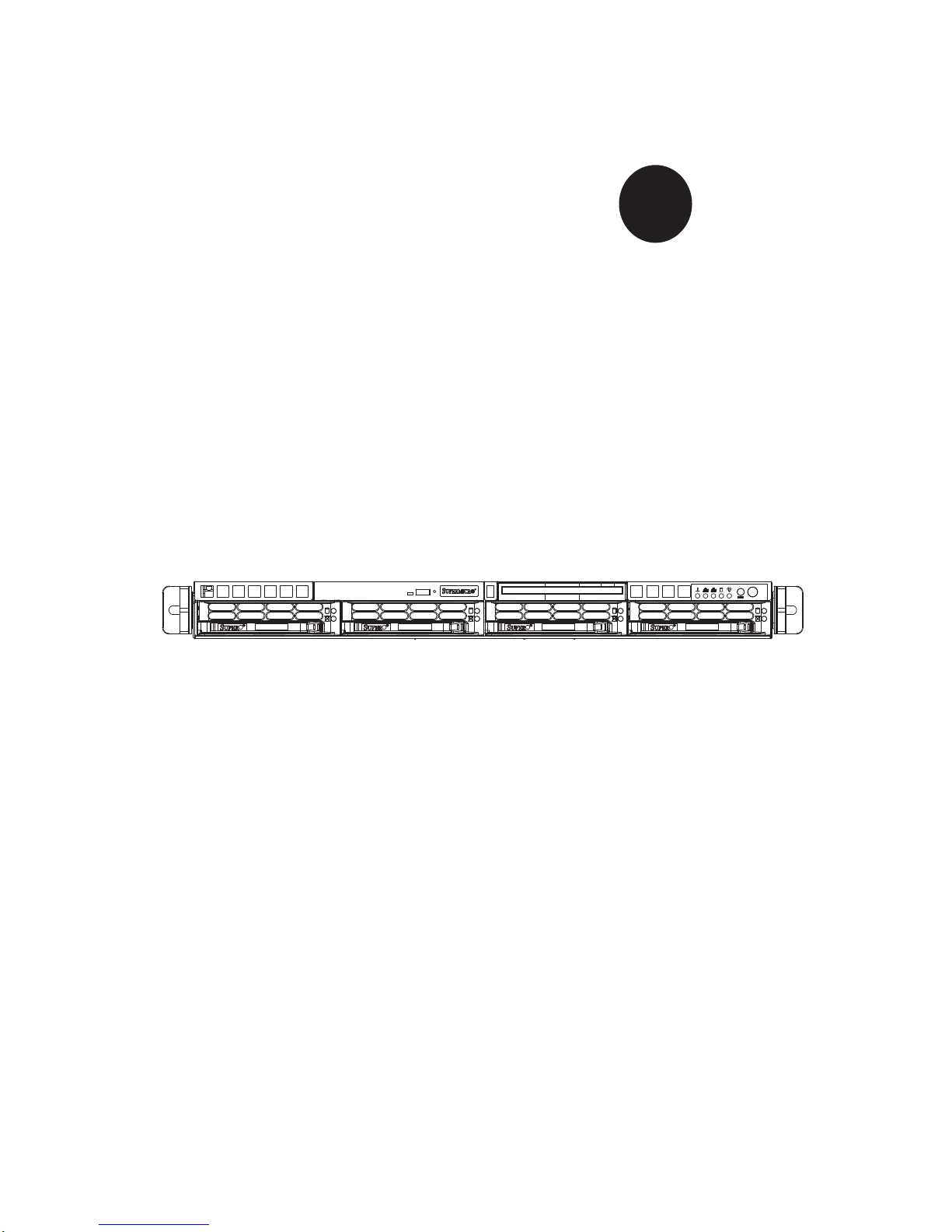
SUPER
SUPERSERVER
6017R-TDF
®
USER’S MANUAL
1.0
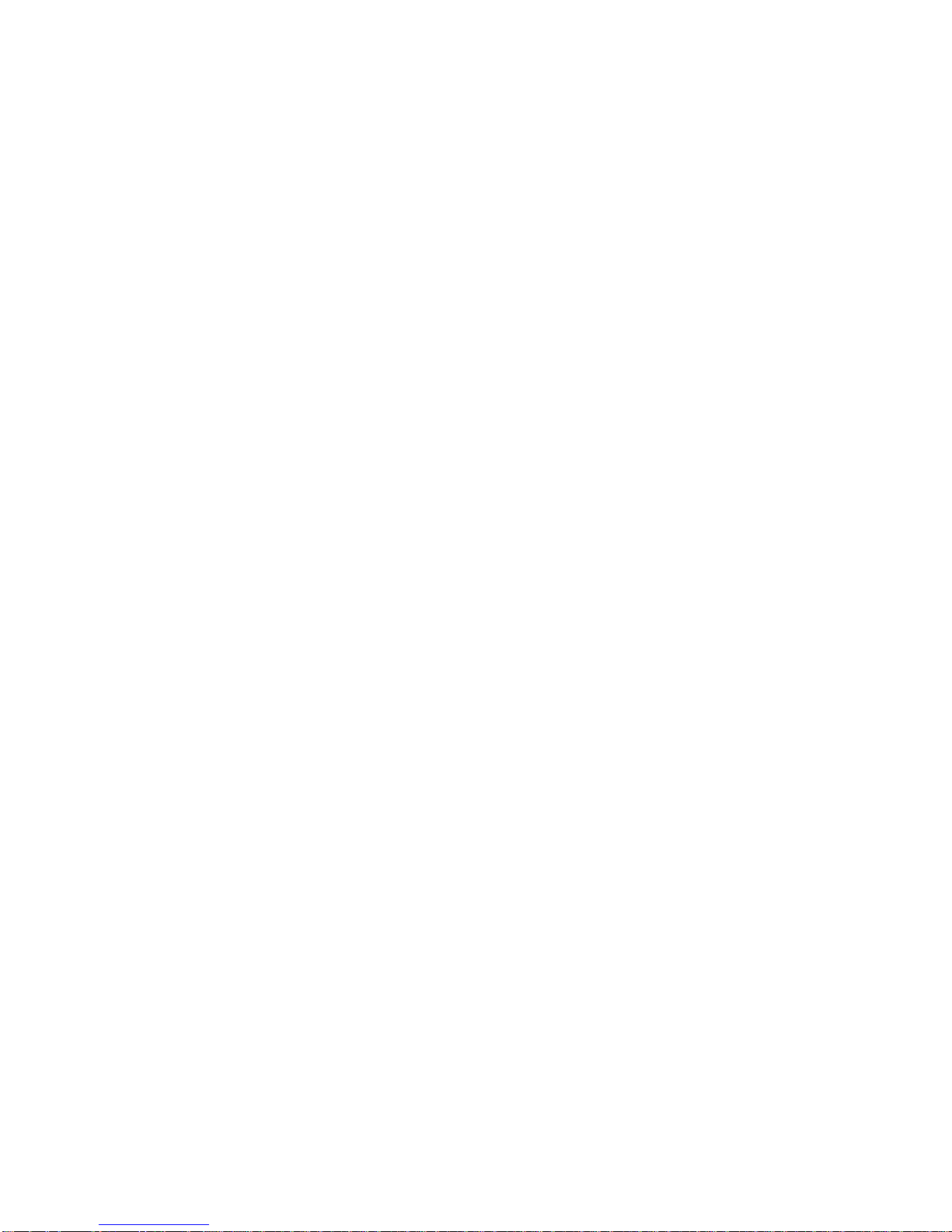
The information in this User’s Manual has been carefully reviewed and is believed to be accurate.
The vendor assumes no responsibility for any inaccuracies that may be contained in this document,
makes no commitment to update or to keep current the information in this manual, or to notify any
person or organization of the updates. Please Note: For the most up-to-date version of this
manual, please see our web site at www.supermicro.com.
Super Micro Computer, Inc. ("Supermicro") reserves the right to make changes to the product
described in this manual at any time and without notice. This product, including software and documentation, is the property of Supermicro and/or its licensors, and is supplied only under a license.
Any use or reproduction of this product is not allowed, except as expressly permitted by the terms
of said license.
IN NO EVENT WILL SUPERMICRO BE LIABLE FOR DIRECT, INDIRECT, SPECIAL, INCIDENTAL,
SPECULATIVE OR CONSEQUENTIAL DAMAGES ARISING FROM THE USE OR INABILITY TO
USE THIS PRODUCT OR DOCUMENTATION, EVEN IF ADVISED OF THE POSSIBILITY OF
SUCH DAMAGES. IN PARTICULAR, SUPERMICRO SHALL NOT HAVE LIABILITY FOR ANY
HARDWARE, SOFTW ARE, OR DA TA STORED OR USED WITH THE PRODUCT, INCLUDING THE
COSTS OF REPAIRING, REPLACING, INTEGRATING, INSTALLING OR RECOVERING SUCH
HARDWARE, SOFTWARE, OR DATA.
Any disputes arising between manufacturer and customer shall be governed by the laws of Santa
Clara County in the State of California, USA. The State of California, County of Santa Clara shall
be the exclusive venue for the resolution of any such disputes. Super Micro's total liability for all
claims will not exceed the price paid for the hardware product.
FCC Statement: This equipment has been tested and found to comply with the limits for a Class A
digital device pursuant to Part 15 of the FCC Rules. These limits are designed to provide reasonable
protection against harmful interference when the equipment is operated in a commercial environment. This equipment generates, uses, and can radiate radio frequency energy and, if not installed
and used in accordance with the manufacturer’s instruction manual, may cause harmful interference
with radio communications. Operation of this equipment in a residential area is likely to cause harmful
interference, in which case you will be required to correct the interference at your own expense.
California Best Management Practices Regulations for Perchlorate Materials: This Perchlorate warning applies only to products containing CR (Manganese Dioxide) Lithium coin cells. “Perchlorate
Material-special handling may apply. See www.dtsc.ca.gov/hazardouswaste/perchlorate”
WARNING: Handling of lead solder materials used in this
product may expose you to lead, a chemical known to the
State of California to cause birth defects and other reproductive harm.
Manual Revision 1.0
Release Date: March 19, 2012
Unless you request and receive written permission from Super Micro Computer, Inc., you may not
copy any part of this document.
Information in this document is subject to change without notice. Other products and companies
referred to herein are trademarks or registered trademarks of their respective companies or mark
holders.
Copyright © 2012 by Super Micro Computer, Inc.
All rights reserved.
Printed in the United States of America
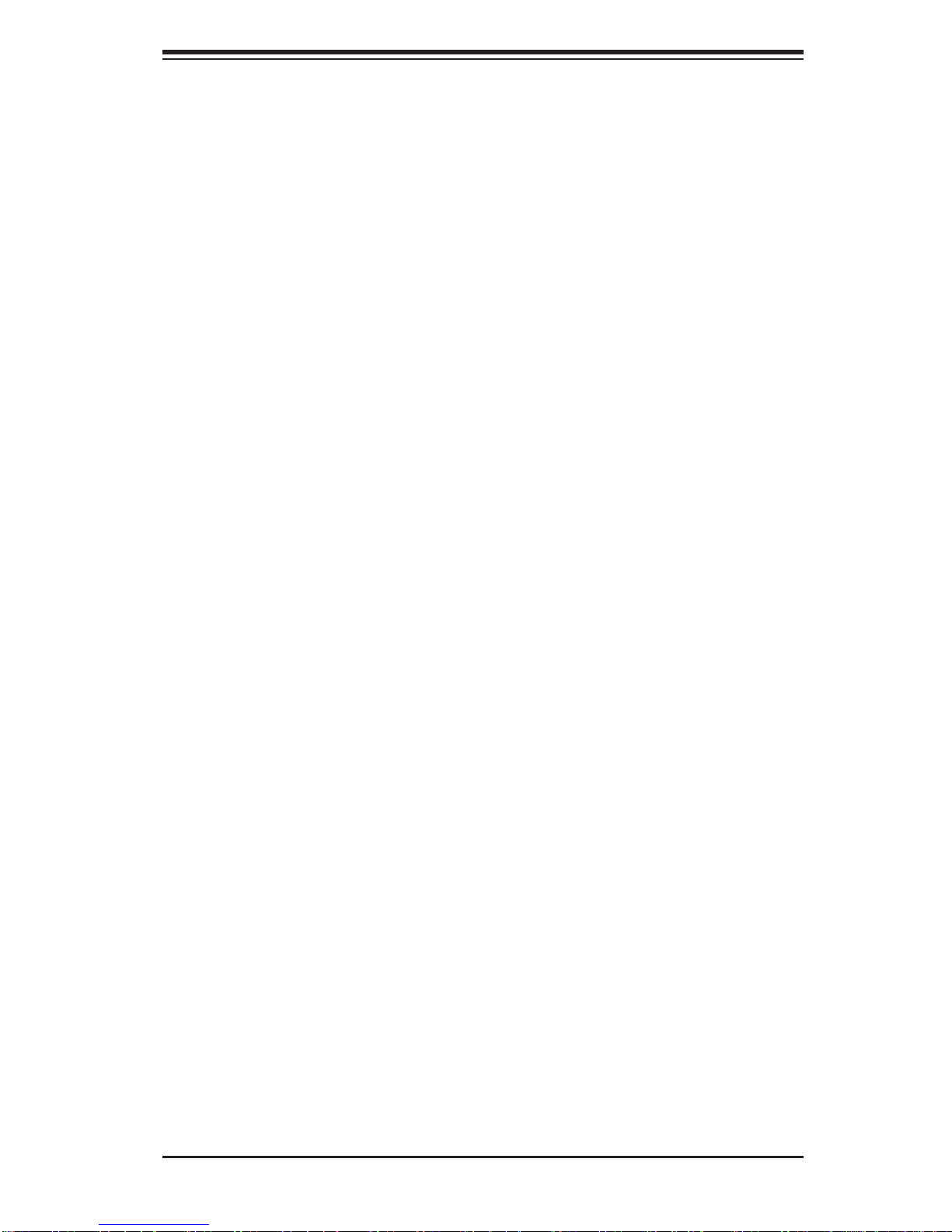
Preface
About This Manual
This manual is written for professional system integrators and PC technicians. It
provides information for the installation and use of the SuperServer 6017R-TDF.
Installation and maintenance should be performed by experienced technicians only .
The SuperServer 6017R-TDF is a high-end server based on the SC813TS-441CBP
1U rackmount chassis and the Super X9DRD-iF serverboard.
Manual Organization
Chapter 1: Introduction
Preface
The fi rst chapter provides a checklist of the main components included with the
server system and describes the main features of the X9DRD-iF serverboard and
the SC813TS-441CBP chassis.
Chapter 2: Server Installation
This chapter describes the steps necessary to install the SuperServer 6017R-TDF
into a rack and check out the server confi guration prior to powering up the system.
If your server was ordered without processor and memory components, this chapter
will refer you to the appropriate sections of the manual for their installation.
Chapter 3: System Interface
Refer here for details on the system interface, which includes the functions and
information provided by the control panel on the chassis as well as other LEDs
located throughout the system.
iii
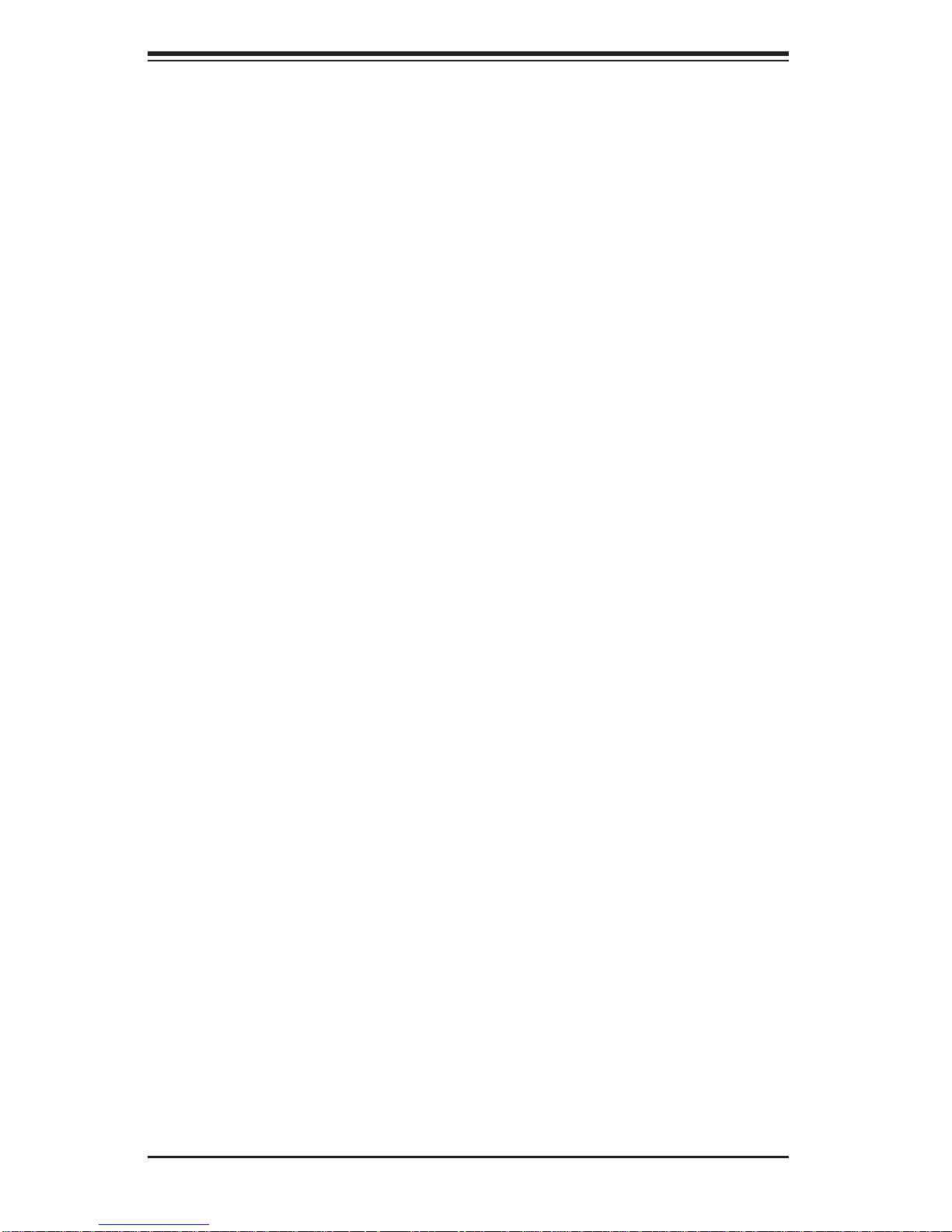
SUPERSERVER 6017R-TDF User's Manual
Chapter 4: System Safety
You should thoroughly familiarize yourself with this chapter for a general overview
of safety precautions that should be followed when installing and servicing the
SuperServer 6017R-TDF.
Chapter 5: Advanced Serverboard Setup
Chapter 5 provides detailed information on the X9DRD-iF serverboard, including the
locations and functions of connections, headers and jumpers. Refer to this chapter
when adding or removing processors or main memory and when reconfi guring the
serverboard.
Chapter 6: Advanced Chassis Setup
Refer to Chapter 6 for detailed information on the SC813TS-441CBP server chassis. You should follow the procedures given in this chapter when installing, removing
or reconfi guring SA TA or peripheral drives and when replacing system power supply
modules and cooling fans.
Chapter 7: BIOS
The BIOS chapter includes an introduction to BIOS and provides detailed information on running the CMOS Setup Utility.
Appendix A: BIOS Error Beep Codes
Appendix B: System Specifi cations
iv
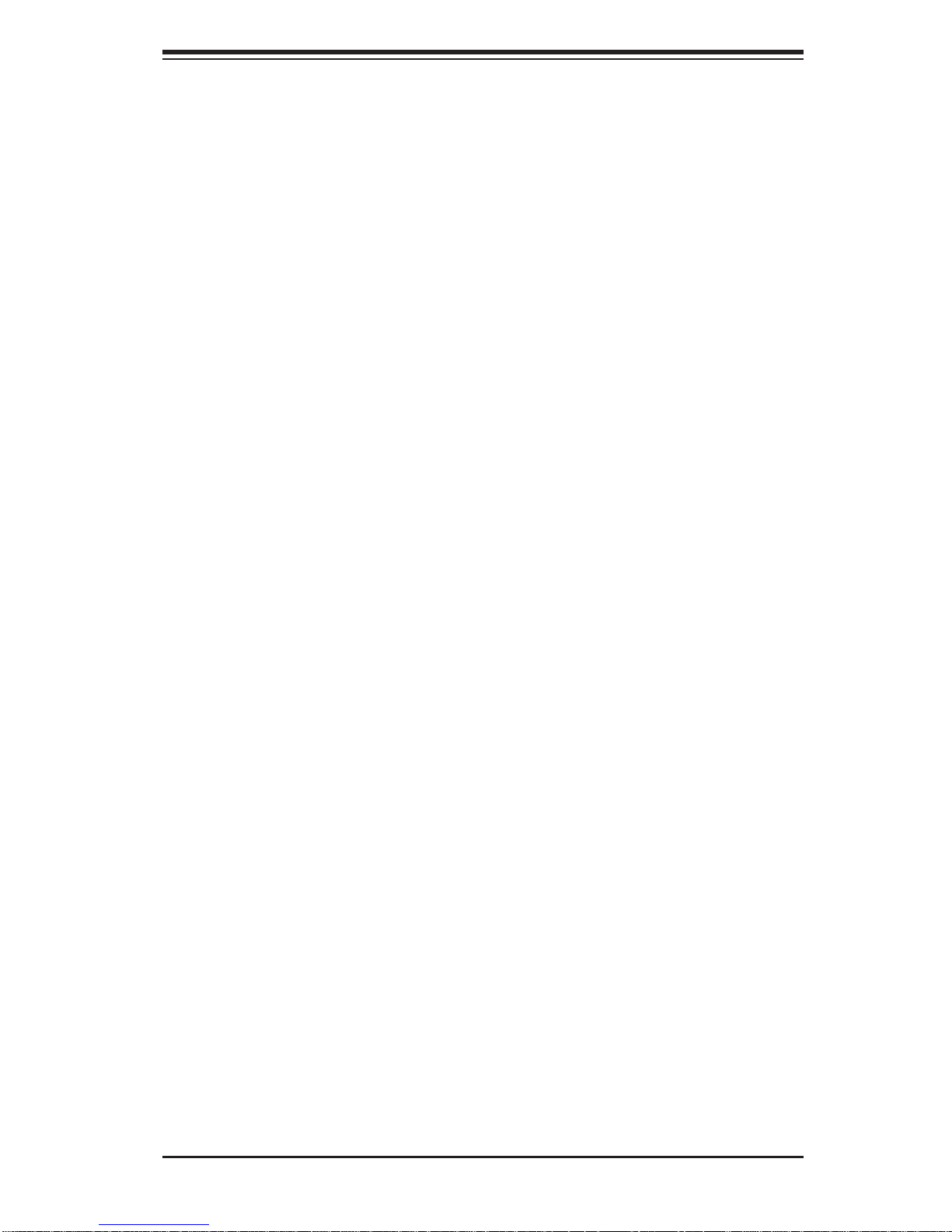
Notes
Preface
v
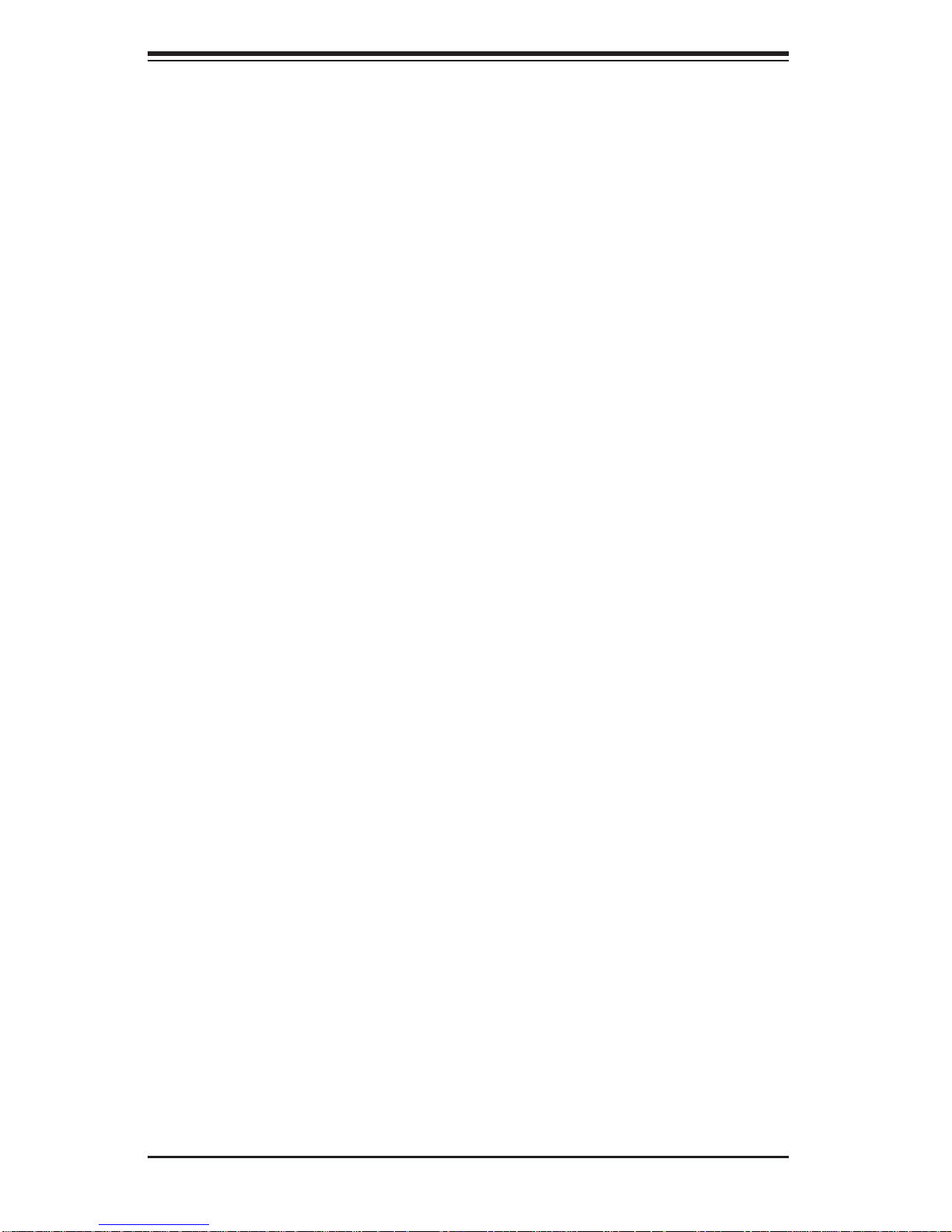
SUPERSERVER 6017R-TDF User's Manual
Table of Contents
Chapter 1 Introduction
1-1 Overview .........................................................................................................1-1
1-2 Serverboard Features .....................................................................................1-2
Processors ......................................................................................................1-2
Memory ...........................................................................................................1-2
SATA ................................................................................................................ 1-2
I/O Ports .......................................................................................................... 1-2
Onboard Graphics ...........................................................................................1-2
1-3 Server Chassis Features ................................................................................1-3
System Power ................................................................................................. 1-3
SATA Subsystem .............................................................................................1-3
Control Panel .................................................................................................. 1-3
Cooling System ............................................................................................... 1-3
1-4 Contacting Supermicro ....................................................................................1-5
Chapter 2 Server Installation
2-1 Overview .........................................................................................................2-1
2-2 Unpacking the System .................................................................................... 2-1
2-3 Preparing for Setup .........................................................................................2-1
Choosing a Setup Location ............................................................................. 2-2
Rack Precautions ............................................................................................ 2-2
Server Precautions .......................................................................................... 2-2
Rack Mounting Considerations .......................................................................2-3
Ambient Operating Temperature ................................................................ 2-3
Reduced Airfl ow .........................................................................................2-3
Mechanical Loading ................................................................................... 2-3
Circuit Overloading .....................................................................................2-3
Reliable Ground ......................................................................................... 2-3
2-4 Rack Mounting Instructions ............................................................................. 2-4
Identifying the Sections of the Rack Rails ...................................................... 2-4
Inner Rail Extension ........................................................................................2-5
Installing the Chassis into a Telco rack .......................................................... 2-9
Chapter 3 System Interface
3-1 Overview .........................................................................................................3-1
3-2 Control Panel Buttons ..................................................................................... 3-1
Reset ...............................................................................................................3-1
Power ..............................................................................................................3-1
vi
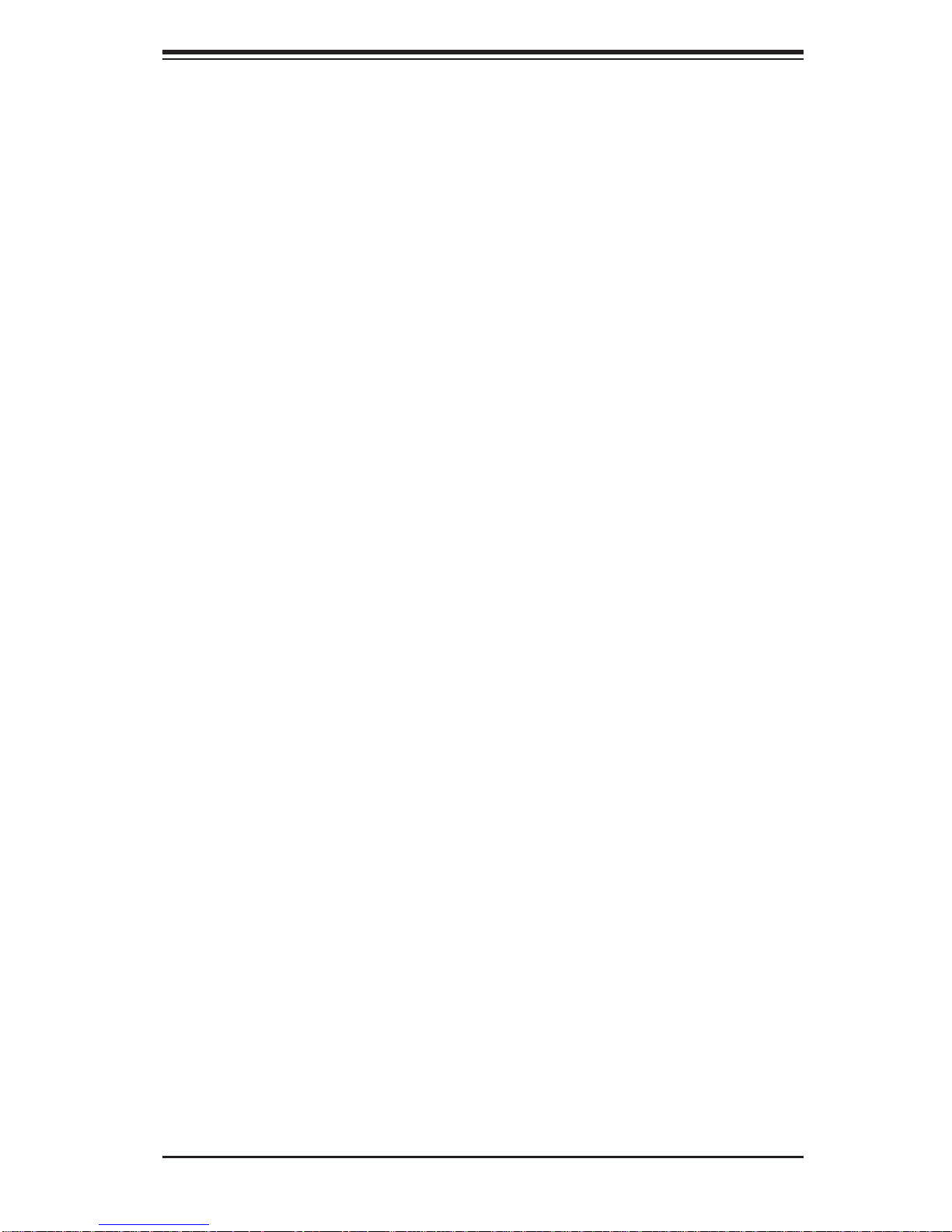
Table of Contents
3-3 Control Panel LEDs ........................................................................................3-2
Overheat/Fan Fail ........................................................................................... 3-2
NIC1 ................................................................................................................3-2
NIC2 ................................................................................................................3-2
HDD .................................................................................................................3-2
Power ..............................................................................................................3-3
3-4 Hard Drive Carrier LEDs ................................................................................. 3-3
Chapter 4 System Safety
4-1 Electrical Safety Precautions .......................................................................... 4-1
4-2 General Safety Precautions ............................................................................4-2
4-3 ESD Precautions ............................................................................................. 4-3
4-4 Operating Precautions .................................................................................... 4-4
Chapter 5 Advanced Serverboard Setup
5-1 Handling the Serverboard ............................................................................... 5-1
Precautions .....................................................................................................5-1
Unpacking .......................................................................................................5-1
5-2 Processor and Heatsink Installation................................................................5-2
Installing an LGA 2011 Processor ................................................................... 5-2
Installing a Passive CPU Heatsink ................................................................. 5-5
Removing the Heatsink ................................................................................... 5-5
5-3 Connecting Cables .......................................................................................... 5-6
Connecting Data Cables ................................................................................. 5-6
Connecting Power Cables ..............................................................................5-6
Connecting the Control Panel ......................................................................... 5-6
5-4 I/O Ports ..........................................................................................................5-7
5-5 Installing Memory ............................................................................................ 5-8
5-6 Adding PCI Cards ......................................................................................... 5-10
5-7 Serverboard Details .......................................................................................5-11
X9DRD-iF Quick Reference ...........................................................................5-11
5-8 Connector Defi nitions ................................................................................... 5-13
5-9 Jumper Settings ............................................................................................5-20
5-10 Onboard Indicators ........................................................................................5-22
5-11 SATA Drive Ports ........................................................................................... 5-23
5-12 Installing Drivers ............................................................................................5-24
SuperDoctor III .............................................................................................. 5-25
Chapter 6 Advanced Chassis Setup
6-1 Static-Sensitive Devices ..................................................................................6-1
Precautions .....................................................................................................6-1
vii
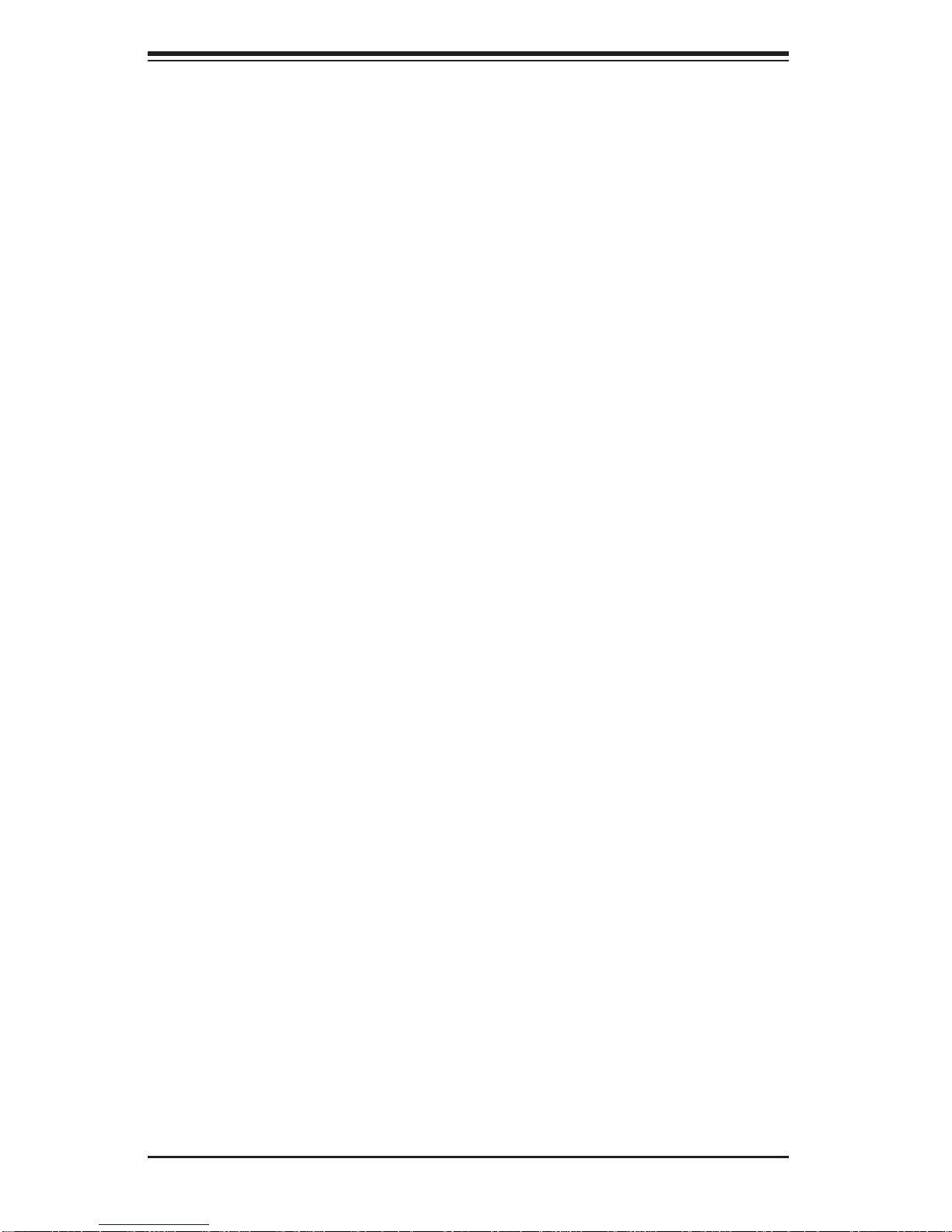
SUPERSERVER 6017R-TDF User's Manual
6-2 Control Panel ..................................................................................................6-2
6-3 System Fans ...................................................................................................6-3
System Fan Failure .........................................................................................6-3
6-4 Drive Bay Installation/Removal .......................................................................6-5
Removing the Front Bezel .............................................................................. 6-5
Accessing the Drive Bays ...............................................................................6-5
SATA Drive Installation ....................................................................................6-6
SATA Power Cables ...................................................................................6-7
SATA Backplane ......................................................................................... 6-7
CD-ROM and Floppy Drive Installation ........................................................... 6-8
6-5 Power Supply .................................................................................................. 6-9
Power Supply Failure ......................................................................................6-9
Chapter 7 BIOS
7-1 Introduction ...................................................................................................... 7-1
Starting BIOS Setup Utility .............................................................................. 7-1
How To Change the Confi guration Data .........................................................7-1
Starting the Setup Utility ................................................................................. 7-2
7-2 Main Setup ...................................................................................................... 7-2
7-3 Advanced Setup Confi gurations......................................................................7-4
7-3 Event Logs .................................................................................................... 7-24
7-4 IPMI ............................................................................................................... 7-26
7-5 Boot ............................................................................................................... 7-28
7-6 Secur it y ......................................................................................................... 7-29
7-7 Save & Exit ................................................................................................... 7-30
Appendix A BIOS Error Beep Codes
Appendix B System Specifi cations
viii
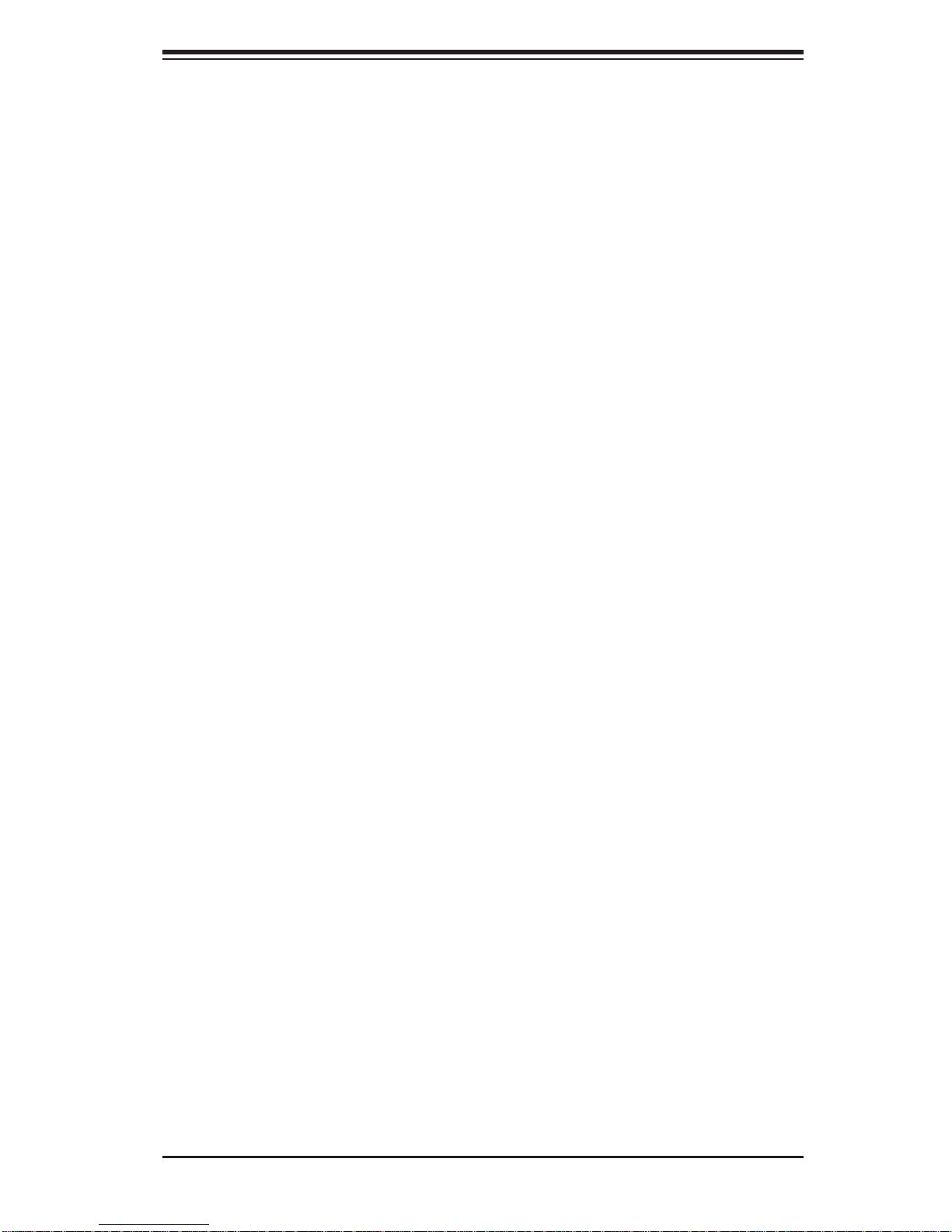
Chapter 1: Introduction
Chapter 1
Introduction
1-1 Overview
The SuperServer 6017R-TDF is a high-end server comprised of two main subsystems: the SC813TS-441CBP 1U chassis and the X9DRD-iF serverboard. Please
refer to our web site for information on operating systems that have been certifi ed
for use with the system (www.supermicro.com).
In addition to the serverboard and chassis, various hardware components have
been included with the 6017R-TDF, as listed below:
• Two 10-cm blower fans (FAN-0135L4)
• Two passive CPU heatsinks (SNK-P0047PS)
• One RSC-RR1U-E16 riser card
• SATA Accessories
One SATA backplane (BPN-SAS-815T)
Four 3.5" hard drive carriers (MCP-220-00075-0B)
• One rackmount kit (MCP-290-00102-0N)
• One CD containing drivers and utilities
• SuperServer 6017R-TDF User's Manual
1-1
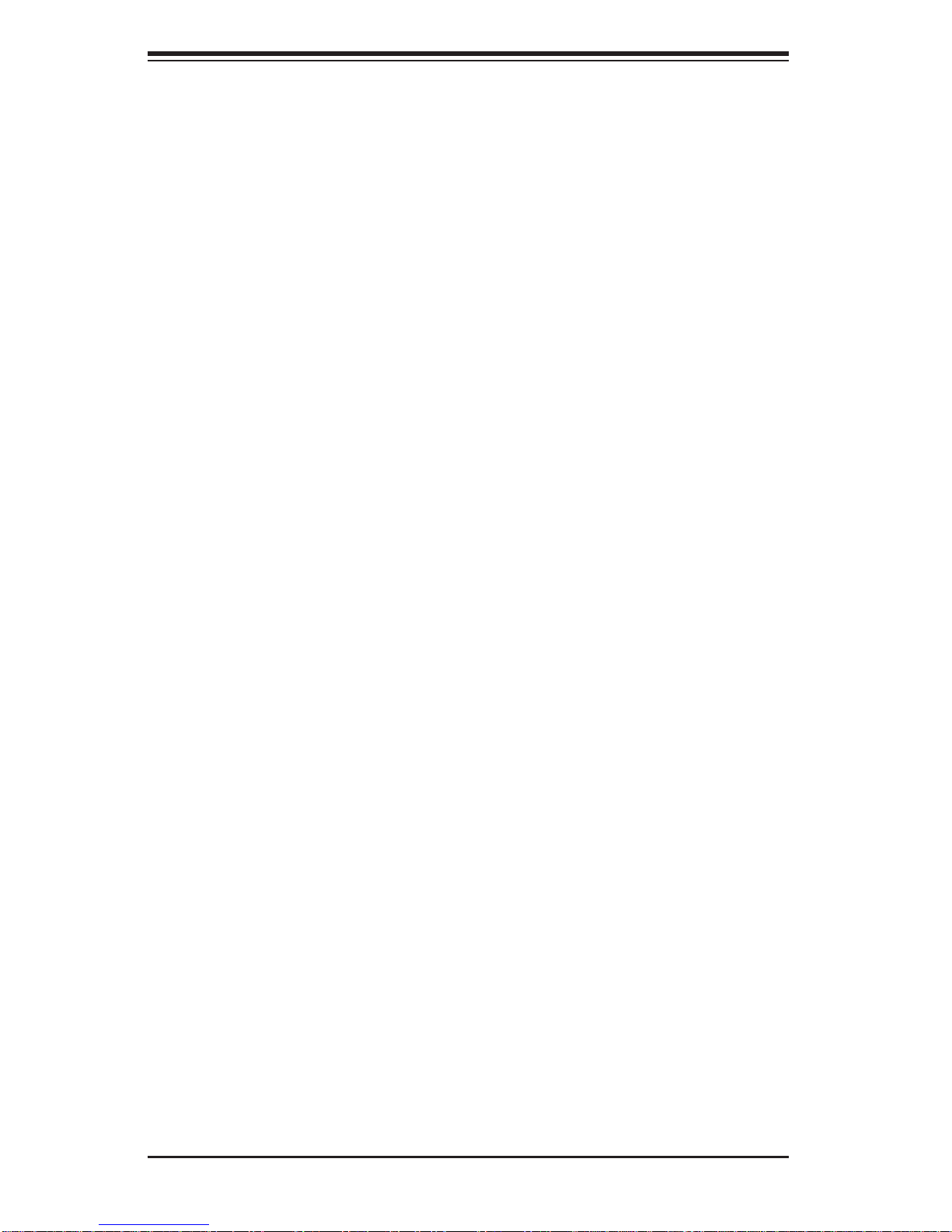
SUPERSERVER 6017R-TDF User's Manual
1-2 Serverboard Features
At the heart of the SuperServer 6017R-TDF lies the X9DRD-iF, a dual processor
serverboard based on Intel's C600 chipset. Below are the main features of the
X9DRD-iF (see Figure 1-1 for a block diagram of the chipset).
Processors
The X9DRD-iF supports single or dual Intel® Xeon® E5-2600 Series processors in
LGA 2011 sockets. Please refer to the serverboard description pages on our web
site for a complete listing of supported processors.
Memory
The X9DRD-iF has eight DIMM sockets that can support up to 256 G B of registered DD R3-1600/1333 /1066/8 00 RDI MM memor y. Please refer to Chapter 5 for
installing memory.
SATA
An on-chip SATA controller is integrated into the X9DRD-iF to provide a six-port,
Serial ATA subsystem, which is RAID 0, 1, 5 and 10 supported. Two of the ports
support SATA 3.0, while the other four are SATA 2.0 ports. The SATA drives are
hot-swappable units.
Four additional SCU SATA ports are also provided on the X9DRD-iF.
Note: The operating system you use must have RAID support to enable the hot-
swap capability and RAID function of the SATA drives. Documentation on RAID
setup guid eline s can be f ound on ou r web site.
I/O Ports
The color-coded I/O ports include one COM port, a VGA (monitor) port, four USB
2.0 ports and two gigabit Ethernet ports. A dedicated IPMI LAN port is also included.
Onboard Graphics
The X9DRD-iF provides onboard grpahics with a Matrox G200eW graphics controller.
1-2
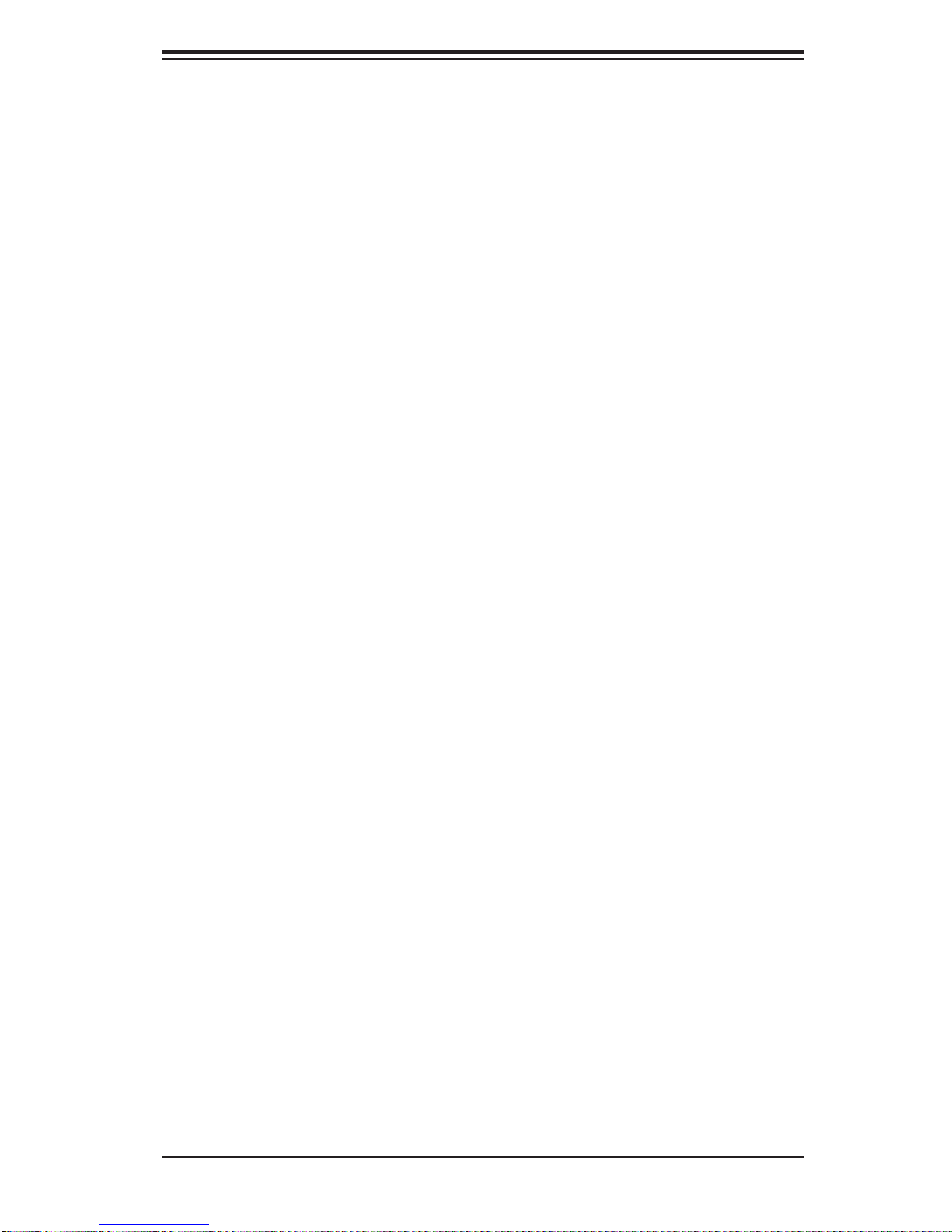
Chapter 1: Introduction
1-3 Server Chassis Features
The following is a general outline of the main features of the SC813TS-441CBP
chassis.
System Power
The SC813TS-441CBP chassis includes a single 440-480W power supply. Power
must be removed from the system when removing the power supply. See Chapter
6 for details.
SATA Subsystem
For the 6017R-TDF, the SC813TS-441CBP chas sis was d esi gne d to supp ort four
SATA har d drive s, whic h are hot -swap pable un its.
Control Panel
The SC813TS-441CBP's control panel provides important system monitoring and
control information. LEDs indicate power on, network activity, hard disk drive activity and system overheat conditions. The control panel also includes a main power
button and a system reset button.
Cooling System
The SC813TS-441CBP chassis has an innovative cooling design that features two
10-cm high-performance blower fans. Each of these fans plug into a chassis fan
header on the serverboard.
A fan speed control setting in BIOS allows fan speed to be determined by system
temperature [the recommended setting is Standard (Server)].
1-3
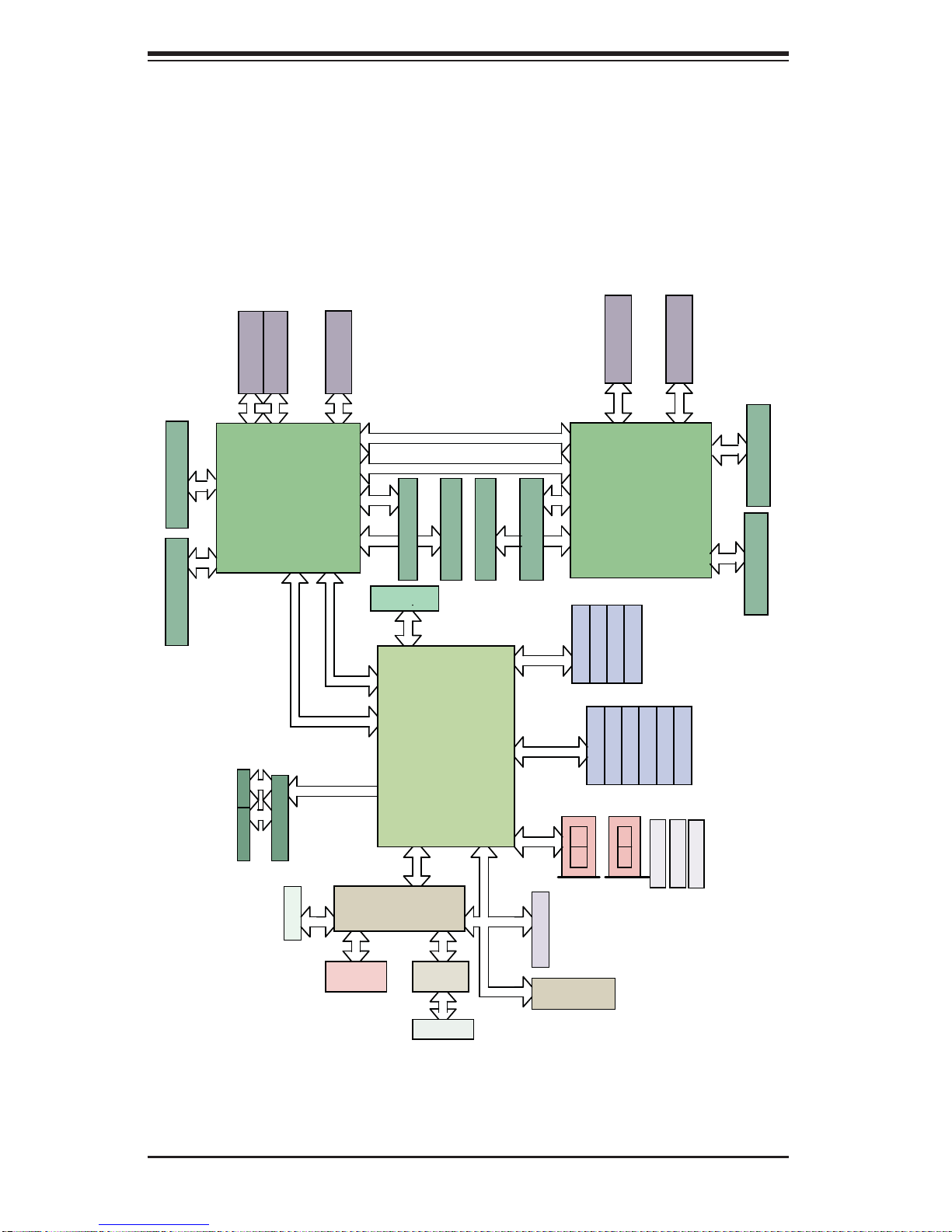
SUPERSERVER 6017R-TDF User's Manual
Figure 1-1. Intel C600 Chipset:
System Block Diagram
Note: This is a general block diagram. Please see Chapter 5 for details.
#1
DDR3 DIMM DDR3 DIMM
#1
PE1
(A,B)
C
D
PCIE 3.0 x8
JPCIE1
PCIE 3.0 x8
JPCIE2
PE2
PE2
PE3
(C,D)
(A,B)
(A,B)
PROCESSOR 1 (left)
PE1
PE2
PE3
RJ45 RJ45
I350
x4 (LANE1~4)
GLAN
DDR III
PCIE 3.0 x8
JPCIE3
PE3
(C,D)
DMI
B
W25Q128
PET [1~4]
QPI
#1
DDR3 DIMM
A
SPI
DMI
PEG0 [0..3]
SSB
PCH C602
PCI
QPI
#1
#1
DDR3 DIMM
DDR3 DIMM
USB
LPC
#1
DDR3 DIMM
E
SCU
AHCI
USB
TPM HDR
PCIE 3.0 x8
JPCIE5
PE1
(A,B)
F
SATA #1
0,1
REAR
PE2
PE2
(C,D)
(A,B)
PROCESSOR 2 (right)
P0 P1
SATA #2
SATA #4
SATA #3
SATA #6
SATA #7
SATA #5
2,3
REAR
JPCIE4
PE3
(C,D)
(A,B)
SATA #8
SATA #10
SATA #9
HDR 2X5
TYPE-A
4,5
6
DMI
PE3
8,9
PCIE 3.0 x16
#1
DDR3 DIMM
G
#1
DDR3 DIMM
H
HDR 2X5
VGA
VGA CONN
BMC
PHY1
RTL8201F
IPMI LAN
1-4
SIO
W83527
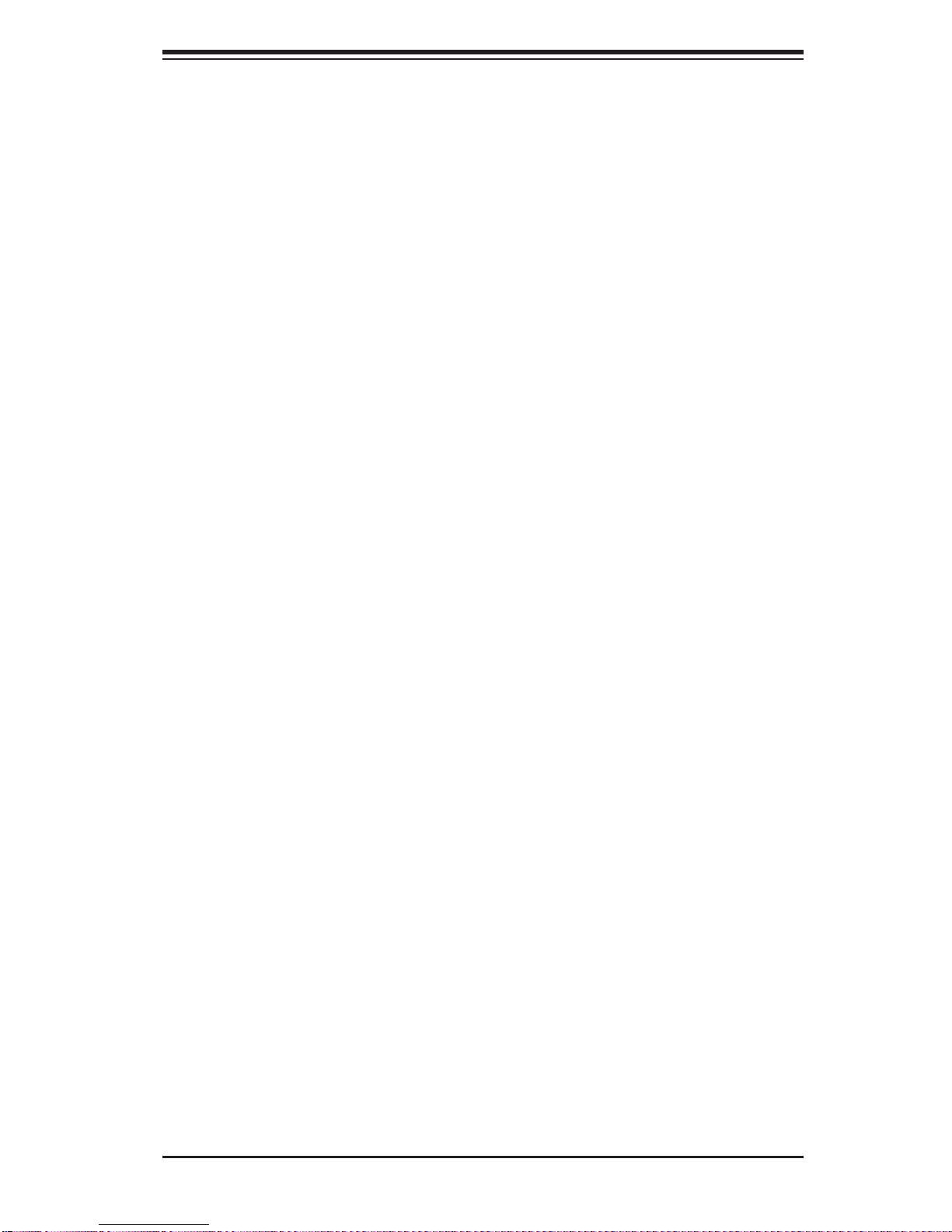
Chapter 1: Introduction
1-4 Contacting Supermicro
Headquarters
Address: Super Micro Computer, Inc.
980 Rock Ave.
San Jose, CA 95131 U.S.A.
Tel: +1 (408) 503-8000
Fax: +1 (408) 503-8008
Email: marketing@supermicro.com (General Information)
support@supermicro.com (Technical Support)
Web Site: www.supermicro.com
Europe
Address: Super Micro Computer B.V.
Het Sterrenbeeld 28, 5215 ML
's-Hertogenbosch, The Netherlands
Tel: +31 (0) 73-6400390
Fax: +31 (0) 73-6416525
Email: sales@supermicro.nl (General Information)
support@supermicro.nl (Technical Support)
rma@supermicro.nl (Customer Support)
Asia-Pacifi c
Address: Super Micro Computer, Inc.
4F, No. 232-1, Liancheng Rd.
Chung-Ho 235, Taipei County
Taiwan, R.O.C.
Tel: +886-(2) 8226-3990
Fax: +886-(2) 8226-3991
Web Site: www.supermicro.com.tw
Technical Support:
Email: support@supermicro.com.tw
Tel: 866-2-8226-5990
1-5
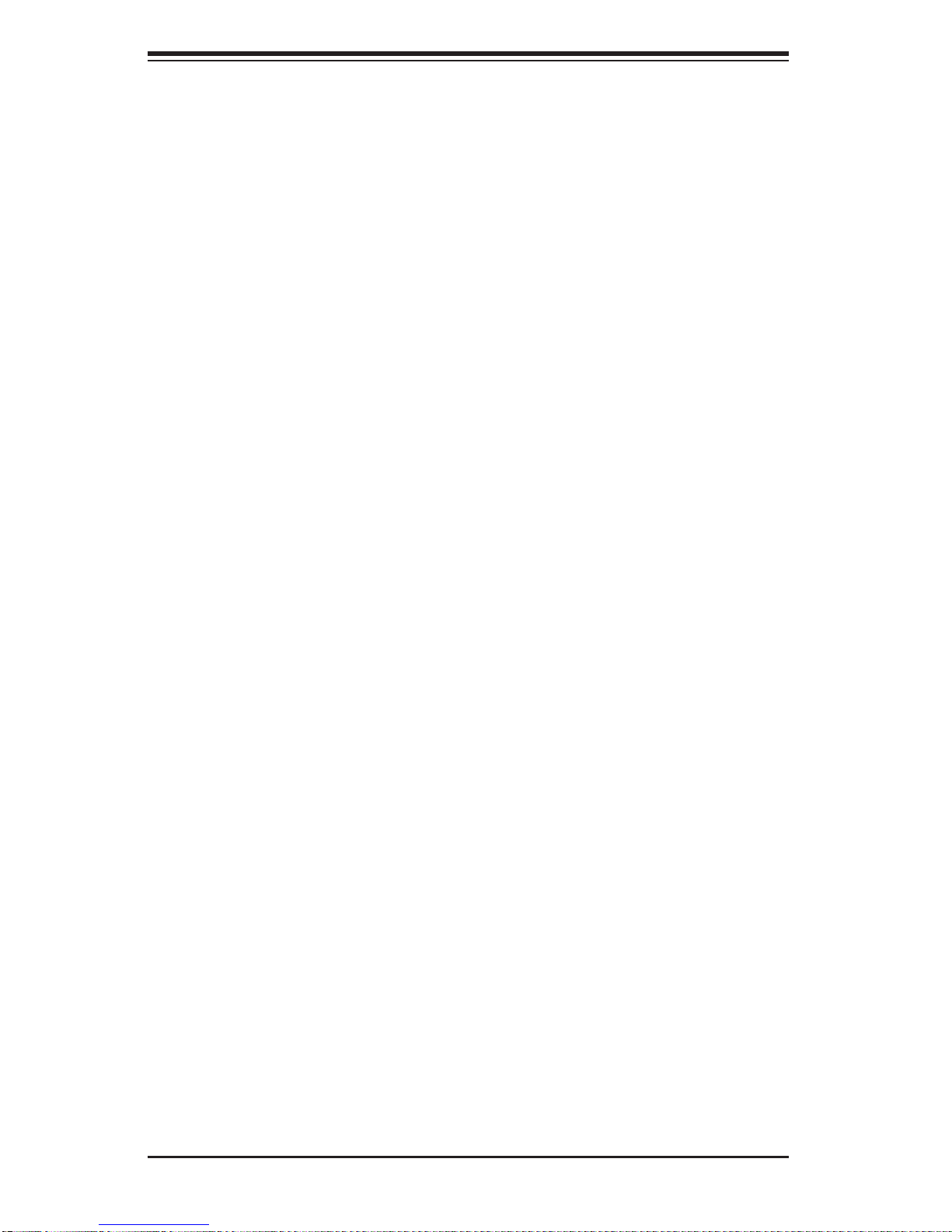
SUPERSERVER 6017R-TDF User's Manual
Notes
1-6
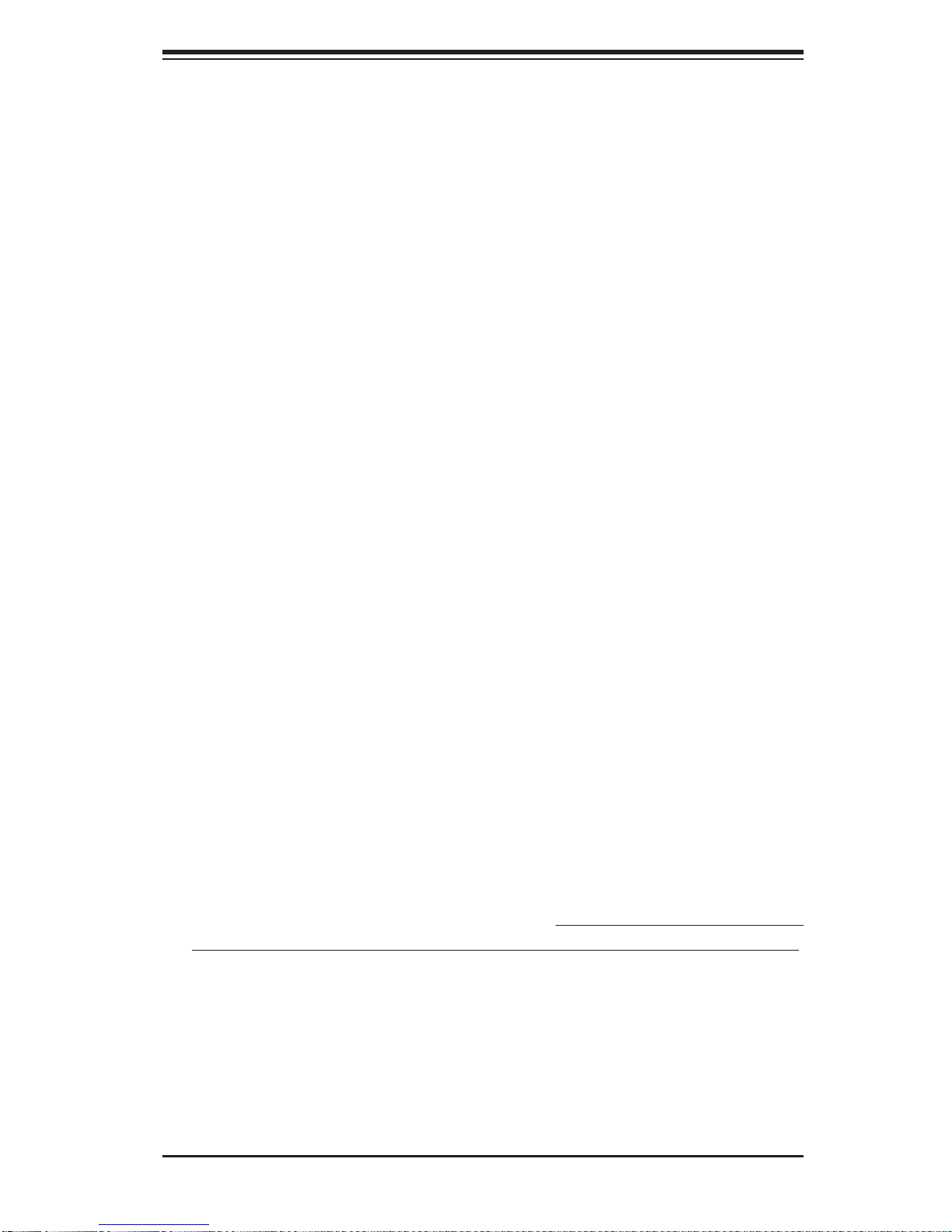
Chapter 2: Server Installation
Chapter 2
Server Installation
2-1 Overview
This chapter provides a quick setup checklist to get your SuperServer 6017R-TDF
up and running. Following the steps in the order given should enable you to have
the system operational within a minimal amount of time. This quick setup assumes
that your 6017R-TDF system has come to you with the processor and memory preinstalled. If your system is not already fully integrated with a serverboard, processor,
system memory etc., please turn to the chapter or section noted in each step for
details on installing specifi c components.
2-2 Unpacking the System
You should inspect the box the SuperServer 6017R-TDF was shipped in and note
if it was damaged in any way. If the server itself shows damage, you should fi le a
damage claim with the carrier who delivered it.
Decide on a suitable location for the rack unit that will hold the SuperServer 6017RTDF. It should be situated in a clean, dust-free area that is well ventilated. Avoid
areas where heat, electrical noise and electromagnetic fi elds are generated. You
will also need it placed near a grounded power outlet. Read the Rack and Server
Precautions in the next section.
2-3 Preparing for Setup
The box the SuperServer 6017R-TDF was shipped in should include two sets of rail
assemblies, six rail mounting brackets and the mounting screws you will need to
install the system into the rack. Follow the steps in the order given to complete the
installation process in a minimal amount of time. Please read this section in its entirety before you begin the installation procedure outlined in the sections that follow.
2-1
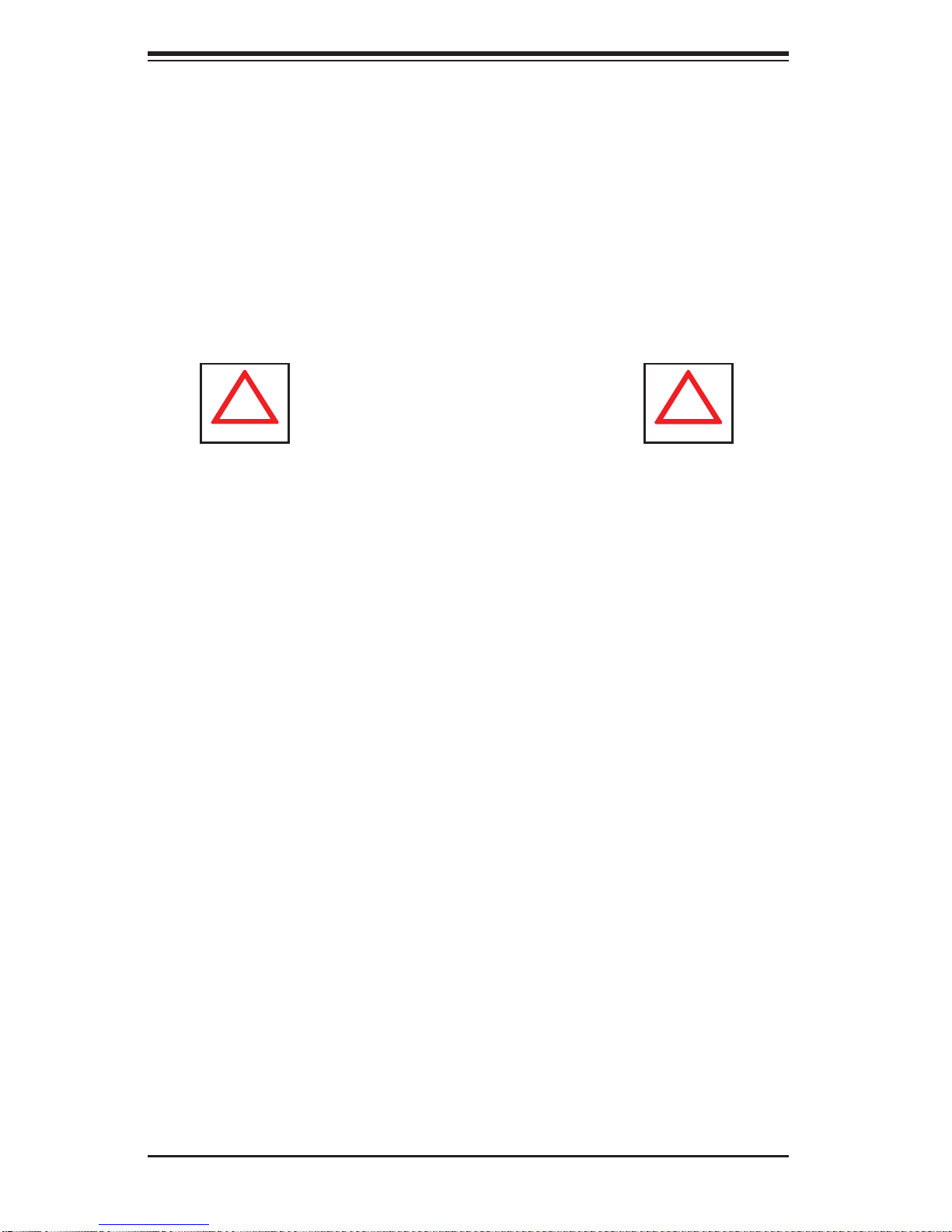
SUPERSERVER 6017R-TDF User's Manual
!
!
Choosing a Setup Location
• Leave enough clearance in front of the rack to enable you to open the front door
completely (~25 inches) and approximately 30 inches of clearance in the back
of the rack to allow for suffi cient airfl ow and ease in servicing.This product is for
installation only in a Restricted Access Location (dedicated equipment rooms,
service closets and the like).
• This product is not suitable for use with visual display work place devices
acccording to §2 of the the German Ordinance for Work with Visual Display Units.
Warnings and Precautions!
Rack Precautions
• Ensure that the leveling jacks on the bottom of the rack are fully extended to
the fl oor with the full weight of the rack resting on them.
• In single rack installation, stabilizers should be attached to the rack. In multiple
rack installations, the racks should be coupled together.
• Always make sure the rack is stable before extending a component from the
rack.
• You should extend only one component at a time - extending two or more si-
multaneously may cause the rack to become unstable.
Server Precautions
• Review the electrical and general safety precautions in Chapter 4.
• Determine the placement of each component in the rack before you install the
rails.
• Install the heaviest server components on the bottom of the rack fi rst, and then
work up.
• Use a regulating uninterruptible power supply (UPS) to protect the server from
power surges, voltage spikes and to keep your system operating in case of a
power failure.
2-2
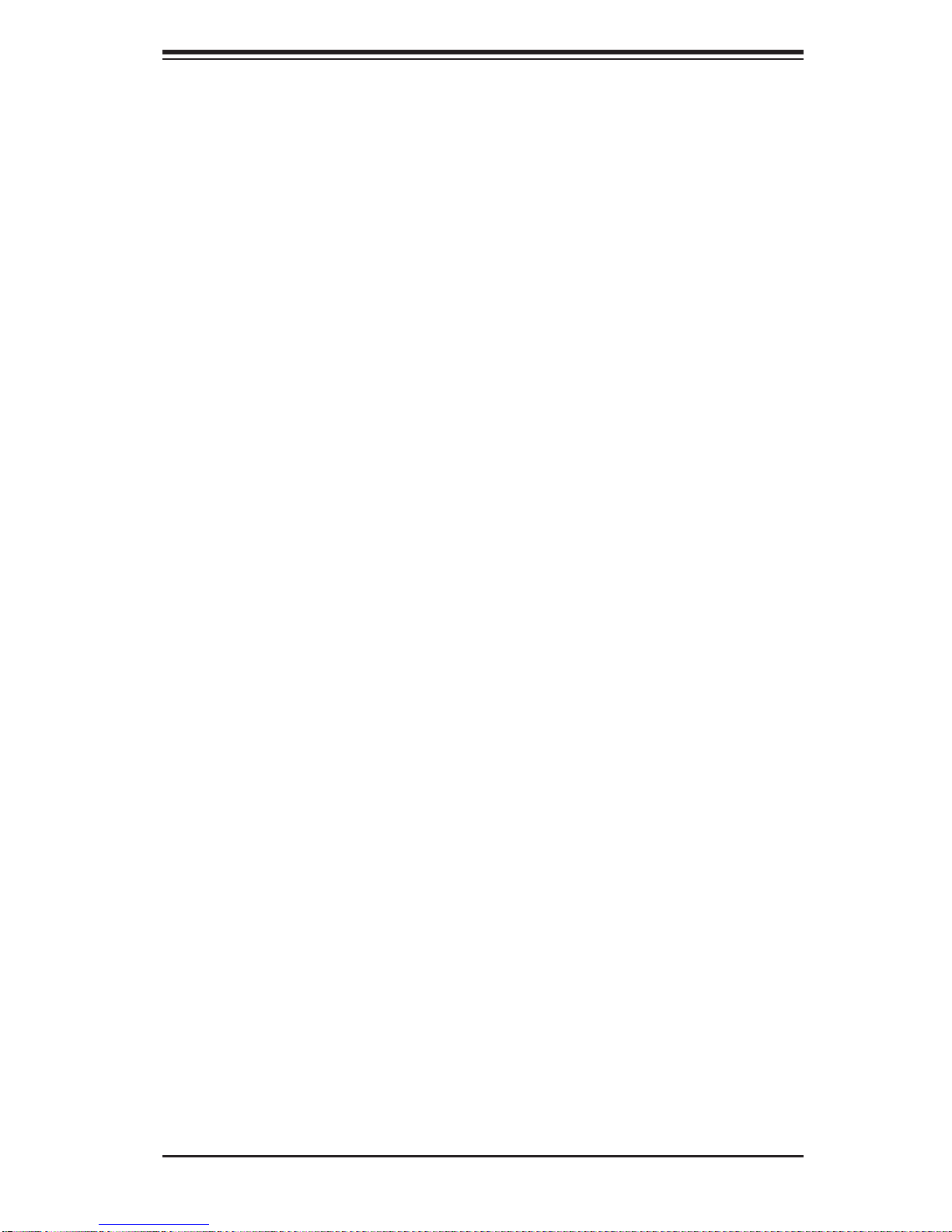
Chapter 2: Server Installation
• Allow the hot plug SATA drives and power supply modules to cool before touch-
ing them.
• Always keep the rack's front door and all panels and components on the servers
closed when not servicing to maintain proper cooling.
Rack Mounting Considerations
Ambient Operating Temperature
If installed in a closed or multi-unit rack assembly, the ambient operating temperature of the rack environment may be greater than the ambient temperature of the
room. Therefore, consideration should be given to installing the equipment in an
environment compatible with the manufacturer’s maximum rated ambient temperature (Tmra).
Reduced Airfl ow
Equipment should be mounted into a rack so that the amount of airfl ow required
for safe operation is not compromised.
Mechanical Loading
Equipment should be mounted into a rack so that a hazardous condition does not
arise due to uneven mechanical loading.
Circuit Overloading
Consideration should be given to the connection of the equipment to the power
supply circuitry and the effect that any possible overloading of circuits might have
on overcurrent protection and power supply wiring. Appropriate consideration of
equipment nameplate ratings should be used when addressing this concern.
Reliable Ground
A reliable ground must be maintained at all times. To ensure this, the rack itself
should be grounded. Particular attention should be given to power supply connections other than the direct connections to the branch circuit (i.e. the use of power
strips, etc.).
2-3
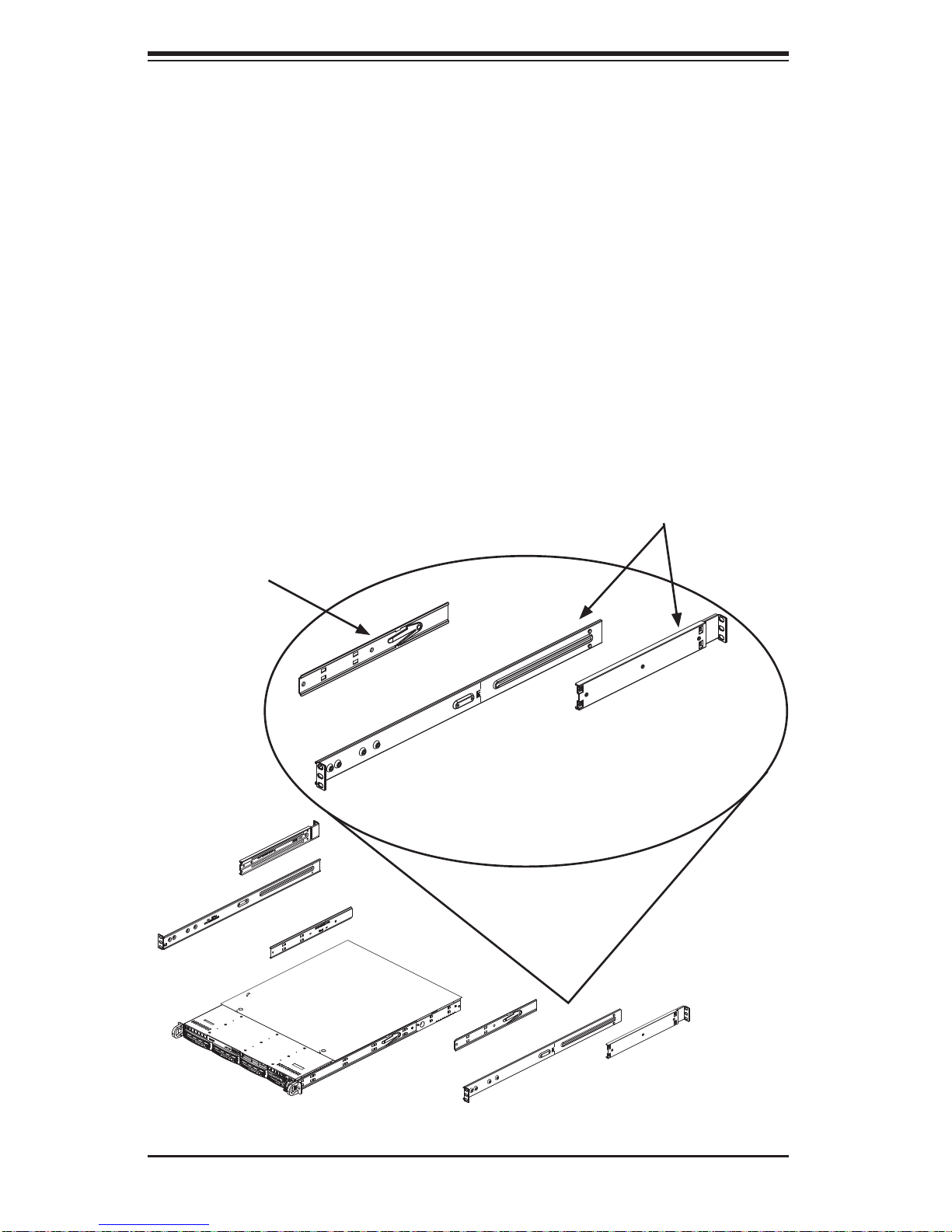
SUPERSERVER 6017R-TDF User's Manual
2-4 Rack Mounting Instructions
This section provides information on installing the SC813TS-441CBP chassis into
a rack unit. There are a variety of rack units on the market, which may mean the
assembly procedure will differ slightly. You should also refer to the installation
instructions that came with the rack unit you are using.
Note: This rail will fi t a rack between 26" and 33.5" deep.
Identifying the Sections of the Rack Rails
The chassis package includes two rack rail assemblies in the rack mounting kit.
Each assembly consists of two sections: an inner rail that secures directly to the
chassis, and an outer rail that secures directly to the rack itself.
Figure 2-1. Identifying the Sections of the Rack Rails
(right side rail shown)
Rail Extension
(Inner Rail is pre-installed
on the chassis)
Outer Rails
2-4
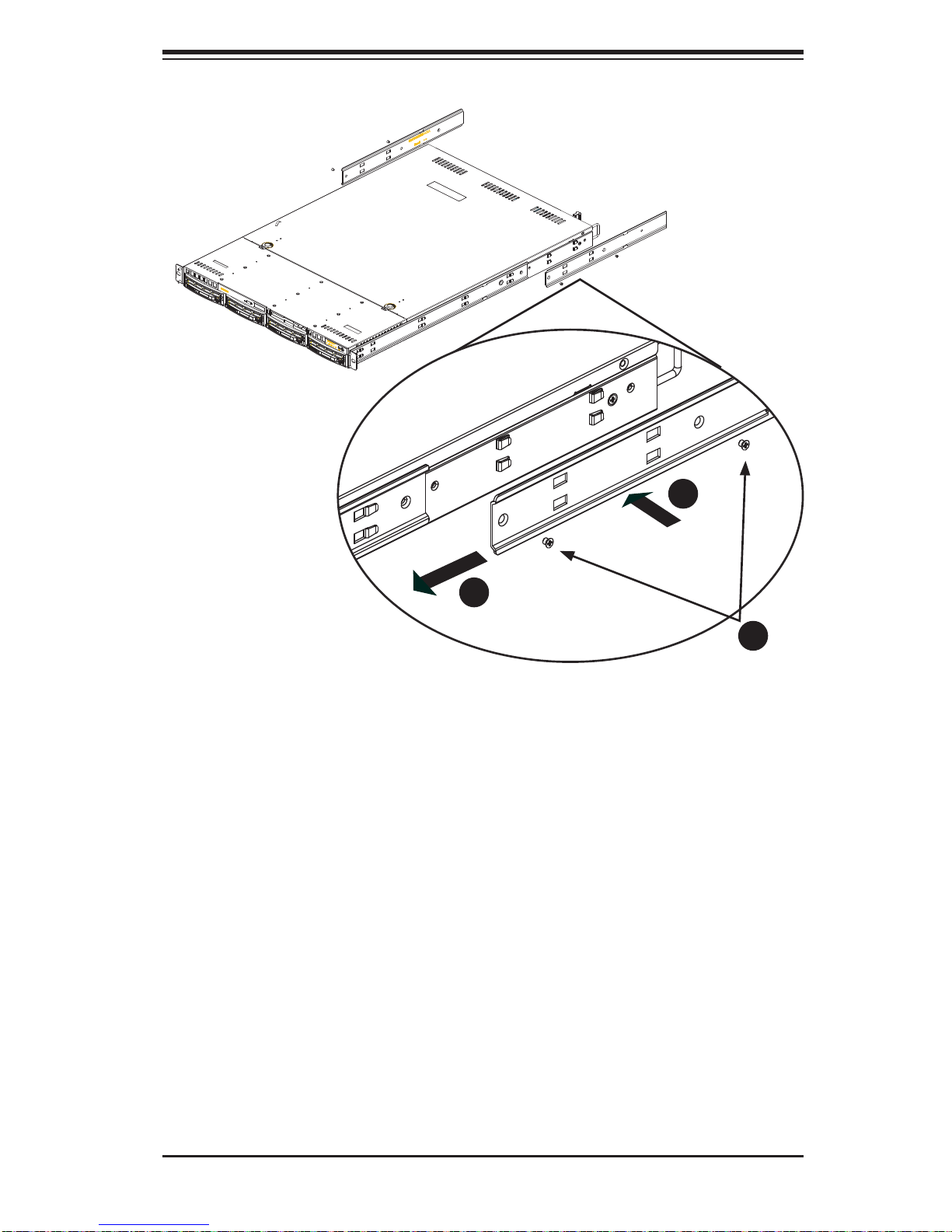
Chapter 2: Server Installation
1
1
1
2
1
3
Figure 2-2. Identifying the Sections of the Rack Rails
(right side rail shown)
Inner Rail Extension
The SC813TS-441CBP chassis includes a set of inner rails which are in two
sections: inner rails and inner rail extensions. The inner rails are pre-attached and
do not interfere with normal use of the cha`sis if you decide not to use a server rack.
Attach the inner rail extension to stabilize the chassis within the rack.
Installing the Inner Rails
1. Place the inner rail extensions on the side of the chassis aligning the hooks
of the chassis with the inner rail extension holes. Make sure the inner rail
extension faces "outward" just like the pre-attached inner rail.
2. Slide the extension toward the front of the chassis.
3. Secure the chassis with 2 screws as illustrated.
4. Repeat steps 1-3 for the other inner rail extension.
2-5
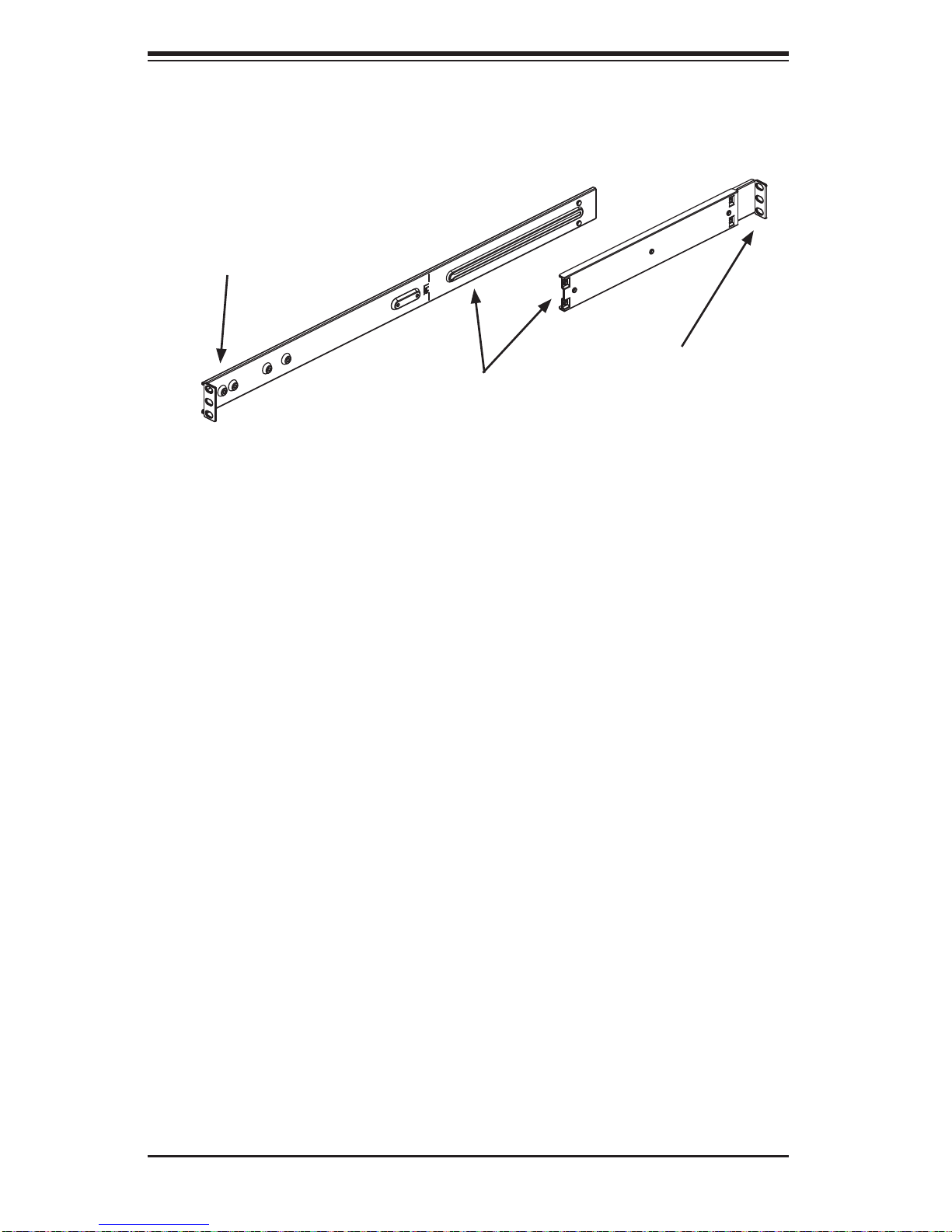
SUPERSERVER 6017R-TDF User's Manual
Secure to the
Front of the Rack
Attach the Two Sections of the
Outer Rail Together
Figure 2-3. Assembling the Outer Rails
Secure to the
Rear of the Rack
Installing the Outer Rails to the Rack
1. Attach the longer section of the outer rail to the outside of the shorter section
of the outer rail. You must align the pins with the slides. Both ends of the
outer rail must face the same direction in order to be secured to the rack.
2. Adjust both sections of the outer rail to the proper length so that the rail fi ts
snugly within the rack.
3. Secure the longer section of the outer rail to the of the rack with two M5
screws and the shorter section to the rear side of the rack with two M5
screws.
4. Repeat steps 1-4 for the remaining outer rail.
2-6
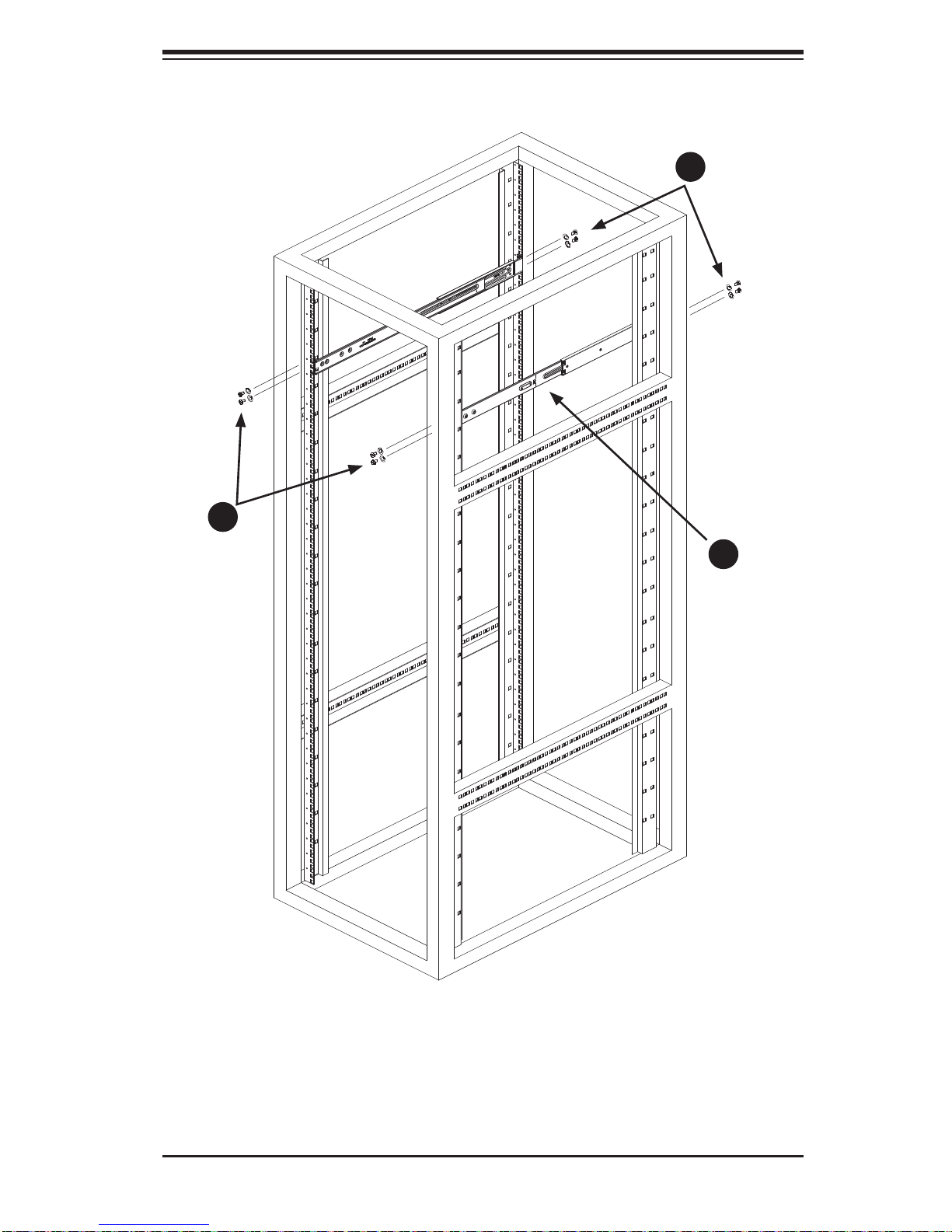
Chapter 2: Server Installation
1
3
1
3
1
2
Figure 2-4. Installing the Outer Rails to the Server Rack
2-7
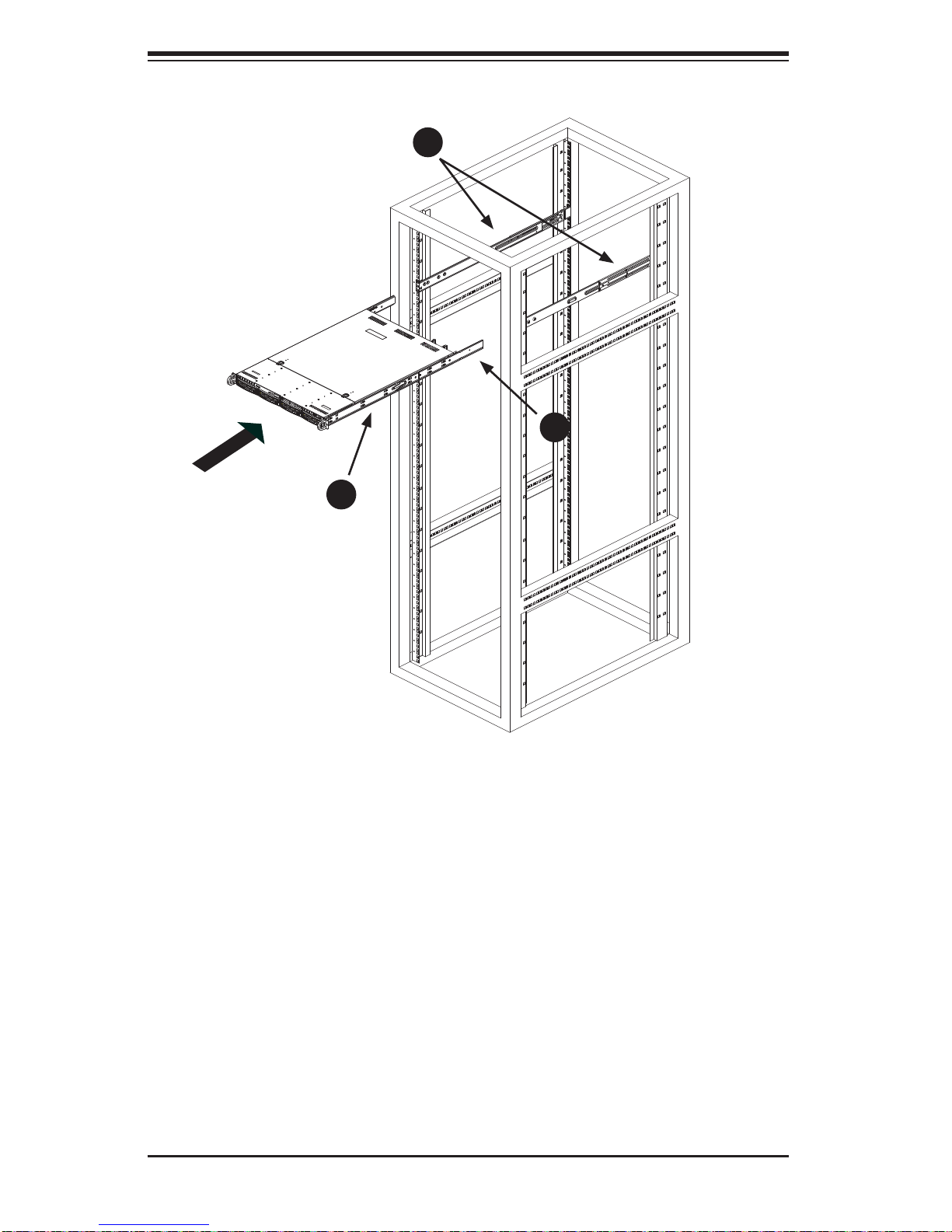
SUPERSERVER 6017R-TDF User's Manual
1
C
1
B
1
A
Figure 2-5. Installing the Rack Rails
Installing the Chassis into a Rack
1. Confi rm that chassis includes the inner rails (A) and rail extensions (B). Also,
confi rm that the outer rails (C) are installed on the rack.
2. Line chassis rails (A and B) with the front of the rack rails (C).
3. Slide the chassis rails into the rack rails, keeping the pressure even on both
sides (you may have to depress the locking tabs when inserting). When the
server has been pushed completely into the rack, you should hear the locking
tabs "click" into the locked position.
4. (Optional) Insert and tighten the thumbscrews that hold the front of the server
to the rack.
2-8
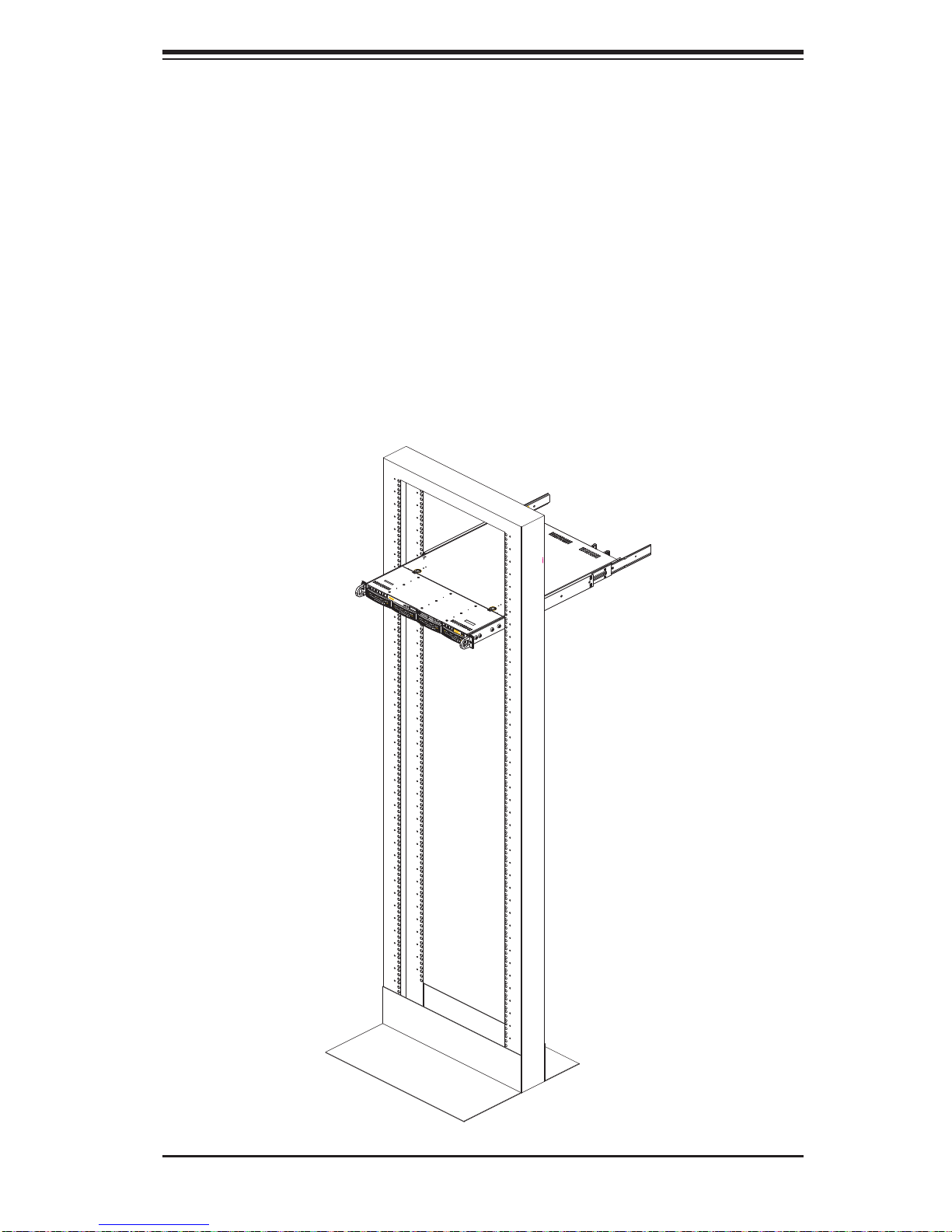
Chapter 2: Server Installation
Installing the Chassis into a Telco rack
To install the chassis into a Telco type rack, use two L-shaped brackets on either
side of the chassis (four total). First, determine how far follow the server will extend
out the front of the rack. Larger chassis should be positioned to balance the weight
between front and back. If a bezel is included on your server, remove it. Then attach the two front brackets to each side of the chassis, then the two rear brackets
positioned with just enough space to accommodate the width of the telco rack.
Finish by sliding the chassis into the rack and tightening the brackets to the rack.
Figure 2-6. Installing the Server into a Telco Rack
2-9
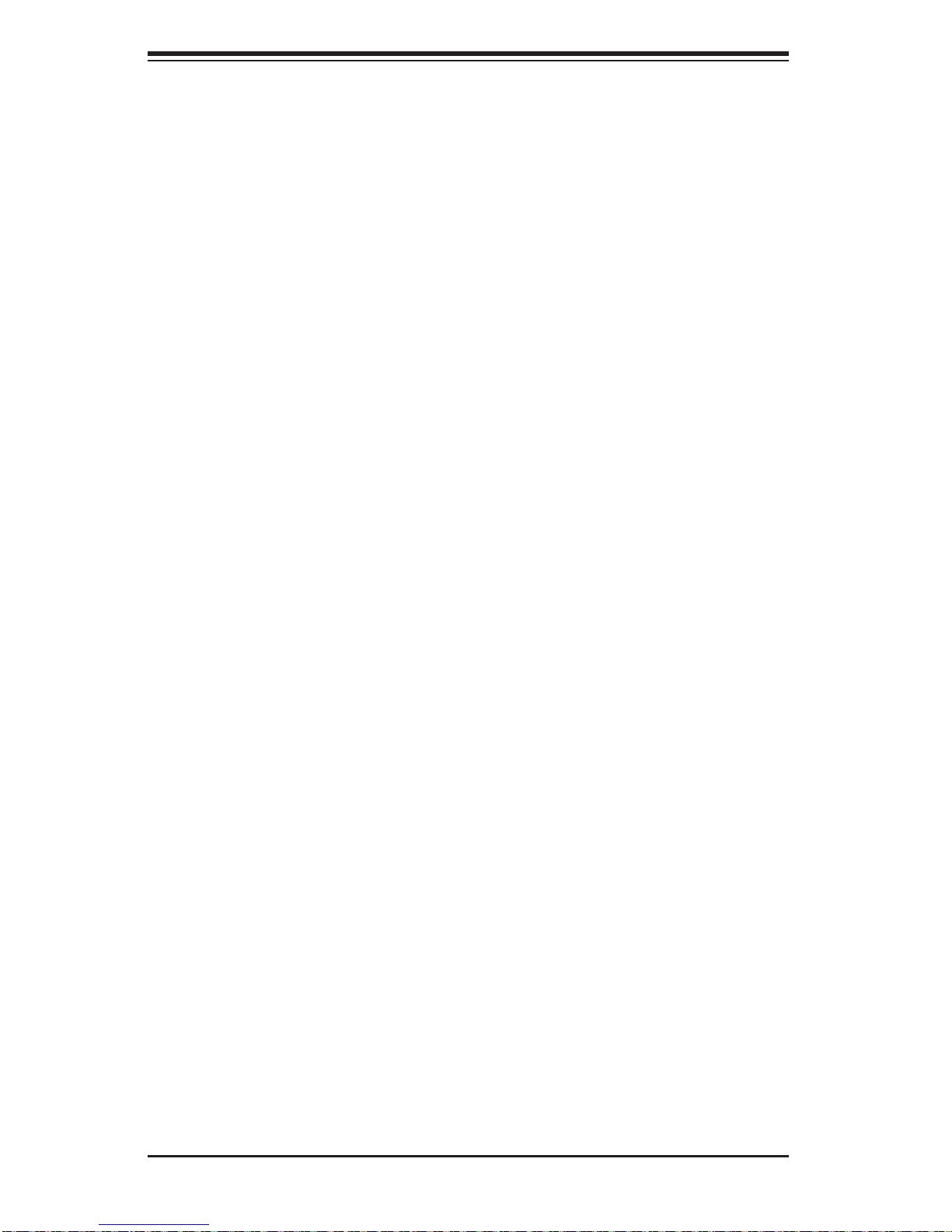
SUPERSERVER 6017R-TDF User's Manual
Notes
2-10
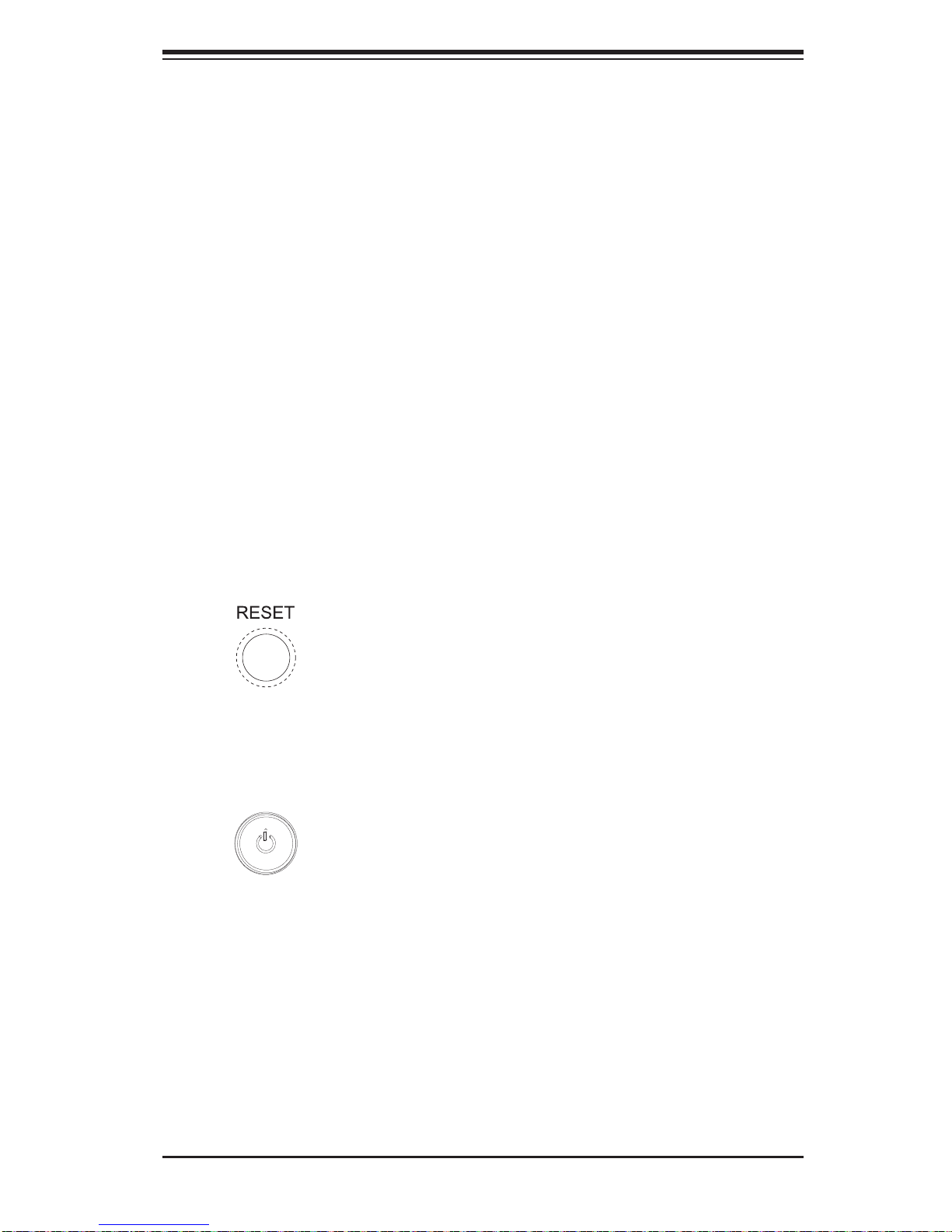
Chapter 3: System Interface
Chapter 3
System Interface
3-1 Overview
There are several LEDs on the control panel as well as others on the hard drive
carriers to keep you constantly informed of the overall status of the system as well
as the activity and health of specifi c components. There are also two buttons on
the chassis control panel and an on/off switch on the power supply. This chapter
explains the meanings of all LED indicators and the appropriate response you may
need to take.
3-2 Control Panel Buttons
There are two push-buttons located on the front of the chassis: a reset button and
a power on/off button.
Reset
The reset button reboots the system.
Power
This is the main power button, which is used to apply or turn off the main system
power. T urning off system power with this button removes the main power but keeps
standby power supplied to the system.
3-1
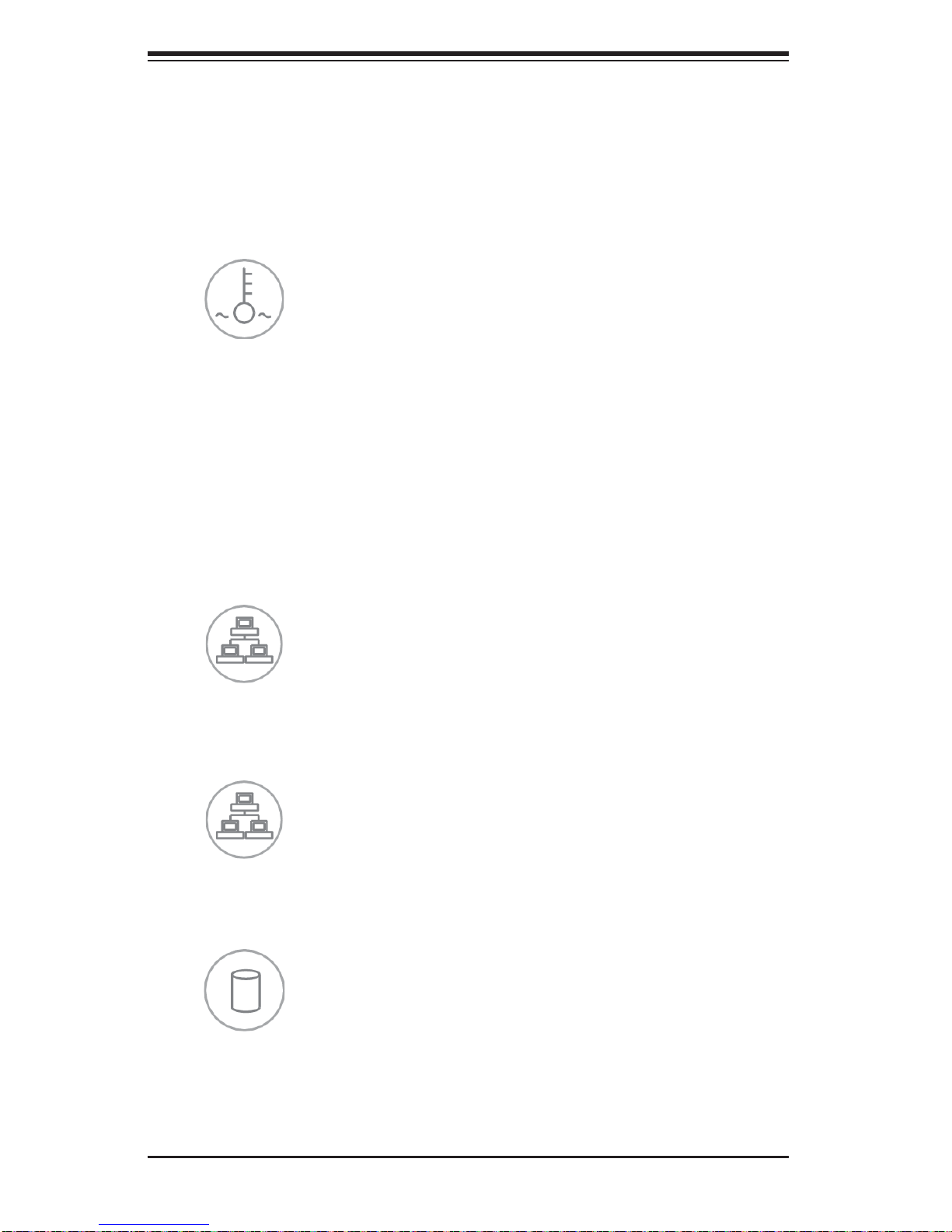
SUPERSERVER 6017R-TDF User's Manual
3-3 Control Panel LEDs
The control panel located on the front of the SC813TS-441CBP chassis has fi ve
LEDs. These LEDs provide you with critical information related to different parts of
the system. This section explains what each LED indicates when illuminated and
any corrective action you may need to take.
Overheat/Fan Fail
When this LED fl ashes, it indicates a fan failure. When on continuously it indicates
an overheat condition, which may be caused by cables obstructing the airfl ow in
the system or the ambient room temperature being too warm. Check the routing of
the cables and make sure all fans are present and operating normally. You should
also check to make sure that the chassis covers are installed. Finally, verify that
the heatsinks are installed properly (see Chapter 5). This LED will remain fl ashing
or on as long as the indicated condition exists.
1
NIC1
Indicates network activity on LAN1 when fl ashing.
2
NIC2
Indicates network activity on LAN2 when fl ashing.
HDD
Channel activity for all HDDs. This light indicates hard drive activity on the 6017RTDF when fl ashing.
3-2
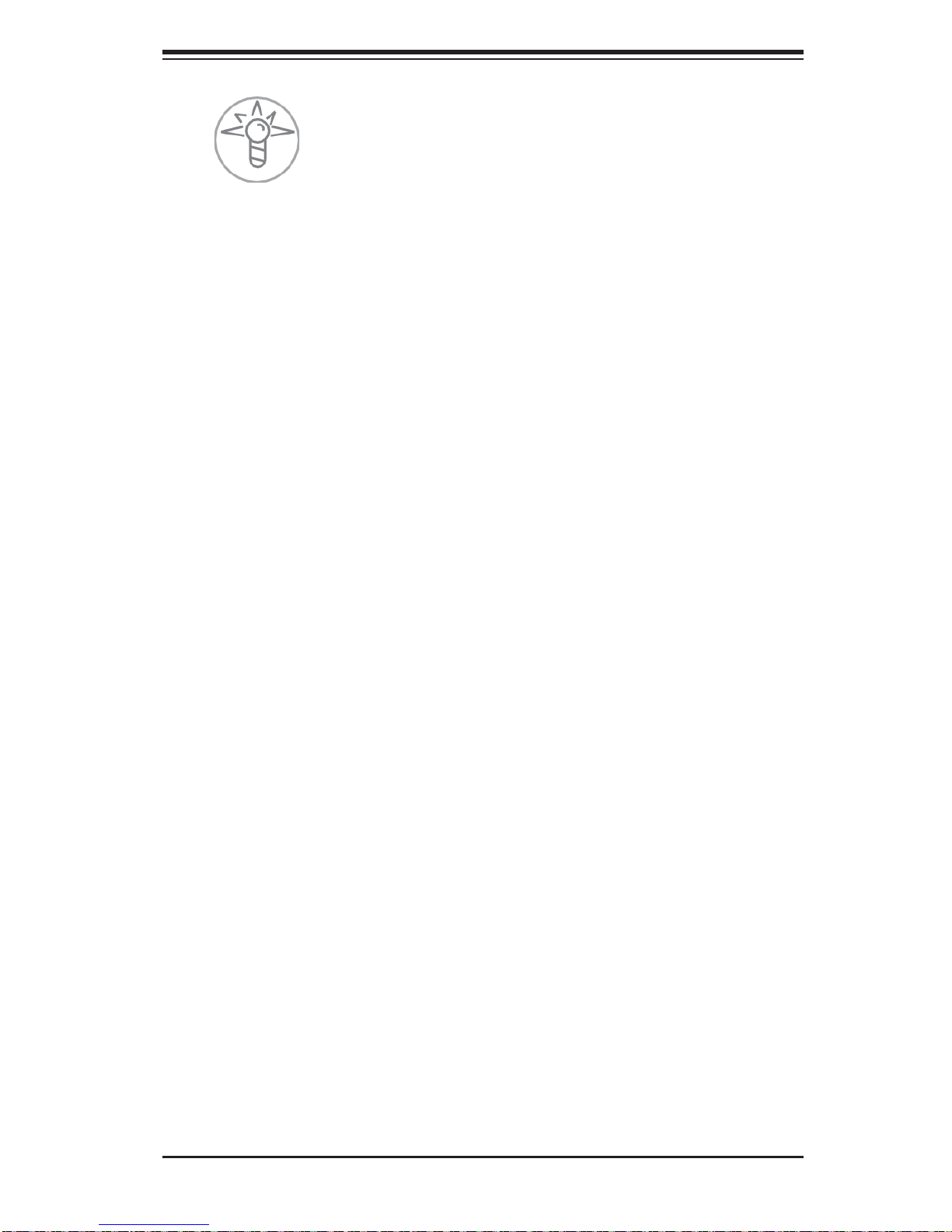
Chapter 3: System Interface
Power
Indicates power is being supplied to the system's power supply units. This LED
should normally be illuminated when the system is operating.
3-4 Hard Drive Carrier LEDs
Each drive carrier has two LEDs.
• Green: When ill uminated, the green LED on the dri ve carrier i ndicates dri ve
activ ity. A connecti on to the backp lane enables t his LED to blink on an d off
when that particular drive is being accessed.
• Red: The red LED to indicate a drive failure. If one of the drives fails, you should
be notifi ed by your system management software. Please refer to Chapter 6 for
instructions on replacing failed drives.
3-3
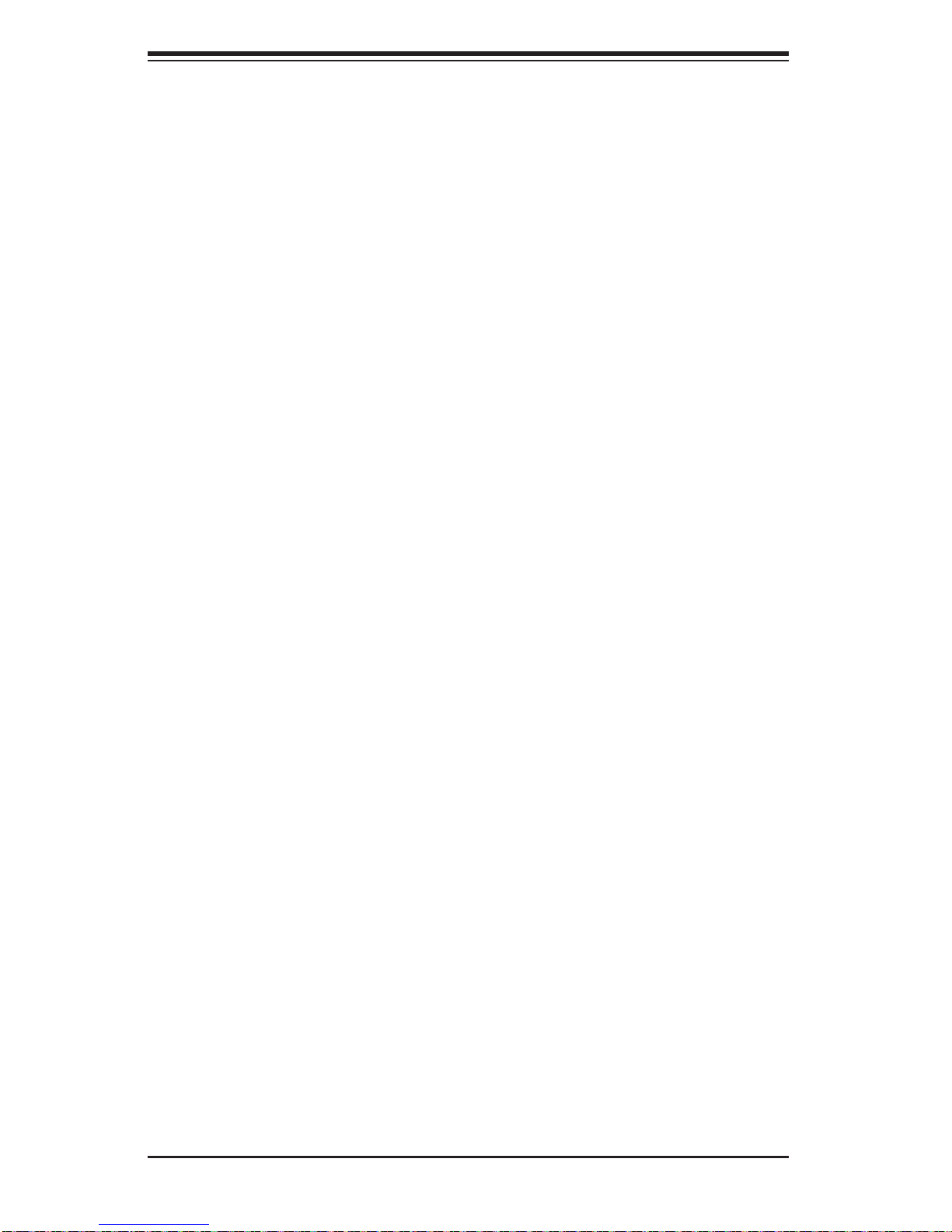
SUPERSERVER 6017R-TDF User's Manual
Notes
3-4
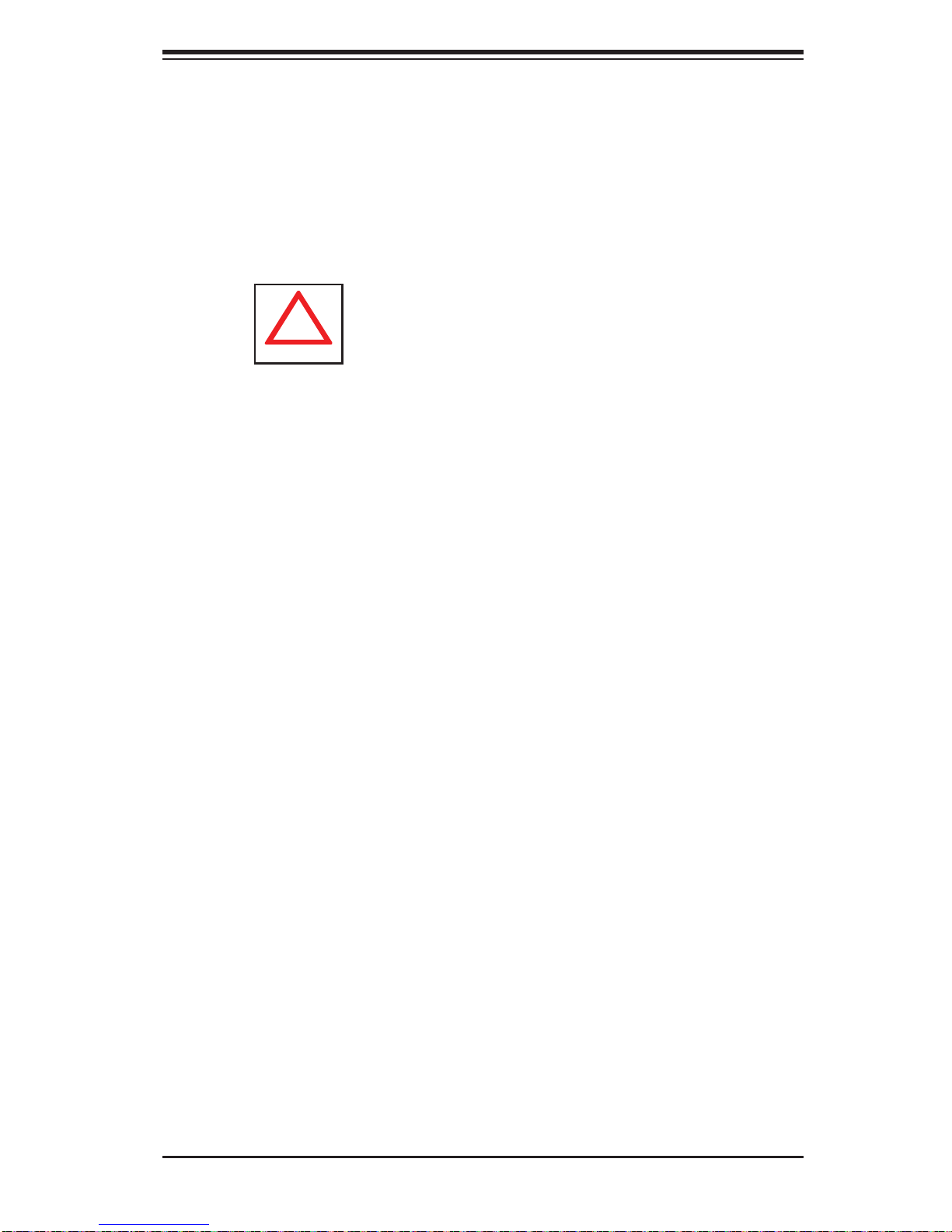
Chapter 4: System Safety
!
Chapter 4
System Safety
4-1 Electrical Safety Precautions
Basic electrical safety precautions should be followed to protect yourself from harm
and the SuperServer 6017R-TDF from damage:
• Be aware of the locations of the power on/off switch on the chassis as well
as the room's emergency power-off switch, disconnection switch or electrical
outlet. If an electrical accident occurs, you can then quickly remove power from
the system.
• Do not work alone when working with high voltage components.
• Power should always be disconnected from the system when removing or in-
stalling main system components, such as the serverboard, memory modules
and CD/DVD drive. When disconnecting power, you should fi rst power down
the system with the operating system fi rst and then unplug the power cords of
all the power supply units in the system.
• When working around exposed electrical circuits, another person who is familiar
with the power-off controls should be nearby to switch off the power if necessary.
• Use only one hand when working with powered-on electrical equipment. This
is to avoid making a complete circuit, which will cause electrical shock. Use
extreme caution when using metal tools, which can easily damage any electrical
components or circuit boards they come into contact with.
• Do not use mats designed to decrease static electrical discharge as protection
from electrical shock. Instead, use rubber mats that have been specifi cally
designed as electrical insulators.
• The power supply power cords must include a grounding plug and must be
plugged into grounded electrical outlets.
4-1
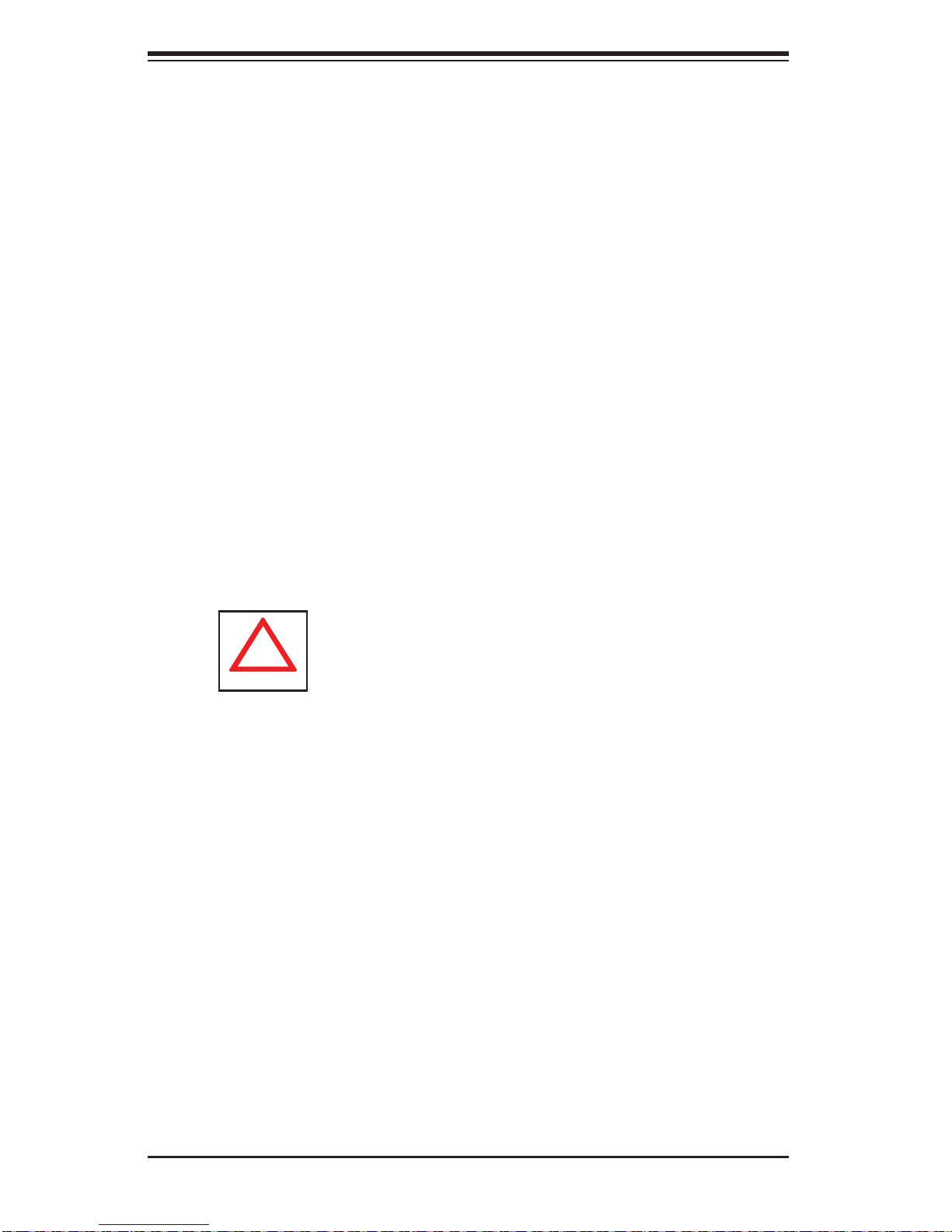
SUPERSERVER 6017R-TDF User's Manual
!
• This product may be connected to an IT power system. In all cases, make sure
that the unit is also reliably connected to Earth (ground).
• Serverboard Battery: CAUTION - There is a danger of explosion if the onboard
battery is installed upside down, which will reverse its polarites (see Figure 4-1).
This battery must be replaced only with the same or an equivalent type recommended by the manufacturer (CR2032). Dispose of used batteries according to
the manufacturer's instructions.
• DVD-ROM Laser: CAUTION - this server may have come equipped with a
DVD-ROM drive. To prevent direct exposure to the laser beam and hazardous
radiation exposure, do not open the enclosure or use the unit in any unconventional way.
• Mainboard replaceable soldered-in fuses: Self-resetting PTC (Positive Tempera-
ture Coeffi cient) fuses on the mainboard must be replaced by trained service
technicians only. The new fuse must be the same or equivalent as the one
replaced. Contact technical support for details and support.
4-2 General Safety Precautions
Follow these rules to ensure general safety:
• Keep the area around the 6017R-TDF clean and free of clutter.
• The barebone 6017R-TDF weighs approximately 22 lbs (~10 kg). When lifting
the system, two people at either end should lift slowly with their feet spread out
to distribute the weight. Always keep your back straight and lift with your legs.
• Place the chassis top cover and any system components that have been re-
moved away from the system or on a table so that they won't accidentally be
stepped on.
• While working on the system, do not wear loose clothing such as neckties and
unbuttoned shirt sleeves, which can come into contact with electrical circuits or
be pulled into a cooling fan.
4-2
