Supero SUPERSERVER 6015W-UR, SUPERSERVER 6015W-U, SUPERSERVER 6015W-NTR, SUPERSERVER 6015W-NT User Manual
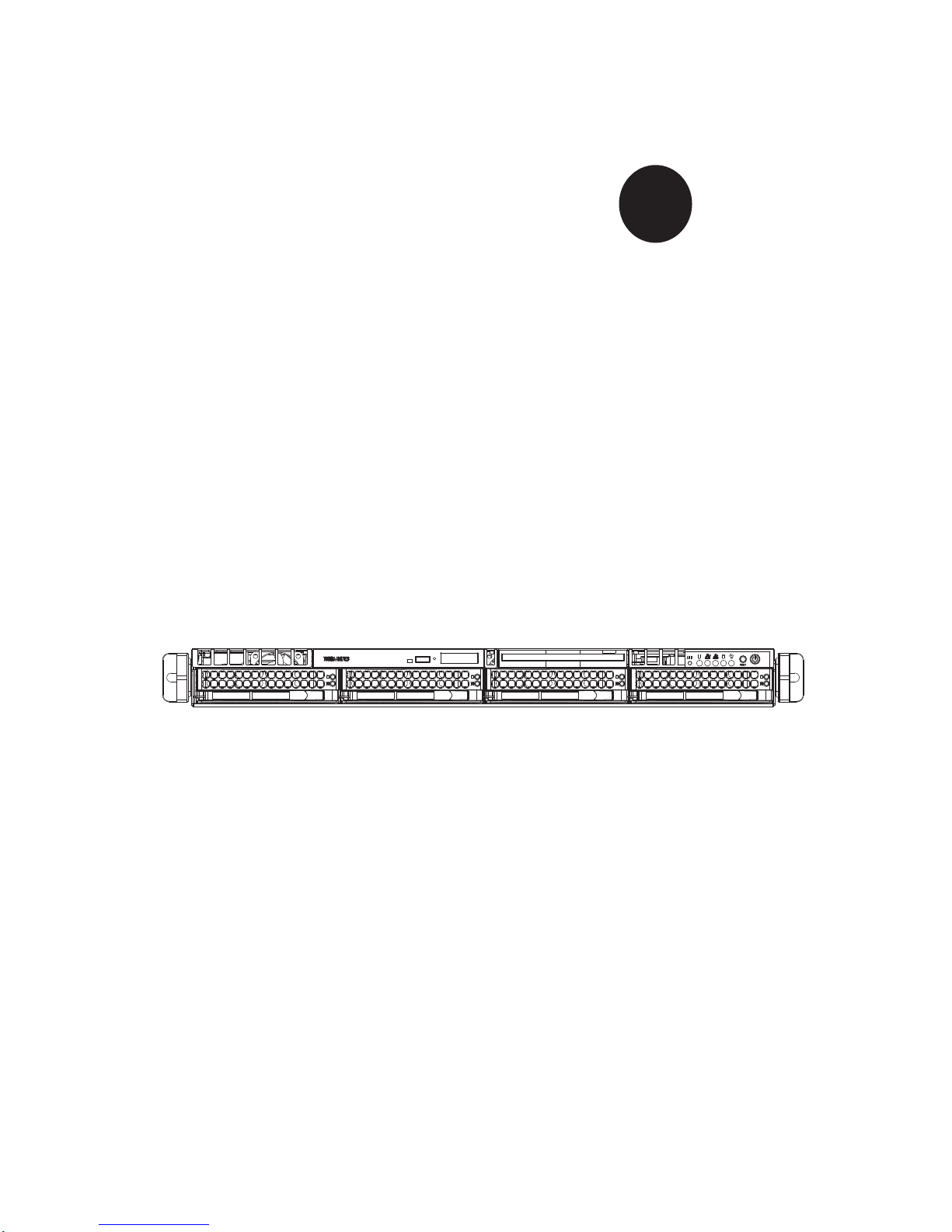
®
SUPER
SUPERSERVER 6015W-UR
S
SUPERSERVER 6015W-NTR
SUPERSERVER 6015W-NT
UPERSERVER 6015W-U
USER’S MANUAL
1.0b
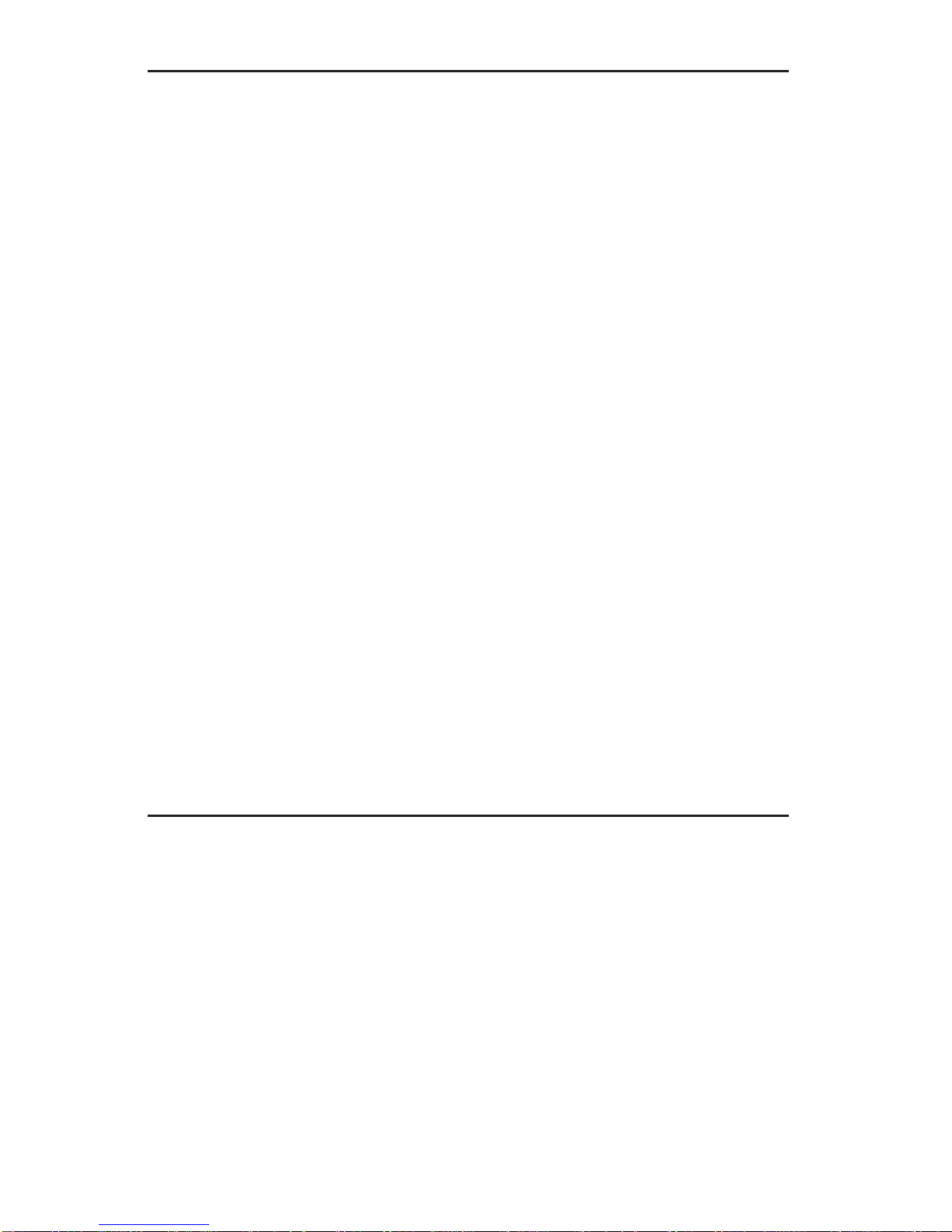
The information in this User’s Manual has been carefully reviewed and is believed to be accurate.
The vendor assumes no responsibility for any inaccuracies that may be contained in this document,
makes no commitment to update or to keep current the information in this manual, or to notify any
person or organization of the updates. Please Note: For the most up-to-date version of this
manual, please see our web site at www.supermicro.com.
SUPER MICRO COMPUTER reserves the right to make changes to the product described in this
manual at any time and without notice. This product, including software, if any, and documentation may not, in whole or in part, be copied, photocopied, reproduced, translated or reduced to any
medium or machine without prior written consent.
IN NO EVENT WILL SUPER MICRO COMPUTER BE LIABLE FOR DIRECT, INDIRECT, SPECIAL,
INCIDENTAL, SPECULATIVE OR CONSEQUENTIAL DAMAGES ARISING FROM THE USE
OR INABILITY TO USE THIS PRODUCT OR DOCUMENTATION, EVEN IF ADVISED OF THE
POSSIBILITY OF SUCH DAMAGES. IN PARTICULAR, SUPER MICRO SHALL NOT HAVE
LIABILITY FOR ANY HARDWARE, SOFTWARE, OR DATA STORED OR USED WITH THE
PRODUCT, INCLUDING THE COSTS OF REPAIRING, REPLACING, INTEGRATING, INST ALLING
OR RECOVERING SUCH HARDWARE, SOFTWARE, OR DATA.
Any disputes arising between manufacturer and customer shall be governed by the laws of Santa
Clara County in the State of California, USA. The State of California, County of Santa Clara shall
be the exclusive venue for the resolution of any such disputes. Super Micro's total liability for
all claims will not exceed the price paid for the hardware product.
FCC Statement: This equipment has been tested and found to comply with the limits for a Class
A digital device pursuant to Part 15 of the FCC Rules. These limits are designed to provide
reasonable protection against harmful interference when the equipment is operated in a commercial
environment. This equipment generates, uses, and can radiate radio frequency energy and, if not
installed and used in accordance with the manufacturer’s instruction manual, may cause harmful
interference with radio communications. Operation of this equipment in a residential area is likely
to cause harmful interference, in which case you will be required to correct the interference at your
own expense.
WARNING: Handling of lead solder materials used in this
product may expose you to lead, a chemical known to
the State of California to cause birth defects and other
reproductive harm.
Manual Revision 1.0b
Release Date: July 6, 2009
Unless you request and receive written permission from SUPER MICRO COMPUTER, you may not
copy any part of this document.
Information in this document is subject to change without notice. Other products and companies
referred to herein are trademarks or registered trademarks of their respective companies or mark
holders.
Copyright © 2009 by SUPER MICRO COMPUTER INC.
All rights reserved.
Printed in the United States of America
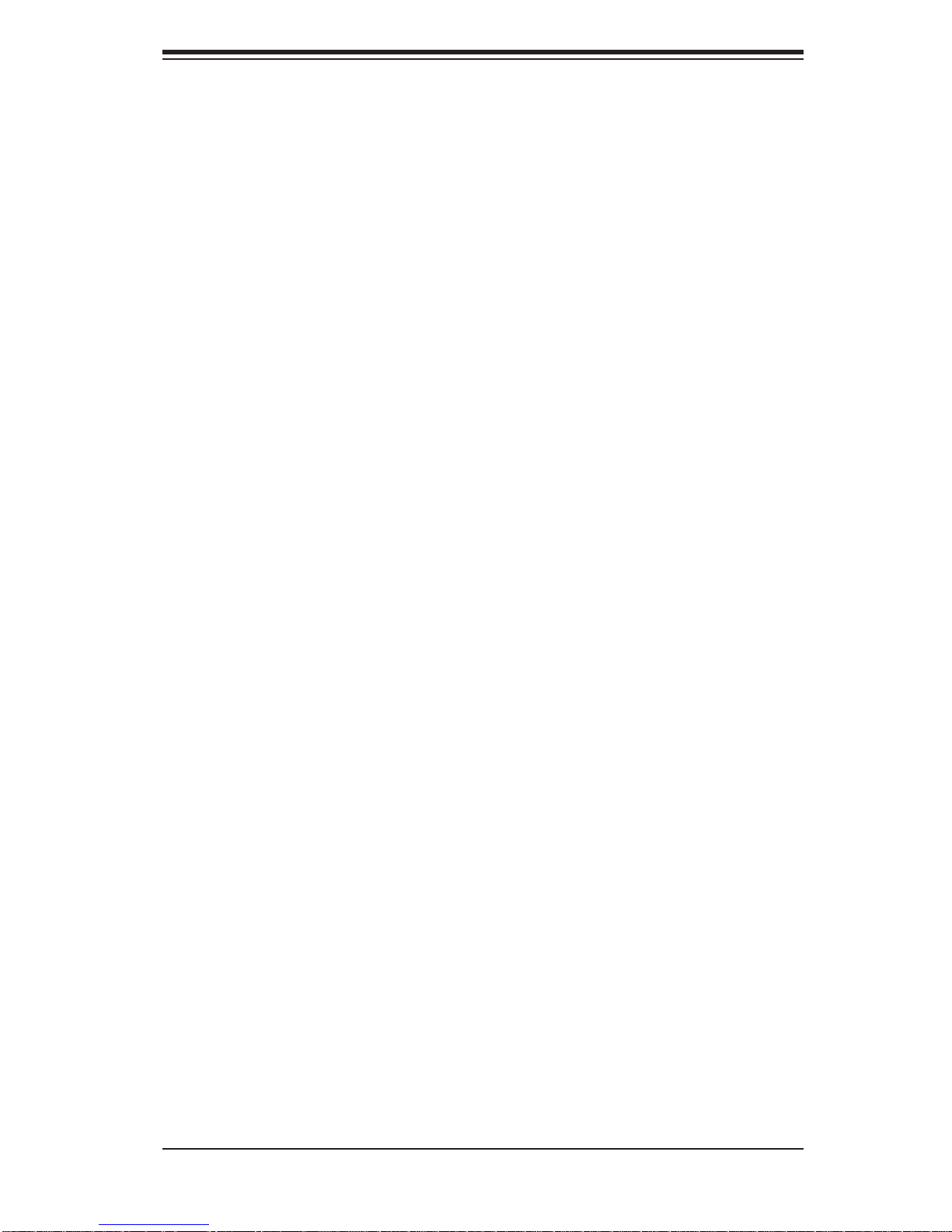
Preface
About This Manual
This manual is written for professional system integrators and PC technicians. It provides information for the installation and use of the SuperServer 6015W-UR/6015WU/6015W-NTR/6015W-NT. Installation and maintenance should be performed by
experienced technicians only.
The SuperServer 6015W-UR/6015W-U/6015W-NTR/6015W-NT is a high-end
server based on the SC815TQ-R650U/SC815TQ-560U 1U rackmount chassis
and the Super X7DWU, a dual processor serverboard that supports Intel
5400/5300LV/5200/5100LV series processors at a Front Side (System) Bus speed
of 1600/1333/1066 MHz and up to 64 GB of ECC FBD DDR2-800/667 SDRAM.
Preface
®
Xeon®
Manual Organization
Chapter 1: Introduction
The fi rst chapter provides a checklist of the main components included with the
server system and describes the main features of the X7DWU serverboard and
the SC815TQ-R650U/SC815TQ-560U chassis, which comprise the SuperServer
6015W-UR/6015W-U/6015W-NTR/6015W-NT.
Chapter 2: Server Installation
This chapter describes the steps necessary to install the SuperServer 6015W-UR/
6015W-U/6015W-NTR/6015W-NT into a rack and check out the server confi guration
prior to powering up the system. If your server was ordered without processor and
memory components, this chapter will refer you to the appropriate sections of the
manual for their installation.
Chapter 3: System Interface
Refer here for details on the system interface, which includes the functions and
information provided by the control panel on the chassis as well as other LEDs
located throughout the system.
iii
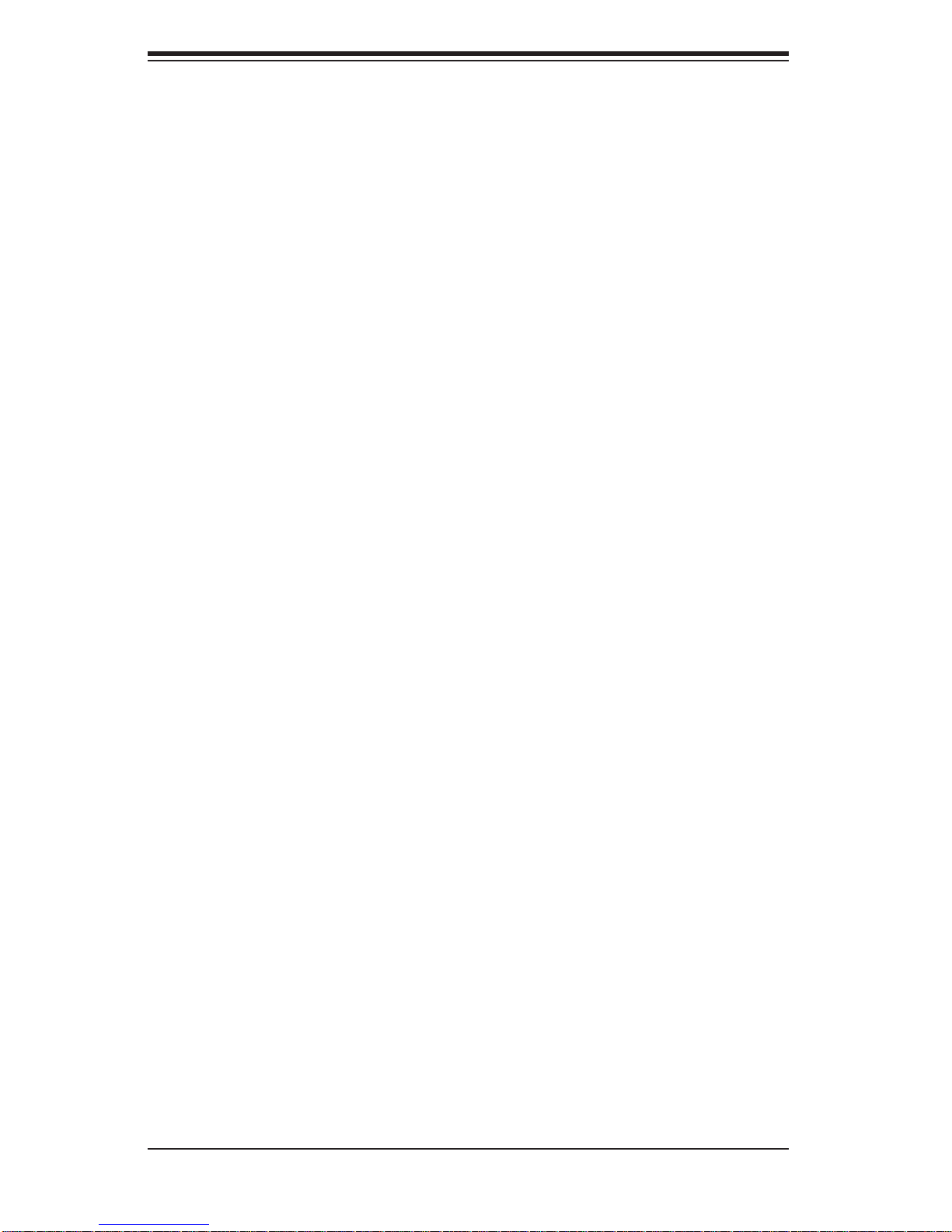
SUPERSERVER 6015W-UR/6015W-U/6015W-NTR/6015W-NT User's Manual
Chapter 4: System Safety
You should thoroughly familiarize yourself with this chapter for a general overview
of safety precautions that should be followed when installing and servicing the
SuperServer 6015W-UR/6015W-U/6015W-NTR/6015W-NT.
Chapter 5: Advanced Serverboard Setup
Chapter 5 provides detailed information on the X7DWU serverboard, including the
locations and functions of connections, headers and jumpers. Refer to this chapter
when adding or removing processors or main memory and when reconfi guring the
serverboard.
Chapter 6: Advanced Chassis Setup
Refer to Chapter 6 for detailed information on the SC815TQ-R650U/SC815TQ560U server chassis. You should follow the procedures given in this chapter when
installing, removing or reconfi guring SATA or peripheral drives and when replacing
system power supply modules and cooling fans.
Chapter 7: BIOS
The BIOS chapter includes an introduction to BIOS and provides detailed information on running the CMOS Setup Utility.
Appendix A: BIOS POST Messages
Appendix B: BIOS POST Codes
Appendix C: System Specifi cations
iv
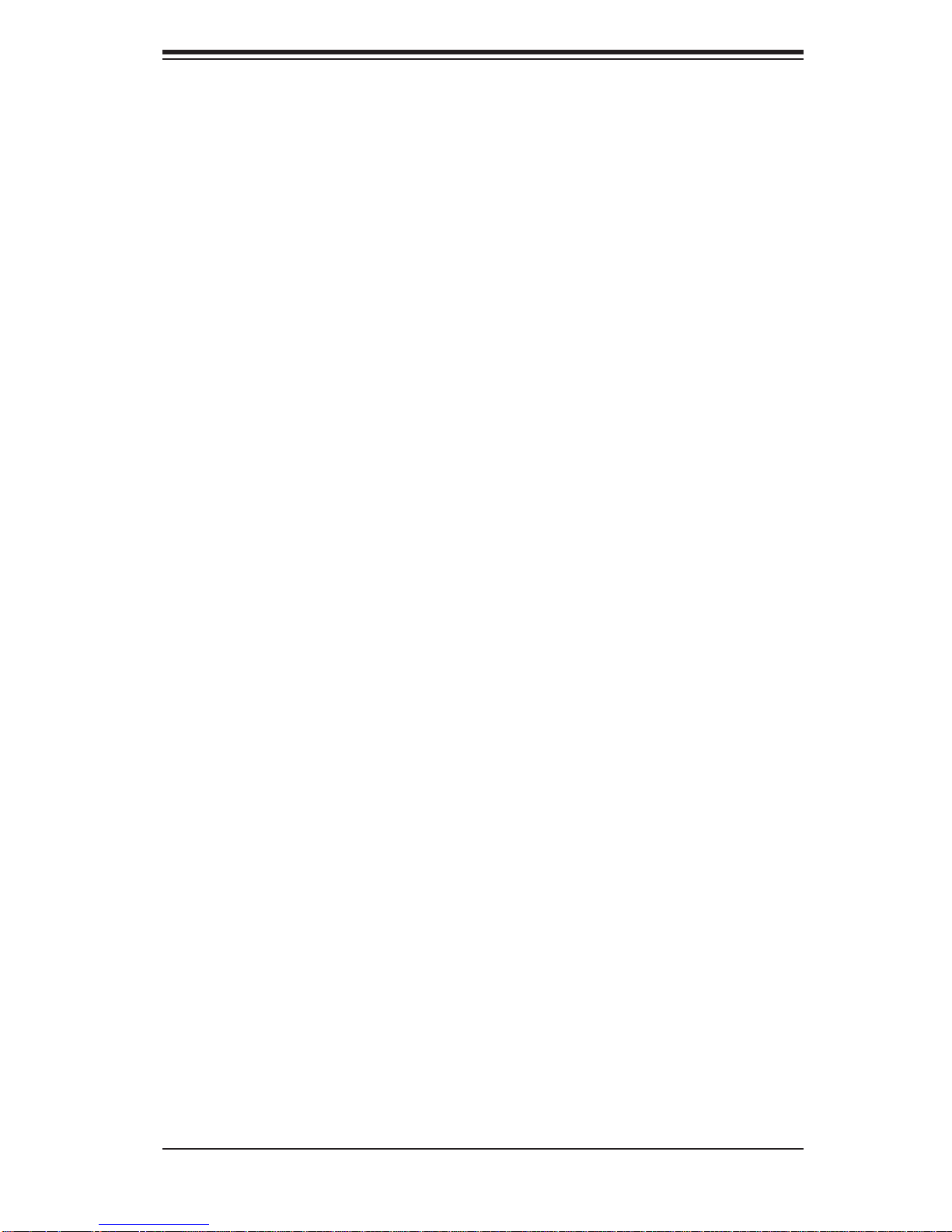
Notes
Preface
v
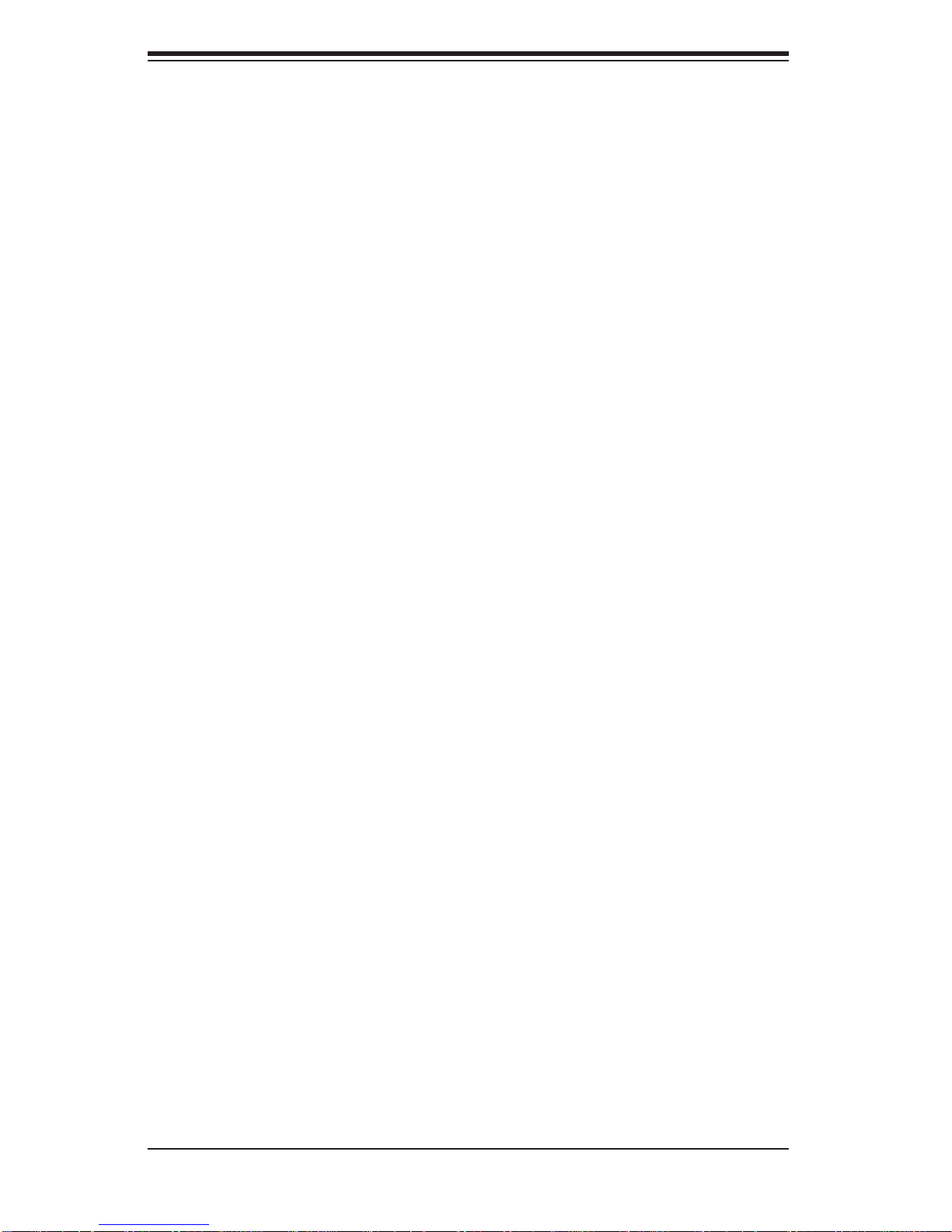
SUPERSERVER 6015W-UR/6015W-U/6015W-NTR/6015W-NT User's Manual
Table of Contents
Chapter 1 Introduction
1-1 Overview .........................................................................................................1-1
1-2 Serverboard Features .....................................................................................1-2
Processors ......................................................................................................1-2
Memory ...........................................................................................................1-2
UIO (6015W-UR/6015W-U) .............................................................................1-2
Serial ATA ........................................................................................................1-2
Onboard Controllers/Ports .............................................................................. 1-2
ATI Graphics Controller ................................................................................... 1-3
Other Features ................................................................................................1-3
1-3 Server Chassis Features ................................................................................ 1-3
System Power .................................................................................................1-3
SATA Subsystem .............................................................................................1-3
PCI Expansion Slots ....................................................................................... 1-3
Front Control Panel ......................................................................................... 1-4
I/O Backplane ..................................................................................................1-4
Cooling System ...............................................................................................1-4
1-4 Contacting Supermicro ....................................................................................1-6
Chapter 2 Server Installation
2-1 Overview .........................................................................................................2-1
2-2 Unpacking the System ....................................................................................2-1
2-3 Preparing for Setup ......................................................................................... 2-1
Choosing a Setup Location .............................................................................2-2
Rack Precautions ............................................................................................2-2
Server Precautions ..........................................................................................2-2
Rack Mounting Considerations .......................................................................2-3
Ambient Operating Temperature ................................................................ 2-3
Reduced Airfl ow ......................................................................................... 2-3
Mechanical Loading ...................................................................................2-3
Circuit Overloading ..................................................................................... 2-3
Reliable Ground .........................................................................................2-3
2-4 Installing the System into a Rack ................................................................... 2-4
Identifying the Sections of the Rack Rails ...................................................... 2-4
Installing the Inner Rails .................................................................................2-4
Installing the Outer Rails .................................................................................2-5
Installing the Server into the Rack ..................................................................2-6
vi

Table of Contents
Installing the Server into a Telco Rack ........................................................... 2-7
2-5 Checking the Serverboard Setup ....................................................................2-8
2-6 Checking the Drive Bay Setup ........................................................................2-9
Chapter 3 System Interface
3-1 Overview .........................................................................................................3-1
3-2 Control Panel Buttons .....................................................................................3-1
UID ..................................................................................................................3-1
Reset ...............................................................................................................3-1
Power ..............................................................................................................3-2
3-3 Control Panel LEDs ........................................................................................3-2
Universal Information LED ..............................................................................3-2
NIC2 ................................................................................................................3-3
NIC1 ................................................................................................................3-3
HDD ................................................................................................................. 3-3
Power ..............................................................................................................3-3
3-4 SATA Drive Carrier LEDs ................................................................................ 3-4
Chapter 4 System Safety
4-1 Electrical Safety Precautions .......................................................................... 4-1
4-2 General Safety Precautions ............................................................................4-2
4-3 ESD Precautions ............................................................................................. 4-3
4-4 Operating Precautions .................................................................................... 4-4
Chapter 5 Advanced Serverboard Setup
5-1 Handling the Serverboard ...............................................................................5-1
Precautions .....................................................................................................5-1
Unpacking .......................................................................................................5-1
5-2 Processor and Heatsink Installation................................................................5-2
5-3 Connecting Cables .......................................................................................... 5-5
Connecting Data Cables .................................................................................5-5
Connecting Power Cables .............................................................................. 5-5
Connecting the Control Panel ......................................................................... 5-5
5-4 I/O Ports ..........................................................................................................5-6
5-5 Installing Memory ............................................................................................ 5-7
5-6 Adding PCI Cards ........................................................................................... 5-9
5-7 Serverboard Details ...................................................................................... 5-10
X7DWU Quick Reference ..............................................................................5-11
5-8 Connector Defi nitions ................................................................................... 5-12
5-9 Jumper Settings ............................................................................................5-18
5-10 Onboard Indicators ........................................................................................5-21
vii

SUPERSERVER 6015W-UR/6015W-U/6015W-NTR/6015W-NT User's Manual
5-11 Floppy, IDE and SATA Drive Connections ....................................................5-22
5-12 Installing Drivers ............................................................................................5-24
Chapter 6 Advanced Chassis Setup
6-1 Static-Sensitive Devices ..................................................................................6-1
Precautions .....................................................................................................6-1
6-2 Control Panel ..................................................................................................6-2
6-3 System Fans ...................................................................................................6-3
System Fan Failure ......................................................................................... 6-3
6-4 Drive Bay Installation/Removal .......................................................................6-4
Removing the Front Bezel .............................................................................. 6-4
Accessing the Drive Bays ...............................................................................6-5
SATA Drive Installation ....................................................................................6-6
DVD-ROM and Floppy Drive Installation ........................................................6-8
6-5 Power Supply .................................................................................................. 6-9
6015W-UR/6015W-NTR ..................................................................................6-9
Power Supply Failure .................................................................................6-9
6015W-U/6015W-NT .....................................................................................6-10
Power Supply Failure ...............................................................................6-10
Chapter 7 BIOS
7-1 Introduction ......................................................................................................7-1
7-2 Running Setup ................................................................................................ 7-2
7-3 Main BIOS Setup ............................................................................................ 7-2
7-4 Advanced Setup .............................................................................................. 7-7
7-5 Security .........................................................................................................7-22
7-6 Boot ...............................................................................................................7-24
7-7 Exit ................................................................................................................7-25
Appendix A BIOS POST Messages
Appendix B BIOS POST Codes
Appendix C System Specifi cations
viii
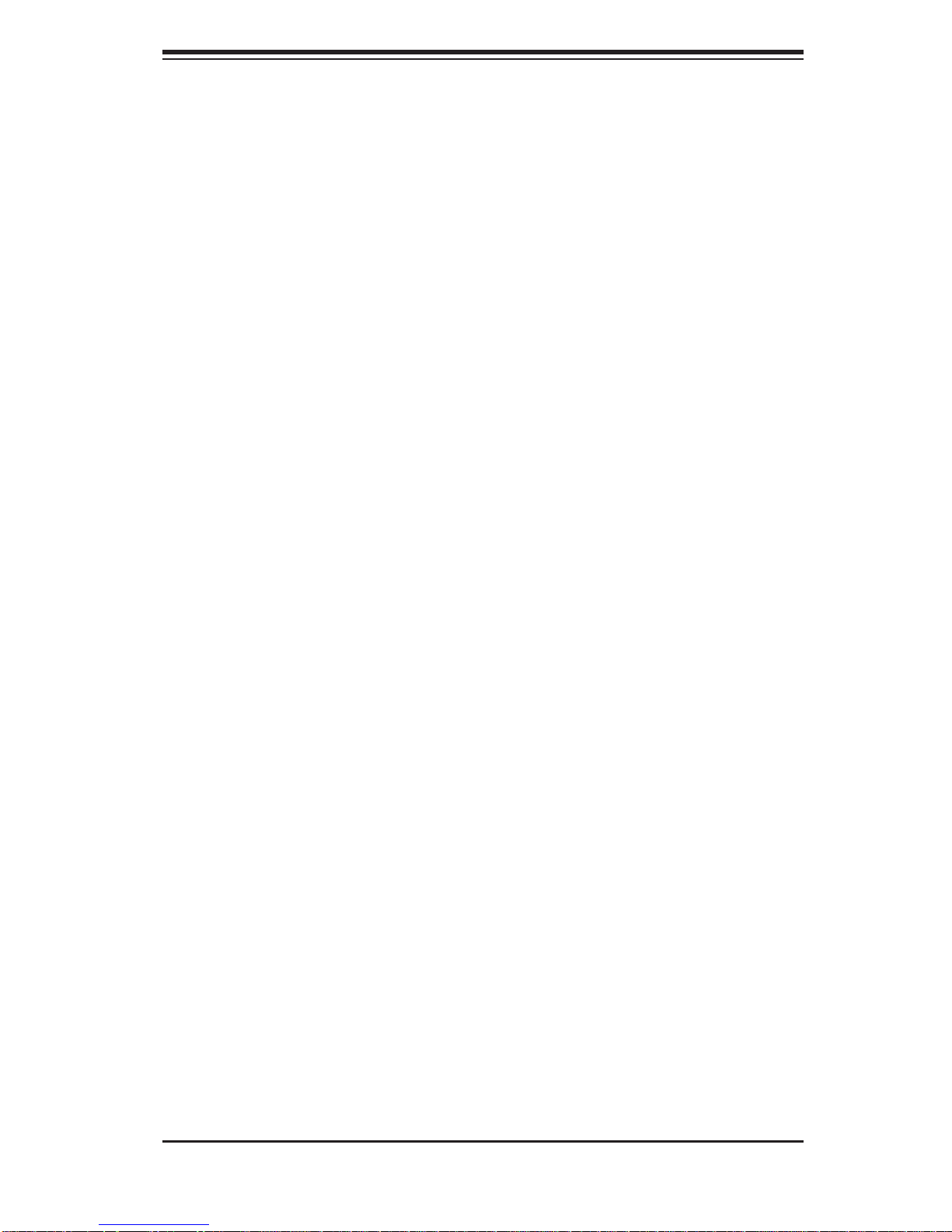
Chapter 1: Introduction
Chapter 1
Introduction
1-1 Overview
The SuperServer 6015W-UR/6015W-U/6015W-NTR/6015W-NT is a high-end server comprised of two main subsystems: the SC815TQ-R650U (6015W-UR/6015WNTR)/SC815TQ-560U (6015W-U/6015W-NT) 1U server chassis and the X7DWU
dual processor serverboard. Please refer to our web site for information on operating
systems that have been certifi ed for use with the system (www.supermicro.com).
In addition to the serverboard and chassis, various hardware components have been
included with the 6015W-UR/6015W-U/6015W-NTR/6015W-NT, as listed below:
One (1) slim DVD-ROM drive [DVM-PNSC-824(B/V)]
Four (4) sets of 4-cm counter-rotating fans (FAN-0086L)
One (1) DVD cable (CBL-0139L)
Two (2) passive CPU heatsinks (SNK-P0017)
Riser Cards: (see Section 5-6 for details)
One (1) RSC-R1UU-E8R+ for PCI-X card
One (1) RSC-R1UU-UE8 for PCI-E card (6015W-UR/6015W-U only)
One (1) RSC-R1UU-2E8 for two PCI-E cards (6015W-NTR/6015W-NT only)
SATA Accessories
One (1) SATA backplane (BPN-SAS-815TQ)
One (1) SATA iPASS cable (CBL-0188L) (6015W-UR/6015W-U only)
Four (4) SAS drive carriers (MCP-220-00001-01)
One (1) SATA cable (CBL-0190L) (6015W-NTR/6015W-NT only)
One (1) SGPIO cable (CBL-0157) (6015W-NTR/6015W-NT only)
One (1) rackmount kit (CSE-PT51L)
One (1) CD containing drivers and utilities
SuperServer 6015W-UR/6015W-U/6015W-NTR/6015W-NT User's Manual
Note: a "V" at the end of a server name indicates the chassis is silver and "B"
indicates black..
1-1
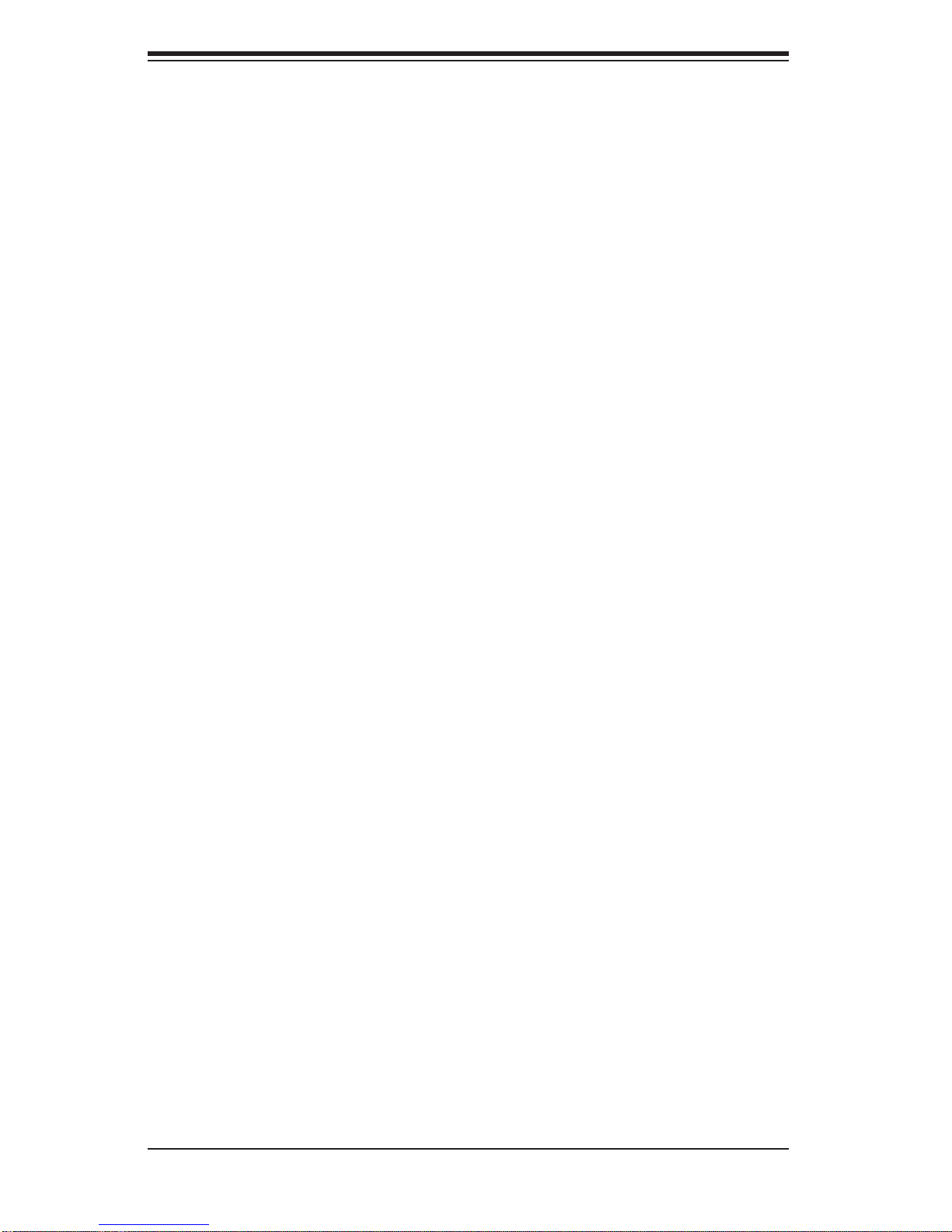
SUPERSERVER 6015W-UR/6015W-U/6015W-NTR/6015W-NT User's Manual
1-2 Serverboard Features
At the heart of the SuperServer 6015W-UR/6015W-U/6015W-NTR/6015W-NT lies
the X7DWU, a dual processor serverboard based on Intel's 5400 chipset. Below
are the main features of the X7DWU (see Figure 1-1 for a block diagram of the
chipset).
Processors
The X7DWU supports single or dual Intel Xeon LGA-771 5400/5300L V/5200/5100L V
series processors at a FSB speed of 1600/1333/1066 MHz. Please refer to the
serverboard description pages on our web site for a complete listing of supported
processors.
Memory
The X7DWU has eight 240-pin DIMM sockets that can support up to 64 GB of
ECC FBD (Fully Buffered DIMM) DDR2-800, DDR2-667 or DDR2-533 SDRAM.
The memory is an interleaved confi guration, which requires modules of the same
size and speed to be installed in pairs. Please refer to Chapter 5 for memory speed
jumper settings.
UIO (6015W-UR/6015W-U)
The X7DWU is a specially-designed serverboard that features Supermicro's UIO
(Universal I/O) technology. UIO serverboards have a PCI-Express x8 connector
that can support any one of several types of UIO card types to add SAS ports,
additional LAN ports, etc. to the serverboard. This allows the user to tailor the
serverboard to their own needs. Note: the 6015W-UR/6015W-U does not come
with a UIO card installed.
Serial ATA
An on-chip (ESB2) SATA controller is integrated into the X7DWU to provide a sixport, 3 Gb/sec Serial ATA subsystem, which is RAID 0, 1 and 10 supported.The
SATA drives are hot-swappable units. Note: The operating system you use must
have RAID support to enable the hot-swap capability and RAID function of the
Serial ATA drives.
Onboard Controllers/Ports
One fl oppy drive controller and one onboard ATA/100 controller are provided to
support up to two IDE hard drives or ATAPI devices. The color-coded I/O ports
1-2
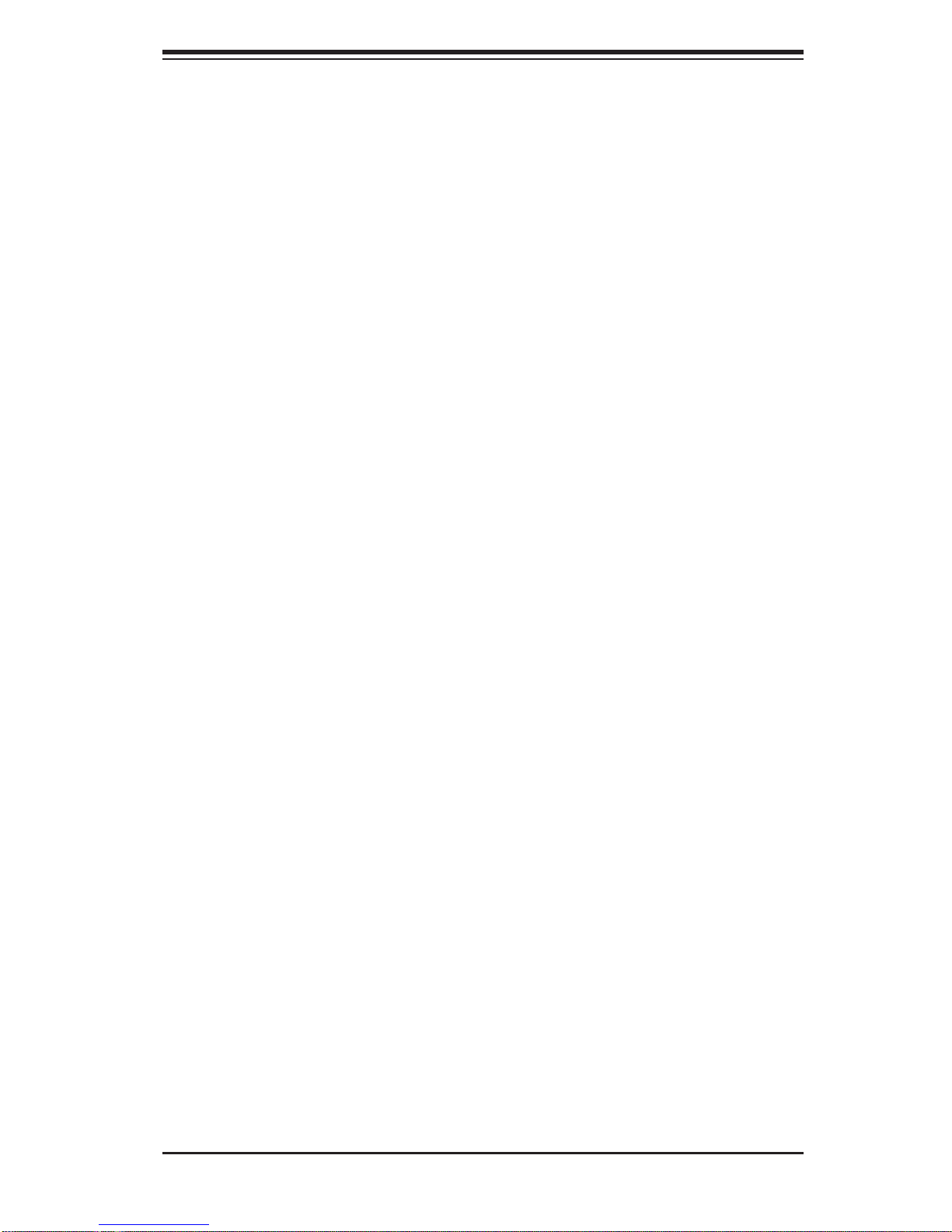
Chapter 1: Introduction
include one COM port, a VGA (monitor) port, two USB 2.0 ports, PS/2 mouse and
keyboard ports and two gigabit Ethernet ports.
ATI Graphics Controller
The X7DWU features an integrated ATI video controller based on the ES1000 graphics chip. The ES1000 was designed specifi cally for servers, featuring low power
consumption, high reliability and superior longevity.
Other Features
Other onboard features that promote system health include onboard voltage monitors, a chassis intrusion header, auto-switching voltage regulators, chassis and CPU
overheat sensors, virus protection and BIOS rescue.
1-3 Server Chassis Features
The 6015W-UR/6015W-NTR is built upon the SC815TQ-R650U chassis while the
6015W-U/6015W-NT is built upon the SC815TQ-560U chassis. The following is a
general outline of the main features of both chassis.
System Power
The SC815TQ-R650U features a redundant 650W power supply consisting of two
power modules. The system does not need to be shut down when replacing or
removing a single power supply module.
The SC815TQ-560U features a single 560W power supply module. The system
must be shut down when replacing or removing this power supply module.
SATA Subsystem
The SC815TQ-R650U/ SC815TQ- 560U c h a s s i s wa s d e s igned to supp ort fou r h o tswap SATA hard drives. Note: In the 6015W-NTR/6015W-NT, SATA drives are
conne cted to th e onboa rd SATA por ts.
PCI Expansion Slots
6015W-UR/6015W-U: A riser card on the right side of the chassis can support one
PCI-E x8 card (with a maximum length of 5.5"). The left side supports a UIO card
and one PCI-E x8 card. These two systems can support four SAS/SATA drives with
an optional UIO SAS card. See our web site for details (http://www.supermicro.
com/products/nfo/UIO.cfm).
1-3
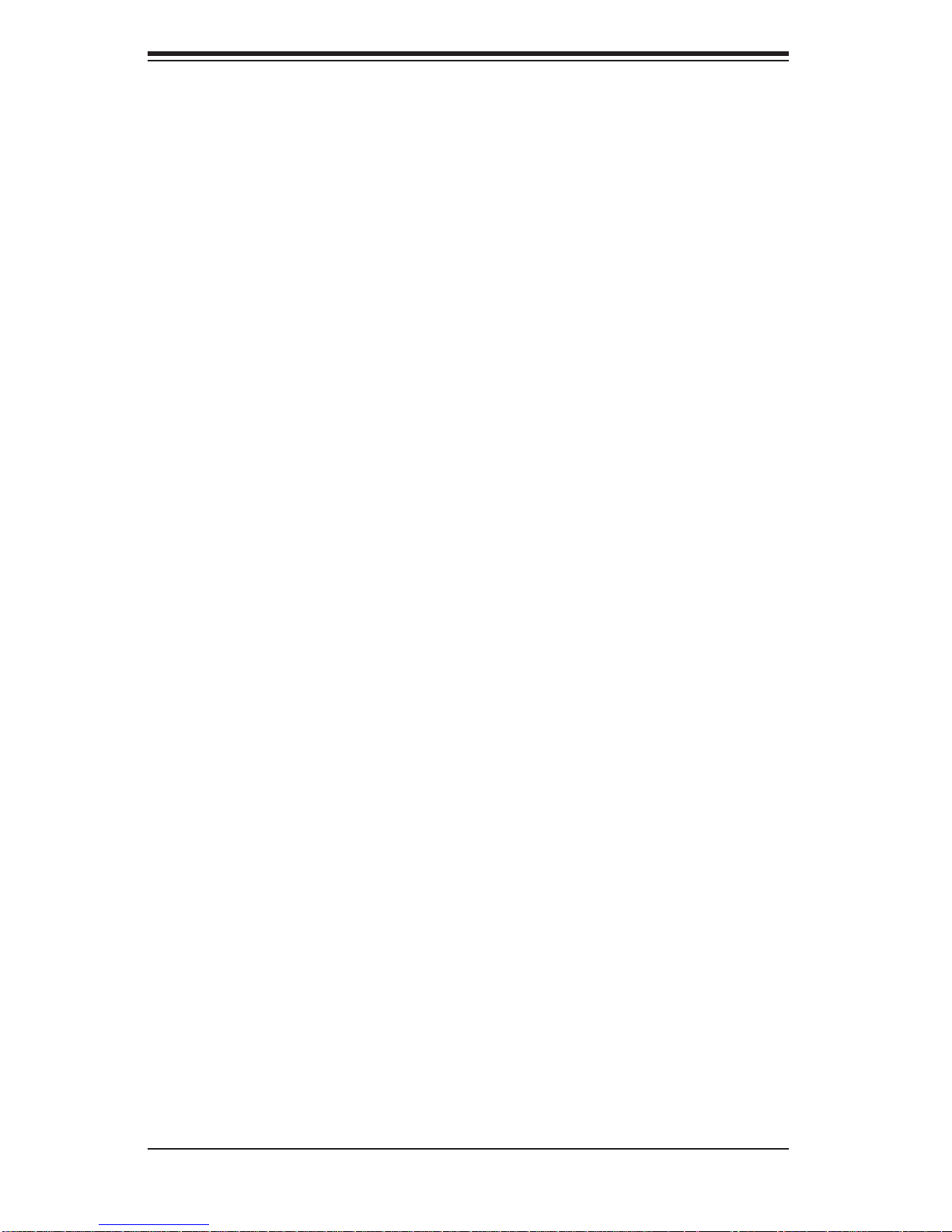
SUPERSERVER 6015W-UR/6015W-U/6015W-NTR/6015W-NT User's Manual
6015W-NTR/6015W-NT: A riser card on the right side of the chassis can support
one PCI-E x8 card. The left side supports two PCI-E x8 cards. See section 5-6 for
details. (Right and left refer to the side when viewed from the front of the system.
The 6015W-NTR/6015W-NT does not support a UIO card.)
Front Control Panel
The chassis' control panel provides you with system monitoring and control. LEDs
indicate system power, HDD activity, network activity (two) and UID/overheat/fan
fail/power fail. A main power button and system reset button is also included.
I/O Backplane
The SC815TQ-R650U/SC815TQ-560U is an extended ATX form factor chassis that
is designed to be used in a 1U rackmount confi guration. Ports on the I/O backplane
include one COM port, a VGA port, two USB 2.0 ports, PS/2 mouse and keyboard
ports and two gigabit Ethernet ports. A UID (Unit Identifi er) button and LED are also
located beside the LAN2 Ethernet port.
Cooling System
The SC815TQ-R650U/SC815TQ-560U chassis has an innovative cooling design
that features four sets of 4-cm counter-rotating fans located in the middle section
of the chassis. There is a "Fan Speed Control Mode" setting in BIOS that allows
chassis fan speed to be determined by system temperature. The power supply
module also includes a cooling fan.
1-4
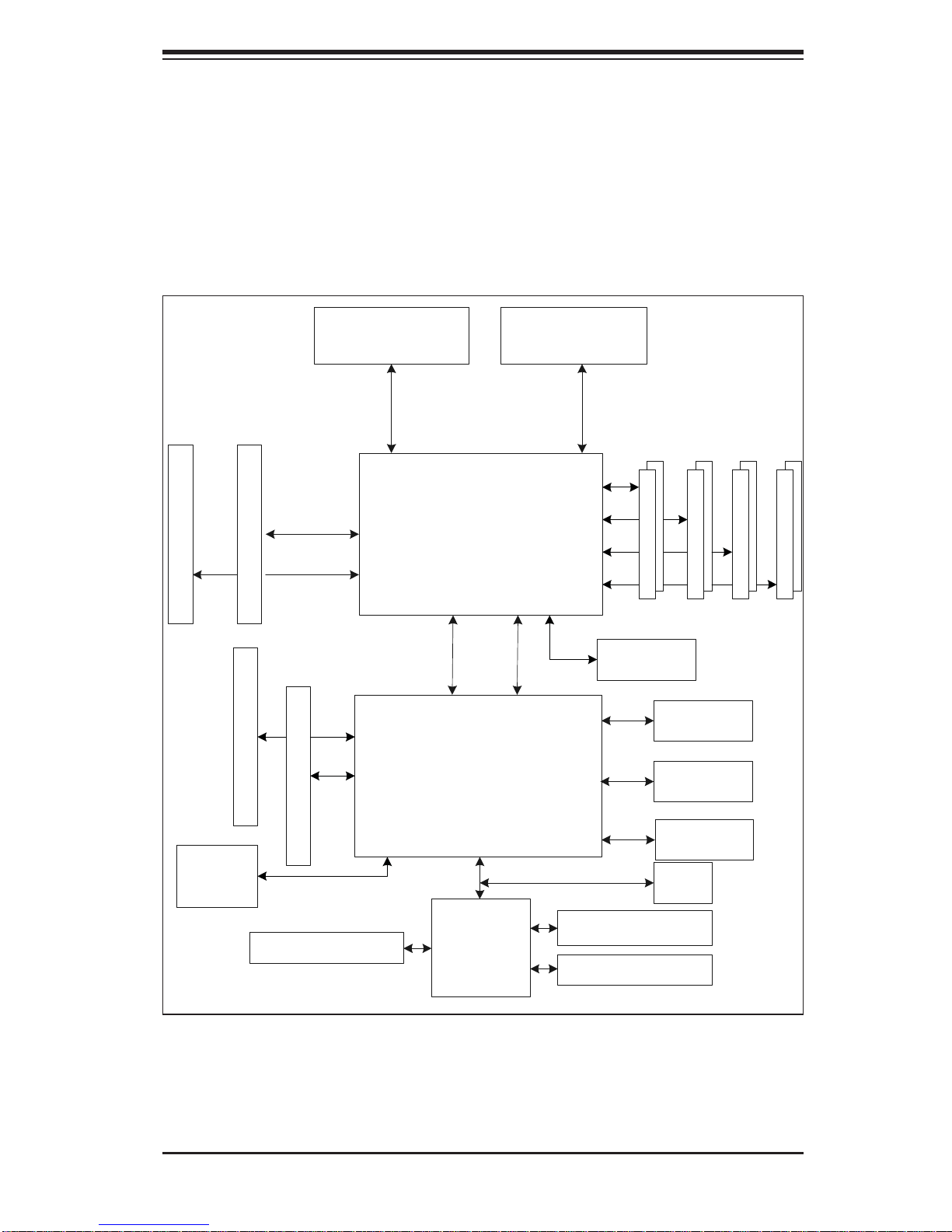
Chapter 1: Introduction
Figure 1-1. Intel 5400 Chipset:
System Block Diagram
Note: This is a general block diagram. Please see Chapter 5 for details.
CPU2CPU1
1600/ 1333/1067 FSB
DDR 2-800 /667 /533 FBD
PCI-Exp x8
ATI
Rage XL
PCI-Exp x16
PCI-Exp x8
PCI-Exp x4
Serial Ports
Intel
5400
PCI-Exp x8
PCI-Exp x4
ESB2
Winbond
W83627HF
Super I/ O
Gb LAN
Ports
ATA100
SATA
Po r ts ( 6)
USB 2. 0
BIOS
Floppy D is k D riv e
PS/2 Ky bd/ M ous e
1-5
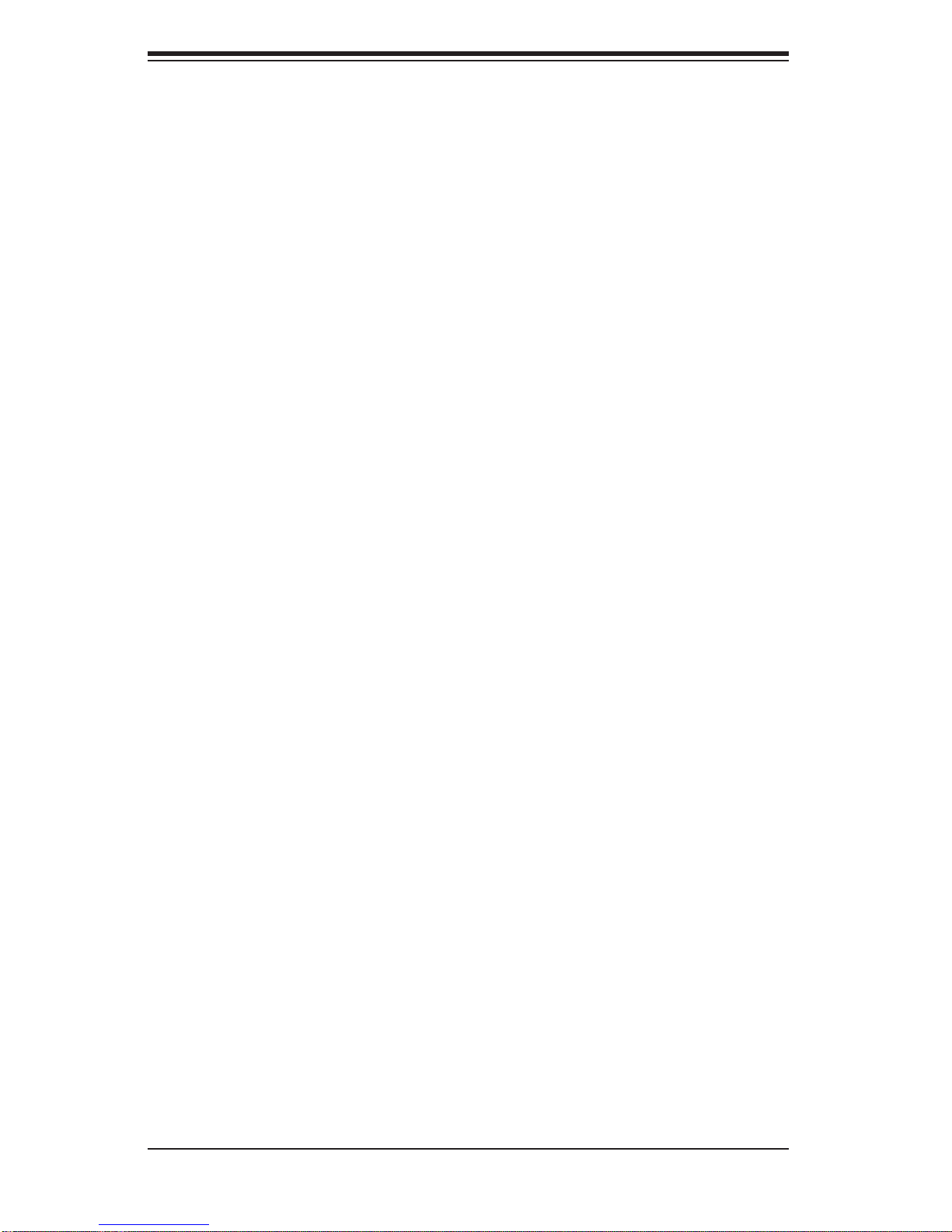
SUPERSERVER 6015W-UR/6015W-U/6015W-NTR/6015W-NT User's Manual
1-4 Contacting Supermicro
Headquarters
Address: Super Micro Computer, Inc.
980 Rock Ave.
San Jose, CA 95131 U.S.A.
Tel: +1 (408) 503-8000
Fax: +1 (408) 503-8008
Email: marketing@supermicro.com (General Information)
support@supermicro.com (Technical Support)
Web Site: www.supermicro.com
Europe
Address: Super Micro Computer B.V.
Het Sterrenbeeld 28, 5215 ML
's-Hertogenbosch, The Netherlands
Tel: +31 (0) 73-6400390
Fax: +31 (0) 73-6416525
Email: sales@supermicro.nl (General Information)
support@supermicro.nl (Technical Support)
rma@supermicro.nl (Customer Support)
Asia-Pacifi c
Address: Super Micro Computer, Inc.
4F, No. 232-1, Liancheng Rd.
Chung-Ho 235, Taipei County
Taiwan, R.O.C.
Tel: +886-(2) 8226-3990
Fax: +886-(2) 8226-3991
Web Site: www.supermicro.com.tw
Technical Support:
Email: support@supermicro.com.tw
Tel: 886-2-8228-1366, ext.132 or 139
1-6
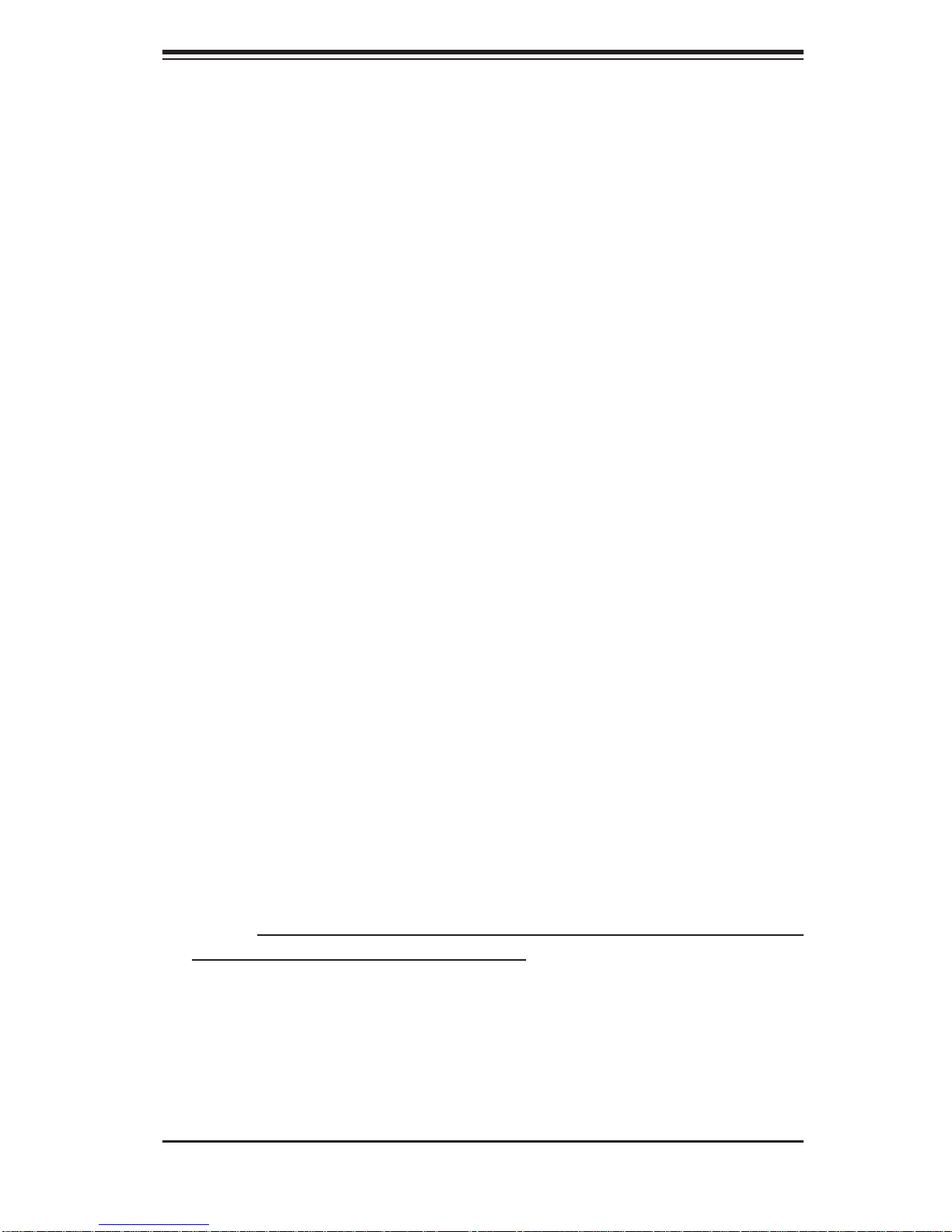
Chapter 2: Server Installation
Chapter 2
Server Installation
2-1 Overview
This chapter provides a quick setup checklist to get your SuperServer 6015WUR/6015W-U/6015W-NTR/6015W-NT up and running. Following these steps in the
order given should enable you to have the system operational within a minimum
amount of time. This quick setup assumes that your system has come to you with the
processors and memory preinstalled. If your system is not already fully integrated
with a serverboard, processors, system memory etc., please turn to the chapter or
section noted in each step for details on installing specifi c components.
2-2 Unpacking the System
You should inspect the box the SuperServer 6015W-UR/6015W-U/6015W-NTR/
6015W-NT was shipped in and note if it was damaged in any way. If the server itself
shows damage you should fi le a damage claim with the carrier who delivered it.
Decide on a suitable location for the rack unit that will hold the 6015W-UR/6015WU/6015W-NTR/6015W-NT. It should be situated in a clean, dust-free area that is
well ventilated. Avoid areas where heat, electrical noise and electromagnetic fi elds
are generated. You will also need it placed near a grounded power outlet. Be sure
to read the Rack and Server Precautions in the next section.
2-3 Preparing for Setup
The box the SuperServer 6015W-UR/6015W-U/6015W-NTR/6015W-NT was
shipped in should include two sets of rail assemblies, two rail mounting brackets
and the mounting screws you will need to install the system into the rack. Follow the
steps in the order given to complete the installation process in a minimum amount
of time. Please read this section in its entirety before you begin the installation
procedure outlined in the sections that follow.
2-1
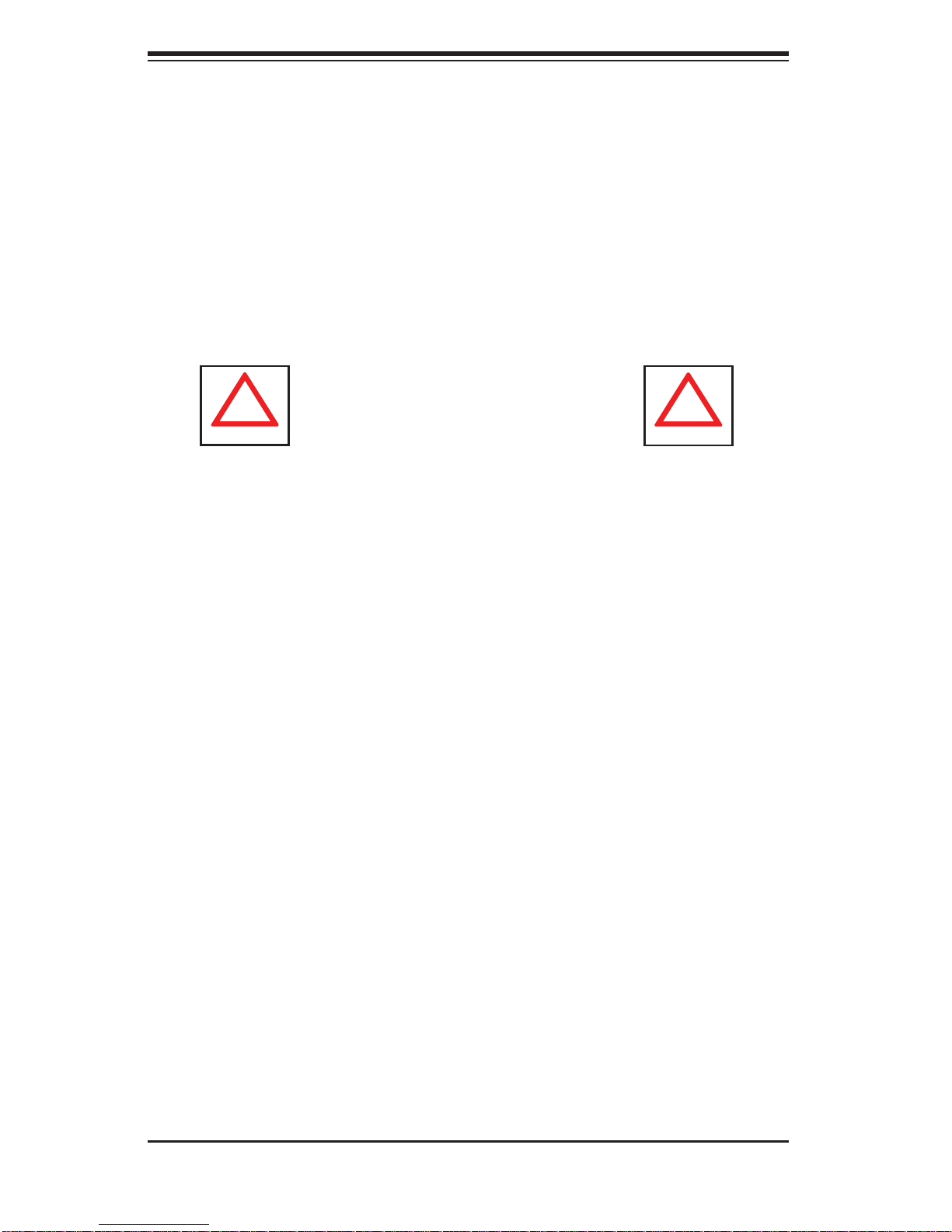
SUPERSERVER 6015W-UR/6015W-U/6015W-NTR/6015W-NT User's Manual
!
!
Choosing a Setup Location
Leave enough clearance in front of the rack to enable you to open the front door •
completely (~25 inches) and approximately 30 inches of clearance in the back
of the rack to allow for suffi cient airfl ow and ease in servicing.This product is for
installation only in a Restricted Access Location (dedicated equipment rooms,
service closets and the like).
•
This product is not suitable for use with visual display work place devices
acccording to §2 of the the German Ordinance for Work with Visual Display
Units.
Warnings and Precautions!
Rack Precautions
Ensure that the leveling jacks on the bottom of the rack are fully extended to •
the fl oor with the full weight of the rack resting on them.
In single rack installation, stabilizers should be attached to the rack. In multiple
•
rack installations, the racks should be coupled together.
Always make sure the rack is stable before extending a component from the
•
rack.
You should extend only one component at a time - extending two or more si-
•
multaneously may cause the rack to become unstable.
Server Precautions
Review the electrical and general safety precautions in Chapter 4.•
Determine the placement of each component in the rack • before you install the
rails.
Install the heaviest server components on the bottom of the rack fi rst, and then
•
work up.
Use a regulating uninterruptible power supply (UPS) to protect the server from
•
power surges, voltage spikes and to keep your system operating in case of a
power failure.
2-2
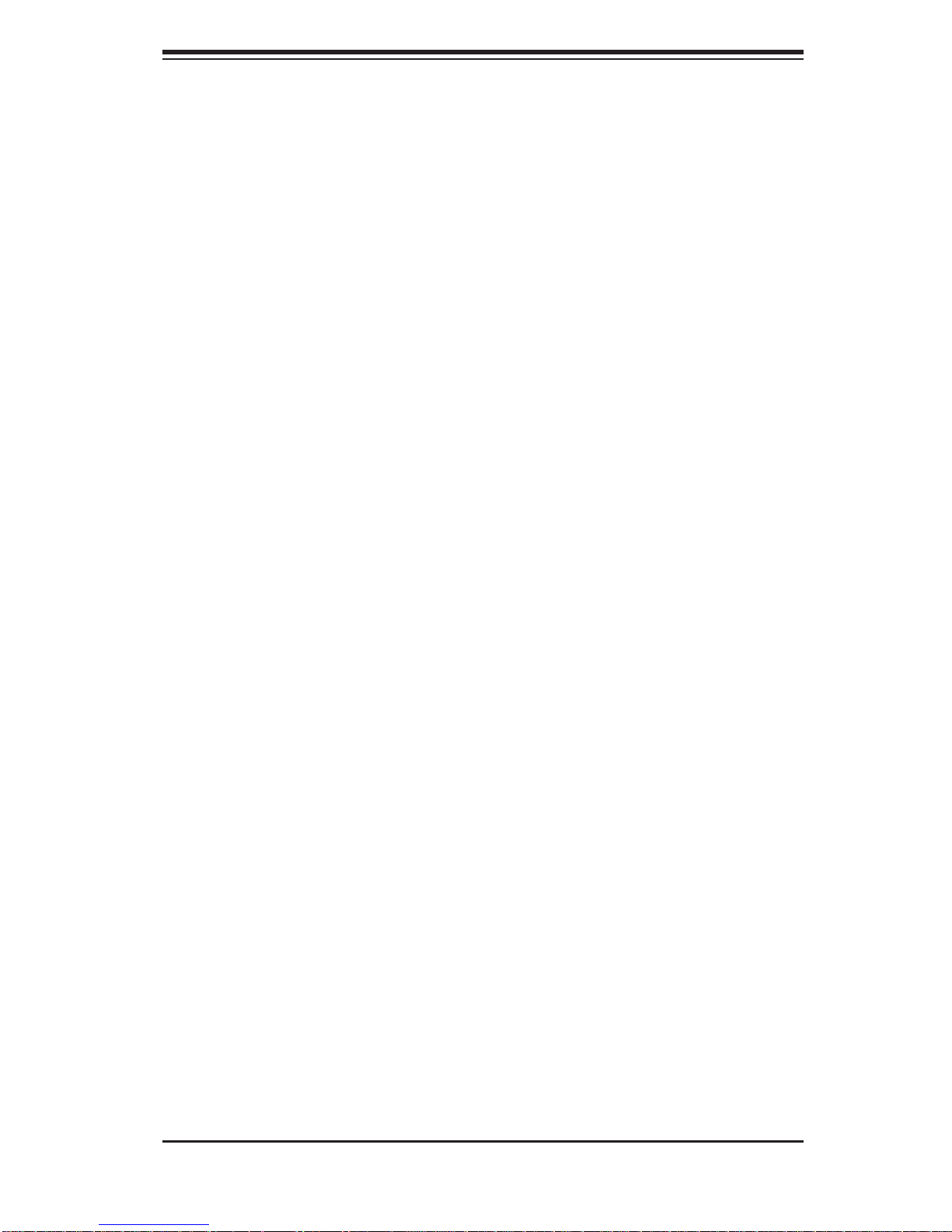
Chapter 2: Server Installation
Allow the hot plug SATA drives and power supply modules to cool before touch-•
ing them.
Always keep the rack's front door and all panels and components on the servers
•
closed when not servicing to maintain proper cooling.
Rack Mounting Considerations
Ambient Operating Temperature
If installed in a closed or multi-unit rack assembly, the ambient operating temperature of the rack environment may be greater than the ambient temperature of the
room. Therefore, consideration should be given to installing the equipment in an
environment compatible with the manufacturer’s maximum rated ambient temperature (Tmra).
Reduced Airfl ow
Equipment should be mounted into a rack so that the amount of airfl ow required
for safe operation is not compromised.
Mechanical Loading
Equipment should be mounted into a rack so that a hazardous condition does not
arise due to uneven mechanical loading.
Circuit Overloading
Consideration should be given to the connection of the equipment to the power
supply circuitry and the effect that any possible overloading of circuits might have
on overcurrent protection and power supply wiring. Appropriate consideration of
equipment nameplate ratings should be used when addressing this concern.
Reliable Ground
A reliable ground must be maintained at all times. To ensure this, the rack itself
should be grounded. Particular attention should be given to power supply connections other than the direct connections to the branch circuit (i.e. the use of power
strips, etc.).
2-3
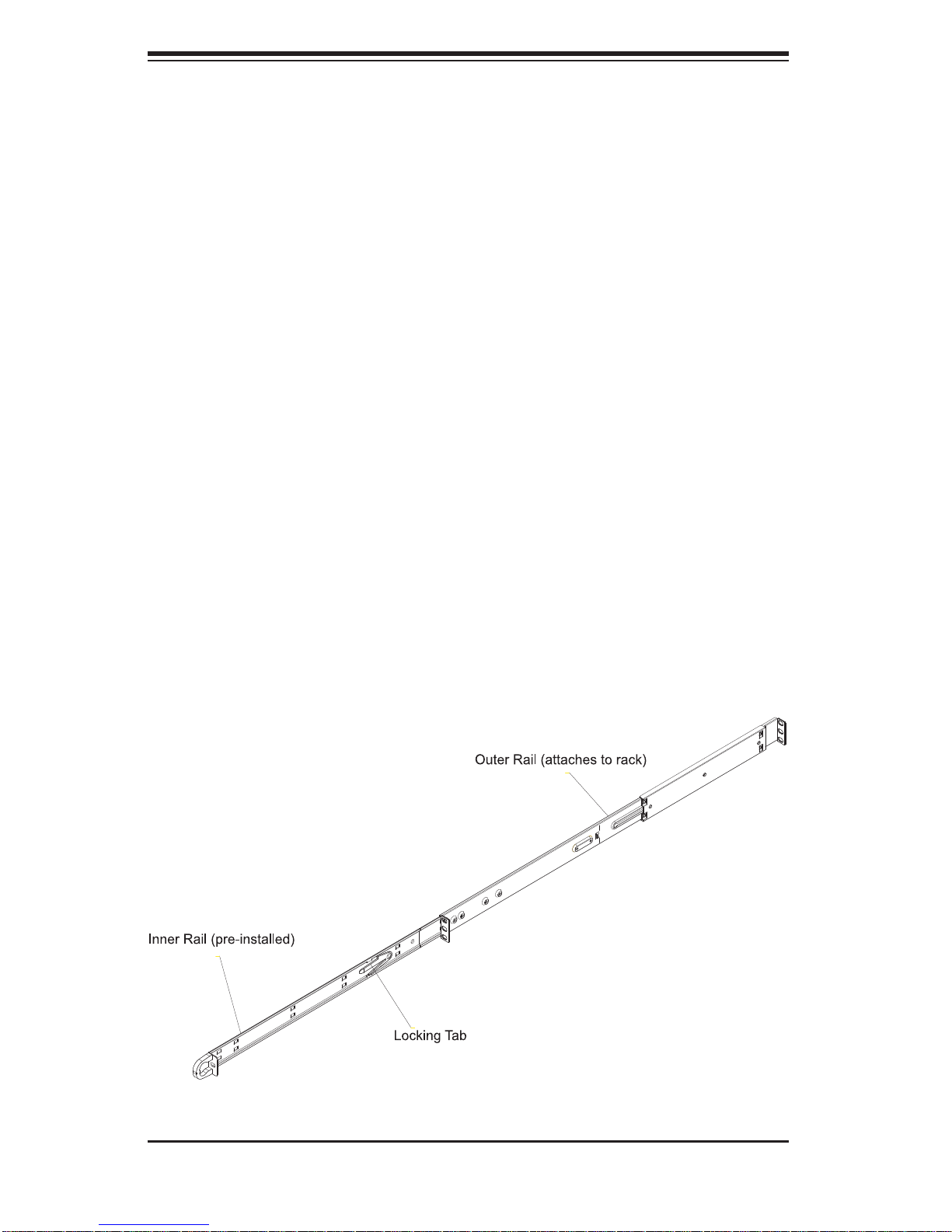
SUPERSERVER 6015W-UR/6015W-U/6015W-NTR/6015W-NT User's Manual
2-4 Installing the System into a Rack
This section provides information on installing the 6015W-UR/6015W-U/6015WNTR/6015W-NT into a rack unit with the rack rails provided. If the system has
already been mounted into a rack, you can skip ahead to Sections 2-5 and 2-6.
There are a variety of rack units on the market, which may mean the assembly
procedure will differ slightly. You should also refer to the installation instructions that
came with the rack unit you are using.
Identifying the Sections of the Rack Rails
You should have received two rack rail assemblies in the rack mounting kit. Each
assembly consists of two sections: an inner fi xed chassis rail that secures directly
to the server chassis and an outer fi xed rack rail that secures directly to the rack
itself (see Figure 2-1). Two pairs of short brackets to be used when installing to a
telco (open) rack are also included.
Installing the Inner Rails
Both the left and right side inner rails have been pre-attached to the chassis. Proceed to the next step.
Figure 2-1. Identifying the Sections of the Rack Rails
(right side rail shown)
2-4
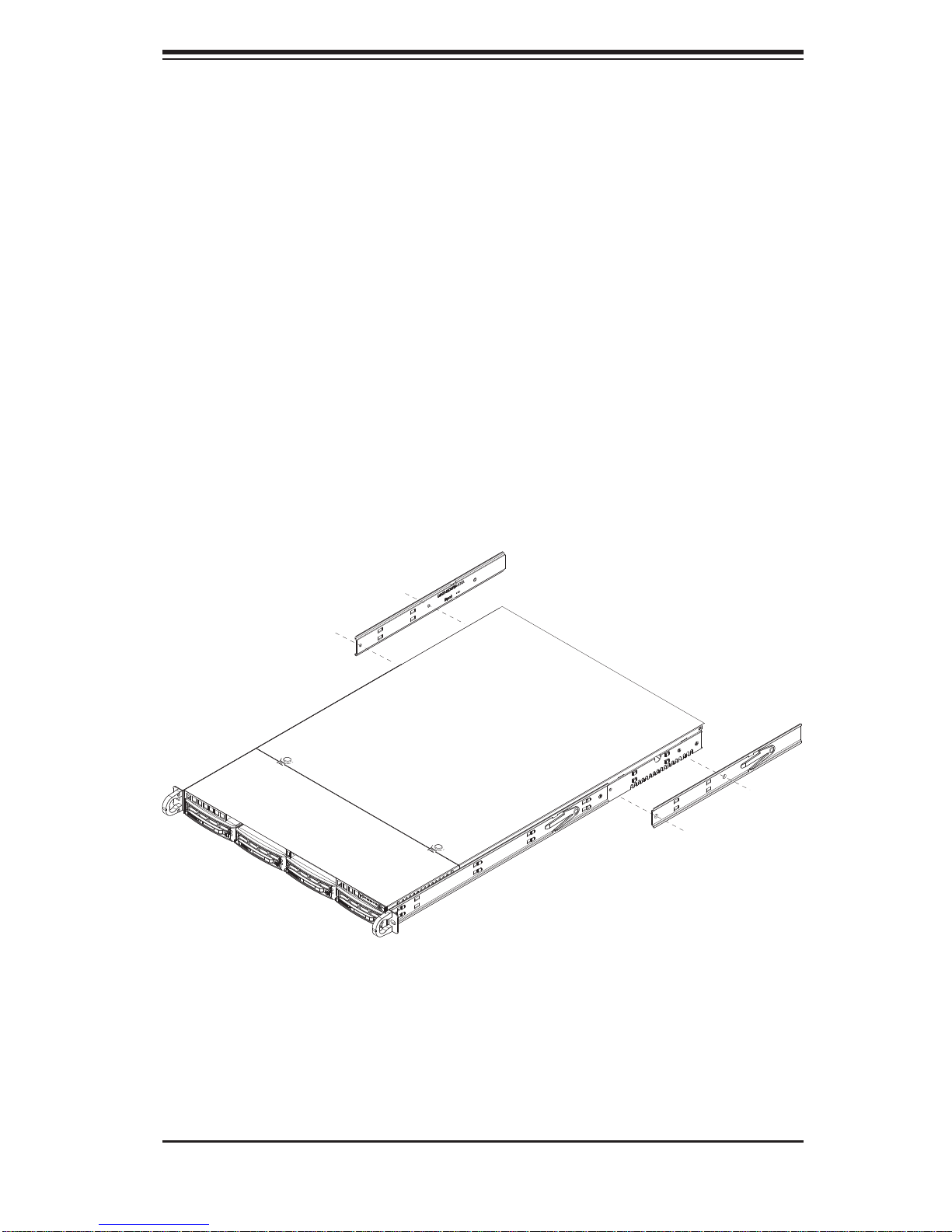
Chapter 2: Server Installation
Installing the Outer Rails
Begin by measuring the distance from the front rail to the rear rail of the rack. Adjust
the outer rail pieces to the proper length so that the rail fi ts the rack. Secure the
outer rail with the screws provided. Repeat these steps for both outer rails.
Locking Tabs: Both chassis rails have a locking tab, which serves two functions.
The fi rst is to lock the server into place when installed and pushed fully into the
rack, which is its normal position. Secondly, these tabs also lock the server in place
when fully extended from the rack. This prevents the server from coming completely
out of the rack when you pull it out for servicing.
Figure 2-2. Installing the Rack Rails
2-5
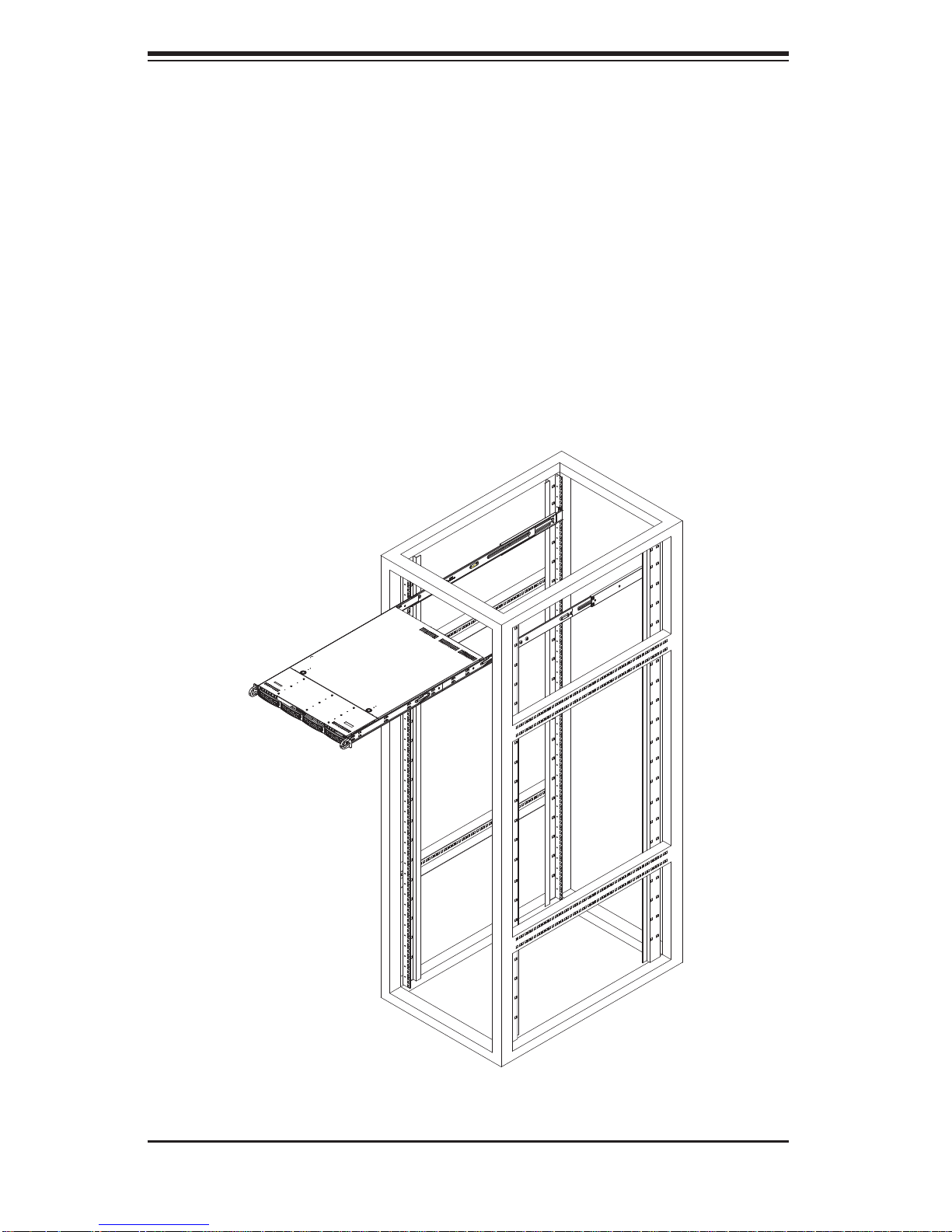
SUPERSERVER 6015W-UR/6015W-U/6015W-NTR/6015W-NT User's Manual
Installing the Server into the Rack
You should now have rails attached to both the chassis and the rack unit. The next
step is to install the server into the rack. Do this by lining up the rear of the chassis
rails with the front of the rack rails. Slide the chassis rails into the rack rails, keeping
the pressure even on both sides (you may have to depress the locking tabs when
inserting). See Figure 2-3.
When the server has been pushed completely into the rack, you should hear the
locking tabs "click".
Figure 2-3. Installing the Server into a Rack
2-6

Chapter 2: Server Installation
Installing the Server into a Telco Rack
To install the 6015W-UR/6015W-U/6015W-NTR/6015W-NT into a Telco type rack,
use two short L-shaped brackets on either side of the chassis (four total). First,
determine how far follow the server will extend out the front of the rack. Larger
chassis should be positioned to balance the weight between front and back. Then
attach the two front brackets to each side of the chassis, then the two rear brackets
positioned with just enough space to accommodate the width of the telco rack. Finish
by positioning the chassis in the rack and tightening the brackets to the rack.
Figure 2-4. Installing the Server into a Telco Rack
2-7
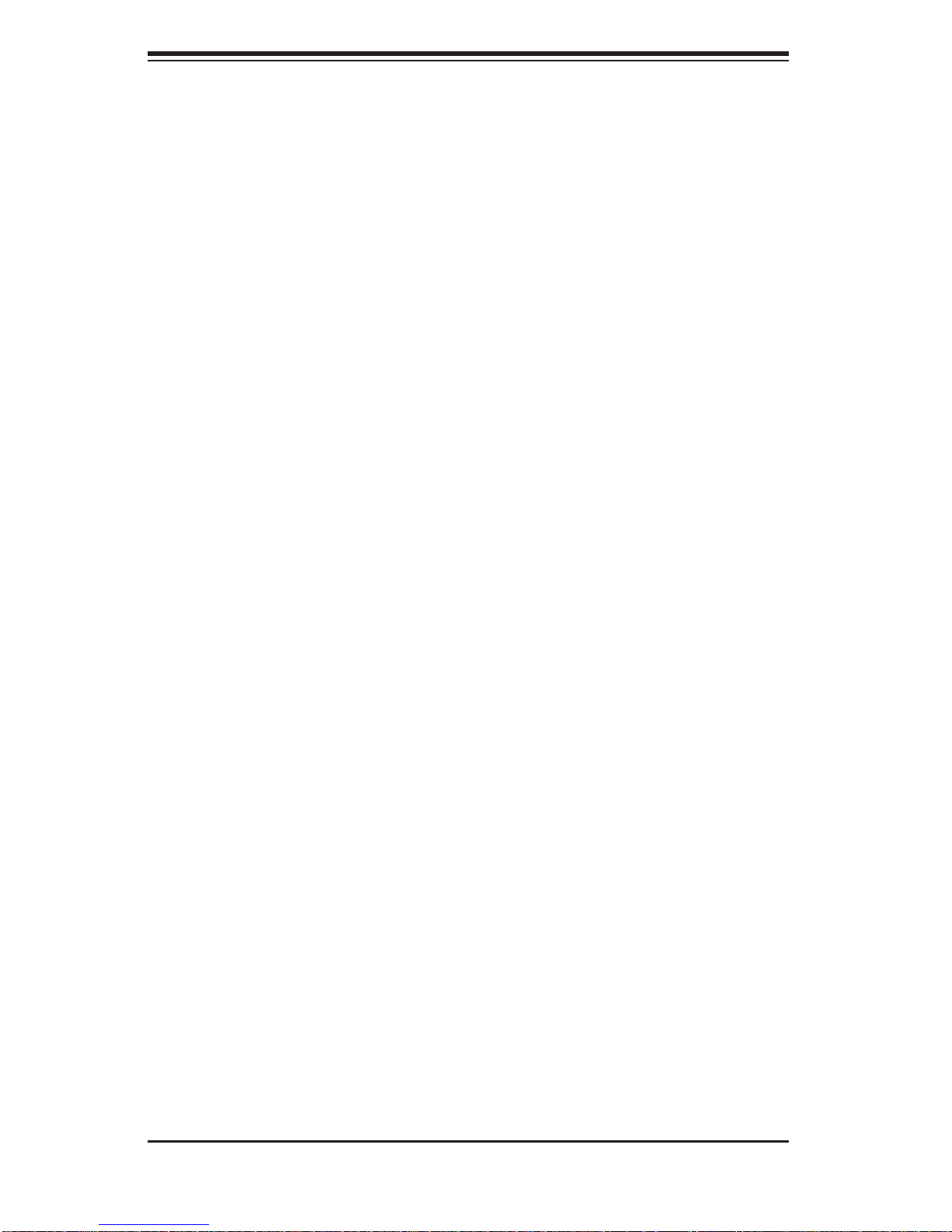
SUPERSERVER 6015W-UR/6015W-U/6015W-NTR/6015W-NT User's Manual
2-5 Checking the Serverboard Setup
After you install the 6015W-UR/6015W-U/6015W-NTR/6015W-NT in the rack, you
will need to open the top cover to make sure the serverboard is properly installed
and all the connections have been made.
Accessing the Inside of the System
First, grasp the two handles on either side and pull the system straight out 1.
until it locks (you will hear a "click").
Depress the two buttons on the top of the chassis to release the top cover 2.
(1).
Push the cover away from you (toward the rear of the chassis) until it stops 3.
(2). You can then lift the top cover from the chassis to gain full access to the
inside of the server. See Figure 2-5.
To remove the system from the rack completely, depress the locking tabs in 4.
the chassis rails (push the right-side tab down and the left-side tab up) to
continue to pull the system out past the locked position.
Checking the Components
You may have one or two processors already installed in the serverboard. 1.
Each processor needs its own heatsink. See Chapter 5 for instructions on
processor and heatsink installation.
Your server system may have come with system memory already installed. 2.
Make sure all DIMMs are fully seated in their slots. For details on adding
system memory, refer to Chapter 5.
If desired, you can install add-on cards to the system. See Chapter 5 for 3.
details on installing PCI add-on cards.
Make sure all power and data cables are properly connected and not blocking 4.
the chassis airfl ow. See Chapter 5 for details on cable connections.
2-8
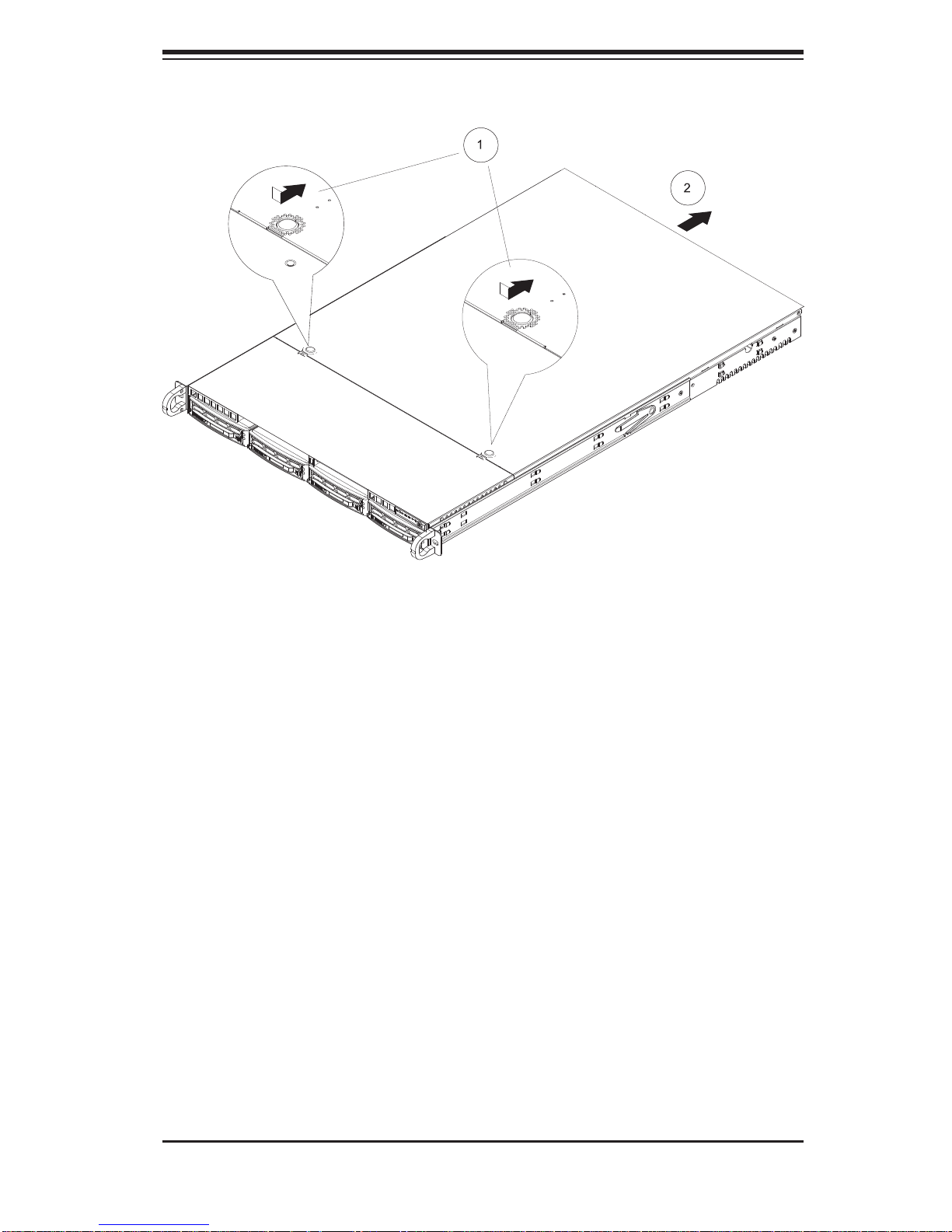
Chapter 2: Server Installation
Figure 2-5. Accessing the Inside of the System
2-6 Checking the Drive Bay Setup
Next, you should check to make sure the peripheral drives and the SATA drives
and SATA backplane have been properly installed and all connections have been
made.
Checking the Drives
All drives are accessable from the front of the server. For servicing the DVD-1.
ROM and fl oppy drives, you will need to remove the top chassis cover. The
SATA disk drives can be installed and removed from the front of the chassis
without removing the top chassis cover.
A slim DVD-ROM and fl oppy drive should be preinstalled in your server. Refer 2.
to Chapter 6 if you need to reinstall a DVD-ROM and/or fl oppy disk drive to
the system.
Depending upon your system's confi guration, your system may have one or 3.
more drives already installed. If you need to install SATA drives, please refer
to Chapter 6.
2-9
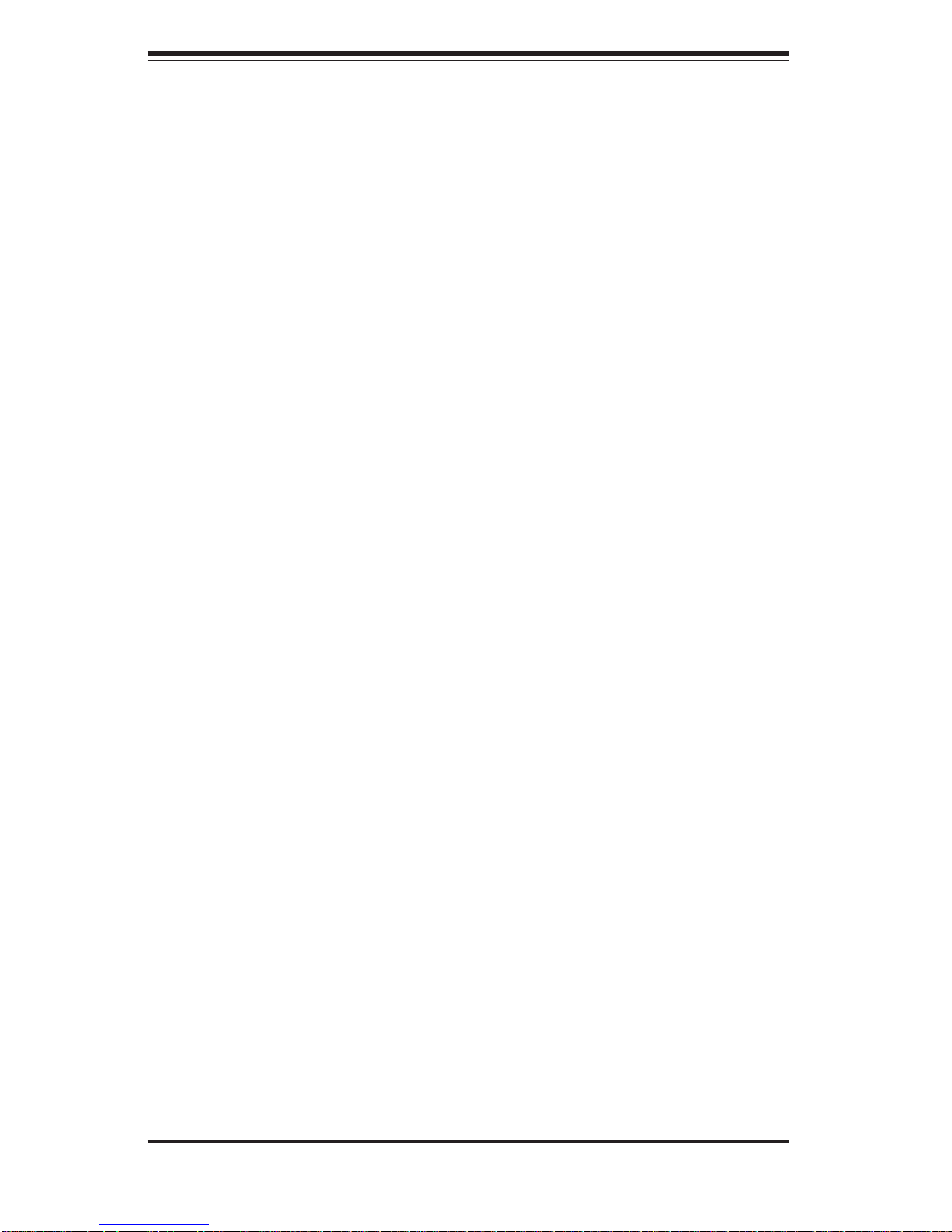
SUPERSERVER 6015W-UR/6015W-U/6015W-NTR/6015W-NT User's Manual
Checking the Airfl ow
Airfl ow is provided by four sets of 4-cm fans (each set of fans consists of 1.
two fans that are mounted back to back). The system component layout was
carefully designed to direct suffi cient cooling airfl ow to the components that
generate the most heat.
Note that all power and data cables have been routed in such a way that they 2.
do not block the airfl ow generated by the fans.
Providing Power
The last thing you must do is to provide input power to the system. Plug the 1.
power cords from the power supply modules into a high-quality power strip
that offers protection from electrical noise and power surges.
It is recommended that you use an uninterruptible power supply (UPS).2.
2-10
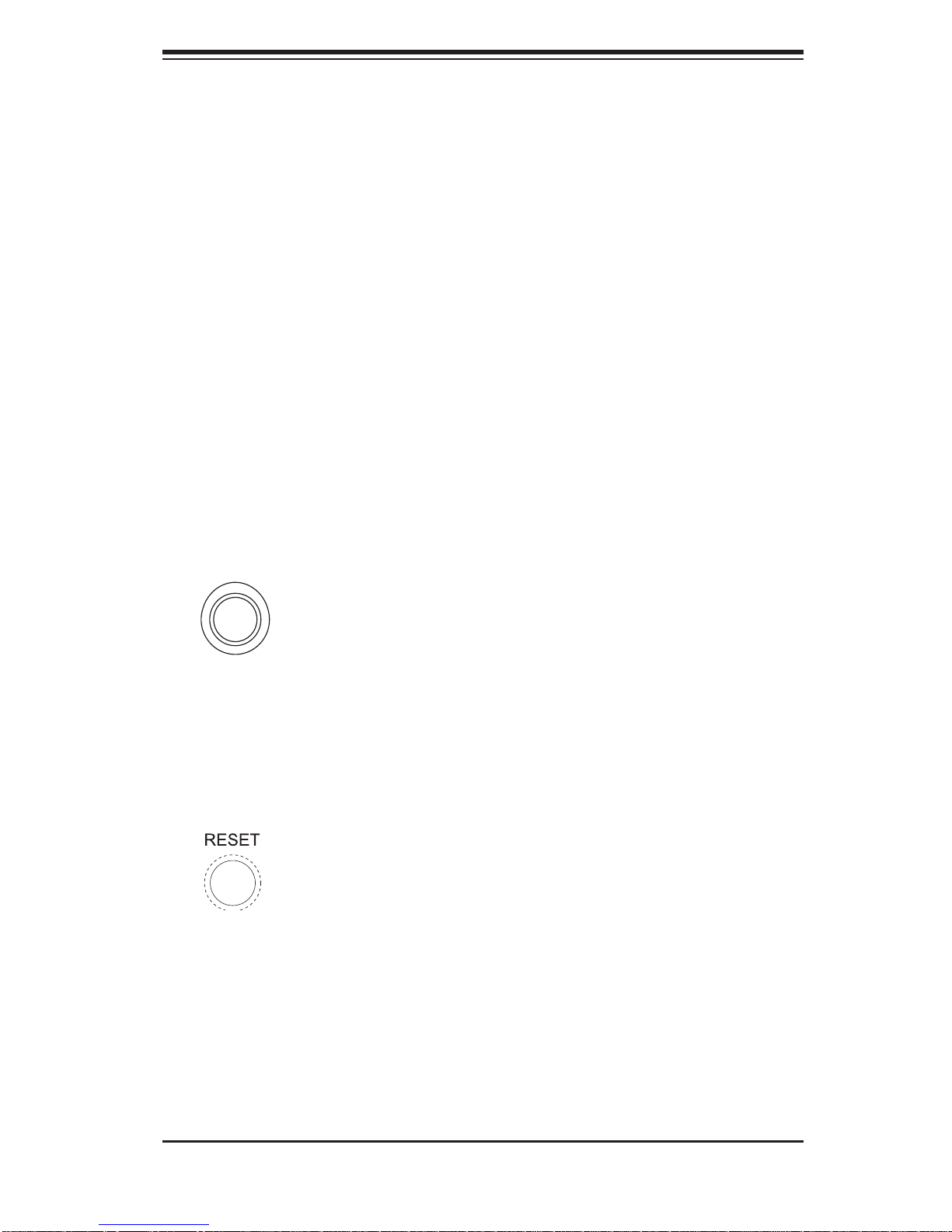
Chapter 3: System Interface
Chapter 3
System Interface
3-1 Overview
There are several LEDs on the control panel as well as others on the SATA drive
carriers to keep you constantly informed of the overall status of the system as well
as the activity and health of specifi c components. There are also two buttons on
the chassis control panel and an on/off switch on the power supply. This chapter
explains the meanings of all LED indicators and the appropriate response you may
need to take.
3-2 Control Panel Buttons
There are three push-buttons located on the front of the chassis: a reset button, a
UID button and a power on/off button.
UID
Depressing the UID (unit identifi er) button illuminates an LED on both the front and
rear of the chassis for easy system location in large stack confi gurations. The LED
will remain on until the button is pushed a second time. Another UID button on the
rear of the chassis serves the same function.
Reset
Use the reset button to reboot the system.
3-1

SUPERSERVER 6015W-UR/6015W-U/6015W-NTR/6015W-NT User's Manual
Power
The main power button is used to apply or remove power from the power supply
to the server system. Turning off system power with this button removes the main
power but keeps standby power supplied to the system.
3-3 Control Panel LEDs
The co ntrol panel loc ated on the front o f the SC815TQ-R5 60U/SC815TQ- 560U
chassis has fi ve LEDs. These LEDs provide you with critical information related to
different parts of the system. This section explains what each LED indicates when
illumina ted and any c orre ctive a ctio n you may nee d to take.
Universal Information LED
When this LED blinks red quickly, it indicates a fan failure and when blinking red
slowly a power failure. The LED will be blue when used for UID (Unit Identifi er).
When on continuously it indicates an overheat condition, which may be caused by
cables obstructing the airfl ow in the system or the ambient room temperature being
too warm. Check the routing of the cables and make sure all fans are present and
operating normally. You should also check to make sure that the chassis covers
are installed. Finally, verify that the heatsinks are installed properly (see Chapter
5). This LED will remain fl ashing or on as long as the indicated condition exists.
See the table below for descriptions of the LED states.
Figure 3-1. Universal Information LED States
Universal Information LED States
State Indication
Fast Blinking Red (1x/sec) Fan Fail
Solid Red CPU Overheat
Slow Blinking Red (1x/4 sec) Power Fail
Solid Blue Local UID Button Depressed
Blinking Blue IPMI-Activated UID
Note: deactivating the UID LED must be performed in the same way it was activated.
(If the UID LED was activated via IPMI, you can only turn the LED off via IPMI and
not with the UID button.)
3-2
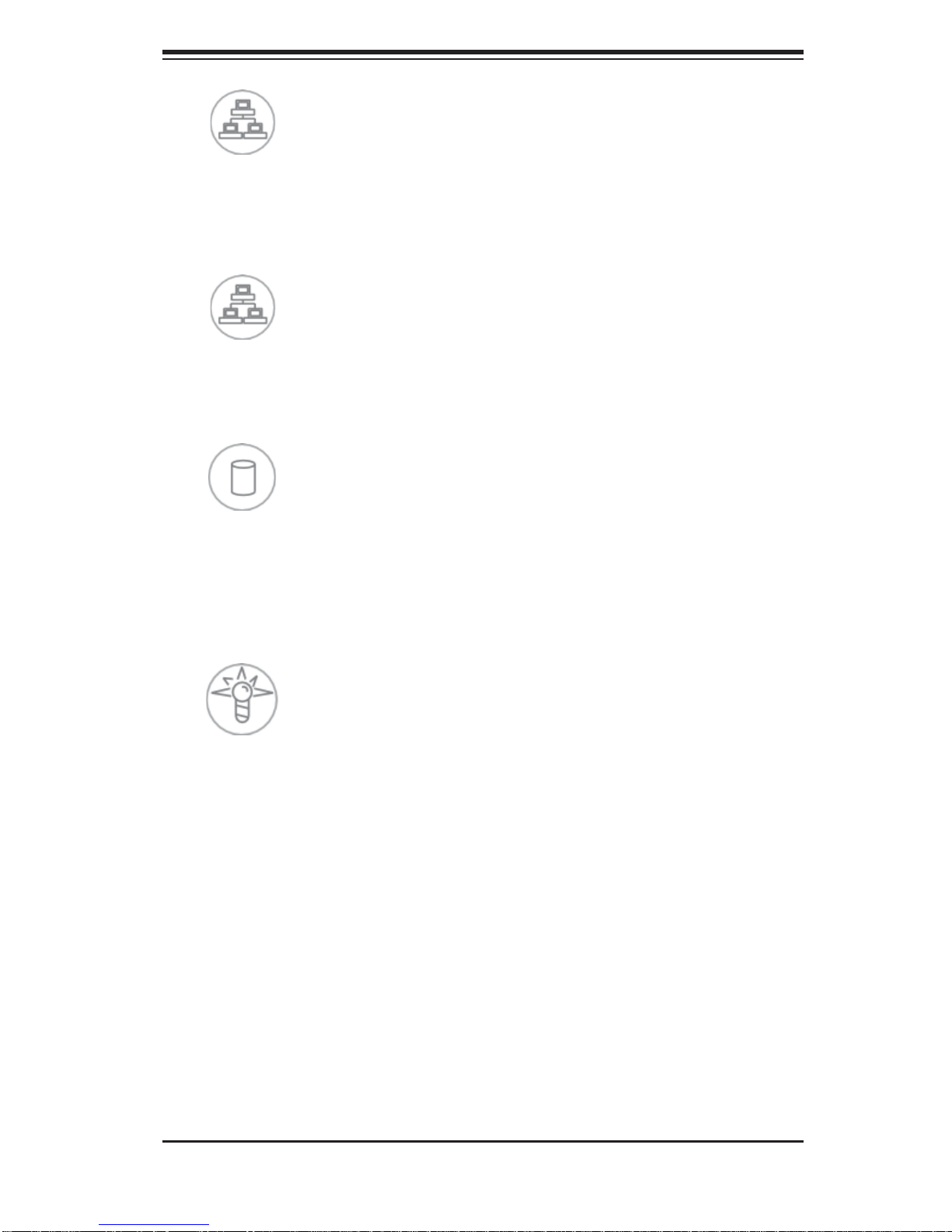
2
NIC2
Indicates network activity on LAN2 when fl ashing.
1
NIC1
Indicates network activity on LAN1 when fl ashing.
Chapter 3: System Interface
HDD
Indicates IDE channel activity. On the SuperServer 6015W-UR/6015W-U/6015WNTR/6015W-NT, this light indicates SATA and/or DVD-ROM drive activity when
fl ashing.
Power
Indicates power is being supplied to the system's power supply units. This LED
should normally be illuminated when the system is operating.
3-3
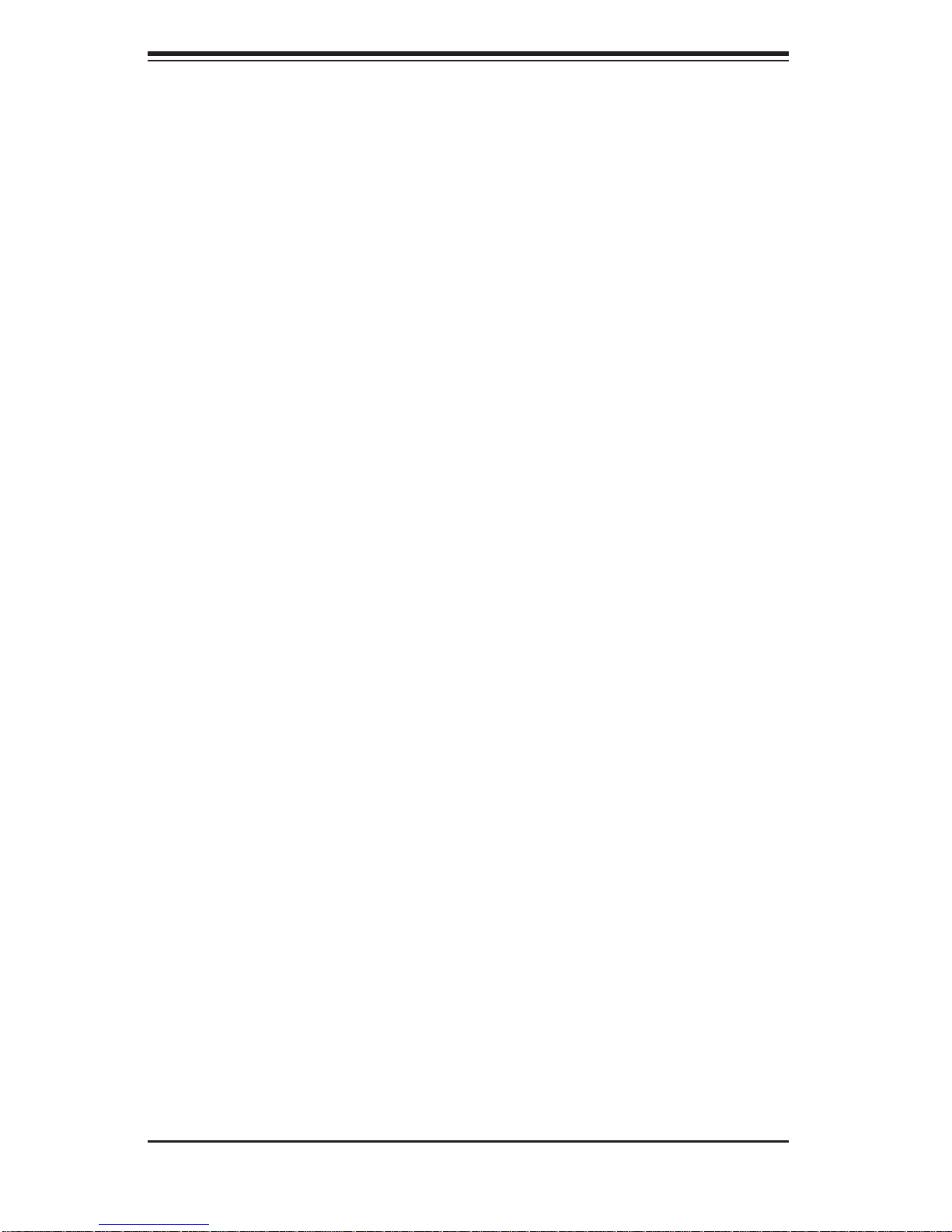
SUPERSERVER 6015W-UR/6015W-U/6015W-NTR/6015W-NT User's Manual
3-4 SATA Drive Carrier LEDs
Each Serial ATA drive carrier has two LEDs.
Green:
• When illuminated, the green LED on the front of the SATA drive carrier
indicates drive activity. A connection to the SATA backplane enables this LED
to blink on and off when that particular drive is being accessed.
• The red LED indicates two states. When blinking, it indicates the drive
Red:
is rebuilding. When solid, it indicates a drive failure. If a SATA drive fails, you
should be notifi ed by your system management software. Please refer to Chapter
6 for instructions on replacing failed SATA drives.
3-4
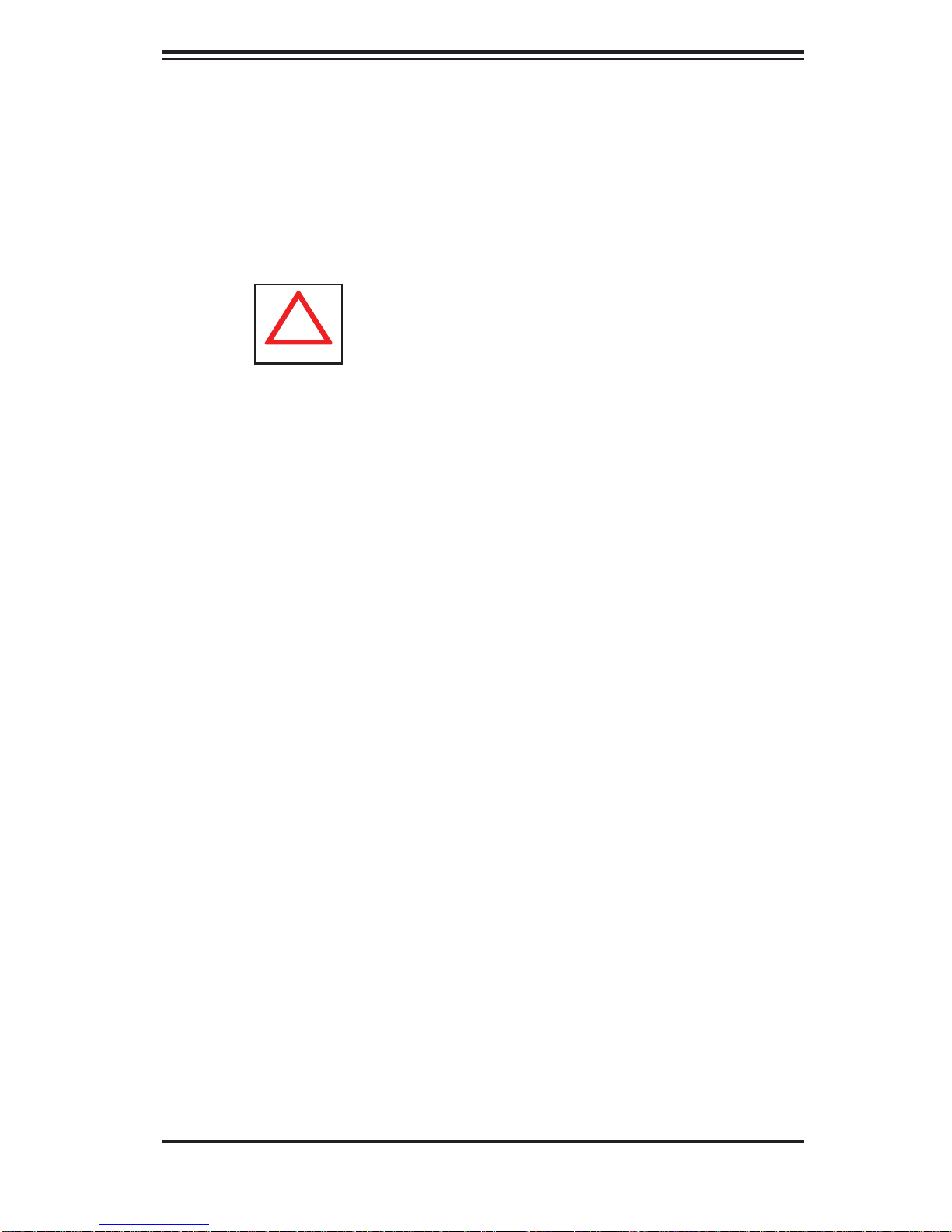
Chapter 4: System Safety
!
Chapter 4
System Safety
4-1 Electrical Safety Precautions
Basic electrical safety precautions should be followed to protect yourself from harm
and the SuperServer 6015W-UR/6015W-U/6015W-NTR/6015W-NT from damage:
Be aware of the locations of the power on/off switch on the chassis as well
•
as the room's emergency power-off switch, disconnection switch or electrical
outlet. If an electrical accident occurs, you can then quickly remove power from
the system.
Do not work alone when working with high voltage components.
•
Power should always be disconnected from the system when removing or install-•
ing main system components, such as the serverboard, memory modules and
fl oppy drive. When disconnecting power, you should fi rst power down the sys-
tem with the operating system. The unit has more than one power supply cord.
Disconnect both power supply cords before servicing to avoid electrical shock.
When working around exposed electrical circuits, another person who is familiar
•
with the power-off controls should be nearby to switch off the power if necessary.
Use only one hand when working with powered-on electrical equipment. This
•
is to avoid making a complete circuit, which will cause electrical shock. Use
extreme caution when using metal tools, which can easily damage any electrical
components or circuit boards they come into contact with.
Do not use mats designed to decrease static electrical discharge as protection
•
from electrical shock. Instead, use rubber mats that have been specifi cally
designed as electrical insulators.
The power supply power cords must include a grounding plug and must be
•
plugged into grounded electrical outlets.
4-1
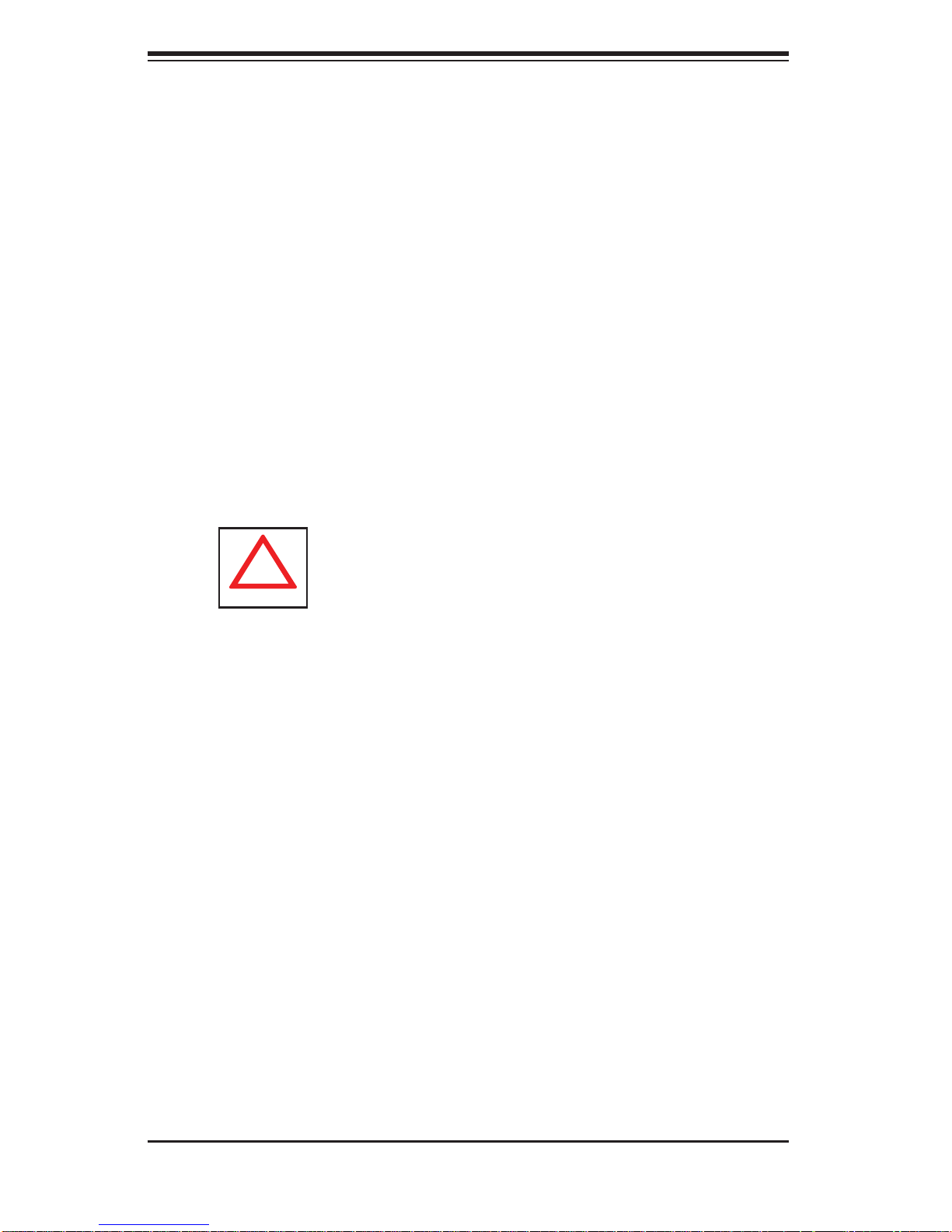
SUPERSERVER 6015W-UR/6015W-U/6015W-NTR/6015W-NT User's Manual
!
Serverboard Battery: • CAUTION - There is a danger of explosion if the onboard
battery is installed upside down, which will reverse its polarites (see Figure
4-1). This battery must be replaced only with the same or an equivalent type
recommended by the manufacturer. Dispose of used batteries according to the
manufacturer's instructions.
DVD-ROM Laser:
• CAUTION - this server may have come equipped with a
DVD-ROM drive. To prevent direct exposure to the laser beam and hazardous
radiation exposure, do not open the enclosure or use the unit in any unconventional way.
Mainboard replaceable soldered-in fuses: Self-resetting PTC (Positive Tempera-
•
ture Coeffi cient) fuses on the mainboard must be replaced by trained service
technicians only. The new fuse must be the same or equivalent as the one
replaced. Contact technical support for details and support.
4-2 General Safety Precautions
Follow these rules to ensure general safety:
Keep the area around the system clean and free of clutter.
•
The 6015W-UR/6015W-U/6015W-NTR/6015W-NT weighs approximately 43/41 •
lbs (19.5/18.6 kg) when fully loaded. When lifting the system, two people at
either end should lift slowly with their feet spread out to distribute the weight.
Always keep your back straight and lift with your legs.
Place the chassis top cover and any system components that have been re-
•
moved away from the system or on a table so that they won't accidentally be
stepped on.
While working on the system, do not wear loose clothing such as neckties and
•
unbuttoned shirt sleeves, which can come into contact with electrical circuits or
be pulled into a cooling fan.
Remove any jewelry or metal objects from your body, which are excellent metal
•
conductors that can create short circuits and harm you if they come into contact
with printed circuit boards or areas where power is present.
4-2
