Supero SUPERSERVER 5025B-4, SUPERSERVER 5025B-T User Manual
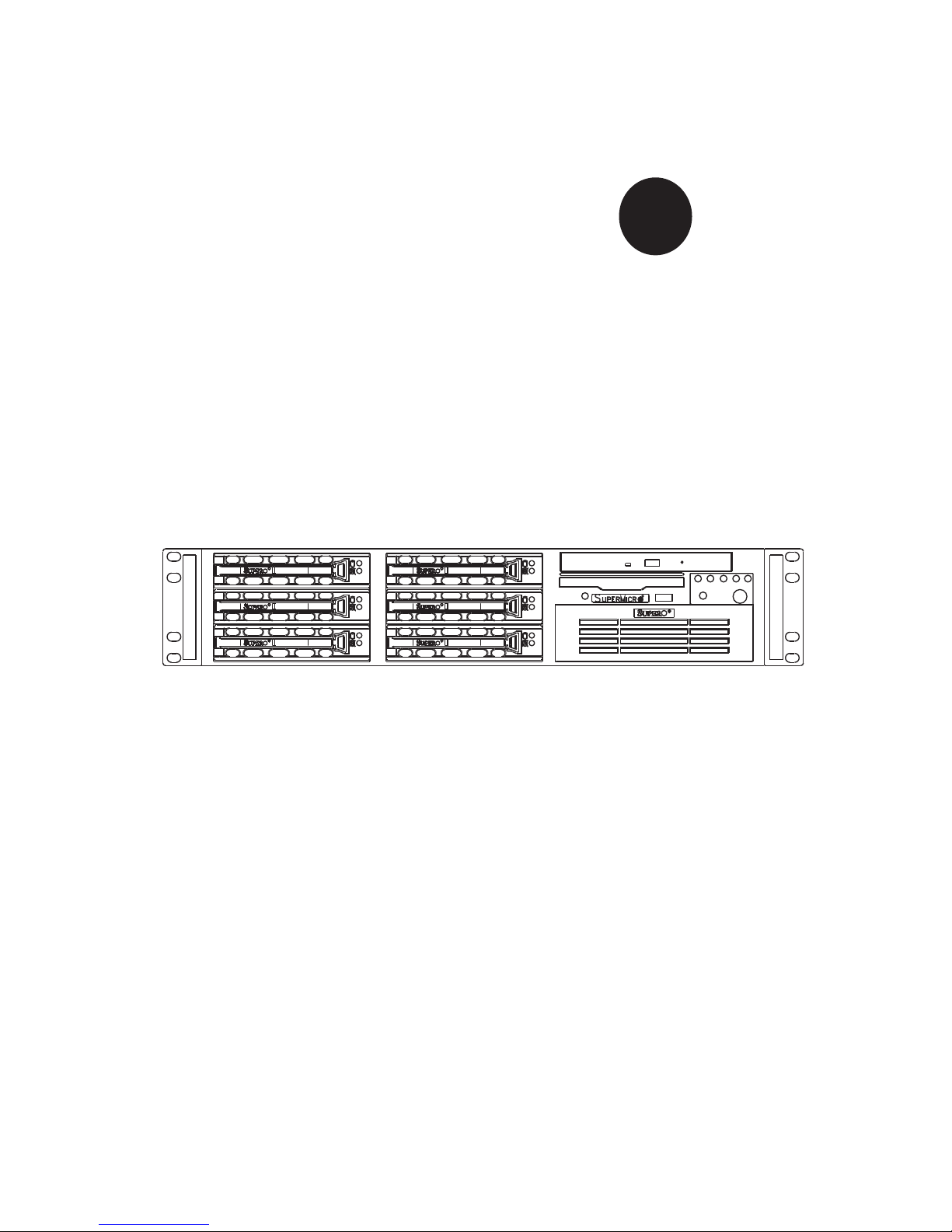
SUPER
SUPERSERVER 5025B-4
SUPERSERVER 5025B-T
®
USER’S MANUAL
1.0
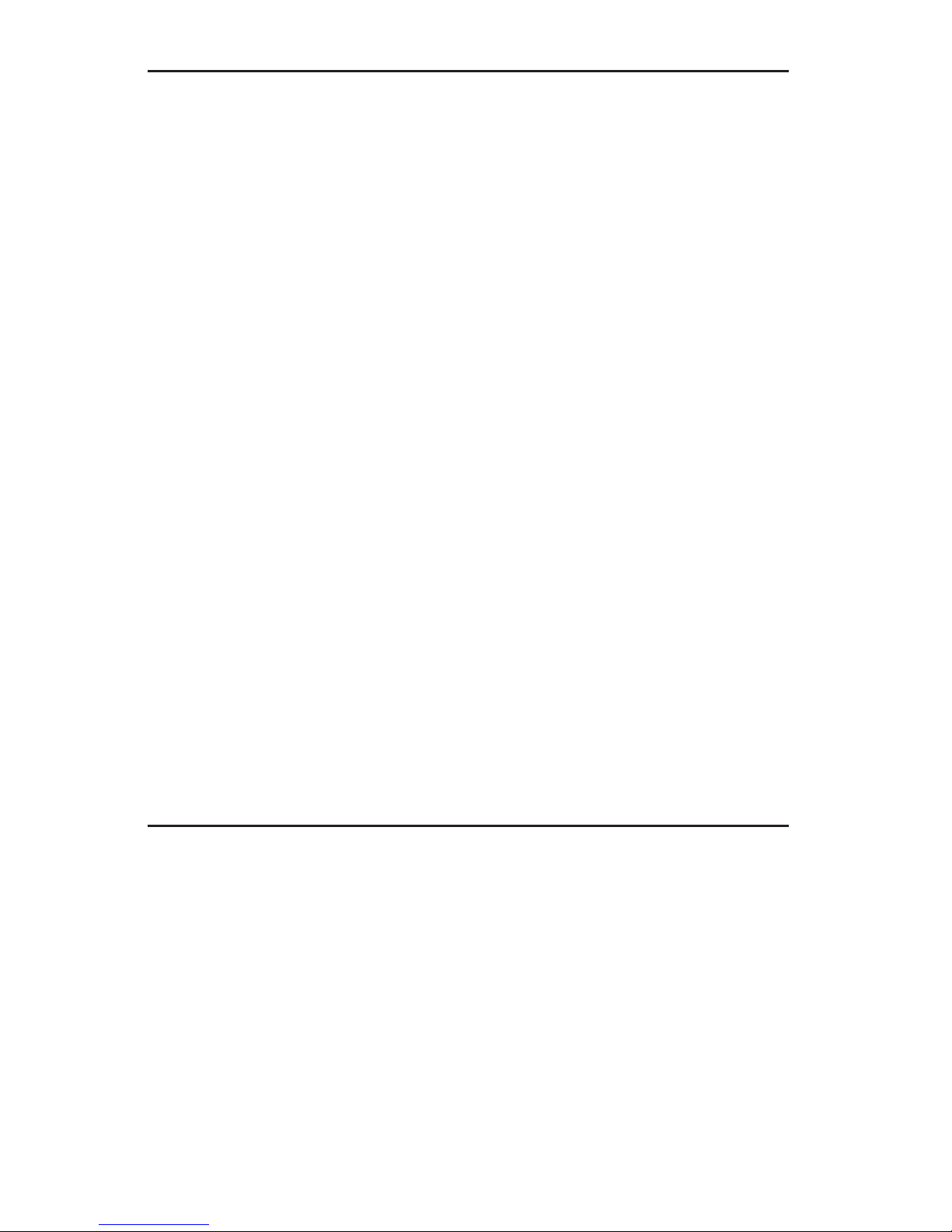
The information in this User’s Manual has been carefully reviewed and is believed to be accurate.
The vendor assumes no responsibility for any inaccuracies that may be contained in this document,
makes no commitment to update or to keep current the information in this manual, or to notify any
person or organization of the updates. Please Note: For the most up-to-date version of this
manual, please see our web site at www.supermicro.com.
Super Micro Computer, Inc. ("Supermicro") reserves the right to make changes to the product
described in this manual at any time and without notice. This product, including software, if any,
and documentation may not, in whole or in part, be copied, photocopied, reproduced, translated or
reduced to any medium or machine without prior written consent.
IN NO EVENT WILL SUPERMICRO BE LIABLE FOR DIRECT, INDIRECT, SPECIAL, INCIDENTAL,
SPECULATIVE OR CONSEQUENTIAL DAMAGES ARISING FROM THE USE OR INABILITY TO
USE THIS PRODUCT OR DOCUMENTATION, EVEN IF ADVISED OF THE POSSIBILITY OF
SUCH DAMAGES. IN PARTICULAR, SUPERMICRO SHALL NOT HAVE LIABILITY FOR ANY
HARDWARE, SOFTWARE, OR DATA STORED OR USED WITH THE PRODUCT, INCLUDING THE
COSTS OF REPAIRING, REPLACING, INTEGRATING, INSTALLING OR RECOVERING SUCH
HARDWARE, SOFTWARE, OR DATA.
Any disputes arising between manufacturer and customer shall be governed by the laws of Santa
Clara County in the State of California, USA. The State of California, County of Santa Clara shall
be the exclusive venue for the resolution of any such disputes. Super Micro's total liability for
all claims will not exceed the price paid for the hardware product.
FCC Statement: This equipment has been tested and found to comply with the limits for a Class
A digital device pursuant to Part 15 of the FCC Rules. These limits are designed to provide
reasonable protection against harmful interference when the equipment is operated in a commercial
environment. This equipment generates, uses, and can radiate radio frequency energy and, if not
installed and used in accordance with the manufacturer’s instruction manual, may cause harmful
interference with radio communications. Operation of this equipment in a residential area is likely
to cause harmful interference, in which case you will be required to correct the interference at your
own expense.
WARNING: Handling of lead solder materials used in this
product may expose you to lead, a chemical known to
the State of California to cause birth defects and other
reproductive harm.
Manual Revision 1.0
Release Date: December 31, 2007
Unless you request and receive written permission from Super Micro Computer, Inc., you may not
copy any part of this document.
Information in this document is subject to change without notice. Other products and companies
referred to herein are trademarks or registered trademarks of their respective companies or mark
holders.
Copyright © 2007 by Super Micro Computer, Inc.
All rights reserved.
Printed in the United States of America
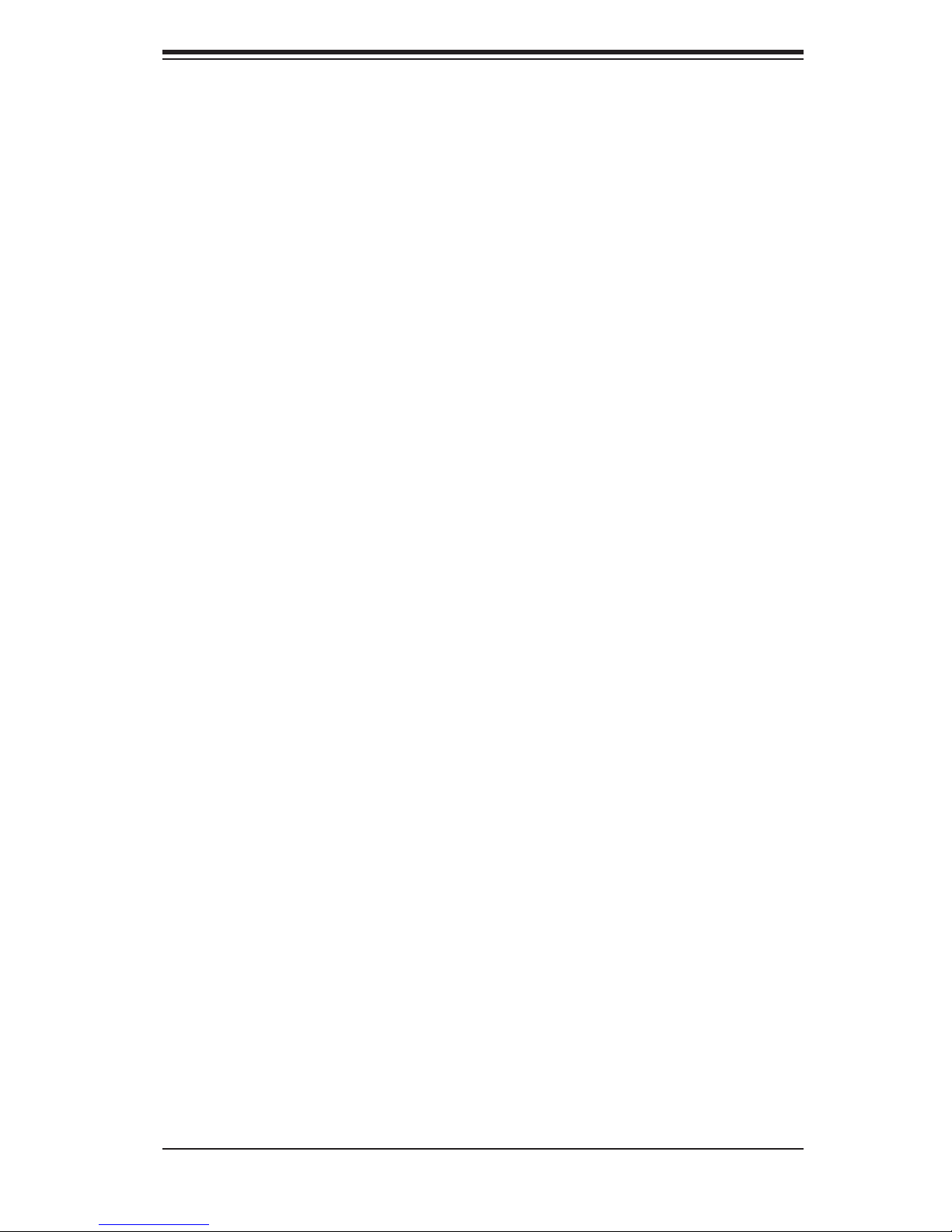
Preface
About This Manual
This manual is written for professional system integrators and PC technicians. It
provides information for the installation and use of the SuperServer 5025B-4/5025B-
T. Installation and maintainance should be performed by experienced technicians
only.
The SuperServer 5025B-4/5025B-T is a high-end, single Intel® Xeon processor
server based on the SC822S-400LP/SC822TQ-400LP 2U rackmount server chassis
and the X7SB4/X7SBE motherboard, which supports single Intel® Xeon 3200/3000
Series processors. Refer to the motherboard specifi cations pages on our web site
for updates on supported processors.
Preface
Manual Organization
Chapter 1: Introduction
The fi rst chapter provides a checklist of the main components included with the
server system and describes the main features of the X7SB4/X7SBE motherboard
and the SC822S-400LP/SC822TQ-400LP chassis, which make up the SuperServer
5025B-4/5025B-T.
Chapter 2: Server Installation
This chapter describes the steps necessary to install the SuperServer 5025B-
4/5025B-T into a rack and check out the server confi guration prior to powering up
the system. If your server was ordered without processor and memory components,
this chapter will refer you to the appropriate sections of the manual for their instal-
lation.
Chapter 3: System Interface
Refer here for details on the system interface, which includes the functions and
information provided by the control panel on the chassis as well as other LEDs
located throughout the system.
iii
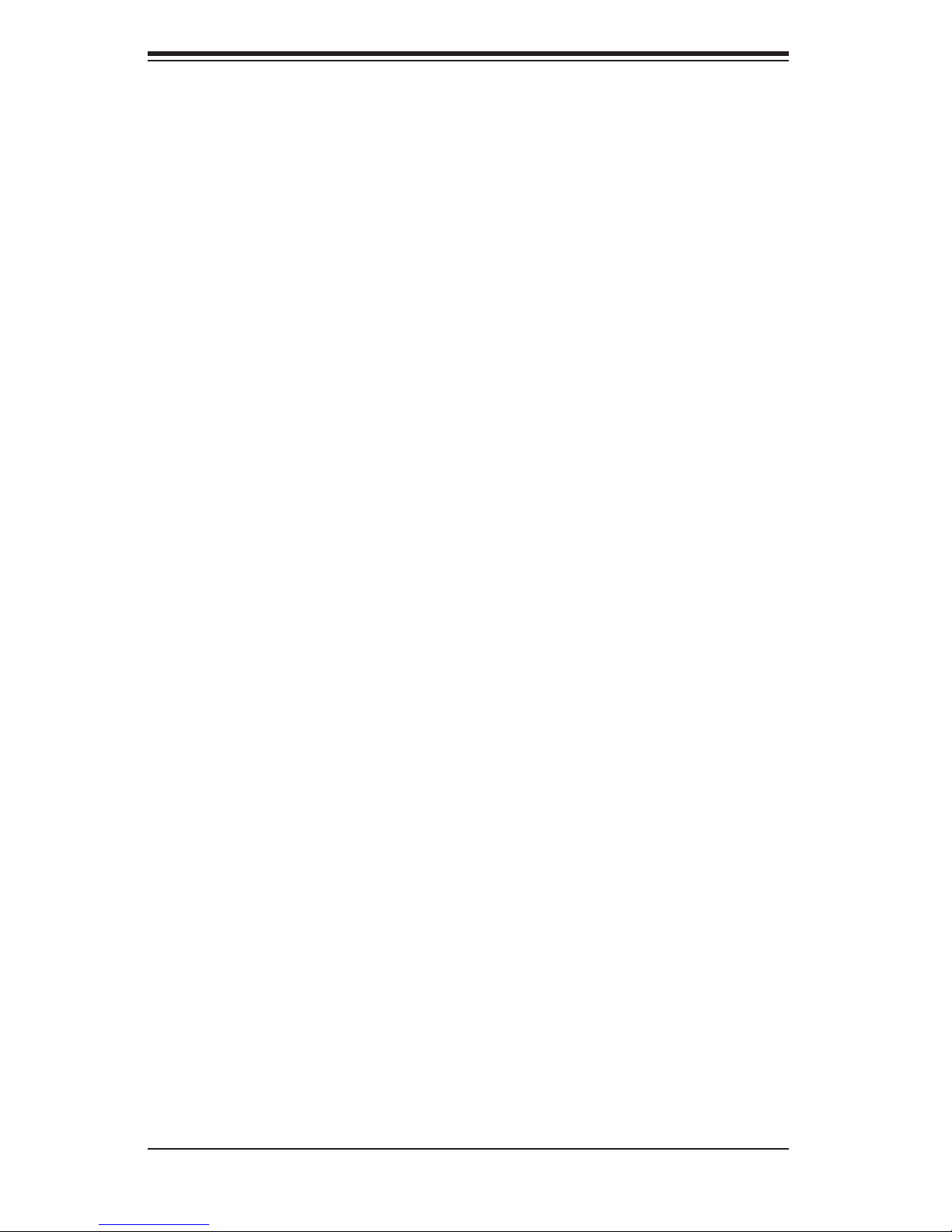
SUPERSERVER 5025B-4/5025B-T User's Manual
Chapter 4: System Safety
You should thoroughly familiarize yourself with this chapter for a general overview
of safety precautions that should be followed when installing and servicing the
SuperServer 5025B-4/5025B-T.
Chapter 5: Advanced Motherboard Setup
Chapter 5 provides detailed information on the X7SB4/X7SBE motherboard, includ-
ing the locations and functions of connectors, headers and jumpers. Refer to this
chapter when adding or removing processors or main memory and when reconfi g-
uring the motherboard.
Chapter 6: Advanced Chassis Setup
Refer to Chapter 6 for detailed information on the SC822S-400LP/SC822TQ-400LP
2U server chassis. You should follow the procedures given in this chapter when
installing, removing or reconfi guring SATA or peripheral drives and when replacing
the system power supply unit and cooling fans.
Chapter 7: BIOS
The BIOS chapter includes an introduction to BIOS and provides detailed informa-
tion on running the CMOS Setup Utility.
Appendix A: BIOS POST Messages
Appendix B: BIOS POST Codes
Appendix C: System Specifi cations
iv
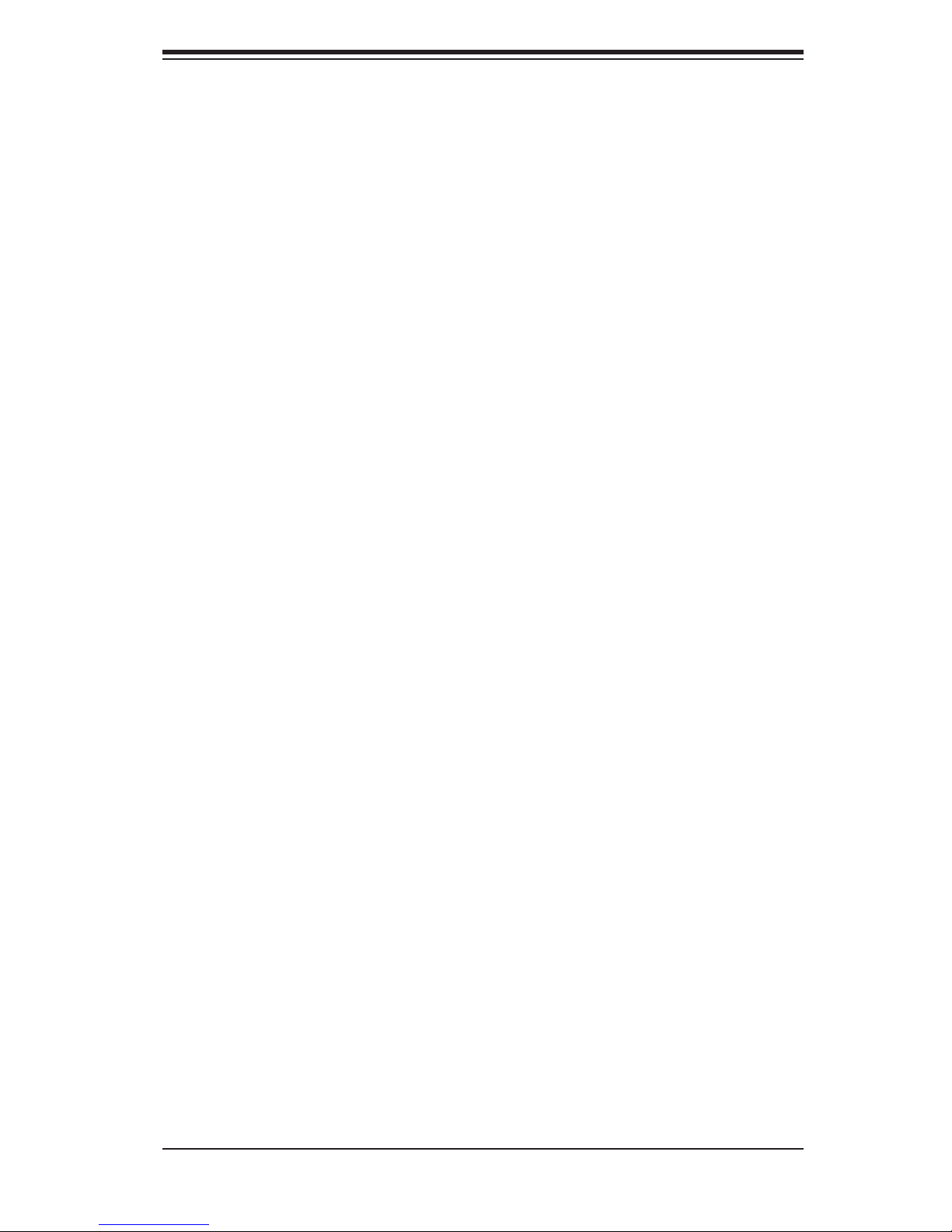
Notes
Preface
v
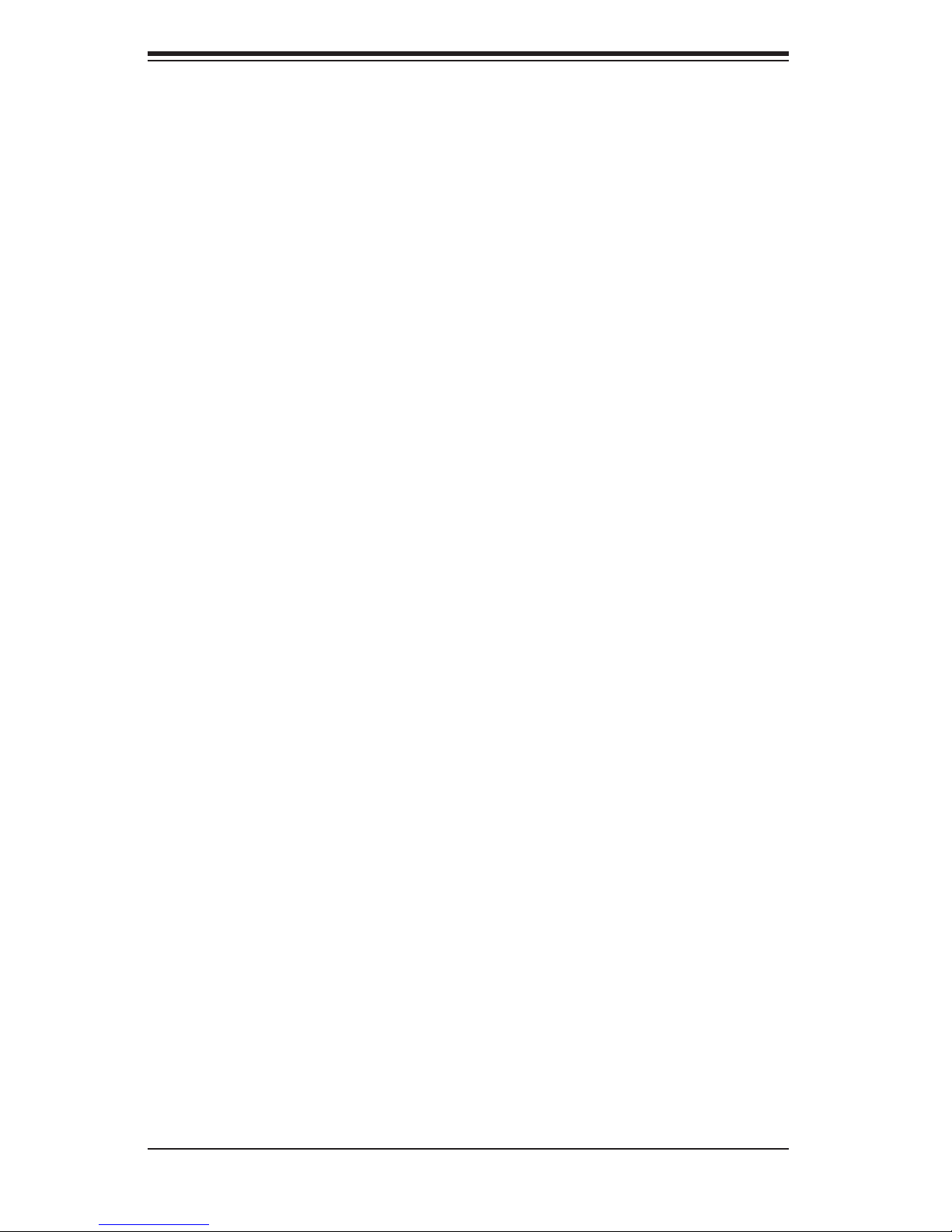
SUPERSERVER 5025B-4/5025B-T User's Manual
Table of Contents
Chapter 1 Introduction
1-1 Overview ......................................................................................................... 1-1
1-2 Motherboard Features ..................................................................................... 1-2
Processors ...................................................................................................... 1-2
Memory ........................................................................................................... 1-2
Onboard SCSI (5025B-4 only) ........................................................................ 1-2
Onboard SATA ................................................................................................. 1-2
PCI Expansion Slots ....................................................................................... 1-2
ATI Graphics Controller ................................................................................... 1-3
Onboard Controllers/Ports .............................................................................. 1-3
Other Features ................................................................................................ 1-3
1-3 Server Chassis Features ................................................................................ 1-5
System Power ................................................................................................. 1-5
SCSI Subsystem (5025B-4 only) .................................................................... 1-5
Control Panel .................................................................................................. 1-5
I/O Backplane .................................................................................................. 1-5
Cooling System ............................................................................................... 1-5
1-4 Contacting Supermicro .................................................................................... 1-6
Chapter 2 Server Installation
2-1 Overview ............................................................................................................. 2-1
2-2 Unpacking the System .................................................................................... 2-1
2-3 Preparing for Setup ......................................................................................... 2-1
Choosing a Setup Location ............................................................................. 2-2
Rack Precautions ............................................................................................ 2-2
Server Precautions .......................................................................................... 2-2
Rack Mounting Considerations ....................................................................... 2-3
Ambient Operating Temperature ................................................................ 2-3
Reduced Airfl ow ......................................................................................... 2-3
Mechanical Loading ................................................................................... 2-3
Circuit Overloading ..................................................................................... 2-3
Reliable Ground ......................................................................................... 2-3
2-4 Installing the System into a Rack ................................................................... 2-4
Identifying the Sections of the Rack Rails ...................................................... 2-4
Installing the Chassis Rails ............................................................................. 2-5
Installing the Rack Rails ................................................................................. 2-5
Installing the Server into the Rack .................................................................. 2-6
vi
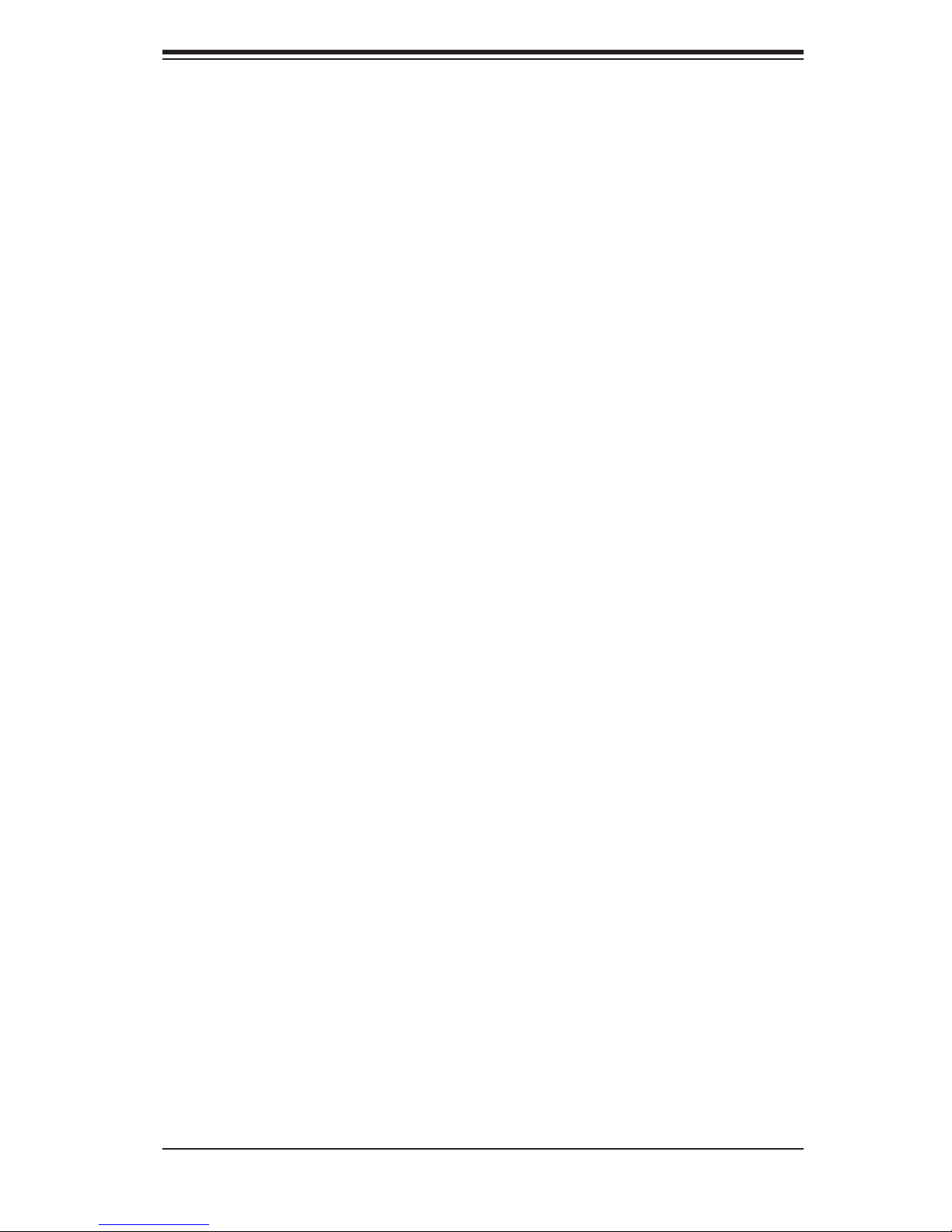
Table of Contents
Installing the Server into a Telco Rack ........................................................... 2-7
2-5 Checking the Motherboard Setup ................................................................... 2-8
2-6 Checking the Drive Bay Setup ...................................................................... 2-10
Chapter 3 System Interface
3-1 Overview ......................................................................................................... 3-1
3-2 Control Panel Buttons ..................................................................................... 3-1
Reset ............................................................................................................... 3-1
Power .............................................................................................................. 3-1
3-3 Control Panel LEDs ........................................................................................ 3-2
Overheat/Fan Fail ........................................................................................... 3-2
NIC2 ................................................................................................................ 3-2
NIC1 ................................................................................................................ 3-2
HDD ................................................................................................................. 3-2
Power .............................................................................................................. 3-3
3-4 Drive Carrier LEDs .......................................................................................... 3-3
Chapter 4 System Safety
4-1 Electrical Safety Precautions .......................................................................... 4-1
4-2 General Safety Precautions ............................................................................ 4-2
4-3 ESD Precautions ............................................................................................. 4-3
4-4 Operating Precautions .................................................................................... 4-4
Chapter 5 Advanced Serverboard Setup
5-1 Handling the Serverboard ............................................................................... 5-1
Precautions ..................................................................................................... 5-1
Unpacking ....................................................................................................... 5-2
5-2 Serverboard Installation .................................................................................. 5-2
5-3 Connecting Cables .......................................................................................... 5-3
Connecting Data Cables ................................................................................. 5-3
Connecting Power Cables .............................................................................. 5-3
Connecting the Control Panel ......................................................................... 5-3
5-4 I/O Ports .......................................................................................................... 5-4
5-5 Installing the Processors and Heat Sink ......................................................... 5-5
5-6 Installing Memory ............................................................................................ 5-9
Memory Support .............................................................................................. 5-9
5-7 Adding PCI Add-On Cards ............................................................................ 5-10
5-8 Serverboard Details .......................................................................................5-11
X7SB4/X7SBE Quick Reference ................................................................... 5-12
5-9 Connector Defi nitions ................................................................................... 5-13
5-10 Jumper Settings ............................................................................................ 5-19
vii
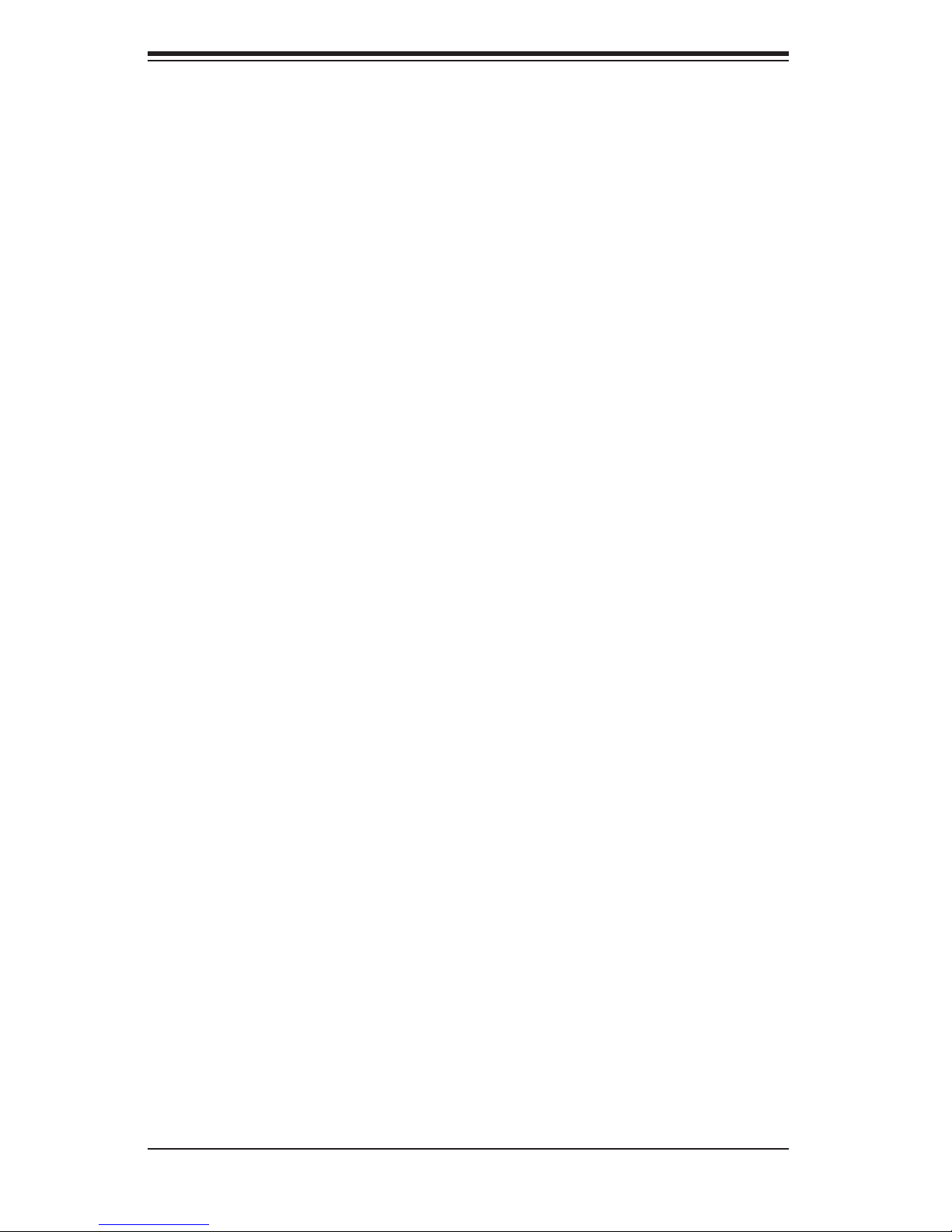
SUPERSERVER 5025B-4/5025B-T User's Manual
5-11 Onboard Indicators ........................................................................................ 5-22
5-12 Floppy, IPMI, SCSI and SATA Ports ............................................................. 5-23
Chapter 6 Advanced Chassis Setup
6-1 Static-Sensitive Devices .................................................................................. 6-1
Precautions ..................................................................................................... 6-1
Unpacking ....................................................................................................... 6-1
6-2 Control Panel .................................................................................................. 6-2
6-3 System Fans ................................................................................................... 6-3
System Fan Failure ......................................................................................... 6-3
Replacing System Cooling Fans ..................................................................... 6-3
6-4 Drive Bay Installation/Removal ....................................................................... 6-4
Accessing the Drive Bays ............................................................................... 6-4
SCSI/SATA Drive Installation .......................................................................... 6-5
Installing Components in the 5.25" Drive Bays .............................................. 6-7
6-5 Power Supply .................................................................................................. 6-8
Power Supply Failure ...................................................................................... 6-8
Chapter 7 BIOS
7-1 Introduction ...................................................................................................... 7-1
7-2 Running Setup ................................................................................................ 7-2
7-3 Main BIOS Setup ............................................................................................ 7-2
7-4 Advanced Setup .............................................................................................. 7-6
7-5 Security Settings ........................................................................................... 7-22
7-6 Boot Settings ................................................................................................. 7-23
7-7 Exit ................................................................................................................ 7-24
Appendix A BIOS POST Messages
Appendix B BIOS POST Codes
Appendix C Intel HostRAID Setup Guidelines
Appendix D Adaptec HostRAID Setup Guidelines
viii
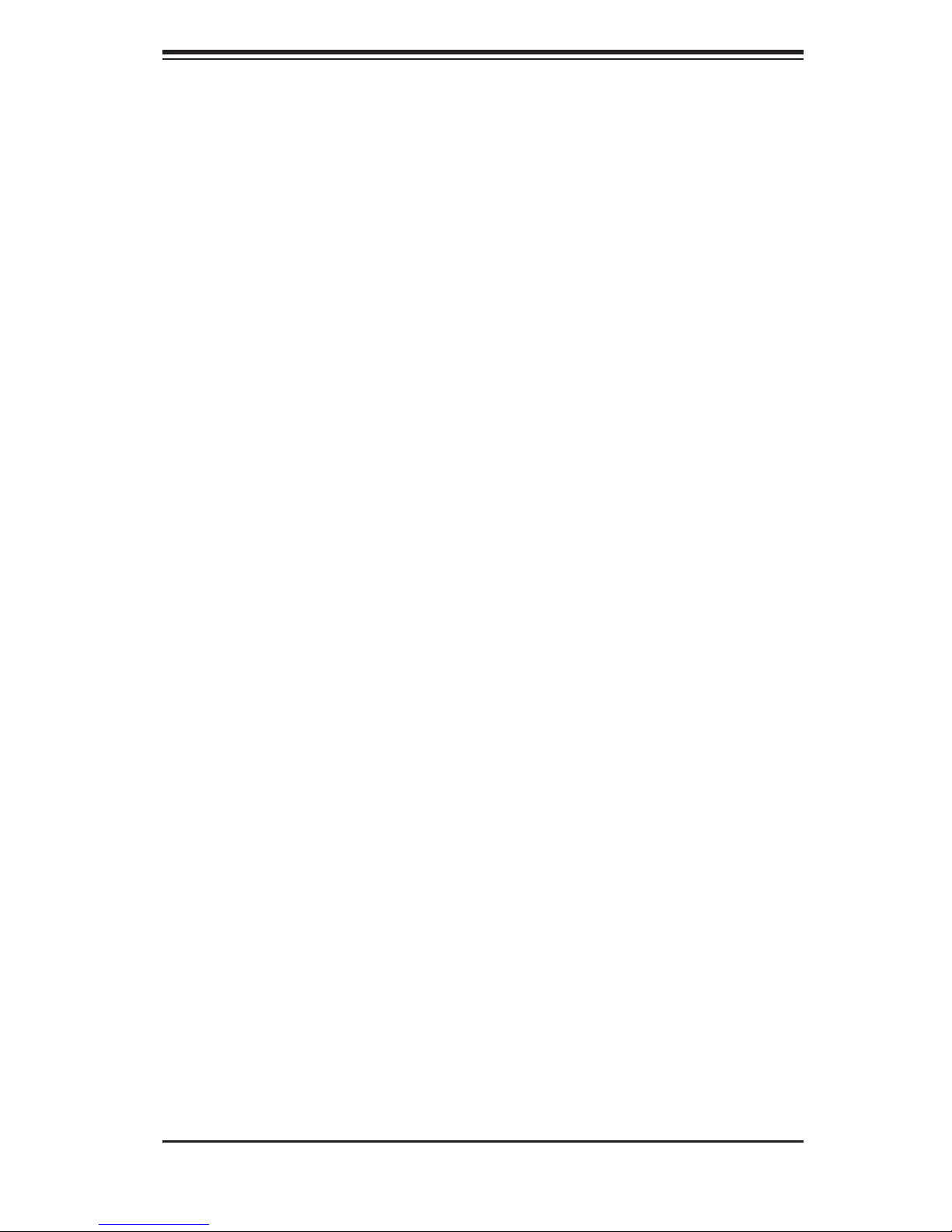
Chapter 1: Introduction
Chapter 1
Introduction
1-1 Overview
The SuperServer 5025B-4/5025B-T is a high-end, 2U rackmount server that features
some of the most advanced technology currently available. The SuperServer 5025B-
4/5025B-T is comprised of two main subsystems: the SC822S-400LP/SC822TQ-
400LP 2U chassis and the X7SB4/X7SBE Xeon processor motherboard. Please
refer to our web site for information on operating systems that have been certifi ed
for use with the SuperServer 5025B-4/5025B-T. (www.supermicro.com).
In addition to the motherboard and chassis, various hardware components may have
been included with your SuperServer 5025B-4/5025B-T, as listed below:
One (1) 3.5" fl oppy drive (FPD-PNSC-01)
•
Four (4) chassis cooling fans (FAN-0044)
•
One (1) rackmount kit (CSE-PT25)
•
SCSI Accessories (5025B-4 only):
•
Six (6) SCA drive carriers (CSE-PT17-B)
One (1) SCA SAF-TE compliant SCSI backplane (CSE-SCA-822S)
One (1) internal 68-pin Ultra320/160 SCSI cable (CBL-033L-U320)
SATA Accessories (5025B-T only):
•
Six (6) SATA hard drive carriers (CSE-PT17B)
One (1) SATA backplane (BPN-SAS-823TQ-O-P)
Two (2) SGPIO cables (CBL-0157L)
Three (3) SATA data cables (CBL-0061L)
Three (3) SATA data cables (CBL-0178L)
One (1) active heatsink, optional (SNK-P0015A4)
•
One (1) IDE/SATA port adapter (CDM-PSATA, see Section 6-4)
•
One (1) CD containing drivers and utilities
•
SuperServer 5025B-4/5025B-T User's Manual
•
1-1
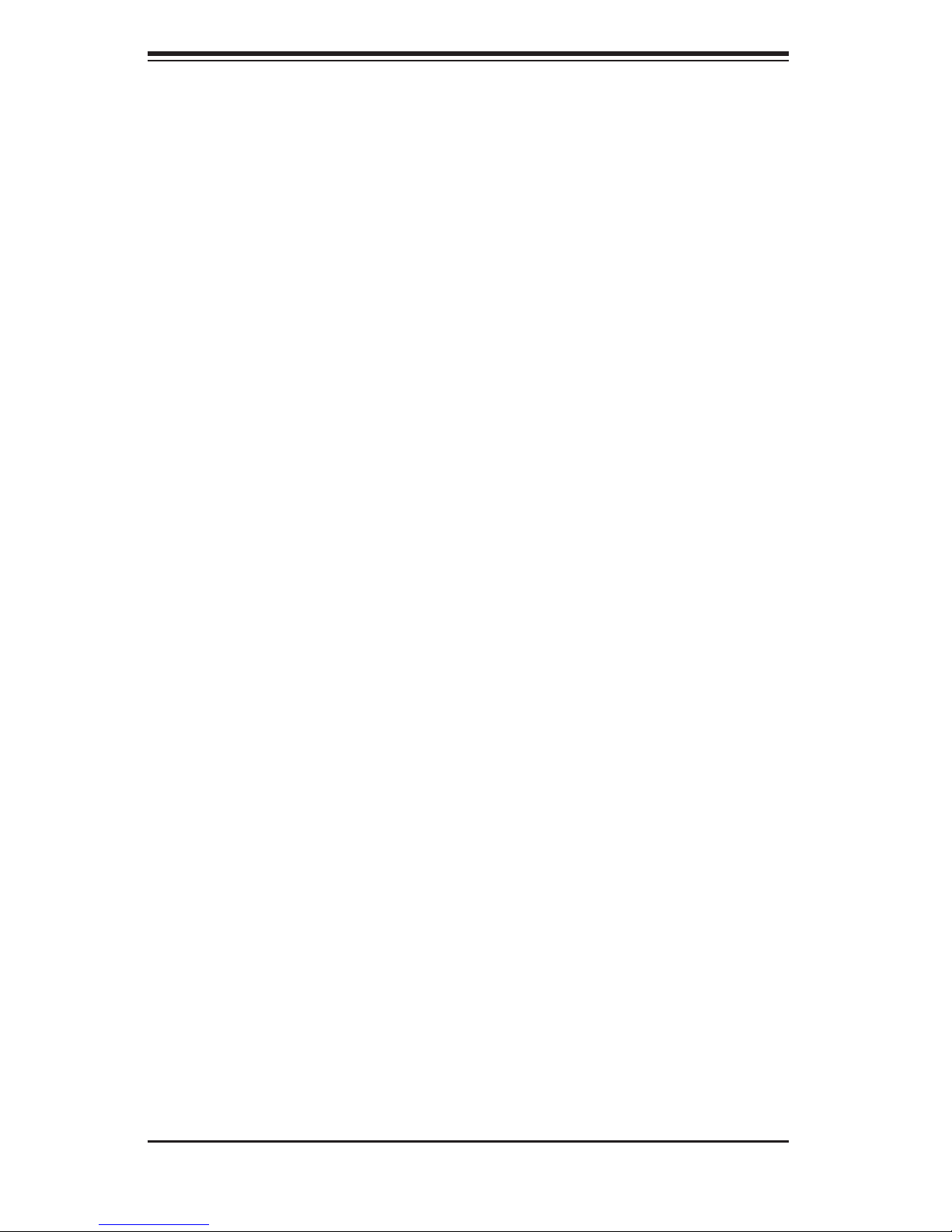
SUPERSERVER 5025B-4/5025B-T Manual
1-2 Motherboard Features
At the heart of the SuperServer 5025B-4/5025B-T lies the X7SB4/X7SBE, a single
Intel Xeon processor motherboard designed to provide maximum performance.
Below are the main features of the X7SB4/X7SBE. (See Figure 1-1 for a block
diagram of the chipset.)
Processors
The X7SB4/X7SBE supports single Intel Xeon 3200/3000 Series LGA775 proces-
sors at system bus speeds of 1333, 1066 and 800 MHz. Please refer to the mother-
board specifi cations pages on our web site for updates on supported processors.
Memory
The X7SB4/X7SBE has four 240-pin DIMM slots that can support up to 8 GB of
unbuffered ECC DDR2-800/667 SDRAM.
Onboard SCSI (5025B-4 only)
Onboard SCSI is provided with an Adaptec AIC-7901 SCSI controller chip, which
supports dual channel, Ultra320 SCSI at a burst throughput rate of 320 MB/sec.
The X7SB4 provides one SCSI port. Note: The operating system you use must
have RAID support to enable the hot-swap capability and RAID function of the
SCSI drives.
Onboard SATA
A SATA controller is built in to the ICH9R portion of the chipset to provide support
for a six port, 3 Gb/sec Serial ATA subsystem, which is RAID 0, 1, 5 and 10 sup-
ported. The SATA drives are hot-swappable units. Note: The operating system
you use must have RAID support to enable the hot-swap capability and RAID
function of the SATA drives.
PCI Expansion Slots
The X7SB4/X7SBE has one PCI-Express x8 slot, one PCI-Express x4 slot, two
64-bit 133 MHz PCI-X slots and two 64-bit 100 MHz PCI-X slots (one functions as
a ZCR slot for the X7SB4). An IPMI slot is also included on the board.
1-2
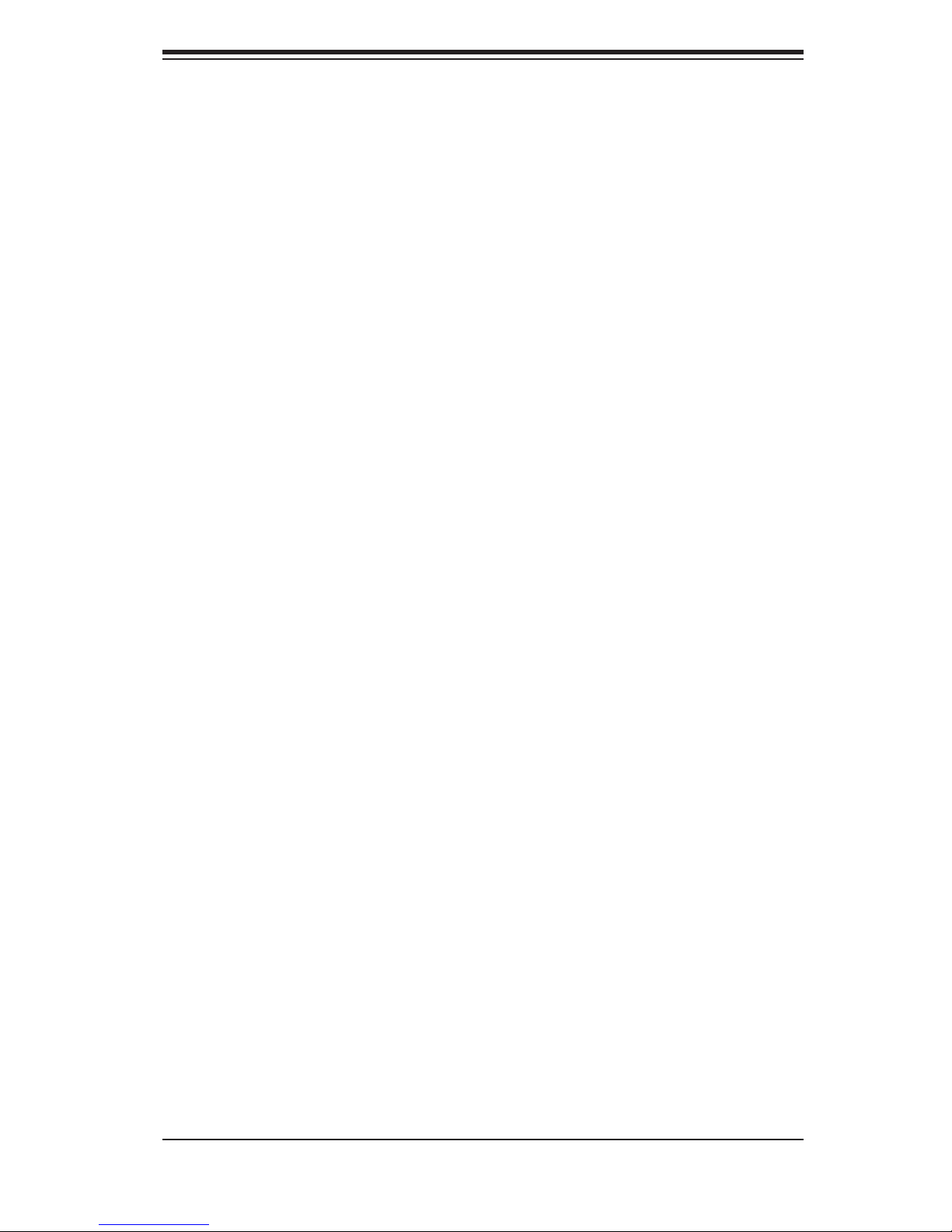
Chapter 1: Introduction
ATI Graphics Controller
The X7SB4/X7SBE features an integrated ATI video controller based on the ES1000
32 MB graphics chip. The ES1000 was designed specifi cally for servers, featuring
low power consumption, high reliability and superior longevity.
Onboard Controllers/Ports
The X7SB4/X7SBE includes a fl oppy drive controller and backpanel I/O ports that
include one COM port, two USB ports, PS/2 mouse and keyboard ports, a video
(monitor) port and dual Gigabit Ethernet LAN ports. A second COM port is available
as an onboard header. The X7SB4 also includes a SCSI port.
Other Features
Other onboard features are included to promote system health. These include
various voltage monitors, a CPU temperature sensor, fan speed sensors, a chas-
sis intrusion header, auto-switching voltage regulators, chassis and CPU overheat
sensors, virus protection and BIOS rescue.
1-3
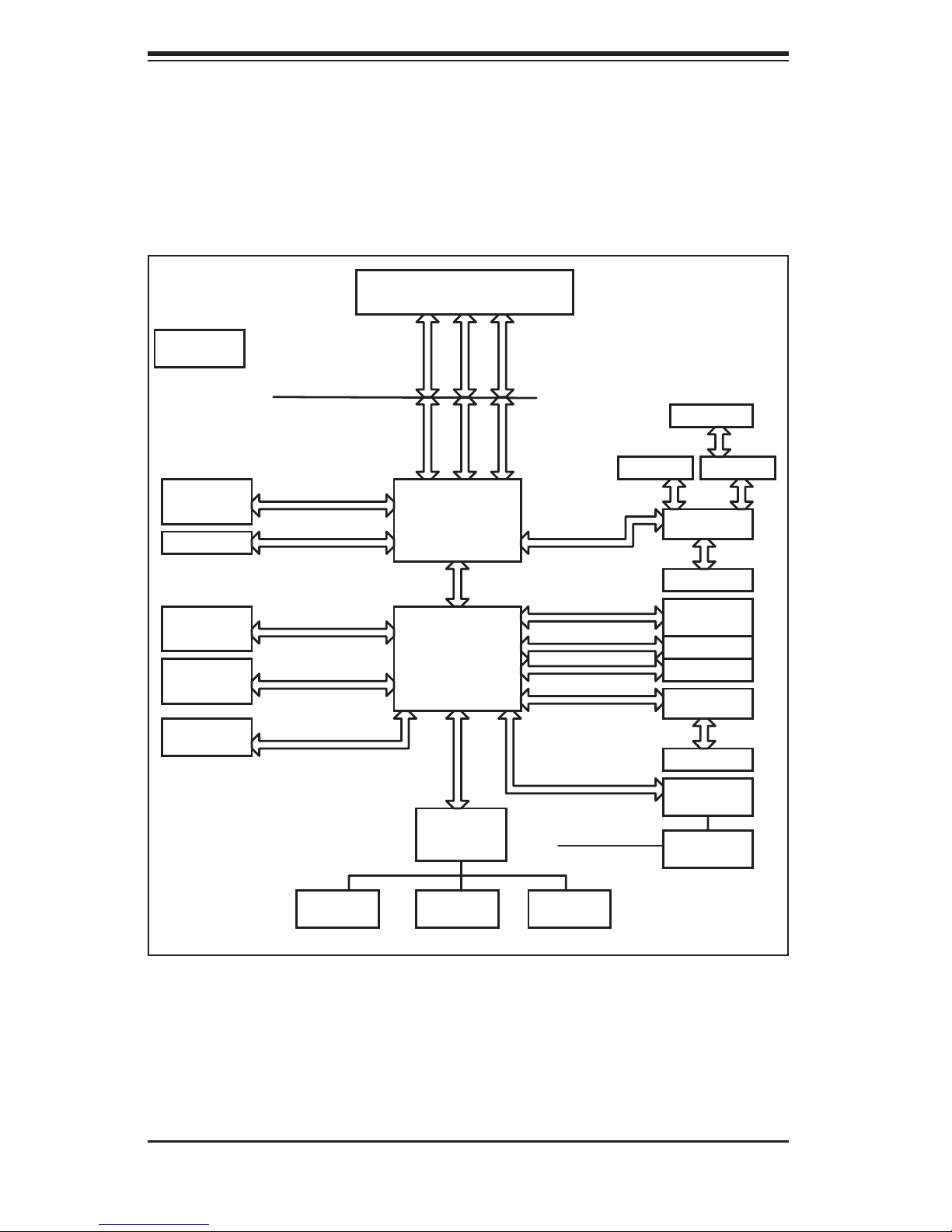
SUPERSERVER 5025B-4/5025B-T Manual
Figure 1-1. Intel 3210 Chipset:
System Block Diagram
LGA775 PROCESSOR
ACPI_S3
(OPTIONAL)
DIMM_CHA
DIMM_CHB
x8 SLOT
6 x SATA
PORTS
USB
PORT_0-6
FLASH
FSB: 1333/1066/800MHz
DDR2_800/667
PCIE_x8
S-ATA/300
USB 2.0/1.1
SPISPI
ADDR
ADDR
3210
MCH
ICH9R
W83627HG
LPC I/O
CTRL CTRL
DMI
LPC
DATADATA
PCIE_x8
PCIE_x4
PCIE_x1
PCIE_x1
PCI_32
SMBUS
IPMI LINK
SCSI PORT
2x PCIX AIC7901
PCI-X
PXH
PCI-X
2_PCIX
PCIE_x4
SLOT
82573V GLAN
82573L GLAN
ATI-ES1000
DDR2
VGA PORT
W83793
IPMI
200pin
Note: This is a general block diagram. Please see Chapter 5 for details. (SCSI is
included on the X7SB4 only.)
FDD
SER.1
SER.2
1-4
PS/2
KB/MS
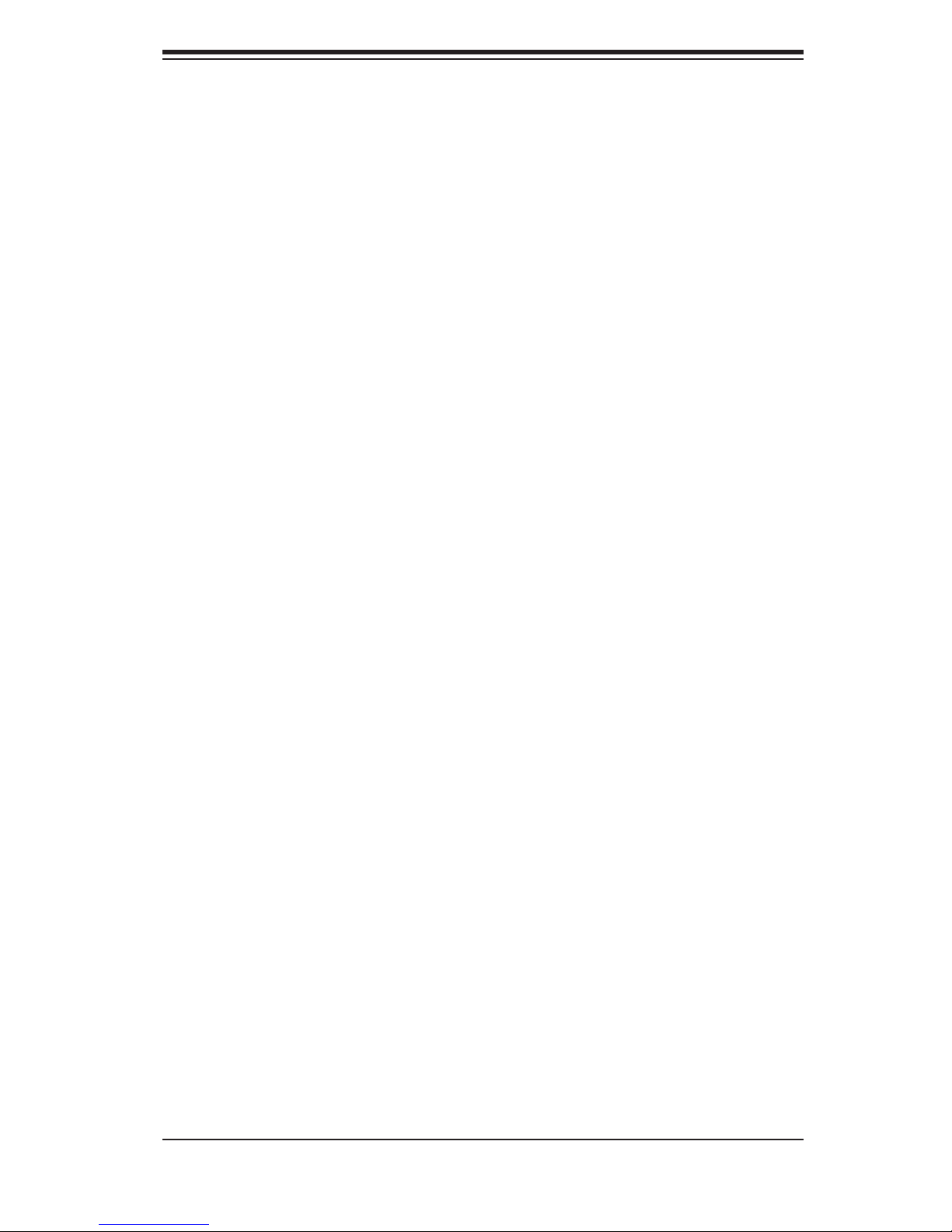
Chapter 1: Introduction
1-3 Server Chassis Features
The following is a general outline of the main features of the SC822S-400LP/
SC822TQ-400LP chassis.
System Power
When confi gured as the 5025B-4/5025B-T, the SC822S-400LP/SC822TQ-400LP
chassis includes a single 400W power supply.
SCSI Subsystem (5025B-4 only)
The SCSI subsystem supports six 80-pin SCA Ultra320 SCSI hard drives. (Any
standard 1" drives are supported. SCA = Single Connection Attachment.) The SCSI
drives are connected to an SCA backplane that provides power, bus termination and
confi guration settings. The SCSI drives are also hot-swap units.
Control Panel
The SC822S-400LP/SC822TQ-400LP control panel provides important system
monitoring and control information. LEDs indicate power on, network activity, hard
disk drive activity and system overheat conditions. Also present are a main power
button and a system reset button.
I/O Backplane
The backplane of the SC822S-400LP/SC822TQ-400LP supports the use of up to
seven low-profi le expansion cards and provides one COM port, one VGA port, two
USB ports, PS/2 mouse and keyboard ports and two Gb Ethernet (LAN) ports.
Cooling System
The SC822S-400LP/SC822TQ-400LP chassis has a revolutionary cooling design
that includes four 8-cm system cooling fans. The fans plug into chassis fan connec-
tors that are located behind the drive bays. A "Fan Speed Control Mode" setting in
BIOS allows the user to set the chassis fan speed (recommended setting is "3-pin
Server)". If any fan fails and the ambient air temperature inside the chassis becomes
too high, an overheat LED and alarm will be activated.
1-5
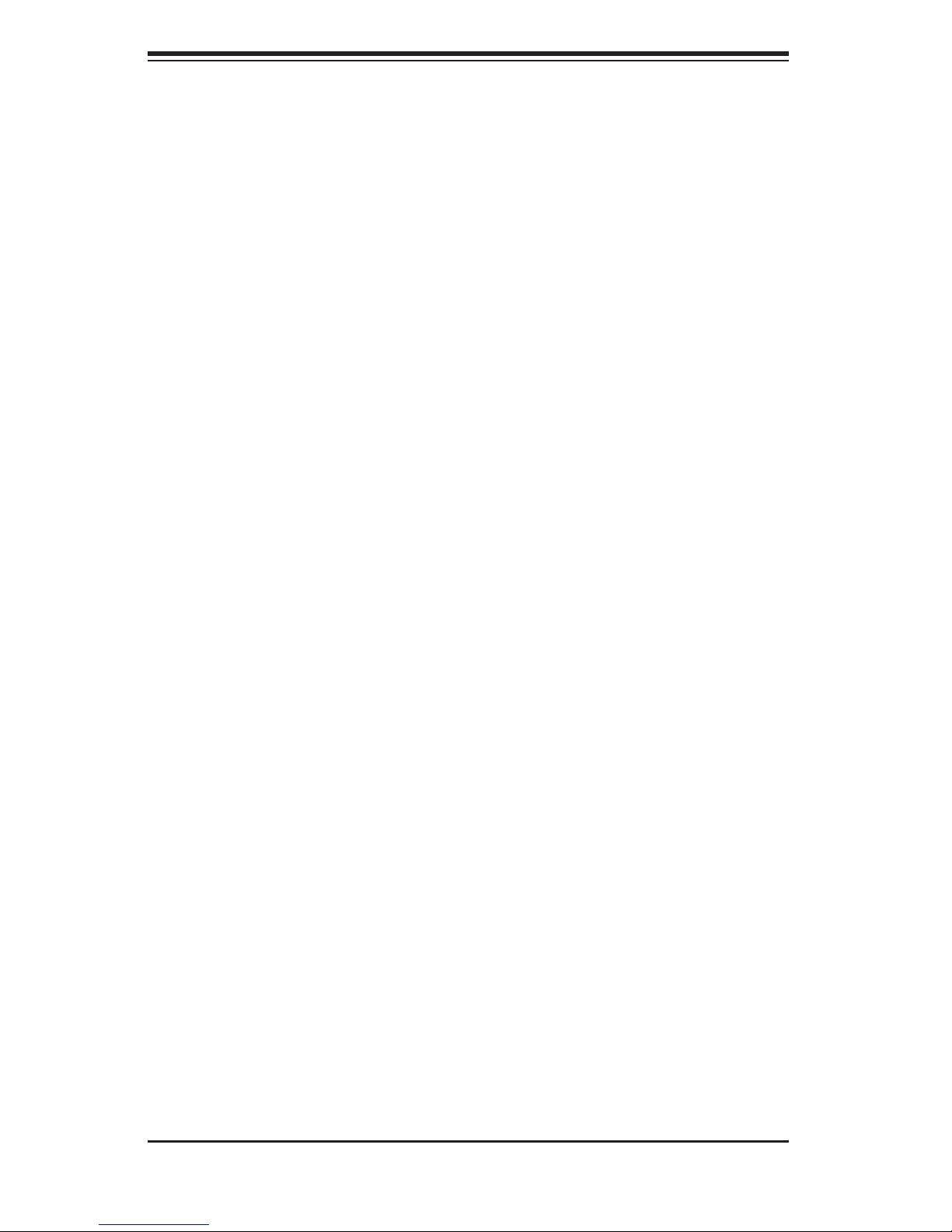
SUPERSERVER 5025B-4/5025B-T Manual
1-4 Contacting Supermicro
Headquarters
Address: Super Micro Computer, Inc.
980 Rock Ave.
San Jose, CA 95131 U.S.A.
Tel: +1 (408) 503-8000
Fax: +1 (408) 503-8008
Email: marketing@supermicro.com (General Information)
support@supermicro.com (Technical Support)
Web Site: www.supermicro.com
Europe
Address: Super Micro Computer B.V.
Het Sterrenbeeld 28, 5215 ML
's-Hertogenbosch, The Netherlands
Tel: +31 (0) 73-6400390
Fax: +31 (0) 73-6416525
Email: sales@supermicro.nl (General Information)
support@supermicro.nl (Technical Support)
rma@supermicro.nl (Customer Support)
Asia-Pacifi c
Address: Super Micro, Taiwan
4F, No. 232-1, Liancheng Rd.
Chung-Ho 235, Taipei County
Taiwan, R.O.C.
Tel: +886-(2) 8226-3990
Fax: +886-(2) 8226-3991
Web Site: www.supermicro.com.tw
Technical Support:
Email: support@supermicro.com.tw
Tel: 886-2-8228-1366, ext.132 or 139
1-6

Chapter 2: Server Installation
Chapter 2
Server Installation
2-1 Overview
This chapter provides a quick setup checklist to get your SuperServer 5025B-
4/5025B-T up and running. Following these steps in the order given should enable
you to have the system operational within a minimum amount of time. This quick
setup assumes that your SuperServer 5025B-4/5025B-T system has come to you
with the processors and memory preinstalled. If your system is not already fully
integrated with a motherboard, processors, system memory etc., please turn to
the chapter or section noted in each step for details on installing specifi c compo-
nents.
2-2 Unpacking the System
You should inspect the box the SuperServer 5025B-4/5025B-T was shipped in and
note if it was damaged in any way. If the server itself shows damage you should
fi le a damage claim with the carrier who delivered it.
Decide on a suitable location for the rack unit that will hold the SuperServer 5025B-
4/5025B-T. It should be situated in a clean, dust-free area that is well ventilated.
Avoid areas where heat, electrical noise and electromagnetic fi elds are generated.
You will also need it placed near a grounded power outlet. Read the Rack and
Server Precautions in the next section.
2-3 Preparing for Setup
The box the SuperServer 5025B-4/5025B-T was shipped in should include two
sets of rail assemblies, two rail mounting brackets and the mounting screws you
will need to install the system into the rack. Follow the steps in the order given to
complete the installation process in a minimum amount of time. Please read this
section in its entirety before you begin the installation procedure outlined in the
sections that follow.
2-1
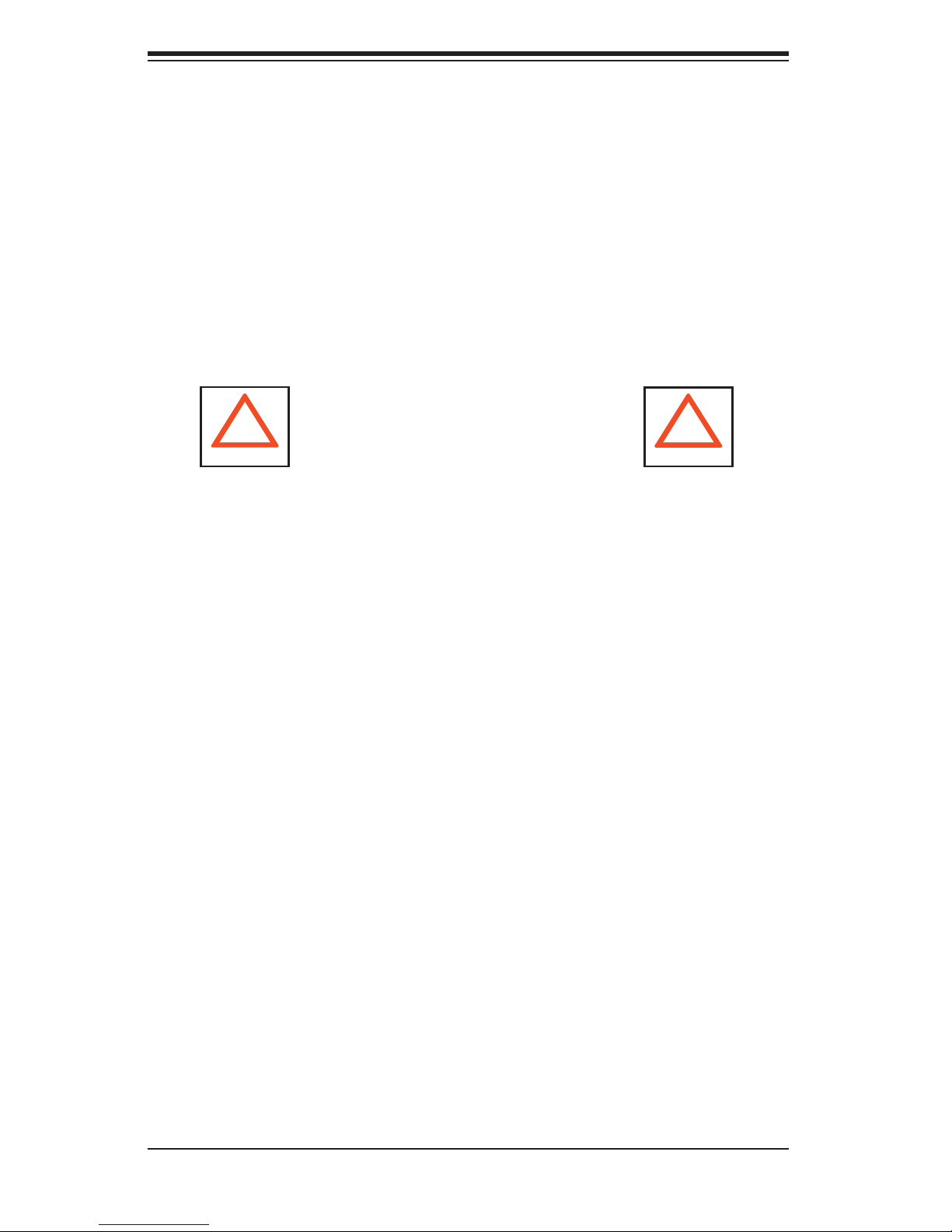
S
UPERSERVER 5025B-4/5025B-T Manual
Choosing a Setup Location
Leave enough clearance in front of the rack to enable you to open the front door
•
completely (~25 inches) and approximately 30 inches of clearance in the back
of the rack to allow for suffi cient airfl ow and ease in servicing.
•
This product is for installation only in a Restricted Access Location (dedicated
equipment rooms, service closets and the like).
•
This product is not suitable for use with visual display work place devices
acccording to §2 of the the German Ordinance for Work with Visual Display
Units.
!
Warnings and Precautions!
!
Rack Precautions
Ensure that the leveling jacks on the bottom of the rack are fully extended to
•
the fl oor with the full weight of the rack resting on them.
•
In single rack installation, stabilizers should be attached to the rack. In multiple
rack installations, the racks should be coupled together.
•
Always make sure the rack is stable before extending a component from the
rack.
•
You should extend only one component at a time - extending two or more si-
multaneously may cause the rack to become unstable.
Server Precautions
•
Review the electrical and general safety precautions in Chapter 4.
Determine the placement of each component in the rack before you install the
•
rails.
•
Install the heaviest server components on the bottom of the rack fi rst, and then
work up.
•
Use a regulating uninterruptible power supply (UPS) to protect the server from
power surges, voltage spikes and to keep your system operating in case of a
power failure.
2-2
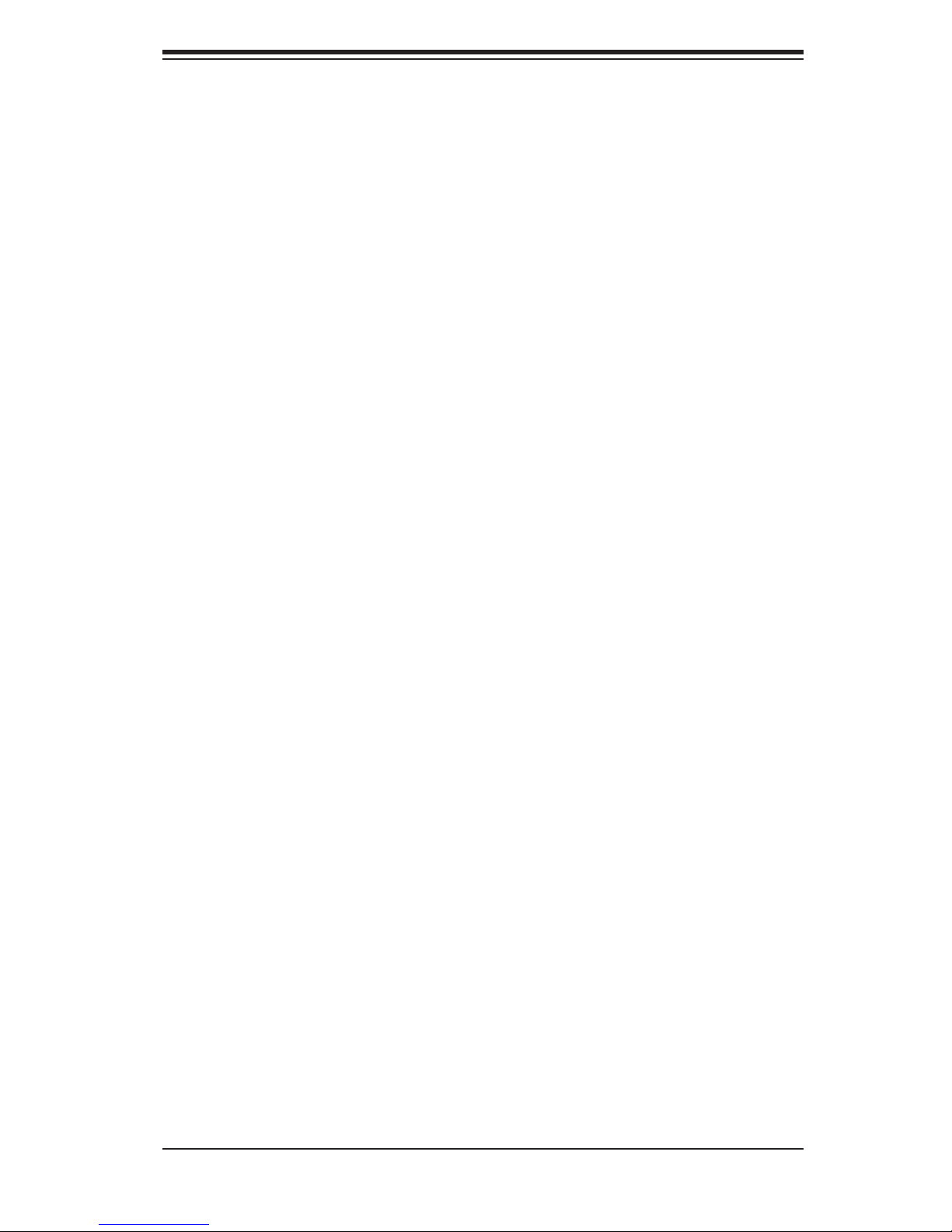
Chapter 2: Server Installation
Allow the hot plug SATA drives and power supply modules to cool before touch-
•
ing them.
•
Always keep the rack's front door and all panels and components on the servers
closed when not servicing to maintain proper cooling.
Rack Mounting Considerations
Ambient Operating Temperature
If installed in a closed or multi-unit rack assembly, the ambient operating tempera-
ture of the rack environment may be greater than the ambient temperature of the
room. Therefore, consideration should be given to installing the equipment in an
environment compatible with the manufacturer’s maximum rated ambient tempera-
ture (Tmra).
Reduced Airfl ow
Equipment should be mounted into a rack so that the amount of airfl ow required
for safe operation is not compromised.
Mechanical Loading
Equipment should be mounted into a rack so that a hazardous condition does not
arise due to uneven mechanical loading.
Circuit Overloading
Consideration should be given to the connection of the equipment to the power
supply circuitry and the effect that any possible overloading of circuits might have
on overcurrent protection and power supply wiring. Appropriate consideration of
equipment nameplate ratings should be used when addressing this concern.
Reliable Ground
A reliable ground must be maintained at all times. To ensure this, the rack itself
should be grounded. Particular attention should be given to power supply connec-
tions other than the direct connections to the branch circuit (i.e. the use of power
strips, etc.).
2-3
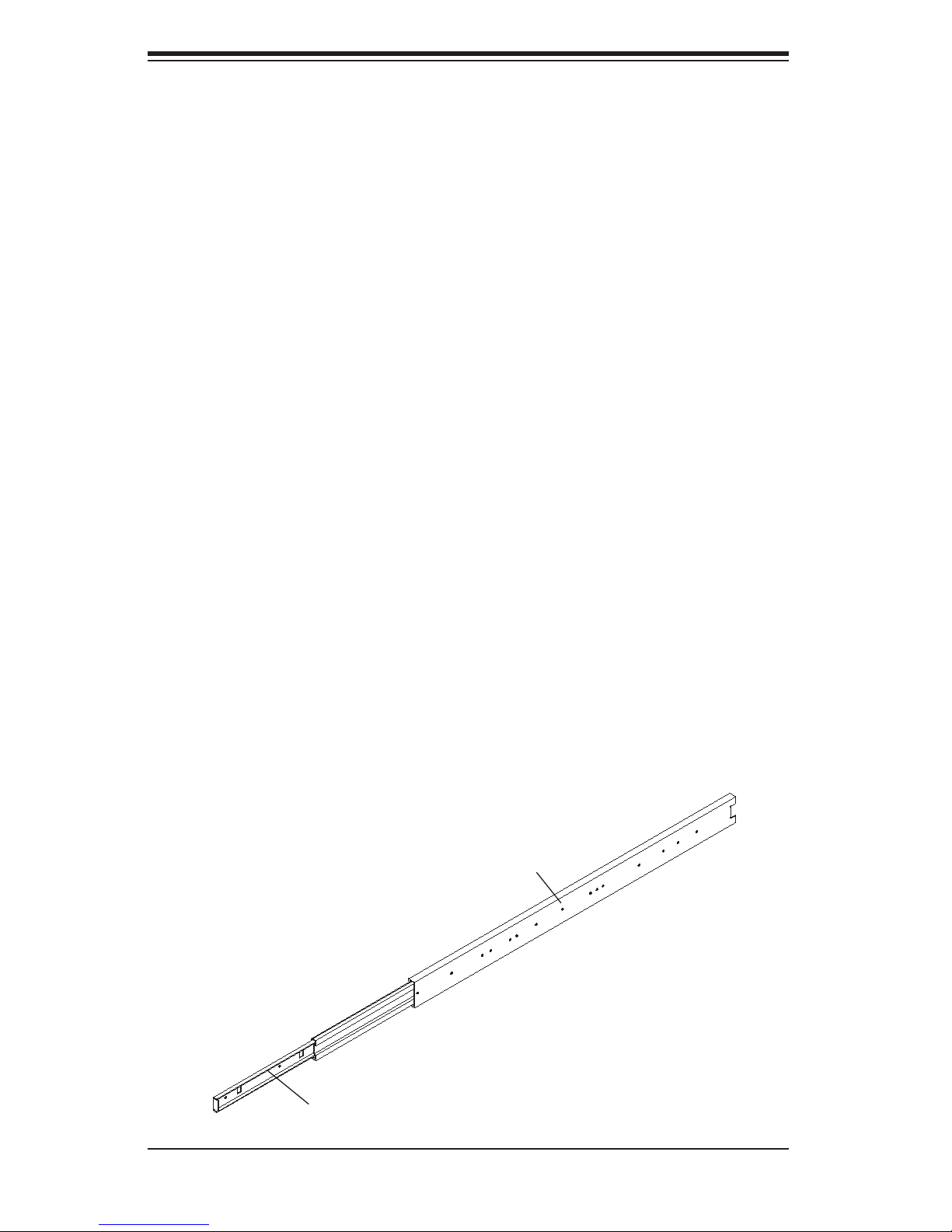
S
UPERSERVER 5025B-4/5025B-T Manual
2-4 Installing the System into a Rack
This section provides information on installing the SuperServer 5025B-4/5025B-T
into a rack unit. If the 5025B-4/5025B-T has already been mounted into a rack, you
can skip ahead to Sections 2-5 and 2-6.
There are a variety of rack units on the market, which may mean the assembly
procedure will differ slightly. The following is a guideline for installing the 5025B-
4/5025B-T into a rack with the rack rails provided. You should also refer to the
installation instructions that came with the rack unit you are using.
Identifying the Sections of the Rack Rails
You should have received two rack rail assemblies with the SuperServer 5025B-
4/5025B-T. Each of these assemblies consist of three sections: an inner fi xed
chassis rail that secures to the 5025B-4/5025B-T (A) and an outer fi xed rack rail
that secures directly to the rack itself (B). A sliding rail guide sandwiched between
the two should remain attached to the fi xed rack rail (see Figure 2-1). The A and B
rails must be detached from each other to install.
To remove the fi xed chassis rail (A), pull it out as far as possible - you should hear
a "click" sound as a locking tab emerges from inside the rail assembly and locks
the inner rail. Then depress the locking tab to pull the inner rail completely out. Do
this for both the left and right side rack rail assemblies.
Figure 2-1. Identifying the Sections of the Rack Rails
B
A
2-4
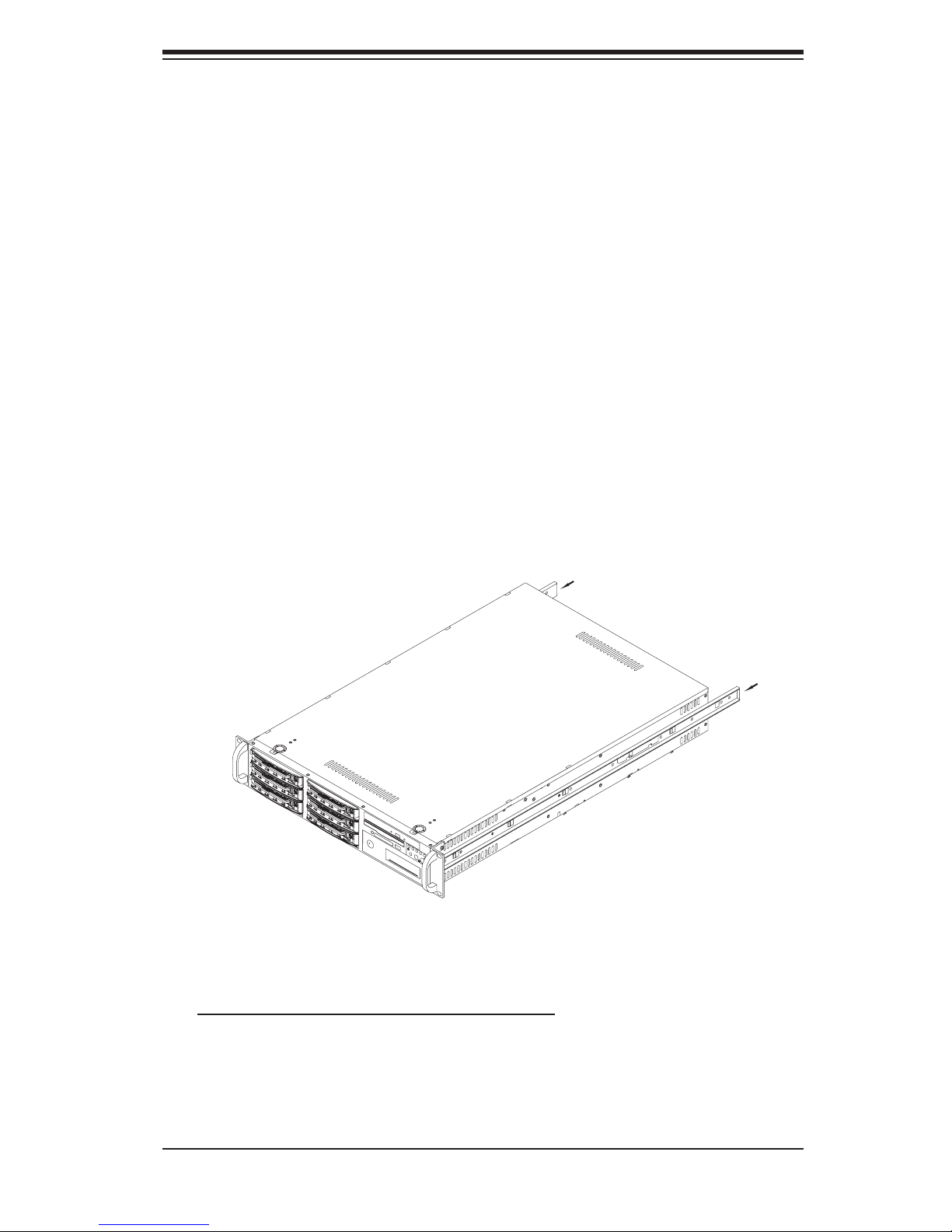
Chapter 2: Server Installation
Installing the Chassis Rails
Position one of the fi xed chassis rail sections you just removed along the side of
the 5025B-4/5025B-T. Note that these two rails are left/right specifi c. Slide the rail
toward the front of the chassis (see arrows in Figure 2-2) until you hear them click
into place with the retention hooks on the chassis. The screw holes should now be
aligned - screw the rail securely to the side of the chassis (see Figure 2-2).
Repeat this procedure for the other rail on the other side of the chassis. You will
also need to attach the rail brackets when installng into a telco rack.
Locking Tabs: As you have seen, both chassis rails have a locking tab, which
serves two functions. The fi rst is to lock the server into place when installed and
pushed fully into the rack, which is its normal position. Secondly, these tabs also
lock the server in place when fully extended from the rack. This prevents the server
from coming completely out of the rack when you pull it out for servicing.
Figure 2-2. Installing Chassis Rails
Installing the Rack Rails
Determine where you want to place the SuperServer 5025B-4/5025B-T in the rack.
(See Rack and Server Precautions in Section 2-3.) Position the fi xed rack rail/sliding
rail guide assemblies at the desired location in the rack, keeping the sliding rail guide
facing the inside of the rack. Screw the assembly securely to the rack using the
brackets provided. Attach the other assembly to the other side of the rack, making
sure both are at the exact same height and with the rail guides facing inward.
2-5
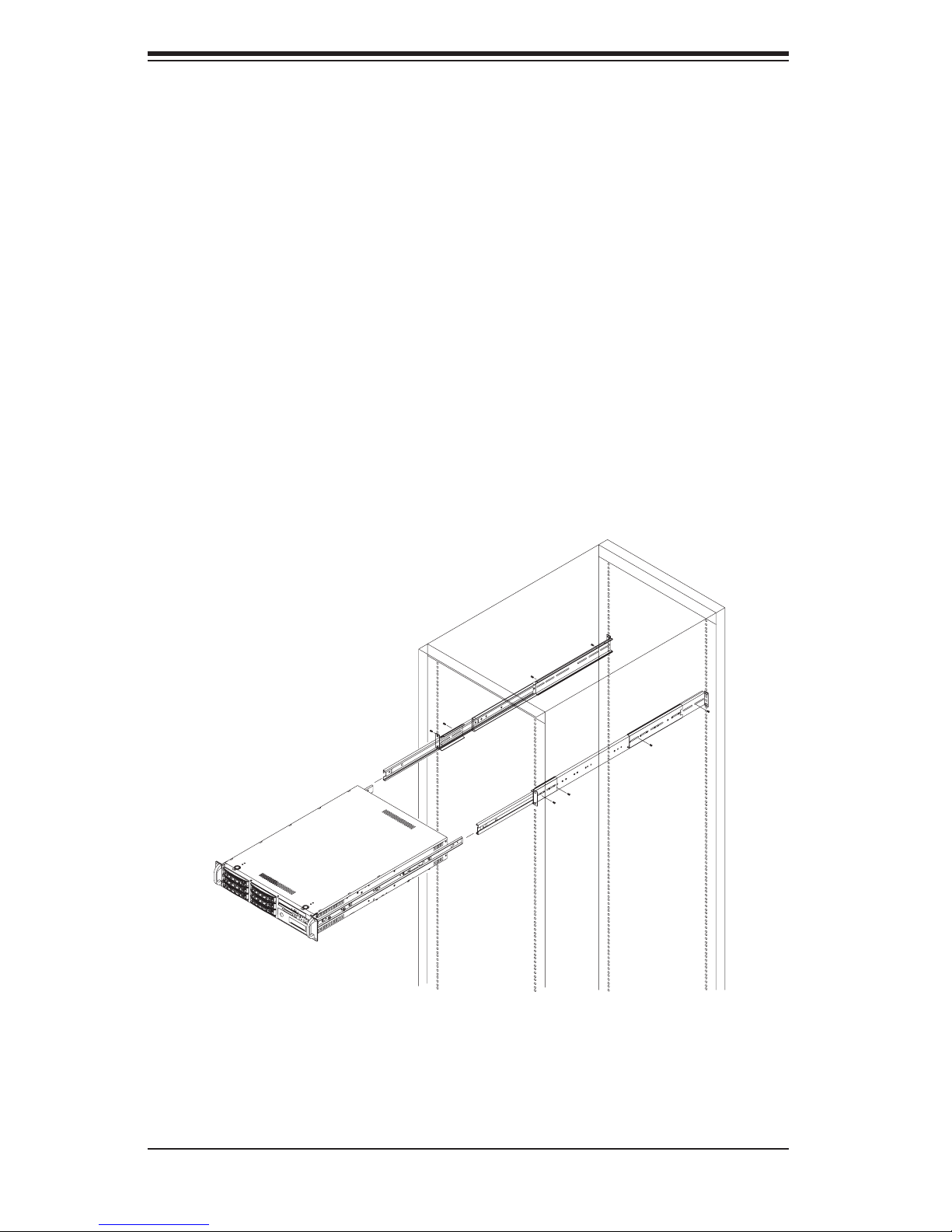
S
UPERSERVER 5025B-4/5025B-T Manual
Installing the Server into the Rack
You should now have rails attached to both the chassis and the rack unit. The next
step is to install the server into the rack. Do this by lining up the rear of the chassis
rails with the front of the rack rails. Slide the chassis rails into the rack rails, keeping
the pressure even on both sides (you may have to depress the locking tabs when
inserting). See Figure 2-3.
When the server has been pushed completely into the rack, you should hear the
locking tabs "click". Finish by inserting and tightening the thumbscrews that hold
the front of the server to the rack.
Figure 2-3. Installing the Server into a Rack
2-6
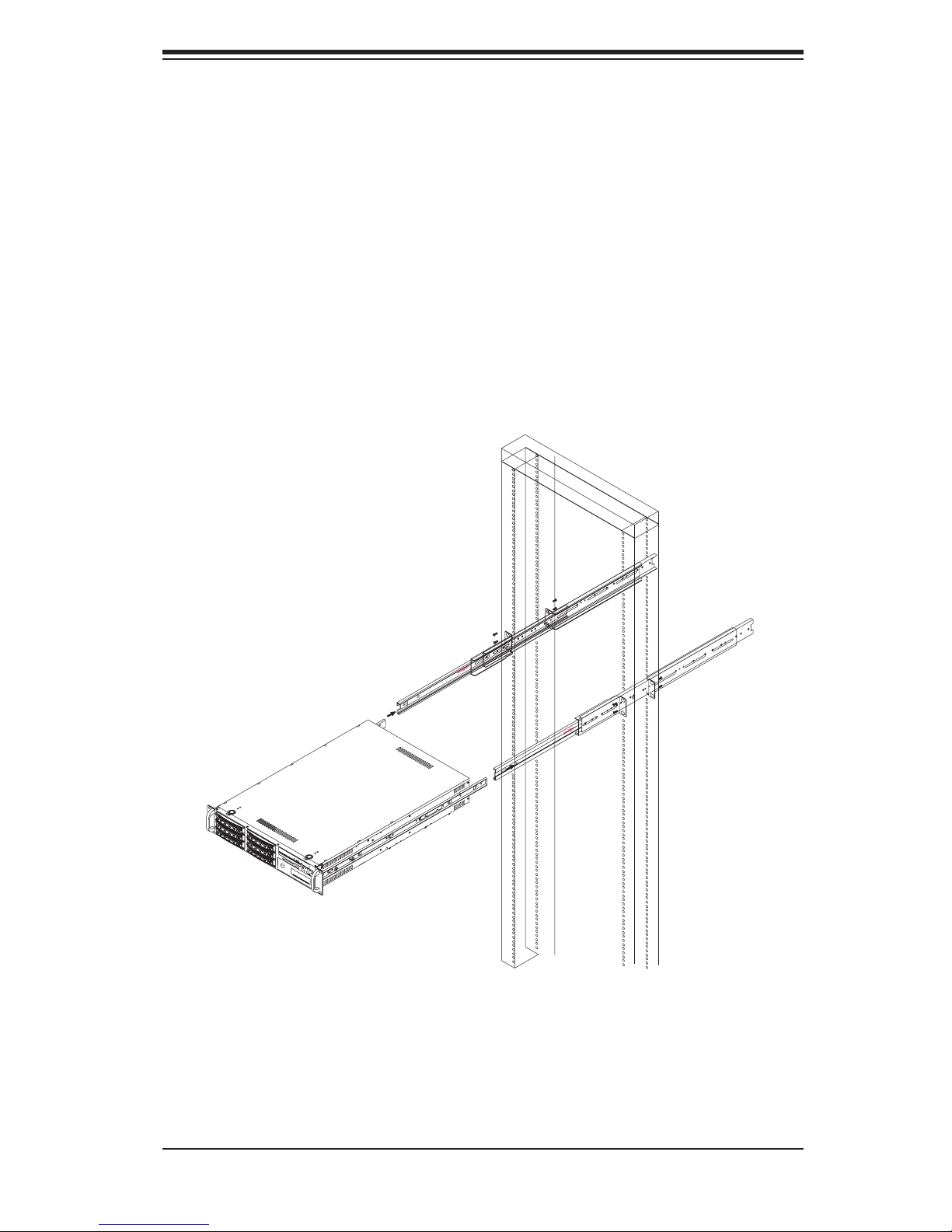
Chapter 2: Server Installation
Installing the Server into a Telco Rack
If you are installing the SuperServer 5025B-4/5025B-T into a Telco type rack,
follow the directions given on the previous pages for rack installation. The only
difference in the installation procedure will be the positioning of the rack brackets
to the rack. They should be spaced apart just enough to accommodate the width
of the telco rack.
Figure 2-4. Installing the Server into a Telco Rack
2-7
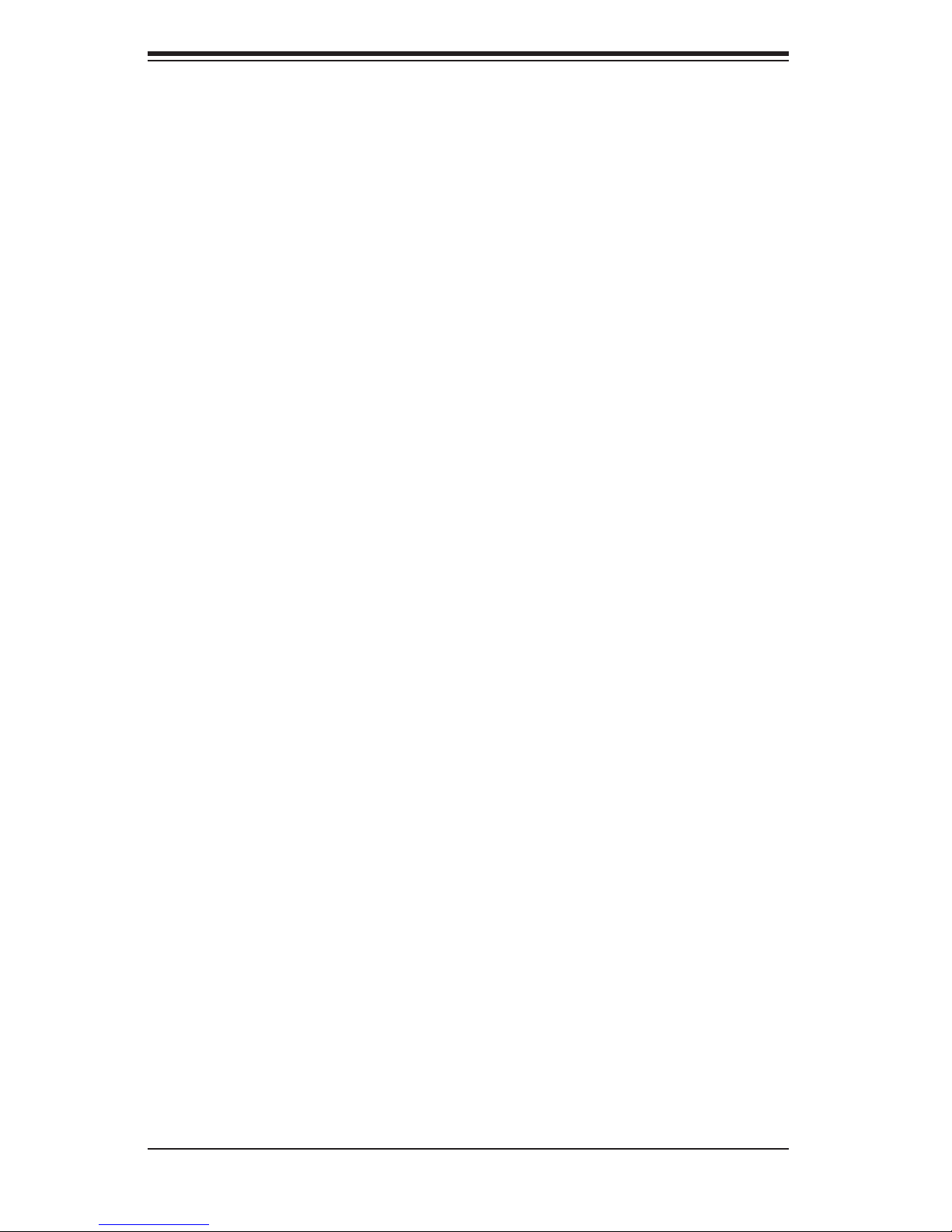
S
UPERSERVER 5025B-4/5025B-T Manual
2-5 Checking the Motherboard Setup
After you install the 5025B-4/5025B-T in the rack, you will need to open the unit
to make sure the motherboard is properly installed and all the connections have
been made.
Accessing the Inside of the System
Release the retention screws that secure the unit to the rack.
1.
Grasp the two handles on either side and pull the unit straight out until it
2.
locks (you will hear a "click").
Depress the two buttons on the top of the chassis to release the top cover.
3.
There is a large rectangular recess in the middle front of the top cover to
4.
help you push the cover away from you until it stops. You can then lift the
top cover from the chassis to gain full access to the inside of the server. See
Figure 2-5.
Checking the Components and Setup
You should have one processor already installed into the motherboard. The
1.
processor needs a heatsink installed. See Chapter 5 for instructions on pro-
cessor and heatsink installation.
Your 5025B-4/5025B-T server system may have come with system memory
2.
already installed. Make sure all DIMMs are fully seated in their slots. For
details on adding system memory, refer to Chapter 5.
If desired, you can install add-on cards to the system. See Chapter 5 for
3.
details on installing PCI add-on cards.
Make sure all power and data cables are properly connected and not blocking
4.
the chassis airfl ow. Also make sure that no cables are positioned in front of
the fans. See Chapter 5 for details on cable connections.
2-8

Chapter 2: Server Installation
Figure 2-5. Accessing the Inside of the System
2-9
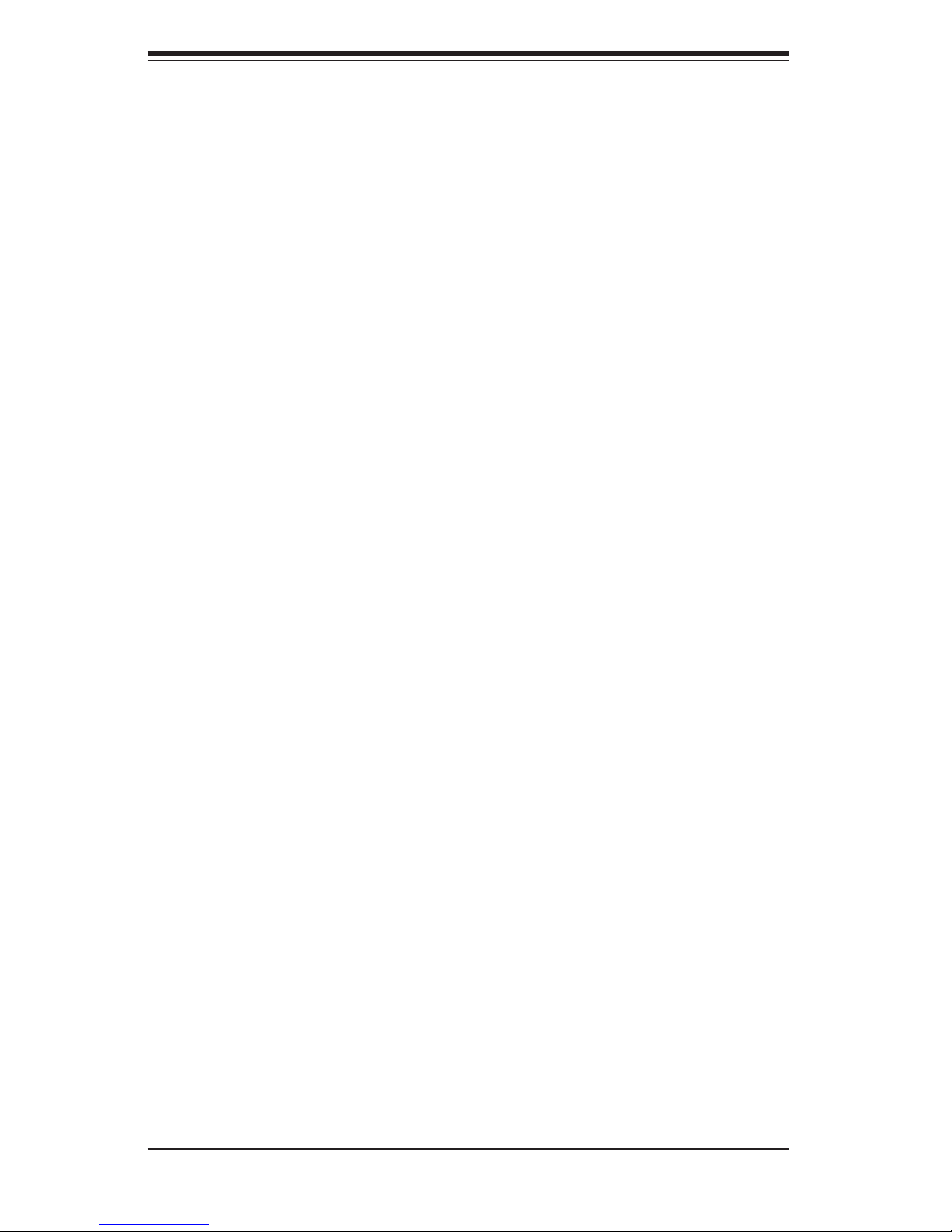
S
UPERSERVER 5025B-4/5025B-T Manual
2-6 Checking the Drive Bay Setup
Next, you should check to make sure the peripheral drives and the SCSI/SATA
drives and backplanes have been properly installed and all connections have been
made.
Checking the Drives
All drives are accessable from the front of the server. For servicing the CD-
1.
ROM and fl oppy drives, you will need to remove the top chassis cover. The
SCSI/SATA disk drives can be installed and removed from the front of the
chassis without removing the top chassis cover.
A slim CD-ROM and a fl oppy drive should be preinstalled in your server.
2.
Refer to Chapter 6 if you need to reinstall a CD-ROM and/or fl oppy disk drive
to the system.
Depending upon your system's confi guration, your system may have one or
3.
more drives already installed. If you need to install SCSI/SATA drives, please
refer to Chapter 6.
Checking the Airfl ow
Airfl ow is provided by four 8-cm fans. The system component layout was
1.
carefully designed to direct suffi cient cooling airfl ow to the components that
generate the most heat.
Note that all power and data cables have been routed in such a way that they
2.
do not block the airfl ow generated by the fans.
Supplying Power to the System
The last thing you must do is to provide input power to the system. Plug the
1.
power cord from the power supply unit into a high-quality power strip that of-
fers protection from electrical noise and power surges.
It is recommended that you use an uninterruptible power supply (UPS).
2.
2-10
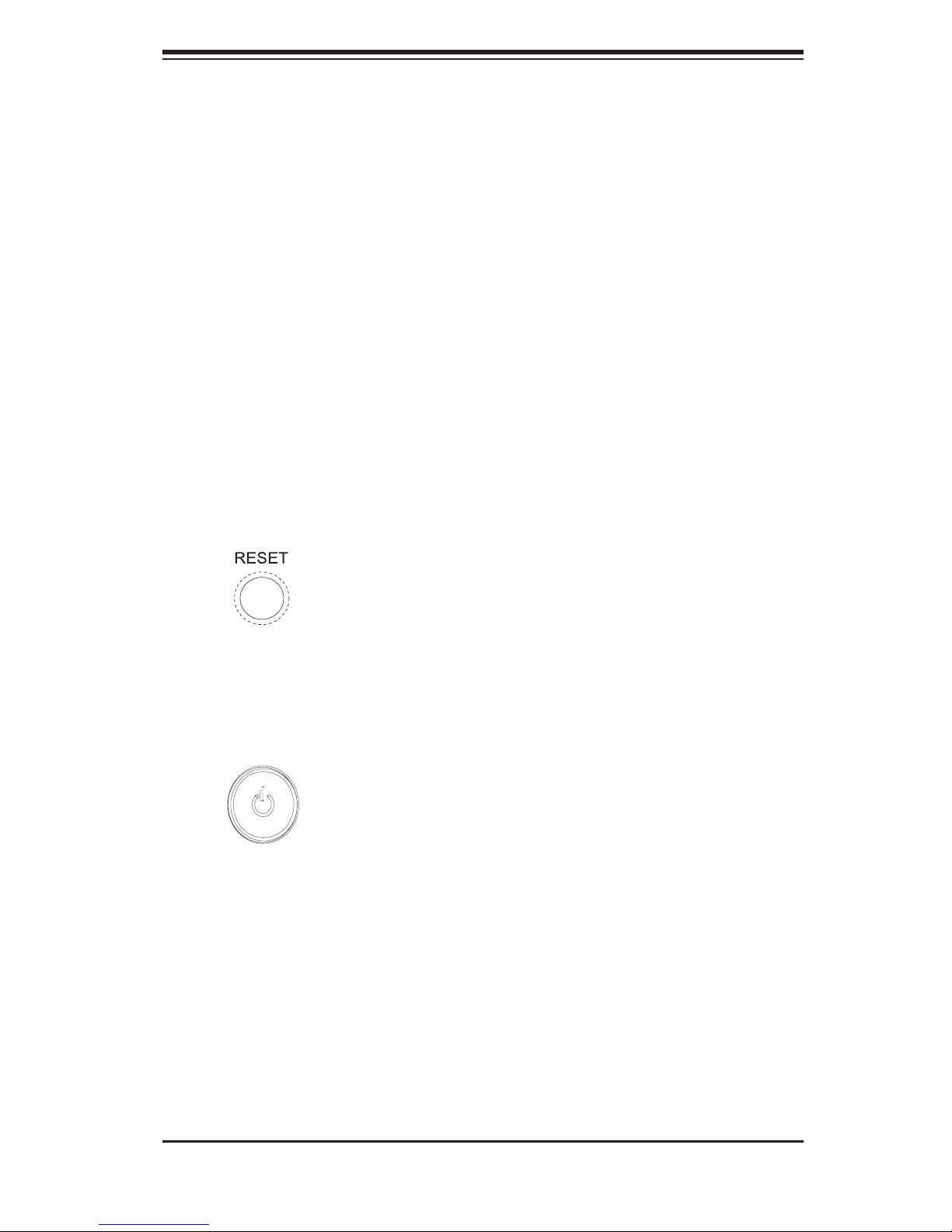
Chapter 3: System Interface
Chapter 3
System Interface
3-1 Overview
There are several LEDs on the control panel as well as others on the SCSI/SATA
drive carriers and the motherboard to keep you constantly informed of the overall
status of the system as well as the activity and health of specifi c components. There
are also two buttons on the chassis control panel.
3-2 Control Panel Buttons
There are two push-buttons located on the front of the chassis. These are (in order
from left to right) a reset button and a power on/off button.
Reset
Use the reset button to reboot the system.
Power
This is the main power button, which is used to apply or turn off the main system
power. Turning off system power with this button removes the main power but keeps
standby power supplied to the system.
3-1
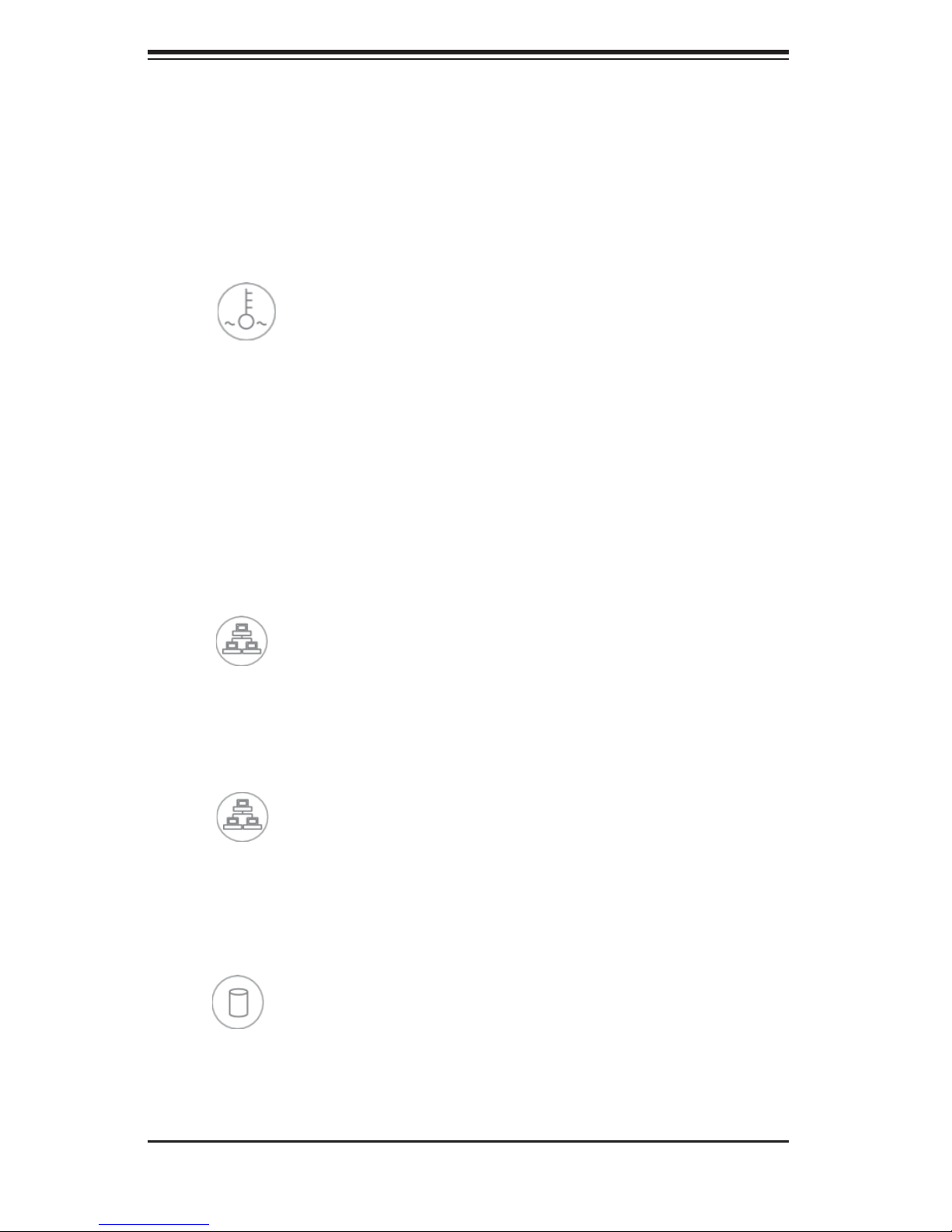
SUPERSERVER 5025M-4/5025M-T User's Manual
3-3 Control Panel LEDs
The control panel located on the front of the SC822S-400LP/SC822TQ-400LP
chassis has fi ve LEDs. These LEDs provide you with critical information related to
different parts of the system. This section explains what each LED indicates when
illuminated and any corrective action you may need to take.
Overheat/Fan Fail
When this LED fl ashes it indicates a fan failure. When on continuously (on and
not fl ashing) it indicates an overheat condition, which may be caused by cables
obstructing the airfl ow in the system or the ambient room temperature being too
warm. Check the routing of the cables and make sure all fans are present and
operating normally. You should also check to make sure that the chassis covers
are installed. Finally, verify that the heatsinks are installed properly (see Chapter
5). This LED will remain fl ashing or on as long as the overheat condition exists.
NIC2
NIC2
Indicates network activity on LAN2 when fl ashing.
NIC1
NIC1
Indicates network activity on LAN1 when fl ashing.
HDD
On the SuperServer 5025M-4, this LED indicates CD-ROM drive activity when
fl ashing.
3-2
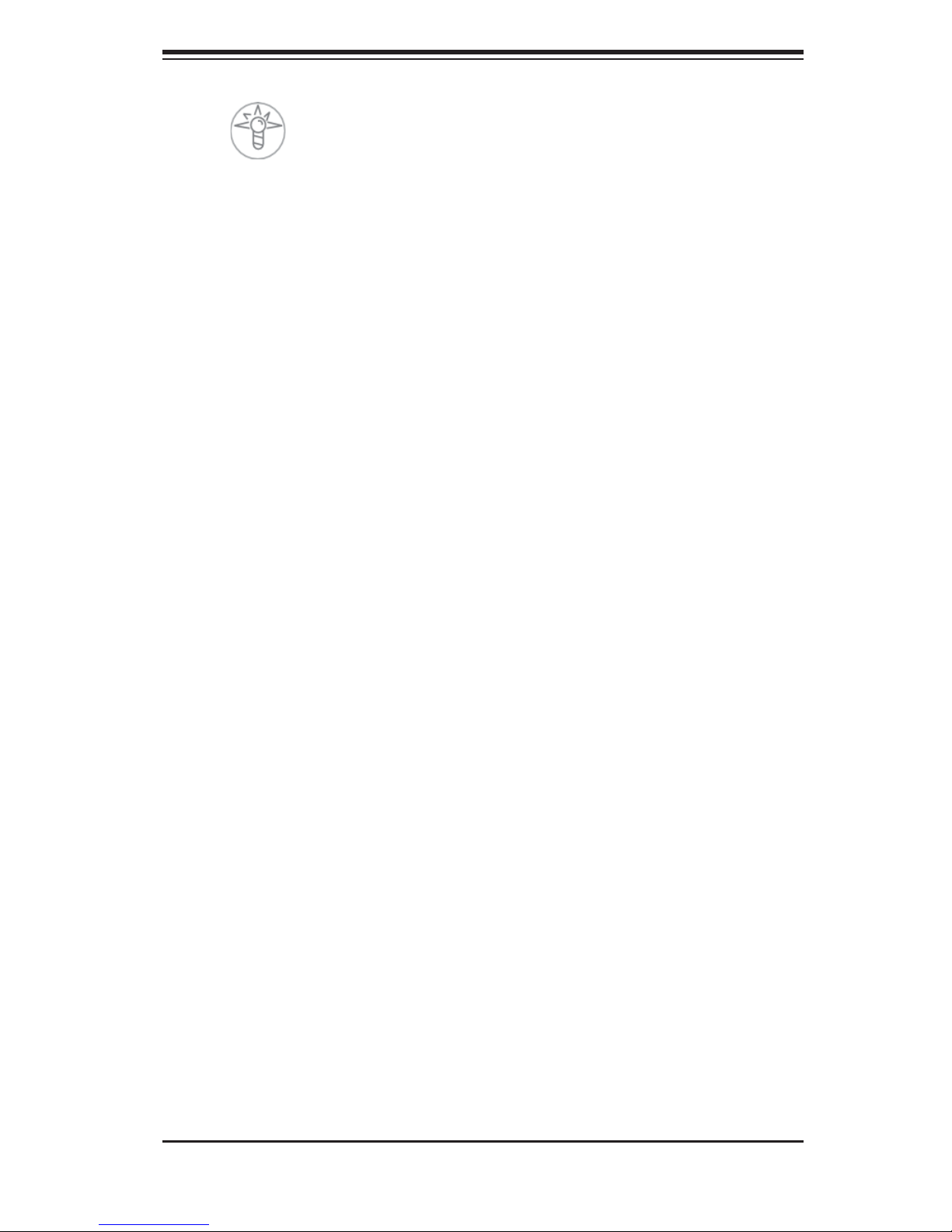
Chapter 3: System Interface
Power
Indicates power is being supplied to the system's power supply units. This LED
should normally be illuminated when the system is operating.
3-4 Drive Carrier LEDs
SCSI Drives (5025M-4)
Green:
•
indicates drive activity. A connection to the SCSI SCA backplane enables this
LED to blink on and off when that particular drive is being accessed.
Red: A SAF-TE compliant backplane is needed to activate the red LED, which
•
indicates a drive failure. (A SAF-TE compliant SCSI backplane is standard on the
5025M-4.) If one of the SCSI drives fail, you should be notifi ed by your system
management software. Please refer to Chapter 6 for instructions on replacing
failed SCSI drives.
SATA Drives (5025M-T)
Green: Each Serial ATA drive carrier has a green LED. When illuminated, this
•
green LED (on the front of the SATA drive carrier) indicates drive activity. A
connection to the SATA backplane enables this LED to blink on and off when
that particular drive is being accessed. Please refer to Chapter 6 for instructions
on replacing failed SATA drives.
Red: The red LED to indicate an SATA drive failure. If one of the SATA drives
•
fail, you should be notifi ed by your system management software. Please refer
to Chapter 6 for instructions on replacing failed SATA drives.
When illuminated, the green LED on the front of the SCSI drive carrier
3-3
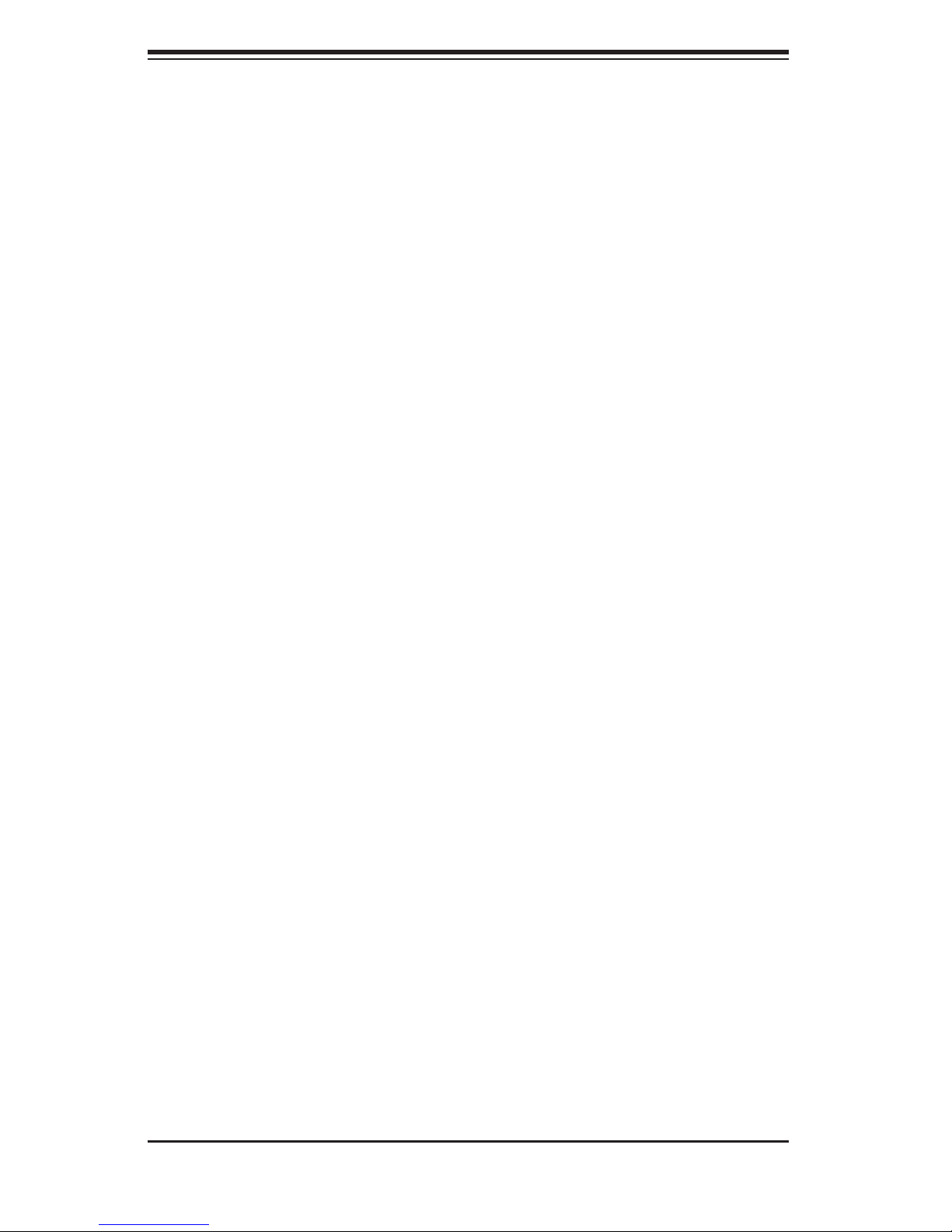
SUPERSERVER 5025M-4/5025M-T User's Manual
Notes
3-4
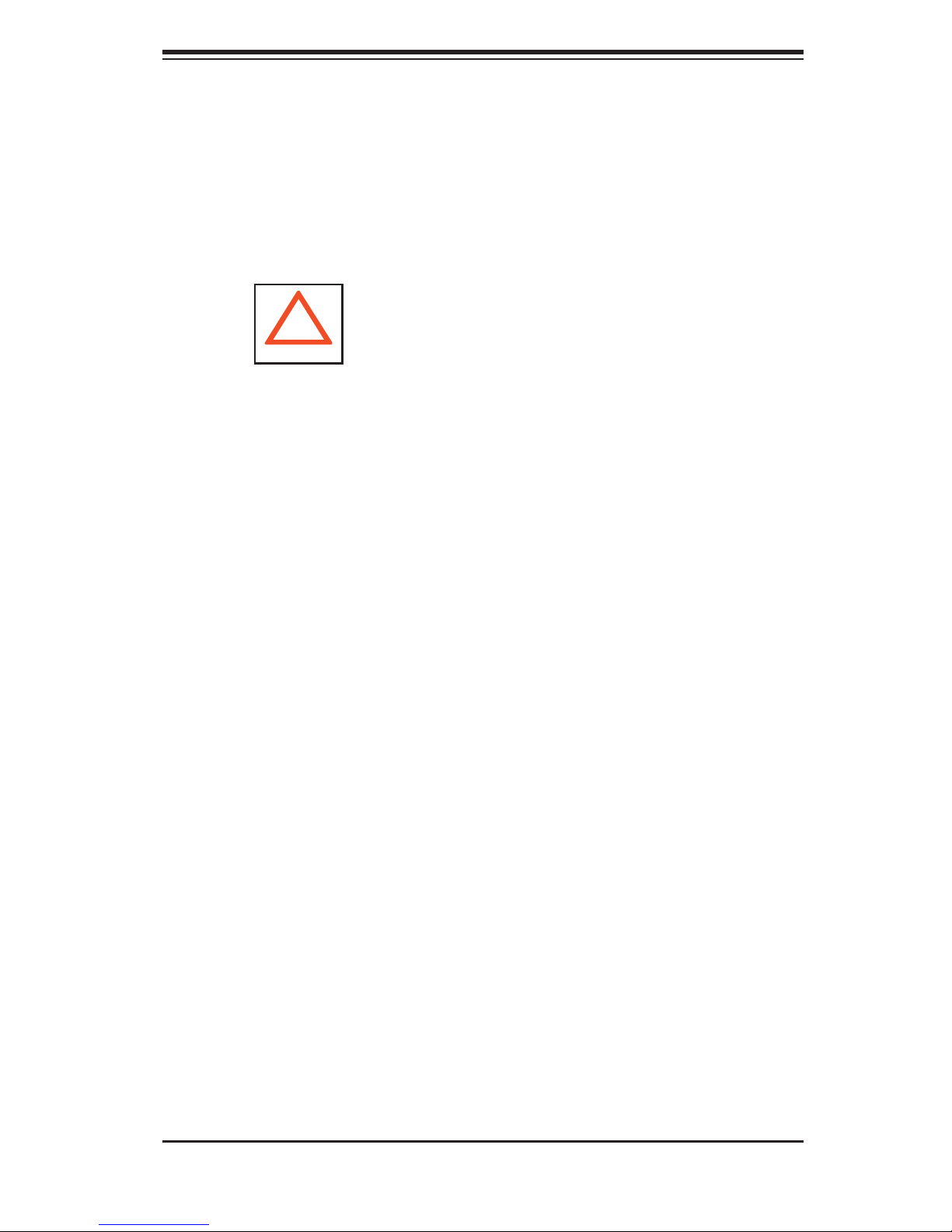
Chapter 4: System Safety
Chapter 4
System Safety
4-1 Electrical Safety Precautions
!
Basic electrical safety precautions should be followed to protect yourself from harm
and the SuperServer 5025B-4/5025B-T from damage:
Be aware of the locations of the power on/off switch on the chassis as well
•
as the room's emergency power-off switch, disconnection switch or electrical
outlet. If an electrical accident occurs, you can then quickly remove power from
the system.
Do not work alone when working with high voltage components.
•
Power should always be disconnected from the system when removing or in-
•
stalling main system components, such as the serverboard, memory modules
and fl oppy drive. When disconnecting power, you should fi rst power down the
system with the operating system fi rst and then unplug the power cords of all
the power supply units in the system.
When working around exposed electrical circuits, another person who is familiar
•
with the power-off controls should be nearby to switch off the power if neces-
sary.
Use only one hand when working with powered-on electrical equipment. This
•
is to avoid making a complete circuit, which will cause electrical shock. Use
extreme caution when using metal tools, which can easily damage any electrical
components or circuit boards they come into contact with.
Do not use mats designed to decrease static electrical discharge as protection
•
from electrical shock. Instead, use rubber mats that have been specifi cally
designed as electrical insulators.
The power supply power cords must include a grounding plug and must be
•
plugged into grounded electrical outlets.
4-1
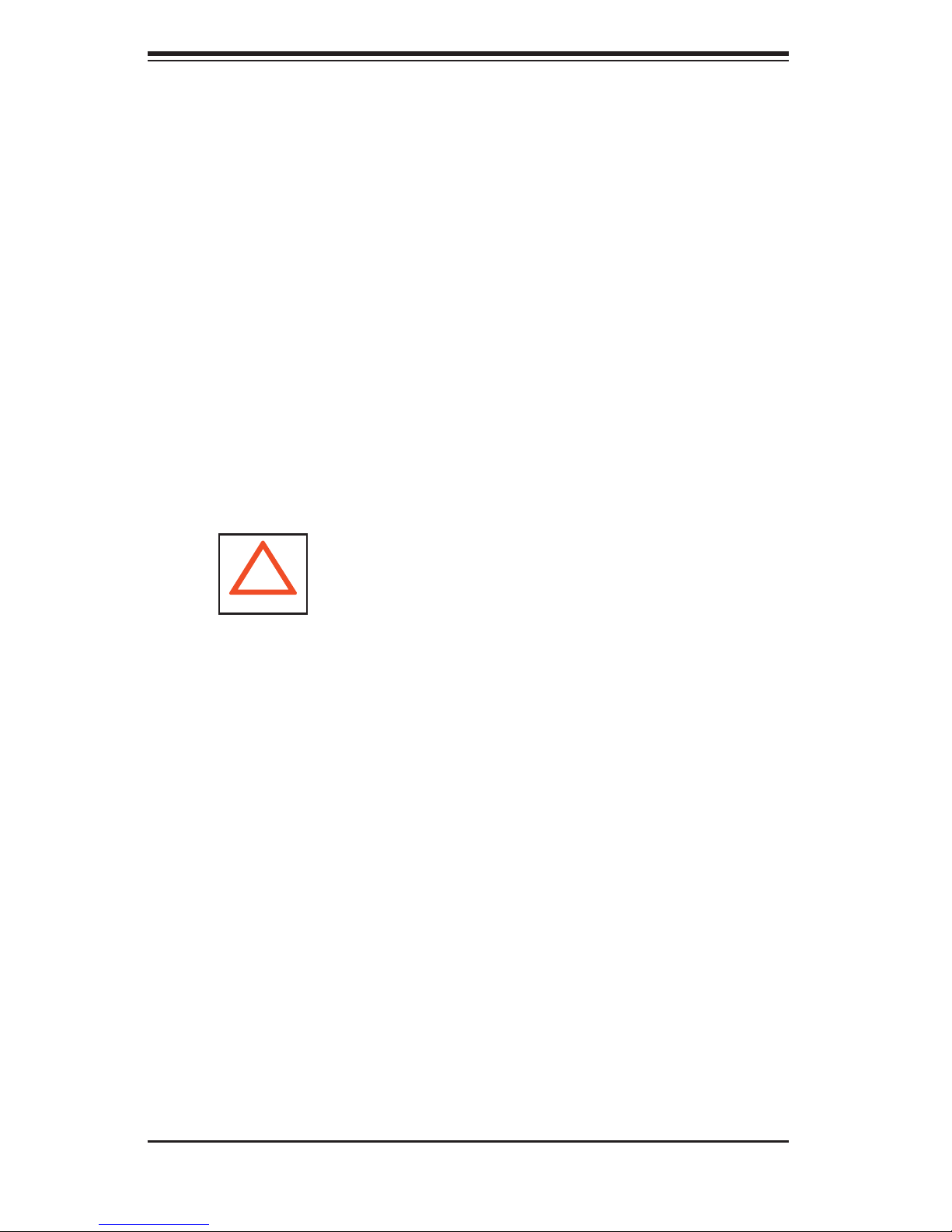
S
UPERSERVER 5025B-4/5025B-T User's Manual
Serverboard Battery: CAUTION - There is a danger of explosion if the onboard
•
battery is installed upside down, which will reverse its polarites (see Figure
4-1). This battery must be replaced only with the same or an equivalent type
recommended by the manufacturer. Dispose of used batteries according to the
manufacturer's instructions.
•
CD-ROM Laser: CAUTION - this server may have come equipped with a CD-
ROM drive. To prevent direct exposure to the laser beam and hazardous radia-
tion exposure, do not open the enclosure or use the unit in any unconventional
way.
•
Mainboard replaceable soldered-in fuses: Self-resetting PTC (Positive Tempera-
ture Coeffi cient) fuses on the mainboard must be replaced by trained service
technicians only. The new fuse must be the same or equivalent as the one
replaced. Contact technical support for details and support.
4-2 General Safety Precautions
!
Follow these rules to ensure general safety:
Keep the area around the 5025B-4/5025B-T clean and free of clutter.
•
The 5025B-4/5025B-T weighs approximately 50 lbs. when fully loaded. When
•
lifting the system, two people at either end should lift slowly with their feet
spread out to distribute the weight. Always keep your back straight and lift with
your legs.
Place the chassis top cover and any system components that have been re-
•
moved away from the system or on a table so that they won't accidentally be
stepped on.
While working on the system, do not wear loose clothing such as neckties and
•
unbuttoned shirt sleeves, which can come into contact with electrical circuits or
be pulled into a cooling fan.
Remove any jewelry or metal objects from your body, which are excellent metal
•
conductors that can create short circuits and harm you if they come into contact
with printed circuit boards or areas where power is present.
4-2
