Supero SUPERSERVER 5017C-TF User Manual
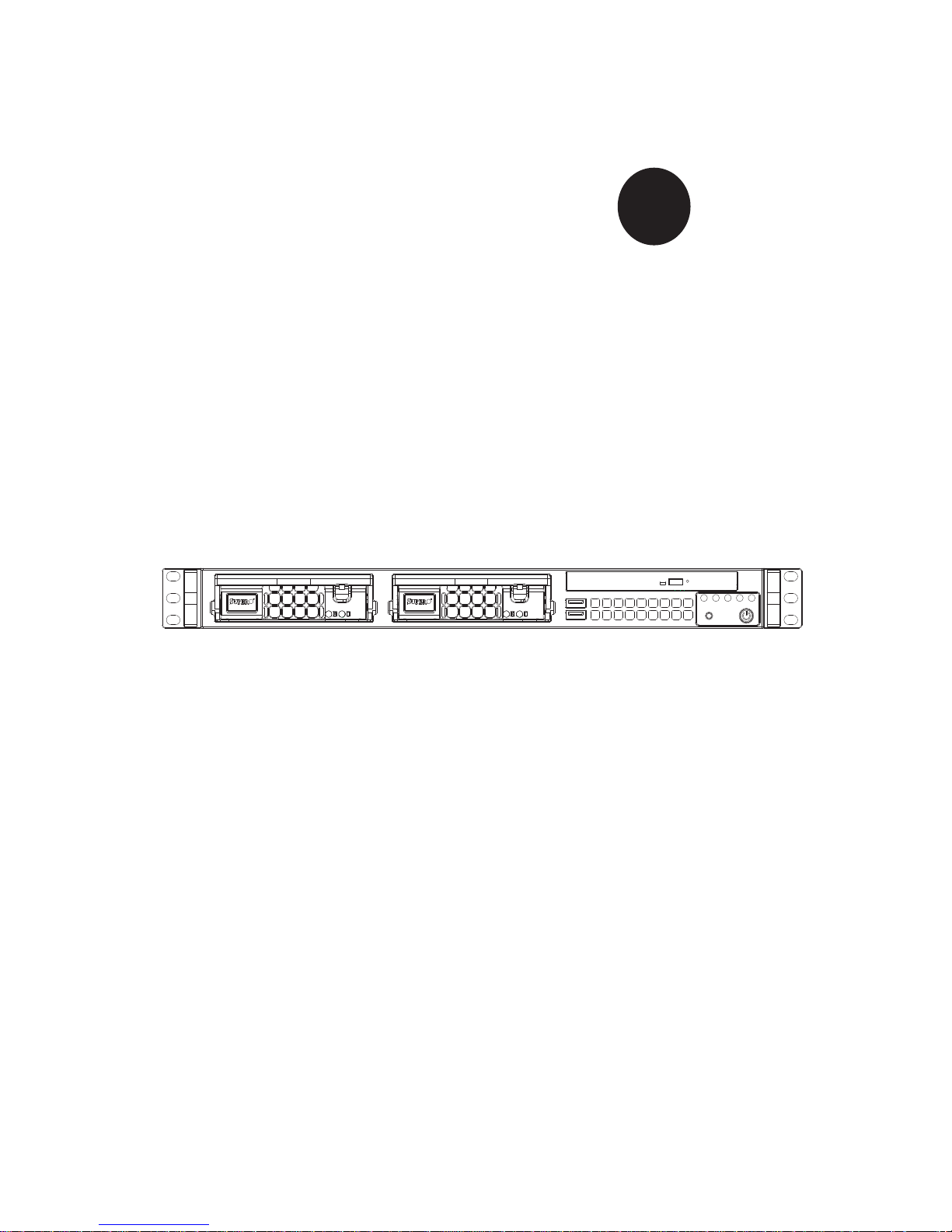
SUPERSERVER 5017C-TF
SUPER
®
USER’S MANUAL
1.0
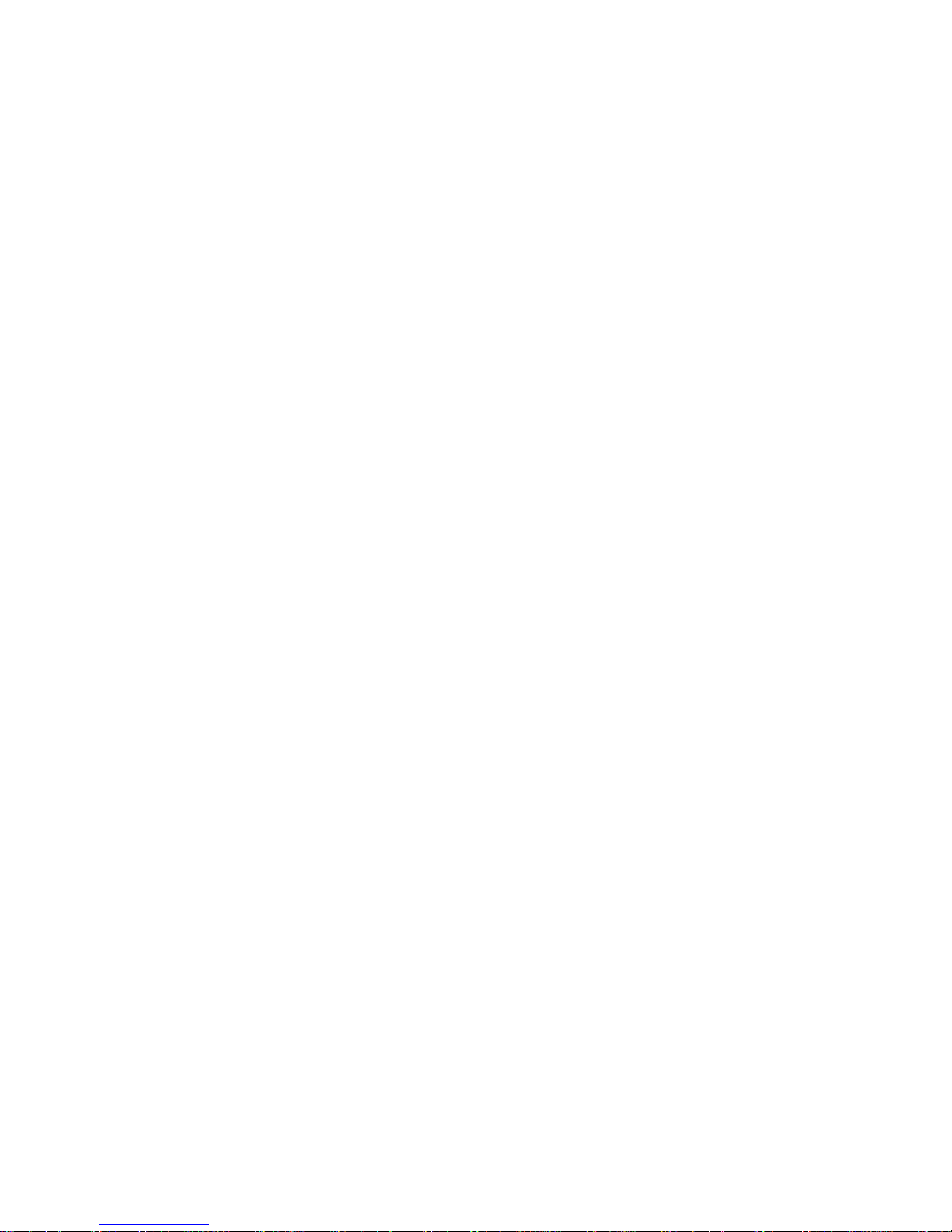
The information in this User’s Manual has been carefully reviewed and is believed to be accurate.
The vendor assumes no responsibility for any inaccuracies that may be contained in this document,
makes no commitment to update or to keep current the information in this manual, or to notify any
person or organization of the updates. Please Note: For the most up-to-date version of this
manual, please see our web site at www.supermicro.com.
Super Micro Computer, Inc. ("Supermicro") reserves the right to make changes to the product
described in this manual at any time and without notice. This product, including software and documentation, is the property of Supermicro and/or its licensors, and is supplied only under a license.
Any use or reproduction of this product is not allowed, except as expressly permitted by the terms
of said license.
IN NO EVENT WILL SUPERMICRO BE LIABLE FOR DIRECT, INDIRECT, SPECIAL, INCIDENTAL,
SPECULATIVE OR CONSEQUENTIAL DAMAGES ARISING FROM THE USE OR INABILITY TO
USE THIS PRODUCT OR DOCUMENTATION, EVEN IF ADVISED OF THE POSSIBILITY OF
SUCH DAMAGES. IN PARTICULAR, SUPERMICRO SHALL NOT HAVE LIABILITY FOR ANY
HARDWARE, SOFTW ARE, OR DA TA STORED OR USED WITH THE PRODUCT, INCLUDING THE
COSTS OF REPAIRING, REPLACING, INTEGRATING, INSTALLING OR RECOVERING SUCH
HARDWARE, SOFTWARE, OR DATA.
Any disputes arising between manufacturer and customer shall be governed by the laws of Santa
Clara County in the State of California, USA. The State of California, County of Santa Clara shall
be the exclusive venue for the resolution of any such disputes. Super Micro's total liability for all
claims will not exceed the price paid for the hardware product.
FCC Statement: This equipment has been tested and found to comply with the limits for a Class A
digital device pursuant to Part 15 of the FCC Rules. These limits are designed to provide reasonable
protection against harmful interference when the equipment is operated in a commercial environment. This equipment generates, uses, and can radiate radio frequency energy and, if not installed
and used in accordance with the manufacturer’s instruction manual, may cause harmful interference
with radio communications. Operation of this equipment in a residential area is likely to cause harmful
interference, in which case you will be required to correct the interference at your own expense.
California Best Management Practices Regulations for Perchlorate Materials: This Perchlorate warning applies only to products containing CR (Manganese Dioxide) Lithium coin cells. “Perchlorate
Material-special handling may apply. See www.dtsc.ca.gov/hazardouswaste/perchlorate”
WARNING: Handling of lead solder materials used in this
product may expose you to lead, a chemical known to the
State of California to cause birth defects and other reproductive harm.
Manual Revision 1.0
Release Date: February 14, 2011
Unless you request and receive written permission from Super Micro Computer, Inc., you may not
copy any part of this document.
Information in this document is subject to change without notice. Other products and companies
referred to herein are trademarks or registered trademarks of their respective companies or mark
holders.
Copyright © 2011 by Super Micro Computer, Inc.
All rights reserved.
Printed in the United States of America
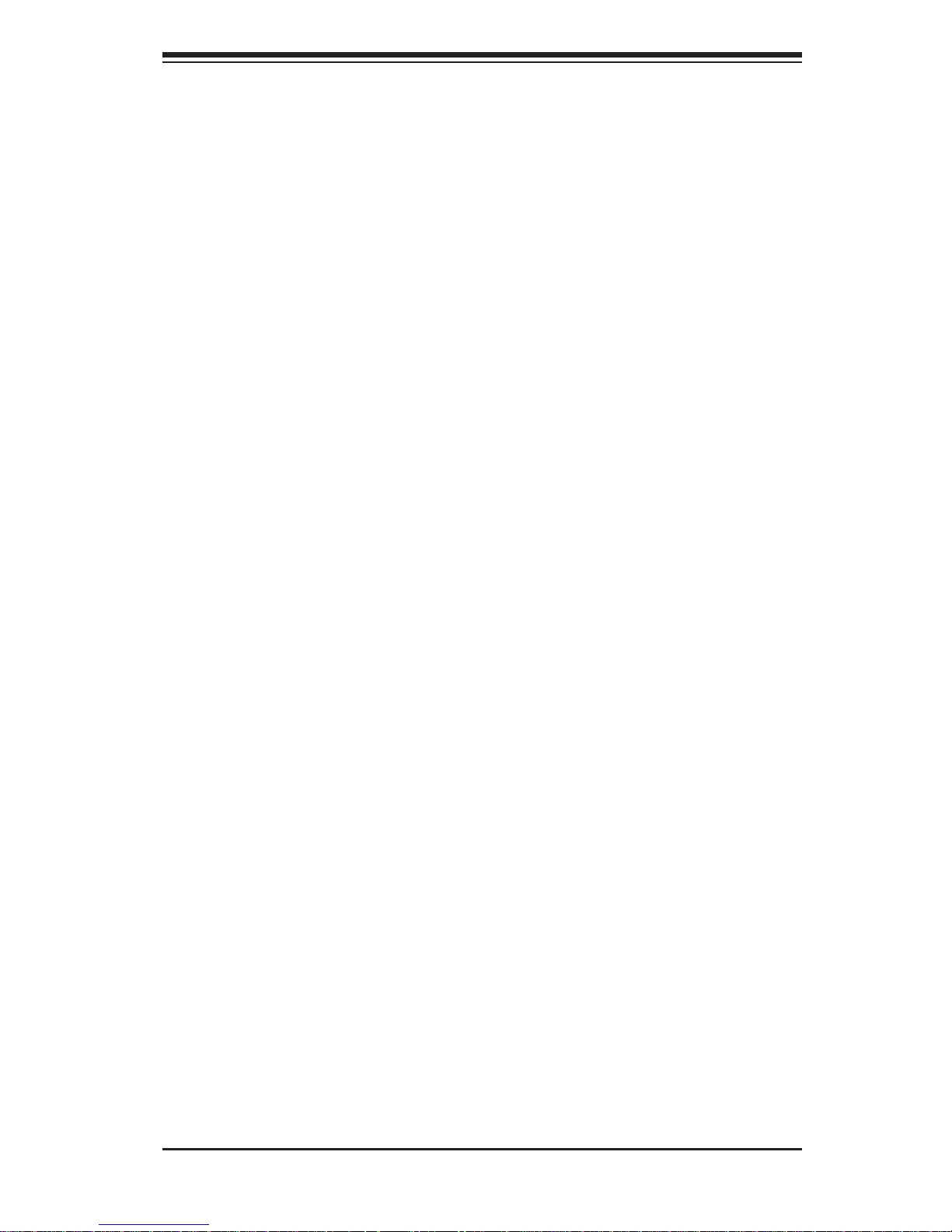
iii
Preface
Preface
About This Manual
This manual is written for professional system integrators and PC technicians. It
provides information for the installation and use of the SuperServer 5017C-TF. Installation and maintenance should be performed by experienced technicians only.
The SuperServer 5017C-TF is a high-end server based on the SC811TQ-350B 1U
rackmount chassis and the Super X9SCM-F single processor serverboard.
Manual Organization
Chapter 1: Introduction
The fi rst chapter provides a checklist of the main components included with the
server system and describes the main features of the X9SCM-F serverboard and
the SC811TQ-350B chassis.
Chapter 2: Server Installation
This chapter describes the steps necessary to install the SuperServer 5017C-TF
into a rack and check out the server confi guration prior to powering up the system.
If your server was ordered without processor and memory components, this chapter
will refer you to the appropriate sections of the manual for their installation.
Chapter 3: System Interface
Refer here for details on the system interface, which includes the functions and
information provided by the control panel on the chassis as well as other LEDs
located throughout the system.
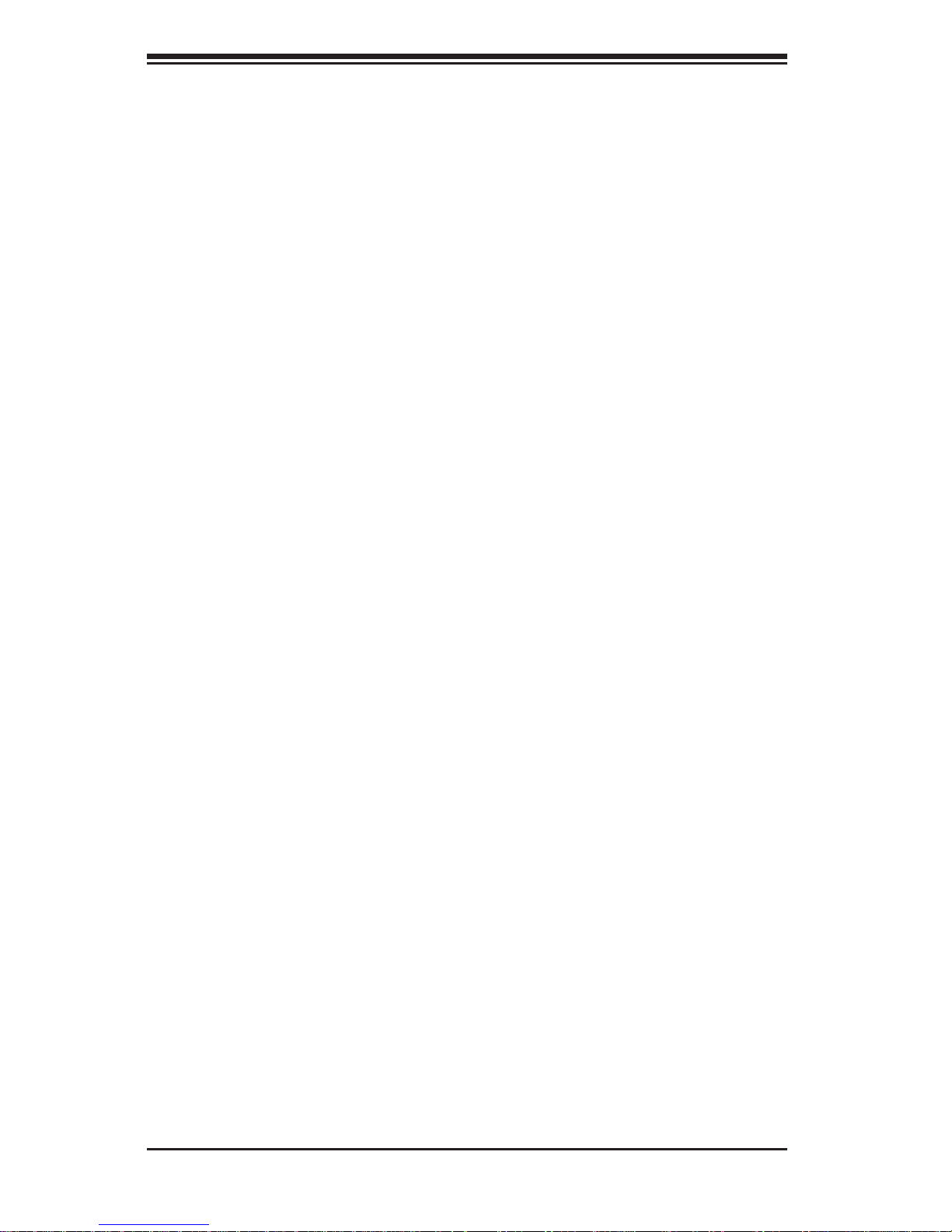
SUPERSERVER 5017C-TF User's Manual
iv
Chapter 4: System Safety
You should thoroughly familiarize yourself with this chapter for a general overview
of safety precautions that should be followed when installing and servicing the
SuperServer 5017C-TF.
Chapter 5: Advanced Serverboard Setup
Chapter 5 provides detailed information on the X9SCM-F serverboard, including the
locations and functions of connections, headers and jumpers. Refer to this chapter
when adding or removing processors or main memory and when reconfi guring the
serverboard.
Chapter 6: Advanced Chassis Setup
Refer to Chapter 6 for detailed information on the SC811TQ-350B server chassis.
You should follow the procedures given in this chapter when installing, removing or
reconfi guring SATA or peripheral drives and when replacing system power supply
modules and cooling fans.
Chapter 7: BIOS
The BIOS chapter includes an introduction to BIOS and provides detailed information on running the CMOS Setup Utility.
Appendix A: BIOS Error Beep Codes
Appendix B: System Specifi cations
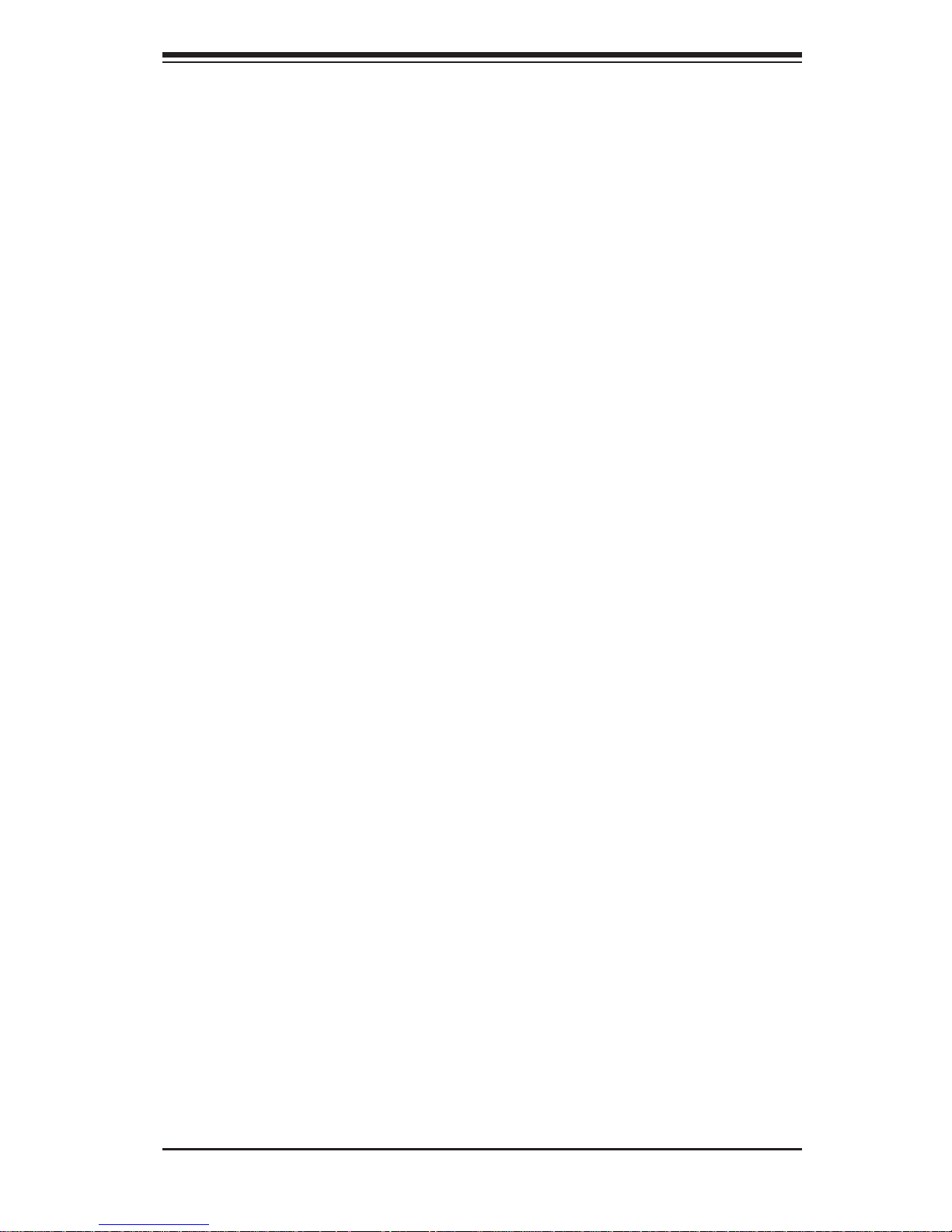
v
Preface
Notes

vi
Table of Contents
Chapter 1 Introduction
1-1 Overview .........................................................................................................1-1
1-2 Motherboard Features .....................................................................................1-2
Processors ......................................................................................................1-2
Memory ...........................................................................................................1-2
Serial ATA ........................................................................................................1-2
I/O Ports .......................................................................................................... 1-2
Graphics Controller .........................................................................................1-2
1-3 Server Chassis Features ................................................................................1-3
System Power ................................................................................................. 1-3
Serial ATA Subsystem ..................................................................................... 1-3
Control Panel .................................................................................................. 1-3
Rear I/O Panel ................................................................................................1-3
Cooling System ............................................................................................... 1-3
1-4 Contacting Supermicro ....................................................................................1-5
Chapter 2 Server Installation
2-1 Overview .........................................................................................................2-1
2-2 Unpacking the System .................................................................................... 2-1
2-3 Preparing for Setup .........................................................................................2-1
Choosing a Setup Location ............................................................................. 2-1
Rack Precautions ............................................................................................ 2-2
Server Precautions .......................................................................................... 2-2
Rack Mounting Considerations .......................................................................2-3
Ambient Operating Temperature ................................................................ 2-3
Reduced Airfl ow .........................................................................................2-3
Mechanical Loading ................................................................................... 2-3
Circuit Overloading .....................................................................................2-3
Reliable Ground ......................................................................................... 2-3
2-4 Installing the System into a Rack ................................................................... 2-4
Identifying the Sections of the Rack Rails ...................................................... 2-4
Installing the Chassis Rails .............................................................................2-5
Installing the Rack Rails .................................................................................2-5
Installing the Server Into the Rack .................................................................2-6
Installing the Server into a Telco Rack ........................................................... 2-7
2-5 Checking the Serverboard Setup .................................................................... 2-8
SUPERSERVER 5017C-TF User's Manual
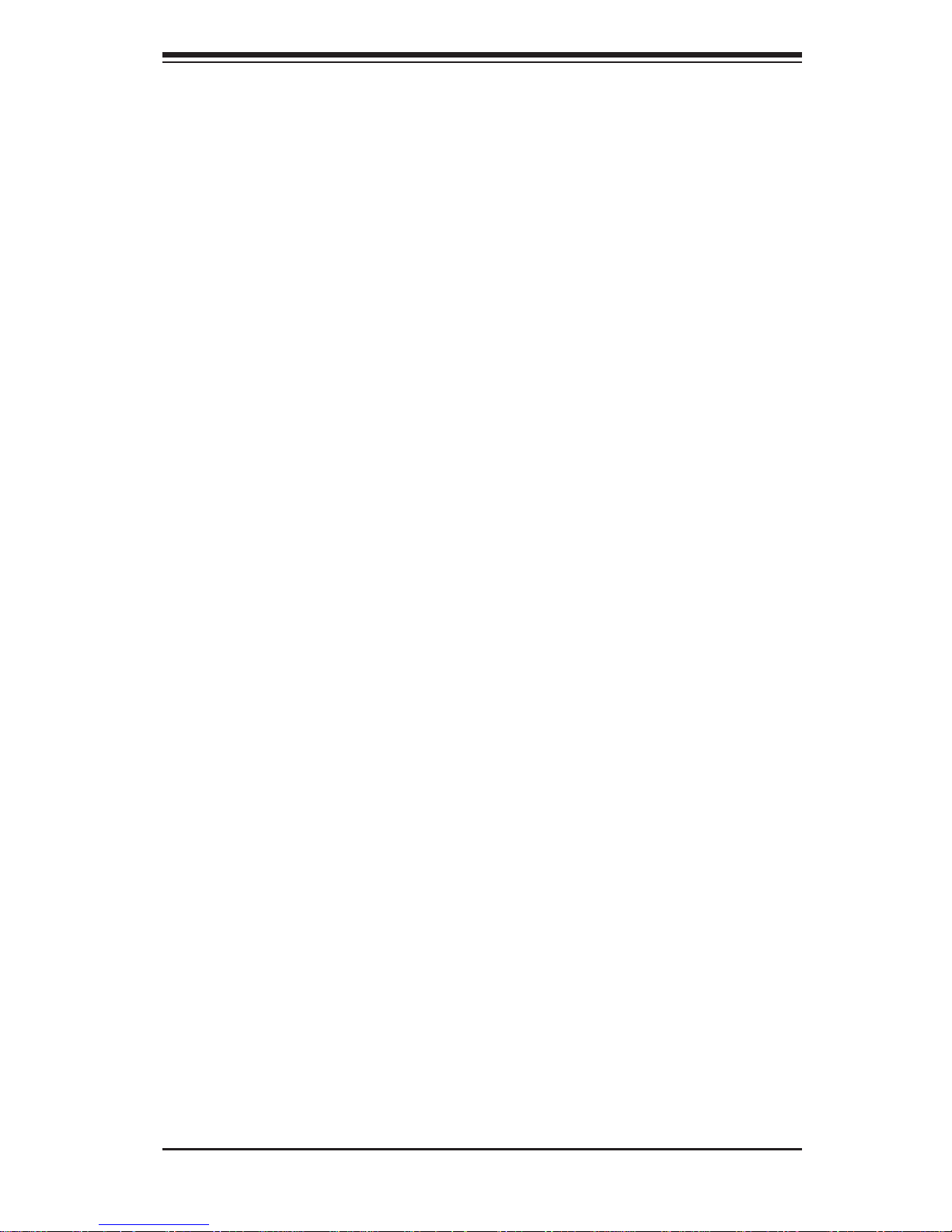
vii
Table of Contents
Chapter 3 System Interface
3-1 Overview .........................................................................................................3-1
3-2 Control Panel Buttons ..................................................................................... 3-1
Reset ...............................................................................................................3-1
Power ..............................................................................................................3-1
3-3 Control Panel LEDs ........................................................................................3-2
Overheat/Fan Fail ........................................................................................... 3-2
NIC2 ................................................................................................................3-2
NIC1 ................................................................................................................3-2
HDD .................................................................................................................3-3
Power ..............................................................................................................3-3
3-4 Serial ATA Drive Carrier LEDs ........................................................................ 3-3
Chapter 4 System Safety
4-1 Electrical Safety Precautions .......................................................................... 4-1
4-2 General Safety Precautions ............................................................................4-2
4-3 ESD Precautions ............................................................................................. 4-3
4-4 Operating Precautions .................................................................................... 4-4
Chapter 5 Advanced Motherboard Setup
5-1 Handling the Motherboard ..............................................................................5-1
Precautions .....................................................................................................5-1
Unpacking .......................................................................................................5-1
5-2 Processor and Heatsink Installation................................................................5-2
Installing the LGA1155 Processor ................................................................. 5-2
Installing a Passive CPU Heatsink ................................................................. 5-4
Removing the Heatsink ................................................................................... 5-4
5-3 Connecting Cables .......................................................................................... 5-6
Connecting Data Cables ................................................................................. 5-6
Connecting Power Cables ..............................................................................5-6
Connecting the Control Panel ......................................................................... 5-6
5-4 I/O Ports ..........................................................................................................5-7
5-5 Installing Memory ............................................................................................ 5-8
5-6 Adding PCI Cards ......................................................................................... 5-10
5-7 Motherboard Details .......................................................................................5-11
5-8 Connector Defi nitions ................................................................................... 5-13
5-9 Jumper Settings ............................................................................................5-19
5-10 Onboard Indicators ........................................................................................5-21
5-11 SATA Drive Connections ............................................................................... 5-22
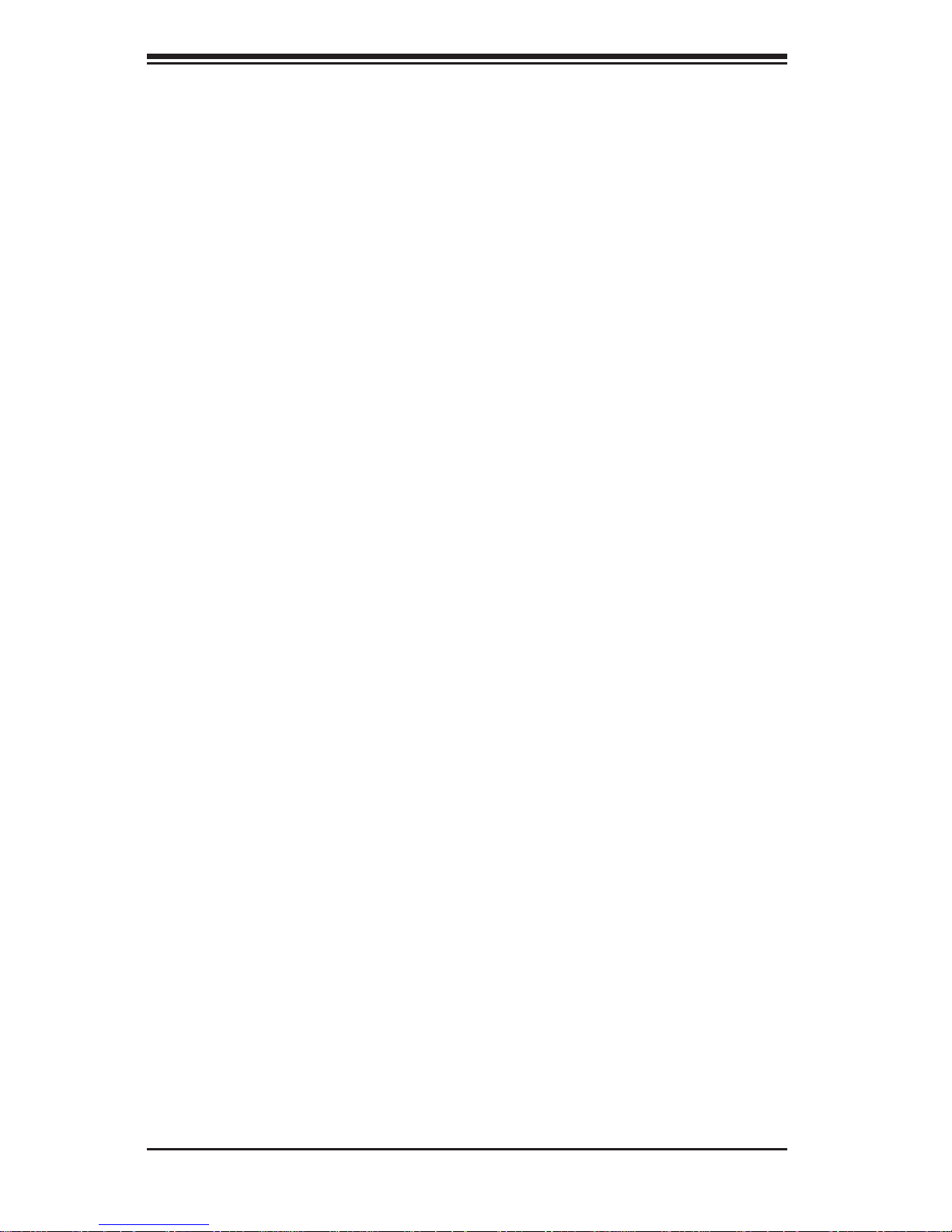
viii
5-12 Installing Drivers ............................................................................................5-23
Supero Doctor III ...........................................................................................5-24
Chapter 6 Advanced Chassis Setup
6-1 Static-Sensitive Devices ..................................................................................6-1
Precautions .....................................................................................................6-1
6-2 Control Panel ..................................................................................................6-2
Unpacking .......................................................................................................6-2
6-3 System Fans ...................................................................................................6-3
System Fan Failure .........................................................................................6-3
6-4 Drive Bay Installation/Removal .......................................................................6-4
Accessing the Drive Bays ...............................................................................6-4
SATA Drive Installation ....................................................................................6-4
Serial ATA Power Cables ................................................................................ 6-6
DVD-ROM Drive Installation ........................................................................... 6-6
6-5 Power Supply .................................................................................................. 6-7
Power Supply Failure ......................................................................................6-7
Chapter 7 BIOS
7-1 Introduction ......................................................................................................7-1
7-2 Main Setup ...................................................................................................... 7-2
7-3 Advanced Setup Confi gurations......................................................................7-4
7-4 Event Logs .................................................................................................... 7-15
7-5 IPMI Confi guration ........................................................................................7-16
7-6 Boot Settings .................................................................................................7-18
7-7 Security Settings ...........................................................................................7-19
7-8 Exit Options ................................................................................................... 7-20
Appendix A BIOS Error Beep Codes
Appendix B System Specifi cations
SUPERSERVER 5017C-TF User's Manual
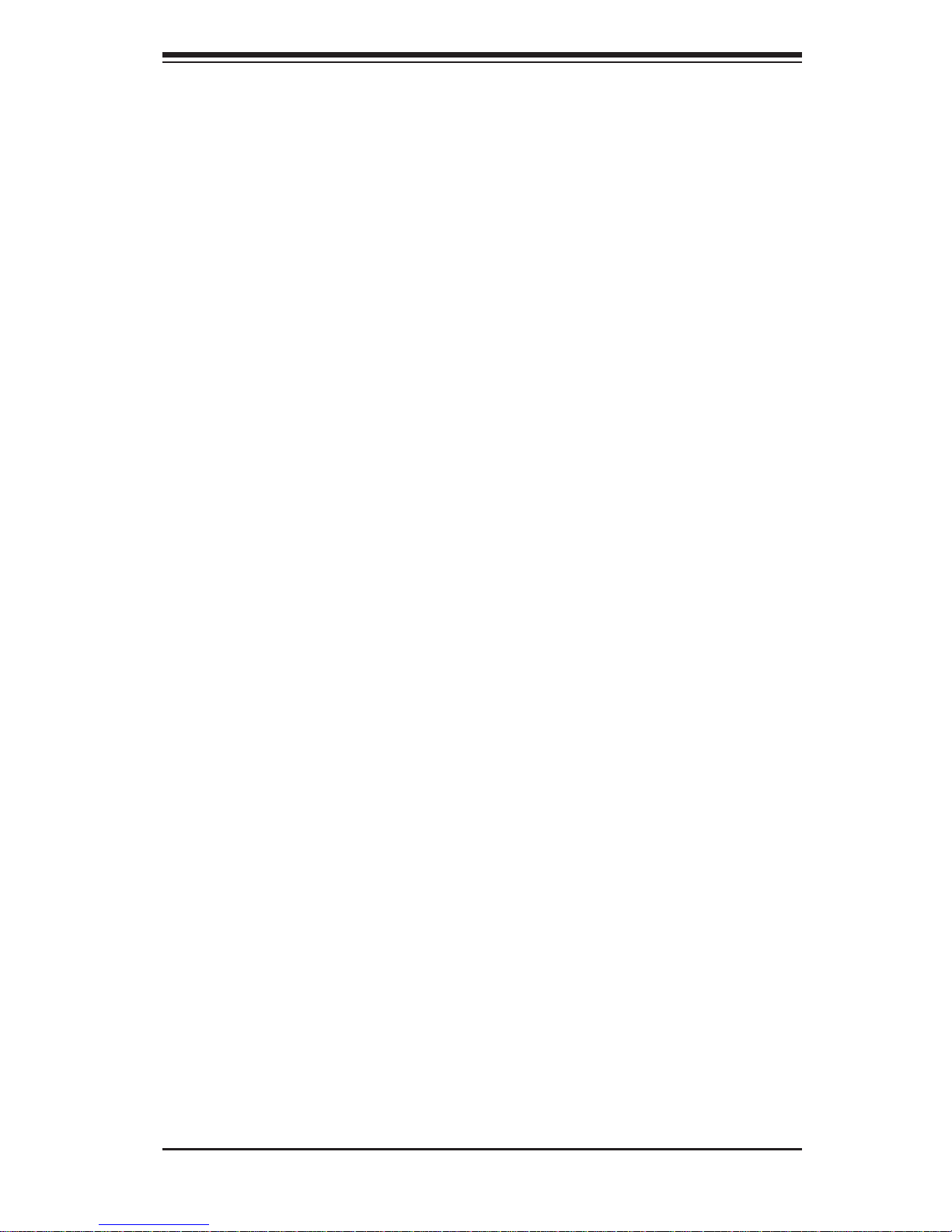
Chapter 1
Introduction
1-1 Overview
The SuperServer 5017C-TF is a high-end server comprised of two main subsystems: the SC811TQ-350B 1U server chassis and the X9SCM-F single processor
motherboard. Please refer to our web site for information on operating systems that
have been certifi ed for use with the system (www.supermicro.com).
In addition to the motherboard and chassis, various hardware components have
been included with the 5017C-TF, as listed below:
One slim DVD-ROM drive (DVM-TEAC-24B)
Four sets of 4-cm counter-rotating fans (FAN-0065L4)
One air shroud (MCP-310-00029-01)
One passive CPU heatsink (SNK-P0046P)
One CSE-RR1U-E8 riser card for one PCI-E 2.0 x8 add-on card
SATA Accessories
One SATA backplane (BPN-SAS-815TQ)
Four 2.5" hard drive carriers (CSE-PT39-B0)
One SATA cable (CBL-0186L)
One rackmount kit (MCP-290-00050-0N)
One CD containing drivers and utilities
SuperServer 5017C-TF User's Manual
Chapter 1: Introduction
1-1
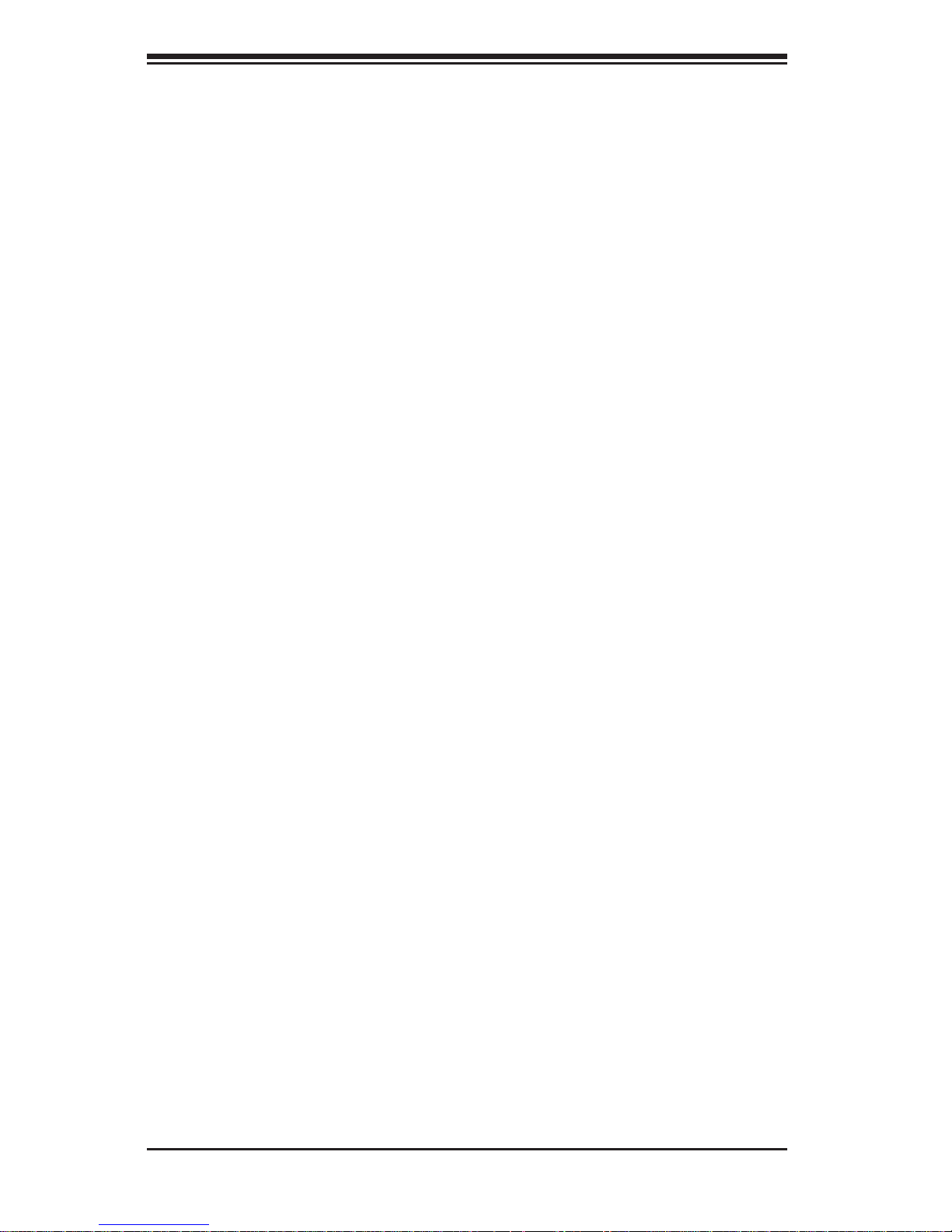
1-2
SUPERSERVER 5017C-TF User's Manual
1-2 Motherboard Features
At the heart of the SuperServer 5017C-TF lies the X9SCM-F, a single processor
motherboard based on Intel's C204 chipset. Below are the main features of the
X9SCM-F (see Figure 1-1 for a block diagram of the chipset).
Processors
The X9SCM-F supports a single Intel® Xeon® E3-1200 Series processor or a Core
TM
i3-2100 Series processor in an LGA1155 socket. Please refer to the motherboard
description pages on our web site for a complete listing of supported processors.
Memory
The X9SCM-F has four DIMM sockets that can support up to 32 GB of un buffere d
DDR3 -1333/1066 m emor y. Please refer to Chapter 5 for installing memory.
Serial ATA
An on-chip SATA controller is integrated into the X9SCM-F to provide a six-port,
3 Gb/sec Serial ATA subsystem, which is RAID 0, 1, 5 and 10 supported (RAID 5
supported with Windows OS only). Two of these ports are colored black and are
for SATA2 while the white ports are for SATA3. The SATA drives are hot-swappable
units. Note: The operating system you use must have RAID support to enable the
hot-swap capability and RAID function of the SA TA drives. Documentation on RAID
setup guid eline s can be f ound on ou r web site.
I/O Ports
The color-coded I/O ports include one COM port, a VGA (monitor) port, two USB 2.0
ports, PS/2 mouse and keyboard ports and two gigabit Ethernet ports. A dedicated
IPMI LAN port is also included.
Graphics Controller
The X9SCM-F features an integrated ATI video controller based on the Matrox
G200eW graphics chip, which has 16 MB of DDR2 memory.
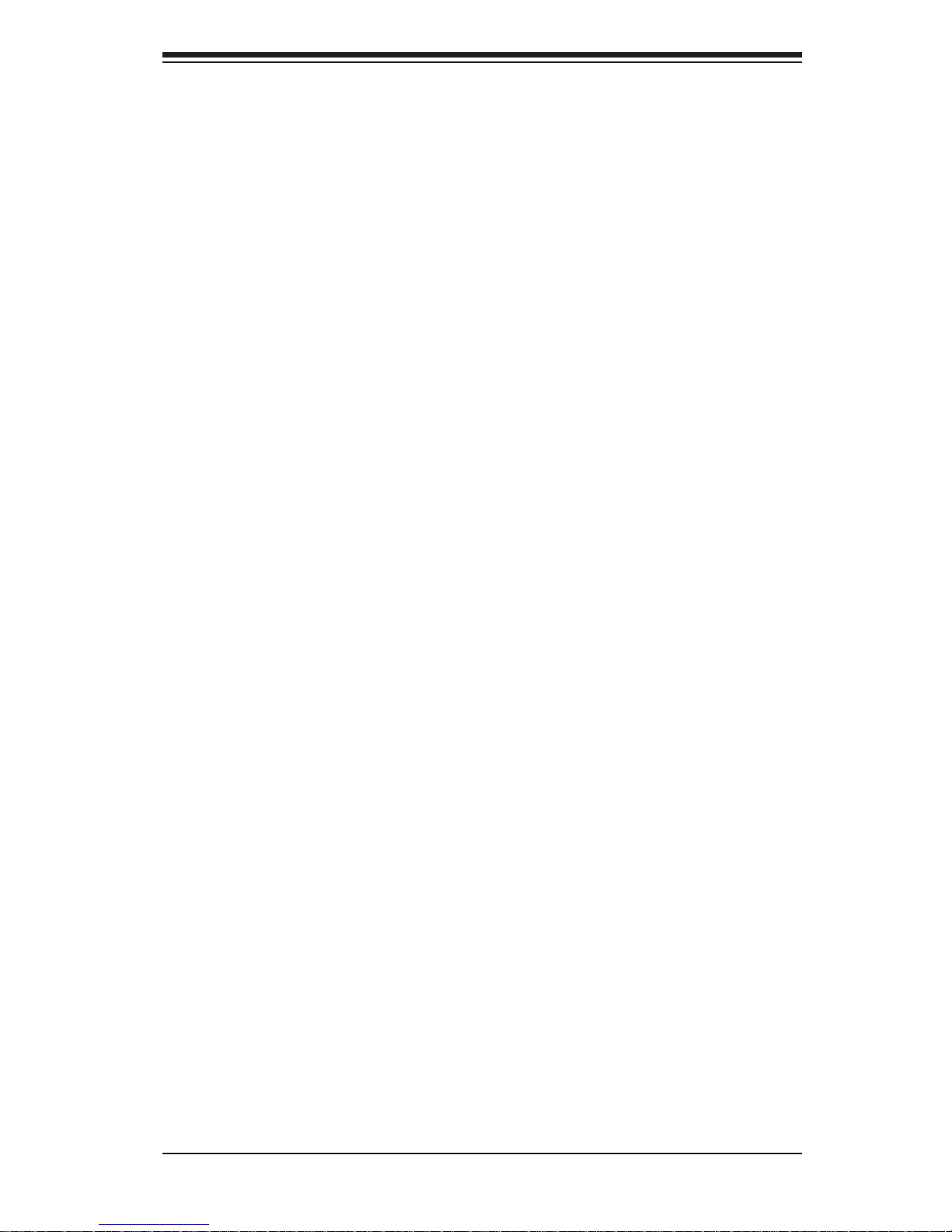
1-3
Chapter 1: Introduction
1-3 Server Chassis Features
The following is a general outline of the main features of the SC811TQ-350B
chassis.
System Power
For the SuperServer 5017C-TF, the SC811TQ-350B chassis includes a single 350W
power supply.
Serial ATA Subsystem
The SC811TQ-350B chassis was designed to support two SATA hard drives. The
SATA drives are hot-swappable units.
Note: The operating system you use must have RAID support to enable the hotswap capability of the SATA drives.
Control Panel
The control panel on the SC81 1TQ-350B provides important system monitoring and
control information. LEDs indicate power on, network activity, hard disk drive activity and system overheat conditions. The control panel also includes a main power
button and a system reset button.
Rear I/O Panel
The SC811TQ-350B's rear I/O panel accommodates one expansion card slot, one
COM port (another is internal), two USB ports, PS/2 mouse and keyboard ports, a
graphics port and two Gb Ethernet ports.
Cooling System
The SC811TQ-350B chassis has an innovative cooling design that features two
10-cm blower system cooling fans. The blower fans plug into a chassis fan header
on the serverboard. A fan speed control setting in BIOS allows fan speed to be
determined by system temperature.
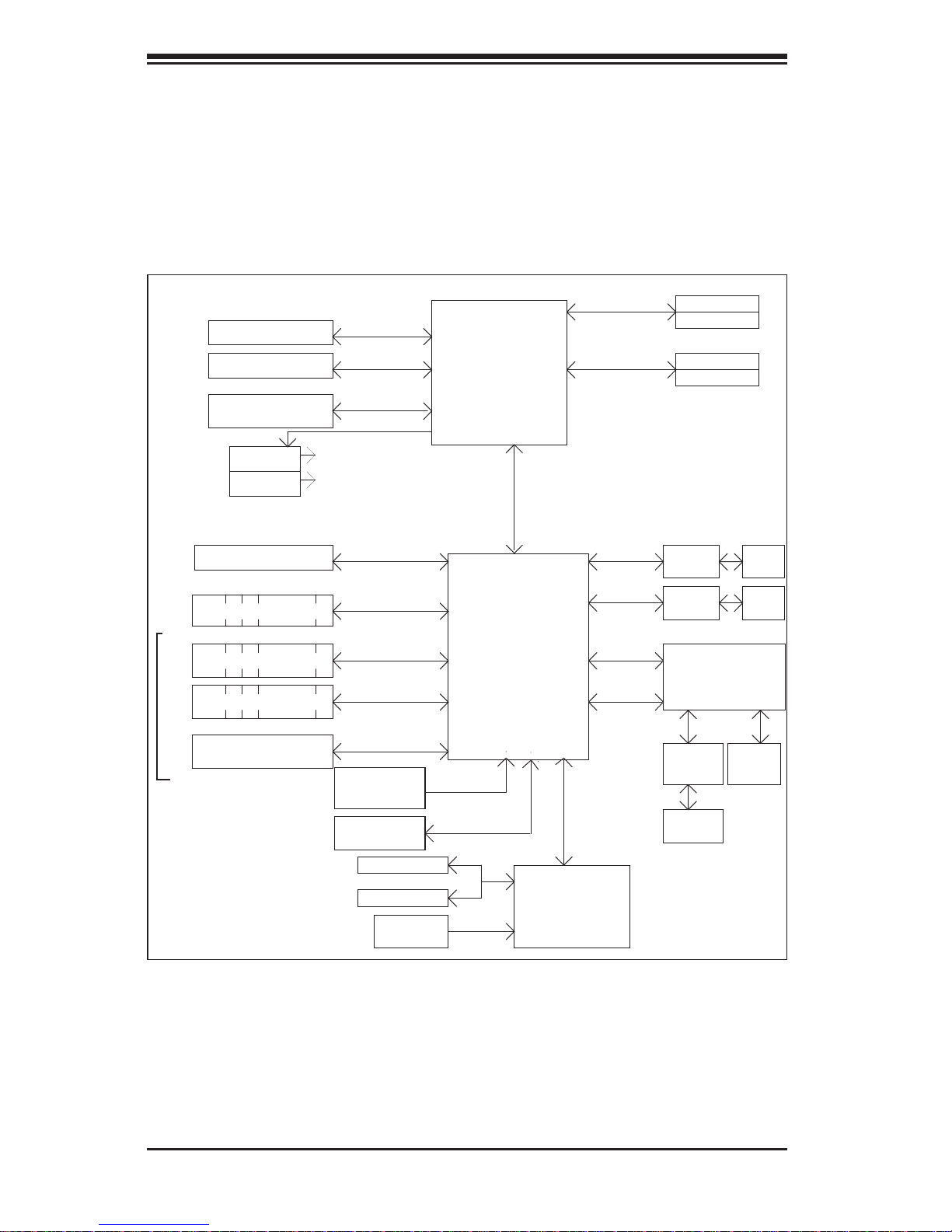
1-4
SUPERSERVER 5017C-TF User's Manual
Figure 1-1. Intel C204 Chipset:
System Block Diagram
Note: This is a general block diagram. Please see Chapter 5 for details.
Cougar Point
DDR3 (CHA)
LGA 1155 Socket
CPU
PCIe2.0_x8
VRM 12
SVID
LPC I/O
NCT6776F
PCIe x8 Slot
RJ45
RJ45
DDR3 (CHB)
DIMM1
DIMM2(Far)
DIMM1
DIMM2(Far)
4 UDIMM
MISC VRs
1333/1066MHz
1333/1066MHz
5.0Gb
x4 DMI II
5.0Gb
5.0Gbps
PCIe_x4
PCIe x8 Slot
6/4 SATA Ports
SATA-II
300MB/s
9 USB Ports
USB2.0
480Mbps
Flash
SPI 32Mb
SPI
PCIe_x1
2.5Gbps
GLAN1
82574L
(Reserved)
COM1,2
P/S2
LPC
HEALTH
INFO
LPC
TPM1.2 Header
LPC
PCIe_x1
2.5Gbps
GLAN2
82579
RMII
VGA
Port
RTL8201
PHY
Hermon WPCM450
Winbond BMC
PCI32
RJ45
PCIe2.0_x8
PCIe x8 Slot
5.0Gb
PCIe2.0_x4
5.0Gb
PCIe x8 Slot
600MB/s
SATA-III
0/2 SATA Ports
PCH
(X9SCM seires only)
(X9SCL/X9SCM)
(*See Note below)
(*Note:
6 SATA-II ports for X9SCL,
4 SATA-II & 2 SATA-III ports
for X9SCM)
(Slot 5)
(Slot 7)
(Slot 6)
(Slot 4)

1-5
Chapter 1: Introduction
1-4 Contacting Supermicro
Headquarters
Address: Super Micro Computer, Inc.
980 Rock Ave.
San Jose, CA 95131 U.S.A.
Tel: +1 (408) 503-8000
Fax: +1 (408) 503-8008
Email: marketing@supermicro.com (General Information)
support@supermicro.com (Technical Support)
Web Site: www.supermicro.com
Europe
Address: Super Micro Computer B.V.
Het Sterrenbeeld 28, 5215 ML
's-Hertogenbosch, The Netherlands
Tel: +31 (0) 73-6400390
Fax: +31 (0) 73-6416525
Email: sales@supermicro.nl (General Information)
support@supermicro.nl (Technical Support)
rma@supermicro.nl (Customer Support)
Asia-Pacifi c
Address: Super Micro Computer, Inc.
4F, No. 232-1, Liancheng Rd.
Chung-Ho 235, Taipei County
Taiwan, R.O.C.
Tel: +886-(2) 8226-3990
Fax: +886-(2) 8226-3991
Web Site: www.supermicro.com.tw
Technical Support:
Email: support@supermicro.com.tw
Tel: 886-2-8228-1366, ext.132 or 139
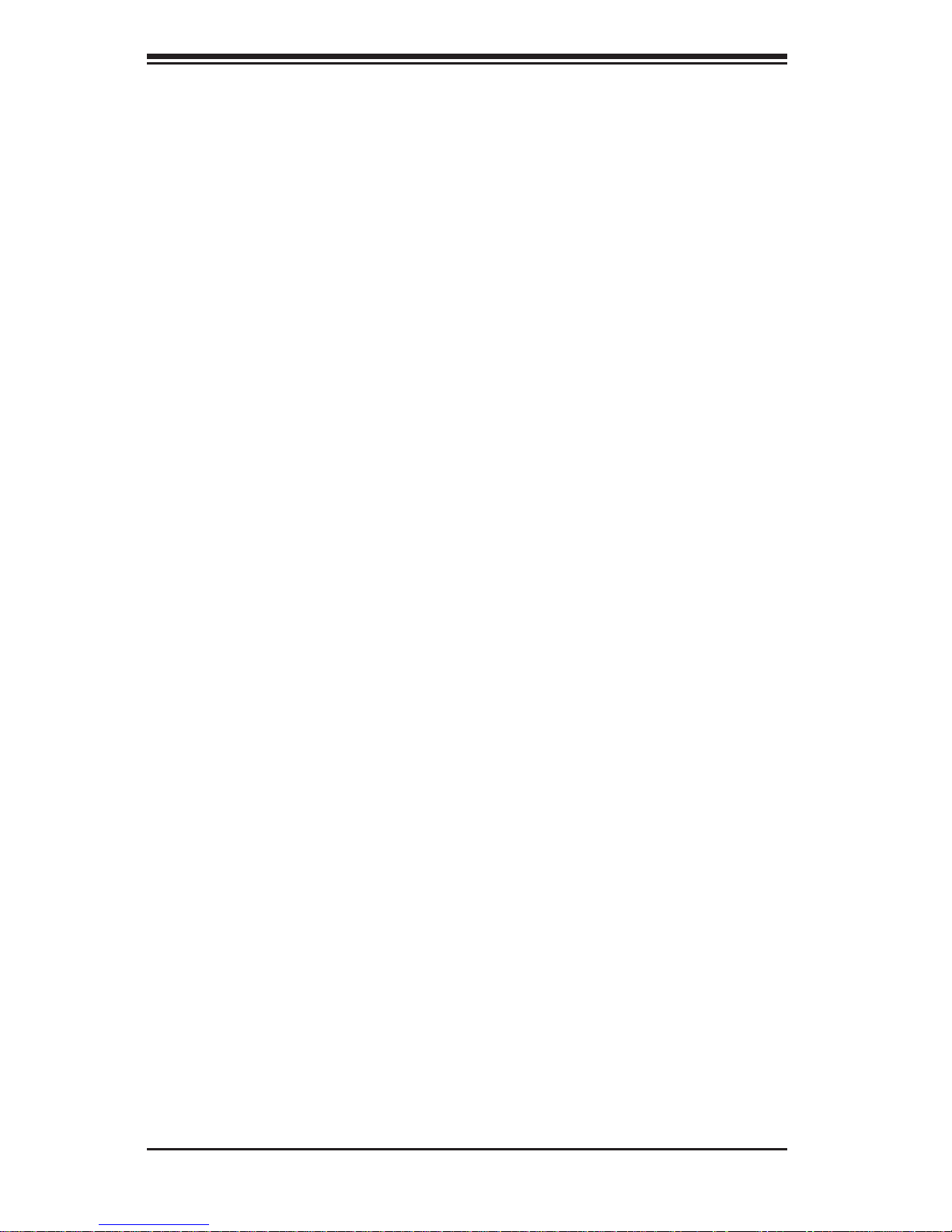
1-6
SUPERSERVER 5017C-TF User's Manual
Notes
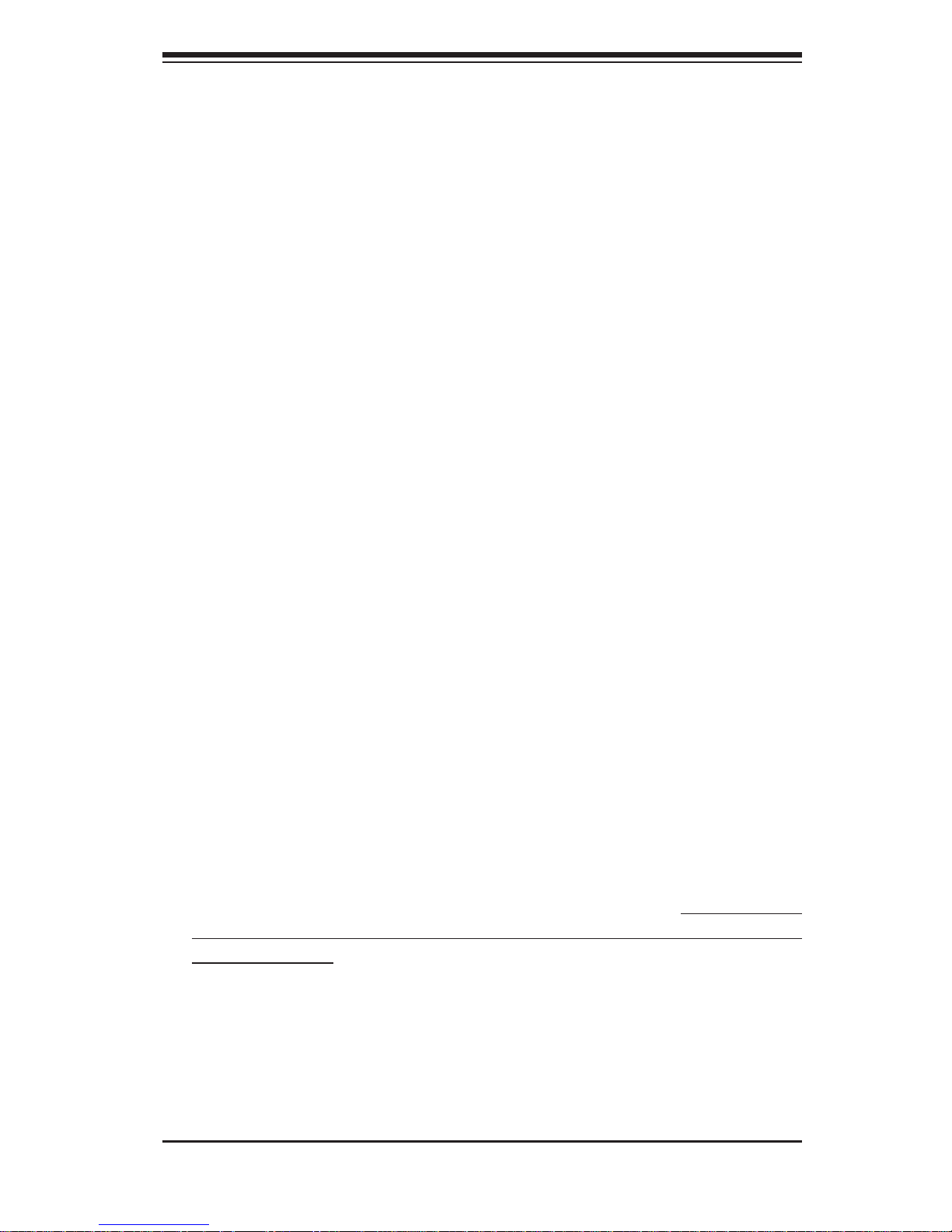
Chapter 2: Server Installation
2-1
Chapter 2
Server Installation
2-1 Overview
This chapter provides a quick setup checklist to get your SuperServer 5017C-TF
up and running. Following the steps in the order given should enable you to have
the system operational within a minimal amount of time. This quick setup assumes
that your system has come to you with the processor and memory preinstalled. If
your system is not already fully integrated with a serverboard, processor, system
memory etc., please turn to the chapter or section noted in each step for details on
installing specifi c components.
2-2 Unpacking the System
You should inspect the box the server was shipped in and note if it was damaged
in any way. If the server itself shows damage, you should fi le a damage claim with
the carrier who delivered it.
Decide on a suitable location for the rack unit that will hold the server. It should
be situated in a clean, dust-free area that is well ventilated. Avoid areas where
heat, electrical noise and electromagnetic fi elds are generated. You will also need
it placed near a grounded power outlet. Read the Rack and Server Precautions in
the next section.
2-3 Preparing for Setup
The SuperServer 5017C-TF does not ship with a rack rail hardware package as the
system can be rack mounted without the use of rails. An optional rack rail package
is available if you wish to order from Supermicro. Follow the steps in the order given
to complete the installation process in a minimal amount of time. Please read this
section in its entirety before you begin the installation procedure outlined in the
sections that follow.
Choosing a Setup Location
Leave enough clearance in front of the rack to enable you to open the front door •
completely (~25 inches) and approximately 30 inches of clearance in the back
of the rack to allow for suffi cient airfl ow and ease in servicing.This product is for
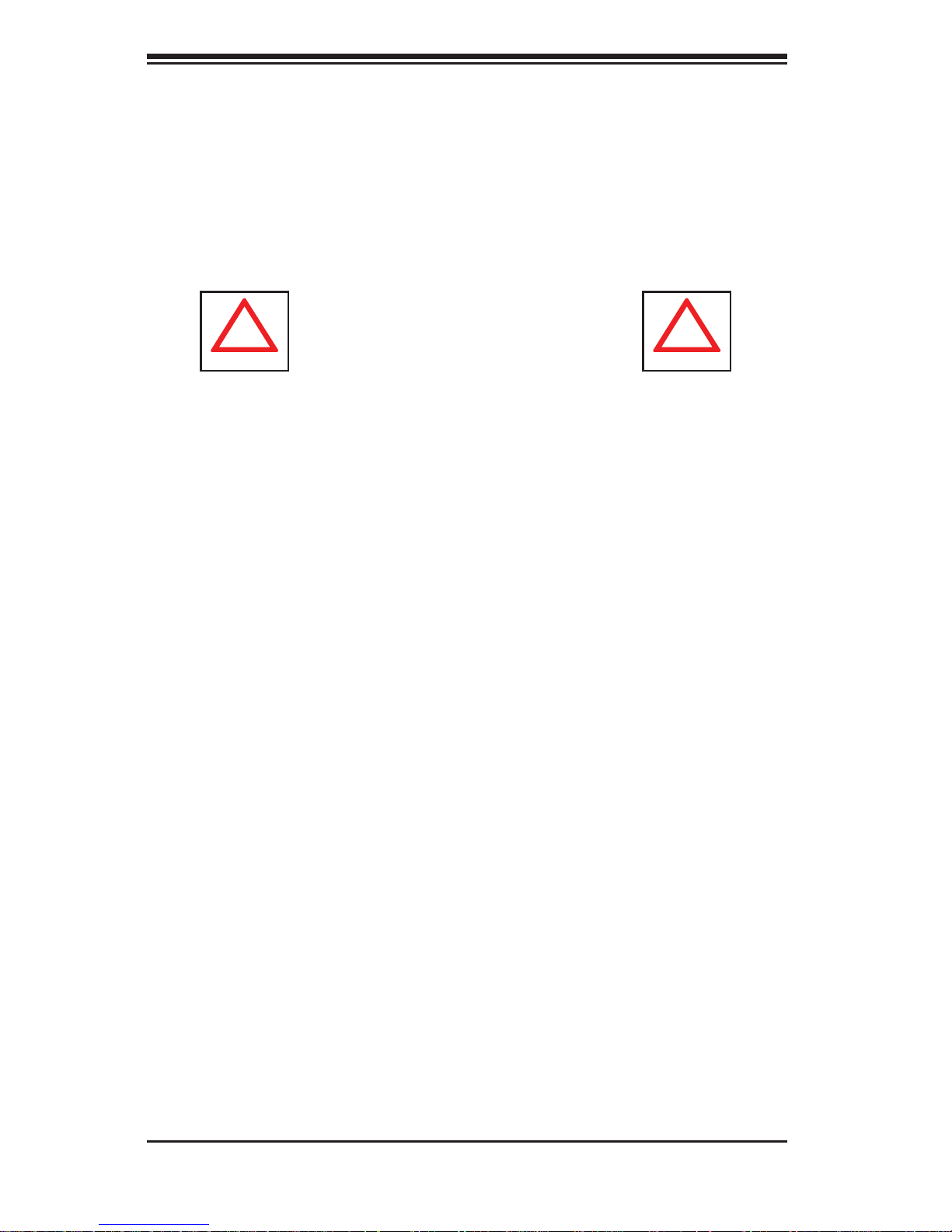
2-2
SUPERSERVER 5017C-TF User's Manual
!
!
Warnings and Precautions!
installation only in a Restricted Access Location (dedicated equipment rooms,
service closets and the like).
This product is not suitable for use with visual display work place devices •
acccording to §2 of the the German Ordinance for Work with Visual Display
Units.
Rack Precautions
Ensure that the leveling jacks on the bottom of the rack are fully extended to •
the fl oor with the full weight of the rack resting on them.
In single rack installation, stabilizers should be attached to the rack. In multiple •
rack installations, the racks should be coupled together.
Always make sure the rack is stable before extending a component from the •
rack.
You should extend only one component at a time - extending two or more si-•
multaneously may cause the rack to become unstable.
Server Precautions
Review the electrical and general safety precautions in Chapter 4.•
Determine the placement of each component in the rack • before you install the
rails.
Install the heaviest server components on the bottom of the rack fi rst, and then •
work up.
Use a regulating uninterruptible power supply (UPS) to protect the server from •
power surges, voltage spikes and to keep your system operating in case of a
power failure.
Allow the hot plug SATA drives and power supply modules to cool before touch-•
ing them.
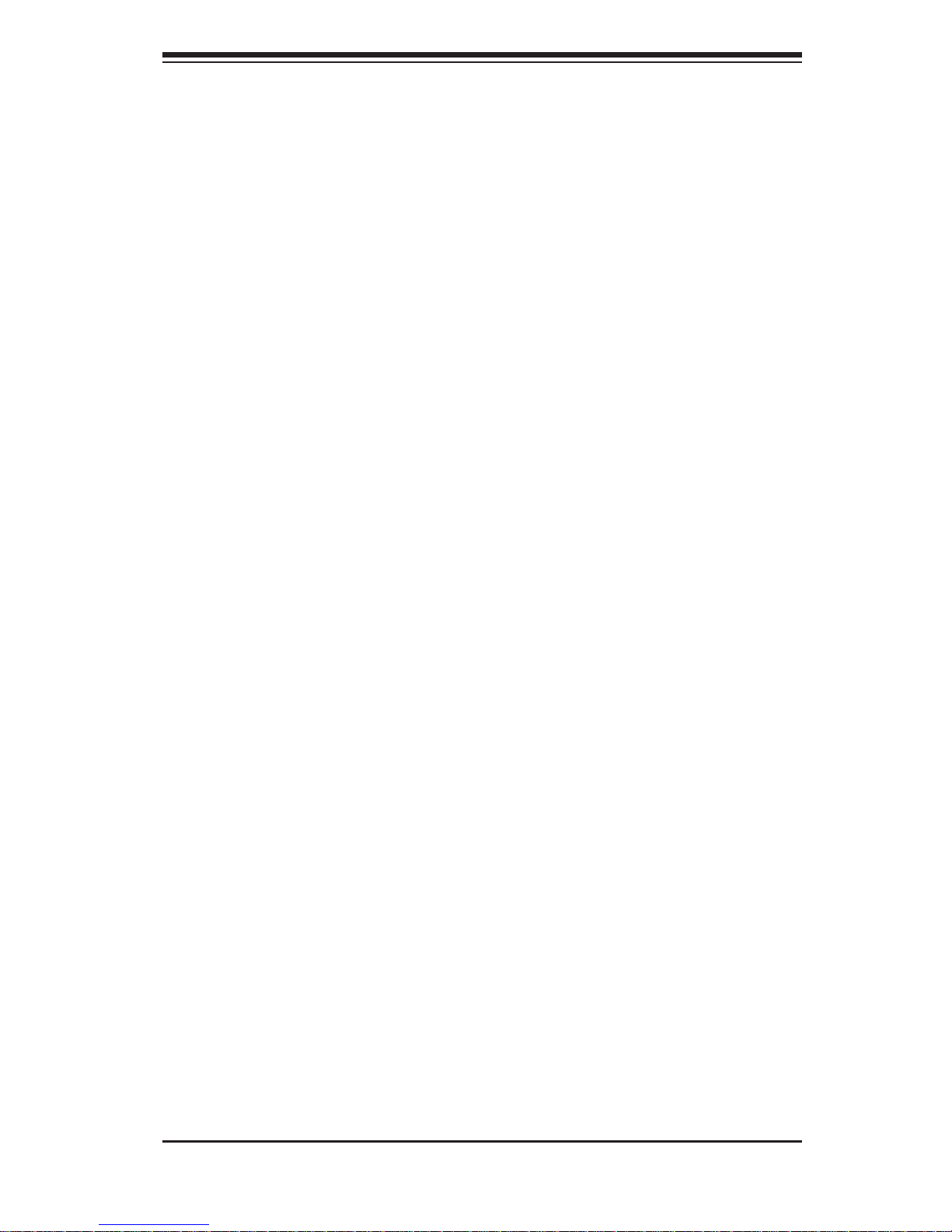
Chapter 2: Server Installation
2-3
Always keep the rack's front door and all panels and components on the servers •
closed when not servicing to maintain proper cooling.
Rack Mounting Considerations
Ambient Operating Temperature
If installed in a closed or multi-unit rack assembly, the ambient operating temperature of the rack environment may be greater than the ambient temperature of the
room. Therefore, consideration should be given to installing the equipment in an
environment compatible with the manufacturer’s maximum rated ambient temperature (Tmra).
Reduced Airfl ow
Equipment should be mounted into a rack so that the amount of airfl ow required
for safe operation is not compromised.
Mechanical Loading
Equipment should be mounted into a rack so that a hazardous condition does not
arise due to uneven mechanical loading.
Circuit Overloading
Consideration should be given to the connection of the equipment to the power
supply circuitry and the effect that any possible overloading of circuits might have
on overcurrent protection and power supply wiring. Appropriate consideration of
equipment nameplate ratings should be used when addressing this concern.
Reliable Ground
A reliable ground must be maintained at all times. To ensure this, the rack itself
should be grounded. Particular attention should be given to power supply connections other than the direct connections to the branch circuit (i.e. the use of power
strips, etc.).
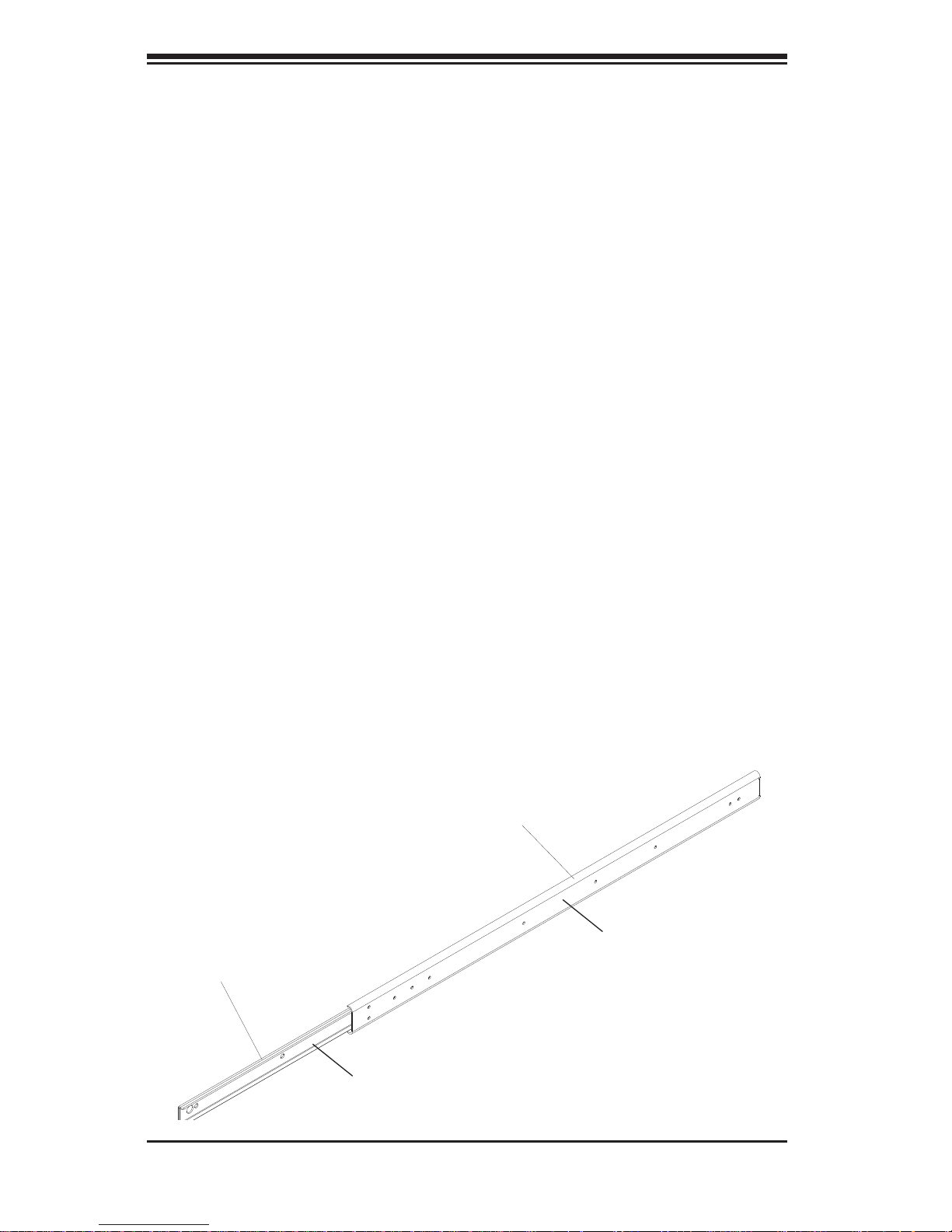
2-4
SUPERSERVER 5017C-TF User's Manual
Figure 2-1. Identifying the Sections of the Rack Rails
A
B
2-4 Installing the System into a Rack
This section provides information on installing the SuperServer 5017C-TF into a
rack. If the system has already been mounted into a rack, you can skip ahead to
Sections 2-5 and 2-6.
There are a variety of rack units on the market, which may mean the assembly
procedure will differ slightly. The following is a guideline for installing the unit into
a rack with the rack rails provided with the system. You should also refer to the
installation instructions that came with the rack unit you are using.
Identifying the Sections of the Rack Rails
You should have received two rack rail assemblies with the SuperServer 5017CTF. Each of these assemblies consist of two sections: an inner fi xed chassis rail
that secures to the unit (A) and an outer fi xed rack rail (B) that secures to the rail
brackets. A sliding rail guide sandwiched between the two should remain attached
to the fi xed rack rail (see Figure 2-1). The A and B rails must be detached from
each other to install.
To remove the fi xed chassis rail (A), pull it out as far as possible - you should hear
a "click" sound as a locking tab emerges from inside the rail assembly and locks
the inner rail. Then depress the locking tab to pull the inner rail completely out. Do
this for both the left and right side rack rail assemblies.
Pull out the inner
rail(to be attached
on the chassis)
Outer rail (to be
installed in the
rack)

Chapter 2: Server Installation
2-5
Installing the Chassis Rails
Position the fi xed chassis rail sections you just removed along the side of the
chassis making sure the fi ve screw holes line up. Note that these two rails are
left/right specifi c. Screw the rail securely to the side of the chassis (see Figure
2-2). Repeat this procedure for the other rail on the other side of the chassis.
You will also need to attach the rail brackets when installing into a telco rack.
Locking Tabs: As you have seen, both chassis rails have a locking tab, which
serves two functions. The fi rst is to lock the server into place when installed and
pushed fully into the rack, which is its normal position. Secondly, these tabs also
lock the server in place when fully extended from the rack. This prevents the
server from coming completely out of the rack when you pull it out for servicing.
Installing the Rack Rails
Determine where you want to place the 5017C-TF in the rack (see Rack and Server
Precautions in Section 2-3). Position the fi xed rack rail/sliding rail guide assemblies
at the desired location in the rack, keeping the sliding rail guide facing the inside
of the rack. Screw the assembly securely to the rack using the brackets provided.
Attach the other assembly to the other side of the rack, making sure that both are
at the exact same height and with the rail guides facing inward.
Figure 2-2. Installing Chassis Rails

2-6
SUPERSERVER 5017C-TF User's Manual
Figure 2-3. Installing the Server into a Rack
Installing the Server Into the Rack
You should now have rails attached to both the chassis and the rack unit. The next
step is to install the server into the rack. Do this by lining up the rear of the chassis
rails with the front of the rack rails. Slide the chassis rails into the rack rails, keeping
the pressure even on both sides (you may have to depress the locking tabs when
inserting). See Figure 2-3.
When the server has been pushed completely into the rack, you should hear the
locking tabs "click".
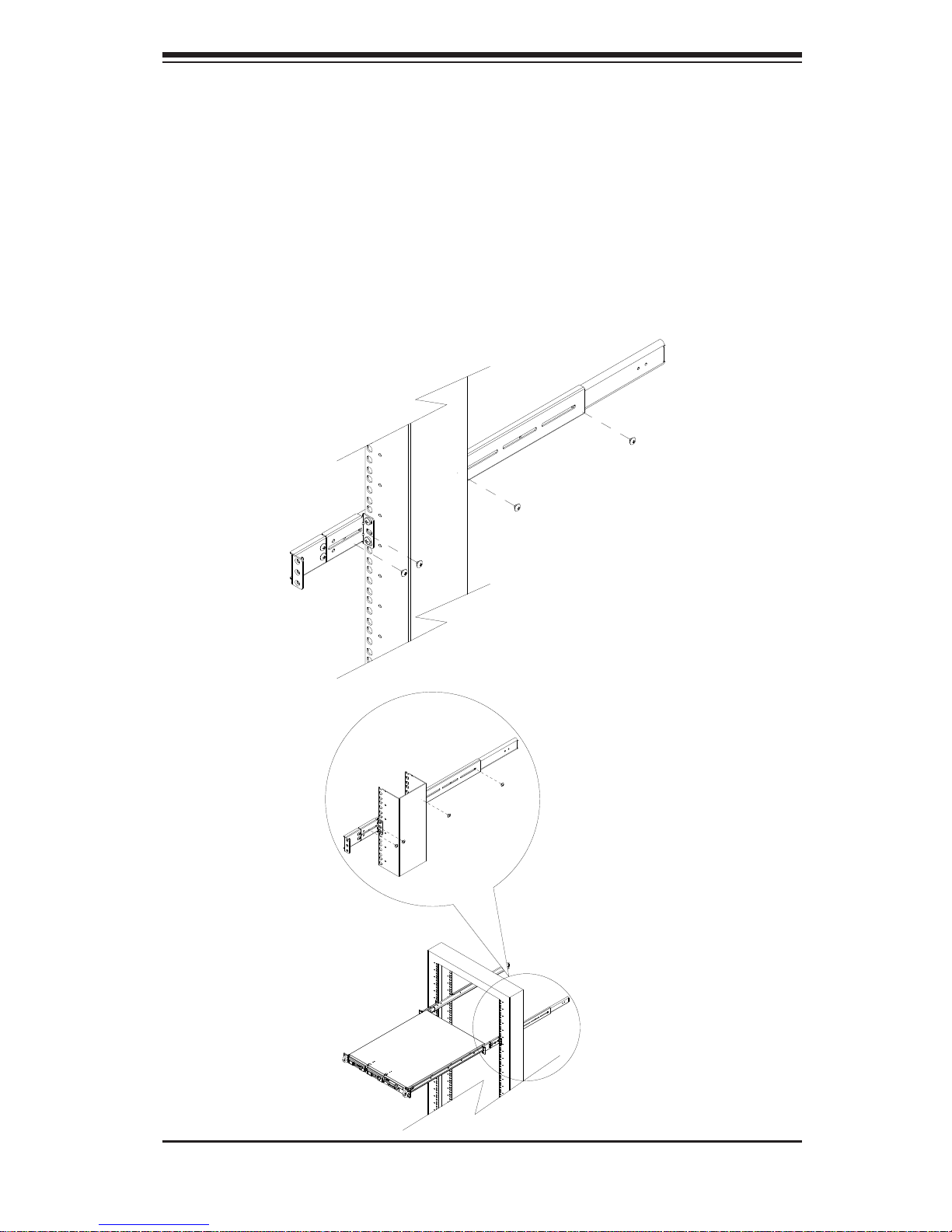
Chapter 2: Server Installation
2-7
Installing the Server into a Telco Rack
If you are installing the SuperServer 5017C-TF into a Telco type rack, follow the
directions given on the previous pages for rack installation. The only difference in the
installation procedure will be the positioning of the rack brackets to the rack. They
should be spaced apart just enough to accomodate the width of the telco rack.
Figure 2-4. Installing the Server into a Telco Rack

2-8
SUPERSERVER 5017C-TF User's Manual
2-5 Checking the Serverboard Setup
After you install the 5017C-TF in the rack, you will need to open the unit to make sure
the serverboard is properly installed and all the connections have been made.
Removing the Chassis Cover
G1. rasp the two handles on either side and pull the unit straight out until it
locks (you will hear a "click").
Depress the two buttons on the top of the chassis to release the top cover.2.
There is a large rectangular recess in the middle front of the top cover to help 3.
you push the cover away from you until it stops.
You can then lift the top cover from the chassis to gain full access to the 4.
inside of the server.
Checking the Components
You may have one or two processors already installed into the system board. 1.
Each processor should have its own heatsink attached. See Chapter 5 for
instructions on processor and heatsink installation.
Your 52. 017C-TF server system may have come with system memory already
installed. Make sure all DIMMs are fully seated in their slots. For details on
adding system memory, refer to Chapter 5.
If desired, you can install an add-on card to the system. See Chapter 5 for 3.
details on installing a PCI add-on card.
Make sure all power and data cables are properly connected and not block-4.
ing the airfl ow. See Chapter 5 for details on cable connections. Also, check
the air seals for damage. The air seals are located under the blower fan and
beneath the frame cross section that separates the drive bay area from the
serverboard area of the chassis.
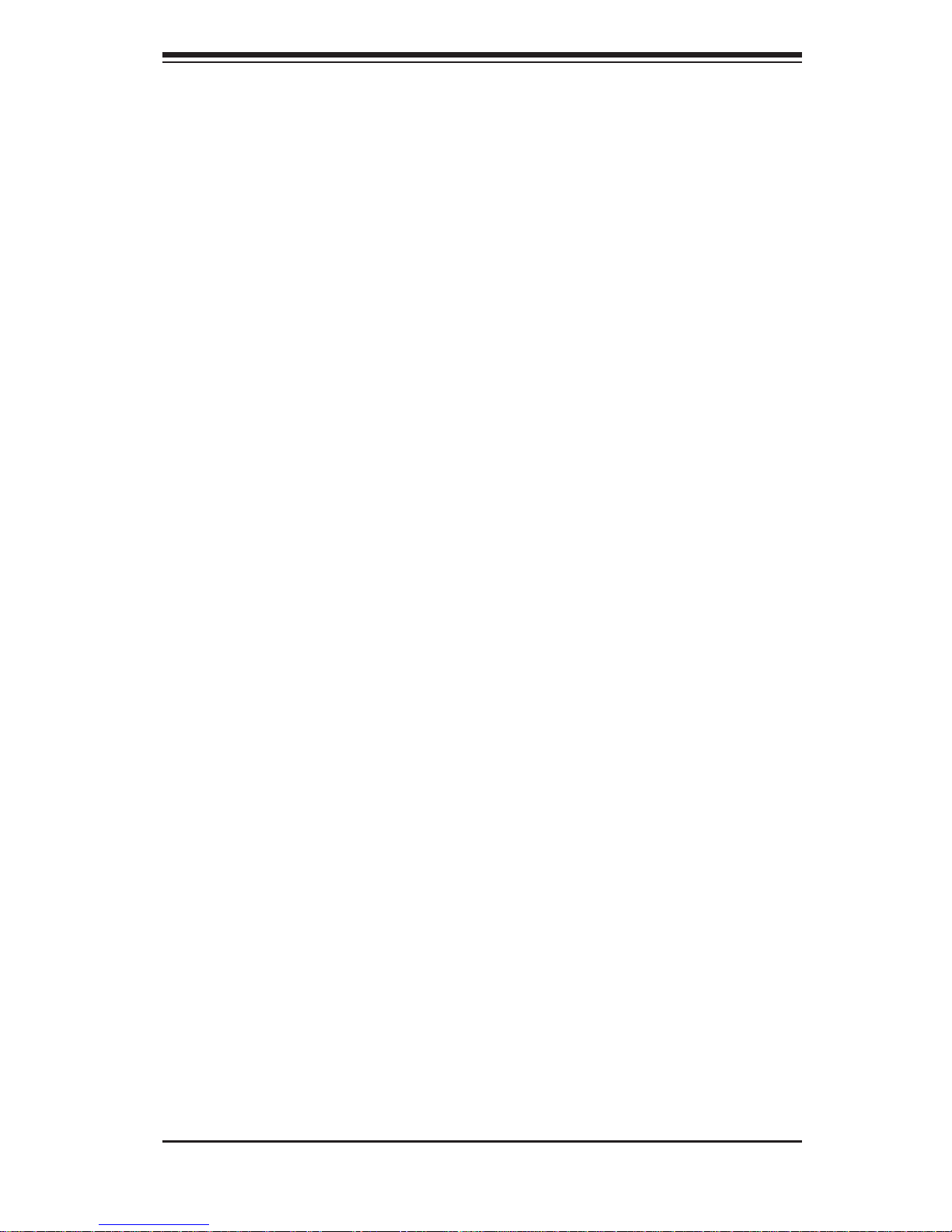
Chapter 2: Server Installation
2-9
2-6 Checking the Drive Bay Setup
Next, you should check to make sure the peripheral drives and the SA T A drives have
been properly installed and all essential connections have been made.
Checking the Drives
For servicing the DVD-ROM and fl oppy drives, you will need to remove the top
•
chassis cover.
The Serial ATA disk drives can be installed and removed from the front of the •
chassis without removing the top chassis cover.
Depending upon your system's confi guration, your system may have one or •
two Serial ATA drives already installed. If you need to install Serial ATA drives,
please refer to the appropriate section in Chapter 6.
Checking the Airfl ow
Airfl ow is provided by two 10-cm input fans. The system component layout was •
carefully designed to promote suffi cient airfl ow through the small 1U rackmount
space.
Also note that all power and data cables have been routed in such a way that •
they do not block the airfl ow generated by the fans.
Providing Power
The last thing you must do is to provide input power to the system. Plug the •
power cord from the power supply unit into a high-quality power strip that offers
protection from electrical noise and power surges.
It is recommended that you use an uninterruptible power supply (UPS). •
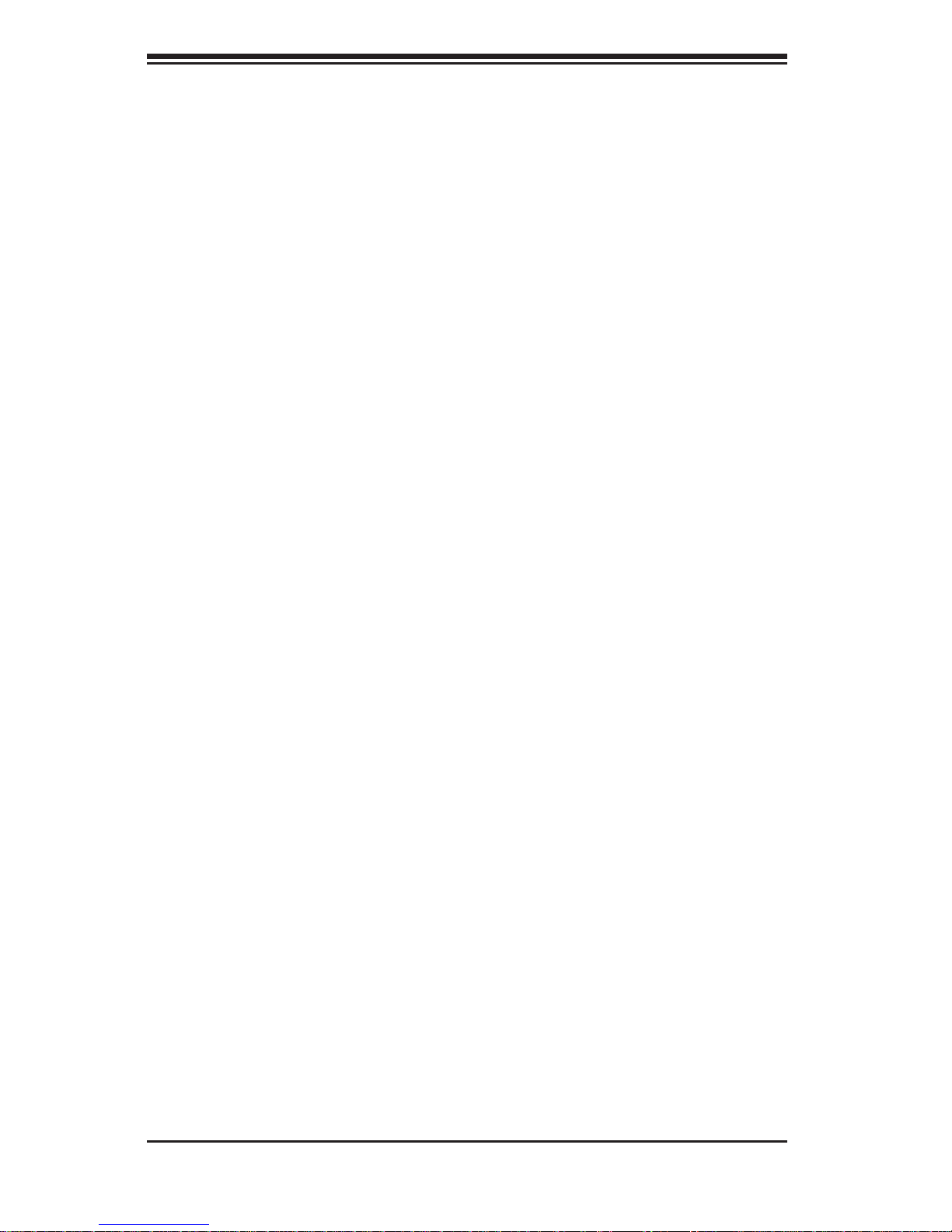
2-10
SUPERSERVER 5017C-TF User's Manual
Notes
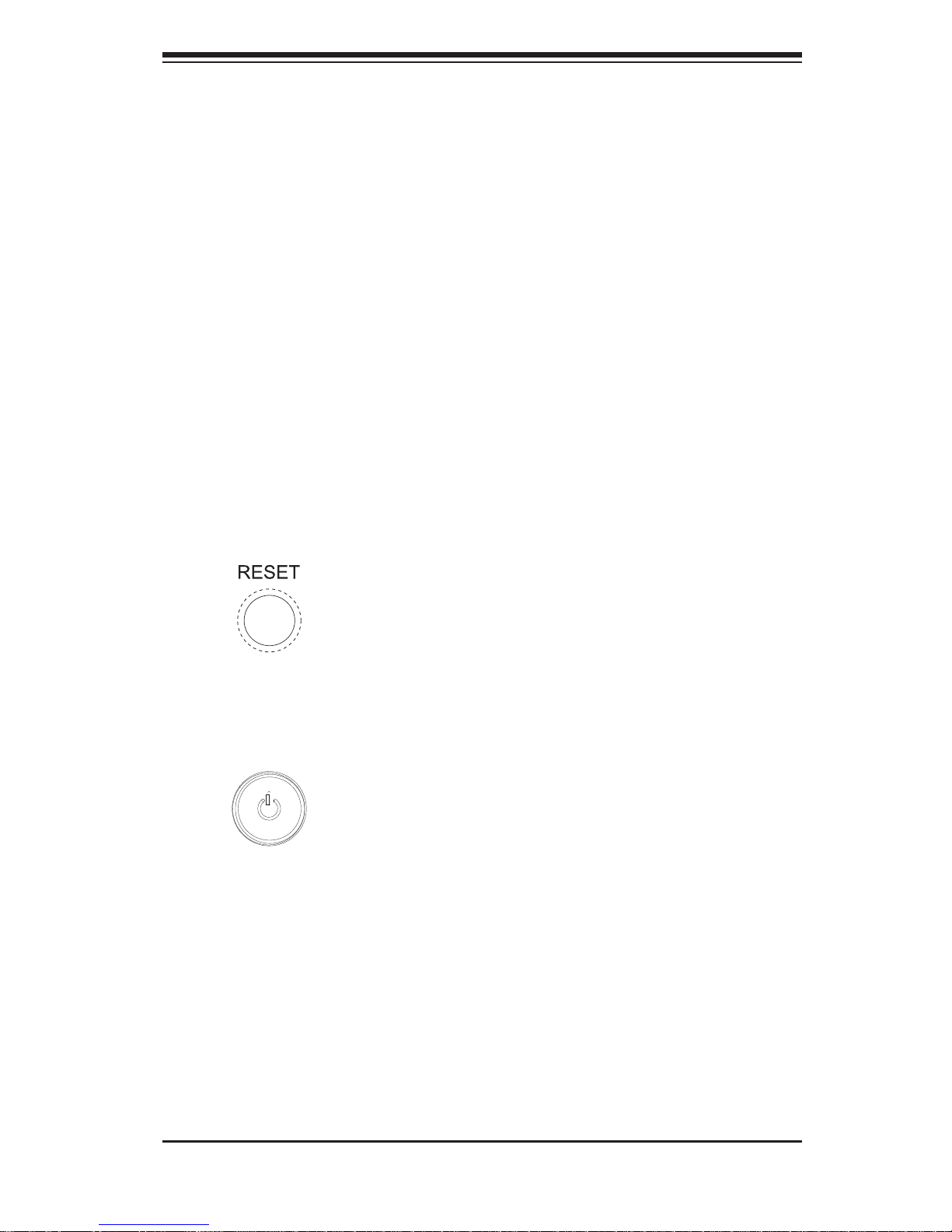
Chapter 3: System Interface
3-1
Chapter 3
System Interface
3-1 Overview
There are several LEDs on the control panel as well as others on the SATA drive
carriers to keep you constantly informed of the overall status of the system as well
as the activity and health of specifi c components. There are also two buttons on
the chassis control panel. This chapter explains the meanings of all LED indicators
and the appropriate response you may need to take.
3-2 Control Panel Buttons
There are two push buttons located on the front of the chassis: a reset button and
a power on/off button.
Reset
The reset button reboots the system.
Power
This is the main power button, which is used to apply or turn off the main system
power. T urning off system power with this button removes the main power but keeps
standby power supplied to the system.
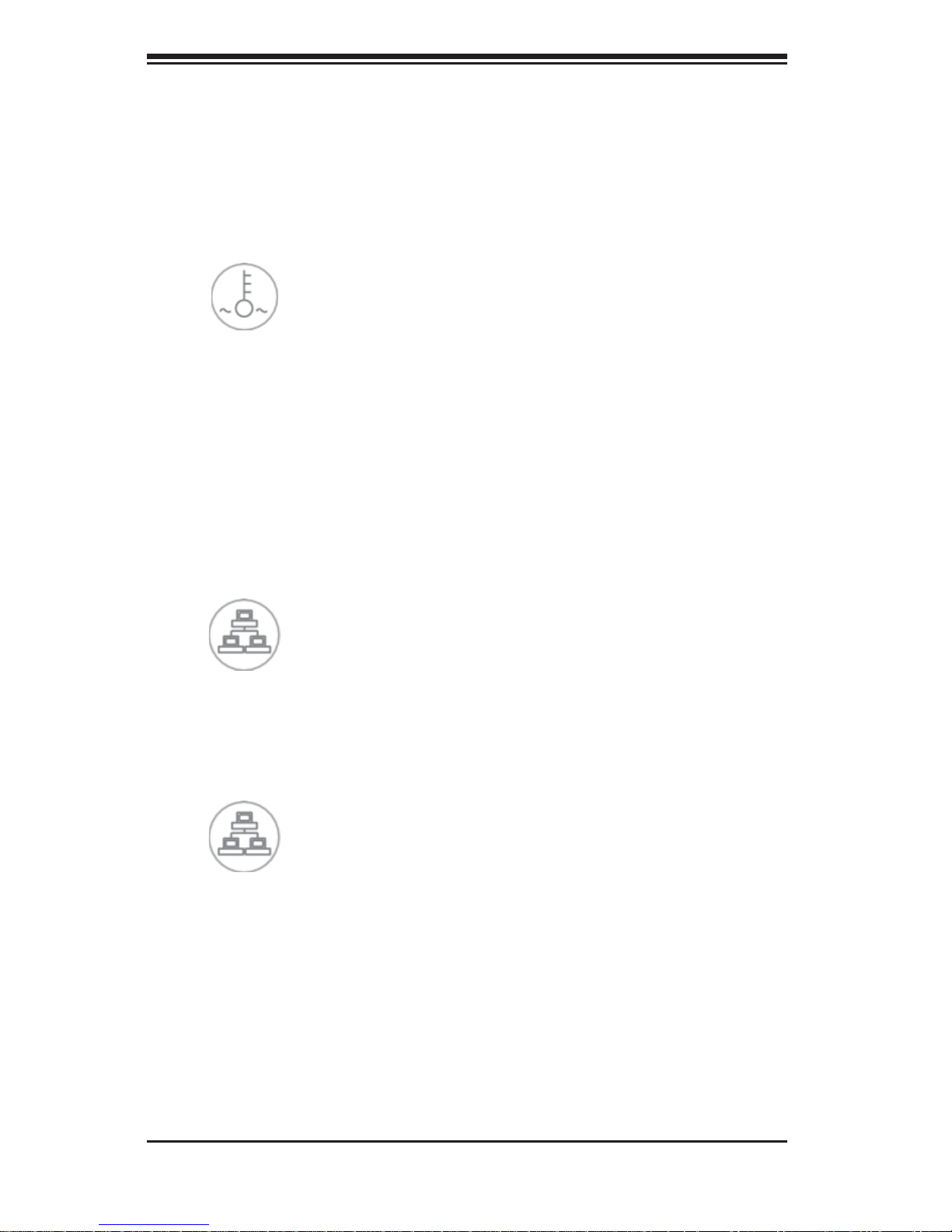
3-2
SUPERSERVER 5017C-TF User's Manual
3-3 Control Panel LEDs
The control panel located on the front of the chassis has fi ve LEDs. These LEDs
provide you with critical information related to different parts of the system. This
section explains what each LED indicates when illuminated and any corrective action you may need to take.
1
2
Overheat/Fan Fail
When this LED fl ashes, it indicates a fan failure. When on continuously it indicates
an overheat condition, which may be caused by cables obstructing the airfl ow in
the system or the ambient room temperature being too warm. Check the routing of
the cables and make sure all fans are present and operating normally. You should
also check to make sure that the chassis covers are installed. Finally, verify that
the heatsinks are installed properly (see Chapter 5). This LED will remain fl ashing
or on as long as the indicated condition exists.
NIC2
Indicates network activity on LAN2 when fl ashing .
NIC1
Indicates network activity on LAN1 when fl ashing.
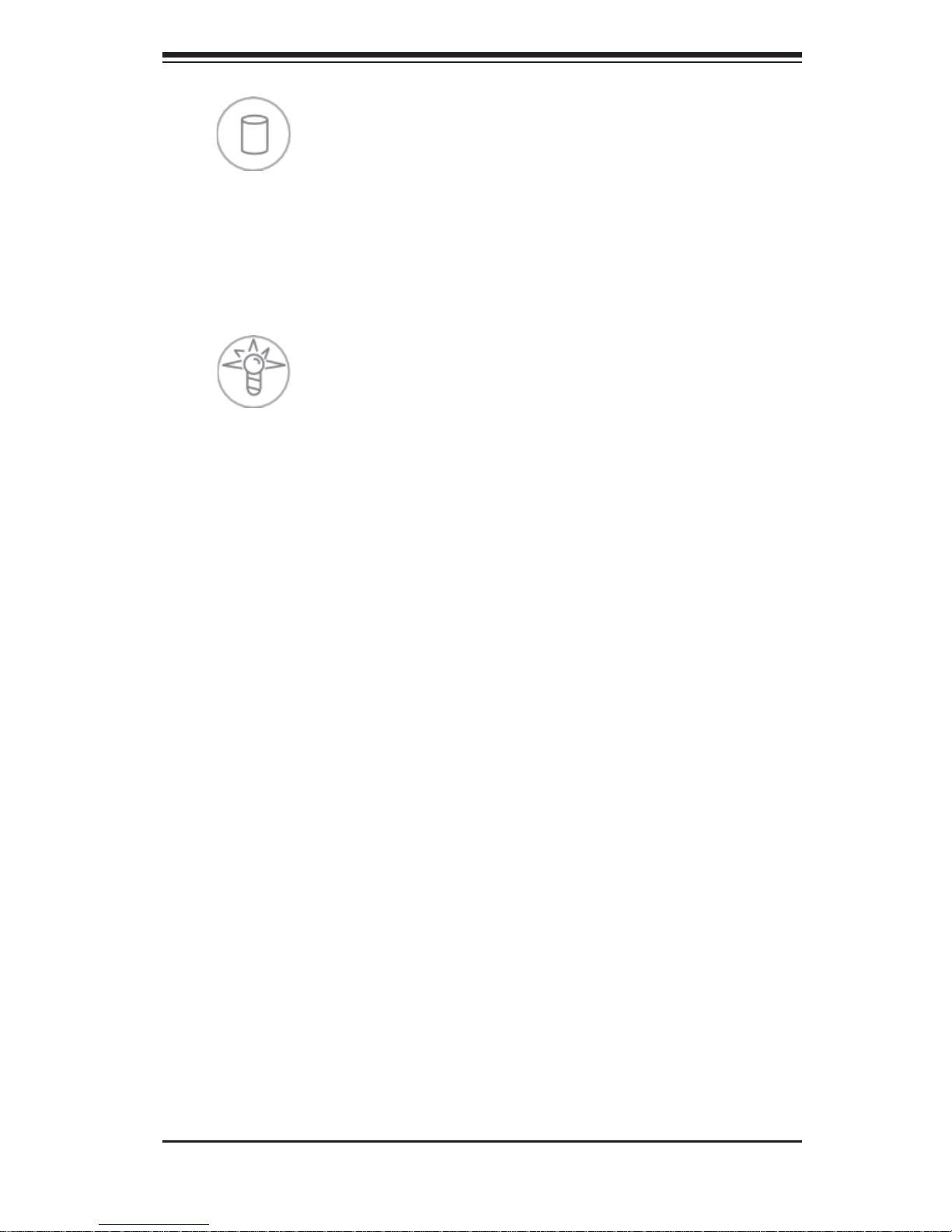
Chapter 3: System Interface
3-3
HDD
Channel activity for all HDDs. This light indicates DVD-ROM and/or SATA drive
activity when fl ashing.
Power
Indicates power is being supplied to the system's power supply units. This LED
should normally be illuminated when the system is operating.
3-4 Serial ATA Drive Carrier LEDs
Each Serial ATA drive has both a green and a red LED.
Green:• Each SATA drive carrier has a green LED. When illuminated, this
green LED (on th e front of the SATA drive ca rrier) indic ates drive act ivity. A
conne cti on to th e SATA ba ckp lane ena bles t his LED to b link on a nd of f when
that particular drive is being accessed. Please refer to Chapter 6 for instructions
on replacing failed SATA drives.
Red:• The red LED to indicate an SATA drive failure. If one of the SATA drives
fail, you should be notifi ed by your system management software. Please refer
to Chapter 6 for instructions on replacing failed SATA drives.
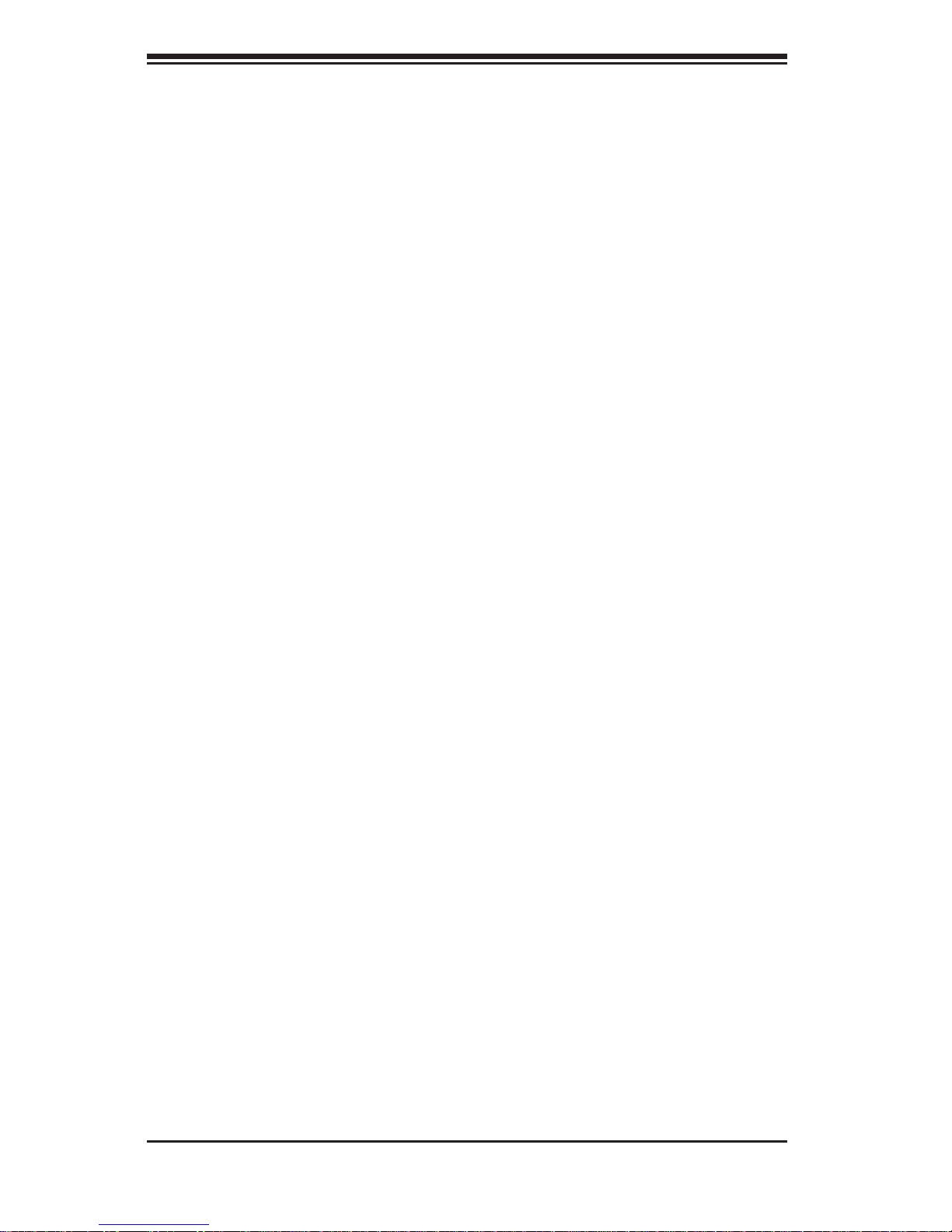
3-4
SUPERSERVER 5017C-TF User's Manual
Notes
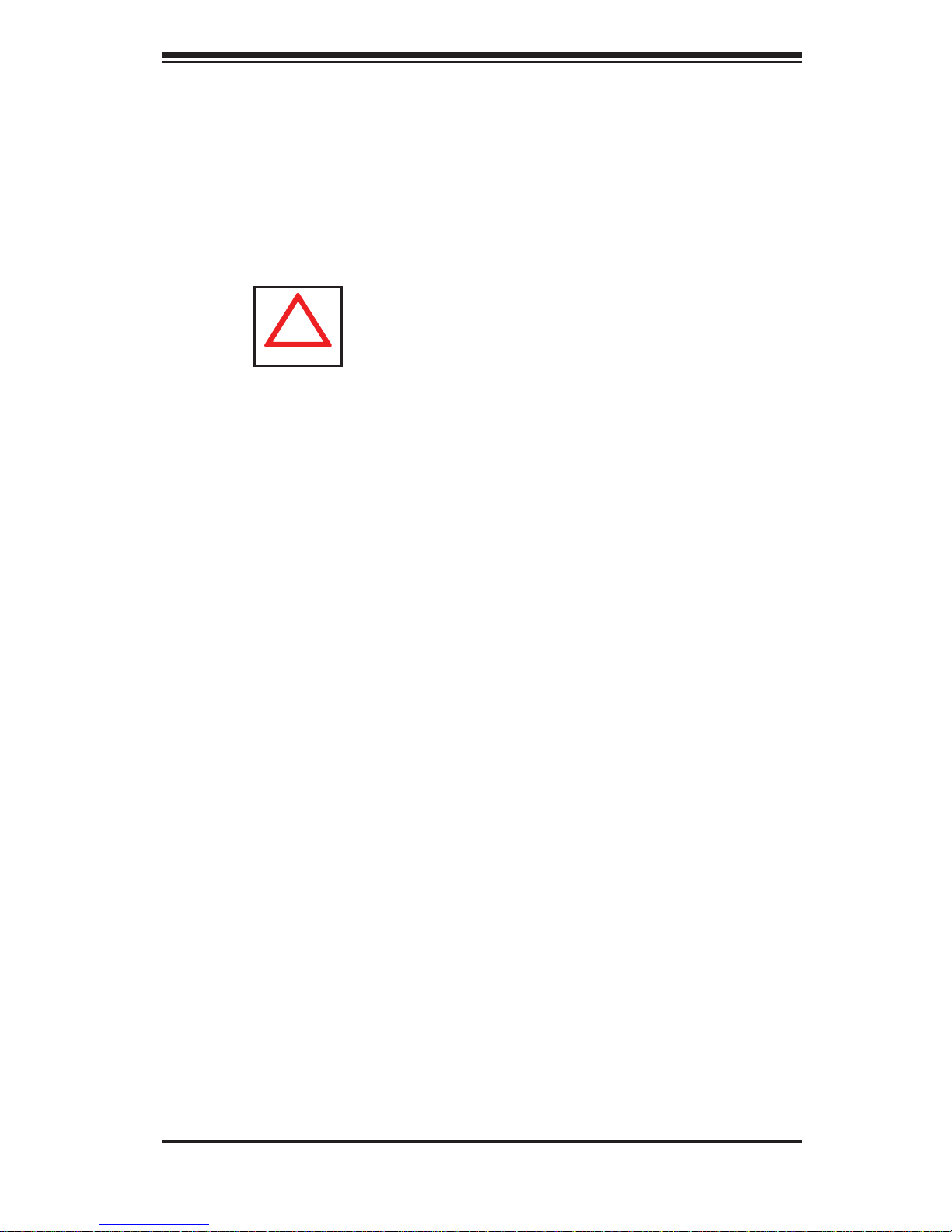
Chapter 4: System Safety
4-1
Chapter 4
System Safety
4-1 Electrical Safety Precautions
!
Basic electrical safety precautions should be followed to protect yourself from harm
and the SuperServer 5017C-TF from damage:
Be aware of the locations of the power on/off switch on the chassis as well •
as the room's emergency power-off switch, disconnection switch or electrical
outlet. If an electrical accident occurs, you can then quickly remove power from
the system.
Do not work alone when working with high voltage components.•
Power should always be disconnected from the system when removing or in-•
stalling main system components, such as the serverboard, memory modules
and fl oppy drive. When disconnecting power, you should fi rst power down the
system with the operating system fi rst and then unplug the power cords of all
the power supply units in the system.
When working around exposed electrical circuits, another person who is familiar •
with the power-off controls should be nearby to switch off the power if necessary.
Use only one hand when working with powered-on electrical equipment. This •
is to avoid making a complete circuit, which will cause electrical shock. Use
extreme caution when using metal tools, which can easily damage any electrical
components or circuit boards they come into contact with.
Do not use mats designed to decrease static electrical discharge as protection •
from electrical shock. Instead, use rubber mats that have been specifi cally
designed as electrical insulators.
The power supply power cords must include a grounding plug and must be •
plugged into grounded electrical outlets.
