Supero SuperServer 5016T-MRB, SuperServer 5016T-MR-LN4B User Manual
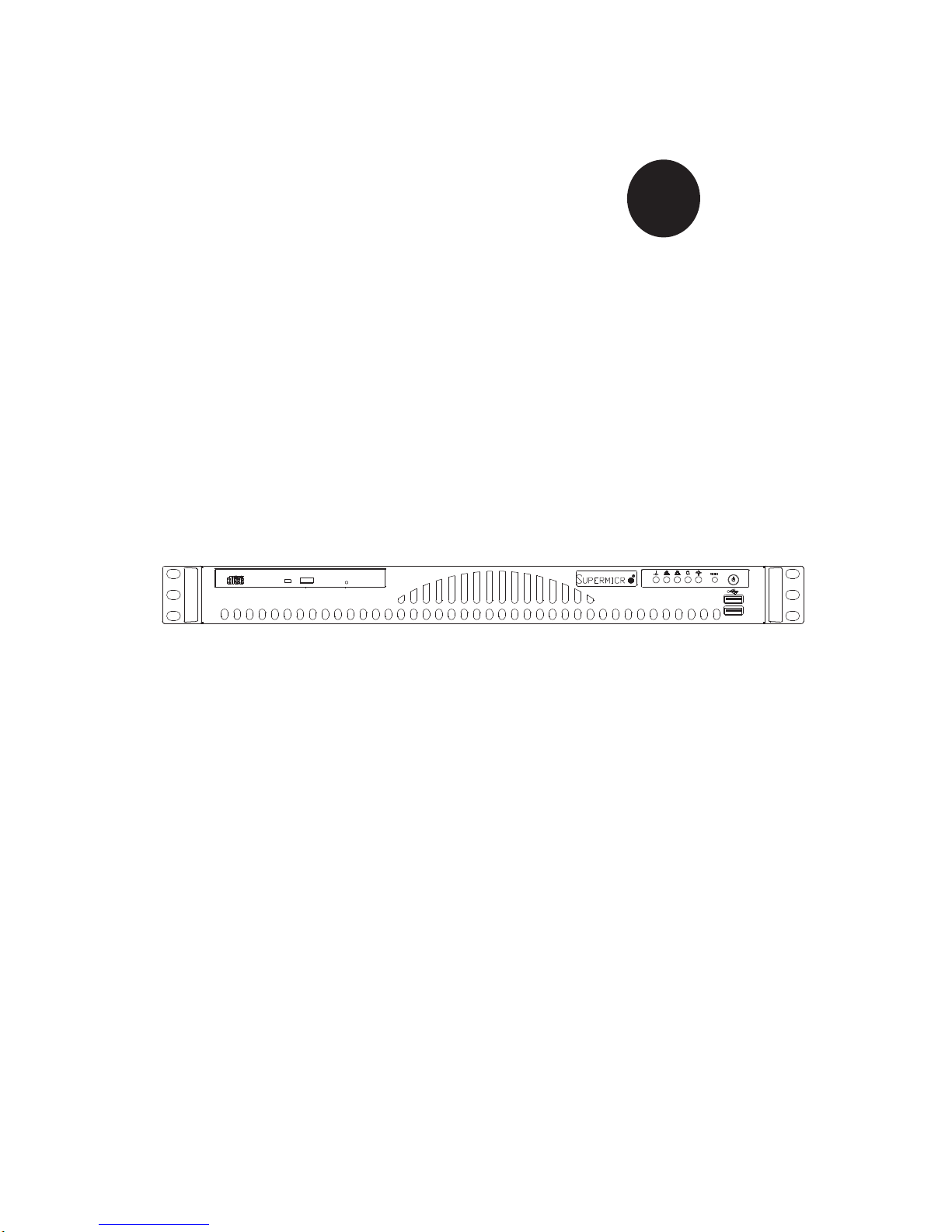
SUPER
SUPERSERVER 5016T-MRB
S
UPERSERVER 5016T-MR-LN4B
®
USER’S MANUAL
Revision 1.0a
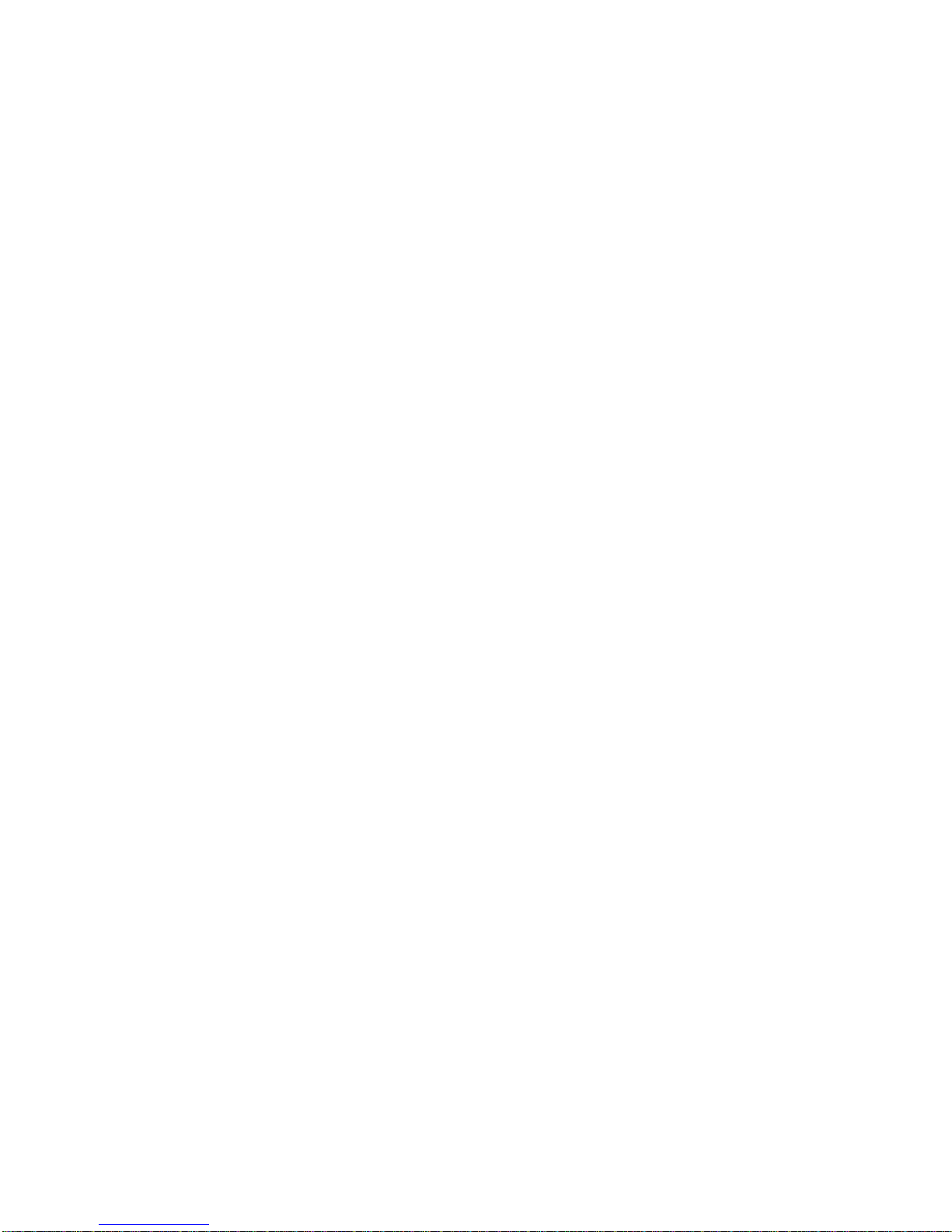
The information in this User’s Manual has been carefully reviewed and is believed to be accurate.
The vendor assumes no responsibility for any inaccuracies that may be contained in this document,
makes no commitment to update or to keep current the information in this manual, or to notify any
person or organization of the updates. Please Note: For the most up-to-date version of this
manual, please see our web site at www.supermicro.com.
Super Micro Computer, Inc. ("Supermicro") reserves the right to make changes to the product
described in this manual at any time and without notice. This product, including software and documentation, is the property of Supermicro and/or its licensors, and is supplied only under a license.
Any use or reproduction of this product is not allowed, except as expressly permitted by the terms
of said license.
IN NO EVENT WILL SUPERMICRO BE LIABLE FOR DIRECT, INDIRECT , SPECIAL, INCIDENTAL,
SPECULATIVE OR CONSEQUENTIAL DAMAGES ARISING FROM THE USE OR INABILITY TO
USE THIS PRODUCT OR DOCUMENTATION, EVEN IF ADVISED OF THE POSSIBILITY OF
SUCH DAMAGES. IN PARTICULAR, SUPERMICRO SHALL NOT HAVE LIABILITY FOR ANY
HARDWARE, SOFTW ARE, OR DA TA STORED OR USED WITH THE PRODUCT, INCLUDING THE
COSTS OF REPAIRING, REPLACING, INTEGRATING, INSTALLING OR RECOVERING SUCH
HARDWARE, SOFTWARE, OR DATA.
Any disputes arising between manufacturer and customer shall be governed by the laws of Santa
Clara County in the State of California, USA. The State of California, County of Santa Clara shall
be the exclusive venue for the resolution of any such disputes. Super Micro's total liability for all
claims will not exceed the price paid for the hardware product.
FCC Statement: This equipment has been tested and found to comply with the limits for a Class A
digital device pursuant to Part 15 of the FCC Rules. These limits are designed to provide reasonable
protection against harmful interference when the equipment is operated in a commercial environment. This equipment generates, uses, and can radiate radio frequency energy and, if not installed
and used in accordance with the manufacturer’s instruction manual, may cause harmful interference
with radio communications. Operation of this equipment in a residential area is likely to cause harmful
interference, in which case you will be required to correct the interference at your own expense.
California Best Management Practices Regulations for Perchlorate Materials: This Perchlorate warning applies only to products containing CR (Manganese Dioxide) Lithium coin cells. “Perchlorate
Material-special handling may apply. See www.dtsc.ca.gov/hazardouswaste/perchlorate”
WARNING: Handling of lead solder materials used in this
product may expose you to lead, a chemical known to the
State of California to cause birth defects and other reproductive harm.
Manual Revision 1.0a
Release Date: April 26, 2010
Unless you request and receive written permission from Super Micro Computer, Inc., you may not
copy any part of this document.
Information in this document is subject to change without notice. Other products and companies
referred to herein are trademarks or registered trademarks of their respective companies or mark
holders.
Copyright © 2010 by Super Micro Computer, Inc.
All rights reserved.
Printed in the United States of America
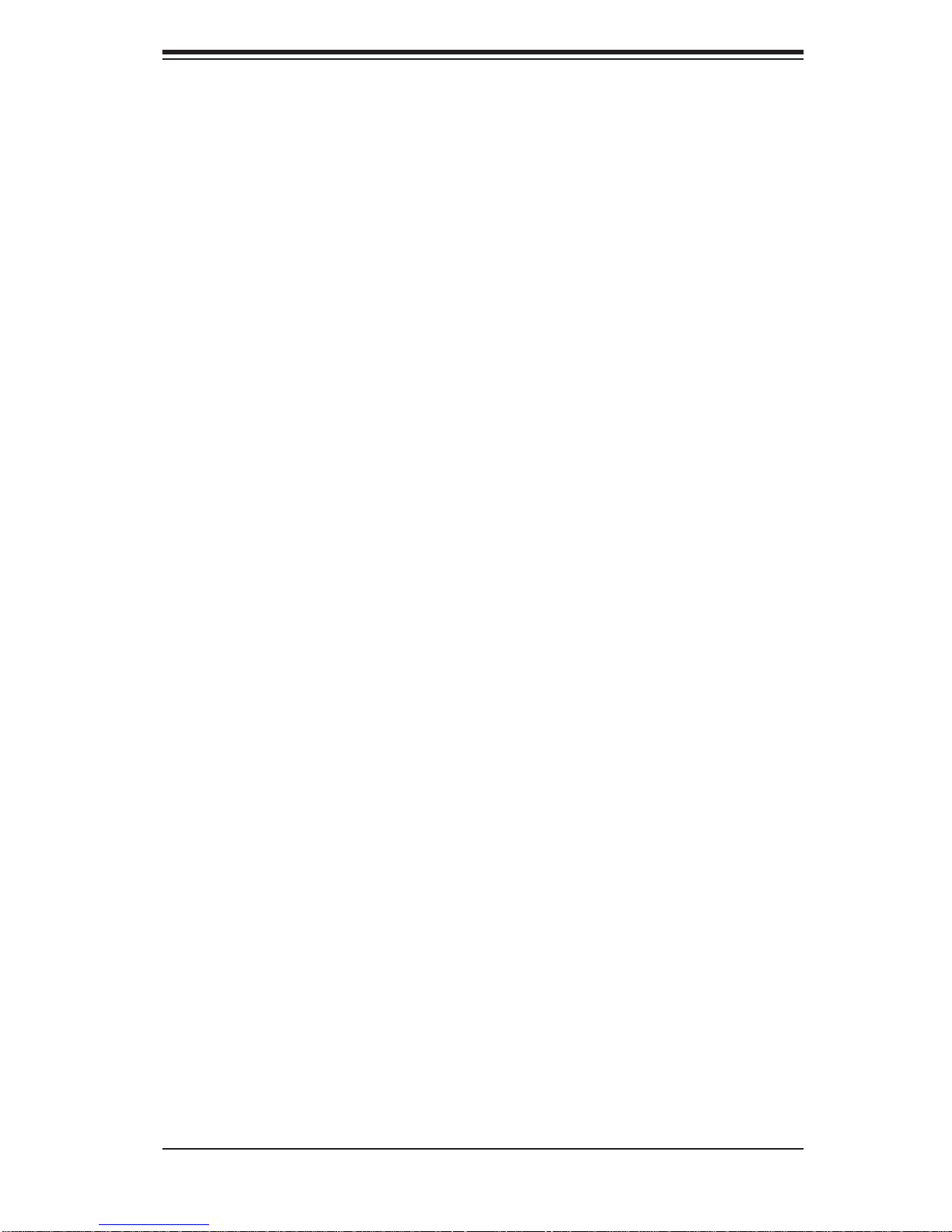
Preface
About This Manual
This manual is written for professional system integrators and PC technicians.
It provides information for the installation and use of the SuperServer 5016TMRB/5016T-MR-LN4B. Installation and maintainance should be performed by
experienced technicians only.
Manual Organization
Chapter 1: Introduction
Preface
The fi rst chapter provides a checklist of the main components included with the
server system and describes the main features of the Super X8STi/X8STi-LN4
motherboard and the SC512-200B chassis.
Chapter 2: Server Installation
This chapter describes the steps necessary to install the SuperServer 5016TMRB/5016T-MR-LN4B into a rack and check out the server confi guration prior to
powering up the system. If your server was ordered without the processor and
memory components, this chapter will refer you to the appropriate sections of the
manual for their installation.
Chapter 3: System Interface
Refer to this chapter for details on the system interface, which includes the functions
and information provided by the control panel on the chassis as well as other LEDs
located throughout the system.
Chapter 4: System Safety
You should thoroughly familiarize yourself with this chapter for a general overview
of safety precautions that should be followed when installing and servicing the
SuperServer 5016T-MRB/5016T-MR-LN4B.
iii
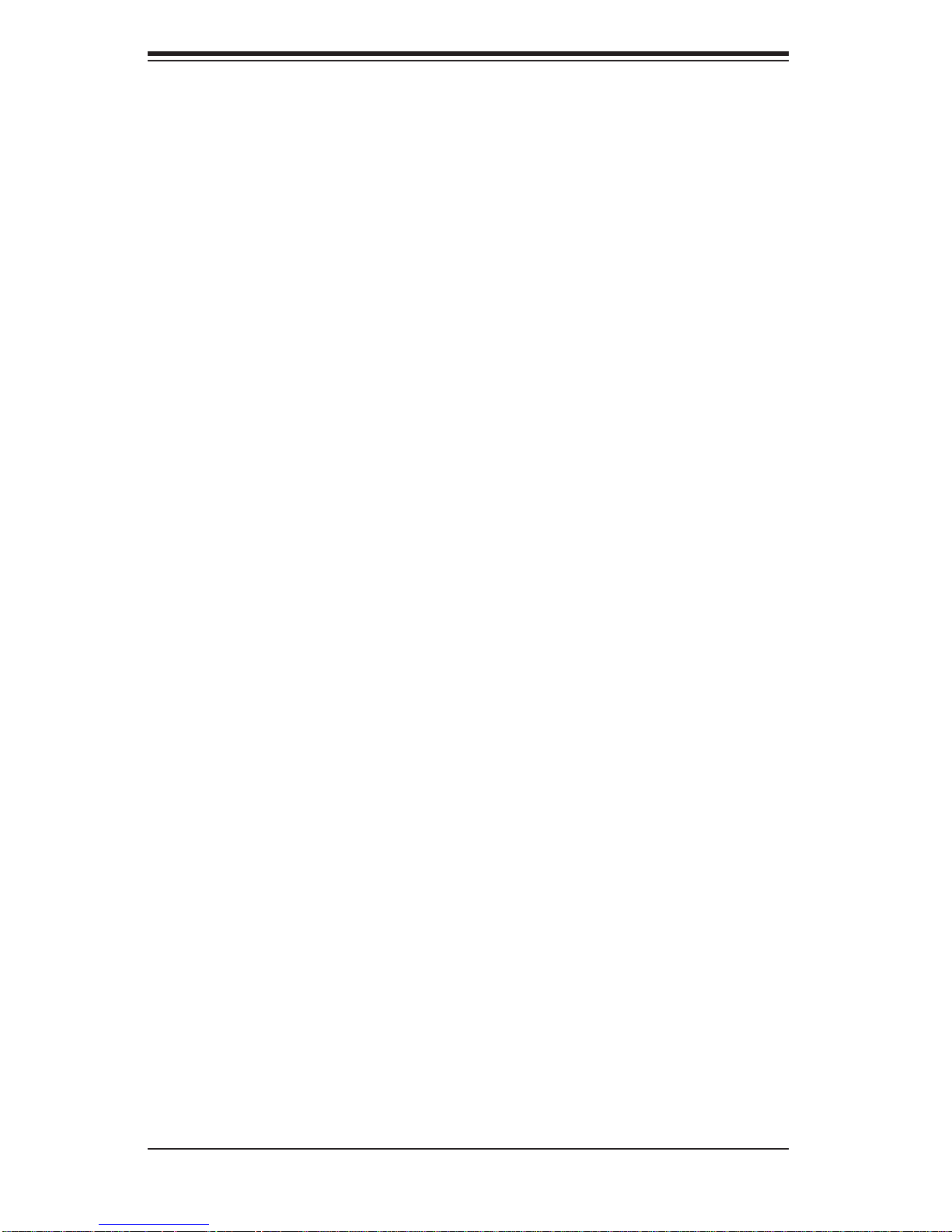
SUPERSERVER 5016T-MRB/5016T-MR-LN4B User's Manual
Chapter 5: Advanced Motherboard Setup
Chapter 5 provides detailed information on the X8STi/X8STi-LN4 motherboard,
including the locations and functions of connectors, headers and jumpers. Refer
to this chapter when adding or removing processors or main memory and when
reconfi guring the motherboard.
Chapter 6: Advanced Chassis Setup
Refer to Chapter 6 for detailed information on the SC512-200B 1U rackmount server
chassis. You should follow the procedures given in this chapter when installing,
removing or reconfi guring SATA or peripheral drives and when replacing system
power supply units and cooling fans.
Chapter 7: BIOS
The BIOS chapter includes an introduction to BIOS and provides detailed information on running the CMOS Setup Utility.
Appendix A: POST Error Beep Codes
Appendix B: Installing the Windows OS
Appendix C: System Specifi cations
iv

Notes
Preface
v
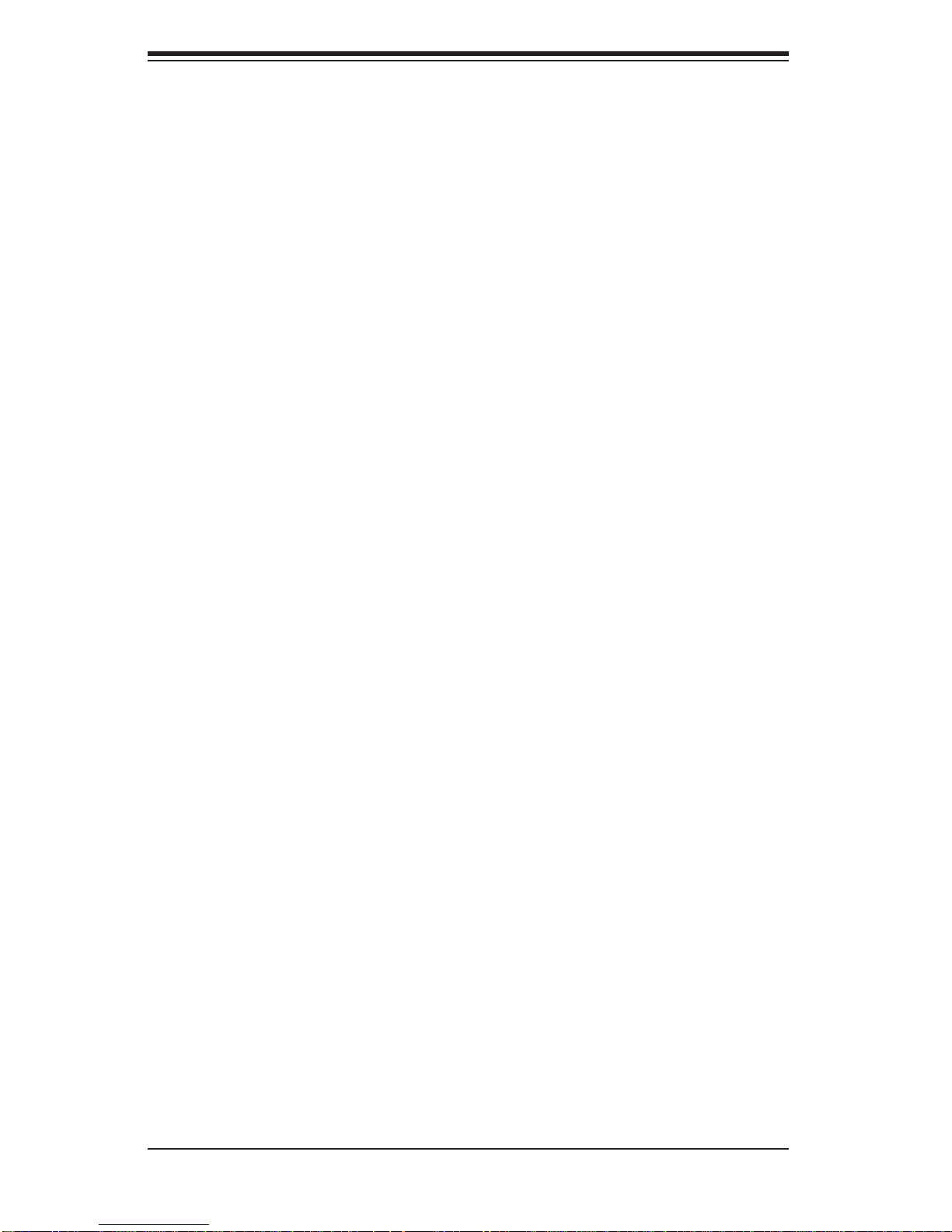
SUPERSERVER 5016T-MRB/5016T-MR-LN4B User's Manual
Table of Contents
Chapter 1 Introduction
1-1 Overview .........................................................................................................1-1
1-2 Motherboard Features .....................................................................................1-2
Processor ........................................................................................................1-2
Memory ...........................................................................................................1-2
Onboard SATA .................................................................................................1-2
PCI Expansion Slots ....................................................................................... 1-2
Onboard Controllers/Ports ..............................................................................1-2
1-3 Server Chassis Features ................................................................................1-4
System Power ................................................................................................. 1-4
Serial ATA Subsystem .....................................................................................1-4
Control Panel ..................................................................................................1-4
Rear I/O Panel ................................................................................................ 1-4
Cooling System ............................................................................................... 1-4
1-4 Contacting Supermicro ....................................................................................1-5
Chapter 2 Server Installation
2-1 Overview .........................................................................................................2-1
2-2 Unpacking the System .................................................................................... 2-1
2-3 Preparing for Setup .........................................................................................2-1
Choosing a Setup Location ............................................................................. 2-1
Rack Precautions ............................................................................................ 2-2
Server Precautions .......................................................................................... 2-2
Rack Mounting Considerations .......................................................................2-3
Ambient Operating Temperature ................................................................2-3
Reduced Airfl ow .........................................................................................2-3
Mechanical Loading ...................................................................................2-3
Circuit Overloading .....................................................................................2-3
Reliable Ground .........................................................................................2-3
2-4 Installing the System into a Rack ................................................................... 2-4
Basic Installation Procedure ...........................................................................2-4
Installing with Rackmount Kit .......................................................................... 2-4
Installing the Chassis Rails .............................................................................2-5
Installing the Rack Rails .................................................................................2-5
Installing the Server into the Rack .................................................................. 2-6
Installing the Server into a Telco Rack ...........................................................2-7
2-5 Checking the Motherboard Setup ................................................................... 2-8
vi
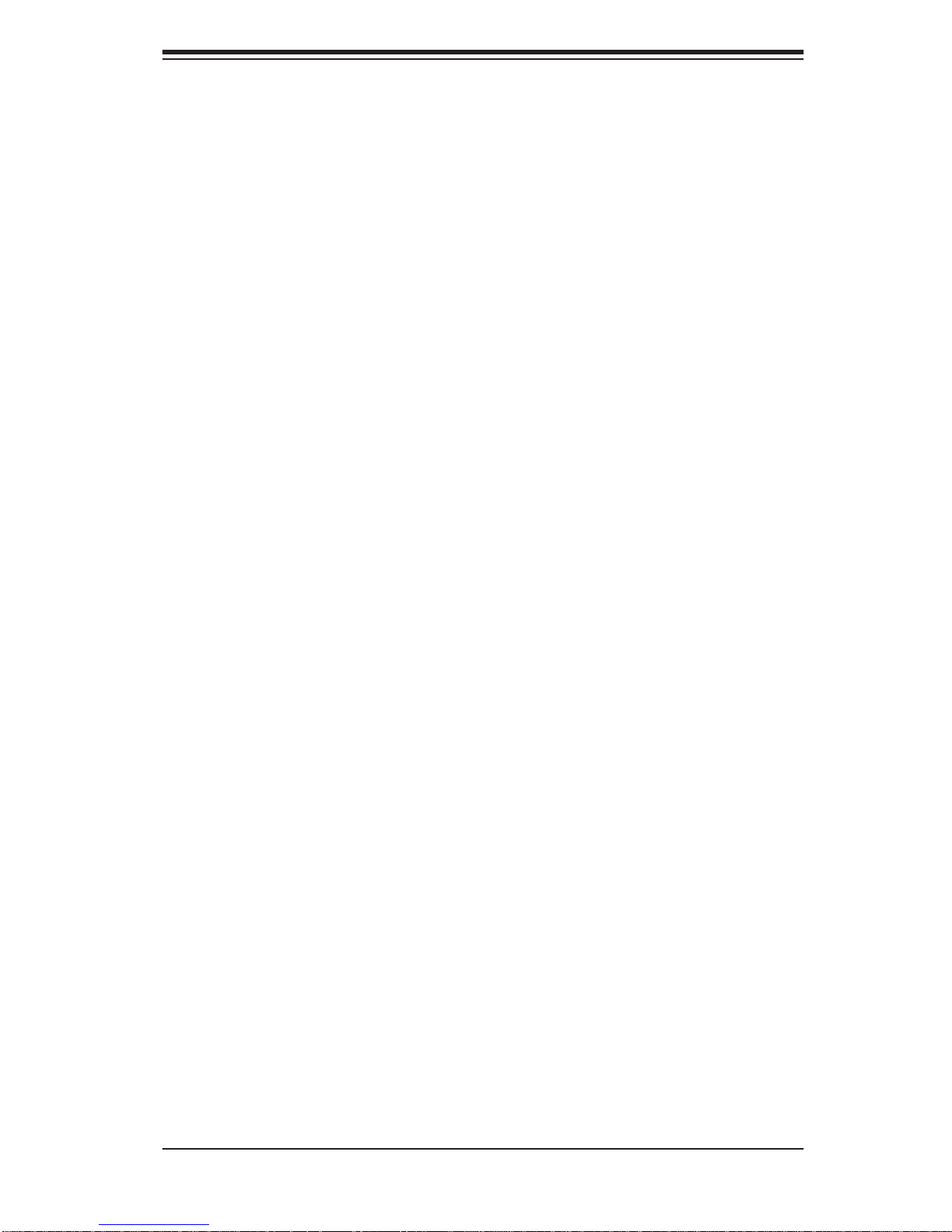
Table of Contents
2-6 Checking the Drive Bay Setup ...................................................................... 2-10
Chapter 3 System Interface
3-1 Overview .........................................................................................................3-1
3-2 Control Panel Buttons ..................................................................................... 3-1
Reset ...............................................................................................................3-1
Power ..............................................................................................................3-1
3-3 Control Panel LEDs ........................................................................................3-2
Overheat ..........................................................................................................3-2
NIC2 ................................................................................................................3-2
NIC1 ................................................................................................................3-2
HDD .................................................................................................................3-2
Power ..............................................................................................................3-3
Chapter 4 System Safety
4-1 Electrical Safety Precautions .......................................................................... 4-1
4-2 General Safety Precautions ............................................................................4-2
4-3 ESD Precautions ............................................................................................. 4-3
4-4 Operating Precautions .................................................................................... 4-4
Chapter 5 Advanced Serverboard Setup
5-1 Handling the Serverboard ............................................................................... 5-1
Precautions .....................................................................................................5-1
Unpacking .......................................................................................................5-2
5-2 Serverboard Installation ..................................................................................5-2
5-3 Connecting Cables .......................................................................................... 5-3
Connecting Data Cables ................................................................................. 5-3
Connecting Power Cables ..............................................................................5-3
Connecting the Control Panel ......................................................................... 5-3
5-4 I/O Ports ..........................................................................................................5-4
5-5 Installing the Processor and Heatsink ............................................................ 5-5
Installing an LGA1366 Processor ................................................................... 5-5
Installing a Passive CPU Heatsink ................................................................. 5-7
Removing the Heatsink ................................................................................... 5-8
5-6 Installing Memory Modules ............................................................................. 5-9
Installing & Removing DIMMs ......................................................................... 5-9
Memory Support .......................................................................................5-10
5-7 PCI Expansion Cards .....................................................................................5-11
5-8 Serverboard Details ...................................................................................... 5-12
X8STi/X8STi-LN4 Quick Reference .............................................................. 5-13
5-9 Connector Defi nitions ................................................................................... 5-14
vii
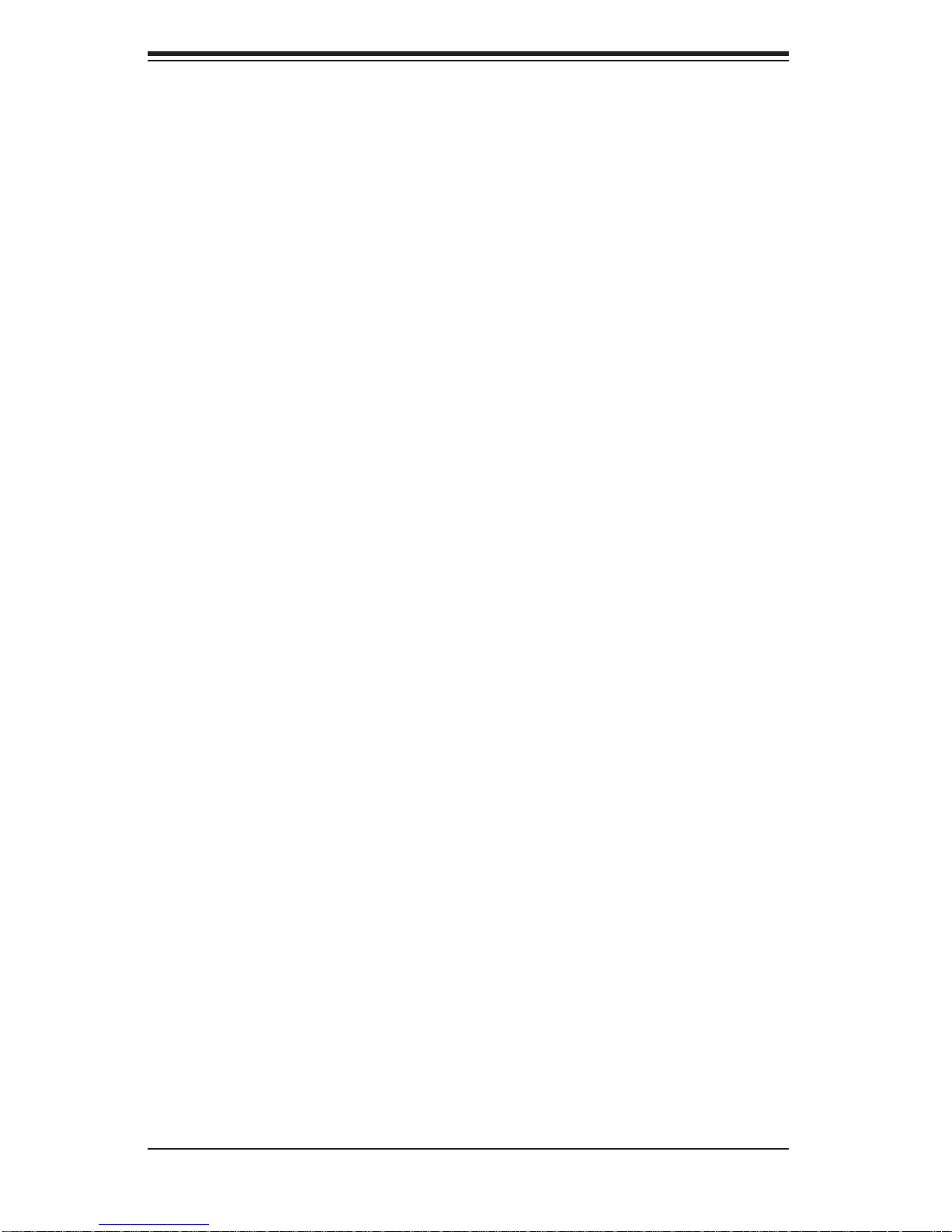
SUPERSERVER 5016T-MRB/5016T-MR-LN4B User's Manual
Main ATX Power Supply Connector ......................................................... 5-14
Processor Power Connector .................................................................... 5-14
Power Button ............................................................................................5-14
Reset Button ............................................................................................. 5-14
Power Fail LED ....................................................................................... 5-14
Overheat/Fan Fail/UID LED ..................................................................... 5-15
NIC2 (LAN2) LED ..................................................................................... 5-15
NIC1 (LAN1) LED ..................................................................................... 5-15
HDD LED/UID Switch ............................................................................... 5-15
Power On LED ......................................................................................... 5-15
NMI Button ...............................................................................................5-16
Fan Headers ............................................................................................. 5-16
ATX PS/2 Keyboard and PS/2 Mouse Ports ............................................ 5-16
Serial Ports ...............................................................................................5-16
Chassis Intrusion ......................................................................................5-17
Wake-On-LAN ..........................................................................................5-17
External Speaker/Internal Buzzer.............................................................5-17
Overheat/Fan Fail LED ............................................................................5-17
Onboard Power LED ................................................................................ 5-17
Universal Serial Bus (USB) ...................................................................... 5-18
SGPIO Headers .......................................................................................5-18
Power Supply SMBus Header..................................................................5-18
LAN1/2 (Ethernet Ports) .......................................................................... 5-18
Power Supply Fail LED Header ............................................................... 5-19
Alarm Reset .............................................................................................. 5-19
I-Button .....................................................................................................5-19
Unit Identifi er Button ................................................................................. 5-19
5-10 Jumper Settings ............................................................................................5-20
Explanation of Jumpers ............................................................................ 5-20
CMOS Clear ............................................................................................. 5-20
VGA Enable/Disable ................................................................................. 5-20
LAN1/2 Enable/Disable ........................................................................... 5-21
Watch Dog Enable/Disable ...................................................................... 5-21
USB Wake-Up .........................................................................................5-21
SMBus to PCI Slots .................................................................................5-22
BMC Enable/Disable ................................................................................ 5-22
SAS Enable/Disable (X8STi only) ............................................................ 5-22
SAS RAID Mode Select (X8STi only) ...................................................... 5-22
5-11 Onboard Indicators ........................................................................................5-23
viii
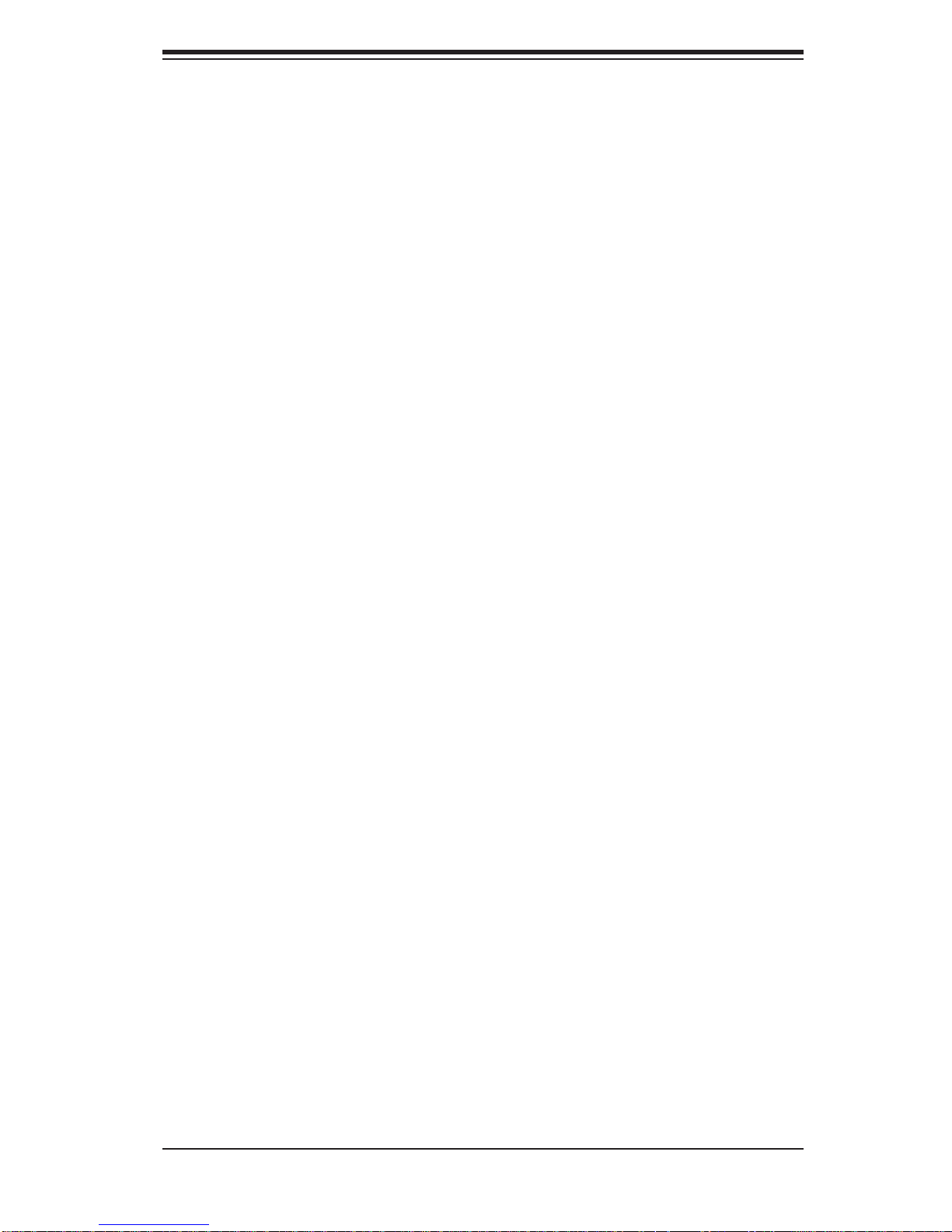
Table of Contents
LAN LEDs ................................................................................................. 5-23
Onboard Power LED (LE1) ......................................................................5-23
UID LED ................................................................................................... 5-23
BMC Heartbeat LED ................................................................................5-23
SAS Activity LED (X8STi only) ................................................................. 5-24
SAS Heartbeat LED (X8STi only) ............................................................ 5-24
5-12 Floppy and SATA and SAS Ports .................................................................5-25
Floppy Drive Connector ...........................................................................5-25
SATA Ports ............................................................................................... 5-25
SAS Ports (X8STi only) ............................................................................ 5-25
5-13 Installing Software ......................................................................................... 5-26
Supero Doctor III ...........................................................................................5-27
Chapter 6 Advanced Chassis Setup
6-1 Static-Sensitive Devices ..................................................................................6-1
Precautions .....................................................................................................6-1
Unpacking .......................................................................................................6-1
6-2 Control Panel ..................................................................................................6-2
6-3 System Fans ...................................................................................................6-3
System Fan Failure .........................................................................................6-3
6-4 Drive Bay Installation/Removal .......................................................................6-4
Accessing the Drive Bays ...............................................................................6-4
6-5 Power Supply .................................................................................................. 6-6
Power Supply Failure ......................................................................................6-6
Chapter 7 BIOS
7-1 Introduction ......................................................................................................7-1
Starting BIOS Setup Utility .............................................................................. 7-1
How To Change the Confi guration Data .........................................................7-1
Starting the Setup Utility ................................................................................. 7-2
7-2 Main Setup ...................................................................................................... 7-2
7-3 Advanced Setup Confi gurations......................................................................7-4
7-4 Security Settings ...........................................................................................7-23
7-5 Boot Confi guration ........................................................................................ 7-24
7-6 Exit Options ................................................................................................... 7-25
Appendix A POST Error Beep Codes
Appendix B Installing the Windows OS
Appendix C System Specifi cations
ix
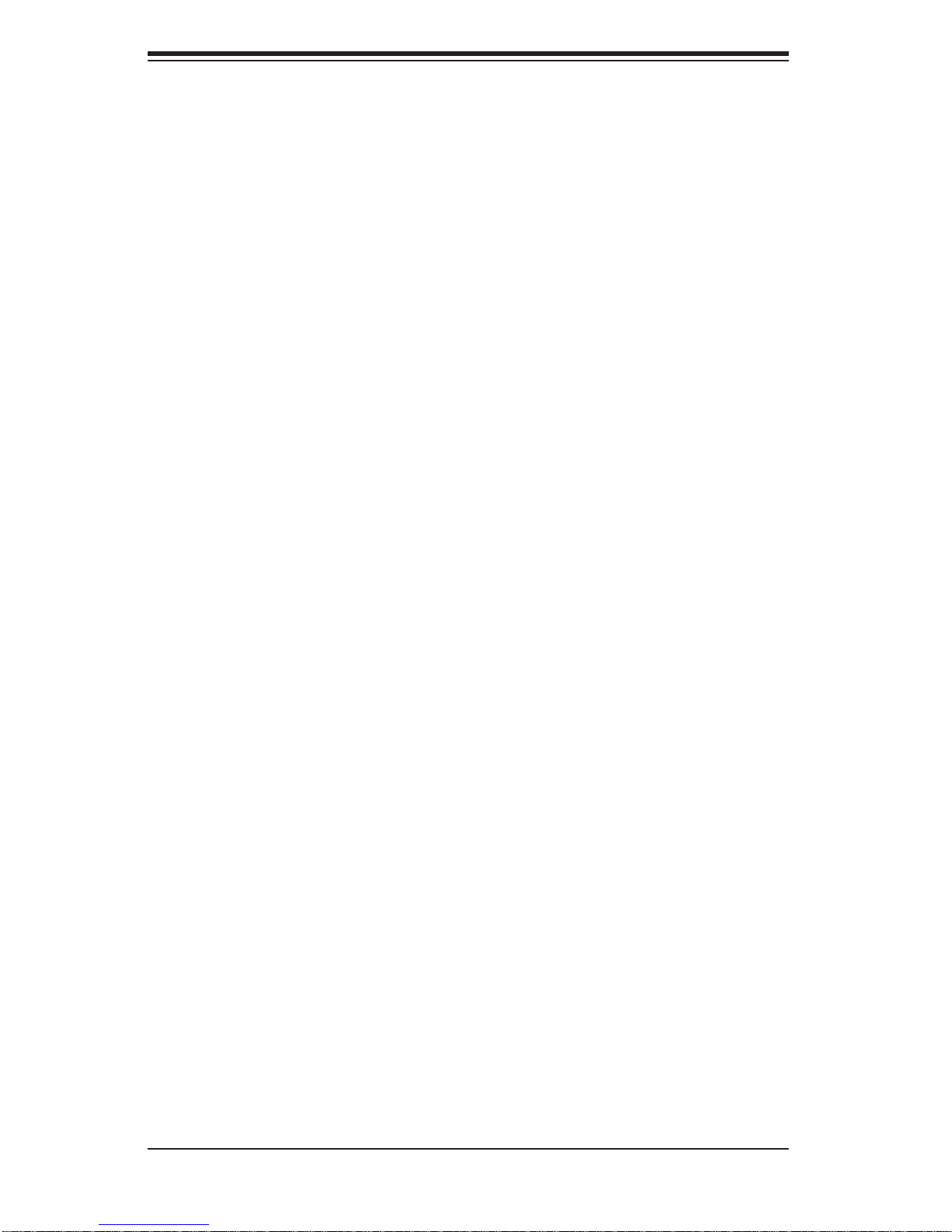
SUPERSERVER 5016T-MRB/5016T-MR-LN4B User's Manual
Notes
x
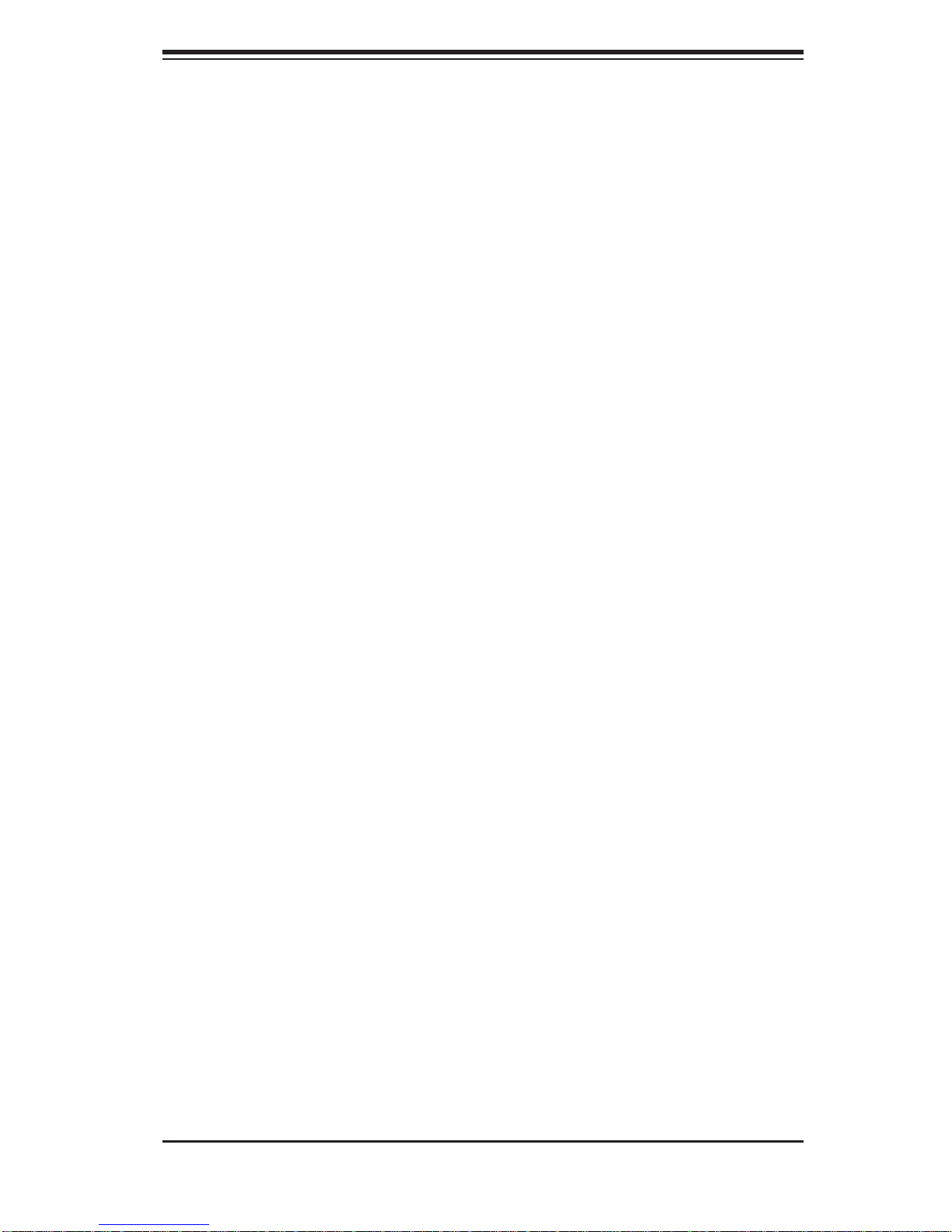
Chapter 1: Introduction
Chapter 1
Introduction
1-1 Overview
The Supermicro SuperServer 5016T-MRB/5016T-MR-LN4B is a high-end, singleprocessor server. The 5016T-MRB/5016T-MR-LN4B is comprised of two main subsystems: the SC512-200B mini 1U chassis and the X8STi/X8ST i-LN4 motherboards,
respectively. Please refer to our web site for information on operating systems that
have been certifi ed for use with the 5016T-MRB/5016T-MR-LN4B.
In addition to the mainboard and chassis, various hardware components may have
been included with the 5016T-MRB/5016T-MR-LN4B, as listed below.
One slim DVD-ROM drive (DVM-TEAC-DVD-SBT)
•
One SATA to USB adapter for slim DVD-ROM drive (CDM-USATA-G)•
One internal USB cable for DVD-ROM drive (CBL-0341L)•
One CPU heatsink (SNK-P0036)•
One 10-cm blower fan (FAN-0059L4) •
One air shroud (MCP-310-18009-0N)•
One set of SATA cables (CBL-0061L)•
One PCI-E x16 slot riser card (CSE-RR1U-E16)•
Rackmount hardware with screws (CSE-PT8L)•
One CD containing drivers and utilities•
SuperServer 5016T-MRB/5016T-MR-LN4B User's Manual•
1-1
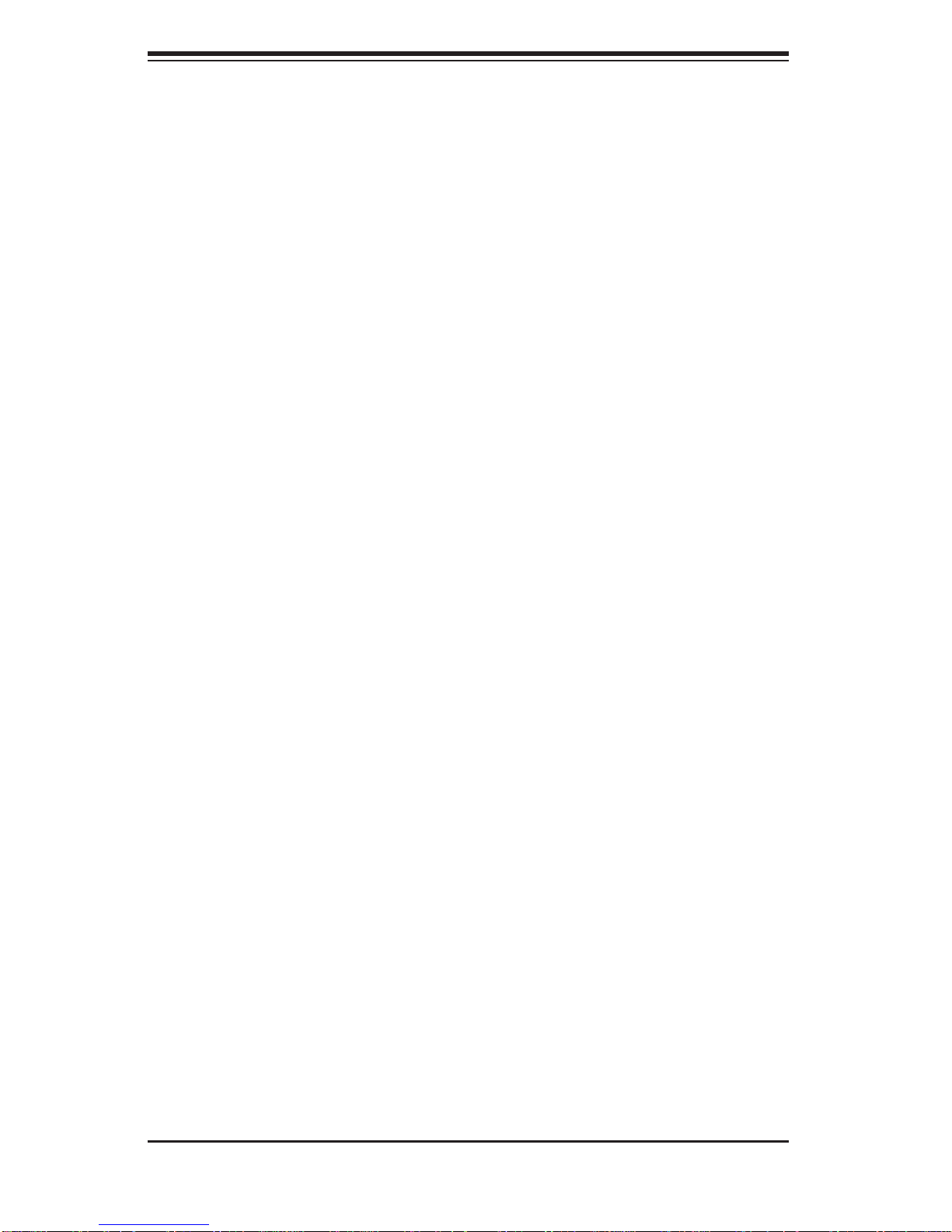
SUPERSERVER 5016T-MRB/5016T-MR-LN4B User's Manual
1-2 Motherboard Features
The X8STi/X8STi-LN4 is a single processor motherboard based upon Intel's X58
chipset. Below are the main features of the X8STi/X8STi-LN4.
Processor
The X8STi/X8STi-LN4 supports single Intel® Core™ i7, Core™ i7 Extreme processors and future Intel Nehalem processor families (next generation Intel Xeon®
processor). Please refer to the motherboard specifi cations pages on our web site
for updates on supported processors.
Memory
The X8STi/X8STi-LN4 has six 240-pin DIMM slots that can support up to 24 GB of
unbuffered ECC/non-ECC DDR2-1333/1066/800 SDRAM.
Onboard SATA
A SATA controller is built in to the ICH10R portion of the chipset to provide
support for a six port, 3 Gb/sec Serial ATA subsystem. The SATA drive is not
hot-swappable.
PCI Expansion Slots
The X8STi/X8ST i-LN4 has one PCI-E 2.0 x16 slot for use in the 5016T-MRB/5016TMR-LN4B server. The PCI-E slots may be populated with a riser card (included).
Onboard Controllers/Ports
An onboard IDE controller supports one fl oppy drive. Onboard I/O backpanel ports
include one COM port, a VGA port, two USB ports (four on the X8STi/-LN4), PS/2
mouse and keyboard ports and four Gigabit LAN (NIC) ports.
Other Features
Other onboard features that promote system health include voltage monitors, a
chassis intrusion header, auto-switching voltage regulators, chassis and CPU
overheat sensors, virus protection and BIOS rescue.
1-2
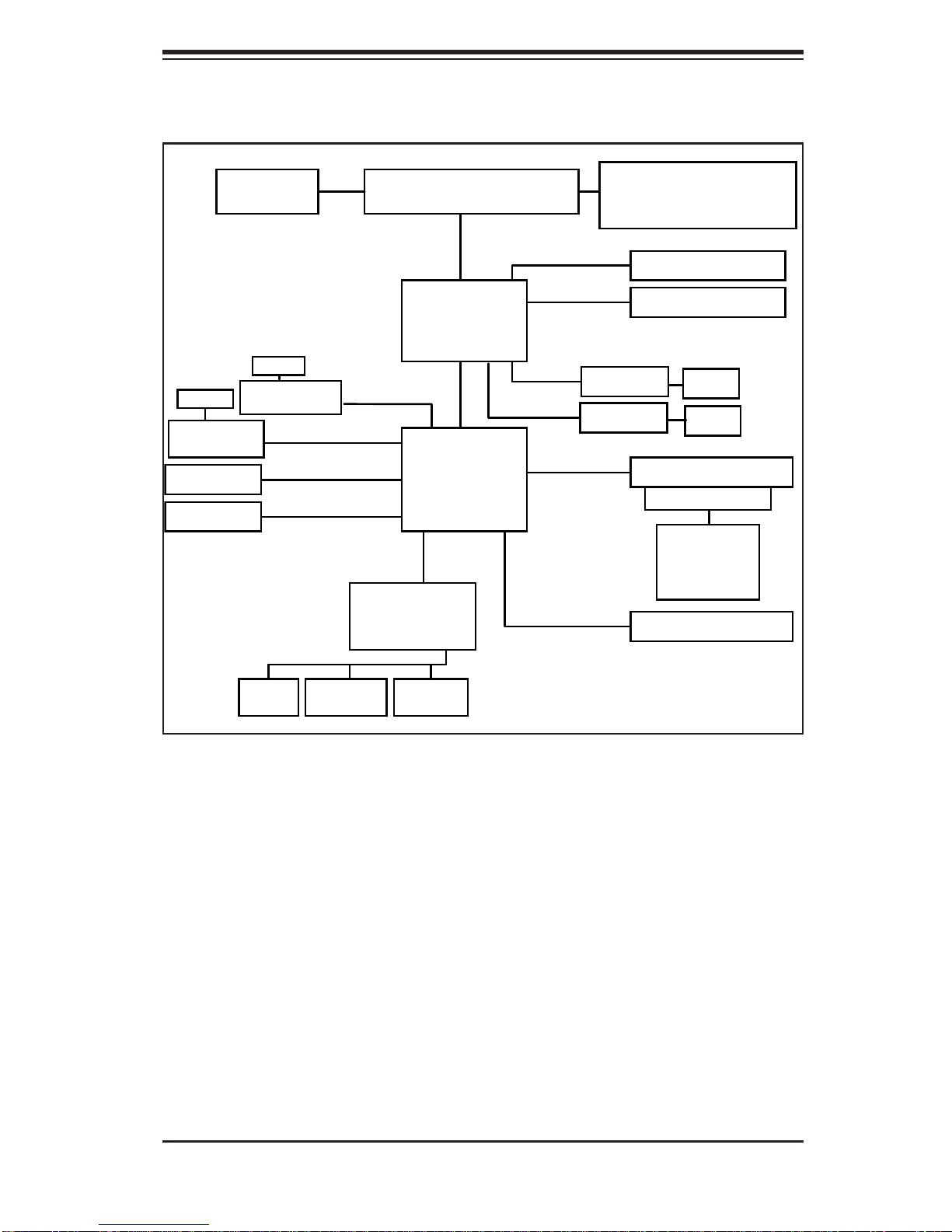
Chapter 1: Introduction
Intersil
VRD 11.1
RJ45
RJ45
Intel 82574L
(X8STi-LN4 only)
SATA x6
USB x8
Intel 82574L
(X8STi-LN4 only)
LGA1366 CPU
QPI: Up to 6.40 GT/s
PCI-E x1
PCI-E x1
3 Gb/s SATA
USB 2.0
W83627DHG
LPC I/O
Intel
Intel
X58
DMI
ICH10R
PCI-E x1
PCI-E x1
PCI-E_x8
PCI-E x16
Intel 82574L
Intel 82574L
PCI-32
SPI
DDR3-1333/1066/800
(Channel A, B, C)
PCI-E Gen1 x8 (in x4)
PCI-E Gen2 x16
RJ45
RJ45
PCI 32 Slot
BMC WPCM450
Onboard
VGA
SPI EEPROM
Kybd
Mouse
Floppy
COM1
COM2
Figure 1-1. Intel X58/ICH10R Chipset: System Block Diagram
Note: This is a general block diagram. Please see Chapter 5 for details.
1-3
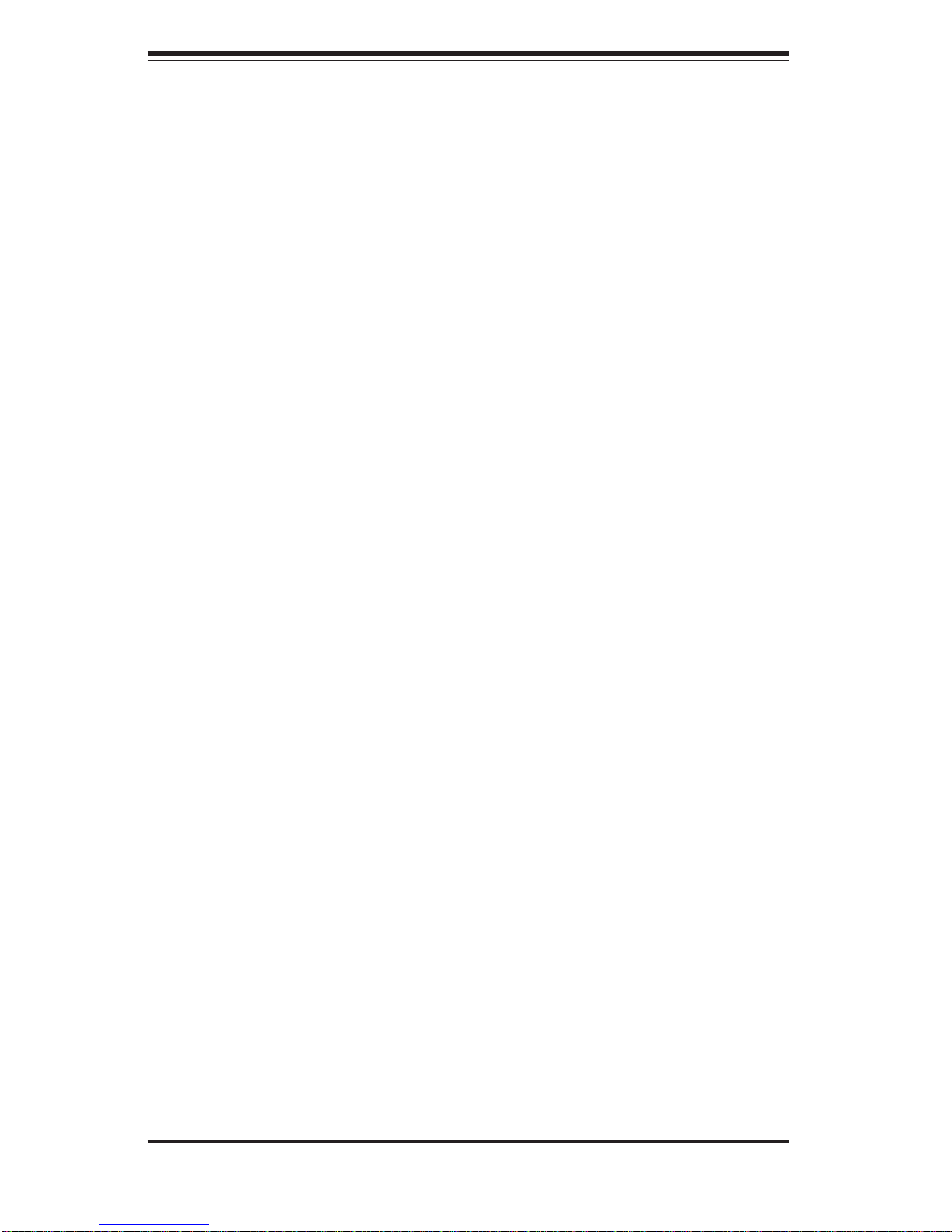
SUPERSERVER 5016T-MRB/5016T-MR-LN4B User's Manual
1-3 Server Chassis Features
The SC512-200 is a mini 1U rackmount server platform confi guration. The following
is a general outline of the main features of the SC512-200 chassis.
System Power
When confi gured as a SuperServer 5015B-MF, the SC512-200 chassis includes a
single 200W power supply.
SATA Subsystem
The SC512-200 chassis was designed to support one internal 3.5" Serial ATA
hard drive. This SATA drive is not hot-swappable; power must be removed from
the system before installing or replacing. ATA/100 IDE drives can be alternately
supported.
Note: The operati ng system yo u use must h ave R AID su ppor t to e nable t he hotswap capability of the SATA drives.
Control Panel
The control panel on the SC512-200 provides important system monitoring and
control information. LEDs indicate power on, network activity , hard disk drive activity ,
overheat warning and fan failure. A main power button and a system reset button are
also included. Below the control panel are two USB ports for front side access.
Rear I/O Panel
The rear I/O panel on the SC512-200 provides one motherboard expansion slot, one
COM port (another is internal), two USB ports, PS/2 mouse and keyboard ports, a
graphics port and two Gb Ethernet ports.
Cooling System
The SC512-200 chassis has an innovative cooling design that features one 10-cm
blower-type system cooling fan. The blower fan plugs into a chassis fan header
on the motherboard and an air shroud channels the airfl ow to effi ciently cool the
processor area.
A fan speed control setting in BIOS allows fan speed to be determined by system
temperature [the recommended setting is 3-pn (Server)].
1-4
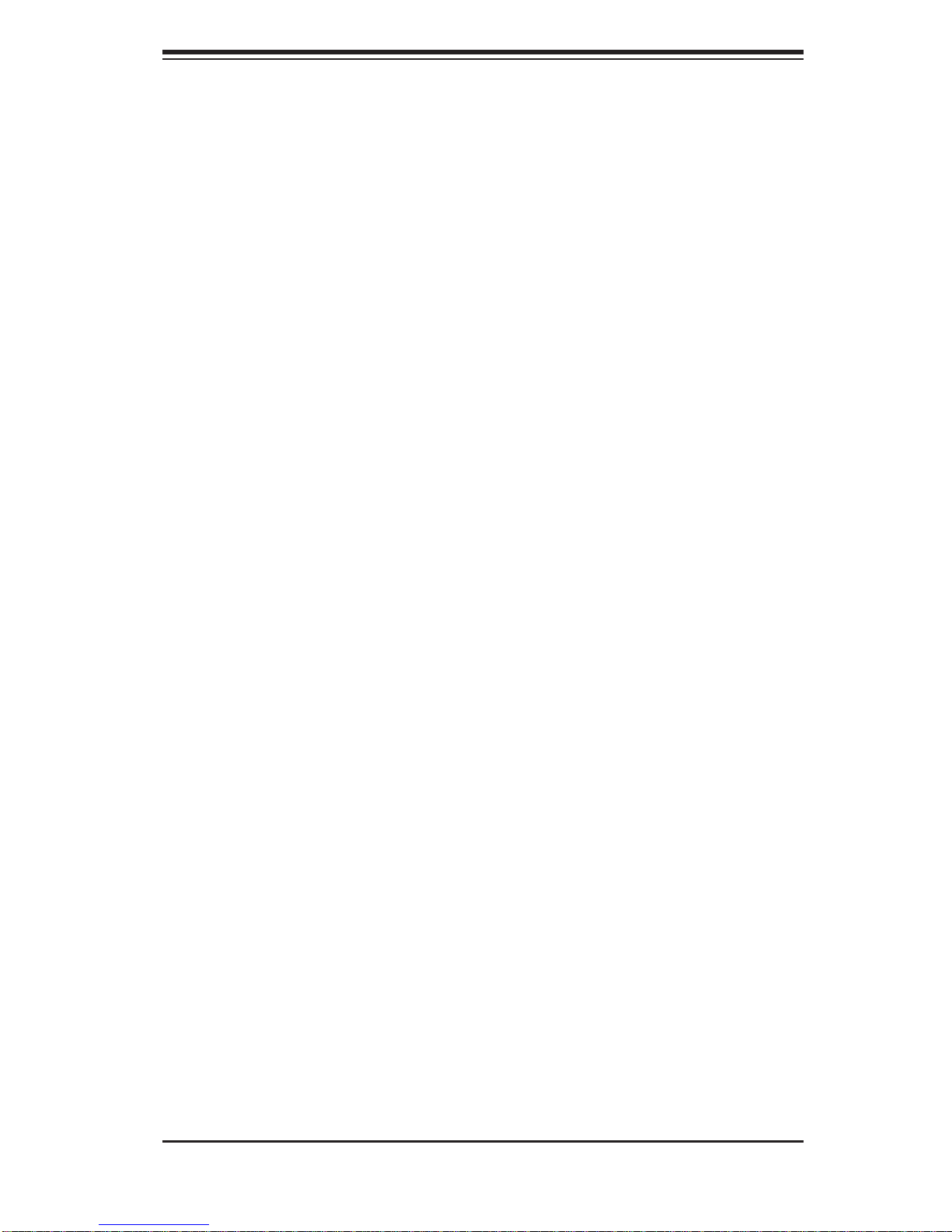
Chapter 1: Introduction
1-4 Contacting Supermicro
Headquarters
Address: Super Micro Computer, Inc.
980 Rock Ave.
San Jose, CA 95131 U.S.A.
Tel: +1 (408) 503-8000
Fax: +1 (408) 503-8008
Email: marketing@supermicro.com (General Information)
support@supermicro.com (Technical Support)
Web Site: www.supermicro.com
Europe
Address: Super Micro Computer B.V.
Het Sterrenbeeld 28, 5215 ML
's-Hertogenbosch, The Netherlands
Tel: +31 (0) 73-6400390
Fax: +31 (0) 73-6416525
Email: sales@supermicro.nl (General Information)
support@supermicro.nl (Technical Support)
rma@supermicro.nl (Customer Support)
Asia-Pacifi c
Address: Super Micro Computer, Inc.
4F, No. 232-1, Liancheng Rd.
Chung-Ho 235, Taipei County
Taiwan, R.O.C.
Tel: +886-(2) 8226-3990
Fax: +886-(2) 8226-3991
Web Site: www.supermicro.com.tw
Technical Support:
Email: support@supermicro.com.tw
Tel: 886-2-8228-1366, ext.132 or 139
1-5
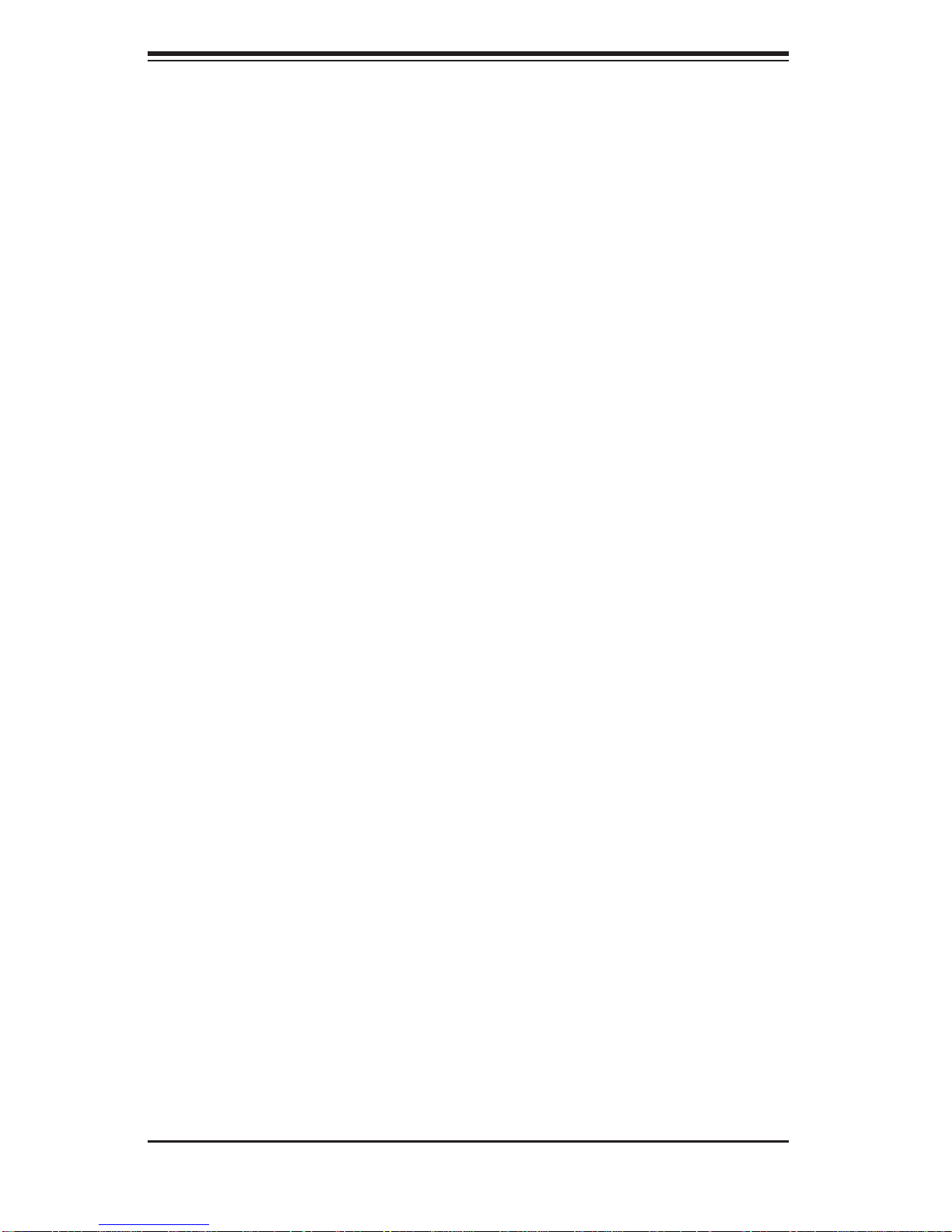
SUPERSERVER 5016T-MRB/5016T-MR-LN4B User's Manual
Notes
1-6

Chapter 2: Server Installation
Chapter 2
Server Installation
2-1 Overview
This chapter provides a quick setup checklist to get your SuperServer 5016TMRB/5016T-MR-LN4B up and running. Following the steps in the order given should
enable you to have the system operational within a minimal amount of time. This
quick setup assumes that your server system has come to you with the processor and memory preinstalled. If your system is not already fully integrated with a
motherboard, processor, system memory etc., please turn to the chapter or section
noted in each step for details on installing specifi c components.
2-2 Unpacking the System
You should inspect the box the SuperServer 5016T-MRB/5016T-MR-LN4B was
shipped in and note if it was damaged in any way. If the server itself shows damage, you should fi le a damage claim with the carrier who delivered it.
Decide on a suitable location for the rack unit that will hold the server. It should
be situated in a clean, dust-free area that is well ventilated. Avoid areas where
heat, electrical noise and electromagnetic fi elds are generated. You will also need
it placed near a grounded power outlet. Read the Rack and Server Precautions
in the next section.
2-3 Preparing for Setup
The SuperServer 5016T-MRB/5016T-MR-LN4B does not ship with a rack rail
hardware package as the system can be rack mounted without the use of rails. An
optional rack rail package is available if you wish to order from Supermicro. Follow
the steps in the order given to complete the installation process in a minimal amount
of time. Please read this section in its entirety before you begin the installation
procedure outlined in the sections that follow.
Choosing a Setup Location
Leave enough clearance in front of the rack to enable you to open the front door •
completely (~25 inches) and approximately 30 inches of clearance in the back
of the rack to allow for suffi cient airfl ow and ease in servicing.This product is for
2-1
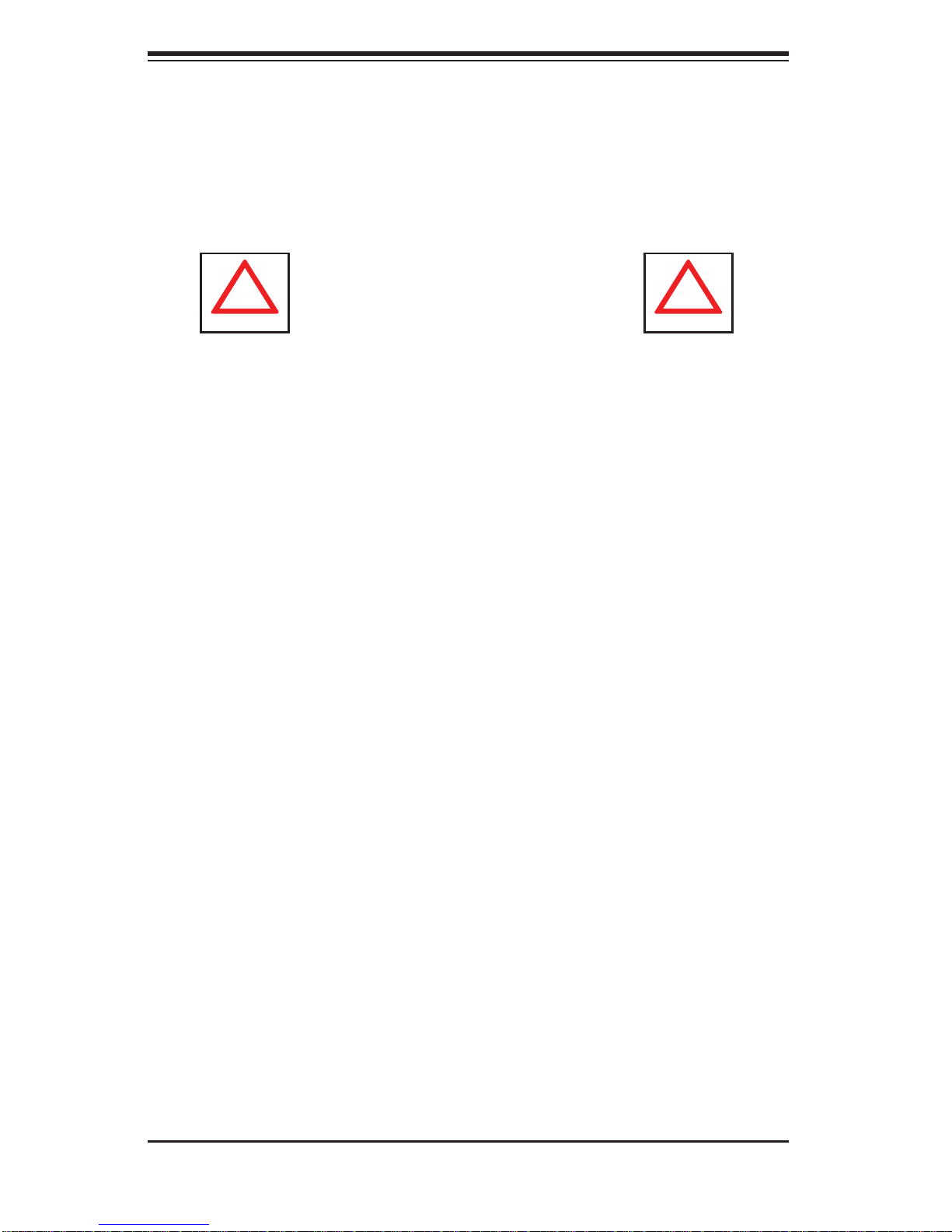
SUPERSERVER 5016T-MRB/5016T-MR-LN4B User's Manual
!
!
installation only in a Restricted Access Location (dedicated equipment rooms,
service closets and the like).
This product is not suitable for use with visual display work place devices
•
acccording to §2 of the the German Ordinance for Work with Visual Display
Units.
Warnings and Precautions!
Rack Precautions
Ensure that the leveling jacks on the bottom of the rack are fully extended to •
the fl oor with the full weight of the rack resting on them.
In single rack installation, stabilizers should be attached to the rack. In multiple
•
rack installations, the racks should be coupled together.
Always make sure the rack is stable before extending a component from the
•
rack.
You should extend only one component at a time - extending two or more si-
•
multaneously may cause the rack to become unstable.
Server Precautions
Review the electrical and general safety precautions in Chapter 4.•
Determine the placement of each component in the rack • before you install the
rails.
Install the heaviest server components on the bottom of the rack fi rst, and then
•
work up.
Use a regulating uninterruptible power supply (UPS) to protect the server from
•
power surges, voltage spikes and to keep your system operating in case of a
power failure.
Allow the hot plug SATA drives and power supply modules to cool before touch-
•
ing them.
Always keep the rack's front door and all panels and components on the servers
•
closed when not servicing to maintain proper cooling.
2-2
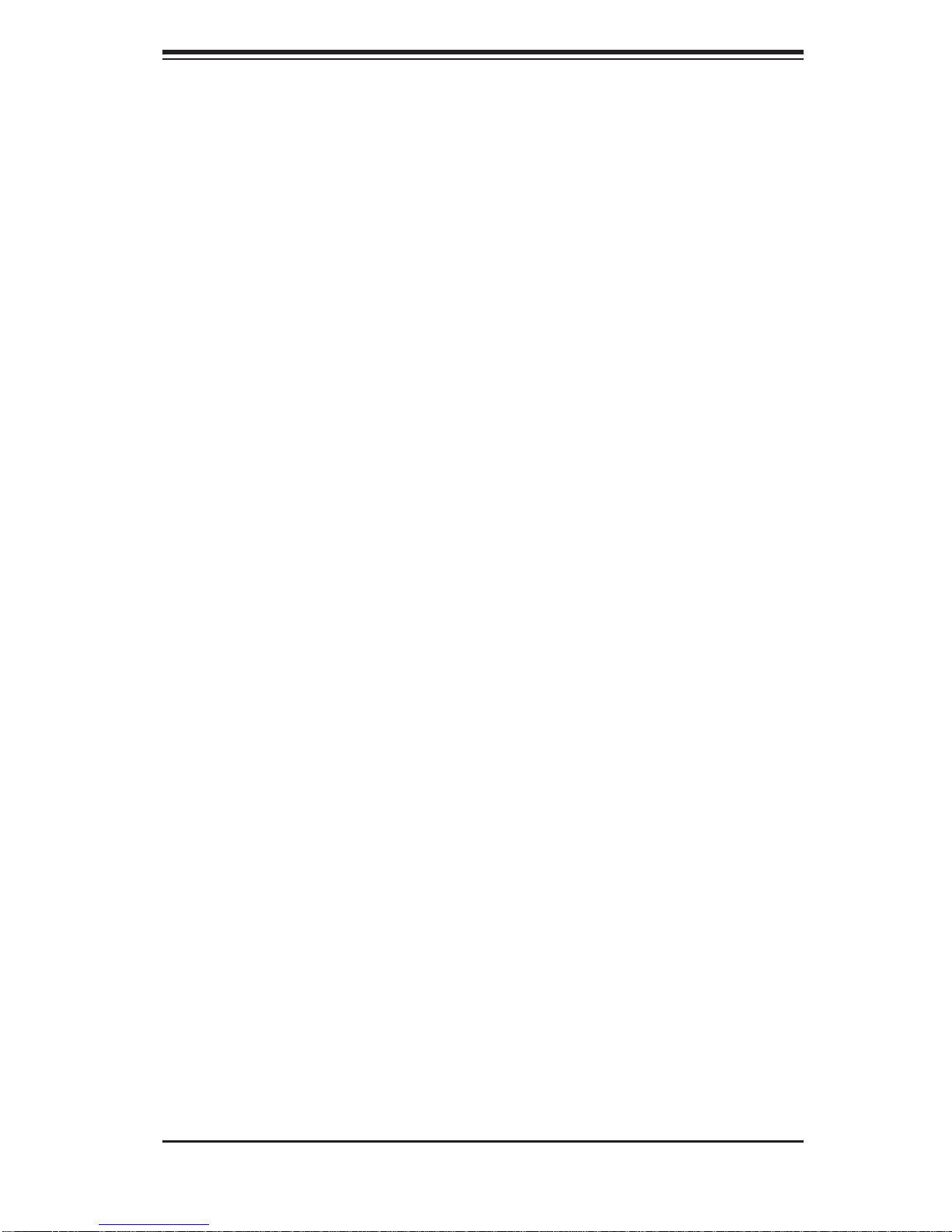
Chapter 2: Server Installation
Rack Mounting Considerations
Ambient Operating Temperature
If installed in a closed or multi-unit rack assembly, the ambient operating temperature of the rack environment may be greater than the ambient temperature of the
room. Therefore, consideration should be given to installing the equipment in an
environment compatible with the manufacturer’s maximum rated ambient temperature (Tmra).
Reduced Airfl ow
Equipment should be mounted into a rack so that the amount of airfl ow required
for safe operation is not compromised.
Mechanical Loading
Equipment should be mounted into a rack so that a hazardous condition does not
arise due to uneven mechanical loading.
Circuit Overloading
Consideration should be given to the connection of the equipment to the power
supply circuitry and the effect that any possible overloading of circuits might have
on overcurrent protection and power supply wiring. Appropriate consideration of
equipment nameplate ratings should be used when addressing this concern.
Reliable Ground
A reliable ground must be maintained at all times. To ensure this, the rack itself
should be grounded. Particular attention should be given to power supply connections other than the direct connections to the branch circuit (i.e. the use of power
strips, etc.).
2-3
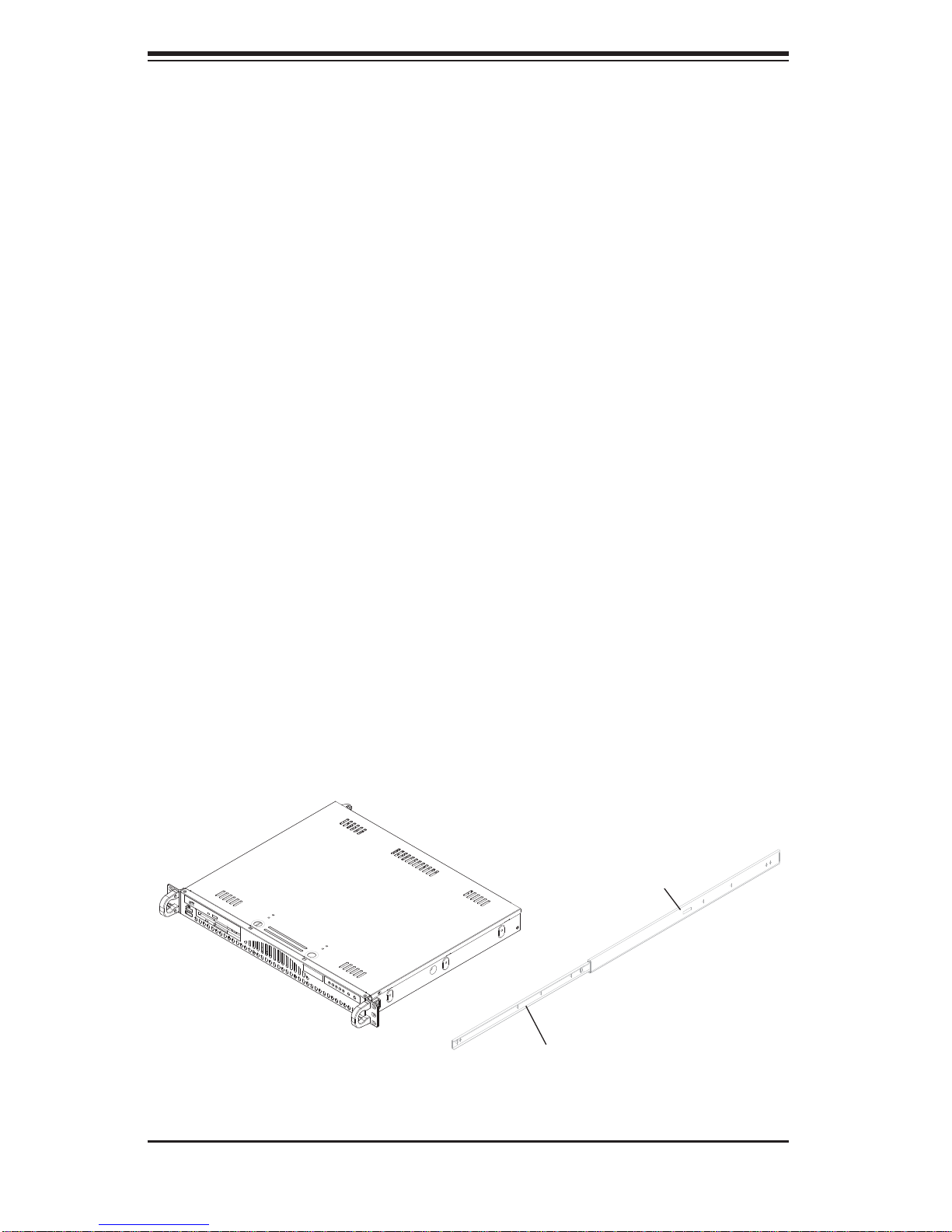
SUPERSERVER 5016T-MRB/5016T-MR-LN4B User's Manual
2-4 Installing the System into a Rack
(Rack hardware optional)
This section provides information on installing the SuperServer 5016T-MRB/5016TMR-LN4B into a rack unit. If the system has already been mounted into a rack,
you can skip ahead to Sections 2-5 and 2-6.
Basic Installation Procedure
The 5016T-MRB/5016T-MR-LN4B server comes with two rack mounting brackets,
which are located on each side at the front of the chassis. To mount the system
into a rack, simply screw these brackets directly to the front of the rack (two screws
for each bracket).
Installing with Rackmount Kit
This section is only for customers that have the optional rack mount kit (CSE-PT8).
Each of these assemblies consist of two sections: an inner rail that secures to the
chassis and an outer rail that secures directly to the rack itself (see Figure 2-1).
This is a guideline for installing the unit into a rack with the optional rack kit. You
should also refer to the installation instructions that came with the rack unit you
are using. Be aware that there are a variety of rack units on the market, which may
mean the assembly procedure will differ slightly.
Figure 2-1. Identifying the Sections of the Rack Rails
B
A
2-4
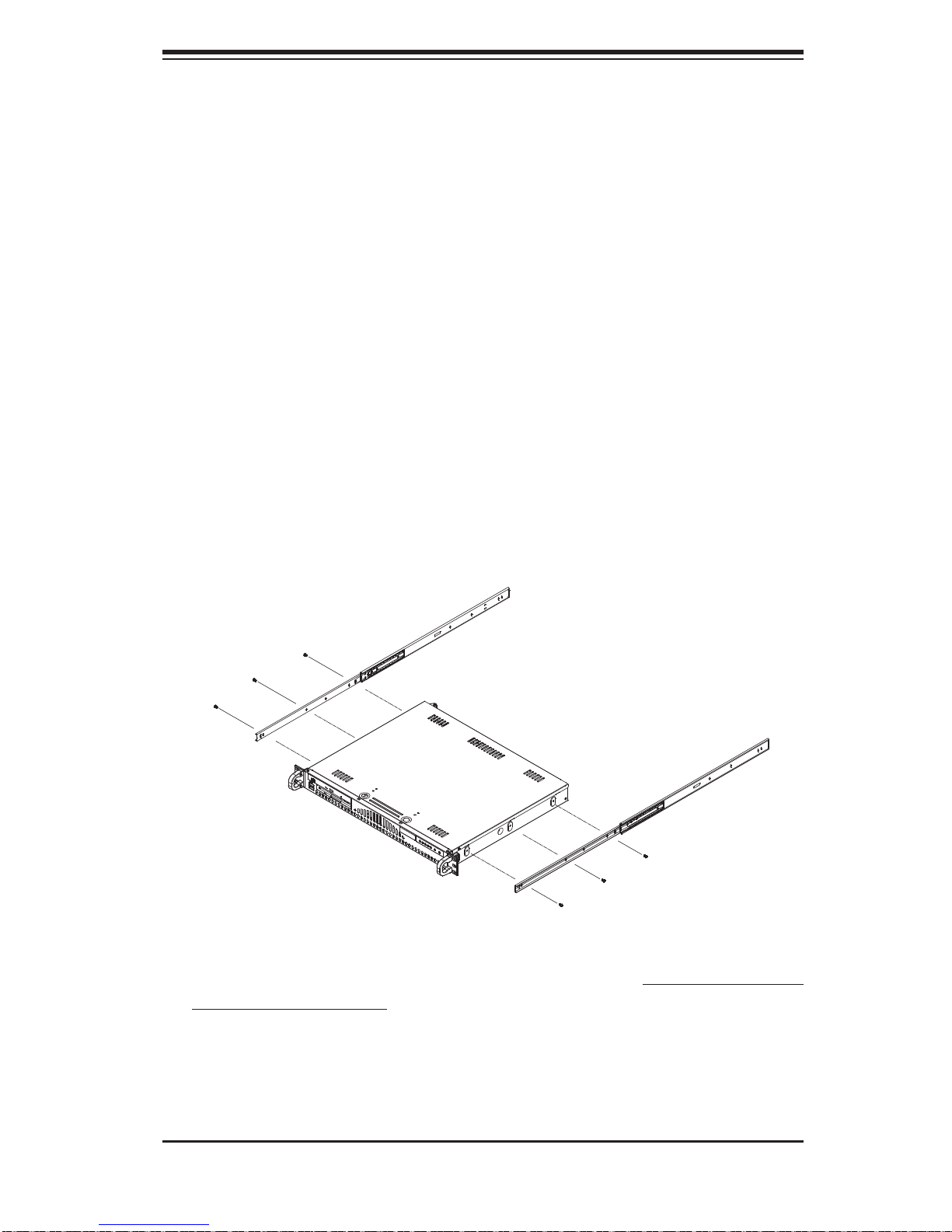
Chapter 2: Server Installation
Installing the Chassis Rails
The two rail sections must be detached from each other prior to installation: depress
the locking tab on the inner rail to release it from its locked position then pull the two
rails completely apart. Do this for both the left and right side rack rail assemblies.
Position the fi xed chassis rail sections you just removed along the side of the
chassis making sure the three screw holes line up.
left/right specifi c. Screw the rail securely to the side of the chassis (see Figure
2-2). Repeat this procedure for the other rail on the other side of the chassis.
You will also need to attach the rail brackets when installing into a telco rack.
Locking Tabs: Both chassis rails have a locking tab, which serves two functions.
The fi rst is to lock the server into place when installed and pushed fully into the
rack, which is its normal position. Secondly, these tabs also lock the server in place
when fully extended from the rack. This prevents the server from coming completely
out of the rack when you pull it out for servicing.
Note that these two rails are
Figure 2-2. Installing Chassis Rails
Installing the Rack Rails
Determine where you want to place the server in the rack (see Rack and Server
Precautions in Section 2-3). Position the fi xed rack rail/sliding rail guide assemblies
at the desired location in the rack, keeping the sliding rail guide facing the inside
of the rack. Screw the assembly securely to the rack using the brackets provided.
Attach the other assembly to the other side of the rack, making sure that both are
at the exact same height and with the rail guides facing inward.
2-5
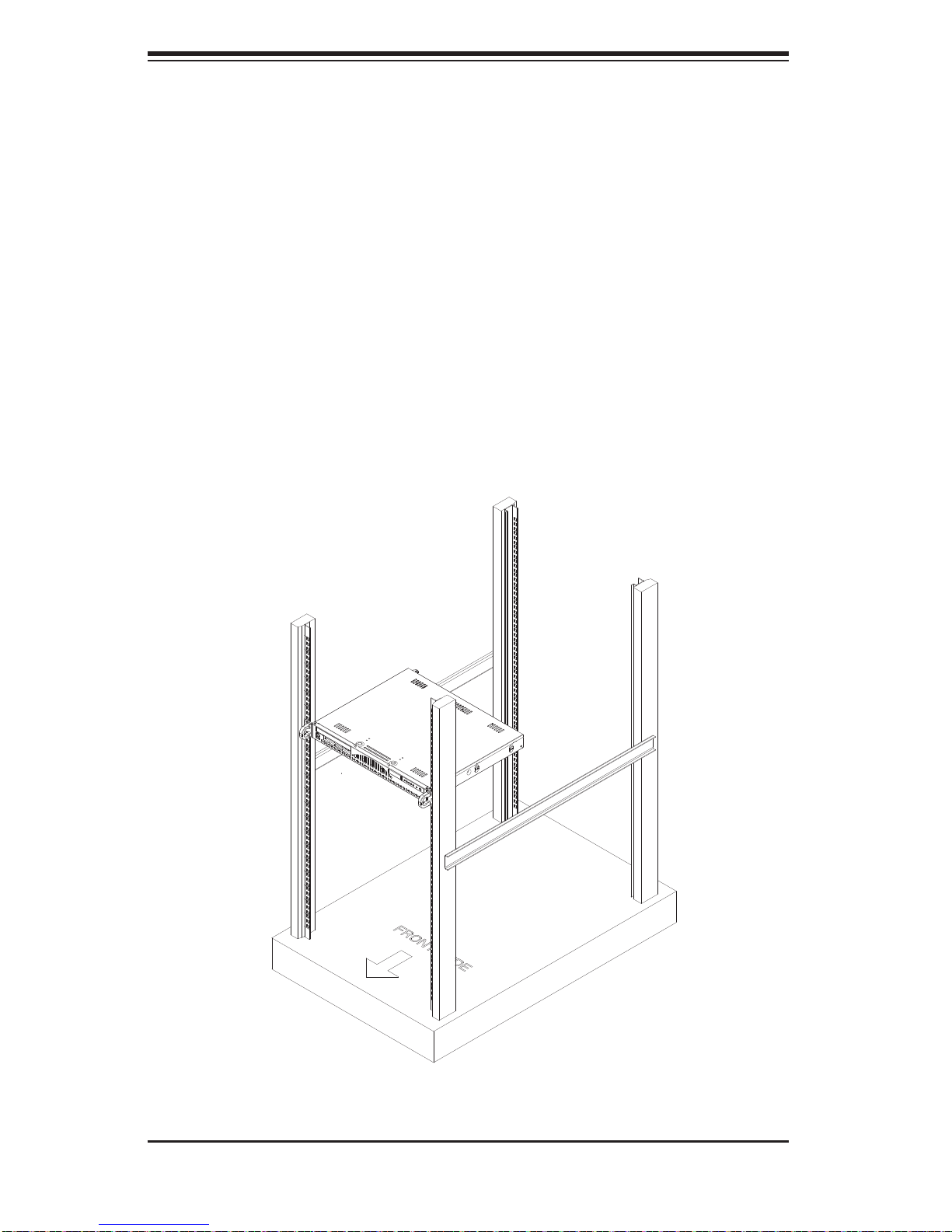
SUPERSERVER 5016T-MRB/5016T-MR-LN4B User's Manual
Installing the Server into the Rack
You should now have rails attached to both the chassis and the rack unit. The next
step is to install the server into the rack. Do this by lining up the rear of the chassis
rails with the front of the rack rails. Slide the chassis rails into the rack rails, keeping
the pressure even on both sides (you may have to depress the locking tabs when
inserting). See Figure 2-3.
When the server has been pushed completely into the rack, you should hear the
locking tabs "click".
Figure 2-3. Installing the Server into a Rack: Basic
2-6
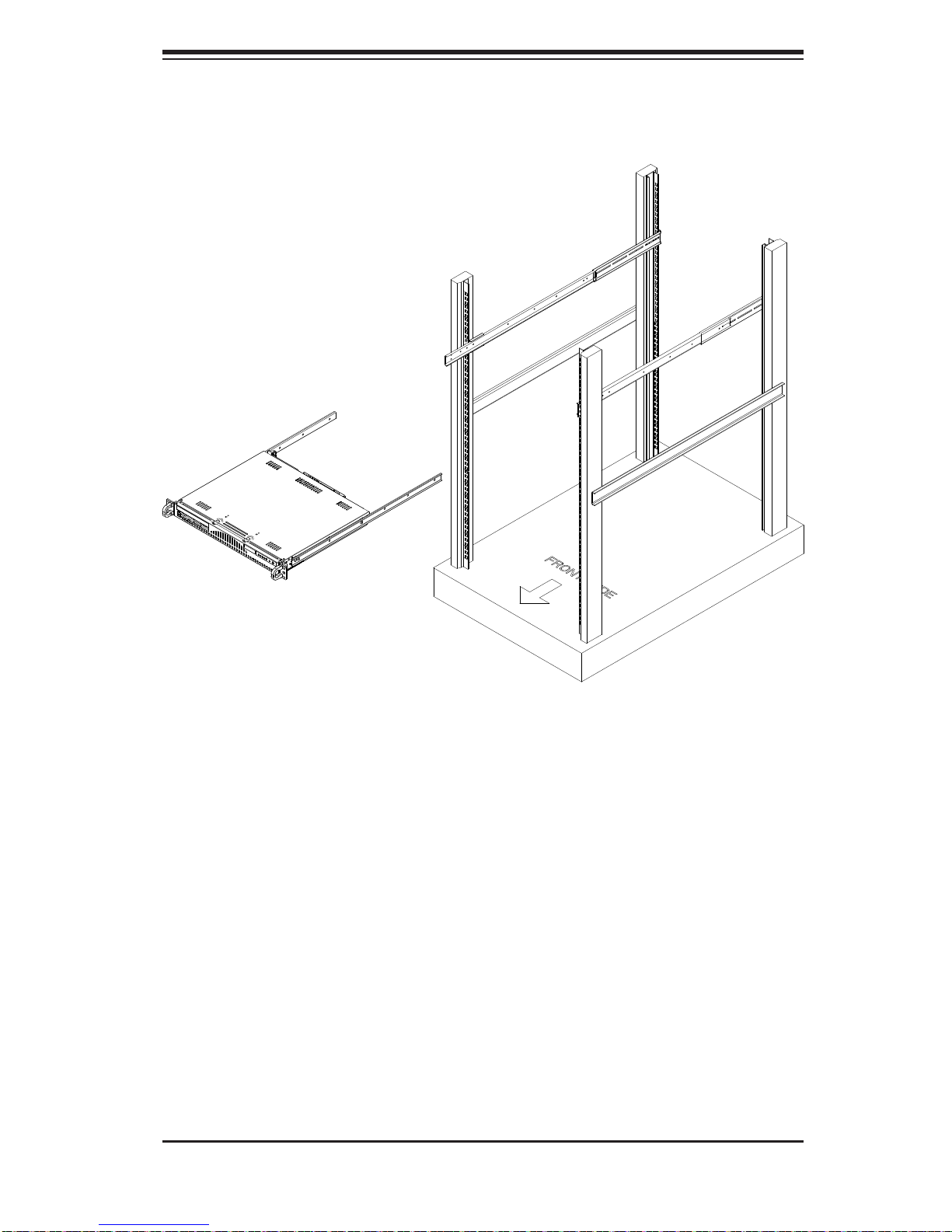
Chapter 2: Server Installation
Figure 2-4. Installing the Server into a Rack: w/ Rackmount Kit
Installing the Server into a Telco Rack
To install the server into a Telco type rack, use two L-shaped brackets on either side
of the chassis (four total). First, determine how far the server will extend out the front
of the rack. Larger chassis should be positioned to balance the weight between front
and back. If a bezel is included on your server, remove it. Then attach the two front
brackets to each side of the chassis, then the two rear brackets positioned with just
enough space to accommodate the width of the rack. Finish by sliding the chassis
into the rack and tightening the brackets to the rack. See Figure 2-5.
2-7
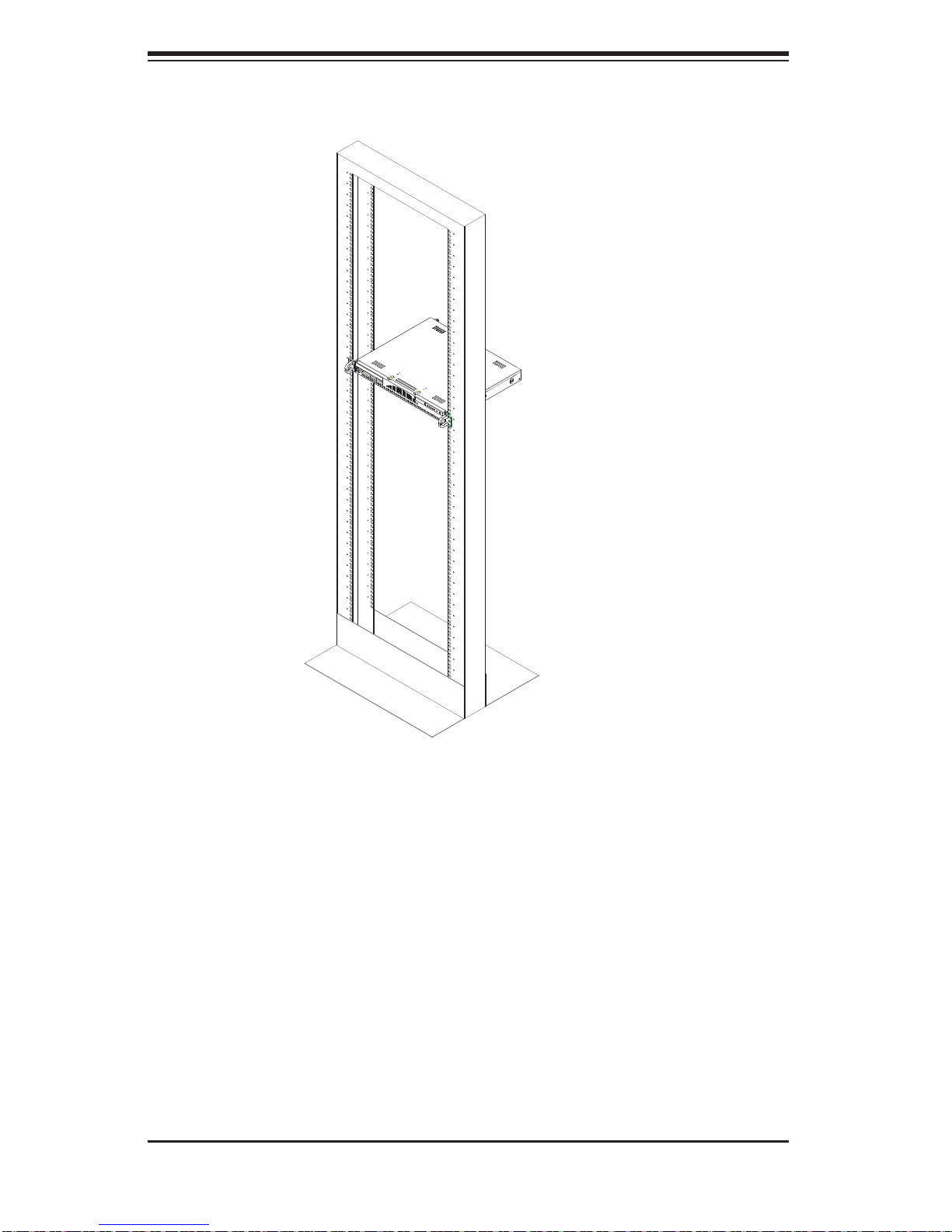
SUPERSERVER 5016T-MRB/5016T-MR-LN4B User's Manual
Figure 2-5. Installing the Server into a Telco Rack: Basic
2-5 Checking the Motherboard Setup
After you install the 5016T-MRB/5016T-MR-LN4B in the rack, you will need to open
the unit to make sure the motherboard is properly installed and all the connections
have been made.
Accessing the Inside of the System (Figure 2-7)
Grasp the two handles on either side and pull the unit straight out until it 1.
locks (you will hear a "click").
Remove the screws from the lips on either side of the chassis top cover, 2.
located at the front of the chassis.
2-8
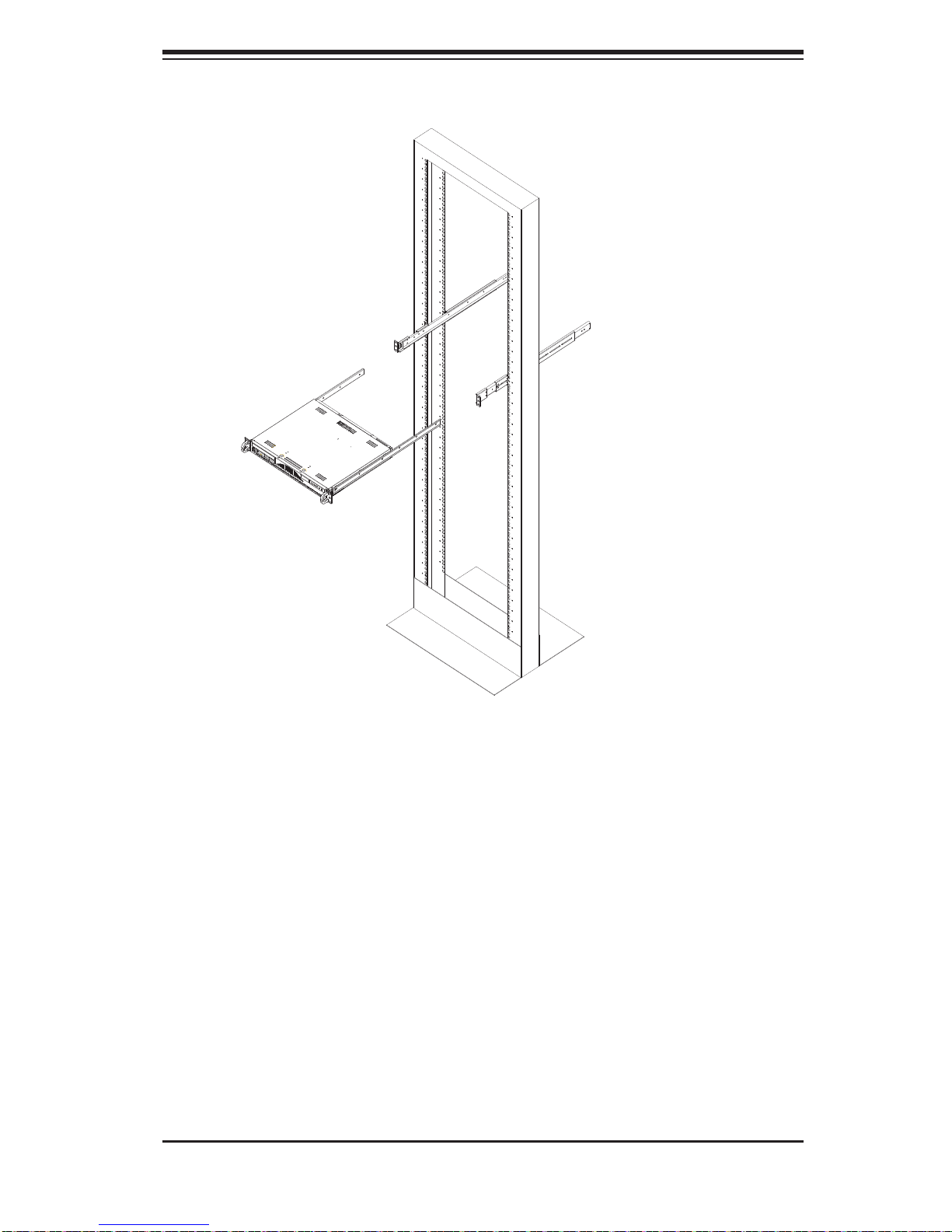
Chapter 2: Server Installation
Figure 2-6. Installing the Server into a Telco Rack: w/ Rackmount Kit
Next, depress the two buttons on the top of the chassis to release the top 3.
cover while pushing the cover away from you until it stops. You can then lift
the top cover from the chassis to gain full access to the inside of the server.
Checking the Components
You may have one processor already installed into the system board. The 1.
processor should have its own heatsink attached. See Chapter 5 for instructions on processor installation.
Your system may have come with system memory already installed. Make 2.
sure all DIMMs are fully seated in their slots. For details on adding system
memory, refer to Chapter 5.
If desired, you can install an add-on card to the system. See Chapter 5 for 3.
details on installing a PCI add-on card.
2-9

SUPERSERVER 5016T-MRB/5016T-MR-LN4B User's Manual
Figure 2-7. Accessing the Inside of the System
Make sure all power and data cables are properly connected and not block-4.
ing the airfl ow. See Chapter 5 for details on cable connections. Also, check
the air seals for damage. The air seals are located under the blower fan and
beneath the frame cross section that separates the drive bay area from the
motherboard area of the chassis.
2-6 Checking the Drive Bay Setup
Next, you should check to make sure the peripheral drives and the Serial ATA drive
have been properly installed and all essential connections have been made.
Checking the Drives
For servicing the Serial ATA and DVD-ROM drives, you will need to remove 1.
the top chassis cover. The Serial ATA disk drive is located at the front left side
of the chassis.
Refer to Chapter 6 if you need to reinstall a DVD-ROM drive to the system.2.
Depending upon your system's confi guration, your system may have a Serial 3.
ATA hard drive already installed. If you need to install a Serial ATA hard drive,
please refer to the appropriate section in Chapter 6.
2-10
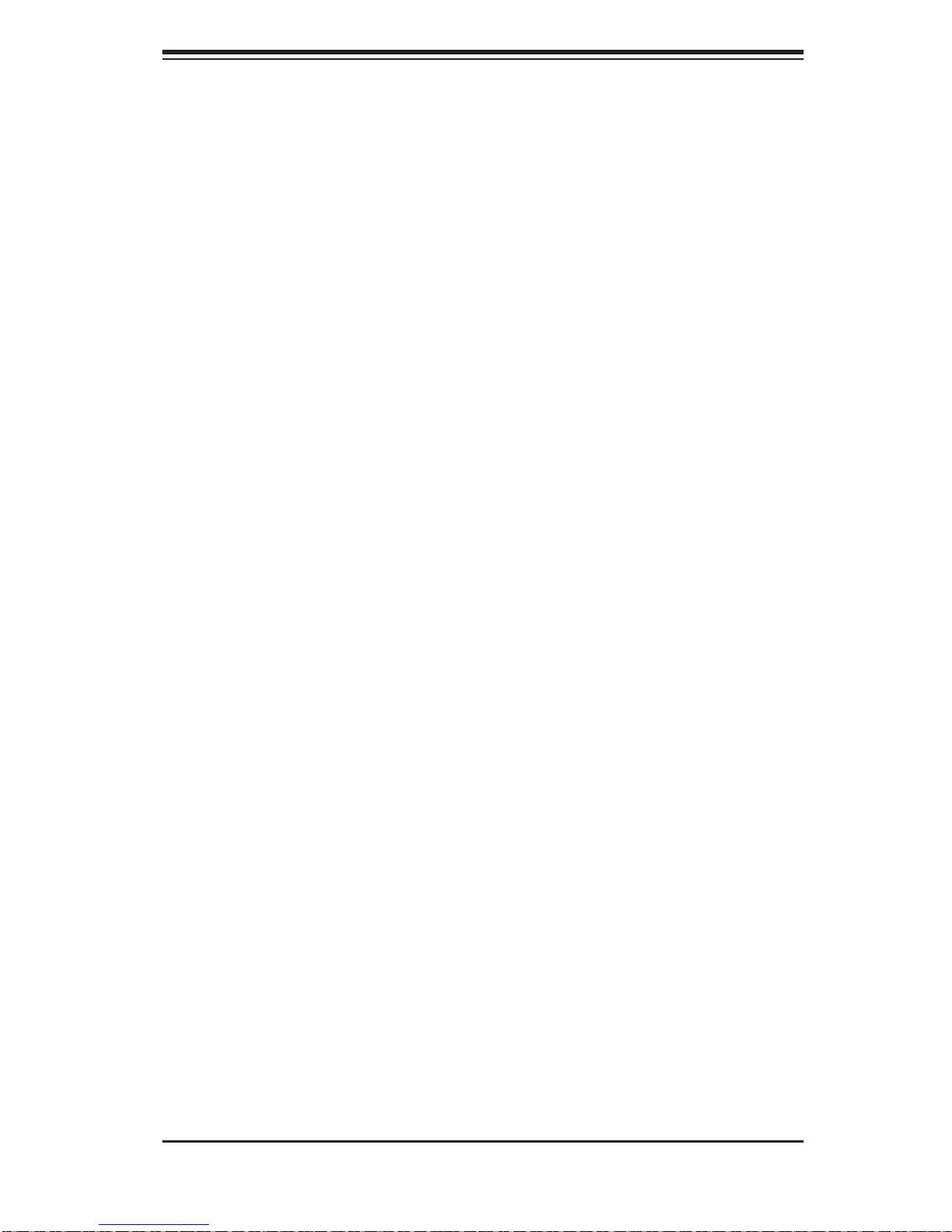
Chapter 2: Server Installation
Checking the Airfl ow
Airfl ow is provided by one 10-cm input fan. The system component layout 1.
was carefully designed to promote suffi cient airfl ow through the small 1U
rackmount space.
Note that all power and data cables have been routed in such a way that they 2.
do not block the airfl ow generated by the fan.
Providing Power
The last thing you must do is to provide input power to the system. Plug the 1.
power cord from the power supply unit into a high-quality power strip that offers protection from electrical noise and power surges.
It is recommended that you use an uninterruptible power supply (UPS).2.
2-11
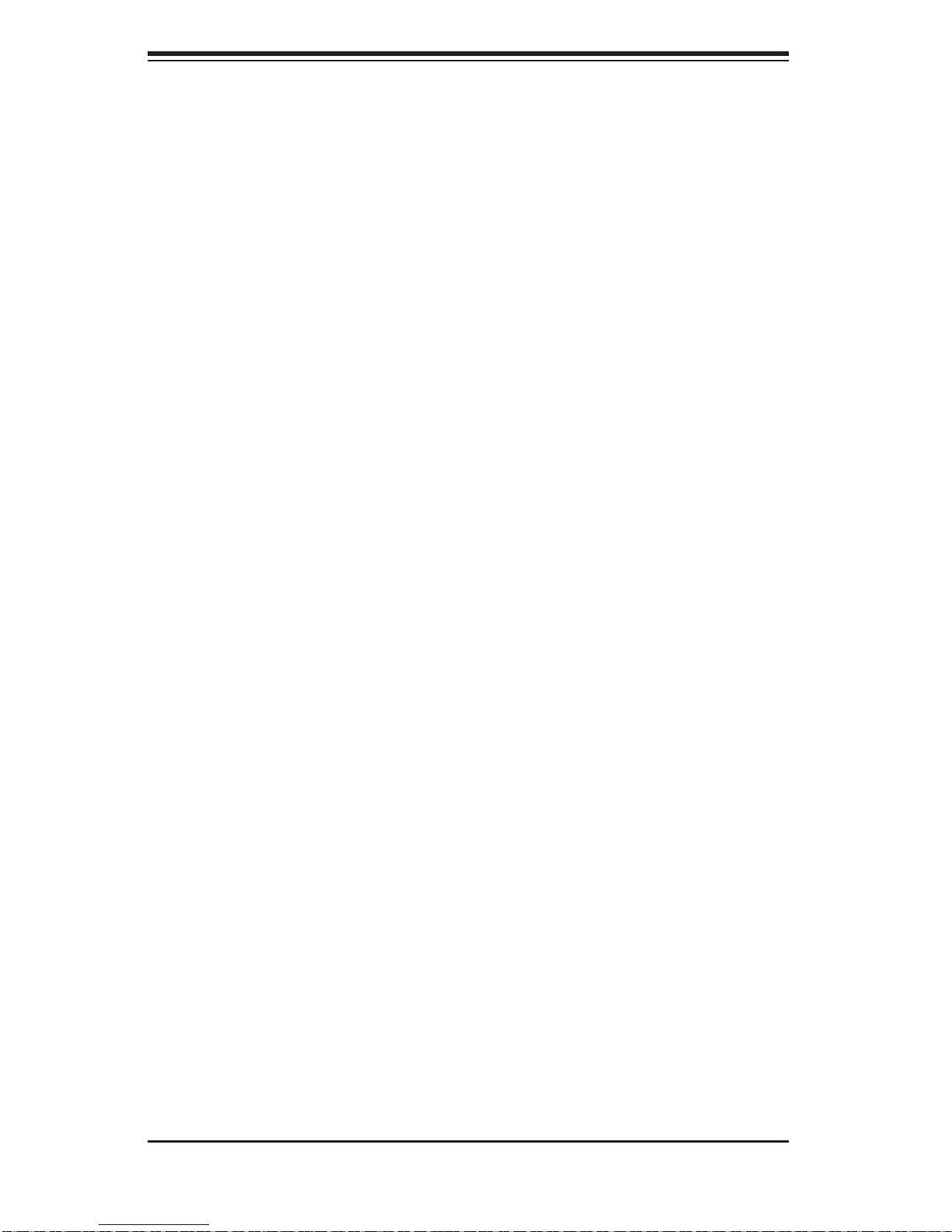
SUPERSERVER 5016T-MRB/5016T-MR-LN4B User's Manual
Notes
2-12

Chapter 3: System Interface
Chapter 3
System Interface
3-1 Overview
There are several LEDs on the control panel to keep you constantly informed of
the overall status of the system as well as the activity and health of specifi c com-
ponents. There are also two buttons on the chassis control panel. This chapter
explains the meanings of all LED indicators and the appropriate response you
may need to take.
3-2 Control Panel Buttons
There are two push buttons located on the front of the chassis. These are (in order
from left to right) a reset button and a power on/off button.
Reset
The reset button reboots the system.
Power
This is the main power button, which is used to apply or turn off the main system
power. T urning off system power with this button removes the main power but keeps
standby power supplied to the system.
3-1
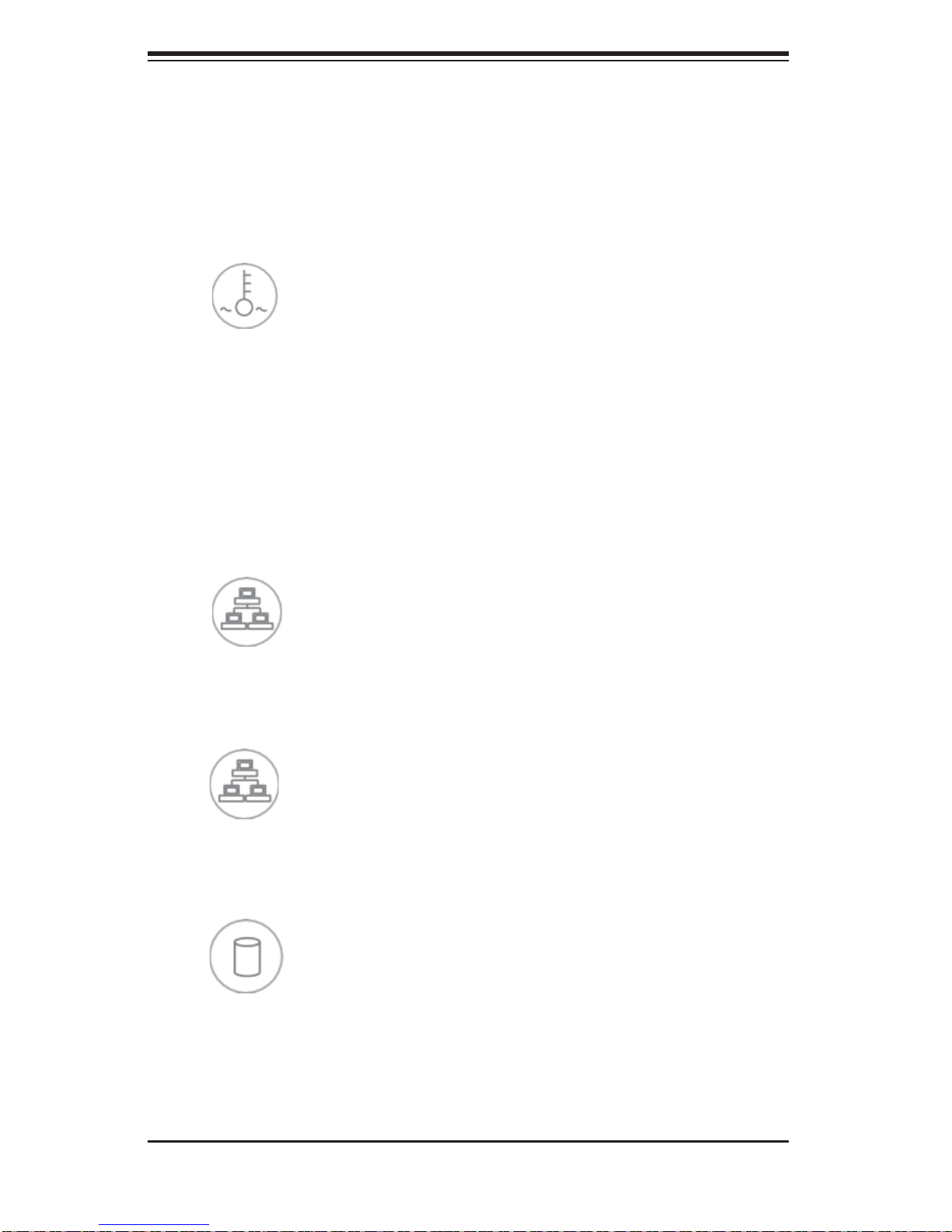
SUPERSERVER 5016T-MRB/5016T-MR-LN4B User's Manual
3-3 Control Panel LEDs
The control panel located on the front of the SC512-200 chassis has fi ve LEDs.
These LEDs provide you with critical information related to different parts of the
system. This section explains what each LED indicates when illuminated and any
corrective action you may need to take.
Overheat
When this LED is illuminated, it indicates an overheat condition, which may be
caused by cables obstructing the airfl ow in the system or the am bient r oom tem -
peratur e bein g too war m. Che ck th e rout ing of th e cab les an d make sure a ll fans
are pres ent and o per atin g nor mall y. You should al so ch eck t o make sure t hat th e
chass is covers are i nstalled. Fi nally, verify th at the heatsin ks are install ed prop erly (see Chapter 5). This LED will remain on as long as the overheat condition
exists.
NIC2
Indicates network activity on LAN2 when fl ashing
NIC1
Indicates network activity on LAN1 when fl ashing.
HDD
Channel activity for all HDDs. This light indicates DVD-ROM or IDE drive activity
when fl ashing.
3-2
