Supero SuperServer 5016I-MT, SuperServer 5016I-MTF User Manual
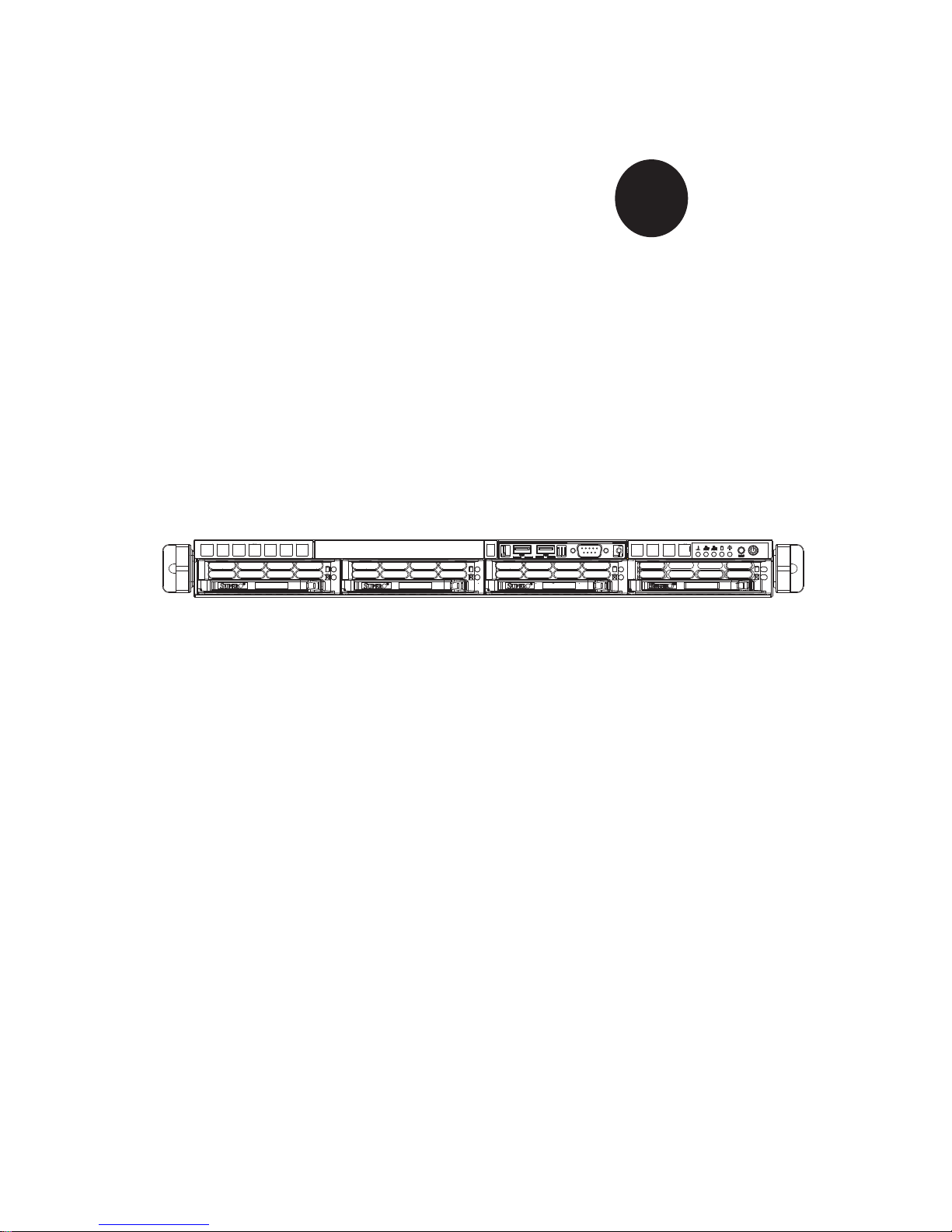
SUPER
SuperServer 5016I-MT
SuperServer 5016I-MTF
®
USER’S MANUAL
Revision 1.0
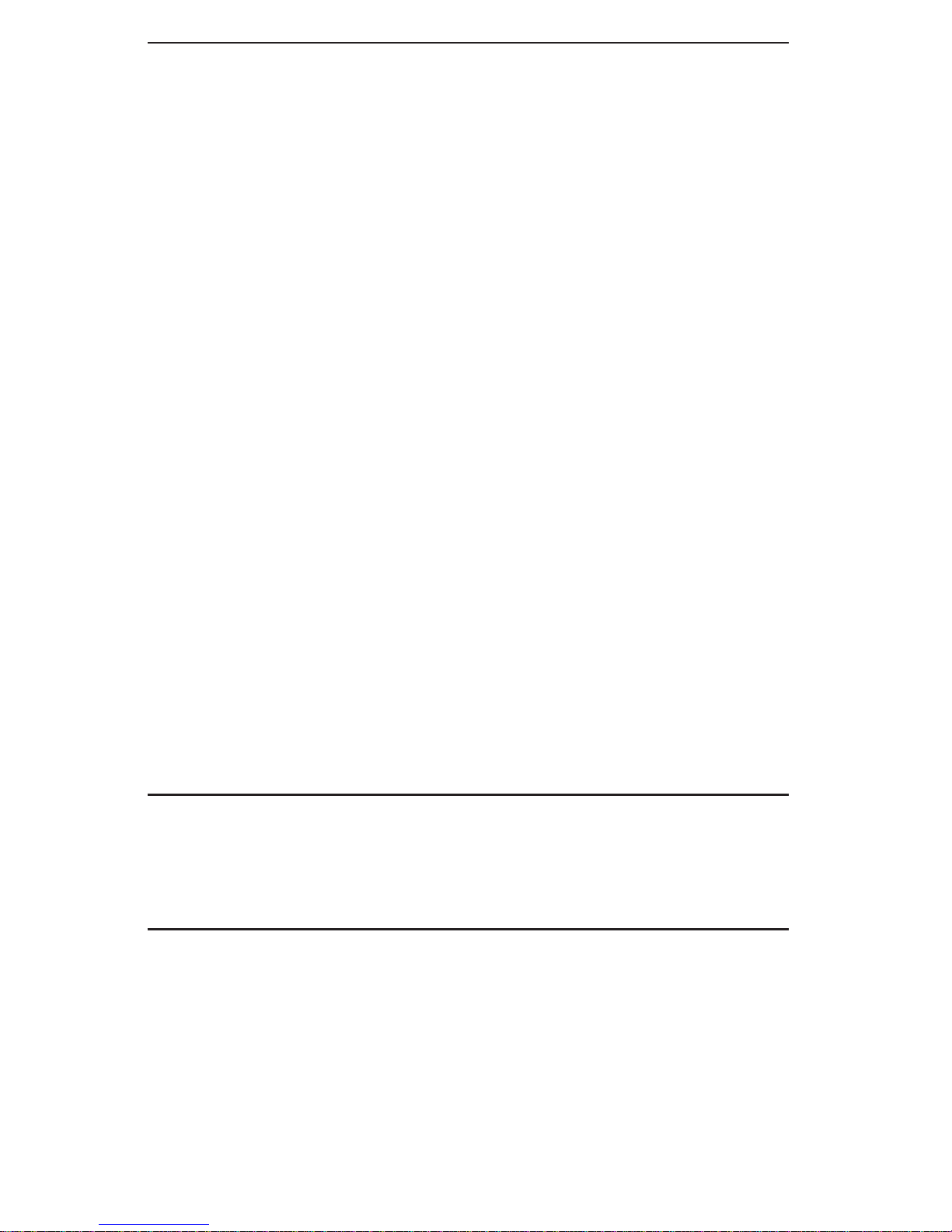
The information in this User’s Manual has been carefully reviewed and is believed to be accurate.
The vendor assumes no responsibility for any inaccuracies that may be contained in this document,
makes no commitment to update or to keep current the information in this manual, or to notify any
person or organization of the updates. Please Note: For the most up-to-date version of this
manual, please see our web site at www.supermicro.com.
Super Micro Computer, Inc. ("Supermicro") reserves the right to make changes to the product
described in this manual at any time and without notice. This product, including software, if any,
and documentation may not, in whole or in part, be copied, photocopied, reproduced, translated or
reduced to any medium or machine without prior written consent.
IN NO EVENT WILL SUPERMICRO BE LIABLE FOR DIRECT, INDIRECT, SPECIAL, INCIDENTAL,
SPECULATIVE OR CONSEQUENTIAL DAMAGES ARISING FROM THE USE OR INABILITY TO
USE THIS PRODUCT OR DOCUMENTATION, EVEN IF ADVISED OF THE POSSIBILITY OF
SUCH DAMAGES. IN PARTICULAR, SUPERMICRO SHALL NOT HAVE LIABILITY FOR ANY
HARDWARE, SOFTW ARE, OR DA TA STORED OR USED WITH THE PRODUCT, INCLUDING THE
COSTS OF REPAIRING, REPLACING, INTEGRATING, INSTALLING OR RECOVERING SUCH
HARDWARE, SOFTWARE, OR DATA.
Any disputes arising between manufacturer and customer shall be governed by the laws of Santa
Clara County in the State of California, USA. The State of California, County of Santa Clara shall
be the exclusive venue for the resolution of any such disputes. Super Micro's total liability for
all claims will not exceed the price paid for the hardware product.
This equipment has been tested and found to comply with the limits for a Class B digital device
pursuant to Part 15 of the FCC Rules. These limits are designed to provide reasonable protection
against harmful interference in a residential installation. This equipment generates, uses, and can
radiate radio frequency energy and, if not installed and used in accordance with the manufacturer’s
instruction manual, may cause interference with radio communications. However, there is no
guarantee that interference will not occur in a particular installation. If this equipment does cause
harmful interference to radio or television reception, which can be determined by turning the
equipment off and on, you are encouraged to try to correct the interference by one or more of the
following measures: Reorient or relocate the receiving antenna. Increase the separation between
the equipment and the receiver. Connect the equipment into an outlet on a circuit different from
that to which the receiver is connected. Consult the dealer or an experienced radio/television
technician for help.
California Best Management Practices Regulations for Perchlorate Materials: This Perchlorate
warning applies only to products containing CR (Manganese Dioxide) Lithium coin cells. “Perchlorate
Material-special handling may apply. See www.dtsc.ca.gov/hazardouswaste/perchlorate”
WARNING: Handling of lead solder materials used in this
product may expose you to lead, a chemical known to
the State of California to cause birth defects and other
reproductive harm.
Manual Revision 1.0
Release Date: November 12, 2009
Unless you request and receive written permission from Super Micro Computer, Inc., you may
not copy any part of this document.
Information in this document is subject to change without notice. Other products and companies
referred to herein are trademarks or registered trademarks of their respective companies or mark
holders.
Copyright © 2009 by Super Micro Computer, Inc.
All rights reserved.
Printed in the United States of America
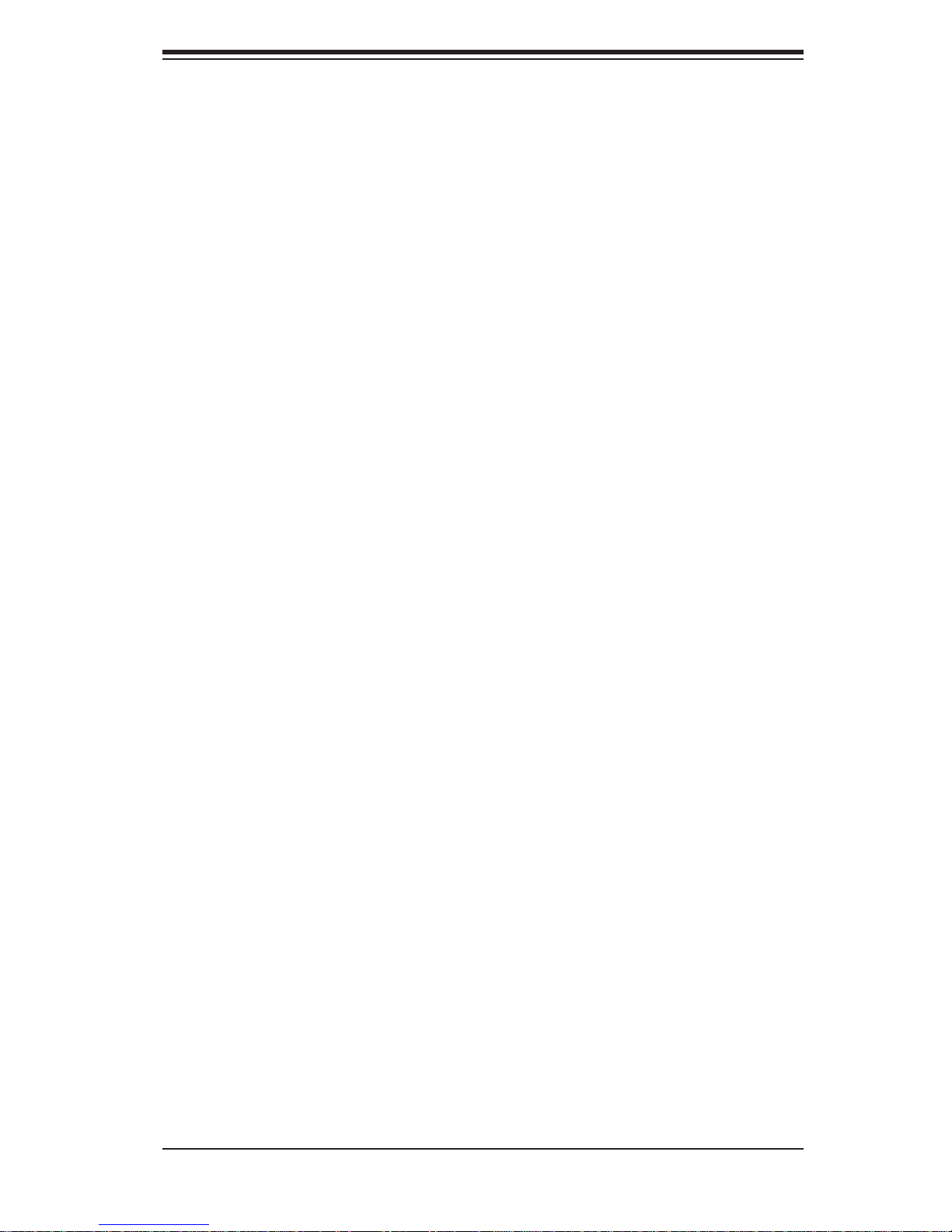
Preface
About This Manual
This manual is written for professional system integrators and PC technicians. It
provides information for the installation and use of the SuperServer 5016I-MT/5016IMTF. Installation and maintenance shall be performed by experienced technicians
only.
The SuperServer 5016I-MT/5016I-MTF is a single processor system based on
the SC813MTQ-350 1U rackmount chassis and the Super X8SIE/X8SIE-F motherboard.
Manual Organization
Preface
Chapter 1: Introduction
The fi rst chapter provides a checklist of the main components included with the
system and describes the main features of the Super X8SIE/X8SIE-F motherboard
and the SC813MTQ-350 chassis.
Chapter 2: Installation
This chapter describes the steps necessary to setup the system. If your server was
ordered without the processor and memory components, this chapter will refer you
to the appropriate sections of the manual for their installation.
Chapter 3: System Interface
Refer to this chapter for details on the system interface, which includes the functions
and information provided by the control panel on the chassis as well as other LEDs
located throughout the system.
Chapter 4: System Safety
You should thoroughly familiarize yourself with this chapter for a general overview
of safety precautions that should be followed when installing and servicing the
SuperServer 5016I-MT/5016I-MTF.
iii
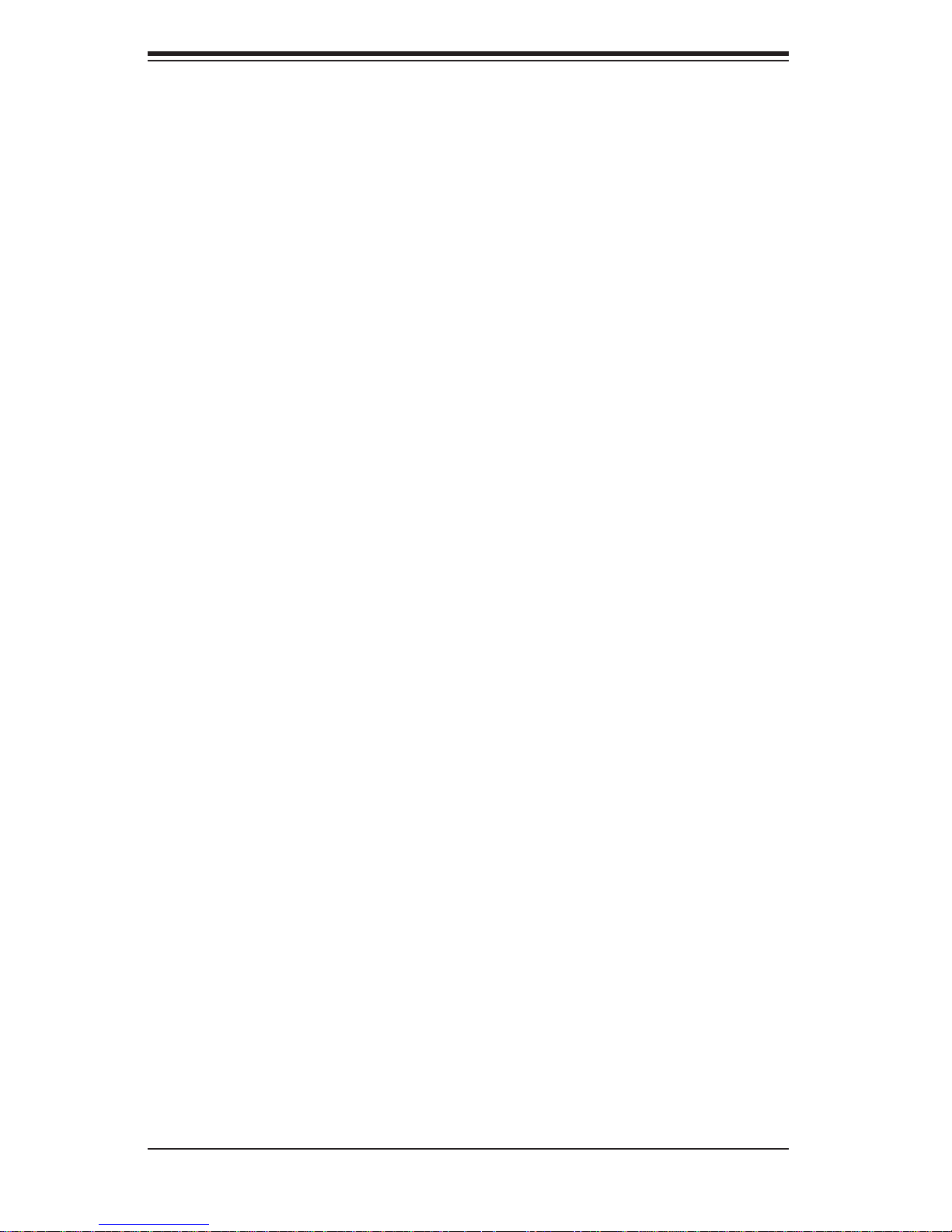
SUPERSERVER 5016I-MT/5016I-MTF User's Manual
Chapter 5: Advanced Motherboard Setup
Chapter 5 provides detailed information on the X8SIE/X8SIE-F motherboard,
including the locations and functions of connectors, headers and jumpers. Refer
to this chapter when adding or removing processors or main memory and when
reconfi guring the motherboard.
Chapter 6: Advanced Chassis Setup
Refer to Chapter 6 for detailed information on the SC813MTQ-350 chassis. You
should follow the procedures given in this chapter when installing, removing or
reconfi guring Serial ATA or peripheral drives and when replacing system power
supply units and cooling fans.
Chapter 7: BIOS
The BIOS chapter includes an introduction to BIOS and provides detailed information on running the CMOS Setup Utility.
Appendix A: POST Error Beep Codes
Appendix B: Installing Windows
Appendix C: System Specifi cations
iv
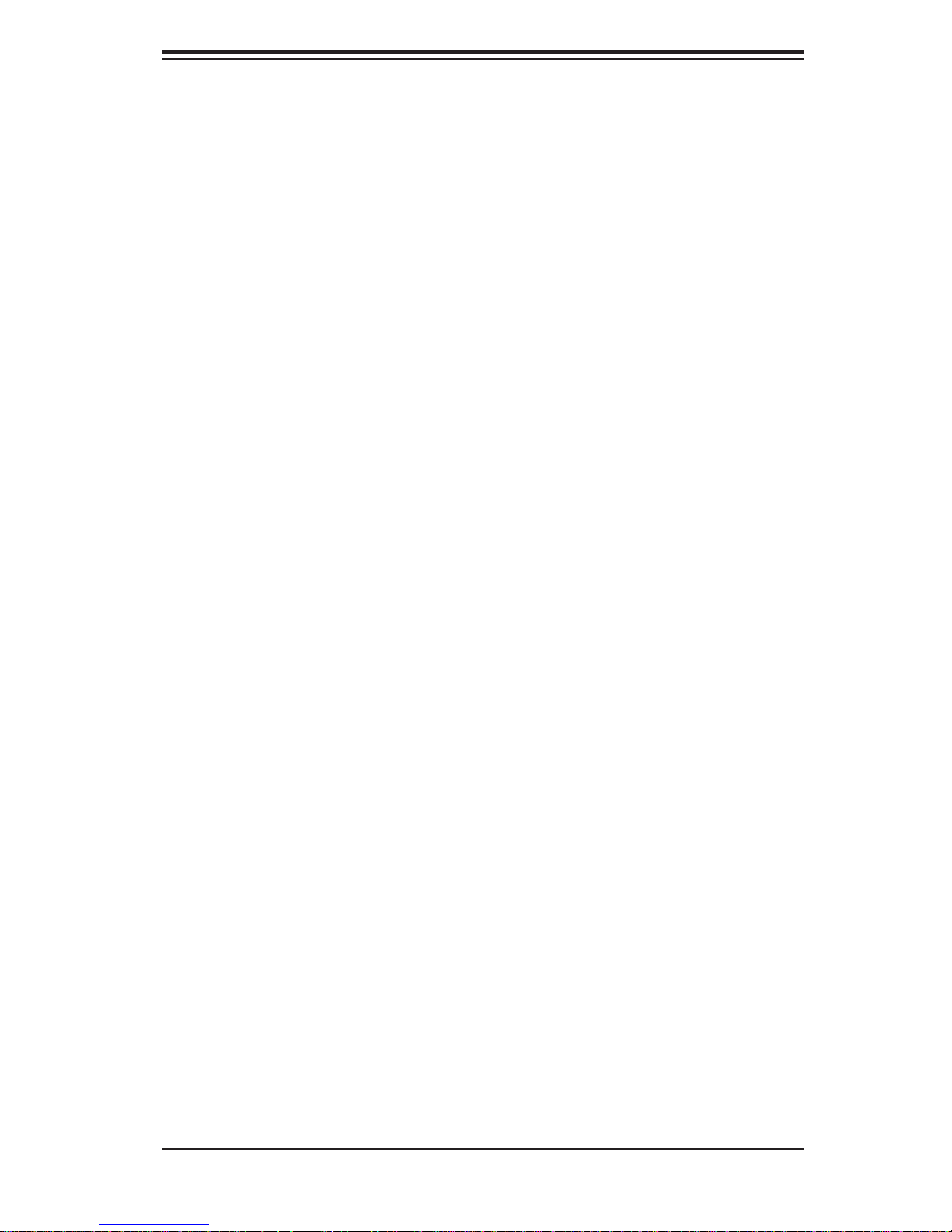
Notes
Preface
v
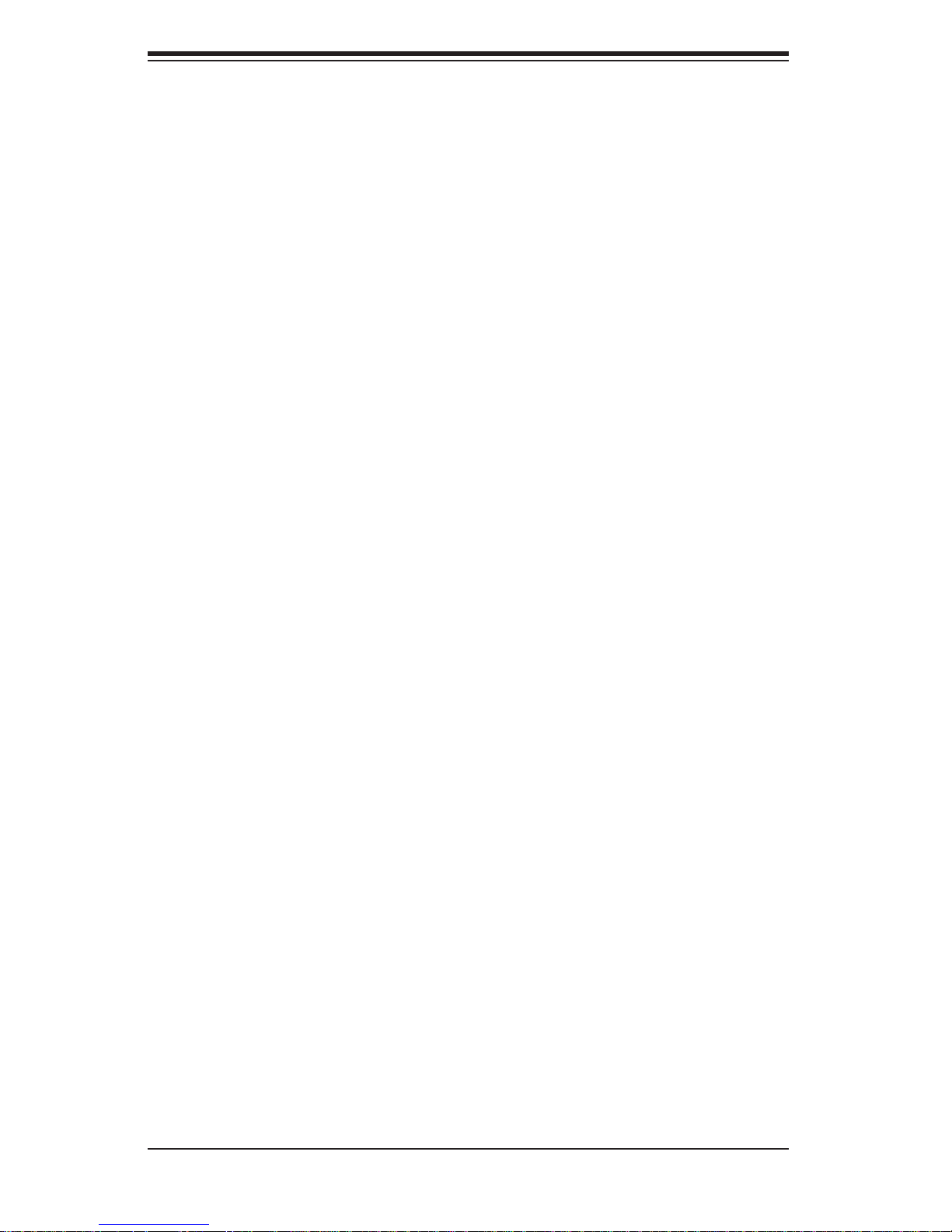
SUPERSERVER 5016I-MT/5016I-MTF User's Manual
Table of Contents
Chapter 1 Introduction
1-1 Overview .........................................................................................................1-1
1-2 Motherboard Features .....................................................................................1-2
Processors ......................................................................................................1-2
Memory ...........................................................................................................1-2
Serial ATA ....................................................................................................... 1-2
PCI Expansion Slots ....................................................................................... 1-2
I/O Ports .......................................................................................................... 1-2
Other Features ................................................................................................ 1-2
1-3 Chassis Features ............................................................................................1-3
System Power ................................................................................................. 1-3
SATA Subsystem .............................................................................................1-3
Control Panel .................................................................................................. 1-3
Cooling System ............................................................................................... 1-3
1-4 Contacting Supermicro ....................................................................................1-5
Chapter 2 Server Installation
2-1 Overview .........................................................................................................2-1
2-2 Unpacking the System .................................................................................... 2-1
2-3 Preparing for Setup ......................................................................................... 2-1
Choosing a Setup Location ............................................................................. 2-1
Rack Precautions ............................................................................................ 2-2
Server Precautions ..........................................................................................2-2
Rack Mounting Considerations ....................................................................... 2-3
Ambient Operating Temperature ................................................................ 2-3
Reduced Airfl ow ......................................................................................... 2-3
Mechanical Loading ................................................................................... 2-3
Circuit Overloading ..................................................................................... 2-3
Reliable Ground ......................................................................................... 2-3
2-4 Installing the System into a Rack ................................................................... 2-4
Identifying the Sections of the Rack Rails ......................................................2-4
Installing the Rear Inner Rails ........................................................................ 2-4
Installing the Rack Rails .................................................................................2-5
Installing the Server into the Rack .................................................................. 2-6
Installing the Server into a Telco Rack ........................................................... 2-7
2-5 Checking the Motherboard Setup ................................................................... 2-8
2-6 Checking the Drive Bay Setup ........................................................................ 2-9
vi
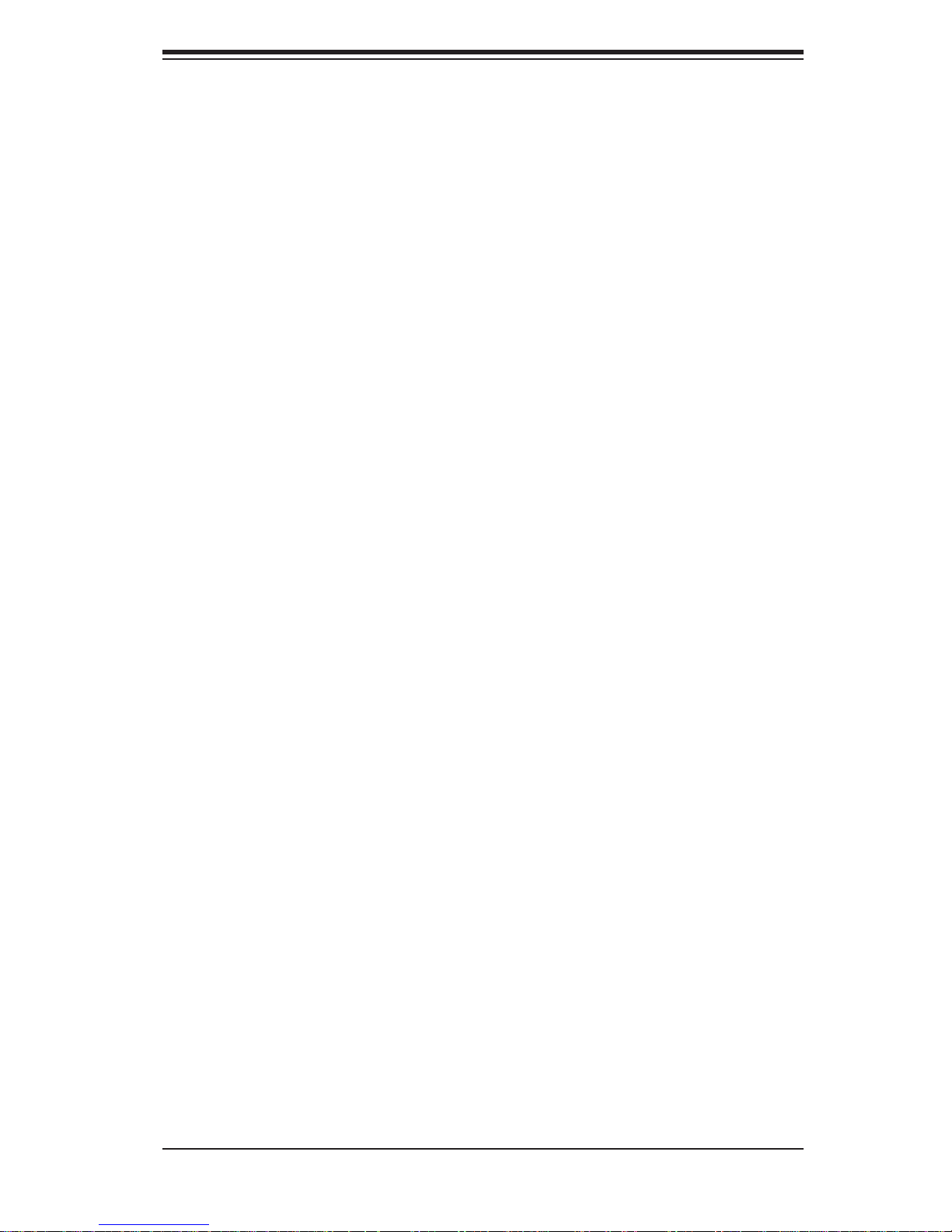
Table of Contents
Chapter 3 System Interface
3-1 Overview .........................................................................................................3-1
3-2 Control Panel Buttons ..................................................................................... 3-1
Reset ...............................................................................................................3-1
Power ..............................................................................................................3-1
3-3 Control Panel LEDs ........................................................................................3-2
Overheat/Fan Fail ........................................................................................... 3-2
NIC2 ................................................................................................................3-2
NIC1 ................................................................................................................3-2
HDD ................................................................................................................. 3-2
Power ..............................................................................................................3-3
3-4 Drive Carrier LEDs .......................................................................................... 3-3
Chapter 4 System Safety
4-1 Electrical Safety Precautions .......................................................................... 4-1
4-2 General Safety Precautions ............................................................................ 4-2
4-3 ESD Precautions ............................................................................................. 4-3
4-4 Operating Precautions .................................................................................... 4-4
Chapter 5 Advanced Motherboard Setup
5-1 Handling the Motherboard .............................................................................. 5-1
Precautions .....................................................................................................5-1
Unpacking .......................................................................................................5-1
5-2 Motherboard Installation ..................................................................................5-2
5-3 Connecting Cables .......................................................................................... 5-2
Connecting Data Cables ................................................................................. 5-2
Connecting Power Cables .............................................................................. 5-3
Connecting the Control Panel .........................................................................5-3
5-4 I/O Ports .......................................................................................................... 5-4
5-5 Processor and Heatsink Installation................................................................5-4
Installing the LGA1156 Processor ................................................................. 5-5
Installing a Passive CPU Heatsink ................................................................. 5-7
5-6 Installing Memory ............................................................................................5-9
DIMM Installation ............................................................................................ 5-9
Memory Support ..............................................................................................5-9
Memory Population Guidelines ..................................................................... 5-10
5-7 Installing a PCI Expansion Card ....................................................................5-11
5-8 Motherboard Details ...................................................................................... 5-12
5-9 Connector Defi nitions ...................................................................................5-15
Main ATX Power Supply Connector ......................................................... 5-15
vii
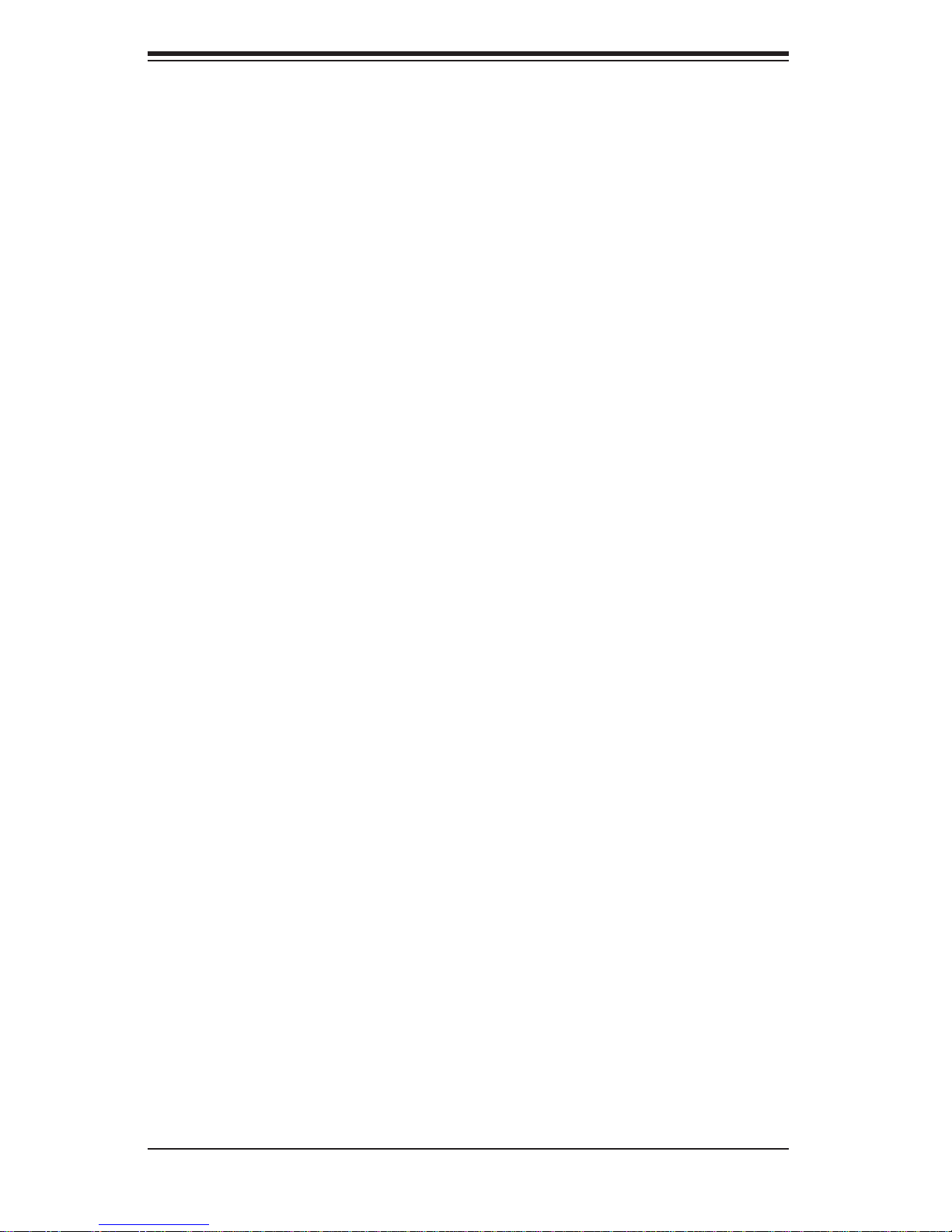
SUPERSERVER 5016I-MT/5016I-MTF User's Manual
Processor Power Connector .................................................................... 5-15
Power Button ...........................................................................................5-15
Reset Button ........................................................................................... 5-15
Overheat (OH)/Fan Fail/Front UID LED ................................................... 5-16
NIC1/NIC2 (LAN1/LAN2) .......................................................................... 5-16
HDD LED ..................................................................................................5-16
Power On LED .........................................................................................5-16
Chassis Intrusion ...................................................................................... 5-17
ATX PS/2 Keyboard and PS/2 Mouse Ports ............................................ 5-17
Fan Headers .............................................................................................5-17
Speaker ....................................................................................................5-17
Serial Ports ............................................................................................... 5-18
Universal Serial Bus (USB) ......................................................................5-18
LAN1/LAN2 (Ethernet Ports) ....................................................................5-18
Onboard Power LED ................................................................................ 5-19
Power Supply I
2
C Connector....................................................................5-19
T-SGPIO 0/1 Headers .............................................................................. 5-19
Alarm Reset ..............................................................................................5-19
Wake-On-Ring ..........................................................................................5-20
Wake-On-LAN ..........................................................................................5-20
Unit ID Switch ...........................................................................................5-20
5-10 Jumper Settings ............................................................................................5-21
Explanation of Jumpers ............................................................................5-21
CMOS Clear ............................................................................................. 5-21
VGA Enable ..............................................................................................5-21
LAN1/LAN2 Enable/Disable .................................................................... 5-22
PCI Slot SMB Enable ............................................................................... 5-22
USB Wake-Up ......................................................................................... 5-22
BMC Jumper (X8SIE-F only)....................................................................5-22
5-11 Onboard Indicators ........................................................................................5-23
LAN1/2 LEDs ............................................................................................5-23
IPMI Dedicated LAN LEDs ..................................................................... 5-23
Onboard Power LED
............................................................................................................5-23
IPMI Heartbeat LED ................................................................................. 5-23
Rear UID LED ..........................................................................................5-23
5-12 SATA and Floppy Drive Connections ............................................................ 5-24
SATA Ports ...............................................................................................5-24
Floppy Connector ..................................................................................... 5-24
viii
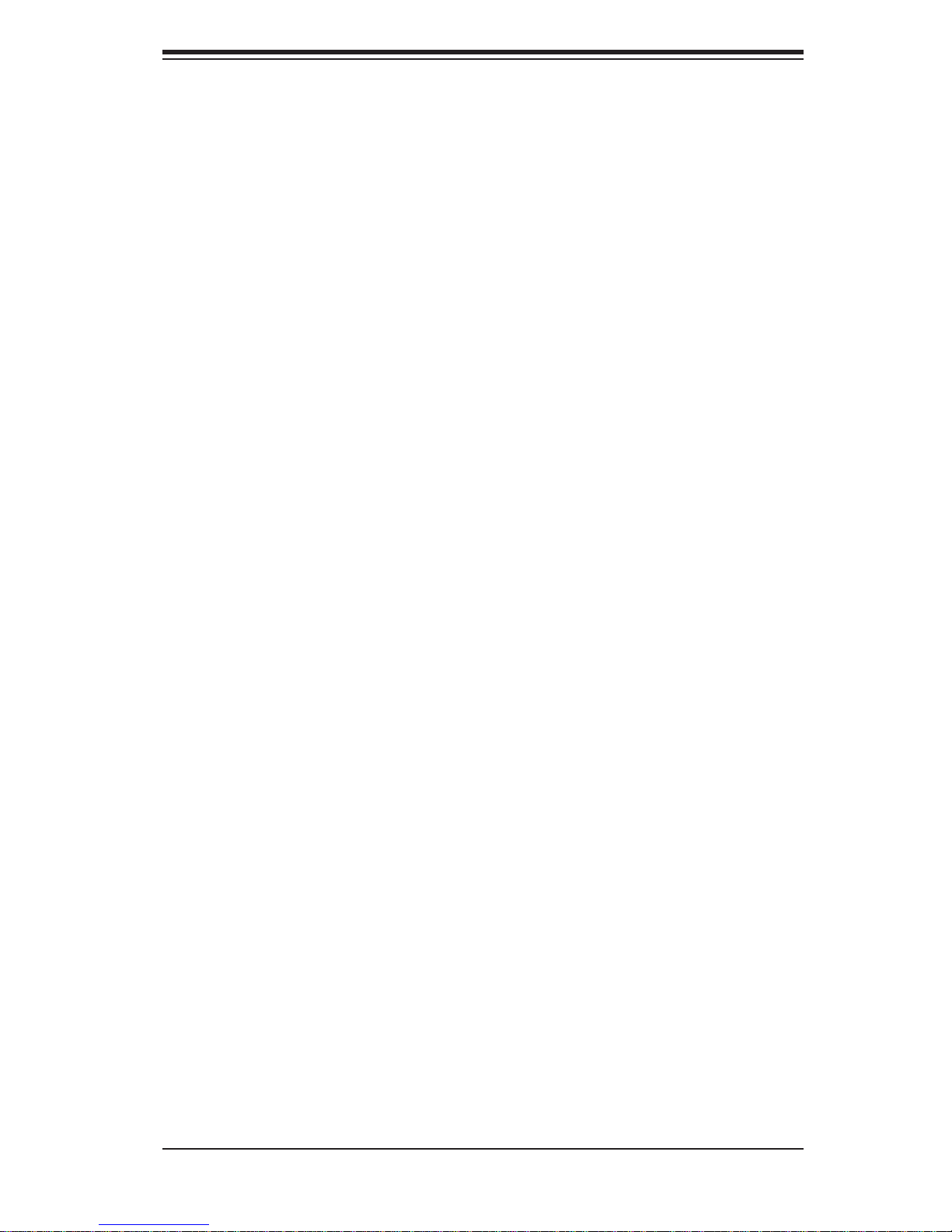
Table of Contents
5-13 Installing Additional Drivers ...........................................................................5-25
5-14 Confi guring Supero Doctor III .......................................................................5-26
Chapter 6 Advanced Chassis Setup
6-1 Static-Sensitive Devices ..................................................................................6-1
Precautions .....................................................................................................6-1
Unpacking .......................................................................................................6-1
6-2 Control Panel ..................................................................................................6-2
6-3 System Fans ................................................................................................... 6-3
6-4 Drive Bay Installation/Removal ....................................................................... 6-3
Removing the Front Bezel .............................................................................. 6-3
SATA Drive Installation ....................................................................................6-4
Accessing the Drive Bays ............................................................................... 6-4
SATA Backplane ..............................................................................................6-5
6-5 Power Supply ..................................................................................................6-7
Power Supply Failure ...................................................................................... 6-7
Chapter 7 BIOS
7-1 Introduction ......................................................................................................7-1
Starting BIOS Setup Utility ..............................................................................7-1
How To Change the Confi guration Data ......................................................... 7-1
How to Start the Setup Utility ......................................................................... 7-2
7-2 Main Setup ...................................................................................................... 7-2
7-3 Advanced Setup Confi gurations...................................................................... 7-4
7-4 Security Settings ........................................................................................... 7-20
7-5 Boot Settings ................................................................................................ 7-21
7-6 Exit Options ................................................................................................... 7-22
Appendix A POST Error Beep Codes
Appendix B Installing Windows
Appendix C System Specifi cations
ix
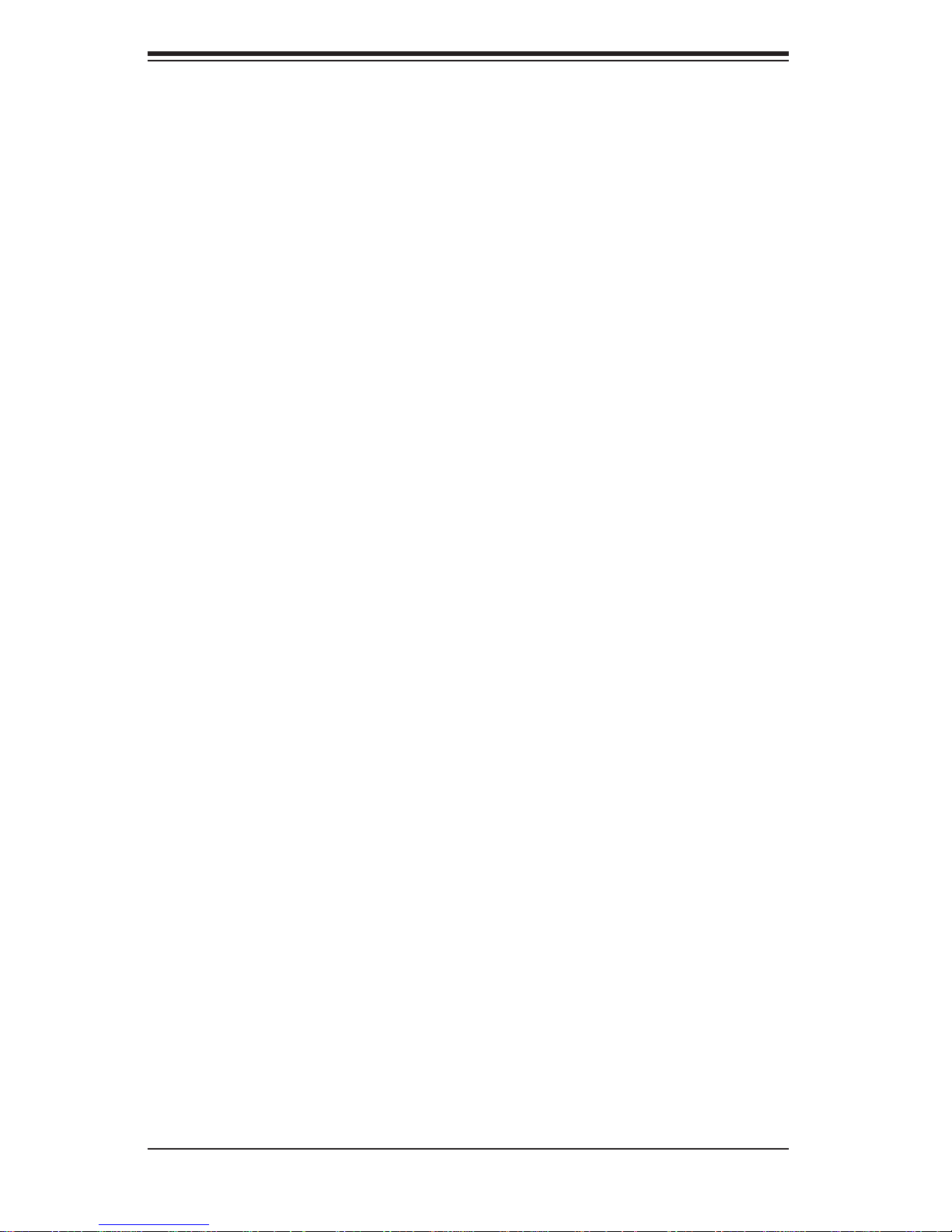
SUPERSERVER 5016I-MT/5016I-MTF User's Manual
Notes
x
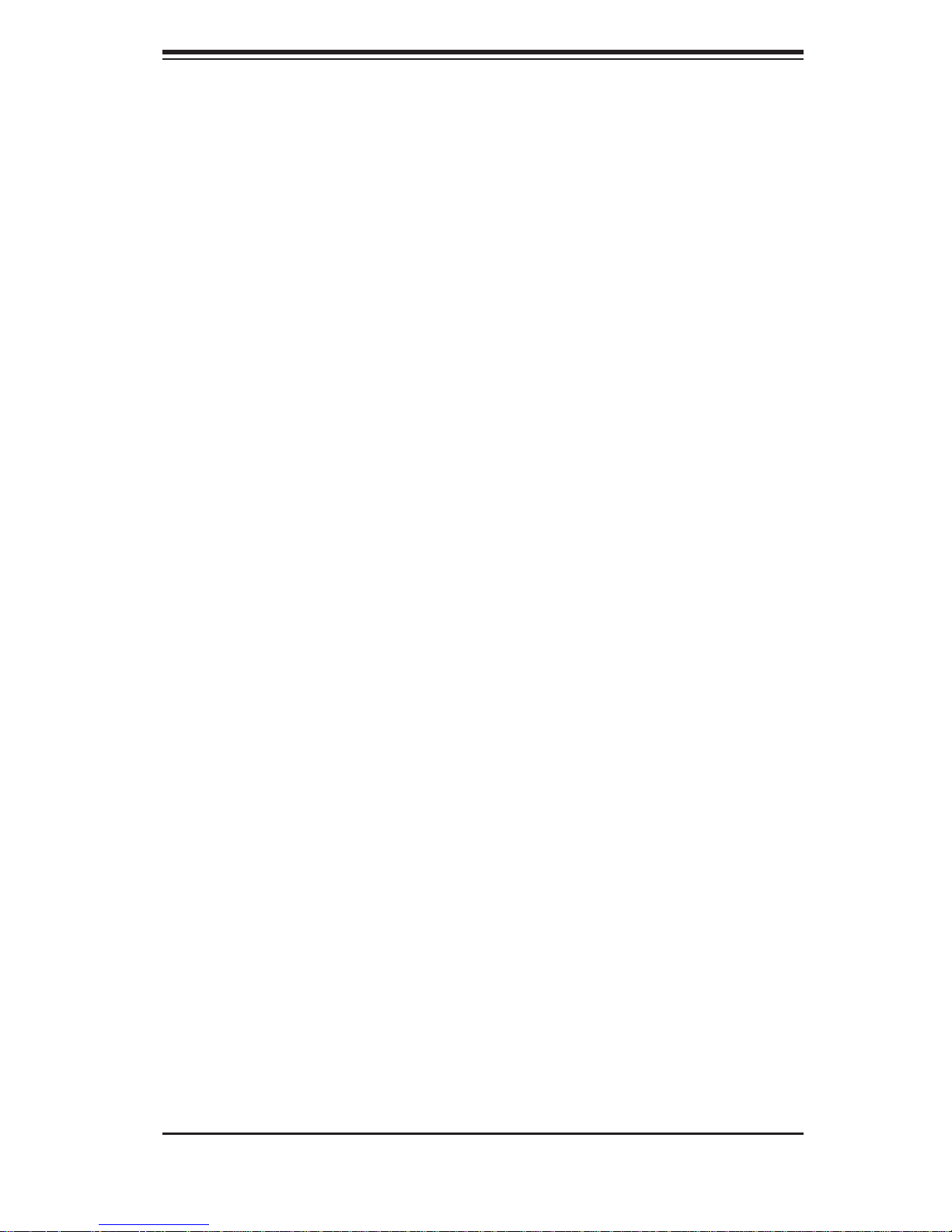
Chapter 1: Introduction
Chapter 1
Introduction
1-1 Overview
The SuperServer 5016I-MT/5016I-MTF is a high-end server comprised of two main
subsystems: the SC813MTQ-350 1U chassis and the X8SIE/X8SIE-F motherboard.
Please refer to our web site for information on operating systems that have been certifi ed for use with the SuperServer 5016I-MT/5016I-MTF (www.supermicro.com).
In addition to the motherboard and chassis, various hardware components have
been included with the SuperServer 5016I-MT/5016I-MTF, as listed below:
Four 4-cm high-performance fans (FAN-0065L4)
•
One passive heatsink (SNK-P0046P)•
One PCI-Express 2.0 x16 riser card (CSE-RR1U-E16)•
One slim DVD-ROM drive (DVM-TEAC-DVD-SBT or DVM-PNSC-DVD-SBT)•
One USB adapter for DVD-ROM (CDM-USATA-G)•
One DVD-ROM cable (CBL-0341L)•
SATA Accessories •
One SATA backplane (CSE-SAS-815TQ)
One SATA cable set (CBL-0186L)
One SGPIO cable (CBL-0157L)
Four hot-swap hard disk trays (MCP-220-00003-01)
One SuperServer 5016I-MT/5016I-MTF User's Manual
•
One rackmount rail kit (CSE-PT8)•
1-1
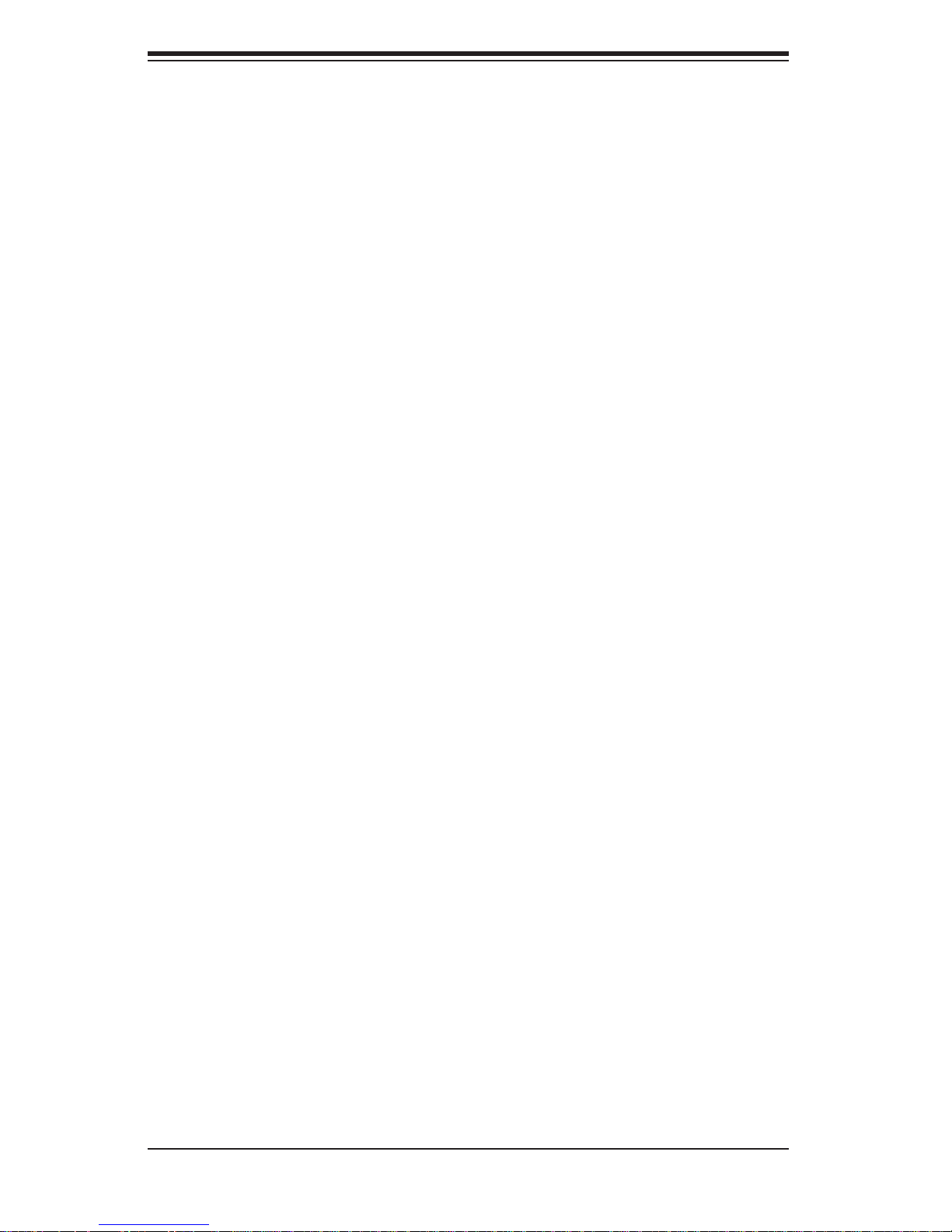
SUPERSERVER 5016I-MT/5016I-MTF User's Manual
1-2 Motherboard Features
At the heart of the SuperServer 5016I-MT/5016I-MTF lies the X8SIE/X8SIE-F, a
single processor motherboard based on the Intel® 3420 chipset. Below are the main
features of the X8SIE/X8SIE-F. See Figure 1-1 for a block diagram of the chipset.
Processors
The X8SIE/X8SIE-F supports a single Intel® Xeon® 3400 Series and L3426 processors in an LGA1156 socket. Please refer to the motherboard description pages
on our web site for a complete listing of supported processors (www.supermicro.
com).
Memory
The X8SIE/X8SIE-F has six DIMM slots that can support up to 16 GB of UDIMM
(unbuffered DIMMs) or up to 32 GB or RDIMM (registered DIMMs) DDR31333/1066/800 memory. Dual-channel confi gurations are supported. Memory mod-
ules of the same size and speed should be used. See Chapter 5 for details.
Serial ATA
A SATA controller is integrated into the chipset to provide a six-port, 3 Gb/s Serial
ATA subsystem, which is RAID 0, 1, 10 and (Windows only) 5 capable. The SATA
drives are hot-swappable units.
PCI Expansion Slots
The X8SIE/X8SIE-F has one PCI-Express 2.0 x16 slot, one PCI-Express 2.0 x4 (in
a x8 slot) and one 32-bit PCI 33 MHz slot.
I/O Ports
The color-coded I/O ports include a COM port, two USB 2.0 ports, PS/2 mouse
and keyboard ports and two Gb Ethernet ports. A dedicated IPMI LAN port is also
included on the X8SIE-F.
Other Features
Other onboard features that promote system health include onboard voltage monitors, a chassis intrusion header, 3-phase switching voltage regulators, chassis and
CPU overheat sensors, Thermal Monitor 2 (TM2) support and a BIOS fl ash upgrade
utility.
1-2
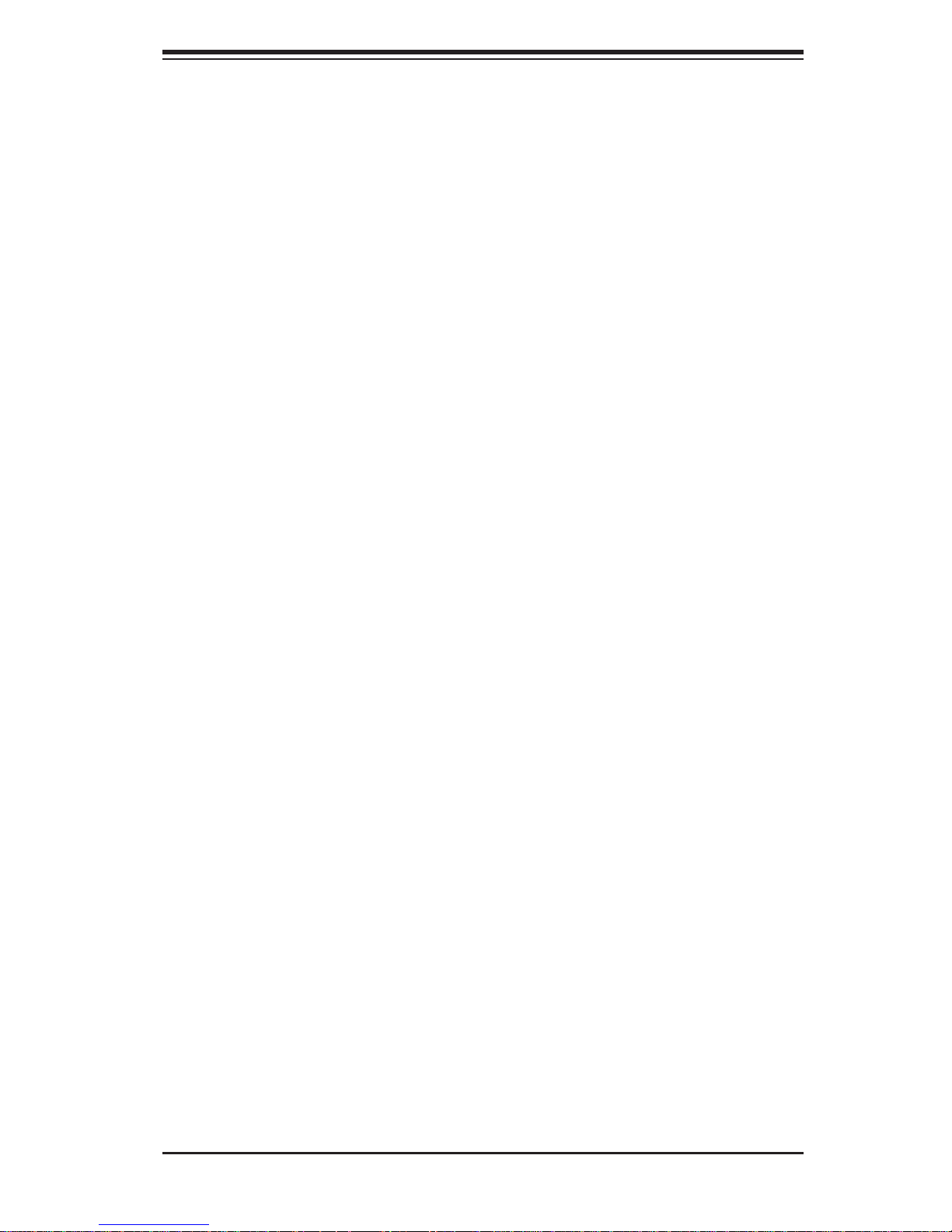
Chapter 1: Introduction
1-3 Chassis Features
System Power
When confi gured as a SuperServer 5016I-MT/5016I-MTF, the SC813MTQ-350
chassis includes a single 350W power supply.
SATA Subsystem
The SC813MTQ-350 chassis was designed to support four SATA hard drives,
which a re hot- swappa ble unit s.
Note: The operating system you use must have RAID support to enable the
hot-swap capability of the SATA drives (system-based RAID is not available for
SATA).
Control Panel
The SC813MTQ-350's control panel provides important system monitoring and
control information. LEDs indicate power on, network activity, hard disk drive activity and system overheat conditions. The control panel also includes a main power
button and a system reset button. The front of the chassis also includes a COM
port and two USB serial ports for easy access.
Cooling System
The SC813MTQ-350 chassis has an innovative cooling design that features three
4-cm high-performance system cooling fans. Each of these fans plug into a chassis
fan header on the motherboard. An air shroud channels the airfl ow generated by
the fans to effi ciently cool the processor area of the system.
A fan speed control setting in BIOS allows fan speed to be determined by system
temperature [the recommended setting is 3-pin (Server)].
1-3
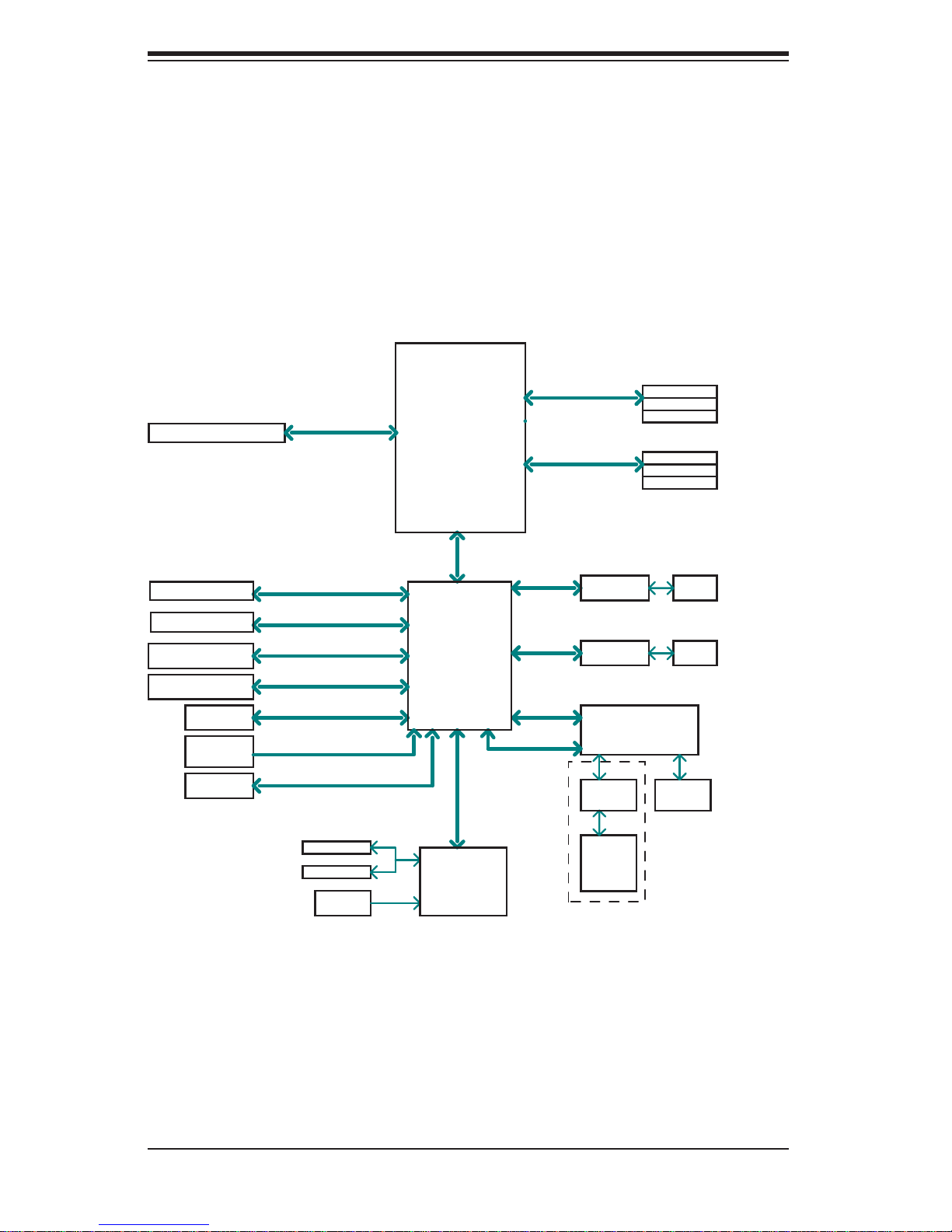
SUPERSERVER 5016I-MT/5016I-MTF User's Manual
Figure 1-1. Intel 3420 Chipset:
System Block Diagram
Note: This is a general block diagram. Please see Chapter 5 for details.
PCIe x16 SLOT
PCIe x8 SLOT
1 PCI 32 SLOT
6 SATA PORTS
8 USB PORTS
TPM1.2
(reserved)
CK505
Rev1.0
FLASH
SPI 32Mb
PCIe2.0_x16
5.0GT/s
PCIe_x4
2.5Gbps
PCI 32
SATA-II
300MB/s
USB2.0
480Mbps
LPC
CLOCK
SPI
Intel®
Xeon® 3400
Series
2.5Gb
x4 DMI
Intel® 3420
PCH
LPC
DDR3 (CHA)
1333/1066MHz
DDR3 (CHB)
1333/1066MHz
PCIe_x1
2.5Gbps
PCIe_x1
2.5Gbps
PCI32
LPC
DIMM1(Far)
DIMM2
DIMM3
DIMM1(Far)
DIMM2
DIMM3
GLAN1
82574L
GLAN2
82574L
WINBOND WPCM450
(BMC)
RMII
RTL8201
PHY
VGA
PORT
RJ45
RJ45
4 UDIMM
6 RDIMM
(4 Quad rank
RDIMM run on
800MHz)
COM1,2
P/S2
HEALTH
INFO
W83627DHG-P
LPC I/O
1-4
RJ45
(For IPMI
only)
X8SIE-F
Only
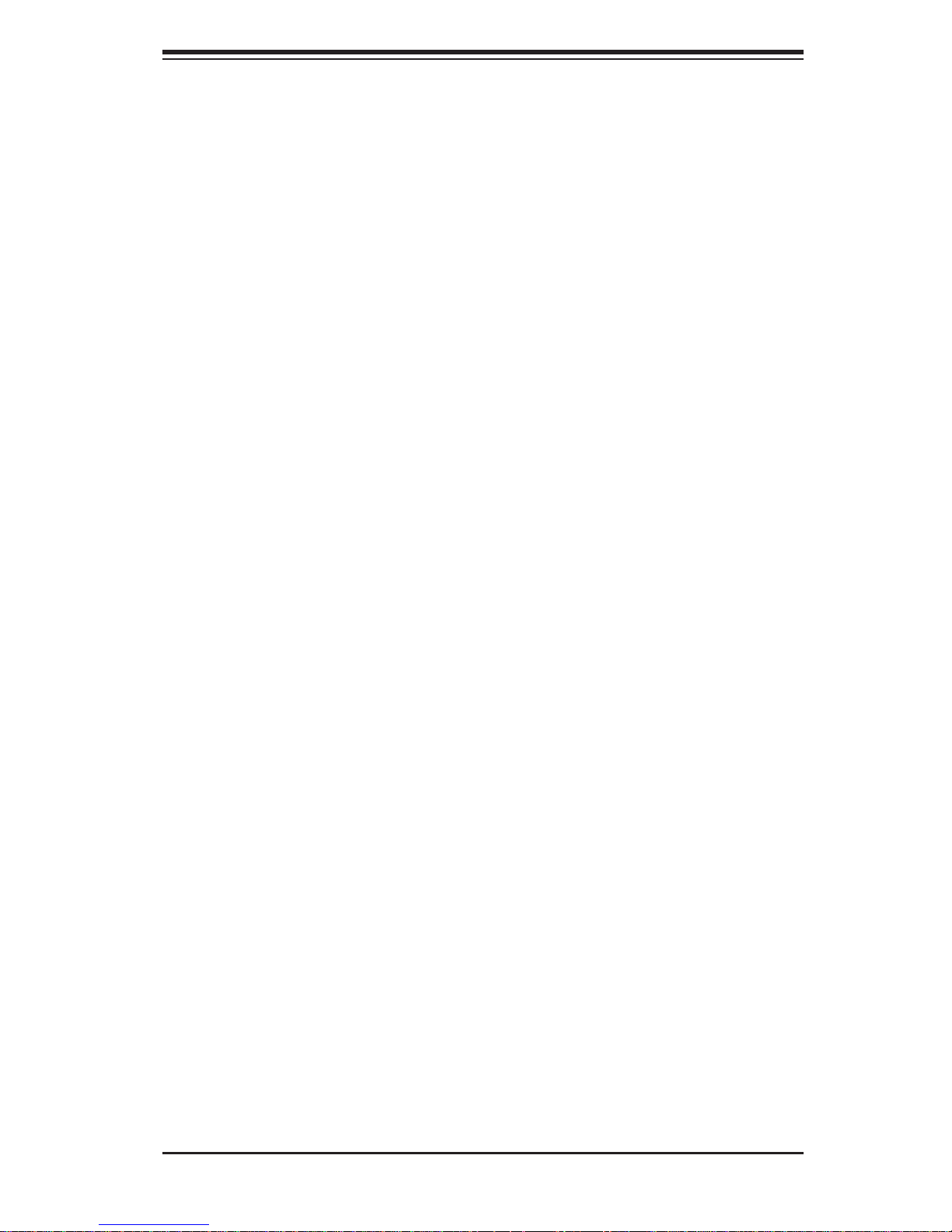
Chapter 1: Introduction
1-4 Contacting Supermicro
Headquarters
Address: Super Micro Computer, Inc.
980 Rock Ave.
San Jose, CA 95131 U.S.A.
Tel: +1 (408) 503-8000
Fax: +1 (408) 503-8008
Email: marketing@supermicro.com (General Information)
support@supermicro.com (Technical Support)
Web Site: www.supermicro.com
Europe
Address: Super Micro Computer B.V.
Het Sterrenbeeld 28, 5215 ML
's-Hertogenbosch, The Netherlands
Tel: +31 (0) 73-6400390
Fax: +31 (0) 73-6416525
Email: sales@supermicro.nl (General Information)
support@supermicro.nl (Technical Support)
rma@supermicro.nl (Customer Support)
Asia-Pacifi c
Address: Super Micro Computer, Inc.
4F, No. 232-1, Liancheng Rd.
Chung-Ho 235, Taipei County
Taiwan, R.O.C.
Tel: +886-(2) 8226-3990
Fax: +886-(2) 8226-3991
Web Site: www.supermicro.com.tw
Technical Support:
Email: support@supermicro.com.tw
Tel: 886-2-8228-1366, ext.132 or 139
1-5
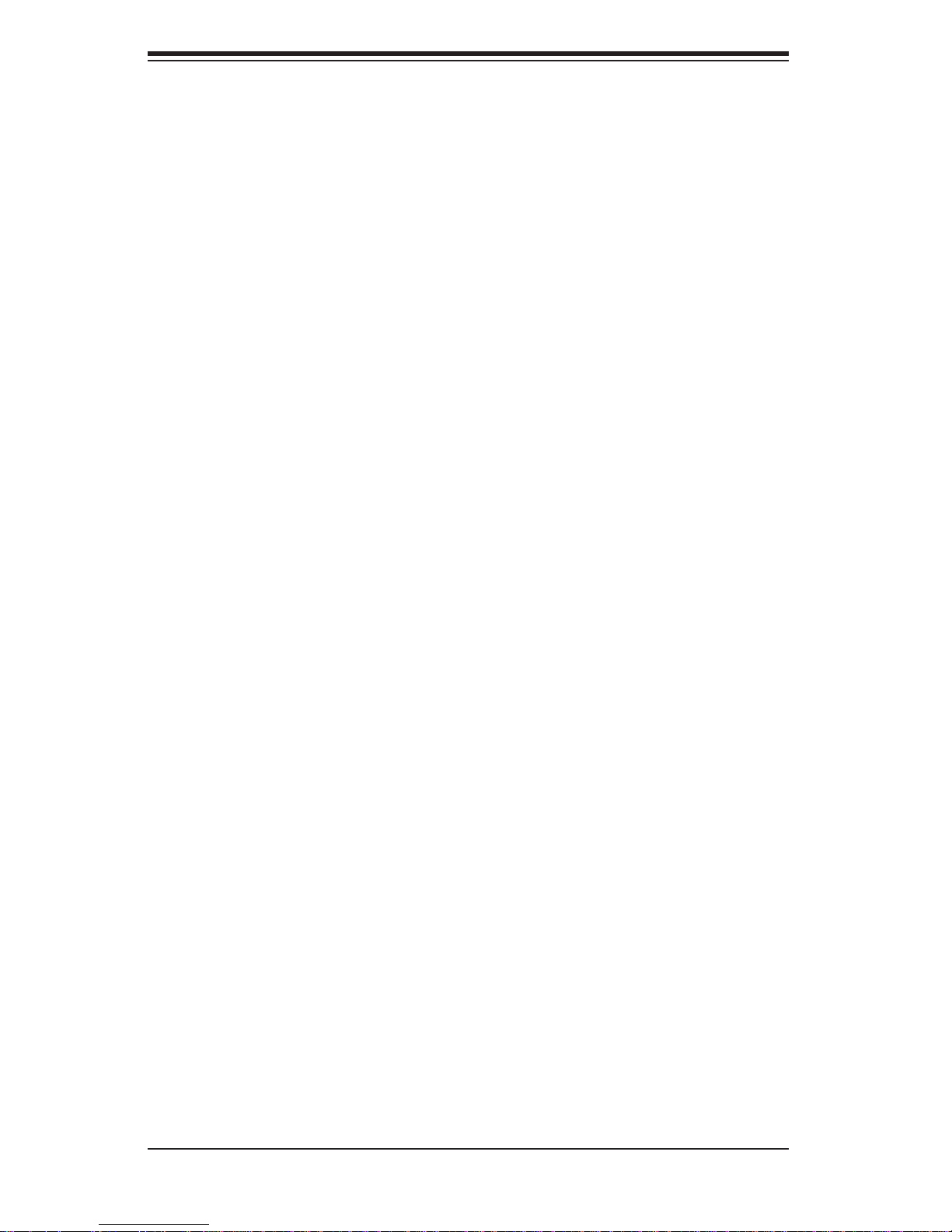
SUPERSERVER 5016I-MT/5016I-MTF User's Manual
Notes
1-6
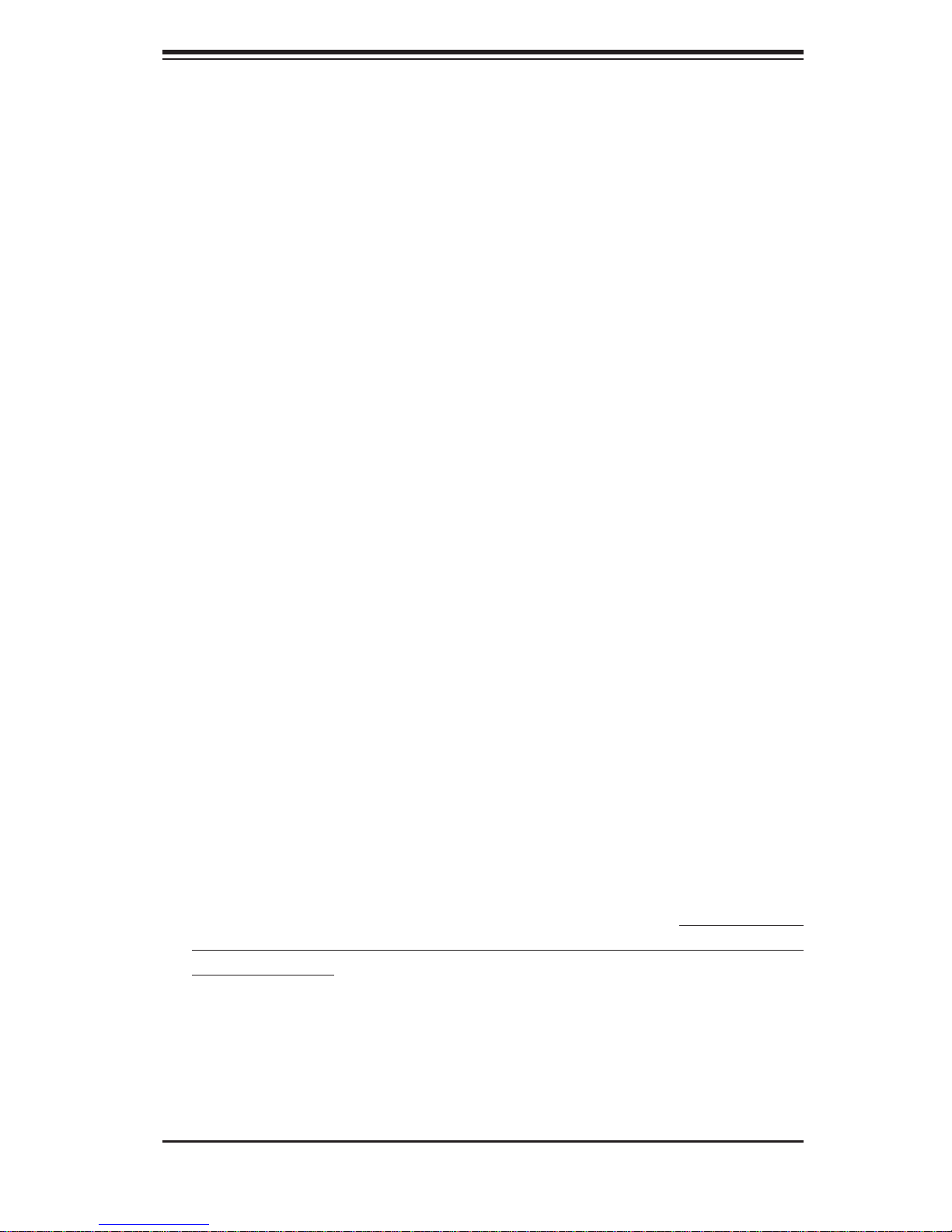
Chapter 2: Server Installation
Chapter 2
Server Installation
2-1 Overview
This chapter provides a quick setup checklist to get your SuperServer 5016IMT/5016I-MTF up and running. Following the steps in the order given should enable
you to have the system operational within a minimal amount of time. This quick
setup assumes that your system has come to you with the processor and memory
preinstalled. If your system is not already fully integrated with a motherboard, processor, system memory etc., please turn to the chapter or section noted in each
step for details on installing specifi c components.
2-2 Unpacking the System
You should inspect the box the SuperServer 5016I-MT/5016I-MTF was shipped
in and note if it was damaged in any way. If the server itself shows damage, you
should fi le a damage claim with the carrier who delivered it.
Decide on a suitable location for the rack unit that will hold the SuperServer 5016IMT/5016I-MTF. It should be situated in a clean, dust-free area that is well ventilated.
Avoid areas where heat, electrical noise and electromagnetic fi elds are generated.
You will also need it placed near a grounded power outlet. Read the Rack and
Server Precautions in the next section.
2-3 Preparing for Setup
The box the SuperServer 5016I-MT/5016I-MTF was shipped in should include two
sets of rail assemblies, six rail mounting brackets and the mounting screws you
will need to install the system into the rack. Follow the steps in the order given to
complete the installation process in a minimal amount of time. Please read this
section in its entirety before you begin the installation procedure outlined in the
sections that follow.
Choosing a Setup Location
Leave enough clearance in front of the rack to enable you to open the front door •
completely (~25 inches) and approximately 30 inches of clearance in the back
of the rack to allow for suffi cient airfl ow and ease in servicing.This product is for
2-1
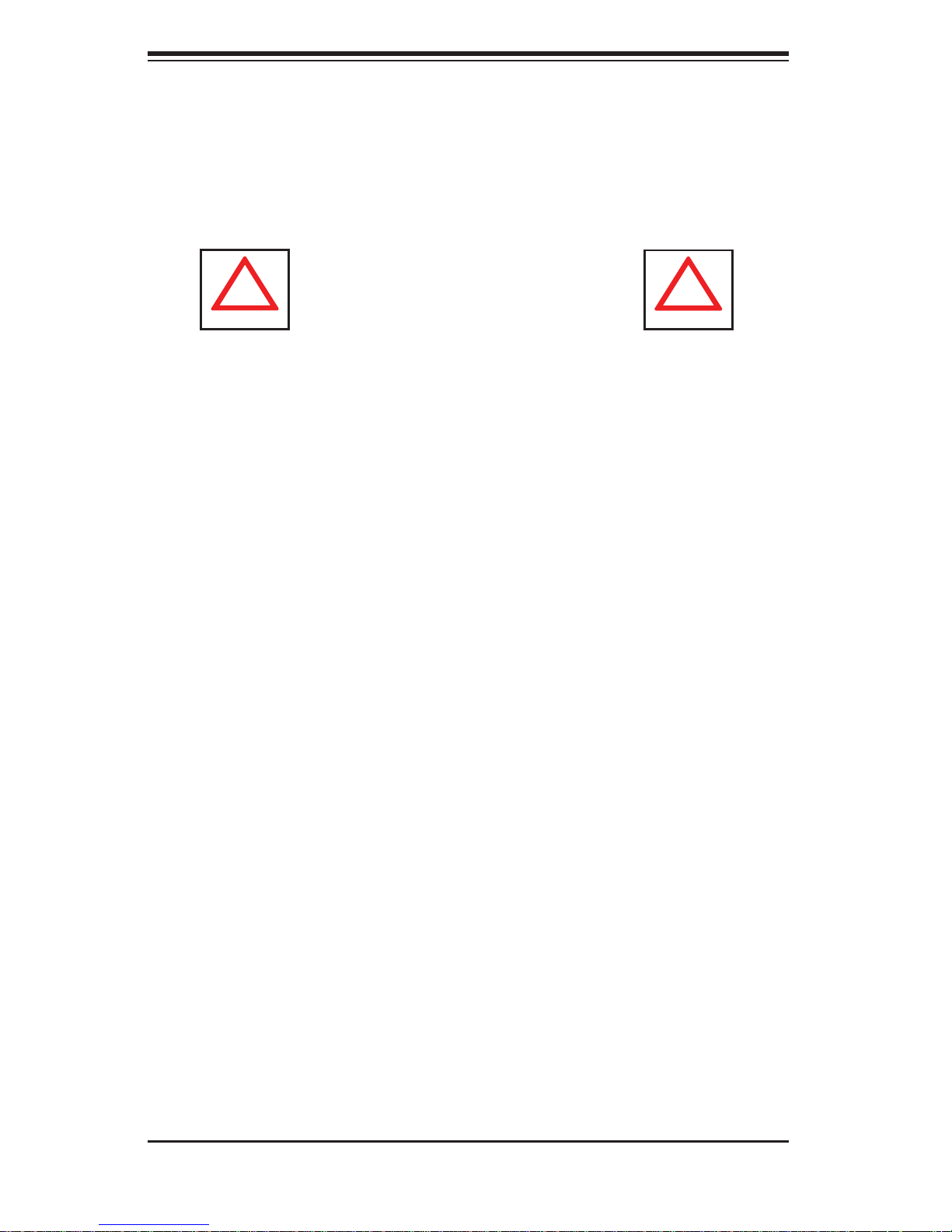
SUPERSERVER 5016I-MT/5016I-MTF User's Manual
!
!
installation only in a Restricted Access Location (dedicated equipment rooms,
service closets and the like).
This product is not suitable for use with visual display work place devices
•
acccording to §2 of the the German Ordinance for Work with Visual Display
Units.
Warnings and Precautions!
Rack Precautions
Ensure that the leveling jacks on the bottom of the rack are fully extended to •
the fl oor with the full weight of the rack resting on them.
In single rack installation, stabilizers should be attached to the rack. In multiple
•
rack installations, the racks should be coupled together.
Always make sure the rack is stable before extending a component from the
•
rack.
You should extend only one component at a time - extending two or more si-
•
multaneously may cause the rack to become unstable.
Server Precautions
Review the electrical and general safety precautions in Chapter 4.•
Determine the placement of each component in the rack • before you install the
rails.
Install the heaviest server components on the bottom of the rack fi rst, and then
•
work up.
Use a regulating uninterruptible power supply (UPS) to protect the server from
•
power surges, voltage spikes and to keep your system operating in case of a
power failure.
Allow the hot plug SATA drives and power supply modules to cool before touch-
•
ing them.
Always keep the rack's front door and all panels and components on the servers
•
closed when not servicing to maintain proper cooling.
2-2
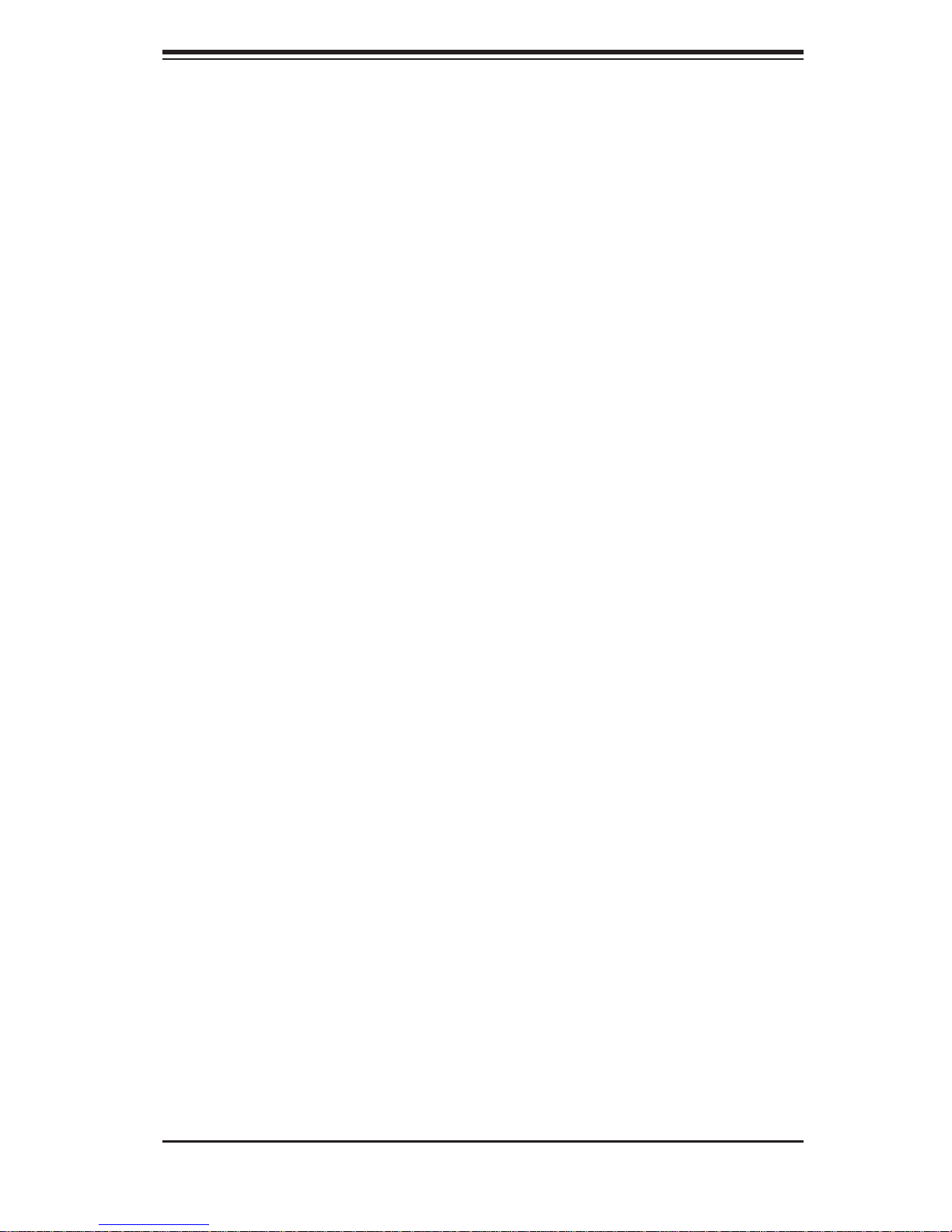
Chapter 2: Server Installation
Rack Mounting Considerations
Ambient Operating Temperature
If installed in a closed or multi-unit rack assembly, the ambient operating temperature of the rack environment may be greater than the ambient temperature of the
room. Therefore, consideration should be given to installing the equipment in an
environment compatible with the manufacturer’s maximum rated ambient temperature (Tmra).
Reduced Airfl ow
Equipment should be mounted into a rack so that the amount of airfl ow required
for safe operation is not compromised.
Mechanical Loading
Equipment should be mounted into a rack so that a hazardous condition does not
arise due to uneven mechanical loading.
Circuit Overloading
Consideration should be given to the connection of the equipment to the power
supply circuitry and the effect that any possible overloading of circuits might have
on overcurrent protection and power supply wiring. Appropriate consideration of
equipment nameplate ratings should be used when addressing this concern.
Reliable Ground
A reliable ground must be maintained at all times. To ensure this, the rack itself
should be grounded. Particular attention should be given to power supply connections other than the direct connections to the branch circuit (i.e. the use of power
strips, etc.).
2-3
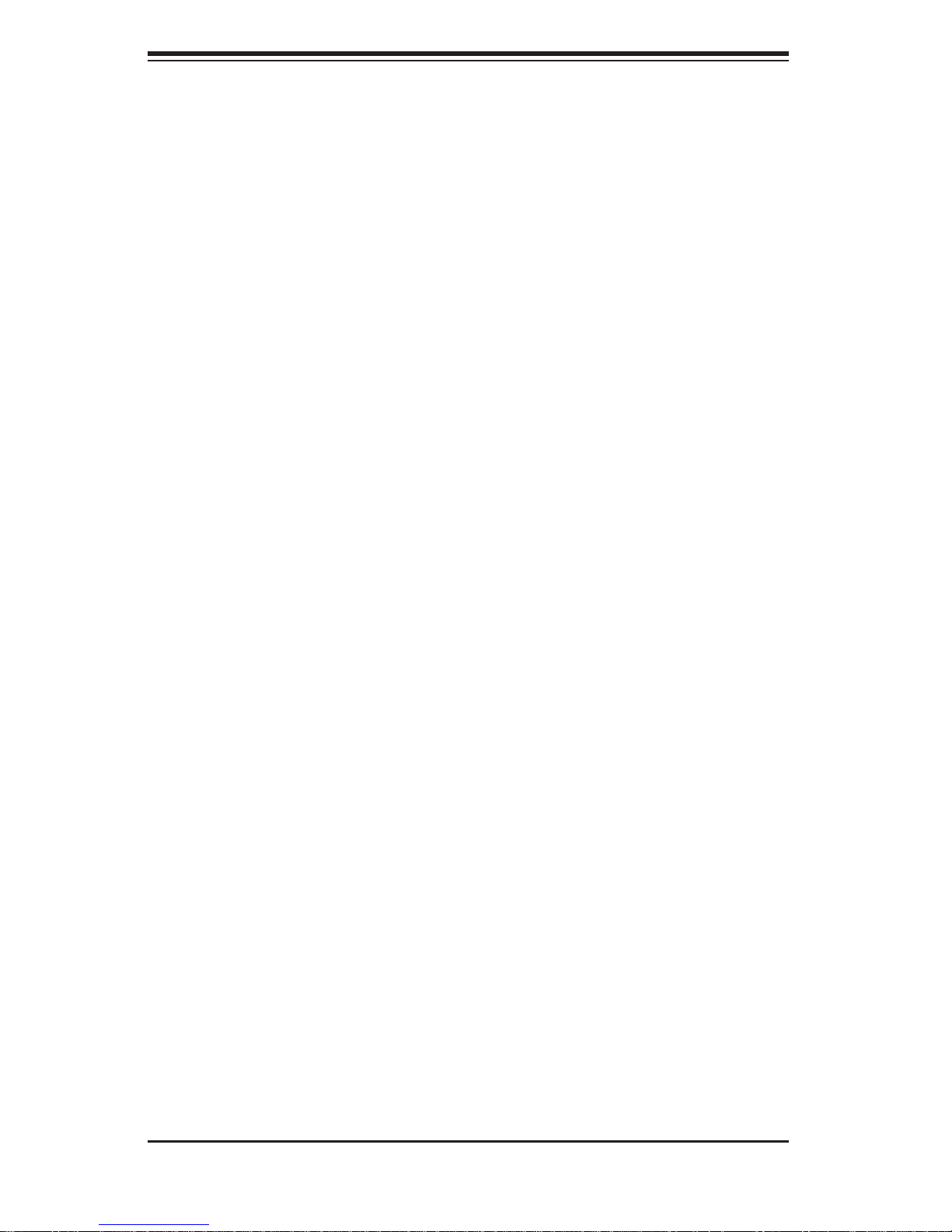
SUPERSERVER 5016I-MT/5016I-MTF User's Manual
2-4 Installing the System into a Rack
This section provides information on installing the SuperServer 5016I-MT/5016IMTF into a rack unit with the rack rails provided. If the server has already been
mounted into a rack, you can skip ahead to Sections 2-5 and 2-6.
There are a variety of rack units on the market, which may mean the assembly
procedure will differ slightly. You should also refer to the installation instructions that
came with the rack unit you are using.
Identifying the Sections of the Rack Rails
You may have received rack rail hardware with the SuperServer 5016I-MT/5016IMTF. (Two front inner rails should already be attached to the chassis.) This hardware consists of two rear inner rails that secure to the chassis, one on each side
just behind the preinstalled front inner rails. Note that these two rails are left/right
specifi c.
Installing the Rear Inner Rails
First, locate the right rear inner rail (the rail that will be used on the right side of
the chassis when you face the front of the chassis). Align the two square holes on
the rail against the hooks on the right side of the chassis. Securely attach the rail
to the chassis with M4 fl at head screws. Repeat these steps to install the left rear
inner rail to the left side of the chassis (see Figure 2-1). You will also need to attach
the rail brackets when installing into a telco rack.
Locking Tabs: Both chassis rails have a locking tab, which serves two functions.
The fi rst is to lock the server into place when installed and pushed fully into the
rack, which is its normal position. Secondly, these tabs also lock the server in place
when fully extended from the rack. This prevents the server from coming completely
out of the rack when you pull it out for servicing.
2-4
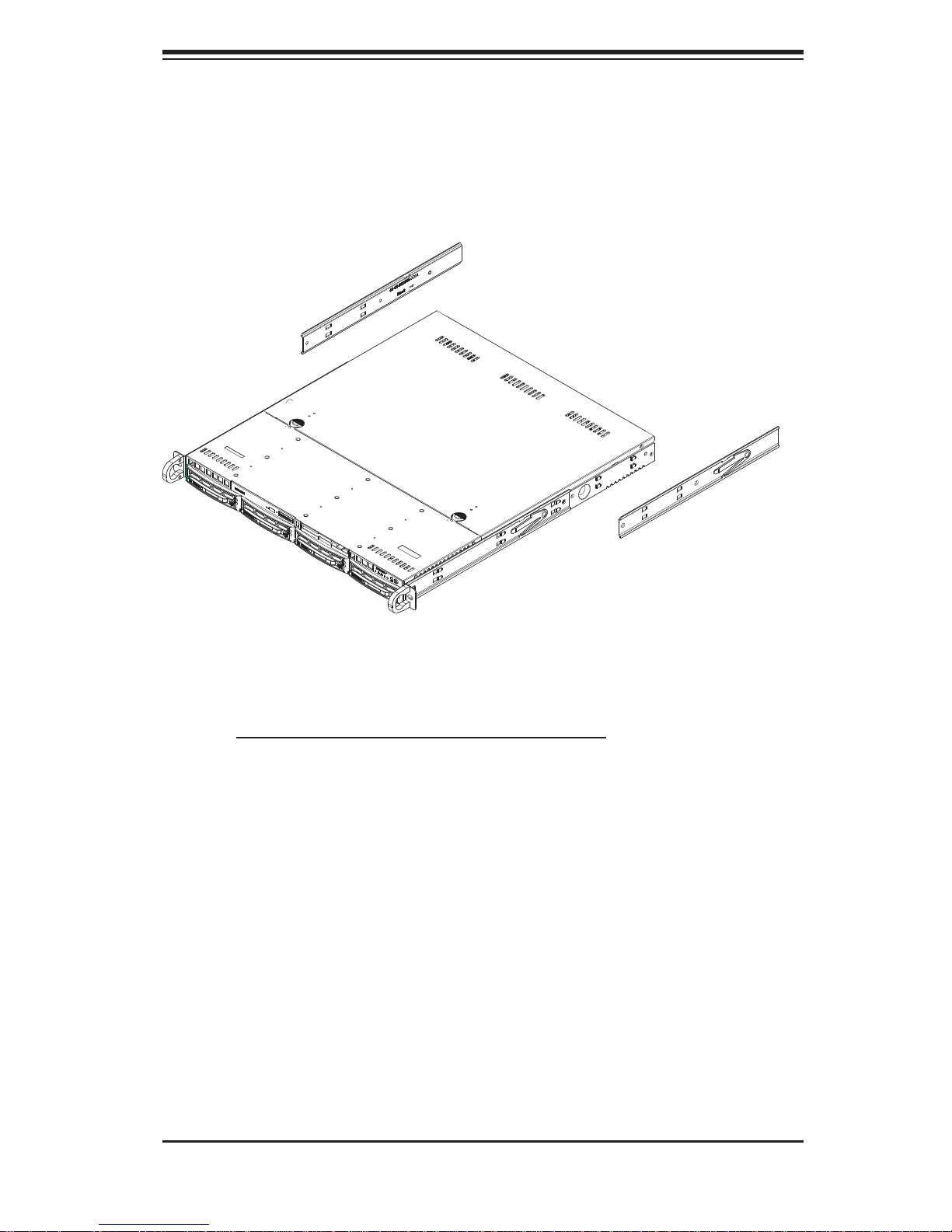
Chapter 2: Server Installation
Figure 2-1. Installing Rear Inner Chassis Rails
Installing the Rack Rails
Determine where you want to place the SuperServer 5016I-MT/5016I-MTF in the
rack (see Rack and Server Precautions in Section 2-3). Position the chassis rail
guides at the desired location in the rack, keeping the sliding rail guide facing the
inside of the rack. Screw the assembly securely to the rack using the brackets
provided. Attach the other assembly to the other side of the rack, making sure that
both are at the exact same height and with the rail guides facing inward.
2-5

SUPERSERVER 5016I-MT/5016I-MTF User's Manual
Installing the Server into the Rack
You should now have rails attached to both the chassis and the rack unit. The next
step is to install the server into the rack. Do this by lining up the rear of the chassis
rails with the front of the rack rails. Slide the chassis rails into the rack rails, keeping
the pressure even on both sides (you may have to depress the locking tabs when
inserting). See Figure 2-2.
When the server has been pushed completely into the rack, you should hear the
locking tabs "click".
Figure 2-2. Installing the Server into a Rack
(with optional front bezel shown)
2-6
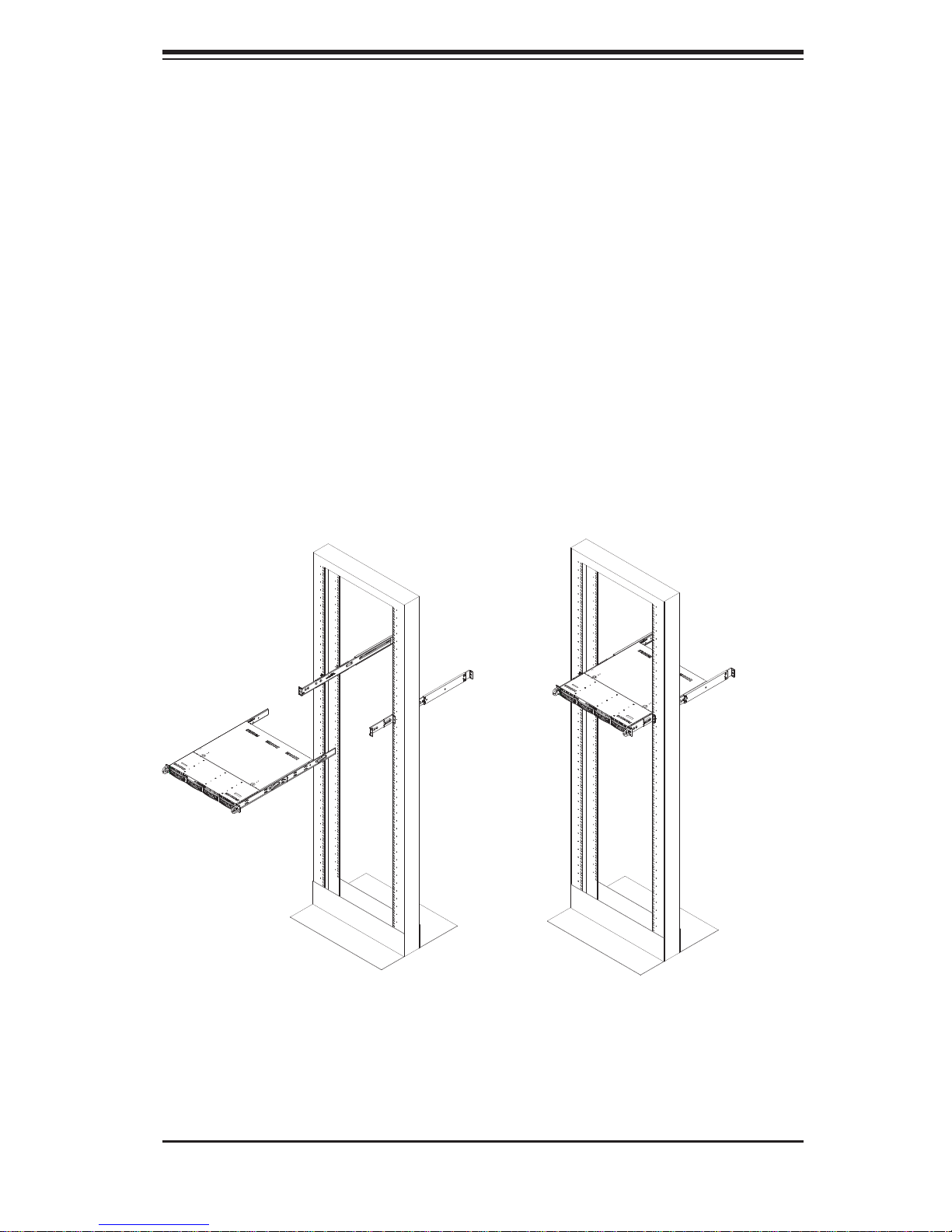
Chapter 2: Server Installation
Installing the Server into a Telco Rack
To install the SuperServer 5016I-MT/5016I-MTF into a Telco type rack, use two Lshaped brackets on either side of the chassis (four total). First, determine how far
the server will extend out the front of the rack. Larger chassis should be positioned
to balance the weight between front and back. If a bezel is included on your server,
remove it. Then attach the two front brackets to each side of the chassis, then the
two rear brackets positioned with just enough space to accommodate the width of
the rack. Finish by sliding the chassis into the rack and tightening the brackets to
the rack.
Figure 2-3. Installing the Server into a Telco Rack
(with optional front bezel shown)
2-7
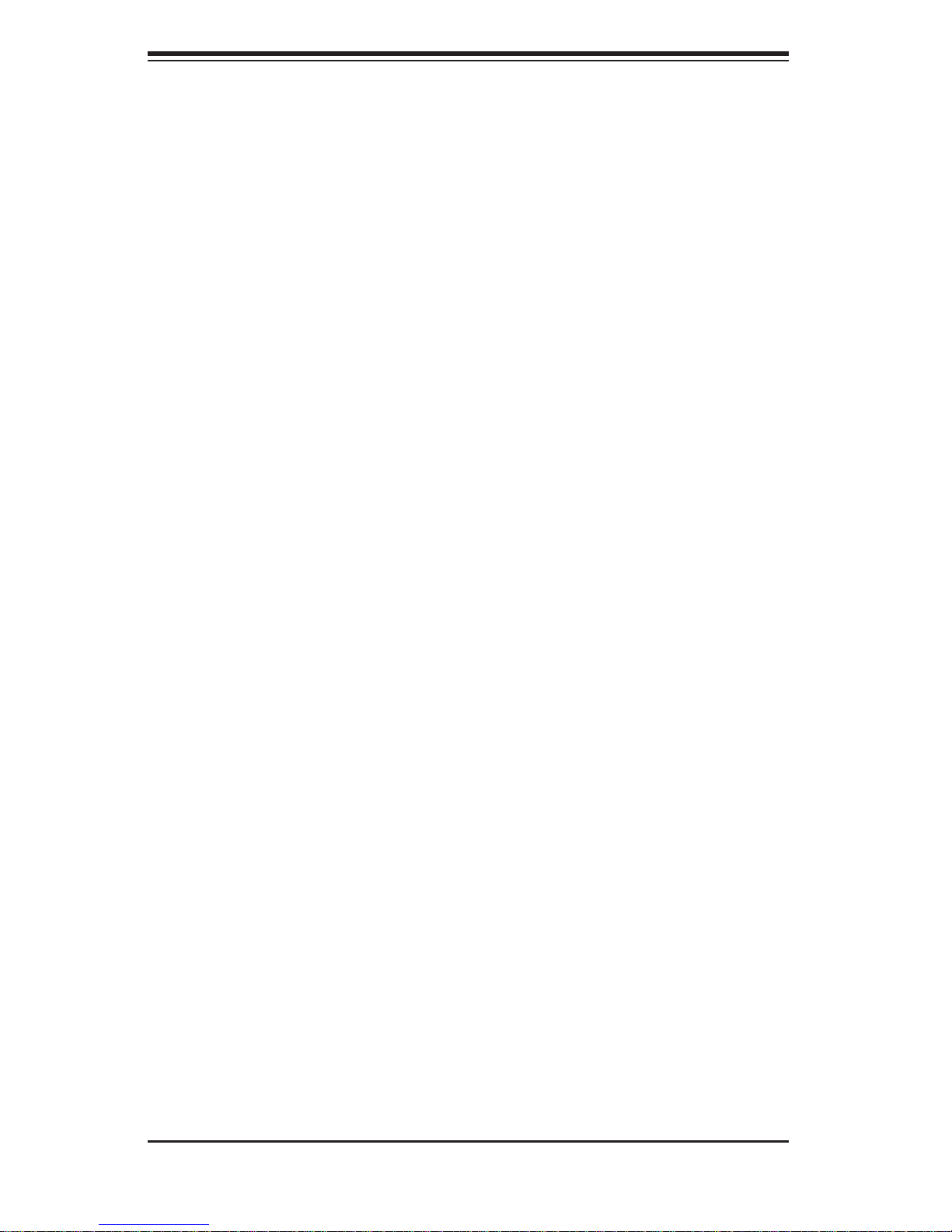
SUPERSERVER 5016I-MT/5016I-MTF User's Manual
2-5 Checking the Motherboard Setup
After you install the 5016I-MT/5016I-MTF in the rack, you will need to open the
unit to make sure the motherboard is properly installed and all the connections
have been made.
Accessing the Inside of the System
Grasp the two handles on either side and pull the unit straight out until it 1.
locks (you will hear a "click").
Depress the two buttons on the top of the chassis to release the top cover. 2.
There is a large rectangular recess in the middle front of the top cover to help
you push the cover away from you until it stops.
Lift the top cover from the chassis to gain full access to the inside of the 3.
server. See Figure 2-4.
Checking the Components
You may have the processor already installed into the system board. The 1.
processor should have its own heatsink attached. See Chapter 5 for instructions on processor installation.
Your server system may have come with system memory already installed. 2.
Make sure all DIMMs are fully seated in their slots. For details on adding
system memory, refer to Chapter 5.
If desired, you can install an add-on card to the system. See Chapter 5 for 3.
details on installing a PCI add-on card.
Make sure all power and data cables are properly connected and not blocking 4.
the airfl ow. See Chapter 5 for details on cable connections.
2-8
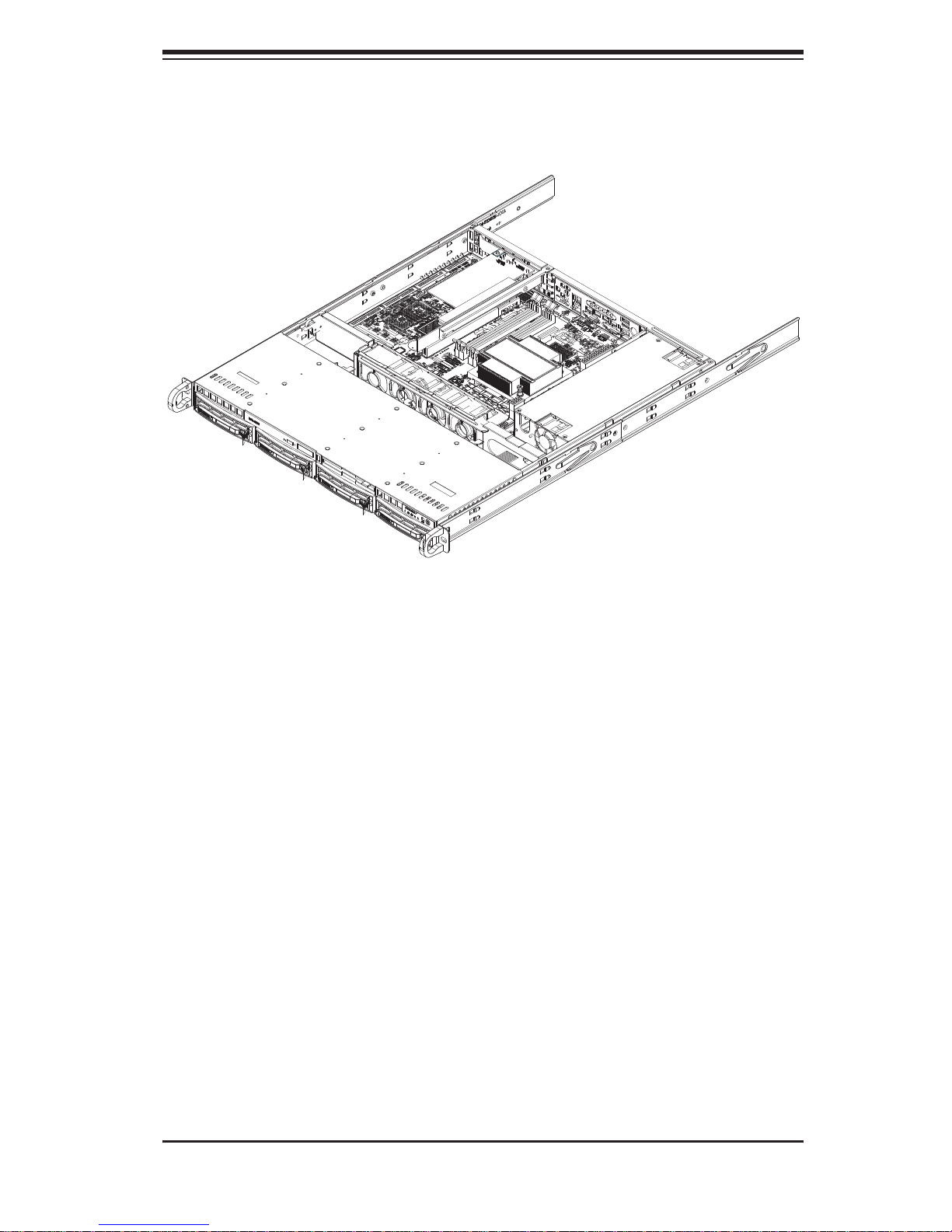
Chapter 2: Server Installation
Figure 2-4.
Accessing the Inside of the SuperServer 5016T-MTFB
2-6 Checking the Drive Bay Setup
Next, you should check to make sure the peripheral drives and the SATA drives
and their backplane have been properly installed and all essential connections
have been made.
Checking the Drives
All drives can be accessed from the front of the server. For servicing the 1.
CD-ROM drive, you will need to remove the top chassis cover. The SATA
disk drives can be installed and removed from the front of the chassis without
removing the top chassis cover.
Refer to Chapter 6 if you need to reinstall a DVD-ROM drive to the system.2.
Depending upon your system's confi guration, your system may have one or 3.
more drives already installed. If you need to install drives, please refer to the
appropriate section in Chapter 6.
Checking the Airfl ow
Airfl ow is provided by four high-performance 4-cm input fans. The system 1.
component layout was carefully designed to promote suffi cient airfl ow through
the small 1U rackmount space.
2-9
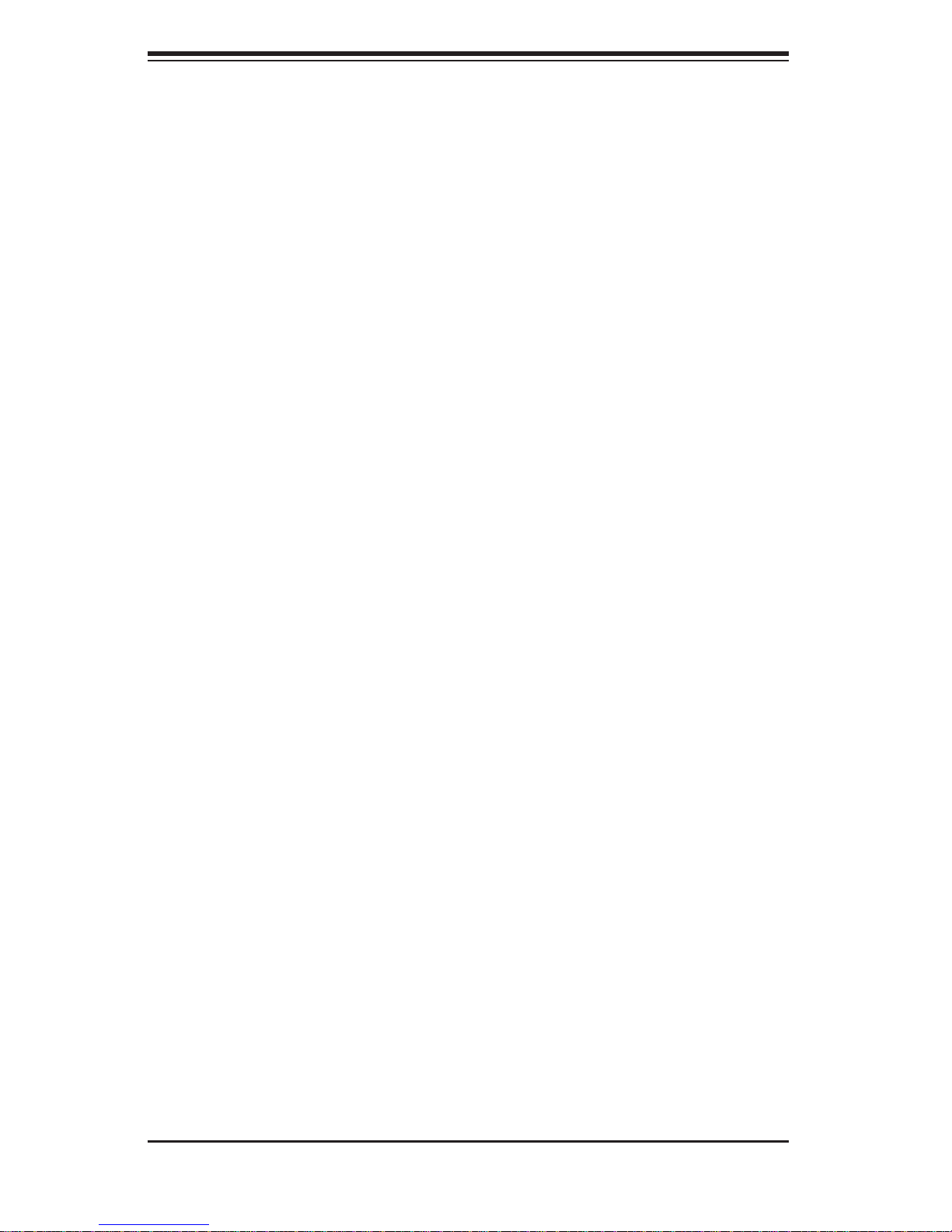
SUPERSERVER 5016I-MT/5016I-MTF User's Manual
Also note that all power and data cables have been routed in such a way that 2.
they do not block the airfl ow generated by the fans.
Providing Power
Plug the power cord from the power supply unit into a high-quality power strip 1.
that offers protection from electrical noise and power surges. It is recommended that you use an uninterruptible power supply (UPS).
Depress the power button on the front of the chassis to power up the system. 2.
2-10
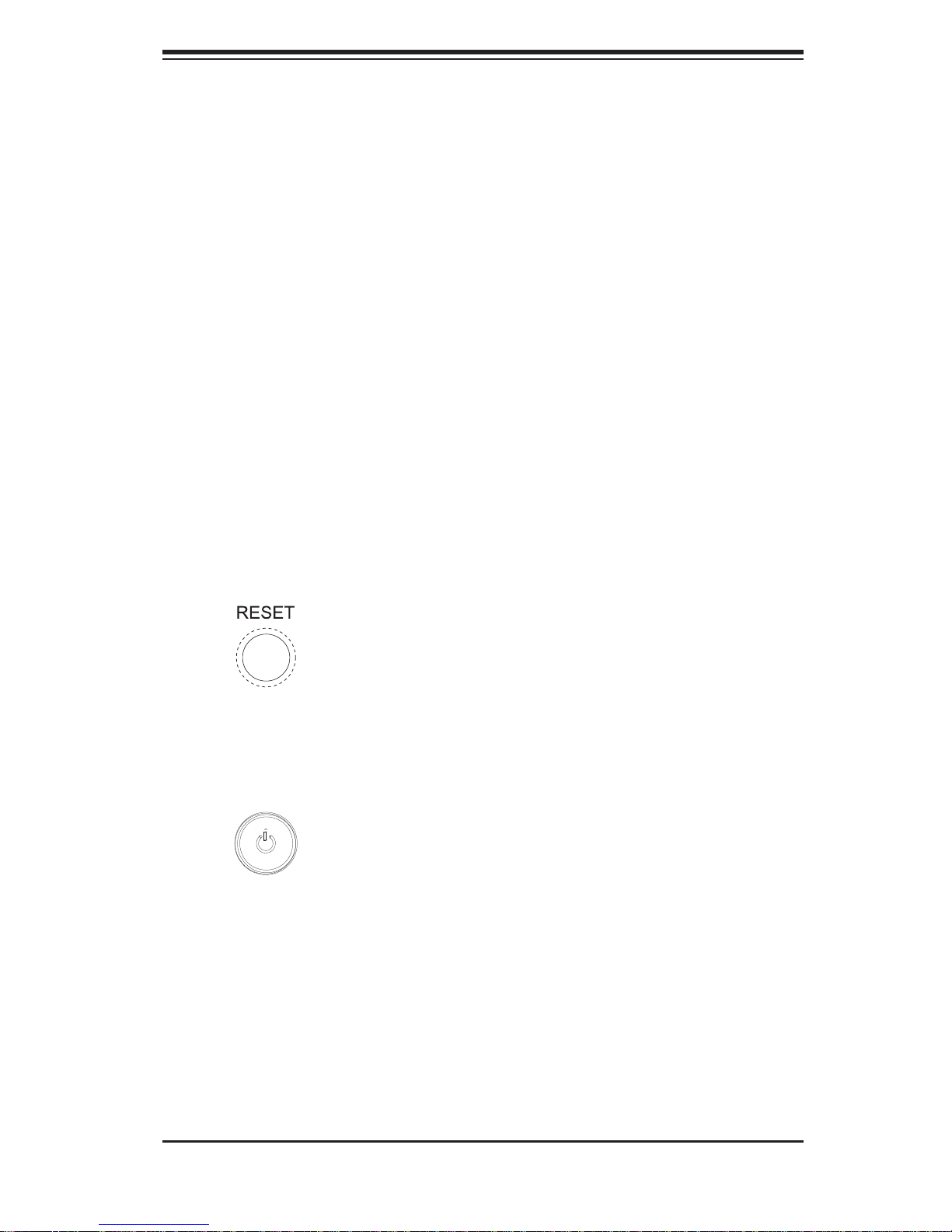
Chapter 3: System Interface
Chapter 3
System Interface
3-1 Overview
There are several LEDs on the control panel as well as others on the SATA drive
carriers to keep you constantly informed of the overall status of the system as well
as the activity and health of specifi c components. There are also two buttons on
the chassis control panel and an on/off switch on the power supply. This chapter
explains the meanings of all LED indicators and the appropriate response you may
need to take.
3-2 Control Panel Buttons
There are two push-buttons located on the front of the chassis: a reset button and
a power on/off button.
Reset
The reset button reboots the system.
Power
This is the main power button, which is used to apply or turn off the main system
power. T urning off system power with this button removes the main power but keeps
standby power supplied to the system.
3-1
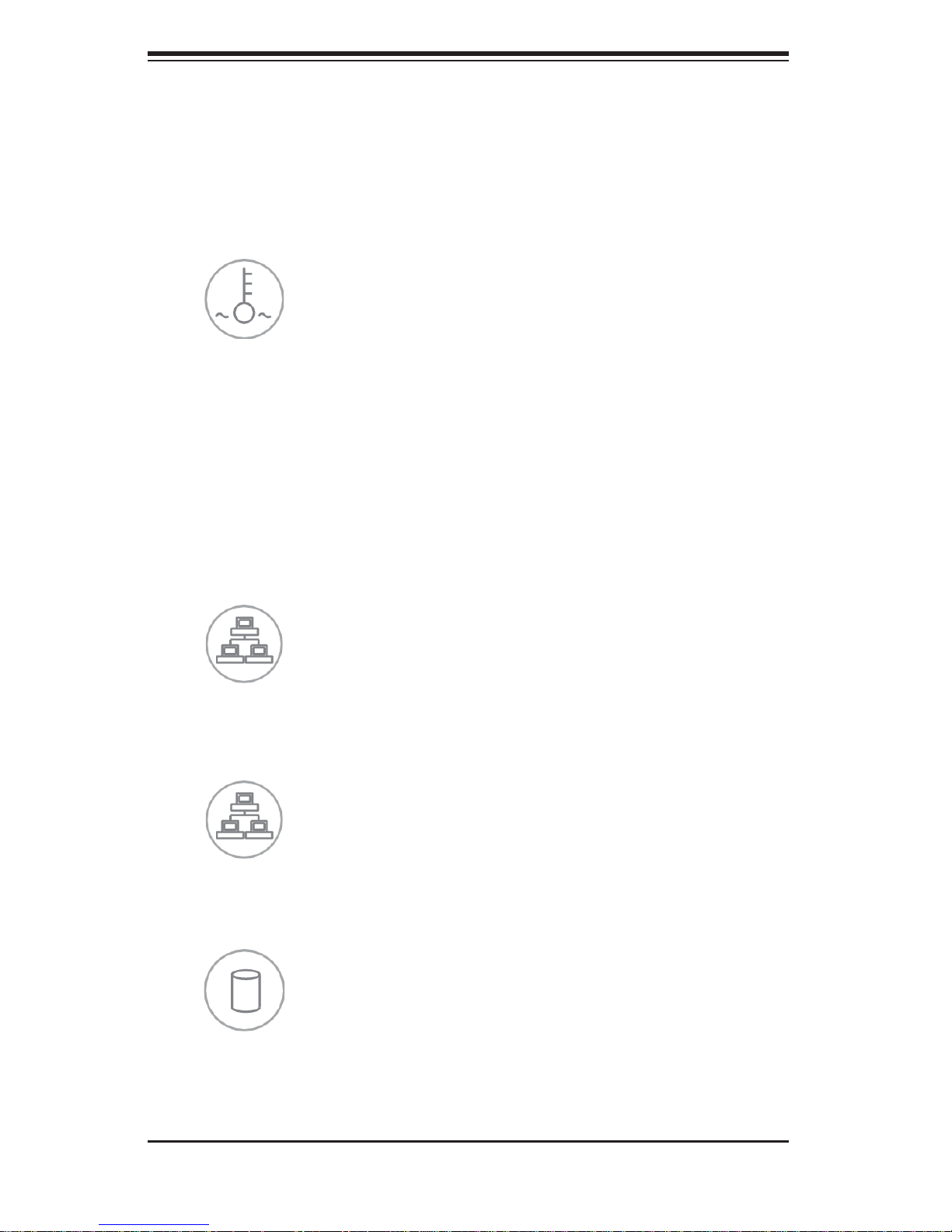
SUPERSERVER 5016I-MT/5016I-MTF User's Manual
3-3 Control Panel LEDs
The control panel located on the front of the SC813MTQ-350 chassis has fi ve LEDs.
These LEDs provide you with critical information related to different parts of the
system. This section explains what each LED indicates when illuminated and any
corrective action you may need to take.
Overheat/Fan Fail
When this LED fl ashes, it indicates a fan failure. When on continuously it indicates
an overheat condition, which may be caused by cables obstructing the airfl ow in
the system or the ambient room temperature being too warm. Check the routing of
the cables and make sure all fans are present and operating normally. You should
also check to make sure that the chassis covers are installed. Finally, verify that
the heatsinks are installed properly (see Chapter 5). This LED will remain fl ashing
or on as long as the indicated condition exists.
2
NIC2
Indicates network activity on GLAN2 when fl ashing.
1
NIC1
Indicates network activity on GLAN1 when fl ashing.
HDD
Channel activity for all HDDs. This light indicates SATA drive activity on the 5016IMT/5016I-MTF when fl ashing.
3-2
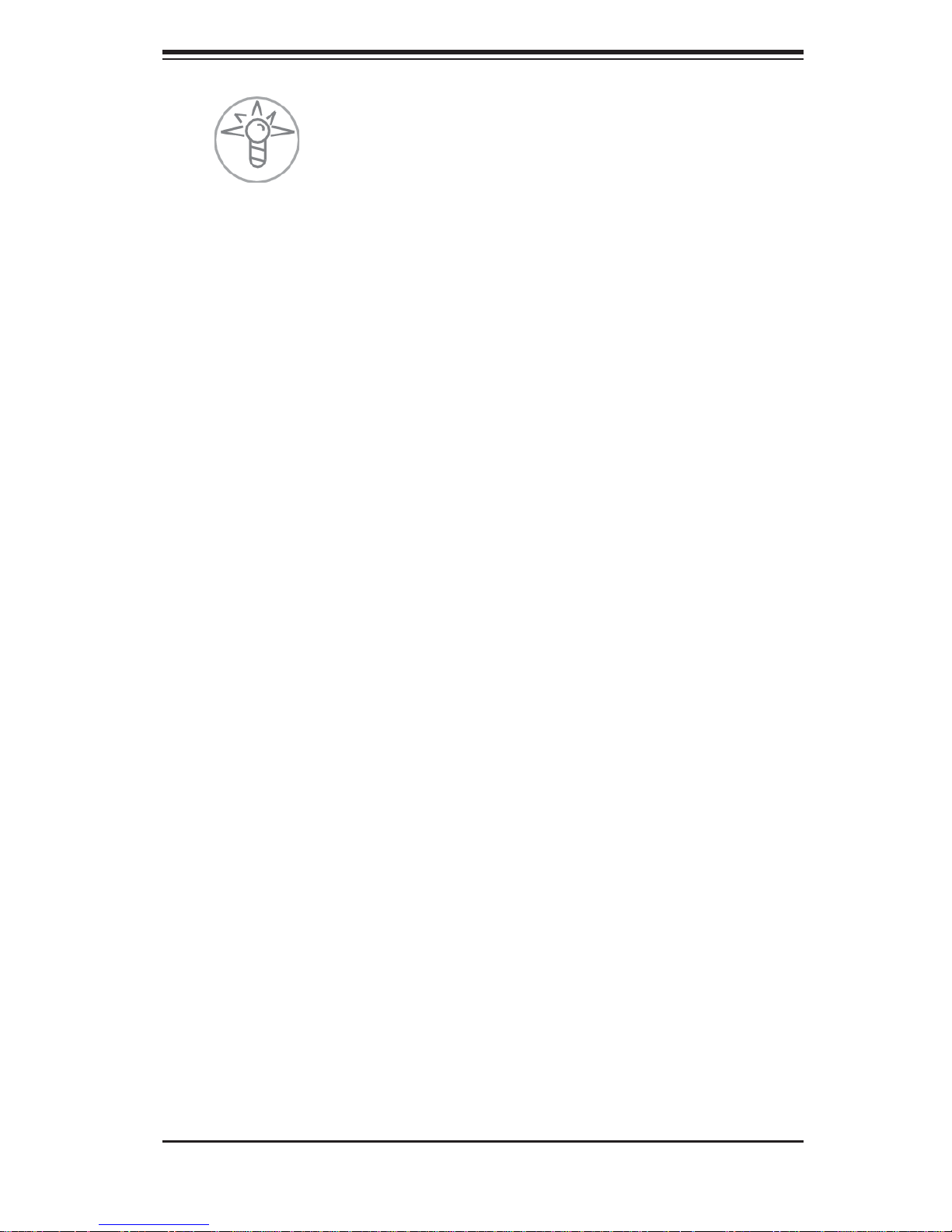
Chapter 3: System Interface
Power
Indicates power is being supplied to the system's power supply units. This LED
should normally be illuminated when the system is operating.
3-4 Drive Carrier LEDs
Each drive carrier has two LEDs.
Green:
• When illuminated, the green LED on the front of the drive carrier in-
dicates drive activity. A connection to the SATA backplane enables this LED to
blink on and off when that particular drive is being accessed.
Red:
• The red LED indicates two states. When blinking, it indicates the drive
is rebuilding. When solid, it indicates a drive failure. If a drive fails, you should
be notifi ed by your system management software. Please refer to Chapter 6 for
instructions on replacing failed drives.
3-3
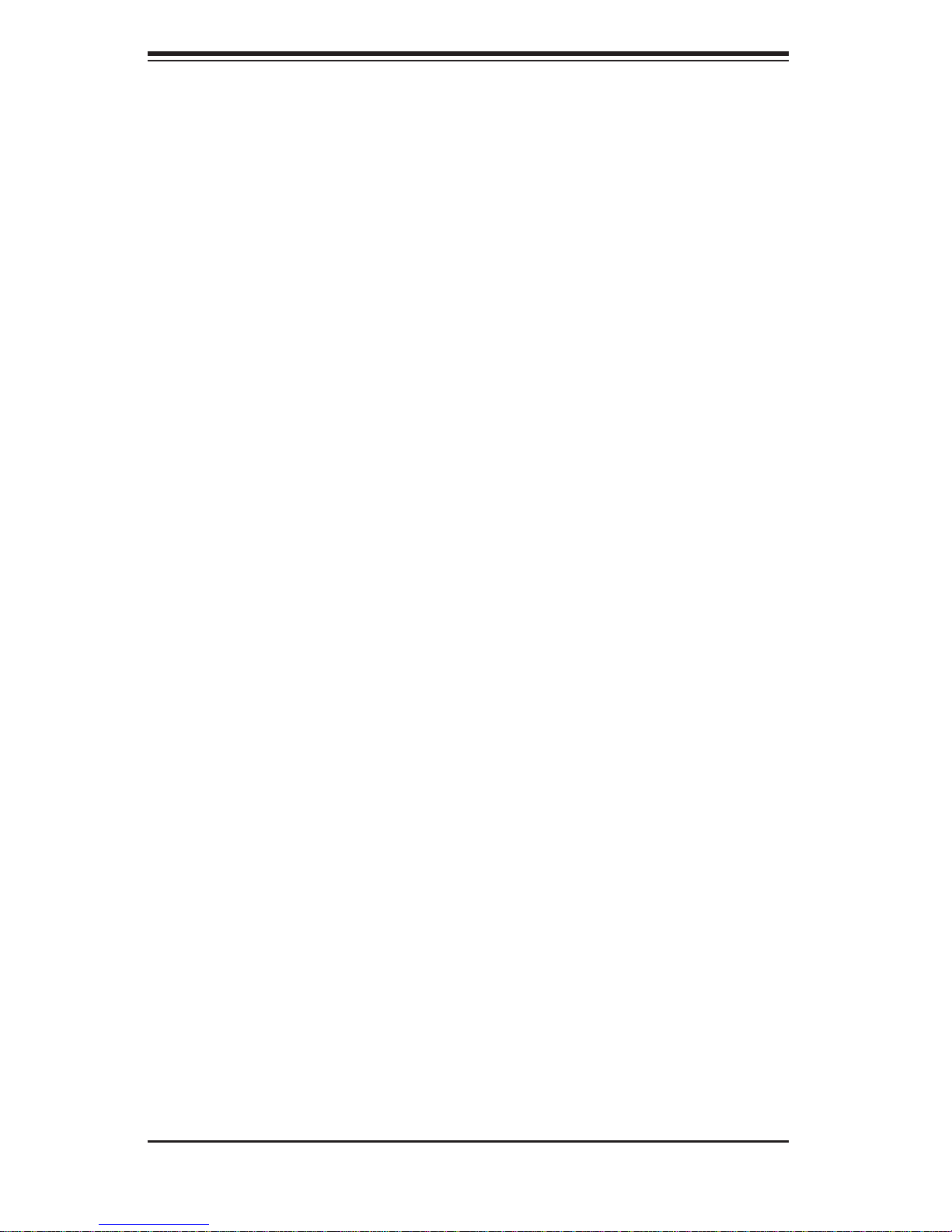
SUPERSERVER 5016I-MT/5016I-MTF User's Manual
Notes
3-4
