Page 1
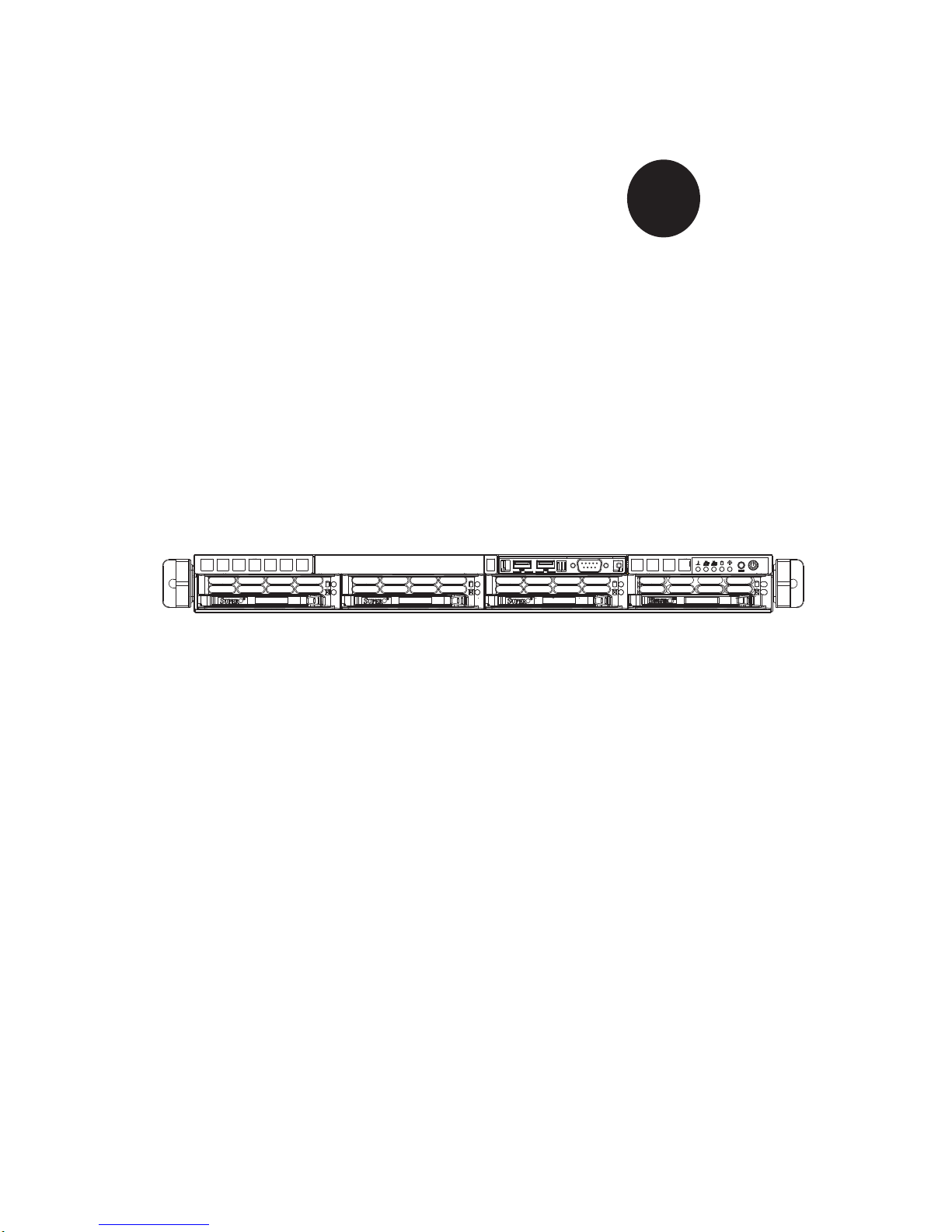
SUPER
SUPERSERVER 5015B-M3
®
USER’S MANUAL
Revision 1.0
Page 2
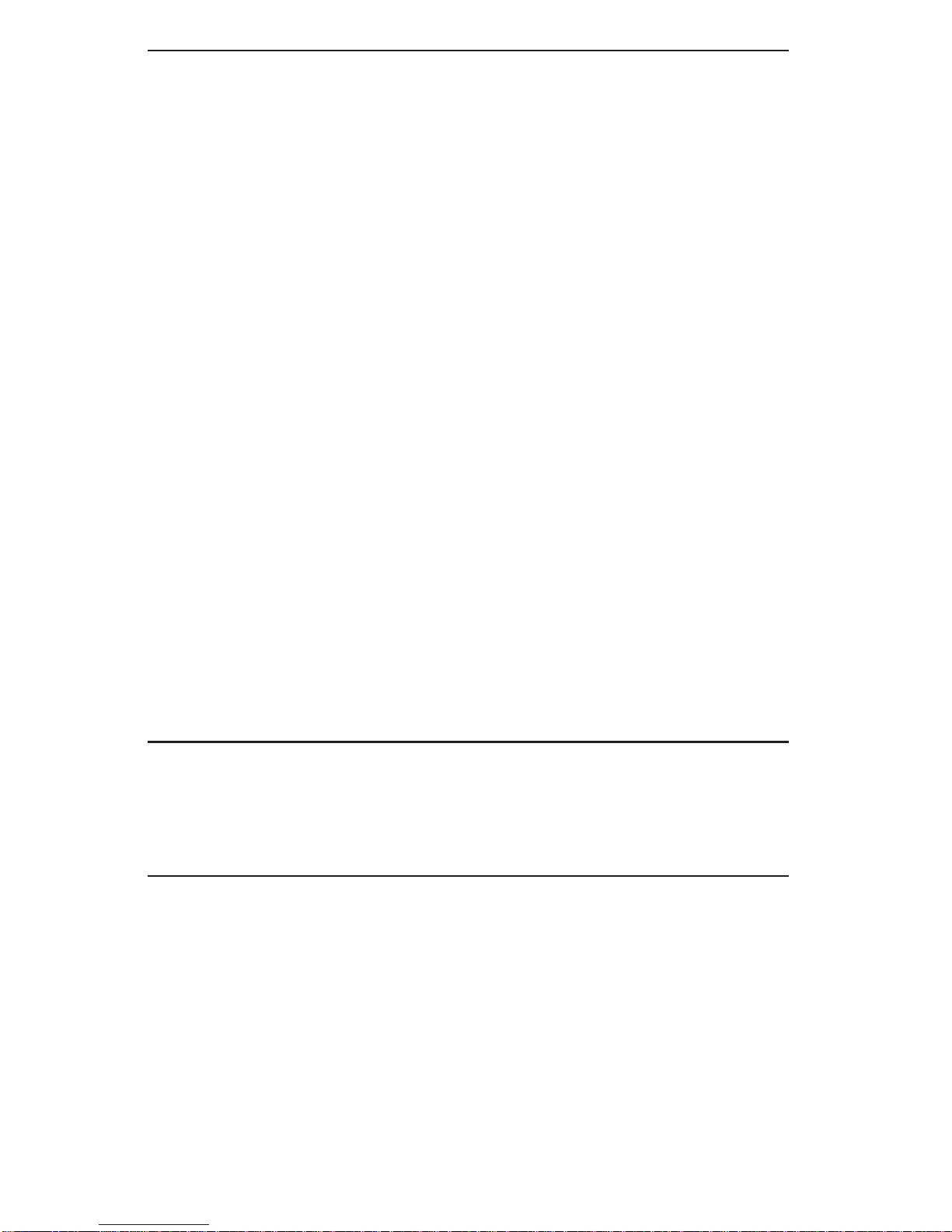
The information in this User’s Manual has been carefully reviewed and is believed to be accurate.
The vendor assumes no responsibility for any inaccuracies that may be contained in this document,
makes no commitment to update or to keep current the information in this manual, or to notify any
person or organization of the updates. Please Note: For the most up-to-date version of this
manual, please see our web site at www.supermicro.com.
Super Micro Computer, Inc. ("Supermicro") reserves the right to make changes to the product
described in this manual at any time and without notice. This product, including software, if any,
and documentation may not, in whole or in part, be copied, photocopied, reproduced, translated or
reduced to any medium or machine without prior written consent.
IN NO EVENT WILL SUPERMICRO BE LIABLE FOR DIRECT, INDIRECT, SPECIAL, INCIDENTAL,
SPECULATIVE OR CONSEQUENTIAL DAMAGES ARISING FROM THE USE OR INABILITY TO
USE THIS PRODUCT OR DOCUMENTATION, EVEN IF ADVISED OF THE POSSIBILITY OF
SUCH DAMAGES. IN PARTICULAR, SUPERMICRO SHALL NOT HAVE LIABILITY FOR ANY
HARDWARE, SOFTW ARE, OR DA TA STORED OR USED WITH THE PRODUCT, INCLUDING THE
COSTS OF REPAIRING, REPLACING, INTEGRATING, INSTALLING OR RECOVERING SUCH
HARDWARE, SOFTWARE, OR DATA.
Any disputes arising between manufacturer and customer shall be governed by the laws of Santa
Clara County in the State of California, USA. The State of California, County of Santa Clara shall
be the exclusive venue for the resolution of any such disputes. Super Micro's total liability for
all claims will not exceed the price paid for the hardware product.
FCC Statement: This equipment has been tested and found to comply with the limits for a Class
A digital device pursuant to Part 15 of the FCC Rules. These limits are designed to provide
reasonable protection against harmful interference when the equipment is operated in a commercial
environment. This equipment generates, uses, and can radiate radio frequency energy and, if not
installed and used in accordance with the manufacturer’s instruction manual, may cause harmful
interference with radio communications. Operation of this equipment in a residential area is likely
to cause harmful interference, in which case you will be required to correct the interference at your
own expense.
California Best Management Practices Regulations for Perchlorate Materials: This Perchlorate
warning applies only to products containing CR (Manganese Dioxide) Lithium coin cells. “Perchlorate
Material-special handling may apply. See www.dtsc.ca.gov/hazardouswaste/perchlorate”
WARNING: Handling of lead solder materials used in this
product may expose you to lead, a chemical known to
the State of California to cause birth defects and other
reproductive harm.
Manual Revision 1.0
Release Date: September 26, 2008
Unless you request and receive written permission from Super Micro Computer, Inc., you may not
copy any part of this document.
Information in this document is subject to change without notice. Other products and companies
referred to herein are trademarks or registered trademarks of their respective companies or mark
holders.
Copyright © 2008 by Super Micro Computer, Inc.
All rights reserved.
Printed in the United States of America
Page 3
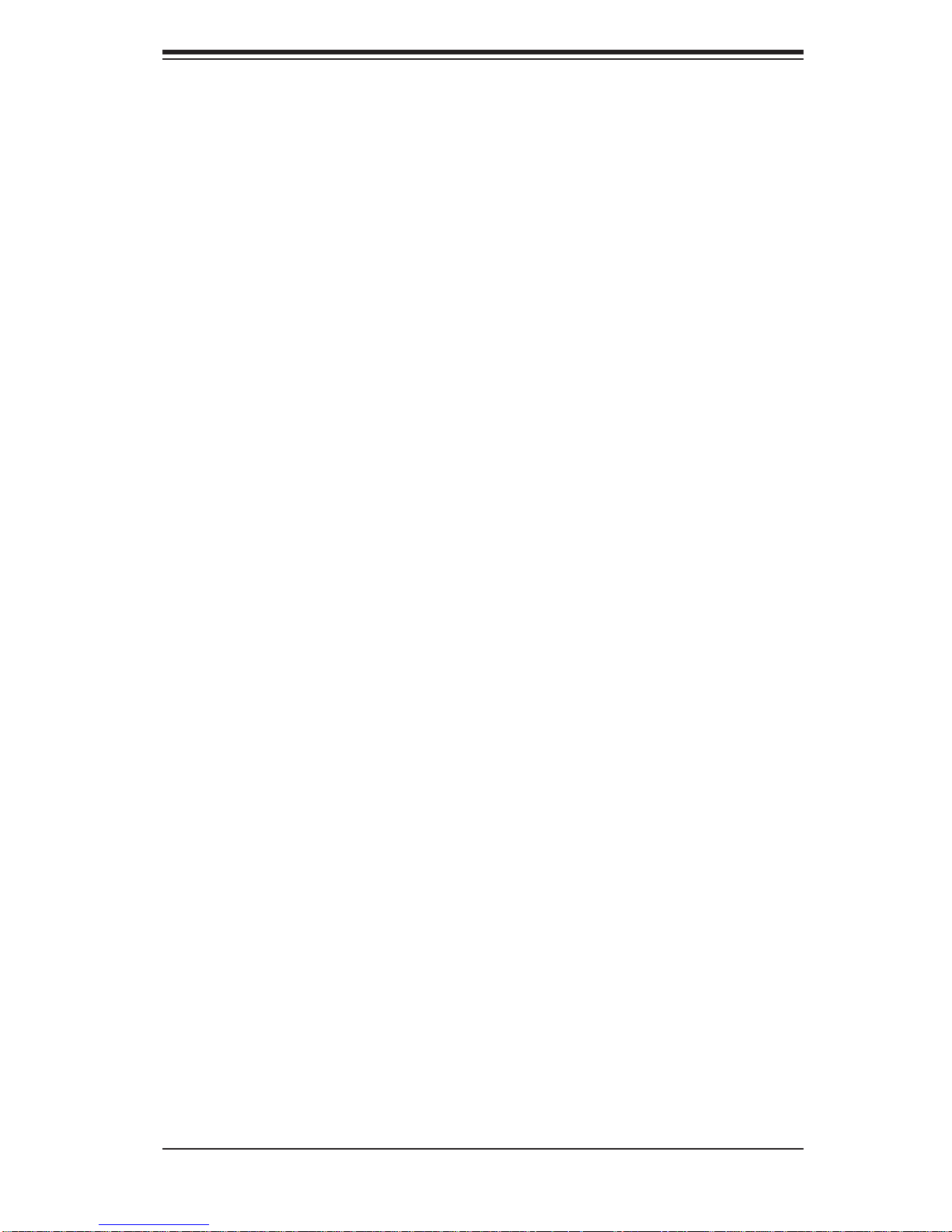
Preface
About This Manual
This manual is written for professional system integrators and PC technicians. It provides information for the installation and use of the SuperServer 5015B-M3. Installation and maintainance should be performed by experienced technicians only.
The SuperServer 5015B-M3 is a high-end single processor 1U rackmount server
based on the SC813MTS-280C server chassis and the X7SB3 motherboard. The
X7SB3 supports a single Intel
speeds of 1333/1066/800 MHz.
® Xeon® 3000 Series processor at system bus
Preface
Manual Organization
Chapter 1: Introduction
The fi rst chapter provides a checklist of the main components included with the
server system and describes the main features of the Super X7SB3 motherboard
and the SC813MTS-280C chassis.
Chapter 2: Server Installation
This chapter describes the steps necessary to install the SuperServer 5015B-M3 into
a rack and check out the server confi guration prior to powering up the system. If your
server was ordered without the processor and memory components, this chapter will
refer you to the appropriate sections of the manual for their installation.
Chapter 3: System Interface
Refer to this chapter for details on the system interface, which includes the functions
and information provided by the control panel on the chassis as well as other LEDs
located throughout the system.
iii
Page 4
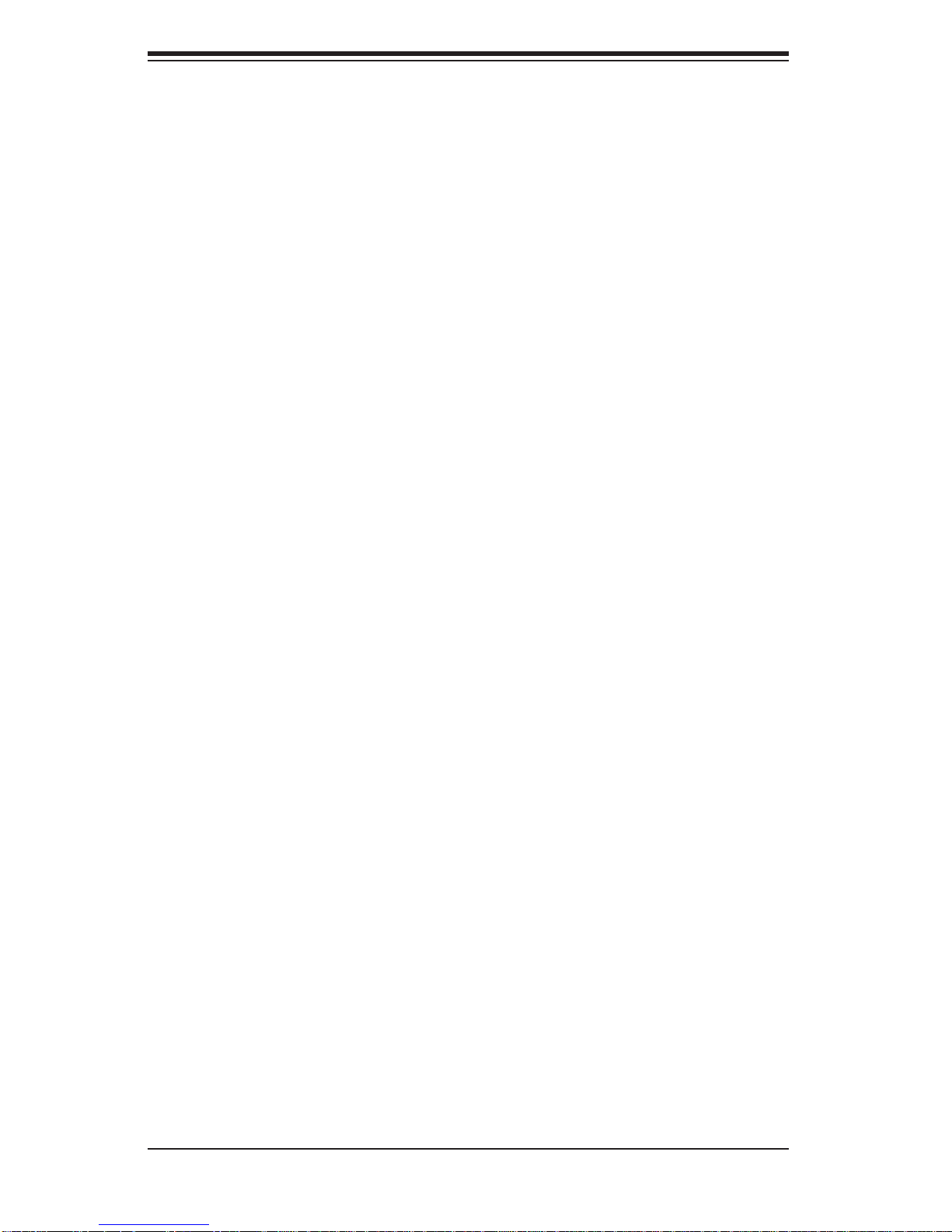
SUPERSERVER 5015B-M3 User's Manual
Chapter 4: System Safety
You should thoroughly familiarize yourself with this chapter for a general overview
of safety precautions that should be followed when installing and servicing the
SuperServer 5015B-M3.
Chapter 5: Advanced Motherboard Setup
Chapter 5 provides detailed information on the X7SB3 motherboard, including the
locations and functions of connectors, headers and jumpers. Refer to this chapter
when adding or removing processors or main memory and when reconfi guring the
motherboard.
Chapter 6: Advanced Chassis Setup
Refer to Chapter 6 for detailed information on the SC813MTS-280C 1U rackmount
server chassis. You should follow the procedures given in this chapter when installing, removing or reconfi guring SAS/SATA or peripheral drives and when replacing
system power supply units and cooling fans.
Chapter 7: BIOS
The BIOS chapter includes an introduction to BIOS and provides detailed information on running the CMOS Setup Utility.
Appendix A: BIOS POST Messages
Appendix B: System Specifi cations
iv
Page 5
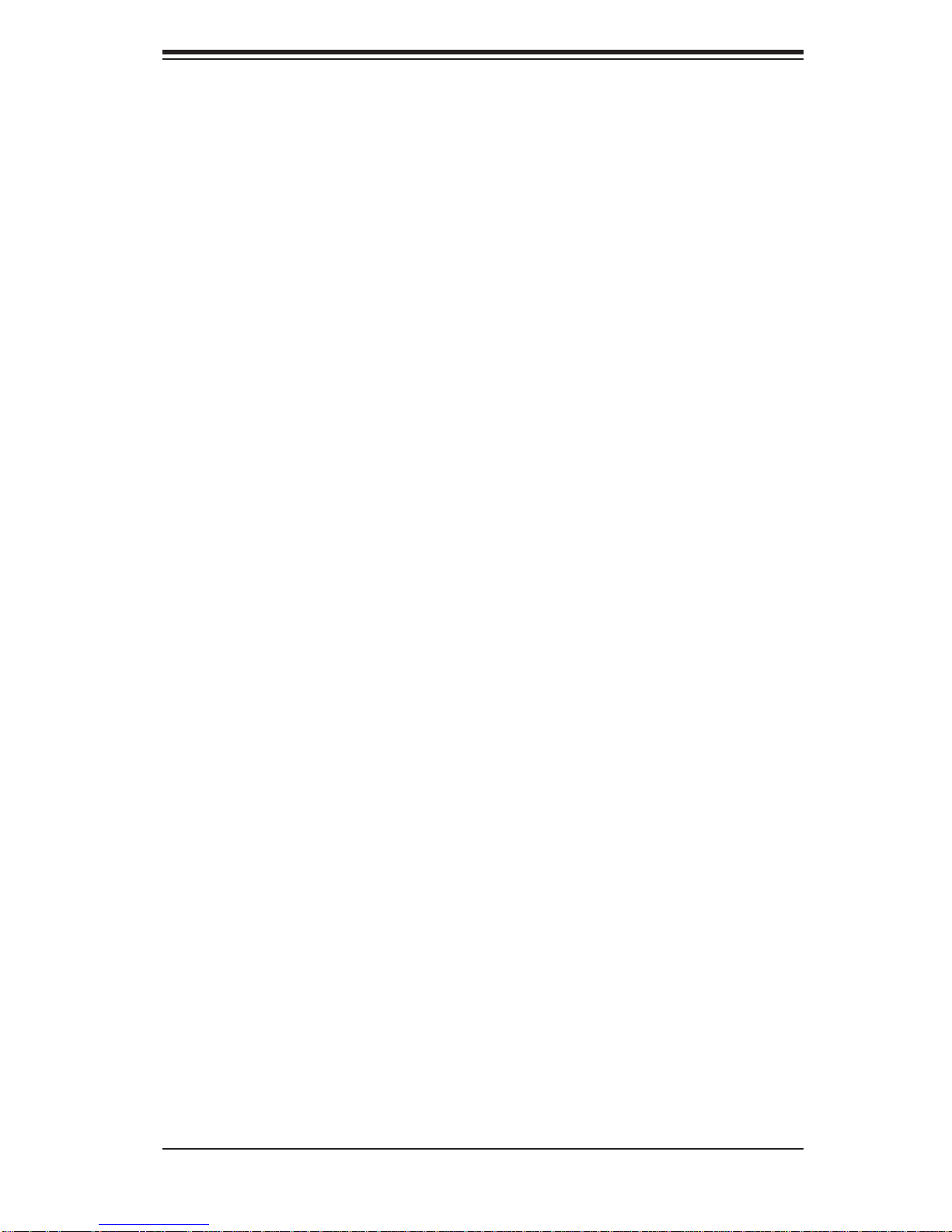
Notes
Preface
v
Page 6
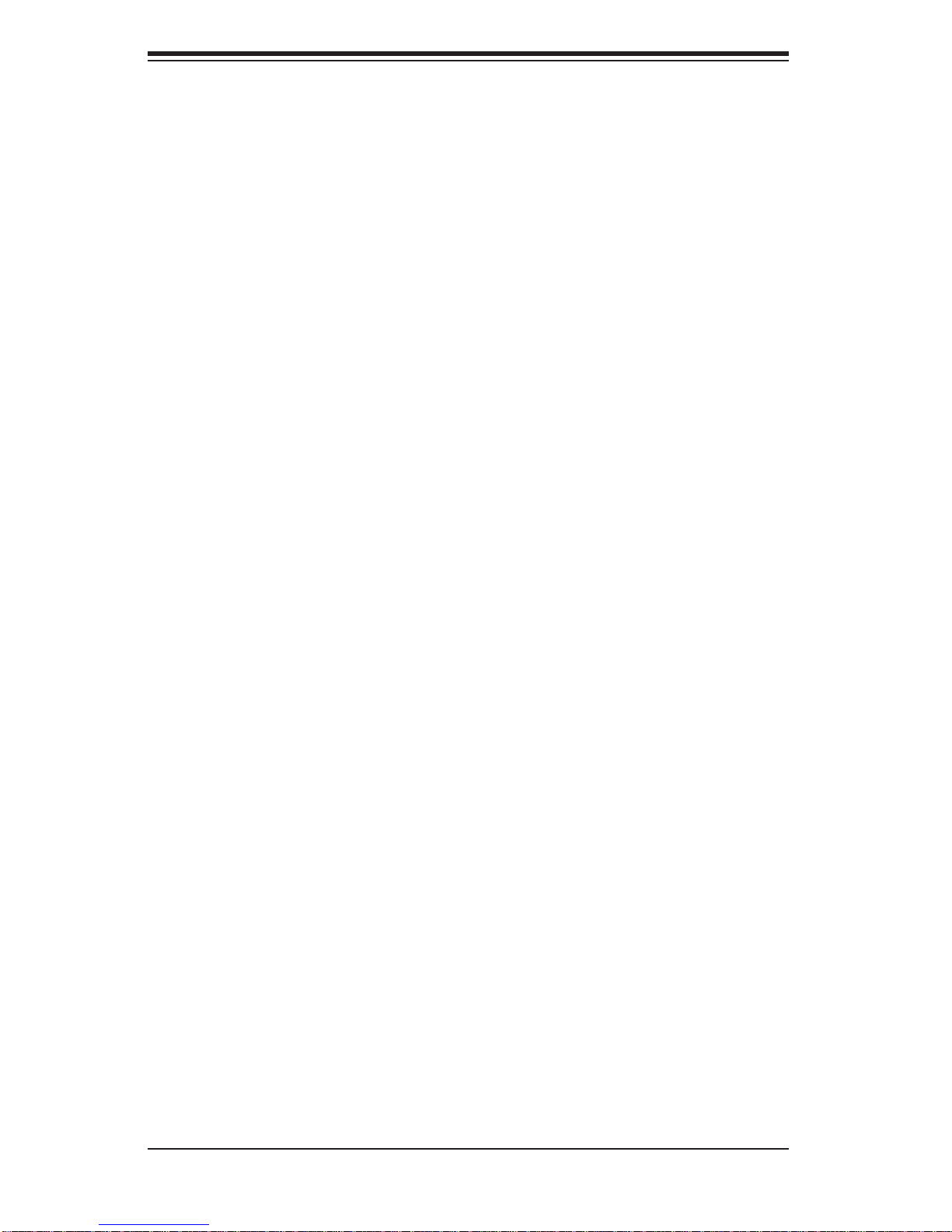
SUPERSERVER 5015B-M3 User's Manual
Table of Contents
Chapter 1 Introduction
1-1 Overview .........................................................................................................1-1
1-2 Motherboard Features .....................................................................................1-2
Processor ........................................................................................................1-2
Memory ...........................................................................................................1-2
Onboard SAS .................................................................................................. 1-2
Onboard SATA .................................................................................................1-2
PCI Expansion Slots ....................................................................................... 1-2
Onboard Controllers/Ports .............................................................................. 1-3
1-3 Server Chassis Features ................................................................................ 1-4
System Power ................................................................................................. 1-4
SAS/SATA Subsystem ..................................................................................... 1-4
Control Panel .................................................................................................. 1-4
Rear I/O Panel ................................................................................................1-4
Cooling System ............................................................................................... 1-4
1-4 Contacting Supermicro ....................................................................................1-5
Chapter 2 Server Installation
2-1 Overview .........................................................................................................2-1
2-2 Unpacking the System .................................................................................... 2-1
2-3 Preparing for Setup ......................................................................................... 2-1
Choosing a Setup Location ............................................................................. 2-1
Rack Precautions ............................................................................................ 2-2
Server Precautions ..........................................................................................2-2
Rack Mounting Considerations ....................................................................... 2-3
Ambient Operating Temperature ................................................................ 2-3
Reduced Airfl ow ......................................................................................... 2-3
Mechanical Loading ................................................................................... 2-3
Circuit Overloading ..................................................................................... 2-3
Reliable Ground ......................................................................................... 2-3
2-4 Installing the System into a Rack ................................................................... 2-4
Identifying the Sections of the Rack Rails ......................................................2-4
Installing the Rear Inner Rails ........................................................................ 2-4
Installing the Rack Rails .................................................................................2-5
Installing the Server into the Rack .................................................................. 2-6
Installing the Server into a Telco Rack ........................................................... 2-7
2-5 Checking the Motherboard Setup ................................................................... 2-8
vi
Page 7
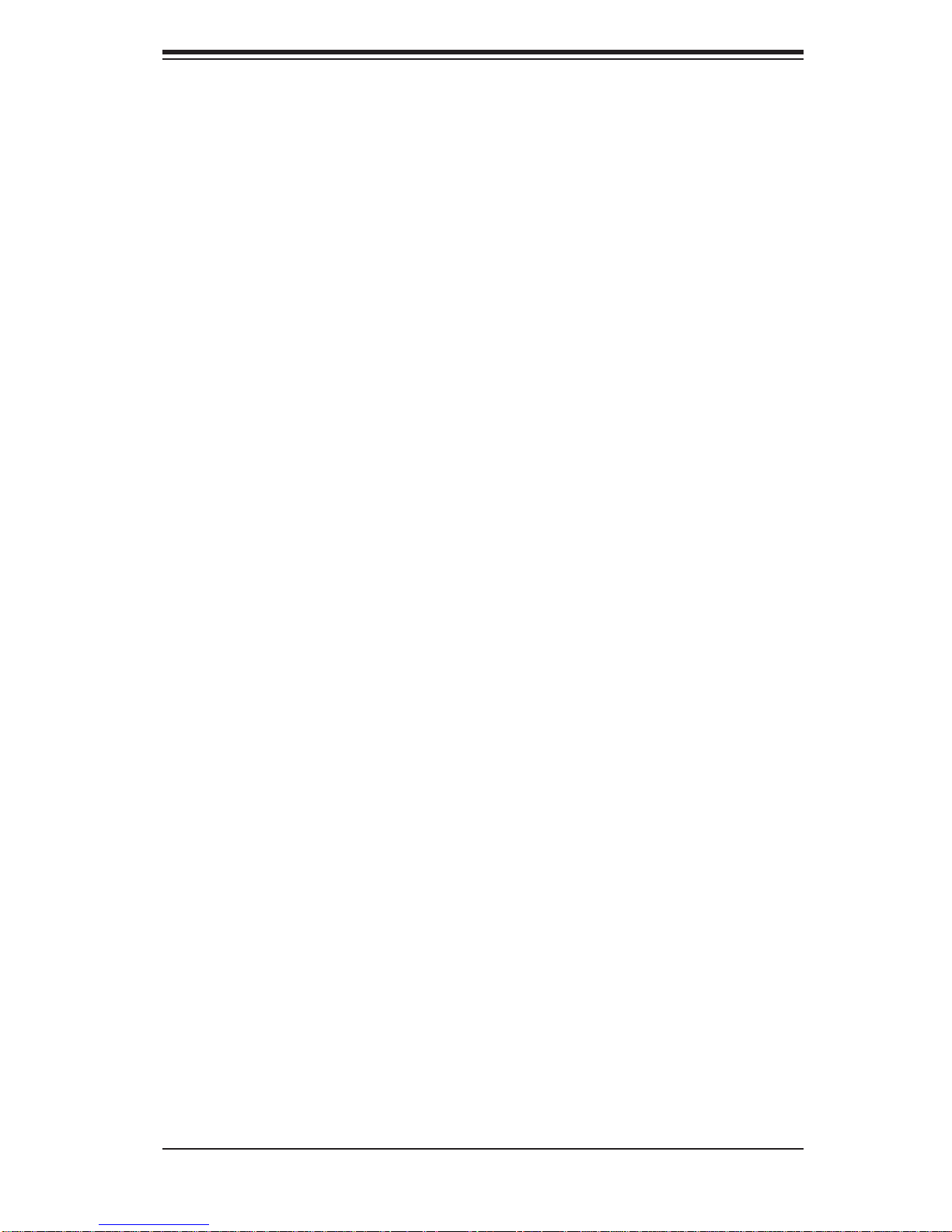
Table of Contents
2-6 Checking the Drive Bay Setup ........................................................................ 2-9
Chapter 3 System Interface
3-1 Overview .........................................................................................................3-1
3-2 Control Panel Buttons ..................................................................................... 3-1
Reset ...............................................................................................................3-1
Power ..............................................................................................................3-1
3-3 Control Panel LEDs ........................................................................................3-2
Overheat/Fan Fail ........................................................................................... 3-2
NIC2 ................................................................................................................3-2
NIC1 ................................................................................................................3-2
HDD ................................................................................................................. 3-2
Power ..............................................................................................................3-3
3-4 Drive Carrier LEDs .......................................................................................... 3-3
Chapter 4 System Safety
4-1 Electrical Safety Precautions .......................................................................... 4-1
4-2 General Safety Precautions ............................................................................ 4-2
4-3 ESD Precautions ............................................................................................. 4-3
4-4 Operating Precautions .................................................................................... 4-4
Chapter 5 Advanced Serverboard Setup
5-1 Handling the Serverboard ............................................................................... 5-1
Precautions .....................................................................................................5-1
Unpacking .......................................................................................................5-2
5-2 Serverboard Installation ..................................................................................5-2
5-3 Connecting Cables .......................................................................................... 5-3
Connecting Data Cables ................................................................................. 5-3
Connecting Power Cables .............................................................................. 5-3
Connecting the Control Panel .........................................................................5-3
5-4 I/O Ports .......................................................................................................... 5-4
5-5 Installing the Processors and Heat Sinks .......................................................5-5
5-6 Installing Memory ............................................................................................5-8
Memory Support ..............................................................................................5-8
5-7 Adding PCI Expansion Cards ......................................................................... 5-9
5-8 Serverboard Details ...................................................................................... 5-10
X7SB3 Quick Reference ................................................................................5-11
5-9 Connector Defi nitions ...................................................................................5-12
Main ATX Power Supply Connector ......................................................... 5-12
Secondary Power Connector ................................................................... 5-12
Power Button ............................................................................................ 5-12
vii
Page 8
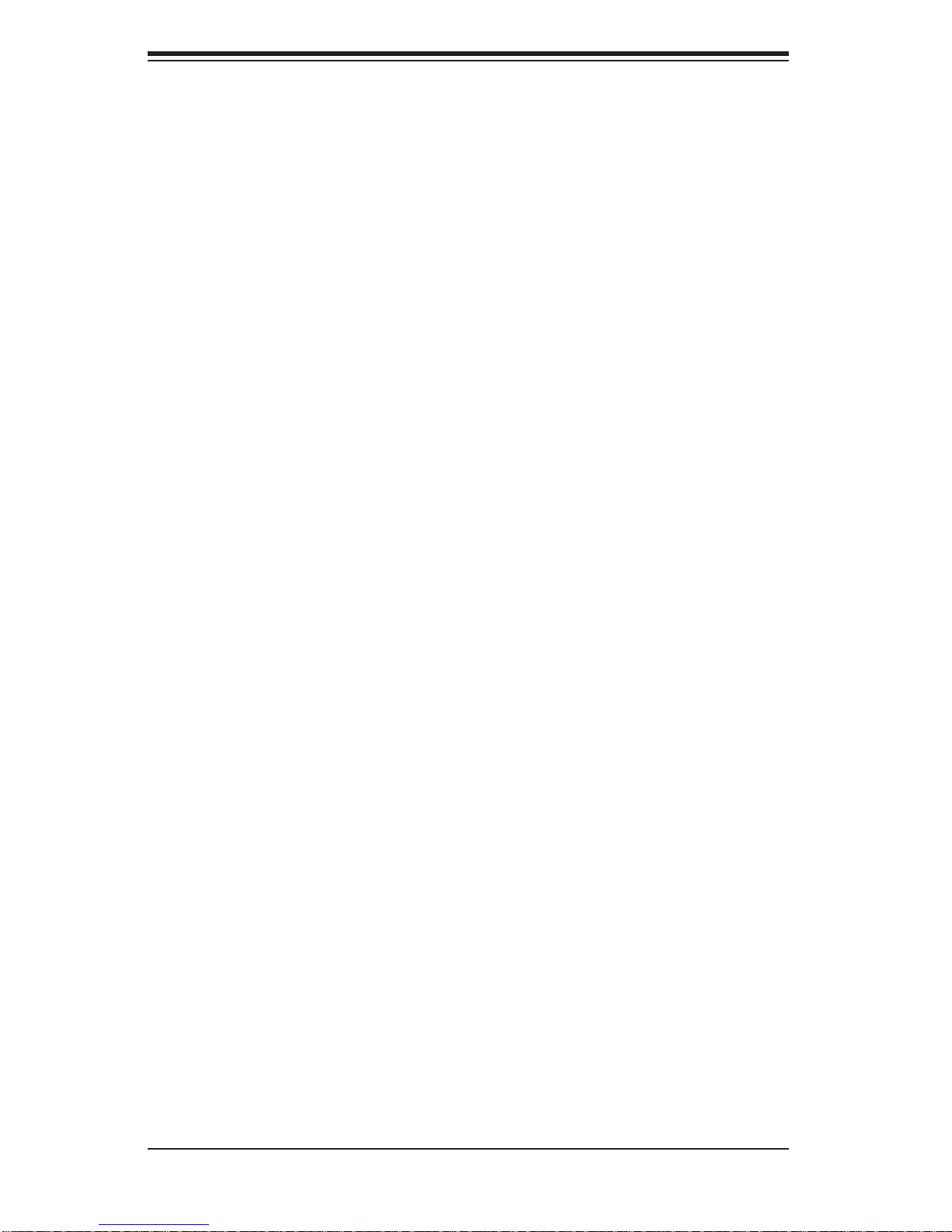
SUPERSERVER 5015B-M3 User's Manual
Reset Button ............................................................................................. 5-12
Power Fail LED ....................................................................................... 5-12
Overheat/Fan Fail LED (OH)....................................................................5-13
NIC2 (JLAN2) LED ................................................................................... 5-13
NIC1 (JLAN1) LED ................................................................................... 5-13
HDD LED .................................................................................................. 5-13
Power On LED .........................................................................................5-13
NMI Button ............................................................................................... 5-14
Fan Headers ............................................................................................. 5-14
ATX PS/2 Keyboard and PS/2 Mouse Ports ............................................ 5-14
Serial Ports ............................................................................................... 5-14
Chassis Intrusion ...................................................................................... 5-15
Wake-On-LAN ..........................................................................................5-15
Wake-On-Ring ..........................................................................................5-15
External Speaker/Internal Buzzer.............................................................5-15
LAN1/2 (Ethernet Ports) ..........................................................................5-15
Universal Serial Bus (USB) ...................................................................... 5-16
SGPIO Headers ....................................................................................... 5-16
Power Supply SMBus Header..................................................................5-16
Onboard Power LED ................................................................................ 5-16
Redundant Power Supply Fail ................................................................. 5-17
Alarm Reset .............................................................................................. 5-17
I-Button .....................................................................................................5-17
5-10 Jumper Settings ............................................................................................5-18
Explanation of Jumpers ............................................................................5-18
CMOS Clear ............................................................................................. 5-18
VGA Enable/Disable .................................................................................5-18
LAN1/2 Enable/Disable ........................................................................... 5-19
Watch Dog Enable/Disable ...................................................................... 5-19
USB Wake-Up ......................................................................................... 5-19
SMBus to PCI Slots ................................................................................. 5-20
SAS Enable/Disable ................................................................................. 5-20
SAS RAID Mode Select ........................................................................... 5-20
Power Force On ....................................................................................... 5-20
5-11 Onboard Indicators ........................................................................................5-21
LAN1/2 LEDs ............................................................................................ 5-21
Onboard Power LED (LE1) ...................................................................... 5-21
SAS Activity LED ..................................................................................... 5-21
viii
Page 9
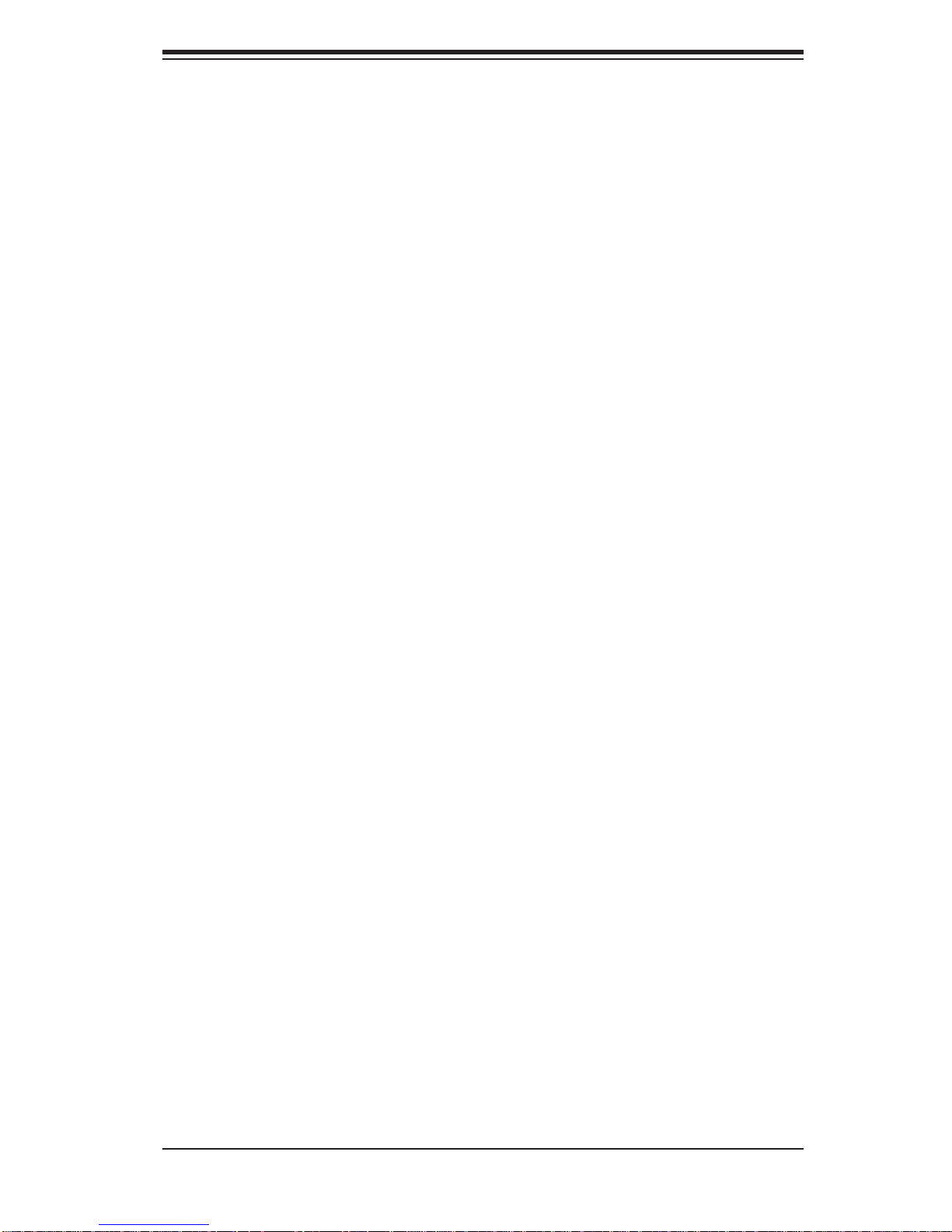
Table of Contents
SAS Heartbeat LED ................................................................................ 5-21
5-12 Floppy, SATA and SAS Ports ........................................................................ 5-22
Floppy Drive Connector ........................................................................... 5-22
SATA Ports ...............................................................................................5-22
SAS Ports ................................................................................................. 5-22
5-13 Installing Software .........................................................................................5-23
Supero Doctor III ........................................................................................... 5-24
Chapter 6 Advanced Chassis Setup
6-1 Static-Sensitive Devices ..................................................................................6-1
Precautions .....................................................................................................6-1
Unpacking .......................................................................................................6-1
6-2 Control Panel ..................................................................................................6-2
6-3 System Fans ................................................................................................... 6-3
6-4 Drive Bay Installation/Removal ....................................................................... 6-3
Removing the Front Bezel .............................................................................. 6-3
SAS/SATA Drive Installation ............................................................................ 6-4
Accessing the Drive Bays ............................................................................... 6-4
SAS/SATA Backplane ...................................................................................... 6-5
6-5 Power Supply ..................................................................................................6-7
Power Supply Failure ...................................................................................... 6-7
Chapter 7 BIOS
7-1 Introduction ......................................................................................................7-1
System BIOS ................................................................................................... 7-1
How To Change the Confi guration Data ......................................................... 7-1
7-2 Running Setup ................................................................................................ 7-2
7-3 Main BIOS Setup ............................................................................................ 7-2
Main BIOS Setup Menu .................................................................................. 7-3
Main Setup Features .................................................................................. 7-3
7-4 Advanced Setup .............................................................................................. 7-6
7-5 Security Settings ........................................................................................... 7-20
7-6 Boot Settings ................................................................................................. 7-21
7-7 Exit ................................................................................................................7-22
Appendix A BIOS POST Error Codes
Appendix B System Specifi cations
ix
Page 10
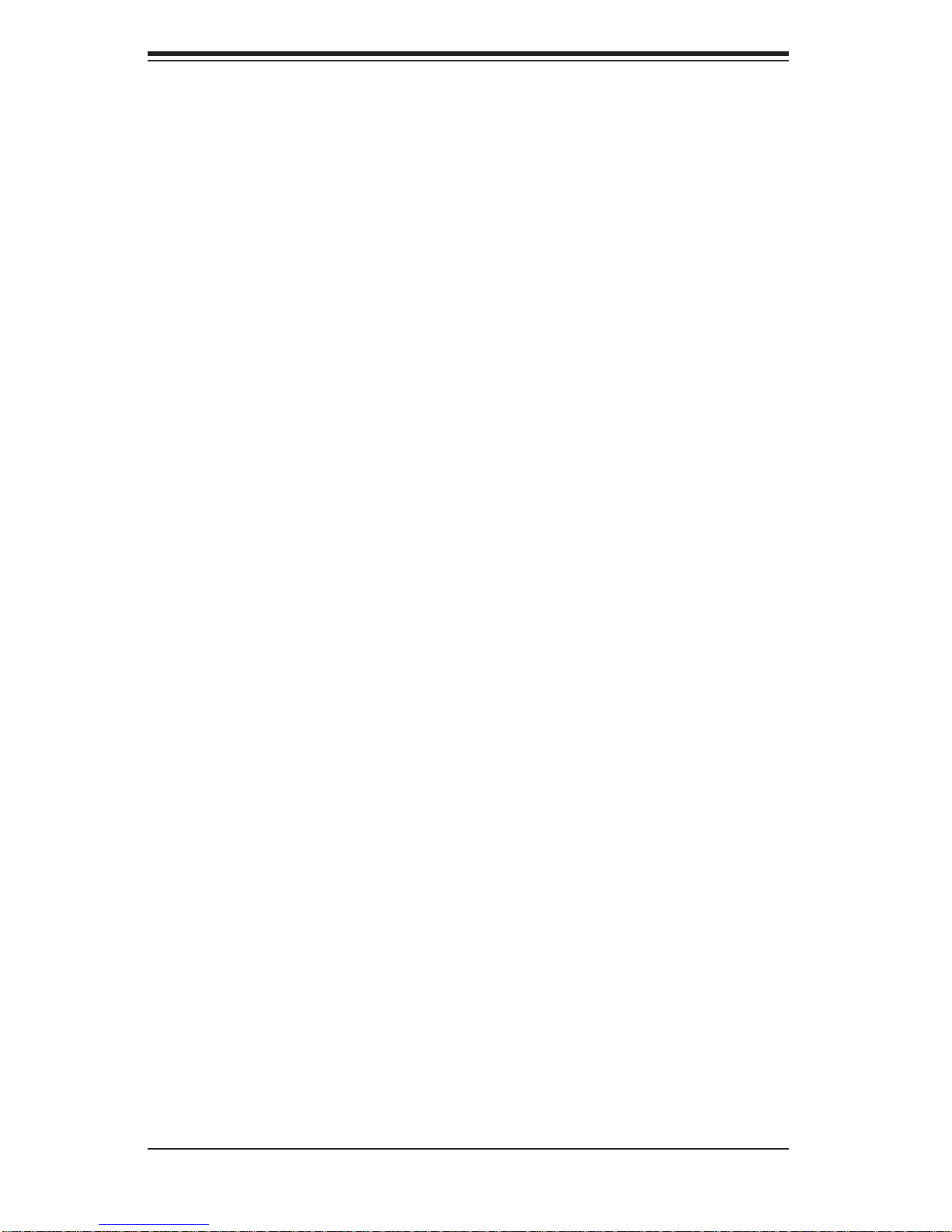
SUPERSERVER 5015B-M3 User's Manual
Notes
x
Page 11
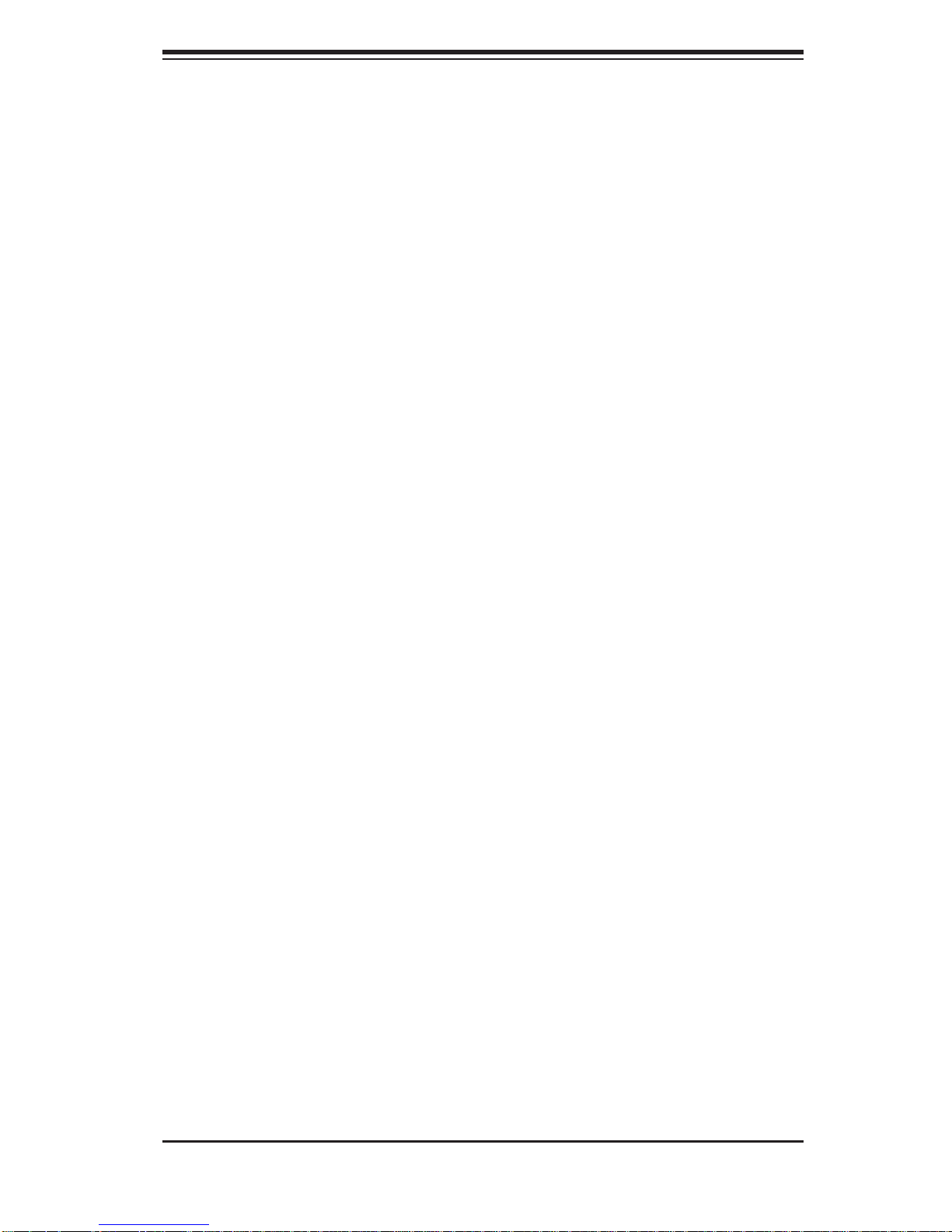
Chapter 1: Introduction
Chapter 1
Introduction
1-1 Overview
The Supermicro SuperServer 5015B-M3 is a high-end single processor, 1U rackmount server. The 5015B-M3 is comprised of two main subsystems: the SC813MTS280C chassis and the X7SB3 motherboard. Please refer to our web site for information on operating systems that have been certifi ed for use with the 5015B-M3.
In addition to the mainboard and chassis, various hardware components may have
been included with the 5015B-M3, as listed below.
One CPU heatsink (SNK-P0016P)
Four (4) 4-cm fans (FAN-0061L4)
One (1) air shroud (CSE-PT0118L)
SATA/SAS Accessories:
One (1) internal SAS/SATA backplane (BPN-SAS-815TQ)
One (1) set of SATA cables (CBL-0186L)
One (1) SGPIO cable (CBL-0157L)
Four (4) 3.5" SAS/SATA drive carriers [CSE-PT39(B)]
One (1) PCI-E x8 slot riser card (CSE-RR1U-E8)
Rackmount hardware with screws (CSE-PT52)
One (1) CD containing drivers and utilities
SuperServer 5015B-M3 User's Manual
Note: "B" indicates black.
1-1
Page 12
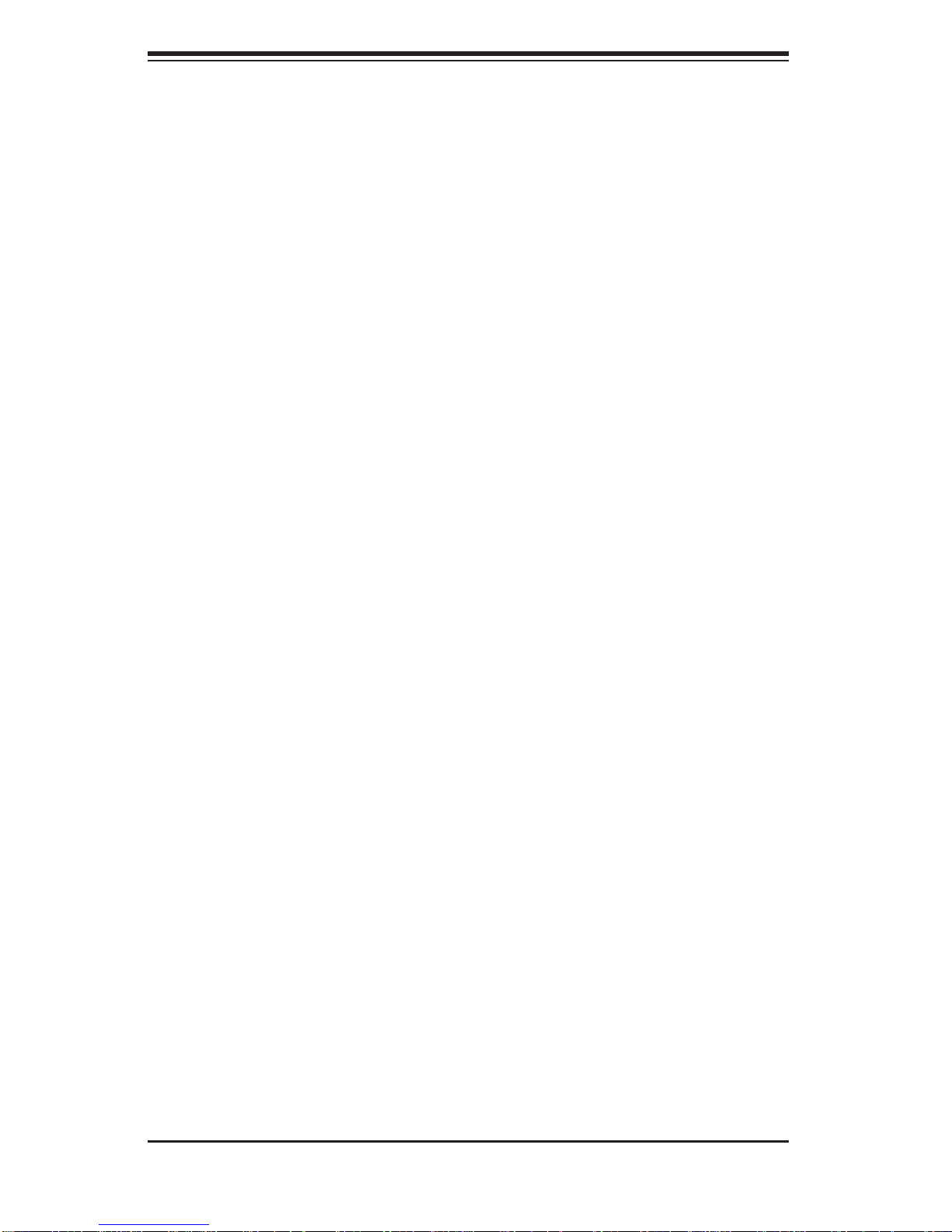
SUPERSERVER 5015B-M3 User's Manual
1-2 Motherboard Features
At the heart of the SuperServer 5015B-M3 lies the X7SB3, a single processor
motherboard based upon Intel's E3210 chipset. Below are the main features of
the X7SB3.
Processor
The X7SB3 supports single Intel® Xeon® 3000 Series/Core 2 LGA775 processors
at system bus speeds of 1333, 1066 and 800 MHz. Please refer to the motherboard
specifi cations pages on our web site for updates on supported processors.
Memory
The X7SB3 has four 240-pin DIMM slots that can support up to 8 GB of unbuffered
ECC/non-ECC DDR2-800/667 SDRAM.
Onboard SAS
An onboard LSI 1068E SAS controller in integrated into the X7SB3. The hot-swap
SAS drives are connected to a backplane that provides power, bus termination and
confi guration settings.
Note: The operating system you use must have RAID support to enable
the hot-swap capability and RAID function of the SAS drives. RAID 0, 1,
5 and 10 are supported. Refer to the following ftp site for setup guidelines
<ftp://ftp.supermicro.com/driver/SAS/LSI/LSI _ SAS_EmbMRAID_ SWUG.pdf >.
Onboard SATA
A SATA controller is built in to the ICH9 portion of the chipset to provide support for
a six port, 3 Gb/sec S erial ATA su bsystem. The SATA drive s are hot-swap pable
units.
PCI Expansion Slots
The X7SB3 has one PCI-Express x8 slot and one PCI 33 MHz slot. The PCI-E slot
may be populated with a riser card (included).
1-2
Page 13
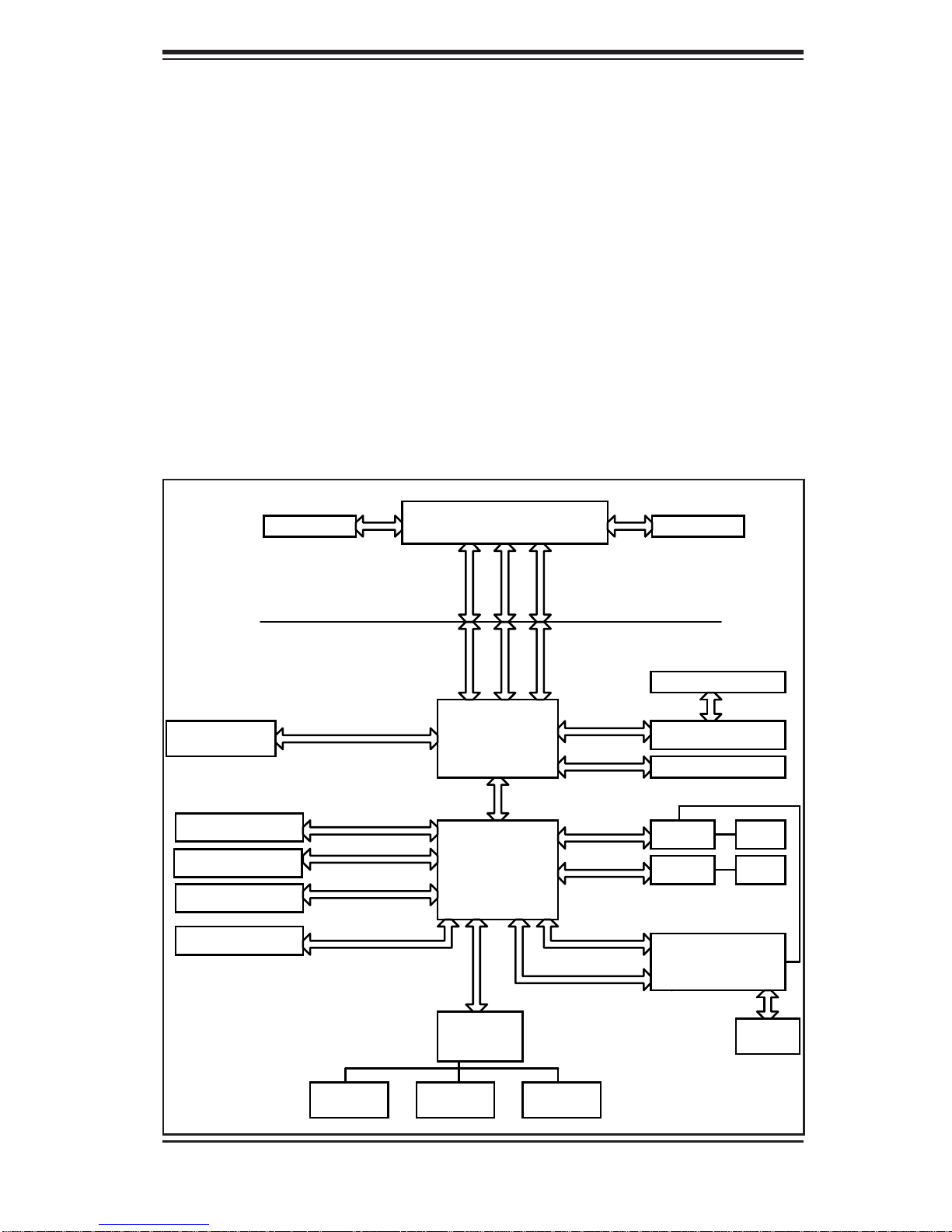
Chapter 1: Introduction
Onboard Controllers/Ports
An onboard IDE controller supports one fl oppy drive. Onboard I/O backpanel ports
include one COM port, a VGA port, two USB ports, PS/2 mouse and keyboard ports
and two Gigabit LAN (NIC) ports.
Other Features
Other onboard features that promote system health include voltage monitors, a
chassis intrusion header, auto-switching voltage regulators, chassis and CPU
overheat sensors, virus protection and BIOS rescue.
Figure 1-1 . Intel 3210 Chipset: System Block Diagram
Note: This is a general block diagram. Please see Chapter 5 for details.
DIMM_CHA/CHB
2x SATA PORTS
USB PORTS 0-7
PCI_32 SLOT
SPI FLASH 16Mb
VRM 11.0
FSB: 1333/1066/800MHz
DDR2_800/667
SATA/300
USB 2.0/1.1
PCI_32
SPI
LGA775_PROCESSOR
ADDR
CTRL CTRL
ADDR
DATADATA
Intel 3210
MCH
DMI
ICH9
LPC
PCIE_x8
PCIE_x8
PCIE_x1
PCIE_x1
PCI_32
LPC
CK505 CLK
8X SAS PORTS
LSI SAS 1068E
PCIE x8 SLOT
NC-SI
GLAN1
GLAN2
82574L
WPCM450R
WINBOND
RJ45
RJ45
SER.1
SER.2
W83627DHG
LPC I/O
FDD
1-3
VGA
PORT
PS/2
KB/MS
Page 14
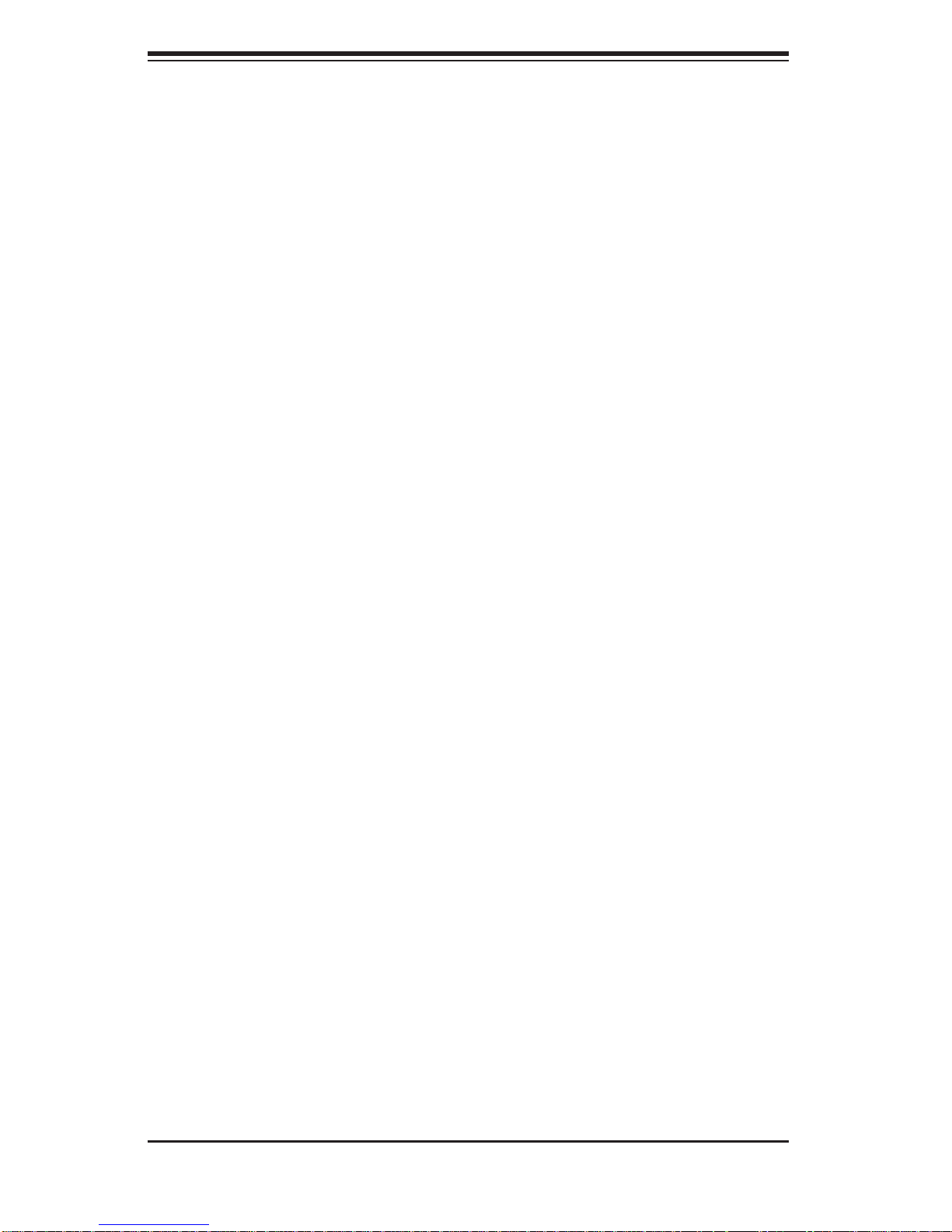
SUPERSERVER 5015B-M3 User's Manual
1-3 Server Chassis Features
The following is a general outline of the main features of the SC813MTS-280C
chassis.
System Power
When confi gured as a SuperServer 5015B-M3, the SC813MTS-280C chassis in-
cludes a single 300W power supply.
SAS/SATA Subsystem
For the 5015B-M3, the S C813MT-30 0 ch assi s was des igne d to sup por t f our SA S
or SATA h ard dr ives, whi ch are h ot-swa ppabl e units.
Note: The operati ng system yo u use must h ave R AID su ppor t to e nable t he hotswap cap abilit y of th e SAS dr ives (no system -b ased R A ID for SATA).
Control Panel
The SC813MTS-280C's control panel provides important system monitoring and
control information. LEDs indicate power on, network activity, hard disk drive activity and system overheat conditions. The control panel also includes a main power
button and a system reset button. The front of the SC813MTS-280C also includes
a COM port and two USB serial ports for easy access.
Rear I/O Panel
The SC813MTS-280C is a 1U rackmount chassis. Its I/O panel provides one PCI
motherboard expansion slot, one COM port (another is internal), two USB ports,
a parallel (printer) port, PS/2 mouse and keyboard ports, a VGA port and two Gb
Ethernet ports.
Cooling System
The SC813MTS-280C chassis has an innovative cooling design that features three
4-cm high-performance system cooling fans. Each of these fans plug into a chassis
fan header on the motherboard. An air shroud channels the airfl ow generated by
the fans to effi ciently cool the processor area of the system.
A fan speed control setting in BIOS allows fan speed to be determined by system
temperature [the recommended setting is 3-pin (Server)].
1-4
Page 15

Chapter 1: Introduction
1-4 Contacting Supermicro
Headquarters
Address: Super Micro Computer, Inc.
980 Rock Ave.
San Jose, CA 95131 U.S.A.
Tel: +1 (408) 503-8000
Fax: +1 (408) 503-8008
Email: marketing@supermicro.com (General Information)
support@supermicro.com (Technical Support)
Web Site: www.supermicro.com
Europe
Address: Super Micro Computer B.V.
Het Sterrenbeeld 28, 5215 ML
's-Hertogenbosch, The Netherlands
Tel: +31 (0) 73-6400390
Fax: +31 (0) 73-6416525
Email: sales@supermicro.nl (General Information)
support@supermicro.nl (Technical Support)
rma@supermicro.nl (Customer Support)
Asia-Pacifi c
Address: Super Micro Computer, Inc.
4F, No. 232-1, Liancheng Rd.
Chung-Ho 235, Taipei County
Taiwan, R.O.C.
Tel: +886-(2) 8226-3990
Fax: +886-(2) 8226-3991
Web Site: www.supermicro.com.tw
Technical Support:
Email: support@supermicro.com.tw
Tel: 886-2-8228-1366, ext.132 or 139
1-5
Page 16
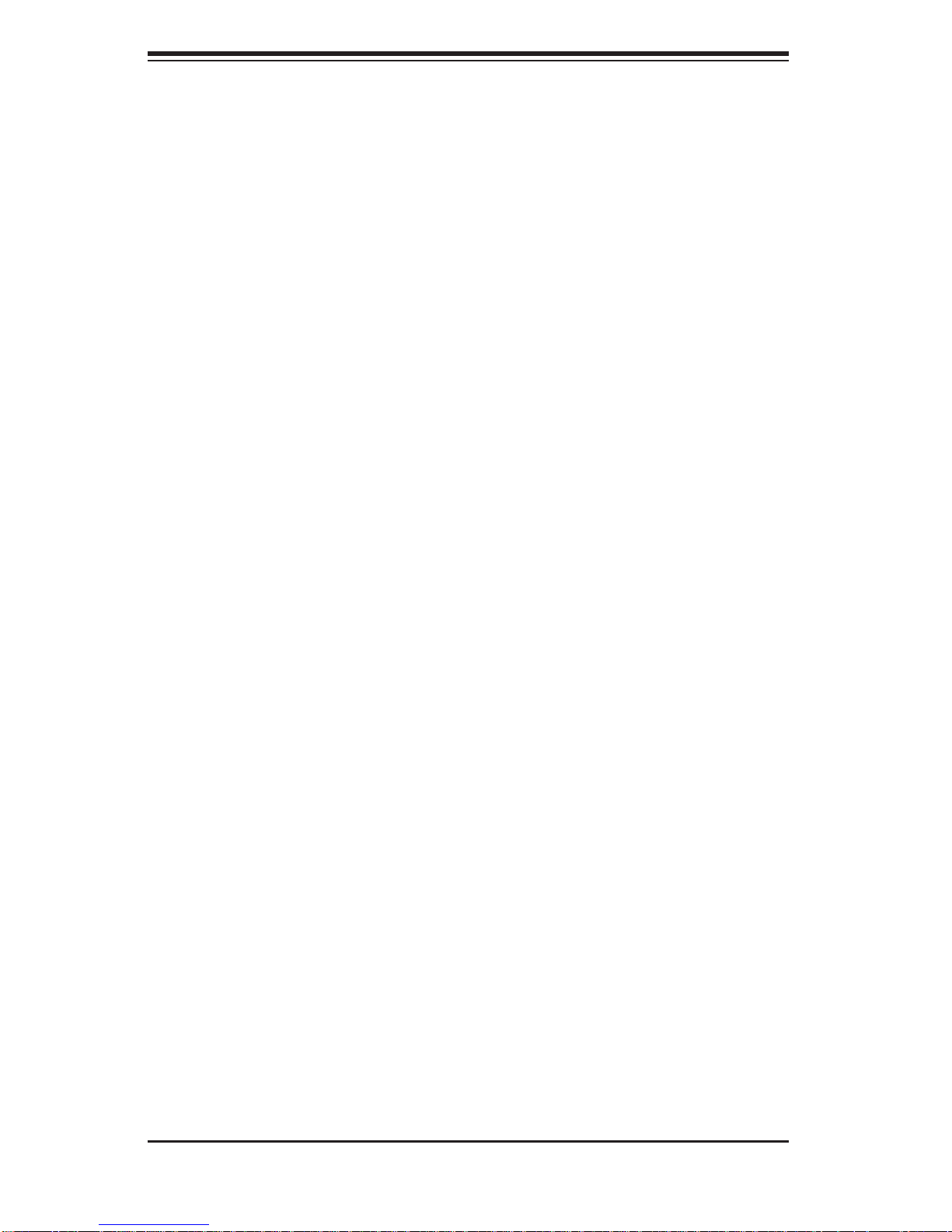
SUPERSERVER 5015B-M3 User's Manual
Notes
1-6
Page 17

Chapter 2: Server Installation
Chapter 2
Server Installation
2-1 Overview
This chapter provides a quick setup checklist to get your SuperServer 5015B-M3
up and running. Following the steps in the order given should enable you to have
the system operational within a minimal amount of time. This quick setup assumes
that your 5015B-M3 system has come to you with the processor and memory preinstalled. If your system is not already fully integrated with a motherboard, processor,
system memory etc., please turn to the chapter or section noted in each step for
details on installing specifi c components.
2-2 Unpacking the System
You should inspect the box the SuperServer 5015B-M3 was shipped in and note
if it was damaged in any way. If the server itself shows damage, you should fi le a
damage claim with the carrier who delivered it.
Decide on a suitable location for the rack unit that will hold the SuperServer 5015BM3. It should be situated in a clean, dust-free area that is well ventilated. Avoid
areas where heat, electrical noise and electromagnetic fi elds are generated. You
will also need it placed near a grounded power outlet. Read the Rack and Server
Precautions in the next section.
2-3 Preparing for Setup
The box the SuperServer 5015B-M3 was shipped in should include two sets of
rail assemblies, six rail mounting brackets and the mounting screws you will need
to install the system into the rack. Follow the steps in the order given to complete
the installation process in a minimal amount of time. Please read this section in
its entirety before you begin the installation procedure outlined in the sections that
follow.
Choosing a Setup Location
Leave enough clearance in front of the rack to enable you to open the front door •
completely (~25 inches) and approximately 30 inches of clearance in the back
of the rack to allow for suffi cient airfl ow and ease in servicing.This product is for
2-1
Page 18
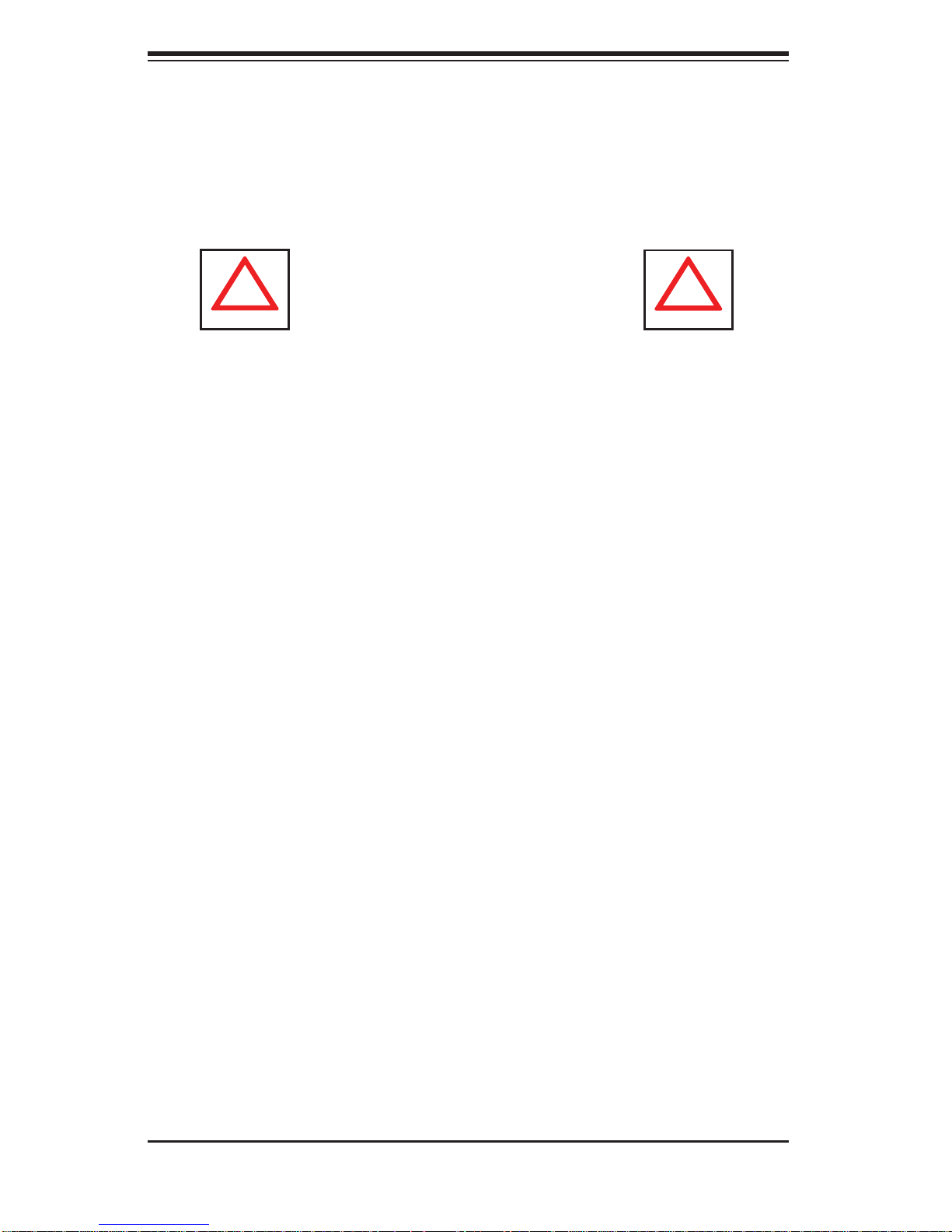
SUPERSERVER 5015B-M3 User's Manual
!
!
installation only in a Restricted Access Location (dedicated equipment rooms,
service closets and the like).
This product is not suitable for use with visual display work place devices
•
acccording to §2 of the the German Ordinance for Work with Visual Display
Units.
Warnings and Precautions!
Rack Precautions
Ensure that the leveling jacks on the bottom of the rack are fully extended to •
the fl oor with the full weight of the rack resting on them.
In single rack installation, stabilizers should be attached to the rack. In multiple
•
rack installations, the racks should be coupled together.
Always make sure the rack is stable before extending a component from the
•
rack.
You should extend only one component at a time - extending two or more si-
•
multaneously may cause the rack to become unstable.
Server Precautions
Review the electrical and general safety precautions in Chapter 4.•
Determine the placement of each component in the rack • before you install the
rails.
Install the heaviest server components on the bottom of the rack fi rst, and then
•
work up.
Use a regulating uninterruptible power supply (UPS) to protect the server from
•
power surges, voltage spikes and to keep your system operating in case of a
power failure.
Allow the hot plug SAS/SATA drives and power supply modules to cool before
•
touching them.
Always keep the rack's front door and all panels and components on the servers
•
closed when not servicing to maintain proper cooling.
2-2
Page 19
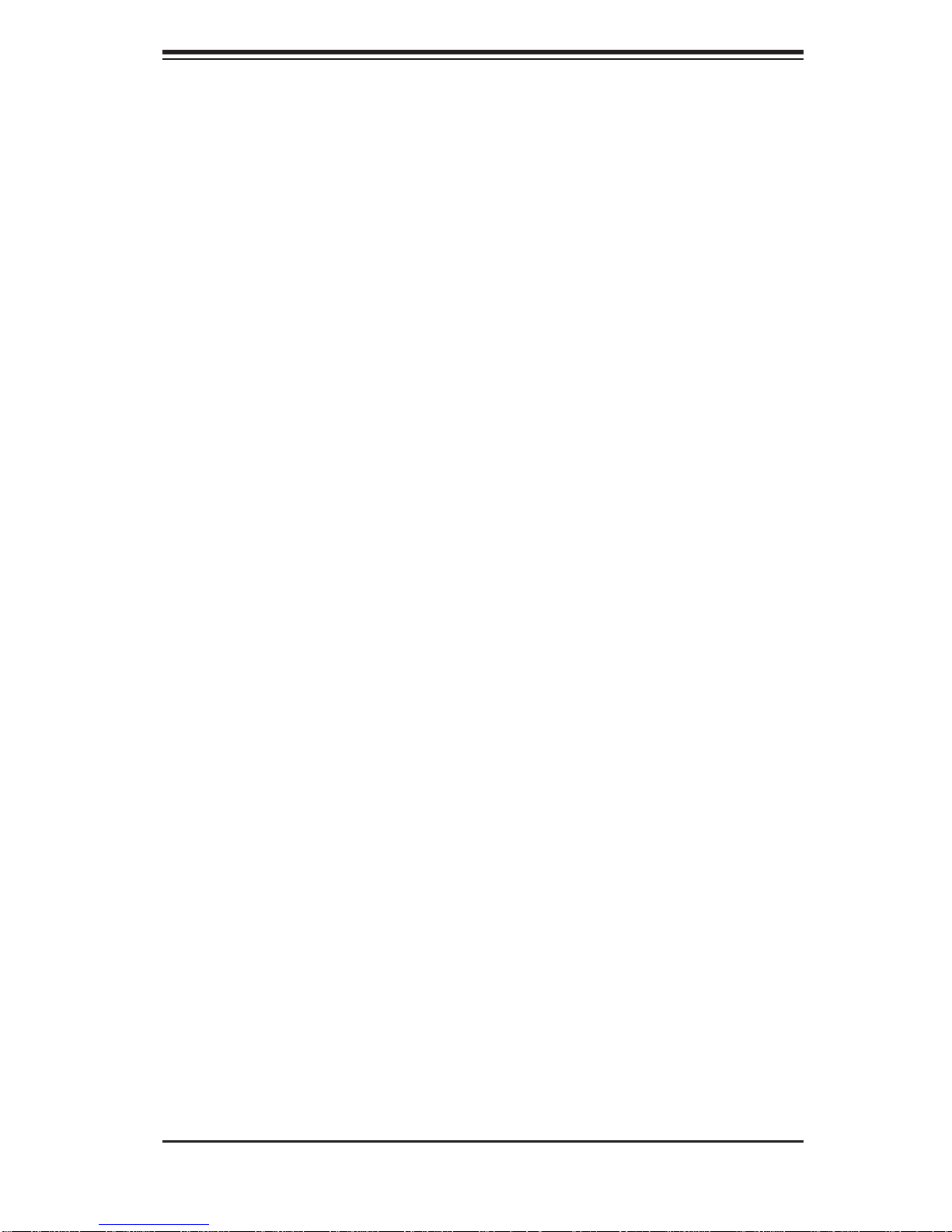
Chapter 2: Server Installation
Rack Mounting Considerations
Ambient Operating Temperature
If installed in a closed or multi-unit rack assembly, the ambient operating temperature of the rack environment may be greater than the ambient temperature of the
room. Therefore, consideration should be given to installing the equipment in an
environment compatible with the manufacturer’s maximum rated ambient temperature (Tmra).
Reduced Airfl ow
Equipment should be mounted into a rack so that the amount of airfl ow required
for safe operation is not compromised.
Mechanical Loading
Equipment should be mounted into a rack so that a hazardous condition does not
arise due to uneven mechanical loading.
Circuit Overloading
Consideration should be given to the connection of the equipment to the power
supply circuitry and the effect that any possible overloading of circuits might have
on overcurrent protection and power supply wiring. Appropriate consideration of
equipment nameplate ratings should be used when addressing this concern.
Reliable Ground
A reliable ground must be maintained at all times. To ensure this, the rack itself
should be grounded. Particular attention should be given to power supply connections other than the direct connections to the branch circuit (i.e. the use of power
strips, etc.).
2-3
Page 20
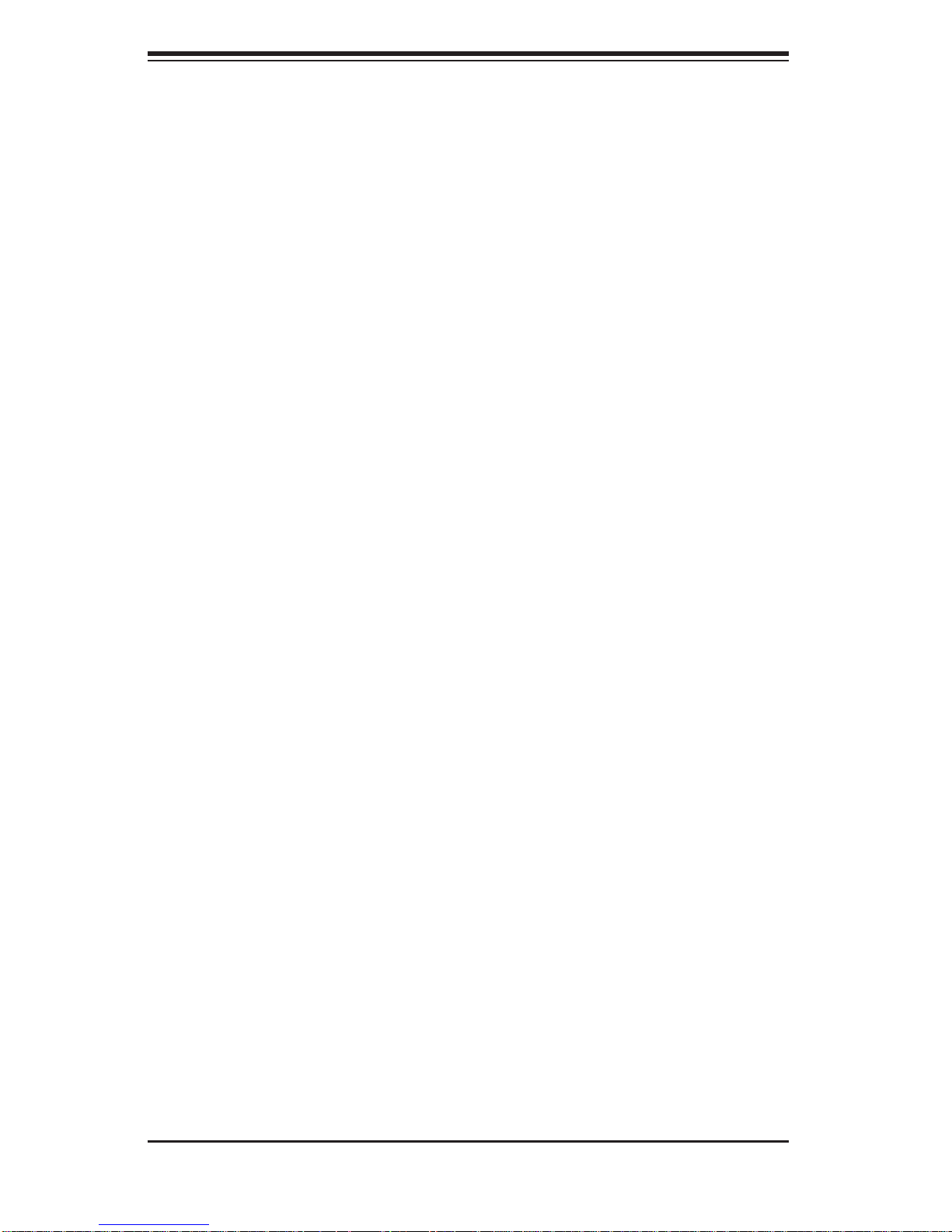
SUPERSERVER 5015B-M3 User's Manual
2-4 Installing the System into a Rack
This section provides information on installing the SuperServer 5015B-M3 into a
rack unit with the rack rails provided. If the server has already been mounted into
a rack, you can skip ahead to Sections 2-5 and 2-6.
There are a variety of rack units on the market, which may mean the assembly
procedure will differ slightly. You should also refer to the installation instructions that
came with the rack unit you are using.
Identifying the Sections of the Rack Rails
You may have received rack rail hardware with the SuperServer 5015B-M3. (Two
front inner rails should already be attached to the chassis.) This hardware consists
of two rear inner rails that secure to the chassis, one on each side just behind the
preinstalled front inner rails. Note that these two rails are left/right specifi c.
Installing the Rear Inner Rails
First, locate the right rear inner rail (the rail that will be used on the right side of
the chassis when you face the front of the chassis). Align the two square holes on
the rail against the hooks on the right side of the chassis. Securely attach the rail
to the chassis with M4 fl at head screws. Repeat these steps to install the left rear
inner rail to the left side of the chassis (see Figure 2-1). You will also need to attach
the rail brackets when installing into a telco rack.
Locking Tabs: Both chassis rails have a locking tab, which serves two functions.
The fi rst is to lock the server into place when installed and pushed fully into the
rack, which is its normal position. Secondly, these tabs also lock the server in place
when fully extended from the rack. This prevents the server from coming completely
out of the rack when you pull it out for servicing.
2-4
Page 21
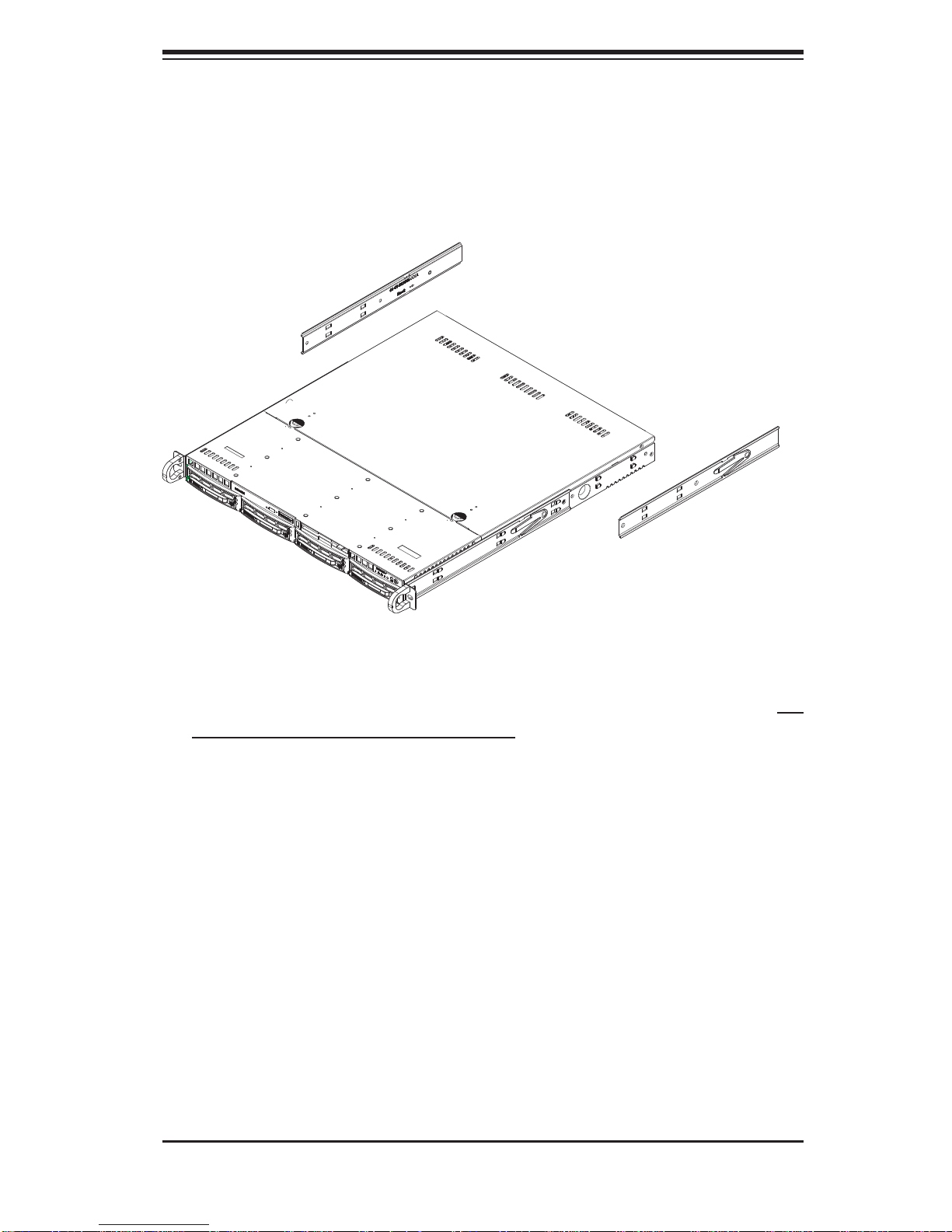
Chapter 2: Server Installation
Figure 2-1. Installing Rear Inner Chassis Rails
Installing the Rack Rails
Determine where you want to place the SuperServer 5015B-M3 in the rack (see
Rack and Server Precautions in Section 2-3). Position the chassis rail guides at the
desired location in the rack, keeping the sliding rail guide facing the inside of the
rack. Screw the assembly securely to the rack using the brackets provided. Attach
the other assembly to the other side of the rack, making sure that both are at the
exact same height and with the rail guides facing inward.
2-5
Page 22

SUPERSERVER 5015B-M3 User's Manual
Installing the Server into the Rack
You should now have rails attached to both the chassis and the rack unit. The next
step is to install the server into the rack. Do this by lining up the rear of the chassis
rails with the front of the rack rails. Slide the chassis rails into the rack rails, keeping
the pressure even on both sides (you may have to depress the locking tabs when
inserting). See Figure 2-2.
When the server has been pushed completely into the rack, you should hear the
locking tabs "click".
Figure 2-2. Installing the Server into a Rack
(with optional front bezel shown)
2-6
Page 23

Chapter 2: Server Installation
Installing the Server into a Telco Rack
To install the SuperServer 5015B-M3 into a Telco type rack, use two L-shaped
brackets on either side of the chassis (four total). First, determine how far the server
will extend out the front of the rack. Larger chassis should be positioned to balance
the weight between front and back. If a bezel is included on your server, remove
it. Then attach the two front brackets to each side of the chassis, then the two rear
brackets positioned with just enough space to accommodate the width of the rack.
Finish by sliding the chassis into the rack and tightening the brackets to the rack.
Figure 2-3. Installing the Server into a Telco Rack
(with optional front bezel shown)
2-7
Page 24
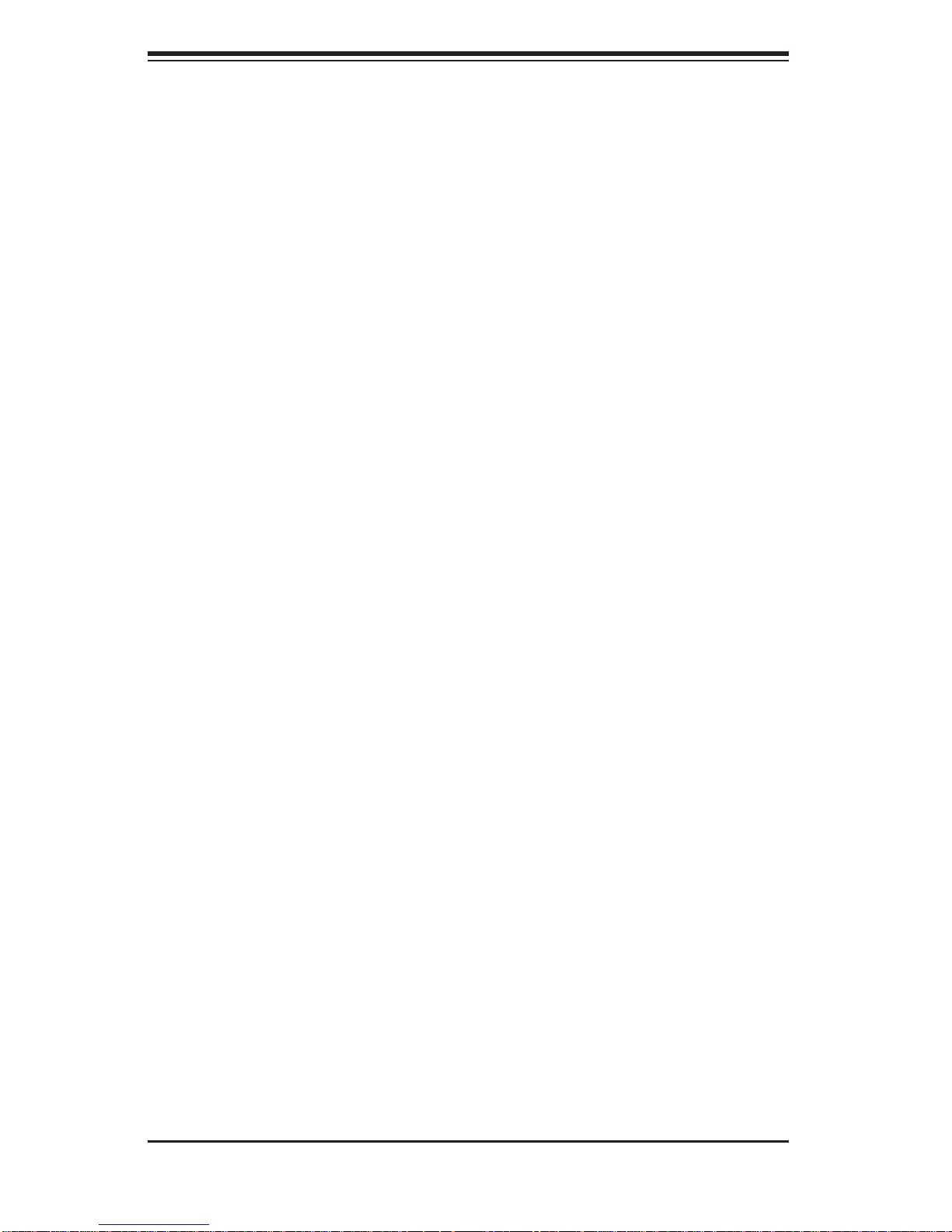
SUPERSERVER 5015B-M3 User's Manual
2-5 Checking the Motherboard Setup
After you install the 5015B-M3 in the rack, you will need to open the unit to make
sure the motherboard is properly installed and all the connections have been
made.
Accessing the Inside of the System
Grasp the two handles on either side and pull the unit straight out until it 1.
locks (you will hear a "click").
Depress the two buttons on the top of the chassis to release the top cover. 2.
There is a large rectangular recess in the middle front of the top cover to help
you push the cover away from you until it stops.
Lift the top cover from the chassis to gain full access to the inside of the 3.
server. See Figure 2-4.
Checking the Components
You may have the processor already installed into the system board. The 1.
processor should have its own heatsink attached. See Chapter 5 for instructions on processor installation.
Your 5015B-M3 server system may have come with system memory already 2.
installed. Make sure all DIMMs are fully seated in their slots. For details on
adding system memory, refer to Chapter 5.
If desired, you can install an add-on card to the system. See Chapter 5 for 3.
details on installing a PCI add-on card.
Make sure all power and data cables are properly connected and not blocking 4.
the airfl ow. See Chapter 5 for details on cable connections.
2-8
Page 25
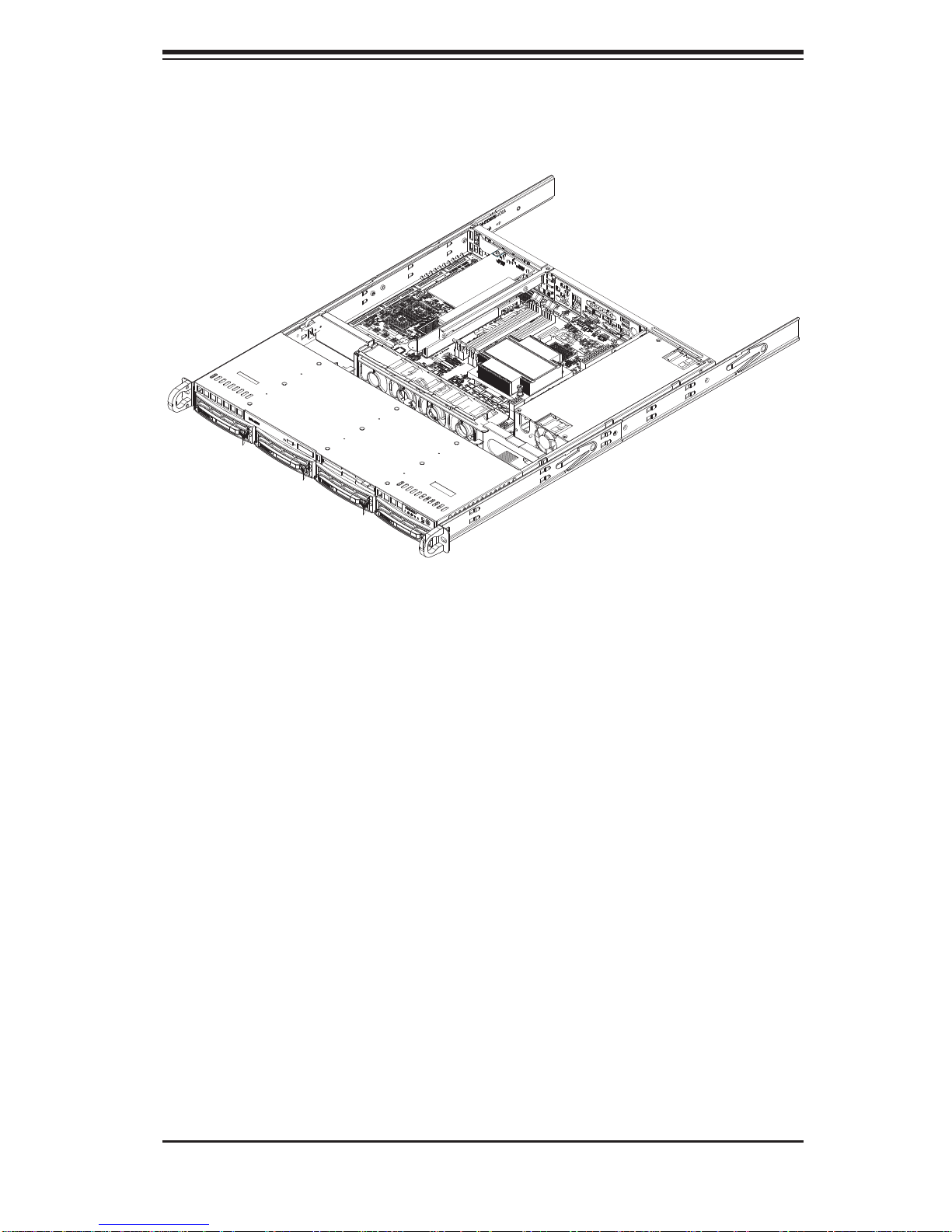
Chapter 2: Server Installation
Figure 2-4.
Accessing the Inside of the SuperServer 5015B-M3
2-6 Checking the Drive Bay Setup
Next, you should check to make sure the peripheral drives and the SAS/SATA
drives and SATA backplane have been properly installed and all essential connections have been made.
Checking the Drives
All drives can be accessed from the front of the server. For servicing the 1.
CD-ROM drive, you will need to remove the top chassis cover. The SAS/SATA
disk drives can be installed and removed from the front of the chassis without
removing the top chassis cover.
Refer to Chapter 6 if you need to reinstall a DVD-ROM drive to the system.2.
Depending upon your system's confi guration, your system may have one or 3.
more drives already installed. If you need to install drives, please refer to the
appropriate section in Chapter 6.
Checking the Airfl ow
Airfl ow is provided by four high-performance 4-cm input fans. The system 1.
component layout was carefully designed to promote suffi cient airfl ow through
the small 1U rackmount space.
2-9
Page 26

SUPERSERVER 5015B-M3 User's Manual
Also note that all power and data cables have been routed in such a way that 2.
they do not block the airfl ow generated by the fans.
Providing Power
Plug the power cord from the power supply unit into a high-quality power strip 1.
that offers protection from electrical noise and power surges. It is recommended that you use an uninterruptible power supply (UPS).
Depress the power button on the front of the chassis to power up the system. 2.
2-10
Page 27
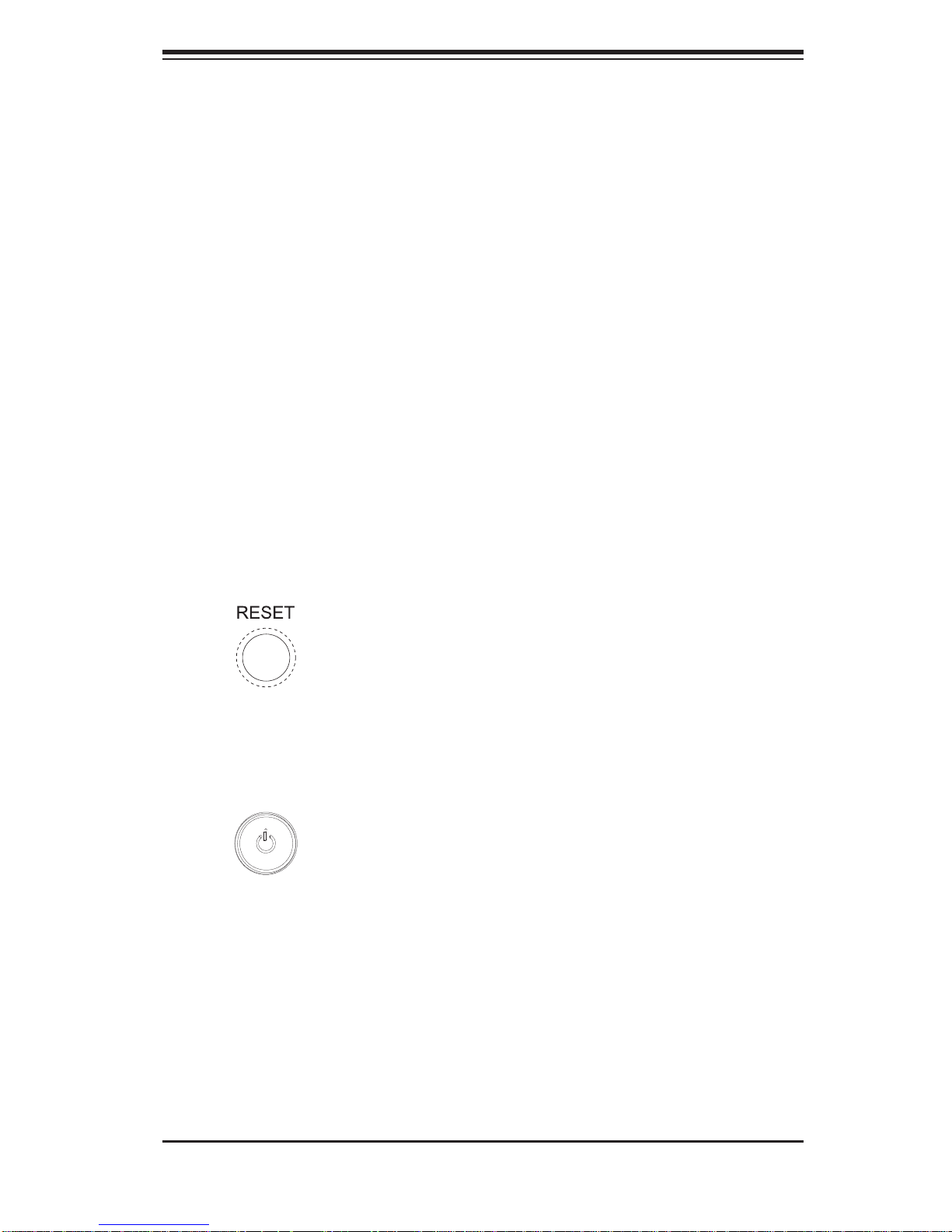
Chapter 3: System Interface
Chapter 3
System Interface
3-1 Overview
There are several LEDs on the control panel as well as others on the SATA drive
carriers to keep you constantly informed of the overall status of the system as well
as the activity and health of specifi c components. There are also two buttons on
the chassis control panel and an on/off switch on the power supply. This chapter
explains the meanings of all LED indicators and the appropriate response you may
need to take.
3-2 Control Panel Buttons
There are two push-buttons located on the front of the chassis: a reset button and
a power on/off button.
Reset
The reset button reboots the system.
Power
This is the main power button, which is used to apply or turn off the main system
power. T urning off system power with this button removes the main power but keeps
standby power supplied to the system.
3-1
Page 28
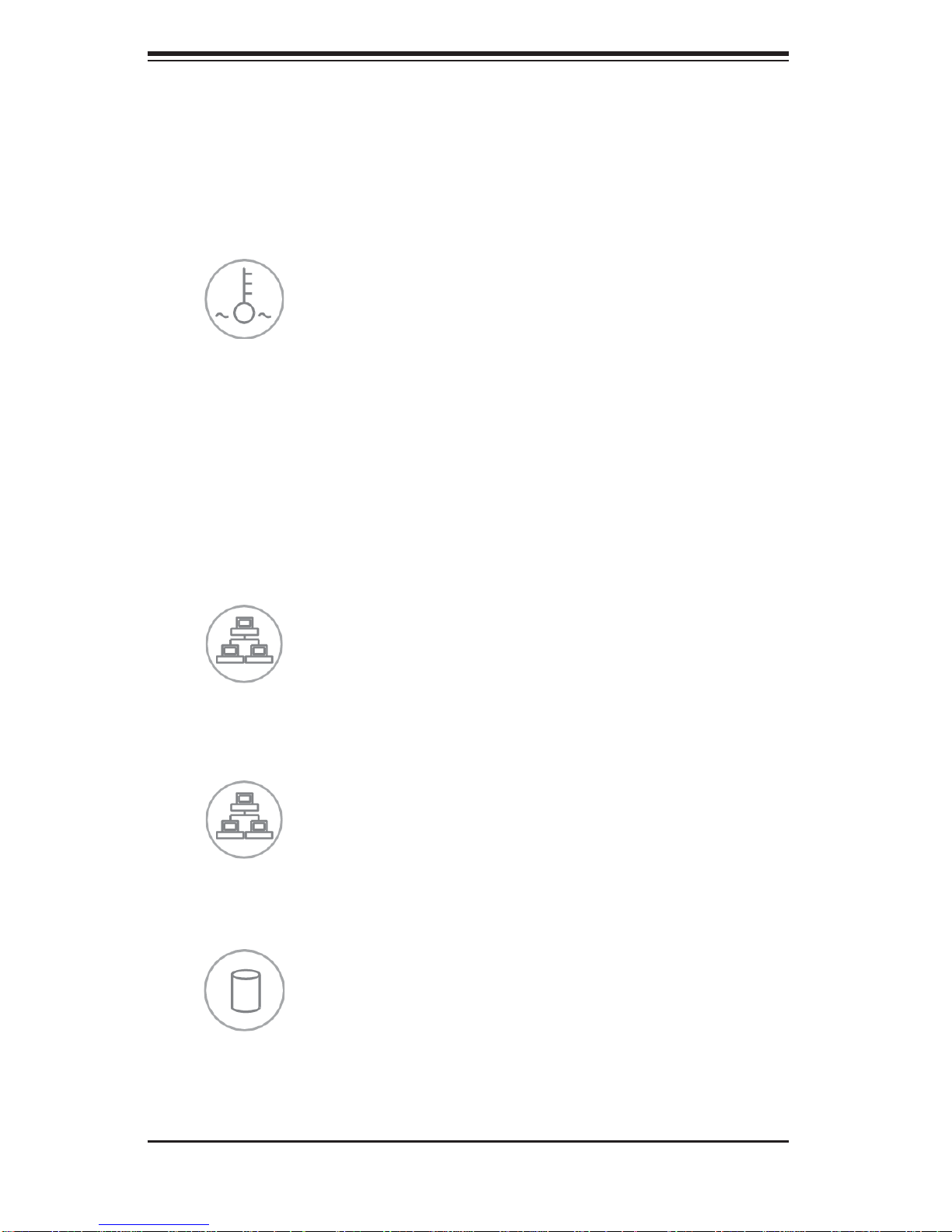
SUPERSERVER 5015B-M3 User's Manual
3-3 Control Panel LEDs
The control panel located on the front of the SC813MTS-280C chassis has fi ve
LEDs. These LEDs provide you with critical information related to different parts of
the system. This section explains what each LED indicates when illuminated and
any corrective action you may need to take.
Overheat/Fan Fail
When this LED fl ashes, it indicates a fan failure. When on continuously it indicates
an overheat condition, which may be caused by cables obstructing the airfl ow in
the system or the ambient room temperature being too warm. Check the routing of
the cables and make sure all fans are present and operating normally. You should
also check to make sure that the chassis covers are installed. Finally, verify that
the heatsinks are installed properly (see Chapter 5). This LED will remain fl ashing
or on as long as the indicated condition exists.
2
NIC2
Indicates network activity on GLAN2 when fl ashing.
1
NIC1
Indicates network activity on GLAN1 when fl ashing.
HDD
Channel activity for all HDDs. This light indicates SAS/SATA drive activity on the
5015B-M3 when fl ashing.
3-2
Page 29
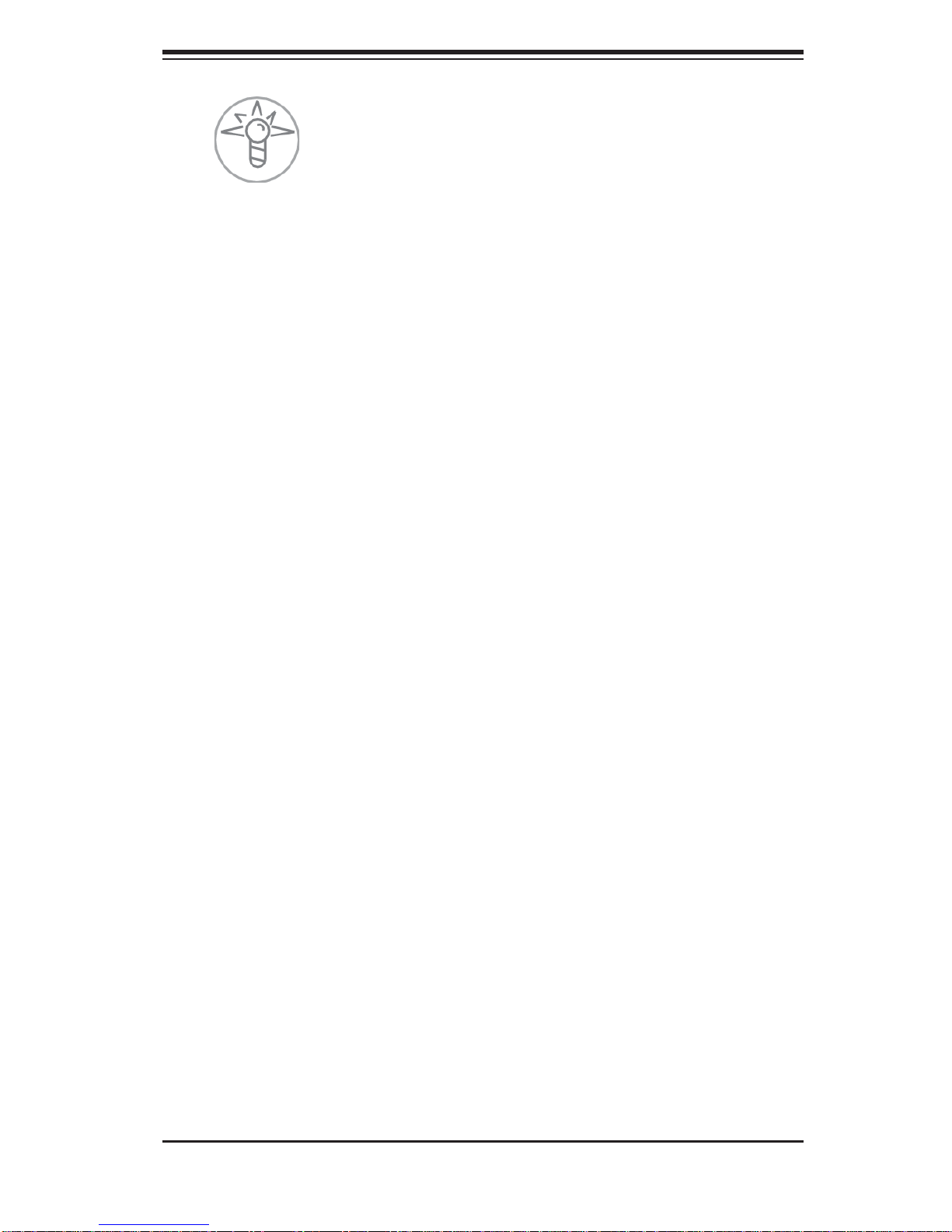
Chapter 3: System Interface
Power
Indicates power is being supplied to the system's power supply units. This LED
should normally be illuminated when the system is operating.
3-4 Drive Carrier LEDs
Each drive carrier has two LEDs.
Green:
• When illuminated, the green LED on the front of the drive carrier indi-
cates drive activity. A connection to the SAS/SATA backplane enables this LED
to blink on and off when that particular drive is being accessed.
Red:
• The red LED indicates two states. When blinking, it indicates the drive
is rebuilding. When solid, it indicates a drive failure. If a drive fails, you should
be notifi ed by your system management software. Please refer to Chapter 6 for
instructions on replacing failed drives.
3-3
Page 30

SUPERSERVER 5015B-M3 User's Manual
Notes
3-4
Page 31

Chapter 4: System Safety
!
Chapter 4
System Safety
4-1 Electrical Safety Precautions
Basic electrical safety precautions should be followed to protect yourself from harm
and the SuperServer 5015B-M3 from damage:
Be aware of the locations of the power on/off switch on the chassis as well
•
as the room's emergency power-off switch, disconnection switch or electrical
outlet. If an electrical accident occurs, you can then quickly remove power from
the system.
Do not work alone when working with high voltage components.
•
Power should always be disconnected from the system when removing or in-•
stalling main system components, such as the serverboard, memory modules
and fl oppy drive. When disconnecting power, you should fi rst power down the
system with the operating system fi rst and then unplug the power cords of all
the power supply units in the system.
When working around exposed electrical circuits, another person who is familiar
•
with the power-off controls should be nearby to switch off the power if necessary.
Use only one hand when working with powered-on electrical equipment. This
•
is to avoid making a complete circuit, which will cause electrical shock. Use
extreme caution when using metal tools, which can easily damage any electrical
components or circuit boards they come into contact with.
Do not use mats designed to decrease static electrical discharge as protection
•
from electrical shock. Instead, use rubber mats that have been specifi cally
designed as electrical insulators.
The power supply power cords must include a grounding plug and must be
•
plugged into grounded electrical outlets.
4-1
Page 32

SUPERSERVER 5015B-M3 User's Manual
!
Serverboard Battery: • CAUTION - There is a danger of explosion if the onboard
battery is installed upside down, which will reverse its polarites (see Figure
4-1). This battery must be replaced only with the same or an equivalent type
recommended by the manufacturer. Dispose of used batteries according to the
manufacturer's instructions.
DVD-ROM Laser:
• CAUTION - this server may have come equipped with a
DVD-ROM drive. To prevent direct exposure to the laser beam and hazardous
radiation exposure, do not open the enclosure or use the unit in any unconventional way.
Mainboard replaceable soldered-in fuses: Self-resetting PTC (Positive Tempera-
•
ture Coeffi cient) fuses on the mainboard must be replaced by trained service
technicians only. The new fuse must be the same or equivalent as the one
replaced. Contact technical support for details and support.
4-2 General Safety Precautions
Follow these rules to ensure general safety:
Keep the area around the 5015B-M3 clean and free of clutter.
•
The 5015B-M3 weighs approximately 38 lbs (~17.3 kg) when fully loaded. •
When lifting the system, two people at either end should lift slowly with their
feet spread out to distribute the weight. Always keep your back straight and lift
with your legs.
Place the chassis top cover and any system components that have been re-
•
moved away from the system or on a table so that they won't accidentally be
stepped on.
While working on the system, do not wear loose clothing such as neckties and
•
unbuttoned shirt sleeves, which can come into contact with electrical circuits or
be pulled into a cooling fan.
Remove any jewelry or metal objects from your body, which are excellent metal
•
conductors that can create short circuits and harm you if they come into contact
with printed circuit boards or areas where power is present.
4-2
Page 33

Chapter 4: System Safety
!
After accessing the inside of the system, close the system back up and secure •
it to the rack unit with the retention screws after ensuring that all connections
have been made.
4-3 ESD Precautions
Electrostatic discharge (ESD) is generated by two objects with different electrical
charges coming into contact with each other. An electrical discharge is created to
neutralize this difference, which can damage electronic com ponents and printed
circuit boards. The following measures are generally suffi cient to neutralize this
difference before contact is made to protect your equipment from ESD:
Use a grounded wrist strap designed to prevent static discharge.
•
Keep all components and printed circuit boards (PCBs) in their antistatic bags •
until ready for use.
Touch a grounded metal object before removing the board from the antistatic
•
bag.
Do not let components or PCBs come into contact with your clothing, which may
•
retain a charge even if you are wearing a wrist strap.
Handle a board by its edges only; do not touch its components, peripheral chips,
•
memory modules or contacts.
When handling chips or modules, avoid touching their pins.
•
Put the serverboard and peripherals back into their antistatic bags when not •
in use.
For grounding purposes, make sure your computer chassis provides excellent
•
conductivity between the power supply, the case, the mounting fasteners and
the serverboard.
4-3
Page 34

SUPERSERVER 5015B-M3 User's Manual
!
4-4 Operating Precautions
Care must be taken to assure that the chassis cover is in place when the 5015B-M3
is operating to assure proper cooling. Out of warranty damage to the system can
occur if this practice is not strictly followed.
Figure 4-1. Installing the Onboard Battery
LITHIUM BATTERY
LITHIUM BATTERY
OR
BATTERY HOLDER BATTERY HOLDER
4-4
Page 35

Chapter 5: Advanced Serverboard Setup
Chapter 5
Advanced Serverboard Setup
This chapter covers the steps required to install the X7SB3 serverboard into the
chassis, connect the data and power cables and install add-on cards. All serverboard
jumpers and connections are also described. A layout and quick reference chart
are included in this chapter for your reference. Remember to completely close the
chassis when you have fi nished working with the serverboard to better cool and
protect the system.
5-1 Handling the Serverboard
Electrostatic discharge (ESD) can damage electronic com ponents. To prevent damage to any printed circuit boards (PCBs), it is important to handle them very carefully
(see previous chapter). To prevent the serverboard from bending, keep one hand
under the center of the board to support it when handling. The following measures
are generally suffi cient to protect your equipment from electric static discharge.
Precautions
Use a grounded wrist strap designed to prevent Electrostatic Discharge •
(ESD).
Touch a grounded metal object before removing any board from its antistatic
•
bag.
Handle a board by its edges only; do not touch its components, peripheral chips,
•
memory modules or gold contacts.
When handling chips or modules, avoid touching their pins.
•
Put the serverboard, add-on cards and peripherals back into their antistatic •
bags when not in use.
For grounding purposes, make sure your computer chassis provides excellent
•
conductivity between the power supply, the case, the mounting fasteners and
the serverboard.
5-1
Page 36

SUPERSERVER 5015B-M3 User's Manual
Unpacking
The serverboard is shipped in antistatic packaging to avoid electrical static discharge. When unpacking the board, make sure the person handling it is static
protected.
5-2 Serverboard Installation
This section explains the fi rst step of physically mounting the X7SB3 into the
SC813MTS-280C chassis. Following the steps in the order given will eliminate
the most common problems encountered in such an installation. To remove the
serverboard, follow the procedure in reverse order.
Installing to the Chassis
Access the inside of the system by removing the screws from the back lip of 1.
the top cover of the chassis, then pull the cover off.
The X7SB3 requires a chassis big enough to support a 12" x 9.6" 2.
serverboard, such as Supermicro's SC813MTS-280C.
Make sure that the I/O ports on the serverboard align properly with their 3.
respective holes in the I/O shield at the back of the chassis.
Carefully mount the serverboard to the serverboard tray by aligning the board 4.
holes with the raised metal standoffs that are visible in the chassis.
Insert screws into all the mounting holes on your serverboard that line up 5.
with the standoffs and tighten until snug (if you screw them in too tight, you
might strip the threads). Metal screws provide an electrical contact to the
serverboard ground to provide a continuous ground for the system.
Finish by replacing the top cover of the chassis.6.
5-2
Page 37

Chapter 5: Advanced Serverboard Setup
5-3 Connecting Cables
Now that the serverboard is installed, the next step is to connect the cables to the
board. These include the data cables for the peripherals and control panel and the
power cables.
Connecting Data Cables
The cables used to transfer data from the peripheral devices have been carefully
routed to prevent them from blocking the fl ow of cooling air that moves through
the system from front to back. If you need to disconnect any of these cables, you
should take care to keep them routed as they were originally after reconnecting
them (make sure the red wires connect to the pin 1 locations). The following data
cables (with their locations noted) should be connected. (See the layout on page
5-11 for connector locations.)
Control Panel cable (JF1)
•
COM Port cable (COM2)•
Front USB port cable (USB4/5)•
SATA drive data cables (SATA0 ~ SATA3)•
Important! Make sure the the cables do not come into contact with the fans.
Connecting Power Cables
The X7SB3 has a 24-pin primary power supply connector (JPW1) for connection
to the ATX power supply. In addition, there is an 8-pin processor power connector
(JPW2) that must be connected to your power supply. See Section 5-9 for power
connector pin defi nitions.
Connecting the Control Panel
JF1 contains header pins for various front control panel connectors. See Figure 5-1
for the pin locations of the various front control panel buttons and LED indicators.
All JF1 wires have been bundled into a single cable to simplify this connection. Make
sure the red wire plugs into pin 1 as marked on the board. The other end connects
to the Control Panel PCB board, located just behind the system status LEDs on
the chassis. See Chapter 5 for details and pin descriptions.
5-3
Page 38

SUPERSERVER 5015B-M3 User's Manual
Figure 5-1. Control Panel Header Pins
20 19
Ground
NMI
x (Key)
Power On LED
HDD LED
NIC1 LED
NIC2 LED
OH/Fan Fail LED
Power Fail LED
Ground
Ground
2 1
x (Key)
Vcc
Vcc
Vcc
Vcc
Vcc
Vcc
Reset (Button)
Power (Button)
5-4 I/O Ports
The I/O ports are color coded in conformance with the PC 99 specifi cation. See
Figure 5-2 below for the colors and locations of the various I/O ports.
Mouse
Keyboard COM1 Port VGA Port
USB0/1
Ports
Figure 5-2. I/O Ports
LAN1 LAN2
5-4
Page 39

Chapter 5: Advanced Serverboard Setup
!
5-5 Installing the Processors and Heat Sinks
Avoid placing direct pressure to the top of the processor package. Always
remove the power cord fi rst before adding, removing or changing any
hardware components.
Notes: Always connect the power cord last and remove it before adding, removing or changing any components. Make sure to install the processor into the CPU
socket before you install the CPU heat sink.
Intel's boxed Xeon CPU package contains the CPU fan and heat sink assembly. If
you buy the CPUs separately, use only Intel-certifi ed heat sinks and fans.
Inspect the Xeon 3200 CPU socket and make sure that the CPU plastic cap is
in place and none of the socket pins are bent. Otherwise, contact the retailer immediately.
All graphics shown in this manual are for reference only. The components that
came with your serverboard may or may not look exactly the same as the pictures
shown in this manual.
Installing the CPU
A black PnP cap is attached to 1.
the load plate to protect the CPU
socket. Press the load lever down
and away from the retention clasp
to release the load plate from its
locked position.
Gently lift the load lever to release 2.
the load plate.
Use your thumb and your index 3.
fi nger to hold the CPU at opposite
sides.
Align pin1 of the CPU (the corner 4.
marked with a triangle) with the
notched corner of the CPU socket.
Load lever
PnP cap
Load plate released
Find the corner of the CPU that 5.
has a semi-circle cutout below a
gold dot (CPU key). This corner
should be aligned with the cutout
on the socket (socket key).
5-5
Page 40

SUPERSERVER 5015B-M3 User's Manual
!
Once aligned, carefully lower 1.
the CPU straight down into the
socket. Do not drop the CPU on
the socket, do not move the CPU
horizontally or vertically and do not
rub the CPU against any surface
or any of the contacts, which may
damage the CPU and/or contacts.
With the CPU in the socket, in-2.
spect the four corners of the CPU
to make sure that it is properly
installed.
Use your thumb to gently push the 3.
load lever down until it snaps into
the retention clasp.
If the CPU is properly installed 4.
into the socket, the PnP cap will
be automatically released from the
load plate when the lever locks.
Remove the cap. Repeat steps to
install a second CPU if desired.
Gold dot
Socket key
CPU key
Notched corner
CPU pin 1
Load lever
CPU installed in socket
Warning! Keep the plastic PnP cap.
The serverboard must be shipped with
the PnP cap properly installed to protect
the CPU socket. Shipment without the
Warning! Make sure you lift the lever completely when installing the CPU;
otherwise, damage to the socket or CPU may occur.
PnP cap released
from load plate
5-6
Page 41

Installing the CPU Heat Sink
!
Do not apply any thermal grease to the 1.
heat sink or the CPU die; the required
amount has already been applied.
Chapter 5: Advanced Serverboard Setup
Place the heatsink on top of the CPU so 2.
that the four mounting holes are aligned
with those on the retention mechanism.
Screw in two diagonal screws (i.e. the #1 3.
and the #2 screws) until just snug (do not
over-tighten the screws, which may damage the CPU.)
Finish the installation by fully tightening all 4.
four screws.
Uninstalling the Heat Sink
Warning: We do not recommend removing the CPU or the heat sink.
However, if you do need to uninstall the heat sink, please follow these
instructions to avoid damaging the CPU or the CPU socket.
Screw #1
Screw #2
Unscrew and remove the heat sink 1.
screws in the sequence shown in the
picture on the right.
Hold the heat sink as shown in the picture 2.
on the right and gently wriggle to loosen
it from the CPU. (Do not use excessive
force when doing this!)
Once the heat sink is loosened, remove it 3.
from the CPU socket.
Clean the surface of the CPU and the 4.
heat sink to get rid of the old thermal
grease. Reapply the proper amount of
thermal grease before you re-install the
heat sink.
Screw #1
Screw #4
Screw #3
Screw #2
5-7
Page 42

SUPERSERVER 5015B-M3 User's Manual
!
5-6 Installing Memory
CAUTION! Exercise extreme care when installing or removing DIMM
modules to prevent any possible damage.
Memory Support
The X7SB3 supports ECC/Non-ECC unbuffered DDR2-800/667 SDRAM. Both
interleaved and non-interleaved memory are supported, so you may populate
any number of DIMM slots. (Populating DIMM1A and DIMM1B and/or DIMM2A
and DIM M2B wi th memo ry m odules of t he same s ize and ty pe will r esult in t wo way interleaved memory, which is faster than single channel, non-interleaved
memor y.) Note that when ECC m emory is us ed, it may take 25- 40 sec onds for
the VGA to dis play.)
Installing Memory Modules
Inser t eac h DDR 2 mem or y modu le ver tic ally into i ts slot , starting with DIMM 1.
#1A. Pay attentio n to the notc h alon g the bot tom of th e modul e to prevent
inserting the module incorrect ly.
Gently press down on the DIMM module until it snaps into place in the slot. 2.
Repeat for all modules. (See suppo rt in form ation b elow.)
To enhance memory performance, install pairs of memory modules of the 3.
same type and of the same, beginning with the blue slots (DIMM1A and
DIMM1B) and then the black slots (DIMM2A and DIMM2B).
Notes
Due to OS limitations, some operating systems may not show more than 4 GB of
memory.
Due to memory allocation to system devices, memory remaining available for
operational use will be reduced when 4 GB of RAM is used. The reduction in
memory availability is disproportional. (Refer to the Memory Availability Table
below fo r detai ls.)
5-8
Page 43

Chapter 5: Advanced Serverboard Setup
Possible System Memory Allocation & Availability
System Device Size Physical Memory Remaining
Firmware Hub fl ash memory (System
BIOS)
Local APIC 4 KB 3.99
Area Reserved for the chipset 2 MB 3.99
I/O APIC (4 Kbytes) 4 KB 3.99
PCI Enumeration Area 1 256 MB 3.76
PCI Express (256 MB) 256 MB 3.51
PCI Enumeration Area 2 (if needed)
-Aligned on 256-MB boundaryVGA Memory 16 MB 2.85
TSEG 1 MB 2.84
Memory available to System BIOS &
OS applications
1 MB 3.99
512 MB 3.01
(4 GB Total System Memory)
2.84
Figure 5-3. DIMM Installation
To Install: Insert mod-
DDR2
ule vertically and press
down until it snaps into
place. Pay attention to
the bottom notches.
To Remove: Use your
thumbs to gently push
each release tab outward to free the DIMM
from the slot.
5-7 Adding PCI Expansion Cards
The SC813MTS-280C chassis can accommodate one full-size PCI-Express or PCI
expansion card with the use of a riser card.
Installing an Add-on Card
After powering down the system, remove the PCI slot shield.1.
Fully seat the riser card into the slot, pushing down with your thumbs evenly 2.
on both sides of the card. Seat the expansion card into the riser card.
Finish by using a screw to secure the top of the card shield to the chassis. 3.
The PCI slot shield protects the serverboard and its components from EMI
and aid in proper ventilation, so make sure it is always in place.
5-9
Page 44

SUPERSERVER 5015B-M3 User's Manual
JWOR
JAR
J3P
JPG1
JPL1
JPS2
3-SGPIO1
3-SGPIO2
JPS1
JLED1
JF1
JPF
LE1
JWD
JPW1
JWOL
Fan5
Fan1
Fan4
Fan2
JBT1
PW4
SAS7
SAS0
SAS5
SAS6
SAS4
SAS3
SAS2
SAS1
Speaker
JD1
LE2
LE4
LE5
JPW2
USB0/1
CPU
KB/
MOUSE
VGA
JLAN1
JLAN2
COM1
LE3
USB6/7
USB4/5
Battery
PCI-E x8
Winbond
Winbond
83627DHG
SI/O
JI2C2
JI2C1
USB3
USB2
Floppy
Fan3
Intel
3210 MCH
(North Bridge)
I-SATA0
I-SATA1
PCI 33 MHz
BIOS
Intel
82574L
Intel
82574L
WPCM450-R
X7SB3
I-Button
JPL2
JPB
JL1
LED1
DIMM1A
DIMM2A
DIMM1B
DIMM2B
COM2
Intel
ICH9
(South Bridge)
LSI
1068E
SAS Controller
JPUSB1
5-8 Serverboard Details
Figure 5-4. X7SB3 Layout
(not drawn to scale)
KB/
MOUSE
USB0/1
COM1
JPL1
VGA
JLAN1
JLAN2
Fan5
82574L
JPUSB1
Intel
82574L
JPL2
Intel
JPW1
PCI-E x8
Intel
3210 MCH
(North Bridge)
DIMM1A
DIMM2A
DIMM1B
DIMM2B
X7SB3
PW4
J3P
CPU
JAR
Fan1
JPW2
JLED1
JF1
JPF
LE1
Fan2
Fan3
LE2
JPG1
JPB
Notes
Jumpers not indicated are for testing purposes only.
Winbond
83627DHG
SI/O
Speaker
Winbond
WPCM450-R
JD1
Battery
JI2C2
PCI 33 MHz
JI2C1
COM2
JBT1
JWOR
USB4/5
BIOS
(South Bridge)
LE4
JWOL
USB6/7
Intel
ICH9
LE3
5-10
JWD
3-SGPIO2
3-SGPIO1
JL1
I-SATA0
I-SATA1
LSI
1068E
SAS Controller
JPS2
SAS0
SAS2
SAS1
SAS3
LE5
LED1
I-Button
SAS4
SAS5
JPS1
USB3
SAS6
Floppy
USB2
Fan4
SAS7
Page 45

Chapter 5: Advanced Serverboard Setup
X7SB3 Quick Reference
Jumper Description Default Setting
JBT1 CMOS Clear (See Section 5-10)
JPF Power Force On Open (Normal)
2
JI
C1/JI2C2 SMB to PCI Slots Open (Disabled)
JPG1 VGA Enable/Disable Pins 1-2 (Enabled)
JPL1/JPL2 LAN1/2 Enable/Disable Pins 1-2 (Enabled)
JPS1 SAS Enabled/Disable Pins 1-2 (Enabled)
JPS2 SAS RAID Mode Select Closed (Software RAID)
JPUSB1 Backp anel US B Wake- Up Pins 1-2 (Enabled)
JWD Watch Dog Pins 1-2 (Reset)
Connector Description
3-SGPIO-1, 3-SGPIO-2 Serial General Purpose Input/Output Headers
COM1/COM2 COM1/COM2 Serial Port/Header
FAN 1-5 Chassis/CPU Fan Headers
Floppy Floppy Disk Drive Connector
I-Button I-Button Socket
I-SATA0, I-SATA1 SATA Ports
J3P (Redundant) Power Supply Fail Alarm
JAR Alarm Reset Header
JD1 Speaker Header
JF1 Front Panel Connector
JL1 Chassis Intrusion Header
JLED1 Power LED Header
JPW1 24-pin Main ATX Power Connector
JPW2 +12V 8-pin Auxiliary Power Connector
JWOL/JWOR Wake-On-LAN Header/Wake-On-Ring Header
PW4 Power Supply SMBus Connector
SAS0~7 SAS Ports
USB0/1 Universal Serial Bus (USB) Ports
USB2/3, USB4/5/6/7 Onboard USB Ports, Headers
See section 5-11 for descriptions of the onboard LEDs.
5-11
Page 46

SUPERSERVER 5015B-M3 User's Manual
5-9 Connector Defi nitions
Main ATX Power Supply
Connector
The primary power supply connector
(JPW1) meets the SSI (Superset ATX)
24-pin specifi cation. Refer to the table
on the right for the pin defi nitions of
the ATX 24-pin power connector. You
must also connect the 8-pin (JPW2/
JPW3) processor power connectors to
your power supply (see below).
Secondary Power Connector
JPW2 must also be connected to the
power supply. See the table on the
right for pin defi nitions.
ATX Power 24-pin Connector
Pin Defi nitions (JPW1)
Pin# Defi nition Pin # Defi nition
13 +3.3V 1 +3.3V
14 -12V 2 +3.3V
15 COM 3 COM
16 PS_ON 4 +5V
17 COM 5 COM
18 COM 6 +5V
19 COM 7 COM
20 Res (NC) 8 PWR_OK
21 +5V 9 5VSB
22 +5V 10 +12V
23 +5V 11 +12V
24 COM 12 +3.3V
+12V 8-pin Power
Pin Defi nitions (JPW2)
Pins Defi nition
1 - 4 Ground
5 - 8 +12V
Required Connection
Power Button
The power button (from the computer
chassis) connects to pins 1 and 2 of
JF1. See the table on the right for pin
defi nitions.
Reset Button
The reset button (from the computer
chassis) connects to pins 3 and 4 of
JF1. See the table on the right for pin
defi nitions.
Power Fail LED
The Power Fail LED connection is
locate d on pins 5 and 6 of JF1. Refer to the table on the right for pin
defi nitions.
Power Button
Pin Defi nitions (JF1)
Pin# Defi nition
1 Power Signal
2 Ground
Reset Button
Pin Defi nitions (JF1)
Pin# Defi nition
3 Reset
4 Ground
PWR Fail LED
Pin Defi nitions (JF1)
Pin# Defi nition
5 Vcc
6 Ground
5-12
Page 47

Chapter 5: Advanced Serverboard Setup
Overheat/Fan Fail LED (OH)
Connect an LED to the OH connection
on pins 7 and 8 of JF1 to provide advanced warning of chassis overheating. Refer to the table on the right for
pin defi nitions.
NIC2 (JLAN2) LED
The LED connections for JLAN2 are
on pins 9 and 10 of JF1. Attach an
LED cable to display network activity. See the table on the right for pin
defi nitions.
NIC1 (JLAN1) LED
The LED connections for JLAN1 are
on pins 11 and 12 of JF1. Attach an
LED cable to display network activity. See the table on the right for pin
defi nitions.
OH/Fan Fail LED
Pin Defi nitions (JF1)
Pin# Defi nition
7 Vcc
8 Ground
Pin Defi nitions (JF1)
Pin# Defi nition
9 Vcc
10 Ground
Pin Defi nitions (JF1)
Pin# Defi nition
11 Vcc
12 Ground
OH/Fan Fail Indicator
Status
State Defi nition
Off Normal
On Overheat
Flash-
ing
NIC2 LED
NIC1 LED
Fan Fail
HDD LED
The HDD LED connection is located
on pins 13 and 14 of JF1. This LED
is used to display all SAS and SATA
activity. See the table on the right for
pin defi nitions.
Power On LED
The Power On LED connector is located on pins 15 and 16 of JF1 (use
JLED for a 3-pin connector). This
connection is used to provide LED
indication of power being supplied to
the system. See the table on the right
for pin defi nitions.
5-13
HDD LED
Pin Defi nitions (JF1)
Pin# Defi nition
13 Vcc
14 HD Active
Power LED
Pin Defi nitions (JF1)
Pin# Defi nition
15 5V Stby
16 Control
Page 48

SUPERSERVER 5015B-M3 User's Manual
NMI Button
The non-maskable interrupt button
header is located on pins 19 and 20
of JF1. Refer to the table on the right
for pin defi nitions.
Fan Headers
There are fi ve fan headers on the
serverboard, all of which are 4-pin
fans (pins 1- 3 are bac k ward c ompat ible with traditional 3-pin fans). See
the table on the right for pin defi ni-
tions. The onboard fan speeds are
controlled by Thermal Management
(via Hardwa re Monitori ng) under t he
Advanced Section in the BIOS. The
default is disabled. When using Thermal Management setting, please use
all 3 -pin f ans or al l 4- pin fa ns.
NMI Button
Pin Defi nitions (JF1)
Pin# Defi nition
19 Control
20 Ground
Fan Header
Pin Defi nitions
(FAN1-5)
Pin# Defi nition
1 Ground (Black)
2 +12V (Red)
3 Tachometer
4 PWM Control
ATX PS/2 Keyboard and PS/2
Mouse Ports
The ATX PS/2 keyboard and the PS/2
mouse are located beside the USB0/1
ports. The mouse port is above the
keyboard port. See the table on the
right for pin defi nitions.
Serial Ports
Two serial ports are included on the
serverboard. COM1 is a backpanel
port and COM2 is a header located
near the PCI slot. See the table on
the right for pin defi nitions.
PS/2 Keyboard and
Mouse Port Pin
Defi nitions (J28)
Pin# Defi nition
1 Data
2NC
3 Ground
4 VCC
5 Clock
6NC
Serial Port Pin Defi nitions
(COM1/COM2)
Pin # Defi nition Pin # Defi nition
1 DCD 6 DSR
2 RXD 7 RTS
3 TXD 8 CTS
4 DTR 9 RI
5 Ground 10 NC
5-14
Page 49

Chassis Intrusion
The Chassis Intrusion header is designated JL1. Attach an appropriate
cable from the chassis to inform you
of a chassis intrusion when the chassis is opened
Wake-On-LAN
The Wake-On-LAN header is designated JWOL on the serverboard. See
the table on the right for pin defi ni-
tions. You must also have a LAN card
with a Wake-On-LAN connector and
cable to use this feature.
Chapter 5: Advanced Serverboard Setup
Chassis Intrusion
Pin Defi nitions (JL1)
Pin# Defi nition
1 Intrusion Input
2 Ground
Wake-On-LAN
Pin Defi nitions
(JWOL)
Pin# Defi nition
1 +5V Standby
2 Ground
3 Wake-up
Wake-On-Ring
The Wake-On-Ring header is designated JWOR. This function allows your
computer to receive and be "awakened" by an incoming call when in the
suspend state. See the table on the
right for pin defi nitions. You must also
have a WOR card and cable to use
this feature.
External Speaker/Internal Buzzer
On the JD1 header, pins 1-4 are for an
extern al speaker and p ins 3- 4 are fo r
the internal speaker. If you wish to use
an external speaker, connect it to pins
1-4 to. I f you wish t o use the o nboar d
speaker, you should close pins 3-4
with a jumper.
Wake-On-Ring
Pin Defi nitions
(JWOR)
Pin# Defi nition
1 Ground (Black)
2 Wake-up
Speaker Connector
(JD1)
Pin Setting Defi nition
Pins 3-4 Internal Speaker
Pins 1-4 External Speaker
LAN1/2 (Ethernet Ports)
Two Ethernet ports (designated JLAN1
and JLAN2) are located beside the
VGA port on the I/O backplane. These
ports accept RJ45 type cables.
5-15
Page 50

SUPERSERVER 5015B-M3 User's Manual
Universal Serial Bus (USB)
There are two Universal Serial Bus
ports located on the I/O panel as well
as two USB headers and two "Type
"A" ports located on the serverboard.
The onboard ports/headers can be
used to provide front side USB access
(cables not included). See the table on
the right for pin defi nitions.
SGPIO Headers
The SGPIO (Serial General Purpose
Input/Output) headers are used to
communicate with an enclosure management chip on the backplane. See
the table on the right for pin defi ni-
tions.
Universal Serial Bus
Pin Defi nitions (USB)
USB0/1
Pin # Defi nition
1 +5V 1 +5V
2 PO- 2 PO3 PO+ 3 PO+
4 Ground 4 Ground
5 N/A 5 Key
SGPIO Header
Pin Defi nitions (3-SGPIO-1/3-SGPIO-2)
Pin# Defi nition Pin Defi nition
1NC 2 NC
3 Ground 4 DATA Out
5 Load 6 Ground
7 Clock 8 NC
NC = No Connection
USB4/5/6/7
Pin # Defi nition
Power Supply SMBus Header
A Power SMB header is located at
PW4. Conn ect the ap propr iate cabl e
here to ut ilize SMB on your sy stem.
See the table on the right for pin
defi nitions.
Onboard Power LED
An onboard Power LED header is
located at JLED1. This header connects to the control panel header
(JF1) to indi cate t he statu s of system
power. See the ta ble on the r ight for
pin defi nitions.
Power Supply SMB
Header
Pin Defi nitions (PW4)
Pin# Defi nition
1 Clock
2 Data
3 PWR Fail
4 Ground
5 +3.3V
Onboard PWR LED
Pin Defi nitions (JLED1)
Pin# Defi nition
1 VCC
2 No Connection
3 Connection to PWR
LED in JF1
5-16
Page 51

Chapter 5: Advanced Serverboard Setup
Redundant Power Supply Fail
Connect a cable from your power
supply to the header at J3P to provide warning of a redundant power
supply failure. This warning signal is
passed through the PWR_LED pin to
indic ate a power fai lure on th e chas sis. See t he ta ble on t he ri ght for pi n
defi nitions.
Alarm Reset
If three power supply modules are
installed, the system can notify you
when any of t he three fa ils. Con nect
JAR to a mic ro- switch to e nable you
to turn of f the al arm that is a ctivated
when a powe r module fail s. See the
table o n the ri ght for p in defi nitions.
PWR Supply Fail Alarm
Pin Defi nitions (J3P)
Pin# Defi nition
1 PWR 1: Fail
2 PWR 2: Fail
3 PWR 3: Fail
4 Signal: Alarm Reset
Note: This feature is only available when using
Supermicro redundant power supplies.
Alarm Reset
Pin Defi nitions (JAR)
Pin Setting Defi nition
Pin 1 Ground
Pin 2 Alarm Reset
I-Button
The I-Button, located above the
LSI chip on the motherboard, is a
computer chip enclosed in a durable
stainless container to enable RA ID 5
under Soft ware RAI D m od e. Se e t he
table o n the ri ght for p in defi nitions.
5-17
I-Button
Pin Defi nitions
Pin# Defi nition
1 Ground
2 GPIO1
3 Ground
Page 52

SUPERSERVER 5015B-M3 User's Manual
5-10 Jumper Settings
Explanation of Jumpers
To modify the operation of the
serverboard, jumpers can be used
to choose between optional settings.
Jumpers create shorts between two
pins to change the function of the connector. Pin 1 is identifi ed with a square
solder pad on the printed circuit board.
See the serverboard layout pages for
jumper locations.
Note: On a two-pin jumper, "Closed"
means the jumper is on both pins and
"Open" means the jumper is either on
only one pin or completely removed.
3 2 1
Connector
Pins
Jumper
3 2 1
Setting
CMOS Clear
JBT1 is used to clear CMOS (which will also clear any passwords). Instead of pins,
this jumper consists of contact pads to prevent accidentally clearing the contents
of CMOS.
To clear CMOS,
First power down the system and unplug the power cord(s).1.
With the power disconnected, short the CMOS pads with a metal object such 2.
as a small screwdriver.
Remove the screwdriver (or shorting device).3.
Reconnect the power cord(s) and power on the system.4.
Note: Do not use the PW_ON connector to clear CMOS.
VGA Enable/Disable
JPG1 allows you to enable or disable
the VGA port. The default position is on
pins 1 and 2 to enable VGA. See the
table on the right for jumper settings.
VGA Enable/Disable
Jumper Settings (JPG1)
Jumper Setting Defi nition
Pins 1-2 Enabled
Pins 2-3 Disabled
5-18
Page 53

LAN1/2 Enable/Disable
Chapter 5: Advanced Serverboard Setup
Change the setting of jumper JPL1
and JPL2 to enable or disable the
LAN1 and LAN2 Ethernets ports, respectively. See the table on the right
for jumper settings. The default setting
is enabled.
Watch Dog Enable/Disable
JWD controls the Watch Dog function.
Watch Dog is a system monitor that
can reboot the system when a software
application hangs. Jumping pins 1-2
will cause WD to reset the system if an
application hangs. Jumping pins 2-3
will generate a non-maskable interrupt
signal for the application that hangs.
See the table on the right for jumper
settings. Watch Dog must also be enabled in BIOS.
LAN1/2 En/Disable Jump-
er Settings (JPL1/JPL2)
Jumper Setting Defi nition
Pins 1-2 Enabled
Pins 2-3 Disabled
Watch Dog
Jumper Settings (JWD)
Jumper Setting Defi nition
Pins 1-2 Reset
Pins 2-3 NMI
Open Disabled
Note: When enabled, the user needs to
write their own application software in
order to disable the Watch Dog Timer.
USB Wake-Up
This jumper allows you to wake up the
system by pressing a key on the USB
keyboard or by clicking the USB mouse
of your system. The JPUSB1 jumper is
used together with the USB Wake-Up
feature in BIOS and both must be enabled to use this feature. See the table
on the right for jumper settings.
Note: The default setting is enabled.
Please be sure to remove all other USB
devices from the USB ports whose USB
jumpers are set to disabled before the
system goes into standby mode.
USB Wake-Up
Jumper Settings
(JPUSB1)
Jumper Setting Defi nition
Pins 1-2 Enabled
Pins 2-3 Disabled
5-19
Page 54

SUPERSERVER 5015B-M3 User's Manual
SMBus to PCI Slots
Jumpers JI
2
C1 and JI2C2 allow you to
connect the System Management Bus
2
(I
C) to the PCI-E/PCI slots. The default
setting is Open (Disabled.) Both jumpers
must be set to the same setting (JI
2
C1
controls the clock and JI2C2 controls
the data). See the table on the right for
jumper settings.
SAS Enable/Disable
JPS1 allows you to enable or disable
SAS ports. The default position is on
pins 1 and 2 to enable SAS. See the
table o n the r ight fo r jumper s ett ings.
SMBus to PCI Slots
Jumper Settings (JI2C1/JI2C2)
Jumper Setting Defi nition
2
C1: Closed JI2C2:Closed Enabled
JI
2
JI
C1: Open JI2C2: Open Disabled
SAS Enable/Disable
Jumper Settings (JPS1)
Jumper Settings Defi nition
Pins 1-2 Enabled (Default)
Pins 2-3 Disabled
SAS RAID Mode Select
JPS2 allows you to select the SAS RAID
mode: either Software RAID or IT RAID.
Close this jumper to use Software RAID
(default). Set this jumper to open to use the
IT RAID mode. Contact Tech. Support at
Supermicro for more information. See the
table o n the ri ght for ju mper set ting s.
Power Force On
Jumper JPF allows you to enable or
disable the Power Force On function. If
enabled, system power will always stay
on. If disabled (the normal setting), the
user needs to press the power button to
power on the system.
SAS RAID Mode Select
Jumper Settings (JPS2)
Jumper Settings Defi nition
Closed Enabled (Default)
Open* IT Mode Enabled
Note: Contact Supermicro tech support for further
instructions.
Power Force On
Jumper Settings (JPF)
Jumper Setting Defi nition
Closed Force On
Open Disabled
5-20
Page 55

Chapter 5: Advanced Serverboard Setup
5-11 Onboard Indicators
LAN1/2 LEDs
The Ethernet ports (located beside
the VGA port) have two LEDs. On
each port, one LED indicates activity
while the other LED may be green,
amber or off to indicate the speed of
the connection. See the table on the
right for the functions associated with
the connection speed LED.
Onboard Power LED (LE1)
An Onboard Power LED is located at
LE1. This LED is lit when the system
is on. Be sure to unplug the power
cable before removing or adding any
components. See the table on the right
for more details.
GLAN1/2 LED
(Connection Speed Indicator)
LED Color Defi nition
Off 10 MHz
Green 100 MHz
Amber 1 GHz
Onboard Power LED Indicator
(LE1)
LED Color Defi nition
Off System Off (power cable
not connected
Green System on
SAS Activity LED
A SAS Activity LED is located at
LED1. When LED1 blinks, it indicates
activ ity o n a SAS po rt .
SAS Heartbeat LED
A SAS Heartbeat LED is located at
LE5. Whe n LE 5 bl in ks, t h e S AS p o rts
are ready f or use.
5-21
Page 56

SUPERSERVER 5015B-M3 User's Manual
5-12 Floppy, SATA and SAS Ports
Floppy Drive Connector
The fl oppy connector is located near
the USB2 port and the I-Button. See
the table at right for pin defi nitions.
Floppy Drive Connector
Pin Defi nitions (Floppy)
Pin# Defi nition Pin # Defi nition
1 Ground 2 FDHDIN
3 Ground 4 Reserved
5 Key 6 FDEDIN
7 Ground 8 Index
9 Ground 10 Motor Enable
11 Ground 12 Drive Select B
13 Ground 14 Drive Select B
15 Ground 16 Motor Enable
17 Ground 18 DIR
19 Ground 20 STEP
21 Ground 22 Write Data
23 Ground 24 Write Gate
25 Ground 26 Track 00
27 Ground 28 Write Protect
29 Ground 30 Read Data
31 Ground 32 Side 1 Select
33 Ground 34 Diskette
SATA Ports
There are no jumpers to confi gure the onboard SATA ports.
See the table on the right for
pin defi nitions.
SAS Ports
There are eight SAS ports
included on the motherboard.
See the table on the right for
pin defi nitions.
Note: JPS1 must be set correctly to enable the SAS controller.
Pin Defi nitions (I-SATA0, I-SATA1)
SATA Port
Pin# Defi nition Pin # Defi nition
1 Ground 2 TXP
3 TXN 4 Ground
5 RXN 6 RXP
7 Ground
SAS Port
Pin Defi nitions
(SAS0 ~ SAS7)
Pin# Defi nition Pin # Defi nition
1 Ground 2 TXP
3 TXN 4 Ground
5 RXN 6 RXP
7 Ground
5-22
Page 57

Chapter 5: Advanced Serverboard Setup
5-13 Installing Software
After the hardware has been installed, you should fi rst install the operating system
and then the drivers. The necessary drivers are all included on the Supermicro CDs
that came packaged with your motherboard.
Note: Click the icons showing a hand writing on paper to view the readme fi les
for each item. Click the computer icons to the right of these items to install each
item (from top to the bottom) one at a time. After installing each item, you must
re-boot the system before moving on to the next item on the list. The bottom
icon with a CD on it allows you to view the entire contents of the CD.
Driver/Tool Installation Display Screen
5-23
Page 58

SUPERSERVER 5015B-M3 User's Manual
Supero Doctor III
The Supero Doctor III program is a Web base management tool that supports remote
management capability. It includes Remote and Local Management tools. The local
management is called SD III Client. The Supero Doctor III program included on the
CD-ROM that came with your motherboard allows you to monitor the environment
and operations of your system. Supero Doctor III displays crucial system information
such as CPU temperature, system voltages and fan status. See the Figure below
for a display of the Supero Doctor III interface.
Note: The default User Name and Password for SuperDoctor III is ADMIN / ADMIN.
Note: When SuperDoctor III is fi rst installed, it adopts the temperature threshold
settings that have been set in BIOS. Any subsequent changes to these thresholds
must be made within Super Doctor, as the Super Doctor settings override the BIOS
settings. To set the BIOS temperature threshold settings again, you would fi rst need
to uninstall SuperDoctor III.
Supero Doctor III Interface Display Screen (Health Information)
5-24
Page 59

Chapter 5: Advanced Serverboard Setup
Supero Doctor III Interface Display Screen (Remote Control)
Note: SD III Software Revision 1.0 can be downloaded from our Web Site at: ftp://ftp.
supermicro.com/utility/Supero_Doctor_III/. You can also download the SDIII User's
Guide at: <http://www.supermicro.com/PRODUCT/Manuals/SDIII/UserGuide.pdf>.
For Linux, we will recommend using Supero Doctor II.
5-25
Page 60

SUPERSERVER 5015B-M3 User's Manual
Notes
5-26
Page 61

Chapter 6: Advanced Chassis Setup
Chapter 6
Advanced Chassis Setup
This chapter covers the steps required to install components and perform maintenance on the SC813MTS-280C chassis. For component installation, follow the
steps in the order given to eliminate the most common problems encountered. If
some steps are unnecessary, skip ahead to the step that follows.
Tools Required: The only tool you will need to install components and perform
maintainance is a Philips screwdriver.
6-1 Static-Sensitive Devices
Electrostatic Discharge (ESD) can damage electronic com ponents. To prevent
damage to any printed circuit boards (PCBs), it is important to handle them very
carefully. The following measures are generally suffi cient to protect your equipment
from ESD discharge.
Precautions
Use a grounded wrist strap designed to prevent static discharge.•
Touch a grounded metal object before removing any board from its antistatic •
bag.
Handle a board by its edges only; do not touch its components, peripheral chips,
•
memory modules or gold contacts.
When handling chips or modules, avoid touching their pins.•
Put the motherboard, add-on cards and peripherals back into their antistatic •
bags when not in use.
For grounding purposes, make sure your computer chassis provides excellent
•
conductivity between the power supply, the case, the mounting fasteners and
the motherboard.
Unpacking
The motherboard is shipped in antistatic packaging to avoid static damage. When
unpacking the board, make sure the person handling it is static protected.
6-1
Page 62

SUPERSERVER 5015B-M3 User's Manual
Figure 6-1. Chassis Front View
Figure 6-2. Chassis Rear View
6-2 Control Panel
The control panel (located on the front of the chassis) must be connected to the
JF1 connector on the motherboard to provide you with system control buttons and
status indicators. These wires have been bundled together in a ribbon cable to
simplify the connection.
The LEDs inform you of system status. See Chapter 3 for details on the LEDs and
the control panel buttons. Details on JF1 can be found in Chapter 5.
6-2
Page 63

Chapter 6: Advanced Chassis Setup
6-3 System Fans
Four 4-cm high-performance fans provide the cooling for the SuperServer 5015BM3. The chassis includes air seals under the fans and at the chassis cross section,
which separates the drive bay area from the motherboard area of the chassis to
promote better airfl ow. It is highly important that the air seal is properly installed
and making a good seal in order for the cooling air to circulate properly through
the chassis.
The fans can adjust their speed according to the heat level sensed in the system,
which results in more effi cient and quieter fan operation. Fan speed is controlled
by a setting in BIOS.
System Fan Failure
If a fan fails, you will need to have it replaced with the same type. Contact your
vendor or Supermicro for information on replacement fans.
6-4 Drive Bay Installation/Removal
Removing the Front Bezel
If your system has a front bezel (optional) attached to the chassis, you must fi rst
remove it to gain access to the drive bays. To remove the bezel, fi rst unlock the
front of the chassis then press the release knob (see Figure 6-3). Carefully remove the bezel with both hands. A fi lter located within the bezel can be removed
for replacement/cleaning. It is recommended that you keep a maintenance log of
fi lter cleaning/replacement, since its condition will affect the airfl ow throughout the
whole system.
Figure 6-3. Removing the Front Bezel
1. Unlock
2. Press release knob
3. Remove bezel assembly
6-3
Page 64

SUPERSERVER 5015B-M3 User's Manual
!
Accessing the Drive Bays
SAS/SATA Drives: Because of their hotswap capability, you do not need to access
the inside of the chassis or power down the system to install or replace SAS/SATA
drives. Proceed to the next step for instructions. Note: The operating system you
use must have RAID support to enable the hot-swap capability of the drives.
DVD-ROM Drive: For installing/removing a DVD-ROM drive, you will need to gain
access to the inside of the server by removing the top cover of the chassis. Proceed
to the "DVD-ROM Drive Installation" section in this chapter for instructions. Note
that only a "slim" DVD-ROM drive will fi t into the 5015B-M3.
Use caution when working around the SAS/SATA backplane. Do not
touch the backplane with any metal objects and make sure no ribbon
cables touch the backplane. Also, regardless of how many drives
are installed, all four drive carriers must remain in the chassis to
maintain proper airfl ow.
SAS/SATA Drive Installation
Mounting a Drive in a Drive Carrier
The SAS/SATA drives are mounted in drive carriers to simplify their installation and
removal from the chassis. These carriers also help promote proper airfl ow for the
system. For this reason, even empty carriers without drives installed must remain
in the chassis.
Install a new drive into the carrier with the printed circuit board side facing 1.
down so that the mounting holes align with those in the carrier.
Secure the drive to the carrier with six screws, as shown in Figure 6-4.2.
Figure 6-4. Mounting a Drive in a Carrier
6-4
Page 65

Chapter 6: Advanced Chassis Setup
Installing/Removing SAS/SATA Drives
To remove a carrier, push the release button located beside the drive LEDs.1.
Swing the colored handle fully out and use it to pull the unit straight out (see 2.
Figure 6-5).
Note: Your operating system must have RAID support to enable the hot-plug capability of the SAS drives (there is no onboard RAID support for SATA drives).
SAS/SATA Backplane
The SAS/SATA drives plug into a backplane that provides power, drive ID and bus
termination. A RAID controller can be used with the backplane to provide data
security for the SAS drives. The backplane is already preconfi gured, so there are
no jumpers or switches present on it.
Figure 6-5. Removing a SAS/SATA Drive from the Server
6-5
Page 66

SUPERSERVER 5015B-M3 User's Manual
DVD-ROM Drive Installation
The top cover of the chassis must be opened to gain full access to the DVD-ROM
drive bay. The 5015B-M3 accomodates only slim DVD-ROM drives. Side mounting
brackets are needed to mount a slim DVD-ROM drive into the 5015B-M3 server.You
must power down the system before installing or removing a DVD-ROM drive.
Removing the Chassis Cover
Grasp the two handles on either side and pull the unit straight out until it 1.
locks (you will hear a "click").
Depress the two buttons on the top of the chassis to release the top cover 2.
and at the same time, push the cover away from you until it stops. You can
then lift the top cover from the chassis to gain full access to the inside of the
server.
Removing/Installing a Drive
With the chassis cover removed, unplug the power and data cables from the 1.
drive.
Locate the locking tab at the rear of the drive. It will be on the left side of the 2.
drive when viewed from the front of the chassis.
Pull the tab away from the drive and push the drive unit out the front of the 3.
chassis.
Add a new drive by following this procedure in reverse order. You may hear a 4.
faint *click* of the locking tab when the drive is fully inserted.
Remember to reconnect the data and power cables to the drive before replac-5.
ing the chassis cover and restoring power to the system.
6-6
Page 67

Chapter 6: Advanced Chassis Setup
6-5 Power Supply
The SuperServer 5015B-M3 has a single 280 watt power supply . This power supply
has the capability of operating at 100 - 240 input volts. Depress the main power
button on the front of the chassis and then unplug the AC power cord to completely
remove power from the system before removing the power supply.
Power Supply Failure
If the power supply unit fails, the system will shut down and you will need to replace
the power supply unit. Replacement units can be ordered directly from Supermicro
(see contact infomation in Chapter 1).
Replacing the Power Supply
To replace a power supply, you must fi rst remove the top chassis cover. Follow the
procedure on the previous page.
First unplug the power cord from the system.1.
To remove the failed power unit, remove the two screws on the back of the 2.
power supply, which secure it to the chassis. You can then lift the unit straight
out of the chassis.
Replace the failed unit with another unit of the same wattage. It is highly 3.
recommended to replace it with the exact same power supply.
Carefully insert the new unit into position in the chassis and secure it with the 4.
two screws at the rear of the unit.
Before reconnecting the power cord, make sure the power switch on the 5.
power supply is in the off position. Then reconnect the power cord, replace
the chassis top cover and push the unit back into the rack.
Finish by turning the power switch on the power supply on, and then depress 6.
the power button on the front of the system.
6-7
Page 68

SUPERSERVER 5015B-M3 User's Manual
Notes
6-8
Page 69

Chapter 7: BIOS
Chapter 7
BIOS
7-1 Introduction
This chapter describes the Phoenix BIOS™ Setup utility for the X7SB3. The Phoenix ROM BIOS is stored in a fl ash chip and can be easily upgraded using a fl oppy
disk-based program.
Note: Due to periodic changes to the BIOS, some settings may have been added
or deleted and might not yet be recorded in this manual. Please refer to the Manual
Download area of the Supermicro web site <http://www.supermicro.com> for any
changes to the BIOS that may not be refl ected in this manual.
System BIOS
BIOS is the Basic Input Output System used in all IBM® PC, XT™, AT®, and PS/2®
compatible computers. The Phoenix BIOS stores the system parameters, types of
disk drives, video displays, etc. in the CMOS. The CMOS memory requires very
little electrical power. When the computer is turned off, a backup battery provides
power to the CMOS logic, enabling it to retain system parameters. Each time when
the computer is powered on, the computer is confi gured with the values stored in
the CMOS logic by the system BIOS, which gains control at boot up.
How To Change the Confi guration Data
The CMOS information that determines the system parameters may be changed
by entering the BIOS Setup utility. This Setup utility can be accessed by pressing
the <Delete> key at the appropriate time during system boot. Normally, the only
visible POST (Power On Self Test) routine is the memory test. As the memory is
being tested, press the <Delete> key to enter the main menu of the BIOS Setup
utility. From the main menu, you can access the other setup screens. Beginning
with Section 7-3, detailed descriptions are given for each parameter setting in the
Setup utility.
7-1
Page 70

SUPERSERVER 5015B-M3 User's Manual
!
7-2 Running Setup
Default settings are in bold text unless otherwise noted.
The BIOS setup options described in this section are selected by choosing the appropriate text from the main BIOS Setup screen. All displayed text is described in
this section, although the screen display is often all you need to understand how
to set the options (See the next page).
When you fi rst power on the computer, the Phoenix BIOS™ is immediately acti-
vated.
While the BIOS is in control, the Setup program can be activated in one of two
ways:
By pressing <Delete> immediately after turning the system on, or1.
When the message shown below appears briefl y at the bottom of the screen 2.
during the POST (Power On Self-Test), press the <Delete> key to activate
the main Setup menu.
Press the <Delete> key to enter Setup
7-3 Main BIOS Setup
All main Setup options are described in this section. The main BIOS Setup screen
displays below.
Use the Up/Down arrow keys to move between the different settings in each menu.
Use the Left/Right arrow keys to change the options for each setting.
Press the <Esc> key to exit the BIOS Setup Menu. The next section describes in
detail how to navigate through the menus.
Items that use submenus are indicated with the
press the <Enter> key to access the submenu.
Warning: To prevent possible boot failure, do not shut down or reset the
system while updating the BIOS.
Xicon. With the item highlighted,
7-2
Page 71

Main BIOS Setup Menu
Chapter 7: BIOS
Main Setup Features
System Time
To set the system date and time, key in the correct information in the appropriate
fi elds. Then press the <Enter> key to save the data.
System Date
Using the arrow keys, highlight the month, day and year fi elds, and enter the correct
data. Press the <Enter> key to save the data.
Legacy Diskette A
This setting allows the user to set the type of fl oppy disk drive installed as diskette A.
The options are Disabled, 360Kb 5.25 in, 1.2MB 5.25 in, 720Kb 3.5 in, 1.44/1.25MB,
3.5 in and 2.88 MB 3.5 in.
BIOS Date
The item displays the date that this version of BIOS was built.
Hard Disk Pre-Delay
This setting allows the user to add a delay before a hard drive is accessed by the
BIOS for the fi rst time. This delay will allow the time needed for the hard drive to
be properly initialized before it is accessed by the BIOS to prevent a possible boot
failure. The options are: Disabled, 3 Seconds, 6 Seconds, 9 Seconds, 15 Seconds,
21 Seconds, and 30 Seconds.
7-3
Page 72

SUPERSERVER 5015B-M3 User's Manual
Serial ATA
This setting allows the user to enable or disable Serial ATA connections. The options
are Disabled and Enabled.
Native Mode Operation
Select Serial ATA for SATA or select Auto (Native Mode) for ATA. The options are:
Serial ATA and Auto.
SATA AHCI
Select Enable to enable the function of Serial ATA Advanced Host Interface. (Take
cauti on wh en us ing th is fu nct io n. Thi s featu re is fo r adva nce d pro gr amme rs o nly.
The Enhanced AHCI mode is available when the Windows XP-SP1 OS and the
IA A Dr iver is us ed.) The option s are Enabl ed and Disabled.
X SATA Port0 and SATA Port1
These settings allow the user to set the parameters of the drive indicated above.
Hit <Enter> to activate the following sub-menu screen for detailed options of the
items. Set the correct confi gurations accordingly. The items included in the sub-
menu are:
Type
This feature allows the user to select the type of a drive specifi ed. Select Auto
to allow the BIOS to automatically set the capacity of the drive specifi ed. Select
User to allow the user to enter the parameters of the drive installed at this connection. Select CDROM if a CDROM drive is installed. Select ATAPI if a removable disk drive is installed.
CHS Format
The foll owing i tems wil l be disp layed by the BI OS:
Cylinders: This item indicates the status of Cylinders.
Headers: This item indicates the number of headers.
Sectors: This item displays the number of sectors.
Maximum Capacity: This item displays the maximum storage capacity of the
system.
LBA Format
The foll owing i tems wil l be disp layed by the BI OS:
Total Sectors: This item displays the number of total sectors available in the
LBA Format.
Maximum Capacity: This item displays the maximum capacity in the LBA
Format.
7-4
Page 73

Chapter 7: BIOS
Multi-Sector Transfers
This item allows the user to specify the number of sectors per block to be used
for multi-sector transfer. The options are Disabled, 4 Sectors, 8 Sectors, and
16 Sectors.
LBA Mode Control
This item determines whether the Phoenix BIOS will access the IDE Primary
Master device via the LBA mode. The options are Enabled and Disabled.
32-Bit I/O
Select Enable to enable the function of 32-bit IDE data transfer. The options are
Enabled and Disabled.
Transfer Mode
This option allows the user to set the transfer mode. The options are Standard,
Fast PIO1, Fast PIO2, Fast PIO3, Fast PIO4, FPIO3/DMA1 and FPIO4/DMA2.
Ultra DMA Mode
This option allows the user to confi gure the Ultra DMA Mode. The options are
Disabled, Mode 0, Mode 1, Mode 2, Mode 3, Mode 4, and Mode 5.
Installed Memory
This feature informs you how much memory has been installed in the system as
detected by the BIOS.
System Memory
This feature informs you how much system memory has been detected by the
BIOS.
7-5
Page 74

SUPERSERVER 5015B-M3 User's Manual
7-4 Advanced Setup
Choose Advanced from the Phoenix BIOS Setup Utility main menu with the arrow
keys. Y ou should see the following display . The items with a triangle beside them have
submenus that can be accessed by highlighting the item and pressing <Enter>.
XBoot Features
Access the submenu to make changes to the following settings.
Quiet Boot
This setting allows you to Enable or Disable the graphic logo screen display at
bootup.
QuickBoot Mode
If enabled, this feature will speed up the POST (Power On Self Test) routine by
skipping certain tests after the computer is turned on. The settings are Enabled
and Disabled. If Disabled, the POST routine will run at normal speed.
POST Errors
Select Enabled to stop the POST routine and allow the system to display error messages when an error occurs at bootup. The options are Enabled and Disabled.
ACPI Mode
Select Yes to use the ACPI (Advanced Confi guration and Power Interface) power
management on your system. The options are Yes and No.
Power Button Behavior
If set to Instant-off, the system will power on or power off immediately as soon
as the user hits the power button. If set to 4-seconds, the system will power on or
7-6
Page 75

Chapter 7: BIOS
power off when the user presses the key for 4 seconds and longer. The options
are Instant-off and 4-seconds.
Resume On Modem Ring
Select On to “wake your system up” when an incoming call is received by your
modem. The options are On and Off.
Resume On PME#
Select On to “wake your system up” from the PME#. The options are On and Off.
PS2 Keyboard (KB)/Mouse Wake Up
Select Enable to “wake your system up” from the S3, S4 or S5 state. If this feature
is set enabled, you will also need to enable the JPWAKE jumper by closing pins
1-2. (Please refer to Page 1-5 and Chapter 2 for more details). The default setting
is Disabled.
USB Wake Up
Select Enable to “wake your system up” via a USB device. If this feature is set
enabled, you will also need to enable the JPUSB1 jumper by closing pins 1-2.
(Please refer to Page 1-4 and Chapter 2 for more details). The default setting is
Disabled.
Power Loss Control
This setting allows you to choose how the system will react when power returns after
an unexpected power loss. The options are Stay Off, Power On, and Last State.
Watch Dog
If enabled, this option will automatically reset the system if it is not active for more
than 5 minutes. The options are Enabled and Disabled.
Extended Shadow RAM
Select Enabled to enable Extended Shadow RAM and allow the contents stored in
ROM to be directly copied into extended memory for faster operation. Take caution
when using this feature. If the system hangs, reset the setting for this item and
reboot the system. The options are Enabled and Disabled.
Summary Screen
This setting allows you to Enable or Disable the summary screen which displays
the system confi guration during bootup.
7-7
Page 76

SUPERSERVER 5015B-M3 User's Manual
XAdvanced Processor Options
Access the submenu to make changes to the following settings.
CPU Speed
This is a display to indicate the speed of the CPU installed on the motherboard.
Frequency Ratio (Available when supported by the CPU)
The feature allows the user to set the internal frequency multiplier for the CPU. The
options are: Default and x9.
Frequency High Ratio (Available when supported by the CPU)
The feature allows the user to set the internal frequency multiplier support for the
Intel Speedstep CPU. Please note that the system might hang if a wrong frequency
that is not supported by the CPU is selected. When this occurs, clear the CMOS
and re-confi gure this setting to recover the system. The default setting is x12.
Hyperthreading (Available when supported by the CPU)
Set to Enabled to use the Hyperthreading Technology, which will result in increased
CPU performance. The options are Disabled and Enabled.
Core-Multi-Processing (Available when supported by the CPU)
Set to Enabled to use a processor's Second Core and beyond. (Please refer to Intel's
web site for more information.) The options are Disabled and Enabled.
Machine Checking (Available when supported by the CPU)
Set to Enabled to activate the function of Machine Checking and allow the CPU to
detect and report hardware (machine) errors via a set of model-specifi c registers
(MSRs). The options are Disabled and Enabled.
Compatible FPU Code (Available when supported by the CPU)
Set to Enabled to keep the content of the last instruction Operating Code (OPCode)
in the fl oating point (FP) state. The options are Disabled and Enabled.
Thermal Management 2 (Available when supported by the CPU)
Set to Enabled to use Thermal Management 2 (TM2) which will lower CPU voltage
and frequency when the CPU temperature reaches a predefi ned overheat threshold.
Set to Disabled to use Thermal Manager 1 (TM1), allowing CPU clocking to be
regulated via CPU Internal Clock modulation when the CPU temperature reaches
the overheat threshold.
7-8
Page 77

Chapter 7: BIOS
Adjacent Cache Line Prefetch (Available when supported by the CPU)
The CPU fetches the cache line for 64 bytes if this option is set to Disabled. The
CPU fetches both cache lines for 128 bytes as comprised if Enabled. The options
are Disabled and Enabled.
Set Maximum Ext. CPUID=3
When set to Enabled, the Maximum Extended CPUID will be set to 3. The options
are Disabled and Enabled.
Echo TPR
Set to Enabled to prevent xTPR messages from being sent to the system. The
options are Disabled and Enabled.
C1 Enhanced Mode (Available when supported by the CPU)
Set to Enabled to enable the Enhanced Halt State to lower CPU voltage/frequency
to prevent overheat. The options are Enabled and Disabled. (Note: please refer
to Intel’s web site for detailed information.)
Intel <R> Virtualization Technology (Available if supported by the CPU.)
Select Enabled to use the feature of Virtualization Technology to allow one platform
to run multiple operating systems and applications in independent partitions, creating multiple "virtual" systems in one physical computer. The options are Enabled
and Disabled. (Note: If there is any change to this setting, you will need to power
off and restart the system for the change to take effect.) Please refer to Intel’s web
site for detailed information.
No Execute Mode Memory Protection (Available if supported by the CPU
and the OS.)
Set to Enabled to enable Execute Disable Bit and allow the processor to classify
areas in the memory slot where an application code can execute and where it cannot, and thus preventing a worm or a virus from inserting and creating a fl ood of
codes to overwhelm the processor and damage the system during an attack.
Note: this feature is available when your OS and your CPU support the functionality
of Execute Disable Bit. The options are Disabled and Enabled.
Enhanced Intel Speed Step Support (Available if supported by the CPU)
Select Enabled to use the Enhanced Intel SpeedStep Technology and allow the
system to automatically adjust processor voltage and core frequency in an effort
to reduce power consumption and heat dissipation. The options are Enabled (-C
States, GV1/GV3 are enabled), GV1/GV3 Only (C States: Disabled), C-States Only
(-G1/G3: Disabled), and Disabled (-C States, GV1/GV3 are disabled).
7-9
Page 78

SUPERSERVER 5015B-M3 User's Manual
!
XAdvanced Chipset Control
Access the submenu to make changes to the following settings.
Warning: Take caution when changing the Advanced settings. An incor-
rect setting, a very high DRAM frequency, or an incorrect DRAM timing
may make the system to become unstable. When this occurs, reset the
setting to the default setting.
Clock Spectrum Feature
When set to Enabled, the BIOS will monitor the level of Electromagnetic Interference
caused by the components and will attempt to decrease the interference whenever
needed. The options are Enabled and Disabled.
Memory Remapping
Select Enable to use the functionality of Memory Remapping above 4GB. The
settings are Enabled and Disabled.
Enable VT-d
Select Enable to enable the functionality of the Intel Virtualization Technology for
Direct I/O support, which offers fully-protected I/O resource-sharing across the
Intel platforms, providing the user with greater reliability, security and availability in
networking and data-sharing. The settings are Enabled and Disabled.
High Precision Event Time
Select Yes to activate the High Precision Event Timer (HPET), which is capable of
producing periodic interrupts at a much higher frequency than a Real-time Clock
(RTC) can in synchronizing multimedia streams, providing smooth playback and
reducing the dependency on other timestamp calculation devices, such as an x86
RDTSC Instruction embedded in a CPU. The High Precision Event Timer is used
to replace the 8254 Programmable Interval Timer. The options for this feature are
Yes and No.
Route Port 80h Cycles to
This feature allows the user to decide which bus to send debug information to. The
options are Disabled, PCI and LPC.
Legacy USB Support
This setting allows you to enable support for Legacy USB devices. The settings
are Enabled and Disabled.
7-10
Page 79

Chapter 7: BIOS
USB Host Controller
Select Enabled to enable the USB Host Controller. The settings are Enabled and
Disabled.
XMemory Cache
Cache System BIOS Area
This setting allows you to designate a reserve area in the system memory to be
used as a System BIOS buffer to allow the BIOS to write (cache) its data into this
reserved memory area. Select Write Protect to enable this function, and this area
will be reserved for BIOS ROM access only. Select Uncached to disable this function and make this area available for other devices.
Cache Video BIOS Area
This setting allows you to designate a reserve area in the system memory to be
used as a Video BIOS buffer to allow the BIOS to write (cache) data into this
reserved memory area. Select Write Protect to enable the function and this area
will be reserved for Video BIOS ROM access only. Select Uncached to disable this
function and make this area available for other devices.
Cache Base 0-512K
If enabled, this feature will allow the data stored in the base memory area of block
0-512K to be cached (written) into a buffer, a storage area in the Static DROM
(SDROM) or to be written into L1, L2 cache inside the CPU to speed up CPU
operations .Select Uncached to disable this function. Select Write Through to allow data to be cached into the buffer and written into the system memory at the
same time. Select Write Protect to prevent data from being written into the base
memory area of Block 0-512K. Select Write Back to allow the CPU to write data
back directly from the buffer without writing data to the System Memory for fast
CPU data processing and operation. The options are Uncached, Write Through,
Write Protect, and Write Back.
Cache Base 512K-640K
If enabled, this feature will allow the data stored in the memory area of 512K-640K
to be cached (written) into a buffer, a storage area in the Static DROM (SDROM)
or written into L1, L2 or L3 cache inside the CPU to speed up CPU operations.
Select Uncached to disable this function. Select Write Through to allow data to
be cached into the buffer and written into the system memory at the same time.
Select Write Protect to prevent data from being written into the base memory area
of Block 512K-640K. Select Write Back to allow the CPU to write data back directly
from the buffer without writing data to the System Memory for fast CPU data pro-
7-11
Page 80

SUPERSERVER 5015B-M3 User's Manual
cessing and operation. The options are Uncached, Write Through, Write Protect,
and Write Back.
Cache Extended Memory
If enabled, this feature will allow the data stored in the extended memory area to
be cached (written) into a buffer, a storage area in the Static DROM (SDROM) or
written into L1, L2 or L3 cache inside the CPU to speed up CPU operations. Select
Uncached to disable this function. Select Write Through to allow data to be cached
into the buffer and written into the system memory at the same time. Select Write
Protect to prevent data from being written into the extended memory area above 1
MB. Select Write Back to allow the CPU to write data back directly from the buffer
without writing data to the System Memory for fast CPU data processing and operation. The options are Uncached, Write Through, Write Protect, and Write Back.
XPnP Confi guration
Access the submenu to make changes to the following settings for PCI devices.
XPCI 32 Slot/PCI-Express x8 Slot
Access the submenu for each of the settings above to make changes to the
following settings for the PCI slots indicated above:
Option ROM Scan
When enabled, this setting will initialize the device expansion ROM. The options
are Enabled and Disabled.
Enable Master
This setting allows you to enable the selected device as the PCI bus master.
The options are Enabled and Disabled.
Latency Timer
This setting allows you to set the clock rate for the Bus Master. A high-priority,
high-throughout device may benefi t from a greater clock rate. The options are
Default, 0020h, 0040h, 0060h, 0080h, 00A0h, 00C0h, and 00E0h. For Unix,
Novelle and other Operating Systems, please select the option: other. If a drive
fails after the installation of a new software, you might want to change this setting
and try again. A different OS requires a different Bus Master clock rate.
XOnboard SAS/LAN1/LAN2
Access the submenu to make changes to the following settings for the slots
indicated above:
7-12
Page 81

Chapter 7: BIOS
Option ROM Scan
When enabled, this setting will initialize the device expansion ROM. The options
are Enabled and Disabled.
Enable Master
This setting allows you to enable the selected device as the PCI bus master.
The options are Enabled and Disabled.
Latency Timer
This setting allows you to set the clock rate for the Bus Master. A high-priority,
high-throughout device may benefi t from a greater clock rate. The options are
Default, 0020h, 0040h, 0060h, 0080h, 00A0h, 00C0h, and 00E0h. For the Unix,
Novelle and other Operating Systems, please select the option: other. If a drive
fails after the installation of a new software, you might want to change this setting
and try again. A different OS requires a different Bus Master clock rate.
XI/O Device Confi guration
Access the submenu to make changes to the following settings.
KBC Clock Input
This setting allows you to set a clock frequency for the KBC. The options are
6MHz, 8MHz, 12MHz, and 16MHz.
Serial Port A
This setting allows you to decide how Serial Port A will be controlled. The options
are Enabled (user defi ned), Disabled, and Auto (BIOS- or OS- controlled).
Base I/O Address
This setting allows you to select the base I/O address for Serial Port A. The options
are 3F8, 2F8, 3E8, and 2E8.
Interrupt
This setting allows you to select the IRQ (interrupt request) for Serial Port A. The
options are IRQ3 and IRQ4.
Serial Port B
This setting allows you to decide how Serial Port B will be controlled. The options
are Enabled (user defi ned), Disabled, Auto (BIOS controlled) and OS Controlled.
Mode
This setting allows you to set the type of a device that will be connected to Serial
7-13
Page 82

SUPERSERVER 5015B-M3 User's Manual
Port B. The options are Normal and IR (for an infrared device).
Base I/O Address
This setting allows you to select the base I/O address for Serial Port B. The options
are 3F8, 2F8, 3E8 and 2E8.
Interrupt
This setting allows you to select the IRQ (interrupt request) for Serial Port B. The
options are IRQ3 and IRQ4.
Parallel Port
This setting allows you to decide how the parallel port will be controlled. The options
are Enabled (user defi ned), Disabled and Auto (BIOS-or OS- controlled).
Base I/O Address
Select the base I/O address for the parallel port. The options are 378, 278 and
3BC.
Interrupt
This setting allows you to select the IRQ (interrupt request) for the parallel port.
The options are IRQ5 and IRQ7.
Mode
This feature allows you to specify the parallel port mode. The options are Output
only, Bi-Directional, EPP and ECP.
DMA Channel
This item allows you to specify the DMA channel for the parallel port. The options
are DMA1 and DMA3.
Floppy Disk Controller
This setting allows you to decide how the fl oppy disk controller will be controlled.
The options are Enabled (user defined), Disabled, and Auto (BIOS and OS
controlled).
7-14
Page 83

Chapter 7: BIOS
XDMI Event Logging
Access the submenu to make changes to the following settings.
Event Log Validity
This is a display to inform you of the event log validity. It is not a setting.
Event Log Capacity
This is a display to inform you of the event log capacity. It is not a setting.
View DMI Event Log
Highlight this item and press <Enter> to view the contents of the event log.
Event Logging
This setting allows you to Enable or Disable event logging.
Mark DMI Events as Read
Highlight this item and press <Enter> to mark the DMI events as read.
Clear All DMI Event Logs
Select Yes and press <Enter> to clear all DMI event logs. The options are Yes
and No.
XConsole Redirection
Access the submenu to make changes to the following settings.
COM Port Address
This item allows you to specify which COM port to direct the remote console to:
Onboard COM A or Onboard COM B. This setting can also be Disabled.
BAUD Rate
This item allows you to set the BAUD rate for console redirection. The options are
300, 1200, 2400, 9600, 19.2K, 38.4K, 57.6K, and 115.2K.
Console Type
This item allows you to set console redirection type. The options are VT100,
VT100/8bit, PC-ANSI/7bit, PC ANSI, VT100+, VT-UTF8 and ASCII.
Flow Control
This item allows you to select the fl ow control option for the console. The options
are: None, XON/XOFF, and CTS/RTS.
7-15
Page 84

SUPERSERVER 5015B-M3 User's Manual
Console Connection
This item allows you to decide how console redirection is to be connected: either
Direct or Via Modem.
Continue CR after POST
Select on to continue with console redirection after the POST routine. The options
are On and Off.
XHardware Monitoring
Highlight an item and hit <Enter> to see the status of the item:
CPU Temperature/TControl/CPU1 Temperature/System Temperature
Fan1 - Fan 6
If the feature of Auto Fan Control is enabled, the BIOS will automatically display
the status of the fan as specifi ed.
Fan Speed Control Modes
This feature allows the user to decide how the system controls the speeds of the
onboard fans. The CPU temperature and the fan speed are correlative. When
the CPU on-die temperature increases, the fan speed will also increase, and vice
versa. Select Workstation if your system is used as a Workstation. Select Server
if your system is used as a Server. Select 3-pin if your chassis uses 3-pin fans.
Select 4-pin if your chassis uses 4-pin fans. Select “Disable” to disable the fan
speed control function and allow the onboard fans to constantly run at the full
speed (12V). The Options are: 1. Full Speed @12V, 2. Optimized Server w/3-pin,
3. Optimized Workstation w/3-pin, 4. Optimized Server w/4-pin, and 5. Optimized
Workstation w/4-pin.
Voltage Monitoring
The following items will be monitored and displayed:
VcoreA, -12V/+12V, V_DIMM, +3.3V/+3.3Vsb, Vbatt.
Note: In the Windows OS environment, the Supero Doctor III settings take precedence over the BIOS settings. When fi rst installed, Supero Doctor III adopts the
temperature threshold settings previously set in the BIOS. Any subsequent changes
to these thresholds must be made within Supero Doctor, since the SD III settings
override the BIOS settings. For the Windows OS to adopt the BIOS temperature
threshold settings, please change the SDIII settings to be the same as those set
in the BIOS.
7-16
Page 85

Chapter 7: BIOS
Firmware Version
This item displays the current Firmware Version.
System Event Logging (Not available on the X7SB3)
Select Enabled to enable IPMI Event Logging. When this function is set to Disabled,
the system will continue to log events received via system interface. The options
are Enabled and Disabled.
Clear System Event Logging
Enable this function to force the BIOS to clear the system event logs during the
next cold boot. The options are Enabled and Disabled.
Existing Event Log Number
This item displays the number of the existing event log.
Event Log Control
System Firmware Progress
Enable this function to log POST progress. The options are Enabled and Dis-
abled.
BIOS POST Errors
Enable this function to log POST errors. The options are Enabled and Disabled.
OS Boot Watch Dog
Set to Enabled to enable OS Boot Watch Dog. The options are Enabled and Dis-
abled.
Timer for Loading OS (Minutes)
This feature allows the user to set the time value (in minutes) for the previous
item: OS Boot Watch Dog by keying-in a desired number in the blank. The
default setting is 10 (minutes.) (Please ignore this option when OS Boot Watch
Dog is set to "Disabled".)
Time Out Option
This item allows the user to decide what action to take in an event of a system
boot failure. The options are No Action, Reset, Power Off and Power Cycles.
7-17
Page 86

SUPERSERVER 5015B-M3 User's Manual
XSystem Event Log/System Event Log (List Mode)
These items display the System Event (SEL) Log and System Event (SEL) Log
in the List Mode. Items include: SEL (System Event Log) Entry Number, SEL
Record ID, SEL Record Type, Time Stamp, Generator ID, SEL Message Revision, Sensor Type, Sensor Number, SEL Event Type, Event Description, and
SEL Event Data.
7-18
Page 87

Chapter 7: BIOS
XRealtime Sensor Data
This feature display information from motherboard sensors, such as temperatures, fan speeds and voltages of various components.
7-19
Page 88

SUPERSERVER 5015B-M3 User's Manual
7-5 Security Settings
Choose the Security menu from the Phoenix BIOS Setup Utility main menu with
the arrow keys. You should see the following display. Security setting options are
displayed by highlighting the setting using the arrow keys and pressing <Enter>.
All Security BIOS settings are described in this section.
Supervisor Password Is:
This item indicates if a supervisor password has been entered for the system. Clear
means such a password has not been used and Set means a supervisor password
has been entered for the system.
User Password Is:
This item indicates if a user password has been entered for the system. Clear
means such a password has not been used and Set means a user password has
been entered for the system.
Set Supervisor Password
When the item Set Supervisor Password is highlighted, hit the <Enter> key. When
prompted, type the Supervisor's password in the dialogue box to set or to change
supervisor's password, which allows access to the BIOS.
Set User Password
When the item Set User Password is highlighted, hit the <Enter> key. When
prompted, type the user's password in the dialogue box to set or to change the
user's password, which allows access to the system at boot-up.
7-20
Page 89

Chapter 7: BIOS
Fixed Disk Boot Sector
Select Normal to enable Write-Protect the boot sector on the hard drives to protect
against viruses.
Password on Boot
This setting allows you to require a password to be entered when the system
boots up. The options are Enabled (password required) and Disabled (password
not required).
7-6 Boot Settings
Choose Boot from the Phoenix BIOS Setup Utility main menu with the arrow keys.
You should see the following display. See details on how to change the order and
specs of boot devices in the Item Specifi c Help window. All Boot BIOS settings are
described in this section.
Boot List
Candidate
List
Boot Priority Order/Excluded from Boot Orders
The devices included in the boot list section (above) are bootable devices listed in
the sequence of boot order as specifi ed. The boot functions for the devices included
in the candidate list (above) are currently disabled. Use a <+> key or a <-> key to
move the device up or down. Use the <f> key or the <r> key to specify the type of
an USB device, either fi xed or removable. You can select one item from the boot
list and hit the <x> key to remove it from the list of bootable devices (to make its
resource available for other bootable devices). Subsequently, you can select an
item from the candidate list and hit the <x> key to remove it from the candidate
list and put it in the boot list. This item will then become a bootable device. See
details on how to change the priority of boot order of devices in the Item Specifi c
Help window.
7-21
Page 90

SUPERSERVER 5015B-M3 User's Manual
7-7 Exit
Choose Exit from the Phoenix BIOS Setup Utility main menu with the arrow keys.
You should see the following display. All Exit BIOS settings are described in this
section.
Exit Saving Changes
Highlight this item and hit <Enter> to save any changes you may have made and
to exit the BIOS Setup utility.
Exit Discarding Changes
Highlight this item and hit <Enter> to exit the BIOS Setup utility without saving any
changes you may have made.
Load Setup Defaults
Highlight this item and hit <Enter> to load the default settings for all items in the
BIOS Setup. These are the safest settings to use.
Discard Changes
Highlight this item and hit <Enter> to discard (cancel) any changes you have made.
You will remain in the Setup utility.
Save Changes
Highlight this item and hit <Enter> to save any changes you have made. You will
remain in the Setup utility.
7-22
Page 91

Appendix A: BIOS POST Error Codes
Appendix A
BIOS POST Error Codes
This section lists Recoverable POST (Power On Self Test) Error codes for the
Phoenix BIOS.
Recoverable POST Errors
When a recoverable type of error occurs during POST, the BIOS will display a
POST code that describes the problem. BIOS may also issue one of the following
beep codes:
1 long and two short beeps - video confi guration error
1 repetitive long beep - no memory detected
1 continuous beep/Front Panel Overheat LED On - Motherboard Overheating
A-1
Page 92

SUPERSERVER 5015B-M3 User's Manual
Notes
A-2
Page 93

Appendix B: System Specifi cations
Appendix B
System Specifi cations
Processors
Single Intel Xeon 3000 Series LGA775 processors at system bus speeds of
1333, 1066 and 800 MHz
Note: Please refer to the motherboard specifi cations pages on our web site for updates on supported
processors.
Chipset
Intel 3210/ICH9 chipset
BIOS
16 Mb Phoenix® Flash ROM
Memory Capacity
Four 240-pin DIMM slots that can support up to 8 GB of unbuffered ECC/nonECC DDR2-800/667 SDRAM
Note: See the memory section in Chapter 5 for details.
SAS Controller
LSI 1068E SAS controller
SATA Controller
On-chip (ICH9) 3 Gb/s Intel SATA controller
Drive Bays
Four (4) 3.5" drive bays to house four standard SAS or SATA drives
PCI Expansion Slots
One PCI-E x8 slot
One 33 MHz PCI slot
Motherboard
Model: X7SB3
Form Factor: ATX
Dimensions: 12 x 9.6 in (305 x 244 mm)
B-1
Page 94

SUPERSERVER 5015B-M3 User's Manual
Chassis
Model: SC813MTS-280C (1U Rackmount)
Dimensions: (WxHxD) 17.2 x 1.7 x 19.85 in. (437 x 43 x 504 mm)
Note: please visit our web site for information on supported operating systems
Weight
Gross Weight: 38 lbs. (17.3 kg.)
System Cooling
Four (4) 4-cm high performance fans
System Input Requirements
AC Input Voltage: 100-240V AC auto-range
Rated Input Current: 8A (115V) to 4A (230V)
Rated Input Frequency: 50 to 60 Hz
Power Supply
Rated Output Power: 280W (Part# PWS-281-1H)
Rated Output Voltages: +3.3V (15A), +5V (18A), +12V (23A), -12V (1A),
+5Vsb (2A)
Operating Environment
Operating Temperature: 10º to 35º C (50º to 95º F)
Non-operating Temperature: -40º to 70º C (-40º to 158º F)
Operating Relative Humidity: 8% to 90% (non-condensing)
Non-operating Relative Humidity: 5 to 95% (non-condensing)
Regulatory Compliance
Electromagnetic Emissions:
FCC Class A, EN 55022 Class A, EN 61000-3-2/3-3, CISPR 22 Class A
Electromagnetic Immunity:
EN 55024/CISPR 24, (EN 61000-4-2, EN 61000-4-3, EN 61000-4-4,
EN 61000-4-5, EN 61000-4-6, EN 61000-4-8, EN 61000-4-11)
Safety:
EN 60950/IEC 60950-Compliant, UL Listed (USA), CUL Listed (Canada), TUV
Certifi ed (Germany), CE Marking (Europe)
B-2
Page 95

Appendix B: System Specifi cations
California Best Management Practices Regulations for Perchlorate Materials:
This Perchlorate warning applies only to products containing CR (Manganese
Dioxide) Lithium coin cells. “Perchlorate Material-special handling may apply.
See www.dtsc.ca.gov/hazardouswaste/perchlorate”
B-3
Page 96

SUPERSERVER 5015B-M3 User's Manual
The products sold by Supermicro are not intended for and will not be used in life support systems,
medical equipment, nuclear facilities or systems, aircraft, aircraft devices, aircraft/emergency communication devices or other critical systems whose failure to perform be reasonably expected to
result in signifi cant injury or loss of life or catastrophic property damage. Accordingly, Supermicro dis-
claims any and all liability, and should buyer use or sell such products for use in such ultra-hazardous
applications, it does so entirely at its own risk. Furthermore, buyer agrees to fully indemnify, defend
and hold Supermicro harmless for and against any and all claims, demands, actions, litigation, and
proceedings of any kind arising out of or related to such ultra-hazardous use or sale.
(continued from front)
B-4
