Supero SUPERSERVER 5015A-L, SUPERSERVER 5015A-H User Manual
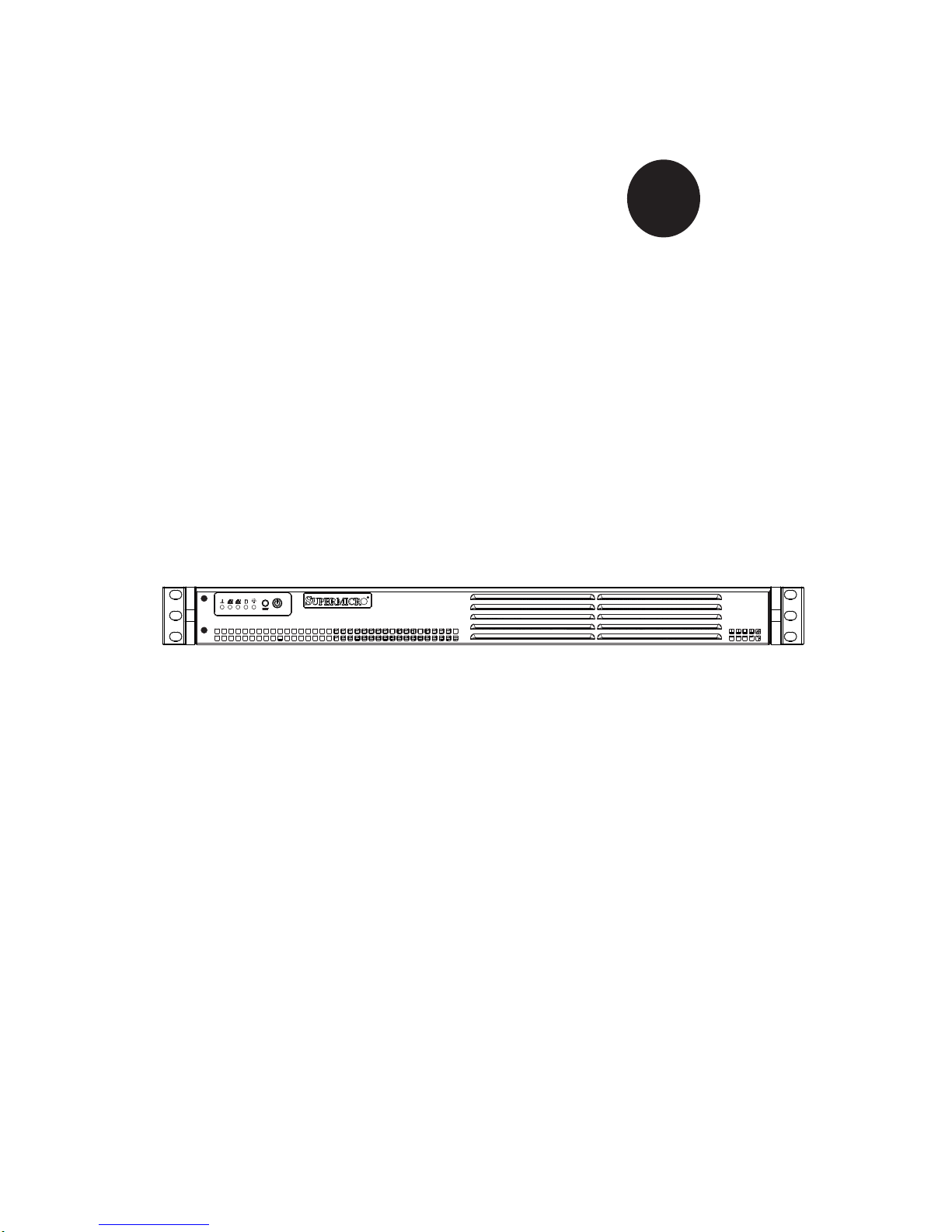
SUPER
SUPERSERVER 5015A-L
S
UPERSERVER 5015A-H
®
USER’S MANUAL
Revision 1.0
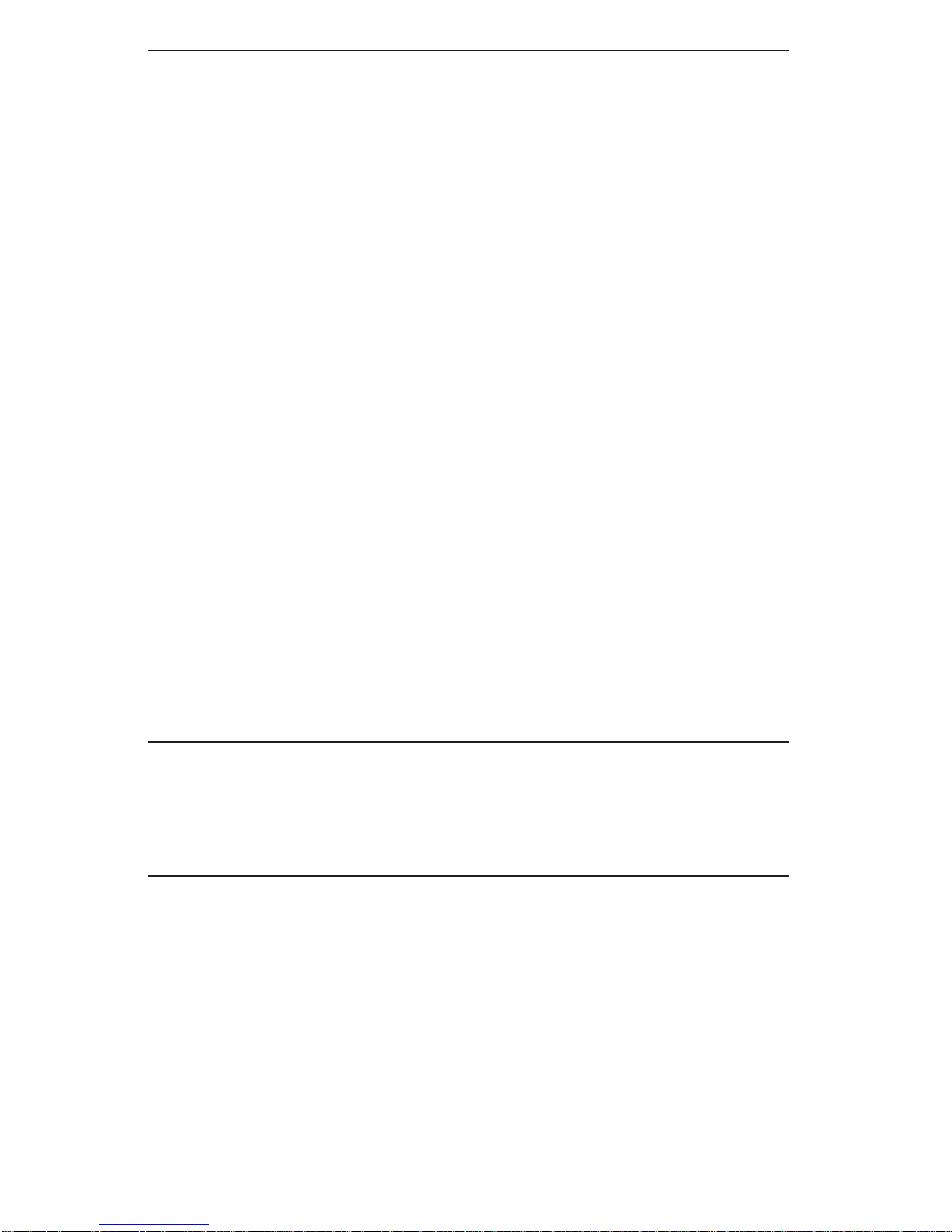
The information in this User’s Manual has been carefully reviewed and is believed to be accurate.
The vendor assumes no responsibility for any inaccuracies that may be contained in this document,
makes no commitment to update or to keep current the information in this manual, or to notify any
person or organization of the updates. Please Note: For the most up-to-date version of this
manual, please see our web site at www.supermicro.com.
Super Micro Computer, Inc. ("Supermicro") reserves the right to make changes to the product
described in this manual at any time and without notice. This product, including software, if any,
and documentation may not, in whole or in part, be copied, photocopied, reproduced, translated or
reduced to any medium or machine without prior written consent.
IN NO EVENT WILL SUPERMICRO BE LIABLE FOR DIRECT, INDIRECT, SPECIAL, INCIDENTAL,
SPECULATIVE OR CONSEQUENTIAL DAMAGES ARISING FROM THE USE OR INABILITY TO
USE THIS PRODUCT OR DOCUMENTATION, EVEN IF ADVISED OF THE POSSIBILITY OF
SUCH DAMAGES. IN PARTICULAR, SUPERMICRO SHALL NOT HAVE LIABILITY FOR ANY
HARDWARE, SOFTW ARE, OR DA TA STORED OR USED WITH THE PRODUCT, INCLUDING THE
COSTS OF REPAIRING, REPLACING, INTEGRATING, INSTALLING OR RECOVERING SUCH
HARDWARE, SOFTWARE, OR DATA.
Any disputes arising between manufacturer and customer shall be governed by the laws of Santa
Clara County in the State of California, USA. The State of California, County of Santa Clara shall
be the exclusive venue for the resolution of any such disputes. Super Micro's total liability for
all claims will not exceed the price paid for the hardware product.
FCC Statement: This equipment has been tested and found to comply with the limits for a Class
A digital device pursuant to Part 15 of the FCC Rules. These limits are designed to provide
reasonable protection against harmful interference when the equipment is operated in a commercial
environment. This equipment generates, uses, and can radiate radio frequency energy and, if not
installed and used in accordance with the manufacturer’s instruction manual, may cause harmful
interference with radio communications. Operation of this equipment in a residential area is likely
to cause harmful interference, in which case you will be required to correct the interference at your
own expense.
California Best Management Practices Regulations for Perchlorate Materials: This Perchlorate
warning applies only to products containing CR (Manganese Dioxide) Lithium coin cells. “Perchlorate
Material-special handling may apply. See www.dtsc.ca.gov/hazardouswaste/perchlorate”
WARNING: Handling of lead solder materials used in this
product may expose you to lead, a chemical known to
the State of California to cause birth defects and other
reproductive harm.
Manual Revision 1.0
Release Date: June 3, 2009
Unless you request and receive written permission from Super Micro Computer, Inc., you may not
copy any part of this document.
Information in this document is subject to change without notice. Other products and companies
referred to herein are trademarks or registered trademarks of their respective companies or mark
holders.
Copyright © 2009 by Super Micro Computer, Inc.
All rights reserved.
Printed in the United States of America
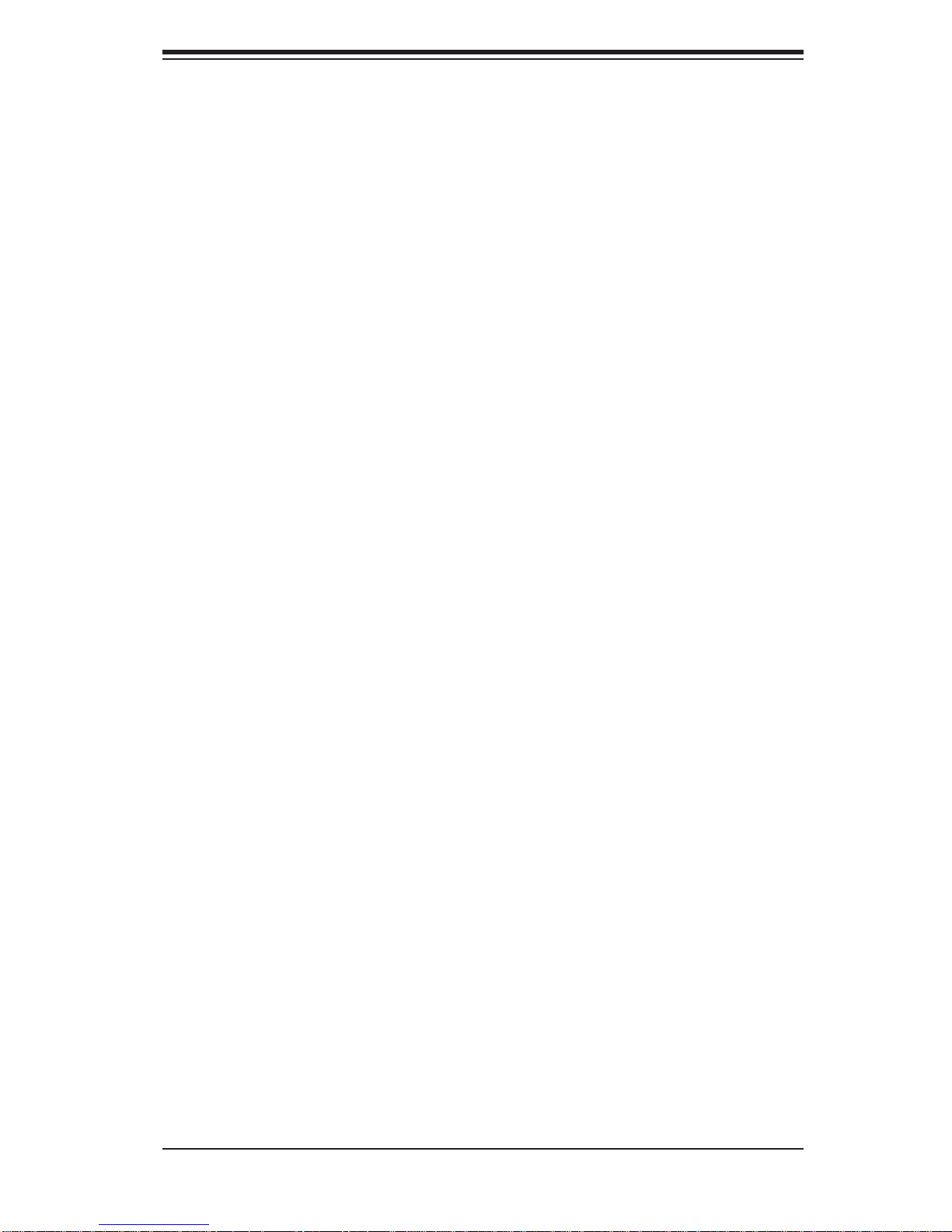
Preface
About This Manual
This manual is written for professional system integrators and PC technicians.
It provides information for the installation and use of the SuperServer 5015AL/5015A-H. Installation and maintainance should be performed by experienced
technicians only.
The SuperServer 5015A-L/5015A-H is a single processor 1U mini rackmount
server based on the SC502L-200B server chassis and the Intel® Atom™ X7SLA-L/
X7SLA-H motherboard.
Preface
Manual Organization
Chapter 1: Introduction
The fi rst chapter provides a checklist of the main components included with the
server system and describes the main features of the Super X7SLA-L/X7SLA-H
motherboard and the SC502L-260B chassis.
Chapter 2: Server Installation
This chapter describes the steps necessary to install the SuperServer 5015AL/5015A-H into a rack and check out the server confi guration prior to powering
up the system. If your server was ordered without the processor and memory
components, this chapter will refer you to the appropriate sections of the manual
for their installation.
Chapter 3: System Interface
Refer to this chapter for details on the system interface, which includes the functions
and information provided by the control panel on the chassis as well as other LEDs
located throughout the system.
iii
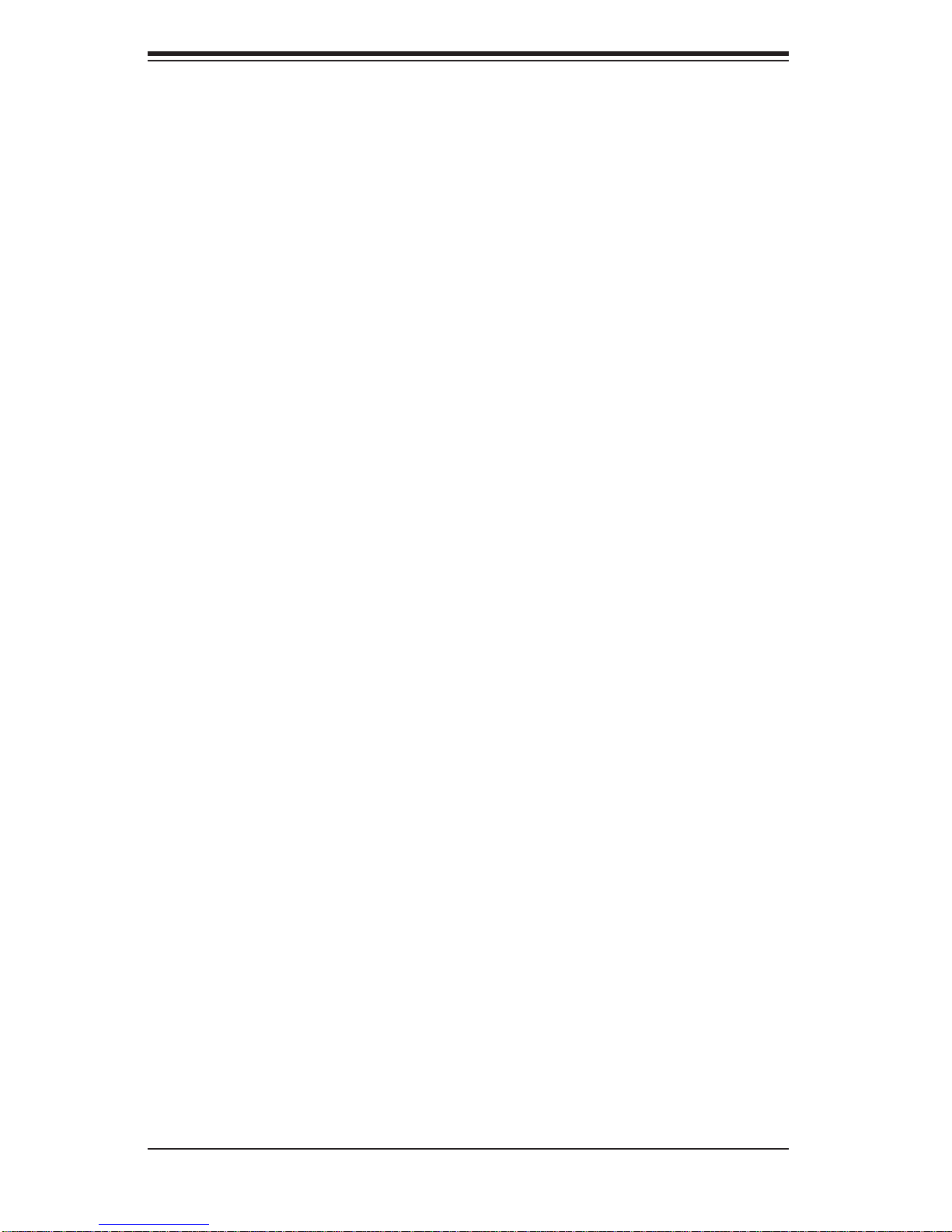
SUPERSERVER 5015A-L/5015A-H User's Manual
Chapter 4: System Safety
You should thoroughly familiarize yourself with this chapter for a general overview
of safety precautions that should be followed when installing and servicing the
SuperServer 5015A-L/5015A-H.
Chapter 5: Advanced Motherboard Setup
Chapter 5 provides detailed information on the X7SLA-L/X7SLA-H motherboard,
including the locations and functions of connectors, headers and jumpers. Refer
to this chapter when adding or removing processors or main memory and when
reconfi guring the motherboard.
Chapter 6: Advanced Chassis Setup
Refer to Chapter 6 for detailed information on the SC502L-200B 1U rackmount
server chassis. You should follow the procedures given in this chapter when installing, removing or reconfi guring drives and when replacing system power supply
units and cooling fans.
Chapter 7: BIOS
The BIOS chapter includes an introduction to BIOS and provides detailed information on running the CMOS Setup Utility.
Appendix A: POST Error Beep Codes
Appendix B: Installing Windows
Appendix C: System Specifi cations
iv
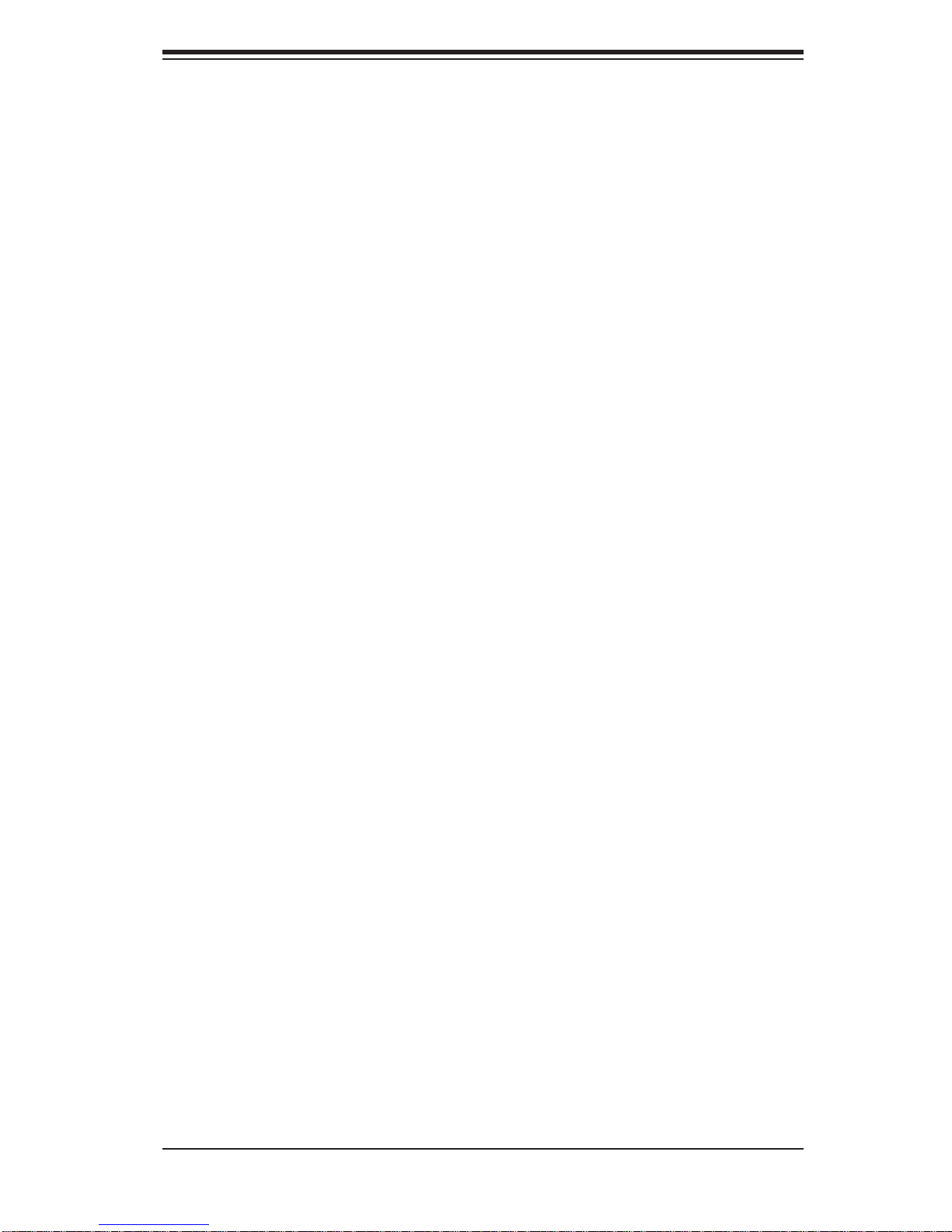
Notes
Preface
v
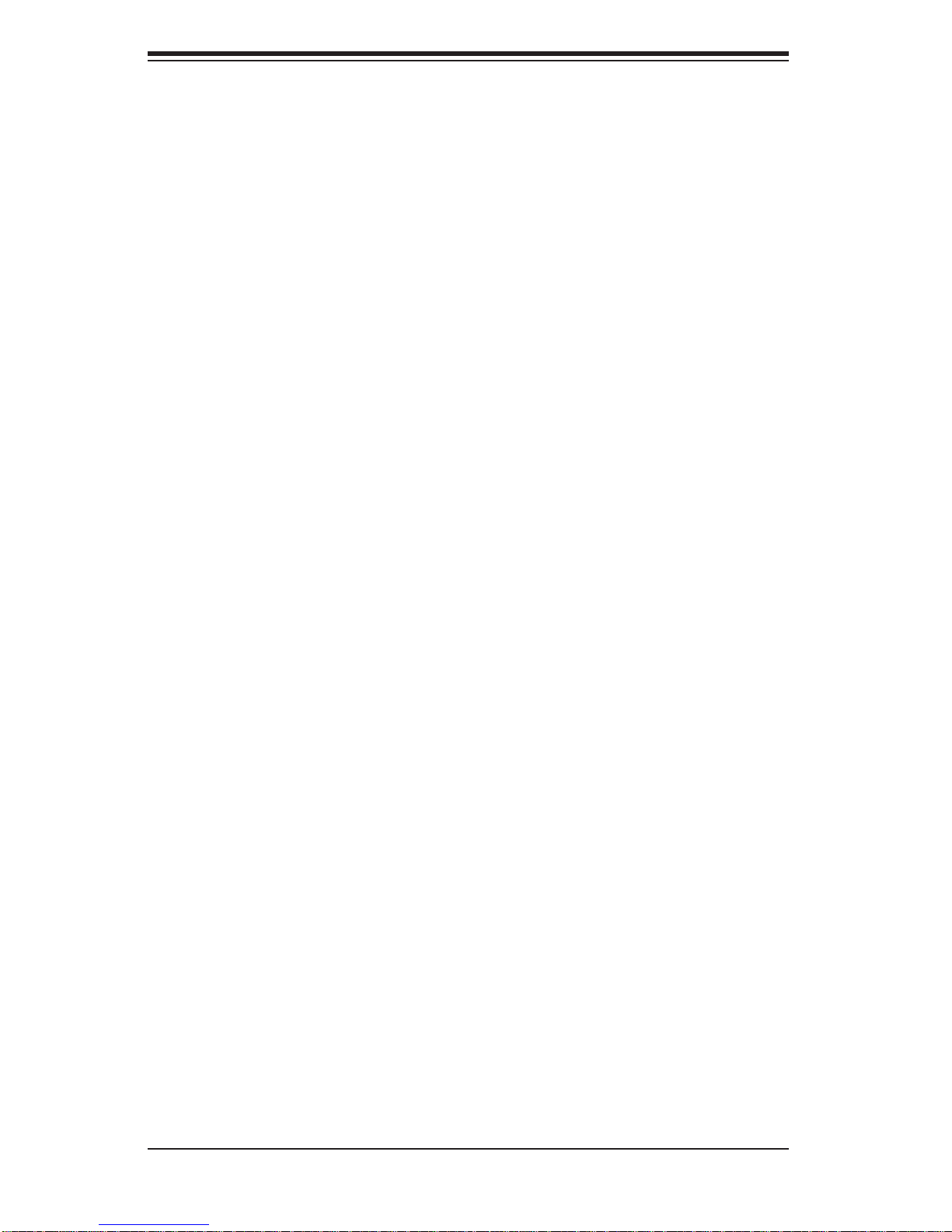
SUPERSERVER 5015A-L/5015A-H User's Manual
Table of Contents
Chapter 1 Introduction
1-1 Overview .........................................................................................................1-1
1-2 Motherboard Features .....................................................................................1-2
Processor ........................................................................................................1-2
Memory ...........................................................................................................1-2
Onboard SATA .................................................................................................1-2
PCI Expansion Slots ....................................................................................... 1-2
Onboard Controllers/Ports .............................................................................. 1-2
1-3 Server Chassis Features ................................................................................ 1-4
System Power ................................................................................................. 1-4
SATA Subsystem ............................................................................................. 1-4
Control Panel .................................................................................................. 1-4
Rear I/O Panel ................................................................................................1-4
Expansions Cards ........................................................................................... 1-4
1-4 Contacting Supermicro ....................................................................................1-5
Chapter 2 Server Installation
2-2 Unpacking the System .................................................................................... 2-1
2-3 Preparing for Setup ......................................................................................... 2-1
Choosing a Setup Location ............................................................................. 2-1
Rack Mounting Considerations ....................................................................... 2-3
Ambient Operating Temperature ................................................................ 2-3
Reduced Airfl ow ......................................................................................... 2-3
Mechanical Loading ................................................................................... 2-3
2-4 Rack Mounting Instructions ............................................................................. 2-4
2-5 Checking the Motherboard Setup ................................................................... 2-6
2-6 Checking the Drive Bay Setup ........................................................................ 2-8
Chapter 3 System Interface
3-1 Overview .........................................................................................................3-1
3-2 Control Panel Buttons ..................................................................................... 3-1
Reset Button ................................................................................................... 3-1
Power ..............................................................................................................3-1
3-3 Control Panel LEDs ........................................................................................3-1
Overheat .......................................................................................................... 3-2
NIC2 ................................................................................................................3-2
NIC1 ................................................................................................................3-2
HDD ................................................................................................................. 3-2
vi
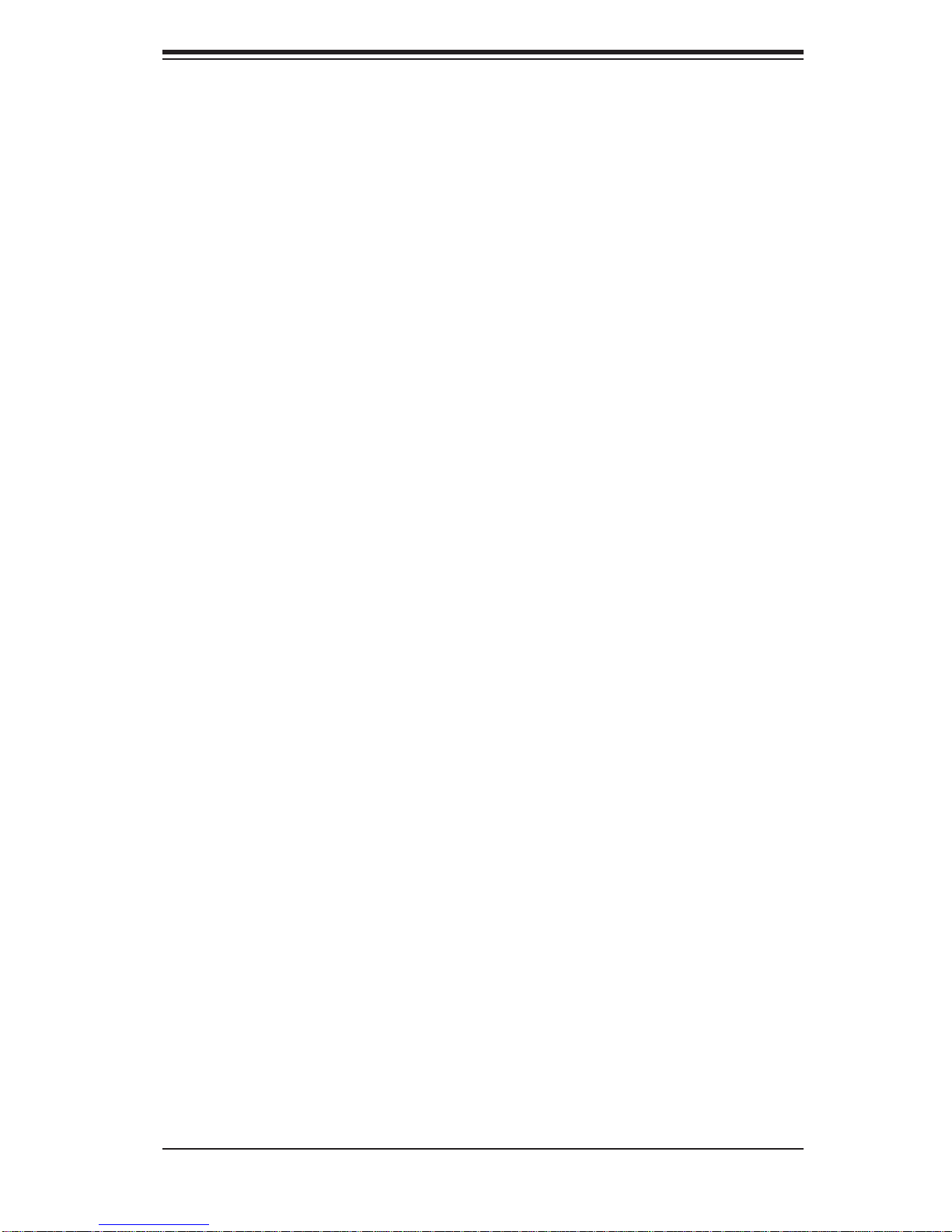
Table of Contents
Power ..............................................................................................................3-3
Chapter 4 System Safety
4-1 Electrical Safety Precautions .......................................................................... 4-1
4-2 General Safety Precautions ............................................................................ 4-2
4-3 ESD Precautions ............................................................................................. 4-3
4-4 Operating Precautions .................................................................................... 4-4
Chapter 5 Advanced Motherboard Setup
5-1 Handling the Motherboard .............................................................................. 5-1
Precautions .....................................................................................................5-1
Unpacking .......................................................................................................5-2
5-2 Motherboard Installation ..................................................................................5-2
5-3 Connecting Cables .......................................................................................... 5-3
Connecting Data Cables ................................................................................. 5-3
Connecting Power Cables .............................................................................. 5-3
Connecting the Control Panel .........................................................................5-3
5-4 I/O Ports .......................................................................................................... 5-4
5-5 Onboard Processor .........................................................................................5-5
5-6 Installing Memory ................................................................................................. 5-5
DIMM Installation ............................................................................................ 5-5
Memory Support ..............................................................................................5-5
5-7 Adding PCI Expansion Cards ......................................................................... 5-7
5-8 Motherboard Details ........................................................................................ 5-8
X7SLA-L/X7SLA-H Quick Reference .............................................................. 5-9
5-9 Connector Defi nitions ...................................................................................5-10
Main ATX Power Supply Connector ......................................................... 5-10
External Power Connector ...................................................................... 5-10
Power Button ............................................................................................ 5-10
Reset Button ............................................................................................. 5-10
Power Fail LED ........................................................................................5-11
Overheat/Fan Fail ......................................................................................5-11
NIC2 (LAN2) LED ......................................................................................5-11
NIC1 (LAN1) LED ......................................................................................5-11
HDD LED Switch .......................................................................................5-11
Power On LED .........................................................................................5-12
Fan Headers ............................................................................................. 5-12
ATX PS/2 Keyboard and PS/2 Mouse Ports ............................................ 5-12
Serial Ports ............................................................................................... 5-12
Chassis Intrusion ...................................................................................... 5-13
vii

SUPERSERVER 5015A-L/5015A-H User's Manual
LAN1/2 (Ethernet Ports) ..........................................................................5-13
Universal Serial Bus (USB) ...................................................................... 5-13
5-10 Jumper Settings ............................................................................................5-14
Explanation of Jumpers ............................................................................5-14
CMOS Clear ............................................................................................. 5-14
LAN1/2 Enable/Disable ........................................................................... 5-14
5-11 Onboard Indicators ........................................................................................5-15
LAN1/2 LEDs ............................................................................................ 5-15
5-12 IDE and SATA Ports ......................................................................................5-16
IDE Connector .......................................................................................... 5-16
SATA Ports ...............................................................................................5-16
5-13 Installing Software .........................................................................................5-17
Supero Doctor III ........................................................................................... 5-18
Chapter 6 Advanced Chassis Setup
6-1 Static-Sensitive Devices ..................................................................................6-1
Precautions .....................................................................................................6-1
Unpacking ............................................................................................................
6-2 Control Panel ..................................................................................................6-2
6-3 System Fans ................................................................................................... 6-3
6-4 Drive Bay Installation/Removal ....................................................................... 6-3
Chapter 7 BIOS
7-1 Introduction ......................................................................................................7-1
Starting BIOS Setup Utility ..............................................................................7-1
How To Change the Confi guration Data ......................................................... 7-1
Starting the Setup Utility ................................................................................. 7-2
7-2 Main Setup ...................................................................................................... 7-2
7-3 Advanced Setup Confi gurations...................................................................... 7-4
7-4 Security Settings ........................................................................................... 7-16
7-5 Boot Confi guration .........................................................................................7-17
7-6 Exit Options ................................................................................................... 7-18
Appendix A POST Error Beep Codes
Appendix B Installing Windows
Appendix C System Specifi cations
viii
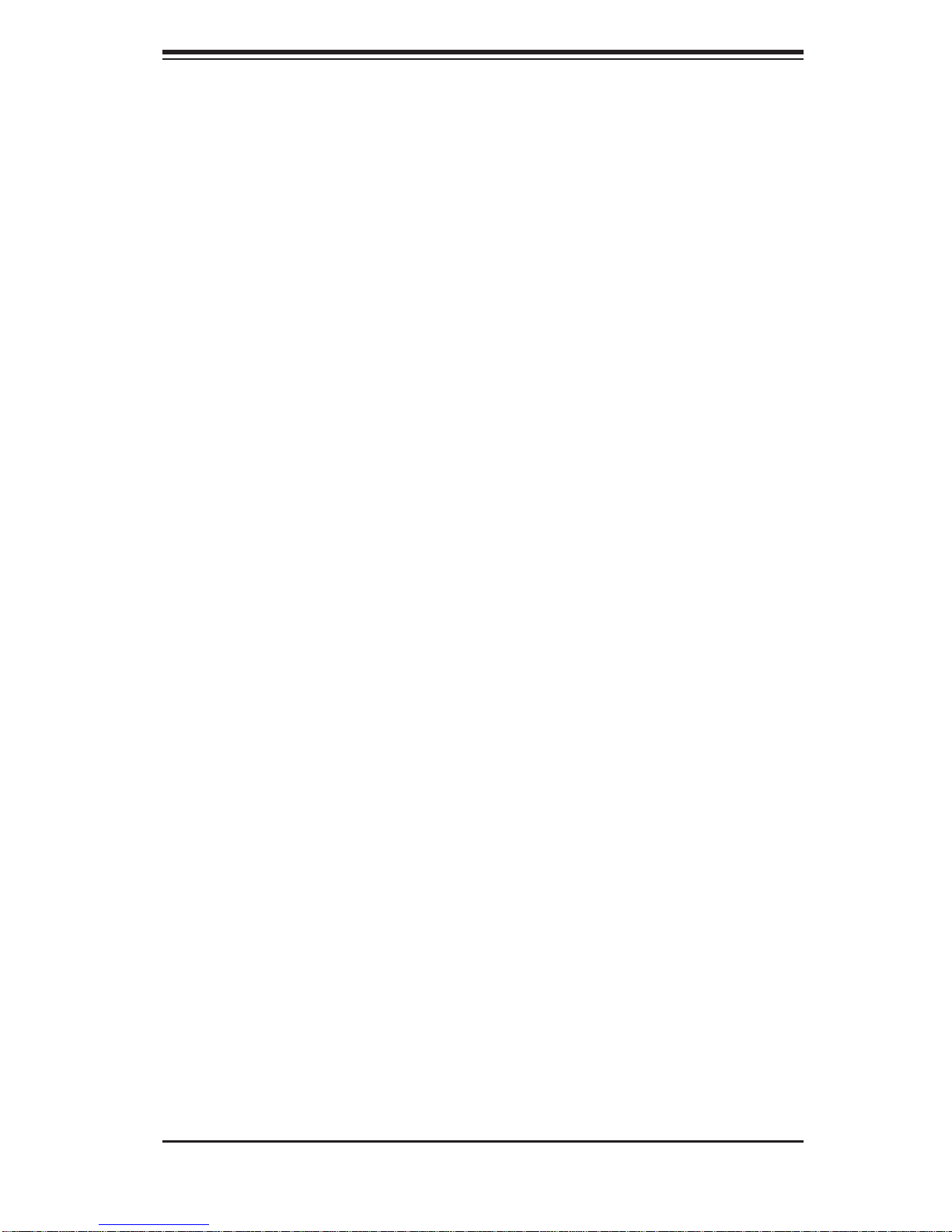
Chapter 1: Introduction
Chapter 1
Introduction
1-1 Overview
The Supermicro SuperServer 5015A-L/5015A-H is a single processor, 1U rackmount
server. The 5015A-L/5015A-H is comprised of two main subsystems: the SC502L200B chassis and the X7SLA-L/X7SLA-H motherboard. Please refer to our web
site for information on operating systems that have been certifi ed for use with the
5015A-L/5015A-H.
In addition to the mainboard and chassis, various hardware components may have
been included with the 5015A-L/5015A-H, as listed below.
One CPU heatsink (SNK-P0032A4)
•
One single 2.5" fi xed HDD bracket (MCP-220-00051-0N)•
One dual 2.5" fi xed HDD bracket (MCP-220-00044-0N)•
One SATA cable (CBL-0061L)•
One CD containing drivers and utilities•
SuperServer 5015A-L/5015A-H User's Manual•
Note: "B" indicates black.
1-1
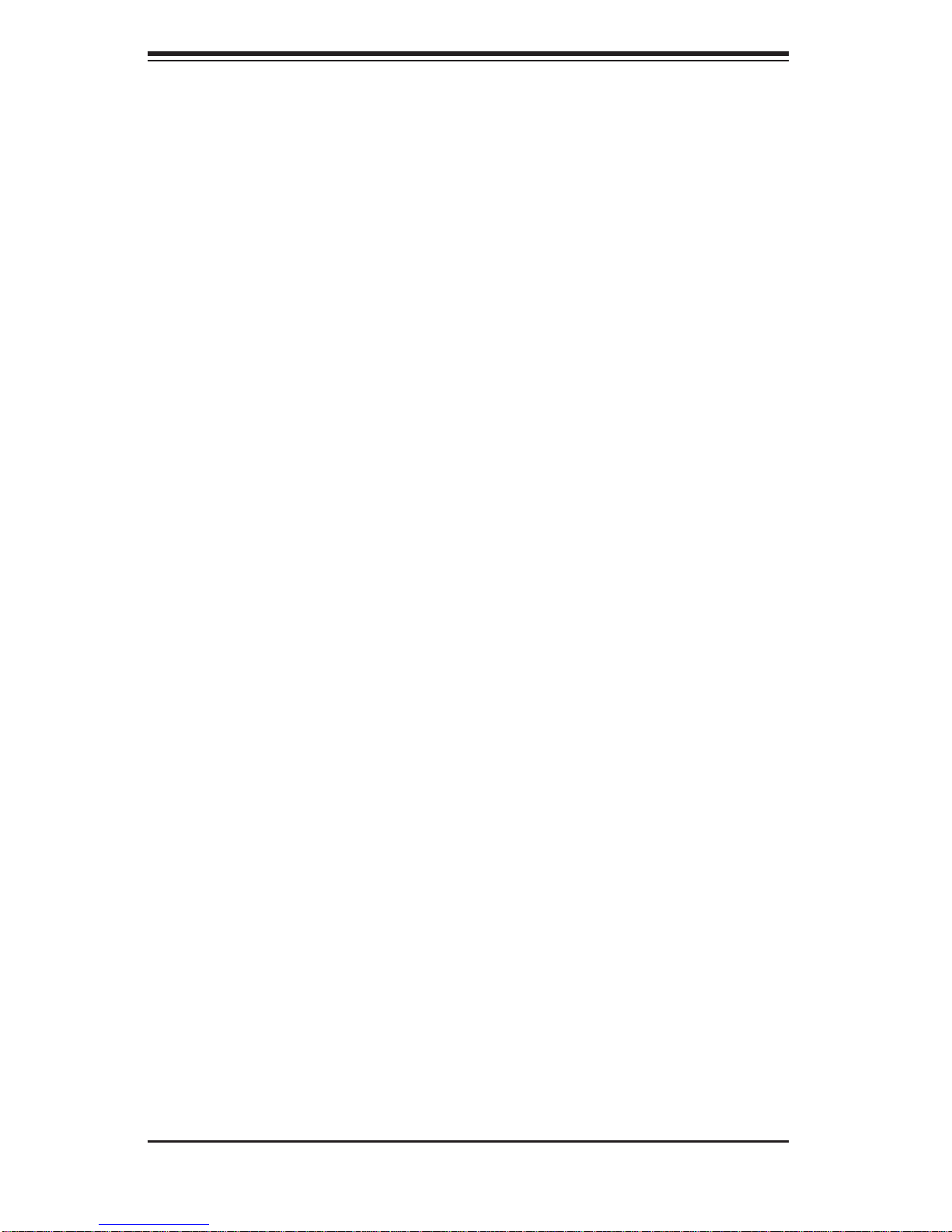
SUPERSERVER 5015A-L/5015A-H User's Manual
1-2 Motherboard Features
At the heart of the SuperServer 5015A-L/5015A-H lies the X7SLA-L/X7SLA-H, a
single processor, low-power motherboard based upon Intel's 945GC chipset. Below
are the main features of the X7SLA-L/X7SLA-H.
Processor
The X7SLA-H supports one Intel® Atom™ 330 Dual-core 1.6 GHz processor while
the X7SLA-L supports one Intel® Atom™ 230 Single-core 1.6 GHz processor. The
processors are embedded into the motherboard.
Memory
The X7SLA-L/X7SLA-H has two 240-pin DIMM slots that can support up to 2 GB
of non-ECC DDR2-533/400 SDRAM.
Onboard SATA
A SATA controller is built in to the ICH7R portion of the chipset to provide support
for a four port, 3 Gb/sec Se rial ATA subsystem.
PCI Expansion Slots
The X7SLA-L/X7SLA-H has one PCI-Express x8 slot, one PCI-Express x4 (in a x8
slot) and one 32-bit PCI slot.
Onboard Controllers/Ports
An onboard IDE controller supports two IDE devices. Onboard I/O backpanel ports
include one COM port, a VGA port, PS/2 mouse and keyboard ports, a Gb LAN port
and two USB ports. In additiona, the X7SLA-H features two Gb LAN ports and an
extra internal COM port (header).
Other Features
Other onboard features that promote system health include voltage monitors, a
chassis intrusion header, auto-switching voltage regulators, chassis and CPU
overheat sensors, virus protection and BIOS rescue.
1-2
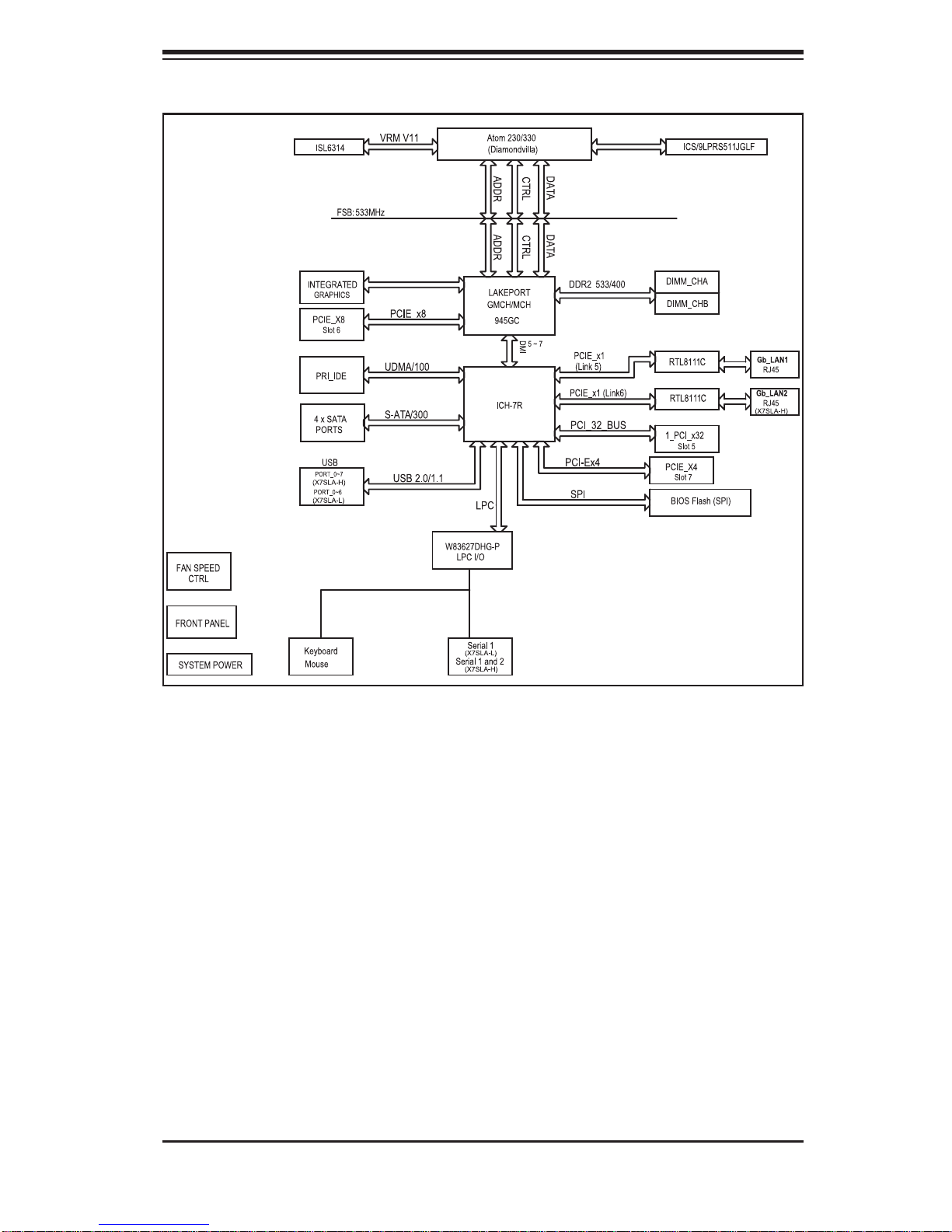
Chapter 1: Introduction
Figure 1-1. Intel 945GC Chipset: System Block Diagram
Note: This is a general block diagram. Please see Chapter 5 for details.
1-3
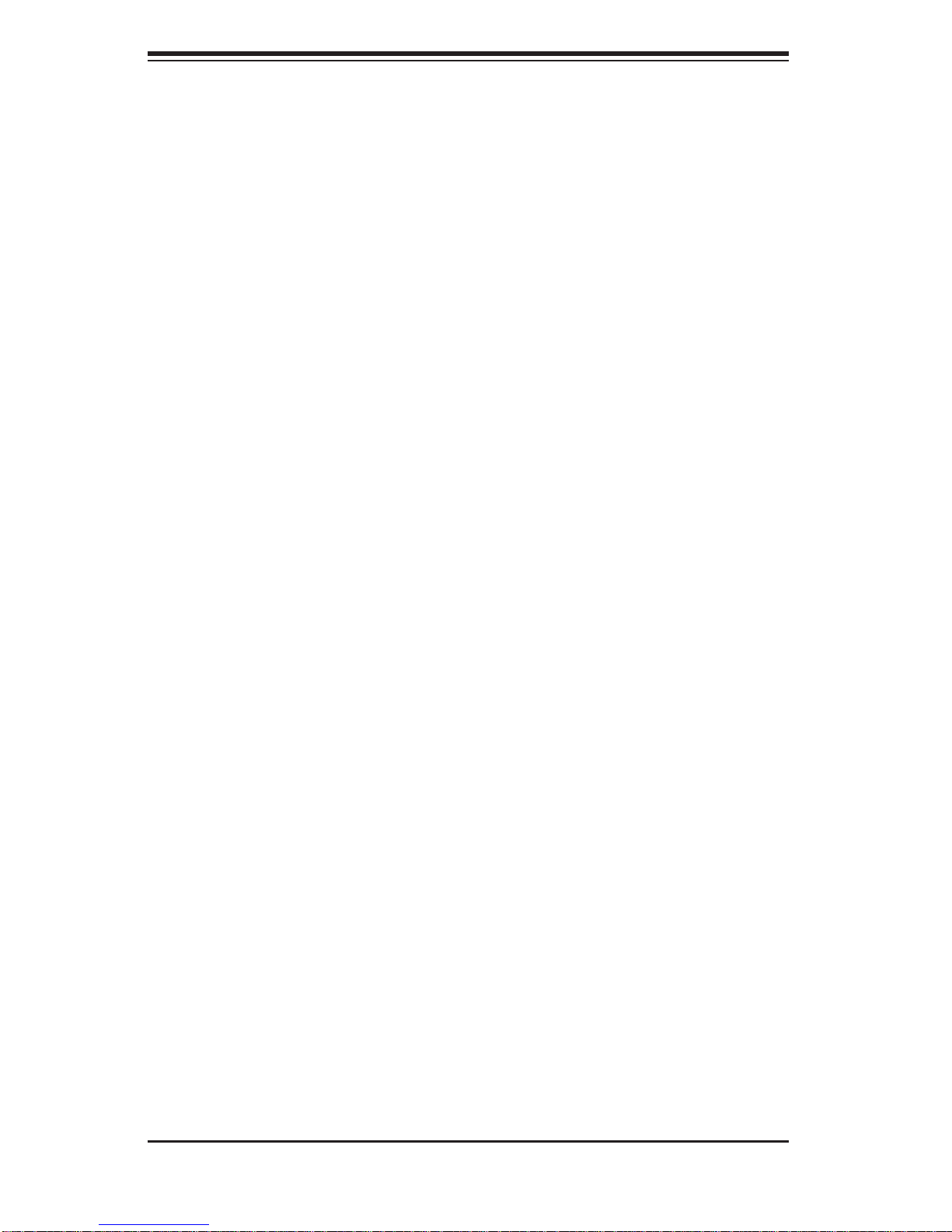
SUPERSERVER 5015A-L/5015A-H User's Manual
1-3 Server Chassis Features
The following is a general outline of the main features of the SC502L-200B 1U mini
rackmount server chassis.
System Power
The SC502L-200B chassis includes a single 200W power supply.
SATA Subsystem
The SC502L-200B chassis was designed to support one 3.5" or two 2.5" internal
SATA drives (not hot-swappable). ATA/100 IDE drives can be alternately supported.
Note: The operating system you use must have RAID support to enable the hotswap capability of the SATA drives (RAID 0, 1, 5 and 10 supported).
Control Panel
The control panel on the SC502L-200B provides important system monitoring and
control information. LEDs indicate power on, network activity , hard disk drive activity
and system overheat. The control panel also includes a main power button and a
system reset button as well as two
Rear I/O Panel
The rear I/O panel on the SC502L-200B provides one COM port, two USB ports,
PS/2 mouse and keyboard ports, a graphics port and two Gb Ethernet ports (one
on the 5015A-L).
Expansions Cards
The SC502L-200B supports the use of one full-height, half length PCI expansion
card.
1-4
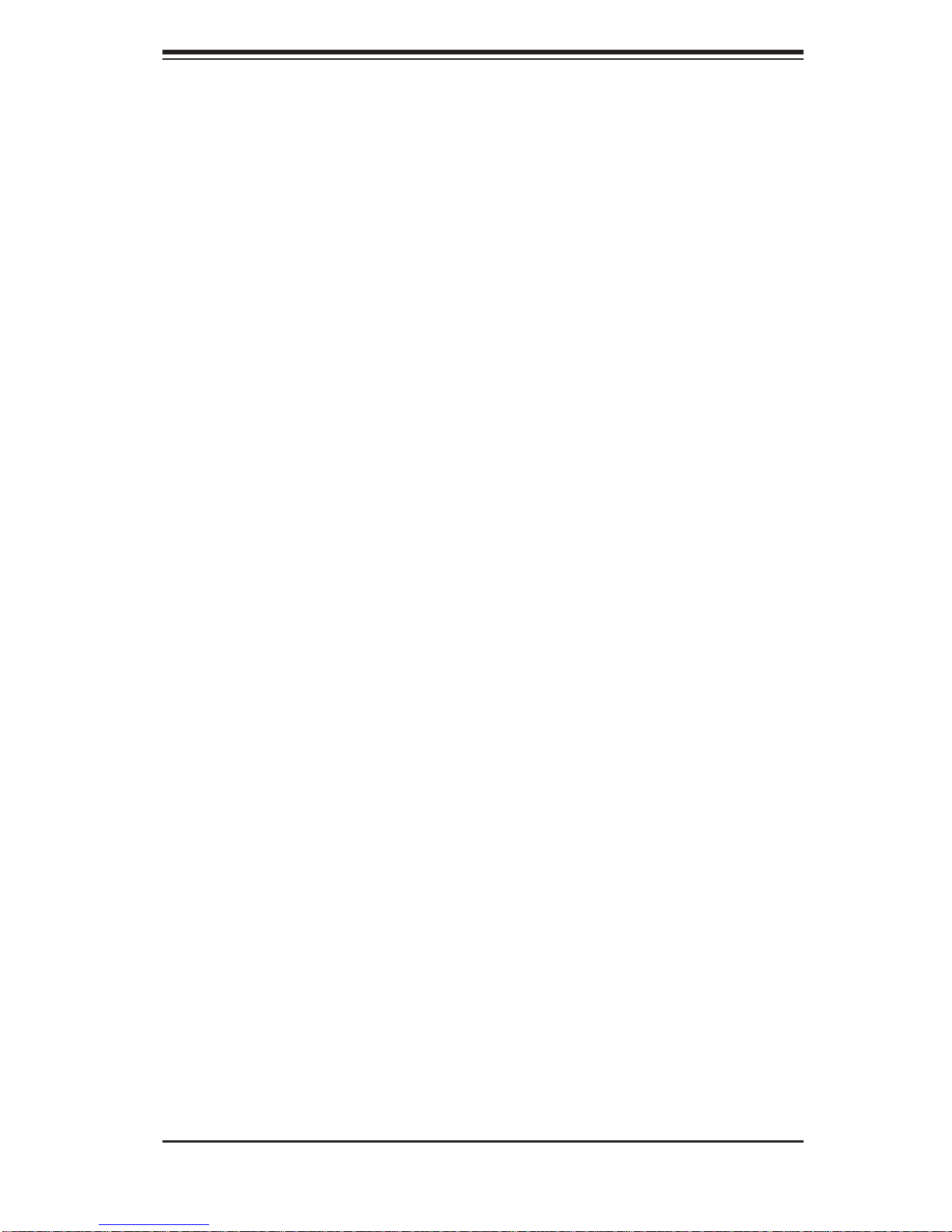
Chapter 1: Introduction
1-4 Contacting Supermicro
Headquarters
Address: Super Micro Computer, Inc.
980 Rock Ave.
San Jose, CA 95131 U.S.A.
Tel: +1 (408) 503-8000
Fax: +1 (408) 503-8008
Email: marketing@supermicro.com (General Information)
support@supermicro.com (Technical Support)
Web Site: www.supermicro.com
Europe
Address: Super Micro Computer B.V.
Het Sterrenbeeld 28, 5215 ML
's-Hertogenbosch, The Netherlands
Tel: +31 (0) 73-6400390
Fax: +31 (0) 73-6416525
Email: sales@supermicro.nl (General Information)
support@supermicro.nl (Technical Support)
rma@supermicro.nl (Customer Support)
Asia-Pacifi c
Address: Super Micro Computer, Inc.
4F, No. 232-1, Liancheng Rd.
Chung-Ho 235, Taipei County
Taiwan, R.O.C.
Tel: +886-(2) 8226-3990
Fax: +886-(2) 8226-3991
Web Site: www.supermicro.com.tw
Technical Support:
Email: support@supermicro.com.tw
Tel: 886-2-8228-1366, ext.132 or 139
1-5
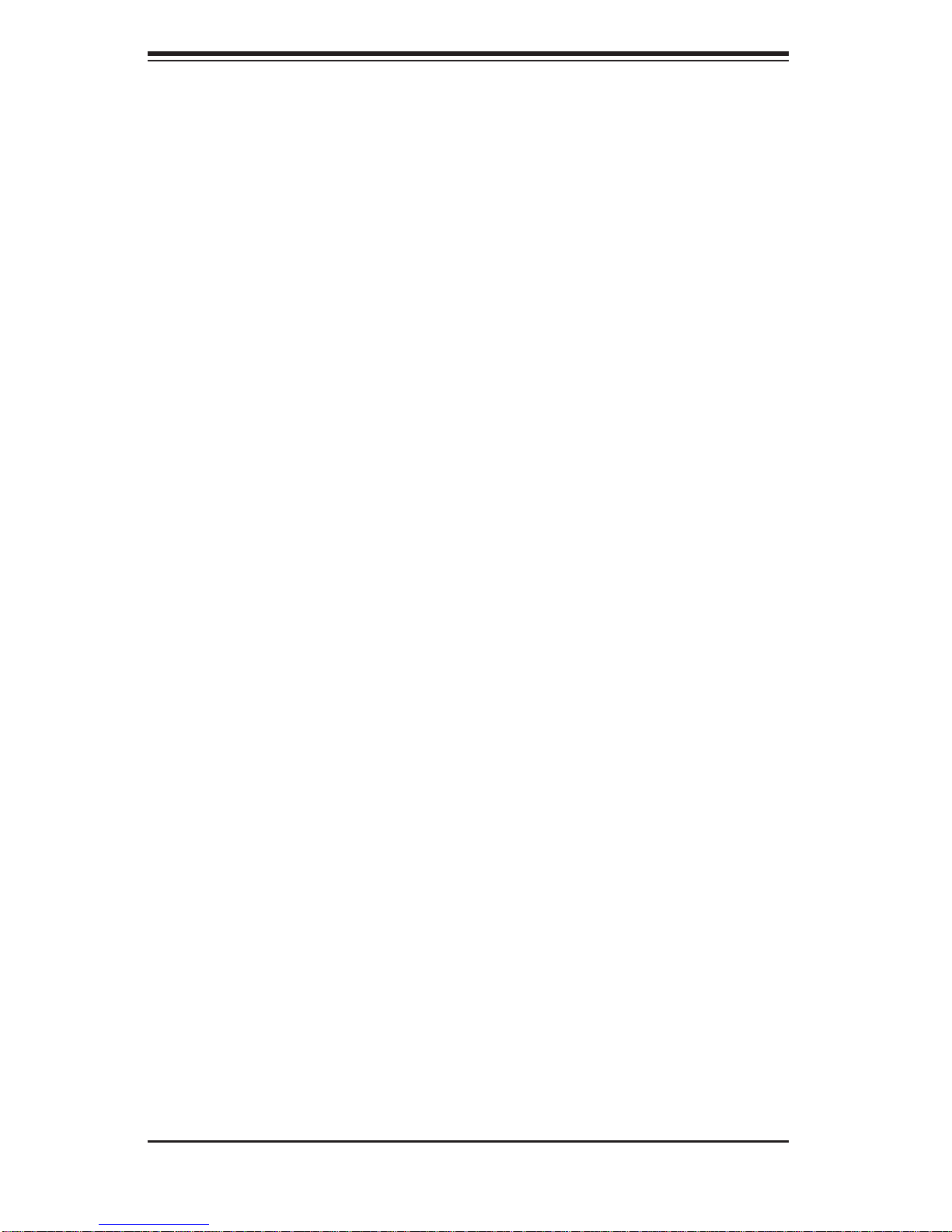
SUPERSERVER 5015A-L/5015A-H User's Manual
Notes
1-6
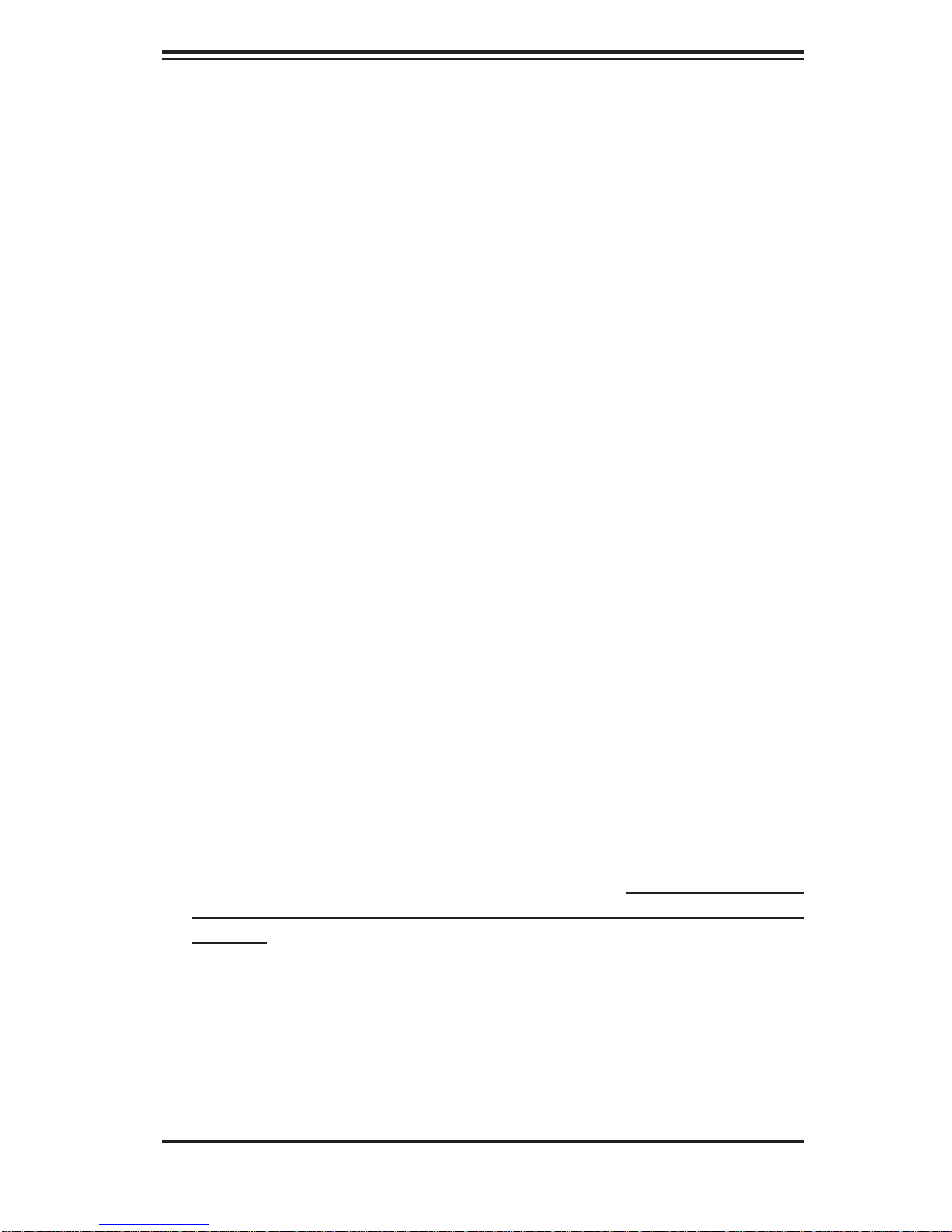
Chapter 2: Server Installation
Chapter 2
Server Installation
2-1 Overview
This chapter provides a quick setup checklist to get your SuperServer 5015AL/5015A-H up and running. Following the steps in the order given should enable
you to have the system operational within a minimal amount of time. This quick
setup assumes that your 5015A-L/5015A-H system has come to you with the processor and memory preinstalled. If your system is not already fully integrated with a
motherboard, processor, system memory etc., please turn to the chapter or section
noted in each step for details on installing specifi c components.
2-2 Unpacking the System
You should inspect the box the SuperServer 5015A-L/5015A-H was shipped in and
note if it was damaged in any way. If the server itself shows damage, you should
fi le a damage claim with the carrier who delivered it.
Decide on a suitable location for the rack unit that will hold the SuperServer 5015AL/5015A-H. It should be situated in a clean, dust-free area that is well ventilated.
Avoid areas where heat, electrical noise and electromagnetic fi elds are generated.
You will also need it placed near a grounded power outlet. Read the Rack and
Server Precautions in the next section.
2-3 Preparing for Setup
The box your chassis was shipped in should include four mounting screws, which
you will need if you intend to install the system into a rack. Please read this section
in its entirety before you begin the installation procedure outlined in the sections
that follow.
Choosing a Setup Location
Leave enough clearance in front of the rack to enable you to open the front •
door completely (~25 inches).
Leave approximately 30 inches of clearance in the back of the rack to allow for
•
suffi cient airfl ow and ease in servicing.
2-1
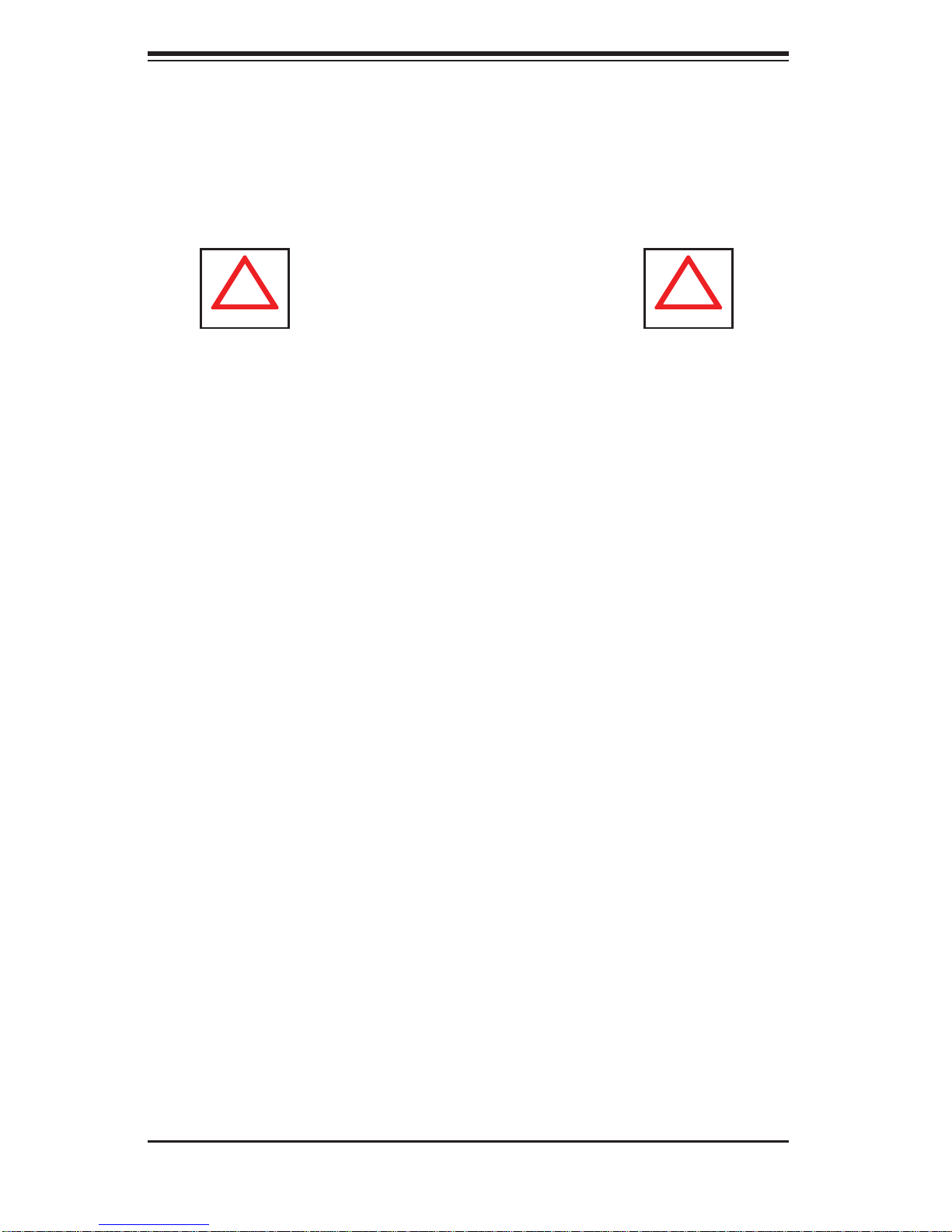
SUPERSERVER 5015A-L/5015A-H User's Manual
!
!
This product is for installation only in a Restricted Access Location (dedicated •
equipment rooms, service closets, etc.).
This product is not suitable for use with visual display work place devices accord-
•
ing to §2 of the the German Ordinance for Work with Visual Display Units.
Warnings and Precautions!
Rack Precautions
Ensure that the leveling jacks on the bottom of the rack are fully extended to •
the fl oor with the full weight of the rack resting on them.
In a single rack installation, stabilizers should be attached to the rack.
•
In multiple rack installations, the racks should be coupled together.•
Always make sure the rack is stable before extending a component from the •
rack.
You should extend only one component at a time - extending two or more si-
•
multaneously may cause the rack to become unstable.
Server Precautions
Review the electrical and general safety precautions in Chapter 4.•
Determine the placement of each component in the rack • before you install the
rails.
Install the heaviest server components on the bottom of the rack fi rst, and then
•
work up.
Use a regulating uninterruptible power supply (UPS) to protect the server from
•
power surges, voltage spikes and to keep your system operating in case of a
power failure.
Allow the power supply units and hot plug Serial ATA drives to cool before
•
touching them.
2-2
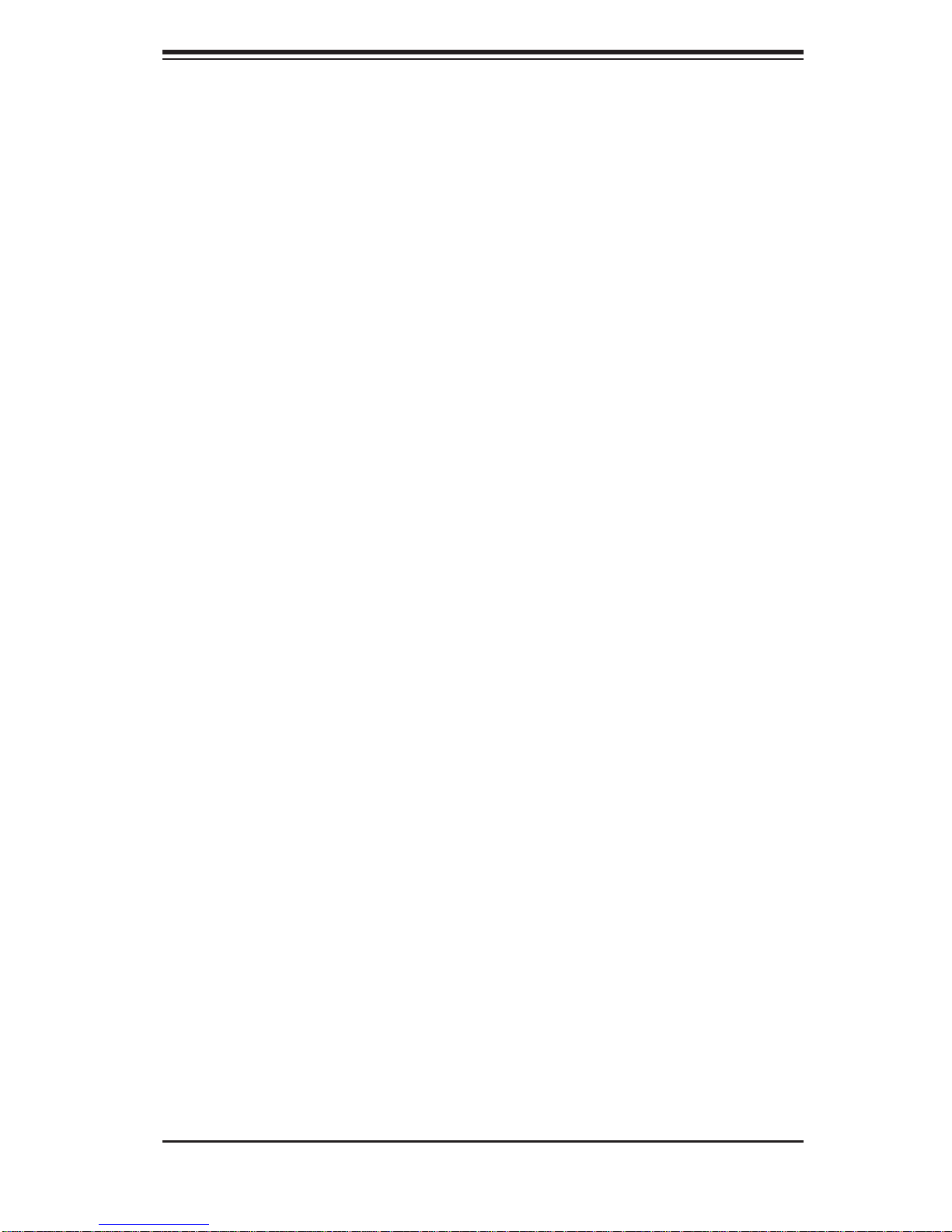
Chapter 2: Server Installation
Always keep the rack's front door and all panels and components on the servers •
closed when not servicing to maintain proper cooling.
Rack Mounting Considerations
Ambient Operating Temperature
If installed in a closed or multi-unit rack assembly, the ambient operating temperature of the rack environment may be greater than the ambient temperature of the
room. Therefore, consideration should be given to installing the equipment in an
environment compatible with the manufacturer’s maximum rated ambient temperature (Tmra).
Reduced Airfl ow
Equipment should be mounted into a rack so that the amount of airfl ow required
for safe operation is not compromised.
Mechanical Loading
Equipment should be mounted into a rack so that a hazardous condition does not
arise due to uneven mechanical loading.
Circuit Overloading
Consideration should be given to the connection of the equipment to the power
supply circuitry and the effect that any possible overloading of circuits might have
on overcurrent protection and power supply wiring. Appropriate consideration of
equipment nameplate ratings should be used when addressing this concern.
Reliable Ground
A reliable ground must be maintained at all times. To ensure this, the rack itself
should be grounded. Particular attention should be given to power supply connections other than the direct connections to the branch circuit (i.e. the use of power
strips, etc.).
2-3
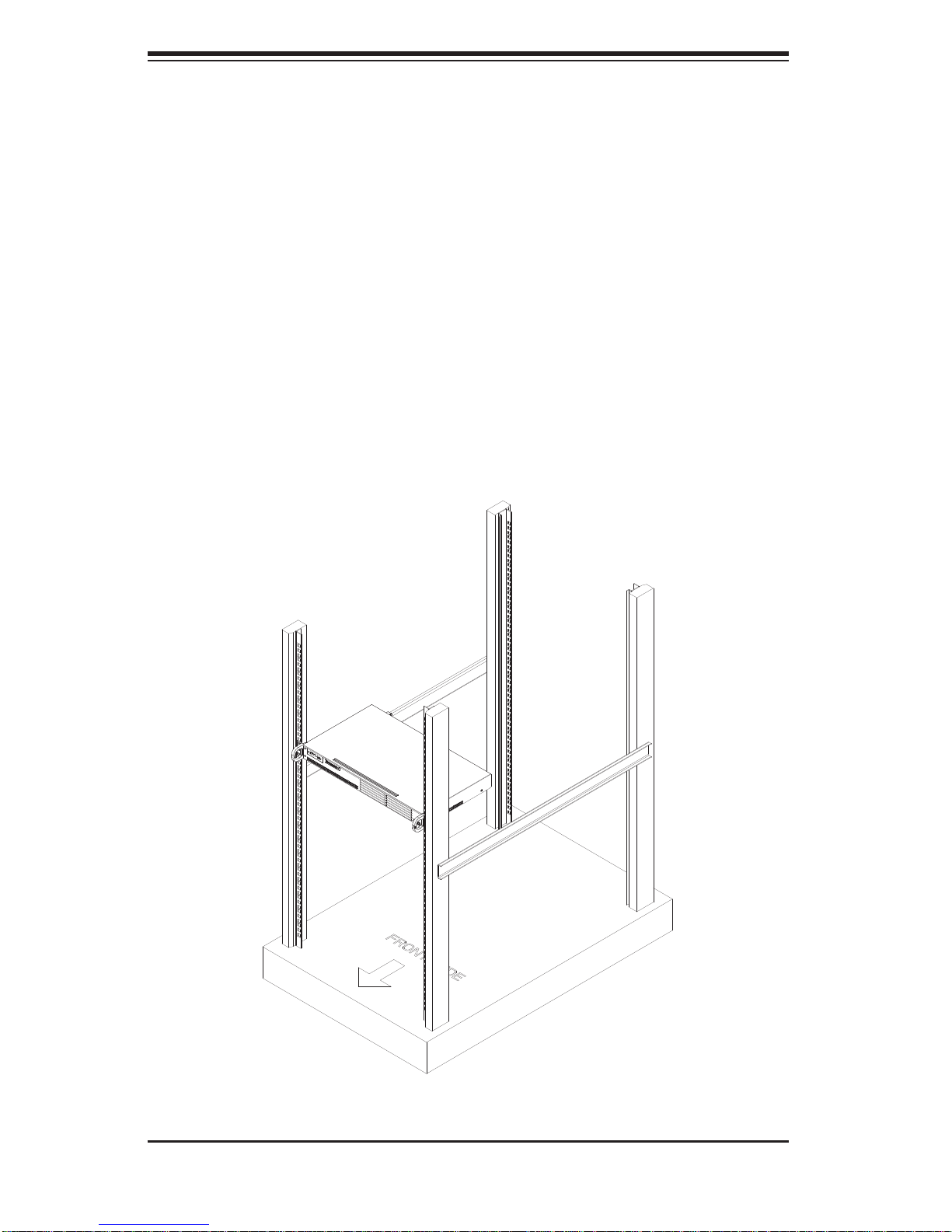
SUPERSERVER 5015A-L/5015A-H User's Manual
2-4 Rack Mounting Instructions
This section provides information on installing the SC502 chassis into a rack unit
There are a variety of rack units on the market, which may mean the assembly
procedure will differ slightly. You should also refer to the installation instructions that
came with the rack unit you are using.
Installing the Chassis into a Rack
Confi rm that chassis includes the four mounting screws required to mount the 1.
chassis into a rack
Align the thru holes of the chassis with the thru holes of the rack.2.
Insert the mounting screws into the thru holes in the front of the chassis and 3.
through the thru holes in the rack
Figure 2-1. Installing the Chassis into a Rack
2-4
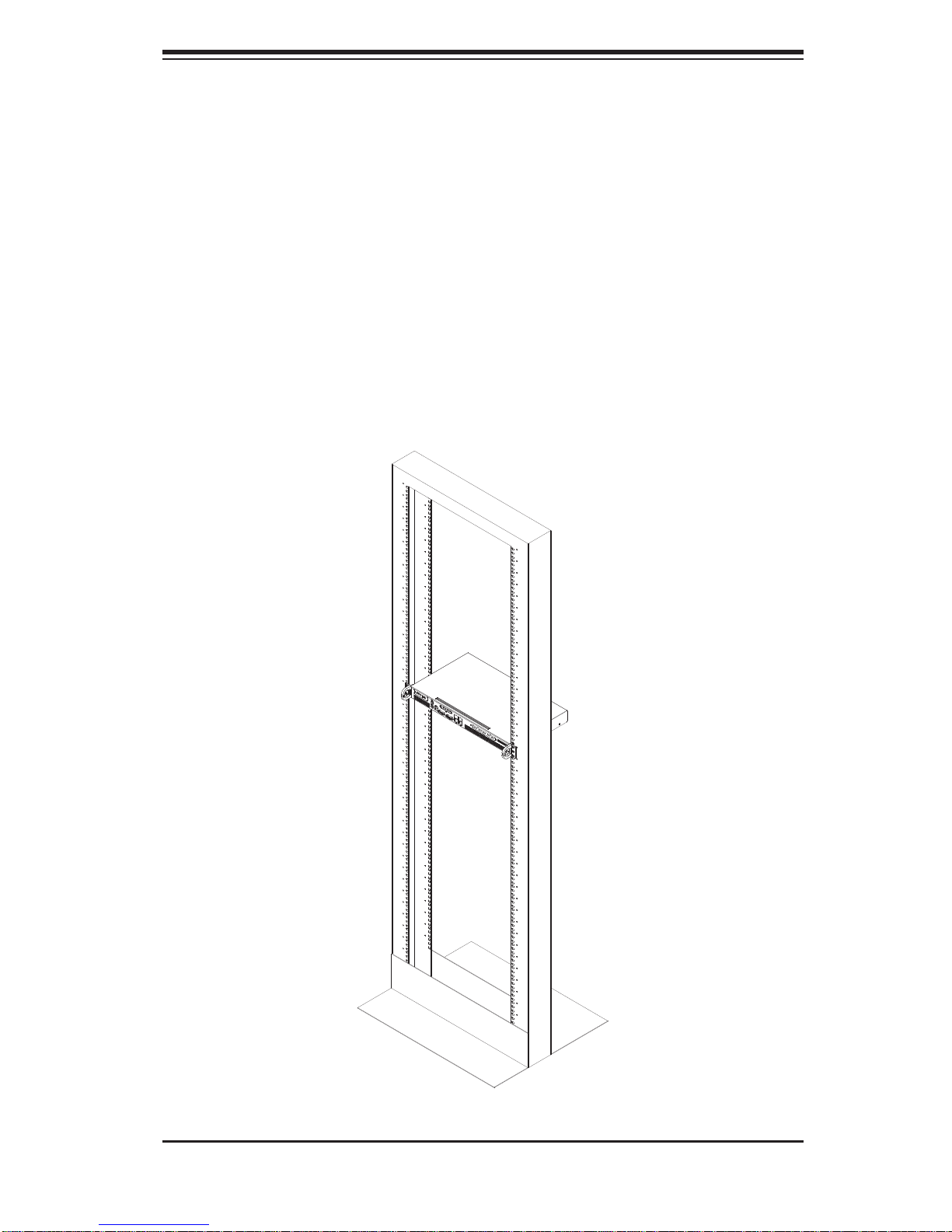
Chapter 2: Server Installation
Installing into a Telco Rack
The SC502 supports Telco Rack installation. The SC502 chassis compact design
allows the chassis to be installed into a Telco rack without the use of rails.
Installing the Chassis into a Telco Rack
Confi rm that chassis includes the four mounting screws required to mount the 1.
chassis into a rack
Align the thru holes of the chassis with the thru holes of the rack.2.
Insert the mounting screws into the thru holes in the front of the chassis and 3.
through the thru holes in the rack
Figure 2-2. Installing the Chassis into a Telco Rack
2-5
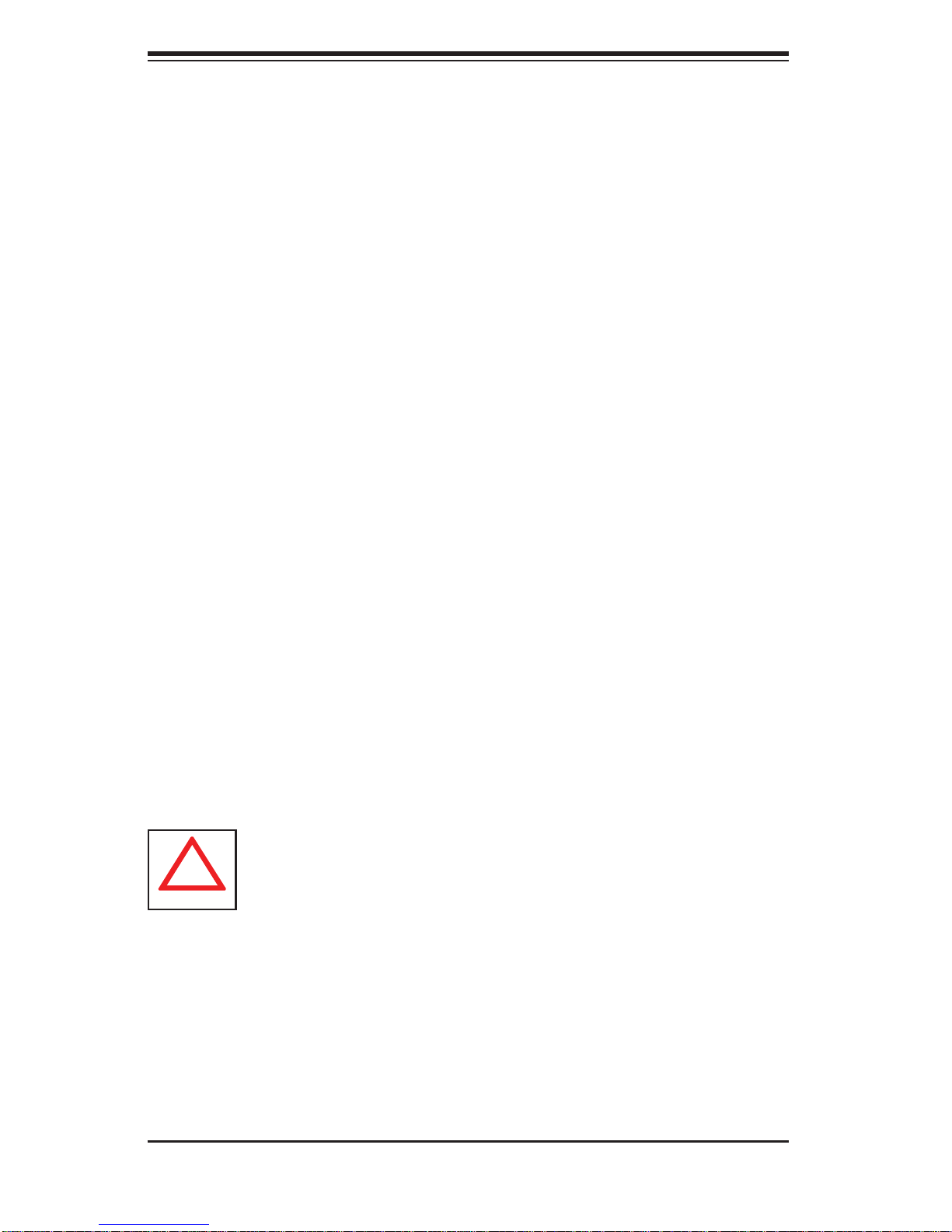
SUPERSERVER 5015A-L/5015A-H User's Manual
!
2-5 Checking the Motherboard Setup
After you install the 5015A-L/5015A-H in the rack, you will need to open the unit
to make sure the motherboard is properly installed and all the connections have
been made.
Accessing the Inside of the System (Figure 2-5)
First, grasp the two handles on either side and pull the unit straight out until it 1.
locks (you will hear a "click").
Remove the fi ve screws that hold the chassis cover in place.There are two 2.
screws on each side of the chassis, and one screw on the back.
Once the screws have been removed, lift the cover upward to remove it from 3.
the chassis.
Checking the Components
Your 54. 015A-L/5015A-H server system may have come with system memory
already installed. Make sure all DIMMs are fully seated in their slots. For
details on adding system memory, refer to Chapter 5.
If desired, you can install an add-on card to the system. See Chapter 5 for 5.
details on installing a PCI add-on card.
Make sure all power and data cables are properly connected and not blocking 6.
the airfl ow. See Chapter 5 for details on cable connections.
Warning: Except for short periods of time, do NOT operate the server
without the cover in place. The chassis cover must be in place to allow
proper airfl ow and prevent overheating.
2-6
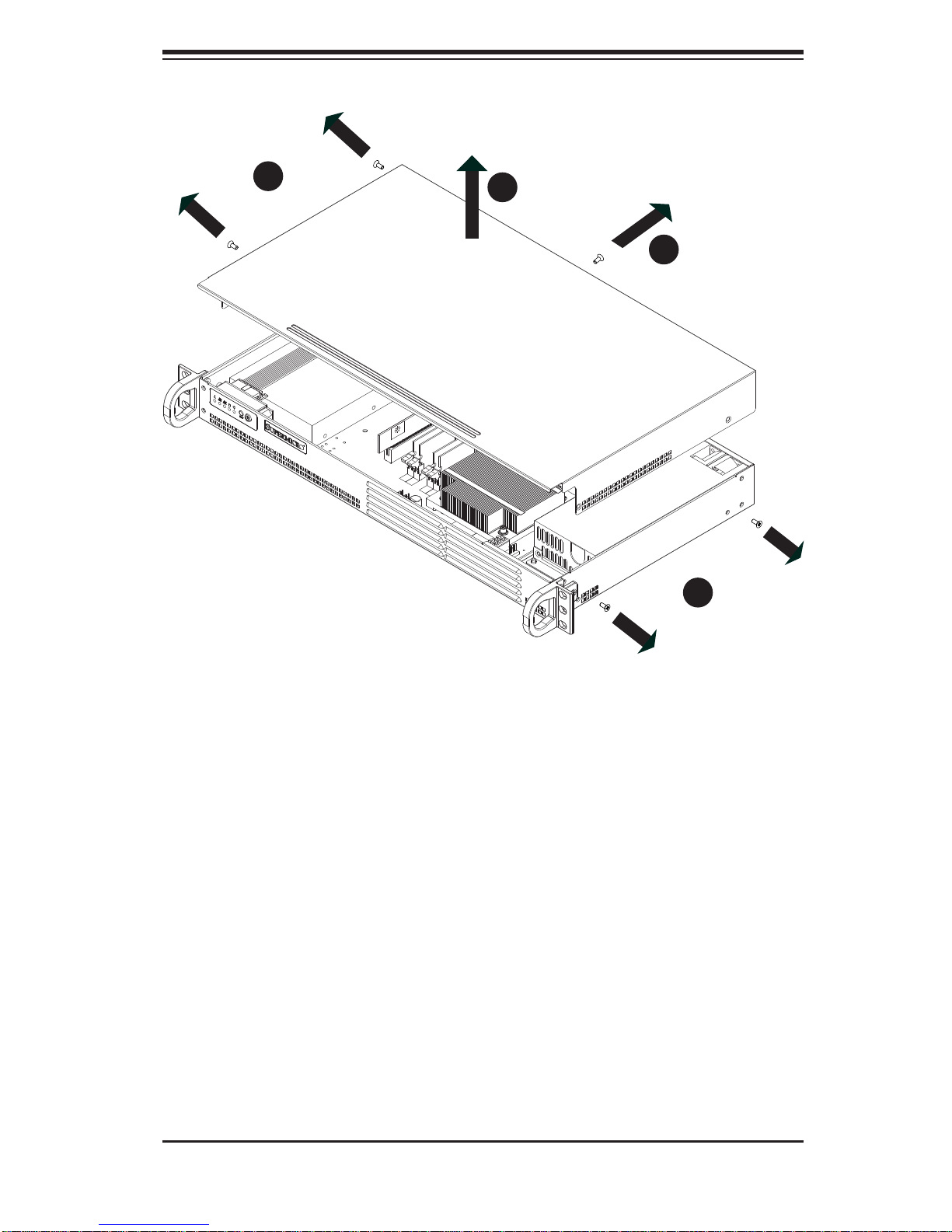
Chapter 2: Server Installation
2
1
3
1
2
1
Figure 2-5. Accessing the Inside of the System
2
1
2-7
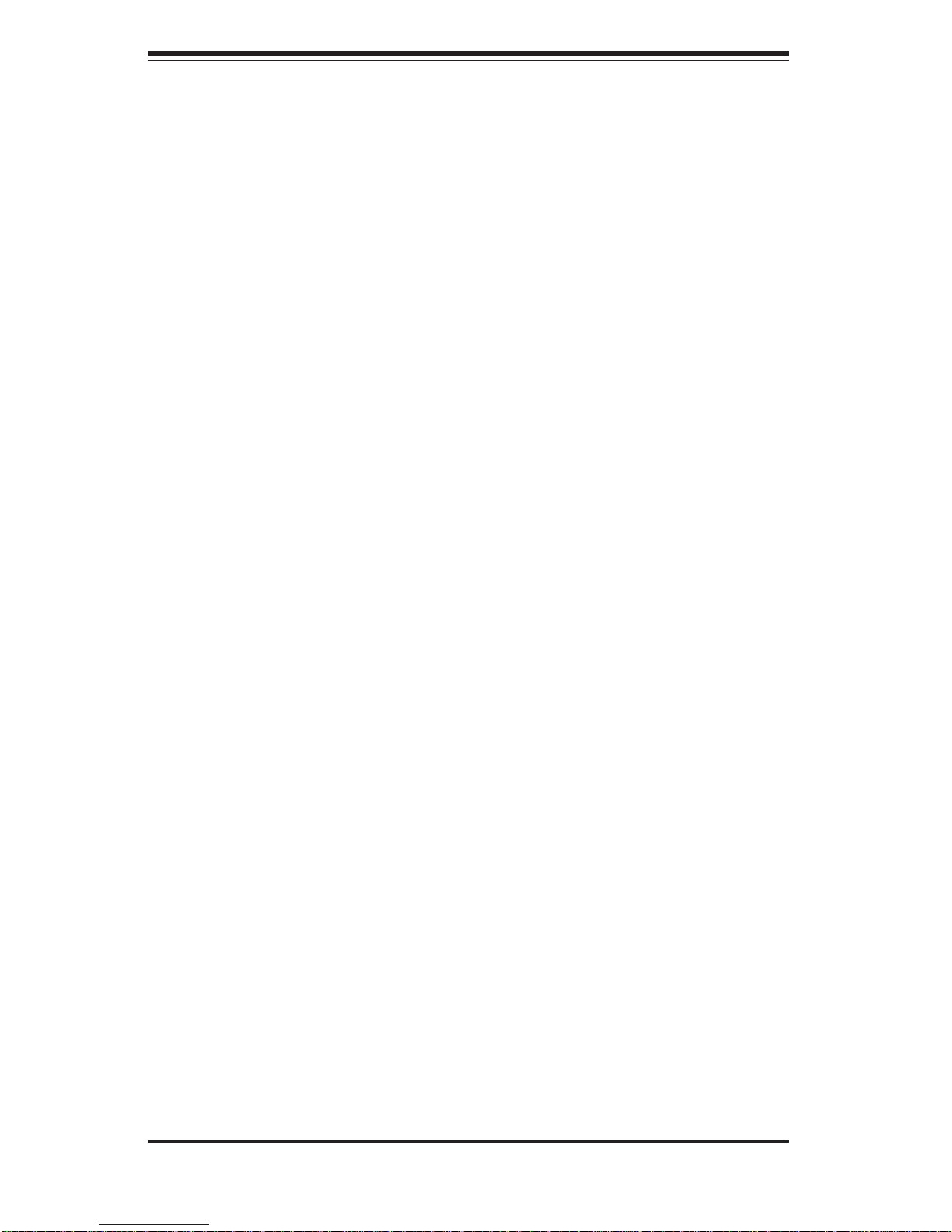
SUPERSERVER 5015A-L/5015A-H User's Manual
2-6 Checking the Drive Bay Setup
Next, you should check to make sure the drives have been properly installed and
all essential connections have been made.
Checking the Drives
Refer to Chapter 6 if you need to reinstall a DVD-ROM drive to the system.1.
Depending upon your system's confi guration, your system may have one or 2.
two Serial ATA drives already installed. If you need to install Serial ATA drives,
please refer to the appropriate section in Chapter 6.
Providing Power
The last thing you must do is to provide input power to the system. Plug the 1.
power cord from the power supply unit into a high-quality power strip that offers protection from electrical noise and power surges. It is recommended that
you use an uninterruptible power supply (UPS).
Finish by depressing the power button on the chassis control panel.2.
2-8
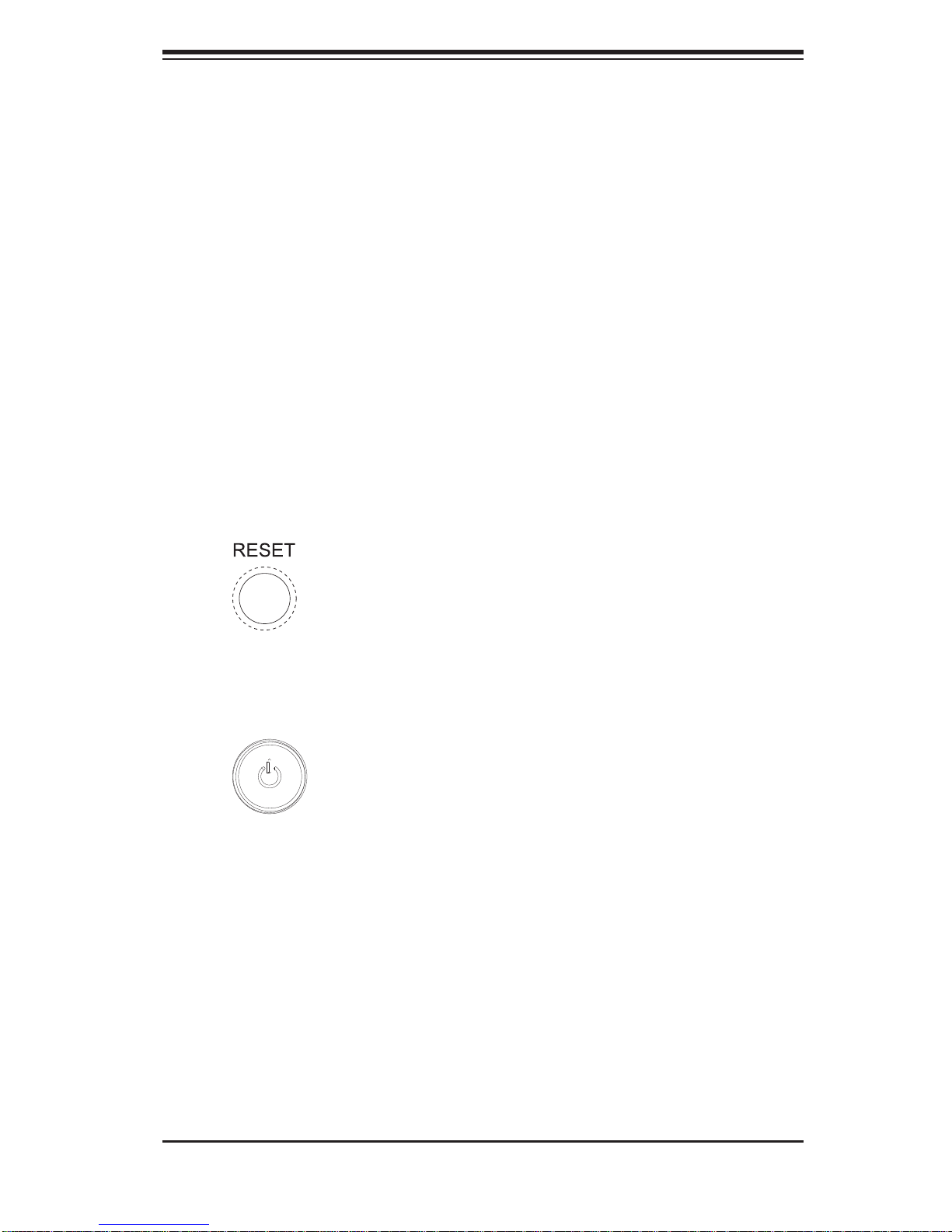
Chapter 3: System Interface
Chapter 3
System Interface
3-1 Overview
There are several LEDs on the control panel to keep you constantly informed of the
overall status of the system as well as the activity and health of specifi c components.
There are also two buttons on the control panel. This chapter explains the meanings
of all LED indicators and the appropriate response you may need to take.
3-2 Control Panel Buttons
There are two push buttons located on the front of the chassis: a reset button and
a power on/off button.
Reset Button
The reset button reboots the system.
Power
This is the main power button, which is used to apply or turn off the main system
power. T urning off system power with this button removes the main power but keeps
standby power supplied to the system. If you need to service the system you should
unplug the AC power cord after shutting down the server.
3-3 Control Panel LEDs
The control panel located on the front of the chassis has fi ve LEDs. These LEDs
provide you with critical information related to different parts of the system. This
section explains what each LED indicates when illuminated and any corrective action you may need to take.
3-1
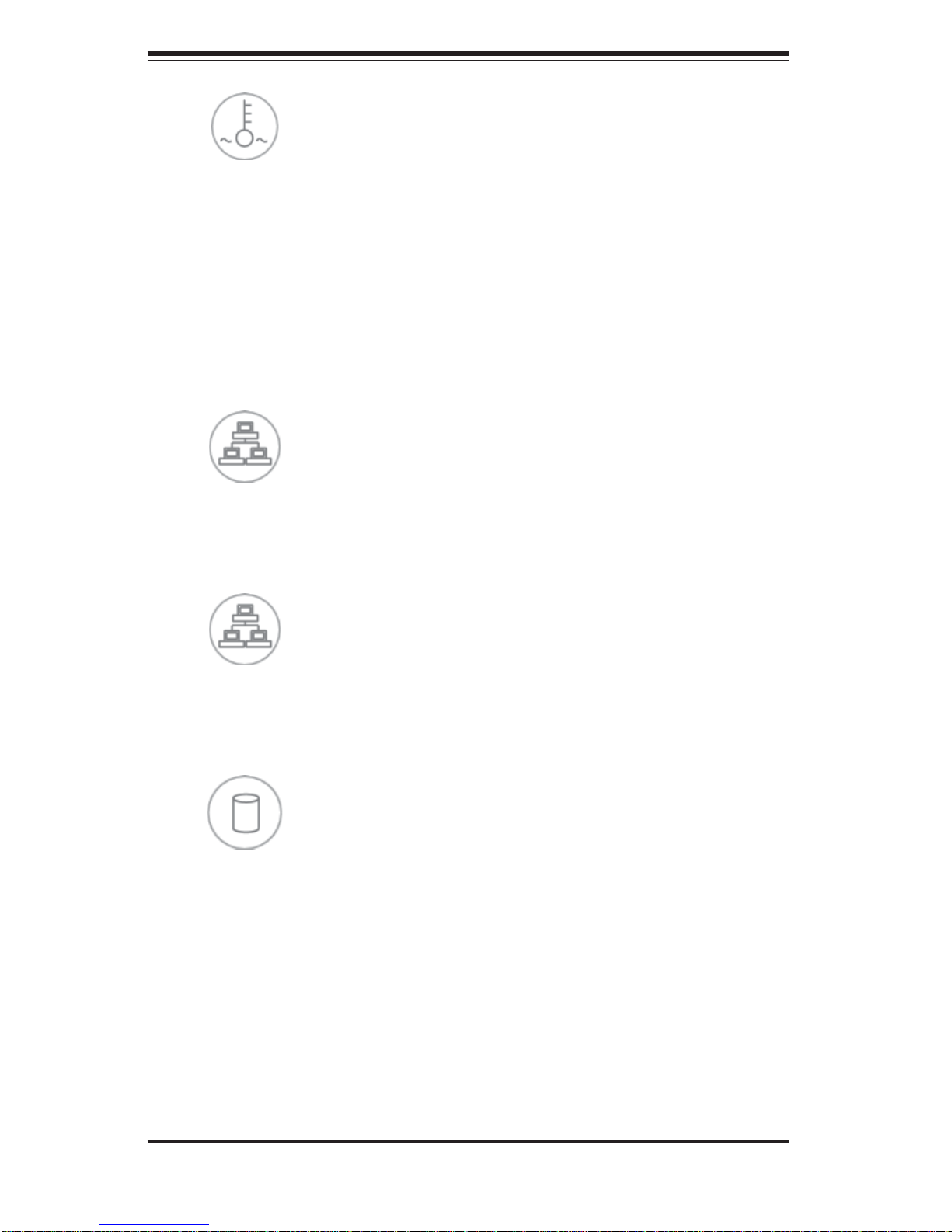
SUPERSERVER 5015A-L/5015A-H User's Manual
Overheat
When this LED is on it indicates an overheat condition, which may be caused by
cables obstructing the airfl ow in the system or the ambient room temperature being
too warm. Check the routing of the cables and make sure all fans are present and
operating normally. You should also check to make sure that the chassis covers
are installed. Finally, verify that the heatsinks are installed properly (see Chapter
5). This LED will remain on as long as the indicated condition exists.
2
NIC2
Indicates network activity on LAN2 when fl ashing .
1
NIC1
Indicates network activity on LAN1 when fl ashing.
HDD
Channel activity for all HDDs. This light indicates IDE or SATA drive activity when
fl ashing.
3-2
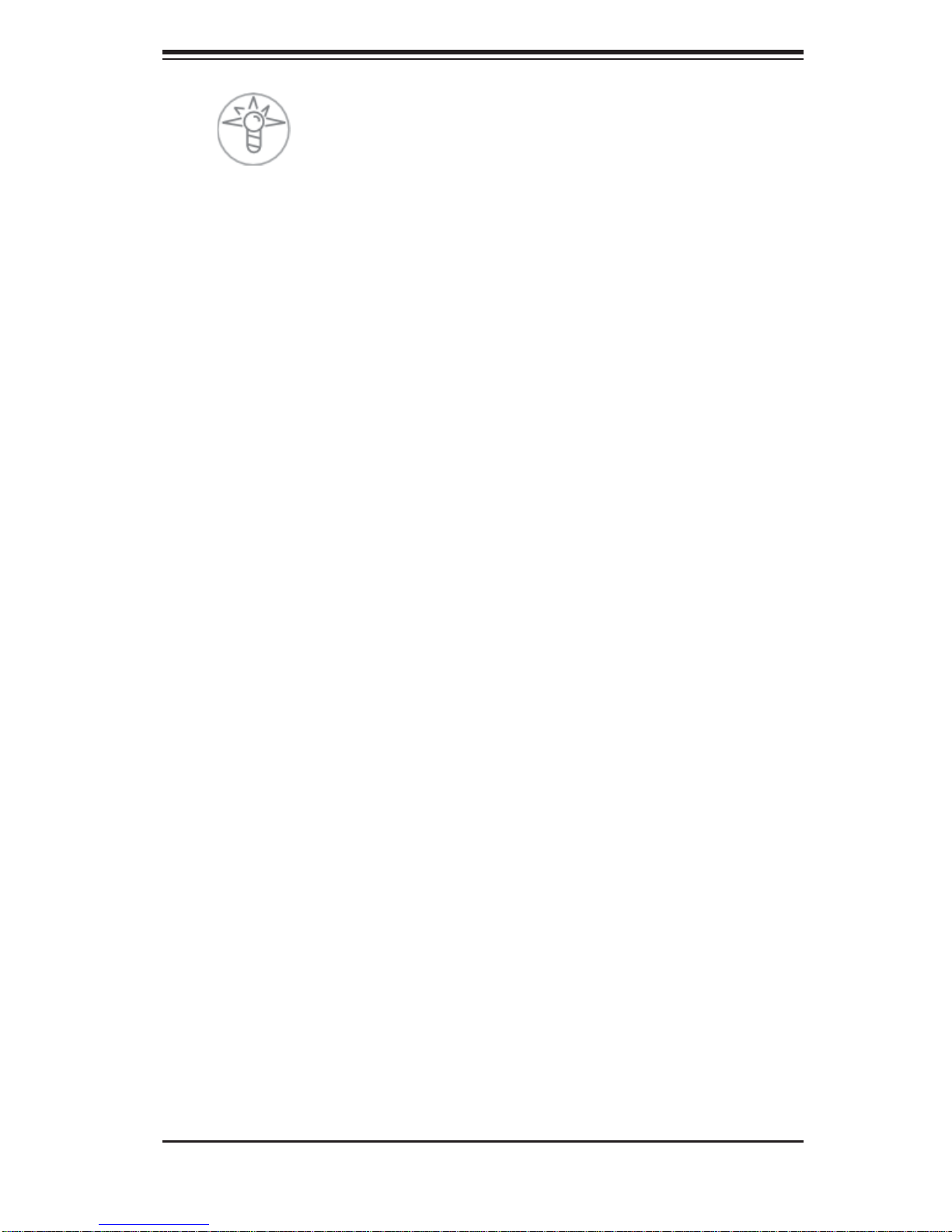
Chapter 3: System Interface
Power
Indicates power is being supplied to the system's power supply units. This LED
should normally be illuminated when the system is operating.
3-3
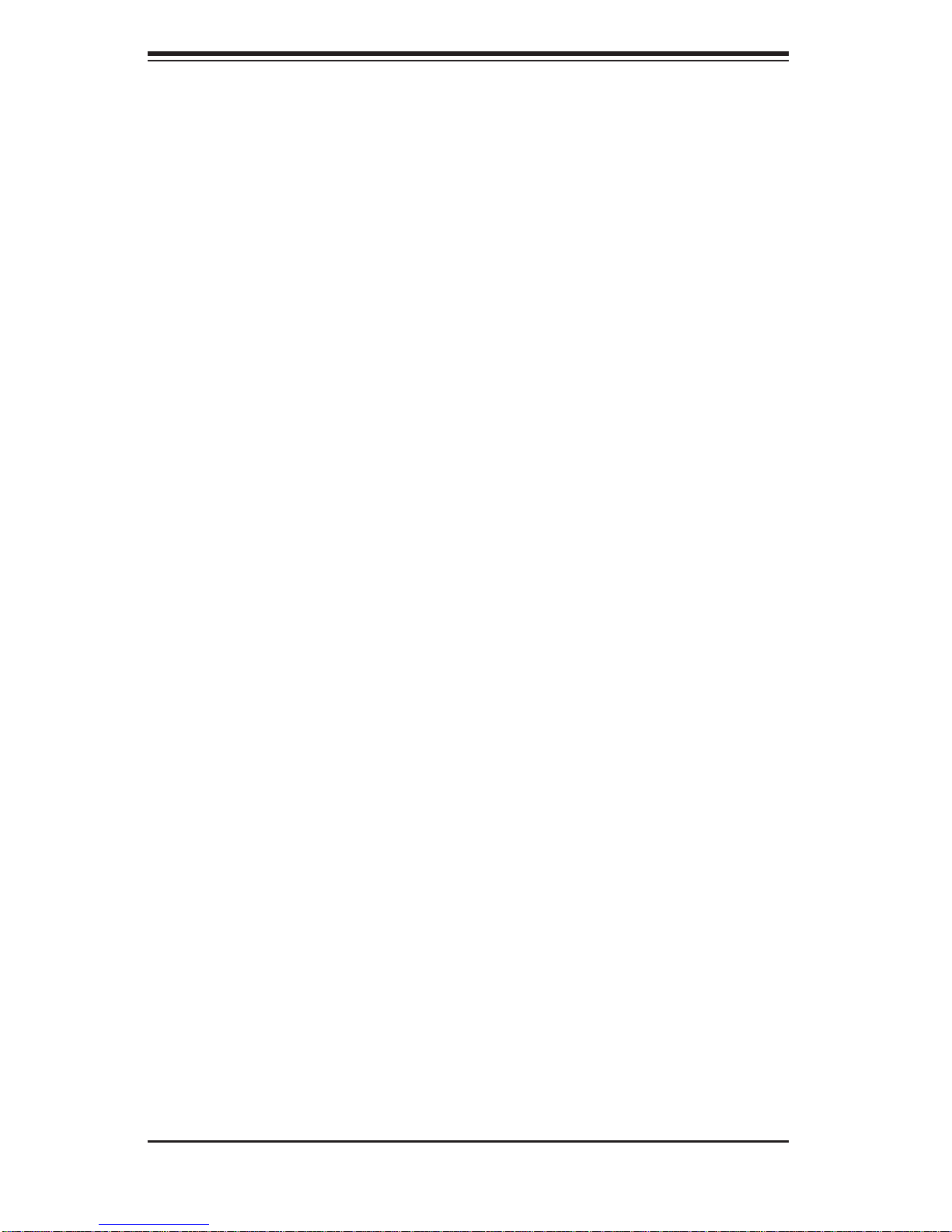
SUPERSERVER 5015A-L/5015A-H User's Manual
Notes
3-4
