Supero SUPERSERVER 5014C-MT User Manual
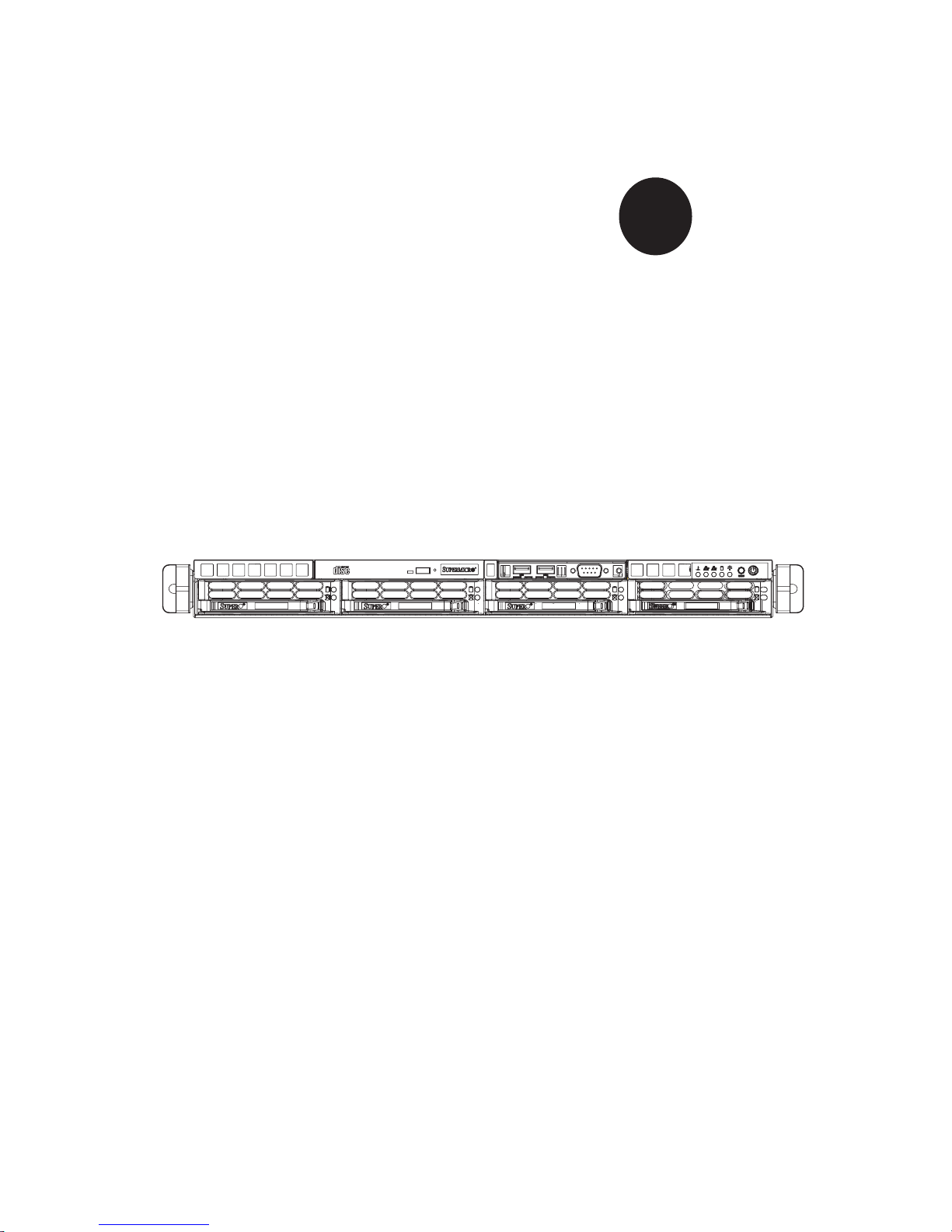
®
SUPER
SUPERSERVER 5014C-MT
USER’S MANUAL
Revision 1.0c

The information in this User’s Manual has been carefully reviewed and is believed to be accurate.
The vendor assumes no responsibility for any inaccuracies that may be contained in this document,
makes no commitment to update or to keep current the information in this manual, or to notify any
person or organization of the updates.
Please Note: For the most up-to-date version of
this manual, please see our web site at www.supermicro.com.
SUPERMICRO COMPUTER reserves the right to make changes to the product described in this
manual at any time and without notice. This product, including software, if any, and documentation may not, in whole or in part, be copied, photocopied, reproduced, translated or reduced to any
medium or machine without prior written consent.
IN NO EVENT WILL SUPERMICRO COMPUTER BE LIABLE FOR DIRECT, INDIRECT, SPECIAL,
INCIDENTAL, SPECULATIVE OR CONSEQUENTIAL DAMAGES ARISING FROM THE USE
OR INABILITY TO USE THIS PRODUCT OR DOCUMENTATION, EVEN IF ADVISED OF THE
POSSIBILITY OF SUCH DAMAGES. IN PARTICULAR, THE VENDOR SHALL NOT HAVE
LIABILITY FOR ANY HARDWARE, SOFTWARE, OR DATA STORED OR USED WITH THE
PRODUCT, INCLUDING THE COSTS OF REPAIRING, REPLACING, INTEGRATING, INSTALLING
OR RECOVERING SUCH HARDWARE, SOFTWARE, OR DATA.
Any disputes arising between
manufacturer and customer shall be governed by the laws of Santa Clara County in the State of
California, USA. The State of California, County of Santa Clara shall be the exclusive venue for the
resolution of any such disputes. Supermicro's total liability for all claims will not exceed the price
paid for the hardware product.
Unless you request and receive written permission from SUPER MICRO COMPUTER, you may not
copy any part of this document.
Information in this document is subject to change without notice. Other products and companies
referred to herein are trademarks or registered trademarks of their respective companies or mark
holders.
Copyright © 2005 by SUPER MICRO COMPUTER INC.
All rights reserved.
Printed in the United States of America
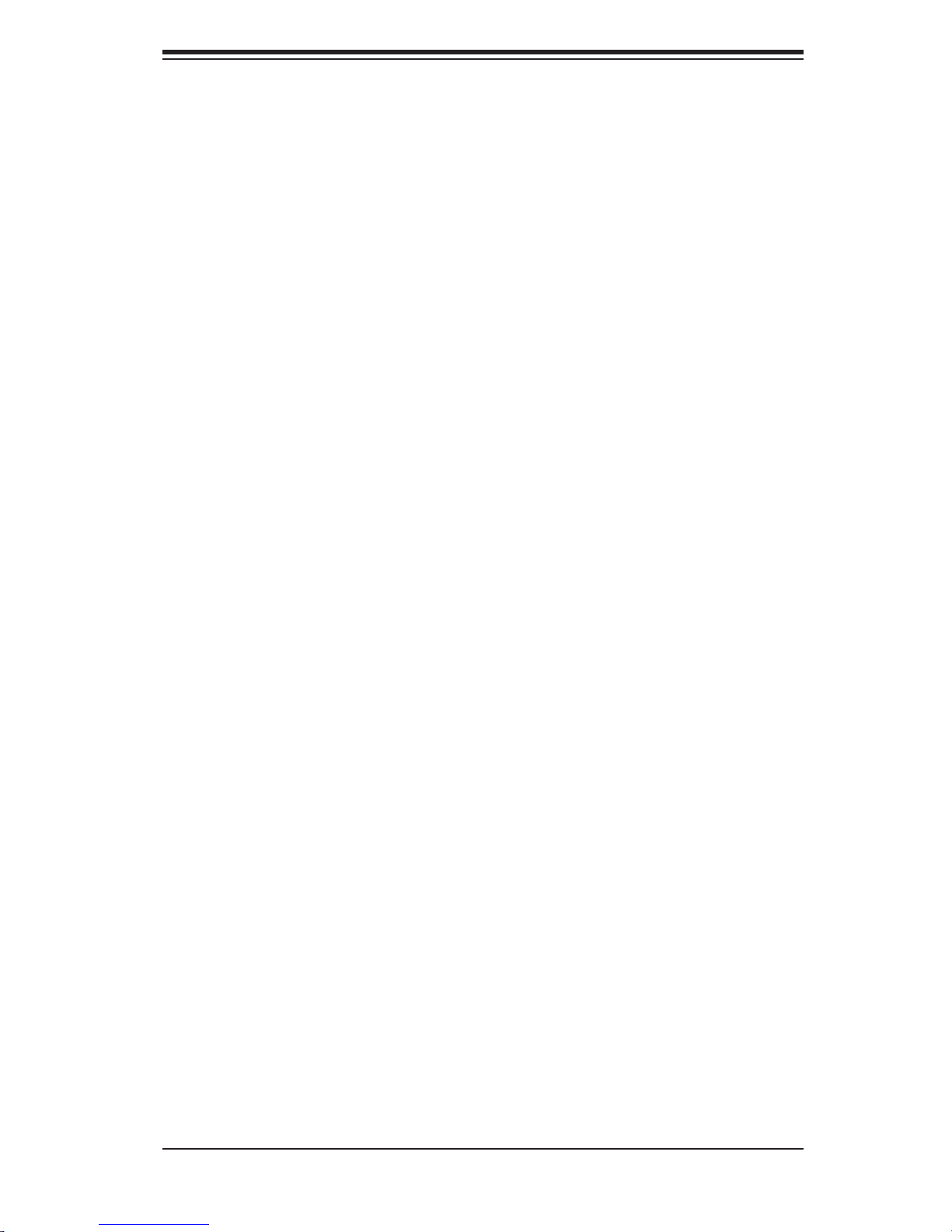
Preface
About This Manual
This manual is written for professional system integrators and PC technicians. It pro-
vides information for the installation and use of the SuperServer 5014CM-T. Instal-
lation and maintainance should be performed by experienced technicians only.
The SuperServer 5014C-MT is a high-end single processor rackmount server
based on the SC813MT-300C 1U rackmount server chassis and the Super P8SCT
motherboard. The P8SCT supports a single 800 MHz Intel
in an LGA775 socket.
® Pentium® 4 processor
Preface
Manual Organization
Chapter 1: Introduction
The fi rst chapter provides a checklist of the main components included with the
server system and describes the main features of the Super P8SCT motherboard
and the SC813MT-300C chassis.
Chapter 2: Server Installation
This chapter describes the steps necessary to install the SuperServer 5014C-MT
into a rack and check out the server confi guration prior to powering up the system. If
your server was ordered without the processor and memory components, this chap-
ter will refer you to the appropriate sections of the manual for their installation.
Chapter 3: System Interface
Refer to this chapter for details on the system interface, which includes the functions
and information provided by the control panel on the chassis as well as other LEDs
located throughout the system.
iii
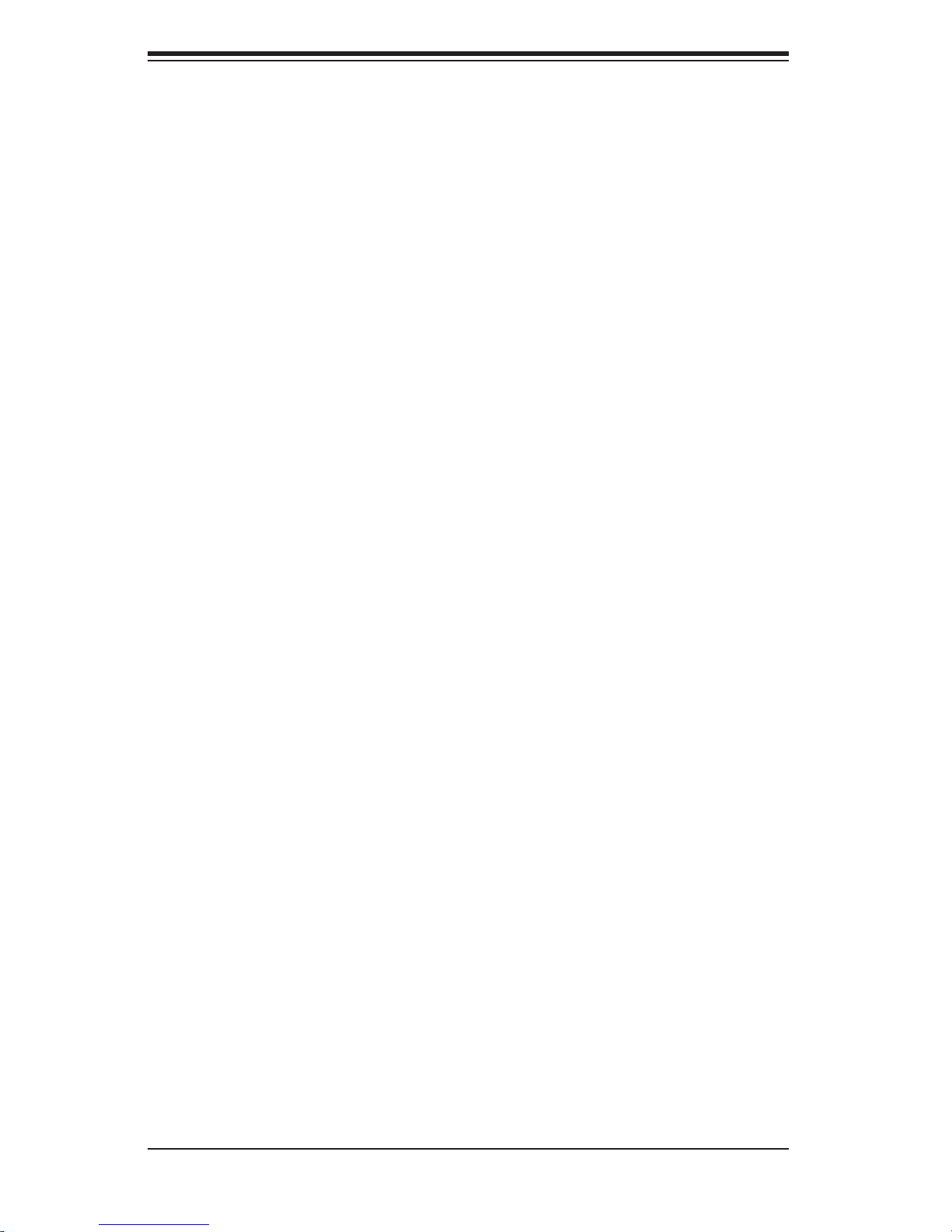
SUPERSERVER 5014C-MT User's Manual
Chapter 4: System Safety
You should thoroughly familiarize yourself with this chapter for a general overview
of safety precautions that should be followed when installing and servicing the
SuperServer 5014C-MT.
Chapter 5: Advanced Motherboard Setup
Chapter 5 provides detailed information on the P8SCT motherboard, including the
locations and functions of connectors, headers and jumpers. Refer to this chapter
when adding or removing processors or main memory and when reconfi guring the
motherboard.
Chapter 6: Advanced Chassis Setup
Refer to Chapter 6 for detailed information on the SC813MS-300C 1U rackmount
server chassis. You should follow the procedures given in this chapter when install-
ing, removing or reconfi guring SATA or peripheral drives and when replacing system
power supply units and cooling fans.
Chapter 7: BIOS
The BIOS chapter includes an introduction to BIOS and provides detailed informa-
tion on running the CMOS Setup Utility.
Appendix A: BIOS POST Messages
Appendix B: BIOS POST Codes
Appendix C: Software Installation
Appendix D: System Specifi cations
iv
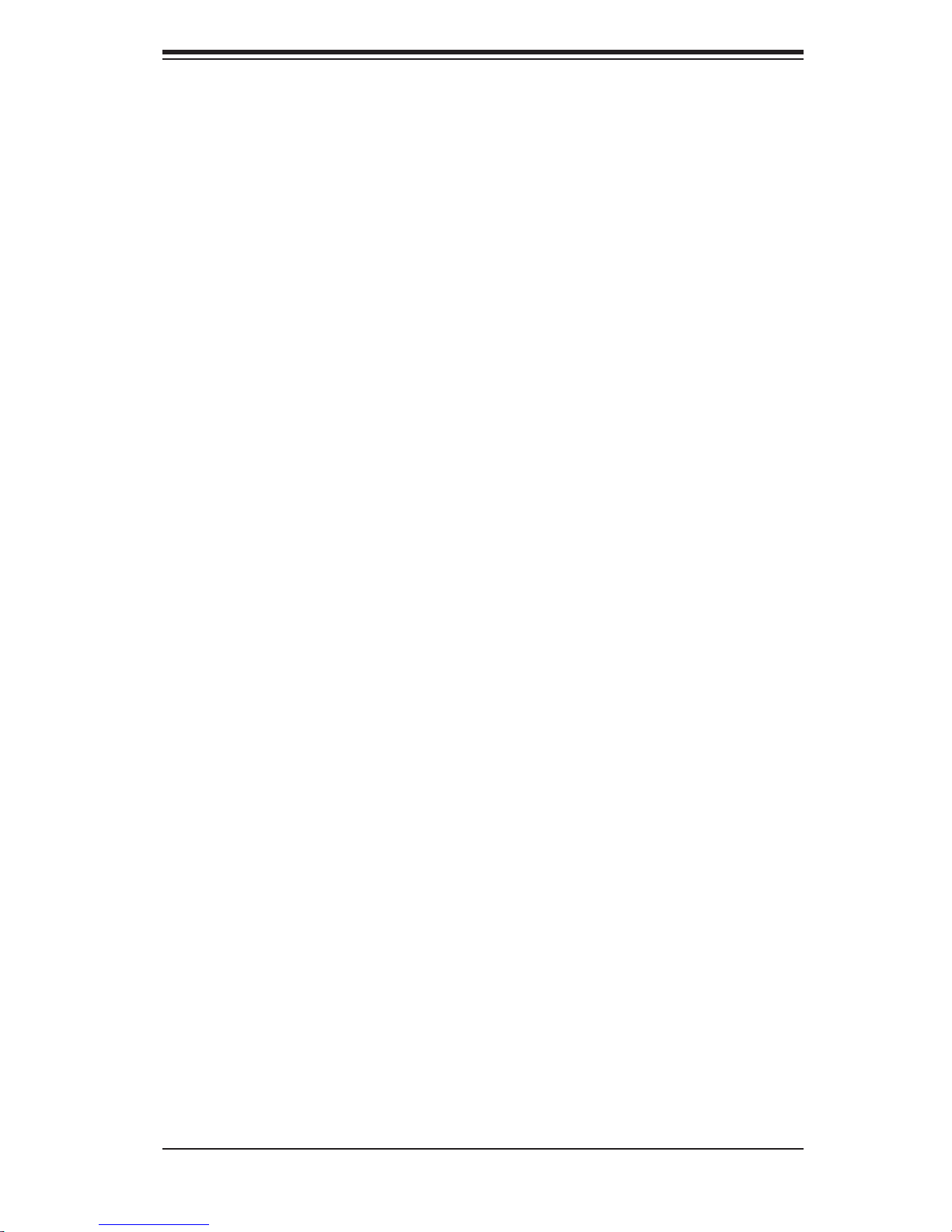
Notes
Preface
v
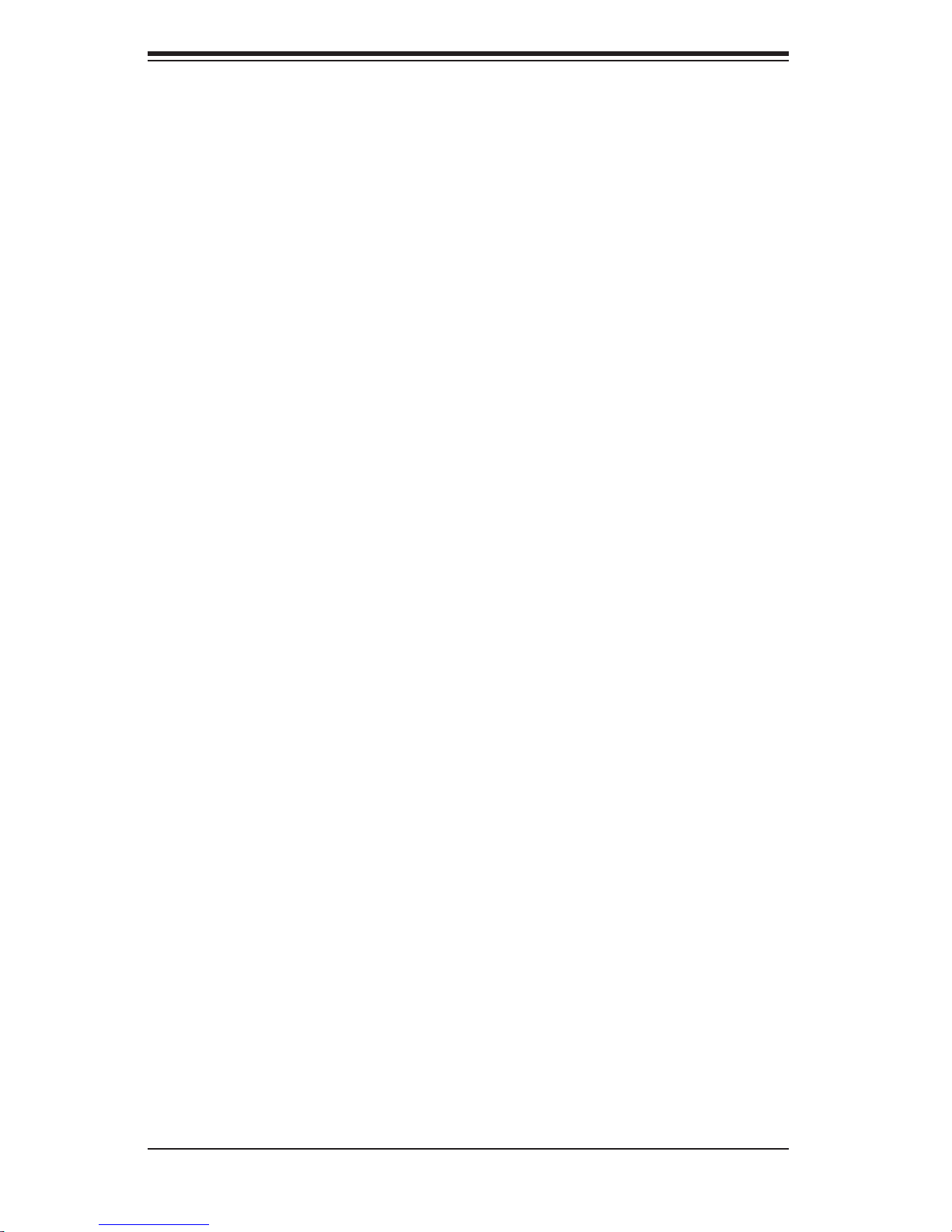
SUPERSERVER 5014C-MT User's Manual
Table of Contents
Preface
About This Manual ...................................................................................................... iii
Manual Organization ................................................................................................... iii
Chapter 1: Introduction
1-1 Overview ......................................................................................................... 1-1
1-2 Motherboard Features .................................................................................... 1-2
1-3 Server Chassis Features ................................................................................ 1-5
1-4 Contacting Supermicro ................................................................................... 1-7
Chapter 2: Server Installation
2-1 Overview ......................................................................................................... 2-1
2-2 Unpacking the System ................................................................................... 2-1
2-3 Preparing for Setup ........................................................................................ 2-1
Choosing a Setup Location .................................................................... 2-2
Rack Precautions .................................................................................... 2-2
Server Precautions ................................................................................. 2-2
Rack Mounting Considerations ............................................................... 2-3
2-4 Installing the System into a Rack ................................................................... 2-4
Identifying the Sections of the Rack Rails .............................................. 2-4
Installing the Rear Inner Rails ................................................................... 2-4
Installing the Rack Rails ............................................................................ 2-5
Installing the Server into the Rack ............................................................ 2-6
Installing the Server into a Telco Rack ..................................................... 2-7
2-5 Checking the Motherboard Setup .................................................................. 2-8
2-6 Checking the Drive Bay Setup ..................................................................... 2-10
Chapter 3: System Interface
3-1 Overview ......................................................................................................... 3-1
3-2 Control Panel Buttons .................................................................................... 3-1
Reset ....................................................................................................... 3-1
Power ...................................................................................................... 3-1
3-3 Control Panel LEDs ........................................................................................ 3-2
Overheat/Fan Fail .................................................................................. 3-2
NIC2 ........................................................................................................ 3-2
NIC1 ........................................................................................................ 3-2
HDD ........................................................................................................ 3-2
Power ...................................................................................................... 3-3
vi
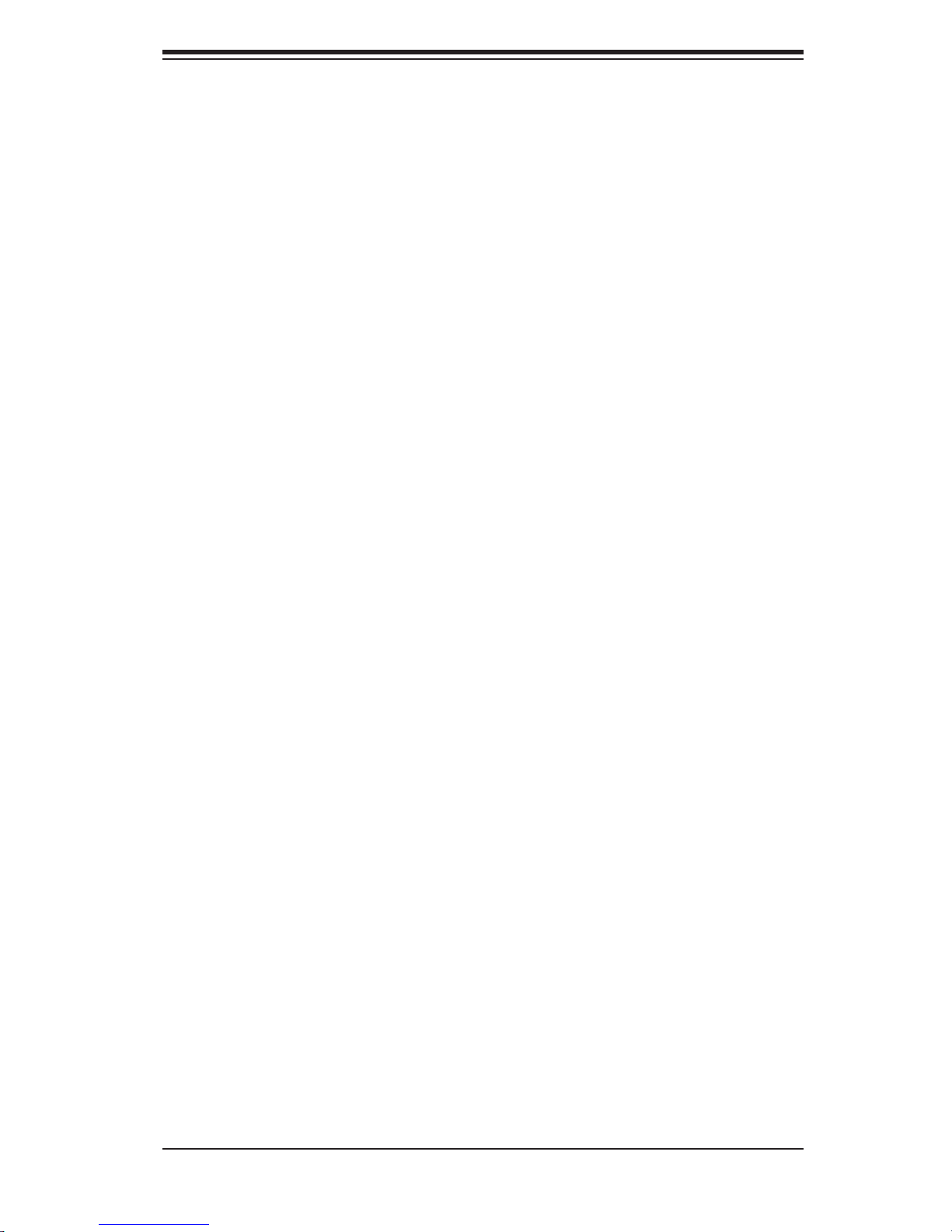
Table of Contents
3-4 Serial ATA Drive Carrier LEDs ......................................................................... 3-3
Chapter 4: System Safety
4-1 Electrical Safety Precautions ........................................................................... 4-1
4-2 General Safety Precautions ............................................................................. 4-2
4-3 ESD Precautions ............................................................................................ 4-3
4-4 Operating Precautions .................................................................................... 4-4
Chapter 5: Advanced Motherboard Setup
5-1 Handling the Motherboard ............................................................................... 5-1
5-2 Motherboard Installation .................................................................................. 5-2
5-3 Connecting Cables .......................................................................................... 5-3
Connecting Data Cables ........................................................................... 5-3
Connecting Power Cables ......................................................................... 5-3
Connecting the Control Panel ................................................................... 5-3
5-4 I/O Ports ........................................................................................................... 5-4
5-5 Installing the Processor ................................................................................... 5-5
5-6 Installing Memory ............................................................................................. 5-8
5-7 Adding PCI Cards ............................................................................................ 5-9
5-8 Motherboard Details ...................................................................................... 5-10
P8SCT Layout ......................................................................................... 5-10
P8SCT Quick Reference ......................................................................... 5-11
5-9 Connector Defi nitions .................................................................................... 5-12
Power Supply Connectors .................................................................... 5-12
PW_ON Connnector ................................................................................ 5-12
Reset Connector ................................................................................... 5-12
Overheat LED (OH) ................................................................................. 5-13
NIC1/NIC LEDs ....................................................................................... 5-13
IDE/SATA LED ......................................................................................... 5-13
Power On LED ........................................................................................ 5-14
NMI Button ............................................................................................. 5-14
Fan Headers ............................................................................................ 5-14
ATX PS/2 Keyboard and PS/2 Mouse Ports ........................................... 5-14
Chassis Intrusion ..................................................................................... 5-15
Universal Serial Bus ................................................................................ 5-15
SMB ......................................................................................................... 5-15
Wake-On-LAN ......................................................................................... 5-15
JLAN1/2 ................................................................................................... 5-15
Wake-On-Ring ......................................................................................... 5-16
vii
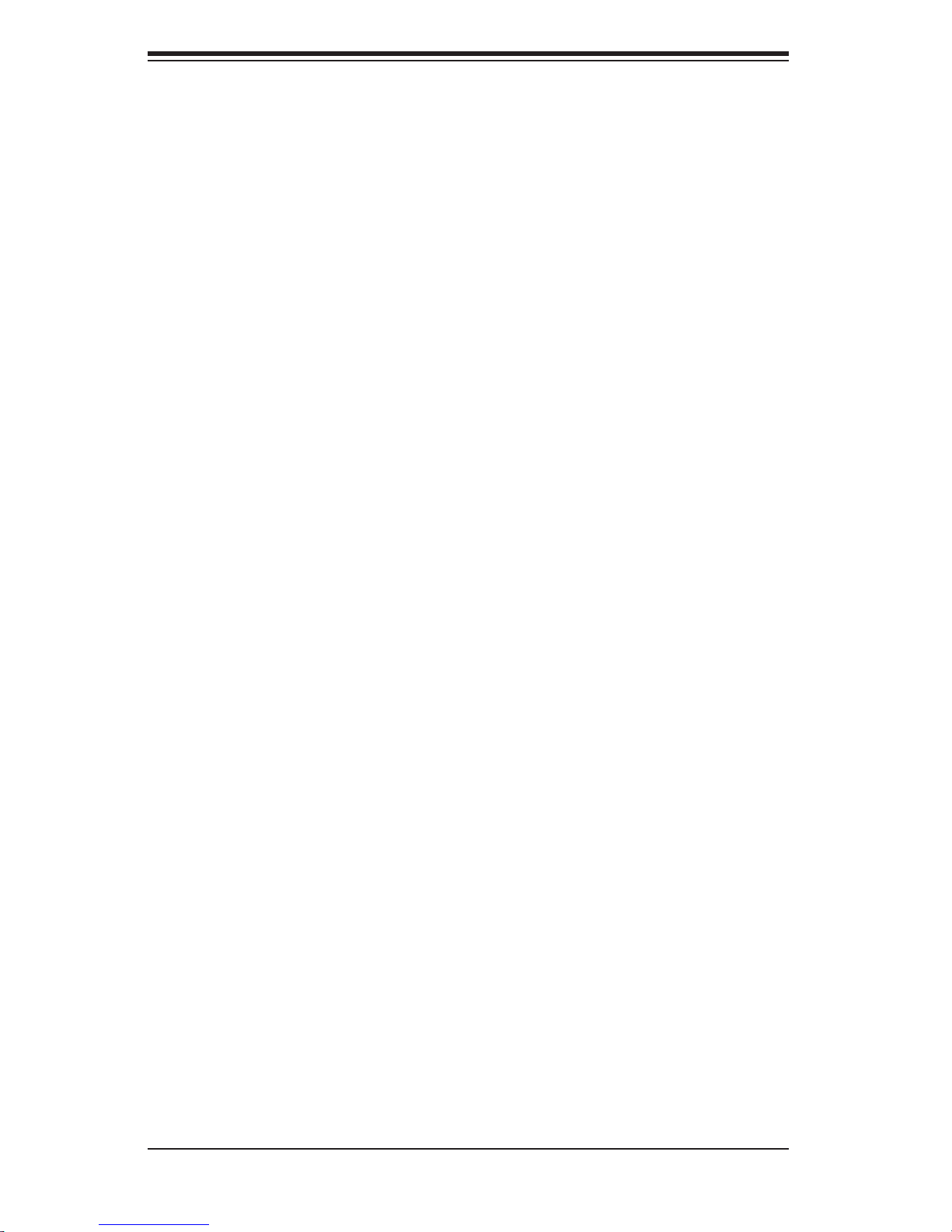
SUPERSERVER 5014C-MT User's Manual
SATA LED ................................................................................................ 5-16
Serial Ports .............................................................................................. 5-16
Power LED .............................................................................................. 5-16
5-10 Jumper Settings ............................................................................................. 5-17
Explanation of Jumpers ........................................................................... 5-17
CMOS Clear ............................................................................................ 5-17
Speaker Connector ................................................................................. 5-17
USB Wake-Up ......................................................................................... 5-18
Keyboard Wake-Up ................................................................................. 5-18
System Power Force On ......................................................................... 5-18
Watch Dog Enable/Disable ..................................................................... 5-19
JLAN1/2 Enable/Disable ......................................................................... 5-19
SMBus to PCI .......................................................................................... 5-19
PCI-X Slot Speed Select ......................................................................... 5-20
CPU Front Side Bus Speed .................................................................... 5-20
5-11 Onboard Indicators ........................................................................................ 5-20
JLAN1/JLAN2 LEDs ................................................................................ 5-20
5-12 Parallel Port, Floppy and IDE Drive Connections ......................................... 5-21
Parallel Port ............................................................................................. 5-21
Floppy Connector .................................................................................... 5-22
IDE Connector ......................................................................................... 5-23
Chapter 6: Advanced Chassis Setup
6-1 Static-Sensitive Devices .................................................................................. 6-1
6-2 Control Panel ................................................................................................... 6-2
6-3 System Fans .................................................................................................... 6-3
System Fan Failure ................................................................................... 6-3
6-4 Drive Bay Installation/Removal ........................................................................ 6-3
Removing the Front Bezel ........................................................................ 6-3
Accessing the Drive Bays ......................................................................... 6-4
Serial ATA Drive Installation ...................................................................... 6-4
Serial ATA Backplane ................................................................................ 6-5
CD-ROM Drive Installation ........................................................................ 6-6
6-5 Power Supply ................................................................................................... 6-7
Power Supply Failure ................................................................................ 6-7
Replacing the Power Supply ..................................................................... 6-7
viii
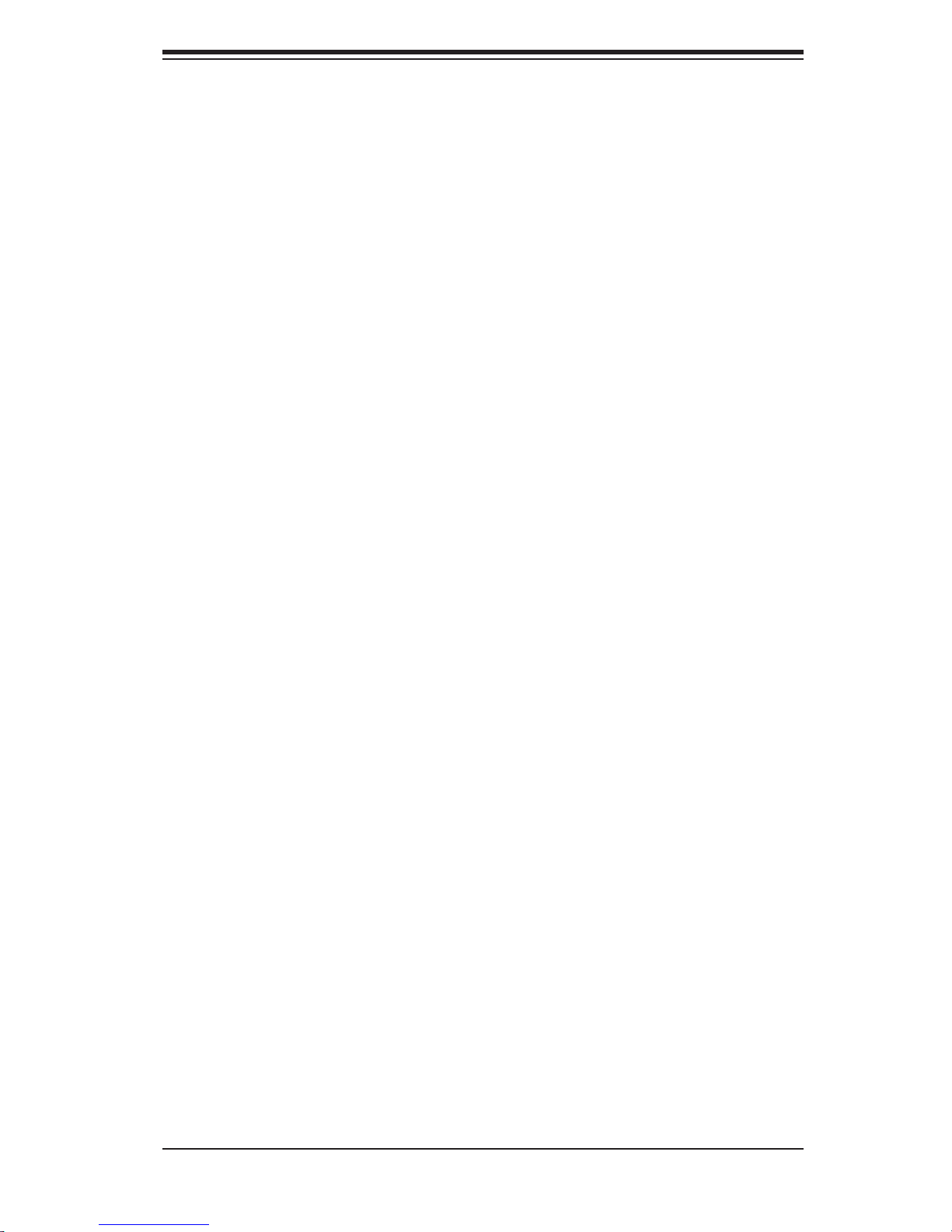
Table of Contents
Chapter 7: BIOS
7-1 Introduction ...................................................................................................... 7-1
7-2 Running Setup ................................................................................................. 7-2
7-3 Main BIOS Setup ............................................................................................ 7-2
7-4 Advanced BIOS Setup ................................................................................... 7-5
7-5 Security .......................................................................................................... 7-15
7-6 Boot .............................................................................................................. 7-16
7-7 Exit ................................................................................................................ 7-17
Appendices:
Appendix A: BIOS POST Messages ......................................................................... A-1
Appendix B: BIOS POST Codes ............................................................................... B-1
Appendix C: Software Installation ............................................................................ C-1
Appendix D: System Specifi cations ......................................................................... D-1
ix
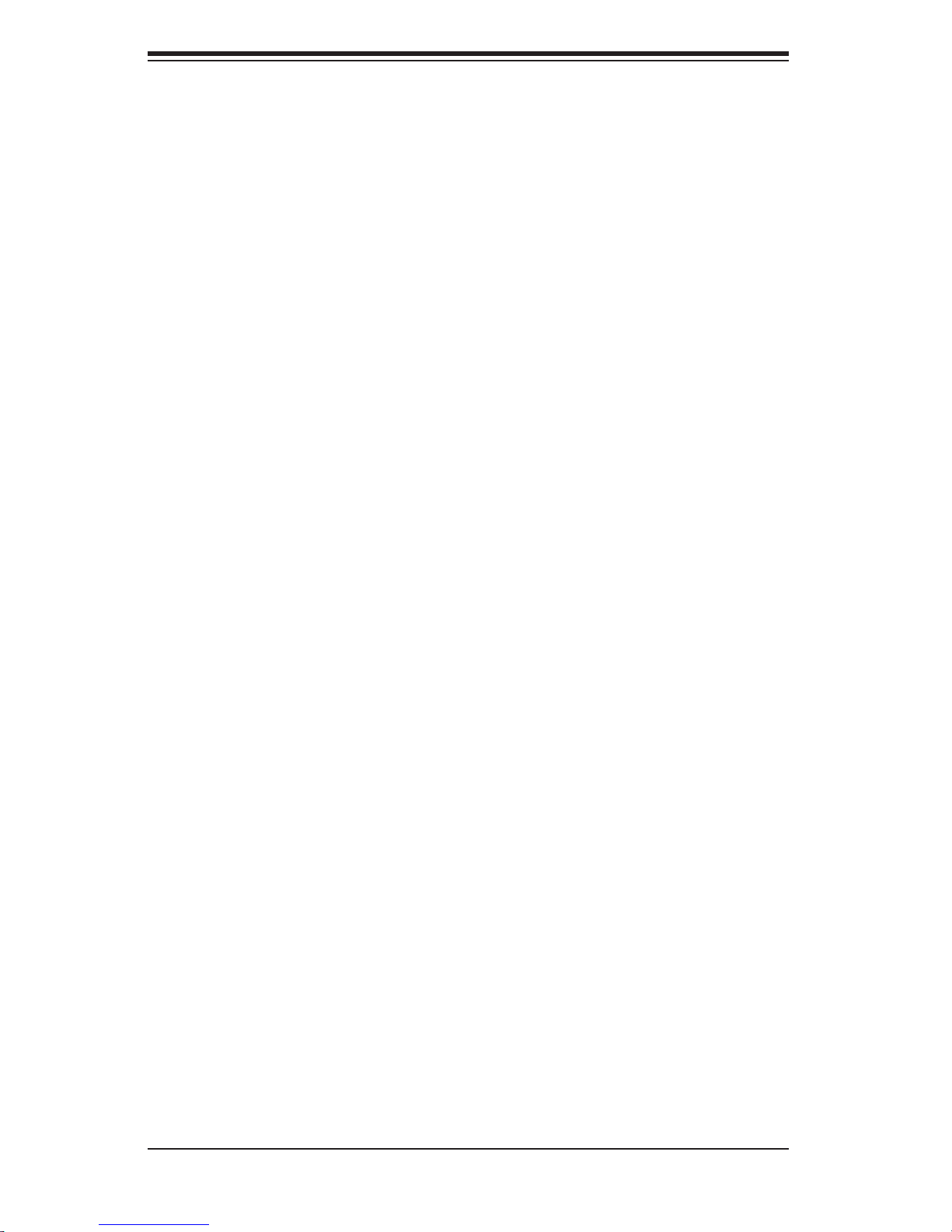
SUPERSERVER 5014C-MT User's Manual
Notes
x
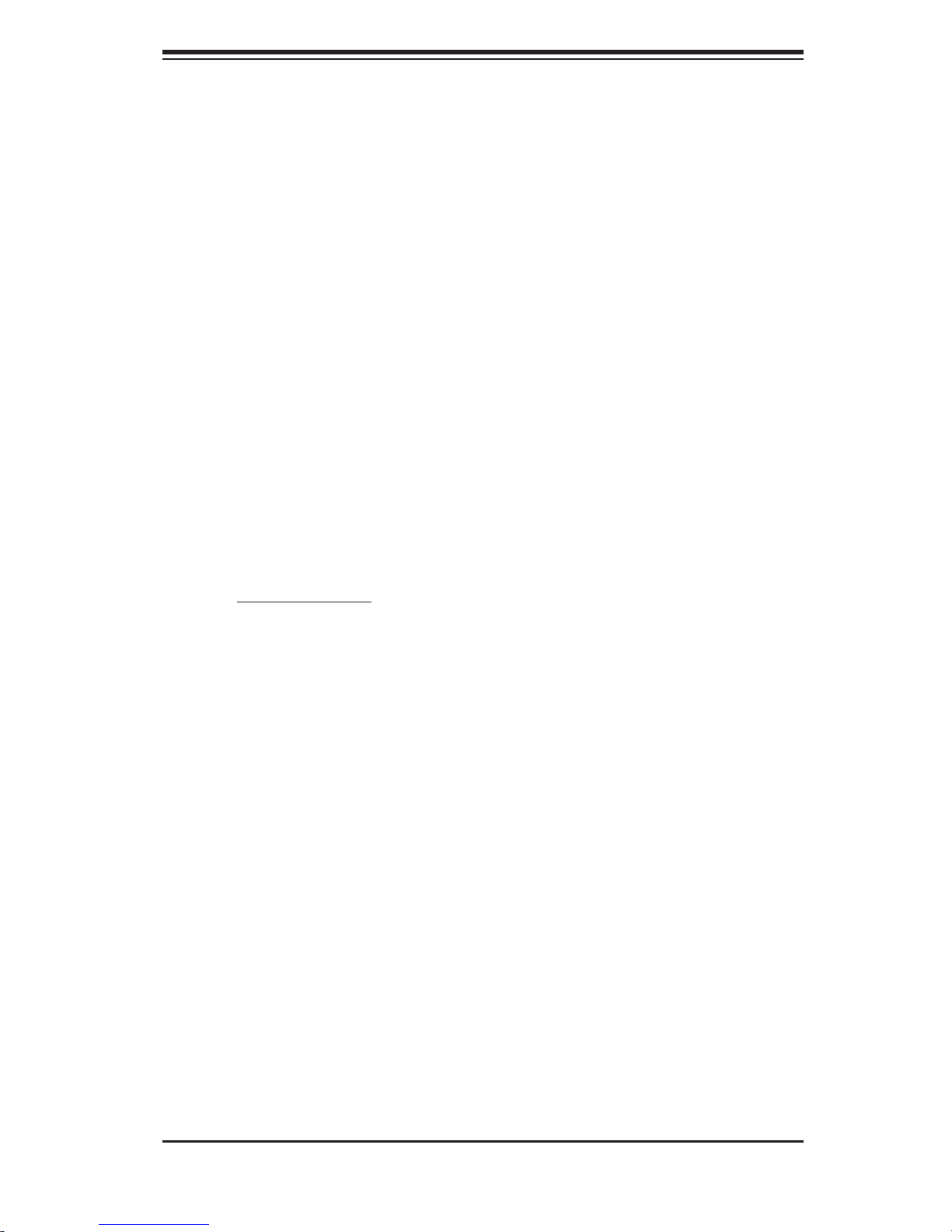
Chapter 1: Introduction
Chapter 1
Introduction
1-1 Overview
The Supermicro SuperServer 5014C-MT is a high-end single processor, 1U rack-
mount server featuring state-of-the-art technology. The 5014C-MT is comprised of
two main subsystems: the SC813MT-300C 1U rackmount chassis and the P8SCT
motherboard. Please refer to our web site for information on operating systems that
have been certifi ed for use with the 5014C-MT (www.supermicro.com).
In addition to the motherboard and chassis, various hardware components may
have been included with the 5014C-MT, as listed below.
One CPU heatsink (SNK-P0011)
One (1) slim CD-ROM drive [CDM-TEAC-24(B)]
SATA Accessories:
Four (4) SATA hard drive carriers (CSE-PT-39(B))
One (1) internal SATA backplane (CSE-SATA-813L)
Four (4) SATA cables (CBL-0074)
One (1) 3.3V 64-bit, 66 MHz PCI-X slot riser card (CSE-RR1U-X)
One (1) front side USB/COM port tray [(CSE-PT-40(B)]
Three (3) 4-cm high-performance fans (FAN-0061)
One (1) air shroud for 1U chassis (CSE-PT61)
Rackmount hardware with screws (CSE-PT52):
Two (2) rack rail assemblies
Six (6) brackets for mounting the rack rails in a rack/telco rack
One (1) CD containing drivers and utilities
SuperServer 5014C-MT User's Manual
Note: "B" indicates part is also available in black.
1-1
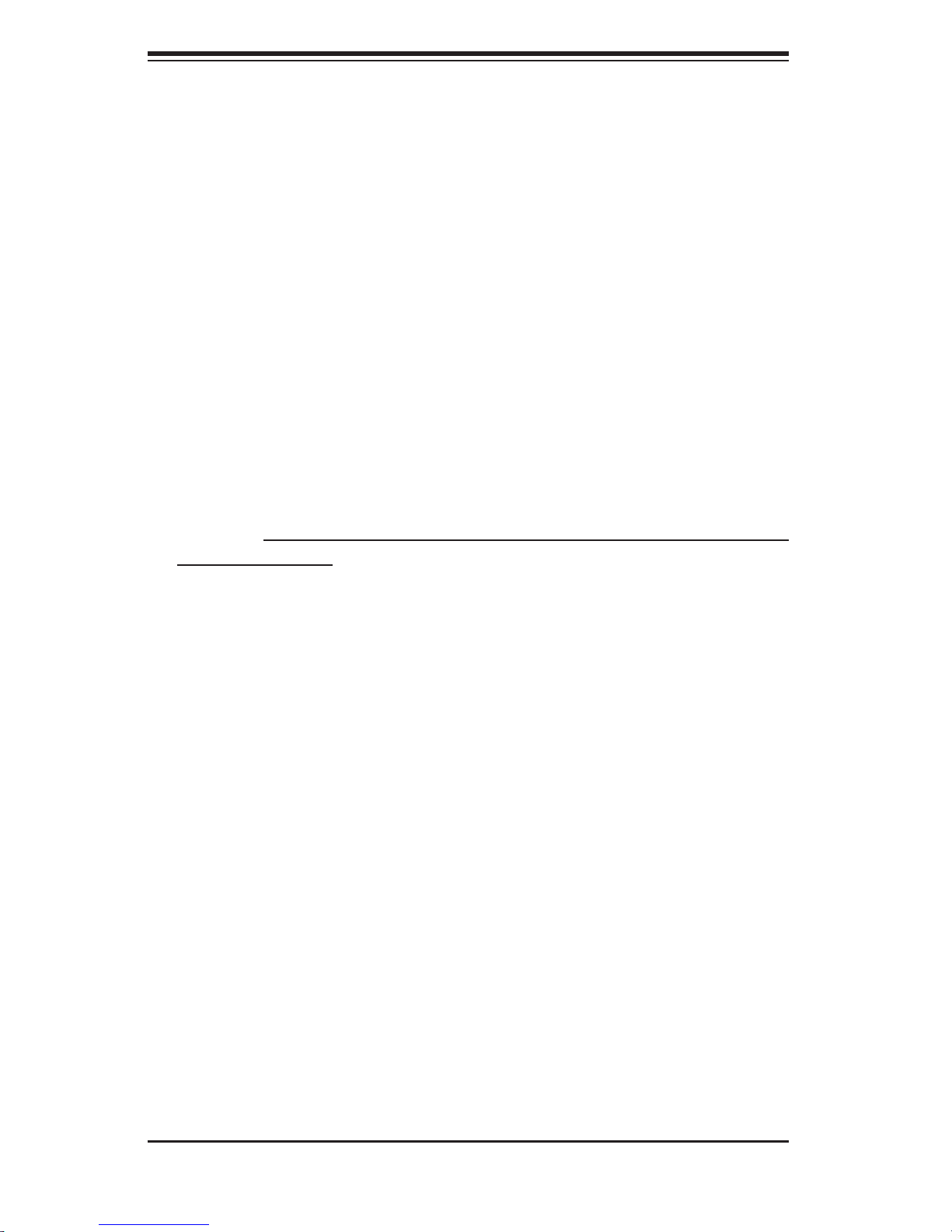
S
UPERSERVER 5014C-MT User's Manual
1-2 Motherboard Features
At the heart of the SuperServer 5014C-MT lies the P8SCT, a single processor
motherboard based on Intel's E7221 chipset and designed to provide maximum
performance. Below are the main features of the P8SCT.
Processors
The P8SCT supports a single Intel® Pentium® 4 processor or a single Intel Celeron
533 MHz FSB processor in an LGA775 socket. Please refer to our web site for a
complete listing of supported processors (www.supermicro.com).
Memory
The P8SCT has four (4) 240-pin DIMM sockets that can support up to 4 GB of
unbuffered ECC or non-ECC DDR2-533/400 SDRAM modules. The memory bus
is a dual-channel confi guration and memory modules must be installed in pairs (two
at a time). All memory modules used to populate the system should be the same
size, type and speed.
Serial ATA
The ICH6R South Bridge of the chipset includes a Serial ATA controller that sup-
ports a four-port SATA subsystem (RAID 0, 1 and 10 supported). The Serial ATA
drives are hot-swappable units.
Note: The operating system you use must have RAID support to enable the hot-
swap capability and RAID function of the Serial ATA drives.
PCI Expansion Slots
The P8SCT has one 64-bit, 133 MHz (3.3V) PCI-X slot and fi ve 32-bit, 33 MHz (5V)
PCI slots. When confi gured as the 5014CM-T, the 64-bit, 133 MHz PCI-X slot is
available with the use of a riser card (included with the system).
Ethernet Ports
The P8SCT has two onboard Broadcom BCM5721 controllers to support two Gigabit
LAN ports. (Supports 100/1000BASE-T, RJ45 output.)
1-2
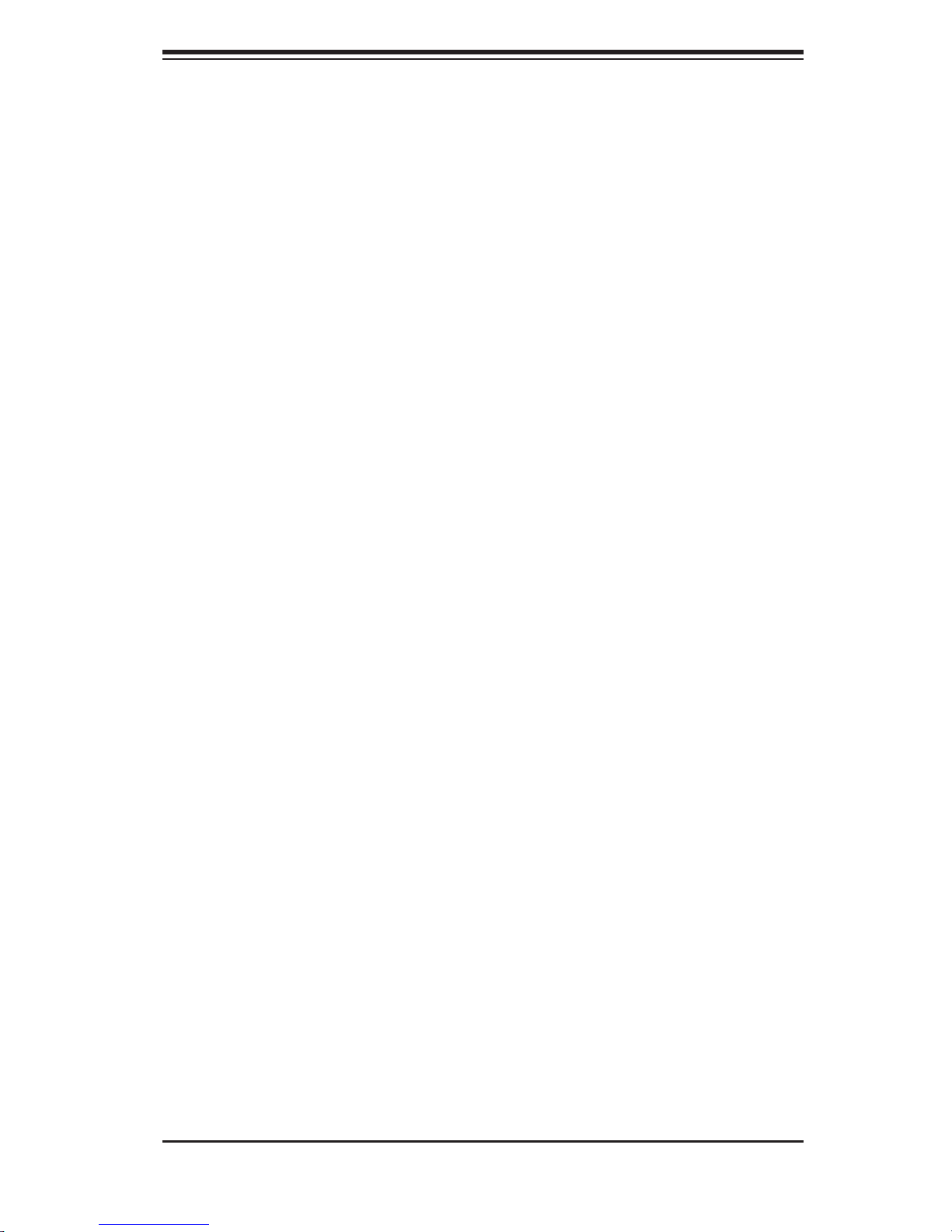
Chapter 1: Introduction
Onboard Controllers/Ports
An onboard IDE controller supports up to four Ultra ATA 100 hard drives or ATAPI
devices. Onboard I/O backpanel ports include one COM port, one parallel (printer)
port, a VGA port, two USB ports, PS/2 mouse and keyboard ports and two GLAN
(NIC) ports.
Other Features
Other onboard features that promote system health include voltage monitors, a
chassis intrusion header, auto-switching voltage regulators, chassis and CPU
overheat sensors, virus protection and BIOS rescue.
1-3
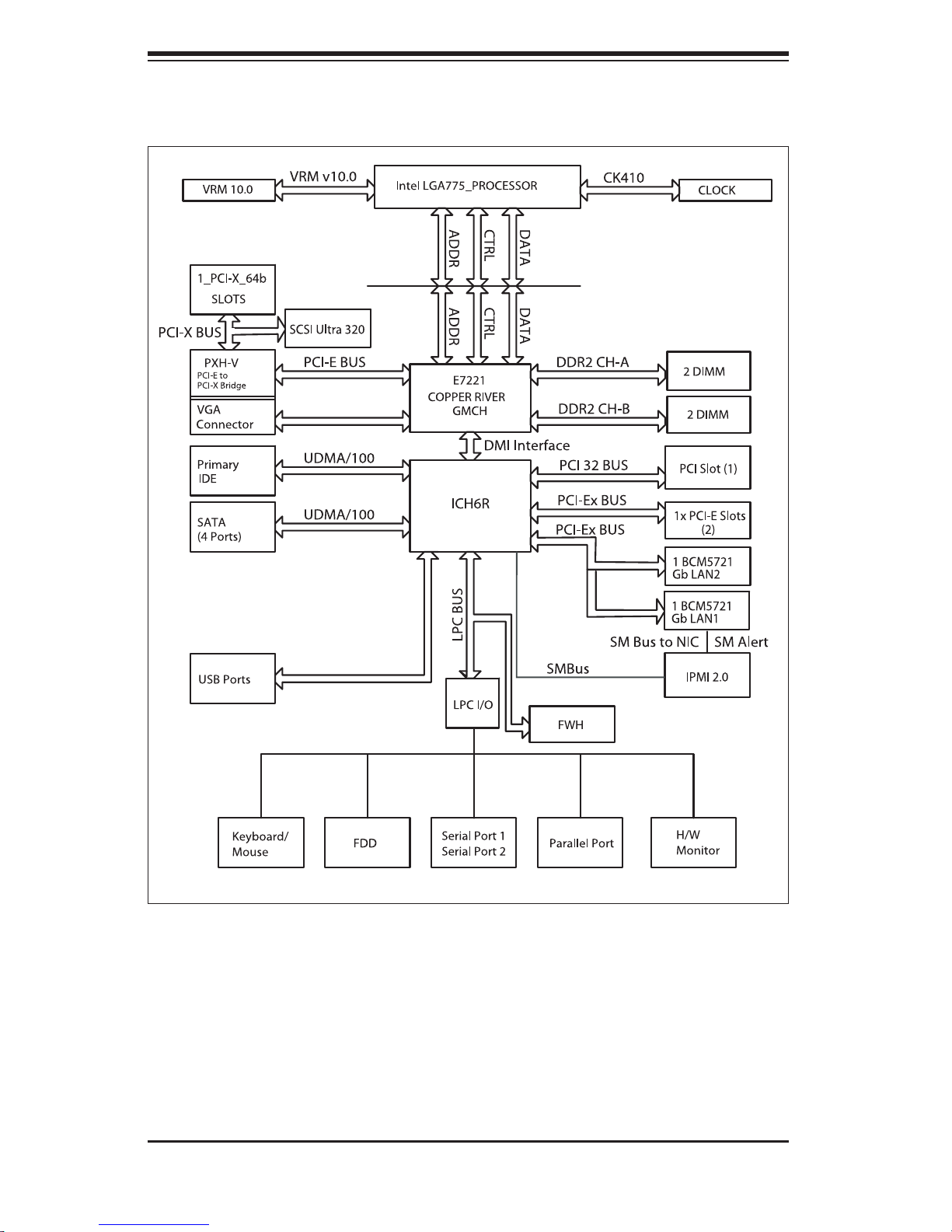
S
UPERSERVER 5014C-MT User's Manual
Note: This is a general block diagram. Please see Chapter 5 for details.
Figure 1-1 . Intel E7221 Chipset:
System Block Diagram
1-4
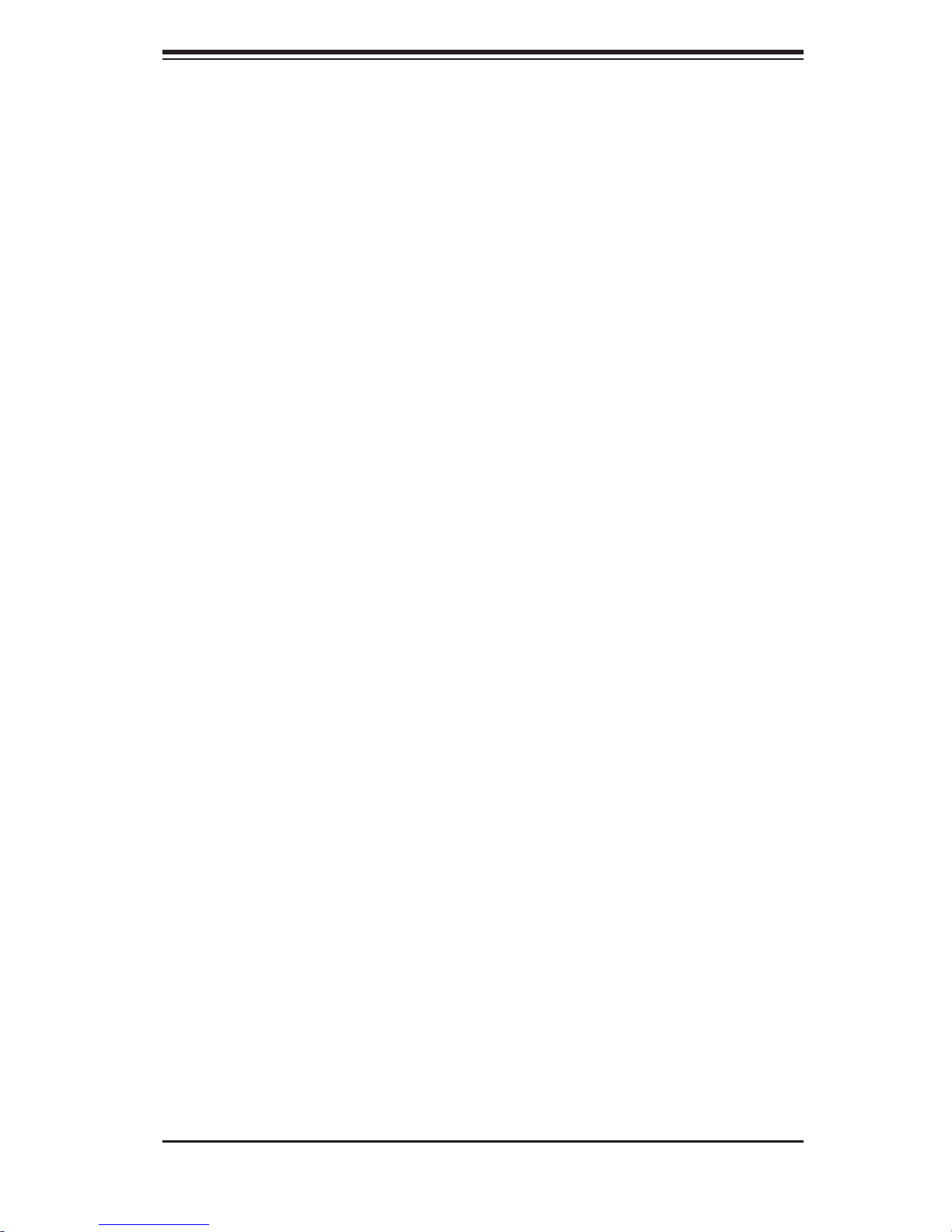
Chapter 1: Introduction
1-3 Server Chassis Features
The following is a general outline of the main features of the SC813MT-300C
chassis.
System Power
When confi gured as a SuperServer 5014C-MT, the SC813MT-300C chassis in-
cludes a single 300W power supply.
Serial ATA Subsystem
For the 5014C-MT, the SC813MT-300 chassis was designed to support four Serial
ATA hard drives, which are hot-swappable units.
Note: The operating system you use must have RAID support to enable the hot-
swap capability of the Serial ATA drives.
Control Panel
The SC813MT-300C's control panel provides important system monitoring and con-
trol information. LEDs indicate power on, network activity, hard disk drive activity
and system overheat conditions. The control panel also includes a main power
button and a system reset button. The front of the SC813MT-300C also includes
a COM port and two USB serial ports for easy access.
Rear I/O Panel
The SC813MT-300C is a 1U rackmount chassis. Its I/O panel provides one PCI
motherboard expansion slot, one COM port (another is internal), two USB ports,
a parallel (printer) port, PS/2 mouse and keyboard ports, a VGA port and two Gb
Ethernet ports. (See Figure 1-2.)
1-5
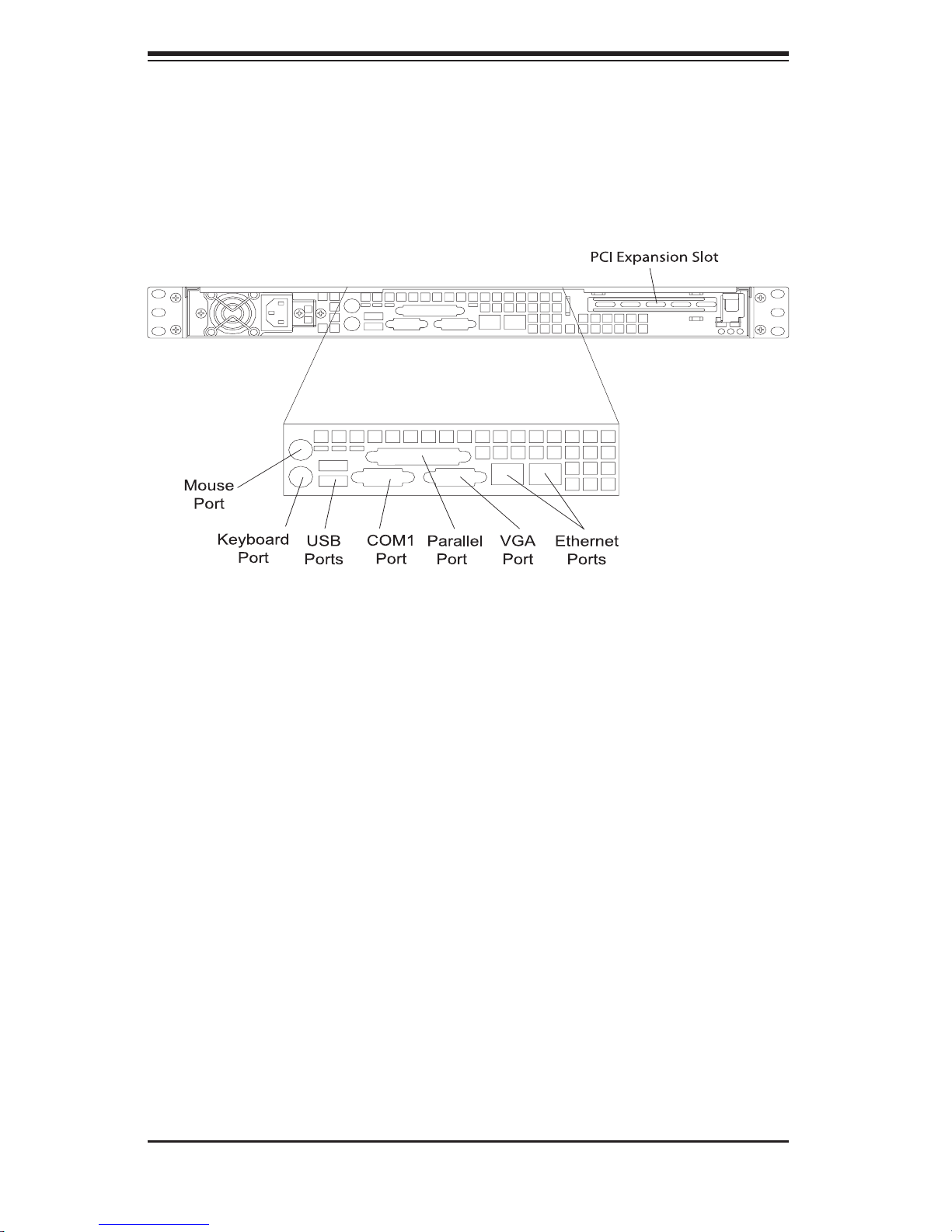
S
UPERSERVER 5014C-MT User's Manual
Figure 1-2. Rear I/O Panel
Cooling System
The SC813MT-300C chassis has an innovative cooling design that features three
4-cm high-performance system cooling fans. Each of these fans plug into a chassis
fan header on the motherboard. An air shroud channels the airfl ow generated by
the fans to effi ciently cool the processor area of the system.
A fan speed control setting in BIOS allows fan speed to be determined by system
temperature [the recommended setting is 3-pin (Server)].
1-6

Chapter 1: Introduction
1-4 Contacting Supermicro
Headquarters
Address: SuperMicro Computer, Inc.
980 Rock Ave.
San Jose, CA 95131 U.S.A.
Tel: +1 (408) 503-8000
Fax: +1 (408) 503-8008
Email: marketing@supermicro.com (General Information)
support@supermicro.com (Technical Support)
Web Site: www.supermicro.com
Europe
Address: SuperMicro Computer B.V.
Het Sterrenbeeld 28, 5215 ML
's-Hertogenbosch, The Netherlands
Tel: +31 (0) 73-6400390
Fax: +31 (0) 73-6416525
Email: sales@supermicro.nl (General Information)
support@supermicro.nl (Technical Support)
rma@supermicro.nl (Customer Support)
Asia-Pacifi c
Address: SuperMicro, Taiwan
4F, No. 232-1, Liancheng Rd.
Chung-Ho 235, Taipei County
Taiwan, R.O.C.
Tel: +886-(2) 8226-3990
Fax: +886-(2) 8226-3991
Web Site: www.supermicro.com.tw
Technical Support:
Email: support@supermicro.com.tw
Tel: 886-2-8228-1366, ext.132 or 139
1-7
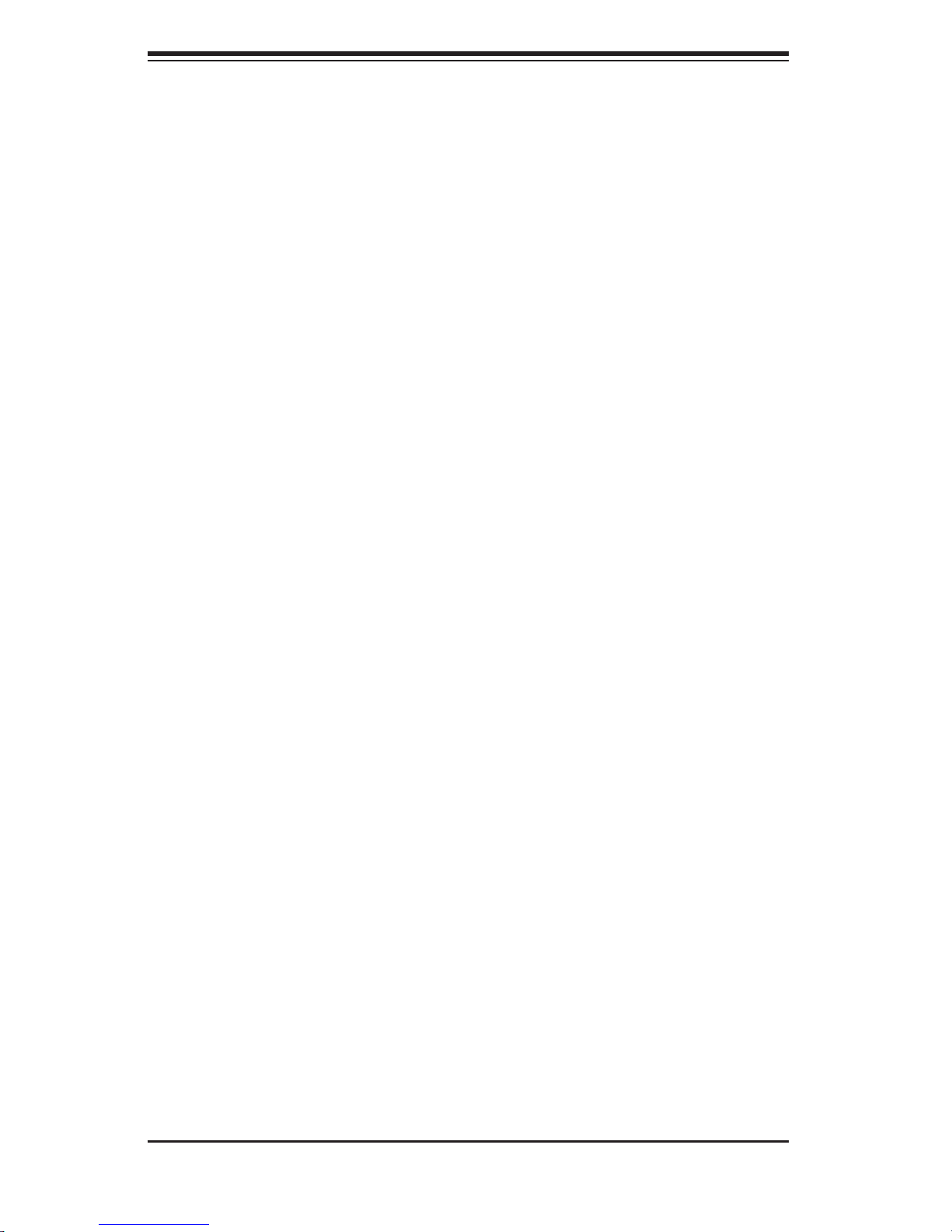
S
UPERSERVER 5014C-MT User's Manual
Notes
1-8
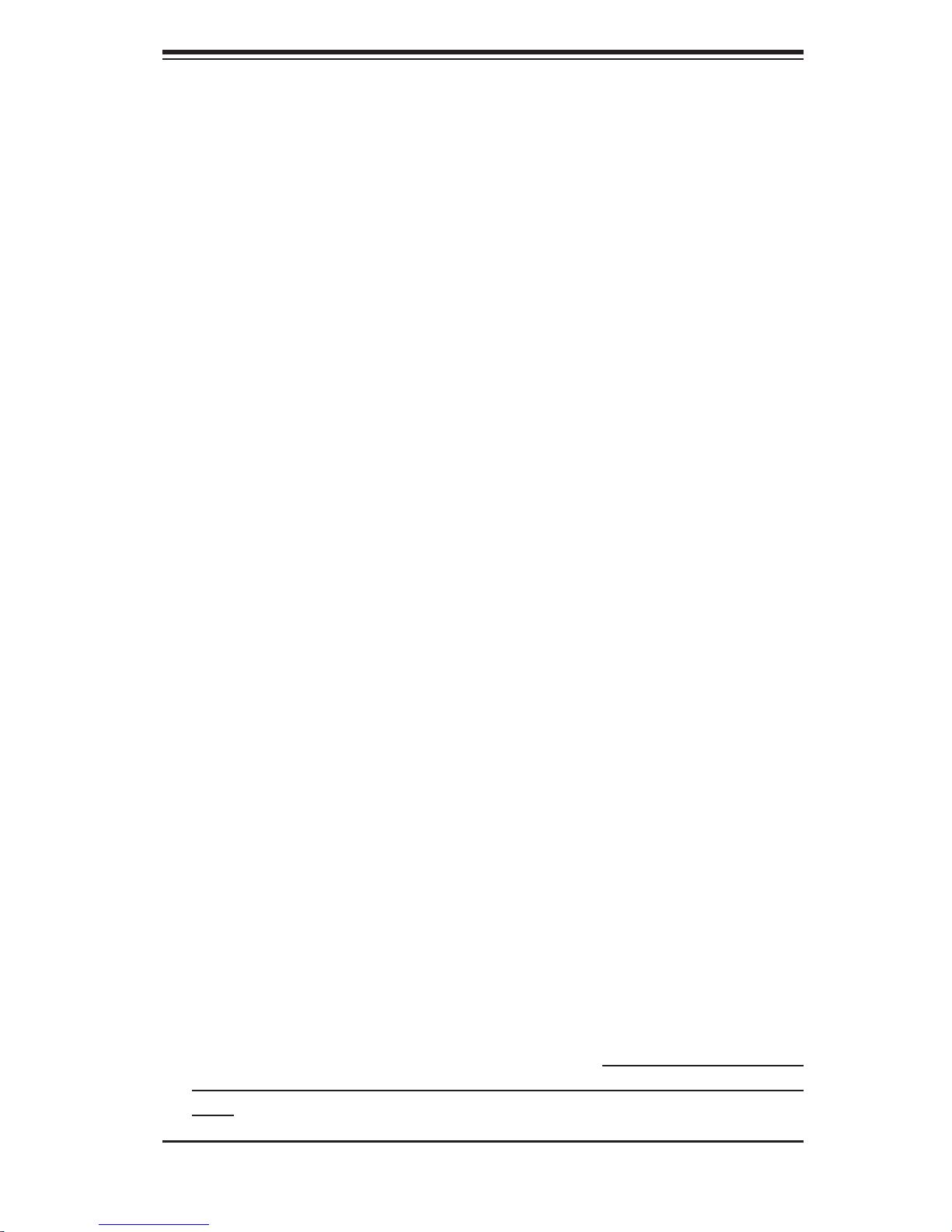
Chapter 2: Server Installation
Chapter 2
Server Installation
2-1 Overview
This chapter provides a quick setup checklist to get your SuperServer 5014C-MT
up and running. Following the steps in the order given should enable you to have
the system operational within a minimal amount of time. This quick setup assumes
that your 5014C-MT system has come to you with the processor and memory prein-
stalled. If your system is not already fully integrated with a motherboard, processor,
system memory etc., please turn to the chapter or section noted in each step for
details on installing specifi c components.
2-2 Unpacking the System
You should inspect the box the SuperServer 5014C-MT was shipped in and note
if it was damaged in any way. If the server itself shows damage, you should fi le a
damage claim with the carrier who delivered it.
Decide on a suitable location for the rack unit that will hold the SuperServer 5014C-
MT . It should be situated in a clean, dust-free area that is well ventilated. Avoid
areas where heat, electrical noise and electromagnetic fi elds are generated. You
will also need it placed near a grounded power outlet. Read the Rack and Server
Precautions in the next section.
2-3 Preparing for Setup
The box the SuperServer 5014C-MT was shipped in should include two sets of
rail assemblies, six rail mounting brackets and the mounting screws you will need
to install the system into the rack. Follow the steps in the order given to complete
the installation process in a minimal amount of time. Please read this section in
its entirety before you begin the installation procedure outlined in the sections that
follow.
2-1
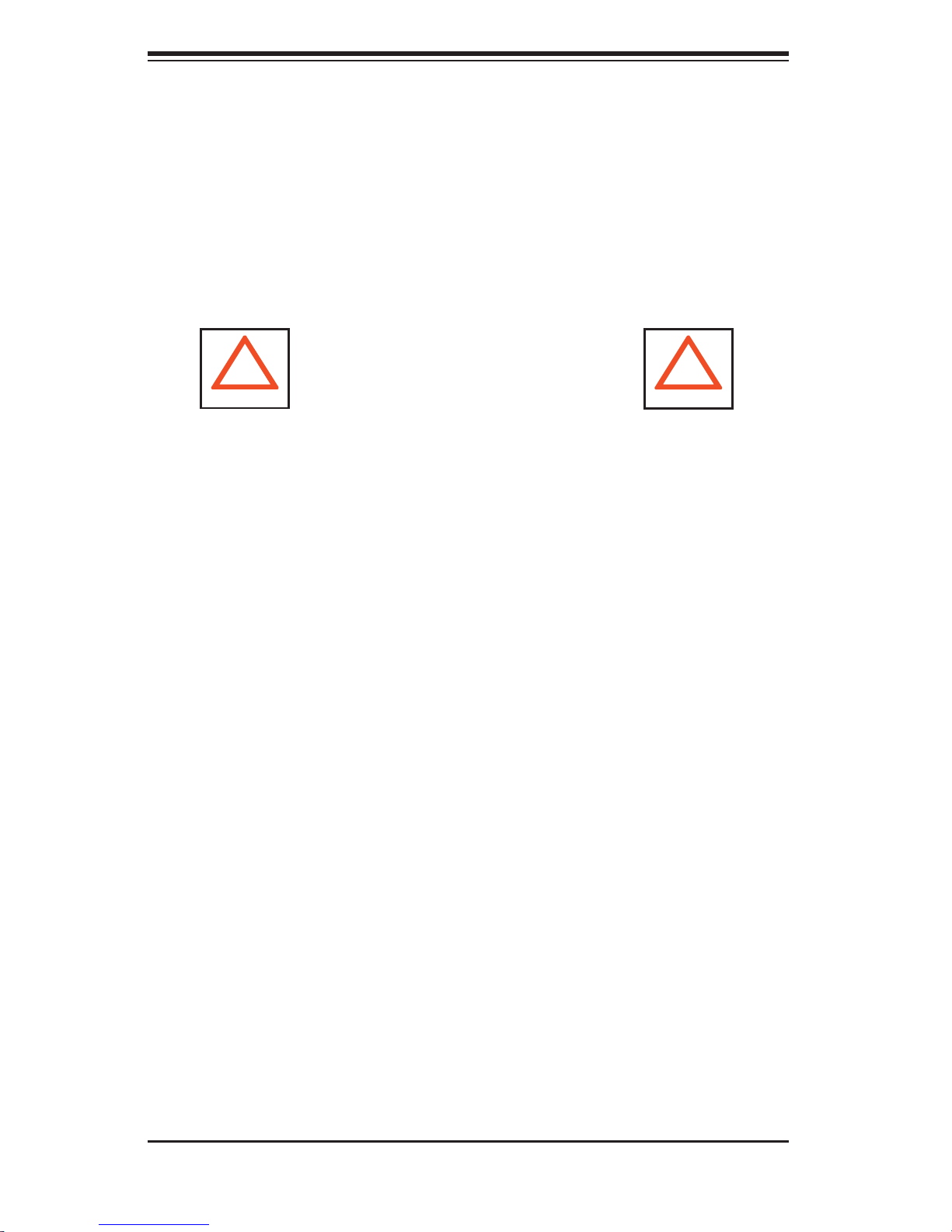
S
UPERSERVER 5014C-MT User's Manual
Choosing a Setup Location
- Leave enough clearance in front of the rack to enable you to open the front
door completely (~25 inches).
- Leave approximately 30 inches of clearance in the back of the rack to allow
for suffi cient airfl ow and ease in servicing.
-This product is for installation only in a Restricted Access Location (dedicated
equipment rooms, service closets and the like).
!
Warnings and Precautions!
!
Rack Precautions
- Ensure that the leveling jacks on the bottom of the rack are fully extended to
the fl oor with the full weight of the rack resting on them.
- In a single rack installation, stabilizers should be attached to the rack.
- In multiple rack installations, the racks should be coupled together.
- Always make sure the rack is stable before extending a component from the
rack.
- You should extend only one component at a time - extending two or more
simultaneously may cause the rack to become unstable.
Server Precautions
- Review the electrical and general safety precautions in Chapter 4.
- Determine the placement of each component in the rack before you install the
rails.
- Install the heaviest server components on the bottom of the rack fi rst, and then
work up.
- Use a regulating uninterruptible power supply (UPS) to protect the server from
power surges, voltage spikes and to keep your system operating in case of a
power failure.
- Allow the power supply units and hot plug SATA drives to cool before touching
them.
- Always keep the rack's front door and all panels and components on the serv-
ers closed when not servicing to maintain proper cooling.
2-2
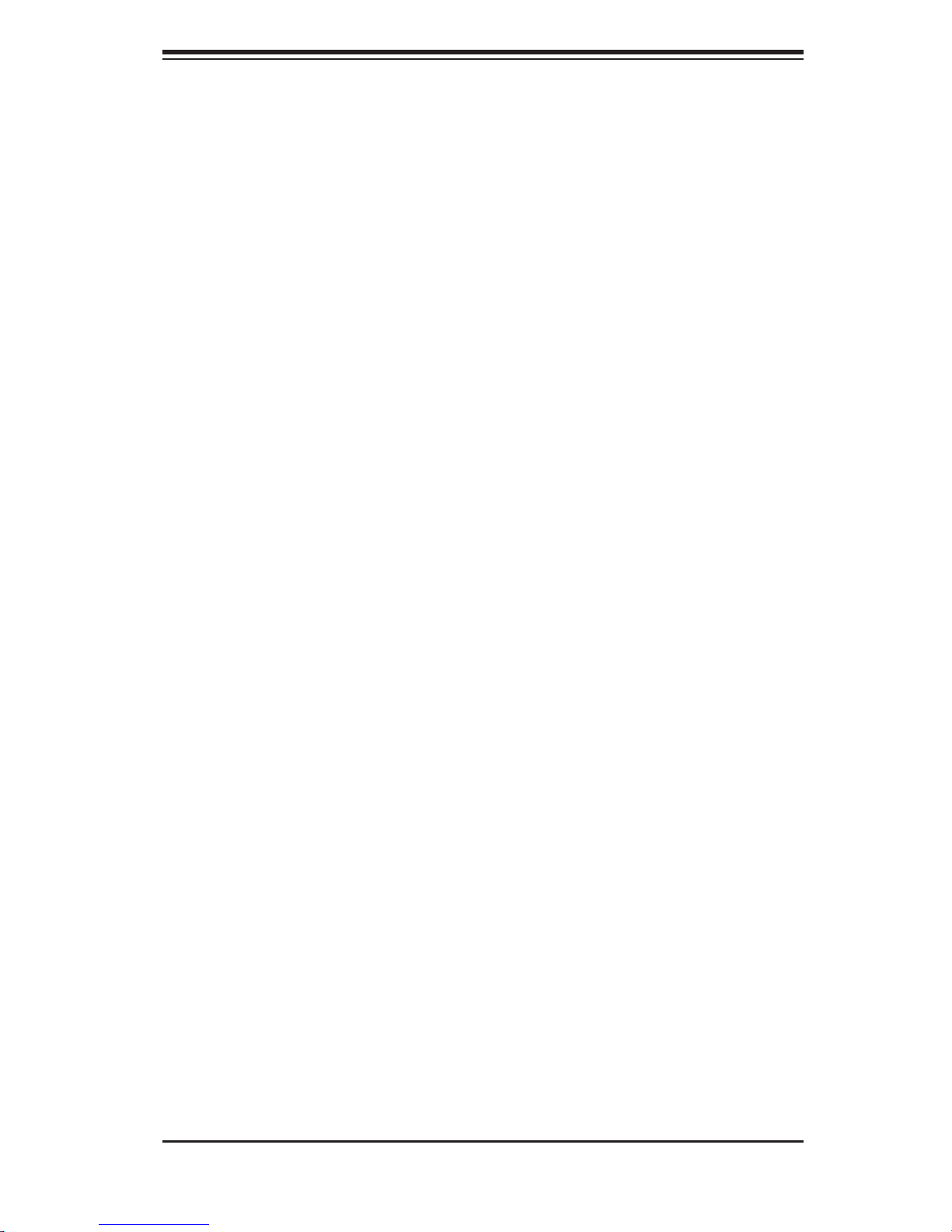
Chapter 2: Server Installation
Rack Mounting Considerations
Ambient Operating Temperature
If installed in a closed or multi-unit rack assembly, the ambient operating tempera-
ture of the rack environment may be greater than the ambient temperature of the
room. Therefore, consideration should be given to installing the equipment in an
environment compatible with the manufacturer’s maximum rated ambient tempera-
ture (Tmra).
Reduced Airfl ow
Equipment should be mounted into a rack so that the amount of airfl ow required
for safe operation is not compromised.
Mechanical Loading
Equipment should be mounted into a rack so that a hazardous condition does not
arise due to uneven mechanical loading.
Circuit Overloading
Consideration should be given to the connection of the equipment to the power
supply circuitry and the effect that any possible overloading of circuits might have
on overcurrent protection and power supply wiring. Appropriate consideration of
equipment nameplate ratings should be used when addressing this concern.
Reliable Ground
A reliable ground must be maintained at all times. To ensure this, the rack itself
should be grounded. Particular attention should be given to power supply connec-
tions other than the direct connections to the branch circuit (i.e. the use of power
strips, etc.).
2-3
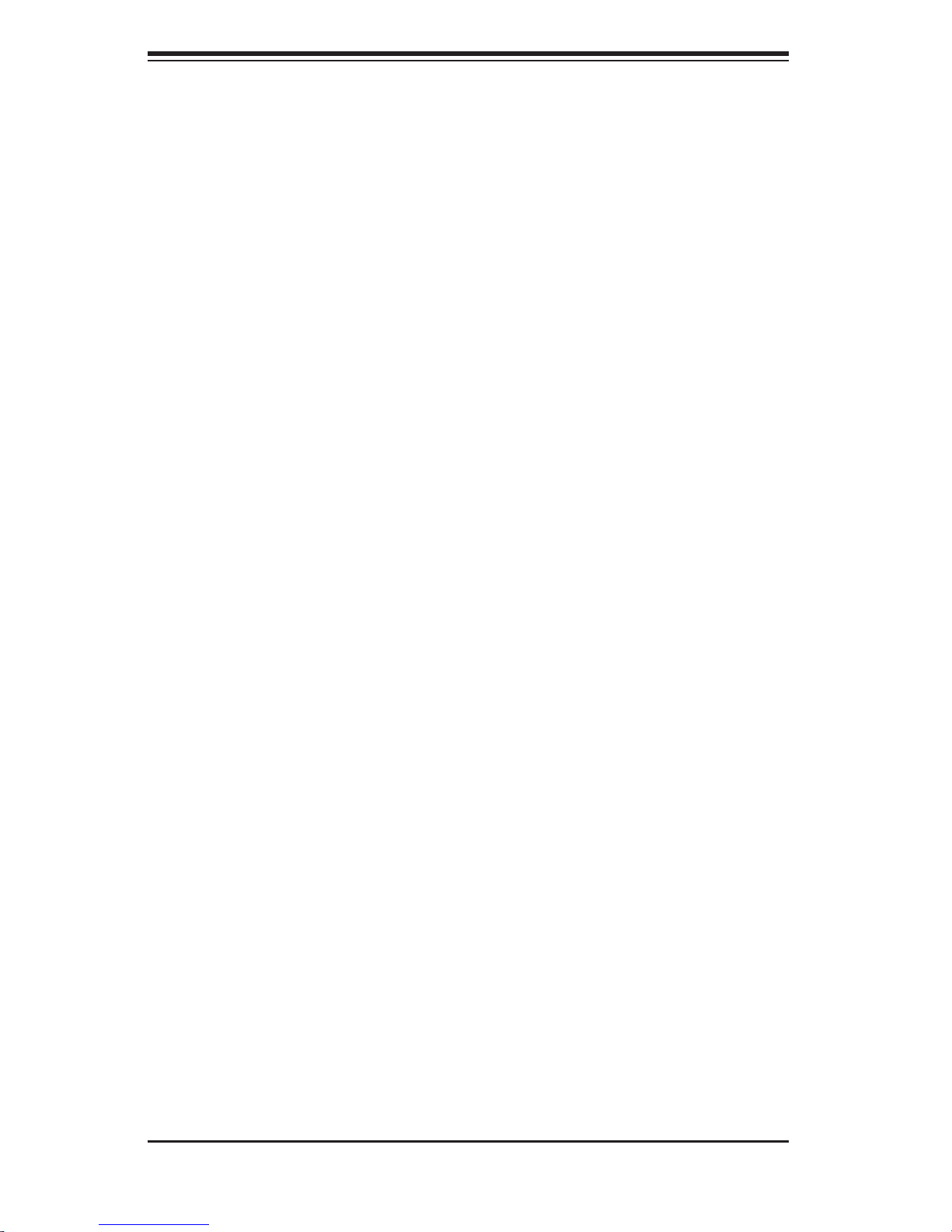
S
UPERSERVER 5014C-MT User's Manual
2-4 Installing the System into a Rack
This section provides information on installing the SuperServer 5014C-MT into a
rack unit with the rack rails provided. If the server has already been mounted into
a rack, you can skip ahead to Sections 2-5 and 2-6. There are a variety of rack
units on the market, which may mean the assembly procedure will differ slightly.
You should also refer to the installation instructions that came with the rack unit
you are using.
Identifying the Sections of the Rack Rails
You may have received rack rail hardware with the SuperServer 5014C-MT. (Two
front inner rails should already be attached to the chassis.) This hardware consists
of two rear inner rails that secure to the chassis, one on each side just behind the
preinstalled front inner rails. Note that these two rails are left/right specifi c.
Installing the Rear Inner Rails
First, locate the right rear inner rail (the rail that will be used on the right side of
the chassis when you face the front of the chassis). Align the two square holes
on the rail against the hooks on the right side of the chassis. Securely attach the
rail to the chassis with M4 fl at head screws. Repeat these steps to install the left
rear inner rail to the left side of the chassis (see Figure 2-1). You will also need to
attach the rail brackets when installing into a telco rack.
Locking Tabs: Both chassis rails have a locking tab, which serves two functions.
The fi rst is to lock the server into place when installed and pushed fully into the
rack, which is its normal position. Secondly, these tabs also lock the server in place
when fully extended from the rack. This prevents the server from coming completely
out of the rack when you pull it out for servicing.
2-4
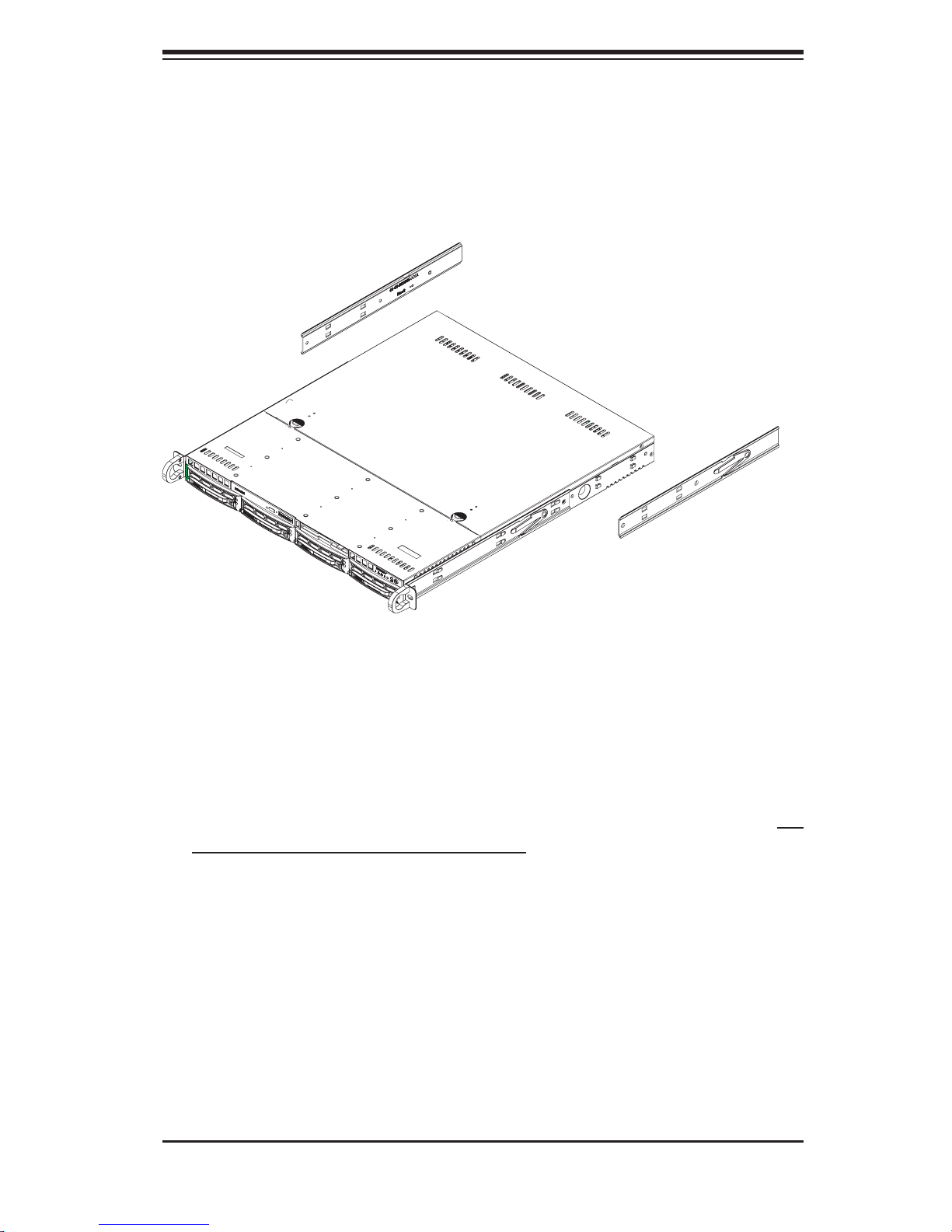
Chapter 2: Server Installation
Figure 2-1. Installing Rear Inner Chassis Rails
Installing the Rack Rails
Determine where you want to place the SuperServer 5014C-MT in the rack (see
Rack and Server Precautions in Section 2-3). Position the chassis rail guides at
the desired location in the rack, keeping the sliding rail guide facing the inside of
the rack. Screw the assembly securely to the rack using the brackets provided.
Attach the other assembly to the other side of the rack, making sure that both are
at the exact same height and with the rail guides facing inward.
2-5
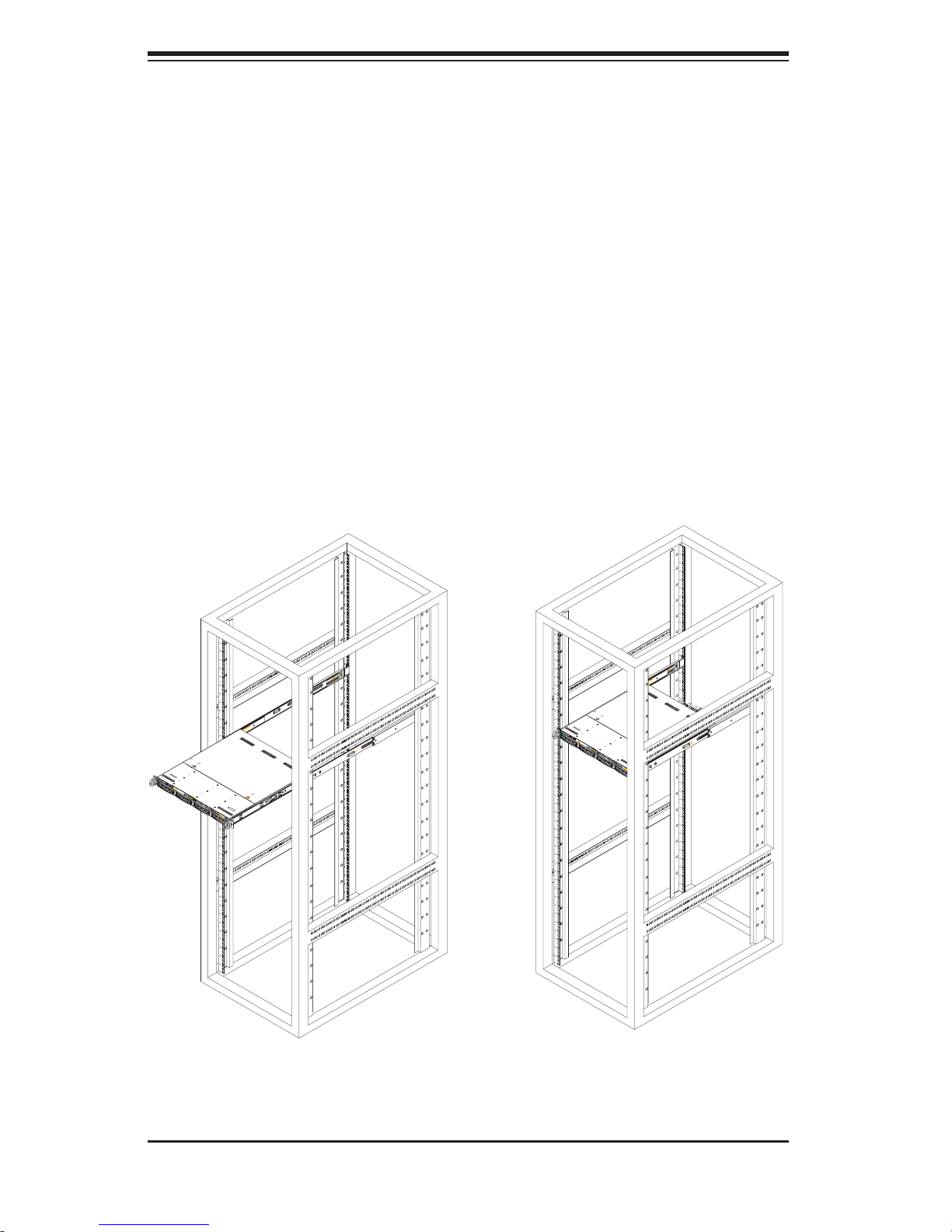
S
UPERSERVER 5014C-MT User's Manual
Installing the Server into the Rack
You should now have rails attached to both the chassis and the rack unit. The next
step is to install the server into the rack. Do this by lining up the rear of the chas-
sis rails with the front of the rack rails. Slide the chassis rails into the rack rails,
keeping the pressure even on both sides (you may have to depress the locking
tabs when inserting). See Figure 2-2.
When the server has been pushed completely into the rack, you should hear the
locking tabs "click". Finish by inserting and tightening the thumbscrews that hold
the front of the server to the rack.
Figure 2-2. Installing the Server into a Rack
(with optional front bezel shown)
2-6
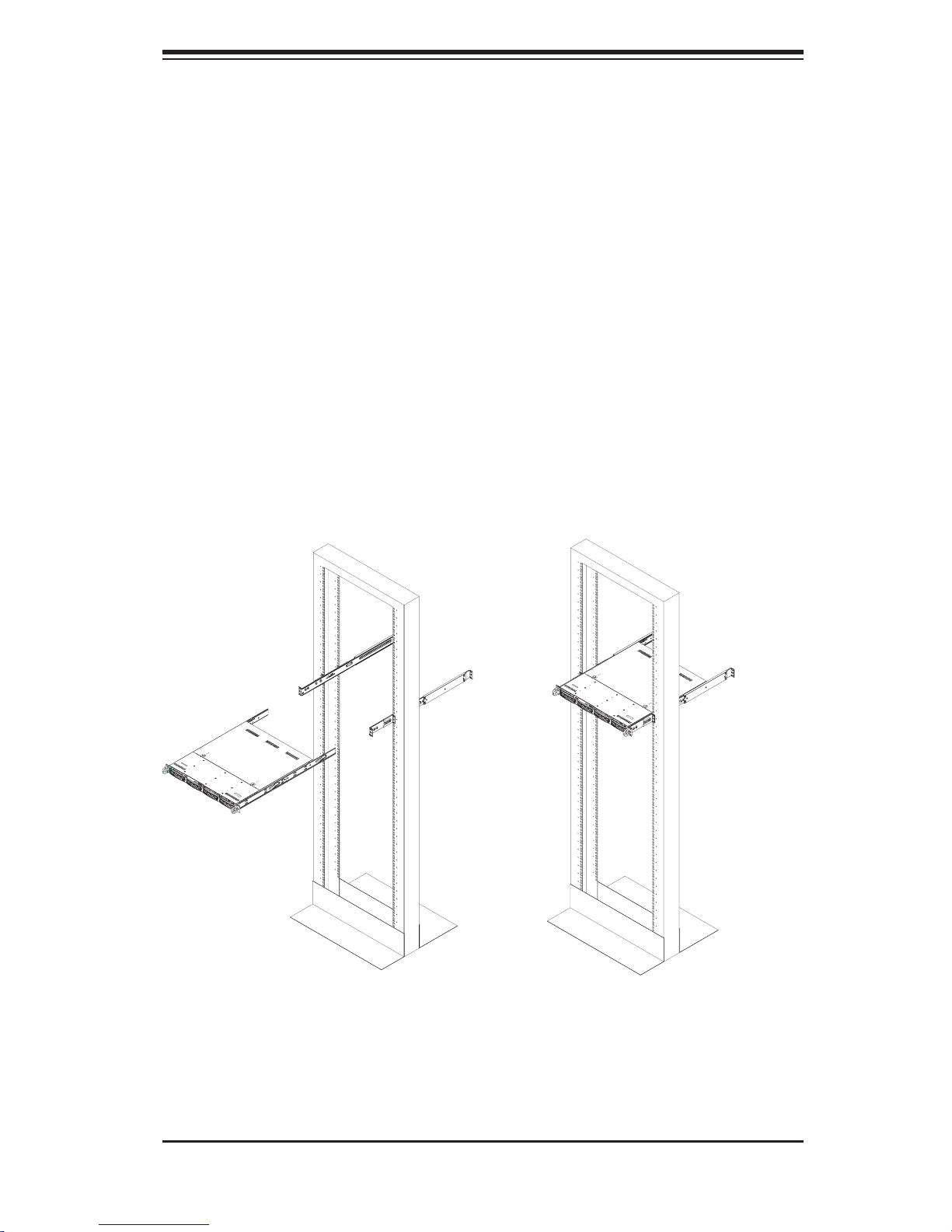
Chapter 2: Server Installation
Installing the Server into a Telco Rack
If you are installing the SuperServer 5014C-MT into a Telco type rack, follow the di-
rections given on the previous pages for rack installation. The only difference in the
installation procedure will be the positioning of the rack brackets to the rack. They
should be spaced apart just enough to accommodate the width of the telco rack.
Figure 2-3. Installing the Server into a Telco Rack
(with optional front bezel shown)
2-7
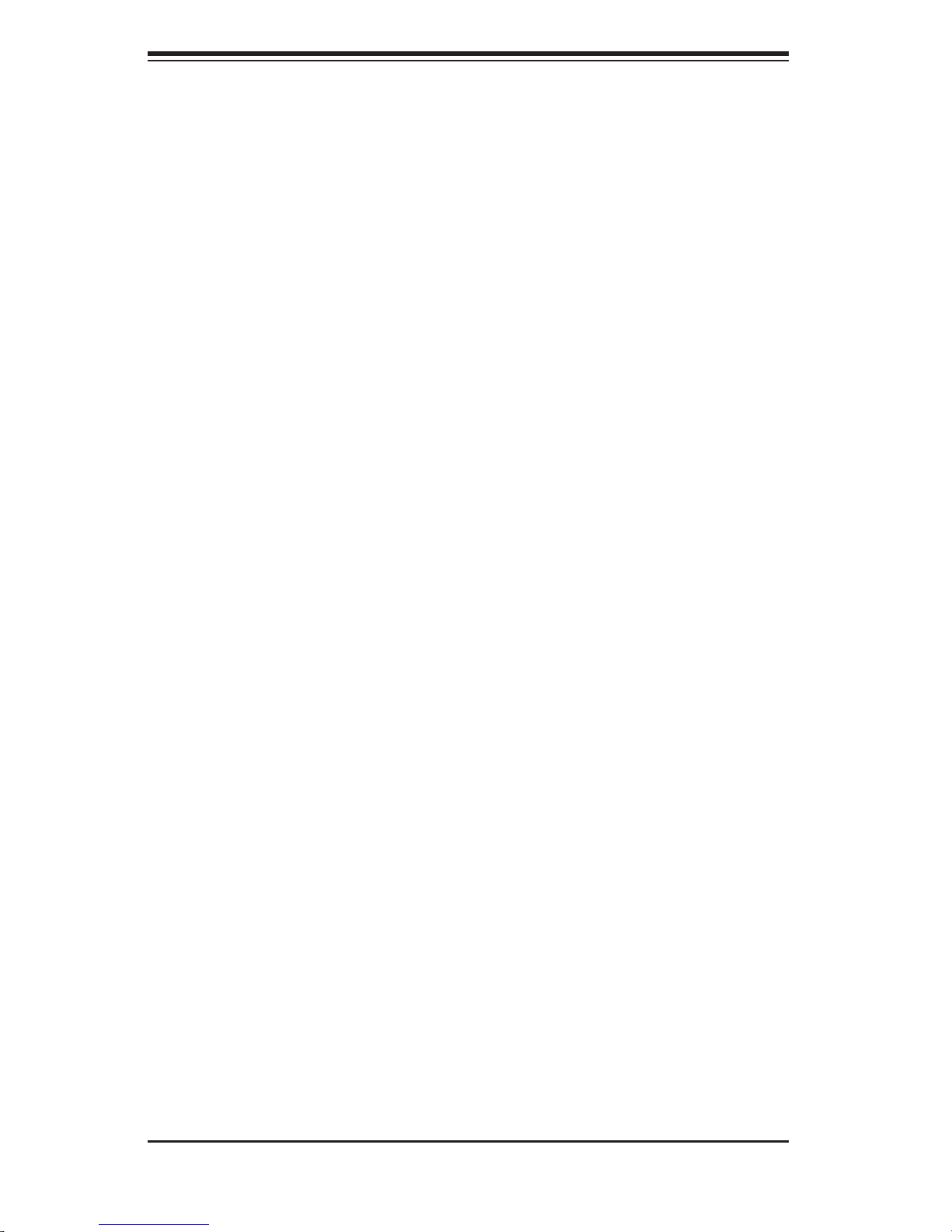
S
UPERSERVER 5014C-MT User's Manual
2-5 Checking the Motherboard Setup
After you install the 5014C-MT in the rack, you will need to open the unit to make
sure the motherboard is properly installed and all the connections have been
made.
1. Accessing the inside of the system (Figure 2-4)
First, release the retention screws that secure the unit to the rack. Grasp the two
handles on either side and pull the unit straight out until it locks (you will hear
a "click"). Next, depress the two buttons on the top of the chassis to release
the top cover. There is a large rectangular recess in the middle front of the top
cover to help you push the cover away from you until it stops. You can then lift
the top cover from the chassis to gain full access to the inside of the server.
2. Check the CPU (processor)
You may have the processor already installed into the system board. The pro-
cessor should have its own heatsink attached. See Chapter 5 for instructions
on processor installation.
3. Check the system memory
Your 5014C-MT server system may have come with system memory already
installed. Make sure all DIMMs are fully seated in their slots. For details on
adding system memory, refer to Chapter 5.
4. Installing add-on cards
If desired, you can install an add-on card to the system. See Chapter 5 for
details on installing a PCI add-on card.
5. Check all cable connections and airfl ow
Make sure all power and data cables are properly connected and not blocking
the airfl ow. See Chapter 5 for details on cable connections. Also, check the air
seals for damage. The air seals are located under the chassis fans and beneath
the frame cross section that separates the drive bay area from the motherboard
area of the chassis.
2-8
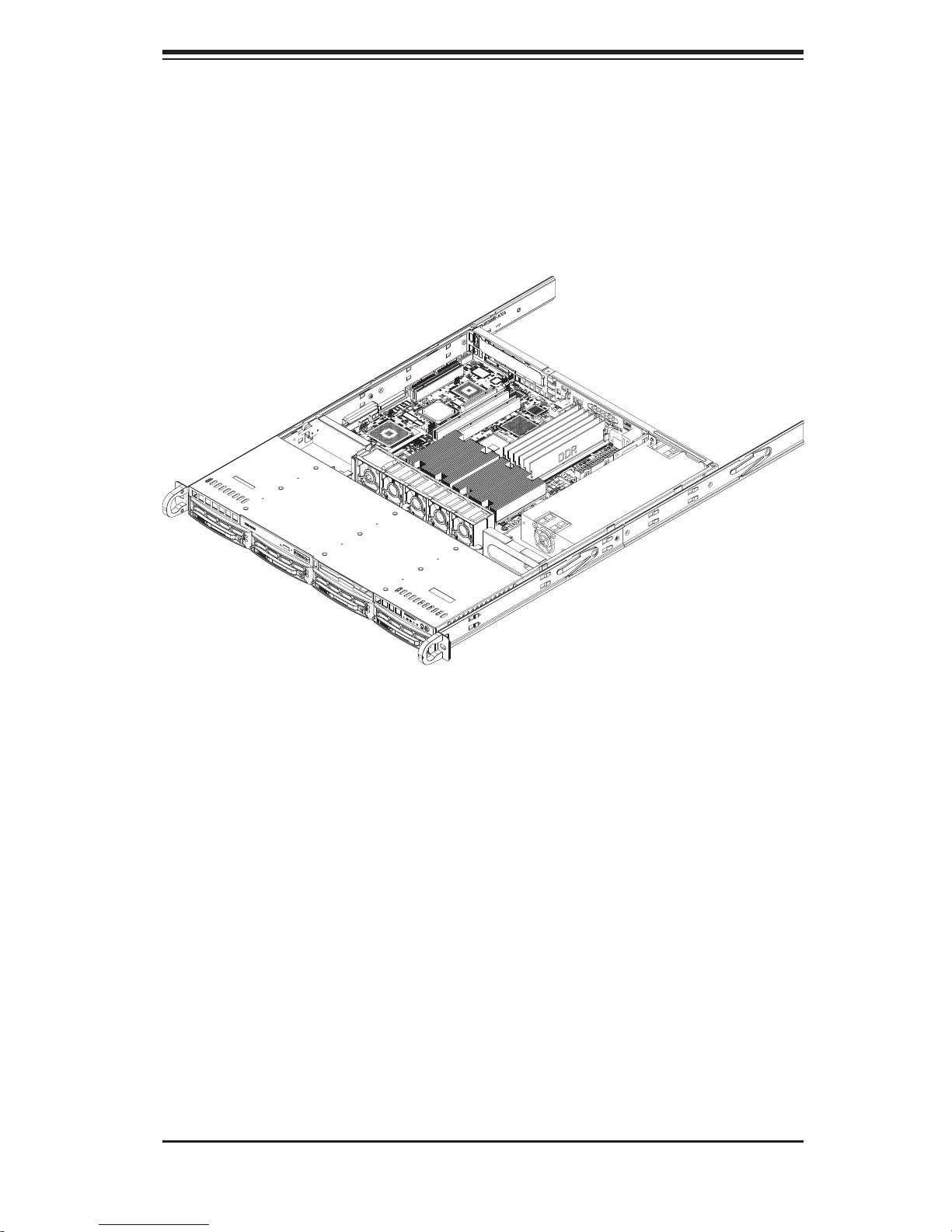
Chapter 2: Server Installation
Figure 2-4.
Accessing the Inside of the SuperServer 5014C-MT
2-9
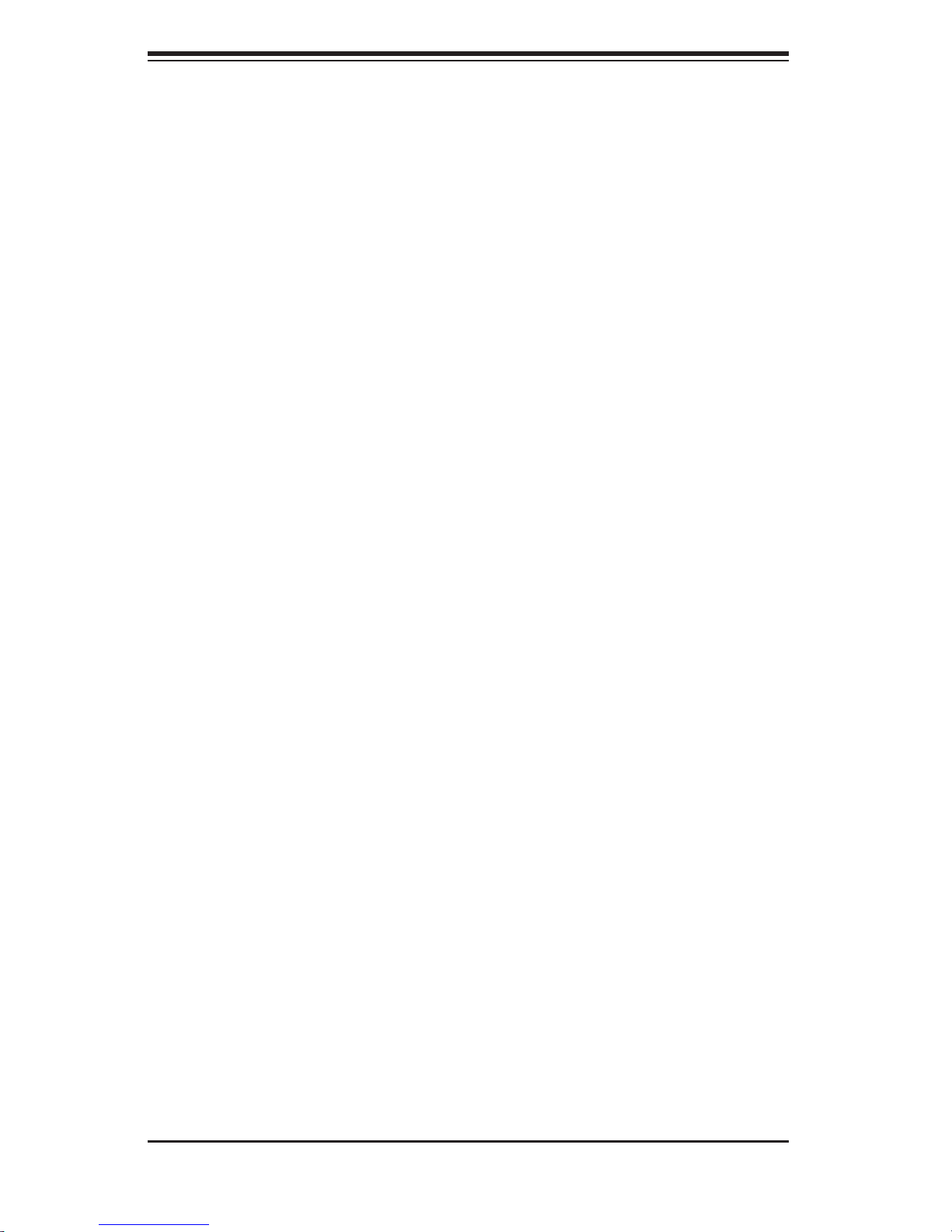
S
UPERSERVER 5014C-MT User's Manual
2-6 Checking the Drive Bay Setup
Next, you should check to make sure the peripheral drives and the SATA drives and
SATA backplane have been properly installed and all essential connections have
been made.
1. Accessing the drive bays
All drives can be accessed from the front of the server. For servicing the CD-
ROM drive, you will need to remove the top chassis cover. The SATA disk drives
can be installed and removed from the front of the chassis without removing the
top chassis cover.
2. Installing a CD-ROM drive
Refer to Chapter 6 if you need to reinstall a CD-ROM drive to the system.
3. Check the Serial ATA disk drives
Depending upon your system's confi guration, your system may have one or more
SATA drives already installed. If you need to install SATA drives, please refer to
the appropriate section in Chapter 6.
4. Check the airfl ow
Airfl ow is provided by three high-performance 4-cm input fans. The system
component layout was carefully designed to promote suffi cient airfl ow through
the small 1U rackmount space. Also note that all power and data cables have
been routed in such a way that they do not block the airfl ow generated by the
fans.
5. Supplying power to the system
The last thing you must do is to provide input power to the system. Plug the
power cord from the power supply unit into a high-quality power strip that offers
protection from electrical noise and power surges. It is recommended that you
use an uninterruptible power supply (UPS). Finish by pressing the power button
on the front of the chassis.
2-10
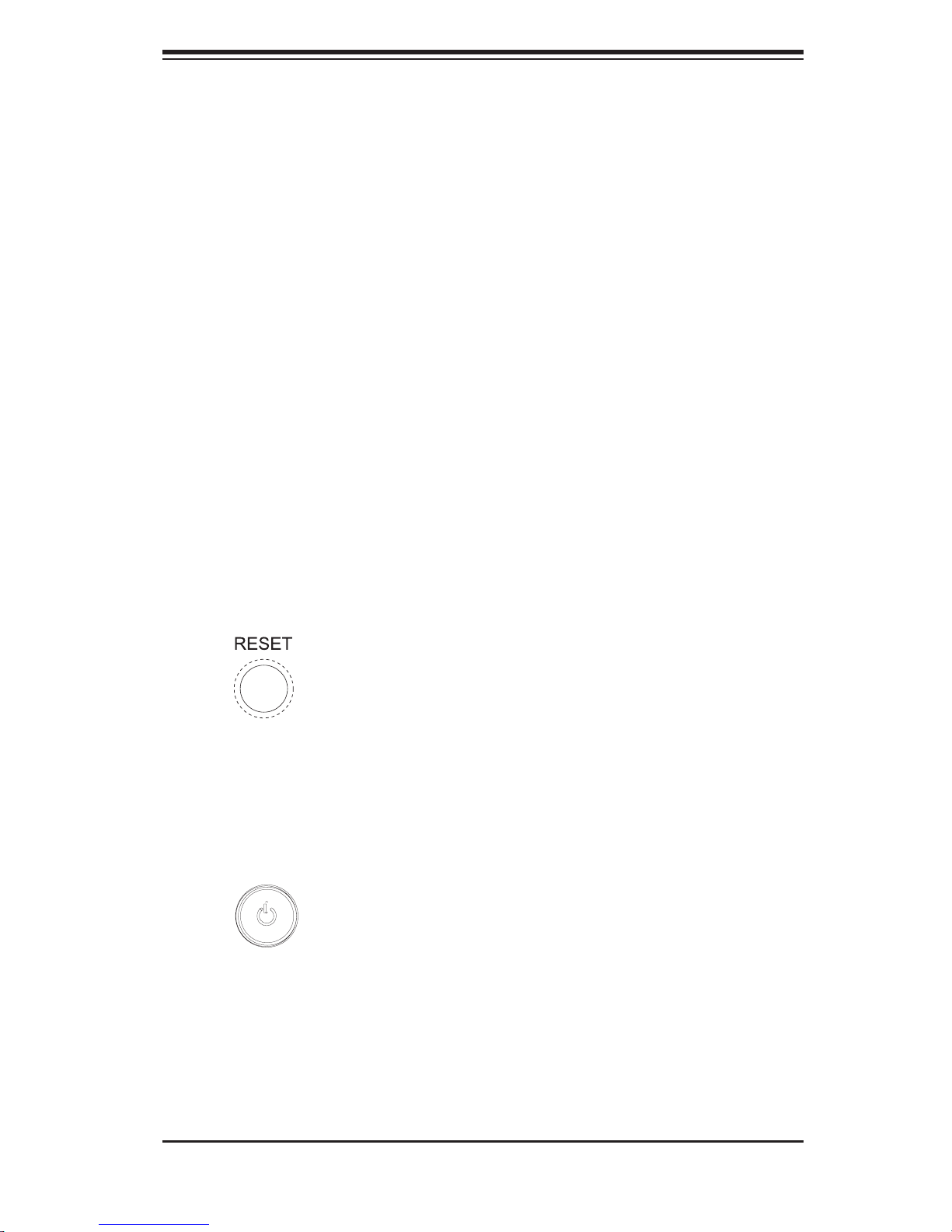
Chapter 3: System Interface
Chapter 3
System Interface
3-1 Overview
There are several LEDs on the control panel as well as others on the SATA drive
carriers to keep you constantly informed of the overall status of the system as well
as the activity and health of specifi c components. There are also two buttons on
the chassis control panel and an on/off switch on the power supply. This chapter
explains the meanings of all LED indicators and the appropriate response you may
need to take.
3-2 Control Panel Buttons
There are two push-button buttons located on the front of the chassis. These are
(in order from left to right) a reset button and a power on/off button.
RESET:
POWER: This is the main power switch, which is used to apply or turn off
the main system power. Turning off system power with this button removes the
main power but keeps standby power supplied to the system.
The reset switch reboots the system.
3-1

S
UPERSERVER 5014C-MT User's Manual
3-3 Control Panel LEDs
The control panel located on the front of the SC813MT-300C chassis has fi ve LEDs.
These LEDs provide you with critical information related to different parts of the
system. This section explains what each LED indicates when illuminated and any
corrective action you may need to take.
Overheat/Fan Fail: When this LED fl ashes, it indicates a fan failure. When
on continuously it indicates an overheat condition, which may be caused by cables
obstructing the airfl ow in the system or the ambient room temperature being too
warm. Check the routing of the cables and make sure all fans are present and
operating normally. You should also check to make sure that the chassis covers
are installed. Finally, verify that the heatsinks are installed properly (see Chapter
5). This LED will remain fl ashing or on as long as the indicated condition exists.
2
NIC2: Indicates network activity on GLAN2 when fl ashing .
1
NIC1: Indicates network activity on GLAN1 when fl ashing.
HDD: Channel activity for all HDDs. This light indicates CD-ROM and SATA
drive activity on the 5014C-MT when fl ashing.
3-2
