Supero SuperServer 5013S-8, SuperServer 5013S-i User Manual
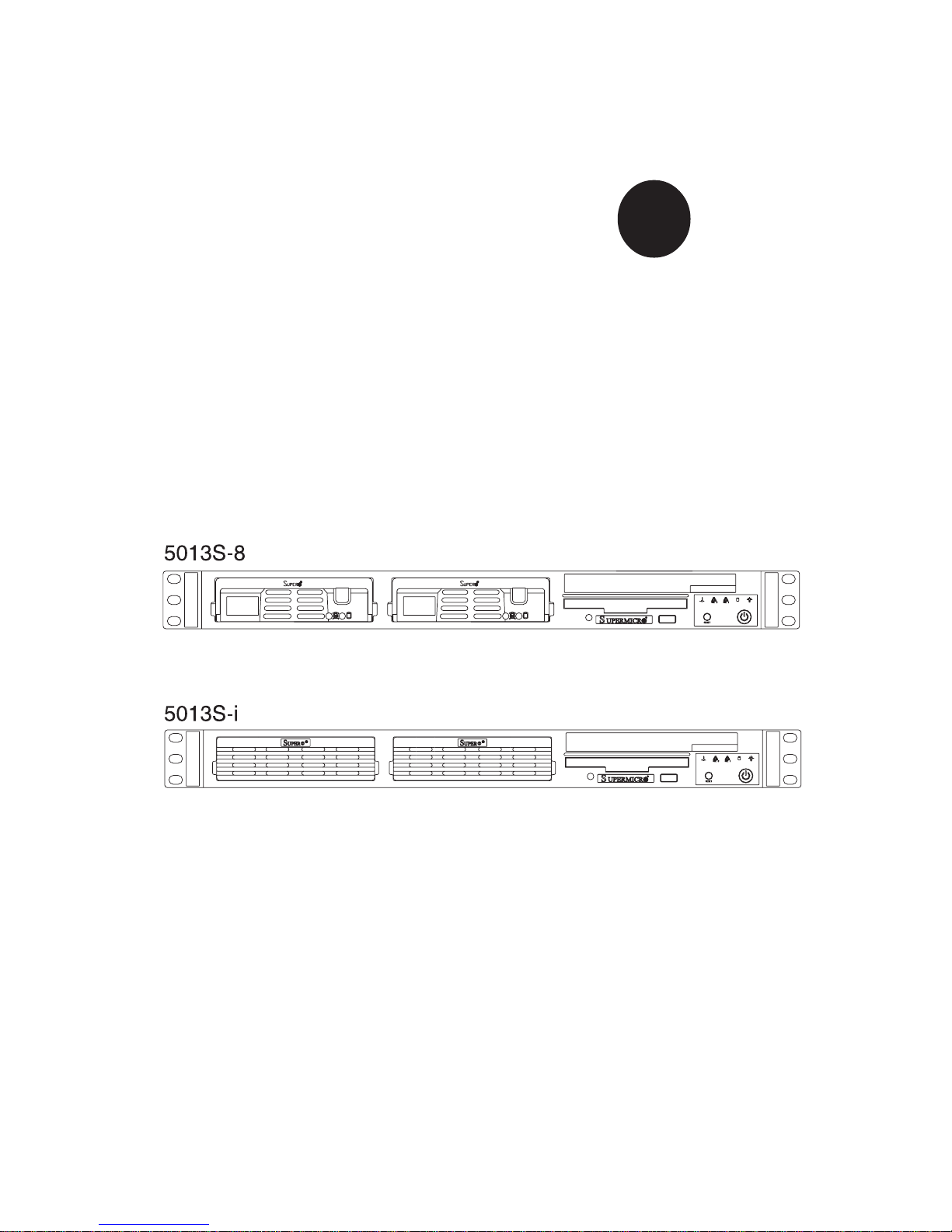
®
SUPER
SUPERSERVER 5013S-8
SUPERSERVER 5013S-i
USER’S MANUAL
Revision 1.0a
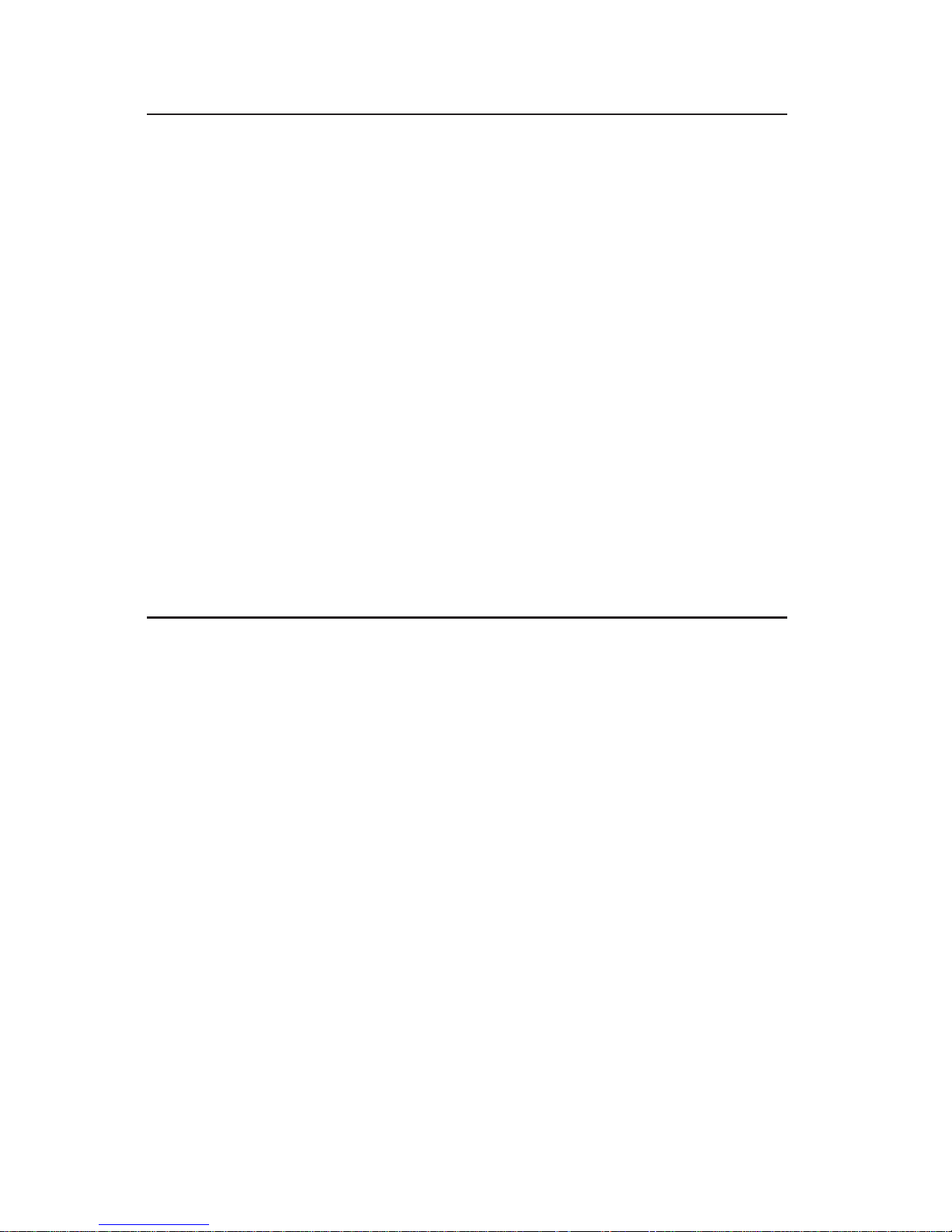
The information in this User’s Manual has been carefully reviewed and is believed to be
accurate. The vendor assumes no responsibility for any inaccuracies that may be
contained in this document, makes no commitment to update or to keep current the
information in this manual, or to notify any person or organization of the updates.
Please
Note: For the most up-to-date version of this manual, please see our
web site at www.supermicro.com.
SUPERMICRO COMPUTER reserves the right to make changes to the product described in
this manual at any time and without notice. This product, including software, if any, and
documentation may not, in whole or in part, be copied, photocopied, reproduced, translated
or reduced to any medium or machine without prior written consent.
IN NO EVENT WILL SUPERMICRO COMPUTER BE LIABLE FOR DIRECT, INDIRECT,
SPECIAL, INCIDENTAL, SPECULATIVE OR CONSEQUENTIAL DAMAGES ARISING FROM
THE USE OR INABILITY TO USE THIS PRODUCT OR DOCUMENTATION, EVEN IF
ADVISED OF THE POSSIBILITY OF SUCH DAMAGES. IN PARTICULAR, THE VENDOR
SHALL NOT HAVE LIABILITY FOR ANY HARDWARE, SOFTWARE, OR DATA STORED
OR USED WITH THE PRODUCT, INCLUDING THE COSTS OF REPAIRING, REPLACING,
INTEGRATING, INSTALLING OR RECOVERING SUCH HARDWARE, SOFTWARE, OR
DATA.
Any disputes arising between manufacturer and customer shall be governed by the laws of
Santa Clara County in the State of California, USA. The State of California, County of
Santa Clara shall be the exclusive venue for the resolution of any such disputes.
Supermicro's total liability for all claims will not exceed the price paid for the hardware
product.
Unless you request and receive written permission from SUPER MICRO COMPUTER, you
may not copy any part of this document.
Information in this document is subject to change without notice. Other products and
companies referred to herein are trademarks or registered trademarks of their respective
companies or mark holders.
Copyright © 2004 by SUPER MICRO COMPUTER INC.
All rights reserved.
Printed in the United States of America

Preface
About This Manual
This manual is written for professional system integrators and PC technicians. It provides information for the installation and use of the SuperServer 5013S-8/5013S-i. Installation and maintainance should be performed
by experienced technicians only.
The SuperServer 5013S-8/5013S-i is a high-end single Xeon processor, 1U
rackmount server based on the SC810 1U rackmount server chassis and
the Super X5SS8-GM (5013S-8)/X5SSE-GM (5013S-i) mainboard. The
X5SS8-GM/X5SSE-GM supports single Intel® XeonTM processors up to 3.06
GHz in 604-pin PGA sockets.
Manual Organization
Chapter 1: Introduction
The first chapter provides a checklist of the main components included with
the server system and describes the main features of the Super X5SS8GM/X5SSE-GM mainboard and the SC810 chassis.
Chapter 2: Server Installation
This chapter describes the steps necessary to install the SuperServer
5013S-8/5013S-i into a rack and check out the server configuration prior to
powering up the system. If your server was ordered without the processor and memory components, this chapter will refer you to the appropriate
sections of the manual for their installation.
Chapter 3: System Interface
Refer to this chapter for details on the system interface, which includes the
functions and information provided by the control panel on the chassis as
well as SCSI and system LEDs.
iii
Preface
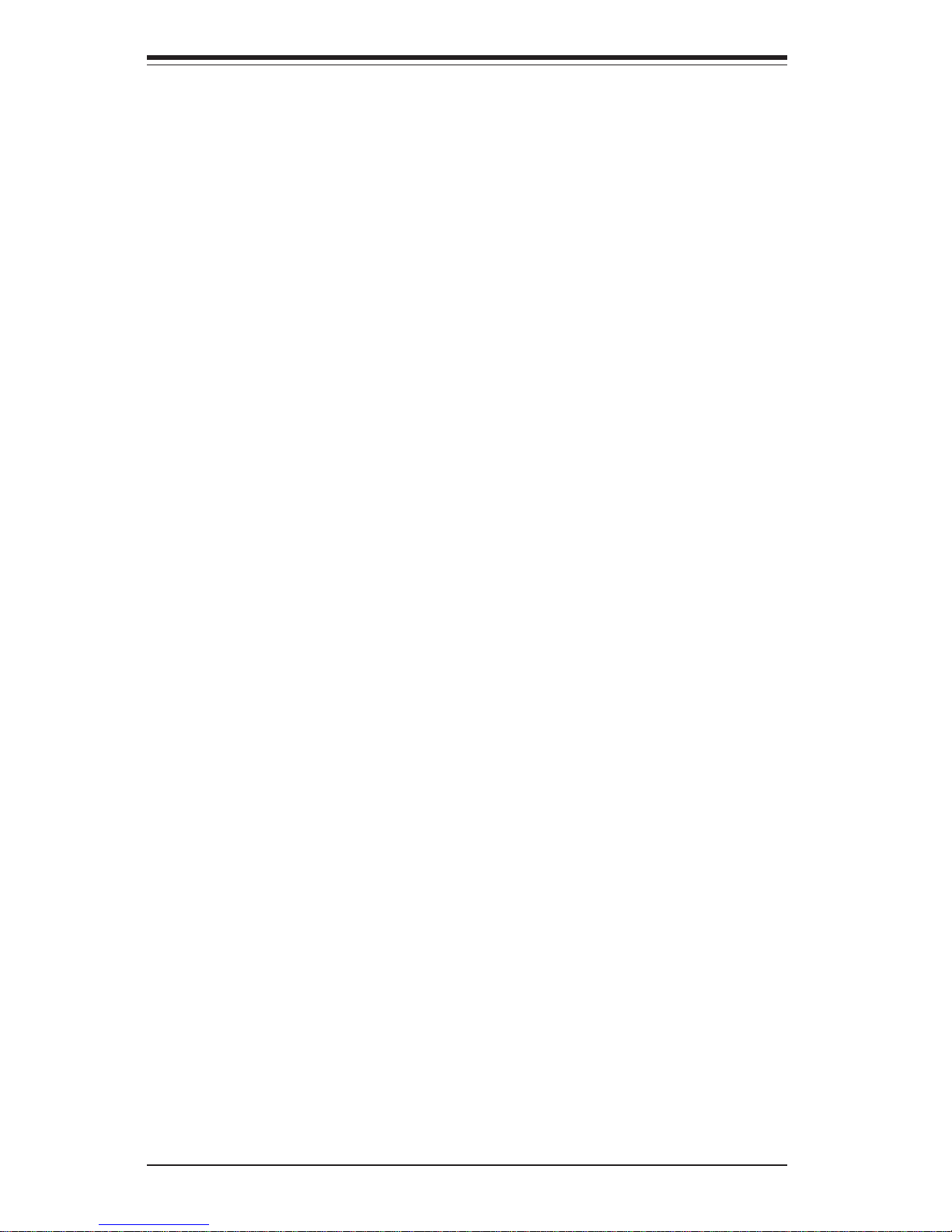
SUPERSERVER 5013S-8/5013S-i Manual
iv
Chapter 4: System Safety
You should thoroughly familiarize yourself with this chapter for a general
overview of safety precautions that should be followed when installing and
servicing the SuperServer 5013S-8/5013S-i.
Chapter 5: Advanced Motherboard Setup
Chapter 5 provides detailed information on the X5SS8-GM/X5SSE-GM
motherboard, including the locations and functions of connectors, headers
and jumpers. Refer to this chapter when adding or removing processors or
main memory and when reconfiguring the motherboard.
Chapter 6: Advanced Chassis Setup
Refer to Chapter 6 for detailed information on the SC810 1U rackmount
server chassis. You should follow the procedures given in this chapter
when installing, removing or reconfiguring SCSI or peripheral drives and
when replacing system power supply units and cooling fans.
Chapter 7: BIOS
The BIOS chapter includes an introduction to BIOS and provides detailed
information on running the CMOS Setup Utility.
Appendix A: BIOS Error Beep Codes and Messages
Appendix B: POST Diagnostic Error Messages
Appendix C: System Specifications
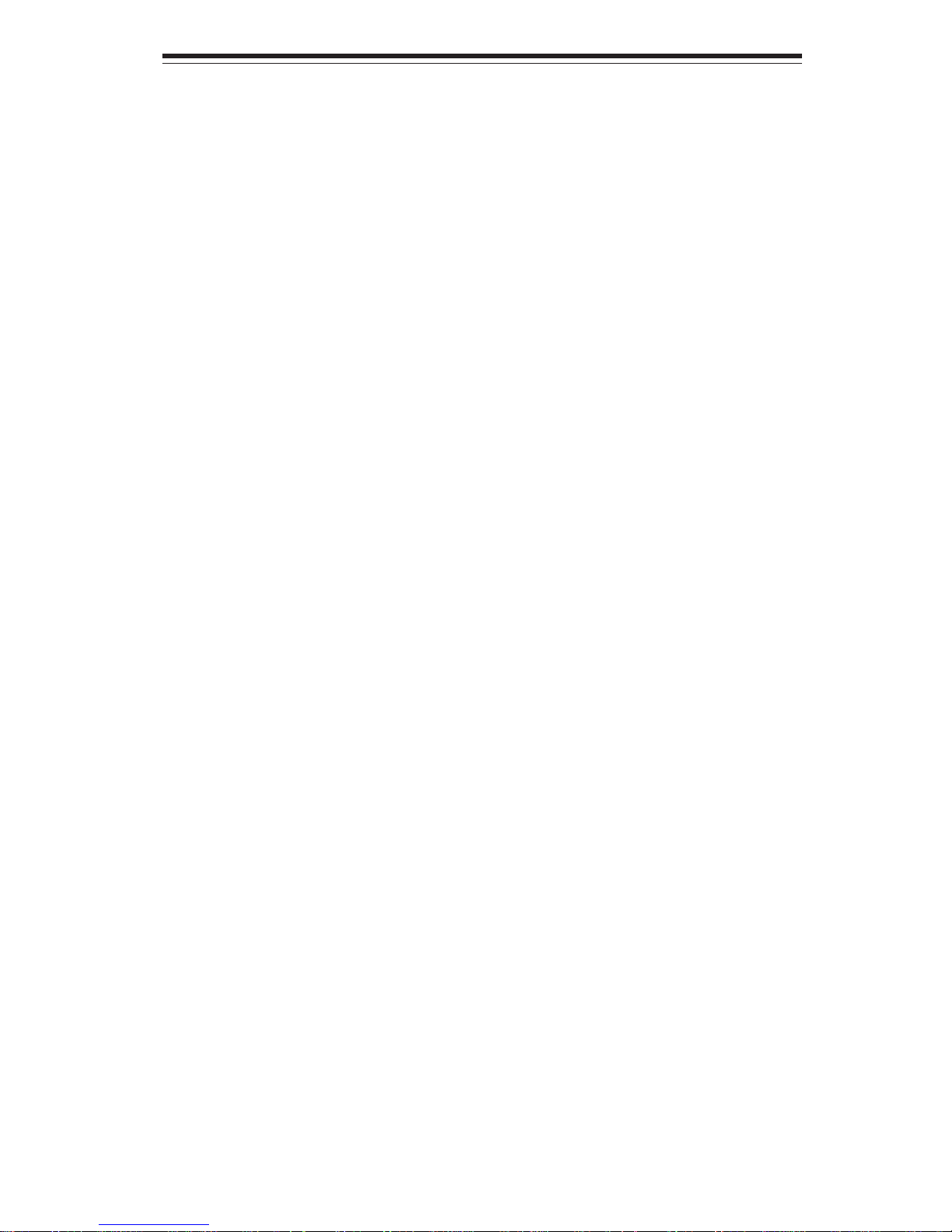
Notes
Preface
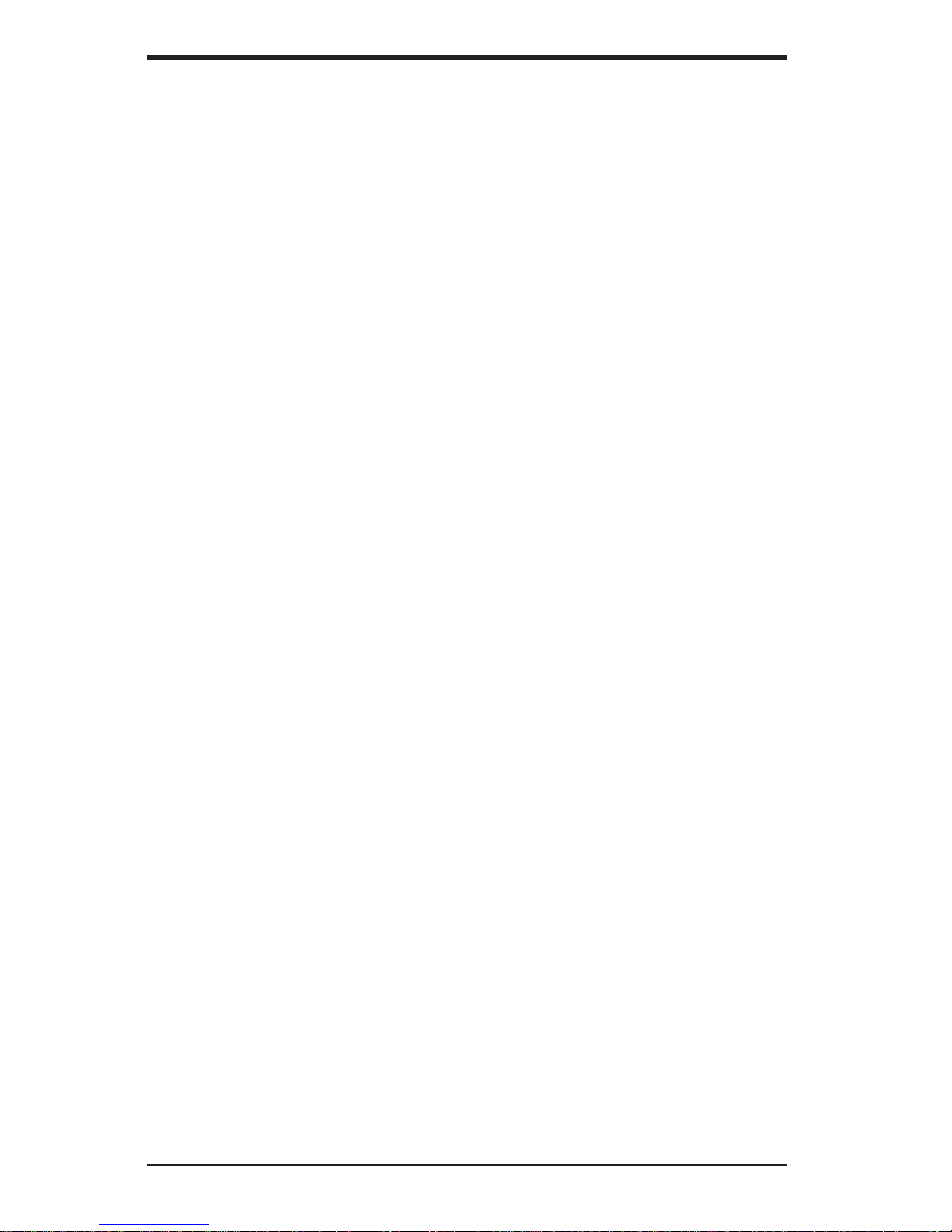
SUPERSERVER 5013S-8/5013S-i Manual
vi
Table of Contents
Preface
About This Manual ...................................................................................................... iii
Manual Organization ................................................................................................... iii
Chapter 1: Introduction
1-1 Overview ......................................................................................................... 1-1
1-2 Server Chassis Features.............................................................................. 1-2
1-3 Mainboard Features ....................................................................................... 1-4
1-4 Contacting Supermicro .................................................................................. 1-6
Chapter 2: Server Installation
2-1 Overview ......................................................................................................... 2-1
2-2 Unpacking the SuperServer 5013S-8/5013S-i .......................................... 2-1
2-3 Preparing for Setup ....................................................................................... 2-1
Choosing a Setup Location .................................................................... 2-2
Rack Precautions ..................................................................................... 2-2
Server Precautions.................................................................................. 2-2
2-4 Installing the SuperServer 5013S-8/5013S-i into a Rack ........................ 2-3
Identifying the Sections of the Rack Rails .......................................... 2-3
Installing the Chassis Rails ..................................................................... 2-4
Installing the Rack Rails .......................................................................... 2-4
Installing the Server into the Rack ........................................................ 2-5
Installing the Server into a Telco Rack ................................................ 2-6
2- 5 Checking the Motherboard Setup ................................................................ 2-7
2-6 Checking the Drive Bay Setup ..................................................................... 2-9
Chapter 3: System Interface
3-1 Overview ......................................................................................................... 3-1
3- 2 Control Panel Buttons .................................................................................... 3-1
Reset.......................................................................................................... 3-1
Power ........................................................................................................ 3-1
3-3 Control Panel LEDs ........................................................................................ 3-2
Overheat ................................................................................................... 3-2
NIC2 ............................................................................................................ 3-2
NIC1 ............................................................................................................ 3-2
HDD ............................................................................................................ 3-2
Power ........................................................................................................ 3-3
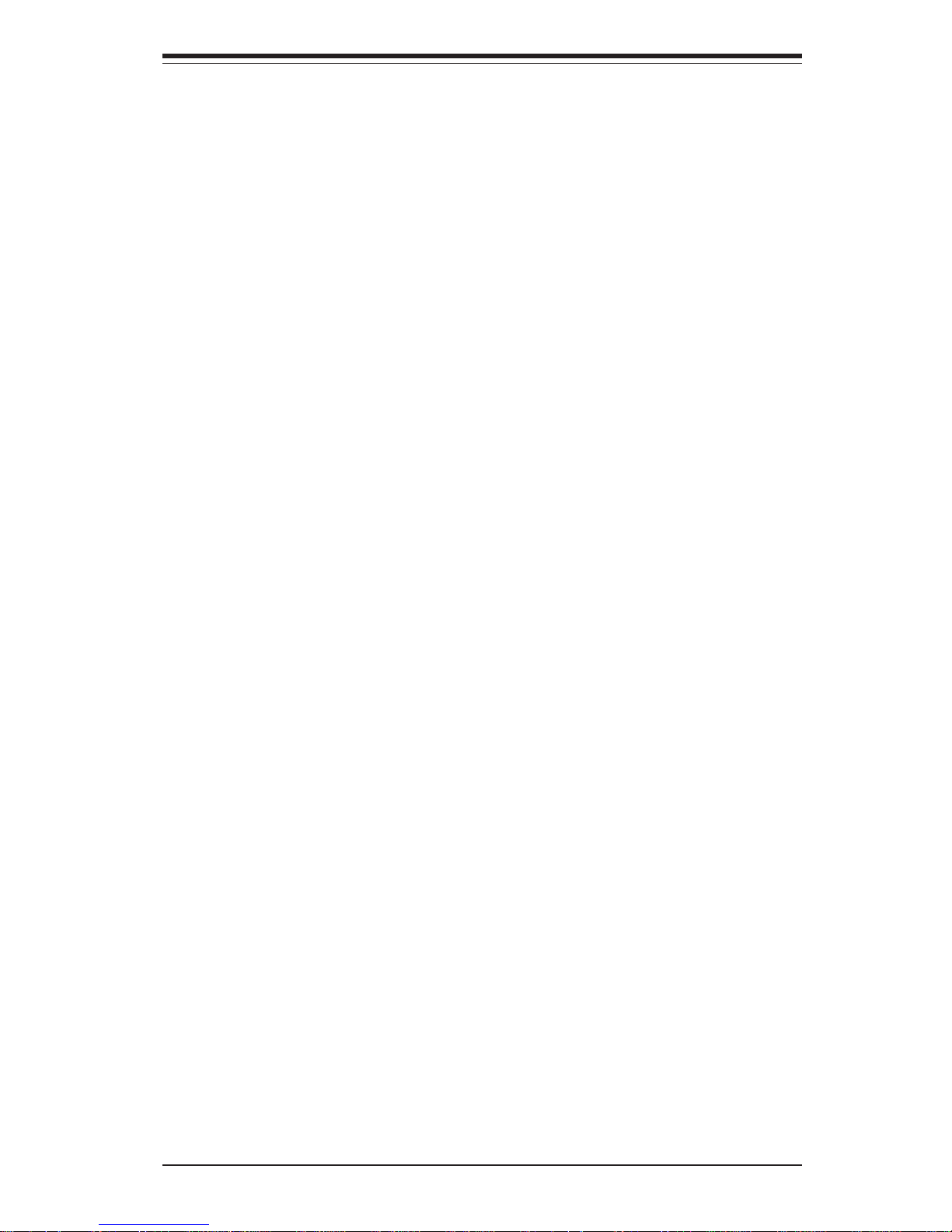
3- 4 SCSI Drive Carrier LEDs (5013S-8) ............................................................ 3-3
3- 5 Motherboard LEDs.......................................................................................... 3-3
Chapter 4: System Safety
4-1 Electrical Safety Precautions ........................................................................ 4-1
4-2 General Safety Precautions .......................................................................... 4-2
4- 3 ESD Precautions.............................................................................................. 4-3
4-4 Operating Precautions .................................................................................... 4-4
Chapter 5: Advanced Motherboard Setup
5- 1 Handling the X5SS8-GM/X5SSE-GM Motherboard ..................................... 5 - 1
5- 2 Motherboard Installation ................................................................................. 5-2
5-3 Connecting Cables .......................................................................................... 5-3
Connecting Data Cables .......................................................................... 5-3
Connecting Power Cables....................................................................... 5-3
Connecting the Control Panel ................................................................. 5-3
5- 4 I/O Ports ............................................................................................................ 5-4
5-5 PGA Processor and Heatsink Installation ................................................... 5-5
5- 6 Installing Memory............................................................................................. 5-8
5- 7 Adding PCI Cards ............................................................................................ 5-9
5- 8 Motherboard Details ........................................................................................ 5-9
X5SS8-GM Layout .................................................................................. 5-10
X5SS8-GM Quick Reference .................................................................5-11
X5SSE-GM Layout .................................................................................. 5-12
X5SSE-GM Quick Reference ................................................................. 5-13
5-9 Connecting Cables ........................................................................................ 5-14
ATX Power Connection ........................................................................ 5-14
Processor Power Connection.............................................................. 5-14
Power LED ............................................................................................... 5-14
HDD LED .................................................................................................. 5-14
L2 LED ...................................................................................................... 5-15
L1 LED ...................................................................................................... 5-15
Overheat LED (OH) ............................................................................... 5-15
Power Fail LED ...................................................................................... 5-15
Reset Button ............................................................................................ 5-15
PWR_ON ................................................................................................... 5-16
Universal Serial Bus.............................................................................. 5-16
Extra Universal Serial Bus ................................................................... 5-16
Serial Ports ............................................................................................. 5-17
ATX PS/2 Keyboard and Mouse Ports ................................................5-17
vii
Table of Contents
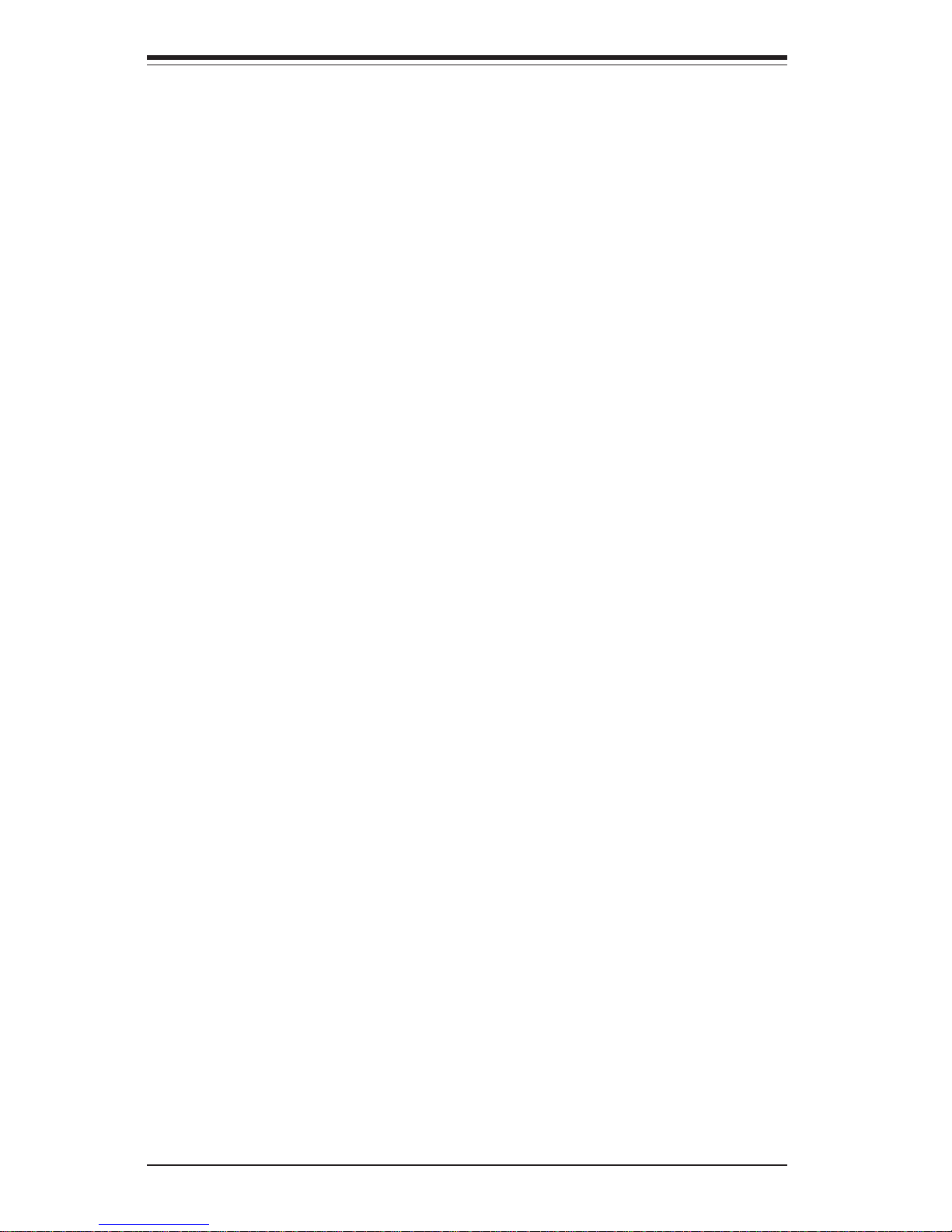
SUPERSERVER 5013S-8/5013S-i Manual
viii
Fan Headers ............................................................................................5-17
LAN (Ethernet) Ports.............................................................................. 5-17
Chassis Intrusion Header ..................................................................... 5-18
External Speaker Header ...................................................................... 5-18
Wake-On-LAN ......................................................................................... 5-18
SMB .......................................................................................................... 5-18
5-10 Onboard Indicators ....................................................................................... 5-19
LAN Port LEDs ........................................................................................ 5-19
CR1 LED ................................................................................................... 5-19
5-11 DIP Switch Settings ...................................................................................... 5-20
DIP Switch 1: Processor Speed .......................................................... 5-20
5-12 Jumper Settings............................................................................................. 5-21
Explanation of Jumpers ......................................................................... 5-21
CMOS Clear.............................................................................................. 5-21
VGA Enable/Disable ............................................................................... 5-22
Fan Status Select ................................................................................... 5-22
Watch Dog Enable/Disable .................................................................... 5-22
Mb LAN Enable/Disable.......................................................................... 5-22
Gb LAN Enable/Disable.......................................................................... 5-23
SCSI Termination Enable/Disable.......................................................... 5-23
5-13 Parallel Port/Floppy/Hard Disk and SCSI Connections ............................ 5-24
Parallel Port .............................................................................................. 5-24
Floppy Connector ................................................................................... 5-25
IDE Connectors ...................................................................................... 5-25
Ultra320 SCSI Connectors ..................................................................... 5-26
5-14 Installing Software Drivers.......................................................................... 5-27
Chapter 6: Advanced Chassis Setup
6-1 Static-Sensitive Devices ................................................................................ 6-1
6-2 Control Panel .................................................................................................... 6-2
6-3 System Fans .................................................................................................... 6-3
System Fan Failure .................................................................................. 6-3
Replacing System Cooling Fans ............................................................ 6-3
6- 4 Drive Bay Installation/Removal ...................................................................... 6-4
Accessing the Drive Bays ..................................................................... 6-4
SCSI Drive Installation............................................................................. 6-5
IDE Drive Installation................................................................................ 6-7
CD-ROM and Floppy Drive Installation ................................................. 6-8
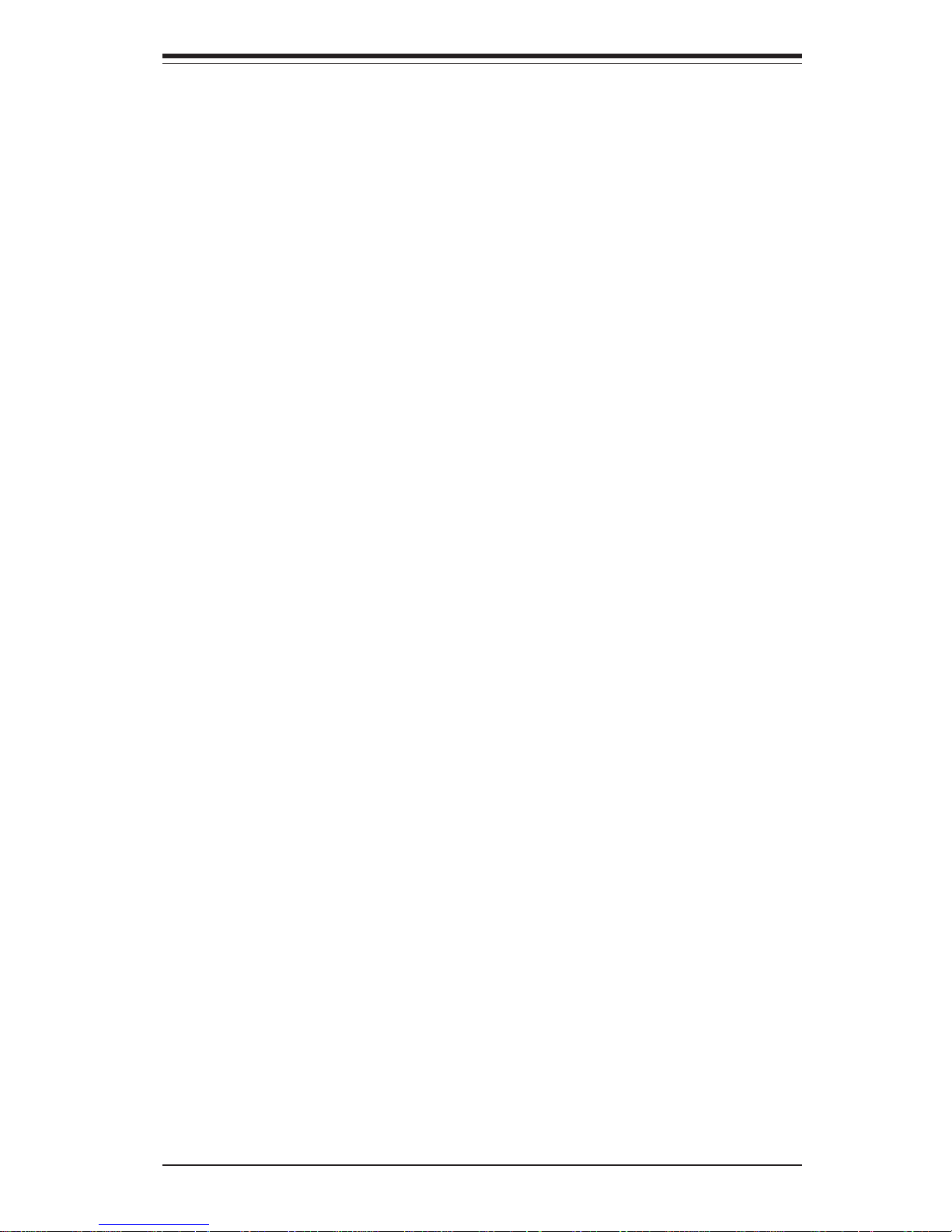
Table of Contents
ix
6-5 Power Supply .................................................................................................. 6-9
Power Supply Failure ............................................................................. 6-9
Replacing the Power Supply ................................................................. 6-9
Chapter 7: BIOS
7- 1 Introduction....................................................................................................... 7-1
7- 2 BIOS Features.................................................................................................. 7-2
7- 3 Running Setup.................................................................................................. 7-2
The Main BIOS Setup Menu .................................................................... 7-3
7-4 Advanced BIOS Setup .................................................................................... 7-4
7- 5 Chipset Setup................................................................................................. 7-15
7-6 PCI PnP Setup ................................................................................................ 7-17
7-7 Power Setup .................................................................................................. 7-19
7- 8 Boot Setup...................................................................................................... 7-20
7-9 Security Setup ...............................................................................................7-22
7-10 Exit Setup ....................................................................................................... 7-24
Appendices:
Appendix A: AwardBIOS POST Messages ......................................................... A-1
Appendix B: AwardBIOS POST Codes ................................................................. B-1
Appendix C: System Specifications ...................................................................... C-1
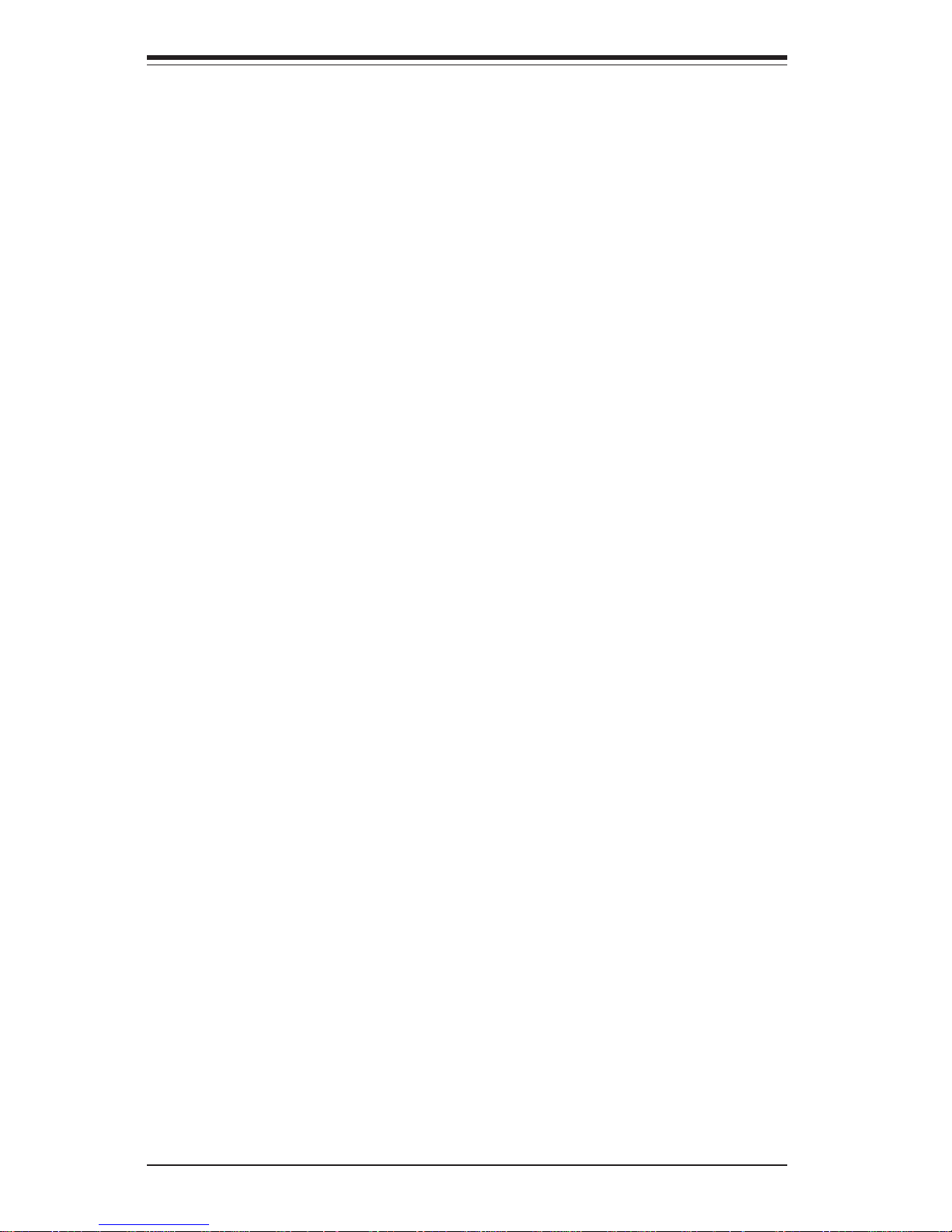
SUPERSERVER 5013S-8/5013S-i User's Manual
x
Notes

Chapter 1
Introduction
1-1 Overview
The Supermicro SuperServer 5013S-8/5013S-i is a high-end single processor, 1U rackmount server that features some of the most advanced technology currently available. The SuperServer 5013S-8/5013S-i is comprised of
two main subsystems: the SC810 1U rackmount chassis and the X5SS8GM/X5SSE-GM single Intel Xeon PGA processor mainboard. Please refer to
our web site for information on operating systems that have been certified
for use with the SuperServer 5013S-8/5013S-i (www.supermicro.com).
In addition to the mainboard and chassis, various hardware components
may have been included with your SuperServer 5013S-8/5013S-i, as listed
below.
One CPU heatsink (SNK-0039)
One (1) CPU air shroud
One (1) 1.44" floppy drive
One (1) slim CD-ROM drive
Two (2) IDE Drive Trays (5013S-i)
One (1) SCA SCSI backplane (5013S-8)
Two (2) SCA SCSI drive carriers (5013S-8)
SCSI Accessories (5013S-8):
One (1) internal 68-pin Ultra320 SCSI cable for SCA SCSI backplane
One (1) set of SCSI driver diskettes
One (1) SCSI manual
One (1) 64-bit, 66 MHz PCI slot riser card
Rackmount hardware (with screws):
Two (2) rack rail assemblies
Six (6) brackets for mounting the rack rails in a rack/telco rack
Chapter 1: Introduction
1-1
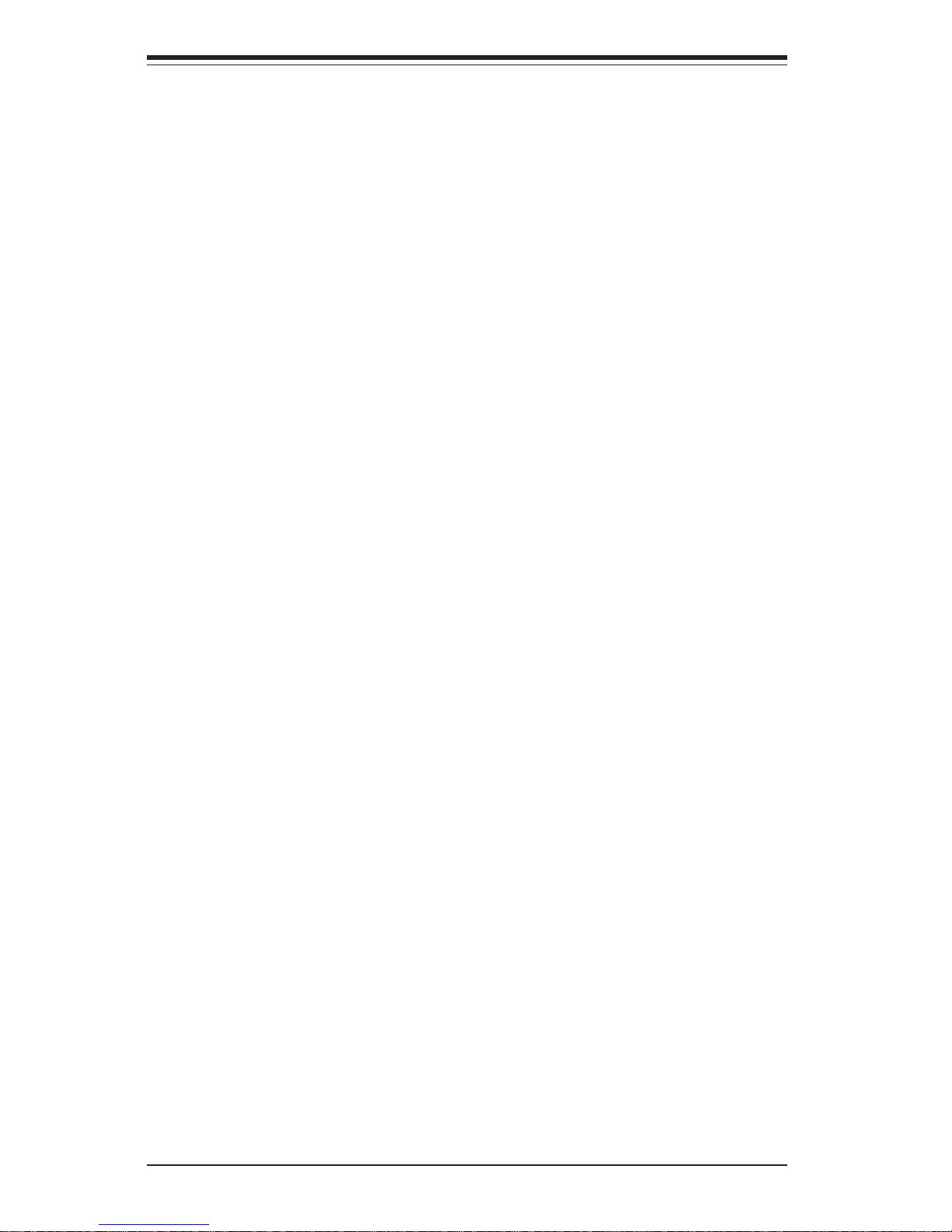
SUPERSERVER 5013S-8/5013S-i Manual
1-2
1-2 Server Chassis Features
The SuperServer 5013S-8/5013S-i is a high-end, scaleable 1U rackmount
server platform designed with today's most state-of-the-art features. The
following is a general outline of the main features of the SC810 chassis.
System Power
When configured as a SuperServer 5013S-8/5013S-i, the SC810 chassis
includes a 250W power supply.
SCSI Subsystem (5013S-8)
The SCSI subsystem on the 5013S-8 supports two 80-pin SCA Ultra320
SCSI hard drives. (Standard 1" drives are supported. SCA = Single Connection Attachment.) The SCSI drives are connected to an SCA backplane
that provides power, bus termination and configuration settings. The SCSI
drives are also hot-swap units.
Control Panel
The SC810's control panel provides important system monitoring and control
information. LEDs indicate power on, network activity, hard disk drive activity and system overheat conditions. The control panel also includes a
main power button and a system reset button.
One (1) CD-ROM containing drivers and utilities:
Intel's® LANDesk Client Manager
LAN driver
SCSI driver
SuperServer 5013S-8/5013S-i User's Manual
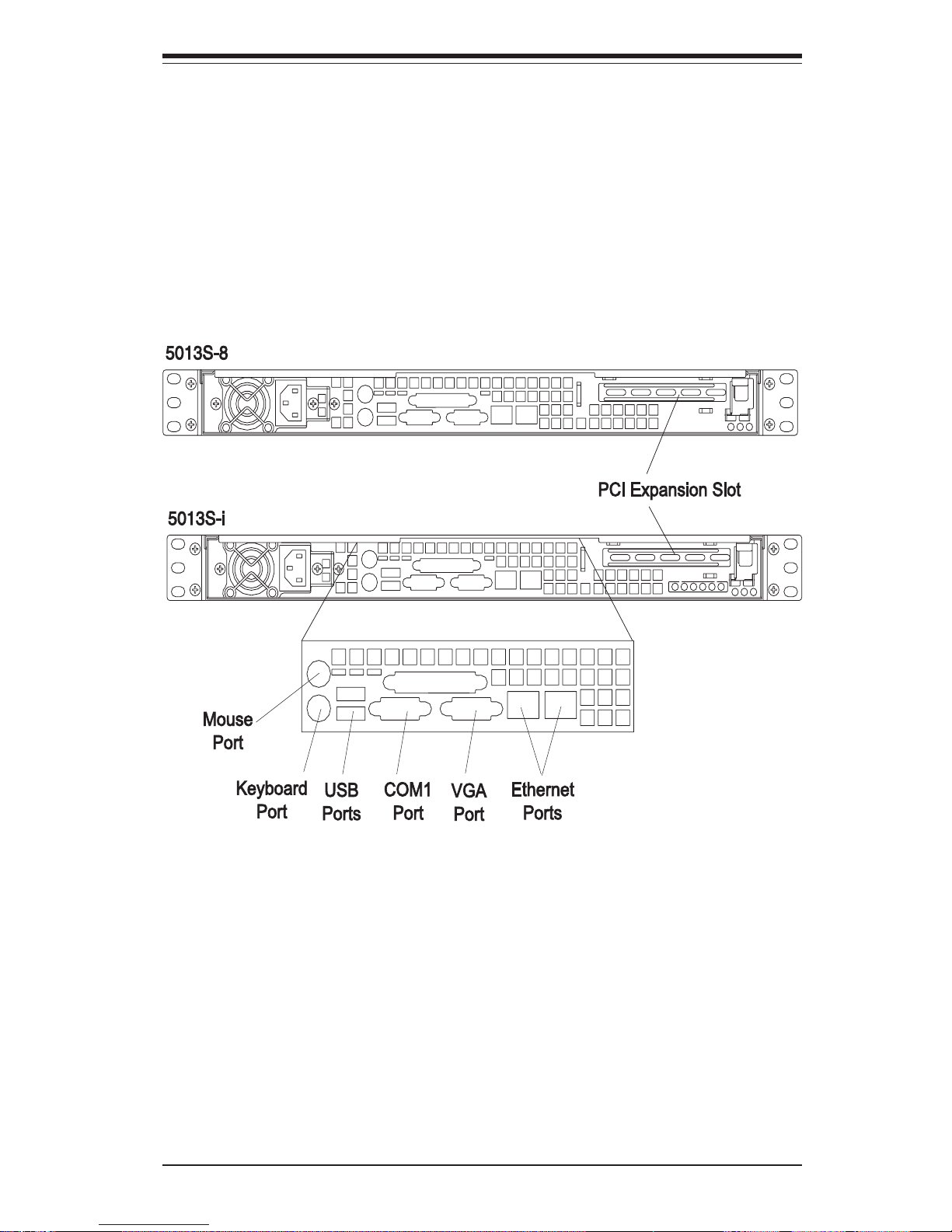
Chapter 1: Introduction
1-3
Rear I/O Panel
The SC810 is a 1U rackmount chassis. Its I/O panel provides one motherboard expansion slot, one COM port (another is internal), two USB ports,
PS/2 mouse and keyboard ports, a graphics port and two Ethernet ports.
(See Figure 1-1.)
Cooling System
The SC810 chassis has an innovative cooling design that includes a 10-cm
blower system cooling (intake) fan and one optional 4-cm fan that can be
installed in the midsection of the chassis. The blower fan plugs into a
chassis fan header on the motherboard and operates at full rpm continuously. If it breaks down, the ambient air temperature inside the chassis will
rise and activate an overheat LED.
Figure 1-1. Rear I/O Panel
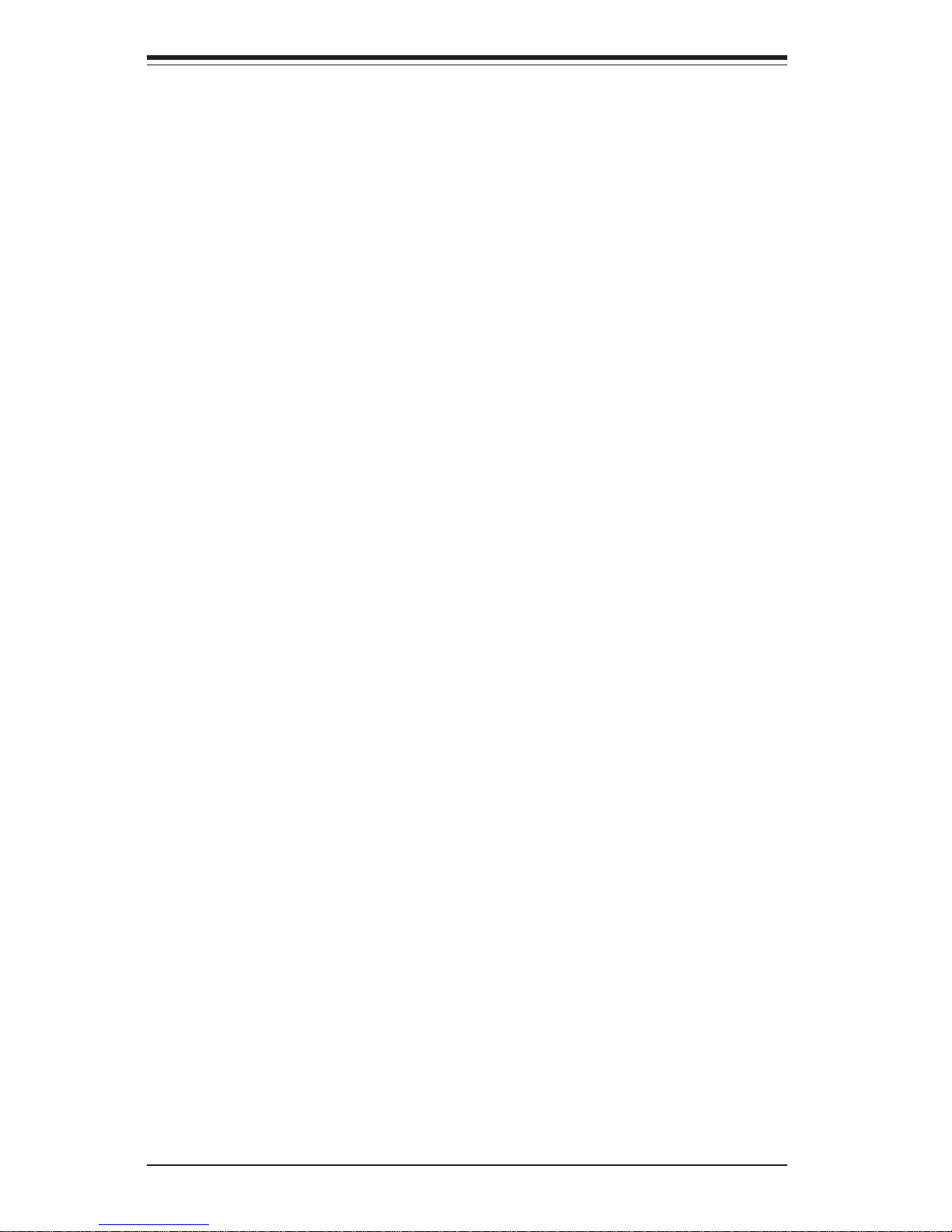
SUPERSERVER 5013S-8/5013S-i Manual
1-4
1-3 Mainboard Features
At the heart of the SuperServer 5013S-8/5013S-i lies the X5SS8-GM/
X5SSE-GM, a single Xeon processor motherboard designed to provide maximum performance. Below are the main features of the X5SS8-GM/X5SSEGM.
Chipset Overview
ServerWorks Grand Champion SL chipset, comprised of a North Bridge
(CMIC-SL) and a South Bridge (CSB6).
North Bridge (CMIC-SL)
The North Bridge interfaces directly to the processors via a 533/400 MHz
Host bus and integrates the functions of the main memory subsystem and
the IMB bus interface unit. The memory subsystem consists of a 4 DIMM
configuration accessed over a 266 MHz memory bus at a peak bandwidth
of 1.6 GB/sec.
South Bridge (CSB6)
The South Bridge provides various integrated functions, including the PCI
bridge and support for UDMA100, security (passwords and system protection), Plug & Play, USBs, power management, interrupt controllers and the
LPC Bus.
Processors
The X5SS8-GM/X5SSE-GM supports single 604 and 603-pin Intel Xeon
TM
processors of up to at 3.06 GHz at a front side (system) bus speeds of 533
and 400 MHz. Please refer to the support section of our web site for a
complete listing of supported processors (http://www.supermicro.com/
TechSupport.htm).
Memory
The X5SS8-GM/X5SSE-GM has four (4) 168-pin DIMM sockets that can support up to 4 GB of registered ECC DDR-266/200 low-profile SDRAM modules. Module sizes of 128 MB, 256 MB, 512 MB and 1 GB may be used to
populate the DIMM slots.
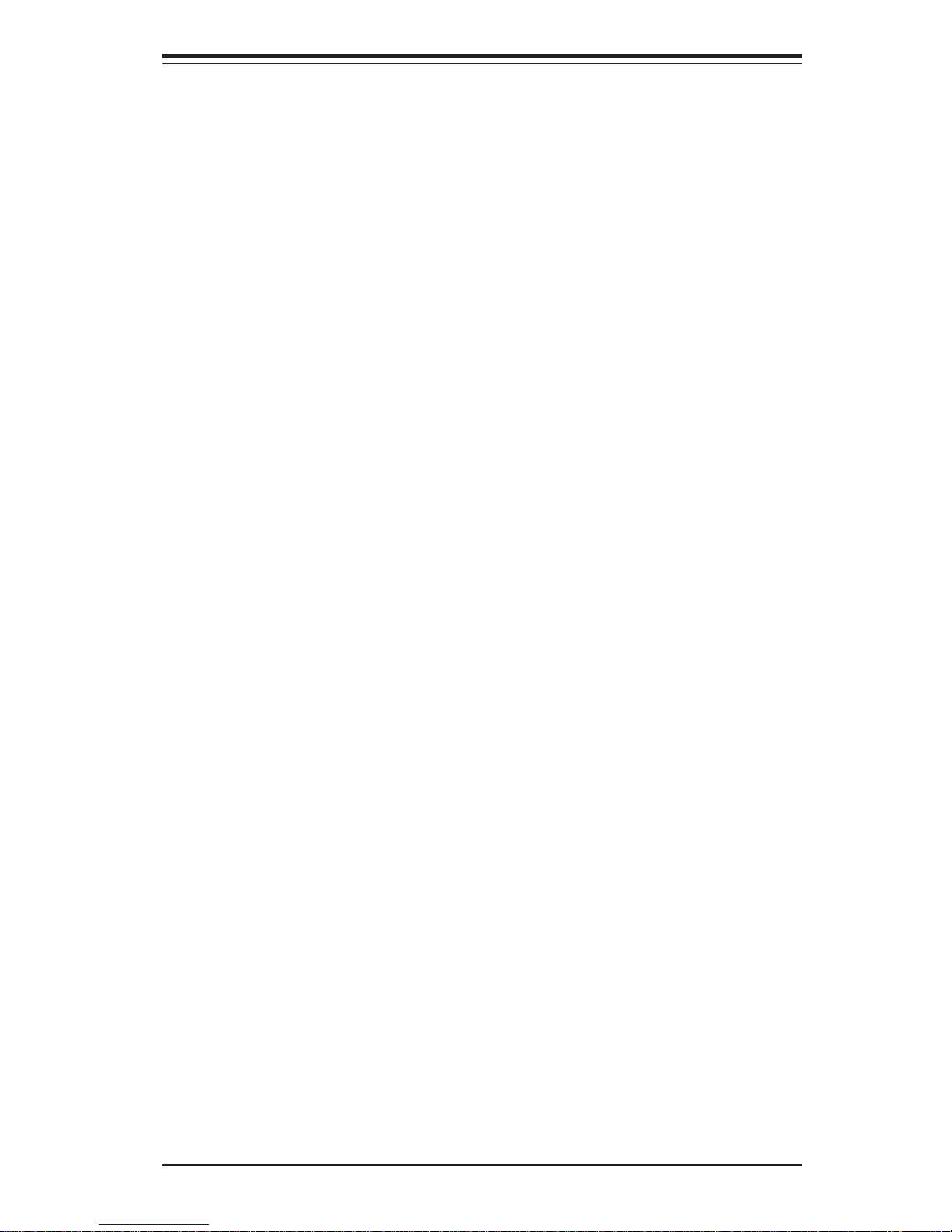
Chapter 1: Introduction
1-5
Onboard SCSI (5013S-8)
Onboard SCSI is provided with an Adaptec AIC-7902 SCSI controller chip,
which supports dual channel, Ultra320 SCSI at a burst throughput rate of
320 MB/sec for each channel. The X5SS8-GM provides two internal 68-pin
LVD Ultra320 SCSI port connector (Channel A and Channel B).
PCI Expansion Slots
The X5SS8-GM/X5SSE-GM has three 64-bit 66 MHz PCI and two 32-bit 33
MHz PCI slots available. One riser card is included with the system for use
with one of the 64-bit PCI slots.
Network Interface Controllers (NIC)
The X5SS8-GM/X5SSE-GM supports two Network Interface controllers (NIC)
based on Intel's 82551 10/100 Mbps fast Ethernet controller and Broadcom's
5702 Gigabit Ethernet controller. Both a 10/100 Mb and a 1 Gb Ethernet port
are included on the I/O panel.
Onboard Controllers/Ports
An onboard IDE controller supports one floppy drive and up to four UDMA/
100 hard drives or ATAPI devices. Onboard I/O ports include one COM port,
one parallel port, two USB ports, PS/2 mouse and keyboard ports, a video
(graphics) port and two LAN (NIC) ports, which back each other up in case
one port loses its connection.
Other Features
Other onboard features that promote system health include eight voltage
monitors, a chassis intrusion header, auto-switching voltage regulators,
chassis and CPU overheat sensors, virus protection and BIOS rescue.
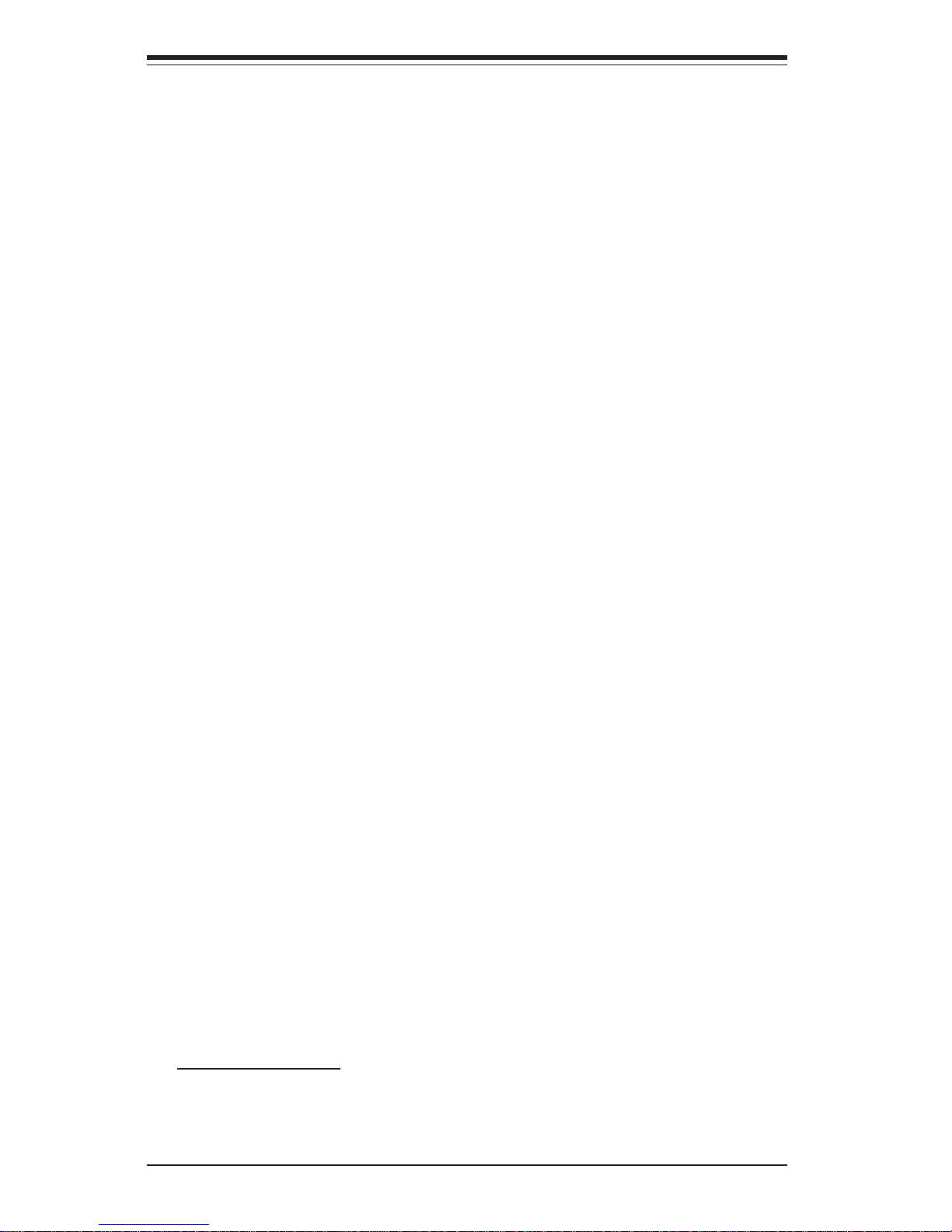
SUPERSERVER 5013S-8/5013S-i Manual
1-6
1-4 Contacting Supermicro
Headquarters
Address: SuperMicro Computer, Inc.
980 Rock Ave.
San Jose, CA 95131 U.S.A.
Tel: +1 (408) 503-8000
Fax: +1 (408) 503-8008
Email: marketing@supermicro.com (General Information)
support@supermicro.com (Technical Support)
Web Site: www.supermicro.com
Europe
Address: SuperMicro Computer B.V.
Het Sterrenbeeld 28, 5215 ML
's-Hertogenbosch, The Netherlands
Tel: +31 (0) 73-6400390
Fax: +31 (0) 73-6416525
Email: sales@supermicro.nl (General Information)
support@supermicro.nl (Technical Support)
rma@supermicro.nl (Customer Support)
Asia-Pacific
Address: SuperMicro, Taiwan
D5, 4F, No. 16 Chien-Ba Road
Chung-Ho 235, Taipei Hsien, Taiwan, R.O.C.
Tel: +886-(2) 8226-3990
Fax: +886-(2) 8226-3991
Web Site: www.supermicro.com.tw
Technical Support:
Email: support@supermicro.com.tw
Tel: 886-2-8226-3990, ext.132 or 139
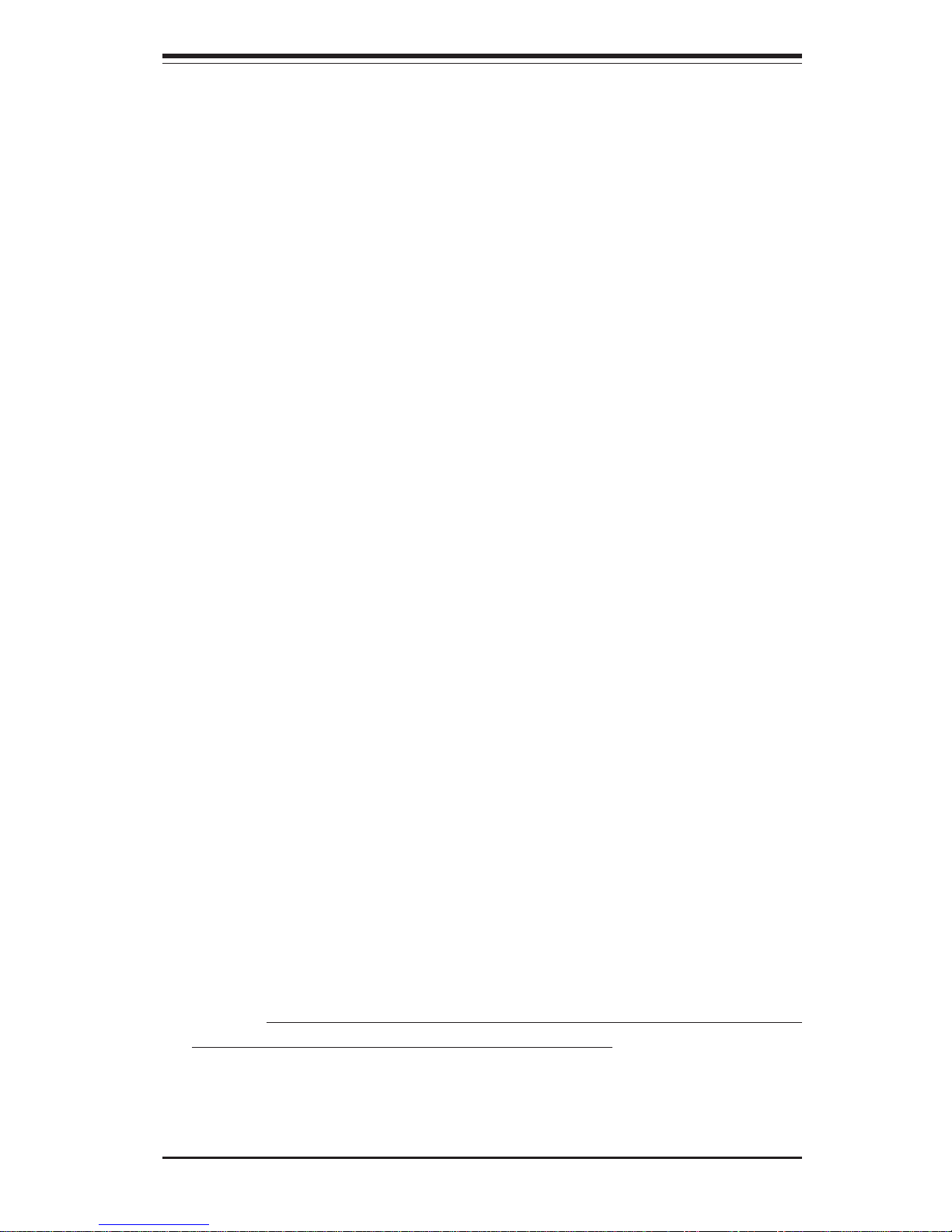
Chapter 2: Server Installation
2-1
Chapter 2
Server Installation
2-1 Overview
This chapter provides a quick setup checklist to get your SuperServer
5013S-8/5013S-i up and running. Following these steps in the order given
should enable you to have the system operational within a minimum amount
of time. This quick setup assumes that your SuperServer 5013S-8/5013Si system has come to you with the processor and memory preinstalled. If
your system is not already fully integrated with a motherboard, processor,
system memory etc., please turn to the chapter or section noted in each
step for details on installing specific components.
2-2 Unpacking the SuperServer 5013S-8/5013S-i
You should inspect the box the SuperServer 5013S-8/5013S-i was shipped
in and note if it was damaged in any way. If the server itself shows
damage, you should file a damage claim with the carrier who delivered it.
Decide on a suitable location for the rack unit that will hold the SuperServer
5013S-8/5013S-i. It should be situated in a clean, dust-free area that is well
ventilated. Avoid areas where heat, electrical noise and electromagnetic
fields are generated. You will also need it placed near a grounded power
outlet. Read the Rack and Server Precautions in the next section.
2-3 Preparing for Setup
The box the SuperServer 5013S-8/5013S-i was shipped in should include
two sets of rail assemblies, two rail mounting brackets and the mounting
screws you will need to install the system into the rack. Follow the steps
in the order given to complete the installation process in a minimum amount
of time. Please read this section in its entirety before you begin the installation procedure outlined in the sections that follow.

2-2
SUPERSERVER 5013S-8/5013S-i Manual
Choosing a Setup Location
- Leave enough clearance in front of the rack to enable you to open
the front door completely (~25 inches).
- Leave approximately 30 inches of clearance in the back of the rack
to allow for sufficient airflow and ease in servicing.
Rack Precautions
- Ensure that the leveling jacks on the bottom of the rack are fully
extended to the floor with the full weight of the rack resting on them.
- In a single rack installation, stabilizers should be attached to the rack.
- In multiple rack installations, the racks should be coupled together.
- Always make sure the rack is stable before extending a component
from the rack.
- You should extend only one component at a time - extending two or
more simultaneously may cause the rack to become unstable.
Server Precautions
- Review the electrical and general safety precautions in Chapter 4.
- Determine the placement of each component in the rack before you
install the rails.
- Install the heaviest server components on the bottom of the rack
first, and then work up.
- Use a regulating uninterruptible power supply (UPS) to protect the
server from power surges, voltage spikes and to keep your
system operating in case of a power failure.
- Allow the power supply units and hot plug SCSI drives to cool before
touching them.
- Always keep the rack's front door and all panels and components on
the servers closed when not servicing to maintain proper cooling.
!
!
Warnings and Precautions!
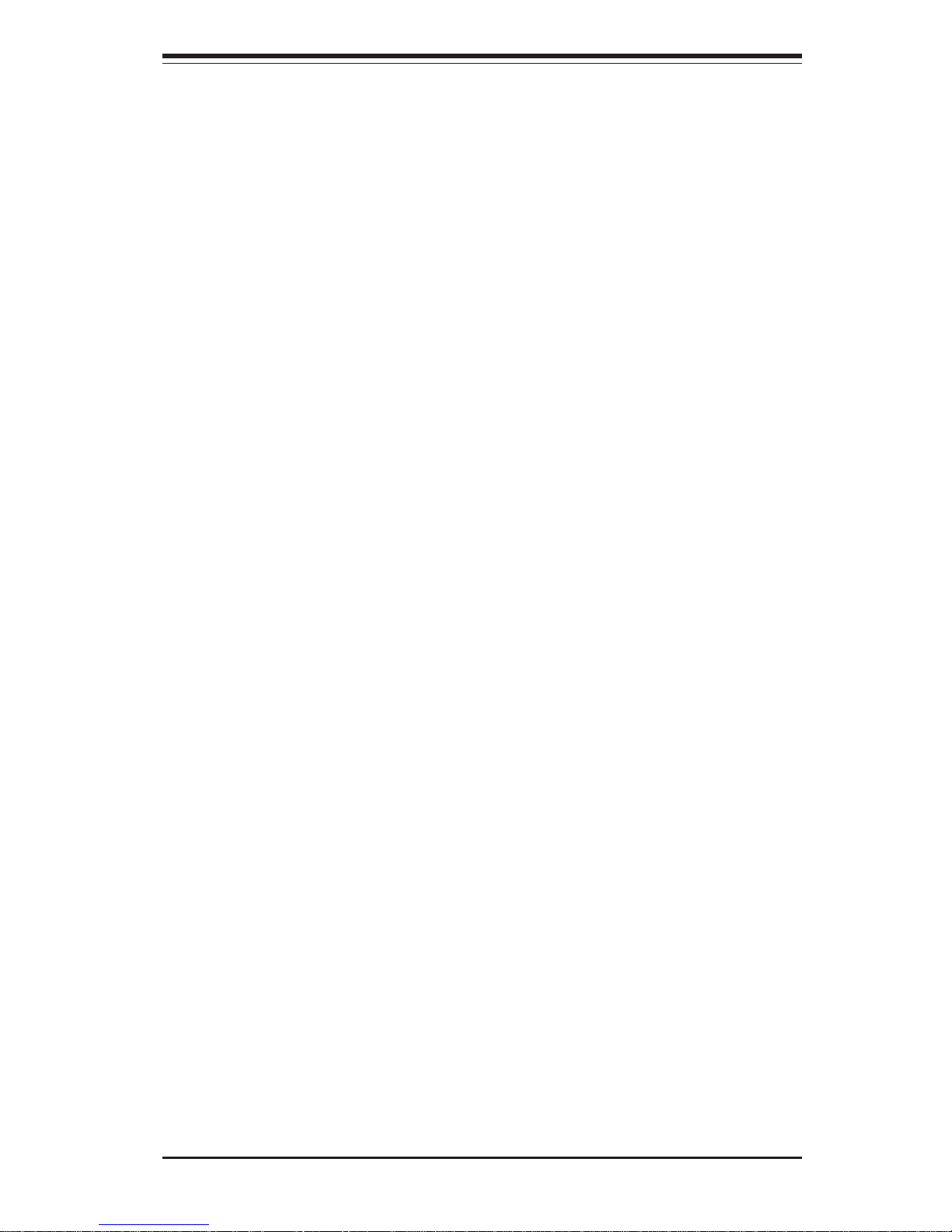
Chapter 2: Server Installation
2-3
Rack Mounting Considerations
Ambient Operating Temperature
If installed in a closed or multi-unit rack assembly, the ambient operating
temperature of the rack environment may be greater than the ambient
temperature of the room. Therefore, consideration should be given to
installing the equipment in an environment compatible with the
manufacturer’s maximum rated ambient temperature (Tmra).
Reduced Airflow
Equipment should be mounted into a rack so that the amount of airflow
required for safe operation is not compromised.
Mechanical Loading
Equipment should be mounted into a rack so that a hazardous condition
does not arise due to uneven mechanical loading.
Circuit Overloading
Consideration should be given to the connection of the equipment to the power
supply circuitry and the effect that any possible overloading of circuits might
have on overcurrent protection and power supply wiring. Appropriate consideration of equipment nameplate ratings should be used when addressing this
concern.
Reliable Ground
A reliable ground must be maintained at all times. To ensure this, the rack
itself should be grounded. Particular attention should be given to power
supply connections other than the direct connections to the branch circuit
(i.e. the use of power strips, etc.).
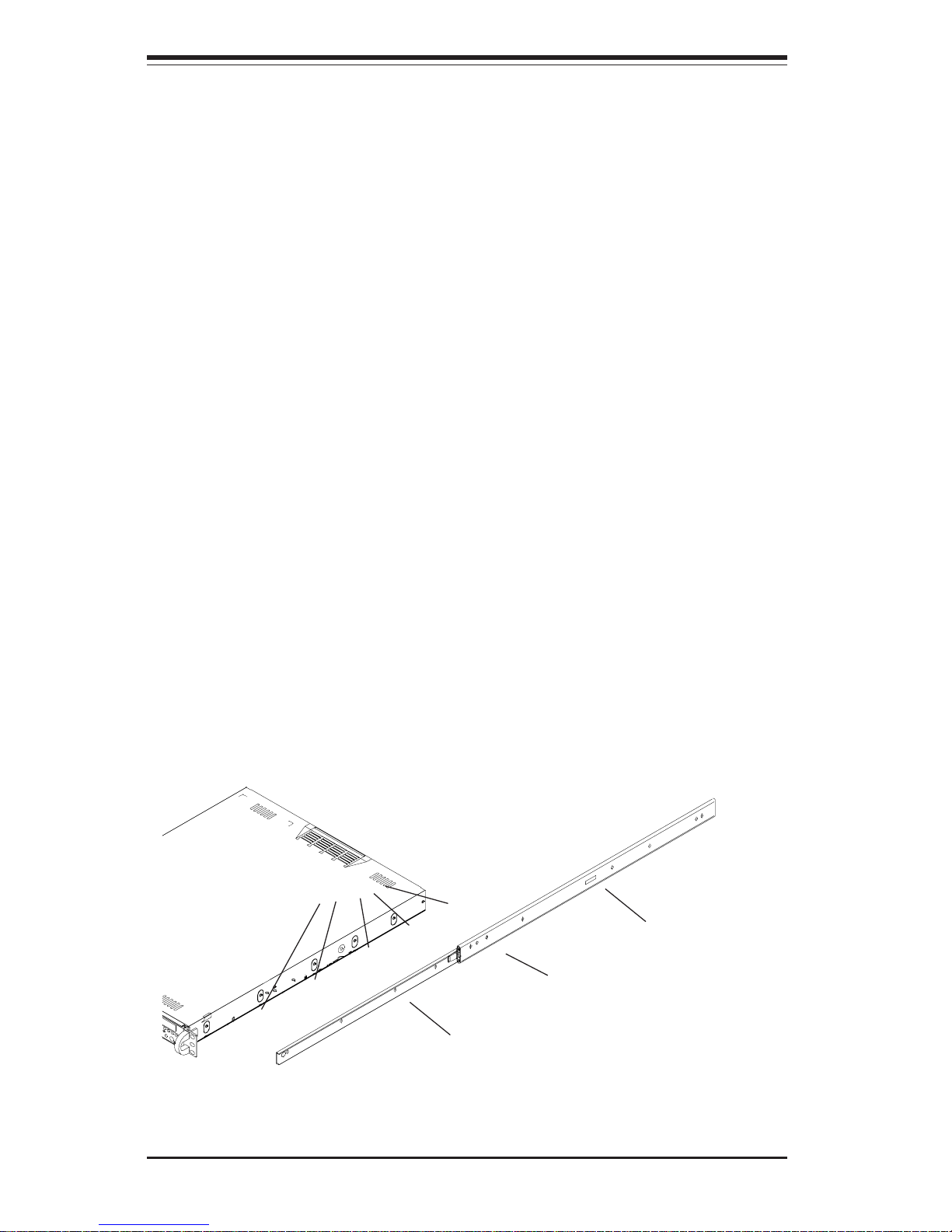
2-4
SUPERSERVER 5013S-8/5013S-i Manual
2-4 Installing the Server into a Rack
This section provides information on installing the SuperServer 5013S-8/
5013S-i into a rack unit. If the 5013S-8/5013S-i has already been mounted
into a rack, you can skip ahead to Sections 2-5 and 2-6. There are a
variety of rack units on the market, which may mean the assembly procedure will differ slightly. The following is a guideline for installing the 5013S8/5013S-i into a rack with the rack rails provided with the system. You
should also refer to the installation instructions that came with the rack unit
you are using.
Identifying the Sections of the Rack Rails
You should have received two rack rail assemblies with the SuperServer
5013S-8/5013S-i. Each of these assemblies consist of two sections: an
inner fixed chassis rail that secures to the 5013S-8/5013S-i (A) and an
outer fixed rack rail that secures directly to the rack itself (B). A sliding rail
guide sandwiched between the two should remain attached to the fixed
rack rail (see Figure 2-1). The A and B rails must be detached from each
other to install.
To remove the fixed chassis rail (A), pull it out as far as possible - you
should hear a "click" sound as a locking tab emerges from inside the rail
assembly and locks the inner rail. Then depress the locking tab to pull the
inner rail completely out. Do this for both the left and right side rack rail
assemblies.
Figure 2-1. Identifying the Sections of the Rack Rails
Mounting Holes
A
Locking Tab
B
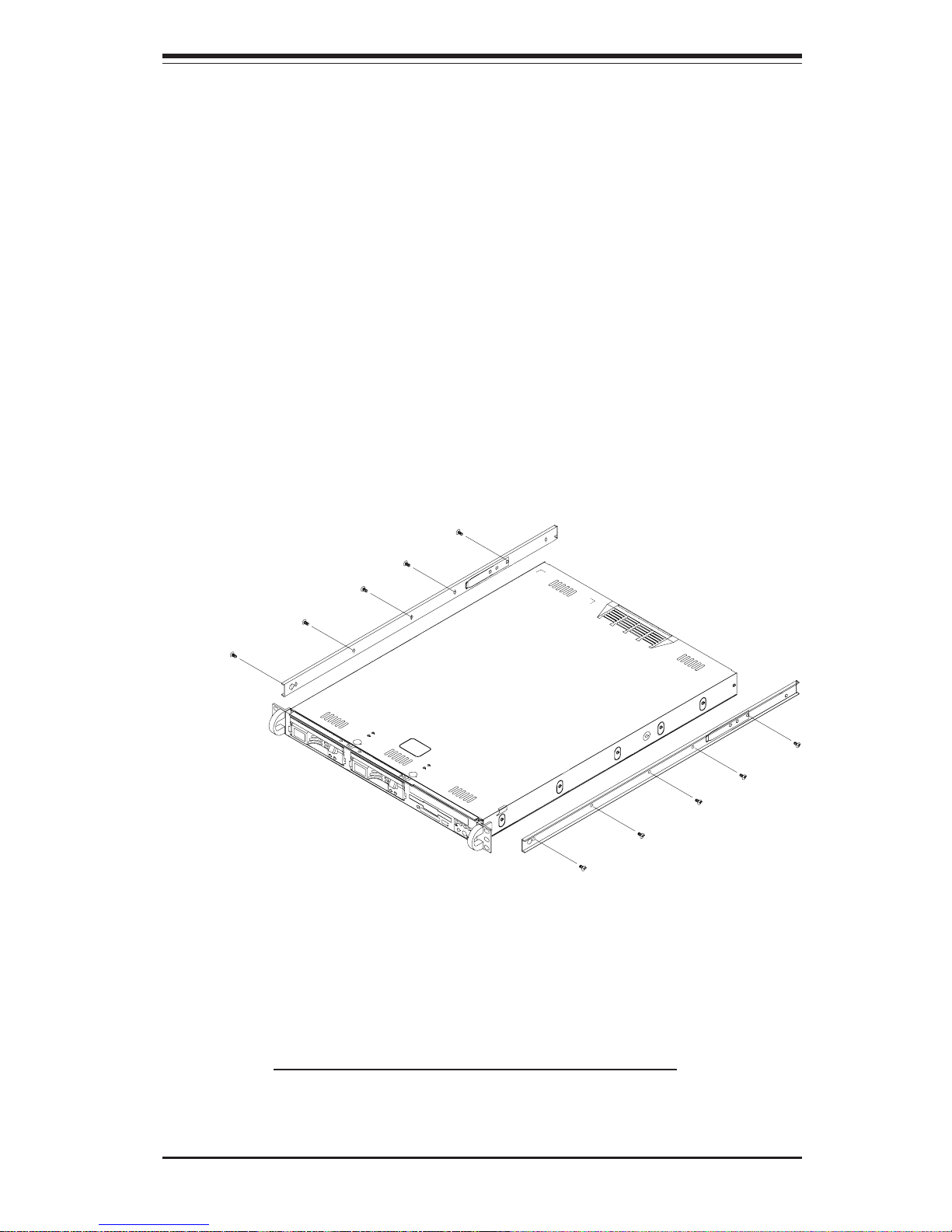
Chapter 2: Server Installation
2-5
Installing the Chassis Rails
Position the fixed chassis rail sections you just removed along the side of
the 5013S-8/5013S-i chassis making sure the five screw holes line up.
Note that these two rails are left/right specific. Screw the rail securely to
the side of the chassis (see Figure 2-2). Repeat this procedure for the
other rail on the other side of the chassis. You will also need to attach the
rail brackets when installing into a telco rack.
Locking Tabs: As you have seen, both chassis rails have a locking tab,
which serves two functions. The first is to lock the server into place
when installed and pushed fully into the rack, which is its normal position.
Secondly, these tabs also lock the server in place when fully extended
from the rack. This prevents the server from coming completely out of
the rack when you pull it out for servicing.
Figure 2-2. Installing Chassis Rails
Installing the Rack Rails
Determine where you want to place the SuperServer 5013S-8/5013S-i in
the rack (see Rack and Server Precautions in Section 2-3). Position the
fixed rack rail/sliding rail guide assemblies at the desired location in the
rack, keeping the sliding rail guide facing the inside of the rack. Screw the
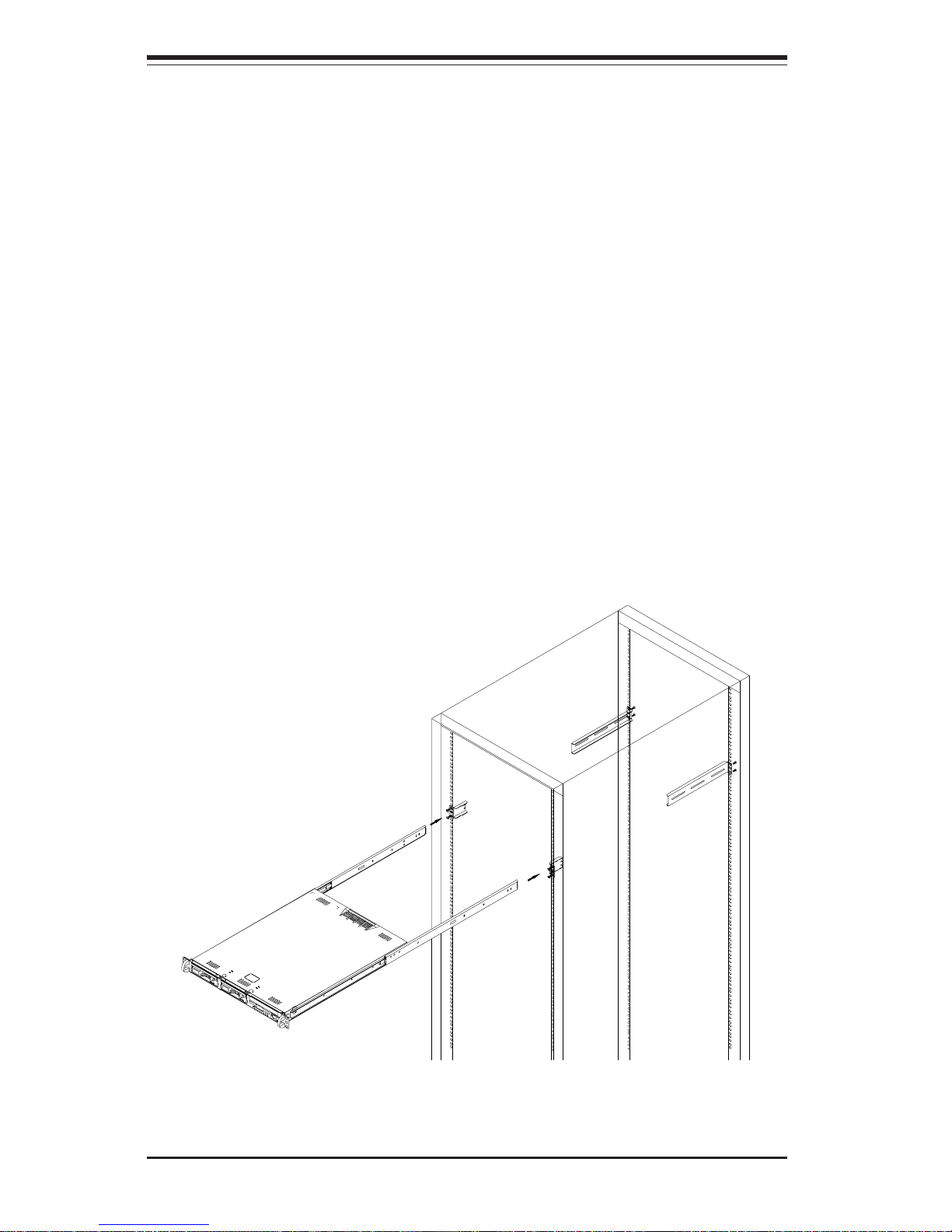
2-6
SUPERSERVER 5013S-8/5013S-i Manual
Figure 2-3. Installing the Server into a Rack
Installing the Server into the Rack
You should now have rails attached to both the chassis and the rack
unit. The next step is to install the server into the rack. Do this by
lining up the rear of the chassis rails with the front of the rack rails.
Slide the chassis rails into the rack rails, keeping the pressure even on
both sides (you may have to depress the locking tabs when inserting).
See Figure 2-3.
When the server has been pushed completely into the rack, you should
hear the locking tabs "click". Finish by inserting and tightening the
thumbscrews that hold the front of the server to the rack.
assembly securely to the rack using the brackets provided. Attach the
other assembly to the other side of the rack, making sure that both are at
the exact same height and with the rail guides facing inward.
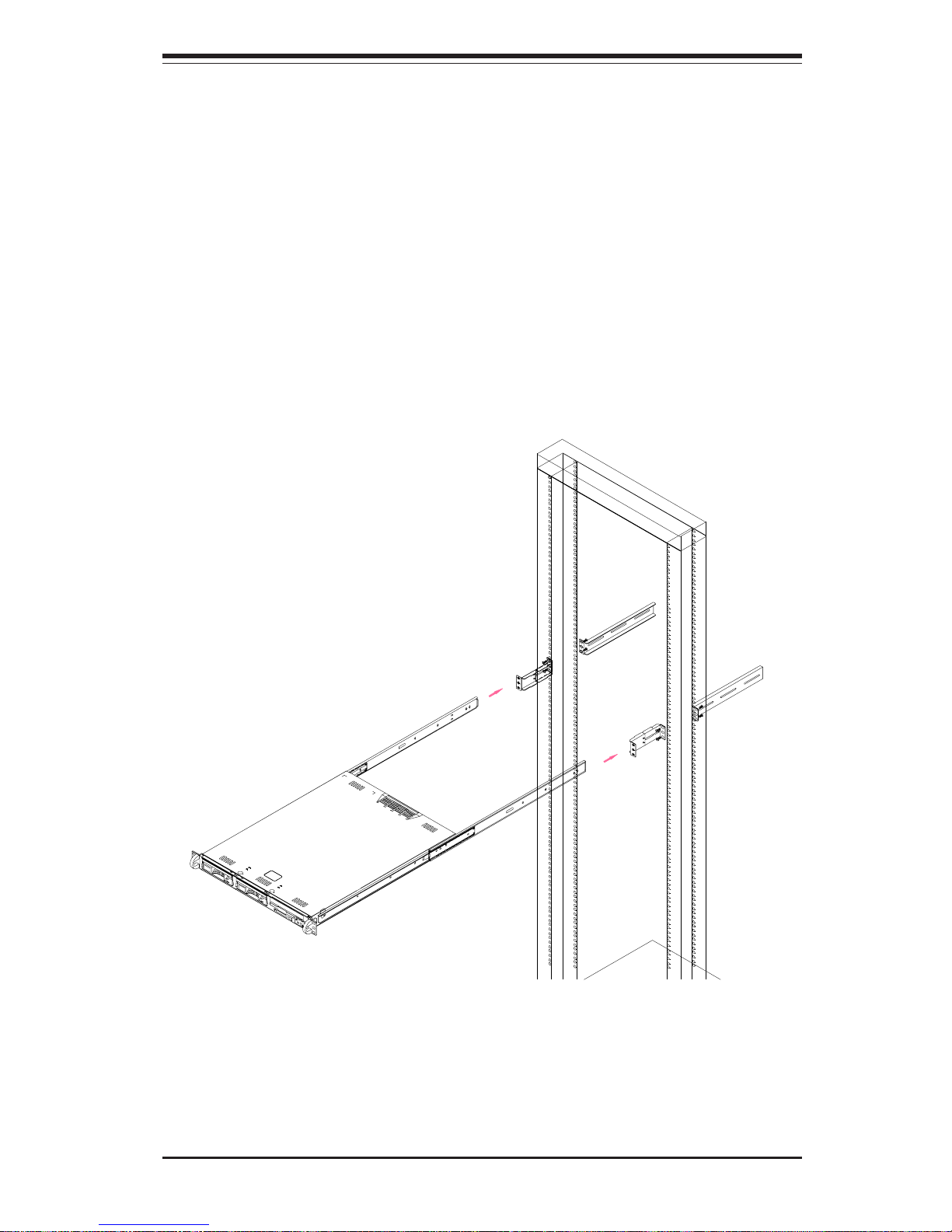
Chapter 2: Server Installation
2-7
Figure 2-4. Installing the Server into a Telco Rack
Installing the Server into a Telco Rack
If you are installing the SuperServer 5013S-8/5013S-i into a Telco type rack,
follow the directions given on the previous pages for rack installation. The
only difference in the installation procedure will be the positioning of the
rack brackets to the rack. They should be spaced apart just enough to
accomodate the width of the telco rack.
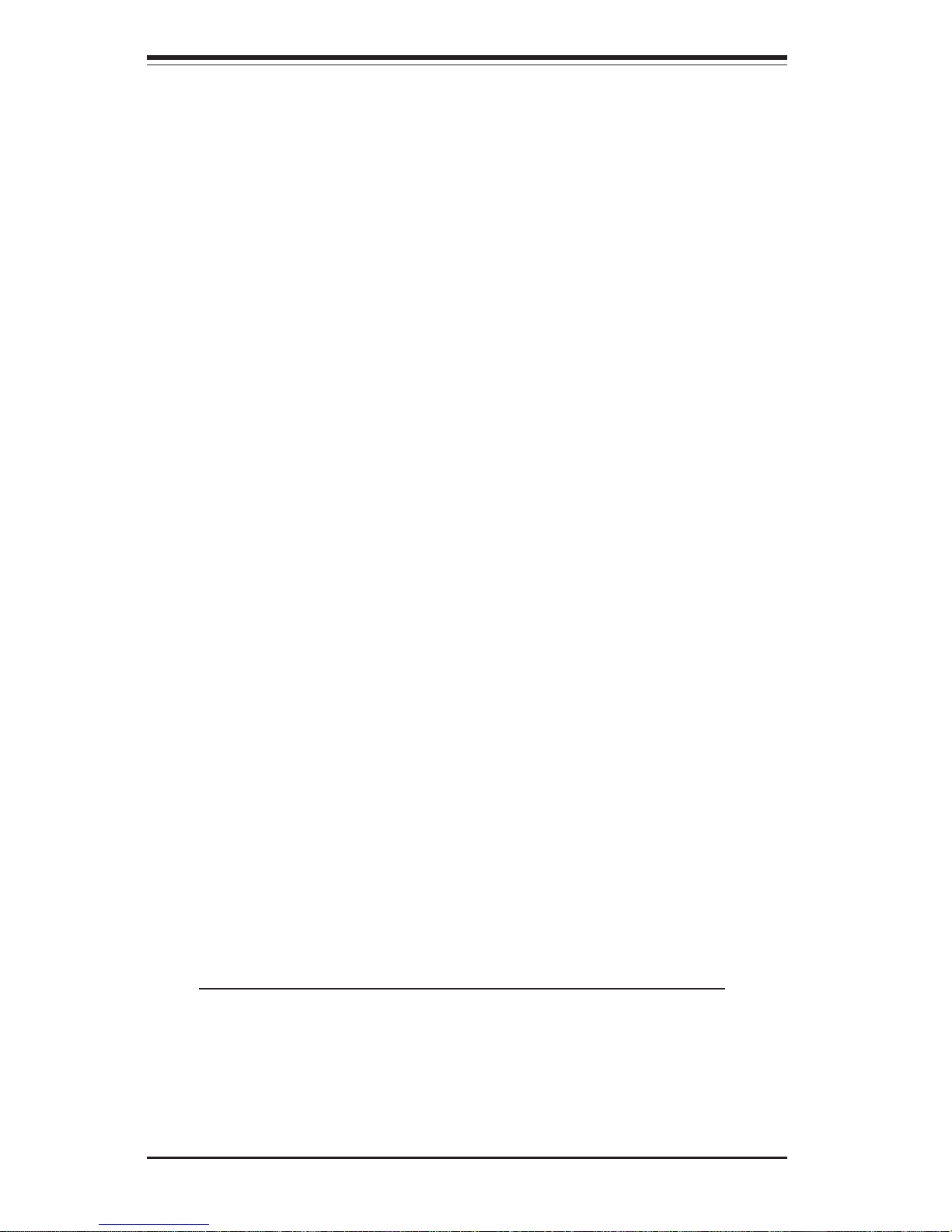
2-8
SUPERSERVER 5013S-8/5013S-i Manual
2-5 Checking the Motherboard Setup
After you install the 5013S-8/5013S-i in the rack, you will need to open the
unit to make sure the motherboard is properly installed and all the connections have been made.
1. Accessing the inside of the 5013S-8/5013S-i (Figures 2-5)
First, release the retention screws that secure the unit to the rack.
Grasp the two handles on either side and pull the unit straight out until it
locks (you will hear a "click"). Next, depress the two buttons on the top
of the chassis to release the top cover. There is a large rectangular
recess in the middle front of the top cover to help you push the cover
away from you until it stops. You can then lift the top cover from the
chassis to gain full access to the inside of the server.
2. Check the CPU (processor)
You should have one processor already installed into the system
board. Each processor should have its own heatsink attached. See
Section 5-5 for instructions on processor installation.
3. Check the system memory
Your 5013S-8/5013S-i server system may have come with system
memory already installed. Make sure all DIMMs are fully seated in their
slots. For details on adding system memory, refer to Section 5-5.
4. Installing add-on cards
If desired, you can install an add-on card to the system. See Section 57 for details on installing a PCI add-on card.
5. Check all cable connections and airflow
Make sure all power and data cables are properly connected and not
blocking the airflow. See Section 5-3 for details on cable connections.
Also, check the air seals for damage. The air seals are located under
the blower fan and beneath the frame cross section that separates the
drive bay area from the motherboard area of the chassis.
Note: Make sure that the air seals are properly installed.
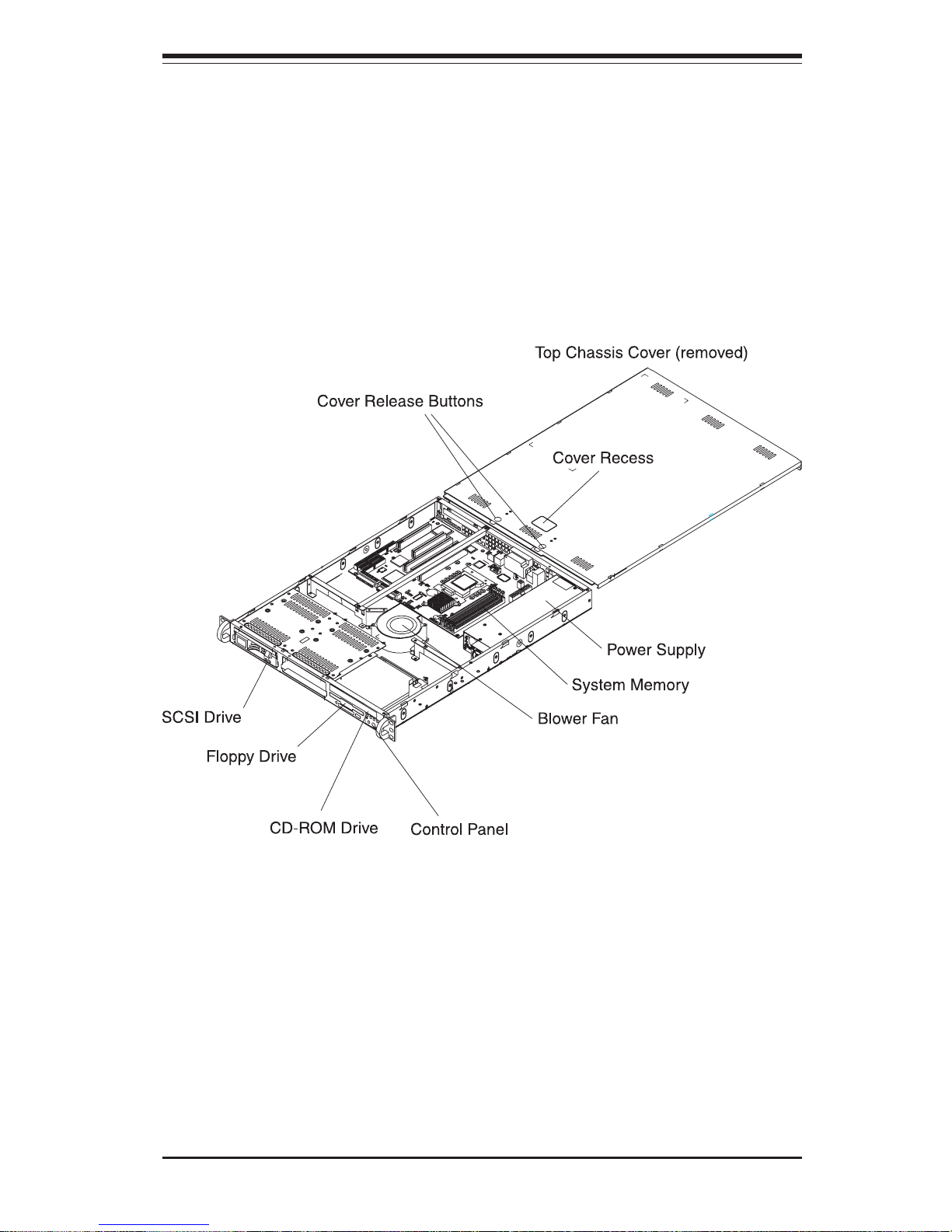
Chapter 2: Server Installation
2-9
Figure 2-5.
Accessing the Inside of the Server
(5013S-8 shown, 5013S-i same but IDE)
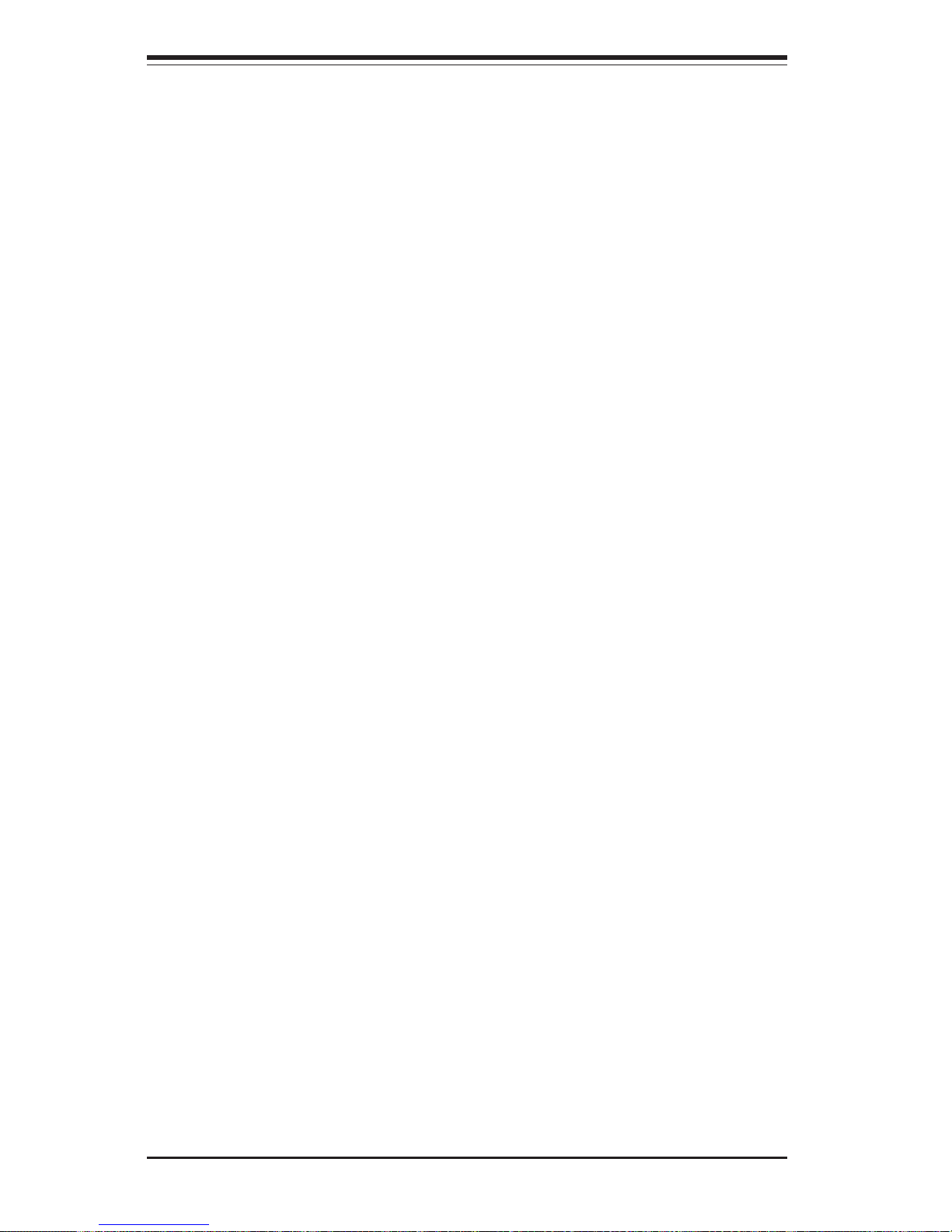
2-10
SUPERSERVER 5013S-8/5013S-i Manual
2-6 Checking the Drive Bay Setup
Next, you should check to make sure the peripheral drives and the SCSI
drives and SCA backplane have been properly installed and all connections have been made (SCSI on 5013S-8 only).
1. Accessing the drive bays
All drives can be accessed from the front of the server. For servicing
the CD-ROM and floppy drives, you will need to remove the top chassis
cover. The SCSI disk drives can be installed and removed from the front
of the chassis without removing the top chassis cover.
2. Installing a CD-ROM and floppy disk drives
Refer to Section 6-4 if you need to reinstall a CD-ROM and/or floppy disk
drive to the system.
3. Check the SCSI disk drives (5013S-8)
Depending upon your system's configuration, your system may have one
or two SCSI drives already installed. If you need to install SCSI drives,
please refer to Section 6-4.
4. Check the IDE disk drives (5013S-i)
Depending upon your system's configuration, your system may have one
or two IDE hard drives already installed. If you need to install an IDE hard
drive, please refer to Section 6-4.
5. Check the airflow
Airflow is provided by a 10-cm input fan and one (optional) 4-cm cooling
fan. The system component layout was carefully designed to promote
sufficient airflow through the small 1U rackmount space. Also note that
all power and data cables have been routed in such a way that they do
not block the airflow generated by the fans.
6. Supplying power to the system
The last thing you must do is to provide input power to the system. Plug
the power cord from the power supply unit into a high-quality power
strip that offers protection from electrical noise and power surges. It is
recommended that you use an uninterruptible power supply (UPS).

Chapter 3: System Interface
3-1
Chapter 3
System Interface
3-1 Overview
There are several LEDs on the control panel as well as others on the SCSI
drive carriers and the motherboard to keep you constantly informed of the
overall status of the system as well as the activity and health of specific
components. There are also two buttons on the chassis control panel and
an on/off switch on the power supply. This chapter explains the meanings
of all LED indicators and the appropriate response you may need to take.
3-2 Control Panel Buttons
There are two push-button buttons located on the front of the chassis.
These are (in order from left to right) a reset button and a power on/off
button.
RESET: The reset switch reboots the system.
POWER: This is the main power switch, which is used to apply or
turn off the main system power. Turning off system power with this button
removes the main power but keeps standby power supplied to the system.
RESET
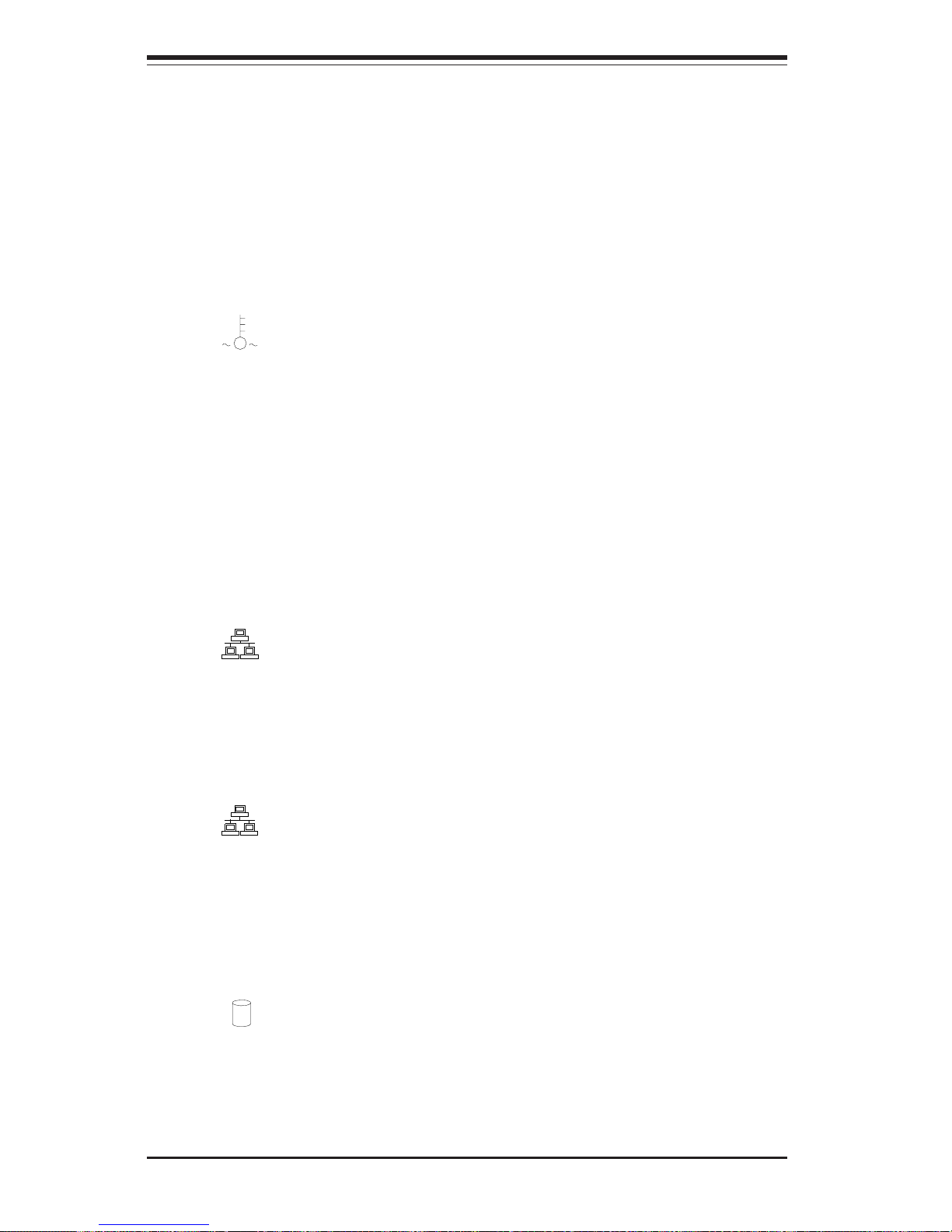
SUPERSERVER 5013S-8/5013S-i Manual
3-2
3-3 Control Panel LEDs
The control panel located on the front of the SC810 chassis has five LEDs.
These LEDs provide you with critical information related to different parts of
the system. This section explains what each LED indicates when illuminated and any corrective action you may need to take.
OVERHEAT: Indicates an overheat condition in the chassis. This may
be caused by cables obstructing the airflow in the system, or the ambient
room temperature being too warm. You should also check to make sure
that the chassis cover is installed and that all fans are present and operating normally. Finally, check the air seals for damage. The air seals are
located under the blower fan and beneath the frame cross section that
separates the drive bay area from the motherboard area of the chassis.
NIC2: Indicates network activity on LAN2 when flashing.
NIC1: Indicates network activity on LAN1 when flashing.
HDD: Indicates IDE drive activity. On the SuperServer 5013S-8, this
light indicates CD-ROM drive activity when flashing.
NIC2
NIC1

Chapter 3: System Interface
3-3
Power: Indicates power is being supplied to the system's power
supply units. This LED should normally be illuminated when the system is
operating.
3-4 SCSI Drive Carrier LEDs (5013S-8)
Each SCSI drive carrier has two LEDs.
Green: When illuminated, the green LED on the front of the SCSI drive
carrier indicates drive activity. A connection to the SCSI SCA backplane
enables this LED to blink on and off when that particular drive is being
accessed.
Red: A SAF-TE compliant backplane is needed to activate the red LED
to indicate a drive failure. (A SAF-TE compliant SCSI backplane is optional
on the 5013S-8.) If one of the SCSI drives fail, you should be notified by
your system management software. Please refer to Section 6-4 for instructions on replacing failed SCSI drives.
3-5 Motherboard LEDs
CR1 (Power On) LED
The CR1 LED is located near the JF1 connector. When illuminated, it indicates that system power is present on the motherboard.
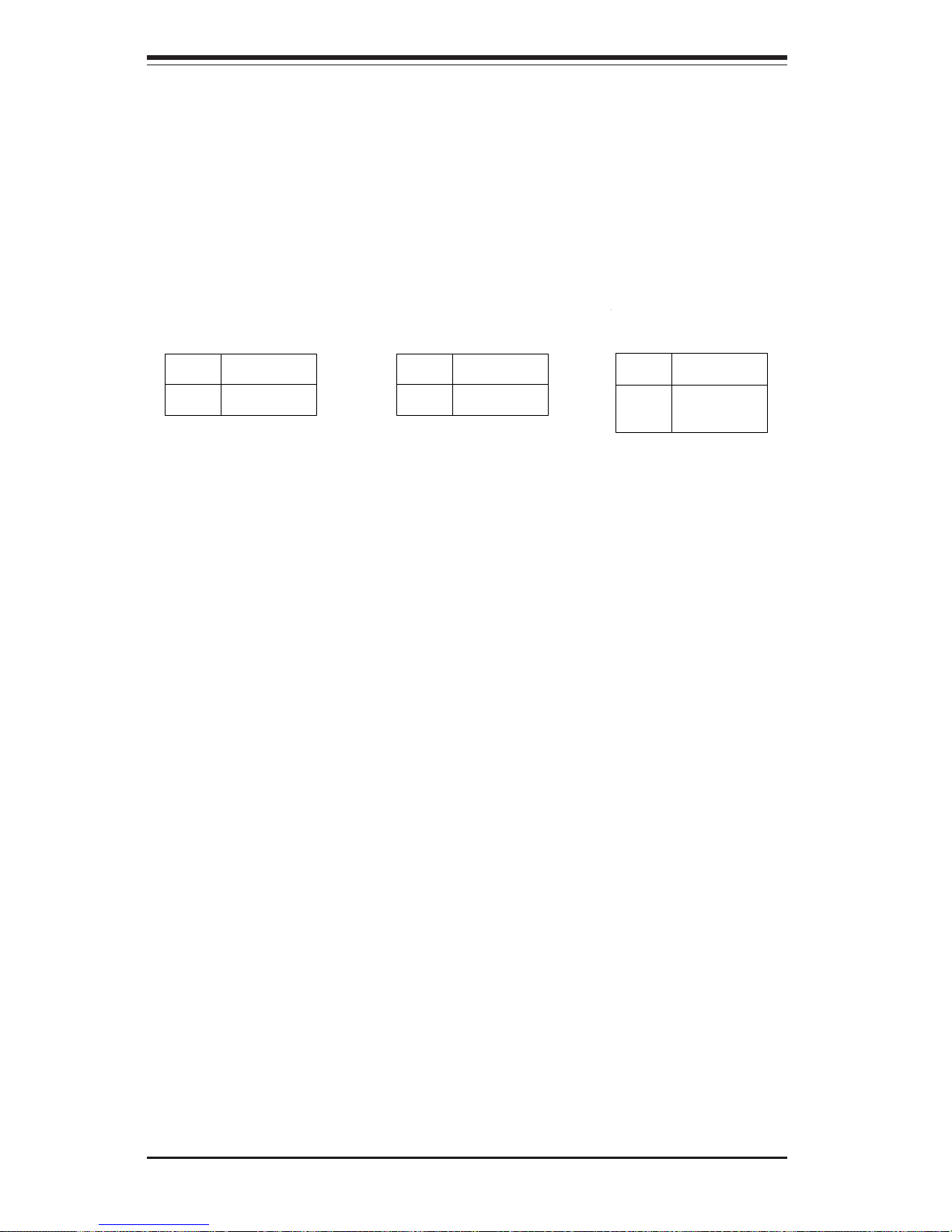
SUPERSERVER 5013S-8/5013S-i Manual
3-4
LAN Port LEDs
Each of the Ethernet ports (located beside the VGA port) has both a yellow
and a green LED. On the Gb LAN port, the yellow LED indicates activity
while the the other LED may be green, orange or off to indicate the speed
of the connection. See tables below for full explanation.
LED
Color
Green
Yellow
Defin i tion
Connected
Active
100 Mb LAN LED
Indicators
LED
Color
Off
Yellow
Defin i tion
Not Active
Active
1 Gb LAN Left LED
Indicator
LED
Color
Off
Green
Orange
Defin i tion
No Connection
100 MHz
1 GHz
1 Gb LAN Right LED
Indicator
