Supero SuperServer 5013G-M User Manual
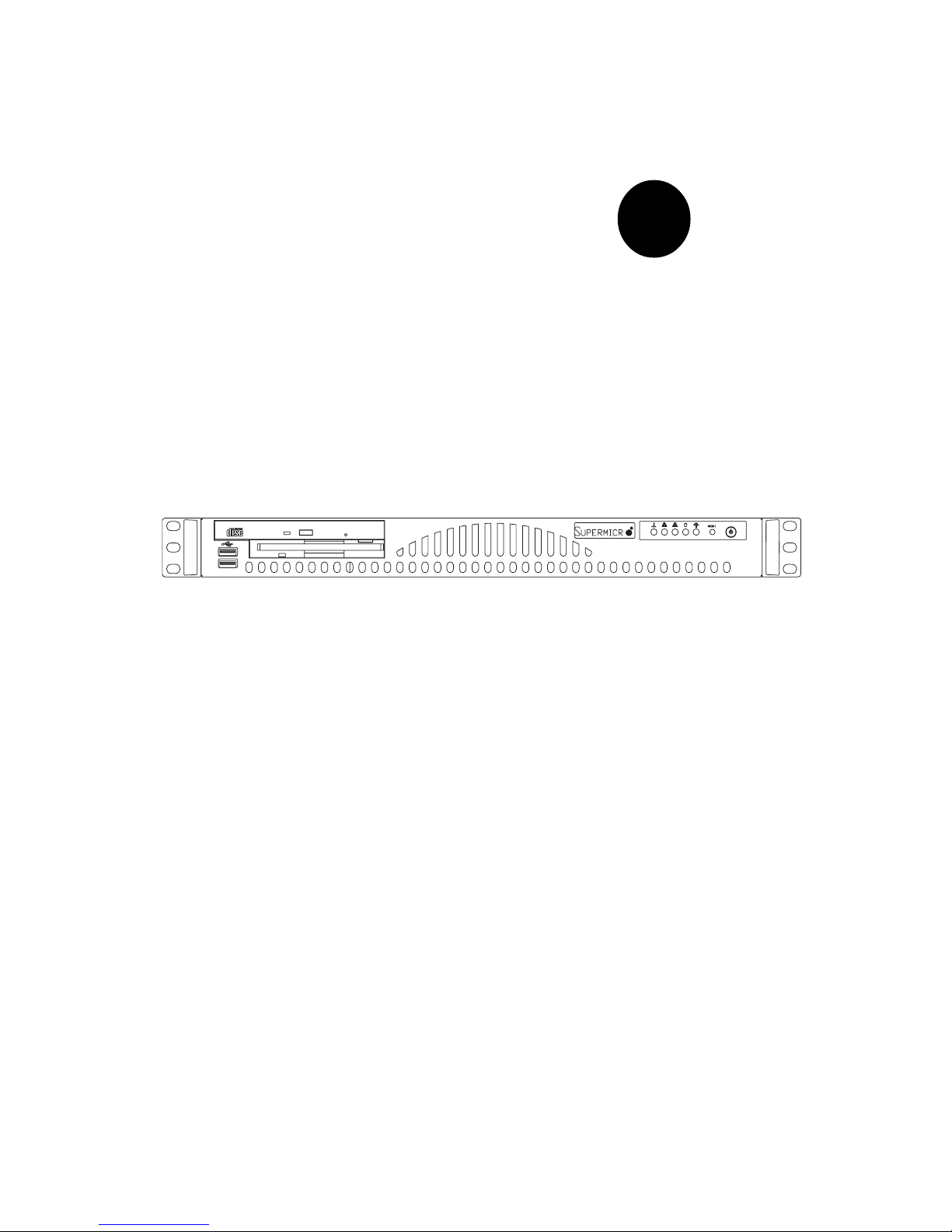
®
SUPER
SUPERSERVER 5013G-M
USER’S MANUAL
Revision 2.0
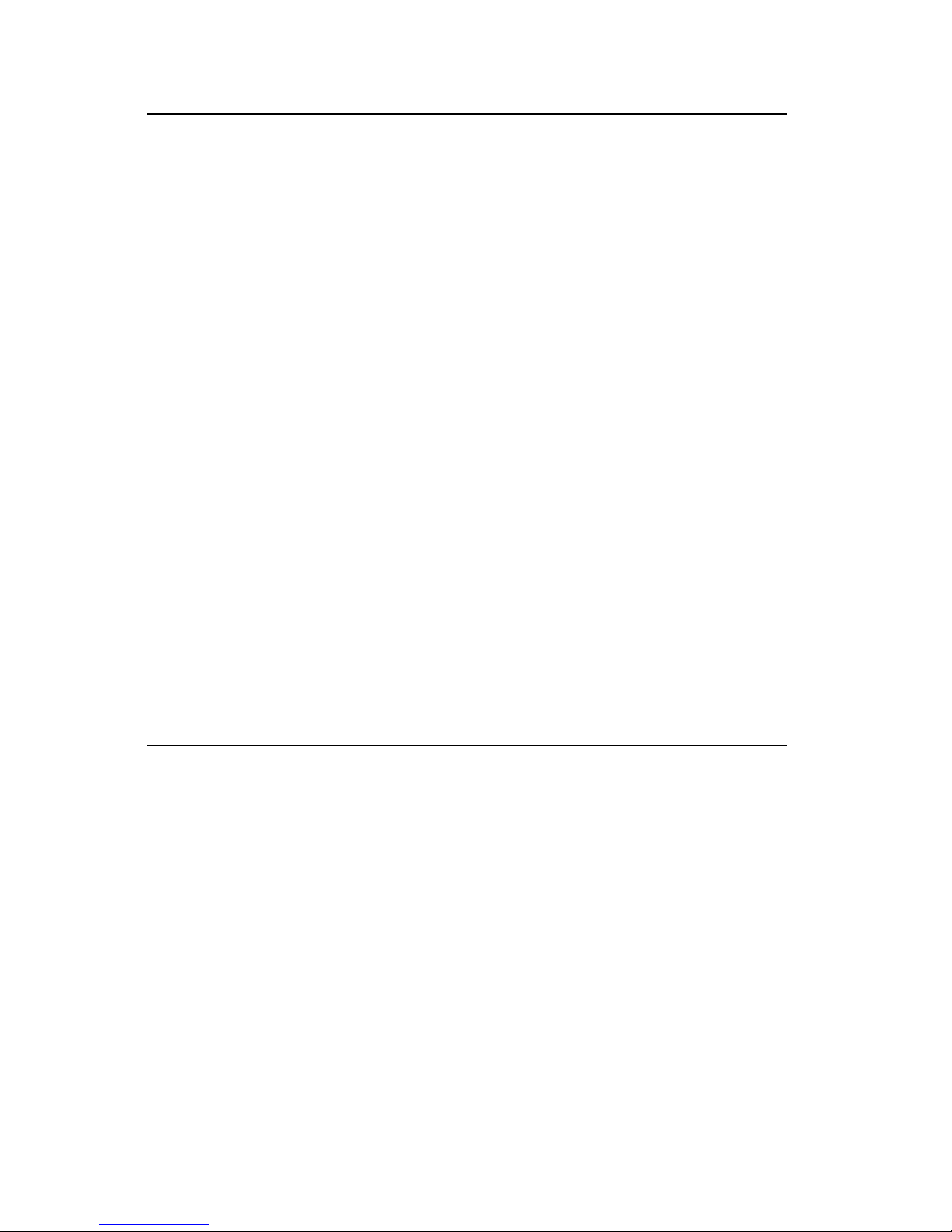
The information in this User’s Manual has been carefully reviewed and is believed to be
accurate. The vendor assumes no responsibility for any inaccuracies that may be contained
in this document, makes no commitment to update or to keep current the information in this
manual, or to notify any person or organization of the updates. Please Note: For the most
up-to-date version of this manual, please see our web site at www.supermicro.com.
SUPERMICRO COMPUTER reserves the right to make changes to the product described in
this manual at any time and without notice. This product, including software, if any, and
documentation may not, in whole or in part, be copied, photocopied, reproduced, translated or
reduced to any medium or machine without prior written consent.
IN NO EVENT WILL SUPERMICRO COMPUTER BE LIABLE FOR DIRECT, INDIRECT, SPECIAL, INCIDENTAL, SPECULATIVE OR CONSEQUENTIAL DAMAGES ARISING FROM THE
USE OR INABILITY TO USE THIS PRODUCT OR DOCUMENTATION, EVEN IF ADVISED OF
THE POSSIBILITY OF SUCH DAMAGES. IN PARTICULAR, THE VENDOR SHALL NOT
HAVE LIABILITY FOR ANY HARDWARE, SOFTWARE, OR DATA STORED OR USED WITH
THE PRODUCT, INCLUDING THE COSTS OF REPAIRING, REPLACING, INTEGRATING,
INSTALLING OR RECOVERING SUCH HARDWARE, SOFTWARE, OR DATA.
Any disputes arising between manufacturer and customer shall be governed by the laws of
Santa Clara County in the State of California, USA. The State of California, County of Santa
Clara shall be the exclusive venue for the resolution of any such disputes. Supermicro’s total
liability for all claims will not exceed the price paid for the hardware product.
FCC Statement: This equipment has been tested and found to comply with the limits for a
Class A digital device pursuant to Part 15 of the FCC Rules. These limits are designed to
provide reasonable protection against harmful interference when the equipment is operated in
a commercial environment. This equipment generates, uses, and can radiate radio frequency
energy and, if not installed and used in accordance with the manufacturer’s instruction manual,
may cause harmful interference with radio communications. Operation of this equipment in a
residential area is likely to cause harmful interference, in which case you will be required to
correct the interference at your own expense.
Manual Revision 2.0
Release Date: May 10, 2007
Unless you request and receive written permission from SUPER MICRO COMPUTER, you
may not copy any part of this document.
Information in this document is subject to change without notice. Other products and
companies referred to herein are trademarks or registered trademarks of their respective
companies or mark holders.
Copyright © 2007 by SUPER MICRO COMPUTER INC.
All rights reserved.
Printed in the United States of America
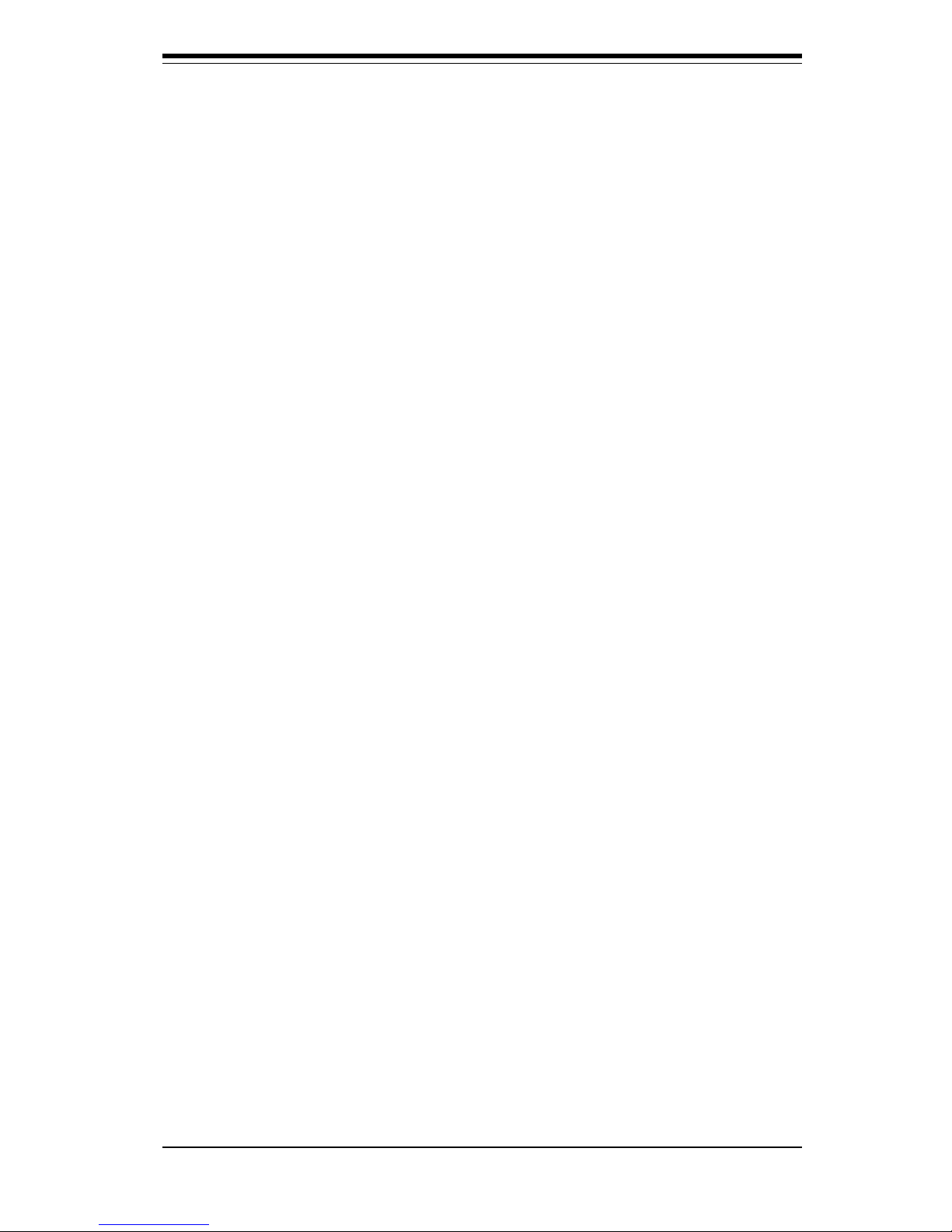
Preface
About This Manual
This manual is written for professional system integrators and PC techni-
cians. It provides information for the installation and use of the Super-
Server 5013G-M. Installation and maintainance should be performed by
experienced technicians only.
The SuperServer 5013G-M is an ultra compact single processor 1U
rackmount server based on the SC512 1U rackmount server chassis and
the P4SGE mainboard. The P4SGE mainboard supports single Intel®
Pentium® 4 processors with a 512KB integrated Advanced Transfer Cache
or single Intel® Celeron® processors with a 128KB integrated Advanced
Transfer Cache.
Manual Organization
Chapter 1: Introduction
The first chapter provides a checklist of the main components included with
the server system and describes the main features of the Super P4SGE
mainboard and the SC512 chassis.
Chapter 2: Server Installation
This chapter describes the steps necessary to install the SuperServer
5013G-M into a rack and check out the server configuration prior to power-
ing up the system. If your server was ordered without the processor and
memory components, this chapter will refer you to the appropriate sections
of the manual for their installation.
Chapter 3: System Interface
Refer to this chapter for details on the system interface, which includes the
functions and information provided by the control panel on the chassis as
well as other LEDs located throughout the system.
iii
Preface
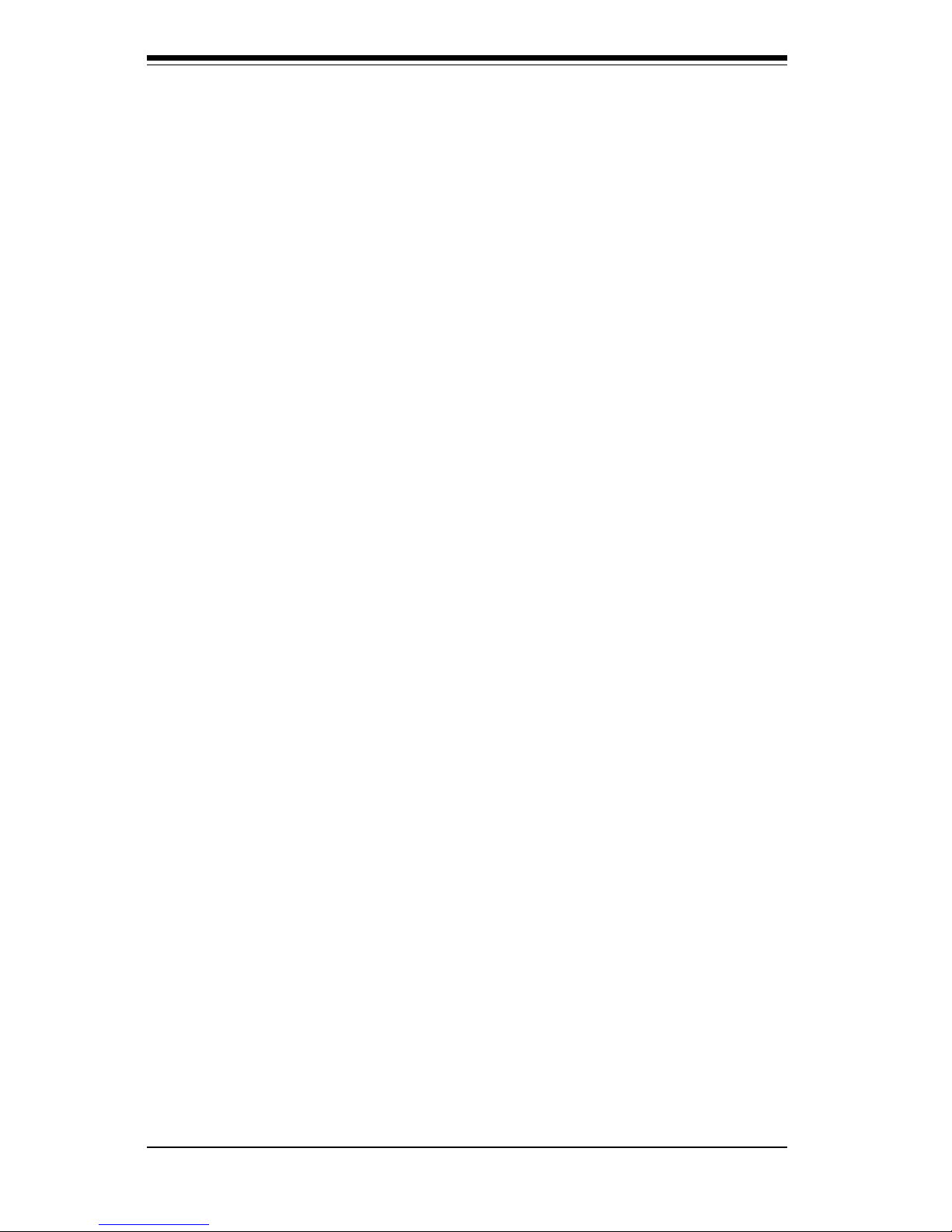
SUPERSERVER 5013G-M Manual
iv
Chapter 4: System Safety
You should thoroughly familiarize yourself with this chapter for a general
overview of safety precautions that should be followed when installing and
servicing the SuperServer 5013G-M.
Chapter 5: Advanced Motherboard Setup
Chapter 5 provides detailed information on the P4SGE motherboard, includ-
ing the locations and functions of connectors, headers and jumpers. Refer
to this chapter when adding or removing processors or main memory and
when reconfiguring the motherboard.
Chapter 6: Advanced Chassis Setup
Refer to Chapter 6 for detailed information on the SC512 1U rackmount
server chassis. You should follow the procedures given in this chapter
when installing, removing or reconfiguring IDE and peripheral drives and
when replacing system power supply units and cooling fans.
Chapter 7: BIOS
The BIOS chapter includes an introduction to BIOS and provides detailed
information on running the CMOS Setup Utility.
Appendix A: BIOS POST Messages
Appendix B: BIOS POST Codes
Appendix C: System Specifications
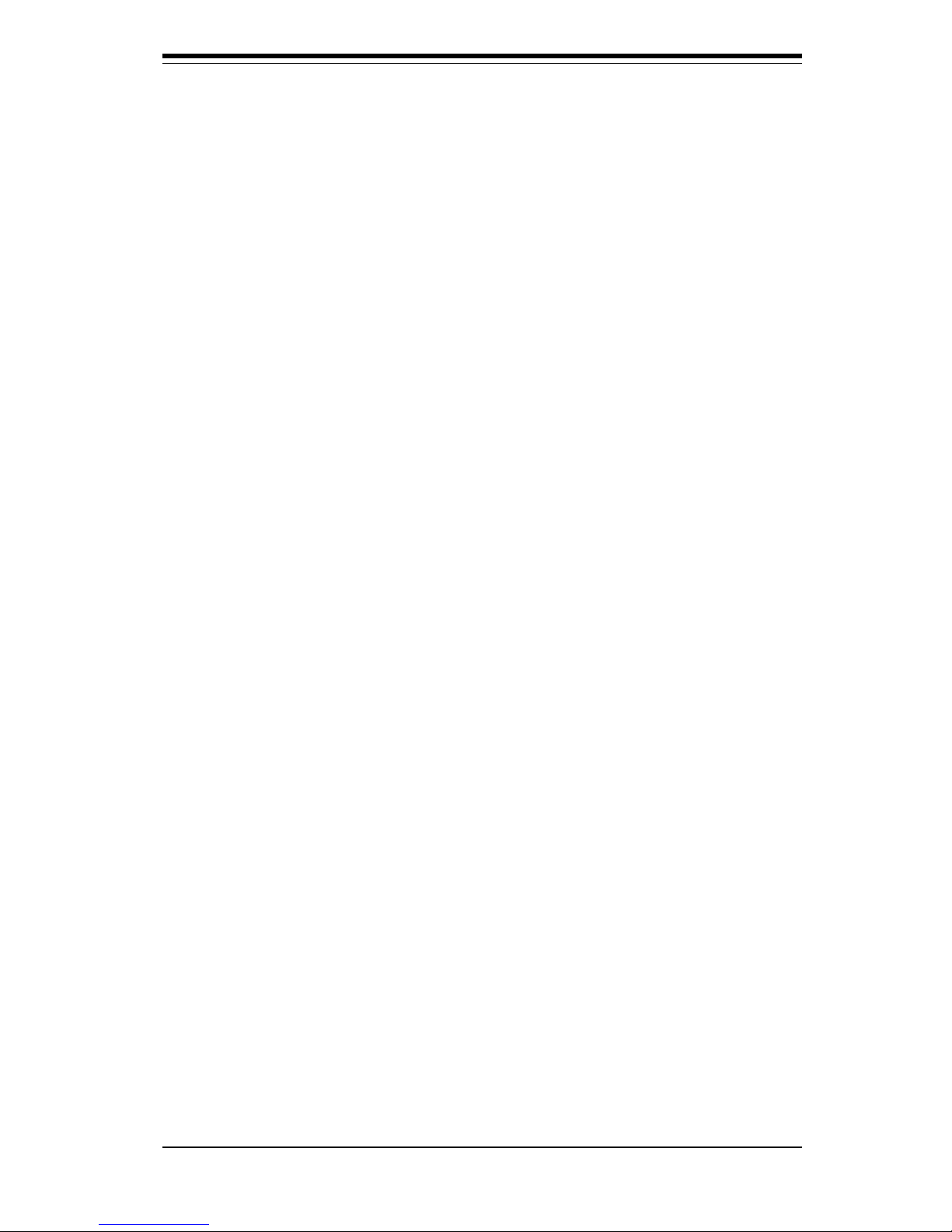
v
Preface
Notes
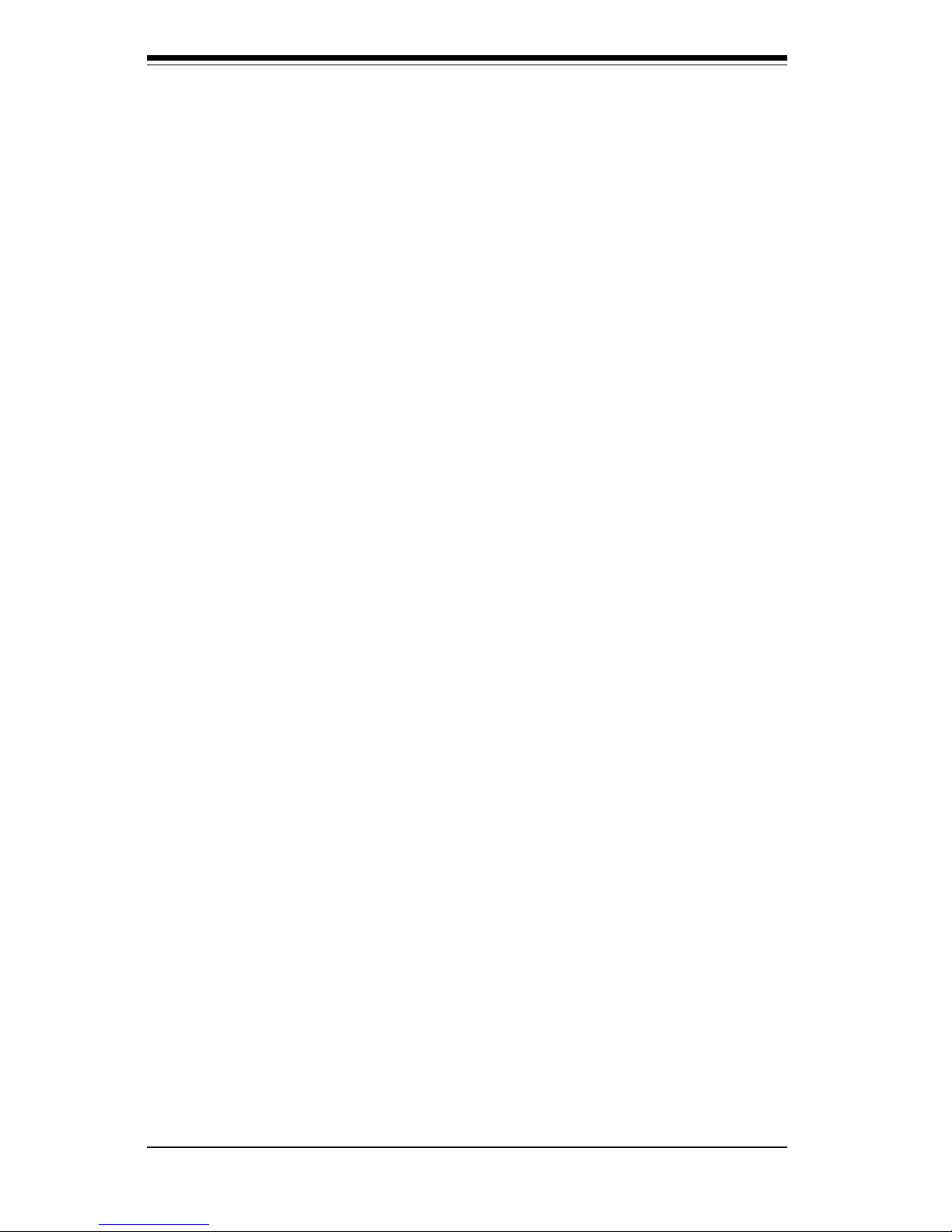
SUPERSERVER 5013G-M Manual
vi
Table of Contents
Preface
About This Manual ...................................................................................................... iii
Manual Organization ................................................................................................... iii
Chapter 1: Introduction
1-1 Overview ......................................................................................................... 1-1
1-2 Server Chassis Features .............................................................................. 1-2
1-3 Mainboard Features ....................................................................................... 1-4
1-4 Contacting Supermicro .................................................................................. 1-6
Chapter 2: Server Installation
2-1 Overview ......................................................................................................... 2-1
2-2 Unpacking the SuperServer 5013G-M ........................................................ 2-1
2-3 Preparing for Setup ....................................................................................... 2-1
Choosing a Setup Location .................................................................... 2-2
Rack Precautions ..................................................................................... 2-2
Server Precautions.................................................................................. 2-2
Rack Mounting Considerations .............................................................. 2-3
2-4 Installing the SuperServer 5013G-M into a Rack ..................................... 2-4
Identifying the Sections of the Rack Rails .......................................... 2-4
Installing the Chassis Rails .................................................................... 2-5
Installing the Rack Rails ......................................................................... 2-5
Installing the Server into the Rack ....................................................... 2-6
Installing the Server into a Telco Rack ............................................... 2-7
2-5 Checking the Motherboard Setup ................................................................ 2-8
2-6 Checking the Drive Bay Setup ................................................................... 2-10
Chapter 3: System Interface
3-1 Overview ......................................................................................................... 3-1
3-2 Control Panel Buttons .................................................................................... 3-1
Reset .......................................................................................................... 3-1
Power ........................................................................................................ 3-1
3-3 Control Panel LEDs ........................................................................................ 3-2
Overheat ................................................................................................... 3-2
NIC2 ............................................................................................................ 3-2
NIC1 ............................................................................................................ 3-2
HDD ............................................................................................................ 3-2
Power ........................................................................................................ 3-3

3-4 Motherboard LEDs .......................................................................................... 3-3
Chapter 4: System Safety
4-1 Electrical Safety Precautions ....................................................................... 4-1
4-2 General Safety Precautions ......................................................................... 4-2
4-3 ESD Precautions ............................................................................................. 4-3
4-4 Operating Precautions ................................................................................... 4-4
Chapter 5: Advanced Motherboard Setup
5-1 Handling the P4SGE Motherboard ................................................................ 5-1
5-2 Motherboard Installation ................................................................................ 5-2
5-3 Connecting Cables ......................................................................................... 5-3
Connecting Data Cables ......................................................................... 5-3
Connecting Power Cables ...................................................................... 5-3
Connecting the Control Panel ................................................................ 5-3
5-4 I/O Ports ........................................................................................................... 5-4
5-5 Installing Processors ..................................................................................... 5-5
5-6 Installing Memory ............................................................................................ 5-7
5-7 Adding PCI Cards ........................................................................................... 5-8
P4SGE Layout .......................................................................................... 5-9
P4SGE Quick Reference ....................................................................... 5-10
5-8 Connector Definitions .................................................................................. 5-11
Power Supply Connectors ................................................................... 5-11
Power Button Connnector .................................................................... 5-11
Reset Connector .................................................................................... 5-12
Power Fail LED Connector ................................................................... 5-12
Overheat LED Connector ..................................................................... 5-12
NIC2 LED Connector .............................................................................. 5-12
NIC1 LED Connector .............................................................................. 5-13
HDD LED .................................................................................................. 5-13
Power_LED Connector .......................................................................... 5-13
NMI Connector ........................................................................................ 5-13
CD Header ............................................................................................... 5-14
Fan Headers ........................................................................................... 5-14
Chassis Intrusion ................................................................................... 5-14
Overheat LED (JOH1) ........................................................................... 5-14
ATX PS/2 Keyboard and Mouse Ports............................................... 5-15
Universal Serial Bus.............................................................................. 5-15
Wake-On-LAN ........................................................................................ 5-15
vii
Table of Contents
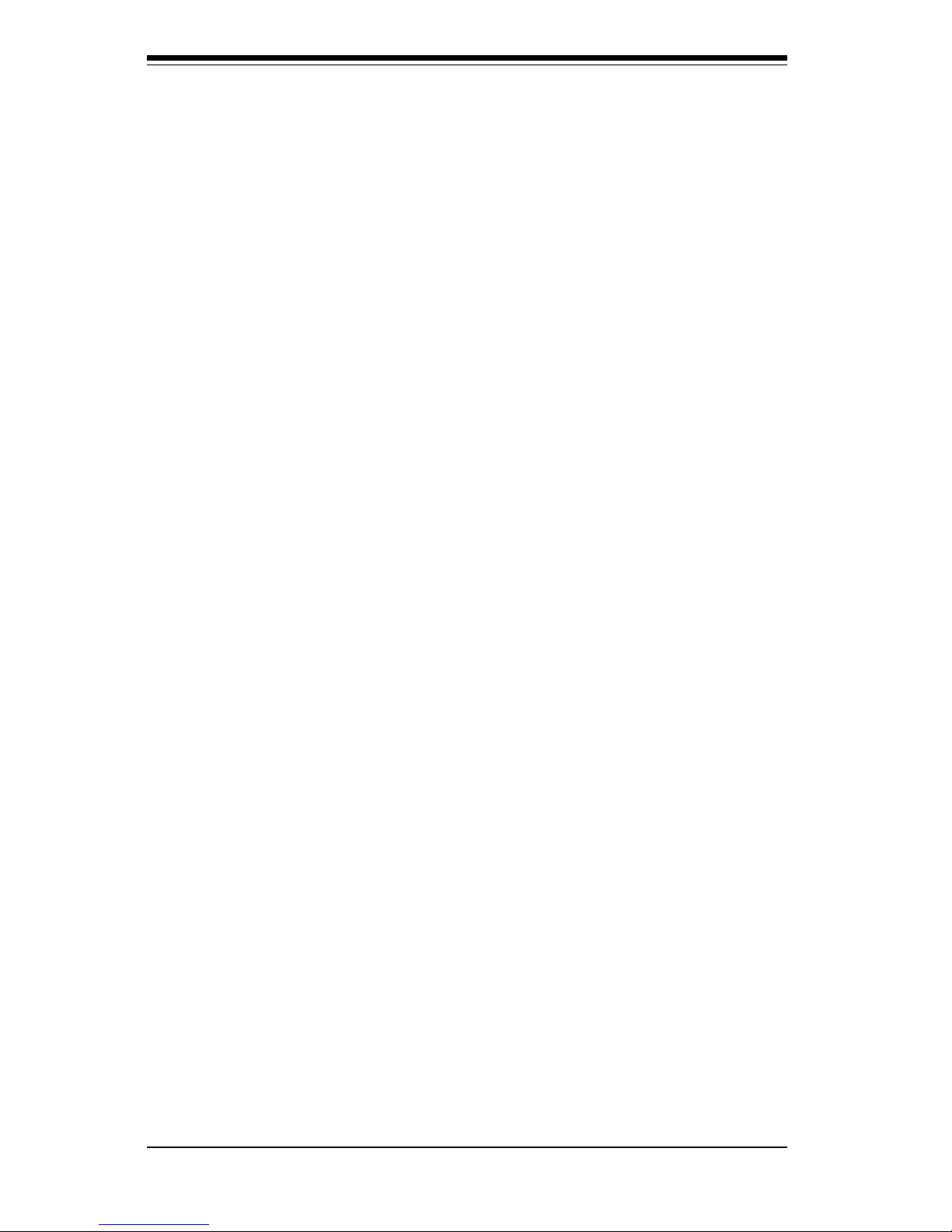
SUPERSERVER 5013G-M Manual
viii
Wake-On-Ring ........................................................................................ 5-16
Serial Ports ............................................................................................. 5-16
5-9 Jumper Settings ............................................................................................ 5-17
Explanation of Jumpers ........................................................................ 5-17
CMOS Clear............................................................................................. 5-17
Chassis/Overheat Fan Select .............................................................. 5-17
USB Wake-Up ......................................................................................... 5-18
Watch Dog Enable/Disable ................................................................... 5-18
Front Side Bus Speed .......................................................................... 5-18
Keyboard Wake-Up ................................................................................ 5-19
LAN1 Enable/Disable ............................................................................. 5-19
LAN2 Enable/Disable ............................................................................. 5-19
5-10 Parallel Port/Floppy Drive/Hard Drive/AGP Connections ....................... 5-20
Parallel Port ............................................................................................. 5-20
Floppy Connector ................................................................................... 5-21
IDE Connectors ...................................................................................... 5-21
4xAGP Slot.............................................................................................. 5-22
Chapter 6: Advanced Chassis Setup
6-1 Static-Sensitive Devices ............................................................................... 6-1
6-2 Control Panel ................................................................................................... 6-2
6-3 System Fans ................................................................................................... 6-3
System Fan Failure .................................................................................. 6-3
Replacing System Cooling Fan .............................................................. 6-3
6-4 Drive Bay Installation/Removal ..................................................................... 6-4
Accessing the Drive Bays ..................................................................... 6-4
IDE Drive Installation................................................................................ 6-4
CD-ROM and Floppy Drive Installation ................................................. 6-6
6-5 Power Supply ................................................................................................. 6-7
Power Supply Failure ............................................................................. 6-7
Replacing the Power Supply ................................................................. 6-7
Chapter 7: BIOS
7-1 Introduction ...................................................................................................... 7-1
7-2 Running Setup ................................................................................................. 7-2
7-3 Main BIOS Setup ............................................................................................. 7-2
The Main BIOS Setup Menu ................................................................... 7-3
7-4 Advanced BIOS Setup ................................................................................... 7-6
7-4.1 Advanced BIOS Features .......................................................... 7-6
7-4.2 Advanced Chipset Features ...................................................... 7-9
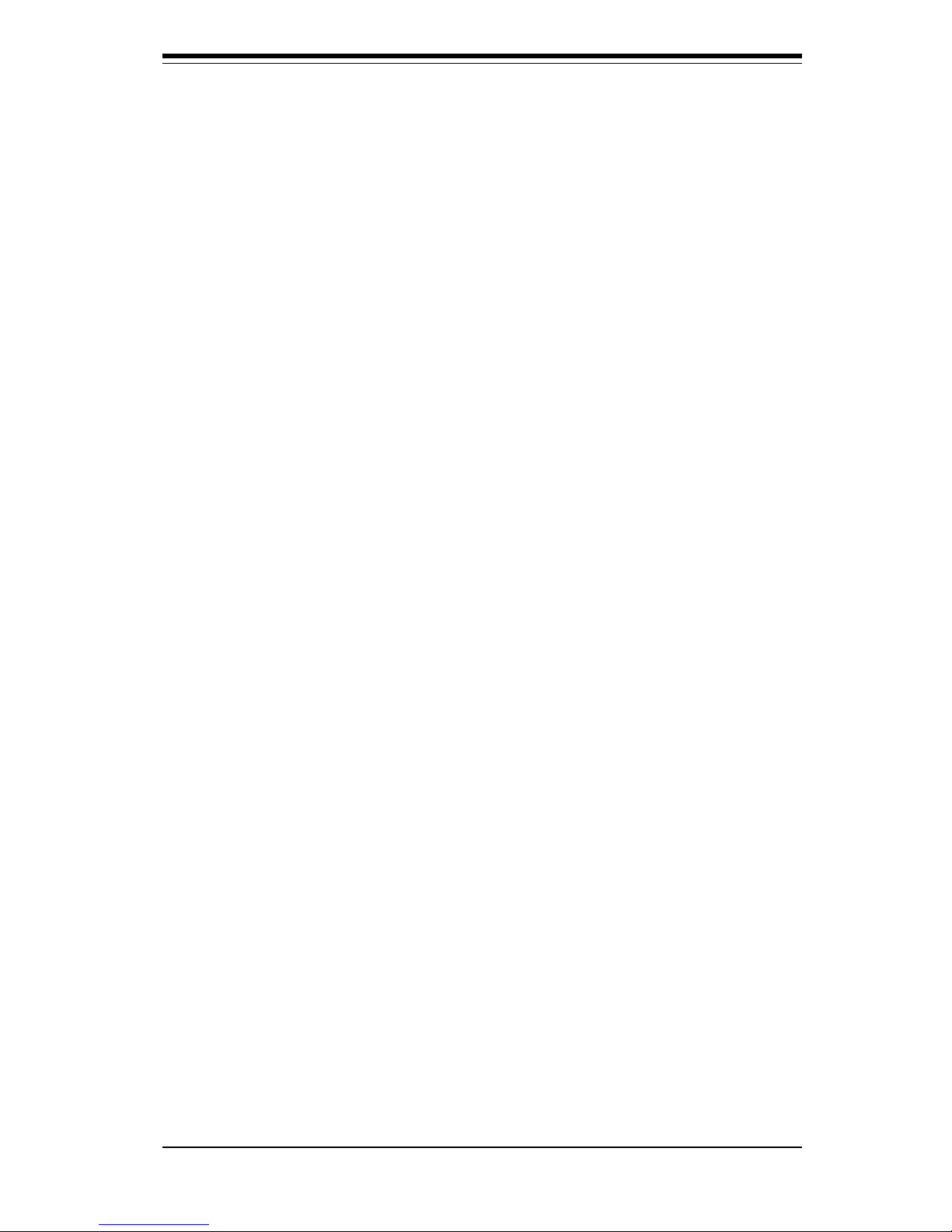
Table of Contents
ix
7-4.3 Integrated Peripherals ............................................................... 7-13
7-4.4 Hardware Monitors .................................................................... 7-16
7-4.5 Processor Features .................................................................. 7-17
7-5 PCI/PnP Configurations ................................................................................ 7-18
7-6 Power ............................................................................................................. 7-20
7-7 Boot ................................................................................................................ 7-23
7-8 Security.......................................................................................................... 7-25
7-9 Exit .................................................................................................................. 7-26
Appendices:
Appendix A: BIOS POST Messages .................................................................... A-1
Appendix B: BIOS POST Codes ........................................................................... B-1
Appendix C: System Specifications .................................................................... C-1
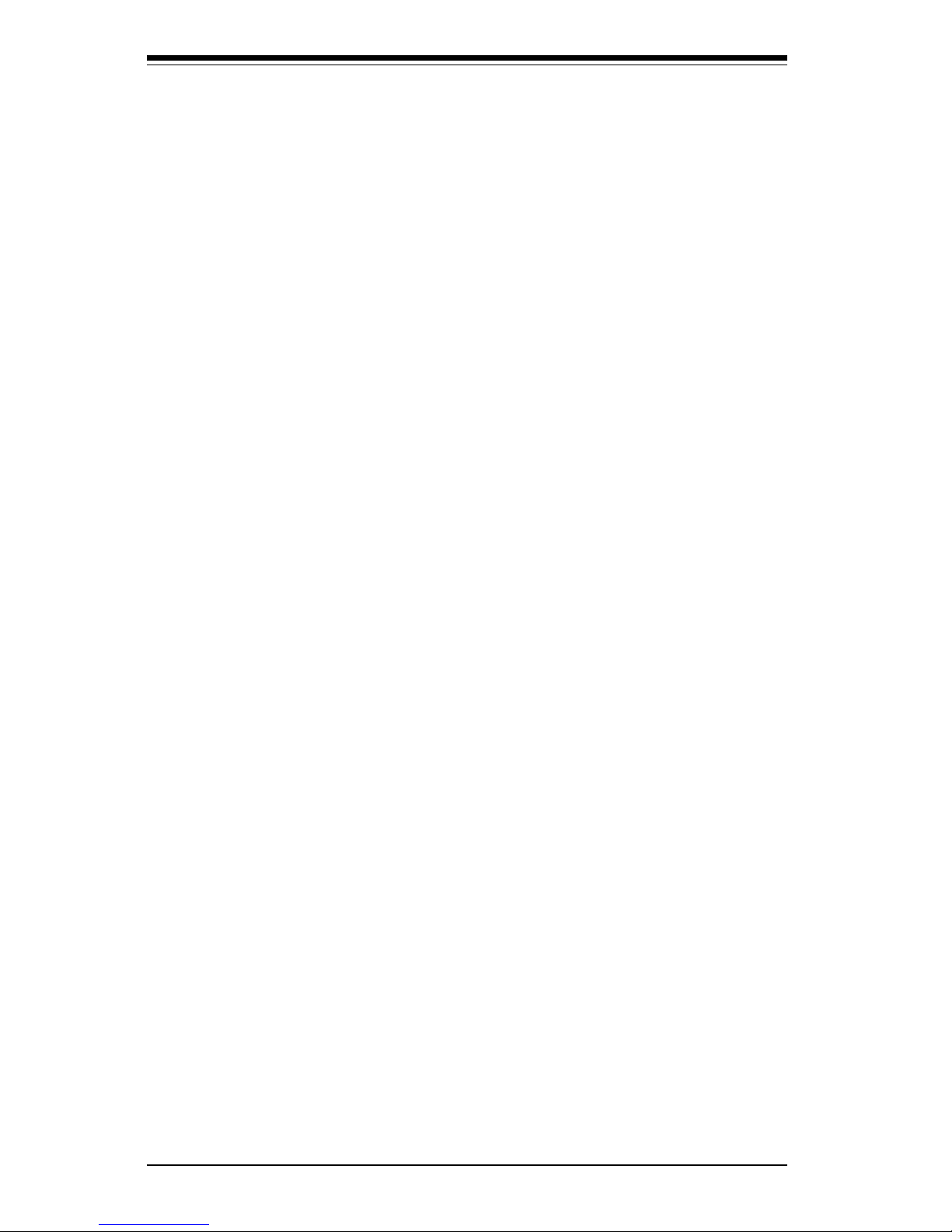
SUPERSERVER 5013G-M User's Manual
x
Notes
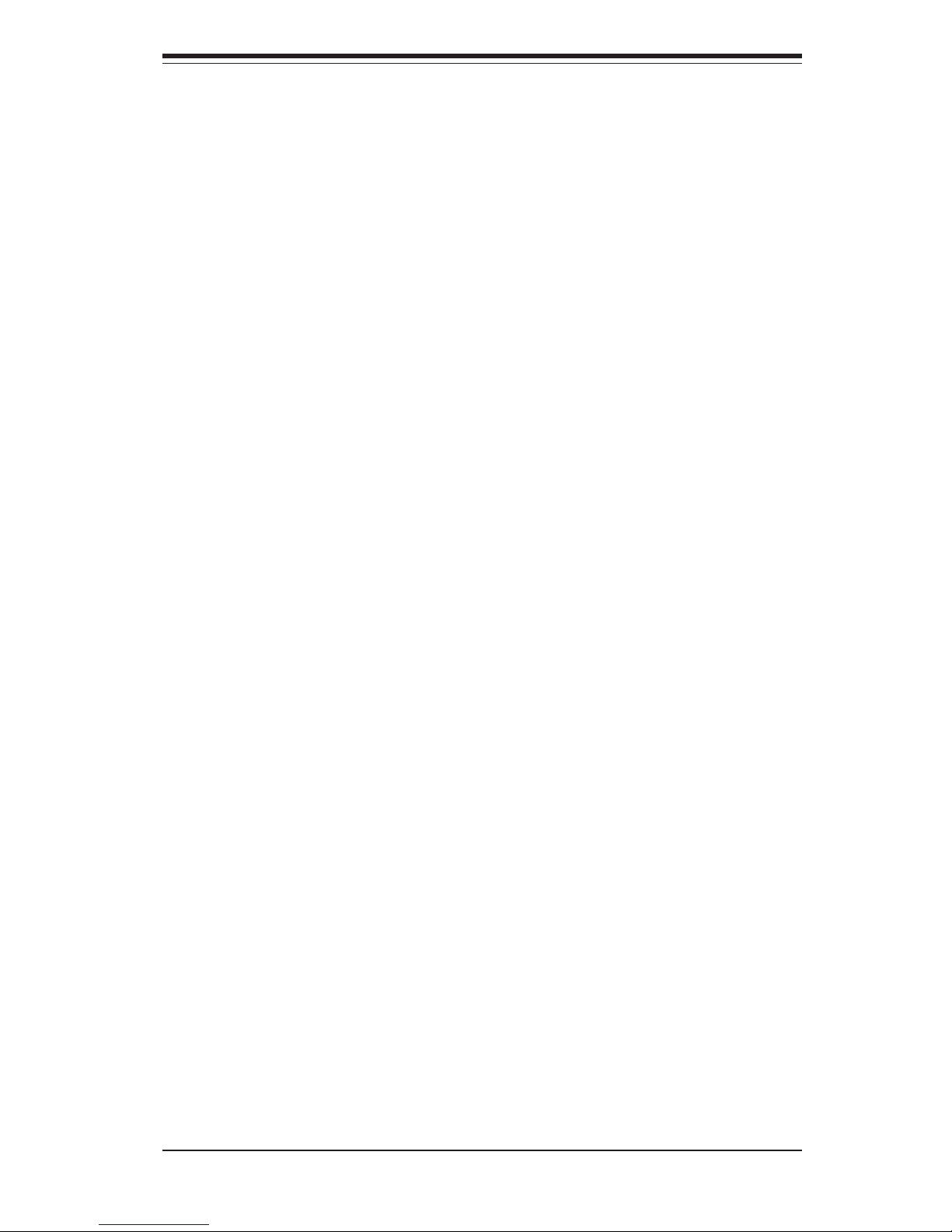
Chapter 1
Introduction
1-1 Overview
The Supermicro SuperServer 5013G-M is an ultra compact, single processor 1U
rackmount server. The 5013G-M is comprised of two main subsystems: the
SC512 1U rackmount chassis and the P4SGE single 478-pin Pentium 4
microPGA processor mainboard. Please refer to our web site for information on
operating systems that have been certified for use with the 5013G-M
(www.supermicro.com).
In addition to the mainboard and chassis, various hardware components may
have been included with your SuperServer 5013G-M, as listed below.
One CPU heatsink (SNK-032)
One (1) slim floppy drive (FPD-PNSC-02)
One (1) slim CD-ROM drive (CDM-TEAC-24 (B))
One (1) 5V 32-bit, 33 MHz PCI slot riser card (CSE-RR32-1U)
One (1) 10-cm blower fan (FAN-0058)
Rackmount hardware with screws (optional, P/N CSE-PT8):
Two (2) rack rail assemblies
Six (6) brackets for mounting the rack rails in a rack/telco rack
One (1) CD-ROM containing drivers and utilities:
Intel's® LANDesk Client Manager
LAN driver
SuperServer 5013G-M User's Manual
Note: "B" indicates black.
Chapter 1: Introduction
1-1
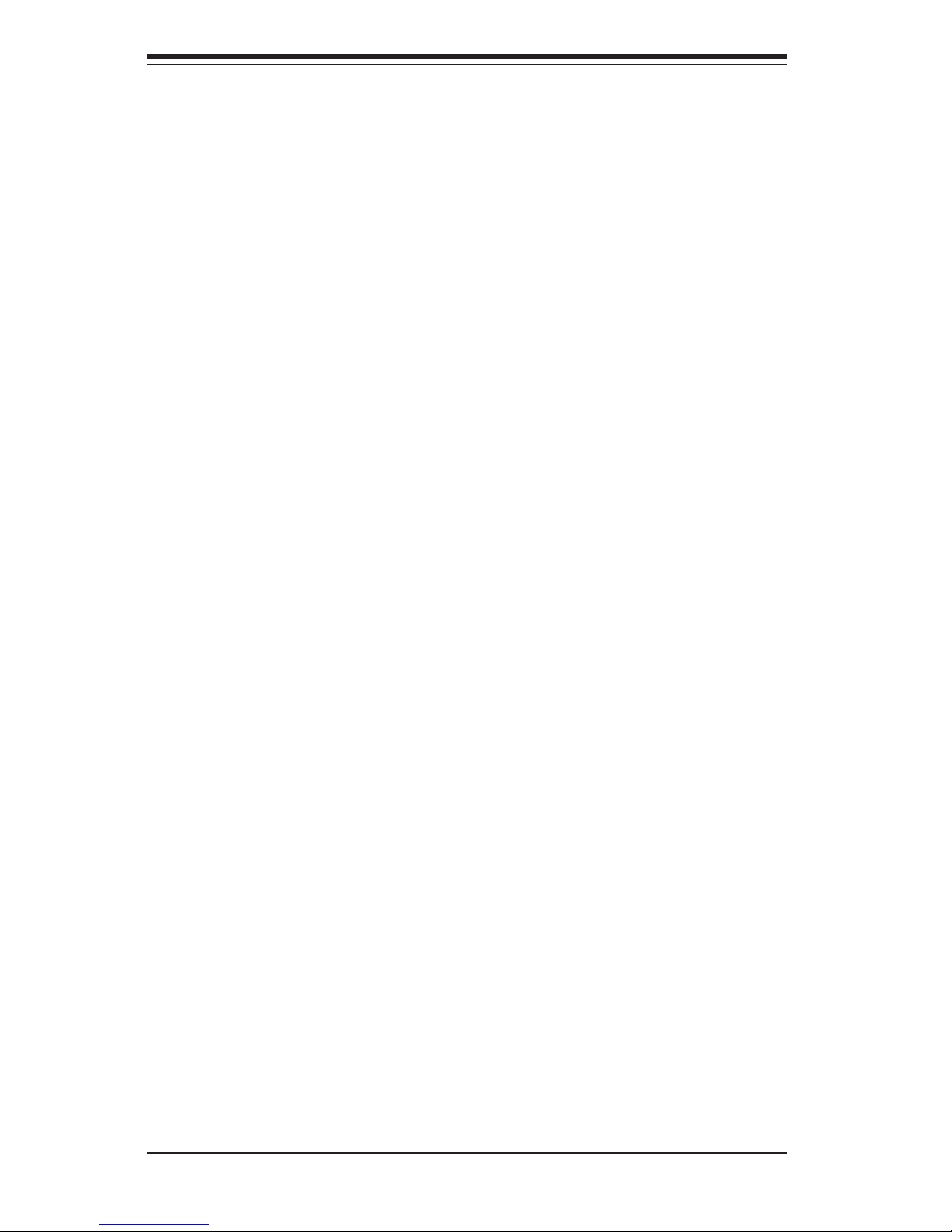
SUPERSERVER 5013G-M Manual
1-2
1-2 Mainboard Features
At the heart of the SuperServer 5013G-M lies the P4SGE, a single processor
motherboard designed to provide maximum performance. Below are the main
features of the P4SGE.
Chipset Overview
Intel’s 845GE chipset is made up of two main components:
The Graphics Memory Controller Hub (GMCH)
The I/O Controller Hub (ICH4)
Graphics Memory Controller Hub (GMCH)
The GMCH includes the host (CPU) interface, memory interface, ICH4 inter-
face and 4xAGP interface for the 845GE chipset. It contains advanced
power management logic and supports a single channel of DDR SDRAM.
The AGP 2.0 interface supports 4x data transfers and operates at a peak
bandwidth of 1.6 GB.
An external graphics accelerator card is not required due to the integrated
graphics in the 845GE chipset. (If the system BIOS detects an external
AGP device, it will disable the integrated graphics.) The integrated graphics
controller delivers 3D, 2D and video capabilities, including video
conferencing applications. The controller does not utlilize local memory, but
accesses graphics data located in system memory. It also includes a cache
controller to avoid frequent memory fetches of recently accessed texture
data.
I/O Controller Hub (ICH4)
The ICH4 is a fourth-generation I/O Controller Hub subsystem that integrates
many of the input/output functions of the 845GE chipset, including a two-
channel ATA100 Bus Master IDE controller. The ICH4 also interfaces with
the PCI cards and the various communications ports. Nearly all communica-
tions between the GMCH and the ICH4 takes place over the hub Interface,
which is a 66 MHz/266 MB/s bus.
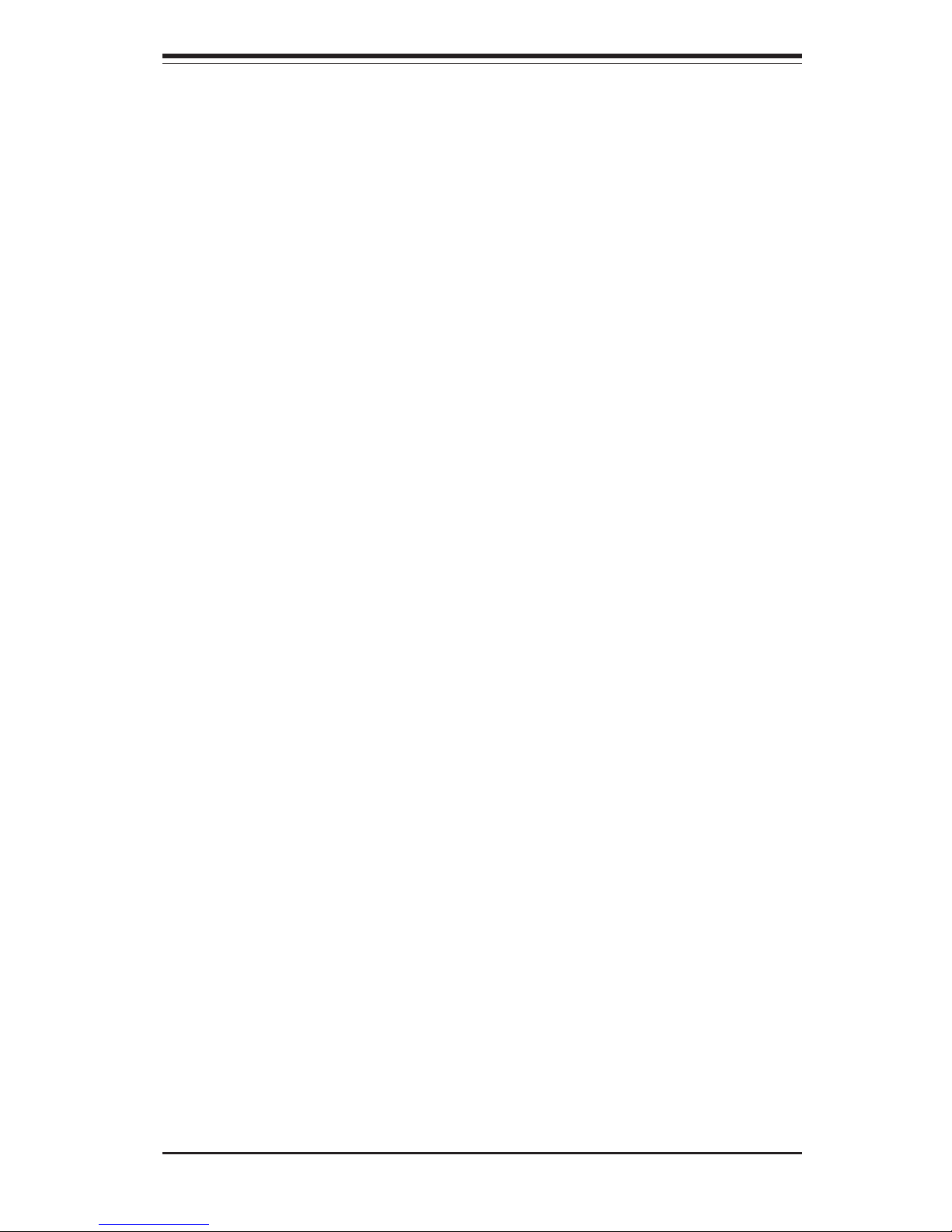
Chapter 1: Introduction
1-3
Processors
The P4SGE supports single 478-pin microPGA Intel® Pentium® 4 processors
of up to 3.06 GHz with a 512KB integrated Advanced Transfer Cache or
single Intel® Celeron® processors of up to 2.20 GHz with a 128KB inte-
grated Advanced Transfer Cache. Front side (system) bus speeds of 533
or 400 MHz are supported. Please refer to the support section of our web
site for a complete listing of supported processors (http://
www.supermicro.com/support/).
Memory
The P4SGE has two (2) 184-pin DIMM sockets that can support up to 2 GB
of non-ECC, unbuffered DDR-333/266/200 (PC2700/2100/1600) SDRAM
modules. Module sizes of 256 MB, 512 MB and 1 GB may be used to
populate the DIMM slots.
PCI Expansion Slots
The P4SGE has six 32-bit, 33 MHz PCI slots available. One riser card is
included with the system for use with 32-bit PCI cards.
Network Interface Controllers (NIC)
The P4SGE supports two Gb LAN ports (or Network Interface controllers -
NIC) based on Intel's 82540EM Ethernet controller chip.
Onboard Controllers/Ports
An onboard IDE controller supports one floppy drive and up to four ATA/100
hard drives or ATAPI devices. Onboard I/O ports include one COM port, one
parallel port, two USB ports, PS/2 mouse and keyboard ports, a VGA
(graphics) port and two LAN (NIC) ports.
Other Features
Other onboard features that promote system health include eight voltage
monitors, a chassis intrusion header, auto-switching voltage regulators,
chassis and CPU overheat sensors, virus protection and BIOS rescue.
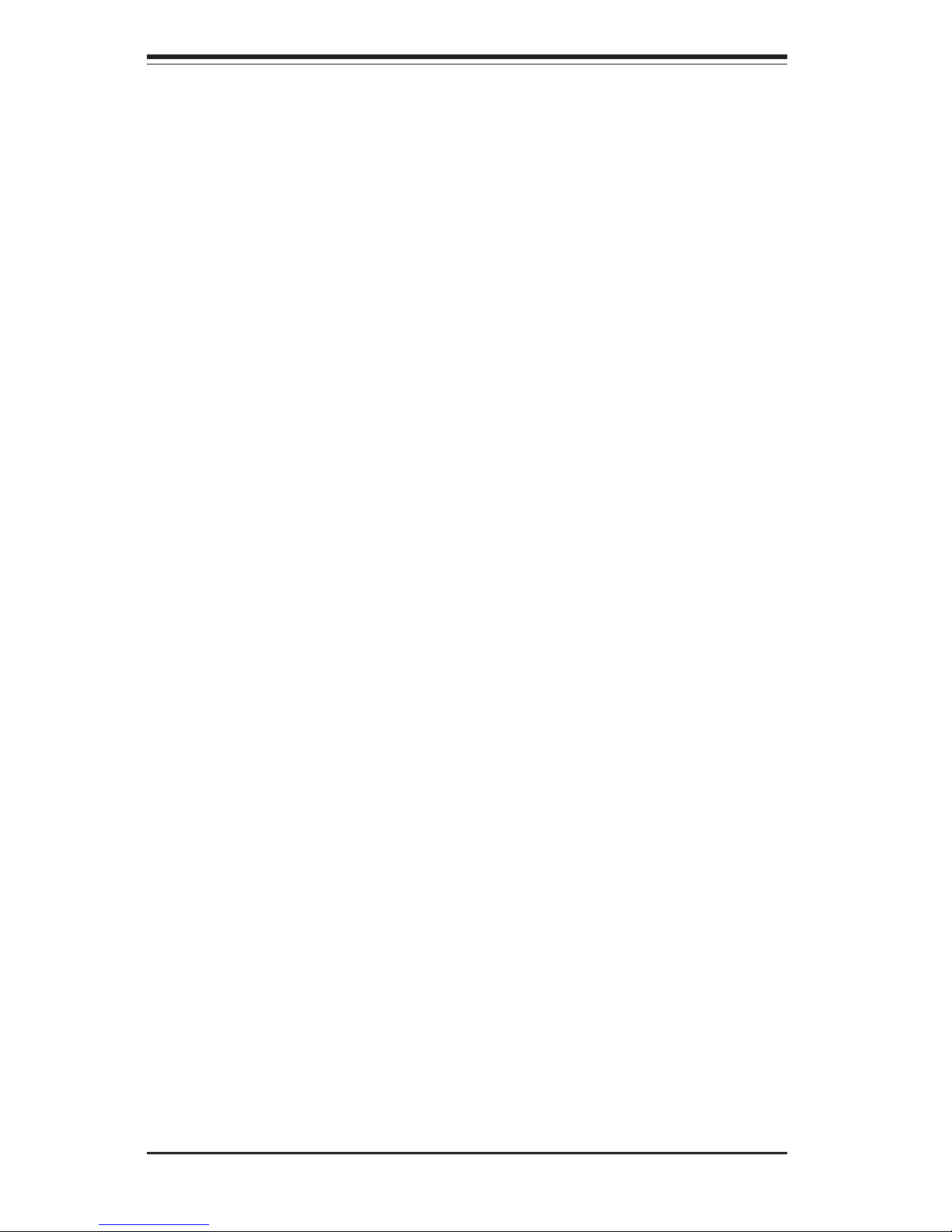
SUPERSERVER 5013G-M Manual
1-4
1-3 Server Chassis Features
The SuperServer 5013G-M is a scaleable 1U rackmount server platform
designed with some of today's most state-of-the-art features. The follow-
ing is a general outline of the main features of the SC512 chassis.
System Power
When configured as a SuperServer 5013G-M, the SC512 chassis includes a
single 200W (+12V) power supply.
Control Panel
The SC512's control panel provides important system monitoring and control
information. LEDs indicate power on, network activity, hard disk drive ac-
tivity and system overheat conditions. The control panel also includes a
main power button and a system reset button. Two USB 2.0 ports are
included on the front of the chassis for convenient front-side access.
Rear I/O Panel
The SC512 is a 1U rackmount chassis. Its I/O panel provides a parallel
(printer) port, one COM port (the other is internal), two USB ports, PS/2
mouse and keyboard ports, a graphics port and two Ethernet ports. (See
Figure 1-1.)
Cooling System
The SC512 chassis has an innovative cooling design that includes a heavy
duty 10-cm blower system cooling (intake) fan. The blower fan plugs into
a chassis fan header on the motherboard and operates at full rpm continu-
ously. If it breaks down, the ambient air temperature inside the chassis will
rise and activate an overheat LED.
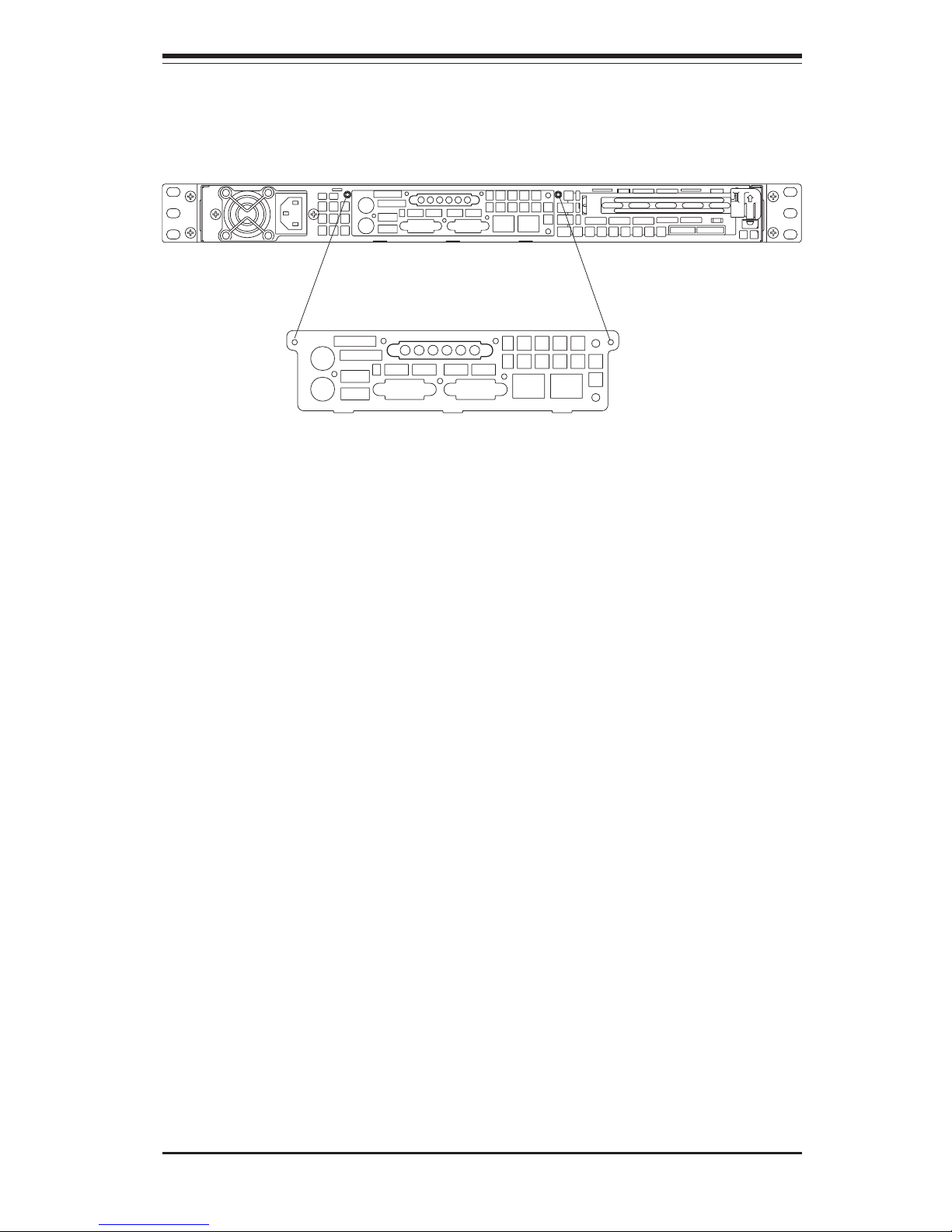
Chapter 1: Introduction
1-5
Figure 1-1. Rear I/O Panel
(see page 5-4 for details)
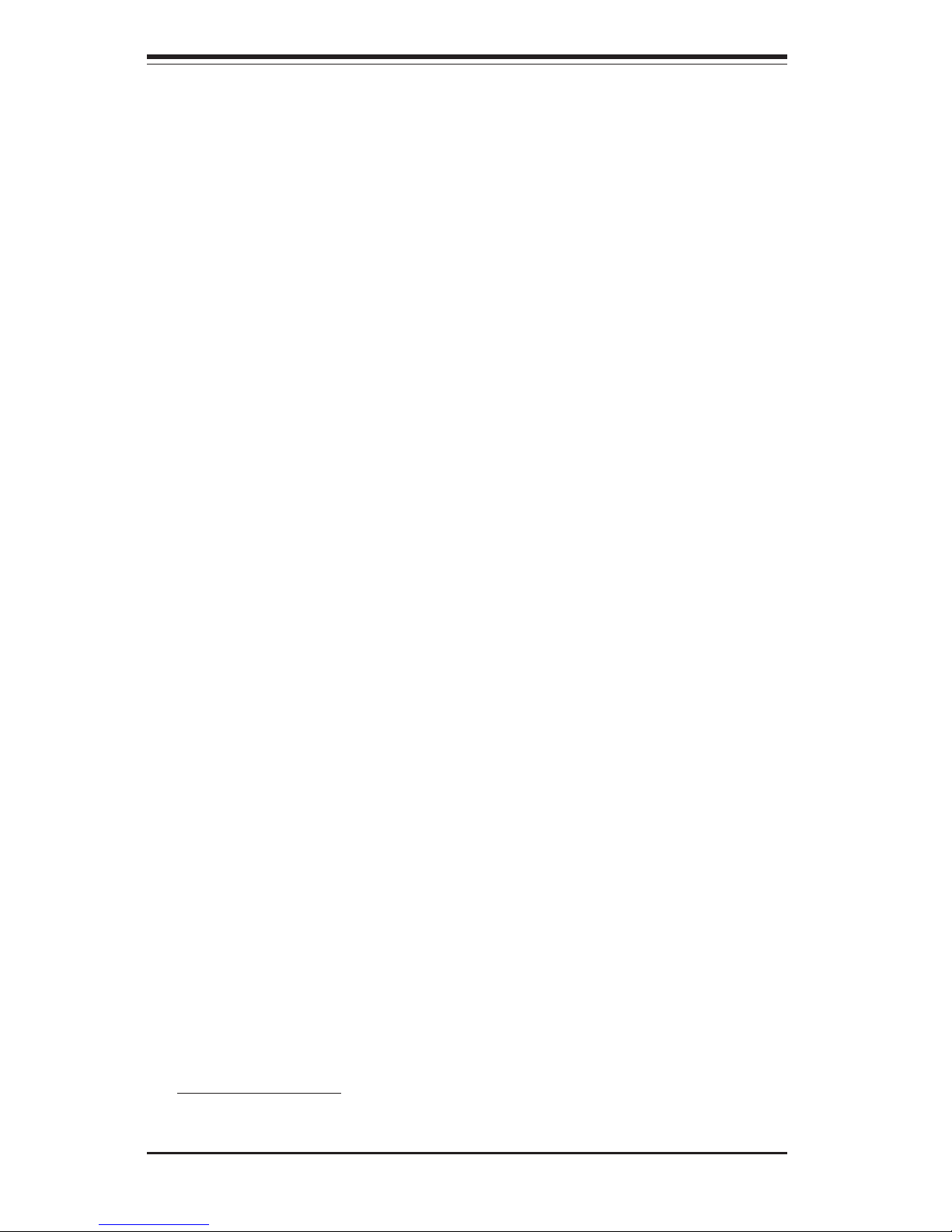
SUPERSERVER 5013G-M Manual
1-6
1-4 Contacting Supermicro
Headquarters
Address: SuperMicro Computer, Inc.
980 Rock Ave.
San Jose, CA 95131 U.S.A.
Tel: +1 (408) 503-8000
Fax: +1 (408) 503-8008
Email: marketing@supermicro.com (General Information)
support@supermicro.com (Technical Support)
Web Site: www.supermicro.com
Europe
Address: SuperMicro Computer B.V.
Het Sterrenbeeld 28, 5215 ML
's-Hertogenbosch, The Netherlands
Tel: +31 (0) 73-6400390
Fax: +31 (0) 73-6416525
Email: sales@supermicro.nl (General Information)
support@supermicro.nl (Technical Support)
rma@supermicro.nl (Customer Support)
Asia-Pacific
Address: SuperMicro, Taiwan
4F, No. 232-1, Liancheng Rd.
Chung-Ho 235, Taipei County
Taiwan, R.O.C.
Tel: +886-(2) 8226-3990
Fax: +886-(2) 8226-3991
Web Site: www.supermicro.com.tw
Technical Support:
Email: support@supermicro.com.tw
Tel: 886-2-8228-1366, ext.132 or 139
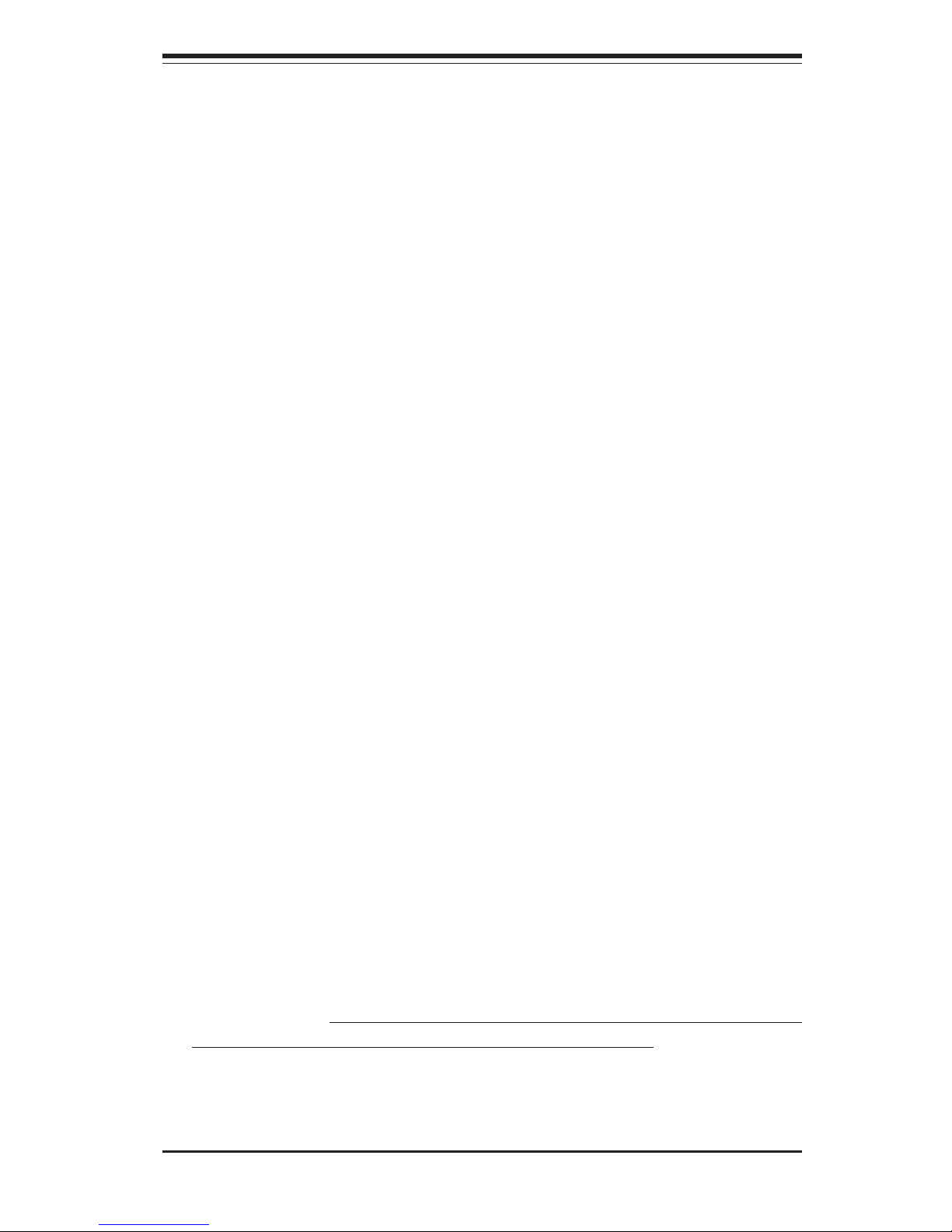
Chapter 2: Server Installation
2-1
Chapter 2
Server Installation
2-1 Overview
This chapter provides a quick setup checklist to get your SuperServer
5013G-M up and running. Following the steps in the order given should
enable you to have the system operational within a minimal amount of time.
This quick setup assumes that your 5013G-M system has come to you with
the processor and memory preinstalled. If your system is not already fully
integrated with a motherboard, processor, system memory etc., please turn
to the chapter or section noted in each step for details on installing specific
components.
2-2 Unpacking the SuperServer 5013G-M
You should inspect the box the SuperServer 5013G-M was shipped in and
note if it was damaged in any way. If the server itself shows damage, you
should file a damage claim with the carrier who delivered it.
Decide on a suitable location for the rack unit that will hold the SuperServer
5013G-M. It should be situated in a clean, dust-free area that is well venti-
lated. Avoid areas where heat, electrical noise and electromagnetic fields
are generated. You will also need it placed near a grounded power outlet.
Read the Rack and Server Precautions in the next section.
2-3 Preparing for Setup
The optional rackmount hardware package for the SuperServer 5013G-M
includes two sets of rail assemblies, two rail mounting brackets and the
mounting screws you will need to install the system into the rack. Follow
the steps in the order given to complete the installation process in a minimal
amount of time. Please read this section in its entirety before you begin the
installation procedure outlined in the sections that follow.
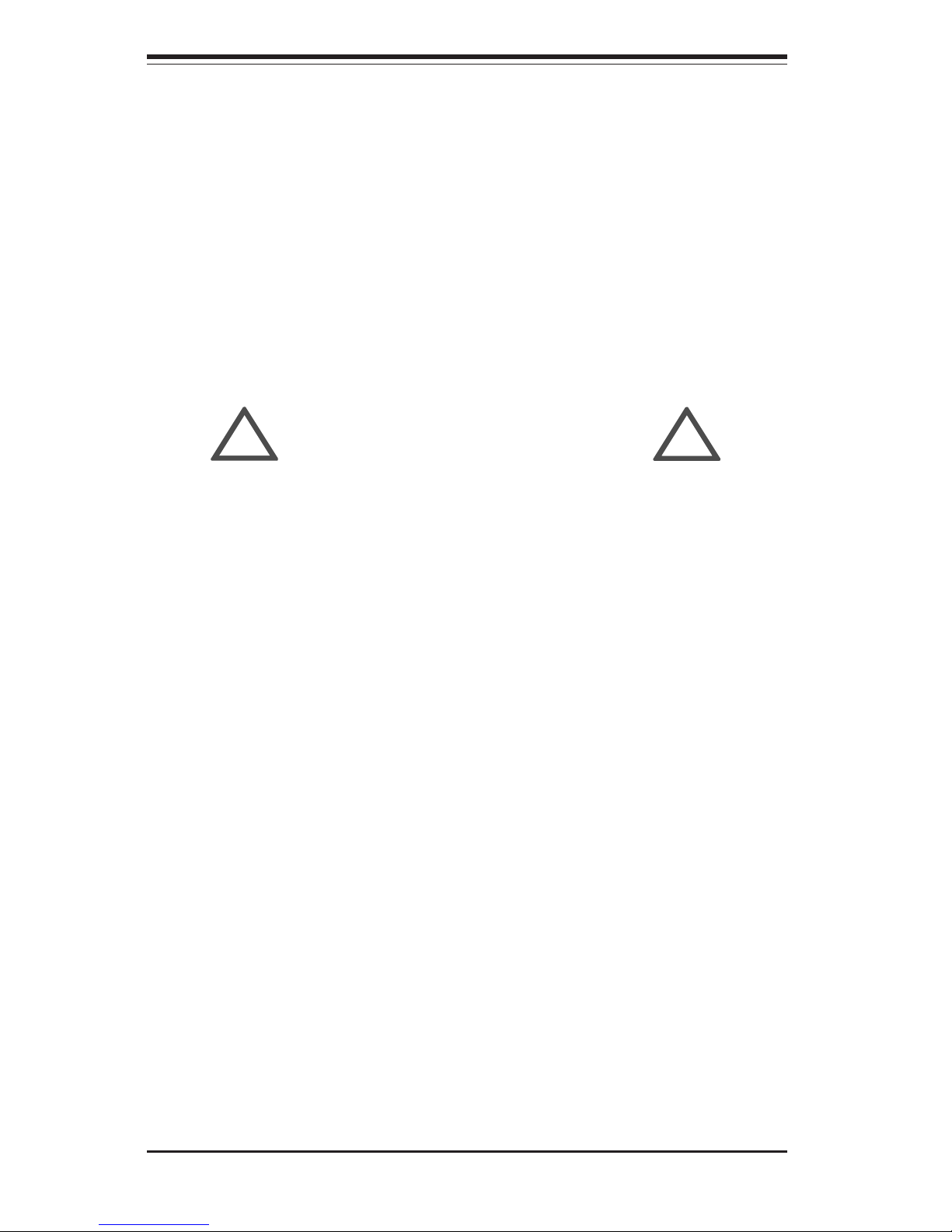
2-2
SUPERSERVER 5013G-M Manual
Choosing a Setup Location
- Leave enough clearance in front of the rack to enable you to open
the front door completely (~25 inches).
- Leave approximately 30 inches of clearance in the back of the rack
to allow for sufficient airflow and ease in servicing.
- This product is for installation only in a Restricted Access Location
(dedicated equipment rooms, service closets and the like).
- This product is not suitable for use with visual display work place
devices according to §2 of the the German Ordinance for Work with
Visual Display Units.
Rack Precautions
- Ensure that the leveling jacks on the bottom of the rack are fully
extended to the floor with the full weight of the rack resting on them.
- In a single rack installation, stabilizers should be attached to the rack.
- In multiple rack installations, the racks should be coupled together.
- Always make sure the rack is stable before extending a component
from the rack.
- You should extend only one component at a time - extending two or
more simultaneously may cause the rack to become unstable.
Server Precautions
- Review the electrical and general safety precautions in Chapter 4.
- Determine the placement of each component in the rack
before
you
install the rails.
- Install the heaviest server components on the bottom of the rack
first, and then work up.
- Use a regulating uninterruptible power supply (UPS) to protect the
server from power surges, voltage spikes and to keep your system
operating in case of a power failure.
- Allow the power supply units to cool before touching them.
- Always keep the rack's front door and all panels and components on
the servers closed when not servicing to maintain proper cooling.
!
!
Warnings and Precautions!
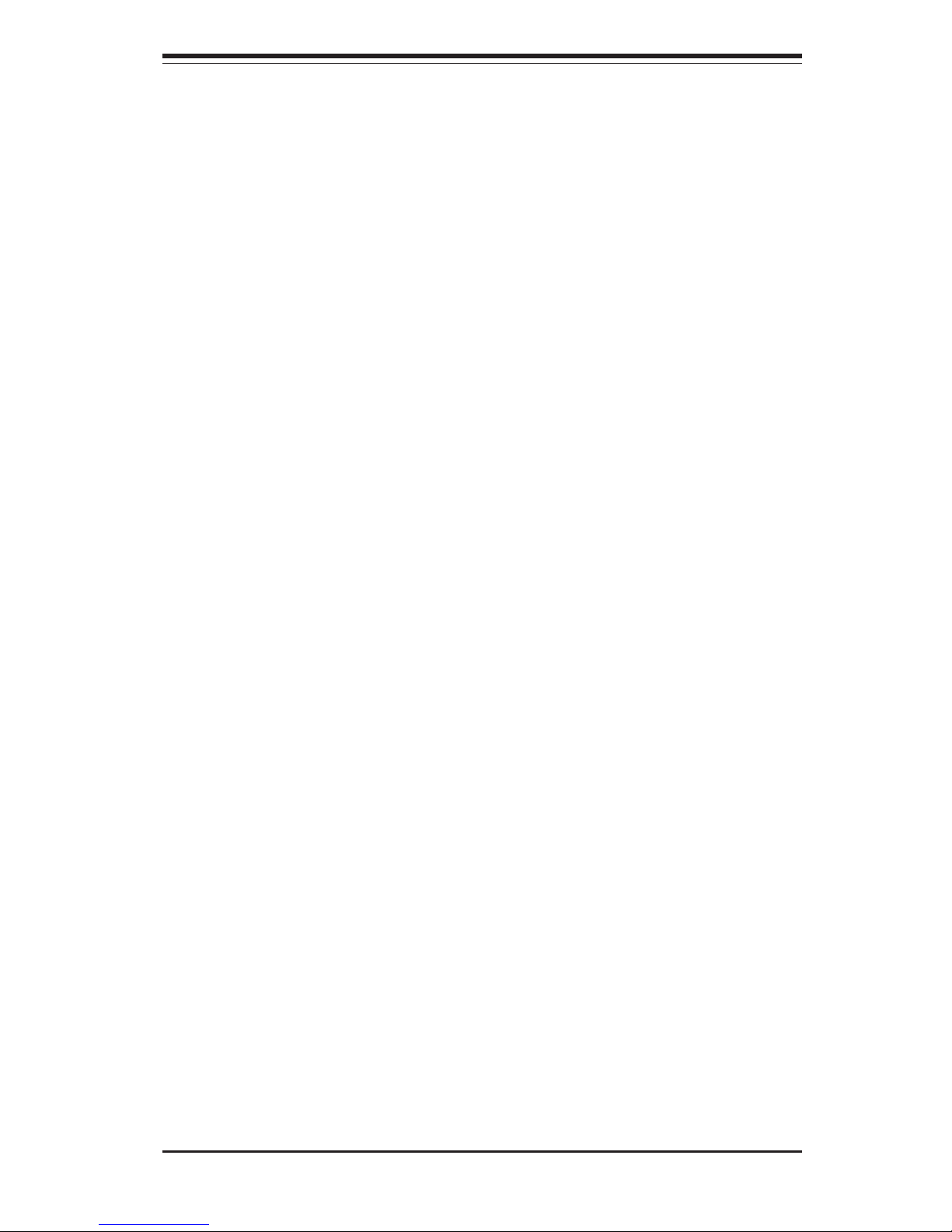
Chapter 2: Server Installation
2-3
Rack Mounting Considerations
Ambient Operating Temperature
If installed in a closed or multi-unit rack assembly, the ambient operating
temperature of the rack environment may be greater than the ambient
temperature of the room. Therefore, consideration should be given to
installing the equipment in an environment compatible with the manufacturer’s
maximum rated ambient temperature (Tmra).
Reduced Airflow
Equipment should be mounted into a rack so that the amount of airflow
required for safe operation is not compromised.
Mechanical Loading
Equipment should be mounted into a rack so that a hazardous condition does
not arise due to uneven mechanical loading.
Circuit Overloading
Consideration should be given to the connection of the equipment to the power
supply circuitry and the effect that any possible overloading of circuits might have
on overcurrent protection and power supply wiring. Appropriate consideration of
equipment nameplate ratings should be used when addressing this concern.
Reliable Ground
A reliable ground must be maintained at all times. To ensure this, the rack itself
should be grounded. Particular attention should be given to power supply con-
nections other than the direct connections to the branch circuit (i.e. the use of
power strips, etc.).
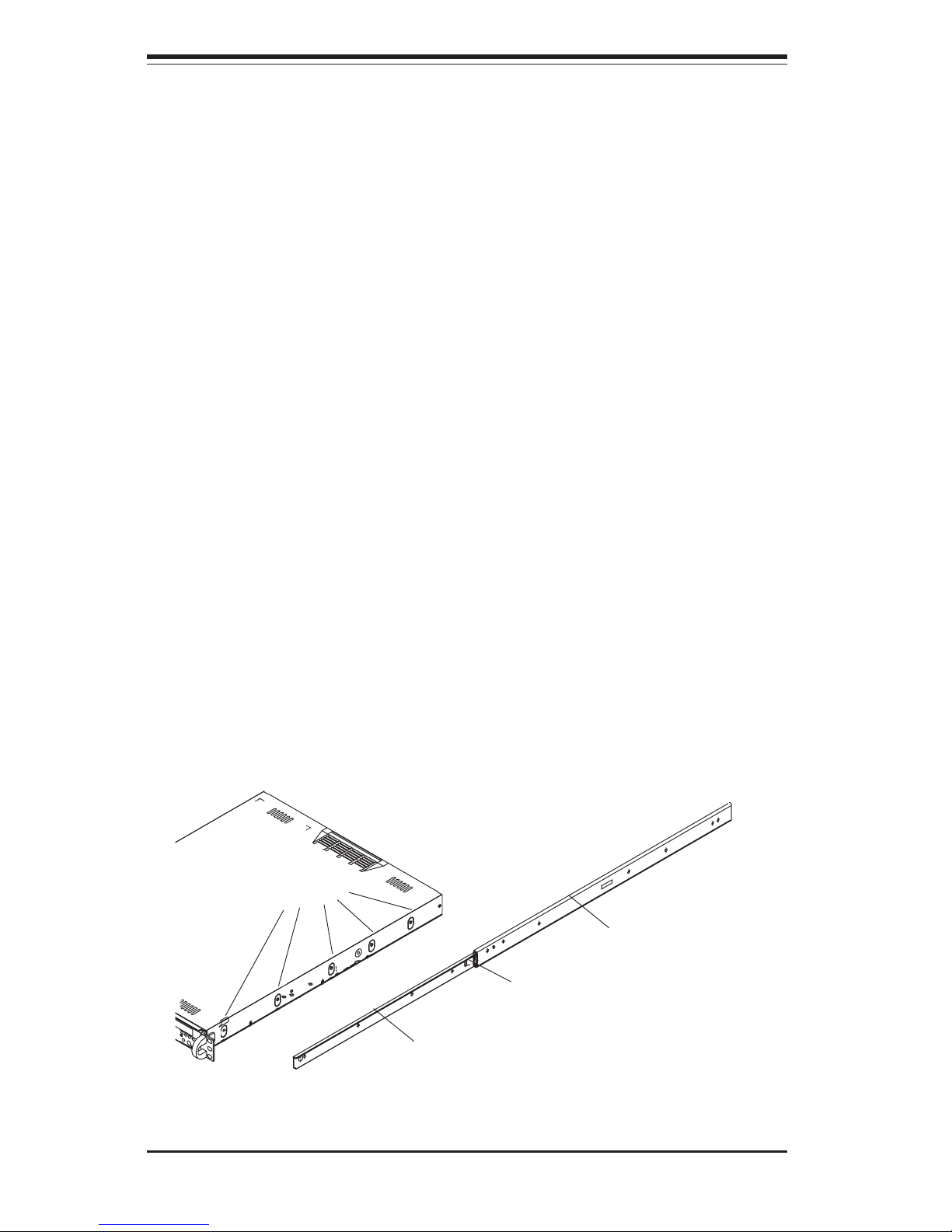
2-4
SUPERSERVER 5013G-M Manual
2-4 Installing the SuperServer 5013G-M into
a Rack (rack hardware optional)
This section provides information on installing the SuperServer 5013G-M
into a rack unit. If the 5013G-M has already been mounted into a rack, you
can skip ahead to Sections 2-5 and 2-6. There are a variety of rack units
on the market, which may mean the assembly procedure will differ slightly.
The following is a guideline for installing the 5013G-M into a rack with the
optional rack hardware. You should also refer to the installation instruc-
tions that came with the rack unit you are using.
Identifying the Sections of the Rack Rails
You may have received two rack rail assemblies (optional) with the
SuperServer 5013G-M. Each of these assemblies consist of two sections:
an inner fixed chassis rail that secures to the 5013G-M (A) and an outer
fixed rack rail that secures directly to the rack itself (B). A sliding rail guide
sandwiched between the two should remain attached to the fixed rack rail
(see Figure 2-1). The A and B rails must be detached from each other to
install.
To remove the fixed chassis rail (A), pull it out as far as possible - you
should hear a "click" sound as a locking tab emerges from inside the rail
assembly and locks the inner rail. Then depress the locking tab to pull the
inner rail completely out. Do this for both the left and right side rack rail
assemblies.
Figure 2-1. Identifying the Sections of the Rack Rails
Mounting Holes
A
Locking Tab
B
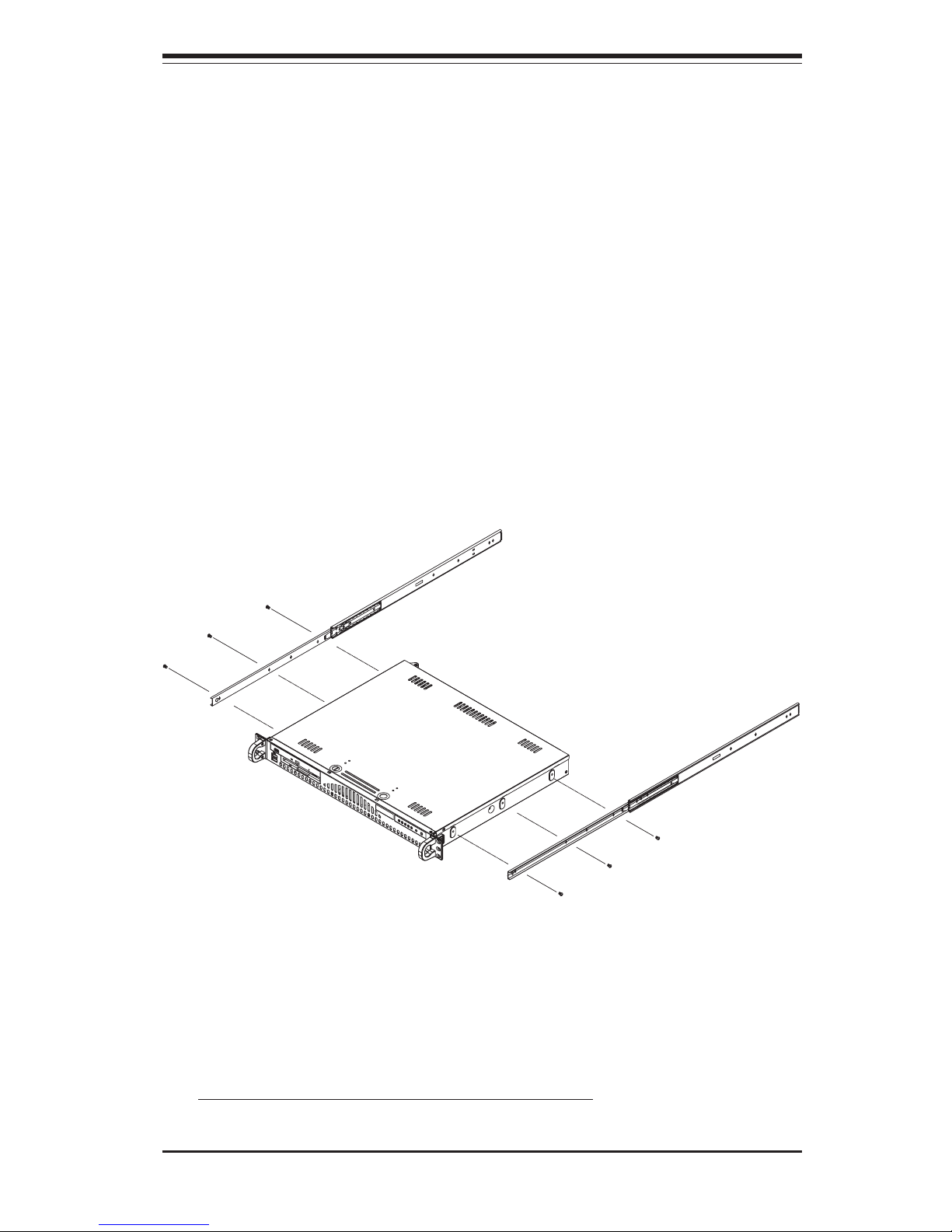
Chapter 2: Server Installation
2-5
Installing the Chassis Rails
Position the fixed chassis rail sections you just removed along the side of
the 5013G-M chassis making sure the five screw holes line up. Note that
these two rails are left/right specific. Screw the rail securely to the side of
the chassis (see Figure 2-2). Repeat this procedure for the other rail on
the other side of the chassis. You will also need to attach the rail brackets
when installing into a telco rack.
Locking Tabs: As you have seen, both chassis rails have a locking tab,
which serves two functions. The first is to lock the server into place
when installed and pushed fully into the rack, which is its normal position.
Secondly, these tabs also lock the server in place when fully extended
from the rack. This prevents the server from coming completely out of
the rack when you pull it out for servicing.
Figure 2-2. Installing Chassis Rails
Installing the Rack Rails
Determine where you want to place the SuperServer 5013G-M in the rack
(see Rack and Server Precautions in Section 2-3). Position the fixed rack
rail/sliding rail guide assemblies at the desired location in the rack, keeping
the sliding rail guide facing the inside of the rack. Screw the assembly
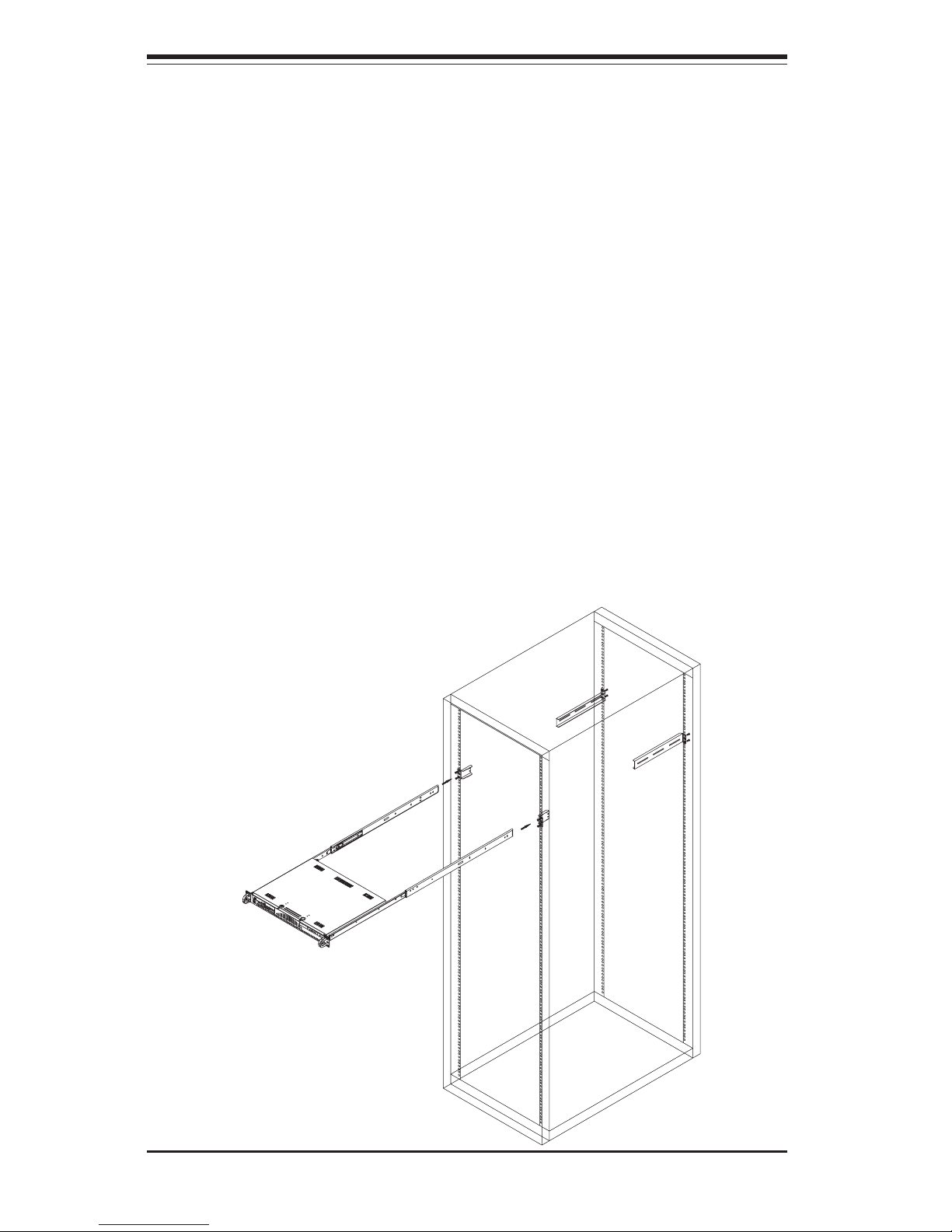
2-6
SUPERSERVER 5013G-M Manual
Figure 2-3. Installing the Server into a Rack
Installing the Server into the Rack
You should now have rails attached to both the chassis and the rack
unit. The next step is to install the server into the rack. Do this by
lining up the rear of the chassis rails with the front of the rack rails.
Slide the chassis rails into the rack rails, keeping the pressure even on
both sides (you may have to depress the locking tabs when inserting).
See Figure 2-3.
When the server has been pushed completely into the rack, you should
hear the locking tabs "click". Finish by inserting and tightening the
thumbscrews that hold the front of the server to the rack.
securely to the rack using the brackets provided. Attach the other assem-
bly to the other side of the rack, making sure that both are at the exact
same height and with the rail guides facing inward.
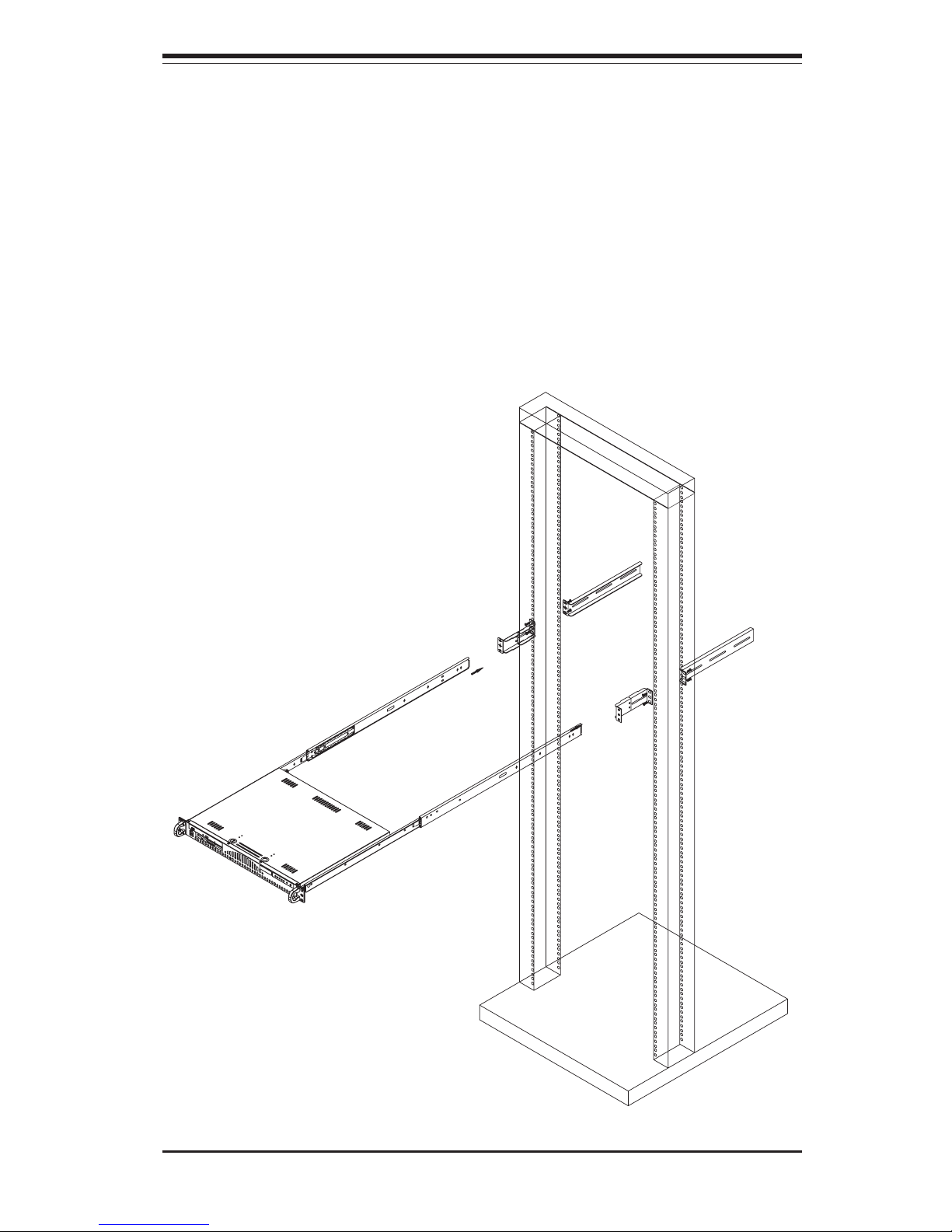
Chapter 2: Server Installation
2-7
Figure 2-4. Installing the Server into a Telco Rack
Installing the Server into a Telco Rack
If you are installing the SuperServer 5013G-M into a Telco type rack, follow
the directions given on the previous pages for rack installation. The only
difference in the installation procedure will be the positioning of the rack
brackets to the rack. They should be spaced apart just enough to accom-
modate the width of the telco rack.
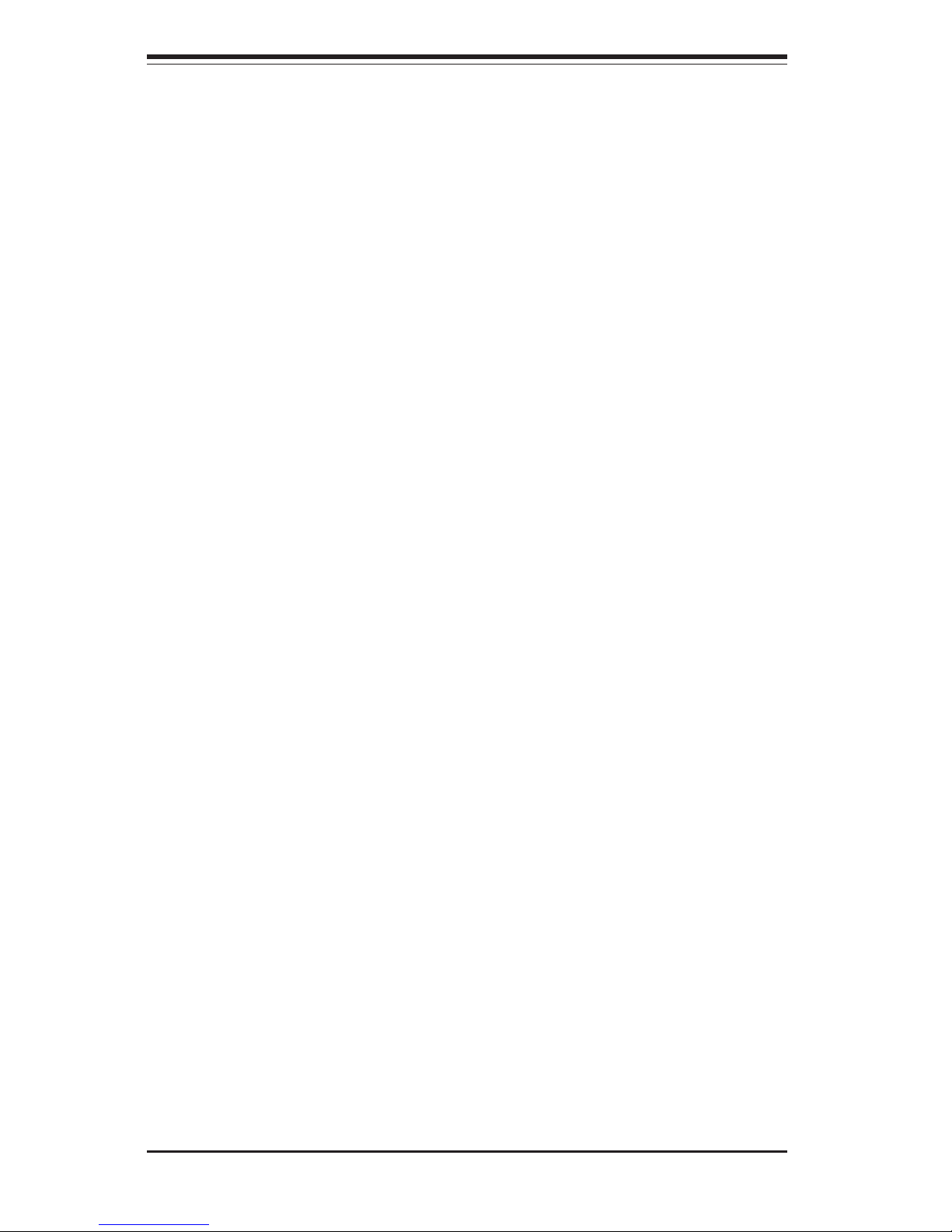
2-8
SUPERSERVER 5013G-M Manual
2-5 Checking the Motherboard Setup
After you install the 5013G-M in the rack, you will need to open the unit to
make sure the motherboard is properly installed and all the connections
have been made.
1. Accessing the inside of the 5013G-M (Figures 2-5)
First, release the retention screws that secure the unit to the rack.
Grasp the two handles on either side and pull the unit straight out until it
locks (you will hear a "click"). Remove the two screws that secure the
top cover to the chassis (located just behind the handles). Next, de-
press the two buttons on the top of the chassis to release the top cover.
There is a large rectangular recess in the middle front of the top cover to
help you push the cover away from you until it stops. You can then lift
the top cover from the chassis to gain full access to the inside of the
server.
2. Check the CPU (processor)
You may have one processor already installed into the system board.
Each processor should have its own heatsink attached. See Chapter 5
for instructions on processor installation.
3. Check the system memory
Your 5013G-M server system may have come with system memory al-
ready installed. Make sure all DIMMs are fully seated in their slots. For
details on adding system memory, refer to Chapter 5.
4. Installing add-on cards
If desired, you can install an add-on card to the system. See Chapter 5
for details on installing a PCI add-on card.
5. Check all cable connections and airflow
Make sure all power and data cables are properly connected and not
blocking the airflow. See Chapter 5 for details on cable connections.
Also, check the air seals for damage. The air seals are located under
the blower fan and beneath the frame cross section that separates the
drive bay area from the motherboard area of the chassis.
Note: Make sure that the air seals are properly installed.
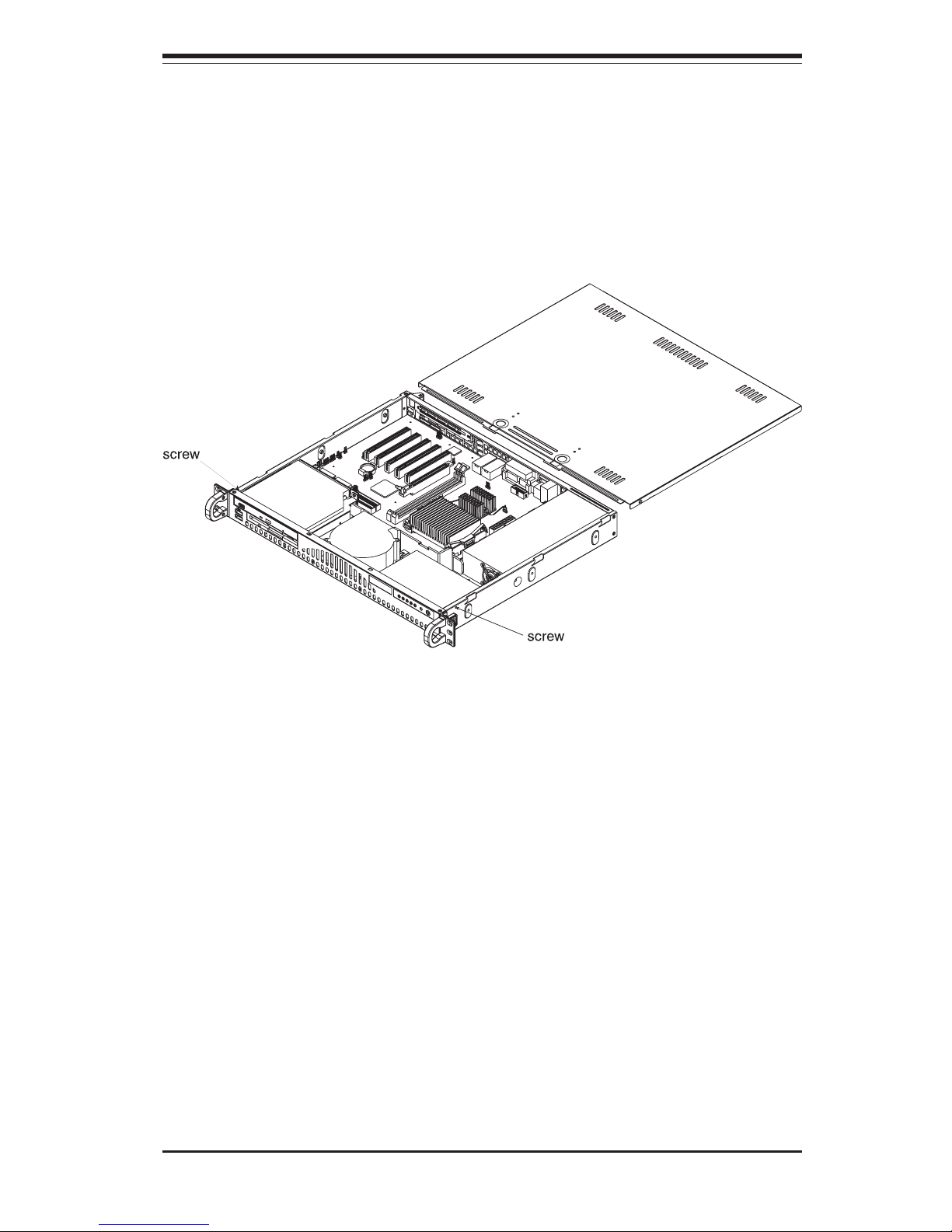
Chapter 2: Server Installation
2-9
Figure 2-5.
Accessing the Inside of the SuperServer 5013G-M
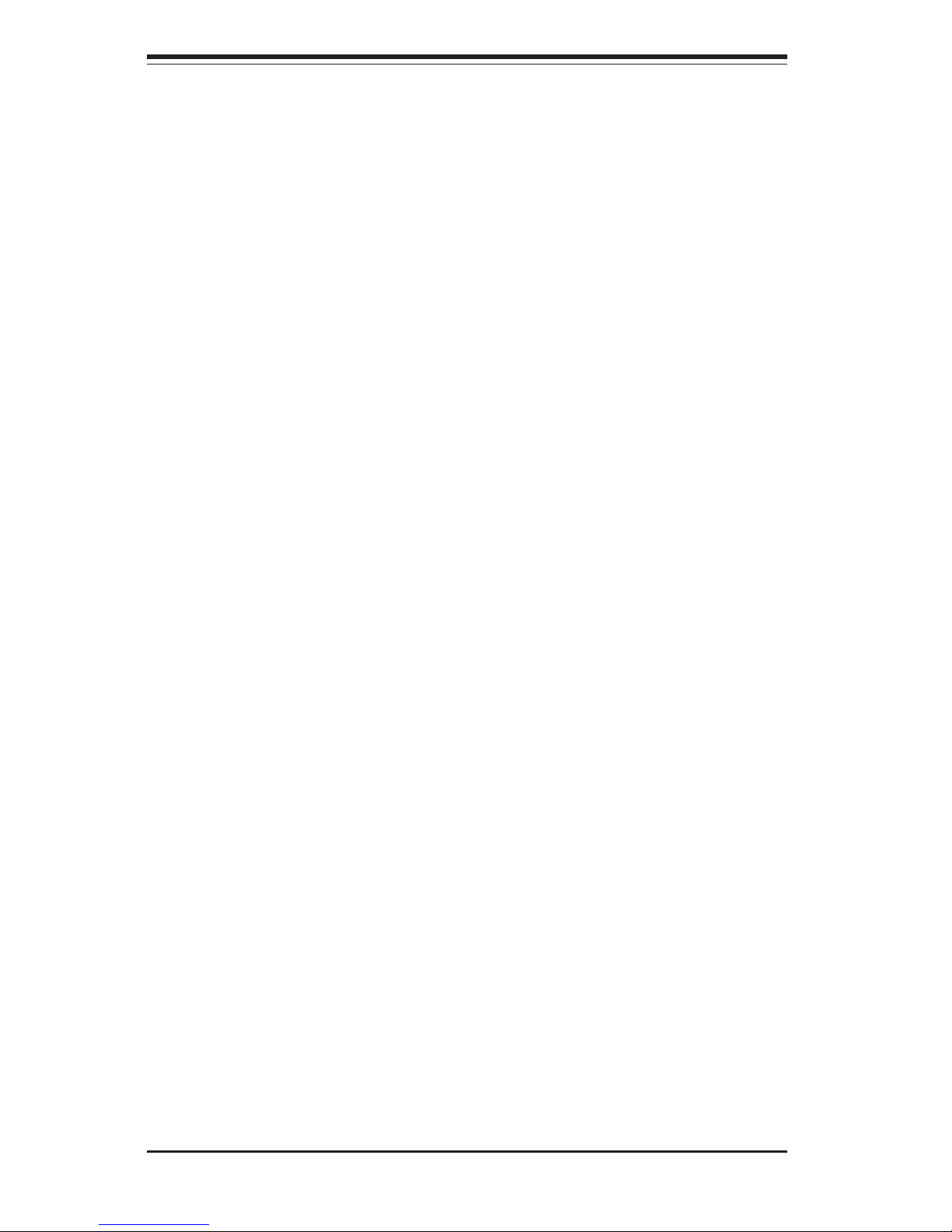
2-10
SUPERSERVER 5013G-M Manual
2-6 Checking the Drive Bay Setup
Next, you should check to make sure the peripheral and the IDE drives have
been properly installed and all connections have been made.
1. Accessing the drive bays
All drives can be accessed from the front of the server. For servicing
the CD-ROM and floppy drives, you will need to remove the top chassis
cover.
2. Installing a CD-ROM and floppy disk drives
Refer to Chapter 6 if you need to reinstall a CD-ROM and/or floppy disk
drive to the system.
3. Check the IDE disk drives
Depending upon your system's configuration, your system may have an
IDE hard drive already installed. If you need to install an IDE hard drive,
please refer to the appropriate section in Chapter 6.
4. Check the airflow
Airflow is provided by a 10-cm input fan and one (optional) 4-cm cooling
fan. The system component layout was carefully designed to promote
sufficient airflow through the small 1U rackmount space. Also note that
all power and data cables have been routed in such a way that they do
not block the airflow generated by the fans.
5. Supplying power to the system
The last thing you must do is to provide input power to the system. Plug
the power cord from the power supply unit into a high-quality power
strip that offers protection from electrical noise and power surges. It is
recommended that you use an uninterruptible power supply (UPS). Fi-
nally, depress the power button on the control panel to power up the
system.
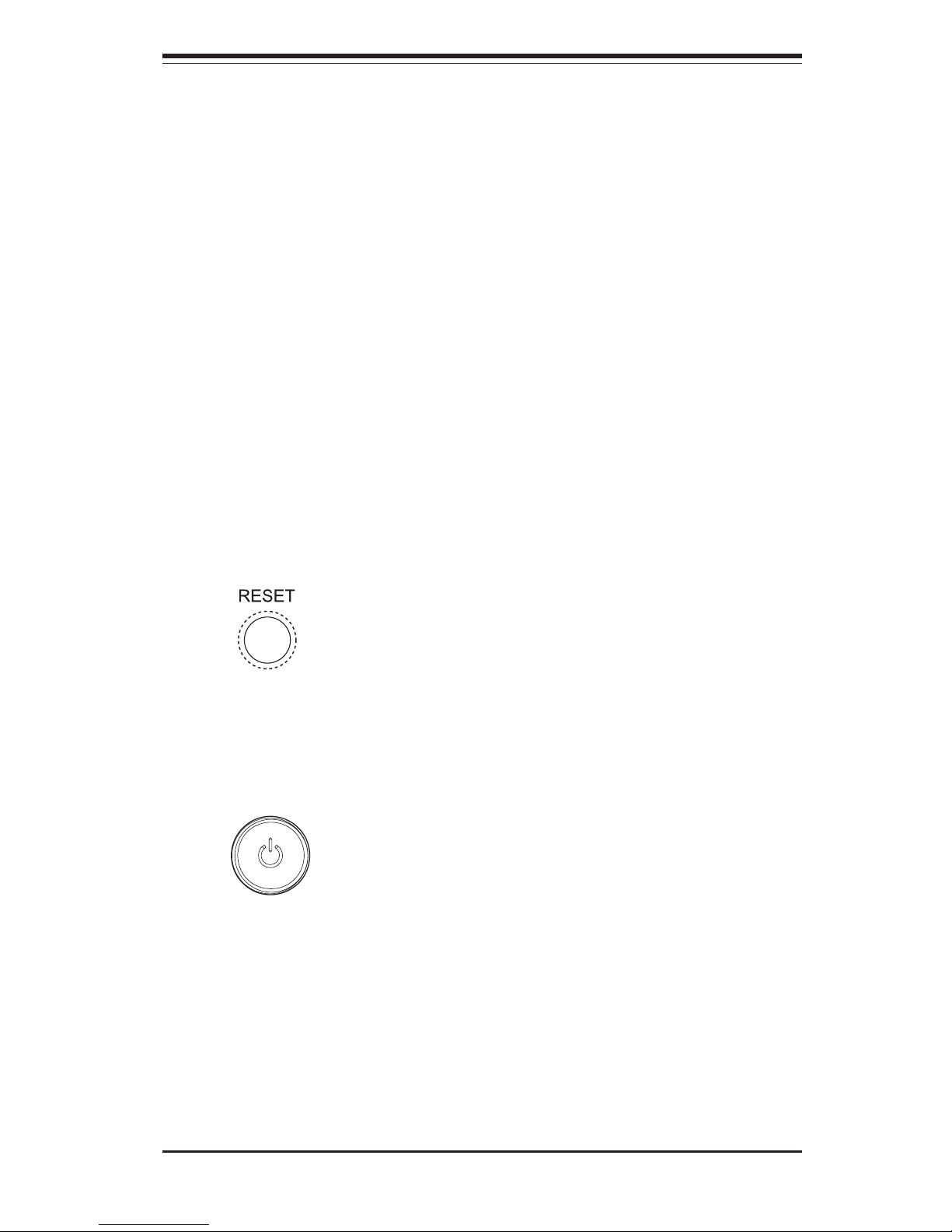
Chapter 3: System Interface
3-1
Chapter 3
System Interface
3-1 Overview
There are several LEDs on the control panel as well as one on the
motherboard to keep you constantly informed of the overall status of the
system as well as the activity and health of specific components. There
are also two buttons on the chassis control panel. This chapter explains
the meanings of all LED indicators and the appropriate response you may
need to take.
3-2 Control Panel Buttons
There are two push-button buttons located on the front of the chassis.
These are (in order from left to right) a reset button and a power on/off
button.
RESET: The reset switch reboots the system.
POWER: This is the main power switch, which is used to apply or
turn off the main system power. Turning off system power with this button
removes the main power but keeps standby power supplied to the system.
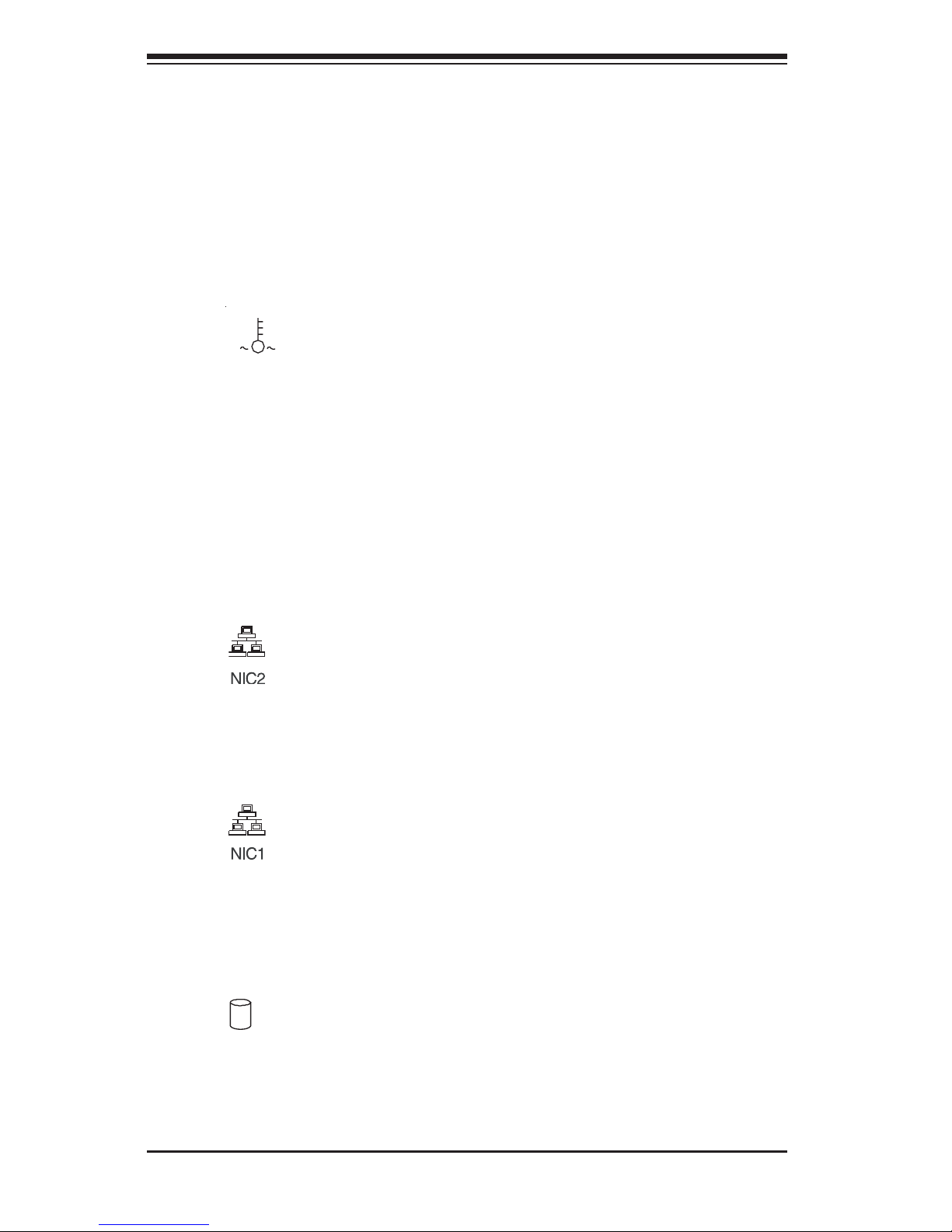
SUPERSERVER 5013G-M Manual
3-2
3-3 Control Panel LEDs
The control panel located on the front of the SC512 chassis has five LEDs.
These LEDs provide you with critical information related to different parts of
the system. This section explains what each LED indicates when illumi-
nated and any corrective action you may need to take.
OVERHEAT: Indicates an overheat condition in the chassis. This may
be caused by cables obstructing the airflow in the system, or the ambient
room temperature being too warm. You should also check to make sure
that the chassis cover is installed and that all fans are present and operat-
ing normally. Finally, check the air seals for damage. The air seals are
located under the blower fan and beneath the frame cross section that
separates the drive bay area from the motherboard area of the chassis.
NIC2: Indicates network activity on LAN2 when flashing.
NIC1: Indicates network activity on LAN1 when flashing.
HDD: Indicates IDE channel activity. On the SuperServer 5013G-M,
this light indicates CD-ROM drive activity when flashing.
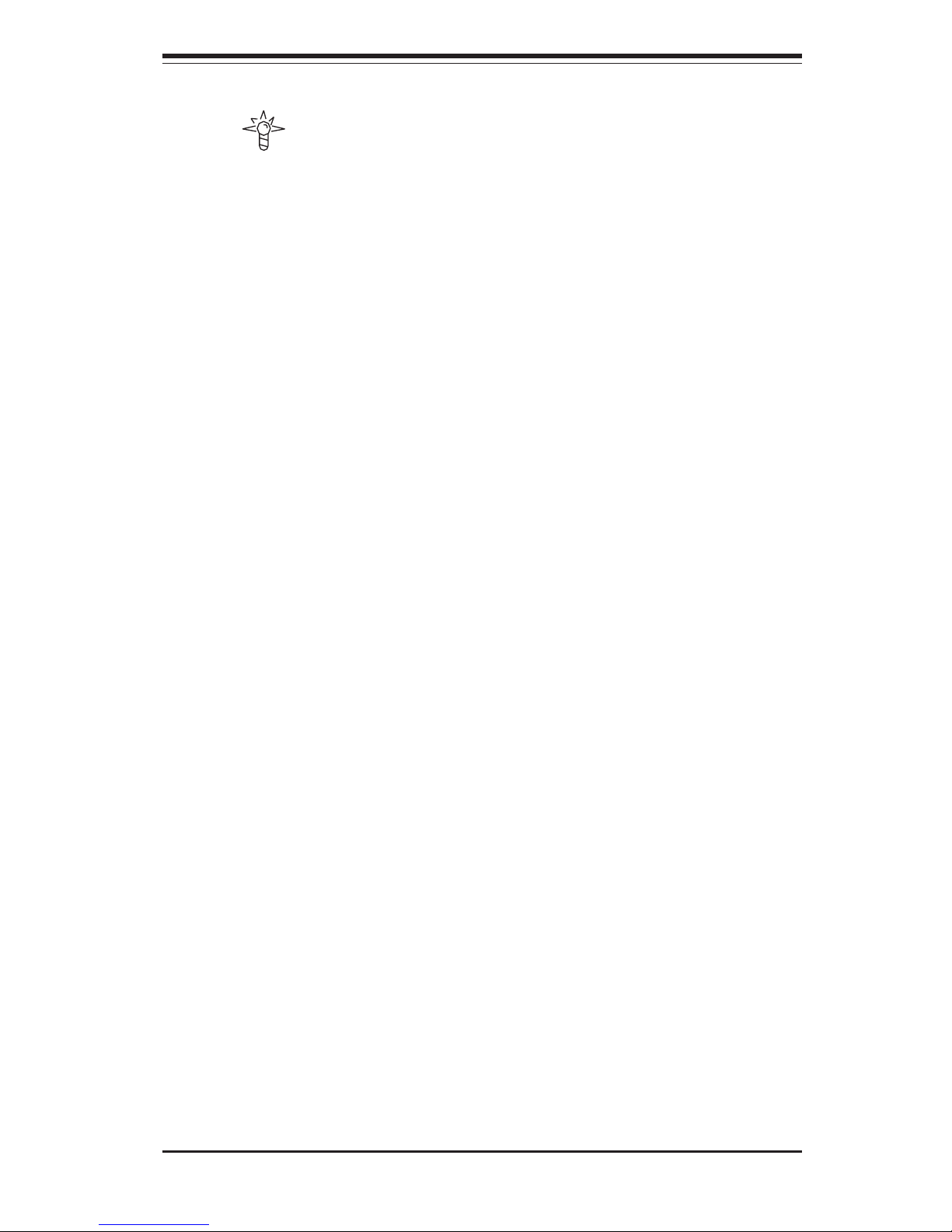
Chapter 3: System Interface
3-3
Power: Indicates power is being supplied to the system's power
supply units. This LED should normally be illuminated when the system is
operating.
3-4 Motherboard LEDs
PW (Power_On) LED
There is one PW (Power_on) LED on the motherboard. When illuminated, it
indicates that system power is present on the motherboard. This LED is
located in the corner of the P4SGE near the DIMM2 slot.
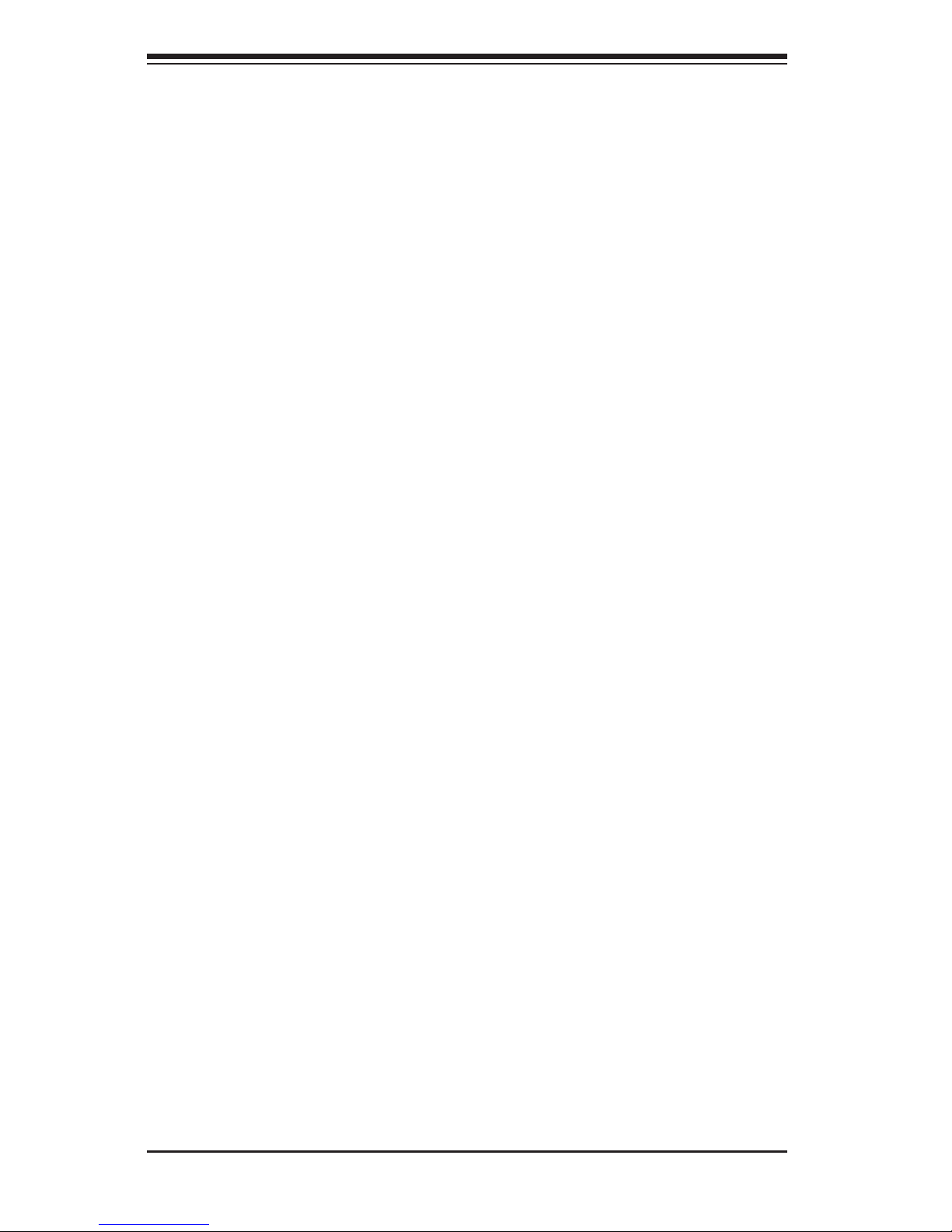
SUPERSERVER 5013G-M Manual
3-4
Notes
