Page 1
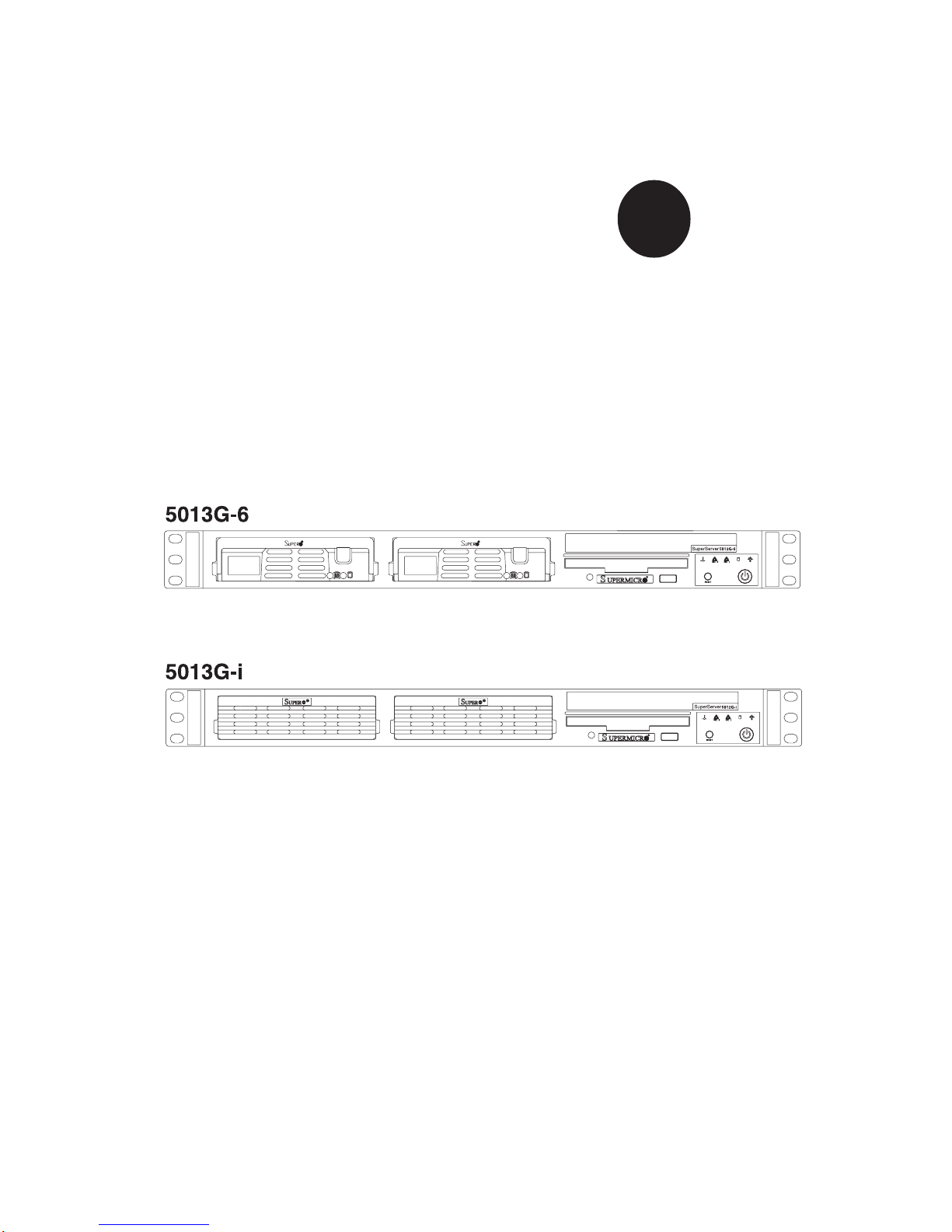
®
SUPER
SUPERSERVER 5013G-6/5013G-i
USER’S MANUAL
Revision 1.0b
Page 2
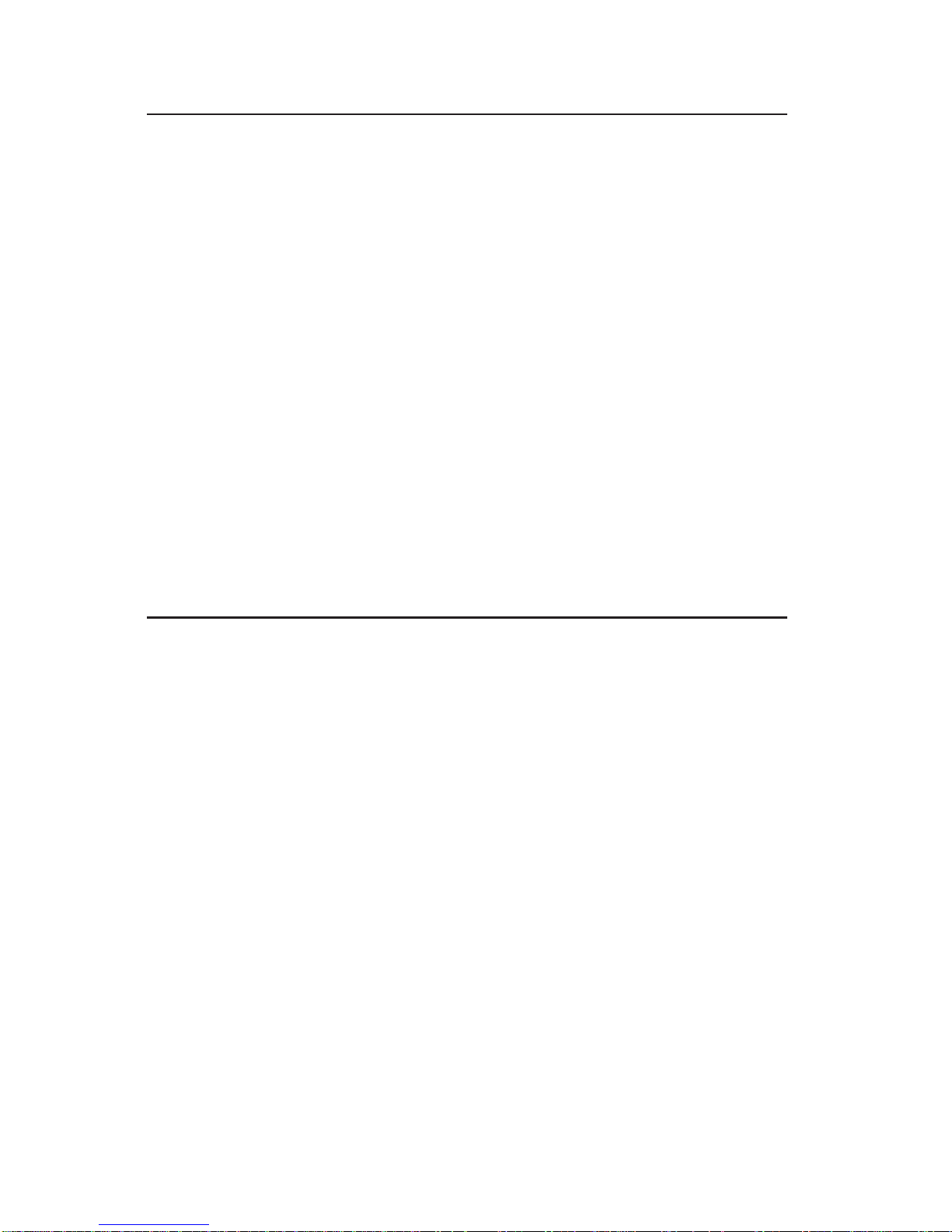
The information in this User’s Manual has been carefully reviewed and is believed to be
accurate. The vendor assumes no responsibility for any inaccuracies that may be
contained in this document, makes no commitment to update or to keep current the
information in this manual, or to notify any person or organization of the updates.
Please
Note: For the most up-to-date version of this manual, please see our
web site at www.supermicro.com.
SUPERMICRO COMPUTER reserves the right to make changes to the product described in
this manual at any time and without notice. This product, including software, if any, and
documentation may not, in whole or in part, be copied, photocopied, reproduced, translated
or reduced to any medium or machine without prior written consent.
IN NO EVENT WILL SUPERMICRO COMPUTER BE LIABLE FOR DIRECT, INDIRECT,
SPECIAL, INCIDENTAL, SPECULATIVE OR CONSEQUENTIAL DAMAGES ARISING FROM
THE USE OR INABILITY TO USE THIS PRODUCT OR DOCUMENTATION, EVEN IF
ADVISED OF THE POSSIBILITY OF SUCH DAMAGES. IN PARTICULAR, THE VENDOR
SHALL NOT HAVE LIABILITY FOR ANY HARDWARE, SOFTWARE, OR DATA STORED
OR USED WITH THE PRODUCT, INCLUDING THE COSTS OF REPAIRING, REPLACING,
INTEGRATING, INSTALLING OR RECOVERING SUCH HARDWARE, SOFTWARE, OR
DATA.
Any disputes arising between manufacturer and customer shall be governed by the laws of
Santa Clara County in the State of California, USA. The State of California, County of
Santa Clara shall be the exclusive venue for the resolution of any such disputes.
Supermicro's total liability for all claims will not exceed the price paid for the hardware
product.
Unless you request and receive written permission from SUPER MICRO COMPUTER, you
may not copy any part of this document.
Information in this document is subject to change without notice. Other products and
companies referred to herein are trademarks or registered trademarks of their respective
companies or mark holders.
Copyright © 2005 by SUPER MICRO COMPUTER INC.
All rights reserved.
Printed in the United States of America
Page 3
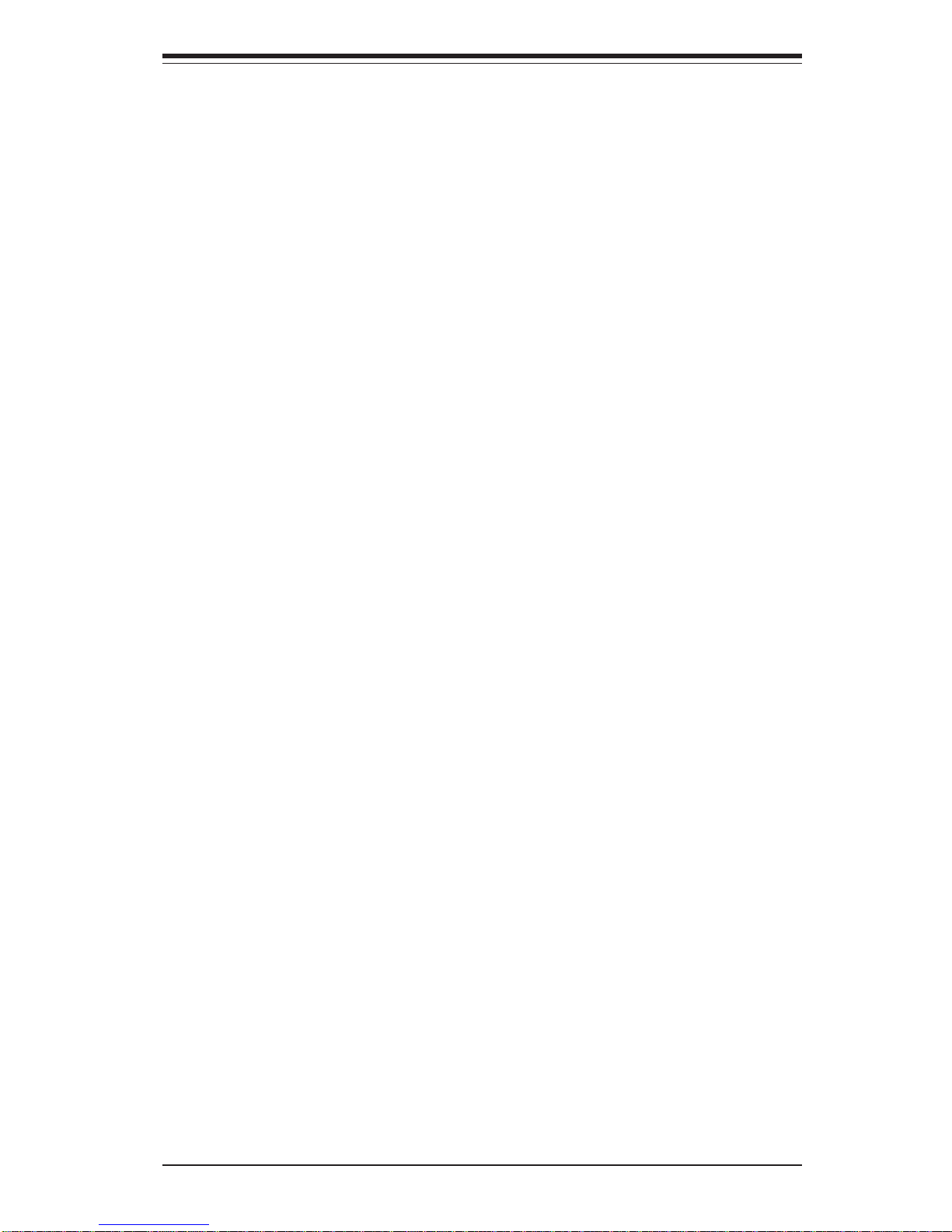
Preface
About This Manual
This manual is written for professional system integrators and PC technicians. It provides information for the installation and use of the SuperServer 5013G-6/5013G-i. Installation and maintainance should be performed
by experienced technicians only.
The SuperServer 5013G-6/5013G-i is an economic single processor 1U
rackmount server based on the SC810 1U rackmount server chassis and
either the Super P4SGR (for the 5013G-6) or the P4SGE (for the 5013G-i)
mainboard. The P4SGR/P4SGE mainboard supports single Intel® PentiumTM 4
processors of up to 3.06 GHz in 478-pin microPGA sockets.
Manual Organization
Chapter 1: Introduction
The first chapter provides a checklist of the main components included with
the server system and describes the main features of the Super P4SGR
and P4SGE mainboards and the SC810 chassis.
Chapter 2: Server Installation
This chapter describes the steps necessary to install the SuperServer
5013G-6/5013G-i into a rack and check out the server configuration prior to
powering up the system. If your server was ordered without the processor and memory components, this chapter will refer you to the appropriate
sections of the manual for their installation.
Chapter 3: System Interface
Refer to this chapter for details on the system interface, which includes the
functions and information provided by the control panel on the chassis as
well as other LEDs located throughout the system.
iii
Preface
Page 4
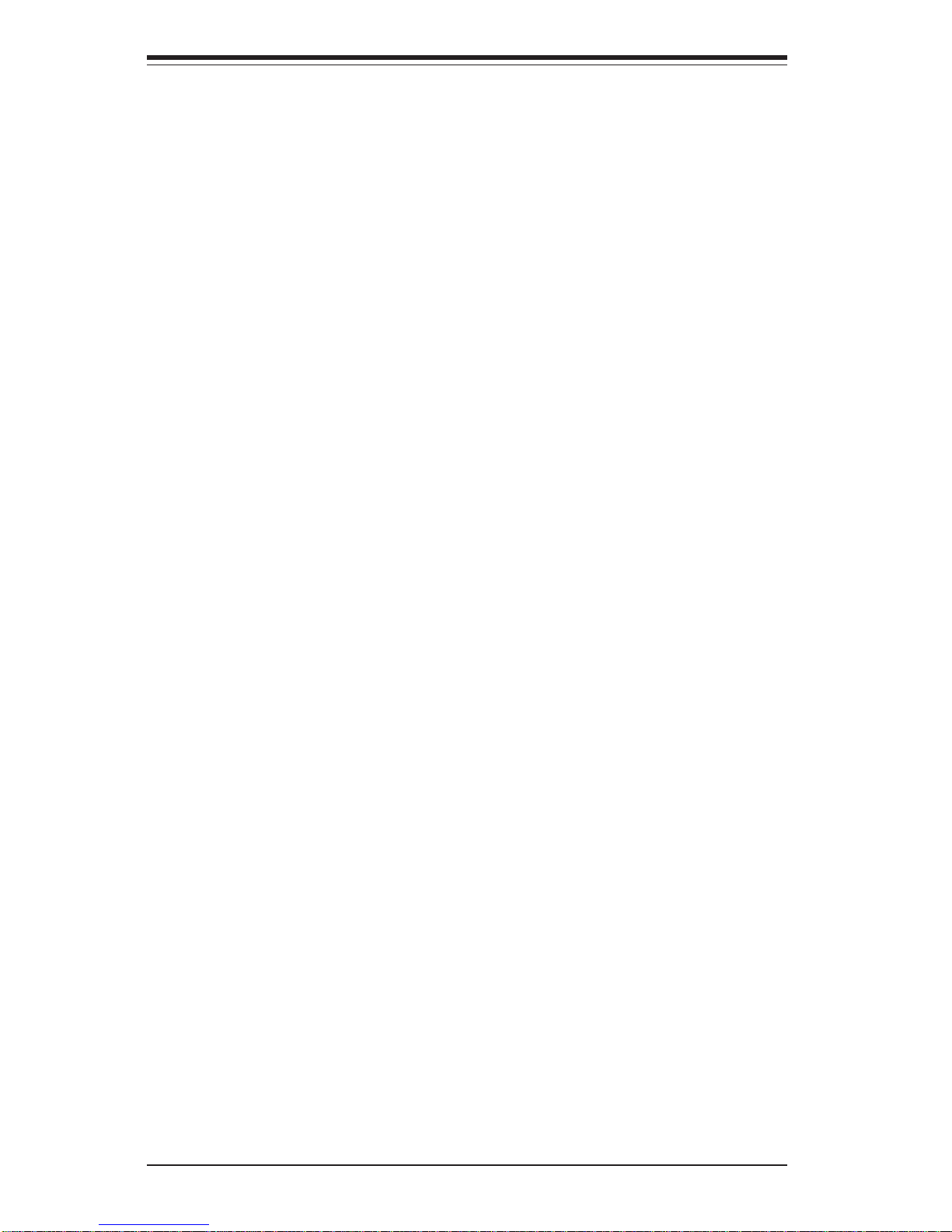
SUPERSERVER 5013G-6/5013G-i Manual
iv
Chapter 4: System Safety
You should thoroughly familiarize yourself with this chapter for a general
overview of safety precautions that should be followed when installing and
servicing the SuperServer 5013G-6/5013G-i.
Chapter 5: Advanced Motherboard Setup
Chapter 5 provides detailed information on the P4SGR and P4SGE
motherboards, including the locations and functions of connectors, headers
and jumpers. Refer to this chapter when adding or removing processors or
main memory and when reconfiguring the motherboard.
Chapter 6: Advanced Chassis Setup
Refer to Chapter 6 for detailed information on the SC810 1U rackmount
server chassis. You should follow the procedures given in this chapter
when installing, removing or reconfiguring SCSI or peripheral drives and
when replacing system power supply units and cooling fans.
Chapter 7: BIOS
The BIOS chapter includes an introduction to BIOS and provides detailed
information on running the CMOS Setup Utility.
Appendix A: BIOS Error Beep Codes and Messages
Appendix B: Post Diagnostic Error Messages
Appendix C: System Specifications
Page 5
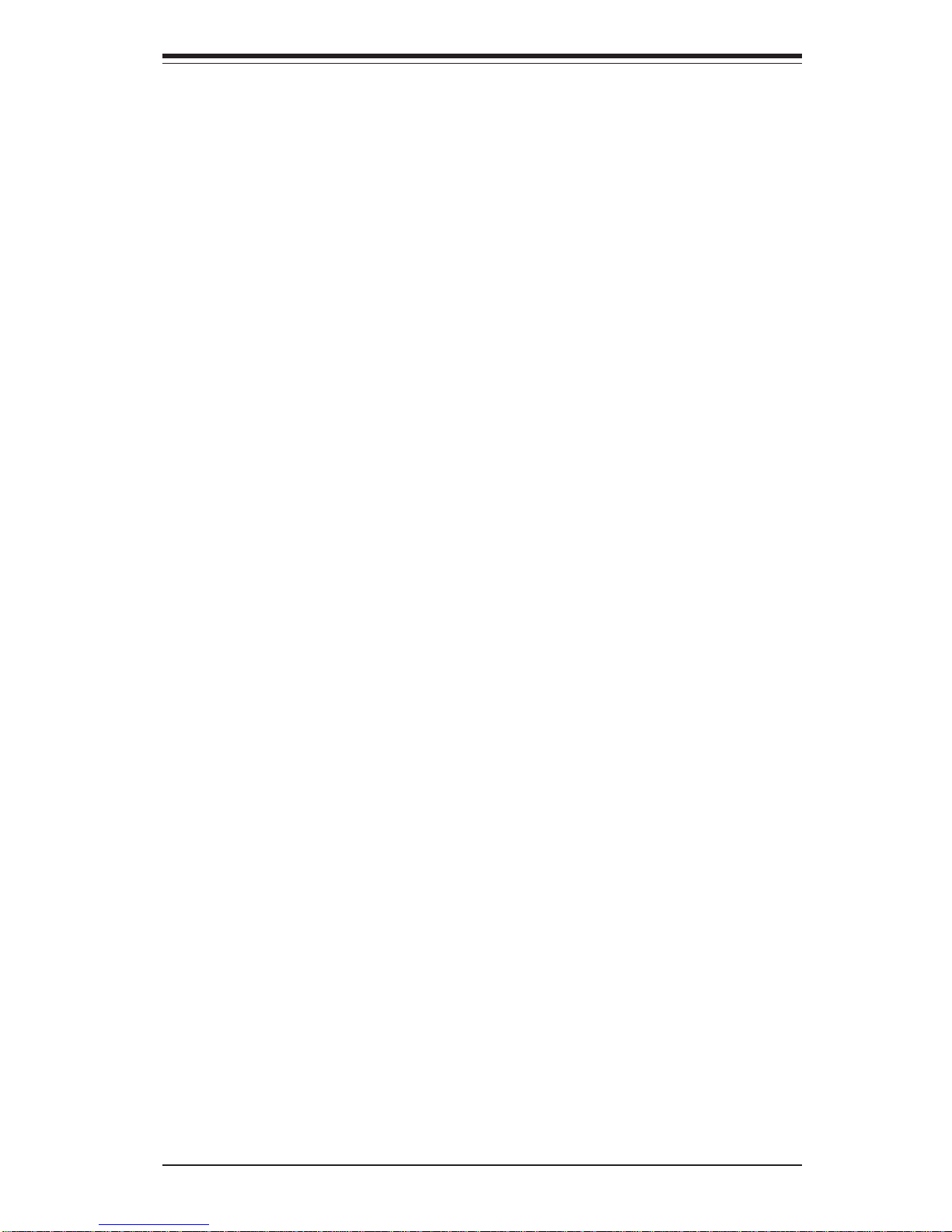
v
Preface
Notes
Page 6
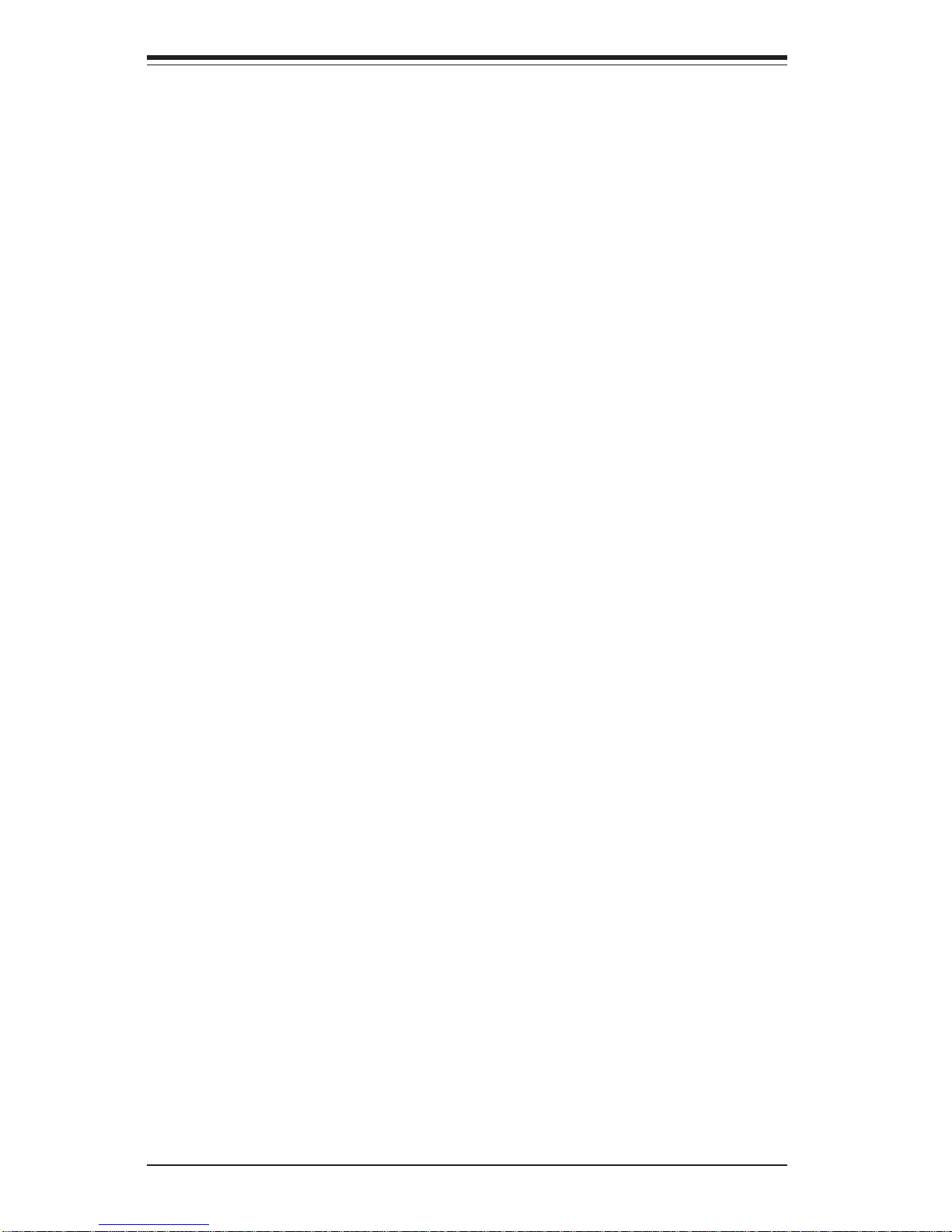
SUPERSERVER 5013G-6/5013G-i Manual
vi
Table of Contents
Preface
About This Manual ...................................................................................................... iii
Manual Organization ................................................................................................... iii
Chapter 1: Introduction
1-1 Overview ......................................................................................................... 1-1
1-2 Mainboard Chassis Features ....................................................................... 1-2
1-3 Server Chassis Features.............................................................................. 1-5
1-4 Contacting Supermicro .................................................................................. 1-7
Chapter 2: Server Installation
2-1 Overview ......................................................................................................... 2-1
2-2 Unpacking the SuperServer 5013G-6/5013G-i .......................................... 2-1
2-3 Preparing for Setup ....................................................................................... 2-1
Choosing a Setup Location .................................................................... 2-2
Rack Precautions ..................................................................................... 2-2
Server Precautions.................................................................................. 2-2
Rack Mounting Considerations .............................................................. 2-3
2-4 Installing the SuperServer 5013G-6/5013G-i into a Rack ....................... 2-4
Identifying the Sections of the Rack Rails .......................................... 2-4
Installing the Chassis Rails ..................................................................... 2-5
Installing the Rack Rails .......................................................................... 2-5
Installing the Server into the Rack ........................................................ 2-6
Installing the Server into a Telco Rack ................................................ 2-7
2- 5 Checking the Motherboard Setup ................................................................ 2-8
2-6 Checking the Drive Bay Setup ................................................................... 2-11
Chapter 3: System Interface
3-1 Overview ......................................................................................................... 3-1
3- 2 Control Panel Buttons .................................................................................... 3-1
Reset.......................................................................................................... 3-1
Power ........................................................................................................ 3-1
3-3 Control Panel LEDs ........................................................................................ 3-2
Overheat ................................................................................................... 3-2
NIC2 ............................................................................................................ 3-2
NIC1 ............................................................................................................ 3-2
HDD ............................................................................................................ 3-2
Power ........................................................................................................ 3-3
Page 7
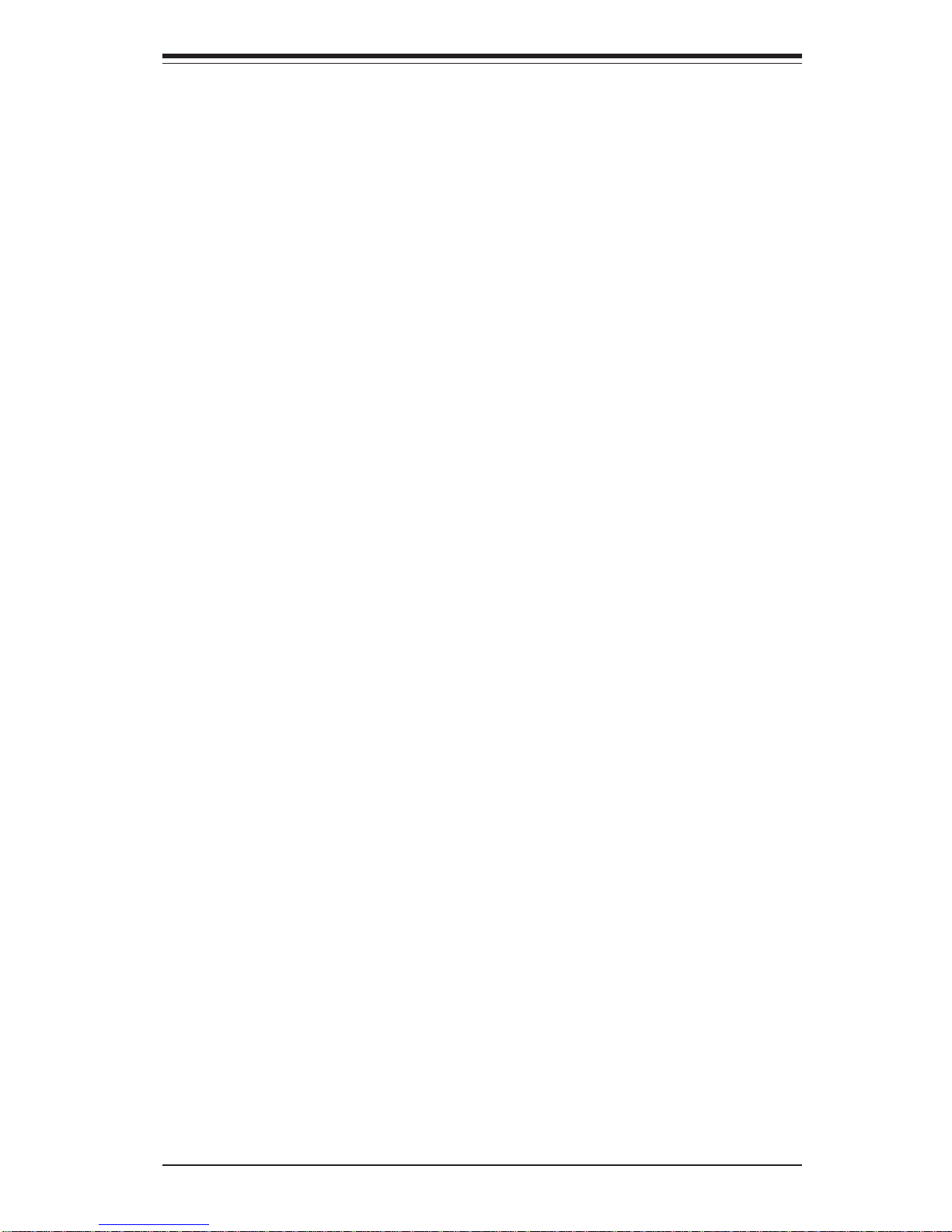
3- 4 SCSI Drive Carrier LEDs (5013G-6) ........................................................... 3-3
3- 5 Motherboard LEDs.......................................................................................... 3-3
Chapter 4: System Safety
4-1 Electrical Safety Precautions ........................................................................ 4-1
4-2 General Safety Precautions .......................................................................... 4-2
4- 3 ESD Precautions.............................................................................................. 4-3
4-4 Operating Precautions .................................................................................... 4-4
Chapter 5: Advanced Motherboard Setup
5-1 Handling the P4SGR/P4SGE Motherboard ................................................... 5-1
5- 2 Motherboard Installation ................................................................................. 5-2
5-3 Connecting Cables .......................................................................................... 5-3
Connecting Data Cables .......................................................................... 5-3
Connecting Power Cables....................................................................... 5-3
Connecting the Control Panel ................................................................. 5-3
5- 4 I/O Ports ............................................................................................................ 5-4
5-5 Installing Processors ...................................................................................... 5-5
5- 6 Installing Memory............................................................................................. 5-7
5- 7 Adding PCI Cards ............................................................................................ 5-8
P4SGR/P4SGE Layout .............................................................................. 5-9
P4SGR/P4SGE Quick Reference .......................................................... 5-10
5-8 Connector Definitions ................................................................................... 5-11
Power Supply Connectors ................................................................... 5-11
PWR_ON Connnector ............................................................................. 5-11
Reset Connector ..................................................................................... 5-12
Power Fail LED ....................................................................................... 5-12
Overheat Led (OH)................................................................................ 5-12
NIC2 LED .................................................................................................. 5-12
NIC1 LED .................................................................................................. 5-12
HDD LED ................................................................................................... 5-13
Power LED ............................................................................................... 5-13
NMI Button ................................................................................................ 5-13
IR Connector............................................................................................5-13
Serial Ports ............................................................................................. 5-13
CD Header................................................................................................ 5-14
Fan Headers ............................................................................................5-14
Chassis Intrusion .................................................................................... 5-14
Overheat LED (JOH1) ............................................................................ 5-14
vii
Table of Contents
Page 8
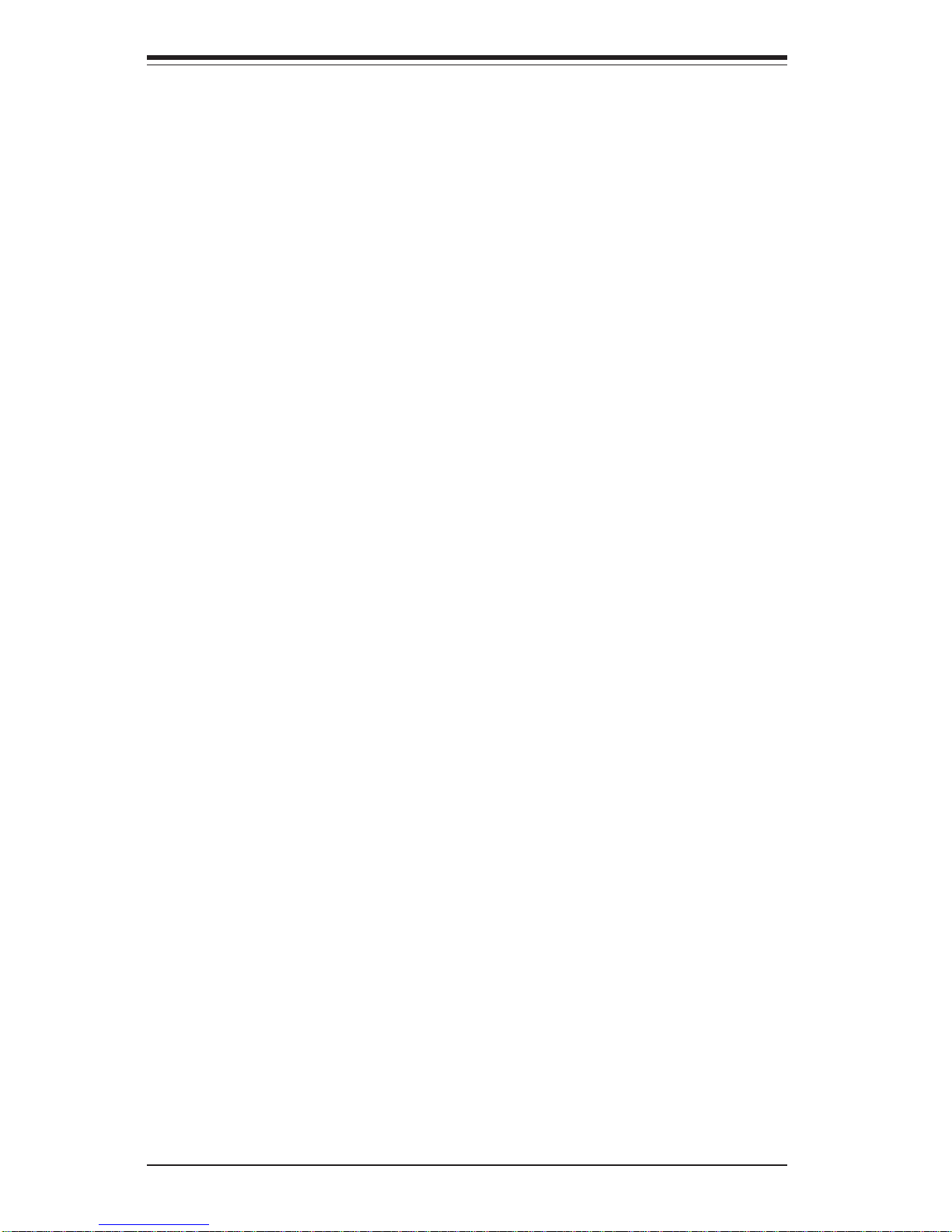
SUPERSERVER 5013G-6/5013G-i Manual
viii
ATX PS/2 Keyboard and Mouse Ports ................................................5-15
Universal Serial Bus.............................................................................. 5-15
Wake-On-LAN ......................................................................................... 5-15
Wake-On-Ring ......................................................................................... 5-16
5- 9 Jumper Settings ............................................................................................. 5-16
Explanation of Jumpers ......................................................................... 5-16
CMOS Clear.............................................................................................. 5-16
USB Wake-Up..........................................................................................5-17
Watch Dog Enable/Disable .................................................................... 5-17
Front Side Bus Speed ........................................................................... 5-17
Keyboard Wake-Up................................................................................. 5-18
LAN1 Enable/Disable .............................................................................. 5-18
LAN2 Enable/Disable .............................................................................. 5-18
SCSI Enable/Disable................................................................................ 5-19
SCSI Termination ..................................................................................... 5-19
Chassis/Overheat Fan Select ...............................................................5-19
5-10 Parallel Port/Floppy/Hard Disk/SCSI/AGP Connections ........................... 5-20
Parallel Port .............................................................................................. 5-20
Floppy Connector ................................................................................... 5-21
IDE Connectors ...................................................................................... 5-21
Ultra160 SCSI Connectors ..................................................................... 5-22
4xAGP Slot ............................................................................................... 5-23
Chapter 6: Advanced Chassis Setup
6-1 Static-Sensitive Devices ................................................................................ 6-1
6-2 Control Panel .................................................................................................... 6-2
6-3 System Fans .................................................................................................... 6-3
System Fan Failure .................................................................................. 6-3
Replacing System Cooling Fans ............................................................ 6-3
6- 4 Drive Bay Installation/Removal ...................................................................... 6-4
Accessing the Drive Bays ..................................................................... 6-4
SCSI Drive Installation............................................................................. 6-5
IDE Drive Installation................................................................................ 6-7
CD-ROM and Floppy Drive Installation ................................................. 6-8
6-5 Power Supply .................................................................................................. 6-9
Power Supply Failure ............................................................................. 6-9
Replacing the Power Supply ................................................................. 6-9
Page 9
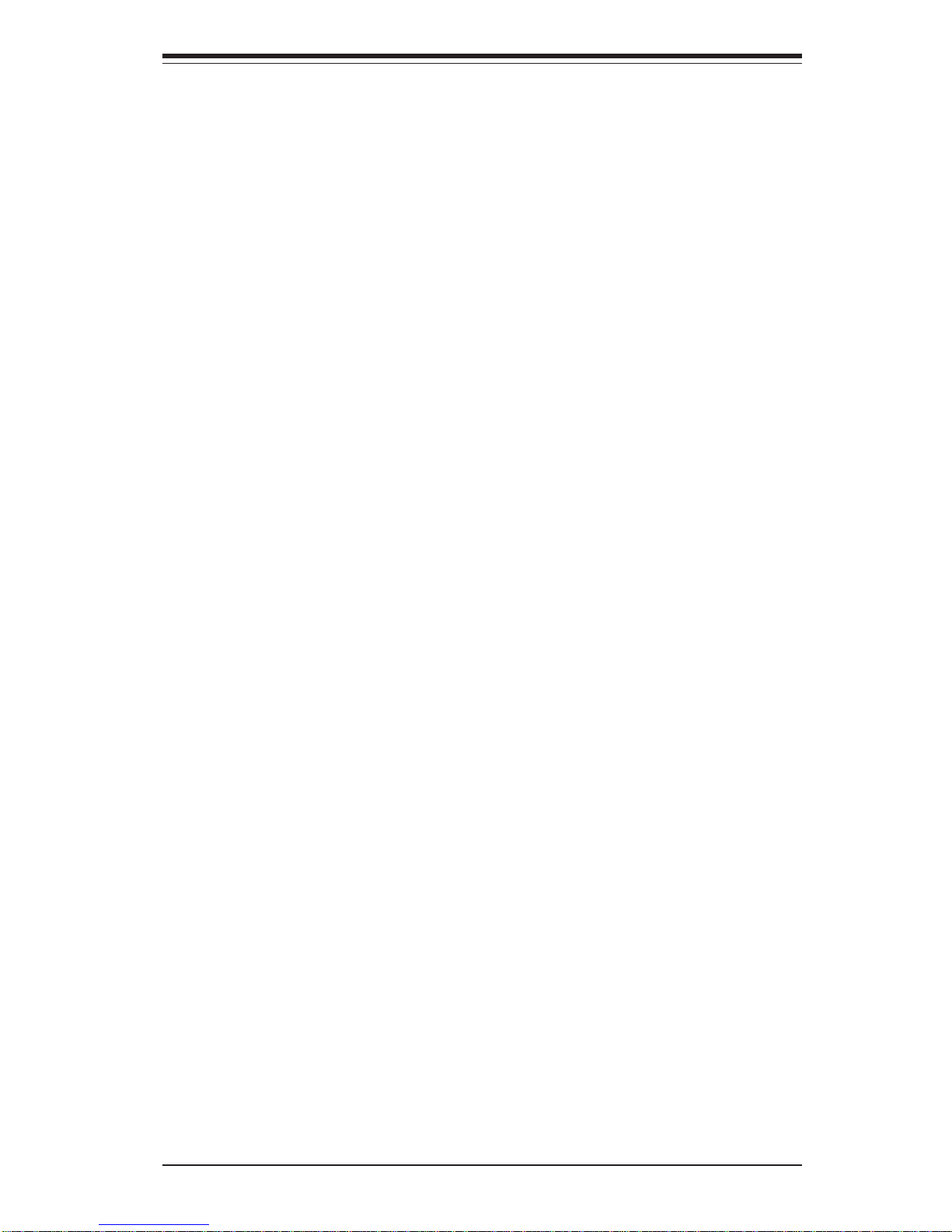
Table of Contents
ix
Chapter 7: AwardBIOS
7- 1 Introduction....................................................................................................... 7-1
7- 2 Running Setup.................................................................................................. 7-2
7- 3 Main BIOS Setup.............................................................................................. 7-2
The Main BIOS Setup Menu .................................................................... 7-3
7-4 Advanced BIOS Setup .................................................................................... 7-6
7-4.1 Advanced BIOS Features .......................................................... 7-6
7-4.2 Advanced Chipset Features ...................................................... 7-9
7-4.3 Integrated Peripherals ............................................................... 7-13
7-4.4 Hardware Monitors.................................................................... 7-16
7-4.5 Processor Features .................................................................. 7-17
7-5 PCI/PnP Configurations ................................................................................. 7-18
7-6 Power.............................................................................................................. 7-20
7- 7 Boot ................................................................................................................. 7-23
7-8 Security ........................................................................................................... 7-25
7-9 Exit ................................................................................................................... 7-26
Appendices:
Appendix A: BIOS POST Messages ..................................................................... A-1
Appendix B: BIOS POST Codes ............................................................................. B-1
Appendix C: System Specifications ...................................................................... C-1
Page 10

SUPERSERVER 5013G-6/5013G-i User's Manual
x
Notes
Page 11
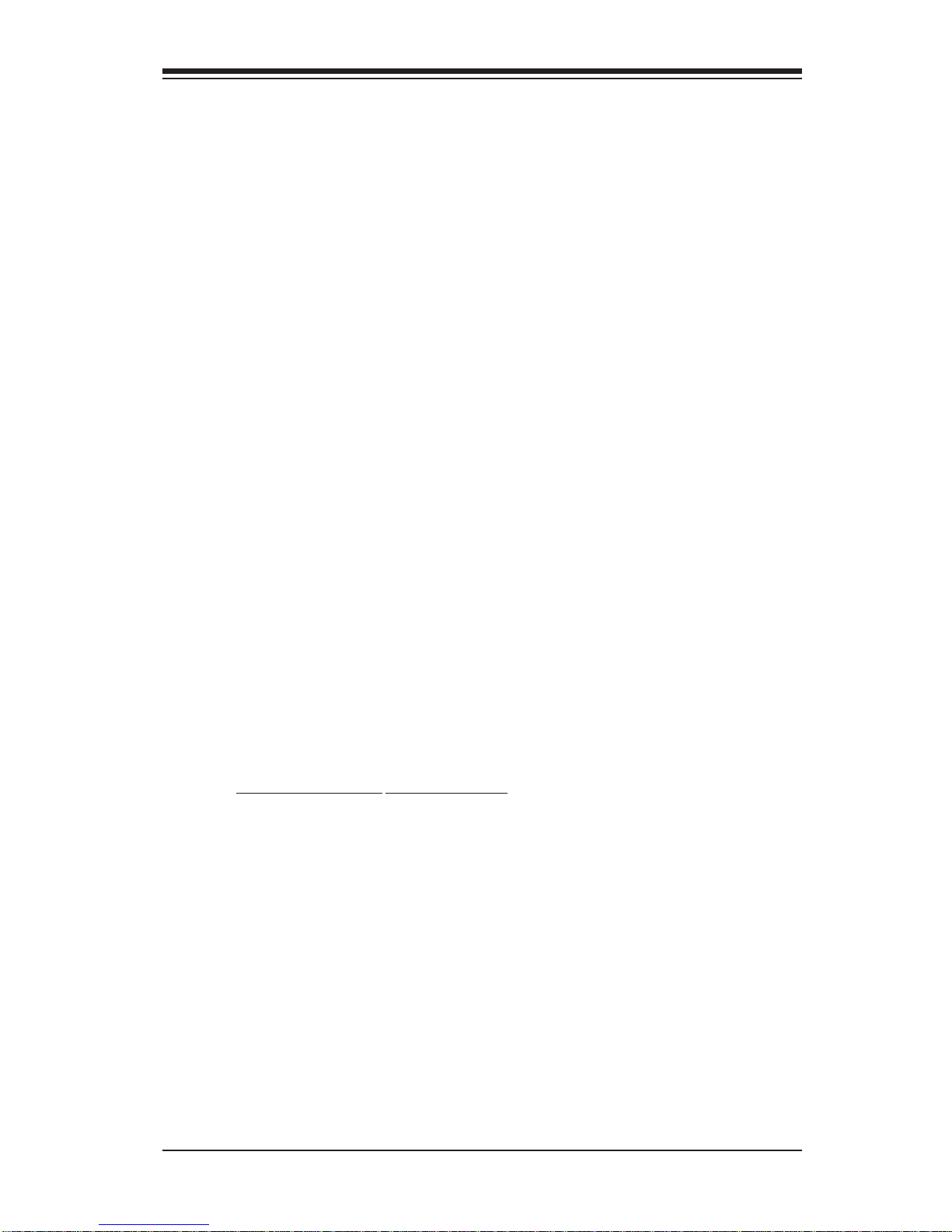
Chapter 1
Introduction
1-1 Overview
The Supermicro SuperServer 5013G-6/5013G-i is an economical single processor, 1U rackmount server with state-of-the-art features. The 5013G-6/
5013G-i is comprised of two main subsystems: the SC810 1U rackmount
chassis and the P4SGR (5013G-6) or P4SGE (5013G-i) single 478-pin
Pentium 4 microPGA processor mainboard. Please refer to our web site for
information on operating systems that have been certified for use with the
5013G-6/5013G-i (www.supermicro.com).
In addition to the mainboard and chassis, various hardware components
may have been included with your SuperServer 5013G-6/5013G-i, as listed
below.
One CPU heatsink (SNK-032)
One (1) 3.5" floppy drive
One (1) slim CD-ROM drive
One (1) SCA SCSI backplane (5013G-6 only)
Two (2) SCA SCSI drive carriers (5013G-6 only)
SCSI Accessories(5013G-6 only):
One (1) internal 68-pin Ultra160 SCSI cable for SCA SCSI backplane
One (1) set of SCSI driver diskettes
One (1) SCSI manual
One (1) 5V 32-bit, 33 MHz PCI slot riser card (CSE-RR32-1U)
Rackmount hardware (with screws):
Two (2) rack rail assemblies
Six (6) brackets for mounting the rack rails in a rack/telco rack
One (1) CD containing drivers and utilities
SuperServer 5013G-6/5013G-i User's Manual
Chapter 1: Introduction
1-1
Page 12
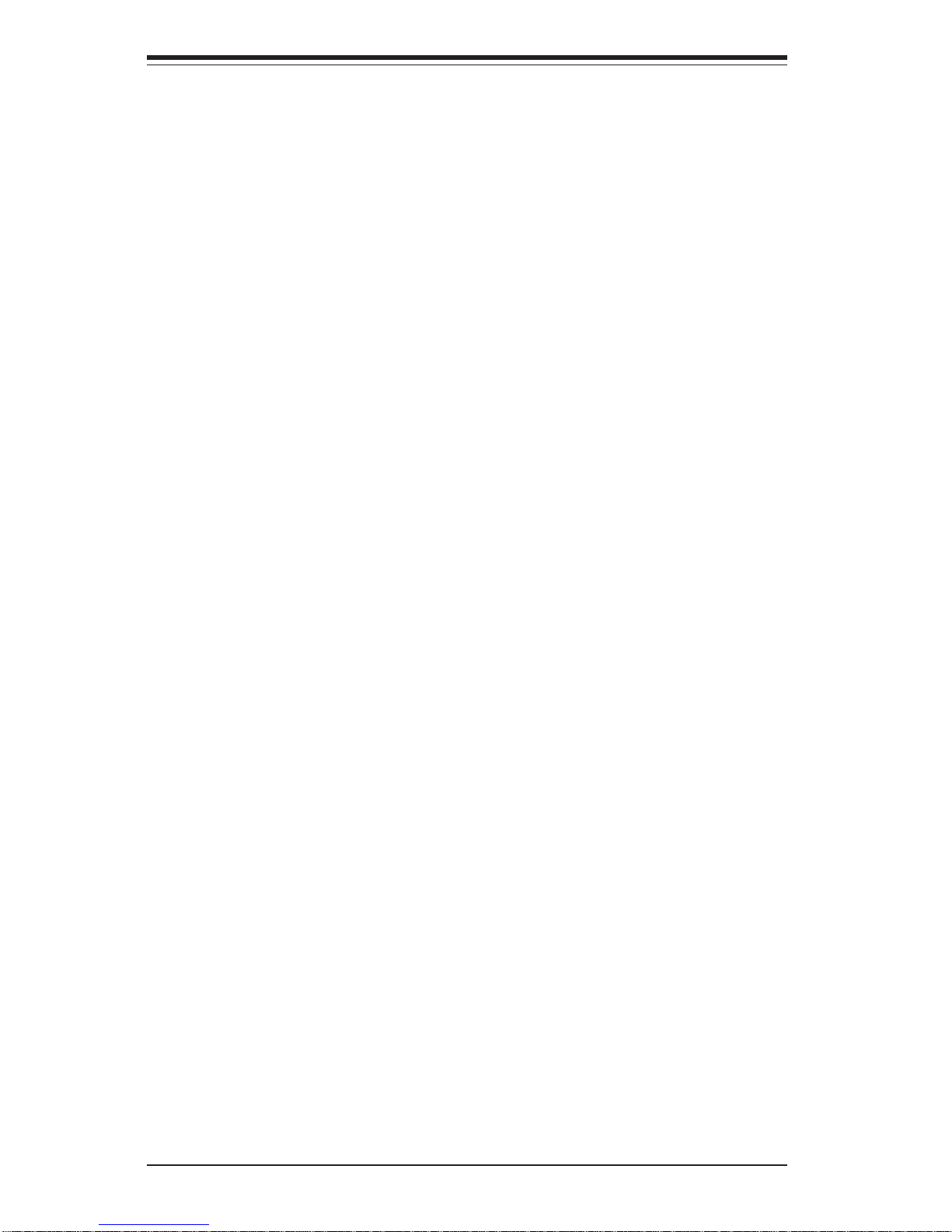
SUPERSERVER 5013G-6/5013G-i Manual
1-2
1-2 Mainboard Features
At the heart of the SuperServer 5013G-6/5013G-i lies the P4SGR/P4SGE, a
single processor motherboard designed to provide maximum performance.
Below are the main features of the P4SGR/P4SGE. See Figure 1-1 for a
block diagram of the 845GE chipset.
Chipset Overview
Intel’s 845GE chipset is made up of two main components:
The Graphics Memory Controller Hub (GMCH)
The I/O Controller Hub (ICH4)
Graphics Memory Controller Hub (GMCH)
The GMCH includes the host (CPU) interface, memory interface, ICH4 interface and 4xAGP interface for the 845GE chipset. It contains advanced
power management logic and supports a single channel of DDR SDRAM.
The AGP 2.0 interface supports 4x data transfers and operates at a peak
bandwidth of 1.6 GB/sec.
An external graphics accelerator card is not required due to the integrated
graphics in the 845GE chipset. (If the system BIOS detects an external
AGP device, it will disable the integrated graphics.) The integrated graphics
controller delivers 3D, 2D and video capabilities, including video
conferencing applications. The controller does not utlilize local memory, but
accesses graphics data located in system memory at speeds of up to 2.1
GB/s (DDR-266). It also includes a cache controller to avoid frequent
memory fetches of recently accessed texture data.
I/O Controller Hub (ICH4)
The ICH4 is a fourth-generation I/O Controller Hub subsystem that integrates
many of the input/output functions of the 845GE chipset, including a twochannel ATA100 Bus Master IDE controller. The ICH4 also interfaces with
the PCI cards, the AC'97 Audio CODEC and the various communications
ports. Nearly all communications between the GMCH and the ICH4 takes
place over the hub Interface, which is a 66 MHz/266 MB/s bus.
Page 13
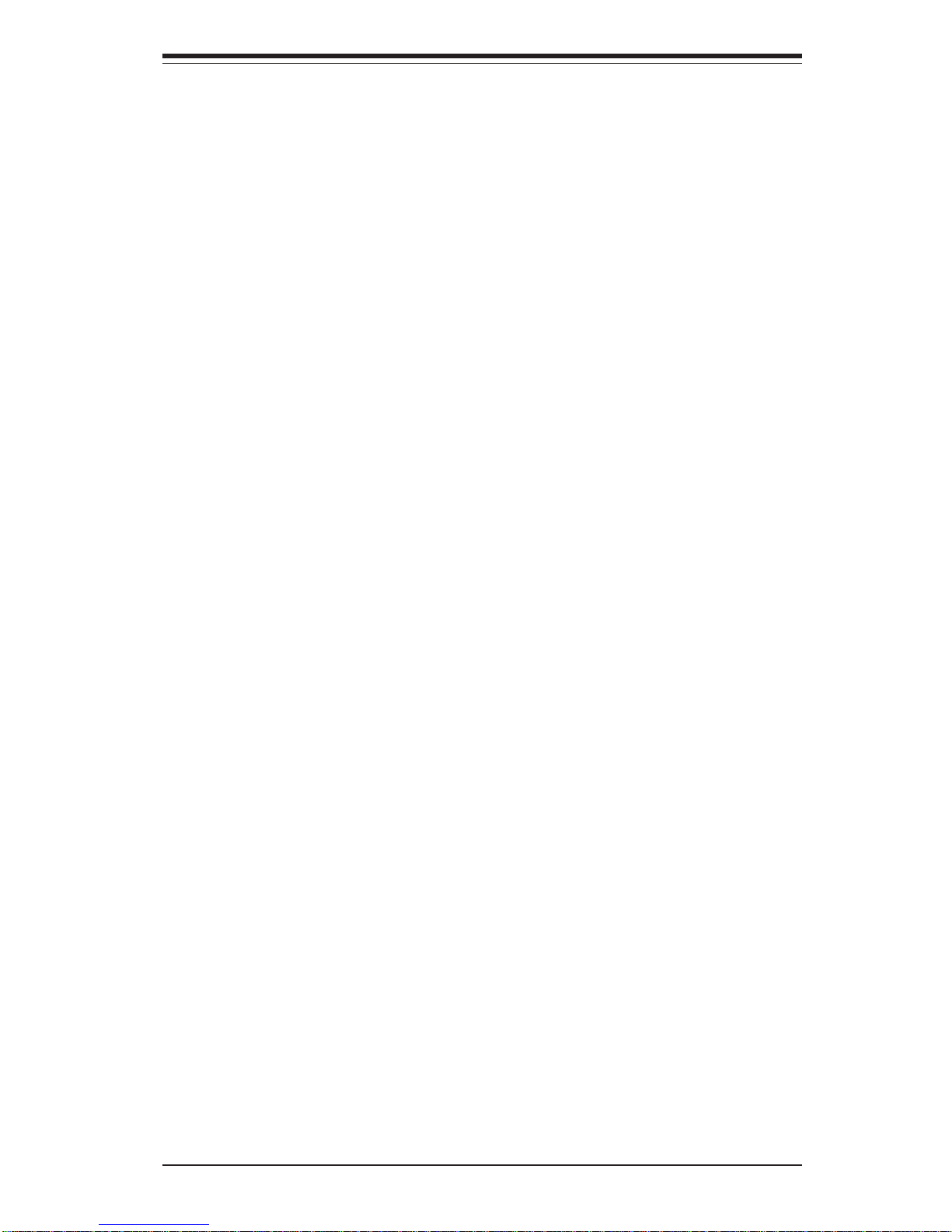
Chapter 1: Introduction
1-3
Processors
The P4SGR/P4SGE supports single 478-pin Pentium 4 microPGA processors
at up to 3.06 GHz at a front side (system) bus speed of 533 or 400 MHz.
Please refer to the support section of our web site for a complete listing of
supported processors (http://www.supermicro.com/TechSupport.htm).
Memory
The P4SGR/P4SGE has two (2) 184-pin DIMM sockets that can support up to
2 GB of non-ECC unbuffered PC2700/2100 (DDR-333/266) low-profile
SDRAM modules. Module sizes of 128 MB, 256 MB, 512 MB and 1 GB may
be used to populate the DIMM slots.
Onboard SCSI (5013G-6 only)
Onboard SCSI is provided with an Adaptec AIC-7899 SCSI controller chip,
which supports dual channel, Ultra160 SCSI at a burst throughput rate of
160 MB/sec for each channel. The P4SGR provides two SCSI ports: one
internal 68-pin LVD Ultra160 connector (on Channel A) and one external/
internal (shared) 68-pin Ultra160 SCSI connector (channel B).
PCI Expansion Slots
The P4SGR/P4SGE has six 32-bit, 33 MHz PCI slots available. One riser
card is included with the system for use with 32-bit PCI cards.
Network Interface Controllers (NIC)
The P4SGR/P4SGE supports two Gb LAN ports (or Network Interface controllers -NIC) based on Intel's 82540EM Ethernet controller chip.
Onboard Controllers/Ports
An onboard IDE controller supports one floppy drive and up to four UDMA/
100 hard drives or ATAPI devices. Onboard I/O ports include one COM port,
one parallel port, two USB ports, PS/2 mouse and keyboard ports, a VGA
(graphics) port and two LAN (NIC) ports.
Page 14
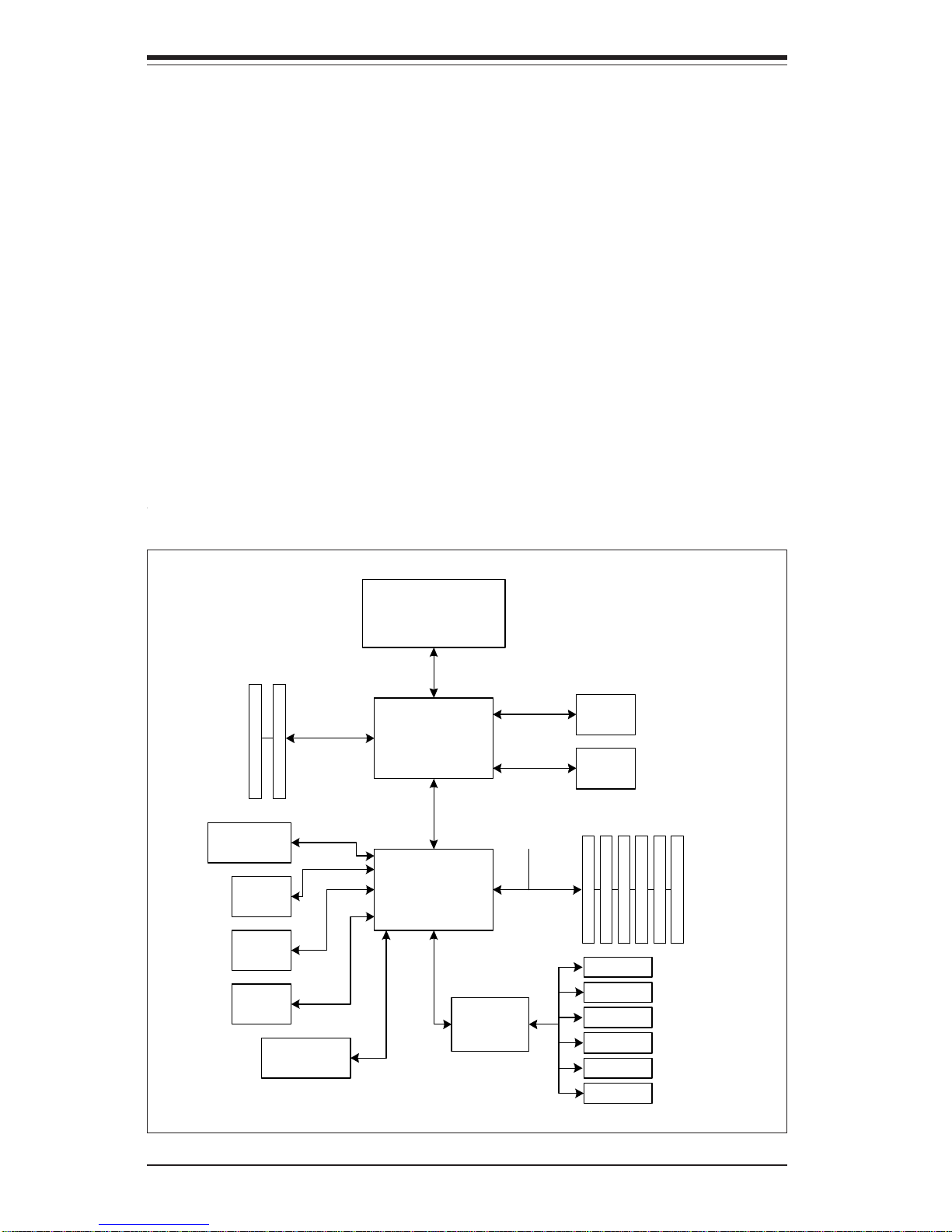
SUPERSERVER 5013G-6/5013G-i Manual
1-4
Other Features
Other onboard features that promote system health include eight voltage
monitors, a chassis intrusion header, auto-switching voltage regulators,
chassis and CPU overheat sensors, virus protection and BIOS rescue.
Figure 1-1. 845G Chipset: System Block Diagram
Note: This is a general block diagram. See Chapter 5 for details.
GMCH
FC-PG A
400/533 MHz System Bus
333 MHz Bus
Dual Channe l
IDE (PRI/SEC)
Pentium 4 Processor
(PGA 478)
DDR SDRAM
PCI Slots
USB
Ports (6)
Mb LAN
Port
ICH4
133 MB/s PCI Bus
4xAGP
Flash BIOS
FW H
1.06 GB/s
266 MB/s Hub
Audio
CODEC
On ch ip
VGA
AC'97
USB 2.0
UDMA/100
LPC I/O
LPC B us
Keyboard/Mouse
Floppy Drive
Serial P orts
Parallel Port
Game Port
Monitor
Page 15
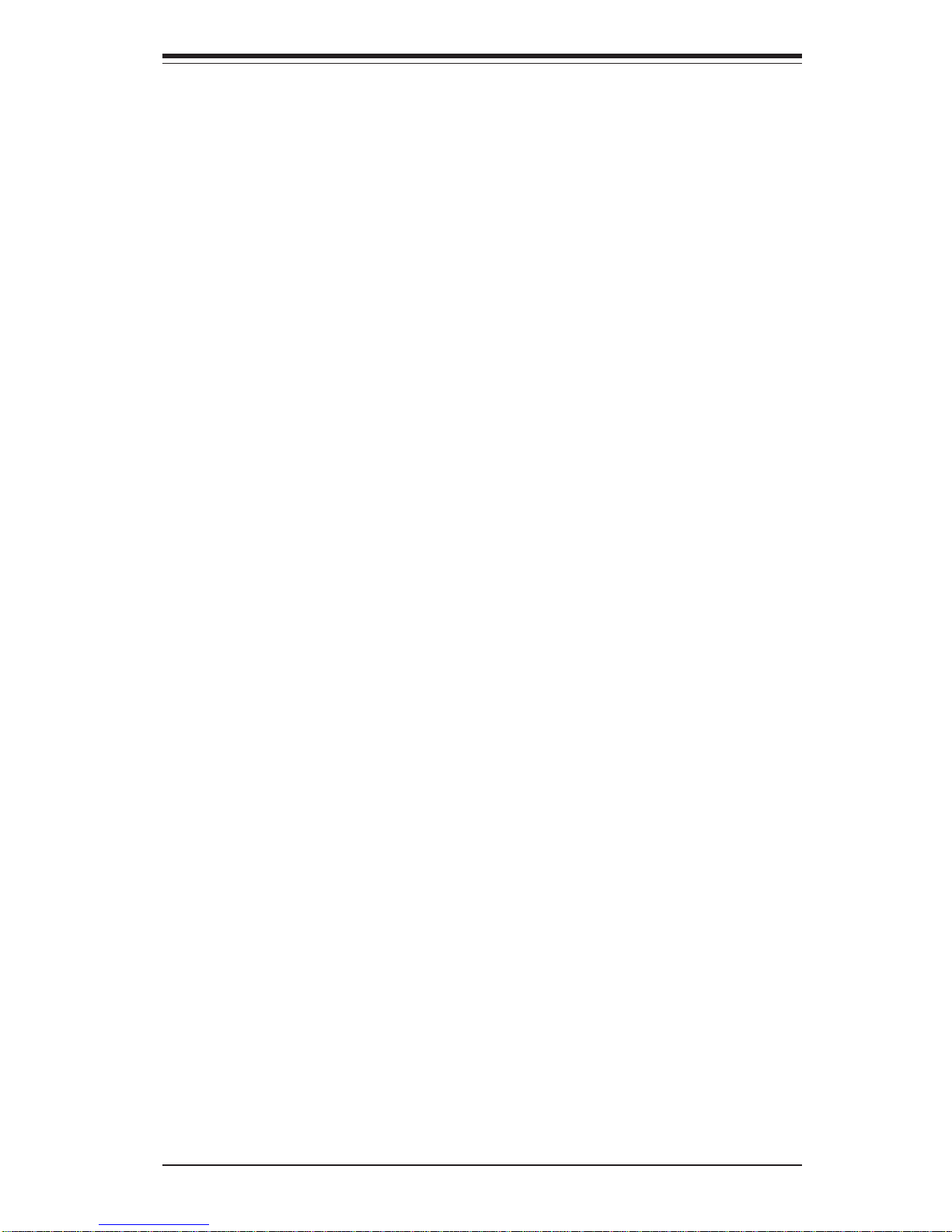
Chapter 1: Introduction
1-5
1-3 Server Chassis Features
The SuperServer 5013G-6/5013G-i is a scaleable 1U rackmount server platform designed with some of today's most state-of-the-art features. The
following is a general outline of the main features of the SC810 chassis.
System Power
When configured as a SuperServer 5013G-6/5013G-i, the SC810 chassis
includes a single 250W power supply.
SCSI Subsystem (5013G-6 only)
The SCSI subsystem on the 5013G-6 supports two 80-pin SCA Ultra160
SCSI hard drives. (Standard 1" drives are supported. SCA = Single Connection Attachment.) The SCSI drives are connected to an SCA backplane
that provides power, bus termination and configuration settings. The SCSI
drives are also hot-swap units.
Control Panel
The SC810's control panel provides important system monitoring and control
information. LEDs indicate power on, network activity, hard disk drive activity and system overheat conditions. The control panel also includes a
main power button and a system reset button.
Rear I/O Panel
The SC810 is a 1U rackmount chassis. Its I/O panel provides one motherboard expansion slot, one COM port (another is internal), two USB ports
(5013G-6 only), PS/2 mouse and keyboard ports, a graphics port and two
Ethernet ports. (See Figure 1-2.)
Page 16
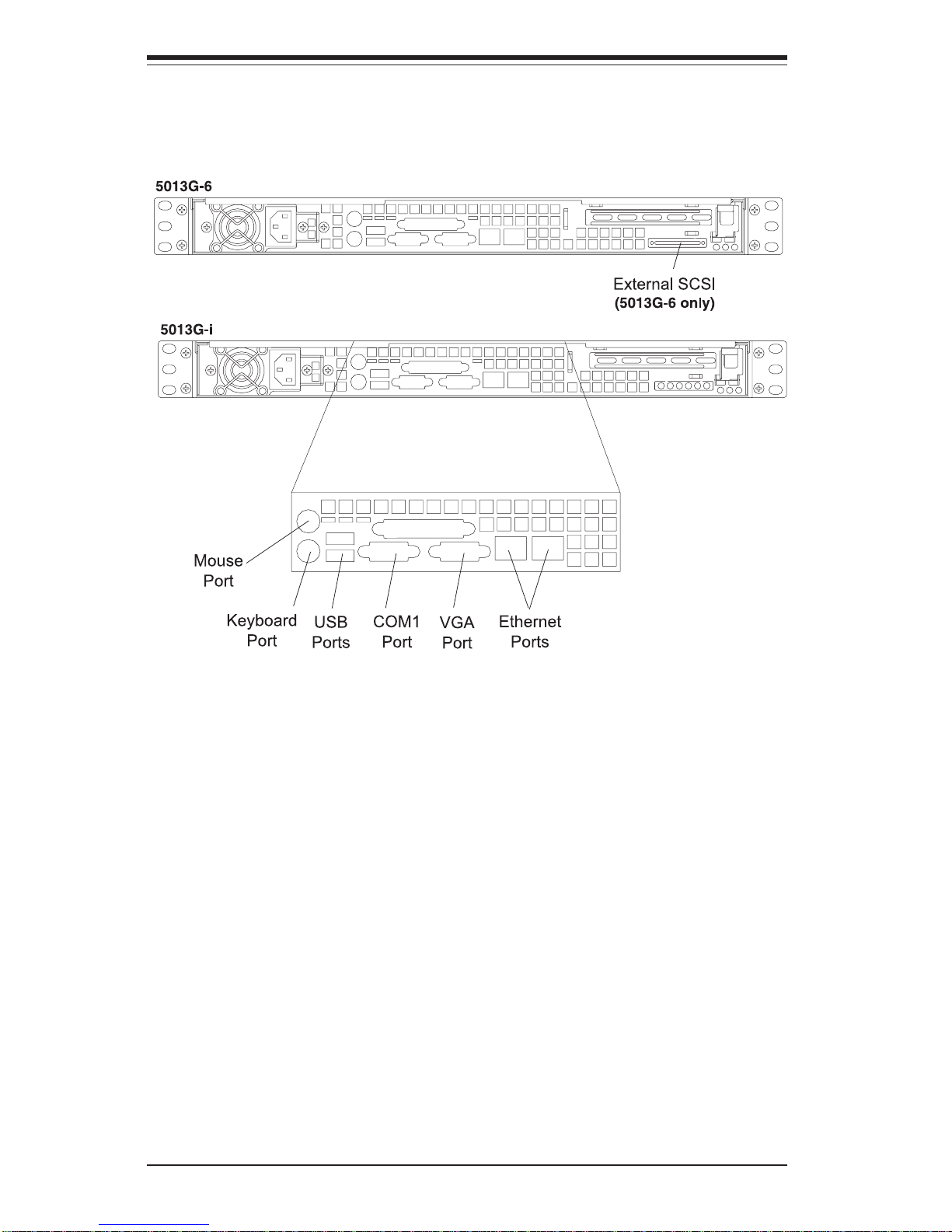
SUPERSERVER 5013G-6/5013G-i Manual
1-6
Figure 1-2. Rear I/O Panel
Cooling System
The SC810 chassis has an innovative cooling design that includes a 10-cm
blower system cooling (intake) fan and one optional 4-cm fan that can be
installed in the midsection of the chassis. The blower fan plugs into a
chassis fan header on the motherboard and operates at full rpm continuously. If it breaks down, the ambient air temperature inside the chassis will
rise and activate an overheat LED.
Page 17
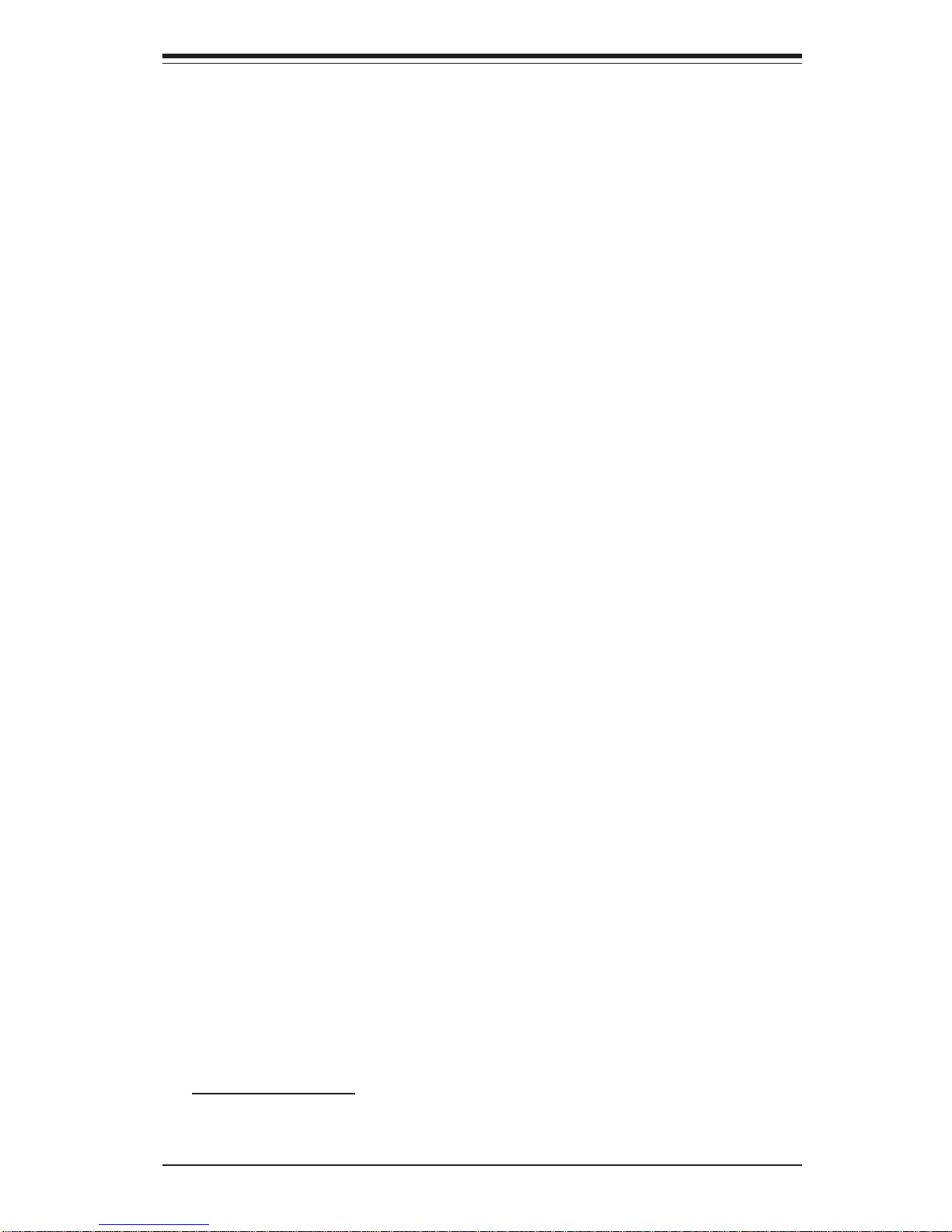
Chapter 1: Introduction
1-7
1-4 Contacting Supermicro
Headquarters
Address: SuperMicro Computer, Inc.
980 Rock Ave.
San Jose, CA 95131 U.S.A.
Tel: +1 (408) 503-8000
Fax: +1 (408) 503-8008
Email: marketing@supermicro.com (General Information)
support@supermicro.com (Technical Support)
Web Site: www.supermicro.com
Europe
Address: SuperMicro Computer B.V.
Het Sterrenbeeld 28, 5215 ML
's-Hertogenbosch, The Netherlands
Tel: +31 (0) 73-6400390
Fax: +31 (0) 73-6416525
Email: sales@supermicro.nl (General Information)
support@supermicro.nl (Technical Support)
rma@supermicro.nl (Customer Support)
Asia-Pacific
Address: SuperMicro, Taiwan
4F, No. 232-1, Liancheng Rd.
Chung-Ho 235, Taipei County
Taiwan, R.O.C.
Tel: +886-(2) 8226-3990
Fax: +886-(2) 8226-3991
Web Site: www.supermicro.com.tw
Technical Support:
Email: support@supermicro.com.tw
Tel: 886-2-8228-1366, ext.132 or 139
Page 18
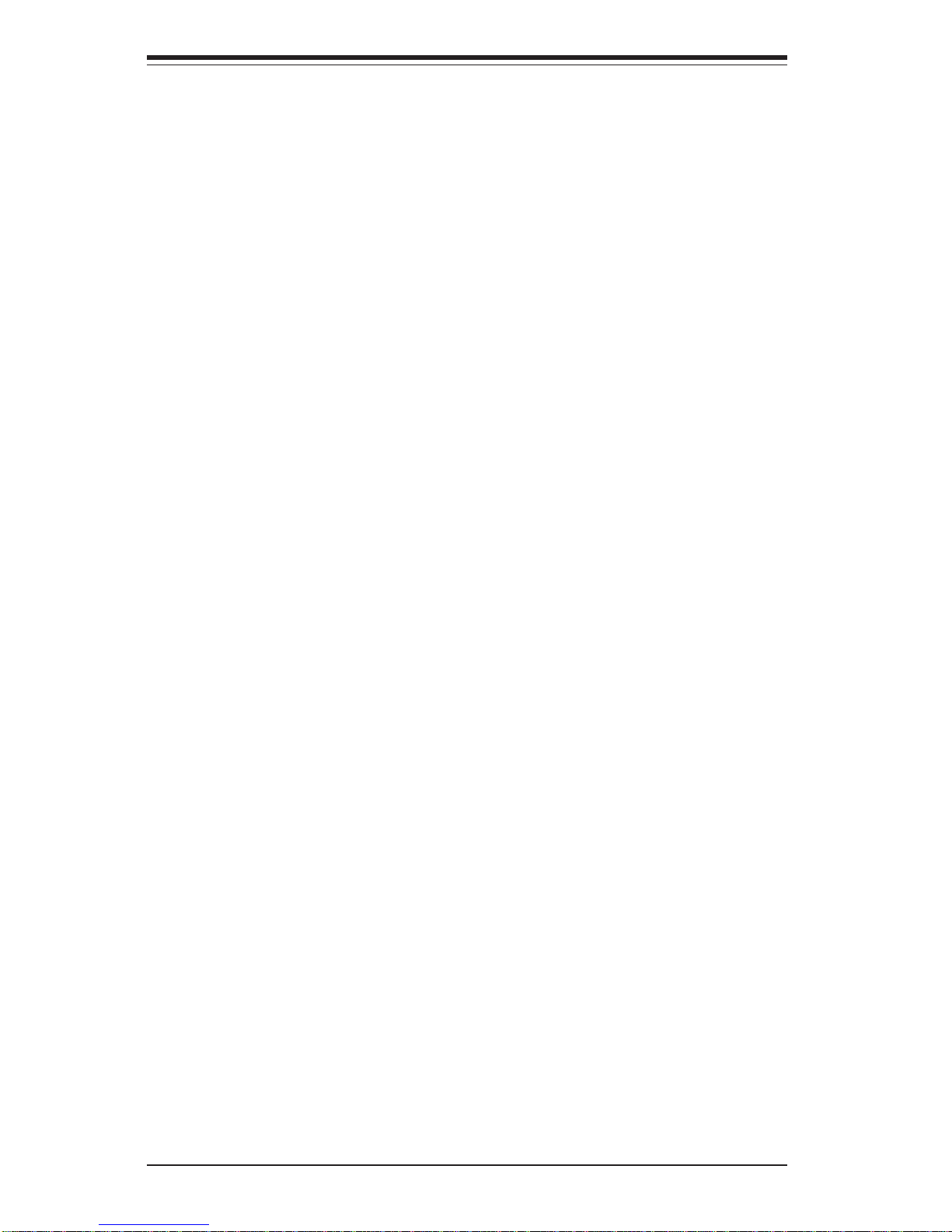
SUPERSERVER 5013G-6/5013G-i Manual
1-8
Notes
Page 19

Chapter 2: Server Installation
2-1
Chapter 2
Server Installation
2-1 Overview
This chapter provides a quick setup checklist to get your SuperServer
5013G-6/5013G-i up and running. Following the steps in the order given
should enable you to have the system operational within a minimal amount
of time. This quick setup assumes that your 5013G-6/5013G-i system has
come to you with the processor and memory preinstalled. If your system is
not already fully integrated with a motherboard, processor, system memory
etc., please turn to the chapter or section noted in each step for details on
installing specific components.
2-2 Unpacking the SuperServer 5013G-6/5013G-i
You should inspect the box the SuperServer 5013G-6/5013G-i was shipped
in and note if it was damaged in any way. If the server itself shows
damage, you should file a damage claim with the carrier who delivered it.
Decide on a suitable location for the rack unit that will hold the SuperServer
5013G-6/5013G-i. It should be situated in a clean, dust-free area that is well
ventilated. Avoid areas where heat, electrical noise and electromagnetic
fields are generated. You will also need it placed near a grounded power
outlet. Read the Rack and Server Precautions in the next section.
2-3 Preparing for Setup
The box the SuperServer 5013G-6/5013G-i was shipped in should include
two sets of rail assemblies, two rail mounting brackets and the mounting
screws you will need to install the system into the rack. Follow the steps
in the order given to complete the installation process in a minimal amount of
time. Please read this section in its entirety before you begin the installation
procedure outlined in the sections that follow.
Page 20
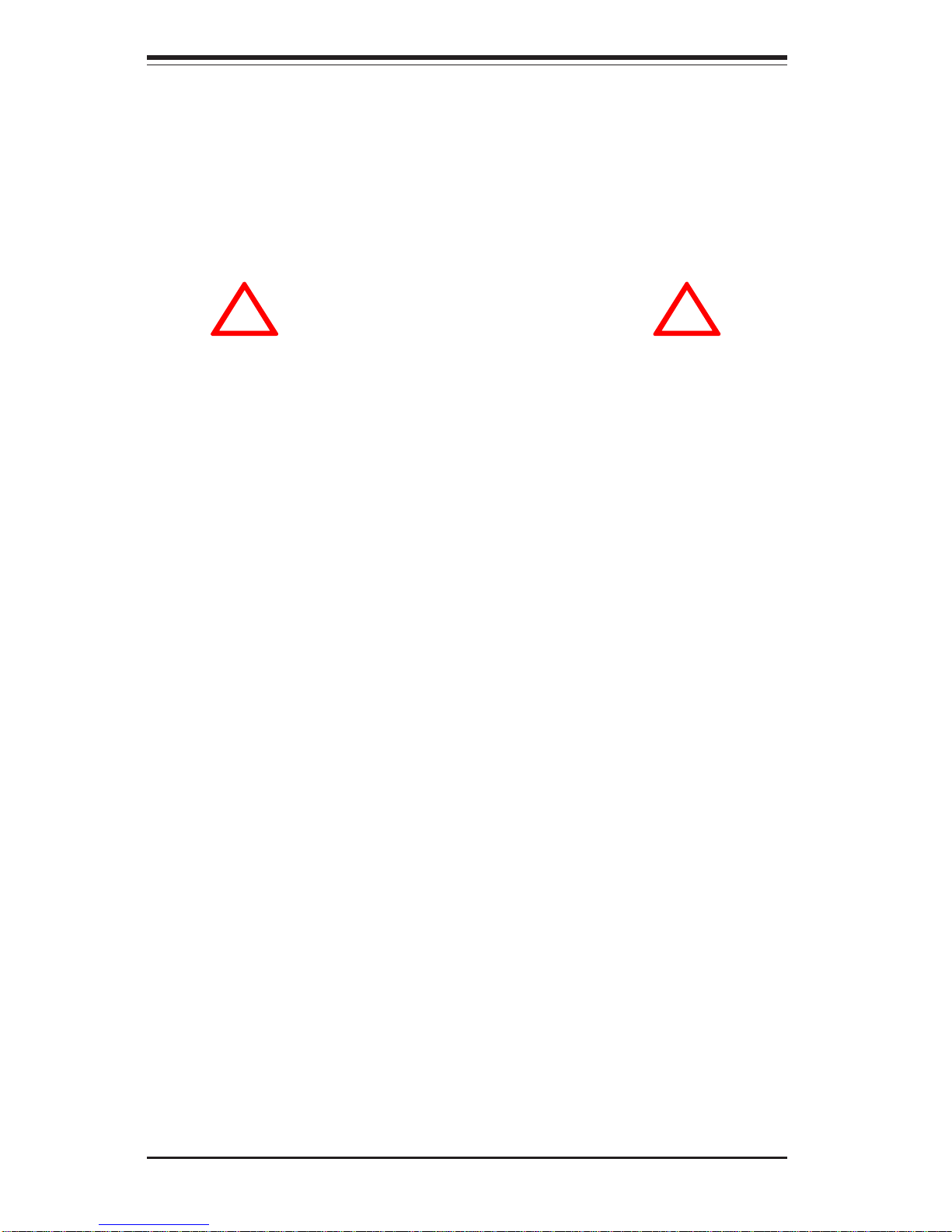
2-2
SUPERSERVER 5013G-6/5013G-i Manual
Choosing a Setup Location
- Leave enough clearance in front of the rack to enable you to open
the front door completely (~25 inches).
- Leave approximately 30 inches of clearance in the back of the rack
to allow for sufficient airflow and ease in servicing.
Rack Precautions
- Ensure that the leveling jacks on the bottom of the rack are fully
extended to the floor with the full weight of the rack resting on them.
- In a single rack installation, stabilizers should be attached to the rack.
- In multiple rack installations, the racks should be coupled together.
- Always make sure the rack is stable before extending a component
from the rack.
- You should extend only one component at a time - extending two or
more simultaneously may cause the rack to become unstable.
Server Precautions
- Review the electrical and general safety precautions in Chapter 4.
- Determine the placement of each component in the rack before you
install the rails.
- Install the heaviest server components on the bottom of the rack
first, and then work up.
- Use a regulating uninterruptible power supply (UPS) to protect the
server from power surges, voltage spikes and to keep your
system operating in case of a power failure.
- Allow the power supply units and hot plug SCSI drives (5013G-6) to
cool before touching them.
- Always keep the rack's front door and all panels and components on
the servers closed when not servicing to maintain proper cooling.
!
!
Warnings and Precautions!
Page 21
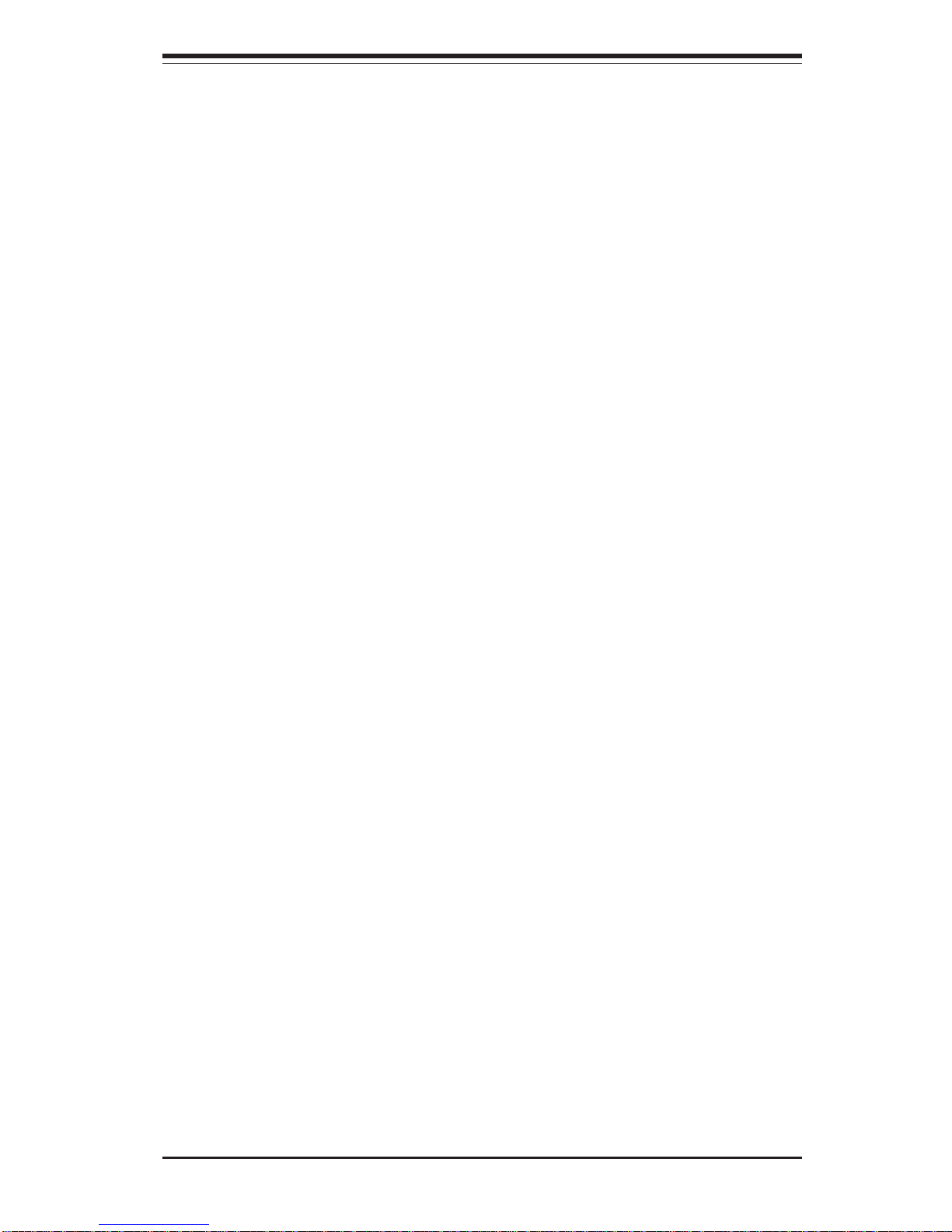
Chapter 2: Server Installation
2-3
Rack Mounting Considerations
Ambient Operating Temperature
If installed in a closed or multi-unit rack assembly, the ambient operating
temperature of the rack environment may be greater than the ambient temperature of the room. Therefore, consideration should be given to installing
the equipment in an environment compatible with the manufacturer’s maximum rated ambient temperature (Tmra).
Reduced Airflow
Equipment should be mounted into a rack so that the amount of airflow
required for safe operation is not compromised.
Mechanical Loading
Equipment should be mounted into a rack so that a hazardous condition
does not arise due to uneven mechanical loading.
Circuit Overloading
Consideration should be given to the connection of the equipment to the power
supply circuitry and the effect that any possible overloading of circuits might
have on overcurrent protection and power supply wiring. Appropriate consideration of equipment nameplate ratings should be used when addressing this
concern.
Reliable Ground
A reliable ground must be maintained at all times. To ensure this, the rack
itself should be grounded. Particular attention should be given to power
supply connections other than the direct connections to the branch circuit
(i.e. the use of power strips, etc.).
Page 22
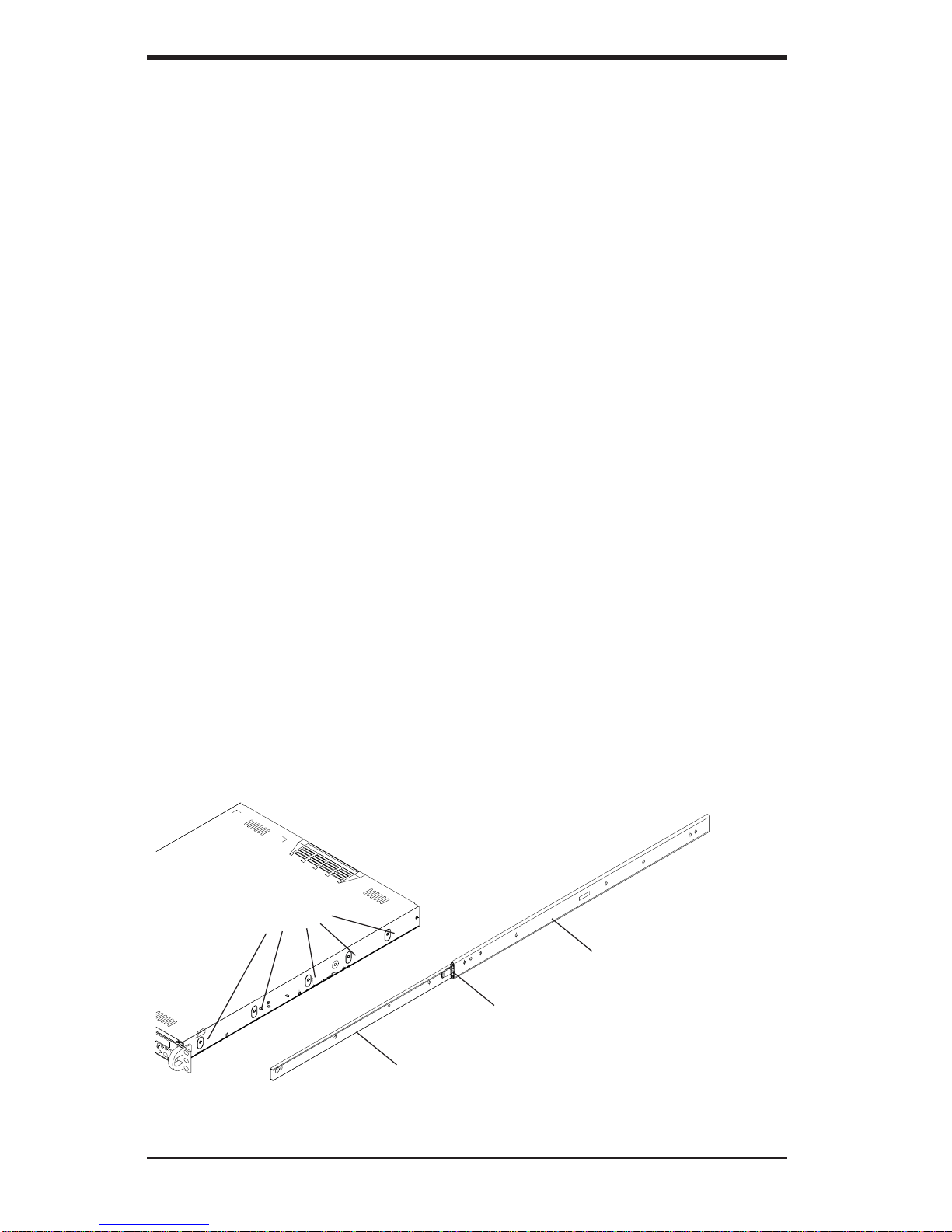
2-4
SUPERSERVER 5013G-6/5013G-i Manual
2-4 Installing the SuperServer 5013G-6/5013G-i into
a Rack
This section provides information on installing the SuperServer 5013G-6/
5013G-i into a rack unit. If the5013G-6/5013G-i has already been mounted
into a rack, you can skip ahead to Sections 2-5 and 2-6. There are a
variety of rack units on the market, which may mean the assembly procedure will differ slightly. The following is a guideline for installing the 5013G6/5013G-i into a rack with the rack rails provided with the system. You
should also refer to the installation instructions that came with the rack unit
you are using.
Identifying the Sections of the Rack Rails
You should have received two rack rail assemblies with the SuperServer
5013G-6/5013G-i. Each of these assemblies consist of two sections: an
inner fixed chassis rail that secures to the 5013G-6/5013G-i (A) and an
outer fixed rack rail that secures directly to the rack itself (B). A sliding rail
guide sandwiched between the two should remain attached to the fixed
rack rail (see Figure 2-1). The A and B rails must be detached from each
other to install.
To remove the fixed chassis rail (A), pull it out as far as possible - you
should hear a "click" sound as a locking tab emerges from inside the rail
assembly and locks the inner rail. Then depress the locking tab to pull the
inner rail completely out. Do this for both the left and right side rack rail
assemblies.
Figure 2-1. Identifying the Sections of the Rack Rails
Mounting Holes
A
Locking Tab
B
Page 23
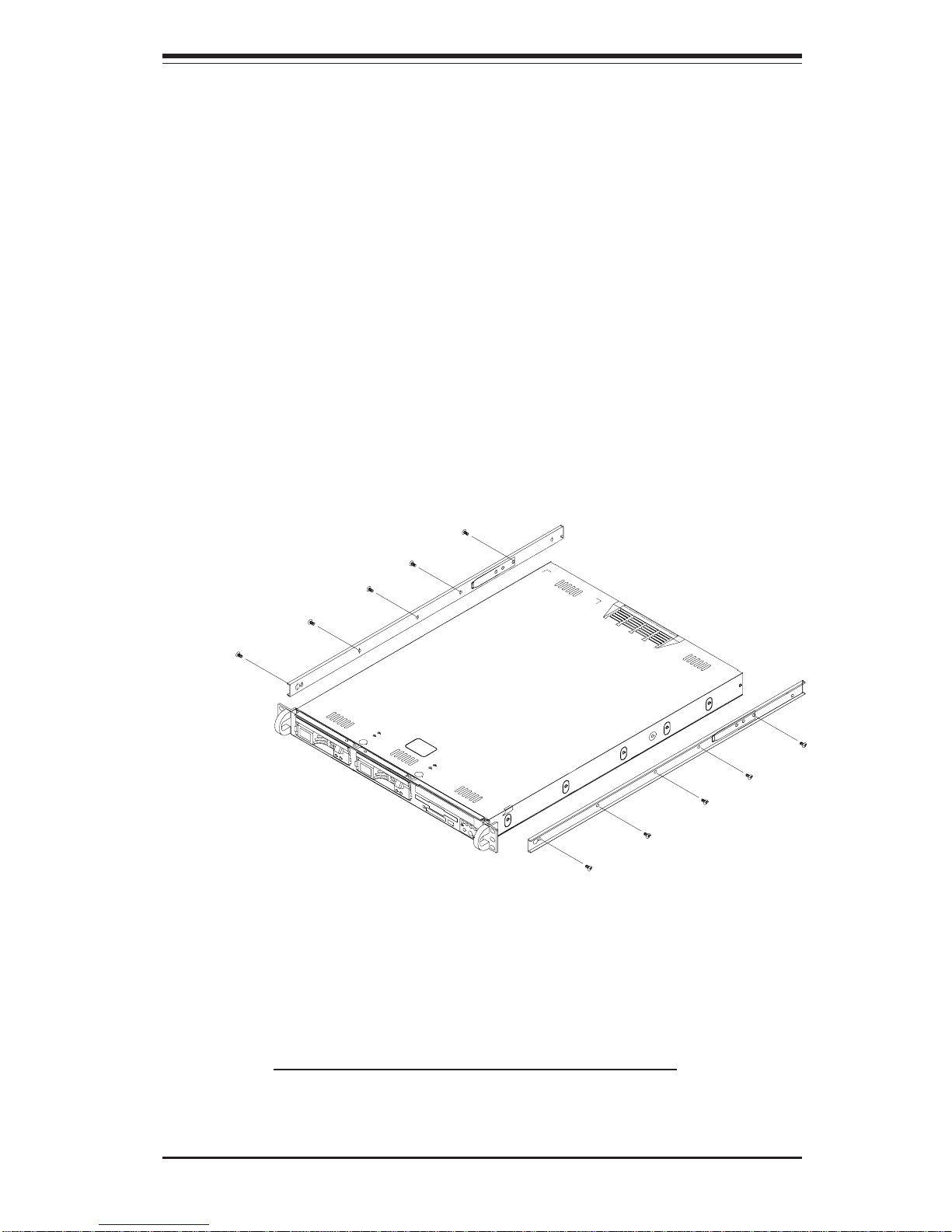
Chapter 2: Server Installation
2-5
Installing the Chassis Rails
Position the fixed chassis rail sections you just removed along the side of
the 5013G-6/5013G-i chassis making sure the five screw holes line up.
Note that these two rails are left/right specific. Screw the rail securely to
the side of the chassis (see Figure 2-2). Repeat this procedure for the
other rail on the other side of the chassis. You will also need to attach the
rail brackets when installing into a telco rack.
Locking Tabs: As you have seen, both chassis rails have a locking tab,
which serves two functions. The first is to lock the server into place
when installed and pushed fully into the rack, which is its normal position.
Secondly, these tabs also lock the server in place when fully extended
from the rack. This prevents the server from coming completely out of
the rack when you pull it out for servicing.
Figure 2-2. Installing Chassis Rails
Installing the Rack Rails
Determine where you want to place the SuperServer 5013G-6/5013G-i in
the rack (see Rack and Server Precautions in Section 2-3). Position the
fixed rack rail/sliding rail guide assemblies at the desired location in the
rack, keeping the sliding rail guide facing the inside of the rack. Screw the
Page 24
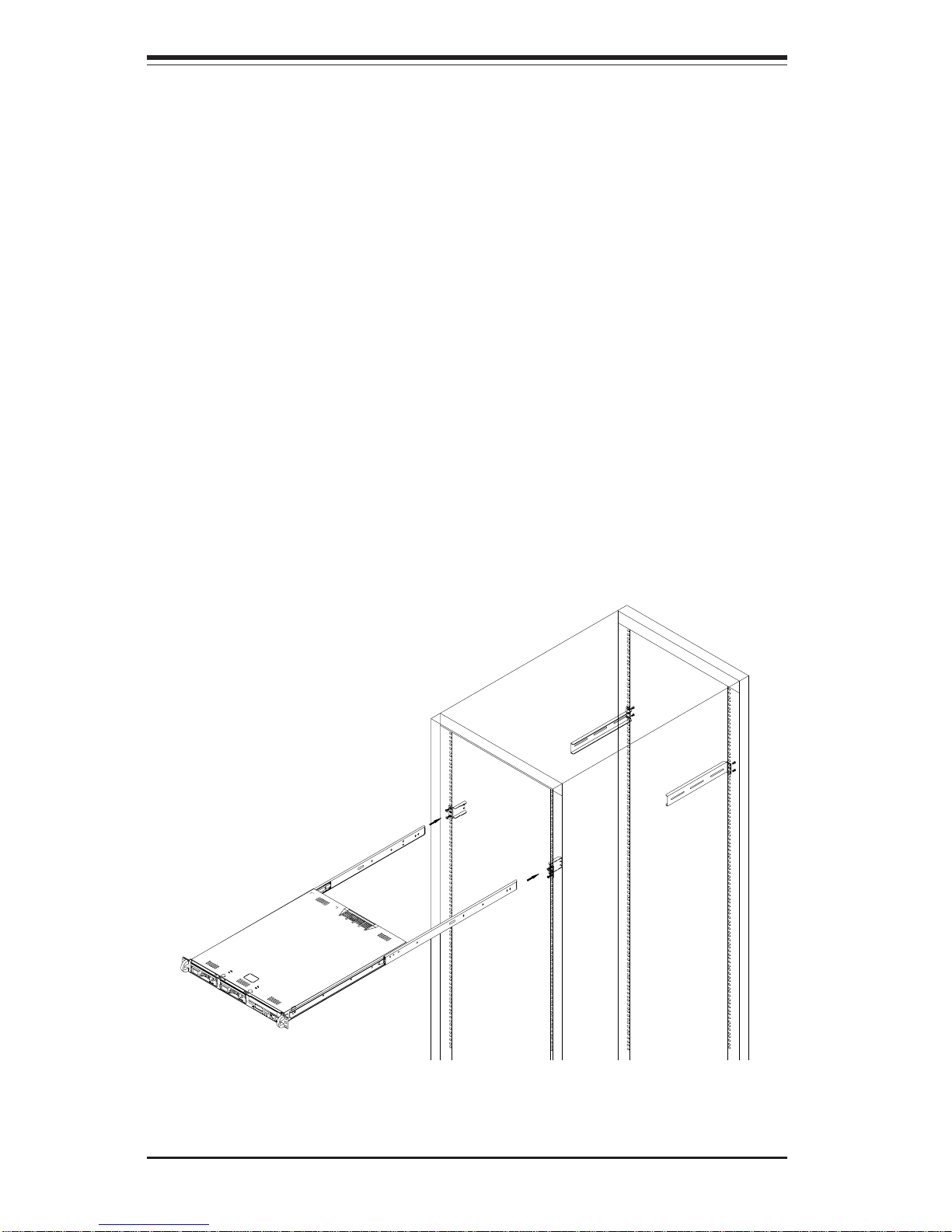
2-6
SUPERSERVER 5013G-6/5013G-i Manual
Figure 2-3. Installing the Server into a Rack
Installing the Server into the Rack
You should now have rails attached to both the chassis and the rack
unit. The next step is to install the server into the rack. Do this by
lining up the rear of the chassis rails with the front of the rack rails.
Slide the chassis rails into the rack rails, keeping the pressure even on
both sides (you may have to depress the locking tabs when inserting).
See Figure 2-3.
When the server has been pushed completely into the rack, you should
hear the locking tabs "click". Finish by inserting and tightening the
thumbscrews that hold the front of the server to the rack.
assembly securely to the rack using the brackets provided. Attach the
other assembly to the other side of the rack, making sure that both are at
the exact same height and with the rail guides facing inward.
Page 25
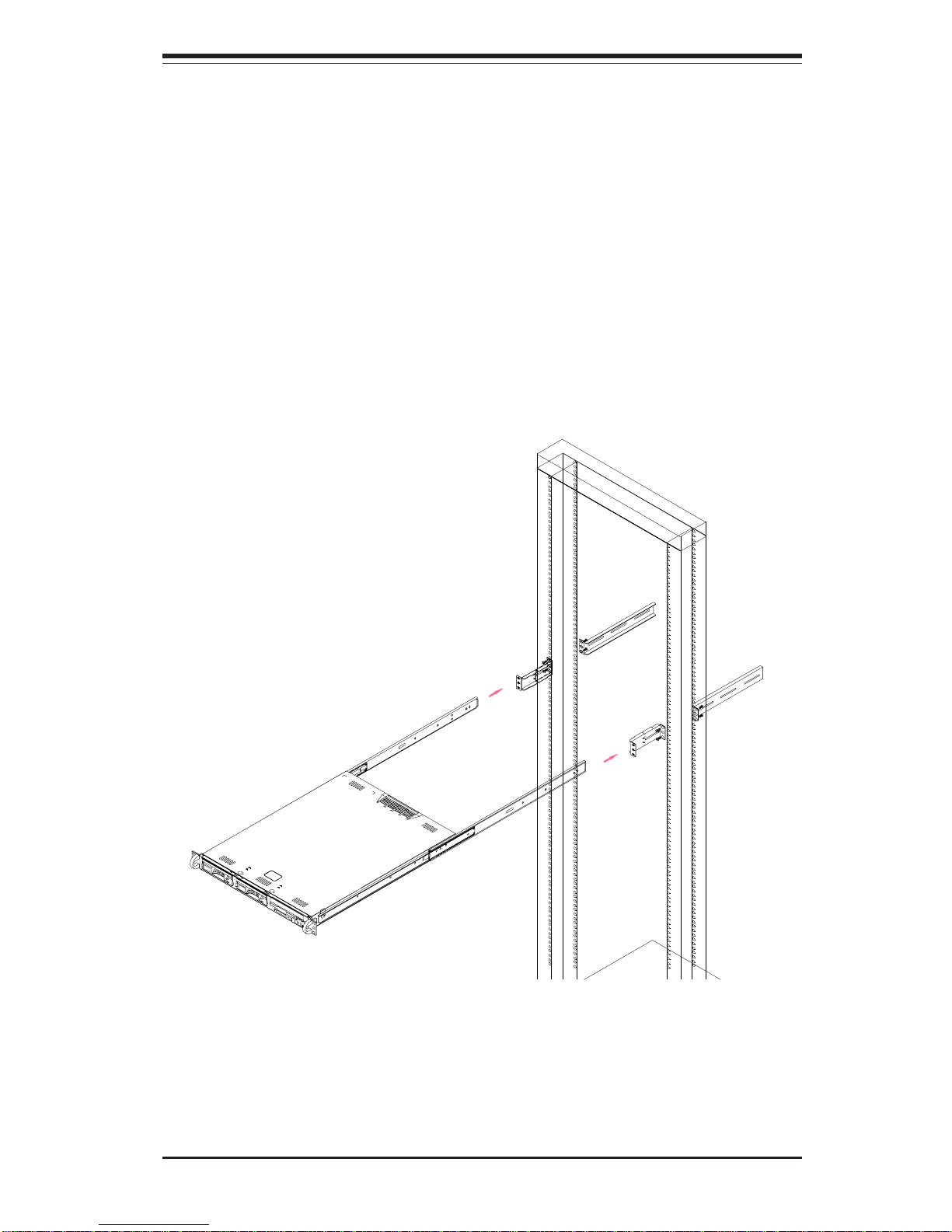
Chapter 2: Server Installation
2-7
Figure 2-4. Installing the Server into a Telco Rack
Installing the Server into a Telco Rack
If you are installing the SuperServer 5013G-6/5013G-i into a Telco type
rack, follow the directions given on the previous pages for rack installation.
The only difference in the installation procedure will be the positioning of
the rack brackets to the rack. They should be spaced apart just enough to
accomodate the width of the telco rack.
Page 26
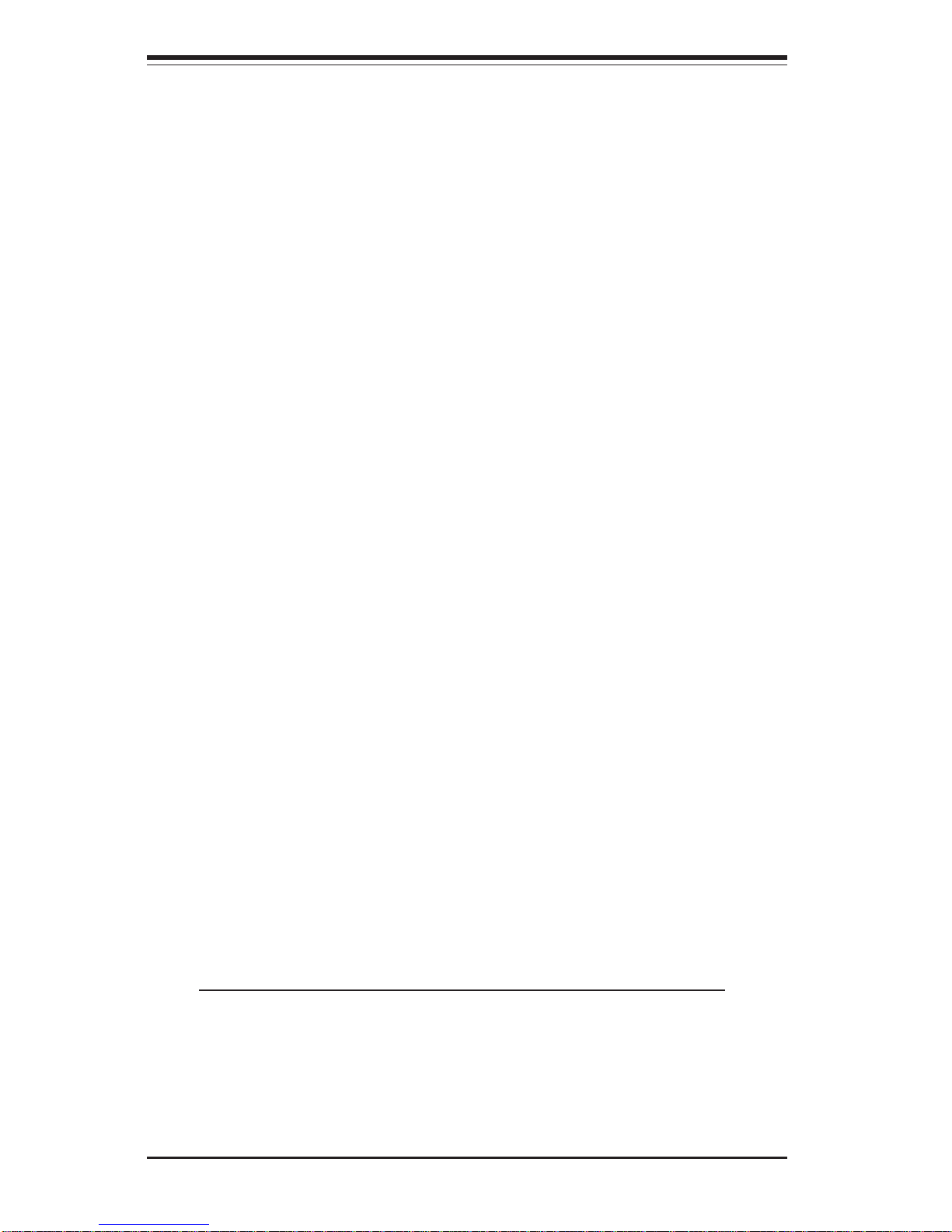
2-8
SUPERSERVER 5013G-6/5013G-i Manual
2-5 Checking the Motherboard Setup
After you install the 5013G-6/5013G-i in the rack, you will need to open the
unit to make sure the motherboard is properly installed and all the connections have been made.
1. Accessing the inside of the 5013G-6/5013G-i (Figures 2-5a/2-5b)
First, release the retention screws that secure the unit to the rack.
Grasp the two handles on either side and pull the unit straight out until it
locks (you will hear a "click"). Next, depress the two buttons on the top
of the chassis to release the top cover. There is a large rectangular
recess in the middle front of the top cover to help you push the cover
away from you until it stops. You can then lift the top cover from the
chassis to gain full access to the inside of the server.
2. Check the CPU (processor)
You may have one processor already installed in the motherboard. Each
processor should have its own heatsink attached. See Chapter 5 for
instructions on processor installation.
3. Check the system memory
Your 5013G-6/5013G-i server system may have come with system
memory already installed. Make sure all DIMMs are fully seated in their
slots. For details on adding system memory, refer to Chapter 5.
4. Installing add-on cards
If desired, you can install an add-on card to the system. See Chapter 5
for details on installing a PCI add-on card.
5. Check all cable connections and airflow
Make sure all power and data cables are properly connected and not
blocking the airflow. See Chapter 5 for details on cable connections.
Also, check the air seals for damage. The air seals are located under
the blower fan and beneath the frame cross section that separates the
drive bay area from the motherboard area of the chassis.
Note: Make sure that the air seals are properly installed.
Page 27
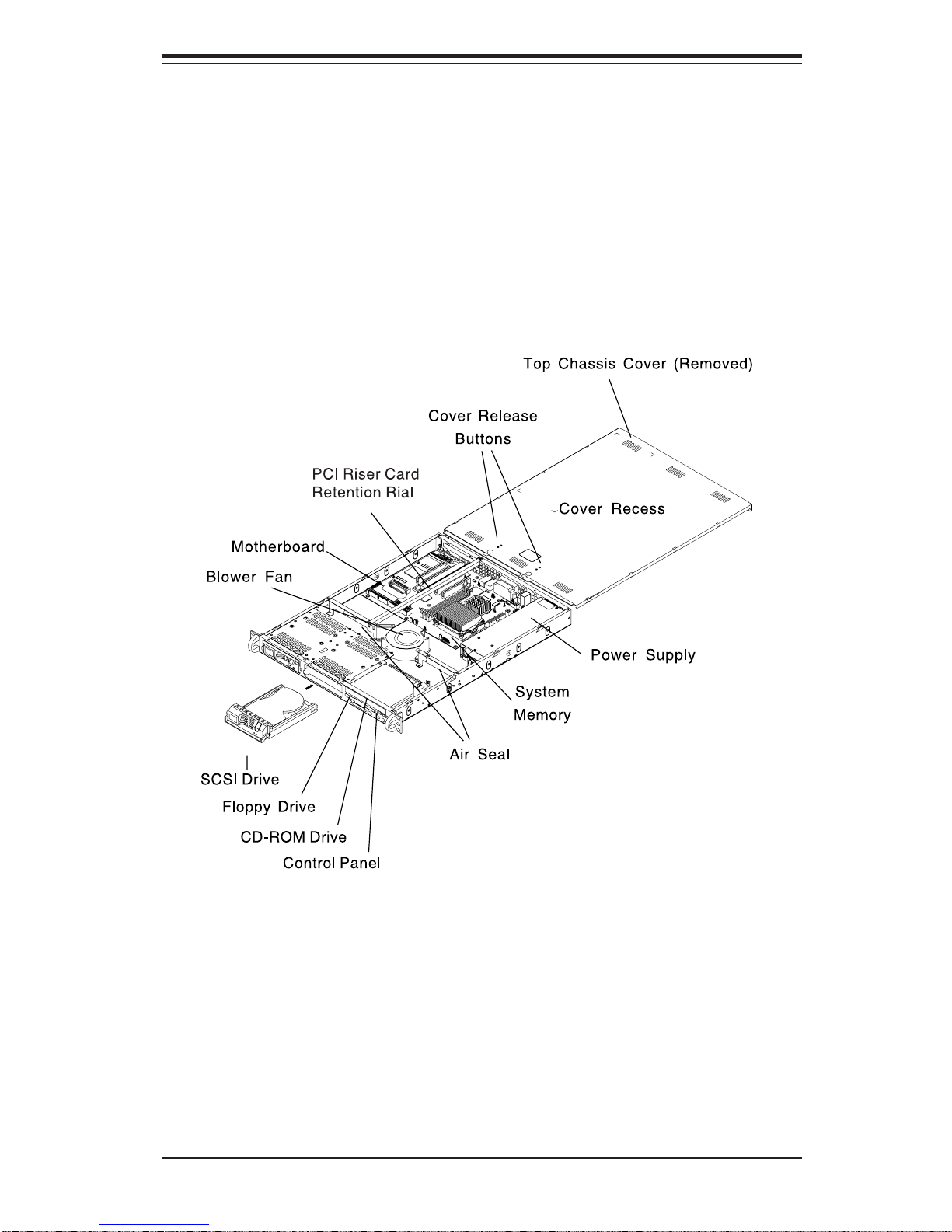
Chapter 2: Server Installation
2-9
Figure 2-5a.
Accessing the Inside of the SuperServer 5013G-6
(with SCSI drive removed)
Page 28
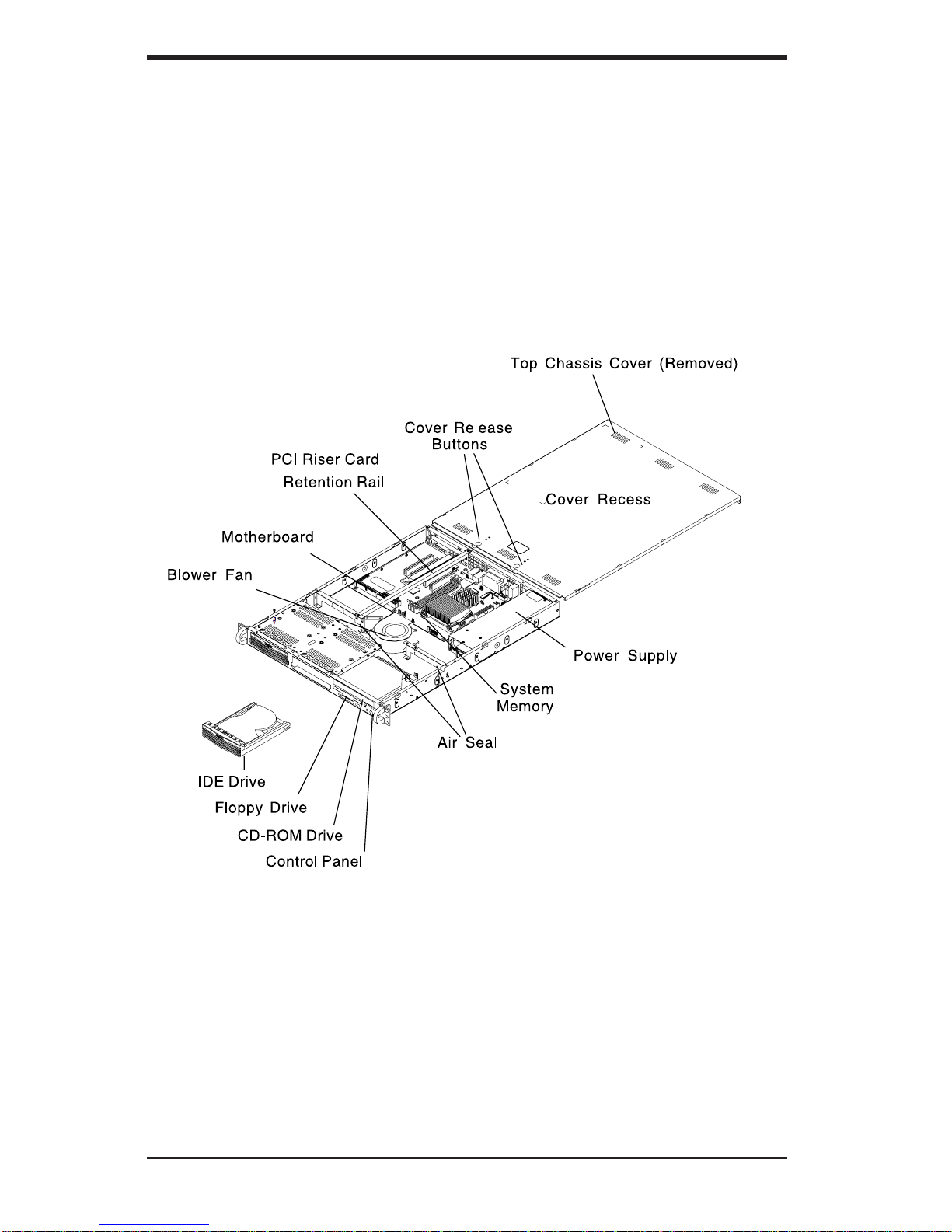
2-10
SUPERSERVER 5013G-6/5013G-i Manual
Figure 2-5b.
Accessing the Inside of the SuperServer 5013G-i
(with IDE drive removed)
Page 29
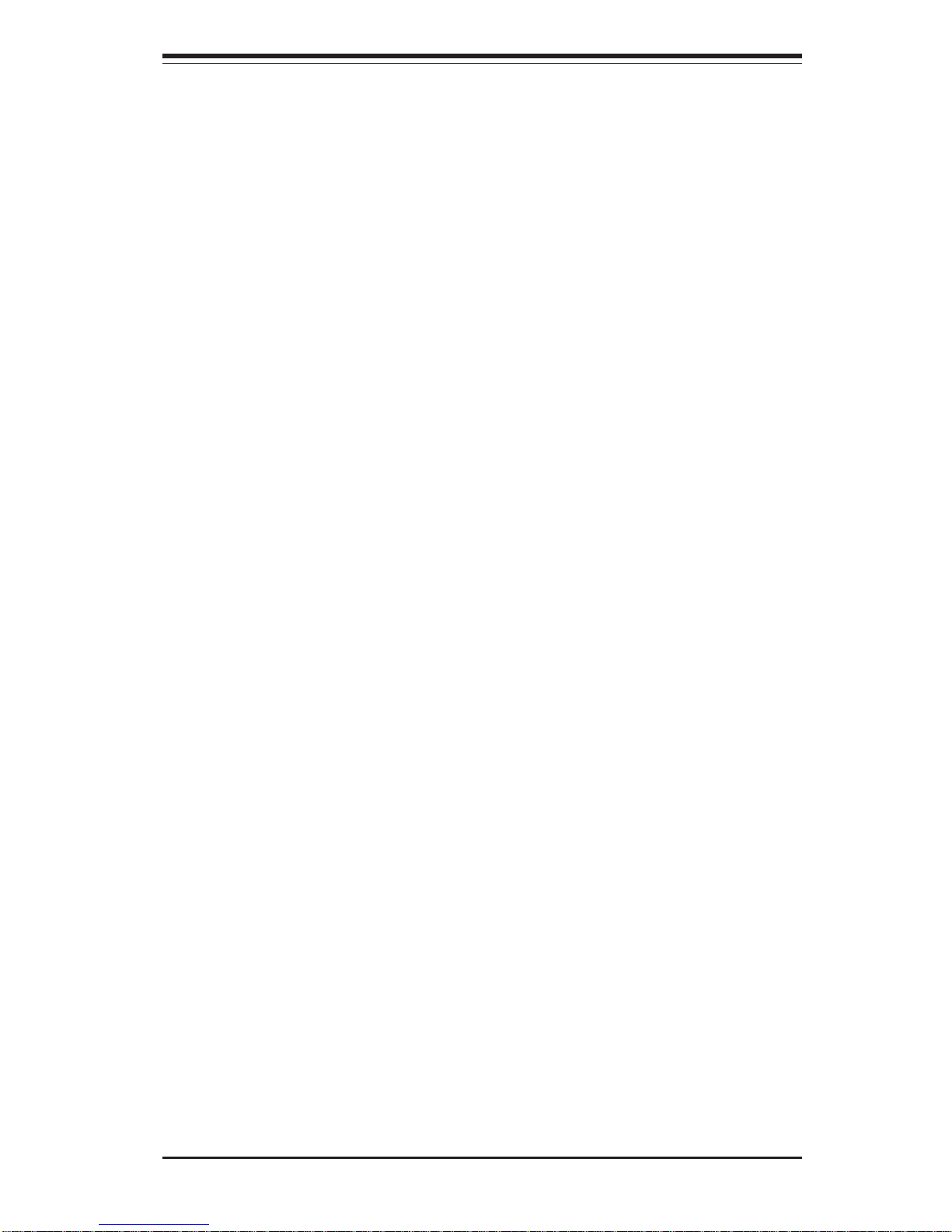
Chapter 2: Server Installation
2-11
2-6 Checking the Drive Bay Setup
Next, you should check to make sure the peripheral drives and the SCSI
drives and SCA backplane (5013G-6 only) or IDE drives (5013G-i only)
have been properly installed and all connections have been made.
1. Accessing the drive bays
All drives can be accessed from the front of the server. For servicing
the CD-ROM and floppy drives, you will need to remove the top chassis
cover. The SCSI disk drives can be installed and removed from the front
of the chassis without removing the top chassis cover.
2. Installing a CD-ROM and floppy disk drives
Refer to Chapter 6 if you need to reinstall a CD-ROM and/or floppy disk
drive to the system.
3. Check the SCSI disk drives (5013G-6)
Depending upon your system's configuration, your system may have one
or two SCSI drives already installed. If you need to install SCSI drives,
please refer to the appropriate section in Chapter 6.
4. Check the IDE disk drives (5013G-i)
Depending upon your system's configuration, your system may have one
or two IDE hard drives already installed. If you need to install an IDE hard
drive, please refer to the appropriate section in Chapter 6.
5. Check the airflow
Airflow is provided by a 10-cm input fan and one (optional) 4-cm cooling
fan. The system component layout was carefully designed to promote
sufficient airflow through the small 1U rackmount space. Also note that
all power and data cables have been routed in such a way that they do
not block the airflow generated by the fans.
6. Supplying power to the system
The last thing you must do is to provide input power to the system. Plug
the power cord from the power supply unit into a high-quality power
strip that offers protection from electrical noise and power surges. It is
recommended that you use an uninterruptible power supply (UPS).
Page 30
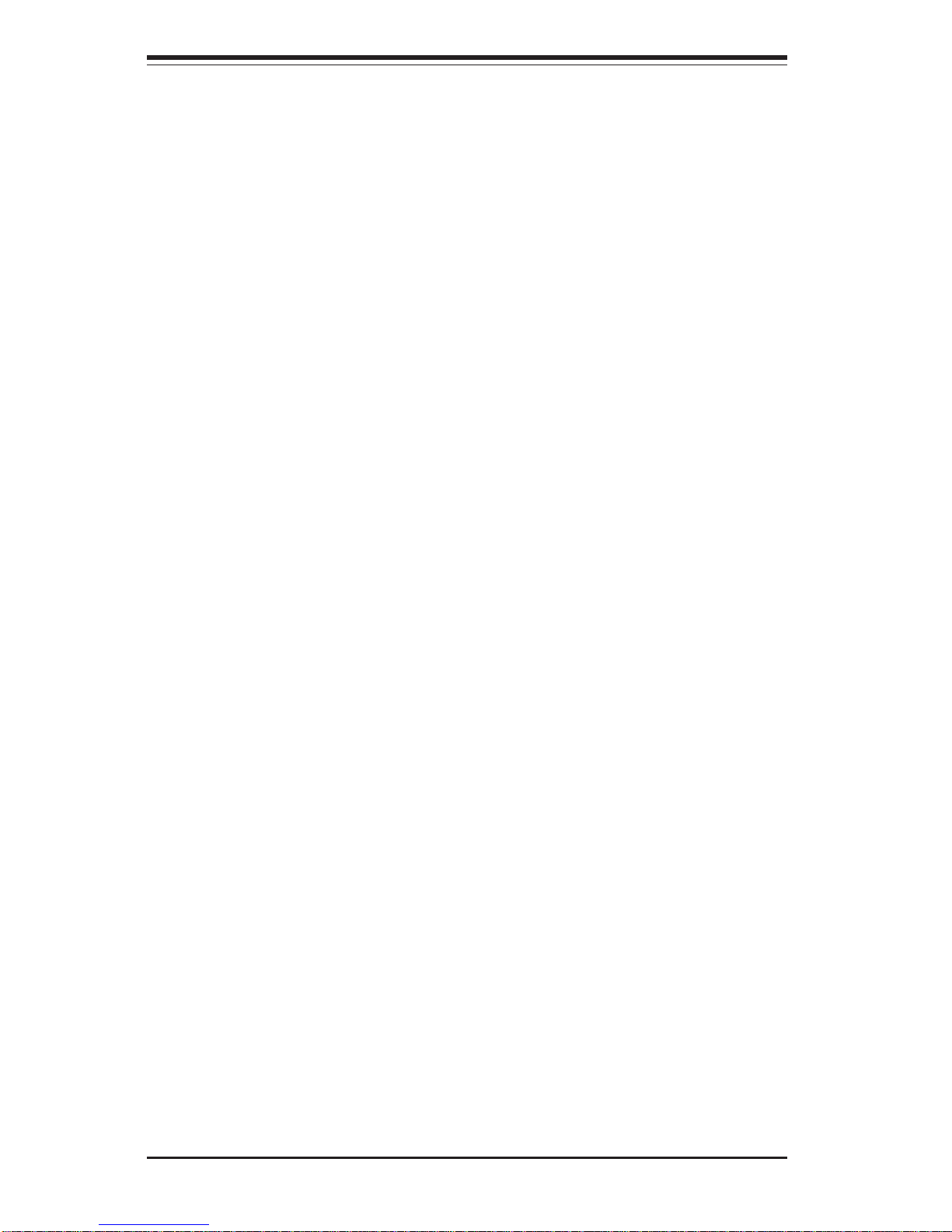
2-12
SUPERSERVER 5013G-6/5013G-i Manual
Notes
Page 31

Chapter 3: System Interface
3-1
Chapter 3
System Interface
3-1 Overview
There are several LEDs on the control panel as well as others on the SCSI
drive carriers and the motherboard to keep you constantly informed of the
overall status of the system as well as the activity and health of specific
components. There are also two buttons on the chassis control panel and
an on/off switch on the power supply. This chapter explains the meanings
of all LED indicators and the appropriate response you may need to take.
3-2 Control Panel Buttons
There are two push-button buttons located on the front of the chassis.
These are (in order from left to right) a reset button and a power on/off
button.
RESET: The reset switch reboots the system.
POWER: This is the main power switch, which is used to apply or
turn off the main system power. Turning off system power with this button
removes the main power but keeps standby power supplied to the system.
RESET
Page 32

SUPERSERVER 5012G-6/5012G-E Manual
3-2
3-3 Control Panel LEDs
The control panel located on the front of the SC810 chassis has five LEDs.
These LEDs provide you with critical information related to different parts of
the system. This section explains what each LED indicates when illuminated and any corrective action you may need to take.
OVERHEAT: Indicates an overheat condition in the chassis. This may
be caused by cables obstructing the airflow in the system, or the ambient
room temperature being too warm. You should also check to make sure
that the chassis cover is installed and that all fans are present and operating normally. Finally, check the air seals for damage. The air seals are
located under the blower fan and beneath the frame cross section that
separates the drive bay area from the motherboard area of the chassis.
NIC2: Indicates network activity on LAN2 when flashing.
NIC1: Indicates network activity on LAN1 when flashing.
HDD: Indicates IDE channel activity. On the SuperServer 5013G-6/
5013G-i, this light indicates CD-ROM drive activity when flashing.
NIC2
NIC1
Page 33

Chapter 3: System Interface
3-3
Power: Indicates power is being supplied to the system's power
supply units. This LED should normally be illuminated when the system is
operating.
3-4 SCSI Drive Carrier LEDs (5013G-6 only)
Each SCSI drive carrier has two LEDs.
Green: When illuminated, the green LED on the front of the SCSI drive
carrier indicates drive activity. A connection to the SCSI SCA backplane
enables this LED to blink on and off when that particular drive is being
accessed.
Red: A SAF-TE compliant backplane is needed to activate the red LED
to indicate a drive failure. (A SAF-TE compliant SCSI backplane is optional
on the 5013G-6.) If one of the SCSI drives fail, you should be notified by
your system management software. Please refer to Chapter 6 for instructions on replacing failed SCSI drives.
3-5 Motherboard LEDs
PW (Power_On) LED
There is one PW (Power_on) LED on the motherboard. When illuminated, it
indicates that system power is present on the motherboard. This LED is
located in the corner of the P4SGR/P4SGE near the DIMM2 slot.
DA1 (SCSI LED) Indicator (5013G-6 only)
There is one SCSI LED Indicator (DA1) on the motherboard. When illuminated, it indicates that SCSI is active. This SCSI LED (DA1) is located near
Ultra III LVD Channel A (JA1) on the P4SGR mainboard.
Page 34

SUPERSERVER 5012G-6/5012G-E Manual
3-4
Notes
Page 35

Chapter 4: System Safety
4-1
Chapter 4
System Safety
4-1 Electrical Safety Precautions
!
Basic electrical safety precautions should be followed to protect
yourself from harm and the SuperServer 5013G-6/5013G-i from damage:
Be aware of the locations of the power on/off switch on the chassis
as well as the room's emergency power-off switch, disconnection
switch or electrical outlet. If an electrical accident occurs, you can
then quickly remove power from the system.
Do not work alone when working with high voltage components.
Power should always be disconnected from the system when removing
or installing main system components, such as the motherboard,
memory modules and IDE/floppy drives. When disconnecting power,
you should first power down the system with the operating system
first and then unplug the power cords of all the power supply units in
the system.
When working around exposed electrical circuits, another person who
is familiar with the power-off controls should be nearby to switch off
the power if necessary.
Use only one hand when working with powered-on electrical
equipment. This is to avoid making a complete circuit, which will
cause electrical shock. Use extreme caution when using metal tools,
which can easily damage any electrical components or circuit boards
they come into contact with.
Do not use mats designed to decrease static electrical discharge as
protection from electrical shock. Instead, use rubber mats that have
been specifically designed as electrical insulators.
The power supply power cords must include a grounding plug and must
be plugged into grounded electrical outlets.
Page 36

SUPERSERVER 5013G-6/5013G-i Manual
4-2
4-2 General Safety Precautions
Follow these rules to ensure general safety:
Keep the area around the SuperServer 5013G-6/5013G-i clean and free
of clutter.
The SuperServer 5013G-6/5013G-i weighs approximately 26 lbs (11.8
kg) when fully loaded. When lifting the system, two people at either
end should lift slowly with their feet spread out to distribute the
weight. Always keep your back straight and lift with your legs.
Place the chassis top cover and any system components that have been
removed away from the system or on a table so that they won't
accidentally be stepped on.
While working on the system, do not wear loose clothing such as
neckties and unbuttoned shirt sleeves, which can come into contact
with electrical circuits or be pulled into a cooling fan.
Remove any jewelry or metal objects from your body, which are
excellent metal conductors that can create short circuits and harm you
if they come into contact with printed circuit boards or areas where
power is present.
After accessing the inside of the system, close the system back up
and secure it to the rack unit with the retention screws after ensuring
that all connections have been made.
!
Motherboard Battery: CAUTION - There is a danger of explosion if the
onboard battery is installed upside down, which will reverse its
polarites. This battery must be replaced only with the same or an
equivalent type recommended by the manufacturer. Dispose of used
batteries according to the manufacturer's instructions. See Figure 4-
1.
CD-ROM Laser: CAUTION - this server may have come equipped with
a CD-ROM drive. To prevent direct exposure to the laser beam and
hazardous radiation exposure, do not open the enclosure or use the
unit in any unconventional way.
Page 37

Chapter 4: System Safety
4-3
4-3 ESD Precautions
Electrostatic discharge (ESD) is generated by two objects with different
electrical charges coming into contact with each other. An electrical
discharge is created to neutralize this difference, which can damage
electronic components and printed circuit boards. The following
measures are generally sufficient to neutralize this difference before
contact is made to protect your equipment from ESD:
Use a grounded wrist strap designed to prevent static discharge.
Keep all components and printed circuit boards (PCBs) in their
antistatic bags until ready for use.
Touch a grounded metal object before removing the board from the
antistatic bag.
Do not let components or PCBs come into contact with your clothing,
which may retain a charge even if you are wearing a wrist strap.
Handle a board by its edges only; do not touch its components,
peripheral chips, memory modules or contacts.
When handling chips or modules, avoid touching their pins.
Put the motherboard and peripherals back into their antistatic bags
when not in use.
For grounding purposes, make sure your computer chassis provides
excellent conductivity between the power supply, the case, the mounting
fasteners and the motherboard.
!
Page 38

SUPERSERVER 5013G-6/5013G-i Manual
4-4
4-4 Operating Precautions
Care must be taken to assure that the chassis cover is in place when
the 5013G-6/5013G-i is operating to assure proper cooling. Out of
warranty damage to the 5013G-6/5013G-i system can occur if this
practice is not strictly followed.
!
Figure 4-1. Installing the Onboard Battery
LITHIUM BATTERY
BATTERY HOLDER BATTERY HOLDER
LITHIUM BATTERY
OR
Page 39

Chapter 5: Advanced Motherboard Setup
5-1
Chapter 5
Advanced Motherboard Setup
This chapter covers the steps required to install the P4SGR/P4SGE motherboard into the SC810 chassis, connect the data and power cables and
install add-on cards. All motherboard jumpers and connections are also
described. A layout and quick reference chart are included in this chaptor
for your reference. Remember to completely close the chassis when you
have finished working with the motherboard to better cool and protect the
system.
5-1 Handling the P4SGR/P4SGE Motherboard
Electric-static discharge (ESD) can damage electronic components. To prevent damage to any printed circuit boards (PCBs), it is important to handle
them very carefully (see previous chapter). To prevent the P4SGR/P4SGE
motherboard from bending, keep one hand under the center of the board to
support it when handling. The following measures are generally sufficient
to protect your equipment from electric static discharge.
Precautions
• Use a grounded wrist strap designed to prevent Electric Static Discharge
(ESD).
• Touch a grounded metal object before removing any board from its antistatic bag.
• Handle a board by its edges only; do not touch its components, peripheral chips, memory modules or gold contacts.
• When handling chips or modules, avoid touching their pins.
• Put the motherboard, add-on cards and peripherals back into their antistatic bags when not in use.
• For grounding purposes, make sure your computer chassis provides excellent conductivity between the power supply, the case, the mounting
fasteners and the motherboard.
Page 40

5-2
SUPERSERVER 5013G-6/5013G-i Manual
5-2 Motherboard Installation
This section explains the first step of physically mounting the P4SGR
(5013G-6) or P4SGE (5013G-i) into the SC810 chassis. Following the steps
in the order given will eliminate the most common problems encountered in
such an installation. To remove the motherboard, follow the procedure in
reverse order.
1. Accessing the inside of the 5013G-6/5013G-i (see Figure 2-5)
Two release buttons are located on the top cover of the chassis.
Depressing both of these buttons while pushing the cover away from
you until it stops. You can then lift the top cover from the chassis to
gain full access to the inside of the server. (If already installed in a
rack, you must first release the retention screws that secure the unit
to the rack. Then grasp the two handles on either side and pull the unit
straight out until the rails lock into place.)
2. Check compatibility of motherboard ports and I/O shield:
The P4SGR/P4SGE requires a chassis big enough to support a 12" x
8.7" motherboard, such as Supermicro's SC810 1U rackmount. Make
sure that the I/O ports on the motherboard align properly with their
respective holes in the I/O shield at the back of the chassis.
3. Mounting the motherboard onto the motherboard tray:
Carefully mount the motherboard to the motherboard tray by aligning
the board holes with the raised metal standoffs that are visible on the
bottom of the chassis. Insert screws into all the mounting holes on
your motherboard that line up with the standoffs and tighten until snug
(if you screw them in too tight, you might strip the threads). Metal
screws provide an electrical contact to the motherboard ground to
provide a continuous ground for the system.
Unpacking
The motherboard is shipped in antistatic packaging to avoid electrical static
discharge. When unpacking the board, make sure the person handling it is
static protected.
Page 41

Chapter 5: Advanced Motherboard Setup
5-3
5-3 Connecting Cables
Now that the motherboard is installed, the next step is to connect the cables
to the board. These include the data (ribbon) cables for the peripherals and
control panel and the power cables.
Connecting Data Cables
The ribbon cables used to transfer data from the peripheral devices have
been carefully routed to prevent them from blocking the flow of cooling air
that moves through the system from front to back. If you need to disconnect any of these cables, you should take care to keep them routed as they
were originally after reconnecting them (make sure the red wires connect
to the pin 1 locations). The following data cables (with their locations
noted) should be connected. (See the layout on page 5-10 for connector
locations.)
IDE Device Cables (J6 and J7)
Floppy Drive Cable (J5)
SCSI Device Cables (JA1, JA2 and JA3) (5013G-6 only)
Control Panel Cable (JF1)
Connecting Power Cables
The P4SGR/P4SGE has a 20-pin primary power supply connector ("ATX
Power") at J21 for connection to the ATX power supply. In addition, there
is a 4-pin secondary power connector at J24 that also must be connected
to your power supply. See Chapter 5 for power connector pin definitions.
Connecting the Control Panel
JF1 contains header pins for various front control panel connectors. See
Figure 5-1 for the pin locations of the various front control panel buttons
and LED indicators.
All JF1 wires have been bundled into a single ribbon cable to simplify this
connection. Make sure the red wire plugs into pin 1 as marked on the
board. The other end connects to the Control Panel PCB board, located just
behind the system status LEDs on the chassis. See Chapter 5 for details
and pin descriptions.
Page 42

5-4
SUPERSERVER 5013G-6/5013G-i Manual
5-4 I/O Ports
The I/O ports are color coded in conformance with the PC 99 specification.
See Figure 5-2 below for the colors and locations of the various I/O ports.
Figure 5-1. Control Panel Header Pins
Note: The COM2 port is a header on the motherboard, located beside PCI
slot #6.
P4SGR/P4SGE
Mouse (Green)
Parallel Port (Burgundy)
LAN1 LAN2
Keyboard
(Purple)
COM1 Port (Turquoise) VGA Port (Blue)USB 0/1 Ports
Power Button
Overheat LED
1
NIC1 LED
Reset Button
2
Power Fail LED
NIC2 LED
HDD LED
Powe r LED
Reset
Pwr
Vcc
Vcc
Vcc
Vcc
Vcc
Ground
Ground
1920
Vcc
X
NMI
Ground
X
JF1
Page 43

Chapter 5: Advanced Motherboard Setup
5-5
5-5 Installing Processors
Avoid placing direct pressure to the top of the processor
package. Always remove the power cord first before adding,
removing or changing any hardware components.
Processor Support
The P4SGR/P4SGE has one 478-pin microPGA socket, which supports Intel
Pentium 4 processors of up to 3.06 GHz.
!
1. Lift the lever on the CPU socket.
Socket Lever
2. Install the CPU in the socket. Make sure that
Pin 1 of the CPU is seated on Pin 1 of the socket
(both corners are marked with a triangle).
3. Press the lever down until
you hear it *click* into the
locked position.
Socket lever in
locked position
4. Apply the proper amount of thermal com-
pound to the CPU die. Place the heatsink on
top of the CPU and press firmly downward do not twist or slide the heatsink to seat
the thermal compound.
5. Secure the heat sink by lock-
ing the retention clips into their
proper position.
Retainer clip
attachment
point
Page 44

5-6
SUPERSERVER 5013G-6/5013G-i Manual
Figure 5-3. 478-pin Socket: Empty and with Processor Installed
Figure 5-4. Heatsink Installation
6. Connect the CPU fan cable to the CPU Fan
header on the motherboard.
Page 45

Chapter 5: Advanced Motherboard Setup
5-7
5-6 Installing Memory
1. Memory support
The P4SGR/P4SGE has three DIMM slots that support both double-sided
and single-sided non-ECC unbuffered PC2700/2100 (DDR-333/266) low-
profile SDRAM for a maximum of 2 GB main memory.
2. Installing memory modules
Insert each memory module vertically into a DIMM slot. Pay attention to
the notch along the bottom of the module to prevent inserting it incorrectly. Gently press down on the DIMM module until it snaps into place in
the slot (see Figure 5-5).
!
CAUTION! Exercise extreme care when installing or removing DIMM modules to prevent any
possible damage.
To Install: Insert module vertically and press down until it snaps into
place. Pay attention to the bottom notch.
To Remove: Use your thumbs to gently push each release tab outward
to free the DIMM from the slot.
Figure 5-5. DIMM Installation
Page 46

5-8
SUPERSERVER 5013G-6/5013G-i Manual
5-7 Adding PCI Cards
1. 32-bit PCI slot
The P4SGR/P4SGE has six 32-bit, 33 MHz 5V PCI slots. A riser card designed specifically for use in the 810 1U rackmount chassis is included with
your system. This riser card allows an installed PCI card to sit at a 90
degree angle so it can fit inside the chassis. This riser card accommodates 32-bit, 33 MHz 5V PCI cards (see Figure 5-6).
2. PCI card installation
Before installing a PCI add-on card, locate the PCI riser card mentioned in
Step 1. Begin by removing the shield for the PCI slot you wish to populate.
Fully seat the PCI card into the riser card and screw it into the metal retention rail. Then, insert the riser card into the PCI slot on the motherboard,
pushing down with your thumbs evenly on both sides of the card. Finish by
using a screw to secure the top of the card shield to the rear of the
chassis. The PCI shields protect the motherboard and its components from
EMI and aid in proper ventilation, so make sure there is always a shield
covering each unused PCI slot.
Figure 5-6. 32-bit, 33 MHz 5V Riser Card
Page 47

Chapter 5: Advanced Motherboard Setup
5-9
Figure 5-7. Super P4SGR/P4SGE Layout*
(not drawn to scale)
*The P4SGE has the same layout as the P4SGR but with no onboard
SCSI.
Jumpers not indicated are for test purposes only.
Keyboard/
Mouse
J17
USB0/1
COM1
Parallel Port
J15
VGA
COM2
ATX Power Connector
J21
CPU
478 mPGA
J12 (IR)
LAN1
LAN2
DIMM1
DIMM2
J24+12V Power Connector
GMCH
JF1
AGP 4x (1.5v)
PCI 1
PCI 2
PCI 3
PCI 4
ICH4
BATTERY
BIOS
CPU FAN
SUPER P4SGR
®
PCI 5
JA2
WOL
USB4/5
IDE #1
IDE #2
FLOPPY
JWOR1
JOH1
USB2/3
JPA2
J7
J5
JPL1
SCSI Channel B
LE2
SCSI Channel B
JA1
JA3
SCSI Channel A
CHASSIS FAN2
AIC7899
CHASSIS FAN1
OVERHEAT FAN
Speaker
JPL2
JL1
Speaker
JBT1
JPA1
JPA3
JP2
JP3
J6
JP1
JPWAKE
JPUSB
Page 48

5-10
SUPERSERVER 5013G-6/5013G-i Manual
P4SGR/P4SGE Quick Reference
Jumpers Description Default Setting
JBT1 CMOS Clear See Section 2-7
JP1 Front Side Bus Speed Pins 1-2 (Auto)
JP2 Watch Dog Enable Open (Disabled)
JP3 Fan Select Open (OH Fan)
JPA1* SCSI CH A Termination Open (Enabled)
JPA2* SCSI CH B Termination Open (Enabled)
JPA3* SCSI Enable/Disable Pins 1-2 (Enabled)
JPL1 LAN1 Enable/Disable Pins 1-2 (Enabled)
JPL2 LAN2 Enable/Disable Pins 1-2 (Enabled)
JPUSB USB0/1 Wake Up Pins 1-2 (Disabled)
JPWAKE Keyboard Wake-Up Pins 1-2 (Disabled)
Connectors Description
Chassis Fan1/2 Chassis Fan Header
COM1/COM2 COM1/COM2 Serial Port Connector/Header
CPU Fan CPU Fan Header
DIMM1/2 Memory (DIMM) Slots
J1 4xAGP
J5 Floppy Disk Drive Connector
J6/J7 IDE #1/#2 Hard Disk Drive Connectors
J12 IR (infrared Header
J15 Parallel Printer Port
J17 PS/2 Keyboard/Mouse
J2 1 ATX 12V Power Connector (20-pin)
J24** ATX 12V Power Connector (4pin)
JA1/JA2/JA3* Ultra160 SCSI Channel A/B/B
JF1 Front Control Panel
JL1 Chassis Intrusion Header
JOH 1 Overheat LED
JWOR1 Wake-On-Ring Header
LAN1/LAN2 Gb Ethernet Ports
LE 2 5v Standby Warning LED
Overheat Fan Overheat (Thermal) Fan
USB0/1 Universal Serial Bus Port 0/1
USB2/3/4/5 Universal Serial Bus Header 2/3/4/5
WOL Wake-On-LAN
* P4SGR only
** The 4-pin connector at J24 must be connected to meet the safety
requirements of the ATX 12V specifications.
Page 49

Chapter 5: Advanced Motherboard Setup
5-11
5-8 Connector
Definitions
Power Supply Connectors
The primary power supply connector on the P4SGR/P4SGE meets the
SSI (Superset ATX) 20-pin specification. Refer to the table on the
right for the pin definitions of the
ATX 20-pin power connector.
You must also connect the 4-pin
J24 power connector to your
power supply. Refer to the table
below right for the J24 (12V) connector.
Pins #
1 & 2
3 & 4
Defi n iti o n
Ground
+12 V
+12V 4-pin PWR
Connector
(J24)
Pin # Definition
11 + 3 .3 V
12 -12V
13 C OM
14 PS_ON
15 C OM
16 C OM
17 C OM
18 -5 V
19 + 5 V
20 + 5 V
Pin # D e fin ition
1 +3.3V
2 +3.3V
3COM
4+5V
5COM
6+5V
7COM
8PW-OK
95VSB
10 +12V
ATX 20-pin Power Connector
Pin Definitions (J21)
Colo r D e fin itio n
Orange +3.3V
Blac k Com
Red 5 V
White P o we r O K
Yellow +12V
Purple 5V standby
Brow n -5 V
(For reference only)
PW R Supply
Color Definition
Required
Connection
PW_ON Connector
The PW_ON connector is located
on pins 1 and 2 of JF1. This
header should be connected to
the chassis power button, which
you may also configure to put the
system into suspend mode (see
the Power Button Mode setting in
BIOS). To turn off the power
when the suspend mode is enabled, depress the power button
for at least 4 seconds. See the
table on the right for pin definitions.
Pin
Number
1
2
Definition
PW _ON
Ground
PW_ON
Pin De finitions
(JF1)
Page 50

5-12
SUPERSERVER 5013G-6/5013G-i Manual
Reset Connector
The reset connector is located on
pins 3 and 4 of JF1. This connector attaches to the reset switch on
the computer chassis. See the
table on the right for pin definitions.
Pin
Number
3
4
Definition
Reset
Ground
Reset Pin
Definitions
(JF1)
Overheat LED (OH)
Connect an LED to the OH connection on pins 7 and 8 of JF1 to provide advanced warning of chassis
overheating. Refer to the table on
the right for pin definitions.
Power Fail LED
The Power Fail LED connection is
located on pins 5 and 6 of JF1.
Refer to the table on the right for
pin definitions.
Overheat (OH) LED
Pin Definitions
(JF1)
Pin
Number
7
8
Definition
Vcc
GND
Power Fail LED Pin
Definitions
(JF1)
Pin
Number
5
6
Definition
Vcc
GND
NIC2 LED
The NIC2 LED connection for the
GLAN2 port is located on pins 9
and 10 of JF1. Attach the NIC LED
cable to display network activity.
Refer to the table on the right for
pin definitions.
NIC2 LED Pin
Definitions
(JF1)
Pin
Number
9
10
Definition
Vcc
GND
NIC1 LED
The NIC1 LED connection for the
GLAN1 port is located on pins 11
and 12 of JF1. Attach the NIC LED
cable to display network activity.
Refer to the table on the right for
pin definitions.
NIC1 LED Pin
Definitions
(JF1)
Pin
Number
11
12
Definition
Vcc
GND
Page 51

Chapter 5: Advanced Motherboard Setup
5-13
Serial Ports
Two serial ports are included on
the motherboard: COM1 is a port
located beside the mouse/keyboard ports and COM2 is a header
located on the motherboard near
PCI slot 6. See the table on the
right for pin definitions.
Pin Number Definition
1 DC D
2 Ser ia l In
3 Seria l O u t
4 D T R
5 Ground
Pin Number Definition
6 DSR
7 RTS
8 CTS
9 R I
10 NC*
Serial Port Pin Definitions
(COM 1 , C O M 2 )
NC indicates no connection.
HDD LED
An HDD LED connection is located
on pins 13 and 14 of JF1. Attach
the hard drive LED cable to display
disk activity (including SCSI and
IDE drives). See the table on the
right for pin definitions.
HDD LED Pin
Definitions
(JF1)
Pin
Number
13
14
Definition
Vcc
HD Active
Power LED
The Power LED connection is located on pins 15 and 16 of JF1.
Refer to the table on the right for
pin definitions.
NMI Button
The non-maskable interrupt button
header is located on pins 19 and
20 of JF1. Refer to the table on
the right for pin definitions.
Pin
Number
19
20
Definition
Control
Ground
NMI Button Pin
Definitions (JF1)
Pin
Number
15
16
Definition
Vcc
Control
PWR_LED Pin Definitions
(JF1)
IR Connector
The infrared connector is located
on at J12. See the table on the
right for pin definitions. Refer to
the Technical Support section of
our web page for information on
the infrared devices you can connect to the system.
Infrared
Pin Definitions
(J12)
Pin
Number
1
2
3
4
5
6
Definition
+5V
CIR
IRRX
Ground
IRTX
NC
Page 52

5-14
SUPERSERVER 5013G-6/5013G-i Manual
CD Header
There are two 4-pin CD headers
of different sizes on the
motherboard. These allow you to
use the onboard sound for audio
CD playback. Connect the audio
cable from your CD drive to the
header that fits your cable's connector. Only one CD header can
be use at any one time. See the
tables on the right for pin definitions.
Overheat LED (JOH1)
Connect an LED to the JOH1
header to provide warning of
chassis overheating. See the
table on the right for pin definitions.
Pin
Number
1
2
Defin itio n
12VDC
OH A c tiv e
Overheat LED
Pin Definitions (JOH1)
Chassis Intrusion
The Chassis Intrusion header is
designated JL1. See the board
layout in Chapter 1 for the location
of JL1 and the table on the right
for pin definitions.
Pin
Number
1
2
Definition
Intrusion Input
Ground
Chassis Intrusion
Pin Definitions (JL1)
Fan Headers
There are four fan headers on the
P4SGR/P4SGE, which are designated CPU Fan, Chassis Fan 1,
Chassis Fan 2 and Overheat Fan.
Connect the fan on your CPU
heatsink to the CPU Fan header.
See the table on the right for pin
definitions.
Fan Head er Pin Definitions
(CPU, Chassis and Overheat)
Pin
Number
1
2
3
Defin i tio n
Ground (black)
+12V (red)
Tachometer
Caution: These fan headers are DC power.
Audio CD Header Pin Definitions
(CD2)
Pin
Number
1
2
3
4
Defin itio n
Right Stereo Signal
Ground
Ground
Left Stereo Signal
Audio CD Header Pin Definitions
(CD1)
Pin
Number
1
2
3
4
Defin itio n
Left Stereo Signal
Ground
Ground
Right Stereo Signal
Page 53

Chapter 5: Advanced Motherboard Setup
5-15
Pin
Number
1
2
3
Defin itio n
+5V Standby
Ground
Wake-up
Wake-On-LAN Pin
Definitions (WOL)
Wake-On-LAN
The Wake-On-LAN header is designated WOL on the motherboard.
See the table on the right for pin
definitions. You must enable the
LAN Wake-Up setting in BIOS to
use this function. (You must also
have a LAN card with a Wake-OnLAN connector and cable to use
this feature.)
Universal Serial Bus (USB)
Two Universal Serial Bus 2.0 connectors (USB0 and USB1) are provided for backpanel access. See
the table on the right (above) for
pin definitions. The P4SGR/P4SGE
also provides four additional USB
2.0 headers on the motherboard,
which may be used to provide
front side chassis access (cables
not included). These additional
ports are labeled USB2, USB3,
USB4 and USB5. See the tables
on the right (below) for pin definitions.
Pin# Definition
1 +5 V
2 P0 -
3 P0 +
4 Ground
USB0/USB1 Port Pin Definitions
(J18/J19)
USB3/5
Pin
Number
1
2
3
4
5
Definition
+5V
PO-
PO+
Ground
Ground
USB2/4
Pin
Number
1
2
3
4
5
Definition
+5V
PO-
PO+
Ground
Key
ATX PS/2 Keyboard and
PS/2 Mouse Ports
The ATX PS/2 keyboard and the
PS/2 mouse are located on J17.
See the table on the right for pin
definitions. (The mouse port is
above the keyboard port. See the
table on the right for pin definitions.
PS/2 Keyboard
and Mouse Port
Pin Definitions
(J17)
Pin
Number
1
2
3
4
5
6
Defin itio n
Data
NC
Ground
VCC
Clock
NC
Page 54

5-16
SUPERSERVER 5013G-6/5013G-i Manual
Wake-On-Ring
The Wake-On-Ring header is designated JWOR. This function allows
your computer to receive and be
"awakened" by an incoming call when
in the suspend state. See the table on
the right for pin definitions. You must
also have a WOR card and cable to
use WOR.
Pin
Number
1
2
Defin i tio n
Ground
Wake-up
Wake-On-Ring Pin Definitions
(JW O R1 )
5-9 Jumper Settings
Explanation of
Jumpers
To modify the operation of the
motherboard, jumpers can be used
to choose between optional settings. Jumpers create shorts between two pins to change the
function of the connector. Pin 1 is
identified with a square solder pad
on the printed circuit board. See
the motherboard layout pages for
jumper locations.
Connector
Pins
Jumper
Cap
Setting
Pin 1-2 short
3 2 1
3 2 1
CMOS Clear
JBT1 is used to clear CMOS (which will also clear any passwords). Instead of pins, this jumper consists of contact pads to prevent accidentally
clearing the contents of CMOS. Do not use the PW_ON connector to clear
CMOS. To clear CMOS,
1) First power down the system and unplug the power cord(s).
2) With the power disconnected, short the CMOS pads with a metal object
such as a small screwdriver.
3) Remove the screwdriver (or shorting device).
4) Reconnect the power cord(s) and power on the system.
Note: On a two-pin jumper, "Closed" means the jumper is
on both pins and "Open" means the jumper is either on
only one pin or completely removed.
Page 55

Chapter 5: Advanced Motherboard Setup
5-17
USB Wake-Up
Use JPUSB to enable or disable
USB Wake-Up, which allows you
to wakeup the system by depressing a key on the keyboard or
by clicking the mouse when either
is connected to the USB0 or USB1
port. This jumper is used together
with the USB Wake-Up function in
BIOS. Enable both the jumper and
the BIOS setting to allow the system to be woken up. See the table
on the right for jumper settings.
Jumper
Position
1-2
2-3
Defin itio n
Disabled
Enabled
USB Wake-Up
Jumper Settings
(JPUSB )
Watch Dog Enable/Disable
JP2 enables and disables the
Watch Dog function. Watch Dog
is a system monitor that will restart the system if a software application freezes operations. This
jumper is used together with the
Watch Dog enable function in
BIOS. Enable both the jumper and
the BIOS setting to use the Watch
Dog feature. See the table on the
right for jumper settings.
Jumper
Position
Open
Closed
Defin itio n
Disabled
Enabled
Watch Do g Enab le
Jumper Settings (JP2)
Front Side Bus Speed
JP1 is used to set the system
(front side) bus speed for the processors. It is best to keep this
jumper set to Auto. This jumper is
used together with the CPU Clock
setting in BIOS. See the table on
the right for jumper settings.
Jumper
Position
Pins 1-2
Pins 2-3
Open
Defin i tion
Auto
400 MHz
533 Mhz
Front Side Bus Speed
Jum pe r Settin g s (J P1)
Page 56

5-18
SUPERSERVER 5013G-6/5013G-i Manual
Keyboard Wake-Up
The JPWAKE jumper is used together with the Keyboard WakeUp function in BIOS. Enable both
the jumper and the BIOS setting to
allow the system to be woken up
by depressing a key on the keyboard. See the table on the right
for jumper settings. Your power
supply must meet ATX specification 2.01 or higher and supply 720
mA of standby power to use this
feature.
Jumper
Position
1-2
2-3
Defin itio n
Disabled
Enabled
Keyboard Wake-Up
Jumper Settings
(JPWAKE)
LAN1 Enable/Disable
Change the setting of jumper JPL1
to enable or disable the onboard
LAN1 or NIC (Network Interface
Card) on the motherboard. See
the table on the right for jumper
settings. The default setting is
Enabled.
Jumper
Position
On
Off
Defin itio n
Enabled
Disabled
LAN1 (NIC)
Enable/Dis a b le
Jump e r Setting s
(JPL1)
LAN2 Enable/Disable
Change the setting of jumper JPL2
to enable or disable the onboard
LAN2 or NIC (Network Interface
Card) on the motherboard. See
the table on the right for jumper
settings. The default setting is
Enabled.
Jumper
Position
On
Off
Defin itio n
Enabled
Disabled
LAN2 (NIC)
Enable/Dis a b le
Jump e r Setting s
(JPL2)
Page 57

Chapter 5: Advanced Motherboard Setup
5-19
SCSI Enable/Disable
(5013G-6/P4SGR)
The SCSI Termination jumper at
JPA3 allows you to enable or disable the onboard SCSI controller.
The normal (default) position is on
to enable SCSI termination. See
the table on the right for jumper
settings.
Jumper
Position
On
Off
Defin itio n
Enabled
Disabled
SCS I En a b le /D is a b le
Jump e r Setting s
(JPA3)
SCSI Channel A/B
Termination Enable/Disable
(5013G-6/P4SGR)
Jumpers JPA1 and JPA2 allow you
to enable or disable termination for
the individual SCSI channels.
Jumper JPA1 controls SCSI channel
A and JPA2 controls SCSI channel
B. The normal (default) setting is
open to enable (teminate) both SCSI
channels. If you wish to connect
external SCSI devices, you should
disable termination for the
channnel(s) you will be connecting
them to. See the table on the right
for jumper settings.
Jumper
Position
Open
Closed
Defin itio n
Enabled
Disabled
SCS I C ha n n e l T e rminatio n
Enable/Dis a b le
Jump e r Setting s
(JPA1, JPA 2)
Chassis/Overheat Fan
Select
JP3 allows you to select between
use of the Chassis fan and the
Overheat fan. The default position
is open to select the Overheat fan.
The CPU Chassis fan is intended for
use with Supermicro chassis. A
closed jumper setting forces the
chassis fan to always be on. See
the table on the right for jumper settings.
Jumper
Position
Open
Closed
Defin itio n
Chasis Fan
Overheat Fan
Chassis/Overheat Fan
Select Jumper Settings
(JP3)
Page 58

5-20
SUPERSERVER 5013G-6/5013G-i Manual
5-10 Parallel Port, Floppy Drive, Hard Drive, SCSI Drive
and AGP Connections
Use the following information to connect the floppy and hard disk drive
cables.
• The floppy disk drive cable has seven twisted wires.
• A red mark on a wire typically designates the location of pin 1.
• A single floppy disk drive ribbon cable has 34 wires and two connectors
to provide for two floppy disk drives. The connector with twisted wires
always connects to drive A, and the connector that does not have
twisted wires always connects to drive B.
• The 80-wire ATA100/66 IDE hard disk drive cable that came with your
system has two connectors to support two drives. This special cable
should be used to take advantage of the speed this new technology
offers. The blue connector connects to the onboard IDE connector interface and the other connector(s) to your hard drive(s). Consult the documentation that came with your disk drive for details on actual jumper
locations and settings for the hard disk drive.
Parallel Port Connector
The parallel port is located on J15.
See the table on the right for pin
definitions.
Pin Number Function
1 Strobe 3 D a ta B it 0
5 D a ta B it 1
7 D a ta B it 2
9 D a ta B it 3
11 Data B it 4
13 Data B it 5
15 Data B it 6
17 Data B it 7
19 ACK
21 BU S Y
23 PE
25 S L C T
Pin Number Function
2 Auto Feed 4 Erro r 6 Init 8 SLCT IN 10 G ND
12 G ND
14 G ND
16 G ND
18 G ND
20 G ND
22 G ND
24 G ND
26 N C
Parallel (Printe r) P o rt Pin D e finitio ns
(J15)
Page 59

Chapter 5: Advanced Motherboard Setup
5-21
Floppy Connector
The floppy connector is located
on JP5. See the table on the right
for pin definitions.
Pin Number Function
1 GND
3 GND
5 Ke y
7 GND
9 GND
11 GN D
13 GN D
15 GN D
17 GN D
19 GN D
21 GN D
23 GN D
25 GN D
27 GN D
29 GN D
31 GN D
33 GN D
Pin Number Function
2 FDHDIN
4 Re se r ve d
6 FD E D IN
8 Index 10 Motor Enable
12 Drive S e le c t B 14 Drive S e le c t A 16 Motor Enable
18 DIR 20 ST E P 22 W rite Data 24 Wri te G a te 26 Track 00 28 W rite Protect 30 R ead Data 32 Side 1 Select 34 Disk e tte
Floppy Connector Pin Definitions (JP5)
IDE Connectors
There are no jumpers to configure the onboard IDE interfaces
J6 and J7. See the table on the
right for pin definitions. You
must use the ATA100/66 cable
included with your system to
benefit from the ATA100/66
technology.
Pin Number Function
1 Reset ID E
3 H o s t D a ta 7
5 H o s t D a ta 6
7 H o s t D a ta 5
9 H o s t D a ta 4
11 Host Da ta 3
13 Host Da ta 2
15 Host Da ta 1
17 Host Da ta 0
19 G N D
21 DRQ3
23 I/O W rite 25 I/O Read 27 IOCHRDY
29 DA CK3 31 IRQ14
33 A d d r 1
35 A d d r 0
37 Ch ip S e l ec t 0
39 A c tiv ity
Pin Number Function
2 GN D
4 Hos t Data 8
6 Hos t Data 9
8 Hos t D a ta 1 0
10 Ho s t Data 1 1
12 Ho s t Data 1 2
14 Ho s t Data 1 3
16 Ho s t Data 1 4
18 Ho s t Data 1 5
20 Ke y
22 GN D
24 GN D
26 GN D
28 B A L E
30 GN D
32 IOCS 1 6 34 GN D
36 Ad d r 2
38 Chip Selec t 1 40 GN D
IDE Connector Pin Definitions
(J6, J7)
Page 60

5-22
SUPERSERVER 5013G-6/5013G-i Manual
Signal Names
+DB(12)
+DB(13)
+DB(14)
+DB(15)
+DB(P1)
+DB(0)
+DB(1)
+DB(2)
+DB(3)
+DB(4)
+DB(5)
+DB(6)
+DB(7)
+DB(P)
GROUND
DIFFSENS
TERMPWR
TERMPWR
RESERVED
GROUND
+ATN
GROUND
+BSY
+ACK
+RST
+MSG
+SEL
+C/D
+REQ
+I/O
+DB(8)
+DB(9)
+DB(10)
+DB(11)
Connector
Contact
Number
1
2
3
4
5
6
7
8
9
10
11
12
13
14
15
16
17
18
19
20
21
22
23
24
25
26
27
28
29
30
31
32
33
34
Signal Names
-DB(12)
-DB(13)
-DB(14)
-DB(15)
-DB(P1)
-DB(0)
-DB(1)
-DB(2)
-DB(3)
-DB(4)
-DB(5)
-DB(6)
-DB(7)
-DB(P)
GROUND
GROUND
TERMPWR
TERMPWR
RESERVED
GROUND
-ATN
GROUND
-BSY
-ACK
-RST
-MSG
-SEL
-C/D
-REQ
-I/O
-DB(8)
-DB(9)
-DB(10)
-DB(11)
Connector
Contact
Number
35
36
37
38
39
40
41
42
43
44
45
46
47
48
49
50
51
52
53
54
55
56
57
58
59
60
61
62
63
64
65
66
67
68
68-pin Ultra160 SCSI Connectors (JA1, JA2, JA3)
Ultra160 SCSI
Connectors (5013G-6/
P4SGR)
Refer to the table below for
the pin definitions of the Ultra160 SCSI connectors located at JA1, JA2 and JA3.
Page 61

Chapter 5: Advanced Motherboard Setup
5-23
1.5V 4xAGP Slot
The 4xAGP slot is included on the P4SGR/P4SGE. You should first disable
the integrated video in BIOS before adding a VGA card to this slot. (See the
"On-Chip VGA" setting in the Advanced Chipset Features section in BIOS.)
The 4xAGP slot is backward compatible with 2xAGP graphics cards.
To install a VGA card, power down the system and remove the I/O shield
corresponding to the AGP slot. Then, pull back the locking tab on the slot
before inserting your VGA card. After the card is inserted, close the
locking tab if possible (some VGA cards have a notch in the corner of the
board to lock it into place, others do not.) Replace all chassis covers
before restoring power to the system.
Page 62

5-24
SUPERSERVER 5013G-6/5013G-i Manual
Notes
Page 63

Chapter 6: Advanced Chassis Setup
6-1
Chapter 6
Advanced Chassis Setup
This chapter covers the steps required to install components and perform
maintenance on the SC810 chassis. For component installation, follow the
steps in the order given to eliminate the most common problems encountered.
If some steps are unnecessary, skip ahead to the step that follows.
Tools Required
The only tool you will need to install components and perform maintainance
is a Philips screwdriver.
6-1 Static-Sensitive Devices
Electric Static Discharge (ESD) can damage electronic components. To
prevent damage to any printed circuit boards (PCBs), it is important to
handle them very carefully. The following measures are generally sufficient to protect your equipment from ESD discharge.
Precautions
Use a grounded wrist strap designed to prevent static discharge.
Touch a grounded metal object before removing any board from its anti-
static bag.
Handle a board by its edges only; do not touch its components, periph-
eral chips, memory modules or gold contacts.
When handling chips or modules, avoid touching their pins.
Put the motherboard, add-on cards and peripherals back into their anti-
static bags when not in use.
For grounding purposes, make sure your computer chassis provides ex-
cellent conductivity between the power supply, the case, the mounting
fasteners and the motherboard.
Unpacking
The motherboard is shipped in antistatic packaging to avoid static damage.
When unpacking the board, make sure the person handling it is static protected.
Page 64

6-2
SUPERSERVER 5013G-6/5013G-i Manual
Figure 6-2. Chassis Rear View
6-2 Control Panel
The control panel (located on the front of the chassis) must be connected
to the JF1 connector on the motherboard to provide you with system control
buttons and status indicators. These wires have been bundled together in
a ribbon cable to simplify the connection. Connect the cable from JF1/JF2
on the motherboard to JP4 on the Control Panel PCB (printed circuit board).
Make sure the red wire plugs into pin 1 on both JF1/JF2 and JP4. Pull all
Figure 6-1. Chassis Front View
Page 65

Chapter 6: Advanced Chassis Setup
6-3
6-3 System Fans
One 10-cm blower fan provides all the cooling needed for the SuperServer
5013G-6/5013G-i. The chassis includes air seals under the blower fan and
at the chassis cross section, which separates the drive bay area from the
motherboard area of the chassis to promote better airflow. It is highly
important that the air seal is properly installed and making a good seal in
order for the cooling air to circulate properly through the chassis. See
Figure 6-3 for locations.
System Fan Failure
The blower fan runs at a full 100% rpm. If the fan fails, the ambient air
temperature in the chassis will rise and activate the overheat LED on the
control panel. You will need to power down the system to replace this fan.
Replacing System Cooling Fans
1. Removing the blower fan
After turning off the power to the system, first remove the chassis cover
and unplug the fan cable from the motherboard. Lift the blower fan from
the mounting posts and pull it completely out from the motherboard. See
Figure 6-3.
2. Installing a new blower fan
Replace the failed fan with an identical 10-cm, 12 volt fan (available from
Supermicro). Position the new fan in its proper place in the chassis by
fitting the fan onto the fan mounting posts in the chassis. After the new
fan has been installed, plug the fan cable back into the same chassis fan
header on the motherboard you removed it from. Make sure the air seal
under the fan is properly installed and creating a good seal. Power up
the system and check that the fan is working properly and that the LED
on the control panel has turned off. Finish by replacing the top panel of
the chassis.
excess cabling out of the airflow path. The LEDs inform you of system
status. See Chapter 3 for details on the LEDs and the control panel buttons.
Details on JF1/JF2 can be found in Chapter 5.
Page 66

6-4
SUPERSERVER 5013G-6/5013G-i Manual
Figure 6-3. System Cooling Fans
6-4 Drive Bay Installation/Removal
Accessing the Drive Bays
SCSI Drives: You do not need to access the inside of the chassis to replace
or swap SCSI drives. Proceed to the next step for instructions.
Note: You must use standard 1" high, 80-pin SCA SCSI drives in the
SuperServer 5013G-6.
CD-ROM/IDE/Floppy Disk Drives: For installing/removing the CD-ROM, IDE or
floppy disk drives, you will need to gain access to the inside of the 5013G6/5013G-i by removing the top cover of the chassis. Proceed to the "CDROM and Floppy Drive Installation" section later in this chapter for instructions.
Note: Only a "slim" CD-ROM drive will fit in the 5013G-6/5013G-i. IDE
hard drives are for the 5013G-E only.
Blower Fan
Chassis Cross Section
Fan Mounting Posts
Page 67

Chapter 6: Advanced Chassis Setup
6-5
SCSI Drive Installation (5013G-6 only)
1. Mounting a SCSI drive in a drive carrier
The SCSI drives are mounted in drive carriers to simplify their installation
and removal from the chassis. These carriers also help promote proper
airflow for the SCSI drive bays. For this reason, even empty carriers
without SCSI drives installed must remain in the chassis. To add a new
SCSI drive, install a drive into the carrier with the printed circuit board
side toward the carrier so that the mounting holes align with those in the
carrier. Secure the drive to the carrier with four screws, as shown in
Figure 6-4.
Figure 6-4. Mounting a SCSI Drive in a Carrier (5013G-6 only)
!
Important: Regardless of how many SCSI hard drives
are installed, both SCSI drive carriers must remain in
the drive bays to maintain proper airflow.
Use caution when working around the SCSI backplane.
Do not touch the backplane with any metal objects
and make sure no ribbon cables touch the backplane
or obstruct the holes, which aid in proper airflow.
!
Page 68

6-6
SUPERSERVER 5013G-6/5013G-i Manual
Figure 6-5. Removing SCSI Drives (5013G-6)
2. Installing/removing hot-swap SCSI drives
Two SCSI drive bays are located in the front of the chassis, making them
easily accessible for installation and removal. These SCSI drives are hotswap units, meaning they can be installed and removed without powering
down the system. To remove, first push the release button located
beside the drive LEDs, then swing the colored handle fully out and use it
to pull the unit straight out (see Figure 6-5).
!
Important: Regardless of how many SCSI hard drives
are installed, both SCSI drive carriers must remain in
the drive bays to maintain proper airflow.
Release Button
Handle
Page 69

Chapter 6: Advanced Chassis Setup
6-7
IDE Drive Installation (5013G-i only)
1. Mounting an IDE drive in a drive carrier
Like SCSI drives, IDE drives are also mounted in drive carriers to simplify
their installation and removal from the chassis. These carriers also help
promote proper airflow. For this reason, even empty carriers without IDE
drives installed must remain in the chassis. To add a new IDE drive,
install a drive into the carrier with the printed circuit board side toward
the carrier so that the mounting holes align with those in the carrier.
Secure the drive to the carrier with the four screws.
2. Installing/removing IDE drives
The two IDE drive bays are located in the front of the chassis, making
them easily accessible for installation and removal. The IDE drives are
not hot-swap units, meaning system power must be turned off before
installing and/or removing them. To install or remove a drive, first power
down the system and then remove the top cover of the chassis. Unscrew the retention screw at the top center of the drive, then push the
drive carrier out from the back until you can grasp and pull it out through
the front of the chassis (see Figure 6-6). Reverse this procedure when
installing a drive carrier, making sure you screw in the retention screw.
Replace the top cover when finished.
SCSI Power Cables
SCSI power cables should be routed so that they do not block the airflow
through the chassis. There is a 4-pin connector for the power cables.
SCA Backplane
The SCSI drives plug into an SCA backplane that provides power, SCSI ID
and bus termination. A RAID controller can be used with the SCA backplane
to provide data security. The operating system you use must have RAID
support to enable the hot-swap capability of the SCSI drives. The SCA
SCSI backplane is already preconfigured, so there are no jumpers or
switches present on it.
Page 70

6-8
SUPERSERVER 5013G-6/5013G-i Manual
CD-ROM and Floppy Drive Installation
The top cover of the chassis must be opened to gain full access to the CDROM and floppy drive bays. The CD-ROM drive must have a "slim" profile to
fit into the 5013G-6/5013G-i.
First, release the retention screws that secure the unit to the rack. Grasp
the two handles on either side and pull the unit straight out until it locks (you
will hear a "click"). Next, depress the two buttons on the top of the chassis
to release the top cover and at the same time, push the cover away from
you until it stops. You can then lift the top cover from the chassis to gain
full access to the inside of the server. You must power down the system
before installing or removing floppy or IDE drives.
Drives mount on rails and should "click" into place to be correctly and fully
installed in their bays.
• The floppy disk drive cable has seven twisted wires.
• A red mark on a wire typically designates the location of pin 1.
• A single floppy disk drive ribbon cable has 34 wires and two connectors
to provide for two floppy disk drives. The connector with twisted wires
always connects to drive A, and the connector that does not have
twisted wires always connects to drive B.
Figure 6-6. Removing IDE Drives (5013G-i)
Page 71

Chapter 6: Advanced Chassis Setup
6-9
6-5 Power Supply
The SuperServer 5013G-6/5013G-i has a single 250 watt power supply.
This power supply has an auto-switching capability, which enables it to
automatically sense and operate anywhere between 100v and 240v. Depress the main power button on the front of the chassis and then unplug
the AC power cord to completely remove power from the system before
removing the power supply.
Power Supply Failure
If the power supply unit fails, the system will shut down and you will need
to replace the power supply unit. Replacement units can be ordered directly from Supermicro (PWS-021 - see contact infomation in Chapter 1).
Replacing the Power Supply
1. Accessing the inside of the SuperServer 5013G-6/5013G-i
To replace a power supply, you must first remove the top chassis cover.
To do so, first release the retention screws that secure the unit to the
rack. Grasp the two handles on either side and pull the unit straight out
until it locks (you will hear a "click"). Next, depress the two buttons on
the top of the chassis to release the top cover and push it away from
you. You can then lift the top cover from the chassis to gain full access
to the inside of the server.
2. Removing the power supply
First unplug the power cord from the system. To remove the failed
power unit, remove the two screws on the back of the power supply,
which secure it to the chassis. You can then lift the unit straight out of
the chassis. (The power cord should have already been removed.)
3. Installing a new power supply
Replace the failed unit with another unit of the same wattage. It is highly
recommended to replace it with the exact same power supply. Carefully
insert the new unit into position in the chassis and secure it with the two
screws at the rear of the unit. Before reconnecting the power cord,
make sure the power switch on the power supply is in the off position.
Then reconnect the power cord, replace the chassis top cover and push
the unit back into the rack. Finish by turning the power switch on the
power supply on, and then depress the power button on the front of the
system.
Page 72

6-10
SUPERSERVER 5013G-6/5013G-i Manual
Notes
Page 73

Chapter 7: BIOS
7-1
Chapter 7
BIOS
7-1 Introduction
This chapter describes the AwardBIOS for the P4SGR/P4SGE. The Award
ROM BIOS is stored in a Flash chip and can be easily upgraded using a
floppy disk-based program.
Note: Due to periodic changes to the BIOS, some settings may have been
added or deleted and might not yet be recorded in this manual. Refer to the
Manual Download area of our web site for any changes to BIOS that are
not reflected in this manual.
System BIOS
The BIOS is the Basic Input Output System used in all IBM® PC, XT™, AT®,
and PS/2® compatible computers. The AwardBIOS Flash chip stores the
system parameters, such as amount of memory, type of disk drives and
video displays, etc. CMOS requires very little power. When the computer
is turned off, a back-up battery provides power to the BIOS Flash chip,
enabling it to retain the system parameters. Each time the computer is powered-on, the computer is then configured with the values stored in the BIOS
ROM by the system BIOS, which gains control when the computer is powered on.
How To Change the Configuration Data
The CMOS information that determines the system parameters may be
changed by entering the BIOS Setup utility. This Setup utility can be accessed by pressing <Del> at the appropriate time during system boot.
Starting the Setup Utility
Normally, the only visible POST (Power On Self Test) routine is the memory
test. As the memory is being tested, press the <Delete> key to enter the
main menu of the BIOS Setup utility. From the main menu, you can access
the other setup screens, such as the Chipset and Power menus. Section 43 gives detailed descriptions of each parameter setting in the Setup utility.
Page 74

7-2
SUPERSERVER 5013G-6/5013G-i Manual
7-2 Running Setup
*Optimal default settings are in bold text unless otherwise noted.
The BIOS setup options described in this section are selected by choosing
the appropriate text from the Main BIOS Setup screen. All displayed text is
described in this section, although the screen display is often all you need
to understand how to set the options (see on next page).
When you first power on the computer, the AwardBIOS™ is immediately
activated.
While the BIOS is in control, the Setup program can be activated in one of two
ways:
1. By pressing <Del> immediately after turning the system on, or
2. When the following message appears briefly at the bottom of the screen
during the POST (Power On Self-Test), press the <Del> key to activate
the Main Setup Menu.
Press DEL to enter SETUP
7-3 Main BIOS Setup
All Main Setup options are described in this section. The Main BIOS Setup
screeen is displayed below.
Use the <Up> <Down> arrow keys or the <Tab> key to move among the different
settings in the above menu.
Press the <Esc> key to exit theCMOS Setup Menu and use the <Left> <Right>
arrow keys to enter the the other categories of BIOS settings. The next section
is described in detail to illustrate how to navigate through the menus.
Page 75

Chapter 7: BIOS
7-3
Main BIOS Setup Menu
Date/Time
Set the system date and time. Key in the correct information in the "mm",
"dd" and "yy" fields. Press the "Enter" key to save the data.
Drive A/Drive B
These settings allow the user to set the type of floppy disk drive installed
in the system. The options are "None", "360K, 5.25 in", "1.2M, 5.25 in",
"720K, 3.5 in", "1.44M, 3.5 in" and "2.88M, 3.5 in". Default settings are
"1.44, 3.5" in for Drive A and "None" for Drive B.
Swap Floppy Drive
This setting allows the user to swap the designation (A and B) of the floppy
disk drives installed in the system (if there are two floppy disk drives
installed on the mainboard). The options are "Disabled" and "Enabled".
IDE Primary Master/IDE Primary Slave/IDE Secondary Master/IDE
Secondary Slave
These options allow the user to set the parameters of the IDE Primary
Master/Slave and IDE Secondary Master/Slave slots. Press "Enter" to
activate the following sub-menu screen for detailed options of these items.
Set the correct configurations accordingly. The items included in the submenu are listed below:
Page 76

7-4
SUPERSERVER 5013G-6/5013G-i Manual
IDE HDD Auto-Detection
Press the <Enter> key to activate the "IDE HDD Auto-Detection"
function, which will allow BIOS to automatically detect the status of
the IDE HDD installed in the system, such as the size and number of
cylinders.
IDE Primary Master
This option allows the user to determine the manner in which the
AwardBIOS sets the settings for the IDE Primary Master Device. The
options are "None", "Auto" and "Manual."
Access Mode
This item determines the location through which the AwardBIOS
accesses the IDE Primary Master Device. The settings are "CHS",
"LBA", "Large", and "Auto".
IDE Primary Slave PIO
See the previous setting for description. The options for this setting
are "Auto", "Mode 0", "Mode 1", "Mode 2", "Mode 3" and "Mode 4".
Page 77

Chapter 7: BIOS
7-5
IDE Primary Master UDMA
This is available only when your IDE drive supports UDMA and the
operating environment also includes a UDMA drive. If your IDE hard
drive and your system software both support UDMA, select Auto to
enabled BIOS support. The options for this setting are "Auto" and
"Disabled".
Video
Use this setting to specify the type of display you are using with the
system. Options are "EGA/VGA", "CGA 40", "CGA 80" and "MONO".
Halt On
If the system encounters a non-specified error during boot-up, it will come
to a halt as directed by these settings. You can tell the system to halt on
"All Errors", "No Errors", "All, But Keyboard", "All, But Diskette" or "All,
But Disk/Key".
Base Memory/Extended Memory/Total Memory
These are displays that inform you how much of each type of memory is
recognized as being present in the system.
Page 78

7-6
SUPERSERVER 5013G-6/5013G-i Manual
7-4.1 Advanced BIOS Features
When the item of Advanced BIOS Features is highlighted, press the <Enter>
key to activate the screen below:
7-4 Advanced BIOS Setup
Choose Advanced BIOS Setup from the Award BIOS main menu with the Left/
Right arrow keys. You should see the following display. Select one of the
items in the left frame of the screen to go to the sub screen for that item.
Advanced BIOS Setup options are displayed by highlighting the option using the
arrow keys. All Advanced BIOS Setup options are described in this section.
Page 79

Chapter 7: BIOS
7-7
Init Display First
This setting allows the user to determine which device will be first displayed
when the sytem boots up - a device installed in the PCI slot or a device
intalled in the AGP slot. The options are "PCI slot" and "Onboard/AGP".
Quick Power-On Self Test
If enabled, this feature will speed up the POST (Power On Self Test) routine
after the computer is switched on. The settings are "Enabled" and
"Disabled". If "Disabled", the POST will run at normal speed.
Boot Up NumLock Status
This option enables the system to check the status of the NumLock key
during boot-up. The settings are "On" and "Off".
Gate A20 Option
This option allows the user to determine if the chipset or the keyboard
controller should have the control over Gate A20. The settings are "Normal"
or "Fast". If set to "Normal", a pin in the keyboard controller controls Gate
A20. If "Fast" is selected, the chipset will have the control over Gate A20.
Typematic Rate Setting
If enabled, the option allows the user to set the number of times a key stroke
repeats itself in a second when the key is held down. If disabled, the
keyboard controller sets the rate.
Typematic Rate (Chars/Sec)
You may change this setting only if the Typmatic Rate Setting is
enabled. This setting allows the user to set the number of times a
key stroke repeats itself in a second when the key is held down. The
options are: "6", "8", "10", "12", "15", "20", "24" and "30."
Typematic Delay
You may change this setting only if the Typmatic Rate Setting is
enabled. This setting sets the delay time after a key is held down before
Page 80

7-8
SUPERSERVER 5013G-6/5013G-i Manual
it begins to repeat the keystroke. The settings are: "250", "500", "750"
and "1000."
APIC Mode
This setting allows you to Enable or Disable APIC. APIC is used to assign
interrupt signals to a specific processor on multi-processor system and
provides IRQs beyond the conventional 16 under Windows 2000 or XP. It
has no effect on single processor systems.
OS Select For DRAM > 64MB
This setting should be changed only if using OS2 and your system has more
than 64 MB of RAM. The options are "OS2" and "Non-OS2".
PWRON After PWR-Fail
This setting allows the user to specify how the system will respond when
power is reapplied after the system has gone down due to a power failure.
The options are "Off", "On" and "Former-Sts".
Full Screen Logo Show
The options for this setting are "Enabled" and "Disabled". This refers to
the logo that appears when your computer boots up.
Voice Warning Output
This setting allows you to turn the Voice BIOS on or off. Voice BIOS is a
new feature that gives you verbal (spoken) details of the POST (Power On
Self Test) routine that runs during system boot. This output is available in
several languages - use the Voice BIOS software (included on the CD that
came with the motherboard) to choose a different language. Remember,
you will need sound output enabled and set up to use this feature. See
Section 2-9 for more details. The options for this setting are "Enabled"
and "Disabled".
Page 81

Chapter 7: BIOS
7-9
7-4.2 Advanced Chipset Features
This section covers the functions used for configuring the system based
upon the special features offered by the Plumas chipset. The chipset
manages the operations of major components of the board. Normally, the
default settings for the Advanced Chipset Features listed in the section are
pre-configured by the manufacturer for the optimal performance of the
system. It is recommended that the user does not alter the default settings.
This section is provided as an emergency measure for the user to restore
the functions of the system when the critical data stored in the BIOS is lost.
DRAM Timing Selectable
This item regulates dynamic random access memory (DRAM) timing. The
options are "Manual" and "By SPD".
CAS Latency TIme
This item regulates memory column address strobe (CAS) timing. The
settings are "1.5", "2", "2.5" and "3".
Page 82

7-10
SUPERSERVER 5013G-6/5013G-i Manual
Active to Precharge Delay
This item regulates the number of memory clock cycles allowed for memory
refresh charging. The options are "7", "6" and "5". Shorter timings increase
system memory throughput at the risk of lacking sufficient refresh charge.
DRAM RAS# to CAS# Delay
This item regulates the number of memory closk cycles between strobing a
row address (RAS) and a column address (CAS). Shorter numbers of clock
cycles improve system memory performance at the risk of missing data.
The options are "3" and "2".
DRAM RAS# Precharge
This item regulates the number of system memory clock cycles for RAS
precharging. The options are "3" and "2".
Memory Frequency For
This item regulates system memory frequency. The options are "PC100",
"PC133" and "Auto".
Buffer Strength Control
Highlighting this item and pressing <Enter> will display a sub menu that
allows you to control various buffer strengths.
System BIOS Cacheable
If enabled, the system BIOS information stored in the BIOS ROM (Read Only
Memory) chip will be written and temporarily stored in the "cacheable"
memory section of the CPU, giving the CPU faster access to the information.
The options are "Disabled" and "Enabled".
Video BIOS Cacheable
If enabled, the information regarding the Video BIOS stored in the BIOS ROM
(Read Only Memory) chip will be written and temporarily stored in the
"cacheable" memory section of the CPU, giving the CPU faster access to
the information. The options are "Disabled" and "Enabled".
Page 83

Chapter 7: BIOS
7-11
Delayed Transaction
This setting compensates for the slower speed of ISA cards on a PCI
interface and so is only relevant if ISA cards are present on the
motherboard. The options are "Enabled" and "Disabled".
Delay Prior to Thermal
The options for this setting are "4 Min", "8 Min", "16 Min" and "32 Min".
AGP Aperture size (MB)
This setting allows the user to set the aperture size for the Accelerated
Graphics Port (AGP). The options are "4", "8", "16", "32", "64", "128" and
"256" (MB).
On-Chip VGA
The 845G chipset features high-performance on-chip graphics. You can
use this setting to disable the integrated graphics if you wish to use a
graphics add-on card in the 4xAGP Pro slot. The options for this setting
are "Enabled" and "Disabled".
On-Chip Frame Buffer Size
This setting is for seeting the frame buffer size for the integrated graphics.
The options for this setting are "8MB" and "1MB".
On-Chip Primary PCI IDE
The integrated peripheral controller contains an IDE interface with support
for two IDE channels. Select Enabled to activate each channel separately.
The options for this setting are "Enabled" and "Disabled".
On-Chip Secondary PCI IDE
The integrated peripheral controller contains an IDE interface with support
for two IDE channels. Select Enabled to activate each channel separately.
The options for this setting are "Enabled" and "Disabled".
Page 84

7-12
SUPERSERVER 5013G-6/5013G-i Manual
USB Controller
You should Enable this setting if your system contains a Universal Serial
Bus (USB) controller (it does) and you have USB peripherals. The options
for this setting are "Enabled" and "Disabled".
USB Keyboard Support
If enabled, this setting allows the user to activate the BIOS support of the
On-Chip USB Keyboard Controller. The options are "Disabled" and
"Enabled".
Onboard LAN Control
This setting allows the user to activate BIOS support for the onbaord LAN
(Ethernet) port. The options for this setting are "Enabled" and "Disabled".
AC 97 Audio
This setting allows the user to activate BIOS support for AC'97 audio. The
options for this setting are "Enabled" and "Disabled".
Page 85

Chapter 7: BIOS
7-13
7-4.3 Integrated Peripherals
When the item "Integrated Peripherals" is highlighted, press the <Enter> key
to activate the following sub-menu screen.
Onboard FDC Controller
Select "Enabled", if your system has a floppy disk controller (FDC) installed
on the main board and you wish to use it. The settings are "Enabled" and
"Disabled".
Onboard Serial Port 1/Port 2
This setting allows the user to set the address and the corresponding IRQ
for the Serial Port1 and Serial Port 2. The options are "Disabled" , "3F8/
IRQ4", "2F8/IRQ3", "3E8/IRQ4", "2E8/IRQ3", and "Auto". The default setting
for Serial Port1 is "3F8/IRQ4" and the default for Port 2 is is "2F8/IRQ3".
UART Mode Select
This setting allows the user to select the UART mode for BIOS. The options
are "IrDA", "ASKIR" and "Normal".
Page 86

7-14
SUPERSERVER 5013G-6/5013G-i Manual
RxD, TxD Active
This allows the user to change the settings for the "RxD, TxD Active"
function. The options are "Hi, Hi", "Hi, Lo", "Lo, Hi", and "Lo, Lo".
IR Transmission Delay
If "Enabled", the transmssion of IR (infrared) signals will be delayed. The
options are "Enabled" and "Disabled".
UR2 Duplex Mode
This setting set the mode for the UR2 Duplex Mode. The options are "Full"
and "Half".
Use IR Pins
This item sets the usage of the IR pins. The options are "RxD2, TxD2" and
"IR-Rx2Tx2".
Onboard Parallel Port
This setting allows the user to set the address and the corresponding IRQ
for the onboard parallel port. The options are "Disabled", "378/IRQ7", "278/
IRQ5" and "3BC/IRQ7".
Parallel Port Mode
This setting sets the mode for the onboard Parallel port. The options are
"SPP," "EPP", "ECP" "ECP+EPP" and "Normal".
EPP Mode Select
This setting allows the user to select the EPP port type. The options are
"EPP 1.9" and "EPP 1.7".
Page 87

Chapter 7: BIOS
7-15
ECP Mode Use DMA
This setting allows the user to select the DMA channel for the ECP mode
(port) to use. The options are "1" and "3".
Game Port Address
This setting allows the user to set the Game Port address. The options are
"Disabled", "201" and "209."
Midi Port Address
This setting allows the user to set the Midi Port address. The options are
"Disabled", "330", "300" and "290".
Midi Port IRQ
This setting allows the user to set the Midi Port IRQ. The options are "5"
and "10".
Watch Dog Feature
This setting allows you to Enable or Disable the Watch Dog feature. You
must also change the setting of the Watch Dog jumper to enable this function
(see jumper settings in Chapter 2). Options are "Enabled" and "Disabled".
Page 88

7-16
SUPERSERVER 5013G-6/5013G-i Manual
7-4.4 Hardware Monitors
When the item "Hardware Monitors" is highlighted, press the <Enter> key to
activate the following sub-menu screen.
There are only three settings on this menu (below). The rest of this menu
shows various temperatures and voltage levels as indicated.
Intrusion Warning
This setting enables or disables the chassis intrusion feature, which you
may want to use to protect your system. The options are "Enabled" and
"Disabled".
Clear Intrusion Status
After being notified of a chassis intrusion, enable this setting to clear the
condition. If you don't, the Voice BIOS will notify you of a chassis intrusion
everytime the system boots. The options are "Enabled" and "Disabled".
CPU Warning Temperature
This allows you to set the CPU warning temperature. If the CPU temperature
reaches this threshold, an alarm will activate and a warning message will
be displayed onscreen. The options are "Disabled", "600C/1400F", "650C/
1490F", "700C/1580F", "750C/1670F", "800C/1760F" and "850C/1850F".
Page 89

Chapter 7: BIOS
7-17
7-4.5 Processor & Over-Clock
When the item "Processor Features" is highlighted, hit the <Enter> key to
activate the sub-menu shown below:
CPU L1 & L2 Cache
Set this option to "Enable" to activate the function of CPU L1 and L2 cache.
The settings are "Disabled" and "Enabled".
CPU Clock Ratio
This item allows the user to change the CPU/Clock ratio. Key in any whole
number between (and including) 8 and 50. The default setting is "8x".
CPU Voltage Regulator
If you overclock your CPU, it may be necessary to increase the voltage
supplied to the CPU. This setting allows you to do this. The options are "-
0.050V", "-0.025V", "Default", "+0.025V", "+0.050V" "+0.100V", "+0.150V"
and "0.200V". Supermicro does not recommend or make any guarantees
with CPU overclocking.
Page 90

7-18
SUPERSERVER 5013G-6/5013G-i Manual
7-5 PCI/PnP Configurations
Choose PCI/PnP Configurations from the Award BIOS main menu with the
Left/Right arrow keys. You should see the following display:
Reset Configuration Data
Enabling this setting resets the extended system configuration data when
you exit setup. Do this when you have installed a new add-on and the
system reconfiguration has caused such a serious conflict that the OS
cannot reboot the system. The options are "Enabled" and "Disabled".
CPU Clock
Key in a number between 100 and 165 to set the CPU clock (MHz).
Supermicro does not recommend or make any guarantees with CPU
overclocking.
Spread Spectrum
Spread Spectrum is a technique used to stabilize operation when a system
is being affected by electromagnetic interference. The options for this
setting are +/- 0.25%", "- 0.5%", "+/- 0.5%", "+/- 0.38%" and "Disabled".
Page 91

Chapter 7: BIOS
7-19
Resources Controlled By
This setting allows BIOS to automatically configure all boot and Plug and
Play compatible devices. If you choose Auto, you cannot select the IRQ,
DMA and memory base address fields, because BIOS automatically assigns
them. The options are "Auto <ESCD>" and "Manual".
PCI/VGA Palette Snoop
For best system performance, this item has been pre-set to "Disabled" by
the manufacturer. The settings are "Enabled" and "Disabled".
IDE DMA Transfer Access
This setting is to allow access to UDMA when running in DOS mode. The
settings are "Enabled" and "Disabled".
Page 92

7-20
SUPERSERVER 5013G-6/5013G-i Manual
7-6 Power
Choose Power from the Award BIOS main menu with the Left/Right arrow
keys. You should see the following display:
ACPI Function
This item allows you to enable and disable the ACPI (Advanced Configuration
and Power Management) program. The options are "Enabled" and
"Disabled".
ACPI Suspend Type
This item allows the user to determine the ACPI Suspend type. The options
are "S1 (POS)", "S3 (STR)" and "S1&S3". The "S1&S3" setting should be
used only with Windows XP operating systems.
Run VGABIOS if S3 Resume
This item will only be changeable if the ACPI Suspend Type (above) is set
to S3. Enabling this will initiate the VGA BIOS for the S3 mode. Options are
"Auto", "Yes" and "No".
Page 93

Chapter 7: BIOS
7-21
Suspend Type
This item sets the period of time that passes before the system goes into
suspend mode. The options are "Disabled", "1min", "2min", "4min", "8min",
"12min", "20min", "30min", "40min" and "1hr".
HDD Power Down
This item sets the period of time that passes before the hard drive(s) is
powered down. The options are "Disabled", "1min", "2min", "3min", "4min",
"5min", "6min", "7min", "8min", "9min", "10min", "11min", "12min" "13min",
"14min" and "15min".
Soft-Off by PWR-BTTN
This item determines the system's "Soft-off" mode when the user presses
the power-button. The options for this setting are "Instant-Off" and "Delay
4 sec".
CPU THRM-Throttling
THRM throttling is used to lower power consumption and reduce the heat
gererated by the CPU. The options for this setting are "87.5%", "75%",
"62.5%", "50%", "37.5%", "25%' and "12.5%'.
Wake-Up by PCI Card
If Enabled, the user is able to "wake up" the system via a PCI card. The
settings are "Enabled" and "Disabled".
Power On by Ring
If Enabled, the user is able to "wake up" the system via the modem. The
options for this setting are "Enabled" and "Disabled".
Wake Up on LAN
If Enabled, the user is able to "wake up" the system via the LAN. The
options for this setting are "Enabled" and "Disabled".
Page 94

7-22
SUPERSERVER 5013G-6/5013G-i Manual
USB KB Wake Up From S3
This item is only changeable if the ACPI Suspend Type (above) is set to S3.
Enabling this will allow you to wake-up the system by depressing a button
on a USB-connected keyboard. Options are "Enabled" and "Disabled".
Resume by Alarm
If Enabled, this setting will allow the AwardBIOS to turn on the system via
the real-time clock (RTC). The options are "Enabled" and "Disabled".
Date (of Month) Alarm
Set the date for RTC alarm wake up in this field.
Time (hh:mm:s) Alarm
Set the time for RTC alarm wake up in this field.
POWER ON Function
This setting allows the user to determine the method by which the system
power is activated. The options are "Password", "Hot Key", "Mouse Left",
"Mouse Right", "Any Key", "Button Only" and "Keyboard 98".
KB Power On Password
This setting allows the user to set the password to activate the Power On
function through the keyboard. Press <Enter> to enter the password.
Hot Key Power On
This option allows the user to set the hot key to activate the power on
function. The settings are "Ctrl F1", "Ctrl F2", "Ctrl F3", "Ctrl F4", "Ctrl F5",
"Ctrl F6", "Ctrl F7", "Ctrl F8", "Ctrl F9", "Ctrl F10", "Ctrl F11" and "Ctrl F12".
Page 95

Chapter 7: BIOS
7-23
7-7 Boot
Choose Boot from the Award BIOS main menu with the Left/Right arrow
keys. You should see the following display:
Award BIOS attempts to load the operating system from devices
specified by the users in a user-specified sequence.
First Boot Device
This item allows the user to set the first boot-up device. The options are
"Floppy", "LS120", "HDD", "SCSI", "CDROM", "ZIP100", "USB-FDD", "USBZIP", "USB-CDROM", "USB-HDD", "LAN" and "Disabled".
Second Boot Device
This item allows the user to set the second boot-up device. The options
are "Floppy", "LS120", "HDD", "SCSI", "CDROM", "ZIP100", "USB-FDD",
"USB-ZIP", "USB-CDROM", "USB-HDD", "LAN" and "Disabled".
Third Boot Device
This item allows the user to set the third boot-up device. The options are
"Floppy", "LS120", "HDD", "SCSI", "CDROM", "ZIP100", "USB-FDD", "USBZIP", "USB-CDROM", "USB-HDD", "LAN" and "Disabled".
Page 96

7-24
SUPERSERVER 5013G-6/5013G-i Manual
Boot Other Device
If enabled, this option enables the BIOS to load the OS from another device
rather than the ones that have been specified as the first, second and third
boot up devices. The settings are "Enabled" and "Disabled".
Virus Warning
This item allows the user to choose the VIRUS Warning feature for IDE Hard
Drive Disk boot sector protection. If this function is enabled and someone
attempts to write data into this area, the BIOS will display a warning
message and an alarm will sound. The settings are "Enabled", and
"Disabled".
Boot Up Floppy Seek
Set this option to "Enabled" to allow the BIOS to test floppy drives to
determine whether they have 40 tracks or 80 tracks. The settings are
"Enabled" or "Disabled".
Page 97

Chapter 7: BIOS
7-25
Set Supervisor Password
When the item "Set Supervisor Password" is highlighted on the above
screen, press the <Enter> key. When prompted, type the Supervisor
Password in the dialogue box to set or to change the Supervisor
Password.
Set User Password
When the item "Set User Password" is highlighted on the above screen,
press the <Enter> key. When prompted, type the User Password in the
dialogue box to set or to change the User Password.
Security Option
This setting allows the user to determine if the password is required every
time when the system boots up or if the password is required only when
you enter the CMOS setup. The options are "System" and "Setup".
7-8 Security
Choose Security from the Award BIOS main menu with the Left/Right arrow
keys. You should see the following display:
Page 98

7-26
SUPERSERVER 5013G-6/5013G-i Manual
7-9 Exit
Choose Exit from the Award BIOS main menu with the Left/Right arrow
keys. You should see the following display:
Save & Exit Setup
When the item "Save & Exit Setup" is highlighted, press <Enter> to save the
changes you've made in the BIOS program (CMOS) and exit. Your system
should, then, continue with the boot-up procedure.
Exit without Saving
When the item "Exit without Saving" is highlighted, press <Enter> to exit the
Setup routine without saving any changes you may have made. Your system should then continue with the boot-up procedure.
Load Fail-Safe Defaults
Highlight this item and hit <Enter> to load the default settings for all items in
the BIOS Setup. These are the safest settings to use.
Load Optimized Defaults
Highlight this item and hit <Enter> to load the optimized settings for all items
in the BIOS Setup. These settings provide you with optimal system
performance.
Page 99

Appendix A: BIOS Post Messages
APPENDIX A
A-1
Appendix A
BIOS POST Messages
During the Power-On Self-Test (POST), the BIOS will check for errors. If an error
is found and a correction is needed, the BIOS will activate an alarm or display a
message.
If a message is displayed, it will be accompanied by the following:
PRESS F1 TO CONTINUE, CTRL-ALT-ESC OR DEL TO ENTER SETUP
POST Beep Codes
Currently, there are two kinds of beep codes used in AwardBIOS. One code indicates
that a video error has occurred and that the BIOS cannot initialize the video screen
to display any additional information. This beep code consists of a single long beep
followed by two short beeps. The other code indicates that a Rambus error has
occurred. This beep code consists of a single long beep that sounds repeatedly.
Error Messages
One or more of the following messages may be displayed if the BIOS detects an error
during the POST. This list includes messages for both the ISA and the EISA BIOS.
CMOS BATTERY HAS FAILED
The CMOS battery is no longer functional. It should be replaced.
CMOS CHECKSUM ERROR
The CMOS hecksum is incorrect. This can indicate that CMOS has been corrupted.
This error may have been caused by a weak battery. Check the battery and replace
if necessary.
DISK BOOT FAILURE, INSERT SYSTEM DISK AND PRESS ENTER
No boot device was found. This could mean that either a boot drive was not detected
or the drive does not contain the proper system boot files. Insert a system disk into
Drive A: and press <Enter>. If you assumed the system would boot from the hard
drive, make sure the controller is inserted correctly and all cables are properly
attached. Also make sure the disk has been formatted as a boot device. Then reboot
the system.
Page 100

A-2
SUPERSERVER 5013G-6/5013G-i Manual
DISKETTE DRIVES OR TYPES MISMATCH ERROR - RUN SETUP
The type of diskette drive installed in the system is different from the CMOS definition.
Run Setup to reconfigure the drive type correctly.
DISPLAY SWITCH IS SET INCORRECTLY
The display switch on the motherboard can be set to either monochrome or color. This
indicates that the switch is set to a different setting than indicated in Setup. Determine
which setting is correct, and then either turn off the system and change the jumper
or enter Setup and change the VIDEO selection.
DISPLAY TYPE HAS CHANGED SINCE LAST BOOT
Since last powering off the system, the display adapter has been changed. You must
configure the system for the new display type.
ERROR ENCOUNTERED INITIALIZING HARD DRIVE
The hard drive cannot be initialized. Be sure the adapter is installed correctly and all
cables are correctly and firmly attached. Also be sure the correct hard drive type
is selected in Setup.
ERROR INITIALIZING HARD DISK CONTROLLER
Cannot initialize the controller. Make sure the cord is correctly and firmly installed in
the bus. Be sure the correct hard drive type is selected in Setup. Also check to see
if any jumper needs to be set correctly on the hard drive.
FLOPPY DISK CNTRLR ERROR OR NO CNTRLR PRESENT
Cannot find or initialize the floppy drive controller. Make sure the controller is installed
correctly and firmly. If there are no floppy drives installed, be sure the Diskette Drive
selection in Setup is set to NONE.
KEYBOARD ERROR OR NO KEYBOARD PRESENT
Cannot initialize the keyboard. Make sure the keyboard is attached correctly and no
keys are being pressed during boot up.
If you are intentionally configuring the system without a keyboard, set the error halt
condition in Setup to HALT ON ALL, BUT KEYBOARD. This will cause the BIOS to
ignore the missing keyboard and continue the boot.
