Supero SuperServer 2027R-N3RF4+, SuperServer 2027R-N3RFT+, 2027R-N3RFT+, 2027R-N3RF4+ User Manual
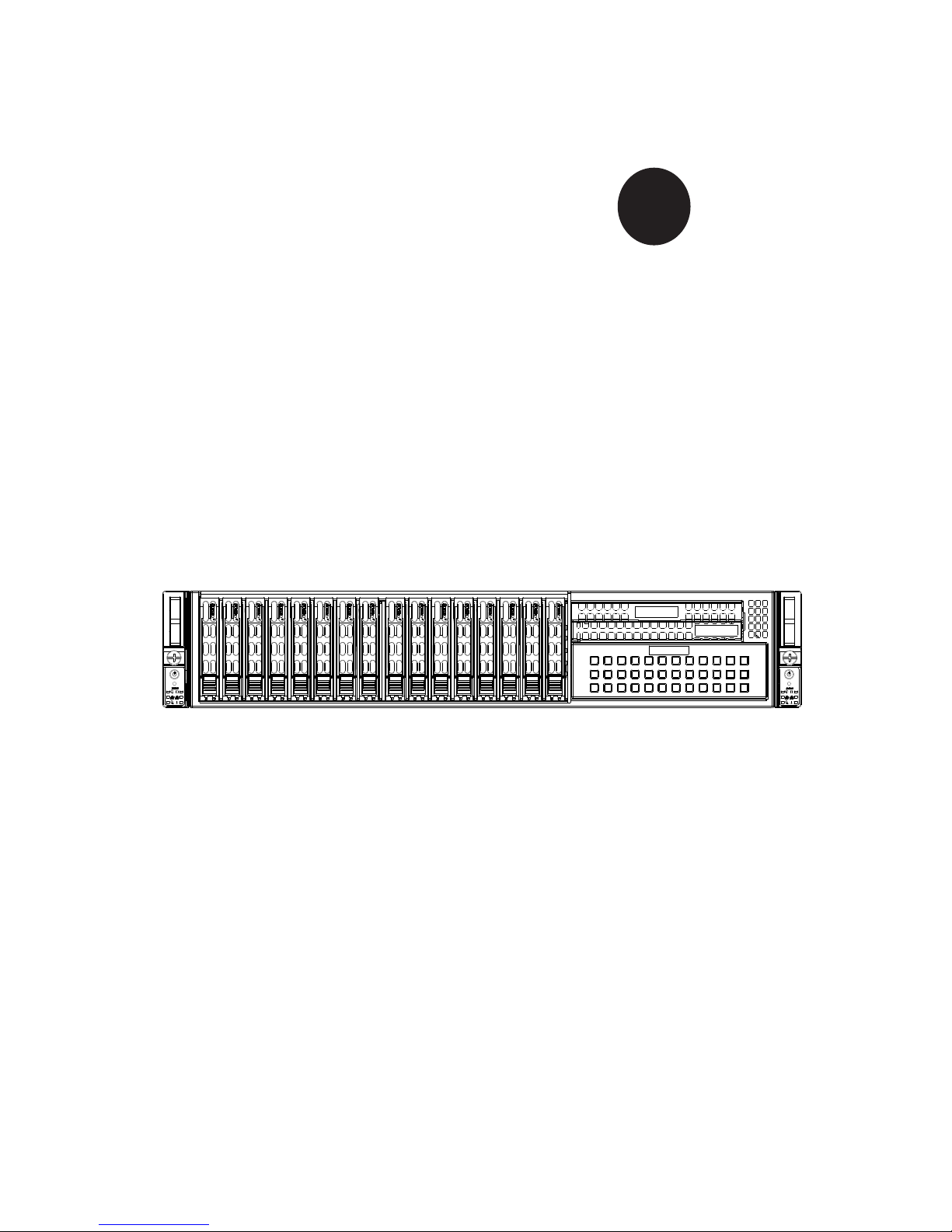
SUPERSERVER
2027R-N3RF4+
2027R-N3RFT+
SUPER
®
USER’S MANUAL
1.0

The information in this User’s Manual has been carefully reviewed and is believed to be accurate.
The vendor assumes no responsibility for any inaccuracies that may be contained in this document,
makes no commitment to update or to keep current the information in this manual, or to notify any
person or organization of the updates. Please Note: For the most up-to-date version of this
manual, please see our web site at www.supermicro.com.
Super Micro Computer, Inc. ("Supermicro") reserves the right to make changes to the product
described in this manual at any time and without notice. This product, including software and documentation, is the property of Supermicro and/or its licensors, and is supplied only under a license.
Any use or reproduction of this product is not allowed, except as expressly permitted by the terms
of said license.
IN NO EVENT WILL SUPERMICRO BE LIABLE FOR DIRECT, INDIRECT, SPECIAL, INCIDENTAL,
SPECULATIVE OR CONSEQUENTIAL DAMAGES ARISING FROM THE USE OR INABILITY TO
USE THIS PRODUCT OR DOCUMENTATION, EVEN IF ADVISED OF THE POSSIBILITY OF
SUCH DAMAGES. IN PARTICULAR, SUPERMICRO SHALL NOT HAVE LIABILITY FOR ANY
HARDWARE, SOFTWARE, OR DATA STORED OR USED WITH THE PRODUCT, INCLUDING THE
COSTS OF REPAIRING, REPLACING, INTEGRATING, INSTALLING OR RECOVERING SUCH
HARDWARE, SOFTWARE, OR DATA.
Any disputes arising between manufacturer and customer shall be governed by the laws of Santa
Clara County in the State of California, USA. The State of California, County of Santa Clara shall
be the exclusive venue for the resolution of any such disputes. Super Micro's total liability for all
claims will not exceed the price paid for the hardware product.
FCC Statement: This equipment has been tested and found to comply with the limits for a Class A
digital device pursuant to Part 15 of the FCC Rules. These limits are designed to provide reasonable
protection against harmful interference when the equipment is operated in a commercial environment. This equipment generates, uses, and can radiate radio frequency energy and, if not installed
and used in accordance with the manufacturer’s instruction manual, may cause harmful interference
with radio communications. Operation of this equipment in a residential area is likely to cause harmful
interference, in which case you will be required to correct the interference at your own expense.
California Best Management Practices Regulations for Perchlorate Materials: This Perchlorate warning applies only to products containing CR (Manganese Dioxide) Lithium coin cells. “Perchlorate
Material-special handling may apply. See www.dtsc.ca.gov/hazardouswaste/perchlorate”
WARNING: Handling of lead solder materials used in this
product may expose you to lead, a chemical known to the
State of California to cause birth defects and other reproductive harm.
Manual Revision 1.0
Release Date: August 8, 2012
Unless you request and receive written permission from Super Micro Computer, Inc., you may not
copy any part of this document.
Information in this document is subject to change without notice. Other products and companies
referred to herein are trademarks or registered trademarks of their respective companies or mark
holders.
Copyright © 2012 by Super Micro Computer, Inc.
All rights reserved.
Printed in the United States of America
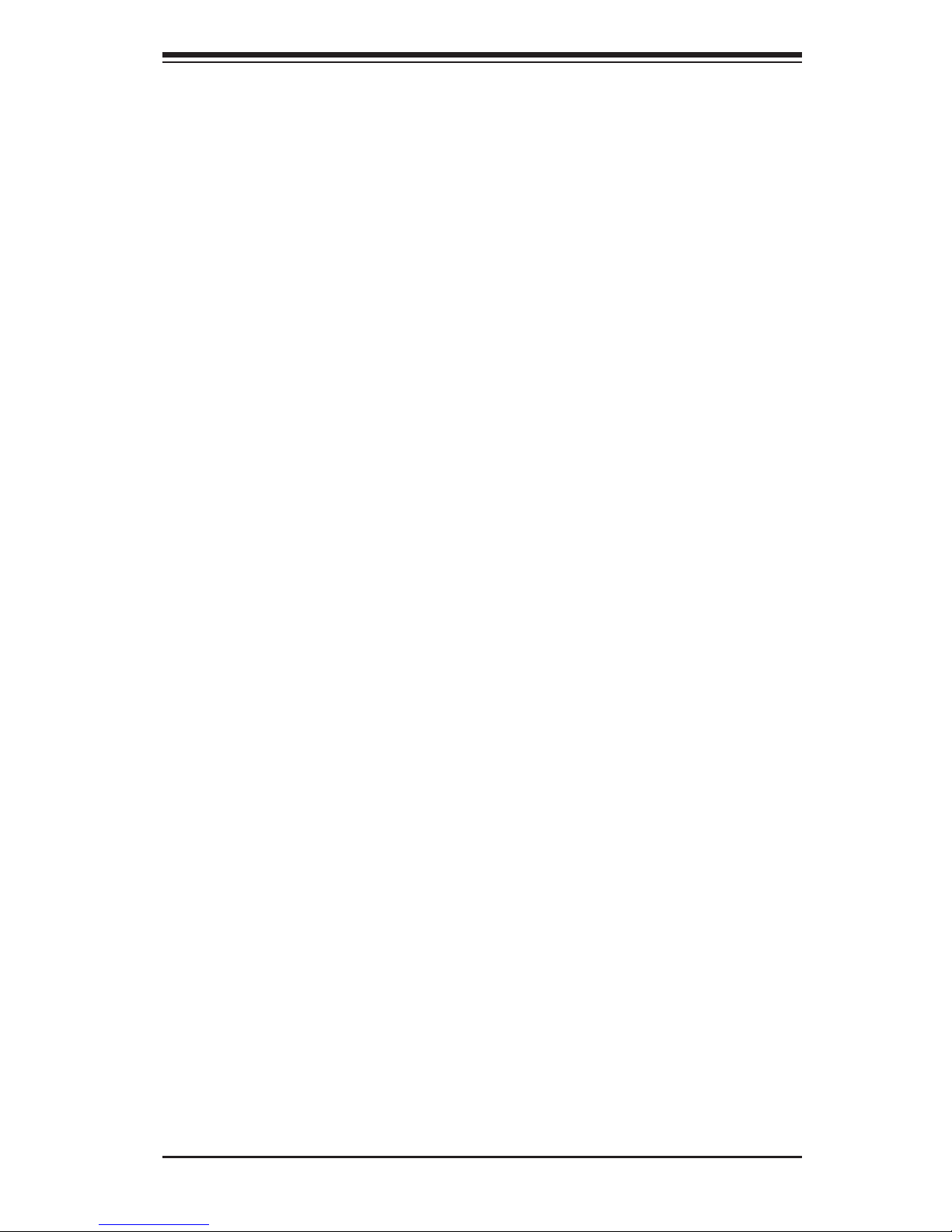
iii
Preface
Preface
About This Manual
This manual is written for professional system integrators and PC technicians.
It provides information for the installation and use of the SuperServer 2027R-
N3RF4+/2027R-N3RFT+. Installation and maintenance should be performed by
experienced technicians only.
Manual Organization
Chapter 1: Introduction
The rst chapter provides a checklist of the main components included with the serv-
er system and describes the main features of the X9DRW-3LN4F+/X9DRW-3TF+
serverboard and the SC219A-R920WB chassis, which comprise the SuperServer
2027R-N3RF4+/2027R-N3RFT+.
Chapter 2: Server Installation
This chapter describes the steps necessary to install the SuperServer into a rack and
check out the server conguration prior to powering up the system. If your server
was ordered without processor and memory components, this chapter will refer you
to the appropriate sections of the manual for their installation.
Chapter 3: System Interface
Refer here for details on the system interface, which includes the functions and
information provided by the control panel on the chassis as well as other LEDs
located throughout the system.
Chapter 4: System Safety
You should thoroughly familiarize yourself with this chapter for a general overview
of safety precautions that should be followed when installing and servicing the
SuperServer 2027R-N3RF4+/2027R-N3RFT+.
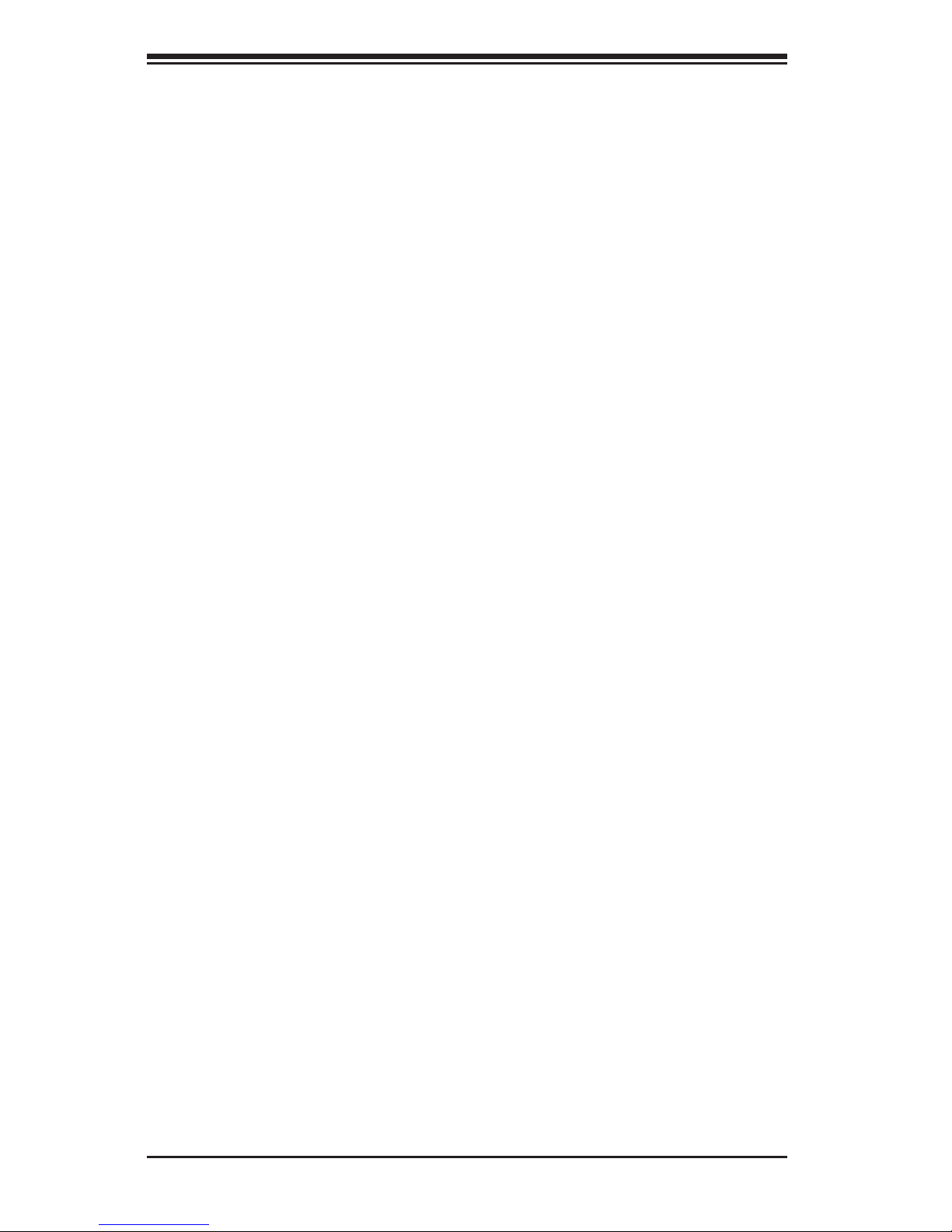
SUPERSERVER 2027R-N3RF4+/2027R-N3RFT+ User's Manual
iv
Chapter 5: Advanced Serverboard Setup
Chapter 5 provides detailed information on the X9DRW-3LN4F+/X9DRW-3TF+
serverboard, including the locations and functions of connections, headers and
jumpers. Refer to this chapter when adding or removing processors or main memory
and when reconguring the serverboard.
Chapter 6: Advanced Chassis Setup
Refer to Chapter 6 for detailed information on the SC219A-R920WB server chassis.
You should follow the procedures given in this chapter when installing, removing or
reconguring SAS or peripheral drives and when replacing system power supply
modules and cooling fans.
Chapter 7: BIOS
The BIOS chapter includes an introduction to BIOS and provides detailed informa-
tion on running the CMOS Setup Utility.
Appendix A: BIOS Error Beep Codes
Appendix B: System Specications
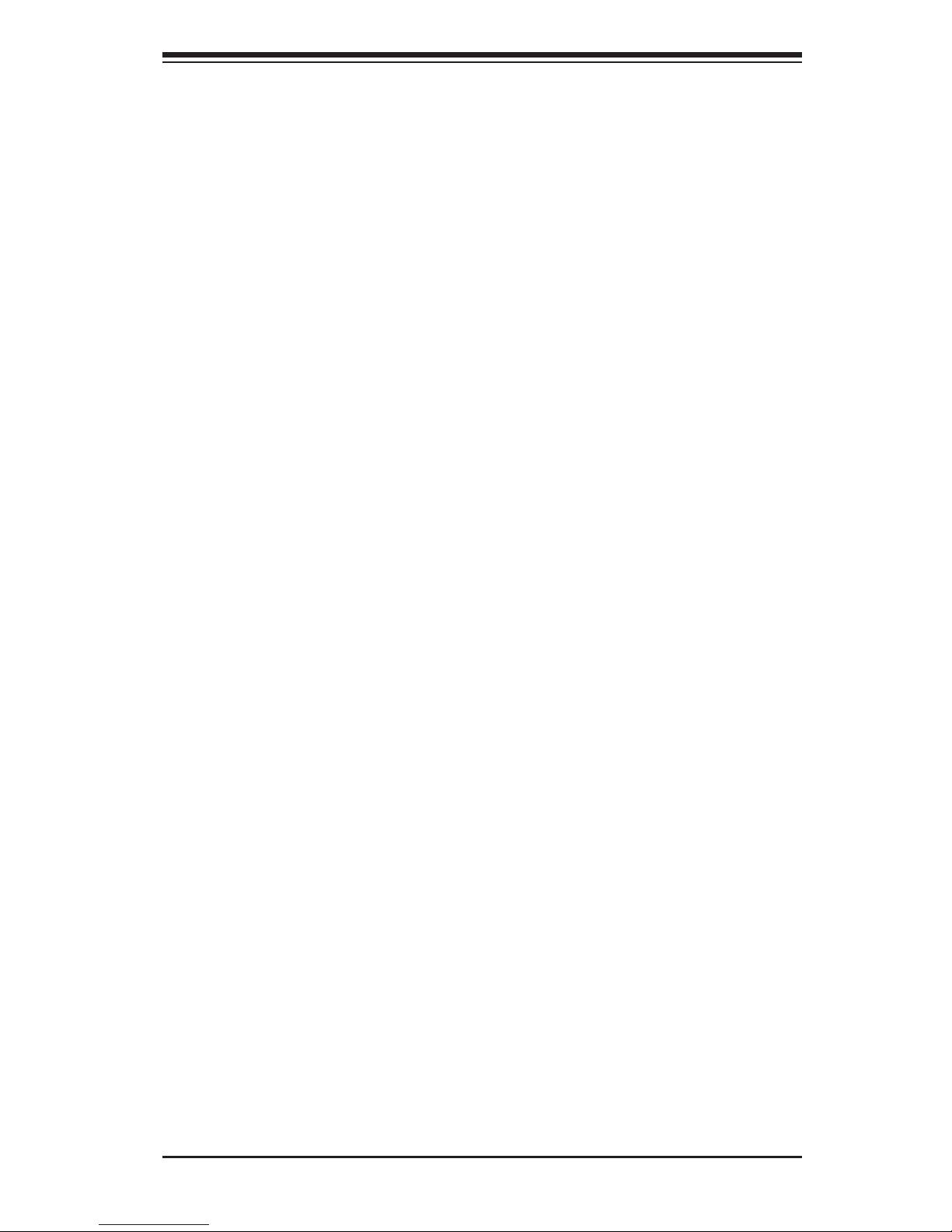
v
Preface
Notes
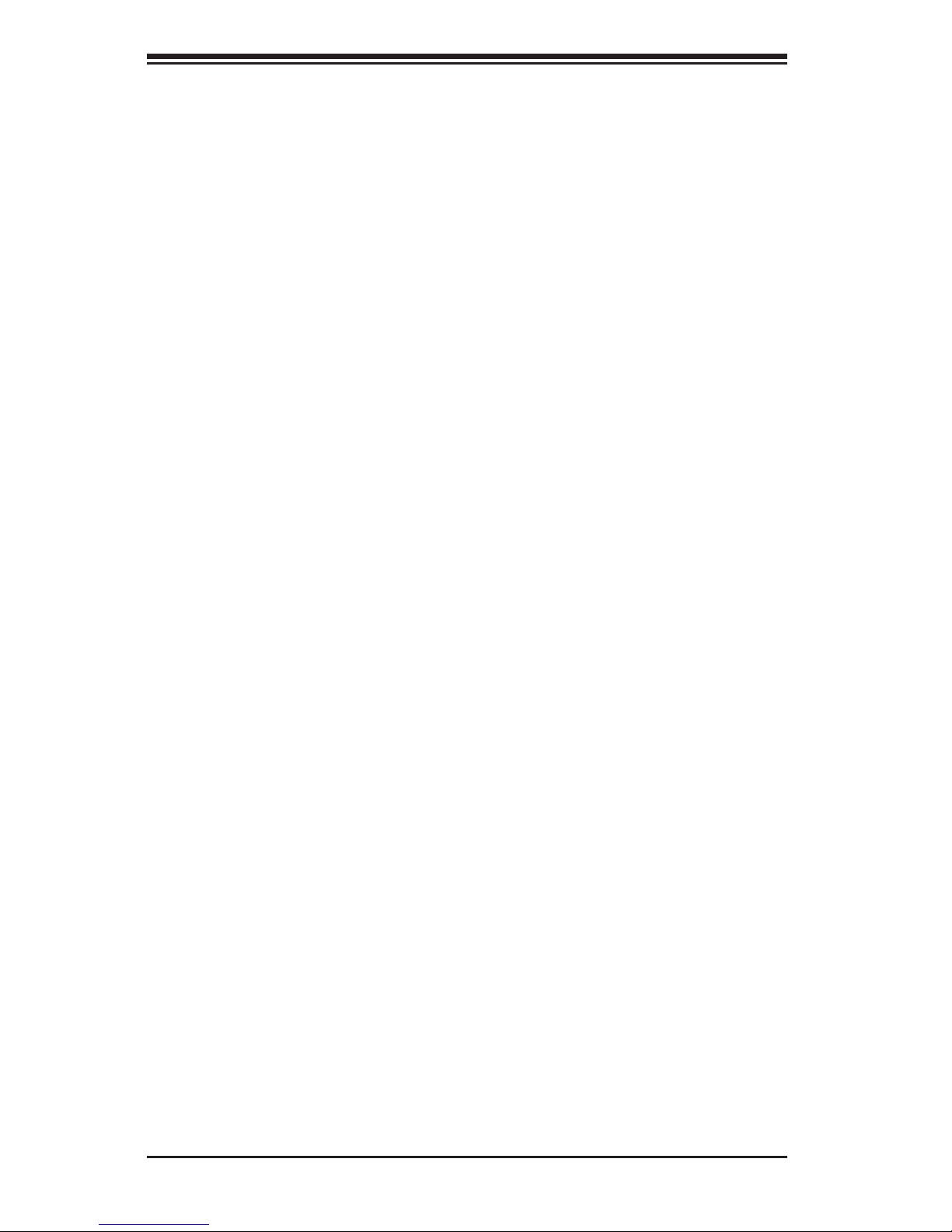
vi
SUPERSERVER 2027R-N3RF4+/2027R-N3RFT+ User's Manual
Table of Contents
Chapter 1 Introduction
1-1 Overview ......................................................................................................... 1-1
1-2 Serverboard Features ..................................................................................... 1-2
Processors ...................................................................................................... 1-2
Memory ........................................................................................................... 1-2
Onboard SAS .................................................................................................. 1-2
Onboard Serial ATA ........................................................................................ 1-2
Rear I/O Ports ................................................................................................. 1-2
Graphics Controller ......................................................................................... 1-3
1-3 Server Chassis Features ................................................................................ 1-3
System Power ................................................................................................. 1-3
Hard Drives ..................................................................................................... 1-3
PCI Expansion Slots ....................................................................................... 1-3
Control Panel .................................................................................................. 1-3
Cooling System ............................................................................................... 1-3
1-4 Contacting Supermicro .................................................................................... 1-5
Chapter 2 Server Installation
2-1 Overview ......................................................................................................... 2-1
2-2 Unpacking the System .................................................................................... 2-1
2-3 Preparing for Setup ......................................................................................... 2-1
Choosing a Setup Location ............................................................................. 2-1
Rack Precautions ............................................................................................ 2-2
Server Precautions .......................................................................................... 2-2
Rack Mounting Considerations ....................................................................... 2-3
Ambient Operating Temperature ................................................................ 2-3
Reduced Airow ......................................................................................... 2-3
Mechanical Loading ................................................................................... 2-3
Circuit Overloading ..................................................................................... 2-3
Reliable Ground ......................................................................................... 2-3
2-4 Installing the System into a Rack ................................................................... 2-4
Identifying the Sections of the Rack Rails ...................................................... 2-4
Locking Tabs ................................................................................................... 2-4
The Inner Rail Extensions ............................................................................... 2-5
Outer Rack Rails ............................................................................................. 2-6
Attaching the Outer Rack Rails to the Rack ................................................... 2-7
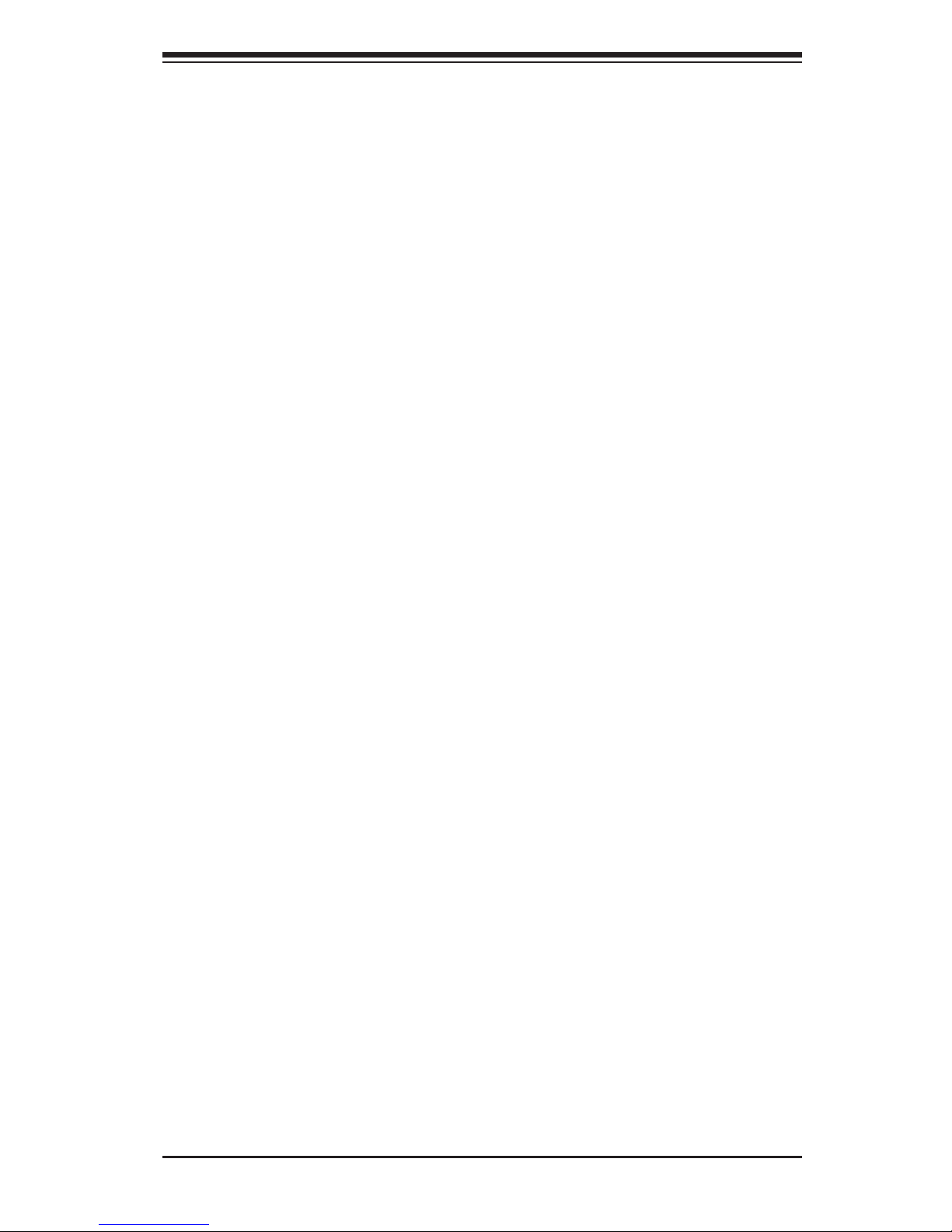
vii
Table of Contents
Chapter 3 System Interface
3-1 Overview ......................................................................................................... 3-1
3-2 Control Panel Buttons ..................................................................................... 3-1
Reset ............................................................................................................... 3-1
Power .............................................................................................................. 3-1
3-3 Control Panel LEDs ........................................................................................ 3-1
NIC1 ................................................................................................................ 3-2
NIC2 ................................................................................................................ 3-2
HDD ................................................................................................................. 3-2
Power .............................................................................................................. 3-2
3-4 Drive Carrier LEDs .......................................................................................... 3-3
Power Failure .................................................................................................. 3-3
Overheat/Fan Fail ........................................................................................... 3-3
Chapter 4 System Safety
4-1 Electrical Safety Precautions .......................................................................... 4-1
4-2 General Safety Precautions ............................................................................ 4-2
4-3 ESD Precautions ............................................................................................. 4-3
4-4 Operating Precautions .................................................................................... 4-4
Chapter 5 Advanced Serverboard Setup
5-1 Handling the Serverboard ............................................................................... 5-1
Precautions ..................................................................................................... 5-1
Unpacking ....................................................................................................... 5-1
5-2 Installing the Processor and Heatsink ............................................................ 5-2
Installing an LGA2011 Processor .................................................................... 5-2
Installing a CPU Heatsink ............................................................................... 5-5
Removing the Heatsink ................................................................................... 5-5
5-3 Connecting Cables .......................................................................................... 5-6
Connecting Data Cables ................................................................................. 5-6
Connecting Power Cables .............................................................................. 5-6
Connecting the Control Panel ......................................................................... 5-6
5-4 I/O Ports .......................................................................................................... 5-7
5-5 Installing Memory ............................................................................................ 5-8
5-6 Adding PCI Cards ..........................................................................................5-11
5-7 Serverboard Details ...................................................................................... 5-12
X9DRW-3LN4F+/X9DRW-3TF+ Quick Reference ........................................ 5-13
5-8 Connector Denitions .................................................................................... 5-15
5-9 Jumper Settings ............................................................................................ 5-23
5-10 Onboard Indicators ........................................................................................ 5-25
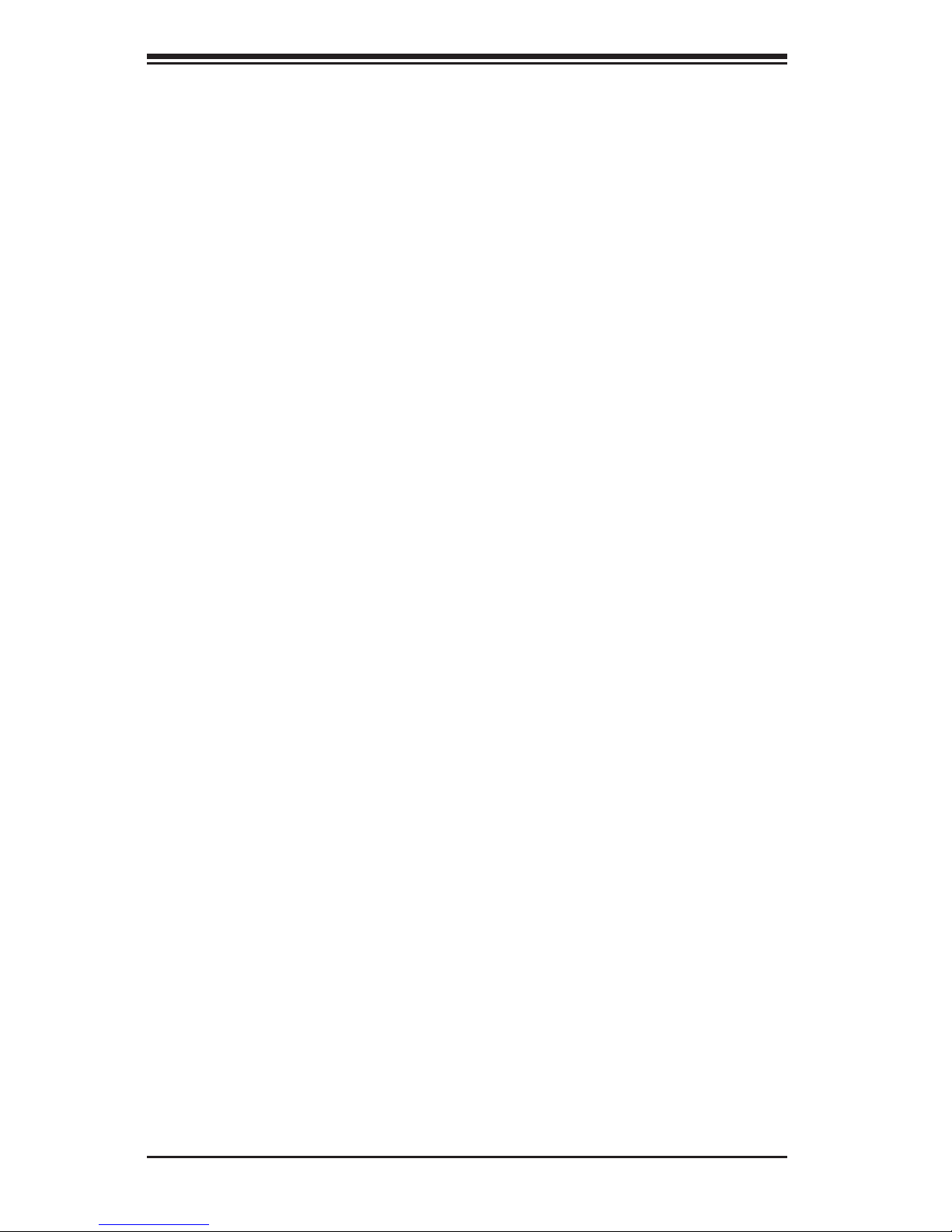
viii
SUPERSERVER 2027R-N3RF4+/2027R-N3RFT+ User's Manual
5-11 SAS/SATA Port Connections ......................................................................... 5-26
5-12 Installing Software ......................................................................................... 5-27
Supero Doctor III ........................................................................................... 5-28
Chapter 6 Advanced Chassis Setup
6-1 Static-Sensitive Devices .................................................................................. 6-1
Precautions ..................................................................................................... 6-1
6-2 Control Panel .................................................................................................. 6-2
6-3 System Fans ................................................................................................... 6-3
System Fan Failure ......................................................................................... 6-3
6-4 Air Shroud ....................................................................................................... 6-5
Hard Drive Installation ..................................................................................... 6-6
Hard Drive Backplane ..................................................................................... 6-8
DVD-ROM Drive Installation ........................................................................... 6-8
6-4 Power Supply .................................................................................................. 6-9
Power Supply Failure ...................................................................................... 6-9
Chapter 7 BIOS
7-1 Introduction ...................................................................................................... 7-1
Starting BIOS Setup Utility .............................................................................. 7-1
How To Change the Conguration Data ......................................................... 7-2
Starting the Setup Utility ................................................................................. 7-2
7-2 Main Setup ...................................................................................................... 7-2
7-3 Advanced Setup Congurations...................................................................... 7-4
7-4 Event Logs .................................................................................................... 7-25
7-5 IPMI ............................................................................................................... 7-27
7-6 Boot ............................................................................................................... 7-29
7-7 Security ......................................................................................................... 7-30
7-8 Save & Exit ................................................................................................... 7-31
Appendix A BIOS Error Beep Codes
Appendix B System Specications
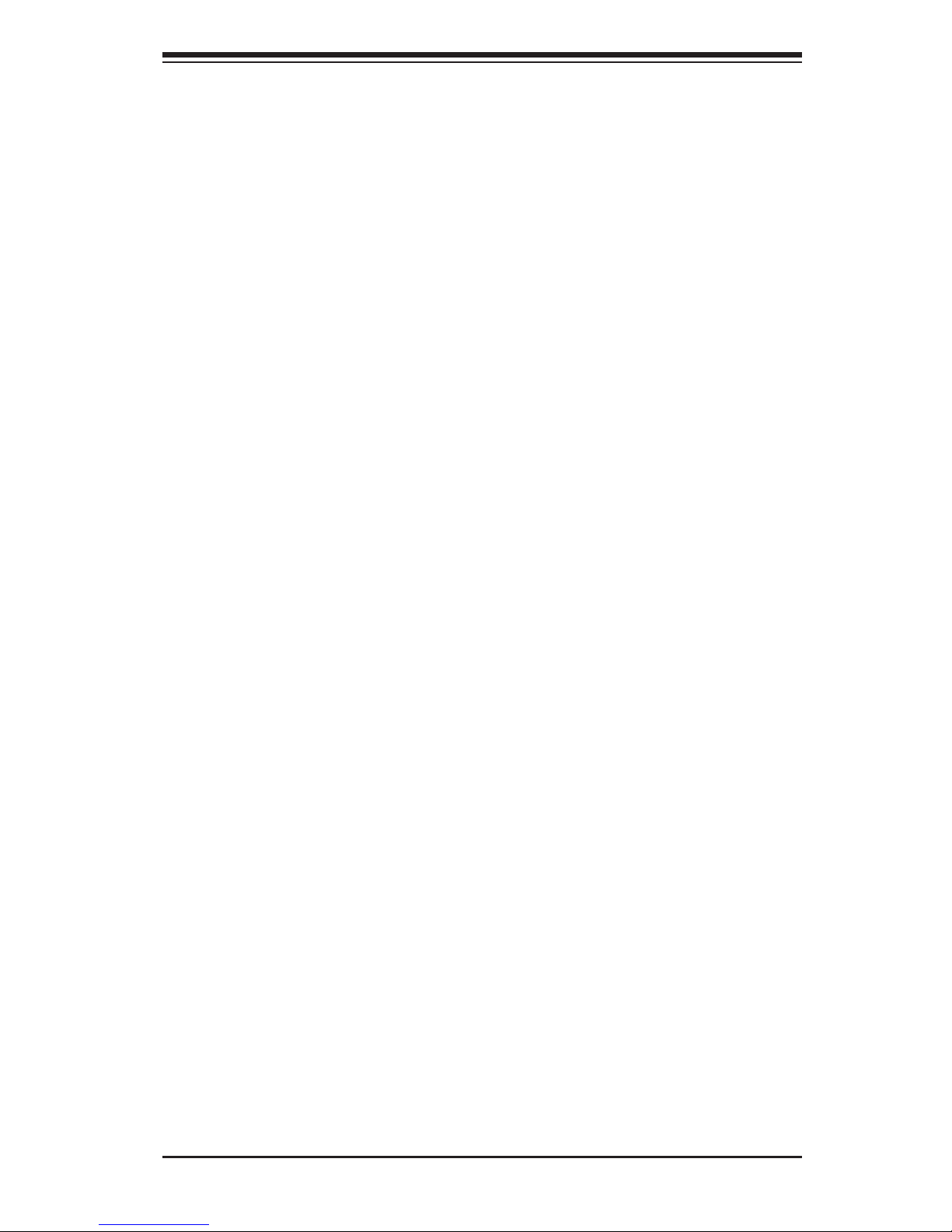
Chapter 1
Introduction
1-1 Overview
The SuperServer 2027R-N3RF4+/2027R-N3RFT+ is a high-end server comprised
of two main subsystems: the SC219A-R920WB 2U server chassis and the X9DRW-
3LN4F+/X9DRW-3TF+ dual processor serverboard. Please refer to our web site for
information on operating systems that have been certied for use with the system
(www.supermicro.com).
In addition to the serverboard and chassis, various hardware components have been
included with the 2027R-N3RF4+/2027R-N3RFT+, as listed below:
•Four 8-cm high-performance fans (FAN-0126L4)
•One air shroud (MCP-310-29002-0N)
•Two passive CPU heatsinks (SNK-P0048PSC)
•Riser Cards: (see Section 5-6 for details)
One RSC-R2UW+-2E16-2E8
One RSC-R2UW-2E8R
•SAS/SATA Accessories
One SAS backplane (BPN-SAS-213A)
Four iPass to iPass cables (CBL-0281L)
Sixteen drive carriers (MCP-220-00047-0B)
•One rackmount kit (MCP-290-00053-0N)
•One CD containing drivers and utilities
•SuperServer 2027R-N3RF4+/2027R-N3RFT+ User's Manual
Chapter 1: Introduction
1-1
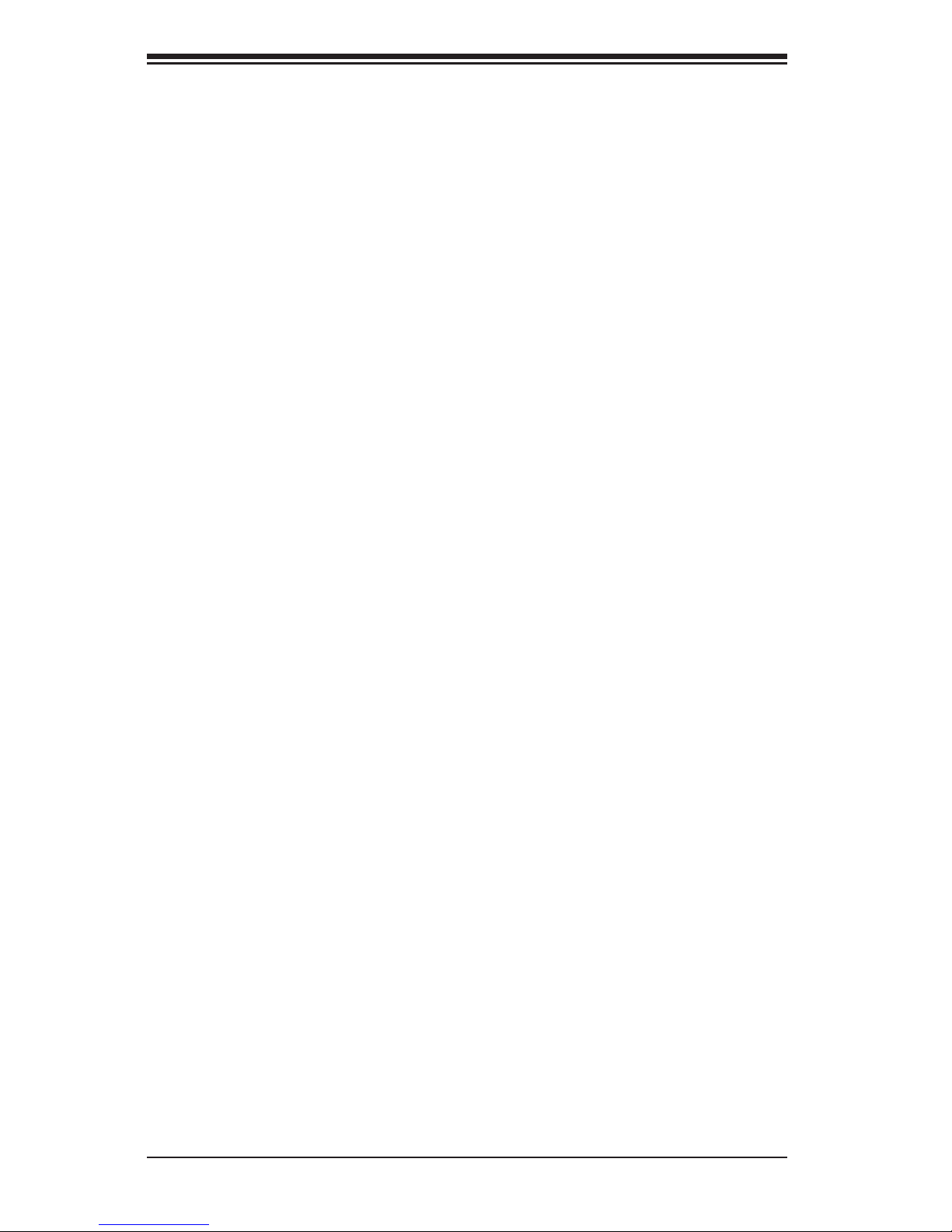
1-2
SUPERSERVER 2027R-N3RF4+/2027R-N3RFT+ User's Manual
1-2 Serverboard Features
At the heart of the SuperServer 2027R-N3RF4+/2027R-N3RFT+ lies the X9DRW-
3LN4F+/X9DRW-3TF+, a dual processor serverboard based on the Intel® C606
chipset. Below are the main features of the serverboard. (See Figure 1-1 for a
block diagram of the chipset.)
Processors
The X9DRW-3LN4F+/X9DRW-3TF+ supports single or dual Intel® E5-2600 Series
processors in LGA2011 sockets. Please refer to our web site for a complete listing
of supported processors (www.supermicro.com).
Memory
The X9DRW-3LN4F+/X9DRW-3TF+ has 24 memory sockets that can support up
to 768 GB of ECC registered DDR3-1333/1066/800 RDIMMs or up to 192 GB of
unbuffered DDR3-1333/1066/800 UDIMMs. Please refer to Chapter 5 for installing
memory.
Onboard SAS
A SAS controller is integrated into the chipset and provides eight SAS ports. The
hot-swap SAS drives are connected to a backplane that provides power, bus ter-
mination and conguration settings. RAID 0, 1, 5, 6, 10, 50 and 60 is supported.
Onboard Serial ATA
A SATA controller is integrated into the chipset to provide a six-port SATA sub-
system. Two of the ports support SATA 3.0 and four support SATA 2.0 (see
Chapter 5 for details). RAID 0, 1, 5 and 10 is supported. The SATA drives are
hot-swappable units.
Rear I/O Ports
The color-coded I/O ports include one COM port, a VGA (monitor) port, two USB
2.0 ports, PS/2 mouse and keyboard ports, one dedicated IPMI LAN port and four
gigabit Ethernet ports. Two of the LAN ports on the 2027R-N3RFT+ (X9DRW-3TF+)
are 10 Gb Ethernet ports.
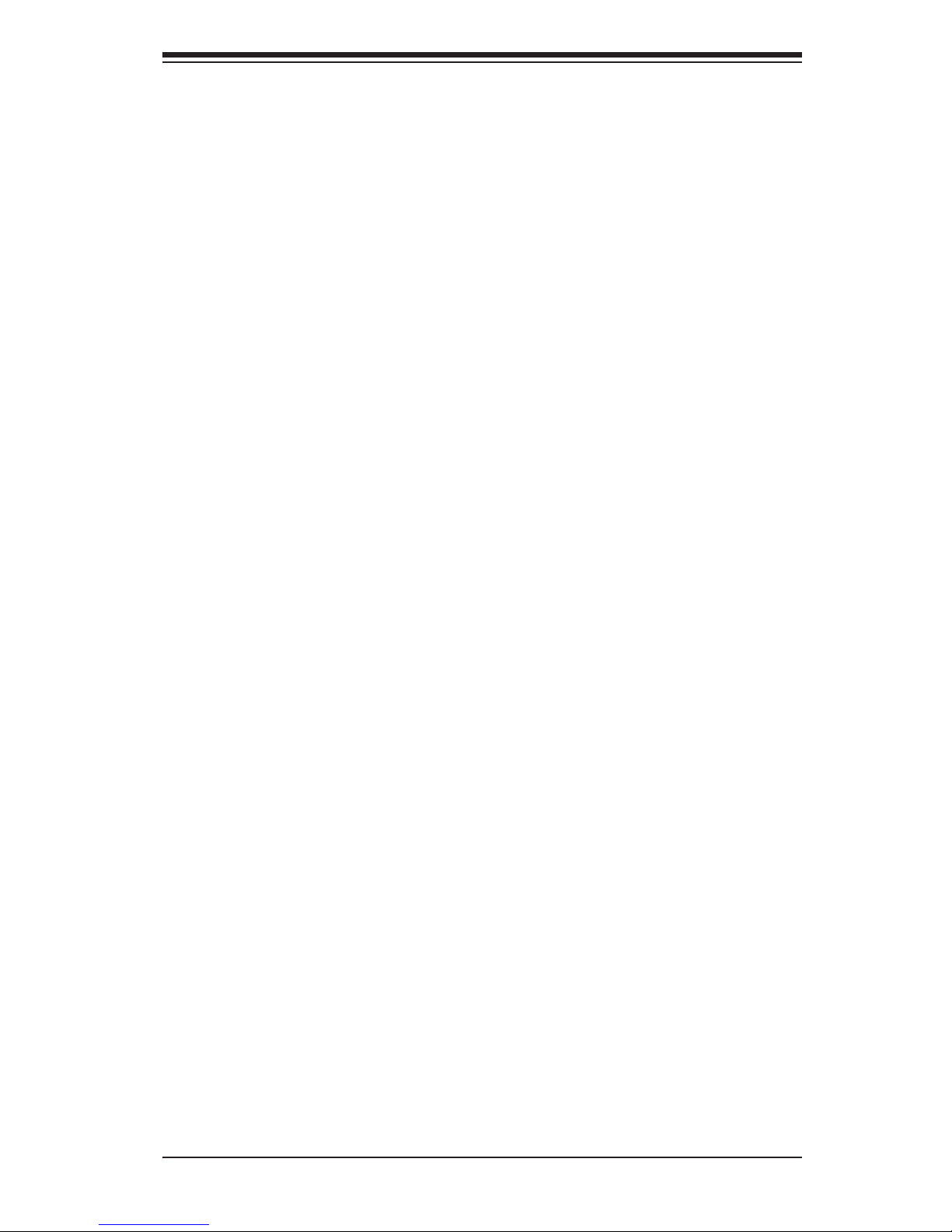
1-3
Chapter 1: Introduction
Graphics Controller
The X9DRW-3LN4F+/X9DRW-3TF+ features an integrated G200 (Renesas SH7757
BMC) graphics chip.
1-3 Server Chassis Features
The 2027R-N3RF4+/2027R-N3RFT+ is built upon the SC219A-R920WB chassis.
Details on the chassis and on servicing procedures can be found in Chapter 6.The
following is a general outline of the main features of the chassis.
System Power
The SC219A-R920WB features a redundant 920W power supply consisting of two
power modules. The system does not need to be shut down when replacing or
removing a single power supply module.
Hard Drives
The SC219A-R920WB chassis was designed to support 16 hot-swappable 2.5"
SAS or SATA hard drives.
PCI Expansion Slots
Four standard size and two low-prole add-on cards are accommodated by the
chassis.
Control Panel
The chassis' control panel provides you with system monitoring and control. LEDs
indicate system power, HDD activity, network activity (2), overheat/fan failure and
power failure. A main power button and a reset button is also included on the
control panel.
Cooling System
The SC219A-R920WB has an innovative cooling design that features four 8-cm
fans located in the middle section of the chassis. There is a "Fan Speed Control
Mode" setting in BIOS that allows chassis fan speed to be determined by system
temperature.
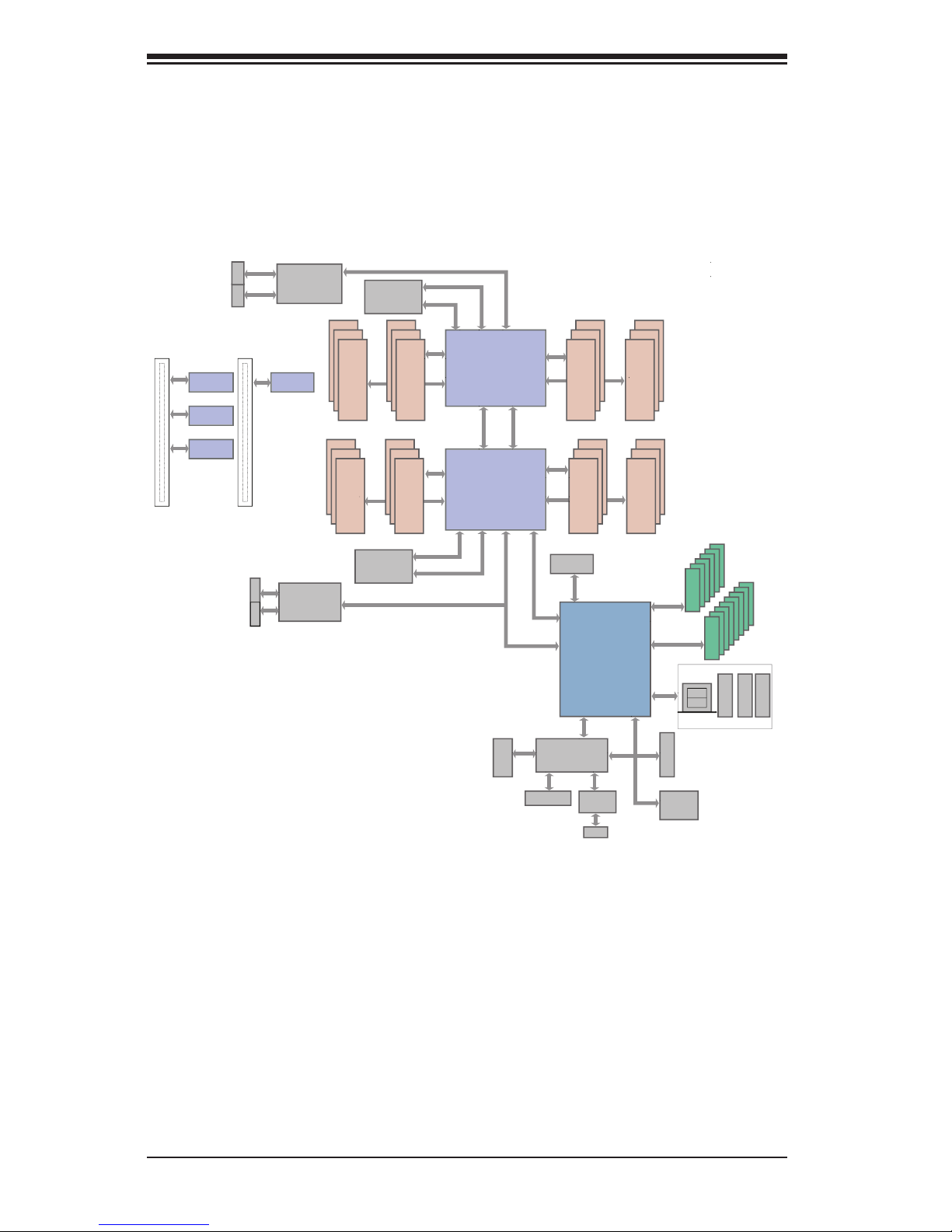
1-4
SUPERSERVER 2027R-N3RF4+/2027R-N3RFT+ User's Manual
Figure 1-1. Intel C606 Chipset:
System Block Diagram
Note: This is a general block diagram. Please see Chapter 5 for details.
PROCESSOR
E5-2600 Series Processor
PROCESSOR
QPI
#1
DDR3 DIMM
#2
#3
DDR3 DIMM
DDR3 DIMM
DDR3 DIMM
DDR3 DIMM
#3
#2
#1
DDR3 DIMM
G
A
CPU REAR
CPU FRONT
QPI
DDR3 DIMM
B
DDR3 DIMM
D
C
U7C1
U6H1
H
F
E
Socket 00
Socket 01
#1
#2
#3
#1
#2
#3
#1
#2
#3
#1
#2
#3
#1
#2
#3
#1
#2
#3
P0
P0
P1
P1
U6H1
U7C1
Powerville /
Twinville
L3 / L4
UL8
RJ45
RJ45
LEFT WI
O
x16
x16
x16
RIGHT WIO
x16
x16
x16
To WIO
Riser Card
To WIO
Riser Card
CPU1/PE3CPU0/PE2
CPU0/PE3
CPU1/PE2
x4
[7..4]
[3..0]
SIO
W83527
HDR 2X5
4,5
USB
REAR
HDR 2X5
0,1
SATA
#1~#6
#1~#8
AT25321
LPC
USB
PEG1_8
TYPE-A
U3G1
UM1
TPM HDR
Powerville-2
L1 / L2
UL1
2,3
x16
x16
Intel C606
x4
PEG0
DMI
VGA BMC
RENESAS
DDR III
VGA CONN
PEG1 [4:1]
PHY1
LAN
RTL8211
SPI
SAS
x1
6
PE3PE2 PE1DMI
PE3PE2 PE1DMI
RJ45 RJ45
SATA
SAS
E5-2600 Series Processor
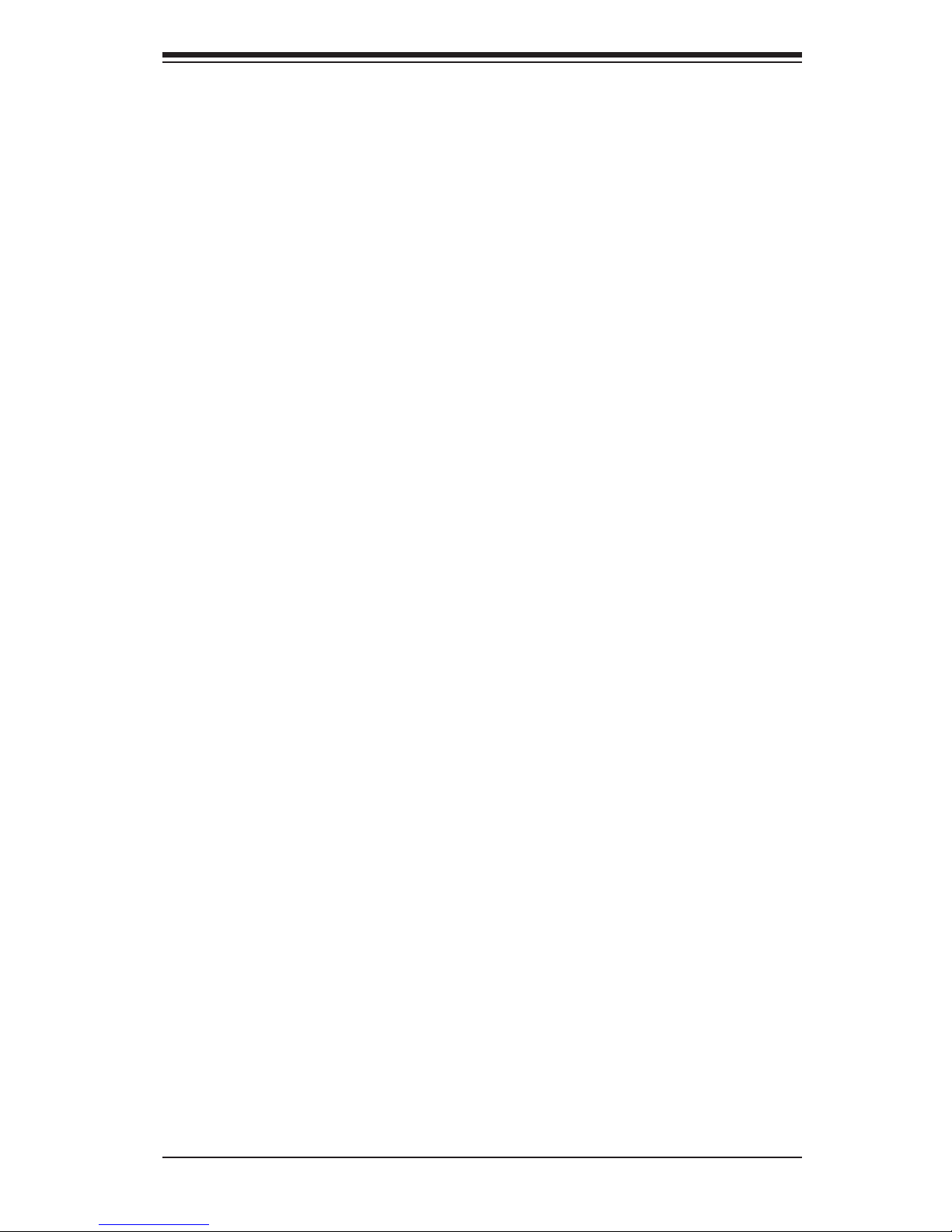
1-5
Chapter 1: Introduction
1-4 Contacting Supermicro
Headquarters
Address: Super Micro Computer, Inc.
980 Rock Ave.
San Jose, CA 95131 U.S.A.
Tel: +1 (408) 503-8000
Fax: +1 (408) 503-8008
Email: marketing@supermicro.com (General Information)
support@supermicro.com (Technical Support)
Web Site: www.supermicro.com
Europe
Address: Super Micro Computer B.V.
Het Sterrenbeeld 28, 5215 ML
's-Hertogenbosch, The Netherlands
Tel: +31 (0) 73-6400390
Fax: +31 (0) 73-6416525
Email: sales@supermicro.nl (General Information)
support@supermicro.nl (Technical Support)
rma@supermicro.nl (Customer Support)
Asia-Pacic
Address: Super Micro Computer, Inc.
4F, No. 232-1, Liancheng Rd.
Chung-Ho Dist., New Taipei City 235
Taiwan
Tel: +886-(2) 8226-3990
Fax: +886-(2) 8226-3991
Web Site: www.supermicro.com.tw
Technical Support:
Email: support@supermicro.com.tw
Tel: 886-2-8228-1366, ext.132 or 139
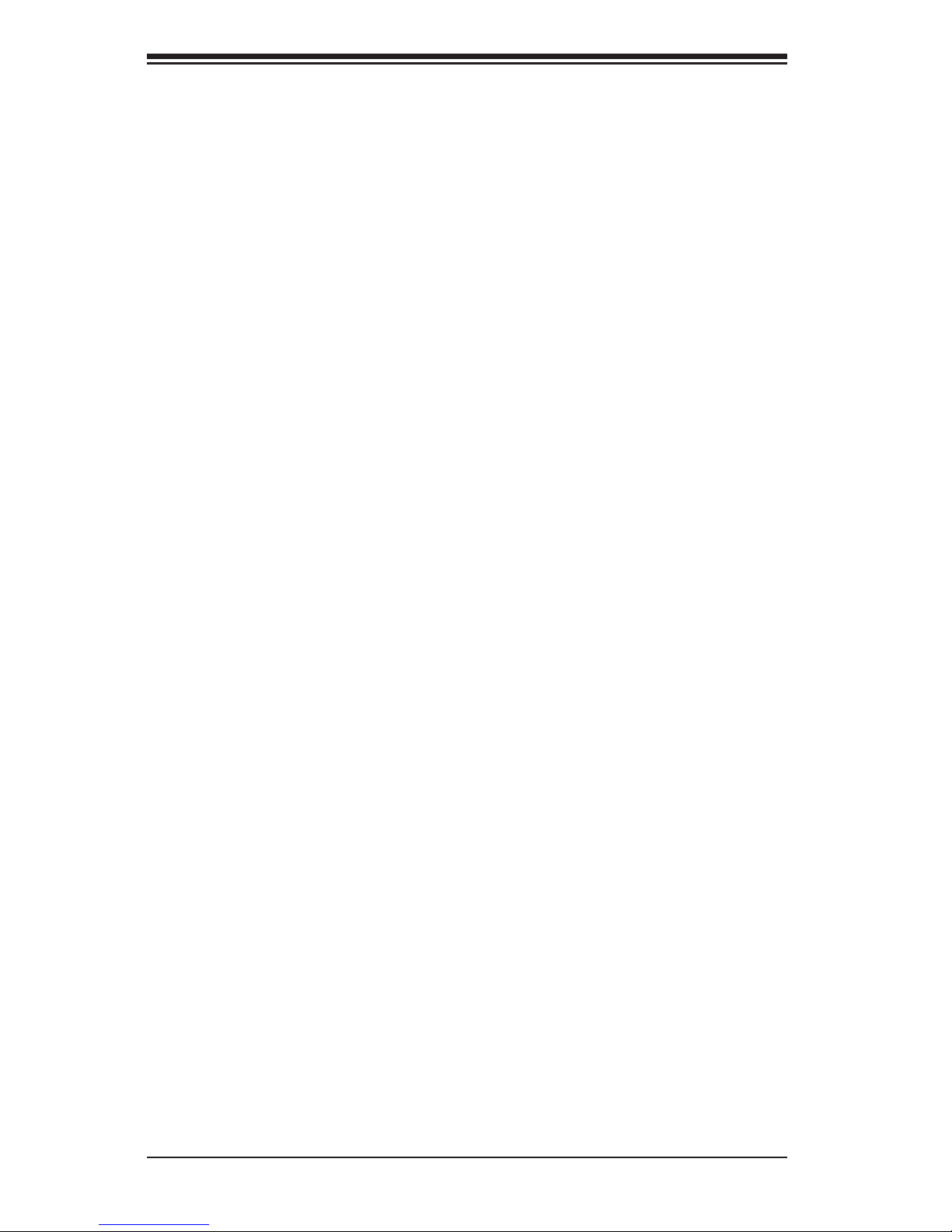
1-6
SUPERSERVER 2027R-N3RF4+/2027R-N3RFT+ User's Manual
Notes
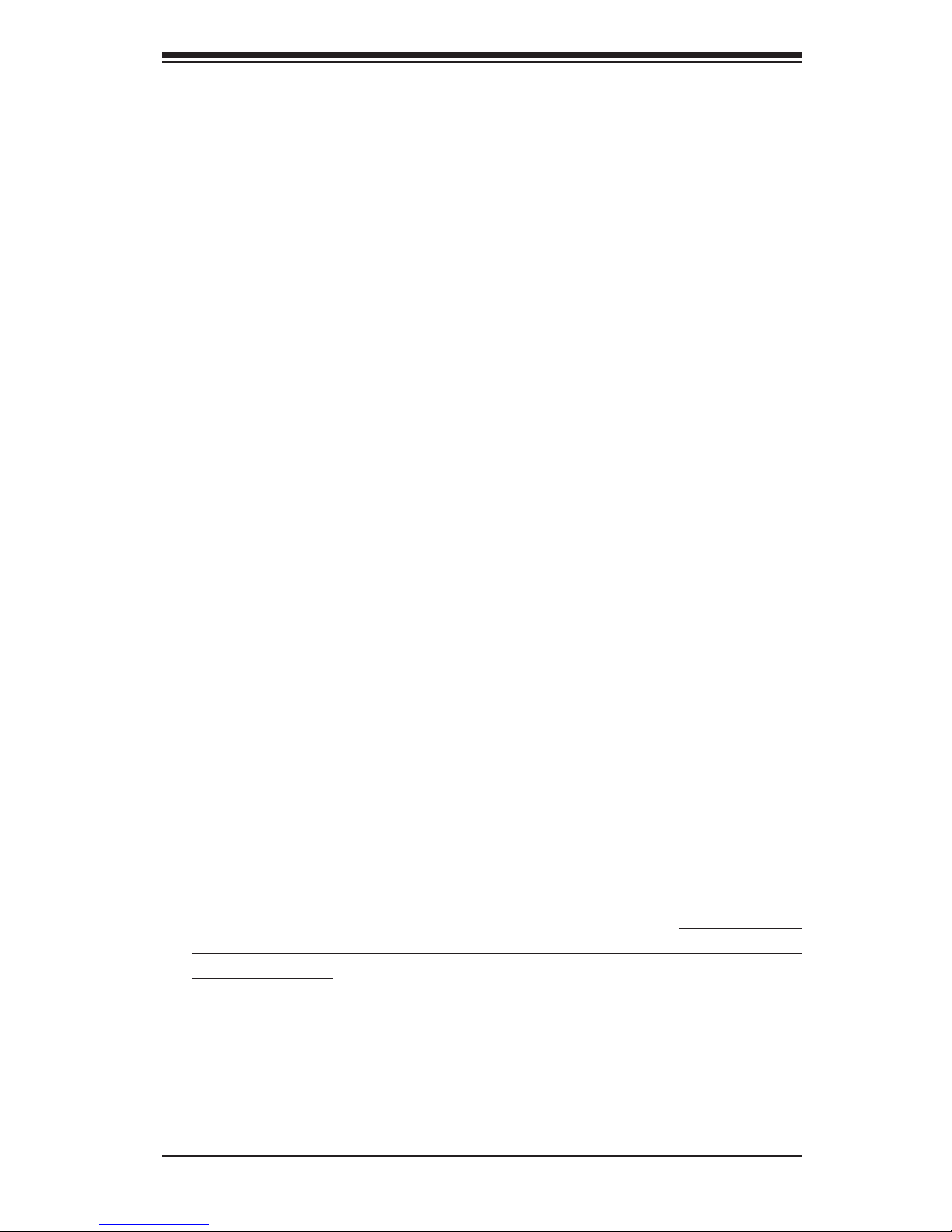
Chapter 2: Server Installation
2-1
Chapter 2
Server Installation
2-1 Overview
This chapter provides a quick setup checklist to get your 2027R-N3RF4+/2027R-
N3RFT+ up and running. Following these steps in the order given should enable
you to have the system operational within a minimum amount of time. This quick
setup assumes that your system has come to you with the processors and memory
pre-installed. If your system is not already fully integrated with a serverboard, pro-
cessors, system memory etc., please turn to the chapter or section noted in each
step for details on installing specic components.
2-2 Unpacking the System
You should inspect the box the 2027R-N3RF4+/2027R-N3RFT+ was shipped in and
note if it was damaged in any way. If the server itself shows damage you should
le a damage claim with the carrier who delivered it.
Decide on a suitable location for the rack unit that will hold the 2027R-
N3RF4+/2027R-N3RFT+. It should be situated in a clean, dust-free area that is
well ventilated. Avoid areas where heat, electrical noise and electromagnetic elds
are generated. You will also need it placed near a grounded power outlet. Be sure
to read the Rack and Server Precautions in the next section.
2-3 Preparing for Setup
The box the 2027R-N3RF4+/2027R-N3RFT+ was shipped in should include two
sets of rail assemblies, two rail mounting brackets and the mounting screws you
will need to install the system into the rack. Follow the steps in the order given to
complete the installation process in a minimum amount of time. Please read this
section in its entirety before you begin the installation procedure outlined in the
sections that follow.
Choosing a Setup Location
•Leave enough clearance in front of the rack to enable you to open the front door
completely (~25 inches) and approximately 30 inches of clearance in the back
of the rack to allow for sufcient airow and ease in servicing.This product is for
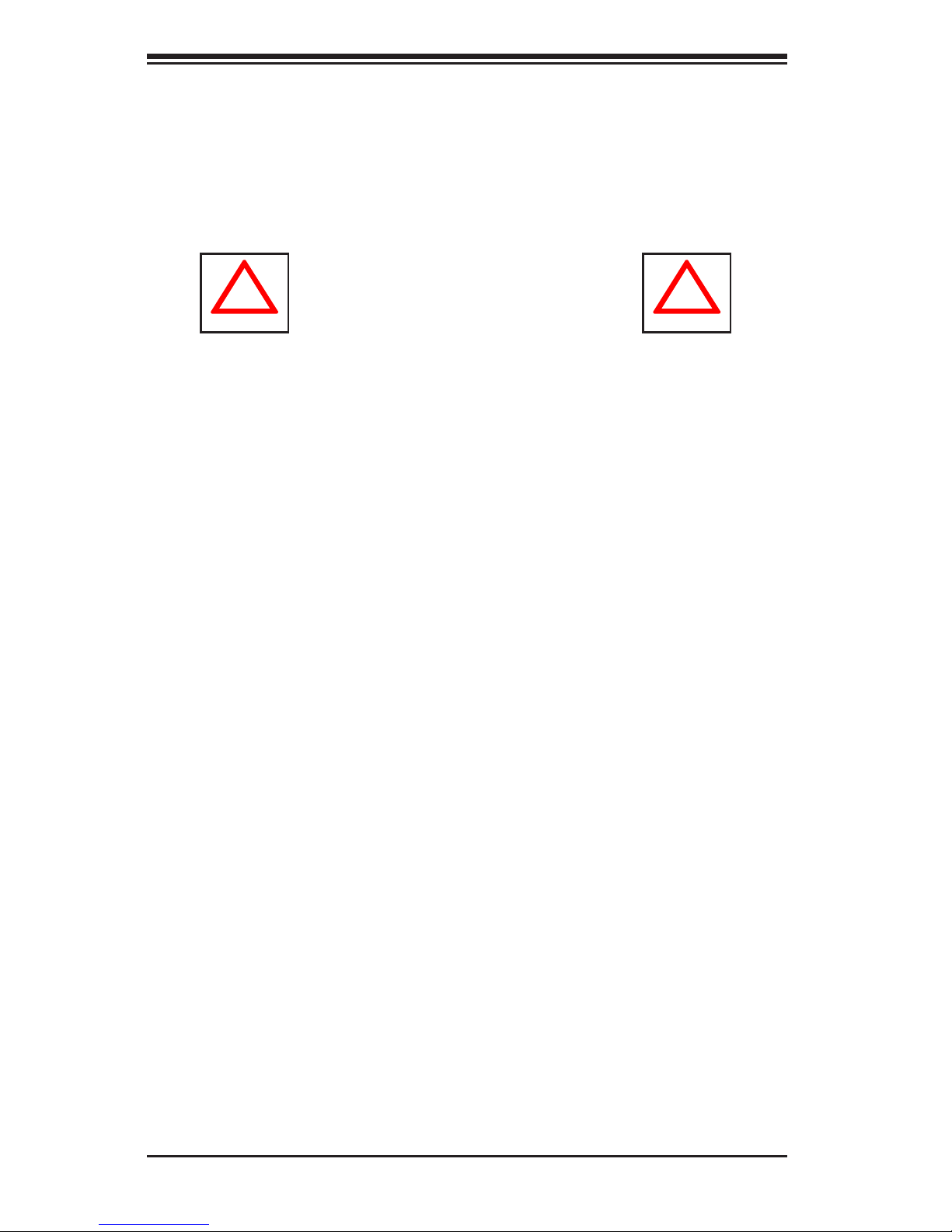
2-2
SUPERSERVER 2027R-N3RF4+/2027R-N3RFT+ User's Manual
!
!
Warnings and Precautions!
installation only in a Restricted Access Location (dedicated equipment rooms,
service closets and the like).
•This product is not suitable for use with visual display work place devices
acccording to §2 of the the German Ordinance for Work with Visual Display
Units.
Rack Precautions
•Ensure that the leveling jacks on the bottom of the rack are fully extended to
the oor with the full weight of the rack resting on them.
•In single rack installation, stabilizers should be attached to the rack. In multiple
rack installations, the racks should be coupled together.
•Always make sure the rack is stable before extending a component from the
rack.
•You should extend only one component at a time - extending two or more si-
multaneously may cause the rack to become unstable.
Server Precautions
•Review the electrical and general safety precautions in Chapter 4.
•Determine the placement of each component in the rack before you install the
rails.
•Install the heaviest server components on the bottom of the rack rst, and then
work up.
•Use a regulating uninterruptible power supply (UPS) to protect the server from
power surges, voltage spikes and to keep your system operating in case of a
power failure.
•Allow the hot plug SAS/SATA drives and power supply modules to cool before
touching them.
•Always keep the rack's front door and all panels and components on the servers
closed when not servicing to maintain proper cooling.
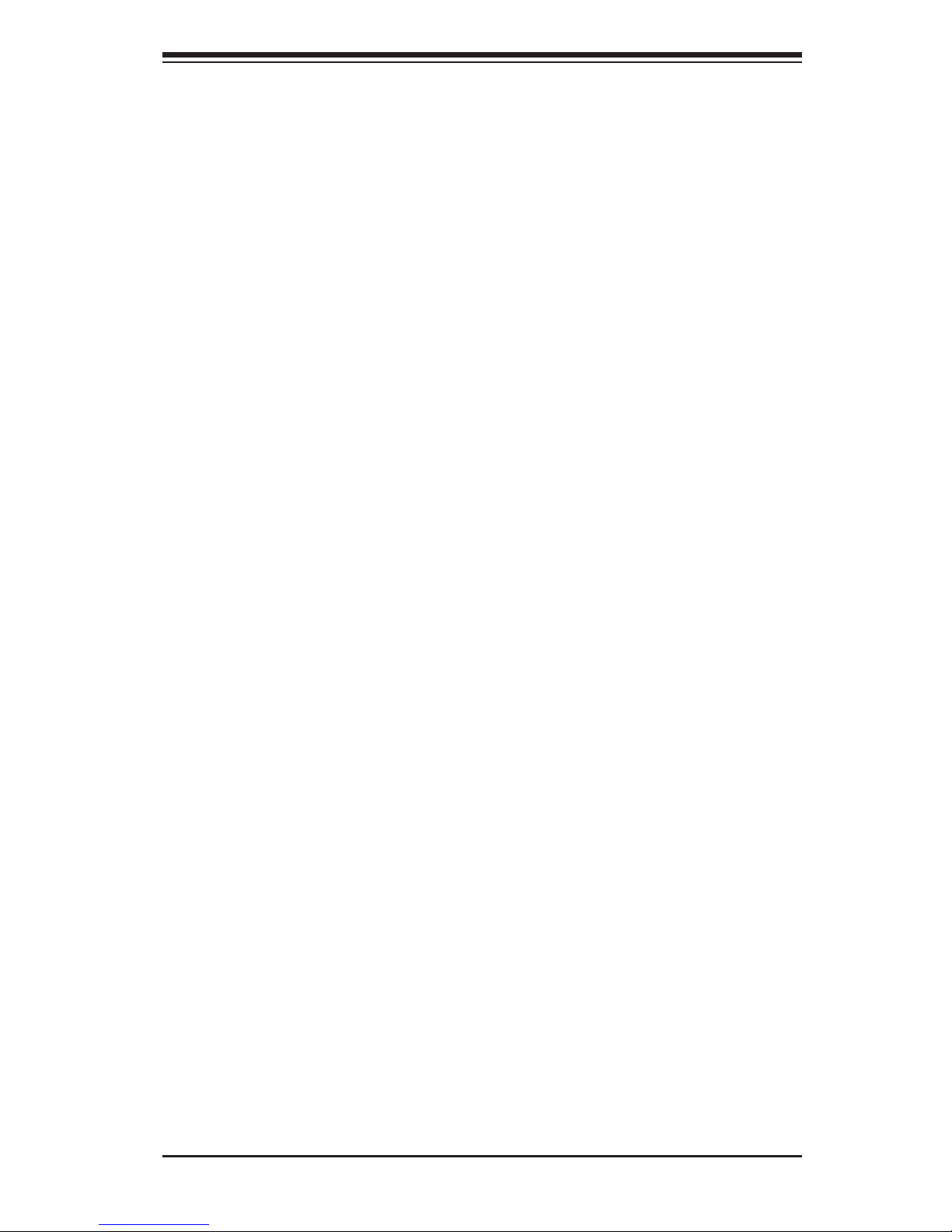
Chapter 2: Server Installation
2-3
Rack Mounting Considerations
Ambient Operating Temperature
If installed in a closed or multi-unit rack assembly, the ambient operating tempera-
ture of the rack environment may be greater than the ambient temperature of the
room. Therefore, consideration should be given to installing the equipment in an
environment compatible with the manufacturer’s maximum rated ambient tempera-
ture (Tmra).
Reduced Airow
Equipment should be mounted into a rack so that the amount of airow required
for safe operation is not compromised.
Mechanical Loading
Equipment should be mounted into a rack so that a hazardous condition does not
arise due to uneven mechanical loading.
Circuit Overloading
Consideration should be given to the connection of the equipment to the power
supply circuitry and the effect that any possible overloading of circuits might have
on overcurrent protection and power supply wiring. Appropriate consideration of
equipment nameplate ratings should be used when addressing this concern.
Reliable Ground
A reliable ground must be maintained at all times. To ensure this, the rack itself
should be grounded. Particular attention should be given to power supply connec-
tions other than the direct connections to the branch circuit (i.e. the use of power
strips, etc.).
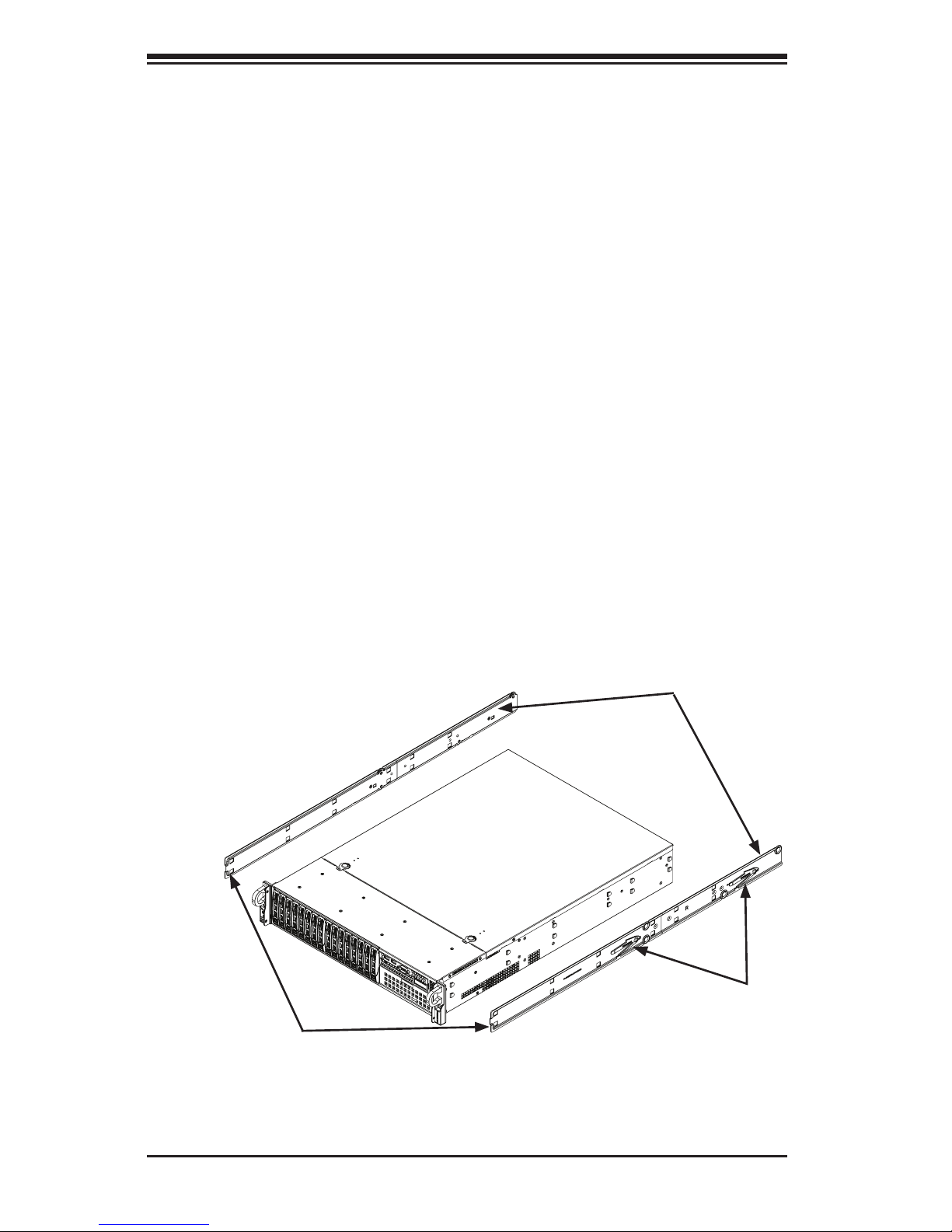
2-4
SUPERSERVER 2027R-N3RF4+/2027R-N3RFT+ User's Manual
2-4 Installing the System into a Rack
This section provides information on installing the 2027R-N3RF4+/2027R-N3RFT+
into a rack unit with the rack rails provided. There are a variety of rack units on the
market, which may mean the assembly procedure will differ slightly. You should
also refer to the installation instructions that came with the rack unit you are using.
Identifying the Sections of the Rack Rails
You should have received two rack rail assemblies in the rack mounting kit. Each
assembly consists of two sections: an inner xed chassis rail that secures directly
to the chassis and an outer rack rail that secures directly to the rack itself.
Locking Tabs
Both inner chassis rails have a locking tab. The tabs lock the chassis into place
when installed and pushed fully into the rack. These tabs also lock the server in
place when fully extended from the rack. This prevents the server from coming
completely out of the rack when you pull it out for servicing.
Figure 2-1. Identifying the Sections of the Inner Rack Rails
Inner Rails
(Pre-installed
on the chassis)
Inner Rail Extensions
Rail Locking
Tabs
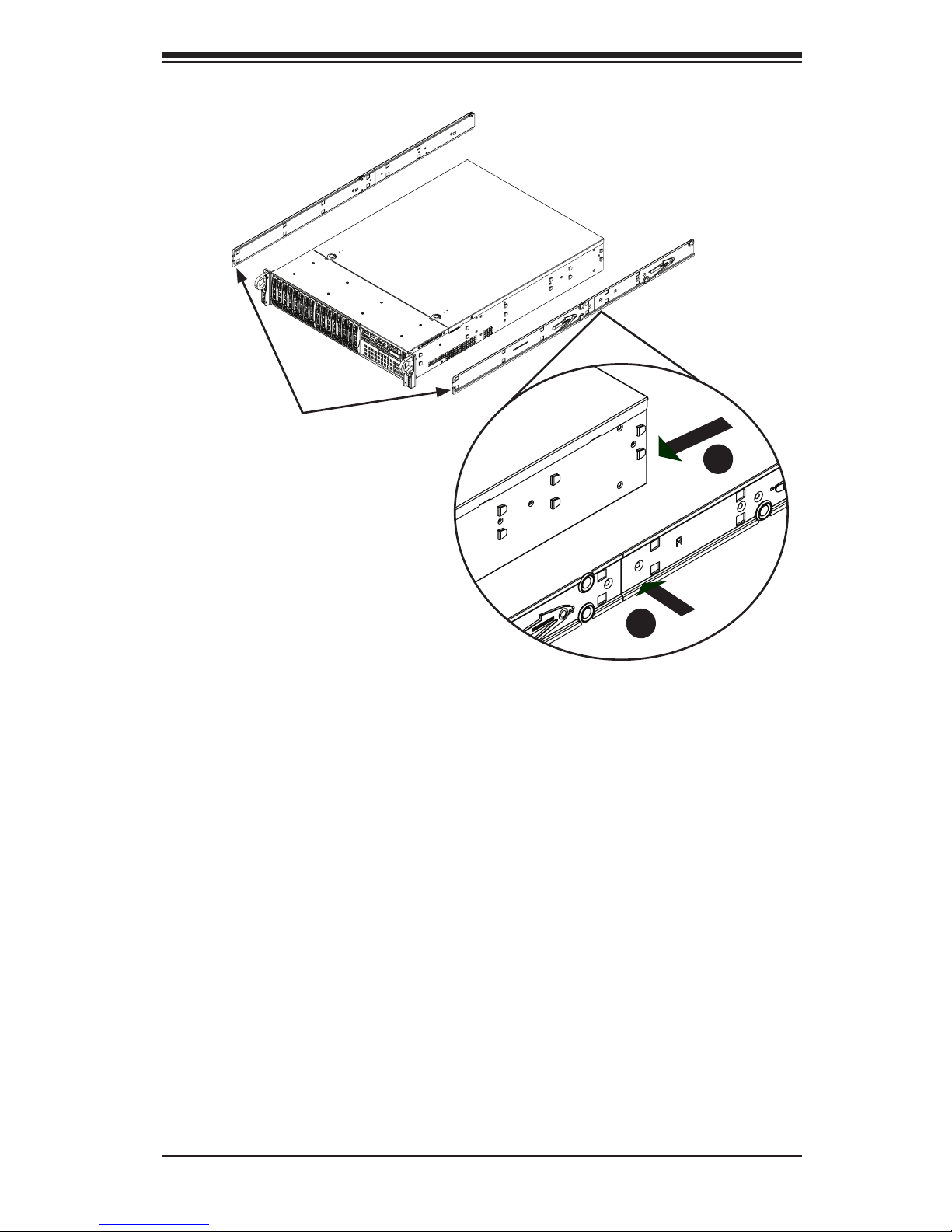
Chapter 2: Server Installation
2-5
Figure 2-2. Inner Rail Extensions
The Inner Rail Extensions
The inner rails are pre-attached and do not interfere with normal use of the chas-
sis if you decide not to use a server rack. When using a rack, attach the inner rail
extension to the inner rail to stabilize the chassis within the rack. If you are not
using a rack, you do not have to install the inner rail extensions.
Installing the Inner Rail Extensions
1. Place the inner rail extensions on the side of the chassis aligning the hooks
of the chassis with the rail extension holes. Make sure the extension faces
"outward" just like the pre-attached inner rail.
2. Slide the extension toward the front of the chassis.
3. Secure the rail extension to the chassis with the screws provided. Repeat
steps 1 through 3 above for the other inner rail extension.
1
2
1
1
Inner Rails
(Pre-installed
on the chassis)
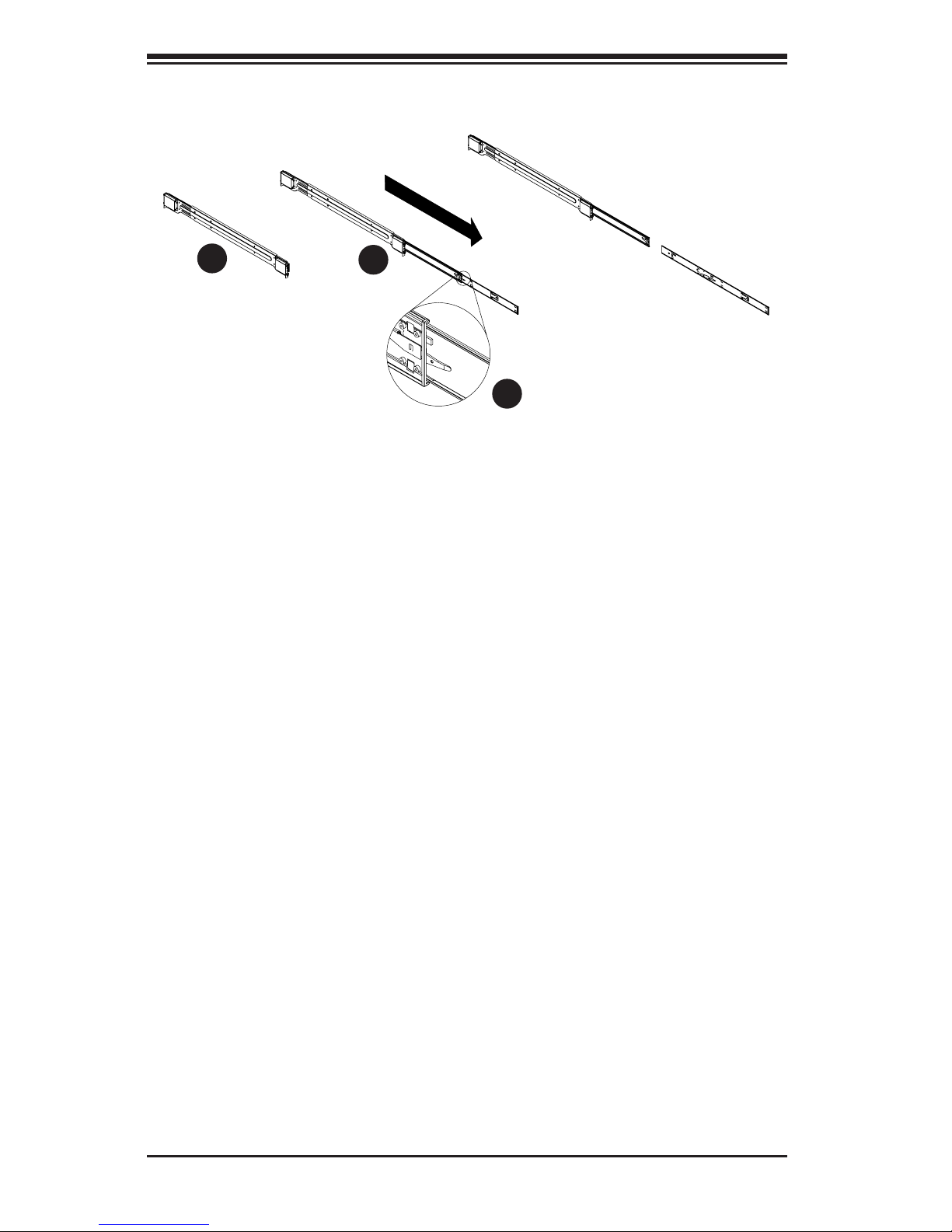
2-6
SUPERSERVER 2027R-N3RF4+/2027R-N3RFT+ User's Manual
Outer Rack Rails
Outer rails attach to the server rack and hold the chassis in place. The SC213
comes equipped with quick-release outer rails that allow the chassis to be easily
extended or removed from the rack.
Identifying the Outer Rails
1. Identify the two outer rack rails.
2. Pull out the end of the outer rail until it is fully extended as illustrated above.
3. Note the location of the release tab which will allow the outer rail extension
to be separated from the outer rail. Do not release it at this time. If released,
simply depress the release tab and slide the outer rail extension back into the
outer rail.
4. Repeat steps 1-3 for the second outer rail.
Figure 2-3. Extending and Releasing the Outer Rails
1
1
1
3
1
2
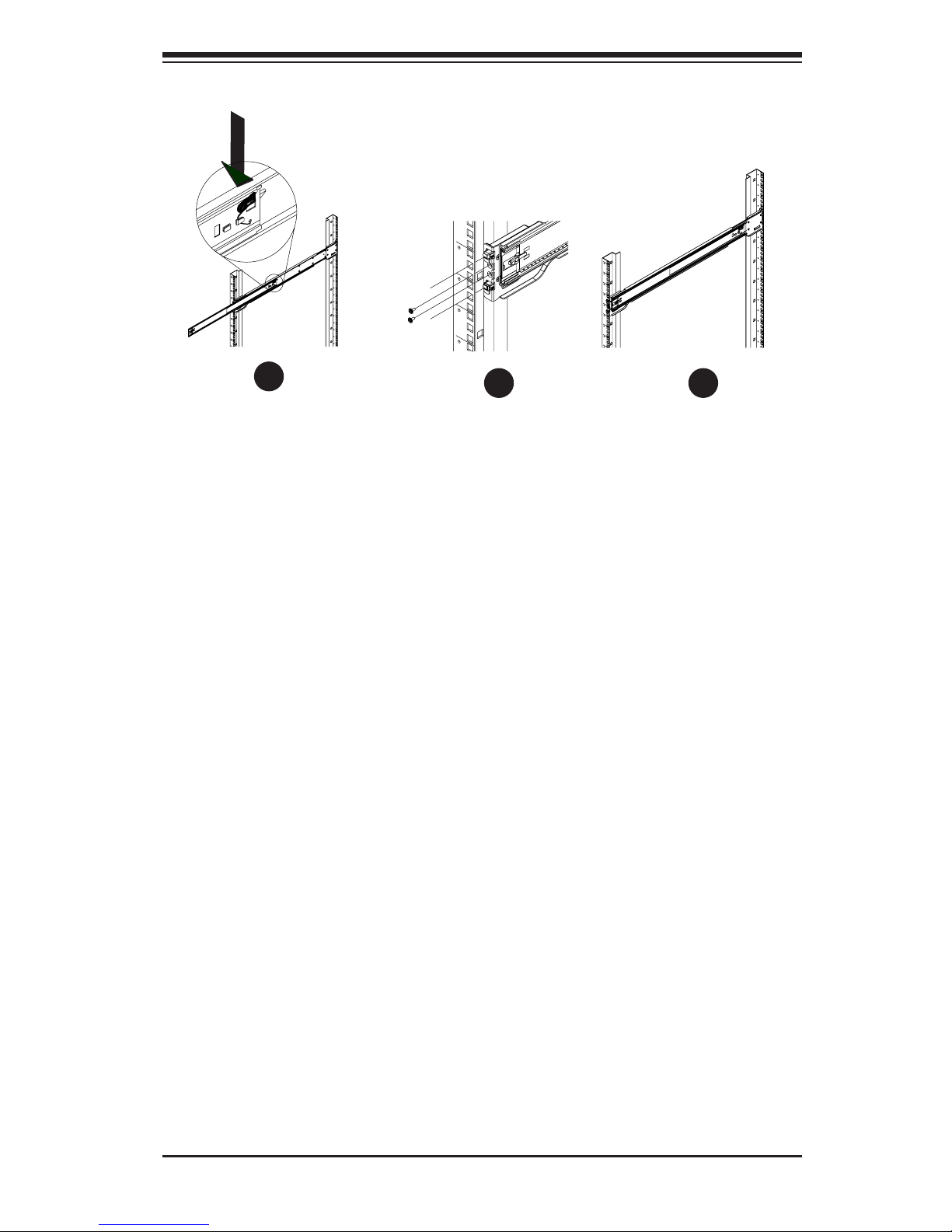
Chapter 2: Server Installation
2-7
Attaching the Outer Rack Rails to the Rack
The outer rails attach to the rack and allow easy access to the chassis.
Installing the Outer Rails to the Rack
1. Press the button to retract the outer rail extensions.
2. Hang the hooks of the front portion of the outer rail onto the slots of the rack.
If necessary, use screws to secure the outer rails to the rack, as illustrated
above.
3. Hang the hooks of the rear portion of the outer rail onto the slots of the rack.
Use screws as shown in step two to secure the rear of the outer rail to the
rear of the rack.
4. Repeat steps 1-3 for the remaining outer rail.
Figure 2-3. Extending and Releasing the Outer Rails
1
1
1
2
1
3

2-8
SUPERSERVER 2027R-N3RF4+/2027R-N3RFT+ User's Manual
Figure 2-4. Installing into a Rack
Installing the Chassis into a Rack
1. Conrm that the inner rails (A) and rail extensions (B) are properly installed.
Conrm that the outer rails (C) and outer rail extensions (D) are correctly
installed on the rack.
2. Line chassis inner rails with the front of the rack outer rails.
3. Slide the chassis inner rails into the rack outer rails, keeping the pressure
even on both sides. (It may be necessary to depress the locking tabs when
inserting the rails). When the server has been pushed completely into the
rack, you should hear the locking tabs "click" into the locked position.
4. If necessary, insert and tighten the thumbscrews that hold the front of the
server to the rack.
1
A
1
3
1
B
1
D
1
C
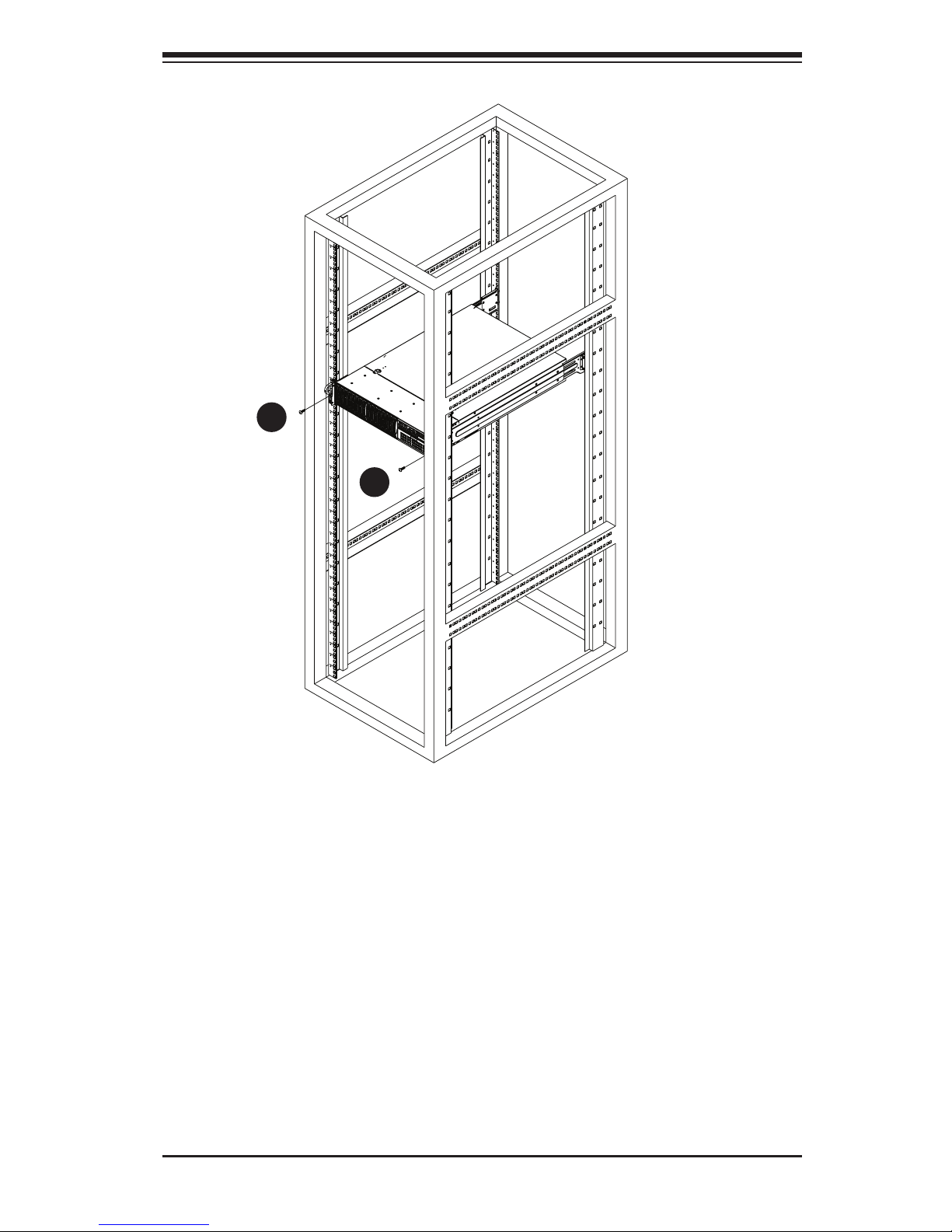
Chapter 2: Server Installation
2-9
1
4
1
4
Figure 2-5. Securing the Chassis to the Rack
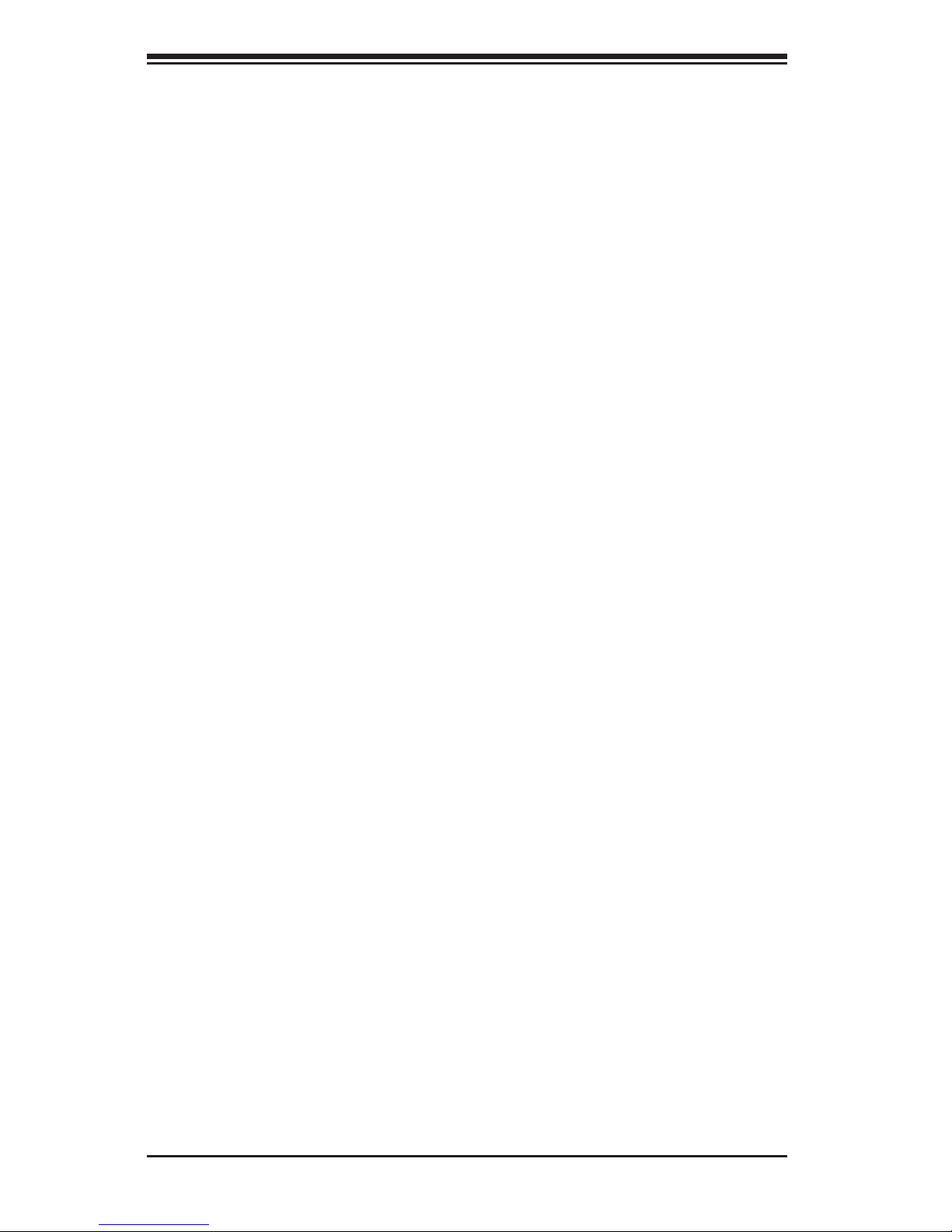
2-10
SUPERSERVER 2027R-N3RF4+/2027R-N3RFT+ User's Manual
Notes

Chapter 3: System Interface
3-1
Chapter 3
System Interface
3-1 Overview
There are several LEDs on the control panel as well as others on the hard drive
carriers to keep you constantly informed of the overall status of the system as well
as the activity and health of specic components. There are also two buttons on
the chassis control panel. This chapter explains the meanings of all LED indicators
and the appropriate response you may need to take.
3-2 Control Panel Buttons
There are two push-buttons located on the front of the chassis. These are (in order
from left to right) a reset button and a power on/off button.
Reset
The reset button reboots the system.
Power
The main power switch is used to apply or remove power from the power supply
to the server system. Turning off system power with this button removes the main
power but keeps standby power supplied to the system.
3-3 Control Panel LEDs
The control panel located on the front of the SC219 chassis has ve LEDs. These
LEDs provide you with critical information related to different parts of the system.
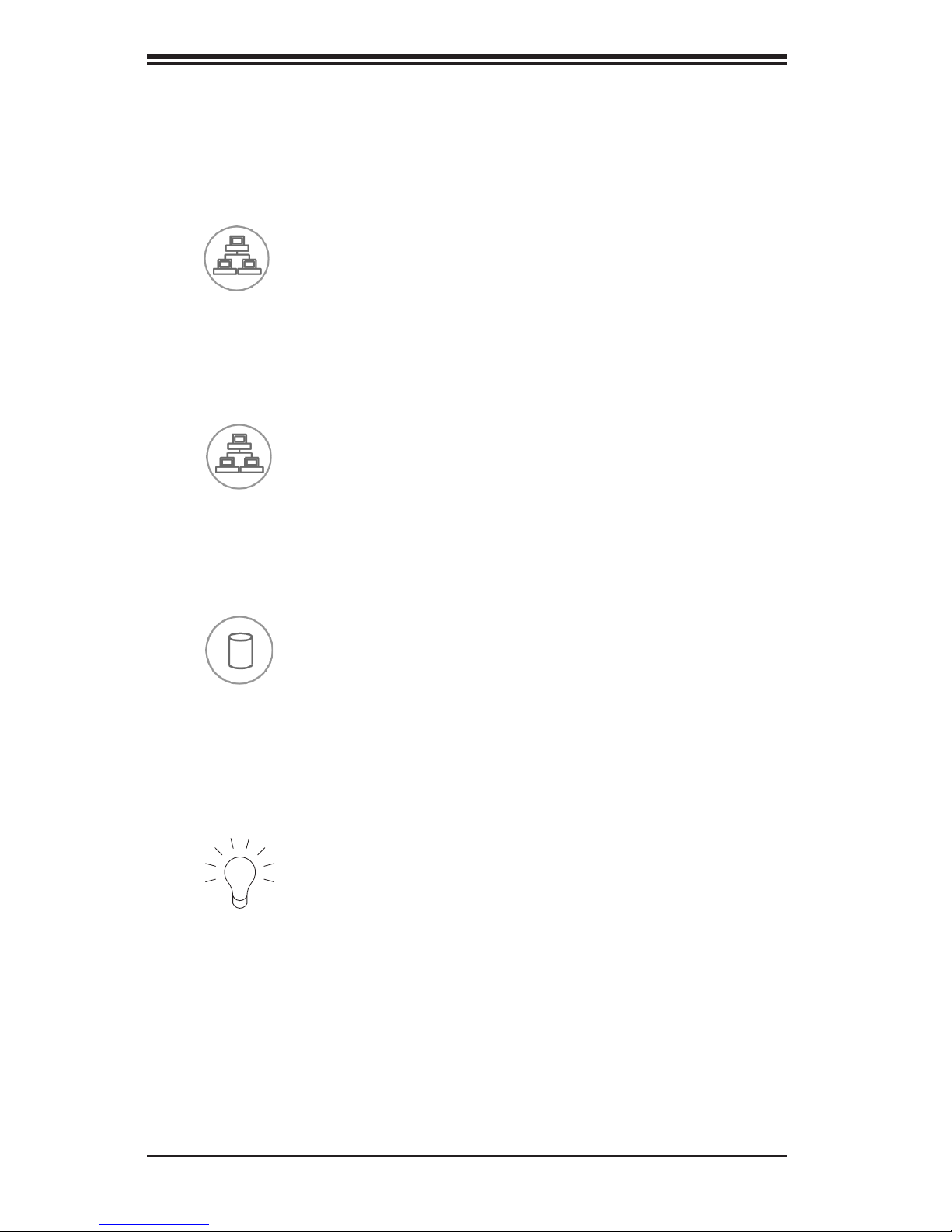
3-2
SUPERSERVER 2027R-N3RF4+/2027R-N3RFT+ User's Manual
Power
Indicates power is being supplied to the system's power supply units. This LED
should normally be illuminated when the system is operating.
1
2
This section explains what each LED indicates when illuminated and any corrective
action you may need to take.
NIC1
Indicates network activity on LAN1 when ashing .
NIC2
Indicates network activity on LAN2 when ashing.
HDD
Indicates IDE channel activity. On the 2027R-N3RF4+/2027R-N3RFT+ this light
indicates HDD and/or DVD-ROM drive activity when ashing.
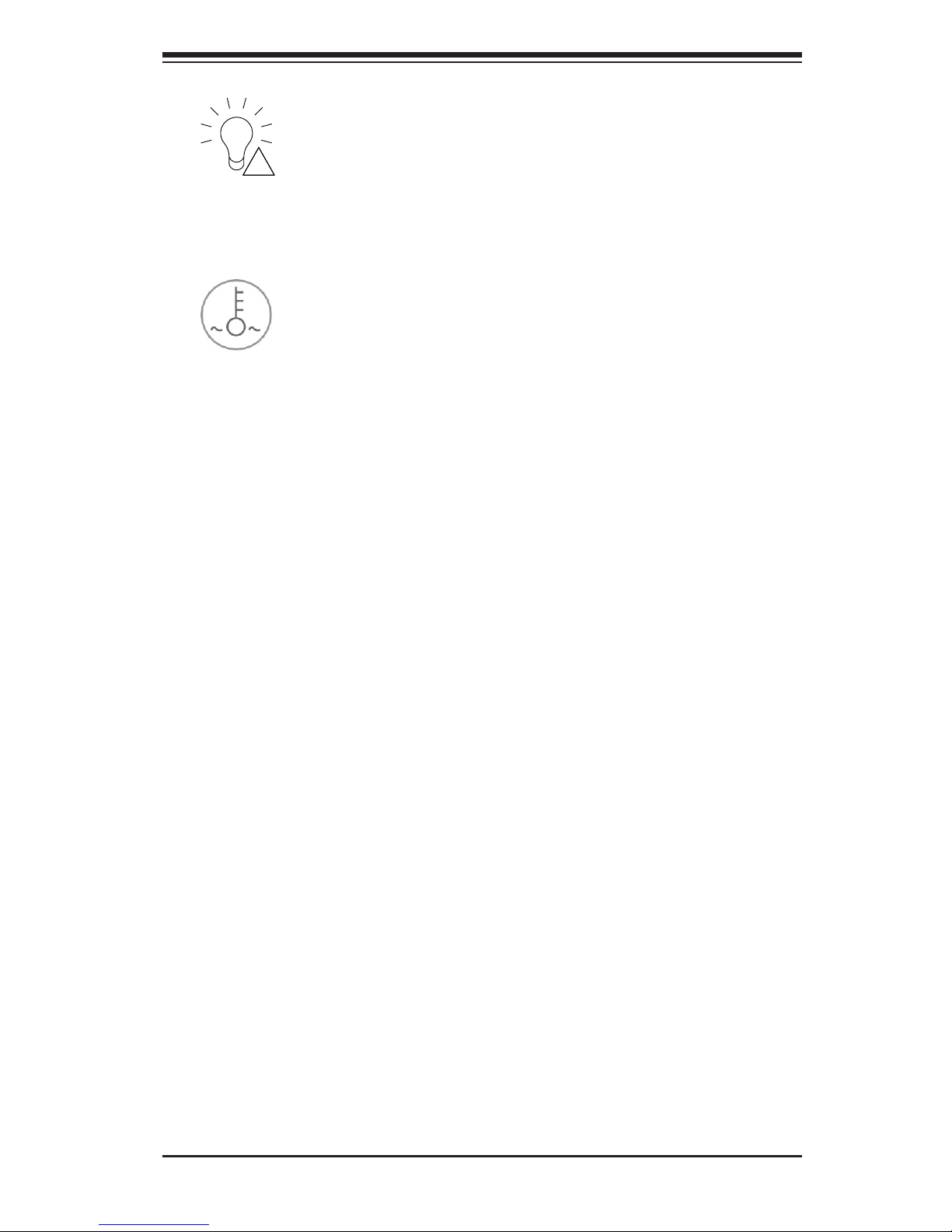
Chapter 3: System Interface
3-3
3-4 Drive Carrier LEDs
Green: Each hard drive carrier has a green LED. When illuminated, this
green LED indicates drive activity. A connection to the backplane enables this
LED to blink on and off when that particular drive is being accessed. Please refer
to Chapter 6 for instructions on replacing failed hard drives.
Red: The red LED to indicate a hard drive failure. If one of the drives fail, you
should be notied by your system management software. Please refer to Chapter
6 for instructions on replacing failed hard drives.
Power Failure
When this LED ashes, it indicates a power failure in the power supply.
Overheat/Fan Fail
When this LED ashes it indicates a fan failure. When continuously on (not ashing)
it indicates an overheat condition, which may be caused by cables obstructing the
airow in the system or the ambient room temperature being too warm. Check the
routing of the cables and make sure all fans are present and operating normally.
You should also check to make sure that the chassis covers are installed. Finally,
verify that the heatsinks are installed properly. This LED will remain ashing or on
as long as the overheat condition exists.
!

3-4
SUPERSERVER 2027R-N3RF4+/2027R-N3RFT+ User's Manual
Notes
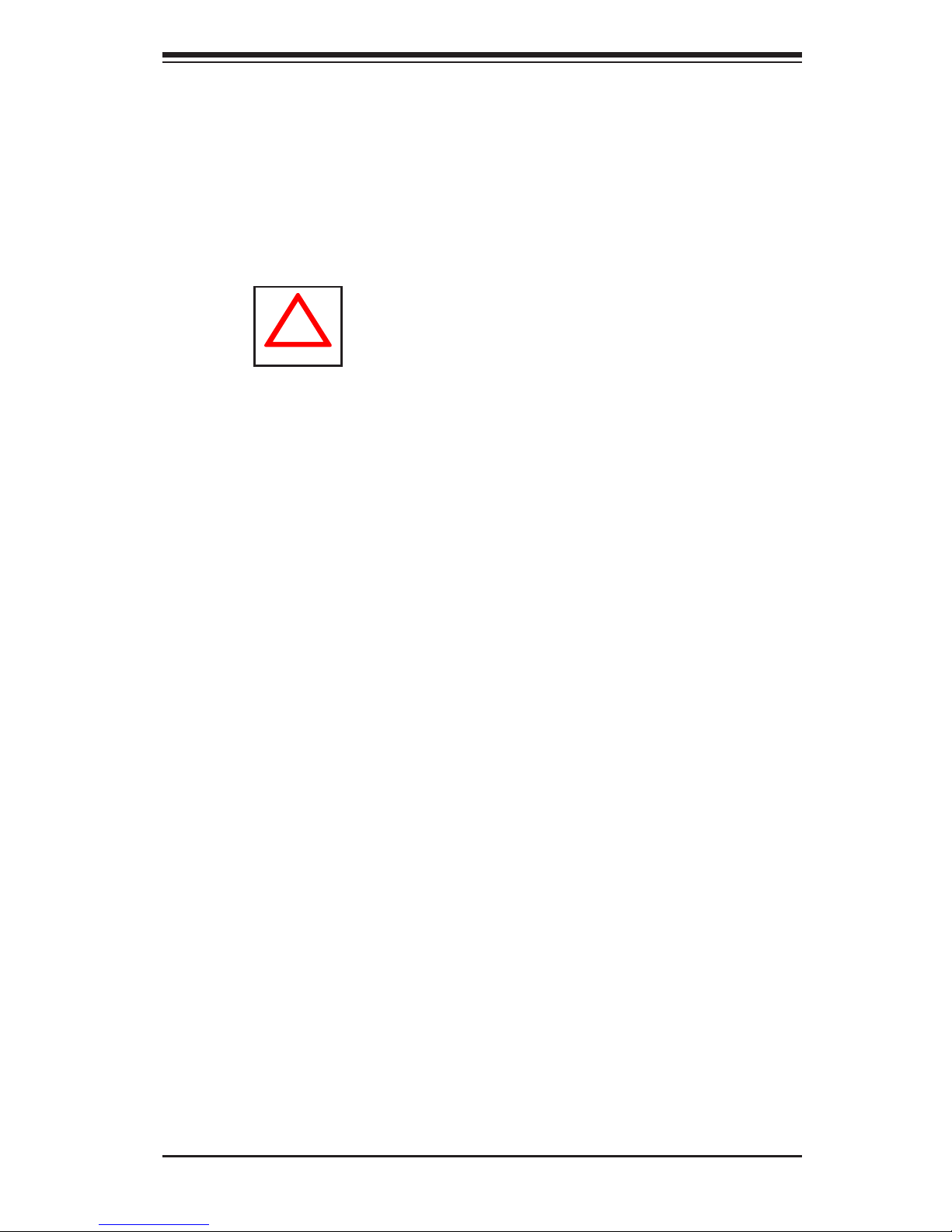
Chapter 4: System Safety
4-1
Chapter 4
System Safety
4-1 Electrical Safety Precautions
!
Basic electrical safety precautions should be followed to protect yourself from harm
and the SuperServer 2027R-N3RF4+/2027R-N3RFT+ from damage:
•Be aware of the locations of the power on/off switch on the chassis as well
as the room's emergency power-off switch, disconnection switch or electrical
outlet. If an electrical accident occurs, you can then quickly remove power from
the system.
•Do not work alone when working with high voltage components.
•Power should always be disconnected from the system when removing or in-
stalling main system components, such as the serverboard, memory modules
and oppy drive. When disconnecting power, you should rst power down the
system with the operating system rst and then unplug the power cords of all
the power supply units in the system.
•When working around exposed electrical circuits, another person who is familiar
with the power-off controls should be nearby to switch off the power if neces-
sary.
•Use only one hand when working with powered-on electrical equipment. This
is to avoid making a complete circuit, which will cause electrical shock. Use
extreme caution when using metal tools, which can easily damage any electrical
components or circuit boards they come into contact with.
•Do not use mats designed to decrease static electrical discharge as protection
from electrical shock. Instead, use rubber mats that have been specically
designed as electrical insulators.
•The power supply power cords must include a grounding plug and must be
plugged into grounded electrical outlets. The unit has more than one power
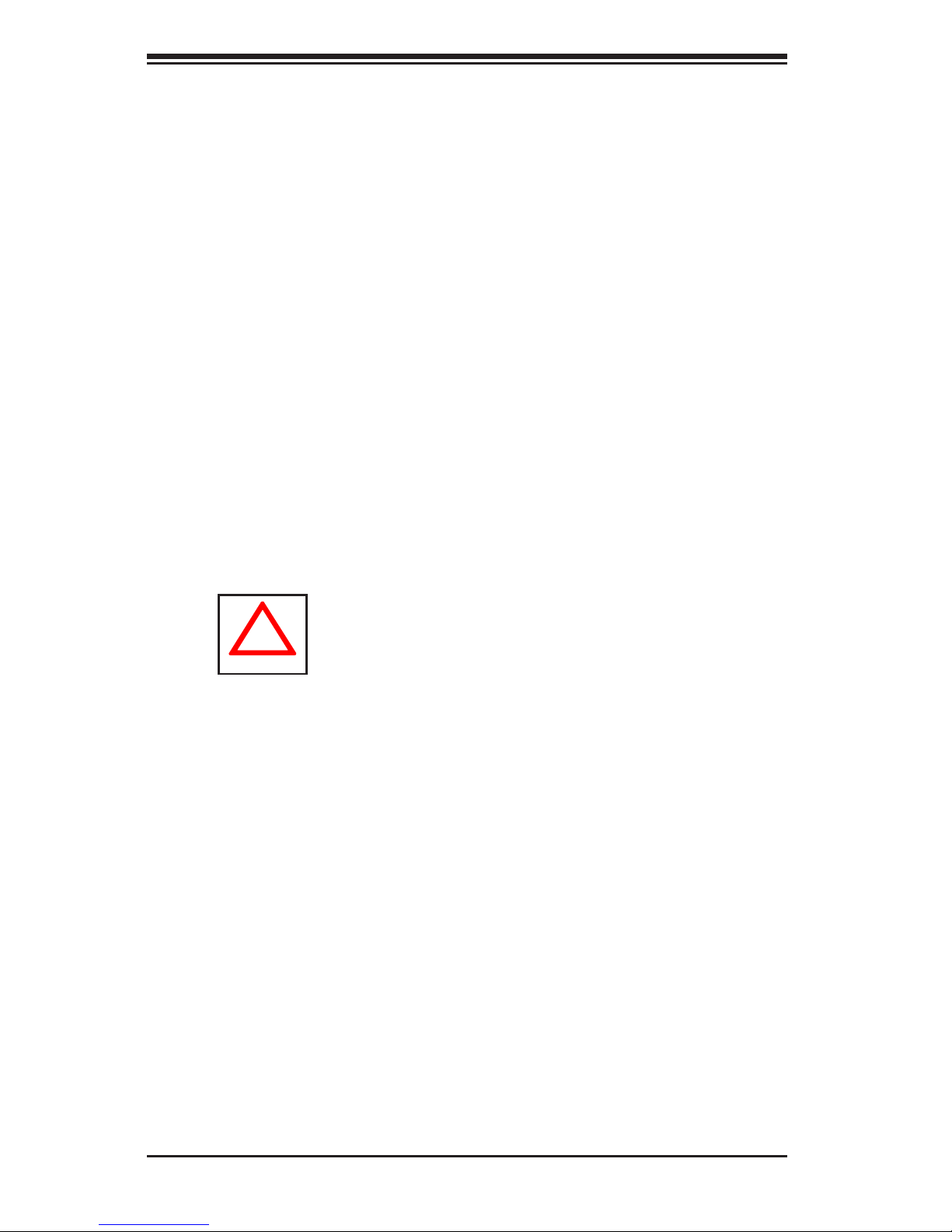
4-2
SUPERSERVER 2027R-N3RF4+/2027R-N3RFT+ User's Manual
4-2 General Safety Precautions
Follow these rules to ensure general safety:
•Keep the area around the system clean and free of clutter.
•The 2027R-N3RF4+/2027R-N3RFT+ weighs approximately 52 lbs. (23.6 kg.).
When lifting the system, two people at either end should lift slowly with their
feet spread out to distribute the weight. Always keep your back straight and lift
with your legs.
•Place the chassis top cover and any system components that have been re-
moved away from the system or on a table so that they won't accidentally be
stepped on.
•While working on the system, do not wear loose clothing such as neckties and
unbuttoned shirt sleeves, which can come into contact with electrical circuits or
be pulled into a cooling fan.
!
supply cord. Disconnect both power supply cords before servicing to avoid
electrical shock
•Serverboard Battery: CAUTION - There is a danger of explosion if the onboard
battery is installed upside down, which will reverse its polarites (see Figure 4-1).
This battery must be replaced only with the same or an equivalent type recom-
mended by the manufacturer (CR2032). Dispose of used batteries according to
the manufacturer's instructions.
•DVD-ROM Laser: CAUTION - this server may have come equipped with a
DVD-ROM drive. To prevent direct exposure to the laser beam and hazardous
radiation exposure, do not open the enclosure or use the unit in any uncon-
ventional way.
•Mainboard replaceable soldered-in fuses: Self-resetting PTC (Positive Tempera-
ture Coefcient) fuses on the mainboard must be replaced by trained service
technicians only. The new fuse must be the same or equivalent as the one
replaced. Contact technical support for details and support.
