Supero SUPERSERVER 2027GR-TRFHT, SUPERSERVER 2027GR-TRFH User Manual
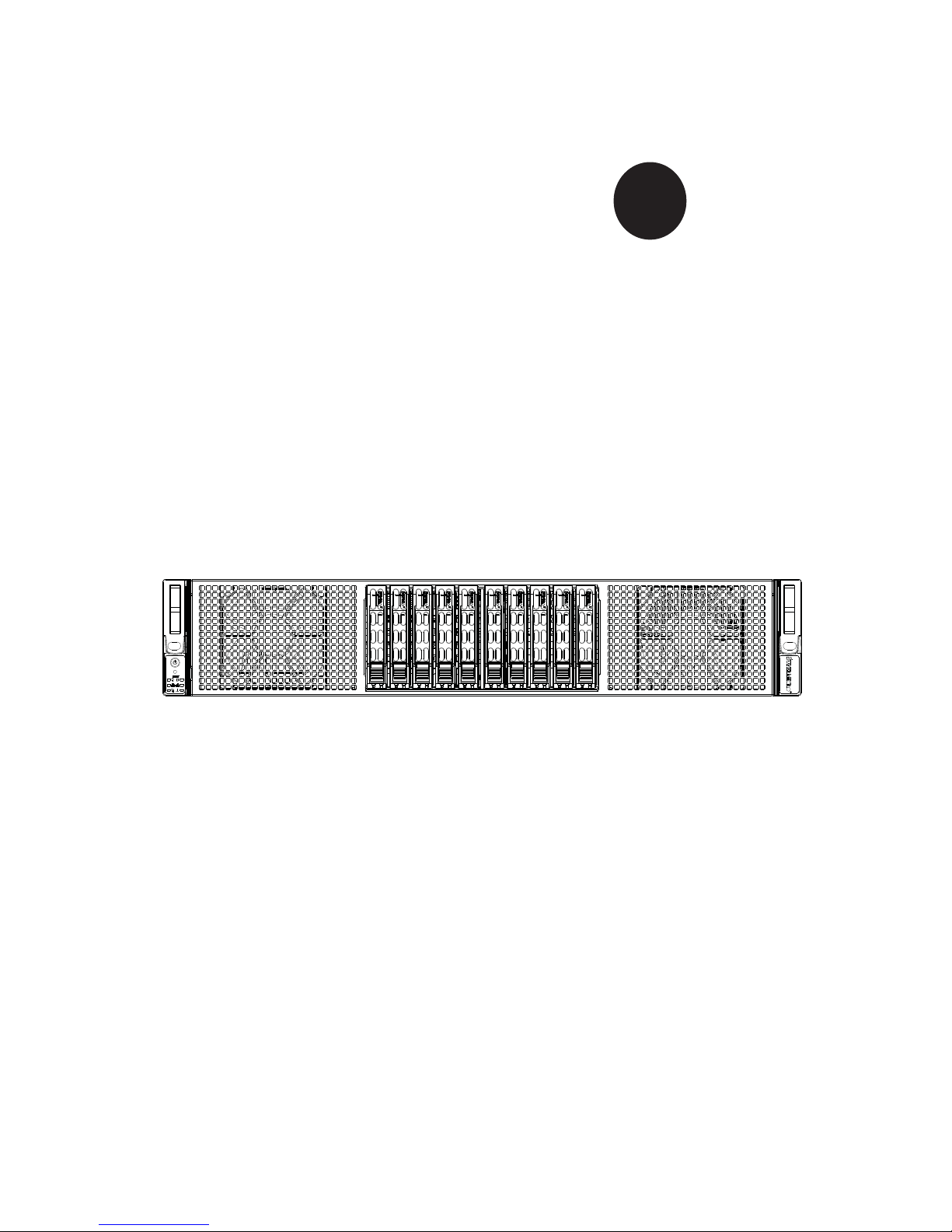
SUPER
SUPERSERVER
2027GR-TRFH
2027GR-TRFHT
®
USER’S MANUAL
Revision 1.0
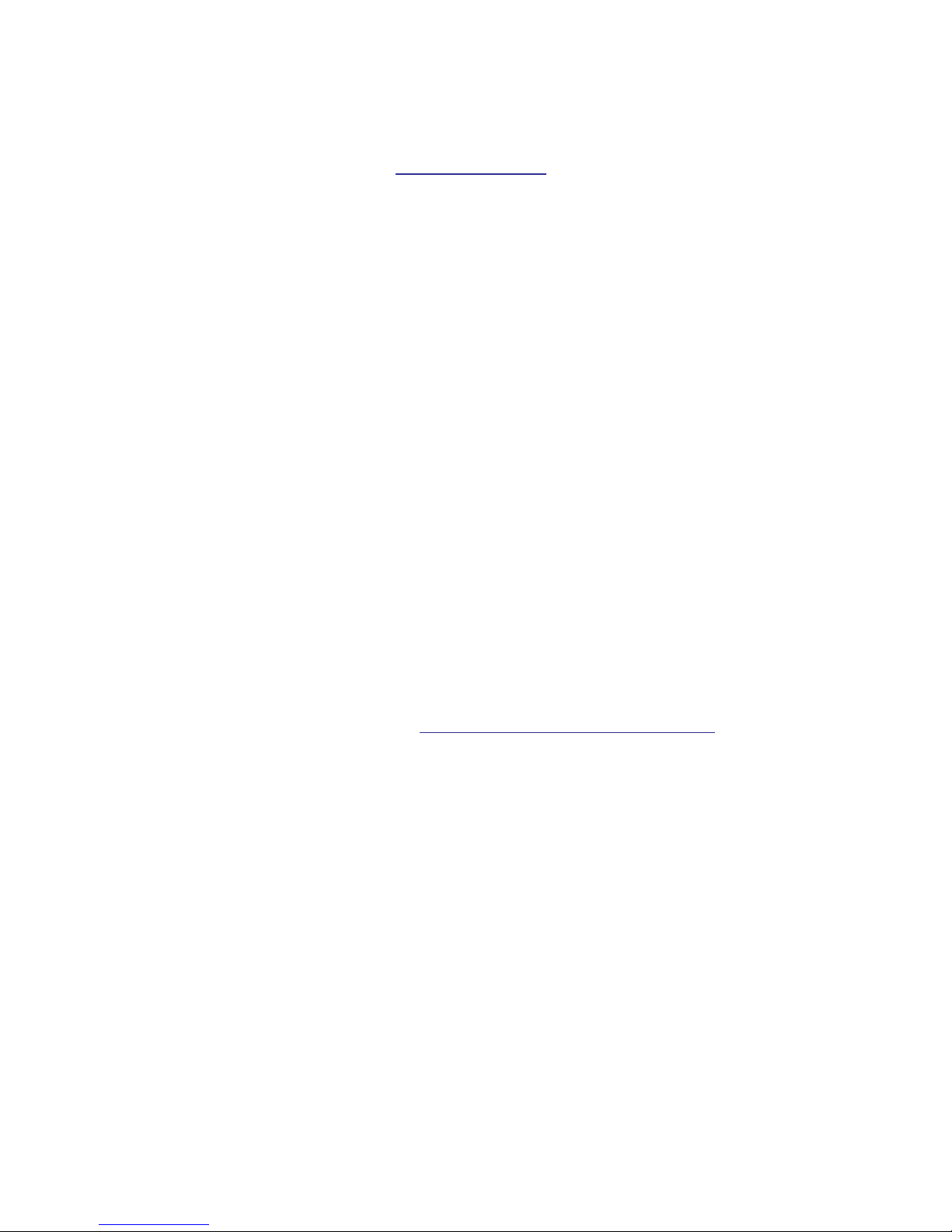
The information in this User’s Manual has been carefully reviewed and is believed to be accurate.
The vendor assumes no responsibility for any inaccuracies that may be contained in this document,
makes no commitment to update or to keep current the information in this manual, or to notify any
person or organization of the updates. Please Note: For the most up-to-date version of this
manual, please see our web site at
www.supermicro.com.
Super Micro Computer, Inc. ("Supermicro") reserves the right to make changes to the product
described in this manual at any time and without notice. This product, including software and documentation, is the property of Supermicro and/or its licensors, and is supplied only under a license.
Any use or reproduction of this product is not allowed, except as expressly permitted by the terms
of said license.
IN NO EVENT WILL SUPERMICRO BE LIABLE FOR DIRECT, INDIRECT, SPECIAL, INCIDENTAL,
SPECULATIVE OR CONSEQUENTIAL DAMAGES ARISING FROM THE USE OR INABILITY TO
USE THIS PRODUCT OR DOCUMENTATION, EVEN IF ADVISED OF THE POSSIBILITY OF
SUCH DAMAGES. IN PARTICULAR, SUPERMICRO SHALL NOT HAVE LIABILITY FOR ANY
HARDWARE, SOFTWARE, OR DATA STORED OR USED WITH THE PRODUCT, INCLUDING THE
COSTS OF REPAIRING, REPLACING, INTEGRATING, INSTALLING OR RECOVERING SUCH
HARDWARE, SOFTWARE, OR DATA.
Any disputes arising between manufacturer and customer shall be governed by the laws of Santa
Clara County in the State of California, USA. The State of California, County of Santa Clara shall
be the exclusive venue for the resolution of any such disputes. Super Micro's total liability for all
claims will not exceed the price paid for the hardware product.
FCC Statement: This equipment has been tested and found to comply with the limits for a Class A
digital device pursuant to Part 15 of the FCC Rules. These limits are designed to provide reasonable
protection against harmful interference when the equipment is operated in a commercial environment. This equipment generates, uses, and can radiate radio frequency energy and, if not installed
and used in accordance with the manufacturer’s instruction manual, may cause harmful interference
with radio communications. Operation of this equipment in a residential area is likely to cause harmful
interference, in which case you will be required to correct the interference at your own expense.
California Best Management Practices Regulations for Perchlorate Materials: This Perchlorate warning applies only to products containing CR (Manganese Dioxide) Lithium coin cells. “Perchlorate
Material-special handling may apply. See
www.dtsc.ca.gov/hazardouswaste/perchlorate”
WARNING: Handling of lead solder materials used in this
product may expose you to lead, a chemical known to the
State of California to cause birth defects and other reproductive harm.
Manual Revision 1.0
Release Date: December 21, 2012
Unless you request and receive written permission from Super Micro Computer, Inc., you may not
copy any part of this document.
Information in this document is subject to change without notice. Other products and companies
referred to herein are trademarks or registered trademarks of their respective companies or mark
holders.
Copyright © 2012 by Super Micro Computer, Inc.
All rights reserved.
Printed in the United States of America

Preface
About This Manual
This manual is written for professional system integrators and PC technicians.
It provides information for the installation and use of the SuperServer 2027GRTRFH/2027GR-TRFHT. Installation and maintenance should be performed by
experienced technicians only.
The 2027GR-TRFH/2027GR-TRFHT is based on the SC218GTS-R1800BP 2U
rackmount server chassis and the Super X9DRG-HF/X9DRG-HTF serverboard.
Please refer to our web site for an up-to-date list of supported operating systems,
processors and memory. See Chapter 1 for a list of differences between the server
models.
Manual Organization
Chapter 1: Introduction
The fi rst chapter provides a checklist of the main components included with the
server system and describes the main features of the Super X9DRG-HF/X9DRGHTF serverboard and the SC218GTS-R1800BP chassis.
Chapter 2: Server Installation
This chapter describes the steps necessary to install the system into a rack and
check out the server confi guration prior to powering up the system. If your server
was ordered without the processor and memory components, this chapter will refer
you to the appropriate sections of the manual for their installation.
Chapter 3: System Interface
Refer to this chapter for details on the system interface, which includes the functions
and information provided by the control panel on the chassis as well as other LEDs
located throughout the system.
Chapter 4: System Safety
You should thoroughly familiarize yourself with this chapter for a general overview of
safety precautions that should be followed when installing and servicing the system.
iii
Preface
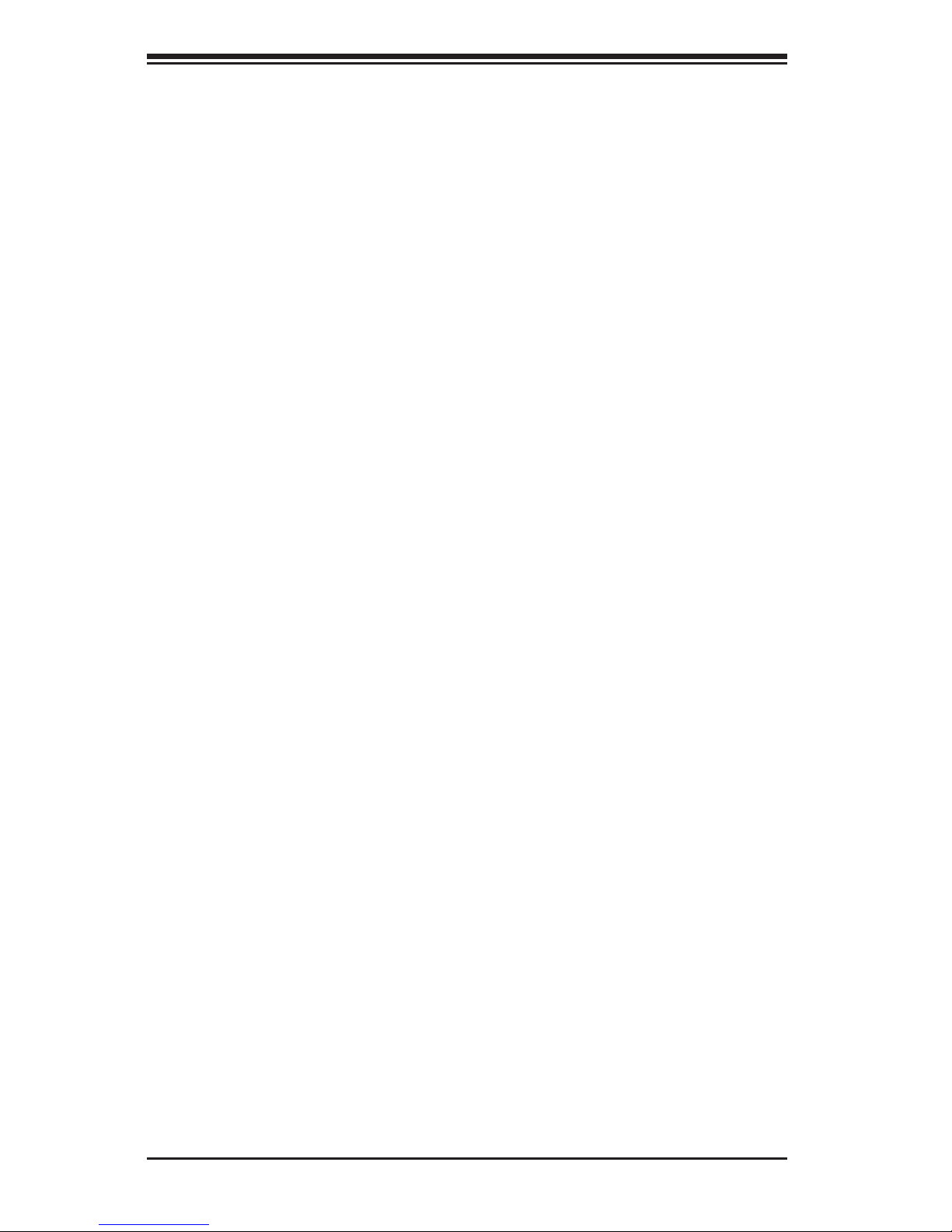
SUPERSERVER 2027GR-TRFH/2027GR-TRFHT User's Manual
iv
Chapter 5: Advanced Serverboard Setup
Chapter 5 provides detailed information on the X9DRG-HF/X9DRG-HTF
serverboard, including the locations and functions of connectors, headers and jumpers. Refer to this chapter when adding or removing processors or main memory
and when reconfi guring the serverboard.
Chapter 6: Advanced Chassis Setup
Refer to Chapter 6 for detailed information on the SC218GTS-R1800BP 2U rackmount server chassis. You should follow the procedures given in this chapter when
installing, removing or reconfi guring SATA or peripheral drives and when replacing
system power supply units and cooling fans.
Chapter 7: BIOS
The BIOS chapter includes an introduction to BIOS and provides detailed information on running the BIOS Setup Utility.
Appendix A: BIOS POST Error Codes
Appendix B: System Specifi cations
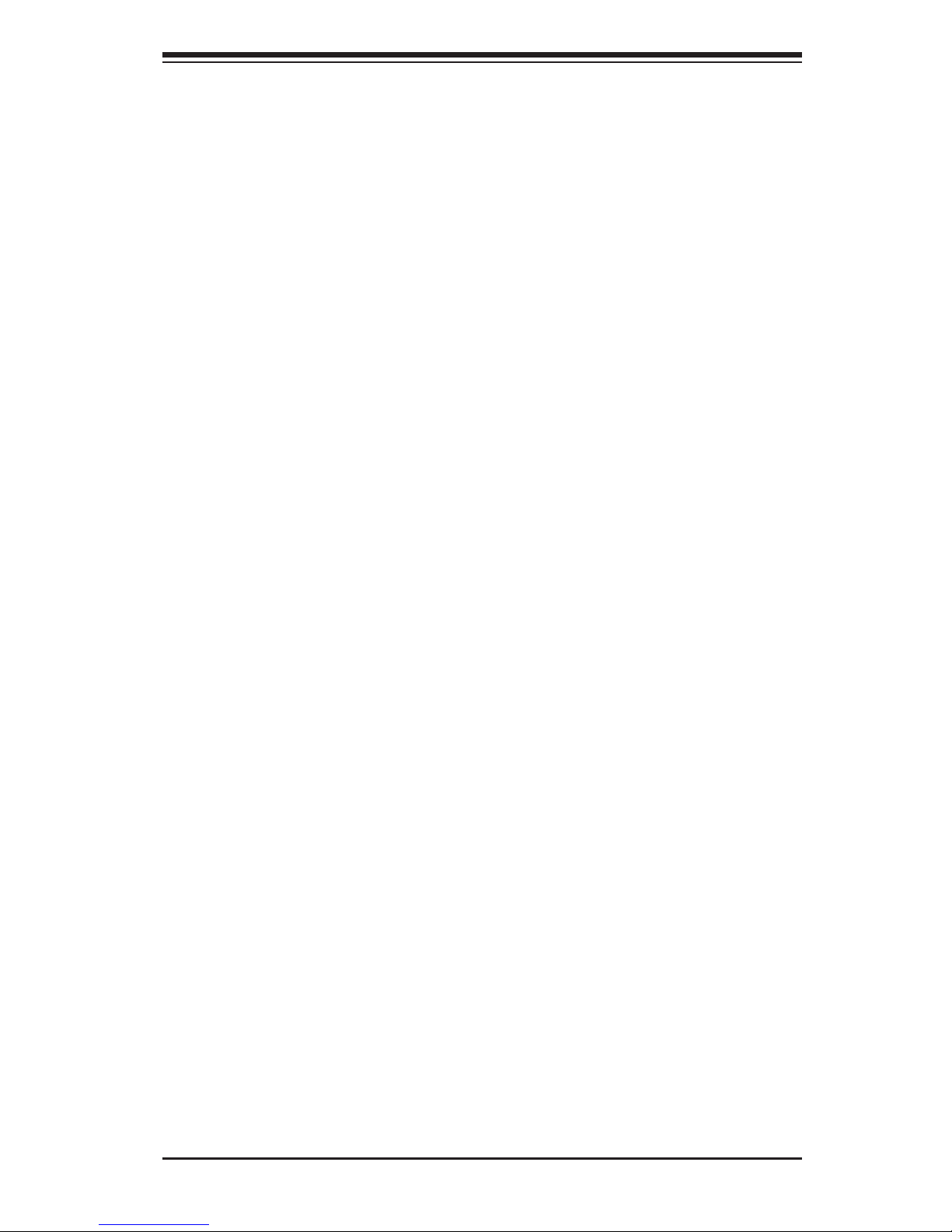
v
Preface
Notes
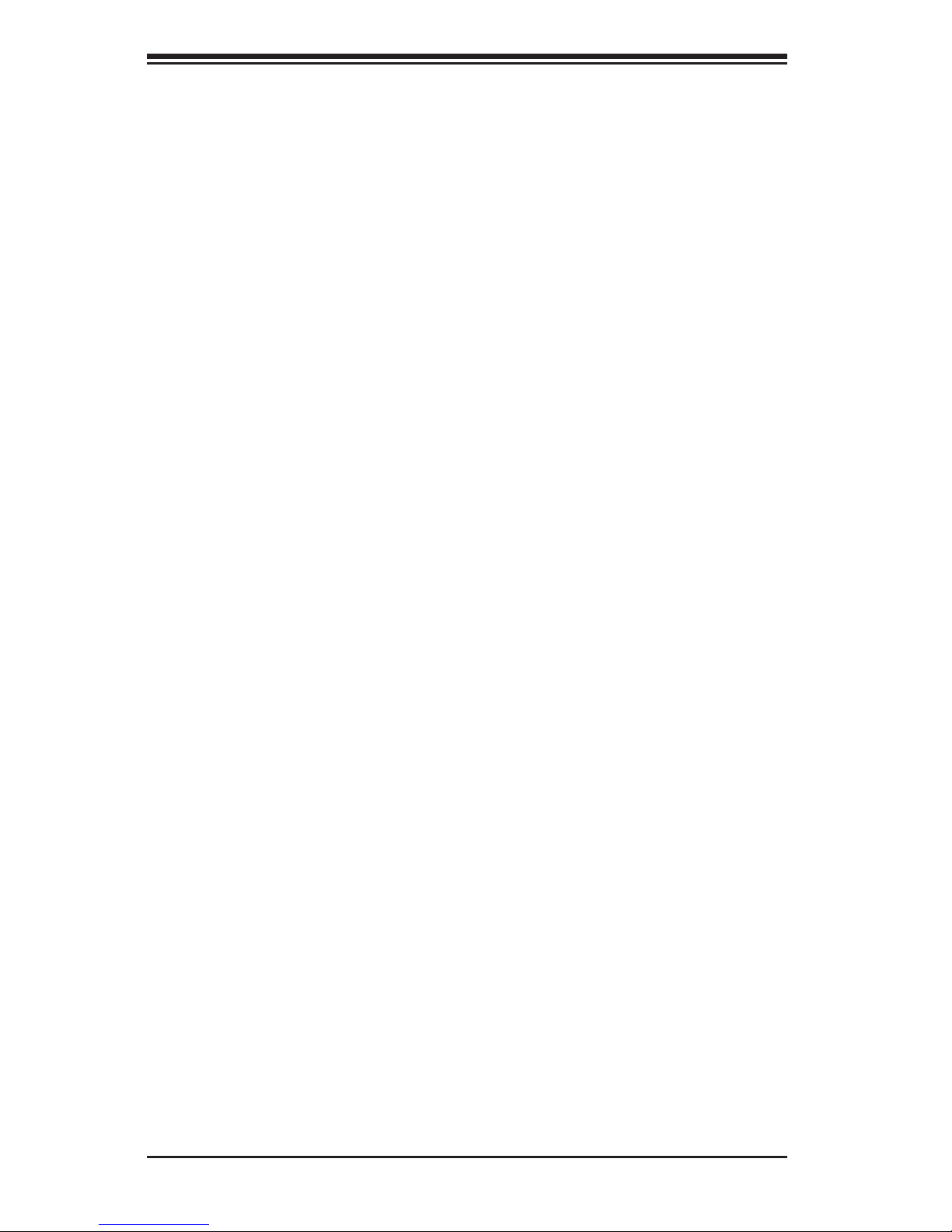
vi
Table of Contents
Chapter 1 Introduction
1-1 Overview ......................................................................................................... 1-1
1-2 Serverboard Features ..................................................................................... 1-2
Processors ...................................................................................................... 1-2
Memory ........................................................................................................... 1-2
Serial ATA ....................................................................................................... 1-2
PCI Expansion Slots ....................................................................................... 1-2
Onboard Controllers/Ports .............................................................................. 1-2
IPMI ................................................................................................................. 1-3
1-3 Server Chassis Features ................................................................................ 1-3
System Power ................................................................................................. 1-3
SATA Subsystem ............................................................................................. 1-3
Front Control Panel ......................................................................................... 1-3
Cooling System ............................................................................................... 1-3
1-4 GPU and Coprocessor Subsystem ................................................................. 1-4
1-5 Contacting Supermicro .................................................................................... 1-6
Chapter 2 Server Installation
2-1 Overview ......................................................................................................... 2-1
2-2 Unpacking the System .................................................................................... 2-1
2-3 Preparing for Setup ......................................................................................... 2-1
Choosing a Setup Location ............................................................................. 2-1
2-4 Warnings and Precautions .............................................................................. 2-2
Server Precautions .......................................................................................... 2-2
Rack Mounting Considerations ....................................................................... 2-3
Ambient Operating Temperature ................................................................ 2-3
Reduced Airfl ow ......................................................................................... 2-3
Mechanical Loading ................................................................................... 2-3
Circuit Overloading ..................................................................................... 2-3
Reliable Ground ......................................................................................... 2-3
2-5 Installing the System into a Rack ................................................................... 2-4
Identifying the Sections of the Rack Rails ...................................................... 2-4
Locking Tabs ................................................................................................... 2-5
Releasing the Inner Rail ................................................................................. 2-5
Installing The Inner Rails on the Chassis ....................................................... 2-6
Installing the Outer Rails on the Rack ............................................................ 2-7
Standard Chassis Installation ......................................................................... 2-8
Optional Quick Installation Method ................................................................. 2-9
SUPERSERVER 2027GR-TRFH/2027GR-TRFHT User's Manual
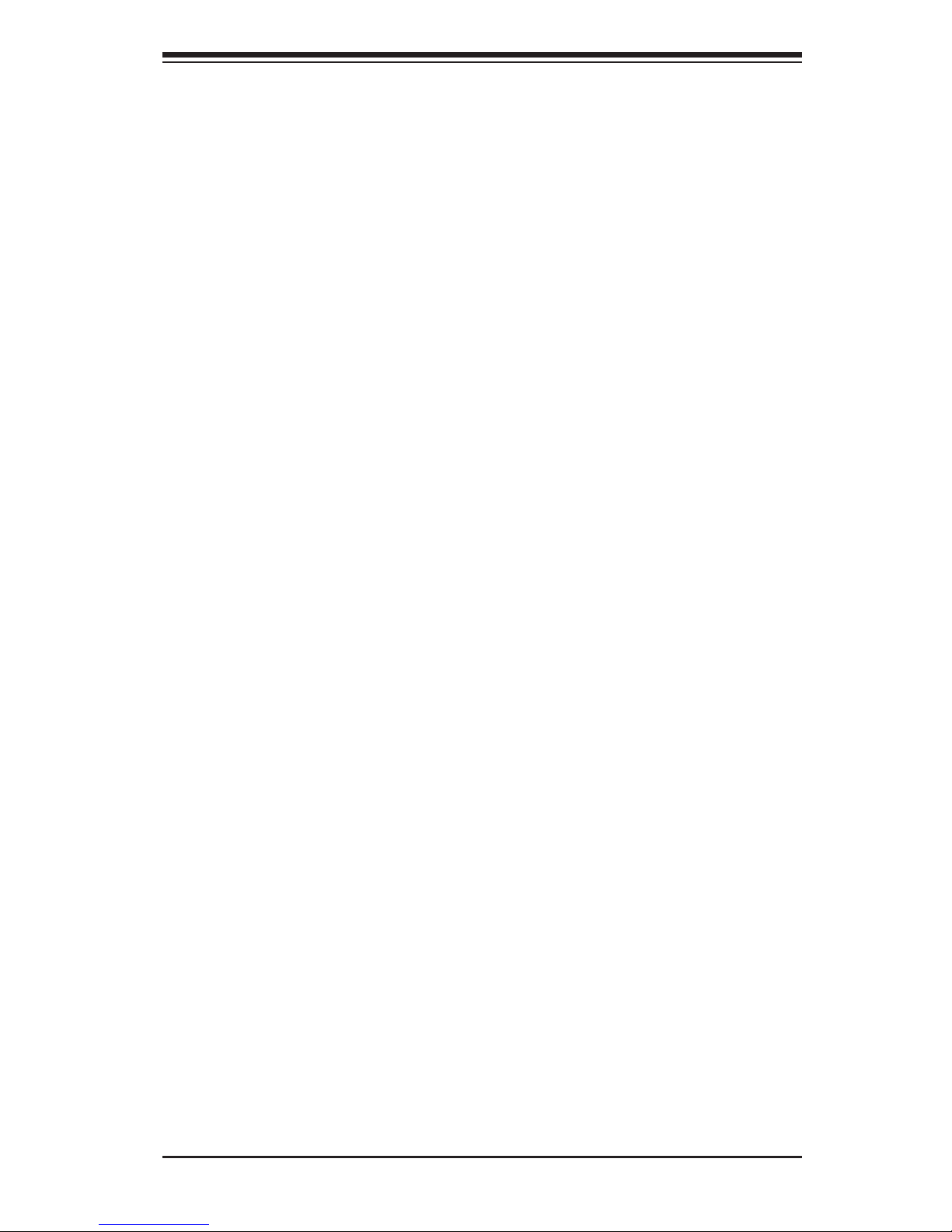
vii
Table of Contents
Chapter 3 System Interface
3-1 Overview ......................................................................................................... 3-1
Reset ............................................................................................................... 3-2
Power .............................................................................................................. 3-2
3-3 Control Panel LEDs ........................................................................................ 3-2
Power .............................................................................................................. 3-2
3-2 Control Panel Buttons ..................................................................................... 3-2
HDD ................................................................................................................. 3-3
NIC1 ................................................................................................................ 3-3
NIC2 ................................................................................................................ 3-3
Overheat/Fan Fail/UID LED ............................................................................ 3-3
Power Failure .................................................................................................. 3-4
3-4 Drive Carrier LEDs .......................................................................................... 3-4
Chapter 4 Standardized Warning Statements for AC Systems
4-1 About Standardized Warning Statements ....................................................... 4-1
Warning Defi nition ........................................................................................... 4-1
Installation Instructions .................................................................................... 4-4
Circuit Breaker ................................................................................................ 4-5
Power Disconnection Warning ........................................................................ 4-6
Equipment Installation ..................................................................................... 4-8
Restricted Area ................................................................................................ 4-9
Battery Handling ............................................................................................ 4-10
Redundant Power Supplies .......................................................................... 4-12
Backplane Voltage ........................................................................................ 4-13
Comply with Local and National Electrical Codes ........................................ 4-14
Product Disposal ........................................................................................... 4-15
Hot Swap Fan Warning ................................................................................. 4-16
Power Cable and AC Adapter ...................................................................... 4-18
Chapter 5 Advanced Serverboard Setup
5-1 Handling the Serverboard ............................................................................... 5-1
Precautions ..................................................................................................... 5-1
Unpacking ....................................................................................................... 5-2
5-2 Serverboard Installation .................................................................................. 5-2
5-3 Connecting Cables .......................................................................................... 5-3
Connecting Data Cables ................................................................................. 5-3
Connecting Power Cables .............................................................................. 5-3
Connecting the Control Panel ......................................................................... 5-3
5-4 I/O Ports .......................................................................................................... 5-4
5-5 Installing the Processor and Heatsink ............................................................ 5-5
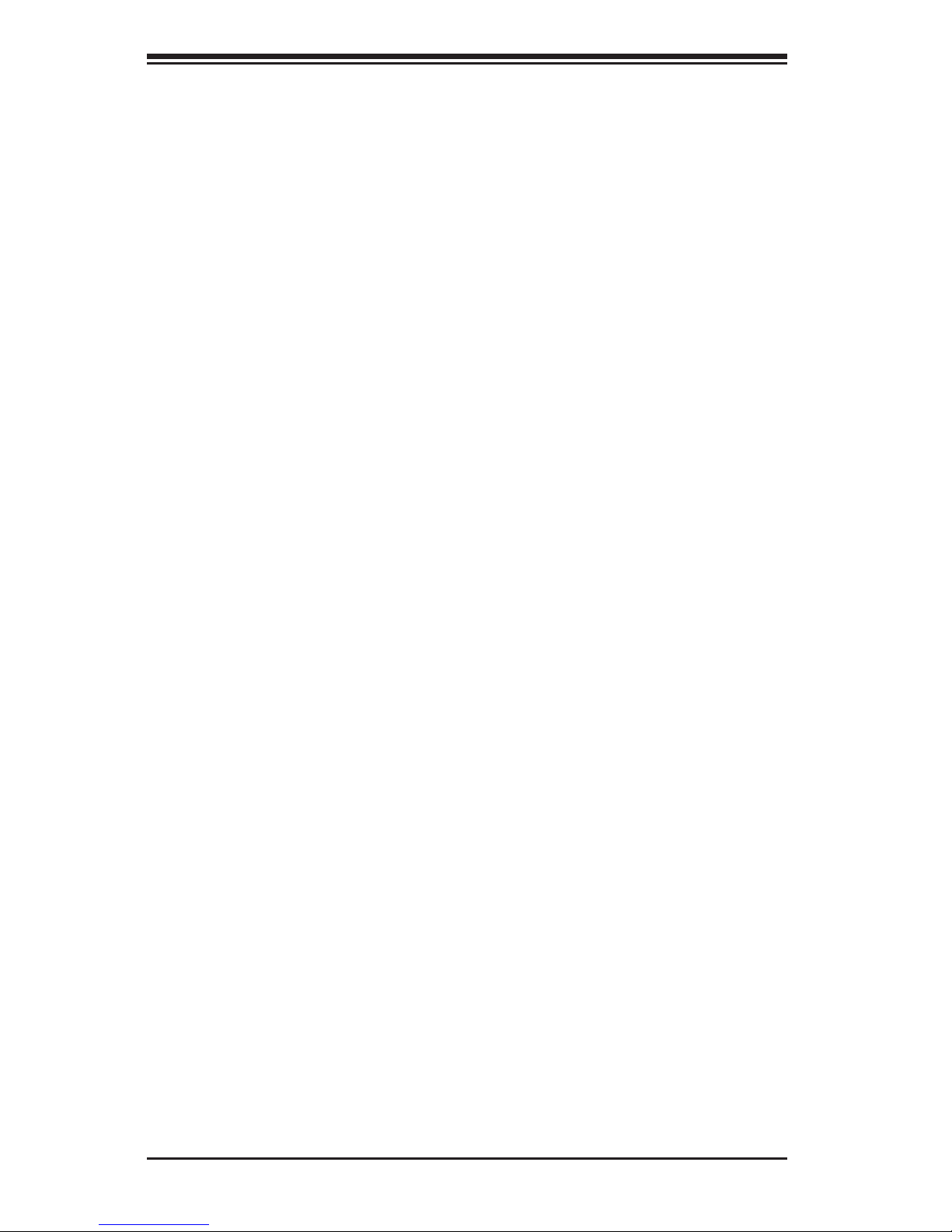
viii
Installing an LGA 2011 Processor ................................................................... 5-5
Installing a CPU Heatsink ............................................................................... 5-8
Memory Support .............................................................................................. 5-9
Processor/DIMM Population Confi gurations ............................................ 5-10
5-6 Expansion Cards ............................................................................................5-11
5-7 Serverboard Details ...................................................................................... 5-12
X9DRG-HF/X9DRG-HTF Quick Reference .................................................. 5-13
5-8 Connector Defi nitions ................................................................................... 5-15
5-9 Jumper Settings ............................................................................................ 5-21
5-10 Onboard Indicators ........................................................................................ 5-23
5-11 SATA Ports .................................................................................................... 5-24
5-12 Installing Software ......................................................................................... 5-25
Supero Doctor III ........................................................................................... 5-26
5-13 Onboard Battery ............................................................................................ 5-28
Chapter 6 Advanced Chassis Setup
6-1 Static-Sensitive Devices .................................................................................. 6-1
Precautions ..................................................................................................... 6-1
6-2 Control Panel .................................................................................................. 6-2
6-3 System Cooling ............................................................................................... 6-2
System Fan Failure ......................................................................................... 6-2
5-7 System Fans ................................................................................................... 6-3
Installing the Air Shroud .................................................................................. 6-5
6-4 Drive Bay Installation/Removal ....................................................................... 6-6
6-5 Expansion Card Setup .................................................................................... 6-8
Low-Profi le Expansion Card Setup ............................................................... 6-10
Installing Graphics (GPU) and Coprocessor Cards .......................................6-11
6-6 Power Supply ................................................................................................ 6-13
Power Supply Replacement .......................................................................... 6-13
Chapter 7 BIOS
7-1 Introduction ...................................................................................................... 7-1
Starting BIOS Setup Utility .............................................................................. 7-1
How To Change the Confi guration Data ......................................................... 7-2
Starting the Setup Utility ................................................................................. 7-2
7-2 Main Setup ...................................................................................................... 7-2
7-3 Advanced Setup Confi gurations...................................................................... 7-4
7-4 Event Logs .................................................................................................... 7-25
7-5 IPMI ............................................................................................................... 7-27
7-6 Boot ............................................................................................................... 7-29
SUPERSERVER 2027GR-TRFH/2027GR-TRFHT User's Manual
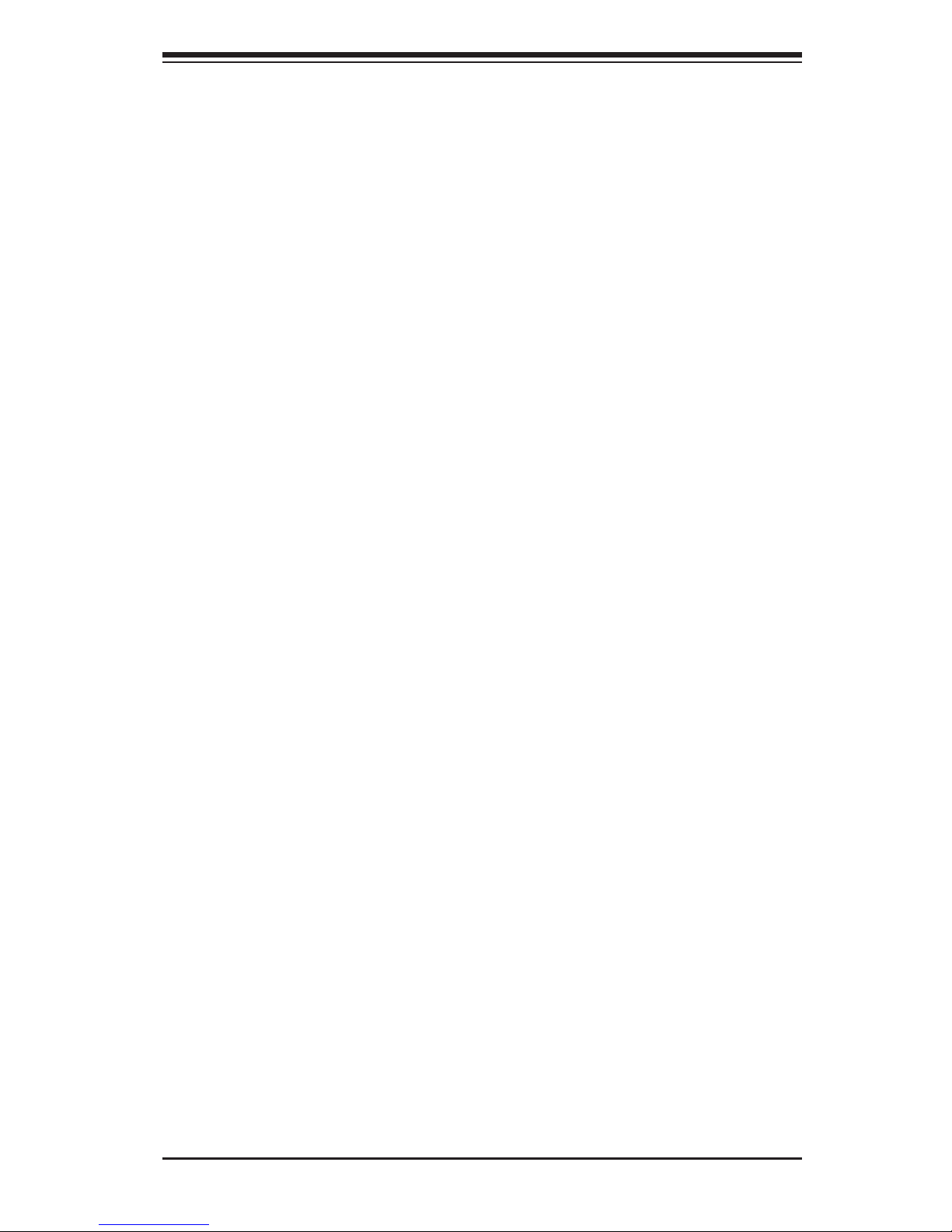
7-7 Security ......................................................................................................... 7-30
7-8 Save & Exit ................................................................................................... 7-31
Appendix A BIOS POST Error Codes
Appendix B System Specifi cations
Table of Contents
ix
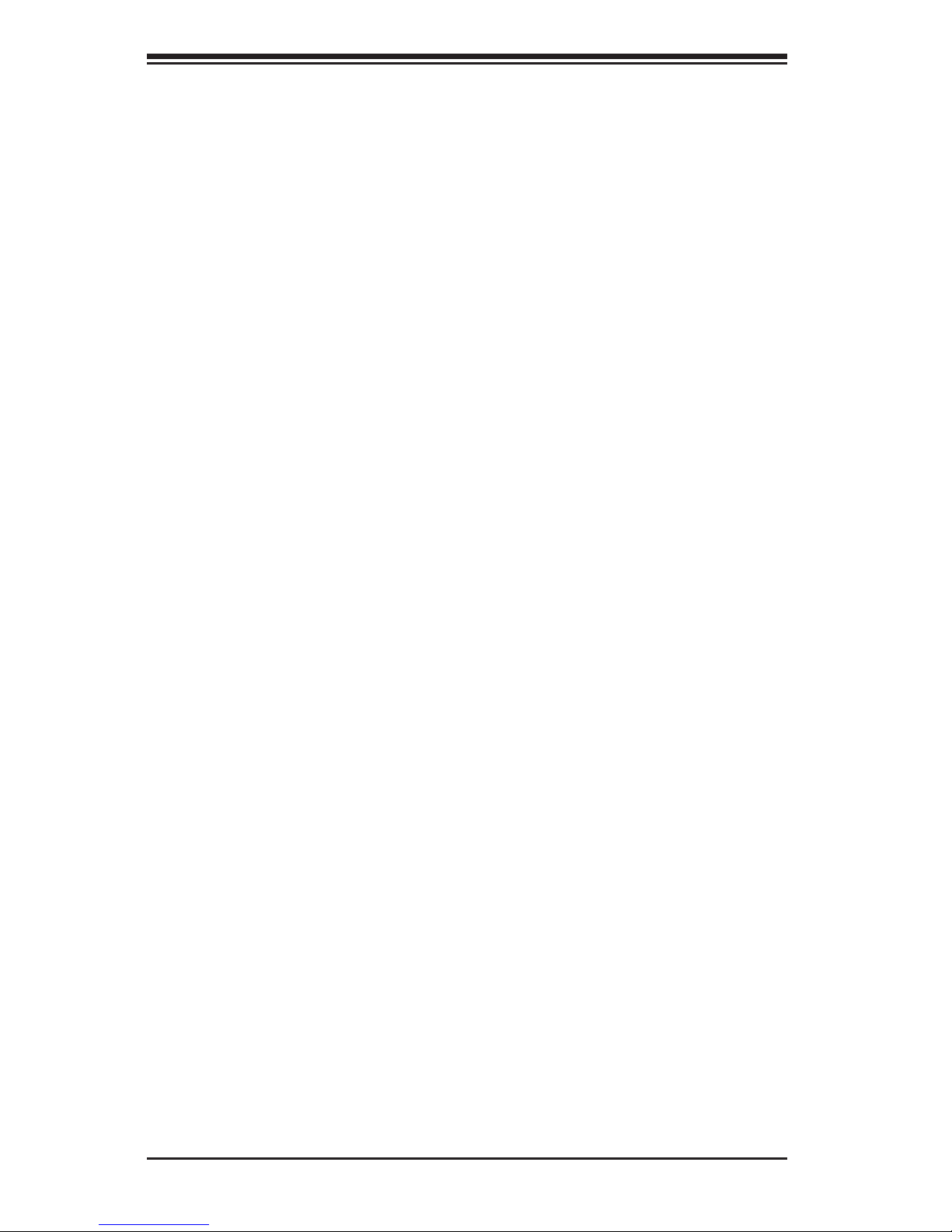
x
SUPERSERVER 2027GR-TRFH/2027GR-TRFHT User's Manual
Notes
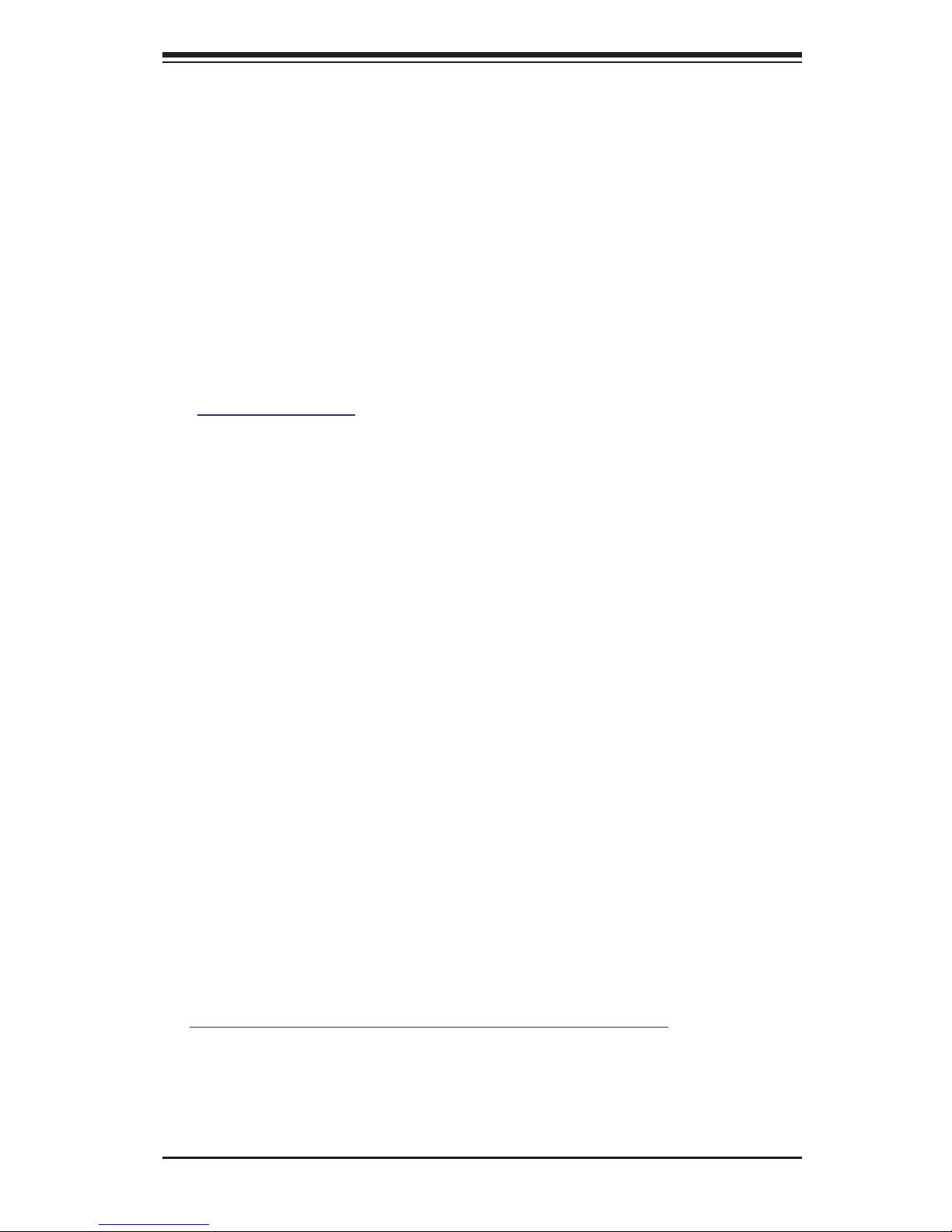
Chapter 1
Introduction
1-1 Overview
The SuperServer 2027GR-TRFH/2027GR-TRFHT is a GPU-optimized server
comprised of two main subsystems: the SC218GTS-R1800BP 2U server chassis
and the X9DRG-HF/X9DRG-HTF serverboard. Please refer to our web site for
information on operating systems that have been certifi ed for use with the system
(www.supermicro.com).
• Five 8-cm chassis fans
• One air shroud (MCP-310-21801-0N)
• One passive 1U CPU heatsink (SNK-P0047PS)
• One passive 2U CPU heatsink (SNK-P0048PS)
• Riser Cards:
One RSC-R2UG-A2E16-A
One RSC-R2UG-2E16R-X9
One RSC-R2UG-A2E16-B
One RSC-R2UG-E16R-X9
• Six power cables for GPU cards (CBL-0333L)
• One Nvidia GPU bracket holder (MCP-240-21810-0N) to support K20 GPUs
(optional part)
• SATA Accessories
One SATA backplane (BPN-SAS-218A)
Ten SATA drive carriers (MCP-220-00047-0B)
Two iPass to 4 SATA cables (CBL-0294L-02)
Two SATA cables (CBL-0207L)
One SGPIO cable (CBL-0157L)
• One rail set (MCP-290-00053-0N)
Note: a complete list of safety warnings is provided on the Supermicro web site at
http://www.supermicro.com/about/policies/safety_information.cfm
Chapter 1: Introduction
1-1
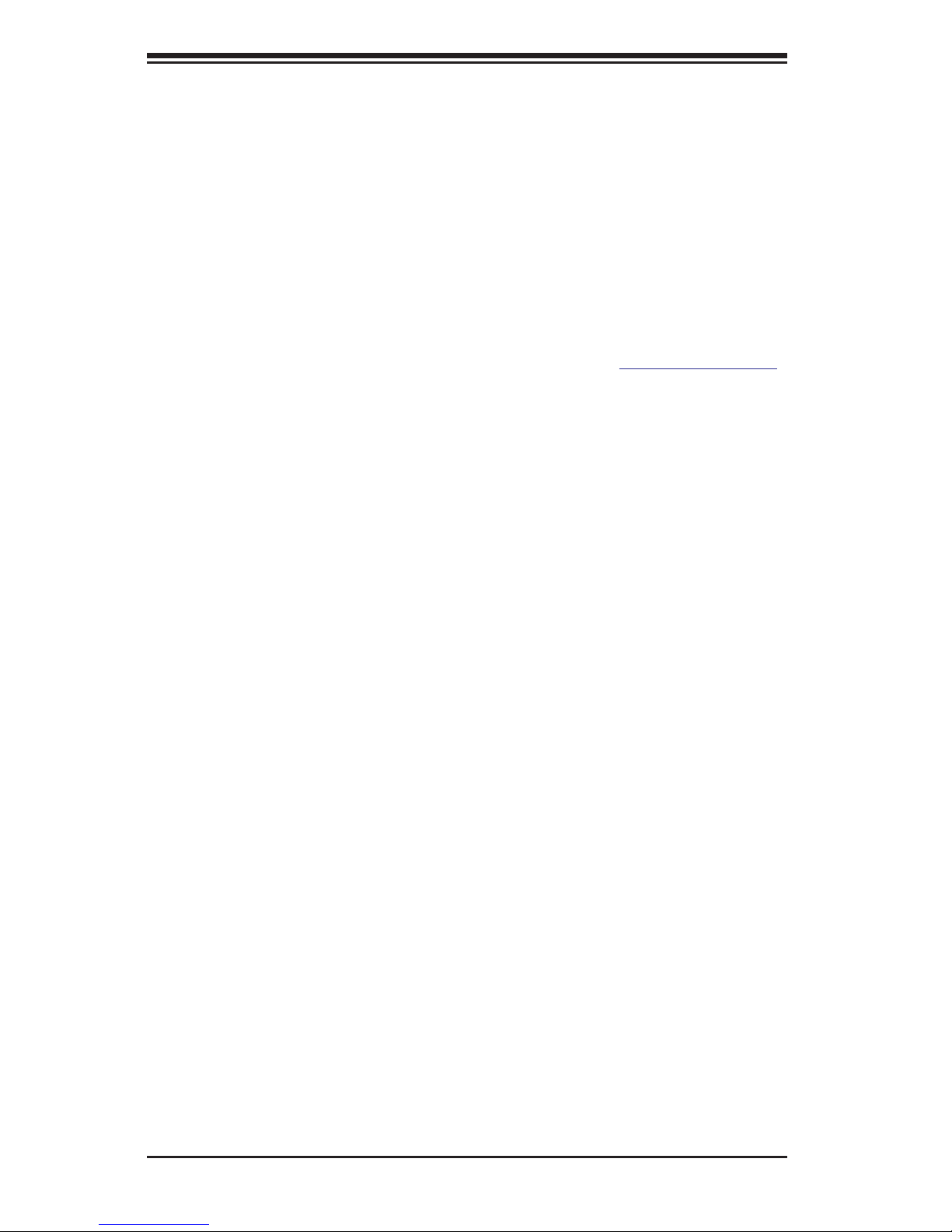
1-2
SUPERSERVER 2027GR-TRFH/2027GR-TRFHT User's Manual
1-2 Serverboard Features
At the heart of the SuperServer 2027GR-TRFH/2027GR-TRFHT server is the
X9DRG-HF/X9DRG-HTF, a dual processor serverboard based on the Intel C602
chipset. Below are the main features of the X9DRG-HF/X9DRG-HTF. (See Figure
1-1 for a block diagram of the chipset).
Processors
The X9DRG-HF/X9DRG-HTF supports two Intel Xeon E5-2600 series processors in
LGA 2011 sockets (Socket R). Please refer to the serverboard description pages on
our web site for a complete listing of supported processors (www.supermicro.com).
Memory
The X9DRG-HF/X9DRG-HTF has eight DIMM slots that can support up to 256 GB
of registered ECC DDR3-1600/1333/1066/800 MHz RDIMMs. Modules of the same
size and speed are recommended. See Chapter 5 for details.
Serial ATA
A SATA controller is integrated into the chipset to provide a 10-port SATA subsystem,
which is RAID 0, 1, 5 and 10 supported. Two of these are SATA 3.0 ports and eight
are SATA 2.0 ports. The SATA drives are hot-swappable units.
Note: The operating system you use must have RAID support to enable the
hot-swap capability and RAID function of the SATA drives. One RAID level may
be applied to HDDs 0-3 and one RAID level may be applied to HDDs 4-7. See
Section 6-4 for details.
PCI Expansion Slots
The X9DRG-HF/X9DRG-HTF has four PCI-Express 3.0 x16 slots to support up to six
double-width GPU cards when riser cards RSC-R2UG-A2E16-A and RSC-R2UGA2E16-B are installed. Additional slots support one PCI-Express 3.0 x8 low-profi le.
Onboard Controllers/Ports
The color-coded I/O ports include one COM port (an additional COM header is located on the serverboard), a VGA (monitor) port, two USB 2.0 ports, two Gb Ethernet
LAN ports (two 10 Gb ports on the X9DRG-HTF) and one dedicated IPMI LAN port.
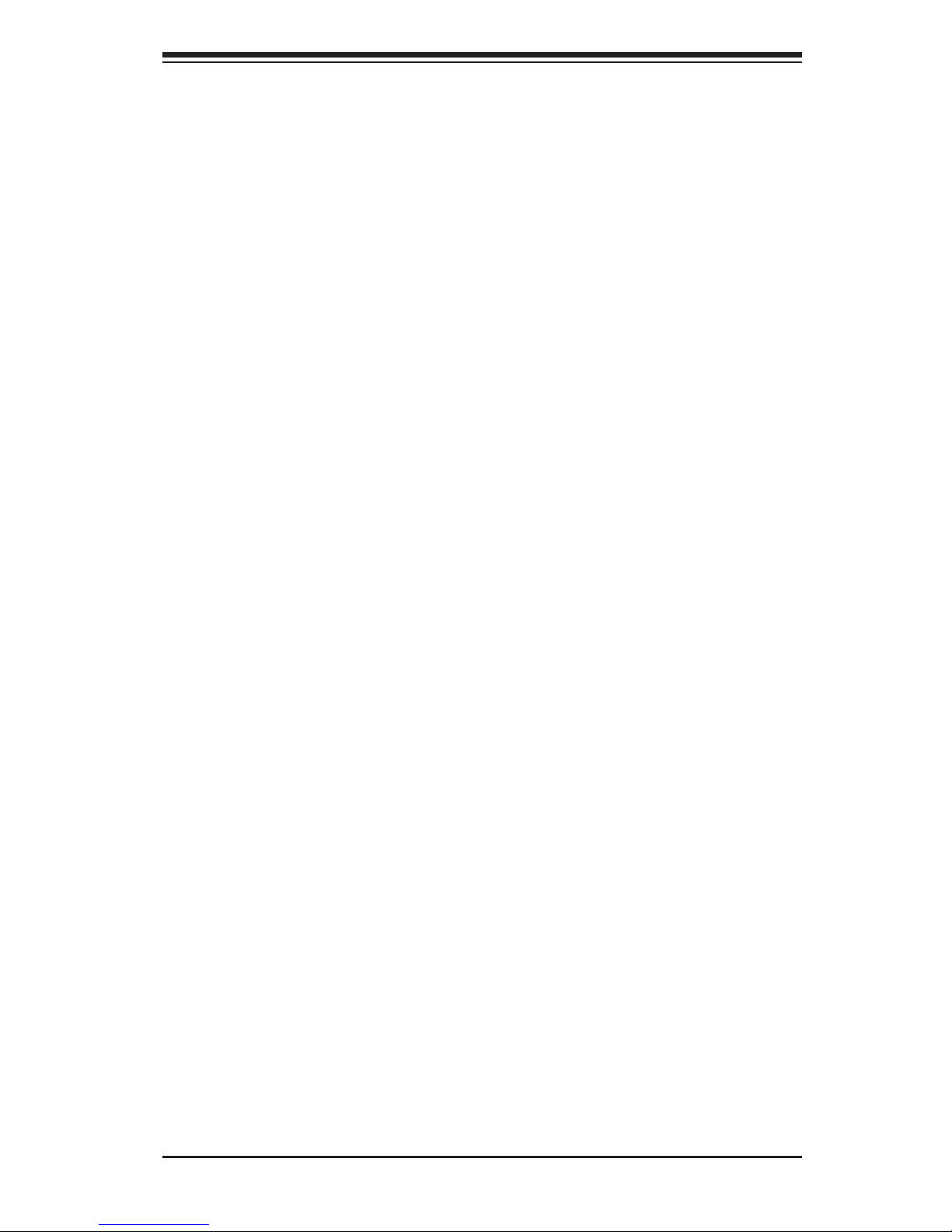
1-3
Chapter 1: Introduction
IPMI
IPMI (Intelligent Platform Management Interface) is a hardware-level interface specifi cation that provides remote access, monitoring and administration for Supermicro
server platforms. IPMI allows server administrators to view a server’s hardware
status remotely, receive an alarm automatically if a failure occurs, and power cycle
a system that is non-responsive.
1-3 Server Chassis Features
System Power
The SC218GTS-R1800BP features a high-effi ciency, redundant 1800W power
supply composed of two separate power modules. This power redundancy feature
allows you to replace a failed power supply without shutting down the system. See
Chapter 6 for details.
SATA Subsystem
The SC218GTS-R1800BP chassis includes ten 2.5" drive bays, which may be used
to house hot-swap SATA drives. RAID 0, 1, 5 and 10 are supported.
To provide power for the backplane, connect the JPW5 header on the serverboard
to both 4-pin connectors on the backplane using CBL-0460L.
Front Control Panel
The control panel provides a system monitoring and control interface. LEDs indicate
system power, HDD activity, network activity, and a system overheat/fan fail/ UID
LED. A main power button and a system reset button are also included.
Cooling System
The SC218GTS-R1800BP has an innovative cooling design that includes fi ve 8-cm
heavy-duty fans. The power supply modules also include a cooling fan. All chassis
and power supply fans operate continuously.
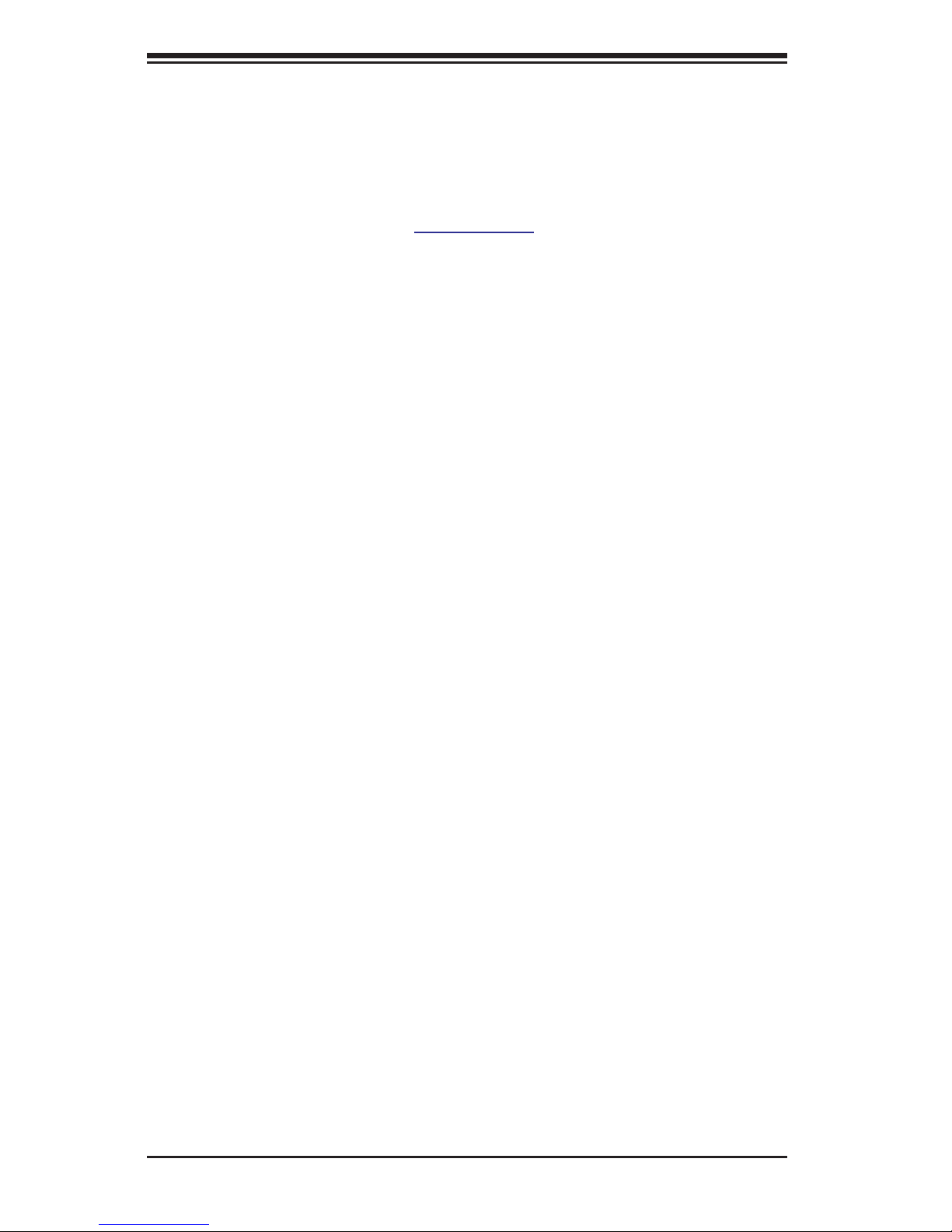
1-4
SUPERSERVER 2027GR-TRFH/2027GR-TRFHT User's Manual
1-4 GPU and Coprocessor Subsystem
The 2027GR-TRFH/2027GR-TRFHT server represents one of Supermicro's massively parallel processing GPU servers. Six NVIDIA® Fermi™ and Kepler K20 GPUs
place this system at the forefront of today's GPU computing solutions.
Refer to the NVIDIA web site (
www.nvidia.com) for details on Fermi and Kepler
GPUs.
Notes
The GPUs process complex image calculations and then route the data out through
the VGA port on the serverboard.
The 2027GR-TRFH/2027GR-TRFHT can support six standard size (double-width)
GPUs.
The NVIDIA M2075 and M2090 GPUs, which come with a passive heatsink attached, have been tested for use with this system. Any combination of these cards
(up to a total of six) may have come bundled with the system.
The GPUs can be bundled with the system as follows:
2027GR-TRFH/2027GR-TRFHT-FM609: includes six NVIDIA Fermi M2090 GPUs.
2027GR-TRFH/2027GR-TRFHT-FM675: includes six NVIDIA Fermi M2075 GPUs
NVIDIA® Kepler™ K20 GPUs require their own mounting brackets for installation
(MCP-240-21810-0N).
For more information on how to install the GPU and coprocessor bracket please
refer to the GPU and Coprocessor Installation section on page 6-11.
Power Notes
To provide power for the GPU cards, connect the GPU power cable from each of the
GPUs to JPW3, 4, 6 and 7,8 and 11 on the serverboard (one cable for each card).

1-5
Chapter 1: Introduction
Figure 1-1. Intel C602 Chipset:
System Block Diagram
Note: This is a general block diagram. Please see Chapter 5 for details.
I350/X540
LAN
PCI-E X8
I-SATA
I-SATA
3.0 Gb/S
3.0 Gb/S
SATA2
6.0 Gb/S
SATA3
S-SATA2
Ports #0~3
800/1066/1333/1600
800/1066/1333/1600
DDR3
DDR3
P1
P1
P0
P0
#1-4
#1-3
#1-2
#1-1
#0-4
#0-3
#0-2
#0-1
QPI
8G
LANE6
SLOT 1
SLOT 5
SLOT 6
E5-2600 Series
CPU1 CPU2
PCH
C602
PCI-E X16 G3
DMI2
LANE5
LANE1/2/3/4
SPI
VGA Port
Dedicated LAN
DMI2
BMC
WPCM450
PCI-E X16
PCI-E X16 G3
PCI
USB 2.0
SATA2/
SAS1
E5-2600 Series
8 SNB CORE
DDR3
8 SNB CORE
DDR3
DMI2
DMI2
#2 #3 #1 #1 #2 #3
QPI
8G
4GB/s
PCI-E X16
VGA
PCI-E X8 G3
PCI-E X16
PCI-E X16
SAS/SATA
Ports #0~5
SATA
#6~#9
#2~#5
#0~#1
PCI-E X8 G3
PCI-E X16 G3
PCI-E X16 G3
COM Port
Internal
Header
PCI-E X4 Gen2
PCI-E X4
PCI
SLOT 2
SLOT 3
SLOT 4
#0~#1
2 in Rear
Panel
USB
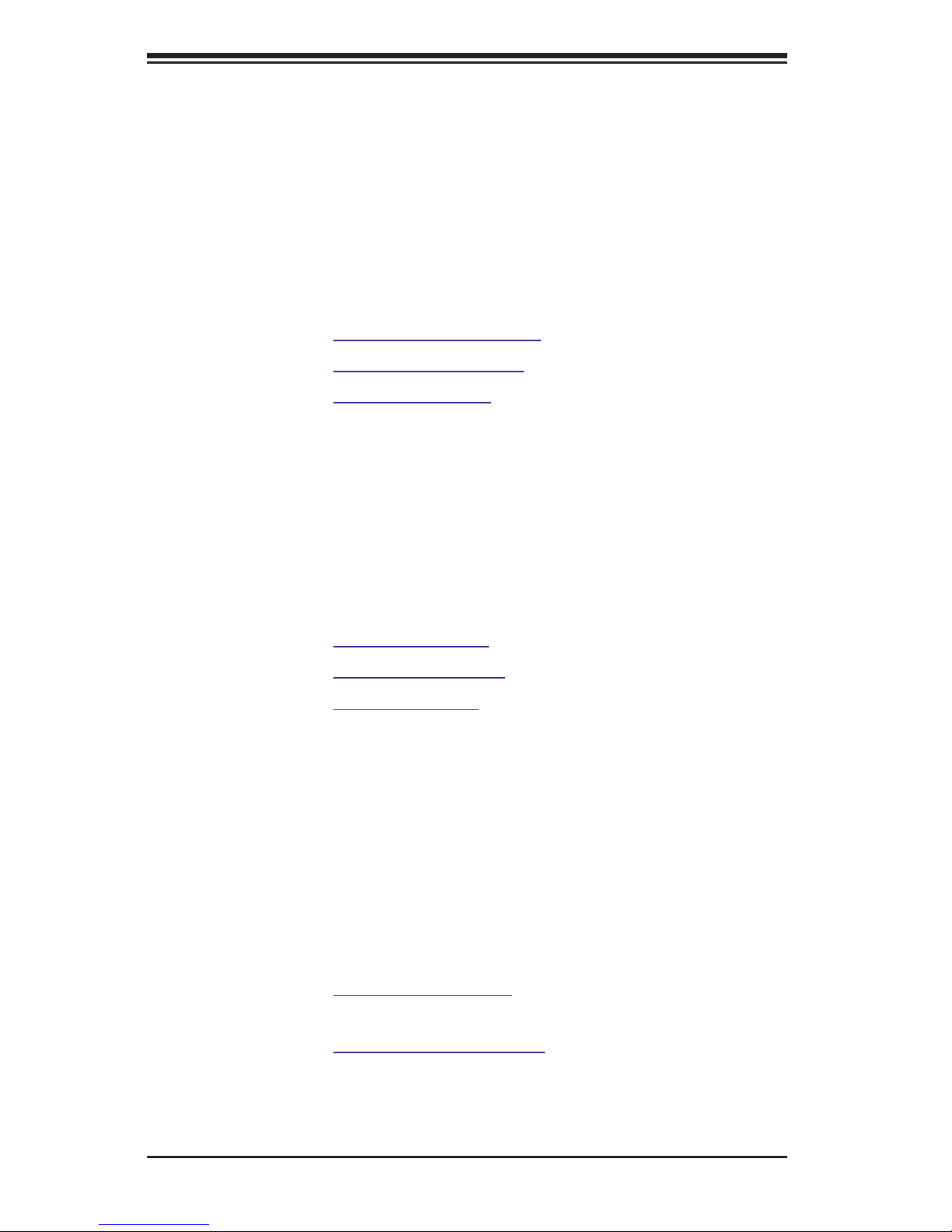
1-6
SUPERSERVER 2027GR-TRFH/2027GR-TRFHT User's Manual
1-5 Contacting Supermicro
Headquarters
Address: Super Micro Computer, Inc.
980 Rock Ave.
San Jose, CA 95131 U.S.A.
Tel: +1 (408) 503-8000
Fax: +1 (408) 503-8008
Email:
marketing@supermicro.com (General Information)
support@supermicro.com (Technical Support)
Web Site:
www.supermicro.com
Europe
Address: Super Micro Computer B.V.
Het Sterrenbeeld 28, 5215 ML
's-Hertogenbosch, The Netherlands
Tel: +31 (0) 73-6400390
Fax: +31 (0) 73-6416525
Email:
sales@supermicro.nl (General Information)
support@supermicro.nl (Technical Support)
rma@supermicro.nl (Customer Support)
Asia-Pacifi c
Address: Super Micro Computer, Inc.
4F, No. 232-1, Liancheng Rd.
Chung-Ho Dist., New Taipei City 235
Taiwan
Tel: +886-(2) 8226-3990
Fax: +886-(2) 8226-3991
Web Site:
www.supermicro.com.tw
Technical Support:
Email: support@supermicro.com.tw
Tel: 886-2-8228-1366, ext.132 or 139

Chapter 2: Server Installation
2-1
Chapter 2
Server Installation
2-1 Overview
This chapter provides a quick setup checklist to get your system up and running.
Following these steps in the order given should enable you to have the system
operational within a minimum amount of time. This quick setup assumes that your
system has come to you with the processors and memory preinstalled. If your system is not already fully integrated with a serverboard, processors, system memory
etc., please turn to the chapter or section noted in each step for details on installing
specifi c components.
2-2 Unpacking the System
You should inspect the box the system was shipped in and note if it was damaged
in any way. If the server itself shows damage you should fi le a damage claim with
the carrier who delivered it.
Decide on a suitable location for the rack unit that will hold the server. It should
be situated in a clean, dust-free area that is well ventilated. Avoid areas where
heat, electrical noise and electromagnetic fi elds are generated. You will also need
it placed near a grounded power outlet. Read the Rack and Server Precautions in
the next section.
2-3 Preparing for Setup
The box the server was shipped in should include two sets of rail assemblies, two
rail mounting brackets and the mounting screws you will need to install the system
into the rack. Follow the steps in the order given to complete the installation process
in a minimum amount of time. Please read this section in its entirety before you
begin the installation procedure outlined in the sections that follow.
Choosing a Setup Location
• Leave enough clearance in front of the rack to enable you to open the front door
completely (~25 inches) and approximately 30 inches of clearance in the back
of the rack to allow for suffi cient airfl ow and ease in servicing.This product is for
installation only in a Restricted Access Location (dedicated equipment rooms,
service closets and the like).
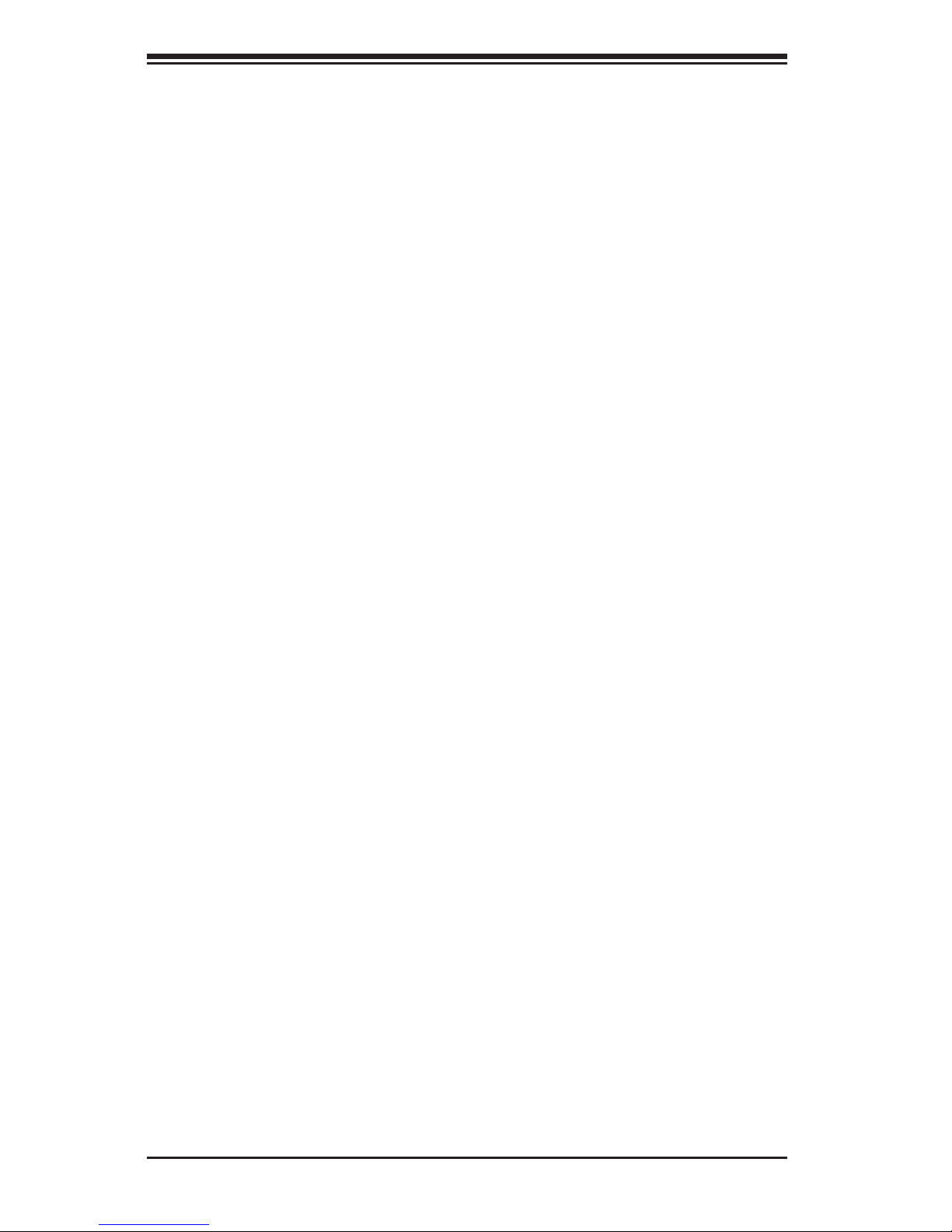
2-2
SUPERSERVER 2027GR-TRFH/2027GR-TRFHT User's Manual
• This product is not suitable for use with visual display work place devices
acccording to §2 of the the German Ordinance for Work with Visual Display
Units.
2-4 Warnings and Precautions
Rack Precautions
• Ensure that the leveling jacks on the bottom of the rack are fully extended to
the fl oor with the full weight of the rack resting on them.
• In single rack installation, stabilizers should be attached to the rack. In multiple
rack installations, the racks should be coupled together.
• Always make sure the rack is stable before extending a component from the
rack.
• You should extend only one component at a time - extending two or more si-
multaneously may cause the rack to become unstable.
• Rack-mounted equipment should not be used as a shelf or work space.
Server Precautions
• Review the electrical and general safety precautions in Chapter 4.
• Determine the placement of each component in the rack before you install the
rails.
• Install the heaviest server components on the bottom of the rack fi rst, and then
work up.
• Use a regulating uninterruptible power supply (UPS) to protect the server from
power surges, voltage spikes and to keep your system operating in case of a
power failure.
• Allow the hot plug SATA drives and power supply modules to cool before touch-
ing them.
• Always keep the rack's front door and all panels and components on the servers
closed when not servicing to maintain proper cooling.
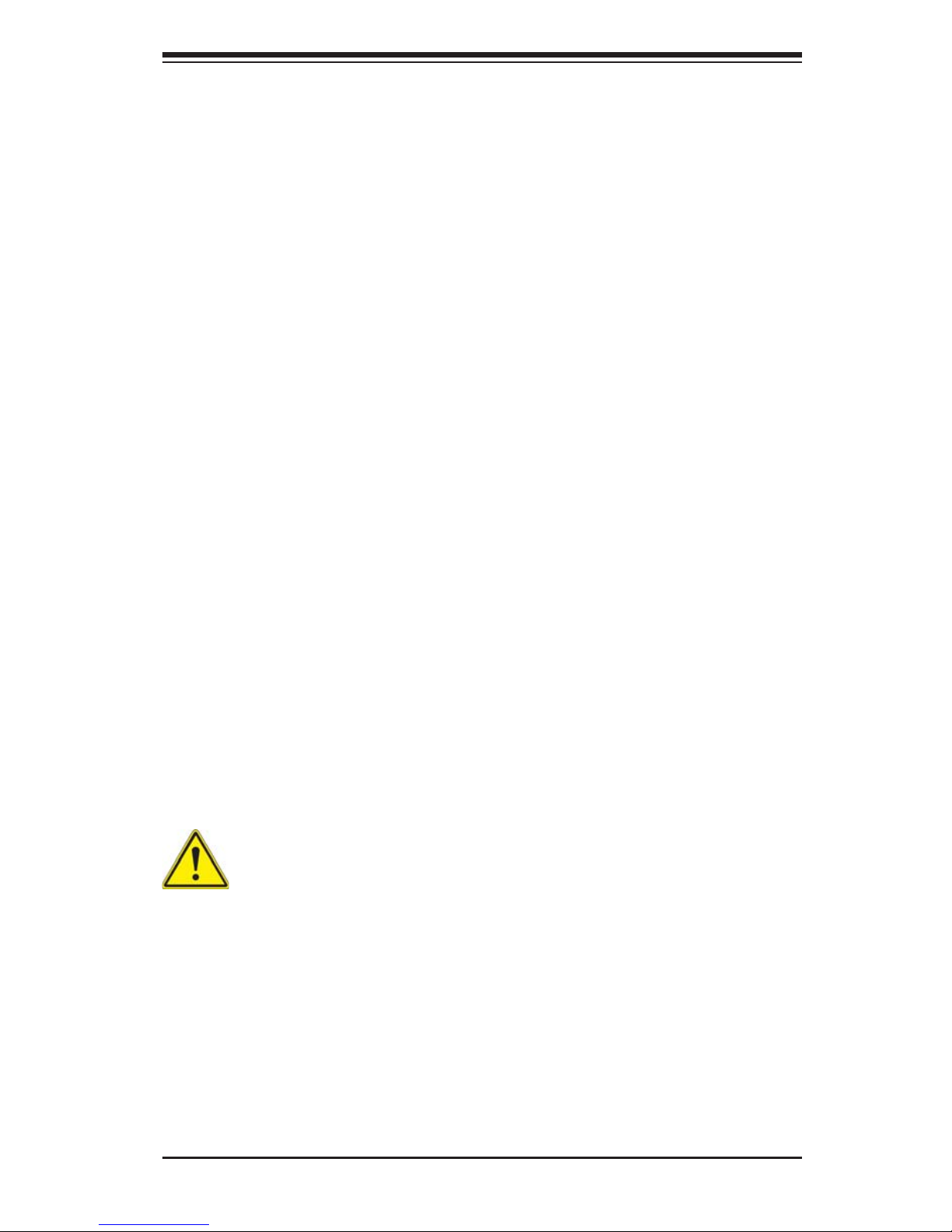
Chapter 2: Server Installation
2-3
Rack Mounting Considerations
Ambient Operating Temperature
If installed in a closed or multi-unit rack assembly, the ambient operating temperature of the rack environment may be greater than the ambient temperature of the
room. Therefore, consideration should be given to installing the equipment in an
environment compatible with the manufacturer’s maximum rated ambient temperature (Tmra).
Reduced Airfl ow
Equipment should be mounted into a rack so that the amount of airfl ow required
for safe operation is not compromised.
Mechanical Loading
Equipment should be mounted into a rack so that a hazardous condition does not
arise due to uneven mechanical loading.
Circuit Overloading
Consideration should be given to the connection of the equipment to the power
supply circuitry and the effect that any possible overloading of circuits might have
on overcurrent protection and power supply wiring. Appropriate consideration of
equipment nameplate ratings should be used when addressing this concern.
Reliable Ground
A reliable ground must be maintained at all times. To ensure this, the rack itself
should be grounded. Particular attention should be given to power supply connections other than the direct connections to the branch circuit (i.e. the use of power
strips, etc.).
Warning! To prevent bodily injury when mounting or servicing this unit in a
rack, you must take special precautions to ensure that the system remains
stable. The following guidelines are provided to ensure your safety:
• This unit should be mounted at the bottom of the rack if it is the only unit in
the rack.
• When mounting this unit in a partially fi lled rack, load the rack from the bottom
to the top with the heaviest component at the bottom of the rack.
• If the rack is provided with stabilizing devices, install the stabilizers before
mounting or servicing the unit in the rack.
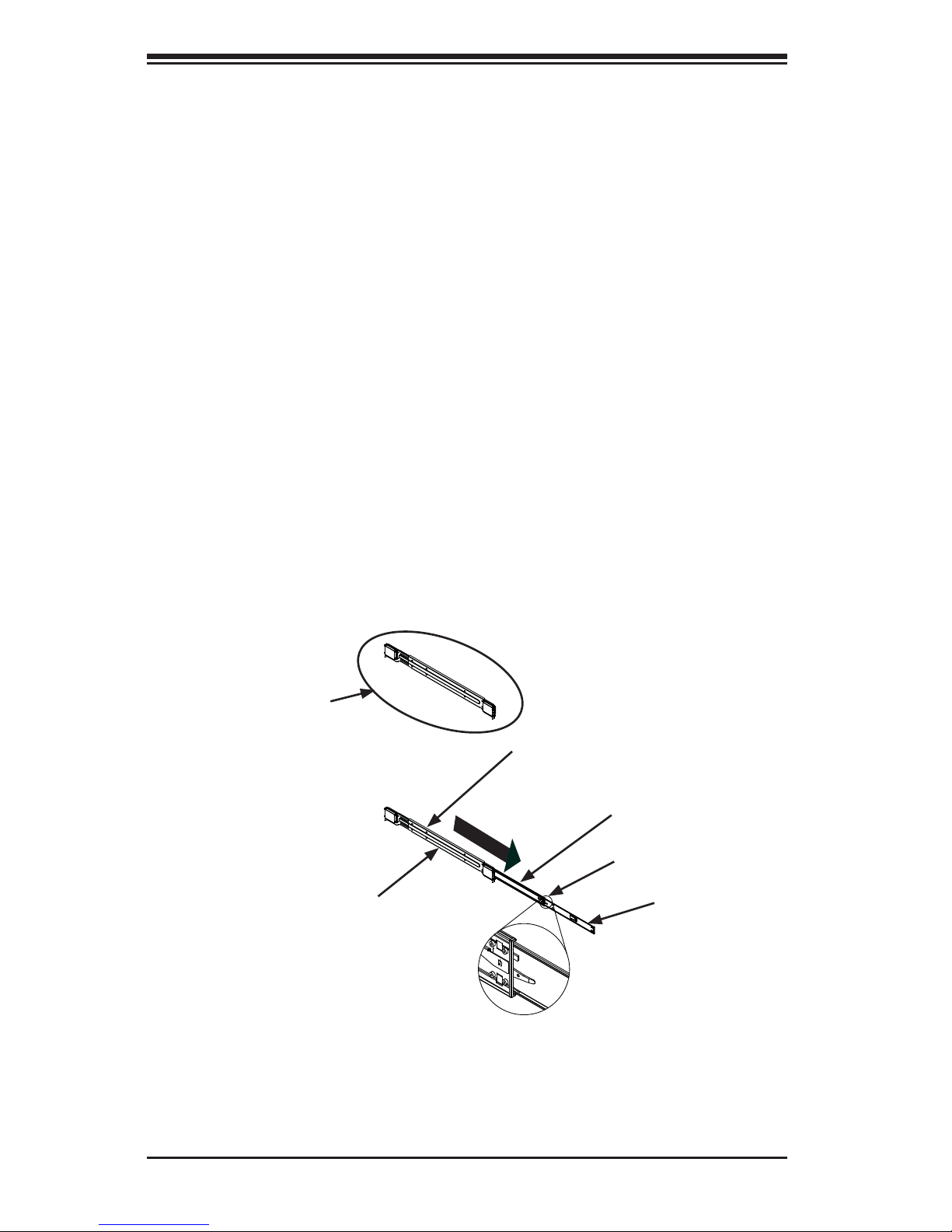
2-4
SUPERSERVER 2027GR-TRFH/2027GR-TRFHT User's Manual
2-5 Installing the System into a Rack
This section provides information on installing the chassis into a rack unit with the
rails provided. There are a variety of rack units on the market, which may mean
that the assembly procedure will differ slightly from the instructions provided. You
should also refer to the installation instructions that came with the rack unit you are
using. Note: This rail will fi t a rack between 26.5" and 36.4" deep.
Identifying the Sections of the Rack Rails
The chassis package includes two rail assemblies in the rack mounting kit. Each
assembly consists of three sections: an inner chassis rail that secures directly to
the chassis, an outer rail that secures to the rack, and a middle rail that extends
from the outer rail. These assemblies are left/right specifi c.
Figure 2-1. Identifying the Sections of the Rack Rails
(Left Rail Assembly Shown)
Inner Rail
Rail Assembly
(Shown with Rails
Retracted)
This Side Faces
Outward
Locking Tab
Middle Rail
Outer Rail
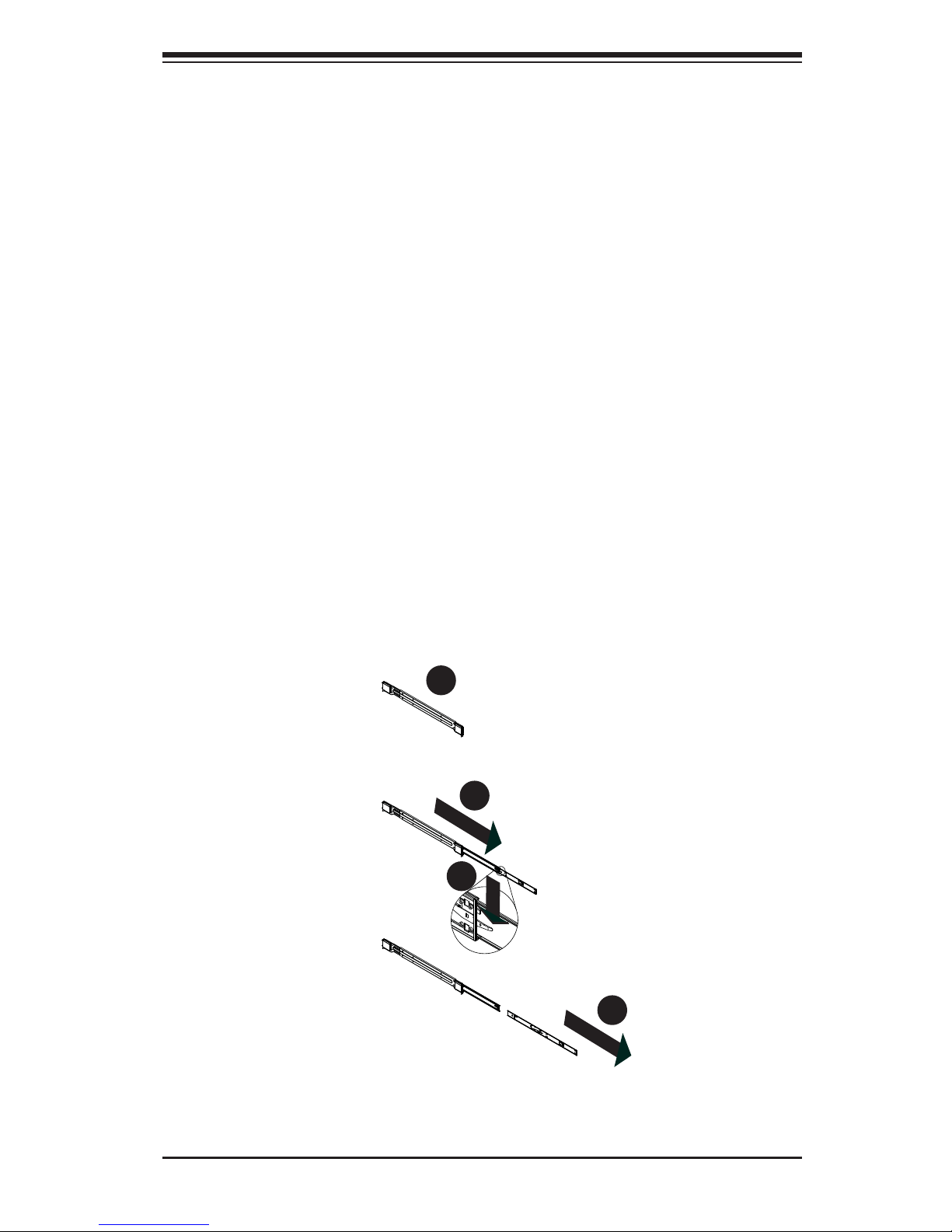
Chapter 2: Server Installation
2-5
Figure 2-2. Extending and Releasing the Inner Rail
1
2
1
1
1
3
1
4
Locking Tabs
Each inner rail has a locking tab. This tab locks the chassis into place when installed
and pushed fully into the rack. These tabs also lock the chassis in place when fully
extended from the rack. This prevents the server from coming completely out of
the rack when when the chassis is pulled out for servicing.
Releasing the Inner Rail
Releasing Inner Rail from the Outer Rails
1. Identify the left and right outer rail assemblies as described on page 5-4.
2. Pull the inner rail out of the outer rail until it is fully extended as illustrated
below.
3. Press the locking tab down to release the inner rail.
4. Repeat steps 1-3 for the second outer rail.
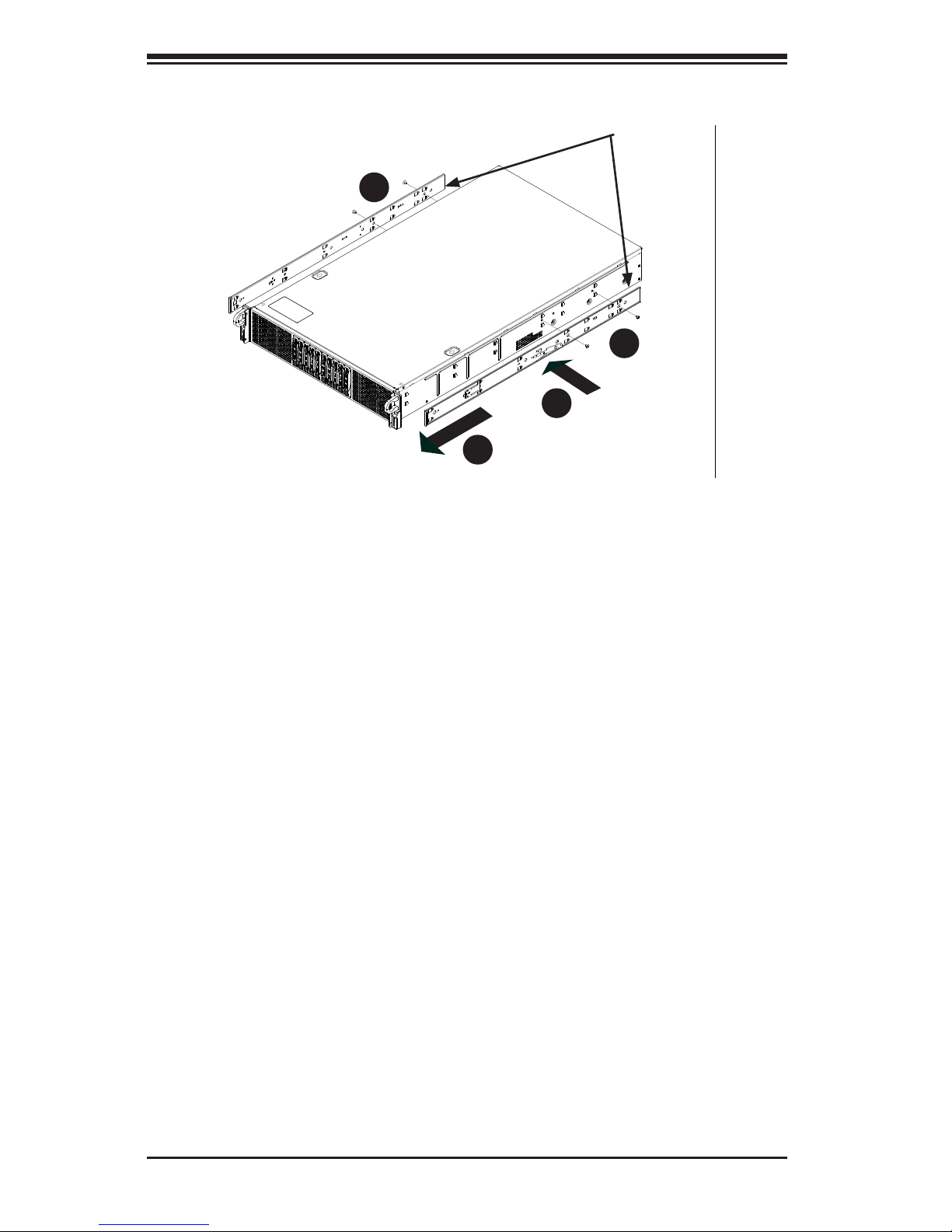
2-6
SUPERSERVER 2027GR-TRFH/2027GR-TRFHT User's Manual
Figure 2-3. Installing the Inner Rails
Installing The Inner Rails on the Chassis
Installing the Inner Rails
1. Confi rm that the left and right inner rails have been correctly identifi ed.
2. Place the inner rail fi rmly against the side of the chassis, aligning the hooks
on the side of the chassis with the holes in the inner rail.
3. Slide the inner rail forward toward the front of the chassis until the rail clicks
into the locked position, which secures the inner rail to the chassis.
4. Secure the inner rail to the chassis with the screws provided.
5. Repeat steps 1 through 4 above for the other inner rail.
1
3
1
4
1
4
1
2
Inner Rails
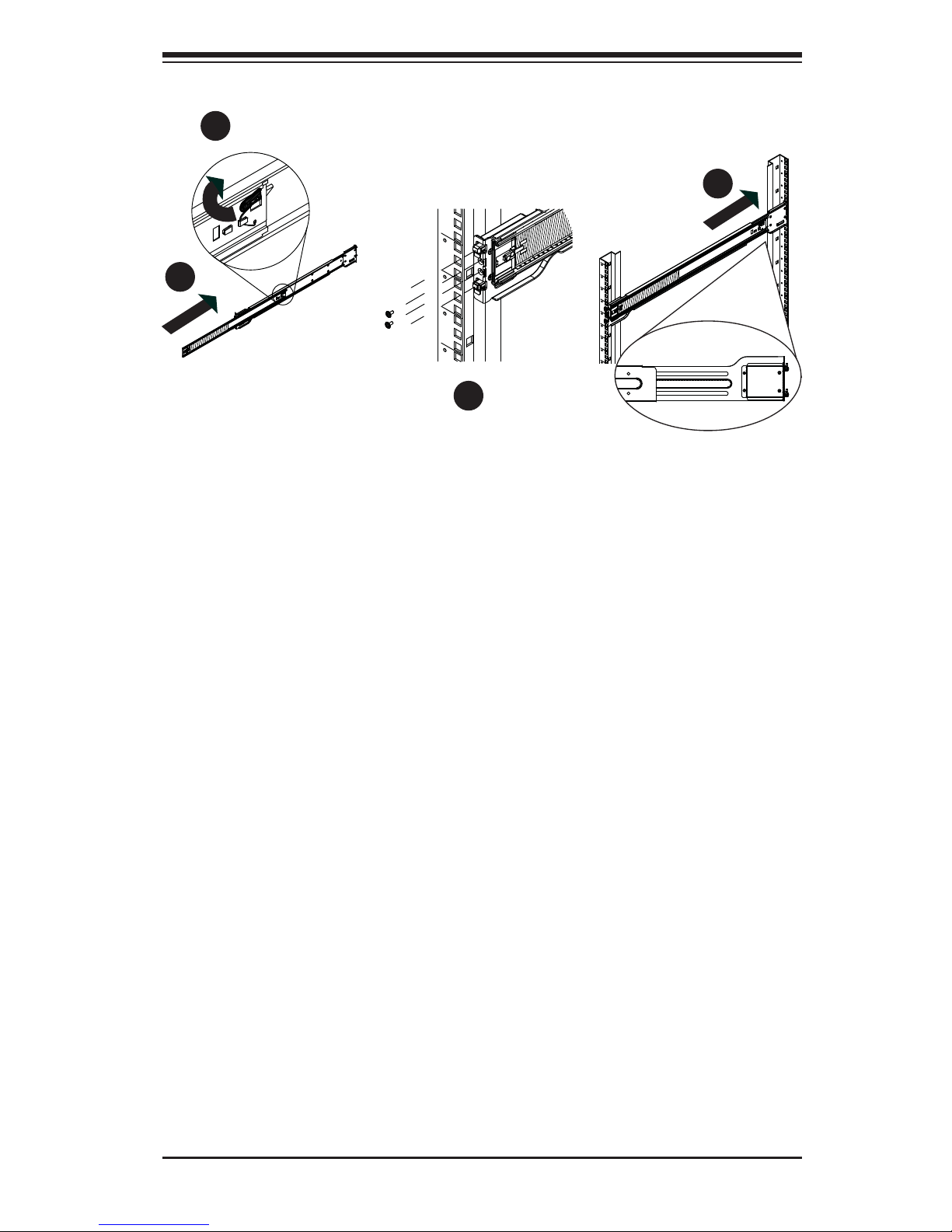
Chapter 2: Server Installation
2-7
Installing the Outer Rails on the Rack
Installing the Outer Rails
1. Press upward on the locking tab at the rear end of the middle rail.
2. Push the middle rail back into the outer rail.
3. Hang the hooks of the front of the outer rail onto the slots on the front of
the rack. If necessary, use screws to secure the outer rails to the rack, as
illustrated above.
4. Pull out the rear of the outer rail, adjusting the length until it fi ts within the
posts of the rack.
5. Hang the hooks of the rear portion of the outer rail onto the slots on the rear
of the rack. If necessary, use screws to secure the rear of the outer rail to the
rear of the rack.
6. Repeat steps 1-5 for the remaining outer rail.
Figure 2-4. Extending and Releasing the Outer Rails
1
1
1
2
1
3
1
4
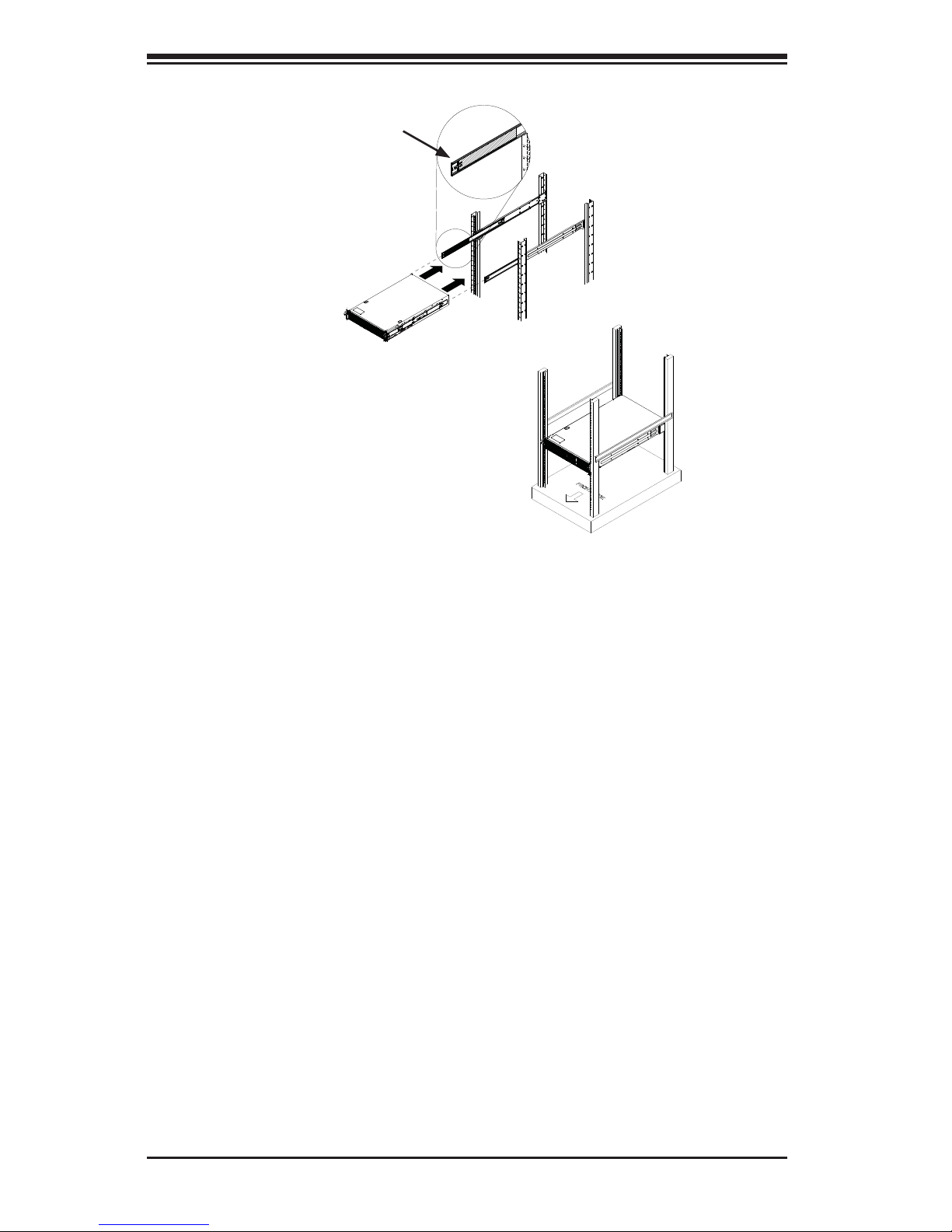
2-8
SUPERSERVER 2027GR-TRFH/2027GR-TRFHT User's Manual
Figure 2-5. Installing the Chassis into a Rack
Standard Chassis Installation
Installing the Chassis into a Rack
1. Confi rm that the inner rails are properly installed on the chassis.
2. Confi rm that the outer rails are correctly installed on the rack.
3. Pull the middle rail out from the front of the outer rail and make sure that the
ball-bearing shuttle is at the front locking position of the middle rail.
4. Align the chassis inner rails with the front of the middle rails.
5. Slide the inner rails on the chassis into the middle rails, keeping the pressure
even on both sides, until the locking tab of the inner rail clicks into the front of
the middle rail, locking the chassis into the fully extended position.
6. Depress the locking tabs of both sides at the same time and push the chassis
all the way into the rear of the rack.
7. If necessary for security purposes, use screws to secure the chassis handles
to the front of the rack.
Ball-Bearing
Shuttle
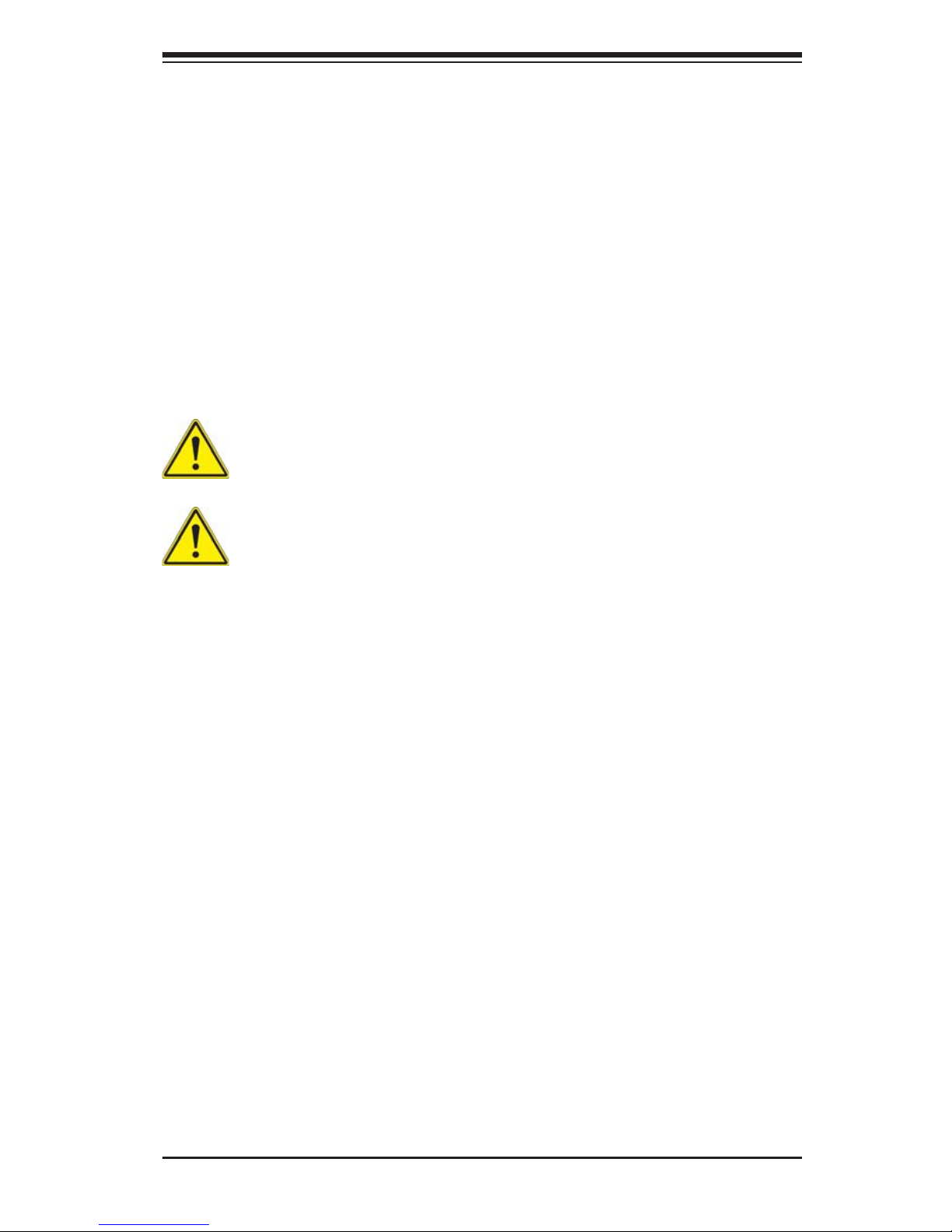
Chapter 2: Server Installation
2-9
Optional Quick Installation Method
The following quick installation method may be used to install the chassis onto a
rack.
Installing the Chassis into a Rack
1. Install the whole rail assembly onto the rack as described previously.
2. Release the inner rail without retracting the middle rail.
3. Install the inner rails on the chassis as described previously.
4. Install the chassis onto the middle rail as described in the previous section.
Stability hazard. The rack stabilizing mechanism must be in place, or the
rack must be bolted to the fl oor before you slide the unit out for servicing.
Failure to stabilize the rack can cause the rack to tip over.
Warning: do not pick up the server with the front handles. They are designed
to pull the system from a rack only.
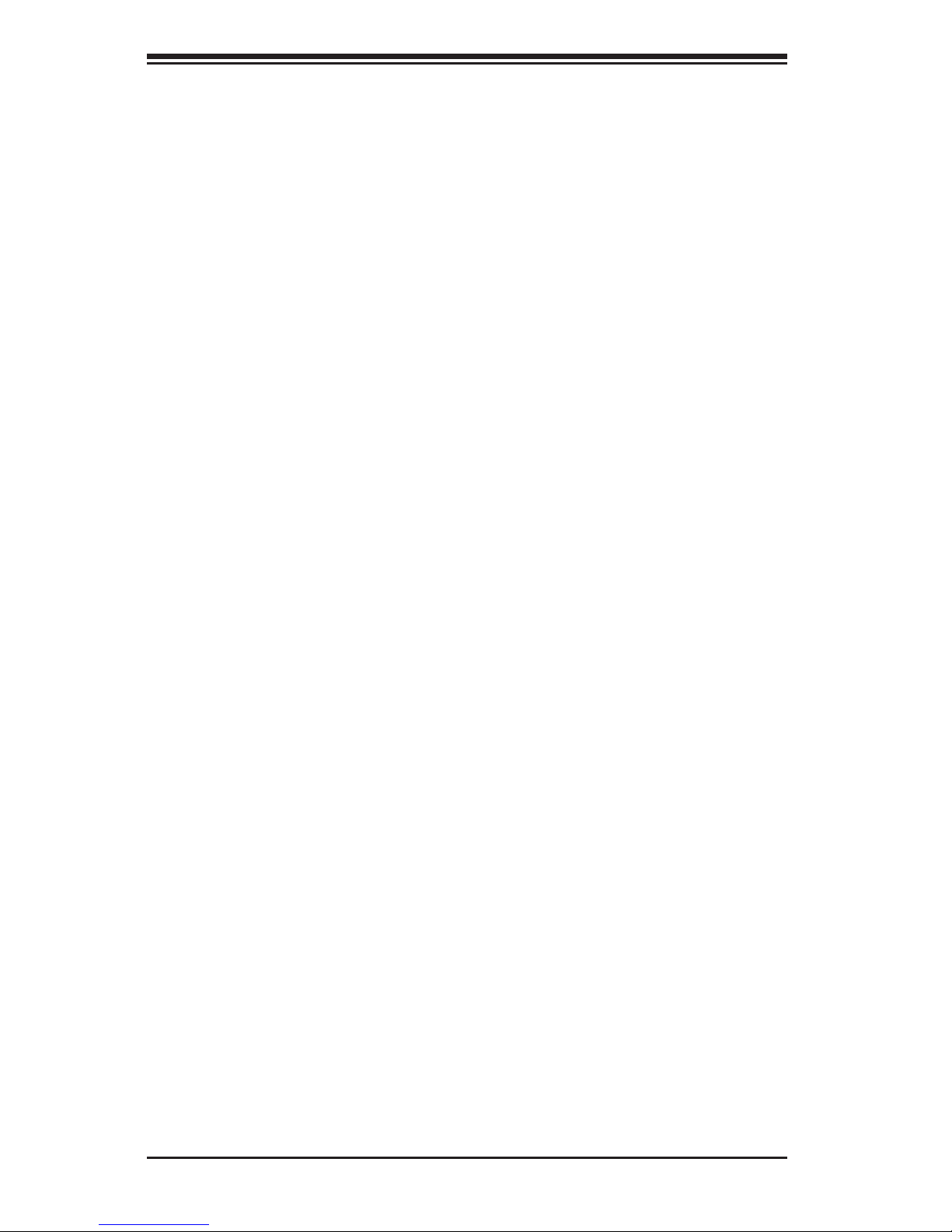
2-10
SUPERSERVER 2027GR-TRFH/2027GR-TRFHT User's Manual
Notes

Chapter 3: System Interface
3-1
Chapter 3
System Interface
3-1 Overview
The front control panel provides LEDs and buttons for the system. These LEDs
provide constant information on the system and on the overall health of system
components. There are additional LEDs on each of the drive carriers. This chapter
explains the meanings of the LED indicators and the appropriate responses that
may need to be taken.
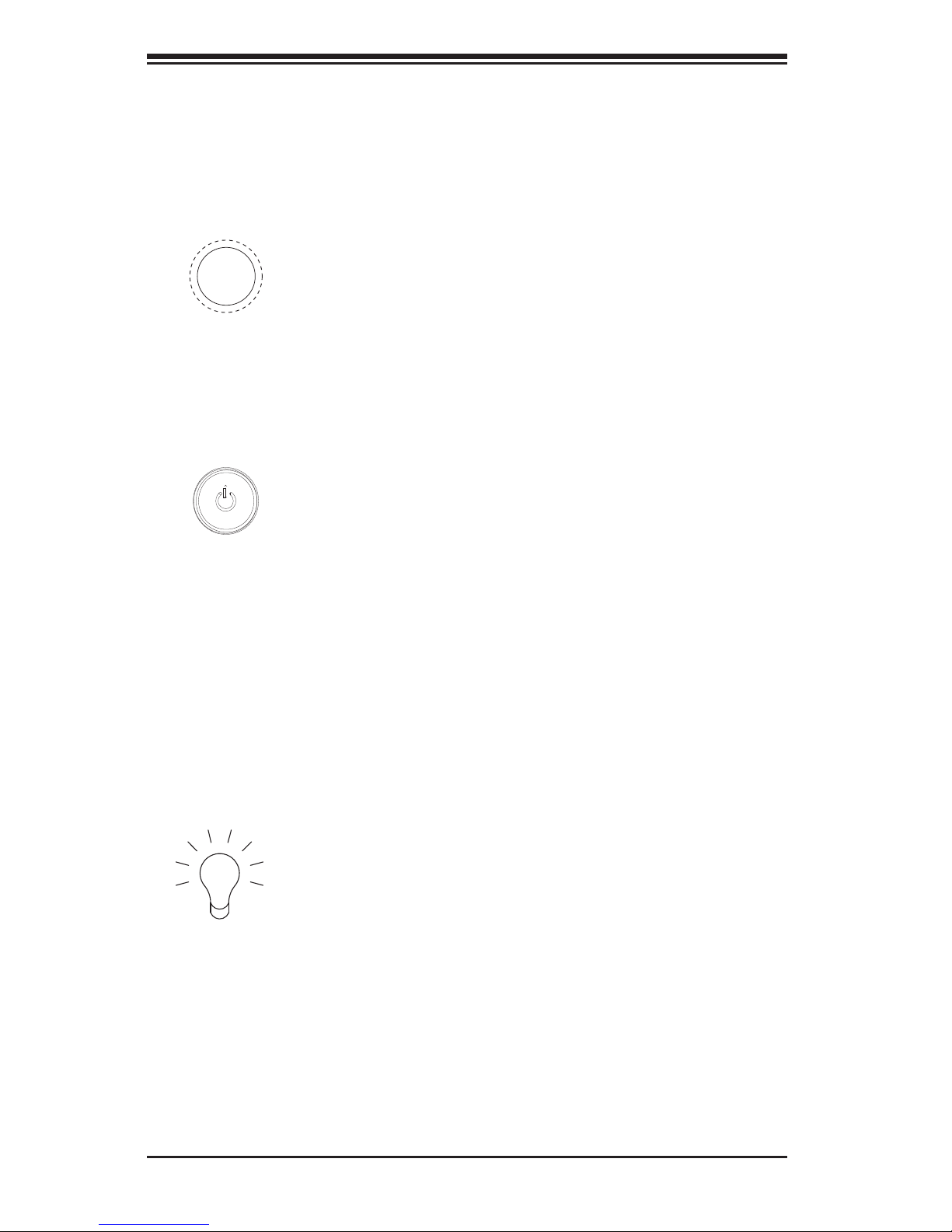
3-2
SUPERSERVER 2027GR-TRFH/2027GR-TRFHT User's Manual
3-3 Control Panel LEDs
The control panel has six LEDs. These LEDs provide critical information related to
different parts of the system.
3-2 Control Panel Buttons
The SC218G chassis includes two push-buttons located on the control panel: a
reset button and a power on/off button.
Power
The main power button is used to apply or remove power from the power supply
to the server system. Turning off system power with this button removes the main
power but keeps standby power supplied to the system.
Reset
Use the reset button to reboot the system.
Power
Indicates that power is being supplied to the system's power supply modules. This
LED should normally be illuminated when the system is operating.
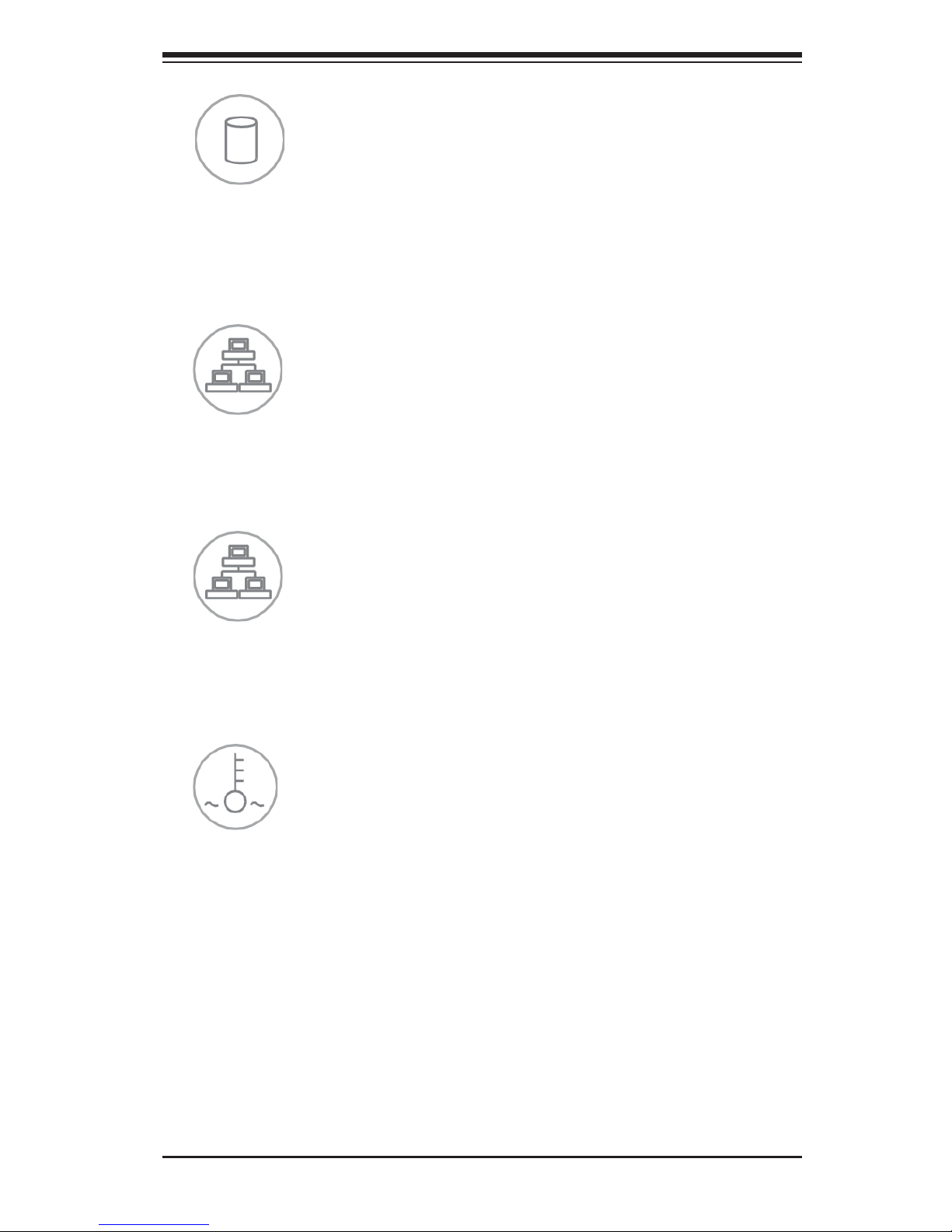
Chapter 3: System Interface
3-3
HDD
Indicates IDE channel activity, SATA drive, and/or peripheral drive activity when
fl ashing.
NIC1
Indicates network activity on GLAN1 when fl ashing.
NIC2
Indicates network activity on GLAN2 when fl ashing.
Overheat/Fan Fail/UID LED
When this LED fl ashes it indicates a fan failure. When continuously on (not fl ash-
ing) it indicates an overheat condition, which may be caused by cables obstructing
the airfl ow in the system or the ambient room temperature being too warm. Check
the routing of the cables and make sure that all fans are present and operating
normally. Also check to make sure that the air shrouds are installed and that the
top cover is on. Finally, verify that the heatsinks are installed properly. This LED
will remain fl ashing or on as long as the fan fail or overheat condition exists. When
used with a UID-compatible motherboard, the UID function is used to turn on or off
the blue light function of the the LED. Once the blue light is activated through the
system software, the unit can be easily located in very large racks and server banks.

3-4
SUPERSERVER 2027GR-TRFH/2027GR-TRFHT User's Manual
Power Failure
When this LED fl ashes, it indicates a power failure in one of the power supplies.
3-4 Drive Carrier LEDs
Two LEDs are located on the front of each drive carrier.
• Green: Each drive carrier has a green LED. When illuminated, this green LED
(on the front of the drive carrier) indicates drive activity. A connection to the
backplane enables this LED to blink on and off when that particular drive is
being accessed.
• Red: The red LED indicates a drive failure. If one of the drives fails, you should
also be notifi ed by your system management software. See Chapter 6 for in-
structions on replacing drives.
