Supero SUPERSERVER 1027R-WC1R, SUPERSERVER 1027R-WC1RT User Manual
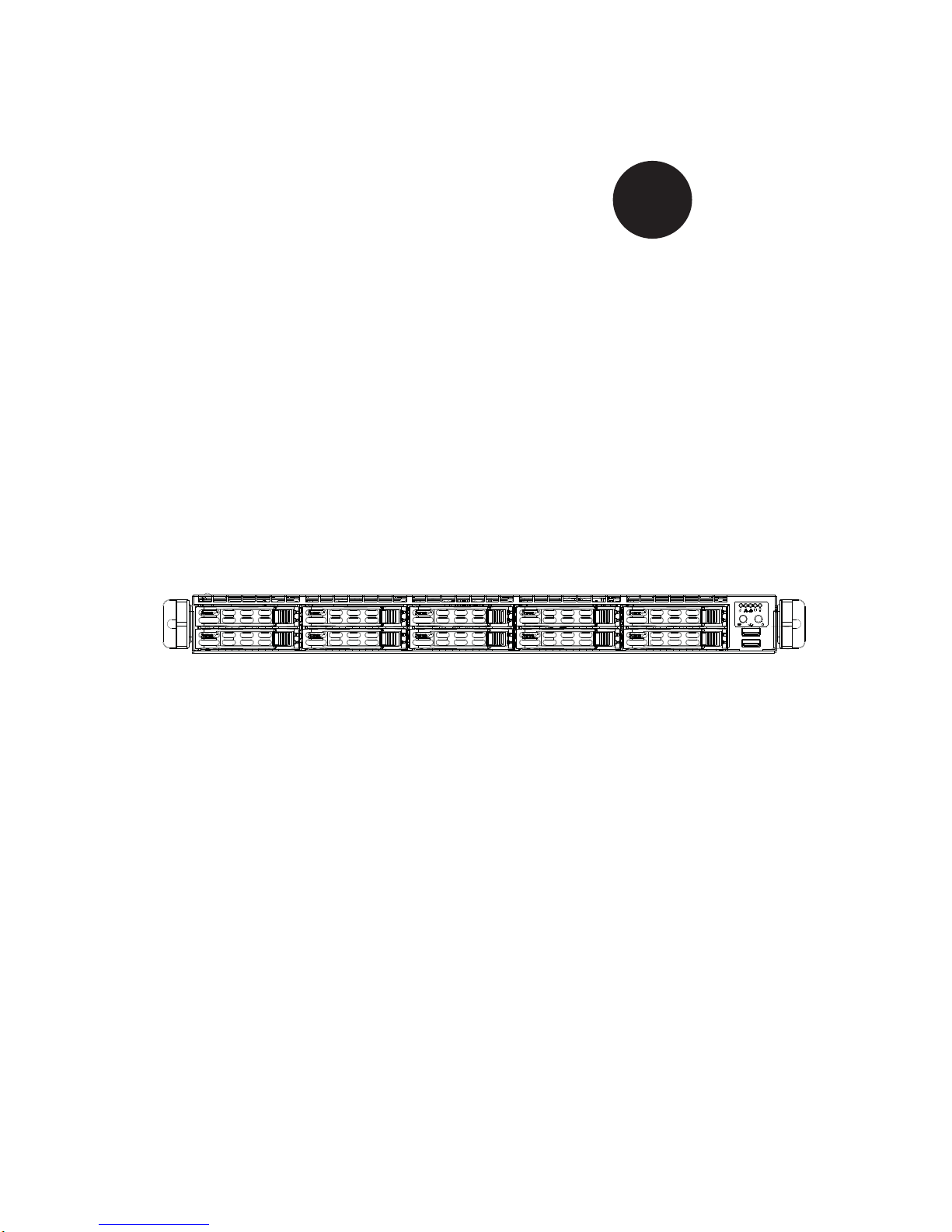
SUPER
SUPERSERVER
1027R-WC1R
1027R-WC1RT
®
USER’S MANUAL
1.0
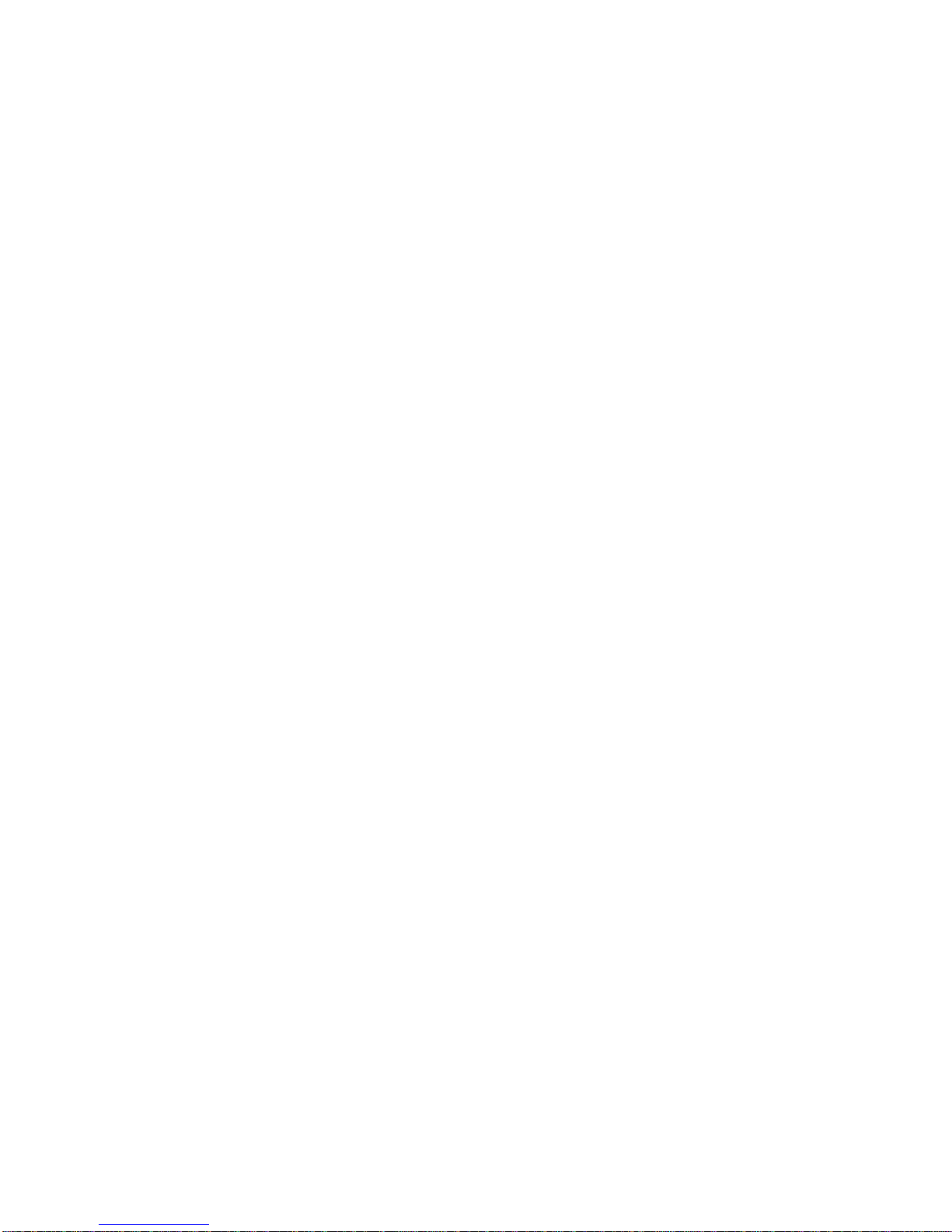
The information in this User’s Manual has been carefully reviewed and is believed to be accurate.
The vendor assumes no responsibility for any inaccuracies that may be contained in this document,
makes no commitment to update or to keep current the information in this manual, or to notify any
person or organization of the updates. Please Note: For the most up-to-date version of this
manual, please see our web site at www.supermicro.com.
Super Micro Computer, Inc. ("Supermicro") reserves the right to make changes to the product
described in this manual at any time and without notice. This product, including software and documentation, is the property of Supermicro and/or its licensors, and is supplied only under a license.
Any use or reproduction of this product is not allowed, except as expressly permitted by the terms
of said license.
IN NO EVENT WILL SUPERMICRO BE LIABLE FOR DIRECT, INDIRECT, SPECIAL, INCIDENTAL,
SPECULATIVE OR CONSEQUENTIAL DAMAGES ARISING FROM THE USE OR INABILITY TO
USE THIS PRODUCT OR DOCUMENTATION, EVEN IF ADVISED OF THE POSSIBILITY OF
SUCH DAMAGES. IN PARTICULAR, SUPERMICRO SHALL NOT HAVE LIABILITY FOR ANY
HARDWARE, SOFTW ARE, OR DA TA STORED OR USED WITH THE PRODUCT, INCLUDING THE
COSTS OF REPAIRING, REPLACING, INTEGRATING, INSTALLING OR RECOVERING SUCH
HARDWARE, SOFTWARE, OR DATA.
Any disputes arising between manufacturer and customer shall be governed by the laws of Santa
Clara County in the State of California, USA. The State of California, County of Santa Clara shall
be the exclusive venue for the resolution of any such disputes. Super Micro's total liability for all
claims will not exceed the price paid for the hardware product.
FCC Statement: This equipment has been tested and found to comply with the limits for a Class A
digital device pursuant to Part 15 of the FCC Rules. These limits are designed to provide reasonable
protection against harmful interference when the equipment is operated in a commercial environment. This equipment generates, uses, and can radiate radio frequency energy and, if not installed
and used in accordance with the manufacturer’s instruction manual, may cause harmful interference
with radio communications. Operation of this equipment in a residential area is likely to cause harmful
interference, in which case you will be required to correct the interference at your own expense.
California Best Management Practices Regulations for Perchlorate Materials: This Perchlorate warning applies only to products containing CR (Manganese Dioxide) Lithium coin cells. “Perchlorate
Material-special handling may apply. See www.dtsc.ca.gov/hazardouswaste/perchlorate”
WARNING: Handling of lead solder materials used in this
product may expose you to lead, a chemical known to the
State of California to cause birth defects and other reproductive harm.
Manual Revision 1.0
Release Date: October 14, 2013
Unless you request and receive written permission from Super Micro Computer, Inc., you may not
copy any part of this document.
Information in this document is subject to change without notice. Other products and companies
referred to herein are trademarks or registered trademarks of their respective companies or mark
holders.
Copyright © 2013 by Super Micro Computer, Inc.
All rights reserved.
Printed in the United States of America
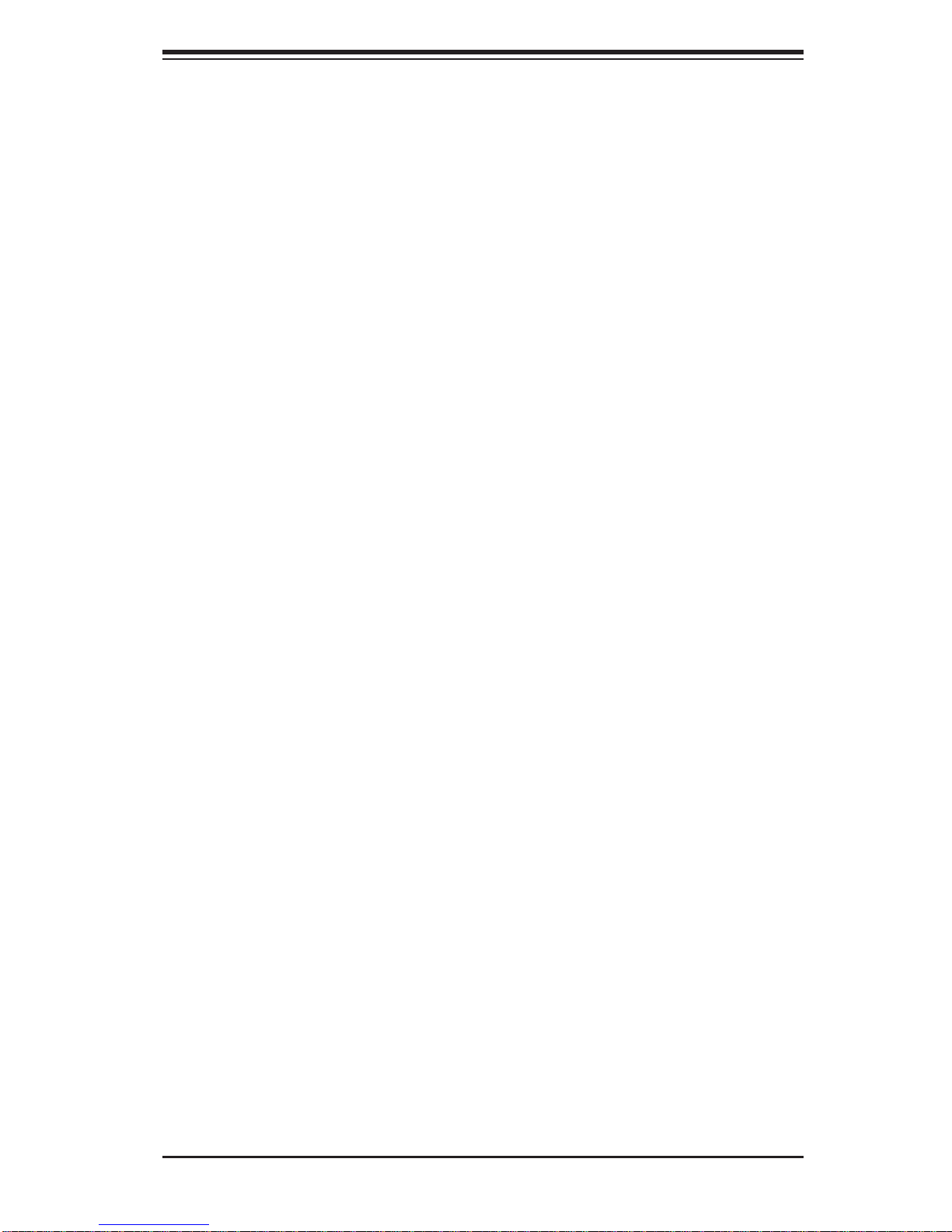
Preface
About This Manual
This manual is written for professional system integrators and PC technicians.
It provides information for the installation and use of the SuperServer 1027RWC1R/1027R-WC1RT. Installation and maintainance should be performed by
experienced technicians only.
The SuperServer 1027R-WC1R/1027R-WC1RT is a high-end server based on
the SC116AC-R700WB 1U rackmount chassis and the X9DRW-CF31/CTF31 dual
processor serverboard.
Manual Organization
Preface
Chapter 1: Introduction
The fi rst chapter provides a checklist of the main components included with the
server system and describes the main features of the X9DRW-CF31/CTF31
serverboard and the SC116AC-R700WB chassis.
Chapter 2: Server Installation
This chapter describes the steps necessary to install the SuperServer 1027RWC1R/1027R-WC1RT into a rack and check out the server confi guration prior to
powering up the system. If your server was ordered without processor and memory
components, this chapter will refer you to the appropriate sections of the manual
for their installation.
Chapter 3: System Interface
Refer here for details on the system interface, which includes the functions and
information provided by the control panel on the chassis as well as other LEDs
located throughout the system.
Chapter 4: Standardized Warning Statements
You should thoroughly familiarize yourself with this chapter for a general overview
of safety precautions that should be followed when installing and servicing the
SuperServer 1027R-WC1R/1027R-WC1RT.
iii
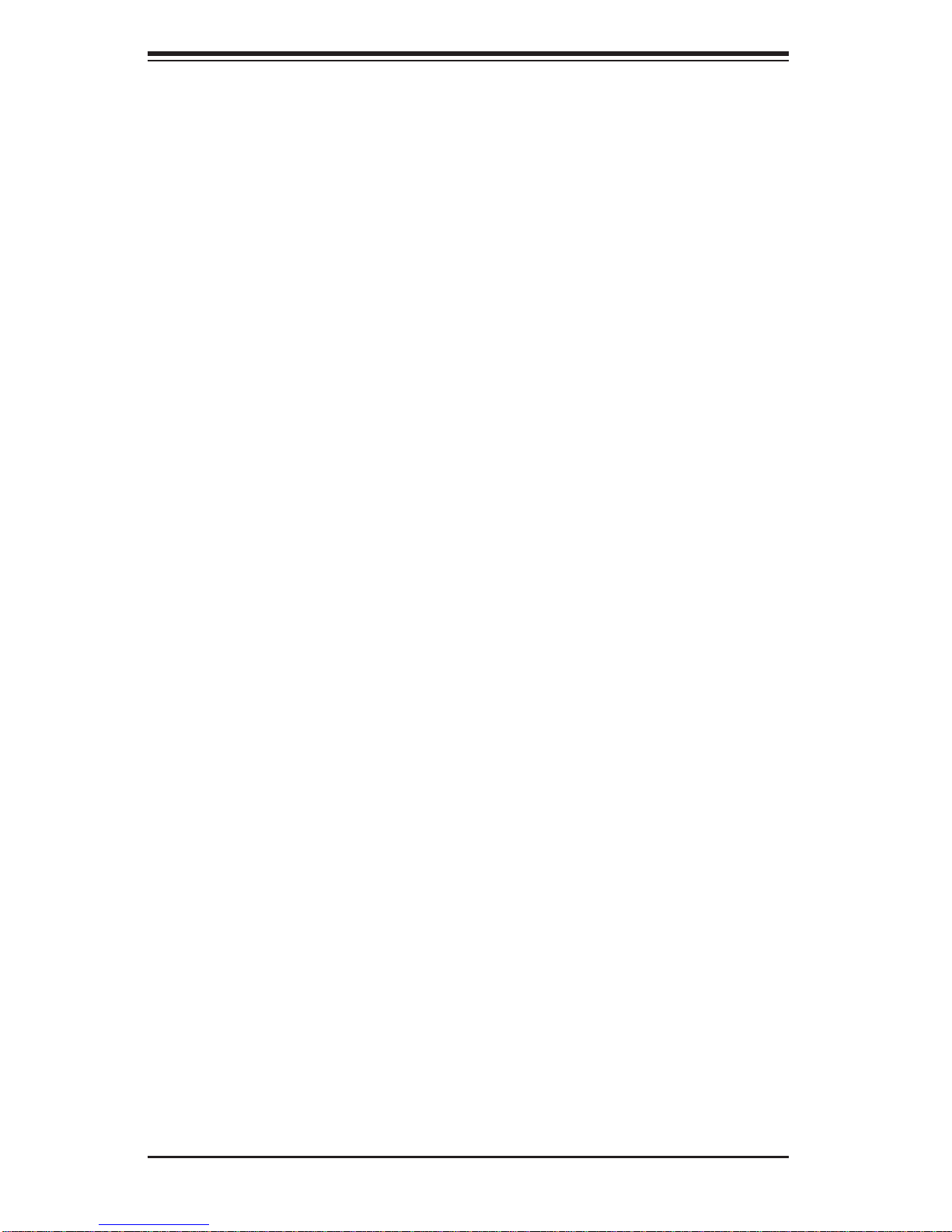
SUPERSERVER 1027R-WC1R/1027R-WC1RT User's Manual
Chapter 5: Advanced Serverboard Setup
Chapter 5 provides detailed information on the X9DRW-CF31/CTF31 serverboard,
including the locations and functions of connections, headers and jumpers. Refer
to this chapter when adding or removing processors or main memory and when
reconfi guring the serverboard.
Chapter 6: Advanced Chassis Setup
Refer to Chapter 6 for detailed information on the SC116AC-R700WB server
chassis. You should follow the procedures given in this chapter when installing,
removing or reconfi guring drives and when replacing system power supply units
and cooling fans.
Chapter 7: BIOS
The BIOS chapter includes an introduction to BIOS and provides detailed information on running the CMOS Setup Utility.
Appendix A: BIOS Error Beep Codes
Appendix B: System Specifi cations
iv
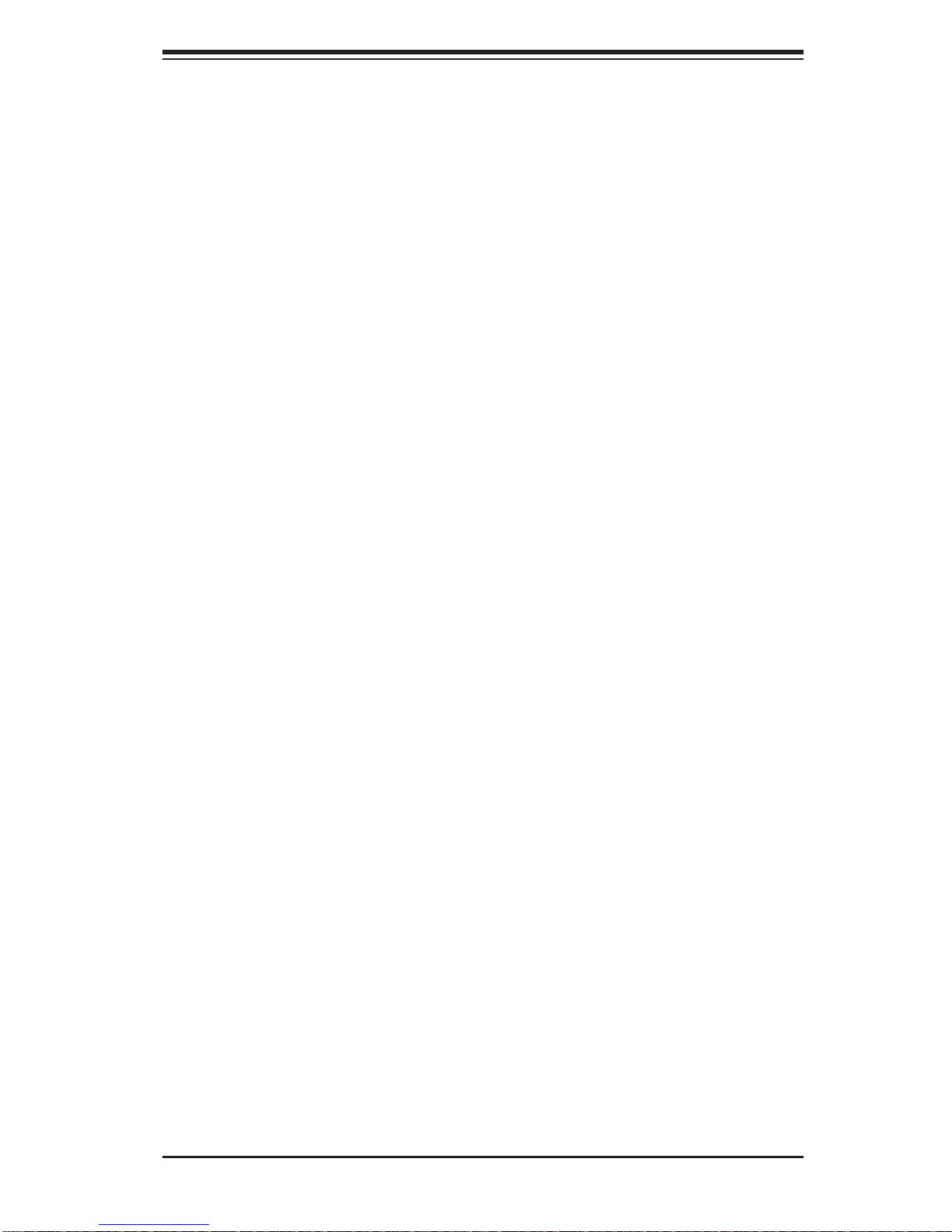
Notes
Preface
v
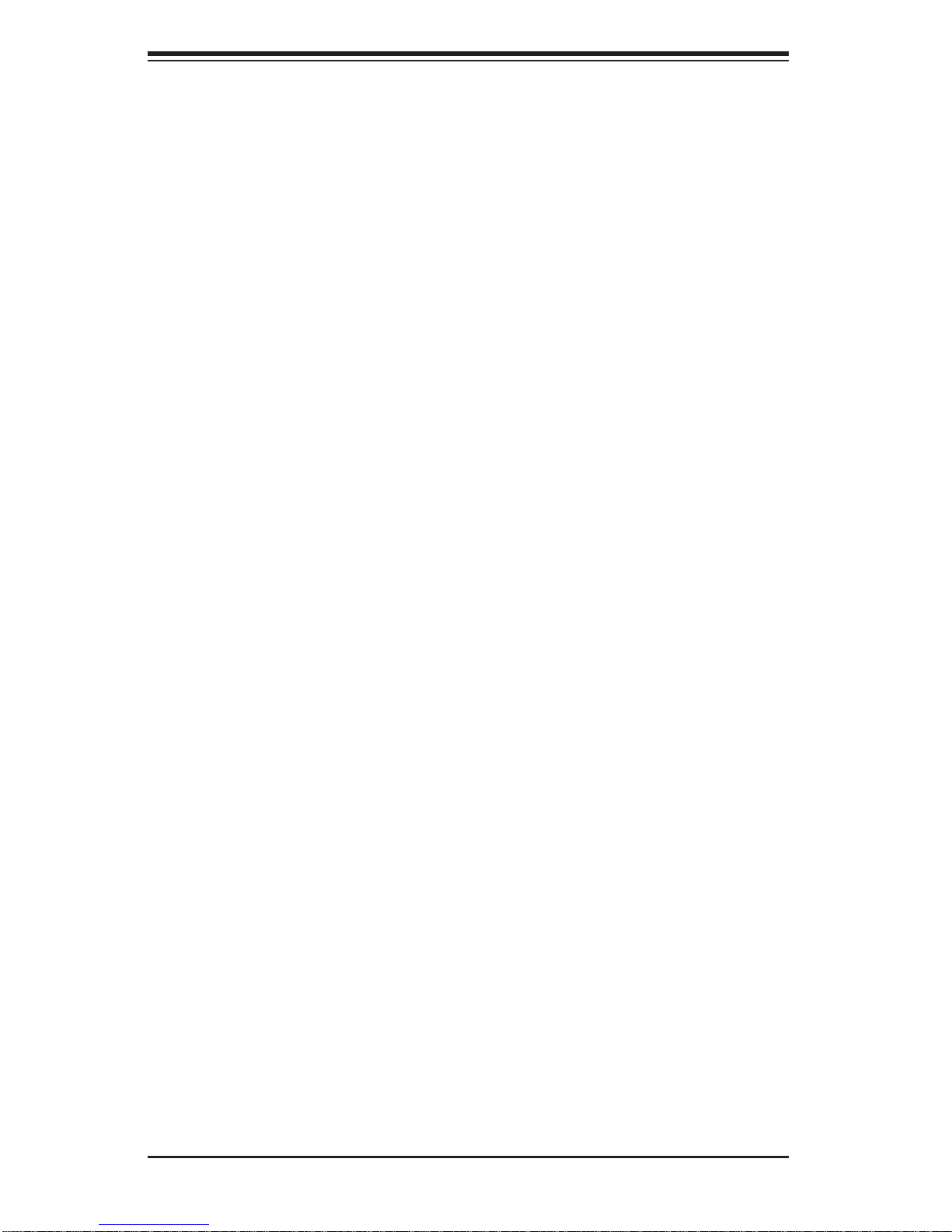
SUPERSERVER 1027R-WC1R/1027R-WC1RT User's Manual
Table of Contents
Chapter 1 Introduction
1-1 Overview .........................................................................................................1-1
1-2 Serverboard Features .....................................................................................1-2
Processors ......................................................................................................1-2
Memory ...........................................................................................................1-2
SAS .................................................................................................................1-2
Serial ATA ........................................................................................................1-2
PCI Expansion Slots ....................................................................................... 1-2
Rear I/O Ports ................................................................................................. 1-3
1-3 Server Chassis Features ................................................................................1-3
System Power ................................................................................................. 1-3
Hard Drive Subsystem .................................................................................... 1-3
Front Control Panel .........................................................................................1-3
Cooling System ............................................................................................... 1-3
1-4 Contacting Supermicro ....................................................................................1-5
Chapter 2 Server Installation
2-1 Overview .........................................................................................................2-1
2-2 Unpacking the System .................................................................................... 2-1
2-3 Preparing for Setup .........................................................................................2-1
Choosing a Setup Location .............................................................................2-1
2-4 Warnings and Precautions .............................................................................. 2-2
Rack Precautions ............................................................................................ 2-2
Server Precautions ..........................................................................................2-2
Rack Mounting Considerations .......................................................................2-3
Ambient Operating Temperature ................................................................ 2-3
Reduced Airfl ow .........................................................................................2-3
Mechanical Loading ................................................................................... 2-3
Circuit Overloading .....................................................................................2-3
Reliable Ground ......................................................................................... 2-3
2-5 Rack Mounting Instructions .............................................................................2-4
Identifying the Sections of the Rack Rails ...................................................... 2-4
Inner Rail Extension ........................................................................................2-5
Outer Rails ......................................................................................................2-6
Installing the Chassis into a Rack...................................................................2-8
Installing the Chassis into a Telco rack .......................................................... 2-9
Chapter 3 System Interface
3-1 Overview .........................................................................................................3-1
vi
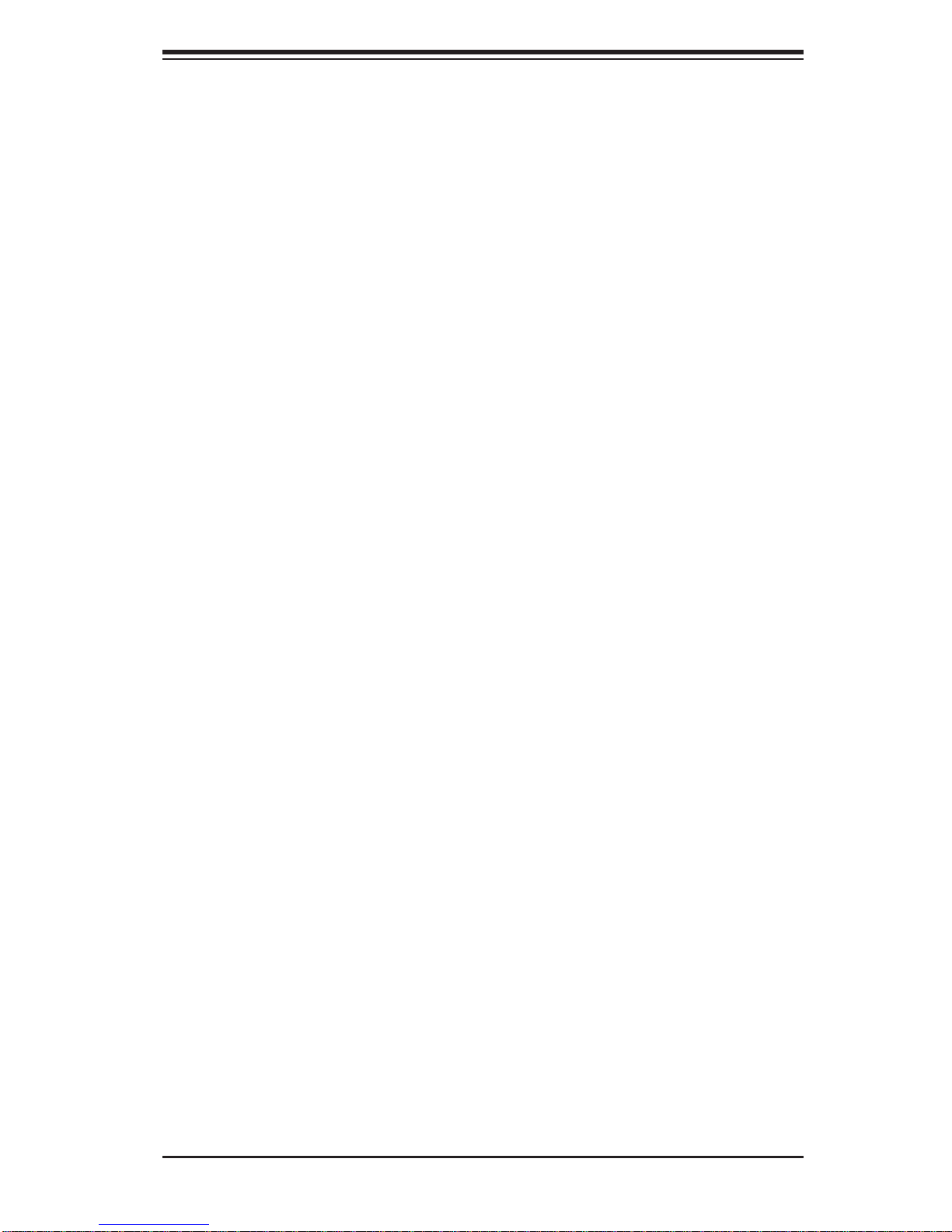
Table of Contents
3-2 Control Panel Buttons ..................................................................................... 3-1
Power ..............................................................................................................3-1
UID ..................................................................................................................3-2
3-3 Control Panel LEDs ........................................................................................3-2
Universal Information LED ..............................................................................3-2
NIC1 ................................................................................................................3-3
NIC2 ................................................................................................................3-3
HDD .................................................................................................................3-3
Power ..............................................................................................................3-3
3-4 Hard Drive Carrier LEDs ................................................................................. 3-4
SAS/SATA Drives ............................................................................................3-4
Chapter 4 Standardized Warning Statements for AC Systems
4-1 About Standardized Warning Statements .......................................................4-1
Warning Defi nition ...........................................................................................4-1
Installation Instructions ....................................................................................4-4
Circuit Breaker ................................................................................................ 4-5
Power Disconnection Warning ........................................................................ 4-6
Equipment Installation ..................................................................................... 4-8
Restricted Area ................................................................................................ 4-9
Battery Handling ............................................................................................4-10
Redundant Power Supplies ..........................................................................4-12
Backplane Voltage ........................................................................................ 4-13
Comply with Local and National Electrical Codes ........................................ 4-14
Product Disposal ........................................................................................... 4-15
Hot Swap Fan Warning ................................................................................. 4-16
Power Cable and AC Adapter ...................................................................... 4-18
Chapter 5 Advanced Serverboard Setup
5-1 Handling the Serverboard ............................................................................... 5-1
Precautions .....................................................................................................5-1
Unpacking .......................................................................................................5-1
5-2 Connecting Cables .......................................................................................... 5-2
Connecting Data Cables ................................................................................. 5-2
Connecting Power Cables ..............................................................................5-2
Connecting the Control Panel ......................................................................... 5-2
5-3 Rear I/O Ports ................................................................................................. 5-3
5-4 Installing the Processor and Heatsink ............................................................ 5-4
Installing an LGA 2011 Processor ................................................................... 5-4
Installing and Removing a Passive CPU Heatsink ......................................... 5-6
5-5 Installing Memory ............................................................................................5-8
vii
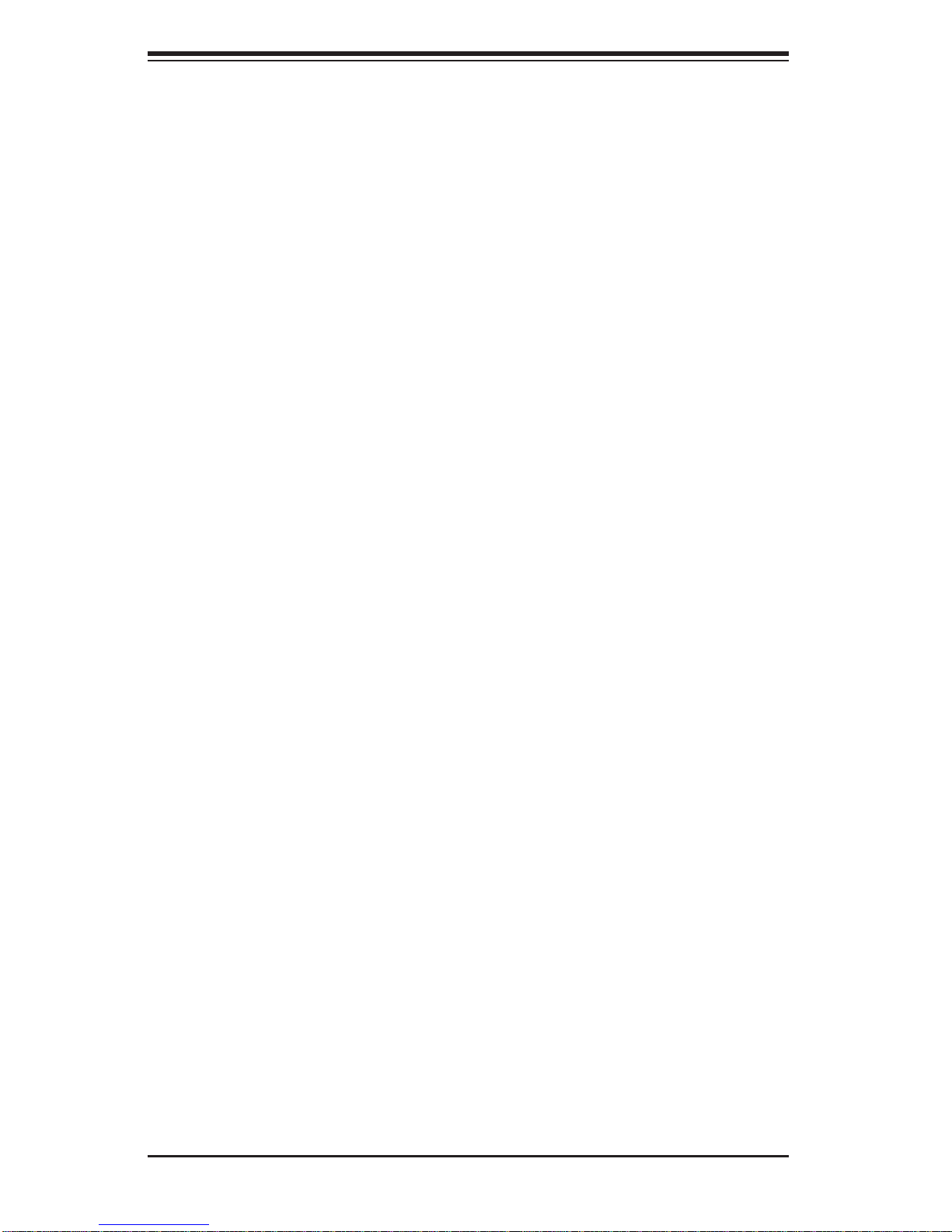
SUPERSERVER 1027R-WC1R/1027R-WC1RT User's Manual
Memory Support .............................................................................................. 5-8
DIMM Installation ............................................................................................ 5-8
5-6 Adding PCI Add-On Cards .............................................................................5-11
5-7 Serverboard Details ...................................................................................... 5-12
X9DRW-CF31/CTF31 Quick Reference ........................................................5-12
5-8 Connector Defi nitions ................................................................................... 5-14
5-9 Jumper Settings ............................................................................................ 5-20
5-10 Onboard Indicators ........................................................................................5-23
5-11 SATA and SAS Ports .....................................................................................5-24
5-12 Installing Software ......................................................................................... 5-25
SuperDoctor® 5 ............................................................................................ 5-26
5-13 Onboard Battery ............................................................................................ 5-27
Chapter 6 Advanced Chassis Setup
6-1 Static-Sensitive Devices ..................................................................................6-1
Precautions .....................................................................................................6-1
Unpacking .......................................................................................................6-1
6-2 Control Panel ..................................................................................................6-2
6-3 System Fans ................................................................................................... 6-3
System Fan Failure .........................................................................................6-3
Checking the Airfl ow ....................................................................................... 6-5
6-4 Drive Bay Installation/Removal .......................................................................6-5
Accessing the Drive Bays ...............................................................................6-5
Hard Drive Installation ..................................................................................... 6-5
6-5 Power Supply ..................................................................................................6-8
Power Supply Failure ......................................................................................6-8
Chapter 7 BIOS
7-1 Introduction ......................................................................................................7-1
Starting BIOS Setup Utility .............................................................................. 7-1
7-2 Main Setup ...................................................................................................... 7-2
7-3 Advanced Setup Confi gurations......................................................................7-3
7-4 Event Logs .................................................................................................... 7-23
7-5 IPMI ............................................................................................................... 7-25
7-6 Boot ............................................................................................................... 7-27
7-7 Secur it y ......................................................................................................... 7-28
7-8 Save & Exit ................................................................................................... 7-29
Appendix A BIOS Error Beep Codes
Appendix B System Specifi cations
viii
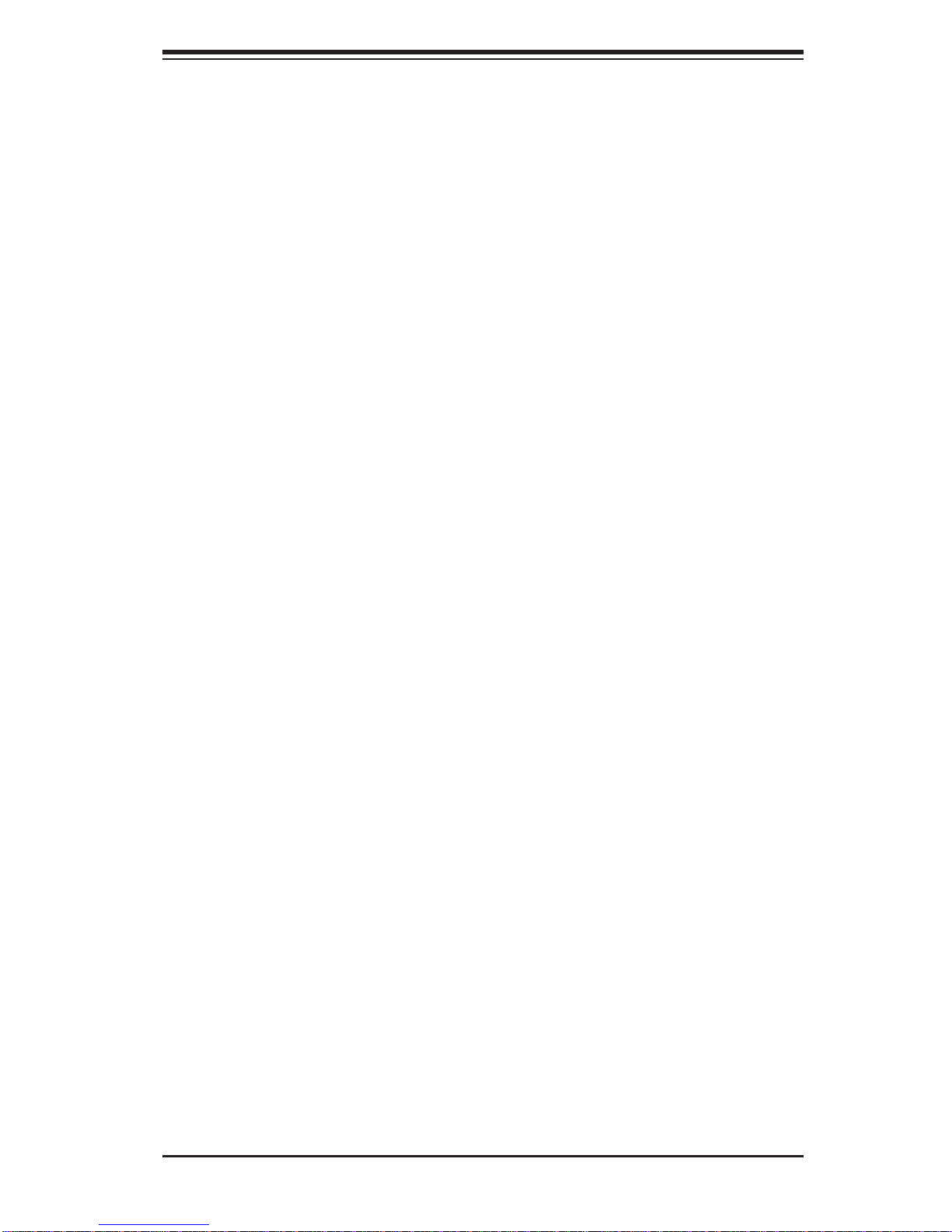
Chapter 1: Introduction
Chapter 1
Introduction
1-1 Overview
The SuperServer 1027R-WC1R/1027R-WC1RT is comprised of two main subsystems: the SC116AC-R700WB 1U chassis and the X9DRW-CF31/CTF31 dual
processor serverboard. Please refer to our web site for information on operating
systems that have been certifi ed for use with the system (www.supermicro.com).
In addition to the serverboard and chassis, various hardware components have been
included with the 1027R-WC1R/1027R-WC1RT, as listed below:
• Two passive CPU heatsinks [(SNK-P0047PSC (for CPU1), SNK-P0047PS (for
CPU2)]
• Six 4-cm PWM fans (FAN-0101L4)
• One air shroud (MCP-310-19002-0N)
• SAS/SATA Accessories
One SAS/SATA backplane (BPN-SAS3-116A)
Ten drive carriers (MCP-220-00047-0B)
• One riser card (RSC-R1UW-2E16-O-P)
• One rackmount kit (MCP-290-00043-0N)
• SuperServer 1027R-WC1R/1027R-WC1RT Quick Reference Guide
Note: For your system to work properly, please follow the links below to download
all necessary drivers/utilities and the user’s manual for your server.
• Supermicro product manuals: http://www.supermicro.com/support/manuals/
• Product drivers and utilities: ftp://ftp.supermicro.com
• Product safety info: http://super-dev/about/policies/safety_information.cfm
• If you have any questions, please contact our support team at:
support@supermicro.com
1-1
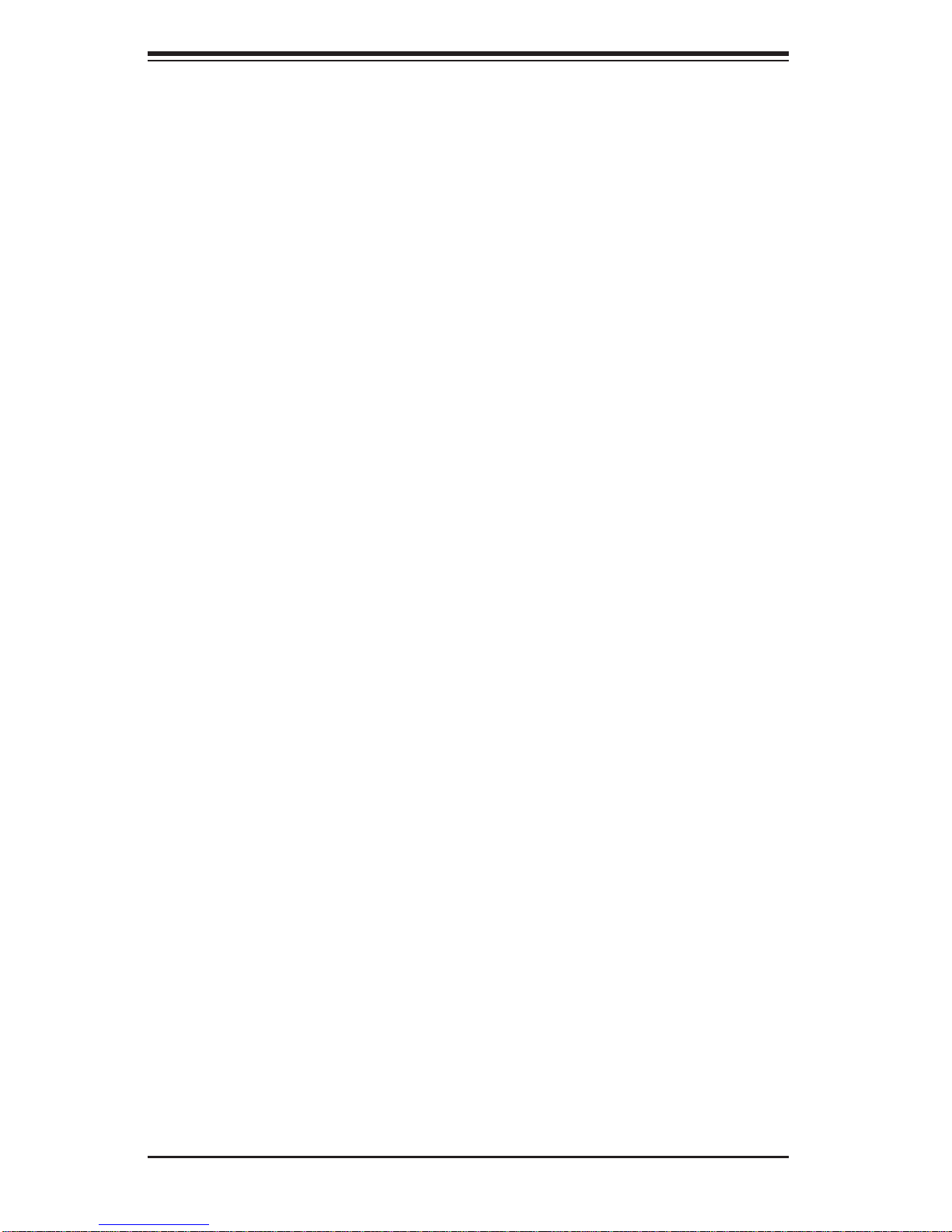
SUPERSERVER 1027R-WC1R/1027R-WC1RT User's Manual
1-2 Serverboard Features
The SuperServer 1027R-WC1R/1027R-WC1RT is built around the X9DRW-CF31/
CTF31, a dual processor serverboard based on the Intel C602J chipset and
designed to provide maximum performance. Below are the main features of the
X9DRW-CF31/CTF31. (See Figure 1-1 for a block diagram of the chipset.)
Processors
The X9DRW-CF31/CTF31 supports single or dual Intel® Xeon E5-2600 Series
processors in LGA201 1 sockets (Socket R). Please refer to the serverboard description pages on our web site for a complete listing of supported processors (www.
supermicro.com).
Memory
The X9DRW-CF31/CTF31 has 16 DIMM slots that can supports up to 1024 GB of
ECC Load-Reduced (LRDIMM), up to 512 GB of ECC Registered (RDIMM) or up
to 128 GB of ECC/non-ECC unbuffered (UDIMM) DDR3-1866/1600/1333/1066/800
SDRAM in 16 DIMM sockets. See Chapter 5 for details.
SAS
A total of eight SAS 3.0 ports are provided with an LSI 3108 SAS controller, which
sits on a mezzanine card. RAID levels 0, 1, 5, 6, 10, 50 and 60 are supported.
Note: The operati ng system yo u use must h ave R AID su ppor t to e nable t he hotswap capability and RAI D function of the SAS drives.
Serial ATA
A SATA controller is also integrated into the chipset to provide two SATA 3.0 (6/
Gbps) and two SATA 2.0 (3 Gbps) ports, which are RAID 0, 1, 5 and 10 supported.
The SATA drives are hot-swappable units.
PCI Expansion Slots
The X9DRW-CF31/CTF31 has two proprietary PCI-E 3.0 x16 slots and two proprietary SPEC slots, only one of which may be used in the 1027R-WC1R/1027RWC1RT. PCI slots are controlled by CPUs: both CPUs must be installed to utilize
all slots. See Chapter 5 for details.
1-2
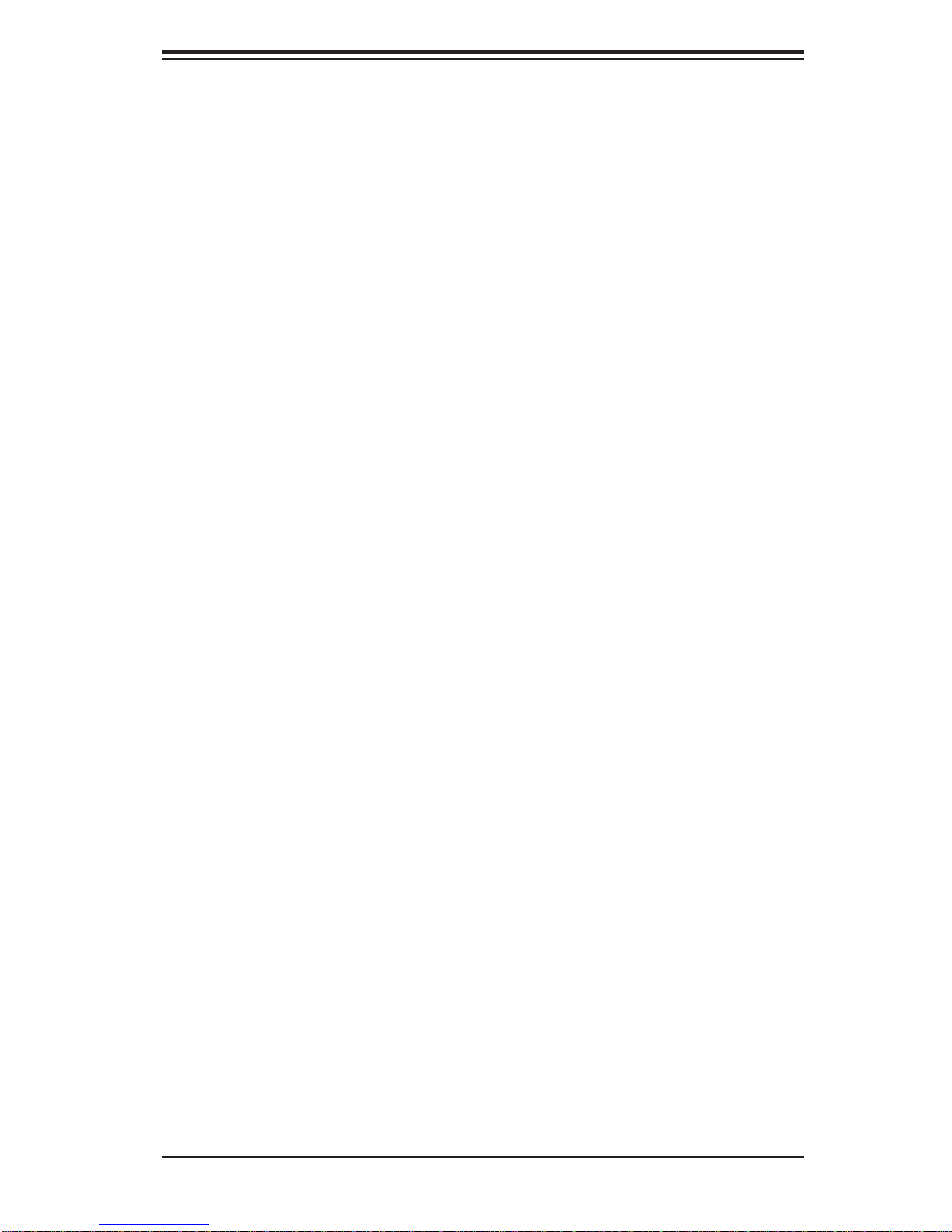
Chapter 1: Introduction
Rear I/O Ports
Ports on the I/O backplane include a VGA port, four USB 2.0 ports, two gigabit
Ethernet ports and one dedicated IPMI port. A UID (Unit Identifi er) button and LED
are also located beside the PCI-E slots.
1-3 Server Chassis Features
The SC116AC-R700WB is Supermicro's third-generation 1U chassis. The following
is a general outline of the main features of the SC116AC-R700WB chassis.
System Power
The SC116AC-R700WB features a 700W power supply composed of two separate
power modules to provide power redundancy . This power redundancy feature allows
you to replace a failed power supply module without shutting down the system.
Hard Drive Subsystem
The SC116AC-R700WB chassis was des igned to s uppor t ten h ot-swa p SATA or
SAS hard drives.
Front Control Panel
The control panel on the SC1 16AC-R700WB provides important system monitoring
and control information. LEDs indicate power on, network activity, hard disk drive
activity and a Universal Information LED. Also present are a main power button and
a UID (Unit Identifi er) button.
Cooling System
The SC116AC-R700WB chassis has an innovative cooling design that features six
sets of 4-cm counter-rotating fans located in the middle section of the chassis. These
fans are 1U high and are powered by 4-pin connectors, with chassis fan speed
controlled by IPMI software. The power supply module also includes a cooling fan.
1-3

SUPERSERVER 1027R-WC1R/1027R-WC1RT User's Manual
Figure 1-1. Intel C602J Chipset:
System Block Diagram
Note: This is a general block diagram. Please see Chapter 5 for details.
J3
LEFT SLOT
PCIE 3.0x16
#1
#2
DDR3 DIMM
#1
#2
DDR3 DIMM
J10
Mezzanine Card
PCIE 3.0 x16
J3
LEFT SLOT
PCIE 3.0 x32
UL1
LAN
X540 / i350
E
C
x16
8 GT/s
#1
#2
F
DDR3 DIMM
#1
#2
D
DDR3 DIMM
x16
8 GT/s
x16
8 GT/s
x8
8 GT/s
PE3
PE2 PE1
CPU Rear
U7C1
PROCESSOR
SANDYBRIDGE
P0
QPI
P1
CPU Front
U6H1
PROCESSOR
SANDYBRIDGE
x16
8 GT/s
Socket 01
P1
P0
Socket 00
PE1PE2PE3
DMI
QPI
8 GT/s
DMI
J1
RIGHT SLOT
PCIE 3.0x16
#1
#2
H
DDR3 DIMM
#1
#2
B
DDR3 DIMM
4 GT/s
DMI
PATSBURG-J
#1
#2
G
#2
A
16MB BIOS
SPI Flash
SATA [0...3]
SSB
USB [0...5]
DDR3 DIMM
#1
DDR3 DIMM
SPI
SATA Gen3
6Gbps
I-SATA0
I-SATA2
I-SATA1
Port 0,1
3Gbps
SATA Gen2
I-SATA3
Port 2,3
HDR 2X5
JLAN1
RJ45
JLAN2
RJ45
DDR2 RAM
VGA
CONN
1-4
PCI USB [12,13] LPC
x1
UM1
WPCM450
VGA
PHY
PHY
RTL8211E
IPMI LAN
RJ45
TPM
REAR
HW Monitor
NCT7904D
REAR
4,5
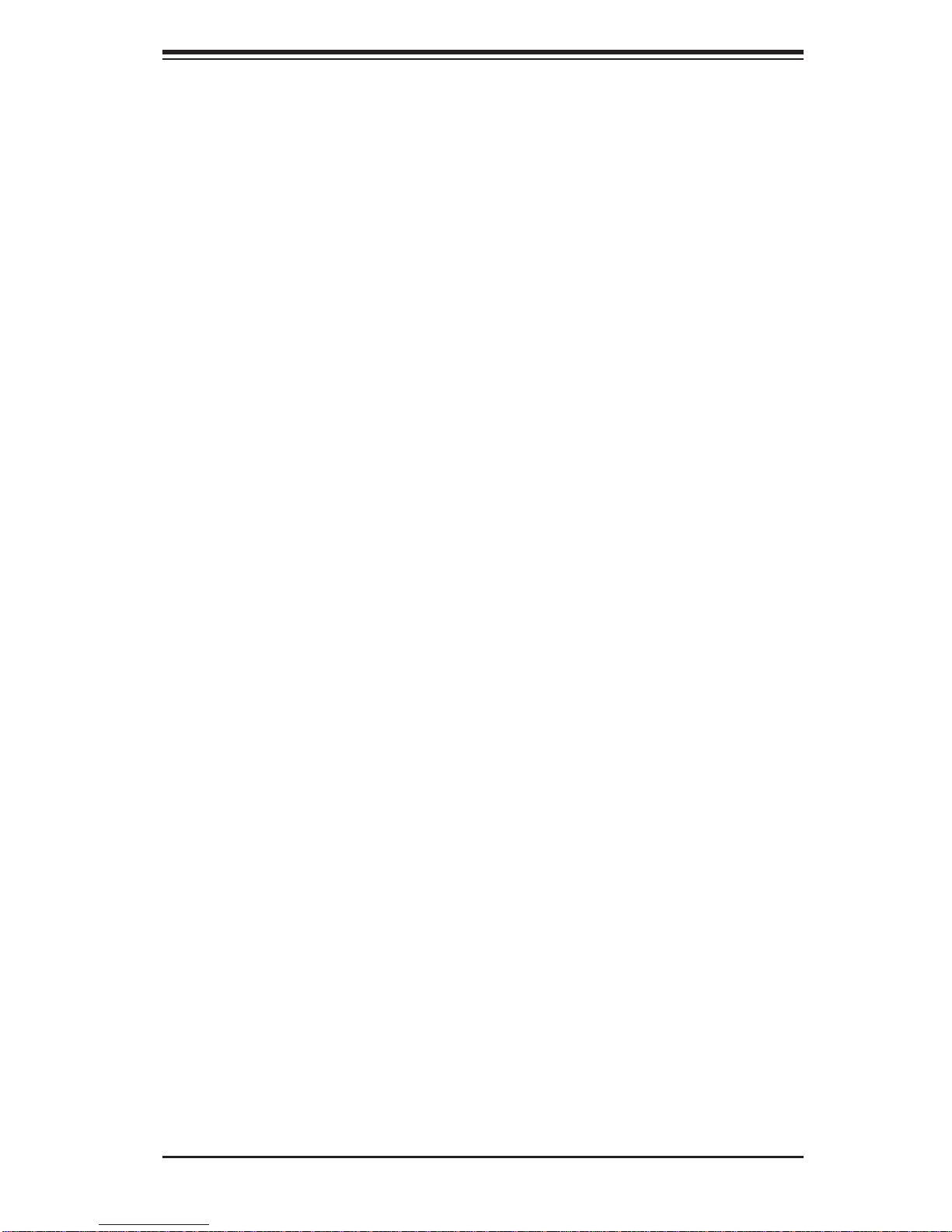
1-4 Contacting Supermicro
Headquarters
Address: Super Micro Computer, Inc.
980 Rock Ave.
San Jose, CA 95131 U.S.A.
Tel: +1 (408) 503-8000
Fax: +1 (408) 503-8008
Email: marketing@supermicro.com (General Information)
support@supermicro.com (Technical Support)
Chapter 1: Introduction
Web Site:
Europe
Address: Super Micro Computer B.V.
Tel: +31 (0) 73-6400390
Fax: +31 (0) 73-6416525
Email: sales@supermicro.nl (General Information)
Asia-Pacifi c
Address: Super Micro Computer, Inc.
www.supermicro.com
Het Sterrenbeeld 28, 5215 ML
's-Hertogenbosch, The Netherlands
support@supermicro.nl (Technical Support)
rma@supermicro.nl (Customer Support)
3F, No. 150, Jian 1st Rd.
Zhonghe Dist., New Taipei City 23511
Taiwan (R.O.C)
Tel: +886-(2) 8226-3990
Fax: +886-(2) 8226-3992
Web Site:
Technical Support:
Email: support@supermicro.com.tw
Tel: +886-(2)-8226-3990
www.supermicro.com.tw
1-5
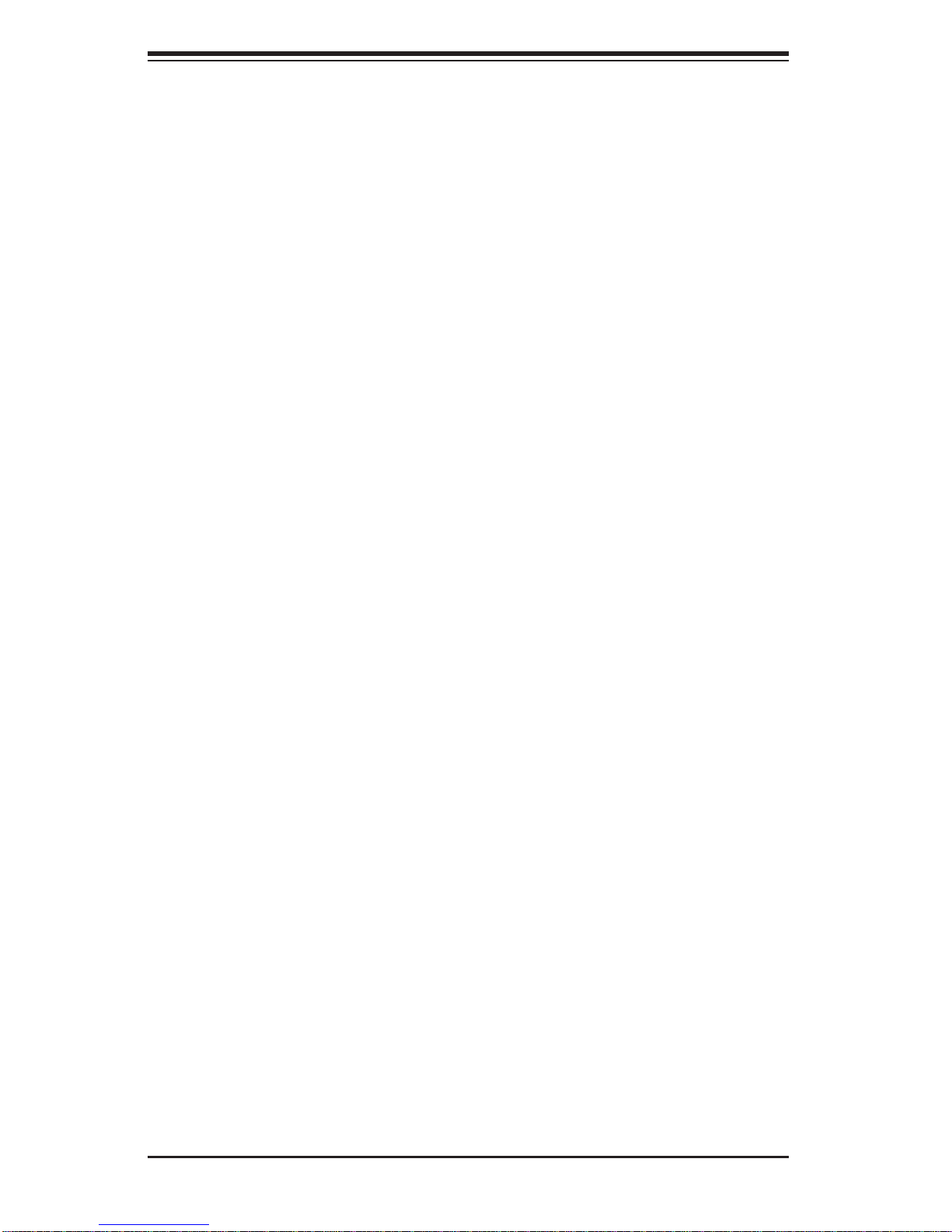
SUPERSERVER 1027R-WC1R/1027R-WC1RT User's Manual
Notes
1-6
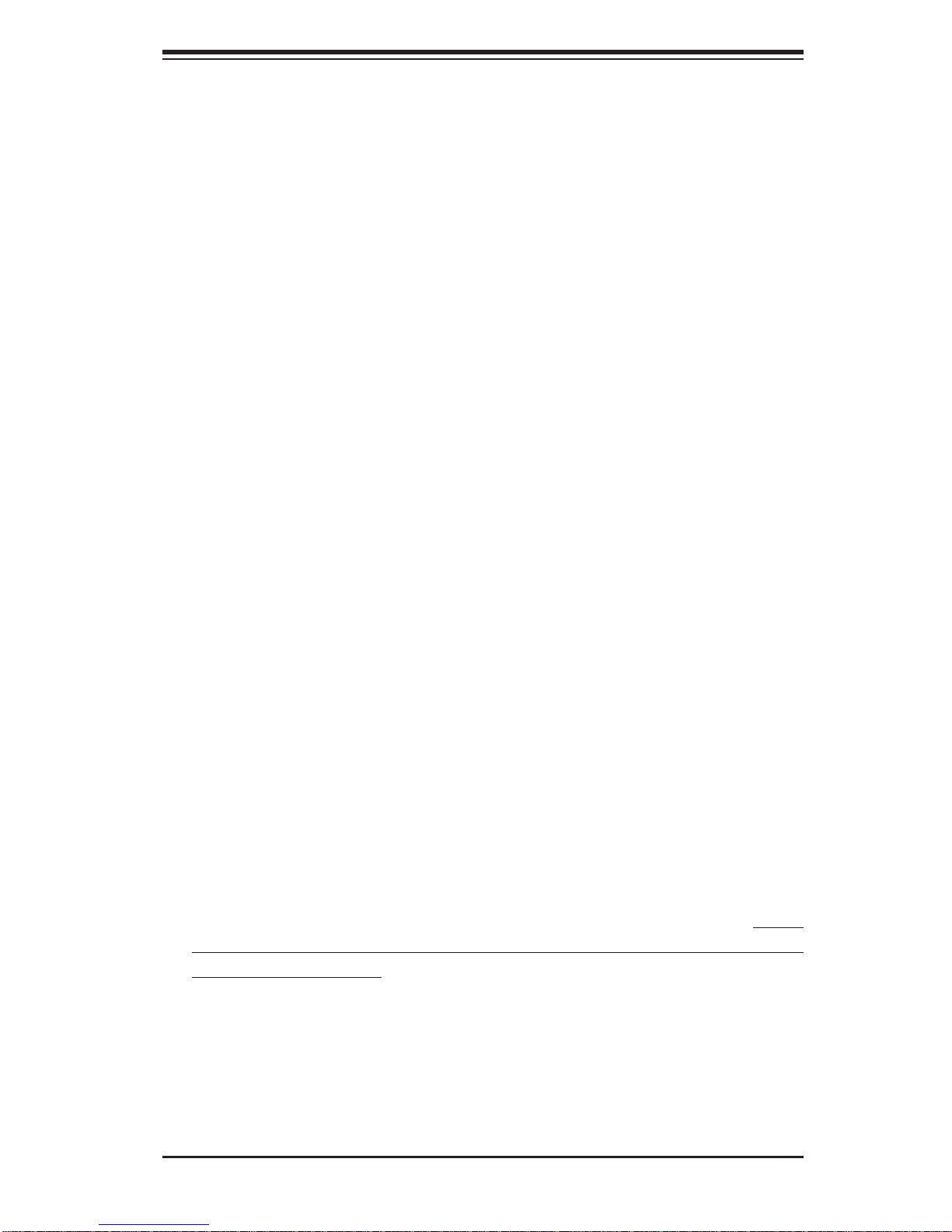
Chapter 2: Server Installation
Chapter 2
Server Installation
2-1 Overview
This chapter provides a quick setup checklist to get your SuperServer 1027RWC1R/1027R-WC1RT up and running. Following these steps in the order given
should enable you to have the system operational within a minimum amount of
time. This quick setup assumes that your system has come to you with the processors and memory preinstalled. If your system is not already fully integrated with a
serverboard, processors, system memory etc., please turn to the chapter or section
noted in each step for details on installing specifi c components.
2-2 Unpacking the System
You should inspect the box the SuperServer 1027R-WC1R/1027R-WC1RT was
shipped in and note if it was damaged in any way. If the server itself shows damage
you should fi le a damage claim with the carrier who delivered it.
Decide on a suitable location for the rack unit that will hold the SuperServer 1027RWC1R/1027R-WC1RT. It should be situated in a clean, dust-free area that is well
ventilated. Avoid areas where heat, electrical noise and electromagnetic fi elds are
generated. You will also need it placed near a grounded power outlet. Read the
Rack and Server Precautions in the next section.
2-3 Preparing for Setup
The box the SuperServer 1027R-WC1R/1027R-WC1RT was shipped in should
include two sets of rail assemblies, two rail mounting brackets and the mounting
screws you will need to install the system into the rack. Follow the steps in the order
given to complete the installation process in a minimum amount of time. Please
read this section in its entirety before you begin the installation procedure outlined
in the sections that follow.
Choosing a Setup Location
• Leave enough clearance in front of the rack to enable you to open the front door
completely (~25 inches) and approximately 30 inches of clearance in the back
of the rack to allow for suffi cient airfl ow and ease in servicing.
2-1
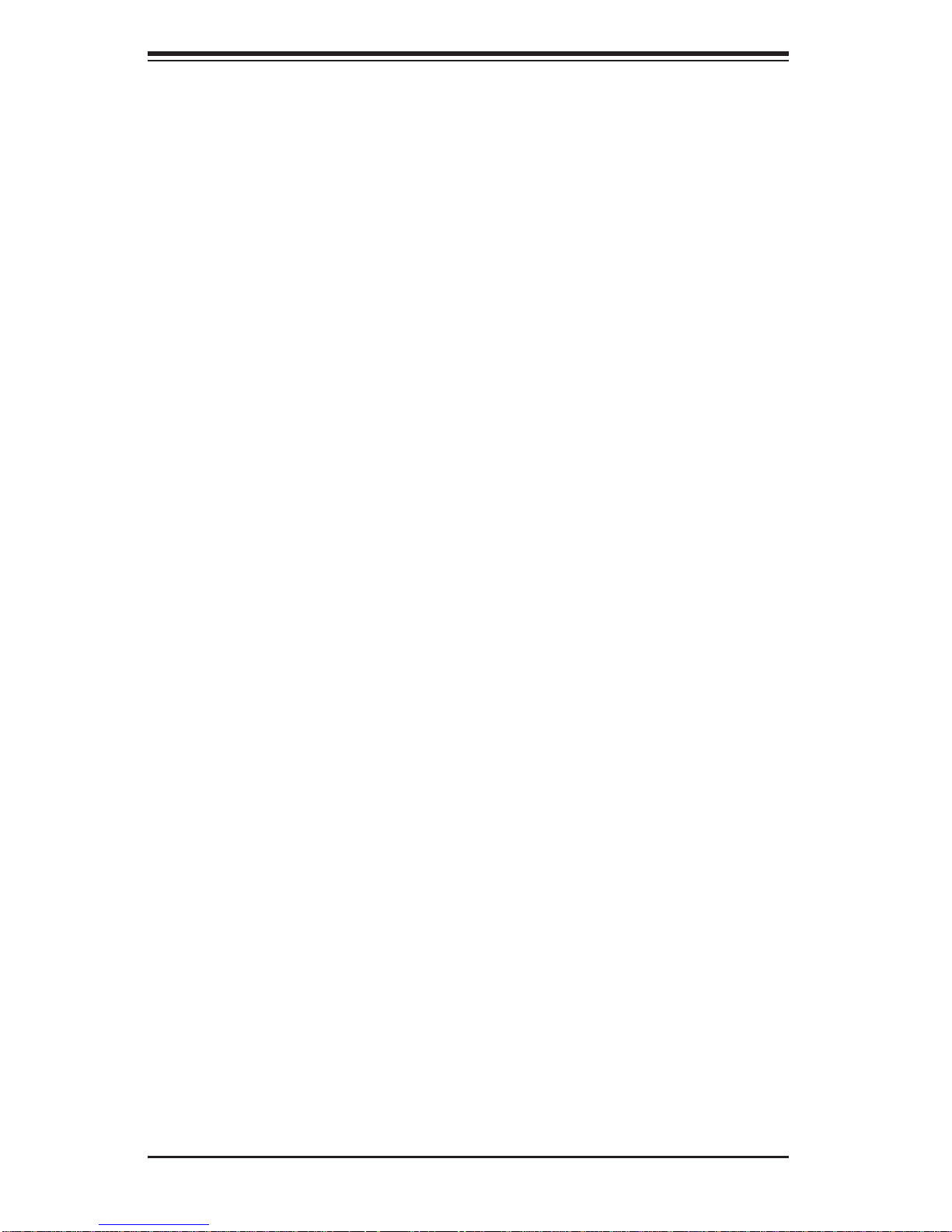
SUPERSERVER 1027R-WC1R/1027R-WC1RT User's Manual
• This product is for installation only in a Restricted Access Location (dedicated
equipment rooms, service closets and the like).
• This product is not suitable for use with visual display work place devices
acccording to §2 of the the German Ordinance for Work with Visual Display Units.
2-4 Warnings and Precautions
Rack Precautions
• Ensure that the leveling jacks on the bottom of the rack are fully extended to
the fl oor with the full weight of the rack resting on them.
• In single rack installation, stabilizers should be attached to the rack. In multiple
rack installations, the racks should be coupled together.
• Always make sure the rack is stable before extending a component from the
rack.
• You should extend only one component at a time - extending two or more si-
multaneously may cause the rack to become unstable.
Server Precautions
• Review the electrical and general safety precautions in Chapter 4.
• Determine the placement of each component in the rack before you install the
rails.
• Install the heaviest server components on the bottom of the rack fi rst, and then
work up.
• Use a regulating uninterruptible power supply (UPS) to protect the server from
power surges, voltage spikes and to keep your system operating in case of a
power failure.
• Allow any hot plug drives and power supply modules to cool before touching
them.
• Always keep the rack's front door and all panels and components on the servers
closed when not servicing to maintain proper cooling.
2-2
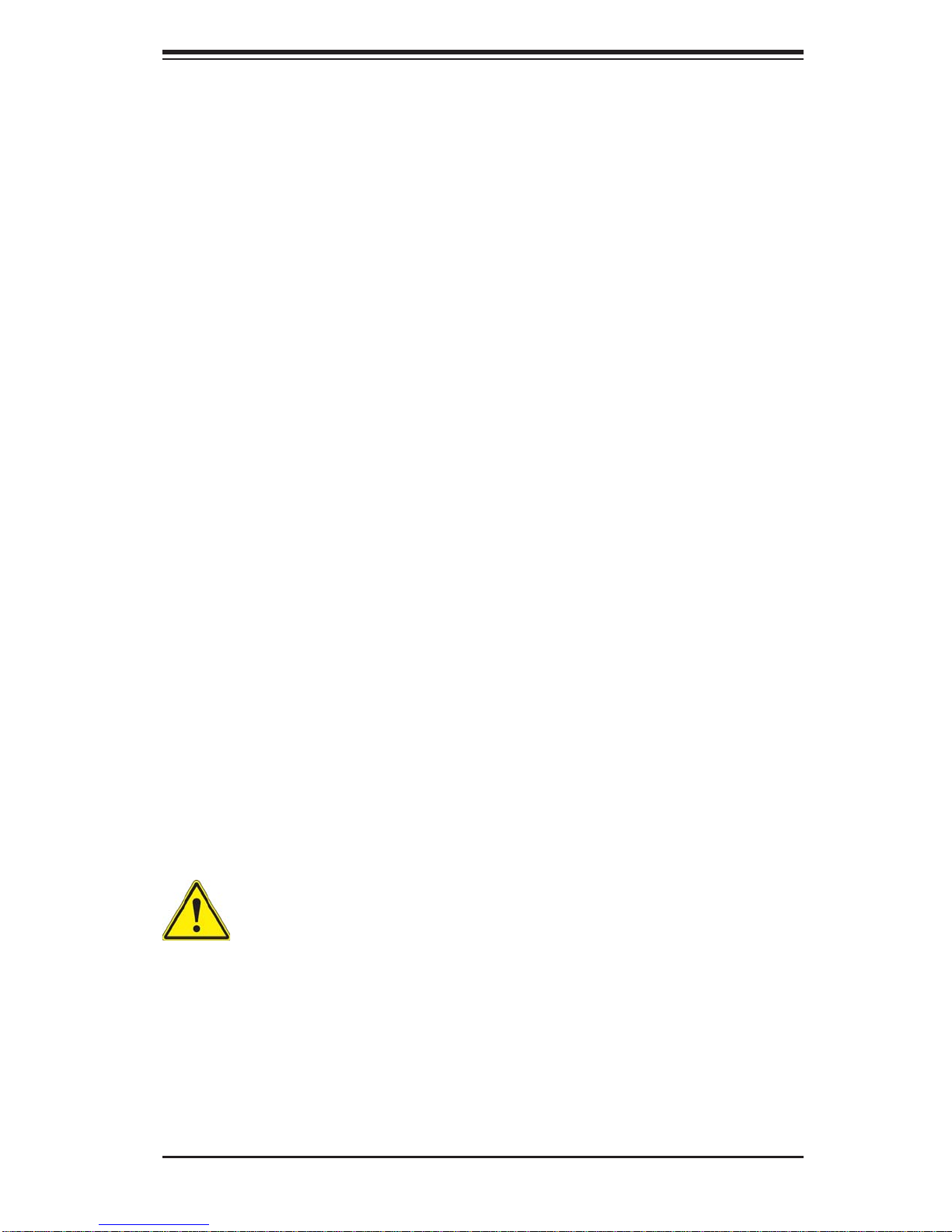
Chapter 2: Server Installation
Rack Mounting Considerations
Ambient Operating Temperature
If installed in a closed or multi-unit rack assembly, the ambient operating temperature of the rack environment may be greater than the ambient temperature of the
room. Therefore, consideration should be given to installing the equipment in an
environment compatible with the manufacturer’s maximum rated ambient temperature (Tmra).
Reduced Airfl ow
Equipment should be mounted into a rack so that the amount of airfl ow required
for safe operation is not compromised.
Mechanical Loading
Equipment should be mounted into a rack so that a hazardous condition does not
arise due to uneven mechanical loading.
Circuit Overloading
Consideration should be given to the connection of the equipment to the power
supply circuitry and the effect that any possible overloading of circuits might have
on overcurrent protection and power supply wiring. Appropriate consideration of
equipment nameplate ratings should be used when addressing this concern.
Reliable Ground
A reliable ground must be maintained at all times. To ensure this, the rack itself
should be grounded. Particular attention should be given to power supply connections other than the direct connections to the branch circuit (i.e. the use of power
strips, etc.).
Warning! To prevent bodily injury when mounting or servicing this unit in a
rack, you must take special precautions to ensure that the system remains
stable. The following guidelines are provided to ensure your safety:
• This unit should be mounted at the bottom of the rack if it is the only unit in
the rack.
• When mounting this unit in a partially fi lled rack, load the rack from the bottom
to the top with the heaviest component at the bottom of the rack.
• If the rack is provided with stabilizing devices, install the stabilizers before
mounting or servicing the unit in the rack.
2-3
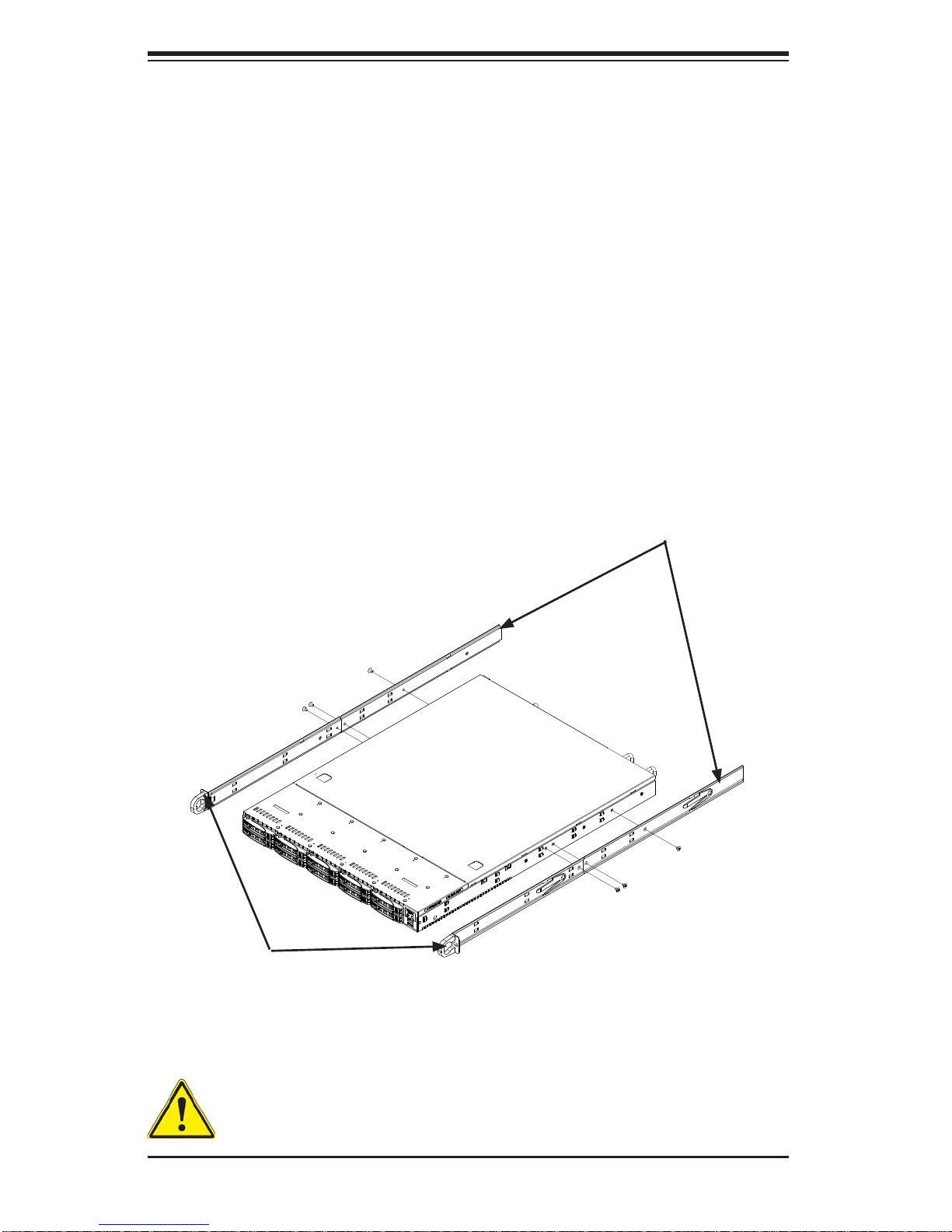
SUPERSERVER 1027R-WC1R/1027R-WC1RT User's Manual
2-5 Rack Mounting Instructions
This section provides information on installing the SC1 16 chassis into a rack unit with
the rails provided. There are a variety of rack units on the market, which may mean
the assembly procedure will differ slightly. You should also refer to the installation
instructions that came with the rack unit you are using.
NOTE: This rail will fi t a rack between 26" and 33.5" deep.
Identifying the Sections of the Rack Rails
The chassis package includes two rack rail assemblies in the rack mounting kit. Each
assembly consists of two sections: an inner fi xed chassis rail that secures directly to
the server chassis and an outer fi xed rack rail that secures directly to the rack itself.
Figure 2-1. Identifying the Sections of the Rack Rails
Inner Rail
Extensions
Inner Rails
(Inner rails are pre-installed
on the chassis)
Warning: do not pick up the server with the front handles. They are de-
signed to pull the system from a rack only.
2-4
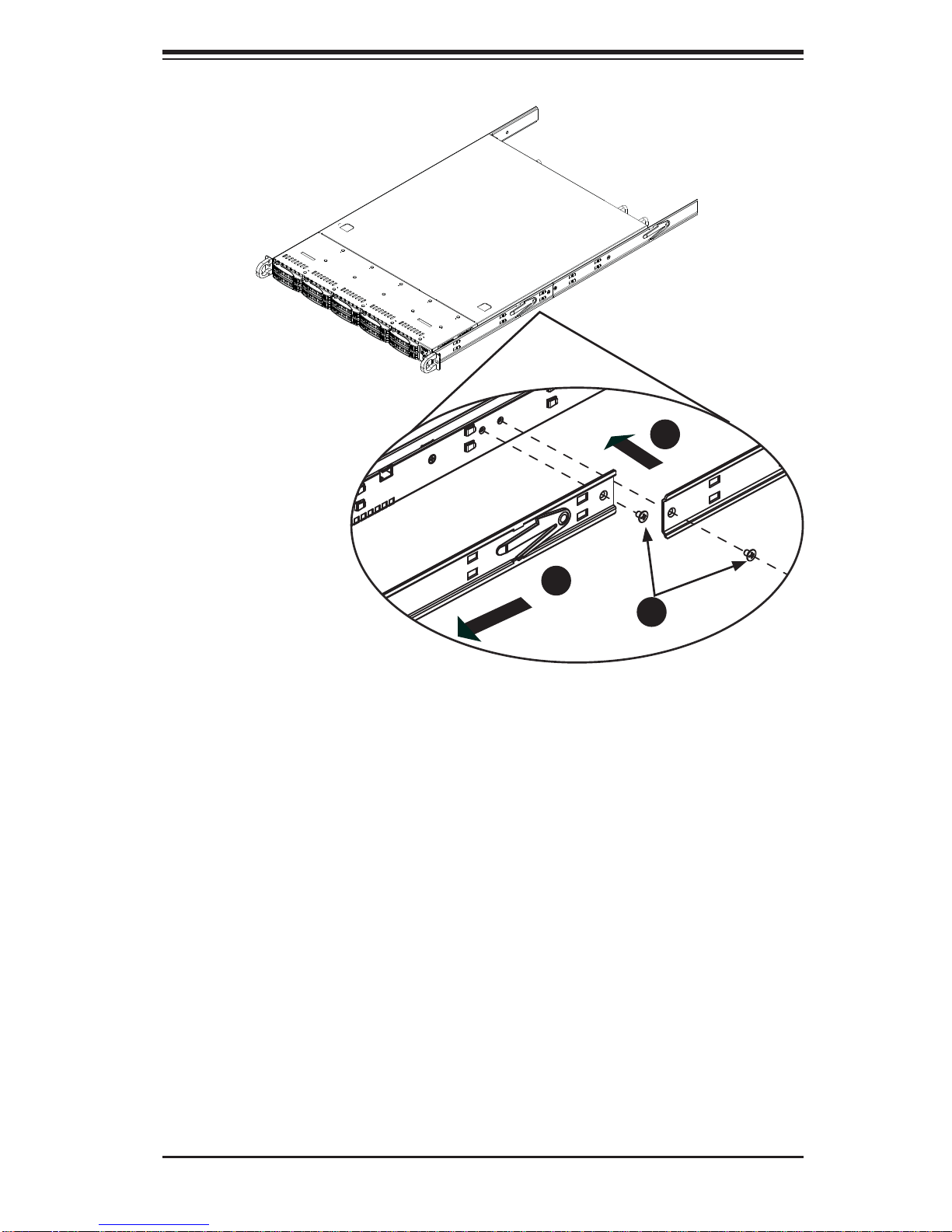
Chapter 2: Server Installation
1
1
1
2
1
3
Figure 2-2. Identifying the Sections of the Rack Rails
(right side rail shown)
Inner Rail Extension
The SC1 16 chassis includes a set of inner rails in two sections: inner rails and inner
rail extensions. The inner rails are pre-attached and do not interfere with normal use
of the chassis if you decide not to use a server rack. Attach the inner rail extension
to stabilize the chassis within the rack.
Installing the Inner Rails
1. Place the inner rail extensions on the side of the chassis aligning the hooks
of the chassis with the rail extension holes. Make sure the extension faces
"outward" just like the pre-attached inner rail.
2. Slide the extension toward the front of the chassis.
3. Secure the chassis with two screws as illustrated.
4. Repeat steps 1-3 for the other inner rail extension.
2-5
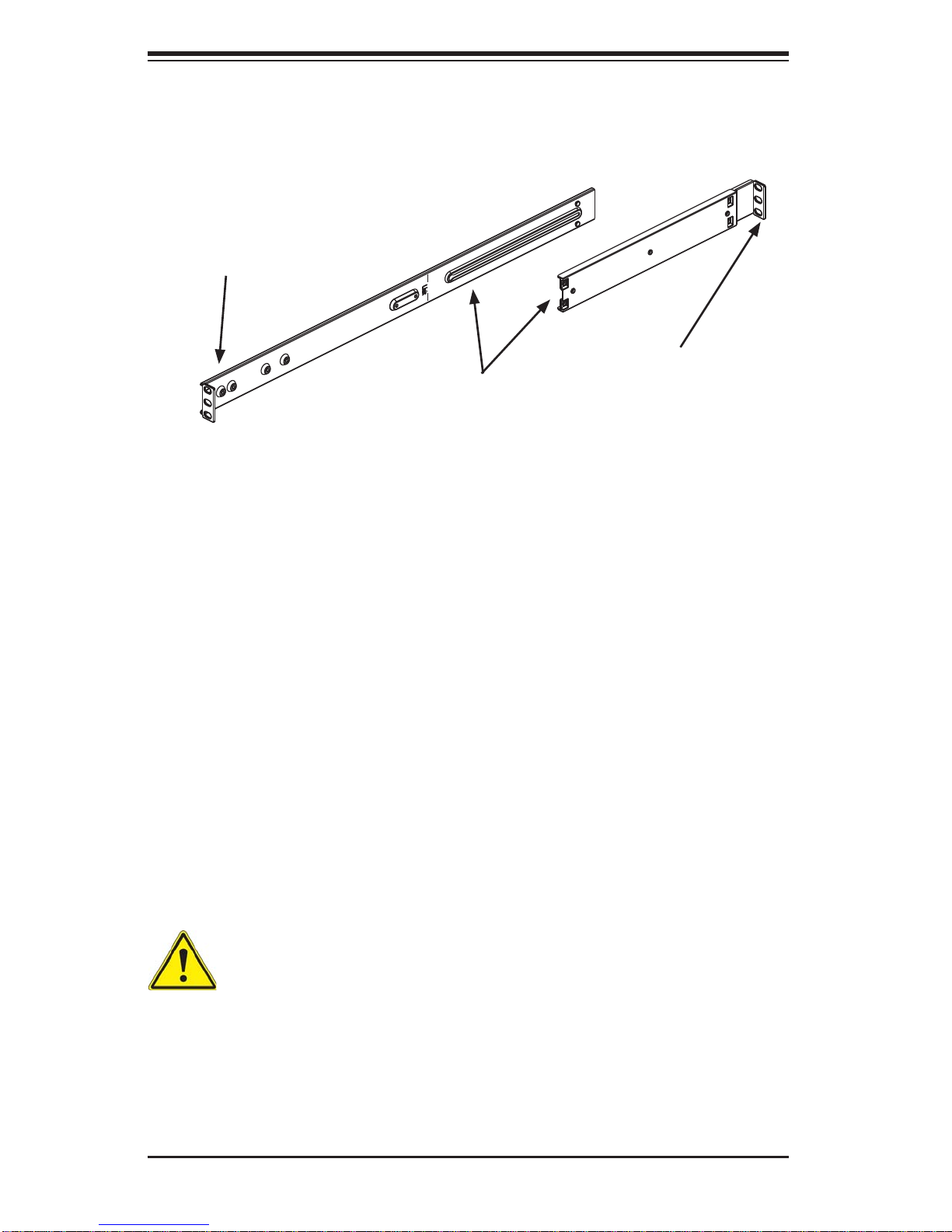
SUPERSERVER 1027R-WC1R/1027R-WC1RT User's Manual
Secure to the
Front of the Rack
Attach Outer Rails
together
Figure 2-3. Assembling the Outer Rails
Secure to the
Rear of the Rack
Outer Rails
Installing the Outer Rails to the Rack
1. Attach the shorter outer rail to the outside of the longer outer rail. You must
align the pins with the slides. Both bracket ends must face the same direction.
2. Adjust both the shorter and longer rails to the proper distance so that the rail
fi ts snugly into the rack.
3. Secure the long bracket to the front side of the outer rail with two M5 screws
and the short bracket to the rear side of the outer rail with three M5 screws.
4. Repeat steps 1-4 for the left outer rail.
Stability hazard. The rack stabilizing mechanism must be in place, or the
rack must be bolted to the fl oor before you slide the unit out for servicing.
Failure to stabilize the rack can cause the rack to tip over.
2-6
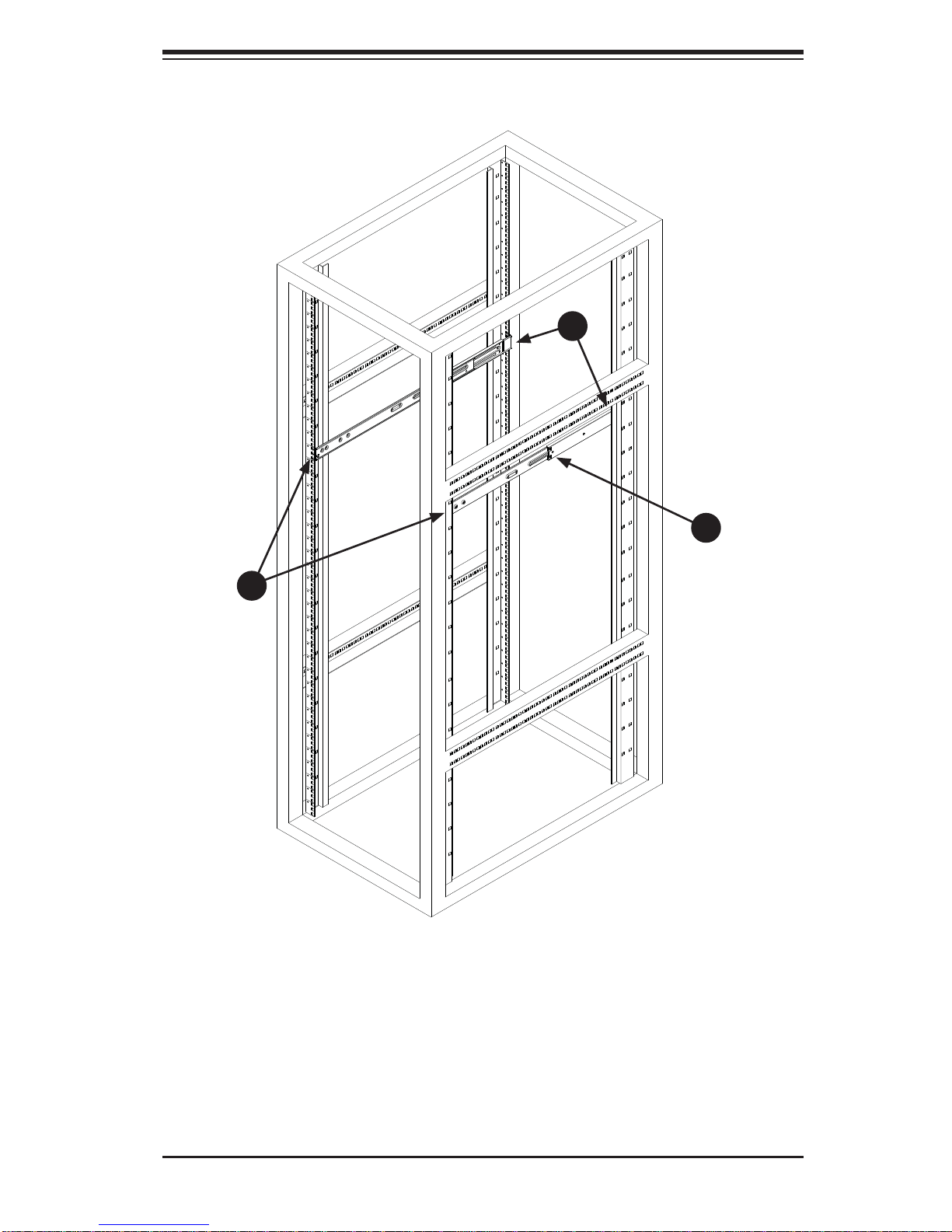
Chapter 2: Server Installation
1
3
1
2
1
3
Figure 2-4. Installing the Outer Rails to the Server Rack
Note: fi gures are for illustrative purposes only. Always install servers to the bottom
of a rack fi rst.
2-7
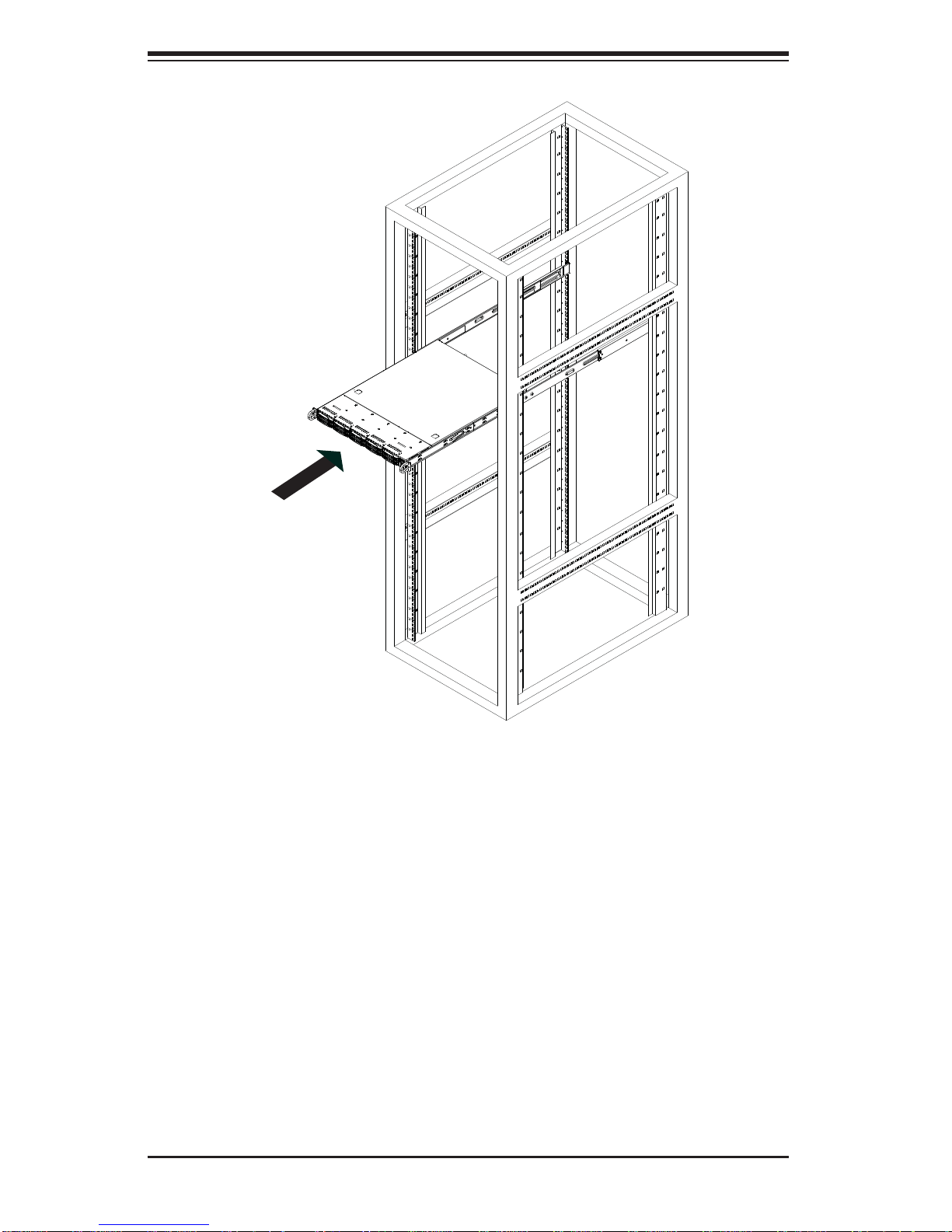
SUPERSERVER 1027R-WC1R/1027R-WC1RT User's Manual
Figure 2-5. Installing the Rack Rails
Installing the Chassis into a Rack
1. Confi rm that chassis includes the inner rails and inner rail extensions. Also-
confi rm that the outer rails are installed on the rack.
2. Align the chassis inner rails with the front of the out rails on the rack.
3. Slide the chassis rails into the rack rails, keeping the pressure even on both
sides (you may have to depress the locking tabs when inserting). When the
server has been pushed completely into the rack, you should hear the locking
tabs click into position.
4. (Optional) Insert and tighten the thumbscrews that hold the front of the server
to the rack.
2-8
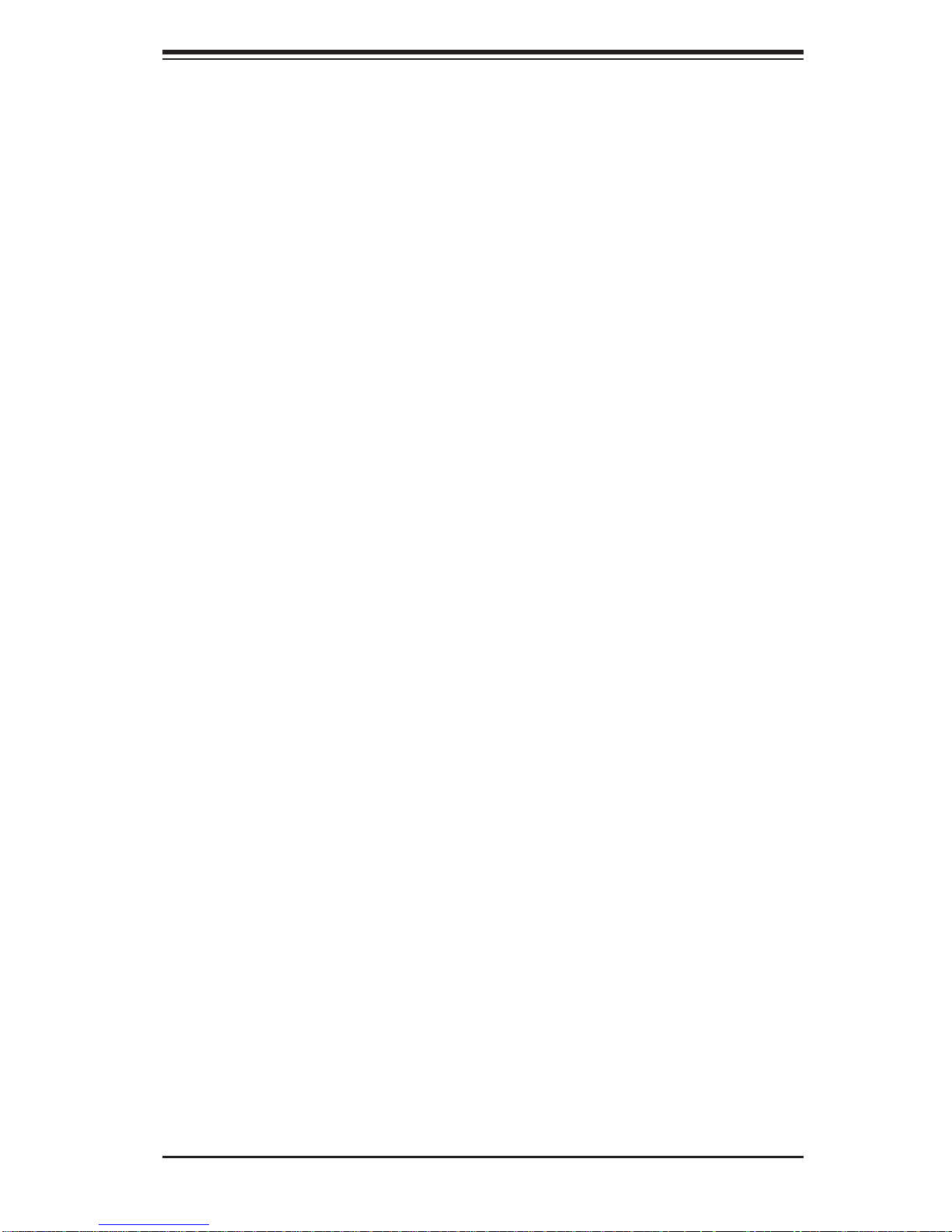
Chapter 2: Server Installation
Installing the Chassis into a Telco rack
To install the chassis into a Telco or post-style rack, use two L-shaped brackets on
either side of the chassis (four total).
1. First, determine how far follow the server will extend out the front of the rack.
Larger chassis should be positioned to balance the weight between front and
back.
2. If a bezel is included on your server, remove it.
3. Attach the two front brackets to each side of the chassis, then the two rear
brackets positioned with just enough space to accommodate the width of the
telco rack.
4. Finish by sliding the chassis into the rack and tightening the brackets to the
rack. See the fi gure on the following page.
2-9
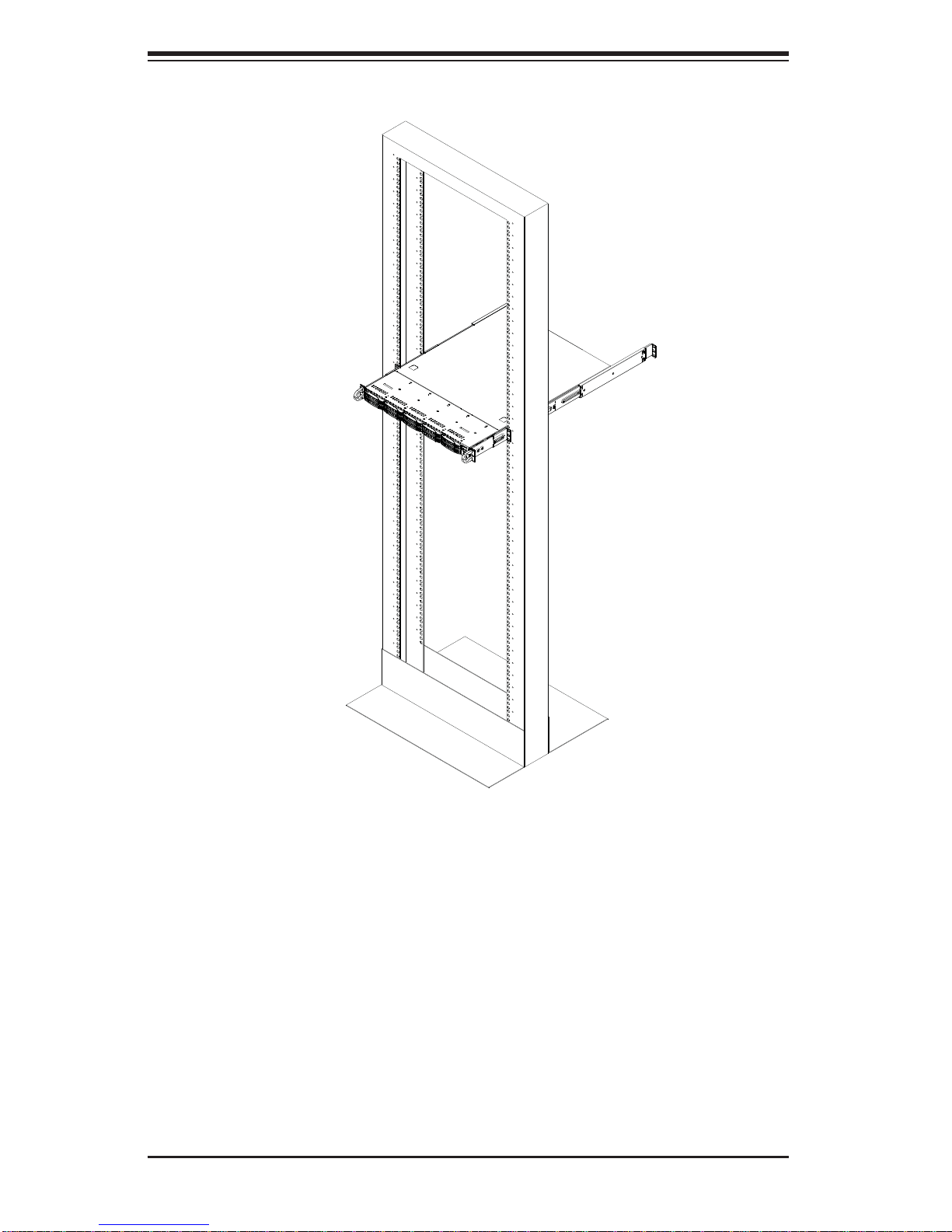
SUPERSERVER 1027R-WC1R/1027R-WC1RT User's Manual
Figure 2-6. Installing the Chassis into a Telco Rack
Note: fi gures are for illustrative purposes only. Always install servers to the bottom
of a rack fi rst.
2-10
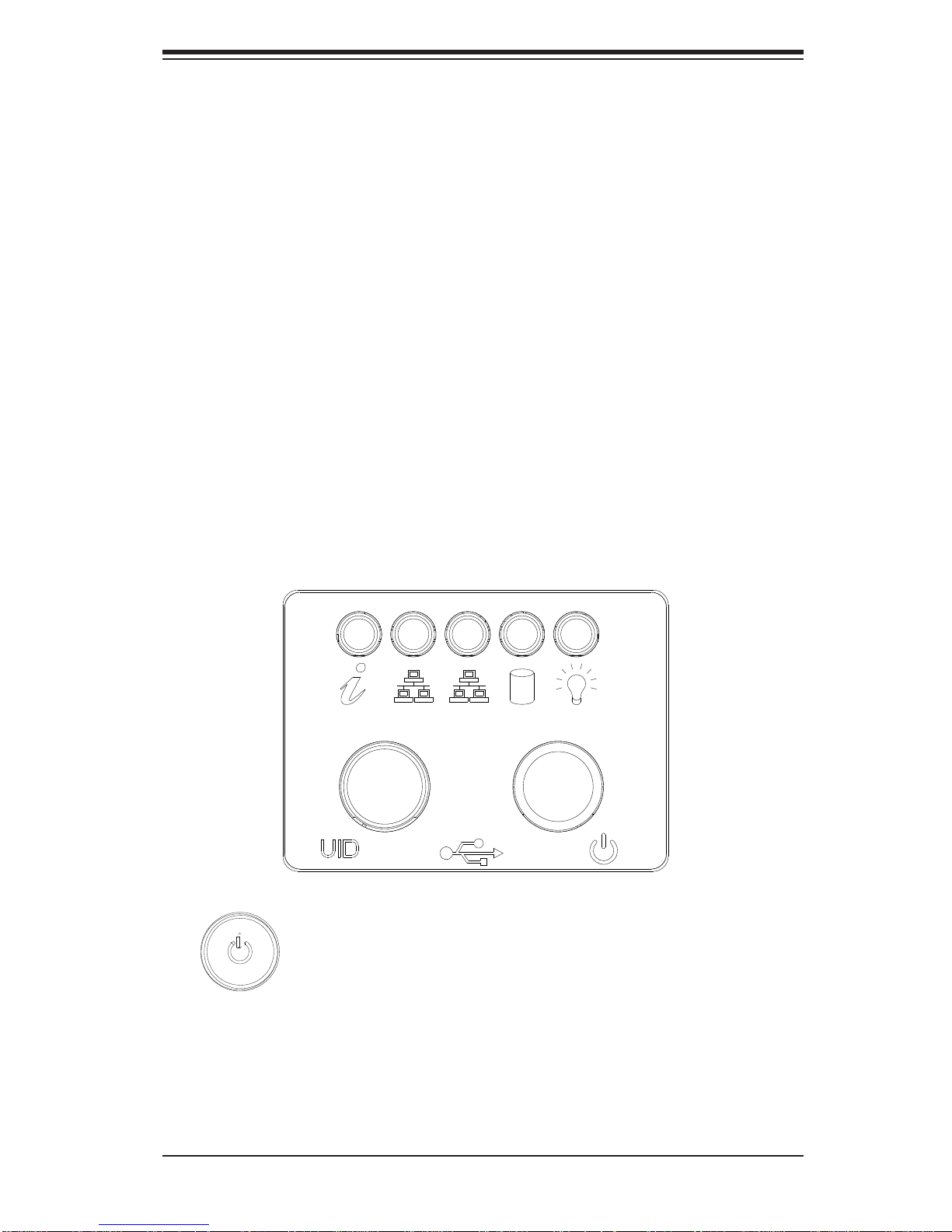
Chapter 3: System Interface
Chapter 3
System Interface
3-1 Overview
There are several LEDs on the control panel and on the drive carriers that provide
system and component status for the server. This chapter explains the meanings of
all LED indicators and the appropriate responses that need to be taken.
3-2 Control Panel Buttons
There are two buttons located on the front of the chassis: a power on/off button
and a UID button.
Figure 3-1. Control Panel Buttons and LEDs
Power
The main power switch is used to apply or remove power from the power supply
to the server system. Turning off system power with this button removes the main
power but keeps standby power supplied to the system. Therefore, you must unplug
system before servicing.
3-1
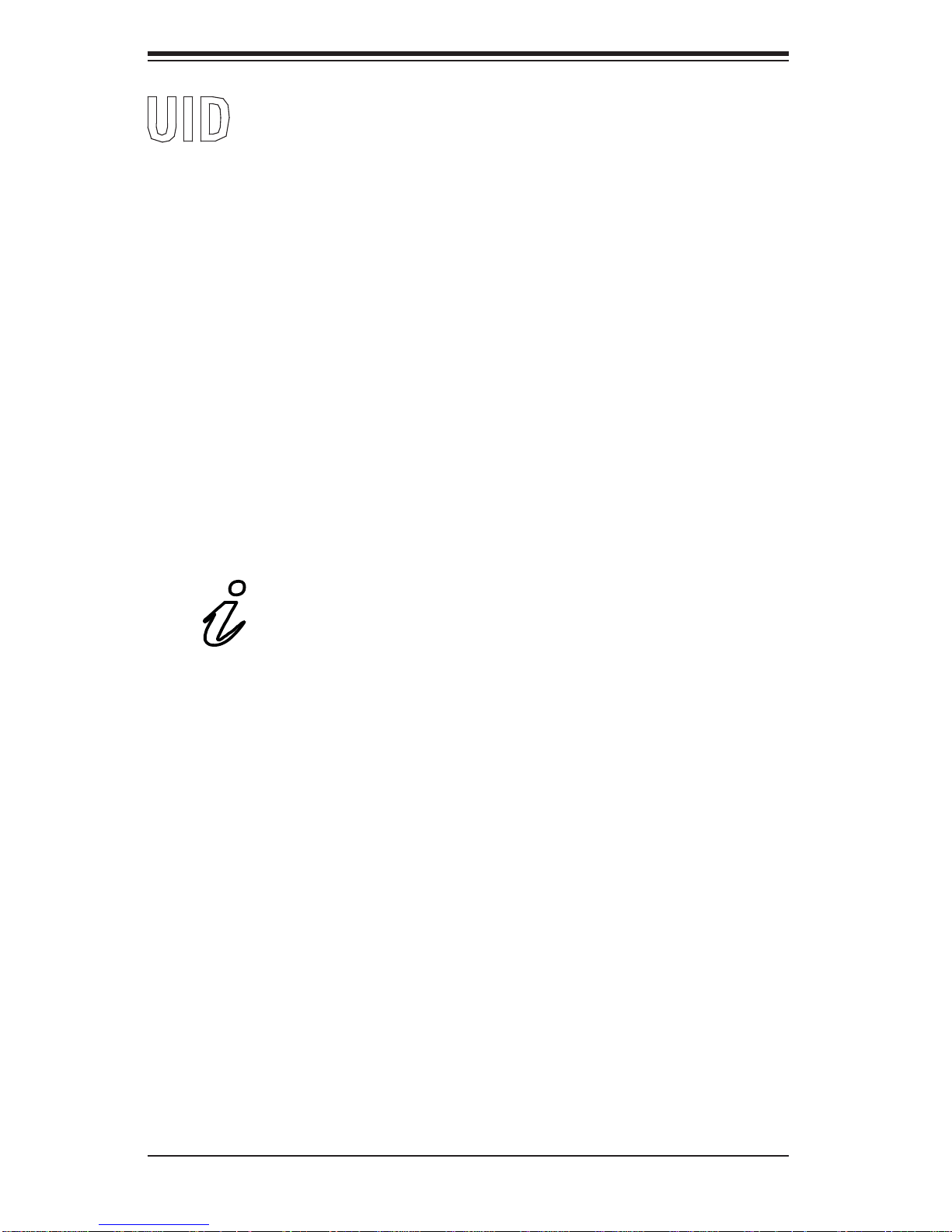
SUPERSERVER 1027R-WC1R/1027R-WC1RT User's Manual
UID
Depressing the UID (Unit Identifi er) button illuminates an LED on both the front
and rear of the chassis for easy system location in large stack confi gurations. The
LED will remain on until the button is pushed a second time. Another UID button
on the rear of the chassis serves the same function. See the table in Figure 3-1
for descriptions of UID LED states.
3-3 Control Panel LEDs
The control panel located on the front of the SC116 chassis has fi ve LEDs. These
LEDs provide critical information related to different parts of the system. This section
explains what each LED indicates when illuminated and any action that may be
required. See Figure 3-1 for the locations of the LEDs.
Universal Information LED
When this LED blinks red quickly, it indicates a fan failure and when blinking red
slowly a power failure. This LED will be blue when used for UID (Unit Identifi er).
When on continuously it indicates an overheat condition, which may be caused by
cables obstructing the airfl ow in the system or the ambient room temperature being
too warm. Check the routing of the cables and make sure all fans are present and
operating normally. You should also check to make sure that the chassis covers
are installed. Finally, verify that the heatsinks are installed properly (see Chapter
5). This LED will remain fl ashing or on as long as the indicated condition exists.
See the table below for descriptions of the LED states.
Note: deactivating the UID LED must be performed in the same way it was activated.
(If the UID LED was activated via IPMI, you can only turn the LED off via IPMI and
not with the UID button.)
3-2
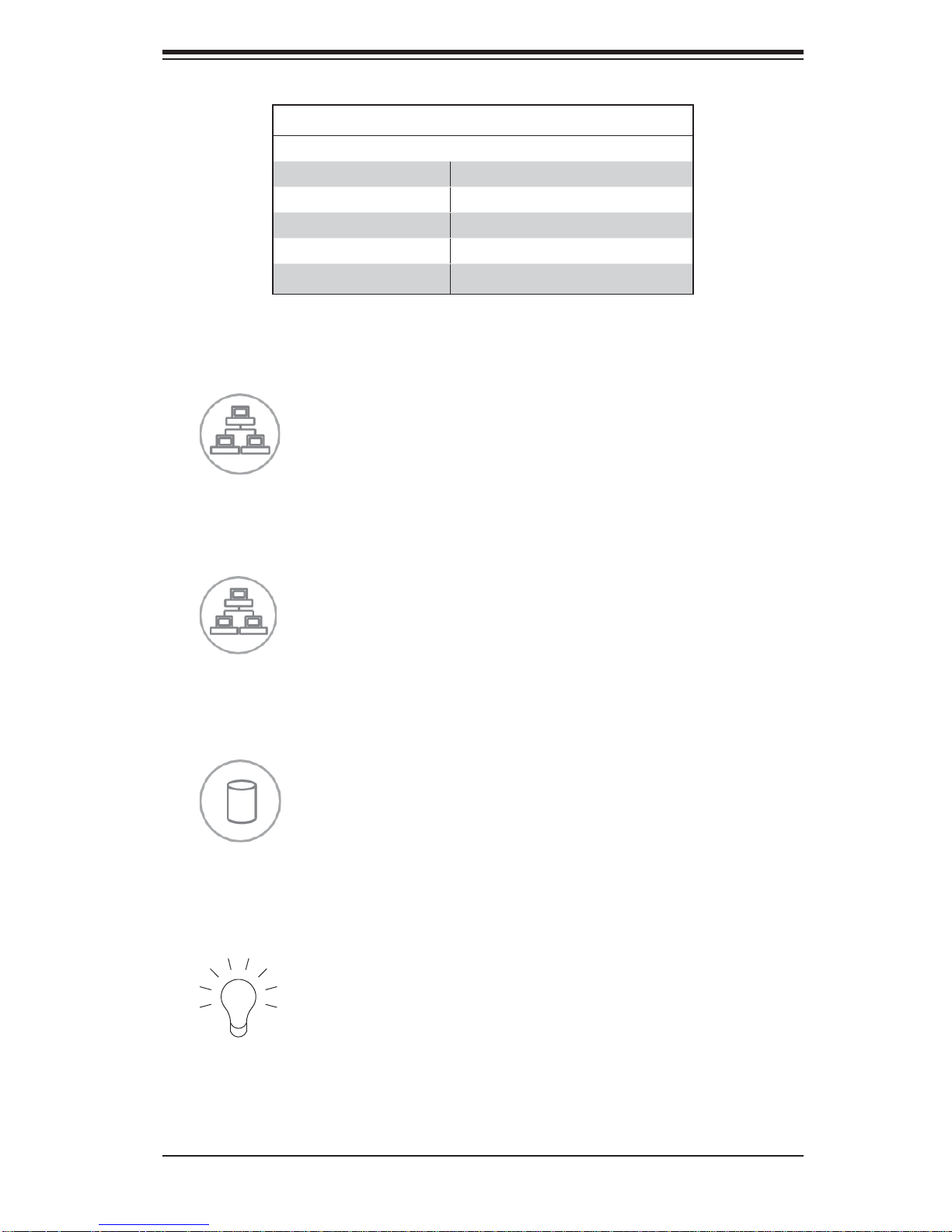
Chapter 3: System Interface
Universal Information LED States
State Indication
Fast Blinking Red (1x/sec) Fan Fail
Solid Red CPU Overheat
Slow Blinking Red (1x/4 sec) Power Fail
Solid Blue Local UID Button Depressed
Blinking Blue IPMI-Activated UID
NIC1
Indicates network activity on GLAN1 when fl ashing.
NIC2
Indicates network activity on GLAN2 when fl ashing.
HDD
Indicates SAS/SATA channel activity and/or DVD-ROM drive activity when fl ashing.
Power
Indicates power is being supplied to the system's power supply units. This LED
should normally be illuminated when the system is operating.
3-3
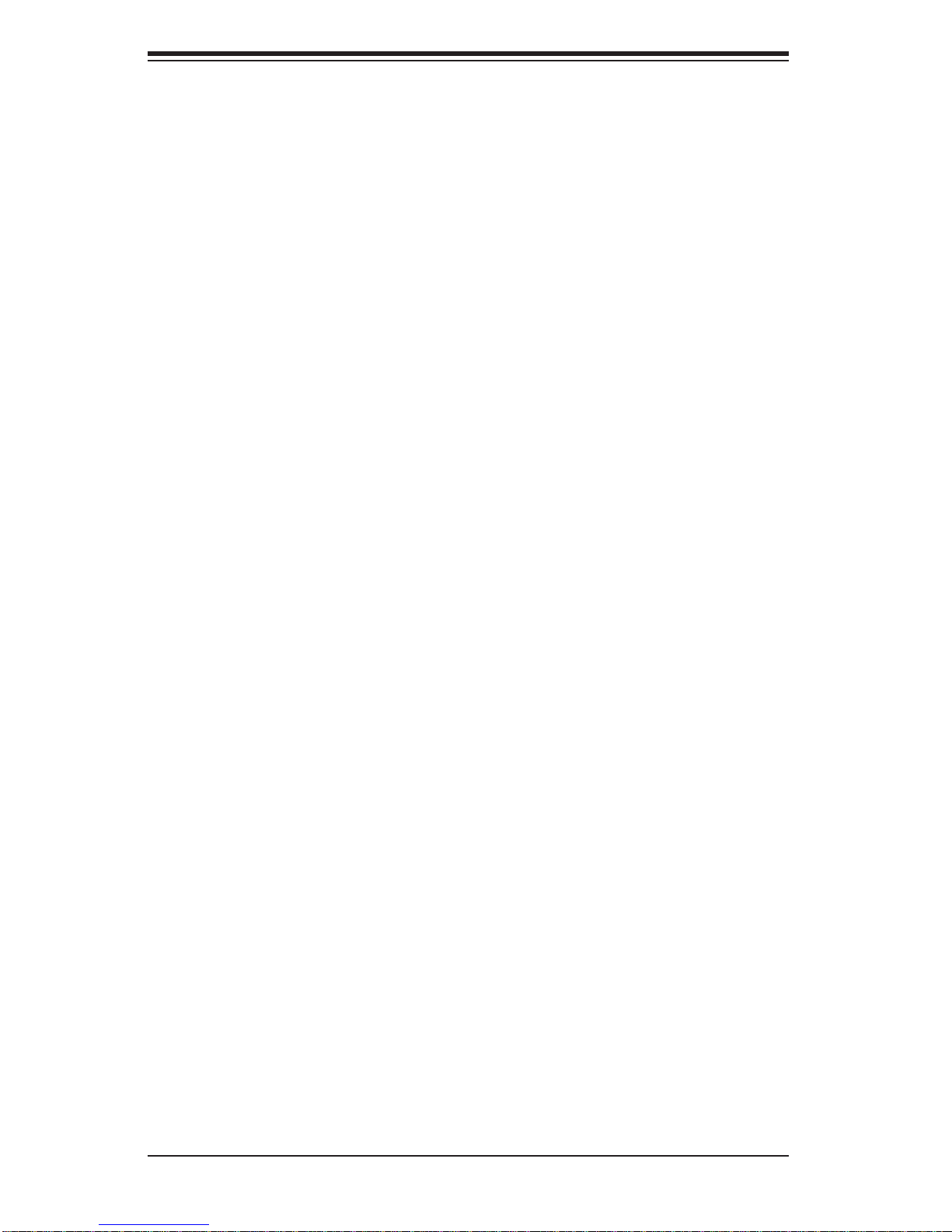
SUPERSERVER 1027R-WC1R/1027R-WC1RT User's Manual
3-4 Hard Drive Carrier LEDs
The SC116AC chassis supports the use of 10 SAS/SATA drives.
SAS/SATA Drives
Each SAS/SATA drive carrier has two LEDs.
• Blue: Each hard drive carrier has a blue LED. When illuminated, this blue LED
(on the front of the hard drive carrier) indicates drive activity. A connection to
the backplane enables this LED to blink on and off when that particular drive
is being accessed.
• Red: The red LED indicates a SAS/SATA drive failure. If one of the SAS/SATA
drives fail, you should be notifi ed by your system management software.
3-4
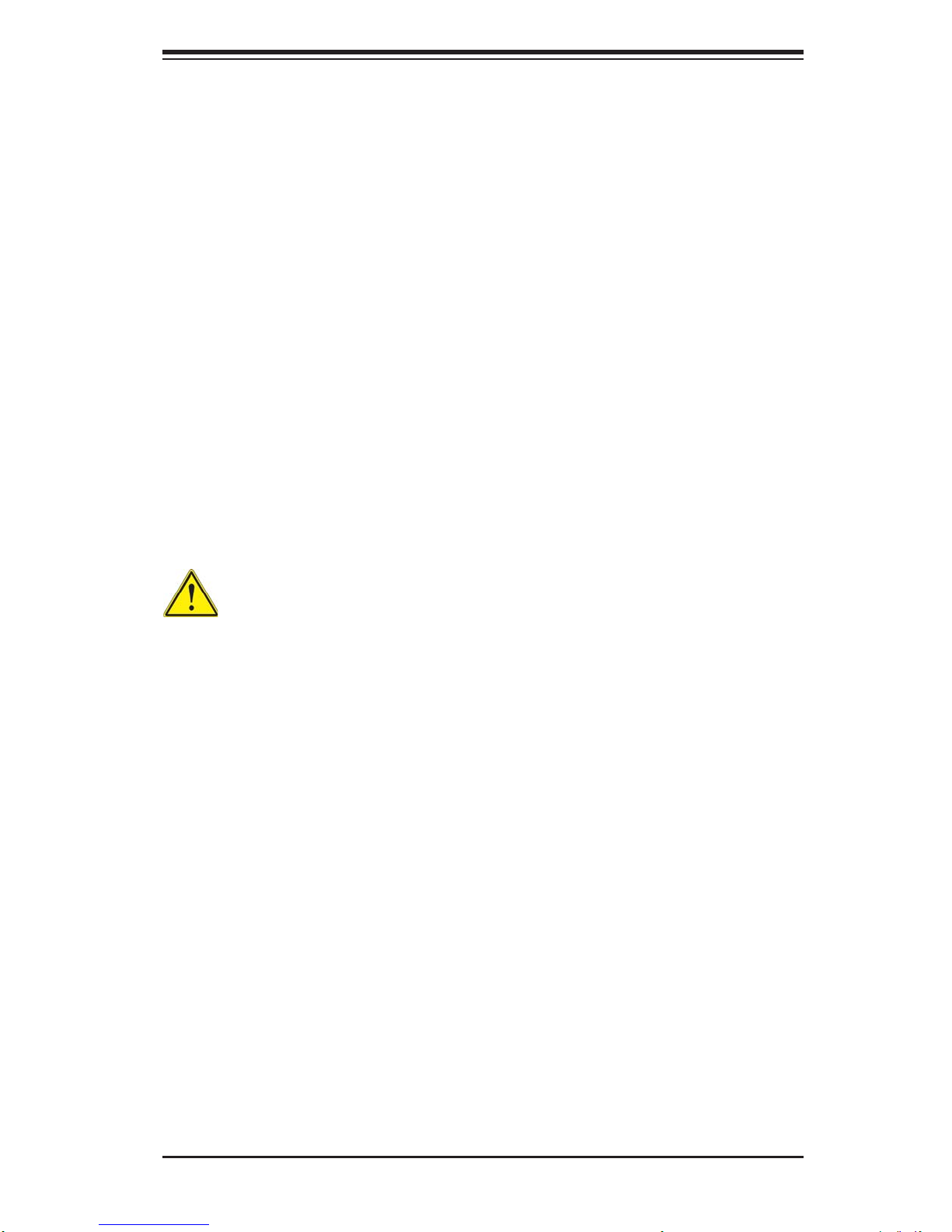
Chapter 4: Warning Statements for AC Systems
Chapter 4
Standardized Warning Statements for AC Systems
4-1 About Standardized Warning Statements
The following statements are industry standard warnings, provided to warn the user
of situations which have the potential for bodily injury. Should you have questions
or experience difficulty, contact Supermicro's Technical Support department
for assistance. Only certifi ed technicians should attempt to install or confi gure
components.
Read this appendix in its entirety before installing or confi guring components in the
Supermicro chassis.
These warnings may also be found on our web site at http://www.supermicro.com/
about/policies/safety_information.cfm.
Warning Defi nition
Warning!
This warning symbol means danger. You are in a situation that could cause bodily
injury. Before you work on any equipment, be aware of the hazards involved with
electrical circuitry and be familiar with standard practices for preventing accidents.
警告の定義
この警告サインは危険を意味します。
人身事故につながる可能性がありますので、いずれの機器でも動作させる前に、
電気回路に含まれる危険性に注意して、標準的な事故防止策に精通して下さい。
此警告符号代表危险。
您正处于可能受到严重伤害的工作环境中。在您使用设备开始工作之前,必须充分
意识到触电的危险,并熟练掌握防止事故发生的标准工作程序。请根据每项警告结
尾的声明号码找到此设备的安全性警告说明的翻译文本。
此警告符號代表危險。
您正處於可能身體可能會受損傷的工作環境中。在您使用任何設備之前,請注意觸
電的危險,並且要熟悉預防事故發生的標準工作程序。請依照每一注意事項後的號
碼找到相關的翻譯說明內容。
4-1
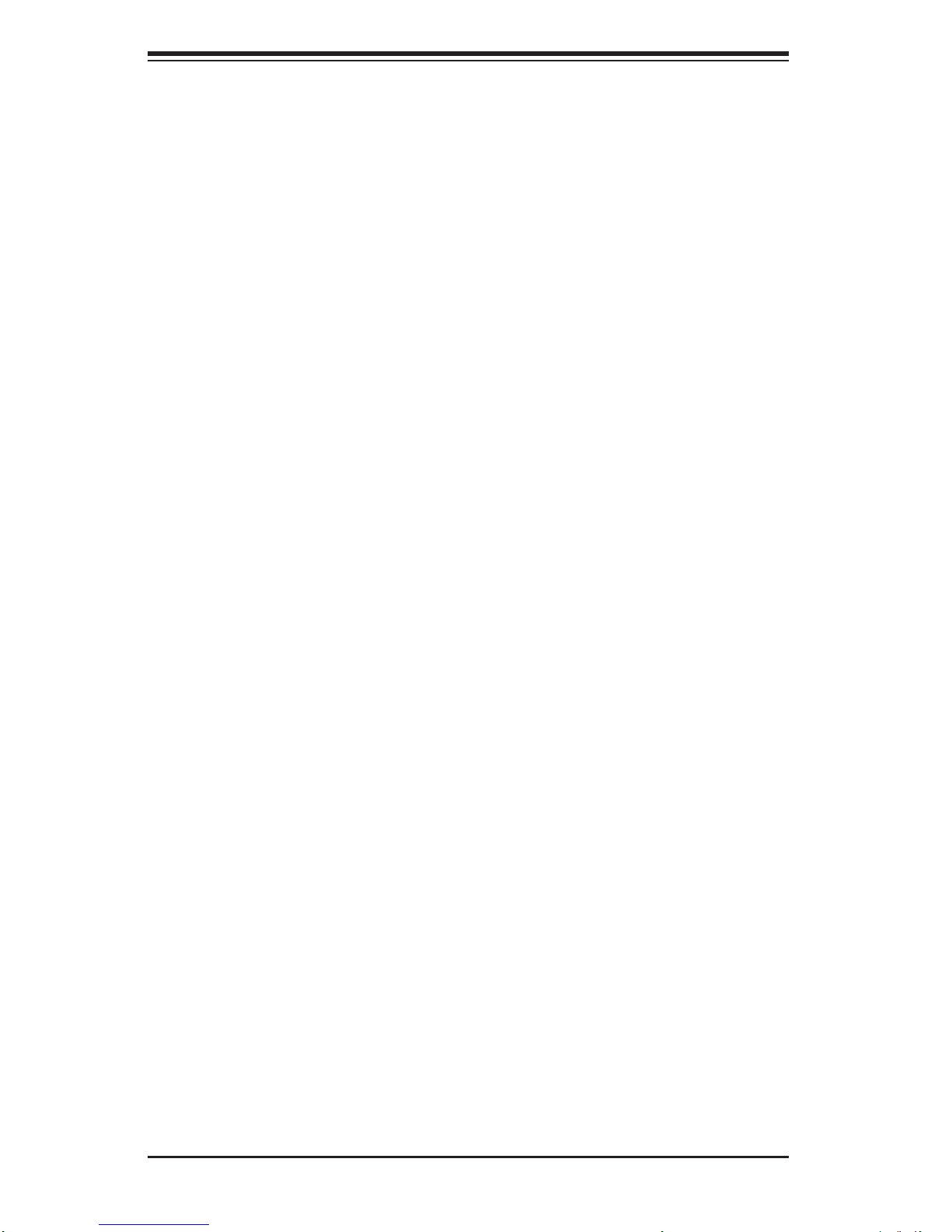
SUPERSERVER 1027R-WC1R/1027R-WC1RT User's Manual
ןונקת תורהצהאהרהז
Warnung
WICHTIGE SICHERHEITSHINWEISE
Dieses Warnsymbol bedeutet Gefahr. Sie befi nden sich in einer Situation, die zu
Verletzungen führen kann. Machen Sie sich vor der Arbeit mit Geräten mit den
Gefahren elektrischer Schaltungen und den üblichen Verfahren zur Vorbeugung
vor Unfällen vertraut. Suchen Sie mit der am Ende jeder Warnung angegebenen
Anweisungsnummer nach der jeweiligen Übersetzung in den übersetzten
Sicherheitshinweisen, die zusammen mit diesem Gerät ausgeliefert wurden.
BEWAHREN SIE DIESE HINWEISE GUT AUF.
INSTRUCCIONES IMPORTANTES DE SEGURIDAD
Este símbolo de aviso indica peligro. Existe riesgo para su integridad física. Antes
de manipular cualquier equipo, considere los riesgos de la corriente eléctrica y
familiarícese con los procedimientos estándar de prevención de accidentes. Al
fi nal de cada advertencia encontrará el número que le ayudará a encontrar el texto
traducido en el apartado de traducciones que acompaña a este dispositivo.
GUARDE ESTAS INSTRUCCIONES.
IMPORTANTES INFORMATIONS DE SÉCURITÉ
Ce symbole d'avertissement indique un danger. Vous vous trouvez dans une
situation pouvant entraîner des blessures ou des dommages corporels. Avant
de travailler sur un équipement, soyez conscient des dangers liés aux circuits
électriques et familiarisez-vous avec les procédures couramment utilisées pour
éviter les accidents. Pour prendre connaissance des traductions des avertissements
fi gurant dans les consignes de sécurité traduites qui accompagnent cet appareil,
référez-vous au numéro de l'instruction situé à la fi n de chaque avertissement.
CONSERVEZ CES INFORMATIONS.
ןה תואבה תורהצהא ינפמ שמתשמה תא ריהזהל תנמ לע ,היישעתה ינקת יפ לע תורהז הלבח
ה וא תולאש שיו הדימב .תירשפא תיזיפי ,יהשלכ היעבב תולקתרוציל שי הכימת תקלחמ םע רשק
רידגהל וא ןיקתהל םיאשר דבלב םיכמסומ םיאנכט .ורקימרפוס לש תינכט תאה .םיביכר
תרדגה וא תנקתה ינפל ואולמב חפסנה תא
אורקל שי .ורקימרפוס יזראמב םיביכרה
4-2
