Page 1
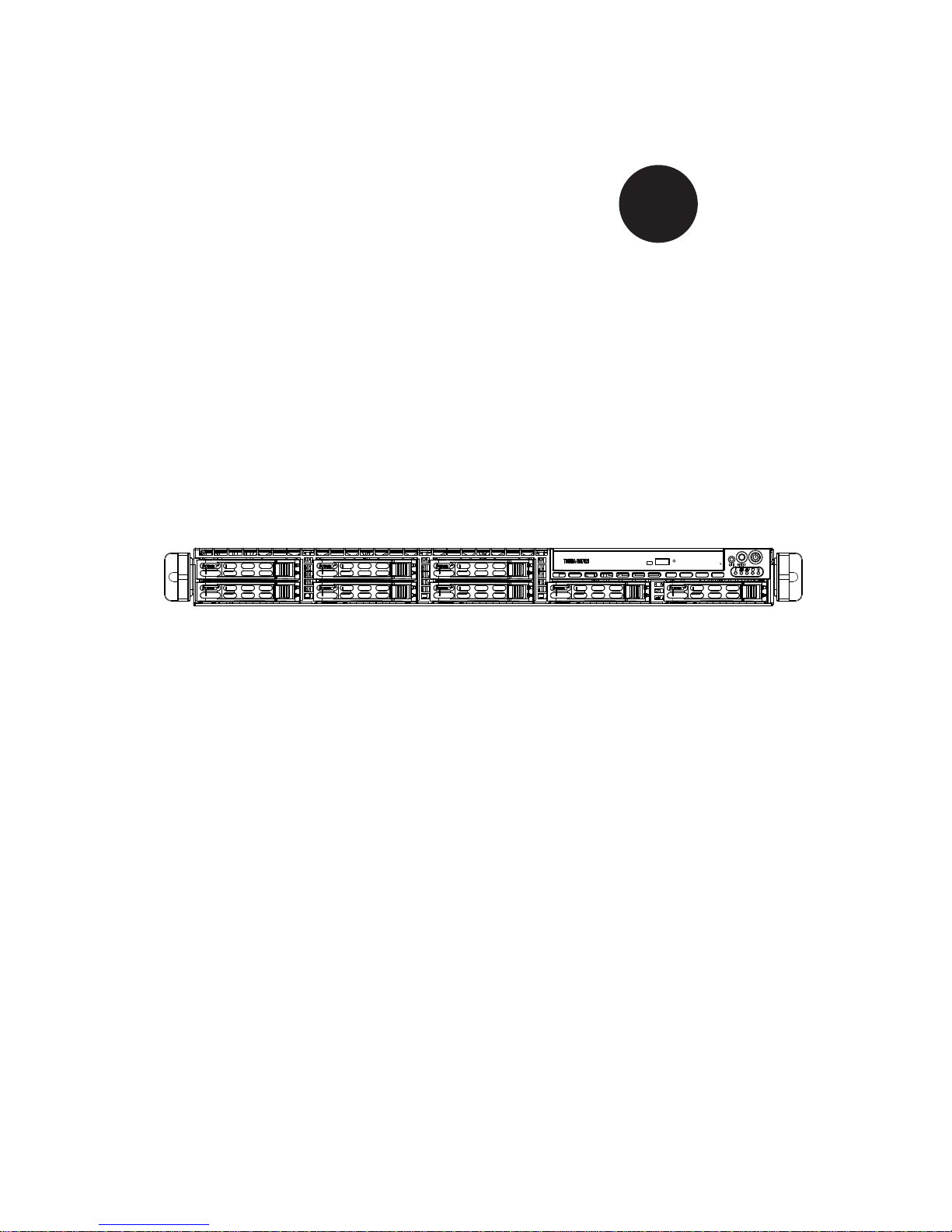
SUPER
SUPERSERVER 1026T-M3
®
USER’S MANUAL
Revision 1.0
Page 2
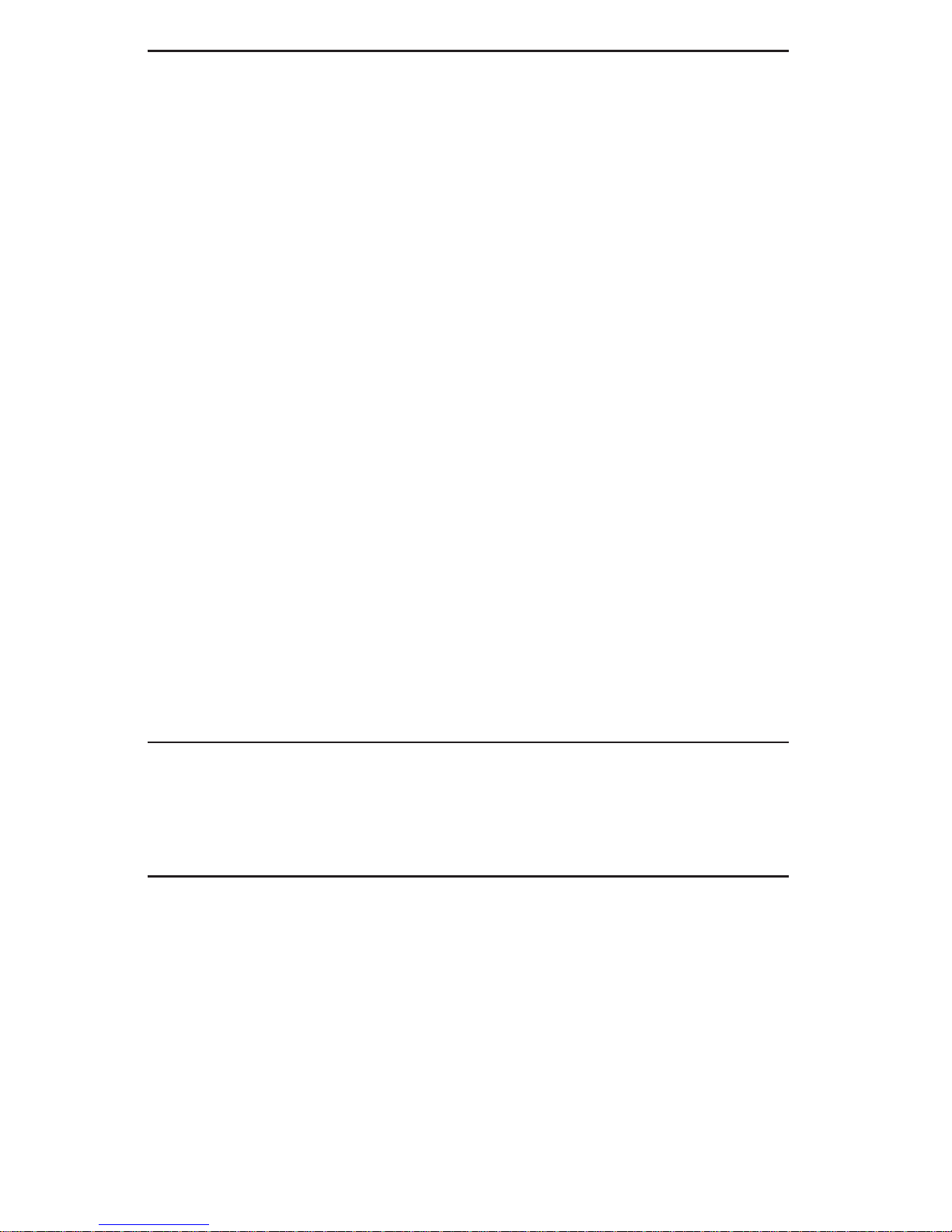
The information in this User’s Manual has been carefully reviewed and is believed to be accurate.
The vendor assumes no responsibility for any inaccuracies that may be contained in this document,
makes no commitment to update or to keep current the information in this manual, or to notify any
person or organization of the updates. Please Note: For the most up-to-date version of this
manual, please see our web site at www.supermicro.com.
Super Micro Computer, Inc. ("Supermicro") reserves the right to make changes to the product
described in this manual at any time and without notice. This product, including software, if any,
and documentation may not, in whole or in part, be copied, photocopied, reproduced, translated or
reduced to any medium or machine without prior written consent.
IN NO EVENT WILL SUPERMICRO BE LIABLE FOR DIRECT, INDIRECT , SPECIAL, INCIDENTAL,
SPECULATIVE OR CONSEQUENTIAL DAMAGES ARISING FROM THE USE OR INABILITY TO
USE THIS PRODUCT OR DOCUMENTATION, EVEN IF ADVISED OF THE POSSIBILITY OF
SUCH DAMAGES. IN PARTICULAR, SUPERMICRO SHALL NOT HAVE LIABILITY FOR ANY
HARDWARE, SOFTW ARE, OR DA TA STORED OR USED WITH THE PRODUCT, INCLUDING THE
COSTS OF REPAIRING, REPLACING, INTEGRATING, INSTALLING OR RECOVERING SUCH
HARDWARE, SOFTWARE, OR DATA.
Any disputes arising between manufacturer and customer shall be governed by the laws of Santa
Clara County in the State of California, USA. The State of California, County of Santa Clara shall
be the exclusive venue for the resolution of any such disputes. Super Micro's total liability for
all claims will not exceed the price paid for the hardware product.
FCC Statement: This equipment has been tested and found to comply with the limits for a Class
A digital device pursuant to Part 15 of the FCC Rules. These limits are designed to provide
reasonable protection against harmful interference when the equipment is operated in a commercial
environment. This equipment generates, uses, and can radiate radio frequency energy and, if not
installed and used in accordance with the manufacturer’s instruction manual, may cause harmful
interference with radio communications. Operation of this equipment in a residential area is likely
to cause harmful interference, in which case you will be required to correct the interference at your
own expense.
California Best Management Practices Regulations for Perchlorate Materials: This Perchlorate
warning applies only to products containing CR (Manganese Dioxide) Lithium coin cells. “Perchlorate
Material-special handling may apply. See www.dtsc.ca.gov/hazardouswaste/perchlorate”
WARNING: Handling of lead solder materials used in this
product may expose you to lead, a chemical known to
the State of California to cause birth defects and other
reproductive harm.
Manual Revision 1.0
Release Date: July 30, 2009
Unless you request and receive written permission from Super Micro Computer, Inc., you may not
copy any part of this document.
Information in this document is subject to change without notice. Other products and companies
referred to herein are trademarks or registered trademarks of their respective companies or mark
holders.
Copyright © 2009 by Super Micro Computer, Inc.
All rights reserved.
Printed in the United States of America
Page 3

Preface
About This Manual
This manual is written for professional system integrators and PC technicians. It
provides information for the installation and use of the SuperServer 1026T-M3. Installation and maintenance should be performed by experienced technicians only.
The SuperServer 1026T-M3 is a 1U rackmount server based on the SC113MTQ560C server chassis and the Super X8DTL-3 serverboard. Please refer to our web
site for updates on supported processors.
Manual Organization
Preface
Chapter 1: Introduction
The fi rst chapter provides a checklist of the main components included with the
server system and describes the main features of the Super X8DTL-3 serverboard
and the SC113MTQ-560C chassis.
Chapter 2: Server Installation
This chapter describes the steps necessary to install the SuperServer 1026T-M3 into
a rack and check out the server confi guration prior to powering up the system. If your
server was ordered without the processor and memory components, this chapter will
refer you to the appropriate sections of the manual for their installation.
Chapter 3: System Interface
Refer to this chapter for details on the system interface, which includes the functions
and information provided by the control panel on the chassis as well as other LEDs
located throughout the system.
iii
Page 4
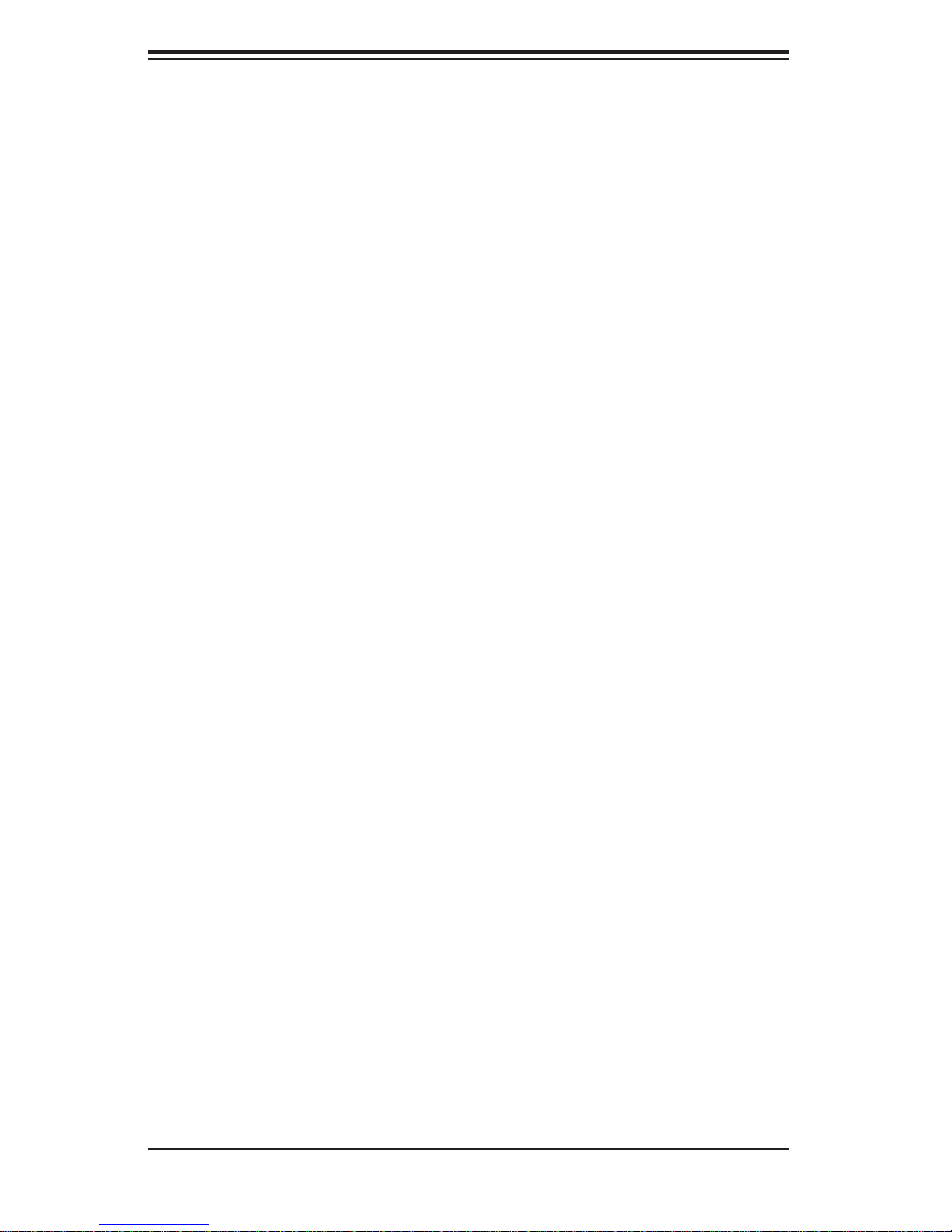
SUPERSERVER 1026T-M3 User's Manual
Chapter 4: System Safety
You should thoroughly familiarize yourself with this chapter for a general overview
of safety precautions that should be followed when installing and servicing the
SuperServer 1026T-M3.
Chapter 5: Advanced Serverboard Setup
Chapter 5 provides detailed information on the X8DTL-3 serverboard, including the
locations and functions of connectors, headers and jumpers. Refer to this chapter
when adding or removing processors or main memory and when reconfi guring the
serverboard.
Chapter 6: Advanced Chassis Setup
Refer to Chapter 6 for detailed information on the SC113MTQ-560C chassis. You
should follow the procedures given in this chapter when installing, removing or
reconfi guring Serial ATA or peripheral drives and when replacing system power
supply units and cooling fans.
Chapter 7: BIOS
The BIOS chapter includes an introduction to BIOS and provides detailed information on running the CMOS Setup Utility.
Appendix A: BIOS POST Error Codes
Appendix B: Installing Windows
Appendix C: System Specifi cations
iv
Page 5
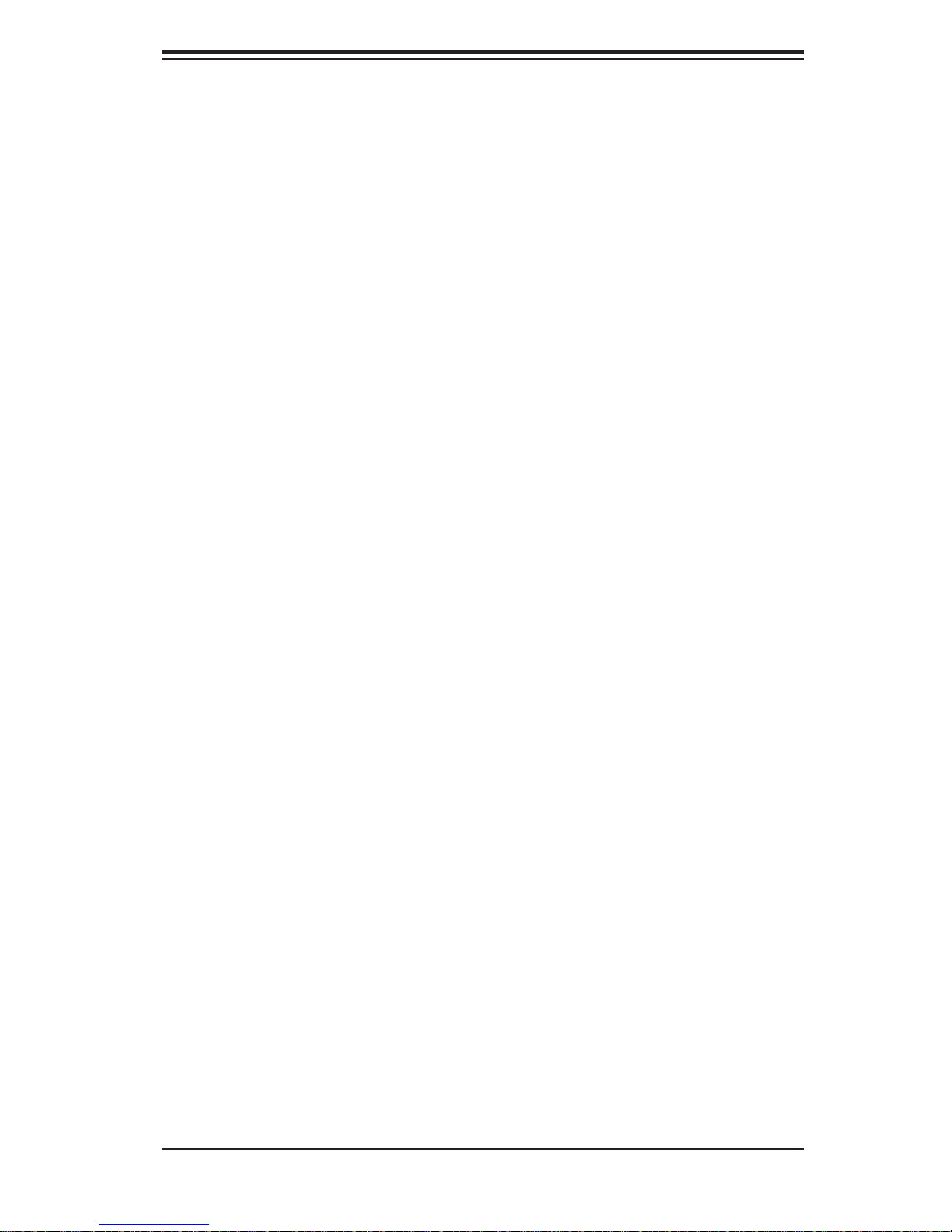
Notes
Preface
v
Page 6
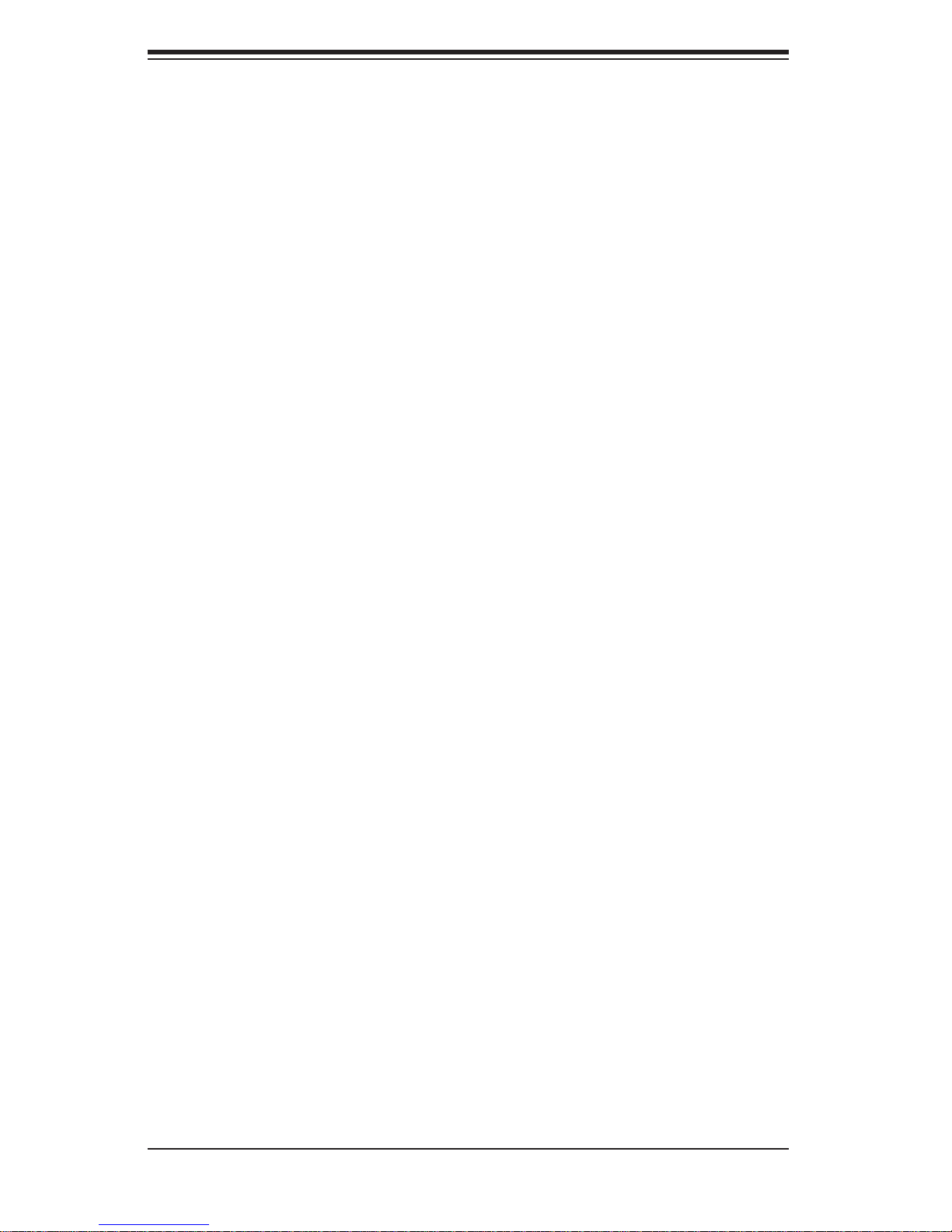
SUPERSERVER 1026T-M3 User's Manual
Table of Contents
Chapter 1 Introduction
1-1 Overview .........................................................................................................1-1
1-2 Serverboard Features .....................................................................................1-2
Processor ........................................................................................................1-2
Memory ...........................................................................................................1-2
Onboard SAS ..................................................................................................1-2
Serial ATA ....................................................................................................... 1-2
PCI Expansion Slots ....................................................................................... 1-2
Backpanel Ports ..............................................................................................1-3
1-3 Server Chassis Features ................................................................................ 1-4
System Power .................................................................................................1-4
SAS/SATA Subsystem .....................................................................................1-4
Control Panel ..................................................................................................1-4
I/O Backplane .................................................................................................. 1-4
Cooling System ...............................................................................................1-4
1-4 Contacting Supermicro .................................................................................... 1-5
Chapter 2 Server Installation
2-1 Overview .........................................................................................................2-1
2-2 Unpacking the System ....................................................................................2-1
2-3 Preparing for Setup ......................................................................................... 2-1
Choosing a Setup Location ............................................................................. 2-1
Rack Precautions ............................................................................................2-2
Server Precautions .......................................................................................... 2-2
Rack Mounting Considerations .......................................................................2-3
Ambient Operating Temperature ................................................................2-3
Reduced Airfl ow ......................................................................................... 2-3
Mechanical Loading ...................................................................................2-3
Circuit Overloading ..................................................................................... 2-3
Reliable Ground .........................................................................................2-3
2-4 Installing the System into a Rack ................................................................... 2-4
Identifying the Sections of the Rack Rails ...................................................... 2-4
Inner Rails .......................................................................................................2-5
Outer Rails ...................................................................................................... 2-6
Installing the Server into a Telco Rack ...........................................................2-9
2-5 Checking the Serverboard Setup ..................................................................2-10
vi
Page 7
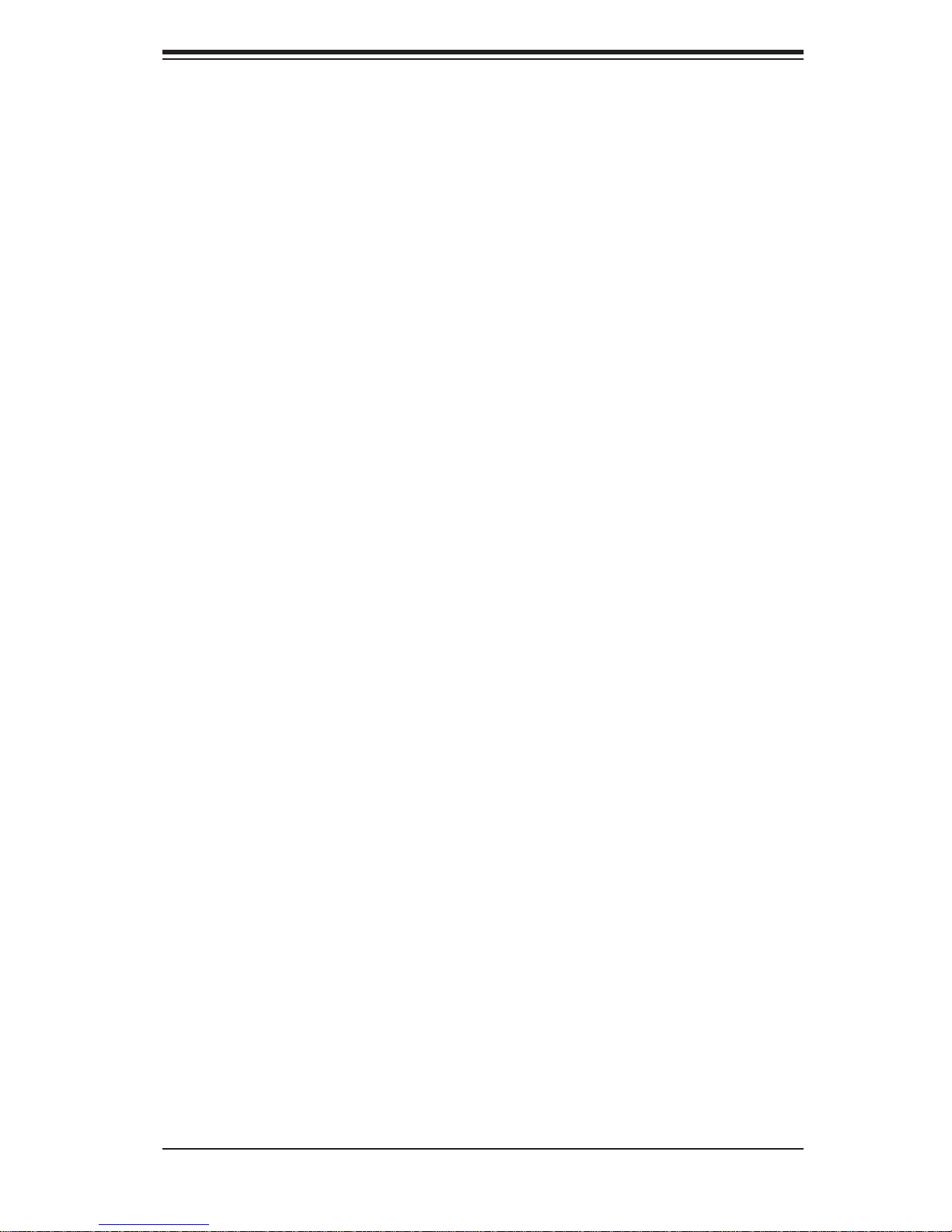
Table of Contents
2-6 Checking the Drive Bay Setup .......................................................................2-11
Chapter 3 System Interface
3-1 Overview .........................................................................................................3-1
3-2 Control Panel Buttons .....................................................................................3-1
Reset ...............................................................................................................3-1
Power ..............................................................................................................3-1
UID ..................................................................................................................3-1
3-3 Control Panel LEDs ........................................................................................3-2
Universal Information LED ..............................................................................3-2
NIC2 ................................................................................................................3-3
NIC1 ................................................................................................................3-3
HDD ................................................................................................................. 3-3
Power ..............................................................................................................3-3
3-4 Drive Carrier LEDs .......................................................................................... 3-4
Chapter 4 System Safety
4-1 Electrical Safety Precautions .......................................................................... 4-1
4-2 General Safety Precautions ............................................................................4-2
4-3 ESD Precautions .............................................................................................4-3
4-4 Operating Precautions .................................................................................... 4-4
Chapter 5 Advanced Serverboard Setup
5-1 Handling the Serverboard ...............................................................................5-1
Precautions .....................................................................................................5-1
Unpacking .......................................................................................................5-2
5-2 Serverboard Installation ..................................................................................5-2
5-3 Connecting Cables ..........................................................................................5-3
Connecting Data Cables .................................................................................5-3
Connecting Power Cables .............................................................................. 5-3
Connecting the Control Panel ......................................................................... 5-3
5-4 Rear I/O Ports .................................................................................................5-4
5-5 Installing the Processor and Heatsink ............................................................ 5-5
Installing an LGA1366 Processor ................................................................... 5-5
Installing a Passive CPU Heatsink ................................................................. 5-7
Removing the Heatsink ................................................................................... 5-8
5-6 Installing Memory Modules ............................................................................. 5-9
Installing & Removing DIMMs .........................................................................5-9
Memory Support ....................................................................................... 5-10
Populating DIMMs ....................................................................................5-10
5-7 Adding PCI Cards ..........................................................................................5-11
vii
Page 8
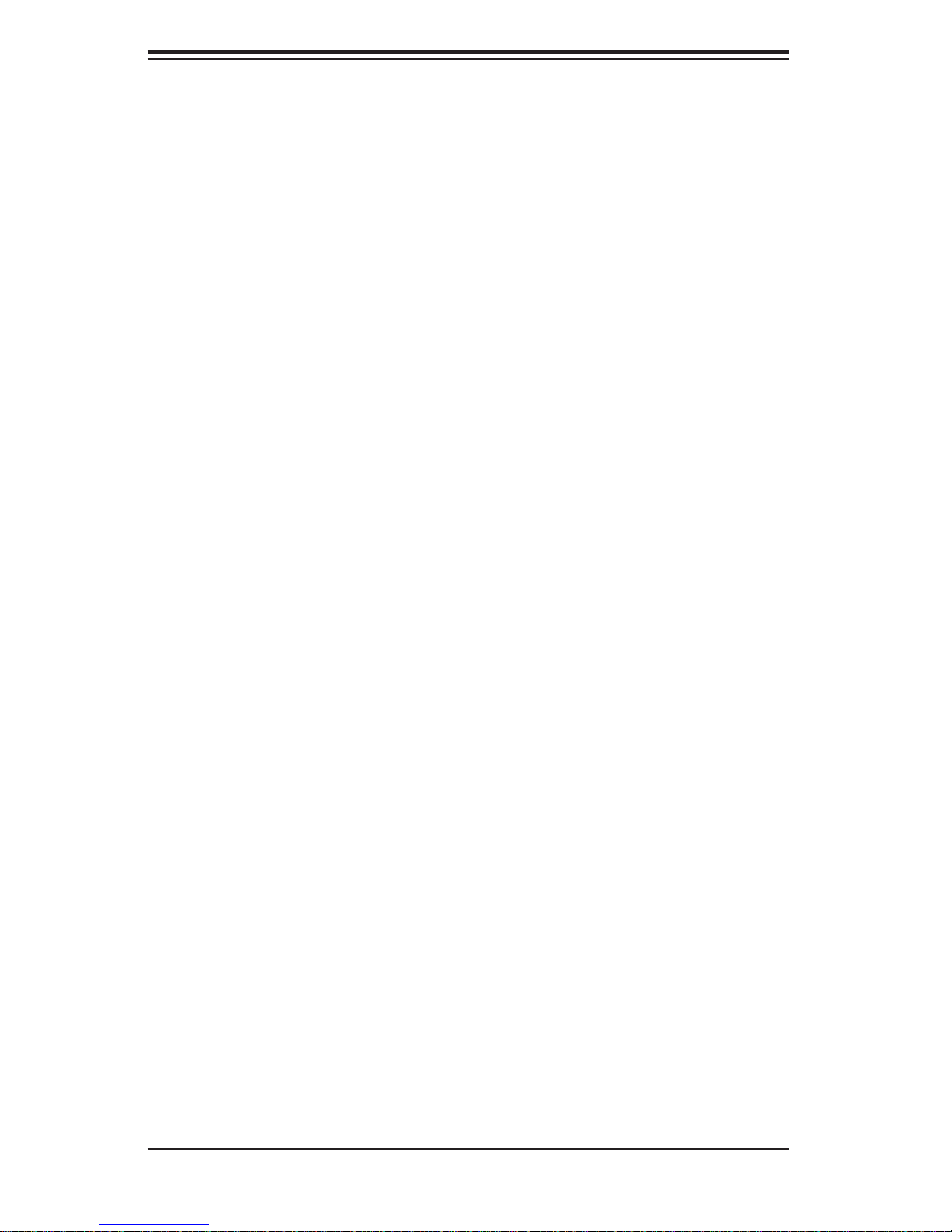
SUPERSERVER 1026T-M3 User's Manual
5-8 Serverboard Details ...................................................................................... 5-12
Serverboard Layout ....................................................................................... 5-12
X8DTL-3 Quick Reference ............................................................................ 5-13
5-9 Connector Defi nitions ................................................................................... 5-14
ATX Power Connector .............................................................................. 5-14
Processor Power Connector ...................................................................5-14
PW_ON Connector ................................................................................... 5-14
Reset Connector ......................................................................................5-14
Power Fail LED ........................................................................................ 5-15
Overheat LED (OH) .................................................................................. 5-15
NIC2 (LAN2) LED ..................................................................................... 5-15
NIC1 (LAN1) LED ..................................................................................... 5-15
HDD LED .................................................................................................. 5-15
Power On LED ......................................................................................... 5-16
NMI Button ...............................................................................................5-16
Fan Headers ............................................................................................. 5-16
ATX PS/2 Keyboard and PS/2 Mouse Ports ............................................5-16
Chassis Intrusion ...................................................................................... 5-16
Universal Serial Bus (USB) ...................................................................... 5-17
Serial Ports ............................................................................................... 5-17
Wake-On-LAN ..........................................................................................5-17
Onboard Speaker (SP1) ........................................................................... 5-18
Power LED/Speaker ................................................................................. 5-18
SGPIO Headers .......................................................................................5-18
I-Button .....................................................................................................5-18
LAN1/2 (Ethernet Ports) ........................................................................... 5-19
Power SMB (I
2
C) Header ......................................................................... 5-19
IPMB .........................................................................................................5-19
Overheat LED/Fan Fail (JOH1) ................................................................5-19
Unit Identifi er Button ................................................................................. 5-19
5-10 Jumper Settings ............................................................................................5-20
Explanation of Jumpers ................................................................................ 5-20
CMOS Clear .............................................................................................5-20
VGA Enable/Disable ................................................................................. 5-20
LAN1/LAN2 Enable/Disable ..................................................................... 5-21
Watch Dog ................................................................................................ 5-21
SAS Enable/Disable .................................................................................5-21
SAS RAID Mode Select ........................................................................... 5-21
2
I
C Bus to PCI/PCI-Exp. Slots ................................................................. 5-22
viii
Page 9
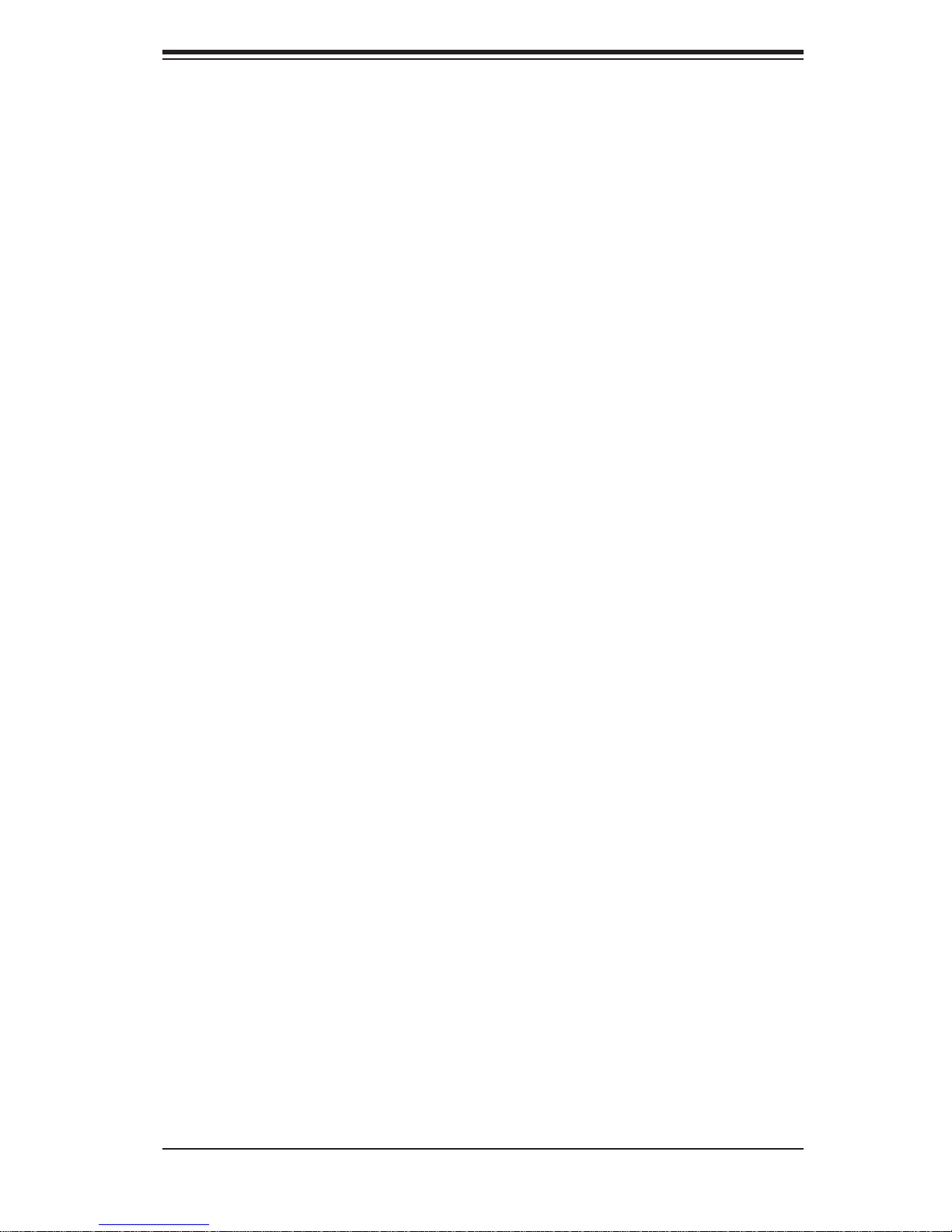
Table of Contents
5-11 Onboard Indicators ........................................................................................5-22
LAN1/LAN2 LEDs ..................................................................................... 5-22
Onboard Power LED ............................................................................... 5-22
SAS Heartbeat LED (X8DTL-3/-3F) ......................................................... 5-22
Rear UID LED .........................................................................................5-23
5-12 SAS and SATA Ports .....................................................................................5-23
SAS Ports ................................................................................................. 5-23
SATA Ports ............................................................................................... 5-23
5-13 Installing Software .........................................................................................5-24
Supero Doctor III ........................................................................................... 5-25
Chapter 6 Advanced Chassis Setup
6-1 Static-Sensitive Devices .................................................................................. 6-1
Precautions .....................................................................................................6-1
6-2 Control Panel ..................................................................................................6-2
6-3 System Cooling ............................................................................................... 6-2
System Fan Failure ......................................................................................... 6-3
6-4 Drive Bay Installation/Removal .......................................................................6-4
Accessing the Drive Bays ...............................................................................6-4
Hard Drive Installation ..................................................................................... 6-4
DVD Drive Installation ..................................................................................... 6-6
6-5 Power Supply .................................................................................................. 6-7
Power Supply Failure ...................................................................................... 6-7
Chapter 7 BIOS
7-1 Introduction ...................................................................................................... 7-1
Starting BIOS Setup Utility .............................................................................. 7-1
How To Change the Confi guration Data .........................................................7-1
Starting the Setup Utility ................................................................................. 7-2
7-2 Main Setup ...................................................................................................... 7-2
7-3 Advanced Setup Confi gurations...................................................................... 7-4
7-4 Security Settings ...........................................................................................7-23
7-5 Boot Confi guration ........................................................................................ 7-24
7-6 Exit Options ...................................................................................................7-26
Appendix A BIOS Post Error Codes
Appendix B Installing Windows
Appendix C System Specifi cations
ix
Page 10

SUPERSERVER 1026T-M3 User's Manual
Notes
x
Page 11
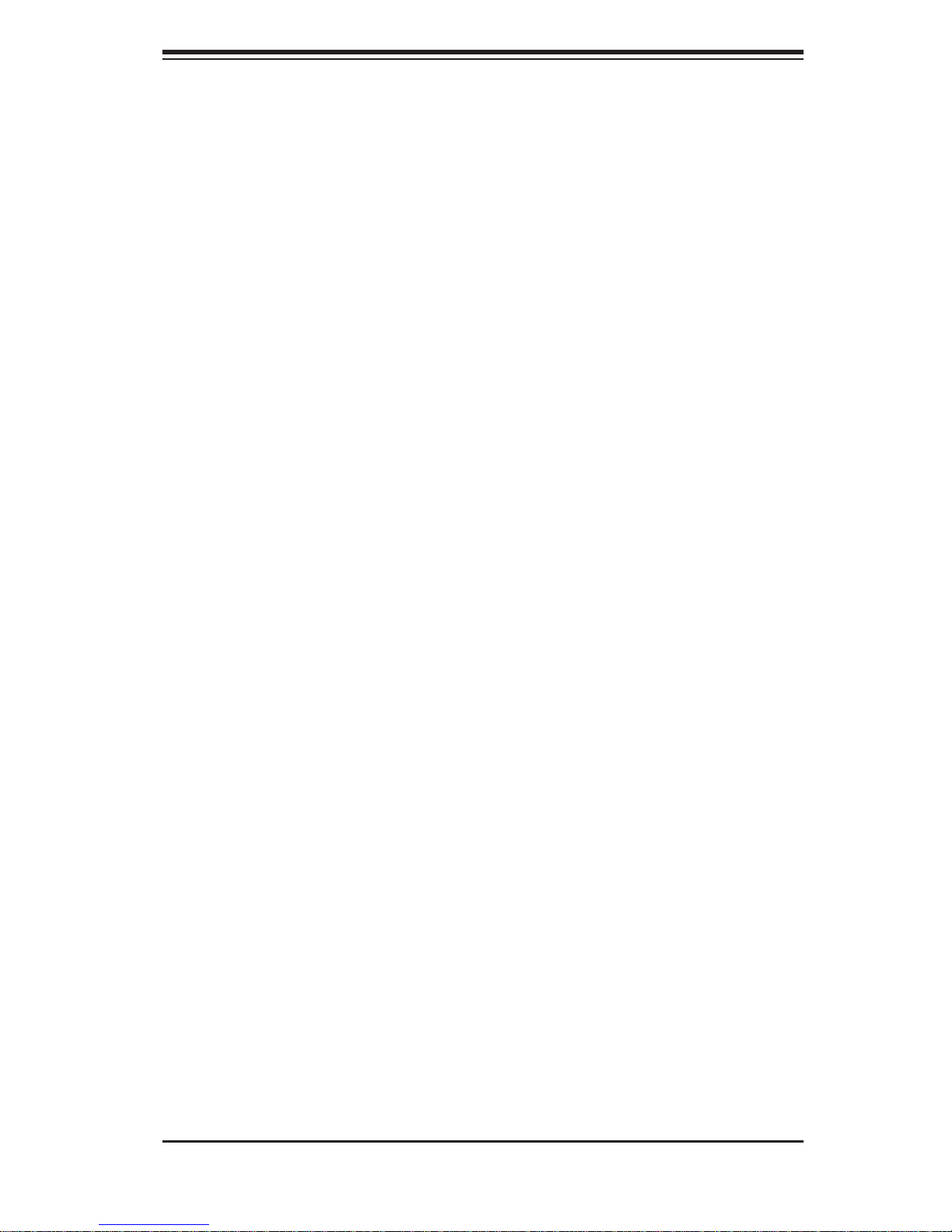
Chapter 1: Introduction
Chapter 1
Introduction
1-1 Overview
The Supermicro SuperServer 1026T-M3 is a short-depth, 1U rackmount server
comprised of two main subsystems: the SC1 13MTQ-560C chassis and the X8DTL-3
serverboard. Please refer to our web site for information on operating systems that
have been certifi ed for use with the 1026T-M3.
In addition to the mainboard and chassis, various hardware components may have
been included with the 1026T-M3, as listed below.
Two passive CPU heatsinks (SNK-P0037P)
•
One DVD-ROM drive (DVM-TEAC-824B)•
One mini IDE to SATA adapter (CDM-PSATA)•
Four 4-cm fans (FAN-0065L4) •
One air shroud (MCP-310-18003-0N) •
SAS/SATA Accessories: •
One internal SAS/SATA backplane (BPN-SAS-113TQ)
One set of SATA cables (CBL-0190L)
One SGPIO cable (CBL-0157L)
One SATA cable (CBL-206L)
Eight SAS/SATA drive carriers (MCP-220-00047-0B)
One PCI-E x16 slot riser card (CSE-RR1U-E16)
•
Rackmount hardware with screws (CSE-PT52)•
One CD containing drivers and utilities•
SuperServer 1026T-M3 User's Manual•
Note: "B" indicates black.
1-1
Page 12

SUPERSERVER 1026T-M3 User's Manual
1-2 Serverboard Features
The X8DTL-3 is a dual processor serverboard based upon Intel's 5500 + ICH10R
chipset. Below are the main features of the X8DTL-3.
Processor
The X8DTL-3 supports single or dual two Intel® 5500 Series processors in LGA1366
sockets. Please refer to our web site for a complete listing of supported processors
(www.supermicro.com).
Memory
The X8DTL-3 has six 240-pin DIMM slots that can support up to 24 GB of ECC
registered DDR3-1333/1066/800 SDRAM.
Onboard SAS
An onboard LSI 1068E SAS controller in integrated into the X8DTL-3. The hot-swap
SAS drives are connected to a backplane that provides power, bus termination and
confi guration settings.
Note: The operating system you use must have RAID support to enable
the hot-swap capability and RAID function of the SAS drives. RAID 0, 1,
5 and 10 are supported. Refer to the following ftp site for setup guidelines
<ftp://ftp.supermicro.com/driver/SAS/LSI/LSI_SAS_EmbMRAID_SWUG.pdf>.
Serial ATA
An on-chip (ICH10R) SATA controller is integrated into the X8DTL-3 to provide a
six-port, 3 Gb/sec SATA subsystem, which is RAID 0, 1, 5 and 10 supported. The
SATA drives are hot-swappable units. For more information on SATA HostRAID
confi guration, please refer to the Intel SATA HostRAID User's Guide posted on our
website at http://www.supermicro.com/support/manuals/.
Note: You must have RAID set up to enable the hot-swap capability of the SATA
drives.
PCI Expansion Slots
The X8DTL-3 has two PCI-Express 2.0 x8 slots, one PCI-Express 2.0 x4 slot, one
PCI-Express x4 slot and two PCI 33 MHz slots. One PCI-Express x8 slot is populated with a riser card (included).
1-2
Page 13
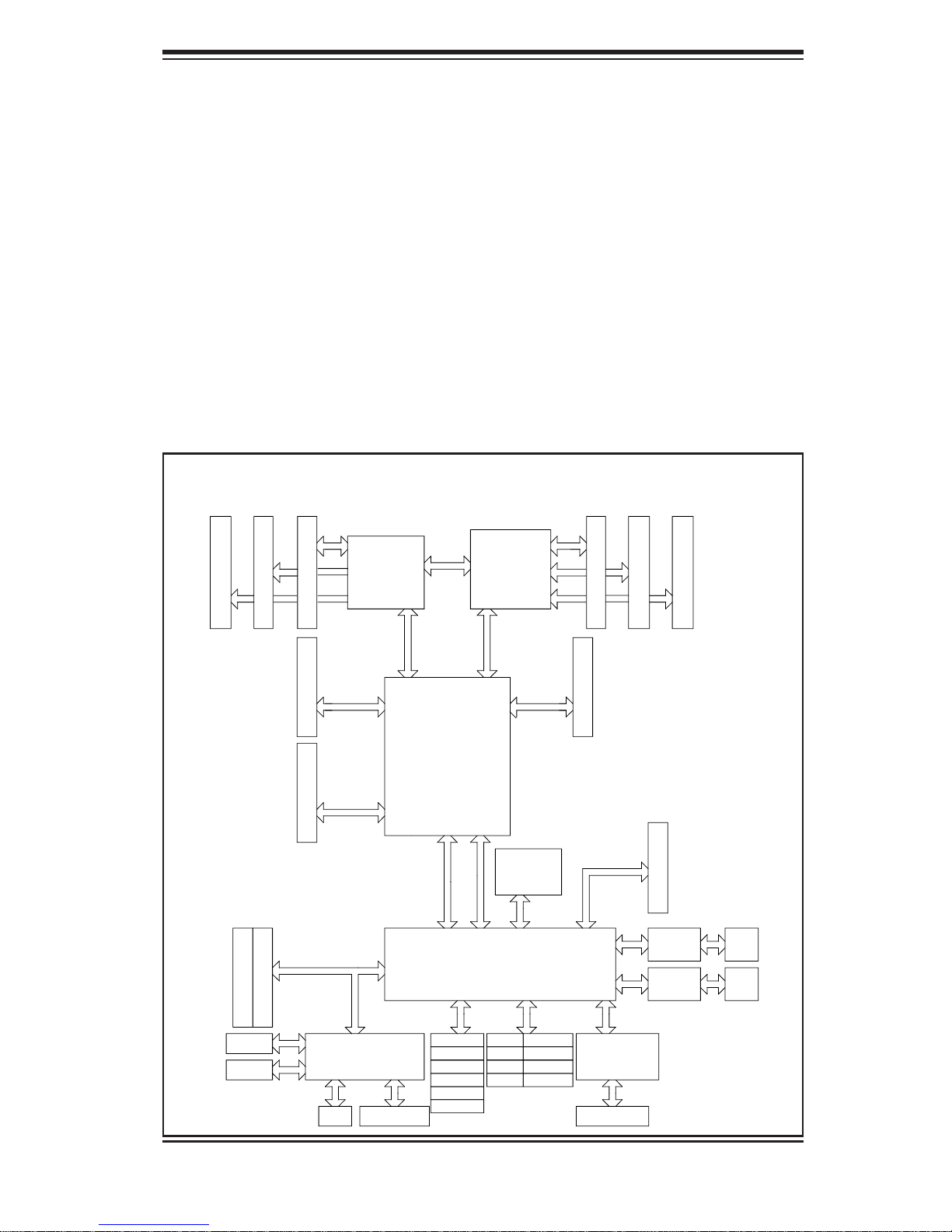
Chapter 1: Introduction
Backpanel Ports
Onboard I/O backpanel ports include one COM port, a VGA port, two USB ports,
PS/2 mouse and keyboard ports and two Gigabit LAN (NIC) ports. A UID button is
also included on the backpanel.
Other Features
Other onboard features that promote system health include voltage monitors, a
chassis intrusion header, auto-switching voltage regulators, chassis and CPU
overheat sensors, virus protection and BIOS rescue.
Figure 1-1 . Intel 5500 Chipset: System Block Diagram
Note: This is a general block diagram. Please see Chapter 5 for details.
Gen 2 x8
D
E
DDR3 DIMM
PCI-E x8 (Slot 4)
F
DDR3 DIMM
DDR3 DIMM
A
Port
1
1,2
CSI
Ports
CPU2
LGA1366
Port 0
9,10
B
C
DDR3 DIMM
DDR3 DIMM
DDR3 DIMM
PCI-E x8 (Slot 5)
CPU1
LGA1366
Gen 2 x4
Ports
Intel 5500
Gen 2 x8
PCI-E x16 (Slot 6)
PCI 32bit_33MHz
Ports
7,8
ESI
DMI
CLINK
CLIN
ICH10R
ATMEL
AT25DF321
SPI
Gen 1 x4
Ports 1-4
Port 5
Port 6
PCI-E x8 (Slot 3)
x1
82574L
x1
82574L
RJ45
RJ45
PCI 33 (Slot 2)
PCI 33 (Slot 1)
COM1
COM2
RJ45
BMC
VGA CONN
SATA
SATA #1
SATA #2
SATA #3
SATA #4
SATA #5
SATA #6
1-3
USB
Rear
Front
Front
Type A
USB0/1
USB2/3
USB4/5
USB6
LPC
SIO
W83527DHG-P
PS2 KB/MS
Page 14
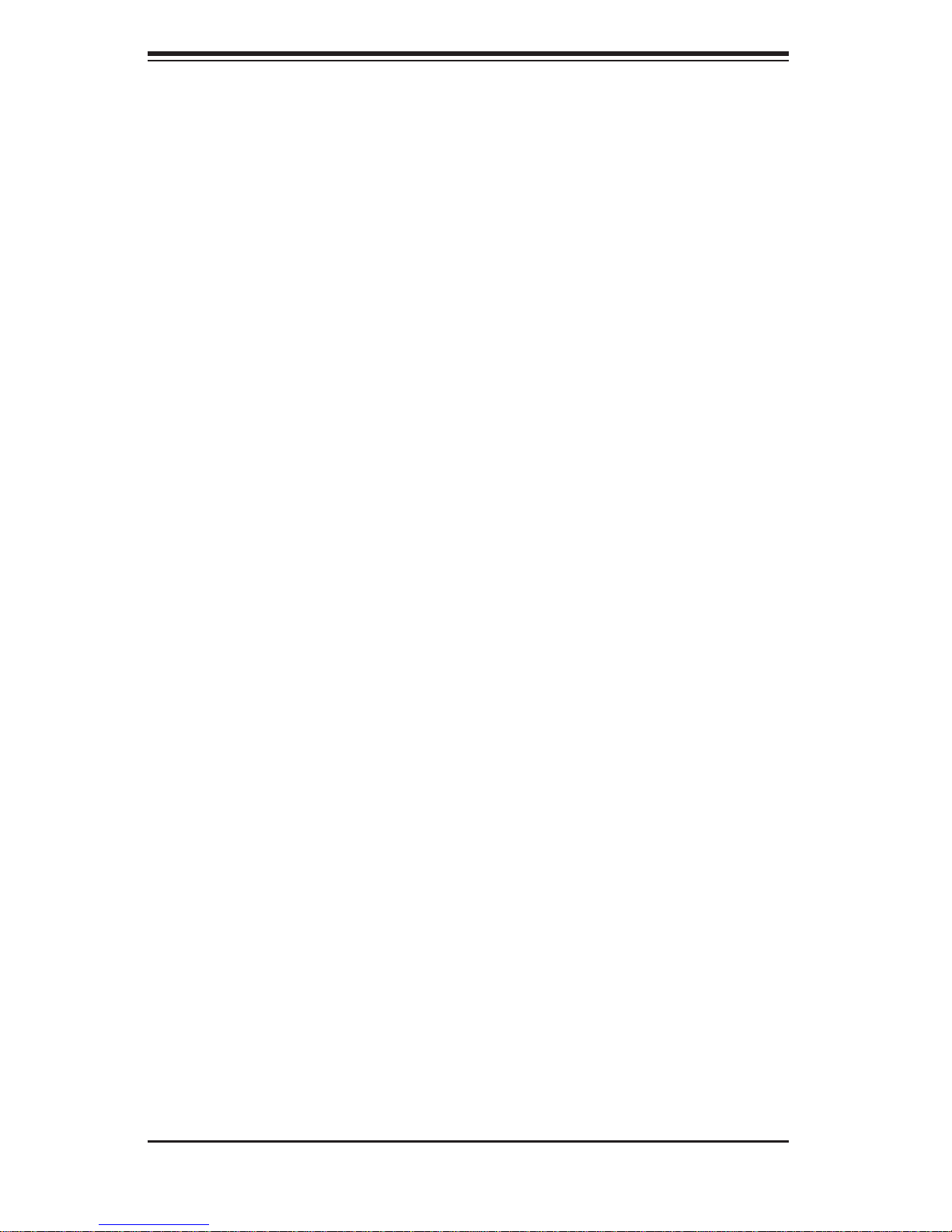
SUPERSERVER 1026T-M3 User's Manual
1-3 Server Chassis Features
The following is a general outline of the main features of the SC113MTQ-560C
chassis. See Chapter 6 for more details.
System Power
When confi gured as a SuperServer 1026T-M3, the SC113MTQ-560C chassis in-
cludes a single 560W power supply.
SAS/SATA Subsystem
For the 1026T-M3, the SC113MTQ-560C chas sis was designe d to suppor t eight
SAS or SATA hard dr ives, w hich ar e hot- swappab le unit s.
Note: The operati ng system yo u use must h ave R AID su ppor t to e nable t he hotswap capability of the SAS drives (there is no system support for SATA drives).
Control Panel
The SC113MTQ-560C control panel provides important system monitoring and
control information. LEDs indicate power on, network activity, hard disk drive activity and a UID (Universal Information) LED. Also present are a main power button,
a system reset button and a UID button.
I/O Backplane
The SC113MTQ-560C is a short-depth, 1U rackmount chassis. Its I/O backplane
provides three PCI slots, one COM port (the other is internal), one VGA port, two
USB ports, PS/2 mouse and keyboard ports, two Ethernet (LAN) ports and a UID
LED.
Cooling System
The SC113MTQ-560C chassis' revolutionary cooling design has been optimized to
provide suffi cient cooling for dual CPU confi gurations. The chassis includes four
4-cm PWM (Pulse Width Modulated) fans located in the middle of the system.
There is a "Fan Speed Control Mode" in BIOS that allows chassis fan speed to be
determined by system temperature.
1-4
Page 15
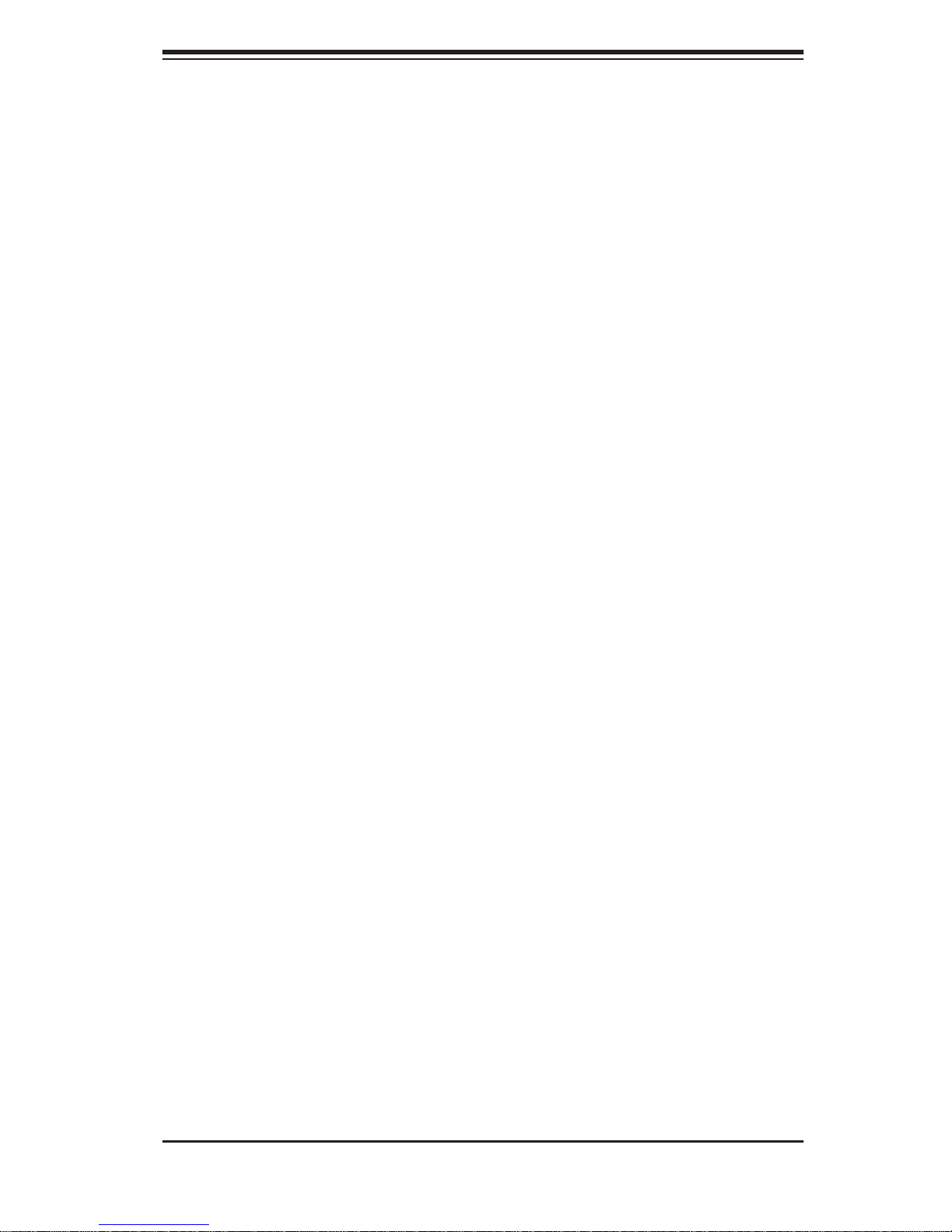
Chapter 1: Introduction
1-4 Contacting Supermicro
Headquarters
Address: Super Micro Computer, Inc.
980 Rock Ave.
San Jose, CA 95131 U.S.A.
Tel: +1 (408) 503-8000
Fax: +1 (408) 503-8008
Email: marketing@supermicro.com (General Information)
support@supermicro.com (Technical Support)
Web Site: www.supermicro.com
Europe
Address: Super Micro Computer B.V.
Het Sterrenbeeld 28, 5215 ML
's-Hertogenbosch, The Netherlands
Tel: +31 (0) 73-6400390
Fax: +31 (0) 73-6416525
Email: sales@supermicro.nl (General Information)
support@supermicro.nl (Technical Support)
rma@supermicro.nl (Customer Support)
Asia-Pacifi c
Address: Super Micro Computer, Inc.
4F, No. 232-1, Liancheng Rd.
Chung-Ho 235, Taipei County
Taiwan, R.O.C.
Tel: +886-(2) 8226-3990
Fax: +886-(2) 8226-3991
Web Site: www.supermicro.com.tw
Technical Support:
Email: support@supermicro.com.tw
Tel: 886-2-8228-1366, ext.132 or 139
1-5
Page 16
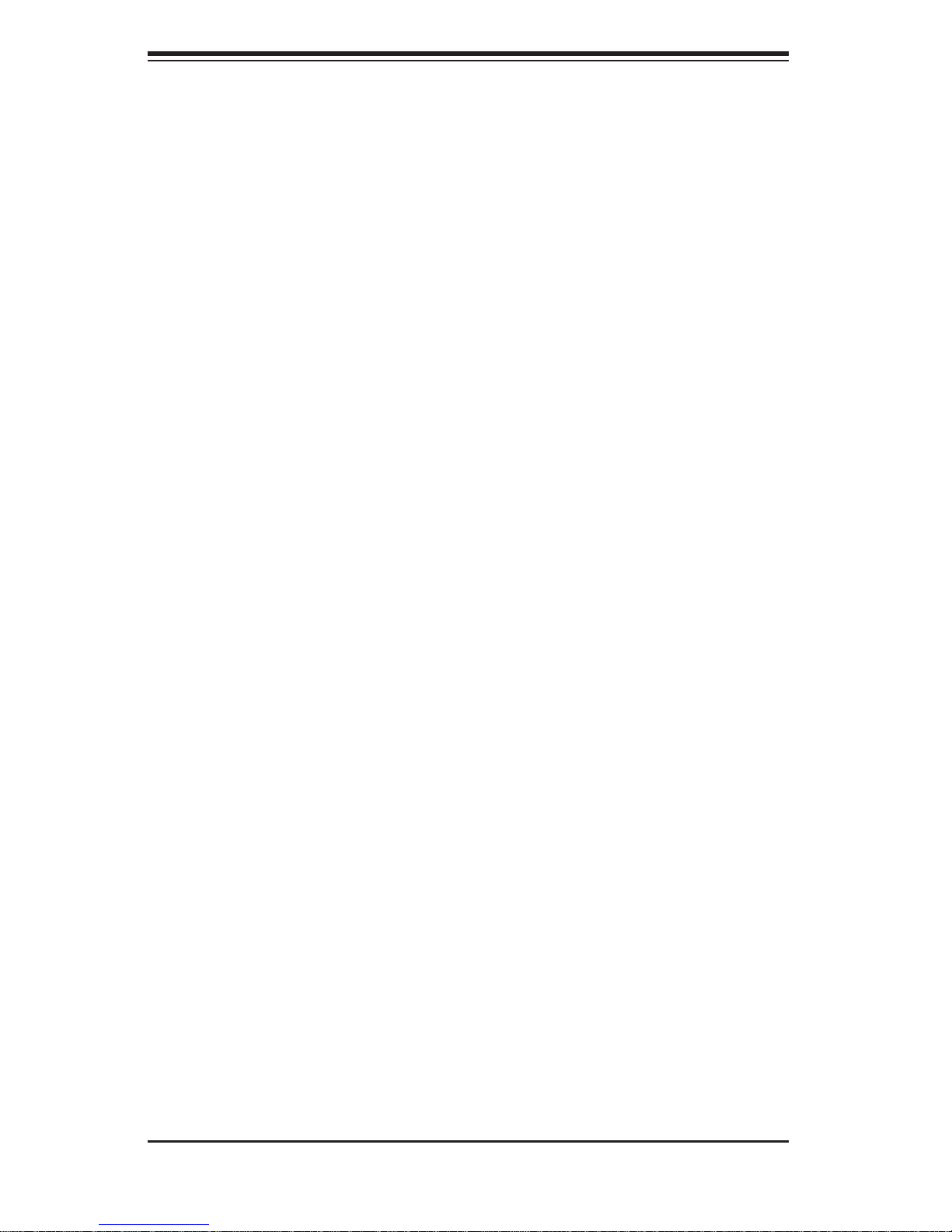
SUPERSERVER 1026T-M3 User's Manual
Notes
1-6
Page 17
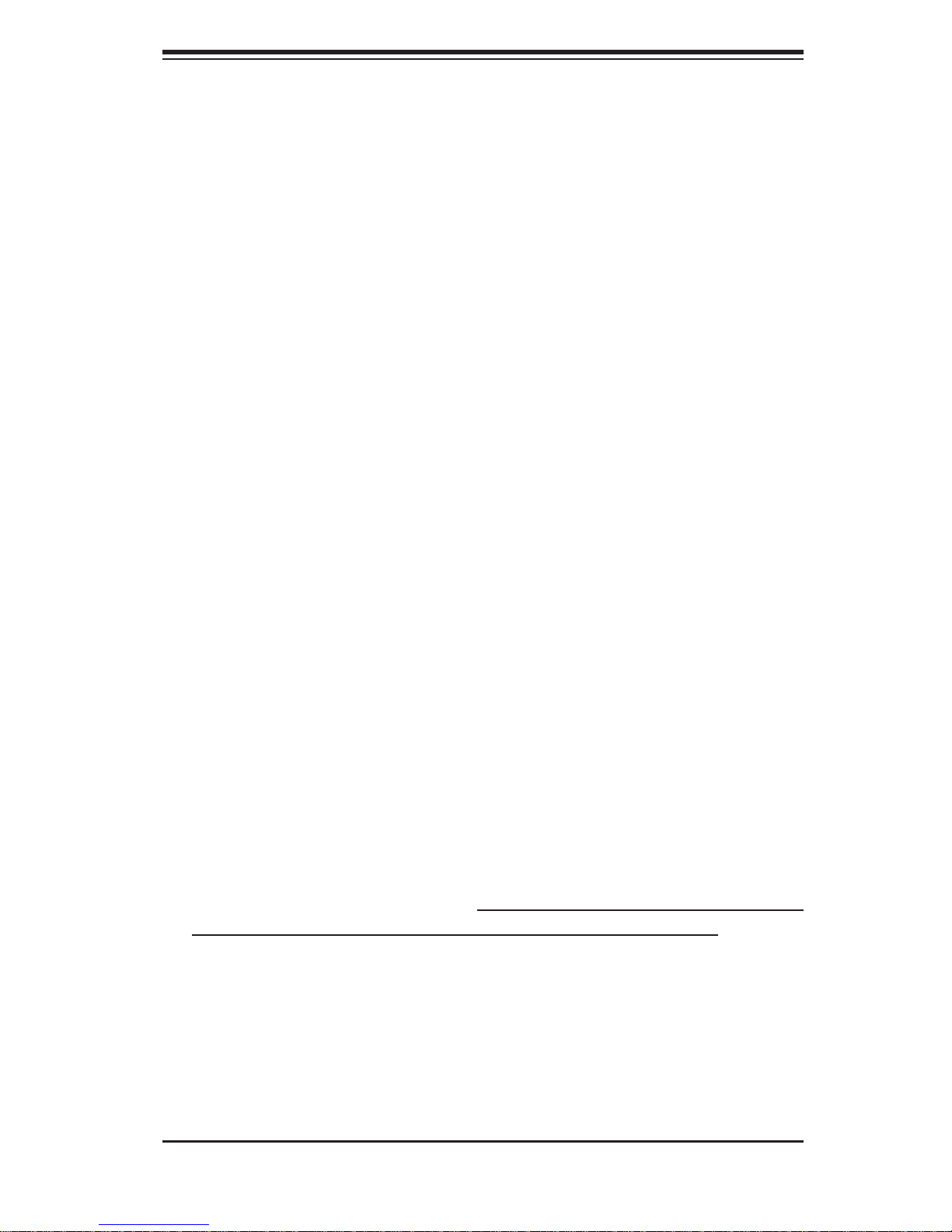
Chapter 2: Server Installation
Chapter 2
Server Installation
2-1 Overview
This chapter provides a quick setup checklist to get your SuperServer 1026T-M3 up
and running. Following these steps in the order given should enable you to have
the system operational within a minimum amount of time. This quick setup assumes
that your 1026T-M3 system has come to you with the processors and memory preinstalled. If your system is not already fully integrated with a serverboard, processors,
system memory etc., please turn to the chapter or section noted in each step for
details on installing specifi c components.
2-2 Unpacking the System
You should inspect the box the 1026T-M3 was shipped in and note if it was damaged in any way. If the server itself shows damage you should fi le a damage claim
with the carrier who delivered it.
Decide on a suitable location for the rack unit that will hold the 1026T-M3. It should
be situated in a clean, dust-free area that is well ventilated. Avoid areas where
heat, electrical noise and electromagnetic fi elds are generated. You will also need
it placed near a grounded power outlet. Read the Rack and Server Precautions in
the next section.
2-3 Preparing for Setup
The box the 1026T-M3 was shipped in should include two sets of rail assemblies,
two rail mounting brackets and the mounting screws you will need to install the
system into the rack. Follow the steps in the order given to complete the installation
process in a minimum amount of time. Please read this section in its entirety before
you begin the installation procedure outlined in the sections that follow.
Choosing a Setup Location
Leave enough clearance in front of the rack to enable you to open the front door •
completely (~25 inches) and approximately 30 inches of clearance in the back
of the rack to allow for suffi cient airfl ow and ease in servicing.This product is for
installation only in a Restricted Access Location (dedicated equipment rooms,
service closets and the like).
2-1
Page 18
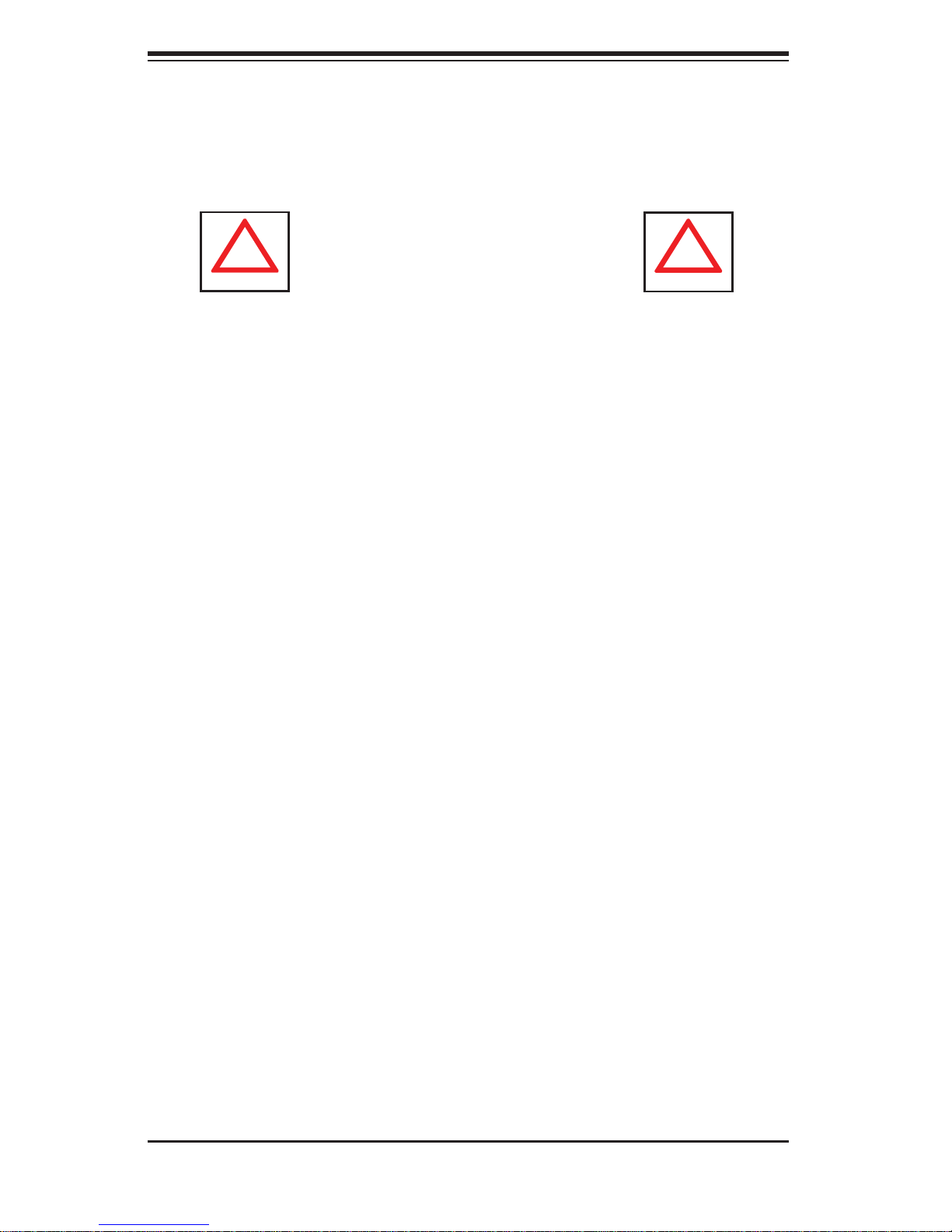
SUPERSERVER 1026T-M3 Manual
!
!
This product is not suitable for use with visual display work place devices •
acccording to §2 of the the German Ordinance for Work with Visual Display
Units.
Warnings and Precautions!
Rack Precautions
Ensure that the leveling jacks on the bottom of the rack are fully extended to •
the fl oor with the full weight of the rack resting on them.
In single rack installation, stabilizers should be attached to the rack. In multiple
•
rack installations, the racks should be coupled together.
Always make sure the rack is stable before extending a component from the
•
rack.
You should extend only one component at a time - extending two or more si-
•
multaneously may cause the rack to become unstable.
Server Precautions
Review the electrical and general safety precautions in Chapter 4.•
Determine the placement of each component in the rack • before you install the
rails.
Install the heaviest server components on the bottom of the rack fi rst, and then
•
work up.
Use a regulating uninterruptible power supply (UPS) to protect the server from
•
power surges, voltage spikes and to keep your system operating in case of a
power failure.
Allow the hot plug SAS/SATA drives and power supply modules to cool before
•
touching them.
Always keep the rack's front door and all panels and components on the servers
•
closed when not servicing to maintain proper cooling.
2-2
Page 19
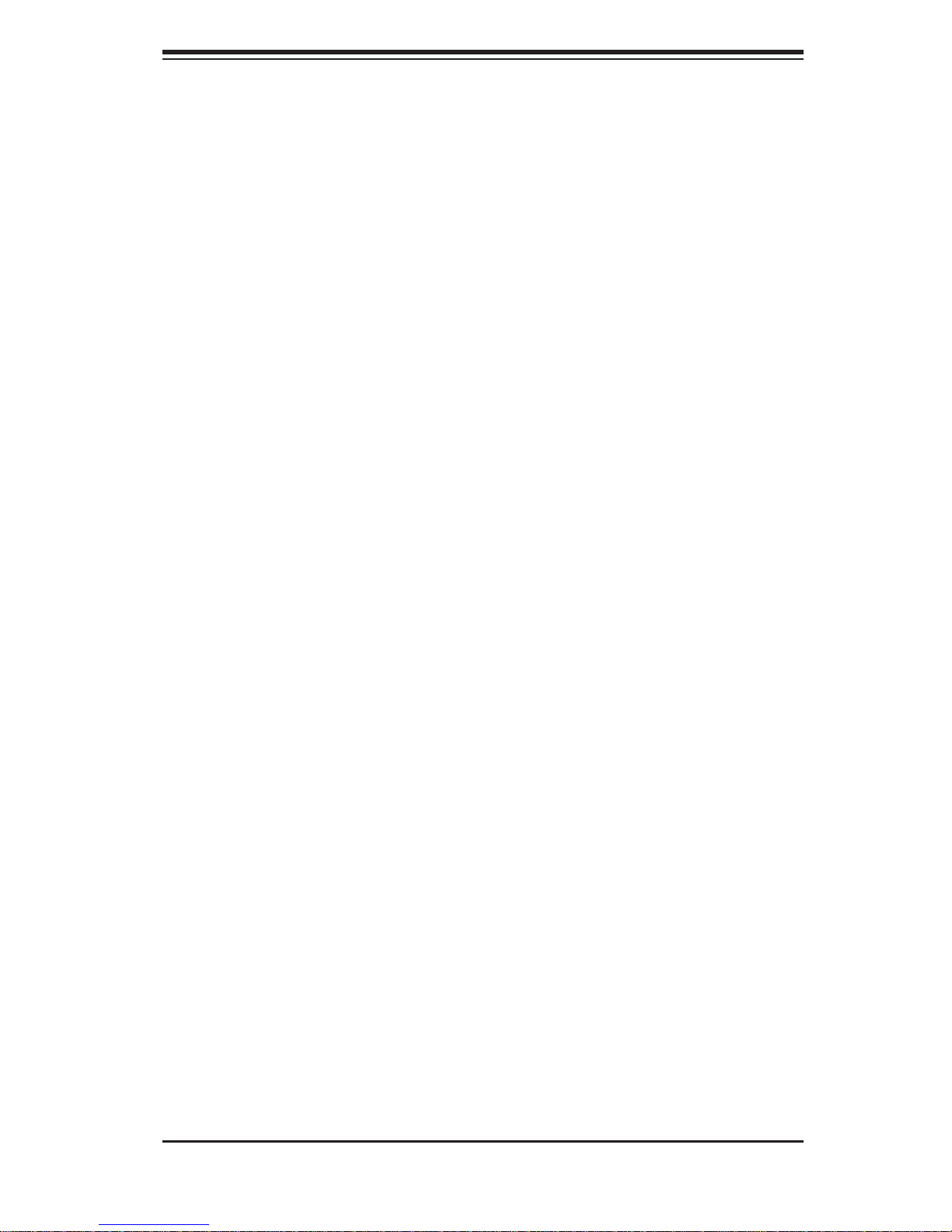
Chapter 2: Server Installation
Rack Mounting Considerations
Ambient Operating Temperature
If installed in a closed or multi-unit rack assembly, the ambient operating temperature of the rack environment may be greater than the ambient temperature of the
room. Therefore, consideration should be given to installing the equipment in an
environment compatible with the manufacturer’s maximum rated ambient temperature (Tmra).
Reduced Airfl ow
Equipment should be mounted into a rack so that the amount of airfl ow required
for safe operation is not compromised.
Mechanical Loading
Equipment should be mounted into a rack so that a hazardous condition does not
arise due to uneven mechanical loading.
Circuit Overloading
Consideration should be given to the connection of the equipment to the power
supply circuitry and the effect that any possible overloading of circuits might have
on overcurrent protection and power supply wiring. Appropriate consideration of
equipment nameplate ratings should be used when addressing this concern.
Reliable Ground
A reliable ground must be maintained at all times. To ensure this, the rack itself
should be grounded. Particular attention should be given to power supply connections other than the direct connections to the branch circuit (i.e. the use of power
strips, etc.).
2-3
Page 20
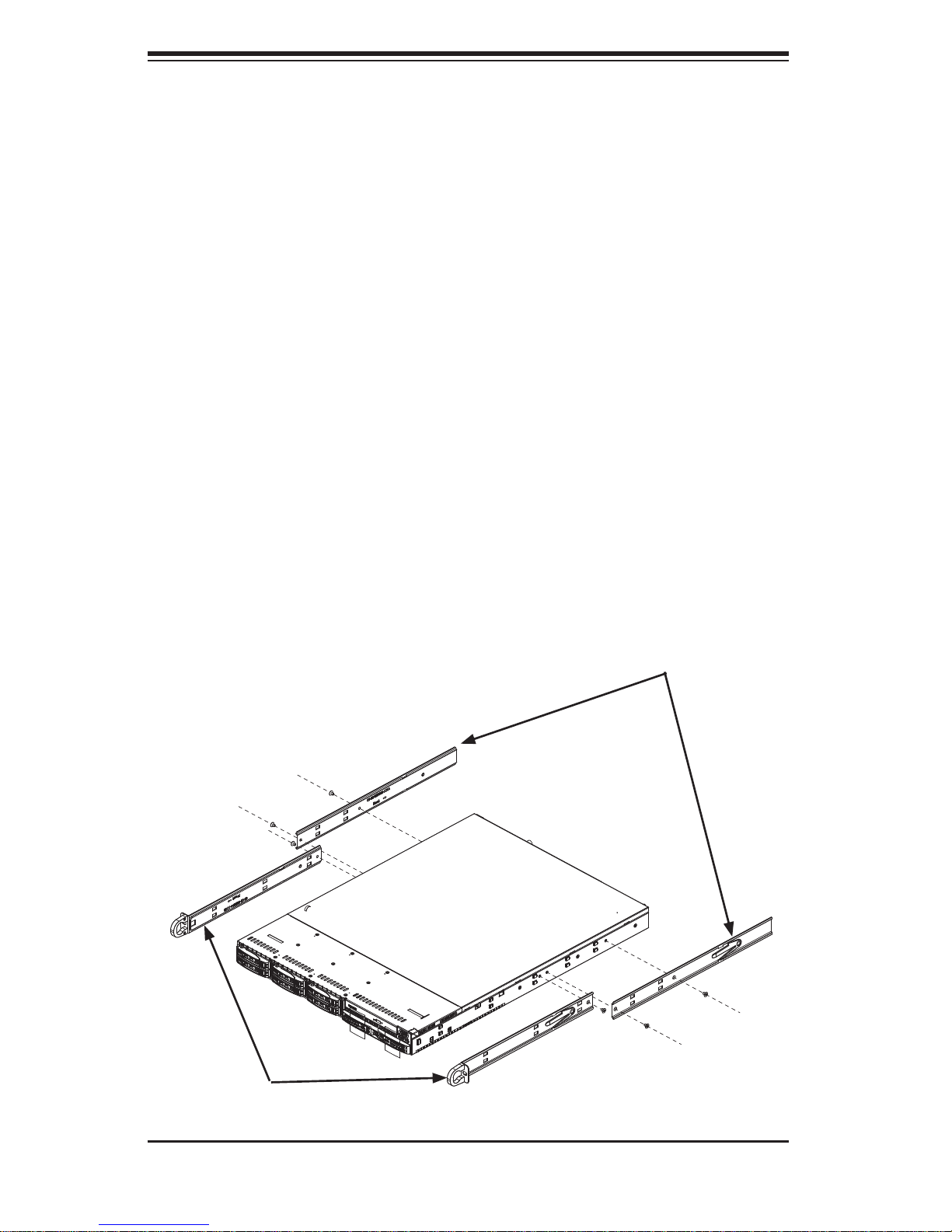
SUPERSERVER 1026T-M3 Manual
2-4 Installing the System into a Rack
This section provides information on installing the SuperServer 1026T-M3 into a
rack. If the system has already been mounted into a rack, you can skip ahead to
Sections 2-5 and 2-6. Note: This rail will fi t a rack between 26" and 33.5" deep.
There are a variety of rack units on the market, which may mean the assembly
procedure will differ slightly. The following is a guideline for installing the 1026TM3 into a rack with the rack rails provided. You should also refer to the installation
instructions that came with the rack unit you are using.
Identifying the Sections of the Rack Rails
Each assembly consists of two sections: an inner fi xed chassis rail that secures
directly to the server chassis and an outer fi xed rack rail that secures directly to
the rack itself.
Figure 2-1. Identifying the Sections of the Rack Rails
Inner Rail
Extensions
Inner Rails
2-4
Page 21
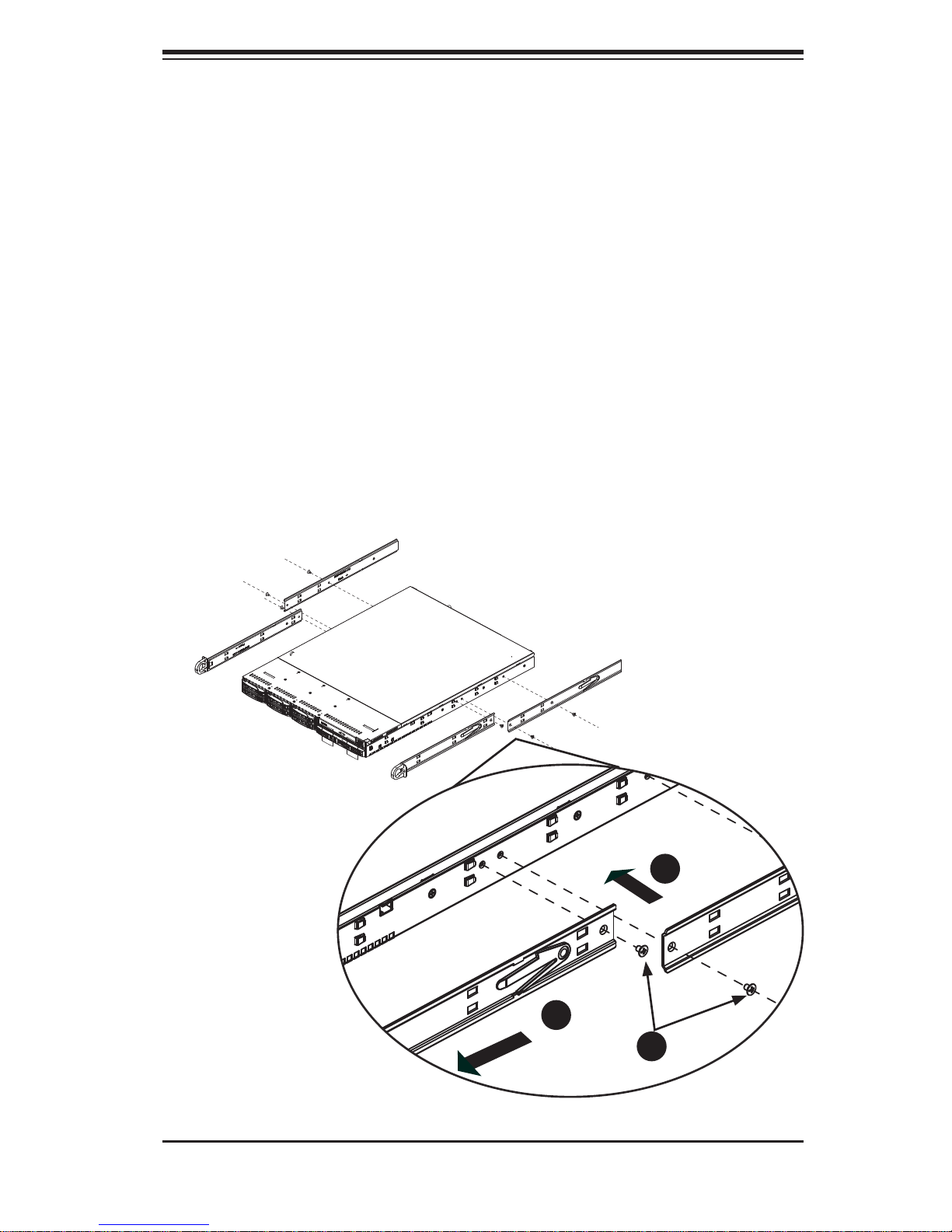
Chapter 2: Server Installation
Inner Rails
The SC113M chassis includes a set of inner rails in two sections: inner rails and
inner rail extensions. The inner rails are pre-attached and do not interfere with
normal use of the chassis if you decide not to use a server rack. Attach the inner
rail extension to stabilize the chassis within the rack.
Installing the Inner Rails (Figure 2-2)
Place the inner rack extensions on the side of the chassis aligning the hooks 1.
of the chassis with the rail extension holes. Make sure the extension faces
"outward" just like the pre-attached inner rail.
Slide the extension toward the front of the chassis.2.
Secure the chassis with two screws as illustrated.3.
Repeat steps 1-3 for the other inner rail extension.4.
Figure 2-2. Installing Chassis Rails
1
2
3
2-5
Page 22

SUPERSERVER 1026T-M3 Manual
Outer Rails
Installing the Outer Rails to the Rack (Figures 2-3 and 2-4)
Attach the short bracket to the outside of the long bracket. You must align the 1.
pins with the slides. Also, both bracket ends must face the same direction.
Adjust both the short and long brackets to the proper distance so that the rail 2.
fi ts snugly into the rack.
Secure the long bracket to the front side of the outer rail with two M5 screws 3.
and the short bracket to the rear side of the outer rail with three M5 screws.
Repeat steps 1-4 for the left outer rail.4.
Secure to the
Front of the Rack
Figure 2-3. Assembling the Outer Rails
Attach Outer Rails
Together
Secure to the
Rear of the Rack
2-6
Page 23
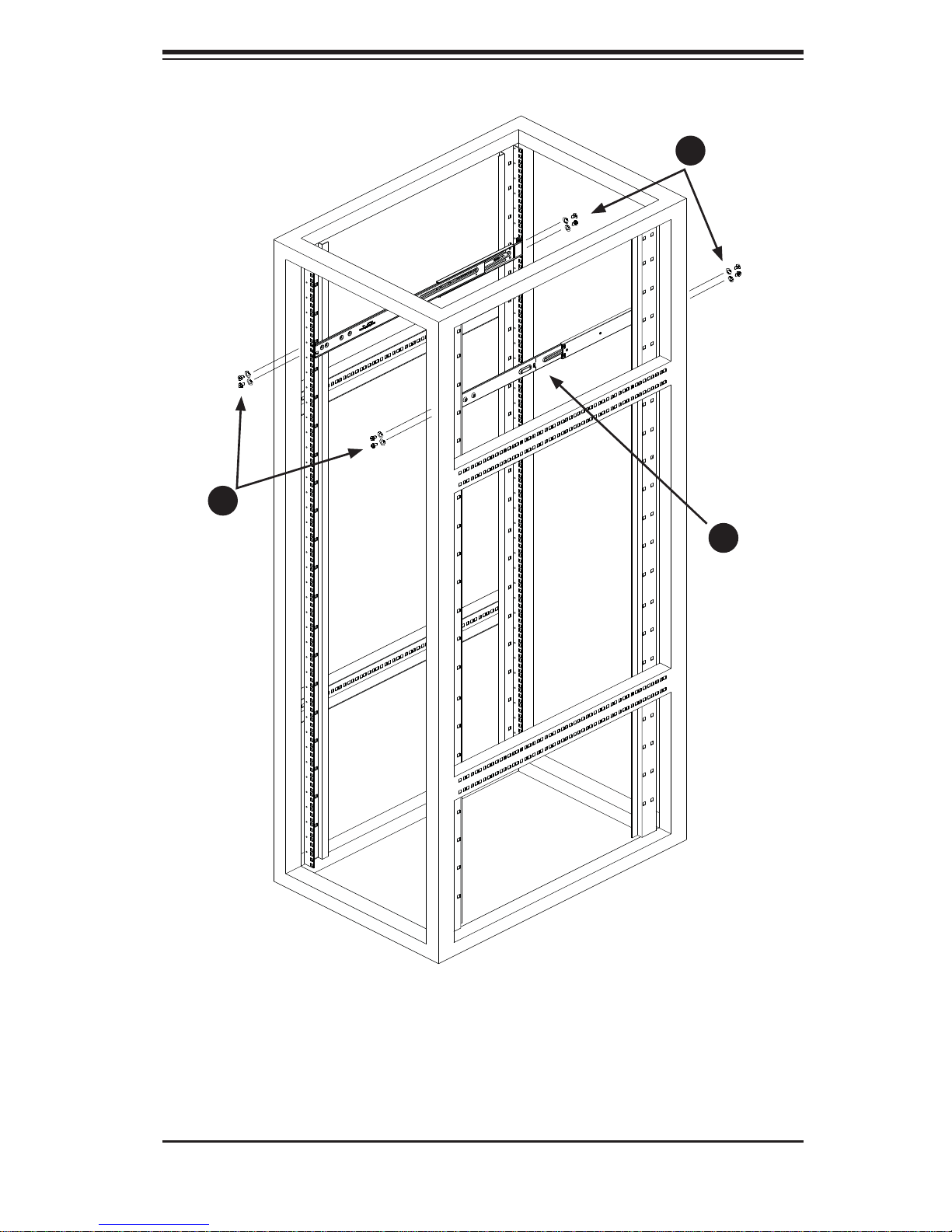
Chapter 2: Server Installation
3
3
2
Figure 2-4. Installing the Outer Rails to the Rack
2-7
Page 24
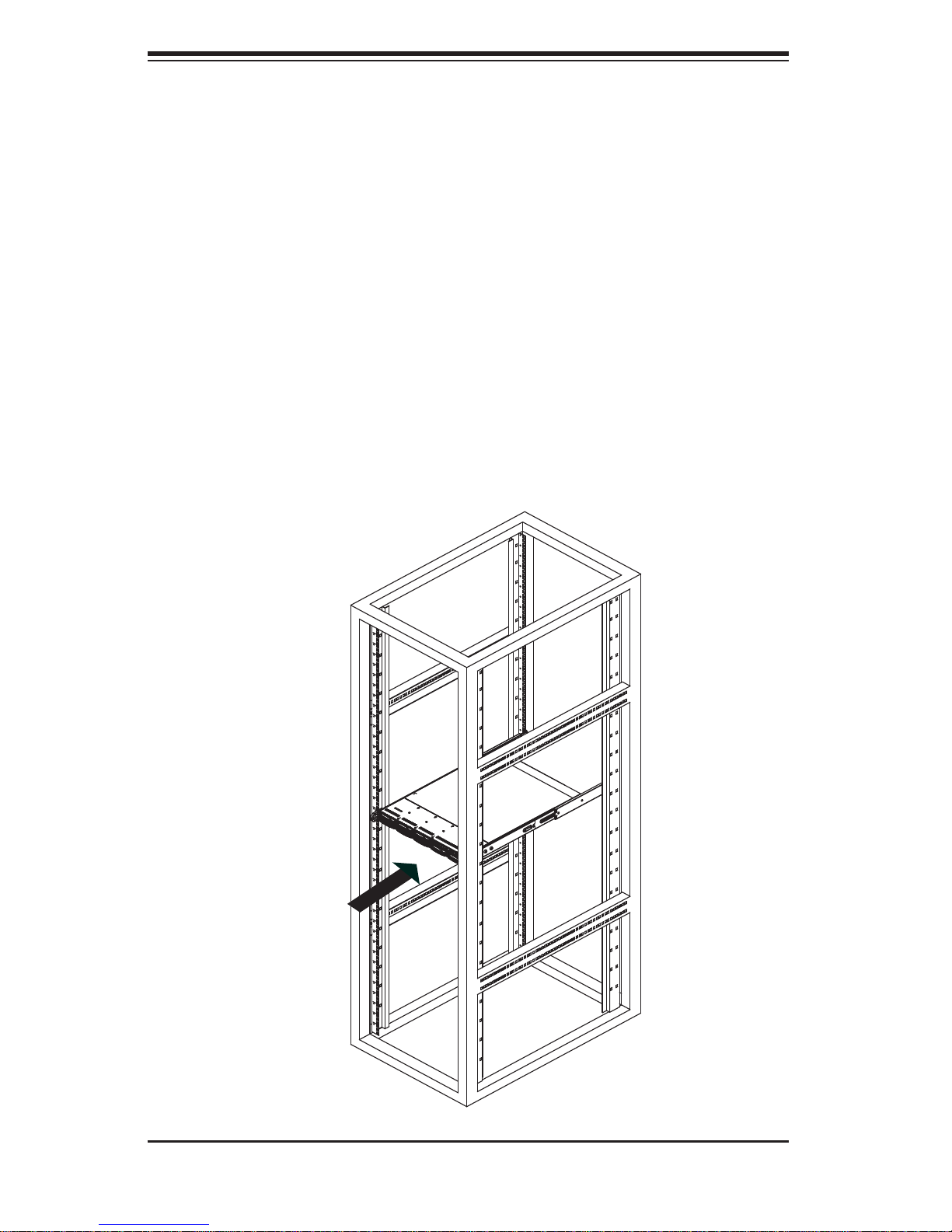
SUPERSERVER 1026T-M3 Manual
Installing the Chassis into a Rack (Figure 2-5)
Confi rm that chassis includes the inner rails and rail extensions . Also, confi rm 1.
that the outer rails are installed on the rack.
Line chassis rails with the front of the rack rails.2.
Slide the chassis rails into the rack rails, keeping the pressure even on both 3.
sides (you may have to depress the locking tabs when inserting). When the
server has been pushed completely into the rack, you should hear the locking
tabs "click".
(Optional) Insert and tightening the thumbscrews that hold the front of the 4.
server to the rack.
Figure 2-5. Installing the Server into a Rack
2-8
Page 25
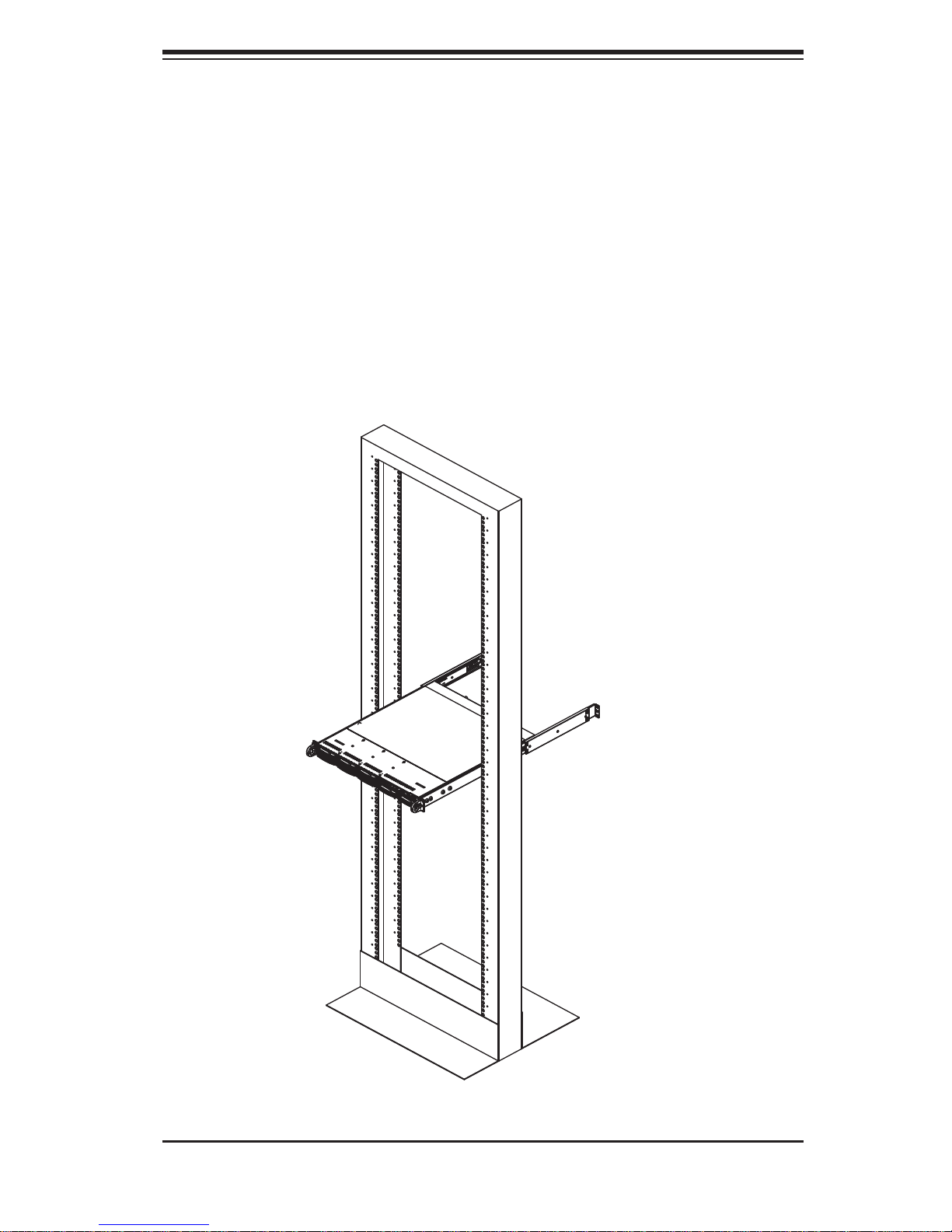
Chapter 2: Server Installation
Installing the Server into a Telco Rack
To install the SuperServer 1026T-M3 into a Telco type rack, use two L-shaped
brackets on either side of the chassis (four total). First, determine how far follow
the server will extend out the front of the rack. Larger chassis should be positioned
to balance the weight between front and back. If a bezel is included on your server,
remove it. Then attach the two front brackets to each side of the chassis, then the
two rear brackets positioned with just enough space to accommodate the width of
the telco rack. Finish by sliding the chassis into the rack and tightening the brackets
to the rack.
Figure 2-6. Installing the Server into a Telco Rack
2-9
Page 26
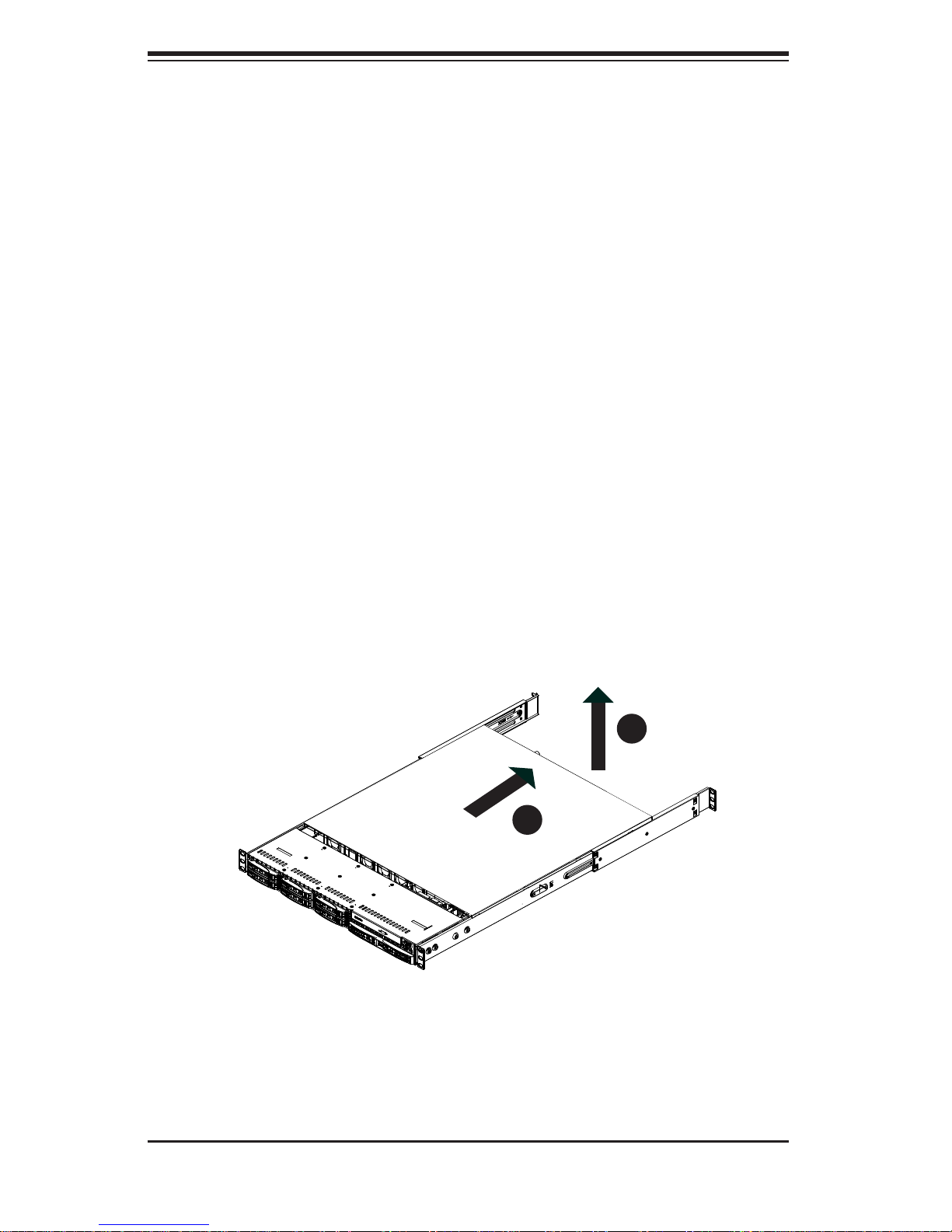
SUPERSERVER 1026T-M3 Manual
2-5 Checking the Serverboard Setup
After you install the server in the rack, you will need to open the unit to make sure
the serverboard is properly installed and all the connections have been made.
Removing the Chassis Cover (Figure 2-7)
Grasp the two handles on either side and pull the unit straight out until it 1.
locks (you will hear a "click").
Remove the screws securing the top cover to the chssis.2.
Slide the cover toward the rear of the chassis.3.
Lift the cover off the chassis.4.
Checking the Components
You may have a processor already installed into the serverboard. The proces-1.
sor needs its own heatsink. See Chapter 5 for instructions on processor and
heatsink installation.
Figure 2-7: Removing the Chassis Cover
4
3
2-10
Page 27
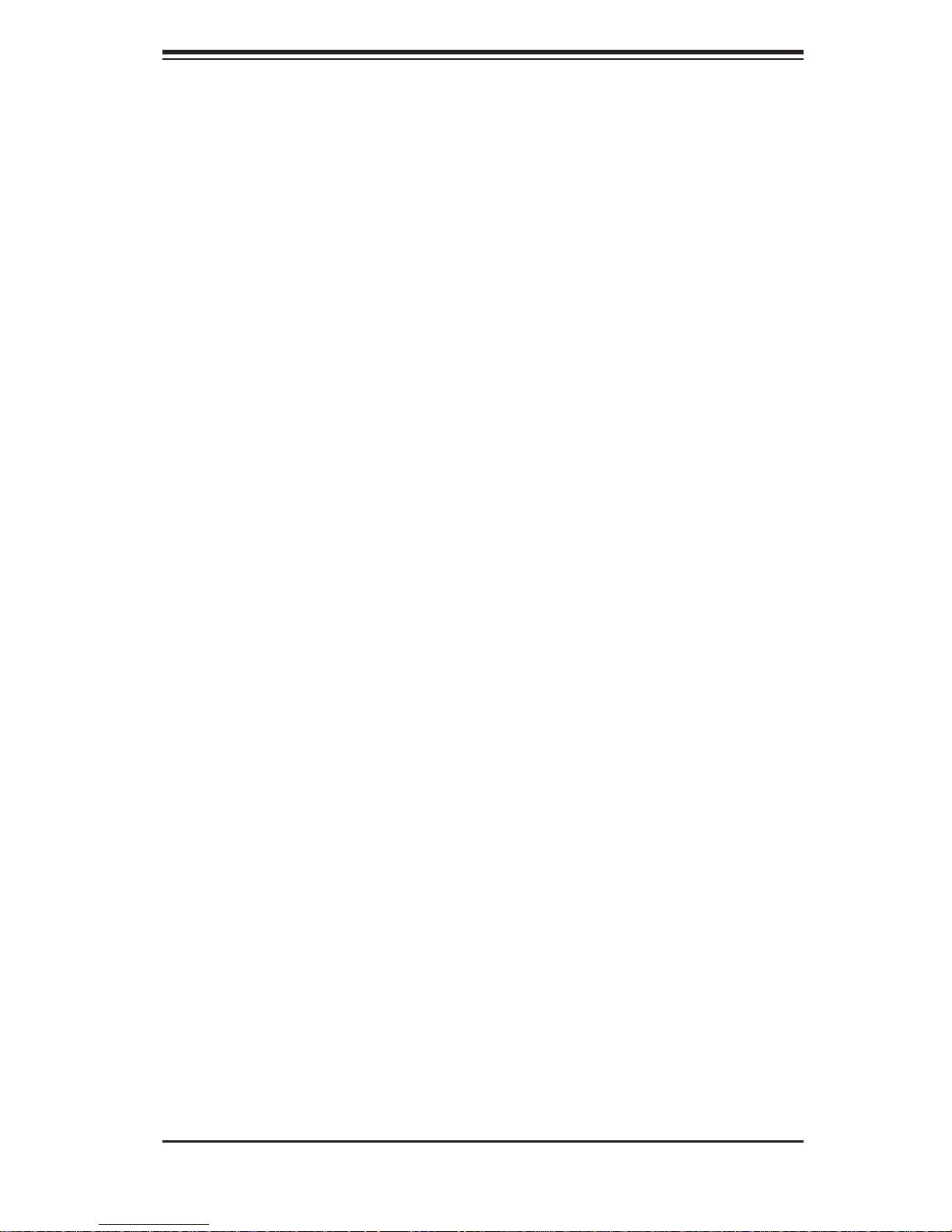
Chapter 2: Server Installation
Your server system may have come with system memory already installed. 2.
Make sure all DIMMs are fully seated in their slots. For details on adding
system memory, refer to Chapter 5.
If desired, you can install add-on cards to the system. See Chapter 5 for 3.
details on installing PCI add-on cards.
Make sure all power and data cables are properly connected and not block-4.
ing the chassis airfl ow. See Chapter 5 for details on cable connections. Also,
check the air seals for damage. The air seals are located under the blower
fan and beneath the frame cross section that separates the drive bay area
from the serverboard area of the chassis.
2-6 Checking the Drive Bay Setup
Next, you should check to make sure the hard drives have been properly installed
and all connections have been made.
Checking the Drives
For servicing the hard drives, you will need to remove the top chassis cover.1.
If you need to remove or install hard drives, please refer to Chapter 6.2.
Checking the Airfl ow
Airfl ow is provided by four 4-cm fans. The system component layout was 1.
carefully designed to direct suffi cient cooling airfl ow to the components that
generate the most heat.
Note that all power and data cables have been routed in such a way that they 2.
do not block the airfl ow generated by the fans.
Providing Power
The last thing you must do is to provide input power to the system. Plug the 1.
power cord from the power supply unit into a high-quality power strip that offers protection from electrical noise and power surges. It is recommended that
you use an uninterruptible power supply (UPS).
Finish by depressing the power button on the chassis control panel.2.
2-11
Page 28
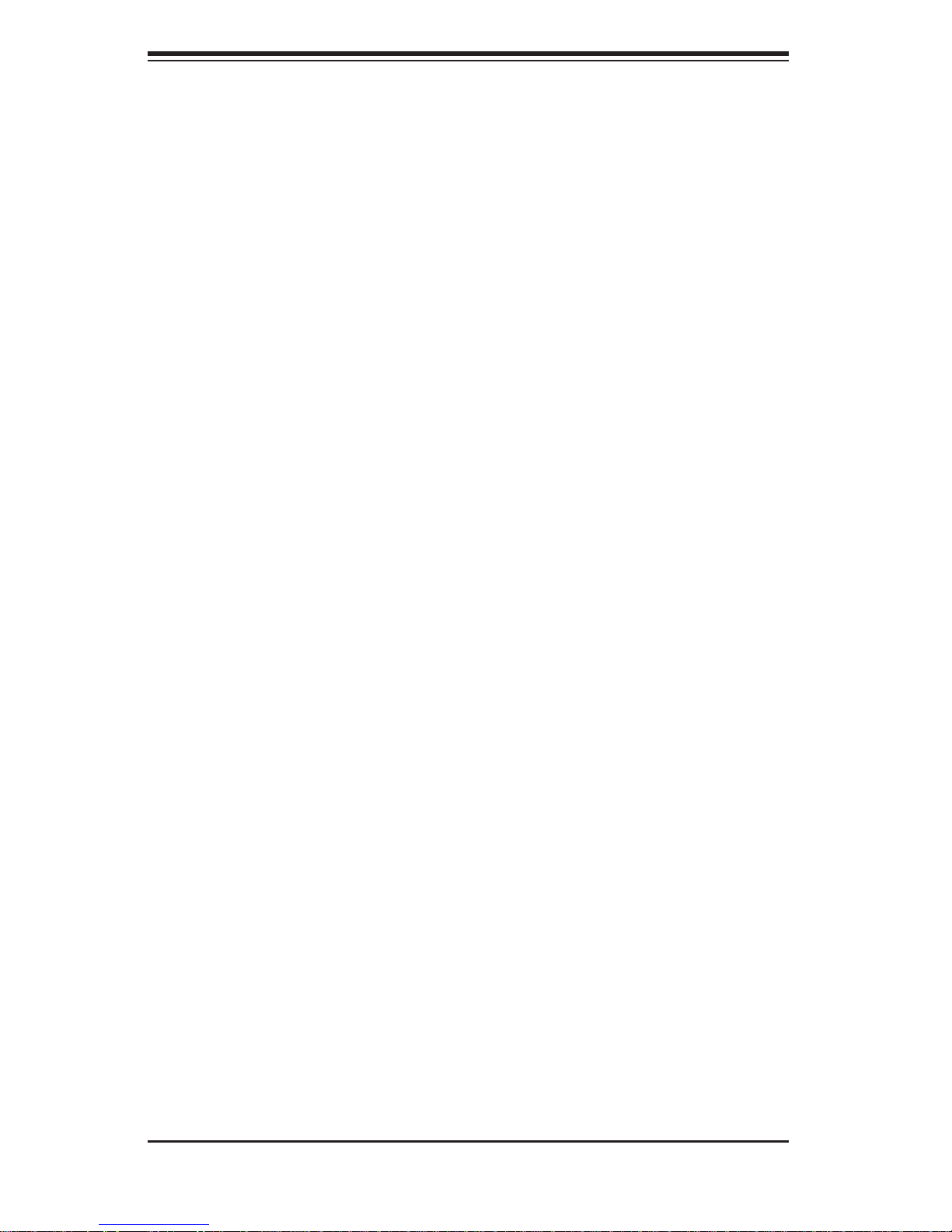
SUPERSERVER 1026T-M3 Manual
Notes
2-12
Page 29
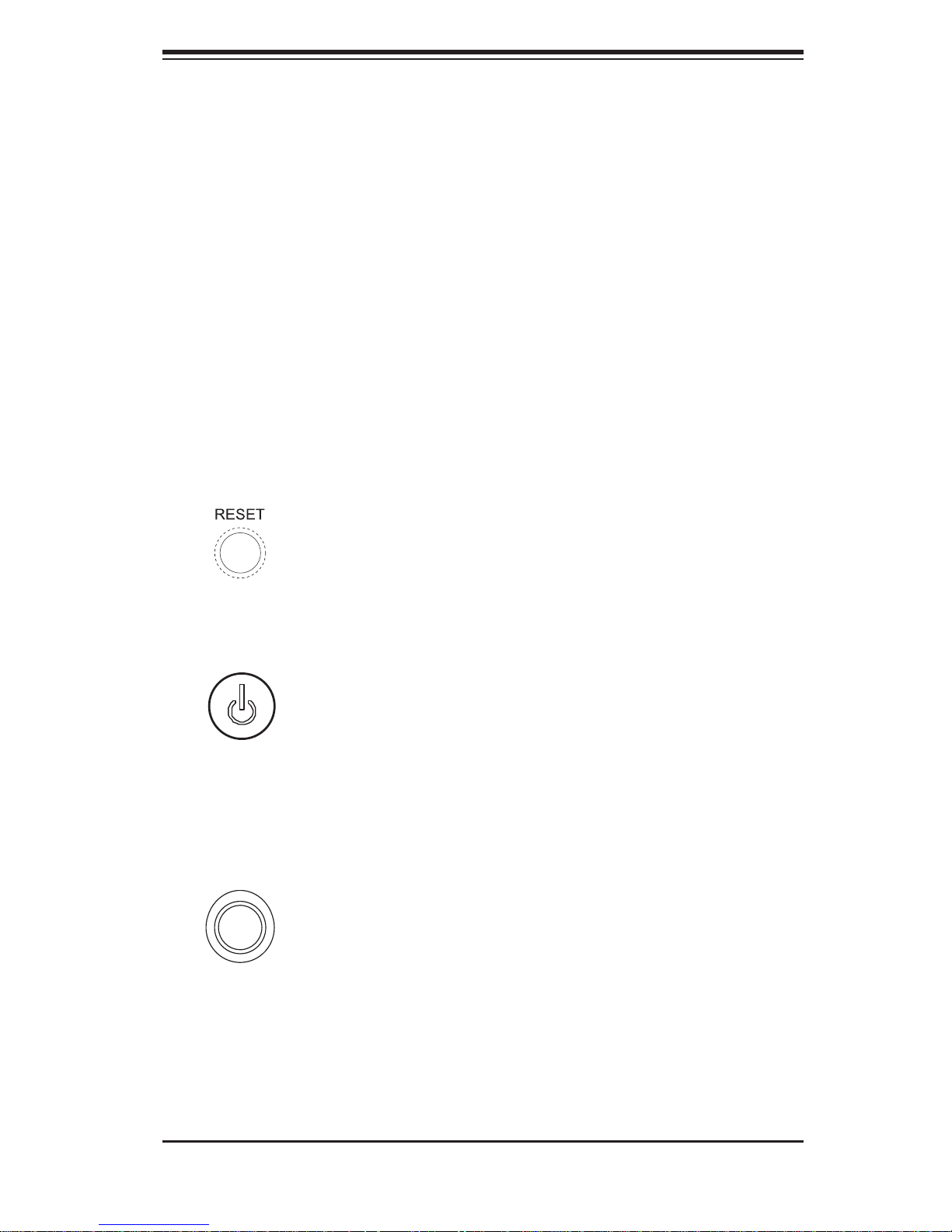
Chapter 3: System Interface
Chapter 3
System Interface
3-1 Overview
There are several LEDs on the control panel to keep you constantly informed of the
overall status of the system as well as the three buttons described below.
3-2 Control Panel Buttons
There are three buttons located on the front of the chassis: a reset button, a power
on/off button and a UID button.
Reset
Use the reset button to reboot the system.
Power
This is the main power button, which is used to apply or turn off the main system
power. T urning off system power with this button removes the main power but keeps
standby power supplied to the system.
UID
Depressing the UID (unit identifi er) button illuminates an LED on both the front
and rear of the chassis for easy system location in large stack confi gurations. The
LED will remain on until the button is pushed a second time. Another UID button
on the rear of the chassis serves the same function. See the table in Figure 3-1 for
descriptions of UID LED states.
3-1
Page 30
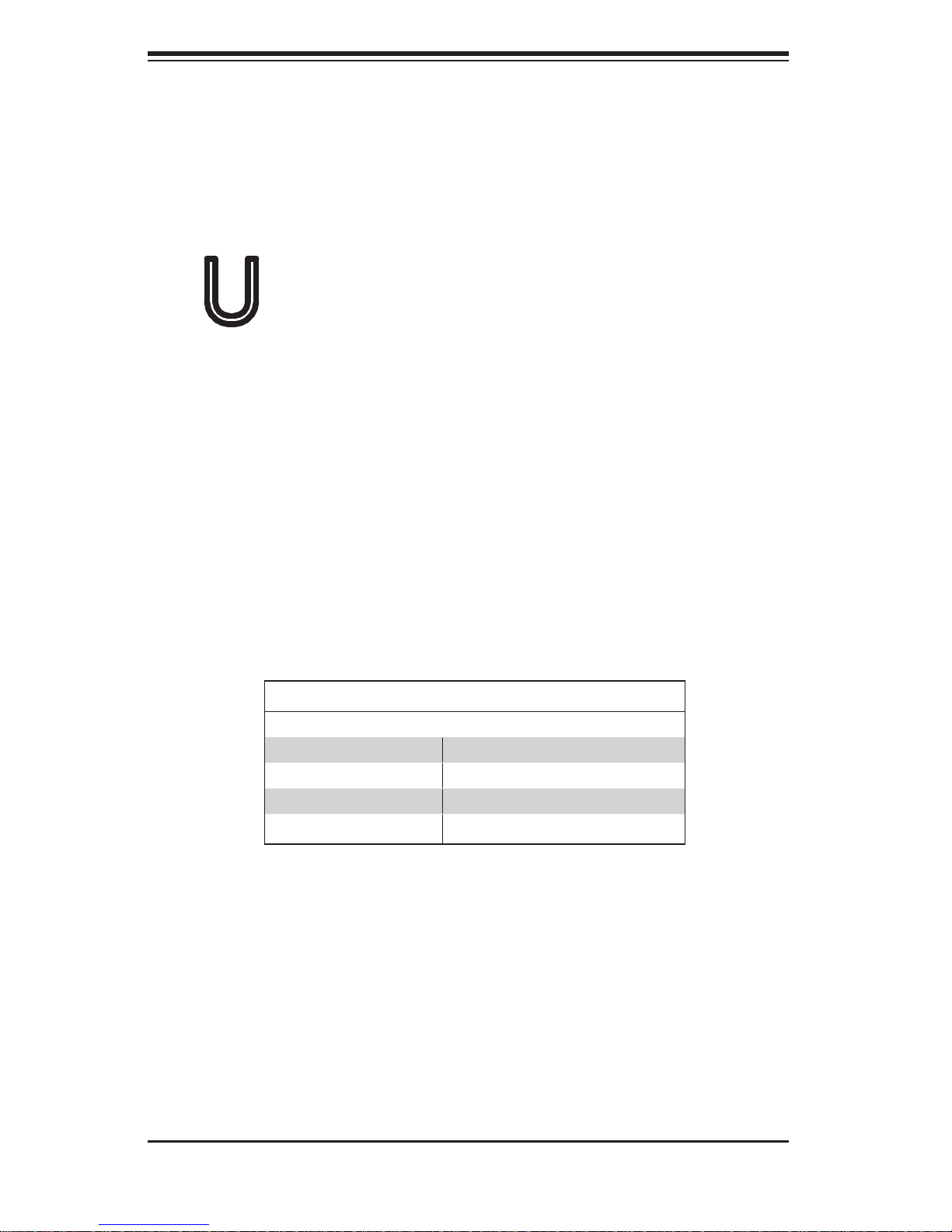
SUPERSERVER 1026T-M3 Manual
3-3 Control Panel LEDs
The control panel located on the front of the SC113MTQ-560C chassis has fi ve
LEDs. These LEDs provide you with critical information related to different parts of
the system. This section explains what each LED indicates when illuminated and
any corrective action you may need to take.
Universal Information LED
When this LED blinks red quickly, it indicates a fan failure. This LED will be blue
when used for UID (Unit Identifi er). When on continuously it indicates an overheat
condition, which may be caused by cables obstructing the airfl ow in the system or
the ambient room temperature being too warm. Check the routing of the cables and
make sure all fans are present and operating normally. You should also check to
make sure that the chassis covers are installed. Finally , verify that the heatsinks are
installed properly (see Chapter 5). This LED will remain fl ashing or on as long as the
indicated condition exists. See the table below for descriptions of the LED states.
Figure 3-1. Universal Information LED States
Universal Information LED States
State Indication
Fast Blinking Red Fan Fail
Solid Red CPU Overheat
Solid Blue Local UID Button Depressed
Blinking Blue IPMI-Activated UID
Note: deactivating the UID LED must be performed in the same way it was activated..
3-2
Page 31

NIC2
Indicates network activity on LAN2 when fl ashing.
NIC1
Indicates network activity on LAN1 when fl ashing.
Chapter 3: System Interface
HDD
Indicates IDE channel activity when fl ashing.
Power
Indicates power is being supplied to the system's power supply units. This LED
should normally be illuminated when the system is operating.
3-3
Page 32

SUPERSERVER 1026T-M3 Manual
3-4 Drive Carrier LEDs
Each drive carrier has two LEDs:
SAS Drives
Green:• When illuminated, the green LED on the drive carrier indicates the drive
is powered on. If this LED is not lit, it means no power is being provided for the
drive. Please refer to Chapter 6 for instructions on replacing failed drives.
Red:
• A solid red LED indicates a drive failure. If one of the drives fails, you
should be notifi ed by your system management software. Please refer to Chapter
6 for instructions on replacing failed drives. If this LED fl ashes ~ once per second
it indicates RAID rebuilding activity.
SATA Drives
Green:• When ill uminated, the green LED on the dri ve carrier i ndicates dri ve
activ ity. A connecti on to the backp lane enables t his LED to blink on an d off
when that particular drive is being accessed.
Red:
• The red LED to indicate a drive failure. If one of the drives fails, you should
be notifi ed by your system management software. Please refer to Chapter 6 for
instructions on replacing failed drives.
3-4
Page 33

Chapter 4: System Safety
!
Chapter 4
System Safety
4-1 Electrical Safety Precautions
Basic electrical safety precautions should be followed to protect yourself from harm
and the SuperServer 1026T-M3 from damage:
Be aware of the locations of the power on/off switch on the chassis as well
•
as the room's emergency power-off switch, disconnection switch or electrical
outlet. If an electrical accident occurs, you can then quickly remove power from
the system.
Do not work alone when working with high voltage components.
•
Power should always be disconnected from the system when removing or in-•
stalling main system components, such as the serverboard, memory modules
and fl oppy drive. When disconnecting power, you should fi rst power down the
system with the operating system fi rst and then unplug the power cords of all
the power supply units in the system.
When working around exposed electrical circuits, another person who is familiar
•
with the power-off controls should be nearby to switch off the power if necessary.
Use only one hand when working with powered-on electrical equipment. This
•
is to avoid making a complete circuit, which will cause electrical shock. Use
extreme caution when using metal tools, which can easily damage any electrical
components or circuit boards they come into contact with.
Do not use mats designed to decrease static electrical discharge as protection
•
from electrical shock. Instead, use rubber mats that have been specifi cally
designed as electrical insulators.
The power supply power cords must include a grounding plug and must be
•
plugged into grounded electrical outlets.
4-1
Page 34

SUPERSERVER 1026T-M3 User's Manual
!
This product may be connected to an IT power system. In all cases, make sure •
that the unit is also reliably connected to Earth (ground).
Serverboard Battery:
• CAUTION - There is a danger of explosion if the onboard
battery is installed upside down, which will reverse its polarites (see Figure
4-1). This battery must be replaced only with the same or an equivalent type
recommended by the manufacturer. Dispose of used batteries according to the
manufacturer's instructions.
DVD-ROM Laser:
• CAUTION - this server may have come equipped with a
DVD-ROM drive. To prevent direct exposure to the laser beam and hazardous
radiation exposure, do not open the enclosure or use the unit in any unconventional way.
Mainboard replaceable soldered-in fuses: Self-resetting PTC (Positive Tempera-
•
ture Coeffi cient) fuses on the mainboard must be replaced by trained service
technicians only. The new fuse must be the same or equivalent as the one
replaced. Contact technical support for details and support.
4-2 General Safety Precautions
Follow these rules to ensure general safety:
Keep the area around the 1026T-M3 clean and free of clutter.
•
The 1026T-M3 weighs approximately 33 lbs (15 kg) when fully loaded. When •
lifting the system, two people at either end should lift slowly with their feet
spread out to distribute the weight. Always keep your back straight and lift with
your legs.
Place the chassis top cover and any system components that have been re-
•
moved away from the system or on a table so that they won't accidentally be
stepped on.
While working on the system, do not wear loose clothing such as neckties and
•
unbuttoned shirt sleeves, which can come into contact with electrical circuits or
be pulled into a cooling fan.
4-2
Page 35

Chapter 4: System Safety
!
Remove any jewelry or metal objects from your body, which are excellent metal •
conductors that can create short circuits and harm you if they come into contact
with printed circuit boards or areas where power is present.
After accessing the inside of the system, close the system back up and secure
•
it to the rack unit with the retention screws after ensuring that all connections
have been made.
4-3 ESD Precautions
Electrostatic Discharge (ESD) is generated by two objects with different electrical
charges coming into contact with each other. An electrical discharge is created to
neutralize this difference, which can damage electronic com ponents and printed
circuit boards. The following measures are generally suffi cient to neutralize this
difference before contact is made to protect your equipment from ESD:
Use a grounded wrist strap designed to prevent static discharge.
•
Keep all components and printed circuit boards (PCBs) in their antistatic bags •
until ready for use.
Touch a grounded metal object before removing the board from the antistatic
•
bag.
Do not let components or PCBs come into contact with your clothing, which may
•
retain a charge even if you are wearing a wrist strap.
Handle a board by its edges only; do not touch its components, peripheral chips,
•
memory modules or contacts.
When handling chips or modules, avoid touching their pins.
•
Put the serverboard and peripherals back into their antistatic bags when not •
in use.
For grounding purposes, make sure your computer chassis provides excellent
•
conductivity between the power supply, the case, the mounting fasteners and
the serverboard.
4-3
Page 36

SUPERSERVER 1026T-M3 User's Manual
!
4-4 Operating Precautions
Care must be taken to assure that the chassis cover is in place when the 1026T-M3
is operating to assure proper cooling. Out of warranty damage to the system can
occur if this practice is not strictly followed.
Figure 4-1. Installing the Onboard Battery
LITHIUM BATTERY
LITHIUM BATTERY
OR
BATTERY HOLDER BATTERY HOLDER
4-4
Page 37

Chapter 5: Advanced Serverboard Setup
Chapter 5
Advanced Serverboard Setup
This chapter covers the steps required to install the X8DTL-3 serverboard into the
SC113MTQ-560C chassis, connect the data and power cables and install add-on
cards. All serverboard jumpers and connections are also described. A layout and
quick reference chart are included in this chapter for your reference. Remember to
completely close the chassis when you have fi nished working with the serverboard
to better cool and protect the system.
5-1 Handling the Serverboard
Electrostatic Discharge (ESD) can damage electronic com ponents. To prevent
damage to any printed circuit boards (PCBs), it is important to handle them very
carefully (see previous chapter). To prevent the X8DTL-3 serverboard from bending, keep one hand under the center of the board to support it when handling. The
following measures are generally suffi cient to protect your equipment from electric
static discharge.
Precautions
Use a grounded wrist strap designed to prevent Electrostatic Discharge •
(ESD).
Touch a grounded metal object before removing any board from its antistatic
•
bag.
Handle a board by its edges only; do not touch its components, peripheral chips,
•
memory modules or gold contacts.
When handling chips or modules, avoid touching their pins.
•
Put the serverboard, add-on cards and peripherals back into their antistatic •
bags when not in use.
For grounding purposes, make sure your computer chassis provides excellent
•
conductivity between the power supply, the case, the mounting fasteners and
the serverboard.
5-1
Page 38

SUPERSERVER 1026T-M3 User's Manual
Unpacking
The serverboard is shipped in antistatic packaging to avoid electrical static discharge. When unpacking the board, make sure the person handling it is static
protected.
5-2 Serverboard Installation
This section explains the fi rst step of physically mounting the X8DTL-3 into the
SC113MTQ-560C chassis. Following the steps in the order given will eliminate
the most common problems encountered in such an installation. To remove the
serverboard, follow the procedure in reverse order.
Installing to the Chassis
Remove the screws from the rear lip of the chassis cover (see Figure 2-5).1.
Release the top cover by pushing it away from you until it stops. You can 2.
then lift the top cover from the chassis to gain full access to the inside of the
server
Make sure that the I/O ports on the serverboard align properly with their 3.
respective holes in the I/O shield at the back of the chassis.
Carefully mount the serverboard to the serverboard tray by aligning the board 4.
holes with the raised metal standoffs that are visible in the chassis.
Insert screws into all the mounting holes on your serverboard that line up with 5.
the standoffs and tighten until snug (if you screw them in too tight, you might
strip the threads).
Note: Metal screws provide an electrical contact to the serverboard ground to
provide a continuous ground for the system.
Warning: To avoid damaging the serverboard and its components, do not apply
any force greater than 8 lbs. per square inch when installing a screw into a mounting hole.
5-2
Page 39

Chapter 5: Advanced Serverboard Setup
5-3 Connecting Cables
Now that the serverboard is installed, the next step is to connect the cables to the
board. These include the data cables for the peripherals and control panel and the
power cables.
Connecting Data Cables
The cables used to transfer data from the peripheral devices have been carefully
routed to prevent them from blocking the fl ow of cooling air that moves through
the system from front to back. If you need to disconnect any of these cables, you
should take care to keep them routed as they were originally after reconnecting
them (make sure the red wires connect to the pin 1 locations).
The following data cables (with their locations noted) should be connected. (See
the layout on page 5-9 for connector locations.)
DVD-ROM cable (I-SATA0)
•
SAS drive cables (SAS0 ~ SAS7)•
SGPIO cables for SAS (3-SGPIO1, 3-SGPIO2)•
Control Panel cable (JF1)•
Connecting Power Cables
The X8DTL-3 has a 24-pin primary power supply connector (JPW1) for connection
to the ATX power supply. In addition, there are two 8-pin processor power connectors (JPW2/JPW3) that also must be connected to your power supply. See Section
5-9 for power connector pin defi nitions.
Connecting the Control Panel
JF1 contains header pins for various front control panel connectors. See Figure 5-1
for the pin locations of the various front control panel buttons and LED indicators. All
JF1 wires have been bundled into a single ribbon cable to simplify this connection.
Make sure the red wire plugs into pin 1 as marked on the board. The other end
connects to the Control Panel PCB board, located just behind the system status
LEDs on the chassis.
5-3
Page 40

SUPERSERVER 1026T-M3 User's Manual
Figure 5-1. Control Panel Header Pins
20 19
Ground
NMI
x (Key)
Power On LED
HDD LED
NIC1 LED
NIC2 LED
OH/Fan Fail LED
Power Fail LED
Ground
Ground
2 1
x (Key)
Vcc
Vcc
Vcc
Vcc
Vcc/Front UID LED
Vcc
Reset (Button)
Power (Button)
5-4 Rear I/O Ports
The I/O ports are color coded in conformance with the PC 99 specifi cation. See
Figure 5-2 below for the colors and locations of the various I/O ports.
Figure 5-2. Rear I/O Ports
2
4
1
3
5 6 7 8 9
Rear I/O Ports
1. Keyboard 6. VGA Port
2. PS/2 Mouse 7. LAN1
3. USB0 8. LAN2
4. USB1 9. UID Button
5. COM1
Note: The COM2 port is a header on the serverboard, located near the onboard
speaker. COM2 should be connected to the COM port at the front of the chassis.
5-4
Page 41

Chapter 5: Advanced Serverboard Setup
!
5-5 Installing the Processor and Heatsink
When handling the processor package, avoid placing direct pressure on
the label area of the fan.
Notes:
•
Always connect the power cord last and always remove it before adding, removing or changing any hardware components. Make sure that you install the
processor into the CPU socket before you install the CPU heatsink.
If you buy a CPU separately, make sure that you use an Intel-certifi ed multi-
•
directional heatsink only.
Make sure to install the serverboard into the chassis before you install the CPU
•
heatsinks.
When receiving a serverboard without a processor pre-installed, make sure that
•
the plastic CPU socket cap is in place and none of the socket pins are bent;
otherwise, contact your retailer immediately.
Refer to the Sup ermi cro web s ite for upd ates on CPU su ppor t.
•
Installing an LGA1366 Processor
Press the socket clip to release 1.
the load plate, which covers the
CPU socket, from its locked position.
Gently lift the socket clip to open 2.
the load plate.
Hold the plastic cap at its north 3.
and south center edges to remove
it from the CPU socket.
Note: The photos on this page and
succeeding pages are for illustration
purposes only. They do not necessarily
refl ect the exact product(s) described
in this manual.
Socket Clip Load Plate
Plastic Cap
Holding the north & south edges
5-5
Page 42

SUPERSERVER 1026T-M3 User's Manual
After removing the plastic cap, use 1.
your thumb and the index fi nger
to hold the CPU at the north and
south center edges.
Align the CPU key (the semi-circle 2.
cutout) with the socket key (the
notch below the gold color dot on
the side of the socket).
Once the CPU and the socket are 3.
aligned, carefully lower the CPU
straight down into the socket.
Do not rub the CPU against the
surface of the socket or its pins to
avoid damaging the CPU or the
socket.
With the CPU in the socket, in-4.
spect the four corners of the CPU
to make sure that it sits level and
is properly installed.
CPU
CPU Socket
CPU
Align CPU keys with socket keys.
Once the CPU is securely seated 5.
in the socket, lower the CPU load
plate to the socket.
Use your thumb to gently push the 6.
socket clip down to the clip lock.
Important! Please save the plastic
cap. The serverboard must be shipped
with the plastic cap properly installed to
protect the CPU socket pins. Shipment
without the plastic cap properly installed
may cause damage to the socket pins.
Load Plate
5-6
Page 43

Chapter 5: Advanced Serverboard Setup
Installing a Passive CPU Heatsink
Notes: The serverboard comes
with a heatsink bracket pre-installed on the reverse side of the
board. Do not apply any thermal
grease to the heatsink or the CPU
die; the required amount has already been applied.
Place the heatsink on top 1.
of the CPU so that the four
mounting holes are aligned
with those on the retention
mechanism.
Install two diagonal screws 2.
(i.e. the #1 an d the # 2
screws) and tig hten the m until
just snug (do not f ully ti ghten
the screws to avoid damaging
the CPU.)
Screw#1
Screw#1
Install Screw#1
Screw#4
Screw#3
Screw#2
Screw#2
Repeat step 2 with the #3 3.
and #4 screws. Make sure all
screws are snug.
Screw#1
Install Screw#2
5-7
Page 44

SUPERSERVER 1026T-M3 User's Manual
!
Removing the Heatsink
Warni ng: We do not recommend that the CPU or the heatsink be re -
moved. However, if you do need to remove the heatsink, please follow the
instr uctio ns belo w prevent dama ge to the C PU or other c omp onents .
Power down the system and 1.
unplug the power cord from the
power supply.
Disconnect the heatsink fan's 2.
wires from the fan header.
Using a screwdriver, loosen and 3.
remove the heatsink screws
from the serverboard in the sequence as show in the previous
section (#1 and #2 followed by
#3 and #4.
Screw#1
Hold the heatsink as shown 4.
in the picture on the right and
gently wiggle it to loosen it from
the CPU. (Do not use excessive
force when doing this.)
Once the heatsink is loose, 5.
remove it from the CPU socket.
To reinstall the heatsink, clean 6.
the surface of the CPU and
the heatsink to get rid of the
old thermal grease. Reapply
the proper amount of thermal
grease to the surface of the
CPU then reinstall the heatsink.
Screw#2
5-8
Page 45

Chapter 5: Advanced Serverboard Setup
5-6 Installing Memory Modules
Note: Check the S uper micro we b site for r ecom mende d memor y mo dules .
CAUTION
Exercise extreme care when installing or removing DIMM
module s to prevent a ny possi ble dam age.
Installing & Removing DIMMs
Insert the desired number of DIMMs into the memory 1.
slots, starting with DIMM #1A. For best performance,
please use the memory modules of the same type
and same speed in the same bank. See the DIMM
Installation Chart on the following page.
Press down the release tabs on the ends of a 2.
memory slot. Insert each DIMM module vertically into
its slot. Pay attention to the notch along the bottom
of the module to prevent inserting the DIMM module
incorrectly.
Press the release tabs
Insert & press a DIMM
into the slot
Gently press down on the DIMM module until it snaps 3.
into place in the slot. Repeat for all modules.
Reverse the steps above to remove the DIMM mod-4.
ules from the serverboard.
To Install : Inser t module
vert ic ally a nd pre ss
down unt il it sn aps in to
place. Pay a tte ntio n to
the ali gnme nt notc h at
the bottom.
To Remove:
Use your thumbs to
gently push the release
tabs near both ends of
the module. This should
release it from the slot.
Figure 5-3. DIMM Installation
Notch
Note: Notch should align
with the receptive key
Release Tab
point on the slot.
Notch
Front View
Release Tab
Top View of DDR3 Slot
5-9
Page 46

SUPERSERVER 1026T-M3 User's Manual
Memory Support
The X8DTL-3 supports up to 24 GB Registered ECC DDR3-1333/1066/800 MHz
registered ECC SDRAM in 6 DIMM slots. DIMM sizes of 4 GB, 2 GB and 1 GB
are supported.
Populating DIMMs
Follow the tables below when installing memory.
Populating DIMMs for Optimal Performance
For One CPU (CPU1) Installed (Populate the CPU1 DIMM slots)
Branch 0 Branch 1 Branch 2
3 DIMMs P1-1A P1-2A P1-3A
Populating DIMMs for Optimal Performance
For One CPU (CPU2) Installed (Populate the CPU2 DIMM slots)
Branch 0 Branch 1 Branch 2
3 DIMMs P2-1A P2-2A P2-3A
Populating DIMMs for Optimal Performance
For Two CPUs Installed
CPU1 DIMMs CPU2 DIMMs
Branch 0 Branch 1 Branch 2 Branch 0 Branch 1 Branch 2
6 DIMMs P1-1A P1-2A P1-3A P2-1A P2-2A P2-3A
Memory Population Table
DIMM
Slots per
Channel
3 1 Reg. DDR3 ECC 800,1066,1333 SR, DR
3 1 Reg. DDR3 ECC 800,1066, QR
DIMMs
Populated
per Channel
DIMM Type (Reg.=
Registered)
Speeds (in MHz) Ranks per DIMM
(any combination;
SR=Single Rank,
DR=Dual Rank,
QR=Quad Rank)
Notes: Due to OS limitations, some operating systems may not show more than
4 GB of memory.
Due to mem o ry all o catio n t o sys te m d evi ces, th e am o u nt of m e m o ry that r e ma i ns
available for operational use will be reduced when 4 GB of R AM is used. The
reduc tion in m emor y avai labili ty is di spro por tio nal. (See th e follo wing t able.)
5-10
Page 47

Chapter 5: Advanced Serverboard Setup
Possible System Memory Allocation & Availability
Physical Memory
System Device Size
Firmware Hub fl ash memory (System BIOS) 1 MB 3.99
Local APIC 4 KB 3.99
Area Reserved for the chipset 2 MB 3.99
I/O APIC (4 Kbytes) 4 KB 3.99
PCI Enumeration Area 1 256 MB 3.76
PCI Express (256 MB) 256 MB 3.51
PCI Enumeration Area 2 (if needed) -Aligned on 256-
MB boundaryVGA Memory 16 MB 2.85
TSEG 1 MB 2.84
Memory available to OS and other applications 2.84
512 MB 3.01
Remaining (Available)
(4 GB Total System
Memory)
5-7 Adding PCI Cards
The 1026T-M3 includes a CSE-RR1U-E16 riser card. This riser fi ts into a PCI slot
to support a full-height, half-length PCI-Express x16 expansion card.
PCI Card Installation
When installing a PCI add-on card, make sure you install it into a slot that supports
the speed of the card.
Swing o ut the re lease t ab on the P CI slot sh ield.1.
Inser t the P CI car d into the r iser c ard, p ushing d own wit h your thu mbs 2.
evenly on both sides of the card.
Finish by push ing the r eleas e tab bac k to its o rigi nal (loc ked) posi tion. 3.
5-11
Page 48

SUPERSERVER 1026T-M3 User's Manual
1
5-8 Serverboard Details
Serverboard Layout
Figure 5-4. X8DTL-3 Layout
KB/Mouse
USB0/1
COM1
VGA
LAN1
LAN2
FAN5
FAN6
LE2
UID
D20
BMC
BMC CTRL
WPCM450-R
JPG1
COM2
JPL1
JPL2
Flash ROM
Slot 5: PCI Express 2.0 x4 (in x8 slot)
Slot 4: PCI Express 2.0 x8
Slot 3: PCI Express x4
JI2C2
JI2C1
JWD
JD1
SP1
IPMB
USB2/3
P2-DIMM3A
P2-DIMM2A
P2-DIMM1A
CPU2
X8DTL-3
Slot 6: PCI Express 2.0 x8 (in x16 slot)
Slot 2: PCI 33 MHz
JWOL
Slot 1: PCI 33 MHz
USB6
USB4/5
T-SGPIO1
T-SGPIO2
Intel
ICH10R
(South Bridge)
I-SATA5
I-SATA4
I-SATA3
P1-DIMM1A
P1-DIMM2A
P1-DIMM3A
Intel
5500
(North Bridge)
JBT1
JPS2
I-SATA2
I-SATA1
I-SATA0
CPU1
Battery
SAS0
SAS1
JPI2C
SAS2
JPW3
SAS3
SAS4
I-Button
SAS5
JPW2
JPW1
LSI SAS
1068E
SAS6
3-SGPIO1
3-SGPIO2
SAS7
FAN1/
CPU2 FAN
FAN2 /
CPU1FAN
FAN3
JF1
LE1
JOH1
JL1
FAN4
LES2
1
JPS1
Jumpers not indicated are for test purposes only.
A square contact pad indicates the location of pin 1.
5-12
Page 49

Chapter 5: Advanced Serverboard Setup
X8DTL-3 Quick Reference
Jumper Description Default Setting
JBT1 CMOS Clear Open (Normal)
2
C1/JI2C2 SMB to PCI/PCI-E Slots Open/Open (Disabled)
JI
JPG1 VGA Enable/Disable Pins 1-2 (Enabled)
JPL1/JPL2 LAN1/2 Enable Pins 1-2 (Enabled)
JPS1 SAS Enable/Disable Pins 1-2 (Enabled)
JPS2 SAS RAID Select Closed (SR RAID)
JWD Watch Dog Pins 1-2 (Reset)
Connector Description
COM1/COM2 COM1/COM2 Serial Port/Header
FAN 1-6 System/CPU Fan Headers (Fans 1~2: CPU Fans)
I-Button I-Button for RAID data storage
2
IPMB I
2
C Power Supply SMBbus I2C Header
JPI
C Header for IPMI Card
JD1 PWR LED/Speaker Header (Pins 4~7: Speaker)
JF1 Front Panel Connector
JL1 Chassis Intrusion Header
JOH1 Overheat LED Header
2
JPI2C Power Supply SMBus I
C Header
JPW1, JPW2/JPW3 24-pin ATX PWR, 8-pin Secondary PWR
JWOL Wake-On-LAN Header
LAN1/2 LAN (RJ45) Ports
I-SATA0 ~ I-SATA5 (Intel South Bridge) SATA Ports
SAS0 ~ 7 SAS Ports
T-SGPIO-1/T-SGPIO-2 Serial General Purpose I/O Headers for SATA
USB 0/1, 2,3, 4/5, 6 Universal Serial Bus (USB) Ports
UID Rear Unit Identify Switch
VGA VGA Con nec tor
LED Description
D20 BMC Heartbeat LED Indicator
LE1 O nbo ard S tand by LED In dic ator
LE2 Rear UID LED
LES2 SAS Heartbeat LED
5-13
Page 50

SUPERSERVER 1026T-M3 User's Manual
5-9 Connector Defi nitions
ATX Power Connector
The primary power supply connector
(JPW1) on the X8DTL-3 meets the
SSI EPS 12V specification. Refer
to the table on the right for the pin
defi nitions of the ATX 24-pin power
connector. You must also connect the
8-pin processor power connectors
(JPW2/JPW3) to your power supply.
Refer to the table below right for the
main power connector.
Processor Power Connector
In addition to JPW1, the 12V 8-pin
processor power connectors at JPW2
and JPW3 must be connected to your
serverboard. Failure in doing so will
void the manufacturer warranty on
your power supply and serverboard.
See the table on the right for pin
defi nitions.
ATX Power 24-pin Connector
Pin Defi nitions
Pin# Defi nition Pin # Defi nition
13 +3.3V 1 +3.3V
14 -12V 2 +3.3V
15 COM 3 COM
16 PS_ON 4 +5V
17 COM 5 COM
18 COM 6 +5V
19 COM 7 COM
20 Res (NC) 8 PWR_OK
21 +5V 9 5VSB
22 +5V 10 +12V
23 +5V 11 +12V
24 COM 12 +3.3V
Processor Power
Connector
Pin Defi nitions
Pins Defi nition
1 through 4 Ground
5 through 8 +12V
Required Connection
PW_ON Connector
The PW_ON connector is on pins 1
and 2 of JF1. This header should be
connected to the chassis power button. See the table on the right for pin
defi nitions.
Reset Connector
The reset connector is located on pins
3 and 4 of JF1 and attaches to the
reset switch on the computer chassis. See the table on the right for pin
defi nitions.
Power Button
Pin Defi nitions
Pin# Defi nition
1 PW_ON
2 Ground
Reset Button
Pin Defi nitions
Pin# Defi nition
3 Reset
4 Ground
5-14
Page 51

Chapter 5: Advanced Serverboard Setup
Power Fail LED
The Power Fail LED connection is
locate d on pins 5 and 6 of JF1. Refer to the table on the right for pin
defi nitions.
Overheat LED (OH)
Connect an LED to the OH connection
on pins 7 and 8 of JF1 to provide advanced warning of chassis overheating. Refer to the table on the right for
pin defi nitions.
NIC2 (LAN2) LED
The LED connections for LAN2 are
on pins 9 and 10 of JF1. Attach LAN
LED cables to display network activity. See the table on the right for pin
defi nitions.
PWR Fail LED
Pin Defi nitions
Pin# Defi nition
5 Vcc
6 Ground
OH/Fan Fail LED
Pin Defi nitions
Pin# Defi nition
7 Vcc
8 Ground
NIC2 LED
Pin Defi nitions
Pin# Defi nition
9 Vcc
10 Ground
NIC1 (LAN1) LED
The LED connections for LAN1 are
on pins 11 and 12 of JF1. Attach LAN
LED cables to display network activity. See the table on the right for pin
defi nitions.
HDD LED
The HDD LED connection is located
on pins 13 and 14 of JF1. Attach the
hard drive LED cable here to display
disk activity (for any hard drives on
the system, including Serial ATA and
IDE). See the table on the right for
pin defi nitions
5-15
NIC1 LED
Pin Defi nitions
Pin# Defi nition
11 Vcc
12 Ground
HDD LED
Pin Defi nitions
Pin# Defi nition
13 Vcc
14 HD Active
Page 52

SUPERSERVER 1026T-M3 User's Manual
Power On LED
The Power On LED connector is located on pins 15 and 16 of JF1. This
connection is used to provide LED
indication of power being supplied to
the system. See the table on the right
for pin defi nitions.
NMI Button
The non-maskable interrupt button
header is located on pins 19 and 20
of JF1. Refer to the table on the right
for pin defi nitions.
Fan Headers
There are six fan headers on the
X8DTL-3. All are 4-pin fans but are
backward compatible with traditional
3-pin fans. FAN1 is for the CPU1
heatsink and FAN2 is for the CPU2
heatsink. See the table on the right
for pin defi nitions.
Power LED
Pin Defi nitions
Pin# Defi nition
15 5V Stby
16 Control
NMI Button
Pin Defi nitions
Pin# Defi nition
19 Control
20 Ground
Fan Header
Pin Defi nitions
Pin# Defi nition
1 Ground (Black)
2 +12V (Red)
3 Tachometer
4 PWM Control
ATX PS/2 Keyboard and PS/2
Mouse Ports
The ATX PS/2 keyboard and the PS/2
mouse are located on the rear IO
panel. The mouse port is above the
keyboard port. See the table on the
right for pin defi nitions.
Chassis Intrusion
The Chassis Intrusion header is designated JL1. See the board layout for
the location of JL1 and the table on
the right for pin defi nitions.
5-16
PS/2 Keyboard and
Mouse Port Pin
Defi nitions
Pin# Defi nition
1 Data
2NC
3 Ground
4 VCC
5 Clock
6NC
Chassis Intrusion
Pin Defi nitions
Pin# Defi nition
1 Intrusion Input
2 Ground
Page 53

Universal Serial Bus (USB)
There are two Universal Serial Bus
ports located on the I/O panel and
fi ve additional USB headers located
on the serverboard. The headers,
labeled USB2/3 and USB4/5, can be
used to provide front side USB access
(cables not included). USB 6 is an A
Type. See the tables on the right for
pin defi nitions.
Chapter 5: Advanced Serverboard Setup
USB Ports Pin
Defi nitions
(USB0/1/6)
Pin# Defi nitions
1 +5V
2 PO3 PO+
4 Ground
5 N/A
Pin Defi nitions (USB2/3, USB4/5)
USB2/4
Pin # Defi nition
1 +5V 1 +5V
2 PO- 2 PO3 PO+ 3 PO+
4 Ground 4 Ground
5 Key 5 No connection
USB Headers
USB3/5
Pin # Defi nition
Serial Ports
Two serial ports are included on the
serverboard: COM1 is a port located
beside the USB ports and COM2 is
a header located on the corner of the
board near the SIMLC slot. See the
table on the right for pin defi nitions.
Wake-On-LAN
The Wake-On-LAN header is designated JWOL on the serverboard.
See the table on the right for pin
defi nitions. You must enable the LAN
Wake-Up setting in BIOS to use this
function. (You must also have a LAN
card with a Wake-On-LAN connector
and cable to use this feature.)
Serial Port Pin Defi nitions
Pin # Defi nition Pin # Defi nition
1 DCD 6 DSR
2 RXD 7 RTS
3 TXD 8 CTS
4 DTR 9 RI
5 Ground 10 NC
Note: Pin 10 is included on the header but not on
the port. NC indicates no connection.
Wake-On-LAN
Pin Defi nitions
Pin# Defi nition
1 +5V Standby
2 Ground
3 Wake-up
5-17
Page 54

SUPERSERVER 1026T-M3 User's Manual
Onboard Speaker (SP1)
The onboard speaker provides audible
indications for various beep codes.
See the table on the right for pin defi ni-
tions.
Power LED/Speaker
On the JD1 header, pins 1-3 are for
a power LED and pins 4-7 are for the
speaker. See the table on the right for
speaker pin defi nitions.
Note: The speaker connector pins are
for use with an external speaker. If you
wish to use the onboard speaker, you
should close pins 6-7 with a jumper.
Internal Buzzer
Pin Defi nition
Pin# Defi nitions
Pin 1 Pos. (+) Beep In
Pin 2 Neg. (-) Alarm
Speaker
PWR LED Connector
Pin Defi nitions
Pin Setting Defi nition
Pin 1 Anode (+)
Pin2 Cathode (-)
Pin3 NA
Speaker Connector
Pin Defi nitions
Pin Setting Defi nition
Pins 4-7 External Speaker
Pins 6-7 Internal Speaker
SGPIO Headers
Four SGPIO (Serial General Purpose
Input/Output) headers are included on
the serverboard (T-SGPIO1/2 for SATA
and 3-SGPIO1/2 for SAS). These headers are used to communicate with the
System Monitoring chip on the backplane and provide a serial interface to
the SATA/SAS ports. See the table on
the right for pin defi nitions.
I-Button
An onboard I-Button, located next to
USB Ports 2~3, is an 1-wire computer
chip enclosed in a durable stainless
steel can. The I-Button stores instructions, provides electronic interface
and allows the HostRAID to operate
with Mega-RAID fi rmware.
SGPIO Headers Pin Defi nitions
Pin# Defi nition Pin Defi nition
1NC 2 NC
3 Ground 4 DATA Out
5 Load 6 Ground
7 Clock 8 NC
Note: NC indicates no connection.
5-18
Page 55

LAN1/2 (Ethernet Ports)
Two gigabit Ethernet ports (designated LAN1 and LAN2) are located
beside the VGA port on the I/O backplane. These ports accept RJ45 type
cables.
Power SMB (I2C) Header
The Power System Management
Bus (I
power supply, fan and system temperatures. See the table on the right
for pin defi nitions.
2
C) header (JPI2C) monitors
Chapter 5: Advanced Serverboard Setup
PWR SMB
Pin Defi nitions
Pin# Defi nition
1 Clock
2 Data
3 PWR Fail
4 Ground
5 +3.3V
IPMB
IPMB is a System Management Bus
header for IPMI 2.0. Connect the appropriate cable here to use the IPMB
2
I
C connection on your system.
Overheat LED/Fan Fail (JOH1)
The JOH1 header connects to an
LED indicator to provide warnings
of chass is overheat ing or fan fai lure.
This LED will blink when a fan failure
occu rs. Ref er to th e ta ble o n ri ght fo r
pin defi nitions.
SMB Header
Pin Defi nitions
Pin# Defi nition
1 Data
2 Ground
3 Clock
4 No Connection
Overheat LED
Pin Defi nitions
Pin# Defi nition
1 5vDC
2 OH Active
OH/Fan Fail LED
Pin Defi nitions
State Message
Solid Overheat
Blinking Fan Fail
Unit Identifi er Button
A Unit Identifi er (UID) button is located next to the Fan 6 header. When you push
the UID button, both Rear UID and Front Panel UID Indicators will illuminate. Push
it again to turn off both Indicators. These UID Indicators provide easy identifi cation
of a system unit that may be in need of service.
5-19
Page 56

SUPERSERVER 1026T-M3 User's Manual
5-10 Jumper Settings
Explanation of Jumpers
To modify the operation of the
serverboard, jumpers can be used
to choose between optional settings.
Connector
Pins
3 2 1
Jumpers create shorts between two
pins to change the function of the connector. Pin 1 is identifi ed with a square
Jumper
solder pad on the printed circuit board.
See the serverboard layout pages for
jumper locations.
Setting
3 2 1
Note: On a two-pin jumper, "Closed"
means the jumper is on both pins and
"Open" means the jumper is either on
only one pin or completely removed.
CMOS Clear
JBT1 is used to clear CMOS (which will also clear any passwords). Instead of pins,
this jumper consists of contact pads to prevent accidentally clearing the contents
of CMOS. To clear CMOS,
First power down the system and unplug the power cord(s).1.
With the power disconnected, short the CMOS pads with a metal object such 2.
as a small screwdriver.
Remove the screwdriver (or shorting device).3.
Reconnect the power cord(s) and power on the system4.
Note: Do not use the PW_ON connector to clear CMOS.
VGA Enable/Disable
JPG1 allows you to enable or disable
the VGA port. The default position is
on pins 1 and 2 to enable VGA. See the
table on the right for jumper settings.
Jumper Setting Defi nition
Pins 1-2 Enabled
Pins 2-3 Disabled
5-20
VGA Enable/Disable
Jumper Settings
Page 57

Chapter 5: Advanced Serverboard Setup
LAN1/LAN2 Enable/Disable
Change the setting of jumper JPL1 to
enable or disable the LAN1 port and
JPL2 to enable or disable the LAN2
port on the serverboard. See the table
on the right for jumper settings. The
default setting is enabled.
Watch Dog
JWD enables the Watch Dog function,
a system monitor that takes action
when a software application freezes
the system. Jumping pins 1-2 will have
WD reboot the system if a program
freezes. Jumping pins 2-3 will generate a non-maskable interrupt for the
program that has frozen. See the table
on the right for jumper settings. Watch
Dog must also be enabled in BIOS.
LAN1/2 Enable/Disable
Jumper Settings
Jumper Setting Defi nition
Pins 1-2 Enabled
Pins 2-3 Disabled
Watch Dog
Jumper Settings
Jumper Setting Defi nition
Pins 1-2 Reset
Pins 2-3 NMI
Open Disabled
Note: when Watch Dog is enabled, the user
must write their own application software to
disable the Watch Dog Timer.
SAS Enable/Disable
Jumper JPS1 allows you to enable or
disable the onboard SAS controller
The default setting is pins 1-2 to enable SAS. See the table on the right
Jumper Setting Defi nition
Pins 1-2 SAS Enabled
Pins 2-3 SAS Disabled
SAS Enable/Disable
Jumper Settings
for jumper settings.
SAS RAID Mode Select
Jumper JPS2 allows you to select the
RAID mode for the SAS ports. The default setting is Software RAID. See the
table on the right for jumper settings.
Jumper Setting Defi nition
Open Integrated Target Mode (IT)
Closed Software RAID (SR)
SAS RAID Confi g. Select
Jumper Settings
Note: For more information on LSI SAS RAID confi guration, please refer to the
LSI MegaRAID User's Guide posted on our website @ http://www.supermicro.com/
support/manuals/.
5-21
Page 58

SUPERSERVER 1026T-M3 User's Manual
I2C Bus to PCI/PCI-Exp. Slots
Jumpers JI
2
C1 and JI2C2 allow you to
connect the System Management Bus
2
(I
C) to the PCI and PCI-E slots. The
default setting is Open (Disabled.) Both
jumpers must be set to the same setting.
See the table on the right for jumper
settings.
5-11 Onboard Indicators
LAN1/LAN2 LEDs
The Ethernet ports (located beside the
VGA port) have two LEDs. On each Gb
LAN port, one LED indicates activity
when blinking while the other LED may
be green, amber or off to indicate the
speed of the connection. See the table
on the right for the functions associated
with the connection speed LED.
I2C to PCI/PCI-E Slots
Jumper Settings
Jumper Settings Defi nition
2
JI
C1: Closed JI2C2:Closed Enabled
2
C1: Open JI2C2: Open Disabled
JI
(Connection Speed Indicator)
LED Color Defi nition
Off 10 Mb/s
Green 100 Mb/s
Amber 1 Gb/s
LAN LED
Onboard Power LED
An Onboard Power LED is located at LE1.
When this LED is lit, the system is on. Be
sure to turn off the system and unplug the
power cord before removing or installing
components. See the table at right for
more information.
SAS Heartbeat LED (X8DTL-3/-3F)
An onboard SAS Heartbeat LED is
locate d near JPS1. When LES2 is blin king, it indicates that SAS is functioning
normally.
Onboard PWR LED
LED Color Defi nition
Off System Off (PWR cable
not connected)
Green System Power On
5-22
Page 59

Rear UID LED
The rear UID LED is located at LE2 on the
backp lane This LED is u sed in conj unc-
tion wi th the fr ont UID LED o n the Front
Contro l Pan el an d the r ear U ID s witc h to
provide easy identifi cation of a system
that might be in need of service. Refer to
UID Sw itch /L EDs on p age 5 -19 for more
information.
5-12 SAS and SATA Ports
Chapter 5: Advanced Serverboard Setup
SAS Ports
There are eight SAS ports
included on the serverboard.
See the table on the right for
pin defi nitions.
Note: JPS1 must be set cor-
rectly to enable the SAS con-
troller.
SATA Ports
There are six SATA ports in-
cluded on the serverboard.
See the table on the right for
pin defi nitions.
SAS Ports
Pin Defi nitions
Pin# Defi nition Pin # Defi nition
1 Ground 2 TXP
3 TXN 4 Ground
5 RXN 6 RXP
7 Ground
SATA Port
Pin Defi nitions
Pin# Defi nition Pin # Defi nition
1 Ground 2 TXP
3 TXN 4 Ground
5 RXN 6 RXP
7 Ground
5-23
Page 60

SUPERSERVER 1026T-M3 User's Manual
5-13 Installing Software
After the hardware has been installed, you should fi rst install the operating system
and then the drivers. The necessary drivers are all included on the Supermicro CDs
that came packaged with your serverboard.
Driver/Tool Installation Display Screen
Note: Click the icons showing a hand writing on paper to view the readme fi les
for each item. Click the computer icons to the right of these items to install each
item (from top to the bottom) one at a time. After installing each item, you must
re-boot the system before moving on to the next item on the list. The bottom
icon with a CD on it allows you to view the entire contents of the CD.
5-24
Page 61

Chapter 5: Advanced Serverboard Setup
Supero Doctor III
The Supero Doctor III program is a Web based management tool that supports
remote management capability. It includes Remote and Local Management tools.
The local management is called SD III Client. The Supero Doctor III program
included on the CD-ROM that came with your serverboard allows you to monitor
the environment and operations of your system. Supero Doctor III displays crucial
system information such as CPU temperature, system voltages and fan status. See
the Figure below for a display of the Supero Doctor III interface.
Note: The default User Name and Password for SuperDoctor III is ADMIN / AD-
MIN.
Note: When SuperDoctor III is fi rst installed, it adopts the temperature threshold
settings that have been set in BIOS. Any subsequent changes to these thresholds
must be made within Super Doctor, as the Super Doctor settings override the BIOS
settings. To set the BIOS temperature threshold settings again, you would fi rst need
to uninstall SuperDoctor III.
Supero Doctor III Interface Display Screen (Health Information)
5-25
Page 62

SUPERSERVER 1026T-M3 User's Manual
Supero Doctor III Interface Display Screen (Remote Control)
Note: SD III Software Revision 1.0 can be downloaded from our Web Site at: ftp://ftp.
supermicro.com/utility/Supero_Doctor_III/. You can also download the SDIII User's
Guide at: <http://www.supermicro.com/PRODUCT/Manuals/SDIII/UserGuide.pdf>.
For Linux, we will recommend using Supero Doctor II.
5-26
Page 63

Chapter 6: Advanced Chassis Setup
Chapter 6
Advanced Chassis Setup
This chapter covers the steps required to install components and perform main-
tenance on the SC113MTQ-560C chassis. For component installation, follow the
steps in the order given to eliminate the most common problems encountered. If
some steps are unnecessary, skip ahead to the next step.
Tools Required:
maintenance is a Philips screwdriver.
The only tool you will need to install components and perform
6-1 Static-Sensitive Devices
Electrostatic discharge (ESD) can damage electronic com ponents. To prevent
damage to any printed circuit boards (PCBs), it is important to handle them very
carefully.
The following measures are generally suffi cient to protect your equipment from
ESD damage.
Precautions
Use a grounded wrist strap designed to prevent static discharge.•
Touch a grounded metal object before removing any board from its antistatic •
bag.
Handle a board by its edges only; do not touch its components, peripheral chips,
•
memory modules or gold contacts.
When handling chips or modules, avoid touching their pins.
•
Put the serverboard, add-on cards and peripherals back into their antistatic •
bags when not in use.
For grounding purposes, make sure your computer chassis provides excellent
•
conductivity between the power supply, the case, the mounting fasteners and
the serverboard.
6-1
Page 64

SUPERSERVER 1026T-M3 Manual
Figure 6-1. Chassis: Front and Rear Views
Control PanelDVD-ROM Drive
Hot-Swap Drive Bays (8)
USB Ports
COM PortMouse/KeyboardPower Supply
Dedicated IPMI LAN Port
LAN Ports
UID Button
VGA Port
PCI Slot
6-2 Control Panel
The control panel (located on the front of the chassis) must be connected to the
JF1 connector on the serverboard to provide you with system status indications. A
ribbon cable has bundled these wires together to simplify the connection. Connect
the cable from JF1 on the serverboard to the appropriate header on the Control
Panel PCB (printed circuit board). Make sure the red wire plugs into pin 1 on both
connectors. Pull all excess cabling out of the airfl ow path.
The control panel LEDs inform you of system status. See "Chapter 3: System Interface" for details on the LEDs and the control panel buttons. Details on JF1 can
be found in "Chapter 5: Advanced Serverboard Installation."
6-3 System Cooling
Four 4-cm fans provide the cooling for the system. The SC113M chassis provides
two additional open fan housings, where an additional system fan may be added
for optimal cooling.
It is very important that the chassis top cover is properly installed and making a
good seal in order for the cooling air to circulate properly through the chassis and
cool the components. See Figure 6-2.
6-2
Page 65

Chapter 6: Advanced Chassis Setup
Adding a System Fan
Turn off the power to the system and unplug the power cord.1.
Remove the chassis cover then remove the dummy fan from the fan tray.2.
Place the new fan into the vacant space in the housing while making sure the 3.
arrows on the top of the fan (indicating air direction) point in the same direction as the arrows on the other fans.
Connect the fan wires to the fan header on the serverboard.4.
Power up the system and check that the fan is working properly before re-5.
placing the chassis cover.
System Fan Failure
Fan speed is controlled by system temperature via a BIOS setting. If a fan fails,
the remaining fans will ramp up to full speed. Replace any failed fan at your earli-
est convenience with the same type and model (the system can continue to run
with a failed fan).
The SC113M chassis includes four pre-installed fans. T wo additional open slots are
available so that up to two more fans may be added.
Replacing a System Fan (Figure 6-2)
Open the chassis while the system is running to determine which fan has 1.
failed. Never run the server for an extended period of time with the chassis
open.
Turn off the power to the system and unplug the AC power cord.2.
Remove the failed fan's wiring from the fan header on the serverboard.3.
Lift the failed fan from the chassis and pull it completely out.4.
Place the new fan into the vacant space in the housing while making sure the 5.
arrows on the top of the fan (indicating air direction) point in the same direction as the arrows on the other fans.
Reconnect the fan wires to the same chassis fan header as the previous fan.6.
Reconnect the AC power cord, power up the system and check that the fan is 7.
working properly before replacing the chassis cover.
6-3
Page 66

SUPERSERVER 1026T-M3 Manual
Figure 6-2: Replacing a System Fan
(shown with optional fan installed)
6-4 Drive Bay Installation/Removal
Accessing the Drive Bays
Hard Drives: Because of their hotswap capability, you do not need to access the
inside of the chassis or power down the system to install or replace hard drives.
Proceed to the next section for instructions.
DVD-ROM Drive: For installing/removing a DVD-ROM drive, you will need to gain
access to the inside of the system by removing the top cover of the chassis. Proceed
to the "DVD-ROM Drive Installation" section later in this chapter for instructions.
Note: Only a "slim" DVD-ROM drive will fi t into the server chassis.
Hard Drive Installation
The hard drives are mounted in drive carriers to simplify their installation and
removal from the chassis. These carriers also help promote proper airfl ow for
the drive bays. For this reason, even empty carriers without drives installed must
remain in the chassis.
Installing a Hard Drive into a Drive Carrier (Figure 6-3)
Insert a drive into the carrier with the PCB side facing down and the connec-1.
tor end toward the rear of the carrier.
6-4
Page 67

Chapter 6: Advanced Chassis Setup
!
Align the drive in the carrier so that the screw holes of both line up. 2.
Secure the drive to the carrier with four screws as illustrated below.3.
Insert the drive carrier into its bay, keeping the carrier oriented so that the 4.
hard drive is on the top of the carrier and the release button is on the right
side. When the carrier reaches the rear of the bay, the release handle will
retract.
Push the handle in until it clicks into its locked position5.
Removing a Hard Drive (Figure 6-4)
To remove a carrier, push the release button located beside the drive LEDs.1.
Swing the handle fully out and use it to pull the unit straight out.2.
Note: Your operating system must have RAID support to enable the hot-plug ca-
pability of the hard drives.
Warning: Except for short periods of time (swapping hard drives),
do not operate the server without the hard drive carriers in the drive
bays.
Figure 6-3: Installing a Hard Drive into a Carrier
6-5
Page 68

SUPERSERVER 1026T-M3 Manual
Figure 6-4. Removing a Hard Drive
2
1
DVD Drive Installation
The SC113M chassis includes a pre-installed DVD-ROM.
Installing or Replacing a DVD-ROM Drive (Figure 6-5)
Power down the system and if necessary, remove the server from the rack 1.
and the front bezel from the chassis.
Remove the chassis cover.2.
Unplug the drives power and data cables from the serverboard and/or back-3.
plane.
If you are adding a new drive: Remove the mini-bezel (grate) from the drive 4.
bay The bezel can be removed by pulling out the hard drive beneath the
DVD-ROM, then pulling the mini-bezel forward.
If you are replacing a drive: Locate the locking tab at the rear (left hand side
when viewed from the front) of the DVD-ROM drive. Push the tab toward the
drive and push the drive unit out the front of the chassis.
6-6
Page 69

Insert the new drive unit in the slot until the tab locks in place.5.
Reconnect the data and power cables.6.
Replace the chassis cover (replace the server in the rack, if necessary) and 7.
power up the system.
Figure 6-5. Installing the DVD-ROM Drive
Chapter 6: Advanced Chassis Setup
Drive Screw
Drive Screws
Mini Bezel Lock Screw
6-5 Power Supply
The SuperServer 1026T-M3 has a single 560 watt power supply, which is auto-
switching capable. Power must be removed from the system when replacing the
power supply.
Power Supply Failure
If the power supply module fails, the system will shut down and you will need to
replace the module. Replacements can be ordered directly from Supermicro (see
contact information in the Preface).
As there is only one power supply module in the system, power must be com-
pletely removed from the server before removing and replacing the power supply
for whatever reason.
6-7
Page 70

SUPERSERVER 1026T-M3 Manual
Removing/Replacing the Power Supply (Figure 6-6)
First unplug the AC power cord from the system. 1.
To remove the failed power unit, remove the two screws on the back of the 2.
power supply, which secure it to the chassis.
Pull the power supply out using the handle provided.3.
Replace the failed power module with the same model (PWS-562-1H).4.
Push the new power supply module into the power bay and secure it with the 5.
two screws at the rear of the unit.
Reconnect the AC power cord and depress the power button on the control 6.
panel to restart the system.
Figure 6-6. Removing/Replacing the Power Supply
6-8
Page 71

Chapter 7: BIOS
Chapter 7
BIOS
7-1 Introduction
This chapter describes the AMI BIOS Setup Utility for the X8DTL-3. The AMI ROM
BIOS is stored in a Flash EEPROM and can be easily updated. This chapter de-
scribes the basic navigation of the AMI BIOS Setup Utility setup screens.
Starting BIOS Setup Utility
To enter the AMI BIOS Setup Utility screens, press the <Delete> key while the
system is booting up.
Note: In most cases, the <Delete> key is used to invoke the AMI BIOS setup screen.
There are a few cases when other keys are used, such as <F1>, <F2>, etc.
Each main BIOS menu option is described in this manual. The Main BIOS setup
menu screen has two main frames. The left frame displays all the options that can
be confi gured. Grayed-out options cannot be confi gured. Options in blue can be
confi gured by the user. The right frame displays the key legend. Above the key
legend is an area reserved for a text message. When an option is selected in the
left frame, it is highlighted in white. Often a text message will accompany it. (Note:
the AMI BIOS has default text messages built in. Supermicro retains the option to
include, omit, or change any of these text messages.)
The AMI BIOS Setup Utility uses a key-based navigation system called "hot keys".
Most of the AMI BIOS setup utility "hot keys" can be used at any time during the
setup navigation process. These keys include <F1>, <F10>, <Enter>, <ESC>, ar-
row keys, etc.
Note: Options printed in Bold are default settings.
How To Change the Confi guration Data
The confi guration data that determines the system parameters may be changed by
entering the AMI BIOS Setup utility. This Setup utility can be accessed by pressing
<Del> at the appropriate time during system boot.
7-1
Page 72

SUPERSERVER 1026T-M3 User's Manual
Starting the Setup Utility
Normally, the only visible Power-On Self-Test (POST) routine is the memory test.
As the memory is being tested, press the <Delete> key to enter the main menu of
the AMI BIOS Setup Utility. From the main menu, you can access the other setup
screens. An AMI BIOS identifi cation string is displayed at the left bottom corner of
the screen below the copyright message.
Warning! Do not upgrade the BIOS unless your system has a BIOS-related
issue. Flashing the wrong BIOS can cause irreparable damage to the
system. In no event shall Supermicro be liable for direct, indirect, special,
incidental, or consequential damages arising from a BIOS update. If you
have to update the BIOS, do not shut down or reset the system while the
BIOS is updating. This is to avoid possible boot failure.
7-2 Main Setup
When you fi rst enter the AMI BIOS Setup Utility , you will enter the Main setup screen.
You can always return to the Main setup screen by selecting the Main tab on the
top of the screen. The Main BIOS Setup screen is shown below.
Main Advanced
System Overview
System Time [09:20:40]
System Date [Tue 10/14/2008]
Supermicro X8DTL-3/i
Version : 1.0
Build Date : 03/09/09
Processor
Intel(R) Xeon (R) CPU E5520 @ 2.27GHz
Speed : 2266MHz
Physical Count : 1
Logical Count : 8
System Memory
Populated Size : 2048MB
Available Size : 2040MB
Security
vXX.XX (C) Copyright 1985-2009, American Megatrends, Inc.
Boot
Exit
Use [ENTER], [TAB]
or [SHIFT-TAB] to
select a eld.
Use [+] or [-] to
congure system time.
: Move
Enter : Select
+/-/ : Value
F10 : Save
ESC : Exit
F1 : General Help
F8 : Fail-Safe Defaults
F9 : Optimized Defaults
System Overview: The following BIOS information will be displayed:
System Time/System Date
Use this option to change the system time and date. Highlight System Time or System Date using the arrow keys. Key in new values through the keyboard and press
<Enter>. Press the <Tab> key to move between fi elds. The date must be entered in
Day MM/DD/YY format. The time is entered in HH:MM:SS format. (Note: The time
is in the 24-hour format. For example, 5:30 P.M. appears as 17:30:00.)
Supermicro X8DTL-3/i
Version
• : This item displays the BIOS revision used in your system.
7-2
Page 73

Chapter 7: BIOS
Build Date• : This item displays the date when this BIOS was completed.
Processor
The AMI BIOS will automatically display the status of the processor used in your
system:
CPU Type
• : This item displays the type of CPU used in the motherboard.
Speed
• : This item displays the speed of the CPU detected by the BIOS.
Physical Count
• : This item displays the number of processors installed in your
system as detected by the BIOS.
Logical Count
• : This item displays the number of CPU Cores installed in your
system as detected by the BIOS.
System Memory
This displays the size of memory available in the system:
Populated Size
• : This item displays the installed memory size detected by the
BIOS.
Available Size
• : This item displays the available memory detected by the
BIOS.
7-3
Page 74

SUPERSERVER 1026T-M3 User's Manual
7-3 Advanced Setup Confi gurations
Use the arrow keys to select Boot Setup and hit <Enter> to access the submenu
items:
Main Advanced
Advanced Settings
BOOT Feature
Processor & Clock Options
Advanced Chipset Control
IDE / SATA Conguration
PCI/PnP Conguration
Super IO Device Conguration
Remote Access Conguration
Hardware Health Conguration
ACPI Conguration
Event Log Conguration
Security
vXX.XX (C) Copyright 1985-2009, American Megatrends, Inc.
Boot
Exit
Congure BOOT
Features.
: Move
Enter : Select
+/-/ : Value
F10 : Save
ESC : Exit
F1 : General Help
F8 : Fail-Safe Defaults
F9 : Optimized Defaults
XBOOT Features
Quick Boot
If Enabled, this option will skip certain tests during POST to reduce the time needed
for system boot. The options are Enabled and Disabled.
Quiet Boot
This option allows the bootup screen options to be modifi ed between POST mes-
sages or the OEM logo. Select Disabled to display the POST messages. Select
Enabled to display the OEM logo instead of the normal POST messages. The options are Enabled and Disabled.
AddOn ROM Display Mode
This sets the display mode for Option ROM. The options are Force BIOS and
Keep Current.
Bootup Num-Lock
This feature selects the Power-on state for Numlock key. The options are Off
and On.
PS/2 Mouse Su ppor t
This feature enables support for the PS/2 mouse. The options are Disabled,
Enabled and Auto.
7-4
Page 75

Chapter 7: BIOS
Wait For 'F1' If Error
This for ce s the sys tem to wai t until t he ' F1' key is pressed i f an er ror o cc urs . The
option s are Dis able d and Enabled.
Hit 'Del' Message Display
This feature displays "Press DEL to run Setup" during POST. The options are
Enabled and Disabled.
Watch Dog Function
If enable d, the Watch Do g Timer wi l l a l l o w the system to re boot when i t i s i n a ctive
for more t han 5 minu tes. The o ption s are Enabl ed and Disabled.
Restore on AC Power Loss
Use this feature to set the power state after a power outage. Select Power-Off for
the system power to remain off after a power loss. Select Power-On for the system
power to be turned on after a power loss. Select Last State to allow the system to
resume its last state before a power loss. The options are Power-On, Power-Off
and Last State.
Interrupt 19 Capture
Interrupt 19 is the software interrupt that handles the boot disk function. When this
item is set to Enabled, the ROM BIOS of the host adaptors will "capture" Interrupt
19 at boot and allow the drives that are attached to these host adaptors to function
as bootable disks. If this item is set to Disabled, the ROM BIOS of the host adap-
tors will not capture Interrupt 19, and the drives attached to these adaptors will not
function as bootable devices. The options are Enabled and Disabled.
Resume On RTC Alarm
Use this feature to set an event using the Real Time Clock (R TC) to wake the system
at specifi ed times. The options are Enabled and Disabled.
RTC Alarm Date (Days)
This option appears if Resume On RTC Alarm is Enabled. The options are Every
Day and 1 ~ 31 (corresponding to the days of the month.)
RTD Alarm Time
Set the time the system wakes up during the day specifi ed under RTC Alarm
Date above.
7-5
Page 76

SUPERSERVER 1026T-M3 User's Manual
XProcessor and Clock Options
This submenu allows the user to confi gure the Processor and Clock settings.
CPU Ratio
If set to Manual, this option allows the user to set the ratio between the CPU Core
Clock and the FSB Frequency. (Note: if an invalid ratio is entered, the AMI BIOS
will restore the setting to the previous state.) The options are Auto and Manual.
Ratio CMOS Setting (Available when the item-CPU Ratio is set to
Enabled)
Press "+" or "-" on your keyboard to set the ratio between the CPU Core clock
and the FSB Frequency. The default setting for the CPU installed in your motherboard is [21].
Clock Spread Spectrum
Select Enable to use the feature of Clock Spectrum, which will allow the BIOS to
monitor and attempt to reduce the level of Electromagnetic Interference caused by
the components whenever needed. The options are Disabled and Enabled.
Hardware Prefetcher (Available when supported by the CPU)
If set to Enabled, the hardware prefetcher will prefetch streams of data and instructions from the main memory to the L2 cache in the forward or backward manner to
improve CPU performance. The options are Disabled and Enabled.
Adjacent Cache Line Prefetch (Available when supported by the CPU)
The CPU fetches the cache line for 64 bytes if this option is set to Disabled. The
CPU fetches both cache lines for 128 bytes as comprised if Enabled.
Intel® Virtualization Technology (Available when supported by the CPU)
Select Enabled to use the feature of Virtualization Technology to allow one platform
to run multiple operating systems and applications in independent partitions, creating mult iple " vir tual" sy stems in o ne physic al co mputer. The opt ions ar e Enable d
and Disabled. Note: If there is any change to this setting, you will need to power
off an d restart th e sy s t e m for the c h ange to take effec t. Please r e f er to Intel’s web
site for detailed information.
Execute-Disable Bit Capability (Available when supported by the OS and
the CPU)
Set to Enabled to enable the Execute Disable Bit which will allow the processor
to designate areas in the system memory where an application code can execute
and where it cannot, thus preventing a worm or a virus from fl ooding illegal codes
to overwhelm the processor or damage the system during an attack. The default is
Enabled. (Refer to Intel and Microsoft Web Sites for more information.)
7-6
Page 77

Chapter 7: BIOS
Simultaneous Multi-Threading (Available when supported by the CPU)
Set to Enabled to use the Simultaneous Multi-Threading Technology, which will
result in increased CPU performance. The options are Disabled and Enabled.
Active Processor Cores
Set to Enabled to use a processor's Second Core and beyond. (Please refer to
Intel's web site for more information.) The options are All, 1 and 2.
Intel® EIST Technology
EIST (Enhanced Intel SpeedStep Technology) allows the system to automatically
adjust processor voltage and core frequency in an effort to reduce power consump-
tion and heat dissipation. Please refer to Intel’s web site for detailed information.
The options are Disabled and Enabled.
Intel® TurboMode Technology (Available when Intel® EIST Technology is
enabled)
Select Enabled to use the Turbo Mode to boost system performance. The options
are Enabled and Disabled.
C1E Support
Select Enabled to use the feature of Enhanced Halt State. C1E signifi cantly
reduces the CPU's power consumption by reducing the CPU's clock cycle and
voltage during a "Halt State." The options are Disabled and Enabled.
Intel® C-STATE Tech
If enabled, C-State is set by the system automatically to either C2, C3 or C4 state.
The options are Disabled and Enabled.
C-State package limit setting (Available when Intel® C-State Tech is
enabled)
If set to Auto, the AMI BIOS will automatically set the limit on the C-State package register. The options are Auto, C1, C3, C6 and C7.
C1 Auto Demotion
When enabled, the CPU will conditionally demote C3, C6 or C7 requests to
C1 based on un-core auto-demote information. The options are Disabled and
Enabled.
C3 Auto Demotion
When enabled, the CPU will conditionally demote C6 or C7 requests to C3 based
on un-core auto-demote information. The options are Disabled and Enabled.
7-7
Page 78

SUPERSERVER 1026T-M3 User's Manual
DCA Technology
This feature accelerates the performance of TOE devices. Note: A TOE device is
a specialized, dedicated processor that is installed on an add-on card or a network
card to handle some or all packet processing of this add-on card. For this motherboard, the TOE device is built inside the ESB 2 South Bridge chip. This feature
is supported only by some types of processors (i.e., Intel Nehalem-WS 1S). The
options are Enabled and Disabled.
DCA Prefetch Delay
A DCA Prefetch is used with TOE components to prefetch data in order to shorten
execution cycles and maximize data processing effi ciency. Prefetching too fre-
quently can saturate the cache directory and delay necessary cache accesses. This
feature reduces or increases the frequency the system prefetches data. The options
are [8], [16], [32], [40], [48], [56], [64], [72], [80], [88], [96], [104], [112], [120]
XAdvanced Chipset Control
The items included in the Advanced Settings submenu are listed below:
XQPI & IMC Confi guration
QPI Links Speed
This feature selects QPI's data transfer speed. The options are Slow-mode, and
Full Speed.
QPI Frequency
This selects the desired QPI frequency. The options are Auto, 4.800 GT,
5.866GT, 6.400 GT.
QPI L0s and L1
This enables the QPI power state to low power. L0s and L1 are automatically
selected by the motherboard. The options are Disabled and Enabled.
Memory Frequency
This feature forces a DDR3 frequency slower than what the system has detected.
The available options are Auto, Force DDR-800, Force DDR-1066, and Force
DDR-1333.
Memory Mode
The options are Independent, Channel Mirror, Lockstep and Sparing.
Independent - All DIMMs are available to the operating system.
7-8
Page 79

Chapter 7: BIOS
Channel Mirror - The motherboard maintains two identical copies of all data in
memory for redundancy.
Lockstep - The motherboard uses two areas of memory to run the same set of
operations in parallel.
Sparing - A preset threshold of correctable errors is used to trigger fail-over.
The spare memory is put online and used as active memory in place of the
failed memory.
Demand Scrubbing
A memory error-correction scheme where the Processor writes corrected data
back into the memory block from where it was read by the Processor. The options are Enabled and Disabled.
Patrol Scrubbing
A memory error-correction scheme that works in the background looking for and
correcting resident errors. The options are Enabled and Disabled.
Throttling - Closed Loop / Throttling - Open Loop
Throttling improves reliability and reduces power in the processor by automatic
voltage control during processor idle states. Available options are Disabled and
Enabled. If Enabled, the following items will appear:
Hysteresis Temperature (Closed Loop only)
Temperature Hysteresis is the temperature lag (in degrees Celsius) after the
set DIMM temperature threshold is reached before Closed Loop Throttling
begins. The options are Disabled, 1.5oC, 3.0
o
C, and 6.0oC.
Guardband Temperature (Closed Loop only)
This is the temperature which applies to the DIMM temperature threshold.
Each step is in 0.5
o
C increment. The default is [006]. Press "+" or "-" on
your keyboard to change this value.
Inlet Temperature
This is the temperature detected at the chassis inlet. Each step is in 0.5
o
C
increment. The default is [070]. Press "+" or "-" on your keyboard to change
this value.
Temperature Rise
This is the temperature rise to the DIMM thermal zone. Each step is in
o
0.5
C increment. The default is [020]. Press "+" or "-" on your keyboard to
change this value.
7-9
Page 80

SUPERSERVER 1026T-M3 User's Manual
Air Flow
This is the air fl ow speed to the DIMM modules. Each step is one mm/
sec. The default is [1500]. Press "+" or "-" on your keyboard to change
this value.
Altitude
This feature defi nes how many meters above or below sea level the system
is located. The options are Sea Level or Below, 1~300, 301~600, 601~900,
901~1200, 1201~1500, 1501~1800, 1801~2100, 2101~2400, 2401~2700,
2701~3000.
DIMM Pitch
This is the physical space between each DIMM module. Each step is in
1/1000 of an inch. The default is [400]. Press "+" or "-" on your keyboard
to change this value.
Intel VT-d
Select Enabled to enable Intel's Virtualization Technology support for Direct I/O VT-d
by reporting the I/O device assignments to VMM through the DMAR ACPI Tables.
This feature offers fully-protected I/O resource-sharing across the Intel platforms,
providing the user with greater reliability, security and availability in networking and
data-sharing. The settings are Enabled and Disabled.
SR-IOV Support
Single Root I/O Virtualization is an industry-standard mechanism that allow devices
to advertise their capability to be simultaneously shared among several virtual
machines. SR-IOV is capable of partitioning a PCI function into several virtual
interfaces for sharing the resources of a PCI Express (PCIe) device under a virtual
environment. The options are Disabled and Enabled.
Intel I/OAT
The Intel I/OAT (I/O Acceleration Technology) signifi cantly reduces CPU overhead
by leveraging CPU architectural improvements, freeing resources for more other
tasks. The options are Disabled and Enabled.
Max Payload Size
Some add-on cards perform faster with the coalesce feature, which limits the payload size to 128 MB; while others, with a payload size of 256 MB which inhibits
the coalesce feature. Please refer to your add-on card user guide for the desired
setting. The options are 256 MB and 128MB.
7-10
Page 81

Chapter 7: BIOS
Active State Power Management
Selec t Enabled to star t Active -State Powe r Management fo r signal trans actions
betwe en L0 an d L1 Links on the PCI E xp re s s Bus . Th is ma x im ize s powe r-s avin g
and tran sact ion spe ed. The o ption s are Enabl ed and Disabled.
USB Functions
This feature allows the user to decide the number of onboard USB ports to be enabled. The Options are: Disabled, 2 USB ports, 4 USB ports, 6 USB ports, 8 USB
ports, 10 USB ports and 12 USB ports.
USB 2.0 Controller
Select Enabled to activate the onboard USB2.0 controller. The options are En-
abled and Disabled.
Legacy USB Support
Select Enabled to use Legacy USB devices. If this item is set to Auto, Legacy USB
support will be automatically enabled if a legacy USB device is installed on the
motherboard, and vise versa. The settings are Disabled, Enabled and Auto.
BIOS EHCI Hand-Off
Select Enabled to enable BIOS Enhanced Host Controller Interface support to
provide a workaround solution for an operating system that does not have EHCI
Hand-Off support. When enabled, the EHCI Interface will be changed from the BIOScontrolled to the OS-controlled. The options are Disabled and Enabled.
XIDE/Floppy Confi guration
When this submenu is selected, the AMI BIOS automatically detects the presence
of the IDE devices and displays the following items:
Floppy A
This feature allows the user to select the type of fl oppy drive connected to the sys-
tem as specifi ed. The options are Disabled, 360KB 5 1/4", 1.2MB 5 1/4", 720KB 3
1/2", 1.44MB 3 1/2" and 2.88MB 3 1/2". The default setting for Floppy A is 1.44MB
3 1/2", and for Floppy B is Disabled.
SATA#1 Confi guration
If Compatible is selected, it sets SATA#1 to legacy compatibility mode, while selecting Enhanced sets SATA#1 to native SATA mode. The options are Disabled,
Compatible and Enhanced.
7-11
Page 82

SUPERSERVER 1026T-M3 User's Manual
Confi gure SATA#1 as
This feature allows the user to select the drive type for SATA#1. The options are
IDE, RAID and AHCI. (When the option-RAID is selected, the item-ICH RAID
Code Base will appear. When the option-AHCI is selected, the item-SATA AHCI
will be available.)
ICH RAID Code Base (This feature is available when the option-RAID is
selected)
Select Intel to enable Intel's SATA RAID fi rmware to confi gure Intel's SATA RAID
settings. Select Adaptec to enable Adaptec's SATA RAID fi rmware to confi gure
Adaptec's SATA RAID settings. The options are Intel and Adaptec.
SATA AHCI (This feature is available when the option-AHCI is selected)
Select Enable to enable the function of Serial ATA Advanced Host Interface.
(T ake caution when using this function. This feature is for advanced programmers
only.) The options are Enabled and Disabled. If the option-Enabled is selected,
the following item will display.
SATA#2 Confi guration (This feature is available when the option-IDE is
selected)
Selecting Enhanced will set SATA#2 to native SATA mode. The options are
Disabled, and Enhanced.
IDE Detect Timeout (sec)
Use this feature to set the time-out value for the BIOS to detect the ATA, ATAPI
devices installed in the system. The options are 0 (sec), 5, 10, 15, 20, 25, 30, and
35.
Primary IDE Master/Slave, Secondary IDE Master/Slave, Third IDE Master,
and Fourth IDE Master
These settings allow the user to set the parameters of Primary IDE Master/Slave,
Secondary IDE Master/Slave, Third and Fourth IDE Master slots. Hit <Enter> to
activate the following submenu screen for detailed options of these items. Set the
correct confi gurations accordingly. The items included in the submenu are:
Type
Select the type of device connected to the system. The options are Not Installed,
Auto, CD/DVD and ARMD.
LBA/Large Mode
LBA (Logical Block Addressing) is a method of addressing data on a disk drive.
In the LBA mode, the maximum drive capacity is 137 GB. For drive capacities
over 137 GB, your system must be equipped with a 48-bit LBA mode addressing.
7-12
Page 83

Chapter 7: BIOS
If not, contact your manufacturer or install an ATA/133 IDE controller card that
supports 48-bit LBA mode. The options are Disabled and Auto.
Block (Multi-Sector Transfer)
Block Mode boosts the IDE drive performance by increasing the amount of data
transferred. Only 512 bytes of data can be transferred per interrupt if Block Mode
is not used. Block Mode allows transfers of up to 64 KB per interrupt. Select
Disabled to allow data to be transferred from and to the device one sector at
a time. Select Auto to allow data transfer from and to the device occur multiple
sectors at a time if the device supports it. The options are Auto and Disabled.
PIO Mode
The IDE PIO (Programmable I/O) Mode programs timing cycles between the
IDE drive and the programmable IDE controller. As the PIO mode increases, the
cycle time decreases. The options are Auto, 0, 1, 2, 3, and 4.
Select Auto to allow the AMI BIOS to automatically detect the PIO mode. Use
this value if the IDE disk drive support cannot be determined.
Select 0 to allow the AMI BIOS to use PIO mode 0. It has a data transfer rate
of 3.3 MBs.
Select 1 to allow the AMI BIOS to use PIO mode 1. It has a data transfer rate
of 5.2 MBs.
Select 2 to allow the AMI BIOS to use PIO mode 2. It has a data transfer rate
of 8.3 MBs.
Select 3 to allow the AMI BIOS to use PIO mode 3. It has a data transfer rate
of 11.1 MBs.
Select 4 to allow the AMI BIOS to use PIO mode 4. It has a data transfer bandwidth of 32-Bits. Select Enabled to enable 32-Bit data transfer.
DMA Mode
Select Auto to allow the BIOS to automatically detect IDE DMA mode when the
IDE disk drive support cannot be determined.
Select SWDMA0 to allow the BIOS to use Single Word DMA mode 0. It has a
data transfer rate of 2.1 MBs.
Select SWDMA1 to allow the BIOS to use Single Word DMA mode 1. It has a
data transfer rate of 4.2 MBs.
Select SWDMA2 to allow the BIOS to use Single Word DMA mode 2. It has a
data transfer rate of 8.3 MBs.
7-13
Page 84

SUPERSERVER 1026T-M3 User's Manual
Select MWDMA0 to allow the BIOS to use Multi Word DMA mode 0. It has a
data transfer rate of 4.2 MBs.
Select MWDMA1 to allow the BIOS to use Multi Word DMA mode 1. It has a
data transfer rate of 13.3 MBs.
Select MWDMA2 to allow the BIOS to use Multi-Word DMA mode 2. It has a
data transfer rate of 16.6 MBs.
Select UDMA0 to allow the BIOS to use Ultra DMA mode 0. It has a data transfer
rate of 16.6 MBs. It has the same transfer rate as PIO mode 4 and Multi Word
DMA mode 2.
Select UDMA1 to allow the BIOS to use Ultra DMA mode 1. It has a data transfer
rate of 25 MBs.
Select UDMA2 to allow the BIOS to use Ultra DMA mode 2. It has a data transfer
rate of 33.3 MBs.
Select UDMA3 to allow the BIOS to use Ultra DMA mode 3. It has a data transfer
rate of 66.6 MBs.
Select UDMA4 to allow the BIOS to use Ultra DMA mode 4. It has a data transfer
rate of 100 MBs.
Select UDMA5 to allow the BIOS to use Ultra DMA mode 5. It has a data transfer
rate of 133 MBs.
Select UDMA6 to allow the BIOS to use Ultra DMA mode 6. It has a data transfer
rate of 133 MBs. The options are Auto, SWDMAn, MWDMAn, and UDMAn.
S.M.A.R.T. For Hard disk drives
Self-Monitoring Analysis and Reporting Technology (SMART) can help predict
impending drive failures. Select Auto to allow the AMI BIOS to automatically detect hard disk drive support. Select Disabled to prevent the AMI BIOS from using
the S.M.A.R.T. Select Enabled to allow the AMI BIOS to use the S.M.A.R.T. to
support hard drive disk. The options are Disabled, Enabled, and Auto.
32Bit Data Transfer
Select Enable to enable the function of 32-bit IDE data transfer. The options are
Enabled and Disabled.
XPCI/PnP Confi guration
Clear NVRAM
This feature clears the NVRAM during system boot. The options are No and Yes.
7-14
Page 85

Chapter 7: BIOS
Plug & Play OS
Selecting Yes allows the OS to confi gure Plug & Play devices. (This is not required
for system boot if your system has an OS that supports Plug & Play.) Select No to
allow the AMI BIOS to confi gure all devices in the system.
PCI Latency Timer
This feature sets the latency Timer of each PCI device installed on a PCI bus. Select
64 to set the PCI latency to 64 PCI clock cycles. The options are 32, 64, 96, 128,
160, 192, 224 and 248.
PCI IDE BusMaster
When enabled, the BIOS uses PCI bus mastering for reading/writing to IDE drives.
The options are Disabled and Enabled.
PCI SERR Function
The feature allows SERR errors detected in PCI slots to be sent (forwarded) to
the BIOS DMI Event Log for the user to review. The options are Enabled and
Disabled.
Slot 1 PCI 33MHz, Slot 2 PCI 33MHz, Slot 3 PCIE X4 in X8 Slot, Slot 4 PCIE
X8, Slot 5 PCIE X8, Slot 6 PCIE X8 in X16 slot
This feature allows you to Enable or Disable any of the PCI slots. The options
are Enable and Disable.
Load Onboard LAN1 Option ROM/Load Onboard LAN2 Option ROM
Selec t Enabled to e n a ble the on board LAN1 or LAN2 Option ROM. This is to boot
computer using a network interface. The options are Enabled and Disabled.
XSuper IO Device Confi guration
Uart 2 of Hermon as
This feature sets COM2 as a normal serial port or a virtual COM port for SOL. The
options are SOL and COM.
Serial Port1 Address/ Serial Port2 Address
This option specifi es the base I/O port address and the Interrupt Request address
of Serial Port 1 and Serial Port 2. Select Disabled to prevent the serial port from
accessing any system resources. When this option is set to Disabled, the serial port
physically becomes unavailable. Select 3F8/IRQ4 to allow the serial port to use 3F8
as its I/O port address and IRQ 4 for the interrupt address. The options for Serial
Port1 are Disabled, 3F8/IRQ4, 3E8/IRQ4, 2E8/IRQ3. The options for Serial Port2
are Disabled, 2F8/IRQ3, 3E8/IRQ4, and 2E8/IRQ3.
7-15
Page 86

SUPERSERVER 1026T-M3 User's Manual
XRemote Access Confi guration
Remote Access
This allows the user to enable the Remote Access feature. The options are Disabled
and Enabled.
If Remote Access is set to Enabled, the following items will display:
Serial Port Number
This feature allows the user decide which serial port to be used for Console Redirection. The options are COM 1 and COM 2.
Base Address, IRQ
This item displays the based address and IRQ of the serial port specifi ed above.
The options are COM 1 and COM 2.
Serial Port Mode
This feature allows the user to set the serial port mode for Console Redirection.
The options are 115200 8, n 1; 57600 8, n, 1; 38400 8, n, 1; 19200 8, n, 1; and
9600 8, n, 1.
Flow Control
This feature allows the user to set the fl ow control for Console Redirection. The
options are None, Hardware, and Software.
Redirection After BIOS POST
Selec t Disab l ed to turn off Console Redirec tion after Power-On Sel f -Test (POST).
Selec t Always to kee p Cons ole Re direc tio n acti ve all the t ime af ter P OST. (Note:
This setting may not be supported by some operating systems.) Select Boot Loader
to keep Con sole Redirec tion active du ring POST and B oot Loader. The option s
are Disa bled, B oot Loade r, and Always.
Terminal Type
This feature allows the user to select the target terminal type for Console Redirection. The options are ANSI, VT100, and VT-UTF8.
VT-UTF8 Combo Key Support
A terminal keyboard defi nition that provides a way to send commands from a remote
console. Available options are Enabled and Disabled.
Sredir Memory Display Delay
This feature defi nes the length of time in seconds to display memory information.
The options are No Delay, Delay 1 Sec, Delay 2 Sec, and Delay 4 Sec.
7-16
Page 87

Chapter 7: BIOS
XHardware Health Monitor
This feature allows the user to monitor system health and review the status of each
item as displayed.
CPU Overheat Alarm
This option allows the user to select the CPU Overheat Alarm setting which determines when the CPU OH alarm will be activated to provide warning of possible
CPU overheat.
Warning! 1.Any temperature that exceeds the CPU threshold temperature predefi ned by the CPU manufacturer may result in CPU overheat or
system instability. When the CPU temperature reaches this predefi ned
threshold, the CPU and system cooling fans will run at full speed. 2. To
avoid possible system overheating, please be sure to provide adequate
airfl ow to your system.
The options are:
The Early Alarm: Select this setting if you want the CPU overheat alarm (includ-
•
ing the LED and the buzzer) to be triggered as soon as the CPU temperature
reaches the CPU overheat threshold as predefi ned by the CPU manufacturer.
The Default Alarm
• : Select this setting if you want the CPU overheat alarm
(including the LED and the buzzer) to be triggered when the CPU temperature
reaches about 5
manufacturer to give the CPU and system fans additional time needed for CPU
and system cooling. In both the alarms above, please take immediate action
as shown below.
CPU Temperature/System Temperature
This feature displays current temperature readings for the CPU and the System.
The following items will be displayed for your reference only:
CPU Temperature
The CPU Temperature feature will display the CPU temperature status as detected
by the BIOS:
o
C above the threshold temperature as predefi ned by the CPU
Low – This level is considered as the ‘normal’ operating state. The CPU temperature
is well below the CPU ‘Temperature Tolerance’. The motherboard fans and CPU will
run normally as confi gured in the BIOS (Fan Speed Control).
User intervention: No action required.
Medium – The processor is running warmer. This is a ‘precautionary’ level and
generally means that there may be factors contributing to this condition, but the CPU
is still within its normal operating state and below the CPU ‘Temperature Tolerance’.
7-17
Page 88

SUPERSERVER 1026T-M3 User's Manual
The motherboard fans and CPU will run normally as confi gured in the BIOS. The
fans may adjust to a faster speed depending on the Fan Speed Control settings.
User intervention: No action is required. However, consider checking the CPU fans
and the chassis ventilation for blockage.
High – The processor is running hot. This is a ‘caution’ level since the CPU’s ‘Temperature Tolerance’ has been reached (or has been exceeded) and may activate
an overheat alarm. The system may shut down if it continues for a long period to
prevent damage to the CPU.
User intervention: If the system buzzer and Overheat LED has activated, take action
immediately by checking the system fans, chassis ventilation and room temperature
to correct any problems.
Notes:
The CPU thermal technology that reports absolute temperatures (Celsius/Fahr-
enheit) has been upgraded to a more advanced feature by Intel in its newer
processors. The basic concept is each CPU is embedded by unique temperature
information that the motherboard can read. This ‘Temperature Threshold’ or ‘Temperature Tolerance’ has been assigned at the factory and is the baseline on which
the motherboard takes action during different CPU temperature conditions (i.e., by
increasing CPU Fan speed, triggering the Overheat Alarm, etc). Since CPUs can
have different ‘Temperature Tolerances’, the installed CPU can now send information to the motherboard what its ‘Temperature Tolerance’ is, and not the other way
around. This results in better CPU thermal management.
Supermicro has leveraged this feature by assigning a temperature status to certain
thermal conditions in the processor (Low, Medium and High). This makes it easier
for the user to understand the CPU’s temperature status, rather than by just simply
seeing a temperature reading (i.e., 25
o
C).
The information provided above is for your reference only. For more information on
thermal management, please refer to Intel’s Web site at www.Intel.com.
System Temperature: The system temperatu re will b e displayed ( in degre es in
Celsiu s and Fahrenh eit) as it is detec ted by the BI OS.
Fan Speed Readings
This feature displays the fan speed readings from Fan1 through Fan8.
Fan Speed Control Modes
This feature allows the user to decide how the system controls the speeds of the
onboard fans. The CPU temperature and the fan speed are correlative. When the
CPU on-die temperature increases, the fan speed will also increase, and vice versa.
Select Workstation if your system is used as a Workstation. Select Server if your
system is used as a Server. Select Disabled to disable the fan speed control func-
7-18
Page 89

Chapter 7: BIOS
tion and allow the onboard fans to constantly run at full speed. The Options are:
Disabled, 4-pin (Server), 4-pin (Workstation), 4-pin (Quiet), 4-pin (Super Quiet).
Voltage Readings
The following voltage readings will be displayed.
CPU0 Vcore, CPU1 Vcore, 1.5V, 5V, 5VSB, 12V, -12V, 3.3Vcc, 3.3VSB, VBAT
and Vtt
XACPI Confi guration
Use this feature to confi gure Advanced Confi guration and Power Interface (ACPI)
power management settings for your system.
High Performance Event Timer
Select Enabled to activate the High Performance Event Timer (HPET) that produces
periodic interrupts at a much higher frequency than a Real-time Clock (RTC) does in
synchronizing multimedia streams, providing smooth playback and reducing the dependency on other timestamp calculation devices, such as an x86 RDTSC Instruction embedded in the CPU. The High Performance Event Timer is used to replace
the 8254 Programmable Interval Timer. The options are Enabled and Disabled.
USB Device Wakeup
Selec t Enable to "w ake-up" th e system via a US B device whe n the system is in
S3 or S4 S tate. The o ption s are Enabl ed and Disabled.
PS2 KB/ MS Wake Up
Select Enable to "wake-up" the system using either the PS2 keyboard or mouse (if
equipp ed) when th e system is in S 3 (Sleep) or S4 (H ibern ate) state. The opti ons
are Enabl ed and Disabled.
ACPI Aware O/S
Enable ACPI support if it is supported by the OS to control ACPI through the Operating System. Otherwise, disable this feature. The options are Yes and No.
ACPI APIC Support
Select Enabled to include the ACPI APIC Table Pointer in the RSDT (Root System
Description Table) pointer list. The options are Enabled and Disabled.
APIC ACPI SCI IRQ
When this item is set to Enabled, APIC ACPI SCI IRQ is supported by the system.
The options are Enabled and Disabled.
7-19
Page 90

SUPERSERVER 1026T-M3 User's Manual
Headless Mode
This feature is used to enable system to function without a keyboard, monitor and/
or mouse attached The options are Enabled and Disabled.
ACPI Version Features
The options are ACPI v1.0, ACPI v2.0 and ACPI v3.0. Please refer to ACPI's website
for further explanation: http://www.acpi.info/.
XIPMI Confi guration
Intelligent Platform Management Interface (IPMI) is a set of common interfaces that
IT administrators can use to monitor system health and to manage the system as a
whole. For more information on the IPMI specifi cations, please visit Intel's website
at www.intel.com.
IPMI Firmware Revision
This item displays the current IPMI fi rmware revision.
Status of BMC
Baseboard Management Controller (BMC) manages the interface between system
management software and platform hardware. This is an informational feature which
returns the status code of the BMC micro controller.
XView BMC System Event Log
This feat ur e d i sp l ays t h e BMC Sys te m Event Log (SEL). It shows the total number
of entries of BMC System Events. To view an event, select an Entry Number and
pressing <Enter> to display the information as shown in the screen.
Total Number of Entries
•
SEL Entry Number•
SEL Record ID•
SEL Record Type•
Timestamp, Generator ID•
Event Message Format User•
Event Sensor Type•
Event Sensor Number,•
7-20
Page 91

Chapter 7: BIOS
Event Dir Type•
Event Data.•
Clear BMC System Event Log
Select OK and press the <Enter> key to clear the BMC system log. Select Cancel
to keep the BMC System log. The options are OK and Cancel.
Caution: Any cleared information is unrecoverable. Make absolutely sure
that you no longer need any data stored in the log before clearing the
BMC Event Log.
XSet LAN Confi guration
Set this feature to confi gure the IPMI LAN adapter with a network address as shown
in the following graphics.
Channel Number - Enter the channel number for the SET LAN Confi g com-
mand. This is initially set to [01]. Press "+" or "-" on your keyboard to change
the Channel Number.
Channel Number Status - This feature returns the channel status for the
Channel Number selected above: "Channel Number is OK" or "Wrong Channel
Number".
IP Address Source
Select the source of this machine's IP address. If Static is selected, you will need
to know and enter manually the IP address of this machine below. If DHCP is
selected, the BIOS will search for a DHCP (Dynamic Host Confi guration Protocol)
server in the network it is attached to, and request the next available IP address.
The options are DHCP and Static.
The following items are assigned IP addresses automatically if DHCP is selected
under IP Address Source above:
IP Address
Enter the IP address for this machine. This should be in decimal and in dotted
quad form (i.e., 192.168.10.253). The value of each three-digit number separated
by dots should not exceed 255 as shown in the screen below.
Subnet Mask
Subnet masks tell the network which subnet this machine belongs to. The value
of each three-digit number separated by dots should not exceed 255.
7-21
Page 92

SUPERSERVER 1026T-M3 User's Manual
Gateway Address
This is the IP address of the gateway in the network. This is usually a router.
Mac Address
The BIOS will automatically enter the Mac address of this machine; however it
may be over-ridden. Mac addresses are 6 two-digit hexadecimal numbers (Base
16, 0 ~ 9, A, B, C, D, E, F) separated by dots. (i.e., 00.30.48.D0.D4.60).
XSET PEF Confi guration
PEF Support
Select Enabled to enable the function of Platform Event Filter (PEF) which will
interpret BMC events and perform actions based on pre-determined settings or
events and performs actions based on pre-determined settings or 'traps' under
IPMI 1.5 specifi cations. For example, powering the system down or sending an
alert when a triggering event is detected. The default is Disabled.
The following will appear if PEF Support is set to Enabled.
PEF Action Global Control (Available if the item-PEF Support is enabled)
These are the different actions based on BMC events. The options are Alert,
Power Down, Reset System, Power Cycle, OEM Action, Diagnostic Interface.
Alert Startup Delay (Available if the item-PEF Support is enabled)
This feature inserts a delay during startup for PEF alerts. The options are Enabled and Disabled.
Startup Delay (Available if the item-PEF Support is enabled)
This feature enables or disables startup delay. The options are Enabled and
Disabled.
Event Message for PEF Action (Available if the item-PEF Support is
enabled)
This enables of disables Event Messages for PEF action. Refer to Table 24.6 of
the IPMI 1.5 Specifi cation for more information at www.intel.com. The options
are Disabled and Enabled.
BMC Watch Dog Timer Action
Allows the BMC to reset or power down the system if the operating system hangs
or crashes. The options are Disabled, Reset System, Power Down, Power Cycle.
7-22
Page 93

Chapter 7: BIOS
BMC Watch Dog TimeOut [Min:Sec]
This option appears if BMC Watch Dog Timer Action (above) is enabled. This
is a timed delay in minutes or seconds, before a system power down or reset
after an operating system failure is detected. The options are [5 Min], [1 Min],
[30 Sec], and [10 Sec].
XEvent Log Confi guration
View Event Log
Use this option to view the System Event Log.
Mark all events as read
This option marks all events as read. The options are OK and Cancel.
Clear event log
This option clears the Event Log memory of all messages. The options are OK
and Cancel.
PCI Error Log
Use this option to enable PCI error (PERR) logging. The options are Yes and No.
7-4 Security Settings
The AMI BIOS provides a Supervisor and a User password. If you use both passwords, the Supervisor password must be set fi rst.
Main Advanced
Security Settings
Supervisor Password : Installed
User Password : Installed
Change Supervisor Password
User Access Level [Full Access]
Change User Password
Clear User Password
Password Check [Setup]
Boot Sector Virus Protection [Disabled]
Security
vXX.XX (C) Copyright 1985-2009, American Megatrends, Inc.
BIOS SETUP UTILTY
Boot
Exit
Install or Change the
password.
: Move
Enter : Select
+/-/ : Value
F10 : Save
ESC : Exit
F1 : General Help
F8 : Fail-Safe Defaults
F9 : Optimized Defaults
7-23
Page 94

SUPERSERVER 1026T-M3 User's Manual
Supervisor Password
This item indicates if a Supervisor password has been entered for the system. "Not
Installed" means a Supervisor password has not been used.
User Password
This item indicates if a user password has been entered for the system. "Not I nstalle d" means that a u ser password has not been used.
Change Supervisor Password
Select this feature and press <Enter> to access the submenu, and then type in a
new Supervisor Password.
User Access Level (Available when Supervisor Password is set as above)
Available options are Full Access: grants full User read and write access to the
Setup Utility, View Only: allows access to the Setup Utility but the fi elds cannot be
changed, Limited: allows only limited fi elds to be changed such as Date and Time,
No Access: prevents User access to the Setup Utility.
Change User Password
Select this feature and press <Enter> to access the submenu , and then type in a
new User Password.
Clear User Password (Available only when User Password has been set)
This item allows you to clear a user password after it has been entered.
Password Check
This item allows you to check a password after it has been entered. The options
are Setup and Always.
Boot Sector Virus Protection
When Enabled, the AMI BIOS displays a warning when any program (or virus) issues a Disk Format command or attempts to write to the boot sector of the hard
disk drive. The options are Enabled and Disabled.
7-5 Boot Confi guration
Use this feature to confi gure boot settings.
7-24
Page 95

Chapter 7: BIOS
Main Advanced
Boot Settings
Boot Device Priority
Hard Disk Drives
Removable Drives
CD/DVD Drives
Security
vXX.XX (C) Copyright 1985-2009, American Megatrends, Inc.
Boot
Exit
Specifies the
Boot Device
Priority sequence.
: Move
Enter : Select
+/-/ : Value
F10 : Save
ESC : Exit
F1 : General Help
F8 : Fail-Safe Defaults
F9 : Optimized Defaults
XBoot Device Priority
This feature allows the user to specify the sequence of priority for the Boot Device.
The settings are 1st boot device, 2nd boot device, 3rd boot device, 4th boot device,
5th boot device and Disabled.
1st Boot Device - [USB: XXXXXXXXX]
•
2nd Boot Device - [CD/DVD: XXXXXXXXX]•
XHard Disk Drives
This feature allows the user to specify the boot sequence from all available hard
disk drives. The settings are Disabled and a list of all hard disk drives that have
been detected (i.e., 1st Drive, 2nd Drive, 3rd Drive, etc).
1st Drive - [SATA: XXXXXXXXX]
•
XRemovable Drives
This feature allows the user to specify the boot sequence from available Removable
Drives. The settings are 1st boot device, 2nd boot device, and Disabled.
1st Drive - [USB: XXXXXXXXX]
•
2nd Drive•
XCD/DVD Drives
This feature allows the user to specify the boot sequence from available CD/DVD
Drives (i.e., 1st Drive, 2nd Drive, etc).4-6 Exit Options
Select the Exit tab from the AMI BIOS Setup Utility screen to enter the Exit BIOS
Setup screen.
7-25
Page 96

SUPERSERVER 1026T-M3 User's Manual
7-6 Exit Options
Select the Exit tab from the AMI BIOS Setup Utility screen to enter the Exit BIOS
Setup screen.
Main Advanced
Boot Settings
Save Changes and Exit
Discard Changes and Exit
Discard Changes
Load Optimal Defaults
Load Failsafe Defaults
Security
vXX.XX (C) Copyright 1985-2009, American Megatrends, Inc.
Boot
Exit
Exit system setup
after saving the
changes.
F10 key can be used
for this operation.
: Move
Enter : Select
+/-/ : Value
F10 : Save
ESC : Exit
F1 : General Help
F8 : Fail-Safe Defaults
F9 : Optimized Defaults
Save Changes and Exit
When you have completed the system confi guration changes, select this option
to leave the BIOS Setup Utility and reboot the computer, so the new system confi guration parameters can take effect. Select Save Changes and Exit from the Exit
menu and press <Enter>.
Discard Changes and Exit
Select this option to quit the BIOS Setup without making any permanent changes
to the system confi guration, and reboot the computer. Select Discard Changes and
Exit from the Exit menu and press <Enter>.
Discard Changes
Select this option and press <Enter> to discard all the changes and return to the
AMI BIOS Utility Program.
Load Optimal Defaults
To set this feature, select Load Optimal Defaults from the Exit menu and press
<Enter>. Then, select OK to allow the AMI BIOS to automatically load Optimal Defaults to the BIOS Settings. The Optimal settings are designed for maximum system
performance, but may not work best for all computer applications.
Load Fail-Safe Defaults
To set this feature, select Load Fail-Safe Defaults from the Exit menu and press
<Enter>. The Fail-Safe settings are designed for maximum system stability, but not
for maximum performance.
7-26
Page 97

Appendix A: BIOS POST Error Codes
Appendix A
BIOS Post Error Codes
During the POST (Power-On Self-Test) routines, which are performed each time
the system is powered on, errors may occur.
Non-fatal errors are those which, in most cases, allow the system to continue
the boot-up process. The error messages normally appear on the screen.
Fatal errors are those which will not allow the system to continue the boot-up
procedure. If a fatal error occurs, you should consult with your system manufacturer for possible repairs.
These fatal errors are usually communicated through a series of audible beeps.
The numbers on the fatal error list correspond to the number of beeps for the
corresponding error.
A-1 BIOS Error Beep Codes
BIOS Error Beep Codes
Beep Code Error Message Description
1 beep Refresh Circuits have been reset.
(Ready to power up)
5 short beeps + 1 long
beep
8 beeps Display memory
1 continuous beep w/
Front Panel OH LED on
Memory error No memory detected in the
system
Video adapter missing or with
read/write error
System Overheat 1 continuous beep with the
faulty memory
front panel OH LED on
A-1
Page 98

SUPERSERVER 1026T-M3 User's Manual
Notes
A-2
Page 99

Appendix B: Installing Windows
Appendix B
Installing Windows
After all hardware components have been installed, you must fi rst confi gure Intel
South Bridge RAID Settings before you install the Windows OS and other software
drivers. T o confi gure RAID settings, please refer to RAID Confi guration User Guides
posted on our website at www.supermicro.com/support/manuals.
B-1 Installing the Windows OS to a RAID System
Insert Microsoft's Windows Setup CD in the CD drive and the system will start 1.
booting up from CD.
Press the <F6> key when the message "Press F6 if you need to install a third 2.
party SCSI or RAID driver" displays.
When the Windows setup screen appears, press "S" to specify additional 3.
device(s).
Insert the driver diskette "Intel AA RAID XP/2003/2008/Vista Driver for 4.
ICH10R" into the fl oppy drive and press the <Enter> key.
Choose the Intel(R) ICH10R 5. SATA RAID Controller from the list indicated in
the Windows setup screen, and press the <Enter> key.
Press the <Enter> key to continue the installation process. (If you need to 6.
specify any additional devices to be installed, do it at this time.) Once all
devices are specifi ed, press the <Enter> key to continue with the installation.
From the Windows OS setup screen, press the <Enter> key. The Windows 7.
setup will automatically load all device fi les and then continue the installation.
After the Windows installation is completed, the system will automatically 8.
reboot.
B-1
Page 100

SUPERSERVER 1026T-M3 User's Manual
B-2 Installing the Windows OS to a Non-RAID System
Insert Microsoft's Windows setup CD in the CD Driver, and the system will 1.
start booting up from CD.
Continue with the OS installation. The Windows OS Setup screen will display.2.
From the Windows setup screen, press the <Enter> key. The Windows setup 3.
will automatically load all device fi les and then continue with the installation.
After the Windows installation is complete, the system will automatically 4.
reboot.
Insert the Supermicro setup CD that came with your motherboard into the CD 5.
drive during system boot, and the main screen will display.
B-2
