Supero SuperServer 1012G-MTF User Manual
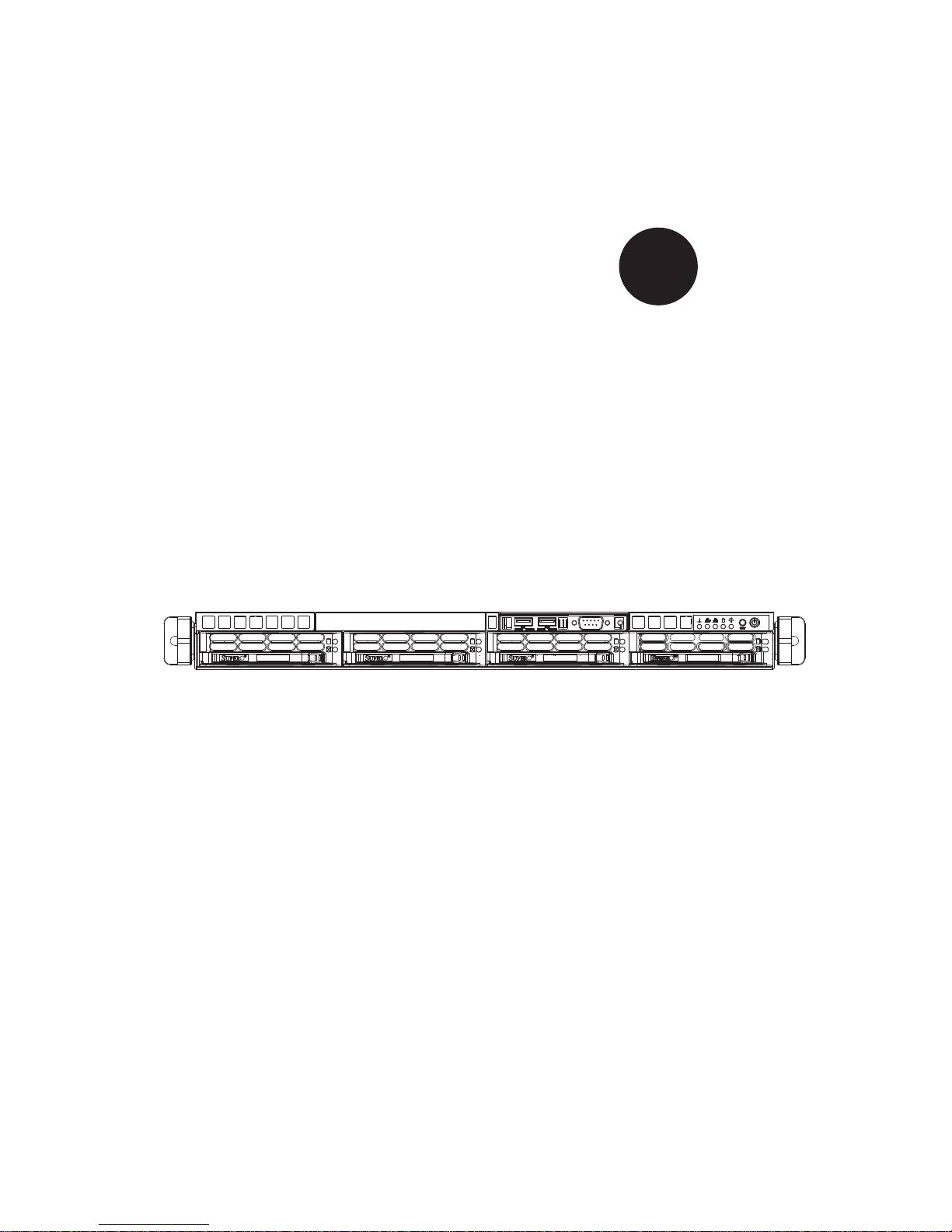
®
SUPER
SUPERSERVER 1012G-MTF
USER’S MANUAL
Revision 1.0
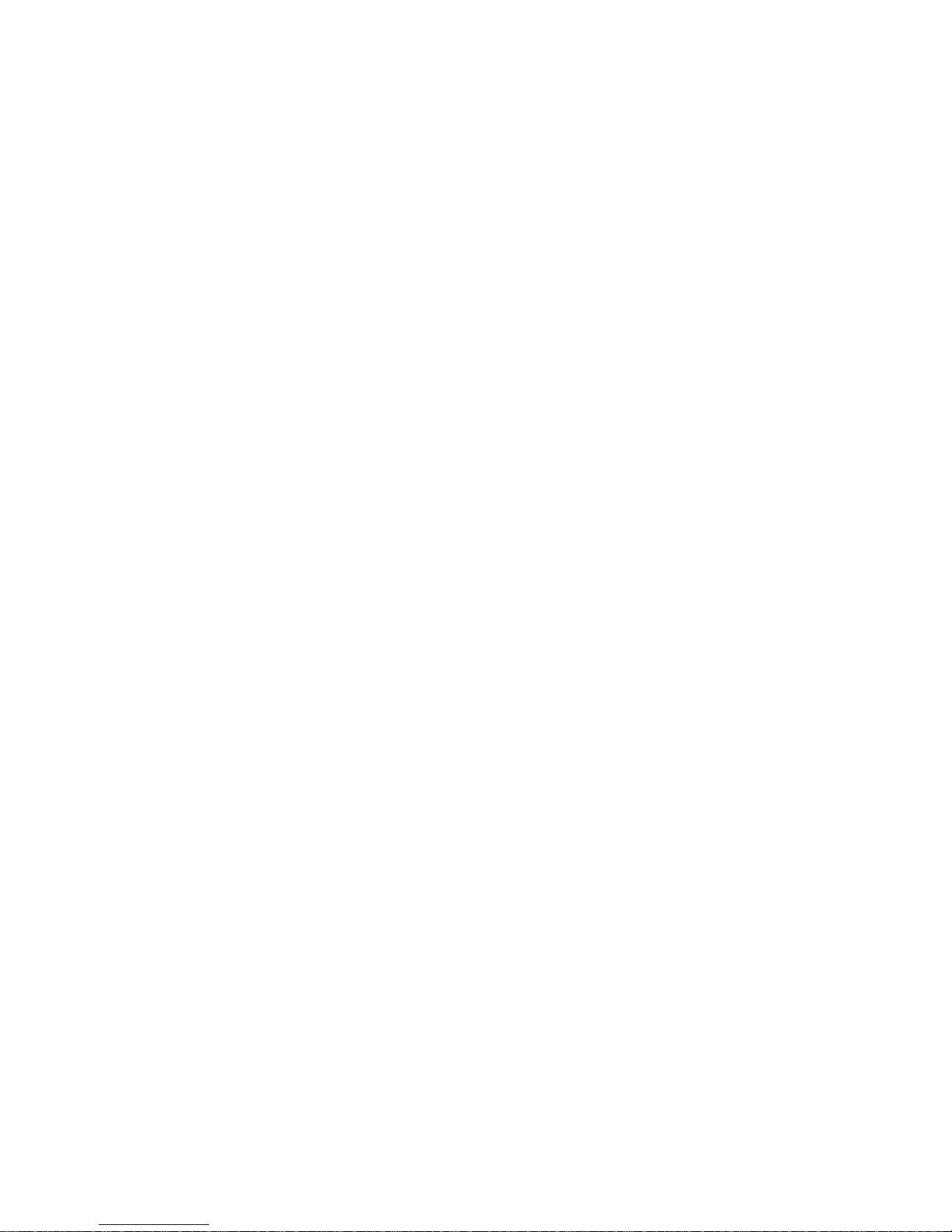
The information in this User’s Manual has been carefully reviewed and is believed to be accurate.
The vendor assumes no responsibility for any inaccuracies that may be contained in this document,
makes no commitment to update or to keep current the information in this manual, or to notify any
person or organization of the updates. Please Note: For the most up-to-date version of this
manual, please see our web site at www.supermicro.com.
Super Micro Computer, Inc. ("Supermicro") reserves the right to make changes to the product
described in this manual at any time and without notice. This product, including software and
documentation, is the property of Supermicro and/or its licensors, and is supplied only under a
license. Any use or reproduction of this product is not allowed, except as expressly permitted by
the terms of said license.
IN NO EVENT WILL SUPERMICRO BE LIABLE FOR DIRECT, INDIRECT, SPECIAL, INCIDENTAL,
SPECULATIVE OR CONSEQUENTIAL DAMAGES ARISING FROM THE USE OR INABILITY TO
USE THIS PRODUCT OR DOCUMENTATION, EVEN IF ADVISED OF THE POSSIBILITY OF
SUCH DAMAGES. IN PARTICULAR, SUPERMICRO SHALL NOT HAVE LIABILITY FOR ANY
HARDWARE, SOFTW ARE, OR DA TA STORED OR USED WITH THE PRODUCT, INCLUDING THE
COSTS OF REPAIRING, REPLACING, INTEGRATING, INSTALLING OR RECOVERING SUCH
HARDWARE, SOFTWARE, OR DATA.
Any disputes arising between manufacturer and customer shall be governed by the laws of Santa
Clara County in the State of California, USA. The State of California, County of Santa Clara shall
be the exclusive venue for the resolution of any such disputes. Super Micro's total liability for all
claims will not exceed the price paid for the hardware product.
FCC Statement: This equipment has been tested and found to comply with the limits for a Class
A digital device pursuant to Part 15 of the FCC Rules. These limits are designed to provide
reasonable protection against harmful interference when the equipment is operated in a commercial
environment. This equipment generates, uses, and can radiate radio frequency energy and, if not
installed and used in accordance with the manufacturer’s instruction manual, may cause harmful
interference with radio communications. Operation of this equipment in a residential area is likely
to cause harmful interference, in which case you will be required to correct the interference at your
own expense.
California Best Management Practices Regulations for Perchlorate Materials: This Perchlorate
warning applies only to products containing CR (Manganese Dioxide) Lithium coin cells. “Perchlorate
Material-special handling may apply. See www.dtsc.ca.gov/hazardouswaste/perchlorate”
WARNING: Handling of lead solder materials used in this
product may expose you to lead, a chemical known to
the State of California to cause birth defects and other
reproductive harm.
Manual Revision 1.0
Release Date: May 21, 2010
Unless you request and receive written permission from Super Micro Computer, Inc., you may not
copy any part of this document.
Information in this document is subject to change without notice. Other products and companies
referred to herein are trademarks or registered trademarks of their respective companies or mark
holders.
Copyright © 2010 by Super Micro Computer, Inc.
All rights reserved.
Printed in the United States of America
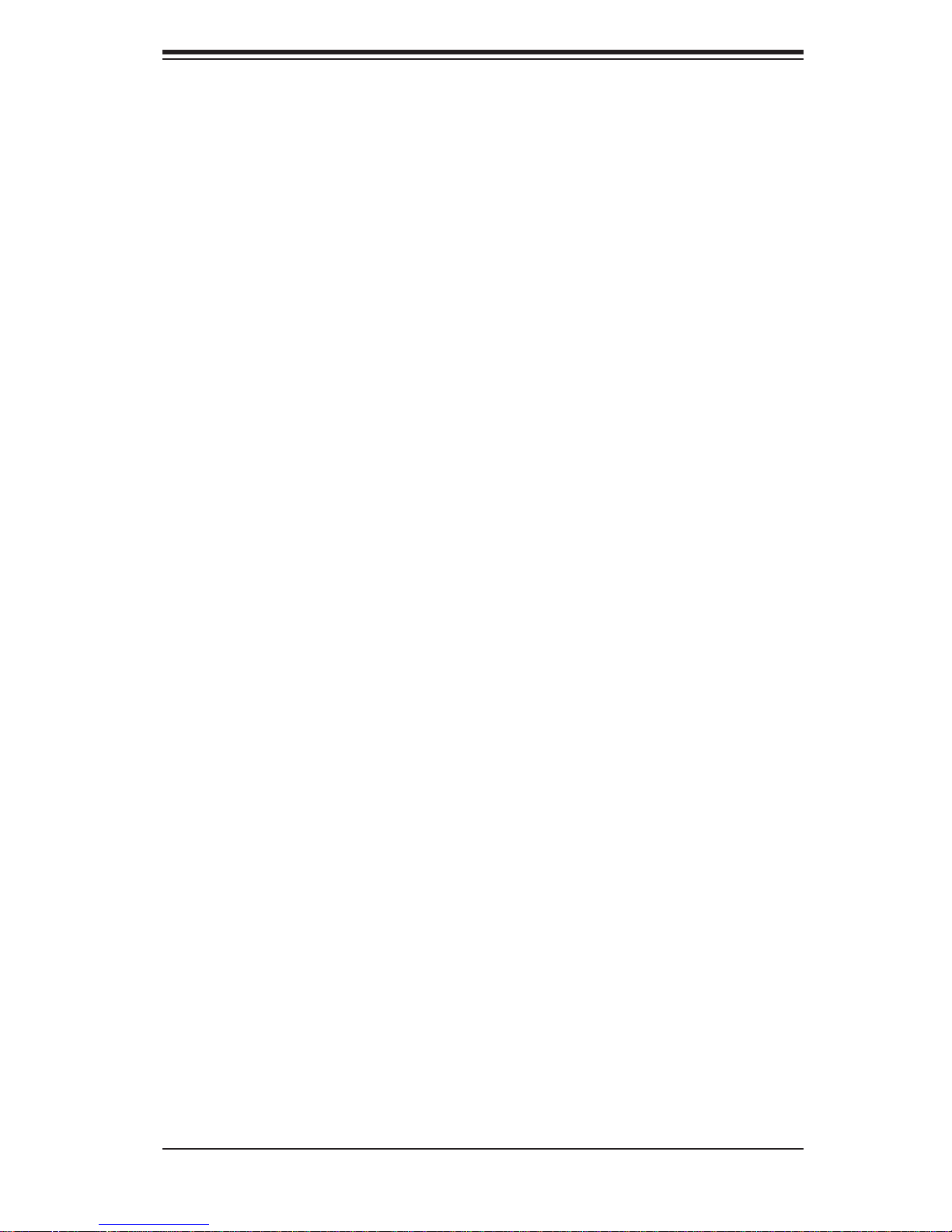
Preface
About This Manual
This manual is written for professional system integrators and PC technicians. It
provides information for the installation and use of the SuperServer 1012G-MTF.
Installation and maintenance should be performed by experienced technicians
only.
The SuperServer 1012G-MTF is a 1U rackmount server based on the SC813MTS350CB server chassis and the Super H8SGL-F serverboard. Please refer to our
web site for updates on supported processors.
Manual Organization
Preface
Chapter 1: Introduction
The fi rst chapter provides a checklist of the main components included with the
server system and describes the main features of the Super H8SGL-F serverboard
and the SC813MTS-350CB chassis.
Chapter 2: Server Installation
This chapter describes the steps necessary to install the SuperServer 1012GMTF into a rack and check out the server confi guration prior to powering up the
system. If your server was ordered without the processor and memory components,
this chapter will refer you to the appropriate sections of the manual for their
installation.
Chapter 3: System Interface
Refer to this chapter for details on the system interface, which includes the functions
and information provided by the control panel on the chassis as well as other LEDs
located throughout the system.
Chapter 4: System Safety
You should thoroughly familiarize yourself with this chapter for a general overview
of safety precautions that should be followed when installing and servicing the
SuperServer 1012G-MTF.
Chapter 5: Advanced Serverboard Setup
This chapter provides detailed information on the H8SGL-F serverboard, including
the locations and functions of connectors, headers and jumpers. Refer to this chapter
when adding or removing processors or main memory and when reconfi guring the
serverboard.
iii
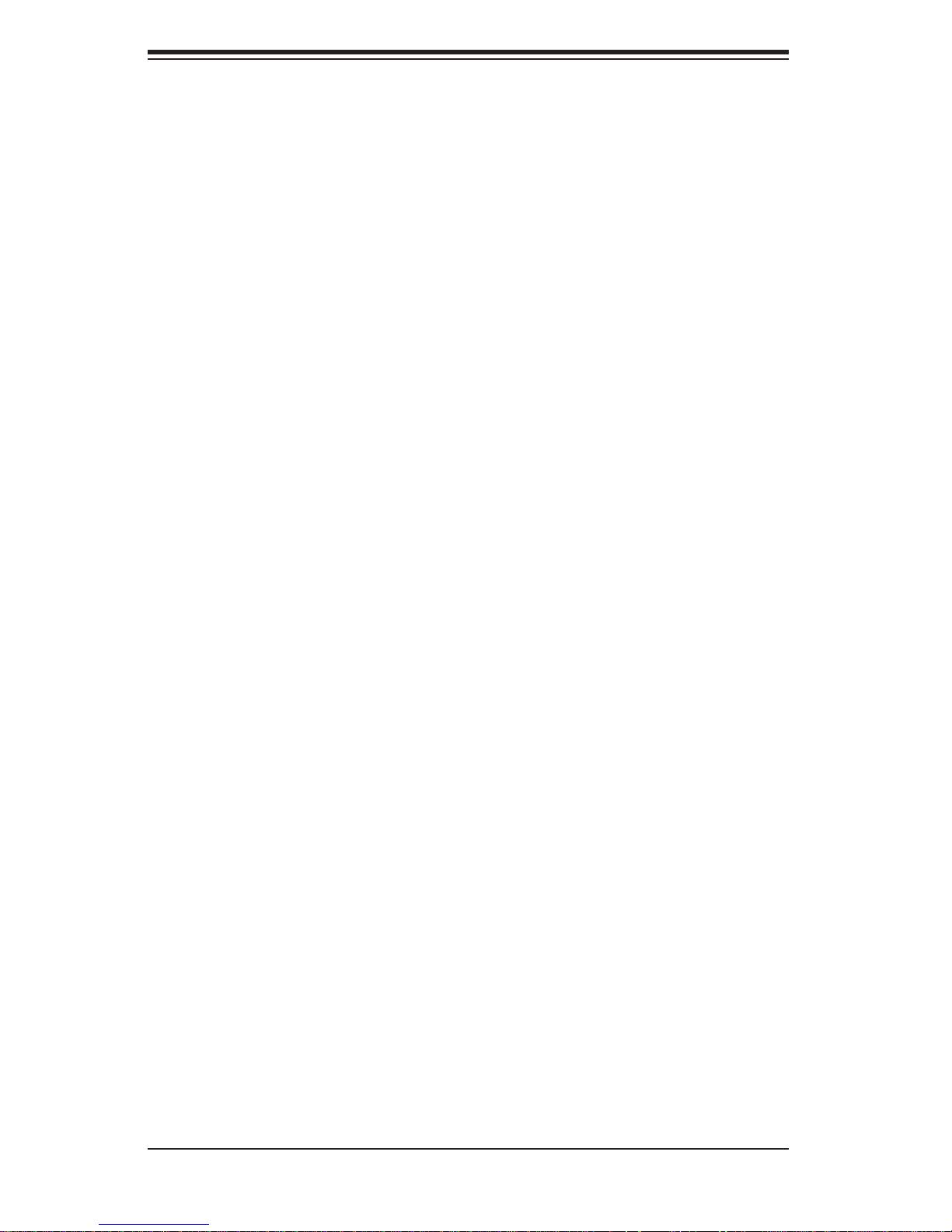
SUPERSERVER 1012G-MTF User's Manual
Chapter 6: Advanced Chassis Setup
Refer to Chapter 6 for detailed information on the SC813MTS-350CB chassis.
You should follow the procedures given in this chapter when installing, removing
or reconfi guring Serial ATA or peripheral drives and when replacing system power
supply units and cooling fans.
Chapter 7: BIOS
The BIOS chapter includes an introduction to BIOS and provides detailed information
on running the CMOS Setup Utility.
Appendix A: BIOS POST Error Codes
Appendix B: Installing Windows
Appendix C: System Specifi cations
iv
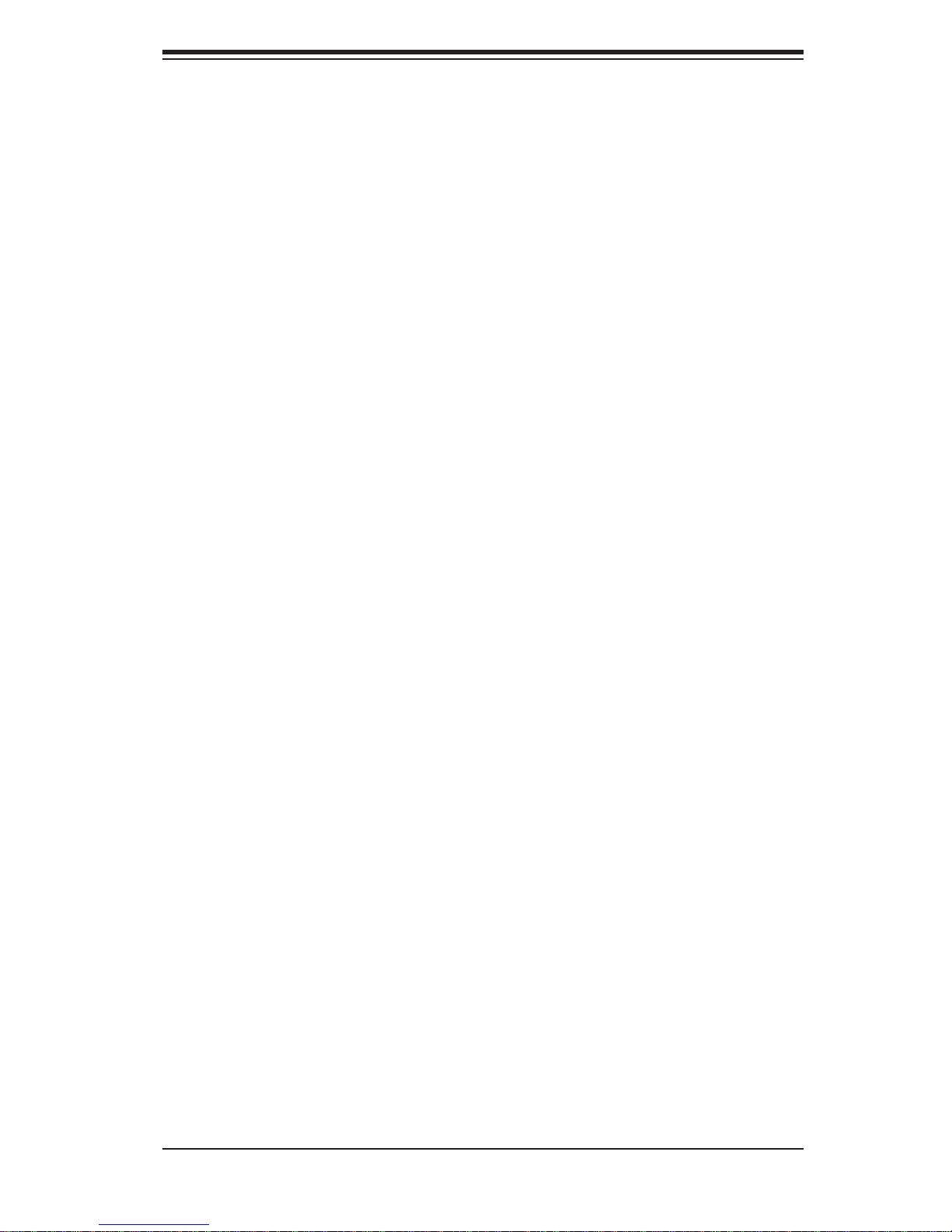
Notes
Preface
v
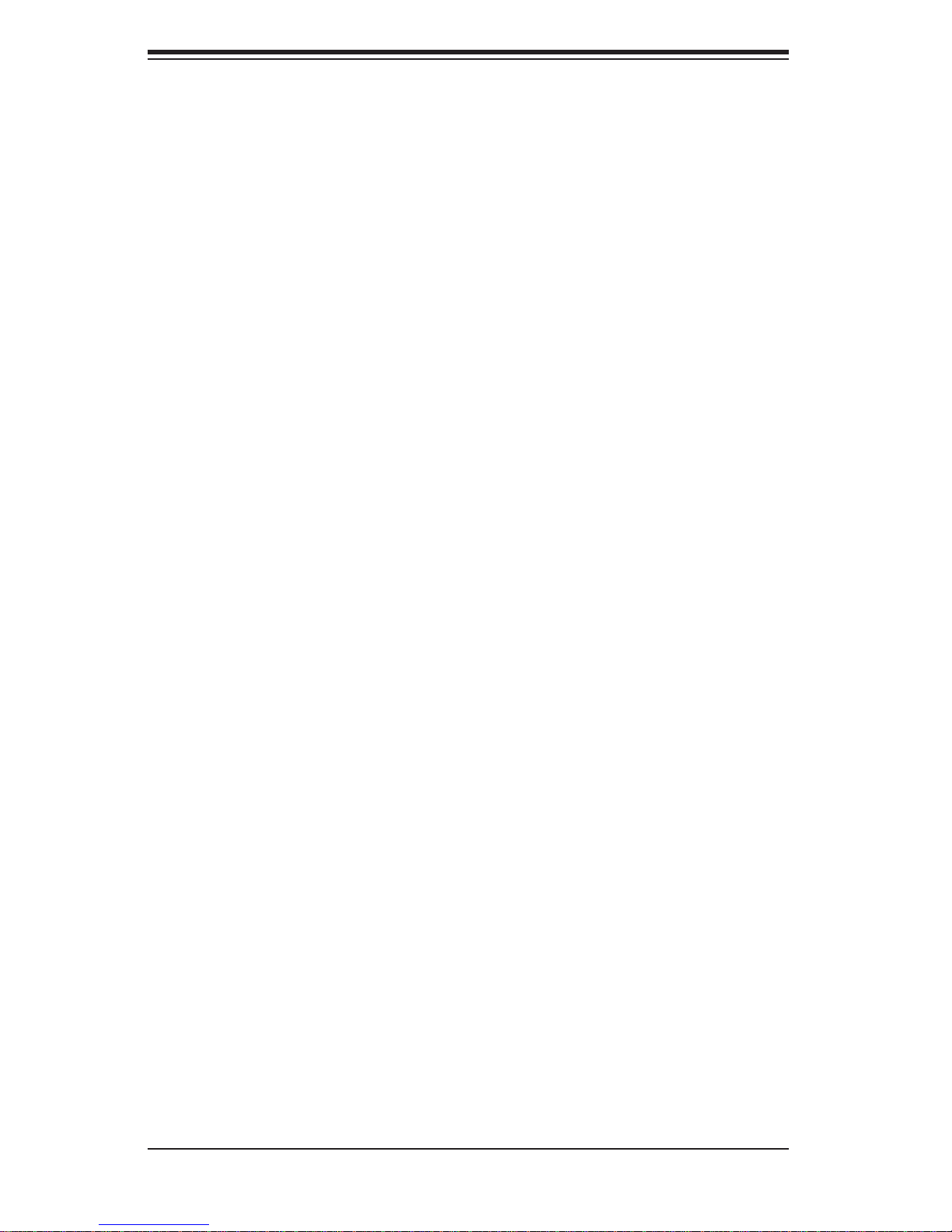
SUPERSERVER 1012G-MTF User's Manual
Table of Contents
Chapter 1 Introduction
1-1 Overview .........................................................................................................1-1
1-2 Motherboard Features .....................................................................................1-2
Processors ......................................................................................................1-2
Memory ...........................................................................................................1-2
Serial ATA .......................................................................................................1-2
PCI Expansion Slots ....................................................................................... 1-2
I/O Ports ..........................................................................................................1-2
Other Features ................................................................................................ 1-3
1-3 Server Chassis Features ................................................................................1-3
System Power ................................................................................................. 1-3
SATA Subsystem ............................................................................................. 1-3
Control Panel .................................................................................................. 1-3
Rear I/O Panel ................................................................................................1-3
Cooling System ............................................................................................... 1-4
1-4 Contacting Supermicro ....................................................................................1-5
Chapter 2 Server Installation
2-1 Overview .........................................................................................................2-1
2-2 Unpacking the System .................................................................................... 2-1
2-3 Preparing for Setup ......................................................................................... 2-1
Choosing a Setup Location .............................................................................2-2
Rack Precautions ............................................................................................ 2-2
Server Precautions ..........................................................................................2-2
Rack Mounting Considerations ....................................................................... 2-3
Ambient Operating Temperature ................................................................ 2-3
Reduced Airfl ow ......................................................................................... 2-3
Mechanical Loading ................................................................................... 2-3
Circuit Overloading ..................................................................................... 2-3
Reliable Ground ......................................................................................... 2-3
2-4 Installing the System into a Rack ................................................................... 2-4
Identifying the Sections of the Rack Rails ...................................................... 2-4
Installing the Rear Inner Rails ........................................................................2-4
Installing the Rack Rails .................................................................................2-5
Installing the Server into the Rack ..................................................................2-6
Installing the Server into a Telco Rack ........................................................... 2-7
2-5 Checking the Motherboard Setup ................................................................... 2-8
vi
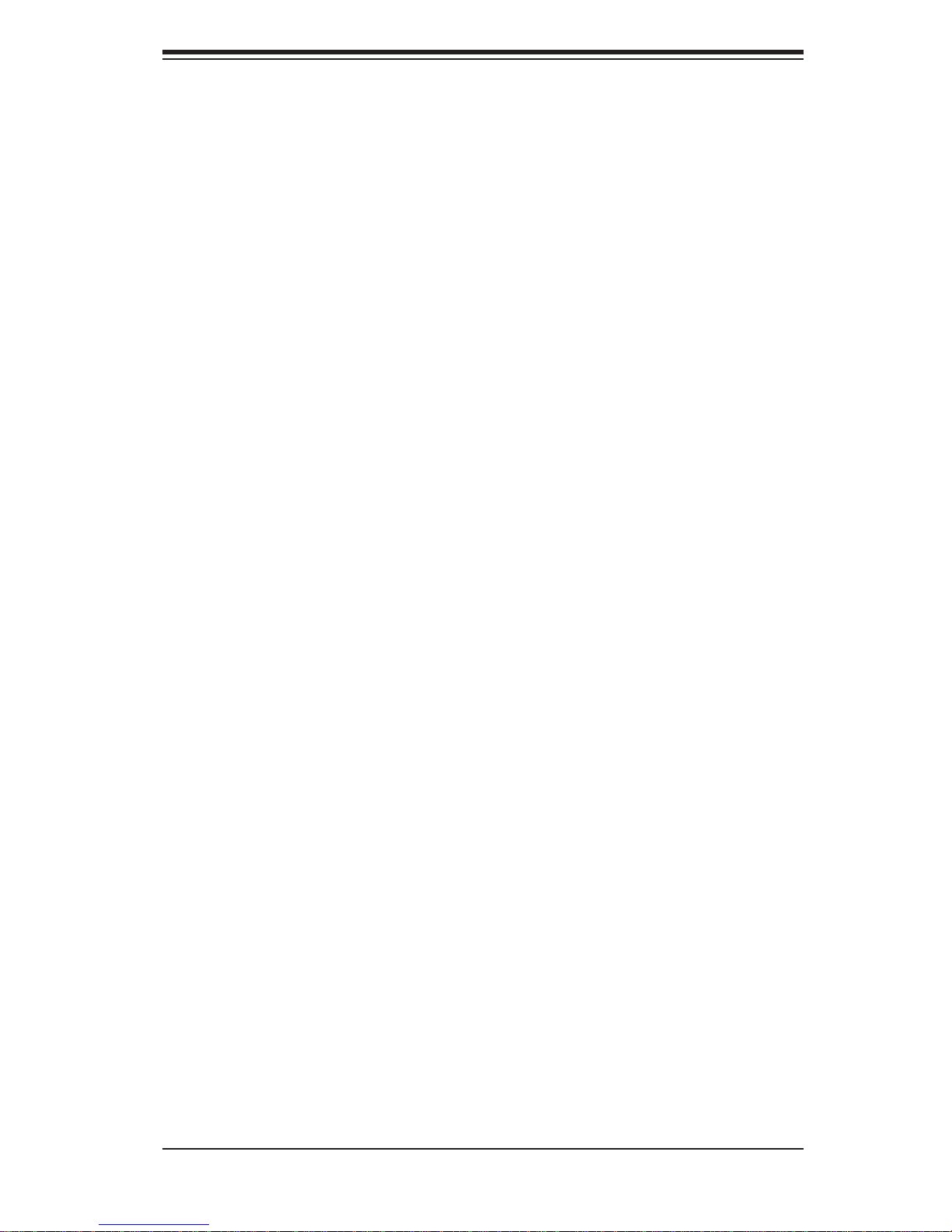
Table of Contents
2-6 Checking the Drive Bay Setup ........................................................................2-9
Chapter 3 System Interface
3-1 Overview .........................................................................................................3-1
3-2 Control Panel Buttons ..................................................................................... 3-1
Reset ...............................................................................................................3-1
Power ..............................................................................................................3-1
3-3 Control Panel LEDs ........................................................................................3-2
Overheat/Fan Fail ........................................................................................... 3-2
NIC2 ................................................................................................................3-2
NIC1 ................................................................................................................3-2
HDD ................................................................................................................. 3-3
Power ..............................................................................................................3-3
3-4 Drive Carrier LEDs .......................................................................................... 3-3
Chapter 4 System Safety
4-1 Electrical Safety Precautions .......................................................................... 4-1
4-2 General Safety Precautions ............................................................................ 4-2
4-3 ESD Precautions ............................................................................................. 4-3
4-4 Operating Precautions .................................................................................... 4-4
Chapter 5 Advanced Motherboard Setup
5-1 Handling the Motherboard ..............................................................................5-1
Precautions .....................................................................................................5-1
Unpacking .......................................................................................................5-2
5-2 Motherboard Installation ..................................................................................5-2
5-3 Connecting Cables .......................................................................................... 5-3
Connecting Data Cables ................................................................................. 5-3
Connecting Power Cables ..............................................................................5-3
Connecting the Control Panel ......................................................................... 5-3
5-4 I/O Ports ..........................................................................................................5-4
5-5 Processor and Heatsink Installation................................................................5-5
When handling the processor, avoid placing direct pressure on the label area of the
fan. Also, do not place the serverboard on a conductive surface, which can damage
the BIOS battery and prevent the system from booting up. ...................................... 5-5
Installing a Passive CPU Heatsink ................................................................. 5-7
5-6 Installing Memory ............................................................................................ 5-8
Memory Support ..............................................................................................5-8
DIMM Module Population Confi guration .................................................... 5-9
5-7 Adding PCI Expansion Cards ....................................................................... 5-10
5-8 Motherboard Details .......................................................................................5-11
H8SGL-F Quick Reference ........................................................................... 5-12
vii
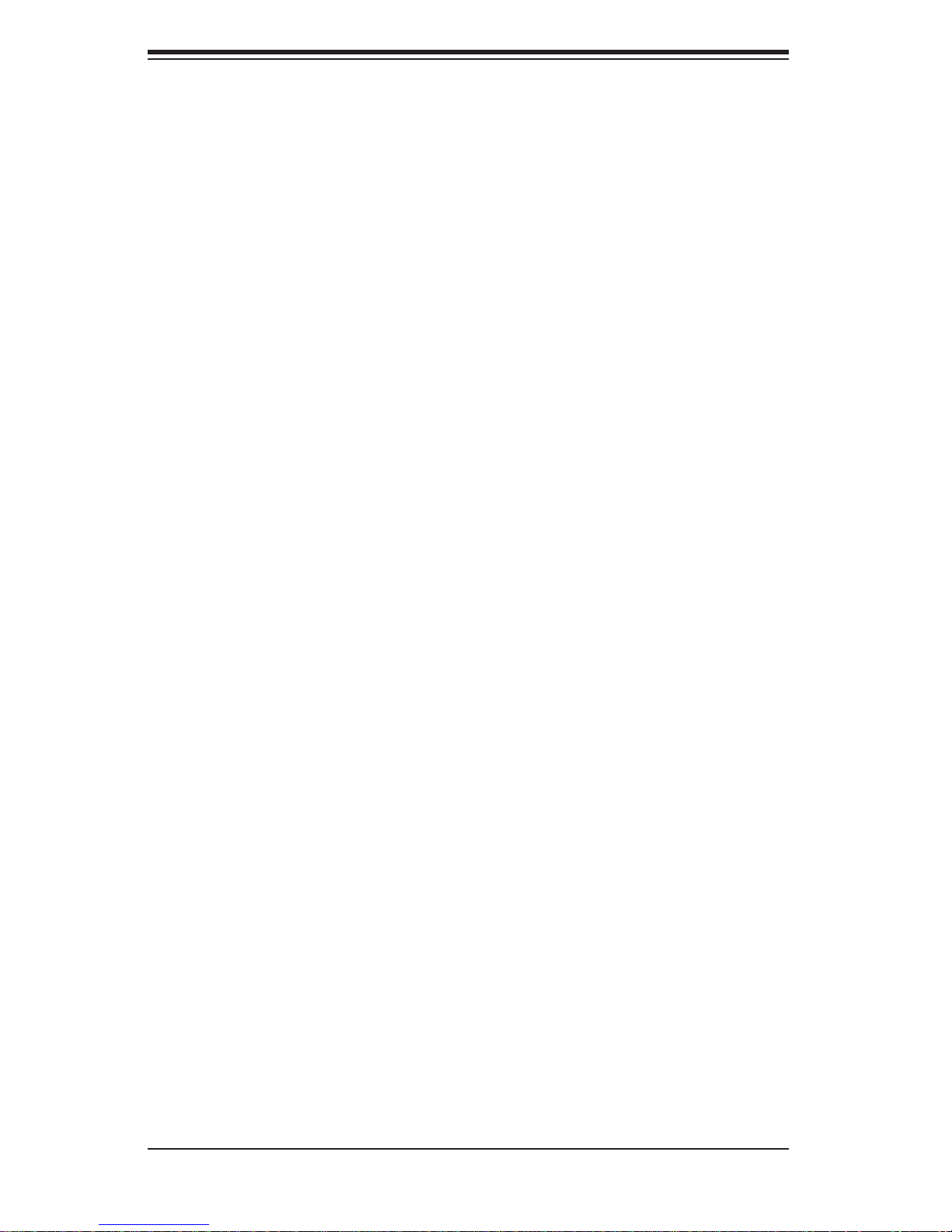
SUPERSERVER 1012G-MTF User's Manual
5-9 Connector Defi nitions ................................................................................... 5-14
Power Connectors ...................................................................................5-14
PW_ON Connector ...................................................................................5-14
Reset Connector ...................................................................................... 5-14
Overheat/Fan Fail LED (OH)....................................................................5-14
NIC2 (LAN2) LED .....................................................................................5-15
NIC1 (LAN1) LED .....................................................................................5-15
HDD LED ..................................................................................................5-15
Power On LED .........................................................................................5-15
NMI Button ............................................................................................... 5-15
LAN1/2 (Ethernet Ports) ........................................................................... 5-15
Universal Serial Bus Ports ....................................................................... 5-16
USB Headers ........................................................................................... 5-16
Fan Headers .............................................................................................5-16
Serial Ports ............................................................................................... 5-16
SGPIO ......................................................................................................5-17
Chassis Intrusion .....................................................................................5-17
Overheat LED ...........................................................................................5-17
Wake-On-LAN ..........................................................................................5-17
Power I2C .................................................................................................5-17
Power LED/Speaker ................................................................................. 5-18
ATX PS/2 Keyboard and PS/2 Mouse Ports ............................................5-18
IPMB .........................................................................................................5-18
Video Connector .......................................................................................5-18
Compact Flash Card PWR Connector ..................................................... 5-19
5-10 Jumper Settings ............................................................................................5-19
Explanation of Jumpers ................................................................................5-19
CMOS Clear ............................................................................................. 5-19
I2C to PCI-Express Slot ........................................................................... 5-20
VGA Enable/Disable .................................................................................5-20
LAN1/2 Enable/Disable ........................................................................... 5-20
Onboard Speaker Enable/Disable ............................................................5-20
Compact Flash Master/Slave Select ........................................................ 5-21
Watch Dog Enable/Disable ...................................................................... 5-21
USB Wake-Up ......................................................................................... 5-21
BMC Jumper ............................................................................................ 5-21
5-11 Onboard Indicators ........................................................................................5-22
LAN1/LAN2 LEDs .....................................................................................5-22
Dedicated IPMI LAN LEDs .......................................................................5-22
viii
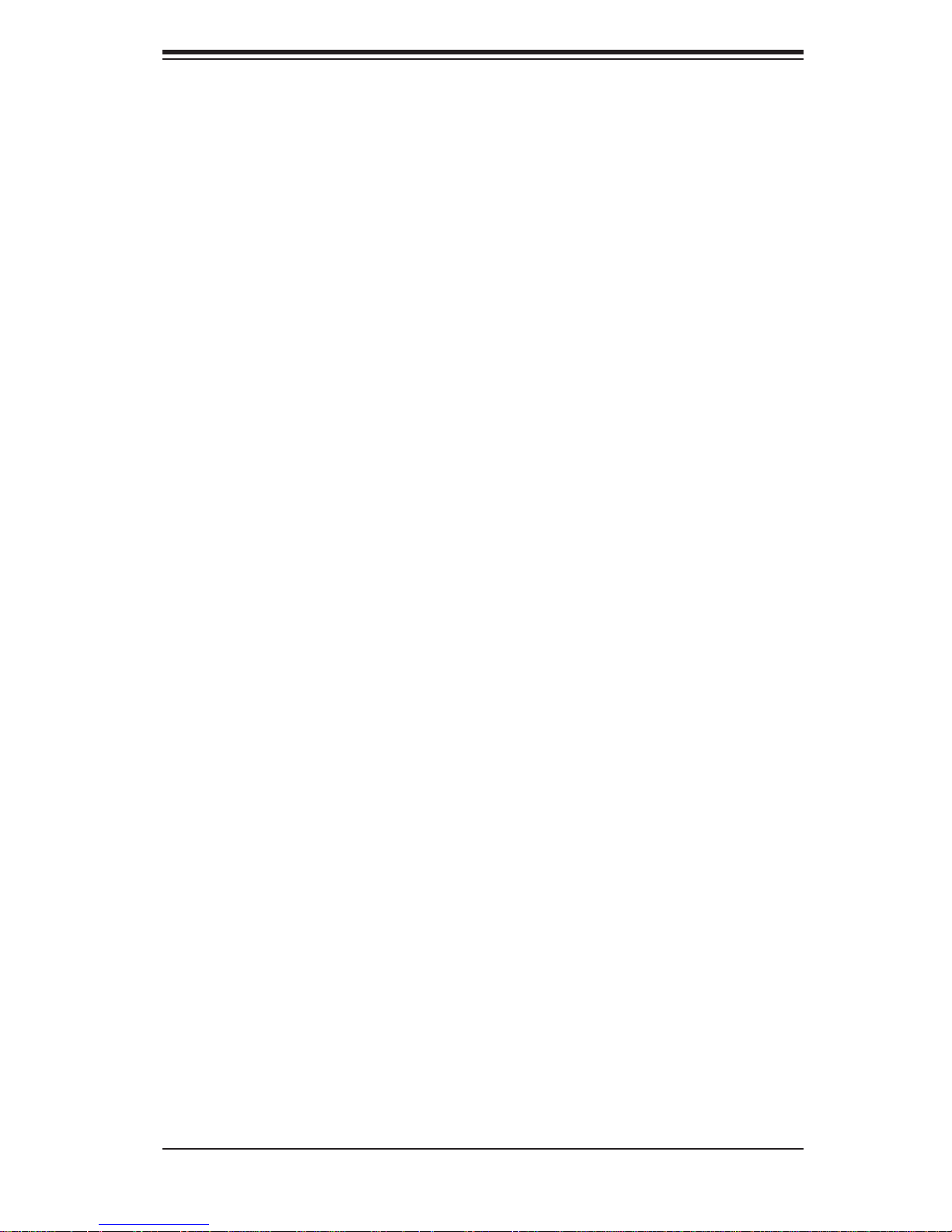
Table of Contents
Power LED ...............................................................................................5-22
5-12 IDE and SATA Drive Connections .................................................................5-23
IDE Connector .......................................................................................... 5-23
SATA Ports ............................................................................................... 5-23
5-13 Enabling SATA RAID ..................................................................................... 5-24
Serial ATA (SATA).......................................................................................... 5-24
Installing the OS/SATA Driver ....................................................................... 5-24
Building a Driver Diskette .........................................................................5-24
Enabling SATA RAID in the BIOS ............................................................ 5-25
Using the Adaptec RAID Utility ..................................................................... 5-26
Installing the RAID Driver During OS Installation ......................................... 5-26
5-14 Installing Drivers ............................................................................................ 5-27
Supero Doctor III ........................................................................................... 5-28
Chapter 6 Advanced Chassis Setup
6-1 Static-Sensitive Devices ..................................................................................6-1
Precautions .....................................................................................................6-1
6-2 Control Panel ..................................................................................................6-2
Unpacking .......................................................................................................6-2
6-3 System Fans ...................................................................................................6-3
System Fan Failure ......................................................................................... 6-3
6-4 Drive Bay Installation/Removal ....................................................................... 6-3
Removing the Front Bezel .............................................................................. 6-3
SATA Drive Installation .................................................................................... 6-4
Accessing the Drive Bays ............................................................................... 6-4
SATA Backplane .............................................................................................. 6-5
DVD-ROM Drive Installation ........................................................................... 6-6
6-5 Power Supply .................................................................................................. 6-7
Power Supply Failure ...................................................................................... 6-7
Chapter 7 BIOS
7-1 Introduction ......................................................................................................7-1
Starting BIOS Setup Utility ..............................................................................7-1
How To Change the Confi guration Data ......................................................... 7-1
How to Start the Setup Utility .........................................................................7-2
7-2 Main Menu ...................................................................................................... 7-2
System Time/System Date .............................................................................7-2
7-3 Advanced Settings Menu ................................................................................ 7-3
7-3 Security Menu ...............................................................................................7-14
7-4 Boot Menu ..................................................................................................... 7-15
ix
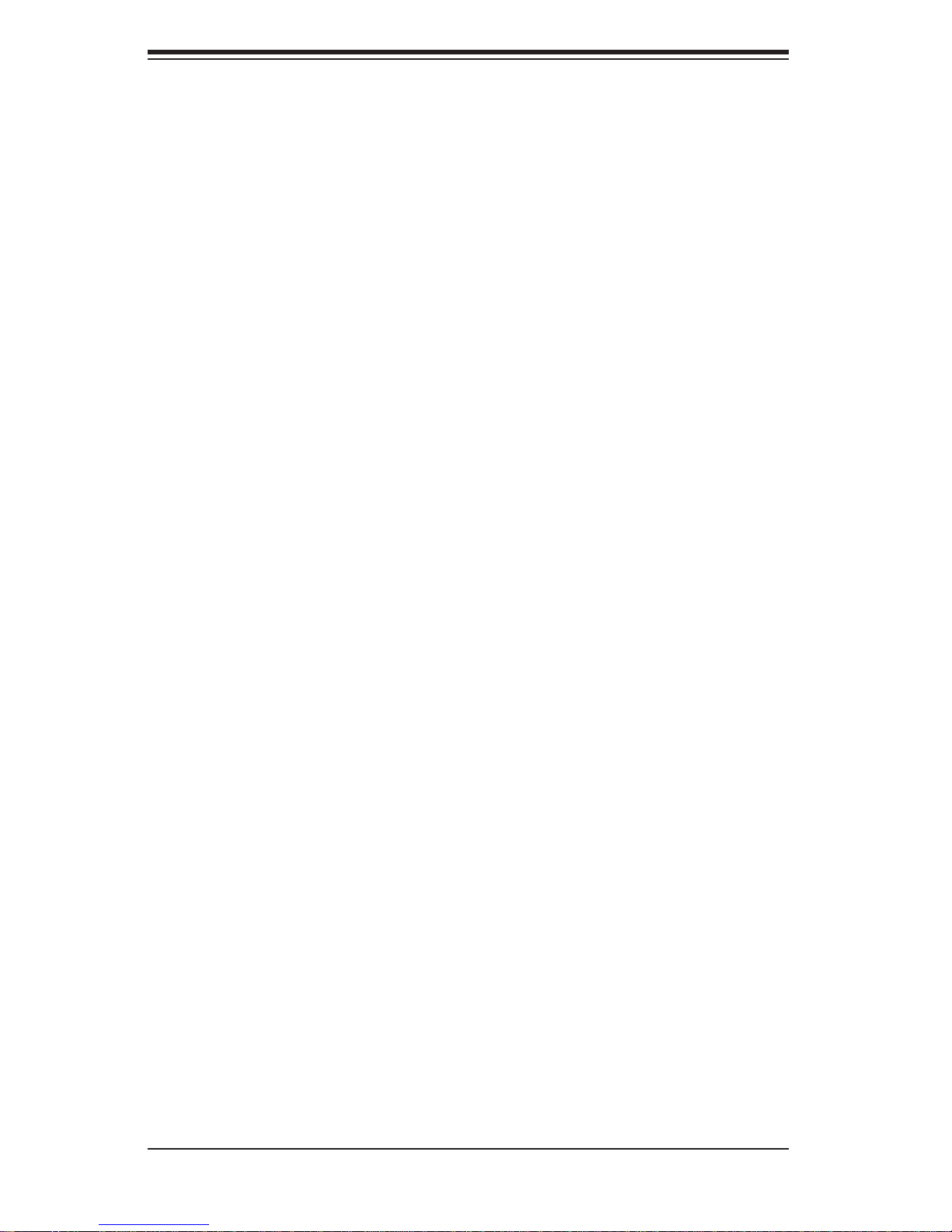
SUPERSERVER 1012G-MTF User's Manual
7-5 Exit Menu ...................................................................................................... 7-16
Appendix A POST Error Beep Codes
Appendix B Installing Windows
B-1 Installing Windows to a RAID System ............................................................B-1
B-2 Installing Windows to a Non-RAID System ....................................................B-2
Appendix C System Specifi cations
x
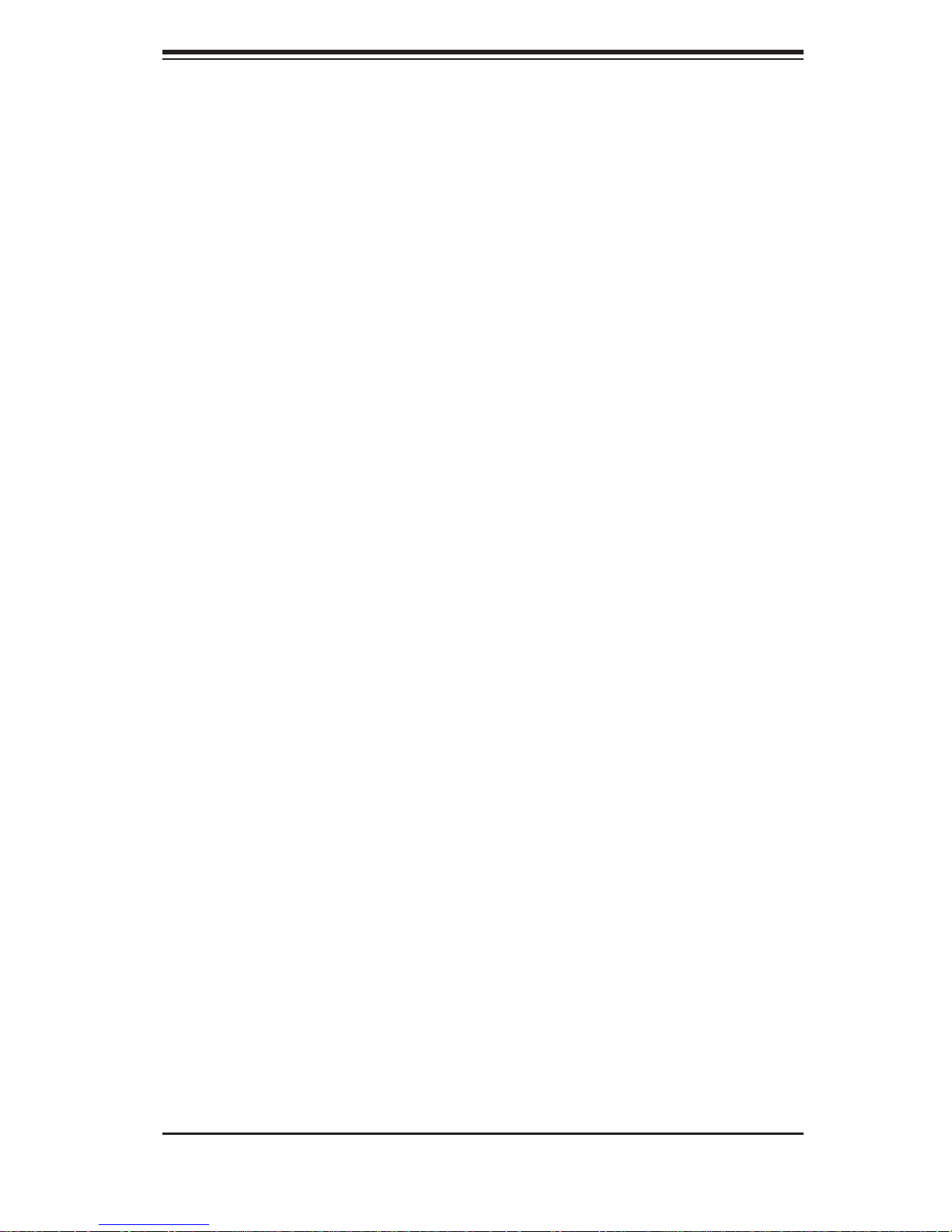
Chapter 1: Introduction
Chapter 1
Introduction
1-1 Overview
The SuperServer 1012G-MTF is a short-depth server comprised of two main
subsystems: the SC813MTS-350C 1U chassis and the H8SGL-F motherboard.
Please refer to our web site for information on operating systems that have been
certifi ed for use with the SuperServer 1012G-MTF (www.supermicro.com).
In addition to the motherboard and chassis, various hardware components have
been included with the SuperServer 1012G-MTF, as listed below:
Four 4-cm high-performance fans (FAN-0065L4)
•
One passive heat sink (SNK-P0042P)•
Air Shroud for SC813M (MCP-310-81303-OB)•
One PCI-Express 2.0 x16 riser card (CSE-RR1U-E16)•
One slim DVD-ROM drive (DVM-TEAC-DVD-SBT or DVM-PNSC-DVD-SBT)•
One USB adapter for DVD-ROM (CDM-USATA-G)•
One DVD-ROM cable (CBL-0341L)•
SATA Accessories•
One SATA backplane (CSE-SAS-815TQ)
One SATA cable set (CBL-0186L)
Four hard disk trays (CSE-PT39-B0)
40-cm 8-pin to 8-pin ribbon cable with tube for SGPIO (CBL-157L)
One ackmount rail kit (CSE-PT52)
•
1-1
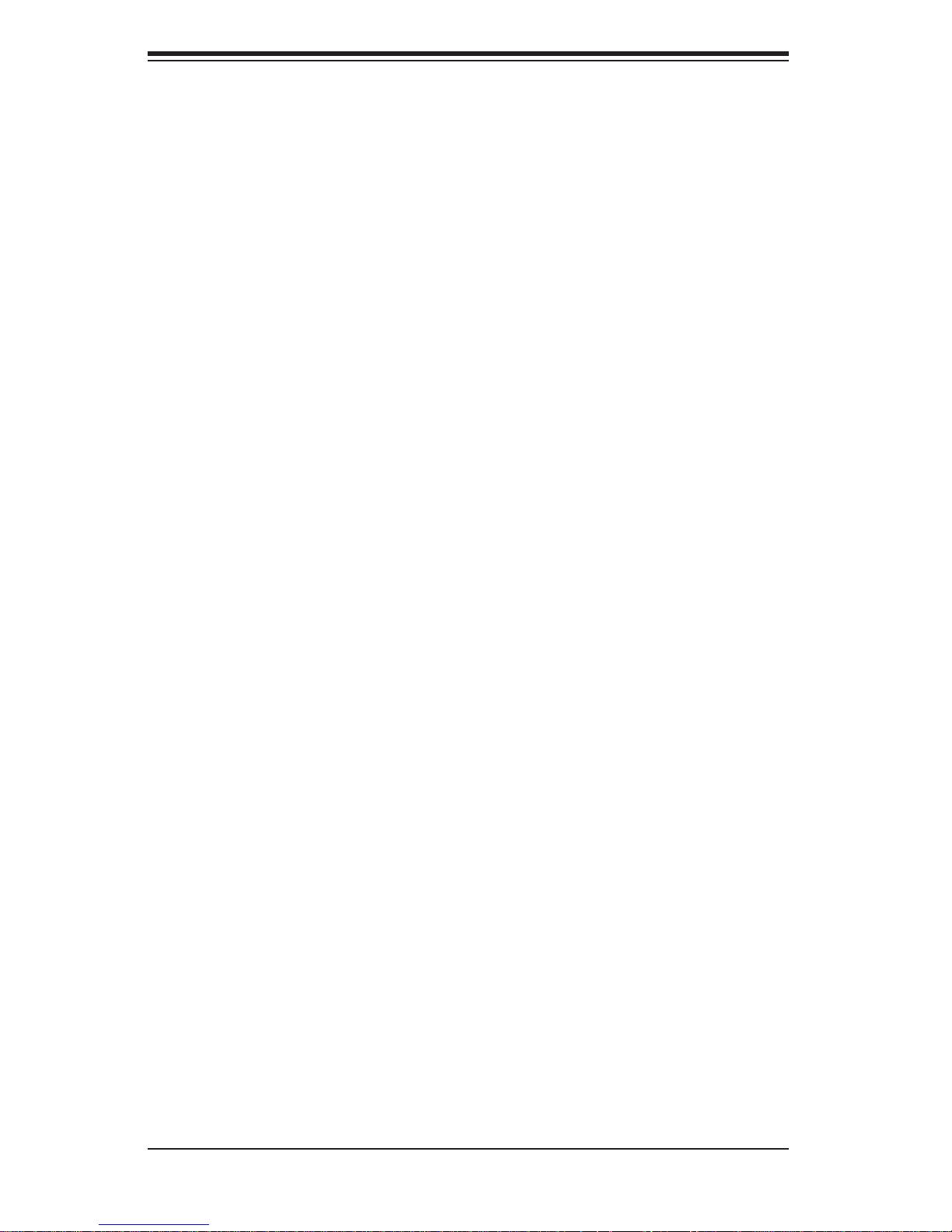
SUPERSERVER 1012G-MTF User's Manual
1-2 Motherboard Features
At the heart of the SuperServer 1012G-MTF lies the H8SGL-F, a single processor
motherboard based on the AMD SR5650 and SP5100 Southbridge chipsets. This
chipset functions as a Media and Communications Processor (MCP). Controllers
for the system memory are integrated directly into AMD Opteron processors. Below
are the main features of the H8SGL-F. See Figure 1-1 for a block diagram of the
chipset.
Processors
The H8SGL-F supports a single AMD Opteron 6100 series processor in a Socket
G34 type socket. Please refer to the motherboard description pages on our web site
for a complete listing of supported processors (www.supermicro.com).
Memory
The H8SGL-F has eight DIMM slots that can support up to 128 GB of DDR31333/1066/800 registered ECC SDRAM or 32 GB of DDR3-1333/1066/800 MHz
unbuffered ECC/non-ECC SDRAM memory. Memory modules of the same size and
speed should be used. See Chapter 5 for details.
Serial ATA
A SATA controller is integrated into the chipset to provide a six-port, 3 Gb/s Serial
ATA subsystem, which is RAID 0, 1 and 10 capable. The SATA drives are hotswappable units.
PCI Expansion Slots
The H8SGL-F has one PCI-Express 2.0 x8 (in x16 slot) slot, one PCI-Express 2.0 x8
slot, one PCI-Express 2.0 x4 (in a x8 slot) and three 32-bit PCI 33 MHz slot. A PCIExpress 2.0 x16 riser card (CSE-RR1U-E16) is provided for use with this system.
I/O Ports
The color-coded I/O ports include two COM Ports (one external serial port, one Fast
UART 16550 port), Eight USB (Universal Serial Bus 2.0) ports (2x rear, 4x header,
2x type A), VGA port, PS/2 mouse and keyboard ports and two 1-Gb Ethernet ports.
A dedicated IPMI LAN port is also included on the H8SGL-F.
1-2
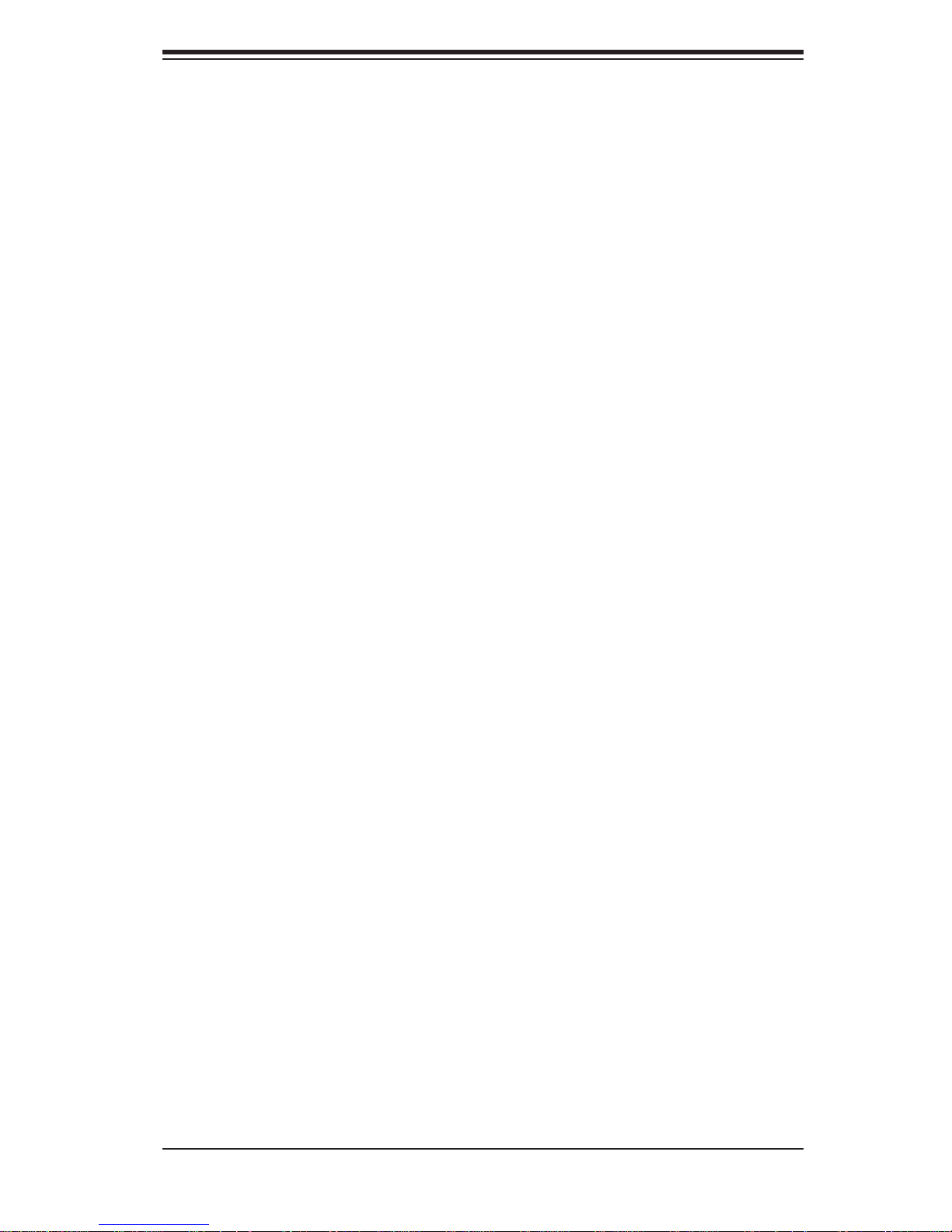
Chapter 1: Introduction
Other Features
Other onboard features that promote system health include onboard voltage
monitors, a chassis intrusion header, 3-phase switching voltage regulators, chassis
and CPU overheat sensors, Thermal Monitor 2 (TM2) support and a BIOS fl ash
upgrade utility.
1-3 Server Chassis Features
The following is a general outline of the main features of the SC813MTS-350C
chassis.
System Power
When confi gured as a SuperServer 1012G-MTF, the SC813MTS-350C chassis
includes a single 350W power supply.
SATA Subsystem
For the 1012G-MTF, the SC813MTS -350 chassis was designed to suppor t four
SATA har d drive s, whic h are hot -swap pable un its.
Note: The operating system you use must have RAID support to enable the
hot-swap capability of the SATA drives (system-based RAID is not available for
SATA).
Control Panel
The SC813MTS-350C's control panel provides important system monitoring and
control information. LEDs indicate power on, network activity , hard disk drive activity
and system overheat conditions. The control panel also includes a main power
button and a system reset button. The front of the SC813MTS-350C also includes
a COM port and two USB serial ports for easy access.
Rear I/O Panel
The SC813MTS-350C is a 1U rackmount chassis. Its I/O panel provides one PCI
motherboard expansion slot, one COM port (another is internal), two USB ports, a
parallel (printer) port, PS/2 mouse and keyboard ports, a VGA port and two 1-Gb
Ethernet ports.
1-3
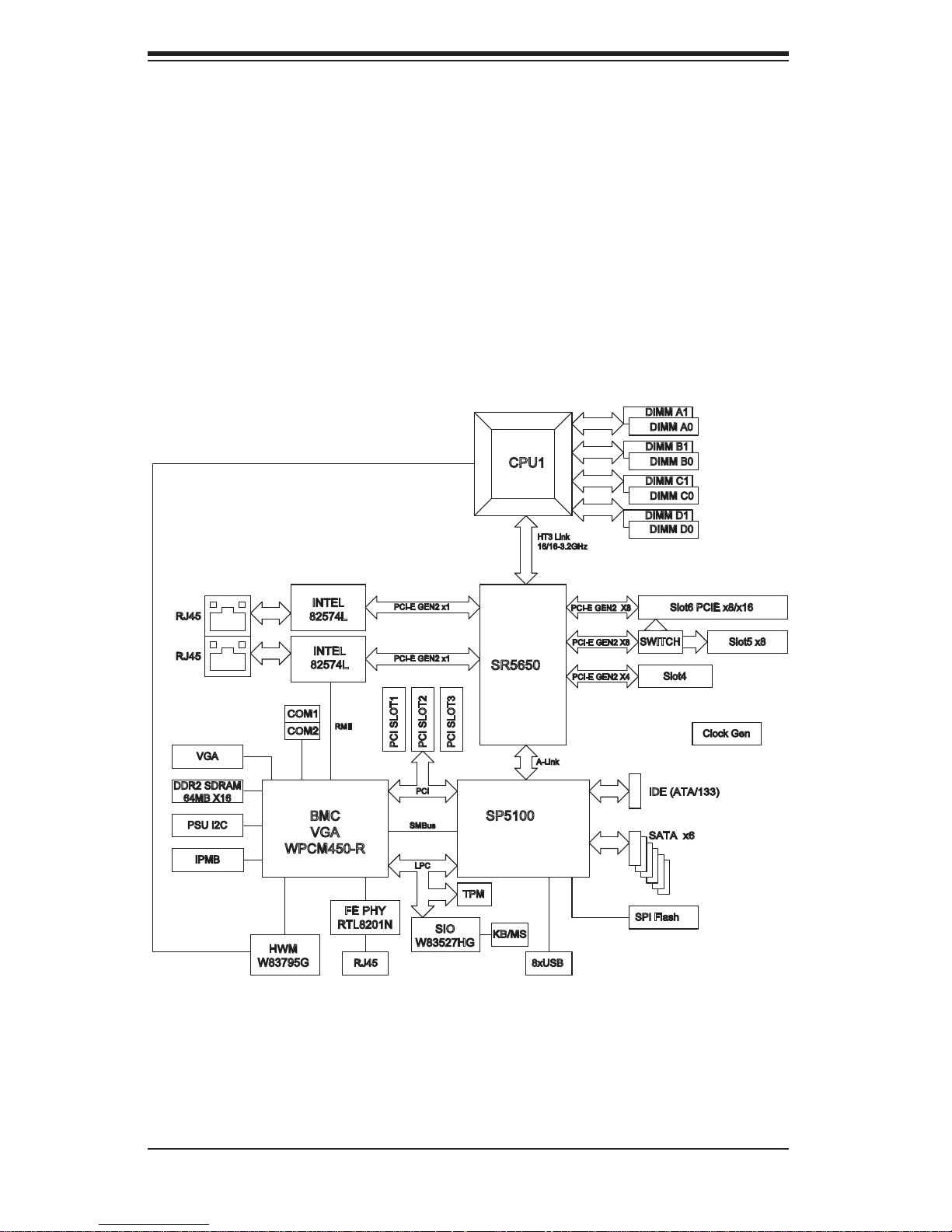
SUPERSERVER 1012G-MTF User's Manual
Cooling System
The SC813MTS-350C chassis has an innovative cooling design that features four
4-cm high-performance system cooling fans. Each of these fans plug into a chassis
fan header on the motherboard. An air shroud channels the airfl ow generated by
the fans to effi ciently cool the processor area of the system.
A fan speed control setting in BIOS allows fan speed to be determined by system
temperature [the recommended setting is Balanced].
Figure 1-1. AMD SR5690/SP5100 Chipset:
System Block Diagram
Note: This is a general block diagram. Please see Chapter 5 for details.
DIMM A1
DIMM A0
DIMM B1
CPU1
HT3 Link
16/16-3.2GHz
DIMM B0
DIMM C1
DIMM C0
DIMM D1
DIMM D0
RJ45
RJ45
VGA
DDR2 SDRAM
64MB X16
PSU I2C
IPMB
COM1
COM2
WPCM450-R
HWM
W83795G
INTEL
82574L
INTEL
82574L
RMII
BMC
VGA
FE PHY
RTL8201N
RJ45
PCI-E GEN2 x1
PCI-E GEN2 x1
PCI SLOT1
PCI SLOT2
PCI
SMBus
LPC
SIO
W83527HG
PCI SLOT3
TPM
SR5650
SP5100
KB/MS
A-Link
8xUSB
PCI-E GEN2 X8
PCI-E GEN2 X8
PCI-E GEN2 X4
Slot6 PCIE x8/x16
SWITCH
Slot4
IDE (ATA/133)
TA x6
SA
SPI Flash
Slot5 x8
Clock Gen
1-4
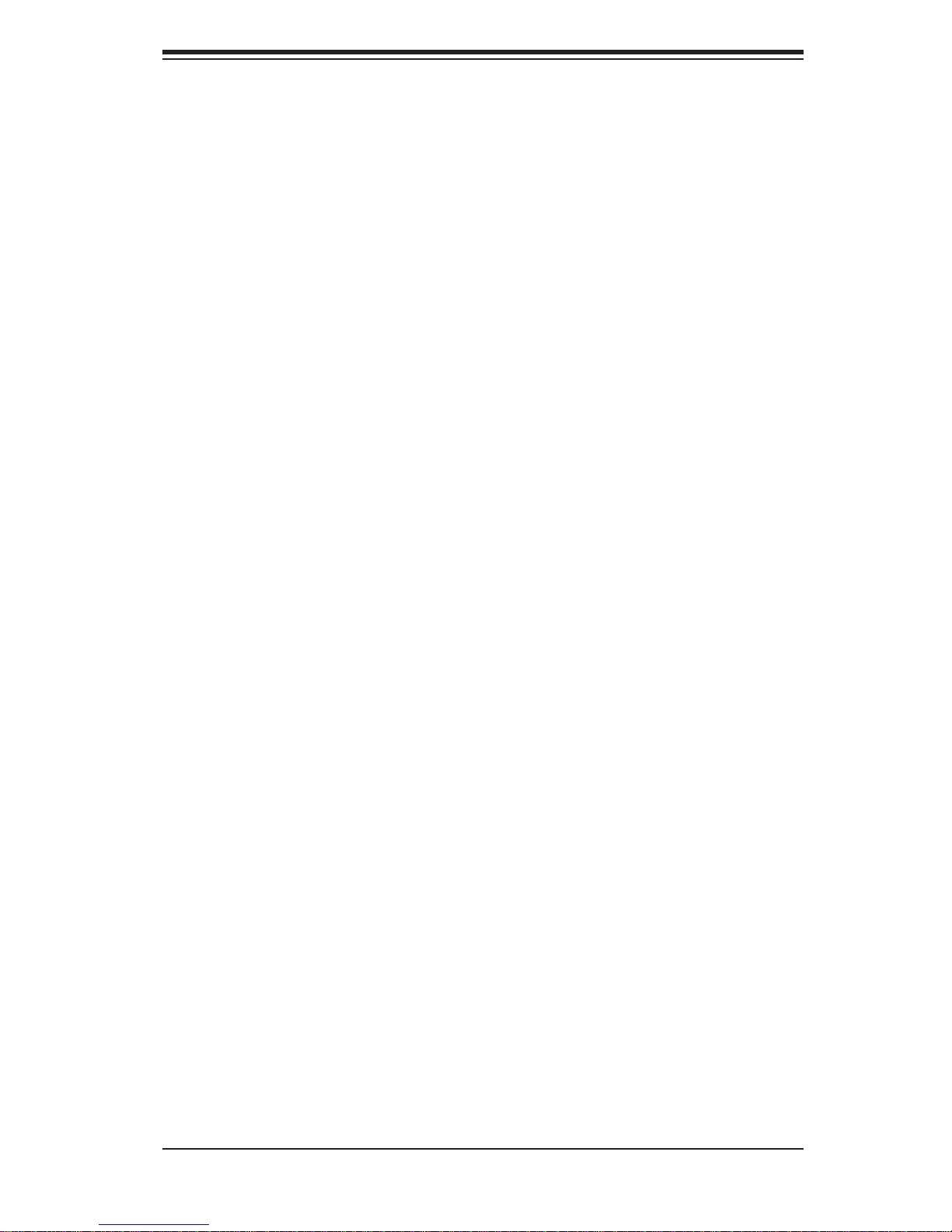
1-4 Contacting Supermicro
Headquarters
Address: Super Micro Computer, Inc.
980 Rock Ave.
San Jose, CA 95131 U.S.A.
Tel: +1 (408) 503-8000
Fax: +1 (408) 503-8008
Email: marketing@supermicro.com (General Information)
support@supermicro.com (Technical Support)
Web Site: www.supermicro.com
Europe
Address: Super Micro Computer B.V.
Het Sterrenbeeld 28, 5215 ML
Chapter 1: Introduction
's-Hertogenbosch, The Netherlands
Tel: +31 (0) 73-6400390
Fax: +31 (0) 73-6416525
Email: sales@supermicro.nl (General Information)
support@supermicro.nl (Technical Support)
rma@supermicro.nl (Customer Support)
Asia-Pacifi c
Address: Super Micro Computer, Inc.
4F, No. 232-1, Liancheng Rd.
Chung-Ho 235, Taipei County
Taiwan, R.O.C.
Tel: +886-(2) 8226-3990
Fax: +886-(2) 8226-3991
Web Site: www.supermicro.com.tw
Technical Support:
Email: support@supermicro.com.tw
Tel: 886-2-8228-1366, ext.132 or 139
1-5
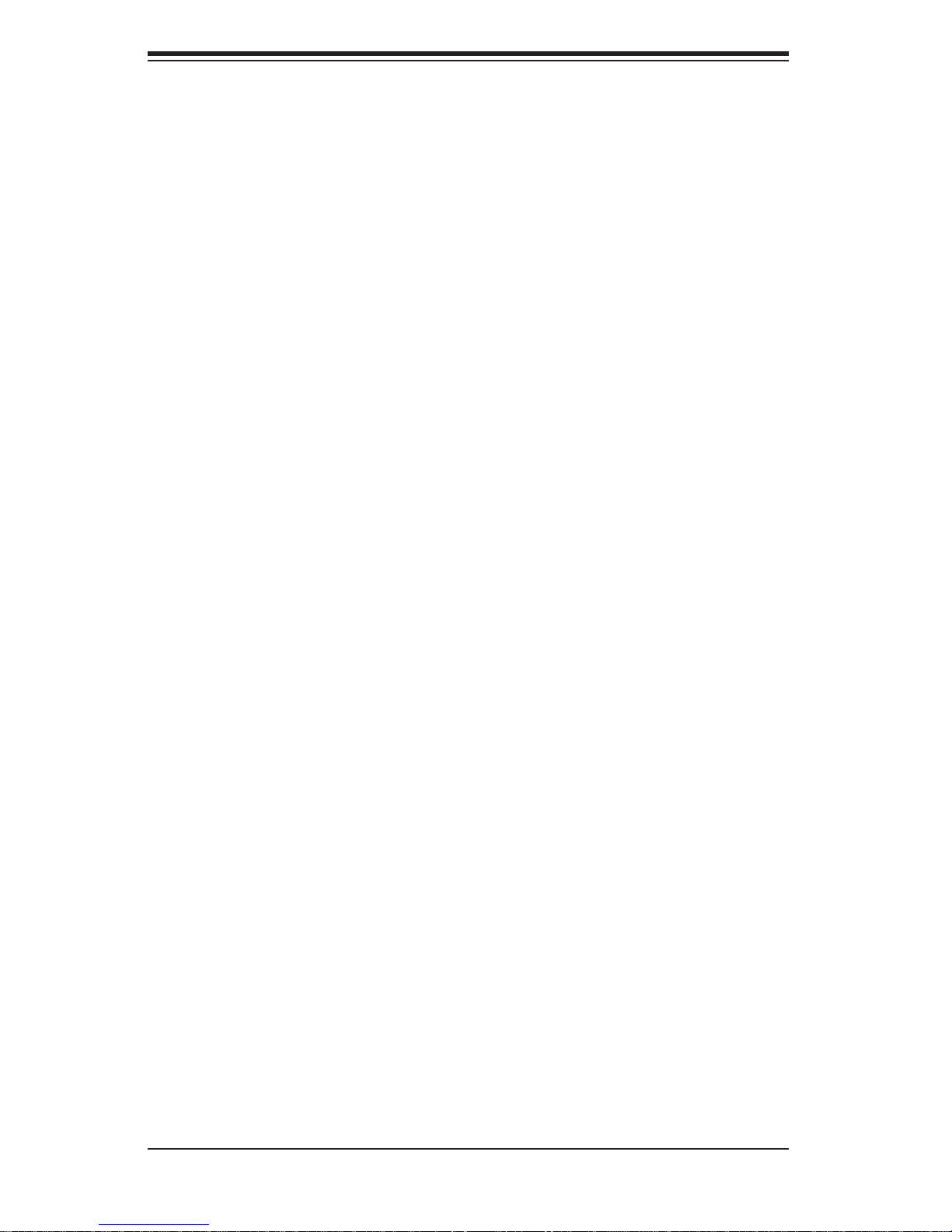
SUPERSERVER 1012G-MTF User's Manual
Notes
1-6
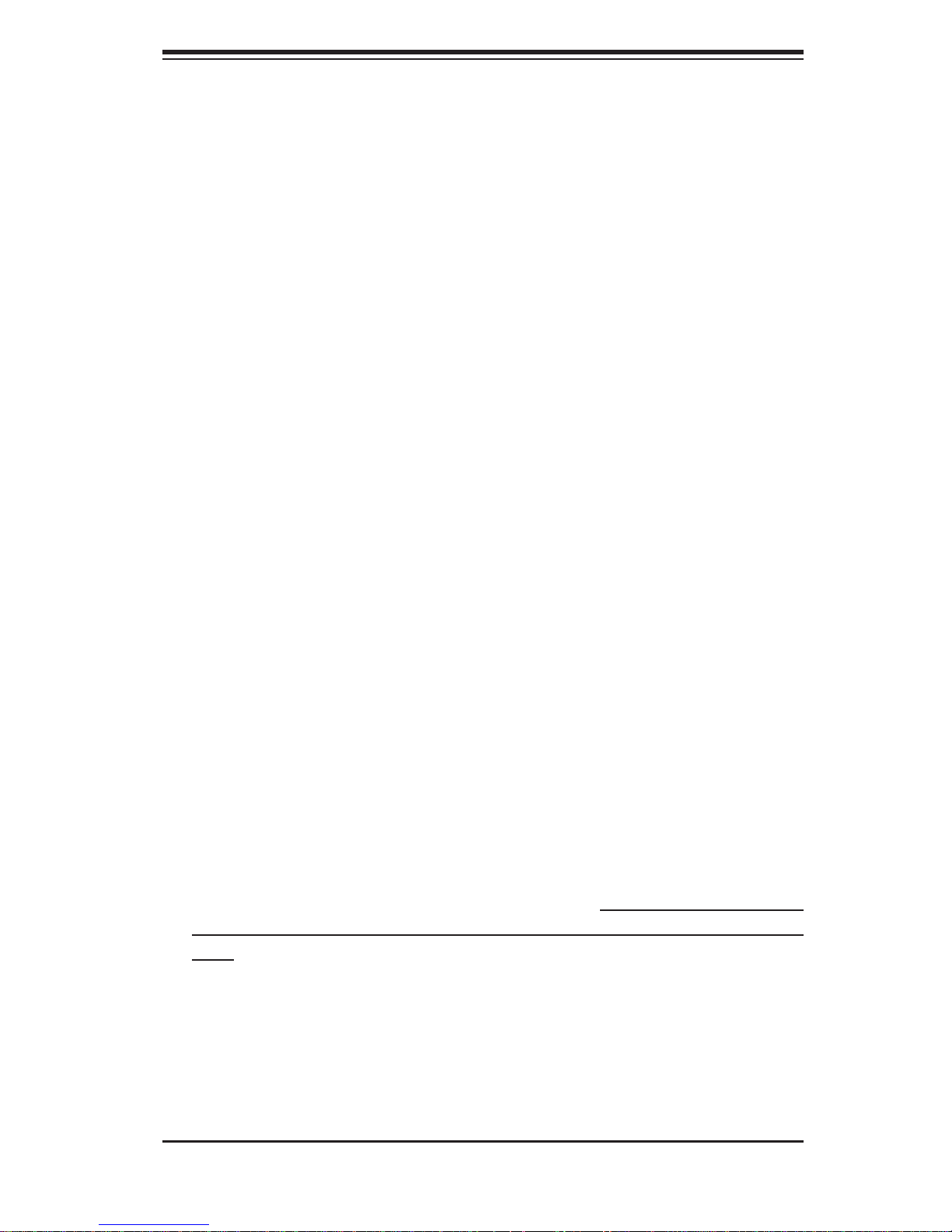
Chapter 2: Server Installation
Chapter 2
Server Installation
2-1 Overview
This chapter provides a quick setup checklist to get your SuperServer 1012G-MTF
up and running. Following the steps in the order given should enable you to have
the system operational within a minimal amount of time. This quick setup assumes
that your 1012G-MTF system has come to you with the processor and memory
preinstalled. If your system is not already fully integrated with a motherboard,
processor, system memory etc., please turn to the chapter or section noted in each
step for details on installing specifi c components.
2-2 Unpacking the System
You should inspect the box the SuperServer 1012G-MTF was shipped in and note
if it was damaged in any way. If the server itself shows damage, you should fi le a
damage claim with the carrier who delivered it.
Decide on a suitable location for the rack unit that will hold the SuperServer 1012GMTF. It should be situated in a clean, dust-free area that is well ventilated. Avoid
areas where heat, electrical noise and electromagnetic fi elds are generated. You
will also need it placed near a grounded power outlet. Read the Rack and Server
Precautions in the next section.
2-3 Preparing for Setup
The box the SuperServer 1012G-MTF was shipped in should include two sets of
rail assemblies, six rail mounting brackets and the mounting screws you will need
to install the system into the rack. Follow the steps in the order given to complete
the installation process in a minimal amount of time. Please read this section in
its entirety before you begin the installation procedure outlined in the sections that
follow.
2-1
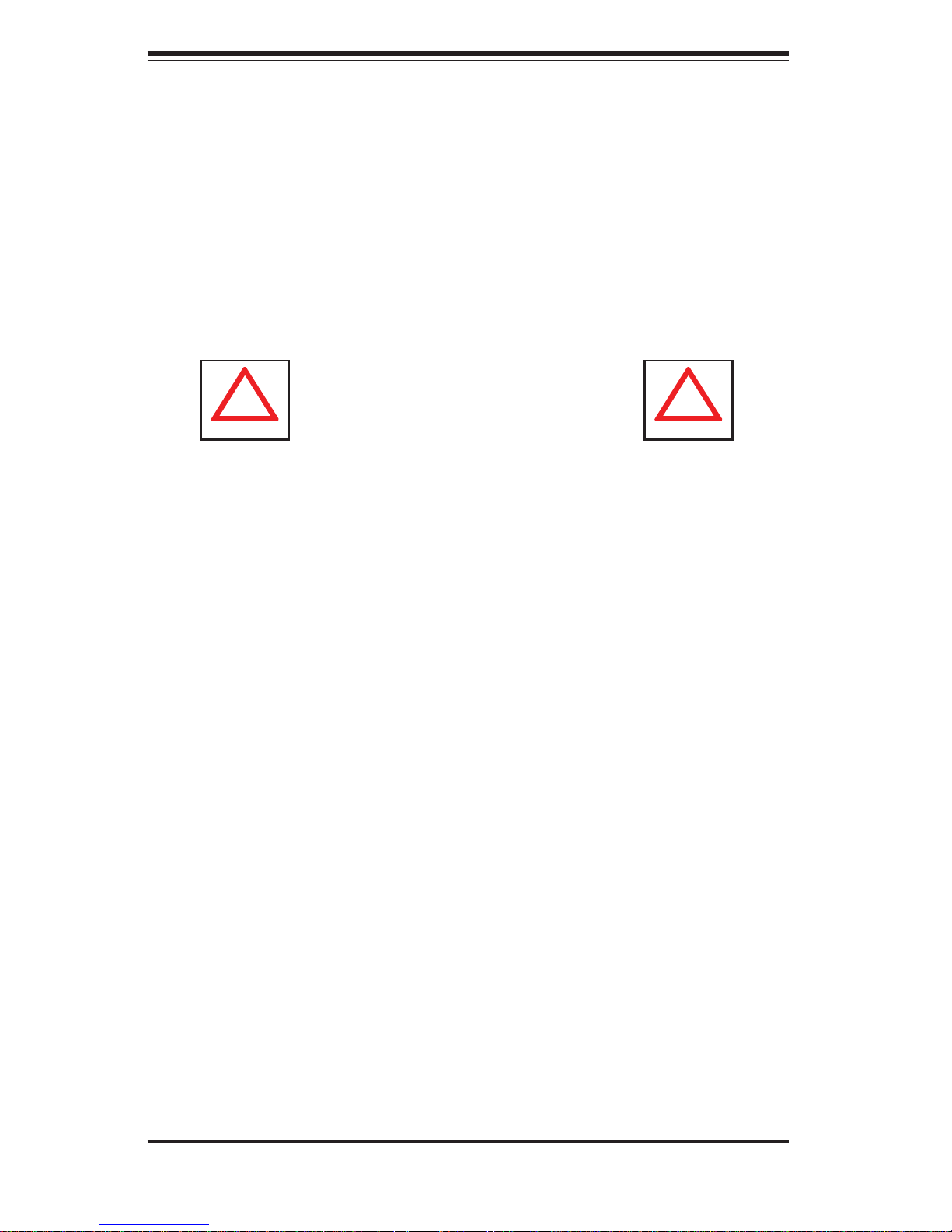
SUPERSERVER 1012G-MTF User's Manual
!
!
Choosing a Setup Location
Leave enough clearance in front of the rack to enable you to open the front door •
completely (~25 inches) and approximately 30 inches of clearance in the back
of the rack to allow for suffi cient airfl ow and ease in servicing.This product is for
installation only in a Restricted Access Location (dedicated equipment rooms,
service closets and the like).
•
This product is not suitable for use with visual display work place devices
acccording to §2 of the the German Ordinance for Work with Visual Display
Units.
Warnings and Precautions!
Rack Precautions
Ensure that the leveling jacks on the bottom of the rack are fully extended to •
the fl oor with the full weight of the rack resting on them.
In single rack installation, stabilizers should be attached to the rack. In multiple
•
rack installations, the racks should be coupled together.
Always make sure the rack is stable before extending a component from the
•
rack.
You should extend only one component at a time - extending two or more si-
•
multaneously may cause the rack to become unstable.
Server Precautions
Review the electrical and general safety precautions in Chapter 4.•
Determine the placement of each component in the rack • before you install the
rails.
Install the heaviest server components on the bottom of the rack fi rst, and then
•
work up.
Use a regulating uninterruptible power supply (UPS) to protect the server from
•
power surges, voltage spikes and to keep your system operating in case of a
power failure.
2-2
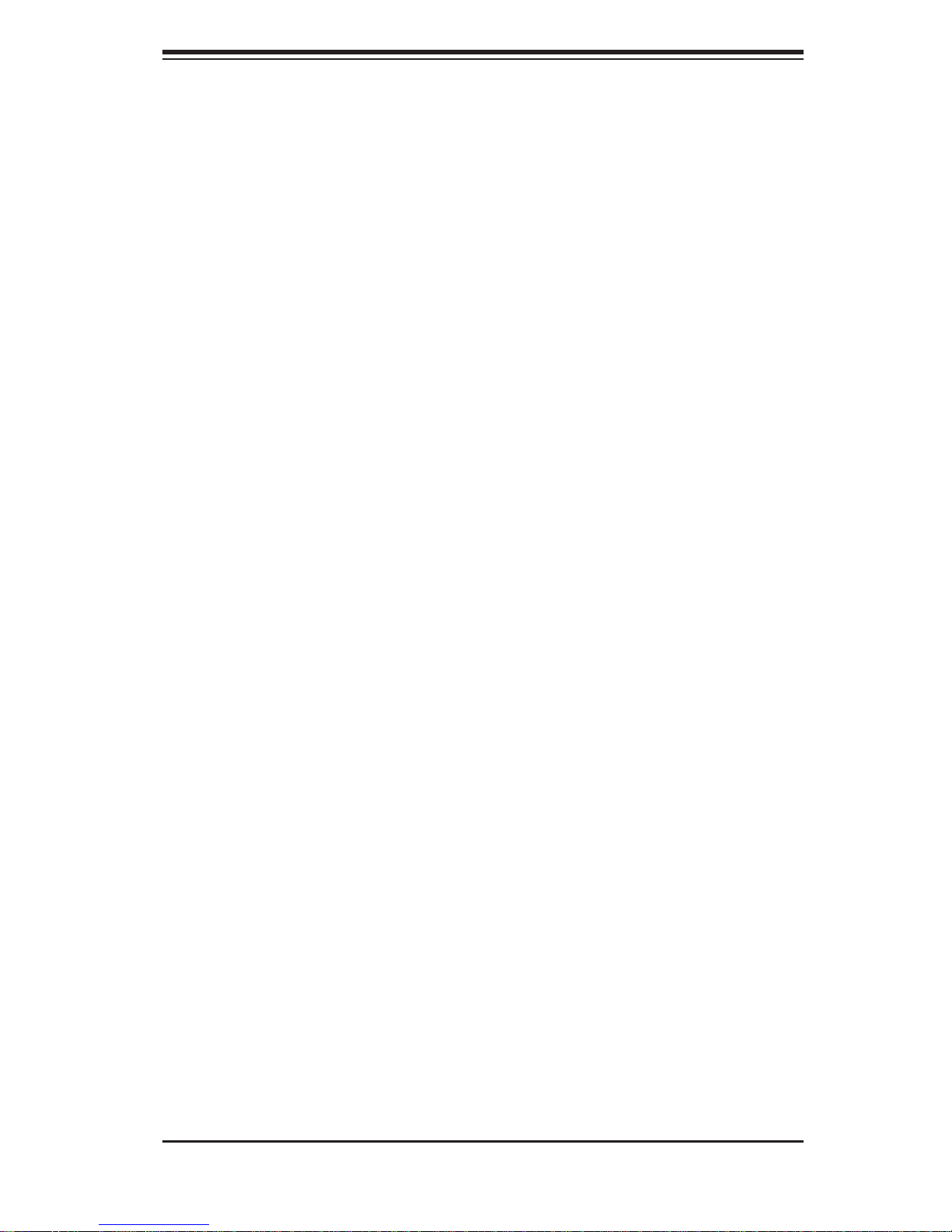
Chapter 2: Server Installation
Allow the hot plug SAS/SATA drives and power supply modules to cool before •
touching them.
Always keep the rack's front door and all panels and components on the servers
•
closed when not servicing to maintain proper cooling.
Rack Mounting Considerations
Ambient Operating Temperature
If installed in a closed or multi-unit rack assembly, the ambient operating
temperature of the rack environment may be greater than the ambient temperature
of the room. Therefore, consideration should be given to installing the equipment
in an environment compatible with the manufacturer’s maximum rated ambient
temperature (Tmra).
Reduced Airfl ow
Equipment should be mounted into a rack so that the amount of airfl ow required
for safe operation is not compromised.
Mechanical Loading
Equipment should be mounted into a rack so that a hazardous condition does not
arise due to uneven mechanical loading.
Circuit Overloading
Consideration should be given to the connection of the equipment to the power
supply circuitry and the effect that any possible overloading of circuits might have
on overcurrent protection and power supply wiring. Appropriate consideration of
equipment nameplate ratings should be used when addressing this concern.
Reliable Ground
A reliable ground must be maintained at all times. To ensure this, the rack
itself should be grounded. Particular attention should be given to power supply
connections other than the direct connections to the branch circuit (i.e. the use of
power strips, etc.).
2-3
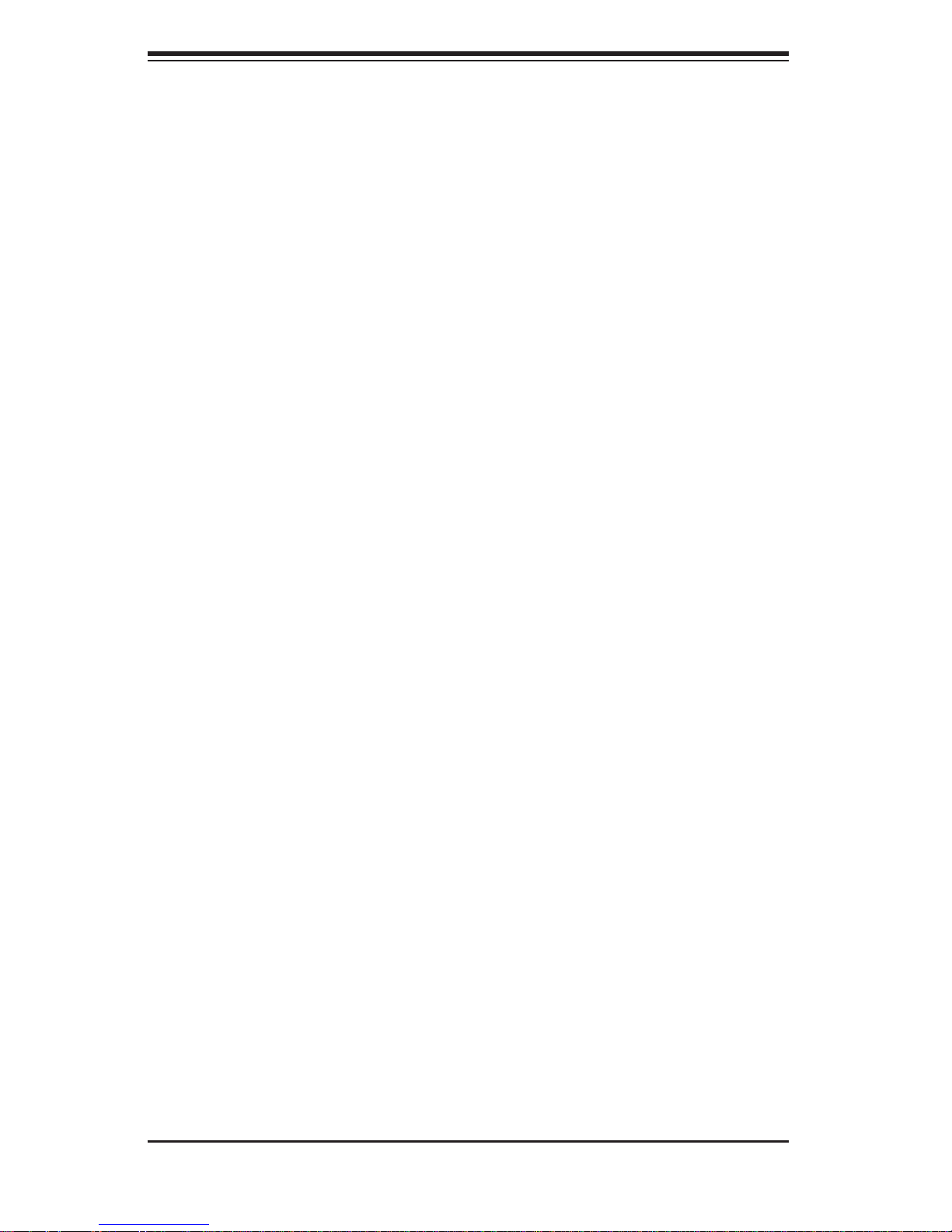
SUPERSERVER 1012G-MTF User's Manual
2-4 Installing the System into a Rack
This section provides information on installing the SuperServer 1012G-MTF into a
rack unit with the rack rails provided. If the server has already been mounted into
a rack, you can skip ahead to Sections 2-5 and 2-6.
There are a variety of rack units on the market, which may mean the assembly
procedure will differ slightly. You should also refer to the installation instructions that
came with the rack unit you are using.
Identifying the Sections of the Rack Rails
You may have received rack rail hardware with the SuperServer 1012G-MTF. (Two
front inner rails should already be attached to the chassis.) This hardware consists
of two rear inner rails that secure to the chassis, one on each side just behind the
preinstalled front inner rails. Note that these two rails are left/right specifi c.
Installing the Rear Inner Rails
First, locate the right rear inner rail (the rail that will be used on the right side of
the chassis when you face the front of the chassis). Align the two square holes on
the rail against the hooks on the right side of the chassis. Securely attach the rail
to the chassis with M4 fl at head screws. Repeat these steps to install the left rear
inner rail to the left side of the chassis (see Figure 2-1). You will also need to attach
the rail brackets when installing into a telco rack.
Locking Tabs: Both chassis rails have a locking tab, which serves two functions.
The fi rst is to lock the server into place when installed and pushed fully into the
rack, which is its normal position. Secondly, these tabs also lock the server in place
when fully extended from the rack. This prevents the server from coming completely
out of the rack when you pull it out for servicing.
2-4
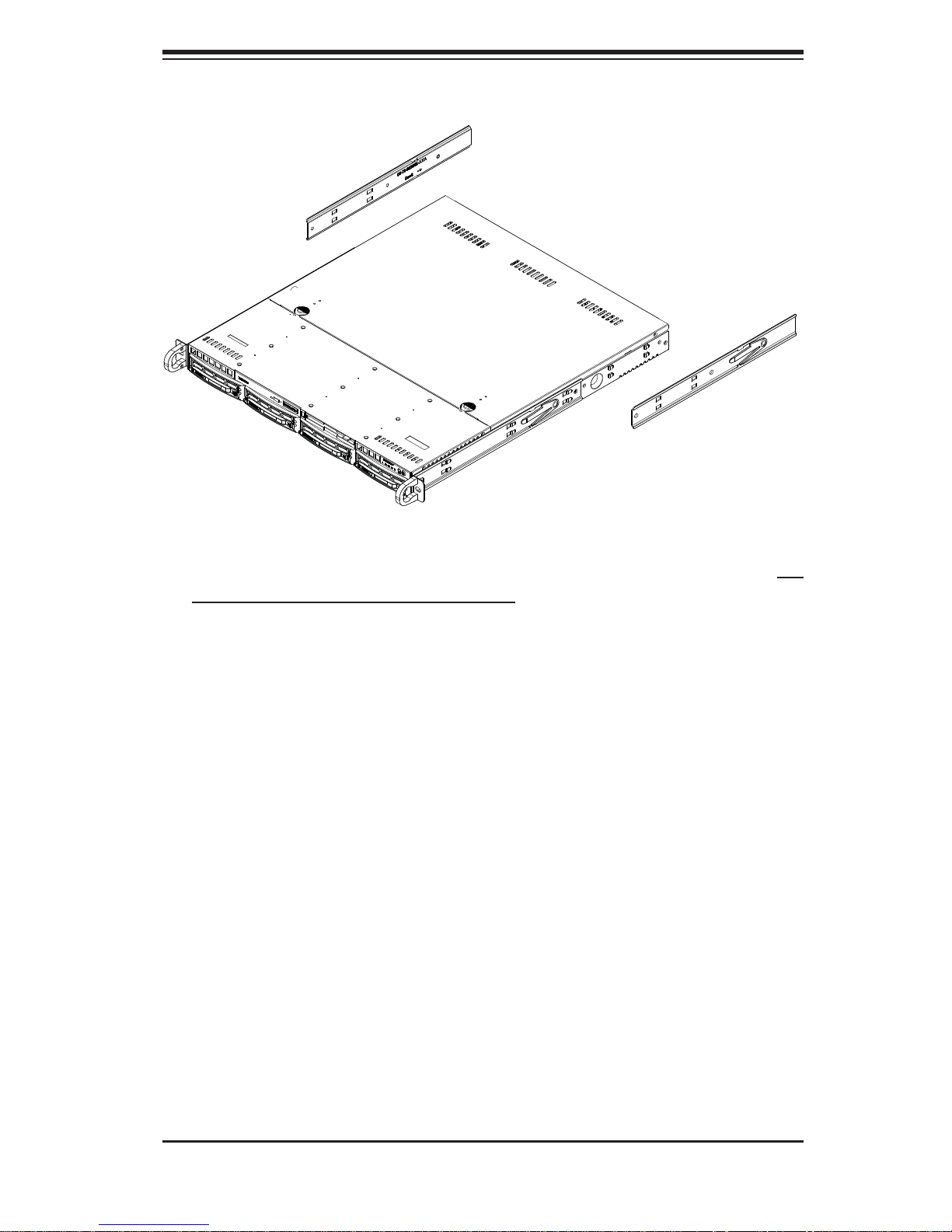
Chapter 2: Server Installation
Figure 2-1. Installing Rear Inner Chassis Rails
Installing the Rack Rails
Determine where you want to place the SuperServer 1012G-MTF in the rack (see
Rack and Server Precautions in Section 2-3). Position the chassis rail guides at the
desired location in the rack, keeping the sliding rail guide facing the inside of the
rack. Screw the assembly securely to the rack using the brackets provided. Attach
the other assembly to the other side of the rack, making sure that both are at the
exact same height and with the rail guides facing inward.
2-5

SUPERSERVER 1012G-MTF User's Manual
Installing the Server into the Rack
You should now have rails attached to both the chassis and the rack unit. The next
step is to install the server into the rack. Do this by lining up the rear of the chassis
rails with the front of the rack rails. Slide the chassis rails into the rack rails, keeping
the pressure even on both sides (you may have to depress the locking tabs when
inserting). See Figure 2-2.
When the server has been pushed completely into the rack, you should hear the
locking tabs "click".
Figure 2-2. Installing the Server into a Rack
(with optional front bezel shown)
2-6
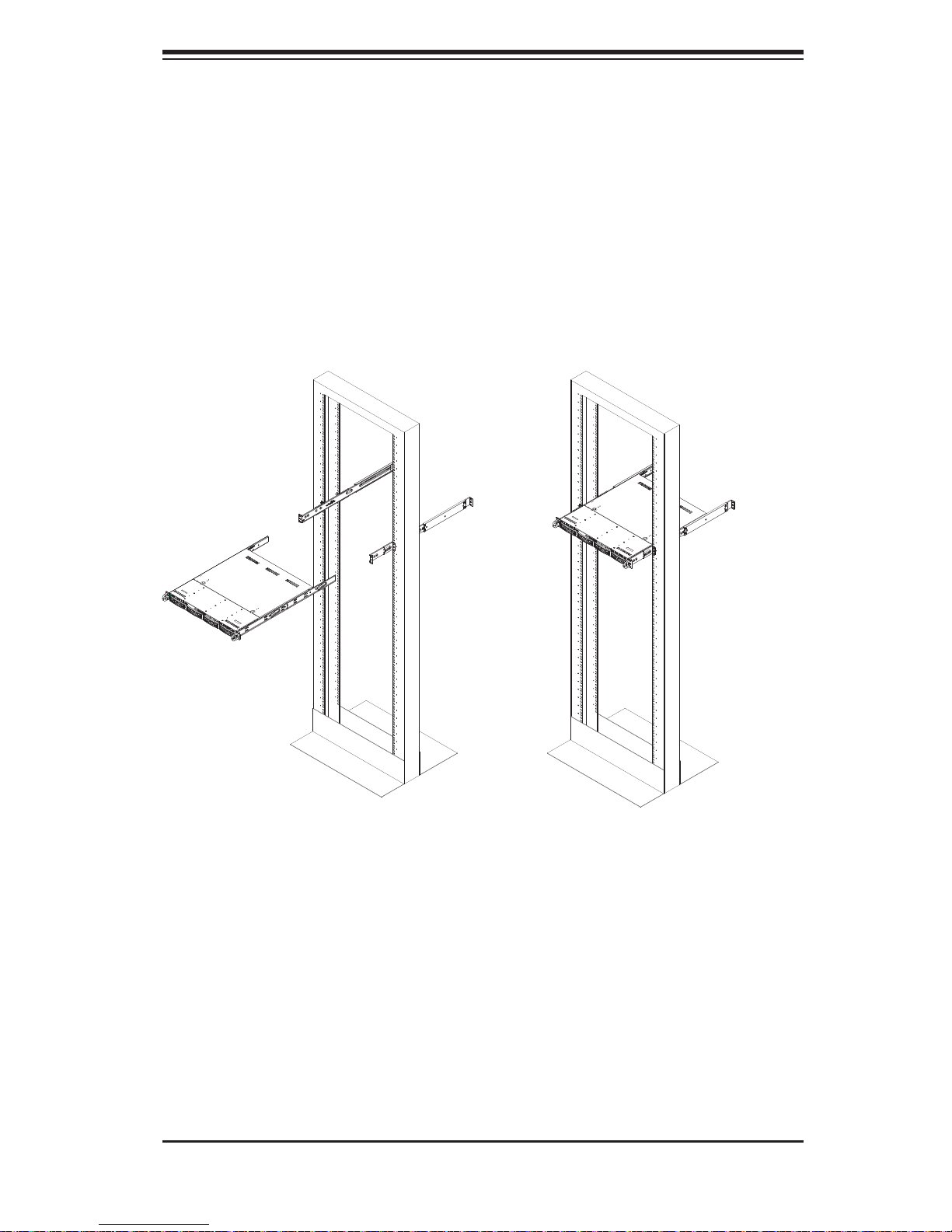
Chapter 2: Server Installation
Installing the Server into a Telco Rack
To install the SuperServer 1012G-MTF into a Telco type rack, use two L-shaped
brackets on either side of the chassis (four total). First, determine how far the server
will extend out the front of the rack. Larger chassis should be positioned to balance
the weight between front and back. If a bezel is included on your server, remove
it. Then attach the two front brackets to each side of the chassis, then the two rear
brackets positioned with just enough space to accommodate the width of the rack.
Finish by sliding the chassis into the rack and tightening the brackets to the rack.
Figure 2-3. Installing the Server into a Telco Rack
(with optional front bezel shown)
2-7
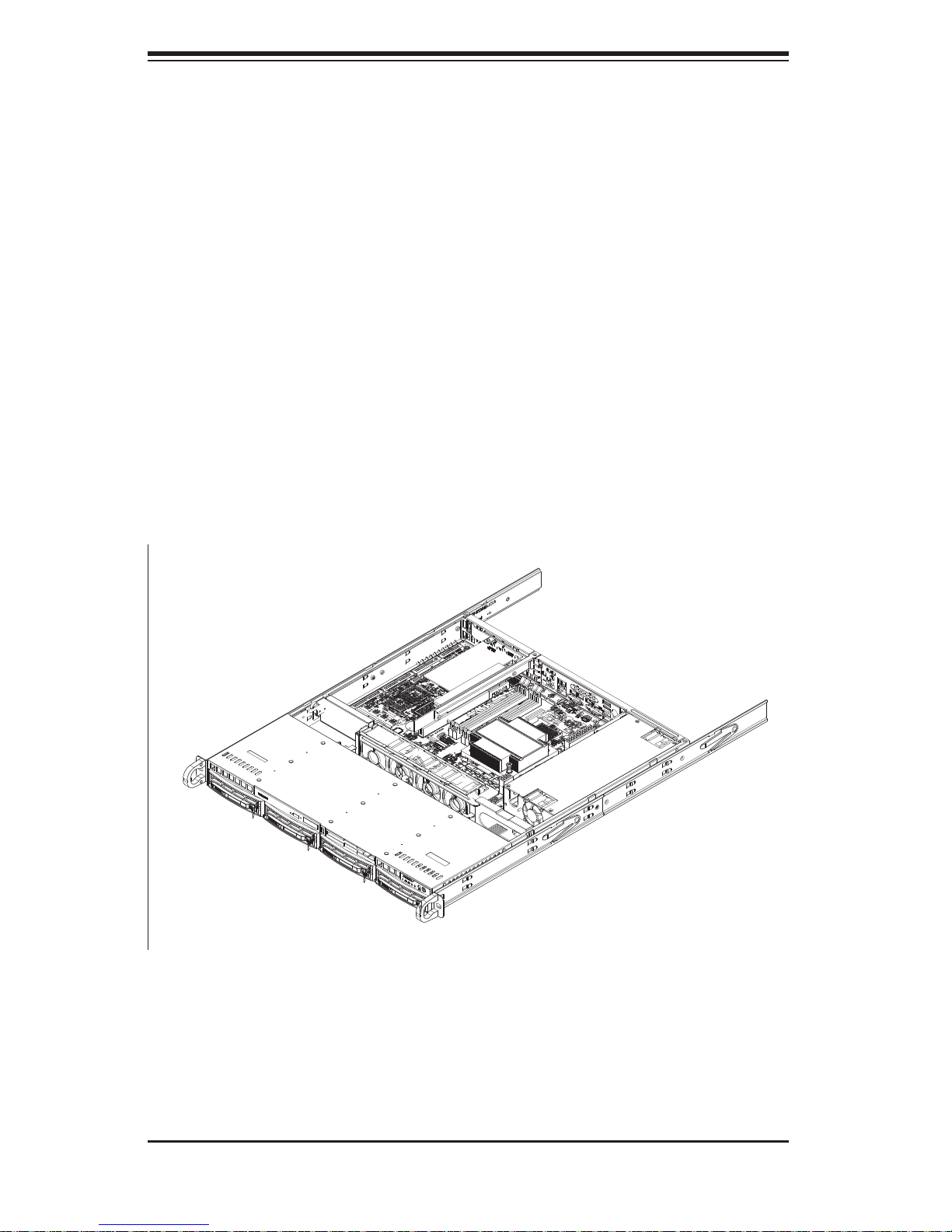
SUPERSERVER 1012G-MTF User's Manual
2-5 Checking the Motherboard Setup
After you install the 1012G-MTF in the rack, you will need to open the unit to
make sure the motherboard is properly installed and all the connections have
been made.
Accessing the Inside of the System
Grasp the two handles on either side and pull the unit straight out until it 1.
locks (you will hear a "click").
Depress the two buttons on the top of the chassis to release the top cover. 2.
There is a large rectangular recess in the middle front of the top cover to help
you push the cover away from you until it stops.
Lift the top cover from the chassis to gain full access to the inside of the 3.
server. See Figure 2-4 for a view.
Figure 2-4. Typical Server with Top Cover Open
2-8
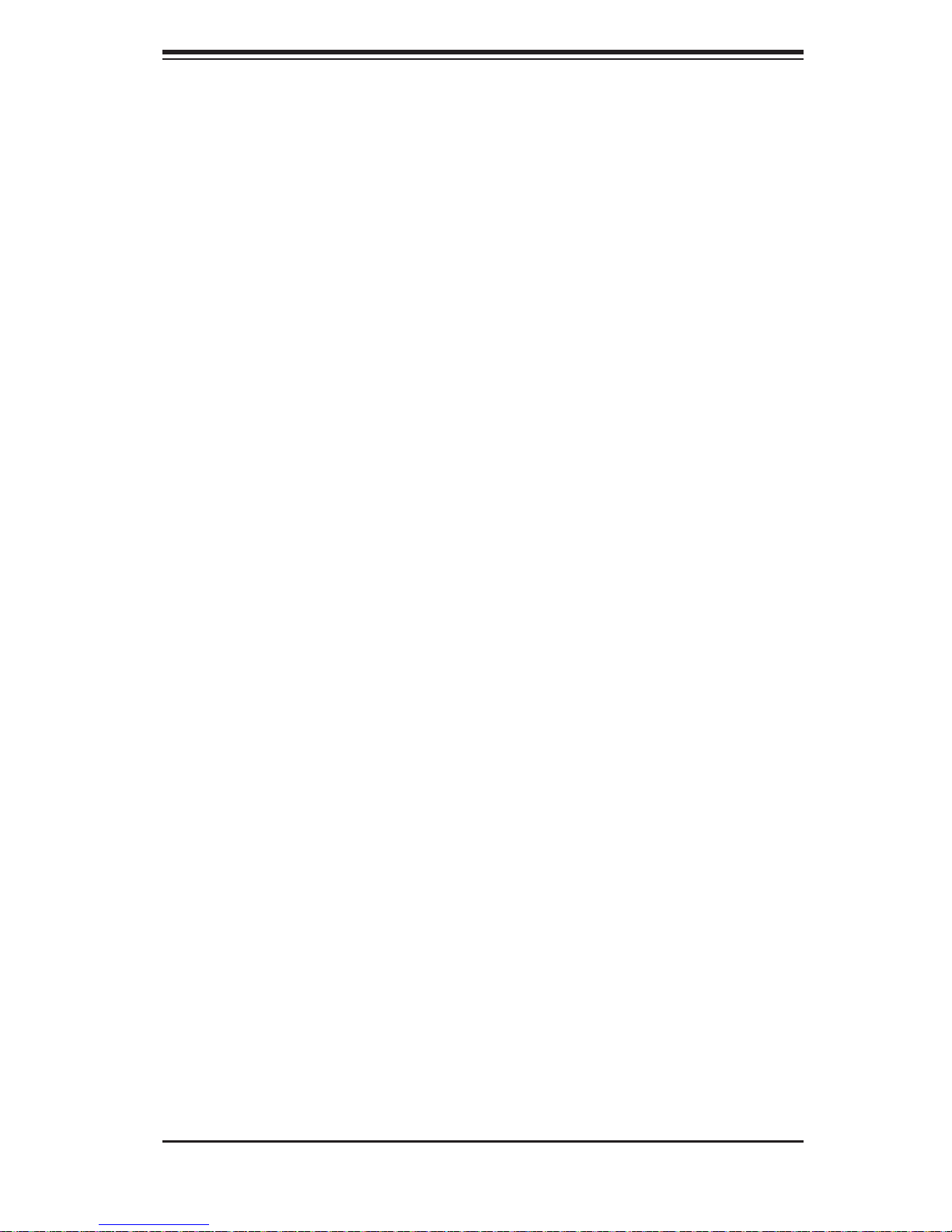
Chapter 2: Server Installation
Checking the Components
You may have the processor already installed into the system board. 1.
The processor should have its own heatsink attached. See Chapter 5 for
instructions on processor installation.
Your 1012G-MTF server system may have come with system memory already 2.
installed. Make sure all DIMMs are fully seated in their slots. For details on
adding system memory, refer to Chapter 5.
If desired, you can install an add-on card to the system. See Chapter 5 for 3.
details on installing a PCI add-on card.
Make sure all power and data cables are properly connected and not blocking 4.
the airfl ow. See Chapter 5 for details on cable connections.
2-6 Checking the Drive Bay Setup
Next, you should check to make sure the peripheral drives and the SAS/SA TA drives
and their backplane have been properly installed and all essential connections
have been made.
Airfl ow is provided by four high-performance 4-cm input fans. The system 1.
component layout was carefully designed to promote suffi cient airfl ow through
the small 1U rackmount space.
Checking the Drives
Check the SAS/SATA disk drives. These drives can be installed and removed 1.
from the front of the chassis without removing the top chassis cover
Follow the steps for "Accessing the Inside of the System" in Section 2-5 to 2.
remove the top chassis cover.
Check the CD-ROM drive. Refer to Chapter 6 if you need to reinstall a DVD-3.
ROM drive to the system.
Note: Depending upon your system's confi guration, your system may have one
or more drives already installed. If you need to install drives, please refer to the
appropriate section in Chapter 6.
2-9
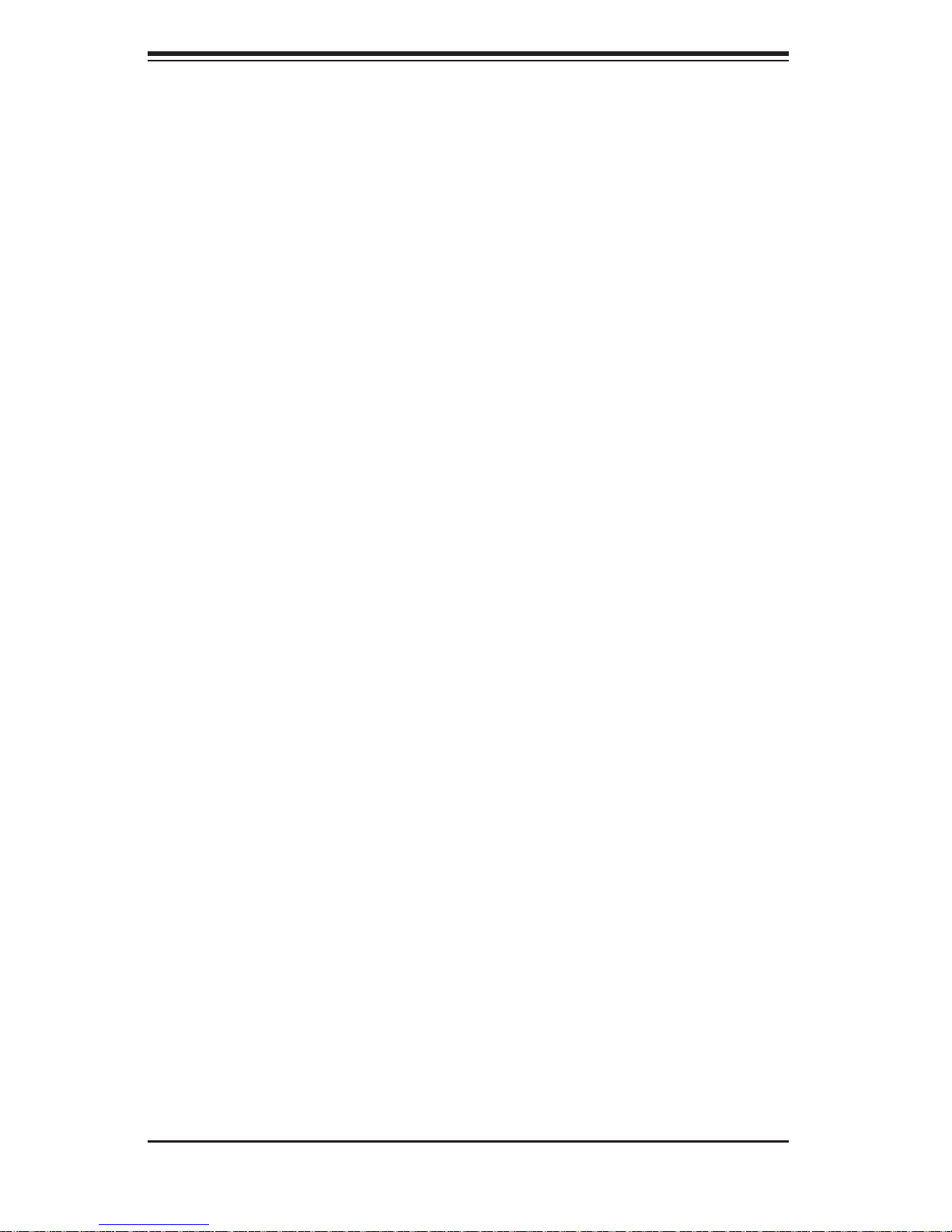
SUPERSERVER 1012G-MTF User's Manual
Checking the Airfl ow
Follow the steps for "Accessing the Inside of the System" in Section 2-5 to 1.
remove the top chassis cover.
Check that all power and data cables have been routed in such a way that 2.
they do not block the airfl ow generated by the fans.
Providing Power
Plug the power cord from the power supply unit into a high-quality power 1.
strip that offers protection from electrical noise and power surges. It is
recommended that you use an uninterruptible power supply (UPS).
Depress the power button on the front of the chassis to power up the system. 2.
2-10
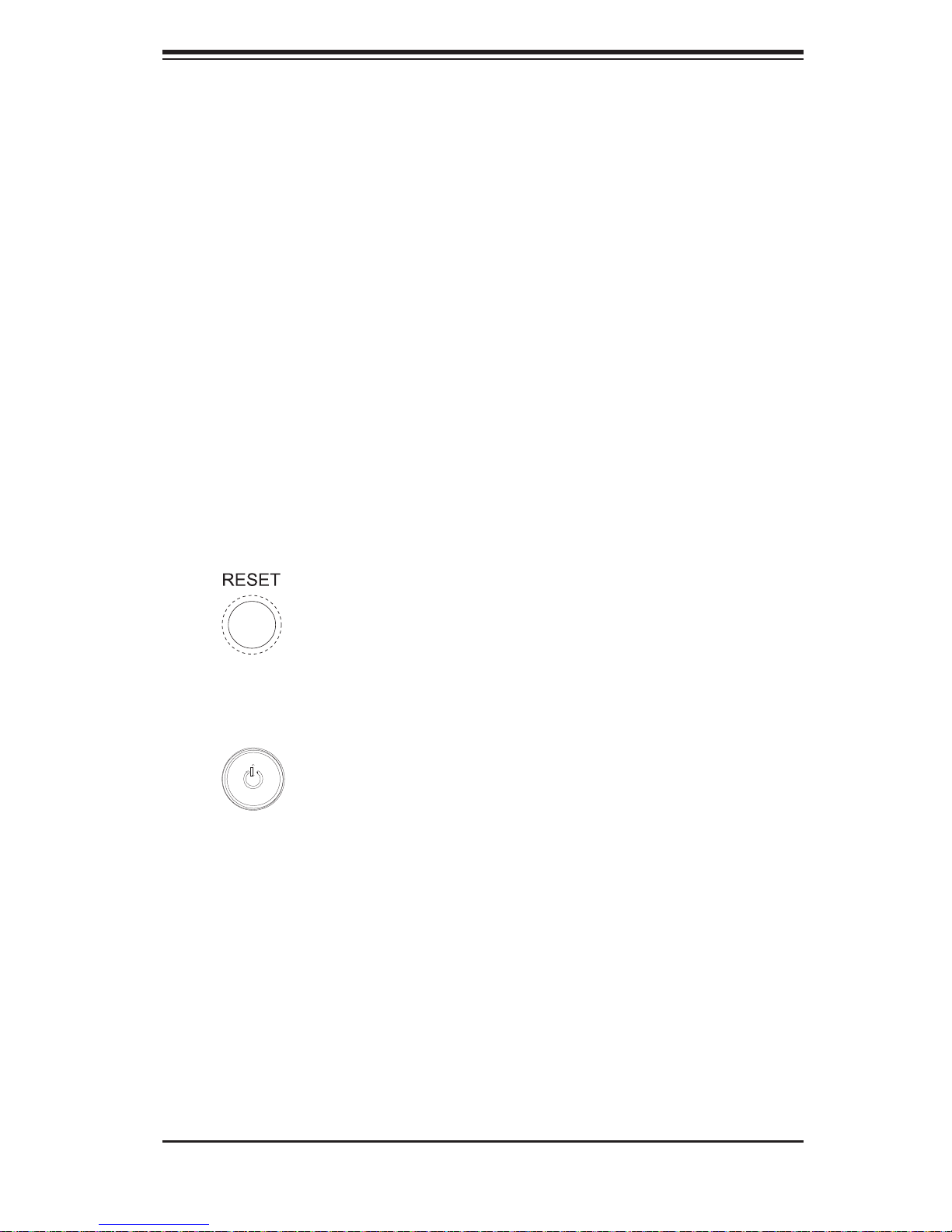
Chapter 3: System Interface
Chapter 3
System Interface
3-1 Overview
There are several LEDs on the control panel as well as others on the SAS/SATA
drive carriers to keep you constantly informed of the overall status of the system as
well as the activity and health of specifi c components. There are also two buttons
on the chassis control panel and an on/off switch on the power supply. This chapter
explains the meanings of all LED indicators and the appropriate response you may
need to take.
3-2 Control Panel Buttons
There are two push-buttons located on the front of the chassis: a reset button and
a power on/off button.
Reset
The reset button reboots the system.
Power
This is the main power button, which is used to apply or turn off the main system
power. T urning off system power with this button removes the main power but keeps
standby power supplied to the system.
3-1
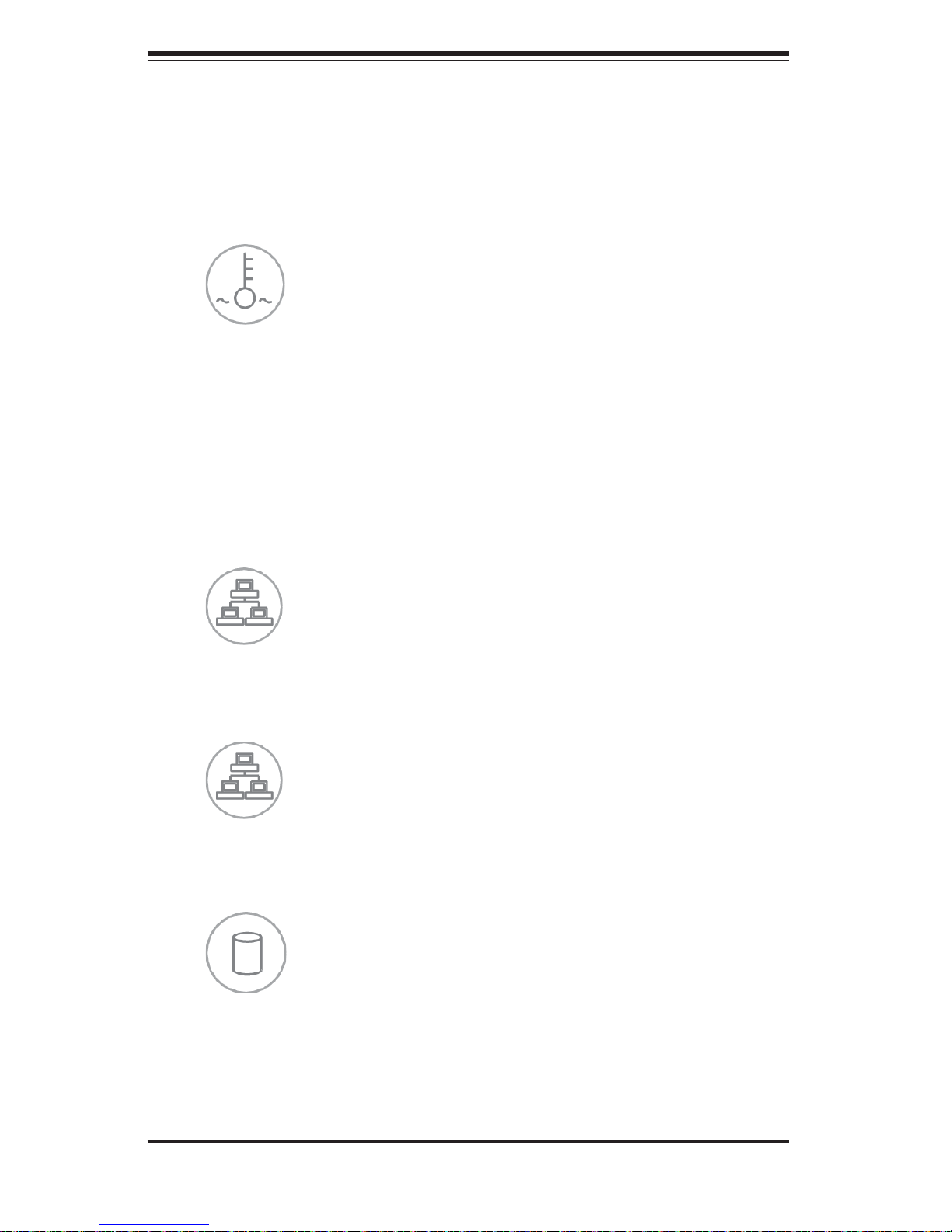
SUPERSERVER 1012G-MTF User's Manual
3-3 Control Panel LEDs
The control panel located on the front of the SC813MTS-350C chassis has fi ve
LEDs. These LEDs provide you with critical information related to different parts of
the system. This section explains what each LED indicates when illuminated and
any corrective action you may need to take.
Overheat/Fan Fail
When this LED fl ashes, it indicates a fan failure. When on continuously it indicates
an overheat condition, which may be caused by cables obstructing the airfl ow in
the system or the ambient room temperature being too warm. Check the routing of
the cables and make sure all fans are present and operating normally. You should
also check to make sure that the chassis covers are installed. Finally, verify that
the heatsinks are installed properly (see Chapter 5). This LED will remain fl ashing
or on as long as the indicated condition exists.
2
NIC2
Indicates network activity on GLAN2 when fl ashing.
1
NIC1
Indicates network activity on GLAN1 when fl ashing.
3-2
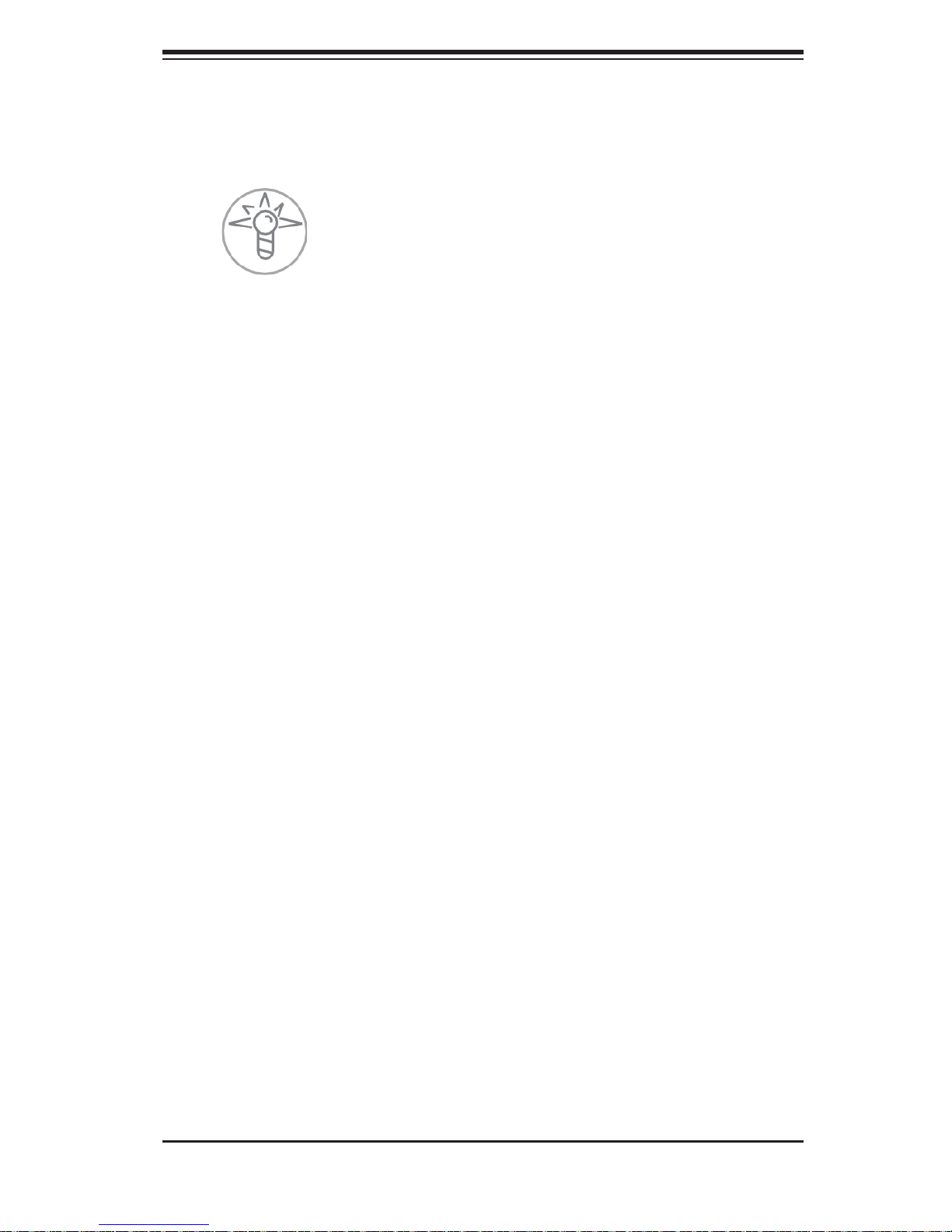
Chapter 3: System Interface
HDD
Channel activity for all HDDs. This light indicates SAS/SATA drive activity on the
1012G-MTF when fl ashing.
Power
Indicates power is being supplied to the system's power supply units. This LED
should normally be illuminated when the system is operating.
3-4 Drive Carrier LEDs
Each drive carrier has two LEDs for its SATA drives.
Green:
• When illum inated, the green LED on the drive c arrier in dicates drive
activ ity. A connecti on to the backp lane enables t his LED to blink on an d off
when that particular drive is being accessed.
Red:
• The red LED to indicate a drive failure. If one of the drives fails, you should
be notifi ed by your system management software. Please refer to Chapter 6 for
instructions on replacing failed drives.
3-3
