Supero SUPER S2QE6, SUPER S2QR6 User Manual
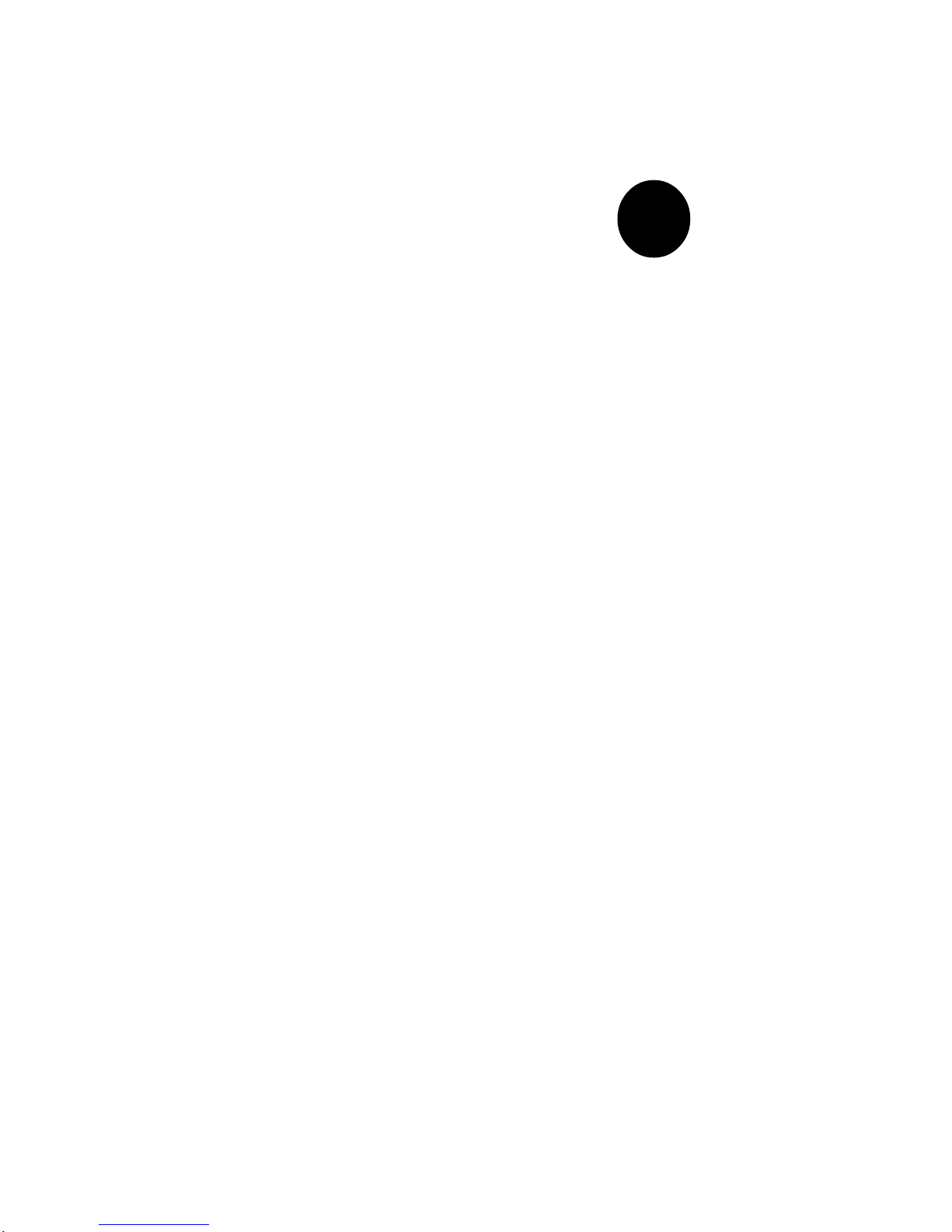
®
SUPER S2QR6
SUPER S2QE6
USER’S MANUAL
1.0
SUPER
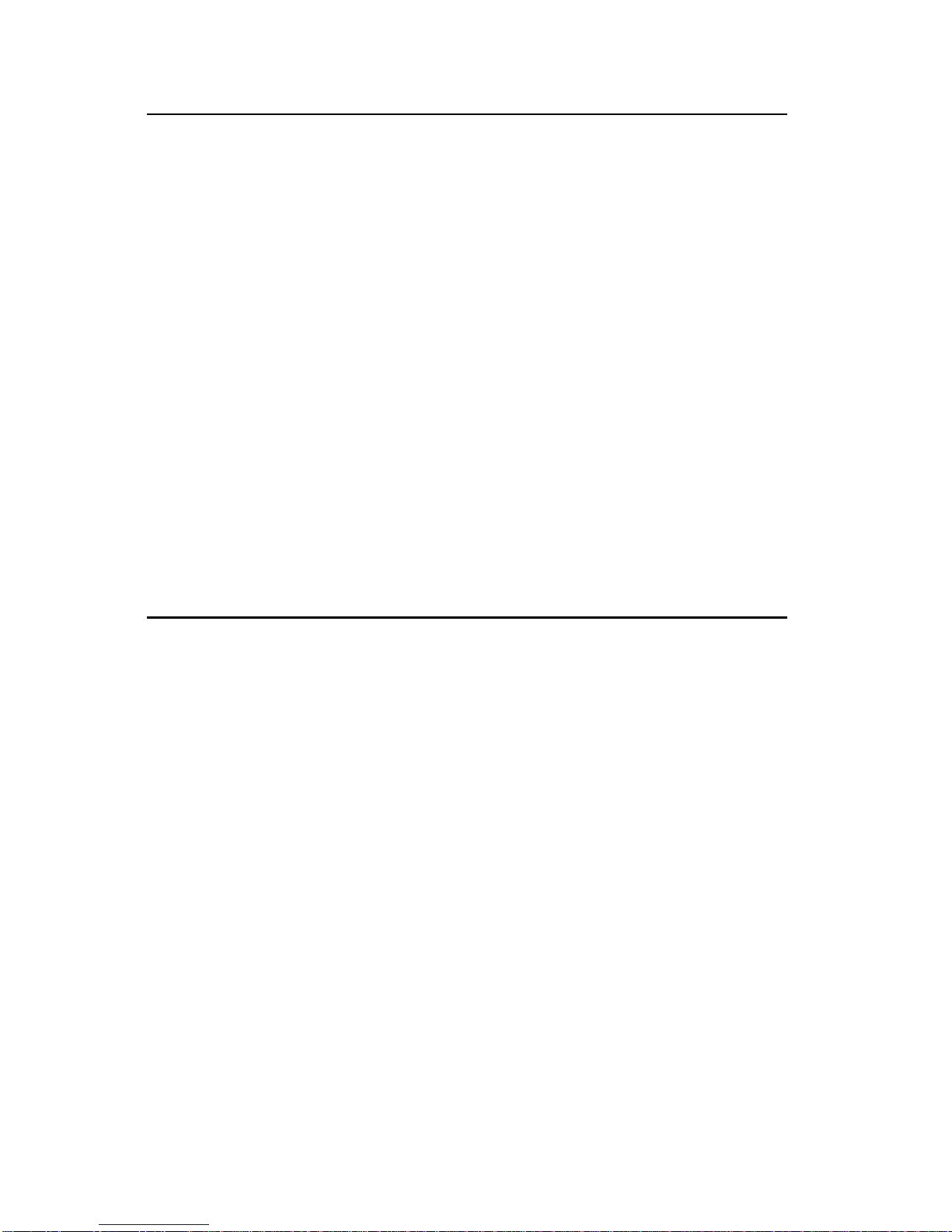
The information in this User’s Manual has been carefully reviewed and is believed to be
accurate. The vendor assumes no responsibility for any inaccuracies that may be
contained in this document, makes no commitment to update or to keep current the
information in this manual, or to notify any person or organization of the updates.
Please
Note: For the most up-to-date version of this manual, please see our
web site at www.supermicro.com.
SUPERMICRO COMPUTER reserves the right to make changes to the product described in
this manual at any time and without notice. This product, including software, if any, and
documentation may not, in whole or in part, be copied, photocopied, reproduced, translated
or reduced to any medium or machine without prior written consent.
IN NO EVENT WILL SUPERMICRO COMPUTER BE LIABLE FOR DIRECT, INDIRECT,
SPECIAL, INCIDENTAL, SPECULATIVE OR CONSEQUENTIAL DAMAGES ARISING FROM
THE USE OR INABILITY TO USE THIS PRODUCT OR DOCUMENTATION, EVEN IF
ADVISED OF THE POSSIBILITY OF SUCH DAMAGES. IN PARTICULAR, THE VENDOR
SHALL NOT HAVE LIABILITY FOR ANY HARDWARE, SOFTWARE, OR DATA STORED
OR USED WITH THE PRODUCT, INCLUDING THE COSTS OF REPAIRING, REPLACING,
INTEGRATING, INSTALLING OR RECOVERING SUCH HARDWARE, SOFTWARE, OR
DATA.
Any disputes arising between manufacturer and customer shall be governed by the laws of
Santa Clara County in the State of California, USA. The State of California, County of
Santa Clara shall be the exclusive venue for the resolution of any such disputes.
Supermicro's total liability for all claims will not exceed the price paid for the hardware
product.
Unless you request and receive written permission from SUPER MICRO COMPUTER, you
may not copy any part of this document.
Information in this document is subject to change without notice. Other products and
companies referred to herein are trademarks or registered trademarks of their respective
companies or mark holders.
Copyright © 2000 by SUPER MICRO COMPUTER INC.
All rights reserved.
Printed in the United States of America.
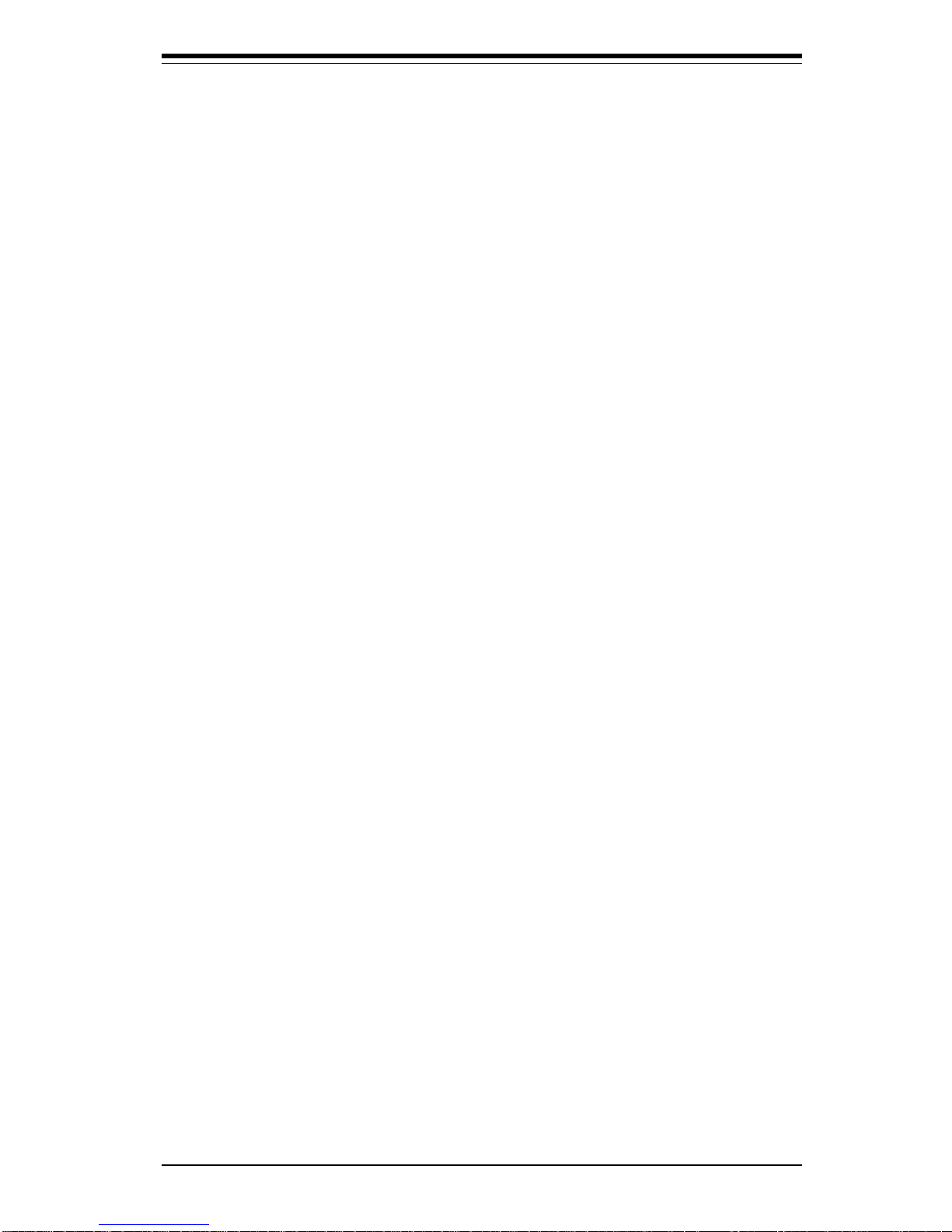
Preface
About This Manual
This manual is written for professional system integrators and PC technicians. It provides information for the installation and use of the SUPER
S2QR6/S2QE6 system boards. The SUPER S2QR6/S2QE6 supports Xeon
Pentium III/II processors in one, two, three or four way configurations.
Please refer to the support section of our web site (http://
www.supermicro.com/TechSupport.htm) for a complete listing of supported
processors.
Manual Organization
Chapter 1 provides a checklist of the components that should be included
in the box your system board came in and describes the features, specifications and performance of the SUPER S2QR6/S2QE6.
Chapter 2 begins with instructions on handling static-sensitive devices.
Read this chapter when you want to install the processor and system
memory and when mounting the S2QR6/S2QE6 in a chassis. Also refer to
this chapter to connect the floppy and hard disk drives, the SCSI drives, the
IDE interfaces, the parallel and serial ports and the twisted wires for the
power supply, the reset button, the keylock/power LED, the speaker and
the keyboard.
If you encounter any problems, see Chapter 3, which describes troubleshooting procedures for the video, the memory and the setup configuration
stored in CMOS. For quick reference, a general FAQ [Frequently Asked
Questions] section is provided. Instructions are also included for contacting technical support. In addition, you can visit our web site at
www.supermicro.com/techsupport.htm for more detailed information.
Chapter 4 includes an introduction to BIOS and provides detailed information on running the CMOS Setup utility.
Appendix A offers information on BIOS error beep codes and messages.
Appendix B provides post diagnostic error messages.
iii
Preface
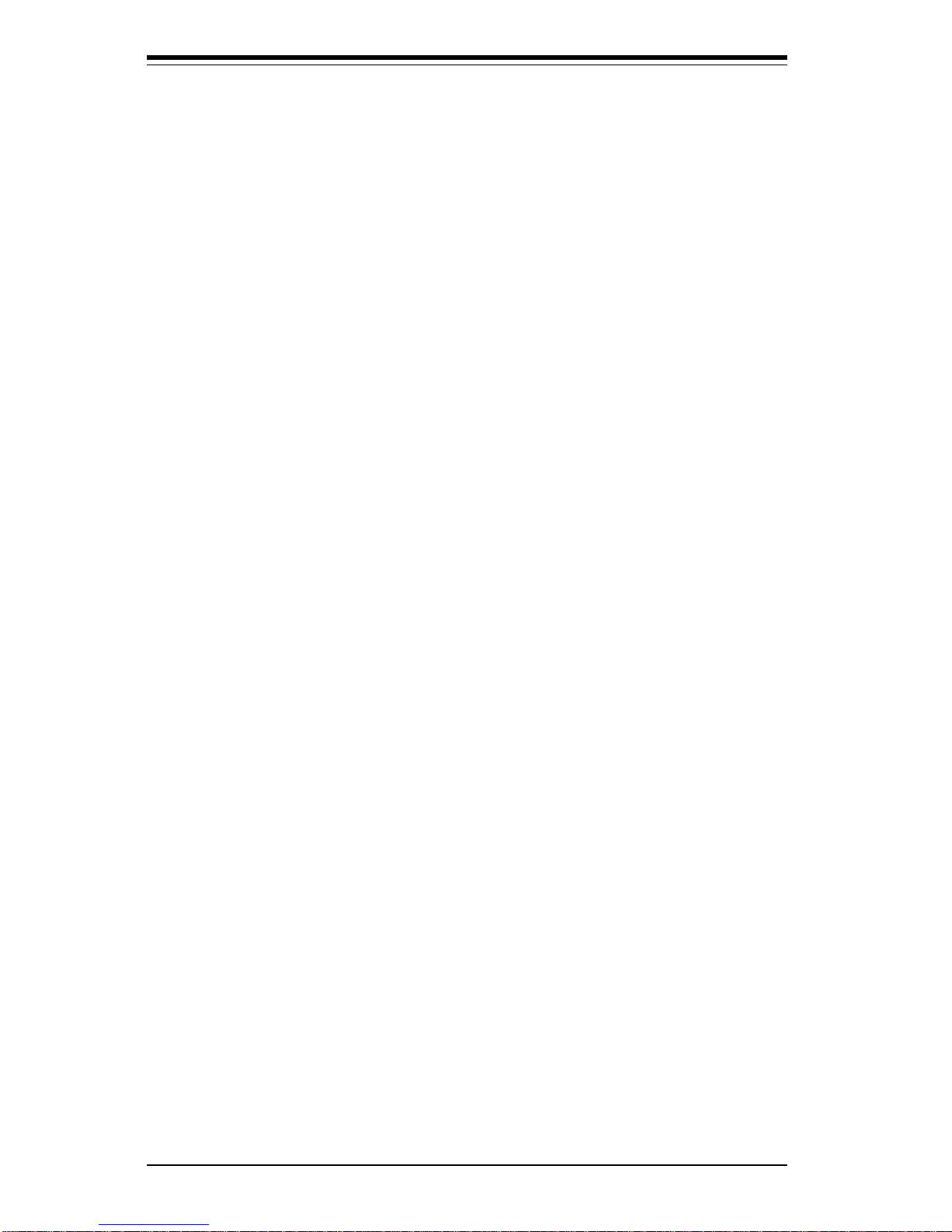
Notes
SUPER S2QR6/S2QE6 User's Manual
iv

Table of Contents
v
Table of Contents
Preface
About This Manual ...................................................................................................... ii i
Manual Organization ................................................................................................... ii i
Chapter 1: Introduction
1-1 Overview ......................................................................................................... 1-1
Contacting Supermicro ............................................................................ 1-2
Super S2QR6 Image................................................................................ 1-4
Super S2QE6 Image ................................................................................ 1-5
Super S2QR6 Layout .............................................................................. 1-6
Super S2QE6 Layout ............................................................................... 1-8
ServerWorks HE Classis Chipset: System Block Diagram ............. 1-10
Motherboard Features .......................................................................... 1-11
1-2 Chipset Overview......................................................................................... 1-13
1-3 Special Features ........................................................................................... 1-13
Alert on LAN 2 (optional) ..................................................................... 1-13
Recovery from AC Power Loss ......................................................... 1-13
ATI Graphics Controller (S2QE6 only) ............................................... 1-13
1-4 PC Health Monitoring .................................................................................... 1-14
1-5 ACPI/PC 98 Features ................................................................................... 1-16
1-6 Power Supply ............................................................................................... 1-17
1- 7 Super I/O........................................................................................................ 1-18
Chapter 2: Installation
2- 1 Handling the S2QR6/S2QE6 Motherboard.................................................. 2-1
2- 2 Motherboard Installation ................................................................................ 2-2
2- 3 Installing Processors and DRMs .................................................................. 2-2
2- 4 Installing Memory in the MEC ....................................................................... 2-4
2- 5 Adding PCI Cards ........................................................................................... 2-7
2-6 Connecting Cables ......................................................................................... 2-8
Connecting Data Cables ......................................................................... 2-8
Connecting Power Cables...................................................................... 2-8
Front Control Panel Connectors (JF1) ................................................. 2-9
I/O Port Connector Locations .............................................................. 2-10
2-7 Connector Definitions .................................................................................. 2-11
Power Supply Connectors ................................................................... 2-11
Secondary Power Connector............................................................... 2-11
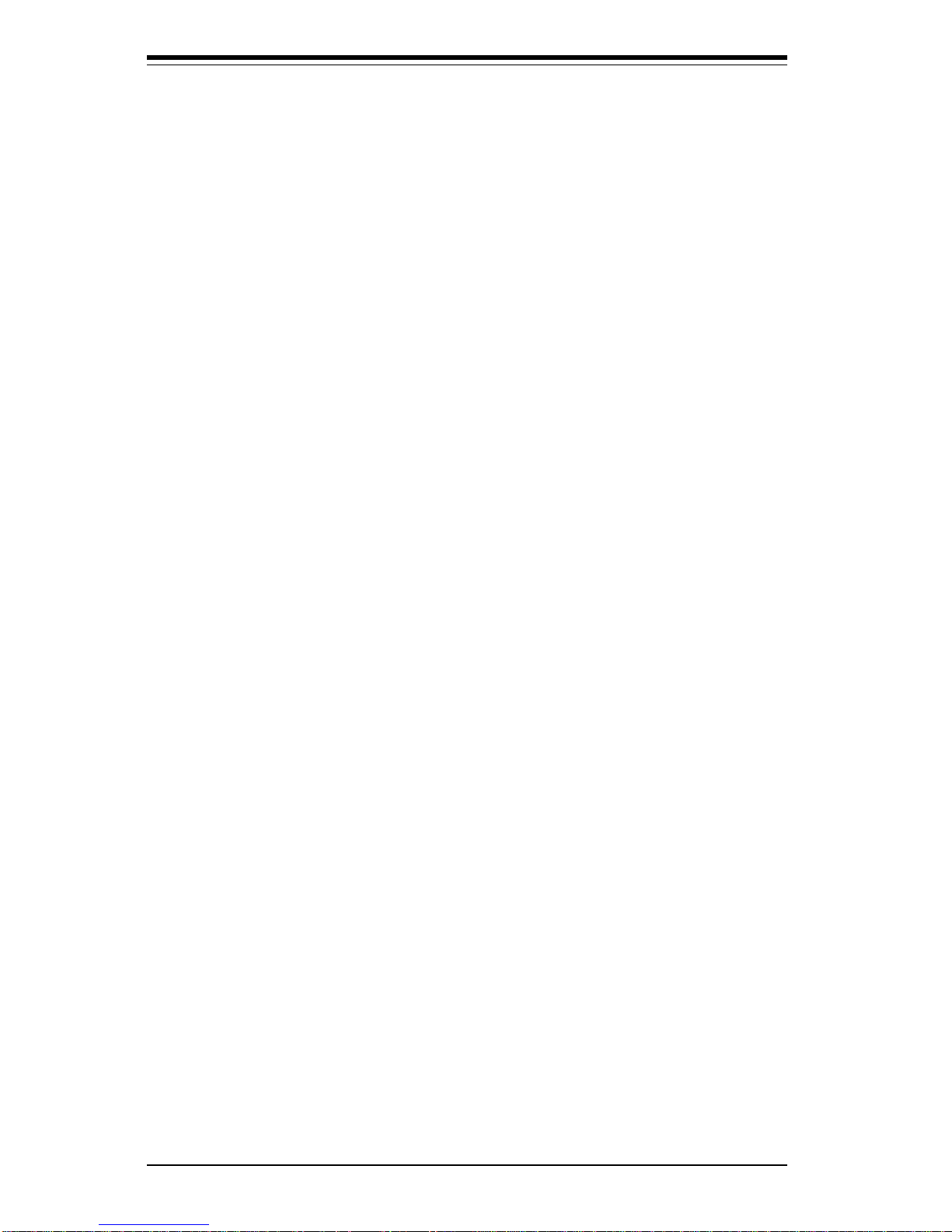
SUPER S2QR6/S2QE6 User's Manual
Power LED ............................................................................................... 2-11
Fan Fail LED............................................................................................ 2-11
IDE LED ..................................................................................................... 2-12
Power Fail LED ...................................................................................... 2-12
PWR_ON .................................................................................................. 2-12
NIC_LED ................................................................................................... 2-12
Reset ........................................................................................................ 2-13
Chassis Intrusion ................................................................................... 2-13
Keyboard Lock ....................................................................................... 2-13
Extra Universal Serial Bus Connection .............................................. 2-13
Overheat LED ......................................................................................... 2-14
Speaker ................................................................................................... 2-14
Alarm Reset ............................................................................................ 2-14
Fan Headers ........................................................................................... 2-15
Serial Ports ............................................................................................. 2- 15
ATX PS/2 Keyboard and Mouse Ports ................................................ 2-15
Universal Serial Bus Connector .......................................................... 2-16
Ethernet Port........................................................................................... 2-1 6
Wake-On-Ring ........................................................................................ 2-16
PWR P Header........................................................................................ 2-16
SLED (SCSI LED) Indicator................................................................... 2-17
2- 8 DIP Switch Settings ...................................................................................... 2-17
DIP Switch 1: Core/Bus Ratio .............................................................. 2-17
DIP Switch 2 ............................................................................................ 2-17
2- 9 Jumper Settings ............................................................................................. 2-18
Explanation of Jumpers ......................................................................... 2-18
Front Side Bus Speed ........................................................................... 2-18
Power Supply Failure Alarm Enable/Disable ....................................... 2-18
Overheat Buzzer Alarm Enable/Disable ............................................. 2-19
CMOS Clear (S2QE6 only) ................................................................... 2-19
BIOS Select .............................................................................................. 2-19
Onboard LAN/NIC Enable/Disable......................................................... 2-19
LVD Channel A SCSI Termination Enable/Disable............................. 2-20
LVD Channel B SCSI Termination Enable/Disable ............................. 2-20
50-pin Legacy Channel B SCSI Termination Enable/Disable ........... 2-20
SCSI Enable/Disable................................................................................ 2-20
2-10 Parallel Port, Floppy/HDD and SCSI Connections .................................... 2-21
Parallel Port Connector ......................................................................... 2-21
Floppy Connector ................................................................................... 2-21
vi
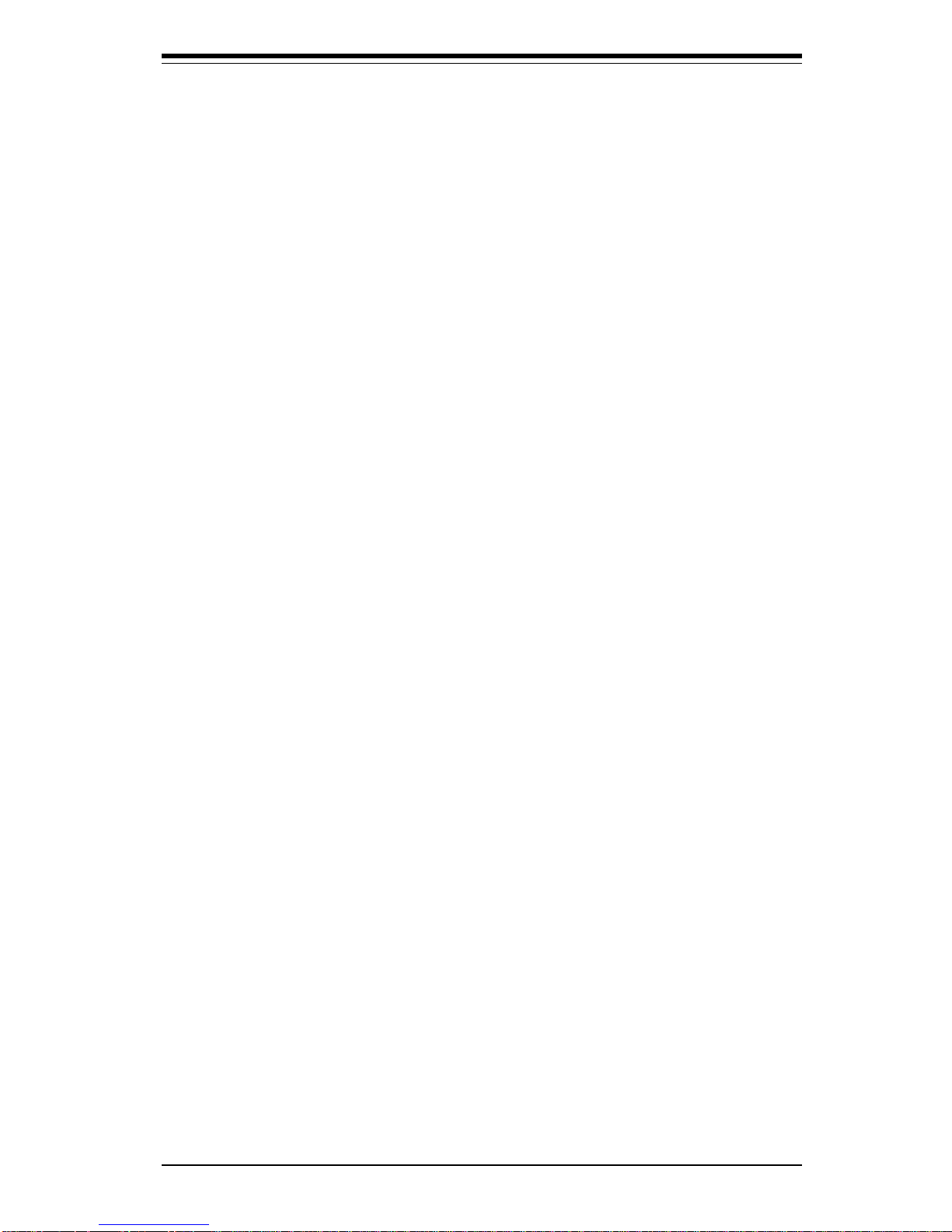
Table of Contents
vii
IDE Connectors ...................................................................................... 2-22
50-pin Legacy SCSI Connector ............................................................2-22
Ultra160 SCSI Connectors ..................................................................... 2-23
2-11 IRQs ................................................................................................................. 2-24
2-12 Installing Software Drivers.......................................................................... 2-24
Chapter 3: Troubleshooting
3-1 Troubleshooting Procedures ........................................................................ 3-1
Before Power On .................................................................................... 3-1
No Power .................................................................................................. 3-1
No Video ................................................................................................... 3-1
Memory Errors .......................................................................................... 3-2
Losing the System's Setup Configuration ........................................... 3-2
3-2 Technical Support Procedures .................................................................... 3-2
3-3 Frequently Asked Questions ........................................................................ 3-3
3-4 Returning Merchanside for Service ............................................................ 3-6
Chapter 4: BIOS/Setup
4- 1 Introduction....................................................................................................... 4- 1
4- 2 BIOS Features .................................................................................................. 4- 2
4- 3 Running Setup .................................................................................................. 4 -2
Standard CMOS Setup ............................................................................ 4-4
Advanced CMOS Setup .......................................................................... 4-5
Advanced Chipset Setup ....................................................................... 4-9
Power Management ................................................................................ 4-11
PCI/Plug and Play Setup ........................................................................ 4-13
Peripheral Setup...................................................................................... 4-16
Auto-Detect Hard Disks ........................................................................ 4-18
Change User/Supervisor Password.................................................... 4-19
Change Language Setting ..................................................................... 4-19
Auto Configuration with Optimal Settings .......................................... 4-19
Auto Configuration with Fail Safe Settings ....................................... 4-19
Save Settings and Exit .......................................................................... 4-20
Exit Without Saving ................................................................................. 4-20
Appendices:
Appendix A: BIOS Error Beep Codes and Messages ....................................... A - 1
Appendix B: AMIBIOS Post Diagnostic Error Messages ....................................B -1
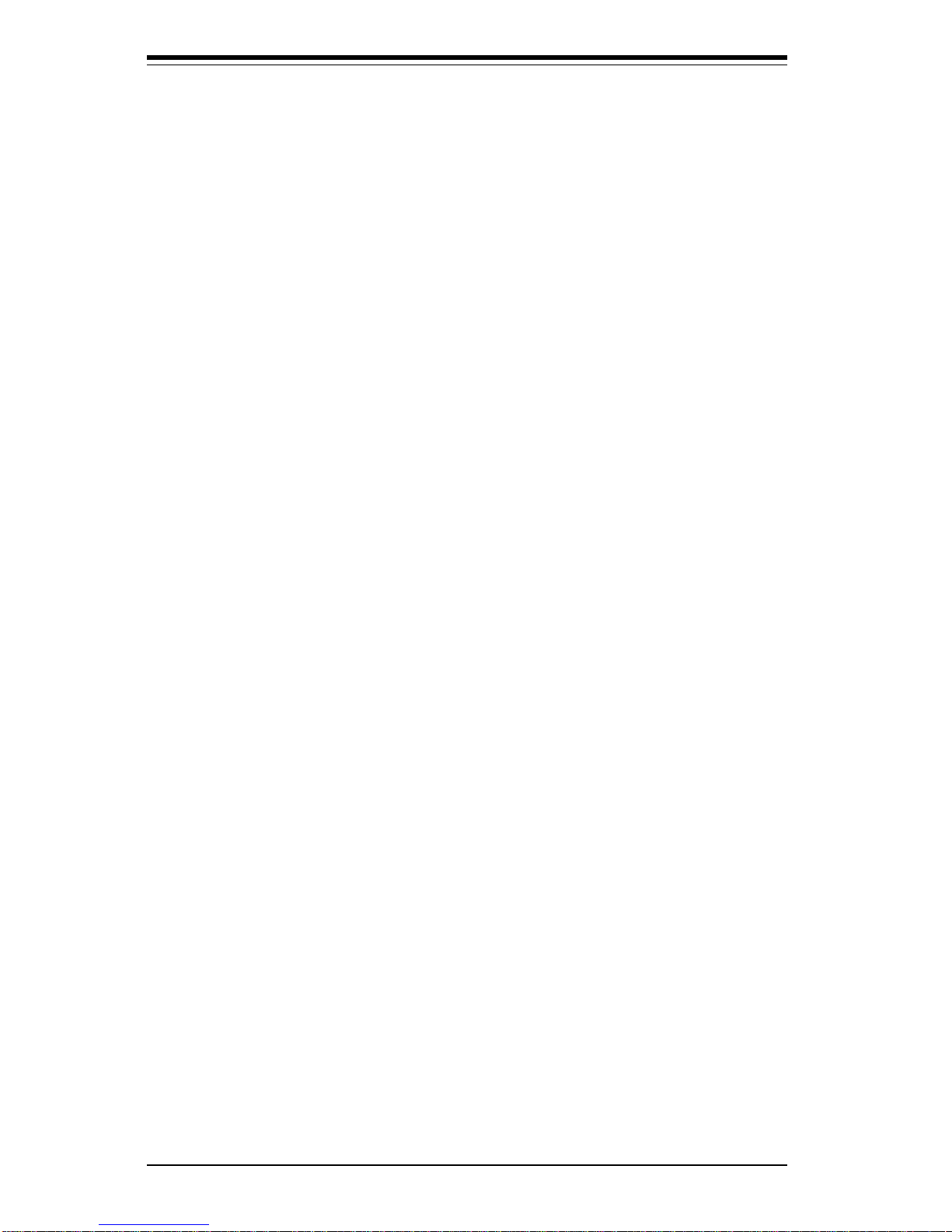
SUPER S2QR6/S2QE6 User's Manual
viii
Notes
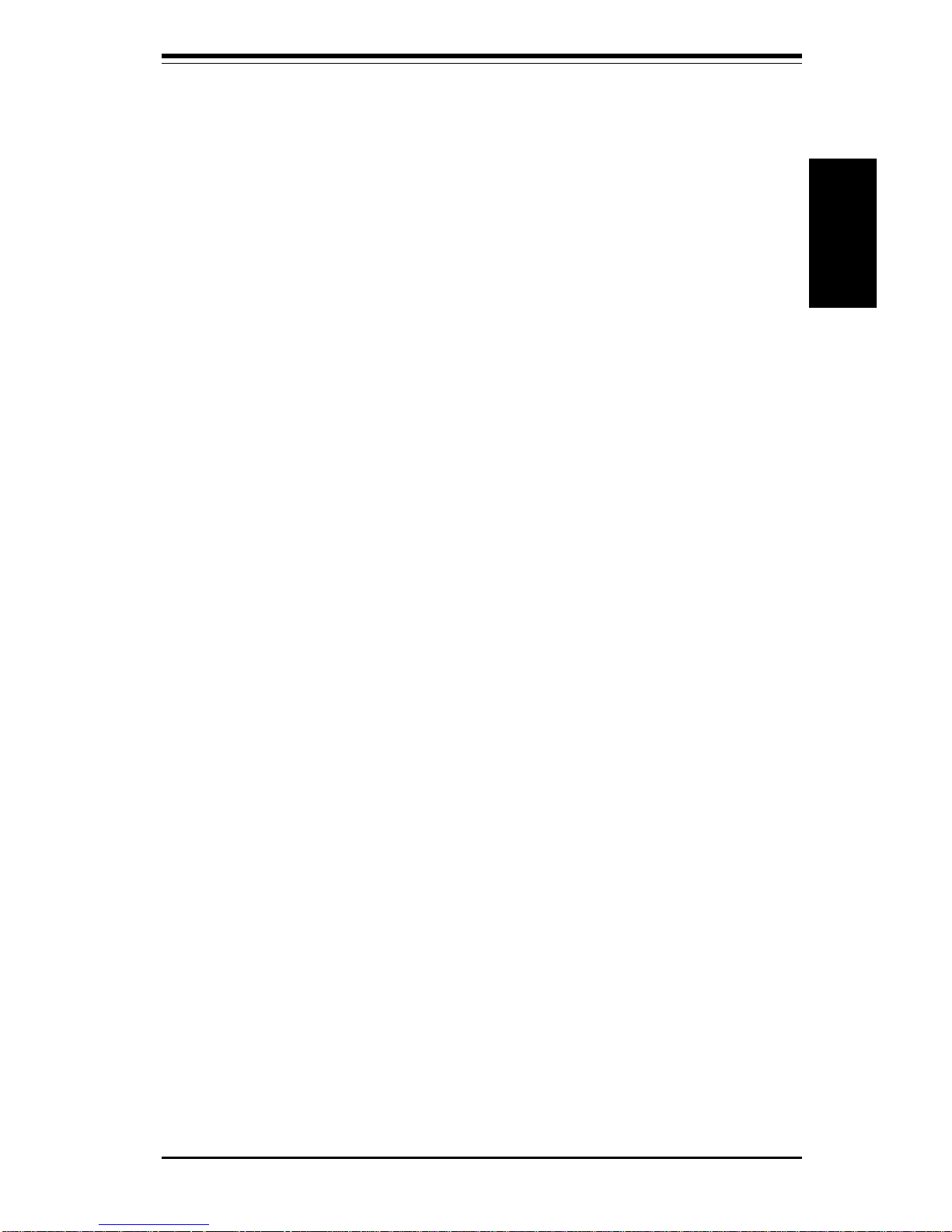
Chapter 1: Introduction
1-1
Introduction
Chapter 1
Introduction
1-1 Overview
Checklist
Congratulations on purchasing your computer system board from an acknowledged leader in the industry. Supermicro boards are designed with
the utmost attention to detail to provide you with the highest standards in
quality and performance.
Please check that the following items have all been included with your
motherboard. If anything listed here is damaged or missing, contact your
retailer.
One (1) Supermicro Mainboard
One (1) ribbon cable for floppy drives
One (1) 40-pin IDE ribbon cable.
One (1) serial COM 2 cable (for S2QE6 only)
One (1) I/O backpanel shield
Two (2) Slot 2 CPU termination cards.
SCSI Accessories
One (1) 50-pin Ultra SCSI cable
One (1) 68-pin LVD SCSI cable
One (1) set of SCSI driver diskettes
One (1) SCSI manual
One (1) Supermicro CD or diskettes containing drivers and utilities
Two (2) DRMs (Dual Retention Mechanisms for the CPU - preinstalled)
One (1) User's Manual
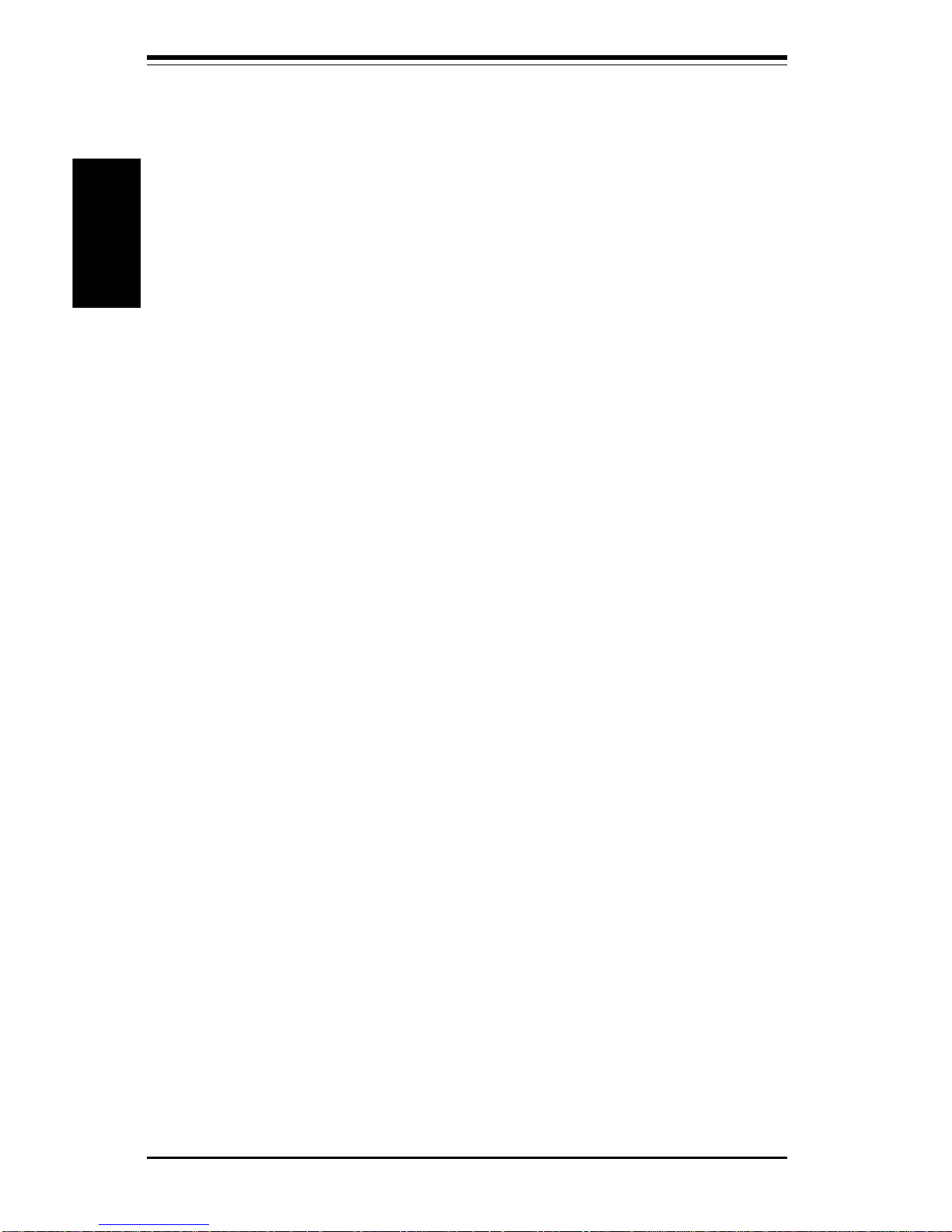
SUPER S2QR6/S2QE6 User's Manual
1-2
Introduction
CONTACTING SUPERMICRO
Headquarters
Address: Super Micro Computer, Inc.
2051 Junction Avenue
San Jose, CA 95131 U.S.A.
Tel: +1 (408) 895-2001
Fax: +1 (408) 895-2008
E-mail: marketing@supermicro.com (General Information)
support@supermicro.com (Technical Support)
Web site: www.supermicro.com
European Office
Address: Super Micro Computer B.V.
Het Sterrenbeeld 28, 5215 ML,
's-Hertogenbosch, The Netherlands
Tel: +31 (0) 73-6400390
Fax: +31 (0) 73-6416525
E-mail: sales@supermicro.nl (General Information)
support@supermicro.nl (Technical Support)
rma@supermicro.nl (Customer Support)
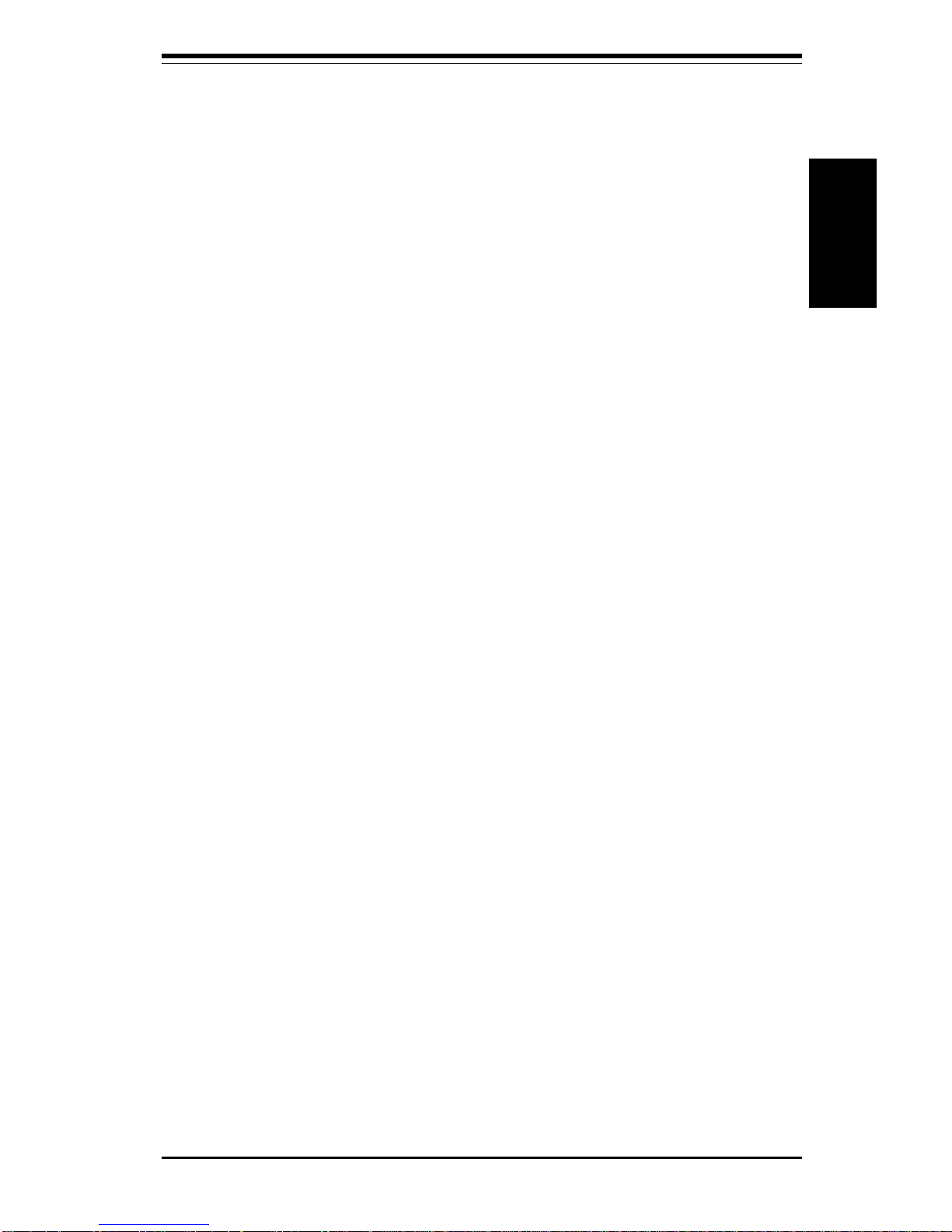
Chapter 1: Introduction
1-3
Introduction
Notes

SUPER S2QR6/S2QE6 User's Manual
1-4
Introduction
SUPER S2QR6
Figure 1-1. SUPER S2QR6 Image

Chapter 1: Introduction
1-5
Introduction
SUPER S2QE6
Figure 1-2. SUPER S2QE6 Image
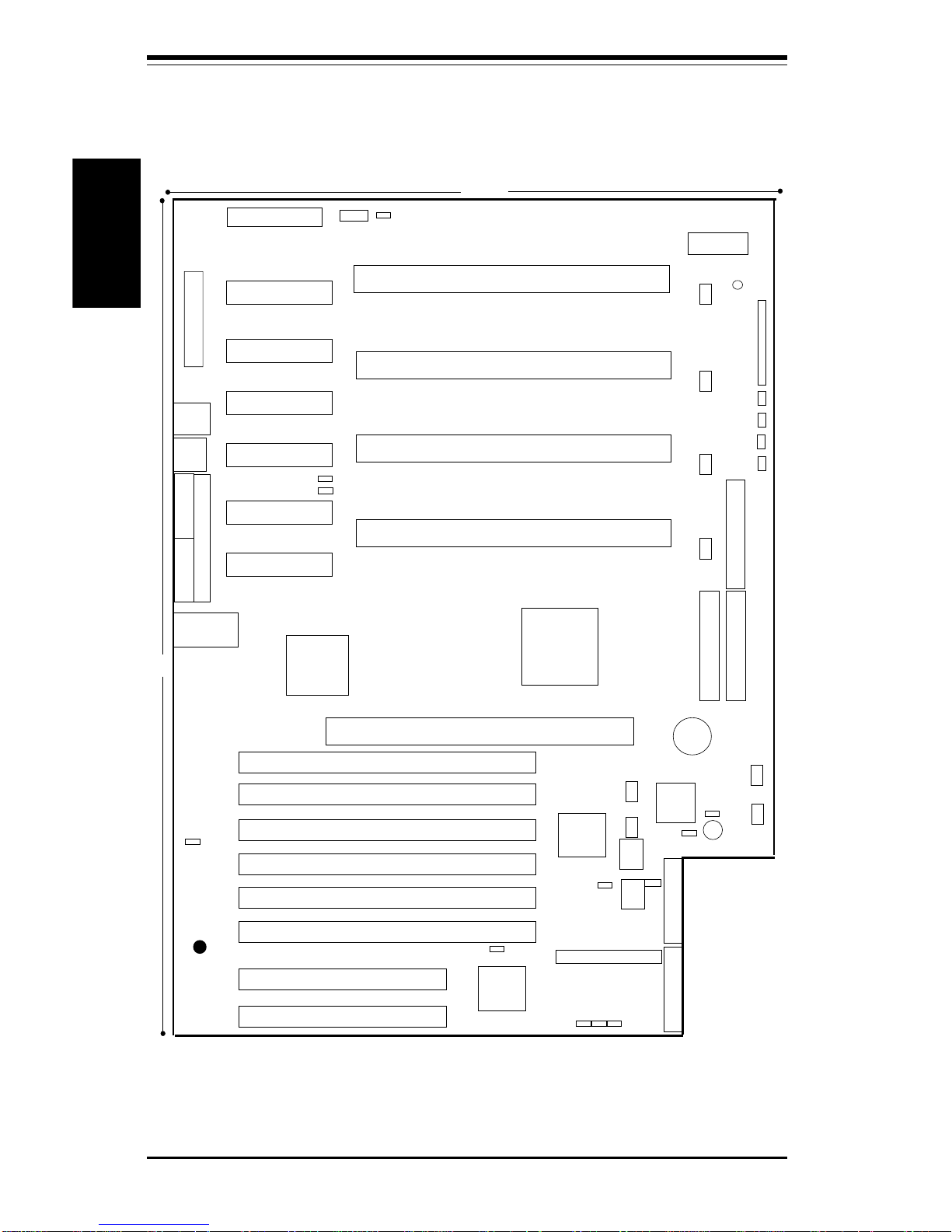
SUPER S2QR6/S2QE6 User's Manual
1-6
Introduction
Figure 1-3. SUPER S2QR6 Layout
(not drawn to scale)
Also see the figure on page 2-9 for the locations of the Front Control
Panel (JF1) Connectors and 2-10 for the locations of the I/O ports.
COM2 COM1
J14
J13
J18
KB/ MOUSE
J10
J8
U25
USB
ULTRA SCSI
Channel B
BT1
B
A
T
T
E
R
Y
J11
FLO
PPY
17.9"
13"
CPU2
ATX POWER #1
®
WOL
3V/PCI64 #2
3V/PCI64 #1
J9
Memory Expansion Card (MEC)
CPU1
PWR_SEC
Chassis Fan
ID
E
#1
ID
E #2
WOR
JP57
1
JP55
SUPER S2QR6
J3
J2
J15
J4
J5
ULTRA160 SCSI
Channel A
JF1
JP56
J19
PCI32 #2
PCI32 #1
J120
J12
5V/PCI64 #2
5V/PCI64 #1
J7
J6
5V/PCI64 #3
5V/PCI64 #4
ULTRA160 SCSI
Channel B
JA1
JA5
JA3
CPU4
CPU3
J1
Chassis Fan
Ch Fan
OH Fan
OH Fan
CPU2 FanCPU1 Fan
CPU4 Fan
CPU3 Fan
ATX POWER #2
J16
VRM
Ethernet
Port
PWR P
Signal
SW1
BIOS1
BIOS2
SW2
JP58
PARALLEL PORT
PWR
LED
JA7
JA6
JA2
JA4
JP1
U21
U23
VRM
VRM
VRM
VRM
VRM
Ch Fan
JP3
1
11
1
South
Bridge
AIC-7899
SCSI
North
Bridge
PCI
Bridge
Super
I/O
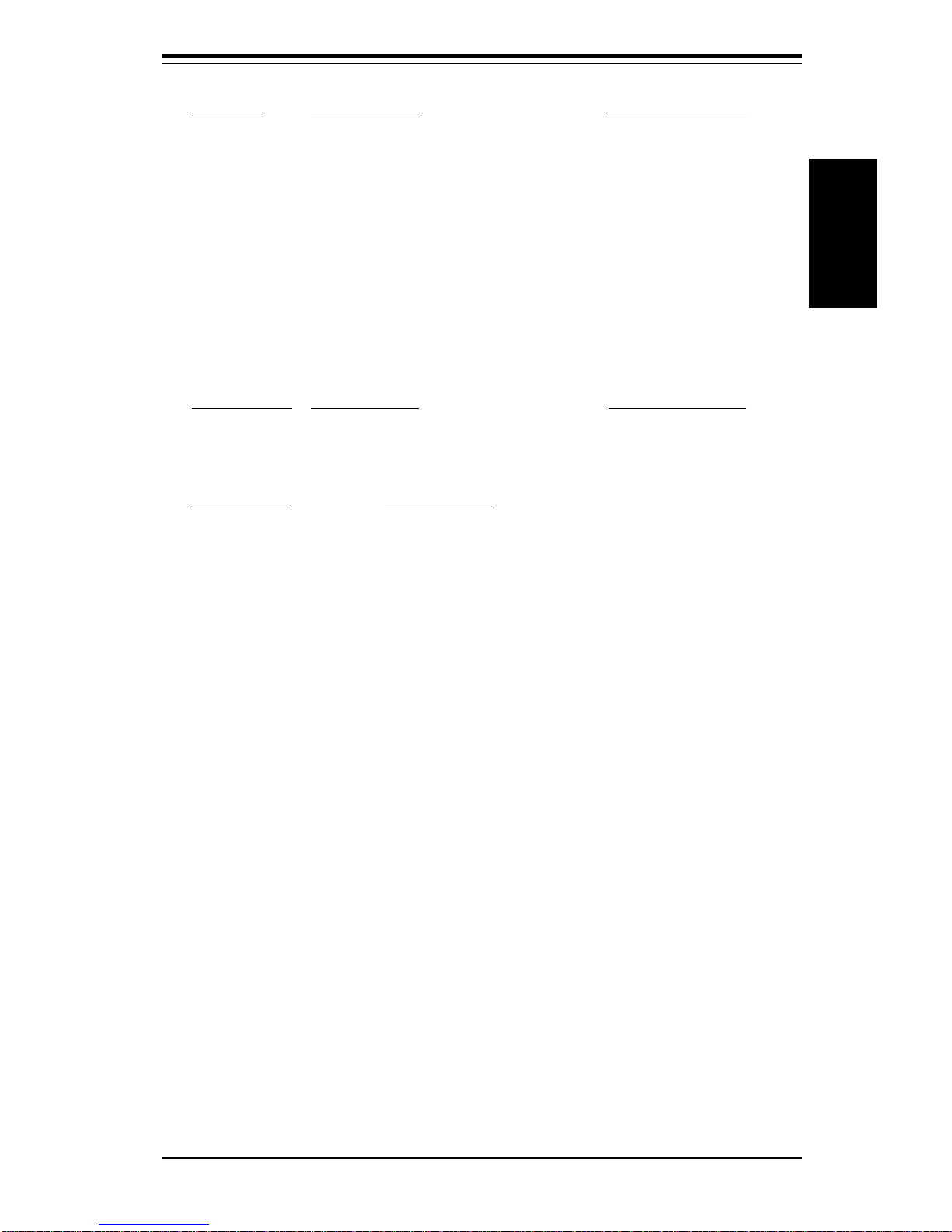
Chapter 1: Introduction
1-7
Introduction
Jumper Description Default Setting
JA2 LVD SCSI Ch A Term. (p. 2-20) Open (Enabled)
JA4 LVD SCSI Ch B Term. (p. 2-20) Open (Enabled)
JA6 50pin SCSI Ch B Term. (p. 2-20)Open (Enabled)
JA7 Onboard SCSI Enable (p. 2-20) Open (Enabled)
JP1 Front Side Bus Speed (p. 2-18) Closed (100 MHz)
JP3 Spread Spectrum Enable Closed (Enabled)
JP55 3rd P/S Failure Alarm (p. 2-18) Open (Disabled)
JP56 Buzzer Alarm (p. 2-19) Closed (Enabled)
JP57 BIOS Select (p. 2-19) Pin 1-2 (Pri. BIOS)
JP58 Onboard LAN (p. 2-19) Open (Enabled)
DIP Switch Description (p. 2-17) Default Setting
Switch 1 (1-4) CPU/Core Bus Ratio Only 4 ON (5.5x)
Switch 2 Manufacturer's Setting All OFF
Connector Description
ATX Power#1 Primary ATX Power Connector #1 (p. 2-11)
ATX Power#2 Primary ATX Power Connector #2 (p. 2-11)
CHASSIS FAN Chassis Fan Header (4 total) (p. 2-15)
COM1/2 COM1/2 Serial Port Connector (p. 2-15)
CPU1/2/3/4 FAN CPU 1/2/3/4 Fan Header (p. 2-15)
Ethernet Port Ethernet Port (p. 2-16)
J1-J4 CPU Slots 1 through 4 (p. 2-2)
J13, J14 IDE Hard Disk Drive Connectors (p. 2-22)
J15 Floppy Disk Drive Connector (p. 2-21)
J16 Parallel Printer Port (p. 2-21)
J18 PS/2 Keyboard/Mouse (p. 2-15)
JA1 Ultra160 SCSI Connector (Ch A) (p. 2-23)
JA3 Ultra160 SCSI Connector (Ch B) (p. 2-23)
JA5 50-pin SCSI Connector (Ch B) (p. 2-22)
JF1 Front Control Panel (p. 2-9)
MEC Memory Expansion Card Slot (p. 2-4)
OH FAN Overheat Fan Header (2 total) (p. 2-15)
PWR P Power Supply Fail Signal (p. 2-16)
PWR_SEC Secondary ATX Power Connector (p. 2-11)
SLED SCSI LED Indicator (p. 2-17)
U25 Universal Serial Bus Ports (p. 2-16)
WOR Wake-on-Ring Header (p. 2-16)
Jumpers not indicated are for test purposes only.
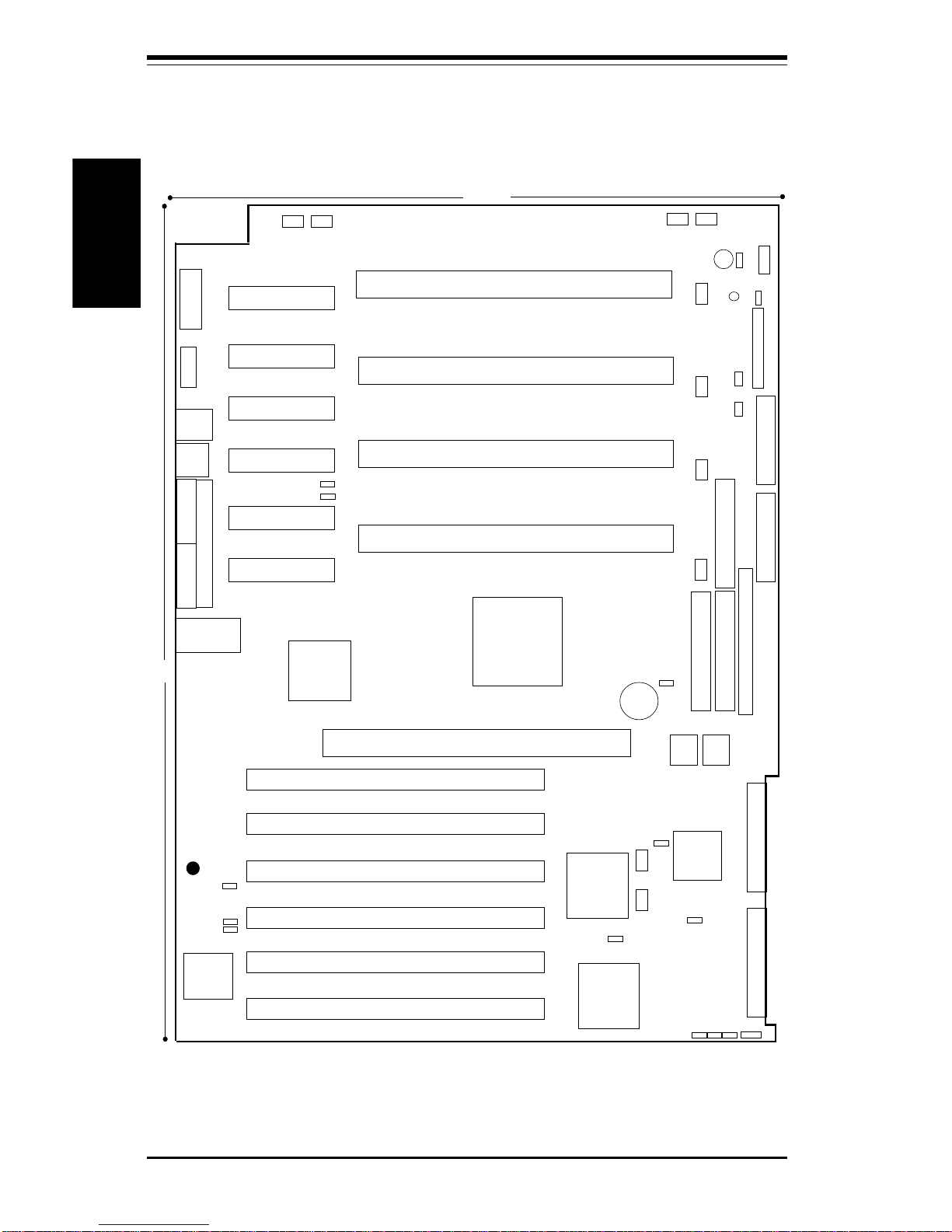
SUPER S2QR6/S2QE6 User's Manual
1-8
Introduction
Figure 1-4. SUPER S2QE6 Layout
(not drawn to scale)
Also see the figure on page 2-9 for the locations of the Front Control
Panel (JF1) Connectors and 2-10 for the locations of the I/O ports.
COM2
COM1
J14
J18
KB/ MOUSE
J10
J8
U25
USB
Ultra SCSI Channel B
BT1
J11
FLO
PPY
16"
13"
CPU2
ATX POWER #1
®
3V/PCI64 #2
3V/PCI64 #1
J9
Memory Expansion Card (MEC)
CPU1
PWR_SEC
IDE #1
IDE #2
WOR
JP57
1
SUPER S2QE6
J3
J2
J15
J4
J5
ULTRA160 SCSI
Channel A
JF1
5V/PCI64 #2
5V/PCI64 #1
J7
J6
5V/PCI64 #3
5V/PCI64 #4
ULTRA160 SCSI
Channel B
SLED1
JBT1
CPU4
CPU3
J1
OH Fan
OH Fan
CPU2 Fan
CPU1 Fan
CPU4 Fan
CPU3 Fan
ATX POWER #2
J16
VRM
Ethernet
Port
PWR P
Signal
SW1
BIOS1
BIOS2
SW2
JP58
PARALLEL PORT
JA7
JA6/JA2/JA4
JP1
JP60
VRM
VRM
VRM
VRM
VRM
Chassis Fan
JP3
1
11
JP59
J13
Chassis Fan
VGA Port
Chassis Fan
Chassis Fan
JP55
JP56
BATTERY
1
RAGE XL
VGA
PWR LED
JA1
JA3
JA5
North
Bridge
South
Bridge
PCI
Bridge
AIC-7899
SCSI
Super
I/O
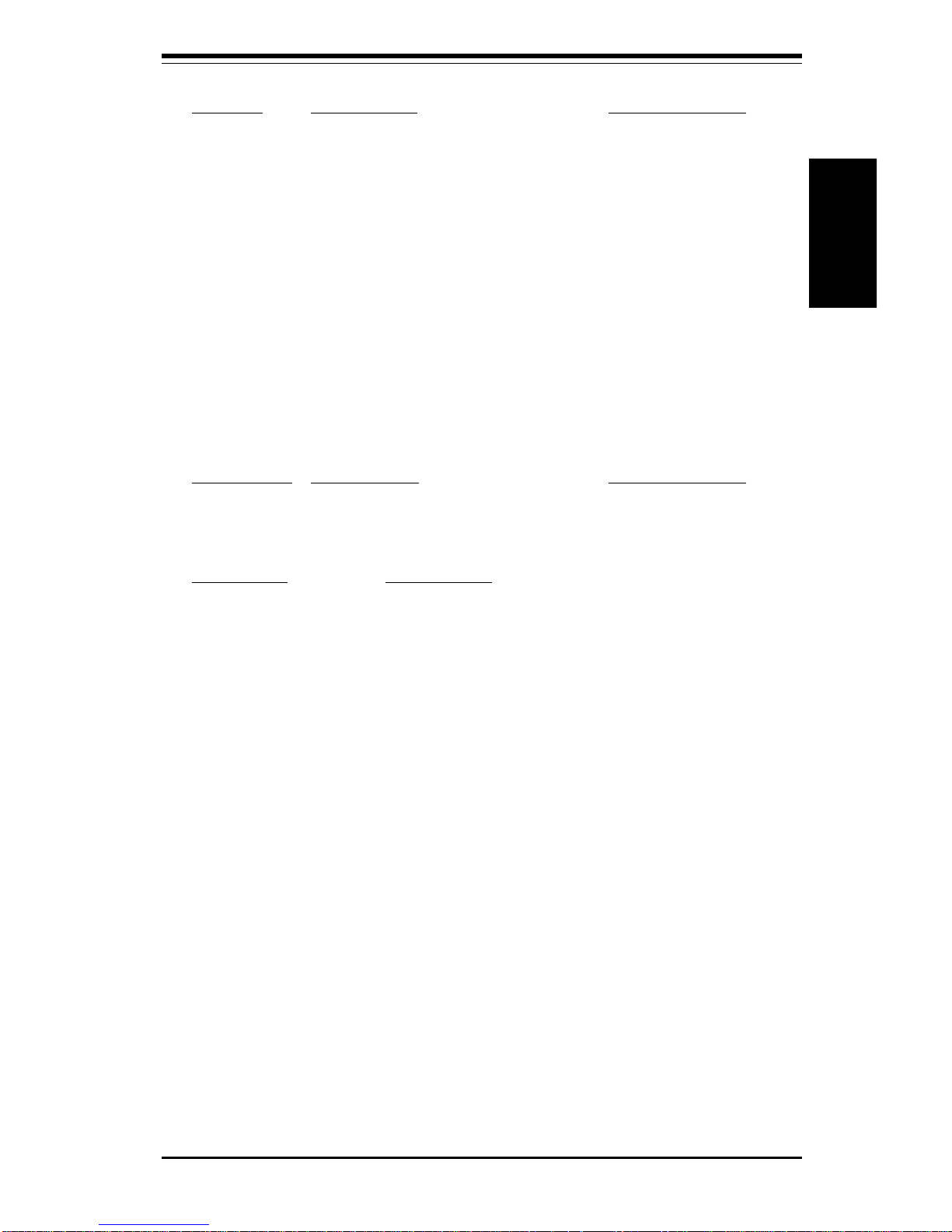
Chapter 1: Introduction
1-9
Introduction
Jumper Description Default Setting
JA2 LVD SCSI Ch A Term. (p. 2-20) Open (Enabled)
JA4 LVD SCSI Ch B Term. (p. 2-20) Open (Enabled)
JA6 50pin SCSI Ch B Term. (p. 2-20)Open (Enabled)
JA7 Onboard SCSI Enable (p. 2-20) Open (Enabled)
JBT1 CMOS Clear (p. 2-19) Pin 1-2 (Normal)
JP1 Front Side Bus Speed (p. 2-18) Closed (100 MHz)
JP3 Spread Spectrum Enable Closed (Enabled)
JP55 3rd P/S Failure Alarm (p. 2-18) Open (Disabled)
JP56 Buzzer Alarm (p. 2-19) Closed (Enabled)
JP57 BIOS Select (p. 5-22) Pin 1-2 (BIOS 1)
JP58 Onboard LAN (p. 2-19) Open (Enabled)
JP59 Onboard VGA Enable Pin 2-3 (Enabled)
JP60 Onboard VGA Interrupt Enable Pin 2-3 (Enabled)
DIP Switch Description (p. 2-17) Default Setting
Switch 1 (1-4) CPU/Core Bus Ratio Only 4 ON (5.5x)
Switch 2 Manufacturer's Setting All OFF
Connector Description
ATX Power#1 Primary ATX Power Connector #1 (p. 2-11)
ATX Power#2 Primary ATX Power Connector #2 (p. 2-11)
CHASSIS FAN Chassis Fan Header (4 total) (p. 2-15)
COM1/2 COM1/2 Serial Port Conn/Header (p. 2-15)
CPU1/2/3/4 FAN CPU 1/2/3/4 Fan Header (p. 2-15)
Ethernet Port Ethernet Port (p. 2-16)
J1-J4 CPU Slots 1 through 4 (p. 2-2)
J13, J14 IDE Hard Disk Drive Connectors (p. 2-22)
J15 Floppy Disk Drive Connector (p. 2-21)
J16 Parallel Printer Port (p. 2-21)
J18 PS/2 Keyboard/Mouse (p. 2-15)
JA1 Ultra160 SCSI Connector (Ch A) (p. 2-23)
JA3 Ultra160 SCSI Connector (Ch B) (p. 2-23)
JA5 50-pin SCSI Connector (Ch B) (p. 2-22)
JF1 Front Control Panel (p. 2-9)
MEC Memory Expansion Card Slot (p. 2-4)
OH FAN Overheat Fan Header (2 total) (p. 2-15)
PWR P Power Supply Fail Signal (p. 2-16)
PWR_SEC Secondary ATX Power Connector (p. 2-11)
SLED SCSI LED Indicator (p. 2-17)
U25 Universal Serial Bus Ports (p. 2-16)
VGA Graphics (monitor) Port
WOR Wake-on-Ring Header (p. 2-16)
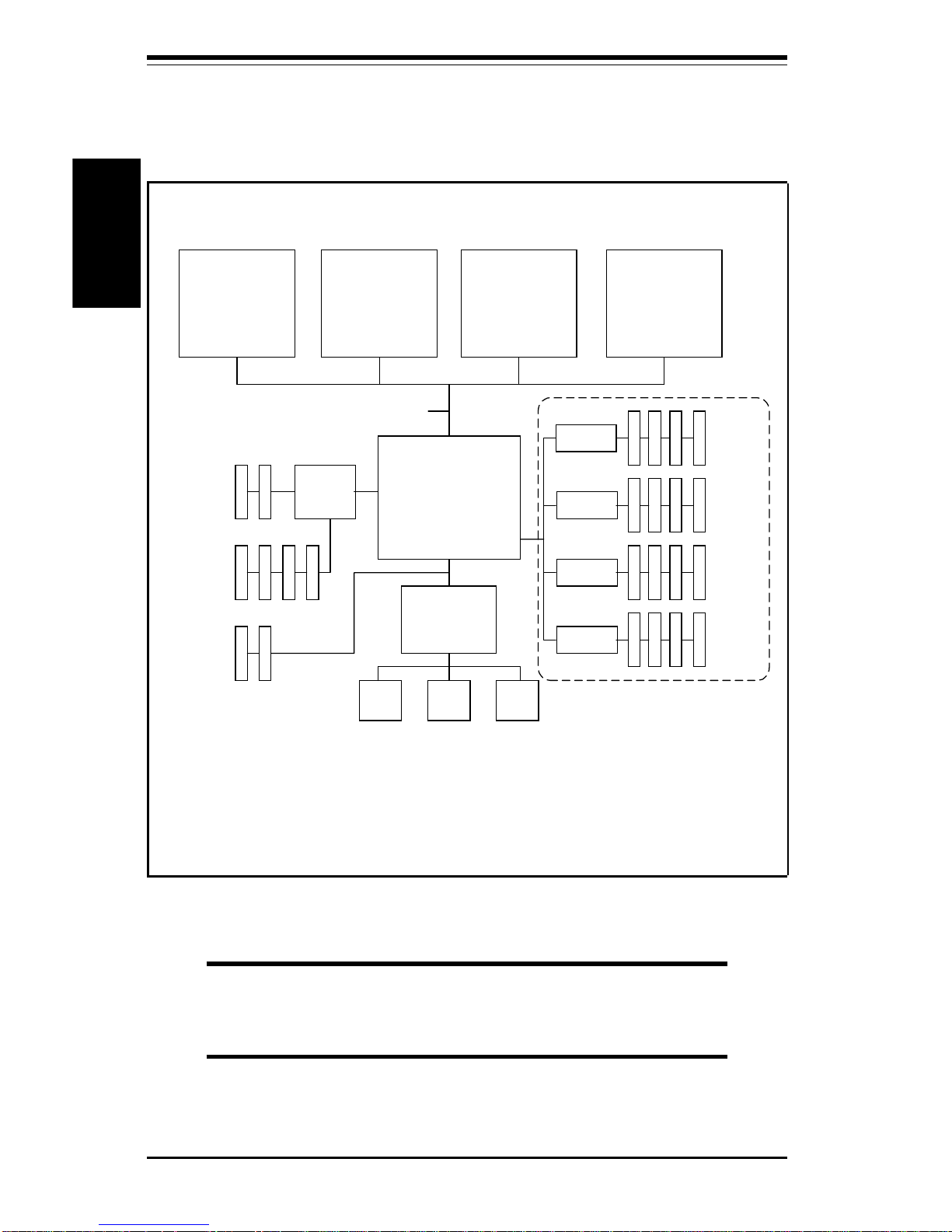
SUPER S2QR6/S2QE6 User's Manual
1-10
Introduction
North (Host)
Brid
g
e
(CNB20HE)
Pentium III/II
Xeon
CPU
South
Brid
g
e
(OSB4)
100 MHz Host Bus
USB
Ports
Pentium III/II
Xeon
CPU
64-bit, 66/33
MHz PCI
Pentium III/II
Xeon
CPU
Pentium III/II
Xeon
CPU
PCI
Brid
g
e
MADP
MADP
MADP
MADP
4GB Reg.
ECC
UDMA/33
IDE Ports
4Mb
Flash
ROM
BIOS
64-bit, 33
MHz PCI
32-bit, 33
MHz PCI
MEC
4GB Reg.
ECC
4GB Reg.
ECC
4GB Reg.
ECC
Figure 1-5. ServerWorks HE Classic Chipset:
System Block Diagram
NOTE: The 32-bit PCI slots are included only on the
S2QR6. See the following page for the actual specifica-
tions of each motherboard.
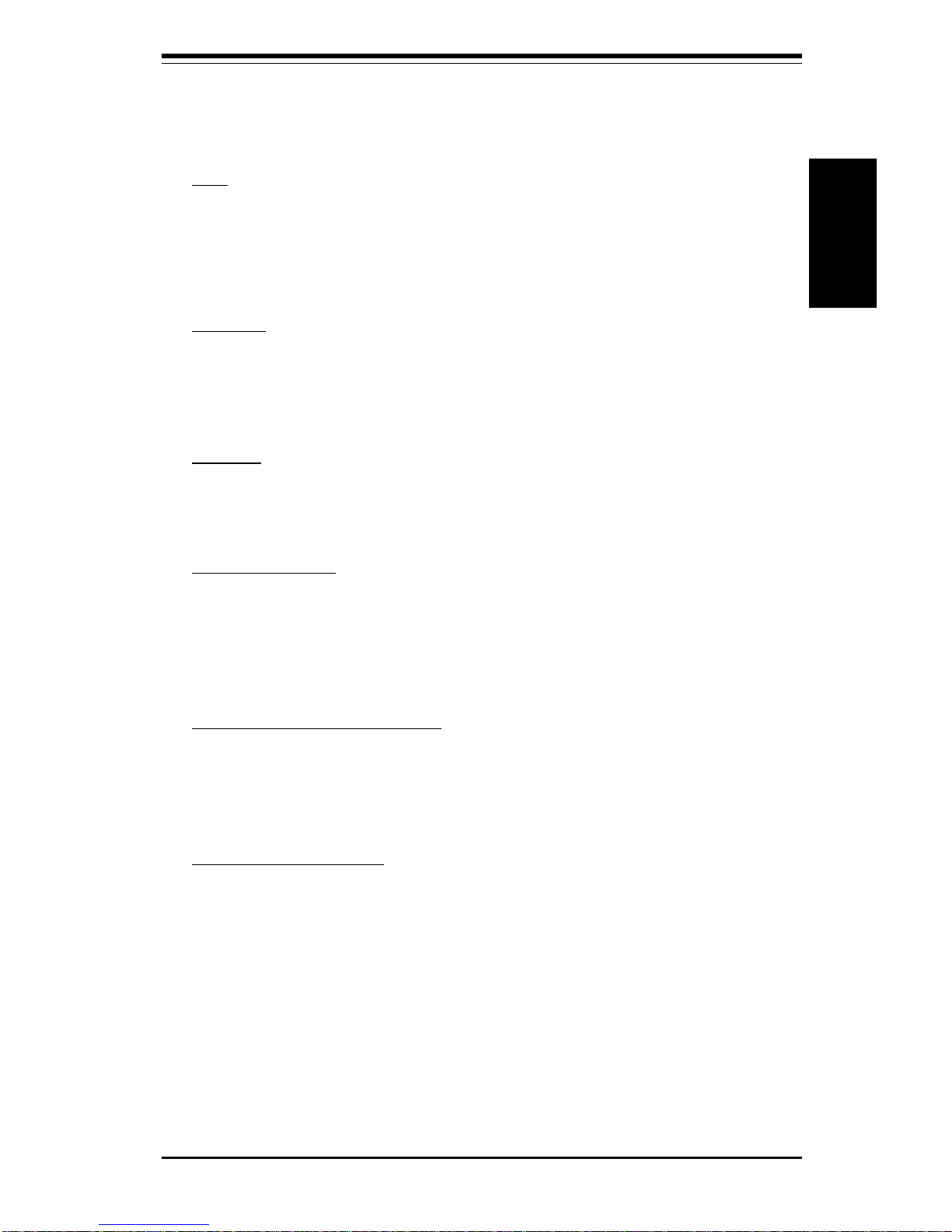
Chapter 1: Introduction
1-11
Introduction
Features of the S2QR6/S2QE6
CPU
• Up to four Pentium III Xeon 400-700 MHz processors at 100 MHz bus
speed and Cascades 5V/12V processors
Note: Please refer to the support section of our web site for a complete listing of supported
processors. (http://www.supermicro.com/TechSupport.htm)
Memory
• One MEC (Memory Expansion Card) having 16 168-pin DIMM sockets to
support up to 16 GB registered ECC DIMMs (no unbuffered or non-ECC
memory)
Chipset
• ServerWorks Enterprise ServerSet III HE chipset (see page 1-13 for
details)
Expansion Slots
• Two 64-bit, 66/33 MHz PCI slots
• Four 32-bit, 33 MHz PCI slots
• Two 32-bit, 33 MHz PCI slots (S2QR6 only)
BIOS (Dual BIOS is optional)
• One (or two) 4 Mb Flash ROM BIOS chips
• APM 1.2, DMI 2.3, PCI 2.2 with PME support, ACPI 1.0, Plug and Play
(PnP) 1.0A
PC Health Monitoring
• Eight onboard voltage monitors for CPU core, chipset voltage, +2.5V,
+3.3V, +5V and +12V
• Four-fan status monitor with firmware/software on/off control
• Environmental temperature monitor and control
• Chassis intrusion header
• Power-up mode control for recovery from AC power loss
• System overheat LED and control
• System resource alert
• Hardware BIOS virus protection
• Auto-switching voltage regulator for the CPU cores
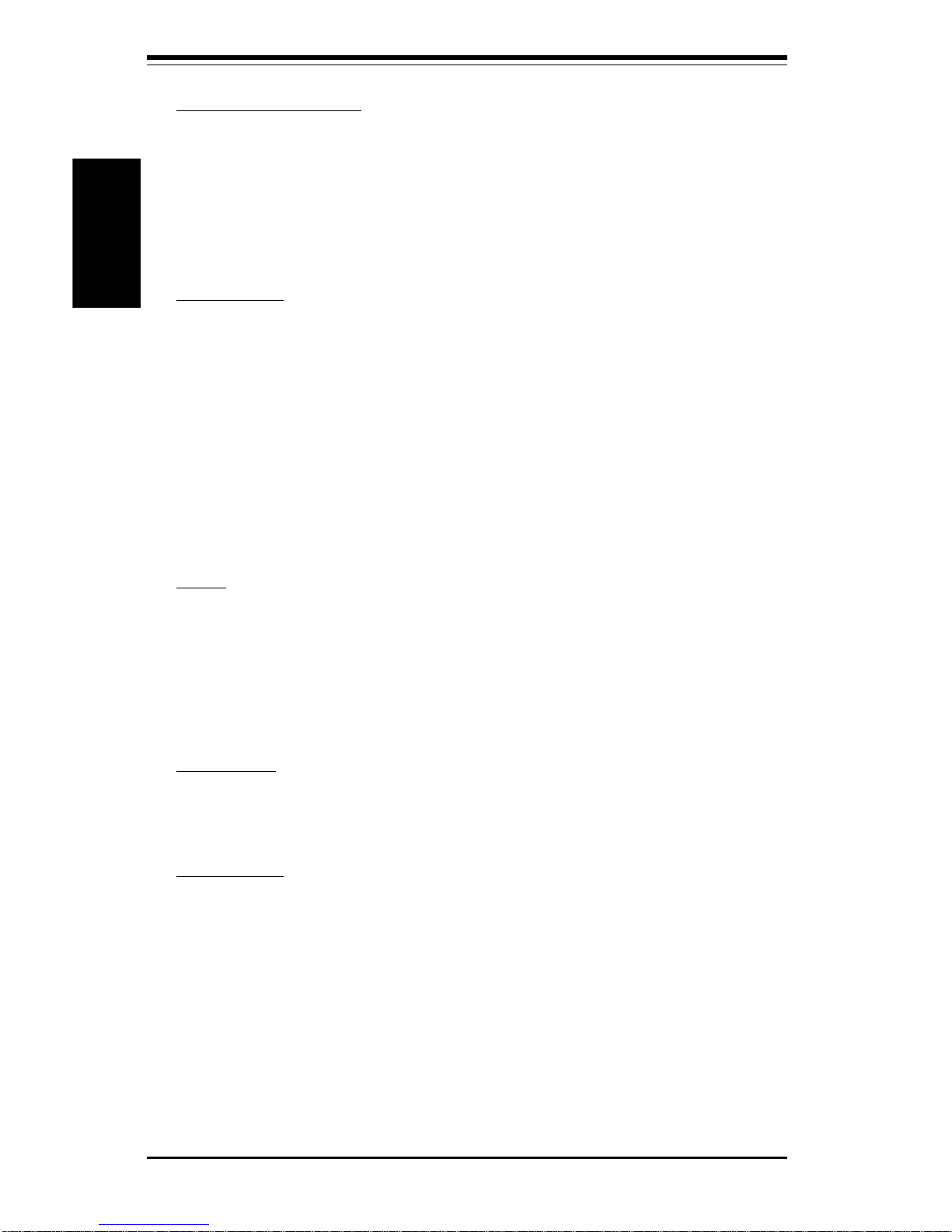
SUPER S2QR6/S2QE6 User's Manual
1-12
Introduction
ACPI/PC 98 Features
• Slow blinking LED for suspend state indicator
• BIOS support for USB keyboard
• Main switch override mechanism
• External modem ring-on
• CPU fan auto-off in sleep mode
Onboard I/O
• Dual channel Ultra160 SCSI
• 2 EIDE bus master interfaces support Ultra DMA/33
• Integrated ATI Graphics Controller (S2QE6 only)
• 1 floppy port interface (up to 2.88 MB)
• 2 Fast UART 16550A compatible serial ports
• 1 EPP (Enhanced Parallel Port) and ECP (Extended Capabilities Port)
supported parallel port
• PS/2 mouse and PS/2 keyboard ports
• 2 USB (Universal Serial Bus) ports
Other
• AOL2 (optional, see page 1-13)
• Internal/external modem ring-on
• Recovery from AC power loss control
• Wake-on-LAN (WOL)
• Multiple FSB clock frequency selections (set in BIOS)
CD Utilities
• BIOS flash upgrade utility
• Drivers for chipset utilities
Dimensions
• SUPER S2QR6 - SWTX: 17.9" x 13" (455 x 330 mm)
• SUPER S2QE6 - SWTX: 16" x 13" (406 x 330 mm)
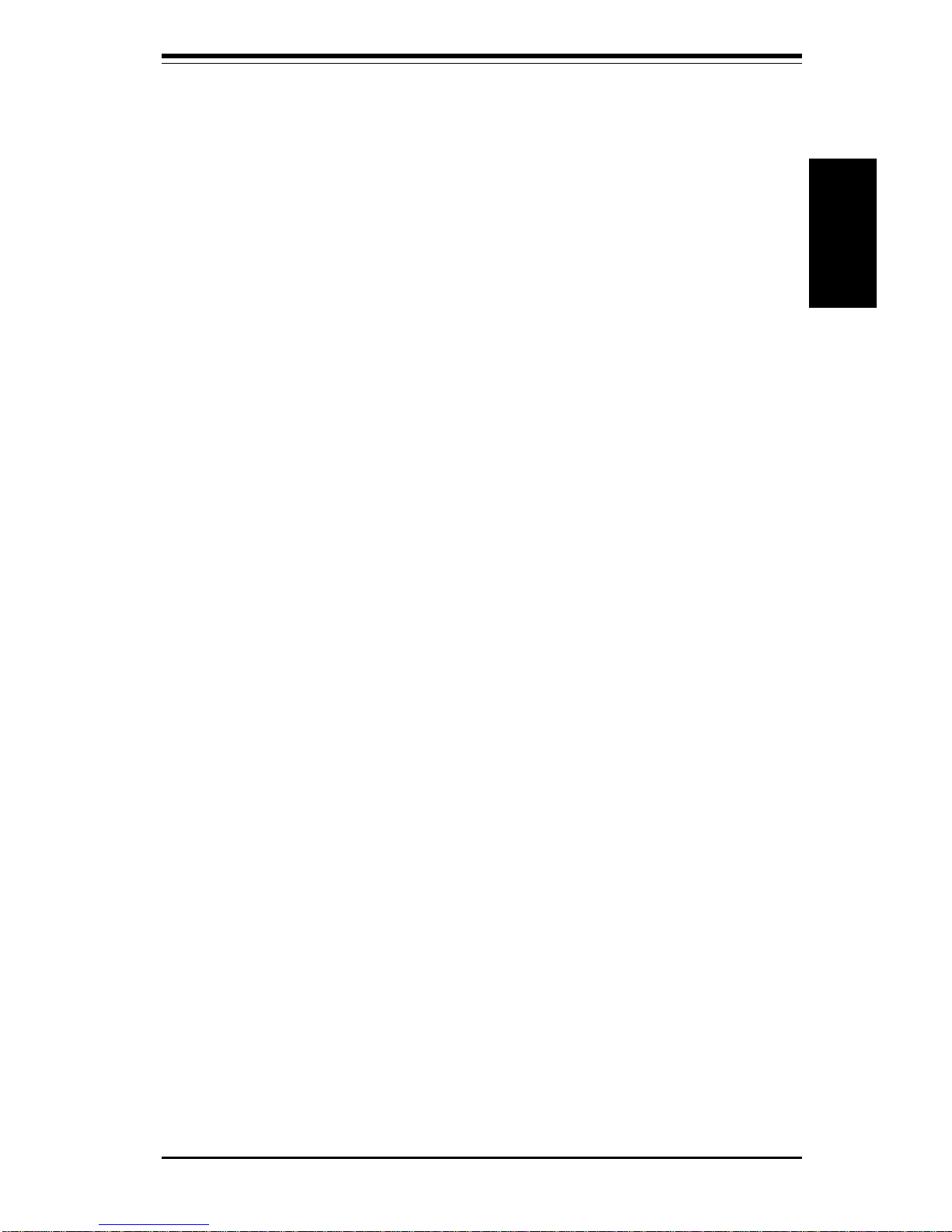
Chapter 1: Introduction
1-13
Introduction
1-2 Chipset Overview
The ServerWorks ServerSetTM III HE Classic is a high-performance core
logic chipset that consists of a North Bridge and a South Bridge.
The North Bridge includes an integrated main memory subsystem and a dual
channel PCI bus that bridges the processor bus to a 64-bit PCI bus and a
32-bit PCI bus. The North Bridge also packs and unpacks data for PCI
accesses, which reserves more processor bandwidth for multiprocessor
motherboards.
The South Bridge provides various integrated functions, including the PCI to
ISA bridge and support for UDMA33, security (passwords and system protection), Plug & Play, USBs, power management, interrupt controllers and
the SMBus.
The North and South Bridges communicate over a serial bus that uses the
PCI clock as a timing reference. This serial bus uses a single pin on both
bridges to send a 4-bit word for transmitting commands back and forth.
1-3 Special Features
Alert on LAN 2 (optional)
AOL2 ASIC brings an advanced level of management interface between a
remote management console/server and the client system. It provides interfaces to the 82559 Ethernet controller chip and to system monitoring devices. AOL2 can send "Alert" messages to the mangagement console to
notify administrators of important events or problems such as high temperatures, chassis intrusion and voltages exceeding safe margins.
Recovery from AC Power Loss
BIOS provides a setting for you to determine how the system will respond
when AC power is lost and then restored to the system. You can choose
for the system to remain powered off (in which case you must hit the
power switch to turn it back on) or for it to automatically return to a power
on state. See the Power Lost Control setting in BIOS on page 4-11 of this
manual to change this setting. The default setting is Always OFF.
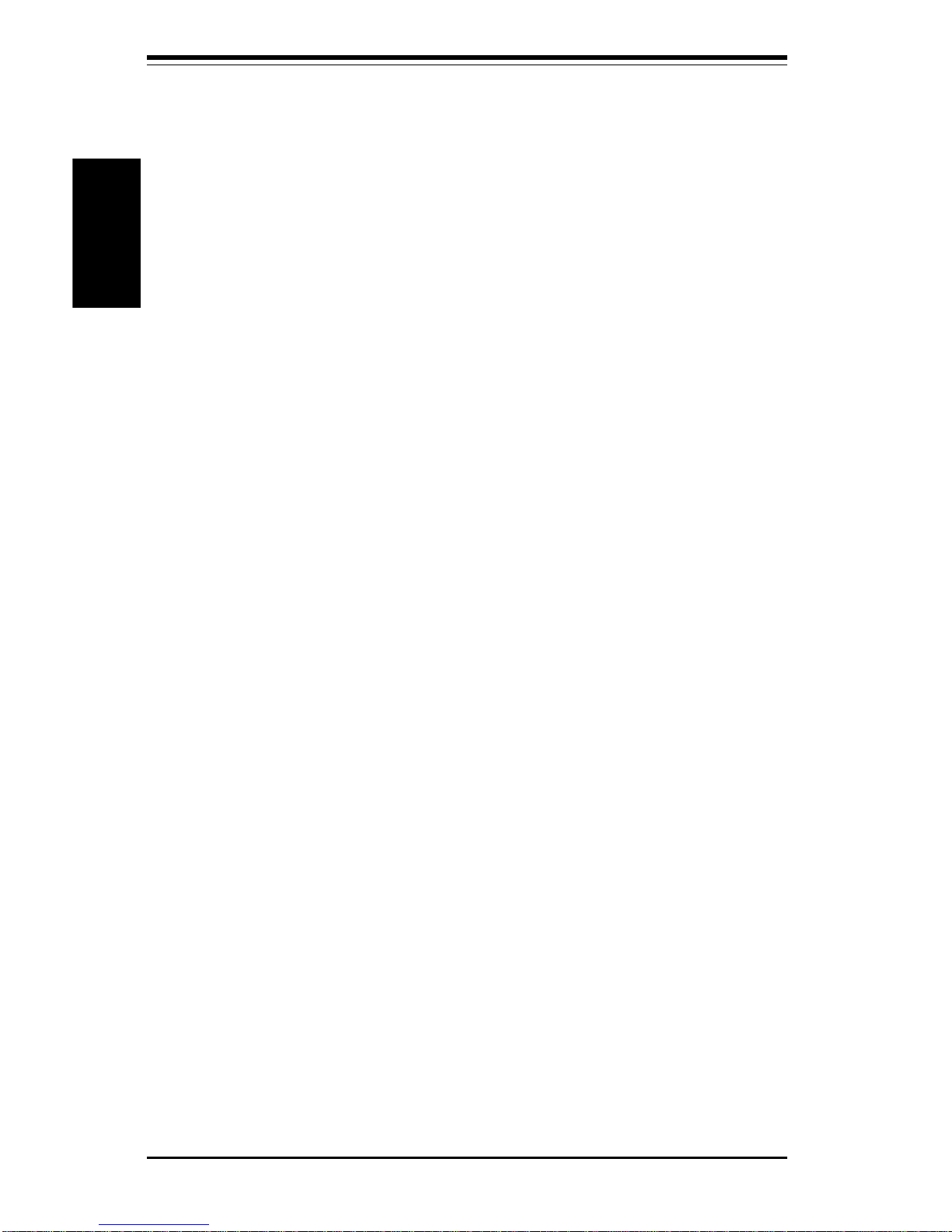
SUPER S2QR6/S2QE6 User's Manual
1-14
Introduction
ATI Graphics Controller (S2QE6 only)
The S2QE6 has an integrated ATI video controller based on the Rage XL
graphics chip. The Rage XL is the first accelerator in the world to provide
integrated support for digital flat panel monitors. It contains 8 MB VGA
memory and fully supports sideband addressing. Working with system
memory, this onboard graphics package can provide a bandwidth of up to 1
GB/sec over a 64-bit interface.
1-4 PC Health Monitoring
This section describes the PC health monitoring features of the SUPER
S2QR6/S2QE6. The board has an onboard System Hardware Monitor chip
that supports PC health monitoring.
Eight Onboard Voltage Monitors for the CPU Cores, Chipset
Voltage, +2.5V, +3.3V,
++
++
+5V and
++
++
+12V
The onboard voltage monitor will scan these eight voltages continuously.
Once a voltage becomes unstable, it will give a warning or send an error
message to the screen. Users can adjust the voltage thresholds to define
the sensitivity of the voltage monitor.
Four-Fan Status Monitor with Firmware/Software On/Off
Control
The PC health monitor can check the RPM status of the cooling fans. The
onboard 3-pin CPU and chassis fans are controlled by the power management functions. The thermal fan is controlled by the overheat detection
logic.
Environmental Temperature Control
The thermal control sensor monitors the CPU temperature in real time and
will turn on the thermal control fan whenever the CPU temperature exceeds
a user-defined threshold. The overheat circuitry runs independently from
the CPU. It can continue to monitor for overheat conditions even when the
CPU is in sleep mode. Once it detects that the CPU temperature is too high,
it will automatically turn on the thermal control fan to prevent any overheat
damage to the CPU. The onboard chassis thermal circuitry can monitor the
overall system temperature and alert users when the chassis temperature
is too high.
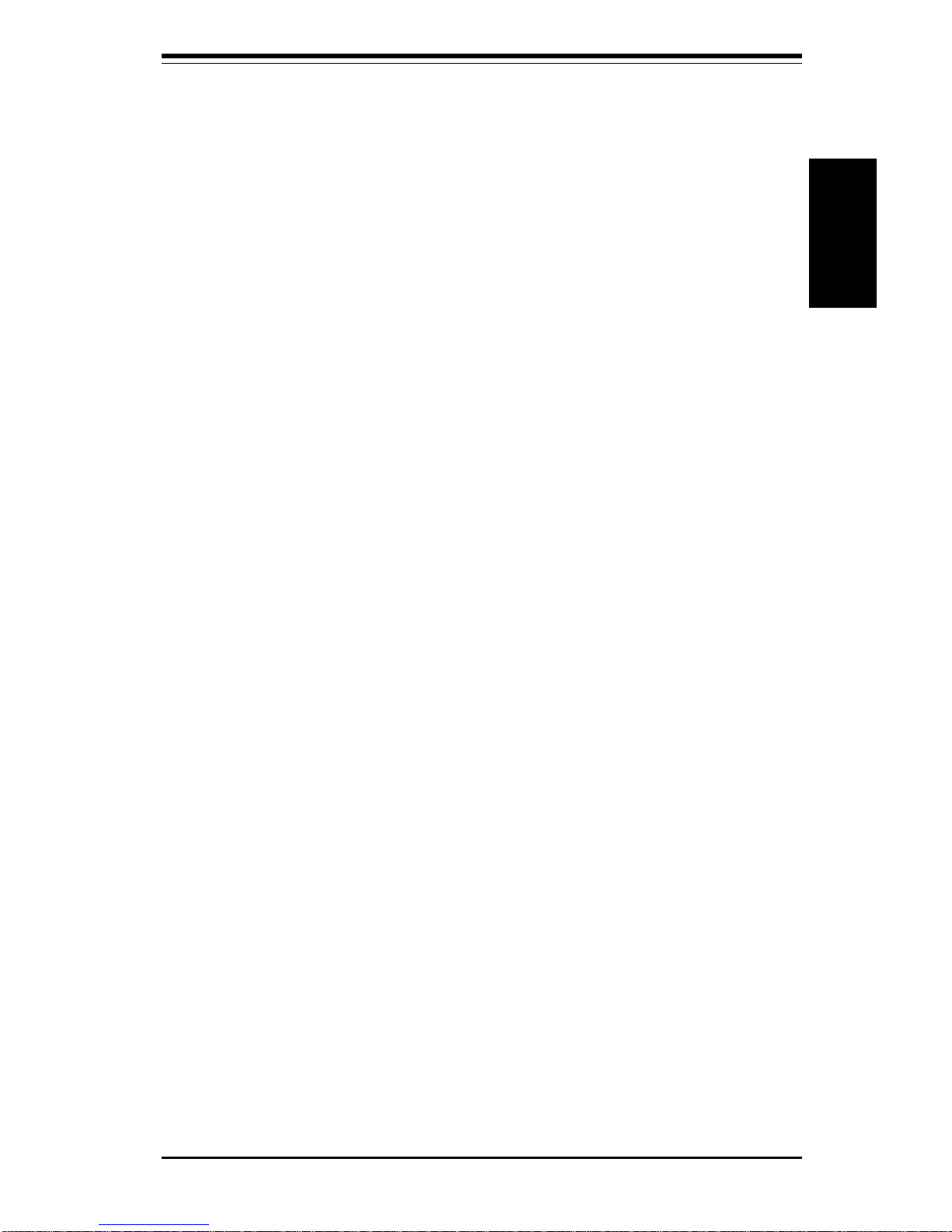
Chapter 1: Introduction
1-15
Introduction
CPU Fan Auto-Off in Sleep Mode
The CPU fan activates when the power is turned on. It can be turned off
when the CPU is in sleep mode. When in sleep mode, the CPU will not run
at full power, thereby generating less heat.
CPU Overheat LED and Control
This feature is available when the user enables the CPU overheat warning
function in the BIOS (see page 4-17). This allows the user to define an
overheat temperature. When this temperature is exceeded, both the overheat fan and the warning LED are triggered.
System Resource Alert
This feature is available when used with Intel's LANDesk Client Manager
(optional). It is used to notify the user of certain system events. For
example, if the system is running low on virtual memory and there is insufficient hard drive space for saving the data, you can be alerted of the
potential problem.
Hardware BIOS Virus Protection
The system BIOS is protected by hardware so that no virus can infect the
BIOS area. The user can only change the BIOS content through the flash
utility provided by SUPERMICRO. This feature can prevent viruses from
infecting the BIOS area and destroying valuable data.
Auto-Switching Voltage Regulator for the CPU Core
The auto-switching voltage regulator for the CPU core can support up to
20A current and auto-sense voltage IDs ranging from 1.3V to 3.5V. This
will allow the regulator to run cooler and thus make the system more stable.
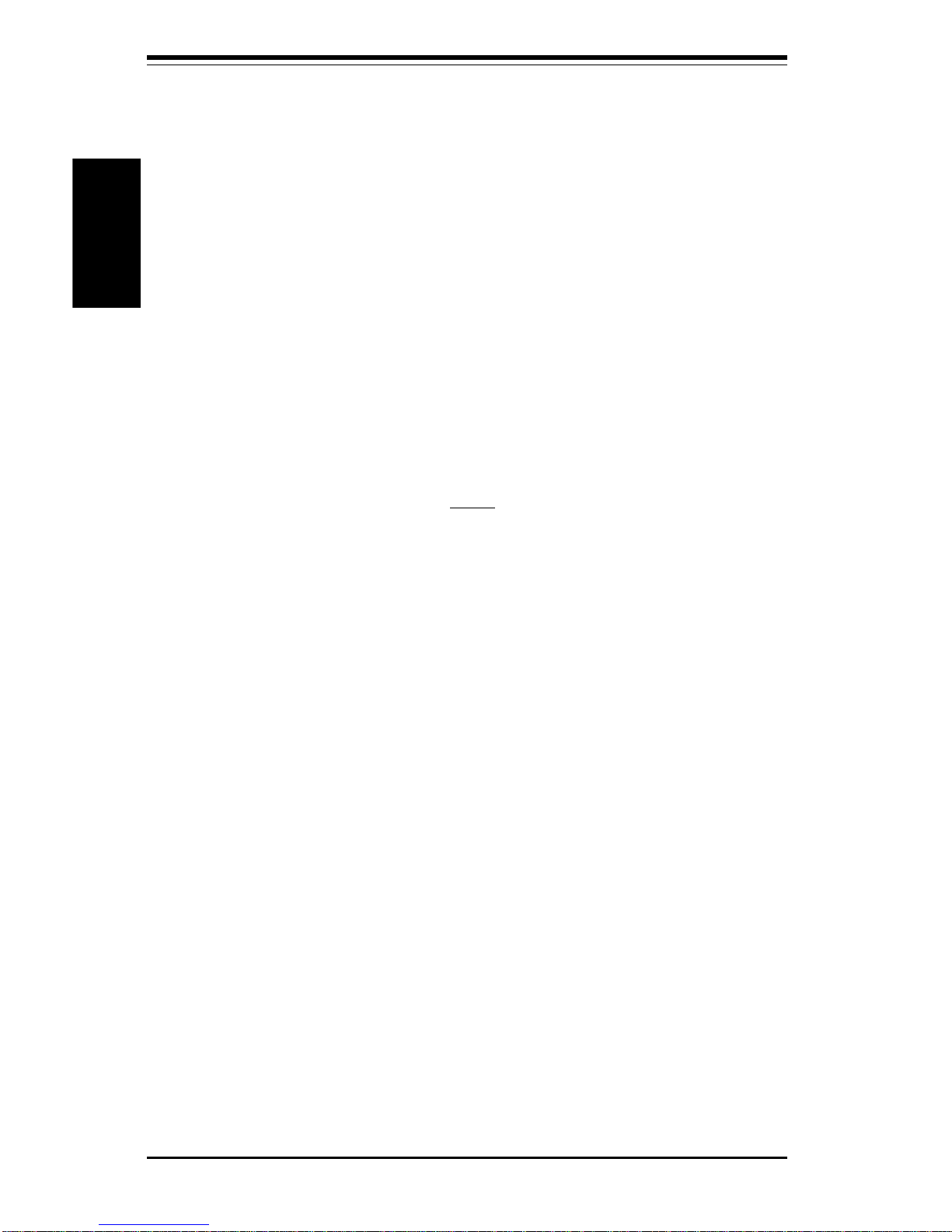
SUPER S2QR6/S2QE6 User's Manual
1-16
Introduction
1-5 ACPI/PC 98 Features
ACPI stands for Advanced Configuration and Power Interface. The ACPI
specification defines a flexible and abstract hardware interface that provides a standard way to integrate power management features throughout
a PC system, including its hardware, operating system and application software. This enables the system to automatically turn on and off peripherals
such as CD-ROMs, network cards, hard disk drives and printers. This also
includes consumer devices connected to the PC such as VCRs, TVs, telephones and stereos.
In addition to enabling operating system-directed power management, ACPI
provides a generic system event mechanism for Plug and Play and an operating system-independent interface for configuration control. ACPI leverages the Plug and Play BIOS data structures while providing a processor
architecture-independent implementation that is compatible with both Windows 98 and Windows NT 5.0. Note: To utilize ACPI, you must reinstall
Windows 98. To reinstall Windows 98 with ACPI, enter DOS and type
"setup /p J" at the CDROM prompt (usually D:\) with the Windows 98 CD
loaded. (Make sure you include the spaces after "setup" and "p".) Then hit
<Enter>. You can check to see if ACPI has been properly installed by
looking for it in the Device Manager, which is located in the Control Panel in
Windows.
Microsoft OnNow
The OnNow design initiative is a comprehensive, system-wide approach to
system and device power control. OnNow is a term for a PC that is always
on but appears to be off and responds immediately to user or other requests.
Slow Blinking LED for Suspend-State Indicator
When the CPU goes into a suspend state, the chassis power LED will start
blinking to indicate that the CPU is in suspend mode. When the user presses
any key, the CPU will wake-up and the LED will automatically stop blinking
and remain on.
BIOS Support for USB Keyboard
If the USB keyboard is the only keyboard in the system, the USB keyboard
will work like a normal keyboard during system boot-up.
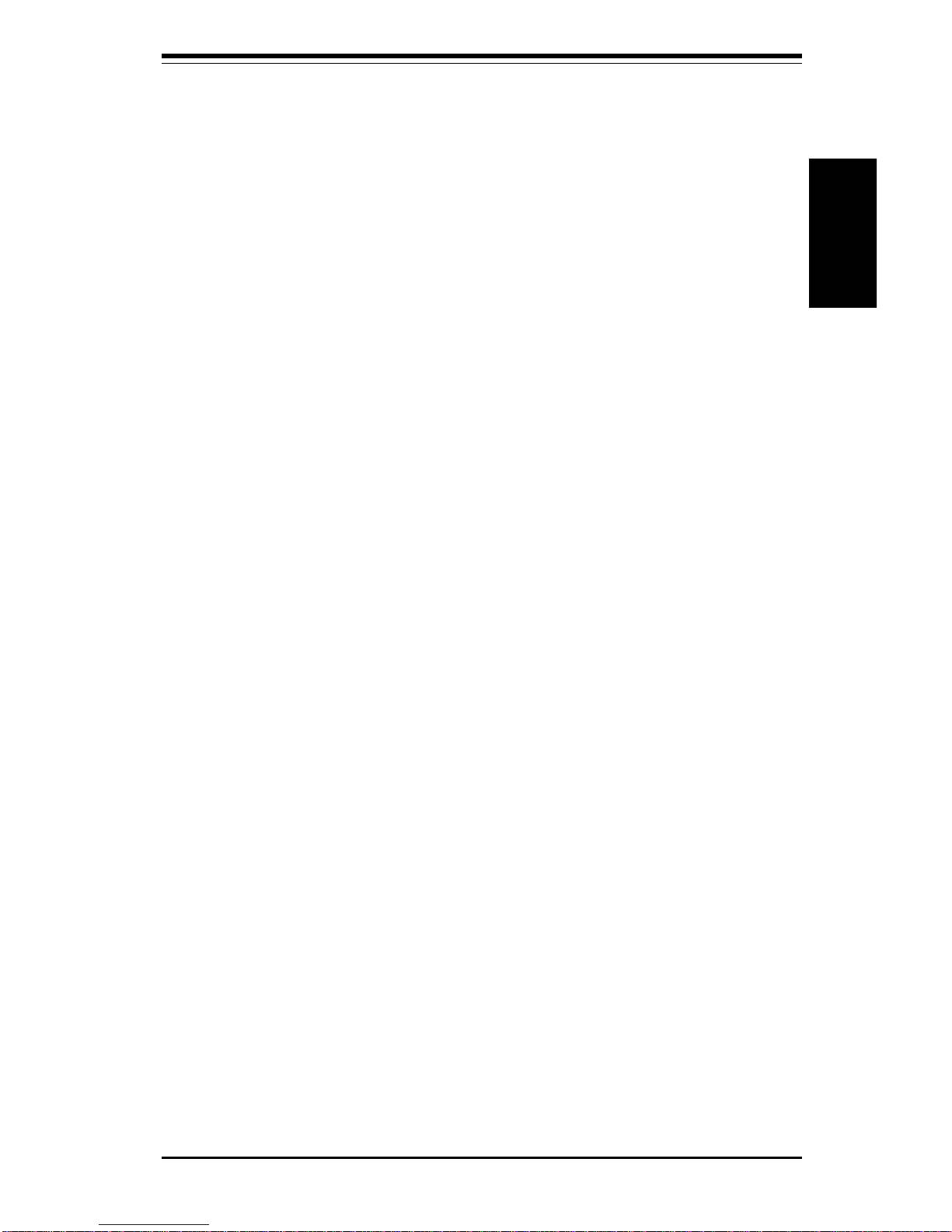
Chapter 1: Introduction
1-17
Introduction
Main Switch Override Mechanism
When an ATX power supply is used, the power button can function as a
system suspend button. When the user depresses the power button, the
system will enter a SoftOff state. The monitor will be suspended and the
hard drive will spin down. Depressing the power button again will cause
the whole system to wake-up. During the SoftOff state, the ATX power
supply provides power to keep the required circuitry in the system alive. In
case the system malfunctions and you want to turn off the power, just
depress and hold the power button for 4 seconds. The power will turn off
and no power will be provided to the motherboard.
External Modem Ring-On
Wake-up events can be triggered by a device such as the external modem
ringing when the system is in the SoftOff state. Note that external modem
ring-on can only be used with an ATX 2.01 (or above) compliant power
supply.
Wake-On-LAN (WOL)
Wake-On-LAN is defined as the ability of a management application to remotely power up a computer that is powered off. Remote PC setup, updates and asset tracking can occur after hours and on weekends so that
daily LAN traffic is kept to a minimum and users are not interrupted. The
motherboards have a 3-pin header (WOL) to connect to the 3-pin header on
a Network Interface Card (NIC) that has WOL capability. Wake-On-LAN
must be enabled in BIOS. Note that Wake-On-Lan can only be used with an
ATX 2.01 (or above) compliant power supply.
1-6 Power Supply
As with all computer products, a stable power source is necessary for
proper and reliable operation. The SUPER S2QR6/S2QE6 accommodates
ATX power supplies. Although most power supplies generally meet the
specifications required by the CPU, some are inadequate.
From a system board point of view, the major power-consuming components are the processors and certain add-on cards. The system integrator
should select an appropriate power supply after considering the power
consumption and requirements of the major power-consuming components
in the system. Generally speaking, one (1) Pentium III Xeon Cascades 2.8V
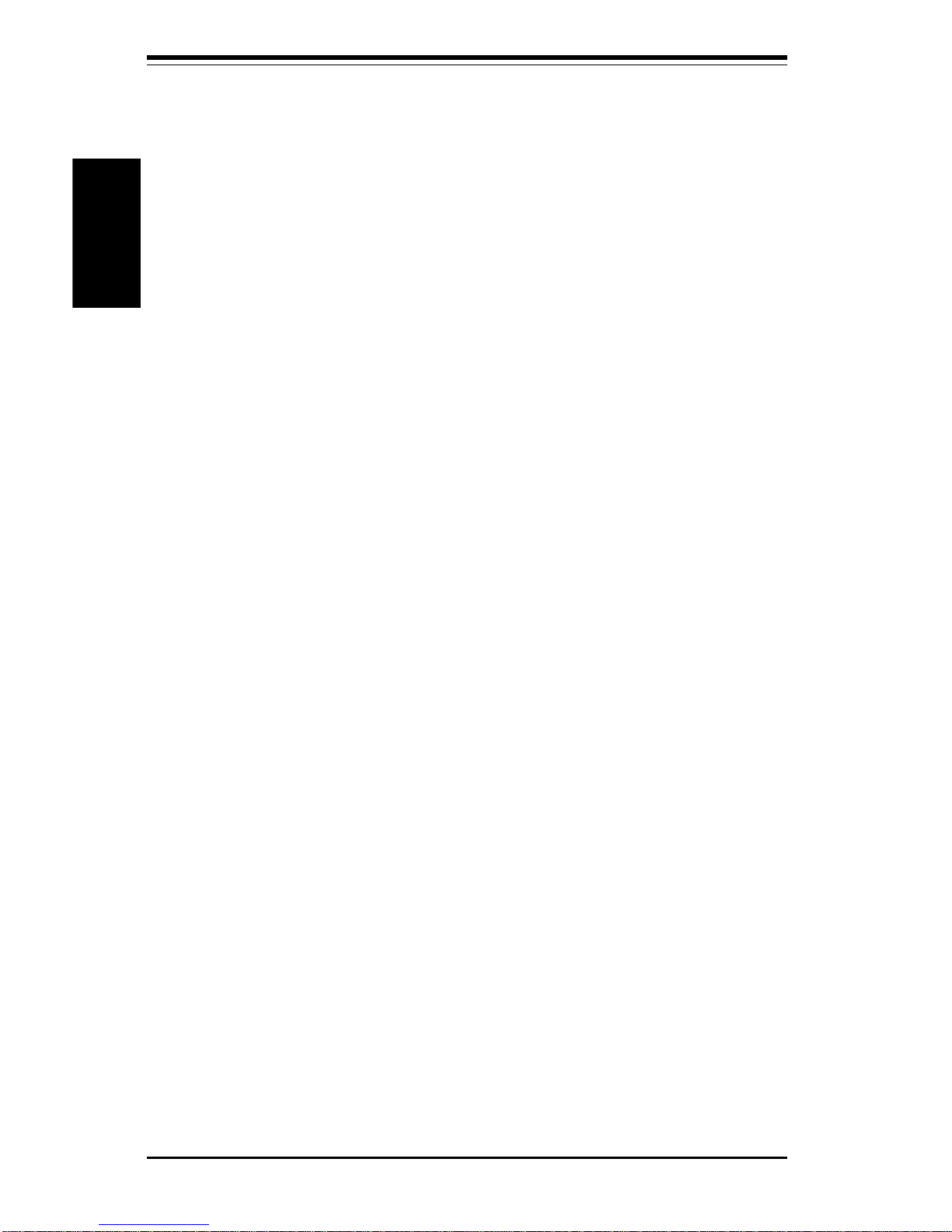
SUPER S2QR6/S2QE6 User's Manual
1-18
Introduction
1-7 Super I/O
The disk drive adapter functions of the Super I/O chip include a floppy disk
drive controller that is compatible with industry standard 82077/765, a data
separator, write pre-compensation circuitry, decode logic, data rate selection, a clock generator, drive interface control logic and interrupt and DMA
logic. The wide range of functions integrated onto the Super I/O greatly
reduces the number of components required for interfacing with floppy disk
drives. The Super I/O supports four 360 K, 720 K, 1.2 M, 1.44 M or 2.88 M
disk drives and data transfer rates of 250 Kb/s, 500 Kb/s or 1 Mb/s.
It also provides two high-speed, 16550 compatible serial communication
ports (UARTs), one of which supports serial infrared communication. Each
UART includes a 16-byte send/receive FIFO, a programmable baud rate
generator, complete modem control capability and a processor interrupt system. Both UARTs provide legacy speed with baud rate of up to 115.2 Kbps
as well as an advanced speed with baud rates of 250 K, 500 K, or 1 Mb/s,
which support higher speed modems.
The Super I/O supports one PC-compatible printer port (SPP), Bi-directional
Printer Port (BPP) , Enhanced Parallel Port (EPP) or Extended Capabilities
Port (ECP).
processor consumes a minimum of 17 amps from 2.8V.
Example: The 2.8V is converted from the supplied +5V and is considered
to be 80% efficient for a 700 MHz processor.
17 amps / 0.8 / 5 x 2.8 = 11.9 amps consumed from the +5V supply
For a system with quad Pentium III Xeon 2.8V processors:
11.9 x 4 = 47.6 amps (for +5V); 47.6 + system components (eg. 10.0 amps)
+ add-on cards + drives + other devices = xamps (for +5V power supplies).
It is strongly recommended that you use a high quality power supply that
meets ATX power supply Specification 2.02 or above. The power supply
you choose should provide two (2) 10-pin power connectors, which should
both be connected to the S2QR6/S2QE6. Also, in areas where noisy power
transmission is present, you may choose to install a line filter to shield the
computer from noise. It is recommended that you also install a power surge
protector to help avoid problems caused by power surges.
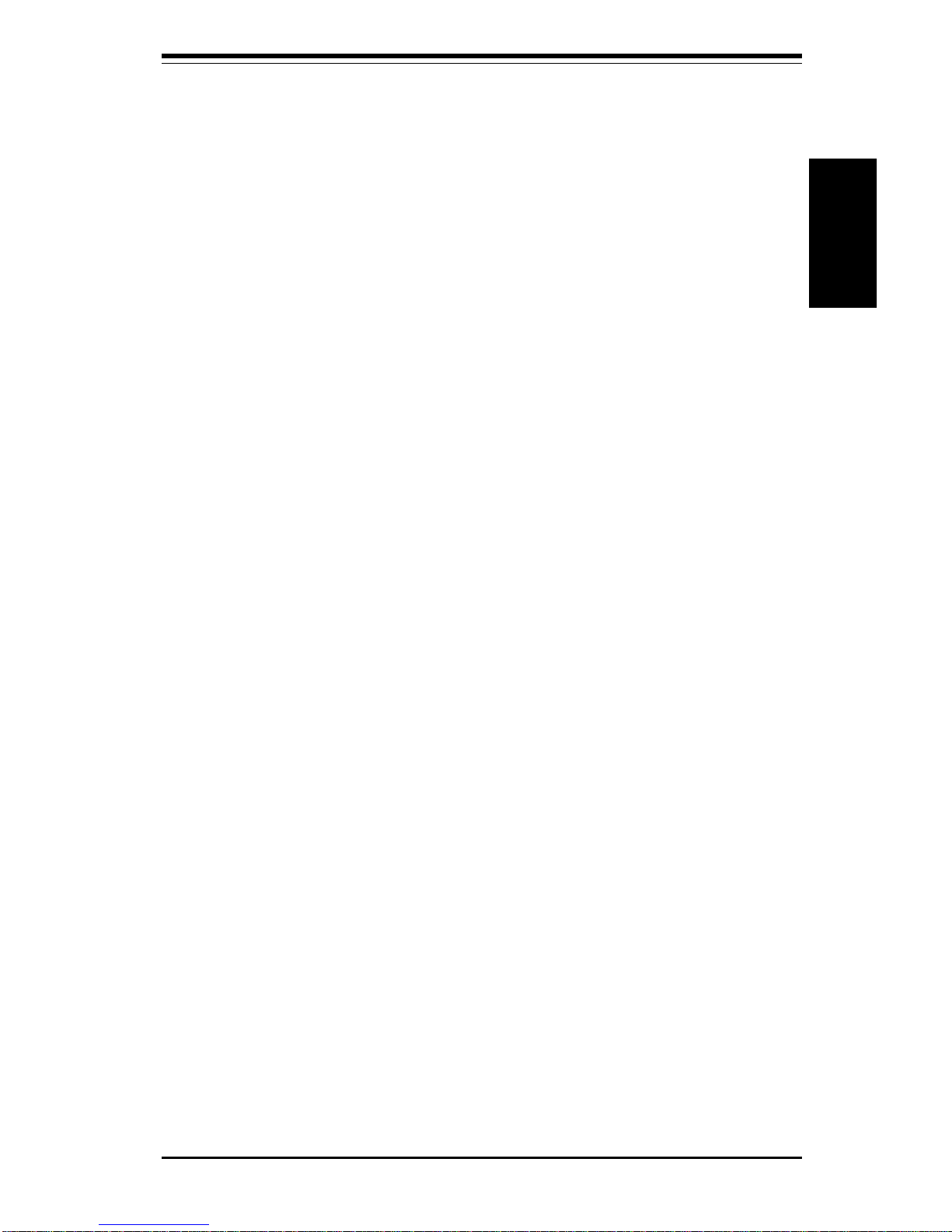
Chapter 1: Introduction
1-19
Introduction
The Super I/O provides functions that comply with ACPI (Advanced Configuration and Power Interface), which includes support of legacy and ACPI
power management through an SMI or SCI function pin. It also features
auto power management to reduce power consumption.
The IRQs, DMAs and I/O space resources of the Super I/O can flexibly
adjust to meet ISA PnP requirements, which suppport ACPI and APM (Advanced Power Management).
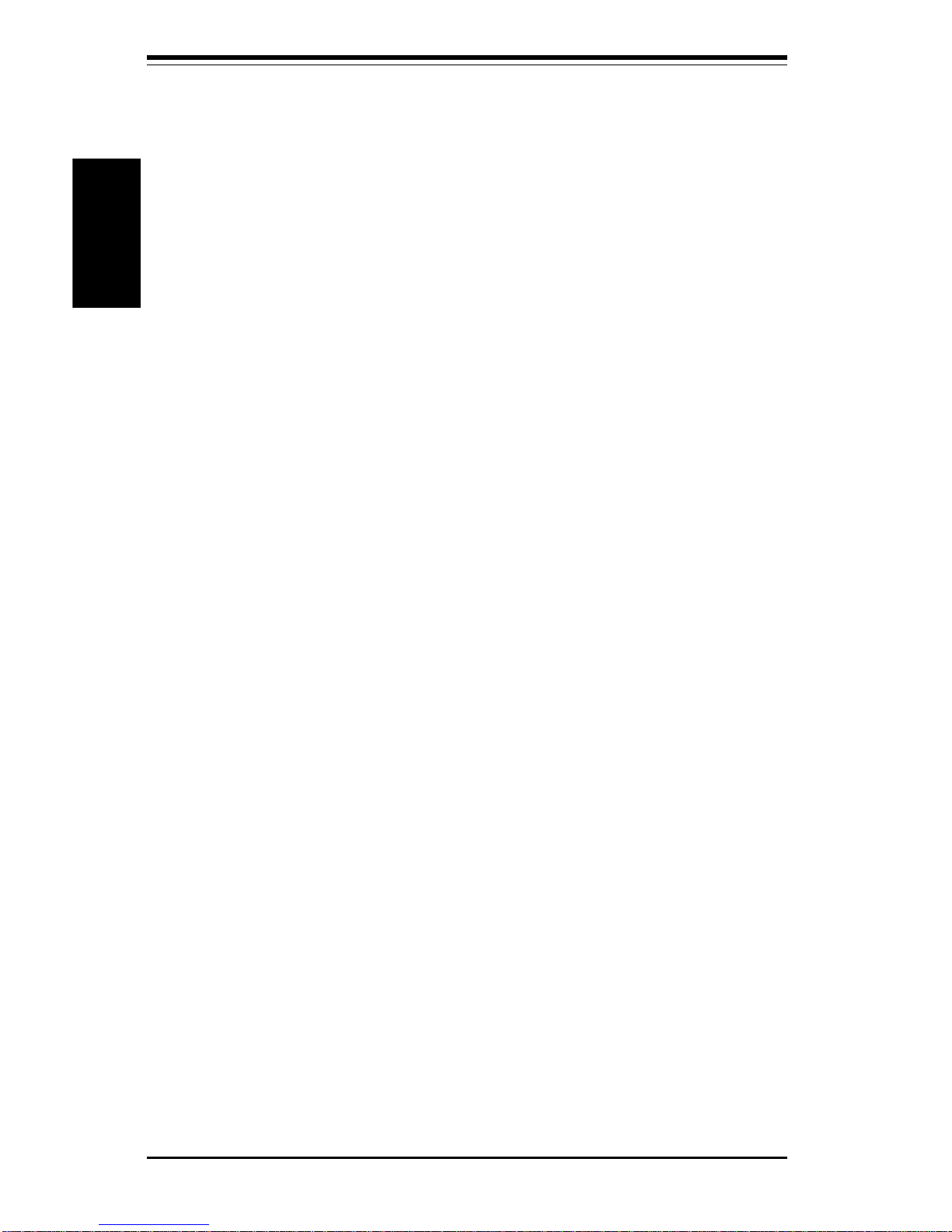
SUPER S2QR6/S2QE6 User's Manual
1-20
Introduction
Notes
