Supero SUPER PIIIDR3, SUPER PIIIDRE User Manual

®
SUPER PIIIDR3
SUPER PIIIDRE
USER’S MANUAL
Revision 2.0
SUPER
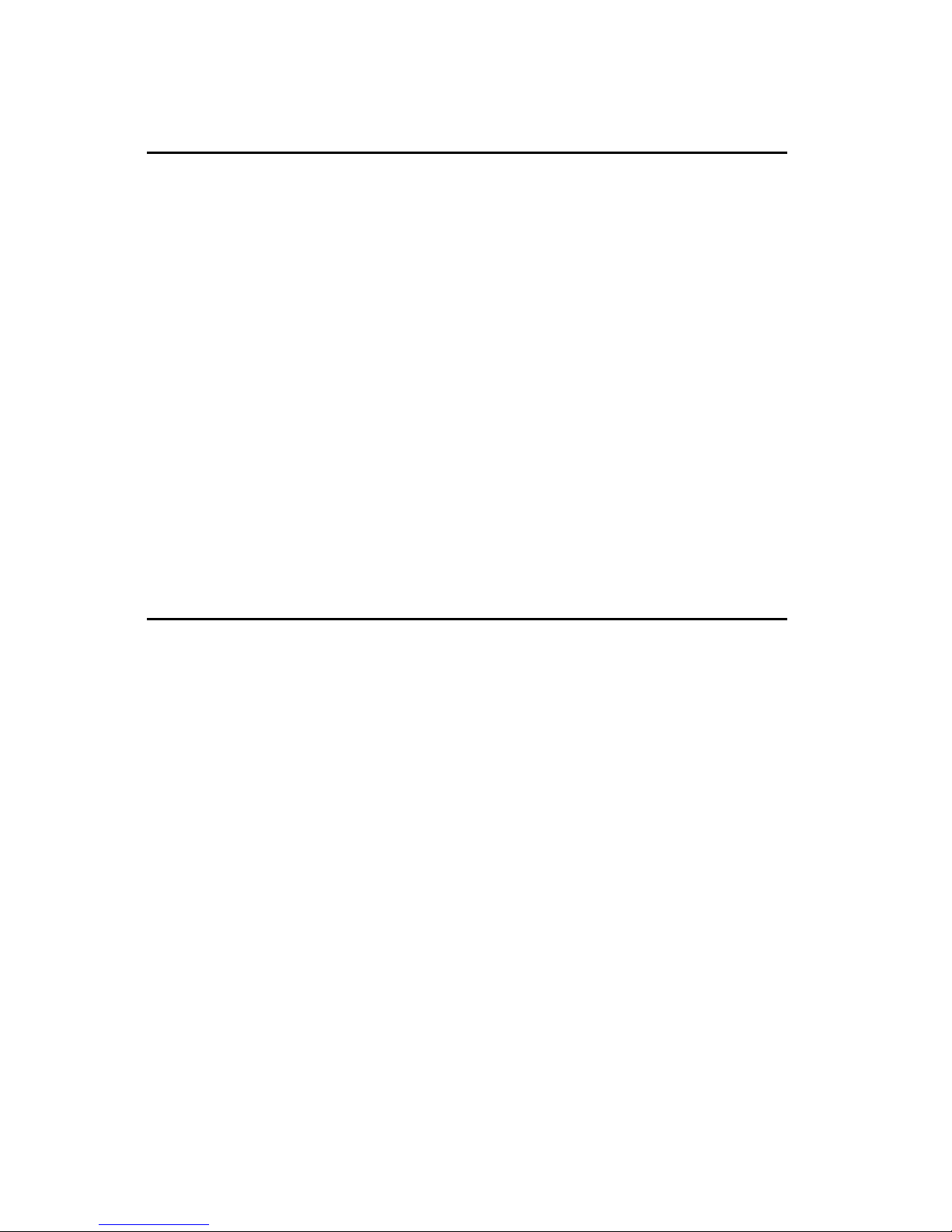
The information in this User’s Manual has been carefully reviewed and is believed to be
accurate. The vendor assumes no responsibility for any inaccuracies that may be contained
in this document, makes no commitment to update or to keep current the information in this
manual, or to notify any person or organization of the updates.
Please Note: For the
most up-to-date version of this manual, please see our web site at
www.supermicro.com.
SUPERMICRO COMPUTER reserves the right to make changes to the product described in
this manual at any time and without notice. This product, including software, if any, and
documentation may not, in whole or in part, be copied, photocopied, reproduced, translated or
reduced to any medium or machine without prior written consent.
IN NO EVENT WILL SUPERMICRO COMPUTER BE LIABLE FOR DIRECT, INDIRECT,
SPECIAL, INCIDENTAL, OR CONSEQUENTIAL DAMAGES ARISING FROM THE USE OR
INABILITY TO USE THIS PRODUCT OR DOCUMENTATION, EVEN IF ADVISED OF THE
POSSIBILITY OF SUCH DAMAGES. IN PARTICULAR, THE VENDOR SHALL NOT HAVE
LIABILITY FOR ANY HARDWARE, SOFTWARE, OR DATA STORED OR USED WITH THE
PRODUCT, INCLUDING THE COSTS OF REPAIRING, REPLACING, INTEGRATING,
INSTALLING OR RECOVERING SUCH HARDWARE, SOFTWARE, OR DATA.
Any disputes arising between manufacturer and customer shall be governed by the laws of
Santa Clara County in the State of California, USA. The State of California, County of Santa
Clara shall be the exclusive venue for the resolution of any such disputes. Supermicro's total
liability for all claims will not exceed the price paid for the hardware product.
Unless you request and receive written permission from SUPER MICRO COMPUTER, you
may not copy any part of this document.
Information in this document is subject to change without notice. Other products and
companies referred to herein are trademarks or registered trademarks of their respective
companies or mark holders.
Copyright © 2000 by SUPER MICRO COMPUTER INC.
All rights reserved.
Printed in the United States of America.
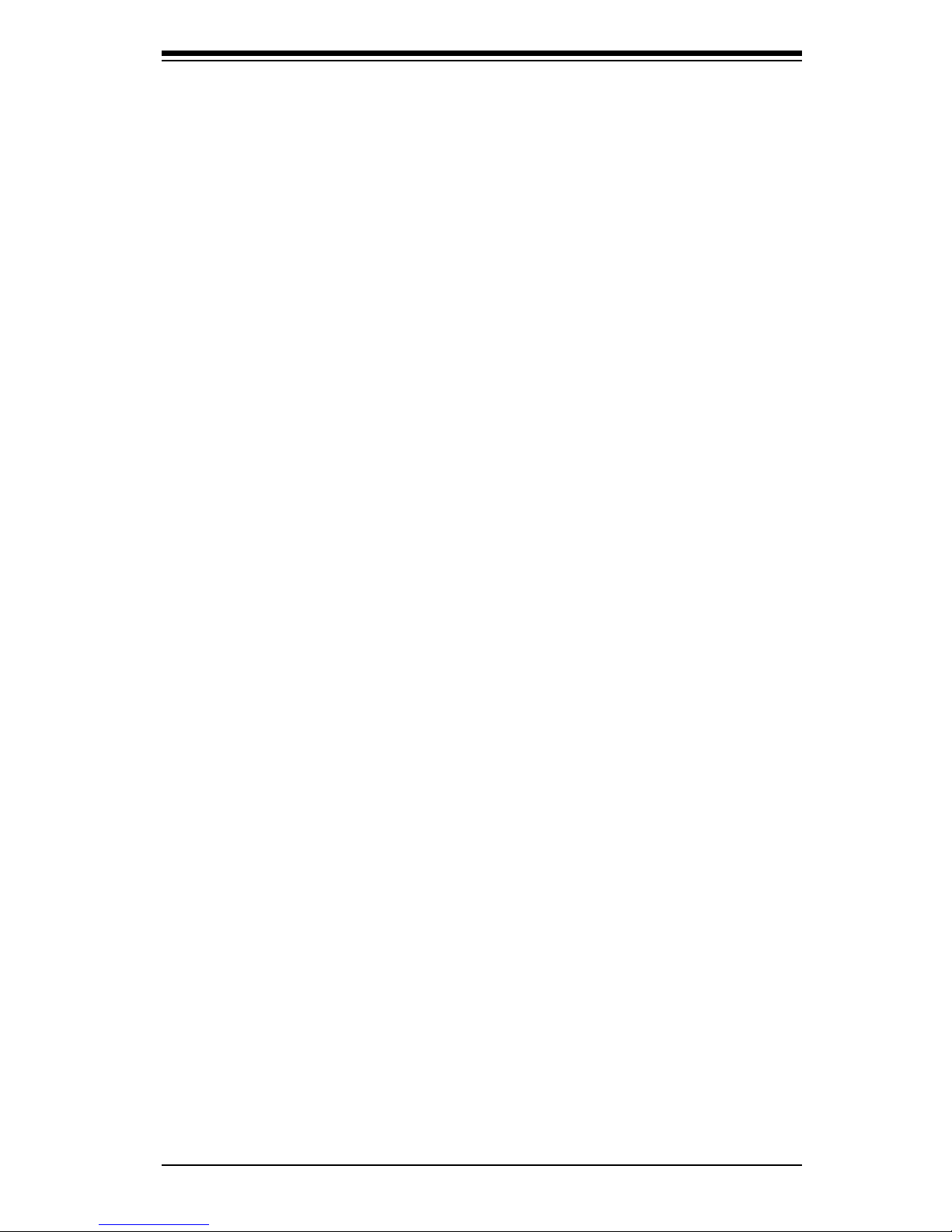
Preface
About This Manual
This manual is written for system integrators, PC technicians and
knowledgeable PC users. It provides information for the installation and use
of the SUPER PIIIDR3/PIIIDRE motherboard. The SUPER PIIIDR3/PIIIDRE
supports single or dual Pentium® II 350-450 MHz and Pentium III 450-933
MHz processors. Please refer to the support section of our web site (http://
www.supermicro.com/TechSupport.htm) for a complete listing of supported
processors.
Pentium II processors with the Dual Independent Bus (DIB) architecture are
housed in a package called a Single Edge Contact Cartridge (SECC).
Pentium III processors are packaged in SECC2 type cartridges.
Manual Organization
Chapter 1 includes a checklist of what should be included in your mainboard
box, describes the layout, specifications and features of the SUPER PIIIDR3/
PIIIDRE mainboard and provides detailed information about the chipset.
Chapter 2 begins with instructions on handling static-sensitive devices. Read
this chapter when you want to install the processor and RIMM memory modules and when mounting the mainboard in the chassis. Also refer to this
chapter to connect the floppy and hard disk drives, SCSI drives, the IDE
interfaces, the parallel and serial ports and the twisted wires for the power
supply, the reset button, the keylock/power LED, the speaker and the keyboard.
If you encounter any problems, see Chapter 3, which describes troubleshoot-
ing procedures for the video, the memory and the setup configuration stored
in CMOS. For quick reference, a general FAQ [Frequently Asked Questions]
section is provided. Instructions are also included for contacting technical
support. In addition, you can visit our web site at www.supermicro.com/
techsupport.htm for more detailed information.
Chapter 4 includes an introduction to the BIOS used in the PIIIDR3/PIIIDRE
and provides detailed information on the CMOS Setup utility.
iii
Preface
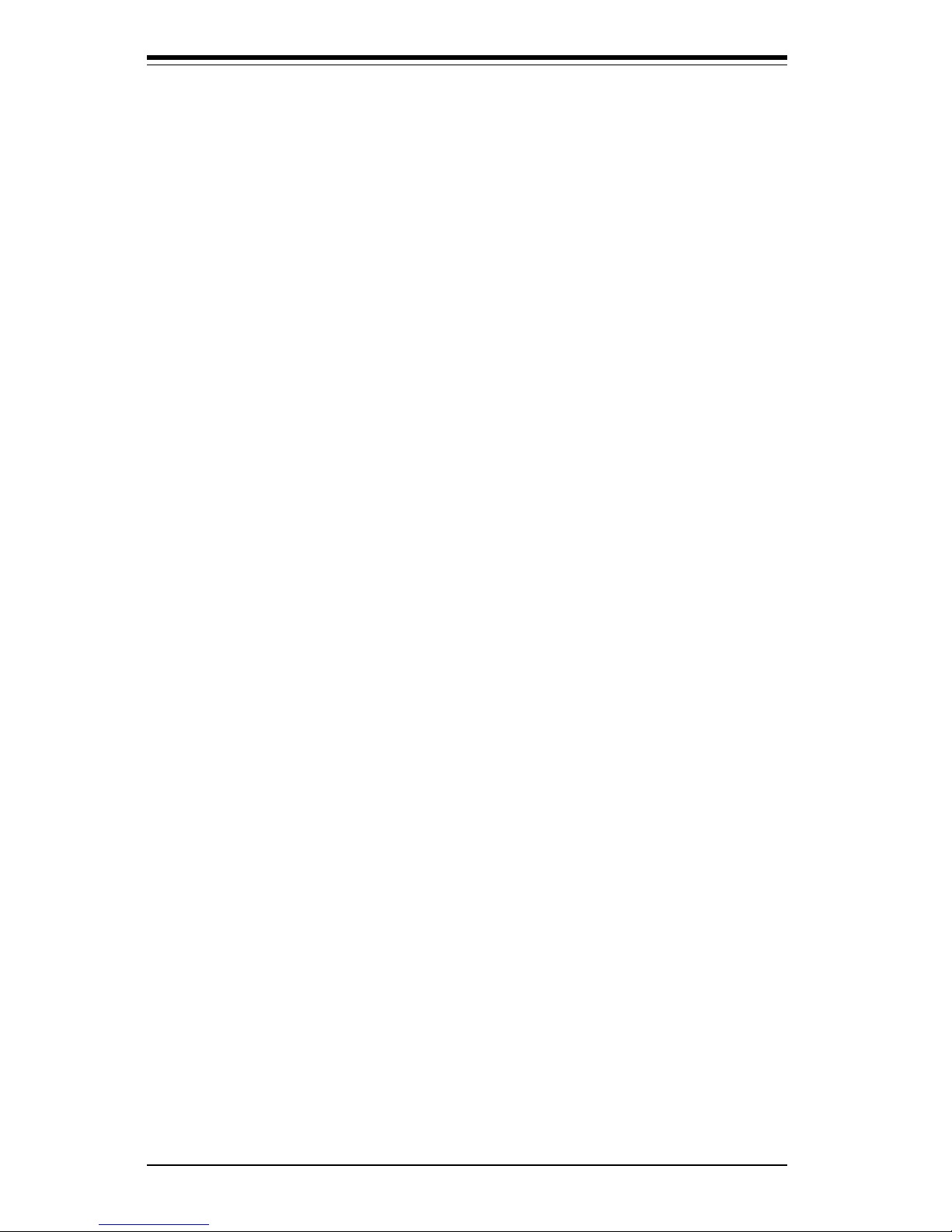
iv
SUPER PIIIDR3/PIIIDRE User’s Manual
Appendix A offers information on BIOS error beep codes and messages.
Appendix B provides post diagnostic error messages.
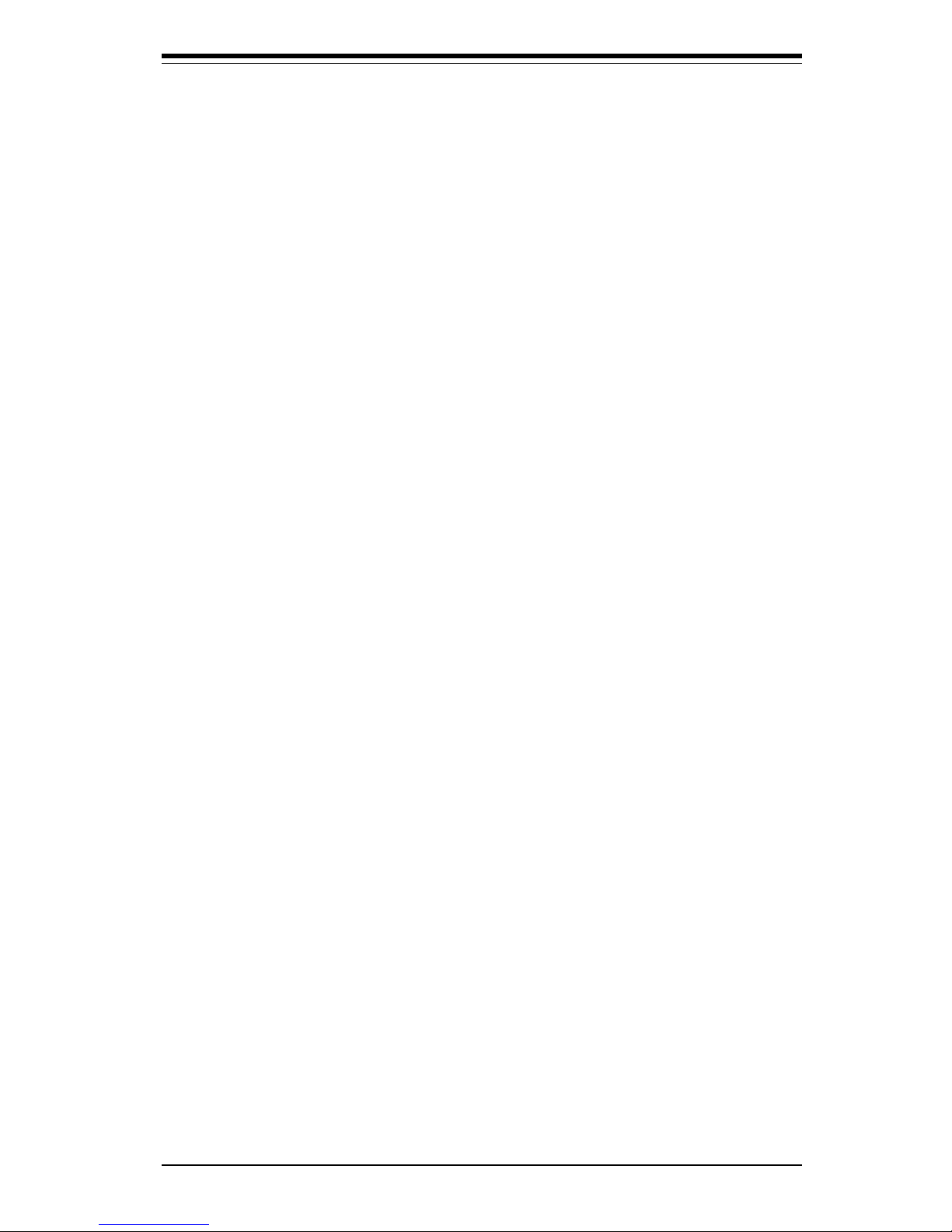
Table of Contents
v
Table of Contents
Preface
About This Manual ...................................................................................................... ii i
Manual Organization ................................................................................................... iii
Chapter 1: Introduction
1-1 Overview .......................................................................................................... 1 -1
Checklist .................................................................................................... 1 -1
Contacting Supermicro ............................................................................. 1 -2
SUPER PIIIDR3 Image ........................................................................... 1- 4
SUPER PIIIDRE Image ........................................................................... 1- 5
SUPER PIIIDR3 Layout .......................................................................... 1 -6
SUPER PIIIDRE Layout .......................................................................... 1- 8
840 Chipset: System Block Diagram ................................................... 1-10
Motherboard Features ........................................................................... 1-11
1-2 Chipset Overview .......................................................................................... 1-13
1-3 PC Health Monitoring................................................................................... 1-14
1-4 ACPI/PC 98 Features .................................................................................. 1-16
1-5 Power Supply ................................................................................................ 1-18
1-6 Super I/O ........................................................................................................ 1-18
Chapter 2: Installation
2-1 Static-Sensitive Devices ................................................................................ 2- 1
2-2 Processor Installation .................................................................................... 2- 2
2-3 Mounting the Motherboard in the Chassis .................................................. 2-3
2-4 Installing RIMMs ............................................................................................. 2- 4
2-5 Port/Control Panel Connector Locations .................................................. 2 -6,7
2-6 Connecting Cables ......................................................................................... 2-8
Power Supply Connector ........................................................................ 2-8
Secondary Power Connector ................................................................... 2-8
Power LED ................................................................................................. 2 -8
Hard Drive LED ........................................................................................ 2 -8
PWR_ON ................................................................................................... 2 -9
NIC_LED .................................................................................................... 2 -9
Reset .......................................................................................................... 2 -9
I2C ............................................................................................................... 2- 9
Chassis Intrusion ................................................................................... 2-10
Keyboard Lock ........................................................................................ 2-10
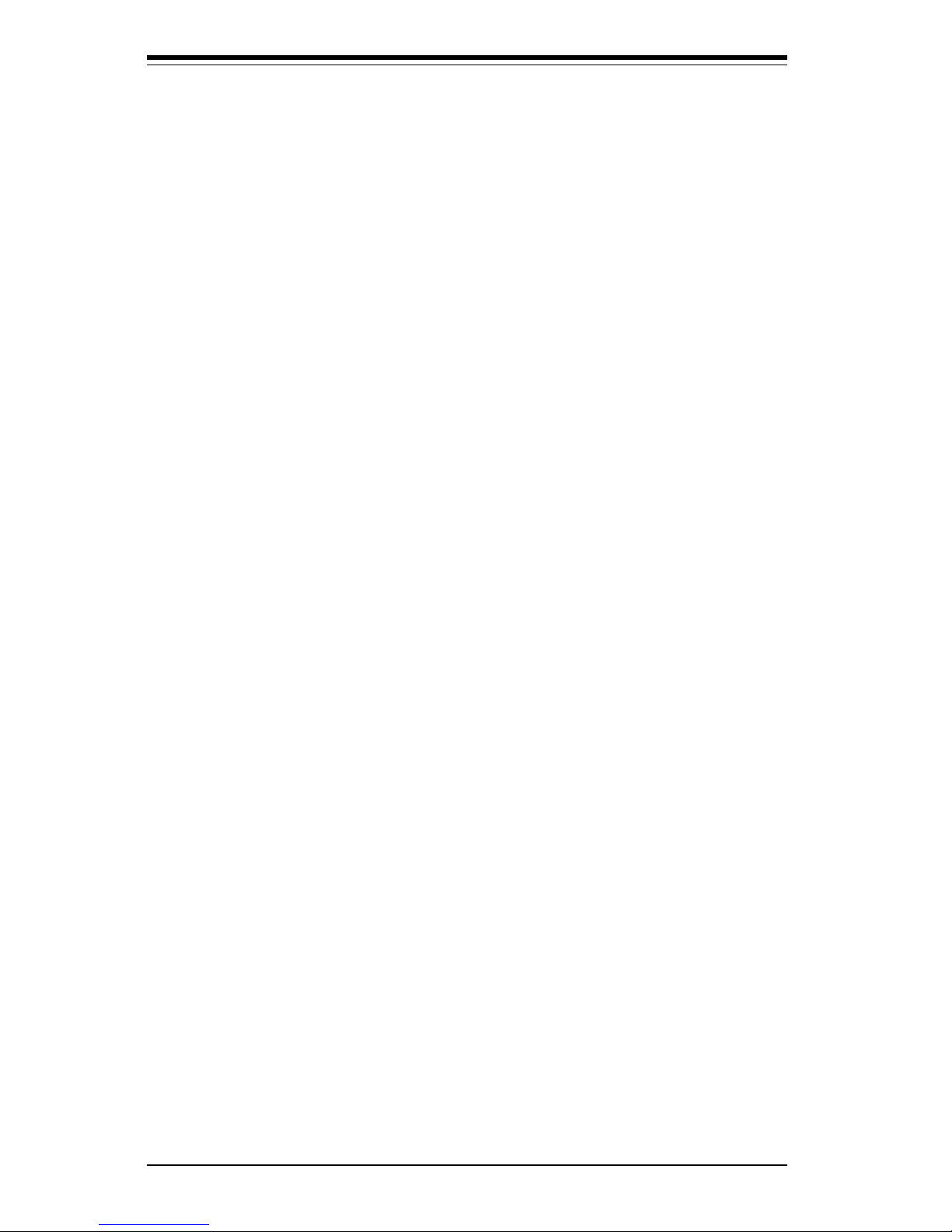
SUPER PIIIDR3/PIIIDRE User’s Manual
Overheat LED ......................................................................................... 2-10
Extra Universal Serial Bus Connection .............................................. 2-10
Speaker ................................................................................................... 2-11
Infrared Header ...................................................................................... 2-11
Fan Headers ........................................................................................... 2-11
Serial Ports ............................................................................................. 2-11
ATX PS/2 Keyboard and Mouse Ports ................................................ 2-12
Universal Serial Bus Connector ........................................................... 2-12
CD Headers ............................................................................................ 2-12
Wake-On-LAN .......................................................................................... 2-12
Wake-On-Ring ........................................................................................ 2-13
Extra Chassis Intrusion Header ........................................................... 2-13
Power Supply Fail Header.................................................................... 2-13
SLED1 (SCSI LED) Indicator ............................................................... 2-14
2-7 Jumper Settings ............................................................................................ 2-14
CMOS Clear ............................................................................................ 2-14
Front Side Bus Speed ........................................................................... 2-15
Host Bus ECC ......................................................................................... 2-15
AC'97 Enable/Disable ............................................................................. 2-15
SCSI Termination Enable/Disable ........................................................ 2-16
Overheat Alarm Enable/Disable ............................................................ 2-16
Onboard LAN/NIC Enable/Disable ........................................................ 2-16
Power Supply Failure Alarm Enable/Disable ...................................... 2-17
2-8 Parallel Port/Floppy/Hard Disk Drive/AGP Port/SCSI Connections ...... 2-17
Parallel Port Connector ......................................................................... 2-18
Floppy Connector ................................................................................... 2-18
IDE Connectors ...................................................................................... 2-18
AGP Pro Slot ........................................................................................... 2-19
50-pin Legacy SCSI Connector ............................................................ 2-19
Ultra Wide SCSI Connector ................................................................... 2-20
Ultra160 SCSI Connectors .................................................................... 2-21
2-9 Installing Software Dr ivers .......................................................................... 2-22
Chapter 3: Troubleshooting
3-1 Troubleshooting Procedures ......................................................................... 3 -1
Before Power On ...................................................................................... 3 -1
No Power ................................................................................................... 3-1
No Video .................................................................................................... 3-1
Memory Errors .......................................................................................... 3-2
vi
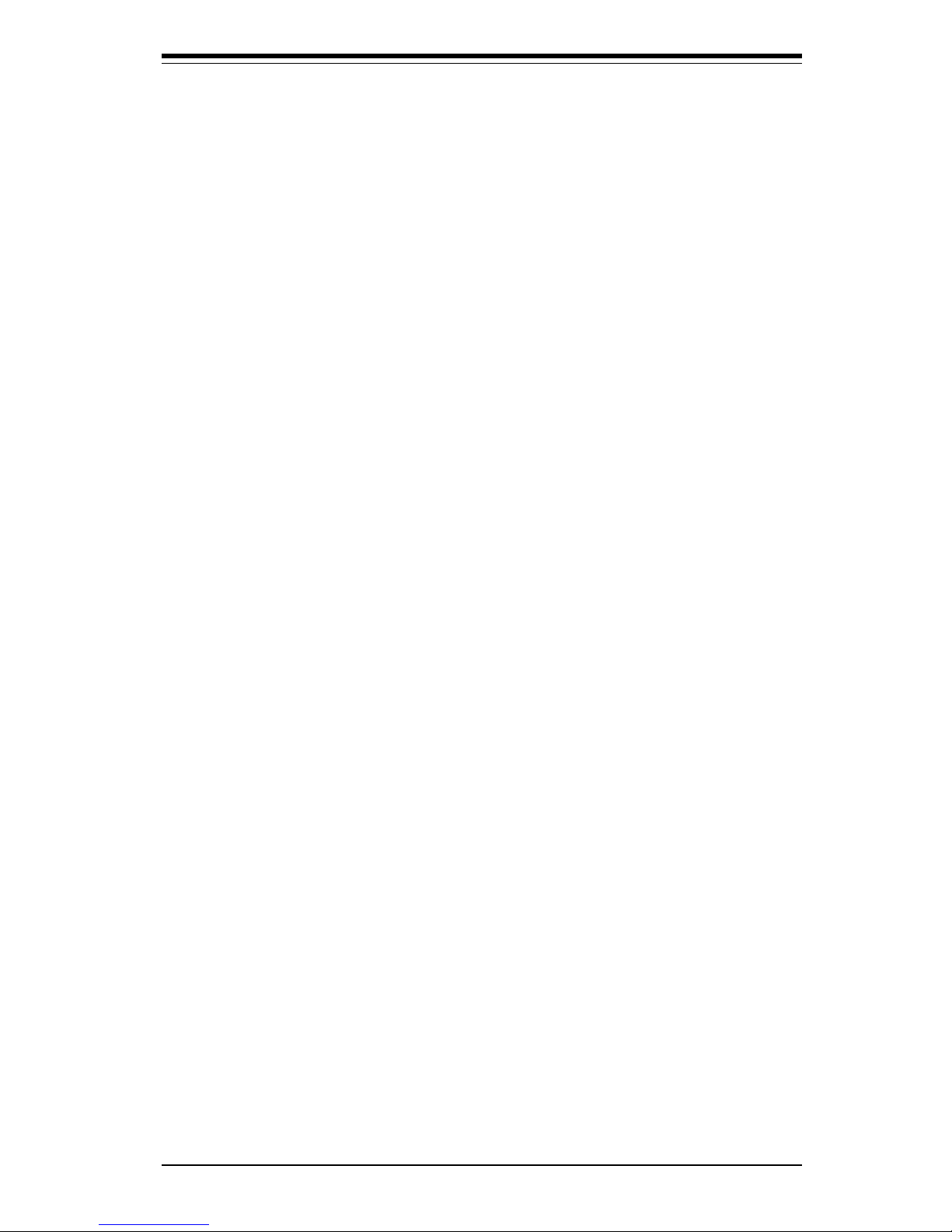
Table of Contents
Losing the System’s Setup Configuration ............................................ 3- 2
3-2 Technical Support Procedures ..................................................................... 3-2
3-3 Frequently Asked Questions ......................................................................... 3 -3
3-4 Returning Merchandise for Service ............................................................. 3- 6
Chapter 4: BIOS
4-1 Introduction....................................................................................................... 4 - 1
4-2 BIOS Features ................................................................................................. 4- 2
4-3 Running Setup ................................................................................................. 4 -2
Standard CMOS Setup ............................................................................. 4-4
Advanced CMOS Setup ........................................................................... 4-5
Advanced Chipset Setup ......................................................................... 4 -9
Power Management ................................................................................ 4-11
PCI/Plug and Play Setup ....................................................................... 4-14
Peripheral Setup ..................................................................................... 4-17
Auto-Detect Hard Disks ......................................................................... 4-19
Change User/Supervisor Password ...................................................... 4-19
Change Language Setting ..................................................................... 4-20
Auto Configuration with Optimal Settings ........................................... 4-20
Auto Configuration with Fail Safe Settings ......................................... 4-20
Save Settings and Exit ........................................................................... 4-20
Exit Without Saving ................................................................................ 4-21
Appendices:
Appendix A: BIOS Error Beep Codes and Messages ......................................... A -1
Appendix B: AMIBIOS Post Diagnostic Error Messages .................................... B-1
vii
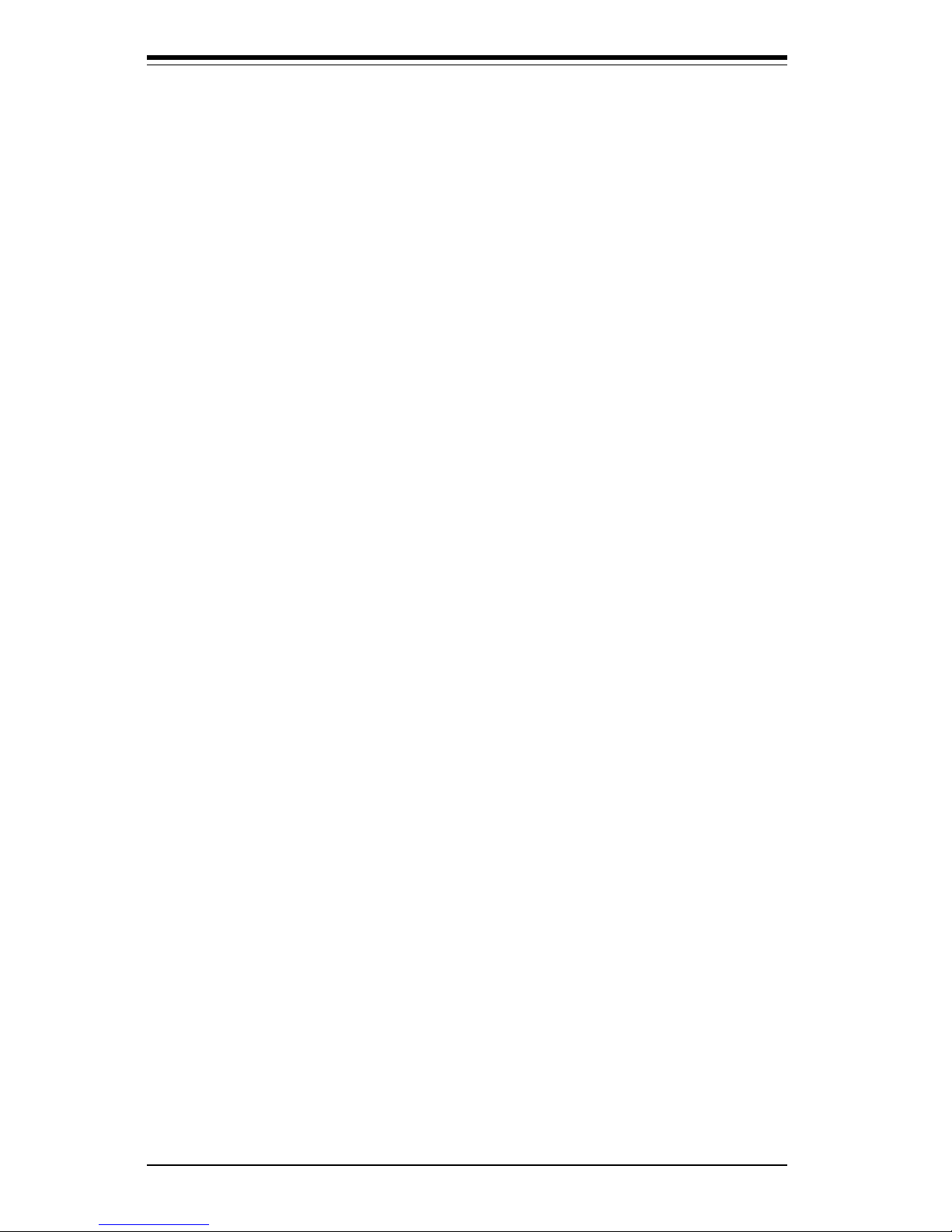
Notes
SUPER PIIIDR3/PIIIDM3/PIIIDME User’s Manual
viii
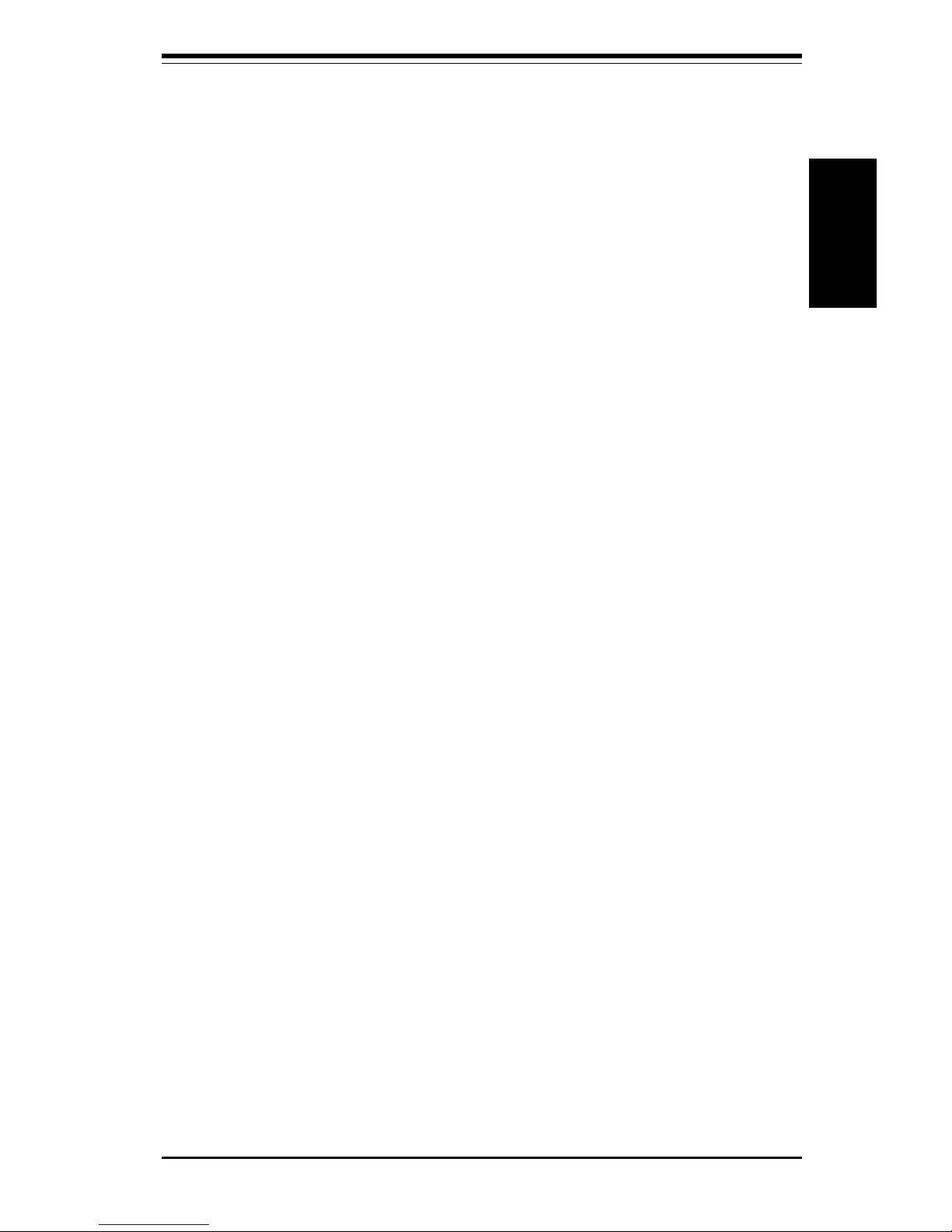
Chapter 1: Introduction
1-1
Introduction
Chapter 1
Introduction
1-1 Overview
Checklist
Congratulations on purchasing your computer motherboard from an acknowledged leader in the industry. Supermicro boards are designed with
the utmost attention to detail to provide you with the highest standards in
quality and performance.
Please check that the following items have all been included with your
motherboard. If anything listed here is damaged or missing, contact your
retailer.
One (1) Supermicro Mainboard
One (1) ATA66 ribbon cable for IDE devices
One (1) floppy ribbon cable for (1) 5.25-inch and (2) 3.5-inch floppy drives
One (1) serial COM 2 cable
One (1) I/O backpanel shield
SCSI accessories (for PIIIDR3 only)
One (1) 50-pin Ultra SCSI cable
One (1) 68-pin Ultra Wide SCSI cable
One (1) 68-pin LVD SCSI cable
One (1) set of SCSI driver diskettes
One (1) SCSI manual
One (1) Supermicro CD containing drivers and utilities
One (1) URM (Univeral Retention Mechanism for the CPU - preinstalled)
One (1) User's/BIOS Manual
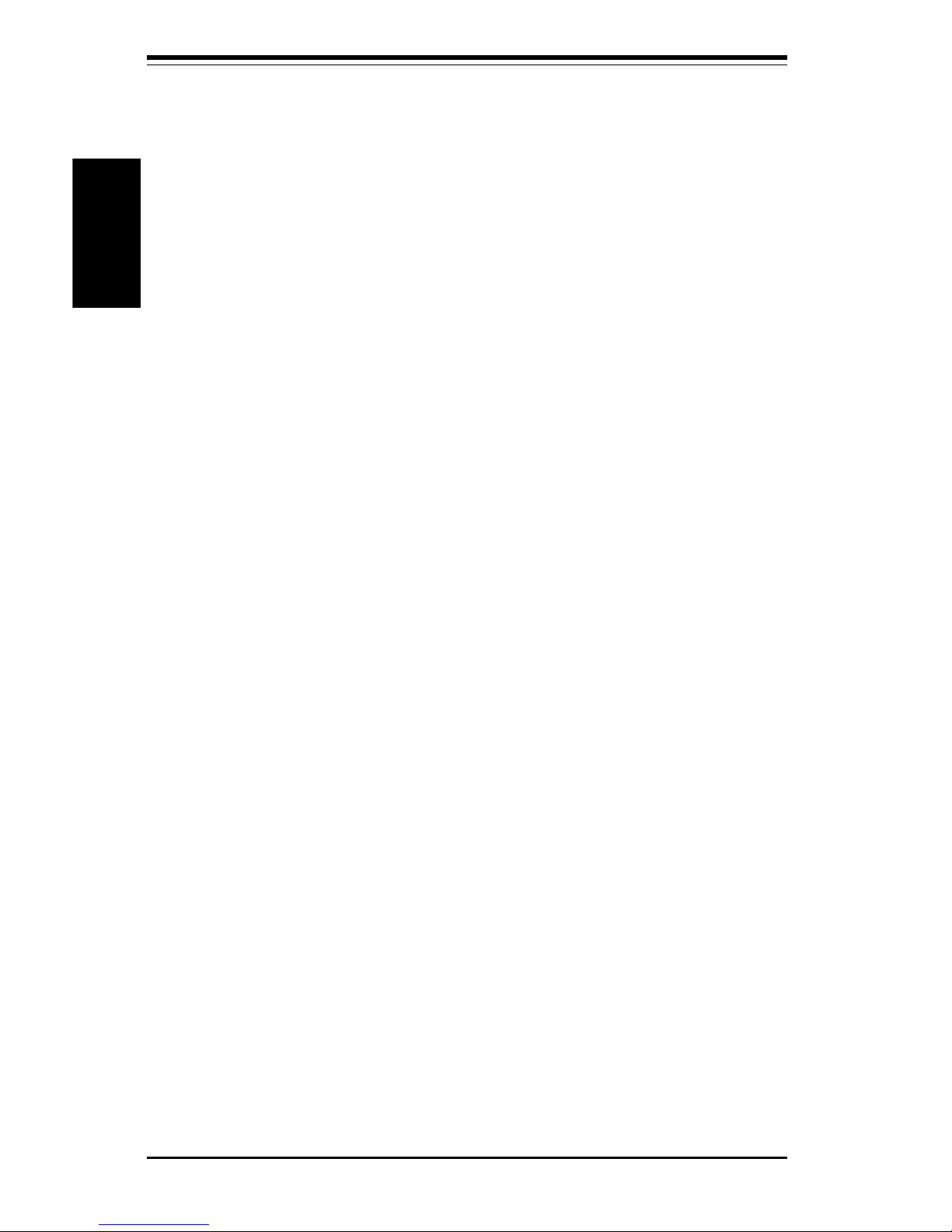
SUPER PIIIDR3/PIIIDRE User's Manual
1-2
Introduction
CONTACTING SUPERMICRO
Headquarters
Address: Super Micro Computer, Inc.
2051 Junction Avenue
San Jose, CA 95131 U.S.A.
Tel: +1 (408) 895-2001
Fax: +1 (408) 895-2008
E-mail: marketing@supermicro.com (General Information)
support@supermicro.com (Technical Support)
Web site: www.supermicro.com
European Office
Address: Super Micro Computer B.V.
Het Sterrenbeeld 28, 5215 ML,
's-Hertogenbosch, The Netherlands
Tel: +31 (0) 73-6400390
Fax: +31 (0) 73-6416525
E-mail: sales@supermicro.nl (General Information)
support@supermicro.nl (Technical Support)
rma@supermicro.nl (Customer Support)
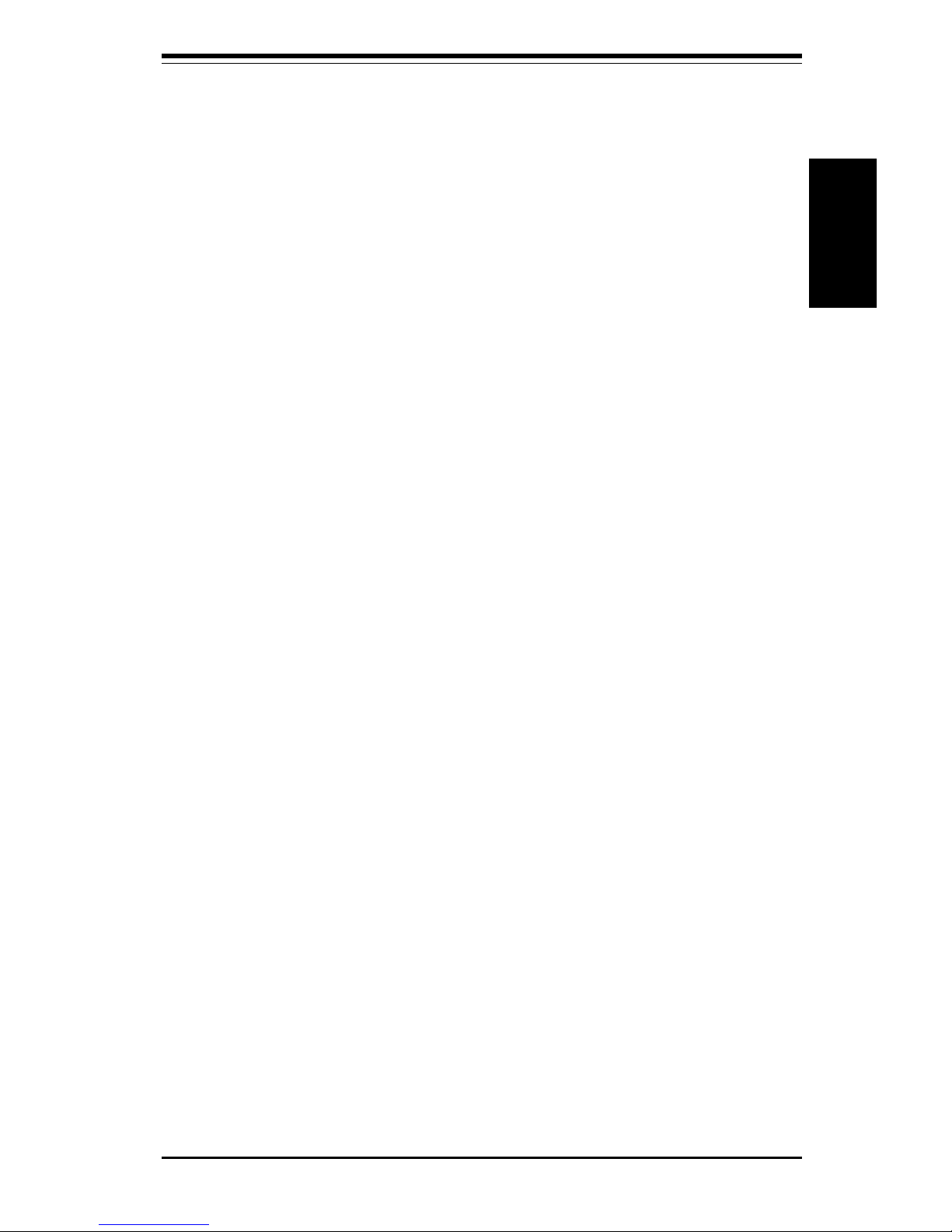
Chapter 1: Introduction
1-3
Introduction
Notes
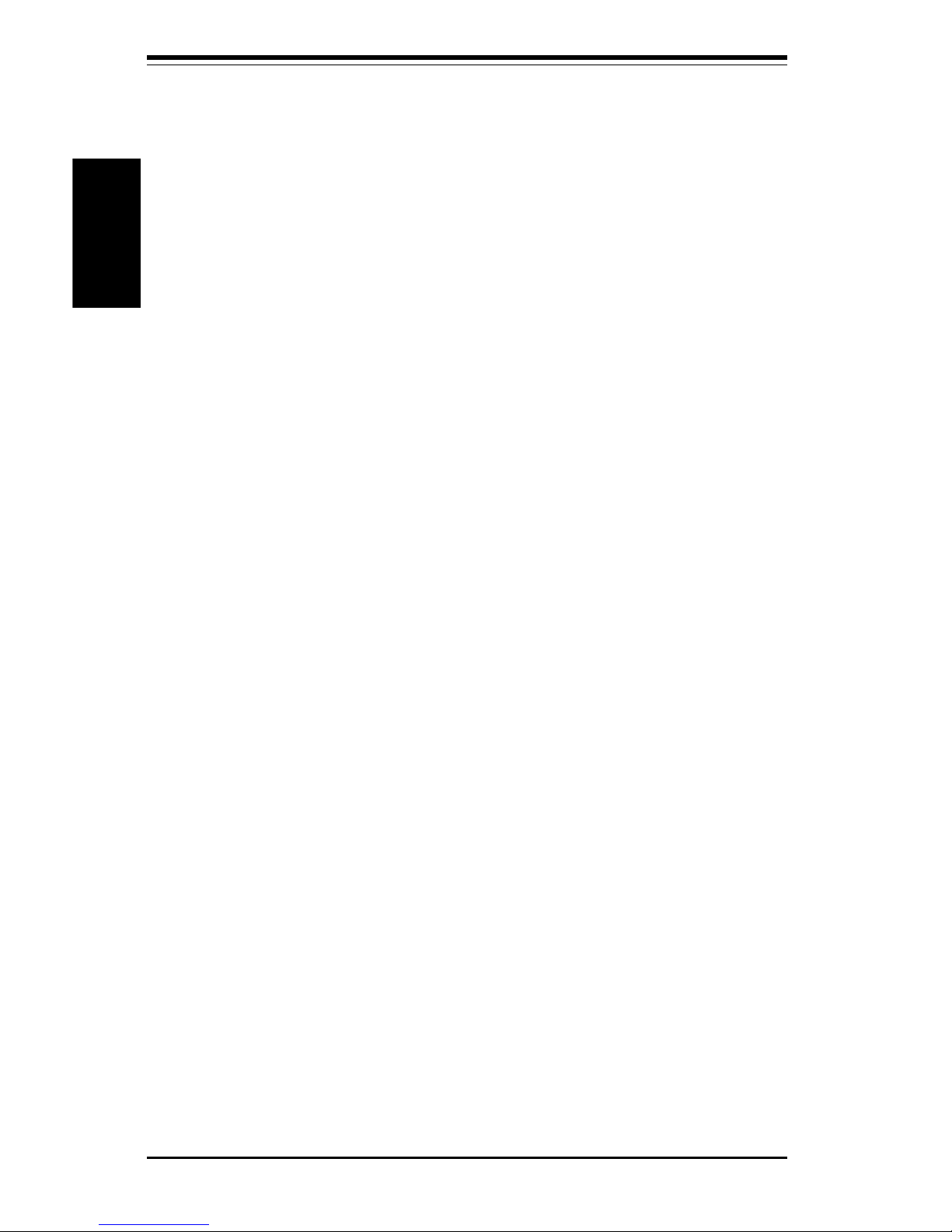
SUPER PIIIDR3/PIIIDRE User's Manual
1-4
Introduction
SUPER PIIIDR3
Figure 1-1. SUPER PIIIDR3 Image
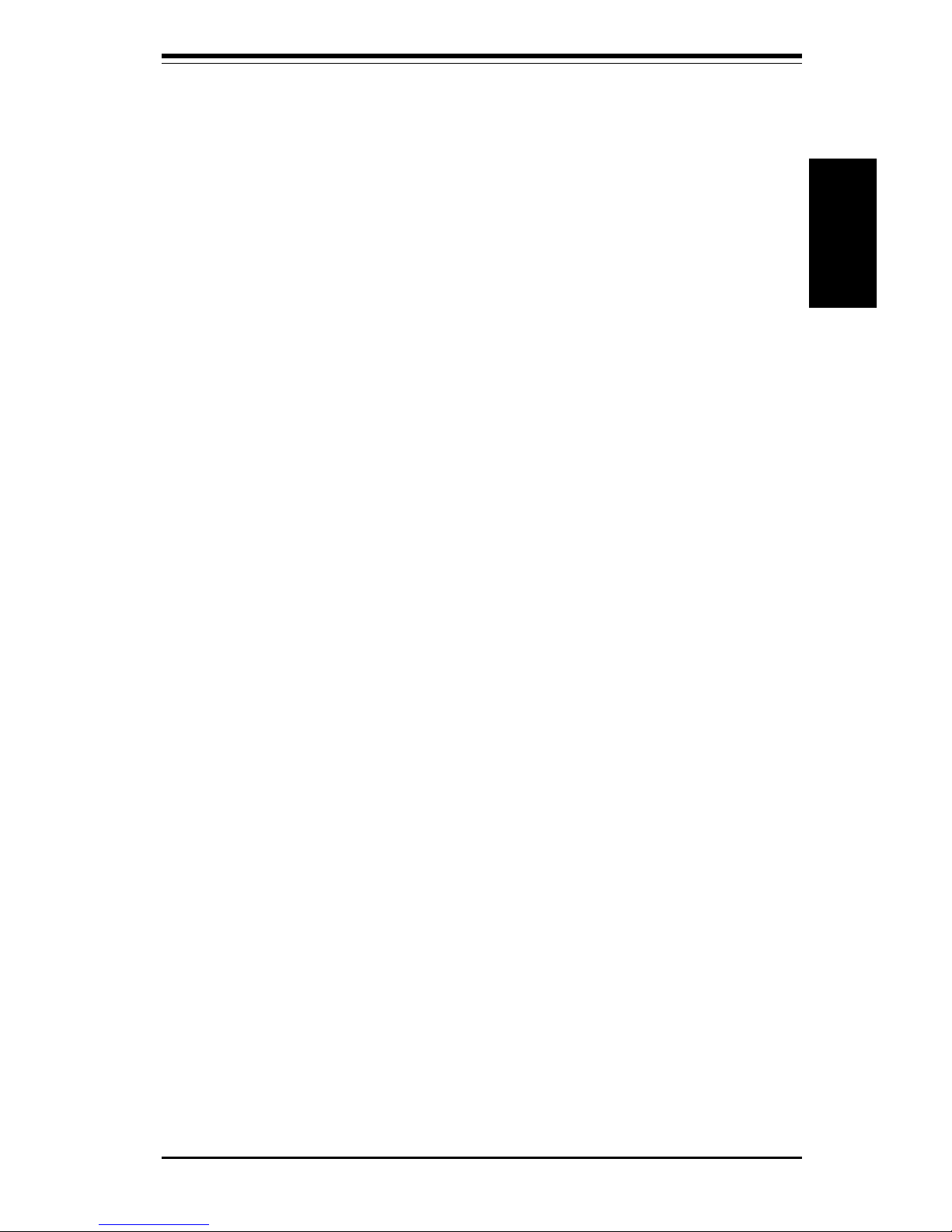
Chapter 1: Introduction
1-5
Introduction
SUPER PIIIDRE
Figure 1-2. SUPER PIIIDRE Image
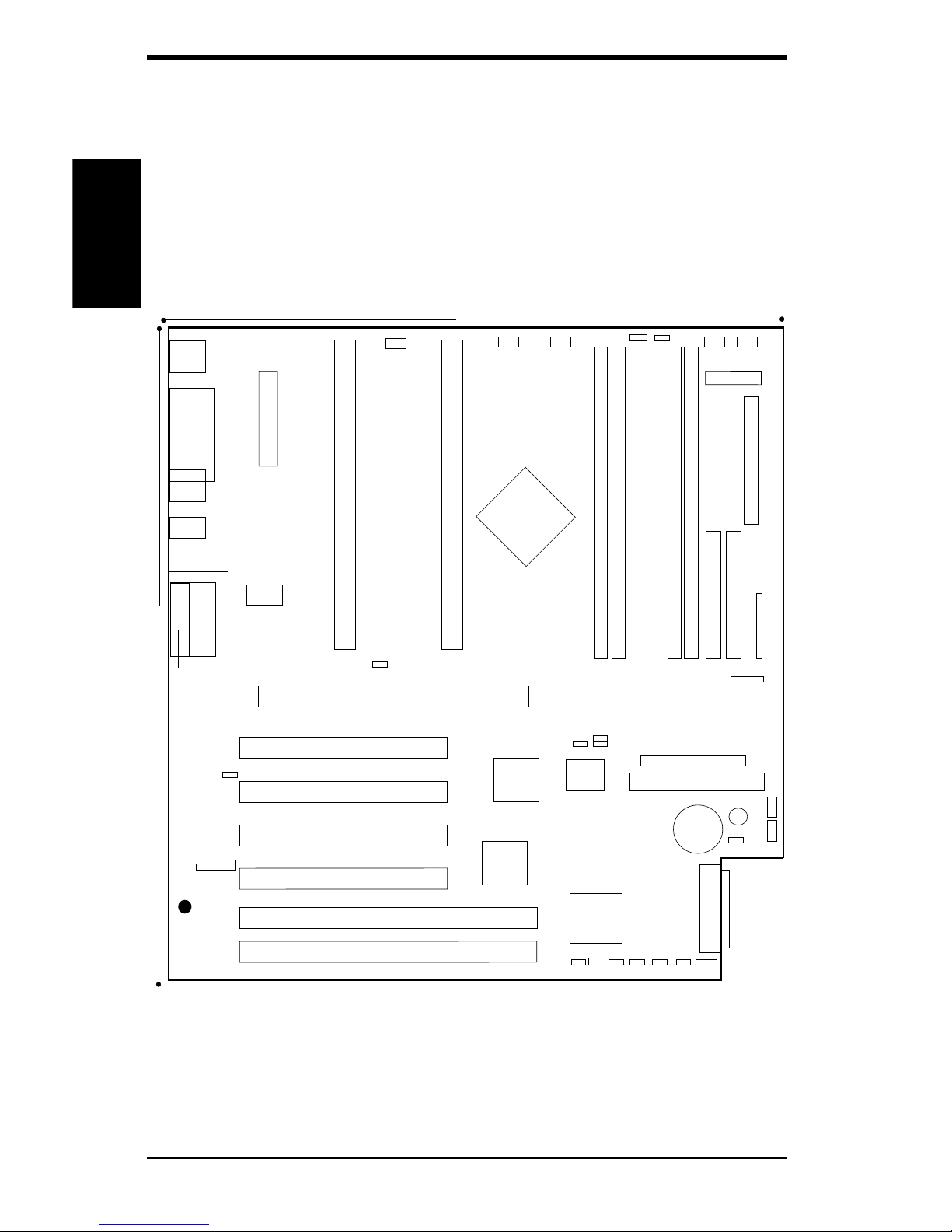
SUPER PIIIDR3/PIIIDRE User's Manual
1-6
Introduction
Figure 1-3. SUPER PIIIDR3 Layout
(not drawn to scale)
COM2
COM1
J14
J13
J13
PS/2 KB
PS/2 MOUSE
J10
J8
J12
USB
ULTRA WIDE SCSI
BT1
B
A
T
T
E
R
Y
J22
Parallel
Port
J11
FLO
PPY
12"
11.95"
PCI 1
PCI 2
PCI 3
PCI 4
ATX POWER
CPU 1
FAN
J27
®
WOL
PCI64 #2
PCI64 #1
J9
AGP PRO
CPU 1
CPU 2
CPU 2
FAN
THRM
FAN
B
ank0
B
ank2
B
ank3
B
ank1
PWR_SEC
CH FAN
1
CH FAN
2
ID
E
#1
ID
E #2
WOR JBT1
1
1
JP7
1
JP3
SUPER PIIIDR3
FWH
(BIOS)
J34
J44
J48 J46 J15 J47 J14 J49
ULTRA160 SCSI
Channel
ULTRA SCSI
IR Header
JF1
JA2
JA5
GAME
PORT
LINE IN
LINE OUT
MIC
J28
JP13
JP12
JP11
JP4 JP5
JP10
JA1 JL1
1
Also see the figure on page 2-6 for the locations of the I/O ports and
2-7 for the Front Control Panel (JF1) connectors.
J38
Ethernet Port
J16
CHFAN 3
CHFAN 4
JP4A
JA6
BZ1
SLED1
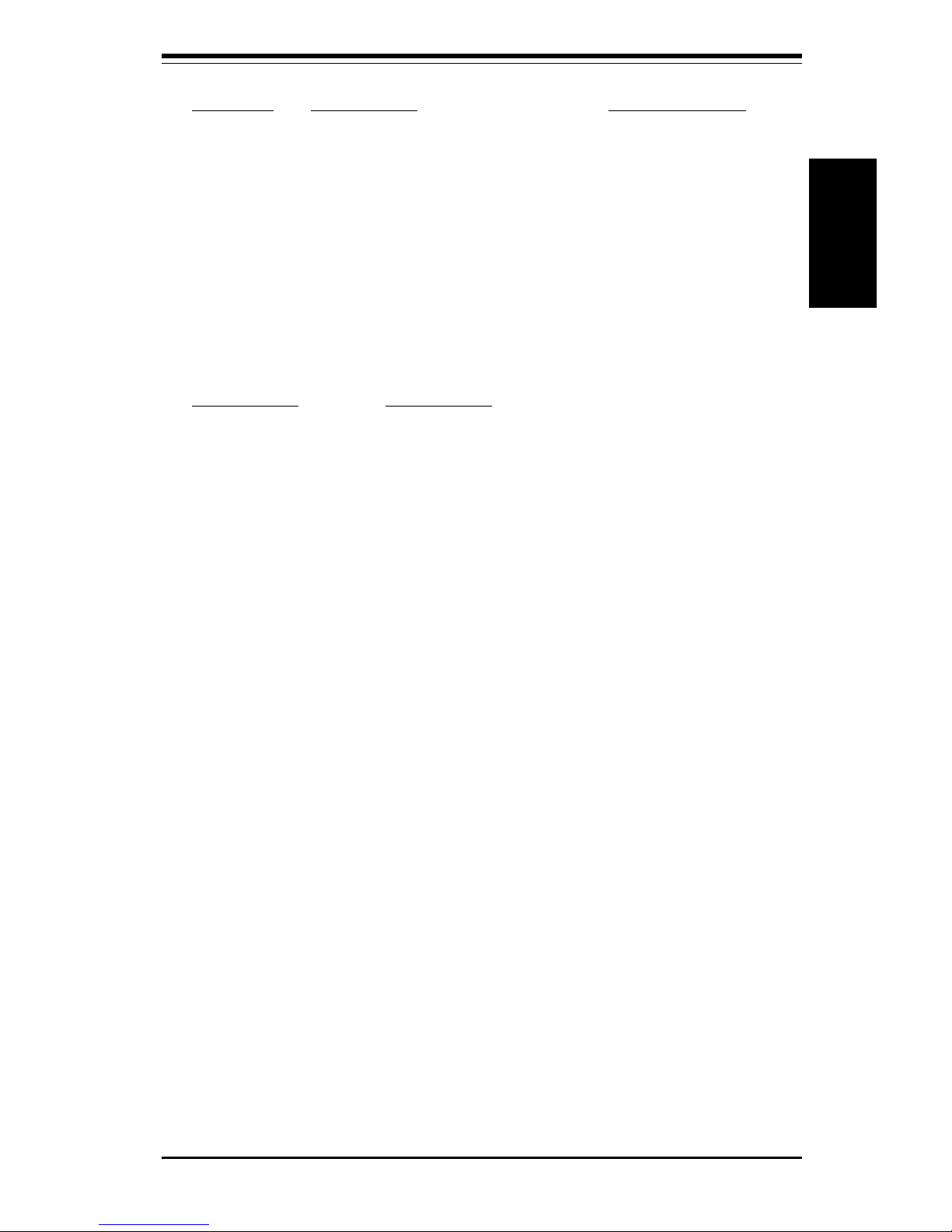
Chapter 1: Introduction
1-7
Introduction
Jumpers Description Default Setting
JA1 SCSI Termination (p. 2-16) Open (Enabled)
JBT1 CMOS Clear (p. 2-14) Pin 1-2 (Normal)
JP3 Front Side Bus Speed (p. 2-15) Pin 1-2 (CPU Select)
JP4/4A Manufacturer's Setting Pin 1-2
JP5 Host Bus ECC (p. 2-15) Closed (Enabled)
JP7 AC97 Audio (p. 2-15) Pin 1-2 (Enabled)
JP10 Overheat Alarm (p. 2-16) Closed (Enabled)
JP11 Onboard LAN/NIC (p. 2-16) Closed (Enabled)
JP13 P/S Failure Alarm (p. 2-17) Open (Disabled)
Connectors Description
CHASSIS FAN1 Primary Chassis Fan Header (p. 2-11)
CHASSIS FAN2 Secondary Chassis Fan Header (p. 2-11)
COM1/COM2 COM1/COM2 Serial Port Conn/Hdr (p. 2-11)
CPU1/CPU2 FAN CPU1/CPU2 Fan Header (p. 2-11)
GAME Game Port
IR Header Infrared Device Header (p. 2-11)
J46, J47, J48, J49 Memory (RAM) Slots (p. 2-4)
J12 Universal Serial Bus Ports (p. 2-12)
J13 PS/2 Keyboard/Mouse (p. 2-12)
J14, J15 IDE Hard Disk Drive Connectors (p. 2-18)
J16 Floppy Disk Drive Connector (p. 2-18)
J22 Parallel Printer Port (p. 2-18)
J2 7 ATX Power Connector (p. 2-8)
J34 Audio CD Input (small connector) (p. 2-12)
J3 8 Ethernet Port
JA2 Ultra160 SCSI Connector (p. 2-21)
JA5 Ultra Wide SCSI Connector (p. 2-20)
JA6 Ultra (Legacy) SCSI Connector (p. 2-19)
J44 Audio CD Input (large connector) (p. 2-12)
JF1 Front Control Panel (p. 2-7)
JL1 Chassis Intrusion Header (p. 2-13)
JP12 Power Supply Fail Header (p. 2-13)
LINE IN Audio In Connector
LINE OUT Audio Out (Speaker) Connector
MIC Microphone Input
PWR_SEC Secondary ATX Power Connector (p. 2-8)
SLED1 SCSI LED Indicator (p. 2-14)
THRM FAN Thermal Control Fan Header (p. 2-11)
WOL Wake-on-LAN Header (p. 2-12)
WOR Wake-on-Ring Header (p. 2-13)
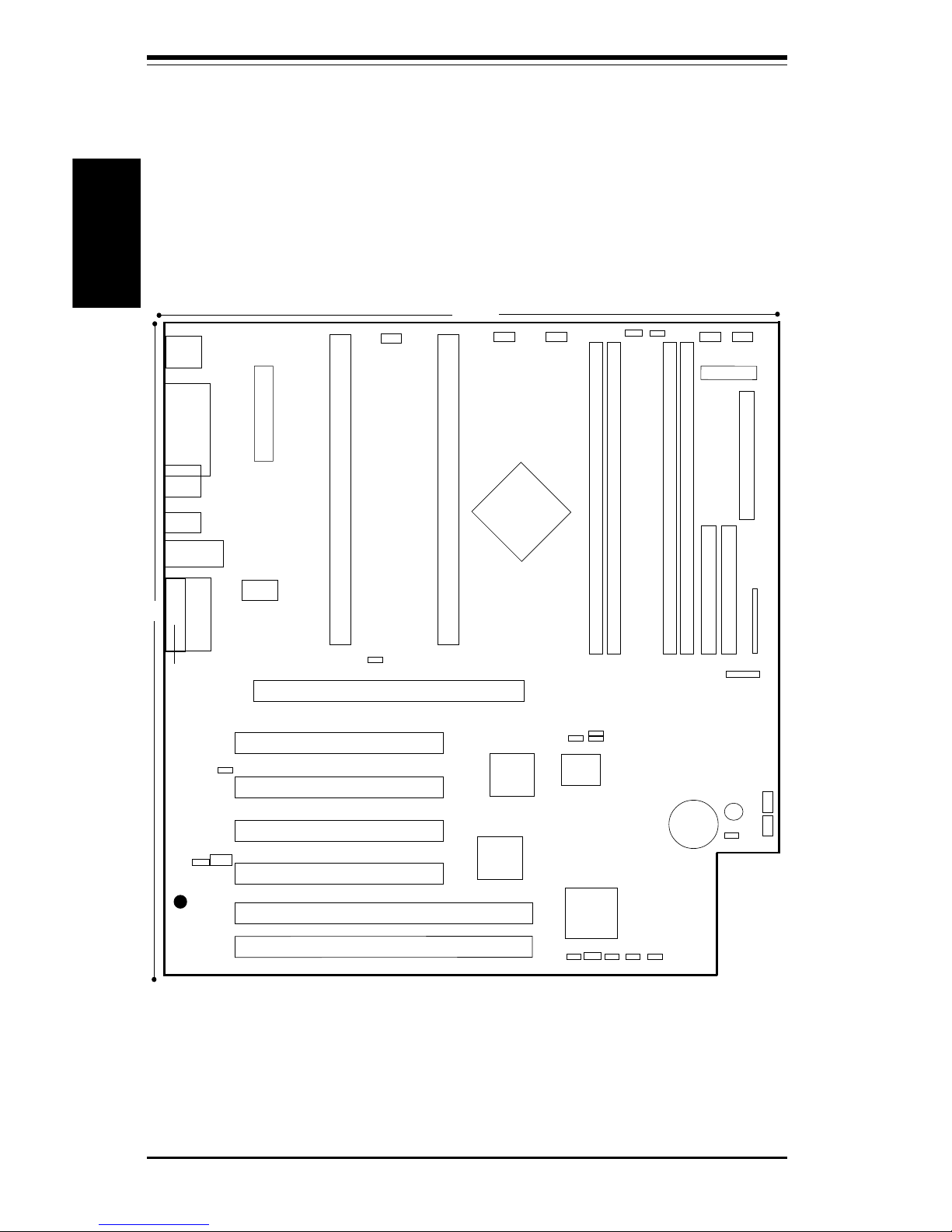
SUPER PIIIDR3/PIIIDRE User's Manual
1-8
Introduction
Figure 1-4. SUPER PIIIDRE Layout
(not drawn to scale)
Also see the figure on page 2-6 for the locations of the I/O ports and
2-7 for the Front Control Panel (JF1) connectors.
COM2
COM1
J14
J13
J13
PS/2 KB
PS/2 MOUSE
J10
J8
J12
USB
BT1
B
A
T
T
E
R
Y
J22
Parallel
Port
J11
FLO
PPY
12"
11.95"
PCI 1
PCI 2
PCI 3
PCI 4
ATX POWER
CPU 1
FAN
J27
®
WOL
PCI64 #2
PCI64 #1
J9
AGP PRO
CPU 1
CPU 2
CPU 2
FAN
THRM
FAN
B
ank0
B
ank2
B
ank3
B
ank1
PWR_SEC
CH FAN
1
CH FAN
2
ID
E #1
ID
E
#2
WOR JBT1
1
1
JP7
1
JP3
FWH
(BIOS)
J34
J44
J48 J46 J15 J47 J14 J49
IR Header
JF1
GAME
PORT
LINE IN
LINE OUT
MIC
J28
JP13
JP12
JP11
JP4 JP5
JP10
JL1
1
J38
Ethernet Port
J16
CHFAN 3
CHFAN 4
JP4A
BZ1
SUPER PIIIDRE
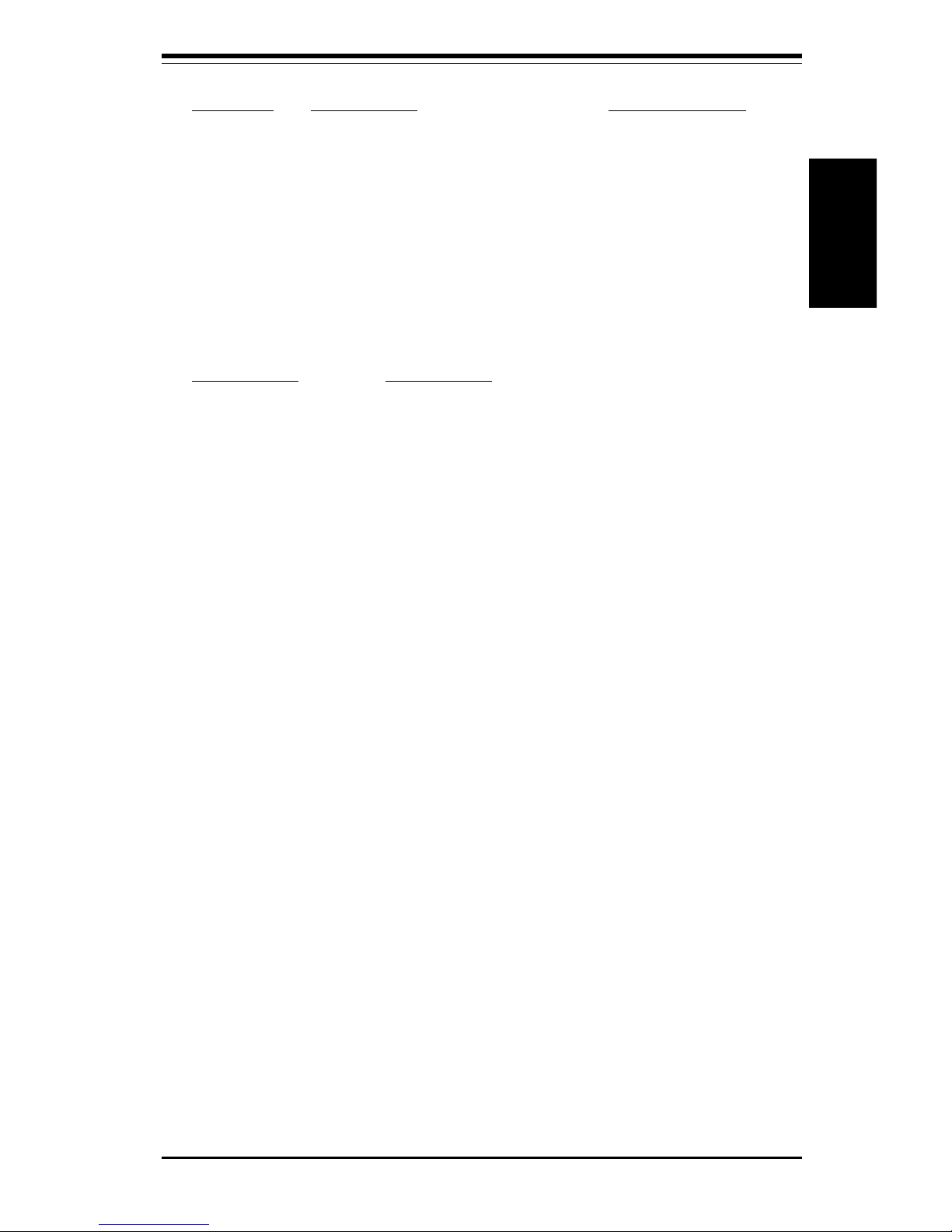
Chapter 1: Introduction
1-9
Introduction
Jumpers Description Default Setting
JBT1 CMOS Clear (p. 2-14) Pin 1-2 (Normal)
JP3 Front Side Bus Speed (p. 2-15) Pin 1-2 (CPU Select)
JP4/4A Manufacturer's Setting Pin 1-2
JP5 Host Bus ECC (p. 2-15) Closed (Enabled)
JP7 AC97 Audio (p. 2-15) Pin 1-2 (Enabled)
JP10 Overheat Alarm (p. 2-16) Closed (Enabled)
JP11 Onboard LAN/NIC (p. 2-16) Closed (Enabled)
JP13 P/S Failure Alarm (p. 2-17) Open (Disabled)
Connectors Description
CHASSIS FAN1 Primary Chassis Fan Header (p. 2-11)
CHASSIS FAN2 Secondary Chassis Fan Header (p. 2-11)
COM1/COM2 COM1/COM2 Serial Port Conn/Hdr (p. 2-11)
CPU1/CPU2 FAN CPU1/CPU2 Fan Header (p. 2-11)
GAME Game Port
IR Header Infrared Device Header (p. 2-11)
J46, J47, J48, J49 Memory (RAM) Slots (p. 2-4)
J12 Universal Serial Bus Ports (p. 2-12)
J13 PS/2 Keyboard/Mouse (p. 2-12)
J14, J15 IDE Hard Disk Drive Connectors (p. 2-18)
J16 Floppy Disk Drive Connector (p. 2-18)
J22 Parallel Printer Port (p. 2-18)
J2 7 ATX Power Connector (p. 2-8)
J34 Audio CD Input (small connector) (p. 2-12)
J3 8 Ethernet Port
J44 Audio CD Input (large connector) (p. 2-12)
JF1 Front Control Panel (p. 2-7)
JL1 Chassis Intrusion Header (p. 2-13)
JP12 Power Supply Fail Header (p. 2-13)
LINE IN Audio In Connector
LINE OUT Audio Out (Speaker) Connector
MIC Microphone Input
PWR_SEC Secondary ATX Power Connector (p. 2-8)
THRM FAN Thermal Control Fan Header (p. 2-11)
WOL Wake-on-LAN Header (p. 2-12)
WOR Wake-on-Ring Header (p. 2-13)
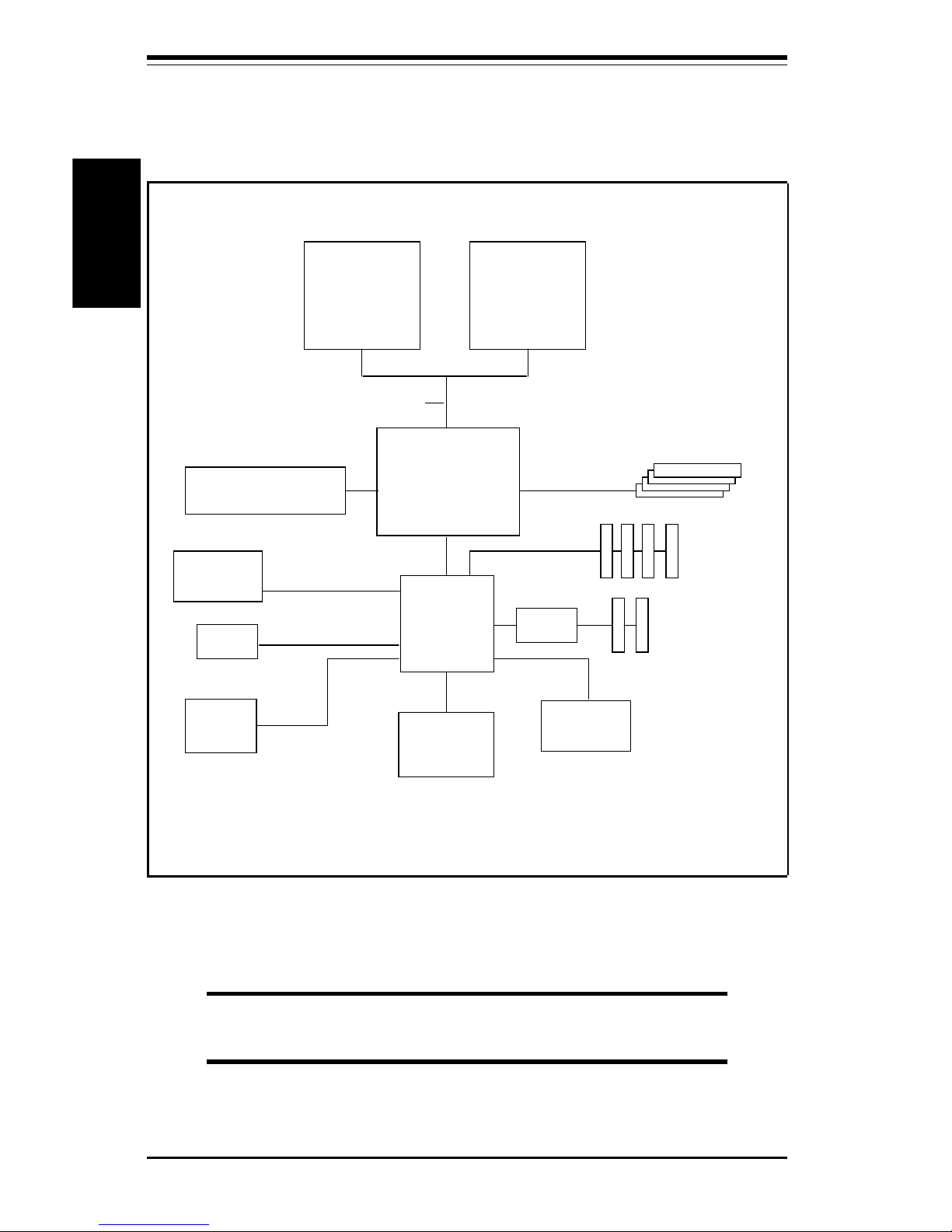
SUPER PIIIDR3/PIIIDRE User's Manual
1-10
Introduction
MCH
Pentium III/II
CPU
ICH
241 BGA
133/100 MHz Host Bus
33 MHz
PCI Slots
USB
BIOS 4Mb
FWH
AGP Pro/4x
SuperI/O
LPC
1.5 Mb/sec
AC'97
Pentium III/II
CPU
ATA66 IDE
Ports
P64H
66 MHz
PCI Slots
RIMM Slots
Figure 1-5. 840 Chipset:
System Block Diagram
NOTE: See the following page for the actual specifica-
tions of each motherboard.
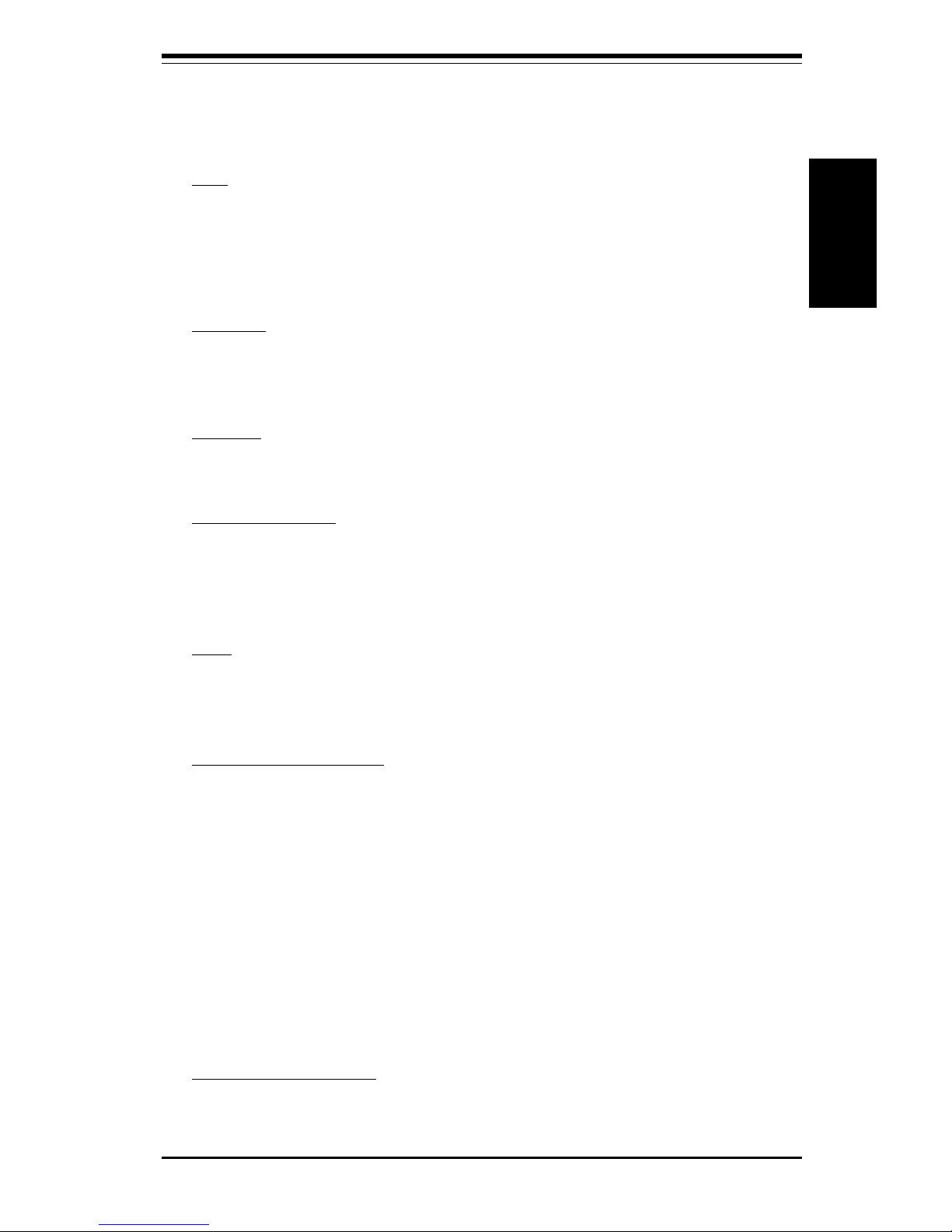
Chapter 1: Introduction
1-11
Introduction
Features of the PIIIDR3/PIIIDRE
CPU
• Single or dual Pentium II 350-450 MHz processors at 100 MHz bus
speed or single or dual Pentium III 450-933 MHz processors at 133/100
MHz bus speed Note: Please refer to the support section of our web site for a complete
listing of supported processors. (http://www.supermicro.com/TechSupport.htm)
Memory
• Four 184-pin RIMM sockets supporting up to 2 GB RAMBUS
Note: Please see page 3-3 for details on supported memory.
Chipset
• Intel 840-ICH (see page 1-13 for details)
Expansion Slots
• Two 64-bit, 66 MHz PCI slots
• Four 32-bit, 33 MHz PCI slots
• 1 AGP Pro/4xAGP slot
BIOS
• 4 Mb Firmware Hub AMI® Flash BIOS
• APM 1.2, DMI 2.1, PCI 2.2, ACPI 1.0, Plug and Play (PnP)
PC Health Monitoring
• Seven onboard voltage monitors for CPU core, chipset voltage, +3.3V,
±5V and ±12V
• Four-fan status monitor with firmware/software on/off control
• Environmental temperature monitor and control
• CPU fan auto-off in sleep mode
• Power-up mode control for recovery from AC power loss
• System overheat LED and control
• System resource alert
• Hardware BIOS virus protection
• Auto-switching voltage regulator for the CPU core
ACPI/PC 98 Features
• Microsoft OnNow
• Slow blinking LED for suspend state indicator
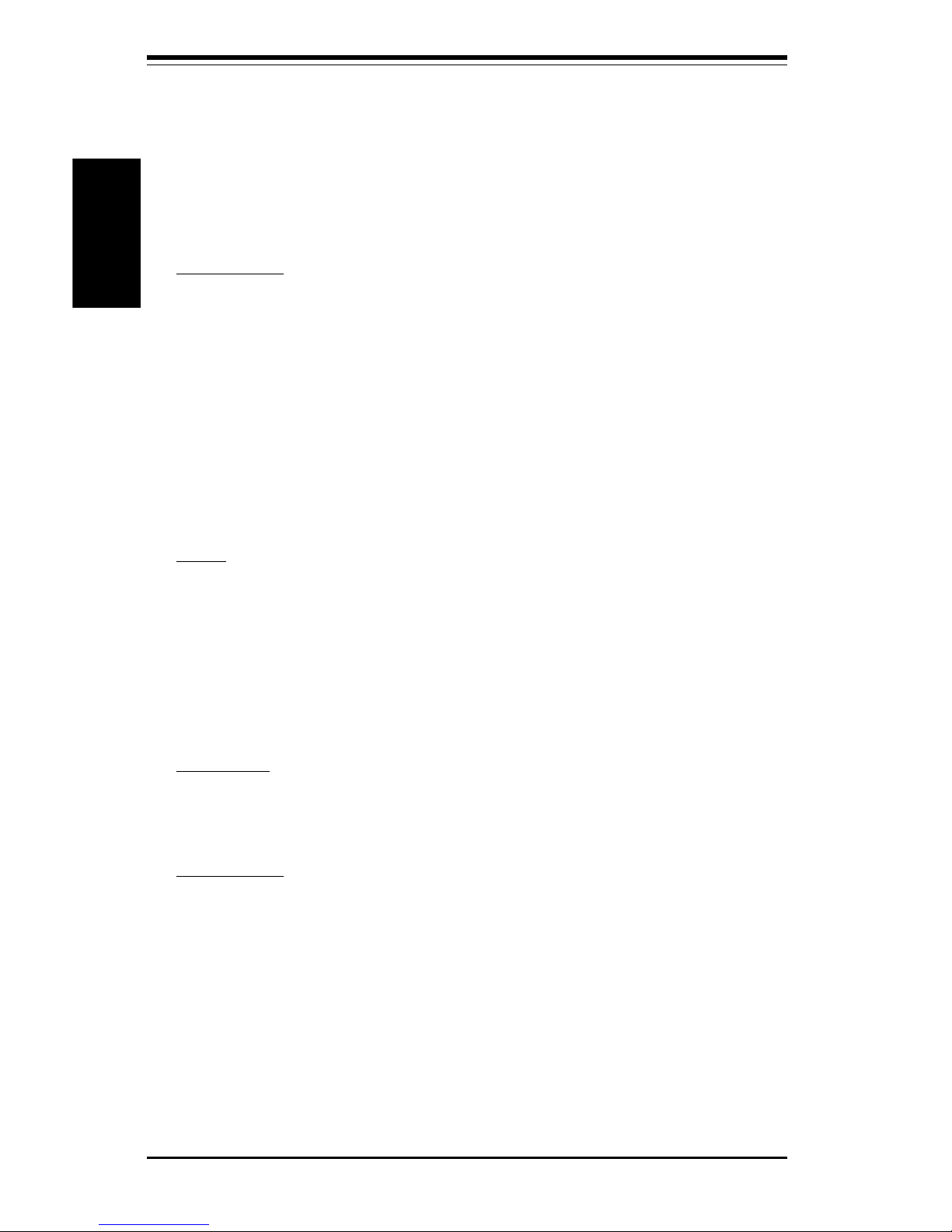
SUPER PIIIDR3/PIIIDRE User's Manual
1-12
Introduction
• BIOS support for USB keyboard
• Real-time clock wake-up alarm
• Main switch override mechanism
• External modem ring-on
• STR (Suspend to RAM)
Onboard I/O
• AIC-7892 for single channel Ultra160 SCSI (PIIIDR3 only)
• 2 EIDE bus master interfaces support Ultra DMA/66
• 1 floppy port interface (up to 2.88 MB)
• 2 Fast UART 16550A compatible serial ports
• 1 EPP (Enhanced Parallel Port) and ECP (Extended Capabilities Port)
supported parallel port
• PS/2 mouse and PS/2 keyboard ports
• 1 infrared port
• 2 USB (Universal Serial Bus) ports
Other
• AOL2 (see page 1-14)
• Selectable CPU and chassis fan speed control (set in BIOS)
• Internal/external modem ring-on
• Recovery from AC power loss control
• Wake-on-LAN (WOL)
• Multiple FSB clock frequency selections (set in BIOS)
CD Utilities
• BIOS flash upgrade utility
• Drivers for 840 chipset utilities
Dimensions
• SUPER PIIIDR3 - Extended ATX: 12" x 11.95" (305 x 304 mm)
• SUPER PIIIDRE - Extended ATX: 12" x 11.95" (305 x 304 mm)

Chapter 1: Introduction
1-13
Introduction
1-2 Chipset Overview
Intel’s 840 chipset is based on the new modular design introduced by the
800 series chipsets and consisting of three main components. The 82840
Memory Controller Hub (MCH) provides support for 4x/2xAGP and AGP Pro.
(AGP Pro is a superset of 4xAGP.) An 82801 I/O Controller Hub (ICH)
connects the PCI slots, IDE controllers and USB ports to the MCH via an
accelerated hub architecture. The third main component is the 82802 Firmware Hub (FWH), which stores both system and video BIOS and includes a
Random Number Generator (RNG).
Memory Controller Hub (MCH)
The MCH includes the host (CPU) interface, DRAM interface, ICH interface,
4xAGP interface and P64 interface for the 840 chipset. It contains advanced power management logic and supports dual channels for DRAM.
The AGP 2.0 interface supports 4x data transfer and 2x/4x fast write capability and operates at a peak bandwidth of 266 MB/sec. The MCH host
interface bus (or front side bus) runs at 133/100 MHz.
I/O Controller Hub (ICH)
The ICH is the Controller Hub for the I/O subsystem and integrates many of
the Input/Output functions of the 840 chipset, including a two-channel
UDMA/66 Bus Master IDE controller. It also provides the interface to the PCI
bus and communicates with the MCH over a dedicated hub interface.
Firmware Hub (FWH)
The FWH is a component that brings added security and manageability to
the PC platform infrastructure. This device includes an integrated Random
Number Generator (RNG) for stronger encryption, digital signing and security protocols. The FWH stores the system BIOS and video BIOS to eliminate
a redundant nonvolatile memory component.
PCI 64-bit Hub (P64H)
The P64H chip provides a bridge between the MCH and the PCI bus. It has
a 16-bit primary hub interface to the MCH and a secondary 64-bit PCI Bus
interface, which supports both 64-bit and 32-bit PCI devices. The P64H is
PCI 2.2 compliant.
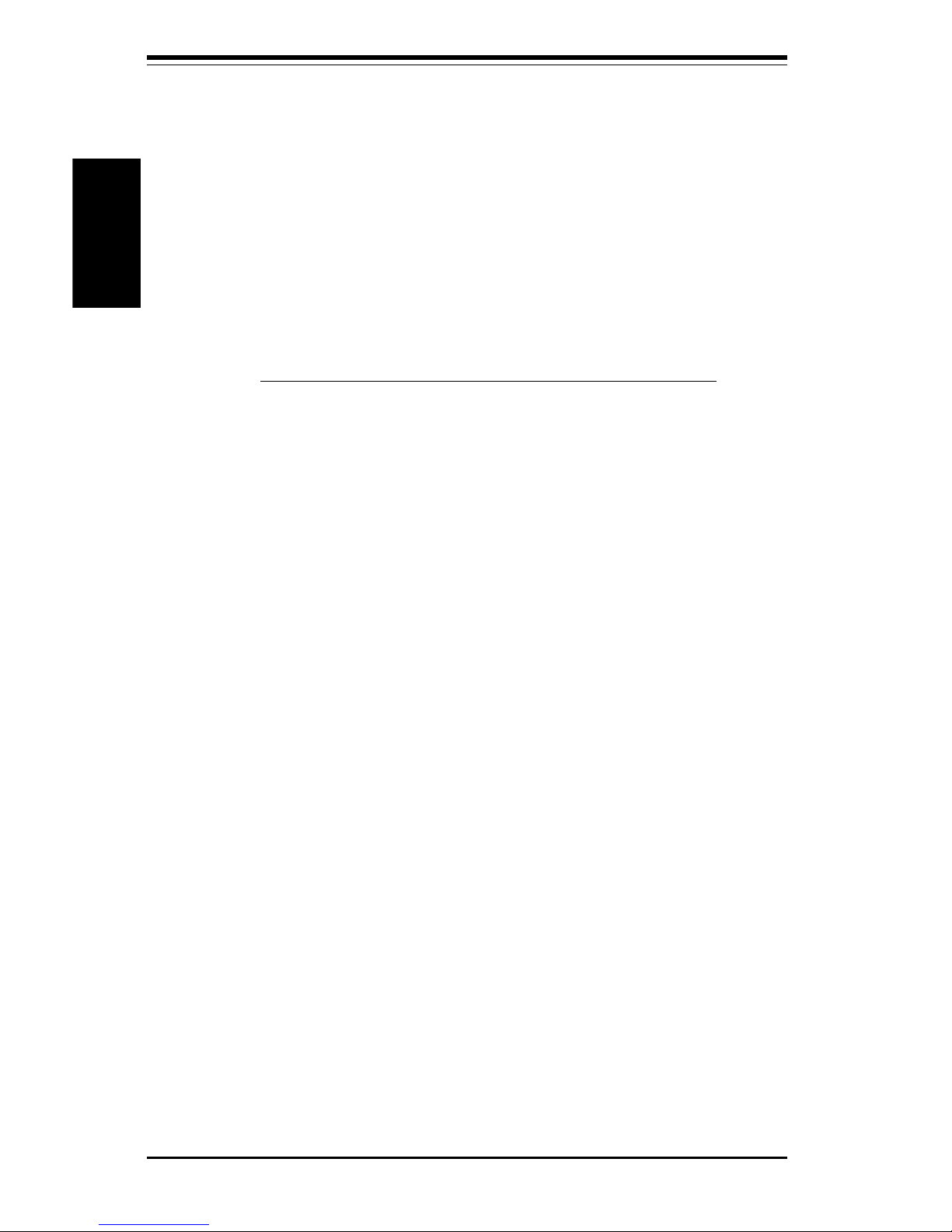
SUPER PIIIDR3/PIIIDRE User's Manual
1-14
Introduction
Suspend to RAM (STR)
When the system goes into a sleep state, power is removed from most of
the system components but can remain supplied to RAM to quickly restore
the system to its previous state of operation. Because system restoral
happens in only ~5 seconds, applications that were open before the sleep
state can reopen for immediate access. In STR, all data in system memory
is stored in RAM when the system is suspended and system power is
turned off (the power supply fan also shuts off). You must be running
ACPI for this feature to take effect (see Section 1-4 for details on initiating
ACPI). All drivers and add-on cards must be ACPI supported for STR to
function. Note: STR only works with a single processor installed.
Alert on LAN 2 (AOL2)
AOL2 ASIC brings an advanced level of management interface between a
remote management console/server and the client system. It provides interfaces to the 82559 Ethernet controller chip and to system monitoring devices. AOL2 can send "Alert" messages to the mangagement console to
notify administrators of important events or problems such as high temperatures, chassis intrusion and voltages exceeding safe margins.
Recovery from AC Power Loss
BIOS provides a setting for you to determine how the system will respond
when AC power is lost and then restored to the system. You can choose
for the system to remain powered off (in which case you must hit the
power switch to turn it back on) or for it to automatically return to a power
on state. See the Power Lost Control setting in the BIOS chapter of this
manual to change this setting. The default setting is Always OFF.
1-3 PC Health Monitoring
This section describes the PC health monitoring features of the SUPER
PIIIDR3/PIIIDRE. Both have an onboard System Hardware Monitor chip that
supports PC health monitoring.
Seven Onboard Voltage Monitors for the CPU Core, Chipset
Voltage, +3.3V,
±±
±±
±5V and
±±
±±
±12V
The onboard voltage monitor will scan these seven voltages continuously.
Once a voltage becomes unstable, it will give a warning or send an error
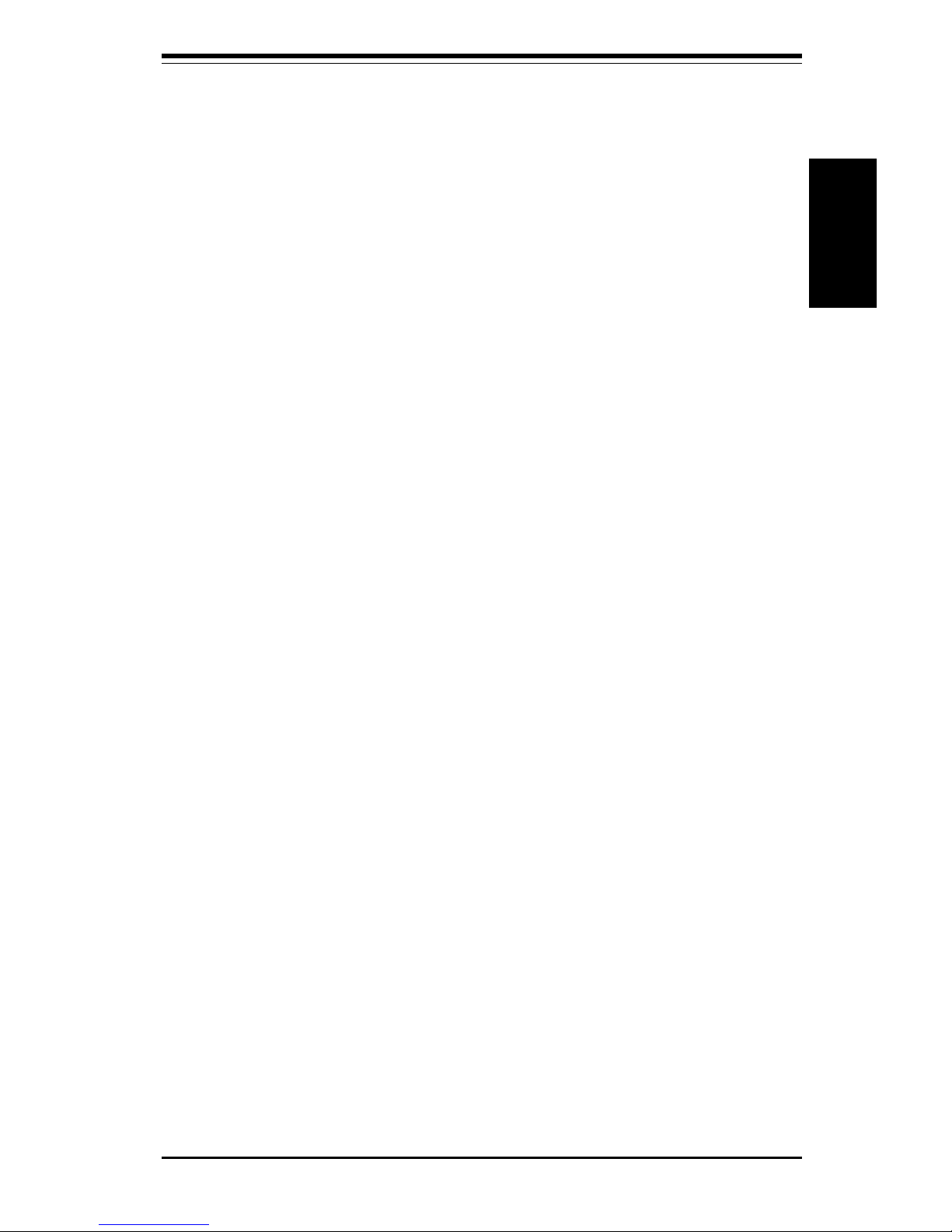
Chapter 1: Introduction
1-15
Introduction
message to the screen. Users can adjust the voltage thresholds to define
the sensitivity of the voltage monitor.
Four-Fan Status Monitor with Firmware/Software On/Off
Control
The PC health monitor can check the RPM status of the cooling fans. The
onboard 3-pin CPU and chassis fans are controlled by the power management functions. The thermal fan is controlled by the overheat detection
logic.
Environmental Temperature Control
The thermal control sensor monitors the CPU temperature in real time and
will turn on the thermal control fan whenever the CPU temperature exceeds
a user-defined threshold. The overheat circuitry runs independently from
the CPU. It can continue to monitor for overheat conditions even when the
CPU is in sleep mode. Once it detects that the CPU temperature is too high,
it will automatically turn on the thermal control fan to prevent any overheat
damage to the CPU. The onboard chassis thermal circuitry can monitor the
overall system temperature and alert users when the chassis temperature
is too high.
CPU Fan Auto-Off in Sleep Mode
The CPU fan activates when the power is turned on. It can be turned off
when the CPU is in sleep mode. When in sleep mode, the CPU will not run
at full power, thereby generating less heat.
CPU Overheat LED and Control
This feature is available when the user enables the CPU overheat warning
function in the BIOS. This allows the user to define an overheat temperature. When this temperature is exceeded, both the overheat fan and the
warning LED are triggered.
System Resource Alert
This feature is available when used with Intel's LANDesk Client Manager
(optional) to notify the user of certain system events. For example, if the
system is running low on virtual memory and there is insufficient hard drive
space for saving the data, you can be alerted of the potential problem.
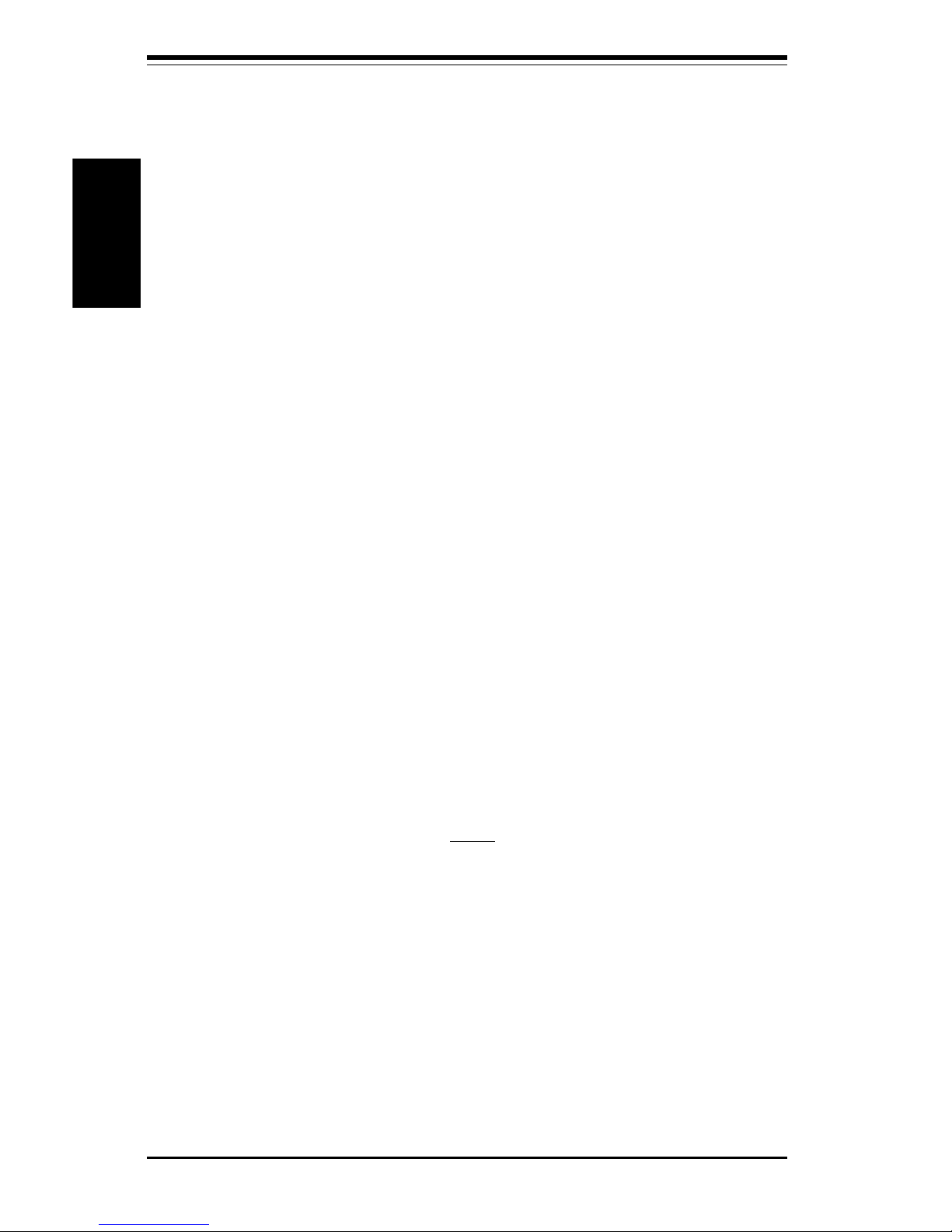
SUPER PIIIDR3/PIIIDRE User's Manual
1-16
Introduction
Hardware BIOS Virus Protection
The system BIOS is protected by hardware so that no virus can infect the
BIOS area. The user can only change the BIOS content through the flash
utility provided by SUPERMICRO. This feature can prevent viruses from
infecting the BIOS area and destroying valuable data.
Auto-Switching Voltage Regulator for the CPU Core
The auto-switching voltage regulator for the CPU core can support up to
20A current and auto-sense voltage IDs ranging from 1.3V to 3.5V. This
will allow the regulator to run cooler and thus make the system more stable.
1-4 ACPI/PC 98 Features
ACPI stands for Advanced Configuration and Power Interface. The ACPI
specification defines a flexible and abstract hardware interface that provides a standard way to integrate power management features throughout
a PC system, including its hardware, operating system and application software. This enables the system to automatically turn on and off peripherals
such as CD-ROMs, network cards, hard disk drives and printers. This also
includes consumer devices connected to the PC such as VCRs, TVs, telephones and stereos.
In addition to enabling operating system-directed power management, ACPI
provides a generic system event mechanism for Plug and Play and an operating system-independent interface for configuration control. ACPI leverages the Plug and Play BIOS data structures while providing a processor
architecture-independent implementation that is compatible with both Windows 98 and Windows NT 5.0. Note: To utilize ACPI, you must reinstall
Windows 98. To reinstall Windows 98 with ACPI, enter DOS and type
"setup /p J" at the CDROM prompt (usually D:\) with the Windows 98 CD
loaded. (Make sure you include the spaces after "setup" and "p".) Then hit
<Enter>. You can check to see if ACPI has been properly installed by
looking for it in the Device Manager, which is located in the Control Panel in
Windows.
Microsoft OnNow
The OnNow design initiative is a comprehensive, system-wide approach to
system and device power control. OnNow is a term for a PC that is always
on but appears to be off and responds immediately to user or other re-
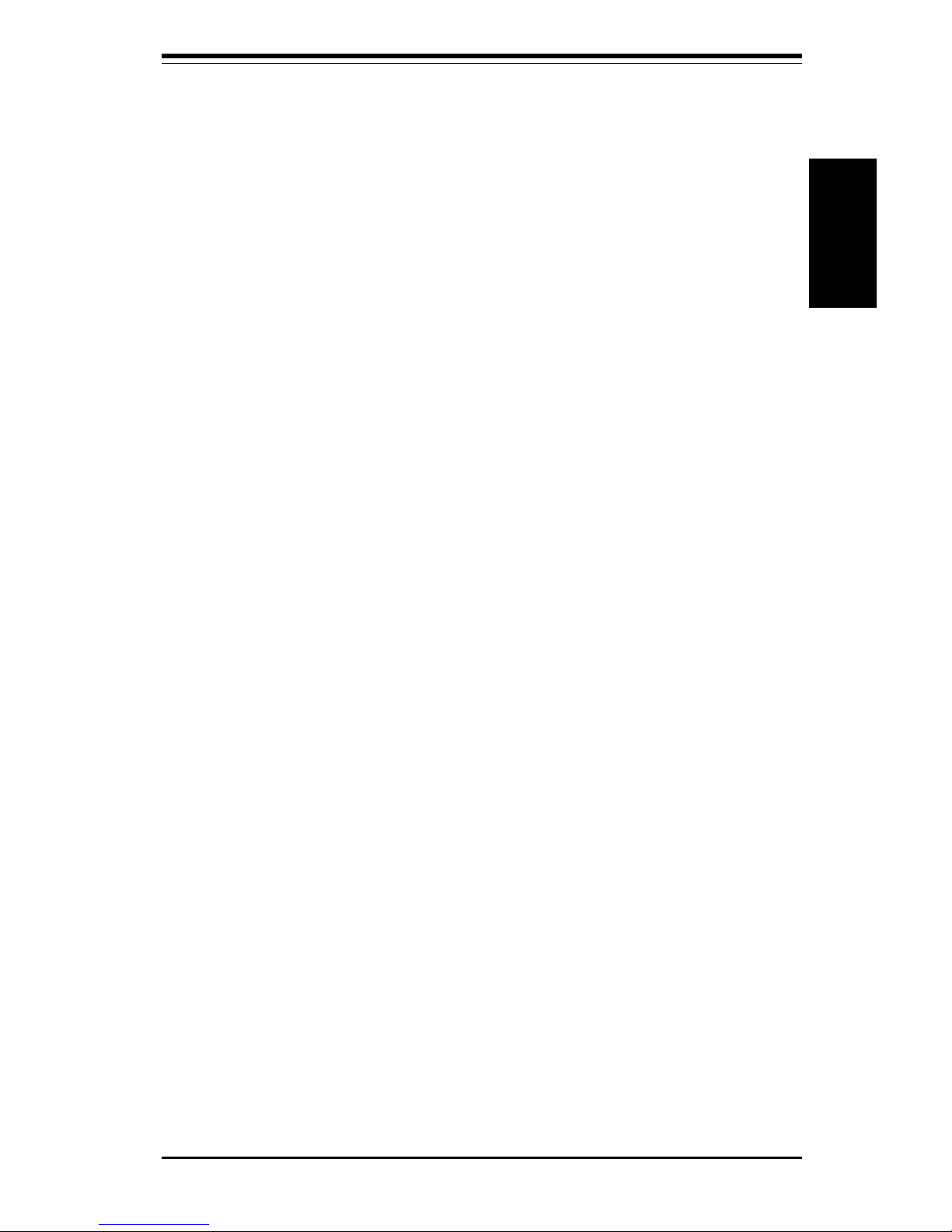
Chapter 1: Introduction
1-17
Introduction
quests.
Slow Blinking LED for Suspend-State Indicator
When the CPU goes into a suspend state, the chassis power LED will start
blinking to indicate that the CPU is in suspend mode. When the user presses
any key, the CPU will wake-up and the LED will automatically stop blinking
and remain on.
BIOS Support for USB Keyboard
If a USB keyboard is the only keyboard in the system, it will work like a
normal keyboard during system boot-up.
Real Time Clock Wake-Up Alarm
Although the PC may appear to be off when not in use, it is still capable of
responding to preset wake-up events. In the BIOS, the user can set a timer
to wake-up the system at a predetermined time.
Main Switch Override Mechanism
When an ATX power supply is used, the power button can function as a
system suspend button. When the user depresses the power button, the
system will enter a SoftOff state. The monitor will be suspended and the
hard drive will spin down. Depressing the power button again will cause
the whole system to wake-up. During the SoftOff state, the ATX power
supply provides power to keep the required circuitry in the system alive. In
case the system malfunctions and you want to turn off the power, just
depress and hold the power button for 4 seconds. The power will turn off
and no power will be provided to the motherboard.
External Modem Ring-On
Wake-up events can be triggered by a device such as the external modem
ringing when the system is in the SoftOff state. Note that external modem
ring-on can only be used with an ATX 2.01 (or above) compliant power
supply.
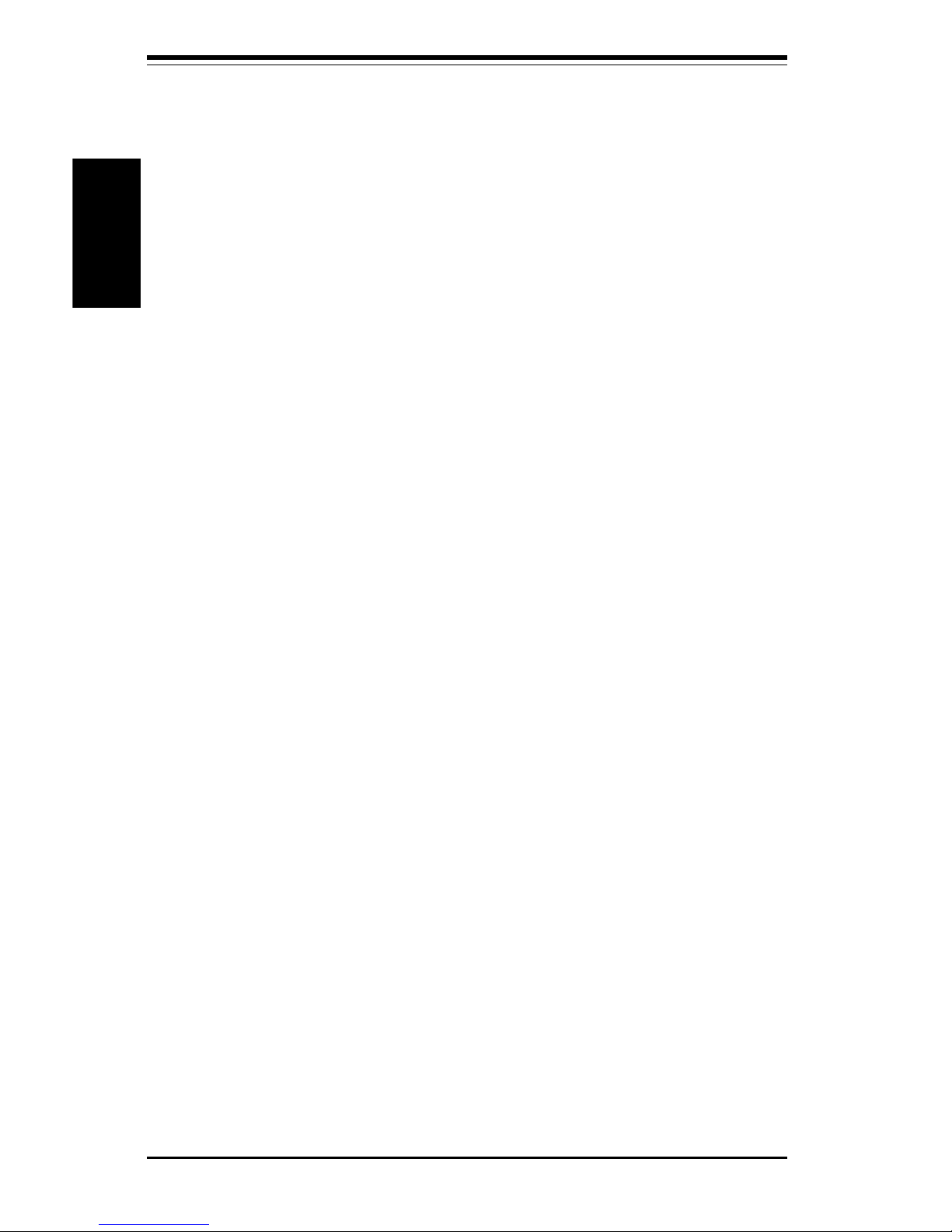
SUPER PIIIDR3/PIIIDRE User's Manual
1-18
Introduction
1-6 Super I/O
The disk drive adapter functions of the Super I/O chip include a floppy disk
drive controller that is compatible with industry standard 82077/765, a data
separator, write pre-compensation circuitry, decode logic, data rate selection, a clock generator, drive interface control logic and interrupt and DMA
logic. The wide range of functions integrated onto the Super I/O greatly
reduces the number of components required for interfacing with floppy disk
drives. The Super I/O supports one 360 K, 720 K, 1.2 M, 1.44 M or 2.88 M
disk drive and data transfer rates of 250 Kb/s, 500 Kb/s or 1 Mb/s.
Wake-On-LAN (WOL)
Wake-On-LAN is defined as the ability of a management application to remotely power up a computer that is powered off. Remote PC setup, updates and asset tracking can occur after hours and on weekends so that
daily LAN traffic is kept to a minimum and users are not interrupted. The
motherboards have a 3-pin header (WOL) to connect to the 3-pin header on
a Network Interface Card (NIC) that has WOL capability. Wake-On-LAN
must be enabled in BIOS. Note that Wake-On-Lan can only be used with an
ATX 2.01 (or above) compliant power supply.
1-5 Power Supply
As with all computer products, a stable power source is necessary for
proper and reliable operation. It is even more important for processors that
have high CPU clock rates of 300 MHz and above.
The SUPER PIIIDR3/PIIIDRE accommodates ATX power supplies. Although
most power supplies generally meet the specifications required by the CPU,
some are inadequate.
It is strongly recommended that you use a high quality power supply that
meets ATX power supply Specification 2.02 or above. Additionally, in areas where noisy power transmission is present, you may choose to install
a line filter to shield the computer from noise. It is recommended that you
also install a power surge protector to help avoid problems caused by
power surges.
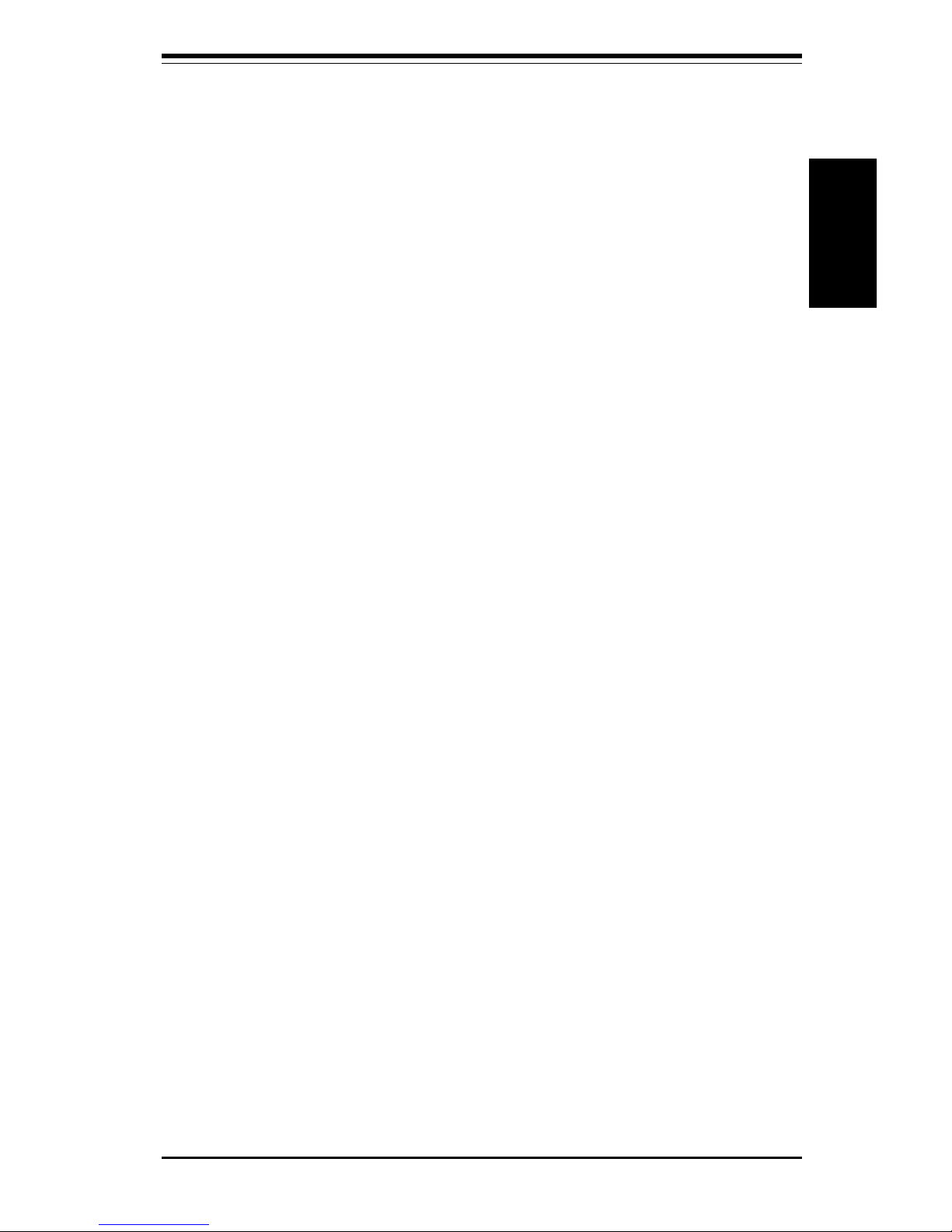
Chapter 1: Introduction
1-19
Introduction
It also provides two high-speed, 16550 compatible serial communication
ports (UARTs), one of which supports serial infrared communication. Each
UART includes a 16-byte send/receive FIFO, a programmable baud rate
generator, complete modem control capability and a processor interrupt system. Both UARTs provide legacy speed with baud rate of up to 115.2 Kbps
as well as an advanced speed with baud rates of 250 K, 500 K, or 1 Mb/s,
which support higher speed modems.
The Super I/O supports one PC-compatible printer port (SPP), Bi-directional
Printer Port (BPP) , Enhanced Parallel Port (EPP) or Extended Capabilities Port
(ECP).
The Super I/O provides functions that comply with ACPI (Advanced Configuration
and Power Interface), which includes support of legacy and ACPI power management through an SMI or SCI function pin. It also features auto power management to reduce power consumption.
The IRQs, DMAs and I/O space resources of the Super I/O can flexibly adjust to
meet ISA PnP requirements, which suppport ACPI and APM (Advanced Power
Management).
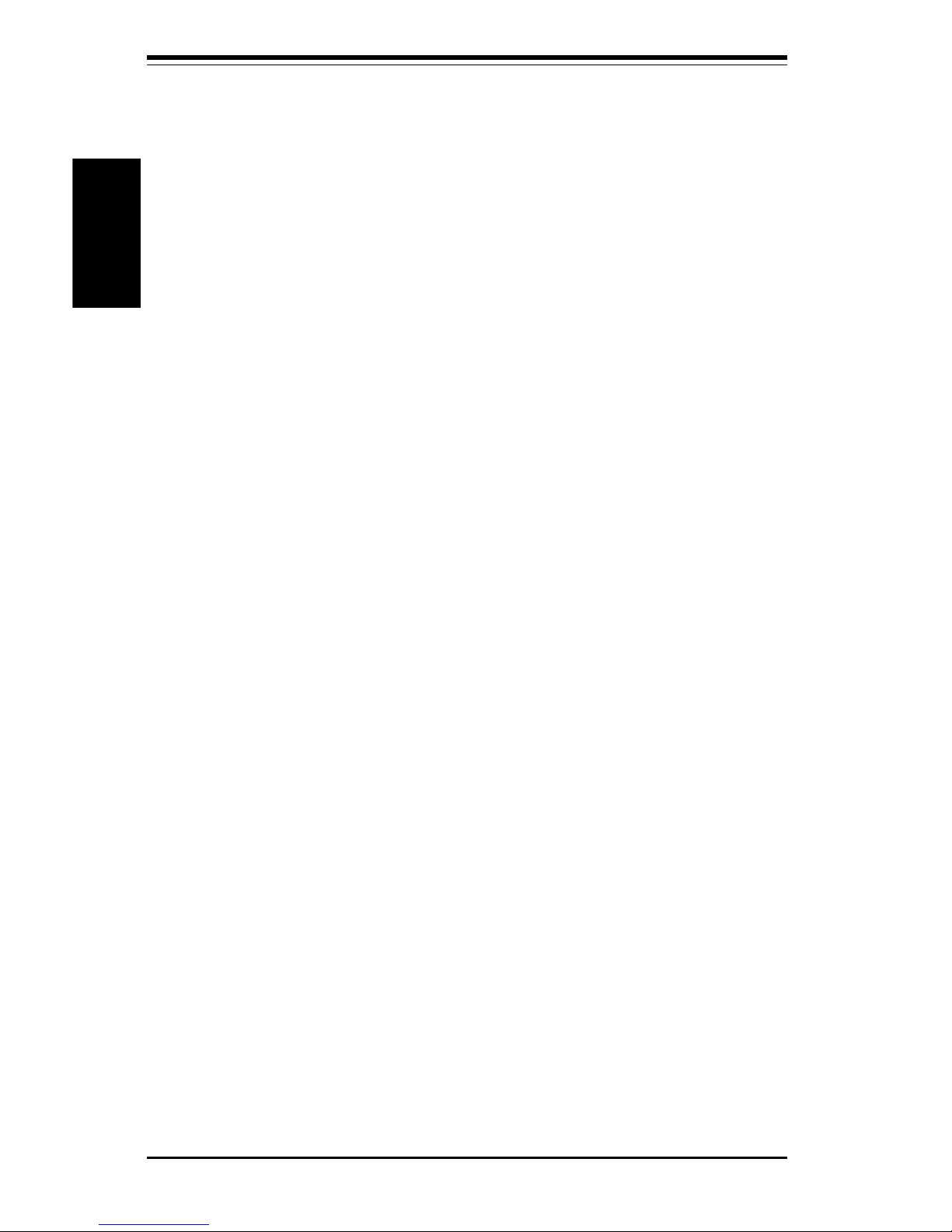
SUPER PIIIDR3/PIIIDRE User's Manual
1-20
Introduction
Notes
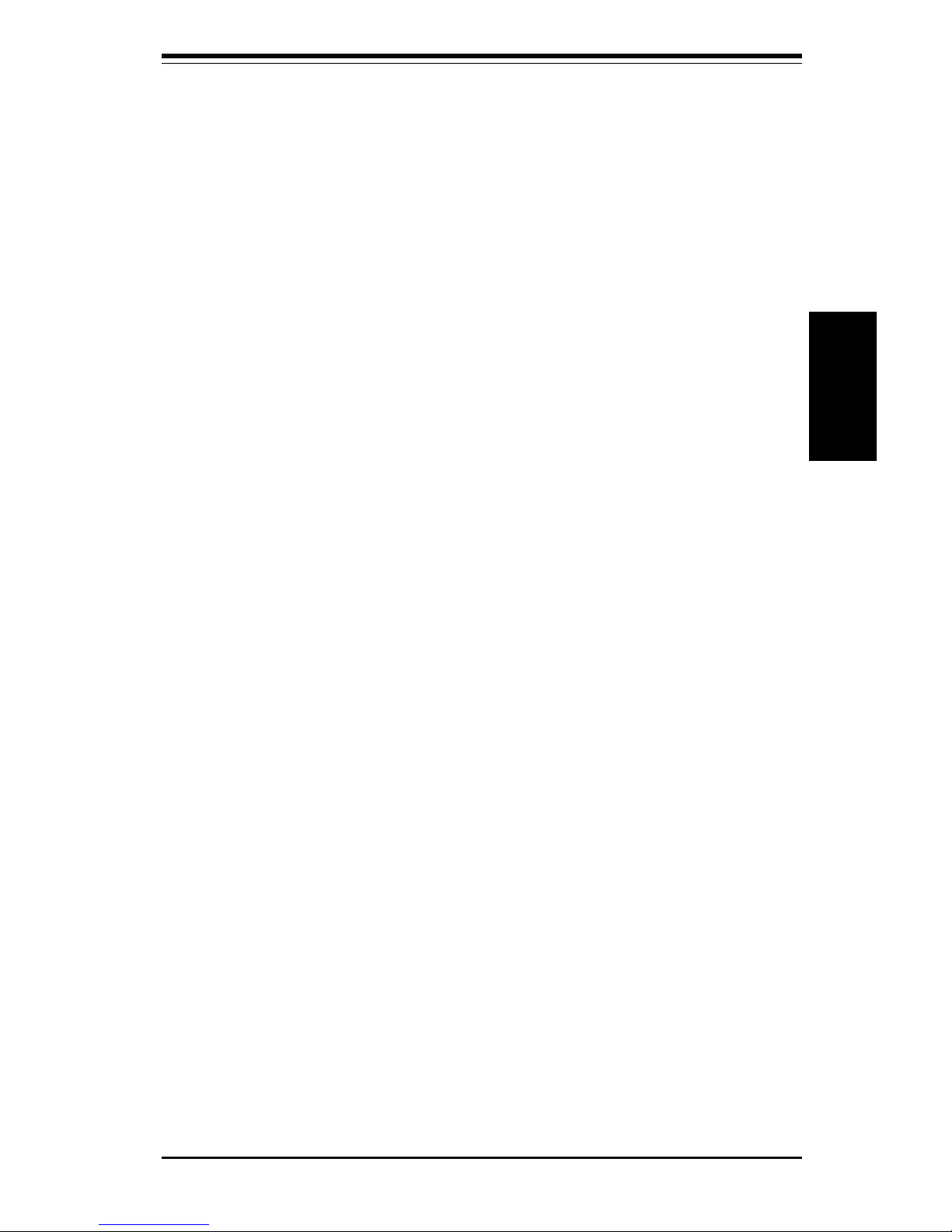
Chapter 2: Installation
2-1
Installation
Chapter 2
Installation
2-1 Static-Sensitive Devices
Static-sensitive electrical discharge can damage electronic components. To
prevent damage to your system board, it is important to handle it very carefully.
The following measures are generally sufficient to protect your equipment from
static discharge.
Precautions
• Use a grounded wrist strap designed to prevent static discharge.
• Touch a grounded metal object before removing the board from the antistatic
bag.
• Handle the board by its edges only; do not touch its components, peripheral
chips, memory modules or gold contacts.
• When handling chips or modules, avoid touching their pins.
• Put the motherboard and peripherals back into their antistatic bags when not
in use.
• For grounding purposes, make sure your computer chassis provides excellent
conductivity between the power supply, the case, the mounting fasteners and
the motherboard.
Unpacking
The motherboard is shipped in antistatic packaging to avoid static damage.
When unpacking the board, make sure the person handling it is static protected.
