Page 1
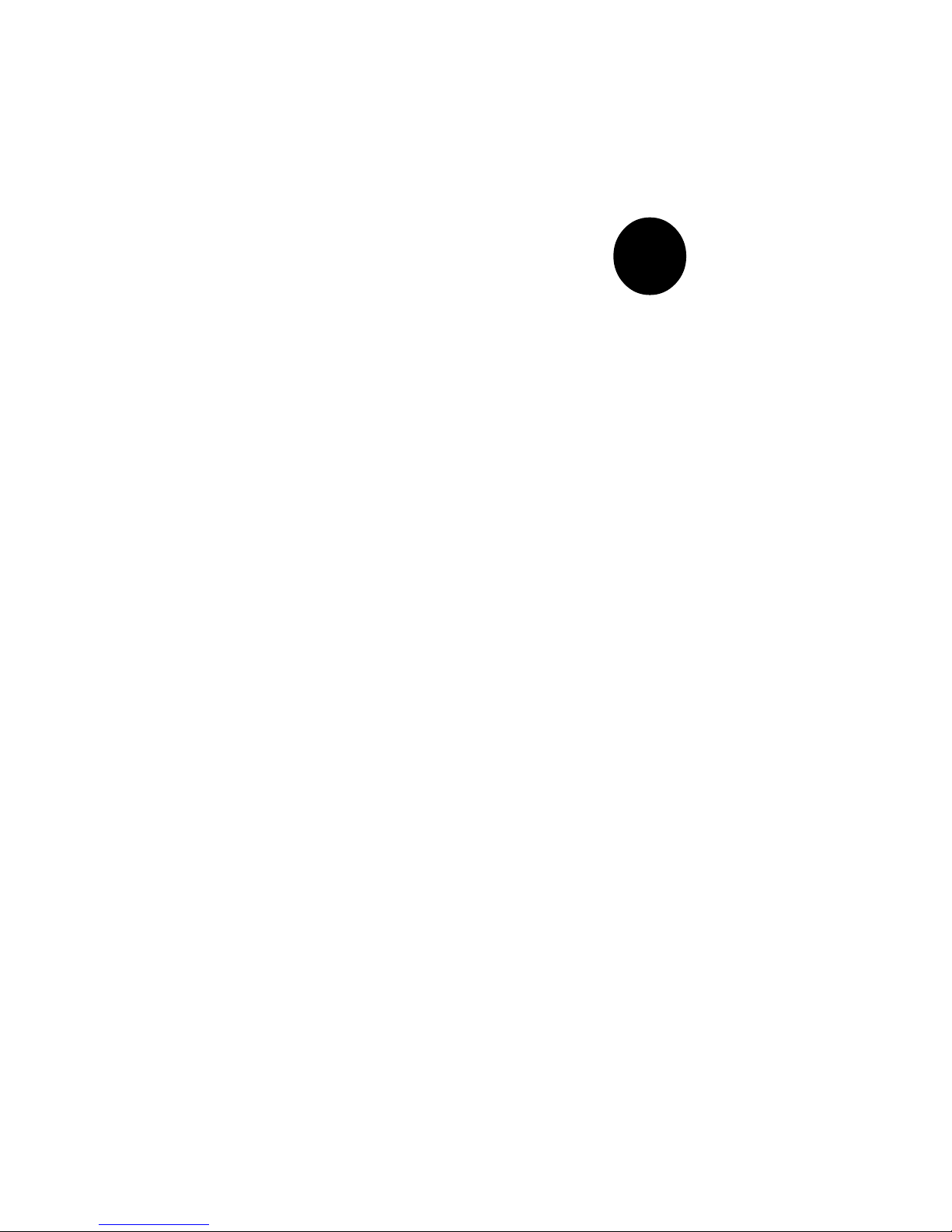
®
SUPER P6DBS
SUPER P6DBE
SUPER P6DBU
SUPER P6SBU
SUPER P6SBS
SUPER P6SBA
SUPER P6SBM
USER’S AND BIOS
MANUAL
Revision 2.5
SUPER
Page 2
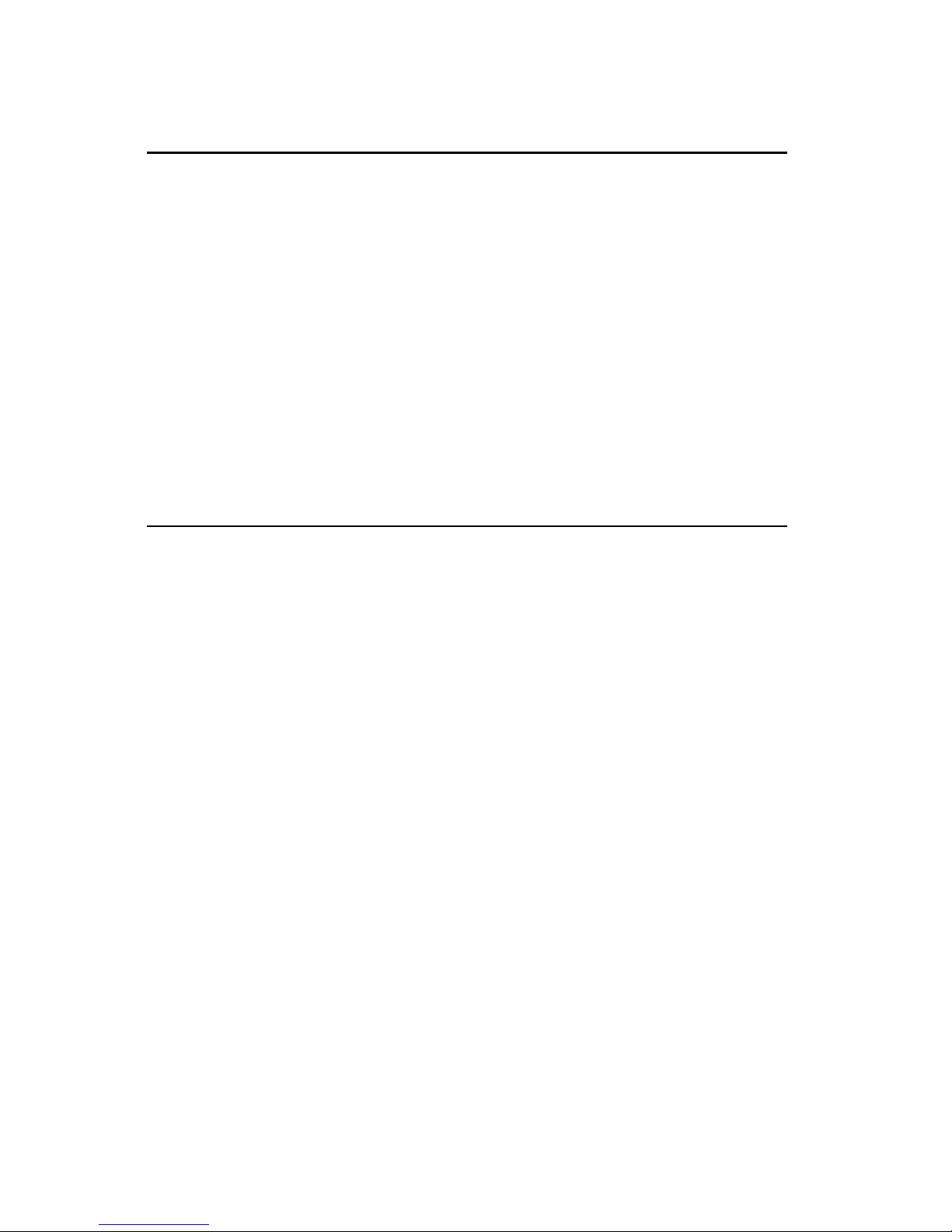
The information in this User’s Manual has been carefully reviewed and is believed to be
accurate. The vendor assumes no responsibility for any inaccuracies that may be contained
in this document, makes no commitment to update or to keep current the information in this
manual, or to notify any person or organization of the updates.
Please Note: For the
most up-to-date version of this manual, please see our web site at
www.supermicro.com.
SUPERMICRO COMPUTER reserves the right to make changes to the product described in
this manual at any time and without notice. This product, including software, if any, and
documentation may not, in whole or in part, be copied, photocopied, reproduced, translated or
reduced to any medium or machine without prior written consent.
IN NO EVENT WILL SUPERMICRO COMPUTER BE LIABLE FOR DIRECT, INDIRECT,
SPECIAL, INCIDENTAL, OR CONSEQUENTIAL DAMAGES ARISING FROM THE USE OR
INABILITY TO USE THIS PRODUCT OR DOCUMENTATION, EVEN IF ADVISED OF THE
POSSIBILITY OF SUCH DAMAGES. IN PARTICULAR, THE VENDOR SHALL NOT HAVE
LIABILITY FOR ANY HARDWARE, SOFTWARE, OR DATA STORED OR USED WITH THE
PRODUCT, INCLUDING THE COSTS OF THE REPAIRING, REPLACING, INTEGRATING,
INSTALLING OR RECOVERING SUCH HARDWARE, SOFTWARE, OR DATA.
Unless you request and receive written permission from SUPERMICRO COMPUTER, you may
not copy any part of this document.
Information in this document is subject to change without notice. Other products and
companies referred to herein are trademarks or registered trademarks of their respective
companies or mark holders.
Copyright © 1998 by SUPERMICRO COMPUTER INC.
All rights reserved.
Printed in the United States of America.
Page 3
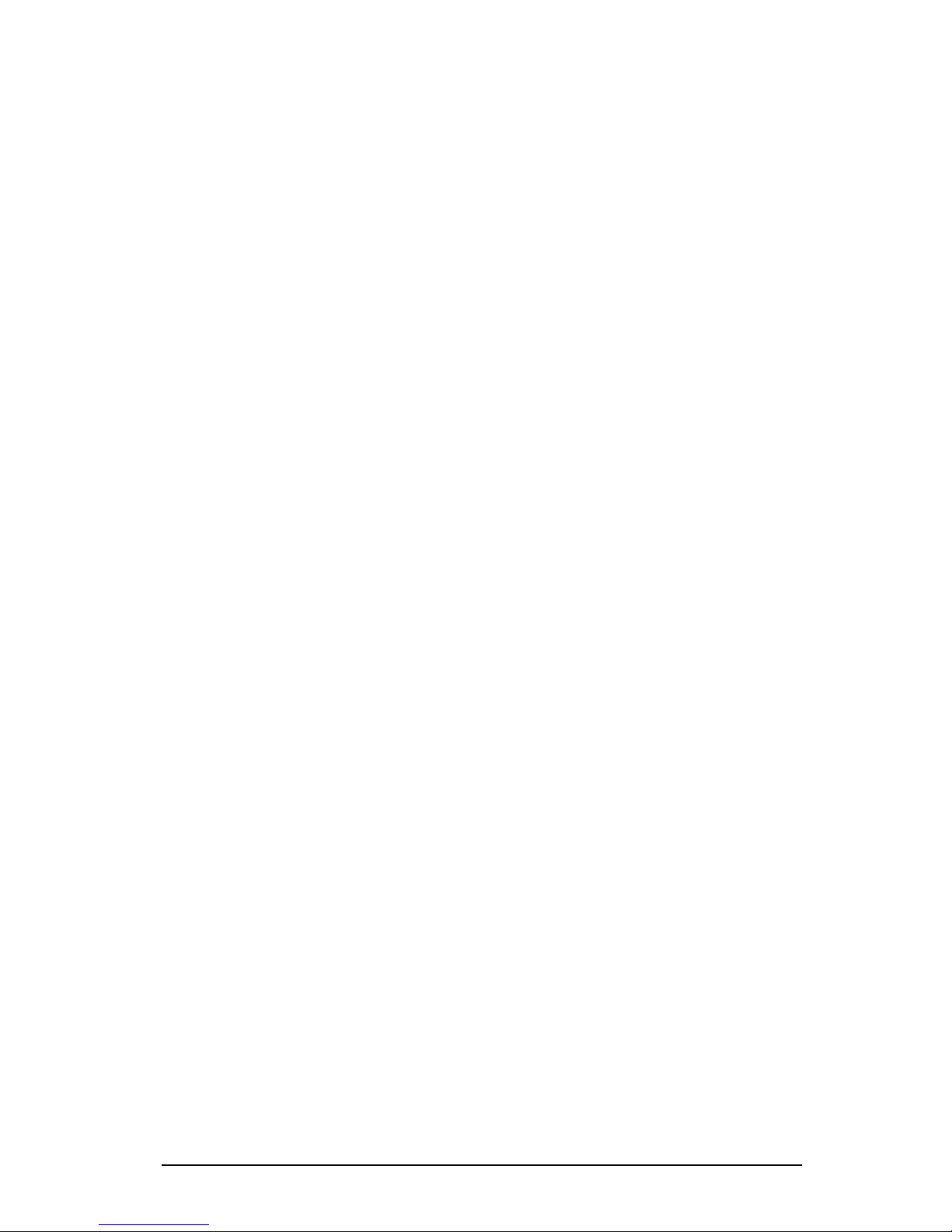
Preface
About This Manual
This manual is written for system houses, PC technicians and
knowledgeable PC end users. It provides information for the installation and
use of the SUPER P6DBS/P6DBE/P6DBU/P6SBU/P6SBS/P6SBA/P6SBM
motherboard. The SUPER P6DBS/P6DBE/P6DBU/P6SBU/P6SBS/P6SBA/
P6SBM supports Pentium II 400/350/333/300/266/233 MHz processors.
The Pentium II processor with the Dual Independent Bus Architecture is
housed in a new package technology called the Single Edge Contact Cartridge
(S.E.C.C.) . This new cartridge package and its associated "Slot 1" infrastructure will provide the headroom for future high-performance processors.
Manual Organization
Chapter 1, Introduction, describes the features, specifications and performance of the SUPER P6DBS/P6DBE/P6DBU/P6SBU/P6SBS/P6SBA/P6SBM
system board, provides detailed information about the chipset, and offers
warranty information.
Refer to Chapter 2, Installation, for instructions on how to install the Pentium
II processor, the retention mechanism, and the heat sink support. This chapter provides you with the instructions for handling static-sensitive devices.
Read this chapter when you want to install DIM modules and to mount the
system board in the chassis. Also refer to this chapter to connect the floppy
and hard disk drives, IDE interfaces, parallel port, serial ports, as well as the
cables for the power supply, reset cable, Keylock/Power LED, speaker and
keyboard.
If you encounter any problems, please see Chapter 3, Troubleshooting, which
describes troubleshooting procedures for the video, memory, and the setup
configuration stored in memory. For quick reference, a general FAQ [Frequently Asked Questions] section is provided. Instructions are also included
for technical support procedure, for returning merchandise for service and for
BIOS upgrades using our BBS#.
See Chapter 4 for configuration data and BIOS features.
iii
Page 4
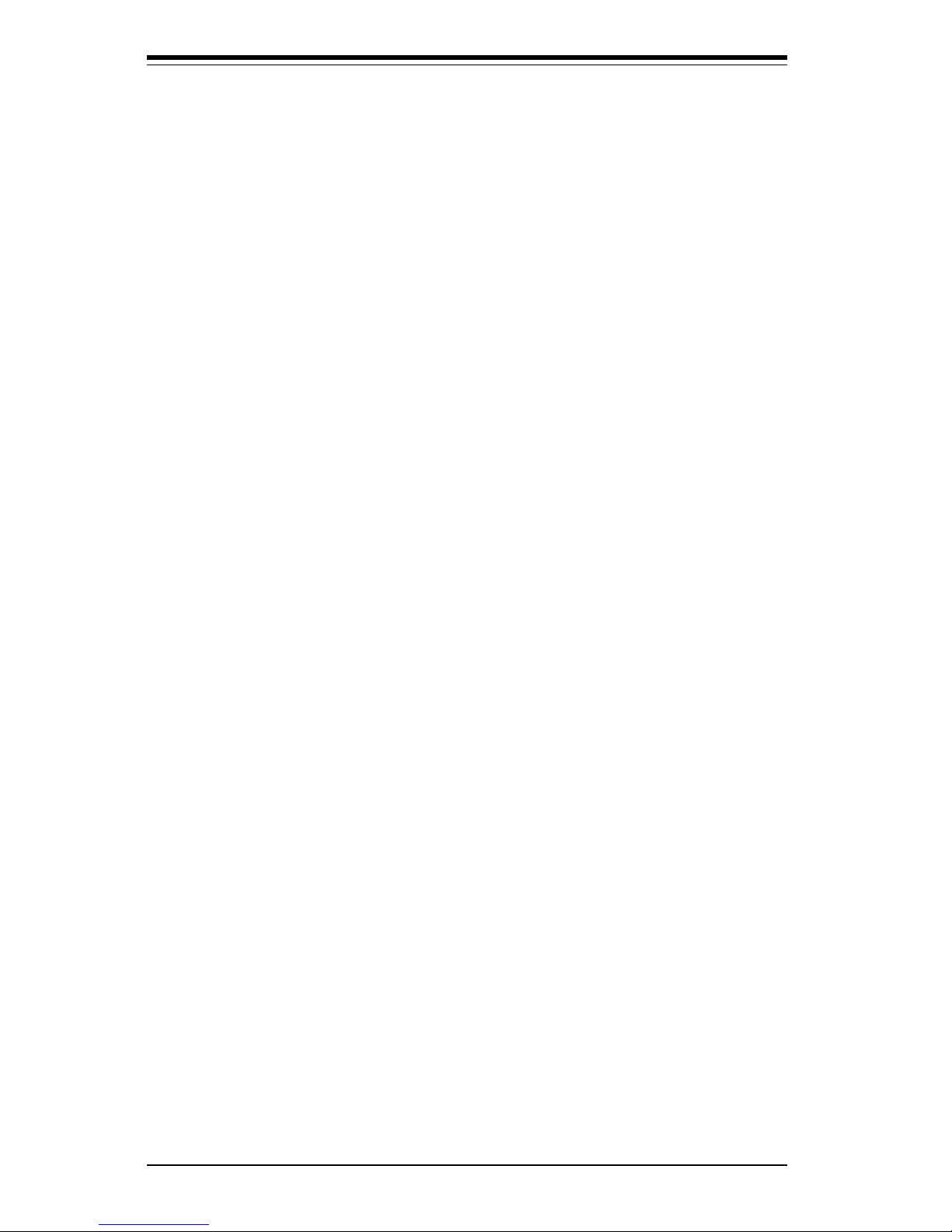
Chapter 5 has information on running setup and includes default settings for
Standard Setup, Advanced Setup, Chipset function, Power Management, PCI/
PnP Setup and Peripheral Setup.
Appendix A offers information on BIOS error beep codes and messages.
Appendix B shows post diagnostic error messages.
iv
SUPER P6DBS/P6DBE/P6DBU/P6SBU/P6SBS/P6SBA User’s Manual
Page 5
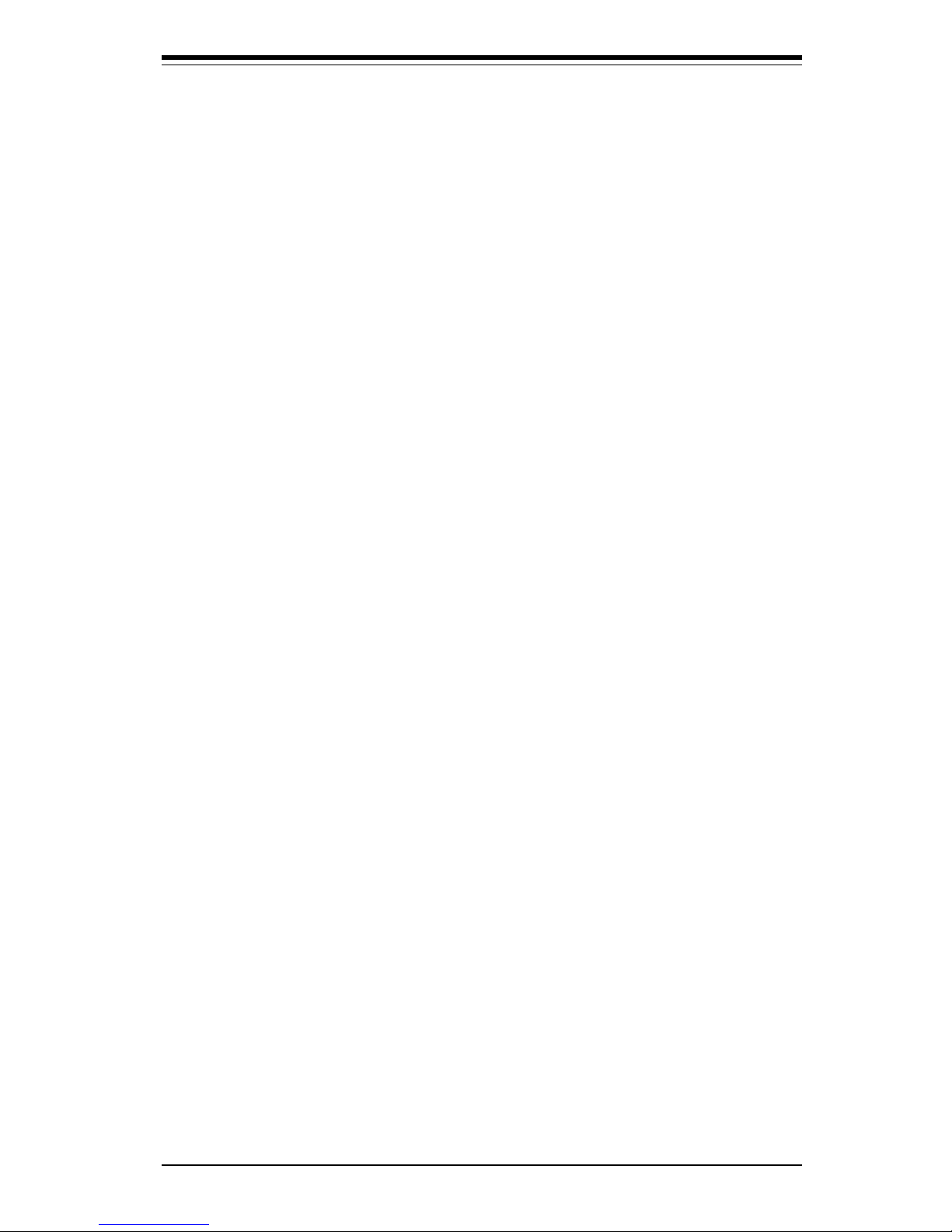
Preface
Table of Contents
v
Preface
About This Manual ...................................................................................................... iii
Manual Organization ................................................................................................... ii i
Jumper Quick Reference ........................................................................................... viii
Front Control Panel Connector .................................................................................. i x
Chapter 1: Introduction
1-1 Overview .......................................................................................................... 1- 1
SUPER P6DBS Image ............................................................................. 1-4
SUPER P6DBS Motherboard Layout .................................................... 1- 5
SUPER P6DBE Image ............................................................................. 1-6
SUPER P6DBE Motherboard Layout .................................................... 1- 7
SUPER P6DBU Image ............................................................................ 1-8
SUPER P6DBU Motherboard Layout .................................................... 1-9
SUPER P6SBU Image ............................................................................ 1-10
SUPER P6SBU Motherboard Layout ................................................... 1-11
SUPER P6SBS Image ............................................................................ 1-12
SUPER P6SBS Motherboard Layout ................................................... 1-13
SUPER P6SBA Image ............................................................................ 1-14
SUPER P6SBA Motherboard Layout ................................................... 1-15
SUPER P6SBM Image ........................................................................... 1-16
SUPER P6SBM Motherboard Layout ................................................... 1-17
440BX AGP SET: System Block Diagram .......................................... 1-18
Motherboard Features ........................................................................... 1-16
1-2 Chipset Overview .......................................................................................... 1-21
1-3 PC Health Monitoring................................................................................... 1-21
1-4 Solo-1 PCI
Audio
Drive................................................................................. 1-24
1-5 ACPI/PC 98 Features .................................................................................. 1-24
1-6 Wake-On-LAN ............................................................................................... 1-26
1-7 Power Supply ................................................................................................ 1-26
1-8 Super I/O ........................................................................................................ 1-26
1-9 AIC 7895 SCSI Controller ............................................................................ 1-27
1-10 AIC 7890 SCSI Controller ............................................................................ 1-28
Chapter 2: Installation
2-1 Static-Sensitive Devices ................................................................................ 2- 1
Precautions ............................................................................................... 2 -1
Page 6
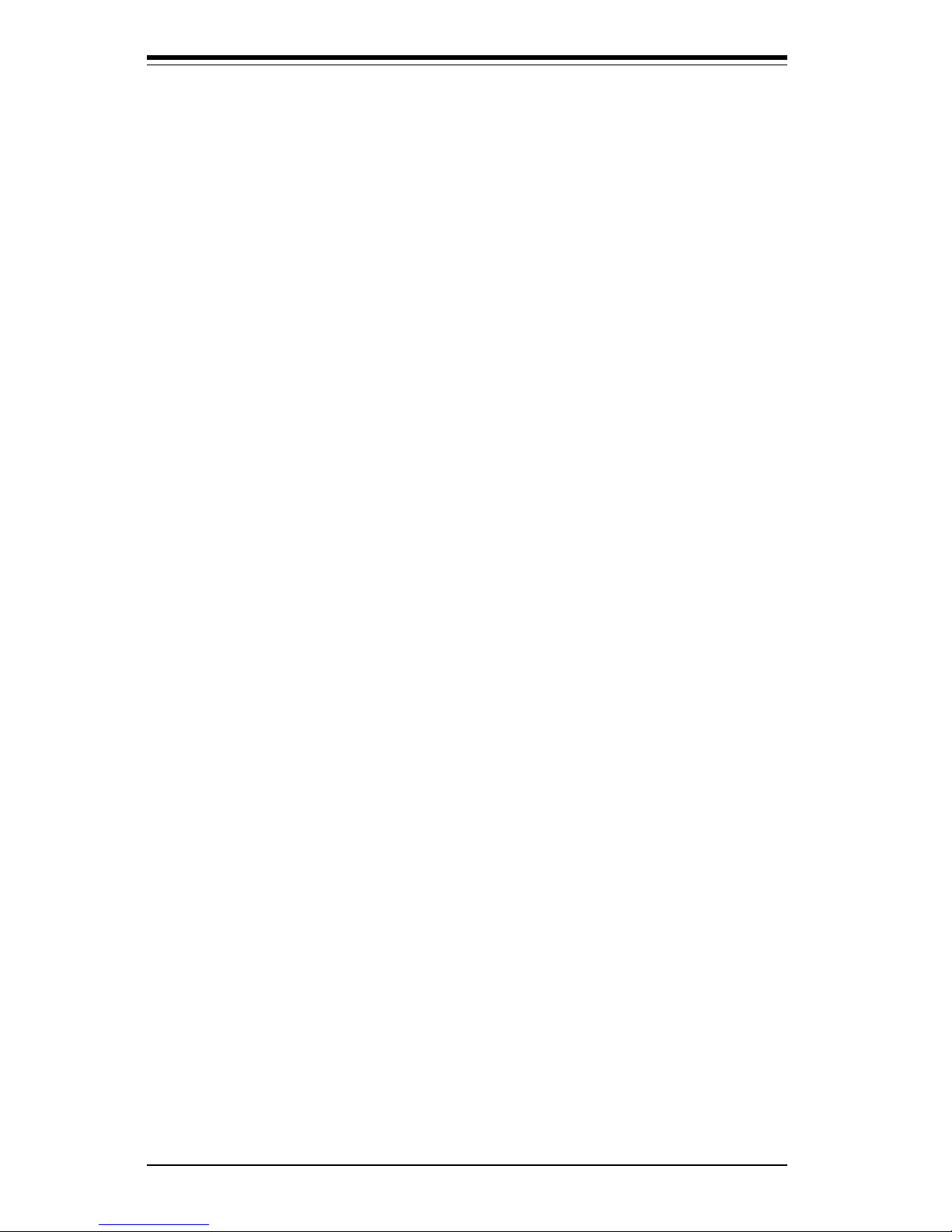
SUPER P6DBS/P6DBE/P6DBU/P6SBU/P6SBS/P6SBA User’s Manual
Unpacking ................................................................................................. 2 -1
2-2 Pentium II Processor Installation ................................................................. 2 -1
OEM Pentium II and Heat Sink Support .............................................. 2 -4
Removing the Pentium II Processor ..................................................... 2 -4
2-3 Installation of the Universal Retention Mechanism................................... 2- 5
2-4 Special Instructions for the Celeron Processor ......................................... 2- 5
2-5 Explanation and Diagram of Jumper/Connector ........................................ 2- 7
2-6 Changing the CPU Speed ............................................................................. 2-7
2-7 Mounting the Motherboard in the Chassis .................................................. 2- 8
2-8 Connecting Cables ......................................................................................... 2- 8
Power Supply Connectors ...................................................................... 2 -8
Secondary Power Connector .................................................................. 2 -8
Infrared Connector .................................................................................... 2- 8
PW_ON Connector .................................................................................... 2-9
Reset Connector ...................................................................................... 2- 9
Hard Drive LED ........................................................................................ 2- 9
Keylock/Power LED Connector .............................................................. 2- 9
Speaker Connector ................................................................................ 2-10
Power Save State Select ...................................................................... 2-10
ATX PS/2 Keyboard and Mouse Ports ............................................... 2-10
Universal Serial Bus .............................................................................. 2-10
ATX Serial Ports .................................................................................... 2-11
CMOS Clear ............................................................................................ 2-11
External Battery...................................................................................... 2-11
Wake-On-LAN ......................................................................................... 2-11
Fan Connectors...................................................................................... 2-11
Chassis Intrusion ................................................................................... 2-12
2-9 Installing the DIM Modules ......................................................................... 2-12
DIM Module Installation ........................................................................ 2-12
2-10 Connecting Parallel, FDD and HDD .......................................................... 2-13
Parallel Port Connector ......................................................................... 2-14
Floppy Connector ................................................................................... 2-14
IDE Interfaces ......................................................................................... 2-14
SCSI Connectors .................................................................................... 2-15
SCSI LVD 68-pin Connector ................................................................. 2-16
AGP Port ................................................................................................. 2-17
Chapter 3: Troubleshooting
3-1 Troubleshooting Procedures ......................................................................... 3-1
vi
Page 7
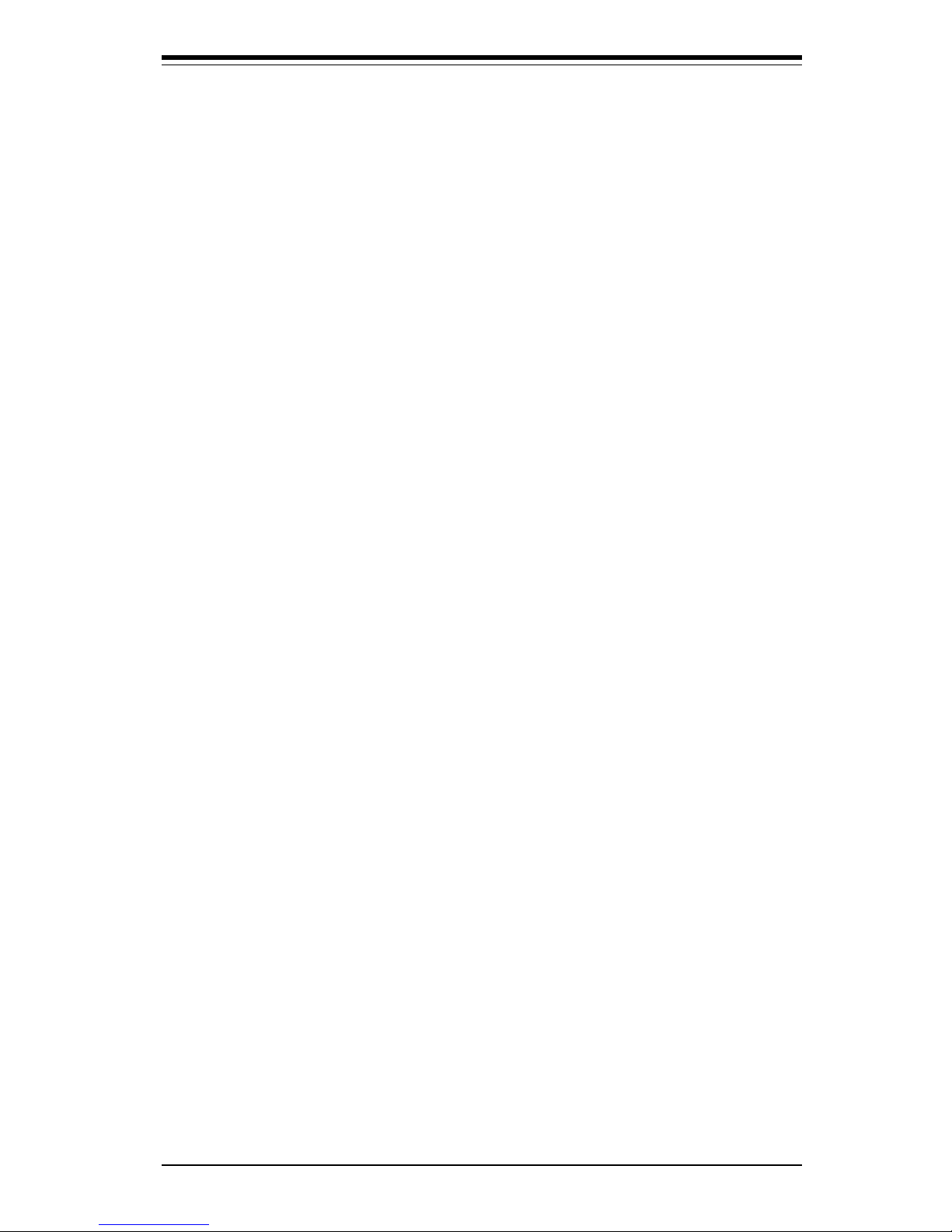
Table of Contents
Before Power On ...................................................................................... 3 -1
Troubleshooting Flowchart ...................................................................... 3- 1
No Power ................................................................................................... 3- 2
No Vid eo.................................................................................................... 3 -2
Memory Errors .......................................................................................... 3- 2
Losing the System’s Setup Configuration ............................................ 3 -3
3-2 Technical Support Procedures ..................................................................... 3 -3
3-3 Frequently Asked Questions ......................................................................... 3 -4
3-4 Returning Merchandise for Service ............................................................. 3 -7
Chapter 4: AMI BIOS
4-1 Introduction....................................................................................................... 4 - 1
4-2 BIOS Features ................................................................................................. 4 -2
BIOS Configuration Summary Screen ................................................... 4-3
AMIBIOS Setup ......................................................................................... 4-3
Chapter 5: Running Setup
5-1 Setup ................................................................................................................. 5- 1
5-1-1 Standard Setup ............................................................................... 5 -1
5-1-2 Advanced Setup .............................................................................. 5-3
5-1-3 Chipset Setup .................................................................................. 5-7
5-1-4 Power Management ...................................................................... 5-13
5-1-5 PCI/PnP Setup .............................................................................. 5-15
5-1-6 Peripheral Setup ........................................................................... 5-18
5-2 Security Setup ................................................................................................ 5-21
5-2-1 Supervisor/User ............................................................................ 5-21
5-3 Utility Setup .................................................................................................... 5-21
5-3-1 Anti-Virus ....................................................................................... 5-21
5-3-2 Language ....................................................................................... 5-21
5-4 Default Setting ............................................................................................... 5-22
5-4-1 Optimal Default ............................................................................. 5-22
5-4-2 Fail-Safe Default........................................................................... 5-22
Appendices:
Appendix A: BIOS Error Beep Codes and Messages .........................................A -1
Appendix B: AMI BIOS Post Diagnostic Error Messages................................... B -1
vii
Page 8
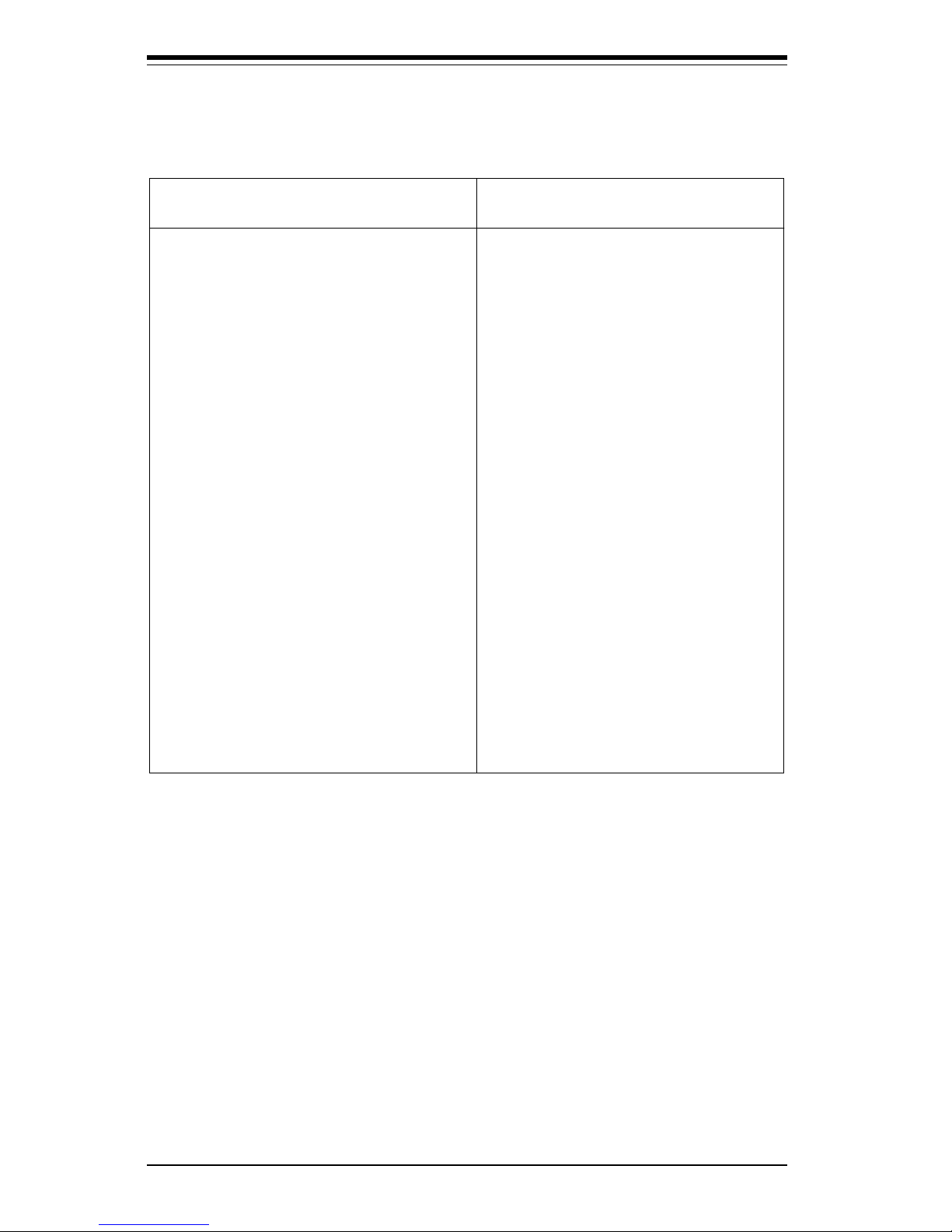
SUPER P6DBS/P6DBE/P6DBU/P6SBU/P6SBS/P6SBA User’s Manual
viii
P6DBS/P6DBE/P6SBS/P6SBA/P6SBM* P6DBU/P6SBU
Jumpers
JB1, JB2, JB3, JB4
JBT1
JP20
JL2
JA5
JA6
JOH
JP11
J36
Connectors
J17
J18
J19
J20
J21
J32
J34
JA1, JA2
JA3
JBT2
JF1
JF2
JL1
SLED
JT1
JT2
JT3
WOL
JTM1
Function Page
CPU/Bus Ratio Selection 1-9
CMOS Clear 2-11
Power On/Off State 2-10
Manufacturer Default 1-9
JA1, JA3, SCSI Termination
(default on as terminated) 1-9
JA2 SCSI Termination
(default on as terminated) 1-9
Overheat LED Header 1-9
Bus Speed 1-9
Secondary Power Connector 2-8
Function Page
US B 2-10
US B 2-10
Parallel Port 2-14
COM 1 2-11
COM 2 2-11
ATX Power Connector 2-8
PS/2 KB and Mouse 2-10
UW SCSI 2-15
Ultra SCSI 2-15
External Battery (not on P6SBM) 2-11
IDE LED 2-9, 2-10
Keylock
Speaker
IR Connector 2-8, 2-9
PW_ON
Reset
Chassis Intrusion 2-12
SCSI LED 1-9
CPU 1 Fan 2-11
CPU 2 Fan 2-11
Thermal Control Fan 2-11
Wake-on-LAN 2-11
External Thermal Input 1-9
(1-2) sensor 1
(3-4) sensor 3
Jumpers
JB1, JB2, JB3, JB4
JBT1
JP20
S-TERM
JOH
JPS1
BZ-ON
JP11
J36
Connectors
J17
J18
J19
J20
J21
J32
J34
JA2
JA1
JA3
JBT2
JF1
JF2
JL1
SLED
JT1
JT2
JT3
WOL
Function Page
CPU/Bus Ratio Selection 1-11
CMOS Clear 2-11
Power On/Off State 2-10
SCSI Termination
(default on as terminated) 1-11
Overheat LED Header 1-11
PCI Audio Enable/Disable 1-11
Overheat Alarm Enable 1-11
Bus Speed 1-11
Secondary Power Connector 2-8
Function Page
US B 2-10
US B 2-10
Parallel Port 2-14
COM 1 2-11
COM 2 2-11
ATX Power Connector 2-8
PS/2 KB and Mouse 2-10
UW SCSI 2-15
Ultra II LVD/SE 2-16
Ultra SCSI 2-15
External Battery 2-11
IDE LED 2-9, 2-10
Keylock
Speaker
IR Connector 2-8, 2-9
PW_ON
Reset
Chassis Intrusion 2-12
SCSI LED 1-11
CPU 1 Fan 2-11
CPU 2 Fan 2-11
Thermal Control Fan 2-11
Wake-on-LAN 2-11
Jumper Quick Reference
*Note: SCSI jumpers and connectors do not apply to the P6DBE or
P6SBM motherboards.
Page 9
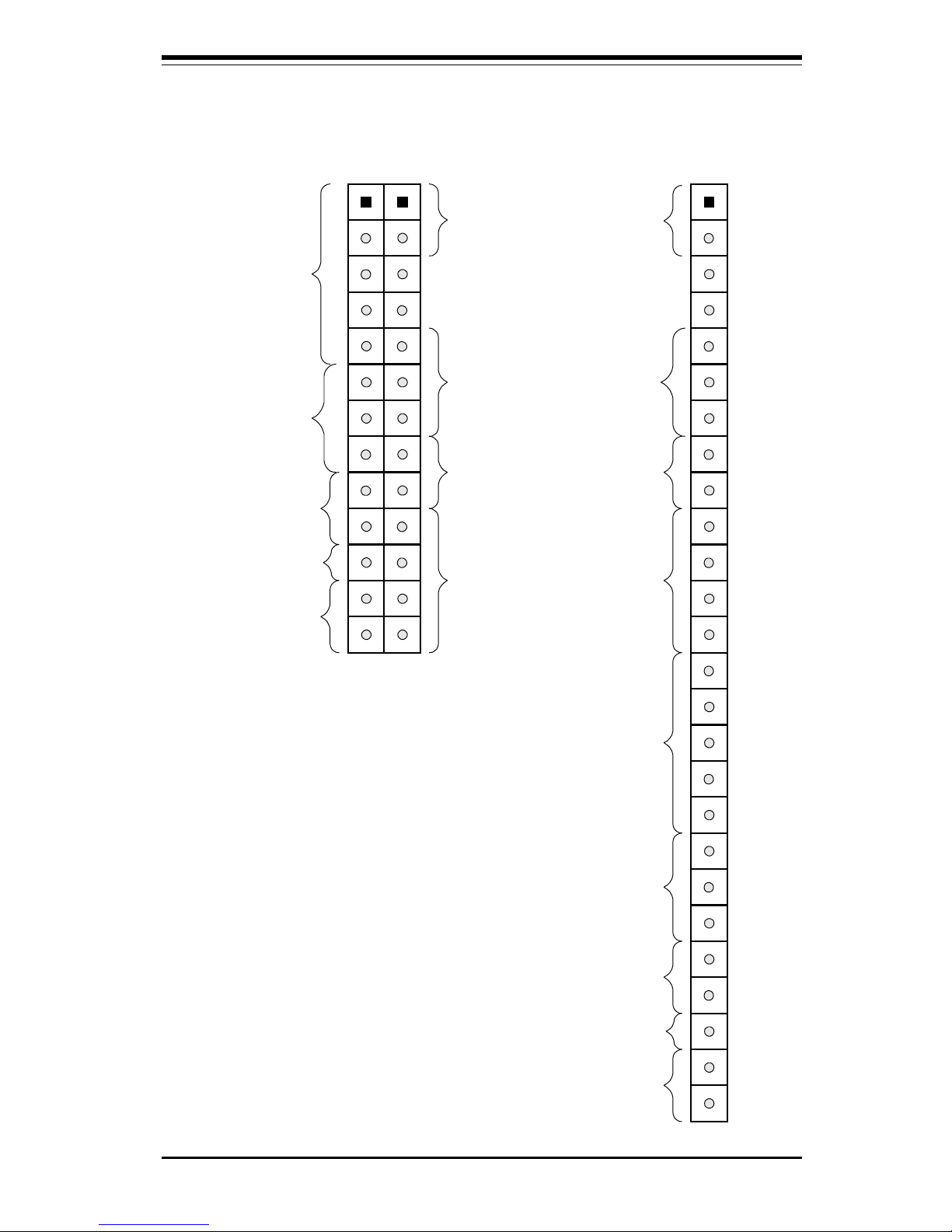
ix
SUPER P6DBS/P6DBE/P6DBU/P6SBU/P6SBS/P6SBA User’s Manual
Front Control Panel Connector
Please see pages 2-9 and 210 for pin definitions.
Hard Drive
LED
Keyboard
lock
Speaker
IR Com
Power
LED
Power On
Reset
JF1
JF2
X
X
Hard
Drive
LED
Keyboard
lock
Speaker
IR Con
Power On
X
Reset
JF2 JF1
X
Power
LED
1
11
Page 10
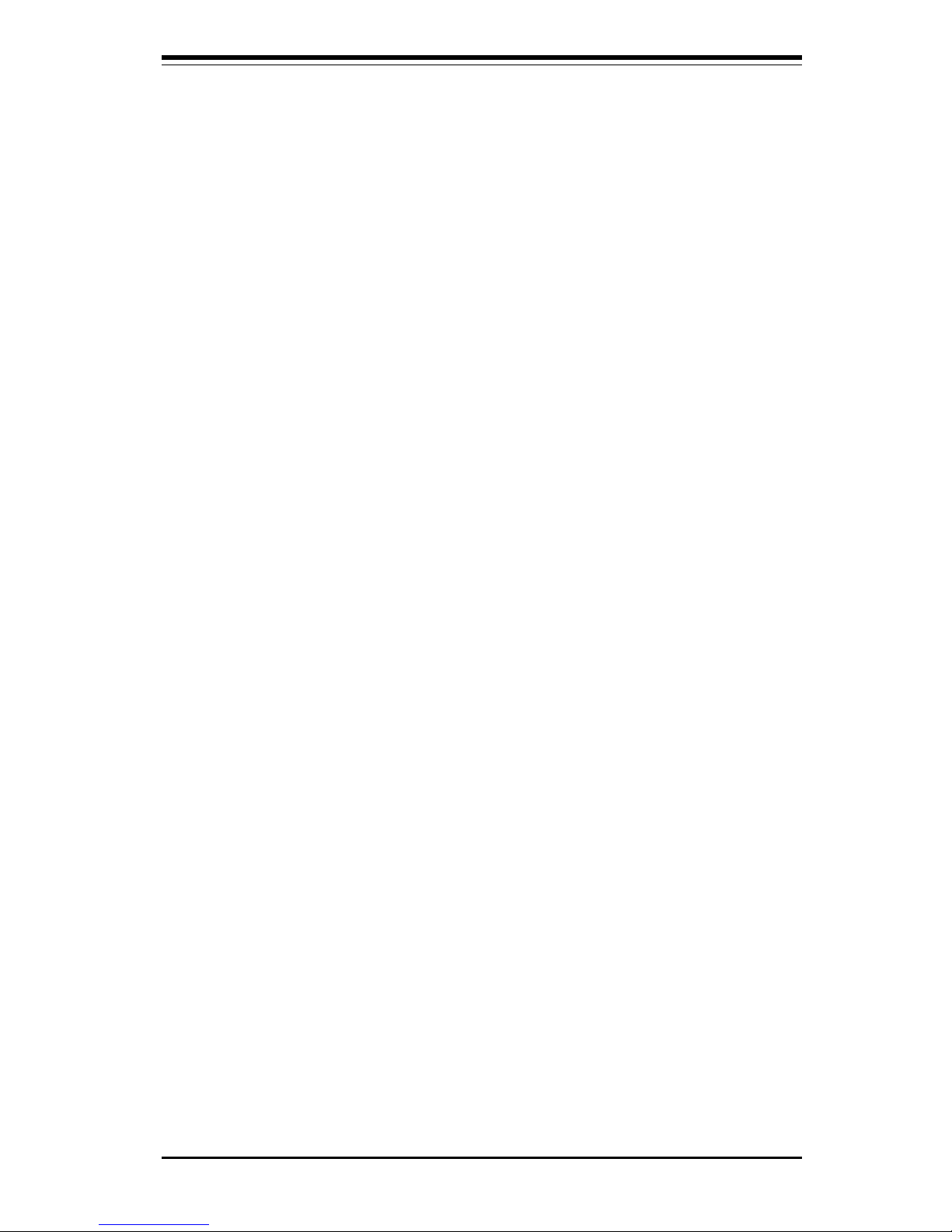
Chapter 1: Introduction
1-1
Chapter 1
Introduction
1-1 Overview
The SUPER P6DBS/P6DBE/P6DBU/P6SBU/P6SBS/P6SBA/P6SBM supports
Pentium II 233/266/300/333 MHz and *Celeron 266/300 or higher processors at
a 66MHz bus speed or Pentium II 350/400 MHz processors at a 100MHz bus
speed. The SUPER P6DBU/P6DBS/P6DBE supports dual Pentium II processors, while the SUPER P6SBU/P6SBS/P6SBA/P6SBM supports a single
Pentium II processor. All seven motherboards are based on Intel’s 440BX
chipset, which enables 66/100 MHz system bus speed, Accelerated Graphics
Port (AGP), Wake-on-LAN, SDRAM, concurrent PCI and Ultra DMA 33 MB/s
burst data transfer rate.
While all of the motherboards are ATX form factor, the P6DBU and P6DBE have
5 PCI and 2 ISA with one shared slot. The SUPER P6DBS, P6SBU, P6SBS and
P6SBA have 4 PCI and 3 ISA with one shared slot, and the SUPER P6SBM has
3 PCI and 1 ISA with one shared slot. All seven motherboards have the AGP port,
and all but the P6SBM can accommodate a total of 1 GB EDO at 66 MHz or 512
MB unbuffered SDRAM or 1 GB registered SDRAM memory with 4 168-pin DIMM
sockets. The SUPER P6SBM can accommodate 768 MB registered or 384 MB
unbuffered SDRAM.
AGP reduces contention with the CPU and I/O devices by broadening the bandwidth of graphics to memory. It delivers a maximum of 532 MB/s 2x transfer
mode which is quadruple the PCI speed!
Wake-On-LAN allows remote network management and configuration of the PC,
even in off-hours when the PC is turned off. This reduces the complexity of
managing the network.
Other features that maximize customer satisfaction and simplicity in managing
the computer are PC 98-ready and support for Advanced Configuration and Power
Interface (ACPI). With PC Health Monitoring, you can protect your system from
problems before they even occur.
*Note: Celeron is single processor only
** See bottom of page 2
Page 11
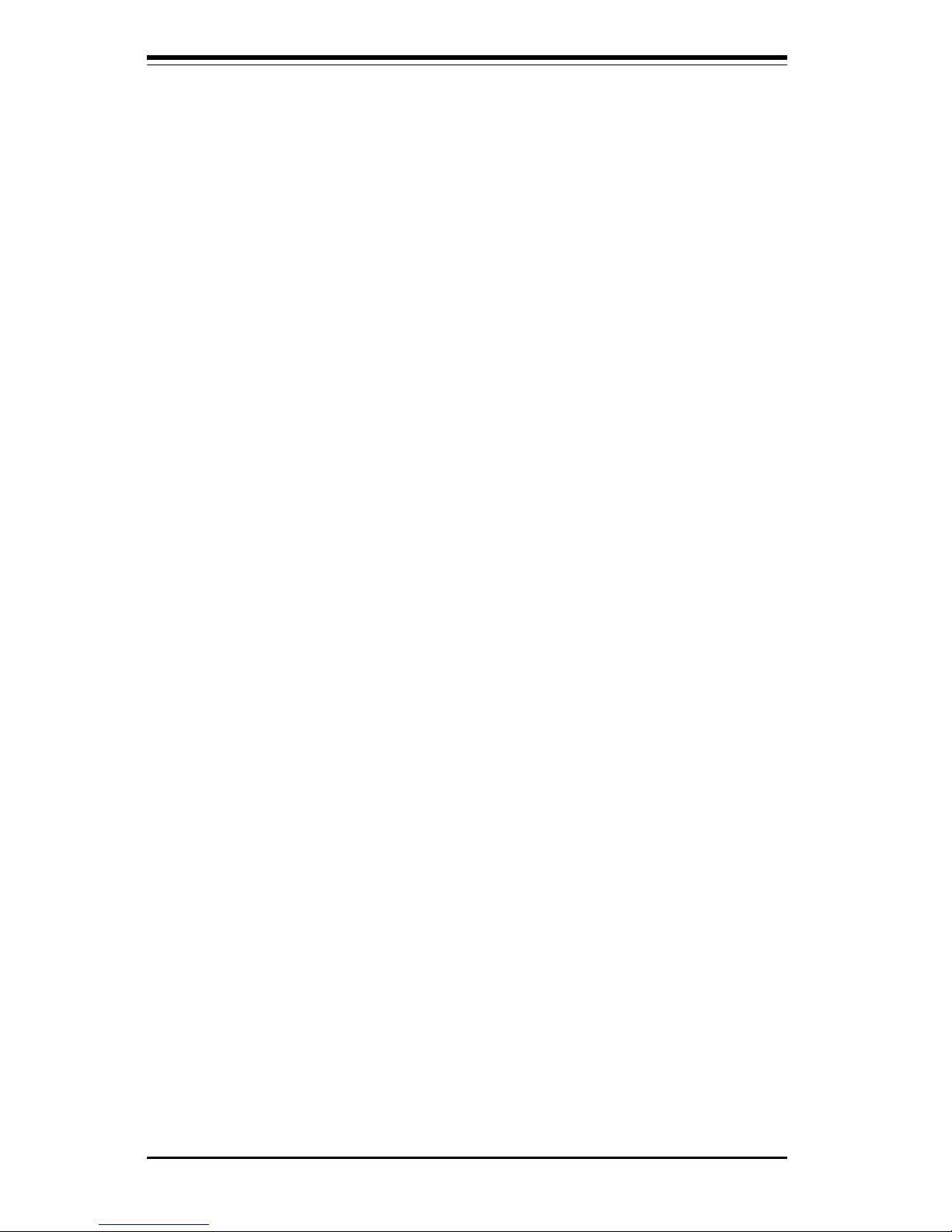
SUPER P6DBS/P6DBE/P6DBU/P6SBU/P6SBS/P6SBA/P6SBM Manual
1-2
Included I/O on all motherboards are 2 EIDE ports, a floppy port, an ECP/EPP
parallel port, a PS/2 mouse and PS/2 keyboard, 2 serial ports, an infrared port
and 2 USB ports. The SUPER P6DBU and P6SBU provide on-board Adaptec
7890 Ultra II SCSI controller with data transfer rate of up to 80 MB/s, and optional
RAIDport III (ARO-1130xA-2)**. The SUPER P6DBS and P6SBS have an integrated on-board Adaptec 7895 MultiChannel UW SCSI controller. The dual channels allow a data transfer rate of 40 MB/s per channel. Additionally, these two
motherboards have a RAID port on-board to support the Adaptec ARO-1130xA
RAIDport II card** for increased I/O performance and fault tolerance.
**The x in 1130 xA and 1130 xA-2 refers to the RAIDport workstation driver (1130 CA) or server driver
(1130 SA) depending on software used. Please note: 1130 xA is compatible with NT Workstation, NT
Server and Netware Server. The 1130 xA-2 is only compatible with NT Workstation at this time. Check the
Adaptec web site for further information: www.adaptec.com.
Page 12
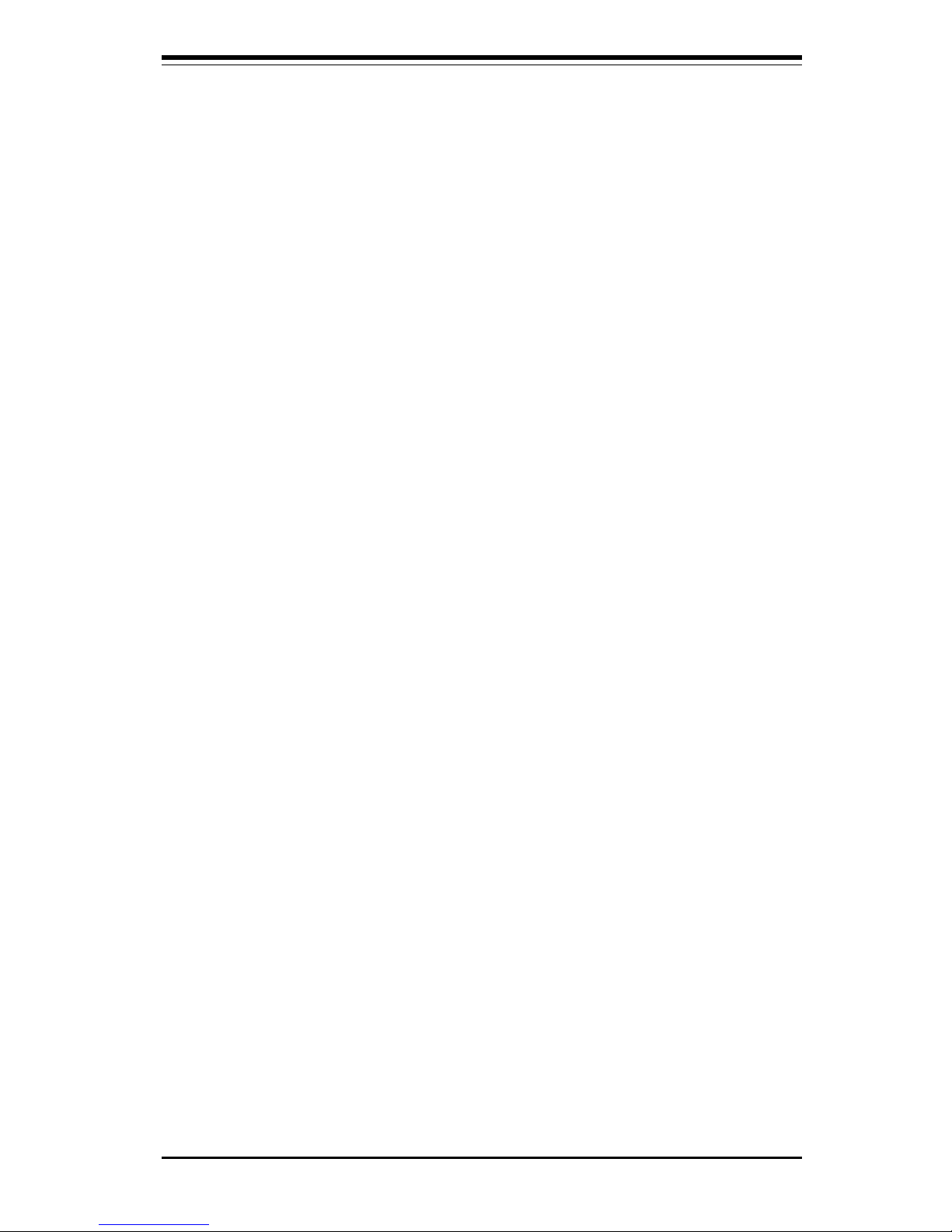
Chapter 1: Introduction
1-3
Notes
Page 13
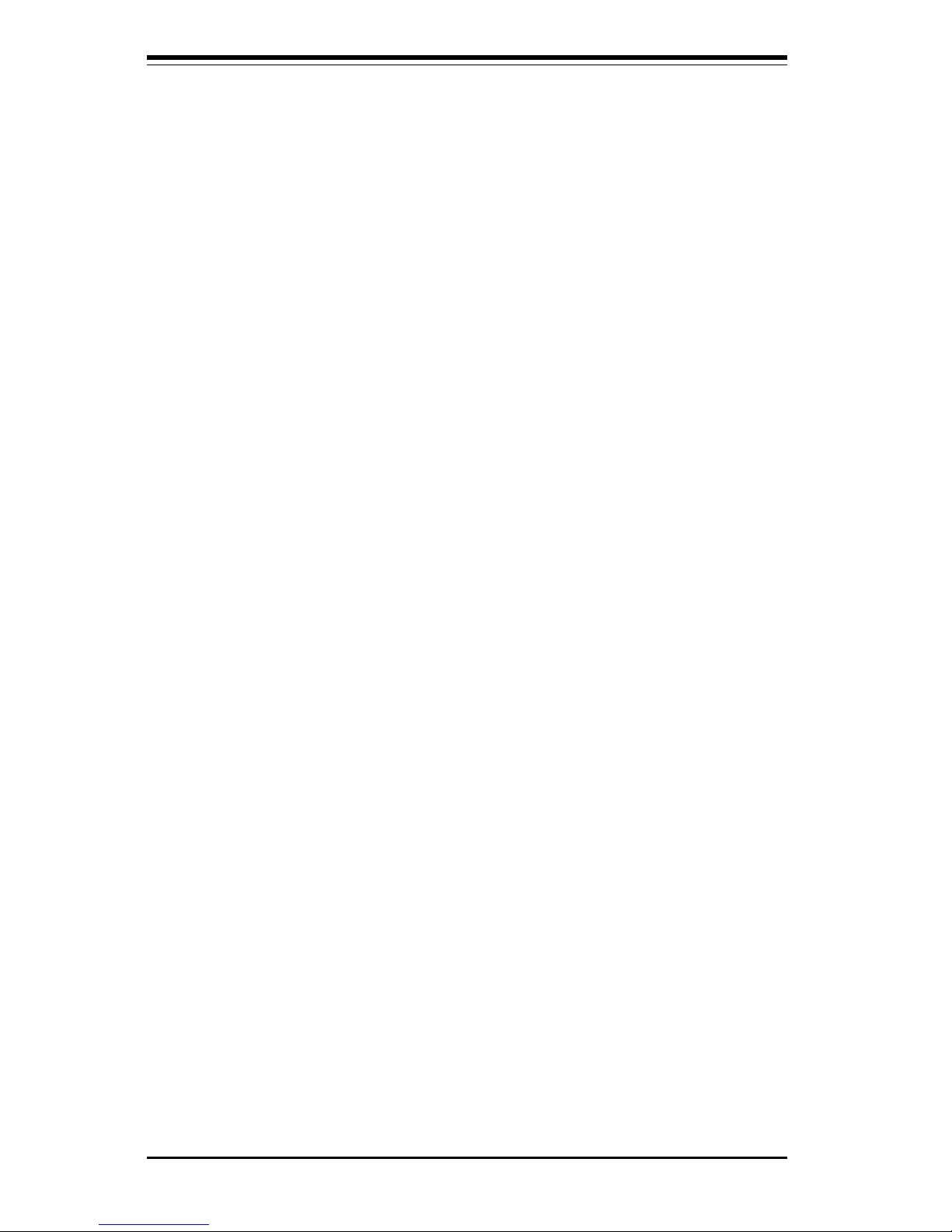
SUPER P6DBS/P6DBE/P6DBU/P6SBU/P6SBS/P6SBA/P6SBM Manual
1-4
SUPER P6DBS
Figure 1-1. SUPER P6DBS Motherboard Image
Page 14
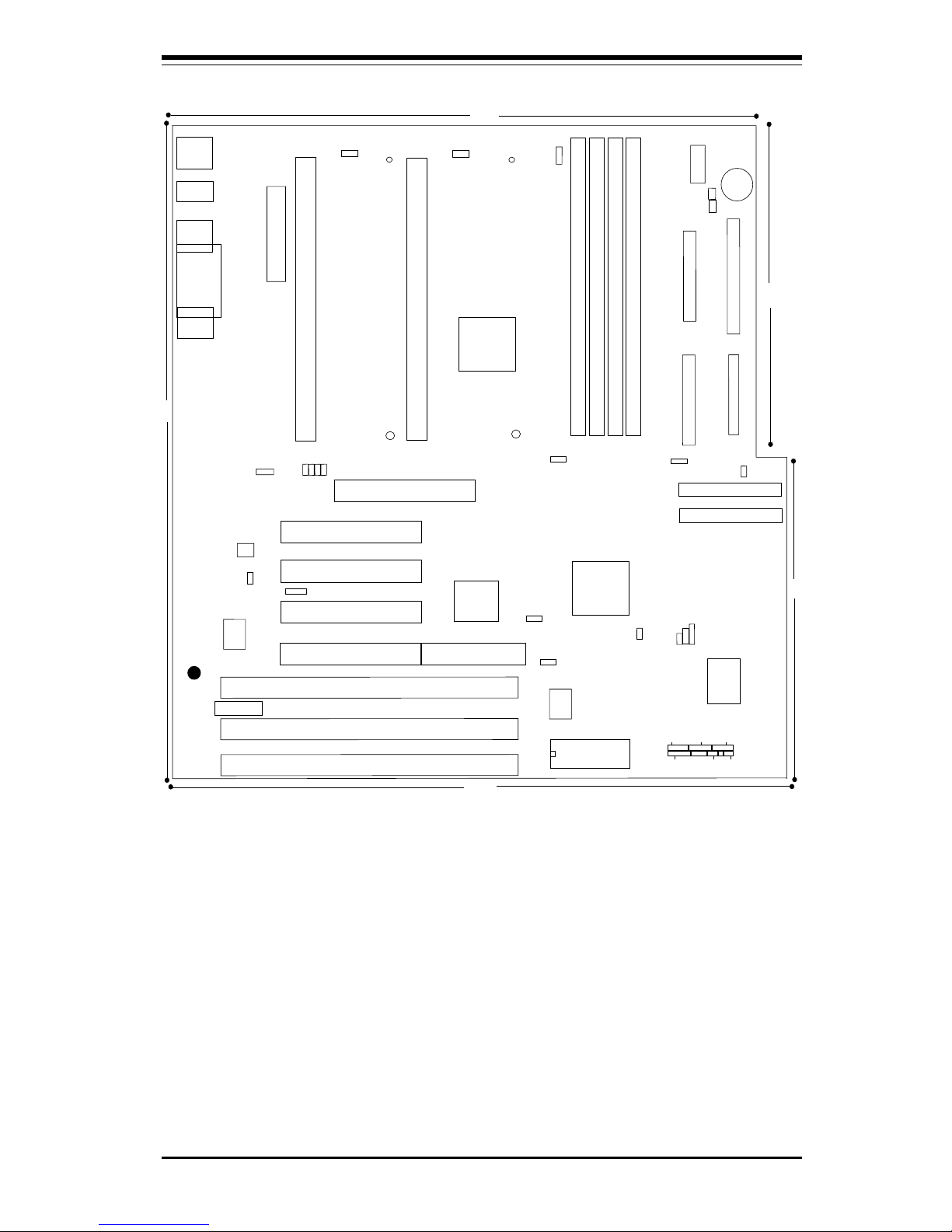
Chapter 1: Introduction
1-5
®
J21
COM2
J20
COM1
J34
PS/2 KB
PS/2 MOUSE
J32
ATX POWER
J9
J11
J12
1
J10
PW_ON
RESET
JF1
IDE LED/KEYLOCK/SPEAKER
IR CON
JF2
Bank3
FLO
P
PY
U
38
U
14
J8
1
J17, J18
USB
CPU 1
FAN
J2
J1
1
CPU 2
FAN
JT2
JT1
U2
Bank0
Bank1
Bank2
JT3
1
J22
1
ULTRA SCSI
JA1
1
BIOS
JB
T2
JBT1
JA6
1
BT2
B
A
T
T
E
R
Y
+
-
1
SCSI LED
WOL
UA1
JA4
PCI 1
PCI 2
PCI 3
PCI 4
RAID PORT
U48
JL1
Chassis
Intrusion
A
G
P
P
O
R
T
1
JP20
JB
1
JB2
JB3
JB4
U37
U15
JA5
JA5, JA6:
SCSI Termination
JBT1: CMOS Clear
JBT2: Ext Battery
JP11
UW SCSI
——–—— Manufacturer Settings —–———
JBT1: 1-2 (default)
2-3 CMOS Clear
* To clear the CMOS completely,
disconnect the power source.
JL1: OFF (default)
ON (intrusion)
JP11: 1-2 Auto
2-3 66 MHz
OFF 100 MHz
JP20: 1-2 PIIX CTL PD State
2-3 BIOS CTL PD State (default)
WOL: Wake-on-LAN
——–———————–——–—–——–——–—
JTM
PIIX4E
BX
J19
Parallel
Port
Figure 1-2. SUPER P6DBS Motherboard Layout
SUPER P6DBS
—————Pentium II CPU Speed–————
JB1 JB2 JB3 JB4
x3 ON OFF ON ON
x3.5 OFF OFF ON ON
x 4 ON ON OFF ON
x4.5 OFF ON OFF ON
x 5 ON O FF OF F ON
x5.5 OFF OFF OFF ON
x 6 ON ON ON OFF
——–—–————————————————
*Note: To Enable Overheat Buzzer place a
jumper on BZ_On.
6"
6"
12"
9.65"
10.65"
ID
E 1
J15
1
IDE 2
J16
1
JA2
1
UW SCSI
BZ_ON
JOH
Overheat LED
PWR_SEC
1
J36
BZ
1
JA3
1
JA7
1
JP18
J13
J14
JJ14
SBLINK
1
Page 15
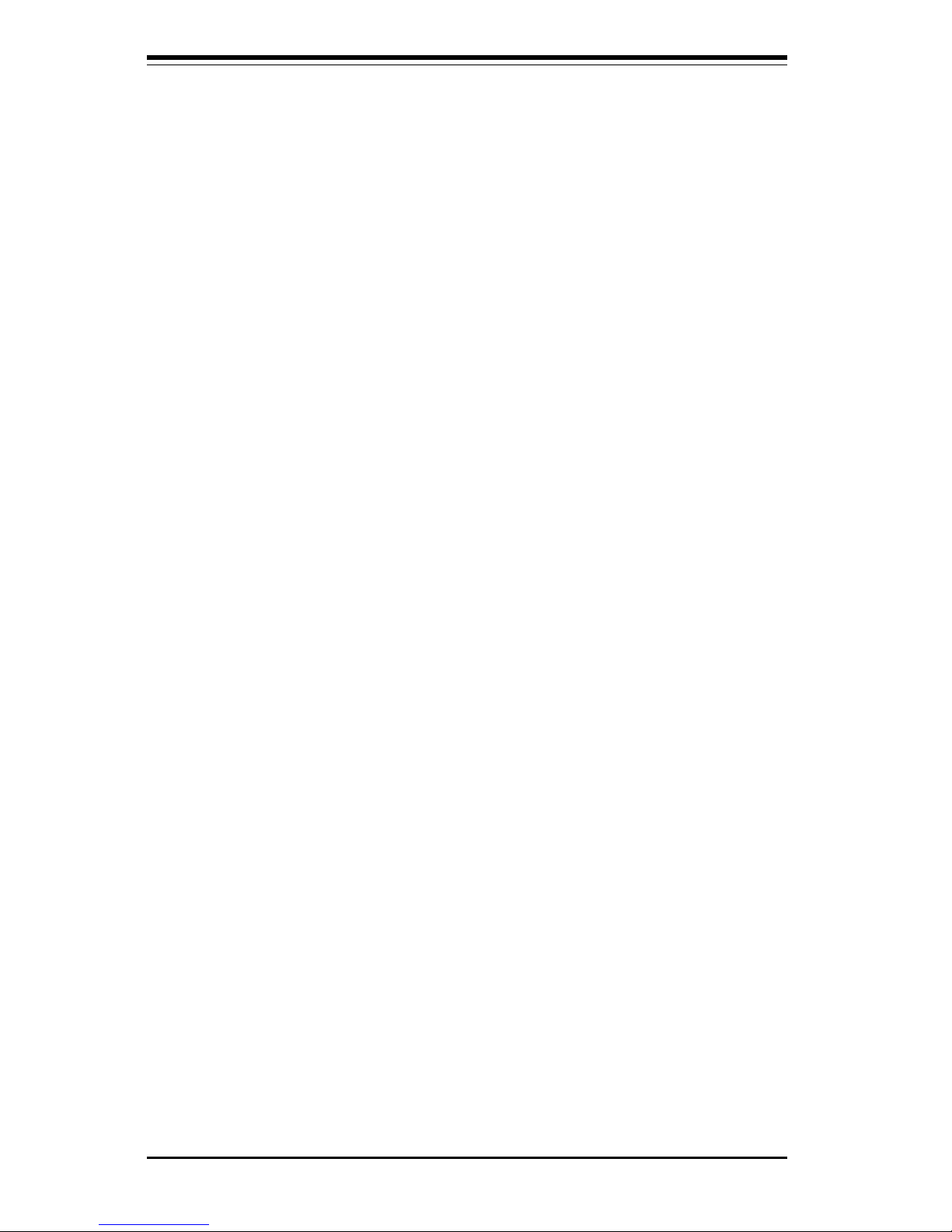
SUPER P6DBS/P6DBE/P6DBU/P6SBU/P6SBS/P6SBA/P6SBM Manual
1-6
SUPER P6DBE
Figure 1-3. SUPER P6DBE Motherboard Image
Page 16
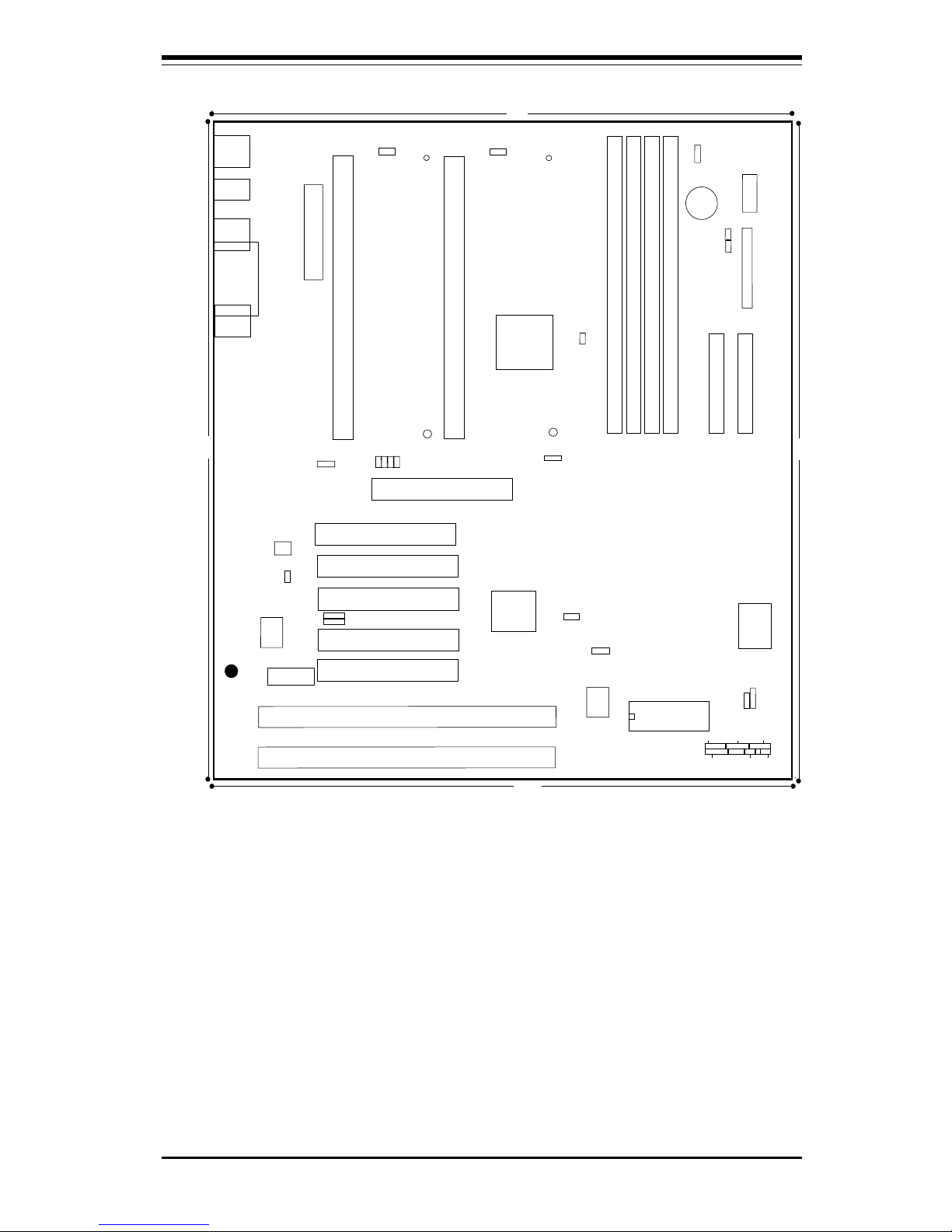
Chapter 1: Introduction
1-7
®
J19
Parallel
Port
J21
COM2
J20
COM1
J13
J34
PS/2 KB
PS/2 MOUSE
J32
ATX POWER
PW_ON
RESET
JF1
IDE LED/KEYLOCK/SPEAKER
IR CON
JF2
Bank3
IDE 2
ID
E 1
FLO
P
PY
U
38
U
14
J8
1
J17, J18
USB
CPU 1
FAN
J2
J1
1
CPU 2
FAN
JT2
JT1
U2
Bank0
B
ank1
Bank2
JT3
T
he
rm
a
l
C
o
ntrol F
an
1
J15 J16
1
1
BIOS
1
BT2
B
A
T
T
E
R
Y
+
-
1
WOL
PCI 1
PCI 2
PCI 3
PCI 4
U48
JL1
Chassis
Intrusion
A
G
P
P
O
R
T
1
JP20
JB
1
JB2
JB3
JB4
U37
U15
JBT1: CMOS Clear
JBT2: Ext Battery
JP11
——–—— Manufacturer Settings —–———
JBT1: 1-2 (default)
2-3 CMOS Clear
To clear the CMOS completely,
disconnect the power source.
JL1: OFF (default)
ON (intrusion)
JP11: 1-2 Auto
2-3 66 MHz
OFF 100 MHz
JP20: 1-2 PIIX CTL PD State
2-3 BIOS CTL PD State (default)
WOL: Wake-on-LAN
——–—–——————–———–——–——–—
BX
PIIX4E
Figure 1-4. SUPER P6DBE Motherboard Layout
SUPER P6DBE
*Note: To Enable Overheat Buzzer place a
jumper on BZ_On.
—————Pentium II CPU Speed–————
JB1 JB2 JB3 JB4
x3 ON OFF ON ON
x3.5 OFF OFF ON ON
x 4 ON ON OFF ON
x4.5 OFF ON OFF ON
x5 ON OFF OFF ON
x5.5 OFF OFF OFF ON
x 6 ON ON ON OFF
——–—–————————————————
J22
BZ_ON
JP16
J
B
T
2
JBT1
JP18
PCI 5
J35
J9
J10
J11
J12
BZ
PWR_SEC
J14
9.6"
9.6"
12"
12"
J36
1
Overheat LED
JOH1
1
SBLINK
1
JL2
1
1
JTM
Page 17
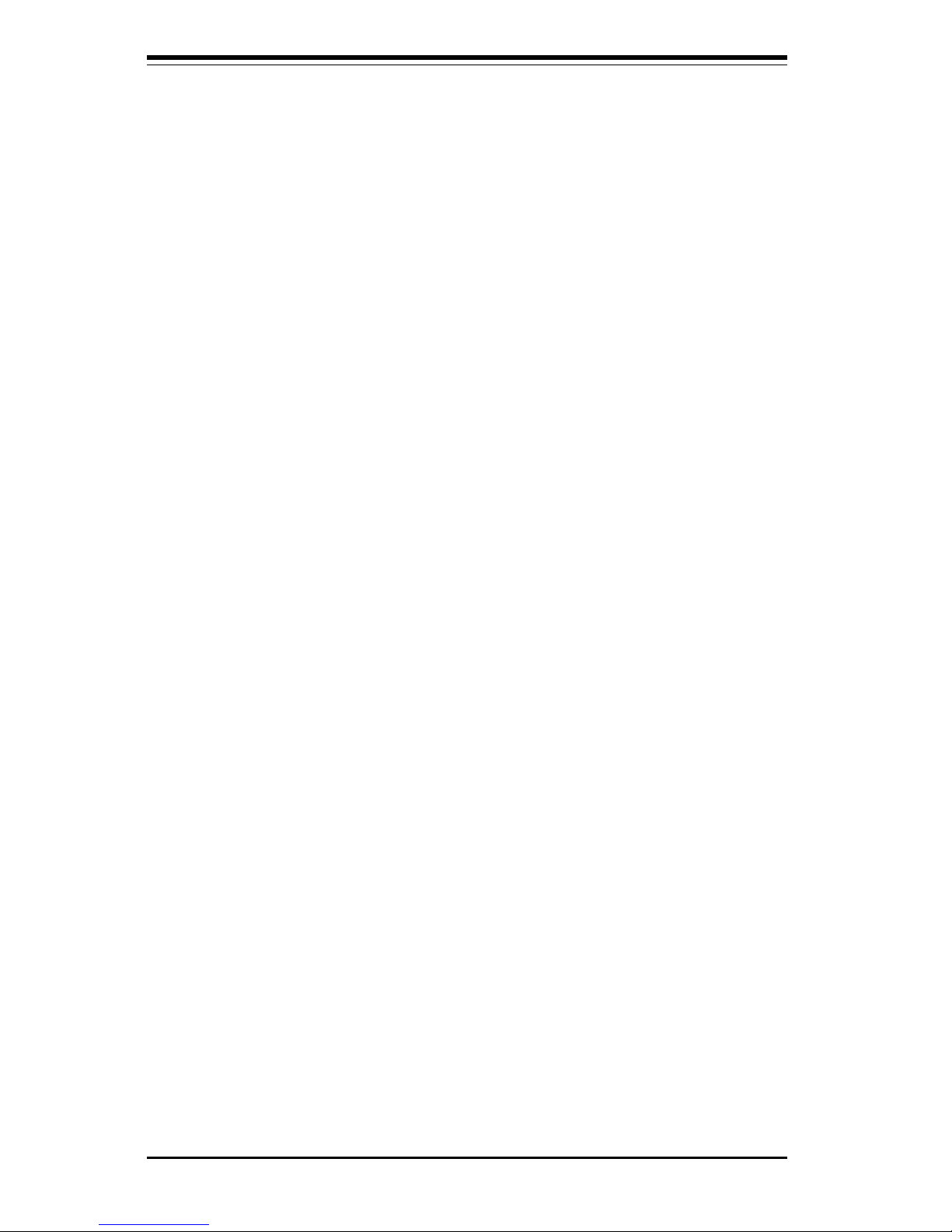
SUPER P6DBS/P6DBE/P6DBU/P6SBU/P6SBS/P6SBA/P6SBM Manual
1-8
SUPER P6DBU
Figure 1-5. SUPER P6DBU Motherboard Image
Page 18
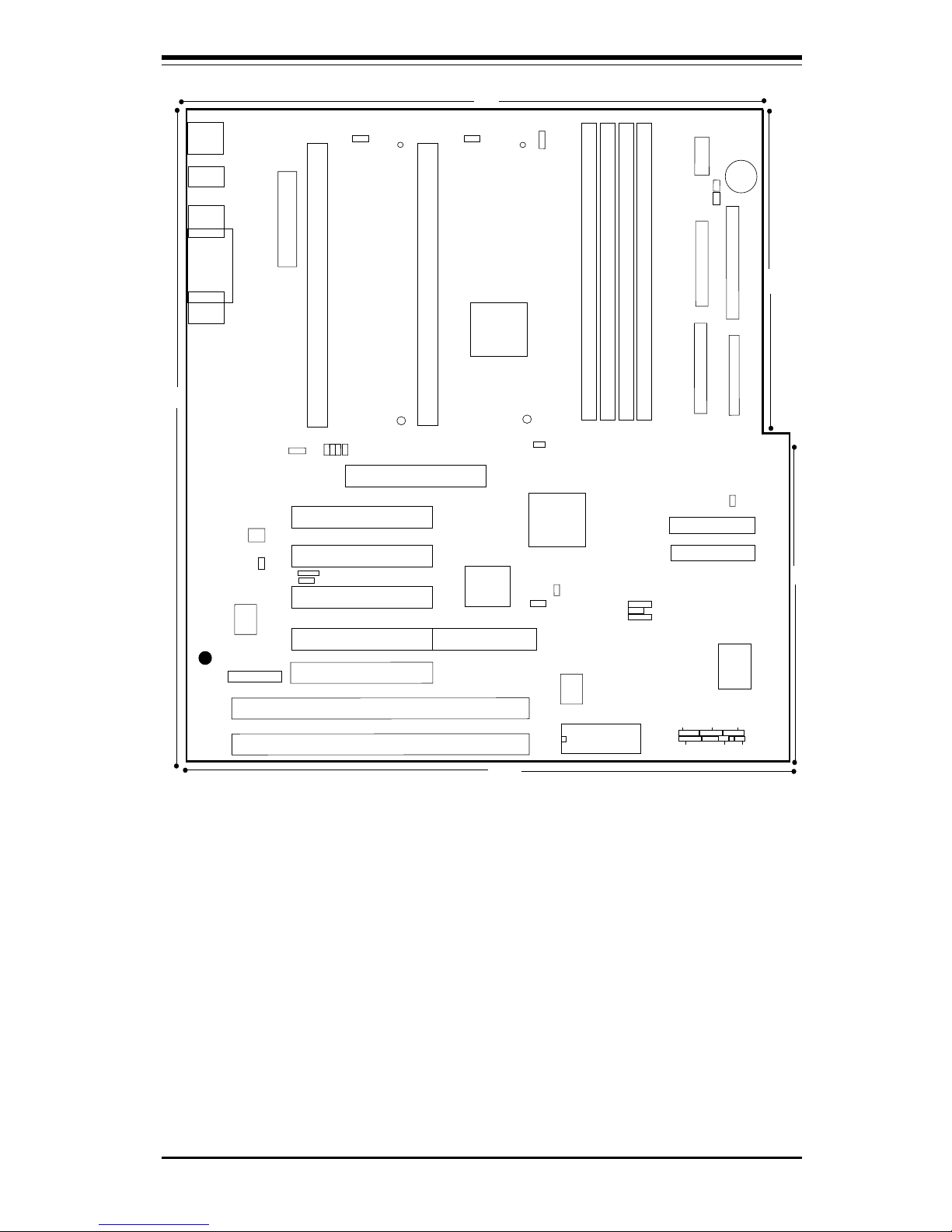
Chapter 1: Introduction
1-9
Figure 1-6. SUPER P6DBU Motherboard Layout
®
J21
COM2
J20
COM1
J14
J13
J34
PS/2 KB
PS/2 MOUSE
J32
ATX POWER
J9
J11
J12
J10
PW_ON
RESET
JF1
IDE LED/KEYLOCK/SPEAKER
IR CON
JF2
B
ank3
U38
U14
J8
1
J17, J18
USB
CPU 1
FAN
J2
J1
1
CPU 2
FAN
JT2
JT1
U2
Bank0
Bank1
B
ank2
ULTRA SCSI
JA1
BIOS
BT2
B
A
T
T
E
R
Y
+
-
UA1
JA4
PCI 1
PCI 2
PCI 3
PCI 4
RAID PORT
U48
JL1
Chassis
Intrusion
A
G
P
P
O
R
T
U37
U15
JBT1: CMOS Clear
JBT2: Ext Battery
JP11
UW SCSI
Ultra II LVD/SE
SUPER P6DBU
——–—— Manufacturer Settings —–———
JBT1: 1-2 (default)
2-3 CMOS Clear
* To clear the CMOS completely,
disconnect the power source.
JL1: OFF (default)
ON (intrusion)
JP11: 1-2 Auto
2-3 66 MHz
OFF 100 MHz
JP20: 1-2 PIIX CTL PD State
2-3 BIOS CTL PD State (default)
WOL: Wake-on-LAN
S-TERM: On: SCSI Termination Enable
Off: Termination Disable
——–———————–——–—–——–——–—
PIIX4E
BX
J19
Parallel
Port
J35
SBLINK
1
JL2
1
JTM
JB4
JB3
JB2
J
B
1
JP20
1
1
WOL
JP18
1
JA5, JA6:
SCSI Termination
J16
J15
IDE 2
ID
E 1
1
1
1
FLOPPY
J22
1
JBT1
JBT2
SLED
S-TER
M
Note: JA3 is Optional
Note: To Enable Overheat Buzzer place a
jumper on BZ_On.
—————Pentium II CPU Speed–————
JB1 JB2 JB3 JB4
x 3 ON O FF ON ON
x3.5 OFF OFF ON ON
x 4 ON ON OFF ON
x4.5 OFF ON OFF ON
x5 ON OFF OFF ON
x5.5 OFF OFF OFF ON
x 6 ON ON ON OFF
——–—–————————————————
6"
6"
12"
10.65"
9.65"
JT3
T
h
erm
a
l
C
o
ntro
l F
an
1
JA3
1
JA2
BZ_ON
JOH
Overheat LED
PWR_SEC
1
J36
BZ
1
Page 19
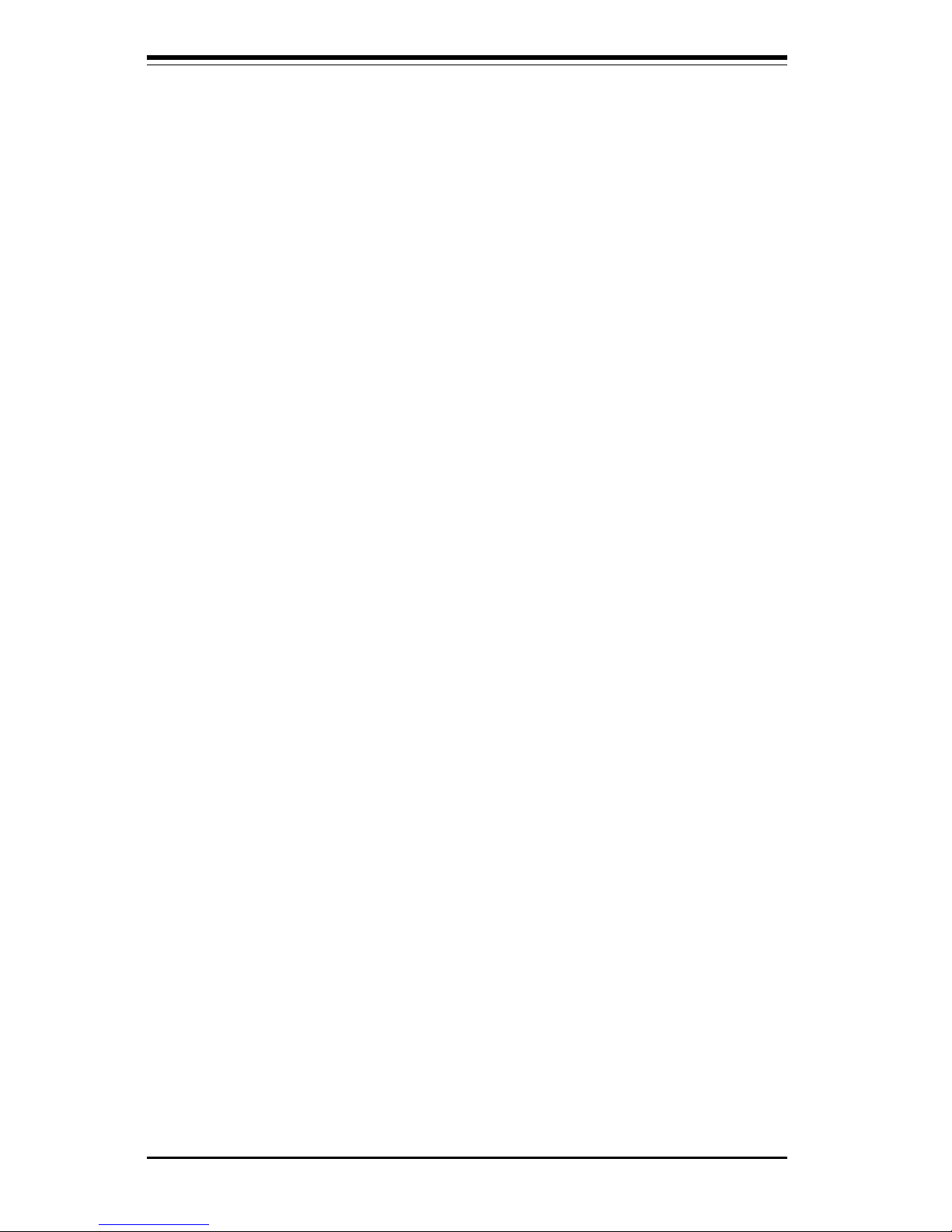
SUPER P6DBS/P6DBE/P6DBU/P6SBU/P6SBS/P6SBA/P6SBM Manual
1-10
SUPER P6SBU
Figure 1-7. SUPER P6SBU Motherboard Image
Page 20
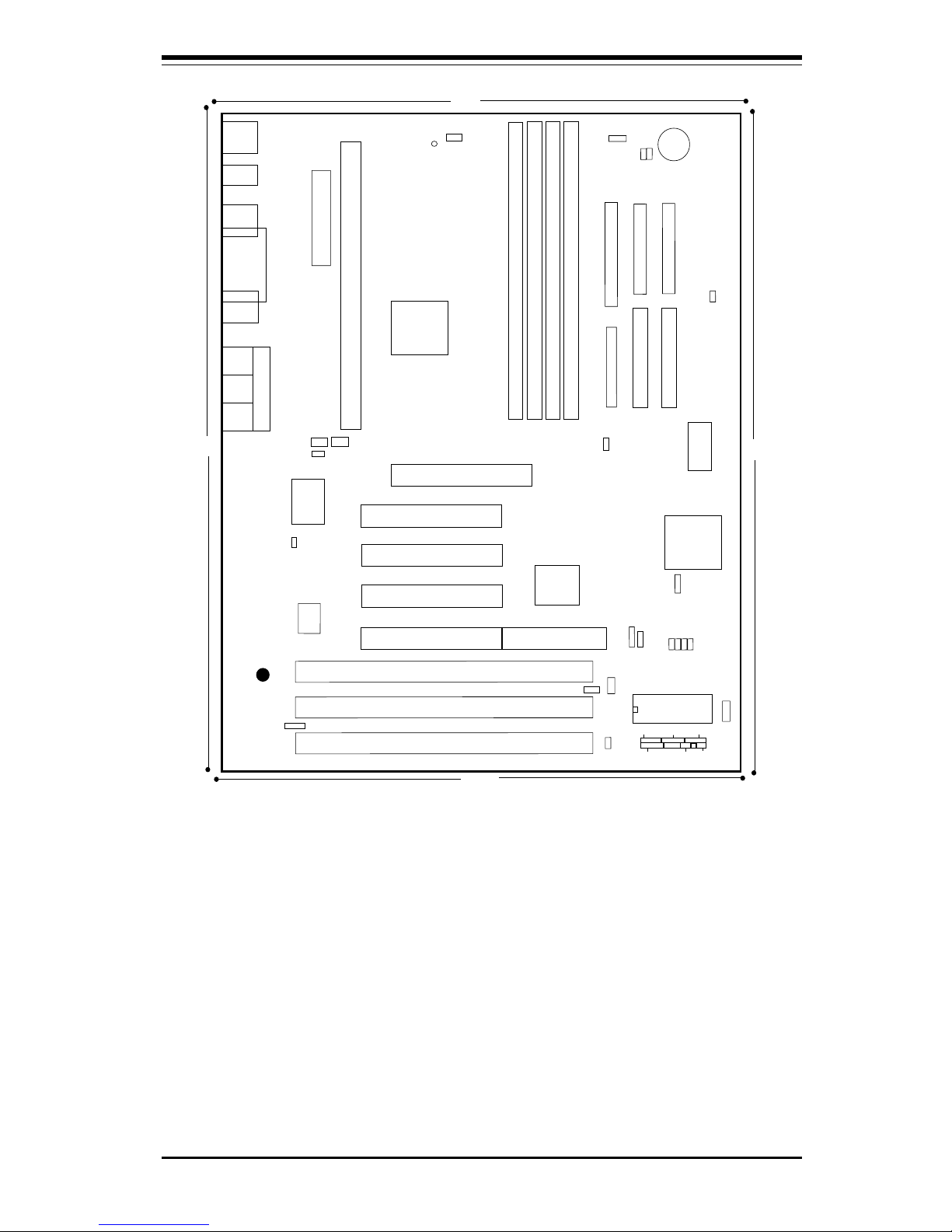
Chapter 1: Introduction
1-11
Figure 1-8. SUPER P6SBU Motherboard Layout
®
J21
COM2
J20
COM1
J34
PS/2 KB
PS/2 MOUSE
J32
ATX POWER
J9
J11
J12
J10
B
ank3
U14
J8
1
J17, J18
USB
CPU FAN
J1
JT1
U2
Bank0
B
ank1
B
ank2
JA4
PCI 1
PCI 2
PCI 3
PCI 4
RAID PORT
A
G
P
P
O
R
T
U56
SUPER P6SBU
JF1
JF2
U38
IR CON PW_ON
RESET
BIOS
IDE LED/KEYLOCK/SPEAKER
1
J22
J16
1
1
ULTRA SCSI
FLO
P
PY
IDE 2
ID
E
1
1
1
1
1
JA3
J15
BZ_ON
JOH
JOH: Overheat LED
JT
3: T
he
rm
al C
o
ntrol F
an
JA5, JA6: SCSI Termination
JTM1
1
WOL
JBT2
JP11
JBT1: CMOS Clear
JBT2: Ext Battery
——–—— Manufacturer Settings —–———
JBT1: 1-2 (default)
2-3 CMOS Clear
To clear the CMOS completely,
disconnect the power source.
JL1: OFF (default)
ON (intrusion)
JP11: 1-2 Auto
2-3 66 MHz
OFF 100 MHz
JP20: 1-2 PIIX CTL PD State
2-3 BIOS CTL PD State (default)
WOL: Wake-on-LAN
S-TERM: On: SCSI Termination Enable
Off: Termination Disable
——–———–————–———–——–——–—
—————Pentium II CPU Speed–————
JB1 JB2 JB3 JB4
x 3 ON O FF ON ON
x3.5 OFF OFF ON ON
x 4 ON ON OFF ON
x4.5 OFF ON OFF ON
x5 ON OFF OFF ON
x5.5 OFF OFF OFF ON
x 6 ON ON ON OFF
——–—–————————————————
Note: JA3 is Optional
Note: To Enable Overheat Buzzer place a
jumper on BZ_On.
BZ
JT3
PIIX4E
BX
J19
Parallel
Port
UA10
JB1
JB2
JB3
JB4
1
JBT1
1
JP20
1
3860
JT2
1
SCSI LED
JL1
S-TERM
J37
J44
ESS
1938
7890
JJ14
J14
J13
1
JPSI
12"
12"
8.875"
8.875"
J39
J35
JA1
JA2
UW SCSI
Ultra II LVD/SE
Page 21
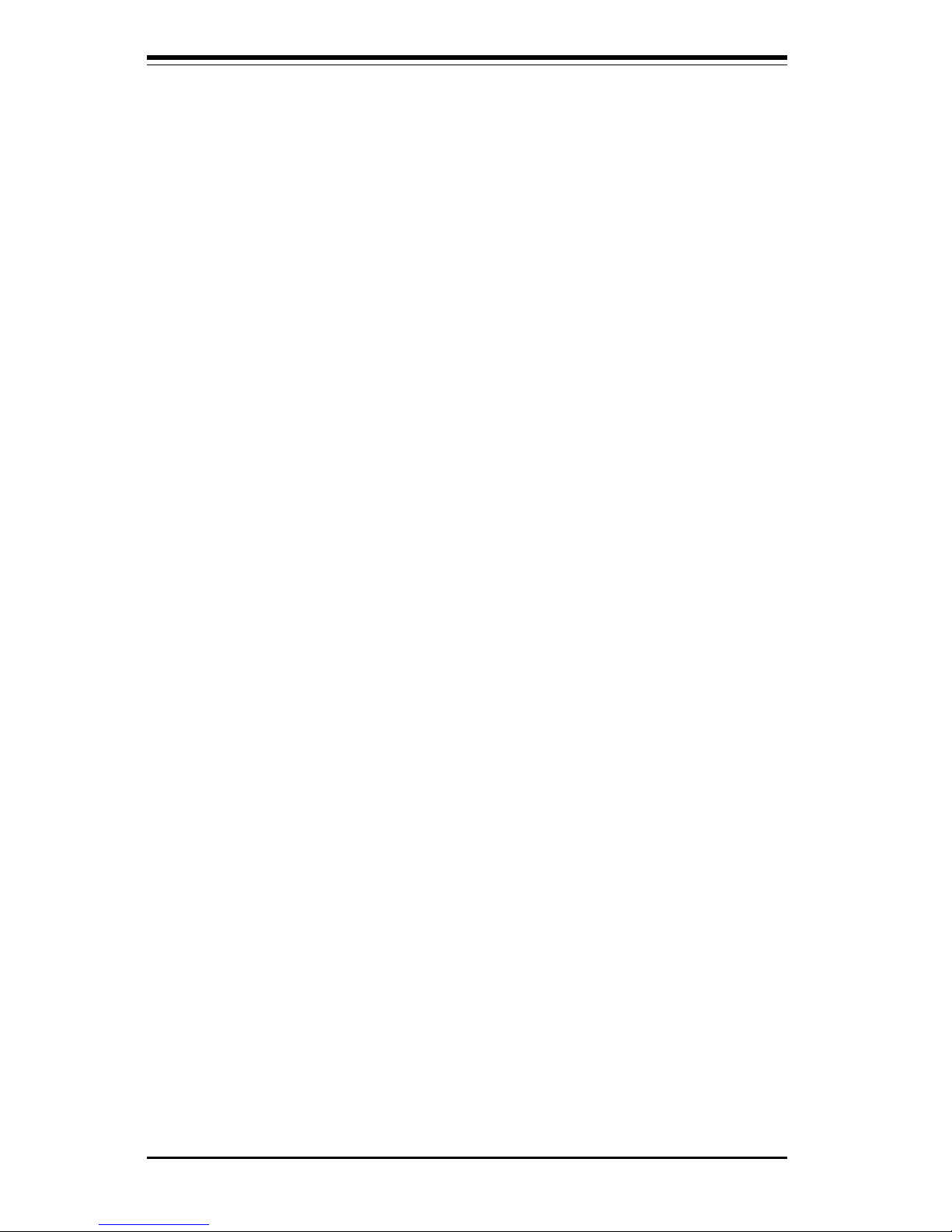
SUPER P6DBS/P6DBE/P6DBU/P6SBU/P6SBS/P6SBA/P6SBM Manual
1-12
SUPER P6SBS
Figure 1-9. SUPER P6SBS Motherboard Image
Page 22

Chapter 1: Introduction
1-13
Figure 1-10. SUPER P6SBS Motherboard Layout
®
J21
COM2
J20
COM1
JJ14
J14
J13
J34
PS/2 KB
PS/2 MOUSE
J32
ATX POWER
J9
J11
J12
J10
B
ank3
U14
J8
1
J17, J18
USB
CPU FAN
J1
JT1
U2
Bank0
B
ank1
B
ank2
UA1
JA4
PCI 1
PCI 2
PCI 3
PCI 4
RAID PORT
U48
A
G
P
P
O
R
T
1
JP20
JB2
JB3
U56
SUPER P6SBS
JF1
JF2
U38
IR CON
PW_ON
RESET
BIOS
IDE LED/KEYLOCK/SPEAKER
1
JT2
1
J22
J16
1
1
ULTRA SCSI
UW SCSI
UW SCSI
FLO
P
PY
IDE 2
ID
E
1
1
1
JA1 JA2
11
JA3
J15
JA6
JA5
BZ_ON
JOH
JOH: Overheat LED
JT
3: T
herm
al C
o
ntrol F
an
JA5, JA6: SCSI Termination
1 JTM
1
WOL
BT2
B
A
T
T
E
R
Y
+
-
Chassis
Intrusion
JL1
JBT2
JBT1
1
1
JB
1
JB4
SCSI LED
JP11
JBT1: CMOS Clear
JBT2: Ext Battery
——–—— Manufacturer Settings —–———
JBT1: 1-2 (default)
2-3 CMOS Clear
To clear the CMOS completely,
disconnect the power source.
JL1: OFF (default)
ON (intrusion)
JP11: 1-2 Auto
2-3 66 MHz
OFF 100 MHz
JP20: 1-2 PIIX CTL PD State
2-3 BIOS CTL PD State (default)
WOL: Wake-on-LAN
——–———–————–———–——–——–—
—————Pentium II CPU Speed–————
JB1 JB2 JB3 JB4
x 3 ON O FF ON ON
x3.5 OFF OFF ON ON
x 4 ON ON OFF ON
x4.5 OFF ON OFF ON
x5 ON OFF OFF ON
x5.5 OFF OFF OFF ON
x 6 ON ON ON OFF
——–—–————————————————
*Note: To Enable Overheat Buzzer place a
jumper on BZ_On.
BZ
JT3
PIIX4E
BX
J19
Parallel
Port
12"
12"
8.875"
8.875"
SBLINK
1
Page 23
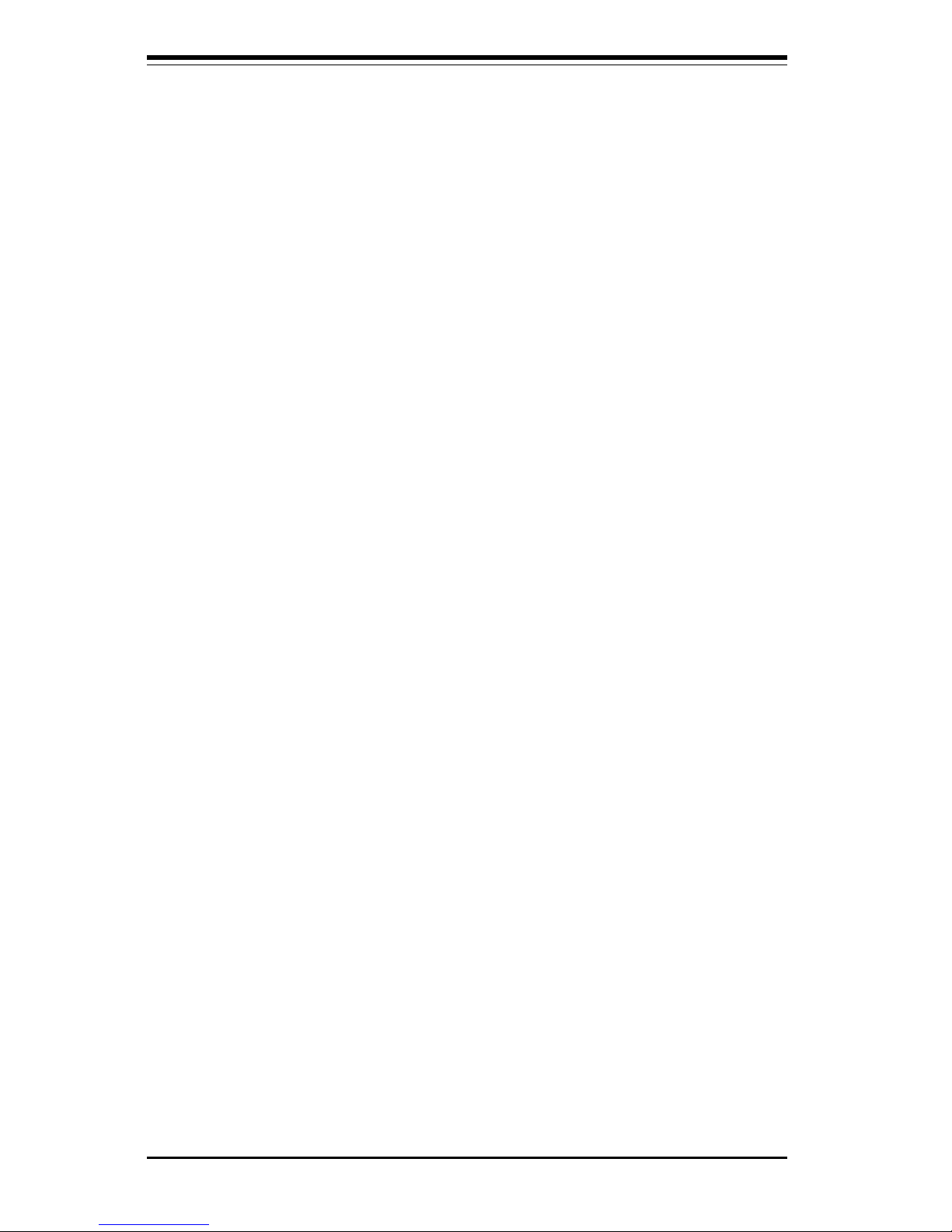
SUPER P6DBS/P6DBE/P6DBU/P6SBU/P6SBS/P6SBA/P6SBM Manual
1-14
SUPER P6SBA
Figure 1-11. SUPER P6SBA Motherboard Image
Page 24
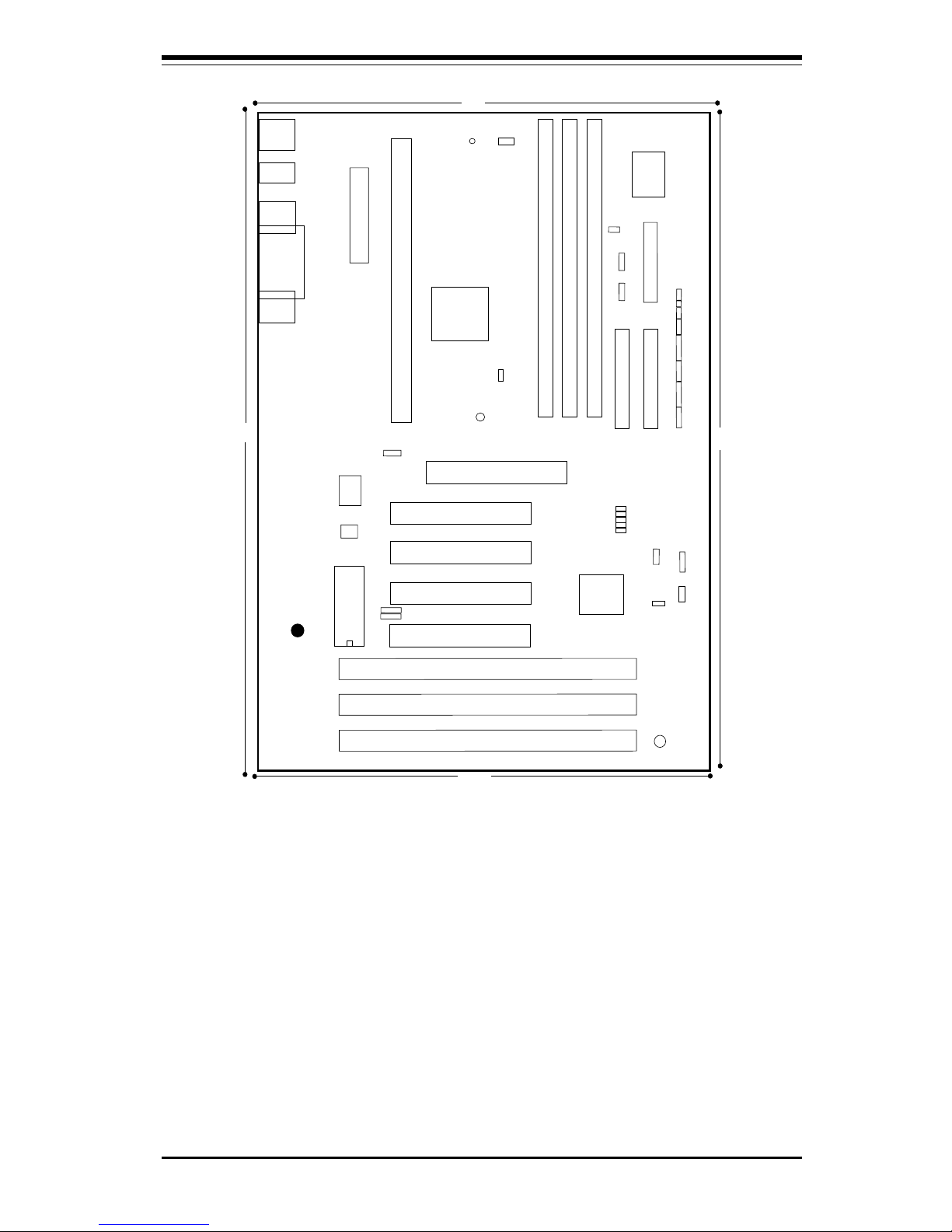
Chapter 1: Introduction
1-15
Figure 1-12. SUPER P6SBA Motherboard Layout
J9
J11
J12
J10
J8
Bank0
B
ank1
B
ank2
BT2
PCI 1
PCI 4
U34
A
G
P
P
O
R
T
1
JP20
U27
ATX POWER
J1
PCI 3
J22
J32
J17, J18
USB
J21
COM2
J20
COM1
BIOS
JJ14
J14
J13
U29
1
1
JBT2
JF1
IDE
LED
KEY
LOCK
SPEAKER
JF2
RESET
®
1
+
-
B
A
T
T
E
R
Y
1
1
JBT1
J16 J15
IDE 2
ID
E
1
FLO
PPY
1
JT2
JT3
1
1
+
JOH
WOL
1
JB4
JB2
JB3
JL1
JB1
U14
IR
CON
PW_
ON
JOH: Overheat LED
JL1: Chassis Intrusion
JBT1: CMOS Clear
JBT2: Ext Battery
JP11
U9
CPU FAN
JT1
1
J34
PS/2 KB
PS/2 MOUSE
SUPER P6SBA
PCI 2
——–—— Manufacturer Settings —–———
JBT1: 1-2 (default)
2-3 CMOS Clear
To clear the CMOS completely,
disconnect the power source.
JL1: OFF (default)
ON (intrusion)
JP11: 1-2 Auto
2-3 66 MHz
OFF 100 MHz
JP20: 1-2 PIIX CTL PD State
2-3 BIOS CTL PD State (default)
WOL: Wake-on-LAN
——–———————–———–—–—–——–—
PIIX4E
BX
J19
Parallel
Port
—————Pentium II CPU Speed–————
JB1 JB2 JB3 JB4
x3 ON OFF ON ON
x3.5 OFF OFF ON ON
x 4 ON ON OFF ON
x4.5 OFF ON OFF ON
x 5 ON O FF OF F ON
x5.5 OFF OFF OFF ON
x 6 ON ON ON OFF
——–—–————————————————
12"
12"
7"
7"
SW2
1
1
JL2
JTM
PW-LED
Page 25
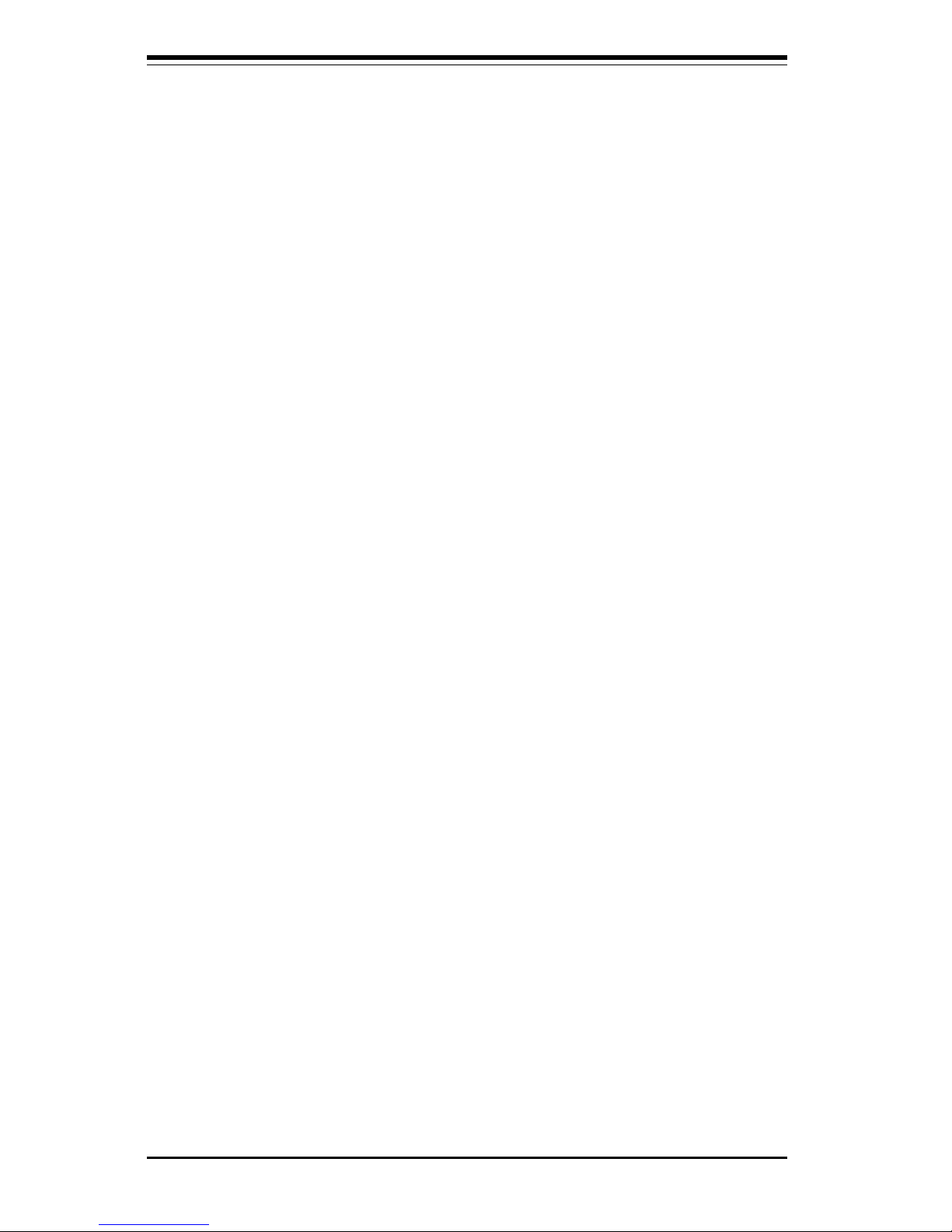
SUPER P6DBS/P6DBE/P6DBU/P6SBU/P6SBS/P6SBA/P6SBM Manual
1-16
SUPER P6SBM
Figure 1-13. SUPER P6SBM Motherboard Image
Page 26
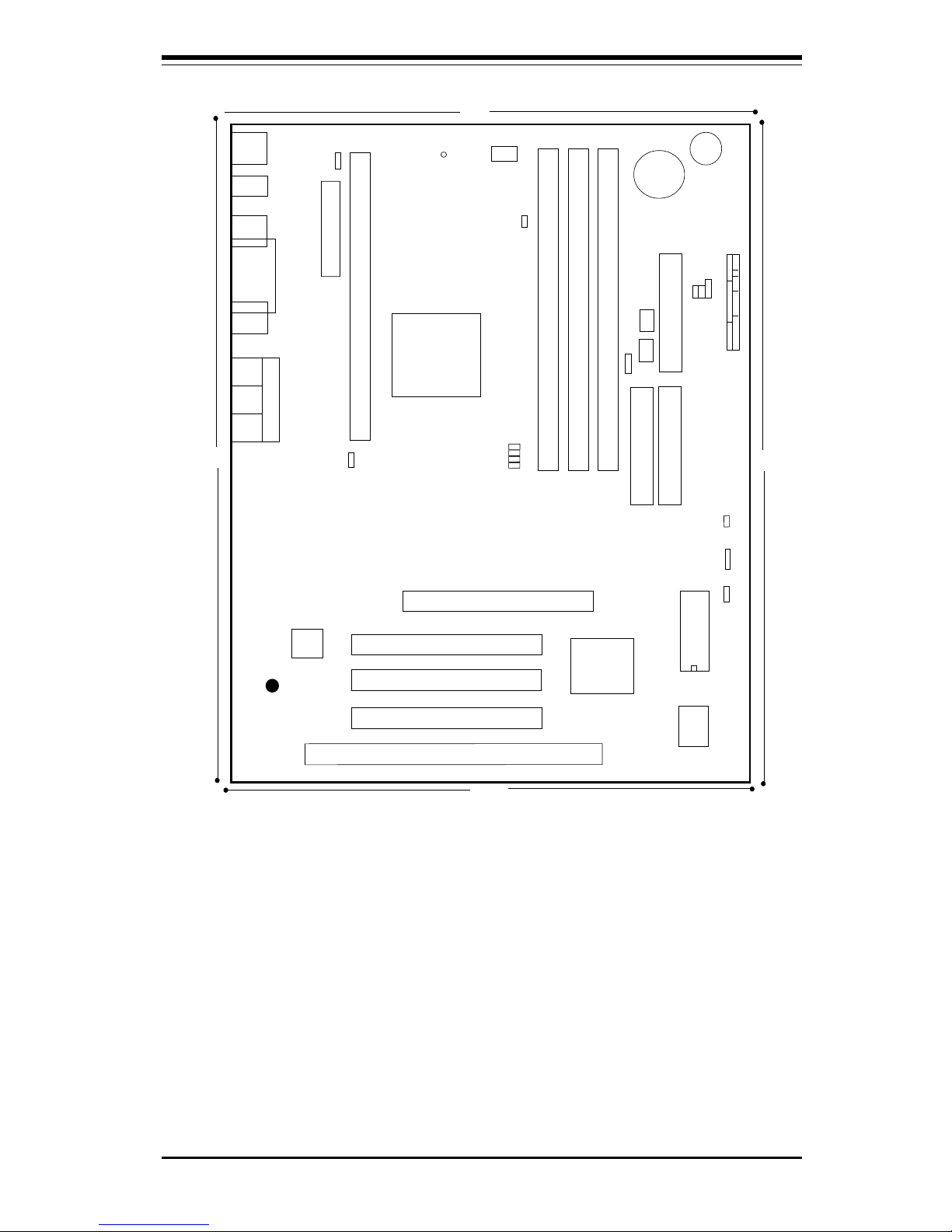
Chapter 1: Introduction
1-17
Figure 1-14. SUPER P6SBM Motherboard Layout
®
J20
COM1
J21
COM2
J34
PS/2KB
PS/2
MOUSE
J32
ATX POWER
J11
J12
J10
U14
1
J17,
J18
USB
CPU FAN
J1
JT1
U9
Bank0
Bank1
Bank2
PCI 1
PCI 2
PCI 3
A
G
P
P
O
R
T
U59
JF1
JF2
U29
IR CON PW_ON
RESET
BIOS
IDE LED/KEYLOCK/SPEAKER
1
J22
J16
FLO
P
P
Y
IDE2
ID
E
1
1
1
J15
BZ_ON
JOH
JOH: Overheat LED
JT
3: T
herm
al C
on
trol F
an
JTM
1
WOL
JP11
JBT1: CMOS Clear
BZ1
JT2
PIIX4E
BX
J19
Parallel
Port
JB1
JB2
JB3
JB4
JBT1
JP20
1
JL1
J36
J8
JJ14
1
9.6"
8.050"
J4
J5 J6
BATTERY
JP12
JT3
BT2
U27
JPWAKE
1
1
——–—— Manufacturer Settings —–———
JBT1: 1-2 (default)
2-3 Clear CMOS
To clear CMOS completely,
disconnect the power source.
JL1: OFF (default)
ON (intrusion)
JP11: 1-2 Auto
2-3 66 MHz
OFF 100 MHz
JP2 0 : 1-2 PIIX CTL PD State
2-3 BIOS CTL PD State (default)
WOL: Wake-On-LAN
——–———–————–———–——–——–—
—————Pentium II CPU Speed–————
JB1 JB2 JB3 JB4
x3 ON OFF ON ON
x3.5 OFF OFF ON ON
x4 ON ON OFF ON
x4.5 OFF ON OFF ON
x 5 ON OFF OFF ON
x5.5 OFF OFF OFF ON
x6 ON ON ON OFF
——–—–————————————————
AUDIO
1938
SUPER P6SBM
1
1
1
1
1
1
1
1
1
1
Page 27
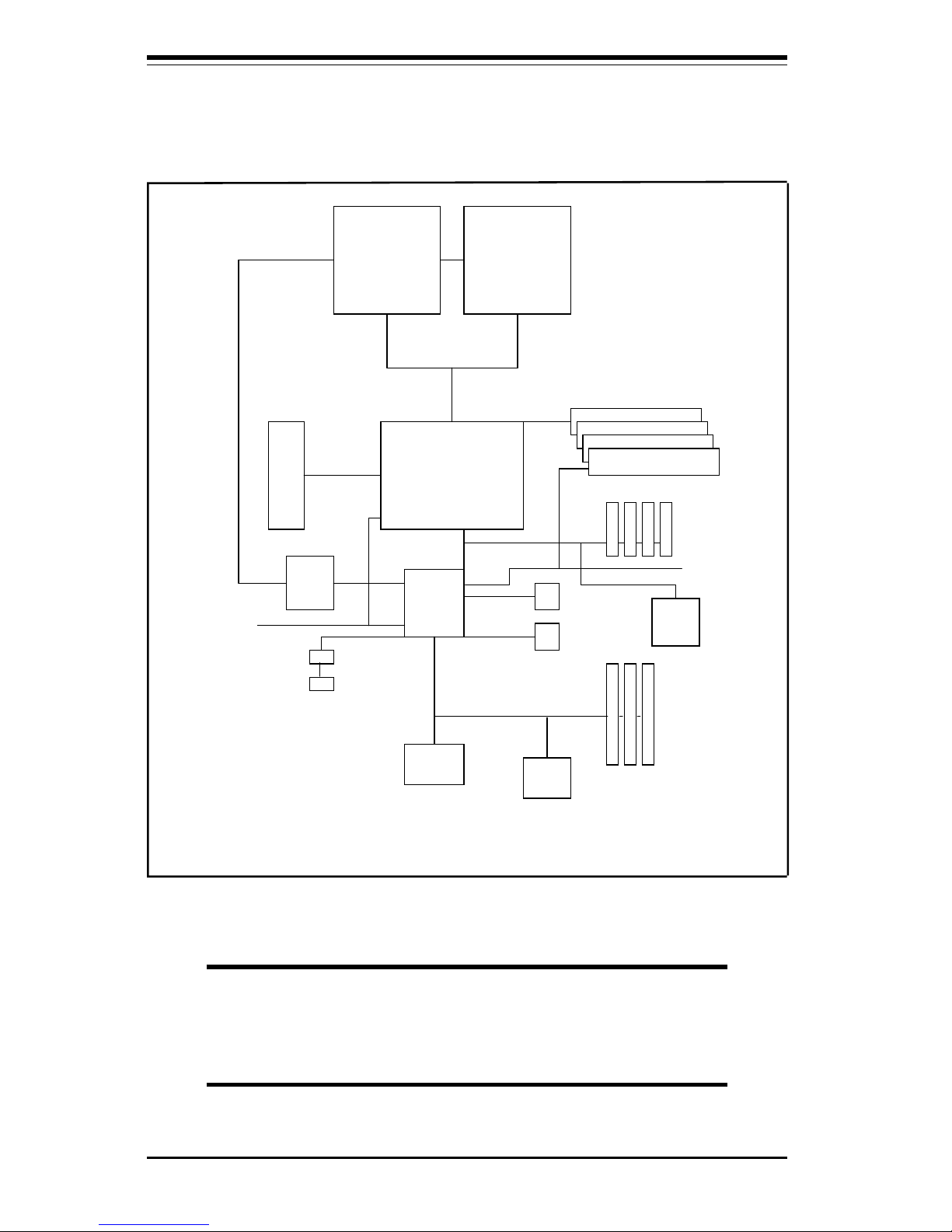
SUPER P6DBS/P6DBE/P6DBU/P6SBU/P6SBS/P6SBA/P6SBM Manual
1-18
CPU
440BX
CPU
AGP
Port
IO
APIC
PIIX4E
Power
Mana
g
ement
SDRAM
Host Bus
PCI Slots
SMBus
USB
Ports
USB
IDE Ports
ISA Slots
BIOS
SIO
SCSI
Figure 1-15. 440BX AGP SET:
System Block Diagram (Dual Processors)
NOTE: This is a general block diagram and may not
represent the number of slots/CPUs on your motherboard.
See the following page for the actual specifications of each
motherboard.
Page 28
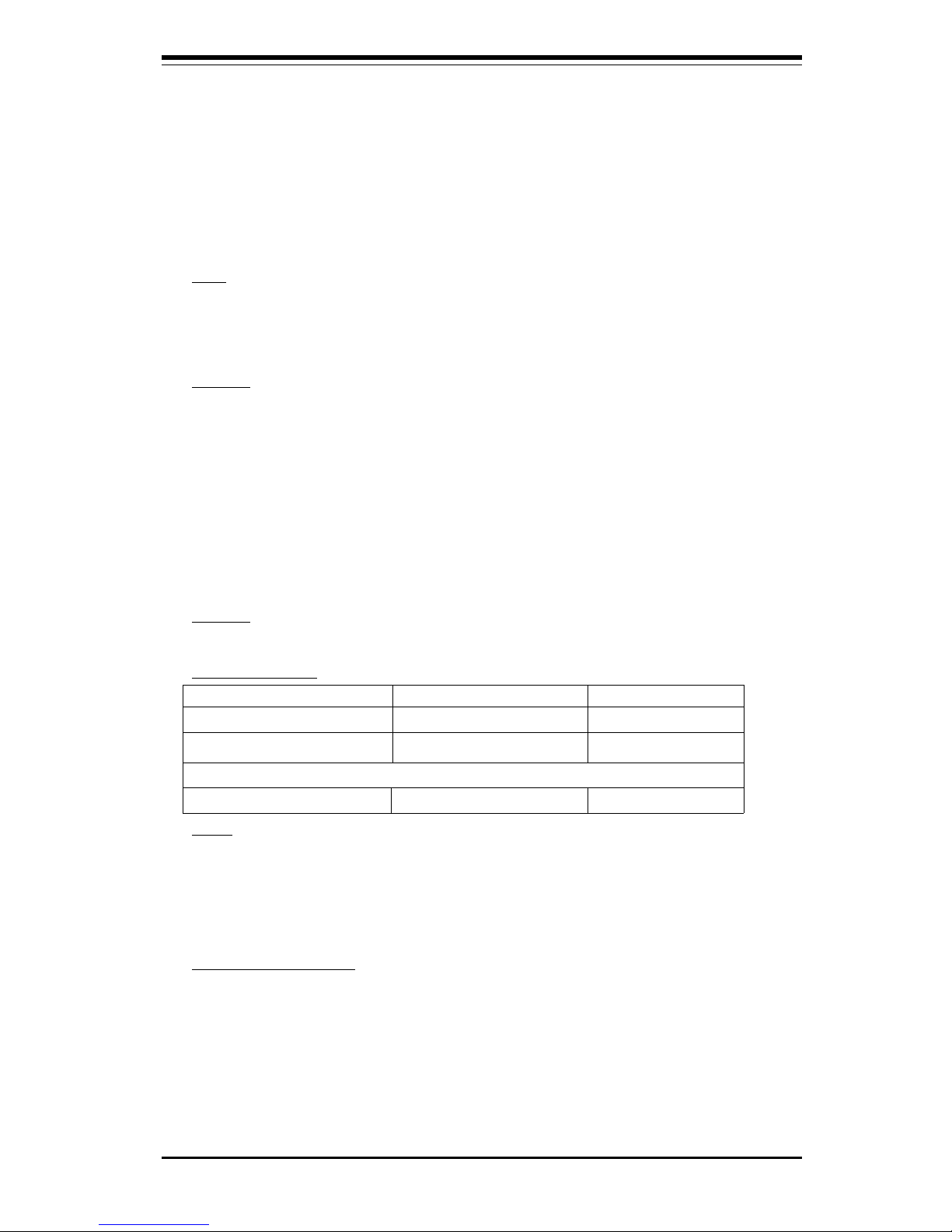
Chapter 1: Introduction
1-19
Features of P6DBS, P6DBE, P6DBU, P6SBU, P6SBS,
P6SBA and P6SBM Motherboards*
* Bold text denotes variations in features.
The following list covers the general features of the SUPER P6DBS, P6DBE,
P6DBU, P6SBU, P6SBS, P6SBA and P6SBM motherboards.
CPU
• Dual Pentium II 233/266/300/333 MHz processor at 66 MHz bus speed or
350/400 MHz at 100 MHz bus speed (Note: SUPER P6SBU, P6SBS, P6SBA and
P6SBM support a single Pentium II processor.)
Memory
• 1 GB EDO at 66 MHz or 512 MB unbuffered 3.3V SDRAM or 1 GB
registered SDRAM (P6DBS/P6DBE/P6DBU/P6SBU/P6SBS only)
• 768 MB EDO, 768 MB registered DIMM, 384 MB SDRAM (P6SBA and P6SBM
only)
(Note: When the CPU bus is running at 100 MHz, the SDRAM must be PC-100 compliant
DIMMs)
(Note: The maximum memory cacheability size depends on the processor capabilities.)
• Error Checking and Correction and Error Checking support
Chipset
• Intel 440BX
Expansion Slots
P6DBS/P6SBU/P6SBS/P6SBA P6DBU/P6DBE P6SBM
• 4 PCI slots • 5 PCI slots • 3 PCI slots
• 3 ISA slots • 2 ISA slots • 1 ISA slot
One shared PCI/ISA slot
• 1 AGP slot • 1 AGP slot • 1 AGP slot
BIOS
• 2 Mb AMI® Flash BIOS
• APM 1.2, DMI 2.01, Plug and Play (PnP)
• Adaptec 7890 SCSI BIOS 2.01 (P6DBU/P6SBU only)
• Adaptec 7895 SCSI BIOS (P6DBS/P6SBS only)
PC Health Monitoring
• Seven on-board voltage monitors for CPU core(s), CPU I/O, +3.3V, ±5V,
and ±12V
• Three-fan status monitors with firmware/software on/off control
• Environment temperature monitor and control
• CPU fan auto-off in sleep mode
• Chassis overheat alarm, LED, and control
Page 29
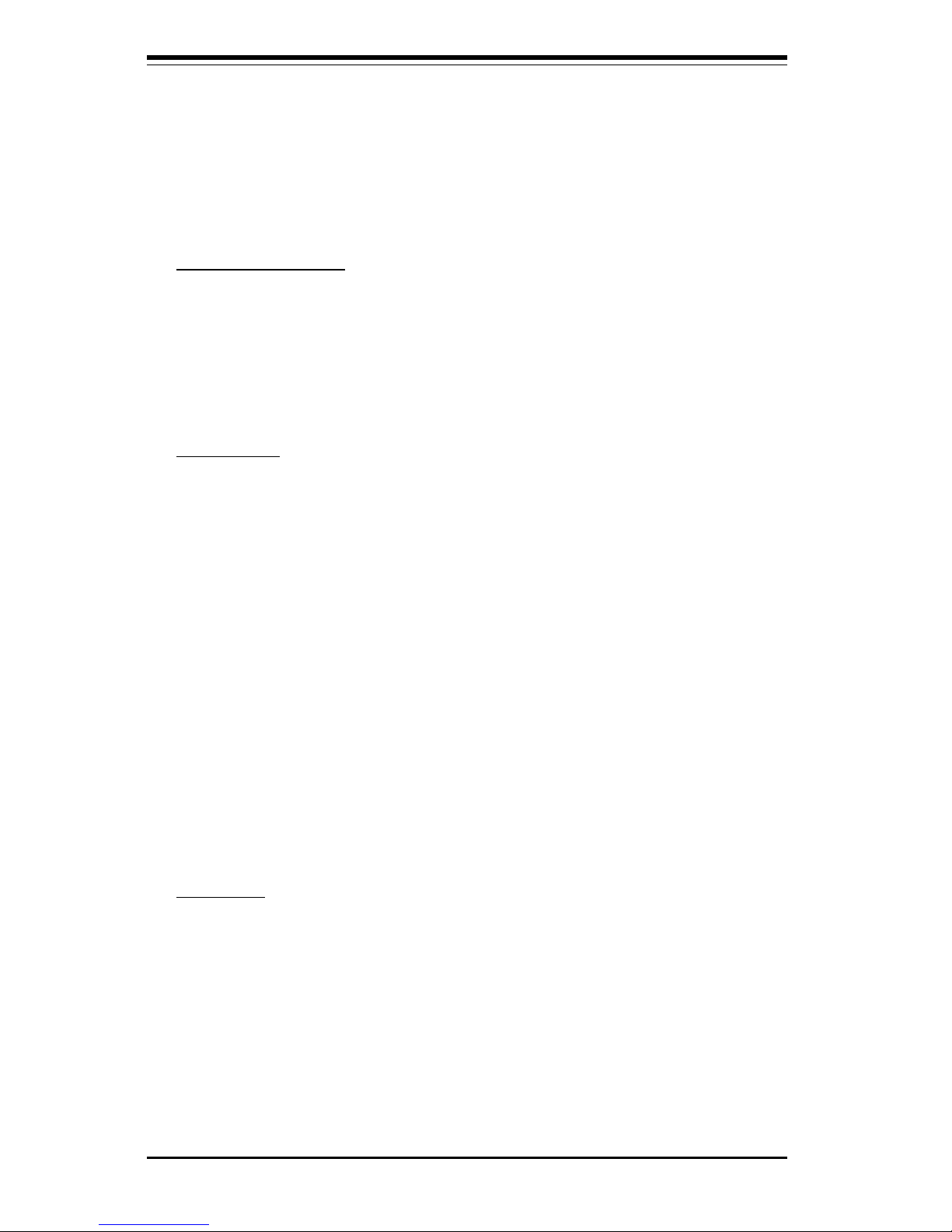
SUPER P6DBS/P6DBE/P6DBU/P6SBU/P6SBS/P6SBA/P6SBM Manual
1-20
• Chassis intrusion detection
• System resource alert
• Hardware BIOS virus protection
• Switching voltage regulator for the CPU core
• SUPERMICRO SUPER Doctor and Intel® LANDesk® Client Manager
(LDCM) support
ACPI/PC 98 Features
• Microsoft OnNow
• Slow blinking LED for suspend-state indicator
• BIOS support for USB keyboard
• Real time clock wake-up alarm
• Main switch override mechanism
• External modem ring-on
On-Board I/O
• 68-pin 16-bit Ultra II LVD/SE SCSI connectors and 68-pin, 16 bit Ultra
Wide SCSI Connector / 50-pin 8-bit Ultra SCSI connector (P6DBU/P6SBU
only)
• 68-pin 16-bit Dual Ultra-Wide SCSI connectors and 50-pin 8-bit Ultra SCSI
connector (P6DBS/P6SBS only)
• RAID port for Adaptec ARO-1130xA RAIDport II card (P6DBS/P6SBS only)
• RAID port for Adaptec ARO-1130xA-2 RAIDport III card (P6DBU/P6SBU only)
• 2 EIDE Bus Master interfaces support Ultra DMA/33 and Mode 4
• 1 floppy port interface
• 2 Fast UART 16550 serial ports
• EPP (Enhanced Parallel Port) and ECP (Extended Capabilities Port)
parallel port
• PS/2 mouse and PS/2 keyboard
• Infrared port
• 2 USB (Universal Serial Bus) ports
• Solo-1 PCI
Audio
Drive
®
(Standard on P6SBM, optional on P6SBU)
CD Utilities
• Intel LANDesk Client Manager for Windows NT® and Windows® 95
(optional)
• PIIX4E Upgrade Utility for Windows 95
• BIOS Flash Upgrade Utility
• SUPER Doctor Utility
• SCSI Utility, manual and driver
Page 30
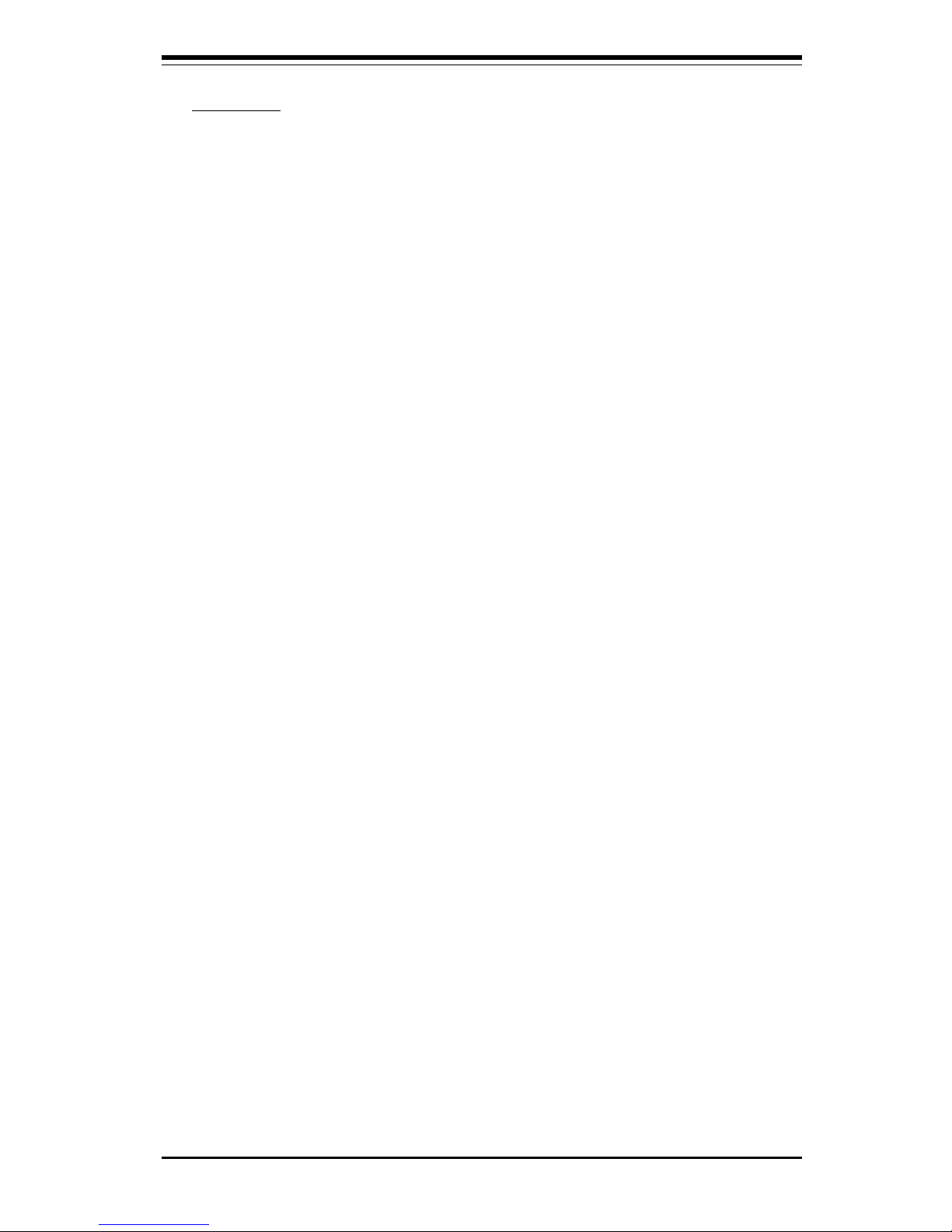
Chapter 1: Introduction
1-21
Dimensions
• SUPER P6DBS - ATX (12" x 9.65") * See board diagram for full measurements
• SUPER P6DBE - ATX (12" x 9.6")
• SUPER P6DBU - ATX (12" x 9.65") * See board diagram for full measurements
• SUPER P6SBU - ATX (12" x 8.875")
• SUPER P6SBS - ATX (12" x 8.875")
• SUPER P6SBA - ATX (12" x 7")
• SUPER P6SBM - Micro ATX (9.6" x 8.05")
1-2 Chipset Overview
The 440BX chipset, developed by Intel, is the ultimate processor platform targeted for 3D graphics and multimedia applications. Along with System-to-PCI
bridge integrated with optimized DRAM controller and data path, the chipset
introduces the Accelerated Graphics Port (AGP) interface. AGP is a high performance, component level interconnect targeted at 3D applications and is based
on a set of performance enhancements to PCI. The I/O subsystem portion of the
440BX platform is based on the PIIX4E, a highly integrated version of Intel's PCIto-ISA bridge family.
The PCI/AGP and system bus interface controller (82443BX) supports up to two
Pentium II processors. It provides an optimized 72-bit DRAM interface (64-bit
data plus ECC). This interface supports 3.3V DRAM technologies. The controller provides the interface to a PCI bus operating at 33 MHz. This interface
implementation is compliant with the PCI Rev 2.1 Specification. The AGP interface is based on the AGP Specification Rev 1.0. It can support up to 133 MHz
(532 MB/s) data transfer rates.
1-3 PC Health Monitoring
This section describes the PC health monitoring features of the SUPER P6DBU/
P6DBS/P6DBE/P6SBU/P6SBS/P6SBA/P6SBM. All have an on-board System
Hardware Monitor chip that supports PC health monitoring.
Page 31

SUPER P6DBS/P6DBE/P6DBU/P6SBU/P6SBS/P6SBA/P6SBM Manual
1-22
Seven On-Board Voltage Monitors for the CPU Core(s), CPU
I/O, +3.3V,
±±
±±
±5V,
and
±±
±±
±12V
The on-board voltage monitor will scan the seven monitored voltages continuously. Once a voltage becomes unstable, it will report a warning or an error
message on the screen. Users can adjust the threshold of the monitored voltage
to determine the sensitivity of the voltage monitor.
Three-Fan Status Monitors with Firmware/Software On/Off
Control
The PC health monitor can check the RPM status of the cooling fans. The onboard 3-pin CPU fan is controlled by the ACPI BIOS and the ACPI enabled
operating system. The thermal fans are controlled by the overheat detection
logic.
Environment Temperature Control
The thermal control sensor will monitor the real-time CPU temperature. It will
turn on the back-up fan whenever the CPU temperature goes over the userdefined threshold. The overheat circuitry runs independently from the CPU. It
can still monitor the overheat condition even if the CPU is in sleep mode. Once
it detects that the CPU temperature is too high, it will automatically turn on the
back-up fan to prevent any overheat damage to the CPU. The on-board chassis
thermal circuitry can monitor the overall system temperature and alert users
when the chassis temperature is too high.
CPU Fan Auto-Off in Sleep Mode
The CPU fan will turn on when the power is on. It can be turned off when the CPU
is in sleep mode. When the CPU is in sleep mode, it will not run at full power,
thereby generating less heat. For power saving purposes, the user has the option
to shut down the CPU fan.
CPU Overheat Alarm, LED and Control in P6DBS/P6DBE/
P6DBU/P6SBU/P6SBS/P6SBM
This feature is available when the user enables the CPU overheat warning function
in the BIOS. The overheat alarm will activate when the CPU temperature exceeds
the temperature configured by the user. When the overheat alarm is activated
both the overheat fan and LED are triggered.
Page 32

Chapter 1: Introduction
1-23
Chassis Intrusion Detection
The chassis intrusion circuitry can detect unauthorized intrusion to the system.
The chassis intrusion connector is located on JL1. Attach a micro-switch to JL1.
When the micro-switch is closed, it means that the chassis has been opened.
The circuitry will then alert the user with a warning message when the system
is turned on. This feature is available when the user is running Intel's LANDesk
Client Manager, and SUPERMICRO's Super Doctor.
System Resource Alert
This feature is available when used with Intel's LANDesk Client Manager. The
user can be notified of certain system events. For example, if the system is
running low on virtual memory, the hard drive space is not enough to save the
data, you are then alerted of the potential problems.
Hardware BIOS Virus Protection
The system BIOS is protected by hardware so that no virus can infect the BIOS
area. The user can only change the BIOS content through the flash utility
provided by SUPERMICRO. This feature can prevent viruses from infecting the
BIOS area and the loss of valuable data.
Switching Voltage Regulator for the CPU Core
The switching voltage regulator for the CPU core can support up to 20A current,
with auto-sensing voltage ID ranging from 1.8V to 3.5V. This will allow the
regulator to run cooler and make the system more stable.
Intel LANDesk® Client Manager (LDCM) Support
As the computer industry grows, PC systems have become more complex and
harder to manage. Historically, only experts have been able to fully understand
and control these complex systems. Today's users want manageable systems
that they can interact with automatically. Client Manager enables both administrators and clients to:
• Review system inventory
• View DMI-compliant component information
• Back-up and restore system configuration files
• Troubleshoot
Page 33

SUPER P6DBS/P6DBE/P6DBU/P6SBU/P6SBS/P6SBA/P6SBM Manual
1-24
• Receive notification for system events
• Transfer files to and from client workstations
• Remotely reboot client workstations
1-4 Solo-1TM PCI
Audio
Drive
®
(Standard on P6SBM, OEM option on P6SBU)
The Solo-1 PCI
Audio
Drive feature implements a single-chip PCI audio solution
to provide high-quality audio processing while maintaining full legacy DOS game
compatibility. With a dynamic range over 80 dB, the Solo-1 complies with the
Microsoft PC 97/PC 98 specifications and meets WHQL audio requirements.
The Solo-1 incorporates a microcontroller, an ESFM
TM
music synthesizer, a 3-D
stereo effects processor, 16-bit stereo wave ADC and DAC, 16-bit stereo music
DAC, an MPU-401 UART mode serial port, a dual game port, a hardware master
volume control, a serial port interface to an external wavetable music synthesizer, DMA control logic with FIFO, and PCI bus interface logic. There are three
stereo inputs (LINE-IN, LINE-OUT, MIC IN) and a mono microphone input. For
installation information, refer to page 3-6 in the FAQ section of this manual.
When the AudioRack program is succesfully installed, it will be displayed as
shown in Figure 1-16.
Figure 1-16. AudioRack Display
Page 34

Chapter 1: Introduction
1-25
1-5 ACPI/PC 98 Features
ACPI stands for Advanced Configuration and Power Interface. The ACPI specification defines a flexible and abstract hardware interface that provides a standard way to integrate power management features throughout a PC system,
including hardware, operating system and application software. This enables the
system to automatically turn on and off peripherals such as CD-ROMs, network
cards, hard disk drives, and printers. This also includes consumer devices
connected to the PC such as VCRs, TVs, phones, and stereos.
In addition to enabling operating system-directed power management, ACPI provides a generic system event mechanism for Plug and Play and an operating
system-independent interface for configuration control. ACPI leverages the Plug
and Play BIOS data structures while providing a processor architecture-independent implementation that is compatible with both Windows 98 and Windows NT
5.0.
Microsoft OnNow
The OnNow design initiative is a comprehensive, system-wide
approach to system and device power control. OnNow is a term for a
PC that is always on but appears off and responds immediately to user
or other requests.
Slow Blinking LED for Suspend-State Indicator
When the CPU goes into a suspend state, the power LED will start blinking to
indicate that the CPU is in suspend mode. When the user presses any key, the
CPU will wake-up and the LED will automatically stop blinking and remain on.
BIOS Support for USB Keyboard
If the USB keyboard is the only keyboard in the system, the USB keyboard will
work like a normal keyboard during system boot-up.
Real Time Clock Wake-up Alarm
The PC is perceived to be off when not in use, but is still capable of
responding to preset wake-up events. In the BIOS the user can set a
timer to wake-up the system at a predetermined time.
Page 35

SUPER P6DBS/P6DBE/P6DBU/P6SBU/P6SBS/P6SBA/P6SBM Manual
1-26
Main Switch Override Mechanism
When an ATX power supply is used, the power button can function as a system
suspend button. When the user presses on the power button, the system will
enter a SoftOff state. The monitor will be suspended, and the hard drive will spin
down. Pressing the power button again will cause the whole system to wakeup. During the SoftOff state, the ATX power supply provides power to keep the
required circuitry on the system alive. In case the system malfunctions and you
want to turn off the power, just press down on the power button for 4 seconds.
The power will turn off and no power will be provided to the motherboard.
External Modem Ring-on
Wake-up events can be triggered by a device such as the external modem ringing
when the system is in SoftOff state.
1-6 Wake-On-LAN (WOL)
Wake-On-LAN is defined as the ability of a management application to remotely
power up a computer which is powered off. Remote PC setup, updates, and
asset tracking can occur after hours and on weekends so that daily LAN traffic
is kept to a minimum and users are not interrupted.
The motherboards have a 3-pin header (WOL) to connect to the 3-pin header on
a Network Interface Card (NIC) having WOL capability. Note that Wake-On-Lan
can only be used with an on-board ATX power connector.
1-7 Power Supply
As with all computer products, a stable power source is necessary for proper and
reliable operation. It is even more important for Pentium II processors that have
high CPU clock rates of 300 MHz and above.
SUPER P6DBS/P6DBE/P6DBU/P6SBU/P6SBS/P6SBA/P6SBM accommodates
ATX power supplies. Although most power supplies generally meet the specifications required by the CPU, some are inadequate.
It is highly recommended that you use a high quality power supply that meets
ATX power supply Specification 2.01. Additionally, in areas where noisy power
transmission is present, you may choose to install a line filter to shield the
computer from noise. It is recommended that you also install a power surge
protector to help avoid problems caused by power surges.
Page 36

Chapter 1: Introduction
1-27
1-9 AIC -7895 MultiChannel
TM
Single-Chip UltraSCSI
SUPER P6DBS/P6SBS has an on-board SCSI controller which is 100% compatible with all major operating and hardware platforms. PCI 2.1 and SCAM Level
1 compliance are assured. Two independent UltraSCSI channels provide a per
channel data transfer rate of 40 MB/s. Connectors include two 68-pin 16-bit Ultra
Wide SCSI connectors (JA1/JA2) and a 50-pin 8-bit Ultra SCSI connector (JA3).
You can connect up to 15 devices (seven 8-bit internal and eight 16-bit internal
or external SCSI devices, or 15 Wide internal and external SCSI devices).
1-8 Super I/O
The disk drive adapter functions of Super I/O chip include a floppy disk drive
controller compatible with the industry standard 82077/765, a data separator,
write pre-compensation circuitry, decode logic, data rate selection, a clock generator, drive interface control logic, and interrupt and DMA logic. The wide range
of functions integrated onto the Super I/O greatly reduces the number of components required for interfacing with floppy disk drives. The Super I/O supports four
360 K, 720 K, 1.2 M, 1.44 M or 2.88 M disk drives and data transfer rates of 250
Kb/s, 500 Kb/s or 1 Mb/s.
The Super I/O provides two high speed serial communication ports (UARTs), one
of which supports serial Infrared communication. Each UART includes a 16-byte
send/receive FIFO, a programmable baud rate generator, complete modem control capability, and a processor interrupt system. Both UARTs provide legacy
speed with baud rate up to 115.2 Kbps and also advanced speed with baud rates
of 230 K, 460 K, or 921 Kbps, which support higher speed modems.
The Super I/O supports one PC-compatible printer port (SPP), Bi-directional
Printer Port (BPP) and also Enhanced Parallel Port (EPP) and Extended Capabilities Port (ECP). Also available, through the printer port interface pins, are:
Extension FDD Mode and Extension 2FDD Mode allowing one or two external
floppy disk drives to be connected.
The Super I/O provides functions that comply with ACPI (Advanced Configuration
and Power Interface), which includes support of legacy and ACPI power management through SMI or SCI function pin. It also has auto power management to
reduce power consumption.
The Super I/O complies with Microsoft PC97 Hardware Design Guide. IRQs,
DMAs, and I/O space resources are flexible to adjust to meet ISA PnP requirement. Moreover, it meets the specification of PC97's requirement in the power
management: ACPI and DPM (Device Power Management).
Page 37

SUPER P6DBS/P6DBE/P6DBU/P6SBU/P6SBS/P6SBA/P6SBM Manual
1-28
When Fast SCSI devices are connected, the total length of all cables (internal
and external) must not exceed 3 meters (9.8 ft) to ensure reliable operation. If
no Fast SCSI devices are connected, the total length of all cables must not
exceed 6 meters (19.7 ft).
AIC-7895 consolidates the functions of two SCSI chips, eliminating the need for
a PCI bridge. Reducing PCI bus loading enables system capabilities to be
expanded with additional PCI devices.
The AIC-7895 functions with Adaptec RAIDport II (ARO-1130xA) to deliver RAID
functionality.
1-10 AIC -7890 Ultra II SCSI
Note: If you are using a low voltage differential Hard Drive, it is recommended you use LVD/
SE Ultra II SCSI cable. LVD/SE cable offers increased length, and can accommodate more
devices.
SUPER P6DBU/P6SBU has an on-board SCSI controller which is 100% compatible with all major operating and hardware platforms. The AIC-7890 controller
provides advanced PCI-to-SCSI Ultra2 SCSI host adapter features in a 272-pin
Ball Grid Array (BGA) package, as well as containing an integrated dual mode
(LVD/SE) transceiver. The AIC-7890 Ultra2 SCSI chip connects to a 32-bit PCI
bus. It is PCI 2.1 compliant, and fully supports the power management requirements specified in Microsoft's PC 97 guidelines and it provides SCAM level 2
support. The AIC-7890 functions with Adaptec RAIDport III (ARO-1130xA-2)
to deliver RAID functionality.
The AIC-7890 Ultra2 SCSI controller, used together with the AIC-3860 transceiver, allows Ultra2 and single-ended devices to operate together on the same
SCSI bus without inpacting Ultra2 performance and cable lengths. The AIC-7890
controller can support external High Voltage Differential (HVD) transceivers only
for Ultra data rates.
Page 38

Chapter 1: Introduction
1-29
Page 39

Chapter 2: Installation
2-1
Chapter 2
Installation
2-1 Static-Sensitive Devices
Static-sensitive electrical discharge can damage electronic components. To
prevent damage to your system board, it is important to handle it very carefully.
The following measures are generally sufficient to protect your equipment from
static discharge.
Precautions
• Use a grounded wrist strap designed for static discharge.
• Touch a grounded metal object before you remove the board from the antistatic bag.
• Handle the board by its edges only; do not touch its components, peripheral
chips, memory modules, or gold contacts.
• When handling chips or modules, avoid touching their pins.
• Put the system board and peripherals back into their anti-static bags when not
in use.
• For grouonding purposes, be sure your computer system’s chassis provides
excellent conductive contact between its power supply, case, the mounting
fasteners, and the system board.
Unpacking
The system board is shipped in anti-static packaging to avoid static damage.
When unpacking the board, be sure the person handling the board is staticprotected.
2-2 Pentium II Processor Installation
1. Check the Intel boxed processor kit for the following items: the proces-
sor with the fan heatsink attached, two black plastic pegs, two black plastic
supports, and one power cable.
When handling the Pentium II processor, avoid placing
direct pressure on the label area of the fan.
!
Page 40

2-2
SUPER P6DBS/P6DBE/P6DBU/P6SBU/P6SBS/P6SBA/P6SBM Manual
2. Install the retention mechanism attach mount under the motherboard. Do
this before mounting the motherboard into the chassis. Do not screw too
tightly. Mount the two black plastic pegs onto the motherboard (Figure 2.1).
These pegs will be used to attach the fan heatsink supports. Notice that
one hole and the base of one peg are larger than the other hole and peg
base. Push each peg into its hole firmly until you hear it "click" into place.
Figure 2-1. Mounting the Pegs
Retention
Mechanism
Large peg and hole
3. Slide a black plastic support onto each end of the fan heatsink, making
sure that the hole and clip are on the outside edge of the support. If the
supports are reversed, the holes will not line up with the pegs on the
motherboard. Slide each support toward the center of the processor until
the support is seated in the outside groove in the fan housing.
4. Slide the clip (A) on each support toward the processor, exposing the
hole that will fit over the peg on the motherboard. Push the latches (B) on
the processor toward the center of the processor until they click into place.
5. Hold the processor so that the fan shroud is facing toward the pegs on
the motherboard. Slide the processor (C in Figure 2-2) into the retention
mechanism and slide the supports onto the pegs. Ensure that the pegs on
the motherboard slide into the holes in the heatsink support and that the
Page 41

Chapter 2: Installation
2-3
alignment notch in the SEC cartridge fits over the plug in Slot 1. Push the
processor down firmly, with even pressure on both sides of the top, until it
is seated.
Figure 2-2. Retention Mechanism
Top of Processor
B
C
A
Do not screw too tightly!
6. Slide the clips on the supports (A) forward until they click into place to
hold the pegs securely. Apply slight pressure on the peg and push the peg
toward the clip while pushing the clip forward. Push the latches on the
processor (B) outward until they click into place in the retention mechanism.
The latches must be secured for proper electrical connection of the processor.
7. Attach the small end of the power cable (C in Figure 2-3) to the three-
pin connector on the processor, then attach the large end to the three-pin
connector on the motherboard.
Page 42

2-4
SUPER P6DBS/P6DBE/P6DBU/P6SBU/P6SBS/P6SBA/P6SBM Manual
Figure 2-3. Attaching the Fan Power Cable
B
C
A
OEM Pentium II and Heat Sink Support
The heat sink support consists of a top bar, a base bar, four posts on the
top bar and two posts on the base bar. The two posts on the base snap
into the motherboard. Install the two pins into the base bar. Insert the
Pentium II with the heat sink on it into Slot 1. Install the top support bar. The
four top posts should be close to Slot 1. The bottom most row of fins in the
heat sink should fit between the top support bar and the bottom support bar
as shown in Figure 2-4.
Removing the Pentium II Processor
To remove the Pentium II processor from the motherboard, follow the reverse of the installation process. Note: Do not reuse the pegs.
Figure 2-4. Heat Sink Support
Page 43

Chapter 2: Installation
2-5
When removing the Pentium II processor, avoid pressing
down on the motherboard or components. Instead, press
down on the plastic connectors.
!
2-3 Installation of the Universal Retention Mechanism
(URM)*
Please Note! Screws and washers attach from the bottom of the board
and must be installed before mounting the board to the chassis. (See
Figures 2-5 and 2-6.)
1. When installing the URM, be sure
Left
(L) and
Right
(R) sides are
placed accordingly.
2. Lift both arms upright and slide the processor into the socket, noting
that the notches need to line up.
*These directions may not apply to second source URMs
2-4 Special Instructions for the Celeron Processor
Please Note! The Celeron Processor requires special caps to hold it in
place (these caps are bundled with the motherboard). (See Figures 2-5
and 2-6.)
1. Lift both URM arms to an upright position.
2. Slide the Celeron processor into the socket, noting that the notches
need to line up.
3. Slide the special Celeron caps over the ends of the retention arms.
Make sure the arrows face outward and that the
Left
(L) and
Right
(R) caps
are on the appropriate sides of the URM. The caps should snap into place.
4. To remove the caps, pull out on the tab (arrows points to tab), then pull
up.
Page 44

2-6
SUPER P6DBS/P6DBE/P6DBU/P6SBU/P6SBS/P6SBA/P6SBM Manual
Top view of Celeron cap
R
Tab
Note notch in socket
Screw holes for
retention
mechanism
Supero
LR
R
L
URM with arms folded
Note: Left and Ri
g
ht arms are defined
Figure 2-6. URM and Celeron Installation
Figure 2-5. Installing the Celeron Processor
Page 45

Chapter 2: Installation
2-7
2-5 Explanation and
Diagram of Jumper/
Connector
To modify the operation of the
motherboard, jumpers can be used
to choose settings. Jumpers create shorts between two pins and
change the function of the connector. Pin 1 is identified with a
square.
2-6 Changing the CPU
Speed
To change the CPU speed for a
Pentium II processor, change the
jumpers shown on Table 2-1. The
example on the right will show you
which CPU Core/Bus Ratio to use.
The general rule is to divide the
CPU speed by the bus speed (100
MHz). If you have a 400 MHz CPU,
dividing it by 100 will give you a
CPU Core/BUS Ratio of 4.0. After
determining the CPU Core/Bus Ratio, refer to Table 2-1 for settings
of JB1, JB2, JB3 and JB4.
3 2 1
Connector
Pins
Jumper
Cap
Setting
Pin 1-2 short
CPU Core/
Bus Ratio
3.0
3.5
4.0
4.5
5.0
5.5
6.0
JB1
ON
OFF
ON
OFF
ON
OFF
ON
JB2
OFF
OFF
ON
ON
OFF
OFF
ON
JB3
ON
ON
OFF
OFF
OFF
OFF
ON
JB4
ON
ON
ON
ON
ON
ON
OFF
Table 2-1
Pentium II Speed Selection
400 MHz = 100 MHz x 4.0
CPU Speed = Bus Freq. x Ratio
Example of 4.0
CPU Core/Bus Ratio
JB1 JB2 JB3 JB4
ON ON OFF ON
Note: SUPER P6DBU/P6SBU must be running at
100 MHz bus speed to support Pentium II 350/400
MHz processors.
Page 46

2-8
SUPER P6DBS/P6DBE/P6DBU/P6SBU/P6SBS/P6SBA/P6SBM Manual
2-7 Mounting the Motherboard in the Chassis
All the motherboards have standard mounting holes to fit different types of
chassis. Chassis may come with a variety of mounting fasteners, made of
metal or plastic. Although a chassis may have both metal and plastic fasteners, metal fasteners are the most highly recommended because they
ground the system board to the chassis. Therefore, use as many metal
fasteners as possible for better grounding.
2-8 Connecting Cables
Power Supply Connector
After you have securely mounted
the motherboard to the chassis,
you are ready to connect the
cables. Attach power supply
cables to J32 for an ATX power
supply. See Table 2-2 for pin definitions of an ATX power supply.
Table 2-2
ATX Power Supply Connector
Pin Definitions for J32
Pin Number Definition
1 3.3V
2 3.3V3
3 Ground
4 5V
5 Ground
6 5V
7 Ground
8 PW-OK
9 5 V S B
10 12 V
Pin Number Definition
11 3.3V
12 -12V
13 Ground
14 PS-ON
15 Ground
16 Ground
17 Ground
18 -5 V
19 5 V
20 5 V
Pin
Number
1
2
3
4
5
6
7
8
Definition
+5V
Key
IRRX
Ground
IRTX
NC
NC
NC
Table 2-4
Infrared Pin
Definitions
for JF2
Infrared Connector
The infrared connector is located
on pins 1-8 of JF2. See Table 2-4
for pin definitions.
Table 2-3
Secondary Power Connector
J36
Pin
Number Definition
1 Ground
2 Ground
3 Ground
4 +3.3V
5 +3.3V
6 +5V (keyed)
*P6DBE/P6DBS/P6DBU only
Secondary Power Connector
The Secondary Power Connector
is recommended when a heavy
load of peripherals have been
connected to the motherboard.
Note: Be sure to use a 1 X 6 pin connector and
check the power supply layout before attaching it.
The Secondary Power Connector is located on J36. See
Table 2-3 for pin definitions.
Page 47

Chapter 2: Installation
2-9
PW_ON Connector
The PW_ON connector is located
on pins 9 and 10 of JF2. Momentarily contacting both pins will
power on/off the system. The
user can also configure this button to function as a suspend button. (See BIOS setup information
on page 5-13). To turn off the
power when set to suspend mode,
hold down the power button for at
least 4 seconds. See Table 2-5
for pin definitions.
Reset Connector
The reset connector is located on
pins 12 and 13 of JF2. This connector attaches to the hardware
Reset switch on the computer
case. See Table 2-6 for pin definitions.
Pin
Number
9
10
Definition
PW_ON
Ground
Table 2-5
PW-ON Connector
Pin Definitions
for JF2
Table 2-7
Hard Drive LED Pin
Definitions
for JF1
Pin
Number
1
2
3
4
Definition
+5V
HD Active
HD Active
+5V
Pin
Number
12
13
Definition
Ground
Reset
Table 2-6
Reset Pin
Definitions
for JF2
Hard Drive LED
The hard drive LED is located on
pins 1 to 4 of JF1. Attach the hard
drive LED cable onto pins 1 and 2.
See Table 2-7 for pin definitions.
Keylock/Power LED
Connector
The keylock/power LED connector
is located on pins 5 to 9 of JF1.
See Table 2-8 for pin definitions.
Pins 5 and 7 are for the power
LED. Pins 8 and 9 are for the
keylock.
Pin
Number
5
6
7
8
9
Function
VCC +5V
VCC +5V
Ground
Ground
Table 2-8
Keylock/Power LED Pin Definition
for JF1
Definition
Red wire, LED power
Red wire, LED power
LED control
Keyboard inhibit
Black wire
Page 48

2-10
SUPER P6DBS/P6DBE/P6DBU/P6SBU/P6SBS/P6SBA/P6SBM Manual
Jumper
Position
1-2
2-3
Definition
PIIX4E Ctrl
Save PD State
Table 2-10
Power Save State Select
Pin Definitions
for JP20
Position
1-2
Position
2-3
PIIX4E Ctrl
Save PD State
Table 2-9
Speaker Connector Pin Definitions for
JF1
Pin
Number
10
11
12
13
Function
+
Key
Definition
Red wire, Speaker data
No connection
Key
Speaker data
Speaker Connector
The speaker connector is located
on pins 10 to 13 of JF1. See Table
2-9 for pin definitions.
Power Save State Select
Refer to Table 2-10 to set JP20.
Power Save State Select is used
when you want the system to be in
power off state the first time you
apply power to the system or when
the system comes back from AC
power failure. In this state, the
power will not come on unless you
hit the power switch on the
motherboard. PIIX4E control is used
if you want the system to be in power
on state the first time you apply
power to the system or when the
system comes back from AC power
failure.
Table 2-11
ATX PS/2
Keyboard
and PS/2 Mouse
Ports
Pin Definitions
for J34
Pin
Number
1
2
3
4
5
6
Definition
Data
NC
Ground
VCC
Clock
NC
Universal Serial Bus
The two Universal Serial Bus connectors are located on J17 and
J18. See Table 2-12 for pin definitions.
Table 2-12
Universal Serial Bus Pin Definitions
Pin
Number Definition
1 +5V
2 P0 3 P0+
4 Ground
5 N/A
Pin
Number Definition
1 +5V
2 P0 3 P0+
4 Ground
5 Key
J17
J18
ATX PS/2 Keyboard and
PS/2 Mouse Ports
The ATX PS/2 keyboard and the
PS/2 mouse are located on J34.
See Table 2-11 for pin definitions.
Page 49

Chapter 2: Installation
2-11
Table 2-13
ATX Serial Ports Pin Definitions
Pin Number Definition
1 DC D
2 DS R
3 Serial In
4 R T S
5 Serial Out
Pin Number Definition
6 C T S
7 D T R
8 RI
9 Ground
10 N C
J20
J21
Table 2-14
CMOS Clear Pin Definitions
for Number JBT1
Jumper
Position
1-2
2-3
Definition
Normal
CMOS Clear
Position
1-2
Position
2-3
Normal
CMOS Clear
Table 2-17
Fan Connectors Pin
Definitions for JT1, JT2, JT3
Pin
Number
1
2
3
Definition
Ground (black)
+12V (red)
Tachometer
* Caution: These fan connectors
are DC direct.
Pin
Number
1
2
3
4
Definition
+3V
NC
NC
Ground
Table 2-15
External Battery Pin
Definitions
for JBT2
CMOS Clear
Refer to Table 2-14 for instructions
on how to clear the CMOS. For ATX
power supply, you need to completely shut down the system,
then use JBT1 to clear the CMOS.
Do not use the PW_ON connector to
clear the CMOS. A second way of
resetting the CMOS contents is by
pressing the <ins> key, then turning
on the system power. Release the
key when the power comes on.
External Battery
ATX Serial Ports
ATX serial port COM1 is located
on J20 and serial port COM2 is
located on J21. See Table 2-13
for pin definitions.
Connect an external battery to JBT2.
Refer to Table 2-15 for pin definitions. (Not on P6SBM.)
Pin
Number
1
2
3
Definition
+5V Standby
Ground
Wake up
Table 2-16
Wake-On-LAN Pin
Definition located at
WOL
Wake-On-LAN
The Wake-On-LAN connector is located on WOL. Refer to Table 2-16
for pin definitions.
Fan Connectors*
The thermal/overheat fan is located
on JT3. The CPU fans are located on
JT1 and JT2. Refer to Table 2-17 for
pin definitions.
Page 50

2-12
SUPER P6DBS/P6DBE/P6DBU/P6SBU/P6SBS/P6SBA/P6SBM Manual
Chassis Intrusion
The Chassis Intrusion Detector is
located on JL1. See chapter one,
board layouts, and PC Health Monitor page 1-18 for more information.
See Table 2-18 for pin definitions.
Pin
Number
1
2
Definition
Intrusion Input
Ground
Table 2-18
Chassis Intrusion
Detector Settings on
JL1
2-9 Installing the DIM Modules
CAUTION
Exercise extreme care when installing or removing the DIM
modules to prevent any possible damages.
DIM Module Installation
1. Insert DIM modules in Bank 0 through Bank 3 as required for the
desired system memory.
2. Insert each DIM module vertically into its socket. Pay attention to the
two notches to prevent inserting the DIMM at a wrong position. The
component side of the DIM module must face the CPU socket. The
prior statement is applicable for DIMMs with components on one side
only.
3. Gently press the DIM module until it snaps upright into place in the
socket.
4. For best results, install DIMM starting from bank 0 (the DIMM socket
farthest from BX chip)
Open = Default, Close = Intrusion
Page 51

Chapter 2: Installation
2-13
Top View of DIMM Socket
Figure 2-7. Installing the DIMM
To Install:
Insert
vertically,
press down
until it snaps
into place.
Pay attention
to the two
notches.
To Remove:
Use your thumb to
gently push the
edge of the socket
and release the
module. Do this on
both sides for each
module.
Note: Notches
should align
with the
receptive points
on the socket
DIMM Socket
Side View of DIMM Installation into Socket
DIMM
PC100
Notches
PC100
Notches
2-10 Connecting Parallel, Floppy and Hard Disk Drives
Use the following information to connect the floppy and hard disk drive
cables.
• The floppy disk drive cable has seven twisted wires.
• A red mark on a wire typically designates the location of pin 1.
• A single floppy disk drive ribbon cable has 34 wires and two connectors
to provide for two floppy disk drives. The connector with twisted wires
always connects to drive A, and the connector that does not have the
twisted wires always connects to drive B.
• An IDE hard disk drive requires a data ribbon cable with 40 wires, and a
SCSI hard disk drive requires a SCSI ribbon cable with 50 wires. A wide
SCSI hard disk drive requires a SCSI ribbon cable with 68 wires.
• A single IDE hard disk drive cable has two connectors to provide for two
drives. To select an IDE disk drive as C, you would normally set the
drive select jumper on the drive to DS1 (or Master). To select an IDE disk
drive as D, you would normally set the drive select jumper on the drive to
DS2 (or Slave). Consult the documentation that came with your disk
drive for details on actual jumper locations and settings.
• A single SCSI ribbon cable typically has three connectors to provide for
Page 52

2-14
SUPER P6DBS/P6DBE/P6DBU/P6SBU/P6SBS/P6SBA/P6SBM Manual
two hard disk drives and the SCSI adapter. (Note: most SCSI hard drives
are single-ended SCSI devices.) The SCSI ID is determined by jumpers or
a switch on the SCSI device. The last internal (and external) SCSI device
cabled to the SCSI adapter must be terminated.
IDE Interfaces
There are no jumpers to configure the on-board IDE interfaces
J15 and J16. Refer to Table 221 for the pin definitions.
Pin Number Function
1 Reset IDE
3 Host Data 7
5 Host Data 6
7 Host Data 5
9 Host Data 4
11 Host Data 3
13 Host Data 2
15 Host Data 1
17 Host Data 0
19 GN D
21 DRQ3
23 I/O Write 25 I/O Read 27 IOCHRDY
29 DACK3 31 IRQ14
33 Addr 1
35 Addr 0
37 Chip Select 0
39 Activity
Pin Number Function
2 GN D
4 Host Data 8
6 Host Data 9
8 Host Data 10
10 Host Data 11
12 Host Data 12
14 Host Data 13
16 Host Data 14
18 Host Data 15
20 K ey
22 GN D
24 GN D
26 GN D
28 BA LE
30 GN D
32 IOCS16 34 GN D
36 Addr 2
38 Chip Select 1 40 GN D
Table 2-21
IDE Connector Pin Definitions
Pin Number Function
1 Strobe 3 Data Bit 0
5 Data Bit 1
7 Data Bit 2
9 Data Bit 3
11 Data Bit 4
13 Data Bit 5
15 Data Bit 6
17 Data Bit 7
19 A CK
21 BUSY
23 PE
25 SLCT
Pin Number Function
2 Auto Feed 4 Error 6 Init 8 SLCT IN 10 G N D
12 G N D
14 G N D
16 G N D
18 G N D
20 G N D
22 G N D
24 G N D
26 NC
Table 2-19
Parallel Port Pin Definitions for Connector J19
Parallel Port Connector
The parallel port is located on J19.
See Table 2-19 for pin definitions.
Pin Number Function
1 GN D
3 GN D
5 K e y
7 GN D
9 GN D
11 GN D
13 GN D
15 GN D
17 GN D
19 GN D
21 GN D
23 GN D
25 GN D
27 GN D
29 GN D
31 GN D
33 GN D
Pin Number Function
2 FDHDIN
4 Reserved
6 FDEDIN
8 Index 10 Motor Enable
12 Drive Select B 14 Drive Select A 16 Motor Enable
18 DIR 20 STEP 22 Write Data 24 Write Gate 26 Track 00 28 Write Protect 30 Read Data 32 Side 1 Select 34 Diskette
Table 2-20
Floppy Connector Pin Definitions for J22
Floppy Connector
The floppy connector is located
on J22. See Table 2-20 for pin
definitions.
Page 53

Chapter 2: Installation
2-15
Pin Number Function
1 GN D
2 GN D
3 GN D
4 GN D
5 GN D
6 GN D
7 GN D
8 GN D
9 GN D
10 GN D
11 GN D
12 GN D
13 GN D
14 GN D
15 GN D
16 GN D
17 Termpwrd
18 Termpwrd
19 GN D
20 GN D
21 GN D
22 GN D
23 GN D
24 GN D
25 GN D
26 GN D
27 GN D
28 GN D
29 GN D
30 GN D
31 GN D
32 GN D
33 GN D
34 GN D
Pin Number Function
35 -DB (12)
36 -DB (13)
37 -DB (14)
38 -DB (15)
39 Parity H
40 -DB (0)
41 -DB (1)
42 -DB (2)
43 -DB (3)
44 -DB (4)
45 -DB (5)
46 -DB (6)
47 -DB (7)
48 Parity L
49 G N D
50 Termpwrd
51 Termpwrd
52 Termpwrd
53 N C
54 G N D
55 -A TT N
56 G N D
57 -BSY
58 -ACK
59 -RST
60 -MSG
61 -SEL
62 - C D
63 -REQ
64 -IO
65 -DB (8)
66 -DB (9)
67 -DB (10)
68 -DB (11)
Table 2-22
68-pin Single End SCSI Connector Pin
Pin Number Function
1 GN D
2 GN D
3 GN D
4 GN D
5 GN D
6 GN D
7 GN D
8 GN D
9 GN D
10 GN D
11 GN D
12 Reserved
13 Open
14 Reserved
15 GN D
16 GN D
17 GN D
18 GN D
19 GN D
20 GN D
21 GN D
22 GN D
23 GN D
24 GN D
25 GN D
Table 2-23
50-pin Wide SCSI Connector Pin Definitions
Pin Number Function
26 -DB (0)
27 -DB (1)
28 -DB (2)
29 -DB (3)
30 -DB (4)
31 -DB (5)
32 -DB (6)
33 -DB (7)
34 -DB (P)
35 G N D
36 G N D
37 Reserved
38 Termpwr
39 Reserved
40 G N D
41 -ATN
42 G N D
43 -BSY
44 -ACK
45 -RST
46 -MSG
47 -SEL
48 -C/D
49 -REQ
50 -I/O
SCSI Connectors
There are no jumpers to configure
the on-board Single End SCSI interface. Refer to Table 2-22 for
pin definitions. Refer to Table 223 for the pin definitions for Wide
SCSI pin definitions.
Page 54

2-16
SUPER P6DBS/P6DBE/P6DBU/P6SBU/P6SBS/P6SBA/P6SBM Manual
SCSI LVD 68-pin
Connector
Refer to Table 2-24 for
the pin definitions.
Signal Names
+DB(12)
+DB(13)
+DB(14)
+DB(15)
+DB(P1)
+DB(0)
+DB(1)
+DB(2)
+DB(3)
+DB(4)
+DB(5)
+DB(6)
+DB(7)
+DB(P)
GROUND
DIFFSENS
TERMPWR
TERMPWR
RESERVED
GROUND
+ATN
GROUND
+BSY
+ACK
+RST
+MSG
+SEL
+C/D
+REQ
+I/O
+DB(8)
+DB(9)
+DB(10)
+DB(11)
Connector
Contact
Number
1
2
3
4
5
6
7
8
9
10
11
12
13
14
15
16
17
18
19
20
21
22
23
24
25
26
27
28
29
30
31
32
33
34
Signal Names
-DB(12)
-DB(13)
-DB(14)
-DB(15)
-DB(P1)
-DB(0)
-DB(1)
-DB(2)
-DB(3)
-DB(4)
-DB(5)
-DB(6)
-DB(7)
-DB(P)
GROUND
GROUND
TERMPWR
TERMPWR
RESERVED
GROUND
-ATN
GROUND
-BSY
-ACK
-RST
-MSG
-SEL
-C/D
-REQ
-I/O
-DB(8)
-DB(9)
-DB(10)
-DB(11)
Connector
Contact
Number
35
36
37
38
39
40
41
42
43
44
45
46
47
48
49
50
51
52
53
54
55
56
57
58
59
60
61
62
63
64
65
66
67
68
Table 2-24
SCSI LVD 68-pin Connector
Page 55

Chapter 2: Installation
2-17
Pin #
1
2
3
4
5
6
7
8
9
10
11
12
13
14
15
16
17
18
19
20
21
22
23
24
25
26
27
28
29
30
31
32
33
Pin #
34
35
36
37
38
39
40
41
42
43
44
45
46
47
48
49
50
51
52
53
54
55
56
57
58
59
60
61
62
63
64
65
66
B
Spare
5.0V
5.0V
USB+
GND
INTB#
CLK
REQ#
VCC3.3
ST0
ST2
RBF#
GND
Spare
SBA0
VCC3.3
SBA2
SB_STB
GND
SBA4
SBA6
KEY
KEY
KEY
KEY
AD31
AD29
VCC3.3
AD27
AD25
GND
AD_STB1
AD23
A
12V
Spare
Reserved*
USB-
GND
INTA#
RST#
GNT#
VCC3.3
ST1
Reserved
PIPE#
GND
Spare
SBA1
VCC3.3
SBA3
Reserved
GND
SBA5
SBA7
KEY
KEY
KEY
KEY
AD30
AD28
VCC3.3
AD26
AD24
GND
Reserved
C/BE3#
B
Vddq3.3
AD21
AD19
GND
AD17
C/BE2#
Vddq3.3
IRDY#
GND
VCC3.3
DEVSEL#
Vddq3.3
PERR#
GND
SERR#
C/BE1#
Vddq3.3
AD14
AD12
GND
AD10
AD8
Vddq3.3
AD_STB0
AD7
GND
AD5
AD3
Vddq3.3
AD1
SMB0
A
Vddq3.3
AD22
AD20
GND
AD18
AD16
Vddq3.3
Frame#
GND
VCC3.3
TRDY#
STOP#
Spare
GND
PAR
AD15
Vddq3.3
AD13
AD11
GND
AD9
C/BE0#
Vddq3.3
Reserved
AD6
GND
AD4
AD2
Vddq3.3
AD0
SMB1
Table 2-25
AGP Port Pin Definitions for J8
AGP Port
There are no jumpers to
configure the AGP port J8.
Refer to Table 2-25 for the
pin definitions.
Page 56

3-1
Chapter 3: Troubleshooting
Chapter 3
Troubleshooting
3-1 Troubleshooting Procedures
Use the following procedures and flowchart to troubleshoot your system. If you
have followed all of the procedures below and still need assistance, refer to the
‘Technical Support Procedures’ and/or ‘Returning Merchandise for Service’
section(s) in this chapter.
Before Power On
1. Make sure there is no short circuit between motherboard and chassis.
2. Disconnect all ribbon/wire cables from the motherboard.
3. Remove all the add-on cards except the video graphics card. (Be sure
the video/graphics card is inserted properly.)
4. Install a CPU, the chassis speaker and the power LED to the
motherboard. (Check all the jumper settings as well.)
5. Install a memory module into one bank .
6. Check the power supply voltage monitor 115V/230V switch.
Power On
Sytem Power
LED on?
System Hold?
Speaker
Beeps?
Speaker
Beeps?
Number of
Beeps
Video
Display?
Power
Supply OK?
Speaker
Beeps?
Remove
Memory
Check CPU &
BIOS
Replace
Motherboard
Replace Power
Supply
Check BIOS
Setting & Add-
on Card
Motherboard
Good
Memory
Problem:
Check Memory
Video Card
Problem
N
N
N
N
N
N
N
Y
Y
Y
Y
Y
6
8
Y
Y
*
See "Before Power On,"
above, before proceding with
these steps.
Figure 3-1. Troubleshooting Flowchart
Page 57

3-2
SUPER P6DBS/P6DBE/P6DBU/P6SBU/P6SBS/P6SBA Manual
No Power
1. Make sure the default jumper is on and the CPU is correctly set up.
2. Turn power switch on and off to test system.
3. If power is still not on, turn off system power to move jumper setting on
JP20 from 2-3 to 1-2.
4. If moving the jumper setting has not helped, clear CMOS.
5. Check the power supply voltage monitor. (Check the power supply
115V/230V switch)
No Video
Use the following steps for troubleshooting your system configuration.
1. If the power is on but you have no video, remove all the add-in cards and
cables.
2. Check for shorted connections, especially under the motherboard.
3. Check the jumpers settings, clock speed, and voltage settings.
4. Use the speaker to determine if any beep codes exist. Refer to
Appendix A for details about beep codes.
NOTE
If you are a system integrator, VAR or OEM, a POST diagnostics
card is recommended. For port 80h codes, refer to Appendix B.
Memory Errors
If you encounter a memory error, follow the procedures below.
1. Check to determine if DIM modules are improperly installed.
2. Make sure that different types of DIMMs have not been installed in
different banks (e.g., a mixture of 2MB x 36 and 1 MB x 36 DIMMs in
Bank 0).
3. Determine if different speeds of DIMMs have been installed and verify
that the BIOS setup is configured for the fastest speed of RAM used. It
is recommended to use the same RAM speed for DIMMs in the system.
4. Check for bad DIM modules or chips.
5. Try to install the minimum amount of memory first (a single bank).
Page 58

3-3
Chapter 3: Troubleshooting
Losing the System’s Setup Configuration
1. Check the jumper JBT1 setting. Ensure that you are using a high
quality power supply. A poor quality power supply may cause the
system to lose the CMOS setup information. Refer to Chapter 1 of this
manual for details.
2. If the above step does not fix the Setup Configuration problem, contact
your vendor for repair.
3-2 Technical Support Procedures
1. Please go through the ‘Troubleshooting Procedures’ and 'Frequently Asked
Question' (FAQ) sections in this chapter of the manual or check our web site
FAQ (http:// www.supermicro.com) before contacting Technical Support.
2. Take note that as a motherboard manufacturer Super Micro does not sell
directly to end-users, so it is best to check with your distributor or reseller
for troubleshooting services. They should know of any possible problem(s)
with the specific system configuration that was sold to you.
3. BIOS upgrades can be downloaded from the SUPER BBS# (408) 895-2022,
24 hours a day, using 1200-28800 baud, 8 data bits, 1 stop bit and no parity.
BIOS upgrades can also be downloaded from our web site at http://
www.supermicro.com.
Note: Not all BIOS can be flashed depending on the modifications to the
boot block code.
4. If you still cannot resolve the problem, include the following information when
you e-mail Super Micro for technical support:
•BIOS release date/version
• System board serial number
•Product model name
•Invoice number and date
•System configuration
Due to the volume of e-mails we recieve and the time it takes to replicate
problems, a response to your question may not be immediately available.
Please understand that we do not have the resources to serve every enduser, however we will try our best to help all our customers.
5. Distributors: For immediate assistance, please have your account
number ready when placing a call to our technical support department.
Page 59

3-4
SUPER P6DBS/P6DBE/P6DBU/P6SBU/P6SBS/P6SBA Manual
3-3 Frequently Asked Questions
Question: What are the differences between the various memories that
the 440BX motherboard can support?
Answer: The 440BX integrates a main memory DRAM controller that supports
a 64-bit or 72-bit (64 bit memory data plus 8 ECC bits.) DRAM from 8 MB to 512
MB for SDRAM and from 8 MB to 1 GB for EDO or registered DIMM. The DRAM
types supported are either Extended Data Out (EDO), Synchronous DRAM
(SDRAM) or Registered DIM modules.
*Note: EDO DIM Modules are not
recommended for running 100 MHz bus speed.
1. Mixing ECC and non-ECC will result in non-ECC operation.
EC/ECC is supported properly in the 440BX, only if all the memory are 72 bit
wide. A system with a mixture of 64 and 72-bit wide memory will disable
ECC mode.
2. EDO memory and SDRAM cannot be mixed.
3. Registered SDRAM and unbuffered SDRAM cannot be mixed.
4. Mixing PC/100 DIMM and PC/66 DIMM will result in an unexpected
memory count or system errors.
5. User should populate the DIMM starting with the DIMM socket located
the furthest from the BX chip (U2 on P6DBS/P6DBE/P6SBS, U4 on P6DBU/
P6SBU or U9 on P6SBA).
6. If EDO memory is used, the CPU bus should be set at 66 MHz Bus
speed only.
Question: How do I update my BIOS?
Answer: Update BIOS files are located on our web site at http://
www.supermicro.com. Please check the current BIOS revision and make sure
it is newer than your BIOS before downloading. Select your motherboard model
and download the BIOS file to your computer. Unzip the BIOS update file and
you will find three files: readme.txt (flash instructions), sm2flash.com (BIOS flash
utility), and the BIOS image file (xxxxxx.rom). Copy these files onto a bootable
floppy and reboot your system. It is not necessary to set BIOS boot block
protection jumpers on the motherboard. At the DOS prompt, enter the command
"sm2flash." This will start the flash utility and give you an opportunity to save
Page 60

3-5
Chapter 3: Troubleshooting
your current BIOS image. Flash the boot block and enter the name of the update
BIOS image file. NOTE: It is important to save your current BIOS and rename
it "super.rom" in case you need to recover from a failed BIOS update. Select
flash boot block, then enter the update BIOS image. Select "Y" to start the BIOS
flash procedure and do not disturb your system until the flash utility displays that
the procedure is complete. After updating your BIOS, please clear the CMOS
then load Optimal Values in the BIOS.
Question: After flashing the BIOS my system does not have video. How
can I correct this?
Answer: If the system does not have video after flashing your new BIOS, it
indicates the flashing procedure failed. To remedy this, first clear the CMOS per
instructions in this manual and retry BIOS flashing procedure. If you still do not
have video, please use the following BIOS recovery procedure. Turn your system
off and place the floppy disk with the saved BIOS image file (see above FAQ) in
drive A. Press and hold "CTRL" and "Home" at the same time, then turn on power
with these keys pressed until your floppy drive starts reading. Your screen will
remain blank until the BIOS program is done. If system reboots correctly, then
recovery is done.
Question: I have memory problems. What is the correct memory to use
and which BIOS setting should I choose?
Answer: The correct memory to use on the SUPER P6DBS/P6DBE/P6DBU/
P6SBU/P6SBS/P6SBA is 168-pin DIMM 3.3v non-buffered SPD (Serial Present
Detection) SDRAM, SDRAM and EDO memory. SPD SDRAM is preferred but is
not necessary. IMPORTANT: Please do not mix memory types; the results are
unpredictable. If your memory count is exactly half of the correct value, please
go to the BIOS in Chipset Setup and set "SDRAM AUTOSIZING SUPPORT" to
Enabled
. Change between available options until one setting correctly displays
your memory.
Question: Which Operating System (OS) supports AGP?
Answer: At present Windows 98 and Windows NT 5.0 are the only OS that will
have built-in support for AGP. Some AGP video adapters can run Windows 95
OSR2.1 with special drivers. Please contact your graphics adapter vendor for
more details.
Question: Do I need the CD that came with your motherboard?
Page 61

3-6
SUPER P6DBS/P6DBE/P6DBU/P6SBU/P6SBS/P6SBA Manual
Answer: The supplied compact disc has quite a few drivers and programs that
will greatly enhance your system. We recommend that you review the CD and
install the applications you need. Applications included on the CD are PCI IDE
Bus Master drivers for Windows 95 and Windows NT, 440BX chipset drivers for
Windows 95, and Super Doctor Monitoring software.
Question: How do I install an on-board SCSI device controller for my
P6DBS/P6SBS motherboard.
Answer: First install 3 NT installation disks and then follow the on-screen
instructions to complete the procedure. "Safe mode" is best for this installation.
Question: Why can't I turn off the power using the momentary power on/
off switch?
Answer: The instant power off function is controlled by the BIOS. When this
feature is enabled in the BIOS, the motherboard will have instant off capabilities
as long as the BIOS has control of the system. When this feature is disabled
or when the BIOS is not in control, such as during memory count (the first screen
that appears when the system is turned on), the momentary on/off switch must
be held for more than four seconds to shut down. This feature is required to
implement ACPI features on the motherboard.
Question: I see some of my PCI devices sharing IRQs, but the system
seems to be fine, is this correct or not?
Answer: Some PCI Bus Mastering devices can share IRQs without performance
penalties. These devices are designed to work correctly while sharing IRQs.
Question: When I connect my Ultra II LVD Hard Drive on the JA1 SCSI
connection, the drive was not recognized by BIOS or it failed to boot. Do
I need a special cable?
Answer: Yes, for Ultra II LVD Drive, you need a special 68-pin cable with active
termination at the end of the cable, since Ultra II LVD Hard Drive does not have
termination on the drive.
Question: How do I install the sound driver for the built-in ES1938
AudioDrive?
Page 62

3-7
Chapter 3: Troubleshooting
Answer: Insert the Supermicro CD that came with the motherboard into your CDROM drive. Double click on your CD-ROM icon (which can be found in "My
Computer") to access the CD, then double click on the red "S" icon named
"setup.exe". The Set Up menu will appear. From this menu, select "Set Up
Applications " and choose the program you wish to install. For WindowsNT
installation, see the readme file in the Set Up menu.
3-4 Returning Merchandise for Service
A receipt or copy of your invoice marked with the date of purchase is required
before any warranty service will be rendered. You can obtain service by calling
your vendor for a Returned Merchandise Authorization (RMA) number. When
returning to the manufacturer, the RMA number should be prominently displayed
on the outside of the shipping carton, and mailed prepaid or hand-carried. Shipping and handling charges will be applied for all orders that must be mailed when
service is complete.
This warranty only covers normal consumer use and does not cover damages
incurred in shipping or from failure due to the alternation, misuse, abuse, or
improper maintenance of products.
During the warranty period, contact your distributor first for any product problems.
Page 63

Chapter 4: AMI BIOS
4-1
Chapter 4
AMI BIOS
4-1 Introduction
This chapter describes the AMIBIOS for the Intel 440BX Pentium II 400/350/
333/300/266/233 MHz processors. The AMI ROM BIOS is stored in the
Flash EEPROM and is easily upgraded using a floppy disk-based program.
System BIOS
The BIOS is the basic input output system used in all IBM® PC, XT™, AT®,
and PS/2® compatible computers. The WinBIOS is a high-quality example of
a system BIOS.
Configuration Data
AT-compatible systems, also called ISA (Industry Standard Architecture)
must have a place to store system information when the computer is turned
off. The original IBM AT had 64 bytes of non-volatile memory storage in
CMOS RAM. All AT-compatible systems have at least 64 bytes of CMOS
RAM, which is usually part of the Real Time Clock. Many systems have 128
bytes of CMOS RAM.
How Data Is Configured
AMIBIOS provides a Setup utility in ROM that is accessed by pressing <Del>
at the appropriate time during system boot. Setup configures data in CMOS
RAM.
POST Memory Test
Normally, the only visible POST routine is the memory test. The screen that
appears when the system is powered on is shown on the next page.
An AMIBIOS Identification string is displayed at the left bottom corner of the
screen, below the copyright message.
Page 64

BIOS User's Manual
4-2
Checking NVRAM
xxxxx KB OK
Hit <DEL> if you want to run SETUP
(C) Super Micro Computer, Inc.,
XX-XXXX-XXXXXX-XXXXXXXX-XXXXXX-XXXX-X
4-2 BIOS Features
• supports Plug and Play V1.0A and DMI 2.1
• supports Intel PCI 2.1 (Peripheral Component Interconnect) local bus
specification
• supports Advanced Power Management (APM) specification v 1.1
• supports xACP2
• supports Flash ROM
AMIBIOS supports the LS120 drive made by Matsushita-Kotobuki Electronics
Industries Ltd. The LS120:
• can be used as a boot device
• is accessible as the next available floppy drive
AMIBIOS supports PC Health Monitoring chips. When a failure occurs in a
monitored activity, AMIBIOS can sound an alarm and display a message.
The PC Health Monitoring chips monitor:
• CPU temperature
• additional temperature sensors
• chassis intrusion detector
American
Mega
Trends
S
UPER
AMIBIOS (c) 1997 American Megatrends, Inc.
0404981500 Pentium II Motherboard Made in USA R1.0
BIOS revision code
BIOS date code
Page 65

Chapter 4: AMI BIOS
4-3
AMIBIOS System Configuration (C) 1985-1997 American Megatrends Inc.,
Main Processor : Pentium(tm) II Base Memory Size : 640 KB
BIOS Configuration Summary Screen
AMIBIOS displays a screen that looks similar to the following when the
POST routines complete successfully.
Math Processor : Built-In Ext. Memory Size : 64512 KB
Floppy Drive A: : 1.44 MB, 31/
2
Display Type : VGA/EGA
Floppy Drive B: : None Serial Port(s) : 3F8, 2F8
AMI-BIOS Date : 7/15/95 Parallel Port(s) : 378
Processor Clock : 350MHz External Cache : 512 KB
PCI Devices
PCI Onboard PCI Bridge PCI Onboard Bridge Device
PCI Onboard USB Controller PCI Onboard IDE
PCI Onboard SCSI, IRQ 10 PCI Onboard SCSI, IRQ 10
PCI Slot 4 VGA, IRQ 11
AMIBIOS Setup
See the following page for examples of the AMIBIOS Setup screen,
featuring options and settings. Figure 4-1 shows the
Standard
option
highlighted. To highlight other options, use the arrow keys, or use the
tab key to move to other option boxes. Figure 4-2 shows the settings
for the Standard setup. Settings can be viewed by highlighting a desired
option and pressing <Enter>. Use the arrow keys to choose a setting.
Note: Optimal settings for all options can be set automatically. Go to the
Optimal
icon in the default box and press <Enter>. Use the arrow keys
to highlight
yes,
then press <Enter>.
*Note: The picture above reflects a board equipt with SCSI, but may be taken as a general example.
• five positive voltage inputs
• two negative voltage inputs
• three fan speed monitoring inputs
Page 66

BIOS User's Manual
4-4
Figure 4-1. Standard Option Highlighted
Figure 4-2. Settings for Standard Option
Page 67

Chapter 5: Running Setup
5-1
Chapter 5
Running Setup*
*Optimal and Fail-Safe default settings are bolded in text unless otherwise
noted.
The WinBIOS Setup options described in this section are selected by
choosing the appropriate high-level icon from the Standard Setup screen.
All displayed icons are described in this section, although the screen
display is often all you need to understand how to set the options.
5-1 Setup
5-1-1 Standard Setup
Pri Master
Pri Slave
Sec Master
Sec Slave
Select these options to configure the drive named in the option. Select
Auto Detect IDE
to let AMIBIOS automatically configure the drive. A
screen with a list of drive parameters appears. Click on OK to configure
the drive.
Type How to Configure
SCSI Select
Type
. Select
Not Installed
on the drive
parameter screen. The SCSI drivers provided by
the SCSI manufacturer should allow you to configure
the SCSI drive.
IDE Select
Type
. Select
Auto
to let AMIBIOS determine the
parameters. Click on OK when AMIBIOS displays the
drive parameters. Select
LBA Mode
. Select On if the
drive has a capacity greater than 540 MB. Select the
Block Mode
. Select On to allow block mode data
transfers. Select the
32-bit mode
. Select
On
to allow
32-bit data transfers. Select
PIO mode
. Select
On
to allow AMIBIOS to determine the PIO Mode. It
Page 68

BIOS User's Manual
5-2
is best to select
Auto
to allow AMIBIOS to determine
the PIO mode. If you select a PIO mode that is not
supported by the IDE drive, the drive will not work
properly. If you are absolutely certain that you know
the drive's PIO mode, select PIO mode 0-4, as
appropriate
CD Select
Type
. Select
CDROM
. Click on OK when
ROM AMIBIOS displays the drive parameters.
Entering Drive Parameters
You can also enter the hard disk drive parameters. The drive parameters
are:
Parameter Description
Type The number for a drive with certain identification parameters.
Cylinders The number of cylinders in the disk drive.
Heads The number of heads.
Write The size of a sector gets progressively smaller as the track
Precompensation diameter diminishes. Yet each sector must still hold 512 bytes.
Write precompensation circuitry on the hard disk compensates for
the physical difference in sector size by boosting the write
current for sectors on inner tracks. This parameter is the track
number where write precompensation begins.
Sectors The number of sectors per track. MFM drives have 17 sectors
per track. RLL drives have 26 sectors per track. ESDI drives
have 34 sectors per track. SCSI and IDE drive may have even
more sectors per track.
Capacity The formatted capacity of the drive is (Number of heads) x
(Number of cylinders) x (Number of sectors per track) x (512
bytes per sector)
Page 69

Chapter 5: Running Setup
5-3
Date and Time Configuration
Select the Standard option. Select the
Date/Time
icon. The current
values for each category are displayed. Enter new values through the
keyboard.
Floppy A
Floppy B
Choose the Floppy Drive A or B icon to specify the floppy drive type.
The settings are
Not Installed, 360 KB 5¼ inch, 1.2 MB 5¼ inch, 720 KB
3½ inch, 1.44 MB 3½ inch
or
2.88 MB 3½ inch
.
Note: The Optimal
and Fail-Safe settings for Floppy Drive A are 1.44 MB 3 1/2 inch
and for Floppy Drive B are Not Installed
.
5-1-2 Advanced Setup
Quick Boot
The Settings are
Disabled
or
Enabled
. Set to
Enabled
to permit
AMIBIOS to boot quickly when the computer is powered on. This option
replaces the old Above 1 MB Memory Test Advanced Setup option. The
settings are:
Setting Description
Disabled
AMIBIOS tests all system memory. AMIBIOS waits
up to 40 seconds for a READY signal from the IDE
hard disk drive. AMIBIOS waits for .5 seconds after
sending a RESET signal to the IDE drive to allow the
IDE drive time to get ready again. AMIBIOS checks
for a <Del> key press and runs AMIBIOS Setup if the
key has been pressed.
Enabled
AMIBIOS does not test system memory above 1 MB.
AMIBIOS does not wait up to 40 seconds for a READY
signal from the IDE hard disk drive. If a READY signal
is not received immediately from the IDE drive, AMIBIOS
does not configure that drive. AMIBIOS does not wait
for .5 seconds after sending a RESET signal to the IDE
drive to allow the IDE drive time to get ready again. In
Enabled,
keyboard will be bypassed.
Note: You cannot run AMIBIOS Setup at system boot, because
there is no delay for the Hit <Del> to run Setup message
.
Page 70

BIOS User's Manual
5-4
Pri Master ARMD Emulated as
Pri Slave ARMD Emulated as
Sec Master ARMD Emulated as
Sec Slave ARMD Emulated as
Options for Pri Master ARMD Emulated as, Pri Slave ARMD Emulated as,
Sec Master ARMD Emulated as and Sec Slave ARMD Emulated as are
Auto, Floppy or Hard disk
.
1st Boot Device
2nd Boot Device
3rd Boot Device
The options for 1st Boot Device are
Disabled, 1st IDE-HDD, 2nd IDEHDD, 3rd IDE-HDD, 4th IDE-HDD, Floppy, ARMD-FDD, ARMD-HDD,
ATAPI CD ROM, SCSI, Network
or
I20
. The options for 2nd Boot Device
are
Disabled, 1st IDE-HDD, 2nd IDE-HDD, 3rd IDE-HDD, 4th IDE-HDD,
Floppy, ARMD-FDD, ARMD-HDD or ATAPI CD ROM
. The options for
3rd Boot Device are
Disabled, 1st IDE-HDD, 2nd IDE-HDD, 3rd IDE-
HDD, 4th IDE-HDD, Floppy, ARMD-FDD, ARMD-HDD or ATAPI CD
ROM
.
1st IDE-HDD, 2nd IDE-HDD, 3rd IDE-HDD and 4th IDE-HDD are the four
hard disks that can be installed by the BIOS. 1st IDE-HDD is the first
hard disk installed by the BIOS, 2nd IDE-HDD is the second hard disk, and
so on. For example, if the system has a hard disk connected to Primary
Slave and another hard disk to Secondary Master, then 1st IDE-HDD will
be referred to as the hard disk connected to Primary Slave and 2nd IDEHDD will be referred to as the hard disk connected to the Secondary
Master. 3rd IDE-HDD and 4th IDE-HDD are not present. Note that the
order of the initialization of the devices connected to the primary and
secondary channels are Primary Master first, Primary Slave second,
Secondary Master third, and Secondary Slave fourth.
The BIOS will attempt to read the boot record from 1st, 2nd, 3rd and 4th
boot device in the selected order until it is successful in reading the
booting record. The BIOS will not attempt to boot from any device which
is not selected as the boot device.
Try Other Boot Device
This option controls the action of the BIOS if all the selected boot devices
failed to boot. The settings for this option are
Yes
or No. If
Yes
is
selected and all the selected boot devices failed to boot, the BIOS will try
to boot from the other boot devices (in a predefined sequence) which are
present but not selected as boot devices in the setup (and hence not yet
Page 71

Chapter 5: Running Setup
5-5
been tried for booting). If selected as No and all selected boot devices
failed to boot, the BIOS will try not to boot from the other boot devices
which may be present but not selected as boot devices in setup.
Initial Display Mode
This option determines the display screen with which the POST is going
to start the display. The settings for this option are
BIOS
or
Silent
. If
selected as
BIOS,
the POST will start with the normal sign-on message
screen. If
Silent
is selected, the POST will start with the silent screen.
Display Mode at Add-on ROM Init
This option determines the display mode during add-on ROM (except
Video add-on ROM) initialization. The settings for this option are
Force
BIOS
or
Keep Current
. If selected as
Force BIOS,
the POST will force
the display to be changed to BIOS mode before giving control to any addon ROM. If no add-on ROM is found, then the current display mode will
remain unchanged even if this setup question is selected as
Force BIOS.
If selected as
Keep Current,
then the current display mode will remain
unchanged.
Floppy Access Control
The settings for this option are
Read-Write
or
Read-Only
.
Hard Disk Access Control
The settings for this option are
Read-Write
or
Read-Only
.
S.M.A.R.T. for Hard Disks
S.M.A.R.T. (Self-Monitoring, Analysis and Reporting Technology) is a
technology developed to manage the reliability of the hard disk by
predicting future device failures. The hard disk needs to be S.M.A.R.T.
capable. The settings for this option are
Disabled
or
Enabled
. *
Note:
S.M.A.R.T. cannot predict all future device failures. S.M.A.R.T.
should be used as a warning tool, not as a tool to predict the
device reliability
.
Boot Up Num-Lock
Settings for this option are
On
or
Off
. When this option is set to On, the
BIOS turns off the Num Lock key when the system is powered on. This
will enable the end user to use the arrow keys on both the numeric
keypad and the keyboard.
Page 72

BIOS User's Manual
5-6
PS/2 Mouse Support
Settings for this option are
Enabled
or
Disabled
. When this option is set
to
Enabled
, AMIBIOS supports a PS/2-type mouse.
Primary Display
This option specifies the type of display adapter card installed in the
system. The settings are
Absent, VGA/EGA, CGA40x25, CGA80x25
or
Mono
.
Password Check
This option enables the password check option every time the system
boots or the end user runs WinBIOS Setup. If
Always
is chosen, a user
password prompt appears every time the computer is turned on. If
Setup
is chosen, the password prompt appears if WinBIOS Setup is
executed.
Boot to OS/2
If DRAM size is over 64 MB, set this option to
Yes
to permit AMIBIOS to
run with IBM OS/2. The settings are No or
Yes
.
CPU Microcode Updation
Set this option to
Enabled
to permit the CPU to be updated on line. The
settings for this option are
Enabled
or
Disabled
.
Internal Cache
This option is for enabling or disabling the internal cache memory. The
settings for this option are
Disabled
or
WriteBack
.
System BIOS Cacheable
When set to
Enabled
, the contents of the F0000h system memory
segment can be read from or written to cache memory. The contents of
this memory segment are always copied from the BIOS ROM to system
RAM for faster execution. The settings are
Enabled
or
Disabled
.
Note:
The Optimal default setting is Enabled and the Fail-Safe default
setting is Disabled. Set this option to Enabled to permit the
contents of F0000h RAM memory segment to be written to and
read from cache memory.
CPU ECC
The settings for this option are
Enabled
or
Disabled
. This option
enables Pentium II L2 cache ECC function.
Page 73

Chapter 5: Running Setup
5-7
MPS Revision
The settings for this option are 1.1 or 1.4.
C000, 16K Shadow
C400, 16K Shadow
These options specify how the 32 KB of video ROM at C0000h is treated.
The settings are:
Disabled, Enabled or Cached
. When set to
Disabled,
the contents of the video ROM are not copied to RAM. When set to
Enabled,
the contents of the video ROM area from C0000h-C7FFFh are
copied (shadowed) from ROM to RAM for faster execution. When set to
Cached
, the contents of the video ROM area from C0000h-C7FFFh are
copied from ROM to RAM, and can be written to or read from cache
memory.
C800, 16K Shadow
CC00, 16K Shadow
D000, 16K Shadow
D400, 16K Shadow
D800, 16K Shadow
DC00, 16K Shadow
These options enable shadowing of the contents of the ROM area named
in the option. The ROM area not used by ISA adapter cards is allocated to
PCI adapter cards. The settings are:
Disabled, Enabled or Cached
.
When set to
Disabled,
the contents of the video ROM are not copied to
RAM. When set to
Enabled,
the contents of the video ROM area from
C0000h-C7FFFh are copied (shadowed) from ROM to RAM for faster
execution. When set to
Cached,
the contents of the video ROM area
from C0000h-C7FFFh are copied from ROM to RAM and can be written to
or read from cache memory.
5-1-3 Chipset Setup
USB Function
The settings for this option are
Enabled
or
Disabled
. Set this option to
Enabled
to enable the USB (Universal Serial Bus) functions.
USB KB/Mouse Legacy Support
The settings for this option are
Keyboard, Auto, Keyboard+Mouse
or
Disabled
. Set this option to
Enabled
to enable the USB keyboard and
mouse.
Page 74

BIOS User's Manual
5-8
SERR# (System Error)
The settings for this option are
Enabled
or
Disabled
. Set to
Enabled
to
enable the SERR# signal on the bus. BX asserts this signal to indicate a
system error condition. SERR# is asserted under the following conditions:
- In an ECC configuration, the 82443BX asserts SERR#, for single bit (correctable) ECC errors or multiple
bit (non-correctable) ECC errors if SERR# signaling is enabled via the ERRCMD control register. Any
ECC errors received during initialization should be ignored.
- The 82443BX asserts SERR# for one clock when it detects a target abort during 82443BX initiated PCI
cycle
- The 82443BX can also assert SERR# when a PCI parity error occurs during the address or data phase
- The 82443BX can assert SERR# when it detects a PCI address or data parity error on AGP
- The 82443BX can assert SERR# upon detection of access to an invalid entry in the Graphics Aperature
Translation Table
- The 82443BX can assert SERR# upon detecting an invalid AGP master access outside of AGP aperture
and outside of main DRAM range (i.e. in the 640k - 1M range or above TOM)
- The 82443BX can assert SERR# upon detecting an invalid AGP master access outside of AGP aperture.
- The 82443BX asserts SERR# for one clock when it detects a target abort during 82443BX initiated AGP
cycle
PERR#
This option signals data parity errors of the PCI bus. The settings are
Enabled
or
Disabled
. Set to
Enabled
to enable the PERR# signal.
WSC# Handshake (Write Snoop Complete)
This signal is asserted active to indicate that all the snoop activity on the
CPU bus on the behalf of the last PCI-DRAM write transaction is complete
and that it is safe to send the APIC interrupt message. The settings for
this option are
Enabled
or
Disabled
. Set to
Enabled
to enable hand-
shaking for the WSC# signal.
USWC Write Post
The settings for this option are
Enabled
or
Disabled
. This option sets
the status of USWC (Uncacheable, Speculative, Write-Combining) posted
writes and is used to combine several partial writes to the frame buffer
into a single write in order to reduce the data bus traffic. Set to
Enabled
to enable USWC posted writes to I/O. Set to
Disabled
to disable USWC
posted writes to I/O.
Page 75

Chapter 5: Running Setup
5-9
BX/GX Master Latency Timer (CLKs)
This option specifies the master latency timings (in PCI clocks) for
devices in the computer. It defines the number of PCI clocks a PCI master
can own on the bus after PCI central arbiter removes the grant signal.
The settings are
Disabled, 32, 64, 96, 128, 160, 192
or
224
.
Multi-Trans Timer (Clks)
This option specifies the multi-trans latency timings (in PCI clocks) for
devices in the computer. It reduces overhead switching between
different masters. The settings are
Disabled, 32, 64, 96, 128, 160, 192
or
224
.
PCI1 to PCI0 Access
PCI1 refers to AGP in BX and LX chipsets. PCI0 is the normal PCI bus.
Note: Normally AGP master should not access to a PCI target
.
The settings for this option are
Enabled
or
Disabled
. Set to
Enabled
to
enable access between two different PCI buses (PCI1 and PCI0).
Memory Autosizing Support
The dynamic detection and sizing of SDRAM and EDO is performed by the
BIOS in a system populated with memory which has no SPD information.
When set to
Enable
, memory does not have the SPD information. The
settings for this option are
Auto
or
Enable
.
DRAM Integrity Mode
The settings for this option are
None, EC
or
ECC Hardware
.
Note: For
ECC memory only. See the table below to set the type of system
memory checking.
(Note: New BIOS versions automatically detect
setting and do not need to be set by user.)
Setting Description
None No error checking or error reporting is done.
EC Multibit errors are detected and reported as parity
errors. Single-bit errors are corrected by the chipset.
Corrected bits of data from memory are not written
back to DRAM system memory.
ECC Multibit errors are detected and reported as parity
Hardware errors. Single-bit errors are corrected by the
chipset and are written back to DRAM system memory.
If a soft (correctable) error occurs, writing the fixed
Page 76

BIOS User's Manual
5-10
data back to DRAM system memory will resolve the
problem. Most DRAM errors are soft errors. If a hard
(uncorrectable) error occurs, writing the fixed data
back to DRAM system memory does not solve the
problem. In this case, the second time the error
occurs in the same location, a Parity Error is reported,
indicating an uncorrectable error. If ECC is selected,
AMIBIOS automatically enables the System
Management Interface (SMI). If you do not want to
enable power management, set the Power
Management/APM option to
Disabled
and set all
Power Management Setup timeout options to
Disabled
. To enable power management, set Power
Management/APM to
Enabled
and set the power
management timeout options as desired.
DRAM Refresh Rate
This option specifies the interval between Refresh signals to DRAM
system memory. The settings for this option are
15.6 us
(micro-sec-
onds),
31.2 us, 62.4 us, 124.8 us
or
249.6 us
.
Memory Hole
This option specifies the location of an area of memory that cannot be
addressed on the ISA bus. The settings are
Disabled, 15 MB-16 MB
, or
512 KB-640 KB
.
SDRAM CAS# Latency
This option regulates the column address strobe. The settings are 2
SCLKs, 3 SCLKs or
Auto
.
SDRAM RAS# to CAS# Delay
This option specifies the length of the delay inserted between the RAS
and CAS signals of the DRAM system memory access cycle if SDRAM is
installed. The settings are
Auto
(AMIBIOS automatically determines the
optimal delay),
2 SCLKs
or
3 SCLKs
.
Note: The Optimal default
setting is Auto and the Fail-Safe default setting is 3 SCLKs
.
SDRAM RAS# Precharge
This option specifies the length of the RAS precharge part of the DRAM
system memory access cycle when Synchronous DRAM system memory
is installed in the computer. The settings are
Auto
(AMIBIOS automatically
Page 77

Chapter 5: Running Setup
5-11
determines the optimal delay),
2 SCLKs or 3 SCLKs
.
Note: The Optimal
default setting is Auto and the Fail-Safe default setting is 3
SCLKs.
Power Down SDRAM
BX supports SDRAM power down mode to minimize SDRAM power
usage. The settings for this option are
Enabled
or
Disabled
. The
Enabled
setting enables the SDRAM Power Down feature.
ACPI Control Register
The settings for this option are
Enabled
or
Disabled
. Set this option to
Enabled
to enable the ACPI (Advanced Configuration and Power Inter-
face) control register.
Gated Clock
Signal GCLKEN enables internal dynamic clock gating in the 82443BX
when a AGPset "IDLE" state occurs. This happens when the 82443BX
detects an idle state on all its buses. The settings for this option are
Enabled
or
Disabled
. The
Enabled
setting enables the gated clock.
Graphics Aperture Size
This option specifies the amount of system memory that can be used by
the Accelerated Graphics Port (AGP). The settings are
4 MB, 8 MB, 16
MB, 32 MB, 64 MB, 128 MB
, or
256 MB
.
Search for MDA (Monochrome Adapter) Range (B0000h-B7FFFh)
Resources
Legacy support requires the ability to have a second graphics controller
(monochrome) in the system. In an AGP system, accesses in the normal
VGA range are forwarded to the AGP bus. Since the monochrome
adapter may be on the PCI (or ISA) bus, the 82443BX must decode
cycles in the MDA range and forward them to PCI. The settings for this
option are
Yes
or No. Set this option to
Yes
to let AMIBIOS search for
MDA resources.
AGP Multi-Trans Timer (AGP Clks)
This option sets the AGP multi-trans timer. The settings are in units of
AGP clocks: 32, 64, 96,
128, 160, 192
, or
224
.
AGP Low-Priority Timer
This option controls the minimum tenure on the AGP for low priority data
transaction for both read and write. The settings are
Disabled, 32, 64,
96, 128, 160, 192 or 224
.
Page 78

BIOS User's Manual
5-12
AGP SERR (Advanced Graphic Port System Error)
BX asserts this signal to indicate a AGP system error condition. The
settings for this option are
Enabled
or
Disabled
. Set to
Enabled
to
enable the AGP SERR# signal.
AGP Parity Error Response
The settings for this option are
Enabled
or
Disabled
. Set to
Enabled
to
enable the AGP (Accelerated Graphics Port) to respond to parity errors.
8bit I/O Recovery Time
This option specifies the length of a delay inserted between consecutive
8-bit I/O operations. The settings are
Disabled, 1 SYSCLK, 2 SYSCLKs
,
3 SYSCLKs, 4 SYSCLKs, 5 SYSCLKs, 6 SYSCLKs, 7 SYSCLKs
or
8
SYSCLKs
.
16bit I/O Recovery Time
This option specifies the length of a delay inserted between consecutive
16-bit I/O operations. The settings are
Disabled, 1 SYSCLK, 2
SYSCLKs, 3 SYSCLKs, 4 SYSCLKs, 5 SYSCLKs, 6 SYSCLKs, 7
SYSCLKs
or
8 SYSCLKs
.
PIIX4 SERR#
This signal is asserted to indicate a PIIX4 System Error condition. The
settings for this option are
Enabled
or
Disabled
. The
Enabled
option
enables the SERR# signal for the Intel PIIX4 chip.
USB Passive Release
BX releases USB bus when it is idle to maximize the USB bus usage.
The settings for this option are
Enabled
or
Disabled
. Set this option to
Enabled
to enable passive release for USB.
PIIX4 Passive Release
This option functions similarly to USB Passive Release. The settings for
this option are
Enabled
or
Disabled
. Set to
Enabled
to enable passive
release for the Intel PIIX4 chip.
PIIX4 Delayed Transaction
BX is capable of PIIX4 transaction to improve PIIX4 interrupt efficiency.
The settings for this option are
Enabled
or
Disabled
. Set this option to
Enabled
to enable delayed transactions for the Intel PIIX4 chip.
Page 79

Chapter 5: Running Setup
5-13
Type F DMA Buffer Control1
Type F DMA Buffer Control2
These options specify the DMA channel where Type F buffer control is
implemented. The settings are
Disabled, Channel-0, Channel-1, Chan-
nel-2, Channel-3, Channel-4, Channel-5, Channel-6
or
Channel-7
.
DMA0 Type
DMA1 Type
DMA2 Type
DMA3 Type
DMA5 Type
DMA6 Type
DMA7 Type
These options specify the bus that the specified DMA channel can be
used on. The settings are
PC/PCI, Distributed
, or
Normal ISA
.
Memory Buffer Strength
The settings for this option are
Strong
or
Auto
.
Manufacturer's Setting
Note: The user should always set this option to mode 0. All other
modes are for factory testing only
.
5-1-4 Power Management
Power Management
The settings for this feature are:
APM, ACPI
or
Disabled
. Set to
APM
to
enable the power conservation feature specified by Intel and Microsoft
INT 15h Advance Power Management BIOS functions. Set to
ACPI
if your
operating system supports Microsoft's Advanced Configuration and Power
Interface (ACPI) standard.
Power Button Function
This option specifies how the power button mounted externally on the
computer chassis is used. The settings are:
Suspend
or
On/Off
. When
set to
On/Off
, pushing the power button turns the computer on or off.
When set to
Suspend
, pushing the power button places the computer in
Suspend mode or Full On power mode.
Green PC Monitor Power State
This option specifies the power state that the green PC-compliant video
monitor enters when AMIBIOS places it in a power savings state after the
Page 80

BIOS User's Manual
5-14
specified period of display inactivity has expired. The settings are
Standby, Suspend
or
Off. Note: The Optimal default setting for this
option is Suspend and the Fail-Safe setting is Standby
.
Video Power Down Mode
This option specifies the power conserving state that the VGA video
subsystem enters after the specified period of display inactivity has
expired. The settings are
Disabled, Standby
, or
Suspend
.
Note: The
Optimal default setting for this option is Suspend and the FailSafe default setting is Disabled
.
Hard Disk Power Down Mode
This option specifies the power conserving state that the hard disk drive
enters after the specified period of hard drive inactivity has expired. The
settings are
Disabled, Standby
, or
Suspend
.
Note: The Optimal
default setting for this option is Suspend and the Fail-Safe
default setting is Disabled
.
Hard Disk Timeout (Minutes)
This option specifies the length of a period of hard disk drive inactivity.
When this length of time expires, the computer enters power-conserving
state specified in the Hard Disk Power Down Mode option. The settings
are
Disabled
and
1 Min through 15 Min in 1 minute intervals
.
Power Saving Type
The settings for this option are
Sleep, Stop Clock or Deep Sleep
.
Standby/Suspend Timer Unit
This allows you to set the standby timeout and suspend timeout timer unit.
The settings are
32 secs, 4 msecs, 4 min
or
4 secs
.
Standby Timeout
This option specifies the length of a period of system inactivity while in
full power on state. When this length of time expires, the computer
enters standby power state. The settings are
Disabled
and
4 Min
through 508 Min in 4 minute intervals
.
Suspend Timeout (Minutes)
This option specifies the length of a period of system inactivity while in
standby state. When this length of time expires, the computer enters
suspend power state. The settings are
Disabled
and
4 Min through 508
Min in 4 minute intervals
.
Page 81

Chapter 5: Running Setup
5-15
Slow Clock Ratio
The value of the slow clock ratio indicates the percentage of time the
STPCLK# signal is asserted while in the thermal throttle mode. The
settings are
Disabled, 0-12.5%
, 12.5-
25%
, 25-37.5%, 37.
5-50%, 50
-
62.5%, 62.5-75%
, or
75-87.5%
.
Display Activity
This option specifies if AMIBIOS is to monitor display activity for power
conservation purposes. When this option is set to
Monitor
and there is
no display activity for the length of time specified in the Standby Timeout
(Minute) option, the computer enters a power savings state. The settings
are
Monitor
or
Ignore
.
Device 6 (Serial port 1)
Device 7 (Serial port 2)
Device 8 (Parallel port)
Device 5 (Floppy disk)
Device 0 (Primary Master IDE)
Device 1 (Primary Slave IDE)
Device 2 (Secondary Master IDE)
Device 3 (Secondary Slave IDE)
When set to
Monitor
, these options enable event monitoring on the
specified hardware interrupt request line. If set to Monitor and the
computer is in a power saving state, AMIBIOS watches for activity on the
specifies IRQ line. The computer enters the Full On state if any activity
occurs. AMIBIOS reloads the Standby and Suspend timeout timers if
activity occurs on the specified IRQ line.
Note: The Optimal default
setting for each option is Ignore with the exception of Devices 0
(Primary Master IDE) and 6 (Serial Port 1) which should be set to
Monitor. The Fail-Safe default for each option is Monitor.
LAN Wake-Up
RTC Wake-UP
Options for LAN Wake-Up and RTC Wake-Up are
Disabled
or
Enabled
.
When enabled, the Hour and Minute functions become available.
5-1-5 PCI/PnP Setup
Plug and Play-Aware OS
The settings for this option are No or
Yes
. Set this option to
Yes
if the
operating system in the computer is aware of and follows the Plug and
Play specification. AMIBIOS only detects and enables PnP ISA adapter
Page 82

BIOS User's Manual
5-16
cards that are required for system boot. Currently, only Windows 95 is
PnP-Aware. Set this option to
No
if the operating system (such as DOS,
OS/2, Windows 3.x) does not use PnP. You must set this option correctly. Otherwise, PnP-aware adapter cards installed in the computer will
not be configured properly.
PCI Latency Timer (PCI Clocks)
This option specifies the latency timings in PCI clocks for all PCI devices.
The settings are 32, 64, 96,
128, 160, 192, 224
, or
248
.
PCI VGA Palette Snoop
The settings for this option are
Disabled or Enabled.
When set to
Enabled,
multiple VGA devices operating on different buses can handle
data from the CPU on each set of palette registers on every video device.
Bit 5 of the command register in the PCI device configuration space is the
VGA Palette Snoop bit (0 is disabled). For example: if there are two
VGA devices in the computer (one PCI and one ISA) and this option is
disabled, data read and written by the CPU is only directed to the PCI
VGA device's palette registers. If enabled, data read and written by the
CPU is directed to both the PCI VGA device's palette registers and the
ISA VGA palette registers. This will permit the palette registers of both
devices to be identical. This option must be set to
Enabled
if any ISA
adapter card installed in the system requires VGA palette snooping.
PCI IDE Busmaster
The settings for this option are
Disabled
or
Enabled
. Set to
Enabled
to
specify the IDE Controller on the PCI bus has bus mastering capabilities.
Under Windows 95, you should set this option to
Disabled
and install the
Bus Mastering driver.
Offboard PCI IDE Card
This option specifies if an offboard PCI IDE controller adapter card is
installed in the computer. The PCI expansion slot on the motherboard
where the offboard PCI IDE controller is installed must be specified. If an
offboard PCI IDE controller is used, the onboard IDE controller is automatically disabled. The settings are
Auto
(AMIBIOS automatically determines
where the offboard PCI IDE controller adapter card is installed),
Slot 1
,
Slot 2, Slot 3, Slot 4, Slot 5
or
Slot 6
.
Page 83

Chapter 5: Running Setup
5-17
This option forces IRQ14 and IRQ15 to a PCI slot on the PCI local bus.
This is necessary to support non-compliant ISA IDE controller adapter
cards. If an offboard PCI IDE controller adapter card is installed in the
computer, you must also set the Offboard PCI IDE Primary IRQ and
Offboard PCI IDE Secondary IRQ options.
Offboard PCI IDE Primary IRQ
Offboard PCI IDE Secondary IRQ
These options specify the PCI interrupt used by the primary (or secondary) IDE channel on the offboard PCI IDE controller. The settings are
Disabled, Hardwired, INTA, INTB, INTC
, or
INTD
.
PCI Slot1 IRQ Priority
PCI Slot2 IRQ Priority
PCI Slot3 IRQ Priority
PCI Slot4 IRQ Priority
These options specify the IRQ priority for PCI devices installed in the PCI
expansion slots. The settings are
Auto, (IRQ) 3, 4, 5, 7, 9, 10, or 11, in
priority order
.
DMA Channel 0
DMA Channel 1
DMA Channel 3
DMA Channel 5
DMA Channel 6
DMA Channel 7
These DMA channels control the data transfers between the I/O devices
and the system memory. The chipset allows the BIOS to choose which
channels to do the job. The settings are
PnP or ISA/EISA.
IRQ3
IRQ4
IRQ5
IRQ7
IRQ9
IRQ10
IRQ11
IRQ12
IRQ14
IRQ15
These options specify which bus the specified IRQ line is used on and
allow you to reserve IRQs for legacy ISA adapter cards. If more IRQs
Page 84

BIOS User's Manual
5-18
must be removed from the pool, the end user can use these options to
reserve the IRQ by assigning an
ISA/EISA
setting to it. Onboard I/O is
configured by AMIBIOS. All IRQs used by onboard I/O are configured as
PCI/PnP.
IRQ14 and 15 will not be available if the onboard PCI IDE is enabled. If all
IRQs are set to
ISA/EISA
and IRQ14 and 15 are allocated to the onboard
PCI IDE, IRQ 9 will still be available for PCI and PnP devices. This is
because at least one IRQ must be available for PCI and PnP devices. The
settings are
PCI/PnP or ISA/EISA.
Reserved Memory Size
This option specifies the size of the memory area reserved for legacy
ISA adapter cards. The settings are
Disabled, 16K, 32K
or
64K
.
Reserved Memory Address
This option specifies the beginning address (in hex) of the reserved
memory area. The specified ROM memory area is reserved for use by
legacy ISA adapter cards. The settings are
C0000, C4000, C8000
,
CC000, D0000, D4000, D8000
or
DC000
.
Default Primary Video
This feature supports multiple displays. The settings are
AGP
or
PCI
.
5-1-6 Peripheral Setup
On-board SCSI
The settings for this option are
Enabled
or
Disabled
. When set to
Enable
this option enables the Adaptec 7895 BIOS on the P6DBS/P6SBS
motherboards or the Adaptec 7890 on the P6DBU/P6SBU motherboards.
Remote Power On
Microsoft's Memphis OS supports this feature which can wake-up the
system from SoftOff state through devices (such as an external modem)
that are connected to COM1 or COM2. The settings are
Disabled
or
Enabled
.
CPU Current Temperature
The current CPU temperature is displayed in this option.
Page 85

Chapter 5: Running Setup
5-19
CPU Overheat Warning
The settings for this option are
Enabled
or
Disabled.
When set to
Enabled
this option allows the user to set an overheat warning tempera-
ture.
CPU Overheat Warning Temperature
Use this option to set the CPU overheat warning temperature. The
settings are
25 °C through 75 °C in 1 °C intervals
.
Note: The Optimal
and Fail-Safe default settings are 55 °C
.
H/W Monitor In0 (CPU 1)
H/W Monitor In1 (CPU 2)
H/W Monitor In2 (+3.3V)
H/W Monitor In3 (+5V)
H/W Monitor In4 (+12V)
H/W Monitor In5 (-12V)
H/W Monitor In6 (-5V)
CPU1 Fan
CPU2 Fan
Thermal Control Fan
The above features are for PC Health Monitoring. The motherboards with
W83781D have seven on-board voltage monitors for the CPU core, CPU I/
O, +3.3V, +5V, -5V, +12V, and -12V, and three fan status monitors.
On-Board FDC
This option enables the FDC (Floppy Drive Controller) on the motherboard.
The settings are
Auto
(AMIBIOS automatically determines if the floppy
controller should be enabled),
Disabled
, or
Enabled
.
On-Board Serial Port 1
This option specifies the base I/O port address of serial port 1. The
settings are
Auto
(AMIBIOS automatically determines the correct base I/O
port address),
Disabled, 3F8h/
COM1,
2F8h/COM2, 3E8h/COM3
or
2E8h/
COM4
.
On-Board Serial Port 2
This option specifies the base I/O port address of serial port 2. The
settings are
Auto
(AMIBIOS automatically determines the correct base I/O
port address),
Disabled, 3F8h/COM1, 2F8h/COM2, 3E8h/COM3
or
2E8h/
COM4
.
Page 86

BIOS User's Manual
5-20
Serial Port 2 Mode
The settings for this option are
Normal, IrDA
or
ASK IR
. When set to
IrDA,
the IR Duplex Mode becomes available and can be set to either Half
or Full. When set to
ASK IR,
the IrDA Protocol becomes available and
can be set to 1.6 us or 3/16.
On-Board Parallel Port
This option specifies the base I/O port address of the parallel port on the
motherboard. The settings are
Auto
(AMIBIOS automatically determines
the correct base I/O port address),
Disabled, 378, 278
or
3BC
.
Parallel Port Mode
This option specifies the parallel port mode. The settings are
Normal, Bi-
Dir, EPP
or
ECP
. When set to
Normal,
the normal parallel port mode is
used. Use
Bi-Dir
to support bidirectional transfers. Use
EPP
(Enhanced
Parallel Port) to provide asymmetric bidirectional data transfer driven by
the host device. Use
ECP
(Extended Capabilities Port) to achieve data
transfer rates of up to 2.5 Mbps. ECP uses the DMA protocol and
provides symmetric bidirectional communication.
Note: The Optimal
default setting for this option is ECP and the Fail-Safe setting is
Normal
.
EPP Version
The settings are 1.7 or 1.9.
Note: The Optimal and Fail-Safe default
settings are N/A.
Parallel Port IRQ
This option specifies the IRQ to be used by the parallel port. The settings
are
Auto, 5
or 7.
Parallel Port DMA Channel
This option is only available if the setting of the parallel port mode option
is
ECP
. The settings are 0, 1, 2, 3, 5, 6 or 7.
Note: This option is N/
A
.
On-Board IDE
This option specifies the onboard IDE controller channels to be used. The
settings are
Disabled, Primary, Secondary
or
Both
.
Page 87

Chapter 5: Running Setup
5-21
5-2 Security Setup
5-2-1 Supervisor
User
The system can be configured so that all users must enter a password
every time the system boots or when the WINBIOS setup is executed.
You can set either a Supervisor password or a User password. If you
do not want to use a password, just press <Enter> when the password
prompt appears.
The password check option is enabled in the Advanced Setup by
choosing either
Always
or
Setup
. The password is stored in CMOS RAM.
You can enter a password by typing the password on the keyboard,
selecting each letter via the mouse, or selecting each letter via the pen
stylus. Pen access must be customized for each specific hardware
platform.
When you select Supervisor or User, AMIBIOS prompts for a password.
You must set the Supervisor password before you can set the User
password. Enter a 1-6 character password. The password does not
appear on the screen when typed. Retype the new password as
prompted and press <Enter>. Make sure you write it down. If you forget
it, you must drain CMOS RAM and reconfigure.
5-3 Utility Setup
5-3-1 Anti-Virus
When this icon is selected, AMIBIOS issues a warning when any program
(or virus) issues a disk format command or attempts to write to the boot
sector of the hard disk drive. The settings are
Enabled
or
Disabled
.
5-3-2 Language
Note: The Optimal and Fail-Safe default settings for this option
are English.
Page 88

BIOS User's Manual
5-22
5-4 Default Setting
Every option in WinBIOS Setup contains two default settings: a Fail-Safe
default, and an Optimal default.
5-4-1 Optimal Default
The Optimal default settings provide optimum performance settings for all
devices and system features.
5-4-2 Fail-Safe Default
The Fail-Safe default settings consist of the safest set of parameters.
Use them if the system is behaving erratically. They should always work
but do not provide optimal system performance characteristics.
Page 89

Appendix A
BIOS Error Beep Codes & Messages
During the POST (Power-On Self-Test) routines, which are performed
each time the system is powered on, errors may occur.
Non-fatal errors are those which, in most cases, allow the system to
continue the boot-up process. The error messages normally appear on
the screen.
Fatal errors are those which will not allow the system to continue the
boot-up procedure. If a fatal error occurs, you should consult with your
system manufacturer for possible repairs.
These fatal errors are usually communicated through a series of audible
beeps. The numbers on the fatal error list, on the following page,
correspond to the number of beeps for the corresponding error. All
errors listed, with the exception of #8, are fatal errors.
Appendix A: BIOS Error Beep Codes
Page 90

BIOS User’s Manual
A-2
Beeps Error message Description
1 Refresh Failure The memory refresh circuitry on the
motherboard is faulty.
2 Parity Error A parity error was detected in the base
memory (the first 64 KB block) of the
system.
3 Base 64 KB Memory Failure A memory failure occurred within the
first 64 KB of memory.
4 Timer Not Operational A memory failure was detected in the
first 64 KB of memory, or Timer 1 is
not functioning.
5 Processor Error The CPU on the system board
generated an error.
6 8042 - Gate A20 Failure The keyboard controller (8042) contains
the Gate A20 switch which allows the
CPU to operate in virtual mode. This
error means that the BIOS cannot
switch the CPU into protected mode.
7 Processor Exception The CPU on the motherboard generated
Interrupt Error an exception interrupt.
8 Display Memory Read/Write The system video adapter is either
Error missing or its memory is faulty.
Please Note:
This is not a fatal error.
9 ROM Checksum Error The ROM checksum value does not
match the value encoded in the BIOS.
10 CMOS Shutdown Register The shutdown register for CMOS
Read/Write Error memory has failed.
Refer to the table on page A-3 for solutions to the error beep codes.
Page 91

A-3
Appendix A: BIOS Error Beep Codes
If it beeps... then ...
1, 2, 3 times reseat the DIMM memory. If the
system still beeps, replace the memory.
6 times reseat the keyboard controller chip. If it
still beeps, replace the keyboard
controller. If it still beeps, try a
different keyboard, or replace
the keyboard fuse, if the keyboard has one.
8 times there is a memory error on the
video adapter. Replace the video
adapter, or the RAM on the video
adapter.
9 times the BIOS ROM chip is bad.
The system probably needs a
new BIOS ROM chip.
4, 5, 7, the motherboard must be replaced.
or 10 times
Page 92

BIOS User’s Manual
A-4
Error Message Information
8042 Gate -- A20 Gate A20 on the keyboard controller (8042)
Error is not working. Replace the 8042.
Address Line Short! Error in the address decoding circuitry on
the motherboard.
C: Drive Error Hard disk drive C: does not respond. Run
the Hard Disk Utility to correct this problem.
Also, check the C: hard disk type in Standard
Setup to make sure that the hard disk type is
correct.
C: Drive Failure Hard disk drive C: does not respond.
Replace the hard disk drive.
Cache Memory Bad Cache memory is defective. Replace it. Do
Not Enable Cache!
CH-2 Timer Error Most ISA computers include two times.
There is an error in time 2.
CMOS Battery State Low CMOS RAM is powered by a battery. The
battery power is low. Replace the battery.
CMOS Checksum Failure After CMOS RAM values are saved, a
checksum value is generated for error
checking. The previous value is different from
the current value. Run WINBIOS Setup or
AMIBIOS Setup.
CMOS System Option The values stored in CMOS RAM are either
Not Set corrupt or nonexistent. Run WINBIOS
Setup or AMIBIOS Setup.
CMOS Display Type The video type in CMOS RAM does not
Mismatch match the type detected by the BIOS. Run
WINBIOS Setup or AMIBIOS Setup.
CMOS Memory Size The amount of memory on the motherboard is
Mismatch different than the amount in CMOS RAM.
Run WINBIOS Setup or AMIBIOS
Setup.
Page 93

A-5
Appendix A: BIOS Error Beep Codes
Error Message Information
CMOS Time and Run Standard Setup to set the date and time
Date Not Set in CMOS RAM.
D: Drive Error Hard disk drive D: does not respond. Run
the Hard Disk Utility. Also check the D: hard
disk type in Standard Setup to make sure that
the hard disk drive type is correct.
D: Drive Failure Hard disk drive D: does not respond.
Replace the hard disk.
Diskette Boot Failure The boot disk in floppy drive A: is corrupt. It
cannot be used to boot the computer. Use
another boot disk and follow the screen
instructions.
Display Switch Some compters require a video switch on the
Not Proper motherboard be set to either color or
monochrome. Turn the computer off, set the
switch, then power on.
DMA Error Error in the DMA controller.
DMA #1 Error Error in the first DMA channel.
DMA #2 Error Error in the second DMA channel.
FDD Controller Failure The BIOS cannot communicate with the
floppy disk drive controller. Check all
appropriate connections after the computer is
powered down.
HDD Controller Failure The BIOS cannot communicate with the hard
disk drive controller. Check all appropriate
connections after the computer is powered
down.
INTR #1 Error Interrupt channel 1 failed POST.
INTR #2 Error Interrupt channel 2 failed POST.
Page 94

BIOS User’s Manual
A-6
Error Message Information
Invalid Boot Diskette The BIOS can read the disk in floppy drive
A:, but cannot boot the computer. Use
another boot disk.
Keyboard Is Locked... The keyboard lock on the computer is
Unlock It engaged. The computer must be unlocked to
continue.
Keyboard Error There is a timing problem with the keyboard.
Set the
Keyboard
options in Standard Setup
to
Not Installed
to skip the keyboard post
routines.
KB/Interface Error There is an error in the keyboard connector.
No ROM BASIC Cannot find a bootable sector on either disk
drive A: or hard disk drive C:. The BIOS
calls INT 18h which generates this message.
Use a bootable disk.
Off Board Parity error in memory installed in an
Parity Error expansion slot. The format is:
OFF BOARD PARITY ERROR ADDR
(HEX) = (XXXX) XXXX is the hex
address where the error occurred. Run
AMIDiag to find and correct memory
problems.
On Board Parity error in motherboard memory. The
Parity Error format is:
ON BOARD PARITY ERROR ADDR
(HEX) = (XXXX) XXXX is the hex
address where the error occurred. Run
AMIDiag to find and correct memory
problems.
Parity Error???? Parity error in system memory at an unknown
address. Run AMIDiag to find and correct
memory problems.
Page 95

B-1
Appendix B: AMI BIOS POST Diagnostics Error Messages
Appendix B
AMI BIOS POST Diagnostic Error
Messages
This section describes the power-on self-tests (POST) port 80 codes for
the AMI BIOS.
Check
Point Description
00 Code copying to specific areas is done. Passing control
to INT 19h boot loader next.
03 NMI is Disabled. Next, checking for a soft reset or a
power-on condition.
05 The BIOS stack has been built. Next, disabling cache
memory.
06 Uncompressing the post code unit next.
07 Next, initializing the CPU init and the CPU data area.
08 The CMOS checksum calculation is done next.
0B Next, performing any required initialization before
keyboard BAT command is issued.
0C The keyboard controller I/B is free. Next, issuing the
BAT command to the keyboard controller.
0E The keyboard controller BAT command result has been
verified. Next, performing any necessary initialization
after the keyboard controller BAT command test.
0F The initialization after the keyboard controller BAT
command test is done. The keyboard command byte is
written next.
Page 96

BIOS User’s Manual
B-2
Check
Point Description
10 The keyboard controller command byte is written.
Next, issuing the pin 23 and 24 blocking and unblocking
commands.
11 Next, checking if the <End or <Ins> keys were pressed
during power on. Initializing CMOS RAM if the
Initialize CMOS RAM in every boot AMIBIOS POST
option was set in AMIBCP or the <End> key was
pressed.
12 Next, disabling DMA controllers 1 and 2 and interrupt
controllers 1 and 2.
13 The video display has been disabled. Port B has been
initialized. Next, initializing the chipset.
14 The 8254 timer test will begin next.
19 The 8254 timer test is over. Starting the memory refresh
test next.
1A The memory refresh test line is toggling. Checking the
15 second on/off time next.
23 Reading the 8042 input port and disabling the
MEGAKEY Green PC feature next. Making the
BIOS code segment writable and performing any
necessary configuration before initializing the interrupt
vectors.
24 The configuration required before interrupt vector
initialization has completed. Interrupt vector initialization
is done. Clearing the password if the POST DIAG
switch is on.
25 Interrupt vector initialization is done. Clearing the
password if the POST DIAG Switch is on.
27 Any initialization before setting video mode will be
done next.
Page 97

B-3
Appendix B: AMI BIOS POST Diagnostics Error Messages
Check
Point Description
28 Initialization before setting the video mode is complete.
Configuring the monochrome mode and color mode
settings next.
2A Bus initialization system, static, output devices will be
done next, if present.
2B Passing control to the video ROM to perform any
required configuration before the video ROM test.
2C All necessary processing before passing control to the
video ROM is done. Looking for the video ROM next
and passing control to it.
2D The video ROM has returned control to BIOS POST.
Performing any required processing after the video
ROM had control.
2E Completed post-video ROM test processing. If the
EGA/VGA controller is not found, performing the
display memory read/write test next.
2F The EGA/VGA controller was not found. The display
memory read/write test is about to begin.
30 The display memory read/write test passed. Look for
retrace checking next.
31 The display memory read/write test or retrace checking
failed. Performing the alternate display memory
read/write test next.
32 The alternate display memory read/write test passed.
Looking for alternate display retrace checking next.
34 Video display checking is over. Setting the display
mode next.
37 The display mode is set. Displaying the power on
message next.
Page 98

BIOS User’s Manual
B-4
Check
Point Description
38 Initializing the bus input, IPL, and general devices next, if
present.
39 Displaying bus initialization error messages.
3A The new cursor position has been read and saved.
Displaying the Hit <DEL> message next.
40 Preparing the descriptor tables next.
42 The descriptor tables are prepared. Entering protected
mode for the memory test next.
43 Entered protected mode. Enabling interrupts for
diagnostics mode next.
44 Interrupts enabled if the diagnostics switch is on.
Initializing data to check memory wraparound at 0:0 next.
45 Data initialized. Checking for memory wraparound at
0:0 and finding the total system memory size next.
46 The memory wraparound test has completed. The
memory size calculation has been completed. Writing
patterns to test memory next.
47 The memory pattern has been written to extended
memory. Writing patterns to the base 640 KB memory
next.
48 Patterns written in base memory. Determining the
amount of memory below 1 MB next.
49 The amount of memory below 1 MB has been found
and verified. Determining the amount of memory above
1 MB memory next.
4B The amount of memory above 1 MB has been found
and verified. Checking for a soft reset and clearing the
memory below 1 MB for the soft reset next. If this is a
power on situation, going to checkpoint 4Eh next.
Page 99

B-5
Appendix B: AMI BIOS POST Diagnostics Error Messages
Check
Point Description
4C The memory below 1 MB has been cleared via a soft
reset. Clearing the memory above 1 MB next.
4D The memory above 1 MB has been cleared via a soft
reset. Saving the memory size next. Going to checkpoint
52h next.
4E The memory test started, but not as the result of a soft
reset. Displaying the first 64 KB memory size next.
4F The memory size display has started. The display is
updated during the memory test. Performing the
sequential and random memory test next.
50 The memory below 1 MB has been tested and
initialized. Adjusting the displayed memory size for
relocation and shadowing next.
51 The memory size display was adjusted for relocation
and shadowing. Testing the memory above 1 MB next.
52 The memory above 1 MB has been tested and
initialized. Saving the memory size information next.
53 The memory size information and the CPU registers are
saved. Entering real mode next.
54 Shutdown was successful. The CPU is in real mode.
Disabling the Gate A20 line, parity, and the NMI next.
57 The A20 address line, parity, and the NMI are
disabled. Adjusting the memory size depending on
relocation and shadowing next.
58 The memory size was adjusted for relocation and
shadowing. Clearing the Hit <DEL> message next.
59 The Hit <DEL> message is cleared. The <WAIT>
message is displayed. Starting the DMA and interrupt
controller test next.
Page 100

BIOS User’s Manual
B-6
Check
Point Description
60 The DMA page register test passed. Performing the
DMA Controller 1 base register test next.
62 The DMA controller 1 base register test passed.
Performing the DMA controller 2 base register test next.
65 The DMA controller 2 base register test passed.
Programming DMA controllers 1 and 2 next.
66 Completed programming DMA controllers 1 and 2.
Initializing the 8259 interrupt controller next.
7F Extended NMI source enabling is in progress.
80 The keyboard test has started. Clearing the output
buffer and checking for stuck keys. Issuing the
keyboard reset command next.
81 A keyboard reset error or stuck key was found. Issuing
the keyboard controller interface test command next.
82 The keyboard controller interface test completed.
Writing the command byte and initializing the circular
buffer next.
83 The command byte was written and global data
initialization has been completed. Checking for a
locked key next.
84 Locked key checking is over. Checking for a memory
size mismatch with CMOS RAM data next.
85 The memory size check is done. Displaying a soft error
and checking for a password or bypassing WINBIOS
Setup next.
86 The password was checked. Performing any required
programming before WINBIOS Setup next.
