Page 1

®
SUPER
®
Pentium System
P5MMA98/P5MMS98
P5MMA2/P5MMS2
USER’S MANUAL
Revision 1.3
Page 2
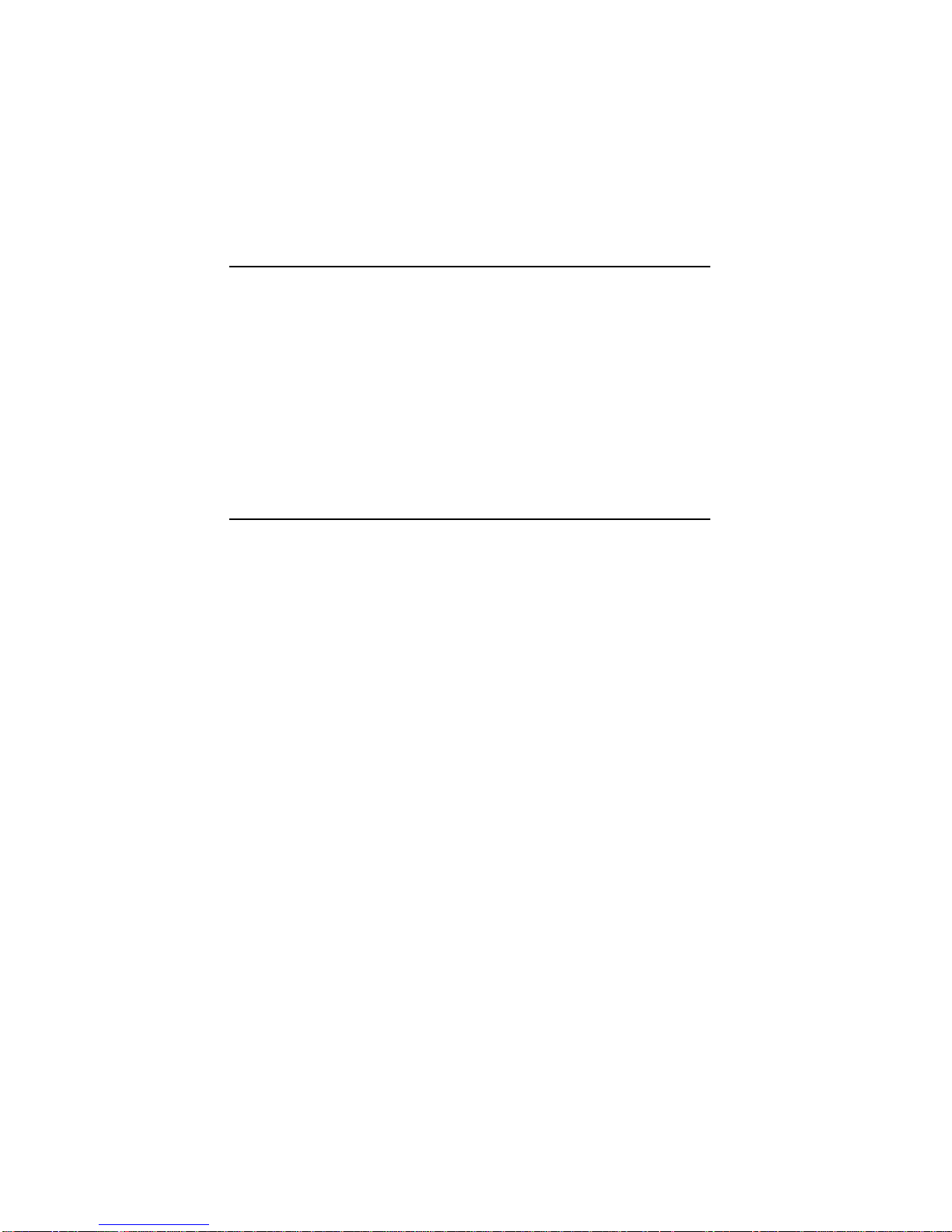
The information in this User’s Manual has been carefully reviewed and is believed to be
accurate. The vendor assumes no responsibility for any inaccuracies that may be
contained in this document, makes no commitment to update or to keep current the
information in this manual, or to notify any person or organization of the updates.
SUPERMICRO COMPUTER reserves the right to make changes to the product described in
this manual at any time and without notice. This product, including software, if any, and
documentation may not, in whole or in part, be copied, photocopied, reproduced, translated
or reduced to any medium or machine without prior written consent.
IN NO EVENT WILL SUPERMICRO COMPUTER BE LIABLE FOR DIRECT, INDIRECT,
SPECIAL, INCIDENTAL, OR CONSEQUENTIAL DAMAGES ARISING FROM THE USE OR
INABILITY TO USE THIS PRODUCT OR DOCUMENTATION, EVEN IF ADVISED OF THE
POSSIBILITY OF SUCH DAMAGES. IN PARTICULAR, THE VENDOR SHALL NOT HAVE
LIABILITY FOR ANY HARDWARE, SOFTWARE, OR DATA STORED OR USED WITH THE
PRODUCT, INCLUDING THE COSTS OF THE REPAIRING, REPLACING, OR
RECOVERING SUCH HARDWARE, SOFTWARE, OR DATA.
Unless you request and receive written permission from SUPERMICRO COMPUTER, you
may not copy any part of this document.
Information in this document is subject to change without notice. Other products and
companies referred to herein are trademarks or registered trademarks of their respective
companies or mark holders.
Copyright © 1997 by SUPERMICRO COMPUTER INC.
All rights reserved.
Printed in the United States of America.
Page 3

Preface
About This Manual
This manual is written for system houses, PC technicians and
knowledgeable PC end users. It provides information for the installation and use of the SUPER P5MMA98/P5MMS98/P5MMA2/P5MMS2
motherboard, which supports the 75/90/100/120/133/150/166/180/
200/233 MHz Intel® Pentium® processor, Cyrix/IBM 5x86, 6x86,
AMD-K5, AMD-K6, MMX
The Intel Pentium processor will take personal computer systems
to a new level of performance. The emergence of the PCI local bus
will also have a significant impact on PCs. Memory and I/O components have also made significant strides in both performance and
integration, enhancing the CPU’s ability to move data quickly. Putting these all together creates the next generation of PC systems.
Manual Organization
Chapter 1, Introduction, describes the features, specifications and
performance of the SUPER P5MMA98/P5MMS98/P5MMA2/P5MMS2
system board, provides detailed information about the chipset,
cache memory, main memory system, PC health monitoring, ACPI,
PC 98 and offers warranty information.
TM
and future Pentium processors.
Refer to Chapter 2, Installation, for instructions on handling staticsensitive devices, checking and/or configuring the jumpers for
manufacturing. Read this chapter when you want to configure CPU
and voltage settings, install or remove SIMM/DIMM memory modules, and to mount the system board in the chassis. Also refer to
this chapter to connect the floppy and hard disk drives, enhanced
IDE configurations, Infrared, USB, parallel port, serial ports, as well
as the cables for the power supply, reset cable, Keylock/Power LED,
speaker, overheat fan and keyboard.
iii
Page 4
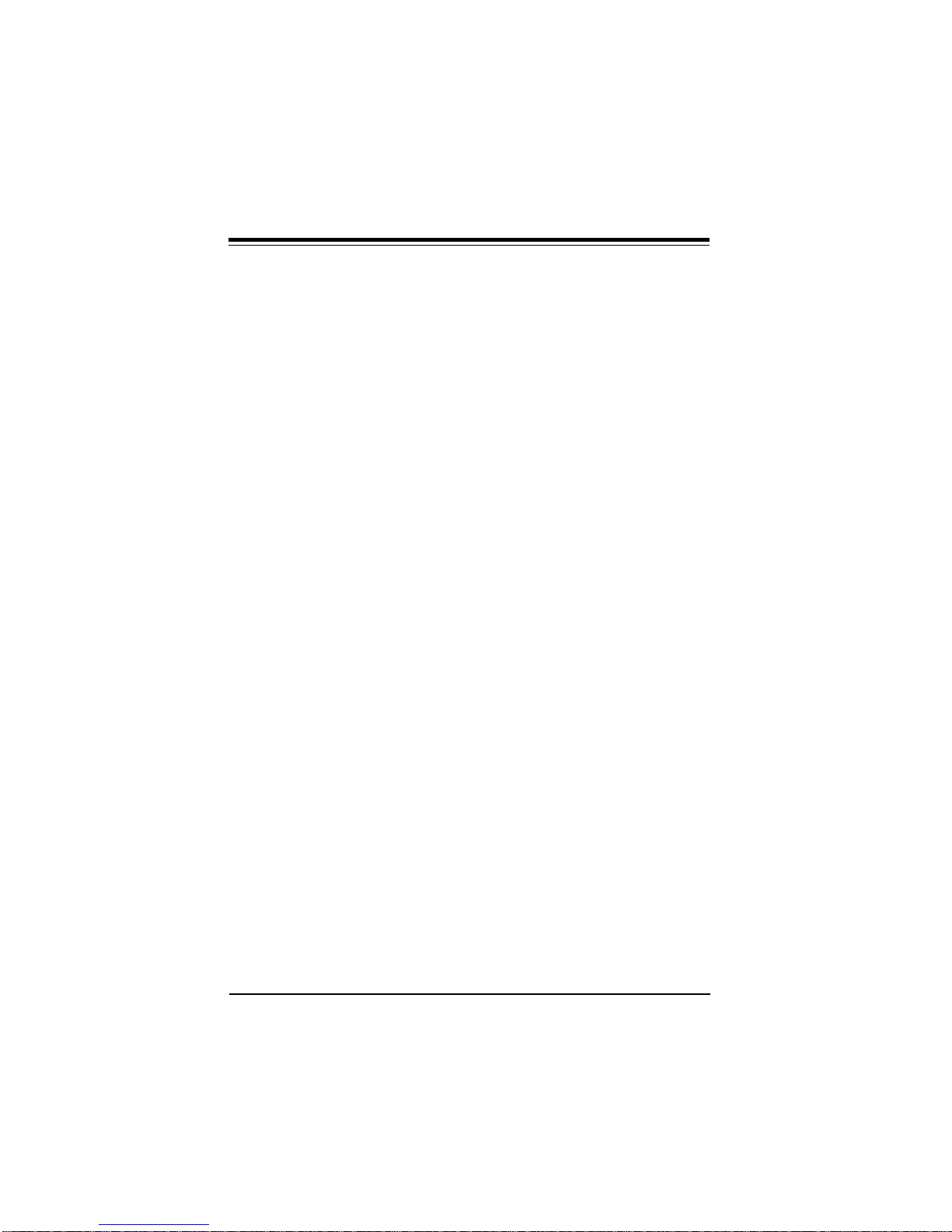
P5MMA98/P5MMA2/P5MMS98/P5MMS2 User's Manual
If you encounter any problem, please see Chapter 3, Troubleshooting, which describes troubleshooting procedures for video, memory, and the setup configuration stored in memory. Instructions are
also included on contacting a technical assistance support representative and returning merchandise for service and the BBS# for
BIOS upgrading.
iv
Page 5
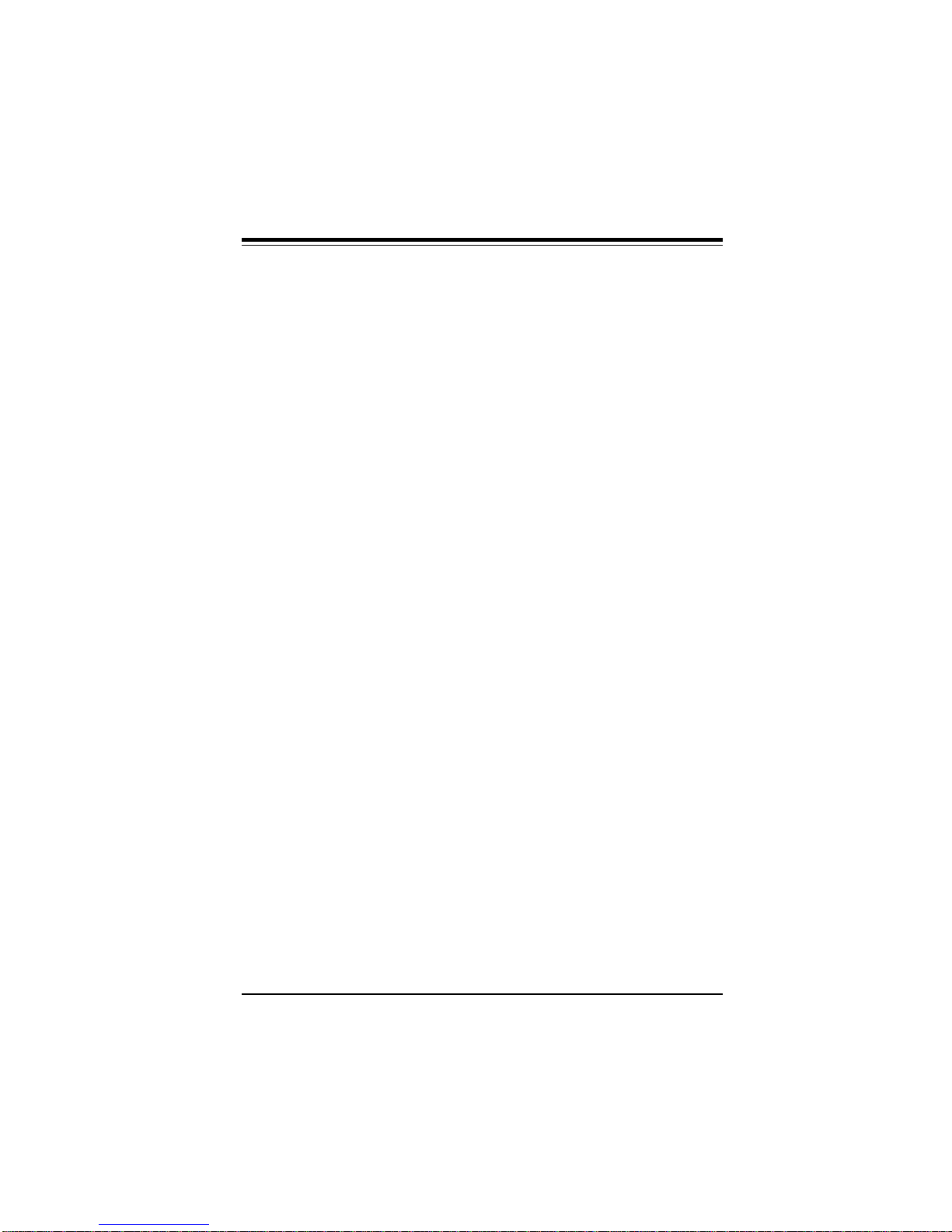
Preface
Table of Contents
Preface.......................................................................... iii
About This Manual ......................................................................................... iii
Manual Organization...................................................................................... iii
Quick Reference ........................................................................................... viii
Chapter 1: Introduction ............................................. 1-1
1-1 Overview............................................................................................... 1-1
SUPER P5MMA98 Motherboard Layout ................................... 1-4
SUPER P5MMA2 Motherboard Layout ..................................... 1-5
SUPER P5MMS98 Motherboard Layout ................................... 1-6
SUPER P5MMS2 Motherboard Layout ..................................... 1-7
SUPER P5MMA98 Features ....................................................... 1-8
SUPER P5MMA2 Features ....................................................... 1-10
SUPER P5MMS98 Features..................................................... 1-12
SUPER P5MMS2 Features ....................................................... 1-14
1-2 PC Health Monitoring ....................................................................... 1-16
1-3 ACPI/PC 98 Features ....................................................................... 1-19
1-4 Power Supply .................................................................................... 1-21
1-5 Chipset Overview.............................................................................. 1-21
1-6 Super I/O Controller.......................................................................... 1-22
1-7 Warranty, Technical Support, and Service .................................. 1-23
Parts.............................................................................................. 1-23
BIOS .............................................................................................. 1-23
Labor............................................................................................. 1-23
Returns......................................................................................... 1-23
v
Page 6
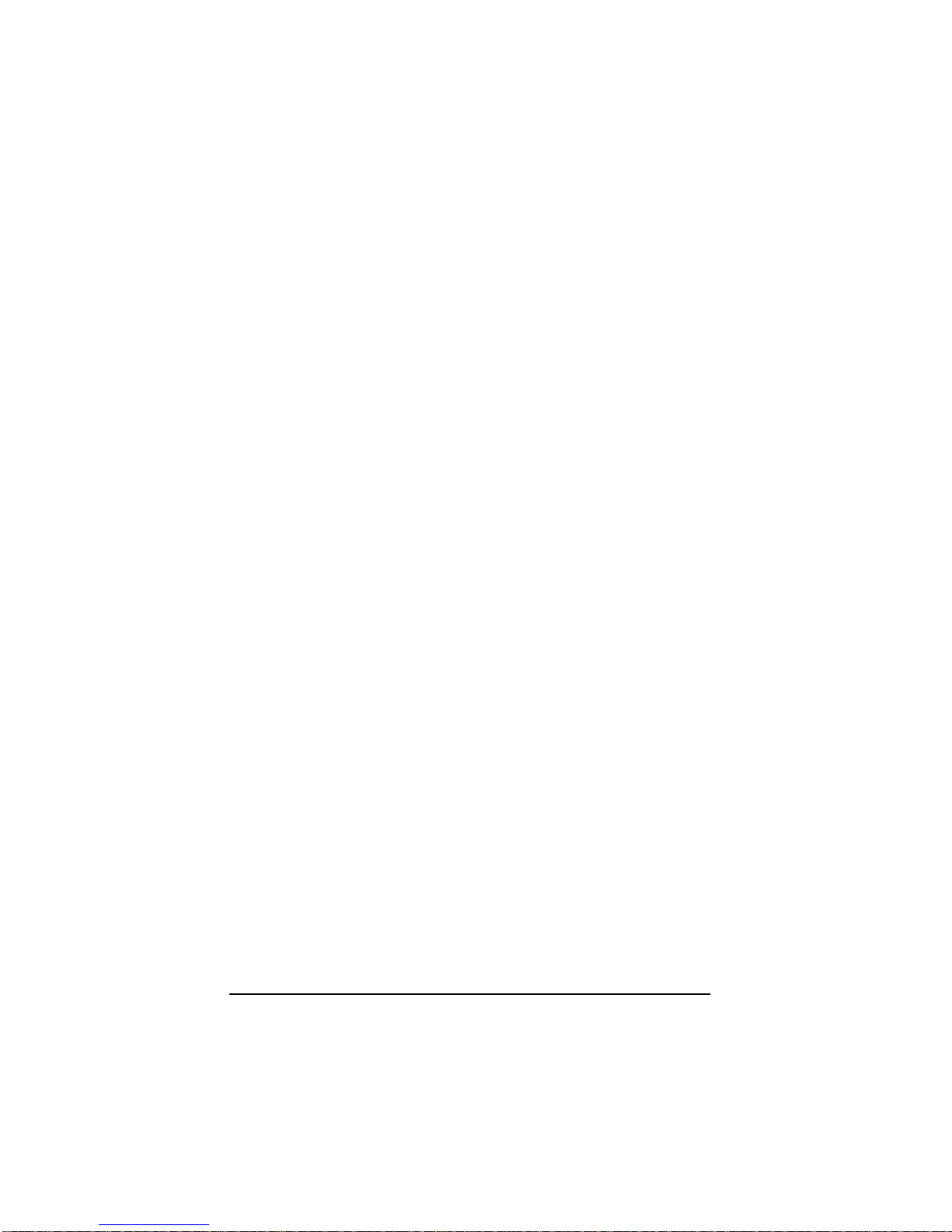
Chapter 2: Installation............................................... 2-1
2-1 Static-Sensitive Devices ................................................................... 2-1
Precautions ................................................................................... 2-1
Unpacking...................................................................................... 2-1
2-2 Configuring System Board Jumpers.............................................. 2-2
Manufacturing Settings ............................................................... 2-2
Changing the CPU Speed ......................................................... 2-3
CPU Voltage Settings ................................................................. 2-5
On-Board Memory ........................................................................ 2-6
Cache Size Selection .................................................................. 2-6
Green PC Function ...................................................................... 2-6
2-3 Mounting the Motherboard in the Chassis ................................... 2-6
2-4 Connecting Cables ............................................................................ 2-7
Power Supply Connectors.......................................................... 2-7
PS/2 Keyboard and Mouse Ports ............................................. 2-8
AT Keyboard Connector ............................................................... 2-9
Reset Cable Connector ............................................................ 2-10
Keylock/Power LED Cable Connector ................................... 2-10
Hard Drive LED .......................................................................... 2-11
Speaker Cable Connector........................................................ 2-11
PW_ON Connector ..................................................................... 2-12
Infrared Connector ..................................................................... 2-12
FIR and CIR Connector ............................................................ 2-13
CMOS Clear................................................................................. 2-14
BIOS Flash Protection ............................................................... 2-14
PC Health Monitor IRQ .............................................................. 2-14
Overheat LED .............................................................................. 2-15
External Battery ........................................................................... 2-15
Overheat Fan (2-pin) ................................................................. 2-16
Overheat Fan (3-pin) ................................................................. 2-16
CPU Fan....................................................................................... 2-17
vi
Page 7
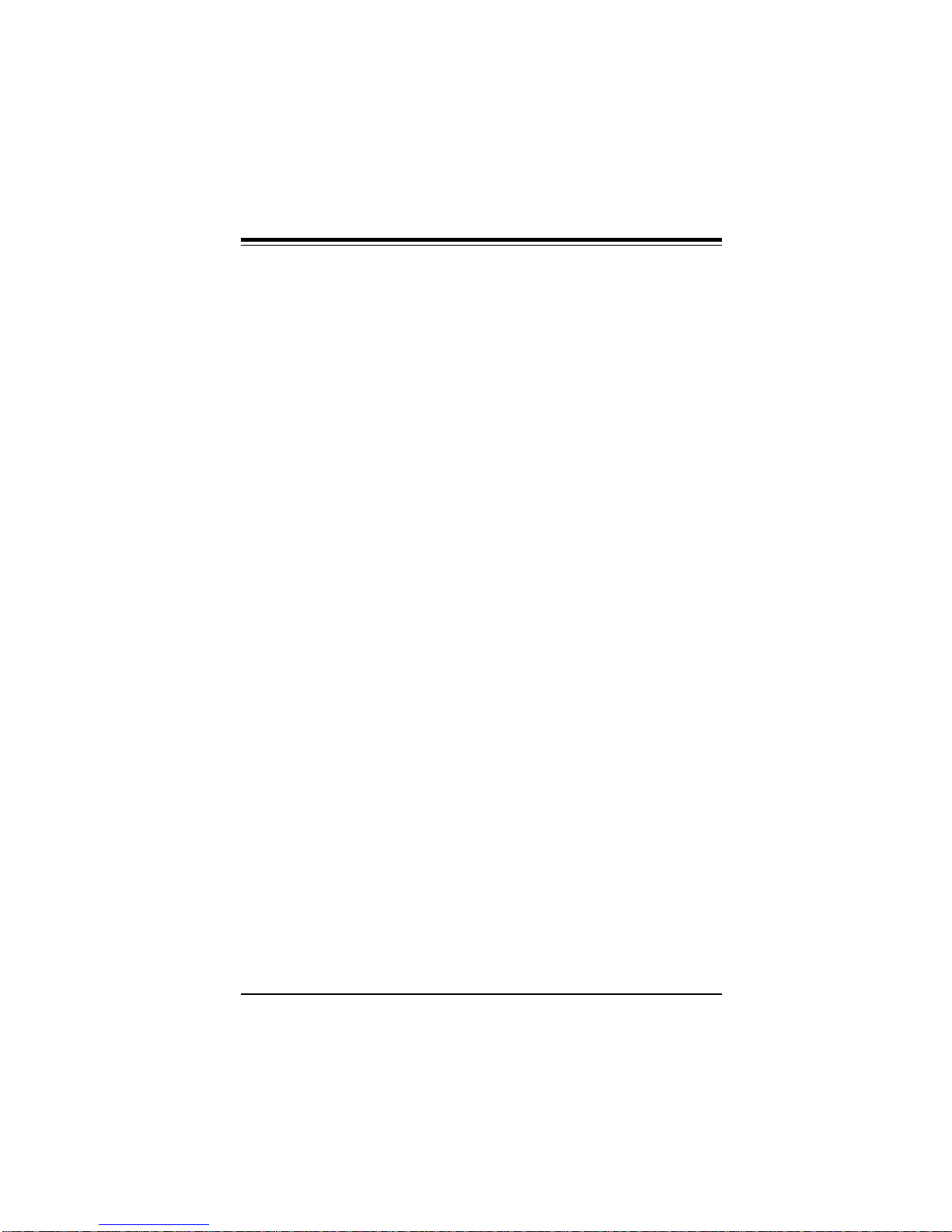
Table of Contents
Chassis Fan ............................................................................... 2-17
Chassis Intrusion Connector .................................................. 2-18
Serial Ports.................................................................................. 2-18
USB Connectors......................................................................... 2-19
Power On/Off State .................................................................... 2-19
2-5 Installing/Removing the SIMM/DIMM Modules ........................... 2-20
SIMM/DIMM Module Installation ............................................... 2-21
Removing SIMM/DIMM Modules .............................................. 2-21
2-6 Connecting Floppy and Hard Disk Drives .................................. 2-22
Parallel Port Connector ............................................................ 2-23
Floppy Connector ....................................................................... 2-24
Enhanced IDE Configurations ................................................ 2-25
Chapter 3: Troubleshooting...................................... 3-1
3-1 Troubleshooting Procedures ........................................................... 3-1
No Video ........................................................................................ 3-1
Troubleshooting Flowchart ........................................................ 3-2
Memory Error ................................................................................. 3-3
Losing the System’s Setup Configuration.............................. 3-3
3-2 Technical Support Procedures........................................................ 3-4
3-3 Returning Merchandise for Service................................................ 3-4
vii
Page 8
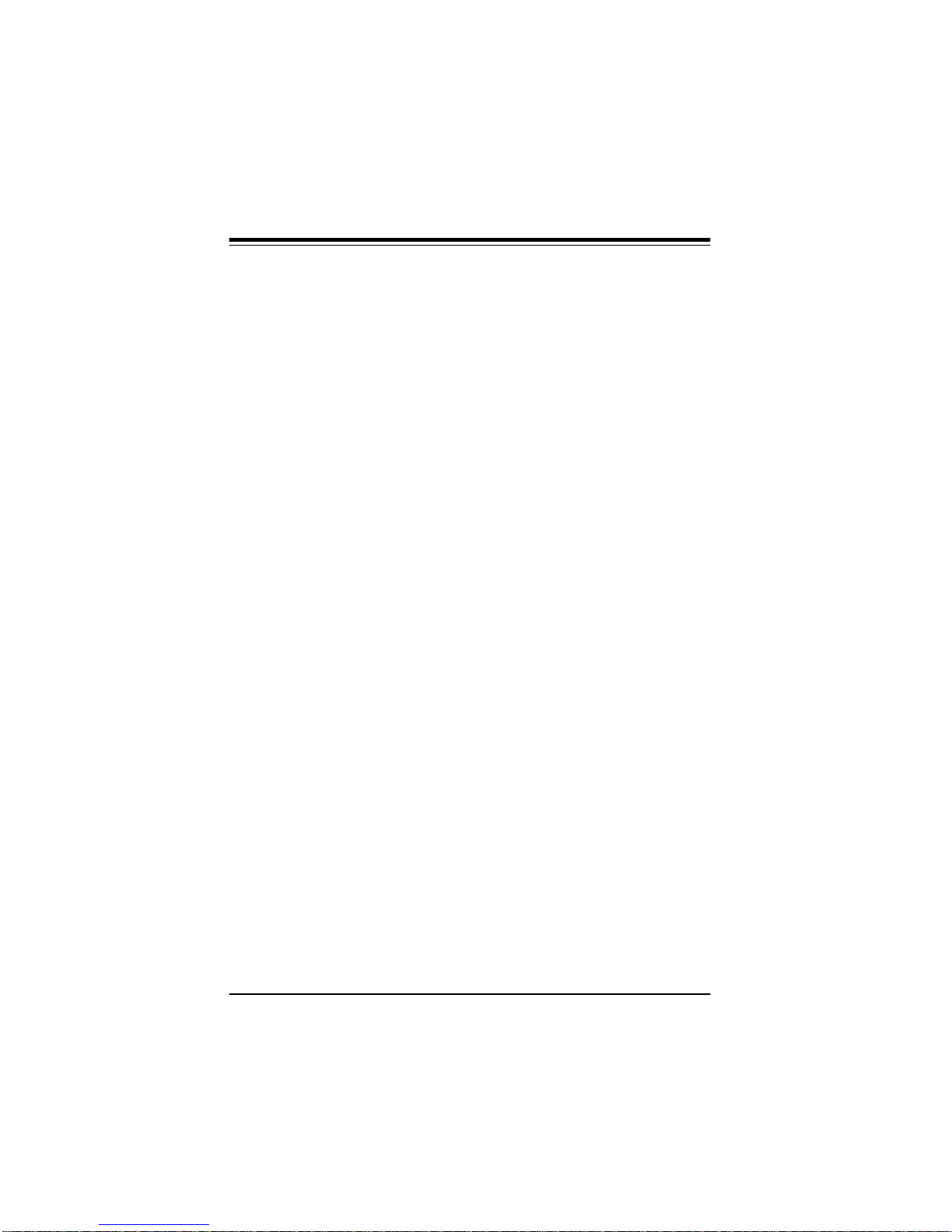
P5MMA98/P5MMA2/P5MMS98/P5MMS2 User's Manual
Quick Reference
Jumpers Function Page
JP2 CMOS Clear 2-14
JP3 External Battery 2-15
JP5, JP6, JP7 Bus Speed 2-3
JP9 (MMA98) Overheat Fan (2 pins) 2-16
JP15 (MMS98) Overheat Fan (2 pins) 2-16
JP24 (MMA98) Power On/Off State 2-19
JP27 (MMS98) Power On/Off State 2-19
J7 Boot Block Protection 2-14
J35, J36 Clock Multiplier 2-3
J45 (MMS98) Overheat LED 2-15
J46, J47, J48, J49 (MMA98) CPU Voltage 2-5
J55 (MMS98) IRQ for PC Health 2-14
J43 (MMA98) IRQ for PC Health 2-14
J42 (MMA98) Overheat LED 2-15
J51, J44 (MMA98) CPU Fan 2-16
J54 (MMS98) CPU Fan 2-16
J41 (MMA98) Overheat Fan (3 pins) 2-16
J53 (MMS98) Overheat Fan (3 pins) 2-16
J58 (MMS98) Chassis Fan 2-17
J59 (MMS98) Chassis Intrusion 2-18
J50 (MMA98) Chassis Intrusion 2-18
J37 (MMS98) USB 2-19
J38 (MMA98) USB 2-19
viii
Page 9
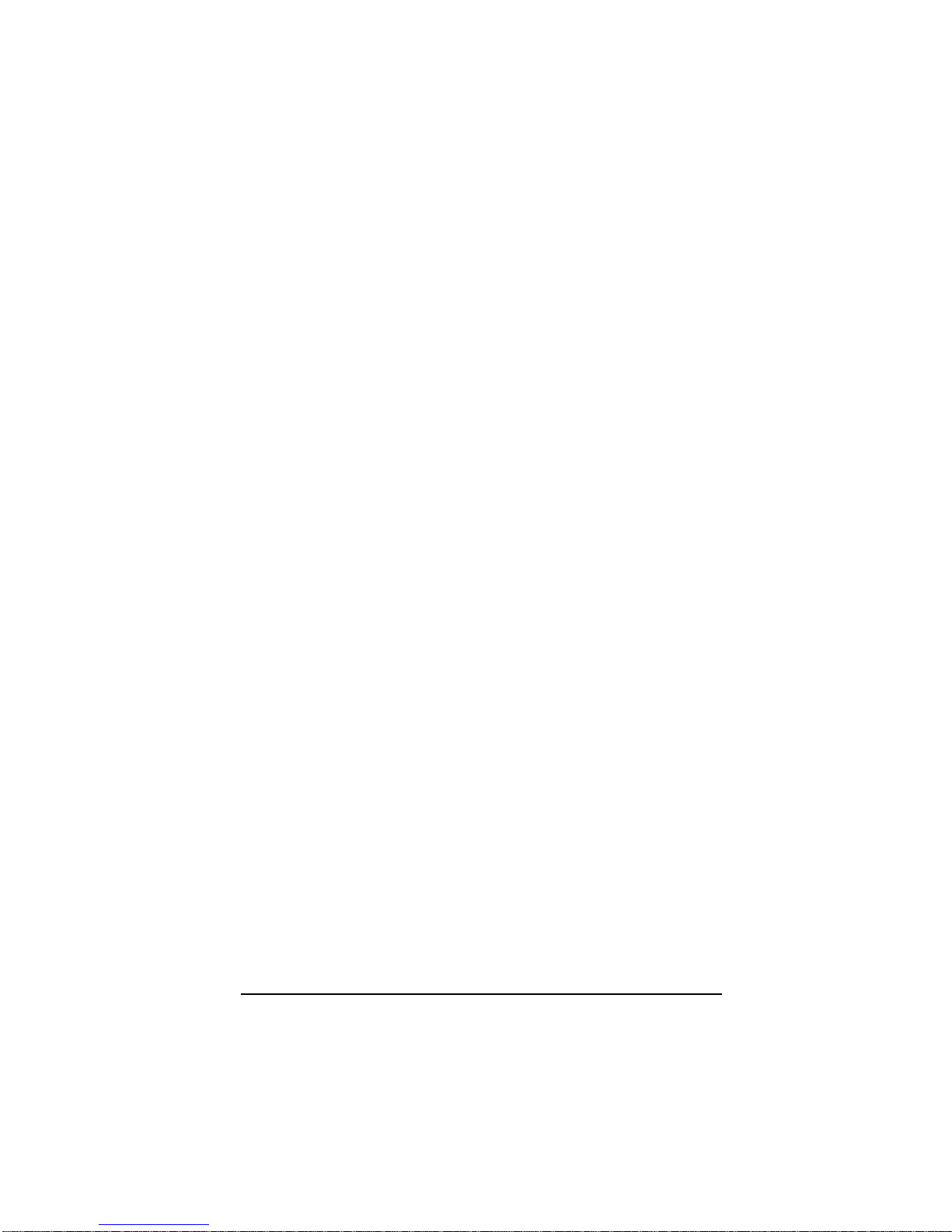
Chapter 1: Introduction
Chapter 1
Introduction
1-1 Overview
SUPER P5MMA98, P5MMS98, P5MMA2, P5MMS2 are PC 98-ready
motherboards designed to maximize user satisfaction and simplicity in managing the personal computer. The four motherboards
support Intel® Pentium® 233/200/180/166/150/133/120/100/90/75
MHz, Cyrix/IBM 5x86, 6x86, AMD-K5, AMD-K6 and MMXTM processors.
They are based on Intel's advanced 430TX chipset to provide the
best possible platform for multimedia applications. They support
Synchronous DRAM (SDRAM), Concurrent PCI, and 33 MB/s Ultra
DMA for fast disk reads and writes.
All motheboards support PC Health Monitoring features including
CPU fan auto-off in sleep mode, CPU overheat alarm and LED,
hardware BIOS virus protection, and a switching voltage regulator
for the CPU core. SUPER P5MMA98 and P5MMS98 have an LM78
chip on-board which support additional PC Health Monitoring features, including seven voltage monitors, fan status monitors with
firmware/software control on/off, CPU/chassis temperature monitors, Intel LANDesk® Client Manager support, and system resource
alert. A chassis intrusion detection prevents system tampering.
ACPI/PC 98 features include Microsoft® OnNow power management, with a slow blinking LED to indicate the system is in the
sleep state, BIOS support for the USB (Universal Serial Bus) keyboard, and real time clock wake-up alarm. The motherboards provide a main switch override mechanism, and external modem ringon if the system is in a SoftOff state.
SUPER P5MMA98 and P5MMA2 are ATX size (12" x 8.3"). SUPER
P5MMS98 and P5MMS2 are baby AT size (11" x 8.3"). All support up
to 256 MB of FPM, EDO, or SDRAM, with 512 KB pipelined burst
SRAM or L2 cache, using two 168-pin unbuffered 3.3 V DIMM sock-
1-1
Page 10
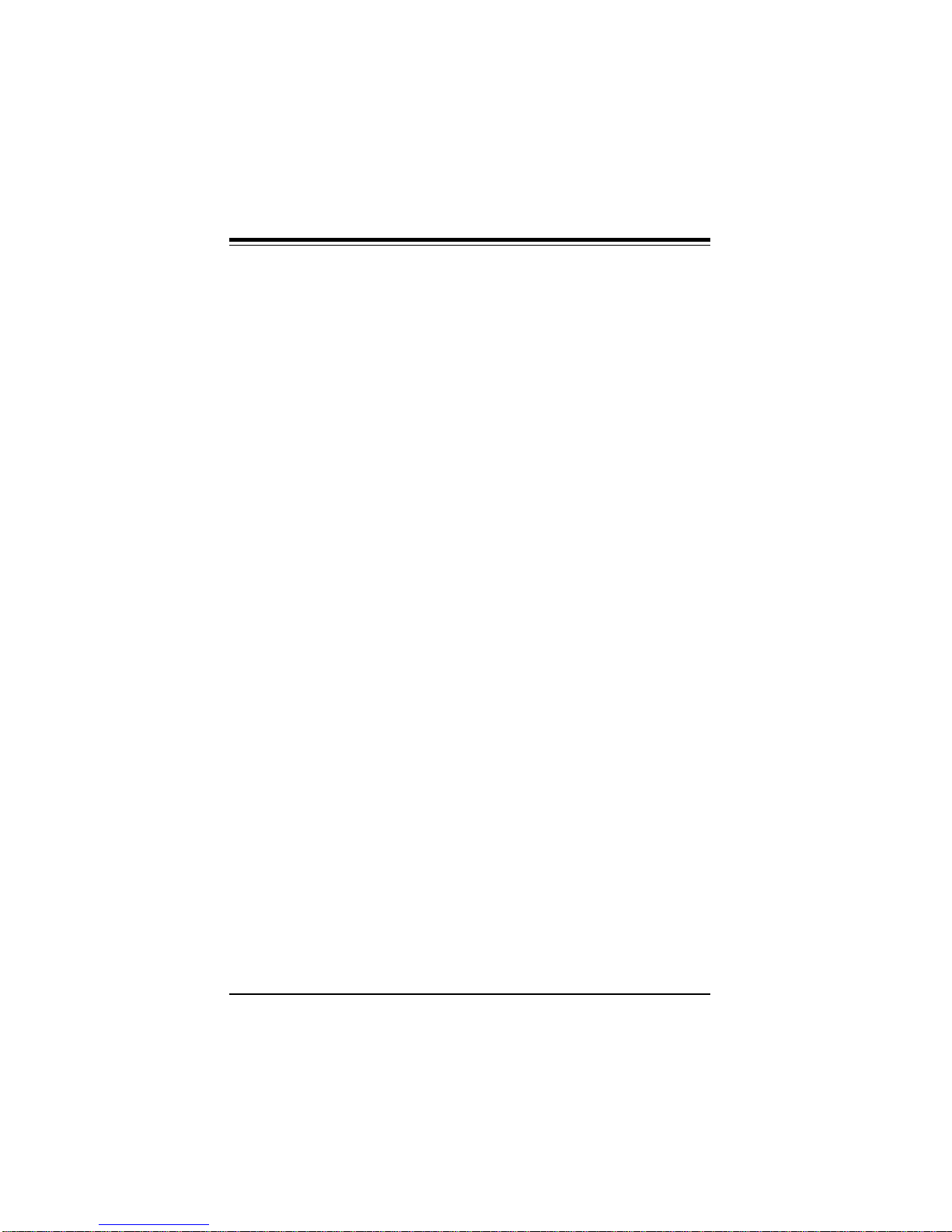
SUPER P5MMA98/P5MMS98/P5MMA2/P5MMS2 User’s Manual
ets and four 72-pin 5 V SIMM sockets. They include four PCI and
four ISA slots with two EIDE, one floppy, ECP/EPP parallel port, PS/
2 mouse and keyboard connectors, two 16550-based serial ports,
two USBs, and a fast IR port. SUPER P5MMS98 and P5MMS2 support 2 Mb/s back-up tapes.
Figure 1-1. SUPER P5MMA98 Motherboard Picture
1-2
Page 11
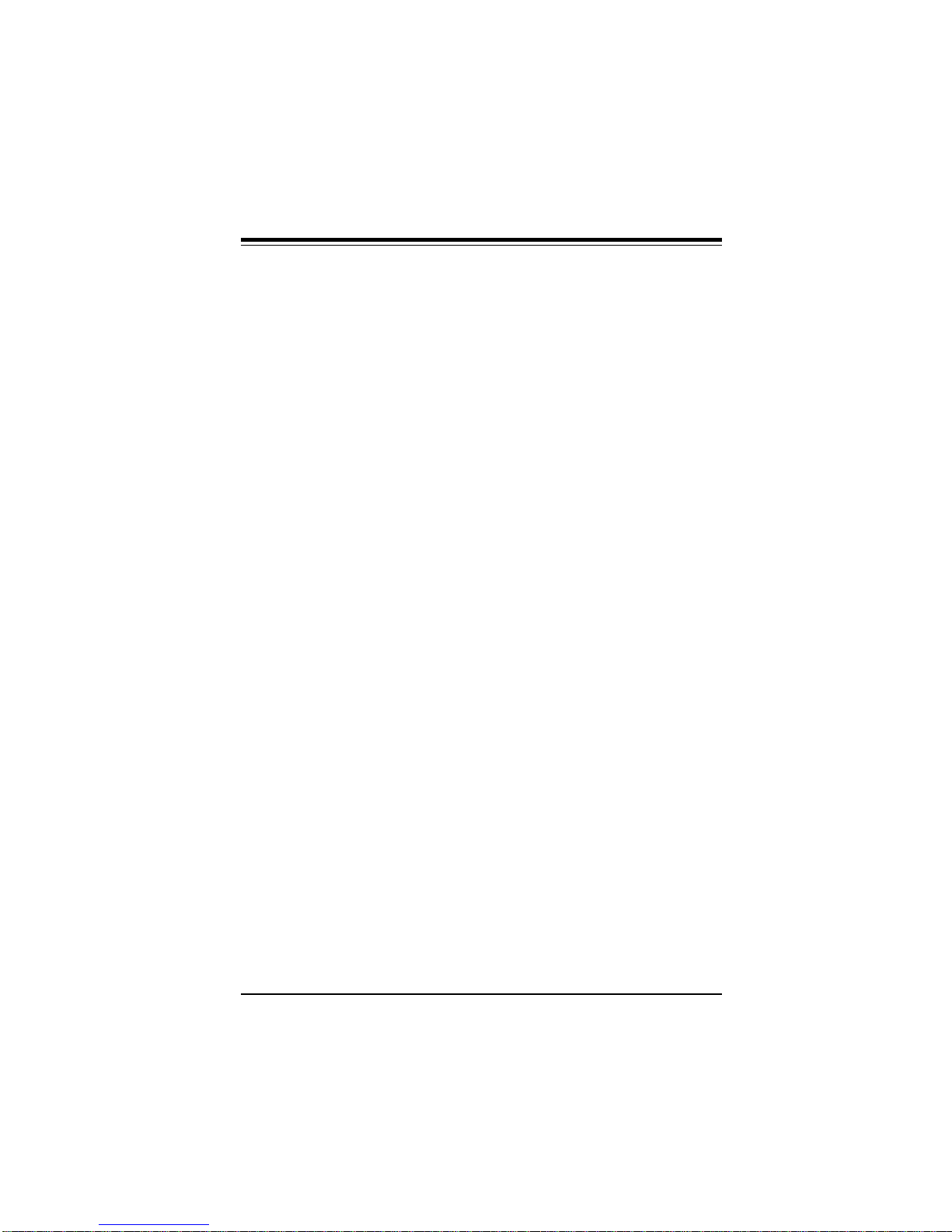
Chapter 1: Introduction
Figure 1-2. SUPER P5MMS98 Motherboard Picture
For maximum flexibility, all four motherboards support AT or ATXtype power supply. The AMI WinBIOS has a 1 Mb flash memory for
convenient BIOS upgrade. The BIOS supports Advanced Power
Management (APM), Plug and Play, and PC health management.
1-3
Page 12
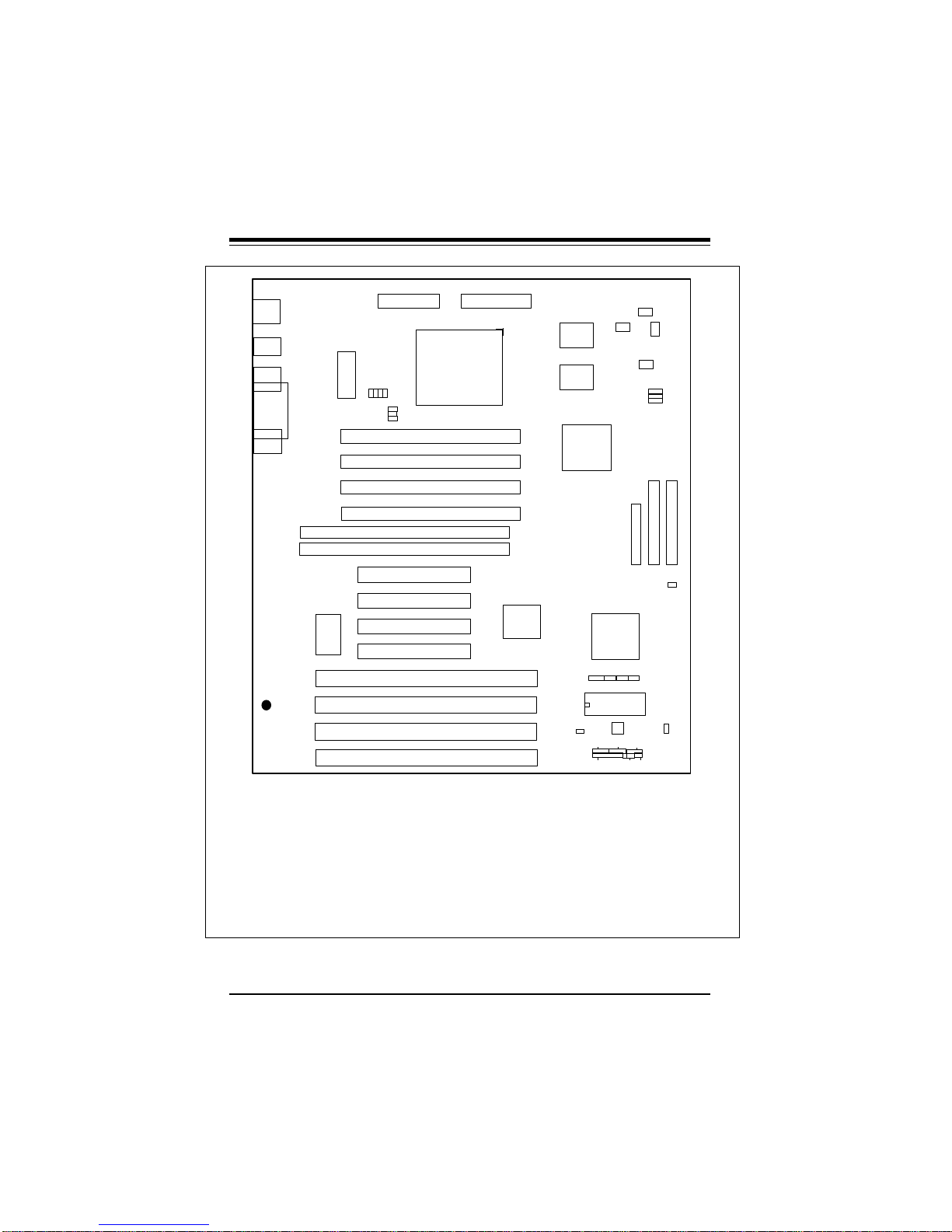
SUPER P5MMA98/P5MMS98/P5MMA2/P5MMS2 User’s Manual
J46
J47
J48
1
J49
PW1
AT POWER
J35
J3611
J40
Bank1
Bank1
Bank2
Bank2
Bank1
Bank0
J4
PS/2 KB
PS/2
MOUSE
J37
USB
J38
J5
COM2
J3
PRINTER
JJ5
COM1
NOTE: DO NOT
POPULATE U6, J33,
AND J34 AT THE
SAME TIME!
®
BATTERY
+
BT2
-
S UPER P5MMA98
——–——— Manufacturer Settings ————
JP2: 1-2 J40: OFF
JP24: 2-3 J43: OPEN
J7: 1-2
——–———————–————––——–—–—
——–—————————–————————
Cyrix/IBM Jumper Settings: p. 2-4
AMD Jumper Settings: p. 2-4
Future CPU Settings: p. 2-5
CPU Voltage Settings: p. 2-5
CMOS Clear: p. 2-14
——–———————–————––——–—–—
J16
ATX POWER
J10
U17
U16
U13
JP3
1 111
U1
J9
J50
LM78
J8
HDD LED/KB LOCK/SPEAKER
1
1 JP23
U14
1
CPU
J34
J33
J32
J31
U6
U5
J14
J13
J12
J11
————–———–—Intel CPU Speed————––—–————
233 OFF OFF 1-2 2-3 2-3 (MMX)
200 OFF ON 1-2 2-3 2-3
180 OFF ON 2-3 2-3 1-2
166 ON ON 1-2 2-3 2-3
150 ON ON 2-3 2-3 1-2 (60 MHz Bus)
150 ON OFF 2-3 1-2 1-2 (75 MHz Bus)
133 ON OFF 1-2 2-3 2-3
120 ON OFF 2-3 2-3 1-2
100 OFF OFF 1-2 2-3 2-3
90 OFF OFF 2-3 2-3 1-2
75 OFF OFF 2-3 2-3 2-3
——–—–——————————–—————————————
U15
JJ10
J36 J35 JP5 JP6 JP7
J41
J44
PMC FAN
J41, JP9: THERMAL FAN
J51
J19
1
FLOPPY
1
U29
JP2
J43
J7
BIOS
U39
IR
PWR SW RESET
1
1
J20 J21
1
IDE 2
JJP23
JP9
JP5
1
JP24
1
J42
JP7
JP6
IDE 1
Figure 1-3. SUPER P5MMA98 Motherboard Layout
1-4
Page 13
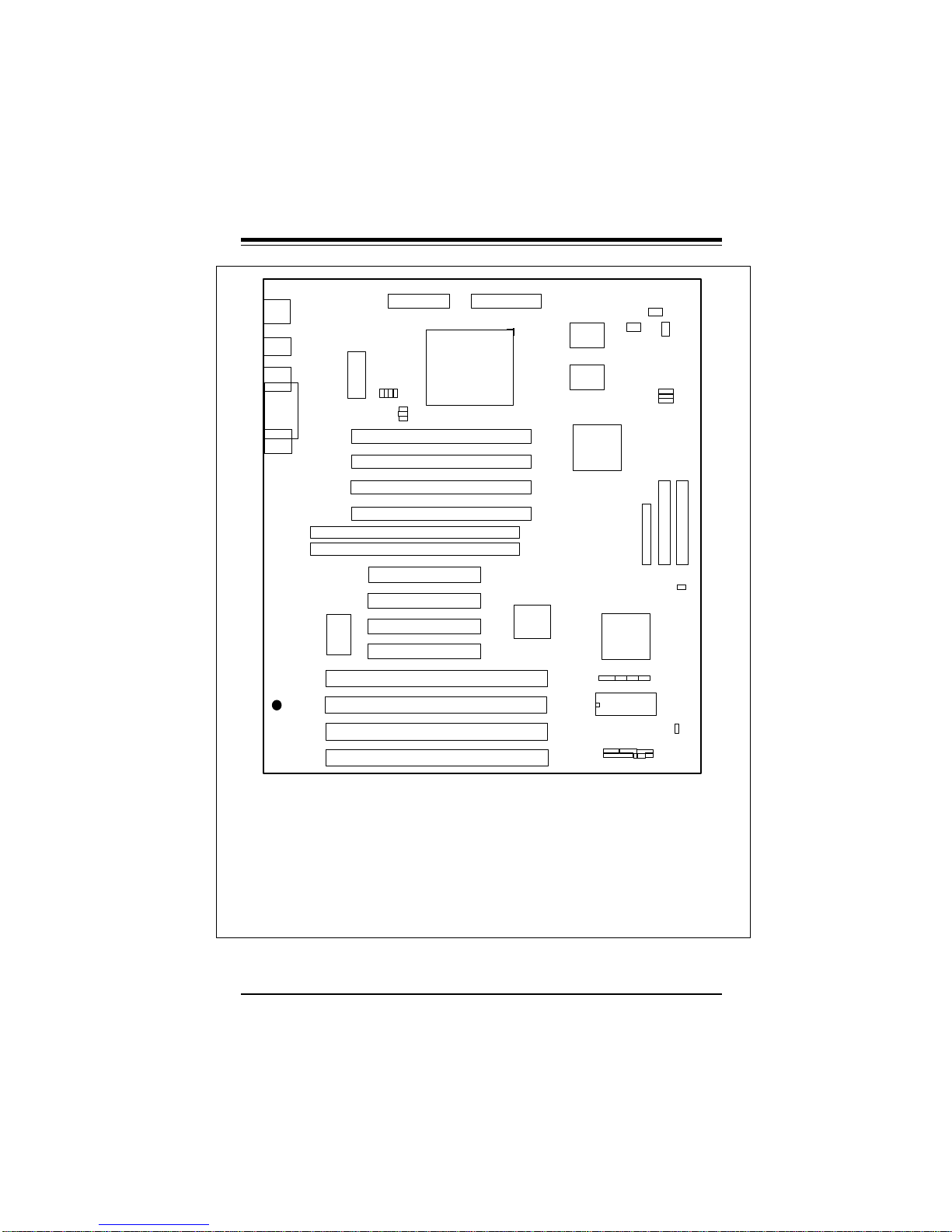
Chapter 1: Introduction
J46
J47
J48
1
PW1
AT POWER
J49
J35
J3611
J40
Bank1
Bank1
Bank2
Bank2
Bank1
Bank0
J4
PS/2 KB
PS/2
MOUSE
J37
USB
J38
J5
COM2
J3
PRINTER
JJ5
COM1
NOTE: DO NOT
POPULATE U6, J33,
AND J34 AT THE
SAME TIME!
®
BATTERY
+
BT2
-
S UPER P5MMA2
——–——— Manufacturer Settings ————
JP2: 1-2 J40: OFF
JP24: 2-3 J43: OPEN
J7: 1-2
——–———————–————––——–—–—
——–—————————–————————
Cyrix/IBM Jumper Settings: p. 2-4
AMD Jumper Settings: p. 2-4
Future CPU Settings: p. 2-5
CPU Voltage Settings: p. 2-5
CMOS Clear: p. 2-14
——–———————–————––——–—–—
J16
ATX POWER
J10
U17
U16
U13
JP3
1 111
U1
J9
J8
HDD LED/KB LOCK/SPEAKER
1
1 JP23
U14
1
CPU
J34
J33
J32
J31
U6
U5
J14
J13
J12
J11
————–———–—Intel CPU Speed————––—–————
233 OFF OFF 1-2 2-3 2-3 (MMX)
200 OFF ON 1-2 2-3 2-3
180 OFF ON 2-3 2-3 1-2
166 ON ON 1-2 2-3 2-3
150 ON ON 2-3 2-3 1-2 (60 MHz Bus)
150 ON OFF 2-3 1-2 1-2 (75 MHz Bus)
133 ON OFF 1-2 2-3 2-3
120 ON OFF 2-3 2-3 1-2
100 OFF OFF 1-2 2-3 2-3
90 OFF OFF 2-3 2-3 1-2
75 OFF OFF 2-3 2-3 2-3
——–—–——————————–—————————————
U15
JJ10
J36 J35 JP5 JP6 JP7
J41
J44
PMC FAN
J41, JP9: THERMAL FAN
1
1
J20 J21
1
J19
1
FLOPPY
U29
JP2
J43
J7
BIOS
JJP23
PWR SWIR
RESET
JP9
JP5
1
IDE 2
JP24
1
J42
JP7
JP6
IDE 1
Figure 1-4. SUPER P5MMA2 Motherboard Layout
1-5
Page 14
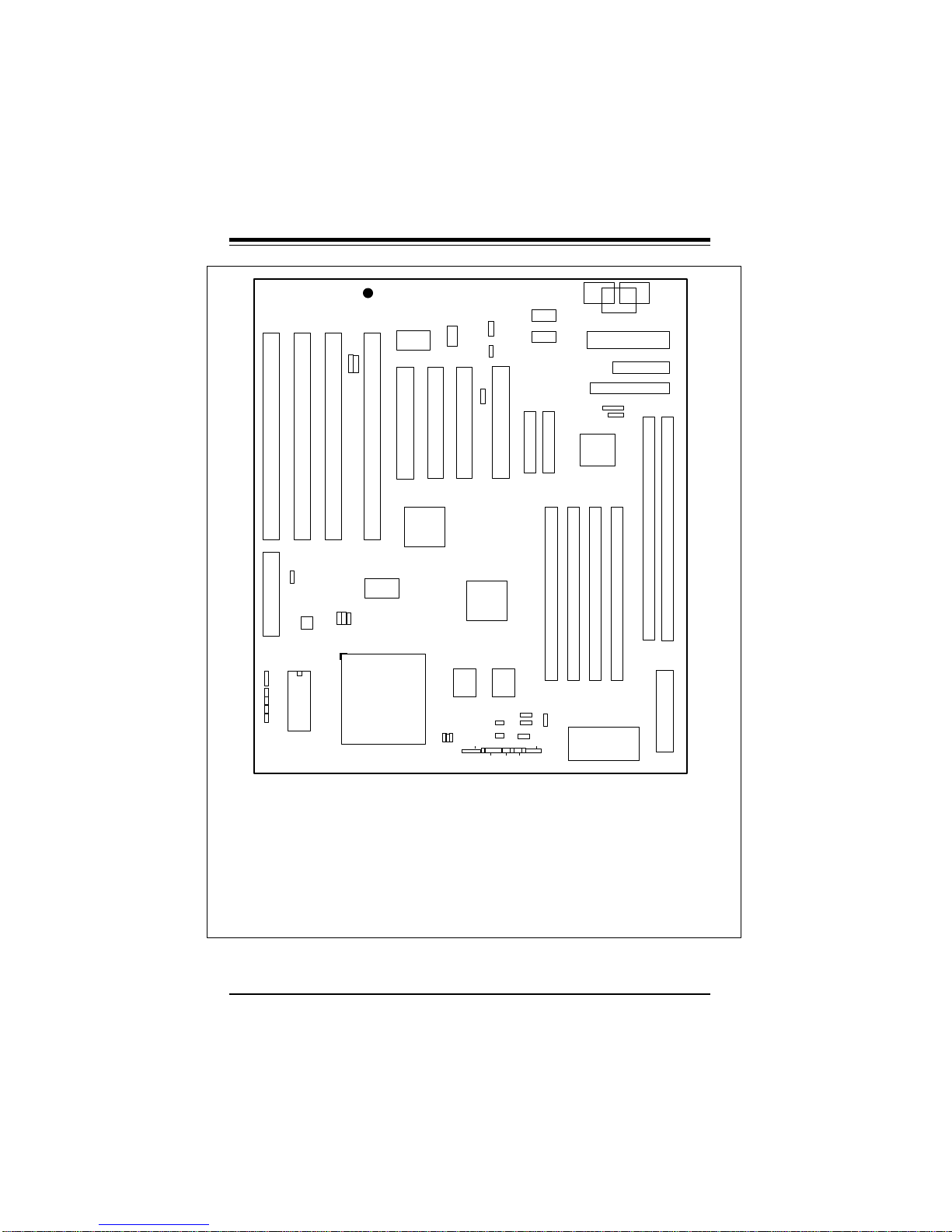
SUPER P5MMA98/P5MMS98/P5MMA2/P5MMS2 User’s Manual
SUPER P5MMS98
J8 J9 J10 J42
J37
J38
USB
J56
J58
U37
SMM SLOT
J551
J51
J50
J49
J48
LM78
U1
BIOS
JP7
JP5
JP6
1
1
®
-
BATTERY
J11 J12
U18
U14
CPU
296-pin ZIF
BT2
U15
JP14
1
+
J47
1
J23
J13
U17 U16
J35
J36
JP2
1
PS/2
JP27
MOUSE
1
J14
JP3
1
EXT
BATTERY
NOTE: DO NOT
POPULATE U6, J33,
AND J34 AT THE
SAME TIME!
U13
JP15
J54
J45
J7
J57
1
HD LED
KEYLOCK PS ON RESET
J53
IDE
# 1
JP10
COM2
JP9
COM1
J20 J21
IDE
# 2
Bank
J59
1
SPEAKER
1
1
1
JP12
PS/2
MOUSE
FIR CON
CONSUMER
IR
Bank1Bank
JP11 AT KB
PW1
JP17
1
1 JP18
U29
J32 J33 J34 J31
Bank
2
PARALLEL
J19
FLOPPY
2
J3
U5
Bank0Bank
JP13
PS/2
KB
J16
U6
1
1
1
ATX POWER
——–——— Manufacturer Settings ————
JP2: 1-2 J47: OFF
JP27: 2-3 J55: OPEN
J7: 1-2
——–———————–————––——–—–—
——–—————————–————————
Cyrix/IBM Jumper Settings: p. 2-4
AMD Jumper Settings: p. 2-4
Future CPU Settings: p. 2-5
CPU Voltage Settings: p. 2-5
CMOS Clear: p. 2-14
——–———————–————––——–—–—
Figure 1-5. SUPER P5MMS98 Motherboard Layout
————–———–—Intel CPU Speed————––—–————
J36 J35 JP5 JP6 JP7
233 OFF OFF 1-2 2-3 2-3 (MMX)
200 OFF ON 1-2 2-3 2-3
180 OFF ON 2-3 2-3 1-2
166 ON ON 1-2 2-3 2-3
150 ON ON 2-3 2-3 1-2 (60 MHz Bus)
150 ON OFF 2-3 1-2 1-2 (75 MHz Bus)
133 ON OFF 1-2 2-3 2-3
120 ON OFF 2-3 2-3 1-2
100 OFF OFF 1-2 2-3 2-3
90 OFF OFF 2-3 2-3 1-2
75 OFF OFF 2-3 2-3 2-3
——–—–——————————–—————————————
1-6
Page 15
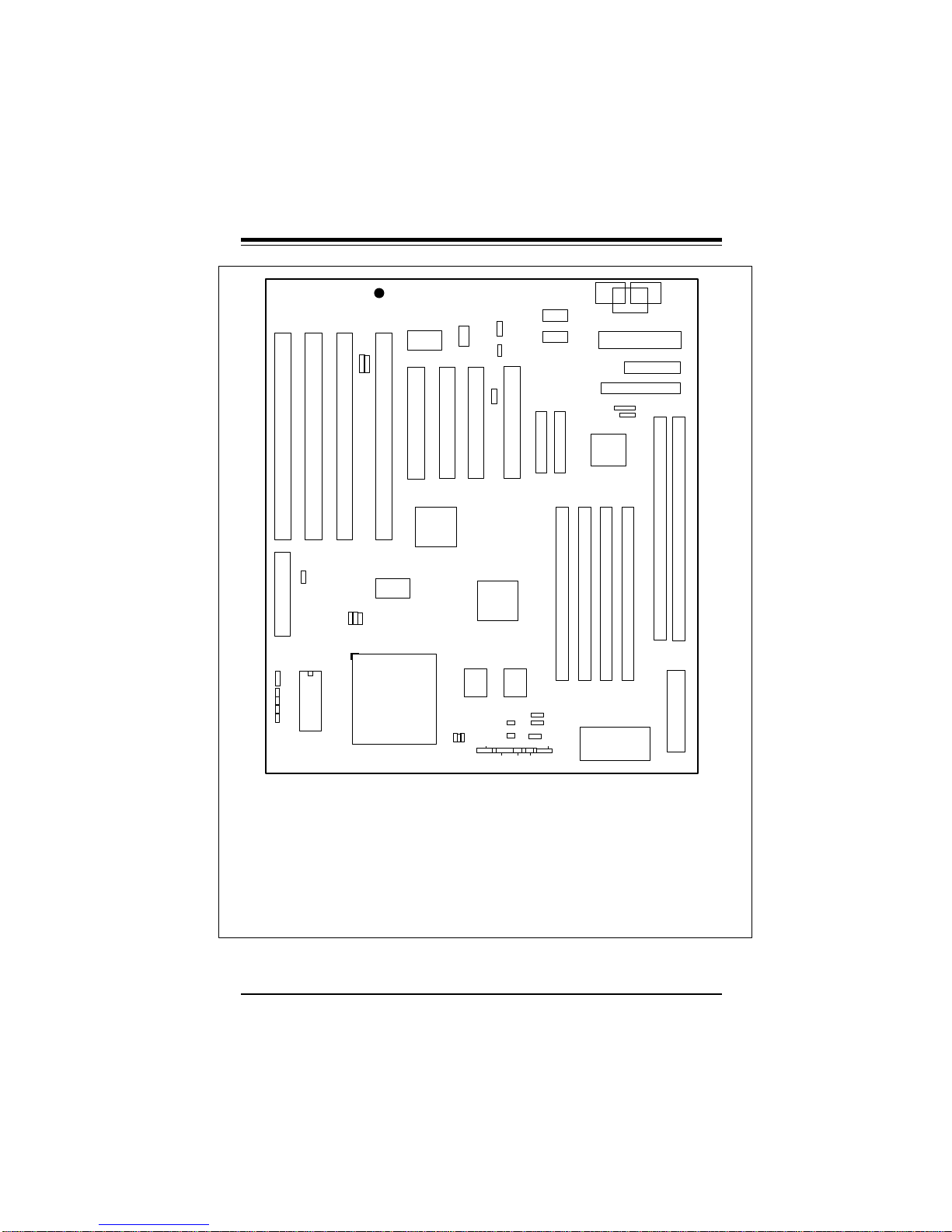
Chapter 1: Introduction
SUPER P5MMS2
J8 J9 J10 J42
J37
J38
USB
J56
J58
SMM SLOT
J551
J51
J50
J49
J48
U1
BIOS
JP7
JP5
JP6
1
1
®
-
BATTERY
J11 J12
U18
U14
CPU
296-pin ZIF
BT2
U15
JP14
1
+
J47
1
J23
PS/2
MOUSE
J13
U17 U16
J35
J36
HD LED
JP2
1
JP27
1
J14
JP3
1
EXT
BATTERY
IDE
# 1
NOTE: DO NOT
POPULATE U6, J33,
AND J34 AT THE
SAME TIME!
U13
J53
JP15
J54
J45
J7
1
J57
KEYLOCK PS ON RESET
JP10
COM2
JP9
COM1
J20 J21
IDE
# 2
Bank
SPEAKER
JP12
PS/2
MOUSE
1
1
1
PW1
FIR CON
CONSUMER
IR
U29
J32 J33 J34 J31
Bank1Bank
JP11 AT KB
JP17
1
1 JP18
Bank
2
PARALLEL
J19
FLOPPY
2
J3
U5
Bank0Bank
JP13
PS/2
KB
U6
J16
1
1
1
ATX POWER
——–——— Manufacturer Settings ————
JP2: 1-2 J47: OFF
JP27: 2-3 J55: OPEN
J7: 1-2
——–———————–————––——–—–—
——–—————————–————————
Cyrix/IBM Jumper Settings: p. 2-4
AMD Jumper Settings: p. 2-4
Future CPU Settings: p. 2-5
CPU Voltage Settings: p. 2-5
CMOS Clear: p. 2-14
——–———————–————––——–—–—
Figure 1-6. SUPER P5MMS2 Motherboard Layout
————–———–—Intel CPU Speed————––—–————
J36 J35 JP5 JP6 JP7
233 OFF OFF 1-2 2-3 2-3 (MMX)
200 OFF ON 1-2 2-3 2-3
180 OFF ON 2-3 2-3 1-2
166 ON ON 1-2 2-3 2-3
150 ON ON 2-3 2-3 1-2 (60 MHz Bus)
150 ON OFF 2-3 1-2 1-2 (75 MHz Bus)
133 ON OFF 1-2 2-3 2-3
120 ON OFF 2-3 2-3 1-2
100 OFF OFF 1-2 2-3 2-3
90 OFF OFF 2-3 2-3 1-2
75 OFF OFF 2-3 2-3 2-3
——–—–——————————–—————————————
1-7
Page 16
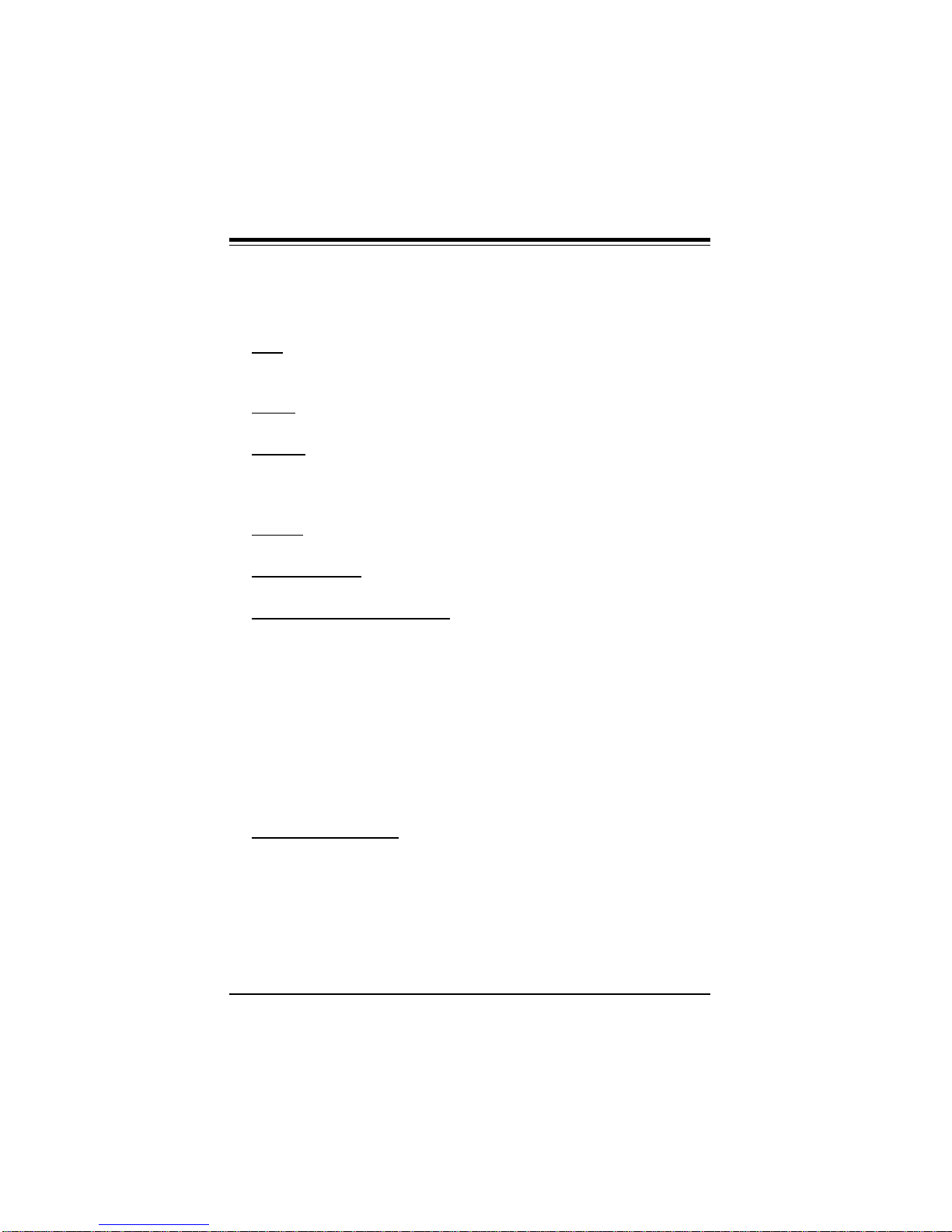
SUPER P5MMA98/P5MMS98/P5MMA2/P5MMS2 User’s Manual
SUPER P5MMA98 Features
The following list covers the general features of SUPER P5MMA98.
CPU
• Pentium 233, 200, 180, 166, 150, 133, 120, 100, 90, 75 MHz,
MMXTM, Cyrix/IBM 5x86, 6x86, AMD-K5, K6, and future processors
Cache
• 512 KB pipelined burst synchronous secondary cache
Memory
• 256 MB of SDRAM, EDO or Fast Page DRAM memory
• 4 72-pin 5V SIMM sockets and 2 168-pin unbuffered 3.3V DIMM
sockets
Chipset
• Intel 430TX
Expansion Slots
• 4 PCI slots and 4 ISA slots
PC Health Monitoring (LM78)
• Seven on-board voltage monitors
• Three-fan status monitors with firmware/software control on/off
• CPU/chassis temperature control
• CPU fan auto-off in sleep mode
• CPU overheat control, alarm, and LED
• Chassis intrusion detection
• System resource alert
• Hardware BIOS virus protection
• Switching voltage regulator for the CPU core
• Intel LANDesk® Client Manager (LDCM) support
ACPI/PC 98 Features
• Microsoft OnNow (ATX power only)
• Slow blinking LED for sleep-state indicator
• BIOS support for USB keyboard
• Real time clock wake-up alarm
• Main switch override mechanism
• External modem ring-on if system is in SoftOff state
1-8
Page 17
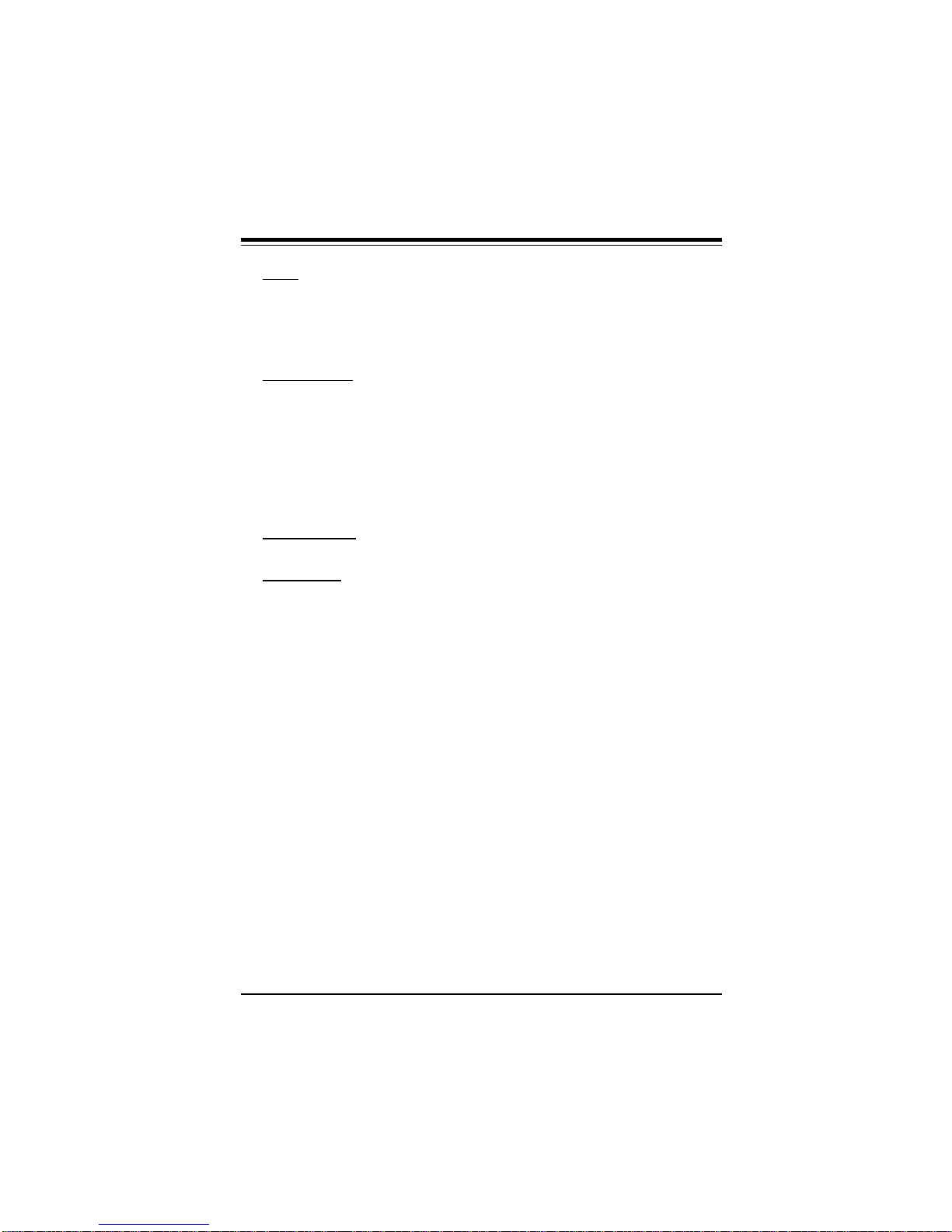
Chapter 1: Introduction
BIOS
• AMI® Flash BIOS with 1 Mb flash memory
• Advanced Power Management (APM) Green PC Function
• Plug and Play (PnP) and boot block support
• Desktop Management Interface 2.0 (DMI)
On-Board I/O
• 2 EIDE interfaces support Mode 4, Ultra DMA Modes 0, 1, 2 with
transfer rates up to 33 MB/s
• 1 floppy interface
• 2 Fast UART 16550 serial ports
• EPP (Enhanced Parallel Port) and ECP (Extended Capabilities
Port) parallel port
• PS/2 mouse and PS/2 keyboard, 2 USB ports, Infra-red port
Power Supply
• ATX power supply (AT optional)
Board Type
• ATX size (12" x 8.3")
1-9
Page 18
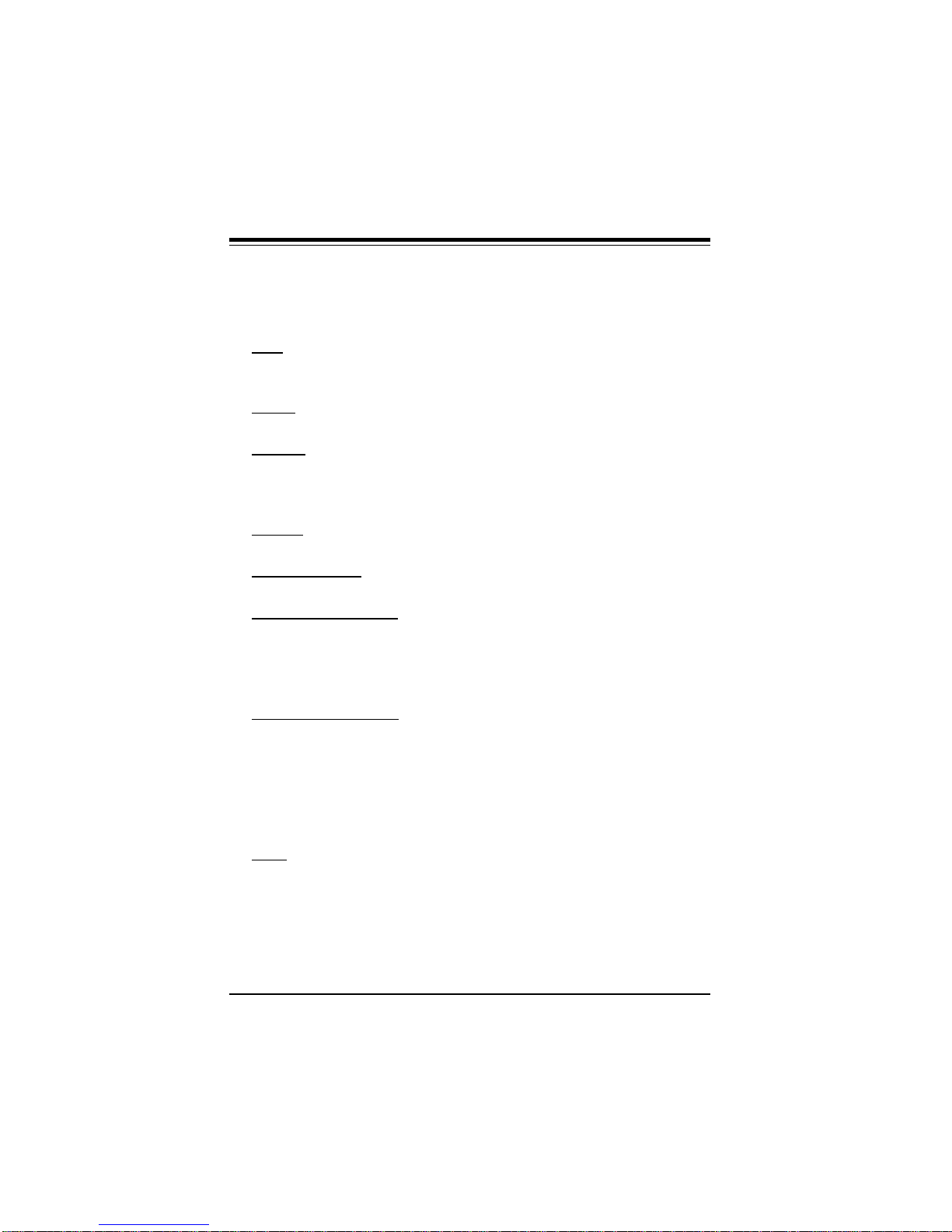
SUPER P5MMA98/P5MMS98/P5MMA2/P5MMS2 User’s Manual
SUPER P5MMA2 Features
The following list covers the general features of SUPER P5MMA2.
CPU
• Pentium 233, 200, 180, 166, 150, 133, 120, 100, 90, 75 MHz,
MMXTM, Cyrix/IBM 5x86, 6x86, AMD-K5, K6, and future processors
Cache
• 512 KB pipelined burst synchronous secondary cache
Memory
• 256 MB of SDRAM, EDO or Fast Page DRAM memory
• 4 72-pin 5V SIMM sockets and 2 168-pin unbuffered 3.3V DIMM
sockets
Chipset
• Intel 430TX
Expansion Slots
• 4 PCI slots and 4 ISA slots
PC Health Monitoring
• CPU fan auto-off in sleep mode
• CPU overheat control, alarm, and LED
• Hardware BIOS virus protection
• Switching voltage regulator for the CPU core
ACPI/PC 98 Features
• Microsoft OnNow (ATX power only)
• Slow blinking LED for sleep-state indicator
• BIOS support for USB keyboard
• Real time clock wake-up alarm
• Main switch override mechanism
• External modem ring-on if system is in SoftOff state
BIOS
• AMI® Flash BIOS with 1 Mb flash memory
• Advanced Power Management (APM) Green PC Function
• Plug and Play (PnP) and boot block support
• Desktop Management Interface 2.0 (DMI)
1-10
Page 19
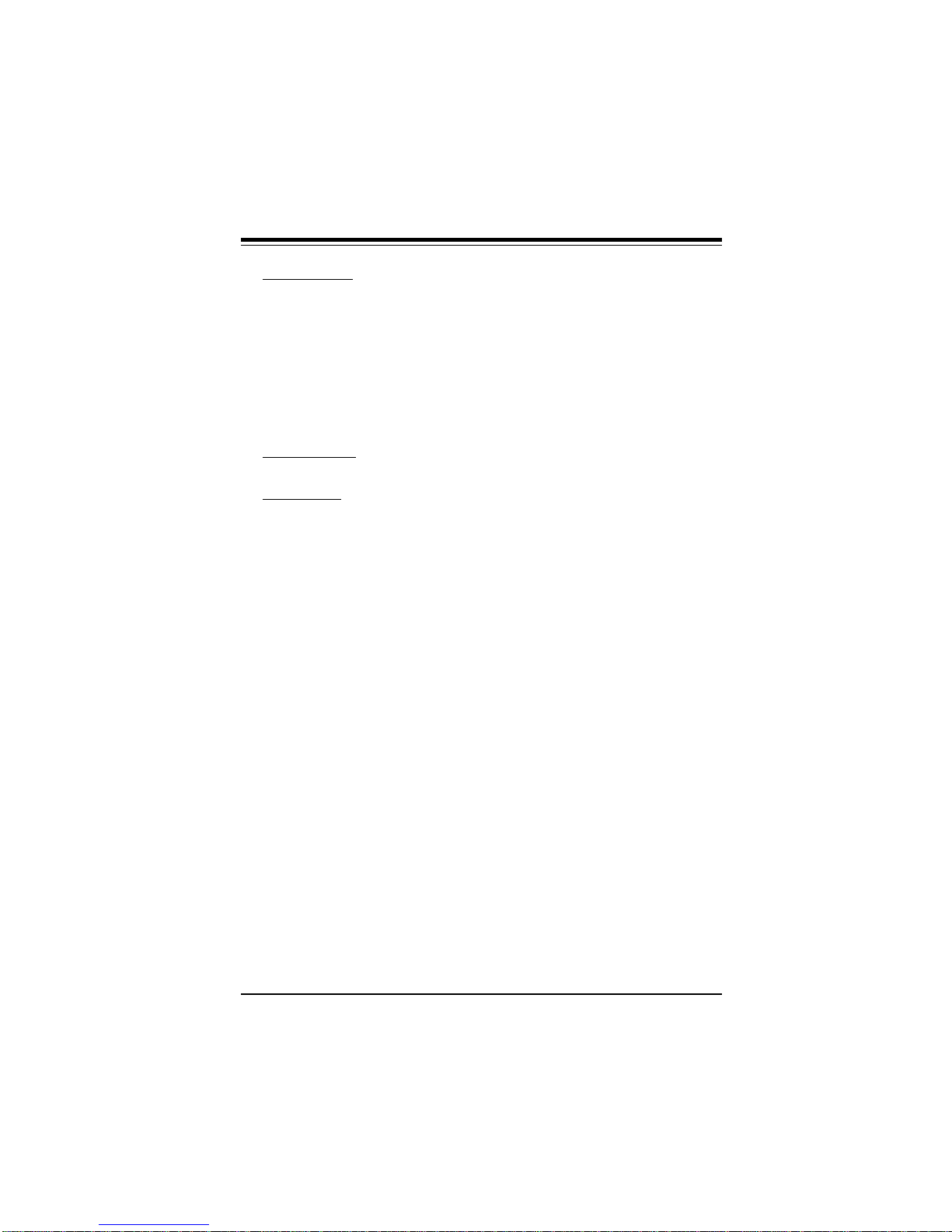
Chapter 1: Introduction
On-Board I/O
• 2 EIDE interfaces support Mode 4, Ultra DMA Modes 0, 1, 2 with
transfer rates up to 33 MB/s
• 1 floppy interface
• 2 Fast UART 16550 serial ports
• EPP (Enhanced Parallel Port) and ECP (Extended Capabilities
Port) parallel port
• PS/2 mouse and PS/2 keyboard
• 2 USB ports, Infra-red port
Power Supply
• ATX power supply (AT optional)
Board Type
• ATX size (12" x 8.3")
1-11
Page 20
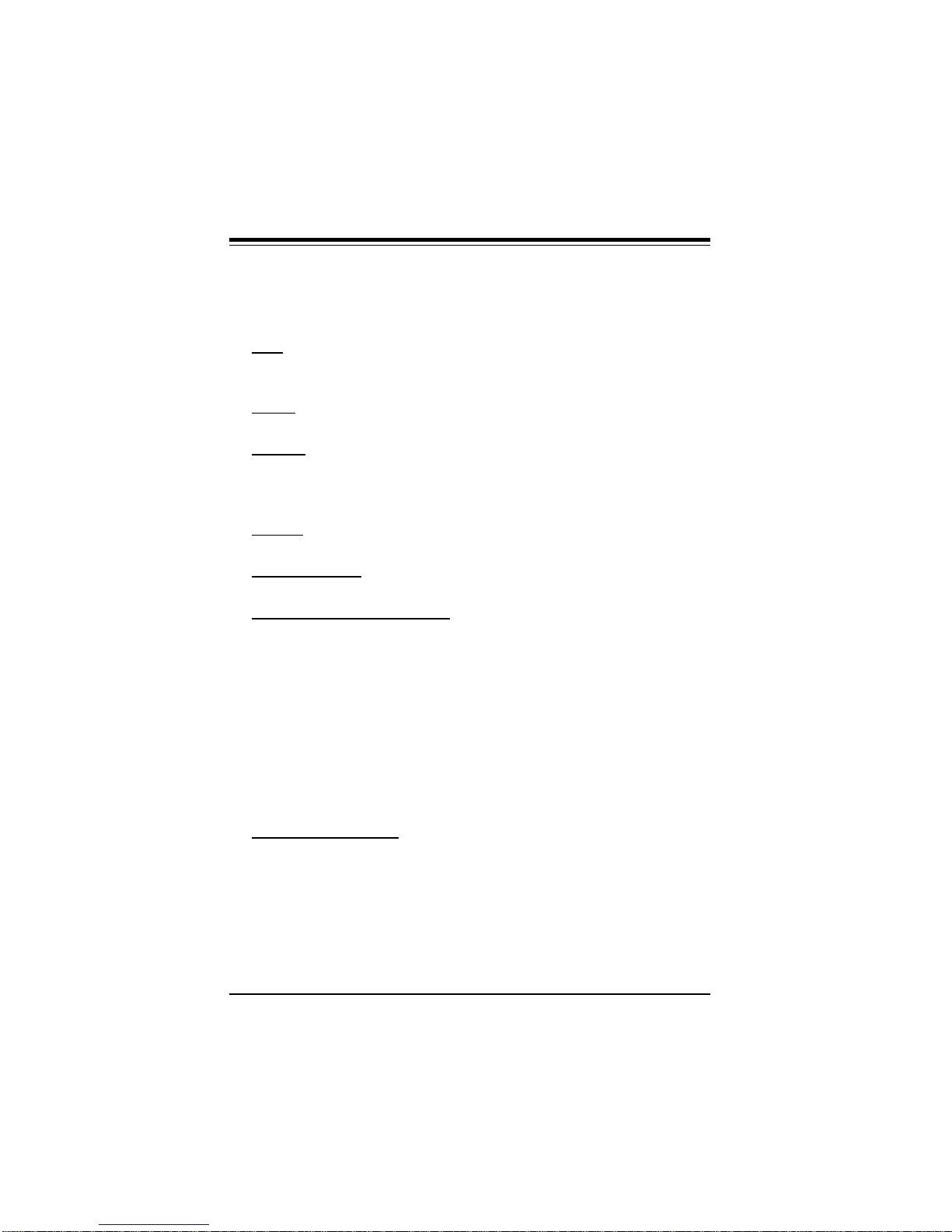
SUPER P5MMA98/P5MMS98/P5MMA2/P5MMS2 User’s Manual
SUPER P5MMS98 Features
The following list covers the general features of SUPER P5MMS98.
CPU
• Pentium 233, 200, 180, 166, 150, 133, 120, 100, 90, 75 MHz,
MMXTM, Cyrix/IBM 5x86, 6x86, AMD-K5, K6, and future processors
Cache
• 512 KB pipelined burst synchronous secondary cache
Memory
• 256 MB of SDRAM, EDO or Fast Page DRAM memory
• 4 72-pin 5V SIMM sockets and 2 168-pin unbuffered 3.3V DIMM
sockets
Chipset
• Intel 430TX
Expansion Slots
• 4 PCI slots and 4 ISA slots
PC Health Monitoring (LM78)
• Seven on-board voltage monitors
• Three-fan status monitors with firmware/software control on/off
• CPU/chassis temperature control
• CPU fan auto-off in sleep mode
• CPU overheat control, alarm, and LED
• Chassis intrusion detection
• System resource alert
• Hardware BIOS virus protection
• Switching voltage regulator for the CPU core
• Intel LANDesk® Client Manager (LDCM) support
ACPI/PC 98 Features
• Microsoft OnNow (ATX power only)
• Slow blinking LED for sleep-state indicator
• BIOS support for USB keyboard
• Real time clock wake-up alarm
• Main switch override mechanism
• External modem ring-on if system is in SoftOff state
1-12
Page 21

Chapter 1: Introduction
BIOS
• AMI® Flash BIOS with 1 Mb flash memory
• Advanced Power Management (APM) Green PC Function
• Plug and Play (PnP) and boot block support
• Desktop Management Interface 2.0 (DMI)
On-Board I/O
• 2 EIDE interfaces support Mode 4, Ultra DMA Modes 0, 1, 2 with
transfer rates up to 33 MB/s
• 1 floppy interface
• Supports 2 Mb/s back-up tapes
• 2 Fast UART 16550 serial ports
• EPP (Enhanced Parallel Port) and ECP (Extended Capabilities
Port) parallel port
• PS/2 mouse, 2 USB ports, Infra-red port
Power Supply
• AT or ATX power supply
Board Type
• Baby AT size (11" x 8.3")
1-13
Page 22

SUPER P5MMA98/P5MMS98/P5MMA2/P5MMS2 User’s Manual
SUPER P5MMS2 Features
The following list covers the general features of SUPER P5MMS2.
CPU
• Pentium 233, 200, 180, 166, 150, 133, 120, 100, 90, 75 MHz,
MMXTM, Cyrix/IBM 5x86, 6x86, AMD-K5, K6, and future processors
Cache
• 512 KB pipelined burst synchronous secondary cache
Memory
• 256 MB of SDRAM, EDO or Fast Page DRAM memory
• 4 72-pin 5V SIMM sockets and 2 168-pin unbuffered 3.3V DIMM
sockets
Chipset
• Intel 430TX
Expansion Slots
• 4 PCI slots and 4 ISA slots
PC Health Monitoring
• CPU fan auto-off in sleep mode
• CPU overheat control, alarm, and LED
• Hardware BIOS virus protection
• Switching voltage regulator for the CPU core
ACPI/PC 98 Features
• Microsoft OnNow (ATX power only)
• Slow blinking LED for sleep-state indicator
• BIOS support for USB keyboard
• Real time clock wake-up alarm
• Main switch override mechanism
• External modem ring-on if system is in SoftOff state
BIOS
• AMI® Flash BIOS with 1 Mb flash memory
• Advanced Power Management (APM) Green PC Function
• Plug and Play (PnP) and boot block support
• Desktop Management Interface 2.0 (DMI)
1-14
Page 23

Chapter 1: Introduction
On-Board I/O
• 2 EIDE interfaces support Mode 4, Ultra DMA Modes 0, 1, 2 with
transfer rates up to 33 MB/s
• 1 floppy interface
• Supports 2 Mb/s back-up tapes
• 2 Fast UART 16550 serial ports
• EPP (Enhanced Parallel Port) and ECP (Extended Capabilities
Port) parallel port
• PS/2 mouse, 2 USB ports, Infra-red port
Power Supply
• AT or ATX power supply
Board Type
• Baby AT size (11" x 8.3")
1-15
Page 24

SUPER P5MMA98/P5MMS98/P5MMA2/P5MMS2 User’s Manual
1-2 PC Health Monitoring
This section describes the PC health monitoring features of SUPER
P5MMA98/P5MMS98/P5MMA2/P5MMS2. SUPER P5MMA98 and
P5MMS98 have an LM78 chip which can support additional PC
health monitoring features. Refer to the previous section for a more
detailed specifications list.
Seven On-Board Voltage Monitors for the CPU Core,
CPU I/O, +3.3V, ±±5V, and ±±12V
The on-board voltage monitor will scan the seven monitored voltages every second. Once a voltage becomes unstable, it will report
a warning or an error message on the screen. Users can adjust
the threshold of the monitored voltage to determine the sensitivity of
the voltage monitor.
Three-Fan Status Monitors with Firmware/Software
Control On/Off
The PC health monitor can check the RPM status of the cooling
fans. The on-board 3-pin CPU fan is controlled by the ACPI BIOS.
The thermal fans are controlled by the overheat detection logic.
CPU/Chassis Temperature Control
The thermal control sensor located underneath the CPU will monitor the real-time CPU temperature. It will turn on the back-up fan
whenever the CPU temperature goes over the user-defined threshold. The overheat circuitry runs independently from the CPU. It can
still monitor the overheat condition even if the CPU is in sleep
mode. Once it detects that the CPU temperature is too high, it will
automatically turn on the back-up fan to prevent any overheat damage to the CPU. The on-board chassis thermal circuitry can monitor the overall system temperature and alert users when the chassis temperature is too high.
1-16
Page 25

Chapter 1: Introduction
CPU Fan Auto-Off in Sleep Mode
The CPU fan will turn on when the power is on. It can be turned off
when the CPU is in sleep mode. When the CPU is in sleep mode,
it means that it will not run at full power, thereby generating less
heat. For power saving purposes, the user can have the option to
shut down the CPU fan.
CPU Overheat Alarm, LED, and Control
The user can connect the chassis LED to the on-board overheat
LED connector. The LED will light up when the CPU is overheated,
it will turn off once the back-up fan cools down the CPU to the
normal temperature. The user can also connect a buzzer/alarm to
the on-board overheat fan connector to get an audio warning when
CPU overheat condition occurs.
Chassis Intrusion Detection
The chassis intrusion circuitry can detect unauthorized intrusion to
the system. The chassis intrusion connector is located on J50 for
P5MMA98 (2 pin) and on J59 for P5MMS98 (3 pin). Attach a microswitch to J50 or J59. When the micro-switch is close, it means that
the chassis has been opened. The circuitry will then alert the user
with a warning message when the system is turned on. The circuitry uses the on-board battery to power up. Even if the whole
system is powered off, the detection can still work properly.
System Resource Alert
This feature is available when used with Intel LANDesk Client Manager. The user can be notified of certain system events. For example, if the system is running low on virtual memory, the hard
drive space is not enough to save the data, you are then alerted of
the potential problems.
1-17
Page 26

SUPER P5MMA98/P5MMS98/P5MMA2/P5MMS2 User’s Manual
Hardware BIOS Virus Protection
The system BIOS is protected by hardware so that no virus can
infect the BIOS area. The user can only change the BIOS content
through the flash utility provided by SUPERMICRO. This feature can
prevent viruses from infecting the BIOS area and from losing your
valuable data.
Switching Voltage Regulator for the CPU Core
The switching voltage regulator for the CPU core can support up to
13A current, with 15 different configurable voltages ranging from
2.1V to 3.5V. This will allow the regulator to run cooler.
Intel LANDesk® Client Manager (LDCM) Support
As the computer industry grows, PC systems have become more
complex and harder to manage. Historically, only experts have
been able to fully understand and control these complex systems.
Today's users want manageable systems that interact automatically
with the user. Client Manager enables both administrators and clients to:
• Review system inventory
• View DMI-compliant component information
• Back-up and restore system configuration files
• Troubleshoot
• Receive notification for system events
• Transfer files to and from client workstations
• Remotely reboot client workstations
1-18
Page 27
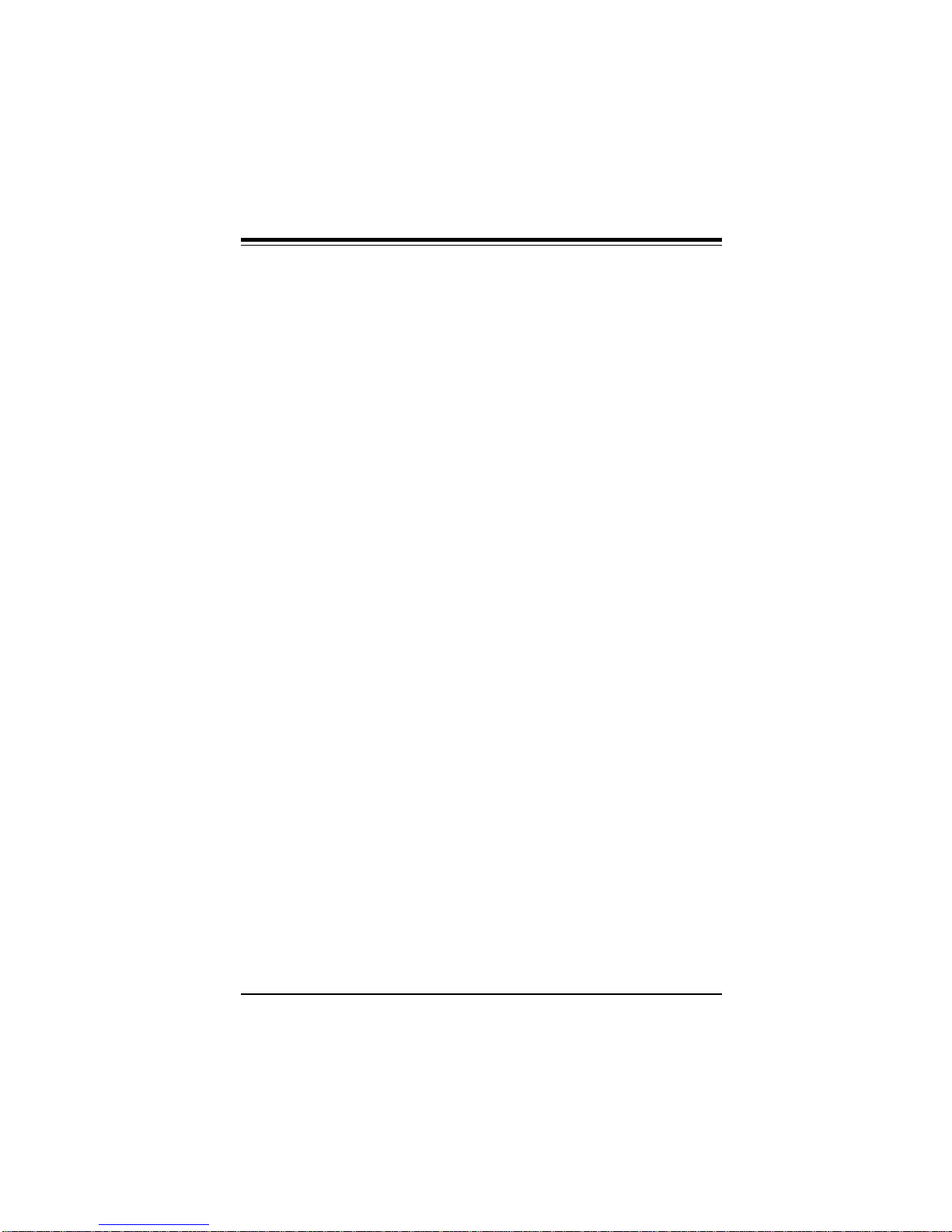
Chapter 1: Introduction
1-3 ACPI/PC 98 Features
ACPI stands for Advanced Configuration and Power Interface. The
ACPI specification defines a flexible and abstract hardware interface that provides a standard way to integrate power management
features throughout a PC system, including hardware, operating
system and application software. This enables the system to automatically turn on and off peripherals such as CD-ROMs, network
cards, hard disk drives, and printers. This also includes consumer
devices connected to the PC such as VCRs, TVs, phones, and stereos.
In addition to enabling operating system-directed power management, ACPI provides a generic system event mechanism for Plug
and Play and an operating system-independent interface for configuration control. ACPI leverages the Plug and Play BIOS data
structures while providing a processor architecture-independent
implementation that is compatible with both Windows 95 and Windows NT.
Microsoft OnNow (ATX power only)
The OnNow design initiative is a comprehensive, system-wide approach to system and device power control. OnNow is a term for a
PC that is always on but appears off and responds immediately to
user or other requests.
Slow Blinking LED for Sleep-state Indicator
When the CPU goes into a sleep state, the power LED will start
blinking to indicate that the CPU is in sleep mode. When the user
presses any key, the CPU will wake-up and the LED will automatically stop blinking and remain on.
1-19
Page 28

SUPER P5MMA98/P5MMS98/P5MMA2/P5MMS2 User’s Manual
BIOS Support for USB Keyboard
If the USB keyboard is the only keyboard in the system, the USB
keyboard will work like a normal keyboard during system boot-up.
Real Time Clock Wake-up Alarm (ATX power only)
The PC is perceived to be off when not in use, but is still capable of
responding to wake-up events due to a scheduled date and time of
the month. The user can set up a timer to wake-up or shutdown the
system at some predetermined time.
Main Switch Override Mechanism
When an ATX power supply is used, the power button can function
as a system suspend button. When the user press on the power
button, the system will enter a SoftOff state. The monitor will be
suspended, and the hard drive will spin down. Pressing the power
button again will cause the whole system to wake-up. During the
SoftOff state, the ATX power supply can still provide power to keep
the system alive. In case the system malfunctions and you want
to turn off the power, just press down on the power button for
approximately 4 seconds. The power will turn off and no power is
provided to the motherboard.
External Modem Ring-on if System is in SoftOff State
Wake-up events can be triggered by a device such as the external
modem ringing when the system is in SoftOff state.
1-20
Page 29

Chapter 1: Introduction
1-4 Power Supply
As with all computer products, a stable power source is necessary
for proper and reliable operation. It is even more important for high
CPU clock rates like 75, 90, 100, 120, 133, 150, 166, 180, 200, 233
MHz and future Pentium processors for the SUPER P5MMA98/
P5MMS98/P5MMA2/P5MMS2 system board.
SUPER P5MMA98/P5MMS98/P5MMA2/P5MMS2 can accomodate ATX
or AT power supplies. Although most power supplies generally
meet the specifications required by the CPU, some power supplies
are not adequate. To obtain the highest system reliability, be certain that your power supply provides +5 VDC with a voltage range
between +4.95 VDC (minimum) and +5.25 VDC (maximum).
It is highly recommended that you use a high quality power supply.
Additionally, in areas where noisy power transmission is present,
you may choose to install a line filter to separate noise from the
computer. You can also install a power surge protector to help
avoid problems caused by power surges.
1-5 Chipset Overview
The Intel 82430 TX chipset consists of the TX System Controller
82439 TX (MTXC) and the PCI ISA IDE Xcelerator 82371 (PIIX 4).
The chipset forms a host-to-PCI bridge and provides the second
level cache control and a full function 64-bit data path to the main
memory. The MTXC integrates the cache and main memory DRAM
control functions and provides bus control to transfers between the
CPU, cache, main memory, and the PCI bus. It is highly integrated
by including the data path into the same BGA chip. Using the snoop
ahead feature, the MTXC allows PCI masters to achieve full PCI
bandwidth. For increased system performance, it integrates posted
write and read prefetch buffers. The 430 TX chipset integrates
many power management features that will enable the system to
save power whenever the system resources become idle.
1-21
Page 30

SUPER P5MMA98/P5MMS98/P5MMA2/P5MMS2 User’s Manual
1-6 Super I/O Controller
SUPER P5MMA98/P5MMA2 uses National Semiconductor 87307
Super I/O Controller which incorporates an IDE control logic, two full
function serial ports, an IEEE 1284 parallel port, industry standard
floppy disk controller with 16 byte FIFO, Real Time Clock and an
8042 compatible keyboard controller all in one chip.
The IDE interface provides ultra-DMA control up to 33 MB/s. The
two serial ports are software compatible with the Fast UART 16550.
The parallel port is EPP (Enhanced Parallel Port) and ECP (Extended Capabilities Port) compatible, including level 2 support. It
includes a protection circuit against damage caused when the
printer is powered up. EPP mode provides for greater throughput
than Compatible or Extended modes by supporting faster transfer
rates and a mechanism that allows the host to address peripheral
device registers directly. Faster transfers are achieved by automatically generating the address and data strobes. EPP is compatible
with both Compatible and Extended mode parallel-port devices.
SUPER P5MMS98/P5MMS2 uses the Winbond W83967AF Super I/O
Controller which integrates W83877AF Winbond I/O, RTC (Real
Time Clock) with Advanced Power Management, W83C45 keyboard
controller with PS/2 mouse support, 14 general purpose I/O ports,
two serial ports, a serial infrared port, and ISA plug-and-play standard (version 1.0a) in 160 pin QFP.
The wide range of functions integrated onto the W83967AF greatly
reduces the number of components required to interface with floppy
disk drives. There are three high-speed serial communication ports
(UARTs) on it. The UARTs include 16-byte send/receive FIFOs, a
programmable baud rate generator, complete modem control capability, and a processor interrupt system. The parallel port supports
standard parallel port, IEEE 1284 EPP and ECP.
1-22
Page 31

Chapter 1: Introduction
1-7 Warranty, Technical Support, and Service
The manufacturer will repair or exchange any unit or parts free of
charge due to manufacturing defects for one year (12 months) from
the original invoice date of purchase.
Parts
Defective parts will be exchanged or repaired within one year (12
months) from the manufacturer’s original invoice purchase date.
BIOS
The manufacturer will exchange the BIOS (shipping and handling
excluded) due to existing incompatibility issues within one year
from the manufacturer’s original invoice purchase date.
Labor
Mail-in or carry-in service is available for one year (12 months) from
the manufacturer’s original invoice purchase date.
Returns
If you must return products for any reason, refer to Chapter 3 in this
manual, “Returning Merchandise for Service.”
1-23
Page 32

SUPER P5MMA98/P5MMS98/P5MMA2/P5MMS2 User’s Manual
1-24
Page 33

Chapter 2: Installation
Chapter 2
Installation
2-1 Static-Sensitive Devices
Static-sensitive electric discharge can damage electronic components. To prevent damage to your system board, it is important
to handle it very carefully. The following measures are generally
sufficient to protect your equipment from static discharge.
Precautions
• Use a grounded wrist strap designed for static discharge.
• Touch a grounded metal object before you remove the board from
the anti-static bag.
• Handle the board by its edges only; do not touch its components,
peripheral chips, memory modules, or gold contacts.
• When handling chips or modules, avoid touching their pins.
• Put the system board and peripherals back into their anti-static
bags when not in use.
• Be sure your computer system’s chassis allows excellent
conductive contacts between its power supply, case, mounting
fasteners, and the system board for grounding purposes.
Unpacking
The system board is shipped in anti-static packaging to avoid static
damage. When unpacking the board, be sure the person handling
the board is static-protected.
2-1
Page 34

SUPER P5MMA98/P5MMS98/P5MMA2/P5MMS2 User’s Manual
2-2 Configuring System Board Jumpers
Use the following settings to configure your system board. Refer to
Figure 1-3 to 1-6 for an illustration of the jumpers.
Manufacturer Settings
Manufacturing jumpers are permanently fixed or preset in place on
the system board. You cannot move them. These jumpers are
labeled on the system board and are listed below as Manufacturer
Settings.
Manufacturer Settings for P5MMA98/P5MMA2
JP2: 1-2
JP24: 2-3
J7: 1-2
J40: OFF
J43: OPEN
Manufacturer Settings for P5MMS98/P5MMS2
JP2: 1-2
JP27: 2-3
J7: 1-2
J47: OFF
J55: OPEN
2-2
Page 35

Chapter 2: Installation
Changing the CPU Speed
SUPER P5MMA98/P5MMS98/P5MMA2/P5MMS2 supports Intel
Pentium® 233, 200, 180, 166, 150, 133, 120, 100, 90, 75 MHz, Cyrix,
IBM-M1, M2, AMD-K5, AMD-K6, MMXTM and future Pentium processors.
Table 2-1. Intel CPU Speed Selection
JP5 JP6 JP7 J35 J36
75 2-3 2-3 2-3 OFF OFF
90 2-3 2-3 1-2 OFF OFF
100 1-2 2-3 2-3 OFF OFF
120 2-3 2-3 1-2 OFF ON
133 1-2 2-3 2-3 OFF ON
150/75 2-3 1-2 1-2 OFF ON
150/60 2-3 2-3 1-2 ON ON
166 1-2 2-3 2-3 ON ON
180 2-3 2-3 1-2 ON OFF
200 1-2 2-3 2-3 ON OFF
Table 2-2. Intel MMX CPU Speed Selection
JP5 JP6 JP7 J35 J36
166 1-2 2-3 2-3 ON ON
200 1-2 2-3 2-3 ON OFF
233 1-2 2-3 2-3 OFF OFF
2-3
Page 36

SUPER P5MMA98/P5MMS98/P5MMA2/P5MMS2 User’s Manual
Table 2-3. Cyrix/IBM 5x86 CPU Speed Selection
JP5 JP6 JP7 J35 J36
P150+ 2-3 2-3 1-2 OFF ON
P166+ 1-2 2-3 2-3 OFF ON
P200+ 2-3 1-2 1-2 OFF ON
Table 2-4. AMD-K6 CPU Speed Selection
JP5 JP6 JP7 J35 J36
PR166 1-2 2-3 2-3 ON ON
PR200 1-2 2-3 2-3 ON OFF
PR233 1-2 2-3 2-3 OFF OFF
Table 2-5. AMD-K5 CPU Speed Selection
JP5 JP6 JP7 J35 J36
PR75 2-3 2-3 2-3 OFF OFF
PR90 2-3 2-3 1-2 OFF OFF
PR100 1-2 2-3 2-3 OFF OFF
PR120 2-3 2-3 1-2 OFF ON
PR133 1-2 2-3 2-3 OFF ON
PR166 1-2 2-3 2-3 ON ON
2-4
Page 37

Chapter 2: Installation
Table 2-6. Future CPU Speed Selection
P5MMA98/P5MMA2 P5MMS98/P5MMS2
BF2 J40 J47
BF1 J35 J35
BF0 J36 J36
CPU Voltage Settings
Refer to Table 2-7 to adjust the CPU voltage settings. There are 15
different configurable voltages to select from.
Table 2-7. CPU Voltage Selection
P5MMA98/P5MMA J46 J47 J48 J49
P5MMS98/P5MMS J48 J49 J50 J51
2.1V ON OFF OFF OFF
2.2V OFF ON OFF OFF
2.3V ON ON OFF OFF
2.4V OFF OFF ON OFF
2.5V ON OFF ON OFF
2.6V OFF ON ON OFF
2.7V ON ON ON OFF
2.8V OFF OFF OFF ON
2.9V ON OFF OFF ON
3.0V OFF ON OFF ON
3.1V ON ON OFF ON
3.2V OFF OFF ON ON
3.3V ON OFF ON ON
3.4V OFF ON ON ON
3.5V ON ON ON ON
2-5
Page 38

SUPER P5MMA98/P5MMS98/P5MMA2/P5MMS2 User’s Manual
On-Board Memory
There are no jumpers needed to configure the on-board memory.
Since U6 (DIMM Bank 1) and J33, J34 (SIMM Bank 1) share the
same RAS signal, do not populate U6, J33 and J34 at the same
time. Two SIMM slots of memory or 1 slot of DIMM totaling 8 MB is
required for a minimum system configuration. Memory timing requires a minimum of 70ns fast page devices. For optimum performance, use 60 ns EDO DRAM or 3.3V synchronous DRAM.
Cache Size Selection
The SUPER P5MMA98/P5MMS98/P5MMA2/P5MMS2 motherboard
supports 512 KB cache. There are no jumpers needed to configure the cache size. SUPER P5MMA98/P5MMS98/P5MMA2/P5MMS2
uses pipelined burst synchronous SRAMs.
Green PC Function
The SUPER P5MMA98/P5MMS98/P5MMA2/P5MMS2 motherboard
supports APM (Advanced Power Management). APM is a layered
approach that defines a cooperative environment where the BIOS,
operating system, and application programs work together to reduce power consumption. The operating system can provide precise power management information to the BIOS, permitting the
BIOS to intelligently conserve power use. Advanced Power Management is enabled using the BIOS setup.
2-3 Mounting the Motherboard in the Chassis
All the motherboards have standard mounting holes to fit all different types of chassis. Chassis may come with a variety of mounting
fasteners, made of metal or plastic. Although a chassis may have
both metal and plastic fasteners, metal fasteners are the most
highly recommended because they ground the system board to the
chassis. Therefore, use as many metal fasteners as possible for
better grounding.
2-6
Page 39

Chapter 2: Installation
2-4 Connecting Cables
After you have securely mounted the motherboard to the chassis,
you are ready to connect the cables. For P5MMA98 and P5MMA2, do
not connect the power cord to the input power (wall power plug)
until the system is completely installed. This procedure will prevent
power from being applied to the motherboard during installation.
When changing components, unplug the power cord for safety.
Power Supply Connectors
Attach power supply cables to PW1 for a 5V power supply or J16 for
ATX power. Do not force the cables, but make sure they are fully
seated. The two black wires on each power cable for PW1 sit next
to each other when correctly installed. See Table 2-8 for pin definitions of a 5V power supply. See Table 2-9 for pin definitions of an
ATX power supply.
Table 2-8. 5V AT Power Supply Connector Pin Definitions
Connector Pin
Number Number Function
PW1 1 Power Good (Power on reset, TTL signal)
2 +5 VCC
3 +12 VCC
4 -12 VCC
5 Ground (Black wire to be connected)
6 Ground (Black wire to be connected)
7 Ground (Black wire to be connected)
8 Ground (Black wire to be connected)
9 -5 VCC
10 +5 VCC
11 +5 VCC
12 +5 VCC
2-7
Page 40

SUPER P5MMA98/P5MMS98/P5MMA2/P5MMS2 User’s Manual
Table 2-9. ATX Power Supply Connector Pin Definitions
Connector Pin Pin
Number Number Function Number Function
J16 1 3.3V 11 3.3V
2 3.3V 12 -12V
3 COM 13 COM
4 5V 14 PS-ON
5 COM 15 COM
6 5V 16 COM
7 COM 17 COM
8 PW-OK 18 -5V
9 5V Standby 19 5V
10 12V 20 5V
PS/2 Keyboard and Mouse Ports
The PS/2 keyboard and the PS/2 mouse are located on J4 for
P5MMA98/P5MMA2. See Table 2-10 for pin definitions. For
P5MMS98/P5MMS2, the PS/2 mouse port is on JP14. See Table 211 for pin definitions.
Table 2-10. ATX PS/2 Keyboard and Mouse Pin Definitions
Pin
Number Function
1 Data
2 NC
3 Ground
4 VCC
5 Clock
6 NC
2-8
Page 41

Chapter 2: Installation
Table 2-11. PS/2 Mouse (JP14) Pin Definitions
Pin Pin
Number Function Number Function
1 NC 2 NC
3 NC 4 CLK
5 NC 6 VCC
7 Data 8 NC
9 GND 10 NC (key)
AT Keyboard Connector (P5MMS98/P5MMS2)
The keyboard connector JP11 has five pins. See Table 2-12 for pin
definitions.
Table 2-12. Keyboard Connector Pin Definitions
Pin
Number Function
1 Keyboard clock
2 Keyboard data
3 Spare
4 Ground
5 +5 VDC
2-9
Page 42

SUPER P5MMA98/P5MMS98/P5MMA2/P5MMS2 User’s Manual
Reset Cable Connector
The reset cable connector is located JP23 for P5MMA98/P5MMA2
and on J57 for P5MMS98/P5MMS2. It has two pins. The
connector attaches to the hardware Reset switch on the computer
case. See Table 2-13 for pin definitions.
Table 2-13. Reset Pin Definitions
Pin
Number Definition
1 Reset
2 Ground
Keylock/Power LED Cable Connector
The keylock is located on JJP23 for P5MMA98/P5MMA2 and on J23
for P5MMS98/P5MMS2. The keylock/power LED cable connector
has five pins. See Table 2-14 for pin definitions. NOTE: pins 1 and
3 are for LED power connection, pins 4 and 5 are for keylock connection.
Table 2-14. Keylock/Power LED Pin Definitions
Pin
Number Function Definition
1 + Red wire, LED power
2 Key No connection
3 GND Black wire
4 Keyboard inhibit
5 GND Black wire
2-10
Page 43

Chapter 2: Installation
Hard Drive LED
The hard drive LED is located on JJP23 for P5MMA98/P5MMA2 and
on J23 for P5MMS98/P5MMS2. It has four pins. Attach the hard
drive LED cable to pins 1 and 2. See Table 2-15 for pin definitions.
Table 2-15. Hard Drive LED Pin Definitions
Pin
Number Function
1 +5V
2 Key
3 HD Active
4 +5V
Speaker Cable Connector
The speaker cable connector has four pins. It is located on JJP23
for P5MMA98/P5MMA2 and on J57 for P5MMS98/P5MMS2. See
Table 2-16 for pin definitions.
Table 2-16. Speaker Connector Pin Definitions
Pin
Number Function Definition
1 +5V Red wire
2 NC No connection
3 NC No connection
4 Key Speaker data
2-11
Page 44

SUPER P5MMA98/P5MMS98/P5MMA2/P5MMS2 User’s Manual
PW_ON Connector
The PW_ON connector is for the ATX power supply switch. It is
located on JP23 for P5MMA98/P5MMA2 and on J57 for P5MMS98/
P5MMS2. Momentary contacting pins 1 & 2 will power on/off the
system. See Table 2-17 for pin definitions of the PW_ON connector.
Table 2-17. PW_ON Connector Pin Definitions
Pin
Number Definition
1 PW_ON
2 Ground
Infrared Connector
The infrared connector is on JP23 for P5MMA98 and P5MMA2. See
Table 2-18 for pin definitions.
Table 2-18. Infrared Pin Definitions
Pin
Number Definition
1 +5 V
2 Key
3 IR_RX
4 Ground
5 IR_TX
6 IRSEL0
7 IRSEL1
8 IRSEL2
2-12
Page 45

Chapter 2: Installation
Fast IR and Consumer IR Connector
P5MMS98/P5MMS2 has a fast IR connector on JP17 and a consumer IR on JP18. The infrared functions provide a point-to-point
(or multi-point to multi-point) wireless communications. They support several infrared protocols including IrDA 1.0, SIR, IrDA 1.1 MIR
(1.152 Mbps), IrDA 1.1 FIR (4 Mbps), SHARP ASK-IR, and remote
control (NEC, RC-5, advanced RC-5, and RECS-80 protocol). See
Table 2-19 and Table 2-20 for pin definitions.
Table 2-19. Fast Infrared Pin Definitions
Pin
Number Definition
1 +5 V
2 NC
3 IR_RX
4 Ground
5 IR_TX
6 FIR_RX
Table 2-20. Consumer Infrared Pin Definitions
Pin
Number Definition
1 +5 V
2 IR_TX
3 CIR_RX
4 Ground
2-13
Page 46

SUPER P5MMA98/P5MMS98/P5MMA2/P5MMS2 User’s Manual
CMOS Clear
Refer to Table 2-21 for instructions on how to clear the CMOS. For
ATX power supply, you need to completely shut down the system,
then use JP2 to clear the CMOS. Do not use the PW_ON connec-
tor to clear the CMOS.
Table 2-21. CMOS Clear Pin Definitions
Connector Jumper
Number Position Function
JP2 1-2 Normal
2-3 CMOS Clear
BIOS Flash Protection
Refer to Table 2-22 for instructions on how to protect the flash BIOS.
Table 2-22. BIOS Flash Protection Pin Definitions
Connector Jumper
Number Position Function
J7 1-2 Flash
2-3 Protect
IRQ for PC Health Monitor
Refer to Table 2-23 for instructions on how to select an IRQ for PC
health monitoring. This connector is located on J43 for P5MMA98/
P5MMA2 and J55 for P5MMS98 and P5MMS2.
2-14
Page 47

Chapter 2: Installation
Table 2-23. IRQ Selection Pin Definitions
Pin
Number Function
1-2 IRQ 9
2-3 IRQ 3
Overheat LED
The overheat LED is located on J42 for P5MMA98/P5MMA2 and J45
for P5MMS98 and P5MMS2. Refer to Table 2-24 for pin definitions.
Table 2-24. Overheat LED Pin Definitions
Pin
Number Function
1 +12 V
2 Ground
External Battery
Connect an external battery to JP3. Refer to Table 2-25 for pin
definitions.
Table 2-25. External Battery Pin Definitions
Pin
Number Function
1 +3 V
2 NC
3 NC
4 Ground
2-15
Page 48
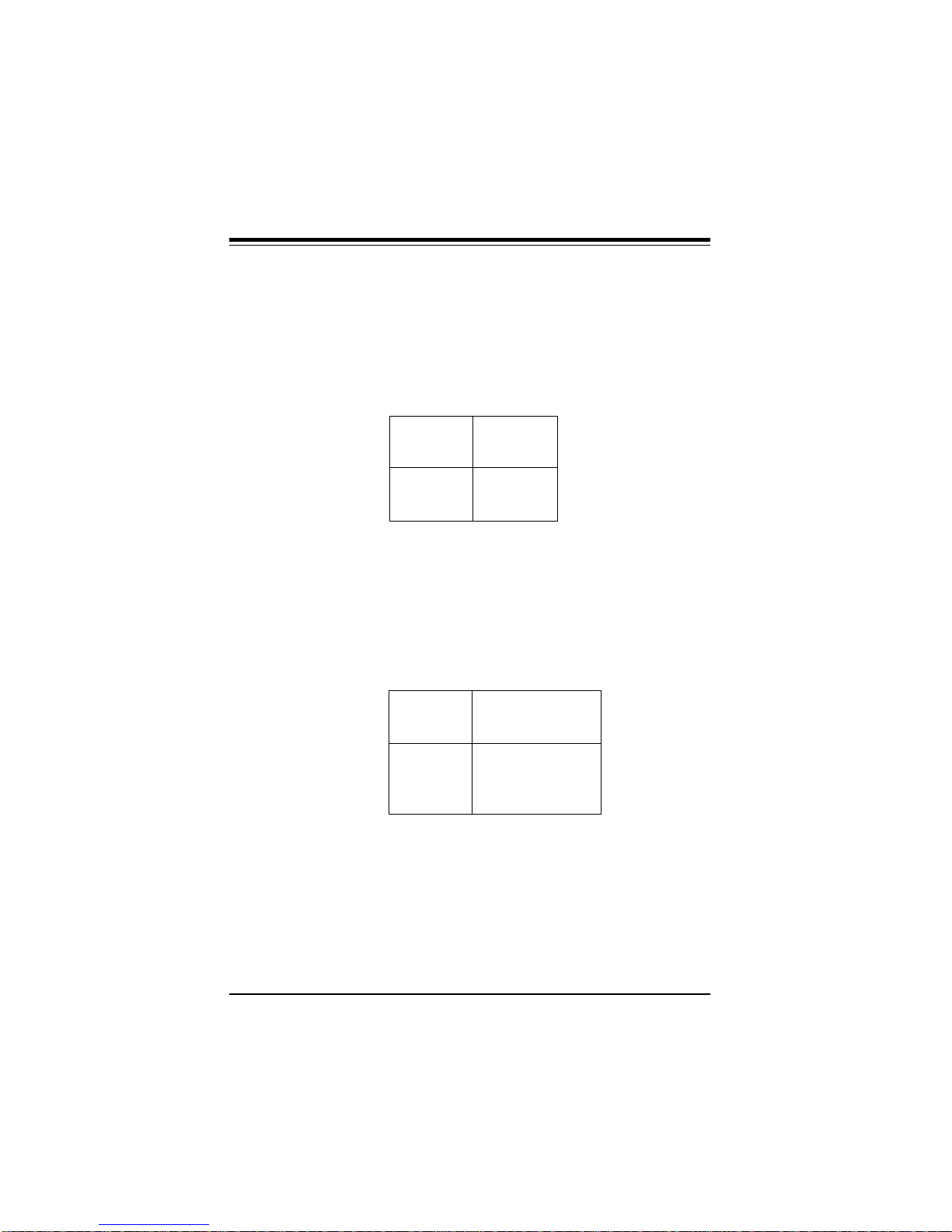
SUPER P5MMA98/P5MMS98/P5MMA2/P5MMS2 User’s Manual
Overheat Fan (2-pin)
The 2-pin overheat fan is located on JP9 for P5MMA98/P5MMA2
and JP15 for P5MMS98 and P5MMS2. Refer to Table 2-26 for pin
definitions.
Table 2-26. 2-pin Overheat Fan Definitions
Pin
Number Function
1 +12 V
2 Ground
Overheat Fan (3-pin)
The 3-pin overheat fan is located on J41 for P5MMA98/P5MMA2 and
J53 for P5MMS98/P5MMS2. Refer to Table 2-27 for pin definitions.
Table 2-27. 3-pin Overheat Fan Pin Definitions
Pin
Number Function
1 Ground
2 +12 V
3 Tachometer 1
2-16
Page 49

Chapter 2: Installation
CPU Fan
The CPU fan is located on J44 and J51 for P5MMA98/P5MMA2 and
J54 for P5MMS98/P5MMS2. Refer to Table 2-28 for pin definitions.
Table 2-28. CPU Fan Pin Definitions
Pin
Number Function
1 Ground
2 +12 V
3 Tachometer 2
Chassis Fan Connector*
The chassis fan is located J58 for P5MMS98/P5MMS2. This connector is always active. Refer to Table 2-29 for pin definitions. The
RPM for the cooling fan on this connector should be under 2640.
Otherwise, the hardware will not report the correct RPM, but the fan
will still work properly.
Table 2-29. Chassis Fan Pin Definitions
Pin
Number Function
1 Ground
2 +12 V
3 Tachometer 3
* Caution: This connector is DC direct.
2-17
Page 50

SUPER P5MMA98/P5MMS98/P5MMA2/P5MMS2 User’s Manual
Chassis Intrusion Connector
The chassis intrusion connector is located on J50 for P5MMA98 (2
pin) and J59 for P5MMS98 (3 pin). Refer to Table 2-30 for pin definitions.
Table 2-30. Chassis Intrusion Pin Definitions
P5MMS98 P5MMA98 Function
1 Standby +5V
2 1 Intrusion Input
3 2 Ground
Serial Ports
Serial port COM1 is located on JJ5 and serial port COM2 is located
on J5 for P5MMA98/P5MMA2. They are located on JP9 and JP10 for
P5MMS98/P5MMS2. See Table 2-31 for pin definitions.
Table 2-31. Serial Ports Pin Definitions
Pin Pin
Number Function Number Function
1 DCD 6 DSR
2 Serial In 7 RTS
3 Serial Out 8 CTS
4 DTR 9 RI
5 GND 10 NC
2-18
Page 51

Chapter 2: Installation
USB Connectors
USB stands for Universal Serial Bus. It simplifies PC peripheral
connectivity. Its robust serial interface supports low and medium
speed transfers which can either be isochronous or asynchronous.
The USB ports are located on J37 and J38. See Table 2-32 for pin
definitions of a USB port.
Table 2-32. Universal Serial Bus Pin Definitions
Pin J37 Pin J38
Number Function Number Function
1 +5V 1 +5V
2 P0- 2 P0 3 P0+ 3 P0+
4 GND 4 GND
5 N/A 5 Key
Power On/Off State
Refer to Table 2-33 on how to set JP24 (P5MMA98/P5MMA2) or JP27
(P5MMS98/P5MMS2). Save Power Down (PD) State is the default
and is used when you want the system to be in power off state the
first time you apply power to the system or when the system comes
back from AC power failure. PIIX4 control is used if you want the
system to be in power on state the first time you apply power to the
system or when the system comes back from AC power failure.
Table 2-33. JP20 Pin Definitions
Connector Jumper
Number Position Function
JP24/ 1-2 PIIX4 Ctrl
JP27 2-3 Save PD State
2-19
Page 52

SUPER P5MMA98/P5MMS98/P5MMA2/P5MMS2 User’s Manual
To Remove:
Use your thumb to gently push the edge of
the socket and release the module. Do this
on both sides for each module.
To Install:
Insert at an
angle, then
snap upright
into place.
SIMM/DIMM
Figure 2-1. Installing/Removing a SIMM/DIMM Memory Module
2-5 Installing/Removing the SIMM Modules
SUPER P5MMA98/P5MMS98/P5MMA2/P5MMS2 can accommodate a
maximum of 256 MB of on-board memory, using standard 72-pin
SIMM or 168-pin unbuffered DIMM memory modules. You can use
any 1 MB, 2 MB, 4 MB, 8 MB, 16 MB, or 32 MB 32/36 bit EDO (Extended Data Output), Fast Page Mode, or SDRAM modules. Do not
populate U6, J33 and J34 at the same time since they share the
same RAS signal. U6 is Bank 1 for the SDRAM (synchronous
DRAM). J33 and J34 are Bank 1 for the FPM/EDO DRAM. You
can put any 3.3V SDRAM/EDO/FPM on U5 and U6.
Refer to Figure 2-1 and the instructions below for installing or removing SIMM/DIMM modules.
2-20
Page 53

Chapter 2: Installation
CAUTION
Exercise extreme care when installing or removing the
SIMM/DIMM modules to prevent any possible damages.
SIMM/DIMM Module Installation
1. Insert SIMM/DIMM modules in Bank 0 through Bank 1 as required for the desired system memory.
2. Insert each SIMM/DIMM module into its socket at an angle away
from the AT slots.
3. Gently press the SIMM/DIMM module in the direction of the AT
slots until it snaps upright into place in the socket.
Removing SIMM/DIMM Modules
1. Remove SIMM/DIMM modules in correct descending order —
from Bank 1 through Bank 0.
2. Gently push the edge of the sockets to the side to release the
module. Remove one side of the SIMM module first, and then
the other side, to prevent breaking the socket.
2-21
Page 54

SUPER P5MMA98/P5MMS98/P5MMA2/P5MMS2 User’s Manual
2-6 Connecting Parallel, Floppy and Hard Disk
Drives
Use the following information to connect the floppy and hard disk
drive cables.
• The floppy disk drive cable has seven twisted wires.
• A red mark on a wire typically designates the location of pin 1.
• A single floppy disk drive ribbon cable has 34 wires and two
connectors to provide for two floppy disk drives. The connector
with twisted wires always connects to drive A, and the connector that does not have the twisted wires always connects to
drive B.
• An IDE hard disk drive requires a data ribbon cable with 40
wires, and a SCSI hard disk drive requires a SCSI ribbon cable
with 50 wires.
• A single IDE hard disk drive cable has two connectors to
provide for two drives. To select an IDE disk drive as C, you
would normally set the drive select jumper on the drive to DS1.
To select an IDE disk drive as D, you would normally set the
drive select jumper on the drive to DS2. Consult the documentation that came with your disk drive for details on actual
jumper locations and settings.
• A single SCSI ribbon cable typically has three connectors to
provide for two hard disk drives and the SCSI adapter. (Note:
most SCSI hard drives are single-ended SCSI devices.) The
SCSI ID is determined by jumpers or a switch on the SCSI
device. The last internal (and external) SCSI device cabled to
the SCSI adapter must be terminated.
• Some drives require a special controller card. Read your disk
drive manual for details.
2-22
Page 55

Chapter 2: Installation
Parallel Port Connector
The parallel port is located on J3. See Table 2-34 for pin definitions.
Table 2-34. Parallel Port Pin Definitions
Pin Pin
Number Function Number Function
1 Strobe- 2 Auto Feed 3 Data Bit 0 4 Error 5 Data Bit 1 6 Init 7 Data Bit 2 8 SLCT IN 9 Data Bit 3 10 GND
11 Data Bit 4 12 GND
13 Data Bit 5 14 GND
15 Data Bit 6 16 GND
17 Data Bit 7 18 GND
19 ACJ- 20 GND
21 BUSY 22 GND
23 PE 24 GND
25 SLCT
2-23
Page 56

SUPER P5MMA98/P5MMS98/P5MMA2/P5MMS2 User’s Manual
Floppy Connector
The floppy connector is located on J34. See Table 2-35 for pin
definitions.
Table 2-35. Floppy Connector Pin Definitions
Pin Pin
Number Function Number Function
1 GND 2 FDHDIN
3 GND 4 Reserved
5 Key 6 FDEDIN
7 GND 8 Index9 GND 10 Motor Enable
11 GND 12 Drive Select B13 GND 14 Drive Select A15 GND 16 Motor Enable
17 GND 18 DIR19 GND 20 STEP21 GND 22 Write Data23 GND 24 Write Gate25 GND 26 Track 0027 GND 28 Write Protect29 GND 30 Read Data31 GND 32 Side 1 Select33 GND 34 Diskette
2-24
Page 57

Chapter 2: Installation
Enhanced IDE Configurations
There are no jumpers to configure the on-board enhanced IDE interfaces. J21 is the primary IDE connector and J20 is the secondary IDE connector. Refer to Table 2-36 for the pin definitions.
Table 2-36. IDE Connectors Pin Definitions
Pin Pin
Number Function Number Function
1 Reset IDE 2 GND
3 Host Data 7 4 Host Data 8
5 Host Data 6 6 Host Data 9
7 Host Data 5 8 Host Data 10
9 Host Data 4 10 Host Data 11
11 Host Data 3 12 Host Data 12
13 Host Data 2 14 Host Data 13
15 Host Data 1 16 Host Data 14
17 Host Data 0 18 Host Data 15
19 GND 20 Key
21 DRQ 22 GND
23 I/O Write- 24 GND
25 I/O Read- 26 GND
27 IOCHRDY 28 BALE
29 DACK- 30 GND
31 IRQ 32 IOCS1633 Addr 1 34 GND
35 Addr 0 36 Addr 2
37 Chip Select 0 38 Chip Select 139 Activity 40 GND
2-25
Page 58

SUPER P5MMA98/P5MMS98/P5MMA2/P5MMS2 User’s Manual
2-26
Page 59

Chapter 3: Troubleshooting
Chapter 3
Troubleshooting
3-1 Troubleshooting Procedures
Use the following procedures to troubleshoot your system. If you
have followed all of the procedures below and still need assistance,
refer to the ‘Technical Support Procedures’ and/or ‘Returning
Merchandise for Service’ section(s) in this chapter.
No Video
Use the following steps for troubleshooting your system
configuration.
1. If you have no video, remove all the add-on cards and cables.
2. Check for shorted connections, especially under the
motherboard.
3. Check the jumpers settings, clock speed, and voltage settings.
4. Use the speaker to determine if any beep codes exist. Refer to
Appendix C of the AMI BIOS Reference Manual for details about
beep codes.
3-1
Page 60

SUPER P5MMA98/P5MMS98/P5MMA2/P5MMS2 User’s Manual
Install only the CPU, memory, and speaker
Power
On
N
Power
LED on?
Y
8 beeps
Y
Motherboard
N
Good
Power
Supply OK?
Y
N
Replace
Power
Supply
Speaker
Beeps?
Check memory,
BIOS
and CPU
Speaker
Beeps?
Replace
Motherboard
Y
N
Figure 3-1. Troubleshooting Flowchart
3-2
Page 61

Chapter 3: Troubleshooting
NOTE
If you are a system integrator, VAR or OEM, a POST
diagnostics card is recommended for port 80h codes.
Refer to Appendix D.
Memory Error
If you encounter memory error, follow the procedures below.
1. Check to determine if SIMM/DIMM modules are improperly installed.
2. Make sure that different types of SIMMs have not been installed
in different banks (e.g., a mixture of 2MB x 36 and 1 MB x 36
SIMMs in Banks 0).
3. Determine if different speeds of SIMMs have been installed in
the same or different banks, and the BIOS setup is configured
for the fastest speed of RAM used. It is recommended to use
the same RAM speed for SIMMs in different banks.
4. Check for bad SIMM/DIMM modules or chips.
Losing the System’s Setup Configuration
1. Ensure that you are using a high quality power supply. A poor
quality power supply may cause the system to lose CMOS
setup. Refer to Chapter 1 of this manual for details.
2. If the above step does not fix the Setup Configuration problem,
contact your vendor for repair.
3-3
Page 62

SUPER P5MMA98/P5MMS98/P5MMA2/P5MMS2 User’s Manual
3-2 Technical Support Procedures
1. Go through the ‘Troubleshooting Procedures’ section in this
chapter of the manual before calling Technical Support.
2. BIOS upgrades can be downloaded from the SUPER BBS#
(408) 895-2022, 24 hours a day, using 1200-14400 baud, 8
data bits, 1 stop bit and no parity. BIOS upgrades can also be
downloaded from our web site at http://www.supermicro.com.
3. If you still cannot get the problem resolved, have the following
information ready before you call for technical support:
• BIOS release date/version
• System board serial number
• Product model name
• Invoice number and date
• Cache size
• System configuration
3-3 Returning Merchandise for Service
A receipt or copy of your invoice marked with the date of purchase is
required before any warranty service will be rendered. You can
obtain service by calling your vendor for a Returned Merchandise
Authorization (RMA) number. When returning to the manufacturer,
the RMA number should be prominently displayed on the outside of
the shipping carton, and mailed prepaid or hand-carried. Shipping
and handling charges will be applied for all orders that must be
mailed when service is complete.
This warranty only covers normal consumer use and does not cover
damages incurred in shipping or from failure due to the alternation,
misuse, abuse, or improper maintenance of products.
During the warranty period, contact your distributor first for any
product problems.
3-4
Page 63

Chapter 3: Troubleshooting
3-5
Page 64

SUPER P5MMA98/P5MMS98/P5MMA2/P5MMS2 User’s Manual
3-6
