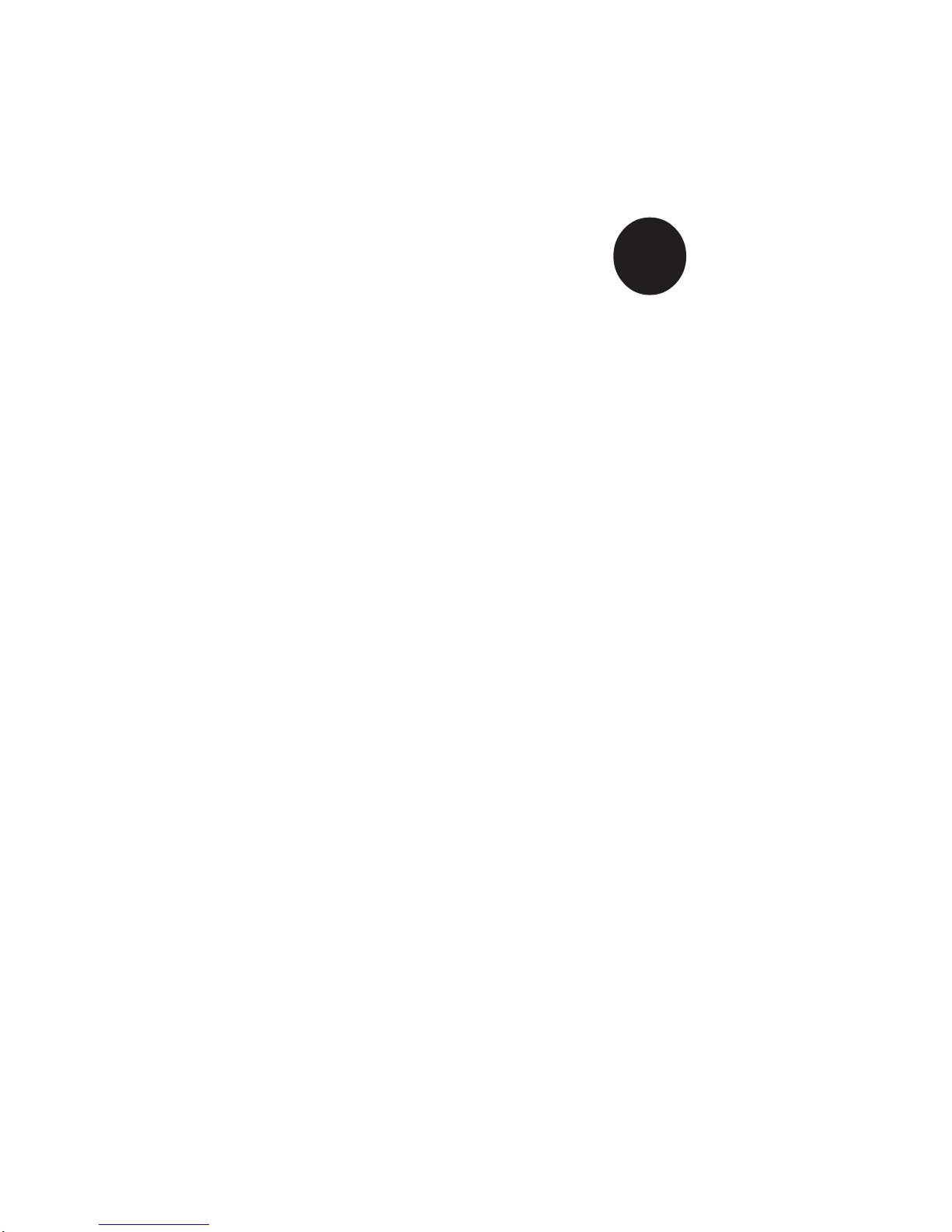
®
SUPER P4SPA+
SUPER P4SPE
USER’S MANUAL
Revision 1.1a
SUPER
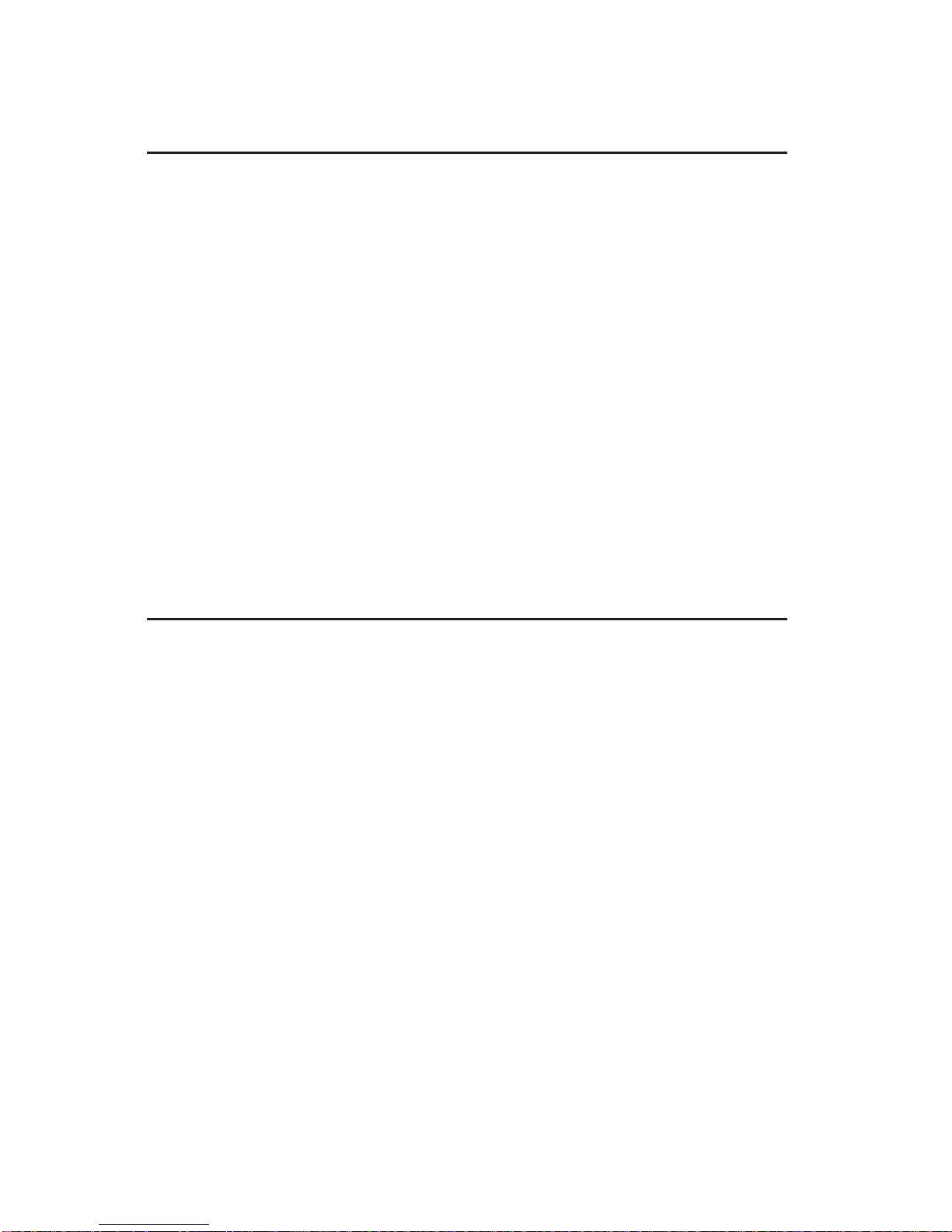
The information in this User’s Manual has been carefully reviewed and is believed to be
accurate. The vendor assumes no responsibility for any inaccuracies that may be contained
in this document, makes no commitment to update or to keep current the information in this
manual, or to notify any person or organization of the updates.
Please Note: For the
most up-to-date version of this manual, please see our web site at
www.supermicro.com.
SUPERMICRO COMPUTER reserves the right to make changes to the product described in
this manual at any time and without notice. This product, including software, if any, and
documentation may not, in whole or in part, be copied, photocopied, reproduced, translated or
reduced to any medium or machine without prior written consent.
IN NO EVENT WILL SUPERMICRO COMPUTER BE LIABLE FOR DIRECT, INDIRECT,
SPECIAL, INCIDENTAL, OR CONSEQUENTIAL DAMAGES ARISING FROM THE USE OR
INABILITY TO USE THIS PRODUCT OR DOCUMENTATION, EVEN IF ADVISED OF THE
POSSIBILITY OF SUCH DAMAGES. IN PARTICULAR, THE VENDOR SHALL NOT HAVE
LIABILITY FOR ANY HARDWARE, SOFTWARE, OR DATA STORED OR USED WITH THE
PRODUCT, INCLUDING THE COSTS OF REPAIRING, REPLACING, INTEGRATING,
INSTALLING OR RECOVERING SUCH HARDWARE, SOFTWARE, OR DATA.
Any disputes arising between manufacturer and customer shall be governed by the laws of
Santa Clara County in the State of California, USA. The State of California, County of Santa
Clara shall be the exclusive venue for the resolution of any such disputes. Supermicro's total
liability for all claims will not exceed the price paid for the hardware product.
Unless you request and receive written permission from SUPER MICRO COMPUTER, you
may not copy any part of this document.
Information in this document is subject to change without notice. Other products and
companies referred to herein are trademarks or registered trademarks of their respective
companies or mark holders.
Copyright © 2002 by SUPER MICRO COMPUTER INC.
All rights reserved.
Printed in the United States of America

Preface
About This Manual
This manual is written for system integrators, PC technicians and
knowledgeable PC users. It provides information for the installation and use
of the SUPER P4SPA+/P4SPE motherboard. The P4SPA+/P4SPE supports
single Intel Pentium® 4 478-pin, 0.13 micron processors up to 3.06 GHz at
a system bus speed of 800/533/400 MH, or Intel Celeron 478-pin, 0.13 micron processors up to 2.4 GHz at a system bus speed of 400 MHz. Pentium
4 processors are housed in a 478-pin micro PGA (Plastic Grid Array) package. Please refer to the motherboard specifications pages on our web site
(http://www.supermicro.com/Product_page/product-m.htm) for updates on
supported processors. This product is intended to be professionally installed.
Manual Organization
Chapter 1 includes a checklist of what should be included in your
mainboard box, describes the features, specifications and performance of
the P4SPA+/P4SPE mainboard and provides detailed information about the
chipset.
Chapter 2 begins with instructions on handling static-sensitive devices.
Read this chapter when installing the processor and DDR memory modules
and when mounting the mainboard in the chassis. Also refer to this chapter
to connect the floppy and hard disk drives, the IDE interfaces, the parallel
and serial ports, the mouse and keyboard and the twisted wires for the
power supply, the reset button, the keylock/power LED and the speaker.
If you encounter any problems, see Chapter 3, which describes troubleshooting procedures for the video, the memory and the setup configuration
stored in CMOS. For quick reference, a general FAQ (Frequently Asked
Questions) section is provided. Instructions are also included for contacting technical support. In addition, you can visit our web site at
www.supermicro.com/techsupport.htm for more detailed information.
Chapter 4 includes an introduction to BIOS and provides detailed information
on running the CMOS Setup utility.
Appendix A provides BIOS POST Codes.
Appendix B lists BIOS POST Messages.
iii
Preface
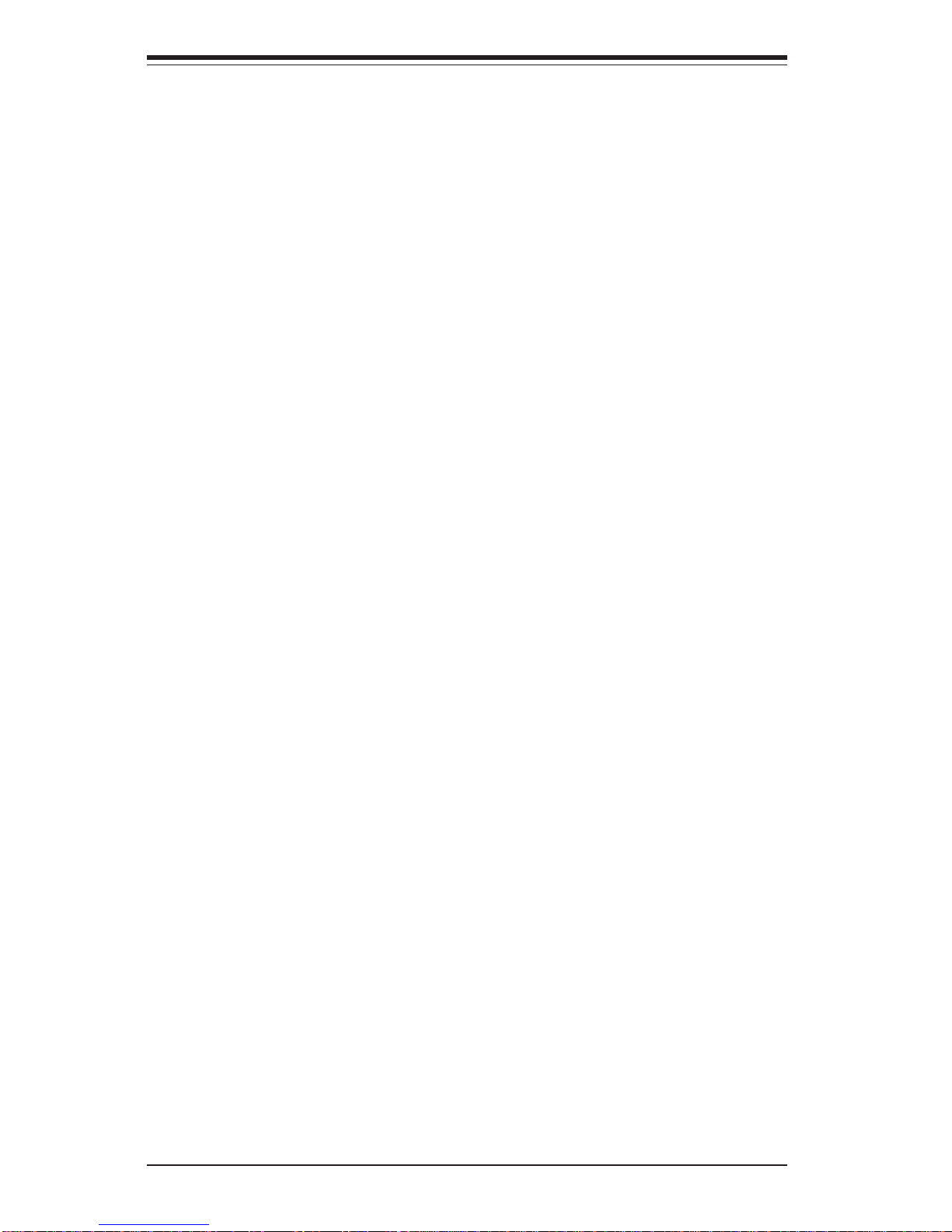
SUPER P4SPA+/P4SPE User’s Manual
iv
Preface
About This Manual ...................................................................................................... iii
Manual Organization ................................................................................................... iii
Chapter 1: Introduction
1-1 Overview ......................................................................................................... 1-1
Checklist .................................................................................................... 1-1
Contacting Supermicro ............................................................................ 1-2
SUPER P4SPA+/P4SPE Image................................................................. 1-3
SUPER P4SPA+/ P4SPE Layout ............................................................. 1-4
SUPER P4SPA+/P4SPE Quick Reference.............................................. 1-5
E7205 Chipset: System Block Diagram ................................................. 1-6
Motherboard Features ............................................................................ 1-7
1-2 Chipset Overview........................................................................................... 1-9
1-3 PC Health Monitoring.................................................................................... 1-10
1-4 Power Configuration Settings.................................................................... 1-11
1-5 Power Supply ............................................................................................... 1-13
1- 6 Super I/O......................................................................................................... 1-14
Chapter 2: Installation
2-1 Static-Sensitive Devices ............................................................................... 2-1
2-2 Processor and Heatsink Installation ............................................................ 2-2
2-3 Mounting the Motherboard in the Chassis ................................................. 2-4
2-4 Installing DDR Memory ................................................................................... 2-5
2- 5 I/O Port/Front Control Panel Connector Locations .................................... 2-7
2-6 Connecting Cables ......................................................................................... 2-8
Power Supply Connectors ..................................................................... 2-8
IR Connector.............................................................................................. 2-8
PW_ON Connector ................................................................................... 2-8
Reset Connector ....................................................................................... 2-9
IDE/SATA LED .......................................................................................... 2-9
Power_LED Connector ............................................................................. 2-9
Keylock Connector .................................................................................. 2-9
Speaker Connector.................................................................................. 2-9
Serial Ports ............................................................................................. 2-10
CD Heade r............................................................................................... 2-10
Table of Contents
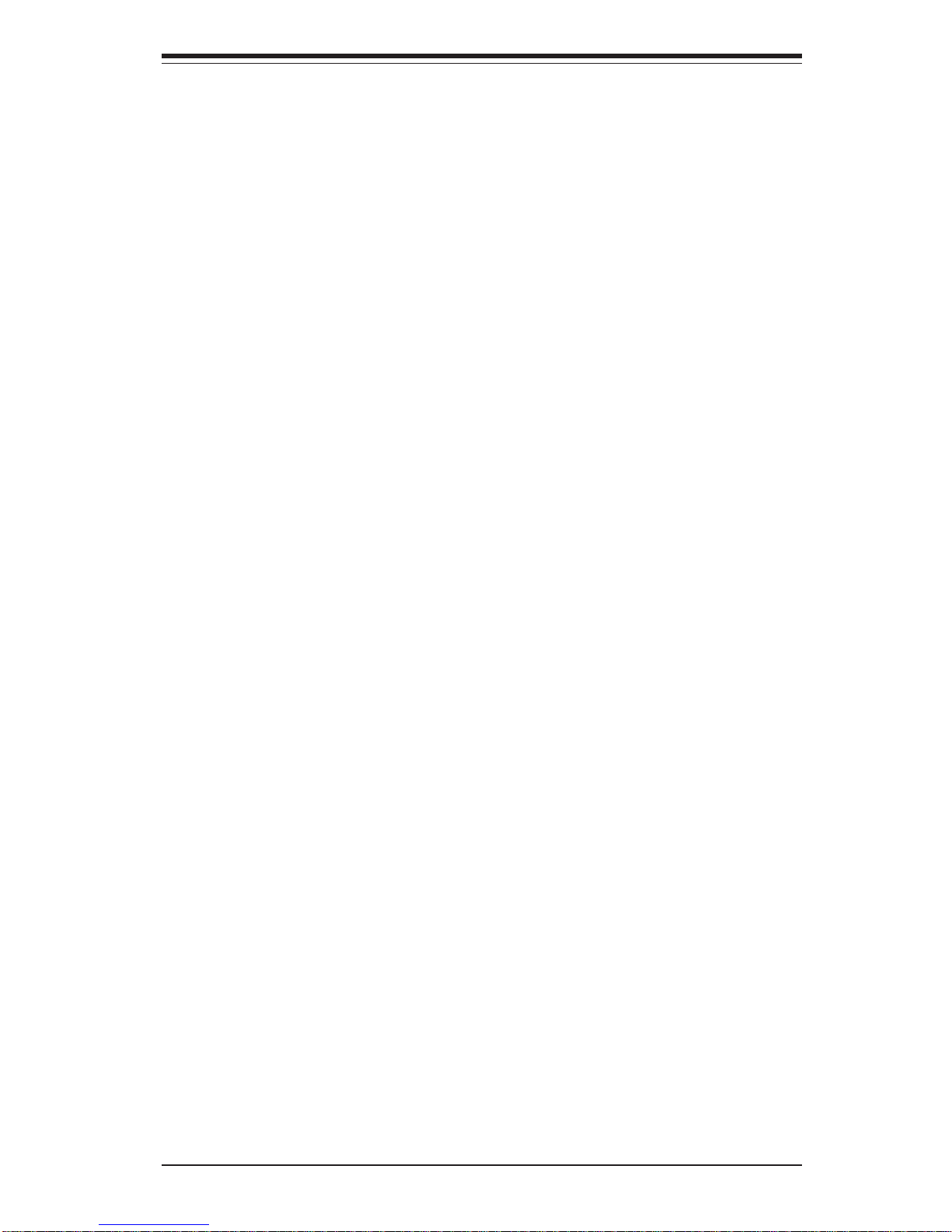
Fan Headers ........................................................................................... 2-10
Chassis Intrusion ................................................................................... 2-10
ATX PS/2 Keyboard/Mouse Ports ....................................................... 2-11
Universal Serial Bus (USB) .................................................................. 2-11
Wake-On-LAN ......................................................................................... 2-11
Wake-On-Ring ......................................................................................... 2-12
Overheat LED .......................................................................................... 2-12
AC'97 Output ........................................................................................... 2-12
2- 7 Jumper Settings ............................................................................................ 2-13
Explanation of Jumpers ........................................................................ 2-13
CMOS Clear............................................................................................. 2-13
USB Wake-Up.......................................................................................... 2-14
Watch Dog Enable/Disable .................................................................... 2-14
Front Side Bus Speed ........................................................................... 2-14
Keyboard Wake-Up................................................................................. 2-15
Power On................................................................................................. 2-15
Chassis/Overheat Fan Select ...............................................................2-15
2- 8 Game Port, Parallel Port, Floppy/Hard Drive and AGP Connections ... 2-16
Game Port Connector............................................................................ 2-16
Parallel Port Connector ......................................................................... 2-16
Floppy Connector ................................................................................... 2-17
IDE Connectors ...................................................................................... 2-17
8xAGP/X4AGP Slot................................................................................. 2-18
2-9 Installing Software ....................................................................................... 2-19
SuperO Doctor III .................................................................................... 2-20
Chapter 3: Troubleshooting
3-1 Troubleshooting Procedures ........................................................................ 3-1
Before Power On .................................................................................... 3-1
No Power .................................................................................................. 3-1
No Video ................................................................................................... 3-1
Memory Errors .......................................................................................... 3-2
Losing the System’s Setup Configuration ........................................... 3-2
3-2 Technical Support Procedures .................................................................... 3-2
3-3 Frequently Asked Questions........................................................................ 3-3
3-4 Returning Merchandise for Service............................................................ 3-6
Chapter 4: BIOS
4- 1 Introduction ....................................................................................................... 4-1
v
Table of Contents
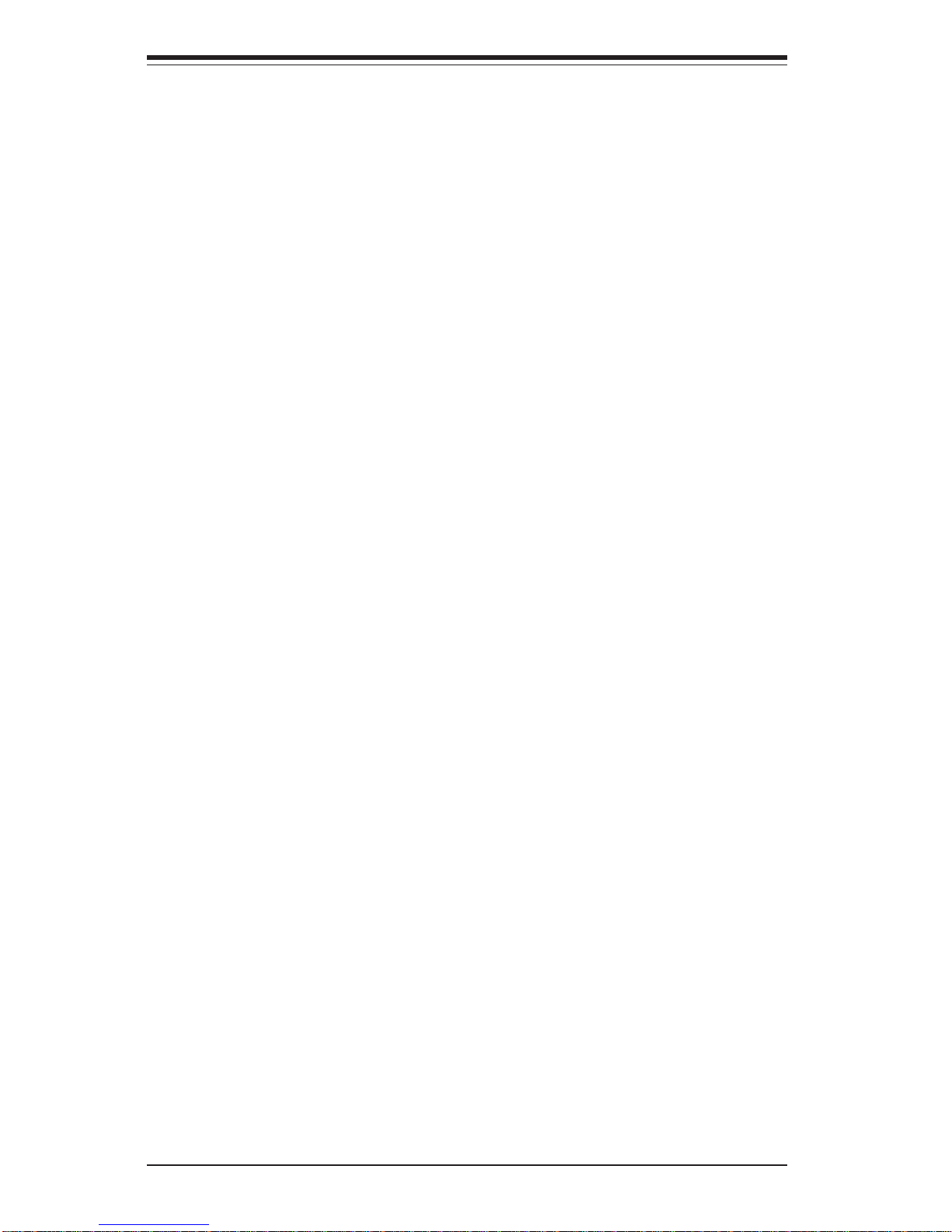
4- 2 Running Setup.................................................................................................. 4-2
4- 3 Main BIOS Setup.............................................................................................. 4-2
Main BIOS Setup Menu ........................................................................... 4-3
4-4 Advanced BIOS Setup .................................................................................... 4-5
4-4.1 Advanced BIOS Features............................................................ 4-5
4-4.2 Advanced Chipset Control ........................................................... 4-7
4-4.3 I/O Device Configuration .............................................................. 4-9
4-4.4 PnP Configuration ........................................................................ 4-11
4-4.5 Hardware Monitors ..................................................................... 4-12
4-4.6 Processor & Clock Options ....................................................... 4-13
4-5 Security ........................................................................................................... 4-14
4- 6 Boot ................................................................................................................. 4-15
4-7 Exit ................................................................................................................... 4-17
Appendices:
Appendix A: BIOS POST Messages ..................................................................... A-1
Appendix B: BIOS POST Codes ............................................................................. B-1
vi
SUPER P4SPA+/P4SPE User’s Manual

Chapter 1: Introduction
1-1
Chapter 1
Introduction
1-1 Overview
Checklist
Congratulations on purchasing your computer motherboard from an acknowledged leader in the industry. Supermicro boards are designed with
the utmost attention to detail to provide you with the highest standards in
quality and performance.
Please check that the following items have all been included with your
motherboard. If anything listed here is damaged or missing, contact your
retailer.
All Included with Retail Box Only
One (1) Supermicro Mainboard
Two (2) SATA66/100 ribbon cables
One (1) COM port cable with bracket
One (1) IDE cable
One (1) floppy drive ribbon cable
One (1) I/O shield
One (1) Supermicro CD or diskettes containing drivers and utilities
One (1) User's/BIOS Manual
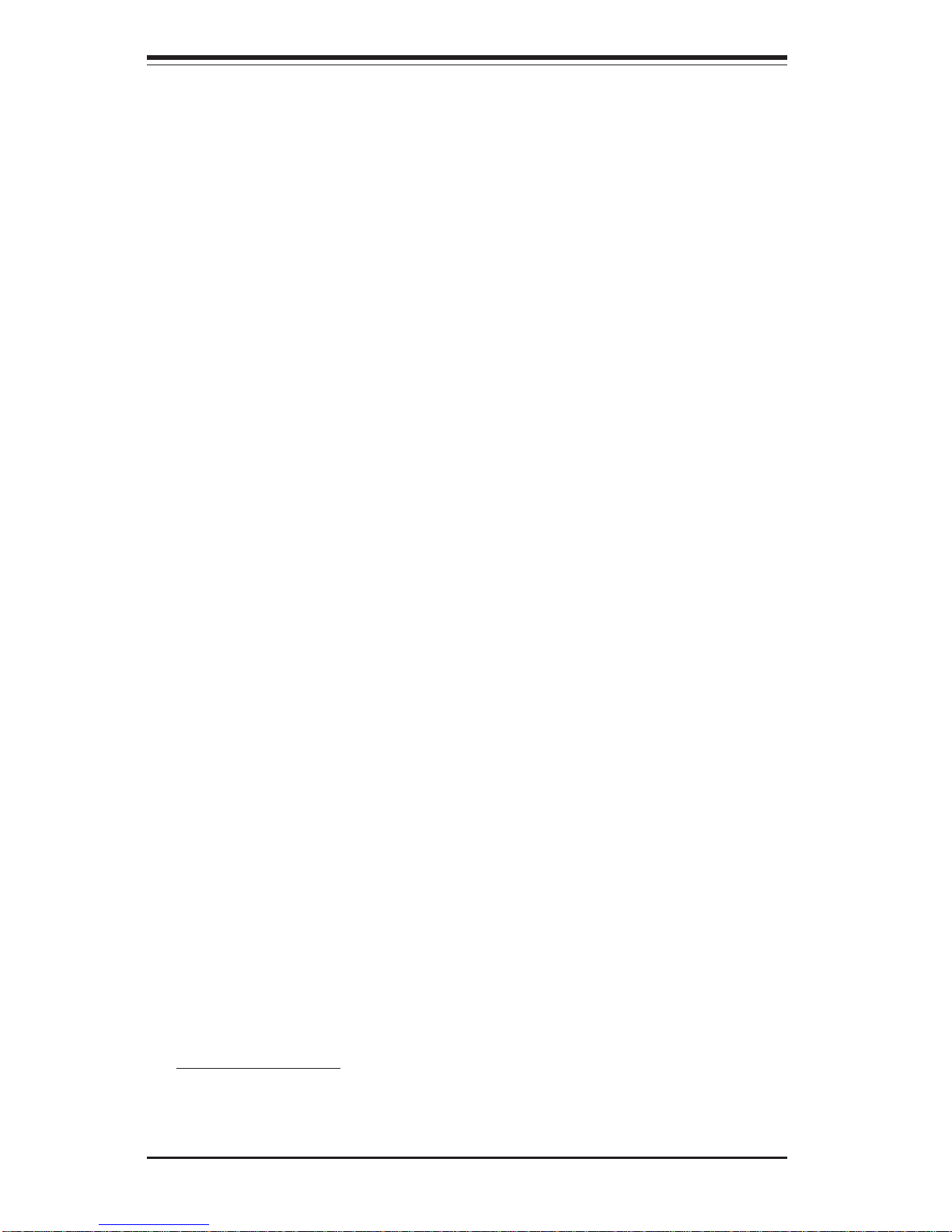
1-2
SUPER P4SPA+/P4SPE User’s Manual
Contacting Supermicro
Headquarters
Address: SuperMicro Computer, Inc.
980 Rock Ave.
San Jose, CA 95131 U.S.A.
Tel: +1 (408) 503-8000
Fax: +1 (408) 503-8008
Email: marketing@supermicro.com (General Information)
support@supermicro.com (Technical Support)
Web Site: www.supermicro.com
Europe
Address: SuperMicro Computer B.V.
Het Sterrenbeeld 28, 5215 ML
's-Hertogenbosch, The Netherlands
Tel: +31 (0) 73-6400390
Fax: +31 (0) 73-6416525
Email: sales@supermicro.nl (General Information)
support@supermicro.nl (Technical Support)
rma@supermicro.nl (Customer Support)
Asia-Pacific
Address: SuperMicro, Taiwan
D5, 4F, No. 16 Chien-Ba Road
Chung-Ho 235, Taipei Hsien, Taiwan, R.O.C.
Tel: +886-(2) 8226-3990
Fax: +886-(2) 8226-3991
Web Site: www.supermicro.com.tw
Technical Support:
Email: support@supermicro.com.tw
Tel: 886-2-8226-3990, ext.132 or 139

Chapter 1: Introduction
1-3
Figure 1-1. SUPER P4SPA+ Image
SUPER P4SPA+/P4SPE
*Note: the only difference between the P4SPE and P4SPA+ is that the
P4SPA+ has an onboard VGA Connector and the P4SPE does not.
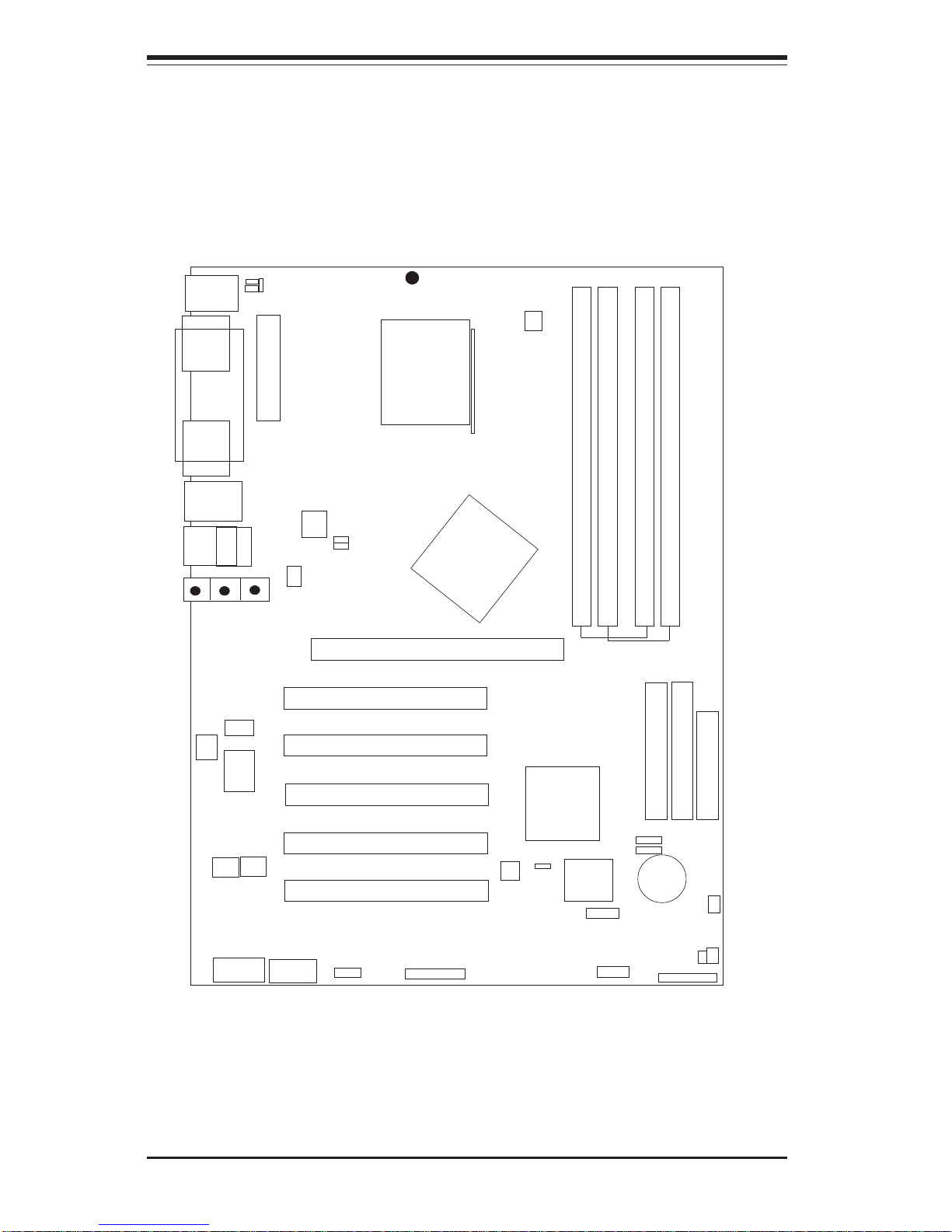
1-4
SUPER P4SPA+/P4SPE User’s Manual
Figure 1-3. Motherboard Layout
(not drawn to scale)
S
UPER P4SPA+/P4SPE
®
See Chapter 2 for detailed information on jumpers, I/O ports and JF1front
panel connections.
+12V Power
ATX Power Connector
Keyboard/
Mouse
JPUSB
COM1
LINE
IN
OH FAN
M IC
LINE
OUT
CPU
478 PGA
GMCH
AGP 8x (1.5v)/4X
PCI 1
PCI 2
PCI 3
PCI 4
PCI 5
AUX
CD
ICH5
VGA
BATTERY
BIOS
JF1
JP1, JP20
IDE #1
DIMM2
DIMM1
IDE #2
CPU FAN
JP4
J18
J17
WOL
DIMM4
DIMM3
J9
JPWAKE
J7
JP2
JP3
PIN1
PIN1
PIN1
PIN1
PIN1
SUPER IO
COM2
JWOR
PIN1
1394/1 1394/2
PIN1
FLOPPY
CH/FAN1
SATA
USB6/7
JL1
*Note: the only difference between the P4SPE and P4SPA+ is that the
P4SPA+ has an onboard VGA Connector and the P4SPE does not.
Jumpers not indicated are for test purposes only.
GAME HEADER
Parallel Port
USB 0/1
USB2/3/4/5
LAN PORT
OHLED
JOH1
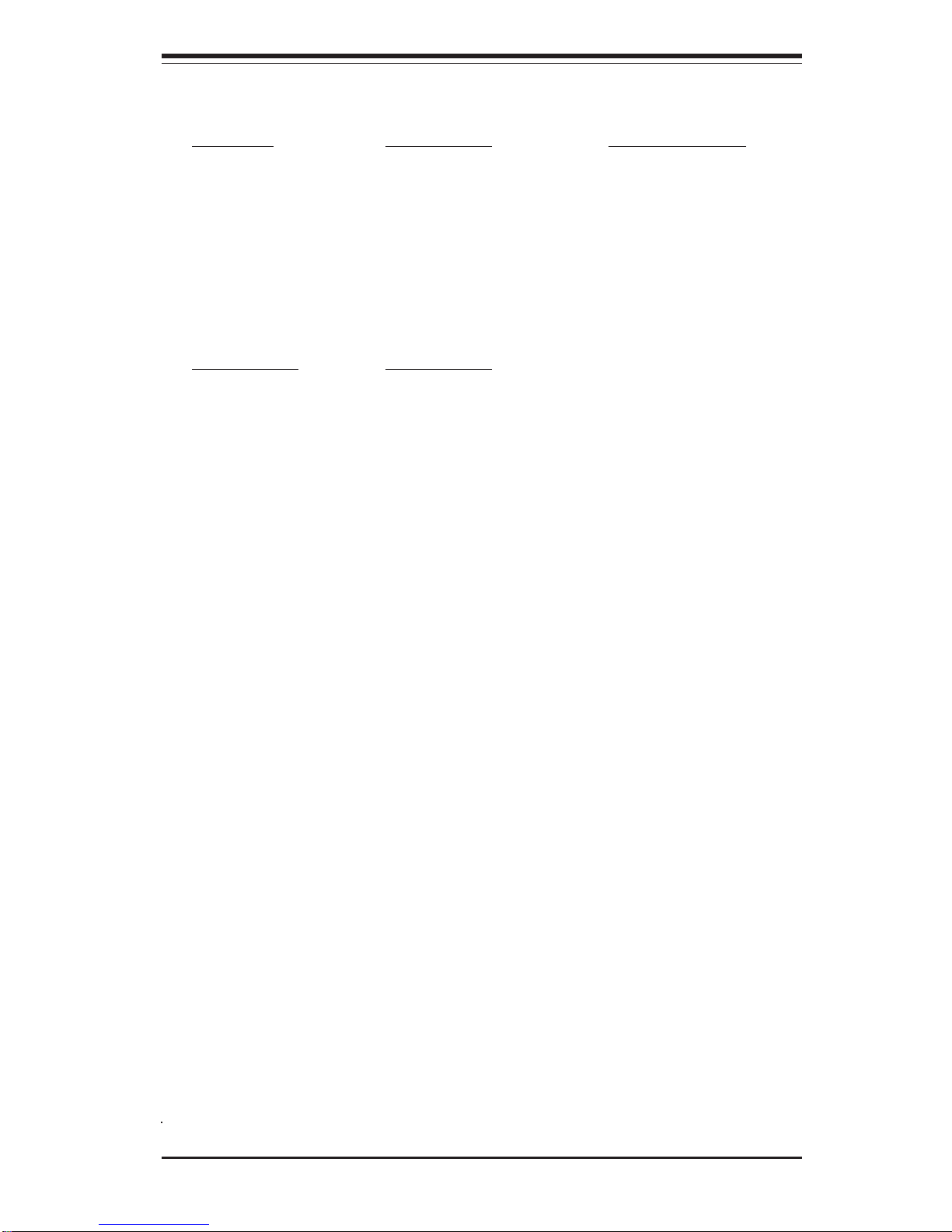
Chapter 1: Introduction
1-5
P4SPA+/P4SPE Quick Reference
Jumpers Description Default Setting
JBT1 CMOS Clear See Section 2-7
JP1 Overheat Fan Force-On Open (Disabled)
JP2, JP3 FSB Speed Pins 1-2 (Auto)
JP4 Watch Dog Pins 2-3 (NMI)
JP20 Force Power-On Open (Disabled)
JPUSB USB Wake Up (USB0/1) Pins 1-2 (Disabled)
JPWAKE KB/Mouse Wake-Up Pins 1-2 (Disabled)
Connectors Description
AUX Auxiliary Port Connector
CD1 Audio CD Input (large connector)
COM1 COM Port/Serial Port 1 Connector
COM2 COM Header/Serial Port 2 Header
Chassis Fan1 Chassis Fan Header
CPU Fan Processor Fan Header
OH Fan Overheat Fan Header
DIMM1/2/3/4 Memory (DIMM) Slots (1 through 4)
Ethernet Gigabit LAN (Ethernet Port)
Floppy Connector(1)Floppy Disk Connector
Game Port Game Port
IDE(2) 2 IDE Connectors
SATA 2 SATA Headers
J1 PS/2 Keyboard/Mouse
J4 Parallel Printer Port
J7 ATX Power Connector
J9 12V Power Supply
JF1 Front Control Panel
JL1 Chassis Intrusion Header
JOH1 Overheat LED Header
JWOR Wake-On-Ring Header
LINE IN Audio In Connector
LINE OUT Audio Out (Speaker) Connector
MIC Microphone Input
USB 0/1/2/3/4/5/6/7 Universal Serial Ports 0-7
VGA Video/Graphic Connector
WOL Wake-On-LAN
1394/1, 1394/2 IE Connector -Firewire (*Optional)
*Note: the only difference between the P4SPE and P4SPA+ is that the
P4SPA+ has an onboard VGA Connector and the P4SPE does not.
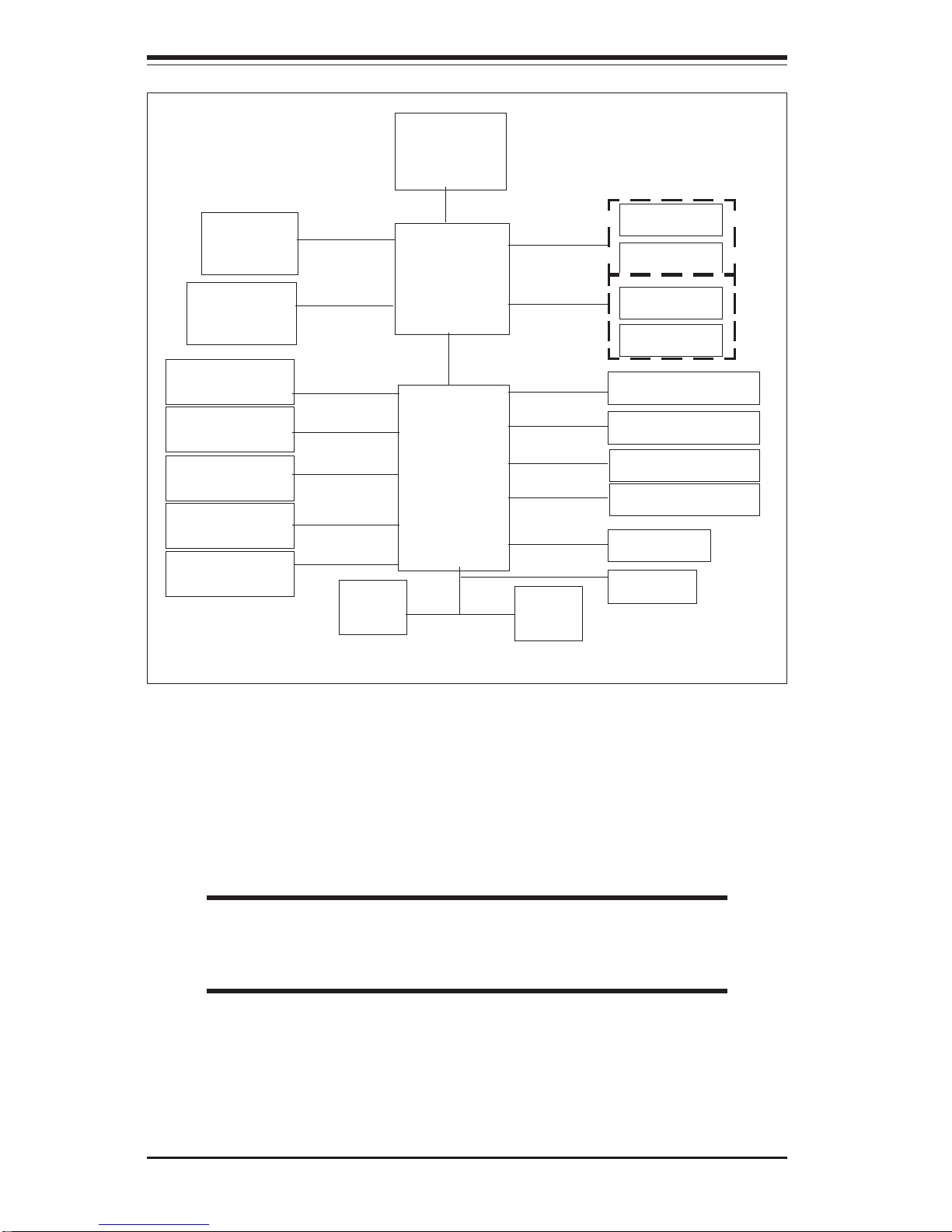
1-6
SUPER P4SPA+/P4SPE User’s Manual
Figure 1-3. 865G/865PE Springdale Chipset:
System Block Diagram
Note: This is a general block diagram and may not exactly
represent the features on your motherboard. See the follow-
ing pages for the actual specifications of each motherboard.
Processor
GMCH
ICH5
SIO
Flash
BIOS
PCI Bus
LPC interface
Channel A
Channel B
SystemBus
Hub Interface
AGP 8X/4X
CSA LAN
266MB/s
266MB/s
2.1GB/s
2.1GB/s-3.2GB/s
2.1GB/s-3.2GB/s
400/533/800 MHz
DDR
DDR
DDR
DDR
POWER MANAGEMENT
LAN CONN/ASF
SYSTEM MANAGEMENT
SMBus 2.0/i2c
5 PCI Masters
TPM
UBS 2.0-8 PORTS
GPIO
2 SATA PORTS
AC"97 CODEC
2 ATA/100 PORTS
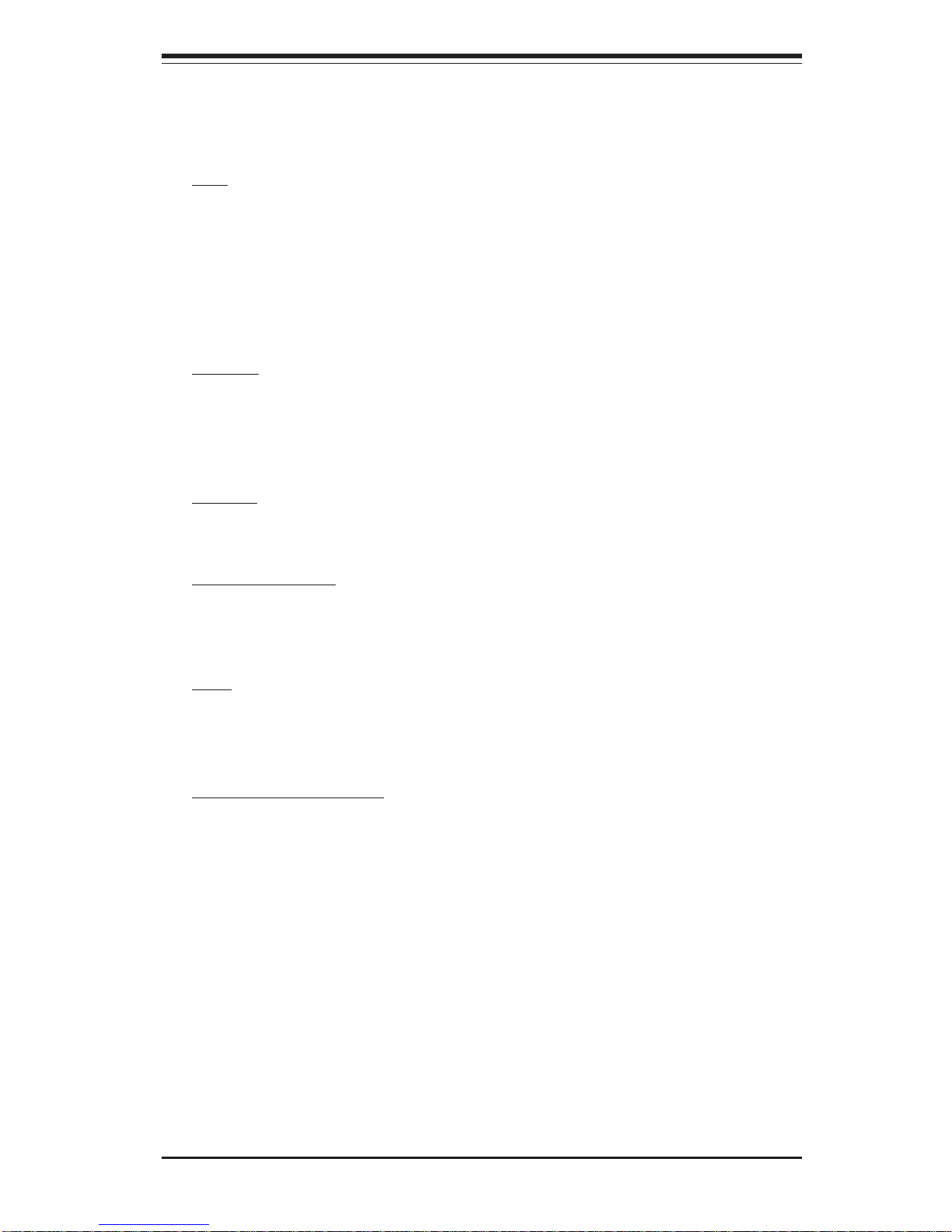
Chapter 1: Introduction
1-7
Motherboard Features
CPU ! Latest CPU technology!
• Single Pentium® 4 478-pin, 0.13 micron processors up to 3.06 GHz(at
800/533/400 MHz FSB) or Intel Celeron 478-pin, 0.13 micron processors
up to 2.4 GHz (at 400 MHz FSB).
Note: Refer to the motherboard specifications pages on our web site (http://
www.supermicro.com/Product_page/product-m.htm) for updates on supported processors.
Memory ! Latest memory technology!
• Dual/Single Channel DDR up to 4 GB of two-way interleaved or noninterleaved non-ECC DDR-400/333/266 SDRAM in 4 DIMMS
Note: See Section 2-4 for details.
Chipset ! Latest Intel chipset technology!
• Intel Springdale 865G (P4SPA+), 865PE (P4SPE)
Expansion Slots
• Five 32-bit, 33 MHz PCI slots (5V)
• One AGP8x/X4 slot (1.5V)
BIOS
• 4 Mb Firmware Hub AwardBIOS® Flash BIOS
• APM 1.2, DMI 2.3, PCI 2.2, ACPI 1.0, Plug and Play (PnP)
PC Health Monitoring
• Eight onboard voltage monitors for CPU core, +3.3V, +3.3V standby,
+5V, +5V standby, Vbat (battery voltage) and ±12V
• Fan status monitor with firmware/software on/off control
• SuperDoctor II, Watch Dog, NMI, LDCM, LDSM
• Environmental temperature monitoring and control
• Power-up mode control for recovery from AC power loss
• System overheat LED and control
• System resource alert
• Hardware BIOS virus protection
• Auto-switching voltage regulator for the CPU core
*Note: the only difference between the P4SPE and P4SPA+ boards is that the
P4SPE does have the VGA Connector.
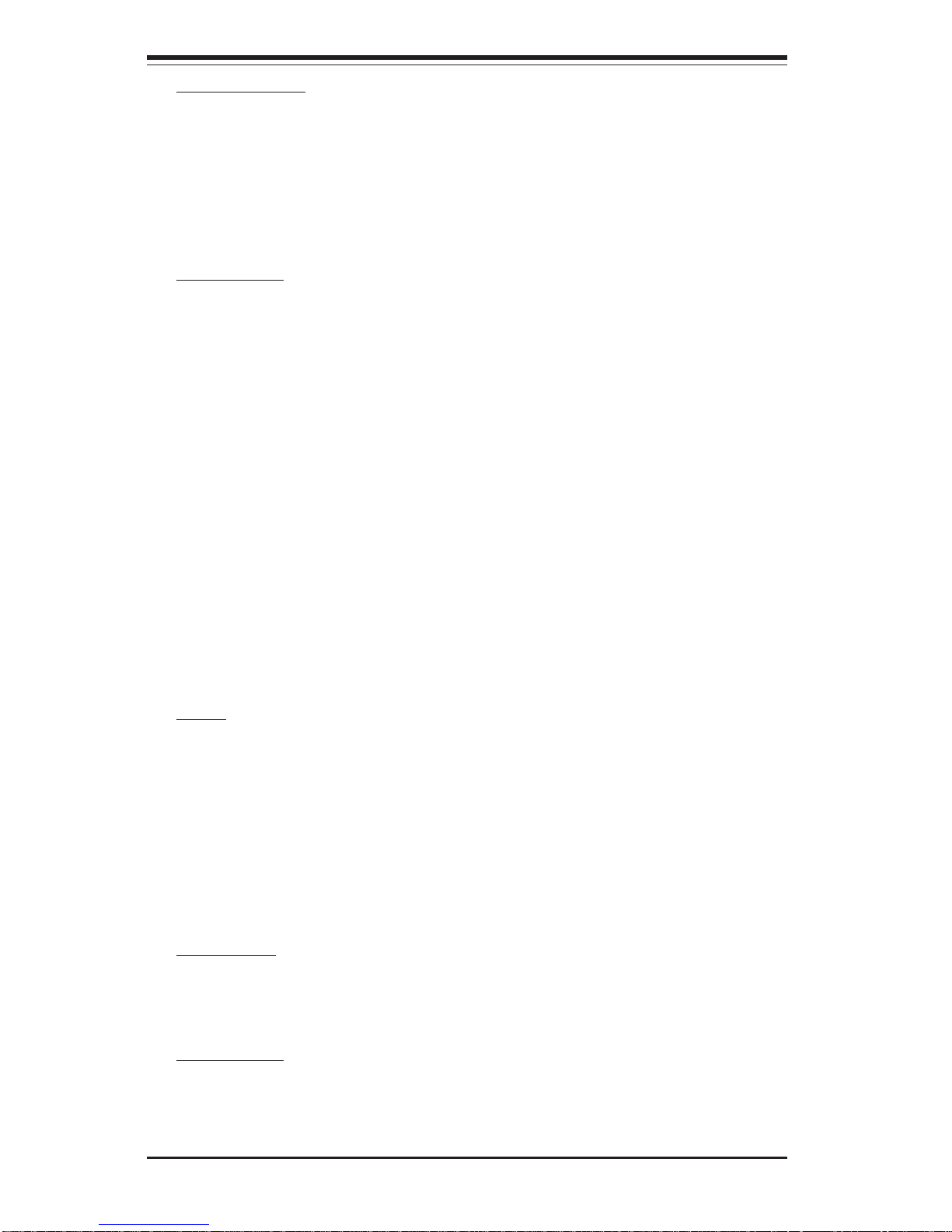
1-8
SUPER P4SPA+/P4SPE User’s Manual
ACPI Features
• Microsoft OnNow
• Slow blinking LED for suspend state indicator
• BIOS support for USB keyboard
• Main switch override mechanism
• Internal/external modem ring-on
Onboard I/O
• 2 ATA/100 EIDE Channel s for a total of 4 IDE devices backward
compatible
• Intel ICH5 SATA Controller, 2 connectors for 2 devices
• 1 floppy port interface (up to 2.88 MB)
• 2 Fast UART 16550 compatible serial ports
• Intel 82547EI Gigabit Ethernet Controller (66MHz)(*For P4SPA+), Intel
82562EZ 10/100 Mb Ethernet LAN Controller (*For P4SPE)
• 1 EPP (Enhanced Parallel Port) and ECP (Extended Capabilities Port)
supported parallel port
• PS/2 mouse and PS/2 keyboard ports
• 1 game port header
• Up to 8 USB (Universal Serial Bus) 2.0 ports for a speed of up to
480Mbps ! Latest USB 2.0 technology!
• 1 infrared port
• AC'97 audio high quality 6-channel sound
Other
• Hyper-threading enabled
• Wake-on-LAN (WOL)
• Wake-on-Ring (WOR)
• Multiple CPU clock frequency ratio selections (set in BIOS)
• AC97' CODEC
• Suspend-to-RAM
• Onboard +5vsb warning LED ("LE2")
CD Utilities
• BIOS flash upgrade utility
• Drivers and software for Intel 865G/865PE chipset utilities
Dimensions
• ATX form factor, 12" x 8.8" (305 x 223.5 mm)
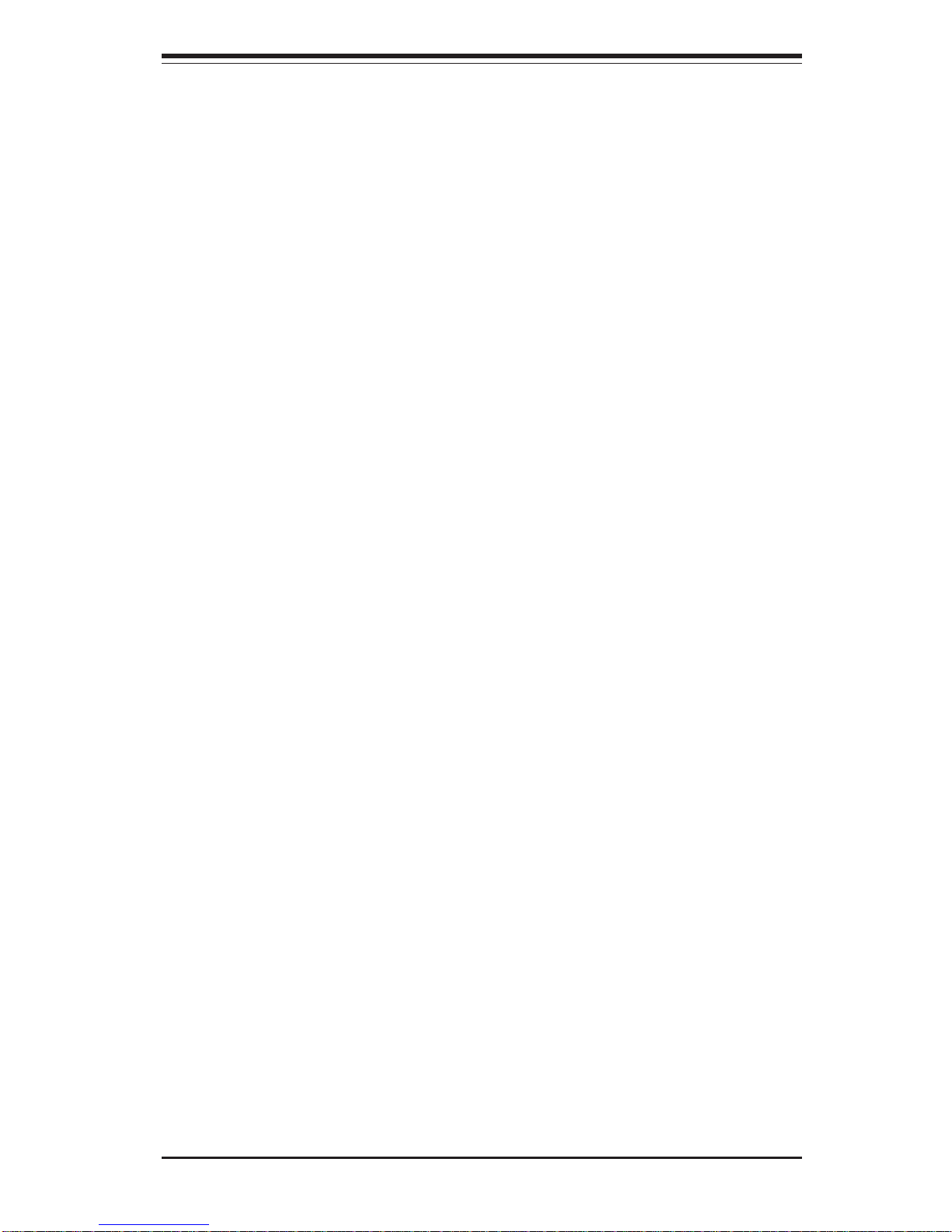
Chapter 1: Introduction
1-9
1-2 Chipset Overview (865G:P4SPA+, 865PE:P4SPE)
Intel’s Sprindale (865G, 865PE) chipset is comprised of two primary components: the Graphics Memory Controller Hub (GMCH) and the I/O Controller
Hub (ICH5). The Sprindale (865G, 865PE) provides the performance and
feature-set required for high-end dual/single-processor desktop and workstation systems.
Graphics Memory Controller Hub (GMCH)
The GMCH provides the host (CPU) interface, DDR (Memory) interface,
AGP interface, ICH5(Hub), CSA interface and 8xAGP interface for the
Sprindale (865G, 865PE) chipset. The CPU interface supports the Pentium 4
Processor subset of the Extended Mode of the Scalable Bus Protocol. The
GMCH memory interface supports dual channel DDR, and the 1.5V AGP slot
which supports 8X/4X data transfers and AGP Fast Writes. The Integrated
Graphics Controller provides 3D, 2D high performance graphics solution.
Host Interface and System Memory Interface
The Springdale GMCH can utilize a single PGA 478-pin processor. It supports a FSB frequency of 800/533/400 MHz(100 MHz, 133 MHz, and 200
MHz CLK respectively). It supports 32-bit host addressing, decoding up to
4GB of the CPU's memory address space. The Springdale GMCH integrates
a system memory DDR Controller which supports dual DDR data channels,
with a bandwidth up to 3.2GB/s(DDR 400) for single-channel mode and
6.4GB/s(DDR 400) for dual-channel mode.
Intel ICH5 System Features
The I/O Controller Hub provides the I/O subsystem with access to the rest
of the system. It supports dual channel Ultra ATA/100 Bus Master IDE
Controller, two Serial ATA (SATA) Host Controllers, SMBus 2.0 Controller,
LPC/Flash BIOS Interface, PCI 2.3 Interface, and Integrated System Management Controller.
Graphics Features/Display (865G: for P4SPA+ only)
The Springdale GMCH provides an integrated graphics accelerator delivering 3D, 2D and video capabilities. It also provides interfaces to a progressive scan analog monitor and two DVO devices. It is compliant with DVI
specification and has a high-speed interface to a digital display.
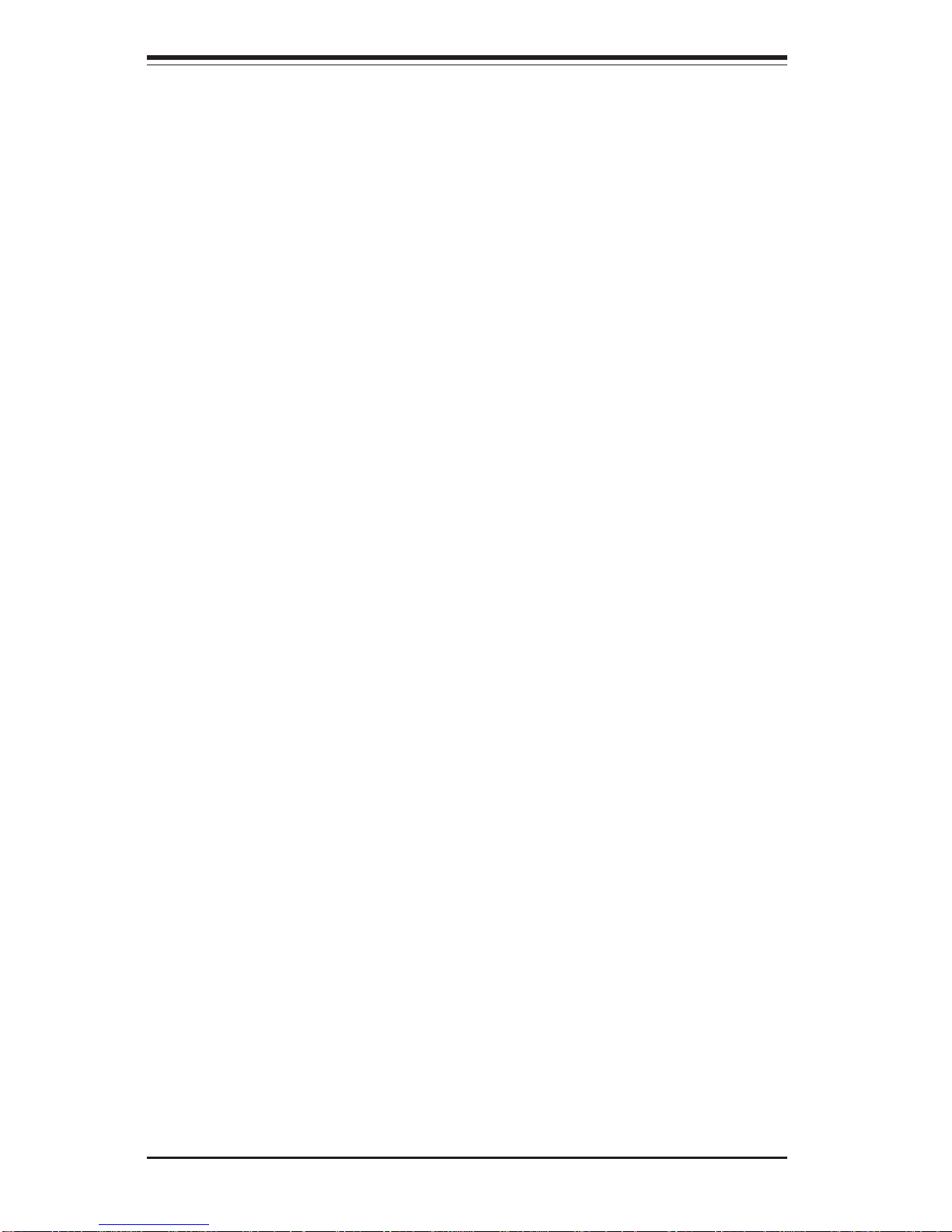
1-10
SUPER P4SPA+/P4SPE User’s Manual
1-3 PC Health Monitoring
This section describes the PC health monitoring features of the SUPER
P4SPA+/P4SPE. The motherboard has an onboard System Hardware Monitor chip that supports PC health monitoring.
Eight Onboard Voltage Monitors for the CPU Core, Chipset
Voltage, +3.3V, +3.3V standby,
++
++
+5V, +5V standby, Vbat and
±±
±±
±12V
The onboard voltage monitor will scan these voltages continuously. Once a
voltage becomes unstable, it will give a warning or send an error message
to the screen. Users can adjust the voltage thresholds to define the sensitivity of the voltage monitor.
Fan Status Monitor with Firmware/Software On/Off Control
The PC health monitor can check the RPM status of the cooling fans. The
onboard 3-pin fans are controlled by the power management functions.
CPU Overheat LED and Control
This feature is available when the user enables the CPU overheat warning
function in the BIOS. This allows the user to define an overheat temperature. When this temperature reaches the threshold, the CPU thermal trip
feature will be activated and it will send a signal to the Speaker LED and, at
the same time, the CPU speed will be decreased.
Hardware BIOS Virus Protection
The system BIOS is protected by hardware so that no virus can infect the
BIOS area. The user can only change the BIOS content through the flash
utility provided by Supermicro. This feature can prevent viruses from infecting the BIOS area and destroying valuable data.
Auto-Switching Voltage Regulator for the CPU Core
The 3-phase-switching voltage regulator for the CPU core can support up to
60A current and auto-sense voltage IDs ranging from 0.875 V to 1.6V. This
will allow the regulator to run cooler and thus make the system more stable.
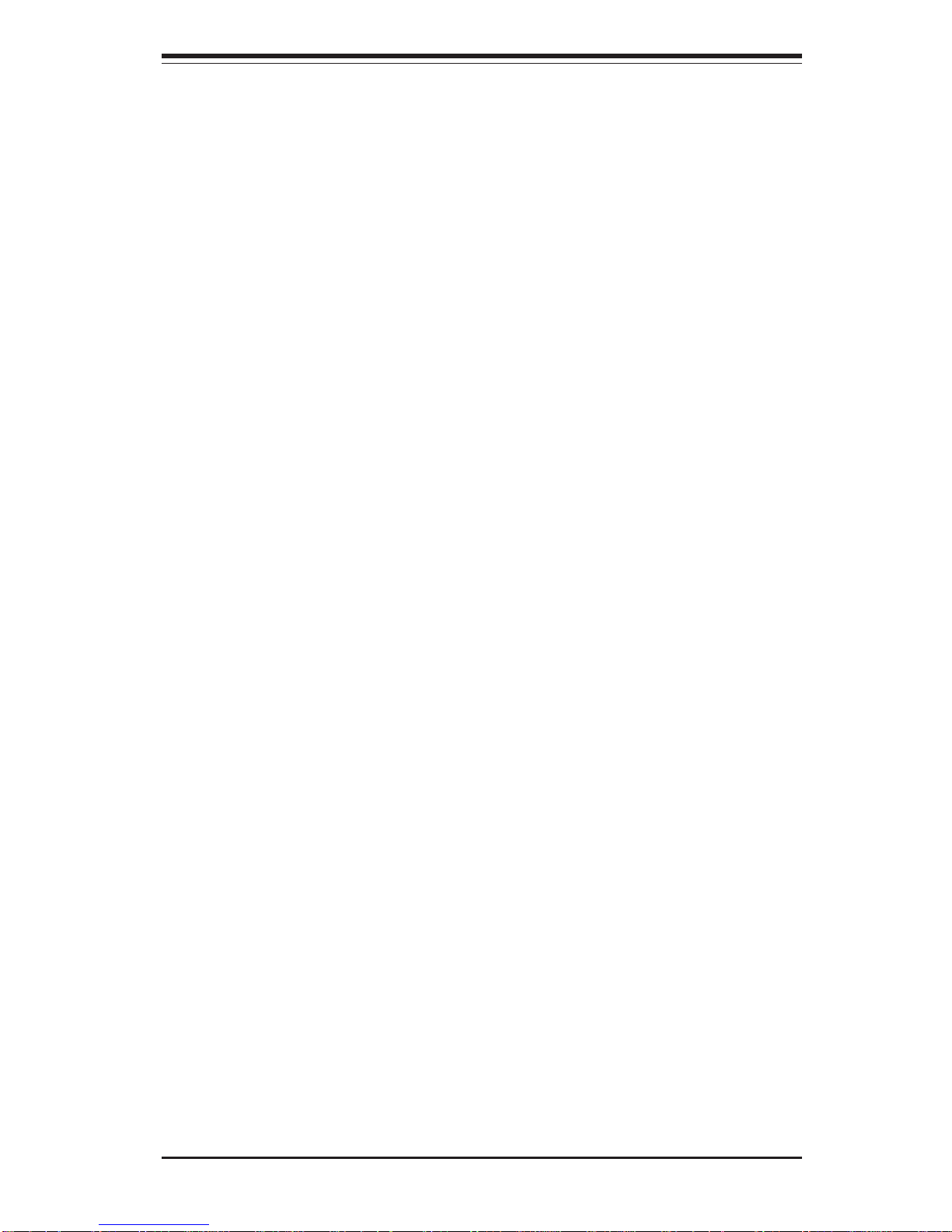
Chapter 1: Introduction
1-11
1-4 Power Configuration Settings
This section describes features of your motherboard that deal with power
and power settings.
Microsoft OnNow
The OnNow design initiative is a comprehensive, system-wide approach to
system and device power control. OnNow is a term for a PC that is always
on but appears to be off and responds immediately to user or other requests.
Slow Blinking LED for Suspend-State Indicator
When the CPU goes into a suspend state, the chassis power LED will start
blinking to indicate that the CPU is in suspend mode. When the user presses
any key, the CPU will wake-up and the LED will automatically stop blinking
and remain on.
BIOS Support for USB Keyboard
If the USB keyboard is the only keyboard in the system, it keyboard will
function like a normal keyboard during system boot-up.
Main Switch Override Mechanism
When an ATX power supply is used, the power button can function as a
system suspend button. When the user depresses the power button, the
system will enter a SoftOff state. The monitor will be suspended and the
hard drive will spin down. Depressing the power button again will cause
the whole system to wake-up. During the SoftOff state, the ATX power
supply provides power to keep the required circuitry in the system alive. In
case the system malfunctions and you want to turn off the power, just
depress and hold the power button for 4 seconds. The power will turn off
and no power will be provided to the motherboard.
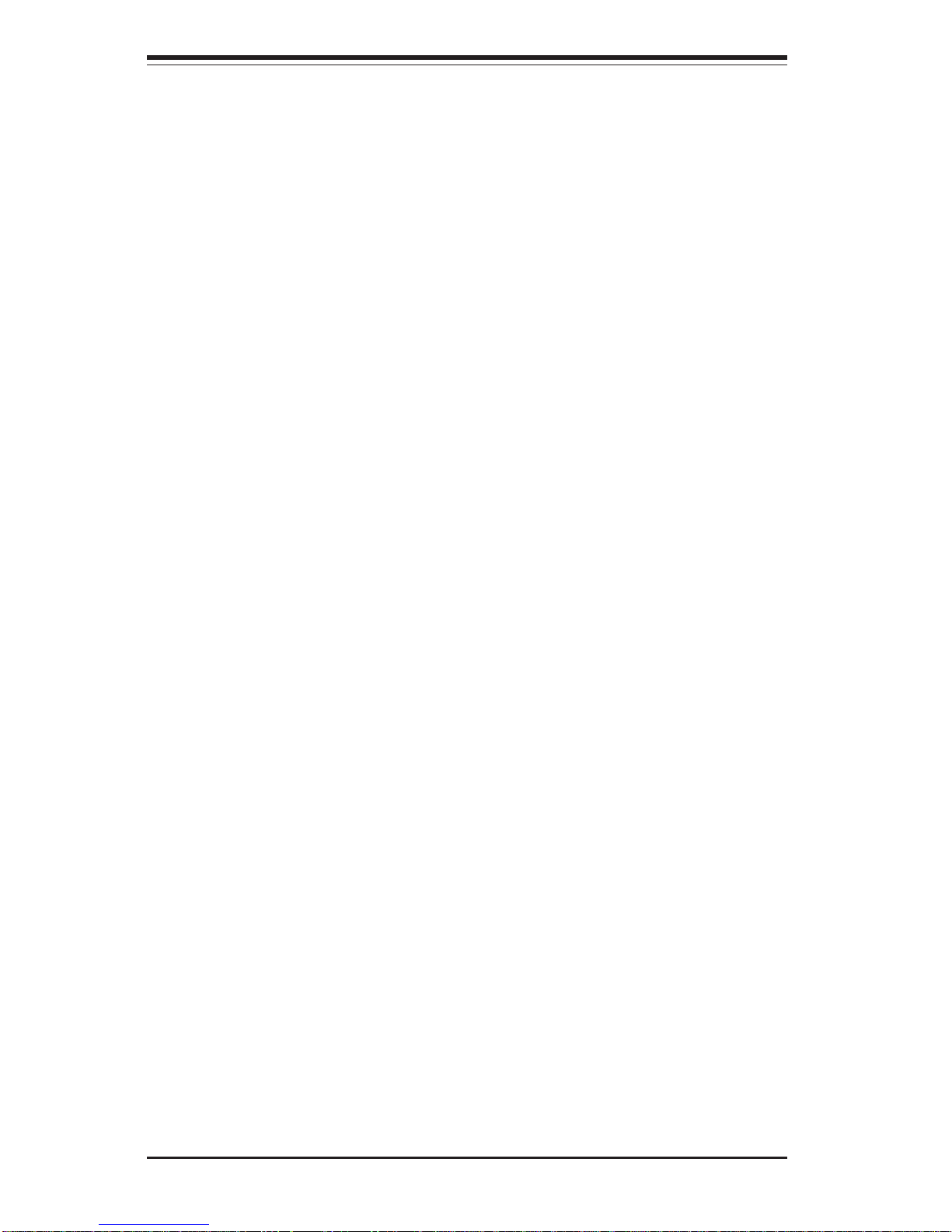
1-12
SUPER P4SPA+/P4SPE User’s Manual
Wake-up events can be triggered by a device such as the external modem
ringing when the system is in the SoftOff state. Note that external modem
ring-on can only be used with an ATX 2.01 (or above) compliant power
supply.
Wake-On-LAN (WOL)
Wake-On-LAN is defined as the ability of a management application to remotely power up a computer that is powered off. Remote PC setup, updates and asset tracking can occur after hours and on weekends so that
daily LAN traffic is kept to a minimum and users are not interrupted. The
motherboards have a 3-pin header (WOL) to connect to the 3-pin header on
a Network Interface Card (NIC) that has WOL capability. Wake-On-LAN
must be enabled in BIOS. Note that Wake-On-Lan can only be used with an
ATX 2.01 (or above) compliant power supply.
Wake-On-Ring (WOR) Header
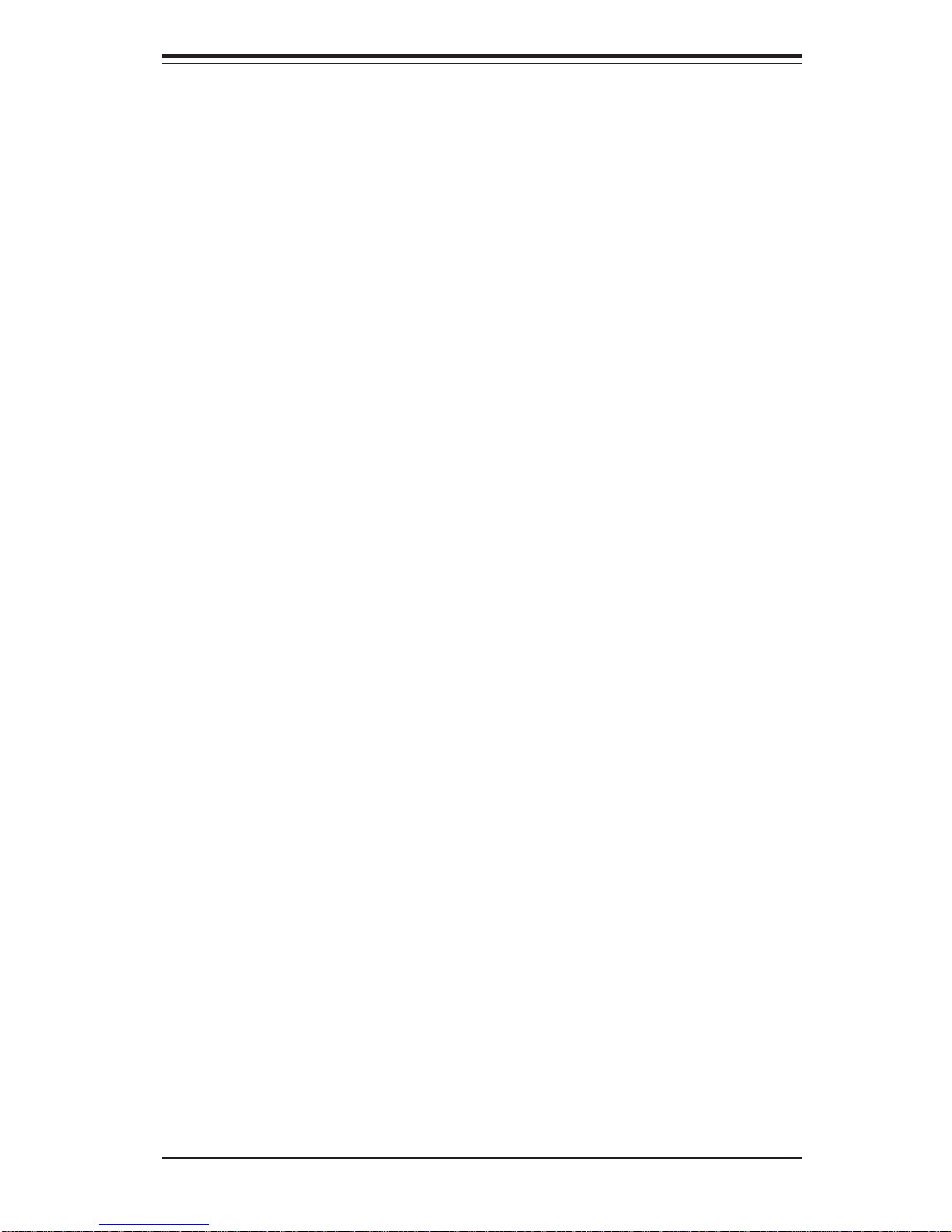
Chapter 1: Introduction
1-13
1-5 Power Supply
As with all computer products, a stable power source is necessary for
proper and reliable operation. It is even more important for processors that
have high CPU clock rates of 1 GHz and faster.
The SUPER P4SPA+/P4SPE accommodates 12V ATX power supplies. Although most power supplies generally meet the specifications required by
the CPU, some are inadequate. You power supply must supply 1 amp of 5V
standby voltage.
It is strongly recommended that you use a high quality power supply that
meets 12V ATX power supply Specification 1.1 or above. Additionally, in
areas where noisy power transmission is present, you may choose to install a line filter to shield the computer from noise. It is recommended that
you also install a power surge protector to help avoid problems caused by
power surges.
It also provides two high-speed, 16550 compatible serial communication
ports (UARTs), one of which supports serial infrared communication. Each
UART includes a 16-byte send/receive FIFO, a programmable baud rate
generator, complete modem control capability and a processor interrupt system. Both UARTs provide legacy speed with baud rate of up to 115.2 Kbps
as well as an advanced speed with baud rates of 250 K, 500 K, or 1 Mb/s,
which support higher speed modems.
The Super I/O provides functions that comply with ACPI (Advanced Configuration and Power Interface), which includes support of legacy and ACPI
power management through a SMI or SCI function pin. It also features auto
power management to reduce power consumption.
The IRQs, DMAs and I/O space resources of the Super I/O can be flexibly
adjusted to meet ISA PnP requirements, which support ACPI and APM (Advanced Power Management).
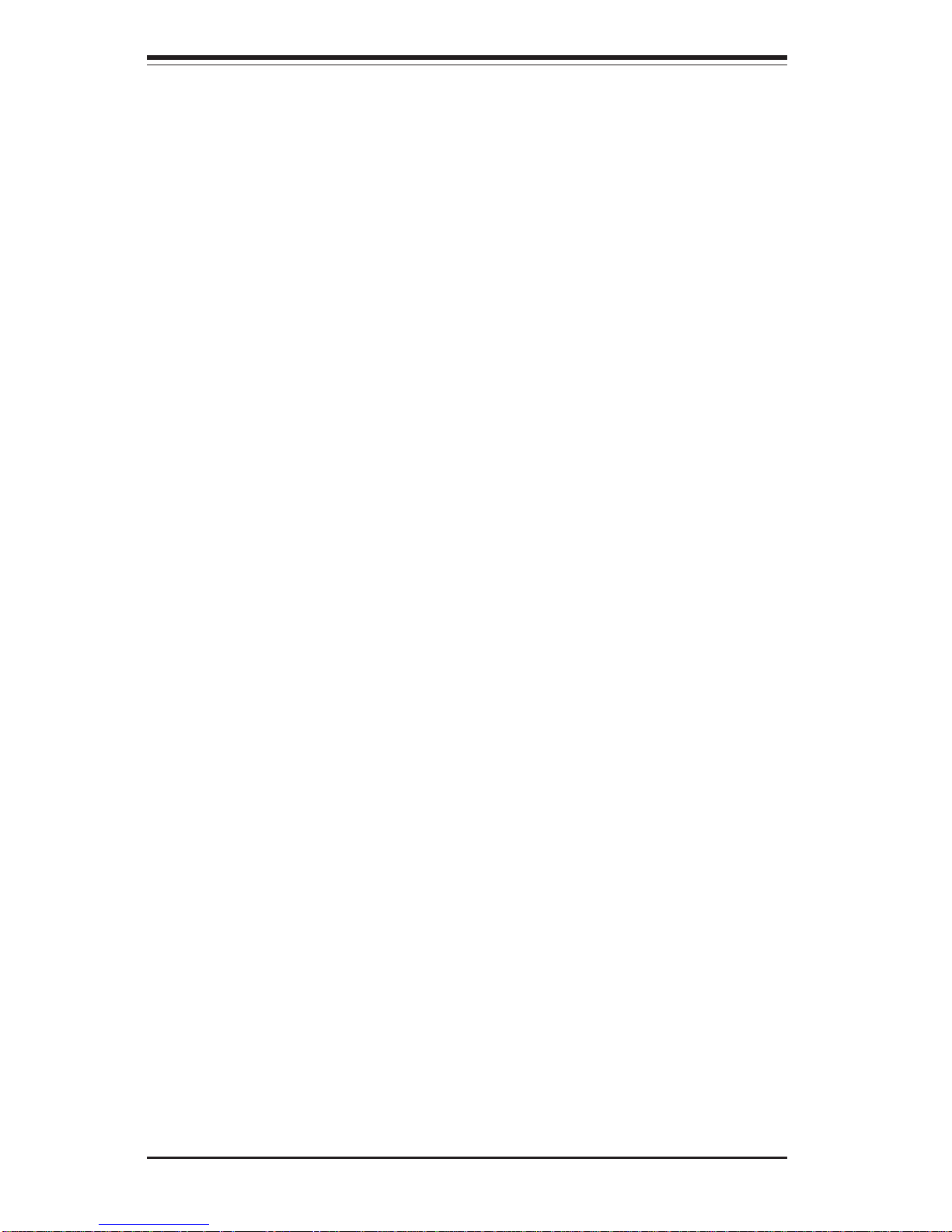
1-14
SUPER P4SPA+/P4SPE User’s Manual
1-6 Super I/O
The disk drive adapter functions of the Super I/O chip include a floppy disk
drive controller that is compatible with industry standard 82077/765, a data
separator, write pre-compensation circuitry, decode logic, data rate selection, a clock generator, drive interface control logic and interrupt and DMA
logic. The wide range of functions integrated onto the Super I/O greatly
reduces the number of components required for interfacing with floppy disk
drives. The Super I/O supports four 360 K, 720 K, 1.2 M, 1.44 M or 2.88 M
disk drives and data transfer rates of 250 Kb/s, 500 Kb/s or 1 Mb/s.
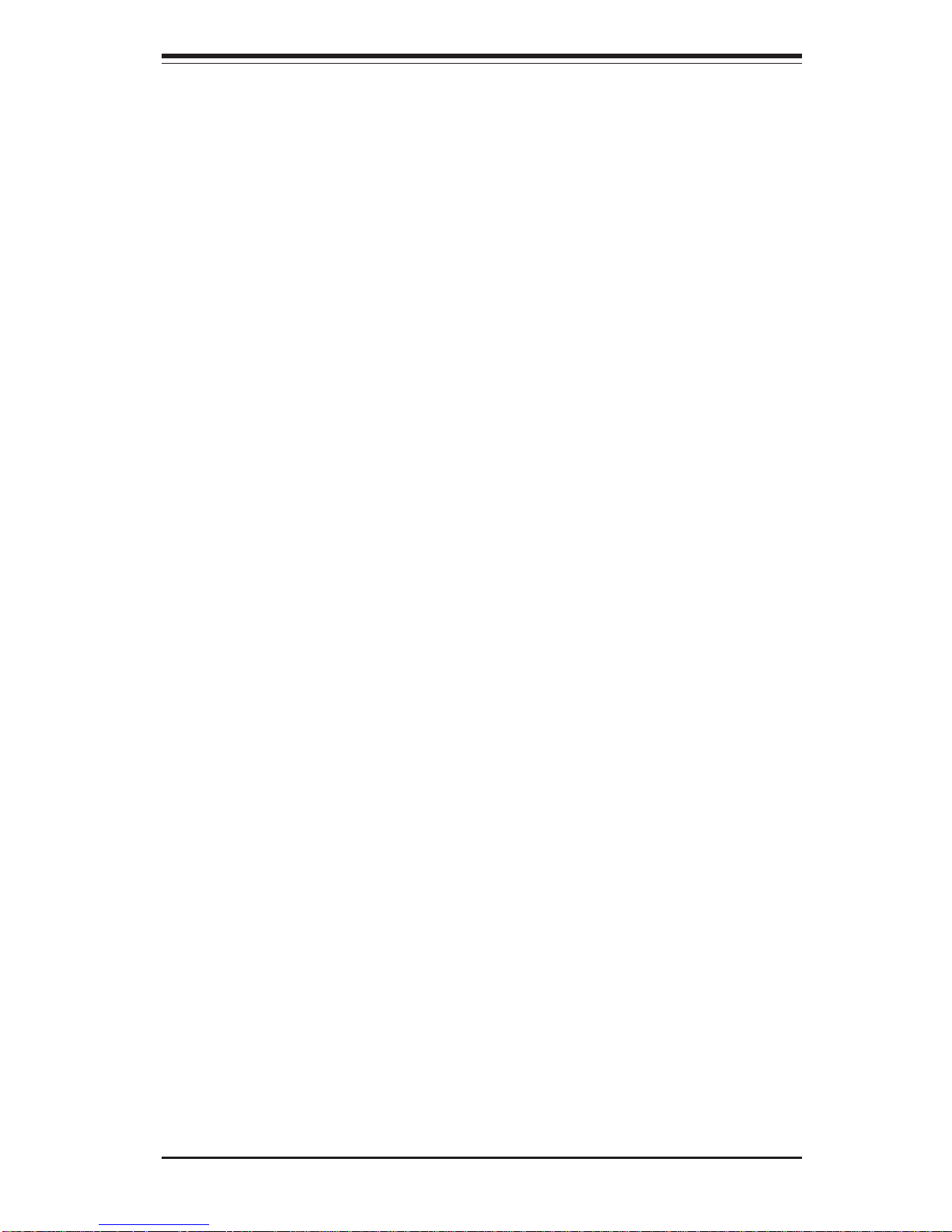
Chapter 2: Installation
2-1
Chapter 2
Installation
2-1 Static-Sensitive Devices
Electric Static Discharge (ESD) can damage electronic components. To
prevent damage to your system board, it is important to handle it very
carefully. The following measures are generally sufficient to protect your
equipment from ESD.
Precautions
• Use a grounded wrist strap designed to prevent static discharge.
• Touch a grounded metal object before removing the board from the antistatic bag.
• Handle the board by its edges only; do not touch its components, peripheral chips, memory modules or gold contacts.
• When handling chips or modules, avoid touching their pins.
• Put the motherboard and peripherals back into their antistatic bags when
not in use.
• For grounding purposes, make sure your computer chassis provides excellent conductivity between the power supply, the case, the mounting
fasteners and the motherboard.
Unpacking
The motherboard is shipped in antistatic packaging to avoid static damage.
When unpacking the board, make sure the person handling it is static protected.
Installation Procedures
Follow the procedures as listed below for full installation of the motherboard
into a chassis:
1. Install the processor and the heatsink to the motherboard.
2. Install the motherboard in the chassis.
3. Install the memory and add-on cards.
4. Finally, connect the cables and install the drivers.
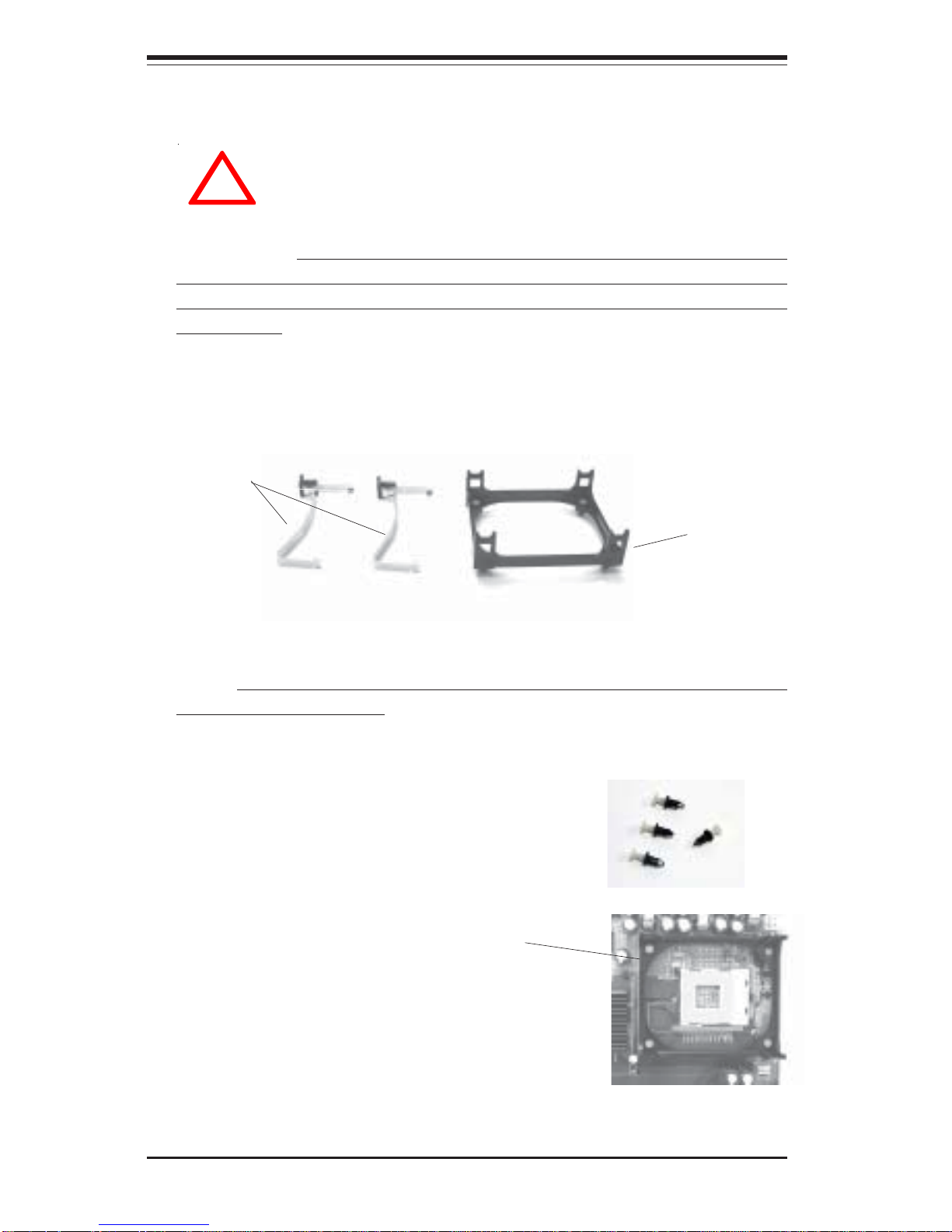
2-2
SUPER P4SPA+/P4SPE User's Manual
IMPORTANT: Always connect the power cord last and always remove it
before adding, removing or changing any hardware components. Make
sure that you install the processor into the CPU socket before you install the
CPU heatsink.
!
2-2 Processor and Heatsink Fan Installation
When handling the processor package, avoid placing
direct pressure on the label area of the fan.
Installation of the Processor and Heatsink
1. Locate the following components, which are included in the shipping
package.
Bracket (1)
Clips (2)
2. Insert the white pegs into the black anchors. Do not force the white pegs all the
way in - about 1/3 of the white pegs should
be inside the black anchors. (These are for
chassis that do not have four CPU retention
holes.)
3. Place a retention bracket in the proper position
and secure it by pressing two pegs into the retention holes until you hear a *click*. The clicking
sound indicates that the peg is locked and secured.
Bracket in
position
4. Secure the other retention bracket into position by repeating Step 3.
Note: The CPU heatsink fan with clips is included only with the retail versions of the P4SPA+/P4SPE. If you buy a boxed Intel Pentium 4 478/
Northwood processor, it should include a heatsink, fan and retention mechanism. If you buy a processor separately, use only a Supermicro or Intel
certified heatsink and fan.
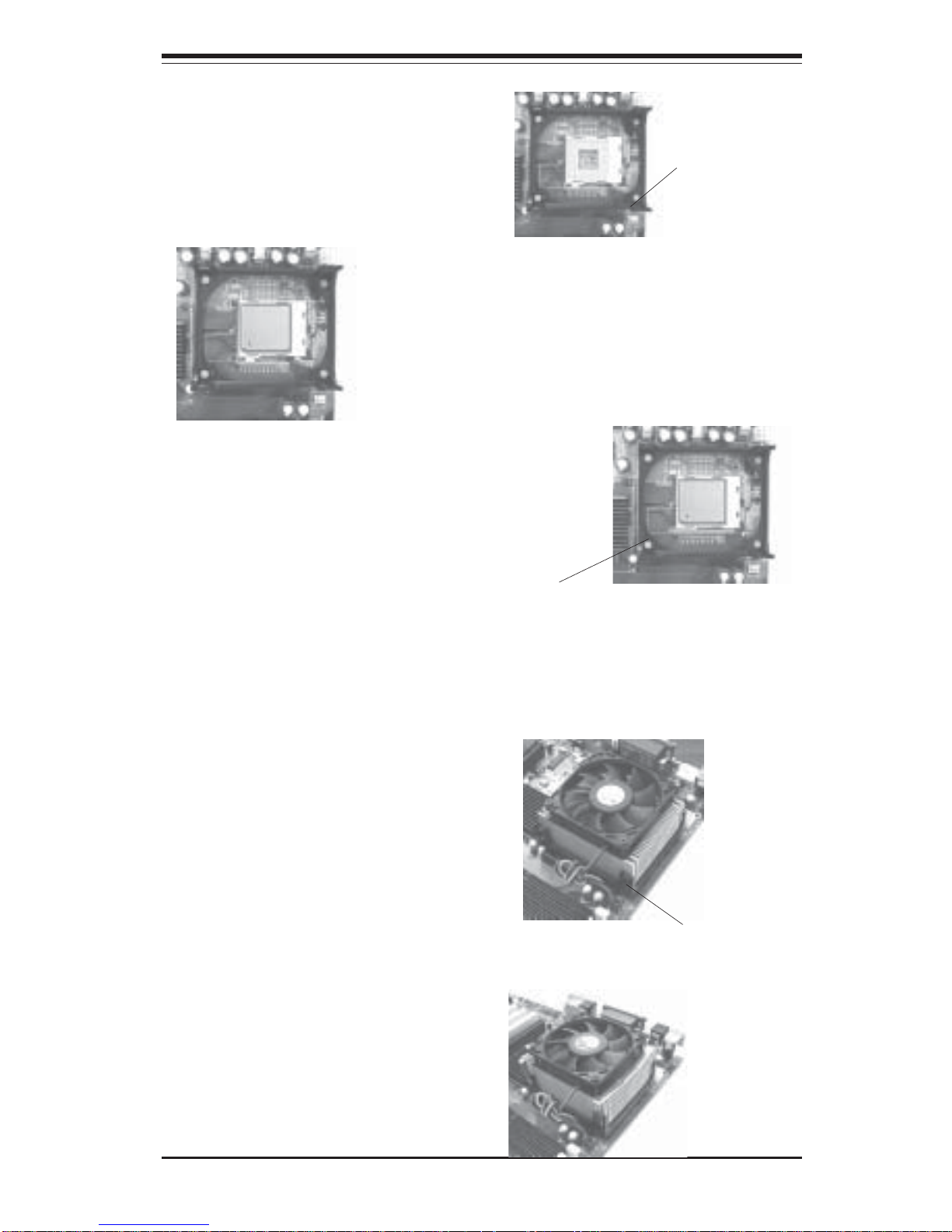
Chapter 2: Installation
2-3
5. Lift the lever on the CPU socket.
Socket Lever
6. Install the CPU in the socket. Make sure that
Pin 1 of the CPU is seated on Pin 1 of the socket
(both corners are marked with a triangle).
7. Press the lever down until
you hear it *click* into the
locked position.
Socket lever in
locked position
8. Apply the proper amount of thermal compound to the CPU die.
9. Place the heatsink on top of
the CPU and press firmly downward - do not twist or slide
the heatsink to seat thermal
compound.
10. Secure the heat sink by
locking the retention clips into
their proper position.
11. Connect the CPU fan cable to
the CPU Fan header on the
motherboard.
Retainer clip
attachment
point
