Page 1
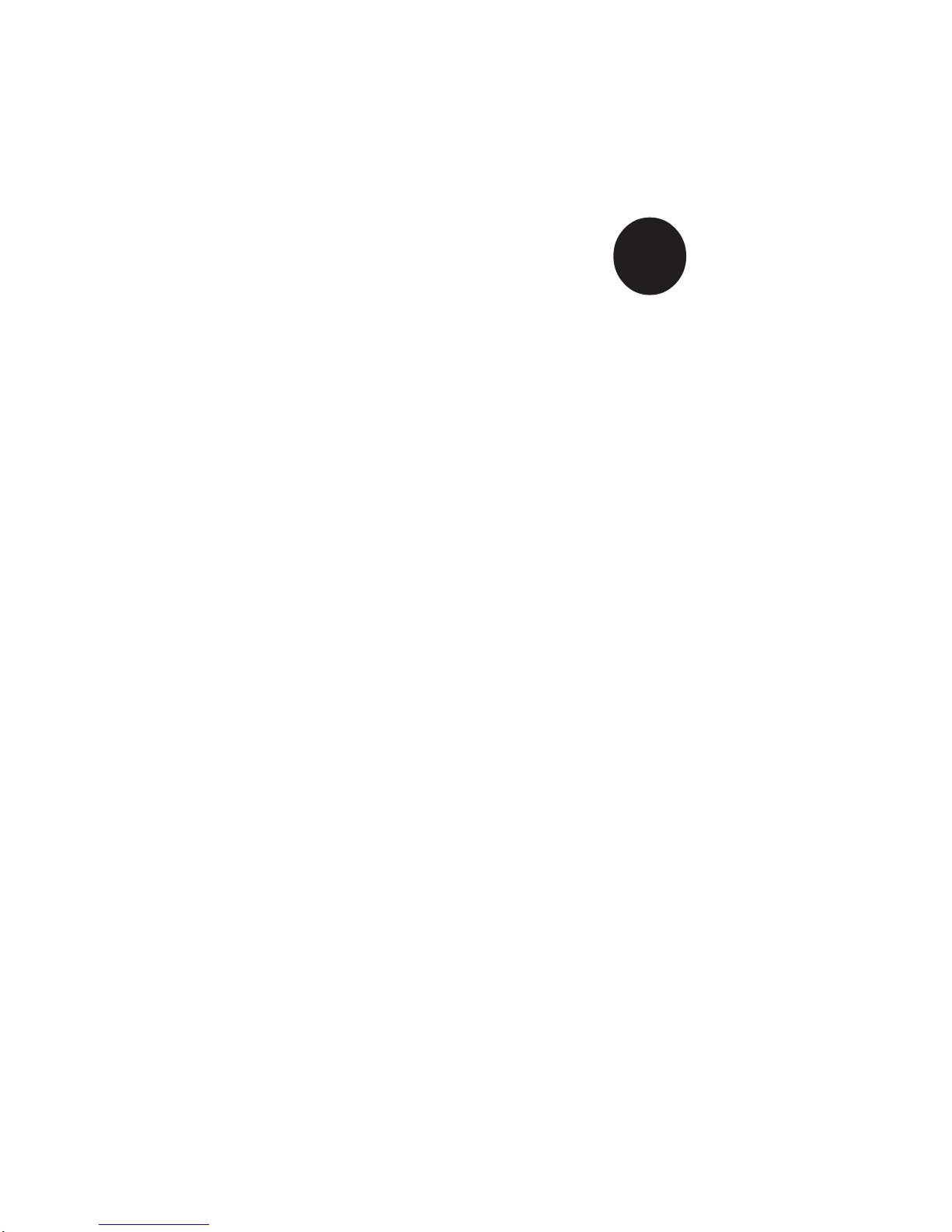
®
SUPER P4SPA+
SUPER P4SPE
USER’S MANUAL
Revision 1.1a
SUPER
Page 2
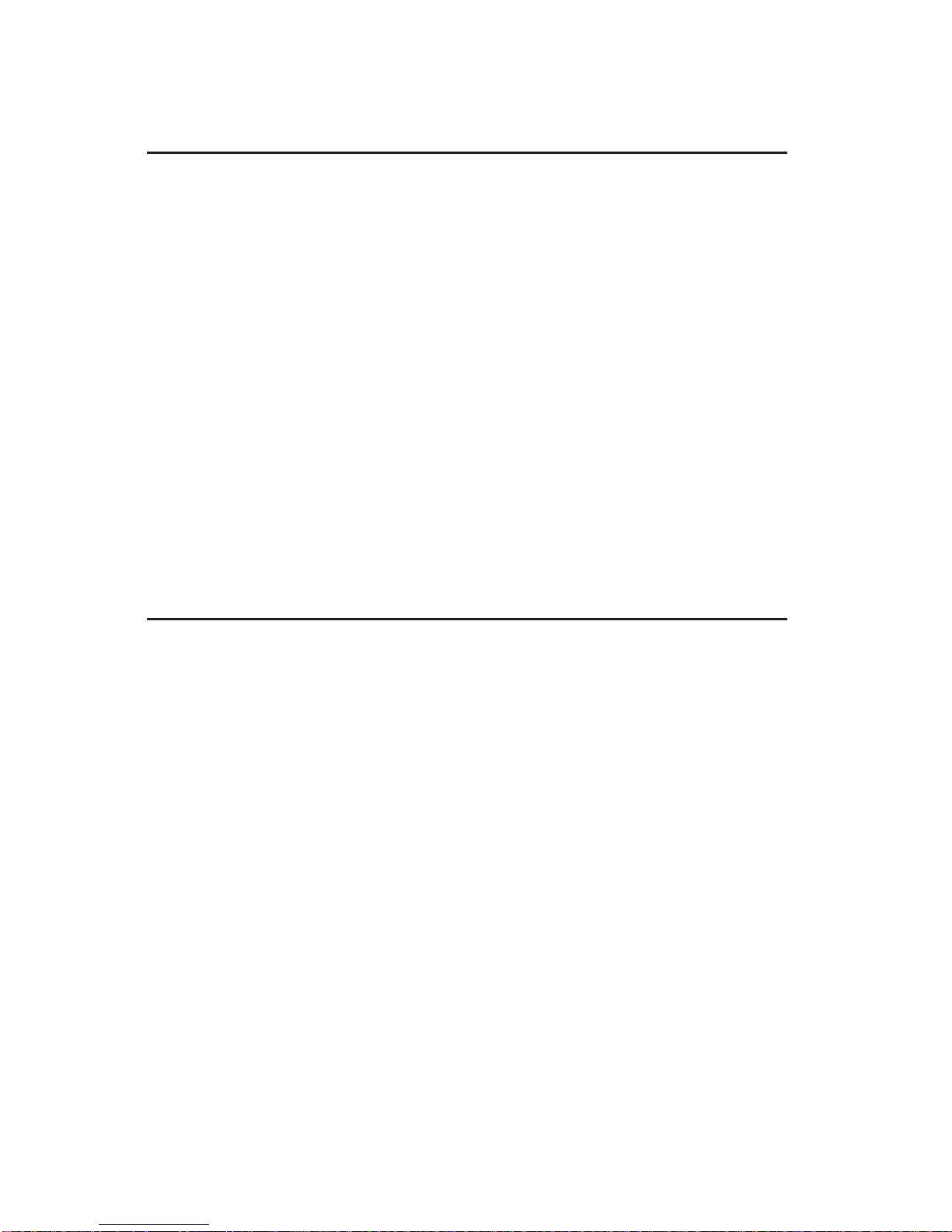
The information in this User’s Manual has been carefully reviewed and is believed to be
accurate. The vendor assumes no responsibility for any inaccuracies that may be contained
in this document, makes no commitment to update or to keep current the information in this
manual, or to notify any person or organization of the updates.
Please Note: For the
most up-to-date version of this manual, please see our web site at
www.supermicro.com.
SUPERMICRO COMPUTER reserves the right to make changes to the product described in
this manual at any time and without notice. This product, including software, if any, and
documentation may not, in whole or in part, be copied, photocopied, reproduced, translated or
reduced to any medium or machine without prior written consent.
IN NO EVENT WILL SUPERMICRO COMPUTER BE LIABLE FOR DIRECT, INDIRECT,
SPECIAL, INCIDENTAL, OR CONSEQUENTIAL DAMAGES ARISING FROM THE USE OR
INABILITY TO USE THIS PRODUCT OR DOCUMENTATION, EVEN IF ADVISED OF THE
POSSIBILITY OF SUCH DAMAGES. IN PARTICULAR, THE VENDOR SHALL NOT HAVE
LIABILITY FOR ANY HARDWARE, SOFTWARE, OR DATA STORED OR USED WITH THE
PRODUCT, INCLUDING THE COSTS OF REPAIRING, REPLACING, INTEGRATING,
INSTALLING OR RECOVERING SUCH HARDWARE, SOFTWARE, OR DATA.
Any disputes arising between manufacturer and customer shall be governed by the laws of
Santa Clara County in the State of California, USA. The State of California, County of Santa
Clara shall be the exclusive venue for the resolution of any such disputes. Supermicro's total
liability for all claims will not exceed the price paid for the hardware product.
Unless you request and receive written permission from SUPER MICRO COMPUTER, you
may not copy any part of this document.
Information in this document is subject to change without notice. Other products and
companies referred to herein are trademarks or registered trademarks of their respective
companies or mark holders.
Copyright © 2002 by SUPER MICRO COMPUTER INC.
All rights reserved.
Printed in the United States of America
Page 3

Preface
About This Manual
This manual is written for system integrators, PC technicians and
knowledgeable PC users. It provides information for the installation and use
of the SUPER P4SPA+/P4SPE motherboard. The P4SPA+/P4SPE supports
single Intel Pentium® 4 478-pin, 0.13 micron processors up to 3.06 GHz at
a system bus speed of 800/533/400 MH, or Intel Celeron 478-pin, 0.13 micron processors up to 2.4 GHz at a system bus speed of 400 MHz. Pentium
4 processors are housed in a 478-pin micro PGA (Plastic Grid Array) package. Please refer to the motherboard specifications pages on our web site
(http://www.supermicro.com/Product_page/product-m.htm) for updates on
supported processors. This product is intended to be professionally installed.
Manual Organization
Chapter 1 includes a checklist of what should be included in your
mainboard box, describes the features, specifications and performance of
the P4SPA+/P4SPE mainboard and provides detailed information about the
chipset.
Chapter 2 begins with instructions on handling static-sensitive devices.
Read this chapter when installing the processor and DDR memory modules
and when mounting the mainboard in the chassis. Also refer to this chapter
to connect the floppy and hard disk drives, the IDE interfaces, the parallel
and serial ports, the mouse and keyboard and the twisted wires for the
power supply, the reset button, the keylock/power LED and the speaker.
If you encounter any problems, see Chapter 3, which describes troubleshooting procedures for the video, the memory and the setup configuration
stored in CMOS. For quick reference, a general FAQ (Frequently Asked
Questions) section is provided. Instructions are also included for contacting technical support. In addition, you can visit our web site at
www.supermicro.com/techsupport.htm for more detailed information.
Chapter 4 includes an introduction to BIOS and provides detailed information
on running the CMOS Setup utility.
Appendix A provides BIOS POST Codes.
Appendix B lists BIOS POST Messages.
iii
Preface
Page 4
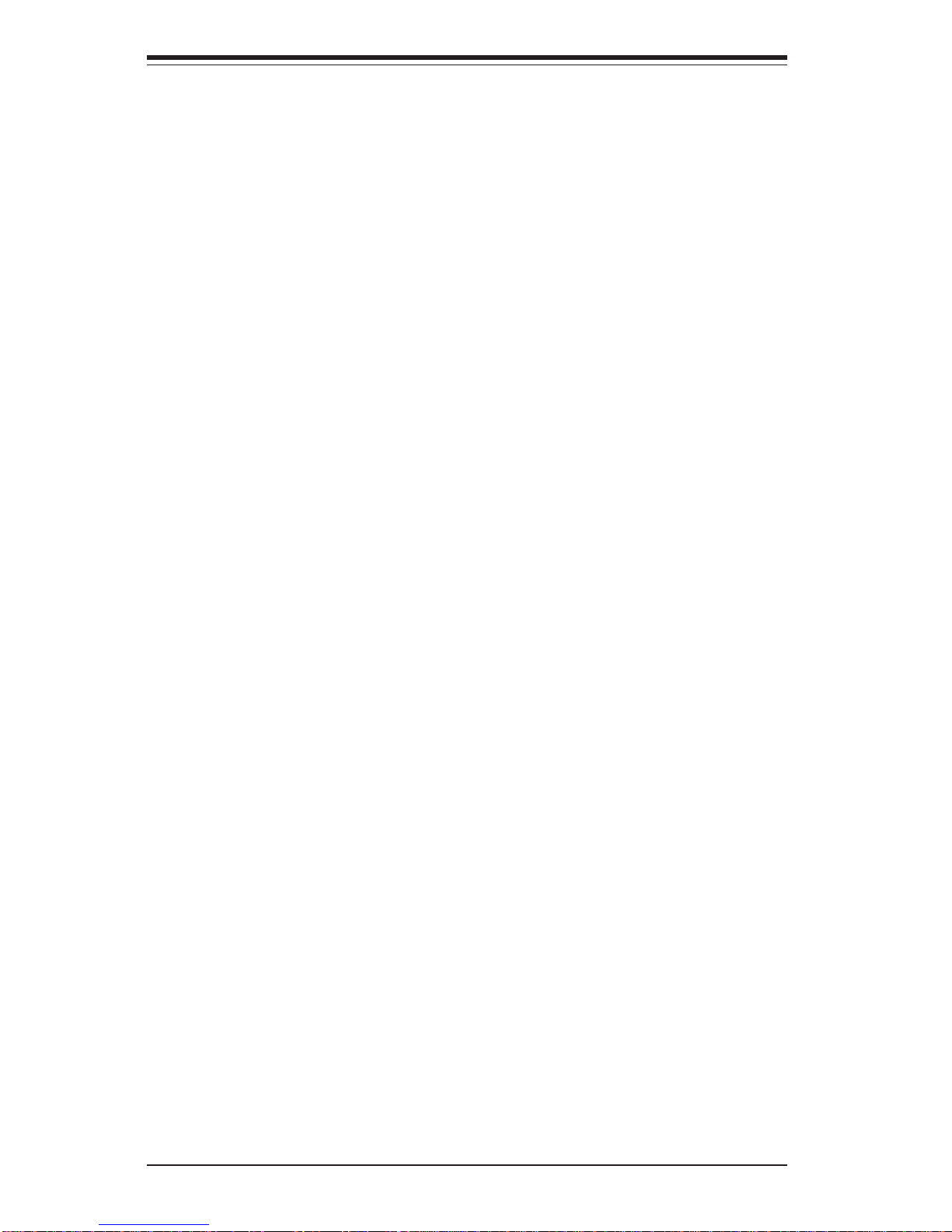
SUPER P4SPA+/P4SPE User’s Manual
iv
Preface
About This Manual ...................................................................................................... iii
Manual Organization ................................................................................................... iii
Chapter 1: Introduction
1-1 Overview ......................................................................................................... 1-1
Checklist .................................................................................................... 1-1
Contacting Supermicro ............................................................................ 1-2
SUPER P4SPA+/P4SPE Image................................................................. 1-3
SUPER P4SPA+/ P4SPE Layout ............................................................. 1-4
SUPER P4SPA+/P4SPE Quick Reference.............................................. 1-5
E7205 Chipset: System Block Diagram ................................................. 1-6
Motherboard Features ............................................................................ 1-7
1-2 Chipset Overview........................................................................................... 1-9
1-3 PC Health Monitoring.................................................................................... 1-10
1-4 Power Configuration Settings.................................................................... 1-11
1-5 Power Supply ............................................................................................... 1-13
1- 6 Super I/O......................................................................................................... 1-14
Chapter 2: Installation
2-1 Static-Sensitive Devices ............................................................................... 2-1
2-2 Processor and Heatsink Installation ............................................................ 2-2
2-3 Mounting the Motherboard in the Chassis ................................................. 2-4
2-4 Installing DDR Memory ................................................................................... 2-5
2- 5 I/O Port/Front Control Panel Connector Locations .................................... 2-7
2-6 Connecting Cables ......................................................................................... 2-8
Power Supply Connectors ..................................................................... 2-8
IR Connector.............................................................................................. 2-8
PW_ON Connector ................................................................................... 2-8
Reset Connector ....................................................................................... 2-9
IDE/SATA LED .......................................................................................... 2-9
Power_LED Connector ............................................................................. 2-9
Keylock Connector .................................................................................. 2-9
Speaker Connector.................................................................................. 2-9
Serial Ports ............................................................................................. 2-10
CD Heade r............................................................................................... 2-10
Table of Contents
Page 5
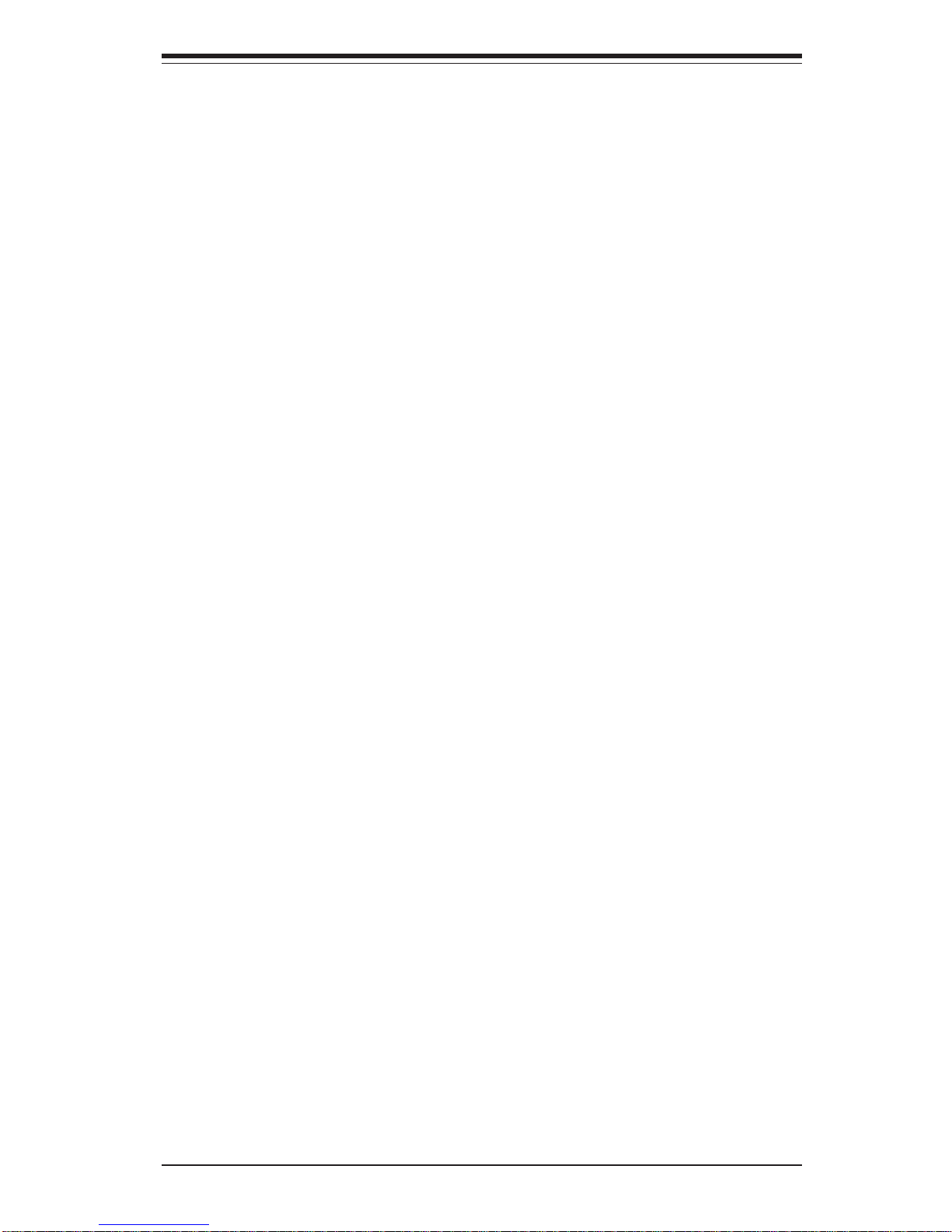
Fan Headers ........................................................................................... 2-10
Chassis Intrusion ................................................................................... 2-10
ATX PS/2 Keyboard/Mouse Ports ....................................................... 2-11
Universal Serial Bus (USB) .................................................................. 2-11
Wake-On-LAN ......................................................................................... 2-11
Wake-On-Ring ......................................................................................... 2-12
Overheat LED .......................................................................................... 2-12
AC'97 Output ........................................................................................... 2-12
2- 7 Jumper Settings ............................................................................................ 2-13
Explanation of Jumpers ........................................................................ 2-13
CMOS Clear............................................................................................. 2-13
USB Wake-Up.......................................................................................... 2-14
Watch Dog Enable/Disable .................................................................... 2-14
Front Side Bus Speed ........................................................................... 2-14
Keyboard Wake-Up................................................................................. 2-15
Power On................................................................................................. 2-15
Chassis/Overheat Fan Select ...............................................................2-15
2- 8 Game Port, Parallel Port, Floppy/Hard Drive and AGP Connections ... 2-16
Game Port Connector............................................................................ 2-16
Parallel Port Connector ......................................................................... 2-16
Floppy Connector ................................................................................... 2-17
IDE Connectors ...................................................................................... 2-17
8xAGP/X4AGP Slot................................................................................. 2-18
2-9 Installing Software ....................................................................................... 2-19
SuperO Doctor III .................................................................................... 2-20
Chapter 3: Troubleshooting
3-1 Troubleshooting Procedures ........................................................................ 3-1
Before Power On .................................................................................... 3-1
No Power .................................................................................................. 3-1
No Video ................................................................................................... 3-1
Memory Errors .......................................................................................... 3-2
Losing the System’s Setup Configuration ........................................... 3-2
3-2 Technical Support Procedures .................................................................... 3-2
3-3 Frequently Asked Questions........................................................................ 3-3
3-4 Returning Merchandise for Service............................................................ 3-6
Chapter 4: BIOS
4- 1 Introduction ....................................................................................................... 4-1
v
Table of Contents
Page 6
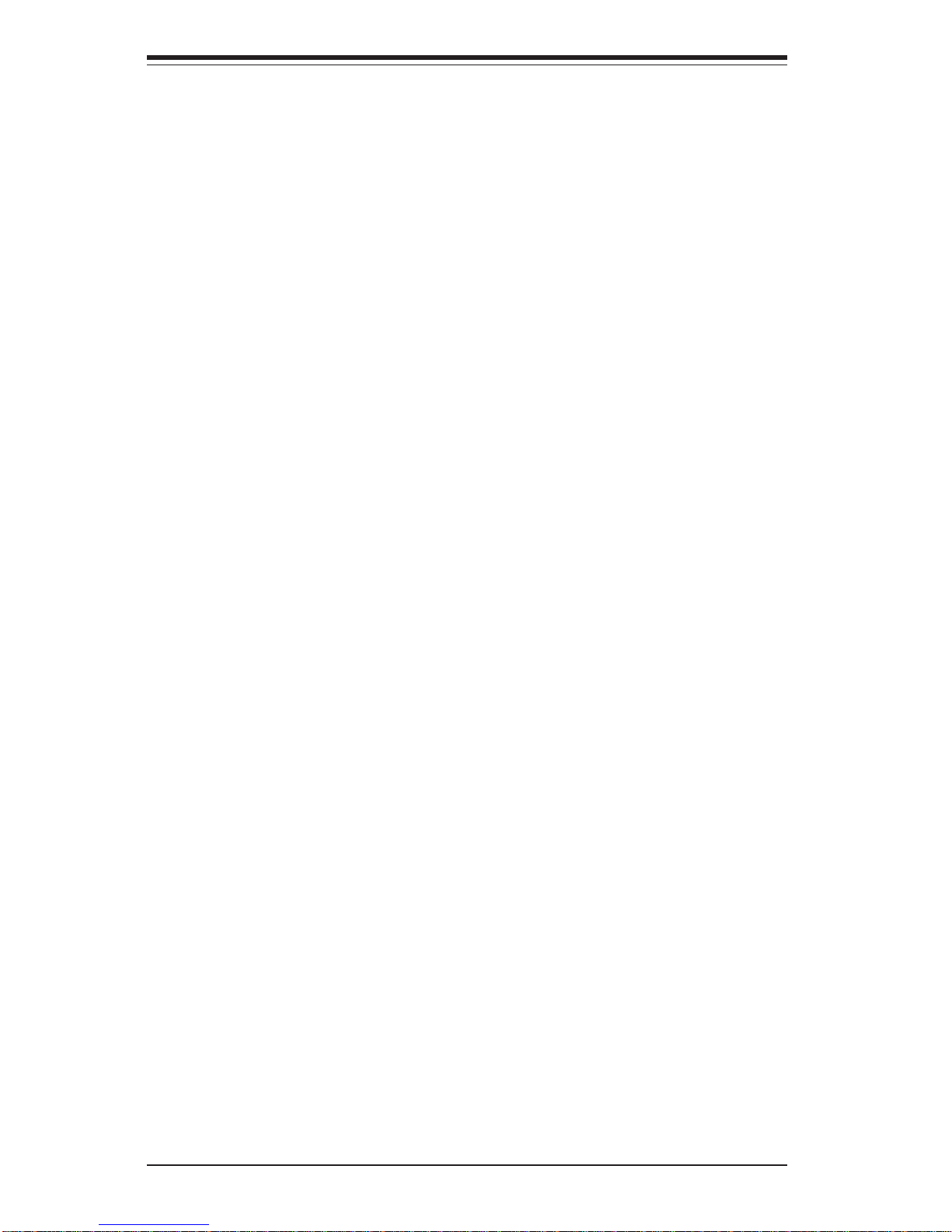
4- 2 Running Setup.................................................................................................. 4-2
4- 3 Main BIOS Setup.............................................................................................. 4-2
Main BIOS Setup Menu ........................................................................... 4-3
4-4 Advanced BIOS Setup .................................................................................... 4-5
4-4.1 Advanced BIOS Features............................................................ 4-5
4-4.2 Advanced Chipset Control ........................................................... 4-7
4-4.3 I/O Device Configuration .............................................................. 4-9
4-4.4 PnP Configuration ........................................................................ 4-11
4-4.5 Hardware Monitors ..................................................................... 4-12
4-4.6 Processor & Clock Options ....................................................... 4-13
4-5 Security ........................................................................................................... 4-14
4- 6 Boot ................................................................................................................. 4-15
4-7 Exit ................................................................................................................... 4-17
Appendices:
Appendix A: BIOS POST Messages ..................................................................... A-1
Appendix B: BIOS POST Codes ............................................................................. B-1
vi
SUPER P4SPA+/P4SPE User’s Manual
Page 7

Chapter 1: Introduction
1-1
Chapter 1
Introduction
1-1 Overview
Checklist
Congratulations on purchasing your computer motherboard from an acknowledged leader in the industry. Supermicro boards are designed with
the utmost attention to detail to provide you with the highest standards in
quality and performance.
Please check that the following items have all been included with your
motherboard. If anything listed here is damaged or missing, contact your
retailer.
All Included with Retail Box Only
One (1) Supermicro Mainboard
Two (2) SATA66/100 ribbon cables
One (1) COM port cable with bracket
One (1) IDE cable
One (1) floppy drive ribbon cable
One (1) I/O shield
One (1) Supermicro CD or diskettes containing drivers and utilities
One (1) User's/BIOS Manual
Page 8
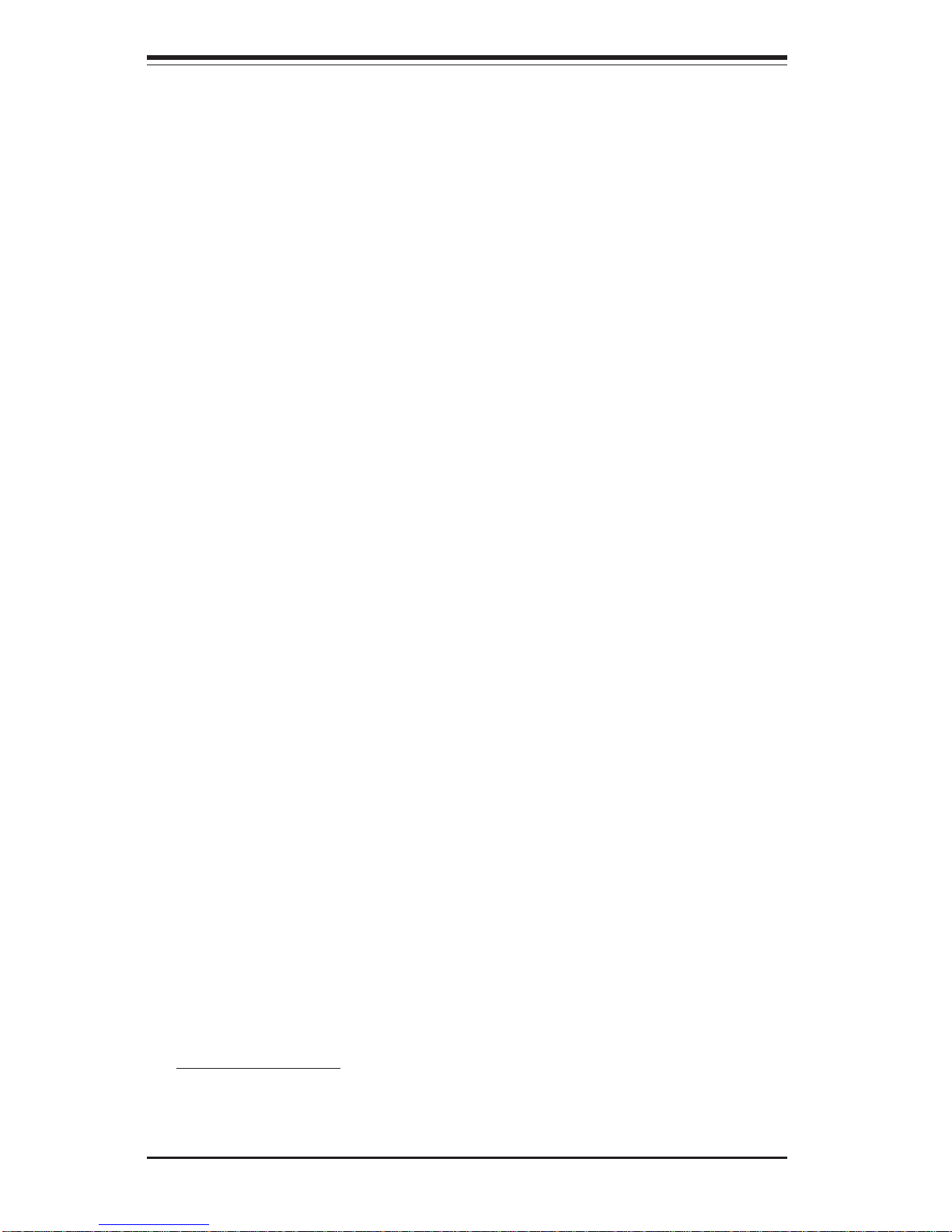
1-2
SUPER P4SPA+/P4SPE User’s Manual
Contacting Supermicro
Headquarters
Address: SuperMicro Computer, Inc.
980 Rock Ave.
San Jose, CA 95131 U.S.A.
Tel: +1 (408) 503-8000
Fax: +1 (408) 503-8008
Email: marketing@supermicro.com (General Information)
support@supermicro.com (Technical Support)
Web Site: www.supermicro.com
Europe
Address: SuperMicro Computer B.V.
Het Sterrenbeeld 28, 5215 ML
's-Hertogenbosch, The Netherlands
Tel: +31 (0) 73-6400390
Fax: +31 (0) 73-6416525
Email: sales@supermicro.nl (General Information)
support@supermicro.nl (Technical Support)
rma@supermicro.nl (Customer Support)
Asia-Pacific
Address: SuperMicro, Taiwan
D5, 4F, No. 16 Chien-Ba Road
Chung-Ho 235, Taipei Hsien, Taiwan, R.O.C.
Tel: +886-(2) 8226-3990
Fax: +886-(2) 8226-3991
Web Site: www.supermicro.com.tw
Technical Support:
Email: support@supermicro.com.tw
Tel: 886-2-8226-3990, ext.132 or 139
Page 9

Chapter 1: Introduction
1-3
Figure 1-1. SUPER P4SPA+ Image
SUPER P4SPA+/P4SPE
*Note: the only difference between the P4SPE and P4SPA+ is that the
P4SPA+ has an onboard VGA Connector and the P4SPE does not.
Page 10
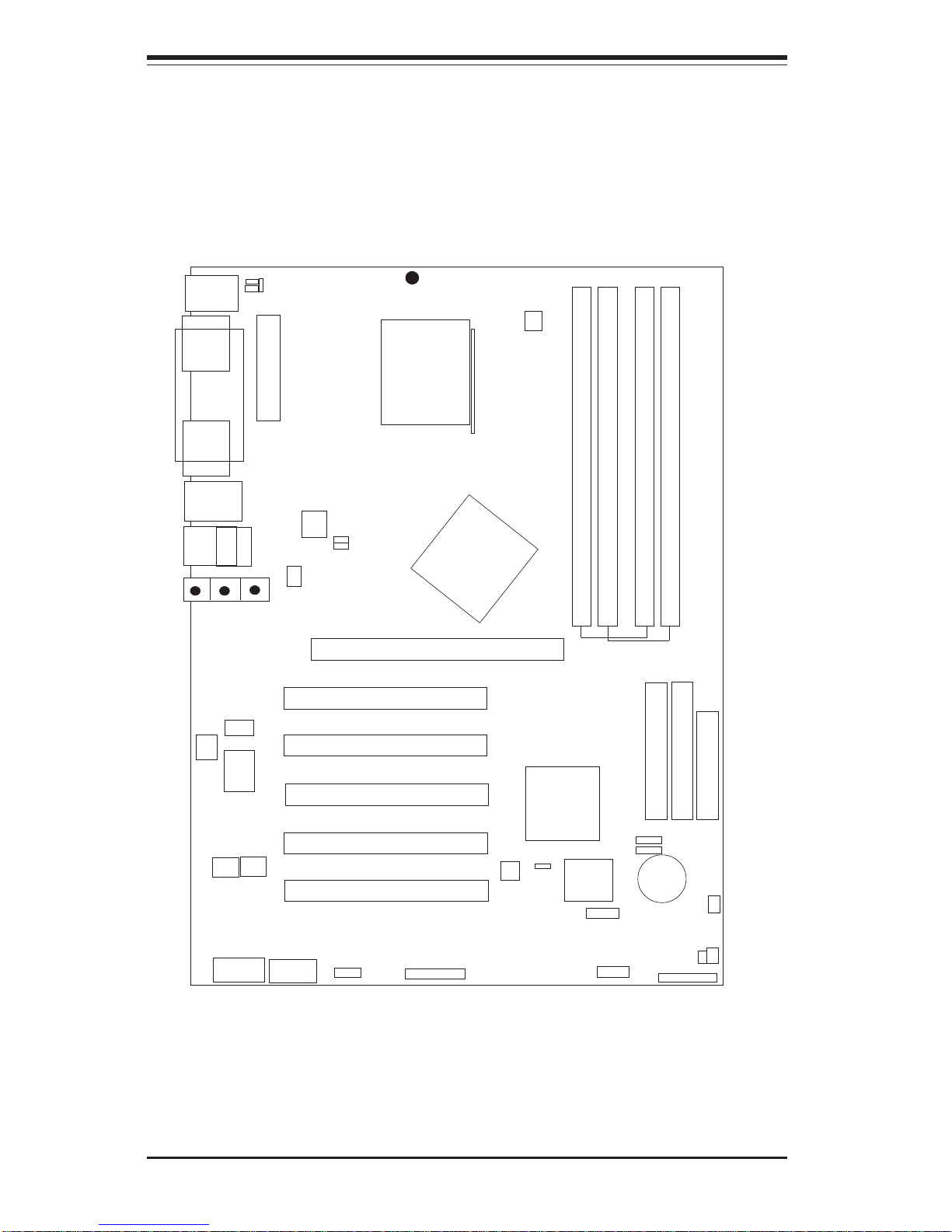
1-4
SUPER P4SPA+/P4SPE User’s Manual
Figure 1-3. Motherboard Layout
(not drawn to scale)
S
UPER P4SPA+/P4SPE
®
See Chapter 2 for detailed information on jumpers, I/O ports and JF1front
panel connections.
+12V Power
ATX Power Connector
Keyboard/
Mouse
JPUSB
COM1
LINE
IN
OH FAN
M IC
LINE
OUT
CPU
478 PGA
GMCH
AGP 8x (1.5v)/4X
PCI 1
PCI 2
PCI 3
PCI 4
PCI 5
AUX
CD
ICH5
VGA
BATTERY
BIOS
JF1
JP1, JP20
IDE #1
DIMM2
DIMM1
IDE #2
CPU FAN
JP4
J18
J17
WOL
DIMM4
DIMM3
J9
JPWAKE
J7
JP2
JP3
PIN1
PIN1
PIN1
PIN1
PIN1
SUPER IO
COM2
JWOR
PIN1
1394/1 1394/2
PIN1
FLOPPY
CH/FAN1
SATA
USB6/7
JL1
*Note: the only difference between the P4SPE and P4SPA+ is that the
P4SPA+ has an onboard VGA Connector and the P4SPE does not.
Jumpers not indicated are for test purposes only.
GAME HEADER
Parallel Port
USB 0/1
USB2/3/4/5
LAN PORT
OHLED
JOH1
Page 11
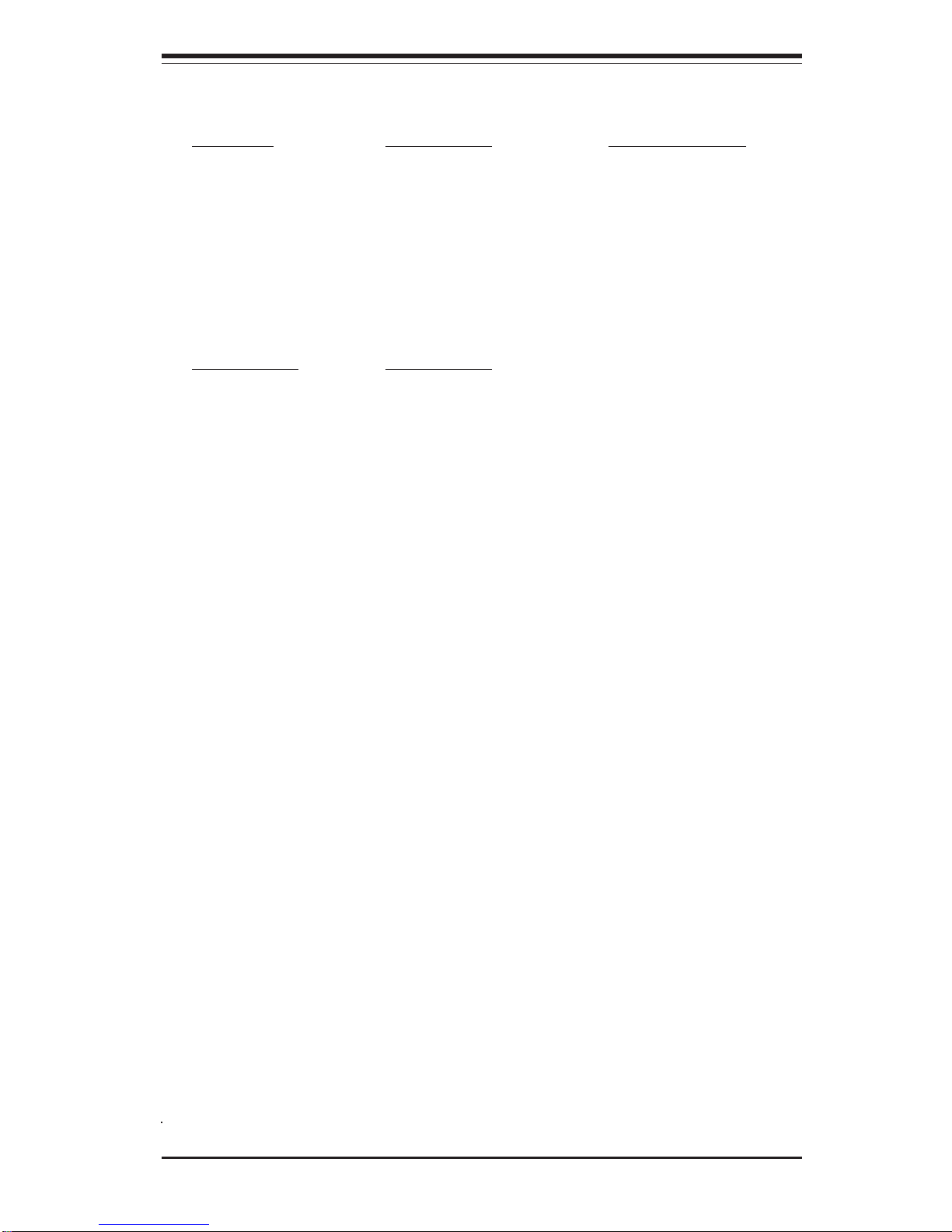
Chapter 1: Introduction
1-5
P4SPA+/P4SPE Quick Reference
Jumpers Description Default Setting
JBT1 CMOS Clear See Section 2-7
JP1 Overheat Fan Force-On Open (Disabled)
JP2, JP3 FSB Speed Pins 1-2 (Auto)
JP4 Watch Dog Pins 2-3 (NMI)
JP20 Force Power-On Open (Disabled)
JPUSB USB Wake Up (USB0/1) Pins 1-2 (Disabled)
JPWAKE KB/Mouse Wake-Up Pins 1-2 (Disabled)
Connectors Description
AUX Auxiliary Port Connector
CD1 Audio CD Input (large connector)
COM1 COM Port/Serial Port 1 Connector
COM2 COM Header/Serial Port 2 Header
Chassis Fan1 Chassis Fan Header
CPU Fan Processor Fan Header
OH Fan Overheat Fan Header
DIMM1/2/3/4 Memory (DIMM) Slots (1 through 4)
Ethernet Gigabit LAN (Ethernet Port)
Floppy Connector(1)Floppy Disk Connector
Game Port Game Port
IDE(2) 2 IDE Connectors
SATA 2 SATA Headers
J1 PS/2 Keyboard/Mouse
J4 Parallel Printer Port
J7 ATX Power Connector
J9 12V Power Supply
JF1 Front Control Panel
JL1 Chassis Intrusion Header
JOH1 Overheat LED Header
JWOR Wake-On-Ring Header
LINE IN Audio In Connector
LINE OUT Audio Out (Speaker) Connector
MIC Microphone Input
USB 0/1/2/3/4/5/6/7 Universal Serial Ports 0-7
VGA Video/Graphic Connector
WOL Wake-On-LAN
1394/1, 1394/2 IE Connector -Firewire (*Optional)
*Note: the only difference between the P4SPE and P4SPA+ is that the
P4SPA+ has an onboard VGA Connector and the P4SPE does not.
Page 12
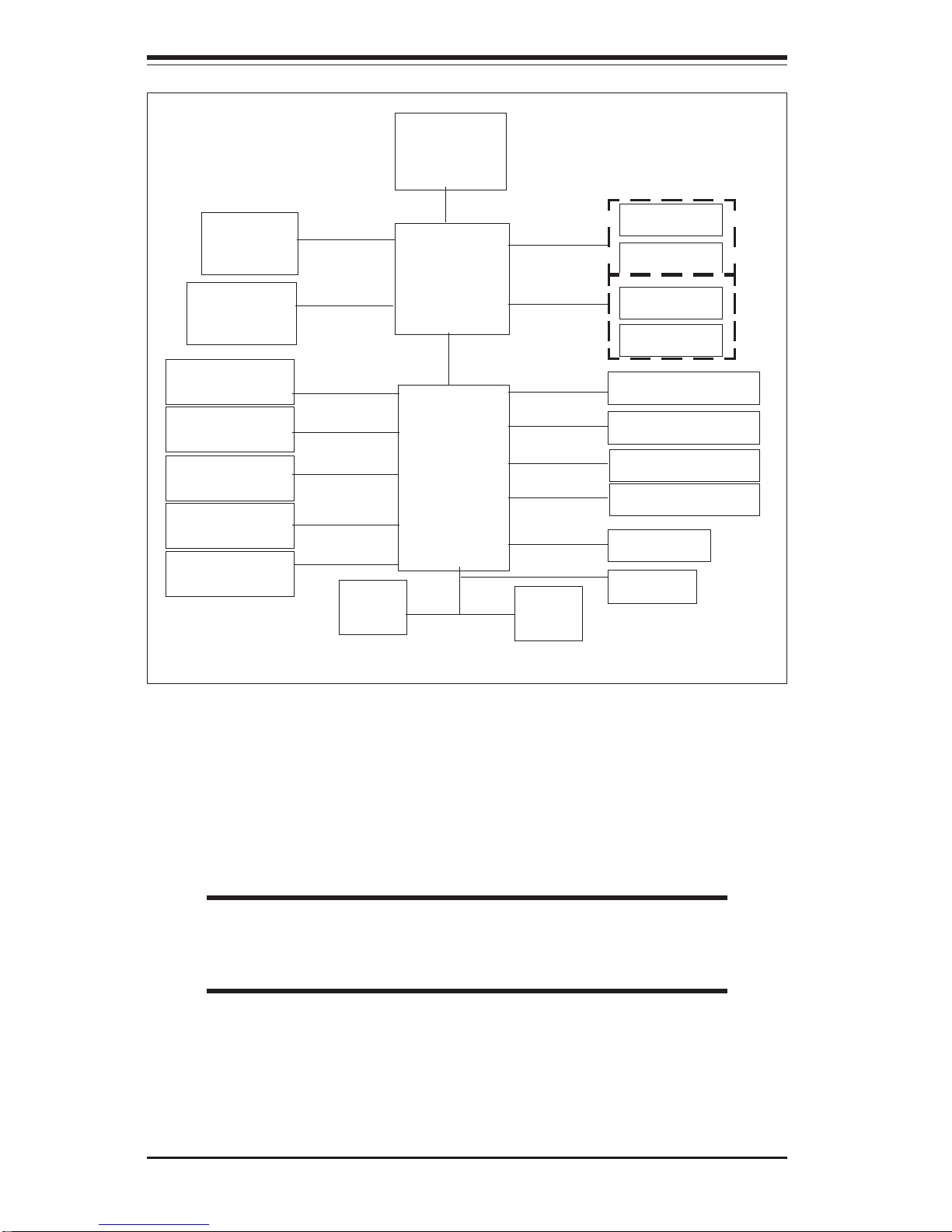
1-6
SUPER P4SPA+/P4SPE User’s Manual
Figure 1-3. 865G/865PE Springdale Chipset:
System Block Diagram
Note: This is a general block diagram and may not exactly
represent the features on your motherboard. See the follow-
ing pages for the actual specifications of each motherboard.
Processor
GMCH
ICH5
SIO
Flash
BIOS
PCI Bus
LPC interface
Channel A
Channel B
SystemBus
Hub Interface
AGP 8X/4X
CSA LAN
266MB/s
266MB/s
2.1GB/s
2.1GB/s-3.2GB/s
2.1GB/s-3.2GB/s
400/533/800 MHz
DDR
DDR
DDR
DDR
POWER MANAGEMENT
LAN CONN/ASF
SYSTEM MANAGEMENT
SMBus 2.0/i2c
5 PCI Masters
TPM
UBS 2.0-8 PORTS
GPIO
2 SATA PORTS
AC"97 CODEC
2 ATA/100 PORTS
Page 13
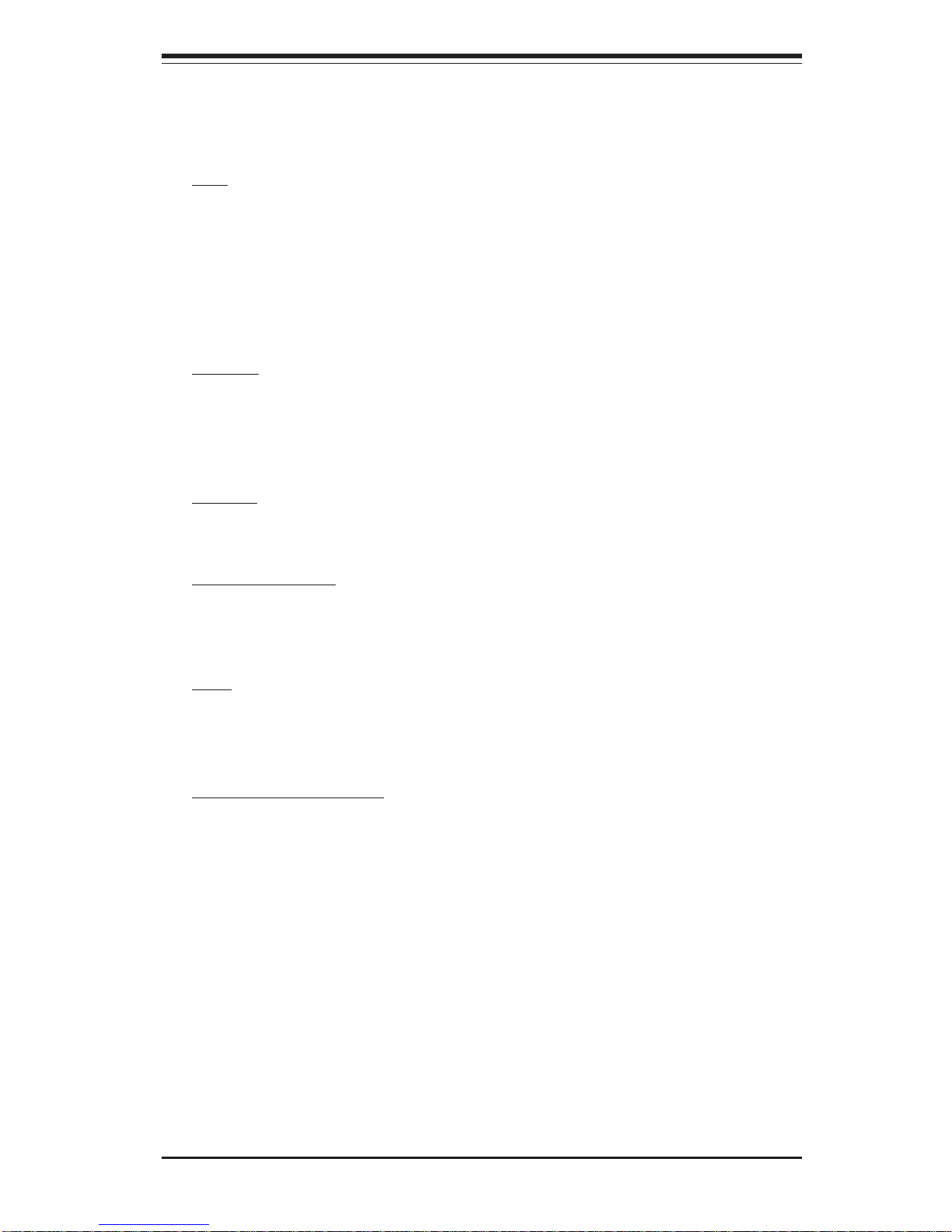
Chapter 1: Introduction
1-7
Motherboard Features
CPU ! Latest CPU technology!
• Single Pentium® 4 478-pin, 0.13 micron processors up to 3.06 GHz(at
800/533/400 MHz FSB) or Intel Celeron 478-pin, 0.13 micron processors
up to 2.4 GHz (at 400 MHz FSB).
Note: Refer to the motherboard specifications pages on our web site (http://
www.supermicro.com/Product_page/product-m.htm) for updates on supported processors.
Memory ! Latest memory technology!
• Dual/Single Channel DDR up to 4 GB of two-way interleaved or noninterleaved non-ECC DDR-400/333/266 SDRAM in 4 DIMMS
Note: See Section 2-4 for details.
Chipset ! Latest Intel chipset technology!
• Intel Springdale 865G (P4SPA+), 865PE (P4SPE)
Expansion Slots
• Five 32-bit, 33 MHz PCI slots (5V)
• One AGP8x/X4 slot (1.5V)
BIOS
• 4 Mb Firmware Hub AwardBIOS® Flash BIOS
• APM 1.2, DMI 2.3, PCI 2.2, ACPI 1.0, Plug and Play (PnP)
PC Health Monitoring
• Eight onboard voltage monitors for CPU core, +3.3V, +3.3V standby,
+5V, +5V standby, Vbat (battery voltage) and ±12V
• Fan status monitor with firmware/software on/off control
• SuperDoctor II, Watch Dog, NMI, LDCM, LDSM
• Environmental temperature monitoring and control
• Power-up mode control for recovery from AC power loss
• System overheat LED and control
• System resource alert
• Hardware BIOS virus protection
• Auto-switching voltage regulator for the CPU core
*Note: the only difference between the P4SPE and P4SPA+ boards is that the
P4SPE does have the VGA Connector.
Page 14
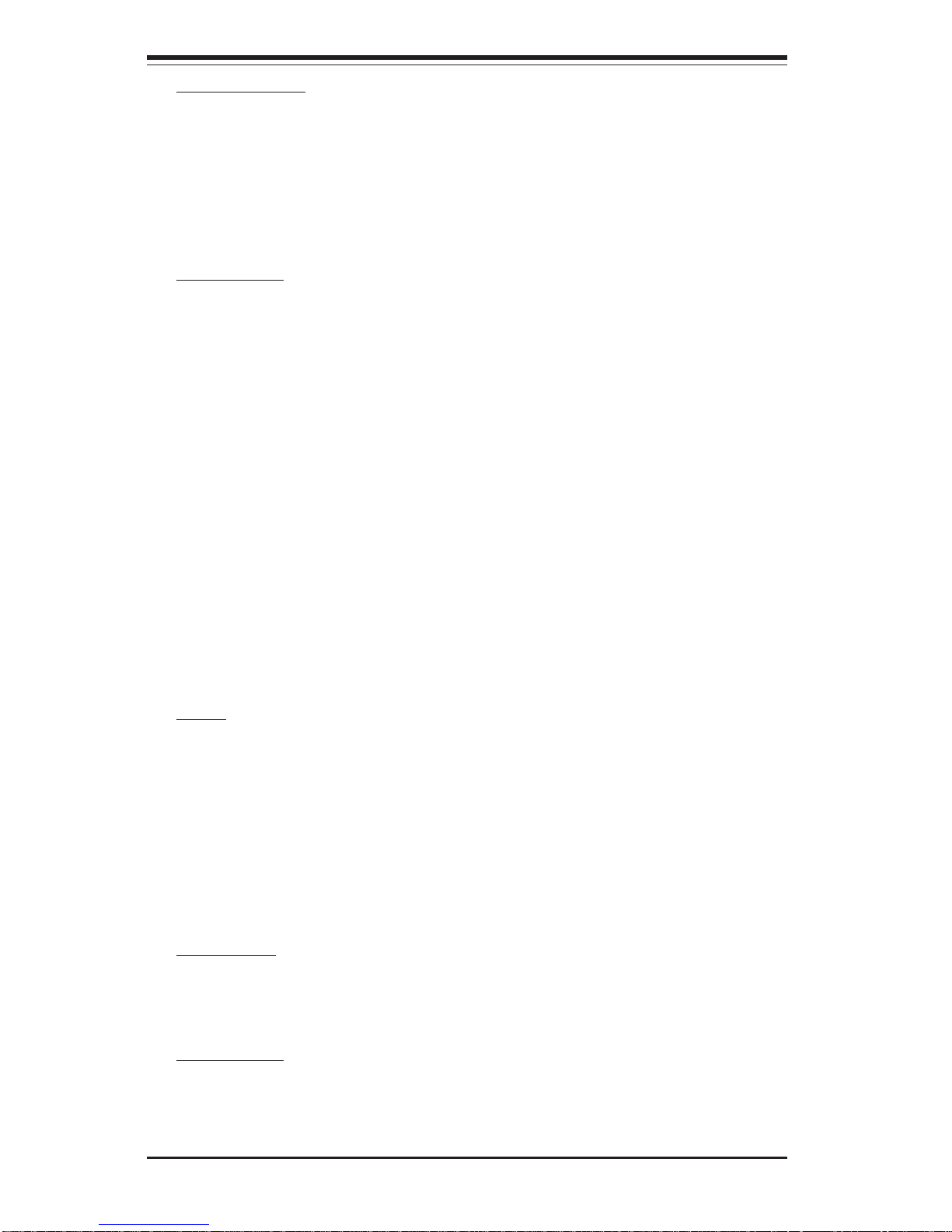
1-8
SUPER P4SPA+/P4SPE User’s Manual
ACPI Features
• Microsoft OnNow
• Slow blinking LED for suspend state indicator
• BIOS support for USB keyboard
• Main switch override mechanism
• Internal/external modem ring-on
Onboard I/O
• 2 ATA/100 EIDE Channel s for a total of 4 IDE devices backward
compatible
• Intel ICH5 SATA Controller, 2 connectors for 2 devices
• 1 floppy port interface (up to 2.88 MB)
• 2 Fast UART 16550 compatible serial ports
• Intel 82547EI Gigabit Ethernet Controller (66MHz)(*For P4SPA+), Intel
82562EZ 10/100 Mb Ethernet LAN Controller (*For P4SPE)
• 1 EPP (Enhanced Parallel Port) and ECP (Extended Capabilities Port)
supported parallel port
• PS/2 mouse and PS/2 keyboard ports
• 1 game port header
• Up to 8 USB (Universal Serial Bus) 2.0 ports for a speed of up to
480Mbps ! Latest USB 2.0 technology!
• 1 infrared port
• AC'97 audio high quality 6-channel sound
Other
• Hyper-threading enabled
• Wake-on-LAN (WOL)
• Wake-on-Ring (WOR)
• Multiple CPU clock frequency ratio selections (set in BIOS)
• AC97' CODEC
• Suspend-to-RAM
• Onboard +5vsb warning LED ("LE2")
CD Utilities
• BIOS flash upgrade utility
• Drivers and software for Intel 865G/865PE chipset utilities
Dimensions
• ATX form factor, 12" x 8.8" (305 x 223.5 mm)
Page 15
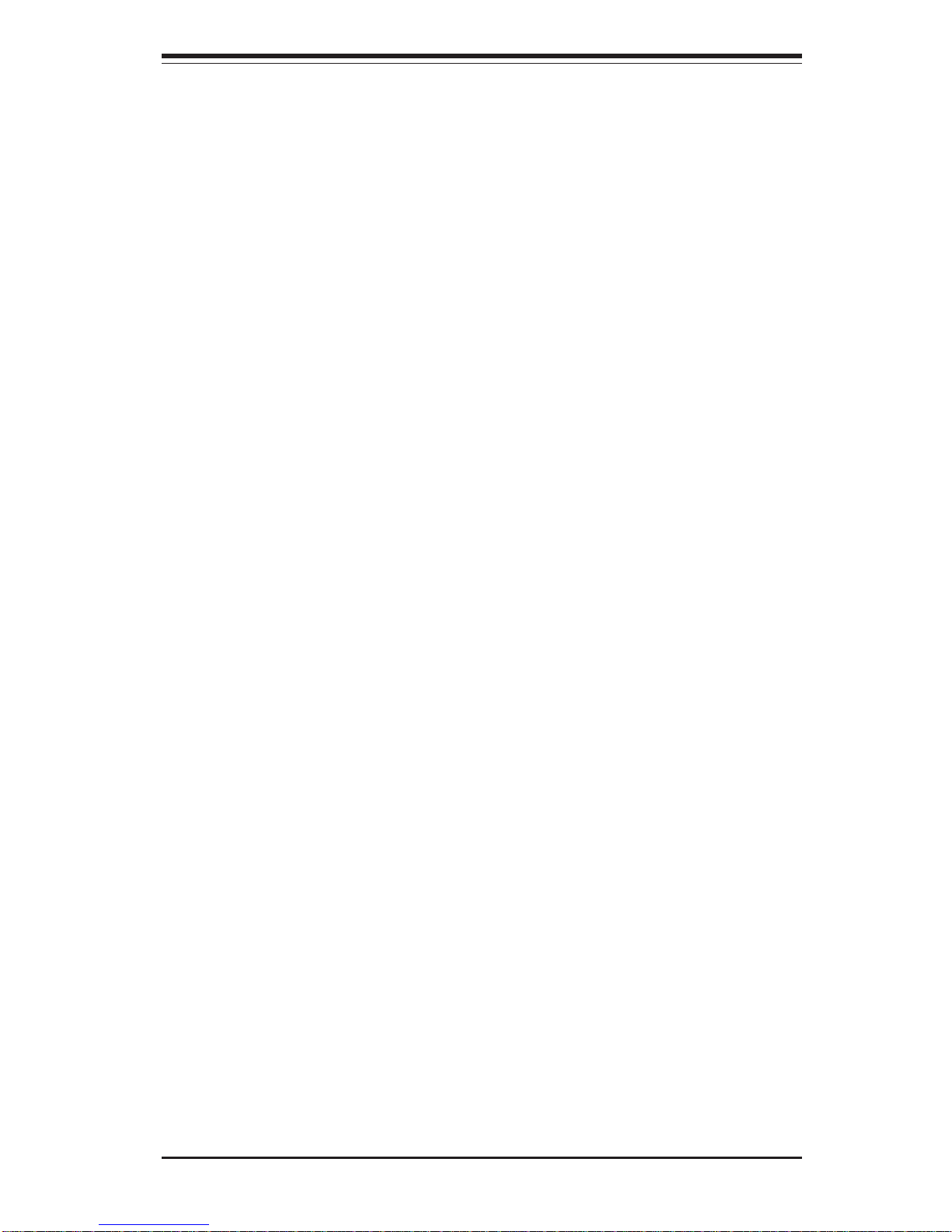
Chapter 1: Introduction
1-9
1-2 Chipset Overview (865G:P4SPA+, 865PE:P4SPE)
Intel’s Sprindale (865G, 865PE) chipset is comprised of two primary components: the Graphics Memory Controller Hub (GMCH) and the I/O Controller
Hub (ICH5). The Sprindale (865G, 865PE) provides the performance and
feature-set required for high-end dual/single-processor desktop and workstation systems.
Graphics Memory Controller Hub (GMCH)
The GMCH provides the host (CPU) interface, DDR (Memory) interface,
AGP interface, ICH5(Hub), CSA interface and 8xAGP interface for the
Sprindale (865G, 865PE) chipset. The CPU interface supports the Pentium 4
Processor subset of the Extended Mode of the Scalable Bus Protocol. The
GMCH memory interface supports dual channel DDR, and the 1.5V AGP slot
which supports 8X/4X data transfers and AGP Fast Writes. The Integrated
Graphics Controller provides 3D, 2D high performance graphics solution.
Host Interface and System Memory Interface
The Springdale GMCH can utilize a single PGA 478-pin processor. It supports a FSB frequency of 800/533/400 MHz(100 MHz, 133 MHz, and 200
MHz CLK respectively). It supports 32-bit host addressing, decoding up to
4GB of the CPU's memory address space. The Springdale GMCH integrates
a system memory DDR Controller which supports dual DDR data channels,
with a bandwidth up to 3.2GB/s(DDR 400) for single-channel mode and
6.4GB/s(DDR 400) for dual-channel mode.
Intel ICH5 System Features
The I/O Controller Hub provides the I/O subsystem with access to the rest
of the system. It supports dual channel Ultra ATA/100 Bus Master IDE
Controller, two Serial ATA (SATA) Host Controllers, SMBus 2.0 Controller,
LPC/Flash BIOS Interface, PCI 2.3 Interface, and Integrated System Management Controller.
Graphics Features/Display (865G: for P4SPA+ only)
The Springdale GMCH provides an integrated graphics accelerator delivering 3D, 2D and video capabilities. It also provides interfaces to a progressive scan analog monitor and two DVO devices. It is compliant with DVI
specification and has a high-speed interface to a digital display.
Page 16
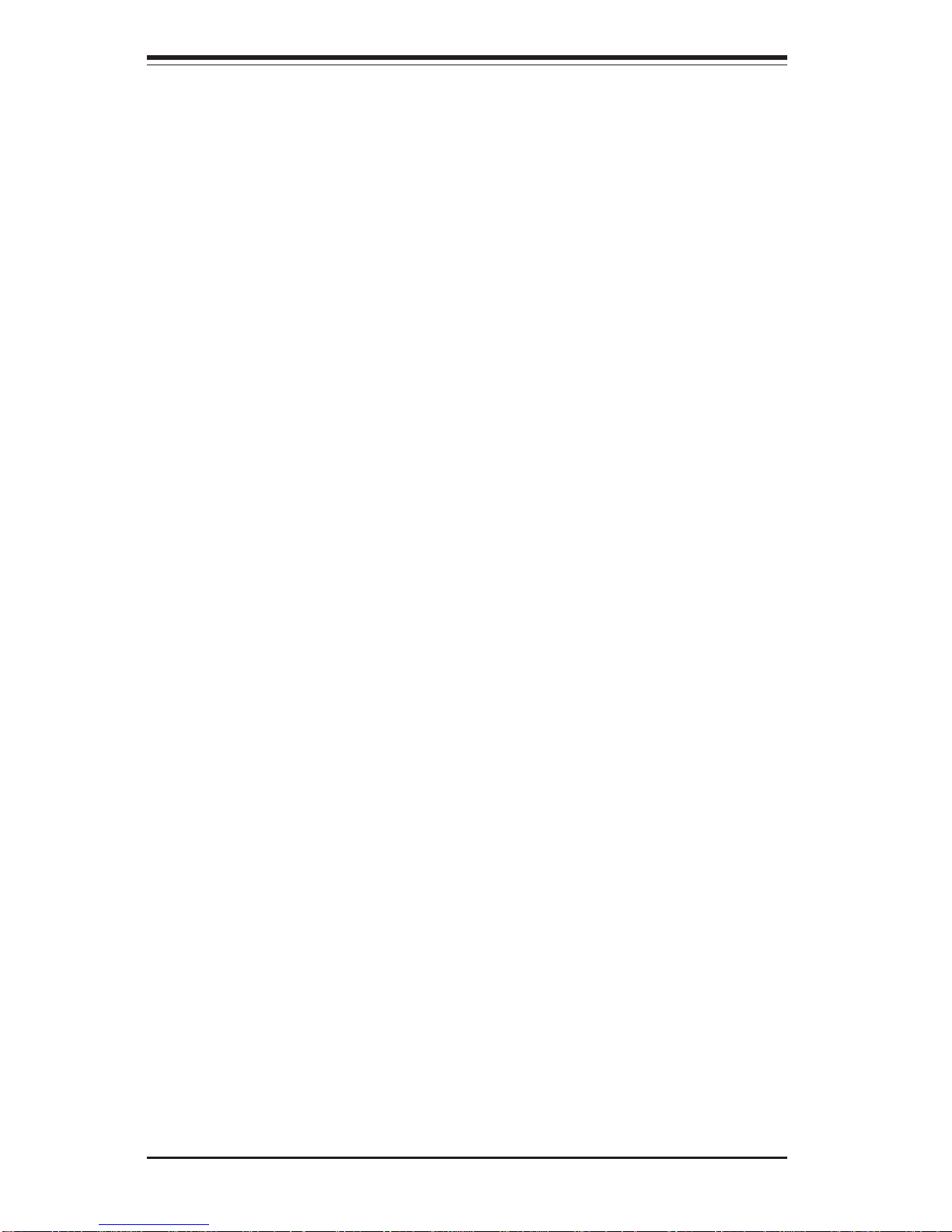
1-10
SUPER P4SPA+/P4SPE User’s Manual
1-3 PC Health Monitoring
This section describes the PC health monitoring features of the SUPER
P4SPA+/P4SPE. The motherboard has an onboard System Hardware Monitor chip that supports PC health monitoring.
Eight Onboard Voltage Monitors for the CPU Core, Chipset
Voltage, +3.3V, +3.3V standby,
++
++
+5V, +5V standby, Vbat and
±±
±±
±12V
The onboard voltage monitor will scan these voltages continuously. Once a
voltage becomes unstable, it will give a warning or send an error message
to the screen. Users can adjust the voltage thresholds to define the sensitivity of the voltage monitor.
Fan Status Monitor with Firmware/Software On/Off Control
The PC health monitor can check the RPM status of the cooling fans. The
onboard 3-pin fans are controlled by the power management functions.
CPU Overheat LED and Control
This feature is available when the user enables the CPU overheat warning
function in the BIOS. This allows the user to define an overheat temperature. When this temperature reaches the threshold, the CPU thermal trip
feature will be activated and it will send a signal to the Speaker LED and, at
the same time, the CPU speed will be decreased.
Hardware BIOS Virus Protection
The system BIOS is protected by hardware so that no virus can infect the
BIOS area. The user can only change the BIOS content through the flash
utility provided by Supermicro. This feature can prevent viruses from infecting the BIOS area and destroying valuable data.
Auto-Switching Voltage Regulator for the CPU Core
The 3-phase-switching voltage regulator for the CPU core can support up to
60A current and auto-sense voltage IDs ranging from 0.875 V to 1.6V. This
will allow the regulator to run cooler and thus make the system more stable.
Page 17
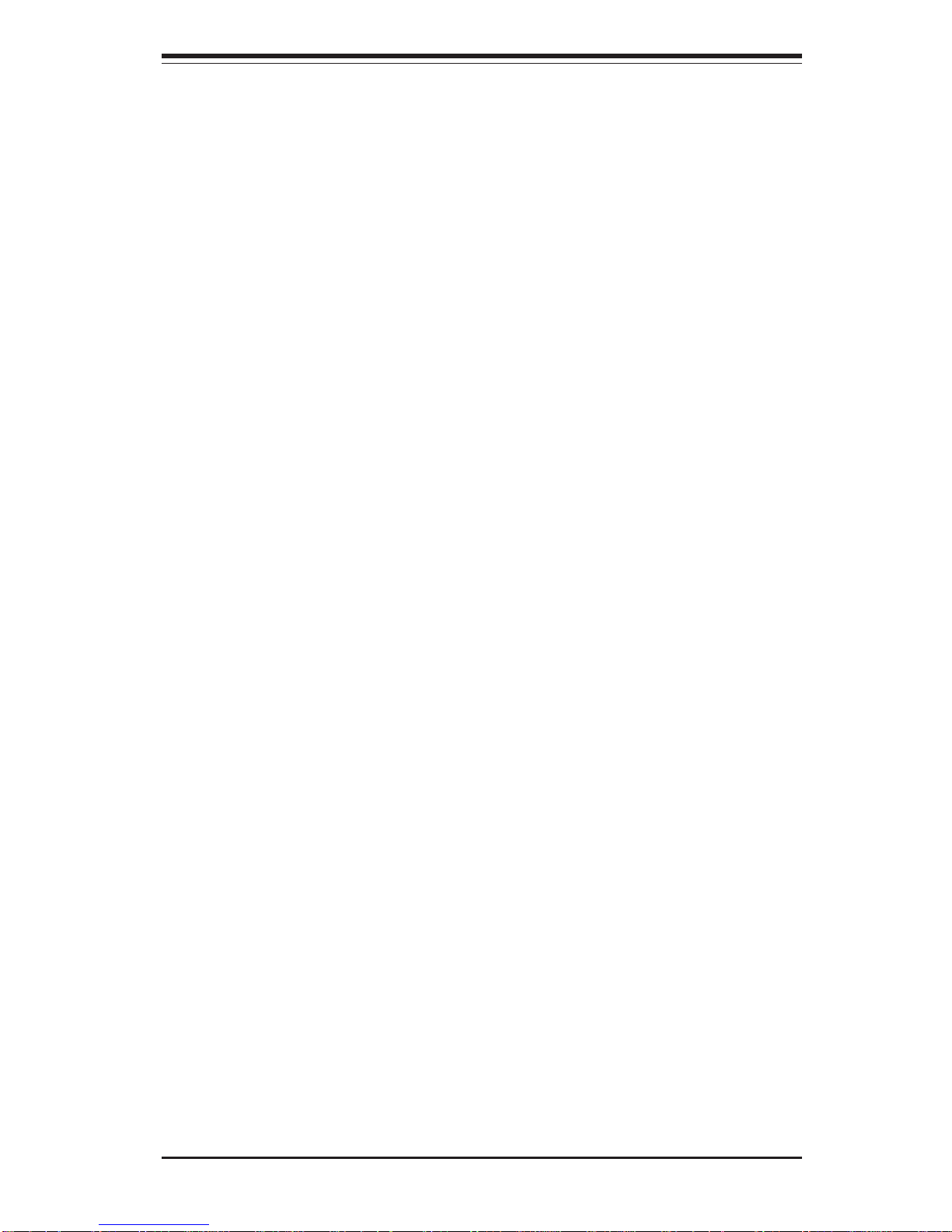
Chapter 1: Introduction
1-11
1-4 Power Configuration Settings
This section describes features of your motherboard that deal with power
and power settings.
Microsoft OnNow
The OnNow design initiative is a comprehensive, system-wide approach to
system and device power control. OnNow is a term for a PC that is always
on but appears to be off and responds immediately to user or other requests.
Slow Blinking LED for Suspend-State Indicator
When the CPU goes into a suspend state, the chassis power LED will start
blinking to indicate that the CPU is in suspend mode. When the user presses
any key, the CPU will wake-up and the LED will automatically stop blinking
and remain on.
BIOS Support for USB Keyboard
If the USB keyboard is the only keyboard in the system, it keyboard will
function like a normal keyboard during system boot-up.
Main Switch Override Mechanism
When an ATX power supply is used, the power button can function as a
system suspend button. When the user depresses the power button, the
system will enter a SoftOff state. The monitor will be suspended and the
hard drive will spin down. Depressing the power button again will cause
the whole system to wake-up. During the SoftOff state, the ATX power
supply provides power to keep the required circuitry in the system alive. In
case the system malfunctions and you want to turn off the power, just
depress and hold the power button for 4 seconds. The power will turn off
and no power will be provided to the motherboard.
Page 18
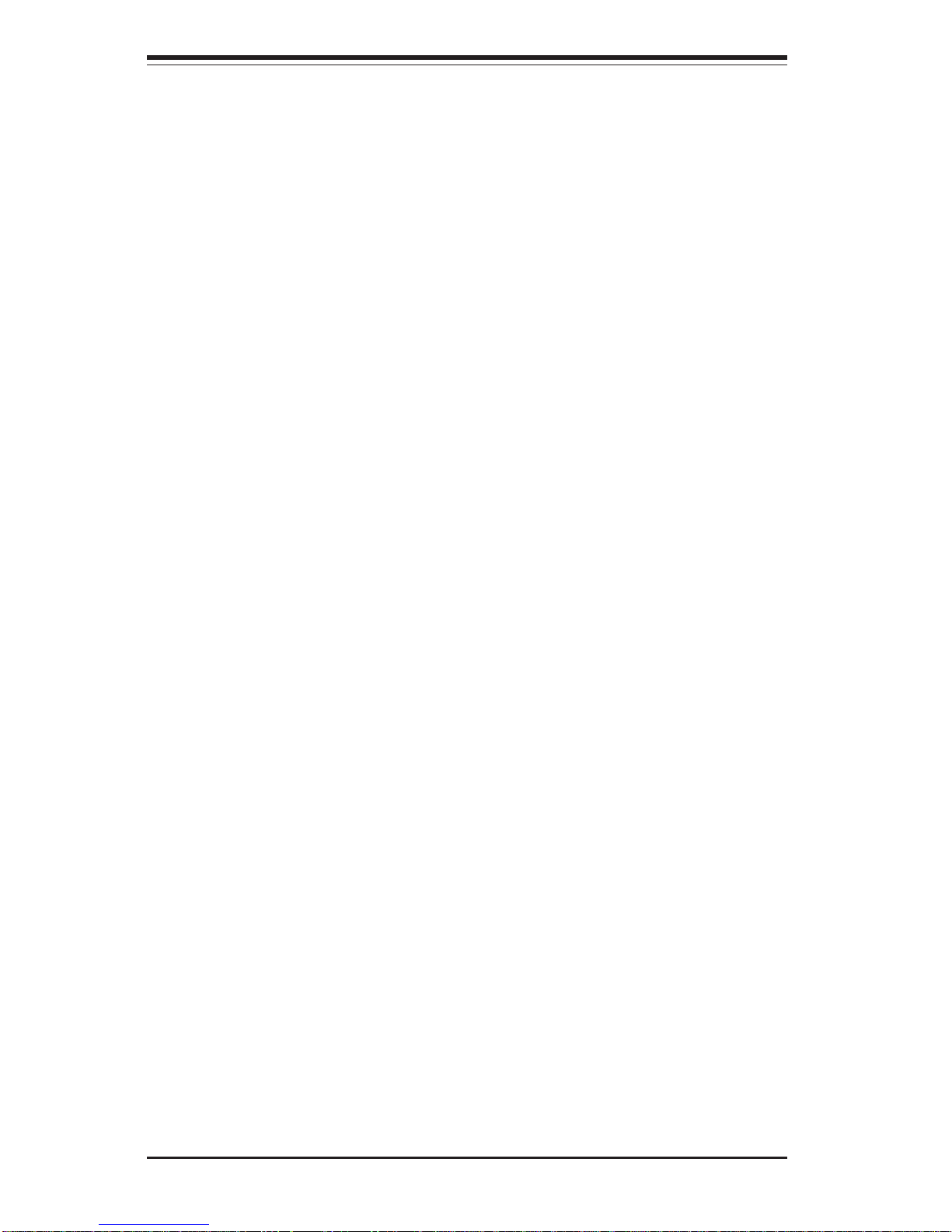
1-12
SUPER P4SPA+/P4SPE User’s Manual
Wake-up events can be triggered by a device such as the external modem
ringing when the system is in the SoftOff state. Note that external modem
ring-on can only be used with an ATX 2.01 (or above) compliant power
supply.
Wake-On-LAN (WOL)
Wake-On-LAN is defined as the ability of a management application to remotely power up a computer that is powered off. Remote PC setup, updates and asset tracking can occur after hours and on weekends so that
daily LAN traffic is kept to a minimum and users are not interrupted. The
motherboards have a 3-pin header (WOL) to connect to the 3-pin header on
a Network Interface Card (NIC) that has WOL capability. Wake-On-LAN
must be enabled in BIOS. Note that Wake-On-Lan can only be used with an
ATX 2.01 (or above) compliant power supply.
Wake-On-Ring (WOR) Header
Page 19
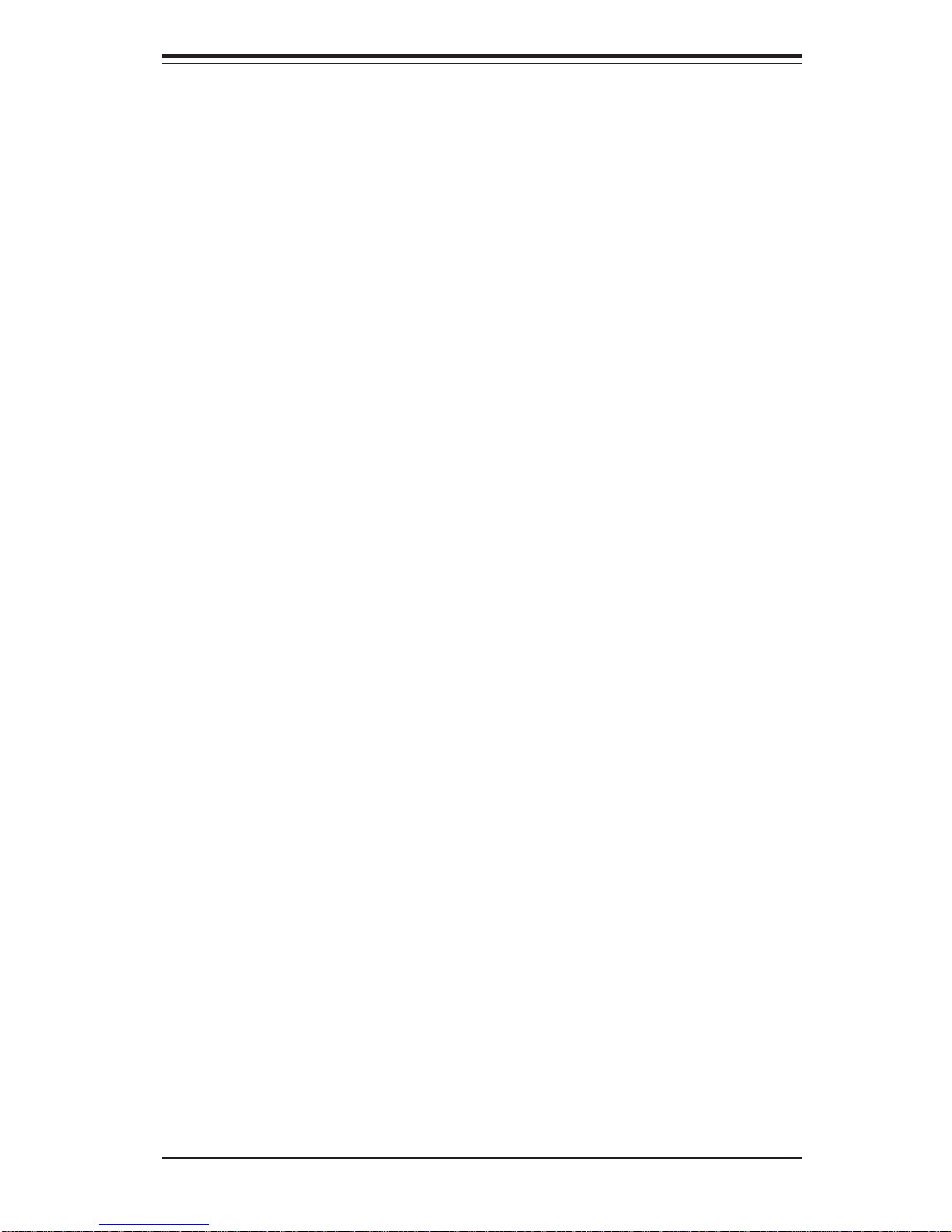
Chapter 1: Introduction
1-13
1-5 Power Supply
As with all computer products, a stable power source is necessary for
proper and reliable operation. It is even more important for processors that
have high CPU clock rates of 1 GHz and faster.
The SUPER P4SPA+/P4SPE accommodates 12V ATX power supplies. Although most power supplies generally meet the specifications required by
the CPU, some are inadequate. You power supply must supply 1 amp of 5V
standby voltage.
It is strongly recommended that you use a high quality power supply that
meets 12V ATX power supply Specification 1.1 or above. Additionally, in
areas where noisy power transmission is present, you may choose to install a line filter to shield the computer from noise. It is recommended that
you also install a power surge protector to help avoid problems caused by
power surges.
It also provides two high-speed, 16550 compatible serial communication
ports (UARTs), one of which supports serial infrared communication. Each
UART includes a 16-byte send/receive FIFO, a programmable baud rate
generator, complete modem control capability and a processor interrupt system. Both UARTs provide legacy speed with baud rate of up to 115.2 Kbps
as well as an advanced speed with baud rates of 250 K, 500 K, or 1 Mb/s,
which support higher speed modems.
The Super I/O provides functions that comply with ACPI (Advanced Configuration and Power Interface), which includes support of legacy and ACPI
power management through a SMI or SCI function pin. It also features auto
power management to reduce power consumption.
The IRQs, DMAs and I/O space resources of the Super I/O can be flexibly
adjusted to meet ISA PnP requirements, which support ACPI and APM (Advanced Power Management).
Page 20
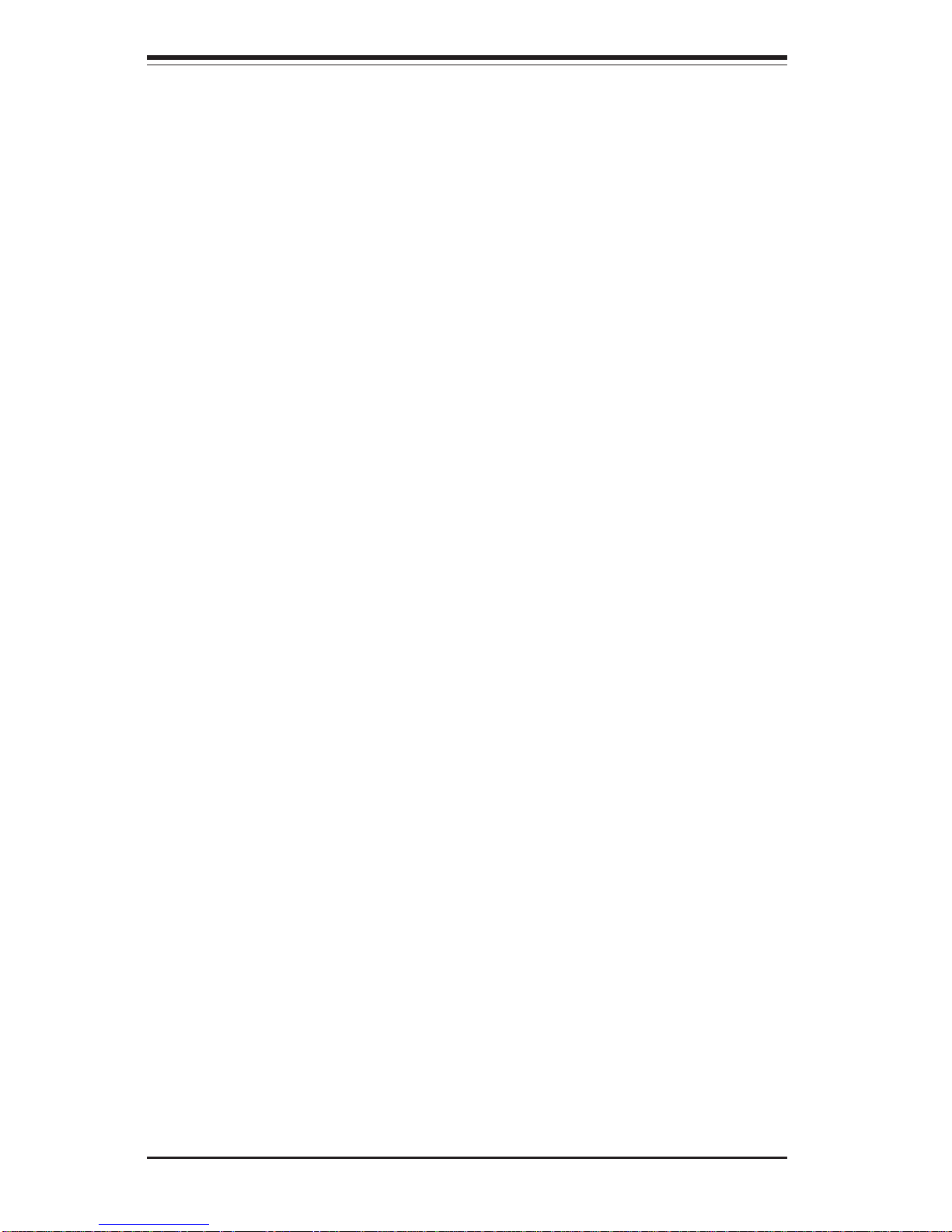
1-14
SUPER P4SPA+/P4SPE User’s Manual
1-6 Super I/O
The disk drive adapter functions of the Super I/O chip include a floppy disk
drive controller that is compatible with industry standard 82077/765, a data
separator, write pre-compensation circuitry, decode logic, data rate selection, a clock generator, drive interface control logic and interrupt and DMA
logic. The wide range of functions integrated onto the Super I/O greatly
reduces the number of components required for interfacing with floppy disk
drives. The Super I/O supports four 360 K, 720 K, 1.2 M, 1.44 M or 2.88 M
disk drives and data transfer rates of 250 Kb/s, 500 Kb/s or 1 Mb/s.
Page 21
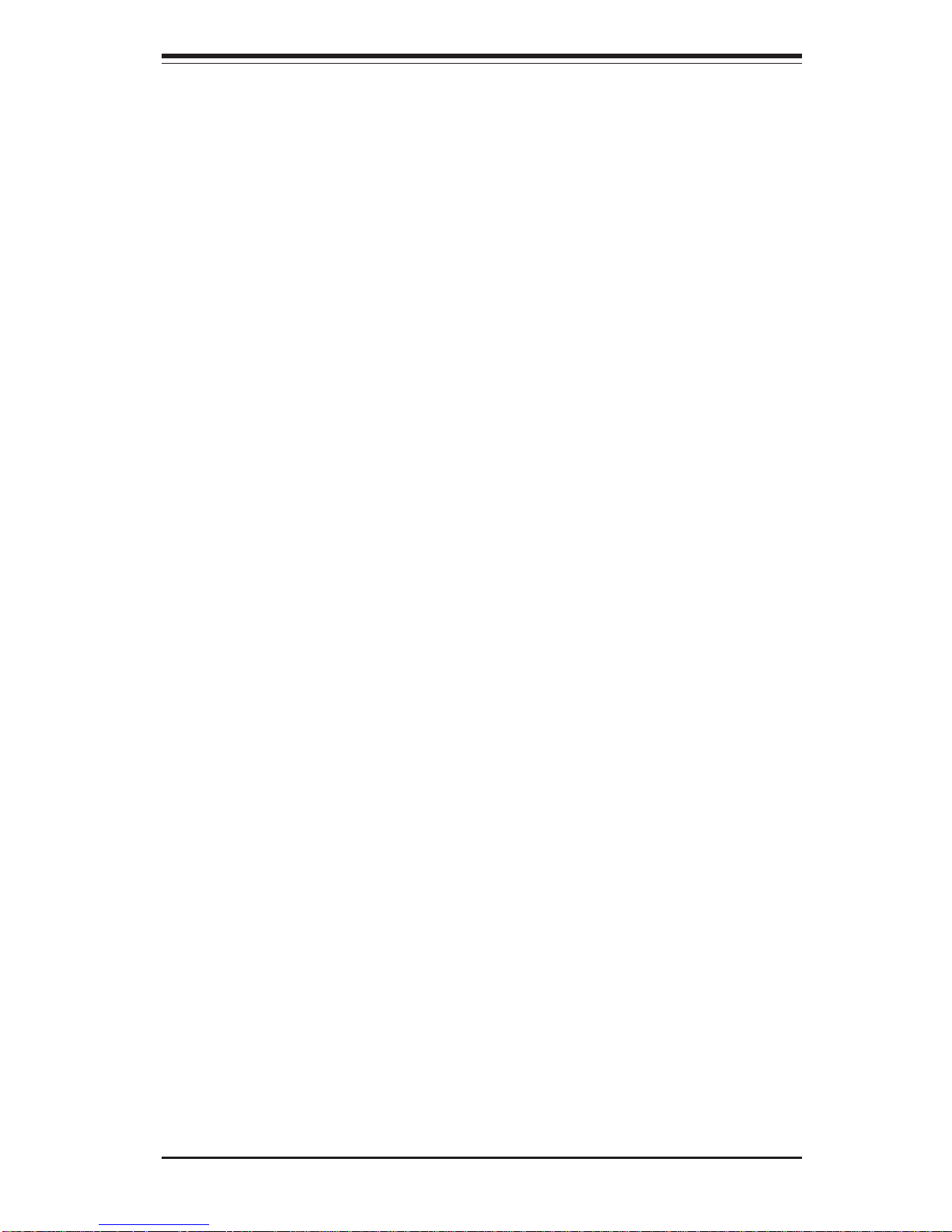
Chapter 2: Installation
2-1
Chapter 2
Installation
2-1 Static-Sensitive Devices
Electric Static Discharge (ESD) can damage electronic components. To
prevent damage to your system board, it is important to handle it very
carefully. The following measures are generally sufficient to protect your
equipment from ESD.
Precautions
• Use a grounded wrist strap designed to prevent static discharge.
• Touch a grounded metal object before removing the board from the antistatic bag.
• Handle the board by its edges only; do not touch its components, peripheral chips, memory modules or gold contacts.
• When handling chips or modules, avoid touching their pins.
• Put the motherboard and peripherals back into their antistatic bags when
not in use.
• For grounding purposes, make sure your computer chassis provides excellent conductivity between the power supply, the case, the mounting
fasteners and the motherboard.
Unpacking
The motherboard is shipped in antistatic packaging to avoid static damage.
When unpacking the board, make sure the person handling it is static protected.
Installation Procedures
Follow the procedures as listed below for full installation of the motherboard
into a chassis:
1. Install the processor and the heatsink to the motherboard.
2. Install the motherboard in the chassis.
3. Install the memory and add-on cards.
4. Finally, connect the cables and install the drivers.
Page 22
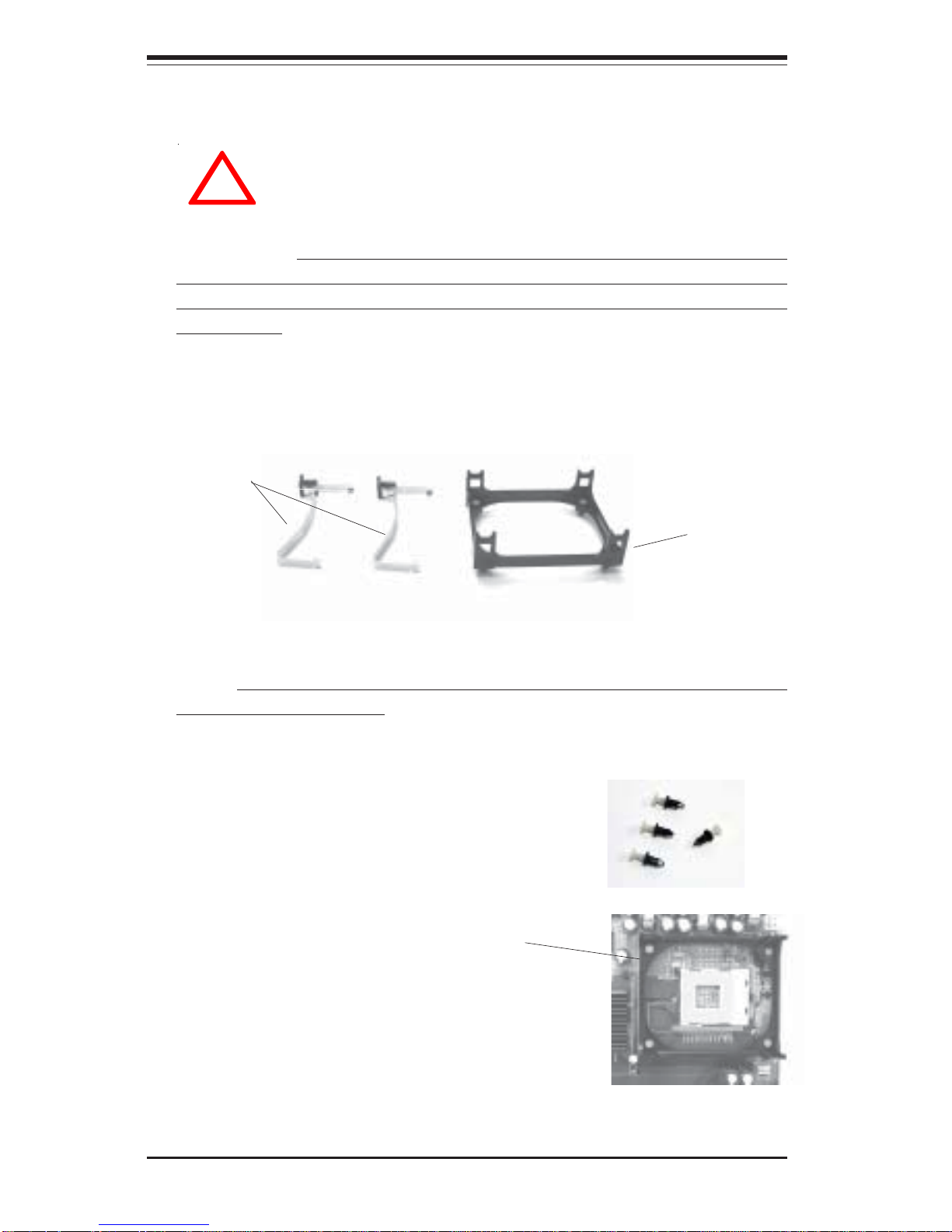
2-2
SUPER P4SPA+/P4SPE User's Manual
IMPORTANT: Always connect the power cord last and always remove it
before adding, removing or changing any hardware components. Make
sure that you install the processor into the CPU socket before you install the
CPU heatsink.
!
2-2 Processor and Heatsink Fan Installation
When handling the processor package, avoid placing
direct pressure on the label area of the fan.
Installation of the Processor and Heatsink
1. Locate the following components, which are included in the shipping
package.
Bracket (1)
Clips (2)
2. Insert the white pegs into the black anchors. Do not force the white pegs all the
way in - about 1/3 of the white pegs should
be inside the black anchors. (These are for
chassis that do not have four CPU retention
holes.)
3. Place a retention bracket in the proper position
and secure it by pressing two pegs into the retention holes until you hear a *click*. The clicking
sound indicates that the peg is locked and secured.
Bracket in
position
4. Secure the other retention bracket into position by repeating Step 3.
Note: The CPU heatsink fan with clips is included only with the retail versions of the P4SPA+/P4SPE. If you buy a boxed Intel Pentium 4 478/
Northwood processor, it should include a heatsink, fan and retention mechanism. If you buy a processor separately, use only a Supermicro or Intel
certified heatsink and fan.
Page 23
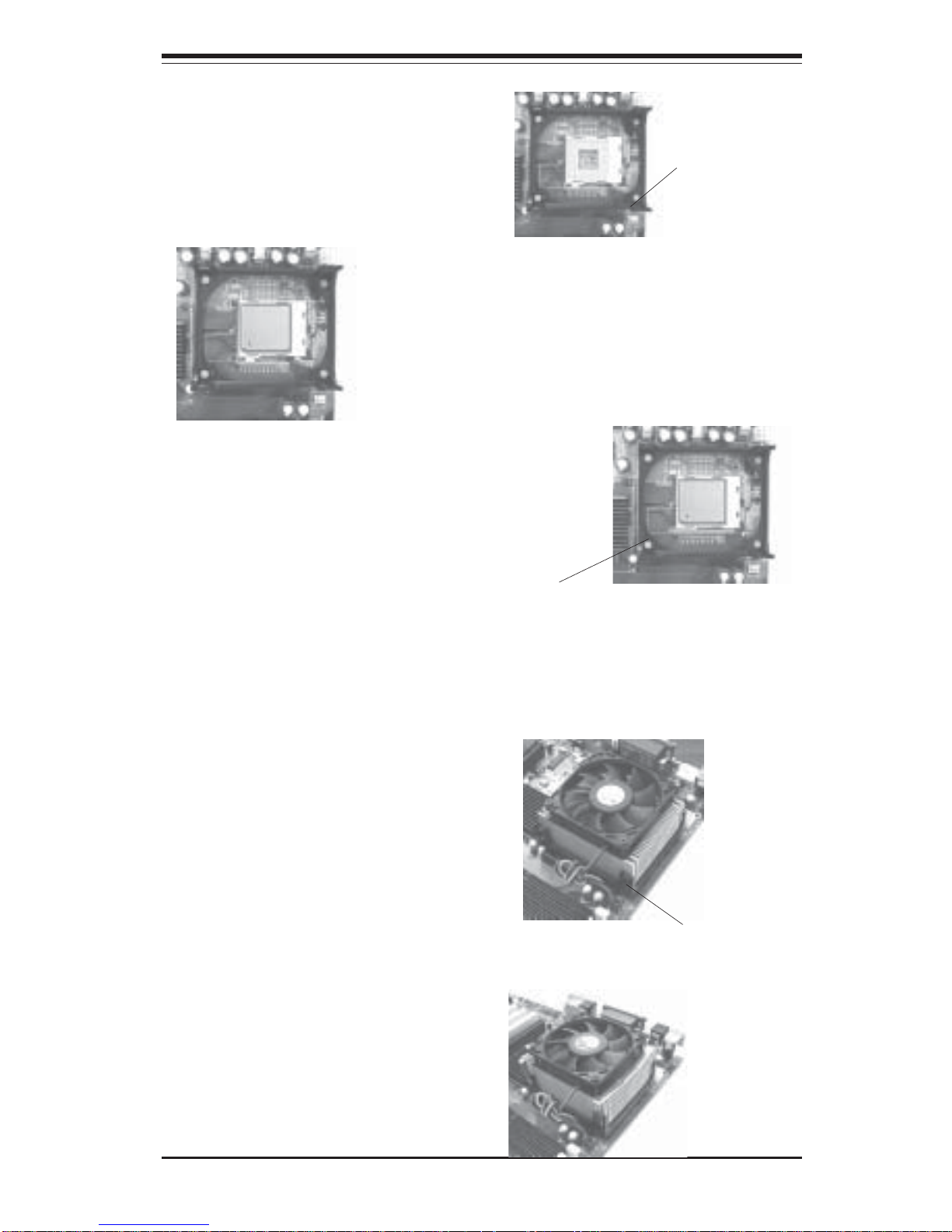
Chapter 2: Installation
2-3
5. Lift the lever on the CPU socket.
Socket Lever
6. Install the CPU in the socket. Make sure that
Pin 1 of the CPU is seated on Pin 1 of the socket
(both corners are marked with a triangle).
7. Press the lever down until
you hear it *click* into the
locked position.
Socket lever in
locked position
8. Apply the proper amount of thermal compound to the CPU die.
9. Place the heatsink on top of
the CPU and press firmly downward - do not twist or slide
the heatsink to seat thermal
compound.
10. Secure the heat sink by
locking the retention clips into
their proper position.
11. Connect the CPU fan cable to
the CPU Fan header on the
motherboard.
Retainer clip
attachment
point
Page 24

2-4
SUPER P4SPA+/P4SPE User's Manual
2-3 Mounting the Motherboard in the Chassis
All motherboards have standard mounting holes to fit different types of
chassis. Make sure the location of all the mounting holes for both the
motherboard and the chassis match. Although a chassis may have both
plastic and metal mounting fasteners, metal ones are highly recommended
because they ground the motherboard to the chassis. Make sure the metal
standoffs click in or are screwed in tightly. Then use a screwdriver to
secure the motherboard onto the motherboard tray.
Lever
Processor
(installed)
Figure 2-1. 478-pin mPGA Socket: Empty and with Processor Installed
Pin 1
Pin 1
Page 25

Chapter 2: Installation
2-5
2-4 Installing DDR Memory
CAUTION
Exercise extreme care when installing or removing memory
modules to prevent any possible damage.
Memory Module Installation (See Figure 2-2)
1. Insert each DDR memory module vertically into its slot. Pay attention to
the notch along the bottom of the module to prevent inserting the module incorrectly. (See support information below.)
2. Gently press down on the memory module until it snaps into place.
Support
The P4SPA+/P4SPE supports Dual or Single channel, Non-ECC, unbuffered DDR-400/333/266 SDRAM. Both interleaved and non-interleaved
memory is supported, so you may populate any number of DIMM slots.
(Populate DIMM1,DIMM3 and/or DIMM2, DIMM4 with memory modules of
the same size/same type will result in the dual channel, two-way interleaved memory which is faster than the single channel, non-interleaved
memory.)
CLOCK
ATX Form Factor
AD19
AD18
SLOT4
SLOT3
SLOT2
SLOT1
AD17
AD16 B C D A
C D A B
D A B C
E F G H
PREQ0
PREQ1
PREQ3
PREQ2
PGA478_PROCESSOR
VRM 10.0
BLOCK DIAGRAM
ADDR
CTRL
DATA
VRM V9.2
PGA478_CPU
SINGLE_PROCESSOR_M/B
5_32bit_PCI
1_Giga LAN
2_ATA100_IDE & 2 SATA
AGP_8X_1.5V
8_USB
SPRINGDALE-G_PLATFORM
1_1394 FIREWIRE
AGP A
FILE
_
LINKAG_ LIST:
2_Channel_PC3200_DDR_SDRAM
Page 26

2-6
SUPER P4SPA+/P4SPE User's Manual
To Install:
Insert module
vertically and
press down
until it snaps
into place.
Pay attention
to the notch.
Figure 2-2. Side and Top Views of DDR Module Installation into Slot
To Remove:
Use your thumbs
gently to push
each release tab
outward to
release the DIMM
from the slot.
Page 27

Chapter 2: Installation
2-7
Figure 2-4. Front Control Panel Connectors
2-5 I/O Port/Control Panel Connector Locations
The I/O ports are color coded in conformance with the PC99 specification to
make setting up your system easier. See Figure 2-3 below for the colors
and locations of the various IO ports.
Figure 2-3. I/O Port Locations and Definitions
Mouse
Keyboard
Parallel Port (Burgundy)
COM1 Port
USB Ports
LAN Port
Front Control Panel
JF1 acontain header pins for various front control panel connectors. See
Figure 2-4 for the pin definitions of the various connectors including the
speaker. Refer to Section 2-6 for details.
Pin 1: VCC5
Pin 3: IDE LED
Pin 5: IDE LED
Pin 7: VCC5
Pin 9: Power LED
Pin 11: X
Pin 13: Ground
Pin 15: Keylock
Pin 17: Ground
Pin 19: Speaker
Pin 21: X
Pin 23: X
Pin 25: VCC5
Pin 2: VCC5
Pin 4: CIRRX
Pin 6: IRRX
Pin 8: GROUND
Pin 10: IRTX
Pin 12: NIC LED
Pin 14: Ground
Pin 16: X
Pin 18: Ground
Pin 20: PW ON
Pin 22: X
Pin 24: Ground
Pin 26: Reset
JF1
VGA
USB Port
Red-Mic
Blue-Line In
Green-Line Out
(*P4SPA+only)
Note:
(*See Note:)
Page 28

2-8
SUPER P4SPA+/P4SPE User's Manual
2-6 Connecting Cables
Power Supply Connectors
The primary power supply
connector(J7) on the P4SPA+/
P4SPE meets the SSI (Superset
ATX) 20-pin specification. Refer
to the table on the right for the pin
definitions of the ATX 20-pin
power connector. You must also
connect the 4-pin (J9) processor
power connector to your power
supply. Refer to the table below
right for the J9 (12V) connector. Pins #
1 & 2
3 & 4
Definition
Ground
+12 V
+12V 4-pin
Connector
(J9)
Pin # Definition
11 +3.3V
12 -12V
13 COM
14 PS_ON
15 COM
16 COM
17 COM
18 -5V
19 +5V
20 +5V
Pin # Definition
1 +3.3V
2 +3.3V
3COM
4+5V
5COM
6+5V
7COM
8PW-OK
95VSB
10 +12V
ATX 20-pin Powe r Connector
Pin Definitions (J7)
Required
Connection
IR Connector
The infrared connector is located
on pins 2,4,6,8, and 10 of JF1.
See the table on the right for pin
definitions. See the Technical
Support section of our web page
for information on the infrared devices you can connect to the system.
Pin
Number
2
4
6
8
10
Definition
+5V
CIRRX
IRRX
Ground
IRTX
Infrared Pin
Definitions
(JF1)
PW_ON Connector
The PW_ON connector is located
on pins 18 and 20 of JF1. Connect it to the chassis power button, which you may also configure
to put the system into suspend
mode (see the Power Button Mode
setting in BIOS). To turn off the
power when the suspend mode is
enabled, depress the power button for at least 4 seconds. See
the table on the right for pin definitions.
Pin
Number
20
18
Definition
PW _ON
Ground
PW_ON
Pin Definitions
(JF1)
Page 29

Chapter 2: Installation
2-9
Power_LED Connector
The Power LED connector is located on pins 9,11 and 13 of JF1.
This connection is used to provide
LED indication of power being supplied to the system. See the table
on the right for pin definitions.
Pin
Number
9
11
13
Definition
+5V
+5V
Ground
Power_LED
Pin Definitions (JF1)
Pin
Number
15
17
Definition
Keylock
Control
Keylock
Pin De finitions
(JF1)
Speaker Connector
The speaker connector is located
on pins 19, 21, 23 and 25 of JF1.
See the table on the right for pin
definitions.
Pin
Number
19
21
23
25
Key No connection
Key
+5V
No connection
Fucntion
Pin Definition
Speaker: Pin Definition
Speaker data
Red wire
Reset Connector
The reset connector is located on
pins 24 and 26 of JF1. This connector attaches to the reset
switch on the computer chassis.
See the table on the right for pin
definitions.
Pin
Number
24
26
Definition
Ground
Reset
Reset Pin
Definitions
(JF1)
*IDE/SATA LED(*See Note
below)
The IDE LED is located on pins 1,
3, 5, and 7 of JF1. This connects
to the IDE/SATA LED to display all
activities of all IDE/SATA devices.
See the table on the right for pin
definitions. (*This LED is for all
IDE/SATA devices.)
Pin
Num ber
1
3
5
7
D e fin itio n
+5V
HD Active
HD Active
+5V
Keylock Connector
The keylock connector is located
on pins 15 and 17 of JF1. See the
table on the right for pin definitions.
IDE Pin Definition
Page 30

2-10
SUPER P4SPA+/P4SPE User's Manual
CD Header
There are two 4-pin CD headers
of different sizes on the
motherboard. These allow you to
use the onboard sound for audio
CD playback. Connect the audio
cable from your CD drive to the
header that fits your cable's connector. Only one CD header can
be use at any one time. See the
tables at right for pin definitions.
Chassis Intrusion
The Chassis Intrusion header is
designated JL1. See the board
layout in Chapter 1 for the location
of JL1 and the table on the right
for pin definitions.
Pin
Number
1
2
Defin itio n
Intrusion Input
Ground
Chassis Intrusion
Pin Definitions (JL1)
Fan Headers
There are four fan headers on the
P4SPA+/P4SPE, which are designated CPU Fan, Chassis Fan 1 and
Over Heat Fan. Connect the fan
on your CPU heatsink to the CPU
Fan header. See the table on the
right for pin definitions.
Fan Hea de r Pin Definitions
(CPU, Chassis and Overheat)
Pin
Number
1
2
3
Defin i tio n
Ground (black)
+12V (red)
Tachometer
Caution: These fan headers are DC power.
Audio CD Header Pin Definitions
(CD2)
Pin
Number
1
2
3
4
Defin itio n
Right Stereo Signal
Ground
Ground
Left Stereo Signal
Audio CD Header Pin Definitions
(CD1)
Pin
Number
1
2
3
4
Defin itio n
Left Stereo Signal
Ground
Ground
Right Stereo Signal
Serial Ports
Two serial ports are included on
the motherboard: COM1 is a port
located beside the mouse/keyboard ports and COM2 is a header
located on the motherboard near
PCI slot 5. See the table on the
right for pin definitions.
*NC indicates no connection.
Serial Port Pin Definitions
(COM 1 , C O M 2 )
Pin Number Definition
1 CD
2 RD
3 T D
4 DTR
5 Ground
Pin Number Definition
6 DSR
7 R T S
8 C T S
9 RI
10 NC
Note: Pin 10 is included on the header but not on
the port.
Page 31

Chapter 2: Installation
2-11
Pin
Number
1
2
3
Defin itio n
+5V Standby
Ground
Wake-up
Wake-On-LAN Pin
Definitions (WOL)
Wake-On-LAN
The Wake-On-LAN header is designated WOL on the motherboard.
See the table on the right for pin
definitions. You must enable the
LAN Wake-Up setting in BIOS to
use this function. (You must also
have a LAN card with a Wake-OnLAN connector and cable to use
this feature.)
Universal Serial Bus (USB)
A Universal Serial Bus header on
the motherboard, which may be
used to provide front side chassis
access (cables not included).
These additional ports are labeled
USB6 to USB7. See the tables on
the right (below) for pin definitions.
Pin# Definition
1 +5V
2 P0-
3 P0+
4 Ground
Pin
Number
2
4
6
8
10
Definition
+5V
POPO+
Ground
Ground
Pin
Number
1
3
5
7
Definition
+5V
PO-
PO+
Ground
USB Pin Definition
J11
JPUSB
ATX PS/2 Keyboard and
PS/2 Mouse Ports
The ATX PS/2 keyboard and the
PS/2 mouse are located on J1.
See the table on the right for pin
definitions. (The mouse port is
above the keyboard port. See the
table on the right for pin definitions.
PS/2 Keyboard
and Mouse Port
Pin Definitions
(J1)
Pin
Number
1
2
3
4
5
6
Definition
Data
NC
Ground
VCC
Clock
NC
Page 32

2-12
SUPER P4SPA+/P4SPE User's Manual
Wake-On-Ring
The Wake-On-Ring header is designated JWOR. This function allows
your computer to receive and be
"awakened" by an incoming call when
in the suspend state. See the table on
the right for pin definitions. You must
also have a WOR card and cable to
use WOR.
Pin
Number
1
2
Definition
Ground
Wake-up
Wake-On-Ring Pin Definitions
(JWOR1)
AC'97 Output
AC'97 provides high quality onboard
audio. The P4SPA+/P4SPE features
6-channel sound for front L&R, rear
L&R, center and subwoofer speakers. This feature is activated with
the Advanced software (on the CDROM included with your motherboard). Sound is then output through
the Line In, Line Out and MIC jacks
(see at right). Activate AC 97 with
the "AC 97 Audio" setting in the Advanced Chipset Features section of
BIOS.
MIC In
Line In
Line Out
Blue
Green
Red
Overheat LED (JOH)
The JOH header is used to connect an LED to provide warning of
chassis overheating. Refer to
Table 2-15 for pin definitions.
Pin
Number
1
2
Definition
12VDC
OH Active
Table 2-15
Overheat LED
Pin Definitions (JOH1)
Page 33

Chapter 2: Installation
2-13
CMOS Clear
JBT1 is not actually a jumper but
consists of two contact pads. To
clear the contents of CMOS, short
these pads together by touching
them both with a metal conductor
such as the head of a small
screwdriver. JBT1 is located near
the SATA header on the P4SPA+/
P4SPE. Note: for ATX
power supplies, you must completely shut down the system and
remove the AC power cord before
clearing CMOS.
2-7 Jumper Settings
Explanation of
Jumpers
To modify the operation of the
motherboard, jumpers can be used
to choose between optional settings. Jumpers create shorts between two pins to change the
function of the connector. Pin 1 is
identified with a square solder pad
on the printed circuit board. See
the motherboard layout pages for
jumper locations.
Note: On a two-pin jumper,
"Closed" means the jumper is on
both pins and "Open" means the
jumper is either on only one pin or
completely removed.
Connector
Pins
Jumper
Cap
Setting
Pin 1-2 short
3 2 1
3 2 1
Page 34

2-14
SUPER P4SPA+/P4SPE User's Manual
USB Wake-Up
Use JPUSB to enable or disable
USB Wake-Up, which allows you
to wakeup the system by depressing a key on the keyboard or
by clicking the mouse when either
is connected to the USB0 or USB1
port. This jumper is used together
with the USB Wake-Up function in
BIOS. Enable both the jumper and
the BIOS setting to allow the system to be woken up. See the table
on the right for jumper settings.
Jumper
Position
1-2
2-3
Definition
Disabled
Enabled
USB Wake-Up
Jumper Settings
(JPUSB)
Watch Dog Enable/Disable
JP4 enables controls the Watch
Dog function. Watch Dog is a system monitor that takes action
when a software application
freezes the system. Pins 1-2 will
have WD reset the system if a program freezes. Pins 2-3 will generate a non-maskable interrupt for
the program that has frozen. See
the table on the right for jumper
settings. Watch Dog must also be
enabled in BIOS.
Jumper
Position
Pins 1-2
Pins 2-3
Open
Definition
WD to Reset
WD to NMI
Disabled
Watch Dog
Jumper Settings (JP4)
JP2
1-2
NC
Front Side Bu s Speeds:
JP2, JP3
Reserved
JP3
1-2 AUTO
2-3 2-3
100 MHz
2-3 133 MHz
NC
NC
NC
2-3 200 MHz
Front Side Bus Speed
Settings
JP 2 and JP3 are the jumpers for
the Front Side Bus Speed Select.
See the table on the right for pin
definitions.
Page 35

Chapter 2: Installation
2-15
Keyboard Wake-Up
The JPWAKE jumper is used together with the Keyboard WakeUp function in BIOS. Enable both
the jumper and the BIOS setting to
allow the system to be woken up
by depressing a key on the keyboard. See the table on the right
for jumper settings. Your power
supply must meet ATX specification 2.01 or higher and supply 720
mA of standby power to use this
feature.
Jumper
Position
1-2
2-3
Defin itio n
Disabled
Enabled
Keyboard Wake-Up
Jumper Settings
(JPWAKE)
Power On
Instead of using the chassis
power on switch, you may close
jumper JP20 to apply power to the
system. See the table on the right
for jumper settings. The default
setting is Open (normal).
Jumper
Position
Open
Closed
Definition
Normal
Force Power On
Power On
Jumper Settings
(JP20)
Pin
Position
Open
Closed
Definitions
Disabled
Enabled
Overheat Fan Force On
(JP1)
Chassis/Overheat Fan
Select
A header for the Overheat Fan
Force On is located on JP1. Close
Pins 1 & 2 of JP 1 to enable the
function of OH Fan Force On,
which will force the OH Fan to
stay on all the time, and the OH
Fan will function as a normal
Chassis Fan. The default setting
is "Open" to disable the function
of OH Fan Force On. In this situation, the OH Fan will not be turned
on unless an overheat condition
occurs in the system.
Page 36

2-16
SUPER P4SPA+/P4SPE User's Manual
2-8 Game Port, Parallel Port, Floppy Drive, Hard Drive
and AGP Connections
Use the following information to connect the floppy and hard disk drive
cables.
• The floppy disk drive cable has seven twisted wires.
• A red mark on a wire typically designates the location of pin 1.
• A single floppy disk drive ribbon cable has 34 wires and two connectors to
provide for two floppy disk drives. The connector with twisted wires always
connects to drive A, and the connector that does not have twisted wires
always connects to drive B.
• The 80-wire ATA100/66 IDE hard disk drive cable that came with your
system has two connectors to support two drives. This special cable
should be used to take advantage of the speed this new technology
offers. The blue connector connects to the onboard IDE connector interface and the other connector(s) to your hard drive(s). Consult the documentation that came with your disk drive for details on actual jumper
locations and settings for the hard disk drive.
Parallel Port Connector
The parallel port is located on J4.
Refer to Figure 2-3 for location.
See the table on the right for pin
definitions.
Pin Number Function
1 Strobe 3 Data Bit 0
5 Data Bit 1
7 Data Bit 2
9 Data Bit 3
11 Data Bit 4
13 Data Bit 5
15 Data Bit 6
17 Data Bit 7
19 ACK
21 BUSY
23 PE
25 SLCT
Pin Number Function
2 Auto Feed 4 Error 6 Init 8 SLCT IN 10 GND
12 GND
14 GND
16 GND
18 GND
20 GND
22 GND
24 GND
26 NC
Par allel (Printer) Port Pin Definitions
(J4)
Game Port Header
There is a game port header on
the motherboard See the table on
the right for pin definitions.
Pin Number Function
1
+5V fused
3
GP0 (JSX1R)
5
Ground
7
GP5 (JSBUT1)
9
+5V fused
11 GP2 (JSX2R)
13 GP3 (JSY2R)
15
MIDI-INR
Pin Number
Function
2
GP4 (JSBUTO)
4
Ground
6
GP1 (J SY1R)
8
+5V fused
10
GP6 (JSBUT2)
12
MIDI-OUTR
14
GP7 (JSBUT3)
Game Port Header Pin
Definitions
(GAME PORT Header)
Page 37

Chapter 2: Installation
2-17
IDE Connectors
There are no jumpers to configure the onboard IDE interfaces
Pins 3, 5 of JF1. Refer to Figure 2-3 for location. See the
table on the left for pin definitions.Note: You must use the
ATA100/66 cable included with
your system to benefit from the
ATA100/66 technology.
Pin Number Function
1 Res e t ID E
3 H o s t D a ta 7
5 H o s t D a ta 6
7 H o s t D a ta 5
9 H o s t D a ta 4
11 H o s t D a ta 3
13 H o s t D a ta 2
15 H o s t D a ta 1
17 H o s t D a ta 0
19 GN D
21 D RQ3
23 I/O Write 25 I/O Read 27 IOCHRDY
29 D A C K 3 31 IRQ 1 4
33 Addr 1
35 Addr 0
37 Ch ip S e le c t 0
39 Activi ty
Pin Number Function
2 GN D
4 Hos t Data 8
6 Hos t Data 9
8 Host D a ta 1 0
10 Ho st D a ta 1 1
12 Ho st D a ta 1 2
14 Ho st D a ta 1 3
16 Ho st D a ta 1 4
18 Ho st D a ta 1 5
20 Ke y
22 GND
24 GND
26 GND
28 BALE
30 GND
32 IOCS16 34 GND
36 Addr 2
38 Chip Sele ct 1 40 GND
IDE Connector Pin Definitions
(J6, J7)
Floppy Connector
The floppy connector is located
on J5. Refer to Figure 2-3 for location. See the table on the right
for pin definitions.
Pin Number Function
1 G N D
3 G N D
5 Ke y
7 G N D
9 G N D
11 GN D
13 GN D
15 GN D
17 GN D
19 GN D
21 GN D
23 GN D
25 GN D
27 GN D
29 GN D
31 GN D
33 GN D
Pin Number Function
2 FD HDIN
4 Rese r ve d
6 FDEDIN
8 Index 10 Motor Enable
12 Driv e Selec t B 14 Driv e Selec t A 16 Motor Enable
18 DI R 20 S T EP 22 Wri te Data 24 W r ite Gate 26 Track 00 28 W rite Protect 30 Read Data 32 Side 1 Select 34 Dis k e tte
Floppy Connector Pin Definitions (J5)
Page 38

2-18
SUPER P4SPA+/P4SPE User's Manual
1.5V 8xAGP Slot
The P4SPA+/P4SPE includes an 8xAGP slot for high-performance video
cards. It is backward compatible with 4xAGP and 2xAGP graphics cards.
To install a VGA card, power down the system and remove the I/O
shield corresponding to the AGP slot. Then, pull back the locking tab on
the slot before inserting your VGA card. After the card is inserted, close
the locking tab if possible (some VGA cards have a notch in the corner
of the board to lock it into place, others do not). Replace all chassis
covers before restoring power to the system.
Locking Tab
Figure 2-5. 8xAGP Slot
Page 39

Chapter 2: Installation
2-19
2-9 Installing the Operating System and Software
Programs
After all the hardware has been installed, you must first install the operating
system, and then, other software drivers. The necessary drivers are all
included on the Supermicro CDs that came packaged with your
motherboard.
Drivers/Tool Installation Display Screen
(*Note: Click the icons showing a hand writing on paper to view the readme
files for each item. Click the computer icons to the right of these items to
install each item (from top to the bottom) one at a time. After installing
each item, you must re-boot the system before moving on to the
next item on the list. You should install everything here except for the
SUPER Doctor utility and the LAN/SCSI driver diskettes, which are optional.
The bottom icon with a CD on it allows you to view the entire contents of
the CD. )
Page 40

2-20
SUPER P4SPA+/P4SPE User's Manual
Supero Doctor III
The Supero Doctor III program is a Web base management tool that
supports remote management capability. It includes Remote and Local
Management tools. The local management is called SD III Client. The
Supero Doctor III program included on the CDROM that came with your
motherboard allows you to monitor the environment and operations of
your system. Supero Doctor III displays crucial system information such
as CPU temperature, system voltages and fan status. See the Figure
below for a display of the Supero Doctor III interface.
Supero Doctor III Interface Display Screen-I (Health Information)
Page 41

Chapter 2: Installation
2-21
Supero Doctor III Interface Display Screen-II (Remote Control)
(*Note: SD III Software Revision 1.0 can be downloaded from our Website
at: ftp://ftp.supermicro.com/utility/Supero_Doctor_III/. You can also
download SDIII User's Guide at: http://www.supermicro.com/PRODUCT/
Manuals/SDIII/UserGuide.pdf. For Linux, we will still recommend Supero
Doctor II.)
Page 42

2-22
SUPER P4SPA+/P4SPE User's Manual
Notes
Page 43

3-1
Chapter 3: Troubleshooting
Chapter 3
Troubleshooting
3-1 Troubleshooting Procedures
Use the following procedures to troubleshoot your system. If you have
followed all of the procedures below and still need assistance, refer to the
‘Technical Support Procedures’ and/or ‘Returning Merchandise for Service’
section(s) in this chapter. Always disconnect the AC power cord before
adding, changing or installing any hardware components.
Before Power On
1. Check that the +5v standby LED is not lit (LE2 on motherboard).
2. Make sure the 4-pin 12v power connector at J24 is connected to your
power supply.
3. Make sure no short circuits exist between the motherboard and
chassis.
4. Disconnect all ribbon/wire cables from the motherboard, including those
for the keyboard and mouse.
5. Remove all add-on cards.
6. Install a CPU and heatsink (making sure it is fully seated) and connect
the chassis speaker and the power LED to the motherboard. Check
all jumper settings as well.
No Power
1. Make sure no short circuits exist between the motherboard and the
chassis.
2. Verify that all jumpers are set to their default positions.
3. Check that the 115V/230V switch on the power supply is properly set.
4. Turn the power switch on and off to test the system.
5. The battery on your motherboard may be old. Check to verify that it
still supplies ~3VDC. If it does not, replace it with a new one.
No Video
1. If the power is on but you have no video, remove all the add-on cards
and cables.
2. Use the speaker to determine if any beep codes exist. Refer to
Appendix A for details on beep codes.
Page 44

3-2
SUPER P4SPA+/P4SPE User's Manual
NOTE
If you are a system integrator, VAR or OEM, a POST diagnos-
tics card is recommended. For I/O port 80h codes, refer to
App. B.
Memory Errors
1. Make sure the DIMM modules are properly and fully installed.
2. You should be using unbuffered DDR memory (see next page). Also, it
is recommended that you use the same memory speed for all DIMMs
in the system. See Section 2-4 for memory limitations.
3. Check for bad DIMM modules or slots by swapping modules between
slots and noting the results.
4. Check the power supply voltage 115V/230V switch.
Losing the System’s Setup Configuration
1. Ensure that you are using a high quality power supply. A poor quality
power supply may cause the system to lose the CMOS setup
information. Refer to Section 1-6 for details on recommended power
supplies.
2. The battery on your motherboard may be old. Check to verify that it
still supplies ~3VDC. If it does not, replace it with a new one.
3. If the above steps do not fix the Setup Configuration problem, contact
your vendor for repairs.
3-2 Technical Support Procedures
Before contacting Technical Support, please take the following steps. Also,
note that as a motherboard manufacturer, Supermicro does not sell directly
to end-users, so it is best to first check with your distributor or reseller for
troubleshooting services. They should know of any possible problem(s)
with the specific system configuration that was sold to you.
1. Please go through the ‘Troubleshooting Procedures’ and 'Frequently
Asked Questions' (FAQs) sections in this chapter or see the FAQs on our
web site (http://www.supermicro.com/techsupport.htm) before contacting
Technical Support.
2. BIOS upgrades can be downloaded from our web site at
Page 45

3-3
Chapter 3: Troubleshooting
http://www.supermicro.com/techsupport/download.htm.
Note: Not all BIOS can be flashed depending on the modifications to the boot block code.
3. If you still cannot resolve the problem, include the following information
when contacting Supermicro for technical support:
• Motherboard model and PCB revision number
• BIOS release date/version (this can be seen on the initial display when
your system first boots up)
•System configuration
An example of a Technical Support form is posted on our web site at
http://www.supermicro.com/techsupport/contact_support.htm.
4. Distributors: For immediate assistance, please have your account number
ready when contacting our technical support department by e-mail at
support@supermicro.com.
3-3 Frequently Asked Questions
Question: What type of memory does my motherboard support?
Answer: The P4SPA+/P4SPE supports up to 4 GB of non-ECC, unbuffered DDR-400/333/266, two-way interleaved or non-interleaved SDRAM.
See Section 2-4 for details on installing memory.
Question: How do I update my BIOS?
Answer: It is recommended that you not upgrade your BIOS if you are not
experiencing problems with your system. Updated BIOS files are located on
our web site at http://www.supermicro.com/techsupport/BIOS/bios.htm.
Please check our BIOS warning message and the information on how to
update your BIOS on our web site. Also, check the current BIOS revision
and make sure it is newer than your current BIOS before downloading.
Select your mainboard model and download the BIOS file to your computer.
Unzip the BIOS update file and you will find the readme.txt (flash instructions), the awdflash.exe (BIOS flash utility) and the BIOS image (xxxx.bin)
files. Copy these files onto a bootable floppy and reboot your system. It is
not necessary to set the BIOS boot block protection jumpers on the
mainboard. At the DOS prompt upon rebooting, enter the command
"awdflash." Then type in the BIOS file that you want to update (xxxx.bin).
Page 46

3-4
SUPER P4SPA+/P4SPE User's Manual
Question: After flashing the BIOS my system does not have video.
How can I correct this?
Answer: If the system does not have video after flashing your new BIOS,
it indicates that the flashing procedure failed. To fix this, first clear CMOS
per the instructions in this manual and retry the BIOS flashing procedure. If
you still do not have video, please use the following BIOS Recovery Pro-
cedure. First, make sure the JPWAKE jumper is disabled. Then, turn your
system off and place the floppy disk with the saved BIOS image file (see
above FAQ) in drive A. Press and hold <Alt> and <F2> at the same time,
then turn on the power keeping these keys pressed until your floppy drive
starts reading. Your screen will remain blank until the BIOS program is
done. If the system reboots correctly, then the recovery was successful.
The BIOS Recovery Procedure will not update the boot block in your BIOS.
Question: What's on the CD that came with my motherboard?
Answer: The supplied compact disc has quite a few drivers and programs
that will greatly enhance your system. We recommend that you review the
CD and install the applications you need. Applications on the CD include
chipset drivers for Windows and security and audio drivers.
Question: Why can't I turn off the power using the momentary
power on/off switch?
Answer: The instant power off function is controlled in BIOS by the Power
Button Mode setting. When the On/Off feature is enabled, the motherboard
will have instant off capabilities as long as the BIOS has control of the
system. When the Standby or Suspend feature is enabled or when the
BIOS is not in control such as during memory count (the first screen that
appears when the system is turned on), the momentary on/off switch must
be held for more than four seconds to shut down the system. This feature
is required to implement the ACPI features on the motherboard.
Question: How do I utilize the six-channel sound?
Answer: The six-channel sound available on the P4SPA+/P4SPE can be
enabled with the audio driver software that was included in your
motherboard package. When activated, sound will be routed through the
jacks under the Game Port as follows: Line Out = front L&R speakers, Line
In = rear L&R speakers, MIC = center and subwoofer speakers. You must
also enable the "AC97 Audio" setting in the Advanced Chipset section of
the BIOS setup.
Page 47

3-5
Chapter 3: Troubleshooting
Question: I see some of my PCI devices sharing IRQs, but the system seems to be fine. Is this correct or not?
Answer: Some PCI Bus Mastering devices can share IRQs without perfor-
mance penalties. These devices are designed to work correctly while sharing IRQs. See Table 3-1, below, for details on shared IRQs.
*Assumes USB 2.0 drivers have not been installed.
Table 3-1. P4SPA+/P4SPE IRQs
PCI 1 shares an IRQ with USB 2.0, AC 97, and the SM Bus Controller
PCI 2 shares an IRQ with CSA LAN, USB 1.1 (USB5,6)* and SATA
PCI 3 shares an IRQ with USB 1.1 (USB3,4)*
PCI 4 has a dedicated IRQ (does not share)
PCI 5 has a dedicated IRQ (does not share)
Question: I installed my microphone correctly but I can't record any
sound. What should I do?
Answer: Go to <Start>, <Programs>, <Accessories>, <Entertainment> and
then <Volume Control>. Under the Properties tab, scroll down the list of
devices in the menu and check the box beside "Microphone".
Question: How do I connect the ATA100/66 cable to my IDE
device(s)?
Answer: The 80-wire/40-pin high-density ATA100/66 IDE cable that came
with your system has two connectors to support two drives. This special
cable must be used to take advantage of the speed the ATA100/66 technology offers. Connect the blue connector to the onboard IDE header
and the other connector(s) to your hard drive(s). Consult the documentation that came with your disk drive for details on actual jumper locations and settings.
Question: After I have installed 4 pieces of 1GB Memory, why does
the BIOS only detect about 3.75 GB of memory during POST?
Answer: Because the chipset does not support memory remapping, so
there is a memory hole located around the 4GB memory address.
Page 48

3-6
SUPER P4SPA+/P4SPE User's Manual
Answer: To fix this, set SATA to "MANUAL" and set SATA0 to "Primary IDE
Master", then both SATA and Secondary IDE can be seen. If you have your
IDE CDROM on the Primary IDE, then you need to set the SATA0 to "Secondary IDE Master".
3-4 Returning Merchandise for Service
A receipt or copy of your invoice marked with the date of purchase is
required before any warranty service will be rendered. You can obtain
service by calling your vendor for a Returned Merchandise Authorization
(RMA) number. When returning to the manufacturer, the RMA number
should be prominently displayed on the outside of the shipping carton, and
mailed prepaid or hand-carried. Shipping and handling charges will be applied for all orders that must be mailed when service is complete.
This warranty only covers normal consumer use and does not cover damages incurred in shipping or from failure due to the alteration, misuse, abuse
or improper maintenance of products.
During the warranty period, contact your distributor first for any product
problems.
Question: I have a P4SPA+ motherboard. The IDE CD ROM on the
Secondary IDE disappears after I install the SATA hard drive.
Page 49

Chapter 4: BIOS
4-1
Chapter 4
BIOS
4-1 Introduction
This chapter describes the AwardBIOS for the P4SPA+/P4SPE. The Award
ROM BIOS is stored in a Flash chip and can be easily upgraded using a
floppy disk-based program.
Note: Due to periodic changes to the BIOS, some settings may have been
added or deleted and might not yet be recorded in this manual. Refer to the
Manual Download area of our web site for any changes to BIOS that are
not reflected in this manual.
System BIOS
The BIOS is the Basic Input Output System used in all IBM® PC, XT™, AT®,
and PS/2® compatible computers. The AwardBIOS Flash chip stores the
system parameters, such as amount of memory, type of disk drives and
video displays, etc. CMOS requires very little power. When the computer
is turned off, a back-up battery provides power to the BIOS Flash chip,
enabling it to retain the system parameters. Each time the computer is powered-on, the computer is then configured with the values stored in the BIOS
ROM by the system BIOS, which gains control when the computer is powered on.
How To Change the Configuration Data
The CMOS information that determines the system parameters may be
changed by entering the BIOS Setup utility. This Setup utility can be accessed by pressing <Del> at the appropriate time during system boot.
Starting the Setup Utility
Normally, the only visible POST (Power On Self Test) routine is the memory
test. As the memory is being tested, press the <Delete> key to enter the
main menu of the BIOS Setup utility. From the main menu, you can access
the other setup screens, such as the Chipset and Power menus. Section 43 gives detailed descriptions of each parameter setting in the Setup utility.
Page 50

SUPER P4SPA+/P4SPE User's Manual
4-2
4-2 Running Setup
*Optimal default settings are in bold text unless otherwise noted.
The BIOS setup options described in this section are selected by choosing
the appropriate text from the Main BIOS Setup screen. All displayed text is
described in this section, although the screen display is often all you need
to understand how to set the options (see on next page).
When you first power on the computer, the AwardBIOS™ is immediately
activated.
While the BIOS is in control, the Setup program can be activated in one of two
ways:
1. By pressing <Del> immediately after turning the system on, or
2. When the following message appears briefly at the bottom of the screen
during the POST (Power On Self-Test), press the <Del> key to activate
the Main Setup Menu.
Press DEL to enter SETUP
4-3 Main BIOS Setup
All Main Setup options are described in this section. The Main BIOS Setup screen
is displayed below.
Use the <Up> <Down> arrow keys or the <Tab> key to move among the different
settings in the above menu.
Press the <Esc> key to exit the CMOS Setup Menu and use the <Left> <Right>
arrow keys to enter the other categories of BIOS settings. The next section is
described in detail to illustrate how to navigate through the menus.
Page 51

Chapter 4: BIOS
4-3
Main BIOS Setup Menu
Date/Time
Set the system date and time. Key in the correct information in the "mm",
"dd" and "yy" fields. Press the "Enter" key to save the data.
Legacy Diskette A
This setting allows the user to set the type of floppy disk drive installed as
diskette A. The options are None, 360Kb 5.25 in, 1.2MB 5.25 in, 720Kb 3.5
in, 1.44/1.25MB, 3.5 in and 2.88MB 3.5 in.
Legacy Diskette B
This setting allows the user to set the type of floppy disk drive installed as
diskette B. The options are None, 360Kb 5.25 in, 1.2MB 5.25 in, 720Kb 3.5
in, 1.44/1.25MB, 3.5 in and 2.88MB 3.5 in.
!!
!!
!Primary Master/Primary Slave/Secondary Master/Secondary
Slave
These settings allow the user to set the parameters of the IDE Primary
Master/Slave and IDE Secondary Master/Slave slots. Hit <Enter> to activate
the following sub-menu screen for detailed options of these items. Set the
correct configurations accordingly. The items included in the sub-menu are:
Page 52

SUPER P4SPA+/P4SPE User's Manual
4-4
IDE HDD Auto-Detection
This option allows the user to determine the manner in which the
AwardBIOS sets the settings for the IDE Primary Master Device. The
options are "None", "Auto" and "Manual."
IDE Primary Master
Press the <Enter> key to activate the 'IDE HDD Auto-Detection"
function, which will allow BIOS to automatically detect the status of
the IDE HDD installed in the system, such as the size, the number of
cylinders, the configurations of items such as Head, Precomp, Landing
Zone and Sector.
Access Mode
This item determines the location through which the AwardBIOS
accesses the IDE Primary Master Device. The settings are "CHS",
"LBA", "Large", and "Auto".
Base Memory/Extended Memory/Total Memory
These are displays that inform you how much of each type of memory is
recognized as being present in the system.
Page 53

Chapter 4: BIOS
4-5
4-4.1 Advanced BIOS Features
When the item of Advanced BIOS Features is highlighted, press the <Enter>
key to activate the screen below:
4-4 Advanced BIOS Setup
Choose Advanced BIOS Setup from the Award BIOS main menu with the Left/
Right arrow keys. You should see the following display. Select one of the
items in the left frame of the screen to go to the sub screen for that item.
Advanced BIOS Setup options are displayed by highlighting the option using the
arrow keys. All Advanced BIOS Setup options are described in this section.
Page 54

SUPER P4SPA+/P4SPE User's Manual
4-6
Quick Boot
If enabled, this feature allows the system to skip certain tests while booting.
This will decrease the time needed to boot the system. The settings are
"Enabled" and "Disabled".
Quiet Boot
This feature allows the user to activate the function of "Quiet Boot".
"Enabled" and "Disabled".
ACPI Function
Select "Enabled" to activate the function of BIOS Support for Advanced
Configuration and Power Interface features. The settings are "Enabled" or
"Disabled".
ACPI Suspend Type
If enabled, the option allows the user to determine the ACPI Suspend type.
The options are S1(POS), S3(STR), S1&S3.
APIC Mode
This setting allows you to Enable or Disable APIC. APIC is used to assign
interrupt signals to a specific processor on multi-processor system and
provides IRQs beyond the conventional 16 under Windows 2000 or XP. It
has no effect on single processor systems.
MPS Version Control for OS
This setting allows you to state the MPS version for your operating system.
Options are "1.1" and "1.4".
PWRON After PWR-Fail
This setting allows the user to specify how the system will respond when
power is reapplied after the system has gone down due to a power failure.
The options are "Off", "On" and "Former-Sts".
Page 55

Chapter 4: BIOS
4-7
4-4.2 Advanced Chipset Control
ADVGRAPH
Graphics Apertures
This option allows the BIOS to set the size of system memory reserved
for AGP Graphic access. The options are 4, 8, 16, 32, 64, 128, and 256.
CSA LAN(Giga-LA)
This setting allows you to enable or disable the CSA (GLAN) Controller.
The options are "Enabled", and "Disabled."
On-Chip VGA
This setting allows you to enable or disable On-Chip VGA Controller. The
options are "Enabled", and "Disabled."
On-Chip Frame Buffer Size
This setting allows you to set On-Chip Frame Buffer Size. The options
are "1 MB", "4 MB", "8 MB", "16 MB" and "32 MB."
Onboard LAN
This setting allows you to enable or disable the Onboard LAN Controller.
The options are "Enabled", and "Disabled."
On-Chip Serial ATA
Select "Disabled" to disable SATA Controller. Select "Auto" to allow the
BIOS to make arrangements automatically. The options are "Disabled",
"Auto ", and "Manual". However, if Primary IDE and Secondary IDE
drives are not populated, the Award BIOS will display "Pri Master" for
the item "Onboard SATA1", and "Sec Master" for the item "Onboard
SATA2". If the Primary IDE is populated and the Secondary IDE drive is
not populated, the Award BIOS will display "Sec Master" for the item
Page 56

SUPER P4SPA+/P4SPE User's Manual
4-8
On-Chip Serial ATA Port0/Port1 Mode.
The option allows you to select SATA Port0 mode. The options are
"Primary Master", "Primary Slave", "Secondary Master", "Secondary
Slave", "Logical Primary", "Logical Secondary", "Tertiary Master", and
"Quaternary Master". The default setting for On-Chip SATA Port0 is
"Logical Primary", and the default setting for Port1 is "Logical
Secondary."
USB Controller
This setting allows you to enable or disable the USB Controller. The
options are Enabled, and Disabled.
USB 2.0 Controller
This setting allows you to enable or disable USB 2.0 (EHCI) Controller.
The options are Enabled, and Disabled.
USB Legacy Support
This setting allows you to enable or disable the functions of USB,
Keyboard/Mouse under POST and DOS. The options are "Disabled", and
"Enabled."
AC97 Audio
Select "Disable" to disable AC 97 Controller. Select "Auto" to
allow the BIOS select AC97 automatically.
The options are
"Auto", and "Disabled."
USB KB Wake-Up From S3
This setting allows you to enable or disable the function of USB KB
Wake-Up from S3
. The options are "Disabled", and "Enabled."
SATA1", and "Pri Slave" for the item "Onboard SATA2". **If both Primary
IDE and the Secondary IDE drives are populated, the Award BIOS will
assign "Tertiary" for the item "Onboard SATA1", and "Quad" for the item
"Onboard SATA2". (***The last option is supported by XP or the later
version of OS only.)
CPU THRM-Throttling
THRM throttling is used to lower power consumption and reduce the heat
generated by the CPU. The options for this setting are "87.5%", "75%",
"Onboard SATA1", and "Sec Slave" for the item "Onboard SATA2".
If the Primary IDE is not populated and the Secondary IDE drive is
populated, the Award BIOS will display "Pri Master" for the item "Onboard
Page 57

Chapter 4: BIOS
4-9
"62.5%", "50%", "37.5%", "25%' and "12.5%'.
4-4.3 I/O Device Configuration
This setting allows the user to select the UART mode for the BIOS. The
options are "IrDA", "ASKIR" and "Normal."
RxD, TxD Active
This allows the user to change the settings for the "RxD, TxD Active"
function. The options are "Hi, Hi", "Hi, Lo", "Lo, Hi", and "Lo, Lo".
IR Transmission Delay
If "Enabled", the transmission of IR (infrared) signals will be delayed. The
options are "Enabled" and "Disabled".
UR2 Duplex Mode
This setting set the mode for the UR2 Duplex Mode. The options are
"Full" and "Half".
UART Mode Select
Onboard Serial Port1/Onboard Serial Port2
This setting allows the user to set the address and the corresponding IRQ
for the Serial Port1 and Serial Port 2. The options are "Disabled" , "3F8/
IRQ4", "2F8/IRQ3", "3E8/IRQ4", "2E8/IRQ3", and "Auto". The default setting
for Serial Port1 is "3F8/IRQ4" and the default for Port 2 is "2F8/IRQ3".
Page 58

SUPER P4SPA+/P4SPE User's Manual
4-10
Game Port Address
This setting allows the user to set the address for the Game Port. The
options are "Disabled", "201" and "209".
Midi Port Address
This setting allows the user to set the address for the Midi Port. The options
are "Disabled", "330", "300" and "290".
Midi Port IRQ
This setting allows the user to set the IRQ for the Midi Port. The options are
"5", and"10".
Parallel Port Mode
This setting sets the mode for the onboard Parallel port. The options are
"SPP," "EPP", "ECP" "ECP+EPP" and "Normal".
EPP Mode Select
This setting allows the user to select the EPP port type. The options are
"EPP 1.9" and "EPP 1.7".
ECP Mode Use DMA
This setting allows the user to select the DMA channel for the ECP mode
(port) to use. The options are "1" and "3".
Onboard Parallel Port
This setting allows the user to set the address and the corresponding IRQ
for the onboard parallel port. The options are "Disabled", "378/IRQ7", "278/
IRQ5" and "3BC/IRQ7".
Use IR Pins
This item sets the usage of the IR pins. The options are "RxD2, TxD2" and
"IR-Rx2Tx2".
Watch Dog Timer Select
This setting allows you to set the Watch Dog Timer. You must also change
Page 59

Chapter 4: BIOS
4-11
Power On Function
This setting allows the user to decide which method to use to power on the
system. The options are "Password", "Hot Key", "Mouse Left", "Mouse
Right", "Any Key", and "Button Only".
KB Power On Password
This setting allows the user to enter the Password when the system is
powered on via keyboard.
Hot Key Power On
This setting allows the user to decide which hot-keys to use in order to
power on the system. The options are "Ctrl-F1", "Ctrl-F2, Ctrl-F3", "CtrlF4", "Ctrl-F5", "Ctrl-F6", "Ctrl-F7", and "Ctrl-F8".
4-4.4 PnP Configuration
Choose PCI/PnP Configurations from the Award BIOS main menu with the
Left/Right arrow keys. You should see the following display:
Initial Display From
This feature sets the device that will initiate the monitor display when the
system is first turned on. The Options are "PCI Slot" and "Onboard/AGP".
the setting of the Watch Dog jumper in order for this function to work well
(-see jumper settings in Chapter 2). Options are "10 Sec", "20 Sec", "30
Sec", "40 Sec", "1 Min", "2 Min", "4 Min" and "Disabled".
Page 60

SUPER P4SPA+/P4SPE User's Manual
4-12
4-4.5 Hardware Monitors
There are only three settings on this menu (below). The rest of this menu
shows various temperatures and voltage levels as indicated.
CPU Warning Temperature
This allows you to set the CPU warning temperature. If the CPU temperature
reaches this threshold, an alarm will activate and a warning message will
be displayed onscreen. The options are "Disabled", "600C/1400F", "650C/
1490F", "700C/1580F", "750C/1670F", "800C/1760F" and "850C/1850F".
Resources Controlled By
This setting allows BIOS to automatically configure all boot and Plug and
Play compatible devices. If you choose Auto, you cannot select the IRQ,
DMA and memory base address fields, because BIOS automatically assigns
them. The options are "Auto <ESCD>" and "Manual".
Reset Configuration Data
Enabling this setting resets the extended system configuration data when
you exit setup. Do this when you have installed a new add-on and the
system reconfiguration has caused such a serious conflict that the OS
cannot reboot the system. The options are "Enabled" and "Disabled".
Page 61

Chapter 4: BIOS
4-13
4-4.6 Processor & Clock Options
Hyper-Threading
Set this option to "Enabled" to activate the hyper-threading function of
the CPUs. Enabling the hyper-threading function makes each CPU appear
as two to any programs that support it (you must have OS support also).
The settings are "Disabled" and "Enabled."
CPU Clock Ration
Use this option to set the clock ratio of the processor. The settings are
"x8 " "x9", "x10", "x11", "x12", "x13", "x14", "x15", "x16", "x17", "x18",
"x19", "x20", "x21", "x22" and "x23".
Spread Spectrum
Spread Spectrum is a technique used to stablize a system by reducing
the level of ElectroMagnetic Interference. The options are "Enabled" and
"Disabled".
CPU Clock
Key in the number you want to set for the CPU clock (MHz). Supermicro
does not recommend or make any guarantees with CPU overclocking.
Page 62

SUPER P4SPA+/P4SPE User's Manual
4-14
Set Supervisor Password
When the item "Set Supervisor Password" is highlighted on the above
screen, press the <Enter> key. When prompted, type the Supervisor
Password in the dialogue box to set or to change the Supervisor
Password.
Set User Password
When the item "Set User Password" is highlighted on the above screen,
press the <Enter> key. When prompted, type the User Password in the
dialogue box to set or to change the User Password.
Password Check
4-5 Security
Choose Security from the Award BIOS main menu with the Left/Right arrow
keys. You should see the following display:
Fixed Disk Boot Sector
This setting allows the user to configure the Fixed Disk Boot Sector. The
default setting is "Protected".
This setting allows the user to determine if the password is required every
time when the system boots up or if the password is required only when
you enter the CMOS setup. The options are "System" and "Setup".
Page 63

Chapter 4: BIOS
4-15
4-6 Boot
Choose Boot from the Award BIOS main menu with the Left/Right arrow
keys. You should see the following display:
Award BIOS attempts to load the operating system from devices
specified by the users in a user-specified sequence.
Hard Disk Boot Priority
This item allows the user to select the Boot Priority of Hard Disk
Devices.
First Boot Device
This item allows the user to set the first boot-up device. The options are
"Floppy", "LS120", "HDD", "CDROM", "ZIP100", "USB-FDD", "USB-ZIP", "USBCDROM", "USB-HDD", "LAN" and "Disabled".
Second Boot Device
This item allows the user to set the second boot-up device. The options
are "Floppy", "LS120", "HDD", "CDROM", "ZIP100", "USB-FDD", "USB-ZIP",
"USB-CDROM", "USB-HDD", "LAN" and "Disabled".
Page 64

SUPER P4SPA+/P4SPE User's Manual
4-16
Third Boot Device
This item allows the user to set the third boot-up device. The options are
"Floppy", "LS120", "HDD", "SCSI", "CDROM", "ZIP100", "USB-FDD", "USBZIP", "USB-CDROM", "USB-HDD", "LAN" and "Disabled".
Boot Other Device
If enabled, this option enables the BIOS to load the OS from another device
rather than the ones that have been specified as the first, second and third
boot up devices. The settings are "Enabled" and "Disabled".
Page 65

Chapter 4: BIOS
4-17
4-7 Exit
Choose Exit from the Award BIOS main menu with the Left/Right arrow
keys. You should see the following display:
Save & Exit Setup
When the item "Save & Exit Setup" is highlighted, press <Enter> to save the
changes you've made in the BIOS program (CMOS) and exit. Your system
should, then, continue with the boot-up procedure.
Exit without Saving
When the item "Exit without Saving" is highlighted, press <Enter> to exit the
Setup routine without saving any changes you may have made. Your system should then continue with the boot-up procedure.
Load Fail-Safe Defaults
Highlight this item and hit <Enter> to load the default settings for all items in
the BIOS Setup. These are the safest settings to use.
Load Optimized Defaults
Highlight this item and hit <Enter> to load the optimized settings for all items
in the BIOS Setup. These settings provide you with optimal system
performance.
Page 66

SUPER P4SPA+/P4SPE User's Manual
4-18
Discard Changes
When the item "Discard Changes" is highlighted, press <Enter> to discard
any changes you made to the BIOS settings and to stay in BIOS Setup.
Your system should then continue with the boot-up procedure.
Page 67

A-1
Appendix A: BIOS POST Messages
Appendix A
BIOS POST Messages
During the Power-On Self-Test (POST), the BIOS will check for problems. If a problem
is found, the BIOS will activate an alarm or display a message. The following is a list
of such BIOS messages.
1 long beep Memory Modules Errors
1 long beep+2 short beeps VGA Errors
Beeps Error Messages
Page 68

A-2
SUPER P4SPA+/P4SPE User's Manual
Notes
Page 69

Appendix B: Award BIOS POST Codes
B-1
Appendix B: Award BIOS POST Codes
This section lists the POST (Power On Self Testing) Codes for the Award BIOS.
POST (hex) Description
CFh Te st CMOS R/W functionality.
C0h Early chipset initialization:
-Disable shadow RAM
-Disable L2 cache (socket 7 or below)
-Program basic chipset registers
C1h Detect memo r y
-Auto-detection of DRAM size, type and ECC.
-Auto-detection of L2 cache (socket 7 or below)
C3h Expand compressed BIOS code to DRAM
C5h Call chipset hook to copy BIOS back to E000 & F000 shadow
RAM.
0h1 Expand the Xgroup codes locating in physical address 1000:0
02h Reserved
03h Initial Superio_Early_Init switch.
04h Reserved
05h 1. Blank out screen
2. Clear CMOS error flag
06h Reserved
07h 1. Clear 8042 interface
2. Initialize 8042 self-test
08h 1. Test special keyboard controller for Winbond 977 series Super
I/O chips.
2. Enable keyboard interface.
09h Reserved
0Ah
"
Disable PS/2 mouse interface (optional).
"
Auto detect ports for keyboard & mouse followed by a port & interface swap
(optional).
"
Reset keyboard for Winbond 977 series Super I/O chips.
0Bh Reserved
0Ch Reserved
0Dh Reserved
0Eh Test F000h segment shadow to see whether it is R/W-able or not. If
test fails, keep beeping the speaker.
Page 70

SUPER P4SPA+/P4SPE User’s Manual
B-2
POST (hex) Description
0Fh Reserved
10h Auto detect flash type to load appropriate flash R/W codes into the
run time area in F000 for ESCD & DMI support.
11h Reserved
12h Use walking 1’s algorithm to check out interface in CMOS
circuitry. Also set real-time clock power status, and then check for
override.
13h Reserved
14h Program chipset default values into chipset. Chipset default
values are MODBINable by OEM customers.
15h Reserved
16h Initial Early_Init_Onboard_Gene rator switch.
17h Reserved
18h Detect CPU information including brand, SMI type (Cyrix or
Intel) and CPU level (586 or 686).
19h Reserved
1Ah Reserved
1Bh Initial interrupts vector table. If no special specified, all H/W
interrupts are directed to SPURIOUS_INT_HDLR & S/W
interrupts to SPURIOUS_soft_HDLR.
1Ch Reserved
1Dh Initial EARLY_PM_ INI T switch.
1Eh Reserved
1Fh Load keyboard matrix (notebook platform)
20h Reserved
21h HPM initialization (noteboo k pla tfor m)
22h Reserved
23h 1. Check validity of RTC value:
e.g. a value of 5Ah is an invalid value for RTC minute.
2. Load CMOS settings into BIOS stack. If CMOS checksum fails, use default
value instead.
3. P repare BIOS resource map for PCI & PnP use. If ESCD is valid, take into
consideration of the ESCD’s legacy information.
4. Onboar d c loc k generator initialization. Disable respective clock resour ce to
empty PCI & DIMM slots.
5. Ear ly PCI initializ a tion:
-Enumerate PCI bus number
-Assign memory & I/O resource
-Search for a valid VGA device & VGA BIOS, and put it
into C000:0.
24h Reserved
25h Reserved
26h Reserved
27h Initialize INT 09 buffer
28h Reserved
29h
"
Program CPU internal MTRR (P6 & PII) for 0-640K memory address.
"
Initialize the APIC for Pentium class CPU.
"
Program early chipset according to CMOS setup. Example: onboard IDE
controller.
"
Measure CPU speed.
"
Invoke video BIOS.
2Ah Reserved
2Bh Reserved
2Ch Reserved
Page 71

Appendix B: Award BIOS POST Codes
B-3
2Dh 1. Initialize multi-language
2. Put information on screen display, including Award title, CPU type, CPU
speed … .
2Eh Reserved
2Fh Reserved
30h Reserved
31h Reserved
32h Reserved
33h Reset keyboard except Winbond 977 series Super I/O chips.
34h Reserved
35h Reserved
36h Reserved
37h Reserved
38h Reserved
39h Reserved
3Ah Reserved
3Bh Reserved
3Ch Test 8254
3Dh Reserved
3Eh Test 8259 interrupt mask bits for channel 1.
3Fh Reserved
40h Test 8259 interrupt mask bits for channel 2.
41h Reserved
42h Reserved
43h Test 8259 functionality.
44h Reserved
45h Reserved
46h Reserved
47h Initialize EISA slot
48h Reserved
49h 1. Calculate total memory by testing the last double word of each 64K page.
2. Program writes allocation for AMD K5 CPU.
4Ah Reserved
4Bh Reserved
4Ch Reserved
4Dh Reserved
4Eh 1. Program MTRR of M1 CPU
2. Initialize L2 cache for P6 class CPU & program CPU with proper cacheable
range.
3. Initialize the APIC for P6 cla ss CP U.
4. On MP platform, adjust the cacheable range to smaller one in case the
cacheable ranges between each CPU are not identical.
4Fh Reserved
50h Initialize USB
51h Reserved
52h Test all memory (clear all extended memory to 0)
53h Reserved
54h Reserved
55h Display number of processors (multi-processor platform)
56h Reserved
57h 1. Display PnP logo
2. Early ISA PnP initialization
-Assign CSN to every ISA PnP device.
POST (hex) Description
Page 72

SUPER P4SPA+/P4SPE User’s Manual
B-4
POST (hex) Description
58h Reserved
59h Initialize the combined Trend Anti-Virus code.
5Ah Reserved
5Bh (Optional Feature)
Show message for entering AWDFLASH.EXE from FDD (optional)
5Ch Reserved
5Dh 1. Initialize Init_Onboard_Super_IO switch.
2. Initialize Init_Onboard_AUDIO switch.
5Eh Reserved
5Fh Reserved
60h Okay to enter Setup utility; i.e. not until this POST stage can users
enter the CMOS setup utility.
61h Reserved
62h Reserved
63h Reserved
64h Reserved
65h Initialize PS/2 Mouse
66h Reserved
67h Prepare memory size information for function call:
INT 15h ax=E820h
68h Reserved
69h Turn on L2 cache
6Ah Reserved
6Bh Program chipset registers according to items described in Setup &
Auto-configuration table.
6Ch Reserved
6Dh 1. Assign resources to all ISA PnP devices.
2. Auto assign ports to onboard COM por ts if the co rr e spo nding item in Setup is
set to “AUTO”.
6Eh Reserved
6Fh 1. I nitiali ze floppy controller
2. Set up floppy related fields in 40:hardware.
70h Reserved
71h Reserved
72h Reserved
73h (Optional Feature)
Enter AWDFLASH.EXE if :
-AWDFLASH is found in floppy drive.
-ALT+F2 is pressed
74h Reserved
75h Detect & install all IDE devices: HDD, LS120, ZIP, CDROM…..
76h Reserved
77h Detect serial ports & parallel ports.
78h Reserved
79h Reserved
7Ah Detect & install co-processor
7Bh Reserved
7Ch Reserved
7Dh Reserved
7Eh Reserved
7Fh 1. Switch back to text mode if full screen logo is supported.
-If errors occur, report errors & wait for keys
-If no errors occur or F1 key is pressed to continue:
$Clear EPA or customization logo.
Page 73

Appendix B: Award BIOS POST Codes
B-5
POST (hex) Description
80h Reserved
81h Reserved
82h 1. Call chipset power management hook.
2. Recover the text font used by EPA logo (not for full screen logo)
3. If password is set, ask for password.
83h Save all data in stack back to CMOS
84h Initialize ISA PnP boot devices
85h 1. USB final Initialization
2. NET PC: Build SYSID structure
3. Switch screen back to text mode
4. Set up ACPI table at top of memory.
5. Invoke ISA adapter ROMs
6. Assign IRQs to PCI devices
7. Initialize APM
8. Clear noise of IRQs.
86h Reserved
87h Reserved
88h Reserved
89h Reserved
90h Reserved
91h Reserved
92h Reserved
93h Read HDD boot sector information for Trend Anti-Virus code
94h 1. Enable L2 cache
2. Program boot up speed
3. Chipset final initialization.
4. Power management final initialization
5. Clear screen & display summary table
6. Program K6 write allocation
7. Program P6 class write combining
95h 1. Program daylight saving
2. Update keyboard LED & typema tic rate
96h 1. Build MP table
2. Build & update ESCD
3. Set CMOS century to 20h or 19h
4. Load CMOS time into DOS timer tick
5. Build MSIRQ routing table.
FFh Boot attempt (INT 19 h)
Page 74

SUPER P4SPA+/P4SPE User’s Manual
B-6
NOTES
