Supero SUPER P4SCT, SUPER P4SCT+II User Manual
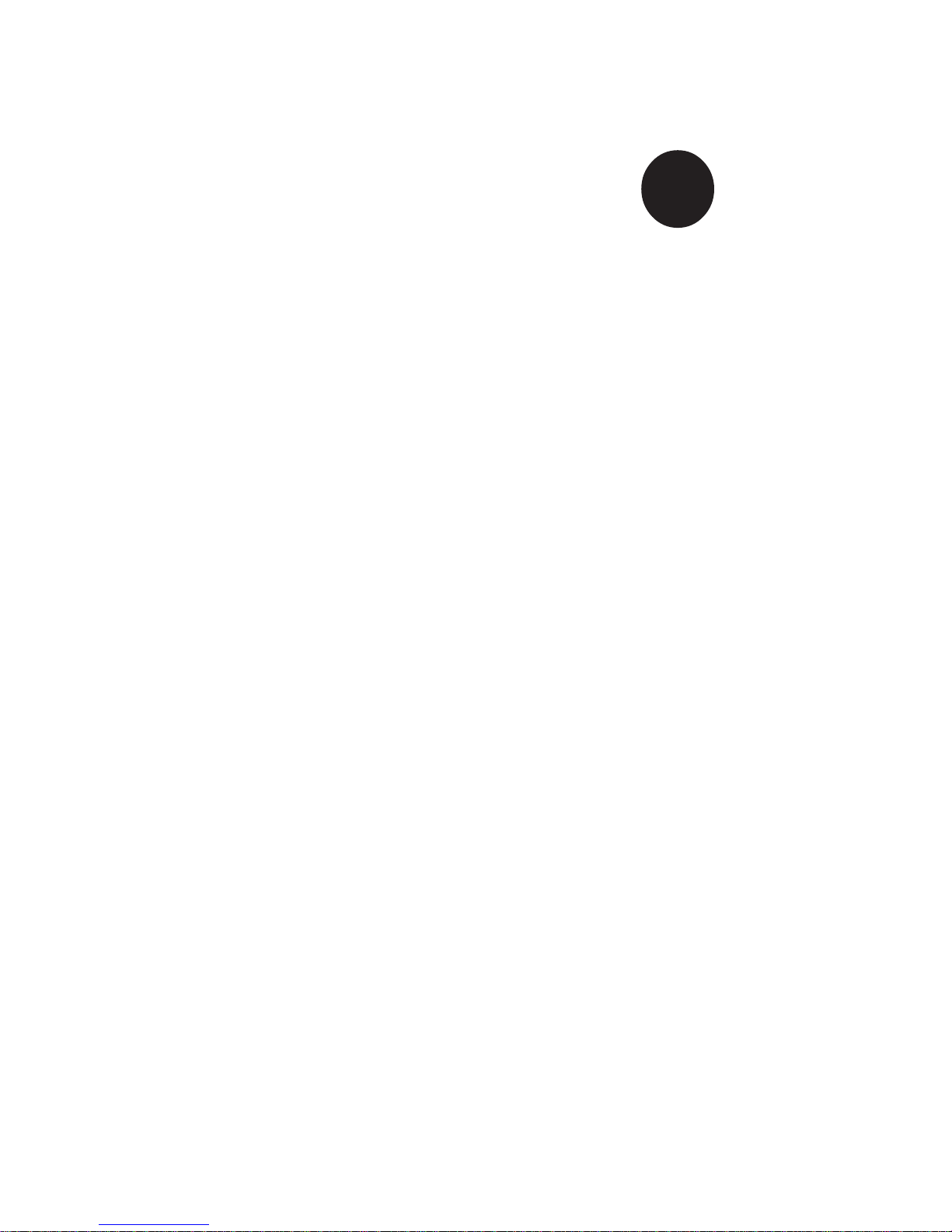
®
SUPER P4SCT
SUPER P4SCT+
SUPER P4SCT+II
USER’S MANUAL
Revision 1.1a
SUPER
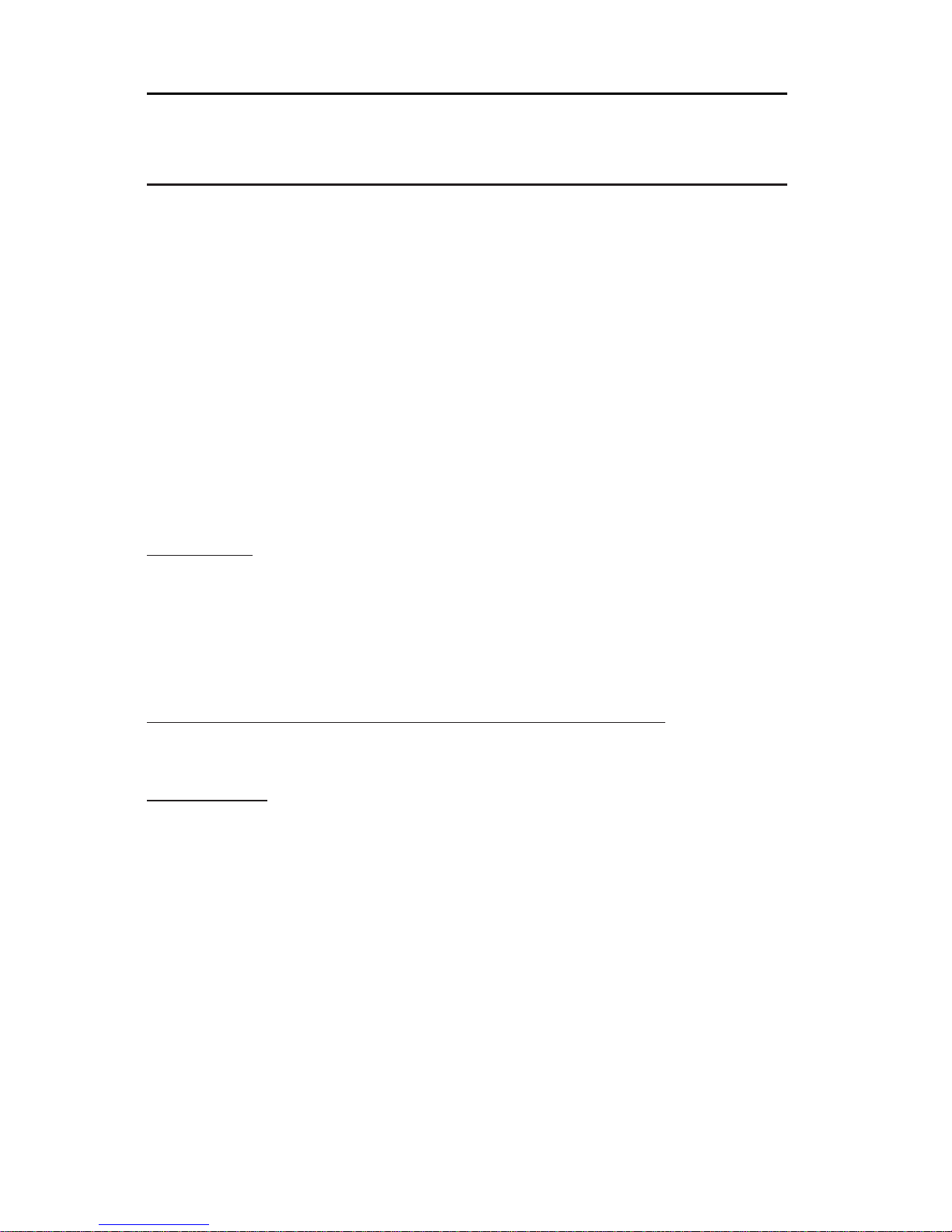
The information in this User’s Manual has been carefully reviewed and is believed to be
accurate. The vendor assumes no responsibility for any inaccuracies that may be contained
in this document, makes no commitment to update or to keep current the information in this
manual, or to notify any person or organization of the updates. Please Note: For the most
up-to-date version of this manual, please see our web site at www.supermicro.com.
SUPER MICRO COMPUTER reserves the right to make changes to the product described in
this manual at any time and without notice. This product, including software, if any, and
documentation may not, in whole or in part, be copied, photocopied, reproduced, translated or
reduced to any medium or machine without prior written consent.
IN NO EVENT WILL SUPER MICRO COMPUTER BE LIABLE FOR DIRECT, INDIRECT,
SPECIAL, INCIDENTAL, SPECULATIVE OR CONSEQUENTIAL DAMAGES ARISING FROM
THE USE OR INABILITY TO USE THIS PRODUCT OR DOCUMENTATION, EVEN IF ADVISED OF THE POSSIBILITY OF SUCH DAMAGES. IN PARTICULAR, SUPER MICRO
COMPUTER SHALL NOT HAVE LIABILITY FOR ANY HARDWARE, SOFTWARE, OR DATA
STORED OR USED WITH THE PRODUCT, INCLUDING THE COSTS OF REPAIRING, REPLACING, INTEGRATING, INSTALLING OR RECOVERING SUCH HARDWARE, SOFTWARE,
OR DATA.
Any disputes arising between manufacturer and customer shall be governed by the laws of
Santa Clara County in the State of California, USA. The State of California, County of Santa
Clara shall be the exclusive venue for the resolution of any such disputes. Super Micro’s total
liability for all claims will not exceed the price paid for the hardware product.
FCC Statement: This equipment has been tested and found to comply with the limits for a
Class A digital device pursuant to Part 15 of the FCC Rules. These limits are designed to
provide reasonable protection against harmful interference when the equipment is operated in
a commercial environment. This equipment generates, uses, and can radiate radio frequency
energy and, if not installed and used in accordance with the manufacturer’s instruction manual,
may cause harmful interference with radio communications. Operation of this equipment in a
residential area is likely to cause harmful interference, in which case you will be required to
correct the interference at your own expense.
California Best Management Practices Regulations for Perchlorate Materials: This Perchlorate
warning applies only to products containing CR (Manganese Dioxide) Lithium coin cells. “Perchlorate Material-special handling may apply. See www.dtsc.ca.gov/hazardouswaste/perchlorate”
WARNING: Handling of lead solder materials used in this
product may expose you to lead, a chemical known to the
State of California to cause birth defects and other reproduc-
tive harm.
Revision Number: Rev. 1.1a
Release Date: June 12, 2007
Unless you request and receive written permission from SUPER MICRO COMPUTER, you
may not copy any part of this document.
Information in this document is subject to change without notice. Other products and
companies referred to herein are trademarks or registered trademarks of their respective
companies or mark holders.
Copyright © 2007 by SUPER MICRO COMPUTER INC.
All rights reserved.
Printed in the United States of America
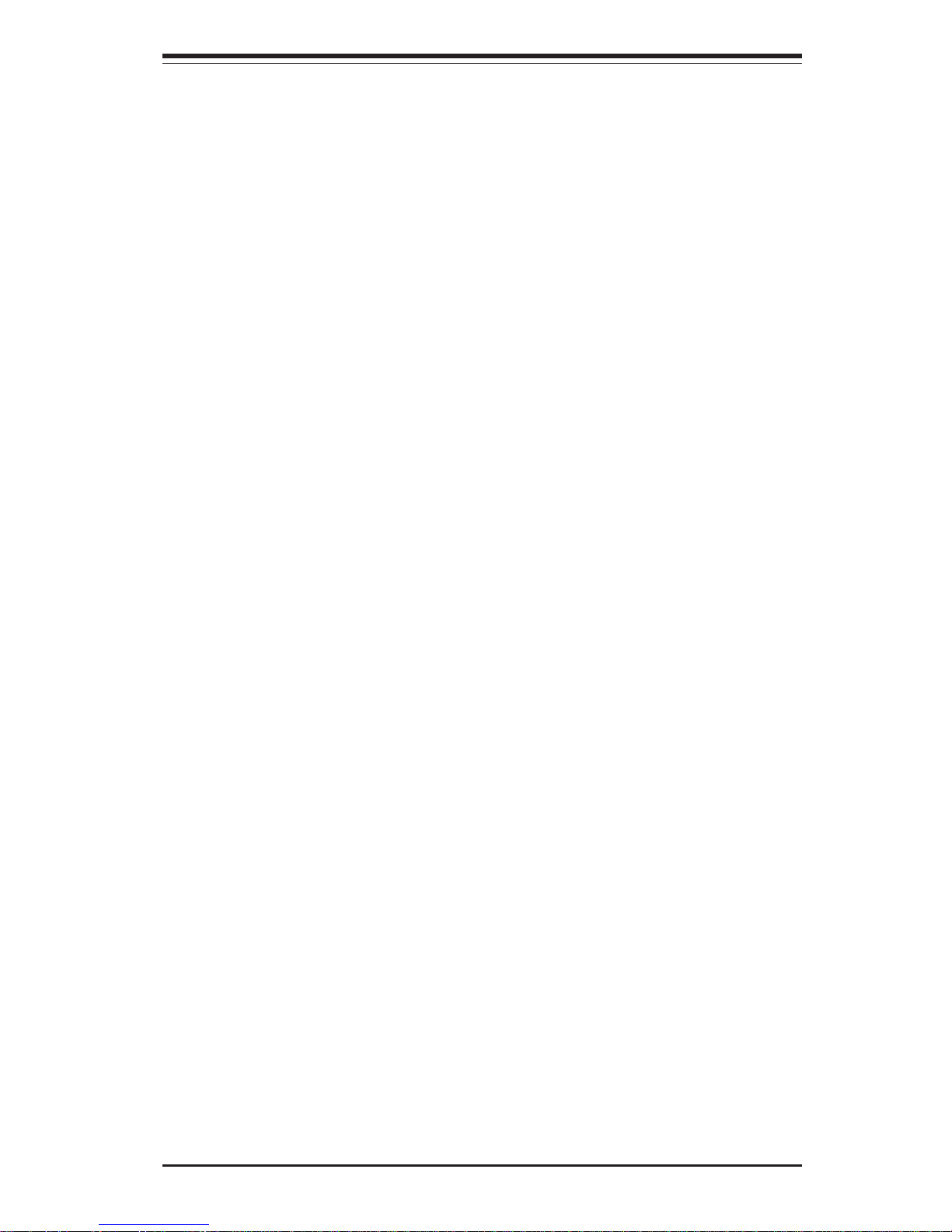
Preface
About This Manual
This manual is written for system integrators, PC technicians and
knowledgeable PC users. It provides information for the installation and use
of the SUPER P4SCT/P4SCT+/P4SCT+II motherboard. The P4SCT/P4SCT+/
P4SCT+II supports single Intel Pentium® 4 processors or Celeron processors up to 3.40 GHz (with Hyper Threading) at a system bus speed of 800/
533/400 MHz.(*see the note below). Pentium 4/Celeron processors are
housed in a 478-pin micro PGA (Plastic Grid Array) package. Please refer
to the motherboard specifications pages on our web site (http://
www.supermicro.com/Product_page/product-m.htm) for updates on supported processors. This product is intended to be professionally installed.
(*Note: The above CPUs must be utilizing 0.09 or 0.13 Micron Manufacturing
Technology.)
Manual Organization
Chapter 1 includes a checklist of what should be included in your
mainboard box, describes the features, specifications and performance of
the P4SCT/P4SCT+/P4SCT+II mainboard and provides detailed information
about the chipset.
Chapter 2 begins with instructions on handling static-sensitive devices.
Read this chapter when installing the processor and DDR memory modules
and when mounting the mainboard in the chassis. Also refer to this chapter
to connect the floppy and hard disk drives, the IDE interfaces, the parallel
and serial ports, the mouse and keyboard and the twisted wires for the
power supply, the reset button, the keylock/power LED and the speaker.
If you encounter any problems, see Chapter 3, which describes troubleshooting procedures for the video, the memory and the setup configuration
stored in CMOS. For quick reference, a general FAQ (Frequently Asked
Questions) section is provided. Instructions are also included for contacting technical support. In addition, you can visit our web site at
www.supermicro.com/techsupport.htm for more detailed information.
Chapter 4 includes an introduction to BIOS and provides detailed information on running the CMOS Setup utility.
Appendix A provides BIOS POST Messages.
Appendix B lists BIOS POST Codes.
Appendix C lists Software Drivers and the OS Installation Instructions.
iii
Preface
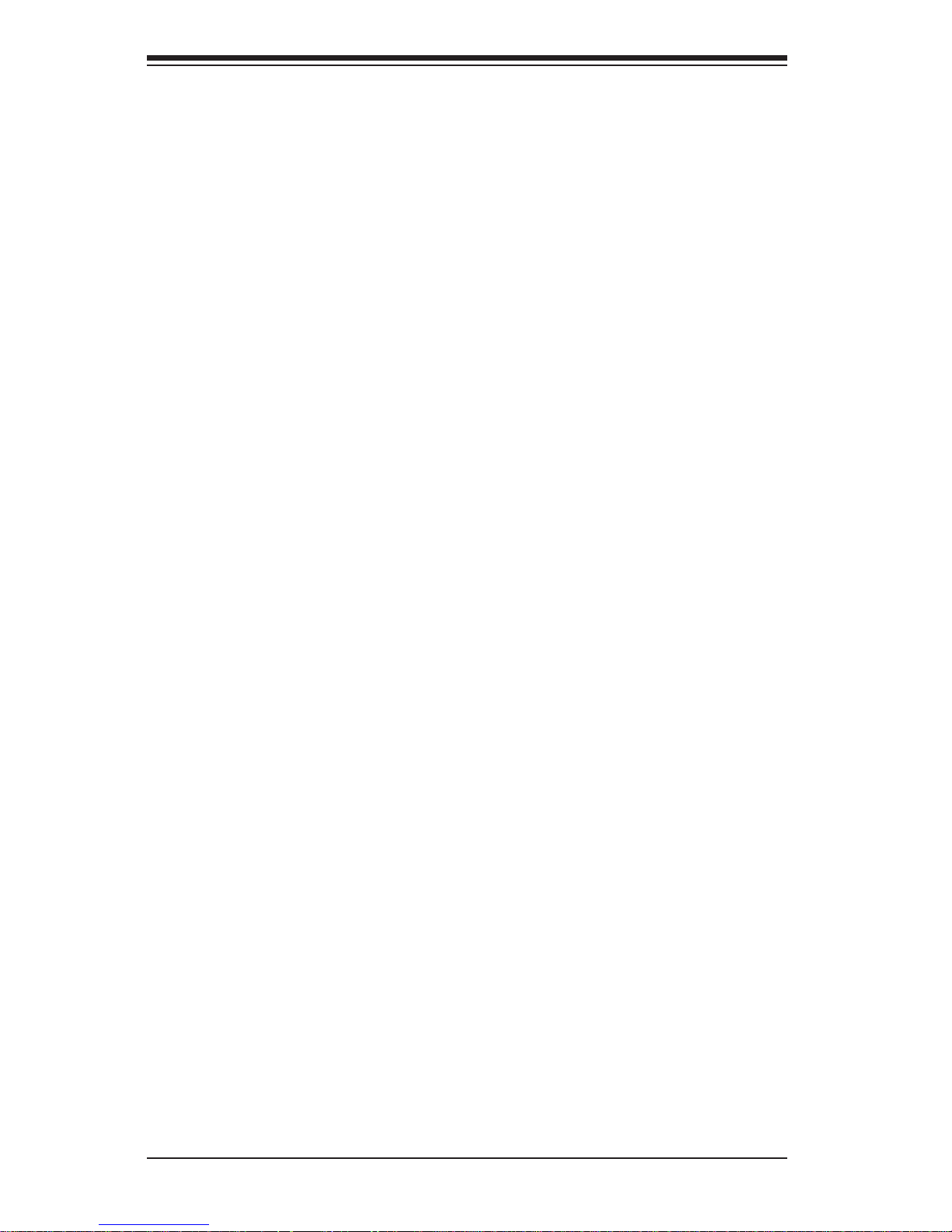
SUPER P4SCT/P4SCT+/P4SCT+II User’s Manual
iv
Table of Contents
About This Manual ...................................................................................................... i ii
Manual Organization ................................................................................................... ii i
Chapter 1: Introduction
1-1 Overview......................................................................................................... 1-1
Checklist .................................................................................................... 1-1
Contacting Supermicro............................................................................ 1-2
Super P4SCT/P4SCT+/P4SCT+II Image ................................................. 1-4
Super P4SCT/P4SCT+/P4SCT+II Layout ............................................... 1-5
SUPER P4SCT/P4SCT+/P4SCT+II Quick Reference ............................. 1-5
Canterwood Chipset: System Block Diagram ...................................... 1-6
Motherboard Features ............................................................................ 1-7
1-2 Chipset Overview........................................................................................... 1-9
1-3 PC Health Monitoring.................................................................................... 1-11
1-4 Power Configuration Settings .................................................................... 1-12
1-5 Power Supply ............................................................................................... 1-13
1- 6 Super I/O ......................................................................................................... 1-14
Chapter 2: Installation
2-1 Static-Sensitive Devices ............................................................................... 2-1
2-2 Processor and Heatsink Installation ............................................................ 2-2
Preface
2-3 Mounting the Motherboard in the Chassis ................................................. 2-4
2-4 Installing DDR Memory................................................................................... 2-4
2- 5 I/O Port/Front Control Panel Connector Locations .................................... 2-6
2-6 Connecting Cables ......................................................................................... 2-7
Power Supply Connectors ..................................................................... 2-7
PW_ON Connector................................................................................... 2-7
Reset Connector ....................................................................................... 2-8
Overheat LED (OH) .................................................................................. 2-8
GLAN1 LED................................................................................................ 2-9
GLAN2 LED............................................................................................... 2-9
IDE/SATA LED ........................................................................................ 2-10
Power_LED Connector ........................................................................... 2-10
NMI Button ............................................................................................... 2-11
Speaker Connector................................................................................ 2-11
IR Connector........................................................................................... 2-11
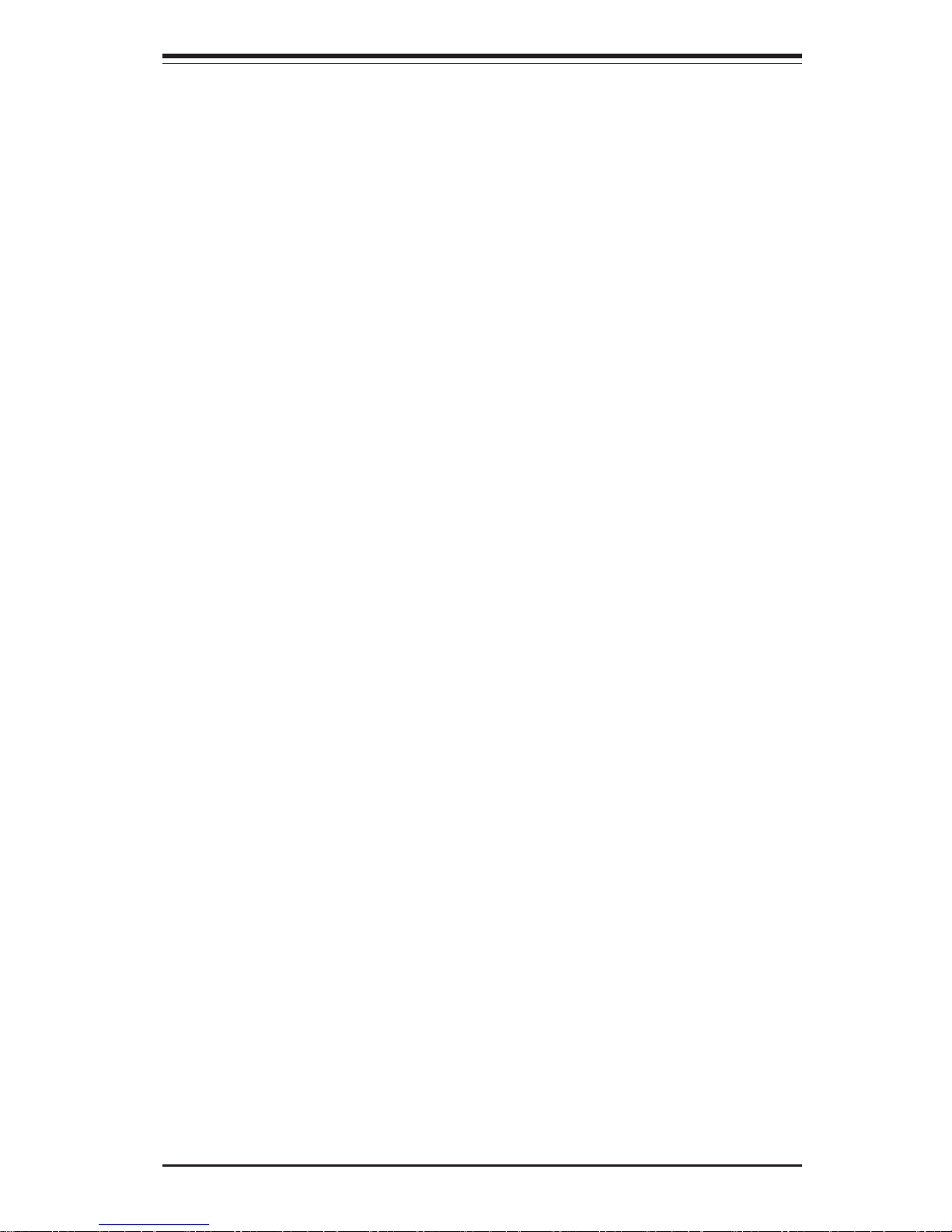
ATX PS/2 Keyboard/Mouse Ports ....................................................... 2-15
Universal Serial Bus (USB) .................................................................. 2-15
Wake-On-Ring ......................................................................................... 2-16
Keylock Enable/Disable.......................................................................... 2-16
Intel's SATA LED..................................................................................... 2-17
Marvell's SATA LED ............................................................................... 2-17
Standby Power LED ............................................................................... 2-17
2- 7 Jumper Settings ............................................................................................ 2-18
Explanation of Jumpers ........................................................................ 2-18
CMOS Clear............................................................................................. 2-18
Marvel's SATA Enable ........................................................................... 2-19
USB (1/2) Wake-Up................................................................................ 2-19
Watch Dog Enable/Disable ....................................................................2-20
Keyboard Wake-Up................................................................................. 2-21
GLAN2 Enable/Disable ........................................................................... 2-21
VGA Enable/Disable ............................................................................... 2-22
Front Side Bus Speed ........................................................................... 2-22
2- 8 Parallel Port, Floppy/Hard Drive and AGP Connections ........................ 2-23
Parallel Port Connector ......................................................................... 2-23
Floppy Connector ................................................................................... 2-24
IDE Connectors ...................................................................................... 2-24
AGP Pro Connector............................................................................... 2-25
Chapter 3: Troubleshooting
3-1 Troubleshooting Procedures ........................................................................ 3-1
Before Power On .................................................................................... 3-1
No Power .................................................................................................. 3-1
No Video ................................................................................................... 3-1
Memory Errors .......................................................................................... 3-2
Losing the System’s Setup Configuration ........................................... 3-2
3-2 Technical Support Procedures .................................................................... 3-2
3-3 Frequently Asked Questions........................................................................ 3-3
3-4 Returning Merchandise for Service............................................................ 3-5
Table of Contents
v
Serial Ports ............................................................................................. 2-12
Fan Headers ........................................................................................... 2-12
Chassis Intrusion ................................................................................... 2-13
Wake-On-LAN ......................................................................................... 2-13
Ethernet Ports: GLAN1 and GLAN1 .................................................... 2-14
VGA Connector...................................................................................... 2-14
SMB Header............................................................................................ 2-14
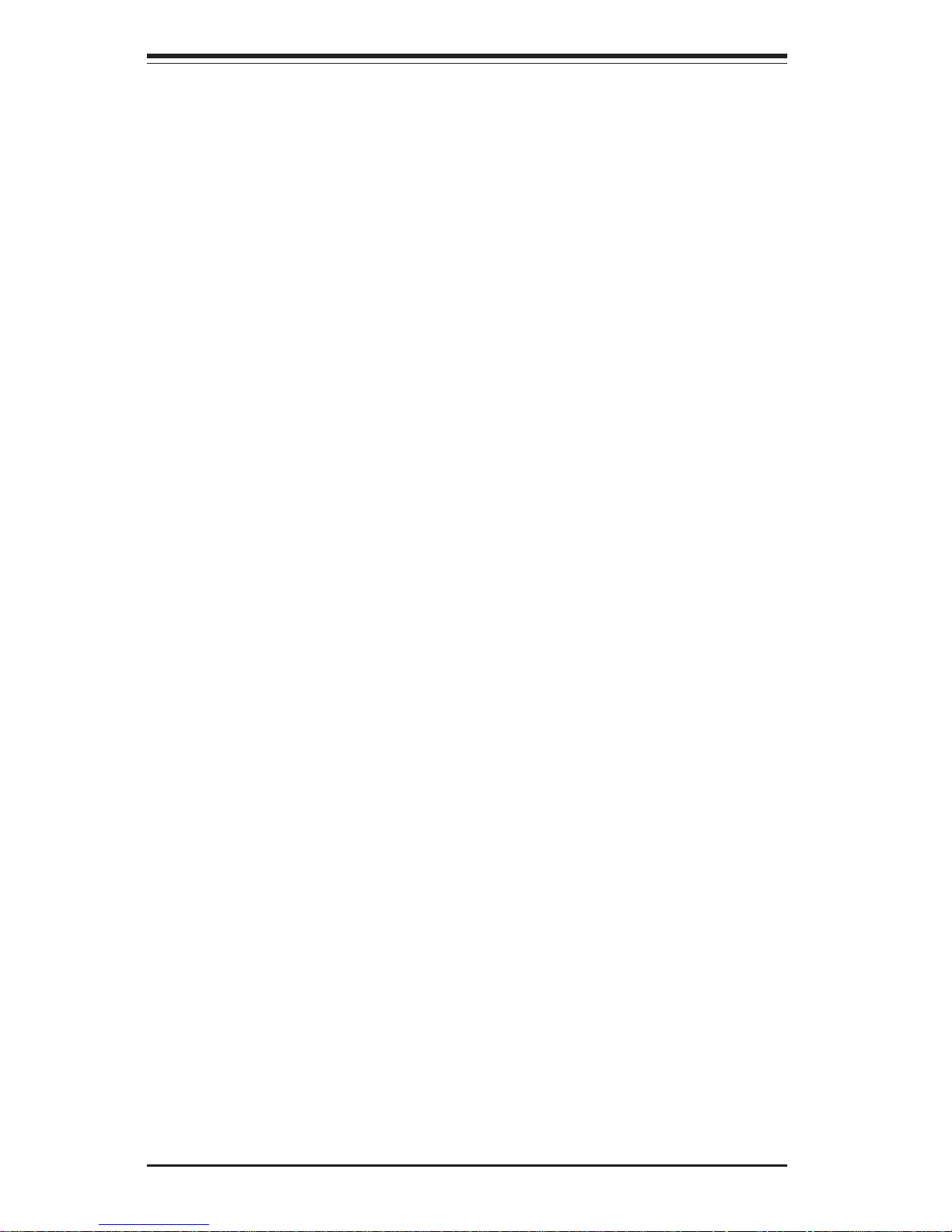
vi
Table of Contents
Chapter 4: BIOS
4- 1 Introduction....................................................................................................... 4-1
4- 2 Running Setup.................................................................................................. 4-2
4- 3 Main BIOS Setup.............................................................................................. 4-2
4-4 Advanced BIOS Setup.................................................................................... 4-4
4-4.1 Advanced BIOS Features ............................................................ 4-4
4-4.2 Advanced Chipset Control........................................................... 4-5
4-4.3 I/O Device Configuration ............................................................... 4-7
4-4.4 PnP Configuration.......................................................................... 4-9
4-4.5 Console Redirection .................................................................... 4-10
4-4.6 Hardware Monitors ..................................................................... 4-11
4-4.7 Processor & Clock Options ....................................................... 4-12
4-5 Security........................................................................................................... 4-13
4- 6 Boot .................................................................................................................4-14
4-7 Exit ................................................................................................................... 4-15
Appendices:
Appendix A: BIOS POST Messages ..................................................................... A-1
Appendix B: BIOS POST Codes .............................................................................B-1
Appendix C: Software Installation Instructions ................................................... C-1
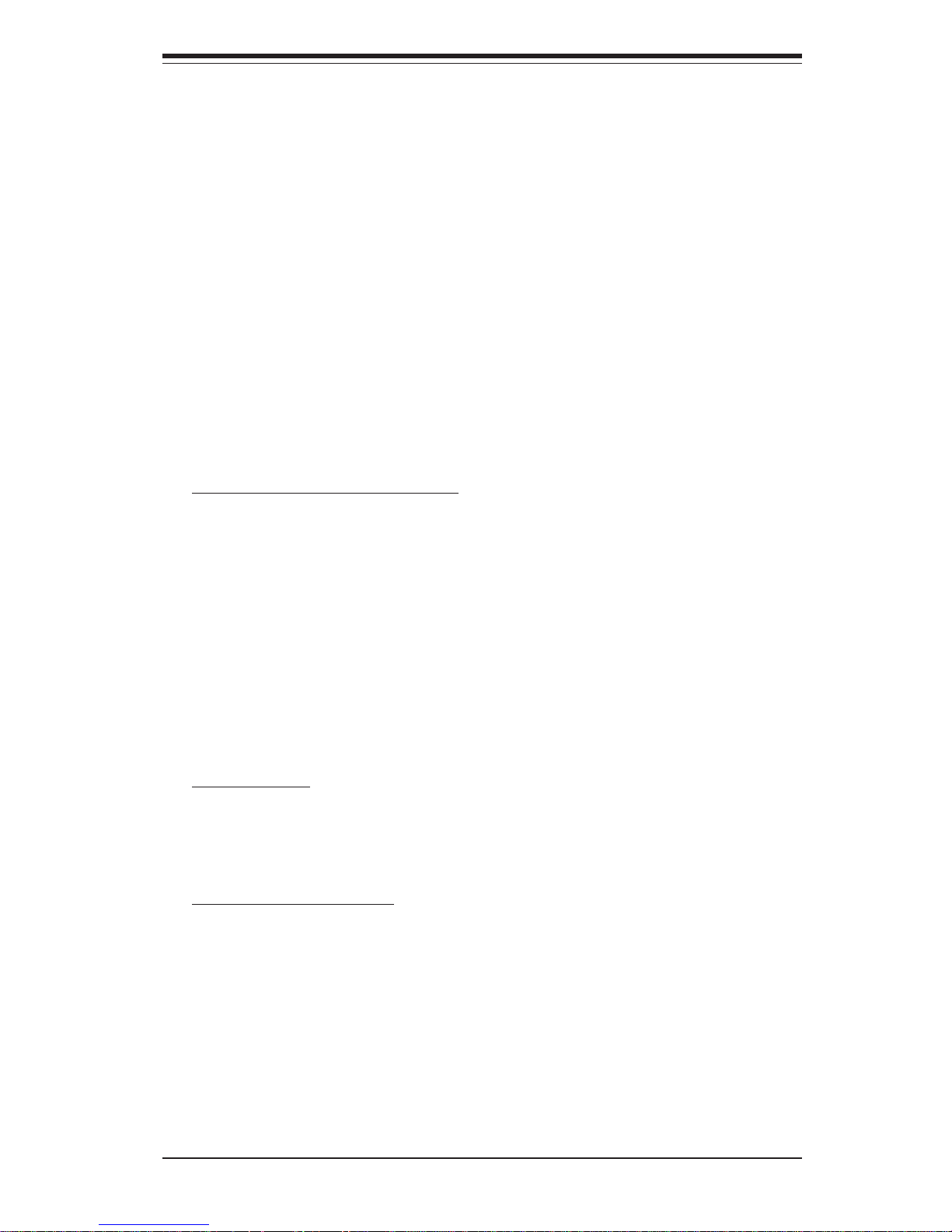
Chapter 1: Introduction
1-1
Chapter 1
Introduction
1-1 Overview
Checklist
Congratulations on purchasing your computer motherboard from an acknowledged leader in the industry. Supermicro boards are designed with
the utmost attention to detail to provide you with the highest standards in
quality and performance.
Please check that the following items have all been included with your
motherboard. If anything listed here is damaged or missing, contact your
retailer.
All Included with Retail Box Only
One (1) Supermicro Mainboard
One (1) User's/BIOS Manual
One (1) IDE cable (CBL-036)
One (1) ATX floppy cable with 3 heads (CBL-022)
One (1) 9-Pin serial port DKT cable (CBL-010)
One (1)CPU Retention Kit (SKT-109)
One (1) Supermicro CD ROM drivers and software
For the P4SCT:
Two (2) SATA cables (CBL-044)
One (1) I/O shield (CSE-PT2)
For the P4SCT+/P4SCT+II:
Six (6) SATA cables (CBL-044)
One (1) I/O shield (CSE-PT7)
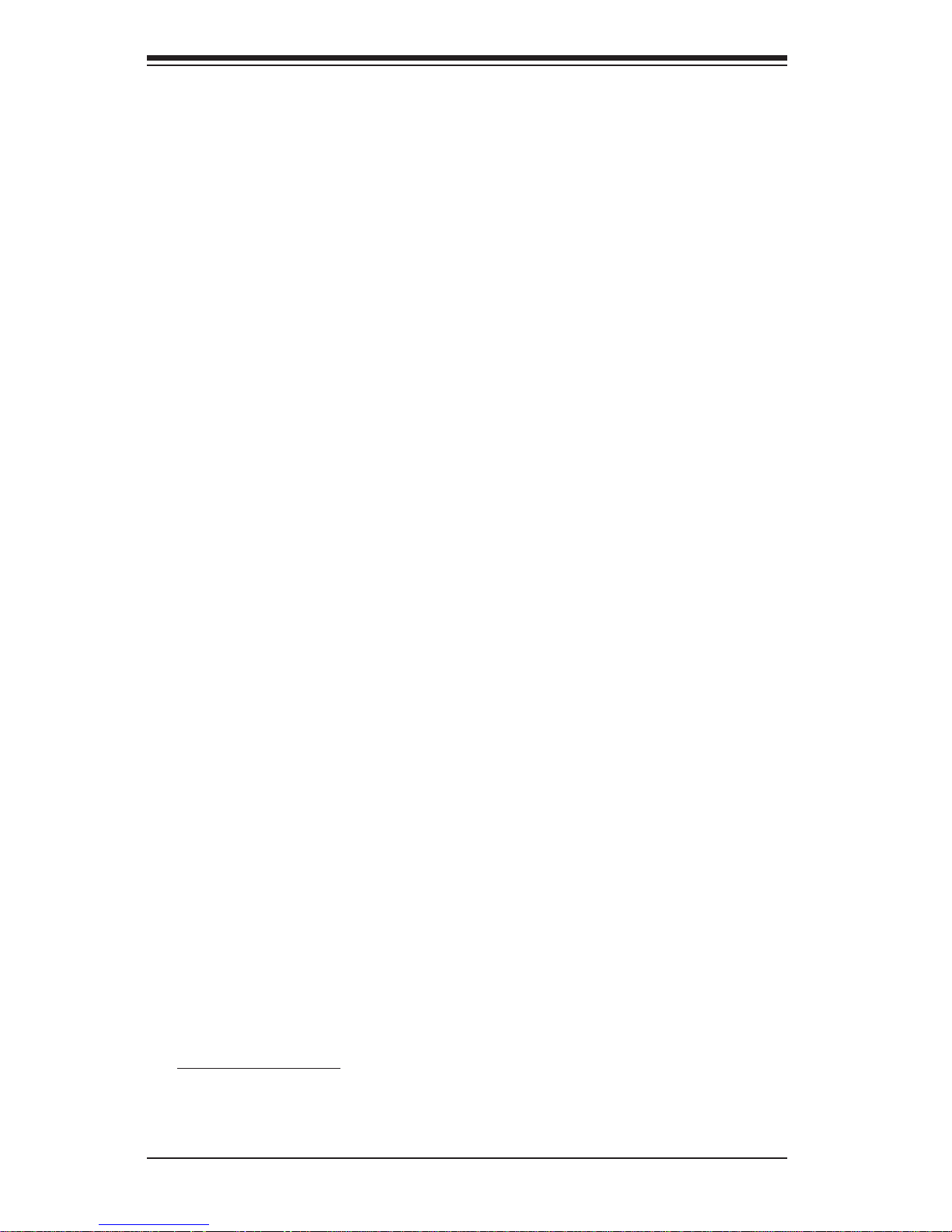
1-2
SUPER P4SCT/P4SCT+/P4SCT+II User’s Manual
Contacting Supermicro
Headquarters
Address: SuperMicro Computer, Inc.
980 Rock Ave.
San Jose, CA 95131 U.S.A.
Tel: +1 (408) 503-8000
Fax: +1 (408) 503-8008
Email: marketing@supermicro.com (General Information)
support@supermicro.com (Technical Support)
Web Site: www.supermicro.com
Europe
Address: SuperMicro Computer B.V.
Het Sterrenbeeld 28, 5215 ML
's-Hertogenbosch, The Netherlands
Tel: +31 (0) 73-6400390
Fax: +31 (0) 73-6416525
Email: sales@supermicro.nl (General Information)
support@supermicro.nl (Technical Support)
rma@supermicro.nl (Customer Support)
Asia-Pacific
Address: SuperMicro, Taiwan
4F, No. 232-1 Liancheng Road
Chung-Ho 235, Taipei Hsien, Taiwan, R.O.C.
Tel: +886-(2) 8226-3990
Fax: +886-(2) 8226-3991
Web Site: www.supermicro.com.tw
Technical Support:
Email: support@supermicro.com.tw
Tel: 886-2-8226-3990, ext.132 or 139

Chapter 1: Introduction
1-3
Figure 1-1. SUPER P4SCT Image
SUPER P4SCT
(1. *Please see Notes on the next page for the differences between the
P4SCT, the P4SCT+ and the P4SCT+II.
2. *All graphics and pictures shown in this manual were based upon the
latest PCB revision available at the time of publishing of this manual. The
motherboard you've received may or may not look exactly the same as
the graphics shown in this manual.)
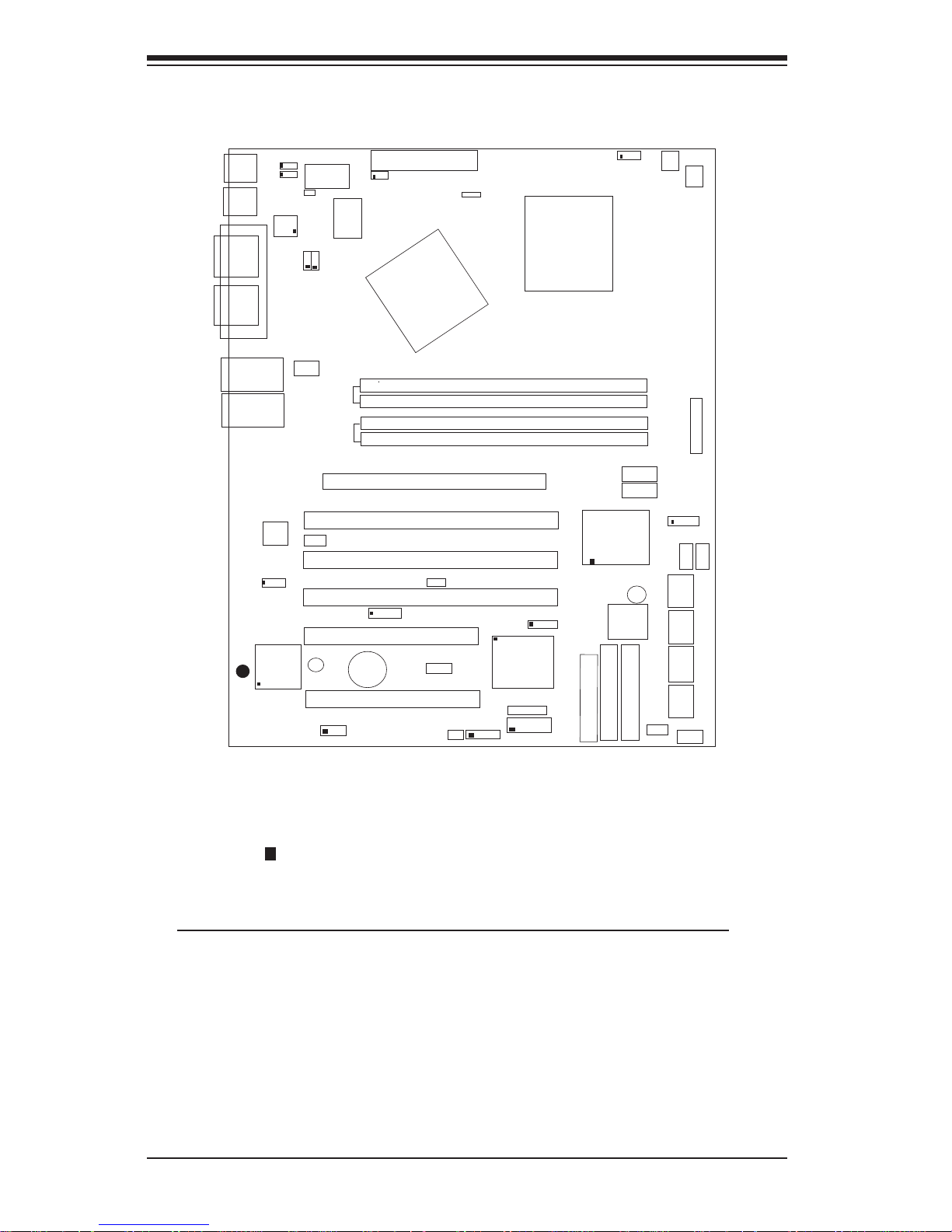
1-4
SUPER P4SCT/P4SCT+/P4SCT+II User’s Manual
Figure 1-4. SUPER P4SCT/P4SCT+/P4SCT+II Motherboard Layout
CPU
478 PGA
MCH
PWR LED
COM2
J17
J21
J20
USB 1/2
Parallel Port
JP8
J11
JL1
JPWAKE
WOR
JP1
JP2
OH FAN/CH Fan5
COM 1
VGA
JG1
GLAN 1
PCI X-1
PCI-X 2
PCI -X 3
PCI 2
FLOPPY
BATTERY
BIOS
J2
DIMM 0A (Blue)
Watch Dog
FRONT PANEL CTR
BANK0
BANK1
®
JF1
J9
J8
WOL
IR
J10
Super I/O
J16
Speaker
J18
J37
I-SATA LED
J36
Keylock
J5
USB 3/4
J3
J4
24-pin ATX PWRConn
S
UPER P4SCT/P4SCT+/P4SCT+II
GLAN 2
PCI 1
CHS FAN3
Intel's SATA2
KB/Mouse
J13
JPUSB
J23/J24
J25/J26
JP20
LAN2 Enable(*P4SCT+ /P4SCT+II )
RAGE-XL
+12V PWR
PWR Froce On
(North Bridge)
Notes:1.*Jumpers not indicated are for test purposes only.
2. *See Chapter 2 for detailed information on jumpers, I/O
ports and JF1 front panel connections.
3. * " " indicates the location of Pin 1.
4. Use the Green Slot for ZCRChannel RAID. The blue slot is used
to identify 2-way memory interleave.
The differences between the P4SCT, the P4SCT+ and the P4SCT+II:
1)P4SCT: One GLAN, AGP, two Intel's SATA ports, Chipset:Canterwood
(875P)
2)P4SCT+: No AGP, two GLAN Connectors, Intel's SATA Controller
w/two SATA ports, Marvell's SATA Controller w/four SATA ports,
Chipset: Canterwood-ES (E7210).
3) P4SCT+II: One AGP, two GLAN Connectors, Intel's SATA
Controller w/two SATA ports, Marvell's SATA Controller w/four
SATA ports, Chipset: Canterwood (875P).
CHS FAN4
CPU Speed
CPU/CHFan1
Intel's SATA1
SATA1/5
SATA3/7SATA4/8
JS2
JS3
JS4
VGA Enable
J33
AGP Pro
J39
JX1
JX2
JX3
SMBus
J15
88SX5040CTLR
JPS1
GLAN CTLR
82541
JPL2
CLR CMOS
JBT1
6300ESB
(Hance
Rapids)
(**P4SCT/P4SCT+II)
JS1
SPKR1
M-SATA1-2 Enable
Marvell
SATA2/6
IDE1
IDE2
Ch. Intru.
J7
CHS FAN2
(Marvall's SATA)
LE 2 Standby LED
LAN CTLR
82547
DIMM 1A (Blue)
DIMM 0B (Black)
DIMM 1B (Black)
Speaker
M- SATA LED
(*P4SCT+ /P4SCT+II )
JS9
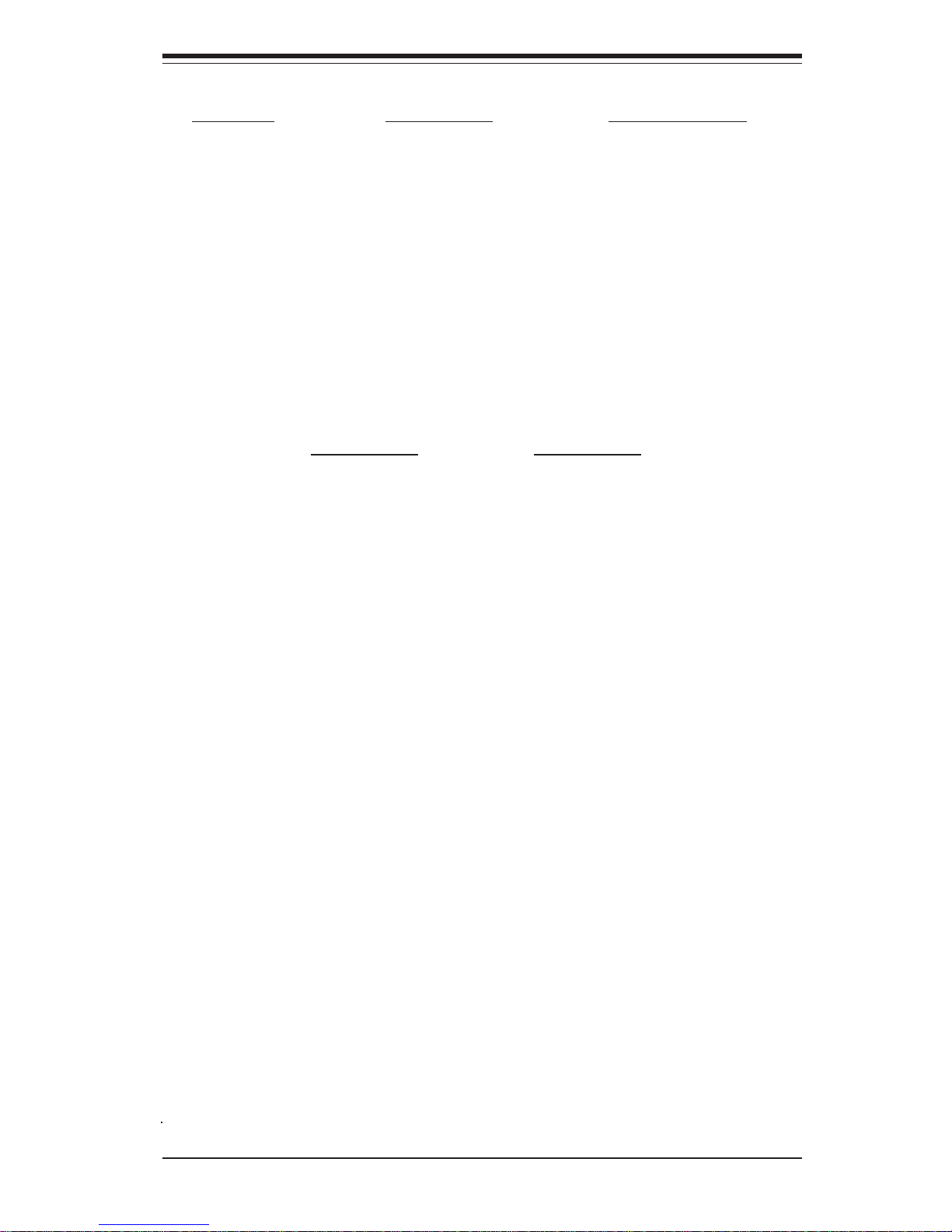
Chapter 1: Introduction
1-5
P4SCT/P4SCT+/P4SCT+II Quick Reference
Jumpers Description Default Setting
J18 Speaker Pins 3-4 (In.Buzzer)
J33 VGA Enable/Disable Pins 1-2 (Enabled)
J36 Keylock Header Open(Disabled)
JBT1 CMOS Clear See Section 2-7
JP1,JP2 CPU Clock Speed Pins 1-2 (Auto)
JP8 Watch Dog Reset Pins 1-2 (WD Reset)
JP20 Power Force On Open (Disabled)
JPL2 (P4SCT+/SCT+II) GLAN2 Pins 1-2 (Enabled)
JPS1 (P4SCT+/SCT+II) Marvell's SATA Enable Pins 1-2 (Enabled)
JPUSB USB1/2 Wake Up Pins 1-2 (VCC5)
JPWAKE KB Wake Up Pins 1-2 (VCC5)
Connectors Description
DIMM0A/0B/1A/1B Memory (DIMM) Slots (1 through 4)
Fans 1-5 CPU/CH Fan1, CH Fan 2, 3, 4, OH Fan/CH Fan 5
GLAN1/2(GbLAN) LAN1:J23,J24, LAN2:J25,J26(LAN2:P4SCT+/SCT+II)
J2, J5 IDE Ports (J2: IDE1, J5:IDE2)
J3, J4 Intel's Serial ATA Connectors 1/2
J7 Floppy Disk Drive Connector
J8 Parallel Printer Port
J9,J10 COM1(J9), COM2(J10)
J11 Keyboard/Mouse Connector
J15 System Management Bus
J16 Infrared
J17 Power LED
J20 ATX Power Connector
J21 +12V Power Connector
J36 Keylock Connector
J37 Intel's SATA LED Header
JF1 Front Control Panel
JG1 VGA Header
JL1 Chassis Intrusion Header
JP17 Power LED
JS1-4 Marvell's SATA1-8 Connectors (P4SCT+/SCT+II)
JS9 Marvell's SATA1-4 LED Header (P4SCT+/SCT+II)
JX1-3 PCI-X Slots 1-3
USB 1/2 (J12,13) Back Panel Universal Serial Ports 1/2
USB 3/4 Front Panel Universal Serial Ports 3/4
WOL Wake-On-LAN
WOR Wake-On-Ring Header
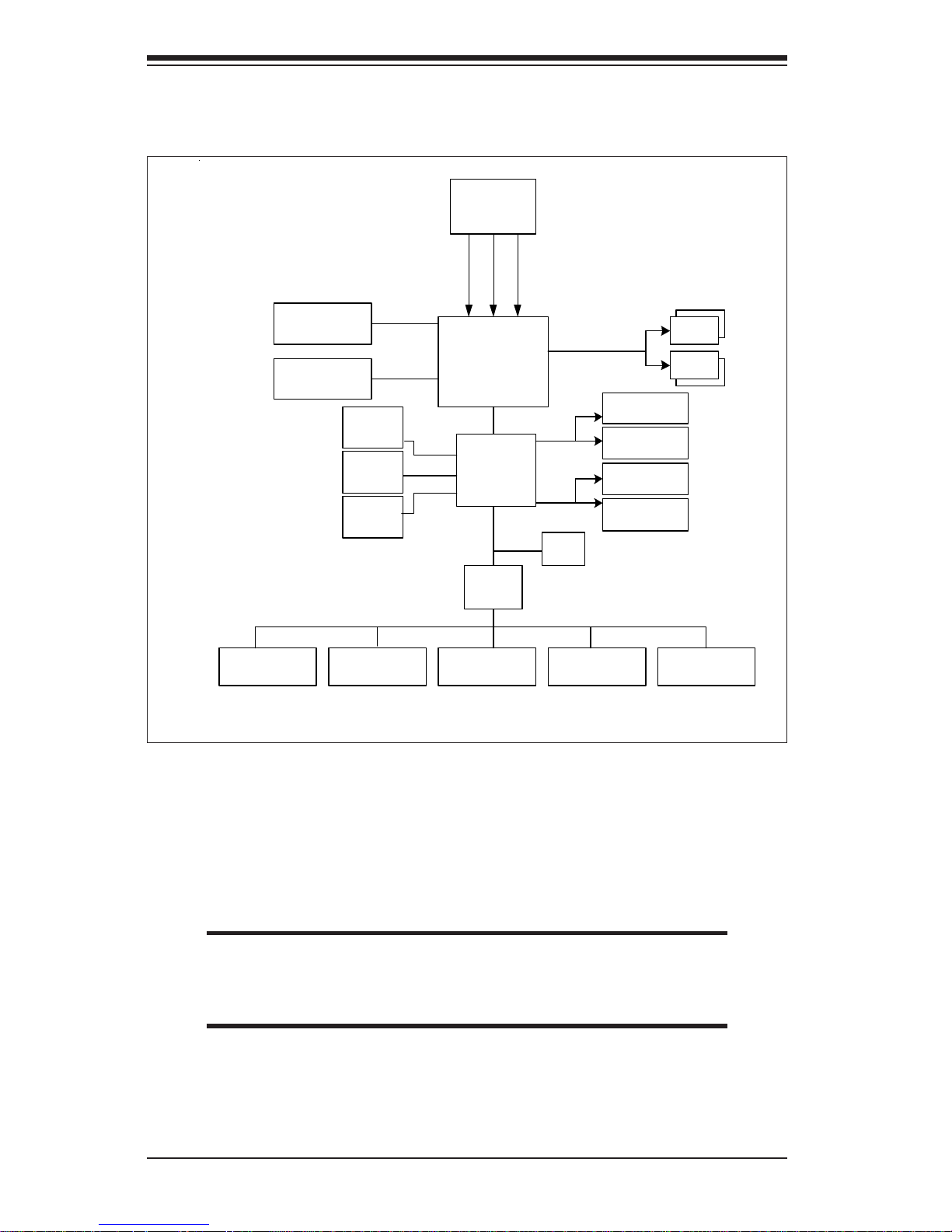
1-6
SUPER P4SCT/P4SCT+/P4SCT+II User’s Manual
Figure 1-6.
P4SCT/P4SCT+/P4SCT+II System Block Diagram: (with the 6300ESB
Hance Rapids Chipset)
Note: This is a general block diagram and may not exactly
represent the features on your motherboard. See the follow-
ing pages for the actual specifications of the motherboard.
E875P & E7210
MCH
Processor 0
Intel
R
Hance
Rapids
USB 2.0
(4 )Po rt s
ATA/100
(2) Ports
DIMM
DIMM
4DIMMs
DDR266,DDR 333,DDR400
1x G b E Inte l
R
CSA (66MHz)
SATA (2)
Ports
FWH
LPC BUS
Printer
H/W Monitor
ADDR
CTLR
DATA
DDR BUS
Hub A
64-bit
PCI BUS
4x/8xAGP
(P4SCT/S C T + II)
32-bit
PCI BU S
UDMA
100
SATA
USB
Se rial Po rt
FDD
KB/Mouse
LP C I/O
PCI-X
(X3)
AGP BUS
GLAN (P4SCT+/
P4SCT+II)
PCI
(X2)
Marvellx4
(P4 S CT+/S C T + II)
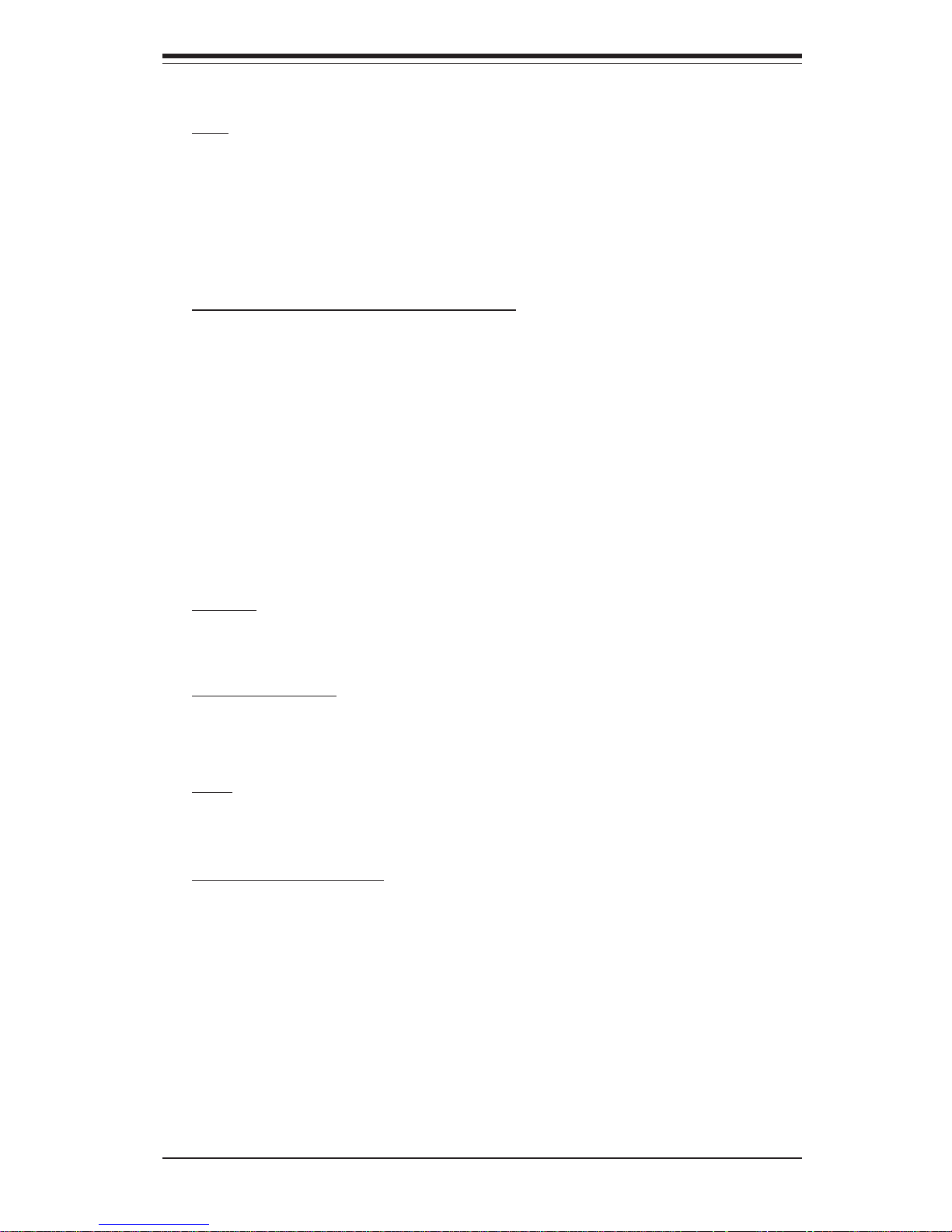
Chapter 1: Introduction
1-7
Motherboard Features
CPU Latest CPU technology!
• Single Pentium® 4 478-pin PGA processors or Intel Celeron processors
up to up to 3.40 GHz (at a 800/533/400 MHz FSB) w/HyperThreading.
• Intel Pentium 4/Celeron processors (*use 0.09 or 0.13 Micron Manufacturing Technology CPUs)
Note: Refer to the motherboard specifications pages on our web site (http://
www.supermicro.com/Product_page/product-m.htm) for updates on supported processors.
Memory
Latest memory technology!
• Dual Channel DDR up to 4 GB ECC, non-ECC, unbuffered DDR-400/333/
266 SDRAM in 2 Banks 4 DIMMs (*For Dual-Channel operation, identical
pair(s) of memory modules must be populated in DIMM0A, DIMM1A and/or
DIMM0B, DIMM1B.). (*See Section 2-4 for more details)
• Intel Performance Acceleration Technology!
(*Note: The Canterwood chip supports non-ECC or ECC memory. If ECC
memory is installed, the ECC bits need to be initialized via BIOS before normal
operation. For a 4 GB-Memory and 2.4-GHz P4 system, it will take about 65
seconds for all the ECC bits to be initialized before any video displays. Since
ECC initialization takes time, the Watch Dog Timer Select needs to be set to a
time longer than what the ECC initialization will take.)
Chipset Latest Intel chipset technology!
• Intel 875P Canterwood (*P4SCT/P4SCT+II)
• Intel E7210 Canterwood ES (*P4SCT+)
Expansion Slots
• Three 64-bit, 66 MHz PCI-X slots (3.3 V)
• Two 32-bit, 33 MHz PCI slots (5 V)
BIOS
• 8 Mb Firmware Hub AwardBIOS® Flash BIOS
• APM 1.2, DMI 2.3, PCI 2.3, ACPI 1.0, Plug and Play (PnP)
PC Health Monitoring
• Eight onboard voltage monitors for CPU core, +3.3V, +3.3V standby,
+5V, +5V standby, Vbat (battery voltage) and ±12V
• Fan status monitor with firmware/software on/off control
• Supero Doctor III, Watch Dog, NMI
• Environmental temperature monitoring and control
• Power-up mode control for recovery from AC power loss
• System overheat LED and control
• System resource alert
• Hardware BIOS virus protection
• Auto-switching voltage regulator for the CPU core
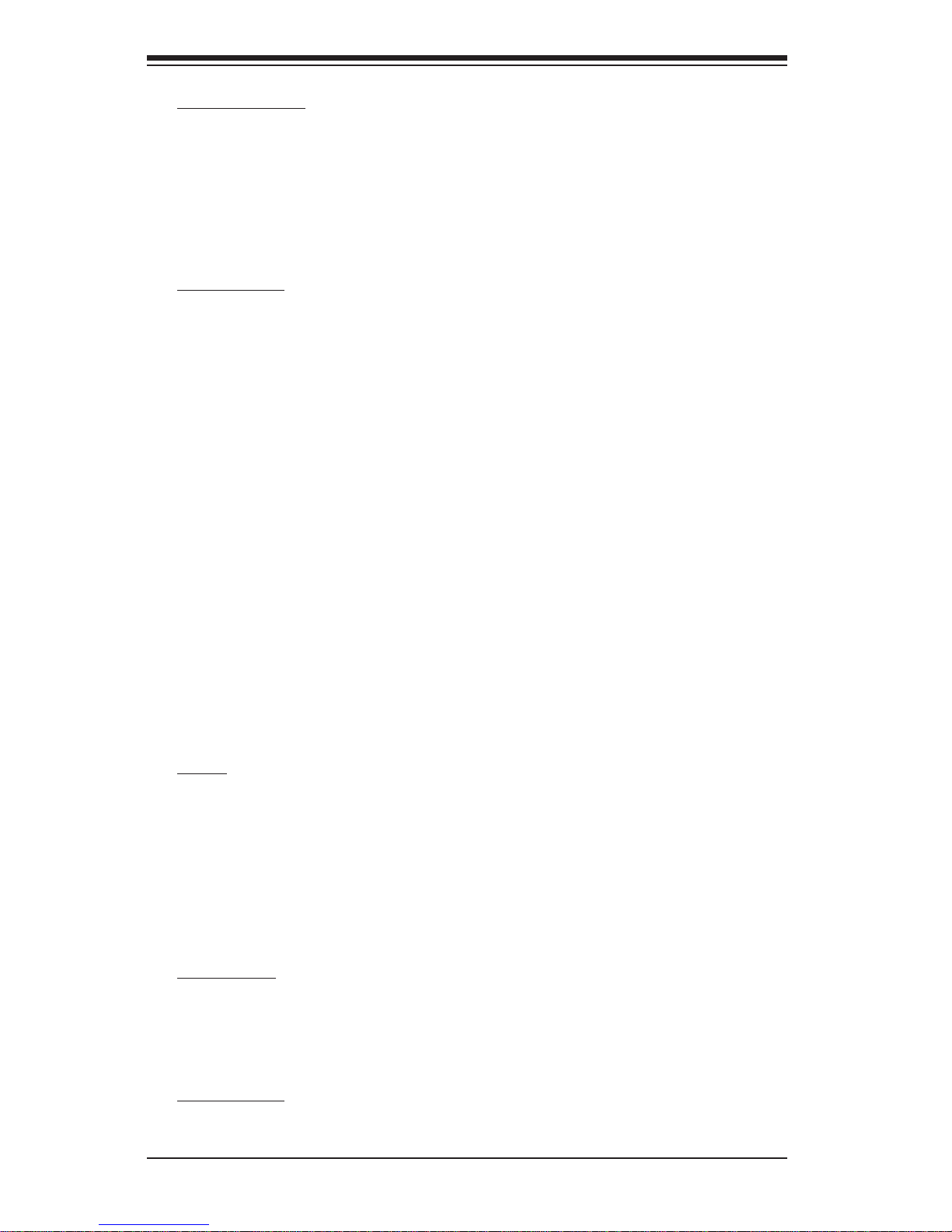
1-8
SUPER P4SCT/P4SCT+/P4SCT+II User’s Manual
ACPI Features
• Microsoft OnNow
• Slow blinking LED for suspend state indicator
• BIOS support for USB keyboard
• Main switch override mechanism
• Internal/external modem ring-on
Onboard I/O
• 2 ATA100/66 EIDE Channels for a total of 4 IDE devices backward
compatible
• Intel 6300ESB (Hance Rapids) SATA Controller with support of 2 Onchip SATA ports
• Marvell 88SX5040 SATA Controller with support of 4 SATA ports
(*P4SCT+/P4SCT+II only)
• 1 floppy port interface (up to 2.88 MB)
• 2 Fast UART 16550 compatible serial ports/headers
• Intel 82541 and 82547 (*82541:P4SCT+/P4SCT+II only) Gigabit Ethernet
Controllers
• 1 EPP (Enhanced Parallel Port) and ECP (Extended Capabilities Port)
supported parallel port
• PS/2 mouse and PS/2 keyboard ports
• Up to 4 USB (Universal Serial Bus) 2.0 ports for a speed of up to
480Mbps Latest USB 2.0 technology!
• 1 infrared port
• 1 VGA Connector
Other
• Hyper-threading enabled
• Wake-on-LAN (WOL)
• Wake-on-Ring (WOR)
• Multiple CPU clock frequency ratio selections (set in BIOS)
• Suspend-to-RAM
• CPU Thermal Trip support for Processor Protection
CD Utilities
• BIOS flash upgrade utility
• Drivers and software for Intel Canterwood(*P4SCT/P4SCT+II),
Canterwood-ES(*P4SCT+) chipset utilities
Dimensions
• ATX form factor, 12" x 9.5" (305 x 241.3 mm)
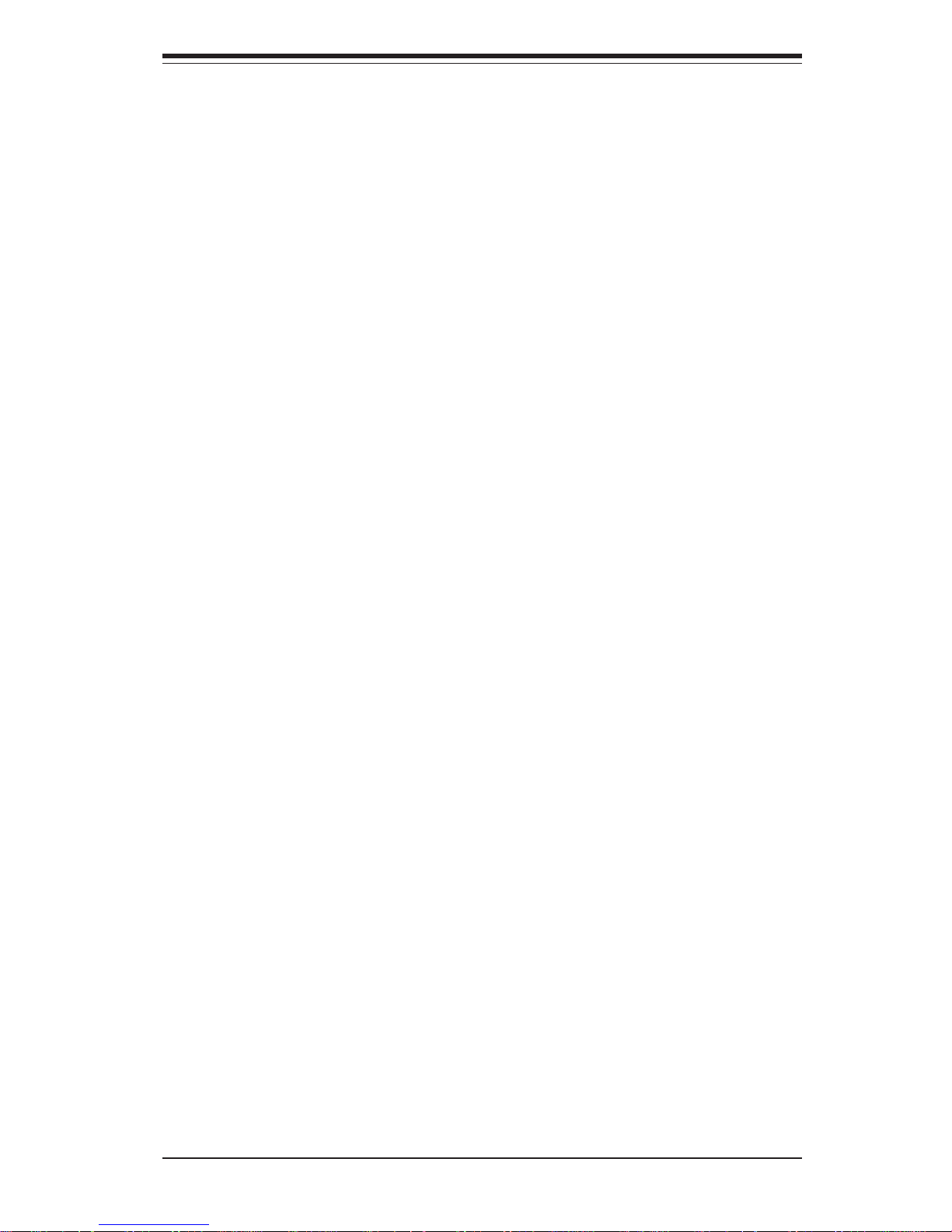
Chapter 1: Introduction
1-9
1-2 Chipset Overview: Intel's Canterwood(875P) and
Canterwood ES (E7210)
Intel’s Canterwood Chipset (875P) and Canterwood ES (E7210) contains the
following main components: Canterwood Memory Controller Hub (MCH) and
the I/O Controller Hub (6300ESB-Hance Rapids ICH). These two components are interconnected via Hub Interface.
Memory Controller Hub (MCH)
The Canterwood Memory Controller Hub (MCH) is designed to support Intel
PGA 478-pin Processors. The function of the Canterwood MCH is to arbitrate the flow of data transfer between system bus (FSB), system memory,
and Hub Interface. The Canterwood MCH supports 800 MHz FSB, 400/333
Memory Interface, 533 MHz FSB, 333/266 Memory Interface, and 400 MHz
FSB 266 MHz Memory Interface.
System Memory Interface
The Canterwood Memory Controller (MCH) supports two 64-bit wide DDR
data channels with bandwidth up to 6.4 GB/s (DDR400) in dual channel
mode. It supports 128-Mb, 256-Mb, 512-Mb, x8, X16 DDR. Maximum system
memory supports up to 4.0 GB for Dual-Channel. ECC/Non ECC unbuffered
DDR DIMMs are supported, but it does not support registered, mixed-mode
DIMMs.
Hance Rapids (6300ESB) ICH System Features
In addition to providing the I/O subsystem with access to the rest of the
system, the 6300ESB (Hance Rapids) I/O Controller Hub (Hance Rapids ICH)
integrates many I/O functions.
The 6300ESB (Hance Rapids) integrates: 2-channel Ultra ATA/100 Bus Master IDE Controller, two Serial ATA (SATA) Host Controllers, SMBus 2.0 Controller, LPC/Flash BIOS Interface, PCI-X (66MHz) 1.0 Interface, PCI 2.2 Interface and System Management Controller.
*Notes:
Intel 875P Canterwood (*P4SCT/P4SCT+II)
Intel E7210 Canterwood ES (*P4SCT+)
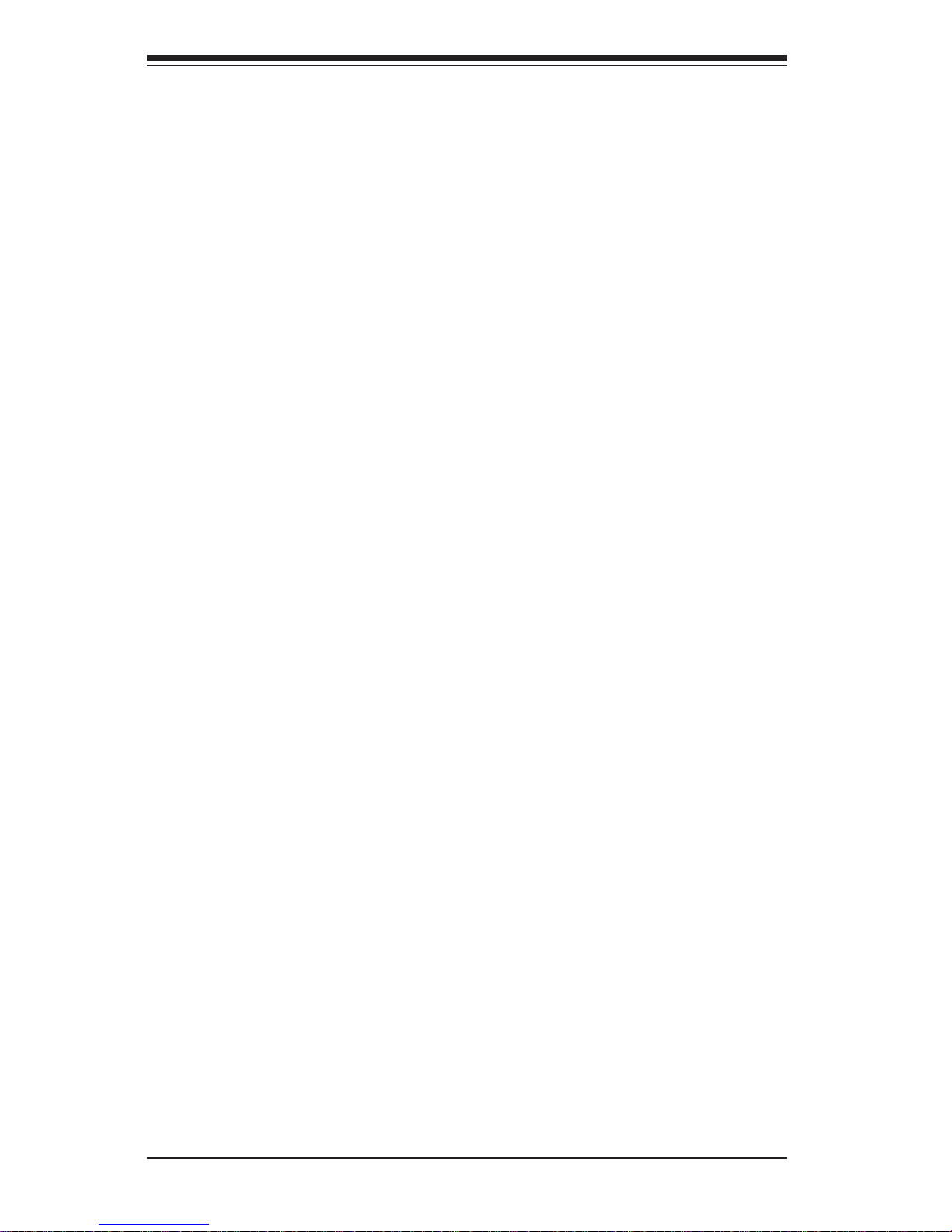
1-10
SUPER P4SCT/P4SCT+/P4SCT+II User’s Manual
Marvell's 88SX5041 Host Controller
(*For the P4SCT+/P4SCT+II only)
The Marvell 88SX5080 device is a PCI/PCI-X to Serial ATA (SATA)
host controller with expansion ROM interface. Based upon the SATA
interface specification, the 88SX5080 device provides solutions for
designs based on chipsets that do not integrate a SATA host controller.
With the expansion ROM interface, the 88SX5080device enables the
88SX5080 add-in cards to boot from the host controller.
Serial ATA(SATA) Interface
• 4-port 1.5 Gbps SATA
• Compliant with SATA rev. 1.0 specifications
• Compliant with ATA-6 specifications
• Up to 32 Outstanding commands
• Supports device 48-bit addressing
• Supports SATA Power Saving Mode
• With Hot-swap capability
64-bit PCI/PCI-X Interface
• PCI 2.2 Compliant 32/64-bit bus, up to 66 MHz
• PCI-X Rev. 1.0 Compliant 32/64-bit bus, up to 66 MHz
• Supports 64-bit addressing via Dual Address Cycle (DAC) Transactions
• Compliant with PCI Power Management (PMG)
Features
• Supports up to two outstanding delayed read transactions (PCI 2.2)
• Supports up to four split transactions (PCI-X)
• Supports UP TO 4 MB expansion ROM for add-in cards
• Serial EPROM initialization interface
• Enhanced-DMA (EDMA) per SATA port
• Automatic command execution without host intervention
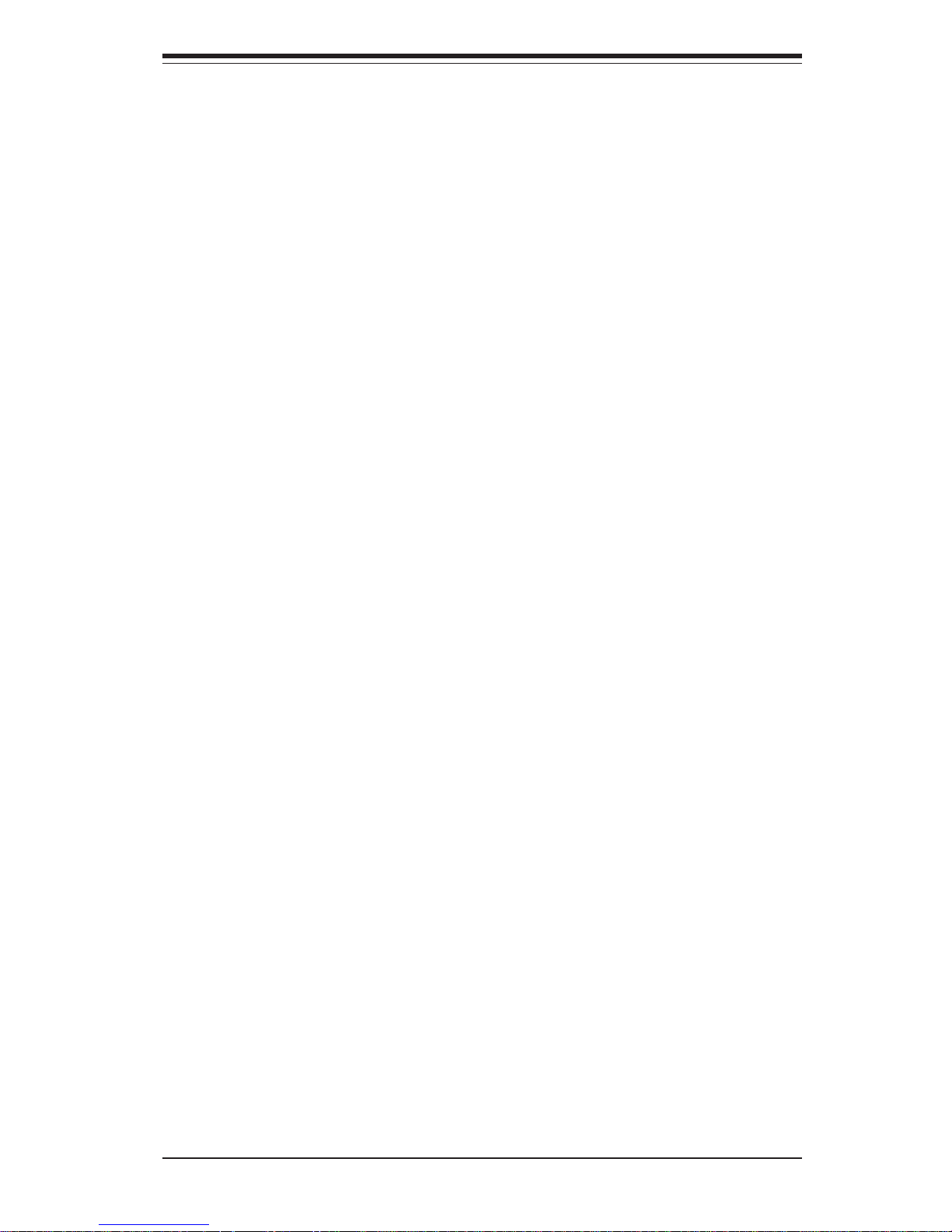
Chapter 1: Introduction
1-11
1-3 PC Health Monitoring
This section describes the PC health monitoring features of the SUPER
P4SCT/P4SCT+/P4SCT+II. The motherboard has an onboard System Hardware Monitor chip that supports PC health monitoring.
Eight Onboard Voltage Monitors for the CPU Core, +3.3V,
+3.3V standby,
++
++
+5V, +5V standby, Vbat and
±±
±±
±12V
The onboard voltage monitor will scan these voltages continuously.
Once a voltage becomes unstable, it will give a warning or send an error
message to the screen, using Supermicro's Monitoring Software-Supero
Doctor.
Fan Status Monitor with Firmware/Software On/Off Control
The PC health monitor can check the RPM status of the cooling fans. The
onboard 3-pin fans are controlled by the power management functions.
Environmental Temperature Control
The P4SCT/P4SCT+/P4SCT+II has a CPU "thermal trip" feature. A thermal
control sensor monitors the CPU temperature in real time and will send a
signal to shut down the system whenever the CPU temperature exceeds a
certain threshold. This works to protect the CPU from being damaged by
overheating.
CPU Overheat LED and Control
This feature is available when the user enables the CPU overheat warning
function in the BIOS. This allows the user to define an overheat temperature. When this temperature is exceeded, the CPU thermal trip feature will
activate and shut down the system.
Hardware BIOS Virus Protection
The system BIOS is protected by hardware so that no virus can infect the
BIOS area. The user can only change the BIOS content through the flash
utility provided by Supermicro. This feature can prevent viruses from infecting the BIOS area and destroying valuable data.
Auto-Switching Voltage Regulator for the CPU Core
The 4-phase-switching voltage regulator for the CPU core can support up to
60A current and auto-sense voltage IDs ranging from 1.1V to 1.85V. This
will allow the regulator to run cooler and thus make the system more stable.
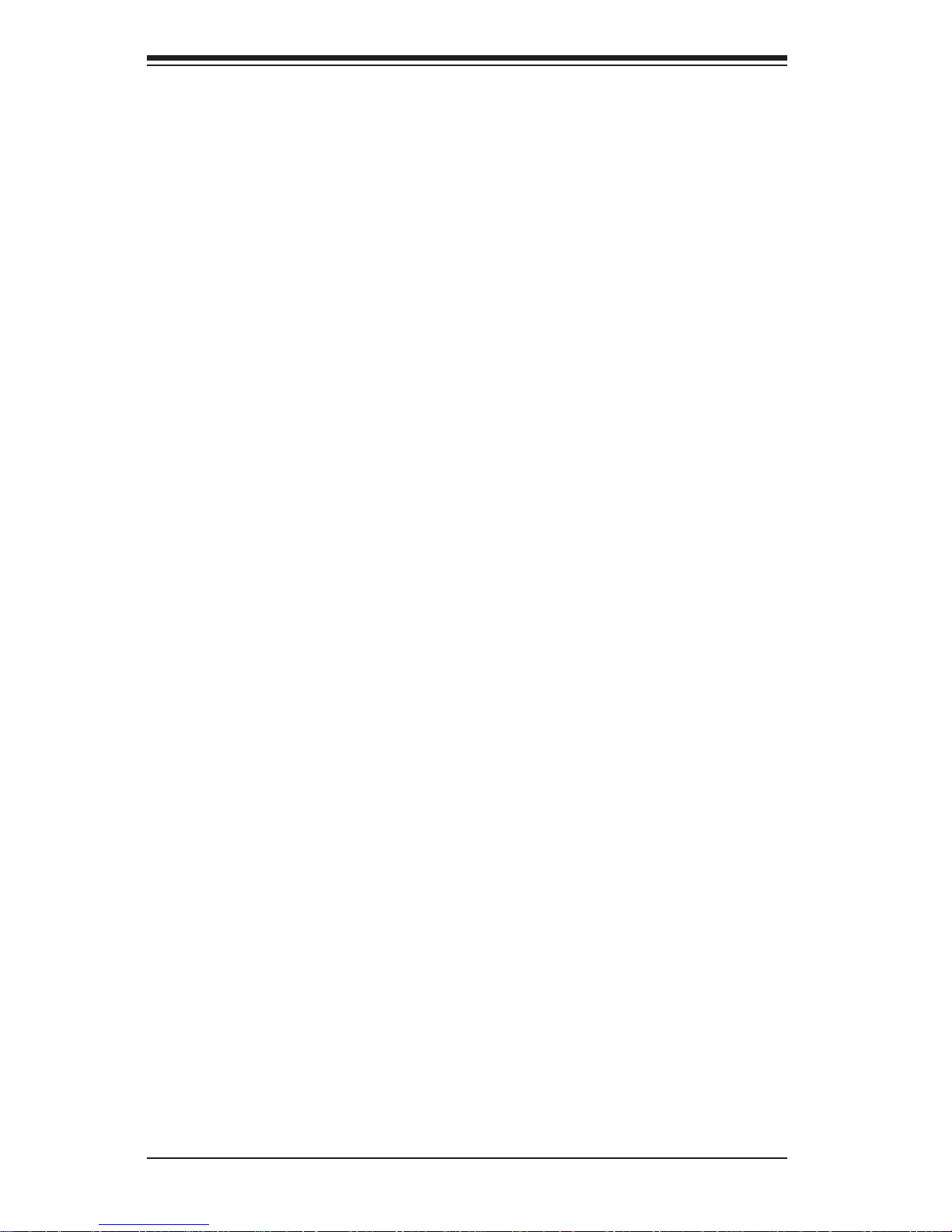
1-12
SUPER P4SCT/P4SCT+/P4SCT+II User’s Manual
1-4 Power Configuration Settings
This section describes features of your motherboard that deal with power
and power settings.
Microsoft OnNow
The OnNow design initiative is a comprehensive, system-wide approach to
system and device power control. OnNow is a term for a PC that is always
on but appears to be off and responds immediately to user or other requests.
Slow Blinking LED for Suspend-State Indicator
When the CPU goes into a suspend state, the chassis power LED will start
blinking to indicate that the CPU is in suspend mode. When the user presses
any key, the CPU will wake-up and the LED will automatically stop blinking
and remain on.
BIOS Support for USB Keyboard
If the USB keyboard is the only keyboard in the system, it keyboard will
function like a normal keyboard during system boot-up.
Main Switch Override Mechanism
When an ATX power supply is used, the power button can function as a
system suspend button. When the user depresses the power button, the
system will enter a SoftOff state. The monitor will be suspended and the
hard drive will spin down. Depressing the power button again will cause
the whole system to wake-up. During the SoftOff state, the ATX power
supply provides power to keep the required circuitry in the system alive. In
case the system malfunctions and you want to turn off the power, just
depress and hold the power button for 4 seconds. The power will turn off
and no power will be provided to the motherboard.
Wake-On-Ring (WOR) Header
Wake-up events can be triggered by a device such as the external modem
ringing when the system is in the SoftOff state. Note that external modem
ring-on can only be used with an ATX 2.01 (or above) compliant power
supply.
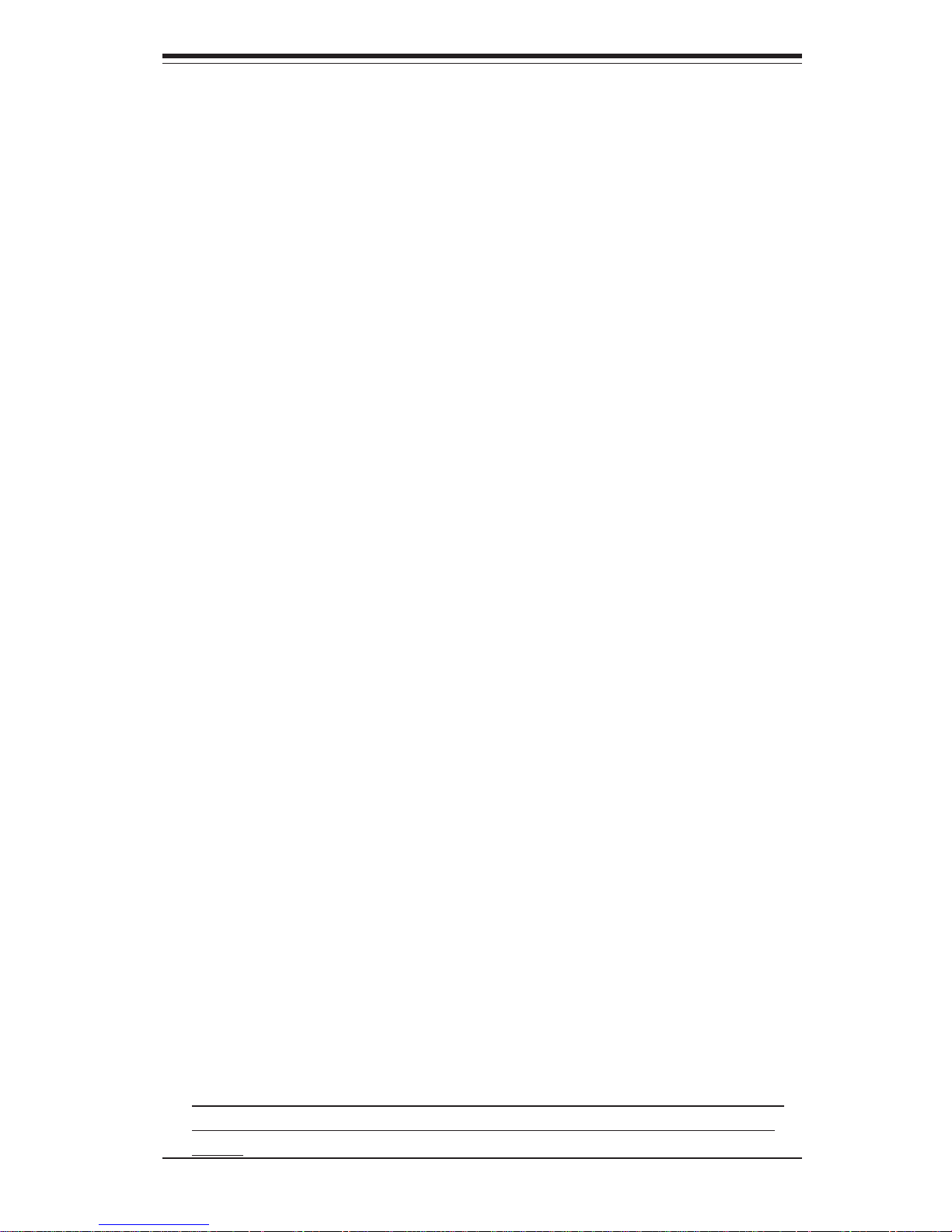
Chapter 1: Introduction
1-13
Wake-On-LAN is defined as the ability of a management application to
remotely power up a computer that is powered off. Remote PC setup,
updates and asset tracking can occur after hours and on weekends so that
daily LAN traffic is kept to a minimum and users are not interrupted. The
motherboards have a 3-pin header (WOL) to connect to the 3-pin header on
a Network Interface Card (NIC) that has WOL capability. Note that WakeOn-Lan can only be used with an ATX 2.01 (or above) compliant power
supply.
1-5 Power Supply
As with all computer products, a stable power source is necessary for
proper and reliable operation. It is even more important for processors that
have high CPU clock rates of 1.0 GHz and faster.
The SUPER P4SCT/P4SCT+/P4SCT+II accommodates 12V ATX power supplies. Although most power supplies generally meet the specifications required by the CPU, some are inadequate. You power supply must supply 1
amp of 5V standby voltage.
It is strongly recommended that you use a high quality power supply that
meets 12V ATX power supply Specification 1.1 or above. Additionally, in
areas where noisy power transmission is present, you may choose to install a line filter to shield the computer from noise. It is recommended that
you also install a power surge protector to help avoid problems caused by
power surges.
It also provides two high-speed, 16550 compatible serial communication
ports (UARTs), one of which supports serial infrared communication. Each
UART includes a 16-byte send/receive FIFO, a programmable baud rate
generator, complete modem control capability and a processor interrupt system. Both UARTs provide legacy speed with baud rate of up to 115.2 Kbps
as well as an advanced speed with baud rates of 250 K, 500 K, or 1.0 Mb/
s, which support higher speed modems.
The Super I/O provides functions that comply with ACPI (Advanced Configuration and Power Interface), which includes support of legacy and ACPI
power management through a SMI or SCI function pin. It also features auto
power management to reduce power consumption.
The IRQs, DMAs and I/O space resources of the Super I/O can be flexibly
adjusted to meet ISA PnP requirements, which support ACPI and APM (Advanced Power Management).
(*Warning: Do not use a wrong type of onboard CMOS battery or
install the CMOS battery upside down to avoid possible explosion.)
Wake-On-LAN (WOR) Header
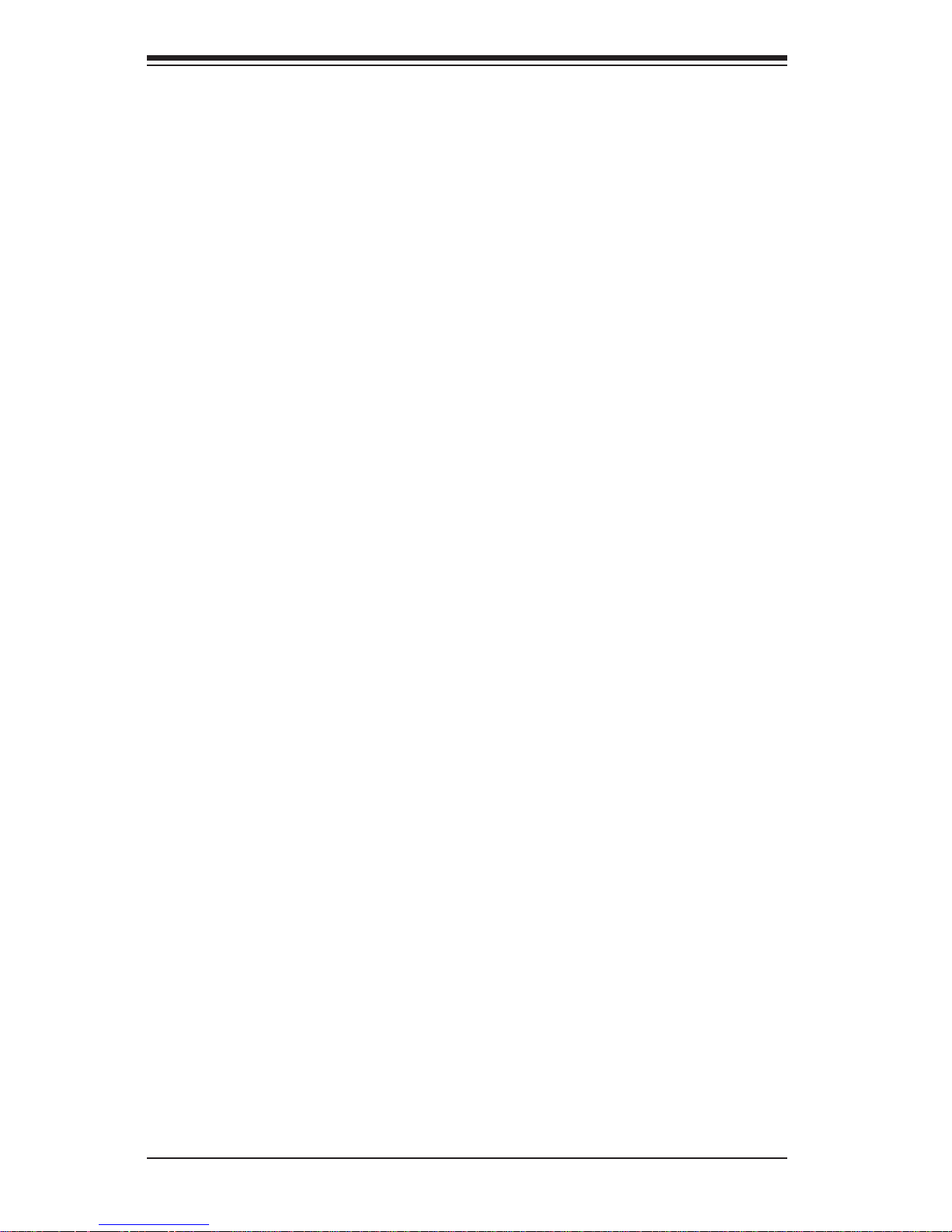
1-14
SUPER P4SCT/P4SCT+/P4SCT+II User’s Manual
1-6 Super I/O
The disk drive adapter functions of the Super I/O chip include a floppy disk
drive controller that is compatible with industry standard 82077/765, a data
separator, write pre-compensation circuitry, decode logic, data rate selection, a clock generator, drive interface control logic and interrupt and DMA
logic. The wide range of functions integrated onto the Super I/O greatly
reduces the number of components required for interfacing with floppy disk
drives. The Super I/O supports four 360 K, 720 K, 1.2 M, 1.44 M or 2.88 M
disk drives and data transfer rates of 250 Kb/s, 500 Kb/s or 1.0 Mb/s.
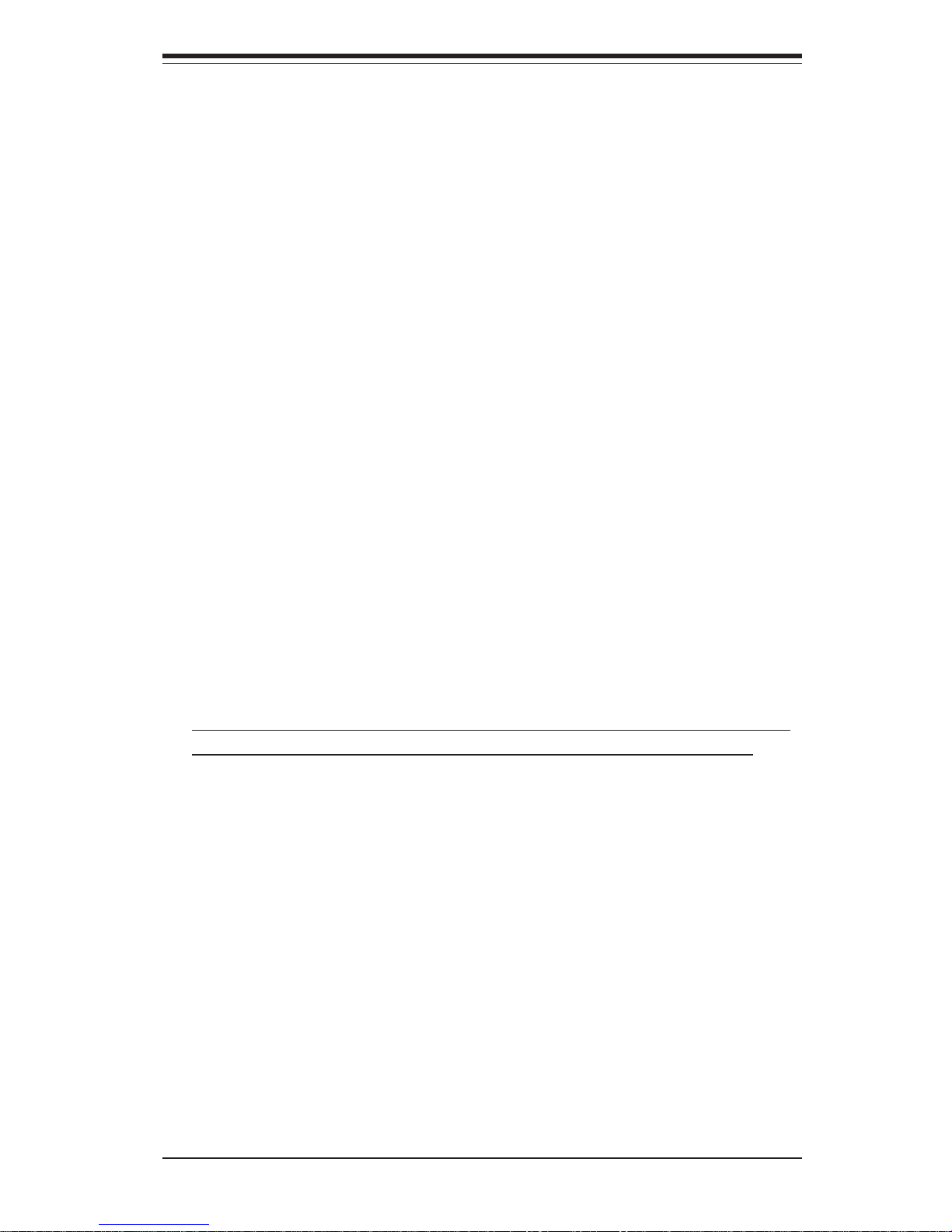
Chapter 2: Installation
2-1
Chapter 2
Installation
2-1 Static-Sensitive Devices
Electric Static Discharge (ESD) can damage electronic components. To
prevent damage to your system board, it is important to handle it very
carefully. The following measures are generally sufficient to protect your
equipment from ESD.
Precautions
• Use a grounded wrist strap designed to prevent static discharge.
• Touch a grounded metal object before removing the board from the antistatic bag.
• Handle the board by its edges only; do not touch its components, peripheral chips, memory modules or gold contacts.
• When handling chips or modules, avoid touching their pins.
• Put the motherboard and peripherals back into their antistatic bags when
not in use.
• For grounding purposes, make sure your computer chassis provides excellent conductivity between the power supply, the case, the mounting
fasteners and the motherboard.
Unpacking
The motherboard is shipped in antistatic packaging to avoid static damage.
When unpacking the board, make sure the person handling it is static protected.
Installation Procedures
Follow the procedures as listed below for full installation of the motherboard into a chassis:
1. Install the processor and the heatsink to the motherboard.
2. Install the motherboard in the chassis.
3. Install the memory and add-on cards.
4. Finally, connect the cables and install the drivers.
(*Warning: Do not use a wrong type of on board CMOS battery or
install the battery upside down to avoid possible explosion.)
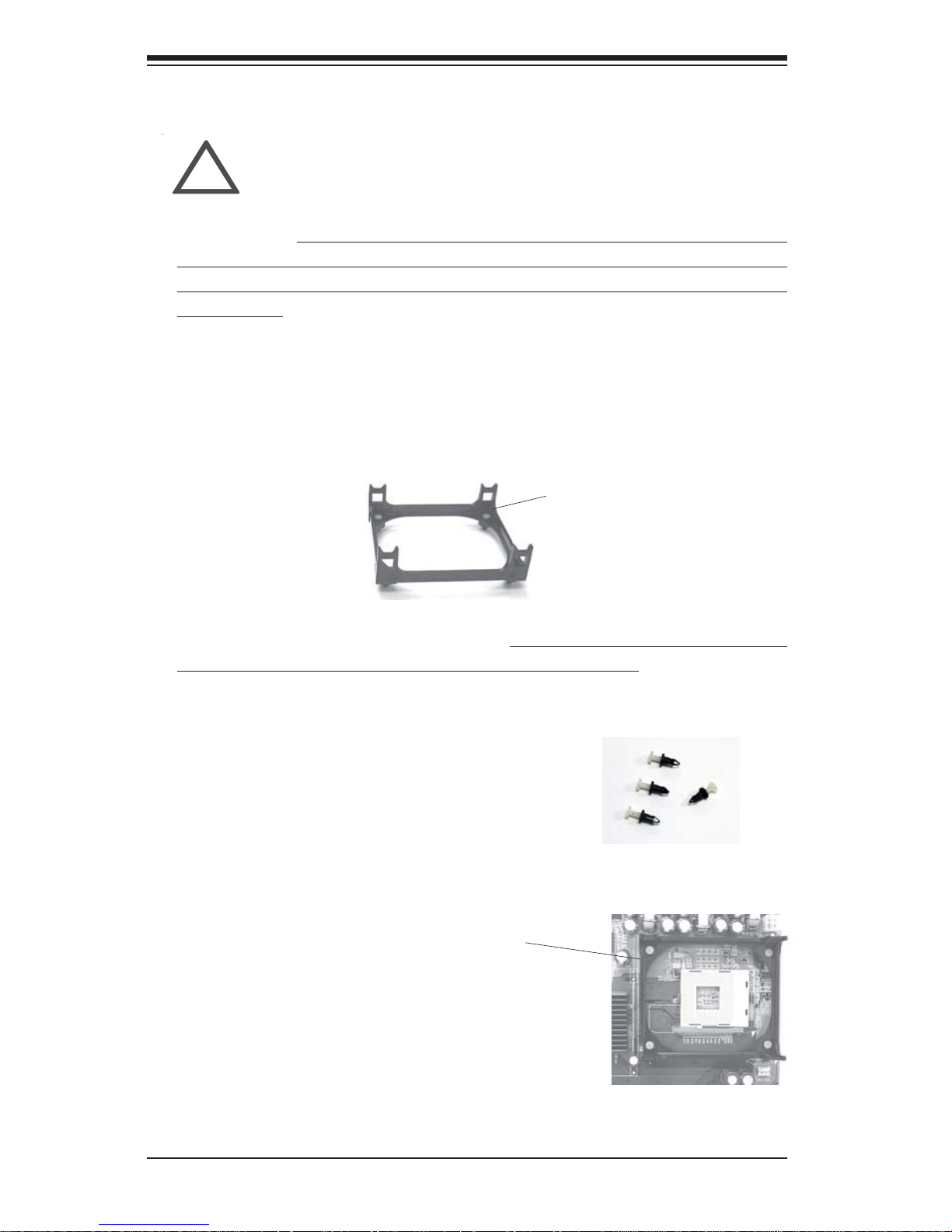
2-2
SUPER P4SCT/P4SCT+/P4SCT+II User's Manual
IMPORTANT: Always connect the power cord last and always remove it
before adding, removing or changing any hardware components. Make
sure that you install the processor into the CPU socket before you install the
CPU heatsink.
!
2-2 Processor and Heatsink Fan Installation
When handling the processor package, avoid placing
direct pressure on the label area of the fan.
Installation of the Processor and Heatsink
1. Locate the following components, which are included in the shipping
package.
Bracket (1)
2. Insert the white pegs into the black anchors. Do not force the white pegs all the
way in - about 1/3 of the white pegs should
be inside the black anchors. (These are for
chassis that do not have four CPU retention
holes.)
3. Place a retention bracket in the proper position
and secure it by pressing two pegs into the retention holes until you hear a *click*. The clicking
sound indicates that the peg is locked and secured.
Bracket in
position
4. Secure the other retention bracket into position by repeating Step 3.
If you buy a boxed Intel Pentium 4 478 processor, it should include a
heatsink, fan and retention mechanism. If you buy a processor separately,
use only a Supermicro or Intel certified heatsink and fan.
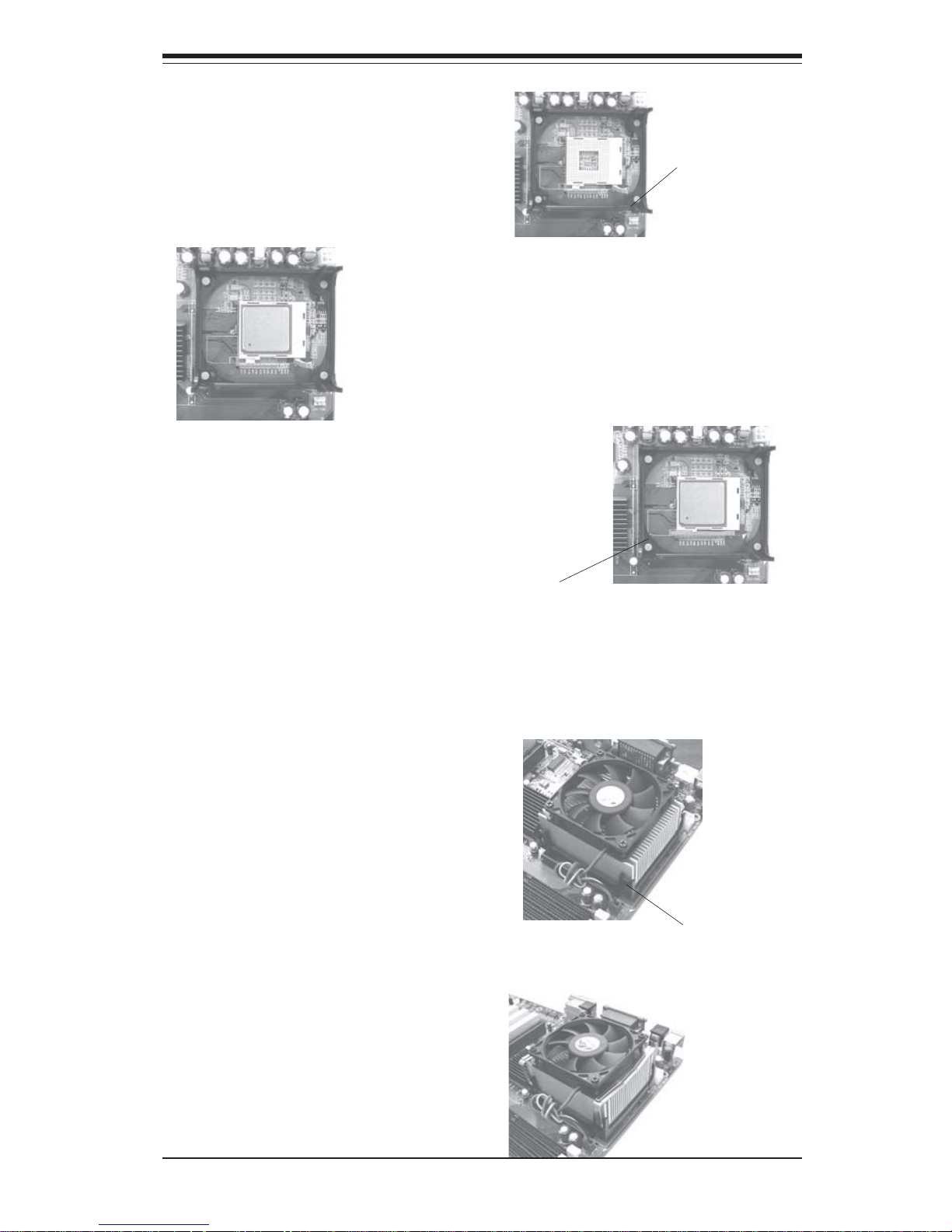
Chapter 2: Installation
2-3
5. Lift the lever on the CPU socket.
Socket Lever
6. Install the CPU in the socket. Make sure that
Pin 1 of the CPU is seated on Pin 1 of the socket
(both corners are marked with a triangle).
7. Press the lever down until
you hear it *click* into the
locked position.
Socket lever in
locked position
8. Apply the proper amount of thermal compound to the CPU die.
9. Place the heatsink on top of
the CPU and press firmly downward - do not twist or slide
the heatsink to seat thermal
compound.
10. Secure the heat sink by
locking the retention clips into
their proper position.
11. Connect the CPU fan cable to
the CPU Fan header on the
motherboard.
Retainer clip
attachment
point
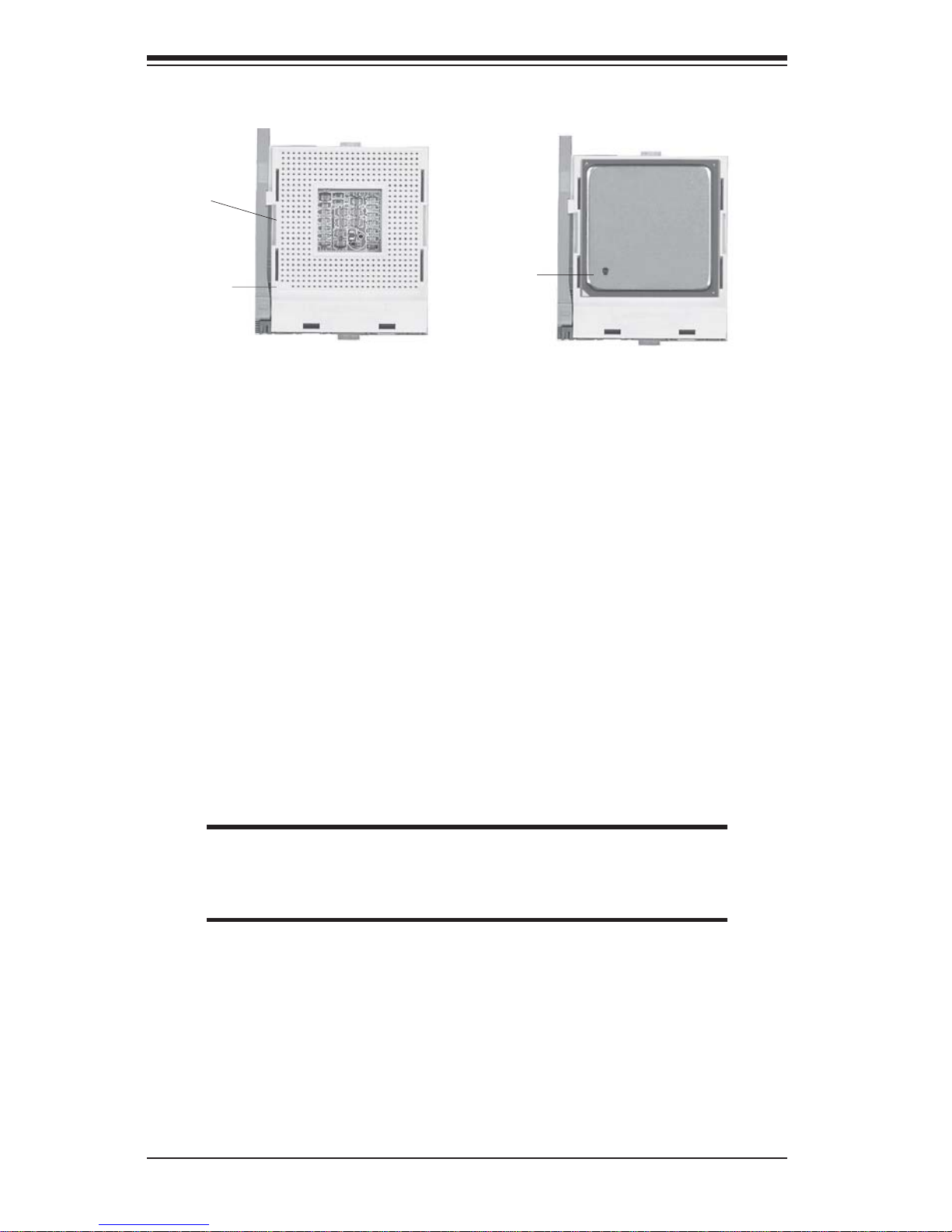
2-4
SUPER P4SCT/P4SCT+/P4SCT+II User's Manual
2-4 Installing DDR Memory
CAUTION
Exercise extreme care when installing or removing memory
modules to prevent any possible damage.
Memory Module Installation (See Figure 2-2)
1. Insert each DDR memory module vertically into its slot. Pay attention to
the notch along the bottom of the module to prevent inserting the module incorrectly. (See support information below.)
2. Gently press down on the memory module until it snaps into place.
2-3 Mounting the Motherboard in the Chassis
All motherboards have standard mounting holes to fit different types of
chassis. Make sure the location of all the mounting holes for both the
motherboard and the chassis match. Although a chassis may have both
plastic and metal mounting fasteners, metal ones are highly recommended
because they ground the motherboard to the chassis. Make sure the metal
standoffs click in or are screwed in tightly. Then use a screwdriver to
secure the motherboard onto the motherboard tray. (*Note: Some components are very close to the mounting holes. All precautionary measures
shall be taken to prevent damage done to these components when installing
the motherboard into the chassis.)
Lever
Processor
(installed)
Figure 2-1. 478-pin mPGA Socket: Empty and with Processor Installed
Pin 1
Pin 1
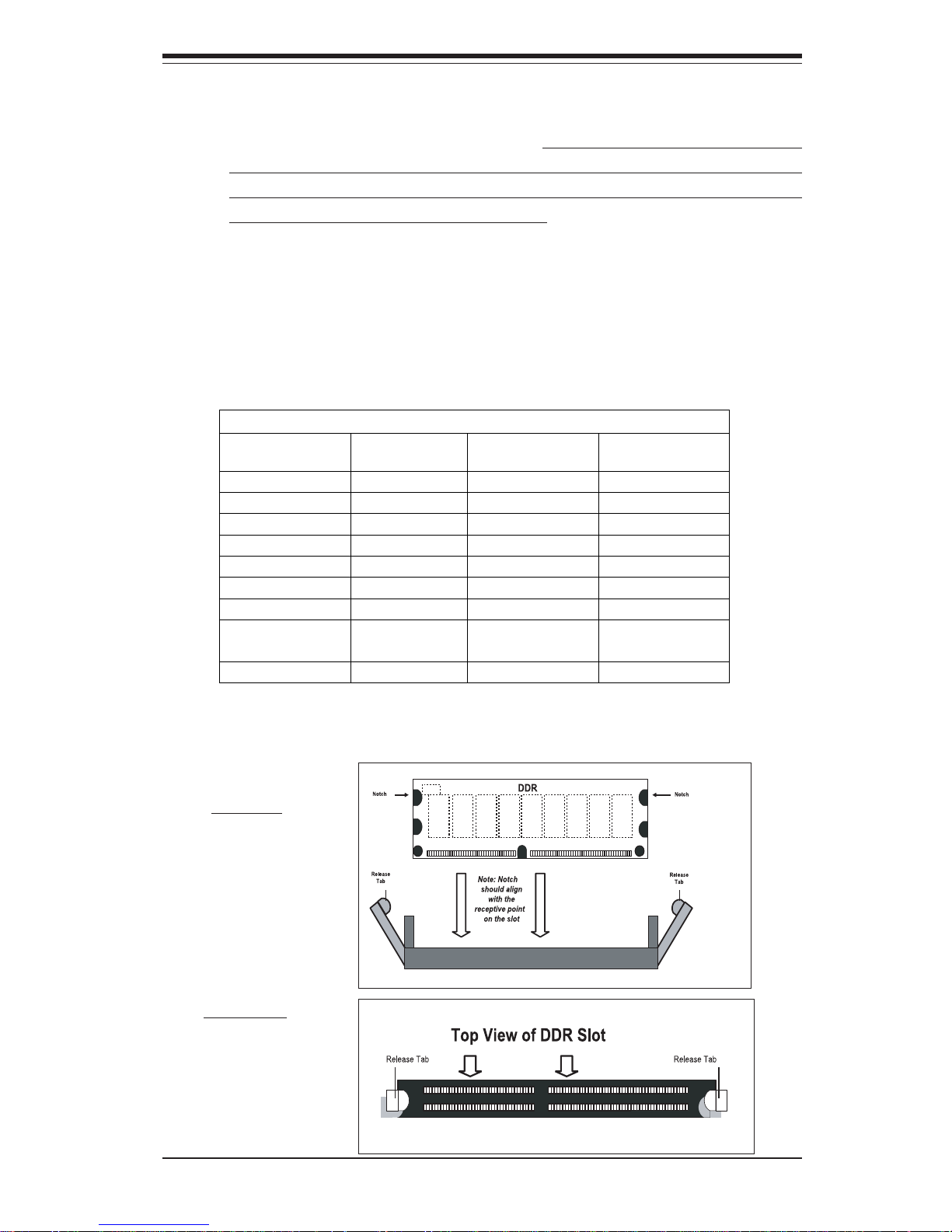
Chapter 2: Installation
2-5
To Install:
Insert module
vertically and
press down
until it snaps
into place.
Pay attention
to the notch.
Figure 2-2. Side and Top Views of DDR Module Installation into Slot
To Remove:
Use your thumbs
gently to push
each release tab
outward to
release the DIMM
from the slot.
Support
The P4SCT/P4SCT+/P4SCT+II supports Dual channel, ECC/non-ECC,
unbuffered DDR-400/333/266 SDRAM.
(Populate DIMM0A,DIMM1A and/
or DIMM0B, DIMM1B with memory modules of the same size/same type
will result in the dual channel, two-way interleaved memory which is
faster than the single channel memory.
Memory Speeds
Host Clock
(MHz)
FSB (MHz) DRAM DATA
RATE (MT/s)
Shown during
POST
100 400 266 DDR266
333 DDR266
400 DDR266
133 533 266 DDR266
333 DDR333
400 DDR333
200 800 266 DDR266
333 DDR320
(*Note)
400 DDR400
(*Note: The BIOS will display 320 due to the limitation of Intel’s chipset).
(*Note: The Canterwood chip supports non-ECC or ECC memory. If ECC
memory is installed, the ECC bits need to be initialized via BIOS before normal
operation. For a 4 GB-Memory and 2.4-GHz P4 system, it will take about 65
seconds for all the ECC bits to be initialized before any video displays. Since
ECC initialization takes time, the Watch Dog Timer Select needs to be set to a
time longer than what the ECC initialization will take.)
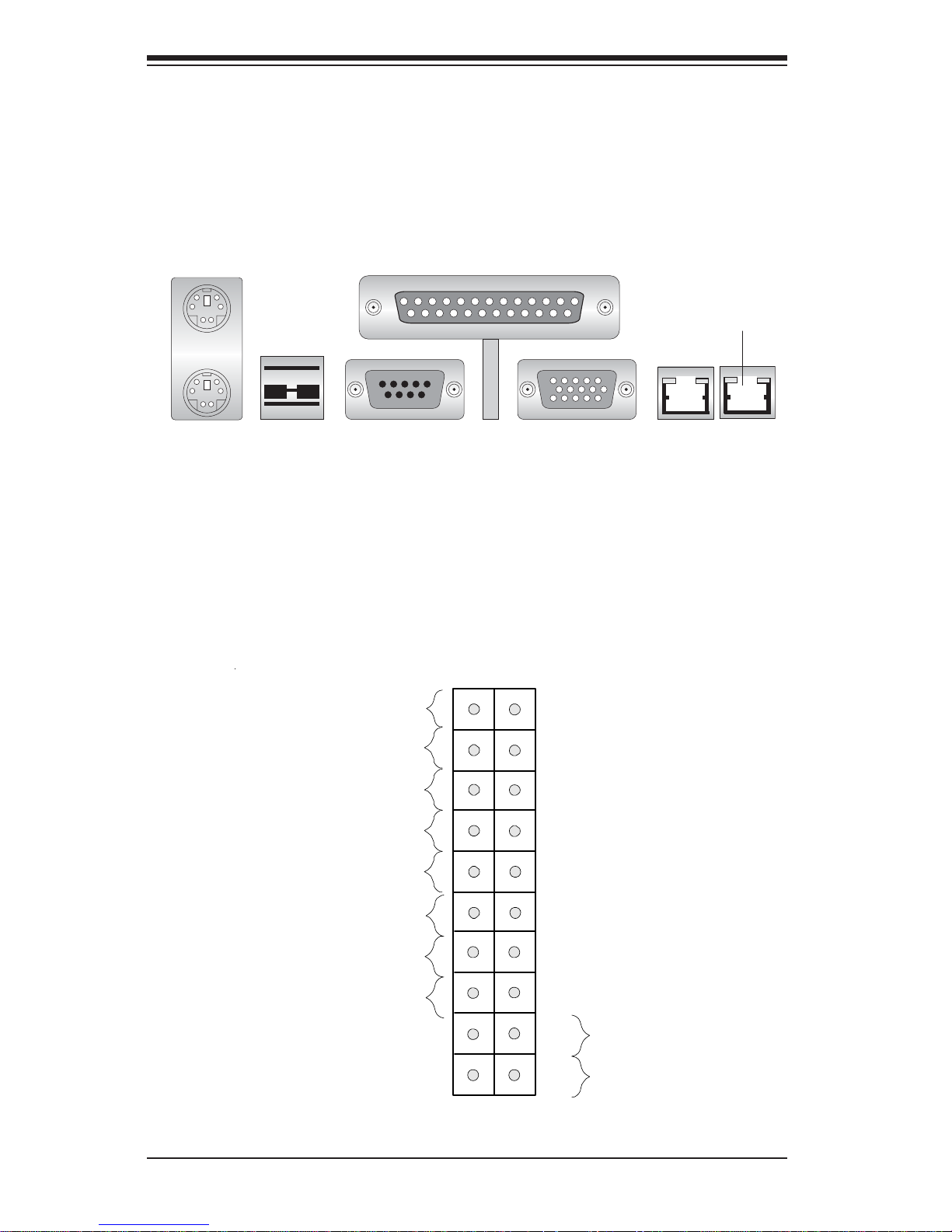
2-6
SUPER P4SCT/P4SCT+/P4SCT+II User's Manual
Figure 2-4. Front Control Panel Connectors
2-5 I/O Port/Control Panel Connector Locations
The I/O ports are color coded in conformance with the PC99 specification to
make setting up your system easier. See Figure 2-3 below for the colors
and locations of the various IO ports.
Figure 2-3. I/O Port Locations and Definitions
Mouse (Green)
Keyboard
(Purple)
Parallel Port (Burgundy)
VGA Port
USB 1/2 Ports
GLAN1 GLAN2
COM1 Port
(Turquoise)
Front Control Panel
JF1 contains header pins for various front control panel connectors. See
Figure 2-4 for the pin definitions of the various connectors including the
speaker. Refer to Section 2-6 for details.
LAN1 LE D
Power Button
Overheat LED
1
Reset Button
2
IDE LED
Power On LED
Reset
Pwr
Vcc
Vcc
Vcc
Vcc
Ground
Ground
1920
Vcc
X
Ground
NMI
X
X
X
LAN2 LED
(*P4SCT+ Only)
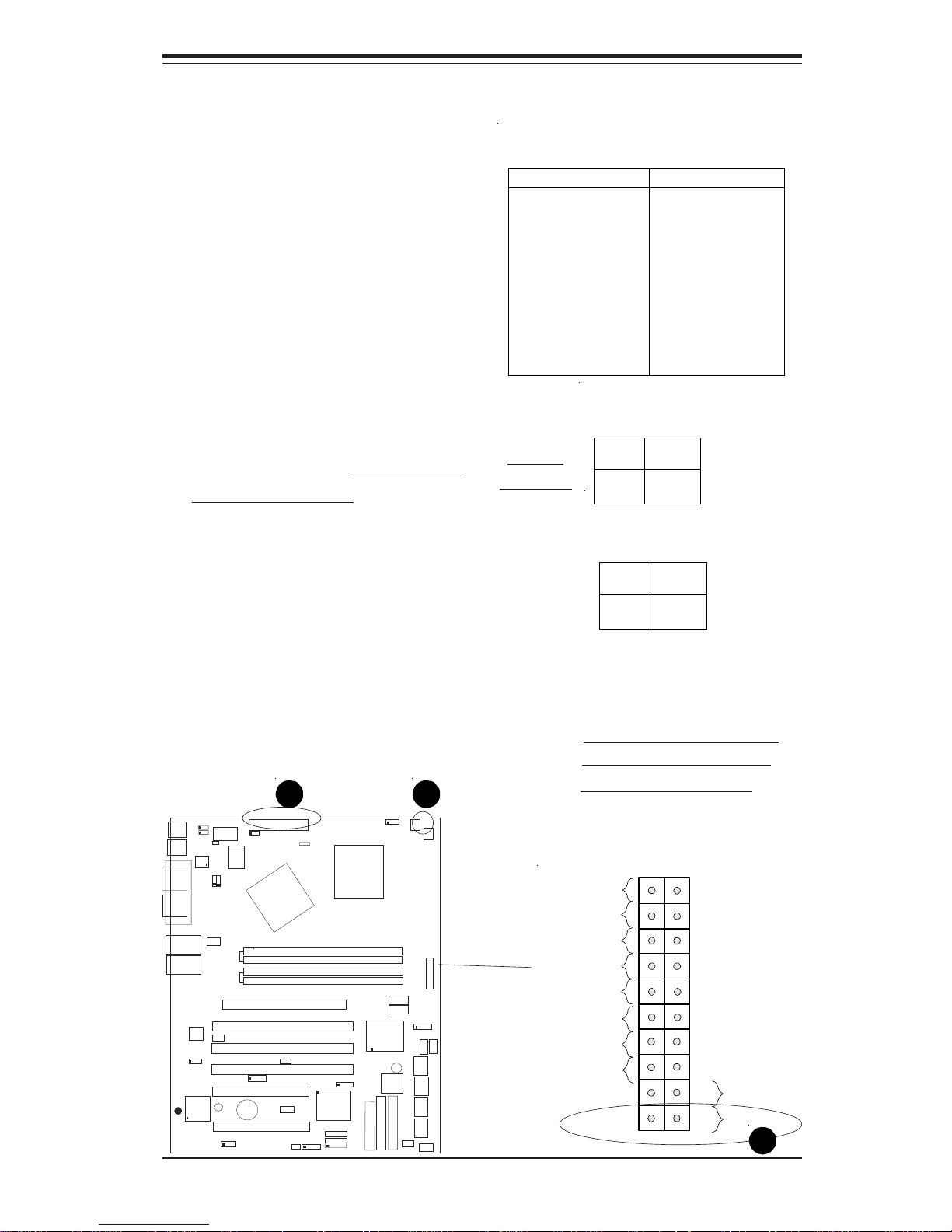
Chapter 2: Installation
2-7
2-6 Connecting Cables
Power Supply Connectors
The primary power supply
connector (J20) on the P4SCT/
P4SCT+/P4SCT+II meets the SSI
(Superset ATX) 24-pin specification. Refer to the table on the
right for the pin definitions of the
ATX 20-pin power connector.
You must also connect the 4-pin
(J21) processor power connector
to your power supply. Refer to
the table below right for the J21
(12V) connector. (*You must use
J21 for CPU Power.)
Pins #
1 & 2
3 & 4
Definition
Ground
+12 V
+12V 4-pin
Connector
(J21)
Required
Connection
PW_ON Connector
The PW_ON connector is located
on pins 1 and 2 of JF1.
Pin
Number
1
2
Definition
PW _ON
+3V
PW_ON
Pin Definitions
(JF1)
ATX Power Supply 24-pin Connector
Pin Definitions (J20)
Pin Number Definition
13 +3.3V
14 -12 V
15 COM
16 PS_ ON#
17 COM
18 COM
19 COM
20 Re s(NC)
21 +5V
22 +5V
23 +5V
24 COM
Pin Number Definition
1 +3.3V
2 +3.3V
3 CO M
4 +5V
5 CO M
6 +5V
7 CO M
8 PWR_OK
9 5VSB
10 +12V
11 +12V
12 +3.3V
CPU
478 PGA
MCH
PWR LED
COM2
USB 1/2
P
a
r
a
ll
e
l
P
o
r
t
JPWAKE
WOR
O
H
F
A
N
/
C
H
F
a
n
5
COM 1
VGA
GLAN 1
PCI 1-X
PCI-X 2
PCI -X 3
PCI 2
F
L
O
P
P
Y
BATTERY
BIOS
DIMM 0A (Blue)
Watch Dog
FRONT PANEL CTR
BANK0
BANK1
®
JF1
WOL
IR
S
u
p
e
r
I/
O
Speaker
I-SATA LED
Keylock
USB 3/4
24-pin ATX PWR Conn
S
U
P
E
R
P
4
S
C
T
/P
4
S
C
T
+
/P
4
S
C
T
+
II
GLAN 2
PCI 1
CHS FAN3
Intel's SATA2
K
B
/
M
o
u
s
e
JPUSB
LAN2 Enable
RAGE-XL
+12V 4-pin PWR Conn.
PWR Froce On
(North Bridge)
CHS FAN4
CPU Speed
C
P
U
/
C
H
F
a
n
1
Intel's SATA1
SATA1/5
SATA3/7SATA4/8
VGA Enable
AGP Pro
SMBus
SATA CTLR
GLAN CTLR
82541
CLR CMOS
Hance
Rapids
M-SATA1-2 Enable
Marvell
SATA2/6
ID
E
1
ID
E
2
Ch. Intru.
CHS FAN2
(Marvall's SATA)
Standby LED
LAN CTLR
82547
DIMM 1A (Blue)
DIMM 0B (Black)
DIMM 1B (Black)
Speaker
M- SATA LED
PWR Force On
LAN1 LED
Power Button
Overheat LED
1
Reset Button
2
IDE LED
Power On LED
Reset
Pwr
Vcc
Vcc
Vcc
Vcc
Ground
Ground
1920
Vcc
X
Ground
NMI
X
X
X
LAN2 LED
A. 24-pin PWR Connector
B. 4-pin PWR Connector
C. PWR On Connector
A
B
C
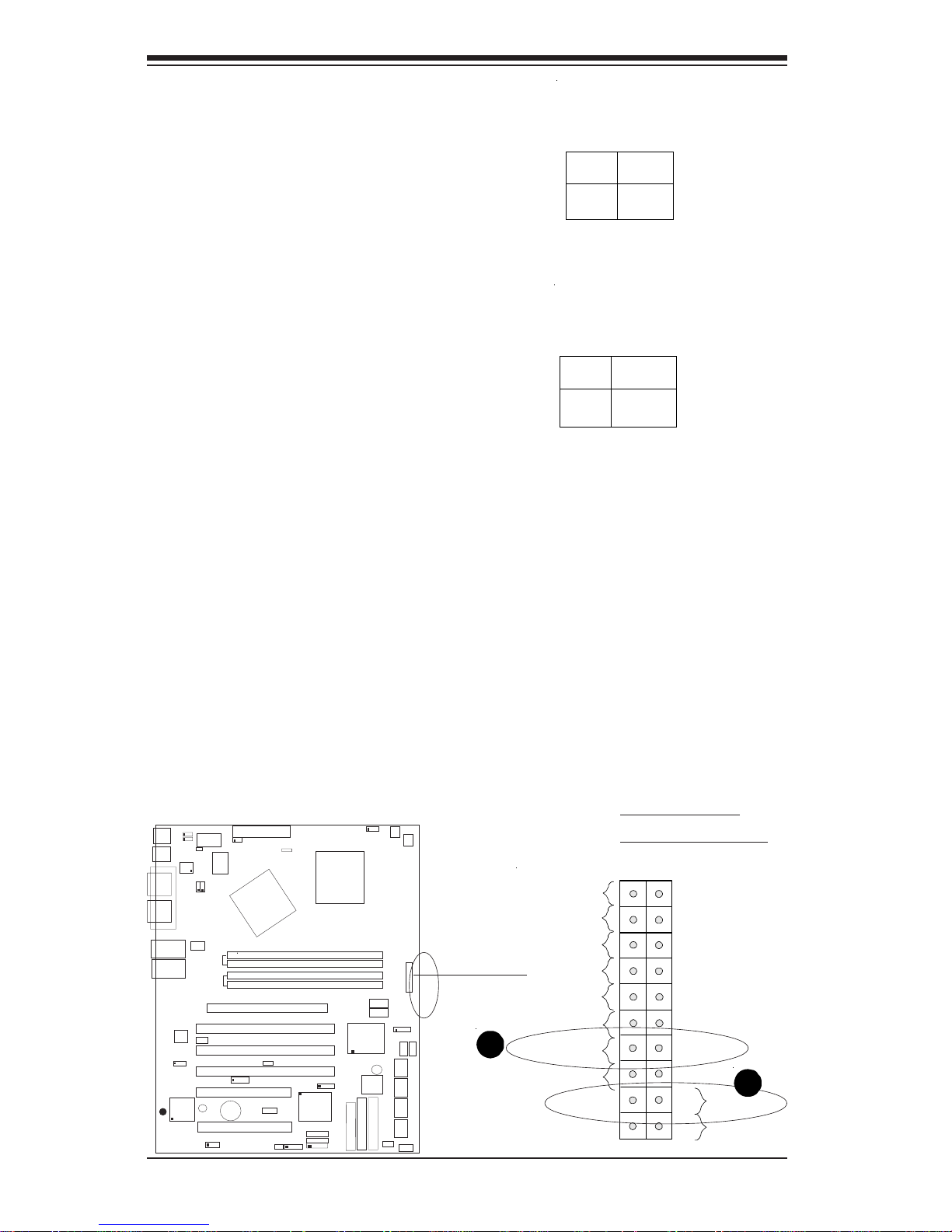
2-8
SUPER P4SCT/P4SCT+/P4SCT+II User's Manual
Reset Connector
The reset connector is located on
pins 3 and 4 of JF1. This connector attaches to the reset switch on
the computer chassis. See the
table on the right for pin definitions.
Pin
Number
3
4
Definition
Reset
Ground
Reset Pin
Definitions
(JF1)
Overheat LED (OH)
Connect an LED to the OH connection on pins 7 and 8 of JF1 to provide advanced warning of chassis
overheating. Refer to the table on
the right for pin definitions.
Overheat (OH) LED
Pin Definitions
(JF1)
Pin
Number
7
8
Definition
Vcc
GND
LAN1 LED
Power Button
Overheat LED
1
Reset Button
2
IDE LED
Power On LED
Reset
Pwr
Vcc
Vcc
Vcc
Vcc
Ground
Ground
1920
Vcc
X
Ground
NMI
X
X
X
LAN2 LED
CPU
478 PGA
MCH
PWR LED
COM2
USB 1/2
P
a
r
a
l
l
e
l
P
o
r
t
JPWAKE
WOR
O
H
F
A
N
/
C
H
F
a
n
5
COM 1
VGA
GLAN 1
PCI 1-X
PCI-X 2
PCI -X 3
PCI 2
F
L
O
P
P
Y
BATTERY
BIOS
DIMM 0A (Blue)
Watch Dog
FRONT PANEL CTR
BANK0
BANK1
®
JF1
WOL
IR
S
u
p
e
r
I
/
O
Speaker
I-SATA LED
Keylock
USB 3/4
24-pin ATX PWR Conn
S
U
P
E
R
P
4
S
C
T
/
P
4
S
C
T
+
/
P
4
S
C
T
+
I
I
GLAN 2
PCI 1
CHS FAN3
Intel's SATA2
K
B
/
M
o
u
s
e
JPUSB
LAN2 Enable
RAGE-XL
+12V 4-pin PWR Conn.
PWR Froce On
(North Bridge)
CHS FAN4
CPU Speed
C
P
U
/
C
H
F
a
n
1
Intel's SATA1
SATA1/5
SATA3/7SATA4/8
VGA Enable
AGP Pro
SMBus
SATA CTLR
GLAN CTLR
82541
CLR CMOS
Hance
Rapids
M-SATA1-2 Enable
Marvell
SATA2/6
IDE1
IDE2
Ch. Intru.
CHS FAN2
(Marvall's SATA)
Standby LED
LAN CTLR
82547
DIMM 1A (Blue)
DIMM 0B (Black)
DIMM 1B (Black)
Speaker
M- SATA LED
PWR Force On
A. Reset Button
B. Overheat Button
A
B
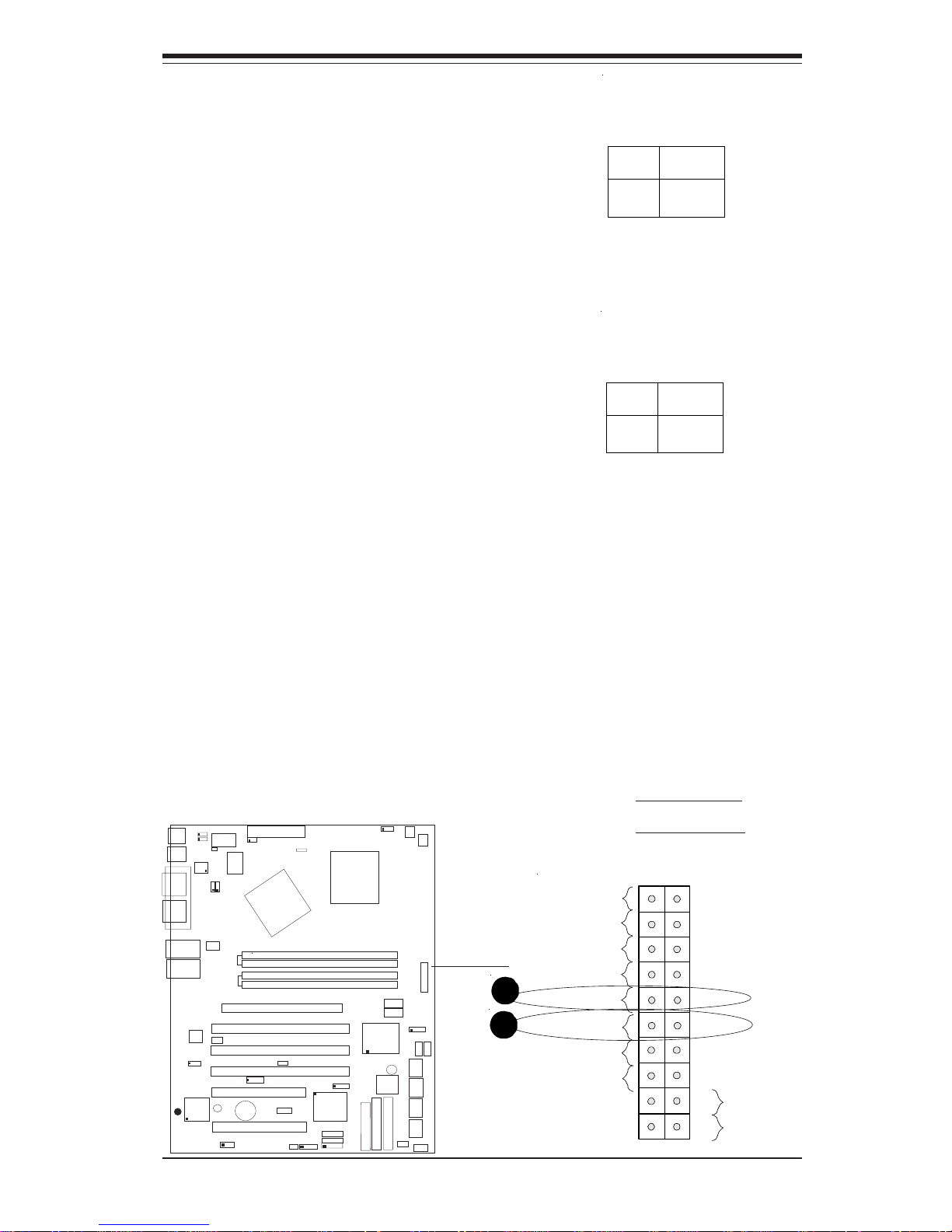
Chapter 2: Installation
2-9
LAN1 LED
Power Button
Overheat LED
1
Reset Button
2
IDE LED
Power On LED
Reset
Pwr
Vcc
Vcc
Vcc
Vcc
Ground
Ground
1920
Vcc
X
Ground
NMI
X
X
X
LAN2 LED
GLAN1 LED
The GLAN1 (Gigabit LAN) LED
connection is located on pins 11
and 12 of JF1. Attach the LAN1
LED cable to display Gigabit LAN 1
activity. Refer to the table on the
right for pin definitions.
GLAN1 LED Pin
Definitions
(JF1)
Pin
Number
11
12
Definition
Vcc
GND
GLAN2 LED(*P4SCT+/
P4SCT+II Only)
The GLAN2 LED connection is located on pins 9 and 10 of JF1. Attach the GLAN2 LED cable to display Gigabit LAN 2 activity. Refer
to the table on the right for pin
definitions.
GLAN2 LED
(*P4SCT+)
Pin Definitions
(JF1)
Pin
Number
9
10
Definition
Vcc
GND
CPU
478 PGA
MCH
PWR LED
COM2
USB 1/2
P
a
r
a
l
l
e
l
P
o
r
t
JPWAKE
WOR
O
H
F
A
N
/
C
H
F
a
n
5
COM 1
VGA
GLAN 1
PCI 1-X
PCI-X 2
PCI -X 3
PCI 2
F
L
O
P
P
Y
BATTERY
BIOS
DIMM 0A (Blue)
Watch Dog
FRONT PANEL CTR
BANK0
BANK1
®
JF1
WOL
IR
S
u
p
e
r
I
/
O
Speaker
I-SATA LED
Keylock
USB 3/4
24-pin ATX PWR Conn
S
U
P
E
R
P
4
S
C
T
/
P
4
S
C
T
+
/
P
4
S
C
T
+
I
I
GLAN 2
PCI 1
CHS FAN3
Intel's SATA2
K
B
/
M
o
u
s
e
JPUSB
LAN2 Enable
RAGE-XL
+12V 4-pin PWR Conn.
PWR Froce On
(North Bridge)
CHS FAN4
CPU Speed
C
P
U
/
C
H
F
a
n
1
Intel's SATA1
SATA1/5
SATA3/7SATA4/8
VGA Enable
AGP Pro
SMBus
SATA CTLR
GLAN CTLR
82541
CLR CMOS
Hance
Rapids
M-SATA1-2 Enable
Marvell
SATA2/6
IDE1
IDE2
Ch. Intru.
CHS FAN2
(Marvall's SATA)
Standby LED
LAN CTLR
82547
DIMM 1A (Blue)
DIMM 0B (Black)
DIMM 1B (Black)
Speaker
M- SATA LED
PWR Force On
A. GLAN1 LED
B. GLAN2 LED
A
B
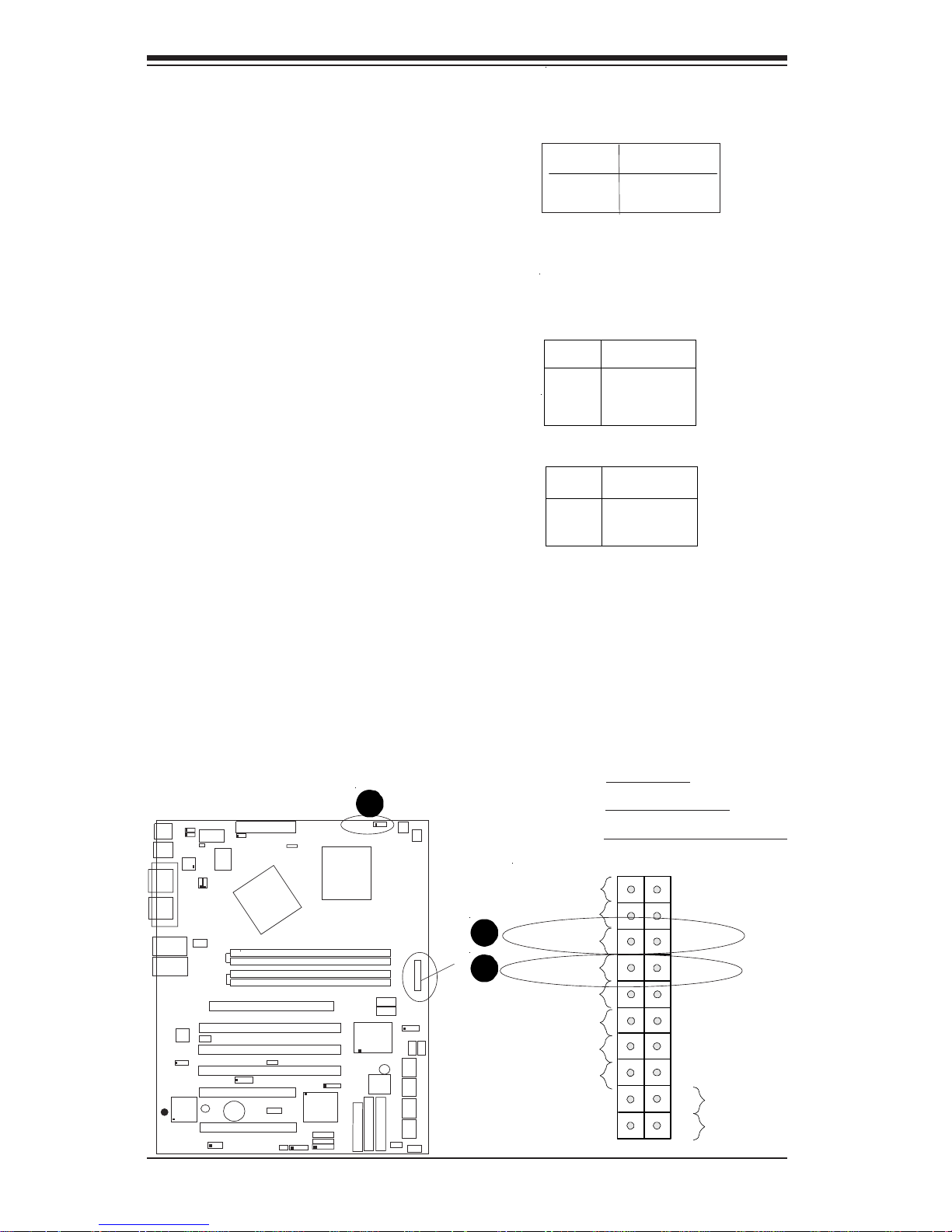
2-10
SUPER P4SCT/P4SCT+/P4SCT+II User's Manual
LAN1 LED
Power Button
Overheat LED
1
Reset Button
2
IDE LED
Power On LED
Reset
Pwr
Vcc
Vcc
Vcc
Vcc
Ground
Ground
1920
Vcc
X
Ground
NMI
X
X
X
LAN2 LED
Power_LED Connector
The Power LED connector is located on pins 15, 16 of JF1. (*Use
J17 for a 3-pin connector.) This
connection is used to provide LED
indication of power being supplied
to the system. See the table on
the right for pin definitions.
Pin
Number
15
16
Definition
+5V
Ground
Power_LED
Pin Definitions (JF1)
*IDE LED (*See the note
below)
The IDE LED is located on pins 13,
14 of JF1. This connects to the
hard drive LED to display all IDE
and SATA activities. See the table
on the right for pin definitions.
(*Note: This LED is for all IDE and SATA devices )
Pin
Num ber
7
8
D e fi n ition
+5V
HD Active
IDE Pin Definition
Pin
Number
1
2
3
Definition
+5V
Key
Ground
J17
Pin Definitions
CPU
478 PG
A
MCH
PWR LED
COM2
USB 1/2
Par
all
e
l
Port
JPWAKE
WO
R
O
H
F
A
N
/
CH F
a
n
5
COM 1
VG
A
GLAN 1
PCI 1-X
PCI-X 2
PCI -X 3
PCI 2
F
L
O
P
P
Y
BATTER
Y
BIOS
DIMM 0A (Blue)
Watch Dog
BANK0
BANK1
JF1
WO
L
I
R
Super I/O
Speake
r
I-SATA LED
Keylock
USB 3/4
24-pin ATX
PWR
Conn
S
U
P
E
R
P
4
S
C
T
/P
4
S
C
T
+
/P
4
S
C
T
+
II
GLAN 2
PCI 1
CHS FAN3
Intel's SATA2
K
B
/
M
o
u
s
e
JPUSB
LAN2
E
na
ble
RAGE-XL
+12V 4-pin PWR Conn.
PWR Froce On
(North Bridge)
CHS FAN4
CPU S
peed
CP
U
/
C
HF
a
n
1
Intel's SATA1
SATA3/7
SATA4/8
VGA Enable
AGP Pro
SMBus
SATA CTLR
GLAN CTLR
82541
CLR CMOS
Hance
Rapids
M-SATA1-2 Enable
Marvell
IDE
1
IDE
2
Ch. Intru.
CHS FAN2
Standby LED
LAN CTLR
82547
DIMM 1A (Blue)
DIMM 0B (Black)
DIMM 1B (Black)
Speake
r
M- SATA LED
PWR Force On
B. PWR On LED
A. IDE LED
C. PWR LED Connector
ABC
