Page 1
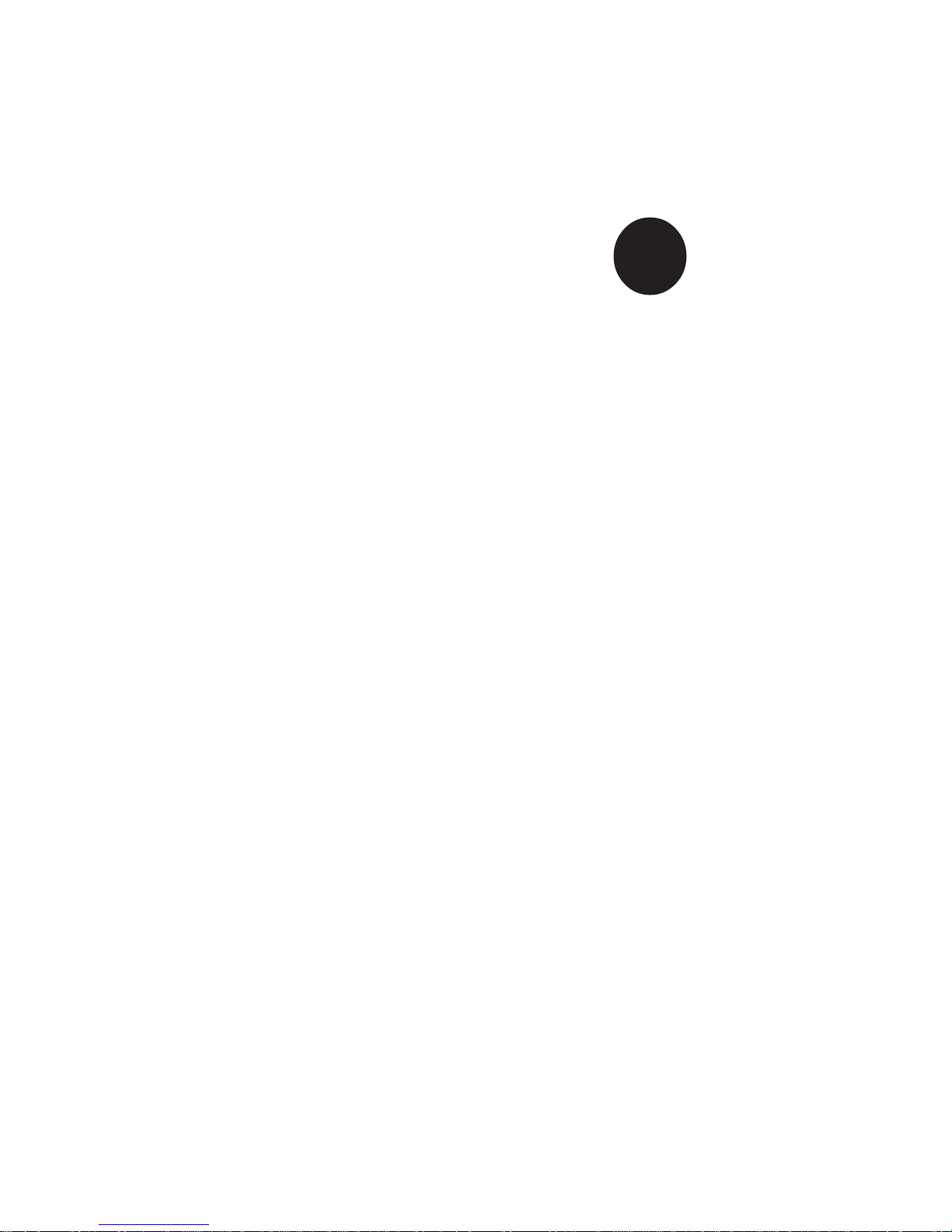
®
SUPER P4SBR
SUPER P4SBE
USER’S MANUAL
Revision 1.0c
SUPER
Page 2
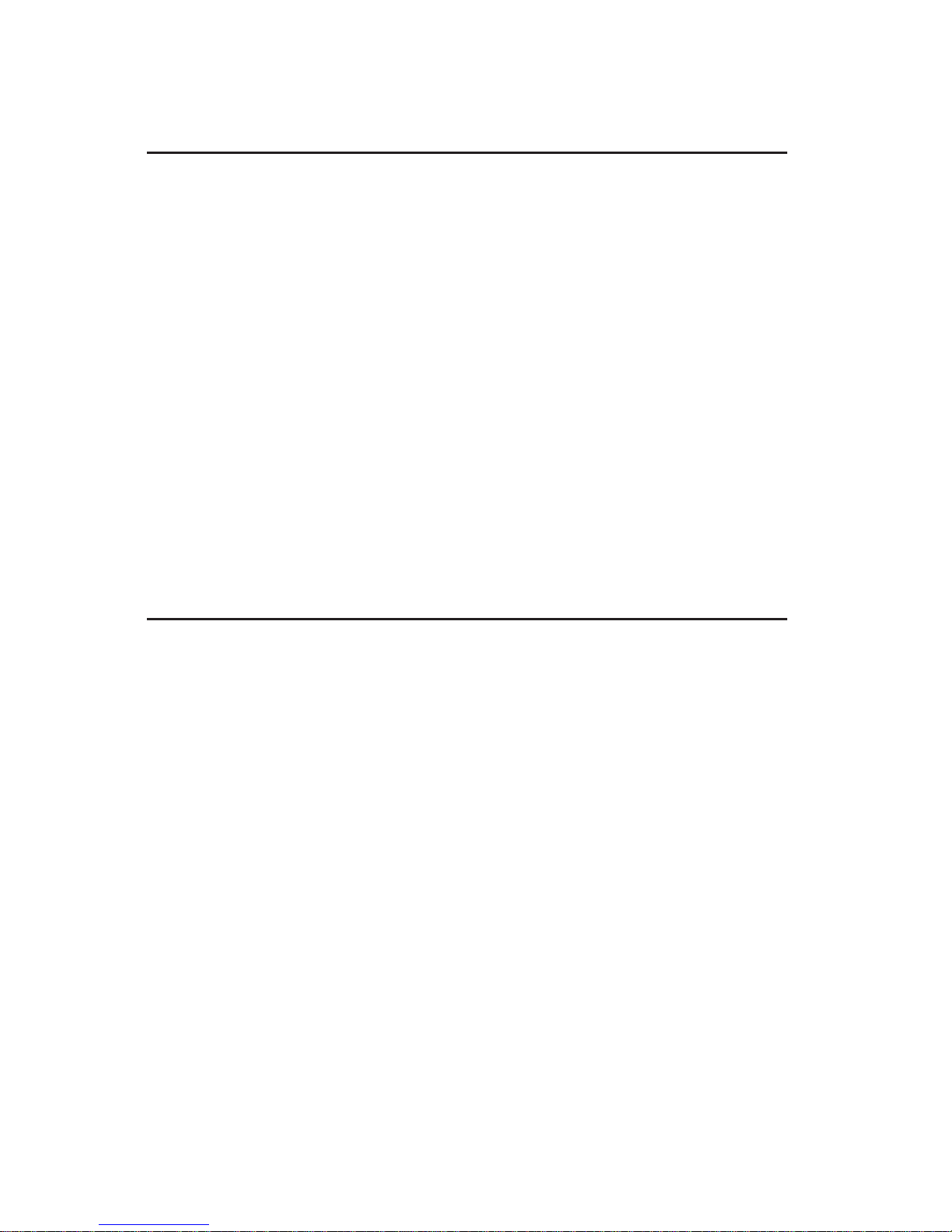
The information in this User’s Manual has been carefully reviewed and is believed to be
accurate. The vendor assumes no responsibility for any inaccuracies that may be contained
in this document, makes no commitment to update or to keep current the information in this
manual, or to notify any person or organization of the updates.
Please Note: For the
most up-to-date version of this manual, please see our web site at
www.supermicro.com.
SUPERMICRO COMPUTER reserves the right to make changes to the product described in
this manual at any time and without notice. This product, including software, if any, and
documentation may not, in whole or in part, be copied, photocopied, reproduced, translated or
reduced to any medium or machine without prior written consent.
IN NO EVENT WILL SUPERMICRO COMPUTER BE LIABLE FOR DIRECT, INDIRECT,
SPECIAL, INCIDENTAL, OR CONSEQUENTIAL DAMAGES ARISING FROM THE USE OR
INABILITY TO USE THIS PRODUCT OR DOCUMENTATION, EVEN IF ADVISED OF THE
POSSIBILITY OF SUCH DAMAGES. IN PARTICULAR, THE VENDOR SHALL NOT HAVE
LIABILITY FOR ANY HARDWARE, SOFTWARE, OR DATA STORED OR USED WITH THE
PRODUCT, INCLUDING THE COSTS OF REPAIRING, REPLACING, INTEGRATING,
INSTALLING OR RECOVERING SUCH HARDWARE, SOFTWARE, OR DATA.
Any disputes arising between manufacturer and customer shall be governed by the laws of
Santa Clara County in the State of California, USA. The State of California, County of Santa
Clara shall be the exclusive venue for the resolution of any such disputes. Supermicro's total
liability for all claims will not exceed the price paid for the hardware product.
Unless you request and receive written permission from SUPER MICRO COMPUTER, you
may not copy any part of this document.
Information in this document is subject to change without notice. Other products and
companies referred to herein are trademarks or registered trademarks of their respective
companies or mark holders.
Copyright © 2003 by SUPER MICRO COMPUTER INC.
All rights reserved.
Printed in the United States of America
Page 3
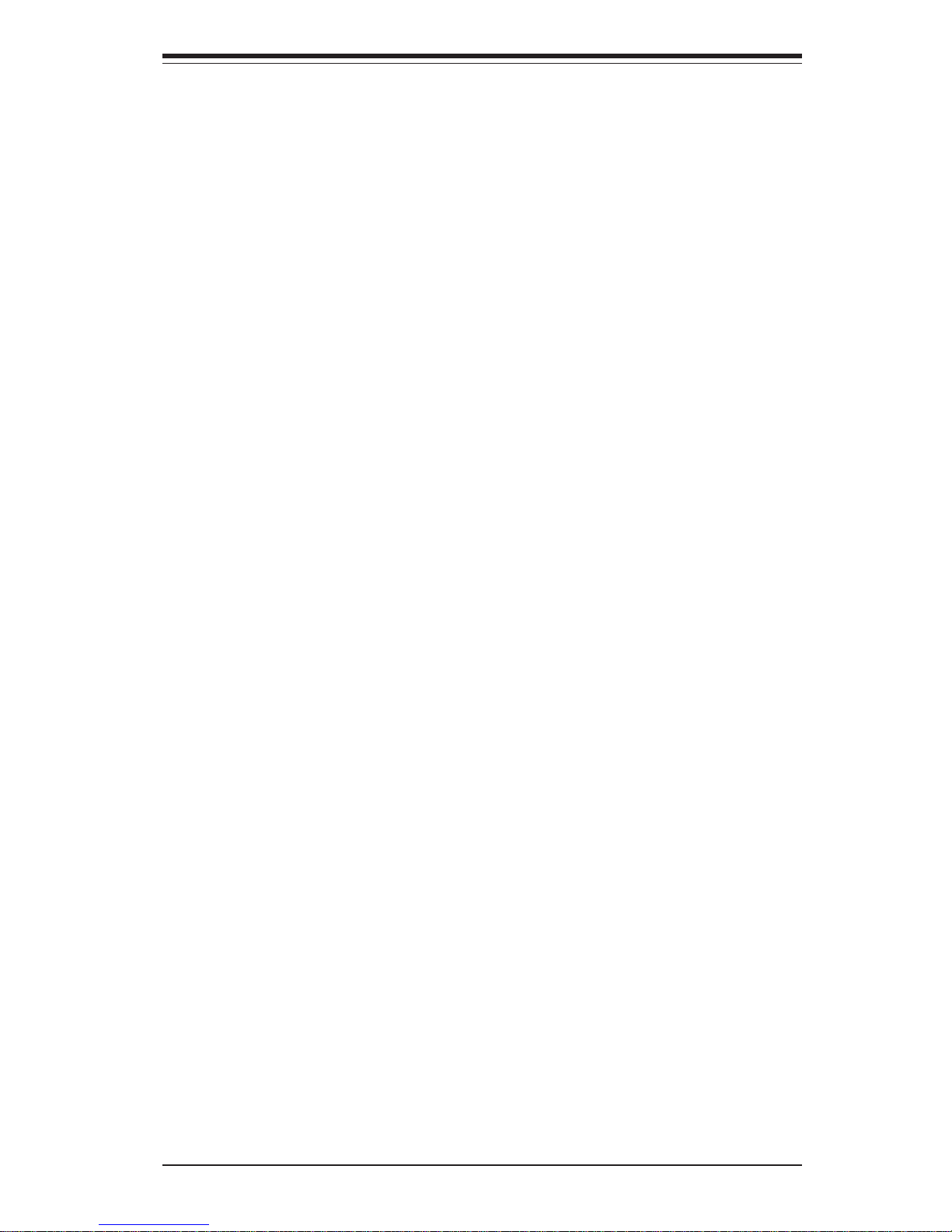
Preface
About This Manual
This manual is written for system integrators, PC technicians and
knowledgeable PC users. It provides information for the installation and use
of the SUPER P4SBR/P4SBE motherboard. The SUPER P4SBR/P4SBE supports single Intel Pentium® 4, 1.50 - 2.40 GHz processors at a system bus
speed of 400 MHz. Please refer to the support section of our web site
(http://www.supermicro.com/TechSupport.htm) for a complete listing of supported processors.
Single 478-pin Pentium 4 processors are housed in a microFCPGA2 package.
Manual Organization
Chapter 1 includes a checklist of what should be included in your
mainboard box, describes the features, specifications and performance of
the SUPER P4SBR/P4SBE and gives detailed information about the chipset.
Chapter 2 begins with instructions on handling static-sensitive devices.
Read this chapter when you want to install the processor and RIMM memory
modules and when mounting the mainboard in the chassis. Also refer to
this chapter to connect the floppy and hard disk drives, the IDE interfaces,
the parallel and serial ports and the twisted wires for the power supply, the
reset button, the keylock/power LED, the speaker and the keyboard.
If you encounter any problems, see Chapter 3, which describes troubleshooting procedures for the video, the memory and the setup configuration
stored in CMOS. For quick reference, a general FAQ (Frequently Asked
Questions) section is provided. Instructions are also included for contacting technical support. In addition, you can visit our web site at
www.supermicro.com/techsupport.htm for more detailed information.
Chapter 4 includes an introduction to BIOS and provides detailed information on running the CMOS Setup utility.
Appendix A provides AwardBIOS POST Codes.
Appendix B lists AwardBIOS POST Messages.
Appendix C lists AwardBIOS Error Beep Codes.
iii
Preface
Page 4
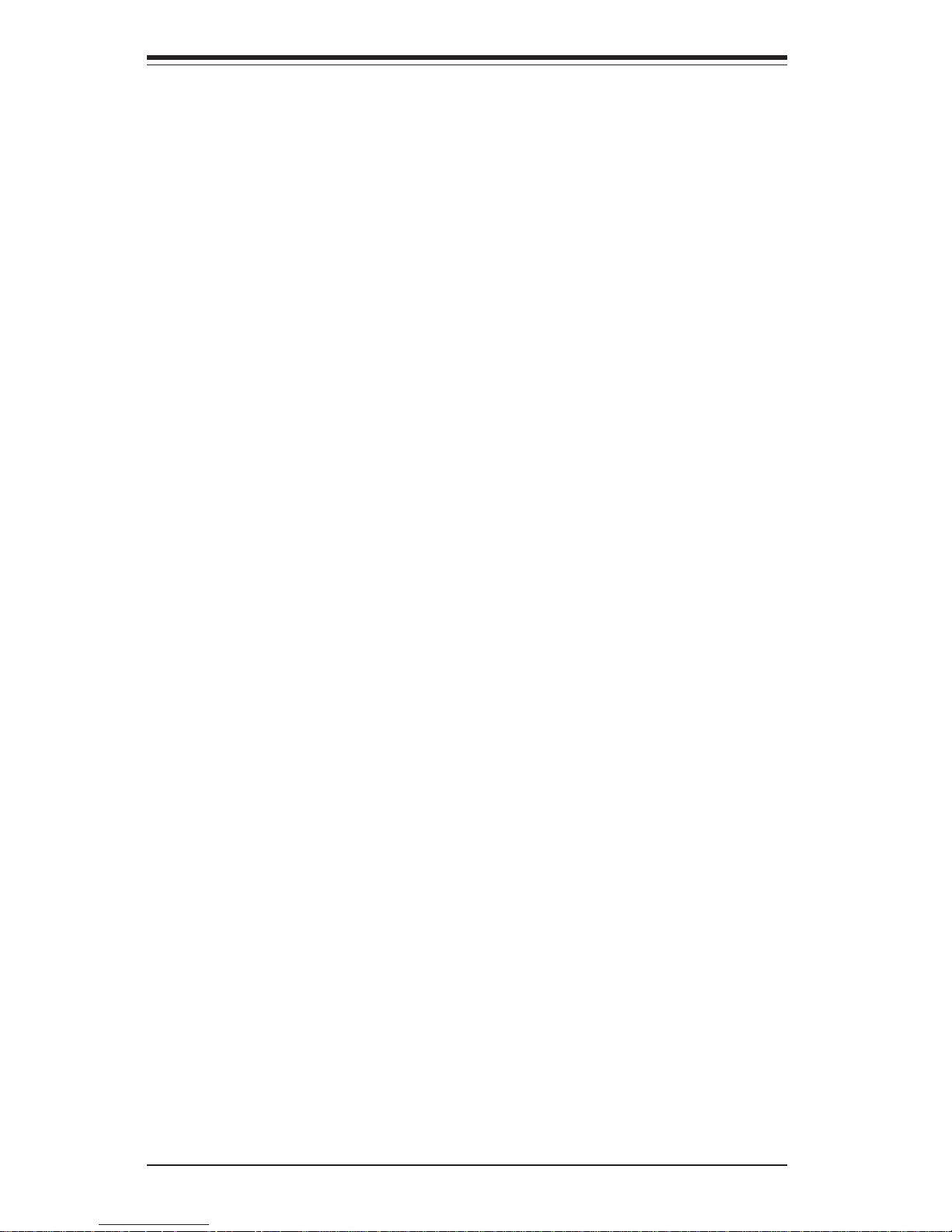
SUPER P4SBR/P4SBE User’s Manual
iv
Preface
About This Manual ...................................................................................................... ii i
Manual Organization ................................................................................................... iii
Chapter 1: Introduction
1-1 Overview ......................................................................................................... 1-1
Checklist .................................................................................................... 1-1
Contacting Supermicro ............................................................................ 1-2
SUPER P4SBR Image ............................................................................... 1-4
SUPER P4SBE Image ............................................................................... 1-5
SUPER P4SBR Layout .............................................................................. 1-6
SUPER P4SBR Quick Reference ............................................................ 1-7
SUPER P4SBE Layout .............................................................................. 1-8
SUPER P4SBE Quick Reference............................................................. 1-9
845 Chipset: System Block Diagram ................................................... 1-10
Motherboard Features .......................................................................... 1-11
1-2 Chipset Overview......................................................................................... 1-13
1-3 PC Health Monitoring.................................................................................... 1-14
1-4 ACPI/PC 99 Features ................................................................................... 1-16
1-5 Power Supply ............................................................................................... 1-18
1- 6 Super I/O......................................................................................................... 1-18
Chapter 2: Installation
2-1 Static-Sensitive Devices ............................................................................... 2-1
2-2 Processor and Heatsink Installation ............................................................ 2-2
2-3 Mounting the Motherboard in the Chassis ................................................. 2-4
2-4 Installing DIMMs............................................................................................... 2-5
2- 5 Port/Front Control Panel Connector Locations .......................................... 2-6
2-6 Connecting Cables ......................................................................................... 2-7
Power Supply Connector ....................................................................... 2-7
Power Button ............................................................................................ 2-8
Reset Button .............................................................................................. 2-8
Overheat Led (OH).................................................................................. 2-8
NIC2 LED .................................................................................................... 2-9
NIC1 LED .................................................................................................... 2-9
HDD LED .................................................................................................... 2-9
Power LED ................................................................................................ 2-9
ATX PS/2 Keyboard/Mouse Ports ....................................................... 2-10
Table of Contents
Page 5
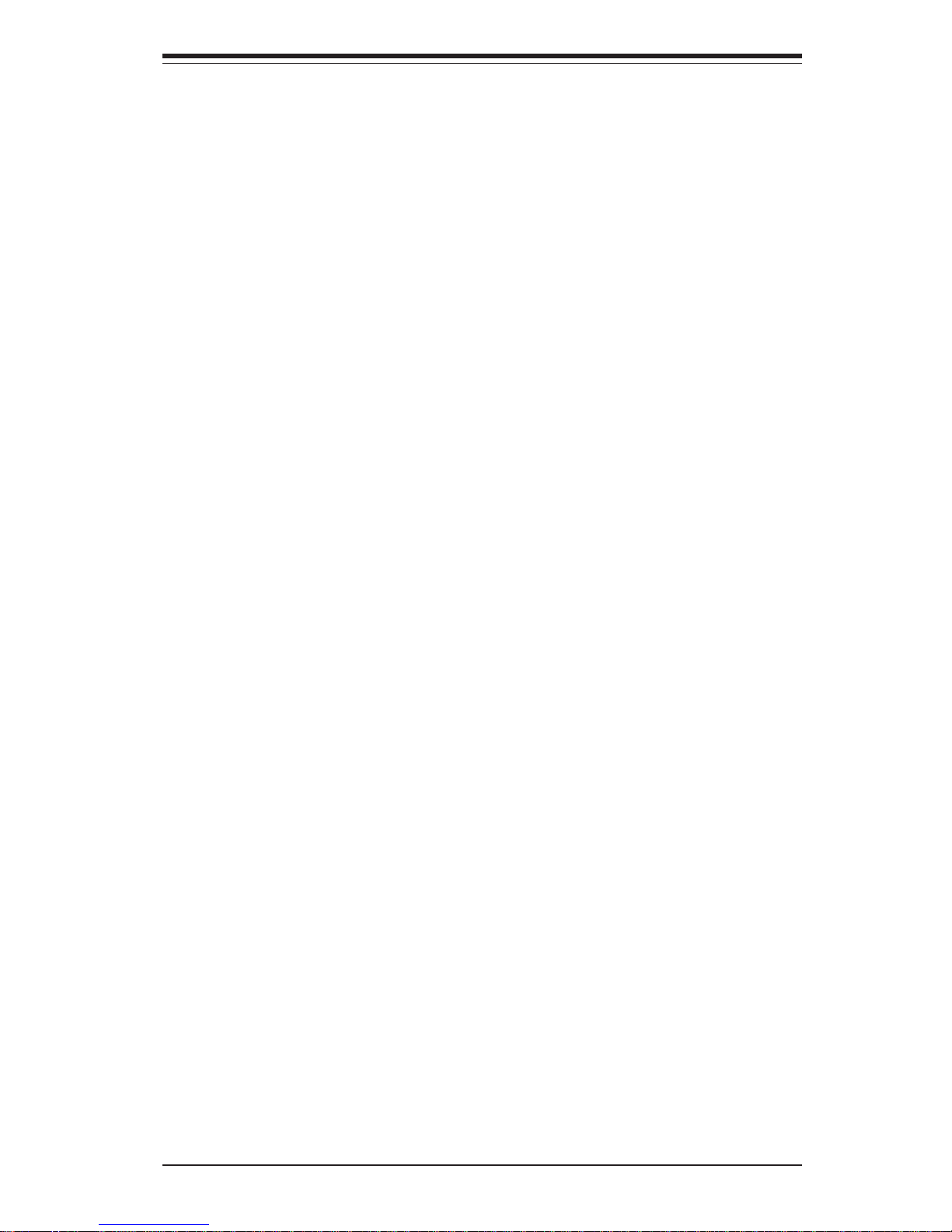
Universal Serial Bus.............................................................................. 2-10
Extra Universal Serial Bus ................................................................... 2-10
Serial Ports ............................................................................................. 2-10
LAN1/LAN2 Ports.................................................................................... 2-11
Infrared Connector ................................................................................. 2-11
Fan Headers ........................................................................................... 2-11
Wake-On-LAN ......................................................................................... 2-11
SCSI LED Indicator................................................................................. 2-12
PWR LED .................................................................................................. 2-12
Wake-On-Ring ......................................................................................... 2-12
Chassis Intrusion Header ..................................................................... 2-12
Speaker .................................................................................................... 2-12
2- 7 Jumper Settings ............................................................................................ 2-13
Explanation of Jumpers ........................................................................ 2-13
CMOS Clear............................................................................................. 2-13
USB Wake-Up.......................................................................................... 2-14
SCSI Termination .....................................................................................2-14
SCSI Enable/Disable................................................................................ 2-14
LAN1/LAN2 ..............................................................................................2-14
Overheat Fan Enable/Disable ................................................................ 2-15
Watchdog Enable/Disable ...................................................................... 2-15
Keyboard Wake-Up................................................................................. 2-15
2- 8 Parallel Port, Floppy/Hard Drive and SCSI Connections ........................ 2-16
Parallel Port Connector ......................................................................... 2-16
Floppy Connector ................................................................................... 2-17
IDE Connectors ...................................................................................... 2-17
Ultra160 SCSI Connectors ..................................................................... 2-18
2-9 Installing Software Drivers......................................................................... 2-19
Chapter 3: Troubleshooting
3-1 Troubleshooting Procedures ......................................................................... 3 -1
Before Power On ...................................................................................... 3 -1
No Power ................................................................................................... 3-1
No Video .................................................................................................... 3-1
Memory Errors .......................................................................................... 3-2
Losing the System’s Setup Configuration ............................................ 3-2
3-2 Technical Support Procedures .................................................................... 3-2
3-3 Frequently Asked Questions........................................................................ 3-3
3-4 Returning Merchandise for Service............................................................ 3-6
v
Table of Contents
Page 6
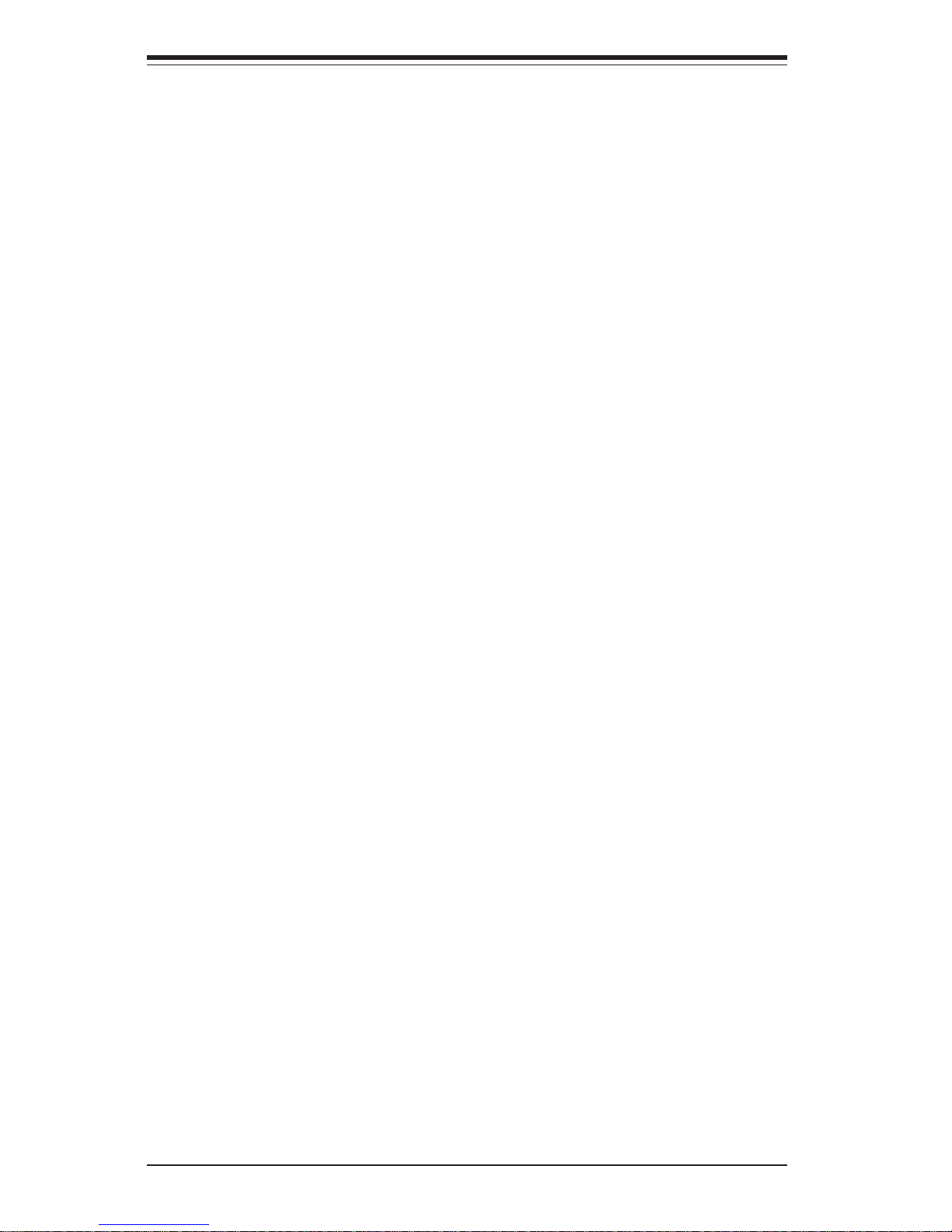
Chapter 4: AwardBIOS
4- 1 Introduction....................................................................................................... 4-1
4- 2 Running Setup .................................................................................................. 4-2
4- 3 Main BIOS Setup.............................................................................................. 4-2
4-4 Advanced BIOS Setup.................................................................................... 4-6
4-4.1 Advanced BIOS Features .......................................................... 4-6
4-4.2 Advanced Chipset Features ...................................................... 4-9
4-4.3 Integrated Peripherals ............................................................... 4-13
4-4.4 Hardware Monitors.................................................................... 4-16
4-4.5 Processor Features .................................................................. 4-17
4-5 PCI/PnP Configurations ................................................................................. 4-18
4-6 Power.............................................................................................................. 4-20
4- 7 Boot ................................................................................................................. 4-23
4-8 Security........................................................................................................... 4-25
4-9 Exit ................................................................................................................... 4-26
Appendices:
Appendix A: AwardBIOS POST Messages ......................................................... A-1
Appendix B: AwardBIOS POST Codes .................................................................B-1
Appendix C: AwardBIOS Beep Codes ..................................................................C-1
vi
SUPER P4SBR/P4SBE User’s Manual
Page 7
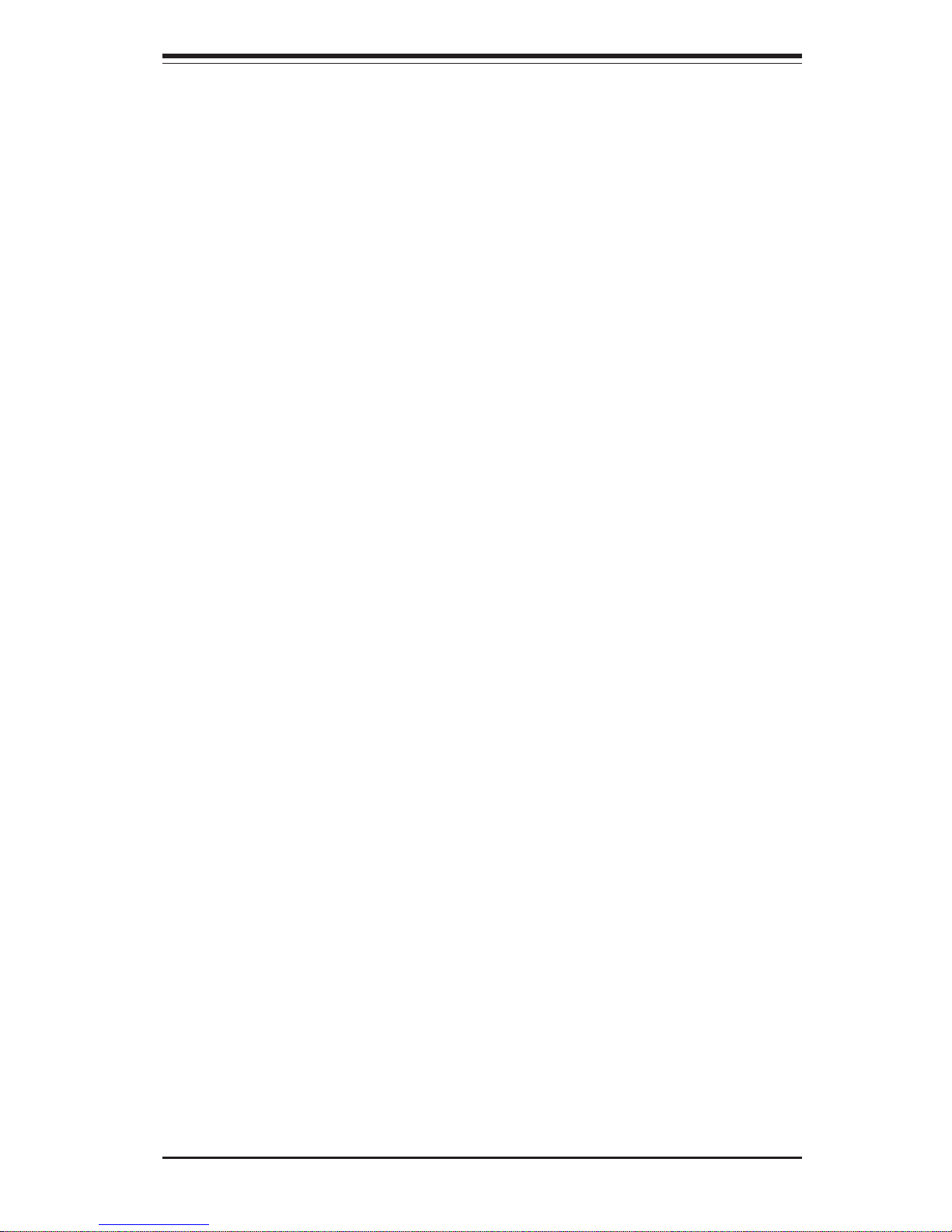
Chapter 1: Introduction
1-1
Chapter 1
Introduction
1-1 Overview
Checklist
Congratulations on purchasing your computer motherboard from an acknowledged leader in the industry. Supermicro boards are designed with
the utmost attention to detail to provide you with the highest standards in
quality and performance.
Please check that the following items have all been included with your
motherboard. If anything listed here is damaged or missing, contact your
retailer.
One (1) Supermicro Mainboard
One (1) ATA66/100 ribbon cable for IDE devices
One (1) floppy ribbon cable for (1) 5.25-inch floppy and (2) 3.5-inch floppy
drives
One (1) Supermicro CD or diskettes containing drivers and utilities
One (1) CPU heatsink fan and clips (retail only)
One (1) User's/BIOS Manual
One (1) CPU heat sink bracket
One (1) USB cable with one port (retail only)
SCSI Accessories (P4SBR only)
One (1) 50-pin Ultra SCSI cable
One (1) 68-pin Ultra SCSI cable
One (1) set of SCSI driver diskettes
One (1) SCSI manual
Page 8
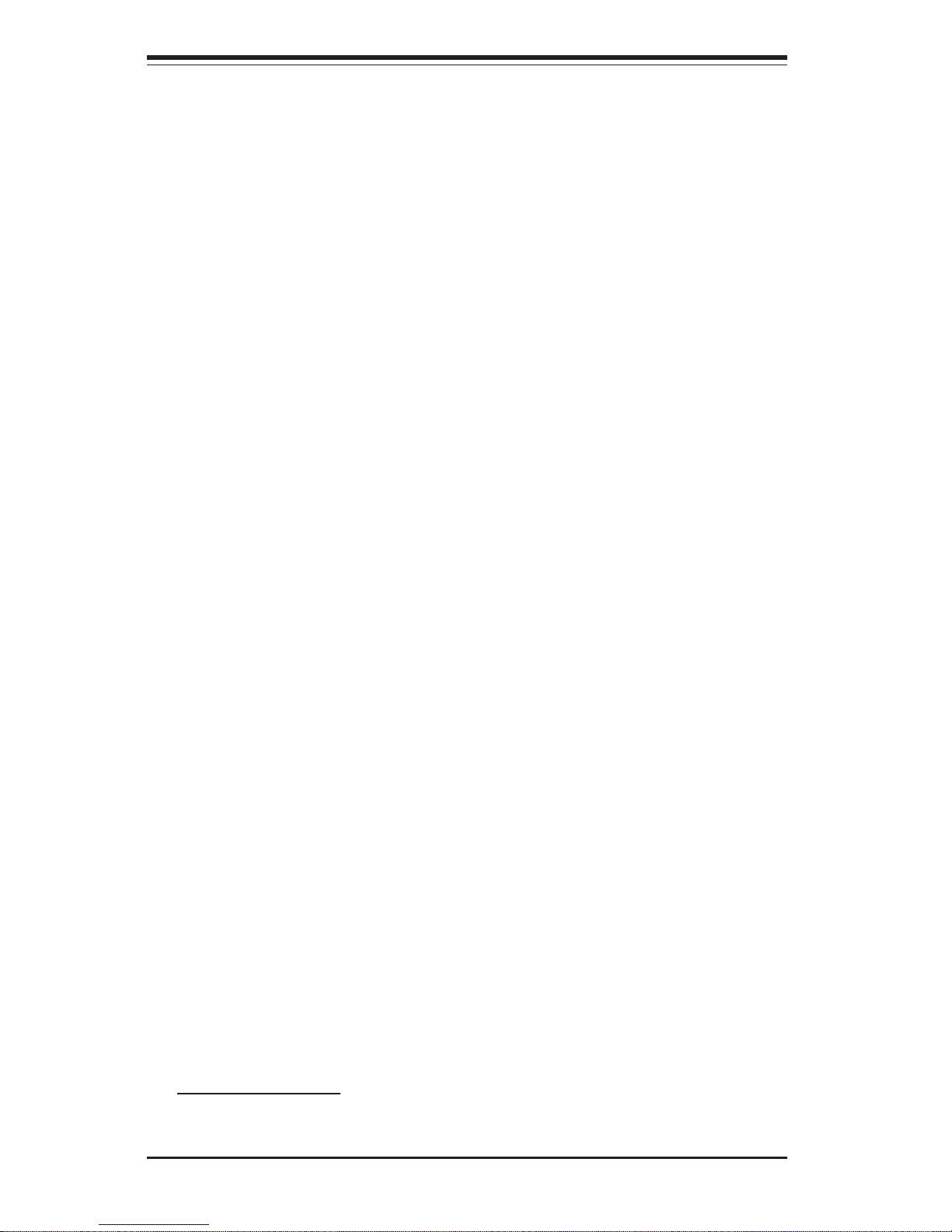
1-2
SUPER P4SBR/P4SBE User’s Manual
1-4 Contacting Supermicro
Headquarters
Address: SuperMicro Computer, Inc.
980 Rock Ave.
San Jose, CA 95131 U.S.A.
Tel: +1 (408) 503-8000
Fax: +1 (408) 503-8008
Email: marketing@supermicro.com (General Information)
support@supermicro.com (Technical Support)
Web Site: www.supermicro.com
Europe
Address: SuperMicro Computer B.V.
Het Sterrenbeeld 28, 5215 ML
's-Hertogenbosch, The Netherlands
Tel: +31 (0) 73-6400390
Fax: +31 (0) 73-6416525
Email: sales@supermicro.nl (General Information)
support@supermicro.nl (Technical Support)
rma@supermicro.nl (Customer Support)
Asia-Pacific
Address: SuperMicro, Taiwan
4F, No. 232-1, Liancheng Rd.
Chung-Ho 235, Taipei County
Taiwan, R.O.C.
Tel: +886-(2) 8226-3990
Fax: +886-(2) 8226-3991
Web Site: www.supermicro.com.tw
Technical Support:
Email: support@supermicro.com.tw
Tel: 886-2-8228-1366, ext.132 or 139
Page 9
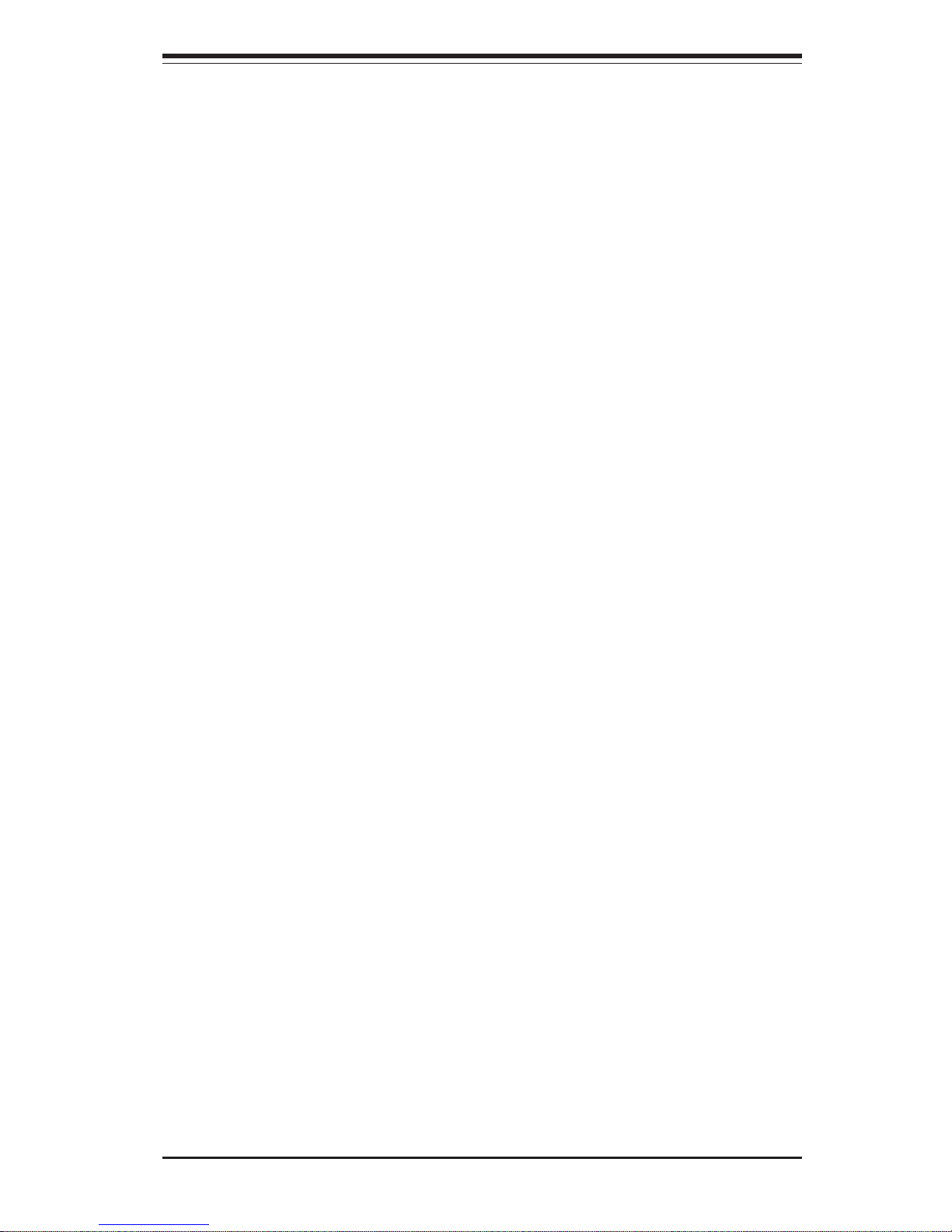
Chapter 1: Introduction
1-3
Notes
Page 10

1-4
SUPER P4SBR/P4SBE User’s Manual
SUPER P4SBR
Figure 1-1. SUPER P4SBR Image
Page 11

Chapter 1: Introduction
1-5
SUPER P4SBE
Figure 1-2. SUPER P4SBE Image
Page 12
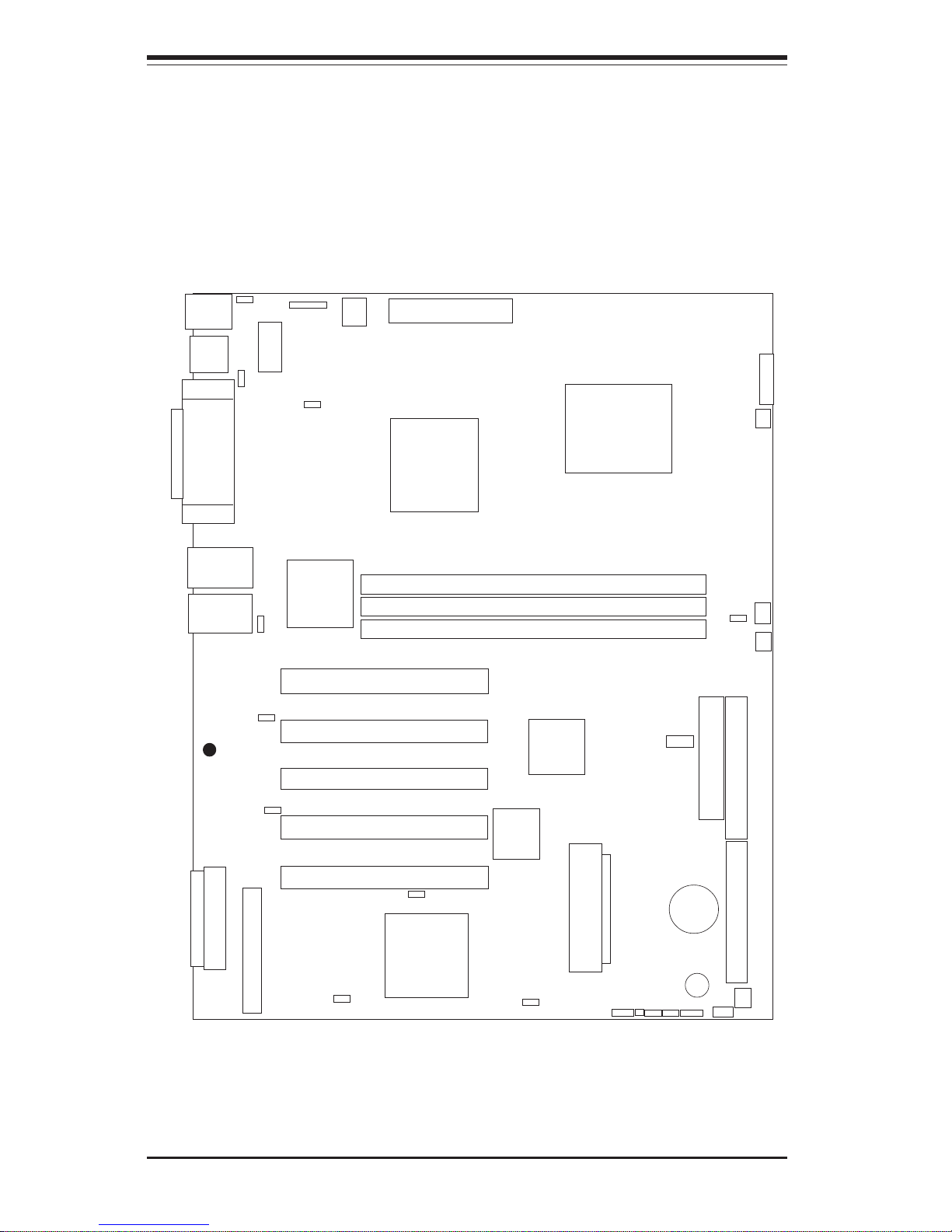
1-6
SUPER P4SBR/P4SBE User’s Manual
Figure 1-3. SUPER P4SBR Layout
(not drawn to scale)
J30
Keyboard/
Mouse
USB0/1
Parallel Port
J35
VGA
COM1
COM2
IR
J45
JJ24
JJ21
CPU FAN
LAN2
NORTH
BRIDGE
LAN1
ATI Rage
Graphics
CPU
JF1
ATX POWER
OH FAN
CHS FAN1
DIMM0
DIMM1
DIMM2
BATTERY
FLOPPY
IDE#1
IDE#2
Ultra III SCSI Ch A
WOL
J26 J18
J19
CHS FAN2
SPEAKER
USB2/3
BIOS
SOUTH
BRIDGE
AIC-7899
Ultra III SCSI Ch B
Ultra III SCSI Ch B
JA2
JA3
JA1
SCSI LED/JL1/JBT1/JWOR/Speaker
JP34
PCI 1
PCI 2
PCI 3
PCI 4
PCI 5
JP31
JP35
JP3
JP37
JPWAKE
SUPER P4SBR
®
JP39
JPA2
JPA1
JP38
See chapter 2 for detailed information on jumpers, I/O ports and the JF1
Front Panel Connectors. Jumpers not indicated are for test purposes
only.
Page 13
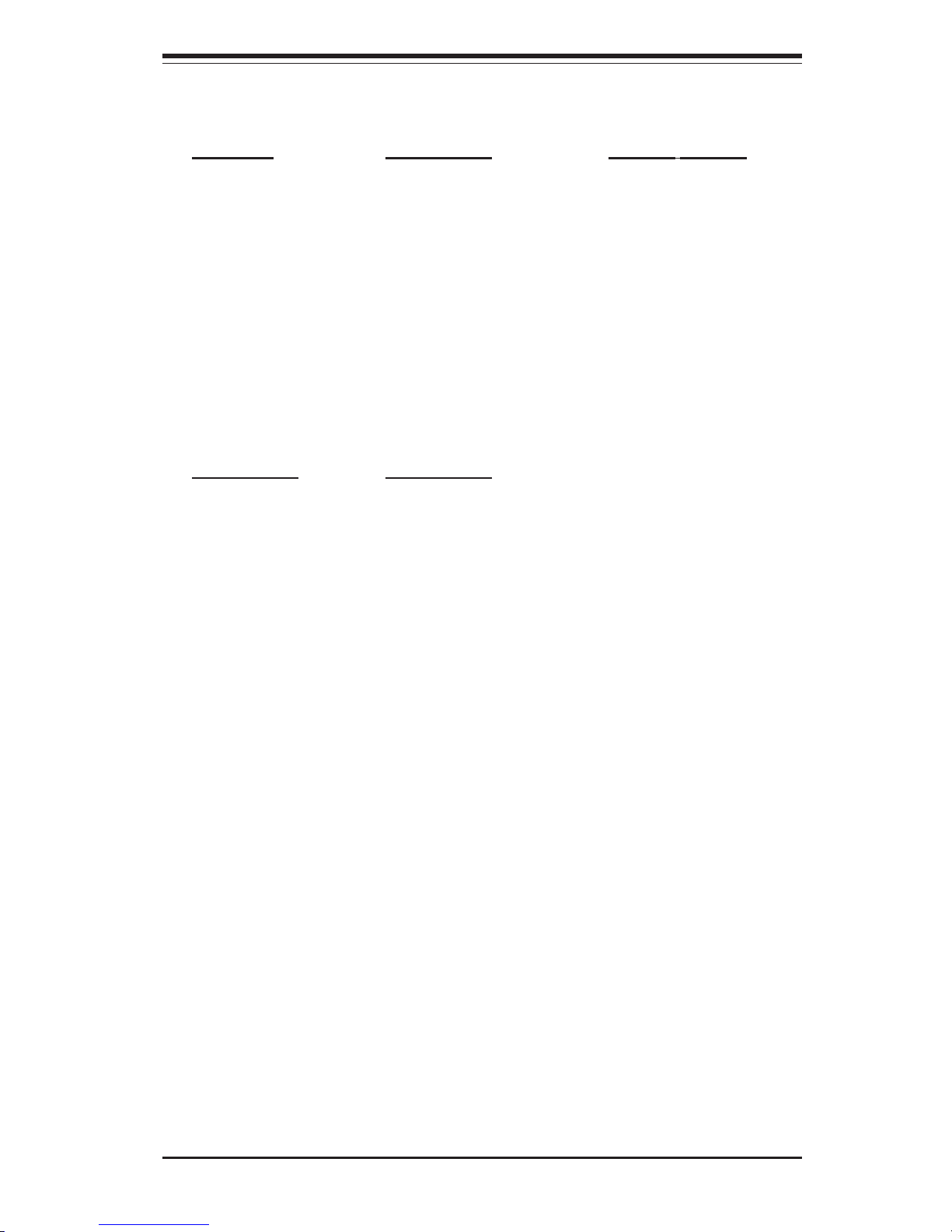
Chapter 1: Introduction
1-7
P4SBR Quick Reference
Jumpers Description Default Setting
JBT1 CMOS Clear Pins 1-2 (Normal)
JPA1 LVD SCSI Ch A Term Open (Enabled)
JPA2 LVD SCSI Ch B Term Open (Enabled)
JP3 VGA Enable/Disable Pins 1-2 (Enabled)
JP31 LAN2 Enable/Disable Closed (Enabled)
JP34 SCSI Enable/Disable Pins 1-2 (Enabled)
JP35 LAN1 Enable/Disable Closed (Enabled)
JP37 USB Wakeup Pins 1-2 (Disabled)
JP38 OH Fan On/Standby Open (Standby)
JP39 Watch Dog En/Disable Open (Disabled)
JPWAKE Keyboard Wake-Up Pins 1-2 (Disabled)
Connectors Description
COM1/COM2 COM1/COM2 Serial Port Connector
CHS Fan 1/2 Chassis Fan Headers
CPU FAN CPU Fan Header
DIMM0/1/2 Memory (DIMM) Slots
JA1 Ultra III LVD SCSI Channel A
JA2 Ultra III LVD SCSI Channel B
JA3 Ultra III LVD SCSI Channel B
JF1 Front Control Panel
JJ21 ATX 12V Power Connector (20-pin)
JJ24 ATX 12V Power Connector (4-pin)
JL1 Chassis Intrusion Header
JP26 Floppy Disk Drive Connector
JWOR Wake-On-Ring Header
J18, J19 IDE Hard Disk Drive Connectors
J30 PS/2 Keyboard/Mouse
J35 Parallel Printer Port
J45 Infrared Device Header
OH Fan Thermal Control (Overheat) Fan Header
SCSI LED SCSI Activity LED Indicator
Speaker External Speaker Header
USB0/1 Universal Serial Bus Ports #0 / #1
USB2/3 Universal Serial Bus Port #2 / #3
WOL Wake-On-LAN
Note: The 4-pin connector at JJ24 must be connected to meet the safety
requirements of the ATX 12V specifications.
Page 14
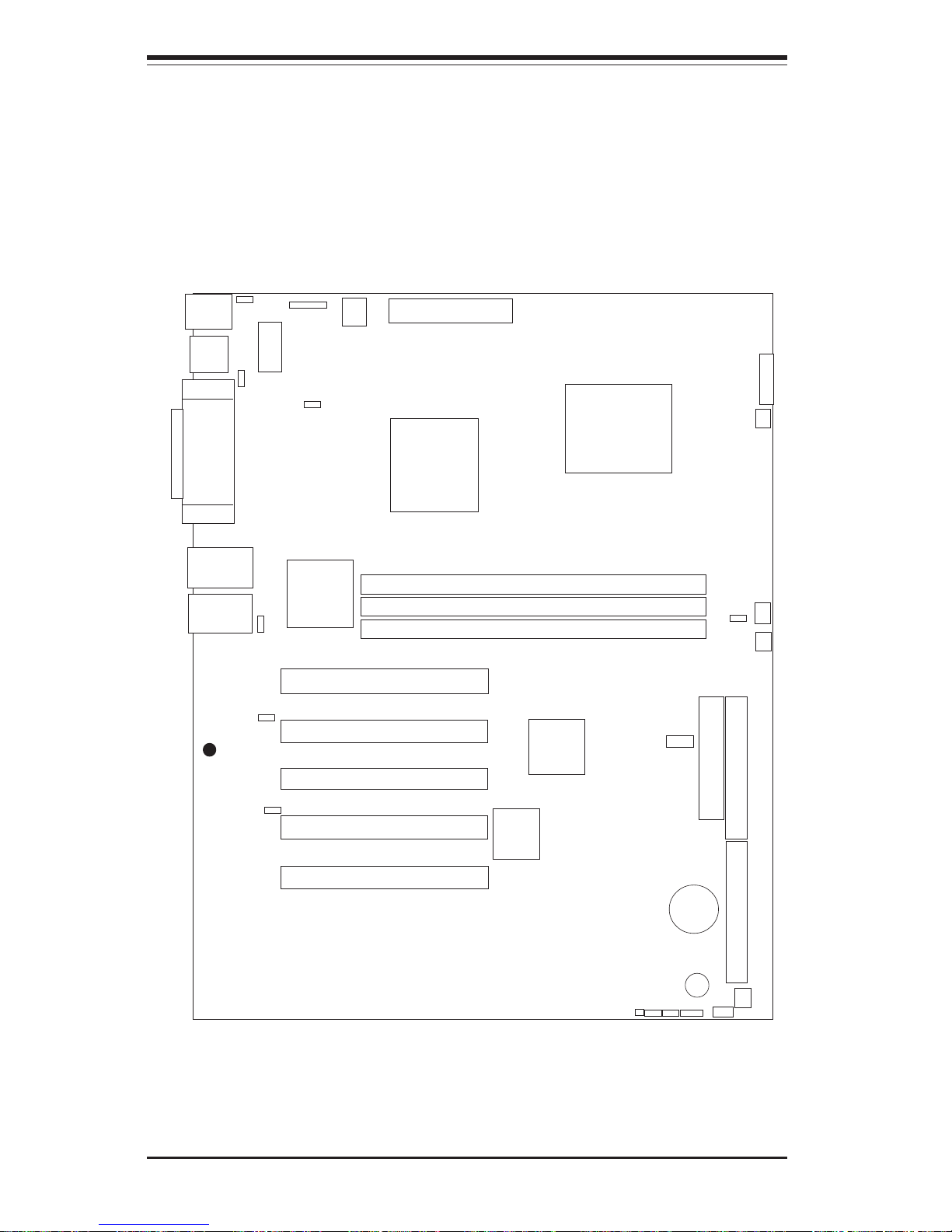
1-8
SUPER P4SBR/P4SBE User’s Manual
Figure 1-4. SUPER P4SBE Layout
(not drawn to scale)
J30
Keyboard/
Mouse
USB0/1
Parallel Port
J35
VGA
COM1
COM2
IR
J45
JJ24
JJ21
CPU FAN
LAN2
NORTH
BRIDGE
LAN1
ATI Rage
Graphics
CPU
JF1
ATX POWER
OH FAN
CHS FAN1
DIMM0
DIMM1
DIMM2
BATTERY
FLOPPY
IDE#1
IDE#2
WOL
J26 J18
J19
CHS FAN2
SPEAKER
USB2/3
BIOS
SOUTH
BRIDGE
JL1/JBT1/JWOR/Speaker
PCI 1
PCI 2
PCI 3
PCI 4
PCI 5
JP31
JP35
JP3
JP37
JPWAKE
SUPER P4SBE
®
JP39
JP38
See chapter 2 for detailed information on jumpers, I/O ports and the JF1
Front Panel Connectors. Jumpers not indicated are for test purposes
only.
Page 15
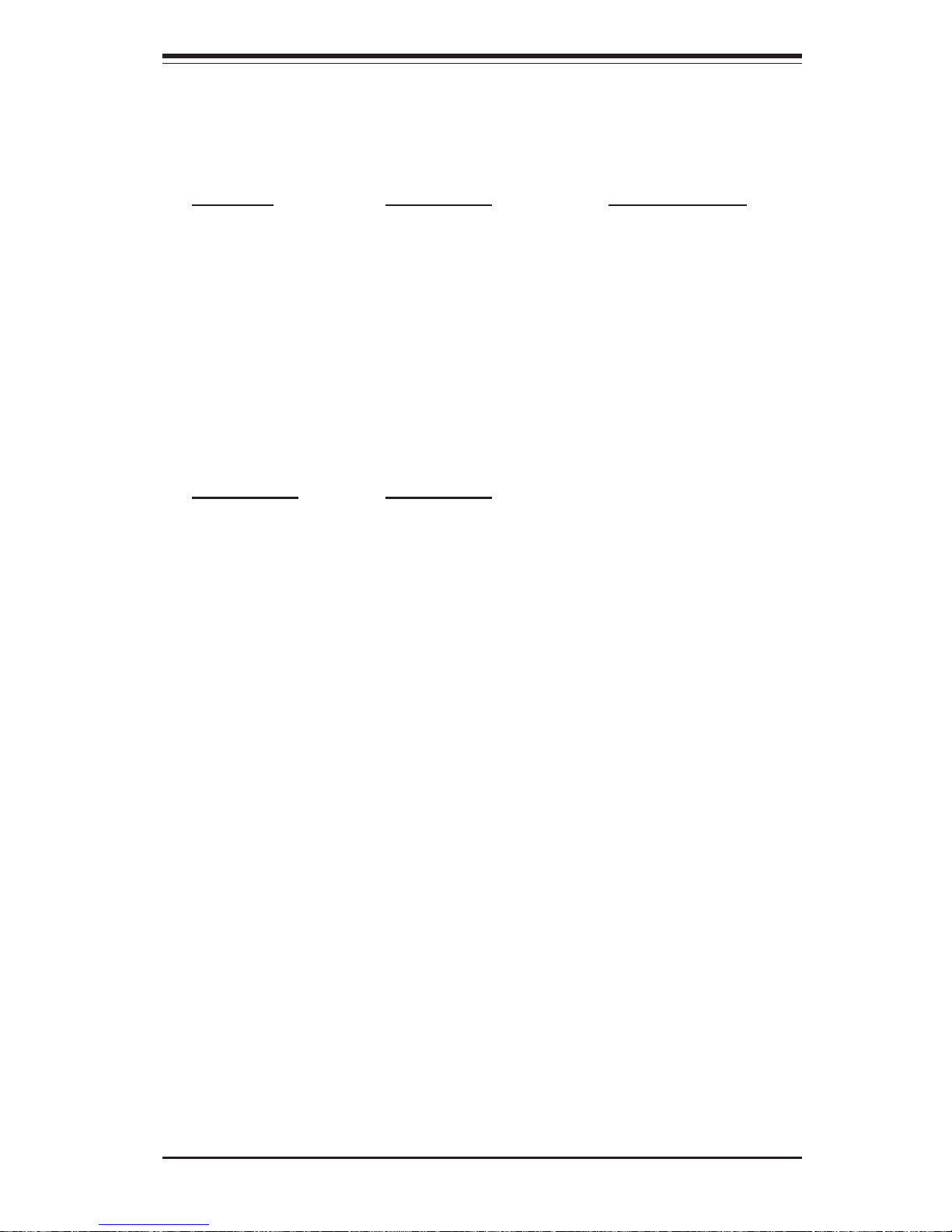
Chapter 1: Introduction
1-9
P4SBE Quick Reference
Jumpers Description Default Setting
JBT1 CMOS Clear Pins 1-2 (Normal)
JP3 VGA Enable/Disable Pins 1-2 (Enabled)
JP31 LAN2 Enable/Disable Closed (Enabled)
JP35 LAN1 Enable/Disable Closed (Enabled)
JP37 USB Wakeup Pins 1-2 (Disabled)
JP38 OH Fan On/Standby Open (Standby)
JP39 Watch Dog En/Disable Open (Disabled)
JPWAKE Keyboard Wake-Up Pins 1-2 (Disabled)
Connectors Description
COM1/COM2 COM1/COM2 Serial Port Connector
CHS Fan 1/2 Chassis Fan Headers
CPU FAN CPU Fan Header
DIMM0/1/2 Memory (DIMM) Slots
JF1 Front Control Panel
JJ21 ATX 12V Power Connector (20-pin)
JJ24 ATX 12V Power Connector (4-pin)
JL1 Chassis Intrusion Header
JP26 Floppy Disk Drive Connector
JWOR Wake-On-Ring Header
J18, J19 IDE Hard Disk Drive Connectors
J30 PS/2 Keyboard/Mouse
J35 Parallel Printer Port
J45 Infrared Device Header
OH Fan Thermal Control (Overheat) Fan Header
Speaker External Speaker Header
USB0/1 Universal Serial Bus Ports #0 / #1
USB2/3 Universal Serial Bus Port #2 / #3
WOL Wake-On-LAN
Note: The 4-pin connector at JJ24 must be connected to meet the safety
requirements of the ATX 12V specifications.
Page 16
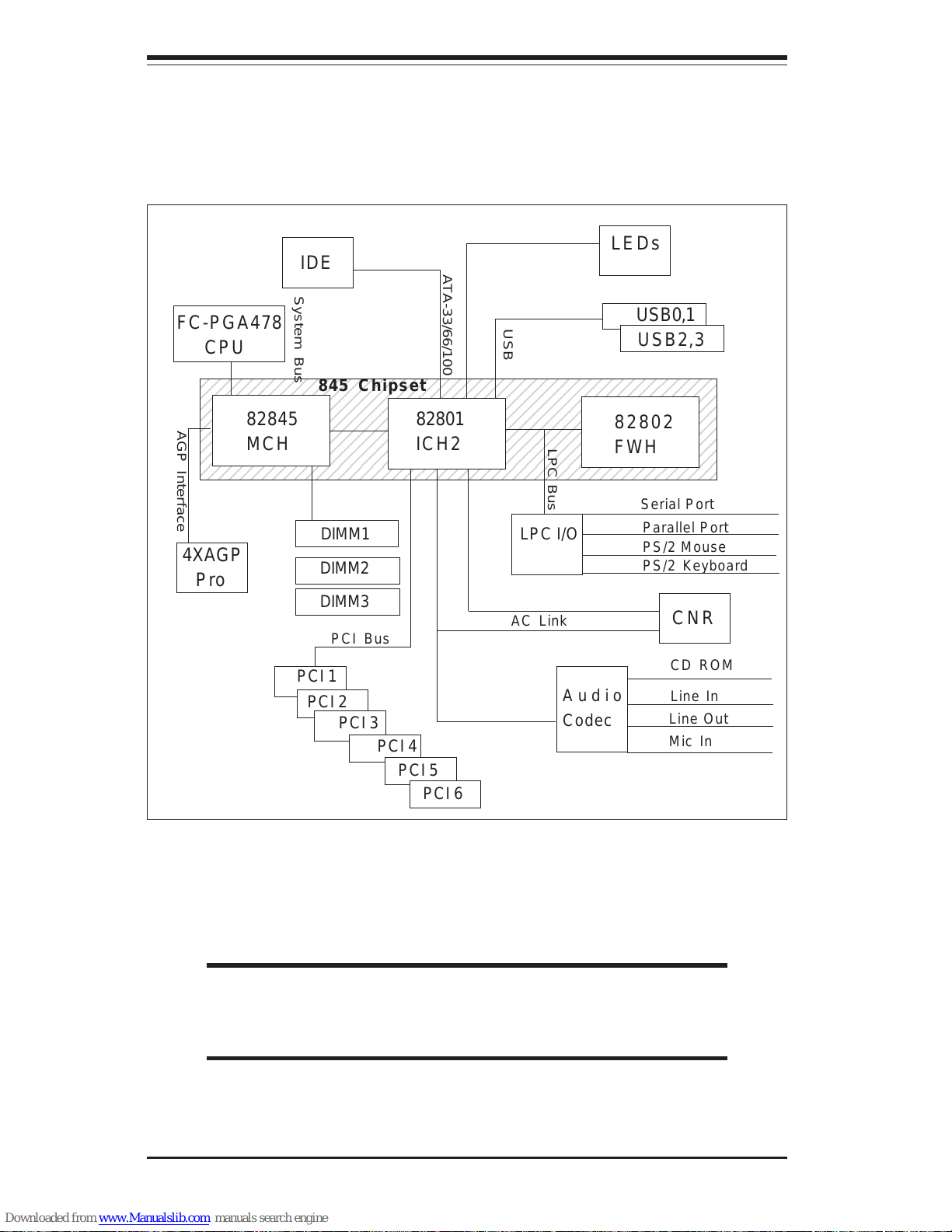
1-10
SUPER P4SBR/P4SBE User’s Manual
Figure 1-5. 845 Chipset:
System Block Diagram
Note: This is a general block diagram and may not exactly
represent the features on your motherboard. See the follow-
ing pages for the actual specifications of each motherboard.
2345678901234567890123456789012123456789012345
6
2345678901234567890123456789012123456789012345
6
2345678901234567890123456789012123456789012345
6
2345678901234567890123456789012123456789012345
6
2345678901234567890123456789012123456789012345
6
2345678901234567890123456789012123456789012345
6
2345678901234567890123456789012123456789012345
6
2345678901234567890123456789012123456789012345
6
2345678901234567890123456789012123456789012345
6
PCI 1
LEDs
4XAGP
Pro
FC-PGA478
CPU
82845
MCH
82801
ICH2
82802
FWH
USB0,1
USB2,3
DIMM1
DIMM2
LPC I/O
CNR
Audio
Codec
PCI 5
PCI 4
PCI 3
PCI 2
PS/2 Mouse
PS/2 Keyboard
Serial Port
Parallel Port
Mic In
Line In
CD ROM
AC Link
LPC Bus
PCI Bus
AGP Interface
System Bus
ATA-33/66/100
USB
IDE
845 Chipset
Line Out
DIMM3
PCI 6
Page 17
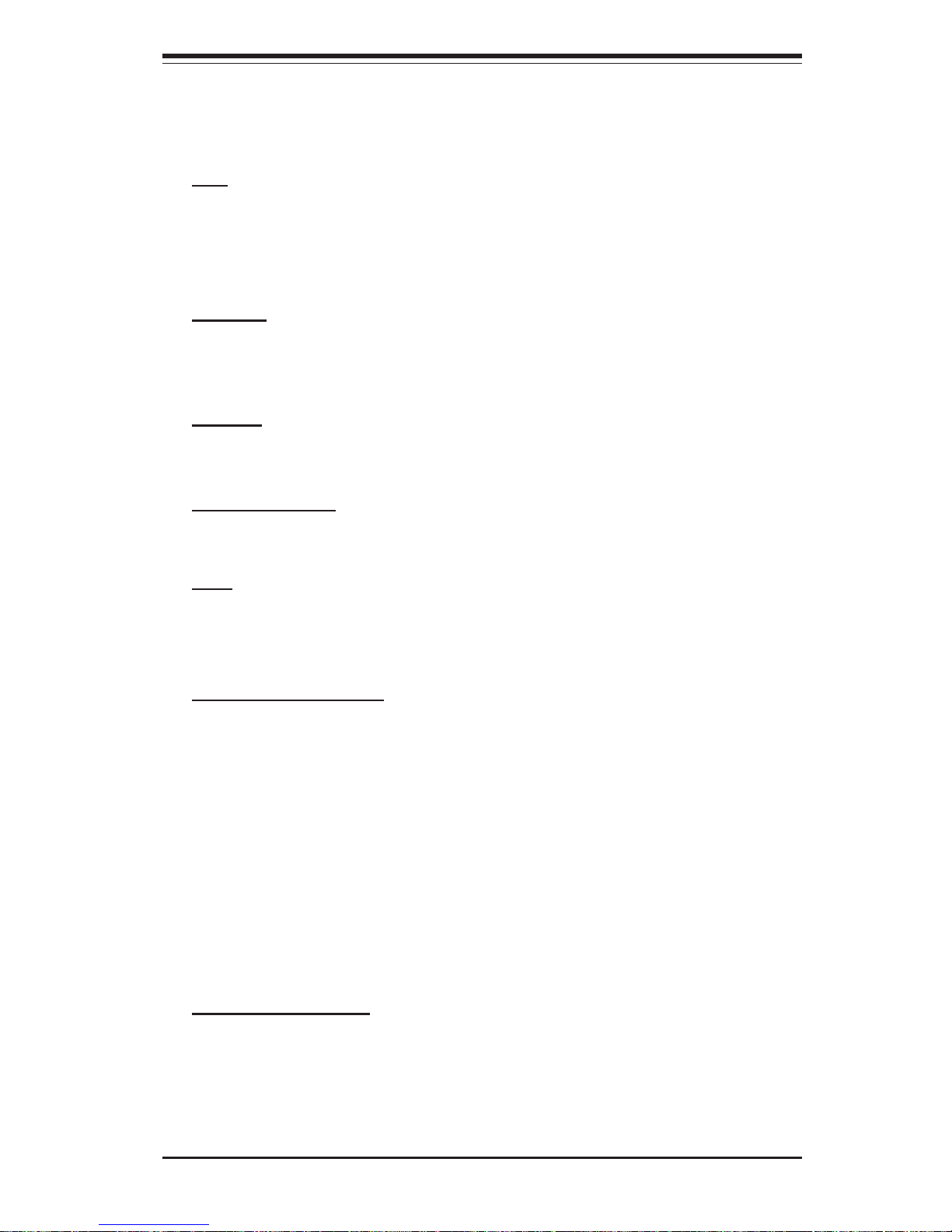
Chapter 1: Introduction
1-11
Motherboard Features
CPU
• Single Intel Pentium® 4 478-pin micro FCPGA 1.50 to 2.40 GHz processors at a 400 MHz system bus speed
Note: please refer to the support setion of our website for a complete listing of supported
processors (http://www.supermicro.com/TechSupport.htm).
Memory
• Three 168-pin DIMMs for up to 3 GB unbuffered PC133/100 SDRAM.
Error Checking & Correction and Parity Checking are fully supported.
Chipset
• Intel 845 Chipset
Expansion Slots
• Five 32-bit, 33MHz PCI slots
BIOS
• 4 Mb Firmware Hub AwardBIOS® Flash BIOS
• APM 1.2, DMI 2.3, PCI 2.2, ACPI 1.0, Plug and Play (PnP)
PC Health Monitoring
• Seven onboard voltage monitors for CPU core, chipset voltage, +3.3V,
+5V and ±12V
• Three-fan status monitor with firmware/software on/off control
• Environmental temperature monitoring and control
• CPU fan auto-off in sleep mode
• Power-up mode control for recovery from AC power loss
• System overheat LED and control
• System resource alert
• Hardware BIOS virus protection
• Auto-switching voltage regulator for the CPU core
ACPI/PC98 Features
• Microsoft OnNow
• Slow blinking LED for suspend state indicator
• BIOS support for USB keyboard
• Real-time clock wake-up alarm
• Main switch override mechanism
Page 18
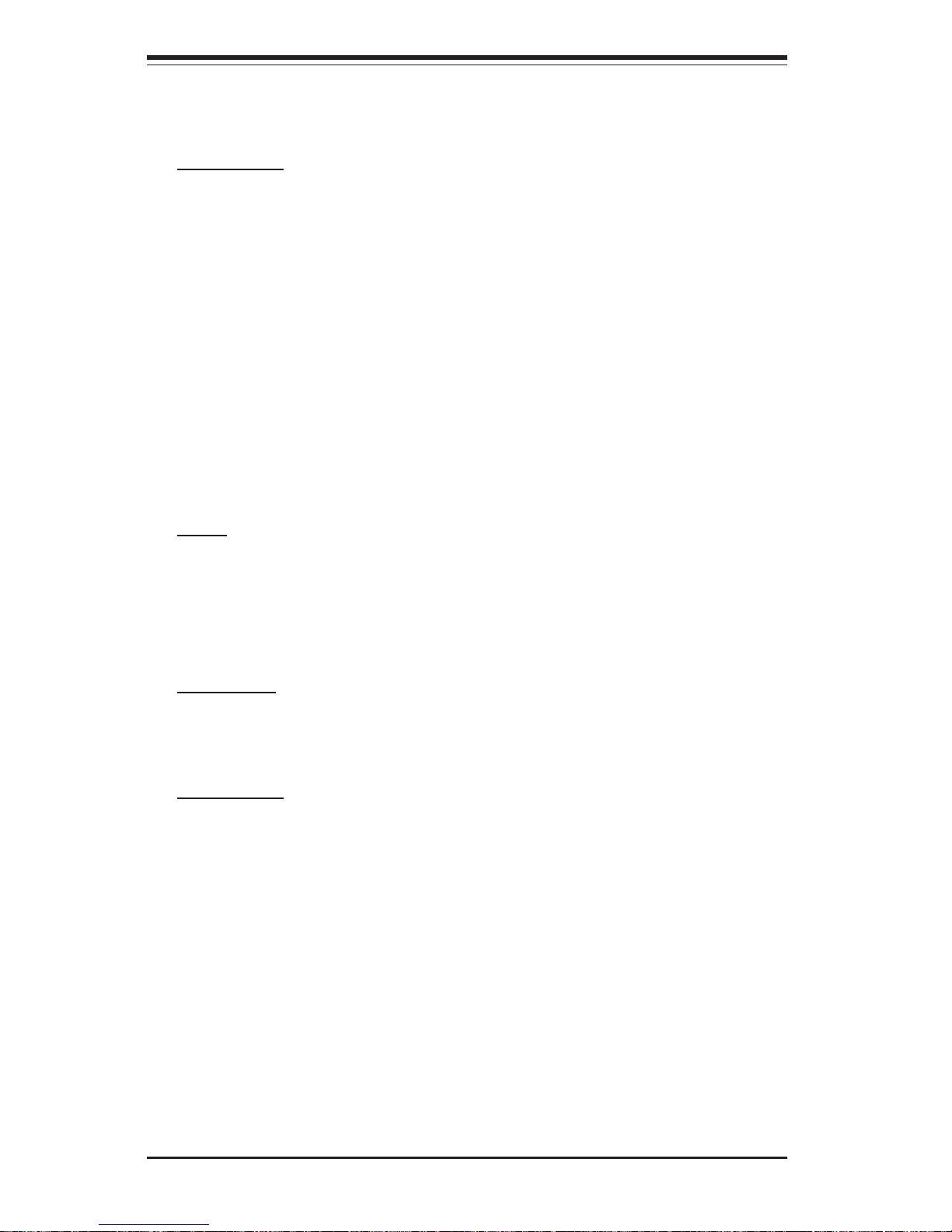
1-12
SUPER P4SBR/P4SBE User’s Manual
• External modem ring-on
Onboard I/O
• AIC-7899 for dual channel Ultra160 SCSI (P4SBR only)
• Intel 82559 for dual 10/100 LAN ports
• ATI Rage XL 8 MB PCI graphics controller
• Dual Ultra DMA100 IDE Bus Master
• 1 floppy port interface (up to 2.88 MB)
• 2 Fast UART 16550A compatible serial ports
• 1 EPP (Enhanced Parallel Port) and ECP (Extended Capabilities Port)
supported parallel port
• PS/2 mouse and PS/2 keyboard ports
• Up to 4 USB (Universal Serial Bus) ports
• VGA port
• Infrared port
Other
• Internal/external modem ring-on
• Recovery from AC power loss control
• Wake-on-LAN (WOL)
• Multiple CPU clock frequency ratio selections (set in BIOS)
CD Utilities
• BIOS flash upgrade utility
• Drivers for 845 chipset utilities
Dimensions
• P4SBR: ATX, 12" x 9.6" (305 x 244 mm)
• P4SBE: ATX, 12" x 9.6" (305 x 244 mm)
Page 19
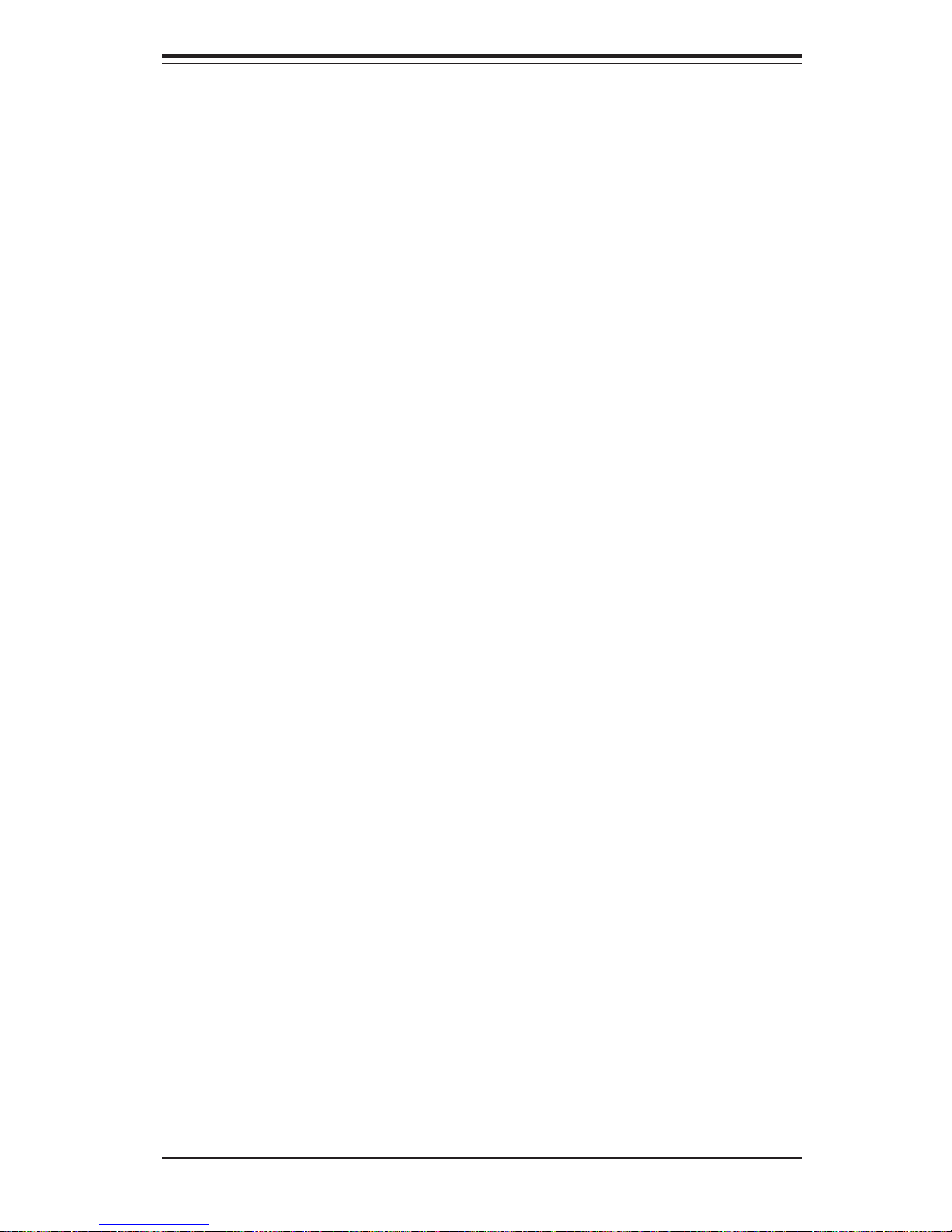
Chapter 1: Introduction
1-13
1-2 Chipset Overview
Intel’s 845 chipset is made up of three main components:
The 82845 Memory Controller Hub (MCH) with an Accelerated Hub Architecture (AHA) bus.
The 82801 BA I/O Controller Hub (ICH2) with an AHA bus.
The 82802 AB Firmware Hub (FWH).
Memory Controller Hub (MCH)
The MCH includes the host (CPU) interface, SDRAM interface, ICH2 interface and 4xAGP interface for the 845 chipset. It contains advanced power
management logic and supports three DIMMS for up to 3 GB of unbuffered
SDRAM. The AGP 2.0 interface supports 4x data transfers and operates at
a peak bandwidth of 1056 GB. The MCH host interface bus runs at 400
MHz.
I/O Controller Hub (ICH2)
The I/O Controller Hub (ICH2) subsystem on the P4SBR/P4SBE integrates
many of the input/output functions of the 845 chipset, including a dual channel ATA-33/66/100 Bus Master IDE controller and two USB controllers that
offer 24 Mbps of bandwidth across four ports. It also provides the interface to the PCI Bus and communicates with the MCH over a dedicated hub
interface bus -- the AHA. The ICH2 also features an enhanced AC97 interface that supports full surround sound for the Dolby Digital Audio used on
DVDs.
Firmware Hub (FWH)
The FWH is a component that brings added security and manageability to
the PC platform infrastructure. This device includes an integrated Random
Number Generator (RNG) for stronger encryption, digital signing and security protocols. The FWH stores the system BIOS and video BIOS to eliminate
a redundant nonvolatile memory component.
Page 20
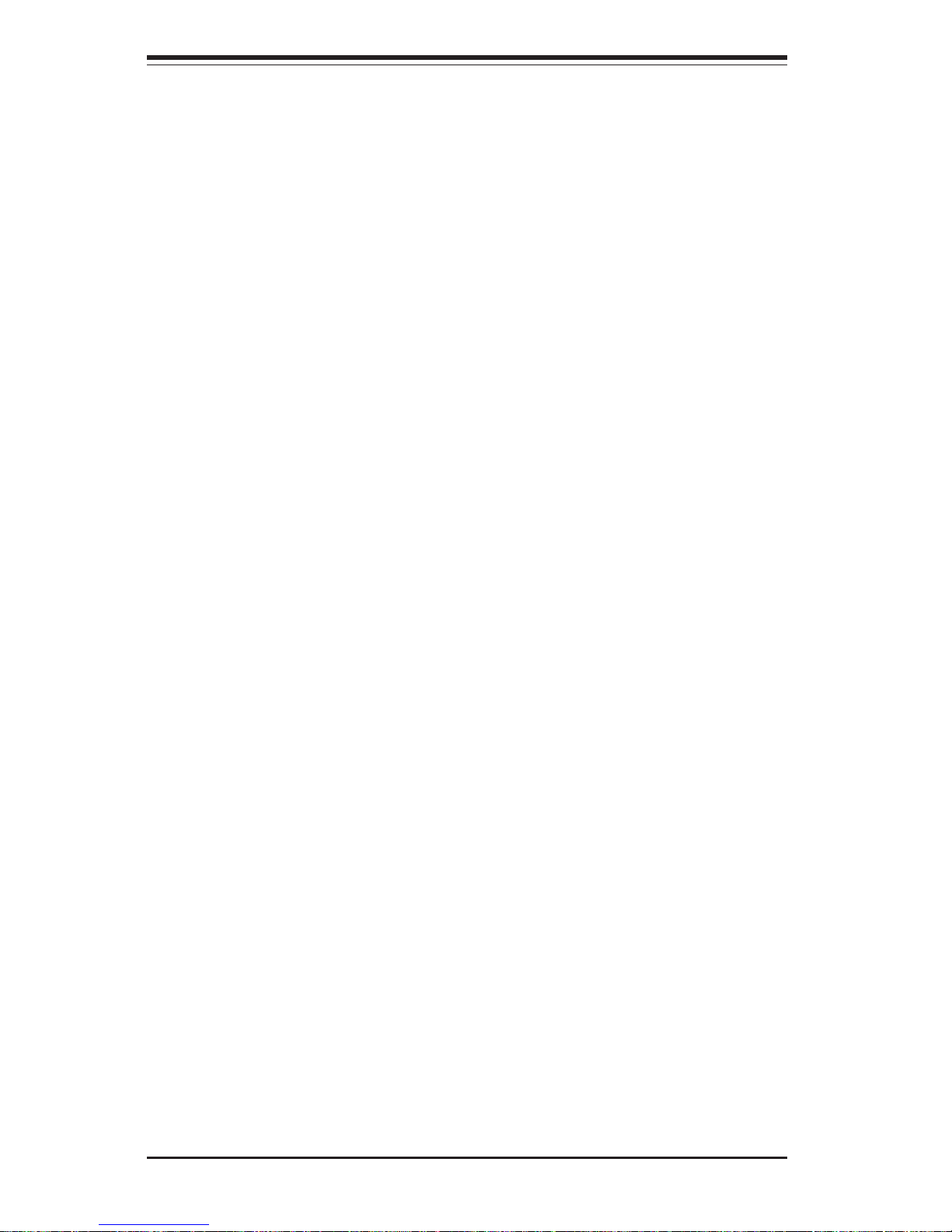
1-14
SUPER P4SBR/P4SBE User’s Manual
Recovery from AC Power Loss
The BIOS provides a setting for you to determine how the system will
respond when AC power is lost and then restored to the system. You can
choose for the system to remain powered off (in which case you must hit
the power switch to turn it back on) or for it to automatically return to a
power on state. See the Power Lost Control setting in the BIOS chapter of
this manual to change this setting. The default setting is Always OFF.
1-3 PC Health Monitoring
This section describes the PC health monitoring features of the SUPER
P4SBR/P4SBE. All have an onboard System Hardware Monitor chip that
supports PC health monitoring.
Onboard Voltage Monitors for the CPU Core, Chipset Voltage,
+3.3V,
++
++
+5V and
±±
±±
±12V
The onboard voltage monitor will scan these voltages continuously. Once a
voltage becomes unstable, it will give a warning or send an error message
to the screen. Users can adjust the voltage thresholds to define the
sensitivity of the voltage monitor.
Three Fan Status Monitor with Firmware/Software On/Off
Control
The PC health monitor can check the tachometer (RPM) status of the CPU
and two chassis fans. The onboard 3-pin CPU and chassis fans are controlled by the power management functions. The thermal fan is controlled
by the overheat detection logic.
Environmental Temperature Control
The thermal control sensor monitors the CPU temperature in real time and
will turn on the thermal control fan whenever the CPU temperature exceeds
a user-defined threshold. The overheat circuitry runs independently from
the CPU. It can continue to monitor for overheat conditions even when the
CPU is in sleep mode. Once it detects that the CPU temperature is too high,
it will automatically turn on the thermal control fan to prevent any overheat
damage to the CPU. The onboard chassis thermal circuitry can monitor the
overall system temperature and alert users when the chassis temperature
is too high.
Page 21
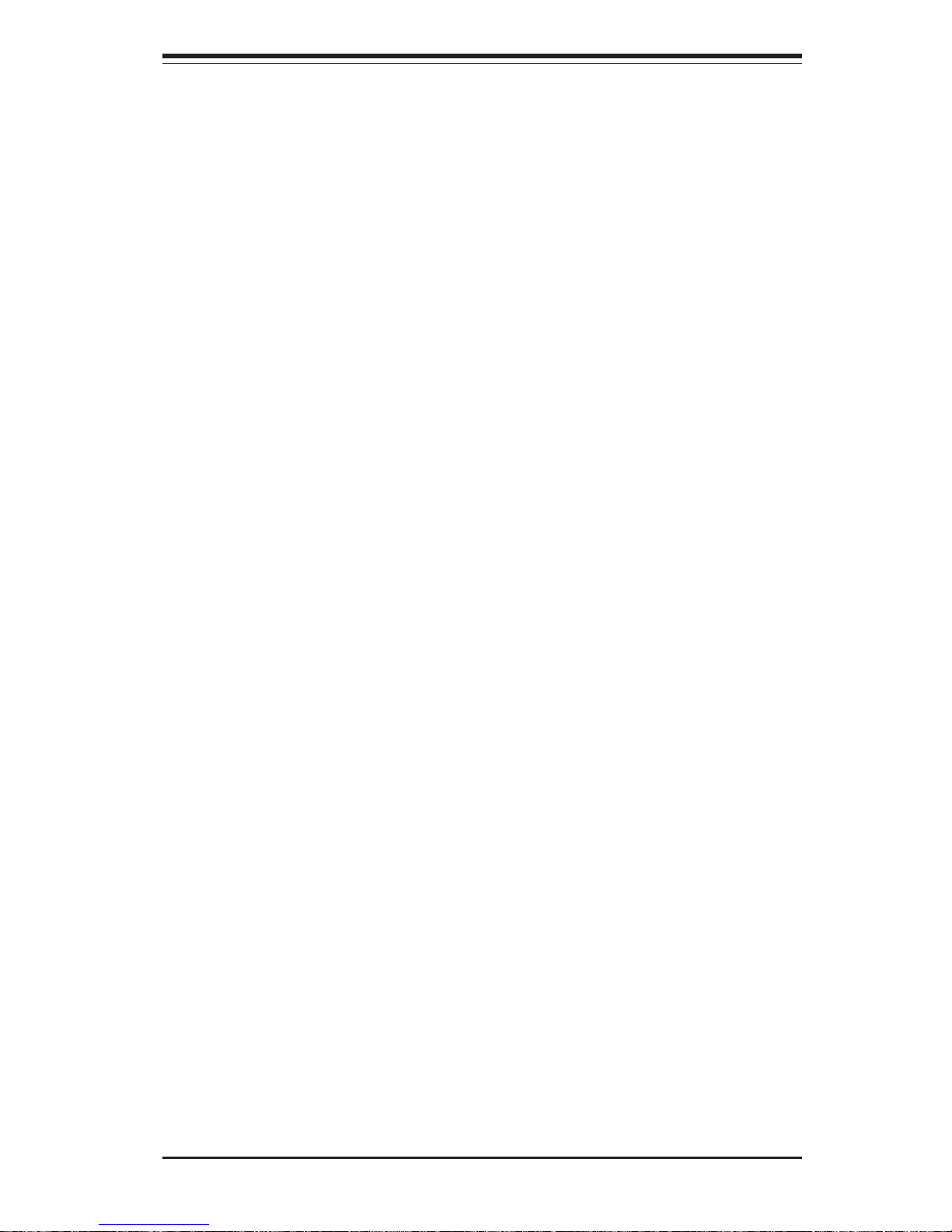
Chapter 1: Introduction
1-15
CPU Overheat LED and Control
This feature is available when the user enables the CPU overheat warning
function in the BIOS. This allows the user to define an overheat temperature. When this temperature is exceeded, both the overheat fan and the
warning LED are turned on.
System Resource Alert
This feature is available when used with Intel's LANDesk Client Manager
(optional). It is used to notify the user of certain system events. For
example, if the system is running low on virtual memory and there is insufficient hard drive space for saving the data, you can be alerted of the
potential problem.
Hardware BIOS Virus Protection
The system BIOS is protected by hardware so that no virus can infect the
BIOS area. The user can only change the BIOS content through the flash
utility provided by Supermicro. This feature can prevent viruses from infecting the BIOS area and destroying valuable data.
Auto-Switching Voltage Regulator for the CPU Core
The 3-phase-switching voltage regulator for the CPU core can support up to
60A current and auto-sense voltage IDs ranging from 1.1V to 1.85V. This
will allow the regulator to run cooler and thus make the system more stable.
Page 22

1-16
SUPER P4SBR/P4SBE User’s Manual
1-4 ACPI/PC99 Features
ACPI is an acronym for Advanced Configuration and Power Interface. The
ACPI specification defines a flexible and abstract hardware interface that
provides a standard way to integrate power management features throughout a PC system, including its hardware, operating system and application
software. This enables the system to turn on and off peripherals such as
CD-ROMs, network cards, hard disk drives and printers automatically. This
also includes consumer devices connected to the PC such as VCRs, TVs,
telephones and stereos.
In addition to enabling operating system-directed power management, ACPI
provides a generic system event mechanism for Plug and Play and an operating system-independent interface for configuration control. ACPI leverages the Plug and Play BIOS data structures while providing a processor
architecture-independent implementation that is compatible with both Windows 98/2000 and Windows NT 4.0. Note: To utilize ACPI, you must reinstall Windows 98. To reinstall Windows 98 with ACPI, enter DOS and type
"setup /p J" at the CDROM prompt (usually D:\) with the Windows 98 CD
loaded. (Make sure you include the spaces after "setup" and "p".) Then
press <Enter>. You can check to see if ACPI has been properly installed by
looking for it in the Device Manager, which is located in the Control Panel in
Windows.
Microsoft OnNow
The OnNow design initiative is a comprehensive, system-wide approach to
system and device power control. OnNow is a term for a PC that is always
on but appears to be off and responds immediately to user or other requests.
Slow Blinking LED for Suspend-State Indicator
When the CPU goes into a suspend state, the chassis power LED will start
blinking to indicate that the CPU is in suspend mode. When the user presses
any key, the CPU will wake-up and the LED will automatically stop blinking
and remain on.
BIOS Support for USB Keyboard
If the USB keyboard is the only keyboard in the system, it keyboard will
function like a normal keyboard during system boot-up.
Page 23
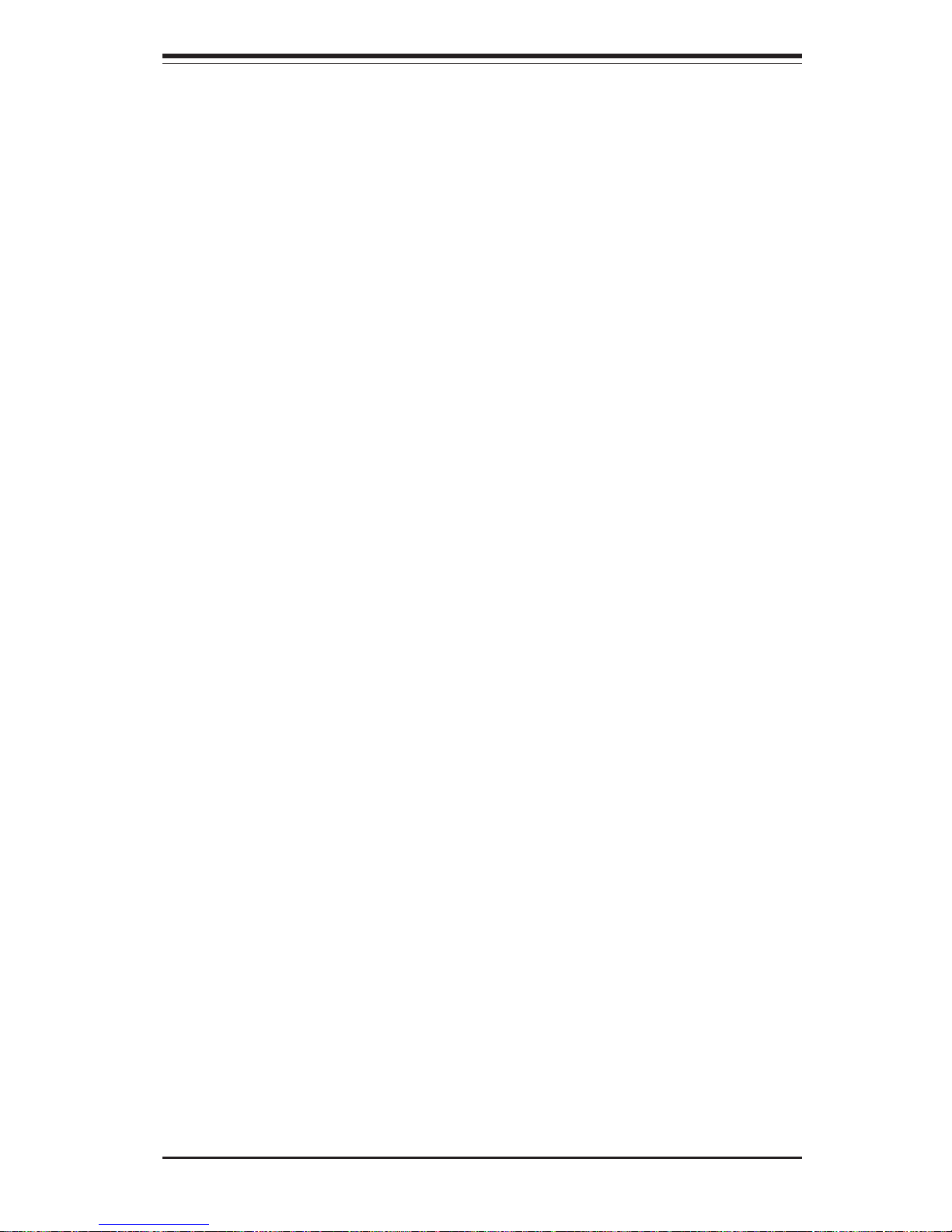
Chapter 1: Introduction
1-17
Slow Blinking LED for Suspend-State Indicator
When the CPU goes into a suspend state, the chassis power LED will start
blinking to indicate that the CPU is in suspend mode. When the user presses
any key, the CPU will wake-up and the LED will automatically stop blinking
and remain on.
BIOS Support for USB Keyboard
If the USB keyboard is the only keyboard in the system, it keyboard will
function like a normal keyboard during system boot-up.
Real Time Clock Wake-Up Alarm
Although the PC may be perceived to be off when not in use, it is still
capable of responding to preset wake-up events. In the BIOS, the user can
set a timer to wake-up the system at a predetermined time.
Main Switch Override Mechanism
When an ATX power supply is used, the power button can function as a
system suspend button. When the user depresses the power button, the
system will enter a SoftOff state. The monitor will be suspended and the
hard drive will spin down. Depressing the power button again will cause
the whole system to wake-up. During the SoftOff state, the ATX power
supply provides power to keep the required circuitry in the system alive. In
case the system malfunctions and you want to turn off the power, just
depress and hold the power button for 4 seconds. The power will turn off
and no power will be provided to the motherboard.
Suspend to RAM (STR)
All tasks are stored in RAM and can be resumed within seconds from the
suspend mode. This can save you time by avoiding the need to shutdown
and reboot your system during idle periods. The S3 suspend mode is that
in which the PC's power consumption is the lowest possible while maintaining the system context in memory.
Page 24
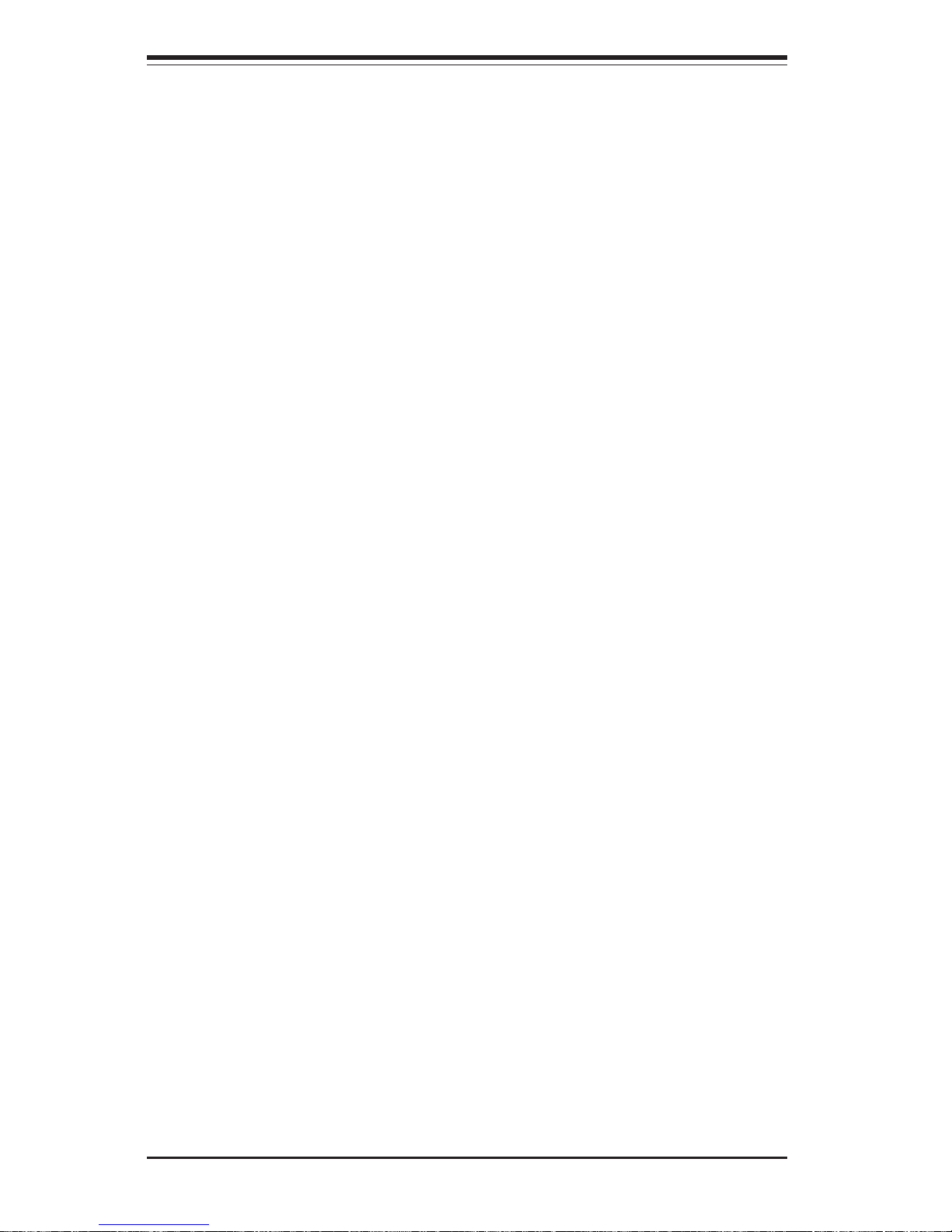
1-18
SUPER P4SBR/P4SBE User’s Manual
1-6 Super I/O
The disk drive adapter functions of the Super I/O chip include a floppy disk
drive controller that is compatible with industry standard 82077/765, a data
separator, write pre-compensation circuitry, decode logic, data rate selection, a clock generator, drive interface control logic and interrupt and DMA
logic. The wide range of functions integrated onto the Super I/O greatly
reduces the number of components required for interfacing with floppy disk
drives. The Super I/O supports four 360 K, 720 K, 1.2 M, 1.44 M or 2.88 M
disk drives and data transfer rates of 250 Kb/s, 500 Kb/s or 1 Mb/s.
Wake-On-LAN (WOL)
Wake-On-LAN is defined as the ability of a management application to remotely power up a computer that is powered off. Remote PC setup, updates and asset tracking can occur after hours and on weekends so that
daily LAN traffic is kept to a minimum and users are not interrupted. The
motherboards have a 3-pin header (WOL) to connect to the 3-pin header on
a Network Interface Card (NIC) that has WOL capability. Wake-On-LAN
must be enabled in BIOS. Note that Wake-On-Lan can only be used with an
ATX 2.01 (or above) compliant power supply.
1-5 Power Supply
As with all computer products, a stable power source is necessary for
proper and reliable operation. It is even more important for processors that
have high CPU clock rates of 1.4+ GHz.
The SUPER P4SBR/P4SBE accommodates ATX 12V power supplies. Although most power supplies generally meet the specifications required by
the CPU, some are inadequate.
It is strongly recommended that you use a high quality power supply that
meets ATX 12V power supply Specification 1.1 or above. Additionally, in
areas where noisy power transmission is present, you may choose to install a line filter to shield the computer from noise. It is recommended that
you also install a power surge protector to help avoid problems caused by
power surges.
Page 25
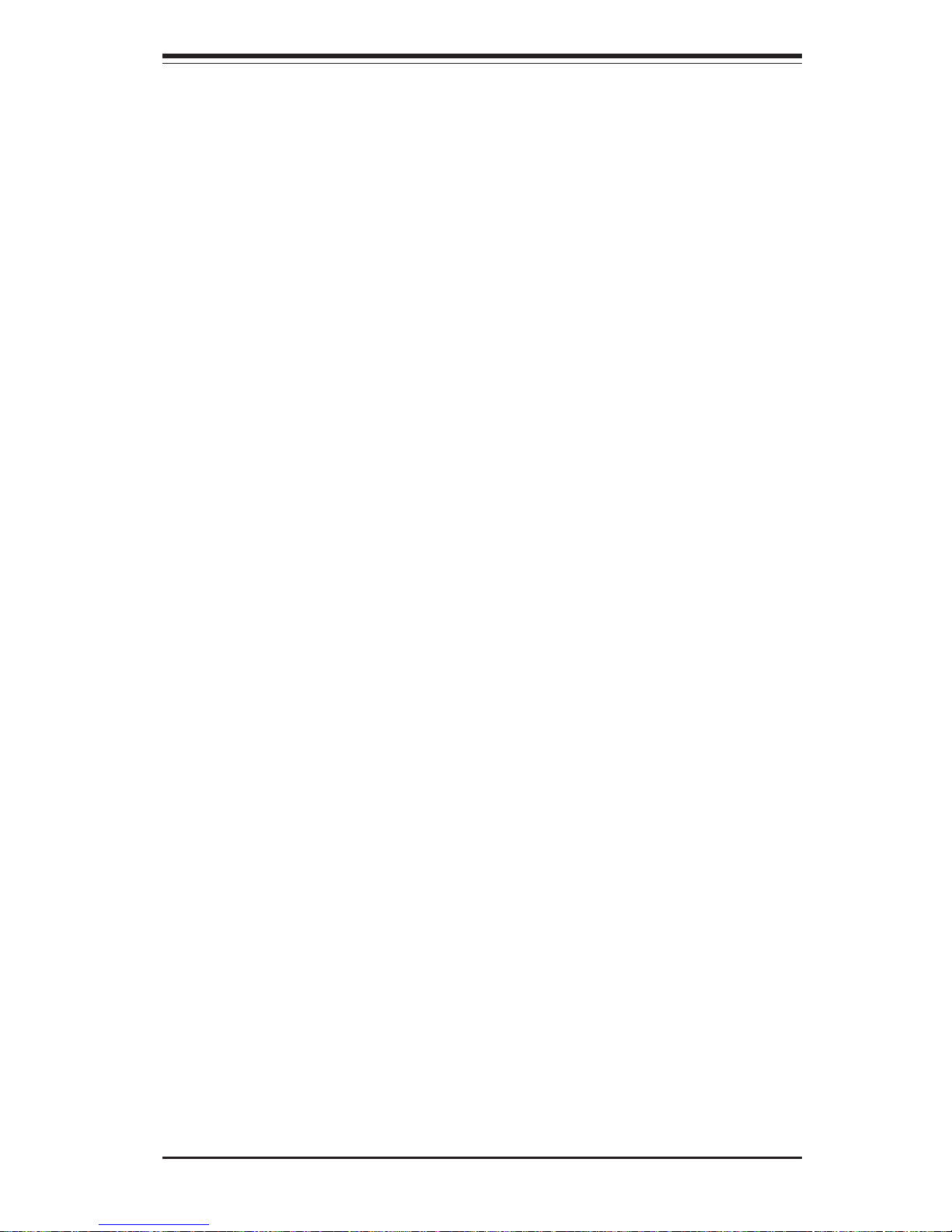
Chapter 1: Introduction
1-19
It also provides two high-speed, 16550 compatible serial communication
ports (UARTs), one of which supports serial infrared communication. Each
UART includes a 16-byte send/receive FIFO, a programmable baud rate
generator, complete modem control capability and a processor interrupt system. Both UARTs provide legacy speed with baud rate of up to 115.2 Kbps
as well as an advanced speed with baud rates of 250 K, 500 K, or 1 Mb/s,
which support higher speed modems.
The Super I/O provides functions that comply with ACPI (Advanced Configuration and Power Interface), which includes support of legacy and ACPI
power management through a SMI or SCI function pin. It also features auto
power management to reduce power consumption.
The IRQs, DMAs and I/O space resources of the Super I/O can be flexibly
adjusted to meet ISA PnP requirements, which suppport ACPI and APM (Advanced Power Management).
Page 26
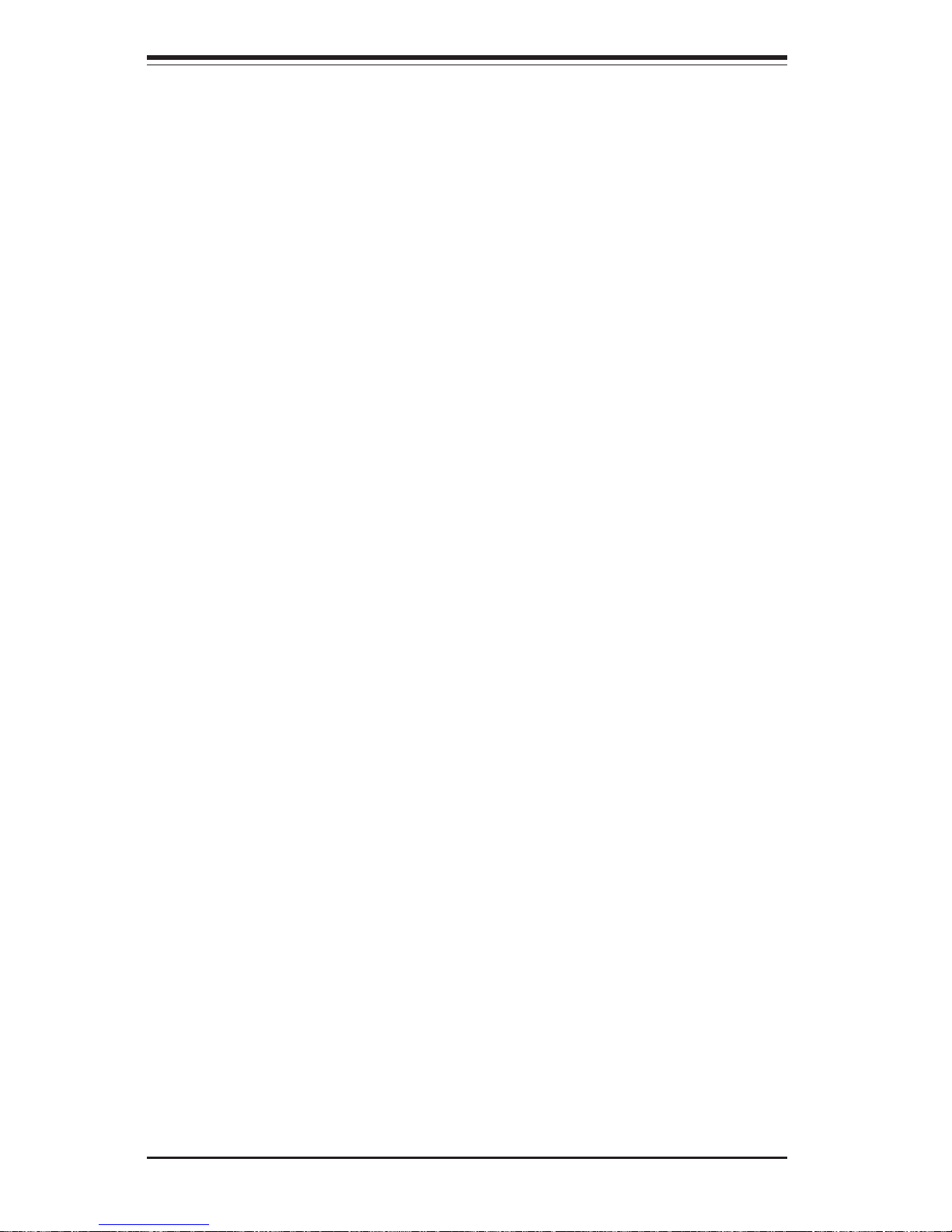
1-20
SUPER P4SBR/P4SBE User’s Manual
Notes
Page 27
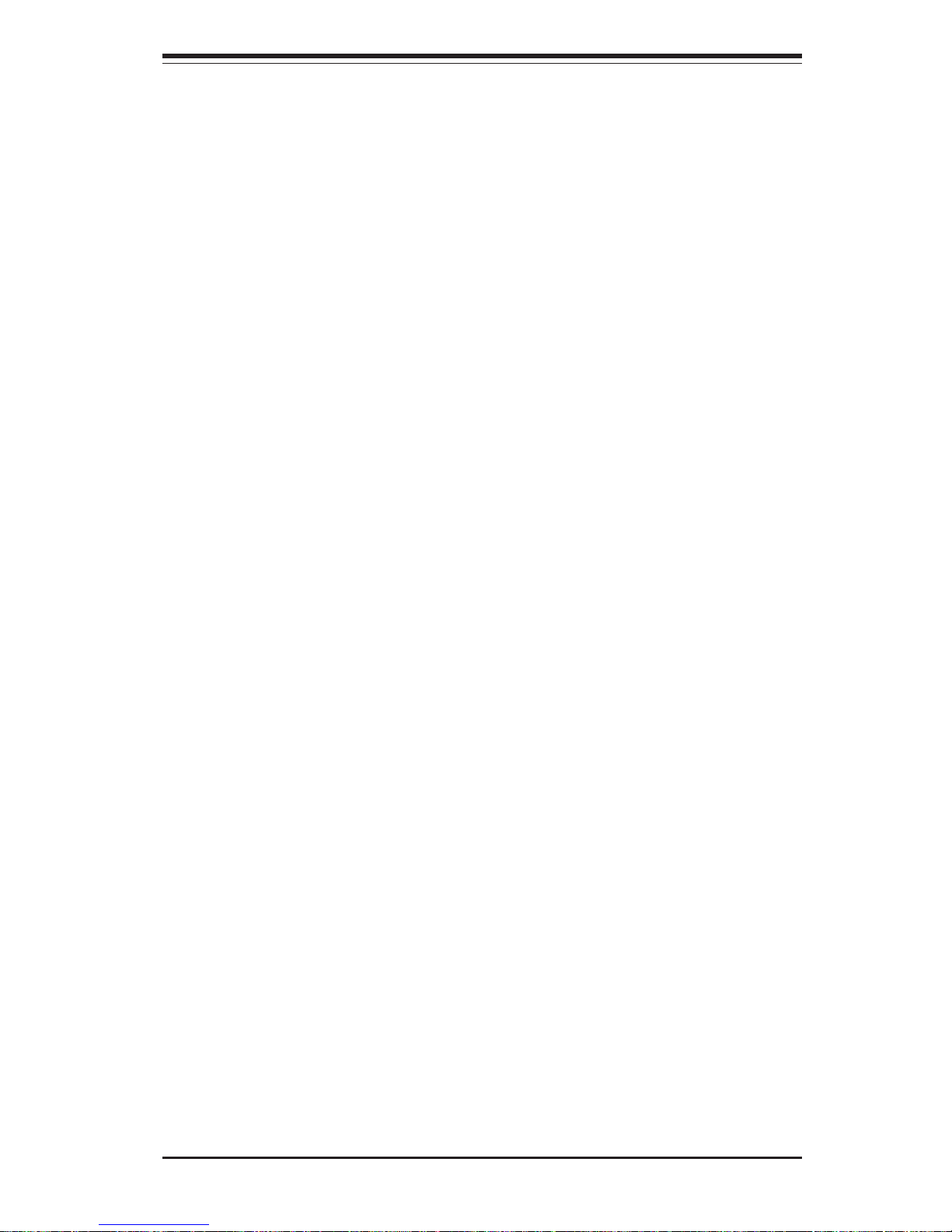
Chapter 2: Installation
2-1
Chapter 2
Installation
2-1 Static-Sensitive Devices
Electric Static Discharge (ESD) can damage electronic components. To
prevent damage to your system board, it is important to handle it very
carefully. The following measures are generally sufficient to protect your
equipment from ESD.
Precautions
• Use a grounded wrist strap designed to prevent static discharge.
• Touch a grounded metal object before removing the board from the antistatic bag.
• Handle the board by its edges only; do not touch its components, peripheral chips, memory modules or gold contacts.
• When handling chips or modules, avoid touching their pins.
• Put the motherboard and peripherals back into their antistatic bags when
not in use.
• For grounding purposes, make sure your computer chassis provides excellent conductivity between the power supply, the case, the mounting
fasteners and the motherboard.
Unpacking
The motherboard is shipped in antistatic packaging to avoid static damage.
When unpacking the board, make sure the person handling it is static protected.
Installation Procedures
Follow the procedures below for the installation of the motherboard and the
system:
1. Installing the processor and the heat sink.
2. Installing the motherboard in the chassis.
3. Installing the memory and add-on cards.
4. Finally, installing the cables and drivers.
Page 28

2-2
SUPER P4SBR/P4SBE User's Manual
IMPORTANT: Always connect the power cord last and always remove it
before adding, removing or changing any hardware components. Make
sure that you install the processor into the CPU socket before you install the
CPU heatsink.
!
2-2 Processor and Heatsink Fan Installation
When handling the processor package, avoid placing
direct pressure on the label area of the fan.
Installation of the Processor and Heatsink
1. Locate the following components, which are included in the shipping
package.
Bracket (1)
Clips (2)
2. Insert the white pegs into the black anchors. Do not force the white pegs all the
way in - about 1/3 of the white pegs should
be inside the black anchors. (These are for
chassis that do not have four CPU retention
holes.)
3. Place a retention bracket in the proper position
and secure it by pressing two pegs into the retention holes until you hear a *click*. The clicking
sound indicates that the peg is locked and secured.
Bracket in
position
4. Secure the other retention bracket into position by repeating Step 3.
Note: The CPU heatsink fan and clips are included only with the retail
versions of the P4SBR and P4SBE. If you buy a boxed Intel Pentium 4 478/
Northwood processor it should include a heatsink, fan and retention mechanism. If you buy a processor separately, use only a Supermicro or Intel
certified heatsink and fan.
Page 29

Chapter 2: Installation
2-3
5. Lift the lever on the CPU socket.
Socket Lever
6. Install the CPU in the socket. Make sure that
Pin 1 of the CPU is seated on Pin 1 of the socket
(both corners are marked with a triangle).
7. Press the lever down until
you hear it *click* into the
locked position.
Socket lever in
locked position
8. Apply the proper amount of thermal compound to the CPU die.
9. Place the heatsink on top of
the CPU and press firmly downward - do not twist or slide
the heatsink to seat thermal
compound.
10. Secure the heatsink by
locking the retention clips into
their proper position.
11. Connect the cord of CPU fan
to the proper CPU fan connector.
Retainer clip
attachment
point
Page 30

2-4
SUPER P4SBR/P4SBE User's Manual
2-3 Mounting the Motherboard in the Chassis
All motherboards have standard mounting holes to fit different types of
chassis. Chassis may include a variety of mounting fasteners made of
metal or plastic.
Figure 2-1. 478-Pin FCPGA Socket: Empty and with Processor
Installed
Page 31

Chapter 2: Installation
2-5
2-4 Installing DIMMs
CAUTION
Exercise extreme care when installing or removing DIMM
modules to prevent any possible damage.
Memory Module Installation (See Figure 2-2)
1. Insert each memory module vertically into a DIMM slot. Pay attention
to the two notches along the bottom of the module to prevent
inserting the module incorrectly.
2. Gently press down on the memory module until it snaps into place.
3. Three PC 133 SDRAM sockets support up to 3 GB PC133/PC100
unbuffered SDRAM. ECC type memory is supported. PC133 and
PC100 memory are both fully supported at their respective speeds.
To Install:
Insert module
vertically and
press down
until it snaps
into place.
Pay attention
to the two
notches.
Figure 2-2. DIMM Installation/Removal
To Remove:
Use your
thumbs gently
to push each
release tab
outward to
release the
DIMM from
the slot.
Page 32

2-6
SUPER P4SBR/P4SBE User's Manual
Front Control Panel
JF1 contains header pins for various front control panel connectors. See
Figure 2-4 for the pin definitions of the Power and Reset buttons and the
Overheat, NIC1, NIC2, HDD and Power LEDs, which are all located on JF1.
Refer to the following section for more details.
Figure 2-4. Front Control Panel Connectors
2-5 I/O Port/Control Panel Connector Locations
The I/O ports are color coded in conformance with the PC99 specification to
make setting up your system easier. See Figure 2-3 below for the colors
and locations of the various I/O ports.
Parallel Port
(Burgundy)
COM1 Port
(Turquoise)
Keyboard
(Purple)
Mouse
(Green)
USB0/1
Ports
VGA Port
(Blue)
Figure 2-3. I/O Port Locations and Definitions
LAN2 LAN1
Pow e r B u tton
Overheat LED
1
NIC1 LED
Res e t B u tto n
2
X
NIC2 LED
HDD LED
Power LED
5V
5V
3V
3V
5V
Reset
Pwr
Control
Control
Control
Control
Control
Ground
Ground
1516
Page 33

Chapter 2: Installation
2-7
2-6 Connecting Cables (see previous page for locations)
Pins #
1 & 2
3 & 4
Defi n iti o n
Ground
+12 V
ATX Power Supply
4-pin Connector
(JJ24)
ATX Power Supply 24-pin Connector
Pin Definitions (JJ21)
Pin Nu mbe r Definition
13 +3.3V
14 -12V
15 COM
16 PS_ON#
17 COM
18 COM
19 COM
20 Res(NC)
21 +5V
22 +5V
23 +5V
24 COM
Pin Number Definition
1 +3.3V
2 +3.3V
3 COM
4 +5V
5 COM
6 +5V
7 COM
8 PWR_O K
9 5VSB
10 +12V
11 +12V
12 +3.3V
ATX Power Supply 20-pin Connector
Pin Number Definititio
11 + 3 .3 V
12 -12 V
13 COM
14 PS _ ON
15 COM
16 COM
17 COM
18 -5V
19 +5 V
20 +5 V
Pin # D e fi n i tio n
1 +3 .3 V
2 +3 .3 V
3 COM
4 +5 V
5 COM
6 +5 V
7 COM
8 PW- O K
9 5V S B
10 + 1 2 V
234567890123456789012345678
9
234567890123456789012345678
9
234567890123456789012345678
9
234567890123456789012345678
9
234567890123456789012345678
9
23456789012345678901234
5
23456789012345678901234
5
23456789012345678901234
5
23456789012345678901234
5
(Figure A: 24-pin connection)
(Figure B: 20-pin connection)
Pin 1
Pin 1
Pin 12
Pin 24 Pin 13
Pin 10
Pin 11
Pin 20
Colo r D e fin itio n
Orange +3.3V
Blac k Com
Red 5 V
White P o wer O K
Yellow +12V
Purple 5V standby
Brow n -5 V
(For reference only)
PW R Supply
Color Definitions
Power Supply Connector
The primary power supply connector on the P4SBR/P4SBE
meets the SSI (Superset ATX)
24-pin specifications; however, it
also supports an ATX 20-pin
connector. Thus, both 20-pin
ATX and 24-pin SSI connectors
can be used as long as it is correctly oriented. (Make sure that
pin 1 of the PS connector is
seated on pin 1 of the JJ21
header.) See the tables on the
right for the pin definitions of
both types. Refer to Figure A
below for a 24-pin connector orientation and Figure B for a 20pin connector orientation. Also
see the table below right for JJ24
(12V connector) pin definitions.
required
connection
Page 34

2-8
SUPER P4SBR/P4SBE User's Manual
Reset Button
The Reset Button is located on
pins 3 and 4 of JF1. This connector attaches to the hardware reset
switch on the computer case.
See the table on the right for pin
definitions.
Pin
Number
3
4
Definition
Ground
Reset
Reset Pin
Definitions
(JF1)
Power Button
The Power Button connector is located on pins 1 and 2 of JF1. Momentarily contacting both pins will
power on/off the system. The
user can also configure this button to function as a suspend button. (See the Power Button Mode
setting in BIOS.) To turn off the
power when set to suspend mode,
hold down the power button for at
least 4 seconds. See the table on
the right for pin definitions.
Pin
Number
1
2
Defi n iti o n
PW _ON
Ground
Power Butto n
Pin Definitions
(JF1)
Overheat LED (OH)
Connect an LED to the OH connection on pins 7 and 8 of JF1 to provide advanced warning of chassis
overheating. Refer to the table on
the right for pin definitions.
Overheat (OH) LED
Pin Definitions
(JF1 )
Pin
Number
7
8
Defin i tio n
+5V
GND
Page 35

Chapter 2: Installation
2-9
NIC2 LED
The NIC2 (Network Interface Controller) LED connection is located
on pins 9 and 10 of JF1. Attach
the NIC2 LED cable to display network activity. Refer to the table
on the right for pin definitions.
NIC2 LED Pin
Definitions
(JF1)
Pin
Number
9
10
Defin i ti o n
+5V
GND
NIC1 LED
The NIC1 (Network Interface Controller) LED connection is located
on pins 11 and 12 of JF1. Attach
the NIC1 LED cable to display network activity. Refer to the table
on the right for pin definitions.
NIC1 LED Pin
Definition s
(JF1 )
Pin
Number
11
12
Defin i tio n
+5V
GND
Power LED
The Power LED connection is located on pins 15 and 16 of JF1.
Refer to the table on the right for
pin definitions.
Pin
Number
15
16
Defin itio n
+5V
Control
PWR_LED Pin Definitions
(JF1)
HDD LED
The HDD LED (for IDE Hard Disk
Drives) connection is located on
pins 13 and 14 of JF1. Attach the
IDE hard drive LED cable to these
pins to display disk activity. Refer
to the table on the right for pin
definitions.
(IDE) HDD LED Pin
Definition s
(JF1 )
Pin
Number
13
14
Defin i tio n
+5V
HD Active
Page 36

2-10
SUPER P4SBR/P4SBE User's Manual
Universal Serial Bus (USB)
Two Universal Serial Bus ports
(USB0 and USB1) are located on
the I/O backplane. Refer to the
table on the right for pin definitions.
(Note: NC indicates no connection.)
ATX PS/2 Keyboard and
PS/2 Mouse Ports
The ATX PS/2 keyboard and the
PS/2 mouse are located on J30.
Refer to the table on the right for
pin definitions. (The mouse port is
above the keyboard port. See Figure 2-3 for locations.)
PS/2 Keyboard
and Mouse Port
Pin Definitions
(J30)
Pin
Number
1
2
3
4
5
6
Defin itio n
Data
NC
Ground
VCC
Clock
NC
Universal Serial Bus Pin Definitions
Pin
Number Definition
1+5V
2P0 3P0+
4 Ground
5 N/A
Pin
Number Definition
1+5V
2P0 3P0+
4 Ground
5Key
USB0
USB1
Serial Ports
The COM1 serial port is located
under the parallel port (see Figure
2-3). See the table on the right for
pin definitions. The COM2 connector is a header located behind the
USB ports.
Extra Universal Serial Bus
Connection (USB2/3)
The P4SBR/P4SBE also provides
two additional USB headers; USB2
and USB3 are headers located
near the floppy connnection and
provide easy front side chassis
access (cables are not included).
Refer to the table on the right for
pin definitions.
Pin
Number
1
2
3
4
Defin i ti o n
Power
+
Ground
USB2 Pin
Definition s (J43)
Pin
Number
1
2
3
4
Defin i tio n
Power
-
+
Ground
USB3 Pin
Definitions (J51)
Serial Port Pin Definitions
(COM 1 , COM2)
Pin Number D efinition
1 DCD
2 DS R
3 Seria l In
4 RTS
5 Seria l O u t
Pin Number Definition
6 CTS
7 DTR
8 RI
9 Ground
10 NC
Page 37

Chapter 2: Installation
2-11
Infrared Connector
The infrared connector is located
at J45. See the table on the right
for pin definitions. Refer to the
Technical Support section of our
web page for information on the
infrared devices you can connect
to the system.
Pin
Number
1
2
3
4
5
6
Defin i ti o n
+5V
CIRRX
IRR X
Ground
IRT X
NC
Infrared Pin
Definitions
(J45)
Pin
Number
1
2
3
Defin itio n
+5V Standby
Ground
Wake-up
Wake-On-LAN Pin
Definitions (WOL)
Wake-On-LAN
The Wake-On-LAN header is designated as "WOL". Refer to the
table on the right for pin definitions. You must enable the LAN
Wake-Up setting in BIOS to use
this function. (You must also have
a LAN card with a Wake-on-LAN
connector and cable to use this
feature.)
LAN1/LAN2 Ports
Two Ethernet ports (designated
LAN1 and LAN2) are located beside the VGA port on the I/O
backplane. These ports accept
RJ45 type cables. Two LEDs on
each indicate a successful connection (yellow) and activity
(green).
RJ45 Ethernet Port
Fan Header Pin Definitions
(CPU/CHS/OH Fans)
Pin
Number
1
2
3
Defin i tion
Ground (black)
+12V (red)
Tachometer
Caution: These fan headers
are DC power.
Fan Headers
The motherboard has CPU, chassis and overheat fan headers designated CPU, CHS F1, CHS FAN2
and OH FAN, respectively. See
the table on the right for pin definitions.
Page 38

2-12
SUPER P4SBR/P4SBE User's Manual
SCSI LED Indicator
(P4SBR only)
The SCSI LED connector is used
to provide an LED indication of
SCSI activity. See the table on
the right for pin definitions.
Pin
Number
1
2
3
4
Defin i tion
Positive
Negative
Negative
Positive
SCSI LED Pin Definitions
(SCSI LED)
Wake-On-Ring
The Wake-On-Ring header is designated as "JWOR". This function
allows your computer to receive
and be "awakened" by an incoming call when in the suspend state.
See the table on the right for pin
definitions. You must also have a
WOR card and cable to use WOR.
Pin
Number
1
2
Defi n itio n
Ground
Wake-up
Wake-On-Ring Pin
Definitions (J W OR)
Chassis Intrusion
The Chassis Intrusion header is located on JL1. See the table on the
right for pin definitions.
Pin
Number
1
2
Defin itio n
Intrusion Input
Ground
Chassis Intrusion
Pin Definitions (JL1)
Speaker
A header for an external speaker
is located near JWOR. If using the
onboard speaker, pins 1 and 2
should be closed with a jumper. If
you wish to use an external
speaker, you may connect it to
this header. See the table on the
right for pin definitions.
Speaker Connector Pin
Definitions (Speaker)
Pin
Number
1
2
3
4
Function
+
Key
Defi n iti o n
Red wire, Speaker data
No connection
Key
Speaker data
PWR LED
Attach an LED to the Power LED
connection to be informed that
power is being supplied to the
motherboard. Refer to the table on
the right for pin definitions.
Pin
Number
1
2
3
Defin itio n
+5V
Control
Control
Power LED Pin
Definitions (PW R L E D )
Page 39

Chapter 2: Installation
2-13
CMOS Clear
Refer to the table on the right for
instructions on how to clear
CMOS. Always remove the AC
power cord from the system before clearing CMOS.
Note: For an ATX power supply, you must
completely shut down the system, remove the
AC power cord, then use JBT1 to clear CMOS.
Replace JBT1 back to the pin 1-2 position before powering up the system again. Do not
use the PW_ON connector to clear CMOS.
Position
1-2
Position
2-3
Normal
CMOS Clear
2-7 Jumper Settings
Explanation of
Jumpers
To modify the operation of the
motherboard, jumpers can be used
to choose between optional settings. Jumpers create shorts between two pins to change the
function of the connector. Pin 1 is
identified with a square solder pad
on the printed circuit board. See
the motherboard layout pages for
jumper locations.
Note: on 2-pin jumpers, "Closed"
means the jumper is on both pins
and "Open" means the jumper is
either on one pin only or completely off.
Connector
Pins
Jumper
Cap
Setting
Pin 1-2 short
3 2 1
3 2 1
CMOS Clear Jumper Settings
(JBT 1)
Jumper
Position
1-2
2-3
Defin itio n
Normal
CMOS Clear
Page 40

2-14
SUPER P4SBR/P4SBE User's Manual
USB Wake-Up
Jumper JP37 is used in conjunction with the Keyboard Wake-Up
function in BIOS to wake the system up with a USB keyboard that
has been connected to a USB port
(not header). Set JP37 to pins 1-2
to support USB keyboard wake-up
and resume from ACPI S1 mode
and pins 2-3 pins to support USB
keyboard wake-up and resume
from ACPI S3 mode. See the table
on the right for jumper settings.
Note: Your power supply must
provide 5v of standby voltage with
at least 1A to use this feature.
Jumper
Position
1-2
2-3
Defi n itio n
5v
5v Standby
USB Wake-Up
Jumper Settings (JP37)
SCSI Termination (P4SBR
only)
The SCSI termination jumpers allow
you to enable or disable termination
for the onboard SCSI connectors.
The normal (default) position is
open to enable SCSI termination.
See the table on the right for jumper
settings.
Jumper
Position
Open
Closed
Defin itio n
Enabled
Disabled
SCS I T e rm in a tion
Jump e r Setting s
(JPA1, JPA 2)
LAN1/LAN2
Use jumper JP35/JP31 to enable or
disable LAN 1/LAN 2, respectively.
See the table on the right for jumper
settings.
SCSI Enable/Disable
(P4SBR only)
Use jumper JP34 to enable or disable the onboard SCSI on your
motherboard. See the table on the
right for jumper settings.
Jumper
Position
Pins 1-2
Pins 2-3
Definition
Enabled
Disabled
SCSI Enable/Disable
Jumper Settings (JP34)
Jumper
Position
Open
Closed
Defin itio n
Disabled
Enabled
LAN 1 /2 E n a ble /Disab le
Jumper Settings
(J35, J31)
Page 41

Chapter 2: Installation
2-15
Watchdog Enable/Disable
Jumper JP39 allows you to enable
or disable the Watchdog feature.
The normal (default) position is
closed to disable the watchdog
timer and enable the speaker. See
the table on the right for jumper
settings.
Jumper
Position
Open
Closed
Defin i tio n
Disabled
Enabled
Watchdog
Enable/Disable Jumper
Settings (JP 3 9)
Keyboard Wake-Up
The JPWAKE jumper is used together with the Keyboard WakeUp function in BIOS. Enable both
the jumper and the BIOS setting to
allow the system to be woken up
by depressing a key on the keyboard. See the table on the right
for jumper settings.
Note: Your power supply must
meet ATX specification 2.01 or
higher and supply 720mA of
standby power to use this feature.
Jumper
Position
1-2
2-3
Defi n itio n
Disabled
Enabled
Keyboard Wake-Up
Jumper Settings
(JPWAKE)
Overheat Fan Enable/Disable
JP38 allows you to enable or disable
the overheat (thermal) fan. When
enabled, the fan will operate continuously. When disabled, it will operate only when a predefined temperature threshold has been exceeded. See the table on the right
for jumper settings.
Jumper
Position
Open
Closed
Defin itio n
Disabled
Enabled
Thermal Fan
Enable/Dis a b le
Jumper Settings (JP38)
Page 42

2-16
SUPER P4SBR/P4SBE User's Manual
Parallel Port Connector
The parallel port is located on J35.
See the table on the right for pin
definitions.
Pin Number Function
1 Strobe 3 Da ta B i t 0
5 Da ta B i t 1
7 Da ta B i t 2
9 Da ta B i t 3
11 Data B it 4
13 Data B it 5
15 Data B it 6
17 Data B it 7
19 ACK
21 BU S Y
23 PE
25 S L C T
Pin Number Function
2 Au to Feed 4 Erro r 6 Init 8 S LCT IN 10 GND
12 GND
14 GND
16 GND
18 GND
20 GND
22 GND
24 GND
26 N C
Parallel (Printe r) P o rt Pin D e finitio ns
(J35)
2-8 Parallel Port, Floppy/Hard Drive and SCSI
Connections
Use the following information to connect the floppy and hard disk drive
cables.
• The floppy disk drive cable has seven twisted wires.
• A red mark on a wire typically designates the location of pin 1.
• A single floppy disk drive ribbon cable has 34 wires and two connectors to
provide for two floppy disk drives. The connector with twisted wires always
connects to drive A, and the connector that does not have twisted wires
always connects to drive B.
• The 80-wire ATA66/100 IDE hard disk drive cable that came with your
system has two connectors to support two drives. This special cable
should be used to take advantage of the speed this new technology
offers. The blue connector connects to the onboard IDE connector interface and the other connector(s) to your hard drive(s). Consult the documentation that came with your disk drive for details on actual jumper
locations and settings for the hard disk drive.
Page 43

Chapter 2: Installation
2-17
Floppy Connector
The floppy connector is located
on JP26. See the table on the
right for pin definitions.
Pin Number Function
1 GND
3 GND
5 Ke y
7 GND
9 GND
11 GN D
13 GN D
15 GN D
17 GN D
19 GN D
21 GN D
23 GN D
25 GN D
27 GN D
29 GN D
31 GN D
33 GN D
Pin Number Function
2 FDHDIN
4 Res e rv e d
6 FDE DIN
8 Index 10 Motor Enable
12 Drive S e le c t B 14 Drive S e le c t A 16 Motor Enable
18 DIR 20 STEP 22 Write D a ta 24 W rite Ga te 26 Track 00 28 W rite Protect 30 Read Data 32 Side 1 Select 34 D i sk e tte
Floppy Connector Pin Definitions (JP26)
IDE Connectors
There are no jumpers to configure the onboard IDE interfaces
J18 and J19. See the table on
the right for pin definitions.
You must use the ATA100/66
cable included with your system to benefit from the
ATA100/66 technology.
Pin Number Function
1 Reset ID E
3 H o s t D a ta 7
5 H o s t D a ta 6
7 H o s t D a ta 5
9 H o s t D a ta 4
11 H o s t D a ta 3
13 H o s t D a ta 2
15 H o s t D a ta 1
17 H o s t D a ta 0
19 GN D
21 D RQ3
23 I/O W rite 25 I/O Read 27 IOCHRDY
29 DACK 3 31 IRQ 1 4
33 Add r 1
35 Add r 0
37 Chip S e l e ct 0
39 A cti vi ty
Pin Number Function
2 GN D
4 Hos t Data 8
6 Hos t Data 9
8 Host D a ta 1 0
10 Hos t Data 1 1
12 Hos t Data 1 2
14 Hos t Data 1 3
16 Hos t Data 1 4
18 Hos t Data 1 5
20 Ke y
22 G ND
24 G ND
26 G ND
28 BALE
30 G ND
32 IOCS1 6 34 G ND
36 Addr 2
38 Chip S e l ec t 1 40 G ND
IDE Connector Pin Definitions
(J18, J19)
Page 44

2-18
SUPER P4SBR/P4SBE User's Manual
Signal Names
+DB(12)
+DB(13)
+DB(14)
+DB(15)
+DB(P1)
+DB(0)
+DB(1)
+DB(2)
+DB(3)
+DB(4)
+DB(5)
+DB(6)
+DB(7)
+DB(P)
GROUND
DIFFSENS
TERMPWR
TERMPWR
RESERVED
GROUND
+ATN
GROUND
+BSY
+ACK
+RST
+MSG
+SEL
+C/D
+REQ
+I/O
+DB(8)
+DB(9)
+DB(10)
+DB(11)
Connector
Contact
Number
1
2
3
4
5
6
7
8
9
10
11
12
13
14
15
16
17
18
19
20
21
22
23
24
25
26
27
28
29
30
31
32
33
34
Signal Names
-DB(12)
-DB(13)
-DB(14)
-DB(15)
-DB(P1)
-DB(0)
-DB(1)
-DB(2)
-DB(3)
-DB(4)
-DB(5)
-DB(6)
-DB(7)
-DB(P)
GROUND
GROUND
TERMPWR
TERMPWR
RESERVED
GROUND
-ATN
GROUND
-BSY
-ACK
-RST
-MSG
-SEL
-C/D
-REQ
-I/O
-DB(8)
-DB(9)
-DB(10)
-DB(11)
Connector
Contact
Number
35
36
37
38
39
40
41
42
43
44
45
46
47
48
49
50
51
52
53
54
55
56
57
58
59
60
61
62
63
64
65
66
67
68
68-pin Ultra160 SCSI Connectors (JA1, JA2, JA3)
Ultra160 SCSI
Connectors
Refer to the table below for
the pin definitions of the Ultra160 SCSI connectors located at JA1, JA2 and JA3.
Page 45

Chapter 2: Installation
2-19
2-9 Installing Software Drivers
After all the hardware has been installed, you must install, first of all, the
operating system, and then, the software drivers. The necessary drivers
are all included on the Supermicro CD that came packaged with your
motherboard. After inserting this CD into your CDROM drive, the display
shown in Figure 2-5 should appear. (If this display does not appear, click
on the My Computer icon and then on the icon representing your CDROM
drive. Finally, double click on the S "Setup" icon.)
Figure 2-5. Driver/Tool Installation Display Screen
Click the icons showing a hand writing on paper to view the readme files
for each item. Click the tabs to the right of these in order from top to
bottom to install each item one at a time. After installing each item, you
must reboot the system before moving on to the next item on the
list. You should install everything here except for the SUPER Doctor utility,
which is optional. The Security and Graphics Drivers support multiple languages. Click the arrows to pull down a menu of choices. The bottom icon
with a CD on it allows you to view the entire contents of the CD.
Note: The memory size reported in the device manager may be less than
expected because some is used by the onboard graphics. Higher screen
resolutions will take up more of this memory.
Page 46

2-20
SUPER P4SBR/P4SBE User's Manual
Notes
Page 47

3-1
Chapter 3: Troubleshooting
Chapter 3
Troubleshooting
3-1 Troubleshooting Procedures
Use the following procedures to troubleshoot your system. If you have
followed all of the procedures below and still need assistance, refer to the
‘Technical Support Procedures’ and/or ‘Returning Merchandise for Service’
section(s) in this chapter. Note: Always disconnect the power cord before
adding, changing or installing any hardware components.
Before Power On
1. Make sure no short circuits exist between the motherboard and
chassis.
2. Disconnect all ribbon/wire cables from the motherboard, including those
for the keyboard and mouse.
3. Remove all add-on cards.
4. Install a CPU (making sure it is fully seated) and connect the chassis
speaker and the power LED to the motherboard. (Check all jumper
settings as well.)
No Power
1. Make sure no short circuits exist between the motherboard and the
chassis.
2. Verify that all jumpers are set to their default positions.
3. Check that the 115V/230V switch on the power supply is properly set.
4. Turn the power switch on and off to test the system.
5. The battery on your motherboard may be old. Check to verify that it
still supplies ~3VDC. If it does not, replace it with a new one.
No Video
1. If the power is on but you have no video, remove all the add-on cards
and cables.
2. Use the speaker to determine if any beep codes exist. Refer to
Appendix A for details on beep codes.
Page 48

3-2
SUPER P4SBR/P4SBE User's Manual
NOTE
If you are a system integrator, VAR or OEM, a POST diagnos-
tics card is recommended. For I/O port 80h codes, refer to
App. B.
Memory Errors
1. Make sure the DIMM modules are properly and fully installed in each
slot.
2. Determine if different speeds of DIMMs have been installed and verify
that the BIOS setup is configured for the fastest speed of memory
used. It is recommended to use the same memory speed for all
DIMMs in the system.
3. Check for bad DIMM modules or slots by swapping modules between
slots and noting the results.
4. Check the power supply voltage 115V/230V switch.
Losing the System’s Setup Configuration
1. Check the setting of jumper JBT1. Ensure that you are using a high
quality power supply. A poor quality power supply may cause the
system to lose the CMOS setup information. Refer to Section 1-6 for
details on recommended power supplies.
2. The battery on your motherboard may be old. Check to verify that it
still supplies ~3VDC. If it does not, replace it with a new one.
3. If the above steps do not fix the Setup Configuration problem, contact
your vendor for repairs.
3-2 Technical Support Procedures
Before contacting Technical Support, please take the following steps. Also,
note that as a motherboard manufacturer, Supermicro does not sell directly
to end-users, so it is best to first check with your distributor or reseller for
troubleshooting services. They should know of any possible problem(s)
with the specific system configuration that was sold to you.
Page 49

3-3
Chapter 3: Troubleshooting
1. Please go through the ‘Troubleshooting Procedures’ and 'Frequently
Asked Question' (FAQ) sections in this chapter or see the FAQs on our
web site (http://www.supermicro.com/techsupport.htm) before contacting Technical Support.
2. BIOS upgrades can be downloaded from our web site at
http://www.supermicro.com/techsupport/download.htm.
Note: Not all BIOS can be flashed depending on the modifications to the boot block code.
3. If you still cannot resolve the problem, include the following information
when contacting Supermicro for technical support:
• Motherboard model and PCB revision number
• BIOS release date/version (this can be seen on the initial display when
your system first boots up)
•System configuration
An example of a Technical Support form is on our web site at
http://www.supermicro.com/techsupport/contact_support.htm.
4. Distributors: For immediate assistance, please have your account number
ready when placing a call to our technical support department. We can
be reached by e-mail at support@supermicro.com or by fax at (408)
503-8019.
3-3 Frequently Asked Questions
Question: What are the various types of memory that the P4SBR/
P4SBE motherboard can support?
Answer: The P4SBR/P4SBE has three 168-pin DIMM slots that support up
to 3 GB MB. ECC memory and Parity Checking are supported. The 600/800
MHz memory bus fully supports both PC133 and PC100 memory.
Question: How do I update my BIOS?
Answer: It is recommended that you do not upgrade your BIOS if you are
not experiencing problems with your system. Updated BIOS files are located on our web site at http://www.supermicro.com. Please check our
BIOS warning message and the info on how to update your BIOS on our
web site. Also, check the current BIOS revision and make sure it is newer
than your BIOS before downloading. Select your motherboard model and
download the BIOS file to your computer. Unzip the BIOS update file and
you will find the readme.txt (flash instructions), the fwhflash.com (BIOS
flash utility) and the BIOS image (xxxxxx.rom) files. Copy these files onto
Page 50

3-4
SUPER P4SBR/P4SBE User's Manual
a bootable floppy and reboot your system. It is not necessary to set BIOS
boot block protection jumpers on the motherboard. At the DOS prompt,
enter the command "fwhflash." This will start the flash utility and give you
an opportunity to save your current BIOS image. Flash the boot block and
enter the name of the update BIOS image file.
Note: It is important to save your current BIOS and rename it
"super.rom" in case you need to recover from a failed BIOS update.
Select flash boot block, then enter the update BIOS image. Select "Y" to
start the BIOS flash procedure and do not disturb your system until the
flash utility displays that the procedure is complete. After updating your
BIOS, please clear the CMOS then load Optimal Values in the BIOS.
Question: After flashing the BIOS my system does not have video.
How can I correct this?
Answer: If the system does not have video after flashing your new BIOS,
it indicates that the flashing procedure failed. To remedy this, first clear
CMOS per the instructions in this manual and retry the BIOS flashing procedure. If you still do not have video, please use the following BIOS Recov-
ery Procedure. First, make sure the JPWAKE jumper is set to "disabled."
Then, turn your system off and place the floppy disk with the saved BIOS
image file (see above FAQ) in drive A. Press and hold <CTRL> and <Home>
at the same time, then turn on the power with these keys pressed until your
floppy drive starts reading. Your screen will remain blank until the BIOS
program is done. If the system reboots correctly, then the recovery was
successful. The BIOS Recovery Procedure will not update the boot block
in your BIOS.
Question: What's in the CD that came with my motherboard?
Answer: The supplied compact disc has quite a few drivers and programs
that will greatly enhance your system. We recommend that you review the
CD and install the applications you need. Applications on the CD include
850 chipset drivers for Windows and security and audio drivers.
Question: Why can't I turn off the power using the momentary
power on/off switch?
Answer: The instant power off function is controlled in BIOS by the Power
Button Mode setting. When the On/Off feature is enabled, the motherboard
will have instant off capabilities as long as the BIOS has control of the
system. When the Standby or Suspend feature is enabled or when the
BIOS is not in control such as during memory count (the first screen that
Page 51

3-5
Chapter 3: Troubleshooting
appears when the system is turned on), the momentary on/off switch must
be held for more than four seconds to shut down the system. This feature
is required to implement the ACPI features on the motherboard.
Question: I see some of my PCI devices sharing IRQs, but the system seems to be fine. Is this correct or not?
Answer: Some PCI Bus Mastering devices can share IRQs without perfor-
mance penalties. These devices are designed to work correctly while sharing IRQs. See Table 3-1, below, for details on shared IRQs.
Table 3-1. Shared IRQs
PCI 1 shares an IRQ with onboard SCSI
PCI 2 shares an IRQ with the System Management Bus
PCI 3 has a dedicated IRQ (does not share)
PCI 4 shares an IRQ with onboard SCSI and USB controller#1 (USB0/USB1)
PCI 5 shares an IRQ with LAN1
PCI 1 has a dedicated IRQ (does nopt share)
PCI 2 shares an IRQ with the System Management Bus
PCI 3 has a dedicated IRQ (does not share)
PCI 4 shares an IRQ with USB controller#1 (USB0/USB1)
PCI 5 shares an IRQ with LAN1
Question: How do I connect the ATA66/100 cable to my IDE
device(s)?
Answer: The 80-wire/40-pin high-density ATA66/100 IDE cable that came
with your system has two connectors to support two drives. This special
cable must be used to take advantage of the speed the ATA66/100 technology offers. Connect the blue connector to the onboard IDE header
and the other connector(s) to your hard drive(s). Consult the documentation that came with your disk drive for details on actual jumper locations and settings.
P4SBR
P4SBE
Page 52

3-6
SUPER P4SBR/P4SBE User's Manual
3-4 Returning Merchandise for Service
A receipt or copy of your invoice marked with the date of purchase is
required before any warranty service will be rendered. You can obtain
service by calling your vendor for a Returned Merchandise Authorization
(RMA) number. When returning to the manufacturer, the RMA number
should be prominently displayed on the outside of the shipping carton, and
mailed prepaid or hand-carried. Shipping and handling charges will be applied for all orders that must be mailed when service is complete.
This warranty only covers normal consumer use and does not cover damages incurred in shipping or from failure due to the alteration, misuse, abuse
or improper maintenance of products.
During the warranty period, contact your distributor first for any product
problems.
Page 53

Chapter 4: AwardBIOS
4-1
Chapter 4
AwardBIOS
4-1 Introduction
This chapter describes the AwardBIOS for the P4SBR/P4SBE. The Award
ROM BIOS is stored in a Flash chip and can be easily upgraded using a
floppy disk-based program.
Note: Due to periodic changes to the BIOS, some settings may have been
added or deleted and might not yet be recorded in this manual. Refer to the
Manual Download area of our web site for any changes to BIOS that are
not reflected in this manual.
System BIOS
The BIOS is the Basic Input Output System used in all IBM® PC, XT™, AT®,
and PS/2® compatible computers. The AwardBIOS Flash chip stores the
system parameters, such as amount of memory, type of disk drives and
video displays, etc. CMOS requires very little power. When the computer
is turned off, a back-up battery provides power to the BIOS Flash chip,
enabling it to retain the system parameters. Each time the computer is powered-on, the computer is then configured with the values stored in the BIOS
ROM by the system BIOS, which gains control when the computer is powered on.
How To Change the Configuration Data
The CMOS information that determines the system parameters may be
changed by entering the BIOS Setup utility. This Setup utility can be accessed by pressing <Del> at the appropriate time during system boot.
Starting the Setup Utility
Normally, the only visible POST (Power On Self Test) routine is the memory
test. As the memory is being tested, press the <Delete> key to enter the
main menu of the BIOS Setup utility. From the main menu, you can access
the other setup screens, such as the Chipset and Power menus. Section 43 gives detailed descriptions of each parameter setting in the Setup utility.
Page 54

SUPER P4SBR/P4SBE User's Manual
4-2
4-2 Running Setup
*Optimal default settings are in bold text unless otherwise noted.
The BIOS setup options described in this section are selected by choosing
the appropriate text from the Main BIOS Setup screen. All displayed text is
described in this section, although the screen display is often all you need
to understand how to set the options (see on next page).
When you first power on the computer, the AwardBIOS™ is immediately
activated.
While the BIOS is in control, the Setup program can be activated in one of two
ways:
1. By pressing <Del> immediately after turning the system on, or
2. When the following message appears briefly at the bottom of the screen
during the POST (Power On Self-Test), press the <Del> key to activate
the Main Setup Menu.
Press DEL to enter SETUP
4-3 Main BIOS Setup
All Main Setup options are described in this section. The Main BIOS Setup
screeen is displayed below.
Use the <Up> <Down> arrow keys or the <Tab> key to move among the different
settings in the above menu.
Press the <Esc> key to exit theCMOS Setup Menu and use the <Left> <Right>
arrow keys to enter the the other categories of BIOS settings. The next section
is described in detail to illustrate how to navigate through the menus.
Page 55

Chapter 4: AwardBIOS
4-3
Main BIOS Setup Menu
Date/Time
Set the system date and time. Key in the correct information in the "mm",
"dd" and "yy" fields. Press the "Enter" key to save the data.
Drive A/Drive B
These settings allow the user to set the type of floppy disk drive installed
in the system. The options are "None", "360K, 5.25 in", "1.2M, 5.25 in",
"720K, 3.5 in", "1.44M, 3.5 in" and "2.88M, 3.5 in". Default settings are
"1.44, 3.5" in for Drive A and "None" for Drive B.
Swap Floppy Drive
This setting allows the user to swap the designation (A and B) of the floppy
disk drives installed in the system (if there are two floppy disk drives
installed on the mainboard). The options are "Disabled" and "Enabled".
IDE Primary Master/IDE Primary Slave/IDE Secondary Master/IDE
Secondary Slave
These options allow the user to set the parameters of the IDE Primary
Master/Slave and IDE Secondary Master/Slave slots. Press "Enter" to
activate the following sub-menu screen for detailed options of these items.
Set the correct configurations accordingly. The items included in the submenu are listed below:
Page 56

SUPER P4SBR/P4SBE User's Manual
4-4
IDE HDD Auto-Detection
Press the <Enter> key to activate the "IDE HDD Auto-Detection"
function, which will allow BIOS to automatically detect the status of
the IDE HDD installed in the system, such as the size and number of
cylinders.
IDE Primary Master
This option allows the user to determine the manner in which the
AwardBIOS sets the settings for the IDE Primary Master Device. The
options are "None", "Auto" and "Manual."
Access Mode
This item determines the location through which the AwardBIOS
accesses the IDE Primary Master Device. The settings are "CHS",
"LBA", "Large", and "Auto".
IDE Primary Slave PIO
See the previous setting for description. The options for this setting
are "Auto", "Mode 0", "Mode 1", "Mode 2", "Mode 3" and "Mode 4".
Page 57

Chapter 4: AwardBIOS
4-5
IDE Primary Master UDMA
This is available only when your IDE drive supports UDMA and the
operating environment also includes a UDMA drive. If your IDE hard
drive and your system software both support UDMA, select Auto to
enabled BIOS support. The options for this setting are "Auto" and
"Disabled".
Video
Use this setting to specify the type of display you are using with the
system. Options are "EGA/VGA", "CGA 40", "CGA 80" and "MONO".
Halt On
If the system encounters a non-specified error during boot-up, it will come
to a halt as directed by these settings. You can tell the system to halt on
"All Errors", "No Errors", "All, But Keyboard", "All, But Diskette" or "All,
But Disk/Key".
Base Memory/Extended Memory/Total Memory
These are displays that inform you how much of each type of memory is
recognized as being present in the system.
Page 58

SUPER P4SBR/P4SBE User's Manual
4-6
4-4.1 Advanced BIOS Features
When the item of Advanced BIOS Features is highlighted, press the <Enter>
key to activate the screen below:
4-4 Advanced BIOS Setup
Choose Advanced BIOS Setup from the Award BIOS main menu with the Left/
Right arrow keys. You should see the following display. Select one of the
items in the left frame of the screen to go to the sub screen for that item.
Advanced BIOS Setup options are displayed by highlighting the option using the
arrow keys. All Advanced BIOS Setup options are described in this section.
Page 59

Chapter 4: AwardBIOS
4-7
Init Display First
This setting allows the user to determine which device will be first displayed
when the sytem boots up - a device installed in the PCI slot or a device
intalled in the AGP slot. The options are "PCI slot" and "AGP".
Quick Power-On Self Test
If enabled, this feature will speed up the POST (Power On Self Test) routine
after the computer is switched on. The settings are "Enabled" and
"Disabled". If "Disabled", the POST will run at normal speed.
Boot Up NumLock Status
This option enables the system to check the status of the NumLock key
during boot-up. The settings are "On" and "Off".
Gate A20 Option
This option allows the user to determine if the chipset or the keyboard
controller should have the control over Gate A20. The settings are "Normal"
or "Fast." If set to "Normal", a pin in the keyboard controller controls Gate
A20. If "Fast" is selected, the chipset will have the control over Gate A20.
The default setting is "Fast."
Typematic Rate Setting
If enabled, the option allows the user to set the number of times a key stroke
repeats itself in a second when the key is held down. If disabled, the
keyboard controller sets the rate.
Typematic Rate (Chars/Sec)
You may change this setting only if the Typmatic Rate Setting is
enabled. This setting allows the user to set the number of times a
key stroke repeats itself in a second when the key is held down. The
options are: "6", "8", "10", "12", "15", "20", "24" and "30."
Typematic Delay
You may change this setting only if the Typmatic Rate Setting is
Page 60

SUPER P4SBR/P4SBE User's Manual
4-8
enabled. This setting sets the delay time after a key is held down before
it begins to repeat the keystroke. The settings are: "250", "500", "750"
and "1000."
OS Select For DRAM > 64MB
This setting should be changed only if using OS2 and your system has more
than 64 MB of RAM. The options are "OS2" and "Non-OS2".
PWRON After PWR-Fail
This setting allows the user to specify how the system will respond when
power is reapplied after the system has gone down due to a power failure.
The options are "Off", "On" and "Former-Sts".
Full Screen Logo Show
The options for this setting are "Enabled" and "Disabled".
Page 61

Chapter 4: AwardBIOS
4-9
4-4.2 Advanced Chipset Features
This section covers the functions used for configuring the system based
upon the special features offered by the Plumas chipset. The chipset
manages the operations of major components of the board. Normally, the
default settings for the Advanced Chipset Features listed in the section are
pre-configured by the manufacturer for the optimal performance of the
system. It is recommended that the user does not alter the default settings.
This section is provided as an emergency measure for the user to restore
the functions of the system when the critical data stored in the BIOS is lost.
DRAM Timing Selectable
This item regulates dynamic random access memory (DRAM) timing. The
options are "Manual" and "By SPD".
CAS Latency TIme
This item regulates memory column address strobe (CAS) timing. The
settings are "1.5", "2", "2.5" and "3".
Page 62

SUPER P4SBR/P4SBE User's Manual
4-10
Active to Precharge Delay
This item regulates the number of memory clock cycles allowed for memory
refresh charging. The options are "7", "6" and "5". Shorter timings increase
system memory throughput at the risk of lacking sufficient refresh charge.
DRAM RAS# to CAS# Delay
This item regulates the number of memory closk cycles between strobing a
row address (RAS) and a column address (CAS). Shorter numbers of clock
cycles improve system memory performance at the risk of missing data.
The options are "3" and "2".
DRAM RAS Precharge
This item regulates the number of system memory clock cycles for RAS
precharging. The options are "3" and "2".
DRAM Data Integrity Mode
This item regulates CPU access to the data stored in the protected area of
dynamic random access memory (DRAM) on the motherboard. To preserve
its integrity, critical system information is usually stored in a protected area
of memory. If set to the "ECC" mode, the CPU will have access to data
stored in the area when performing ECC (Error Correction/Checking)
activities. The options are "ECC" and "Non-ECC".
Memory Frequency For
This item regulates system memory frequency. The options are "PC100",
"PC133" and "Auto".
DRAM Read Thermal Management
This item regulates the system's ability to read system thermal data. The
options are "Disabled" and "Enabled".
Page 63

Chapter 4: AwardBIOS
4-11
System BIOS Cacheable
If enabled, the system BIOS information stored in the BIOS ROM (Read Only
Memory) chip will be written and temporarily stored in the "cacheable"
memory section of the CPU, giving the CPU faster access to the information.
The options are "Disabled" and "Enabled".
Video BIOS Cacheable
If enabled, the information regarding the Video BIOS stored in the BIOS ROM
(Read Only Memory) chip will be written and temporarily stored in the
"cacheable" memory section of the CPU, giving the CPU faster access to
the information. The options are "Disabled" and "Enabled".
Video RAM Cacheable
If enabled, the information regarding the Video card stored in the RAM chip
(Randon Access Memory) will be written and temporarily stored in the
"cacheable" memory section of the CPU, giving the CPU faster access to
the information. The options are "Disabled" and "Enabled".
Delayed Transaction
This setting compensates for the slower speed of ISA cards on a PCI
interface and so is only relevant if ISA cards are present on the
motherboard. The options are "Enabled" and "Disabled".
AGP Aperture size (MB)
This setting allows the user to set the aperture size for the Accelerated
Graphics Port (AGP). The options are "4M", "8M", "16M", "32M", "64M",
"128M" and "256M".
Delay Prior to Thermal
The options for this setting are "4 Min", "8 Min", "16 Min" and "32 Min".
Page 64

SUPER P4SBR/P4SBE User's Manual
4-12
Auto Detect PCI Clk
This setting allows the PCI clock rate to be automatically determined. The
options for this setting are "Enabled" and "Disabled".
On-Chip Primary PCI IDE
The integrated peripheral controller contains an IDE interface with support
for two IDE channels. Select Enabled to activate each channel separately.
The options for this setting are "Enabled" and "Disabled".
On-Chip Secondary PCI IDE
The integrated peripheral controller contains an IDE interface with support
for two IDE channels. Select Enabled to activate each channel separately.
The options for this setting are "Enabled" and "Disabled".
USB Controller
You should Enable this setting if your system contains a Universal Serial
Bus (USB) controller (it does) and you have USB peripherals. The options
for this setting are "Enabled" and "Disabled".
USB Keyboard Support
If enabled, this setting allows the user to activate the BIOS support of the
On-Chip USB Keyboard Controller. The options are "Disabled" and
"Enabled".
Page 65

Chapter 4: AwardBIOS
4-13
4-4.3 Integrated Peripherals
When the item "Integrated Peripherals" is highlighted, press the <Enter> key
to activate the following sub-menu screen.
Onboard FDC Controller
Select "Enabled", if your system has a floppy disk controller (FDC) installed
on the main board and you wish to use it. The settings are "Enabled" and
"Disabled".
Onboard Serial Port 1/Port 2
This setting allows the user to set the address and the corresponding IRQ
for the Serial Port1 and Serial Port 2. The options are "Disabled" , "3F8/
IRQ4", "2F8/IRQ3", "3E8/IRQ4", "2E8/IRQ3", and "Auto". The default setting
for Serial Port1 is "3F8/IRQ4" and the default for Port 2 is is "2F8/IRQ3".
UART Mode Select
This setting allows the user to select the UART mode for BIOS. The options
are "IrDA", "ASKIR" ans "Normal".
Page 66

SUPER P4SBR/P4SBE User's Manual
4-14
RxD, TxD Active
This setting allows the user to set the settings for the function of "RxD,
TxD Active." The options are "Hi, Hi", "Hi, Lo", "Lo, Hi", and "Lo, Lo".
IR Transmission Delay
If "Enabled", the transmssion of IR (infrared) signals will be delayed. The
options are "Enabled" and "Disabled".
UR2 Duplex Mode
This setting set the mode for the UR2 Duplex Mode. The options are "Full"
and "Half".
Use IR Pins
This item sets the usage of IR pins. The options are "RxD2, TxD2" and "IRRx2Tx2".
Onboard Parallel Port
This setting allows the user to set the address and the corresponding IRQ
for the onboard parallel port. The options are "Disabled", "378/IRQ7", "278/
IRQ5" and "3BC/IRQ7".
Parallel Port Mode
This setting sets the mode for the onboard Parallel port. The options are
"SPP," "EPP", "ECP" and "ECP+EPP".
EPP Mode Select
This setting allows the user to select the EPP port type. The options are
"EPP 1.9" and "EPP 1.7".
ECP Mode Use DMA
This setting allows the user to select the DMA channel for the ECP mode
(port) to use. The options are "1" and "3".
Page 67

Chapter 4: AwardBIOS
4-15
Game Port Address
This setting allows the user to set the Game Port address. The options are
"Disabled", "201" and "209."
Midi Port Address
This setting allows the user to set the Midi Port address. The options are
"Disabled", "330", "300" and "290".
Midi Port IRQ
This setting allows the user to set the Midi Port IRQ. The options are "5"
and "10".
Page 68

SUPER P4SBR/P4SBE User's Manual
4-16
4-4.4 Hardware Monitors
When the item "Hardware Monitors" is highlighted, press the <Enter> key to
activate the following sub-menu screen.
There is only one setting on this menu (below). The rest of this menu
shows various temperatures and voltage levels.
CPU Warning Temperature
This item allows the user to set the CPU temperature threshold. When the
CPU temperature reaches the threshold temperature set by the user, the
alarm will be set off and a warning message will be displayed on the
screen. The options are "Disabled", "500C/1220F", "600C/1400F", "650C/
1490F", "700C/1670F", "750C/1670F", "800C/1760F" and "850C/1850F".
Page 69

Chapter 4: AwardBIOS
4-17
4-4.5 Processor Features
When the item "Processor Features" is highlighted, hit the <Enter> key to
activate the sub-menu shown below:
CPU L1 & L2 Cache
Set this option to "Enable" to activate the function of CPU L1 and L2 cache.
The settings are "Disabled", and "Enabled".
CPU Clock Ratio
This item allows the user to change the CPU/Clock ratio. You can key in
any whole number between (and including) 8 and 50. The default setting is
8 (meaning x8).
Page 70

SUPER P4SBR/P4SBE User's Manual
4-18
4-5 PCI/PnP Configurations
Choose PCI/PnP Configurations from the Award BIOS main menu with the
Left/Right arrow keys. You should see the following display:
PCI Slot 1 IRQ Select
Use this setting to select the IRQ (interrupt request) for PCI slot 1. The
options are "Auto", "3", "4", "5", "7", "9", "10", "11", "12", "14" and "15".
PCI Slot 2 IRQ Select
Use this setting to select the IRQ (interrupt request) for PCI slot 2. The
options are "Auto", "3", "4", "5", "7", "9", "10", "11", "12", "14" and "15".
PCI Slot 3 IRQ Select
Use this setting to select the IRQ (interrupt request) for PCI slot 3. The
options are "Auto", "3", "4", "5", "7", "9", "10", "11", "12", "14" and "15".
PCI Slot 4 IRQ Select
Use this setting to select the IRQ (interrupt request) for PCI slot 4. The
options are "Auto", "3", "4", "5", "7", "9", "10", "11", "12", "14" and "15".
Page 71

Chapter 4: AwardBIOS
4-19
PCI Slot 5 IRQ Select
Use this setting to select the IRQ (interrupt request) for PCI slot 5. The
options are "Auto", "3", "4", "5", "7", "9", "10", "11", "12", "14" and "15".
Reset Configuration Data
When Enabled, this setting resets the extended system configuration data
when you exit setup. Do this when you have installed a new add-on and
the system reconfiguration has caused such a serious conflict that the OS
cannot reboot the system. The options for this setting are "Enabled" and
"Disabled".
Resources Controlled By
This setting allows BIOS to automatically configure all boot and Plug and
Play compatible devices. If you choose Auto, you cannot select the IRQ,
DMA and memory base address fields, because BIOS automatically assigns
them. The options are "Auto <ESCD>" and "Manual".
PCI/VGA Palette Snoop
For best system performance, this item has been pre-set to "Disabled" by
the manufacturer. The settings are "Enabled" and "Disabled".
Page 72

SUPER P4SBR/P4SBE User's Manual
4-20
4-6 Power
Choose Power from the Award BIOS main menu with the Left/Right arrow
keys. You should see the following display:
ACPI Function
This item allows you to enable and disable the ACPI (Advanced Configuration
and Power Management) program. The options are "Enabled" and
"Disabled".
ACPI Suspend Type
This item allows the user to determine the ACPI Suspend type. The options
are "S1 (POS)" and "S3 (STR)".
Power Management
This setting sets the degree of power saving for the system, especially for
HDD Power Down, Doze Mode and Suspend Mode. The options are "User
Define", "Min Saving" and "Max Saving".
Video Off Method
This item determines the manner in which the monitor is turned off. The
options are "Blank Screen", "V/H SYNC+Blank" and "DPMS". Select "V/H
Page 73

Chapter 4: AwardBIOS
4-21
SYNC+Blank" to turn off the vertical and horizontal synchronization ports
and the monitor. Select "Blank Screen" to turn off the video buffer and the
monitor. Select "DPMS" to initiate display power management signals.
Video Off in Suspend
This setting determines whether the display turns off when the system is in
the Suspend Mode. The settings are "Yes" and "No".
Suspend Type
This item sets the system suspend Mode. The options are "Stop Grant"
and "PWR On Suspend".
Soft-Off by PWR-BTTN
This item determines the system's "Soft-off" mode when the user presses
the power-button. The options for this setting are "Instant-Off" and "Delay
4 sec".
CPU THRM-Throttling
THRM throttling is used to lower power consumption and reduce the heat
gererated by the CPU. The options for this setting are "87.5%", "75%",
"62.5%", "50%", "37.5%", "25%' and "12.5%'.
Wake-Up by PCI Card
If Enabled, the user is able to "wake up" the system via a PCI card. The
settings are "Enabled" and "Disabled".
Power On by Ring
If Enabled, the user is able to "wake up" the system via the modem. The
options for this setting are "Enabled" and "Disabled".
Wake Up on LAN
If Enabled, the user is able to "wake up" the system via the LAN. The
options for this setting are "Enabled" and "Disabled".
Page 74

SUPER P4SBR/P4SBE User's Manual
4-22
Resume by Alarm
If Enabled, this setting will allow the AwardBIOS to turn on the system via
the real-time clock (RTC). The options are "Enabled" and "Disabled".
Date (of Month) Alarm
Set the date for RTC alarm wake up in this field.
Time (hh:mm:s) Alarm
Set the time for RTC alarm wake up in this field.
POWER ON Function
This setting allows the user to determine the method by which the system
power is activated. The options are "Password", "Hot Key", "Mouse Left",
"Mouse Right", "Any Key", "Button Only" and "Keyboard 98".
KB Power On Password
This setting allows the user to set the password to activate the Power On
function through the keyboard. Press <Enter> to enter the password.
Hot Key Power On
This option allows the user to set the hot key to activate the power on
function. The settings are "Ctrl F1", "Ctrl F2", "Ctrl F3", "Ctrl F4", "Ctrl F5",
"Ctrl F6", "Ctrl F7", "Ctrl F8", "Ctrl F9", "Ctrl F10", "Ctrl F11" and "Ctrl F12".
Page 75

Chapter 4: AwardBIOS
4-23
4-7 Boot
Choose Boot from the Award BIOS main menu with the Left/Right arrow
keys. You should see the following display:
Award BIOS attempts to load the operating system from devices
specified by the users in a user-specified sequence.
First Boot Device
This item allows the user to set the first boot-up device. The options are
"Floppy", "LS120", "HDD", "SCSI", "CDROM", "ZIP100", "USB-FDD", "USBZIP", "USB-CDROM", "USB-HDD", "LAN" and "Disabled".
Second Boot Device
This item allows the user to set the second boot-up device. The options
are "Floppy", "LS120", "HDD", "SCSI", "CDROM", "ZIP100", "USB-FDD",
"USB-ZIP", "USB-CDROM", "USB-HDD", "LAN" and "Disabled".
Third Boot Device
This item allows the user to set the third boot-up device. The options are
"Floppy", "LS120", "HDD", "SCSI", "CDROM", "ZIP100", "USB-FDD", "USBZIP", "USB-CDROM", "USB-HDD", "LAN" and "Disabled".
Page 76

SUPER P4SBR/P4SBE User's Manual
4-24
Boot Other Device
If enabled, this option enables the BIOS to load the OS from another device
rather than the ones that have been specified as the first, second and third
boot up devices. The settings are "Enabled" and "Disabled".
Virus Warning
This item allows the user to choose the VIRUS Warning feature for IDE Hard
Drive Disk boot sector protection. If this function is enabled and someone
attempts to write data into this area, the BIOS will display a warning
message and an alarm will sound. The settings are "Enabled", and
"Disabled".
Boot Up Floppy Seek
Set this option to "Enabled" to allow the BIOS to test floppy drives to
determine whether they have 40 tracks or 80 tracks. The settings are
"Enabled" or "Disabled".
Page 77

Chapter 4: AwardBIOS
4-25
Set Supervisor Password
When the item "Set Supervisor Password" is highlighted on the above
screen, press the <Enter> key. When prompted, type the Supervisor
Password in the dialogue box to set or to change the Supervisor
Password.
Set User Password
When the item "Set User Password" is highlighted on the above screen,
press the <Enter> key. When prompted, type the User Password in the
dialogue box to set or to change the User Password.
Security Option
This setting allows the user to determine if the password is required every
time when the system boots up or if the password is required only when
you enter the CMOS setup. The options are "System" and "Setup".
4-8 Security
Choose Security from the Award BIOS main menu with the Left/Right arrow
keys. You should see the following display:
Page 78

SUPER P4SBR/P4SBE User's Manual
4-26
4-9 Exit
Choose Exit from the Award BIOS main menu with the Left/Right arrow
keys. You should see the following display:
Save & Exit Setup
When the item "Save & Exit Setup" is highlighted, press <Enter> to save the
changes you've made in the BIOS program (CMOS) and exit. Your system
should, then, continue with the boot-up procedure.
Exit without Saving
When the item "Exit without Saving" is highlighted, press <Enter> to exit the
Setup routine without saving any changes you may have made. Your system should then continue with the boot-up procedure.
Load Fail-Safe Defaults
Highlight this item and hit <Enter> to load the default settings for all items in
the BIOS Setup. These are the safest settings to use.
Load Optimized Defaults
Highlight this item and hit <Enter> to load the optimized settings for all items
in the BIOS Setup. These settings provide you with optimal system
performance.
Page 79

Appendix A: AwardBIOS Post Messages
APPENDIX A
A-1
Appendix A
AwardBIOS POST Messages
During the Power-On Self-Test (POST), the BIOS will check for errors. If an error is found
and a correction is needed, the BIOS will activate an alarm or display a message.
If a message is displayed, it will be accompanied by the following:
PRESS F1 TO CONTINUE, CTRL-ALT-ESC OR DEL TO ENTER SETUP
POST Beep Codes
Currently, there are two kinds of beep codes used in AwardBIOS. One code indicates
that a video error has occurred and that the BIOS cannot initialize the video screen to
display any additional information. This beep code consists of a single long beep followed
by two short beeps. The other code indicates that a Rambus error has occurred. This
beep code consists of a single long beep that sounds repeatedly.
Error Messages
One or more of the following messages may be displayed if the BIOS detects an error
during the POST. This list includes messages for both the ISA and the EISA BIOS.
CMOS BATTERY HAS FAILED
The CMOS battery is no longer functional. It should be replaced.
CMOS CHECKSUM ERROR
The CMOS hecksum is incorrect. This can indicate that CMOS has been corrupted. This
error may have been caused by a weak battery. Check the battery and replace if
necessary.
DISK BOOT FAILURE, INSERT SYSTEM DISK AND PRESS ENTER
No boot device was found. This could mean that either a boot drive was not detected
or the drive does not contain the proper system boot files. Insert a system disk into Drive
A: and press <Enter>. If you assumed the system would boot from the hard drive, make
sure the controller is inserted correctly and all cables are properly attached. Also make
sure the disk has been formatted as a boot device. Then reboot the system.
Page 80

SUPER P4SBR/P4SBE User’s Manual
A-2
DISKETTE DRIVES OR TYPES MISMATCH ERROR - RUN SETUP
The type of diskette drive installed in the system is different from the CMOS definition. Run
Setup to reconfigure the drive type correctly.
DISPLAY SWITCH IS SET INCORRECTLY
The display switch on the motherboard can be set to either monochrome or color. This
indicates that the switch is set to a different setting than indicated in Setup. Determine
which setting is correct, and then either turn off the system and change the jumper or
enter Setup and change the VIDEO selection.
DISPLAY TYPE HAS CHANGED SINCE LAST BOOT
Since last powering off the system, the display adapter has been changed. You must
configure the system for the new display type.
ERROR ENCOUNTERED INITIALIZING HARD DRIVE
The hard drive cannot be initialized. Be sure the adapter is installed correctly and all cables
are correctly and firmly attached. Also be sure the correct hard drive type is selected
in Setup.
ERROR INITIALIZING HARD DISK CONTROLLER
Cannot initialize the controller. Make sure the cord is correctly and firmly installed in the
bus. Be sure the correct hard drive type is selected in Setup. Also check to see if any
jumper needs to be set correctly on the hard drive.
FLOPPY DISK CNTRLR ERROR OR NO CNTRLR PRESENT
Cannot find or initialize the floppy drive controller. Make sure the controller is installed
correctly and firmly. If there are no floppy drives installed, be sure the Diskette Drive
selection in Setup is set to NONE.
KEYBOARD ERROR OR NO KEYBOARD PRESENT
Cannot initialize the keyboard. Make sure the keyboard is attached correctly and no keys
are being pressed during boot up.
If you are intentionally configuring the system without a keyboard, set the error halt
condition in Setup to HALT ON ALL, BUT KEYBOARD. This will cause the BIOS to ignore
the missing keyboard and continue the boot.
Page 81

A-3
Appendix A: AwardBIOS POST Messages
Memory Address Error at ...
Indicates a memory address error at a specific location. You can use this location along
with the memory map for your system to find and replace the bad memory chips.
Memory parity Error at ...
Indicates a memory parity error at a specific location. You can use this location along with
the memory map for your system to find and replace the bad memory chips.
Memory Verify Error at ...
Indicates an error verifying a value already written to memory. Use the location along with
your system’s memory map to locate the bad chip.
OFFENDING ADDRESS NOT FOUND
This message is used in conjunction with the I/O CHANNEL CHECK and RAM PARITY
ERROR messages when the segment that has caused the problem cannot be isolated.
OFFENDING SEGMENT:
This message is used in conjunction with the I/O CHANNEL CHECK and RAM PARITY
ERROR messages when the segment that has caused the problem has been isolated.
PRESS A KEY TO REBOOT
This will be displayed at the bottom screen when an error occurs that requires you to
reboot. Press any key and the system will reboot.
PRESS F1 TO DISABLE NMI, F2 TO REBOOT
When BIOS detects a Non-maskable Interrupt condition during boot, this will allow you to
disable the NMI and continue to boot, or you can reboot the system with the NMI enabled.
RAM PARITY ERROR - CHECKING FOR SEGMENT ...
Indicates a parity error in Random Access Memory.
SYSTEM HALTED, (CTRL-ALT-DEL) TO REBOOT ...
Indicates the present boot attempt has been aborted and the system must be rebooted.
Press and hold down the CTRL and ALT keys and press DEL.
Page 82

SUPER P4SBR/P4SBE User’s Manual
A-4
FLOPPY DISK(S) fail (80)
→ Unable to reset floppy subsystem.
FLOPPY DISK(S) fail (40) → Floppy Type dismatch.
Hard Disk(s) fail (80)
→ HDD reset failed
Hard Disk(s) fail (40) → HDD controller diagnostics failed.
Hard Disk(s) fail (20)
→ HDD initialization error.
Hard Disk(s) fail (10)
→ Unable to recalibrate fixed disk.
Hard Disk(s) fail (08)
→ Sector Verify failed.
Keyboard is locked out - Unlock the key.
BIOS detect the keyboard is locked. P17 of the keyboard controller is pulled low.
Keyboard error or no keyboard present.
Cannot initialize the keyboard. Make sure that the keyboard is attached correctly and no
keys are being pressed during the boot.
Manufacturing POST loop.
System will repeat POST procedure infinitely while the P15 of keyboard controller is pulled
low. This is also used for M/B burn in testing.
BIOS ROM checksum error - System halted.
The checksum of ROM address F0000H-FFFFFH is bad.
Memory test fail..
BIOS reports the a memory test fail if the onboard memory has an error.
Page 83

Appendix B: AwardBIOS POST Codes
B-1
This section lists the POST (Power On Self Testing) Codes for the Award BIOS.
POST (hex) Description
CFh Te st CMOS R/W functionality.
C0h Early chipset initialization:
-Disable shadow RAM
-Disable L2 cache (socket 7 or below)
-Program basic chipset registers
C1h D e tect memory
-Auto-detection of DRAM size, type and ECC.
-Auto-detection of L2 cache (socket 7 or below)
C3h Expand compressed BIOS code to DRAM
C5h Call chipset hook to copy BIOS back to E000 & F000 shadow
RAM.
0h1 Expand the Xgroup codes locating in physical address 1000:0
02h Reserved
03h Initial Superio_Early_Init switch.
04h Reserved
05h 1. Blank out screen
2. Clear CMOS error flag
06h Reserved
07h 1. Clear 8042 interface
2. Initialize 8042 self-test
08h 1. Test special keyboard controller for Winbond 977 series Super
I/O chips.
2. Enable keyboard interface.
09h Reserved
0Ah
Disable PS/2 mouse interface (optional).
Auto detect ports for keyboard & mouse followed by a port & interface swap
(optional).
Reset keyboard for Winbond 977 series Super I/O chips.
0Bh Reserved
0Ch Reserved
0Dh Reserved
0Eh Test F000h segment shadow to see whether it is R/W-able or not. If
test fails, keep beeping the speaker.
C1h
05h
07h
0Eh
14h
26h
2Bh
52h
001b
010b
011b
101b
110b
111b
000b
Memory Detection
BIOS Shadowing
KBC Initialization
Shadow RAM test
Chipset defaults loaded
Clock generator configured
Video initialization
Just clear LEDs
Post Code Encoded LED
Task
100b
Debuggig LED Encoding
Appendix B
AwardBIOS POST Codes
Page 84

SUPER P4SBR/P4SBE User’s Manual
B-2
POST (hex) Description
0Fh Reserved
10h Auto detect flash type to load appropriate flash R/W codes into the
run time area in F000 for ESCD & DMI support.
11h Reserved
12h Use walking 1’s algorithm to check out interface in CMOS
circuitry. Also set real-time clock power status, and then check for
override.
13h Reserved
14h Program chipset default values into chipset. Chipset default
values are MODBINable by OEM customers.
15h Reserved
16h Initial Early_Init_Onboard_Gene rator switch.
17h Reserved
18h Detect CPU information including brand, SMI type (Cyrix or
Intel) and CPU level (586 or 686).
19h Reserved
1Ah Reserved
1Bh Initial interrupts vector table. If no special sp ec ifie d, all H/W
interrupts are directed to SPURIOUS_INT_HDLR & S/W
interrupts to SPURIOUS_soft_HDLR.
1Ch Reserved
1Dh Initial EARLY_PM_ INI T switch.
1Eh Reserved
1Fh Load keyboard matrix (notebook platform)
20h Reserved
21h HPM initialization (noteboo k pla tfor m)
22h Reserved
23h 1. Check validity of RTC value:
e.g. a value of 5Ah is an invalid value for RTC minute.
2. Load CMOS settings into BIOS stack. If CMOS checksum fails, use default
value instead.
3. Prepare B IOS resource map for PCI & PnP use. If ESCD is valid, take into
consideration of the ESCD’s legacy information.
4. Onboard clock generato r initia liz ation. Disable respective clock resource to
empty PCI & DIMM slots.
5. Early PCI initialization:
-Enumerate PCI bus number
-Assign memory & I/O resource
-Search for a valid VGA device & VGA BIOS, and put it
into C000:0.
24h Reserved
25h Reserved
26h Reserved
27h Initialize INT 09 buffer
28h Reserved
29h
Program CPU internal MTRR (P6 & PII) for 0-640K memory address.
Initialize the APIC for Pentium class CPU.
Program early chipset according to CMOS setup. Example: onboard IDE
controller.
Measure CPU speed.
Invoke video BIOS.
2Ah Reserved
2Bh Reserved
2Ch Reserved
Page 85

Appendix B: AwardBIOS POST Codes
B-3
2Dh 1. Initialize multi-language
2. Put information on screen display, including Award title, CPU type, CPU
speed … .
2Eh Reserved
2Fh Reserved
30h Reserved
31h Reserved
32h Reserved
33h Reset keyboard except Winbond 977 series Super I/O chips.
34h Reserved
35h Reserved
36h Reserved
37h Reserved
38h Reserved
39h Reserved
3Ah Reserved
3Bh Reserved
3Ch Test 8254
3Dh Reserved
3Eh Test 8259 interrupt mask bits for channel 1.
3Fh Reserved
40h Test 8259 interrupt mask bits for channel 2.
41h Reserved
42h Reserved
43h Test 8259 functionality.
44h Reserved
45h Reserved
46h Reserved
47h Initialize EISA slot
48h Reserved
49h 1. Calculate total memory by testing the last double word of each 64K page.
2. Program writes allocation for AMD K5 CPU.
4Ah Reserved
4Bh Reserved
4Ch Reserved
4Dh Reserved
4Eh 1. Program MTRR of M1 CPU
2. Initialize L2 cache for P6 class CPU & program CPU with proper cacheable
range.
3. Initialize the APIC for P6 class CPU.
4. On MP platform, adjust the cacheable range to smaller one in case the
cacheable ranges between each CPU are not identical.
4Fh Reserved
50h Initialize USB
51h Reserved
52h Test all memory (clear all extended memory to 0)
53h Reserved
54h Reserved
55h Display number of processors (multi-processor platform)
56h Reserved
57h 1. Display PnP logo
2. Early ISA PnP initialization
-Assign CSN to every ISA PnP device.
POST (hex) Description
Page 86

SUPER P4SBR/P4SBE User’s Manual
B-4
POST (hex) Description
58h Reserved
59h Initialize the combined Trend Anti-Virus code.
5Ah Reserved
5Bh (Optional Feature)
Show message for entering AWDFLASH.EXE from FDD (optional)
5Ch Reserved
5Dh 1. Initialize Init_Onboard_Super_IO s witch.
2. Initialize Init_Onboard_AUDIO switch.
5Eh Reserved
5Fh Reserved
60h Okay to enter Setup utility; i.e. not until this POST stage can users
enter the CMOS setup utility.
61h Reserved
62h Reserved
63h Reserved
64h Reserved
65h Initialize PS/2 Mouse
66h Reserved
67h Prepare memory size information for function call:
INT 15h ax=E820h
68h Reserved
69h Turn on L2 cache
6Ah Reserved
6Bh Program chipset registers according to items described in Setup &
Auto-configuration table.
6Ch Reserved
6Dh 1. Assign resources to all ISA PnP devices.
2. Auto assign ports to onboar d COM por ts if the co rr e spo nding item in Setup is
set to “AUTO”.
6Eh Reserved
6Fh 1. Initialize floppy controller
2. Set up floppy related fields in 40:hardware.
70h Reserved
71h Reserved
72h Reserved
73h (Optional Feature)
Enter AWDFLASH.EXE if :
-AWDFLASH is found in floppy drive.
-ALT+F2 is pressed
74h Reserved
75h Detect & install all IDE devices: HDD, LS120, ZIP, CDROM…..
76h Reserved
77h Detect serial ports & parallel ports.
78h Reserved
79h Reserved
7Ah Detect & install co-processor
7Bh Reserved
7Ch Reserved
7Dh Reserved
7Eh Reserved
7Fh 1. Switch back to text mode if full screen logo is supported.
-If errors occur, report errors & wait for keys
-If no errors occur or F1 key is pressed to continue:
Clear EPA or customization logo.
Page 87

Appendix B: AwardBIOS POST Codes
B-5
POST (hex) Description
80h Reserved
81h Reserved
82h 1. Call chipset power management hook.
2. Recover the text font used by EPA logo (not for full screen logo)
3. If password is set, ask for password.
83h Save all data in stack back to CMOS
84h Initialize ISA PnP boot devices
85h 1. USB final Initialization
2. NET PC: Build SYSID structure
3. Switch screen back to text mode
4. Set up ACPI table at top of memory.
5. Invoke ISA adapter ROMs
6. Assign IRQs to PCI devices
7. Initialize APM
8. Clear noise of IRQs.
86h Reserved
87h Reserved
88h Reserved
89h Reserved
90h Reserved
91h Reserved
92h Reserved
93h Read HDD boot sector information for Trend Anti-Virus code
94h 1. Enable L2 cache
2. Program boot up speed
3. Chipset final initialization.
4. Power management final initialization
5. Clear screen & display summary table
6. Program K6 write allocation
7. Program P6 class write combining
95h 1. Program daylight saving
2. Upda te keyb oard LED & typematic rate
96h 1. Build MP table
2. Build & update ESCD
3. Set CMOS century to 20h or 19h
4. Load CMOS time into DOS timer tick
5. Build MSIRQ routing table.
FFh Boot attempt (INT 19h)
Page 88

SUPER P4SBR/P4SBE User’s Manual
B-6
Notes
Page 89

Appendix C: AwardBIOS Beep Codes
C-1
This section lists the Award BIOS Error Beep Codes.
Beep Code Error Message Description
1 short beep System boot.
2 short beeps Incorrect CMOS setting.
1 long + 1 short DRAM error.
1 long + 2 short VGA error.
1 long + 3 short Keyboard error.
1 long + 9 short ROM error.
Long beeps Memory module error.
High beeps Power error.
Appendix C
AwardBIOS Beep Codes
Page 90

SUPER P4SBR/P4SBE User’s Manual
C-2
Notes
