Supero SUPER P4DP6, SUPER P4DPR, SUPER P4DPR-8G2+, SUPER P4DPE-G2, SUPER P4DPi-G2 User Manual
...Page 1

®
SUPER P4DP8-G2
SUPER P4DPE-G2
SUPER P4DPR-8G2+
SUPER P4DPR-iG2
SUPER P4DPi-G2
SUPER P4DP6
SUPER P4DPR
USER’S MANUAL
Revision 1.1
SUPER
Page 2

The information in this User’s Manual has been carefully reviewed and is believed to be
accurate. The vendor assumes no responsibility for any inaccuracies that may be
contained in this document, makes no commitment to update or to keep current the
information in this manual, or to notify any person or organization of the updates.
Please Note: For the most up-to-date version of this manual, please
see our web site at www.supermicro.com.
SUPERMICRO COMPUTER reserves the right to make changes to the product described in
this manual at any time and without notice. This product, including software, if any, and
documentation may not, in whole or in part, be copied, photocopied, reproduced, translated
or reduced to any medium or machine without prior written consent.
IN NO EVENT WILL SUPERMICRO COMPUTER BE LIABLE FOR DIRECT, INDIRECT,
SPECIAL, INCIDENTAL, OR CONSEQUENTIAL DAMAGES ARISING FROM THE USE OR
INABILITY TO USE THIS PRODUCT OR DOCUMENTATION, EVEN IF ADVISED OF THE
POSSIBILITY OF SUCH DAMAGES. IN PARTICULAR, THE VENDOR SHALL NOT HAVE
LIABILITY FOR ANY HARDWARE, SOFTWARE, OR DATA STORED OR USED WITH THE
PRODUCT, INCLUDING THE COSTS OF REPAIRING, REPLACING, INTEGRATING,
INSTALLING OR RECOVERING SUCH HARDWARE, SOFTWARE, OR DATA.
Any disputes arising between manufacturer and customer shall be governed by the laws of
Santa Clara County in the State of California, USA. The State of California, County of
Santa Clara shall be the exclusive venue for the resolution of any such disputes.
Supermicro's total liability for all claims will not exceed the price paid for the hardware
product.
Unless you request and receive written permission from SUPER MICRO COMPUTER, you
may not copy any part of this document.
Information in this document is subject to change without notice. Other products and
companies referred to herein are trademarks or registered trademarks of their respective
companies or mark holders.
Copyright © 2002 by SUPER MICRO COMPUTER INC.
All rights reserved.
Printed in the United States of America
Page 3
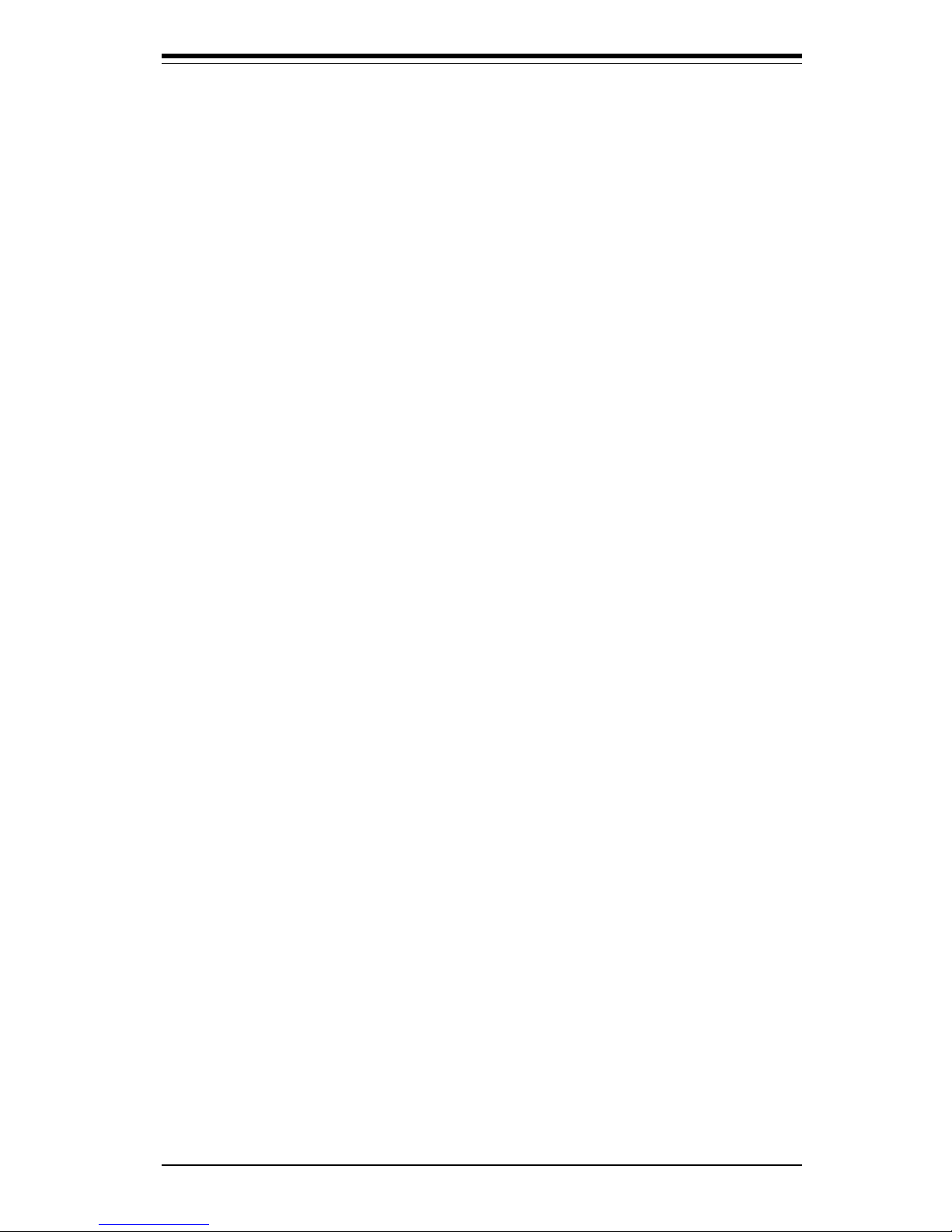
iii
Preface
Preface
About This Manual
This manual is written for system integrators, PC technicians and
knowledgeable PC users. It provides information for the installation and use
of the SUPER P4DP8-G2/P4DPE-G2/P4DPR-8G2+/P4DPR-iG2/P4DPi-G2/
P4DP6/P4DPR mainboard. The SUPER P4DP8-G2/P4DPE-G2/P4DPR-8G2+/
P4DPR-iG2/P4DPi-G2/P4DP6/P4DPR supports single or dual Intel® 603-pin
XeonTM 512K L2 cache processors at up to 2.8 GHz at a 400 MHz front side
bus. Please refer to the support section of our web site (http://
www.supermicro.com/TechSupport.htm) for a complete listing of supported
processors. XeonTM Prestonia processors are housed in 603-pin sockets.
This product is intended to be professionally installed.
Manual Organization
Chapter 1 begins with a checklist of what should be included in your
mainboard box, describes the features, specifications and performance of
the motherboard and provides detailed information about the chipset.
Chapter 2 begins with instructions on handling static-sensitive devices.
Read this chapter when you want to install the processor and DIMM memory
modules and when mounting the mainboard in the chassis. Also refer to
this chapter to connect the floppy and hard disk drives, SCSI drives, the IDE
interfaces, the parallel and serial ports, the keyboard and mouse, the power
supply and various control panel buttons and indicators.
If you encounter any problems, see Chapter 3, which describes troubleshooting procedures for the video, the memory and the setup configuration
stored in CMOS. For quick reference, a general FAQ [Frequently Asked
Questions] section is provided. Instructions are also included for contacting technical support. In addition, you can visit our web site (at
www.supermicro.com/techsupport.htm) for more detailed information.
Chapter 4 includes an introduction to BIOS and provides detailed information on running the CMOS Setup utility.
Appendix A gives information on BIOS POST messages.
Appendix B provides BIOS POST codes.
Page 4
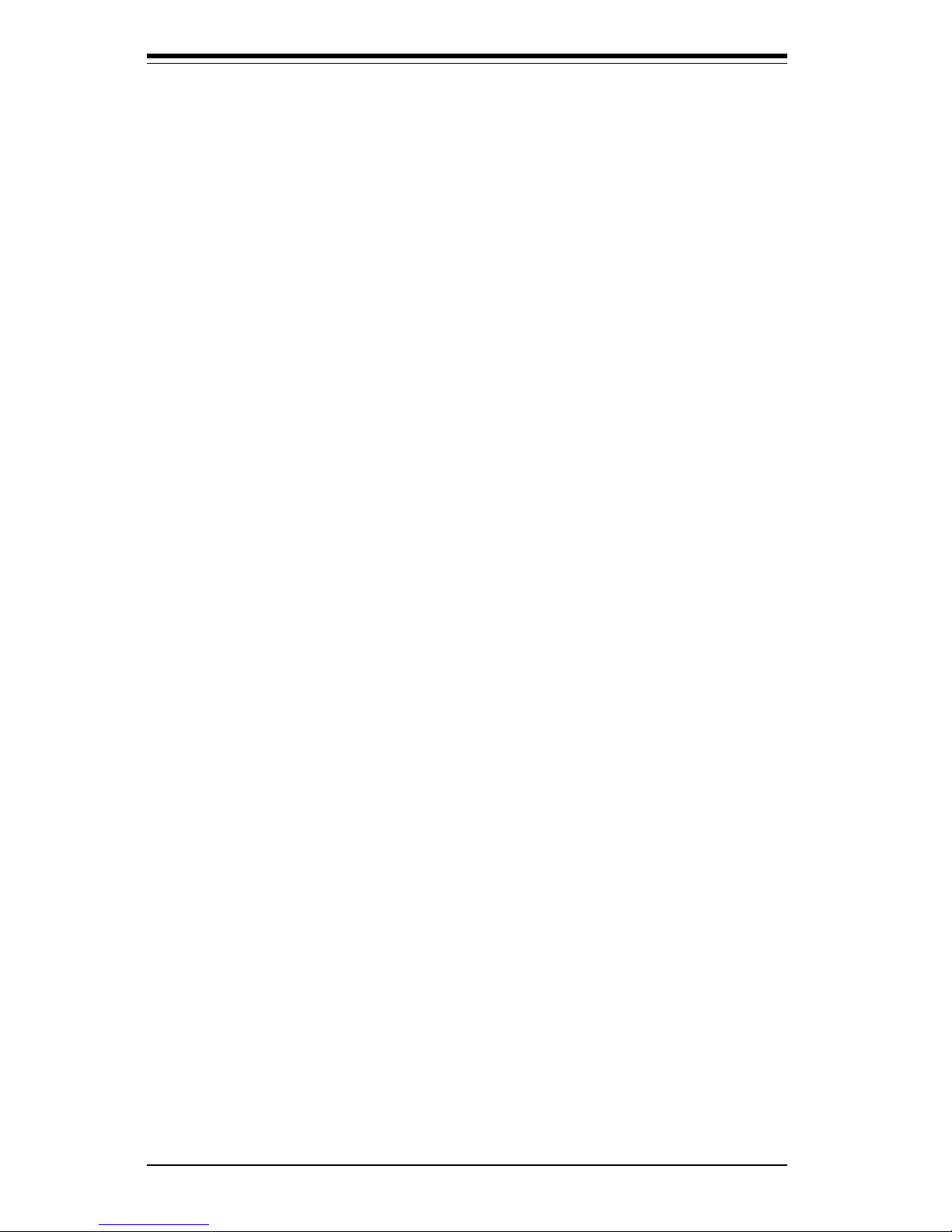
iv
Preface
About This Manual ...................................................................................................... iii
Manual Organization ................................................................................................... ii i
Chapter 1: Introduction
1-1 Overview ......................................................................................................... 1-1
Checklist .................................................................................................... 1-1
Contacting Supermicro ............................................................................ 1-2
Super P4DP6 Image................................................................................. 1-4
Super P4DPR Image................................................................................. 1-5
Super P4DP6 Layout ............................................................................... 1-6
Super P4DP6/DP8-G2/DPE-G2/DPi-G2 Quick Reference ................... 1-7
Super P4DPR Layout............................................................................... 1-8
Super P4DPR/DPR-8G2+/DPR-iG2 Quick Reference .......................... 1-9
Motherboard Features ........................................................................... 1-10
Intel E7500 Chipset: System Block Diagram ...................................... 1-12
1-2 Chipset Overview......................................................................................... 1-13
1-3 Special Features........................................................................................... 1-13
ATI Graphics Controller ........................................................................ 1-13
BIOS Recovery ....................................................................................... 1-1 3
Recovery from AC Power Loss ......................................................... 1-14
1-4 PC Health Monitoring.................................................................................... 1-14
1- 5 ACPI Features ............................................................................................... 1-15
1-6 Power Supply ............................................................................................... 1-17
1- 7 Super I/O ......................................................................................................... 1-18
Chapter 2: Installation
2-1 Static-Sensitive Devices ............................................................................... 2-1
Precautions ............................................................................................... 2-1
Unpacking.................................................................................................. 2-1
2-2 PGA Processor and Heatsink Installation .................................................. 2-2
2-3 Installing DIMMs............................................................................................... 2-5
2- 4 I/O Ports/Control Panel Connectors ............................................................. 2-6
2-5 Connecting Cables .......................................................................................... 2-8
ATX Power Connection .......................................................................... 2-8
PWR_SEC Connection ............................................................................. 2-8
Power LED ................................................................................................. 2-8
NMI Button .................................................................................................. 2-8
Table of Contents
SUPER P4DP8-G2/DPE-G2/DPR-8G2+/DPR-iG2/DPi-G2/DP6/DPR User's Manual
Page 5
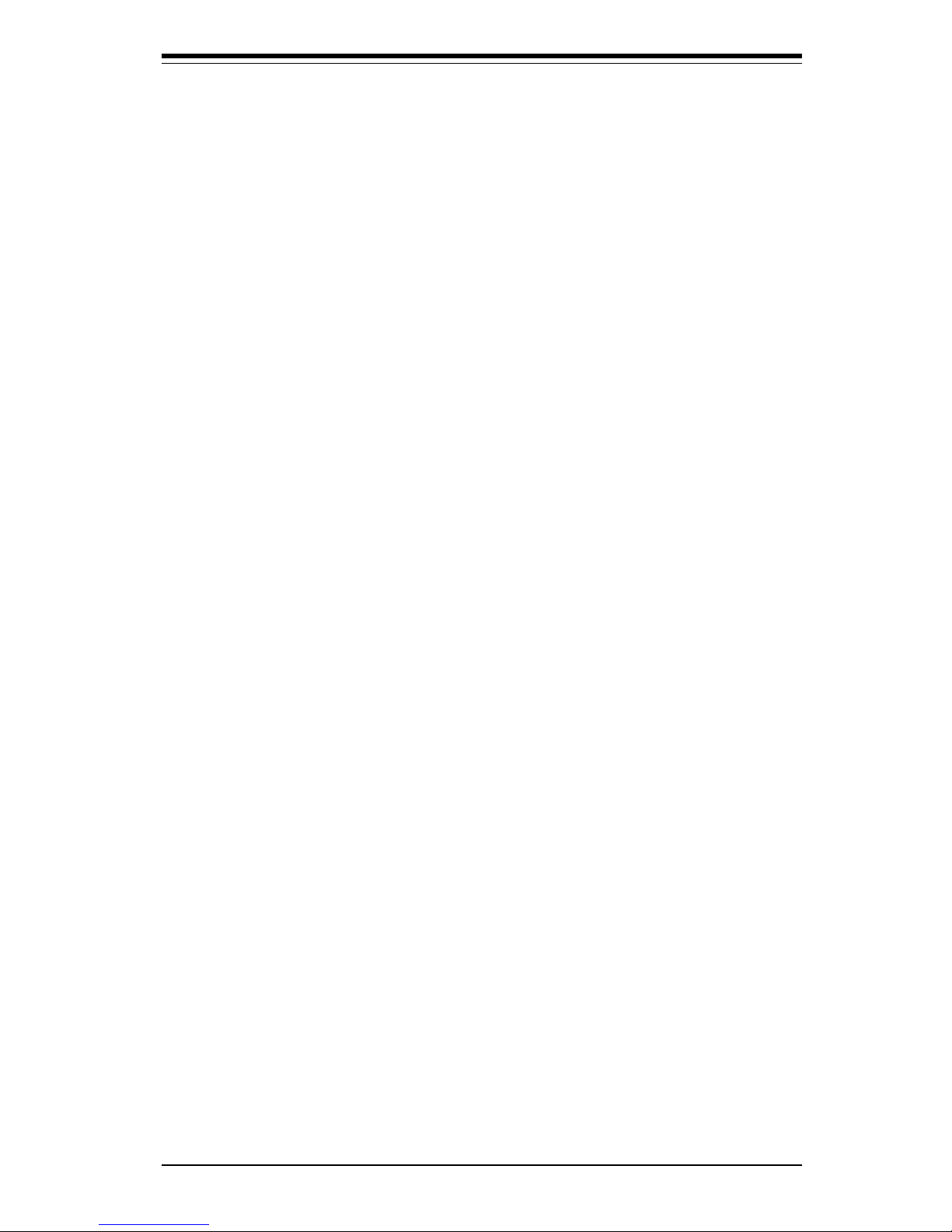
Table of Contents
v
HDD LED .................................................................................................... 2-9
NIC2 LED ................................................................................................... 2-9
NIC1 LED ................................................................................................... 2-9
Overheat LED ........................................................................................... 2-9
Power Fail Button ..................................................................................... 2- 9
Reset Button ........................................................................................... 2-10
Power Button ......................................................................................... 2-10
Chassis Intrusion ................................................................................... 2-10
Universal Serial Bus (USB0/1) ............................................................ 2-10
Extra Universal Serial Bus Headers (USB2/3) ................................. 2-11
Serial Ports ............................................................................................. 2-11
LAN1/2 (Ethernet Ports) ........................................................................ 2-11
ATX PS/2 Keyboard and Mouse Ports ................................................ 2-11
Fan Headers ........................................................................................... 2-12
Power LED/Speaker/NMI Header (JD1).............................................. 2-12
Third Power Supply Fail Header .......................................................... 2-12
Wake-On-LAN ......................................................................................... 2-13
Wake-On-Ring ......................................................................................... 2-13
Keylock ..................................................................................................... 2-13
2- 6 Jumper Settings ............................................................................................ 2-14
Explanation of Jumpers ........................................................................ 2-14
CMOS Clear............................................................................................. 2-14
LAN 1 Enable/Disable ........................................................................... 2-15
LAN 2 Enable/Disable ........................................................................... 2-15
GLAN 1 Enable/Disable......................................................................... 2-15
GLAN 2 Enable/Disable......................................................................... 2-15
VGA Enable/Disable ............................................................................... 2-15
SCSI Enable/Disable................................................................................ 2-16
SCSI Termination Enable/Disable.......................................................... 2-16
CPU Chassis/CPU Fan Select ............................................................... 2-16
Thermal Fan Enable/Disable.................................................................. 2-17
Chassis/Overheat Fan Select ............................................................... 2-17
Watch Dog Enable/Disable .................................................................... 2-17
PCI-X Bus Speed Settings: P4DP8-G2/DPE-G2/DP6.......................... 2-18
PCI-X Bus Speed Settings: P4DPR-8G2+/DPR-iG2/DPR.................... 2-20
2-7 Onboard Indicators ...................................................................................... 2-20
LAN1/LAN2 LEDs .................................................................................... 2-20
2- 8 Parallel Port, Floppy/Hard Disk Drive and SCSI Connections ............... 2-21
Parallel Port Connector ......................................................................... 2-21
Page 6
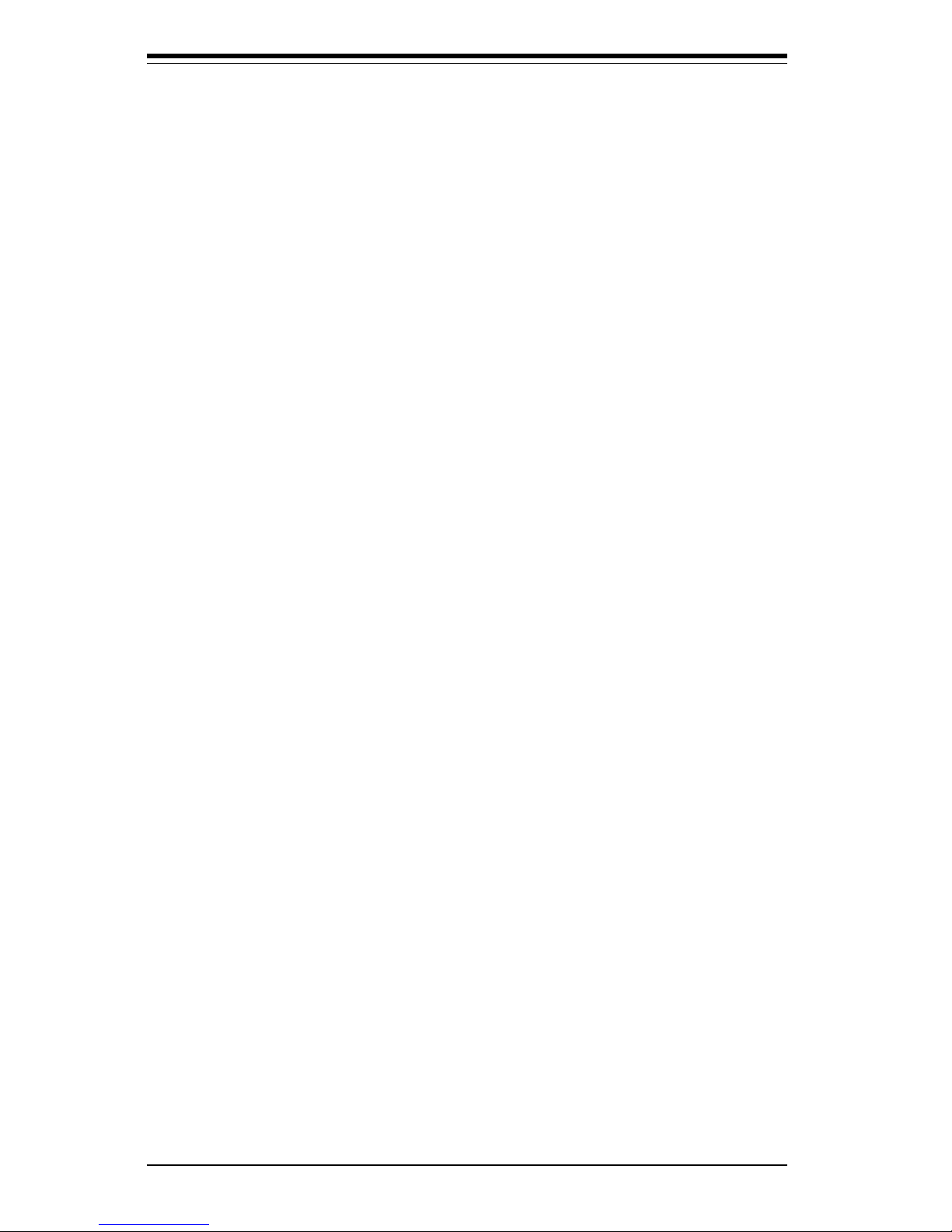
vi
Floppy Connector ................................................................................... 2-22
IDE Connectors ...................................................................................... 2-2 2
Ultra320/160 SCSI Connectors ............................................................. 2-23
2-9 Installing Software Drivers ......................................................................... 2-24
Chapter 3: Troubleshooting
3-1 Troubleshooting Procedures ........................................................................ 3-1
Before Power On .................................................................................... 3-1
No Power .................................................................................................. 3-1
No Video ................................................................................................... 3-1
Memory Errors .......................................................................................... 3-2
Losing the System’s Setup Configuration ........................................... 3-2
3-2 Technical Support Procedures .................................................................... 3-2
3-3 Frequently Asked Questions........................................................................ 3-3
3-4 Returning Merchandise for Service............................................................ 3-5
Chapter 4: PhoenixBIOS
4- 1 Introduction....................................................................................................... 4- 1
4- 2 Running Setup.................................................................................................. 4-2
4- 3 Main Setup........................................................................................................ 4-2
4-4 Advanced Setup.............................................................................................. 4-6
4-5 Security Setup ............................................................................................... 4-15
4-6 Power Setup .................................................................................................. 4-17
4- 7 Boot Setup...................................................................................................... 4-19
4-8 PIR Setup ........................................................................................................ 4-20
4-9 Exit ................................................................................................................... 4-22
Appendices:
Appendix A: BIOS POST Messages ..................................................................... A - 1
Appendix B: BIOS POST Codes .............................................................................B - 1
SUPER P4DP8-G2/DPE-G2/DPR-8G2+/DPR-iG2/DPi-G2/DP6/DPR User's Manual
Page 7
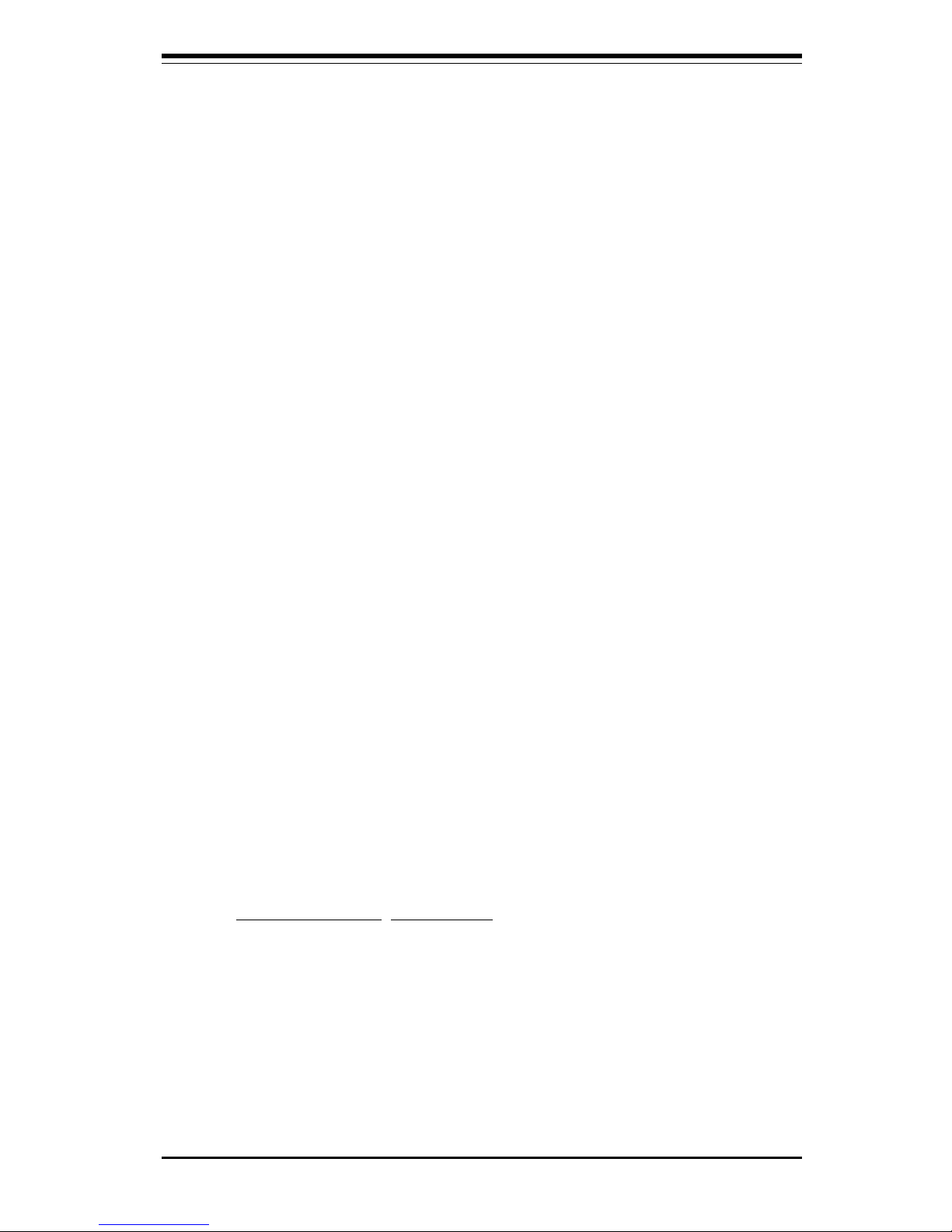
Chapter 1: Introduction
1-1
Introduction
Chapter 1
Introduction
1-1 Overview
Checklist
Congratulations on purchasing your computer motherboard from an acknowledged leader in the industry. Supermicro boards are designed with
the utmost attention to detail to provide you with the highest standards in
quality and performance.
Please check that the following items have all been included with your
motherboard. If anything listed here is damaged or missing, contact your
retailer.
One (1) Supermicro Mainboard
One (1) ribbon cable for IDE devices
One (1) floppy ribbon cable
One (1) I/O backpanel shield
One (1) Supermicro CD or diskettes containing drivers and utilities
One (1) User's/BIOS Manual
Two (2) Pentium 4 Xeon active heatsinks (FAN-042, P4DP6 retail only)
Two (2) heatsink retention clips (SKT-095, P4DP6 only)
SCSI Accessories (not included with the P4DPE-G2/DPR-iG2/DPi-G2)
One (1) 68-pin LVD Ultra320/160 SCSI cable
One (1) set of SCSI driver diskettes
One (1) SCSI manual
Page 8
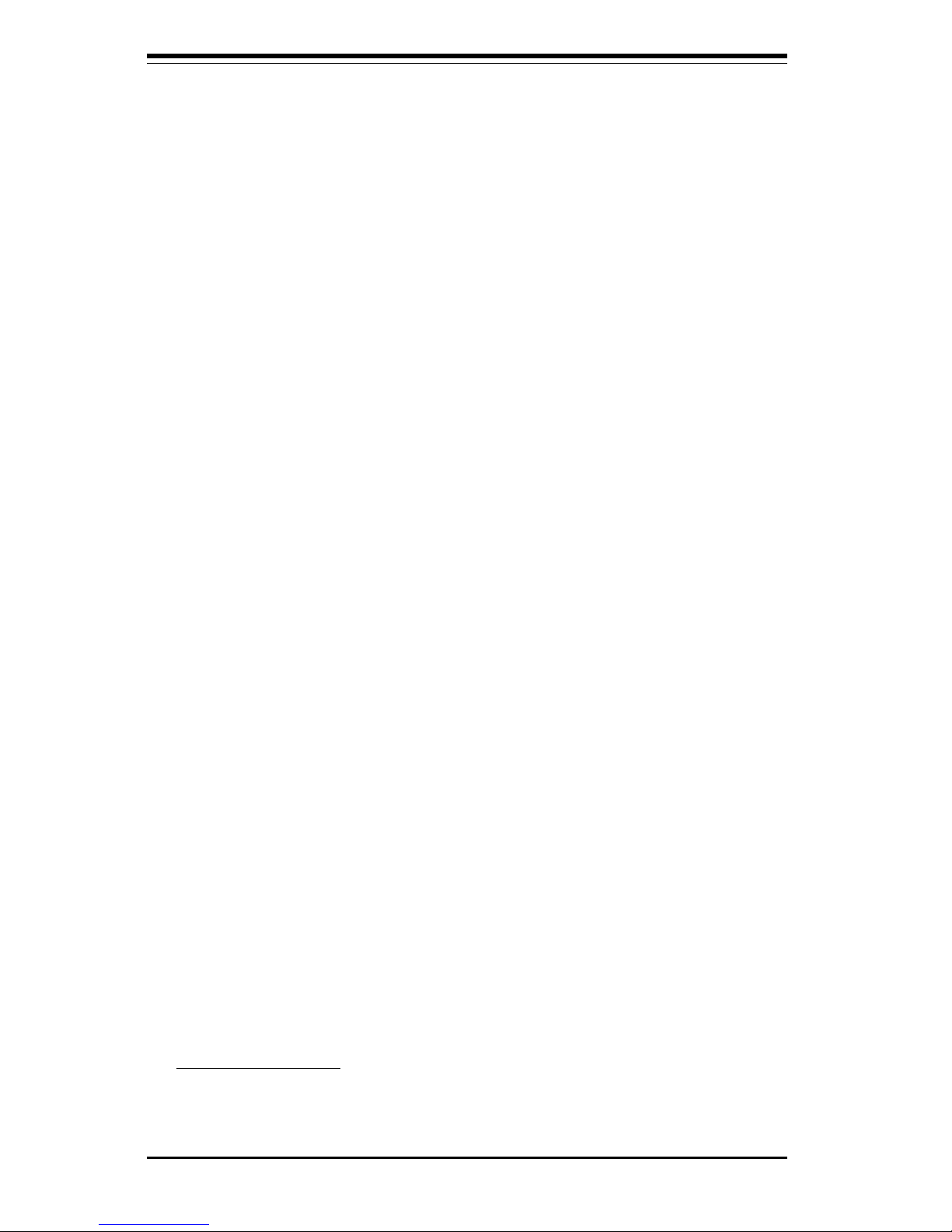
1-2
Introduction
SUPER P4DP8-G2/DPE-G2/DPR-8G2+/DPR-iG2/DPi-G2/DP6/DPR User's Manual
Contacting Supermicro
Headquarters
Address: SuperMicro Computer, Inc.
980 Rock Ave.
San Jose, CA 95131 U.S.A.
Tel: +1 (408) 503-8000
Fax: +1 (408) 503-8008
Email: marketing@supermicro.com (General Information)
support@supermicro.com (Technical Support)
Web Site: www.supermicro.com
Europe
Address: SuperMicro Computer B.V.
Het Sterrenbeeld 28, 5215 ML
's-Hertogenbosch, The Netherlands
Tel: +31 (0) 73-6400390
Fax: +31 (0) 73-6416525
Email: sales@supermicro.nl (General Information)
support@supermicro.nl (Technical Support)
rma@supermicro.nl (Customer Support)
Asia-Pacific
Address: SuperMicro, Taiwan
D5, 4F, No. 16 Chien-Ba Road
Chung-Ho 235, Taipei Hsien, Taiwan, R.O.C.
Tel: +886-(2) 8226-3990
Fax: +886-(2) 8226-3991
Web Site: www.supermicro.com.tw
Technical Support:
Email: support@supermicro.com.tw
Tel: 886-2-8228-1366, ext.132 or 139
Page 9
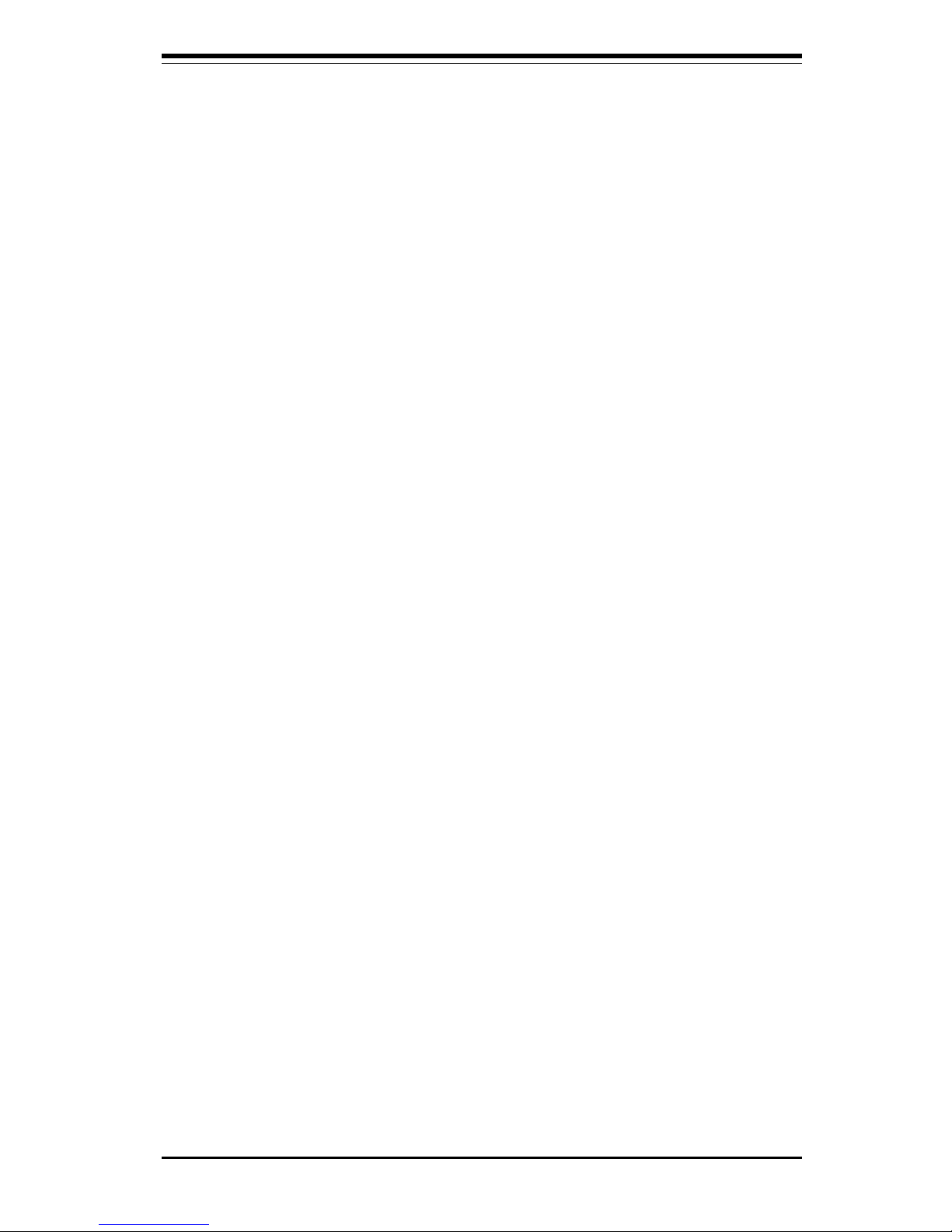
Chapter 1: Introduction
1-3
Introduction
Notes
Page 10

1-4
Introduction
SUPER P4DP8-G2/DPE-G2/DPR-8G2+/DPR-iG2/DPi-G2/DP6/DPR User's Manual
Figure 1-1. SUPER P4DP6 Image
Notes:
The P4DP8-G2 has the same basic layout as the P4DP6 but with Ultra320 SCSI and two Gb LAN
ports. The P4DPE-G2 has the same basic layout as the P4DP6 but with two Gb LAN ports and no
SCSI.
See the motherboard features section in this chapter for details on the specifications of each.
Page 11

Chapter 1: Introduction
1-5
Introduction
Figure 1-2. SUPER P4DPR Image
Notes:
The P4DPR-8G2+ has the same basic layout as the P4DPR but with Ultra320 SCSI and two Gb LAN
ports. The P4DPR-iG2 has the same basic layout as the P4DPR but with six DIMM slots and two Gb
LAN ports.
See the motherboard features section in this chapter for details on the specifications of each.
Page 12
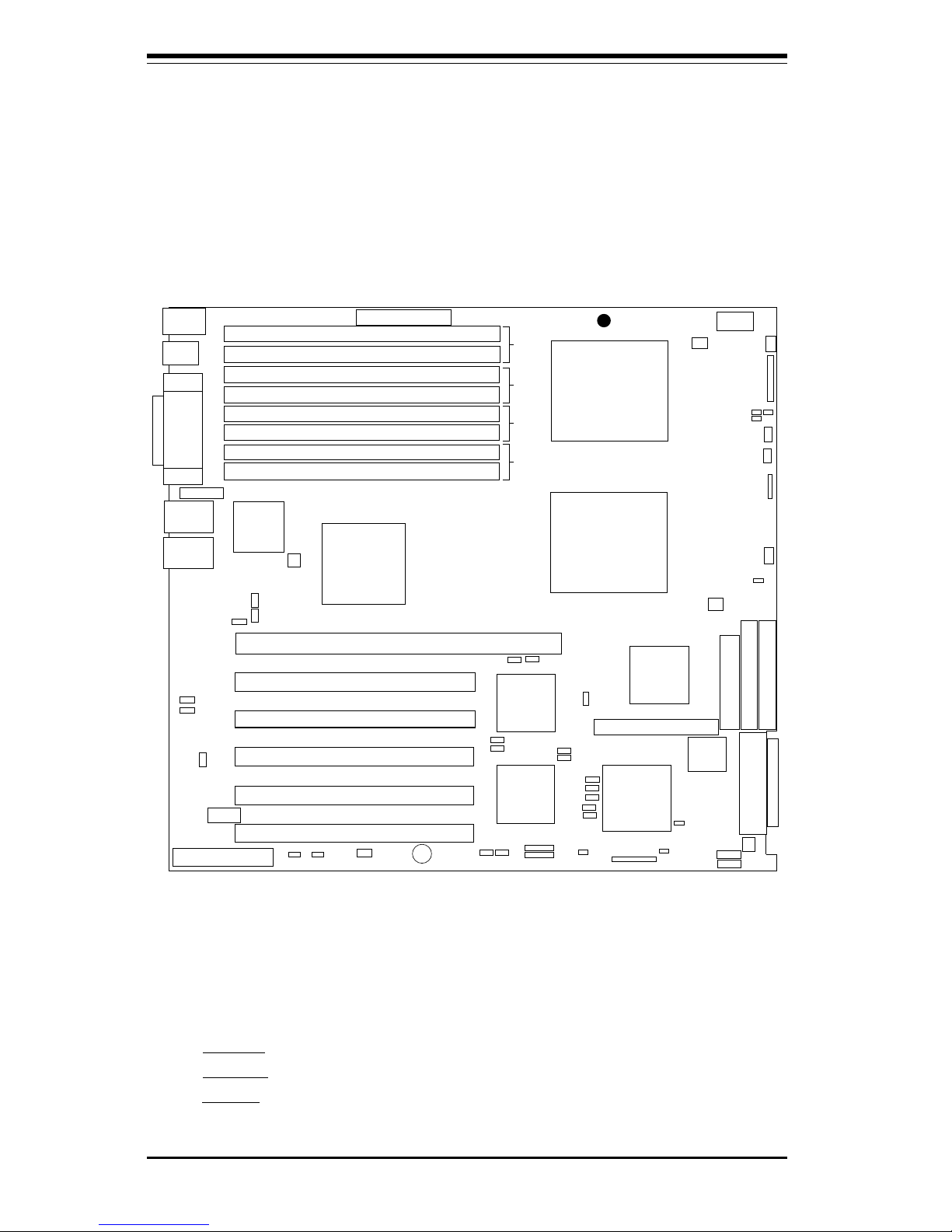
1-6
Introduction
SUPER P4DP8-G2/DPE-G2/DPR-8G2+/DPR-iG2/DPi-G2/DP6/DPR User's Manual
Figure 1-3. SUPER P4DP6 Layout*
(not drawn to scale)
DIMM #1B
DIMM #1A
DIMM #2B
DIMM #2A
DIMM #3B
DIMM #3A
DIMM #4B
DIMM #4A
BANK 1
BANK 2
BANK 3
BANK 4
ATX PWR CONN
JF2
JP36
J15
Parallel Port
VGA
COM1
CPU 2
USB 0/1
Keyboard
Mouse
J9
CPU 1
LAN1
LAN2
Rage
XL
Overheat Fan
Chassis Fan1
CPU1 Chassis Fan
JP9
JP33
USB 4
CPU2
Chassis Fan
CPU2 Fan
JL1
JP7
IDE #2
IDE #1
FLOPPY
Ultra III LVD SCSI CH A
Chassis Fan2
SMB
IPMB
BIOS
Battery
P64H2
P64H2
MCH
AIC-7899W
ICH3
IPMI
USB 2
USB 3
Speaker
JP32
133 MHz PCI-X #6
133 MHz PCI-X #5
100 MHz PCI-X #4
66 MHz PCI-X #3
66 MHz PCI-X #2
66 MHz PCI-X #1
WOLJBT1 JWOR
Ultra SCSI CH B
COM2
JA1
JA4
JP22
JP4
JOH1
JP3
JP27
J7
SUPER P4DP6
®
CPU1 Fan
JP12
JP10
JP11
JP17
JP18
JP16
JP13JP14
JP15
JP20
JP23/Bus 2B
JP21/Bus 2B
JP19/Bus 2A
JP17/Bus 1B
JP18/Bus 1A
JP20/Bus 2B
J38
JP35
JP21
JPA2
JD1
PWR LED/SPKR/NMI
JP19
JPA1
J27
*Notes:
The IPMI socket is an optional feature.
Jumpers not noted are for test purposes only.
The Adaptec 2000S Nighthawk RAID card is not supported on Ultra 320 boards (P4DP8-G2). A newer
(different model) card is needed for use with U320 SCSI.
The P4DP8-G2 has the same basic layout as the P4DP6 but with Ultra320 SCSI and two Gb LAN ports.
The P4DPE-G2 has the same basic layout as the P4DP6 but with two Gb LAN ports and no SCSI.
The P4DPi-G2 has the same basic layout as the P4DP6 but with two Gb LAN ports, no SCSI and a single
SXB slot.
The P4DP6-Q has the same layout as the P4DP6 but includes an IPMI slot.
JP37
JP8
Page 13
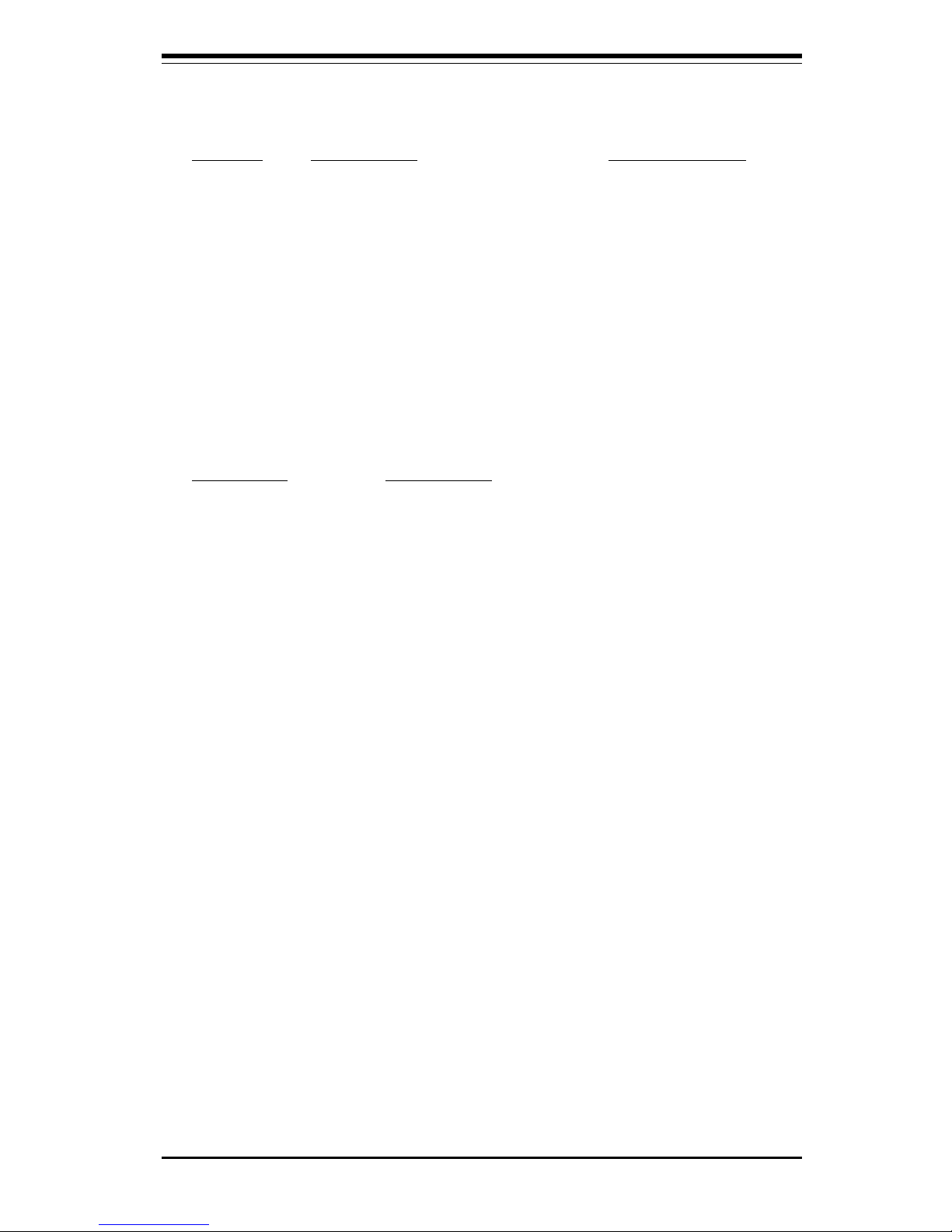
Chapter 1: Introduction
1-7
Introduction
P4DP6/DP8-G2/DPE-G2/DPi-G2 Quick Reference
Jumper Description Default Setting
JBT1 CMOS Clear Pins 1-2 (Normal)
JD1 Speaker Enable (page 2-11) Close 6-7 (Enabled)
JPA1/JPA2 SCSI CH A/B Termination Open (Enabled)
JP3/JP27 LAN1/LAN2 Enable/Disable Pins 1-2 (Enabled)
JP4 VGA Enable/Disable Pins 1-2 (Enabled)
JP9 Power Fail Alarm En/Disable Open (Disabled)
JP10-JP21 PCI-X Bus Speed Setting See Section 2-6
JP22 SCSI Enable/Disable Pins 1-2 (Enabled)
JP33 CPU Chassis/CPU Fan Select Closed (CPU Fan)
JP37 Watch Dog Enable/Disable Open (Disabled)
JP38 Thermal Fan Enable/Disable Open (BIOS Control)
Connector Description
ATX PWR CONN Primary ATX Power Connector
DIMM#1A-DIMM#4B Memory (RAM) Slots
COM1/COM2 COM1/COM2 Serial Port Connector
CPU/CHS/OH FAN CPU/Chassis/Overheat Fan Headers
IDE#1/IDE#2 IDE #1/#2 Hard Disk Drive Connectors
J7 Parallel (Printer) Port
J9 PS/2 Keyboard/Mouse Ports
J13/J14 USB2/3 Headers
J1 5 Secondary ATX Power Connector
JA1 Ultra160 LVD SCSI CH A Connector
JA4 Ultra160 LVD SCSI CH B Connector
JD1 PWR LED/Speaker/NMI Header
JF2 Front Control Panel Connector
JL1 Chassis Intrusion Header
JOH1 Overheat LED
JP7 Floppy Disk Drive Connector
JP8 Third Power Supply Fail Header
JP32 ACPI/Sleep Button Header
JP35 Keylock Switch Connector
JP36 Alarm Reset Switch
JWOR Wake-on-Ring Header
LAN1/2 Ethernet Ports
SCSI LED SCSI Active LED Header
Speaker Onboard Speaker Header
USB0/1, 2/3 Universal Serial Bus Ports, Headers
VGA VGA Display (Monitor) Port
WOL Wake-on-LAN Header
Page 14
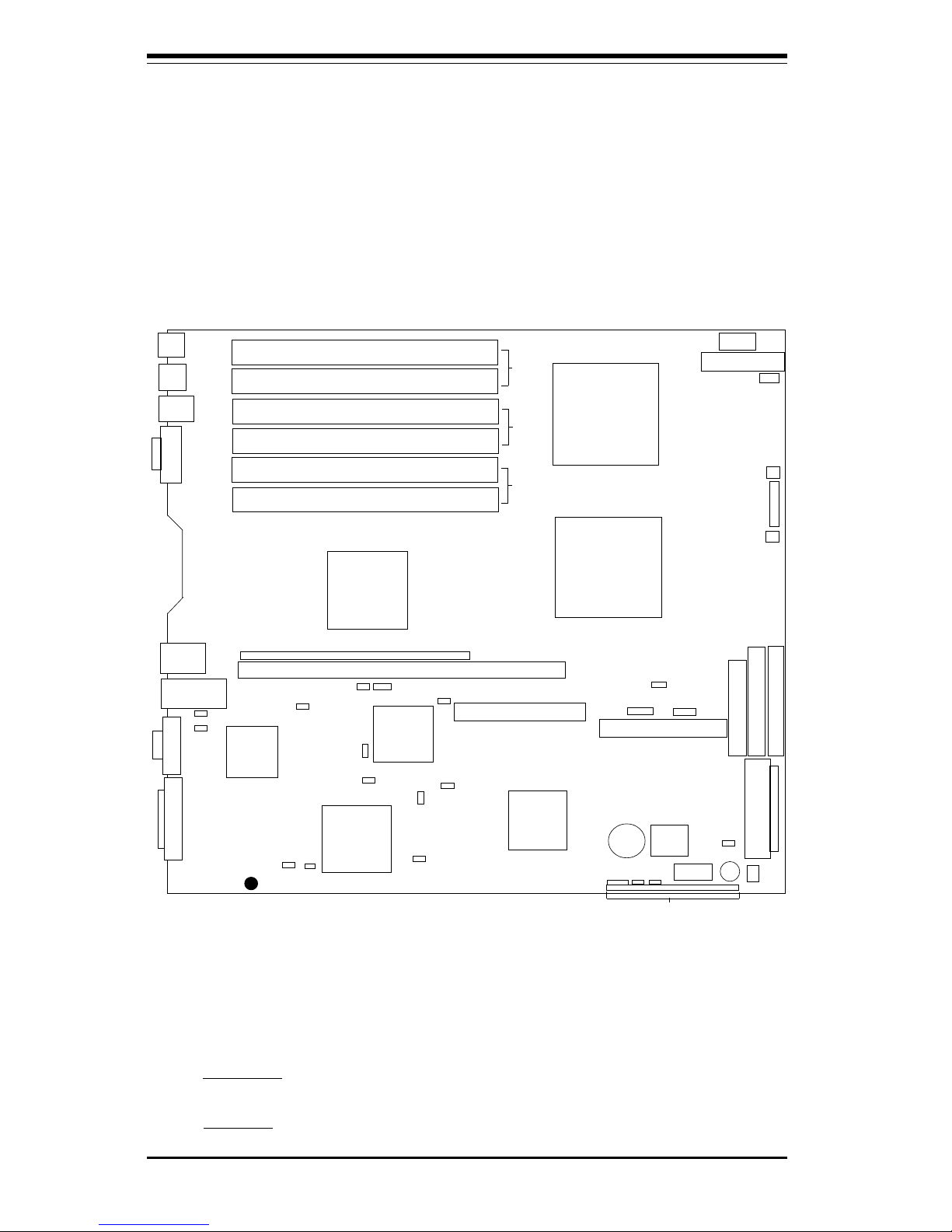
1-8
Introduction
SUPER P4DP8-G2/DPE-G2/DPR-8G2+/DPR-iG2/DPi-G2/DP6/DPR User's Manual
Figure 1-4. SUPER P4DPR Layout*
(not drawn to scale)
ATX POWER
CPU1
CPU2
J15
DIMM #1A
JP8
JF2
CPU1 Chassis FAN
DIMM #1B
DIMM #2B
DIMM #2A
BANK 1
BANK 2
Mouse
J28
Keyboard
J29
USB0/1
COM1
LAN2
VGA
LAN1
MCH
Rage XL
ICH3
Ultra III LVD/SE ChB
AIC-7899
CHS
FAN3
P64H2
BATTERY
COM2
BIOS
Speaker
Zero Channel RAID Socket
IPMI
IDE #1
IDE #2
FLOPPY
SMB
Ultra III LVD/SE ChA
IPMB
WOL
JP22
FPUSB0,1/SLP/JBT1/WD/IR/CIR/USB2/PWRLED/Speaker/JL1
JD4
JP11
JP15
JPA1
JPA2
JP10
JP12
JP14
PCIX #1
SXB
PCIX #2
JP13
JD3
JP3
JP4
JP7
JA1
JA2
CPU2 Chassis FAN
SUPER P4DPR
®
OHLED
JD1
WOR
JP35
*Notes:
The IPMI socket is an optional feature.
Jumpers not noted are for test purposes only.
The Adaptec 2005S RAID card is not supported on Ultra 320 boards (P4DPR-8G2). A newer (different
model) card is needed for use with U320 SCSI.
The P4DPR-8G2+ has the same layout as the P4DPR but with Ultra320 SCSI, four DIMM slots and two
Gb LAN ports.
The P4DPR-iG2 has the same layout as the P4DPR but with six DIMM slots and two Gb LAN ports.
The P4DPR-Q has the same layout as the P4DPR but includes an IPMI slot.
DIMM #3B
DIMM #3A
BANK 3
Page 15
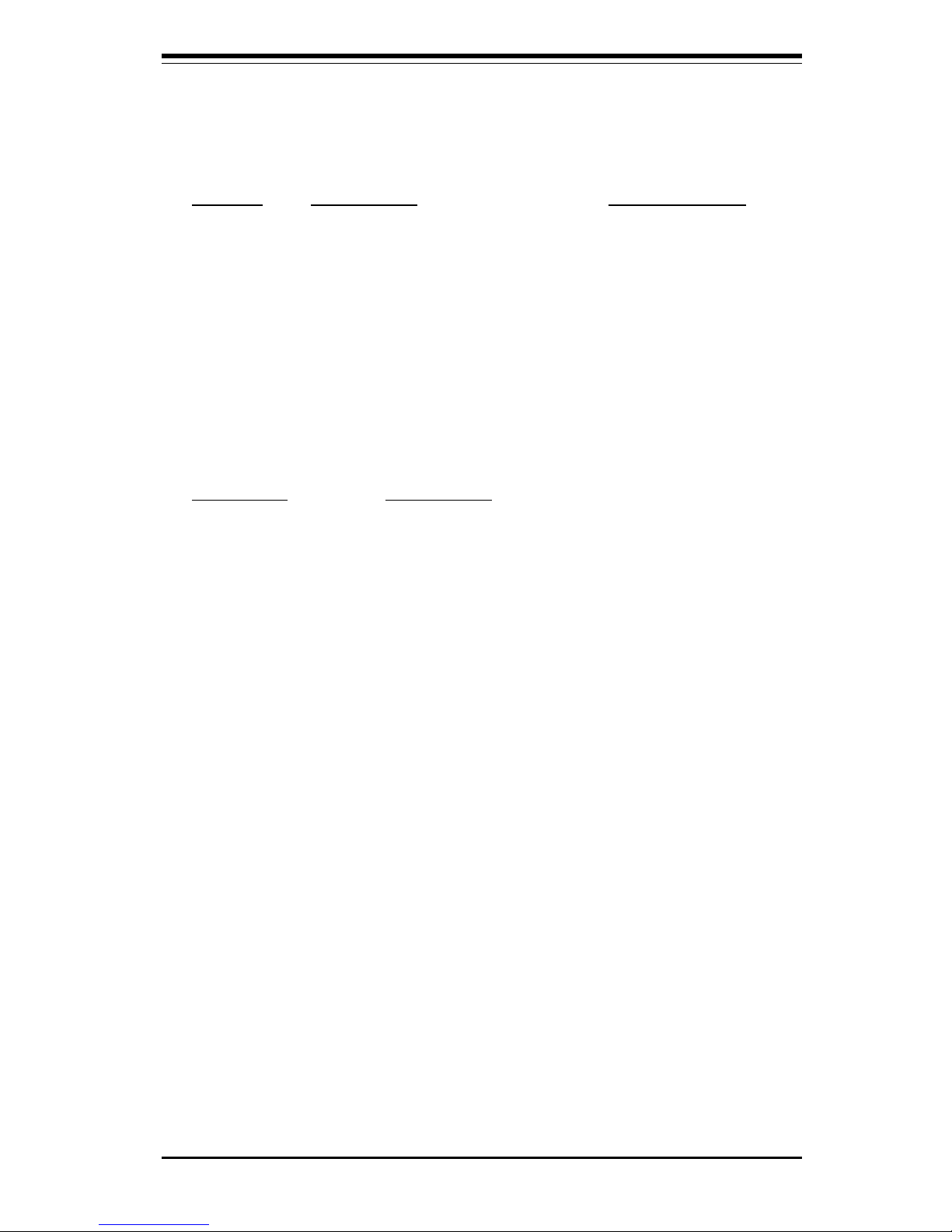
Chapter 1: Introduction
1-9
Introduction
P4DPR/DPR-8G2+/DPR-iG2 Quick Reference
Jumper Description Default Setting
JBT1 CMOS Clear Pins 1-2 (Normal)
JD1 Speaker Enable (Pins 6-7) Closed (Enabled)
JPA1/JPA2 SCSI Channel A/B Termination Open (Terminated)
JD3/JD4 LAN1/LAN2 Enable/Disable Pins 1-2 (Enabled)
JP4 VGA Enable/Disable Pins 1-2 (Enabled)
JP10-JP15 PCI-X Bus Speed Setting See Section 2-6
JP22 SCSI Enable/Disable Pins 1-2 (Enabled)
JP37/WD Watchdog Enable/Disable Open (Disabled)
Connector Description
ATX POWER Primary ATX Power Connector
COM1/COM2 COM1/COM2 Serial Port Connector
CPU1/CPU2 CPU 1 and CPU2 Sockets
CPU CHS FAN CPU 1 & 2 Chassis Fan Headers
DIMM#1A-DIMM#3B* Memory (RAM) Slots
IDE#1/IDE#2 IDE #1/#2 Hard Disk Drive Connectors
JA1 LVD SCSI CH A Connector
JA2 LVD SCSI CH B Connector
JD 1 JBT1/WD/IR/CIR/USB2/PWRLED/SPKR
JF2 Front Control Panel Connector
JP7 Floppy Disk Drive Connector
JP8 Third Power Supply Fail Header
JP35 Keylock Header
J1 5 Secondary ATX Power Connector
J2 8 Keyboard Port
J29 Mouse Port
LAN1/2* Ethernet Ports
OHLED Overheat LED Header
USB0/1 Universal Serial Bus Ports
VGA VGA Display (Monitor) Port
WOL Wake-on-LAN Header
WOR Wake-on-Ring Header
*Configuration depends on motherboard.
Page 16
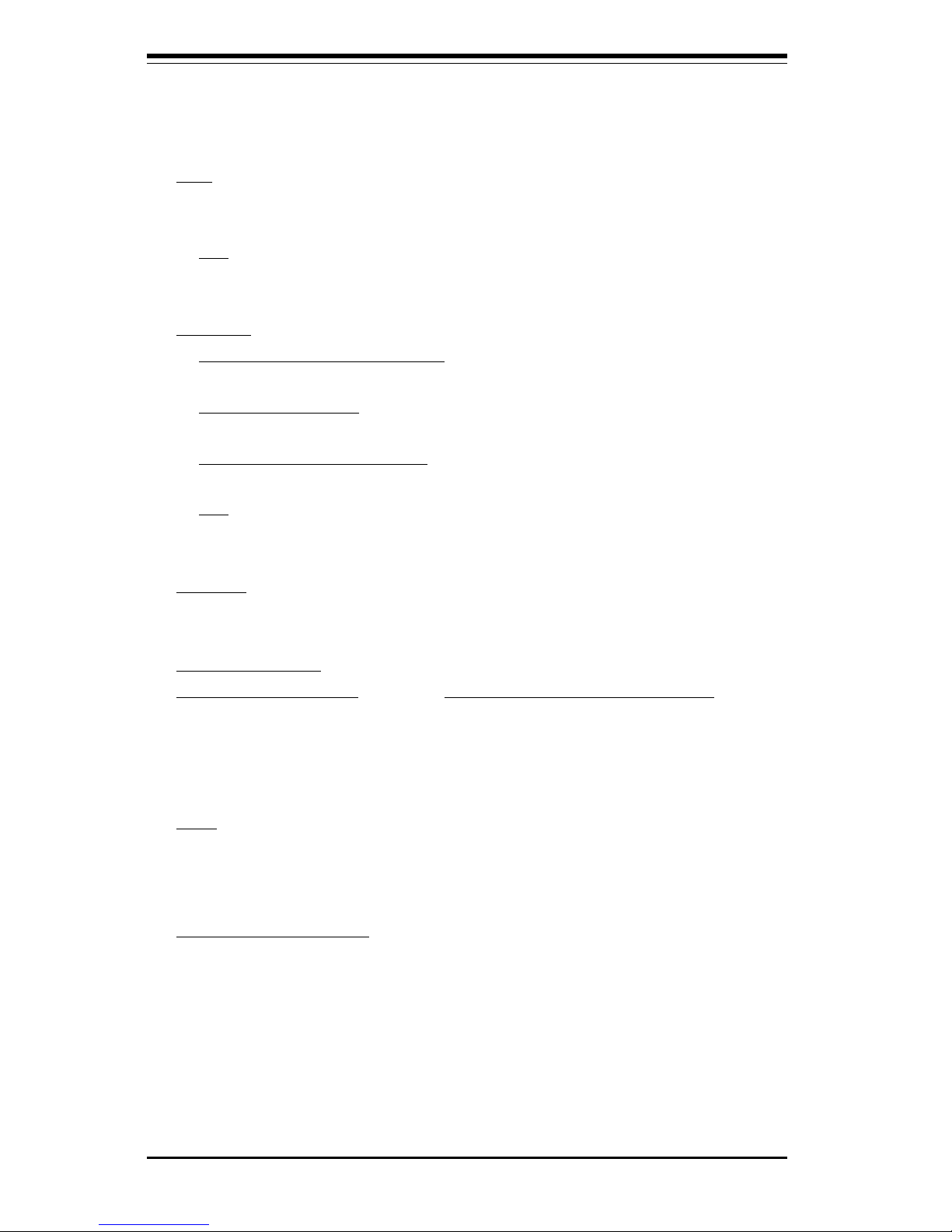
1-10
Introduction
SUPER P4DP8-G2/DPE-G2/DPR-8G2+/DPR-iG2/DPi-G2/DP6/DPR User's Manual
Motherboard Features
CPU
• Single or dual Intel® 603-pin XeonTM 512K L2 cache processors of up
to 2.8 GHz at a 400 MHz front side (system) bus speed.
Note: Please refer to the support section of our web site for a complete listing of supported
processors (http://www.supermicro.com/TechSupport.htm).
Memory
• P4DP8-G2, P4DPE-G2, P4DP6: Eight 184-pin DIMM sockets supporting up
to 16 GB of registered ECC PC1600 (DDR-200) SDRAM
• P4DPR-iG2, P4DPR: Six 184-pin DIMM sockets supporting up to 12 GB
of registered ECC PC1600 (DDR-200) SDRAM
• P4DPR-8G2+, P4DPR-6GM+: Four 184-pin DIMM sockets supporting up
to 8 GB of registered ECC PC1600 (DDR-200) SDRAM
Note: Interleaved memory; requires memory modules to be installed in pairs. PC2100 (DDR-
266) is supported but only at 200 MHz. See Section 2-3 for details.
Chipset
• Intel E7500 (Plumas) chipset
Expansion Slots
P4DP8-G2/DPE-G2/DP6 P4DPR-8G2+/DPR-iG2/DPi-G2/DPR
• Two 64-bit, 133 MHz PCI-X • One 64-bit, 133 MHz PCI-X (SXB)
• One 64-bit, 100 MHz PCI-X • One slim 64-bit, 66 MHz PCI-X
• Three 64-bit, 66 MHz PCI-X
BIOS
• 4 Mb Phoenix® Flash ROM
• APM 1.2, DMI 2.1, PCI 2.2, ACPI 1.0, Plug and Play (PnP), SMBIOS 2.3
PC Health Monitoring
• Onboard voltage monitors for CPU cores, chipset voltage, 3.3V, +5V,
+12V and 3.3V standby
• Fan status monitor with firmware/software on/off control
• CPU/chassis temperature monitors
• Environmental temperature monitor and control
• CPU fan auto-off in sleep mode
• CPU slow-down on temperature overheat
• CPU overheat LED header
Page 17
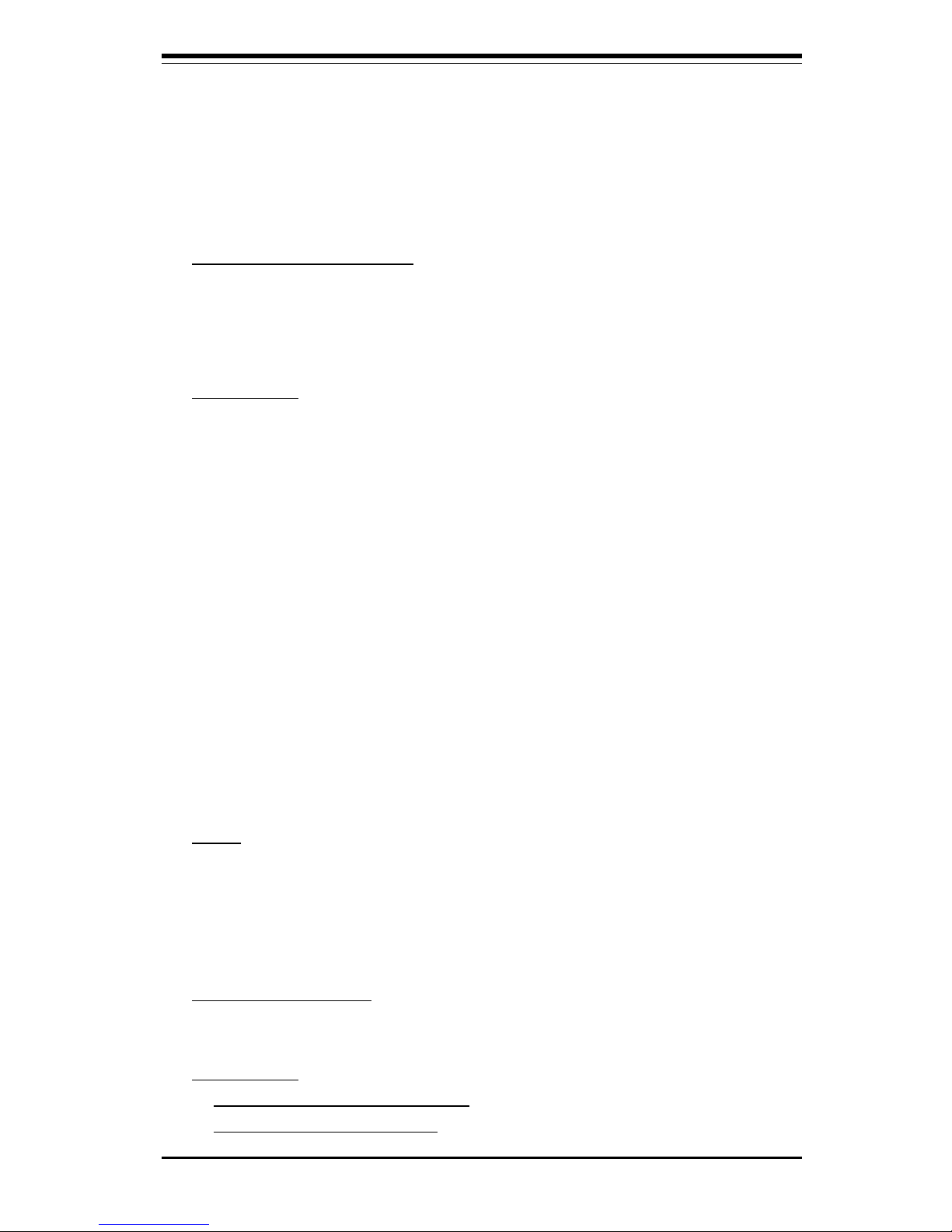
Chapter 1: Introduction
1-11
Introduction
• Power-up mode control for recovery from AC power loss
• Auto-switching voltage regulator for CPU core
• System overheat LED and control
• Chassis intrusion detection
• System resource alert
ACPI Features (optional)
• Microsoft OnNow
• Slow blinking LED for suspend state indicator
• Main switch override mechanism
Onboard I/O
• AIC-7902 for dual channel Ultra320 SCSI (P4DP8-G2/DPR-8G2+)
• AIC-7899 for dual channel Ultra160 SCSI (P4DP6)
• Adaptec 2000S "Nighthawk" RAID slot (P4DP6)
• Adaptec 2005S Zero Channel RAID socket (P4DPR)
• Integrated ATI Rage XL graphics controller
• Intel dual Gb Ethernet (P4DP8-G2/DPE-G2/DPR-8G2+/DPR-iG2/DPi-G2)
• Two Intel 82550 10/100 fast Ethernet ports (P4DP6)
• One Intel 82550 10/100 fast Ethernet and one Intel Gb Ethernet port
(P4DPR)
• 2 EIDE Ultra DMA/100 bus master interfaces
• 1 floppy port interface (up to 2.88 MB)
• 2 Fast UART 16550A compatible serial ports
• 1 EPP/ECP Parallel Port (P4DP8-G2/DPE-G2/DPi-G2/DP6)
• PS/2 mouse and PS/2 keyboard ports
• Up to 5 USB (Universal Serial Bus) ports
Other
• Internal/external modem ring-on
• Wake-on-LAN (WOL)
• Console redirection
• IPMI (optional)
CD/Diskette Utilities
• BIOS flash upgrade utility and device drivers
Dimensions
• P4DP8-G2/DPE-G2/DPi-G2/DP6: Ext. ATX: 12"x13.05" (304.8x331.5 mm)
• P4DPR-8G2+/DPR-iG2/DPR: Extended ATX: 12"x13" (304.8x330.2 mm)
Page 18
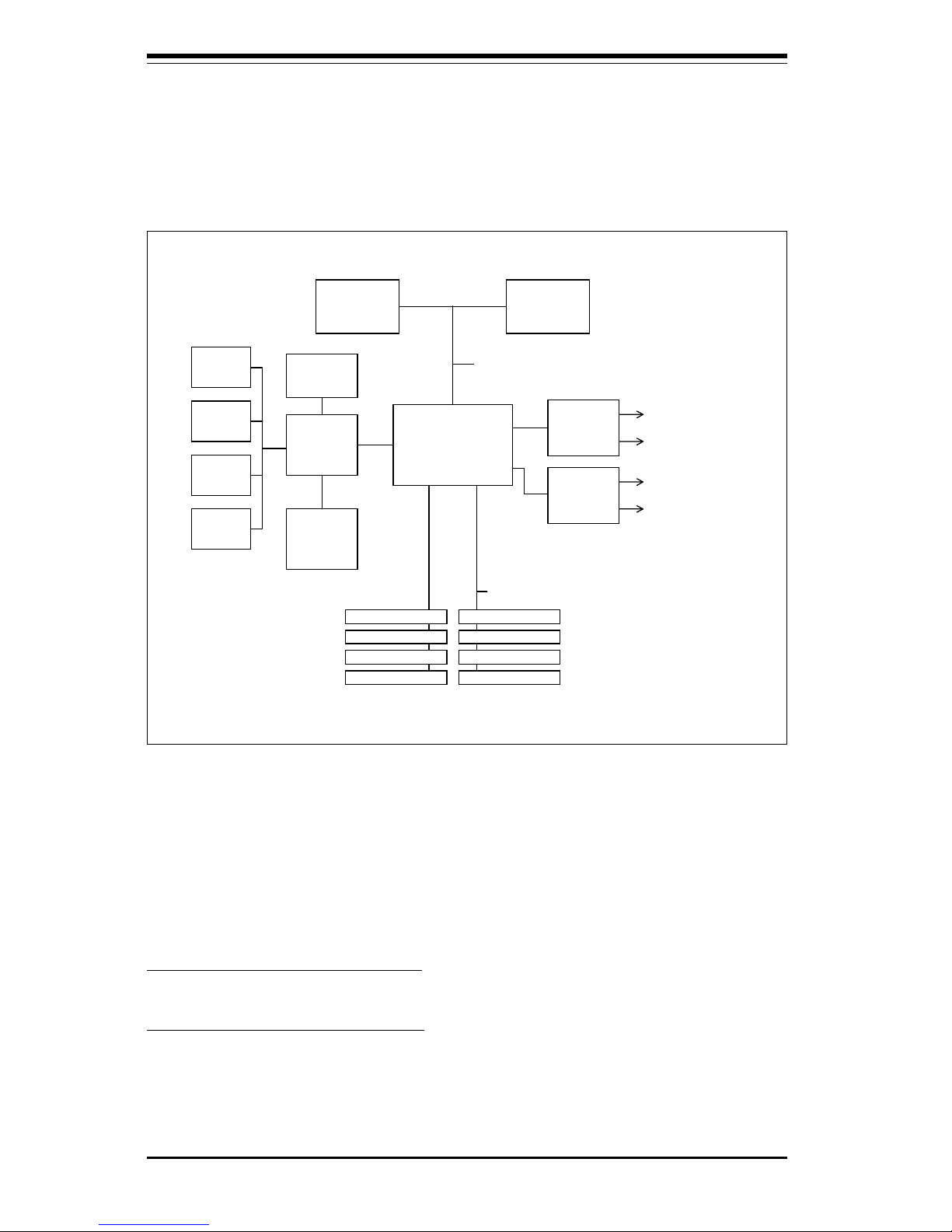
1-12
Introduction
SUPER P4DP8-G2/DPE-G2/DPR-8G2+/DPR-iG2/DPi-G2/DP6/DPR User's Manual
PCI-X Slot 6, SXB
MCH
400 MHz System Bus
200 MHz Memory Bus
ATA 100
Ports
P64H2
Processor 1 Processor 0
2-Channel
DDR SDRAM
PCI-X Slot 5
ICH3-S
USB
Ports
SMBus
Super IO
10/100 LAN
Controller
ATI
Graphics
P64H2
PCI-X Slots 1-3
PCI-X Slot 4, SCSI
Figure 1-5. Intel E7500 Chipset:
System Block Diagram
Note: This is a general block diagram. Please see the previous Motherboard
Features pages for details on the features of each motherboard.
P4DP8-G2, P4DPE-G2, P4DPi-G2: the Gb LAN controller shares a P64H2 bus
with PCI-X slot #5.
P4DPR-8G2+, P4DPR-iG2, P4DPR: there is only one P64H2 hub. One of its two
buses is for the Gb LAN controller and the SXB slot and the other is for the
onboard SCSI and and the slim PCI-X slot.
Page 19
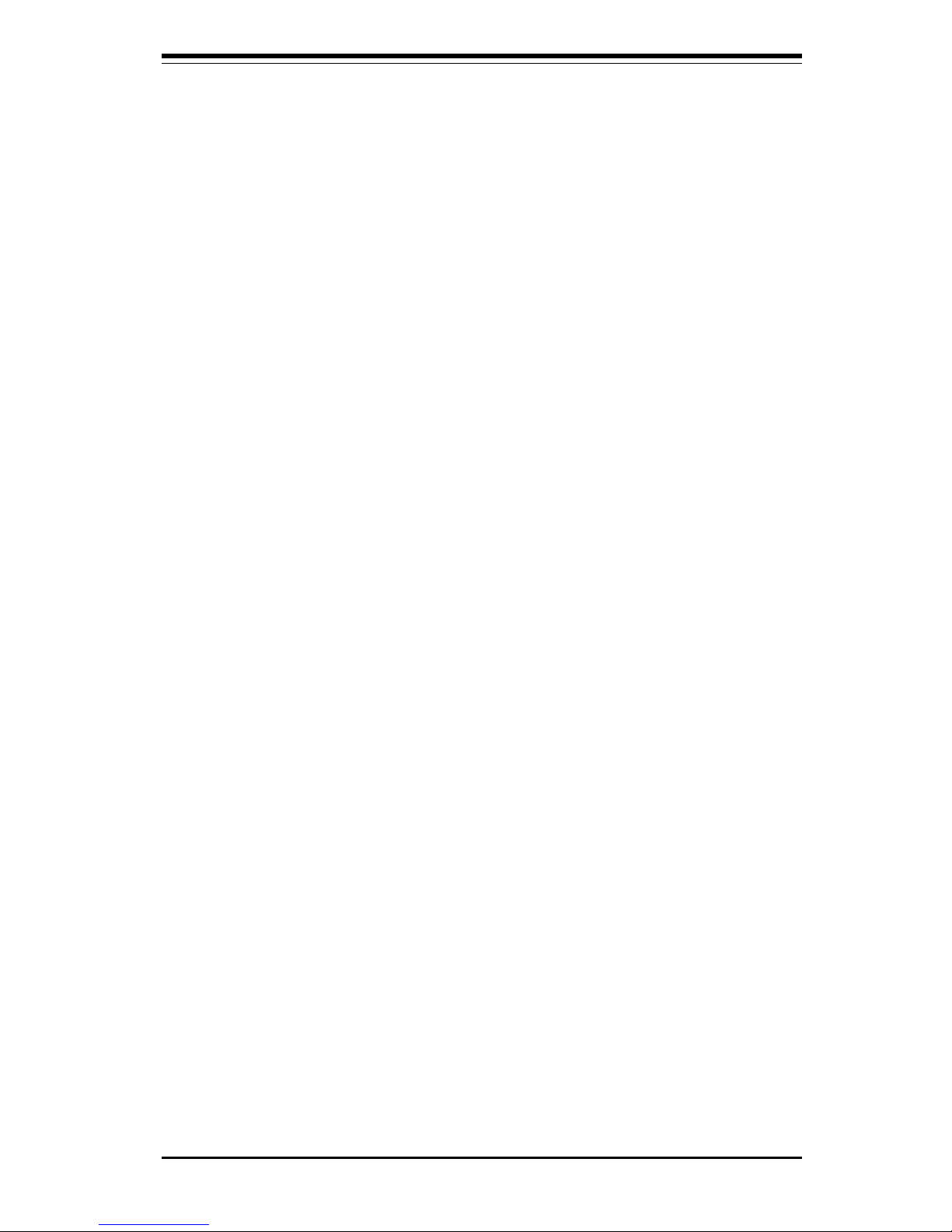
Chapter 1: Introduction
1-13
Introduction
1-2 Chipset Overview
The Intel E7500 (Plumas) chipset is a high-performance chipset with a performance and feature-set designed for mid-range, dual processor servers.
The E7500 chipset consists of four major components: the Memory Controller Hub (MCH), the I/O Controller Hub 3 (ICH3), the PCI-X 64-bit Hub 2.0
(P64H2) and the 82808AA Host Channel Adapter (VxB).
The MCH has four hub interfaces, one to communicate with the ICH3 and
three for high-speed I/O communications. The MCH employs a 144-bit wide
memory bus for a DDR-200 memory interface, which provides a total bandwidth of 3.2 GB/s. The ICH3 interface is a 266 MB/sec point-to-point connection using an 8-bit wide, 66 MHz base clock at a 4x data transfer rate.
The P64H2 interface is a 1 GB/s point-to-point connection using a 16-bit
wide, 66 MHz base clock at a 8x data transfer rate.
The ICH3 I/O Controller Hub provides various integrated functions, including
a two-channel UDMA100 bus master IDE controller, USB host controllers, an
integrated LAN controller, a System Management Bus controller and an
AC'97 compliant interface.
Each of the P64H2 PCI-X Hubs (two on the P4DP8-G2, P4DPE-G2, P4DPi-G2
and P4DP6 and one on the P4DPR-8G2+, P4DPR-iG2 and P4DPR) provides a
16-bit connection to the MCH for high-performance IO capability and two
64-bit PCI-X interfaces.
1-3 Special Features
ATI Graphics Controller
The P4DP8-G2/P4DPE-G2/P4DPR-8G2+/P4DPR-iG2/P4DPi-G2/P4DP6/P4DPR
has an integrated ATI video controller based on the Rage XL graphics chip.
The Rage XL fully supports sideband addressing and AGP texturing. This
onboard graphics package can provide a bandwidth of up to 512 MB/sec
over a 32-bit graphics memory bus.
BIOS Recovery
The BIOS Recovery function allows you to recover your BIOS image file if
the BIOS flashing procedure fails (see Section 3-3).
Page 20
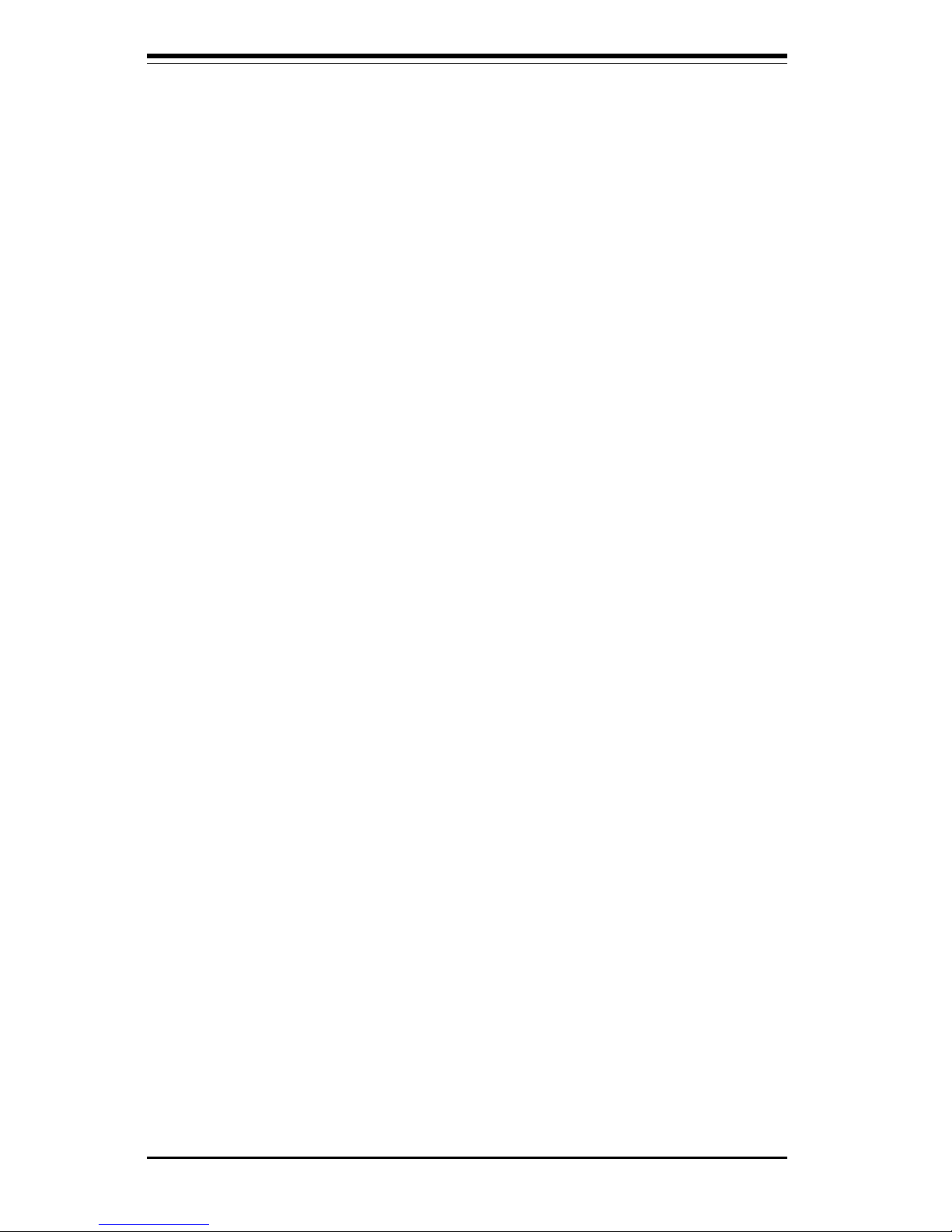
1-14
Introduction
SUPER P4DP8-G2/DPE-G2/DPR-8G2+/DPR-iG2/DPi-G2/DP6/DPR User's Manual
Recovery from AC Power Loss
BIOS provides a setting for you to determine how the system will respond
when AC power is lost and then restored to the system. You can choose
for the system to remain powered off (in which case you must hit the
power switch to turn it back on) or for it to automatically return to a poweron state. See the Power Lost Control setting in the Advanced BIOS Setup
section (Peripheral Device Configuration) to change this setting. The default setting is Always On.
1-4 PC Health Monitoring
This section describes the PC health monitoring features of the SUPER
P4DP8-G2/P4DPE-G2/P4DPR-8G2+/P4DPR-iG2/P4DPi-G2/P4DP6/P4DPR. All
have an onboard System Hardware Monitor chip that supports PC health
monitoring.
Onboard Voltage Monitors for the CPU Cores, Chipset
Voltage, +3.3V, +5V, +12V and +3.3V Standby
An onboard voltage monitor will scan these voltages continuously. Once a
voltage becomes unstable, a warning is given or an error message is sent
to the screen. Users can adjust the voltage thresholds to define the
sensitivity of the voltage monitor.
Fan Status Monitor with Firmware/Software On/Off Control
The PC health monitor can check the RPM status of the cooling fans. The
onboard 3-pin CPU and chassis fans are controlled by the power management functions. The thermal fan is controlled by the overheat detection
logic.
Environmental Temperature Control
The thermal control sensor monitors the CPU temperature in real time and
will turn on the thermal control fan whenever the CPU temperature exceeds
a user-defined threshold. The overheat circuitry runs independently from
the CPU. It can continue to monitor for overheat conditions even when the
CPU is in sleep mode. Once it detects that the CPU temperature is too high,
it will automatically turn on the thermal control fan to prevent any overheat
damage to the CPU. The onboard chassis thermal circuitry can monitor the
overall system temperature and alert users when the chassis temperature
Page 21
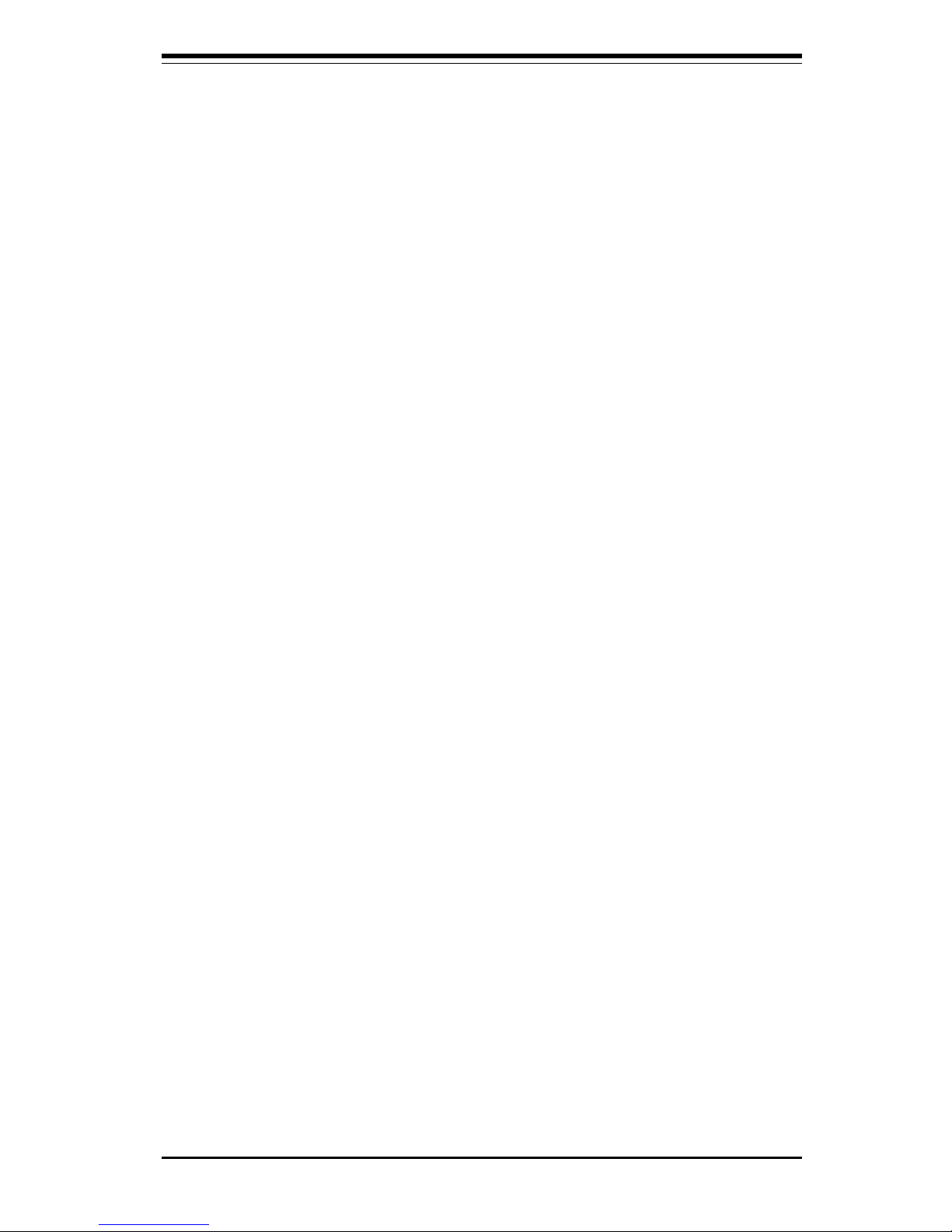
Chapter 1: Introduction
1-15
Introduction
is too high.
CPU Fan Auto-Off in Sleep Mode
The CPU fan activates when the power is turned on. It continues to operate
when the system enters Standby mode. When in sleep mode, the CPU will
not run at full power, thereby generating less heat.
CPU Overheat LED and Control
This feature is available when the user enables the CPU overheat warning
function in the BIOS. This allows the user to define an overheat temperature. When this temperature is exceeded, both the overheat fan and the
warning LED are triggered.
System Resource Alert
This feature is available when used with Intel's LANDesk Client Manager
(optional). LDCM is used to notify the user of certain system events. For
example, if the system is running low on virtual memory and there is insufficient hard drive space for saving the data, you can be alerted of the
potential problem.
Auto-Switching Voltage Regulator for the CPU Core
The auto-switching voltage regulator for the CPU core can support up to
20A current and auto-sense voltage IDs ranging from 1.4V to 3.5V. This
will allow the regulator to run cooler and thus make the system more stable.
1-5 ACPI Features
ACPI stands for Advanced Configuration and Power Interface. The ACPI
specification defines a flexible and abstract hardware interface that provides a standard way to integrate power management features throughout
a PC system, including its hardware, operating system and application software. This enables the system to automatically turn on and off peripherals
such as CD-ROMs, network cards, hard disk drives and printers. This also
includes consumer devices connected to the PC such as VCRs, TVs, telephones and stereos.
Page 22
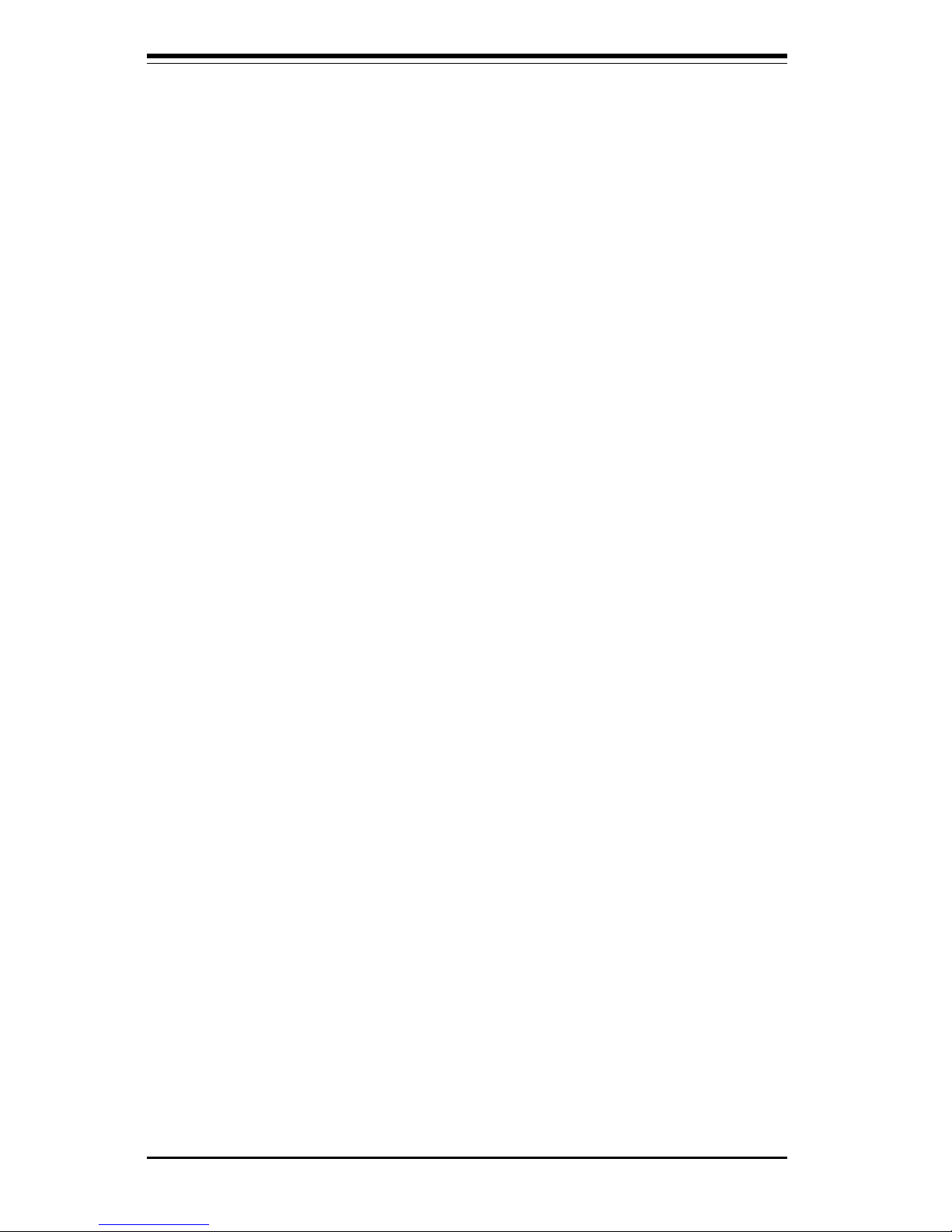
1-16
Introduction
SUPER P4DP8-G2/DPE-G2/DPR-8G2+/DPR-iG2/DPi-G2/DP6/DPR User's Manual
In addition to enabling operating system-directed power management, ACPI
provides a generic system event mechanism for Plug and Play and an operating system-independent interface for configuration control. ACPI leverages the Plug and Play BIOS data structures while providing a processor
architecture-independent implementation that is compatible with both Windows 2000 and Windows NT 5.0.
Microsoft OnNow
The OnNow design initiative is a comprehensive, system-wide approach to
system and device power control. OnNow is a term for a PC that is always
on but appears to be off and responds immediately to user or other requests.
Slow Blinking LED for Suspend-State Indicator
When the CPU goes into a suspend state, the chassis power LED will start
blinking to indicate that the CPU is in suspend mode. When the user presses
any key, the CPU will wake-up and the LED will automatically stop blinking
and remain on.
Main Switch Override Mechanism
When an ATX power supply is used, the power button can function as a
system suspend button to make the system enter a SoftOff state. The
monitor will be suspended and the hard drive will spin down. Depressing
the power button again will cause the whole system to wake-up. During
the SoftOff state, the ATX power supply provides power to keep the required circuitry in the system alive. In case the system malfunctions and
you want to turn off the power, just depress and hold the power button for
4 seconds. This option can be set in the Power section of the BIOS Setup
routine.
External Modem Ring-On
Wake-up events can be triggered by a device such as the external modem
ringing when the system is in the SoftOff state. Note that external modem
ring-on can only be used with an ATX 2.01 (or above) compliant power
supply.
Page 23
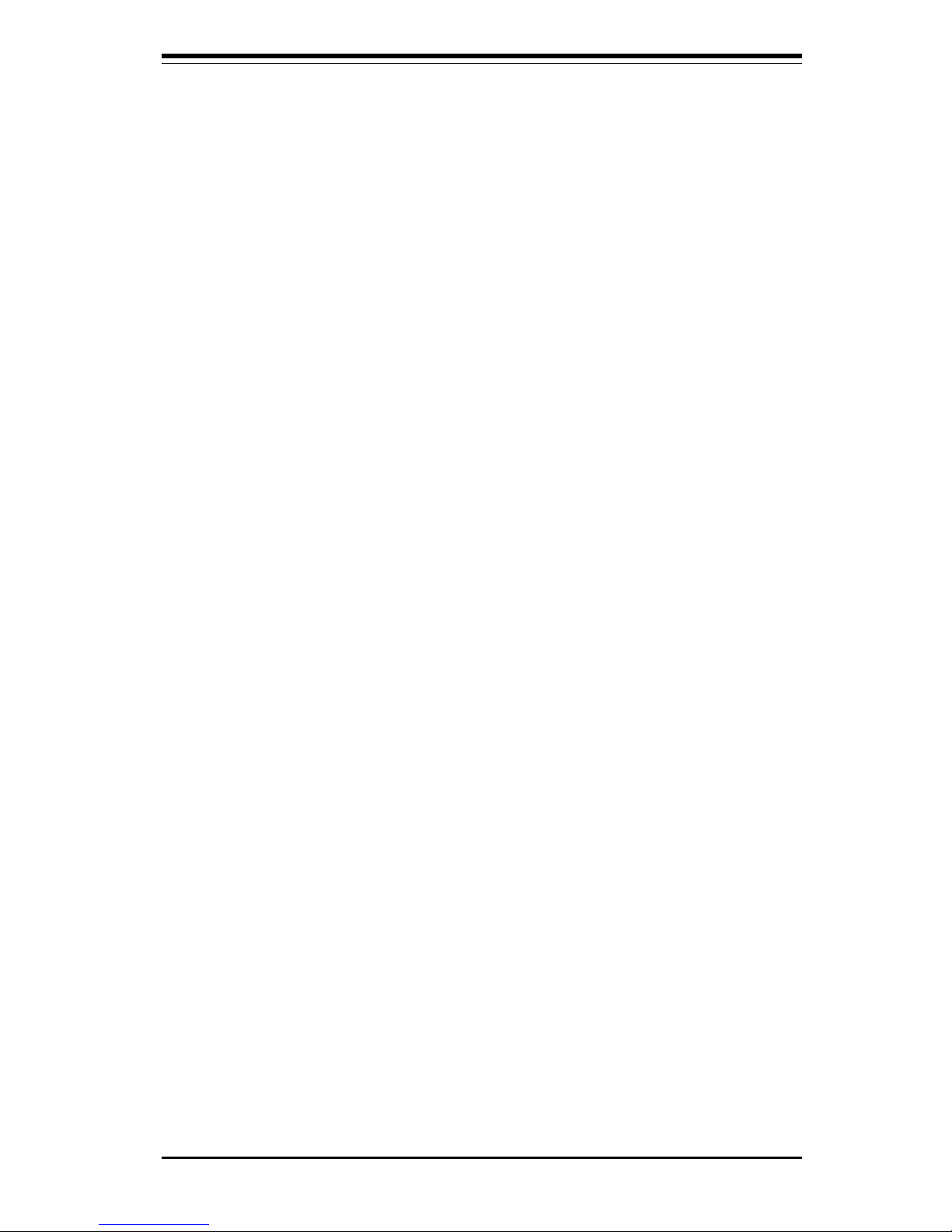
Chapter 1: Introduction
1-17
Introduction
Wake-On-LAN (WOL)
Wake-On-LAN is defined as the ability of a management application to remotely power up a computer that is powered off. Remote PC setup, updates and asset tracking can occur after hours and on weekends so that
daily LAN traffic is kept to a minimum and users are not interrupted. The
motherboards have a 3-pin header (WOL) to connect to the 3-pin header on
a Network Interface Card (NIC) that has WOL capability. Wake-On-LAN
must be enabled in BIOS. Note that Wake-On-Lan can only be used with an
ATX 2.01 (or above) compliant power supply.
1-6 Power Supply
As with all computer products, a stable power source is necessary for
proper and reliable operation. It is even more important for processors that
have high CPU clock rates.
The SUPER P4DP8-G2/P4DPE-G2/P4DPR-8G2+/P4DPR-iG2/P4DP6/P4DPR accommodates ATX power supplies. Although most power supplies generally
meet the specifications required by the CPU, some are inadequate. You
should use one that will supply at least 400W of power and includes the
additional +12V, 8-pin power connector - an even higher wattage power
supply is recommended for high-load configurations. Also your power supply must supply 1.5A for LAN1 and LAN2.
NOTE: Auxiliary 12v power (J15) is necessary to support Intel Xeon
CPUs. Failure to provide this extra power will result in the CPUs
becoming unstable after only a few minutes of operation. See
Section 2-5 for details on connecting the power supply cables.
It is strongly recommended that you use a high quality power supply that
meets ATX power supply Specification 2.02 or above. It must also be SSI
compliant (info at http://www.ssiforum.org/). Additionally, in areas where
noisy power transmission is present, you may choose to install a line filter
to shield the computer from noise. It is recommended that you also install a
power surge protector to help avoid problems caused by power surges.
Page 24
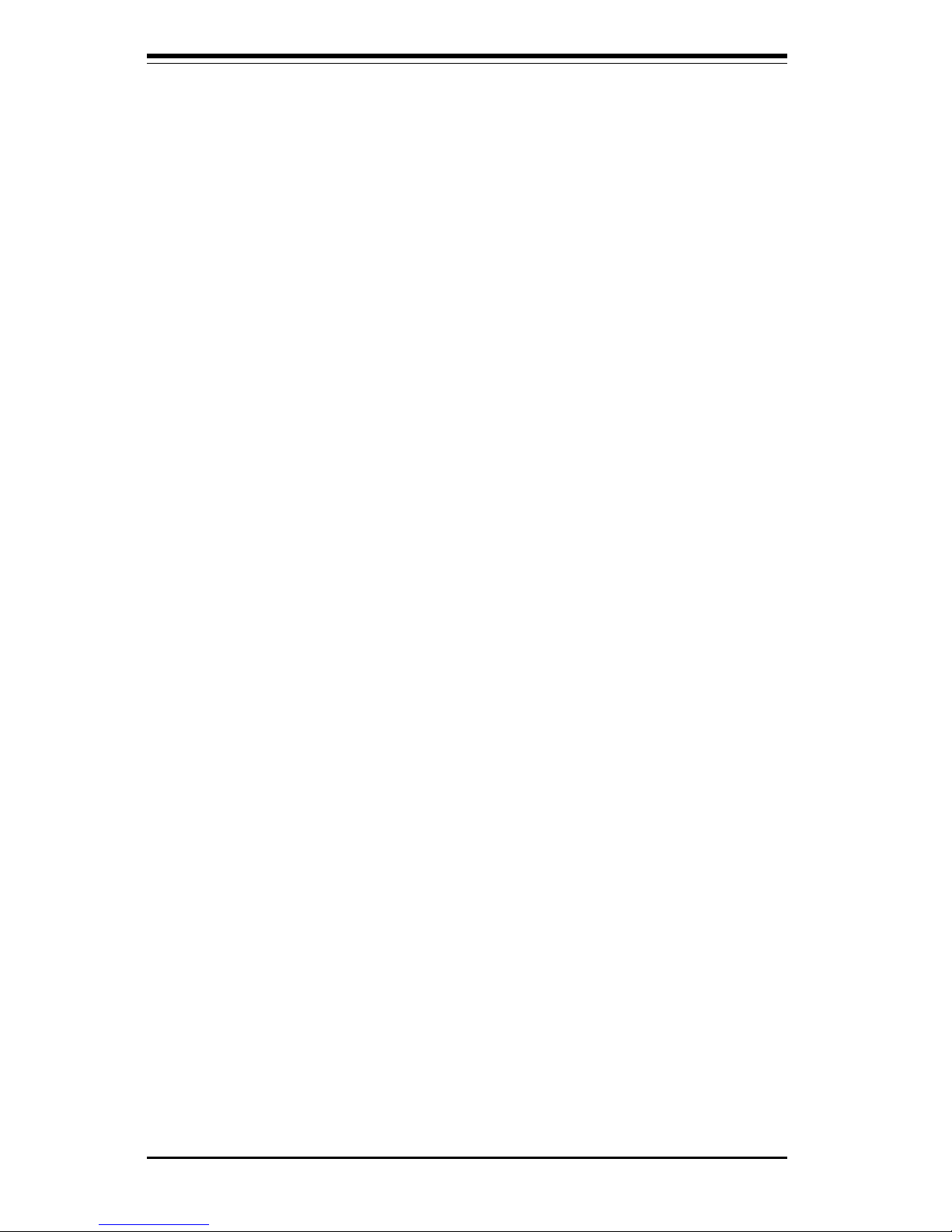
1-18
Introduction
SUPER P4DP8-G2/DPE-G2/DPR-8G2+/DPR-iG2/DPi-G2/DP6/DPR User's Manual
1-7 Super I/O
The disk drive adapter functions of the Super I/O chip include a floppy disk
drive controller that is compatible with industry standard 82077/765, a data
separator, write pre-compensation circuitry, decode logic, data rate selection, a clock generator, drive interface control logic and interrupt and DMA
logic. The wide range of functions integrated onto the Super I/O greatly
reduces the number of components required for interfacing with floppy disk
drives. The Super I/O supports 360 K, 720 K, 1.2 M, 1.44 M or 2.88 M disk
drives and data transfer rates of 250 Kb/s, 500 Kb/s or 1 Mb/s.It also
provides two high-speed, 16550 compatible serial communication ports
(UARTs), one of which supports serial infrared communication. Each UART
includes a 16-byte send/receive FIFO, a programmable baud rate generator,
complete modem control capability and a processor interrupt system.
Each UART includes a 16-byte send/receive FIFO, a programmable baud
rate generator, complete modem control capability and a processor interrupt system. Both UARTs provide legacy speed with baud rate of up to
115.2 Kbps as well as an advanced speed with baud rates of 250 K, 500 K,
or 1 Mb/s, which support higher speed modems.
The Super I/O supports one PC-compatible printer port (SPP), Bi-directional
Printer Port (BPP) , Enhanced Parallel Port (EPP) or Extended Capabilities
Port (ECP).
The Super I/O provides functions that comply with ACPI (Advanced Configuration and Power Interface), which includes support of legacy and ACPI
power management through an SMI or SCI function pin. It also features
auto power management to reduce power consumption.
The IRQs, DMAs and I/O space resources of the Super I/O can flexibly
adjust to meet ISA PnP requirements, which suppport ACPI and APM (Advanced Power Management).
Page 25
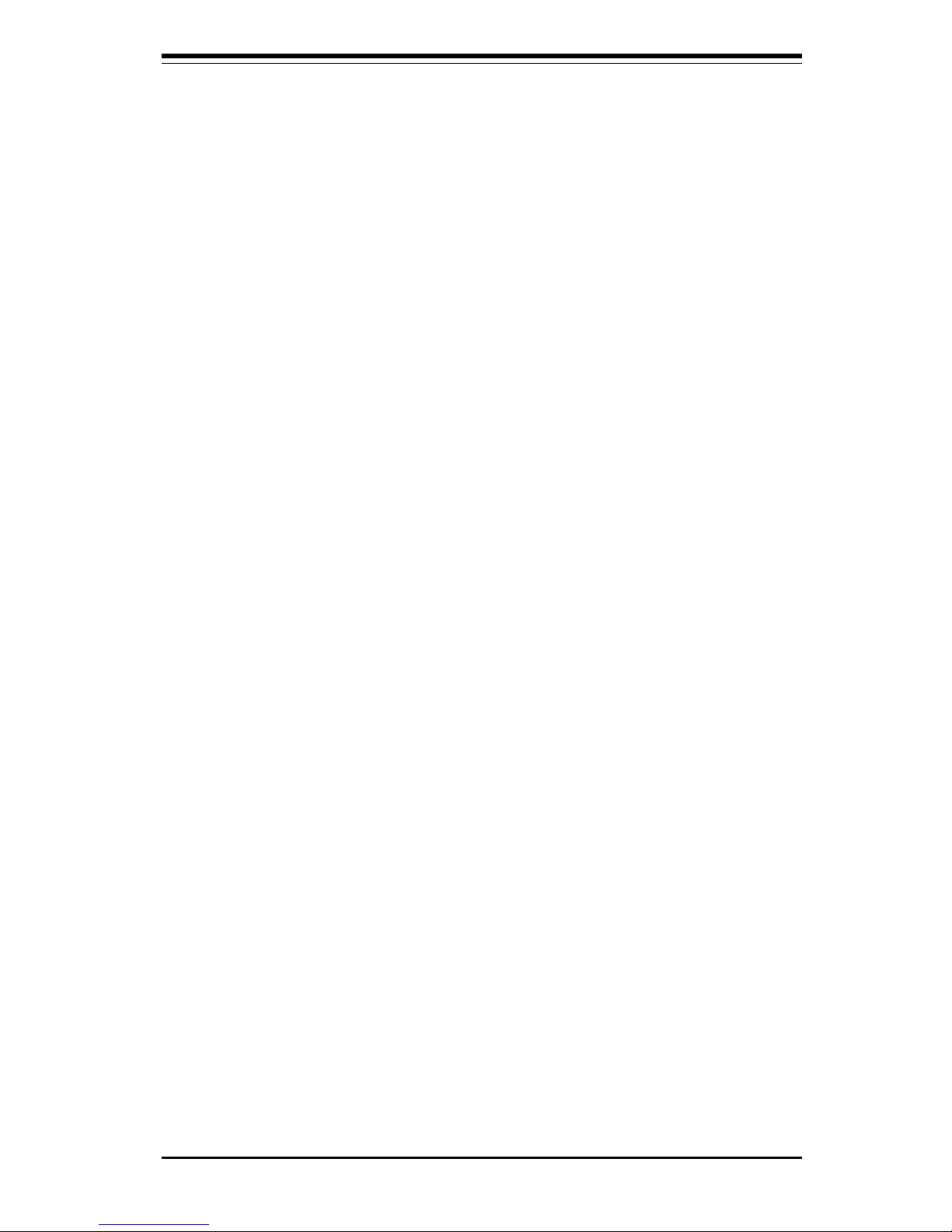
Chapter 2: Installation
2-1
Chapter 2
Installation
2-1 Static-Sensitive Devices
Electric-Static-Discharge (ESD) can damage electronic components. To prevent damage to your system board, it is important to handle it very carefully.
The following measures are generally sufficient to protect your equipment
from ESD.
Precautions
• Use a grounded wrist strap designed to prevent static discharge.
• Touch a grounded metal object before removing the board from the antistatic bag.
• Handle the board by its edges only; do not touch its components, peripheral chips, memory modules or gold contacts.
• When handling chips or modules, avoid touching their pins.
• Put the motherboard and peripherals back into their antistatic bags when
not in use.
• For grounding purposes, make sure your computer chassis provides excellent conductivity between the power supply, the case, the mounting
fasteners and the motherboard.
Unpacking
The motherboard is shipped in antistatic packaging to avoid static damage.
When unpacking the board, make sure the person handling it is static protected.
Page 26
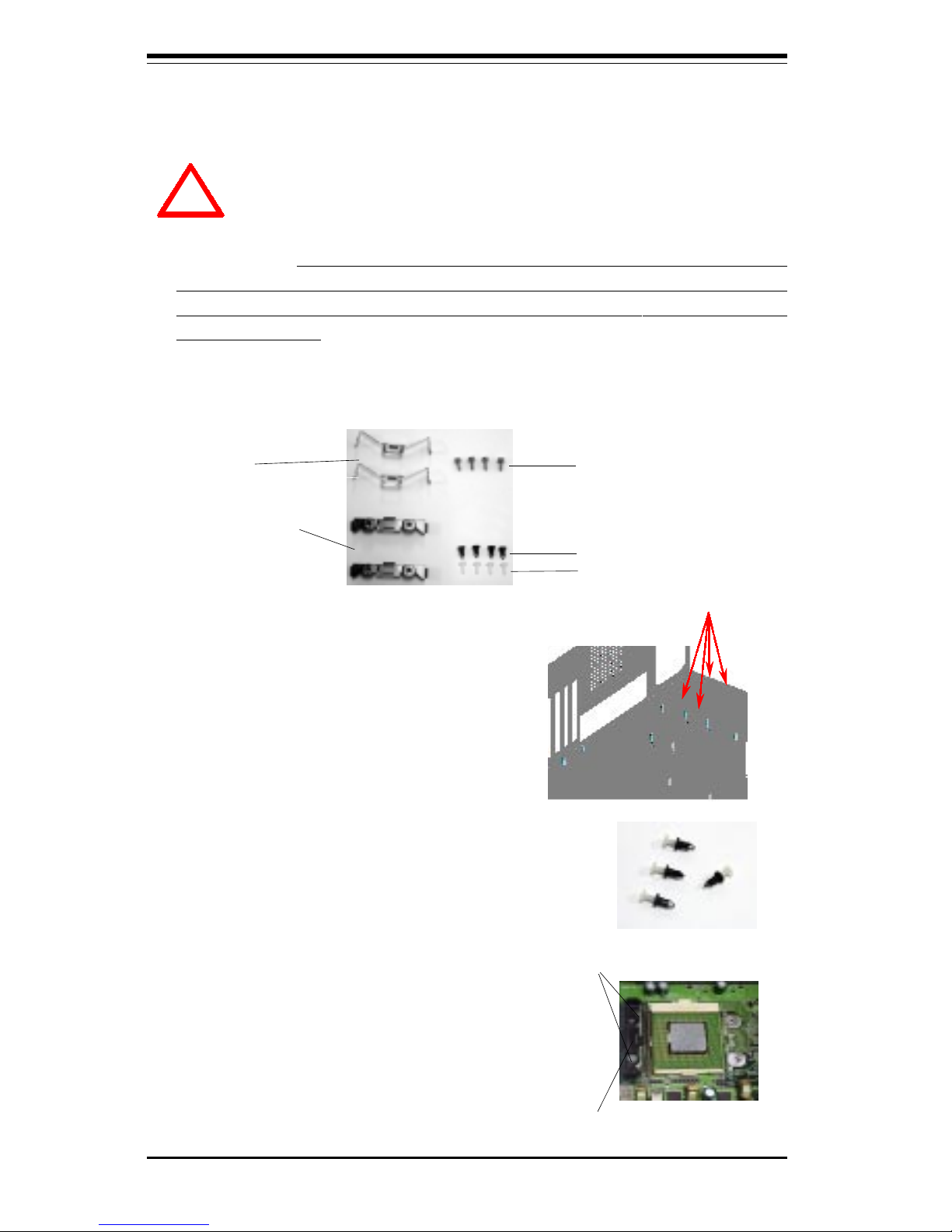
2-2
SUPER P4DP8-G2/DPE-G2/DPR-8G2+/DPR-iG2/DPi-G2/DP6/DPR User's Manual
IMPORTANT: Always connect the power cord last and always remove it
before adding, removing or changing any hardware components. Make
sure that you install the processor into the CPU socket before you install
the CPU heat sink.
2-2 PGA Processor and Heatsink Installation
1. Locate the following components, which are included in the shipping
package.
Retention brackets
(2)
Clips (2)
Screws* (4)
*These screws are for mounting the
motherboard to the back panel of a
chassis that has four mounting holes
(as shown on right).
White pegs (4)
2. Insert the white pegs into the
black anchors. Do not force the
white pegs all the way in - only
about 1/3 of the way into the black
anchors.
3. Place a retention bracket in the
proper position and secure it by
pressing pegs into two of the retention
holes until you hear a *click*. The
clicking sound indicates that the peg is
locked and secured.
Two pegs in
position
One retention bracket in
position
Black anchors (4)
For chassis that do not have four
mounting holes, use the anchor/peg
assemblies:
Anchor/peg
assemblies
When handling the processor package, avoid placing direct
pressure on the label area of the fan. Also, do not place the
motherboard on a conductive surface, which can damage the
BIOS battery and prevent the system from booting up.
!
Page 27
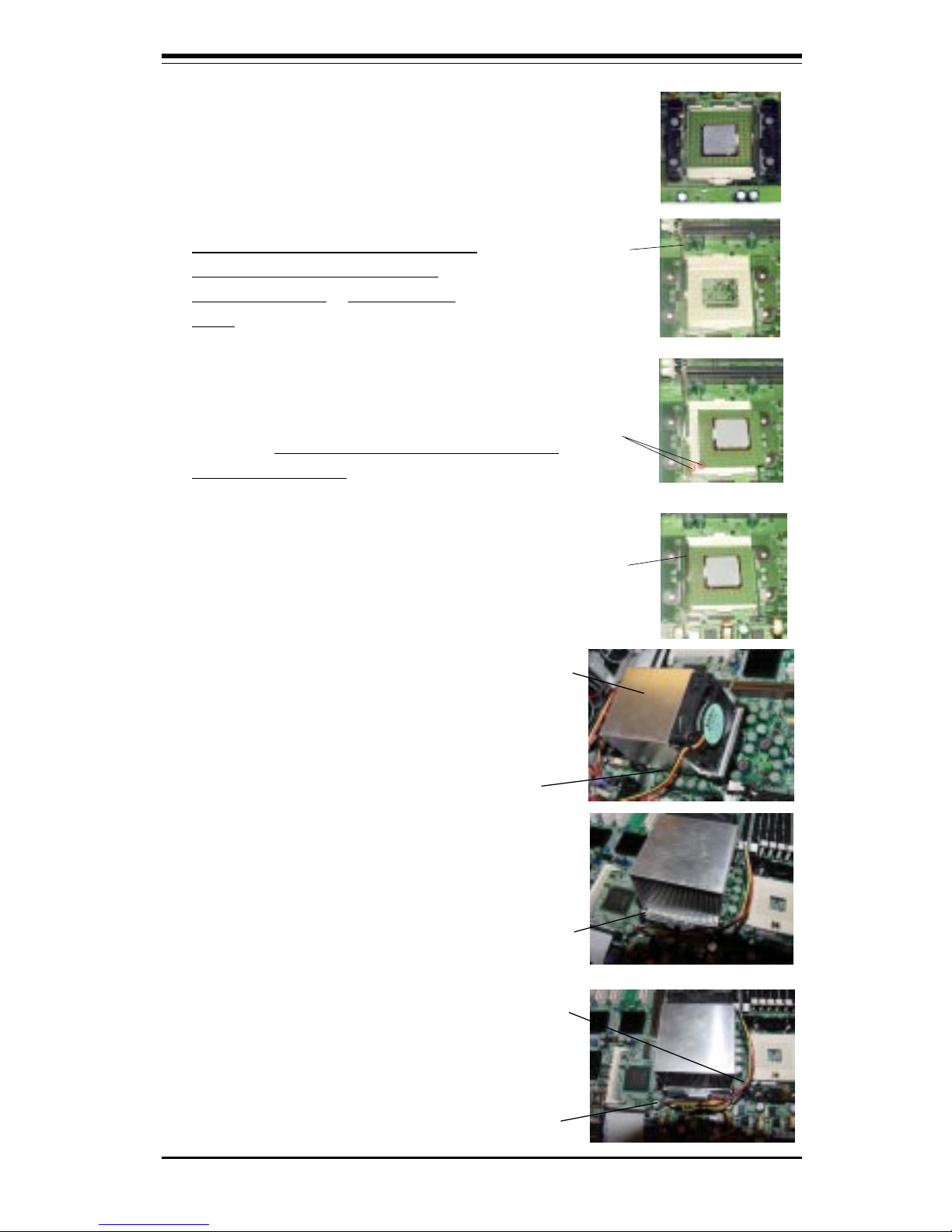
Chapter 2: Installation
2-3
5. Lift the lever on the CPU socket:
lift the lever completely or you will
damage the CPU socket when
power is applied. (Install CPU1
first.)
Socket lever
6. Install the CPU in the socket. Make sure
that pin 1 of the CPU is seated on pin 1 of
the socket (both corners are marked with a
triangle). When using only one CPU, install it
into CPU socket #1 (CPU socket #2 is automatically disabled if only one CPU is used).
Pin 1
7. Press the lever down until
you hear it *click* into the
locked position.
Socket lever in
locked position
4. Secure the other retention
bracket into position by
repeating Step 3.
8. Apply the proper amount of thermal
glue to the CPU die and place the
heatsink and fan on top of the CPU.
Heatsink
9. Secure the heatsink by locking the
retention clips into their proper
position.
10. Connect the three wires of
the CPU fan to the respective CPU
fan connector.
CPU fan
connector
CPU fan
wires
Retention clip
CPU
Page 28

2-4
SUPER P4DP8-G2/DPE-G2/DPR-8G2+/DPR-iG2/DPi-G2/DP6/DPR User's Manual
Figure 2-1. PGA603 Socket: Empty and with Processor Installed
Mounting the Motherboard in the Chassis
All motherboards have standard mounting holes to fit different types of
chassis. Make sure the location of all the mounting holes for both the
motherboard and the chassis match. Although a chassis may have both
plastic and metal mounting fasteners, metal ones are highly recommended
because they ground the motherboard to the chassis. Make sure the metal
standoffs click in or are screwed in tightly. Then use a screwdriver to
secure the motherboard onto the motherboard tray.
Warning! Make
sure you lift the
lever completely
when installing the
CPU. If the lever is
only partly raised,
damage to the
socket or CPU may
result.
Pin 1
Lever
Processor
(installed)
Notched
Corner
!
Page 29

Chapter 2: Installation
2-5
Figure 2-2. Installing and Removing DIMMs
To Install:
Insert module
vertically and
press down
until it snaps
into place.
Pay attention
to the
alignment
notch at the
bottom.
2-3 Installing DIMMs
Note: Check the Supermicro web site for recommended memory modules:
http://www.supermicro.com/TECHSUPPORT/FAQs/Memory_vendors.htm
CAUTION
Exercise extreme care when installing or removing DIMM
modules to prevent any possible damage. Also note that the
memory is interleaved to improve performance (see step 1).
DIMM Installation (See Figure 2-2)
1. Insert the desired number of DIMMs into the memory slots, starting with
Bank 1. The memory scheme is interleaved so you must install two
modules at a time, beginning with Bank 1, then Bank 2, and so on.
2. Insert each DIMM module vertically into its slot. Pay attention to the
notch along the bottom of the module to prevent inserting the DIMM
module incorrectly.
3. Gently press down on the DIMM module until it snaps into place in the
slot. Repeat for all modules (see step 1 above).
Memory Support
The P4DP8-G2/P4DPE-G2/P4DPR-8G2+/P4DPR-iG2/P4DPi-G2/P4DP6/P4DPR
only supports ECC registered PC1600 (200 MHz DDR-RAM) memory. PC2100
DDR-RAM is supported but only at 200 MHz (PC1600 speed). This product
was designed to support 2GB modules in each slot, but it has only been
verified for up to 1GB modules. PC100/133 SDRAM is not supported.
Page 30

2-6
SUPER P4DP8-G2/DPE-G2/DPR-8G2+/DPR-iG2/DPi-G2/DP6/DPR User's Manual
To Remove:
Use your thumbs to gently push near the edge of both ends of
the module. This should release it from the slot.
Parallel Port (Burgundy)
2-4 I/OPorts/Control Panel Connectors
The I/O ports are color coded in conformance with the PC 99 specification.
See Figure 2-3 below for the colors and locations of the various I/O ports.
Figure 2-3. I/O Port Locations and Definitions
Mouse
(Green)
Keyboard
(Purple)
USB Ports
COM1 Port
(Turquoise)
VGA (Monitor) Port
(Blue)
LAN1 LAN2
P4DP8-G2/P4DPE-G2/P4DPi-G2/P4DP6
Notes: COM2 is a header located on the motherboard - see the motherboard
layout pages in Chapter 1 for location. No SCSI port on the P4DPi-G2.
P4DPR-8G2+/P4DPR-iG2/P4DPR
Page 31

Chapter 2: Installation
2-7
Front Control Panel
JF2 contains header pins for various buttons and indicators that are normally located on a control panel at the front of the chassis. These connectors are designed specifically for use with Supermicro server chassis. See
Figure 2-4 for the descriptions of the various control panel buttons and LED
indicators. Refer to the following section for descriptions and pin definitions.
Figure 2-4. JF2 Header Pins
Po we r B u tto n
Overheat LED
1
NIC1 LED
Re se t Butto n
2
Power Fail Button
NIC2 LED
HDD LED
Power LED
Reset
Pwr
Vcc
Vcc
Vcc
Vcc
Vcc
Ground
Ground
1920
Vcc
X
NMI
Ground
X
P4DPR-8G2+/P4DPR-iG2/P4D Pi-G2/P4DPR
Po we r B u tto n
Overheat LED
1
NIC1 LED
Re se t Butto n
2
Power Fail Button
NIC2 LED
HDD LED
Power LED
Reset
Pwr
Vcc
Vcc
Vcc
Vcc
Vcc
Ground
Ground
1516
Vcc
P4DP8-G2/P4DPE-G2/P4DP6
Page 32

2-8
SUPER P4DP8-G2/DPE-G2/DPR-8G2+/DPR-iG2/DPi-G2/DP6/DPR User's Manual
Power LED
The Power LED connection is located on pins 15 and 16 of JF2.
Refer to the table on the right for
pin definitions.
ATX Power Supply 24-pin Connector
Pin Defin itions
Pin Number Definition
13 +3.3V
14 -12V
15 COM
16 PS_ON#
17 COM
18 COM
19 COM
20 Res(NC)
21 +5V
22 +5V
23 +5V
24 COM
Pin N umber De fi n iti o n
1 +3 .3 V
2 +3 .3 V
3 COM
4 +5 V
5 COM
6 +5 V
7 COM
8 PWR_ OK
9 5V S B
10 +12 V
11 +12 V
12 +3.3 V
2-5 Connecting Cables
ATX Power Connection
The P4DP8-G2/P4DPE-G2/P4DPiG2/P4DP6 power supply connector meets the SSI (Superset ATX)
24-pin specification, however it
also supports a 20-pin power supply connector. Make sure that the
orientation of the PS connector is
correct. The P4DPR-8G2+/P4DPRiG2/P4DPR has the 20-pin connector. See the tables on the right for
pin definitions.
Pins
1 thr u 4
5 thr u 8
De fin itio n
Ground
+12v
8-Pin +12v Power Supply
Connector (J15)
ATX Power Supply 20-pin Connector
Pin Number Definition
11 + 3 .3 V
12 -1 2 V
13 C OM
14 PS_O N
15 C O M
16 C O M
17 C O M
18 -5 V
19 +5 V
20 +5 V
Pin Number Definition
1 + 3 .3 V
2 +3.3V
3 C O M
4 +5 V
5 COM
6 +5 V
7 C O M
8 PW -O K
9 5V SB
10 +12V
NMI Button (P4DPR only )
The non-maskable interrupt button
header is located on pins 19 and
20 of JF2. Refer to the table on
the right for pin definitions.
Pin
Number
19
20
De finition
Ground
Control
NMI Button Pin
De finition s (JF 2)
Pin
Number
15
16
De finition
Vcc
Control
PWR_LED Pin Definitions
(JF2)
PWR_SEC Connection
In addition to the Primary ATX
power connector (above), the
Secondary 12v 8-pin J15 connector must also be connected to
your power supply. See the table
on the right for pin definitions.
Page 33

Chapter 2: Installation
2-9
Overheat LED (OH)
Connect an LED to the OH connection on pins 7 and 8 of JF2 to provide advanced warning of chassis
overheating. Refer to the table on
the right for pin definitions.
NIC2 LED
The NIC2 (Network Interface Controller) LED connection is located
on pins 9 and 10 of JF2. Attach
the NIC2 LED cable to display network activity. Refer to the table
on the right for pin definitions.
Power Fail Button
The Power Fail Button connection
is located on pins 5 and 6 of JF2.
Refer to the table on the right for
pin definitions.
NIC1 LED
The NIC1 (Network Interface Controller) LED connection is located
on pins 11 and 12 of JF2. Attach
the NIC1 LED cable to display network activity. Refer to the table
on the right for pin definitions.
HDD LED
The HDD LED (for IDE and SCSI
Disk Drives) connection is located
on pins 13 and 14 of JF2. Attach
the IDE hard drive LED cable to
these pins to display disk activity.
Refer to the table on the right for
pin definitions.
HDD LED Pin
Definitions
(JF2)
Pin
Number
13
14
Definition
Vcc
HD Active
NIC1 LED Pin
Definitions
(JF2)
Pin
Number
11
12
Definition
Vcc
GND
Overheat (OH) LED
Pin Definitions
(JF2)
Pin
Number
7
8
De fin itio n
Vcc
GND
Po wer Fail Button
Pin Definitions
(JF2)
Pin
Number
5
6
De fin itio n
Vcc
GND
NIC2 LED Pin
Definitions
(JF2)
Pin
Number
9
10
De fin i tio n
Vcc
GND
Page 34

2-10
SUPER P4DP8-G2/DPE-G2/DPR-8G2+/DPR-iG2/DPi-G2/DP6/DPR User's Manual
Power Button
The Power Button connection is
located on pins 1 and 2 of JF2.
Momentarily contacting both pins
will power on/off the system. This
button can also be configured to
function as a suspend button (see
the Power Button Mode setting in
BIOS). To turn off the power
when set to suspend mode, depress the button for at least 4
seconds. Refer to the table on the
right for pin definitions.
Pin
Number
1
2
Definition
PW _ON
Ground
Po w e r B u tto n
Connector
Pin Definitions
(JF2)
Universal Serial Bus
(USB0/1)
Two Universal Serial Bus ports
are located beside the PS/2 keyboard/mouse ports. USB0 is the
bottom connector and USB1 is the
top connector. See the table on
the right for pin definitions.
Universal Serial Bus Pin Definitions
Pin
Number Definition
1+5V
2P0 3P0+
4Ground
5 N/A
Pin
Number Definition
1+5V
2P0 3P0+
4 G round
5Key
USB0
USB1
Reset Button
The Reset Button connection is located on pins 3 and 4 of JF2. Attach it to the hardware reset
switch on the computer case.
Refer to the table on the right for
pin definitions.
Chassis Intrusion
A Chassis Intrusion header is located at JL1. Attach the appropriate cable to inform you of a chassis intrusion.
Pin
Number
3
4
De fin itio n
Reset
Ground
Reset Pin
De fin itio ns
(JF2)
Page 35

Chapter 2: Installation
2-11
Extra Universal Serial Bus
Headers
Extra USB headers (USB2/USB3
on the P4DP8-G2/P4DPE-G2/P4DPiG2/P4DP6, FPUSB0/FPUSB1 on the
P4DPR-8G2+/P4DPR-iG2/P4DPR)
can be used for front side USB
access. You will need a USB
cable (not included) to use either
connection. Refer to the tables on
the right for pin definitions. An additional header (USB4) designated
J27 is also provided on the P4DP8G2/P4DPE-G2/P4DPi-G2/P4DP6.
Pin
Number
2
4
6
8
10
De fin i tio n
Power
-
+
Ground
Key
USB2 Pin
Definitions (J13)
Pin
Number
1
3
5
7
9
De fin itio n
Power
-
+
Ground
Key
USB3 Pin
Definitions (J14)
Front Panel Universal Serial Bus Pin
De fin itio ns
Pin
Number Definition
1+5V
2P0 3P0+
4 Ground
5 N/A
Pin
Number Definition
1+5V
2P0 3P0+
4 G round
5Key
USB2/FPUSB0
USB3/FPUSB1
ATX PS/2 Keyboard and
PS/2 Mouse Ports
The ATX PS/2 keyboard and PS/2
mouse are located on J9 (J29 on
the P4DPR-8G2+/P4DPR-iG2/P4DPiG2/P4DPR). See the table at right
for pin definitions. (See Figure 23 for the locations of each.)
PS/2 Keyboard
and Mouse Port
Pin Definitions
(J9)
Pin
Number
1
2
3
4
5
6
De fin itio n
Data
NC
Ground
VCC
Clock
NC
Serial Ports
The COM1 serial port is located
under the parallel port (see Figure
2-3). See the table on the right for
pin definitions. The COM2 connector is a header located near the
PCI-X #1 slot on the motherboard.
Serial Port Pin Definitions
(CO M1, C O M2)
Pin N u mbe r De fin itio n
1 CD
2 RD
3 T D
4 DTR
5 Grou n d
Pin Number Definition
6 DS R
7 R TS
8 C TS
9 RI
10 NC
LAN1/2 (Ethernet Ports)
Two Ethernet ports (designated
LAN1 and LAN2 or GLAN1 and
GLAN2) are located beside the
VGA port on the IO backplane.
These ports accept RJ45 type
cables.
Note: Pin 10 is included on the header but not on
the port.
Page 36

2-12
SUPER P4DP8-G2/DPE-G2/DPR-8G2+/DPR-iG2/DPi-G2/DP6/DPR User's Manual
Third Power Supply Fail
Header
Connect a cable from your power
supply to the JP8 header to provide warning of power supply failure. This warning signal is
passed through the PWR_LED pin
on JF2 to indicate of a power failure on the chassis. See the table
on the right for pin definitions.
Third P ower Supply Fail Header
Pin D e finitio ns (J P 8)
Pin
Number
1
2
3
4
De fin ition
P/S 1 Fail Signal
P/S 2 Fail Signal
P/S 3 Fail Signal
Res et (fro m M B )
Note: This feature is only available when using
redundant Supermicro power supplies.
Power LED/Speaker/NMI
On the JDI header, pins 1-3 are
for a power LED, pins 4-7 are for
the speaker and pins 8-9 are for
the NMI connection. See the table
on the right for speaker pin definitions. Note: The speaker connector pins are for use with an external speaker. If you wish to use
the onboard speaker, you should
close pins 6-7 with a jumper.
Speaker Connector Pin
De finitio ns (J D 1)
Pin
Number
4
5
6
7
Function
+
Key
De fin ition
Red wire, Speaker data
No connection
Key
Speaker data
Fan Hea der Pin Definitions
Pin
Number
1
2
3
De fin itio n
Ground (black)
+12V (red)
Tachometer
Caution: These fan headers
are D C po w e r.
Fan Headers
The P4DP8-G2/P4DPE-G2/P4DPiG2/P4DP6 has six and the P4DPR8G2+/P4DPR-iG2/P4DPR has three
CPU and chassis fan headers.
Designations include CPU Fan1,
CPU Fan2, CPU1 Chassis Fan,
CPU2 Chassis Fan, Chassis Fan1,
Chassis Fan2 and Overheat Fan.
See the table on the right for pin
definitions.
Page 37

Chapter 2: Installation
2-13
Pin
Number
1
2
3
De fin itio n
+5V Standby
Ground
Wake-up
Wake-On-LAN Pin
De finition s (W O L )
Wake-On-LAN
The Wake-On-LAN header is designated WOL. See the table on the
right for pin definitions. You must
enable the LAN Wake-Up setting in
BIOS to use this feature. You
must also have a LAN card with a
Wake-on-LAN connector and
cable.
Wake-On-Ring
The Wake-On-Ring header is designated JWOR. This function allows your computer to receive
and "wake-up" by an incoming call
to the modem when in suspend
state. See the table on the right
for pin definitions. You must have
a Wake-On-Ring card and cable to
use this feature.
Wake-on-Ring
Pin Definitions
(JWOR)
Pin
Number
1
2
De fin i tio n
Ground
Wake-up
Keylock
The keyboard lock connection is located on JP35. Utilizing this header
allows you to inhibit any actions
made on the keyboard, effectively
"locking" it.
Page 38

2-14
SUPER P4DP8-G2/DPE-G2/DPR-8G2+/DPR-iG2/DPi-G2/DP6/DPR User's Manual
CMOS Clear
Refer to the table on the right for
the JBT1 jumper settings to clear
CMOS. Always remove the AC
power cord from the system before clearing CMOS.
Note: For an ATX power supply,
you must completely shut down
the system, remove the AC power
cord and then use JBT1 to clear
CMOS. Replace JBT1 back to the
pin 1-2 position before powering
up the system again. Do not use
the PW_ON connector to clear
CMOS.
CMOS Clear Jumper Settings
(JB T1)
Jumper
Position
1-2
2-3
Definition
Normal
CMOS Clear
Position
1-2
Position
2-3
Normal
CMOS Clear
2-6 Jumper Settings
Explanation of
Jumpers
To modify the operation of the
motherboard, jumpers can be
used to choose between
optional settings. Jumpers
create shorts between two pins
to change the function of the
connector. Pin 1 is identified
with a square solder pad on
the printed circuit board. See
the motherboard layout pages
for jumper locations.
Note: On two pin jumpers,
"Closed" means the jumper is
on and "Open" means the
jumper is off the pins.
Connector
Pins
Jumper
Cap
Setting
Pin 1-2 short
3 2 1
3 2 1
Page 39

Chapter 2: Installation
2-15
LAN1 Enable/Disable
(P4DP6/P4DPR)
Change the setting of jumper JP3
(on the P4DP6 or the P4DPR) to
enable or disable the onboard
LAN1 or NIC (Network Interface
Card) on the motherboard. See
the table on the right for jumper
settings. The default setting is
pins 1-2.
Jumper
Position
Pins 1-2
Pins 2-3
Definition
Enabled
Disabled
LAN1 (NIC)
Enable/Disable
Jumper Settings
(JP3)
LAN2 Enable/Disable
(P4DP6/P4DPR)
Change the setting of jumper JP27
(on the P4DP6) or JD4 (on the
P4DPR) to enable or disable the
onboard LAN2 or NIC (Network Interface Card) on the motherboard.
See the table on the right for
jumper settings. The default setting is pins 1-2.
Jumper
Position
Pins 1-2
Pins 2-3
Definition
Enabled
Disabled
LAN2 (NIC)
Enable/Disable
Jumper Settings
(JP27)
VGA Enable/Disable
JP4 allows you to enable or disable
the VGA port. The default position
is on pins 1 and 2 to enable VGA.
See the table on the right for
jumper settings.
Jumper
Position
1-2
2-3
De finition
Enabled
Disabled
VGA E n a b le /D is a b le
Jumper Settings
(JP4)
GLAN Enable/Disable
(P4DP8-G2, P4DPE-G2,
P4DPR-8G2+, P4DPR-iG2,
P4DPi-G2)
Change the setting of jumper JD4
to enable or disable the onboard
GLAN ports (GLAN1 and GLAN2)
on the motherboard. See the table
on the right for jumper settings.
The default setting is enabled
Jumper
Position
Pins 1-2
Pins 2-3
Definition
Enabled
Disabled
GLAN
Enable/Disable
Jumper Settings
(JD4)
Page 40

2-16
SUPER P4DP8-G2/DPE-G2/DPR-8G2+/DPR-iG2/DPi-G2/DP6/DPR User's Manual
SCSI Enable/Disable
(P4DP8-G2, P4DP6,
P4DPR-8G2+, P4DPR)
The SCSI Termination jumper at
JP22 allows you to enable or disable the onboard SCSI controller.
The normal (default) position is on
pins 1-2 to enable SCSI termination. See the table on the right for
jumper settings.
Jumper
Position
Pins 1-2
Pins 2-3
Definition
Enabled
Disabled
SC S I E n a b le /D is a ble
Jumper Settings
(JP22)
SCSI Termination Enable/
Disable (P4DP8-G2, P4DP6,
P4DPR-8G2+, P4DPR)
Jumpers JPA1 and JPA2 allow you
to enable or disable termination for
the individual SCSI channels.
Jumper JPA1 controls SCSI channel
A and JPA2 controls SCSI channel
B. The normal (default) setting is
open to enable (teminate) both SCSI
channels. If you wish to connect
external SCSI devices, you should
disable termination for the
channnel(s) you will be connecting
them to. See the table on the right
for jumper settings.
Jumper
Position
Open
Closed
Definition
Enabled
Disabled
SC S I C h a n n e l T e rm ina t io n
En a b le /D is a ble
Jumper Settings
(JPA1, JPA2)
CPU Chassis/CPU Fan
Select (P4DP8-G2, P4DPE-
G2, P4DPi-G2, P4DP6)
JP33 allows you to select to use either the CPU fan or the Chassis fan
for the appropriate fan header. The
default position is open to select the
CPU fan. The CPU Chassis fan is
intended for use with Supermicro
chassis. See the table on the right
for jumper settings.
Jumper
Position
Open
Closed
Definition
CPU
CPU Chassis
CPU Chassis/CPU Fan
Select Jumper Settings
(JP33)
Page 41

Chapter 2: Installation
2-17
Thermal Fan Enable/Disable
(P4DP8-G2, P4DPE-G2,
P4DPi-G2, P4DP6)
JP38 allows you to enable or disable
the thermal fan. When enabled, the
fan will operate continuously. When
disabled, it will operate only when a
predefined temperature threshold
has been exceeded. See the table
on the right for jumper settings.
Jumper
Position
Open
Closed
Definition
Disabled
Enabled
Thermal Fan
Enable/Disable
Jumper Settings (JP38)
Chassis/Overheat Fan
Select (P4DP8-G2, P4DPE-
G2, P4DPi-G2, P4DP6)
JP48 allows you to select to use either the Chassis fan or the Overheat fan for the appropriate fan
header. The default position is
closed to select the Chassis fan.
The Overheat fan is intended for
use with Supermicro chassis. See
the table on the right for jumper settings.
Jumper
Position
Open
Closed
De finition
Disabled
Enabled
Thermal Fan
Enable/Disable
Jumper Settings (JP38)
Watch Dog Enable/Disable
The Watch Dog jumper (located on
JP37) allows you to enableor disable the Watch Dog feature. The
default position is open to disable
the Watch Dog timer. When enabled, Watch Dog can reboot your
PC if an application is "hung up" or
the system goes down. See the
table on the right for jumper settings.
Note: Watch Dog is not available on
P4DP6 revisions earlier than 1.21.
Jumper
Position
Open
Closed
De finition
Disabled
Enabled
Watch Dog Timer Enable/
Disable Jumper Settings
(JP37)
Page 42

2-18
SUPER P4DP8-G2/DPE-G2/DPR-8G2+/DPR-iG2/DPi-G2/DP6/DPR User's Manual
PCI-X Bus Speed Settings: P4DP8-G2/P4DPE-G2/P4DP6
Jumpers JP10 through JP21 are used to set the speed for the PCI-X buses.
The P4DP8-G2/P4DPE-G2/P4DPi-G2/P4DP6 has two P64DH2 PCI Bridge
chips, each of which controls two buses. Each of the following settings
corresponds to a single bus. A maximum of two slots can be used for PCIX 133 MHz operation.
PCI-X Bus SpeedJumper Settings
(for Slo t #5 )
JP1 0 JP11 J P 1 2 P ro to c o l Max. Freq .
Off Off Off PCI-X 133 MHz
Off On Off PCI-X 100 MHz
Off O n P in s 1 -2 PCI-X 6 6 M Hz
Off O n P in s 2 -3 PCI 66 MHz
On O n P in s 2 -3 PCI 33 MHz
Slot #5
Refer to the table on
the right to set the
speed of slot #5 with
jumpers JP10, JP11
and JP12.
PCI-X Bus SpeedJumper Settings
(for Slo t #6 )
JP1 4 JP15 J P 1 3 P ro to c o l Max. Freq .
Off O ff Off P C I- X 1 3 3 MHz
Off O n O ff P C I- X 1 0 0 MHz
Off O n P in s 1 -2 PCI-X 6 6 M Hz
Off O n P in s 2 -3 PCI 66 MHz
On O n P in s 2 -3 PCI 33 MHz
Slot #6
Refer to the table on
the right to set the
speed of slot #6 with
jumpers JP14, JP15
and JP13.
Jumpers JP13, JP14 and JP15
Jumpers JP10, JP11 and JP12
Default setting
Default setting
Page 43

Chapter 2: Installation
2-19
PCI-X Bus SpeedJumper Settings
(for Slo t #4 )
JP1 6 JP17 J P 1 8 P ro to c o l Max. Freq .
Off O ff Off P C I- X 1 3 3 MHz
Off O n O ff P C I- X 1 0 0 MHz
Off O n P in s 1 -2 PCI-X 6 6 M Hz
Off O n P in s 2 -3 PCI 66 MHz
On O n P in s 2 -3 PCI 33 MHz
Slot #4
Refer to the table on
the right to set the
speed of slot #4 with
jumpers JP16, JP17
and JP18.
PCI-X Bus SpeedJumper Settings
(for Slot #1, #2, #3)
JP2 0 JP21* JP 1 9 P ro to c o l Max. Freq .
Off O n P in s 1 -2 PCI-X 6 6 M Hz
Off O n P in s 2 -3 PCI 66 MHz
On O n P in s 2 -3 PCI 33 MHz
Slot #1, #2 and
#3
Refer to the table on
the right to set the
speed of slots #1, #2
and #3 with jumpers
JP20, JP21 and JP19.
*Note that JP21 is hardwired closed as only
66 and 33 MHz are available for these slots.
Jumpers JP16, JP17 and JP18
Jumpers JP19, JP20 and JP21
Default setting
Default setting
Note: If two cards are used in slots 1
through 4 they will operate as 66 MHz
(max.) PCI cards. You may run a single 66
MHz PCI-X card in slots 1-4 only if the other
three slots remain empty.
Note: Because slot 4 is intended for RAID support (on the P4DP6), it shares its bus with the
onboard SCSI, which pulls the slot speed down
to 66 MHz. If you wish to use a card with a
higher speed than 66 MHz in slot 4, you must
disable the onboard SCSI and set the bus to the
desired speed according to the table on the
right. (Otherwise, use the card in slot 5 or 6.)
Page 44

2-20
SUPER P4DP8-G2/DPE-G2/DPR-8G2+/DPR-iG2/DPi-G2/DP6/DPR User's Manual
PCI-X Bus Speed Settings: P4DPR-8G2+/P4DPR-iG2/P4DPR
Jumpers JP10 through JP15 are used to set the speed for the PCI-X buses.
The P4DPR-8G2+/P4DPR-iG2/P4DPR has one P64DH2 PCI Bridge chip, which
controls two buses. Each of the following settings corresponds to a single
bus. A maximum of two slots can be used for PCI-X 133 MHz operation.
PC Slot 1 Bus Speed Settings
(JP13, JP14, JP15)
Mode
PCI-X 133 MHz
PCI-X 100 MHz
PCI-X 66 MHz
PC I 6 6 MHz
JP14
Off
Off
Off
Off
JP15
Off
On
On
On
JP13
Off
Off
Pins 1-2
Pins 2-3
Mode
PCI-X 66 MHz
PC I 6 6 MHz
JP10
Off
Off
JP11
On
On
JP12
Pins 1-2
Pins 2-3
PCI Slo t 2 Bus Speed Settings
(JP10, JP11, JP12)
Slot #2
Refer to the table on
the right to set the
speed of slot #2 with
jumpers JP10, JP11
and JP12.
Slot #1
Refer to the table on
the right to set the
speed of slot #1 with
jumpers JP13, JP14
and JP15.
LED
Color
Green
Yello w
De fin itio n
Connected
Active
100 Mb LAN LED
Indicators
2-7 Onboard Indicators
LAN1/LAN2 LEDs
The Ethernet ports (located beside
the VGA port) have two LEDs.
See the tables below for the functions associated with these LEDs.
On the Gb LAN port (P4DP8-G2/
P4DPE-G2/P4DPR-8G2+/P4DPRiG2/P4DPR only), the yellow LED
indicates activity while the other
LED may be green, orange or off
to indicate the speed of the connection. See the tables on right
for descriptions.
LED
Color
Off
Green
Orange
Definition
No Connection
100 MHz
1 GHz
1 Gb LAN Right LED
Indicator
Page 45

Chapter 2: Installation
2-21
2-8 Parallel Port, Floppy/Hard Disk Drive and SCSI
Connections
Note the following when connecting the floppy and hard disk drive cables:
• The floppy disk drive cable has seven twisted wires.
• A red mark on a wire typically designates the location of pin 1.
• A single floppy disk drive ribbon cable has 34 wires and two connectors to
provide for two floppy disk drives. The connector with twisted wires always
connects to drive A, and the connector that does not have twisted wires
always connects to drive B.
Parallel Port Connector
(not on P4DPR-8G2+,
P4DPR-iG2, P4DPR)
The parallel (printer) port is located on J7. See the table on the
right for pin definitions.
Pin Number Function
1 Strobe 3 Data Bit 0
5 Data Bit 1
7 Data Bit 2
9 Data Bit 3
11 Da ta B it 4
13 Da ta B it 5
15 Da ta B it 6
17 Da ta B it 7
19 ACK
21 BUSY
23 P E
25 SL C T
Pin Number Function
2 Au to F e e d 4 Error 6 Ini t 8 SLCT IN 10 GND
12 GND
14 GND
16 GND
18 GND
20 GND
22 GND
24 GND
26 N C
Pa ralle l (P rin te r) P o rt P in Defin itio ns
(J7)
Page 46

2-22
SUPER P4DP8-G2/DPE-G2/DPR-8G2+/DPR-iG2/DPi-G2/DP6/DPR User's Manual
IDE Connectors
There are no jumpers to
configure the onboard IDE#1
and #2 connectors. See the
table on the right for pin
definitions.
Pin Number Function
1 GND
3 GND
5 K e y
7 GND
9 GND
11 GND
13 GND
15 GND
17 GND
19 GND
21 GND
23 GND
25 GND
27 GND
29 GND
31 GND
33 GND
Pin Number Function
2 FDHDIN
4 Res e rv e d
6 F D E DIN
8 Ind e x 10 Moto r Enab l e
12 Driv e S e le c t B 14 Driv e S e le c t A 16 Moto r Enab l e
18 DIR 20 STE P 22 Write Data 24 Write Gate 26 Tra c k 0 0 28 Write P r o te ct 30 Re a d Data 32 Side 1 Sele ct 34 D i sk e tte
Floppy Connector Pin Definitions (JP7)
Pin Number F unction
1 Re s e t ID E
3 Host Data 7
5 Host Data 6
7 Host Data 5
9 Host Data 4
11 Ho s t D a ta 3
13 Ho s t D a ta 2
15 Ho s t D a ta 1
17 Ho s t D a ta 0
19 GND
21 DRQ3
23 I/O W rite 25 I/O R e a d 27 IOCHRDY
29 DACK3 31 IRQ14
33 Ad d r 1
35 Ad d r 0
37 Ch i p S e le c t 0
39 Acti vity
Pin Number Function
2 GN D
4 Ho s t D a ta 8
6 Ho s t D a ta 9
8 Ho s t D a ta 1 0
10 Ho s t Data 1 1
12 Ho s t Data 1 2
14 Ho s t Data 1 3
16 Ho s t Data 1 4
18 Ho s t Data 1 5
20 Ke y
22 G ND
24 G ND
26 G ND
28 BA L E
30 G ND
32 IO CS1 6 34 G ND
36 A d d r 2
38 Chip S e le c t 1 40 G ND
IDE Connector Pin Definitions
(IDE#1, IDE#2)
Floppy Connector
The floppy connector is located
on JP7. See the table below for
pin definitions.
Page 47

Chapter 2: Installation
2-23
Signal Names
+DB(12)
+DB(13)
+DB(14)
+DB(15)
+DB(P1)
+DB(0)
+DB(1)
+DB(2)
+DB(3)
+DB(4)
+DB(5)
+DB(6)
+DB(7)
+DB(P)
GROUND
DIFFSENS
TERMPW R
TERMPW R
RESERVED
GROUND
+ATN
GROUND
+BSY
+ACK
+RST
+MSG
+SEL
+C/D
+REQ
+I/O
+DB(8)
+DB(9)
+DB(10)
+DB(11)
Connector
Contact
Number
1
2
3
4
5
6
7
8
9
10
11
12
13
14
15
16
17
18
19
20
21
22
23
24
25
26
27
28
29
30
31
32
33
34
Signal Names
-DB(12)
-DB(13)
-DB(14)
-DB(15)
-DB(P1)
-DB(0)
-DB(1)
-DB(2)
-DB(3)
-DB(4)
-DB(5)
-DB(6)
-DB(7)
-DB(P)
GROUND
GROUND
TERMPW R
TERMPW R
RESERVED
GROUND
-ATN
GROUND
-BSY
-ACK
-RST
-MSG
-SEL
-C/D
-REQ
-I/O
-DB(8)
-DB(9)
-DB(10)
-DB(11)
Connector
Contact
Number
35
36
37
38
39
40
41
42
43
44
45
46
47
48
49
50
51
52
53
54
55
56
57
58
59
60
61
62
63
64
65
66
67
68
68-pin Ultra320/160 SCSI Connectors (JA1, JA2, JA4)
Ultra320/160 SCSI
Connector (P4DP8-G2,
P4DP6, P4DPR-8G2+,
P4DPR)
Refer to the table below for the
pin definitions of the Ultra320/160
SCSI connectors located at JA1,
JA2 and JA4.
Page 48

2-24
SUPER P4DP8-G2/DPE-G2/DPR-8G2+/DPR-iG2/DPi-G2/DP6/DPR User's Manual
2-9 Installing Software Drivers
After all the hardware has been installed you must install the software
drivers. The necessary drivers are all included on the Supermicro CD that
came packaged with your motherboard. After inserting this CD into your
CDROM drive, the display shown in Figure 2-5 should appear. (If this display does not appear, click on the My Computer icon and then on the icon
representing your CDROM drive. Finally, double click on the S "Setup" icon.)
Figure 2-5. Driver/Tool Installation Display Screen
Click the icons showing a hand writing on paper to view the readme files
for each item. The bottom icon with a CD on it allows you to view the
entire contents of the CD.
Page 49

3-1
Chapter 3: Troubleshooting
Chapter 3
Troubleshooting
3-1 Troubleshooting Procedures
Use the following procedures to troubleshoot your system. If you have
followed all of the procedures below and still need assistance, refer to the
‘Technical Support Procedures’ and/or ‘Returning Merchandise for Service’
section(s) in this chapter.
Note: Always disconnect the power cord before adding, changing
or installing any hardware components.
Before Power On
1. Make sure no short circuits exist between the motherboard and chassis.
2. Disconnect all ribbon/wire cables from the motherboard, including those
for the keyboard and mouse.
3. Remove all add-on cards.
4. Install one CPU (making sure it is fully seated) and connect the chassis
speaker and the power LED to the motherboard. (Check all jumper
settings as well.)
No Power
1. Make sure no short circuits exist between the motherboard and the chassis.
2. Verify that all jumpers are set to their default positions.
3. Check that the 115V/230V switch on the power supply is properly set.
4. Turn the power switch on and off to test the system.
5. The battery on your motherboard may be old. Check to verify that it still
supplies ~3VDC. If it does not, replace it with a new one.
No Video
1. If the power is on but you have no video, remove all the add-on cards
and cables.
2. Use the speaker to determine if any beep codes exist. Refer to the
Appendix for details on beep codes.
Page 50

3-2
SUPER P4DP8-G2/DPE-G2/DPR-8G2+/DPR-iG2/DPi-G2/DP6/DPR User's Manual
Losing the System’s Setup Configuration
1. Check the setting of jumper JBT1. Ensure that you are using a high
quality power supply. A poor quality power supply may cause the
system to lose the CMOS setup information. Refer to Section 1-6 for
details on recommended power supplies.
2. The battery on your motherboard may be old. Check to verify that it still
supplies ~3VDC. If it does not, replace it with a new one.
3. If the above steps do not fix the Setup Configuration problem, contact
your vendor for repairs.
3-2 Technical Support Procedures
Before contacting Technical Support, please take the following steps. Also,
note that as a motherboard manufacturer, Super Micro does not sell directly
to end-users, so it is best to first check with your distributor or reseller for
troubleshooting services. They should know of any possible problem(s)
with the specific system configuration that was sold to you.
NOTE
If you are a system integrator, VAR or OEM, a POST diagnos-
tics card is recommended. For I/O port 80h codes, refer to
App. B.
Memory Errors
1. Make sure the DIMM modules are properly and fully installed.
2. Determine if different speeds of DIMMs have been installed and verify
that the BIOS setup is configured for the fastest speed of RAM used.
It is recommended to use the same RAM speed for all DIMMs in the
system.
3. Make sure you are using registered ECC, PC1600 or PC2100 DDR-RAM.
EDO SDRAM and PC100/133 SDRAM are not supported. (Note: PC2100
is supported but runs at 200 MHz only.)
4. Check for bad DIMM modules or slots by swapping a single module between two slots and noting the results.
5. Make sure all memory modules are fully seated in their slots. As an
interleaved memory scheme is used, you must install two modules at a
time, beginning with Bank 1, then Bank 2, and so on (see Section 2-3).
6. Check the power supply voltage 115V/230V switch.
Page 51

3-3
Chapter 3: Troubleshooting
1. Please go through the ‘Troubleshooting Procedures’ and 'Frequently
Asked Question' (FAQ) sections in this chapter or see the FAQs on our
web site (http://www.supermicro.com/techsupport.htm) before contacting Technical Support.
2. BIOS upgrades can be downloaded from our web site at
http://www.supermicro.com/techsupport/download.htm.
Note: Not all BIOS can be flashed depending on the modifications
to the boot block code.
3. If you still cannot resolve the problem, include the following information
when contacting Super Micro for technical support:
• Motherboard model and PCB revision number
• BIOS release date/version (this can be seen on the initial display when
your system first boots up)
•System configuration
An example of a Technical Support form is on our web site at
http://www.supermicro.com/techsupport/contact_support.htm.
4. Distributors: For immediate assistance, please have your account number
ready when placing a call to our technical support department. We can
be reached by e-mail at support@supermicro.com or by fax at:
(408) 503-8000, option 2.
3-3 Frequently Asked Questions
Question: What are the various types of memory that my motherboard can support?
Answer: The P4DP8-G2/P4DPE-G2/P4DPi-G2/P4DP6 has eight and the
P4DPR-8G2+/P4DPR-iG2/P4DPR has six DIMM slots that support 184-pin, registered ECC PC1600 DDR-SDRAM modules (PC2100 is also supported but
only at 200 MHz). It is strongly recommended that you do not mix memory
modules of different speeds and sizes. Unbuffered SDRAM, non-ECC
memory and PC100/133 SDRAM modules are not supported.
Question: How do I update my BIOS?
Answer: It is recommended that you do not upgrade your BIOS if you are
experiencing no problems with your system. Updated BIOS files are located
on our web site at http://www.supermicro.com. Please check our BIOS
warning message and the info on how to update your BIOS on our web
Page 52

3-4
SUPER P4DP8-G2/DPE-G2/DPR-8G2+/DPR-iG2/DPi-G2/DP6/DPR User's Manual
site. Also, check the current BIOS revision and make sure it is newer than
your BIOS before downloading. Select your motherboard model and download the BIOS file to your computer. Unzip the BIOS update file and you will
find the readme.txt (flash instructions), the phlash.bat (BIOS flash utility),
the platform.bin (platform file) and the BIOS image (xxxxxx.rom) files. Copy
these files onto a bootable floppy and reboot your system. It is not necessary to set BIOS boot block protection jumpers on the motherboard. At the
DOS prompt, enter the command "phlash." This will start the flash utility and
give you an opportunity to save your current BIOS image. Flash the boot
block and enter the name of the update BIOS image file.
Question: After flashing the BIOS my system does not have video.
How can I correct this?
Answer: If the system does not have video after flashing your new BIOS,
it indicates that the flashing procedure failed. To remedy this, first clear
CMOS per the instructions in this manual and retry the BIOS flashing procedure. If you still do not have video, please use the following BIOS Recov-
ery Procedure. Boot up the system from a Win98 boot disk. Type
A:\>phlash /s /cz /mfg /mode=3 [BIOS filename.rom], making sure you insert
the spaces. The system will flash BIOS from here and reboot once it
finishes.
To recover BIOS: a recovery flash requires an update key over the COM
port as follows: hardwire Pin4 to Pin8, hardwire Pin9 and Pin7 to Pin6, and
hardwire Pin3 to Pin2. Use the Supermicro CD to make a “Phoenix BIOS
Crisis Disk for Supermicro Mainboard”. This disk includes a BIOS file named
“bios.rom”. Please note, this BIOS file can be changed to a different Phoenix
BIOS file as long as it’s named “bios.rom”. Connect the serial key to the
COM port, insert the recovery disk into floppy drive and power on the
system. When the system starts to read the disk, remove the serial key
immediately. When the system is done with the BIOS recovery, it will automatically reboot.
Question: What's on the CD that came with my motherboard?
Answer: The supplied compact disc has quite a few drivers and programs
that will greatly enhance your system. We recommend that you review the
CD and install the applications you need. Applications on the CD include
chipset drivers for Windows and security and audio drivers.
Page 53

3-5
Chapter 3: Troubleshooting
Question: Why can't I turn off the power using the momentary
power on/off switch?
Answer: The instant power off function is controlled in BIOS by the Power
Button Mode setting. When the On/Off feature is enabled, the motherboard
will have instant off capabilities as long as the BIOS has control of the
system. When the Standby or Suspend feature is enabled or when the
BIOS is not in control such as during memory count (the first screen that
appears when the system is turned on), the momentary on/off switch must
be held for more than four seconds to shut down the system. This feature
is required to implement the ACPI features on the motherboard.
3-4 Returning Merchandise for Service
A receipt or copy of your invoice marked with the date of purchase is
required before any warranty service will be rendered. You can obtain
service by calling your vendor for a Returned Merchandise Authorization
(RMA) number. When returning to the manufacturer, the RMA number
should be prominently displayed on the outside of the shipping carton, and
mailed prepaid or hand-carried. Shipping and handling charges will be applied for all orders that must be mailed when service is complete.
This warranty only covers normal consumer use and does not cover damages incurred in shipping or from failure due to the alternation, misuse,
abuse or improper maintenance of products.
During the warranty period, contact your distributor first for any product
problems.
Page 54

3-6
SUPER P4DP8-G2/DPE-G2/DPR-8G2+/DPR-iG2/DPi-G2/DP6/DPR User's Manual
Notes
Page 55

Chapter 4: BIOS
4-1
Chapter 4
BIOS
4-1 Introduction
This chapter describes the PhoenixBIOS™ Setup utility for the P4DP8-G2/
P4DPE-G2/P4DPR-8G2+/P4DPR-iG2/P4DP6/P4DPi-G2/P4DPR. The Phoenix
ROM BIOS is stored in a flash chip and can be easily upgraded using a
floppy disk-based program.
Note: Due to periodic changes to the BIOS, some settings may have been
added or deleted and might not yet be recorded in this manual. Please refer
to the Manual Download area of the Supermicro web site
<http://www.supermicro.com> for any changes to BIOS that may not be
reflected in this manual.
System BIOS
The BIOS is the Basic Input Output System used in all IBM® PC, XT™, AT®,
and PS/2® compatible computers. The PhoenixBIOS flash chip stores the
system parameters, such type of disk drives, video displays, etc. in the
CMOS. The CMOS memory requires very little electrical power. When the
computer is turned off, a back-up battery provides power to the BIOS flash
chip, enabling it to retain system parameters. Each time the computer is
powered-on the computer is configured with the values stored in the BIOS
ROM by the system BIOS, which gains control at boot-up.
How To Change the Configuration Data
The CMOS information that determines the system parameters may be
changed by entering the BIOS Setup utility. This Setup utility can be accessed by pressing the <Delete> key at the appropriate time during system
boot, see below.
Starting the Setup Utility
Normally, the only visible POST (Power On Self Test) routine is the memory
test. As the memory is being tested, press the <Delete> key to enter the
main menu of the BIOS Setup utility. From the main menu, you can access
the other setup screens, such as the Security and Power menus. Beginning with Section 4-3, detailed descriptions are given for each parameter
setting in the Setup utility.
Page 56

4-2
SUPER P4DP8-G2/DPE-G2/DPR-8G2+/DPR-iG2/DPi-G2/DP6/DPR User's Manual
4-2 Running Setup
*Default settings are in bold text unless otherwise noted.
The BIOS setup options described in this section are selected by choosing the appropriate text from the main BIOS Setup screen. All displayed
text is described in this section, although the screen display is often all
you need to understand how to set the options (see on next page).
When you first power on the computer, the PhoenixBIOS™ is immediately
activated.
While the BIOS is in control, the Setup program can be activated in one of two
ways:
1. By pressing <Delete> immediately after turning the system on, or
2. When the message shown below appears briefly at the bottom of the
screen during the POST (Power On Self-Test), press the <Delete> key to
activate the main Setup menu:
Press the <Delete> key to enter Setup
4-3 Main BIOS Setup
All main Setup options are described in this section. The main BIOS Setup screen
is displayed below.
Use the Up/Down arrow keys to move among the different settings in each menu.
Use the Left/Right arrow keys to change the options for each setting.
Press the <Esc> key to exit the CMOS Setup Menu. The next section describes
in detail how to navigate through the menus.
Items that use submenus are indicated with the u icon. With the item highlighted,
press the <Enter> key to access the submenu.
Page 57

Chapter 4: BIOS
4-3
Main BIOS Setup Menu
Main Setup Features
System Time
To set the system date and time, key in the correct information in the
appropriate fields. Then press the <Enter> key to save the data.
System Date
Using the arrow keys, highlight the month, day and year fields and enter
the correct data. Press the <Enter> key to save the data.
Phoenix BIOS Setup Utility
Main
Advanced Security Power Boot Exit
System Time [16:19:20]
System Date [02/02/02]
Legacy Diskette A: [1.44/1.25 MB]
Legacy Diskette B: [Not Installed]
4
Primary Master
[120 GB]
4
Primary Slave
[None]
4
Secondary Master
[CD-ROM]
4
Secondary Slave
[None]
System Memory 256 MB
Extended Memory 3967 KB
Item Specific Help
F1 Help ↑↓ Select Item -/+ Change Values F9 Setup Defaults
Esc Exit ↔ Select Menu Enter Select4Sub-Menu F10 Save and Exit
Page 58

4-4
SUPER P4DP8-G2/DPE-G2/DPR-8G2+/DPR-iG2/DPi-G2/DP6/DPR User's Manual
Legacy Diskette A
This setting allows the user to set the type of floppy disk drive installed as
diskette A. The options are Disabled, 360Kb 5.25 in, 1.2MB 5.25 in, 720Kb
3.5 in, 1.44/1.25MB, 3.5 in and 2.88MB 3.5 in.
Legacy Diskette B
This setting allows the user to set the type of floppy disk drive installed as
diskette B. The options are Disabled, 360Kb 5.25 in, 1.2MB 5.25 in, 720Kb
3.5 in, 1.44/1.25MB, 3.5 in and 2.88MB 3.5 in.
uPrimary Master/Primary Slave/Secondary Master/Secondary
Slave
These settings allow the user to set the parameters of the IDE Primary
Master/Slave and IDE Secondary Master/Slave slots. Hit <Enter> to activate
the following sub-menu screen for detailed options of these items. Set the
correct configurations accordingly. The items included in the sub-menu are:
P hoenix BIOS Setup Utility
Main
Advanced Security Power Boot Exit
Type: [
Auto
]
Multi Sector Transfer; [16 Sectors]
LBA Mode Control: [Enabled]
32-bit I/O: [Enabled]
Transfer Mode: [Fast PIO 4]
Ultra DMA Mode [Disabled]
Item Specific Help
Select the drive
type of the fixed
disk installed in
your system. If type
User is selected,
Cylinders, Heads,
and Sectors can be
edited directly.
Auto attempts to
automatically detect
the drive type for
drives that comply
with ANSI
specifications.
F1 Help ↑↓ Select Item -/+ Change Values F9 Setup Defaults
Esc Exit ↔ Select Menu Enter Select4Sub-Menu F10 Save and Exit
Page 59

Chapter 4: BIOS
4-5
Type
Selects the type of IDE hard drive. The options are Auto (allows BIOS
to automatically determine the hard drive's capacity, number of heads,
etc.), a number from 1-39 to select a predetermined type of hard drive,
CD-ROM and ATAPI Removable.
Multi-Sector Transfers
Select the number of transfer sectors. Options are 2, 4, 6, 8 and 16
Sectors.
LBA Mode Control
This item determines whether Phoenix BIOS will access the IDE Primary
Master Device via LBA mode. The options are Enabled and Disabled.
32-bit I/O
Selects 32-bit I/O operation. Options are Enabled and Disabled.
Transfer Mode
Selects the transfer mode. Options are Standard, Fast PIO1, Fast PIO2,
Fast PIO3, Fast PIO4, FPIO3/DMA1 and FPIO4/DMA2.
Ultra DMA Mode
Selects Ultra DMA Mode. Options are Disabled, Mode 0, Mode 1, Mode
2, Mode 3, Mode 4 and Mode 5.
System Memory
This display informs you how much system memory is recognized as being
present in the system.
Extended Memory
This display informs you how much extended memory is recognized as
being present in the system.
Page 60

4-6
SUPER P4DP8-G2/DPE-G2/DPR-8G2+/DPR-iG2/DPi-G2/DP6/DPR User's Manual
4-4 Advanced Setup
Choose Advanced from the Phoenix BIOS Setup Utility main menu with the arrow
keys. You should see the following display. The items with a triangle beside
them have sub menus that can be accessed by highlighting the item and pressing
<Enter>. Options for PIR settings are displayed by highlighting the setting option
using the arrow keys and pressing <Enter>. All Advanced BIOS Setup options
are described in this section.
Quick Boot Mode
If enabled, this feature will speed up the POST (Power On Self Test) routine
after the computer is turned on. The settings are Enabled and Disabled. If
Disabled, the POST routine will run at normal speed.
Quiet Boot
This setting allows you to Enable or Disable the diagnostic screen during
boot-up.
Ph oenix BIOS Setup Utility
Main Advanced Security Power Boot
Exit
Quick Boot Mode [Enabled]
Quiet Boot [Disabled]
4
PCI/PnP Configuration
4
Cache Memory
4
I/O Device Configuration
4
Advanced Chipset Control
4
Advanced Processor Options
4
DMI Event Logging
4
Console Redirection
Item Specific Help
F1 Help ↑↓ Select Item -/+ Change Values F9 Setup Defaults
Esc Exit ↔ Select Menu Enter Select4Sub-Menu F10 Save and Exit
Page 61

Chapter 4: BIOS
4-7
uPCI/PnP Configuration
Access the submenu to make changes to the following settings.
Onboard LAN1 OPROM Configure
Enabling this option provides the ability to boot from LAN1. The options
are Enabled and Disabled.
Onboard LAN2 OPROM Configure
Enabling this option provides the ability to boot from LAN2. The options
are Enabled and Disabled.
Legacy USB Support
This setting allows you to enable support for Legacy USB devices. The
settings are Enabled and Disabled.
Installed OS
This setting allows you to choose which operating system you are using
to run the system. Options are Other, Win95, Win98, WinMe and
Win2000.
NT4 Installation Workaround
When enabled, this setting provides a workaround for the absent floppy
drive during NT4 installation. Options are Enabled and Disabled.
Reset Configuration Data
If set to Yes, this setting clears the Extended System Configuration Data
area. Options are Yes and No.
Page 62

4-8
SUPER P4DP8-G2/DPE-G2/DPR-8G2+/DPR-iG2/DPi-G2/DP6/DPR User's Manual
uPCI Slot Configuration
PCI/PCIX Frequency (Slot 1-3)
Use this setting to change the speed of PCI/PCIX slots 1 though 3.
Options are Auto, 33 MHz, 66 MHz, 100 MHz and 133 MHz.
PCI/PCIX Frequency (Slot 4)
Use this setting to change the speed of PCI/PCIX slot 4. Options are
Auto, 33 MHz, 66 MHz, 100 MHz and 133 MHz.
PCI/PCIX Frequency (Slot 5)
Use this setting to change the speed of PCI/PCIX slot 5. Options are
Auto, 33 MHz, 66 MHz, 100 MHz and 133 MHz.
PCI/PCIX Frequency (Slot 6)
Use this setting to change the speed of PCI/PCIX slot 6. Options are
Auto, 33 MHz, 66 MHz, 100 MHz and 133 MHz.
uPCI Device, Slot #1 - Slot#6
Access the submenu for each of the six settings above to make
changes to the following:
Option ROM Scan
When enabled, this setting will initialize the device expansion ROM.
Options are Enabled and Disabled.
Enable Master
This setting allows you to enable the selected device as the PCI
bus master. Options are Enabled and Disabled.
Latency Timer
This setting allows you to enable the Latency Timer. Options are
Default, 0020h, 0040h, 0060h, 0080h, 00A0h, 00C0h and 00E0h.
Page 63

Chapter 4: BIOS
4-9
Large Disk Access Mode
This setting determines how large hard drives are to be accessed. The
options are DOS or Other (for Unix, Novellle NetWare and other operating
systems).
Local Bus IDE Adapter
Use this setting to enable the integrated local bus IDE adapter. Options
are Disable, Primary, Secondary and Both.
uCache Memory
Access the submenu for this item to specify one of the following actions
for various sections of cache memory: Uncache, Write Protect, Write Back,
Write Through or Disable. See the "Item Specific Help" window for details.
uI/O Device Configuration
Access the submenu to make changes to the following settings.
Power Loss Control
This setting allows you to choose how the system will react when power
returns after an unexpected loss of power. Options are Stay Off, Power
On and Last State.
Watch Dog
This setting is for enabling the Watch Dog feature. The options are
Enabled and Disabled.
KBC Clock Input
Use this setting to set the clock frequency for the keyboard. Options are
6 MHz, 8 MHz and 12 MHz.
Page 64

4-10
SUPER P4DP8-G2/DPE-G2/DPR-8G2+/DPR-iG2/DPi-G2/DP6/DPR User's Manual
Serial Port A
This setting allows you to assign control of serial port A. The options
are Enabled (user defined), Disabled and Auto (BIOS controlled).
Base I/O Address
Select the base I/O address for serial port A. The options are 3F8,
2F8, 3E8 and 2E8.
Interrupt
Select the IRQ (interrupt request) for serial port A. Options are IRQ3
and IRQ4.
Serial Port B
This setting allows you to assign control of serial port B. The options
are Enabled (user defined), Disabled and Auto (BIOS controlled).
Mode
Specify the type of device that will be connected to serial port B.
Options are Normal and IR (for an infrared device).
Base I/O Address
Select the base I/O address for serial port B. The options are 3F8,
2F8, 3E8 and 2E8.
Interrupt
Select the IRQ (interrupt request) for serial port B. Options are IRQ3
and IRQ4.
Parallel Port
This setting allows you to assign control of the parallel port. The options
are Enabled (user defined), Disabled and Auto (BIOS controlled).
Page 65

Chapter 4: BIOS
4-11
Base I/O Address
Select the base I/O address for the parallel port. The options are 378,
278 and 3BC.
Interrupt
Select the IRQ (interrupt request) for the parallel port. Options are
IRQ5 and IRQ7.
Mode
Specify the parallel port mode. Options are Output Only, Bi-directional,
EPP and ECP.
DMA Channel
Specify the DMA channel. Options are DMA1 and DMA3.
Floppy Disk Controller
This setting allows you to assign control of the floppy disk controller.
The options are Enabled (user defined), Disabled and Auto (BIOS
controlled).
Base I/O Address
Select the base I/O address for the parallel port. The options are
Primary and Secondary.
uAdvanced Chipset Control
Access the submenu to make changes to the following settings.
Enable Memory Gap
This setting allows you to turn off system RAM to free up address space.
The options for this setting are Disabled and Extended.
Page 66

4-12
SUPER P4DP8-G2/DPE-G2/DPR-8G2+/DPR-iG2/DPi-G2/DP6/DPR User's Manual
ECC Configuration
This setting lets you enable or disable ECC (Error Correction and
Checking). The options are ECC and Disabled.
ECC Error Type
This setting lets you select which type of interrupt will be activated as a
result of an ECC error. The options are None, NMI (Non-Maskable
Interrupt), SMI (System Management Interrupt) and SCI (System Control
Interrupt.
SERR Signal Condition
This setting specifies the conditions required to qualify as an ECC error.
Options are None, Single Bit, Multiple Bit and Both.
uAdvanced Processor Options
Access the submenu to make changes to the following settings.
CPU Speed
This is a display that indicates the speed of the installed processor.
Frequency Ratio
This setting allows you to specify the value of tthe internal frequency
multiplier of the processor, which is used to determine the processor
speed. Options are x8, x16, x17, x18, x19, x20, x21, x22, x23 and x24.
Fast String Operations
This setting allows you to Enable or Disable fast string operations.
Compatible FPU Code
This setting allows you to Enable or Disable the compatible FPU code.
Page 67

Chapter 4: BIOS
4-13
Split Lock Operations
This setting allows you to Enable or Disable split lock operations.
Hyper-threading
This setting allows you to Enable or Disable hyper-threading. Enabling
hyper-threading results in increased CPU performance.
L3 Cache
This setting allows you to Enable or Disable the L3 cache.
uDMI Event Logging
Access the submenu to make changes to the following settings.
Event Log Validity
This is a display, not a setting, informing you of the event log validity.
Event Log Capacity
This is a display, not a setting, informing you of the event log capacity.
View DMI Event Log
Highlight this item and press <Enter> to view the contents of the event
log.
Event Logging
This setting allows you to Enable or Disable event logging.
Event Logging
This setting allows you to Enable or Disable ECC event logging.
Mark DMI Events as Read
Highlight this item and press <Enter> to mark the DMI events as read.
Page 68

4-14
SUPER P4DP8-G2/DPE-G2/DPR-8G2+/DPR-iG2/DPi-G2/DP6/DPR User's Manual
Clear All DMI Event Logs
Select Yes and press <Enter> to clear all DMI event logs.
uConsole Redirection
Access the submenu to make changes to the following settings.
COM Port Address
Specifies to redirect the console to On-board COMA or On-board COMB.
This setting can also be Disabled.
BAUD Rate
Select the BAUD rate for console redirection.
Console Type
Choose from the available options to select the console type for console
redirection.
Flow Control
Choose from the available options to select the flow control for console
redirection.
Console Connection
Select the console connection: either Direct or Via Modem.
Continue CR after POST
Choose whether to continue with console redirection after the POST
routine. Options are On and Off.
# of Video Pages to Support
Choose the number of video pages to allocate for redirection when video
hardware is not available. Options are 1, 2, 3, 4, 5, 6, 7 and 8.
Page 69

Chapter 4: BIOS
4-15
4-5 Security
Choose Security from the Phoenix BIOS Setup Utility main menu with the arrow
keys. You should see the following display. Security setting options are
displayed by highlighting the setting using the arrow keys and pressing <Enter>.
All Security BIOS settings are described in this section.
Supervisor Password Is:
This displays whether a supervisor password has been entered for the
system. Clear means such a password has not been used and Set means
a supervisor password has been entered for the system.
User Password Is:
This displays whether a user password has been entered for the system.
Clear means such a password has not been used and Set means a user
password has been entered for the system.
Phoenix BIOS Setup Utility
Main Advanced Security Power Boot
Exit
Supervisor Password Is: [Clear]
User Password Is: [Clear]
Set Supervisor Password [Enter]
Set User Password [Enter]
Password on Boot [Disabled]
Fixed Disk Boot Sector [Normal]
Item Specific Help
F1 Help ↑↓ Select Item -/+ Change Values F9 Setup Defaults
Esc Exit ↔ Select Menu Enter Select4Sub-Menu F10 Save and Exit
Page 70

4-16
SUPER P4DP8-G2/DPE-G2/DPR-8G2+/DPR-iG2/DPi-G2/DP6/DPR User's Manual
Set Supervisor Password
When the item "Set Supervisor Password" is highlighted, hit the <Enter> key.
When prompted, type the Supervisor's password in the dialogue box to set
or to change supervisor's password, which allows access to BIOS.
Set User Password
When the item "Set User Password" is highlighted, hit the <Enter> key.
When prompted, type the user's password in the dialogue box to set or to
change the user's password, which allows access to the system at bootup.
Password on Boot
This setting allows you to require a password to be entered when the
system boots up. Options are Enabled (password required) and Disabled
(password not required).
Fixed Disk Boot Sector
This setting may offer some protection against viruses when set to Write
Protect, which protects the boot sector on the hard drive from having a
virus written to it. The other option is Normal.
Page 71

Chapter 4: BIOS
4-17
4-6 Power
Choose Power from the Phoenix BIOS Setup Utility main menu with the arrow
keys. You should see the following display. Power setting options are displayed
by highlighting the setting using the arrow keys and pressing <Enter>. All Power
BIOS settings are described in this section.
ACPI Mode
Use the setting to determine if you want to employ ACPI (Advanced
Configuration and Power Interface) power management on your system.
Options are Yes and No.
Power Savings
This setting sets the degree of power saving for the system. The options
are Disabled, Customized, Maximum Power Savings and Maximum
Performance. Customized allows you to alter the other two modes.
Ph oenix BIOS Setup Utility
Main Advanced Security Power Boot
Exit
ACPI Mode: [Yes]
Power Savings: [Customized]
Suspend Timeout: [Off]
Resume On Time: [Off]
Resume on Modem Ring” [Off]
Item Specific Help
F1 Help ↑↓ Select Item -/+ Change Values F9 Setup Defaults
Esc Exit ↔ Select Menu Enter Select4Sub-Menu F10 Save and Exit
Page 72

4-18
SUPER P4DP8-G2/DPE-G2/DPR-8G2+/DPR-iG2/DPi-G2/DP6/DPR User's Manual
Resume on Time
Select either Off or On, which will wake the system up at the time specified
in the next setting.
Resume Time
Use this setting to specify the time you want the system to wake up (the
above setting must be set to On). Enter the time with the number keys.
Resume on Modem Ring
Use this setting to enable or disable the WOR (Wake-on Ring) feature.
Options are On and Off.
Suspend Timeout
Use this setting to specify the period of system inactivity to transpire before
entering the suspend state. Options are Off, 5 min, 10 min, 15 min, 20 min,
30 min, 40 min and 60 min.
Page 73

Chapter 4: BIOS
4-19
4-7 Boot
Choose Boot from the Phoenix BIOS Setup Utility main menu with the arrow keys.
You should see the following display. Highlighting a setting with a + or - will
expand or collapse that entry. See details on how to change the order and specs
of boot devices in the Item Specific Help window. All Boot BIOS settings are
described in this section.
+Removable Devices
Highlight and press <Enter> to expand the field. See details on how to
change the order and specs of devices in the Item Specific Help window.
CD-ROM Drive
See details on how to change the order and specs of the CD-ROM drive in
the Item Specific Help window.
+Hard Drive
Highlight and press <Enter> to expand the field. See details on how to
change the order and specs of hard drives in the Item Specific Help
window.
Phoenix BIOS Setup Utility
Main Advanced Security Power Boot
Exit
+Removable Devices
CD-ROM Drive
+Hard Drive
Item Specific Help
F1 Help ↑↓ Select Item -/+ Change Values F9 Setup Defaults
Esc Exit ↔ Select Menu Enter Select4Sub-Menu F10 Save and Exit
Page 74

4-20
SUPER P4DP8-G2/DPE-G2/DPR-8G2+/DPR-iG2/DPi-G2/DP6/DPR User's Manual
4-8 PIR
Choose PIR from the Phoenix BIOS Setup Utility main menu with the arrow keys.
You should see the following display. The items with a triangle beside them have
sub menus that can be accessed by highlighting the item and pressing <Enter>.
PIR stands for "Processor Info ROM", which allows BIOS to read certain
information from the processors. Options for PIR settings are displayed by
highlighting the setting option using the arrow keys and pressing <Enter>. All
PIR BIOS Setup options are described in this section.
Select the Processor's PIR
Selects the processor PIR. Options are A0h/A1h, A2h/A3h, A4h/A5h, A6h/
A7h, A8h/A8h, AAh/ABh, ACh/ADh and AEh/AFh.
Select the Thermal Unit
Selects the thermal unit. Options are 30h/31h, 32h/33h, 34h/35h, 52h/53h,
54h/55h, 56h/57h, 98h/99h, 9Ah/9Bh and 9Ch/9Dh.
Phoenix BIOS Setup Utility
Main Advanced Security Power Boot
PIR
Exit
Select the Processor’s PIR
Select the Thermal Unit
}
Processor Info ROM Data
}
Hardware Monitor Logic
Item Specific Help
F1 Help ↑↓ Select Item -/+ Change Values F9 Setup Defaults
Esc Exit ↔ Select Menu Enter Select4Sub-Menu F10 Save and Exit
Page 75

Chapter 4: BIOS
4-21
Header Info
Processor Data
Processor Core Data
L3 Cache Data
Package Data
Part Number Data
Thermal Reference Data
Feature Data
Other Data
OEM Data
uHardware Monitor Logic
Highlight this and hit <Enter> to see monitor data for the following items:
CPU1 Temperature
CPU2 Temperature
System Temperature
CPU Fan1/CPU1 Chassis Fan
CPU Fan2/CPU2 Chassis Fan
Chassis Fan 1
uProcessor Info ROM Data
Highlight this and hit <Enter> to see PIR data on the following items:
Page 76

4-22
SUPER P4DP8-G2/DPE-G2/DPR-8G2+/DPR-iG2/DPi-G2/DP6/DPR User's Manual
Chassis Fan 2
Processor Vcore
3.3V Standby
3.3V Vcc
5V Vcc
12V Vcc
1.8V Vcc
-12V Vcc
4-9 Exit
Choose Exit from the Phoenix BIOS Setup Utility main menu with the arrow keys.
You should see the following display. All Exit BIOS settings are described in this
section.
Phoenix BIOS Setup Utility
Main Advanced Security Power Boot PIR
Exit
Exit Saving Changes
Exit Discarding Changes
Load Setup Defaults
Discard Changes
Save Changes
Item Specific Help
F1 Help ↑↓ Select Item -/+ Change Values F9 Setup Defaults
Esc Exit ↔ Select Menu Enter Select4Sub-Menu F10 Save and Exit
Page 77

Chapter 4: BIOS
4-23
Exit Saving Changes
Highlight this item and hit <Enter> to save any changes you made and to
exit the BIOS Setup utility.
Exit Discarding Changes
Highlight this item and hit <Enter> to exit the BIOS Setup utility without saving
any changes you may have made.
Load Setup Defaults
Highlight this item and hit <Enter> to load the default settings for all items in
the BIOS Setup. These are the safest settings to use.
Discard Changes
Highlight this item and hit <Enter> to discard (cancel) any changes you
made. You will remain in the Setup utility.
Save Changes
Highlight this item and hit <Enter> to save any changes you made. You will
remain in the Setup utility.
Page 78

4-24
SUPER P4DP8-G2/DPE-G2/DPR-8G2+/DPR-iG2/DPi-G2/DP6/DPR User's Manual
Notes
Page 79

A-1
Appendix A: BIOS POST Messages
Appendix A
BIOS POST Messages
During the Power-On Self-Test (POST), the BIOS will check for problems. If a problem
is found, the BIOS will activate an alarm or display a message. The following is a list
of such BIOS messages.
Failure Fixed Disk
Fixed disk is not working or not configured properly. Check to see if fixed disk is
attached properly. Run Setup. Find out if the fixed-disk type is correctly identified.
Stuck key
Stuck key on keyboard.
Keyboard error
Keyboard not working.
Keyboard Controller Failed
Keyboard controller failed test. May require replacing keyboard controller.
Keyboard locked - Unlock key switch
Unlock the system to proceed.
Monitor type does not match CMOS - Run SETUP
Monitor type not correctly identified in Setup
Shadow Ram Failed at offset: nnnn
Shadow RAM failed at offset nnnn of the 64k block at which the error
was detected.
System RAM Failed at offset: nnnn
System RAM failed at offset nnnn of in the 64k block at which the error
was detected.
Extended RAM Failed at offset: nnnn Extended memory not
working or not configured properly at offset nnnn.
System battery is dead - Replace and run SETUP
The CMOS clock battery indicator shows the battery is dead. Replace the
battery and run Setup to reconfigure the system.
Page 80

A-2
SUPER P4DP8-G2/DPE-G2/DPR-8G2+/DPR-iG2/DPi-G2/DP6/DPR User's Manual
System CMOS checksum bad - Default configuration used
System CMOS has been corrupted or modified incorrectly, perhaps by an
application program that changes data stored in CMOS. The BIOS installed Default
Setup Values. If you do not want these values, enter Setup and enter your own
values. If the error persists, check the system battery or contact your dealer.
System timer error
The timer test failed. Requires repair of system board.
Real time clock error
Real-Time Clock fails BIOS hardware test. May require board repair.
Check date and time settings
BIOS found date or time out of range and reset the Real-Time Clock. May require
setting legal date (1991-2099).
Previous boot incomplete - Default configuration used
Previous POST did not complete successfully. POST loads default values and
offers to run Setup. If the failure was caused by incorrect values and they are
not corrected, the next boot will likely fail. On systems with control of wait
states, improper Setup settings can also terminate POST and cause this error on
the next boot. Run Setup and verify that the waitstate configuration is correct.
This error is cleared the next time the system is booted.
Memory Size found by POST differed from CMOS
Memory size found by POST differed from CMOS.
Diskette drive A error
Diskette drive B error
Drive A: or B: is present but fails the BIOS POST diskette tests. Check to see that
the drive is defined with the proper diskette type in Setup and that the diskette
drive is attached correctly.
Incorrect Drive A type - run SETUP
Type of floppy drive A: not correctly identified in Setup.
Incorrect Drive B type - run SETUP
Type of floppy drive B: not correctly identified in Setup.
Page 81

A-3
Appendix A: BIOS POST Messages
System cache error - Cache disabled
RAM cache failed and BIOS disabled the cache. On older boards, check the
cache jumpers. You may have to replace the cache. See your dealer. A disabled
cache slows system performance considerably.
CPU ID:
CPU socket number for Multi-Processor error.
EISA CMOS not writeable
ServerBIOS2 test error: Cannot write to EISA CMOS.
DMA Test Failed
ServerBIOS2 test error: Cannot write to extended DMA (Direct Memory
Access) registers.
Software NMI Failed
ServerBIOS2 test error: Cannot generate software NMI (Non-Maskable
Interrupt).
Fail-Safe Timer NMI Failed
ServerBIOS2 test error: Fail-Safe Timer takes too long.
device Address Conflict
Address conflict for specified device.
Allocation Error for: device
Run ISA or EISA Configuration Utility to resolve resource conflict for the
specified device .
CD ROM Drive
CD ROM Drive identified.
Entering SETUP ...
Starting Setup program
Failing Bits: nnnn
The hex number nnnn is a map of the bits at the RAM address which failed
the memory test. Each 1 (one) in the map indicates a failed bit. See errors
230, 231, or 232 above for offset address of the failure in System,
Extended, or Shadow memory.
Page 82

A-4
SUPER P4DP8-G2/DPE-G2/DPR-8G2+/DPR-iG2/DPi-G2/DP6/DPR User's Manual
Fixed Disk n
Fixed disk n (0-3) identified.
Invalid System Configuration Data
Problem with NVRAM (CMOS) data.
I/O device IRQ conflict
I/O device IRQ conflict error.
PS/2 Mouse Boot Summary Screen:
PS/2 Mouse installed.
nnnn kB Extended RAM Passed
Where nnnn is the amount of RAM in kilobytes successfully tested.
nnnn Cache SRAM Passed
Where nnnn is the amount of system cache in kilobytes successfully tested.
nnnn kB Shadow RAM Passed
Where nnnn is the amount of shadow RAM in kilobytes successfully
tested.
nnnn kB System RAM Passed
Where nnnn is the amount of system RAM in kilobytes successfully tested.
One or more I2O Block Storage Devices were excluded from the Setup
Boot Menu
There was not enough room in the IPL table to display all installed I2O blockstorage devices.
Operating system not found
Operating system cannot be located on either drive A: or drive C:. Enter Setup
and see if fixed disk and drive A: are properly identified.
Parity Check 1 nnnn
Parity error found in the system bus. BIOS attempts to locate the address and
display it on the screen. If it cannot locate the address, it displays ????. Parity is
a method for checking errors in binary data. A parity error indicates that some
data has been corrupted.
Page 83

A-5
Appendix A: BIOS POST Messages
Parity Check 2 nnnn
Parity error found in the I/O bus. BIOS attempts to locate the address and display
it on the screen. If it cannot locate the address, it displays ????.
Press <F1> to resume, <F2> to Setup, <F3> for previous
Displayed after any recoverable error message. Press <F1> to start the boot
process or <F2> to enter Setup and change the settings. Press <F3> to display
the previous screen (usually an initialization error of an Option ROM, i.e., an
add-on card). Write down and follow the information shown on the screen.
Press <F2> to enter Setup
Optional message displayed during POST. Can be turned off in Setup.
PS/2 Mouse:
PS/2 mouse identified.
Run the I2O Configuration Utility
One or more unclaimed block storage devices have the Configuration Request bit
set in the LCT. Run an I2O Configuration Utility (e.g. the SAC utility).
System BIOS shadowed
System BIOS copied to shadow RAM.
UMB upper limit segment address:
nnnn
Displays the address
nnnn
of the upper limit of Upper Memory Blocks,
indicating released segments of the BIOS which can be reclaimed by a virtual
memory manager.
Video BIOS shadowed
Video BIOS successfully copied to shadow RAM.
Page 84

A-6
SUPER P4DP8-G2/DPE-G2/DPR-8G2+/DPR-iG2/DPi-G2/DP6/DPR User's Manual
Notes
Page 85

Appendix B: BIOS POST Codes
B-1
This section lists the POST (Power On Self Test) codes for the PhoenixBIOS. POST
codes are divided into two categories: recoverable and terminal.
Recoverable POST Errors
When a recoverable type of error occurs during POST, the BIOS will display
an POST code that describes the problem. BIOS may also issue one of the
following beep codes:
1 long and two short beeps - video configuration error
1 continuous long beep - no memory detected
Terminal POST Errors
If a terminal type of error occurs, BIOS will shut down the system. Before
doing so, BIOS will write the error to port 80h, attempt to initialize video and
write the error in the top left corner of the screen.
The following is a list of codes that may be written to port 80h.
Appendix B
BIOS POST Codes
POST Code Description
02h Verify Real Mode
03 h Disable Non-Maskable Interrupt (NMI)
04h Get CPU type
06h Initialize system hardware
07 h Disable shadow and execute code from the ROM.
08 h Initialize chipset with initial POST values
09h Set IN POST flag
0Ah Initialize CPU registers
0Bh Enable CPU cache
0C h Initialize caches to initial POST values
0Eh Initialize I/O component
0Fh Initialize the local bus IDE
10 h Initialize Power Management
11 h Load alternate registers with initial POST values
12 h Restore CPU control word during warm boot
13 h Initialize PCI Bus Mastering devices
14 h Initialize keyboard controller
16 h 1-2-2-3 BIOS ROM checksum
17 h Initialize cache before memory Auto size
Page 86

B-2
SUPER P4DP8-G2/DPE-G2/DPR-8G2+/DPR-iG2/DPi-G2/DP6/DPR User's Manual
POST Code Description
18h 8254 timer initialization
1Ah 8237 DMA controller initialization
1Ch Reset Programmable Interrupt Controller
20 h 1-3-1-1 Test DRAM refresh
22 h 1-3-1-3 Test 8742 Keyboard Controller
24 h Set ES segment register to 4 GB
28h Auto size DRAM
29h Initialize POST Memory Manager
2Ah Clear 512 kB base RAM
2Ch 1-3-4-1 RAM failure on address line
xxxx
*
2Eh 1-3-4-3 RAM failure on data bits
xxxx
* of low byte of
memory bus
2Fh Enable cache before system BIOS shadow
32 h Test CPU bus-clock frequency
33 h Initialize Phoenix Dispatch Manager
36 h Warm start shut down
38 h Shadow system BIOS ROM
3Ah Auto size cache
3C h Advanced configuration of chipset registers
3D h Load alternate registers with CMOS values
41 h Initialize extended memory for RomPilot
42 h Initialize interrupt vectors
45 h POST device initialization
46 h 2-1-2-3 Check ROM copyright notice
47 h Initialize I20 support
48 h Check video configuration against CMOS
49 h Initialize PCI bus and devices
4Ah Initialize all video adapters in system
4Bh QuietBoot start (optional)
4Ch Shadow video BIOS ROM
4Eh Display BIOS copyright notice
4Fh Initialize MultiBoot
50 h Display CPU type and speed
51h Initialize EISA board
52 h Test keyboard
54h Set key click if enabled
55 h Enable USB devices
58 h 2-2-3-1 Test for unexpected interrupts
59 h Initialize POST display service
5Ah Display prompt “Press F2 to enter SETUP”
5Bh Disable CPU cache
Page 87

Appendix B: BIOS POST Codes
B-3
POST Code Description
5Ch Test RAM between 512 and 640 kB
60 h Test extended memory
62h Test extended memory address lines
64h Jump to UserPatch1
66h Configure advanced cache registers
67 h Initialize Multi Processor APIC
68 h Enable external and CPU caches
69h Setup System Management Mode (SMM) area
6Ah Display external L2 cache size
6Bh Load custom defaults (optional)
6Ch Display shadow-area message
6Eh Display possible high address for UMB recovery
70h Display error messages
72 h Check for configuration errors
76 h Check for keyboard errors
7C h Set up hardware interrupt vectors
7D h Initialize Intelligent System Monitoring
7Eh Initialize coprocessor if present
80 h Disable onboard Super I/O ports and IRQs
81 h Late POST device initialization
82 h Detect and install external RS232 ports
83 h Configure non-MCD IDE controllers
84 h Detect and install external parallel ports
85 h Initialize PC-compatible PnP ISA devices
86 h Re-initialize onboard I/O ports.
87h Configure Motherboard Configurable Devices
(optional)
88h Initialize BIOS Data Area
89 h Enable Non-Maskable Interrupts (NMIs)
8Ah Initialize Extended BIOS Data Area
8Bh Test and initialize PS/2 mouse
8C h Initialize floppy controller
8Fh Determine number of ATA drives (optional)
90h Initialize hard-disk controllers
91h Initialize local-bus hard-disk controllers
92h Jump to UserPatch2
93 h Build MPTABLE for multi-processor boards
95h Install CD ROM for boot
96 h Clear huge ES segment register
97 h Fix up Multi Processor table
98 h 1-2 Search for option ROMs. One long, two short
beeps on checksum failure
Page 88

B-4
SUPER P4DP8-G2/DPE-G2/DPR-8G2+/DPR-iG2/DPi-G2/DP6/DPR User's Manual
POST Code Description
99h Check for SMART Drive (optional)
9Ah Shadow option ROMs
9C h Set up Power Management
9D h Initialize security engine (optional)
9Eh Enable hardware interrupts
9Fh Determine number of ATA and SCSI drives
A0h Set time of day
A2h Check key lock
A4h Initialize typematic rate
A8h Erase F2 prompt
AAh Scan for F2 key stroke
ACh Enter SETUP
AEh Clear Boot flag
B0h Check for errors
B1h Inform RomPilot about the end of POST.
B2h POST done - prepare to boot operating system
B4h 1 One short beep before boot
B5h Terminate QuietBoot (optional)
B6h Check password (optional)
B7h Initialize ACPI BIOS
B9h Prepare Boot
BA h Initialize SMBIOS
BBh Initialize PnP Option ROMs
BCh Clear parity checkers
BDh Display MultiBoot menu
BEh Clear screen (optional)
BFh Check virus and backup reminders
C0h Try to boot with INT 19
C1h Initialize POST Error Manager (PEM)
C2 h Initialize error logging
C3 h Initialize error display function
C4 h Initialize system error handler
C5 h PnPnd dual CMOS (optional)
C6 h Initialize note dock (optional)
C7 h Initialize note dock late
C8 h Force check (optional)
C9h Extended checksum (optional)
CAh Redirect Int 15h to enable remote keyboard
CBh Redirect Int 13h to Memory Technologies
Devices such as ROM, RAM, PCMCIA, and
serial disk
CC h Redirect Int 10h to enable remote serial video
Page 89

Appendix B: BIOS POST Codes
B-5
POST Code Description
CDh Re-map I/O and memory for PCMCIA
CEh Initialize digitizer and display message
D2h Unknown interrupt
The following are for boot block in Flash ROM
POST Code Description
E0h Initialize the chipset
E1h Initialize the bridge
E2h Initialize the CPU
E3h Initialize system timer
E4h Initialize system I/O
E5h Check force recovery boot
E6h Checksum BIOS ROM
E7h Go to BIOS
E8h Set Huge Segment
E9h Initialize Multi Processor
EAh Initialize OEM special code
EBh Initialize PIC and DMA
ECh Initialize Memory type
EDh Initialize Memory size
EEh Shadow Boot Block
EFh System memory test
F0h Initialize interrupt vectors
F1h Initialize Run Time Clock
F2h Initialize video
F3h Initialize System Management Manager
F4h Output one beep
F5h Clear Huge Segment
F6h Boot to Mini DOS
F7h Boot to Full DOS
* If the BIOS detects error 2C, 2E, or 30 (base 512K RAM error), it displays an additional
word-bitmap (
xxxx
) indicating the address line or bits that failed. For example, “2C 0002”
means address line 1 (bit one set) has failed. “2E 1020" means data bits 12 and 5 (bits
12 and 5 set) have failed in the lower 16 bits. The BIOS also sends the bitmap to the port80 LED display. It first displays the checkpoint code, followed by a delay, the high-order
byte, another delay, and then the loworder byte of the error. It repeats this sequence
continuously.
Page 90

B-6
SUPER P4DP8-G2/DPE-G2/DPR-8G2+/DPR-iG2/DPi-G2/DP6/DPR User's Manual
Notes
