
®
SUPER P4DC6
SUPER P4DC6+
USER’S MANUAL
Revision 1.1
SUPER
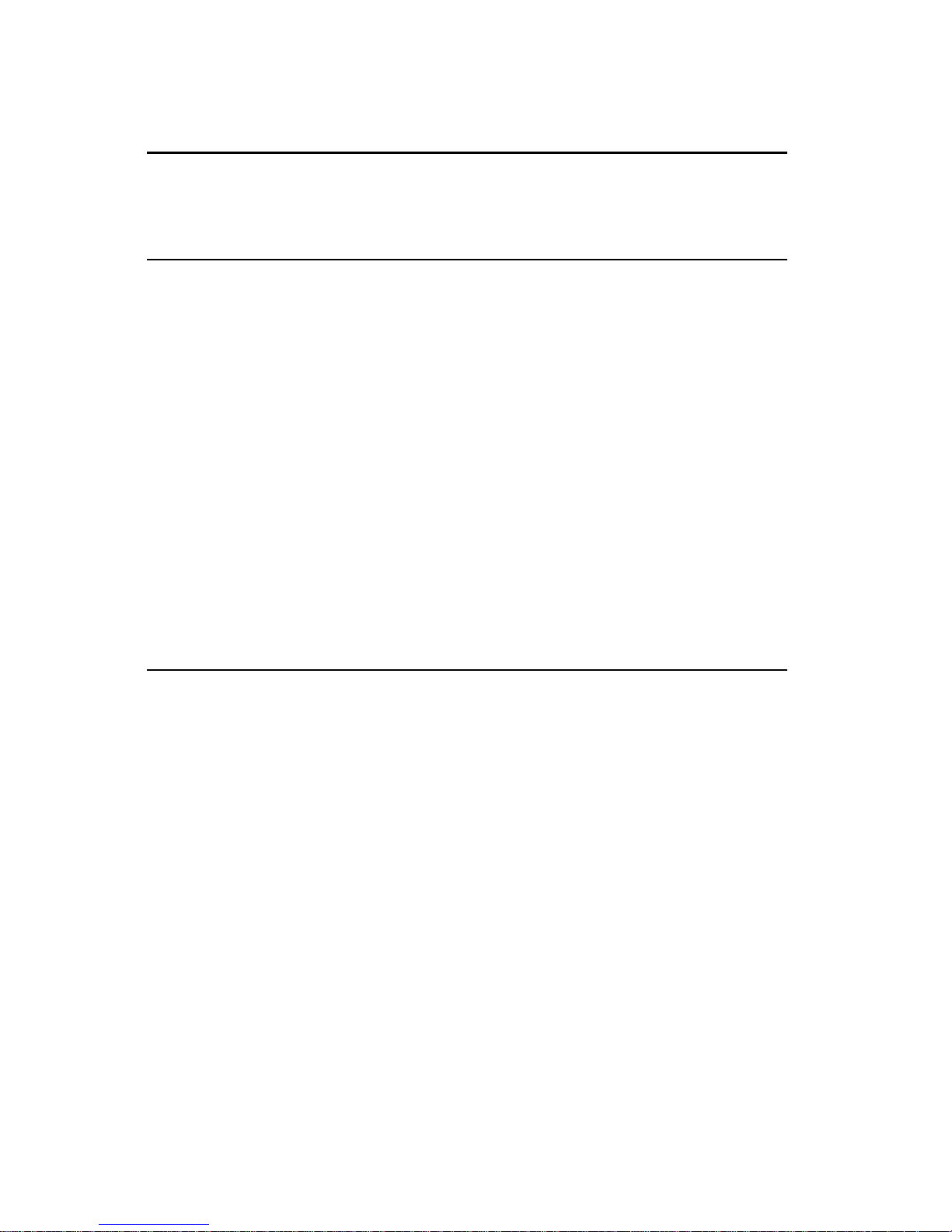
The information in this User’s Manual has been carefully reviewed and is believed to be
accurate. The vendor assumes no responsibility for any inaccuracies that may be
contained in this document, makes no commitment to update or to keep current the
information in this manual, or to notify any person or organization of the updates.
Please Note: For the most up-to-date version of this manual, please
see our web site at http://www.supermicro.com.
SUPERMICRO COMPUTER reserves the right to make changes to the product described in
this manual at any time and without notice. This product, including software, if any, and
documentation may not, in whole or in part, be copied, photocopied, reproduced, translated
or reduced to any medium or machine without prior written consent.
IN NO EVENT WILL SUPERMICRO COMPUTER BE LIABLE FOR DIRECT, INDIRECT,
SPECIAL, INCIDENTAL, OR CONSEQUENTIAL DAMAGES ARISING FROM THE USE OR
INABILITY TO USE THIS PRODUCT OR DOCUMENTATION, EVEN IF ADVISED OF THE
POSSIBILITY OF SUCH DAMAGES. IN PARTICULAR, THE VENDOR SHALL NOT HAVE
LIABILITY FOR ANY HARDWARE, SOFTWARE, OR DATA STORED OR USED WITH THE
PRODUCT, INCLUDING THE COSTS OF REPAIRING, REPLACING, INTEGRATING,
INSTALLING OR RECOVERING SUCH HARDWARE, SOFTWARE, OR DATA.
Any disputes arising between manufacturer and customer shall be governed by the laws of
Santa Clara County in the State of California, USA. The State of California, County of
Santa Clara shall be the exclusive venue for the resolution of any such disputes.
Supermicro's total liability for all claims will not exceed the price paid for the hardware
product.
Unless you request and receive written permission from SUPER MICRO COMPUTER, you
may not copy any part of this document.
Information in this document is subject to change without notice. Other products and
companies referred to herein are trademarks or registered trademarks of their respective
companies or mark holders.
Copyright © 2002 by SUPER MICRO COMPUTER INC.
All rights reserved.
Printed in the United States of America
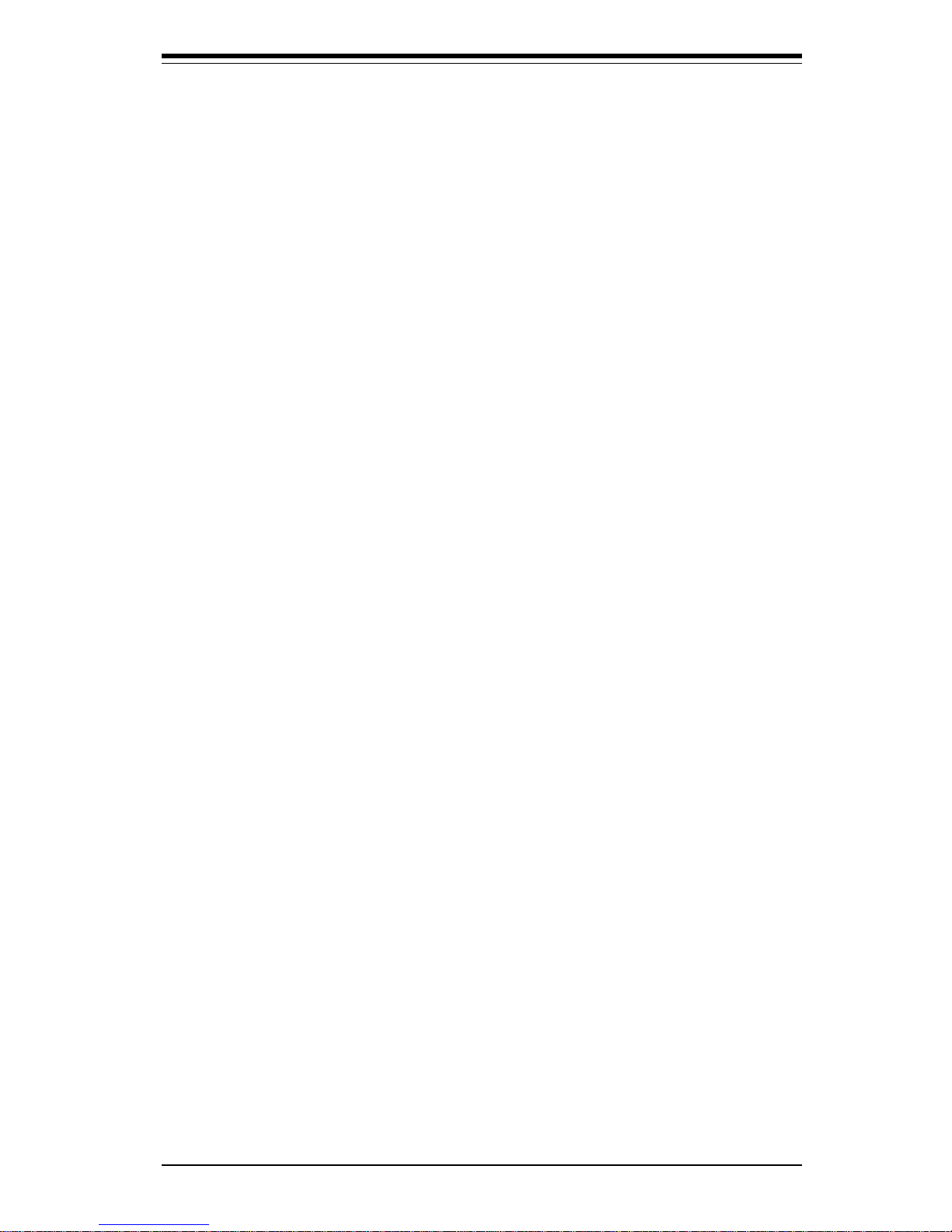
Preface
About This Manual
This manual is written for system integrators, PC technicians and
knowledgeable PC users. It provides information for the installation and use
of the SUPER P4DC6/P4DC6+ mainboard. The SUPER P4DC6/P4DC6+ supports both single and dual Intel® 603-pin XeonTM 1.4 - 2.2+ GHz processors
at a front side bus speed of 400 MHz and data channel RAMBUS technology
yielding a 3.2 GB data transfer bandwidth. Please refer to the support
section of our web site at http://www.supermicro.com/TechSupport.htm for
a complete listing of supported processors and recommended memory modules.
Manual Organization
Chapter 1 includes a checklist of what should be included in your
mainboard box, describes the features, specifications and performance of
the SUPER P4DC6/P4DC6+ mainboard and provides information about the
Intel 860 chipset.
Chapter 2 begins with instructions on handling static-sensitive devices.
Read this chapter when you want to install the processors, the RDRAM
(RAMBUS Dynamic RAM) memory modules into the RIMM slots and for
mounting the mainboard in the chassis. Also refer to this chapter when you
want to connect floppy/hard disk drives, the IDE or SCSI interfaces, the
Adaptec SCSI RAID card, the parallel and serial ports and the twisted wires
for the power supply, the reset button, the keylock/power LED and the
keyboard.
If you encounter any problems see Chapter 3, which describes troubleshooting procedures for the video, the memory and the setup configuration
stored in CMOS. For quick reference, a general FAQ (Frequently Asked
Questions) section is provided.
Chapter 4 covers the AwardBIOS setup and options.
The Appendices list the AwardBIOS POST messages, POST codes and
beep codes.
iii
Preface

SUPER P4DC6/P4DC6+ User’s Manual
iv
Table of Contents
About This Manual ...................................................................................................... iii
Manual Organization ................................................................................................... iii
Chapter 1: Introduction
1-1 Overview ......................................................................................................... 1-1
Checklist .................................................................................................... 1 -1
Contacting Supermicro ............................................................................ 1 -2
SUPER P4DC6 Image ............................................................................... 1-4
SUPER P4DC6+ Image ............................................................................. 1-5
SUPER P4DC6 Layout ............................................................................. 1-6
SUPER P4DC6 Quick Reference............................................................ 1-7
SUPER P4DC6+ Layout ........................................................................... 1-8
SUPER P4DC6+ Quick Reference ......................................................... 1-9
Motherboard Features .......................................................................... 1-10
Intel 860 Chipset: System Block Diagram ........................................... 1-12
1-2 Chipset Overview......................................................................................... 1-13
1-3 Special Features........................................................................................... 1-14
1-4 PC Health Monitoring.................................................................................... 1-14
1-5 ACPI/PC 98 Features ................................................................................... 1-16
1-6 Power Supply ............................................................................................... 1-18
1- 7 Super I/O......................................................................................................... 1-18
Chapter 2: Installation
2-1 Static-Sensitive Devices ............................................................................... 2-1
2-2 Processor and Heat Sink Installation ........................................................... 2 - 2
2-3 Mounting the Motherboard in the Chassis ................................................. 2-4
2-4 Installing RIMMs............................................................................................... 2-5
2- 5 Port/Front Control Panel Connector Locations .......................................... 2-6
2-6 Connecting Cables ......................................................................................... 2-8
PWR LED ................................................................................................... 2-9
IDE Hard Drive LED................................................................................... 2-9
PWR_ON .................................................................................................... 2-9
Reset ........................................................................................................... 2-9
USB Keyboard ........................................................................................ 2-10
Alarm Reset ............................................................................................ 2-10
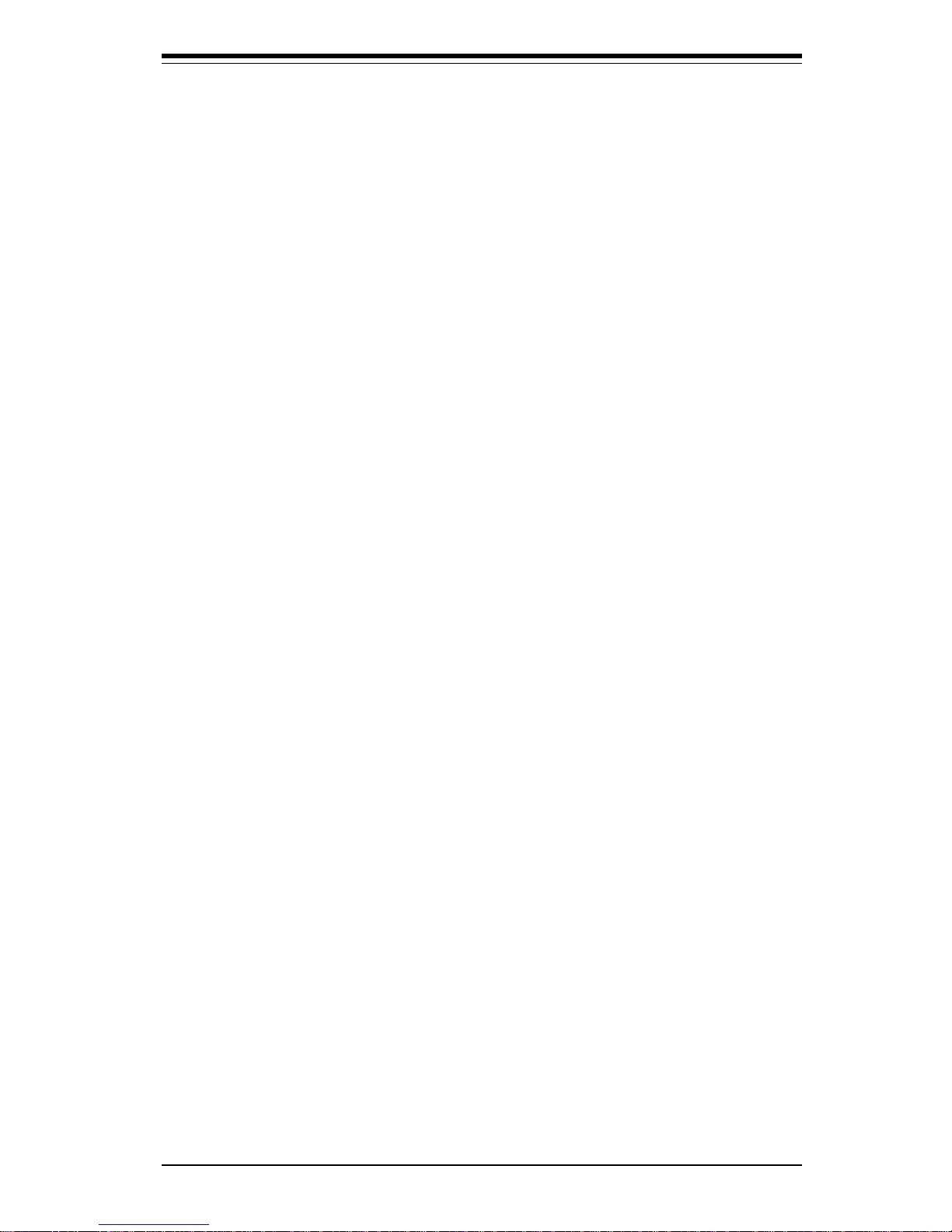
v
Table of Contents
Fan Fail LED............................................................................................. 2-10
Power Fail LED ...................................................................................... 2-10
NIC LED.................................................................................................... 2-10
I2C............................................................................................................... 2-11
Chassis Intrusion .................................................................................... 2-11
Keyboard Lock ....................................................................................... 2-11
Overheat ................................................................................................. 2-11
Speaker .................................................................................................... 2-11
ATX PS/2 Keyboard and Mouse Ports ................................................2-12
Universal Serial Bus (USB) ................................................................... 2-12
Serial Ports .............................................................................................. 2-12
Wake-On-LAN ......................................................................................... 2-12
CD Headers.............................................................................................. 2-13
Fan Headers ............................................................................................ 2-13
Overheat LED .......................................................................................... 2-13
Infrared Connector ................................................................................. 2-13
Wake-On-Ring ......................................................................................... 2-14
2- 7 Jumper Settings ............................................................................................ 2-14
Explanation of Jumpers ........................................................................ 2-14
Rambus Speed ....................................................................................... 2-15
CMOS Clear............................................................................................. 2-15
Keyboard Wake-Up................................................................................. 2-16
USB Wake-Up..........................................................................................2-16
2- 8 Parallel Port, AGP and Floppy/Hard Disk Drive Connections ................ 2-17
Parallel Port Connector ......................................................................... 2-17
Floppy Connector ................................................................................... 2-18
IDE Connectors ...................................................................................... 2-18
AGP Slot ................................................................................................... 2-19
Legacy SCSI Connector ....................................................................... 2-19
Ultra Wide SCSI Connector .................................................................. 2-20
2-9 Installing Software Drivers ......................................................................... 2-21
Chapter 3: Troubleshooting
3-1 Troubleshooting Procedures ........................................................................ 3-1
Before Power On .................................................................................... 3-1
No Power .................................................................................................. 3-1
No Video ................................................................................................... 3-1
Memory Errors .......................................................................................... 3-2
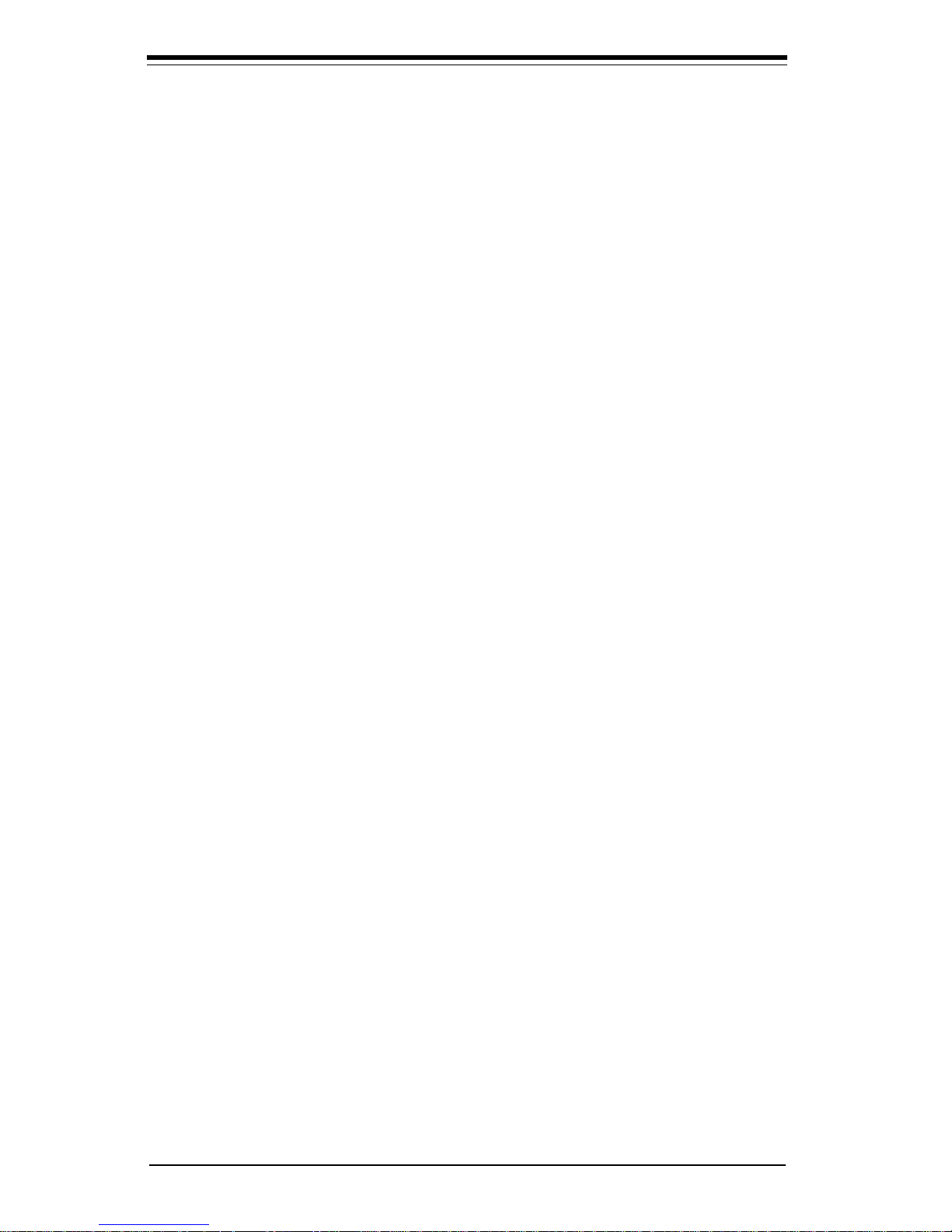
SUPER P4DC6/P4DC6+ User’s Manual
vi
3-2 Technical Support Procedures .................................................................... 3-2
3-3 Frequently Asked Questions........................................................................ 3-3
3-4 Returning Merchandise for Service ............................................................ 3-6
Chapter 4: BIOS
4- 1 Introduction....................................................................................................... 4-1
4- 2 Running Setup.................................................................................................. 4- 2
4- 3 Main BIOS Setup.............................................................................................. 4-2
4-4 Advanced BIOS Setup .................................................................................... 4 -6
4 -5 PCI/PnPSetup .................................................................................................. 4-16
4-6 Power Management ...................................................................................... 4-17
4-7 Boot-up Devices ............................................................................................ 4-21
4-8 Security Setup ............................................................................................... 4-22
4- 9 Exit Setup ....................................................................................................... 4-24
Appendices:
Appendix A: AwardBIOS POST Messages ......................................................... A -1
Appendix B: AwardBIOS POST Codes ................................................................. B-1
Appendix C: AwardBIOS BeepCodes ................................................................... C-1
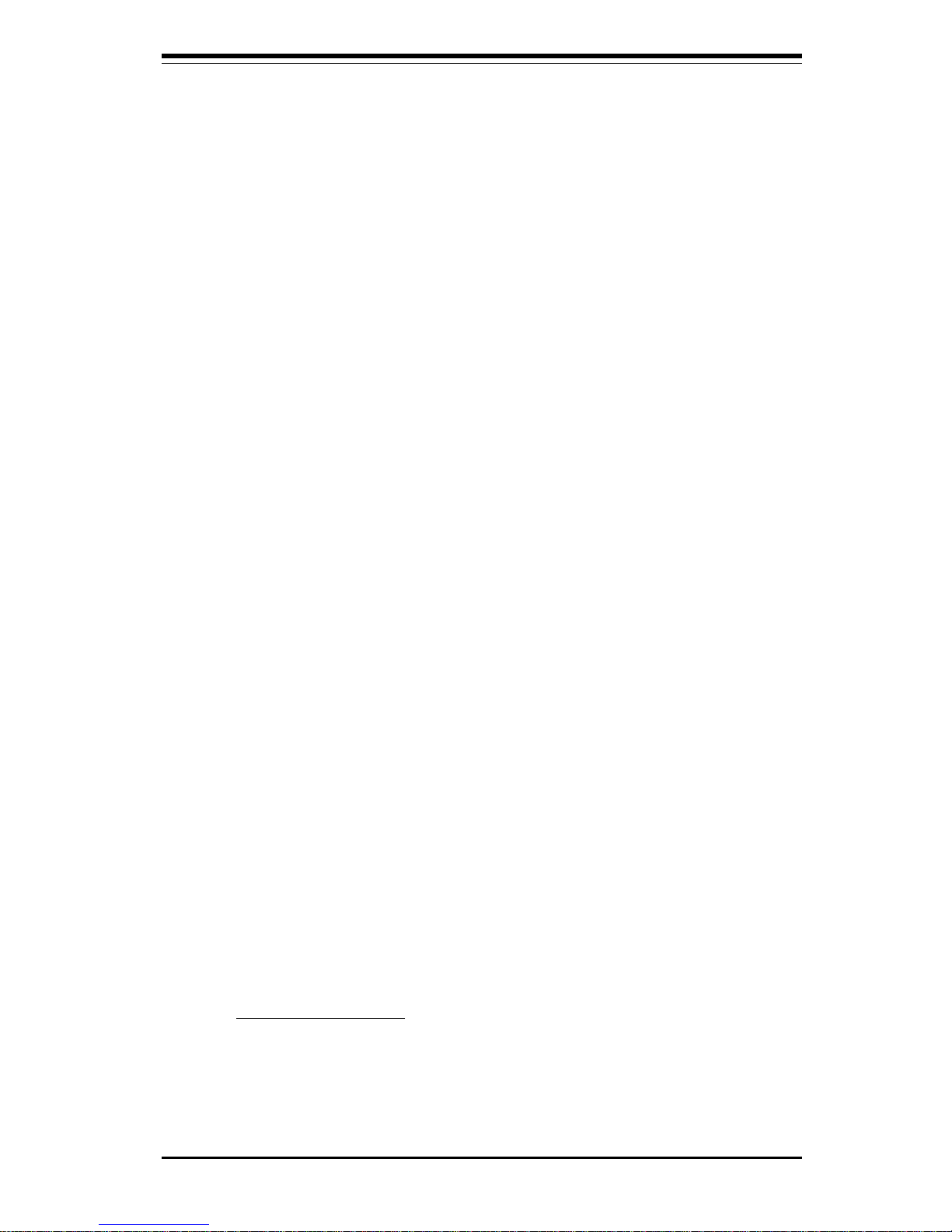
Chapter 1: Introduction
1-1
Chapter 1
Introduction
1-1 Overview
Checklist
Congratulations on purchasing your computer mainboard from an acknowledged leader in the industry. Supermicro mainboards are designed with the
utmost attention to detail to provide you with the highest standards in quality
and performance.
Please check that the following items have all been included with your
motherboard. If anything listed here is damaged or missing, contact your
retailer.
One (1) Supermicro SUPER P4DC6 or P4DC6+ mainboard
One (1) ATA66/100 ribbon cable for IDE devices
One (1) floppy ribbon cable
One (1) Supermicro CD (or diskettes) containing drivers and utilities
One (1) User's Manual
One (1) Supermicro 50-pin SCSI cable
One (1) SCSI Manual
Two (2) Supermicro TMR-007 continuity RIMM modules
One (1) I/O shield plate
Two (2) pairs of CPU dual retention clips for heatsink fans
Optional Components
One (1) Supermicro 68-pin LVD Ultra160 SCSI cable (retail option only)
Two (2) CPU fans (retail option only)
One (1) Supermicro USB cable (retail option only)
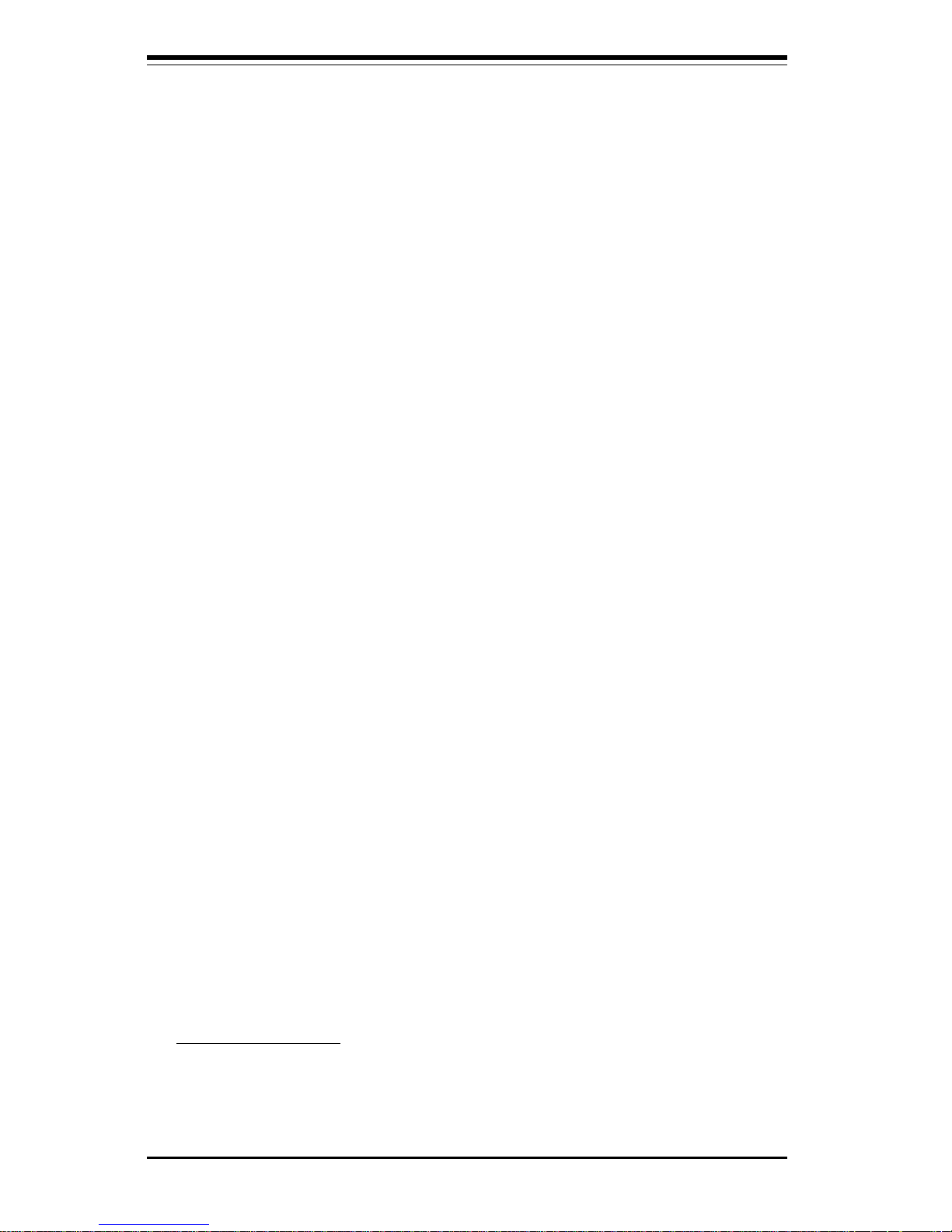
SUPER P4DC6/P4DC6+ User's Manual
1-2
Contacting Supermicro
Headquarters
Address: Super Micro Computer, Inc.
980 Rock Ave.
San Jose, CA 95131 U.S.A.
Tel: +1 (408) 503-8000
Fax: +1 (408) 503-8008
Email: marketing@supermicro.com (General Information)
support@supermicro.com (Technical Support)
Web Site: www.supermicro.com
Europe
Address: Super Micro Computer B.V.
Het Sterrenbeeld 28, 5215 ML
's-Hertogenbosch, The Netherlands
Tel: +31 (0) 73-6400390
Fax: +31 (0) 73-6416525
Email: sales@supermicro.nl (General Information)
support@supermicro.nl (Technical Support)
rma@supermicro.nl (Customer Support)
Asia-Pacific
Address: 3F, #753 Chung-Cheng Road
Chung-Ho City, Taipei Hsien, Taiwan, R.O.C.
Tel: +886-(2) 8228-1366
Fax: +886-(2) 8221-2790
Web Site: www.supermicro.com.tw
Technical Support:
Email: support@supermicro.com.tw
Tel : 886-2-8228-1366, ext.132
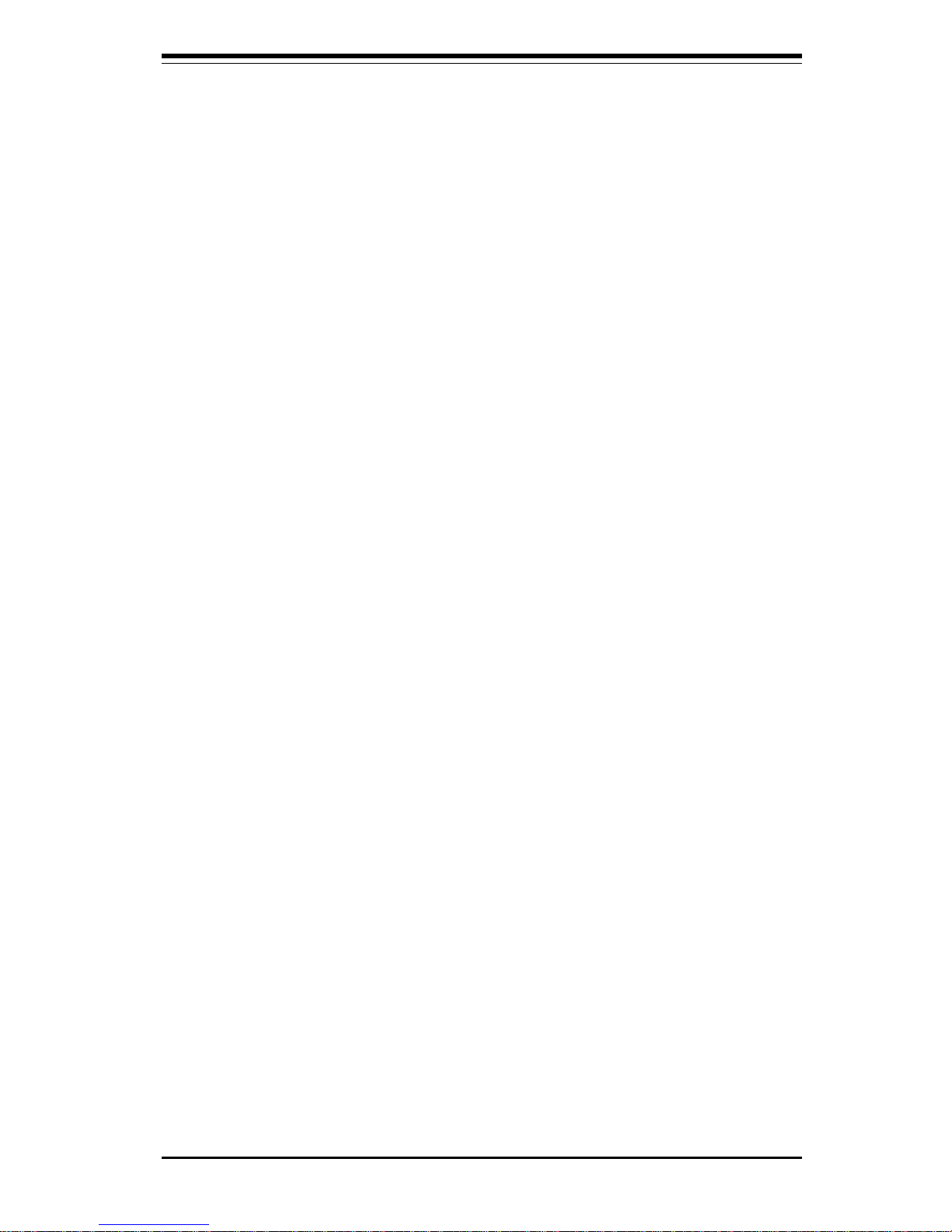
Chapter 1: Introduction
1-3
Notes

SUPER P4DC6/P4DC6+ User's Manual
1-4
SUPER P4DC6
Figure 1-1. SUPER P4DC6 Image

Chapter 1: Introduction
1-5
SUPER P4DC6+
Figure 1-2. SUPER P4DC6+ Image
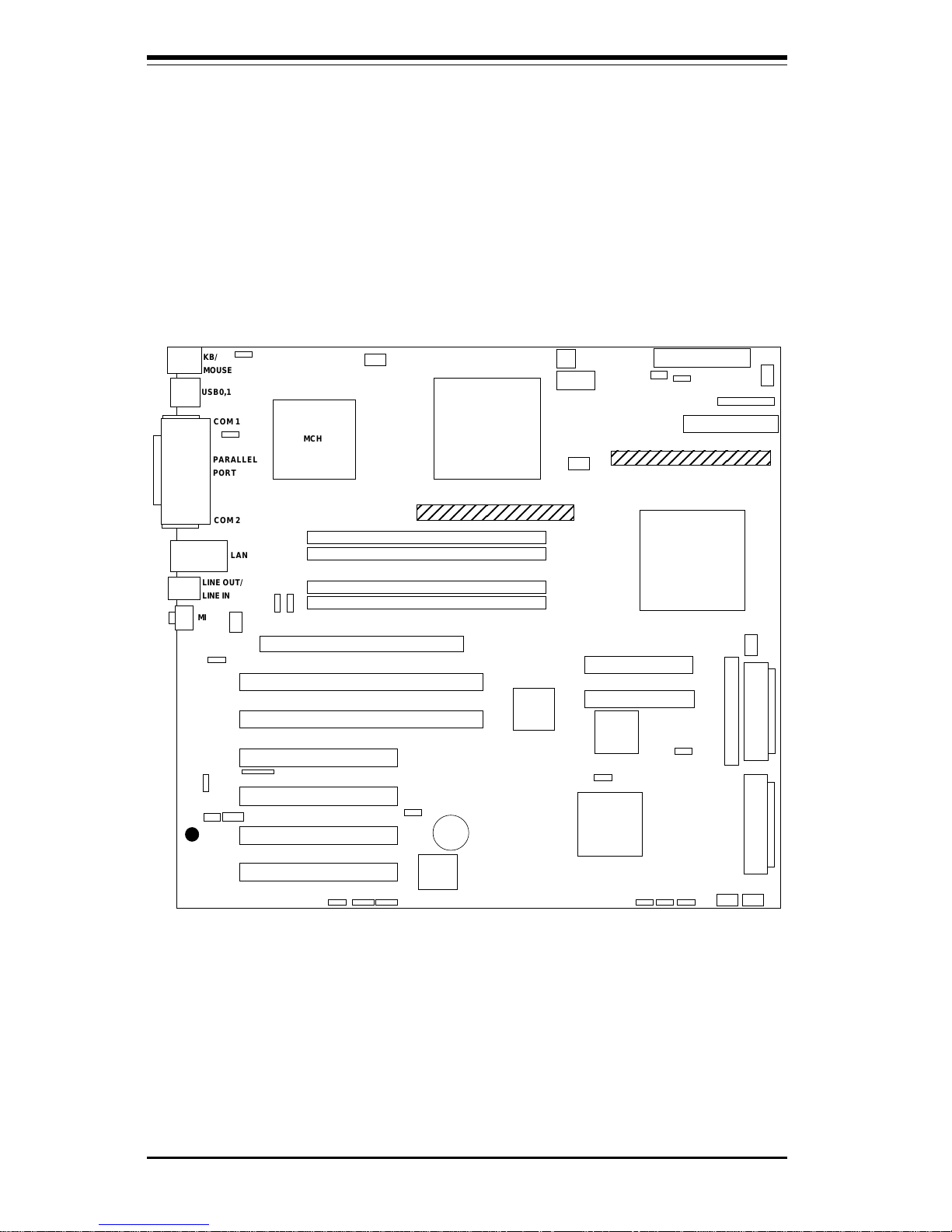
SUPER P4DC6/P4DC6+ User's Manual
1-6
Figure 1-3. SUPER P4DC6 Layout
(not drawn to scale)
SUPER P4DC6
KB/
MOUSE
USB0,1
PARALLEL
PORT
COM 1
COM 2
MCH
LAN
LINE OUT/
LINE IN
MIC
J17
J18/
J19
J16
J15
J22
J27
J31
J30
J23
CPU #2
CPU #1
VRM 2
VRM 1
ATX POWER
JPWAKE
CPU FAN2
4-PIN
12vDC
8-PIN
12vDC
J24
CH FAN4
JF1
JP5 FLOPPY
CPU FAN1
PWR
FAULT
RAMBUS CHB BANK 0
RAMBUS CHA BANK 1
RAMBUS CHB BANK 1
RAMBUS CHA BANK 0
PCI 4
PCI 3
PCI-64 #1
AGP PRO
PCI-64 #2
PCI 1
PCI 2
CD 1
CD 2
IDE #1
IDE #2
J7
J6
P64H
ICH2
AIC-7899
CH FAN3
ULTRA SCSI CH B
ULTRA III LVD/SE
SCSI CH B
ULTRA III LVD/SE
SCSI CH A
JA2
JA3
JA1
JP2A
BIOS
BATTERY
J20JP4
J29
JWOR JPA1JPA2
CH
FAN1CHFAN2
JBT1
JP2
OH FAN
JOH
JP35
J32
WOL
JP34
JP38
JP37
JP36
Note: See Chapter 2 for more information on jumper settings and pin
definitions. On a 2-pin jumper, "Closed" means the jumper is on both pins
and "Open" means the jumper is either off or on one pin only.
* For use with Supermicro chassis only.
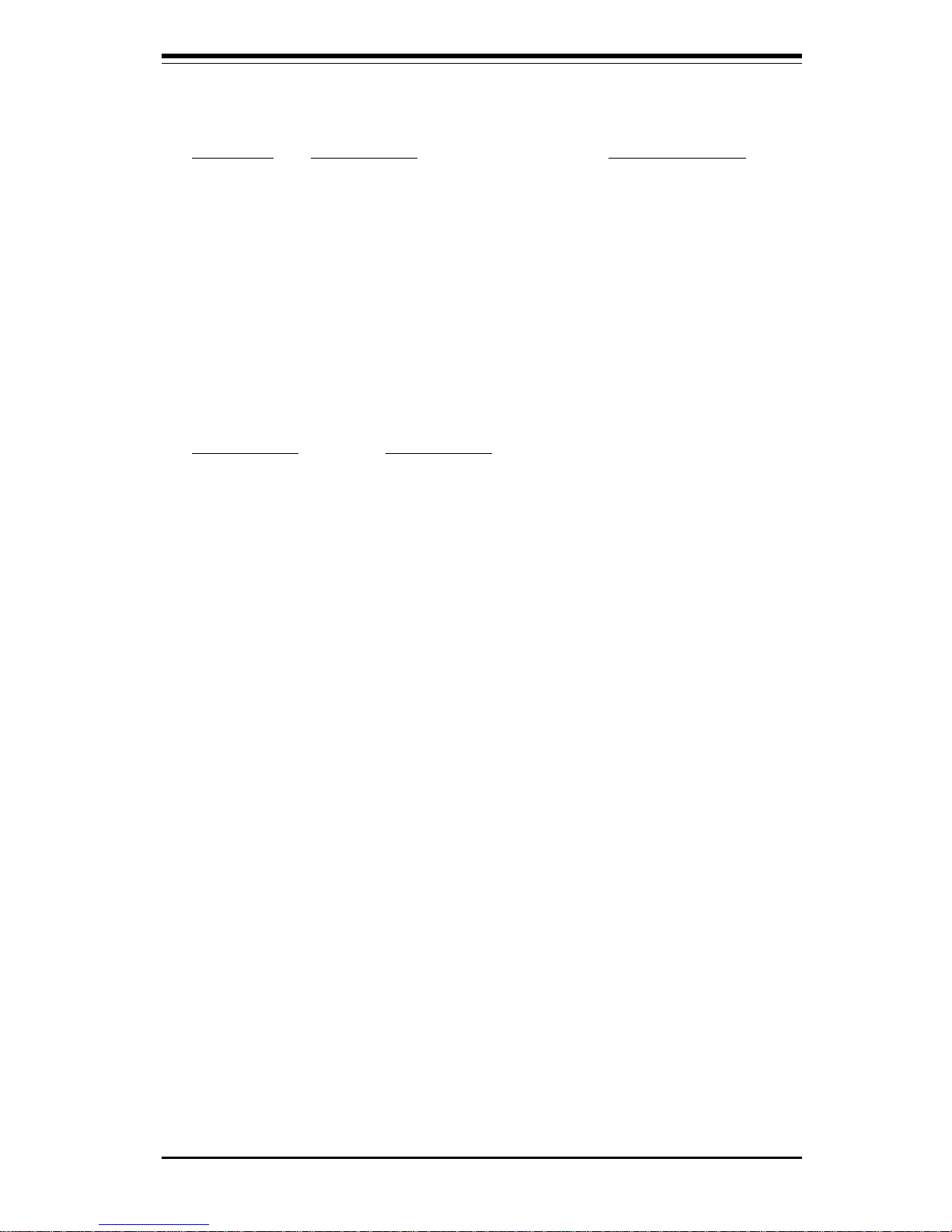
Chapter 1: Introduction
1-7
P4DC6 Quick Reference
Jumpers Description Default Setting
JBT1 CMOS Clear Pins 1-2 (Normal)
JP2, JP2A1 Manufacturer Setting Pins 1-2 (Auto)
JPA1, A2 SCSI Termination Open (Enabled)
JP4 Onboard Audio Pins 1-2 (Enabled)
JP34 SCSI Enable/Disable Pins 1-2 (Enabled)
JP35 LAN Enable/Disable Pins 1-2 (Enabled)
JP36 Manufacturer Setting Pins 1-2 (Enabled)
JP38* Third Power Supply Fail Alarm Open (Disabled)
JPWAKE Keyboard Wake Up Pins 1-2 (Disabled)
Connectors Description
ATX POWER #1 Primary ATX Power Connector
CD1, CD2 Audio CD Inputs
COM1/COM2 COM1/COM2 Serial Port Connector
CPU1/CPU2 CPU #1 and CPU #2 Sockets
CPU/CH/OH FAN CPU/Chassis/Overheat Fan Headers
J6, J7 IDE #1, IDE #2 Connector
J15 Parallel (Printer) Port
J16 PS/2 Keyboard/Mouse Connector
J20, J29 USB Headers 3 and 4
J23 4-Pin 12vDC Power Connector
J24 8-Pin 12vDC Power Connector
J32 Infrared Connector
JA1 Ultra160 LVD SCSI CH A Connector
JA2 Ultra160 LVD SCSI CH B Connector
JA3 Ultra SCSI CH B Connnector
JF1 Front Control Panel
JOH Overheat LED
JP5 Floppy Disk Drive Connector
JP37* Power Fail Connector
JWOR Wake-on-Ring Header
LAN Ethernet Port
USB0, USB1 USB Ports 1 and 2
VRM1/2 Voltage Regulator Module Card Slots

SUPER P4DC6/P4DC6+ User's Manual
1-8
Figure 1-4. SUPER P4DC6+ Layout
(not drawn to scale)
SUPER P4DC6+
KB/
MOUSE
USB0,1
PARALLEL
PORT
COM 1
COM 2
MCH
LAN
LINE OUT/
LINE IN
MIC
J17
J18/
J19
J16
J15
J22
J27
J31
J30
J23
CPU #2
CPU #1
ATX POWER
JPWAKE
CPU FAN2
4-PIN
12vDC
8-PIN
12vDC
J24
CH FAN4
JF1
FLOPPY
CPU FAN1
PWR
FAULT
RAMBUS CHB BANK 0
RAMBUS CHA BANK 1
RAMBUS CHB BANK 1
RAMBUS CHA BANK 0
PCI 4
PCI 3
PCI-64 #1
AGP PRO
PCI-64 #2
PCI 1
PCI 2
CD 1
CD 2
IDE #1
IDE #2
J7
J6
P64H
ICH2
AIC-7899
CH FAN3
ULTRA SCSI CH B
ULTRA III LVD/SE
SCSI CH B
ULTRA III LVD/SE
SCSI CH A
JA2
JA3
JA1
JP2A
BIOS
BATTERY
J20JP4
J29
JWOR JPA1
JPA2
CH
FAN1CHFAN2
JBT1
JP2
OH FAN
JOH
JP35
J32
WOL
JP34
JP38
JP37
JP36
JP39
JP5
RAID PORT
Note: See Chapter 2 for more information on jumper settings and pin
definitions. On a 2-pin jumper, "Closed" means the jumper is on both pins
and "Open" means the jumper is either off or on one pin only.
* For use with Supermicro chassis only.
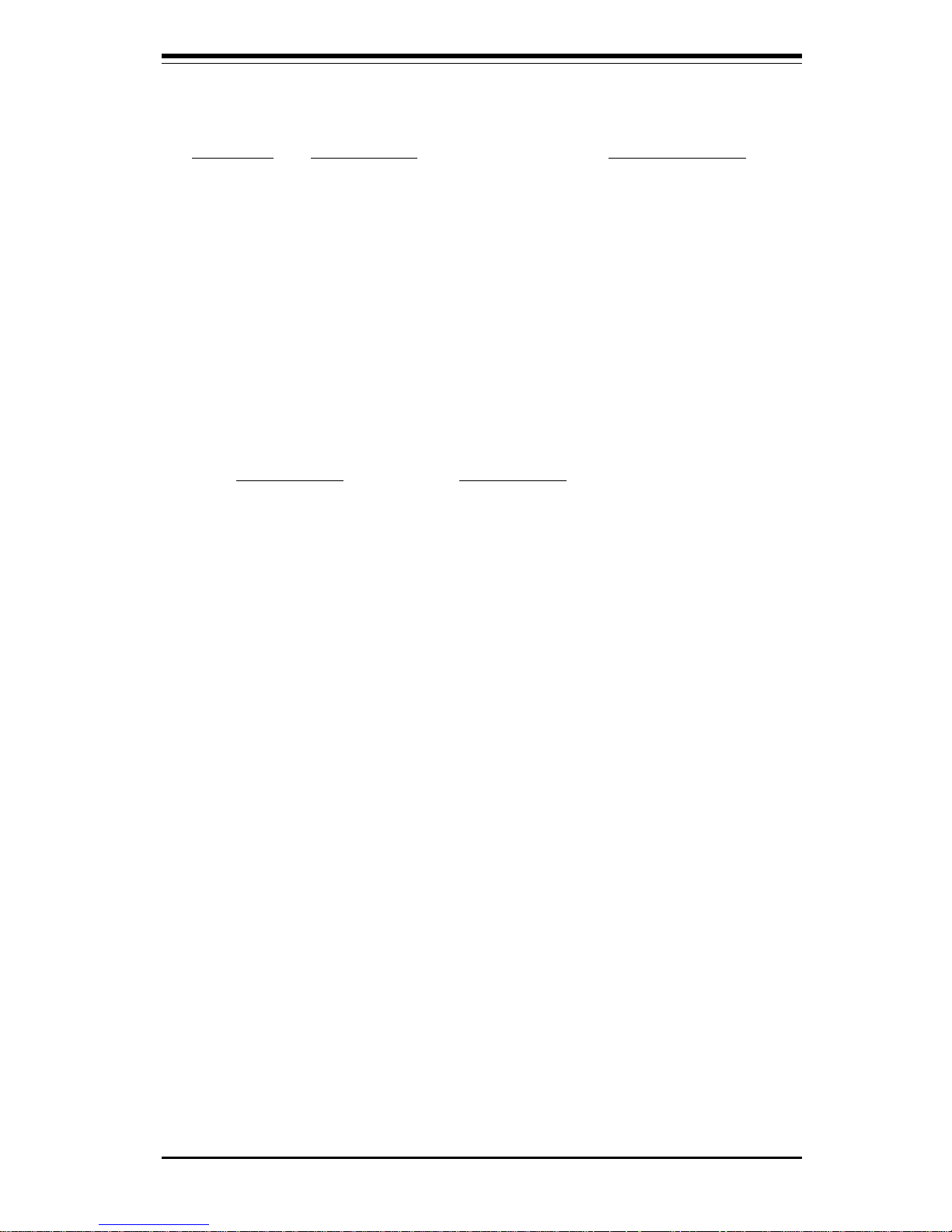
Chapter 1: Introduction
1-9
P4DC6+ Quick Reference
Jumpers Description Default Setting
JBT1 CMOS Clear Pins 1-2 (Normal)
JP2, JP2A1 Manufacturer Setting Pins 1-2 (Auto)
JPA1, A2 SCSI Termination Open (Enabled)
JPA3 PCI 64 Speed Select Open (66 MHz)
JP4 Onboard Audio Pins 1-2 (Enabled)
JP34 SCSI Enable/Disable Pins 1-2 (Enabled)
JP35 LAN Enable/Disable Pins 1-2 (Enabled)
JP36 Manufacturer Setting Pins 1-2 (Enabled)
JP38* Third Power Supply Fail Alarm Open (Disabled)
JP39 USB Wake Up Pins 1-2 (Enabled)
JPWAKE Keyboard Wake Up Pins 1-2 (Disabled)
Connectors Description
ATX POWER #1 Primary ATX Power Connector
CD1, CD2 Audio CD Inputs
COM1/COM2 COM1/COM2 Serial Port Connector
CPU1/CPU2 CPU #1 and CPU #2 Sockets
CPU/CH/OH FAN CPU/Chassis/Overheat Fan Headers
J6, J7 IDE #1, IDE #2 Connector
J15 Parallel (Printer) Port
J16 PS/2 Keyboard/Mouse Connector
J20, J29 USB Headers 3 and 4
J23 4-Pin 12vDC Power Connector
J24 8-Pin 12vDC Power Connector
J32 Infrared Connector
JA1 Ultra160 LVD SCSI CH A Connector
JA2 Ultra160 LVD SCSI CH B Connector
JA3 Ultra SCSI CH B Connnector
JF1 Front Control Panel
JOH Overheat LED
JP5 Floppy Disk Drive Connector
JP37* Power Fail Connector
JWOR Wake-on-Ring Header
LAN Ethernet Port
RAID Port RAID Card Connector
USB0, USB1 USB Ports 1 and 2
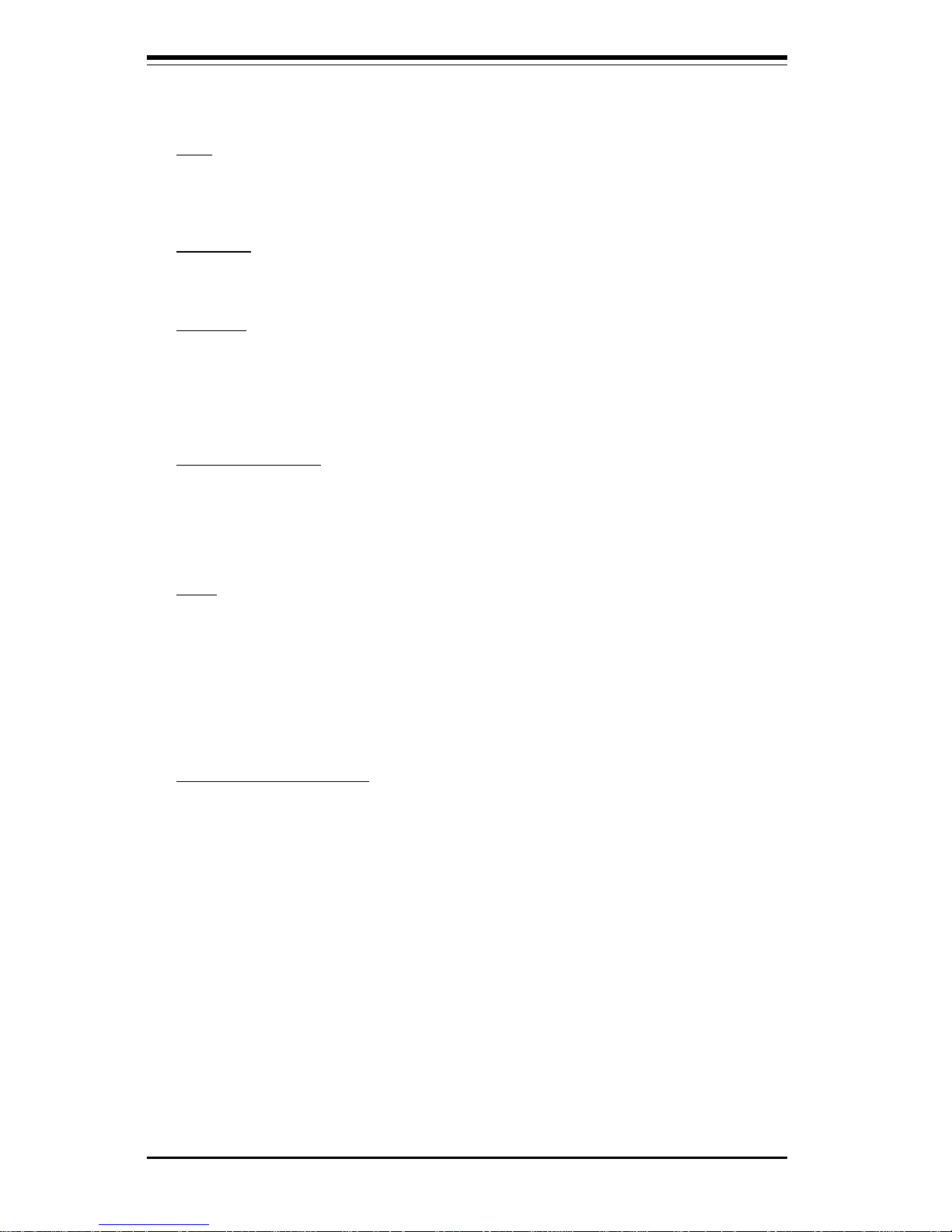
SUPER P4DC6/P4DC6+ User's Manual
1-10
Motherboard Features
CPU
• Single or Dual Intel® XeonTM 1.4 - 2.2+ GHz PGA ZIF-socket 603-pin
processors at a 400 MHz system bus speed
Memory
• Four PC600/800 RDRAM RIMM sockets to support up to 2 GB RDRAM
Chipset
• Intel® 860 (82860NB)
• P64H (82806AA PCI-64 Hub)
• ICH2 (82801BA I/O CH, 82802AB Firmware Hub)
Expansion Slots
• One 4xAGP Pro (1.5v only)
• Two 64-bit PCI 66 MHz (3.3v)
• Four 32-bit PCI 33 MHz
BIOS
• 4 Mb Intel® Firmware Hub
• ACPI/APM Power Management
• PAC'99 color-coded I/O connectors
• One WOL (Wake-On-LAN) connector
• Internal control of Power-On mode for recovery from AC power loss
PC Health Monitoring
• Nine onboard voltage monitors for two CPU core voltages, two CPU I/O
voltages, +3.3v, ±5v, ±12v, 3v battery, and 5v system bus
• Three-fan status monitor with firmware/software on/off control
• Environmental temperature monitor and control
• CPU fan auto-off in sleep mode
• Three CPU/chassis temperature monitors
• System overheat LED and control
• System resource alert
• Chassis intrusion detection
• Auto-switching voltage regulator for the CPU core
• Slow blinking LED for suspend state indicator
• BIOS support for USB keyboard
• CPU slowdown at high temperature

Chapter 1: Introduction
1-11
ACPI/PC99 Features
• Microsoft® OnNow
• Real-time clock wake-up alarm
• Main switch override mechanism
• External modem ring-on
Onboard I/O
• 2 IDE bus master interfaces support up to four UDMA/100 devices
• 1 floppy port interface (up to 2.88 MB)
• 2 Fast UART 16550A compatible serial ports
• 1 EPP/ECP (Enhanced Parallel Port/Extended Capabilities Port)
• PS/2 mouse and PS/2 keyboard ports (1 each)
• 1 Raptor RAID controller (P4DC6+ only)
• 1 infrared port
• 2 USB ports
• 2 USB headers
• 2 SCSI channels
• 2 64-bit/66 MHz PCI slots
• 4 32-bit/33 MHz PCI slots
• 1 audio line in
• 1 audio line out
• 1 audio mic in
• 1 CD audio (both types of standard headers provided)
Other
• Internal/external modem ring-on
• Control of recovery from AC power loss
• Wake-on-LAN (WOL)
CD Utilities
• BIOS flash upgrade utility (awdflash.exe)
• Drivers for the Intel® 860 chipset
• Intel® LDCM (retail only)
Dimensions
• P4DC6 - Extended ATX: 12" x 13" (304.80 x 330.20 mm)
• P4DC6+ - Extended ATX: 12" x 13" (304.80 x 330.20 mm)
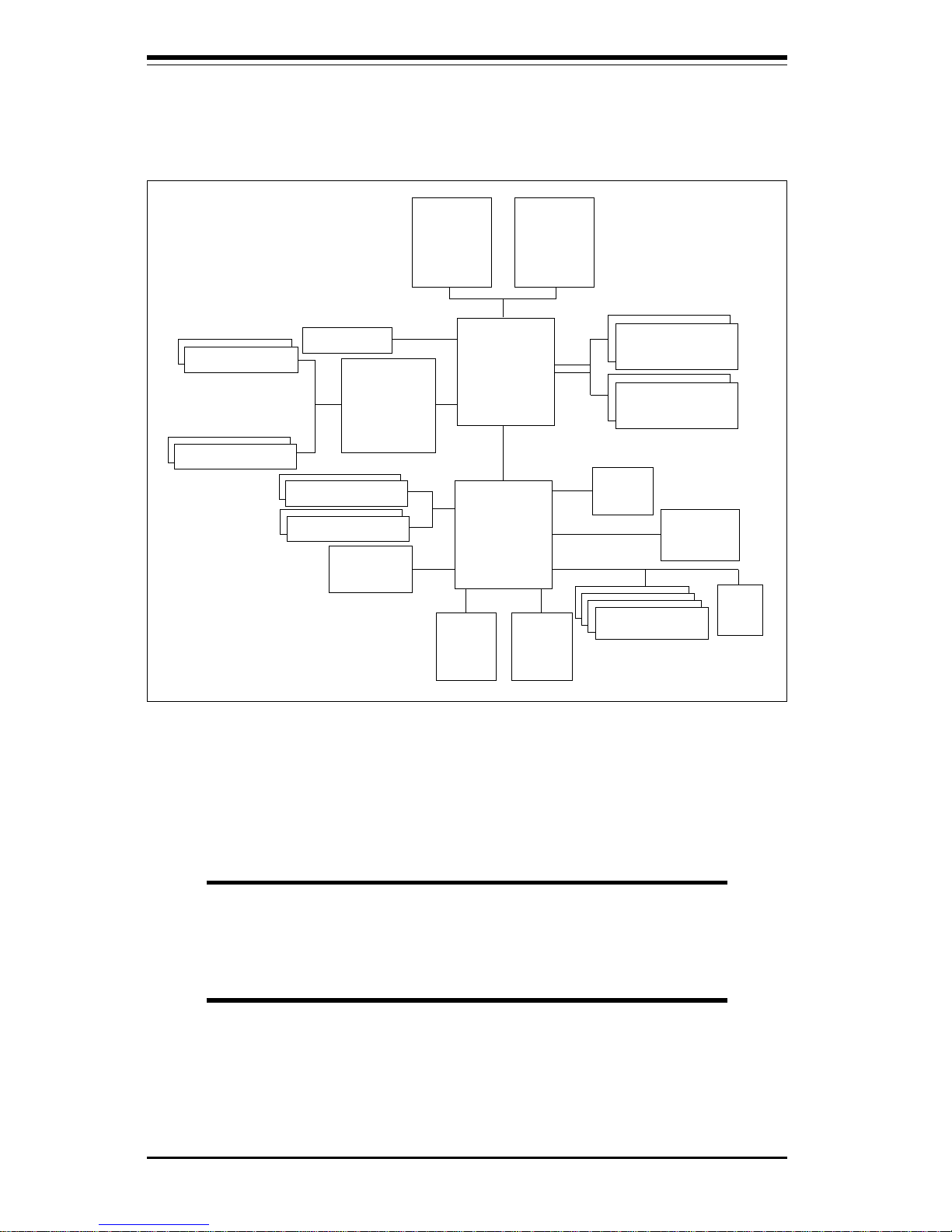
SUPER P4DC6/P4DC6+ User's Manual
1-12
Figure 1-5. Intel 860 Chipset:
System Block Diagram
NOTE: This is a general block diagram and may not
exactly represent all the features on your motherboard.
See the previous section for the actual specifications of
each motherboard.
MCH
CNR
USB
0, 1, 2, 3
ICH2
LPC
I/O
FWH
AUDIO'97
CODEC
PCI-33 1-4
LAN
RDRAM
RDRAM
P64H
4x AGP Pro
2 PCI-64
SCSI Ch A/B
EIDE PRI M/S
EIDE SEC M/S
Xeon
CPU #1
Xeon
CPU #2
1.5v
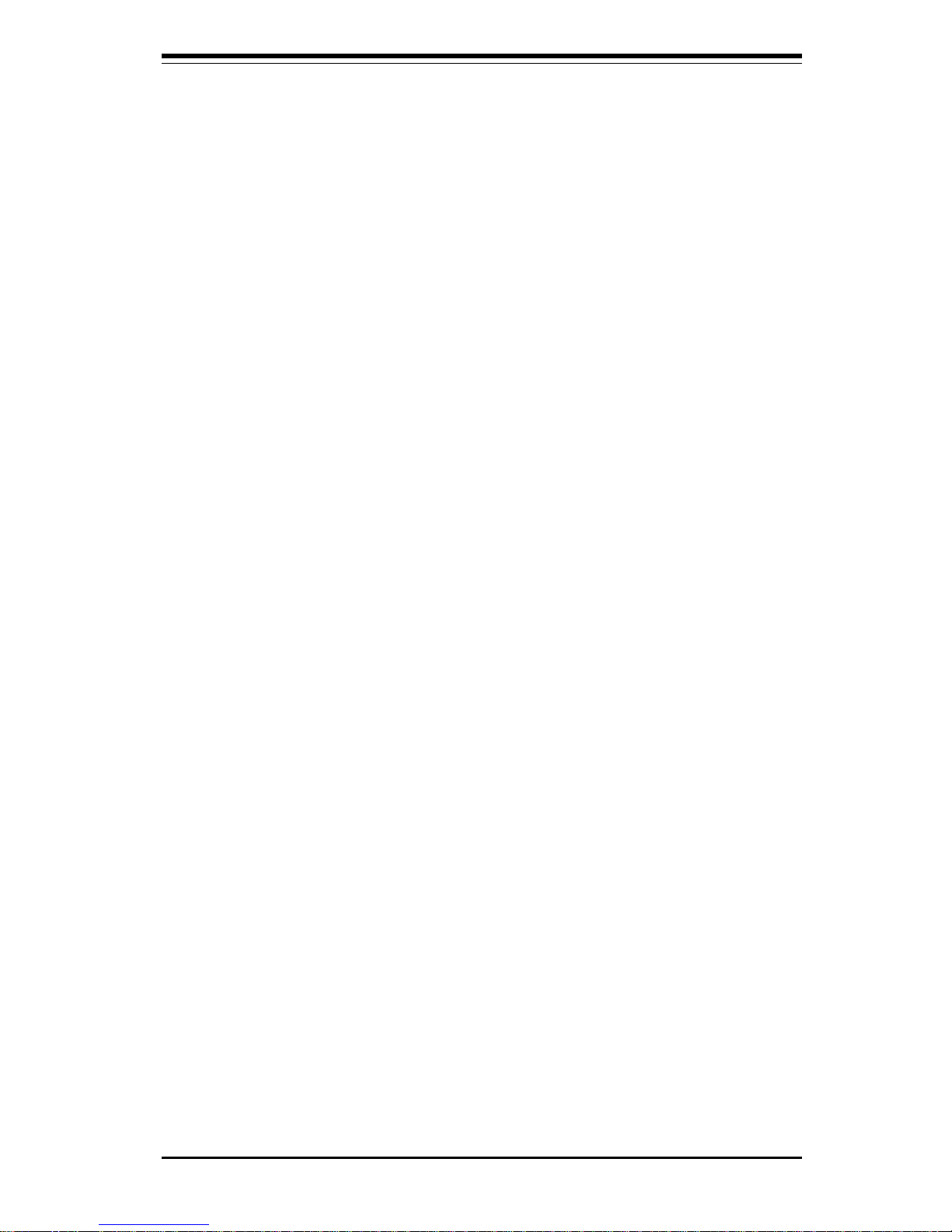
Chapter 1: Introduction
1-13
1-2 Chipset Overview
The Intel® 860 chipset is a high performance, cost-effective and energy
efficient chipset designed for AGP/PCI/LPC computer systems based on
single or dual Intel® XeonTM 1.4 - 2.2+ GHz processors at a 400 MHz Front
Side (system) Bus speed.
Intel's 860 chipset consists of three major components: the Memory Controller Hub (MCH), the P64H and the I/O Controller Hub 2 (ICH2).
The MCH is optimized to provide superior performance between single or
dual Xeon CPUs and the dual channel RAMBUS memory operating at up to
3.2 GB/s data bus bandwidth. The MCH also supports a 4x AGP Pro accelerated video slot.
The P64H provides support for two PCI-64 slots and two SCSI hard disk
drive channels. It interfaces directly with the MCH.
The ICH2 is a highly integrated multifunctional I/O Controller Hub that provides the interface to the PCI Bus and integrates many of the functions
needed in today’s PC platforms.
Memory Support and AGP
The MCH supports up to 2 GB of RDRAM. The RAMBUS dual channel
memory bus can support full duplex memory bandwidth transfers at up to
3.2 GB/s. Different memory module speeds (such as 600 MHz and 800
MHz) should not be mixed. Different RDRAM memory module sizes (such as
256 MB and 512 MB) may be used in Channel A and Channel B, but those
within each channel (Bank0 and Bank1) must be the same. The MCH also
provides full 4xAGP Pro capability for maximum bus utilization, including 2x
and 4x mode transfer rates.
The ICH2 provides extensive I/O support functions and capabilities, which
include Rev 2.2 compliant PCI with support for 33 MHz PCI operations, PCI32 slots, ACPI Power Management Logic Support, an Enhanced DMA Controller, an Interrupt Controller and timer functions, an Integrated IDE controller supporting Ultra ATA100/66/33, a USB host interface with support for
four USB ports, two host controllers, an Integrated LAN Controller, a System Management Bus (SMBus) with additional support for I2C devices, an
AC97 2.1 Compliant Link for Audio and Telephony codecs, a Low Pin Count
(LPC) interface, Firmware Hub (FWH) interface support and Alert On LAN
(AOL).
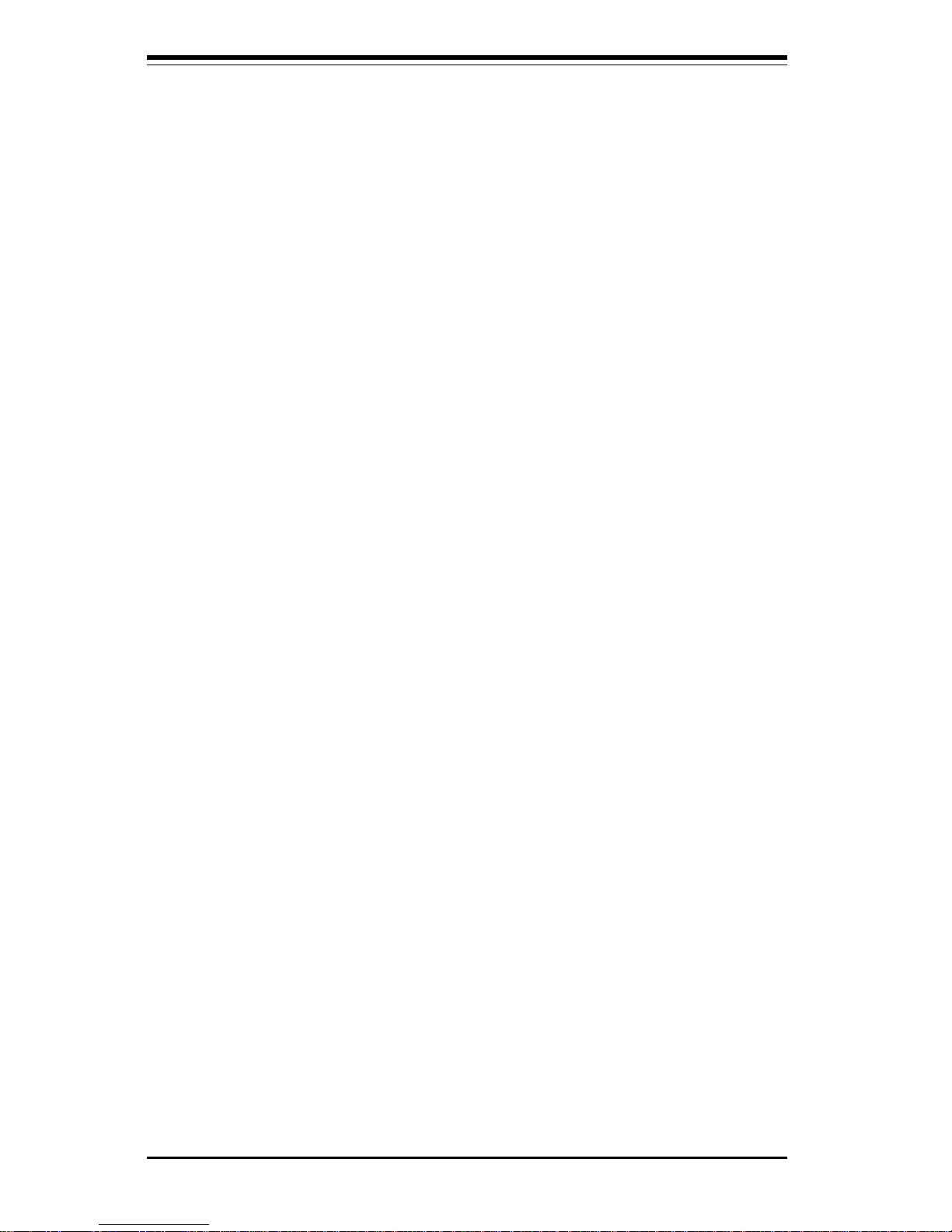
SUPER P4DC6/P4DC6+ User's Manual
1-14
Recovery from AC Power Loss
The BIOS provides a setting that allows you to determine how your system
will respond when AC power is lost and then restored. You can choose
for the system to remain powered off (in which case you must activate the
power switch to turn it back on) or for it to return automatically to a poweron state. See the Power Lost Control setting in the BIOS chapter of this
manual to change this setting. The default setting is "Always OFF."
1-3 Special Features
Adaptec Raptor RAID Controller (P4DC6+ only)
The P4DC6+ includes a Raptor RAID controller to offer the high degree of
fault tolerance required by today's servers. A SO-DIMM socket is included
on the motherboard to plug a Raptor adapter card (not included) into, which
eliminates the need to use up a PCI slot to have RAID capability. The Raptor
RAID controller and adaptor utilizes a 64-bit bus, provides 0, 1, 0/1, 5, and
0/5 RAID levels and supports S.M.A.R.T. and SES/SAF-TE.
1-4 PC Health Monitoring
This section describes the PC health monitoring features of the SUPER
P4DC6/P4DC6+ motherboard.
Nine Onboard Voltage Monitors for the CPU Cores, CPU I/O,
+3.3v,
±±
±±
±5v,
±±
±±
±12v, 3v Battery and 5v System Bus
The onboard voltage monitor will scan these nine voltages continuously.
Once a voltage becomes unstable, it will give a warning or send an error
message to the screen. Users can adjust the voltage thresholds to define
the sensitivity of the voltage monitor.
Three-Fan Status Monitor with Firmware/Software
On/Off Control
The PC health monitor can check the RPM status of the cooling fans. The
onboard 3-pin CPU and chassis fans are controlled by the power management functions. The thermal fan is controlled by the overheat detection
logic.
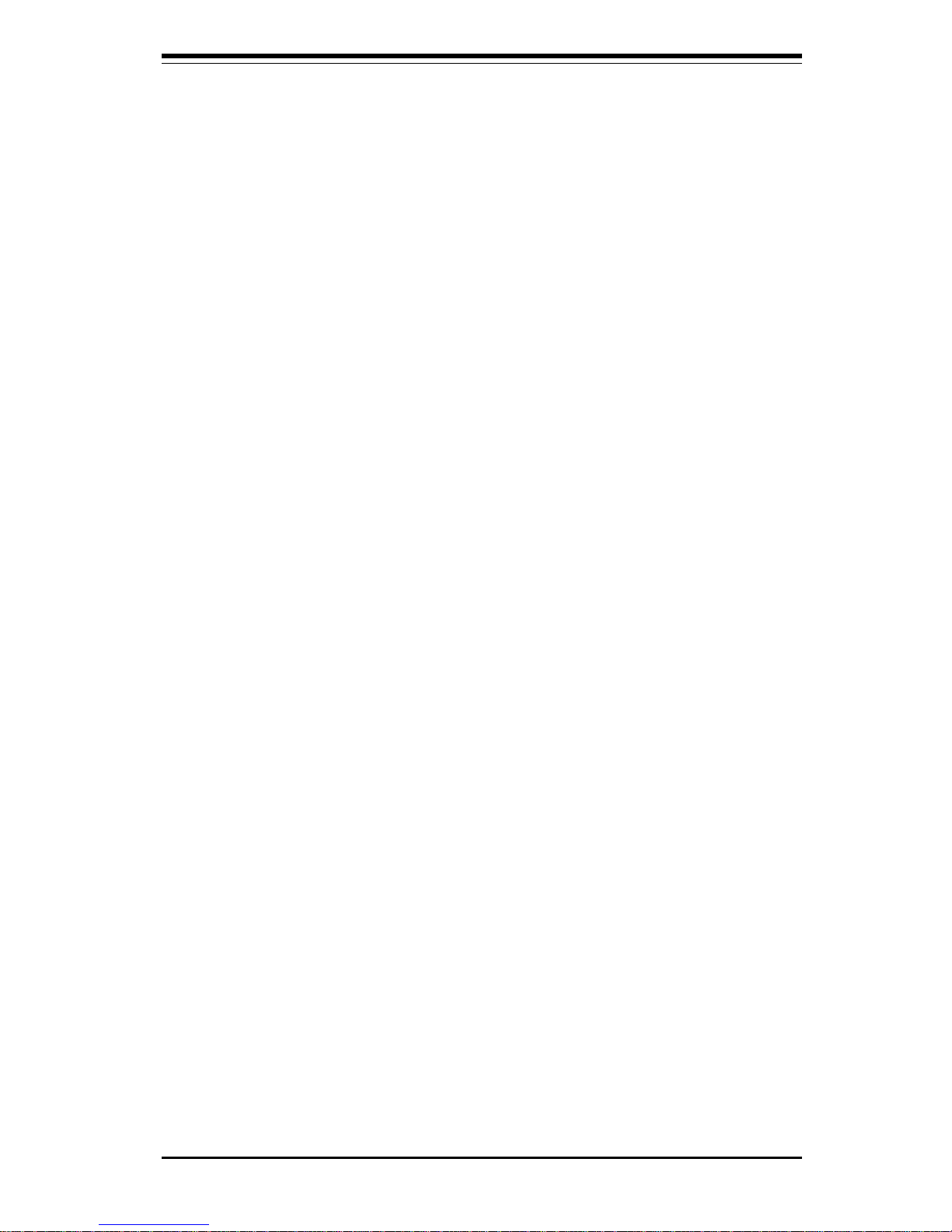
Chapter 1: Introduction
1-15
Environmental Temperature Control
The thermal control sensor monitors the CPU temperature in real time and
will activate the thermal control fan whenever the CPU temperature exceeds a user-defined threshold. The overheat circuitry runs independently
from the CPU. It can continue to monitor for overheat conditions even when
the CPU is in sleep mode. Once it detects that the CPU temperature is too
high, it will automatically turn the thermal control fan on to prevent any
overheat damage to the CPU. The onboard chassis thermal circuitry can
monitor the overall system temperature and alert users when the chassis
temperature is too high.
CPU Fan Auto-Off in Sleep Mode
The CPU fan activates when the power is turned on. It can be turned off
when the CPU is in sleep mode. When in sleep mode, the CPU will not run
at full power, thereby generating less heat.
CPU Overheat LED and Control
This feature is available when the user enables the CPU overheat warning
function in the BIOS. This allows the user to define an overheat temperature. When this temperature is exceeded, both the overheat fan and the
warning LED are activated.
System Resource Alert
This feature is available when used with Intel's LANDesk Client Manager
(optional). It is used to notify the user of certain system events. For
example, if the system is running low on virtual memory and there is insufficient hard drive space for saving the data, you can be alerted of the
potential problem.
Hardware BIOS Virus Protection
The system BIOS is protected by hardware so that no virus can infect the
BIOS area. The user can only change the BIOS content through the flash
utility provided by SUPERMICRO. This feature can prevent viruses from
infecting the BIOS area and destroying valuable data.
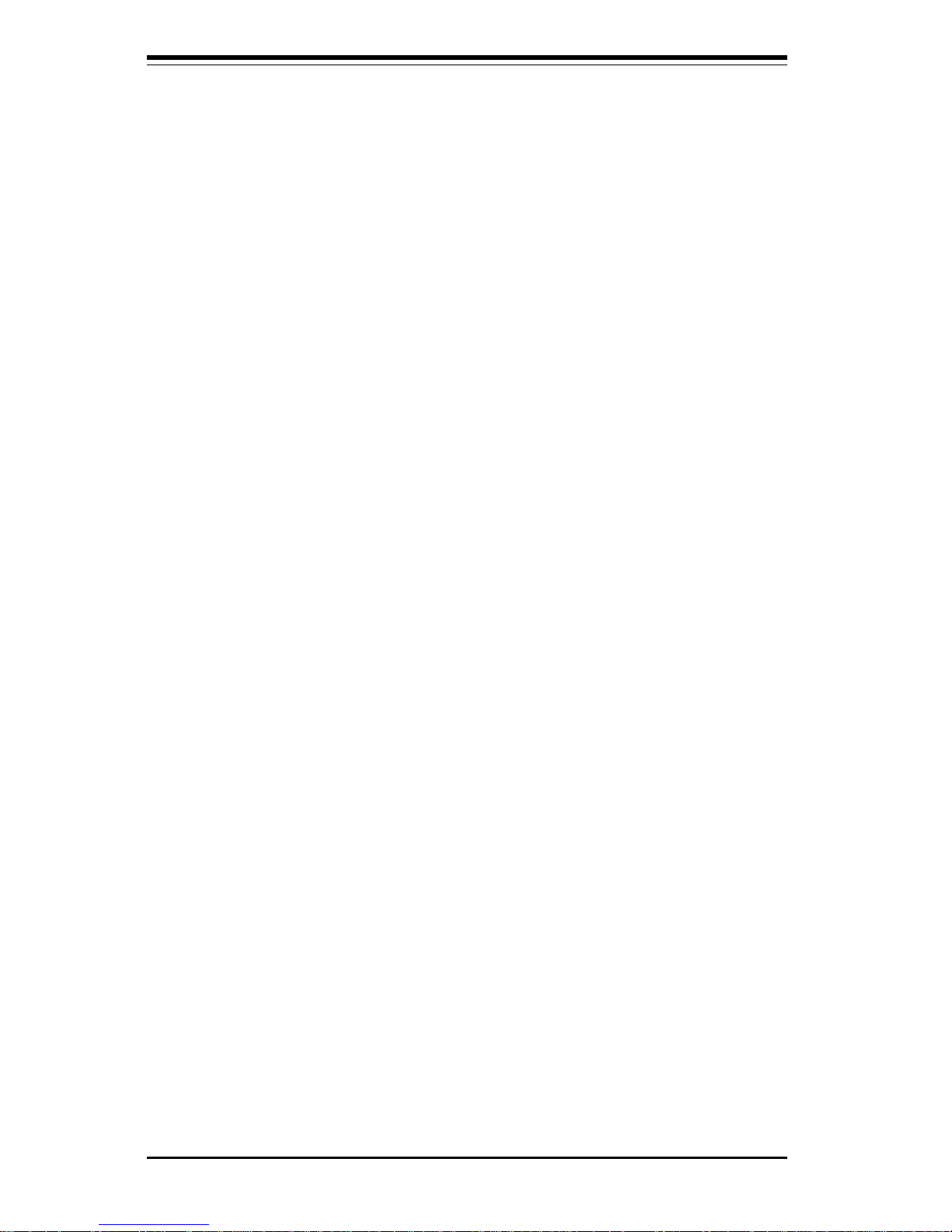
SUPER P4DC6/P4DC6+ User's Manual
1-16
Auto-Switching Voltage Regulator for the CPU Core
The auto-switching voltage regulator for the CPU core can support up to
20A of current and auto-sense voltage IDs ranging from 1.3v to 3.5v. This
will allow the regulator to run cooler and thus make the system more stable.
1-5 ACPI/PC99 Features
ACPI is an acronym meaning "Advanced Configuration and Power Interface." The ACPI specification defines a flexible and abstract hardware
interface that provides a standard way to integrate power management
features throughout a PC system, including its hardware, operating system
and application software. This enables the system to automatically turn on
and off peripherals such as CD-ROMs, network cards, hard disk drives and
printers. This also includes consumer devices connected to the PC such as
VCRs, TVs, telephones and stereos.
In addition to enabling operating system-directed power management, ACPI
provides a generic system event mechanism for Plug and Play and an operating system-independent interface for configuration control. ACPI leverages the Plug and Play BIOS data structures while providing a processor
architecture-independent implementation that is compatible with Windows
98, Windows NT and Windows 2000. You can check to see if ACPI has
been properly installed by looking for it in the Device Manager, which is
located in the "Control Panel" in Windows.
Microsoft OnNow
The OnNow design initiative is a comprehensive, system-wide approach to
system and device power control. "OnNow" is a term for a PC that is
always on but appears to be off and responds immediately to user or other
requests.
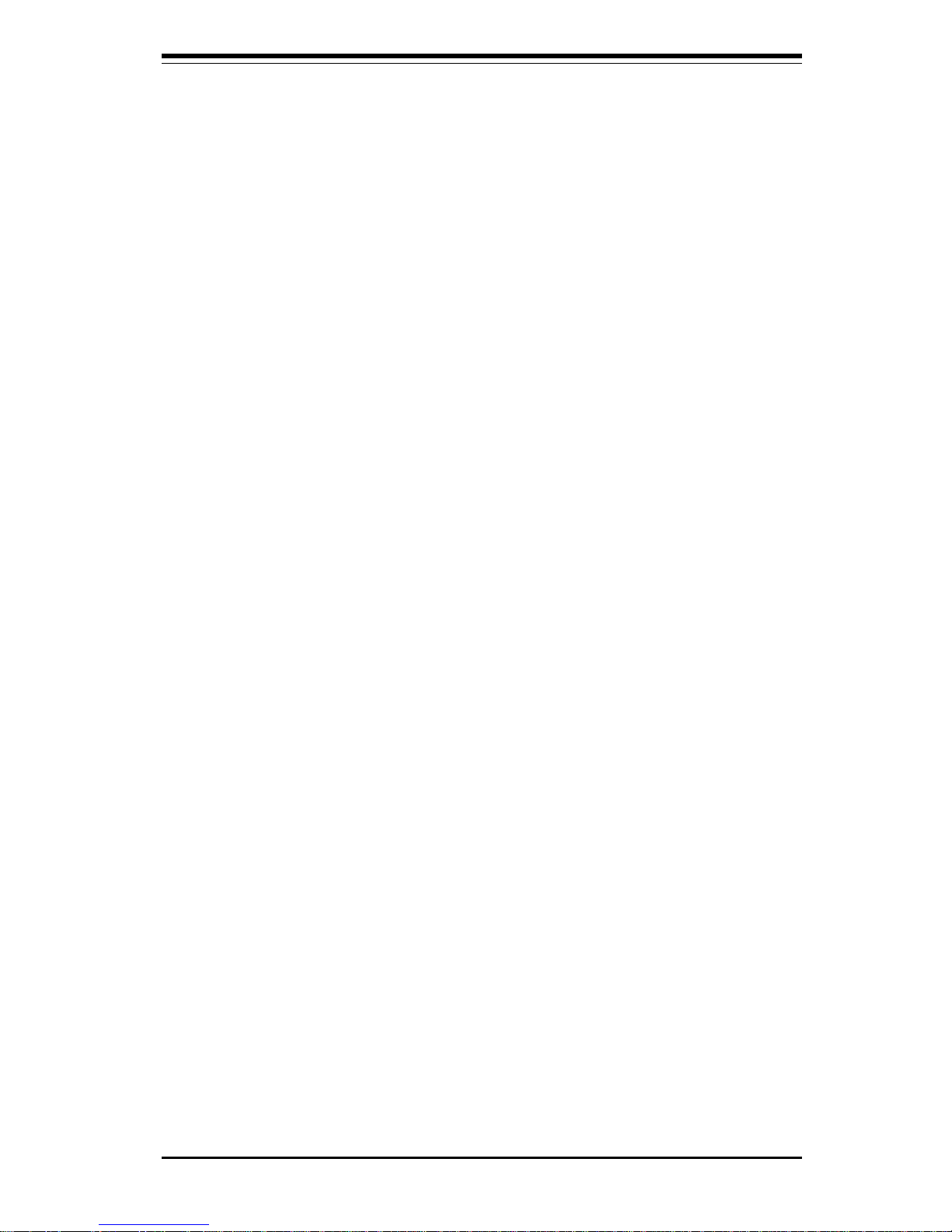
Chapter 1: Introduction
1-17
Slow Blinking LED for Suspend-State Indicator
When the CPU goes into a suspend state, the chassis power LED will start
blinking to indicate that the CPU is in suspend mode. The user can then
press any key on the system's keyboard to awaken the CPU, at which time
the LED will stop blinking and remain on.
USB Keyboard
If a USB keyboard is the only keyboard on the system, it can be enabled to
function like a standard feature keyboard during system boot-up.
Real Time Clock Wake-Up Alarm
Although the PC may be perceived to be off when not in use, it is still
capable of responding to preset wake-up events. In the BIOS, the user can
set a timer to awaken the system at a predetermined time.
Main Switch Override Mechanism
When an ATX power supply is used, the power button can function as a
system suspend button. With this feature enabled, the system will enter a
SoftOff state when the user depresses the power button. The monitor will
be suspended and the hard drive will spin down. Depressing the power
button again will cause the whole system to awaken. During the SoftOff
state, the ATX power supply provides power to keep the minimum required
circuitry in the system alive. In case the system malfunctions and you want
to turn off the power, just depress and hold the power button for four
seconds. This will turn off the system completely with no main power
provided to the motherboard.
External Modem Ring-On
Wake-up events can be triggered by a device such as the external modem
ringing when the system is in the SoftOff state. "External Modem Ring-On"
must be an included feature on the installed modem card when this feature
is desired and the corresponding setting must be enabled in the BIOS. Note
that external modem ring-on can only be used with an ATX 2.01 (or above)
compliant power supply.
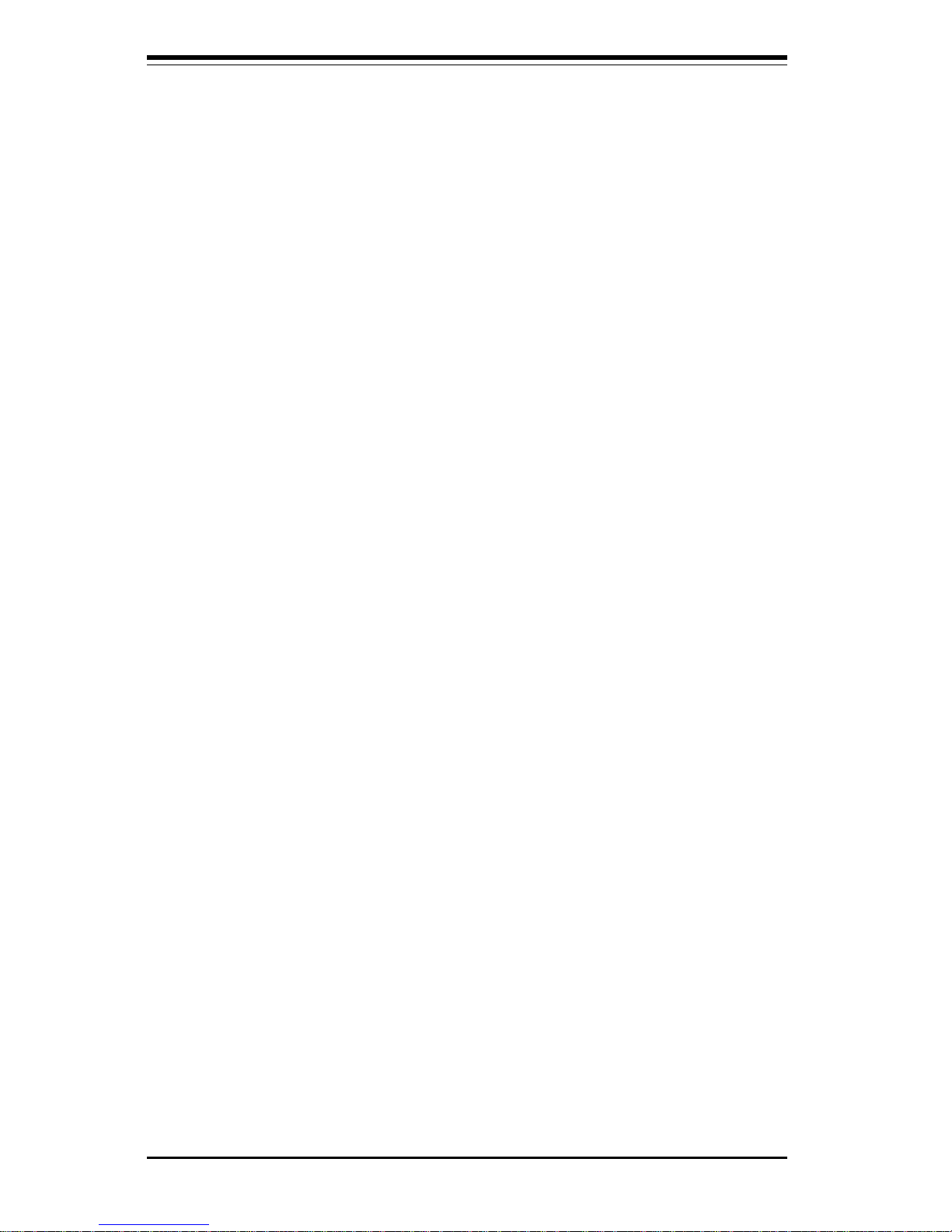
SUPER P4DC6/P4DC6+ User's Manual
1-18
Wake-On-LAN
Wake-On-LAN (WOL) is defined as the ability of a remote management application to power up a computer that is powered off. Remote PC setup,
updates and asset tracking can occur after hours and on weekends so that
daily LAN maintenance traffic can be kept to a minimum and LAN-system
users are not needlessly interrupted during normal work hours. The
motherboards have a 3-pin WOL header to connect to the 3-pin header on
a Network Interface Card (NIC) that has WOL capability. Wake-On-LAN
must be enabled in the BIOS. Note that Wake-On-Lan can only be used with
an ATX 2.01 (or above) compliant power supply.
1-6 Power Supply
As with all computer products, a stable power source is necessary for
proper and reliable operation. It is especially important for processors that
have CPU clock rates of 300 MHz and above. The SUPER P4DC6/P4DC6+
accommodate ATX power supplies.
NOTE: Auxiliary 12v power (J23/24) is necessary to support Intel
Xeon CPUs. Failure to provide such extra power will result in the
CPUs becoming unstable after only a few minutes of operation.
See Section 2-6 for details on connecting the power suppliy cables.
Although most power supplies generally meet the specifications required by
the CPU, some are inadequate. It is strongly recommended that you use a
high quality power supply that meets ATX power supply specification 2.02
or above. Additionally, in areas where noisy power transmission is
present, you may choose to install a line filter to shield the computer from
noise. It is recommended that you also install a power surge protector to
help avoid problems caused by power surges.
1-7 Super I/O
The functions of the disk drive adapter for the Super I/O chip include a
floppy disk drive controller that is compatible with industry standard 82077/
765, a data separator, write pre-compensation circuitry, decode logic, data
rate selection, a clock generator, drive interface control logic and interrupt
and DMA logic. The wide range of functions integrated onto the Super I/O
greatly reduces the number of components required for interfacing with
floppy disk drives.
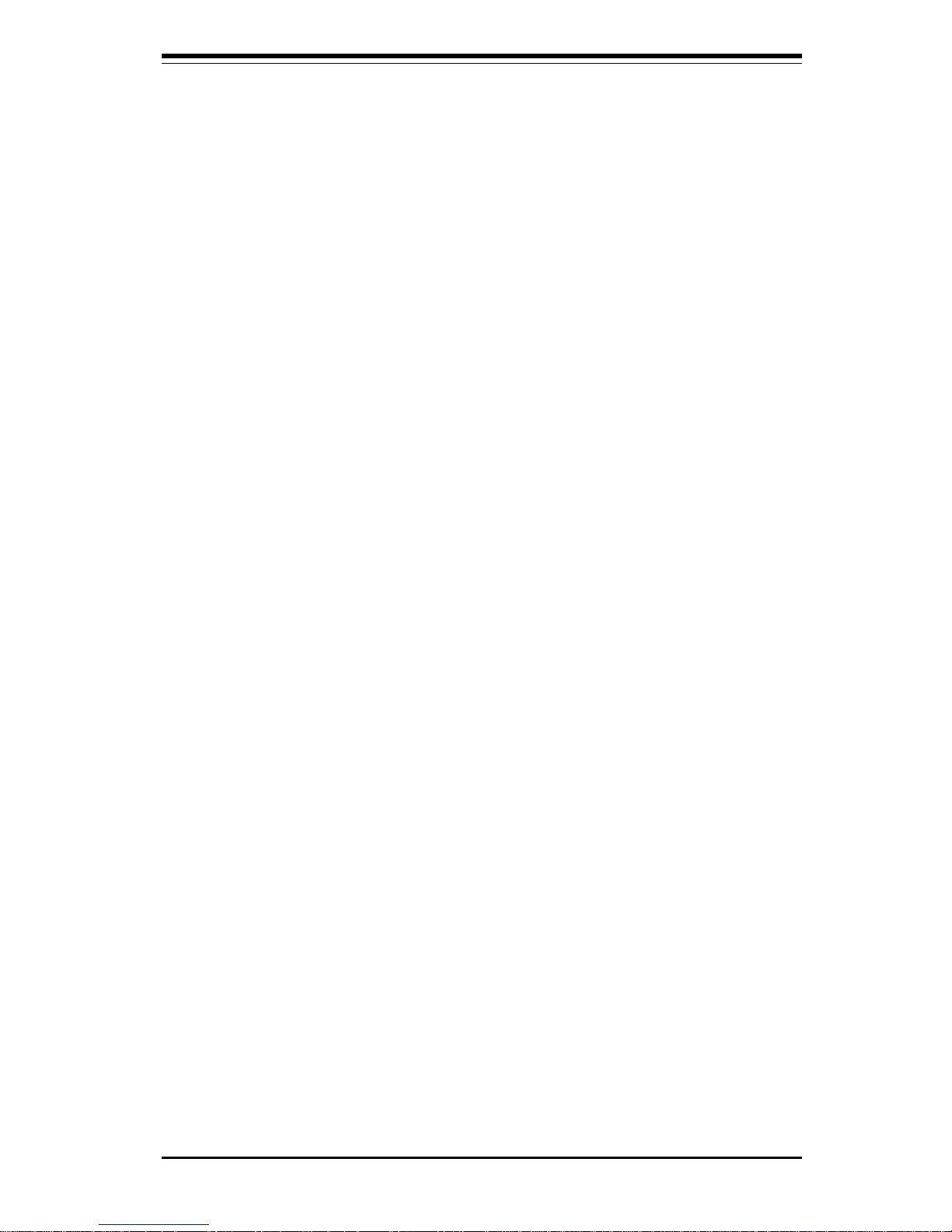
Chapter 1: Introduction
1-19
The functions of the disk drive adapter for the Super I/O chip include a
floppy disk drive controller that is compatible with industry standard 82077/
765, a data separator, write pre-compensation circuitry, decode logic, data
rate selection, a clock generator, drive interface control logic and interrupt
and DMA logic. The wide range of functions integrated onto the Super I/O
greatly reduces the number of components required for interfacing with
floppy disk drives. The Super I/O supports four 360K, 720K, 1.2M, or 1.44M
disk drives and data transfer rates of 250 Kbps, 500 Kbps or 1 Mbps.
It also provides two high-speed, 16550 compatible serial communication
ports (UARTs), one of which supports serial infrared communication. Each
UART includes a 16-byte send/receive FIFO, a programmable baud rate
generator, complete modem control capability and a processor interrupt system. Both UARTs provide legacy speed with a baud rate of up to 115.2
Kbps as well as an advanced speed with baud rates of 250 Kbps, 500
Kbps or 1 Mbps to support higher speed modems.
The Super I/O supports one of the following: PC-compatible printer port
(SPP), bi-directional printer port (BPP), Enhanced Parallel Port (EPP) or Extended Capabilities Port (ECP). The Super I/O provides functions that comply with ACPI (Advanced Configuration and Power Interface), which includes support of legacy and ACPI power management through an SMI or
SCI function pin. It also features auto power management to reduce power
consumption.
The IRQs, DMAs and I/O space resources of the Super I/O can adjust flexibly to meet ISA PnP requirements, which suppport ACPI and Advanced
Power Management (APM).
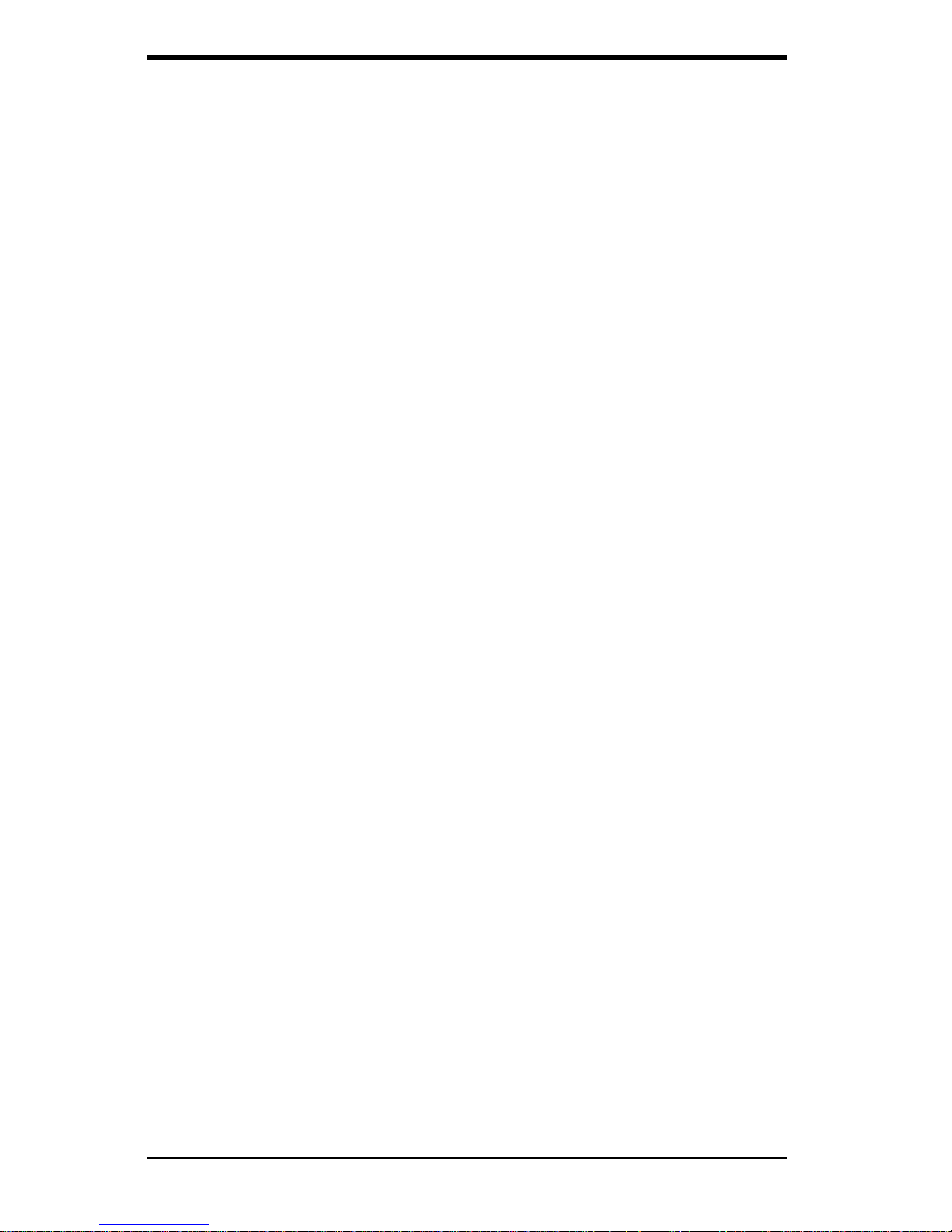
SUPER P4DC6/P4DC6+ User's Manual
1-20
Notes
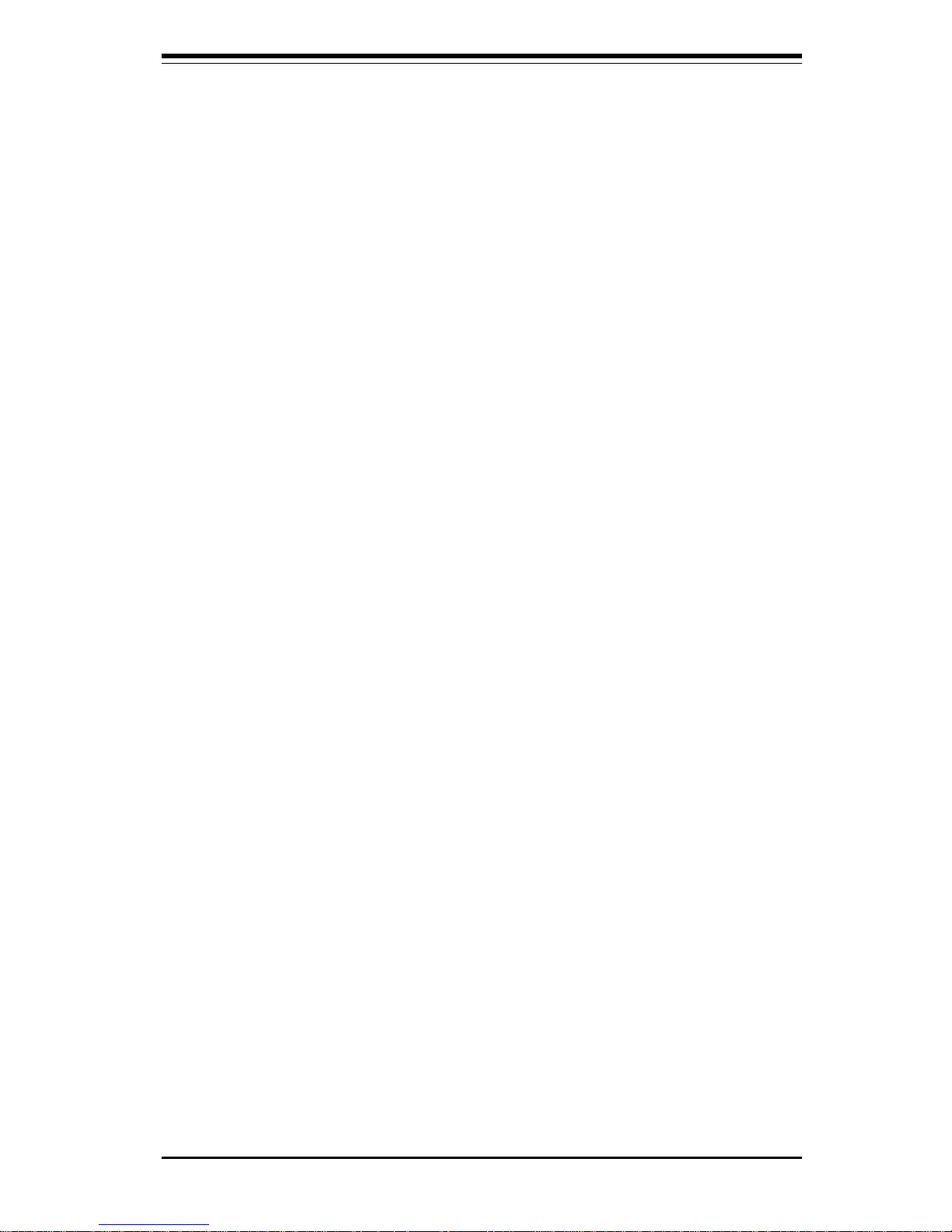
Chapter 2: Installation
2-1
Chapter 2
Installation
2-1 Static-Sensitive Devices
Electric Static Discharge (ESD) can damage electronic components. To prevent damage to your system board, it is important to handle it very carefully.
The following measures are generally sufficient to protect your equipment
from ESD.
Precautions
• Use a grounded wrist strap designed to prevent static discharge.
• Touch a grounded metal object before removing the board from the antistatic bag.
• Handle the board by its edges only; do not touch its components, peripheral
chips, memory modules or gold contacts.
• When handling chips or modules, avoid touching their pins.
• Put the motherboard and peripherals back into their antistatic bags when
not in use.
• For grounding purposes, make sure your computer chassis provides excellent conductivity between the power supply, the case, the mounting fasteners and the motherboard.
Unpacking
The motherboard is shipped in antistatic packaging to avoid static damage.
When unpacking the board, make sure the person handling it is static protected.
Installation Procedures
Follow the procedures as listed in the order below to install the motherboard
into your system:
1. Install the processor and the heat sink.
2. Install the motherboard in the chassis.
3. Install the memory and add-on cards.
4. Finally, install the cables and drivers.
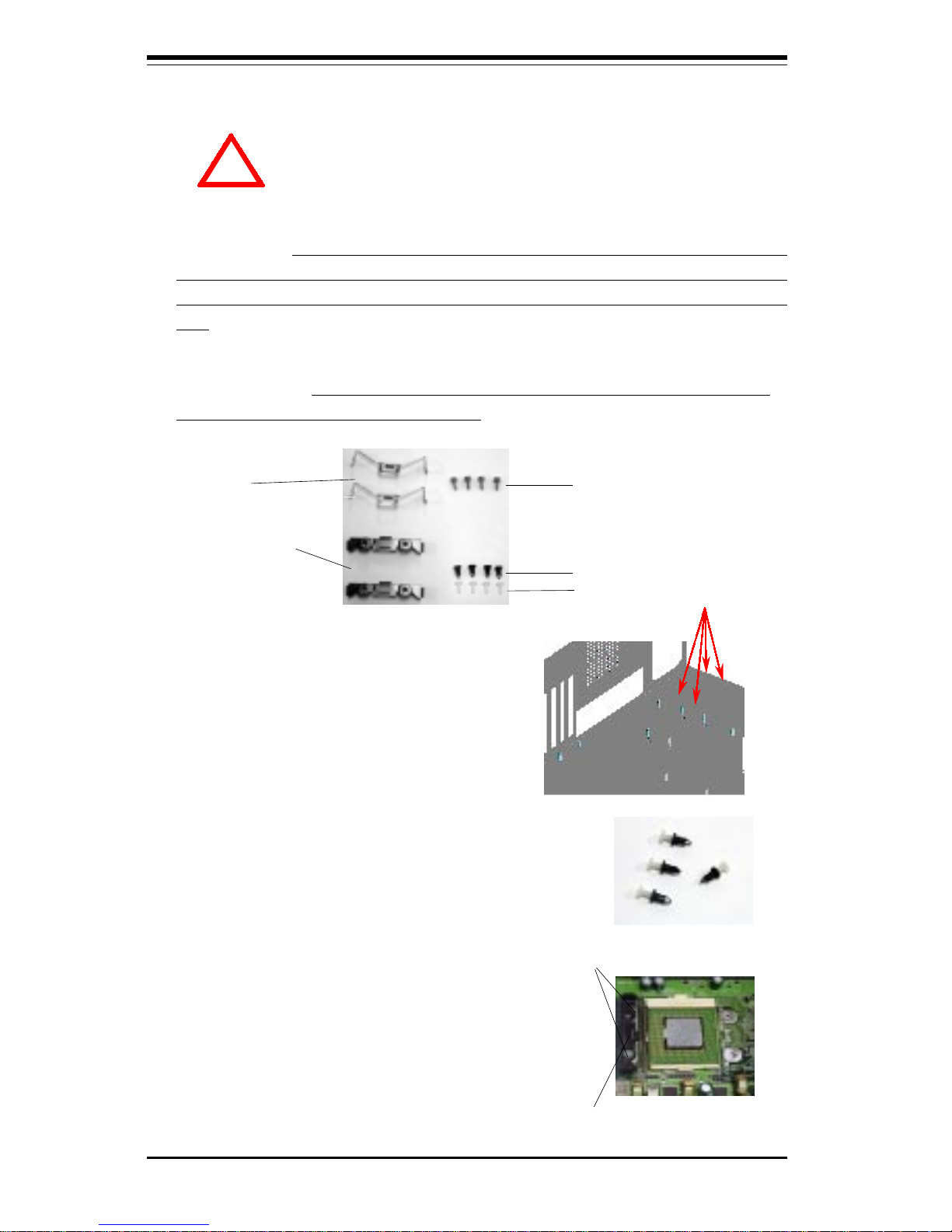
2-2
SUPER P4DC6/P4DC6+ User's Manual
IMPORTANT: Always connect the power cord last and always remove it before adding, removing or changing any hardware components. Make sure that
you install the processor into the CPU socket before you install the CPU heat
sink.
!
2-2 Processor and Heat Sink Installation
When handling the processor package, avoid placing
direct pressure on the label area of the fan. Also, do not
place the motherboard on a conductive surface, which can
damage the BIOS battery and prevent the system from
booting up.
1. Locate the following components, which are included in the shipping
package. Note: VRM modules must also be installed (P4DC6 only) - they
are not included with the motherboard.
Retention brackets
(2)
Clips (2)
Screws* (4)
*These screws are to be used for
mounting the motherboard to the back
panel of a chassis that has four
mounting holes (as shown on right).
White pegs (4)
2. Insert the white pegs into the black
anchors. Do not force the white pegs
all the way in - about 1/3 of the white
pegs should be inside the black
anchors.
3. Place a retention bracket in the
proper position and secure it by
pressing two pegs into the retention
holes until you hear a *click*. The
clicking sound indicates that the peg is
locked and secured.
Two pegs in
position
One retention bracket in
position
Black anchors (4)
For chassis that do not have four
mounting holes, use the anchor/peg
assemblies:
Anchor/peg
assemblies
