Supero SUPER P3TDE6, SUPER P3TDER User Manual
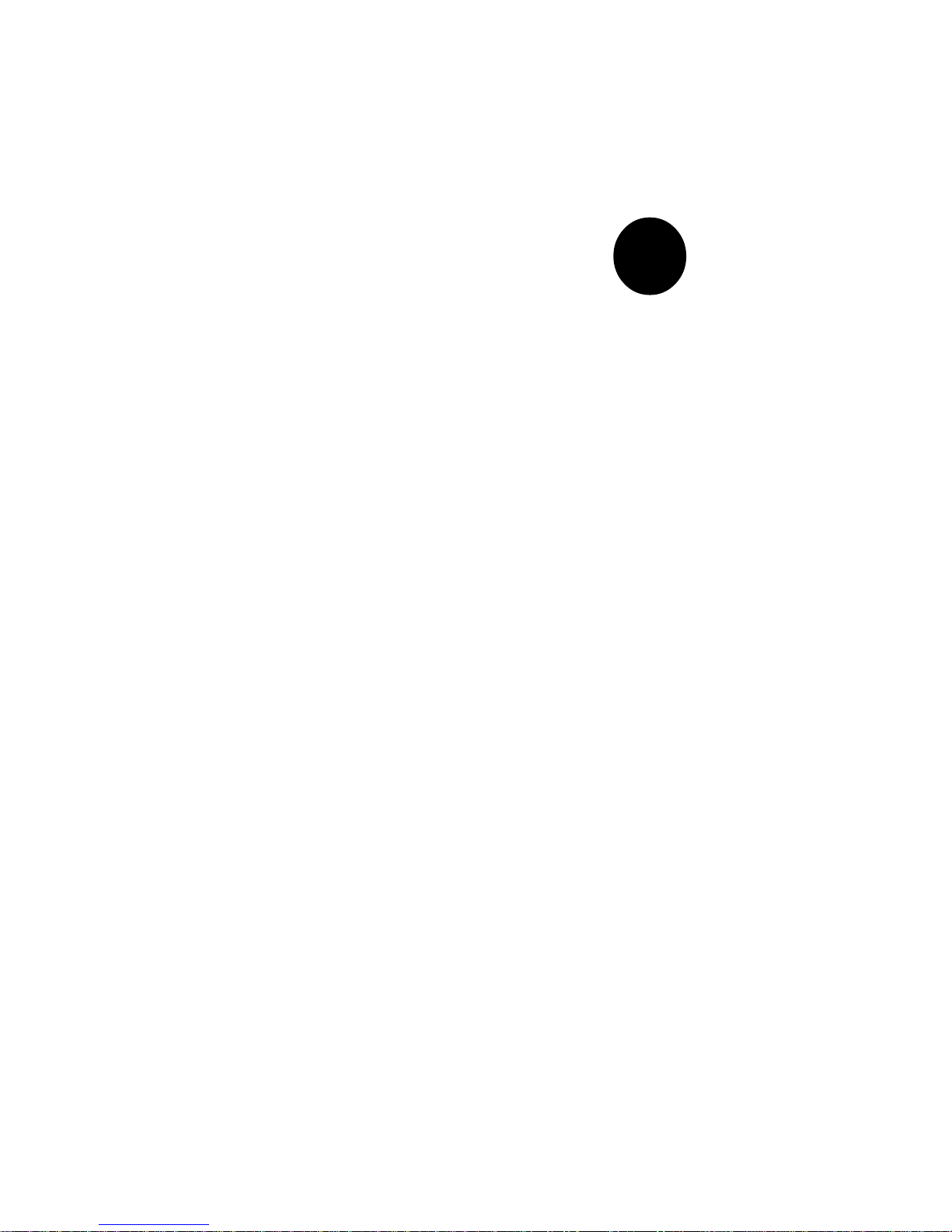
®
SUPER P3TDE6
SUPER P3TDER
USER’S MANUAL
Revision 1.0c
SUPER
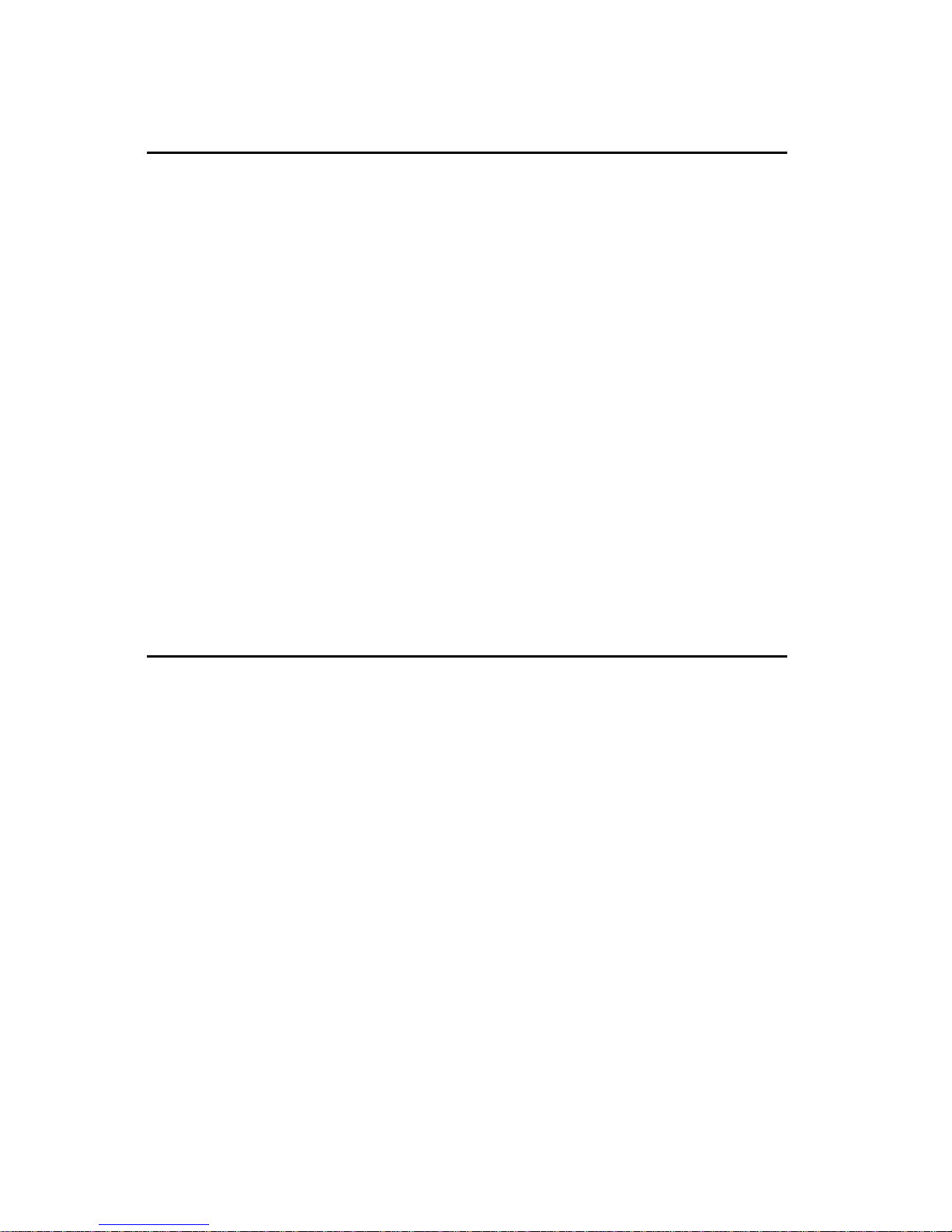
The information in this User’s Manual has been carefully reviewed and is believed to be
accurate. The vendor assumes no responsibility for any inaccuracies that may be
contained in this document, makes no commitment to update or to keep current the
information in this manual, or to notify any person or organization of the updates.
Please Note: For the most up-to-date version of this manual, please
see our web site at www.supermicro.com.
SUPERMICRO COMPUTER reserves the right to make changes to the product described in
this manual at any time and without notice. This product, including software, if any, and
documentation may not, in whole or in part, be copied, photocopied, reproduced, translated
or reduced to any medium or machine without prior written consent.
IN NO EVENT WILL SUPERMICRO COMPUTER BE LIABLE FOR DIRECT, INDIRECT,
SPECIAL, INCIDENTAL, OR CONSEQUENTIAL DAMAGES ARISING FROM THE USE OR
INABILITY TO USE THIS PRODUCT OR DOCUMENTATION, EVEN IF ADVISED OF THE
POSSIBILITY OF SUCH DAMAGES. IN PARTICULAR, THE VENDOR SHALL NOT HAVE
LIABILITY FOR ANY HARDWARE, SOFTWARE, OR DATA STORED OR USED WITH THE
PRODUCT, INCLUDING THE COSTS OF REPAIRING, REPLACING, INTEGRATING,
INSTALLING OR RECOVERING SUCH HARDWARE, SOFTWARE, OR DATA.
Any disputes arising between manufacturer and customer shall be governed by the laws of
Santa Clara County in the State of California, USA. The State of California, County of
Santa Clara shall be the exclusive venue for the resolution of any such disputes.
Supermicro's total liability for all claims will not exceed the price paid for the hardware
product.
Unless you request and receive written permission from SUPER MICRO COMPUTER, you
may not copy any part of this document.
Information in this document is subject to change without notice. Other products and
companies referred to herein are trademarks or registered trademarks of their respective
companies or mark holders.
Copyright © 2002 by SUPER MICRO COMPUTER INC.
All rights reserved.
Printed in the United States of America
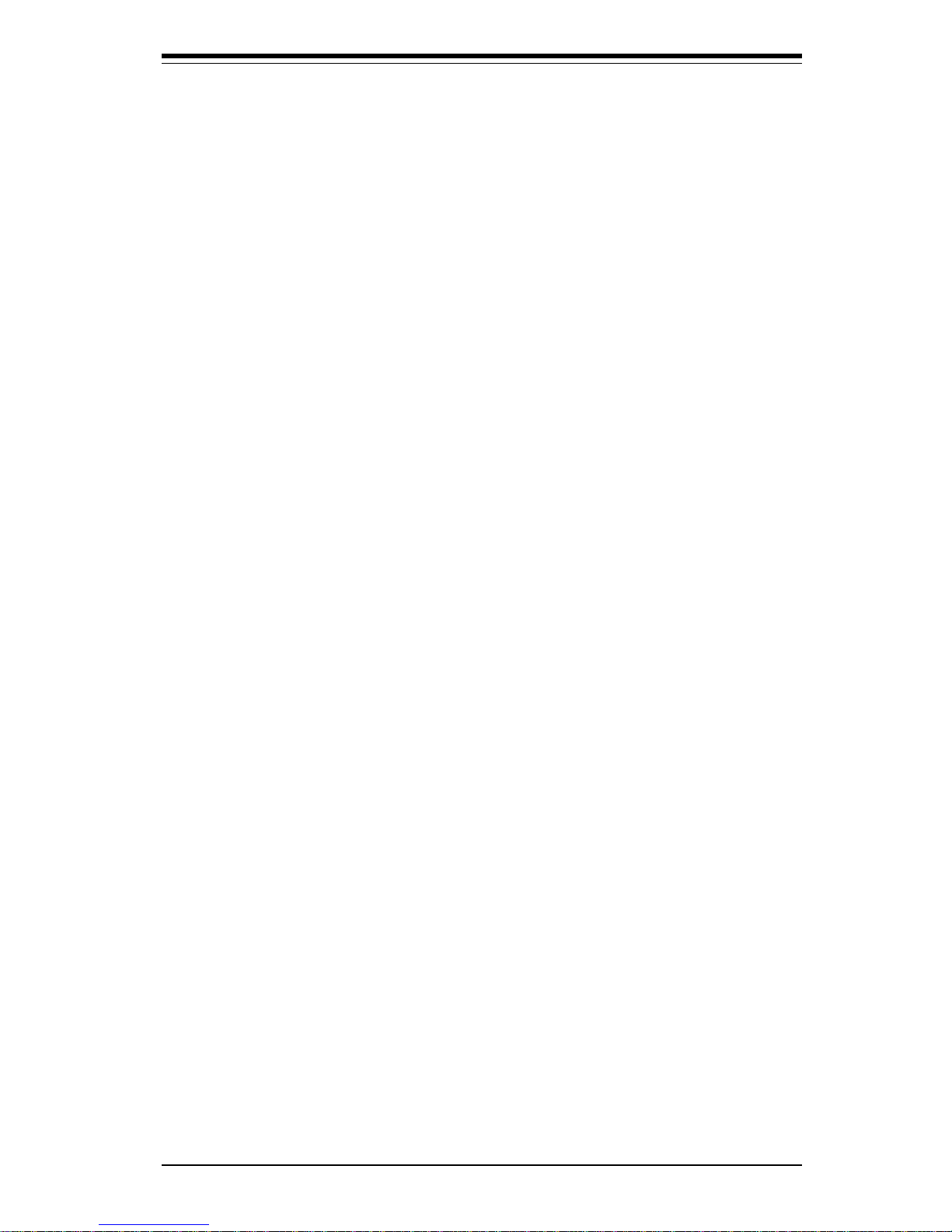
iii
Preface
Preface
About This Manual
This manual is written for system integrators, PC technicians and
knowledgeable PC users. It provides information for the installation and use
of the SUPER P3TDE6/P3TDER mainboard. The SUPER P3TDE6/P3TDER support single or dual Pentium® III 500 MHz-1.40 GHz FCPGA processors with
a 512K L2 cache at a 133/100 MHz front side bus. Please refer to the
support section of our web site (http://www.supermicro.com/
TechSupport.htm) for a complete listing of supported processors.
Pentium III FCPGA (Flip Chip Pin Grid Array) processors are housed in a
370-pin socket, which is the standard that will support future Intel processors. The P3TDER has been optimized for use in 1U rackmount systems.
Manual Organization
Chapter 1 includes a checklist of what should be included in your
mainboard box, describes the features, specifications and performance of
the SUPER P3TDE6/P3TDER mainboard and provides detailed information
about the chipset.
Chapter 2 begins with instructions on handling static-sensitive devices.
Read this chapter when you want to install the processor and DIMM memory
modules and when mounting the mainboard in the chassis. Also refer to
this chapter to connect the floppy and hard disk drives, SCSI drives, the IDE
interfaces, the parallel and serial ports and the twisted wires for the power
supply, the reset button, the power LED, the speaker and the keyboard.
Chapter 3 describes troubleshooting procedures for the video, the memory
and the setup configuration stored in CMOS. For quick reference, a general
FAQ section is provided. Instructions are also included for contacting technical support. In addition, you can visit our web site at
www.supermicro.com/techsupport.htm for more detailed information.
Chapter 4 includes an introduction to BIOS and provides detailed information on running the CMOS Setup utility.
Appendix A gives information on BIOS error beep codes.
Appendix B provides POST checkpoint codes.
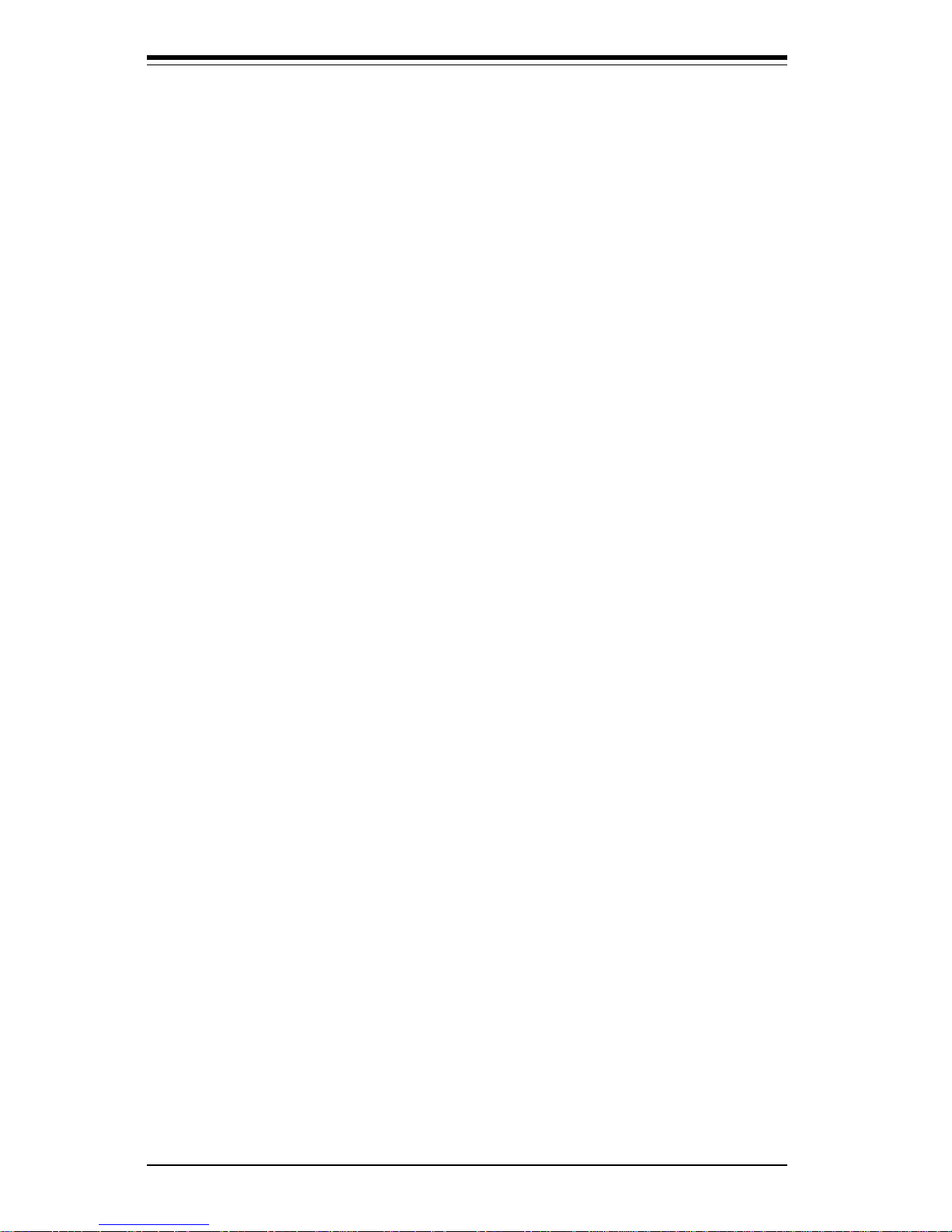
iv
SUPER P3TDE6/P3TDER User’s Manual
Preface
About This Manual ...................................................................................................... iii
Manual Organization ................................................................................................... ii i
Chapter 1: Introduction
1-1 Overview ......................................................................................................... 1-1
Checklist .................................................................................................... 1-1
Contacting Supermicro ............................................................................ 1-2
Super P3TDE6 Image............................................................................... 1-4
Super P3TDER Image............................................................................... 1-5
Super P3TDE6 Layout ............................................................................. 1-6
Super P3TDE6 Quick Reference ........................................................... 1-7
Super P3TDER Layout............................................................................. 1-8
Super P3TDER Quick Reference........................................................... 1-9
Motherboard Features ........................................................................... 1-10
ServerWorks HE-SL Chipset: System Block Diagram ..................... 1-12
1-2 Chipset Overview......................................................................................... 1-13
1-3 Special Features........................................................................................... 1-13
ATI Graphics Controller ........................................................................ 1-13
BIOS Recovery ....................................................................................... 1-1 3
Recovery from AC Power Loss ......................................................... 1-13
1-4 PC Health Monitoring.................................................................................... 1-14
1-5 ACPI/PC 98 Features ................................................................................... 1-15
1-6 Power Supply ............................................................................................... 1-17
1- 7 Super I/O ......................................................................................................... 1-17
Chapter 2: Installation
2-1 Static-Sensitive Devices ............................................................................... 2-1
Precautions ............................................................................................... 2-1
Unpacking.................................................................................................. 2-1
2- 2 FCPGA Processor Installation ...................................................................... 2-2
2-3 Installing DIMMs............................................................................................... 2-4
2- 4 I/O Ports/Control Panel Connectors ............................................................. 2-6
2-5 Connecting Cables .......................................................................................... 2-8
Power Supply Connector ....................................................................... 2-8
Power LED ................................................................................................. 2-8
IDE/HDD LED ............................................................................................. 2-8
Table of Contents
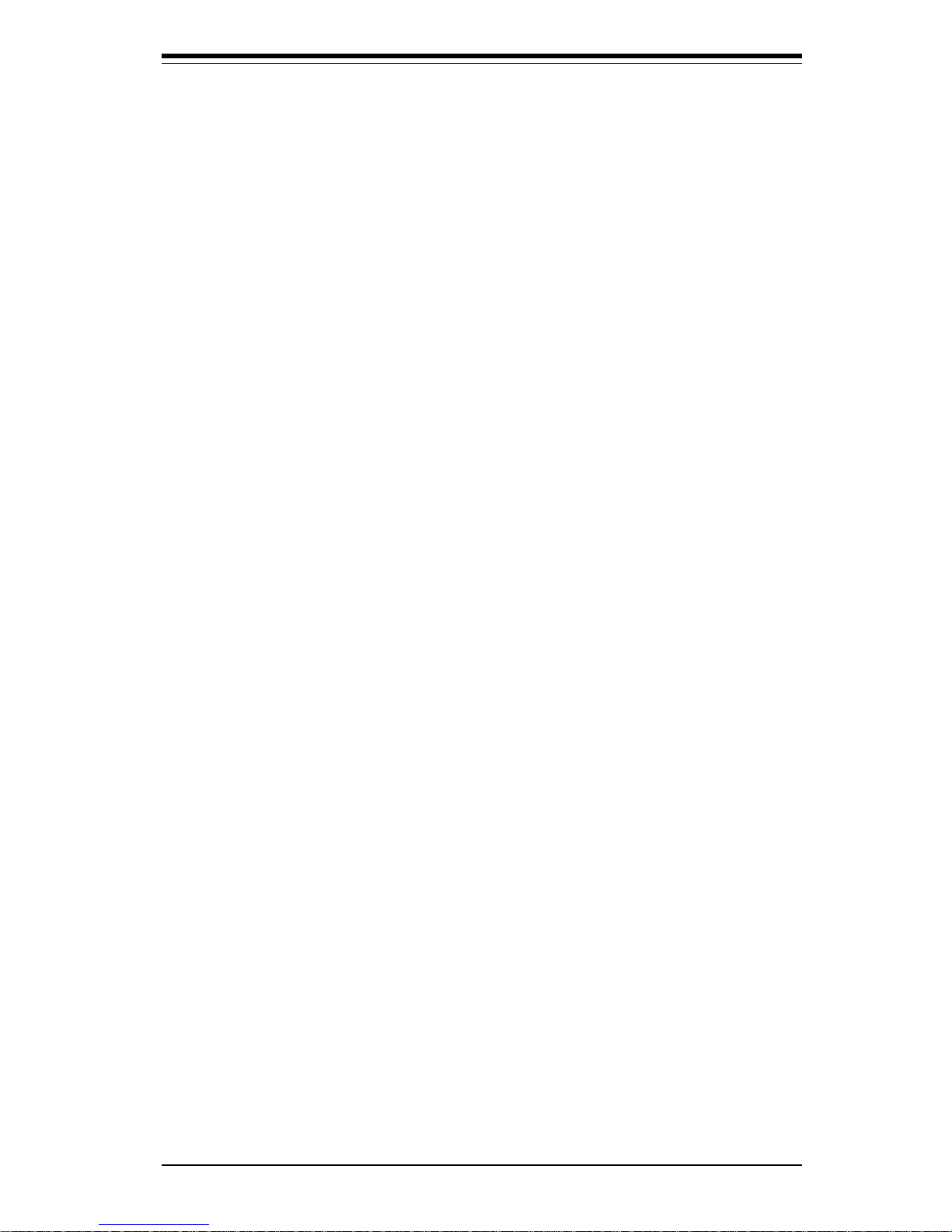
Table of Contents
v
PWR_ON .................................................................................................... 2-9
NIC_LED ..................................................................................................... 2-9
Reset .......................................................................................................... 2-9
I2C ................................................................................................................ 2-9
Chassis Intrusion ................................................................................... 2-10
Keyboard Lock ....................................................................................... 2-10
Overheat LED ......................................................................................... 2-10
Extra Universal Serial Bus Connection (USB3) ................................ 2-10
Speaker ................................................................................................... 2-1 1
Fan Headers ........................................................................................... 2-11
Serial Ports ............................................................................................. 2-11
ATX PS/2 Keyboard and Mouse Ports ................................................ 2-11
Universal Serial Bus Connector .......................................................... 2-12
Wake-On-LAN ......................................................................................... 2-12
Power Supply Fail Header ................................................................... 2-12
SLED1 (SCSI LED) Indicator................................................................. 2-12
IPMB .......................................................................................................... 2-13
SMB ........................................................................................................... 2-13
2- 6 DIP Switch Settings ..................................................................................... 2-13
DIP Switch 1: Processor Speed ......................................................... 2-13
2- 7 Jumper Settings ............................................................................................ 2-14
Explanation of Jumpers ......................................................................... 2-14
CMOS Clear............................................................................................. 2-14
Front Side Bus Speed .......................................................................... 2-15
SCSI Termination Enable/Disable.......................................................... 2-15
Watchdog Enable/Disable ...................................................................... 2-15
Speaker Enable/Disable ......................................................................... 2-16
Onboard LAN/NIC Enable/Disable......................................................... 2-16
Third Power Supply Failure Alarm Enable/Disable ........................... 2-16
LVD Channel A SCSI Termination Enable/Disable............................. 2-17
LVD Channel B SCSI Termination Enable/Disable ............................. 2-17
Ultra (50-pin) Channel B SCSI Termination Enable/Disable ............. 2-17
Sp rea d S pe ctr um Ena bl e/ Dis ab le ......................................................... 2-17
BIOS Select .............................................................................................. 2-18
PCI 66/33 MHz Select ............................................................................ 2-18
Thermal Fan Enable/Disable.................................................................. 2-18
CPU/CPU Chassis Fan Select ............................................................... 2-18
VGA Enable/Disable ............................................................................... 2-18
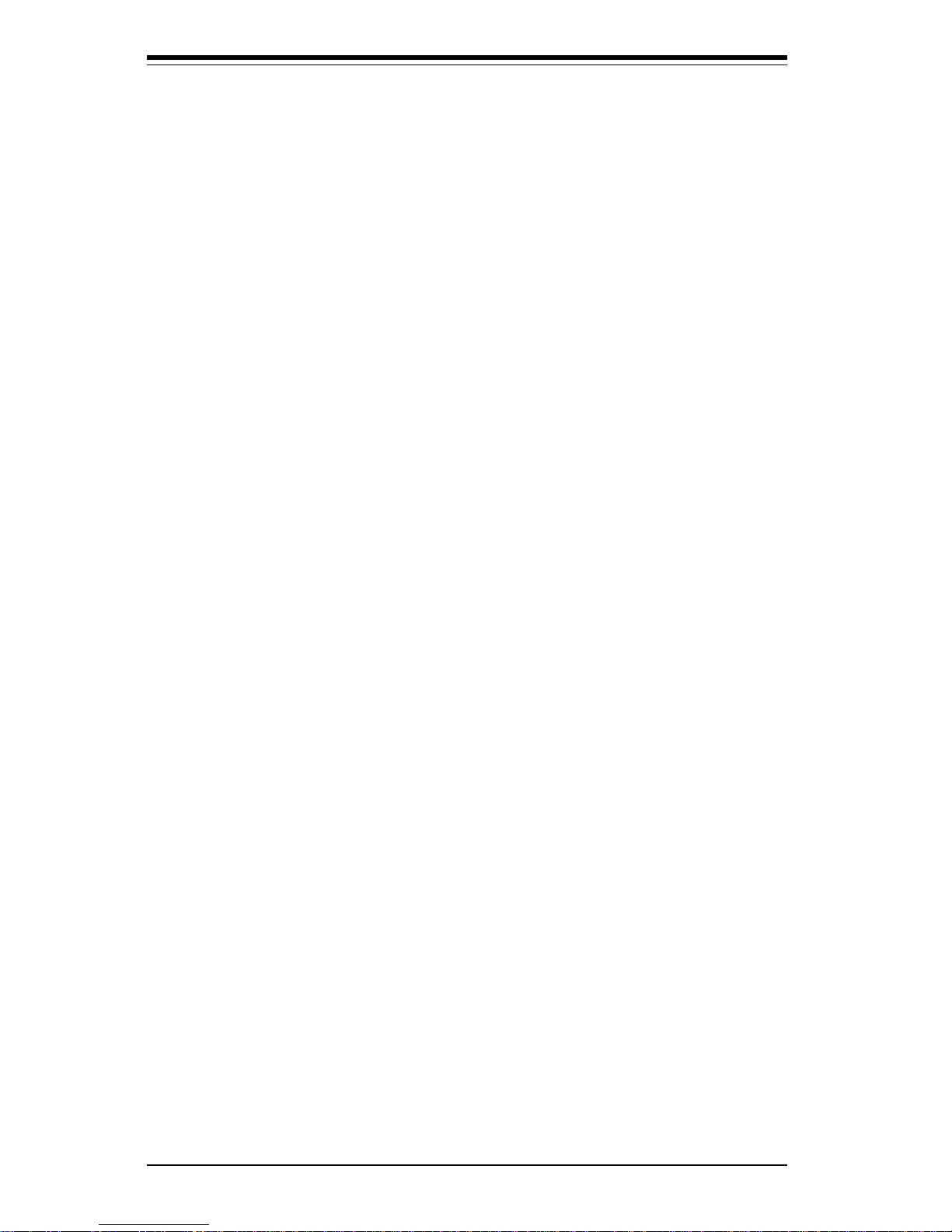
SUPER P3TDE6/P3TDER User’s Manual
vi
2- 8 Parallel Port, Floppy/Hard Disk Drive and SCSI Connections ............... 2-19
Parallel Port Connector ......................................................................... 2-19
Floppy Connector ................................................................................... 2-20
IDE Connectors ...................................................................................... 2-2 0
Ultra160 SCSI Connector....................................................................... 2-21
2-9 Installing Software Drivers ......................................................................... 2-22
Chapter 3: Troubleshooting
3-1 Troubleshooting Procedures ........................................................................ 3-1
Before Power On .................................................................................... 3-1
No Power .................................................................................................. 3-1
No Video ................................................................................................... 3-1
Memory Errors .......................................................................................... 3-2
Losing the System’s Setup Configuration ........................................... 3-2
3-2 Technical Support Procedures .................................................................... 3-2
3-3 Frequently Asked Questions........................................................................ 3-3
3-4 Returning Merchandise for Service............................................................ 3-5
Chapter 4: BIOS
4- 1 Introduction....................................................................................................... 4-1
4- 2 BIOS Features.................................................................................................. 4- 2
4- 3 Running Setup.................................................................................................. 4-2
Main Menu.................................................................................................. 4-3
4-4 Advanced BIOS Setup .................................................................................... 4-4
4- 5 Chipset Setup................................................................................................. 4-16
4- 6 PCI / Plug and Play Setup ............................................................................ 4-18
4-7 Power Setup .................................................................................................. 4-20
4- 8 Boot Setup...................................................................................................... 4-22
4-9 Security Setup ............................................................................................... 4-24
4-10 Exit Setup ....................................................................................................... 4-26
Appendices:
Appendix A: BIOS Error Beep Codes .................................................................. A- 1
Appendix B: AMIBIOS POST Checkpoint Codes .................................................. B- 1
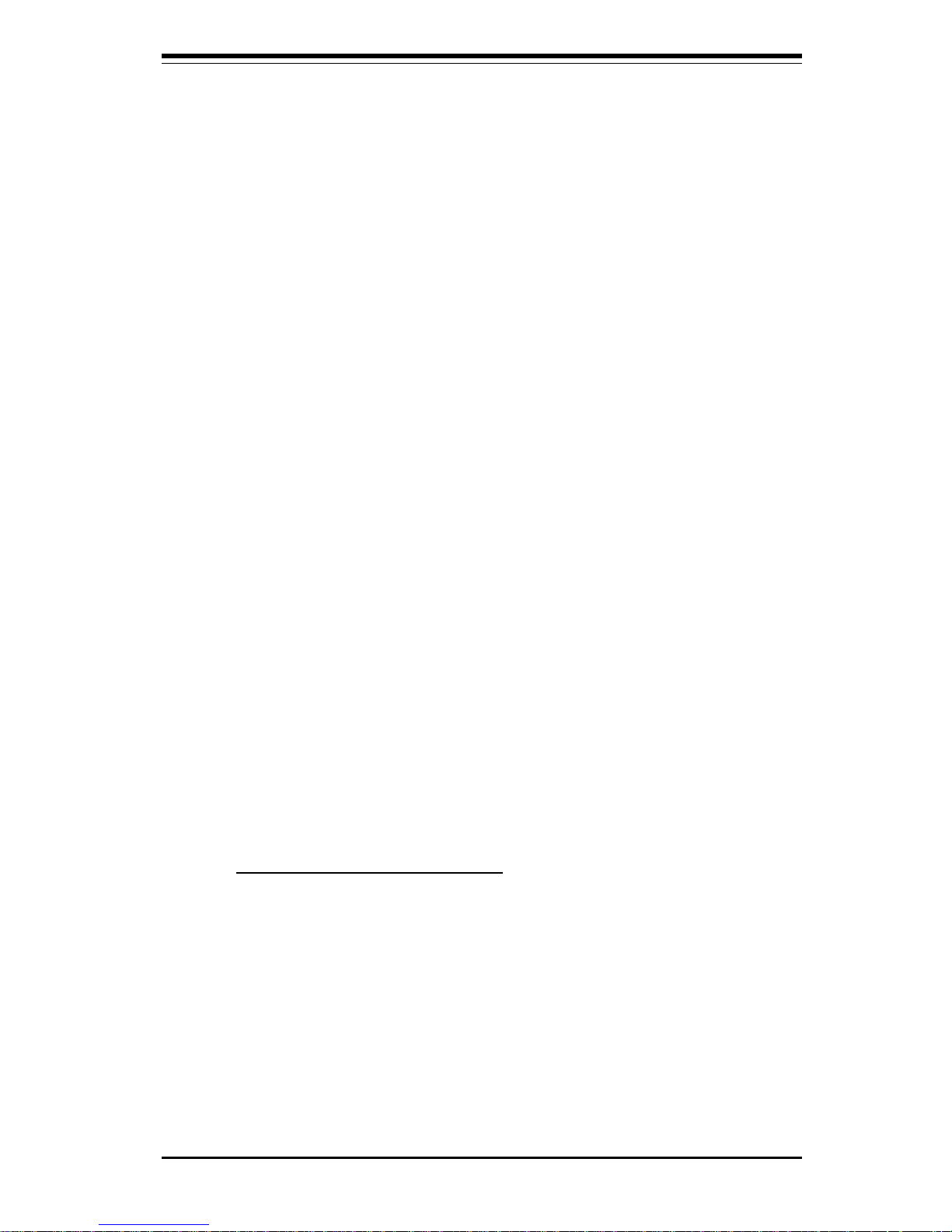
Chapter 1: Introduction
1-1
Introduction
Chapter 1
Introduction
1-1 Overview
Checklist
Congratulations on purchasing your computer motherboard from an acknowledged leader in the industry. Supermicro boards are designed with
the utmost attention to detail to provide you with the highest standards in
quality and performance.
Please check that the following items have all been included with your
motherboard. If anything listed here is damaged or missing, contact your
retailer.
One (1) Supermicro Mainboard
One (1) ribbon cable for IDE devices
One (1) floppy ribbon cable for
(a) 5.25-inch floppy and
(b) 3.5-inch floppy drives
One (1) I/O backpanel shield
One (1) Supermicro CD or diskettes containing drivers and utilities
One (1) User's/BIOS Manual
SCSI Accessories (P3TDE6 only)
One (1) 50-pin Ultra SCSI cable
One (1) 68-pin LVD SCSI cable
One (1) set of SCSI driver diskettes
One (1) SCSI manual
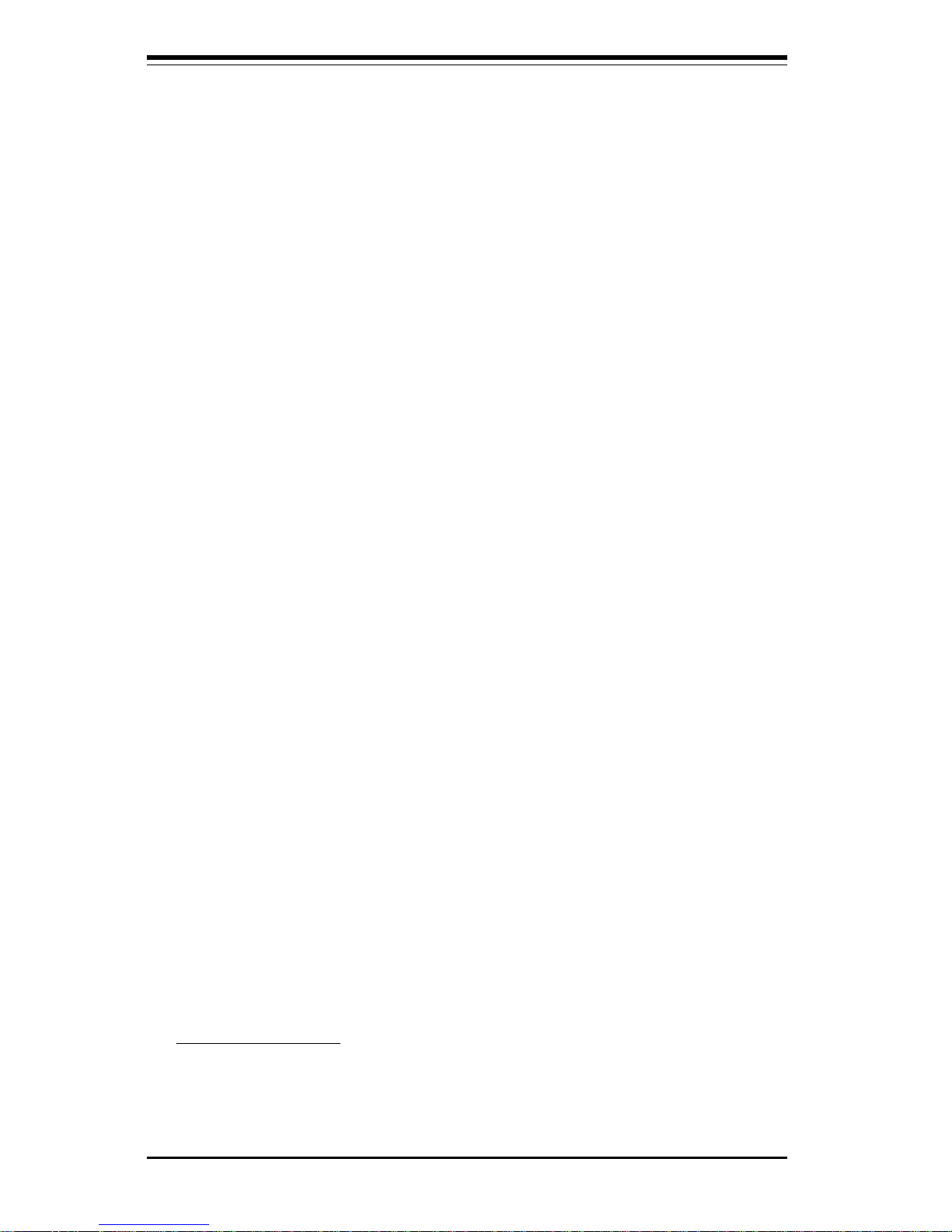
SUPER P3TDE6/P3TDER User’s Manual
1-2
Introduction
Contacting Supermicro
Headquarters
Address: Super Micro Computer, Inc.
980 Rock Ave.
San Jose, CA 95131 U.S.A.
Tel: +1 (408) 503-8000
Fax: +1 (408) 503-8008
Email: marketing@supermicro.com (General Information)
support@supermicro.com (Technical Support)
Web Site: www.supermicro.com
Europe
Address: Super Micro Computer B.V.
Het Sterrenbeeld 28, 5215 ML
's-Hertogenbosch, The Netherlands
Tel: +31 (0) 73-6400390
Fax: +31 (0) 73-6416525
Email: sales@supermicro.nl (General Information)
support@supermicro.nl (Technical Support)
rma@supermicro.nl (Customer Support)
Asia-Pacific
Address: 3F, #753 Chung-Cheng Road
Chung-Ho City, Taipei Hsien, Taiwan, R.O.C.
Tel: +886-(2) 8228-1366
Fax: +886-(2) 8221-2790
Web Site: www.supermicro.com.tw
Technical Support:
Email: support@supermicro.com.tw
Tel: 886-2-8228-1366, ext.132 or 139
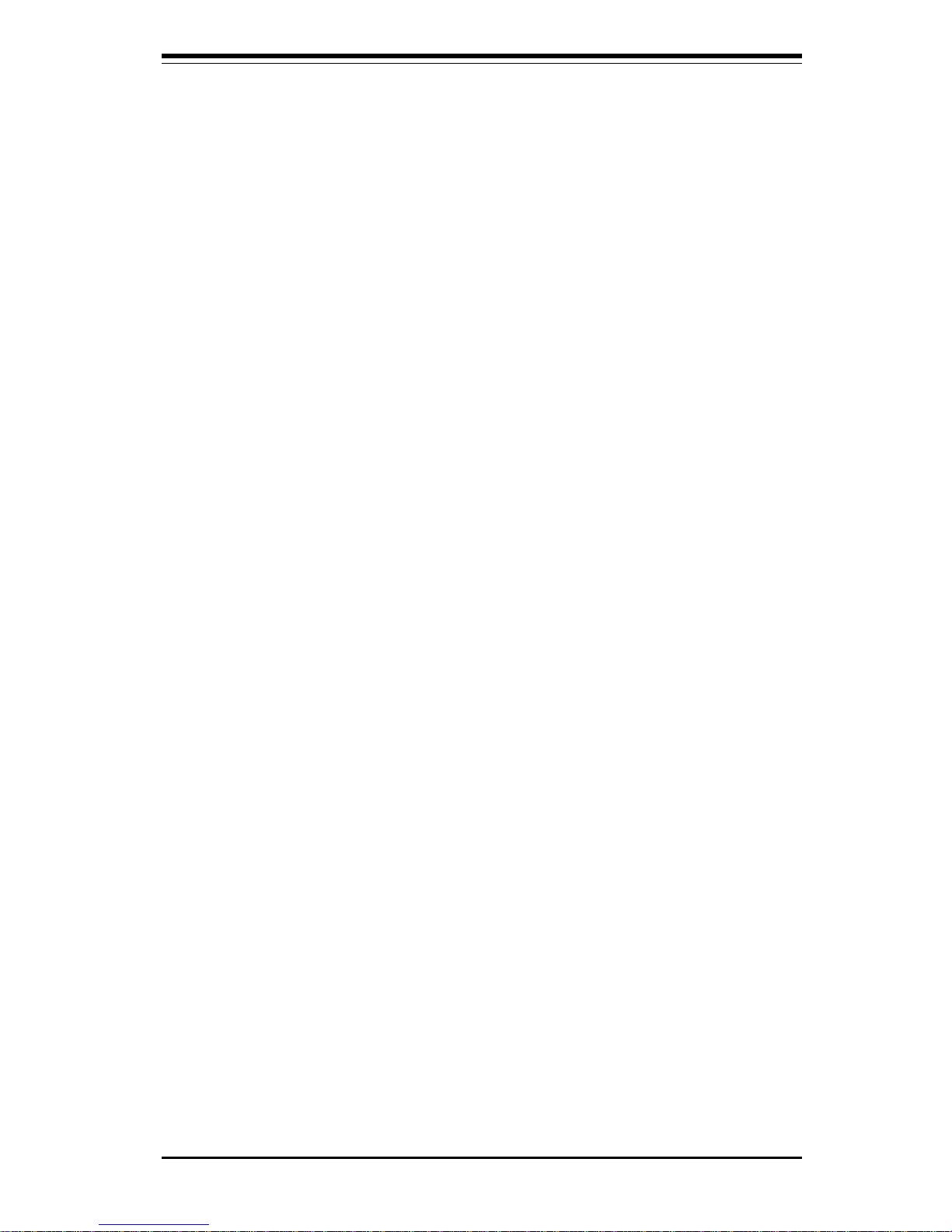
Chapter 1: Introduction
1-3
Introduction
Notes

SUPER P3TDE6/P3TDER User’s Manual
1-4
Introduction
SUPER P3TDE6
Figure 1-1. SUPER P3TDE6 Image

Chapter 1: Introduction
1-5
Introduction
SUPER P3TDER
Figure 1-2. SUPER P3TDER Image
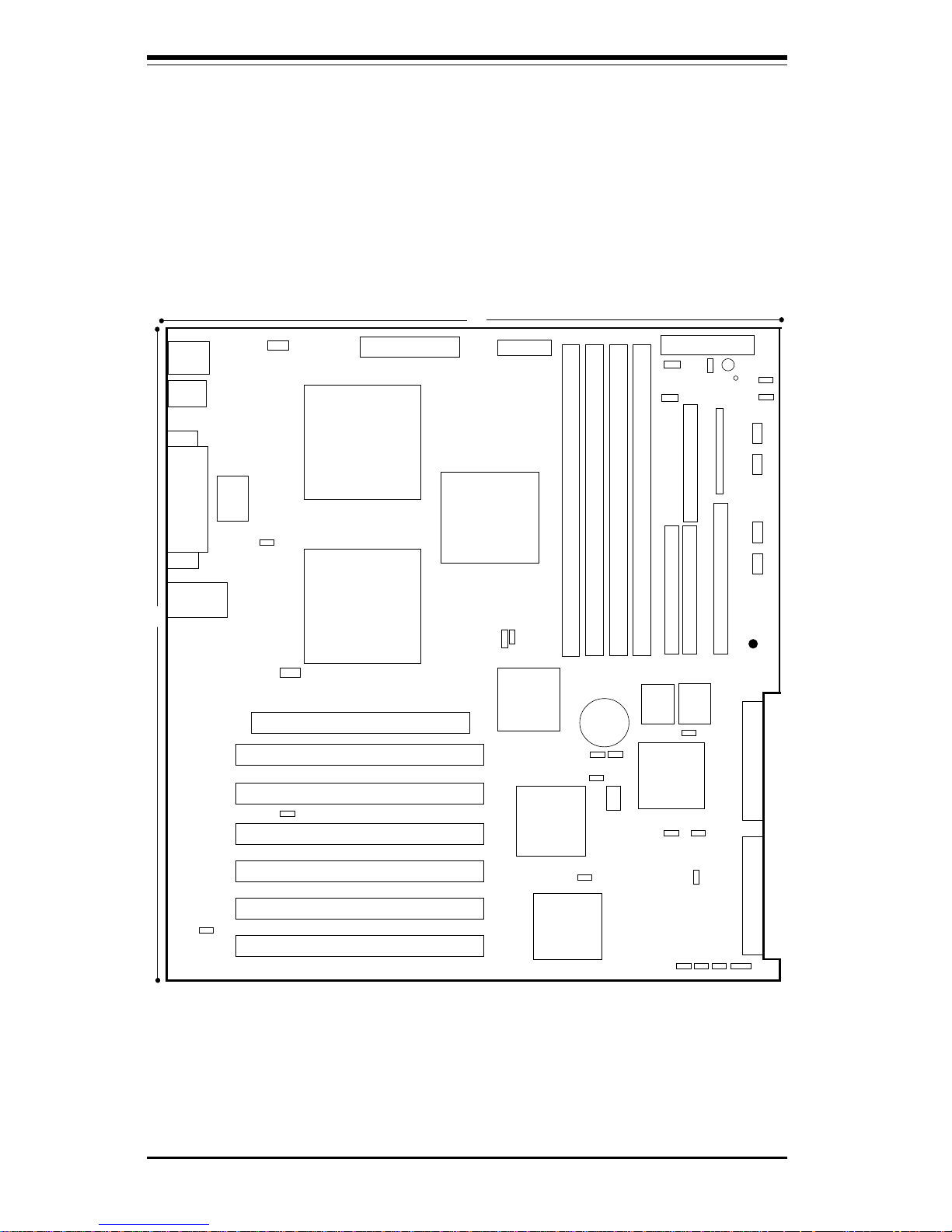
SUPER P3TDE6/P3TDER User’s Manual
1-6
Introduction
Figure 1-3. SUPER P3TDE6 Layout
(not drawn to scale)
Also see Chapter 2 for the locations of the I/O ports and Front Control Panel
(JF1) connectors and for details on jumper settings and pin definitions.
SUPER P3TDE6
USB
COM1
PS/2 KB/
MOUSE
B
A
T
T
E
R
Y
FLO
P
PY
13"
ATX POWER #1
CPU
FAN1
J18
®
CPU
1
CPU
FAN2
D
IM
M
1 B
A
N
K
0
PWR_SEC
ID
E
#1
ID
E #2
JP1
J13
J14
ULTRA160 LVD SCSI CHA
JF1
JP3
WOR
CPU
2
JP62
3V/PCI64 #2
BIOS1
JP54
JP57
JA4
SLED
AIC-7899
SUPER
I/O
OH FAN
CHASSIS FAN
SW1
JP58
LAN
J19
J15
POWER LED
JBT1
JA6 JA2
JP60
JP61
JP56
JA1
1
JP59
ATX POWER #2
OH FAN
CHASSIS FAN
U
ltra SC
S
I (C
hannel B
)
U
LTR
A
160 LV
D
S
C
S
I C
H
B
JA3
JA5
1
AGP PRO
3V/PCI64 #1
5V/PCI64 #4
5V/PCI64 #3
5V/PCI64 #2
5V/PCI64 #1
1
JP55
Speaker
WOL
BIOS2
JP52
JP63
North
Bridge
South
Bridge
CIOB
D
IM
M
1 B
A
N
K
1
D
IM
M
2 B
A
N
K
0
D
IM
M
2 B
A
N
K
1
12"
Note: Memory modules must be installed in pairs.
DIP Switch 1 sets the CPU speed.
JP65
JP64
COM2
J16
Parallel
Port
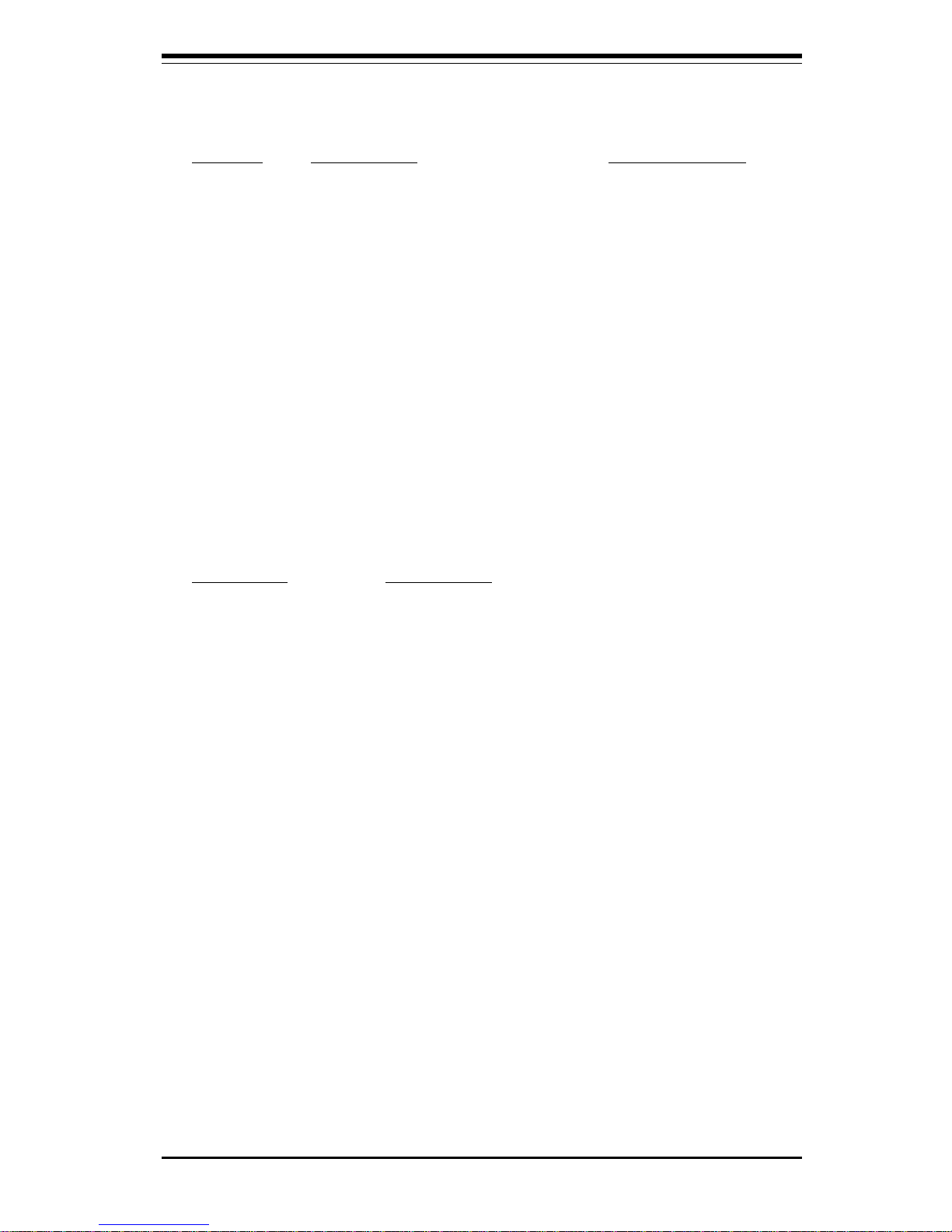
Chapter 1: Introduction
1-7
Introduction
P3TDE6 Quick Reference
Jumper Description Default Setting
JA2 LVD SCSI Ch A Term. Open (Enabled)
JA4 LVD SCSI Ch B Term. Open (Enabled)
JA6 50pin SCSI Ch B Term Open (Enabled)
JBT1 CMOS Clear Pins 1-2 (Normal)
JP1 FSB Speed Setting Pins 1-2 (Auto)
JP3 Spread Spectrum Open (Disabled)
JP55 Third P/S Fail Enable/Disable Open (Disabled)
JP56 Speaker Enable/Disable Closed (Enabled)
JP57 BIOS Select Pins 1-2 (BIOS1)
JP58 LAN/NIC Enable/Disable Open(Enabled)
JP60 SCSI Enable/Disable Pins 1-2 (Enabled)
JP61 PCI 66/33 MHz Select Open (66 MHz)
JP62 Thermal Fan Enable/Disable Closed (Enabled)
JP64 Watchdog Enable/Disable Open (Disabled)
JP65 CPU/CPU Chassis Fan Select Closed (CPU Fan)
Connector Description
ATX POWER #1 Primary ATX Power Connector
ATX POWER #2 Secondary ATX Power Connector
BANK0-BANK1 Memory (RAM) Slots
COM1/COM2 COM1/COM2 Serial Port Connector
CPU1/CPU2 CPU 1 and CPU2 Sockets
CPU/CH/OH FAN CPU/Chassis/Overheat Fan Headers
J13, J14 IDE Hard Disk Drive Connectors
J15 Floppy Disk Drive Connector
J16 Parallel Printer Port
J18 PS/2 Keyboard/Mouse Ports
JA1 Ultra160 LVD SCSI CH A Connector
JA3 Ultra160 LVD SCSI CH B Connector
JF1 Front Control Panel Connector
JP52 Chassis Intrusion Header
JP54 Third Power Supply Fail Header
JP63 NMI (Non-Maskable Interrupt) Connector
LAN Ethernet Port
PWR_SEC Secondary ATX Power Connector
SLED1 SCSI Active LED Header
USB Universal Serial Bus Ports
WOL Wake-on-LAN Header
WOR Wake-on-Ring Header

SUPER P3TDE6/P3TDER User’s Manual
1-8
Introduction
Figure 1-4. SUPER P3TDER Layout
(not drawn to scale)
Also see Chapter 2 for the locations of the I/O ports and Front Control Panel
(JF1) connectors and for details on jumper settings and pin definitions.
SUPER P3TDER
®
J16
Parallel
Port
USB0/1
KYBD/
MOUSE
J18
COM1
VGA Port
LAN1
LAN2
CPU1
CPU2
ATX POWER
PWR_SEC
PCI64
DIMM1 BANK0
DIMM1 BANK1
DIMM2 BANK0
DIMM2 BANK1
JF1
FAN
FLOPPY
IDE #1
IDE #2
FAN
RAID
Ultra III LVD/SE ChB
Ultra III LVD/SE ChB
JA5
JA3
SW1
COM2
AIC-7899W
BIOS
BATTERY
JA1
J14
J13
J15
Ultra III LVD/SE ChA
JBT1
JP56
WOR
WOL
JP65
CPU
FAN1
CPU
FAN2
JP64
JP62
JP58
JA2
JA4
SLED1
JP1
JP3
Note: Memory modules must be installed in pairs.
DIP Switch 1 sets the CPU speed.
JP72
J214
JP52
FAN
JP70
North
Bridge
South
Bridge
CIOB
Speaker
JP67
FAN
J215
13"
12"
JP68
JP66
JP73
JP71
JP54
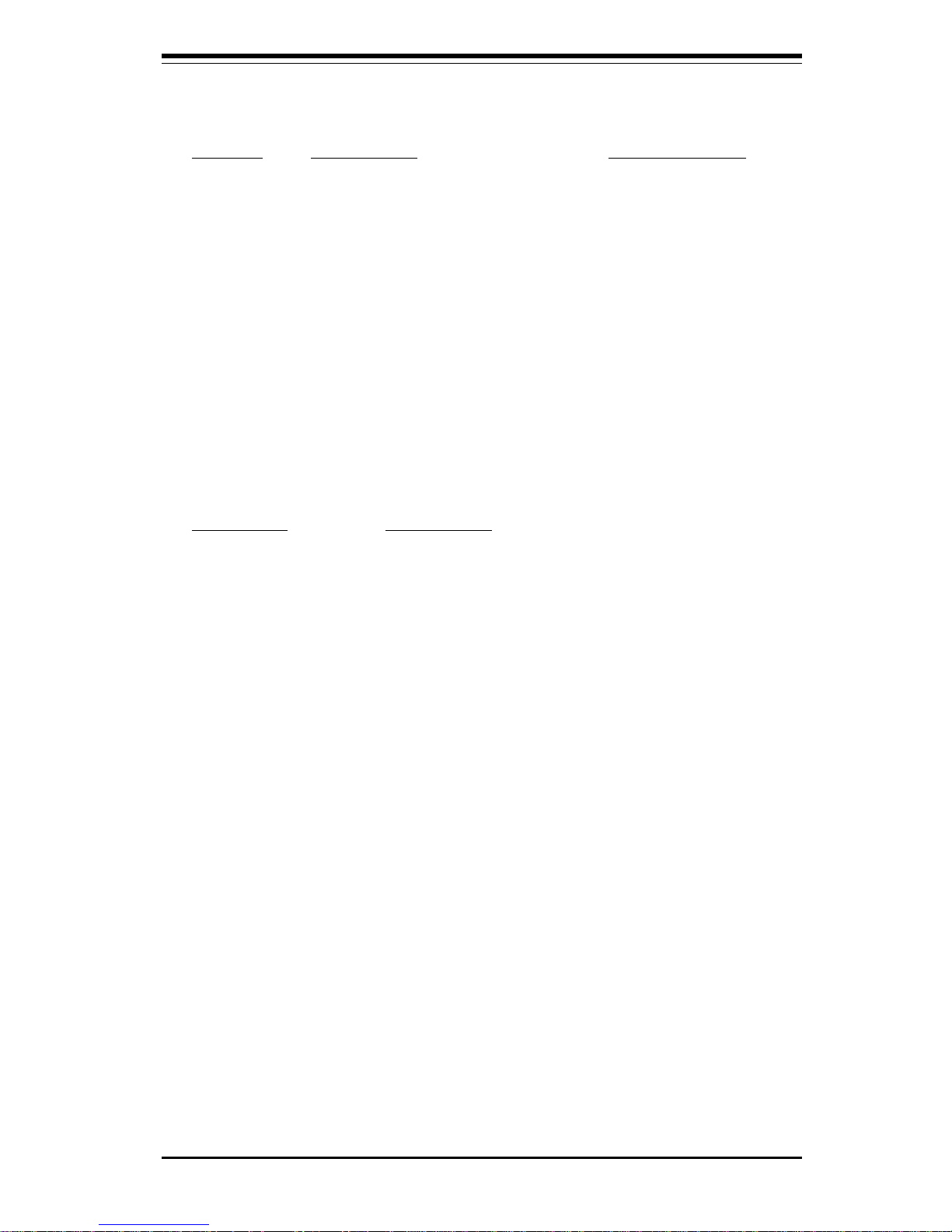
Chapter 1: Introduction
1-9
Introduction
P3TDER Quick Reference
Jumper Description Default Setting
JA2 LVD SCSI Ch A Term. Open (Enabled)
JA4 LVD SCSI Ch B Term. Open (Enabled)
JBT1 CMOS Clear Pins 1-2 (Normal)
JP1 FSB Speed Setting Pins 1-2 (Auto)
JP3 Spread Spectrum Open (Disabled)
JP56 Speaker Enable/Disable Closed (Enabled)
JP58 LAN1 Enable/Disable Pins 1-2 (Enabled)
JP62 LAN2 Enable/Disable Pins 1-2 (Enabled)
JP64 SCSI Enable/Disable Pins 1-2 (Enabled)
JP65 Thermal Fan On/Off Open (Off)
JP68 VGA Enable/Disable Pins 1-2 (Enabled)
JP72 CPU/CPU Chassis Fan Select Closed (CPU Fan)
JP73 Watchdog Enable/Disable Open (Disabled)
Connector Description
ATX POWER Primary ATX Power Connector
BANK0/BANK1 Memory (RAM) Slots
COM1/COM2 COM1/2 Serial Port Connector/Header
CPU/CH/OH FAN CPU/Overheat/Chassis Fan Headers
J13, J14 IDE Hard Disk Drive Connectors
J15 Floppy Disk Drive Connector
J16 Parallel Printer Port
J18 PS/2 Keyboard/Mouse
J214 USB3 Header
J215 Power LED Header
JA1 Ultra160 Channel A LVD SCSI
JA3 Ultra160 Channel B LVD SCSI
JF1 Front Control Panel
JP52 Chassis Intrusion Header
JP54 Third Power Supply Fail Header
JP67 NMI (Non-Maskable Interrupt) Connection
JP70 IPMB Connector
JP71 SMB Connector
LAN1/LAN2 Ethernet Port 1 / Ethernet Port 2
PWR_SEC Secondary ATX Power Connector
RAID RAID Port Connector
SLED1 SCSI Active LED Header
USB 0/1 Universal Serial Bus Ports
WOL Wake-on-LAN Header
WOR Wake-on-Ring Header
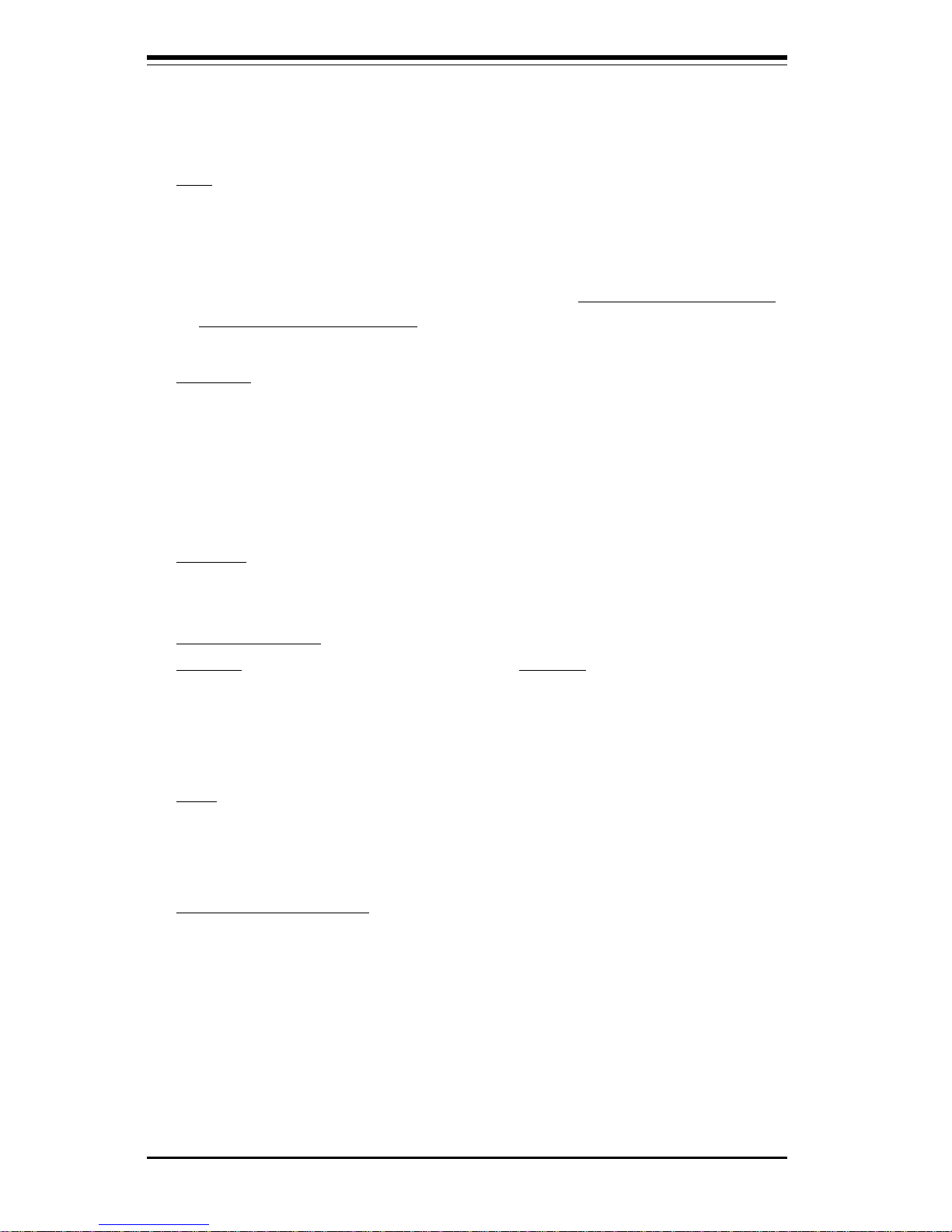
SUPER P3TDE6/P3TDER User’s Manual
1-10
Introduction
Motherboard Features
CPU
• Single or dual Pentium® III FCPGA 500 MHz-1.40 GHz FCPGA proces-
sors with a 512K L2 cache at front bus speeds of 133 and 100 MHz.
Note: Please refer to the support section of our web site for a complete listing of supported
processors (http://www.supermicro.com/TechSupport.htm). You must use the server version
of the processors mentioned above.
Memory
• Four 168-pin DIMM sockets supporting up to 4 GB of registered ECC
SDRAM
Note: The memory speed must match the front side bus speed being used. (Both 133 or 100
MHz.) Also, memory modules must be installed in pairs (first inthe two slots of Bank0, then in
both slots of Bank1, if needed).
Chipset
• ServerWorks ServerSet III HE Super Light
Expansion Slots
P3TDE6: P3TDER:
• Two 64-bit, 66/33 MHz PCI slots • One 64-bit, 66/33 MHz PCI
• Four 64-bit, 33 MHz PCI slots
• One 2x/AGP Pro (ATI 8 MB Rage Graphics Card included)
BIOS
• 4 Mb AMI® Flash ROM
• APM 1.2, DMI 2.1, PCI 2.2, ACPI 1.0, Plug and Play (PnP)
PC Health Monitoring
• Seven onboard voltage monitors for CPU core, chipset voltage, +5V
and +12V
• Fan status monitor with firmware/software on/off control
• Environmental temperature monitor and control
• CPU fan auto-off in sleep mode
• Power-up mode control for recovery from AC power loss
• System overheat LED and control
• System resource alert
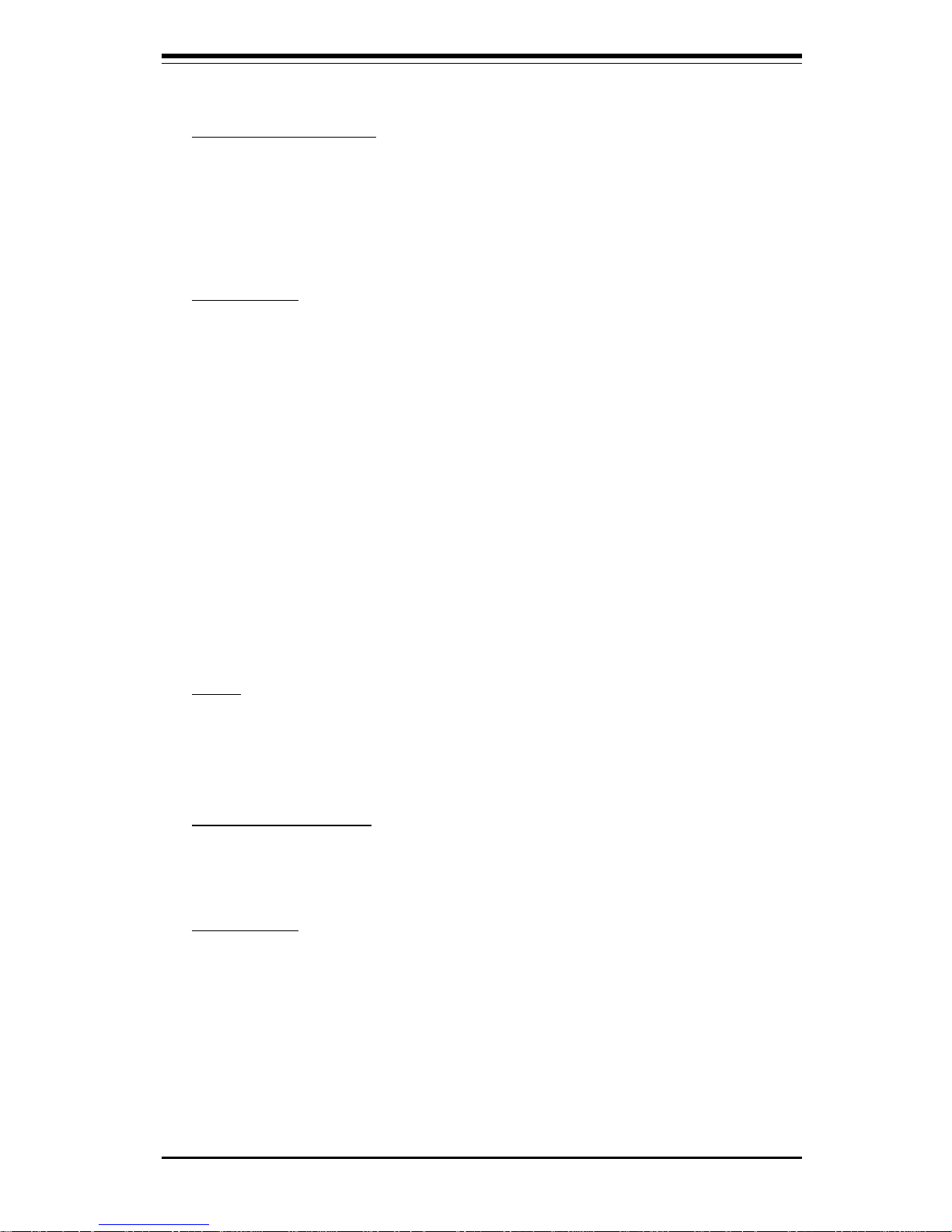
Chapter 1: Introduction
1-11
Introduction
ACPI/PC 98 Features
• Microsoft OnNow
• Slow blinking LED for suspend state indicator
• Main switch override mechanism
• External modem ring-on
Onboard I/O
• AIC-7899 for dual channel Ultra160 SCSI
• ATI Rage 8 MB Graphics Card (P3TDE6)
• Integrated ATI Rage XL Graphics Controller (P3TDER)
• Intel 82559 for integrated onboard Ethernet
1 Ethernet port (P3TDE6)
2 Ethernet ports (P3TDER)
• 2 EIDE bus master interfaces support Ultra DMA/33 (P3TDE6)
• 2 EIDE bus master interfaces support Ultra DMA/100 (P3TDER)
• 1 floppy port interface (up to 2.88 MB)
• 2 Fast UART 16550A compatible serial ports
• 1 EPP/ECP (Enhanced Parallel Port/Extended Capabilities Port)
• PS/2 mouse and PS/2 keyboard ports
• 2 USB (Universal Serial Bus) ports
Other
• Internal/external modem ring-on
• Recovery from AC power loss control
• Wake-on-LAN (WOL)
CD/Diskette Utilities
• BIOS flash upgrade utility
• Device Drivers
Dimensions
• SUPER P3TDE6
Extended ATX: 12.05" x 13" (306 x 330 mm)
• SUPER P3TDER
Full ATX: 12.05" x 11.475" (306 x 291 mm)
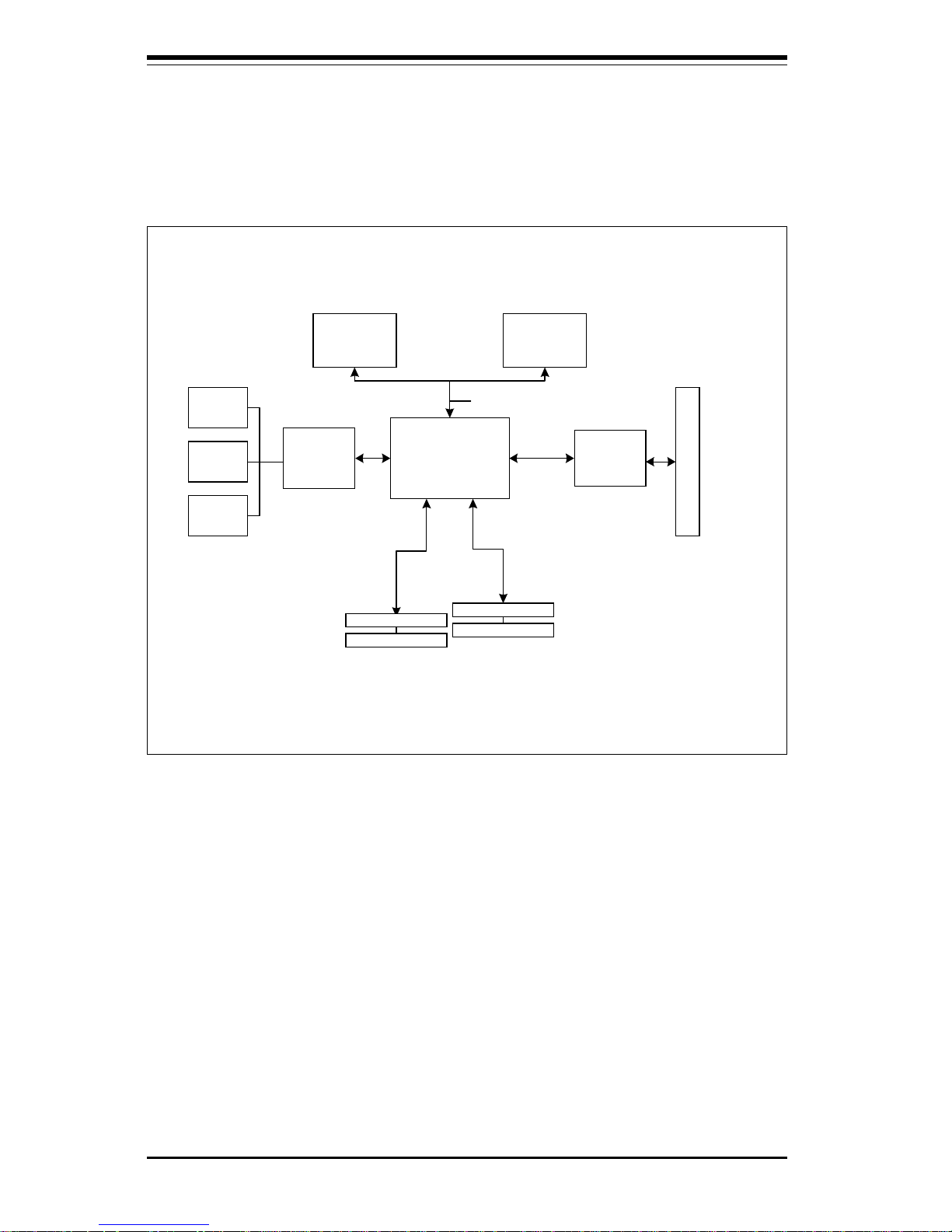
SUPER P3TDE6/P3TDER User’s Manual
1-12
Introduction
Figure 1-5. ServerWorks HE-SL Chipset:
System Block Diagram
Note: This is a general block diagram. Please see the previous Motherboard
Features Section for details on the features of each motherboard.
North Bridge
(NB-HE-SL)
133/100 MHz Host Bus
144-bit Data Bus
ATA 33
Ports
CIOB2
(IO Bridge)
Pentium III
FCPGA CPU
Pentium III
FCPGA CPU
PC133/100 SDRAM
PCI 66/33 MH z Slots
CSB5
(South
Bridge)
USB
Ports
SMBus
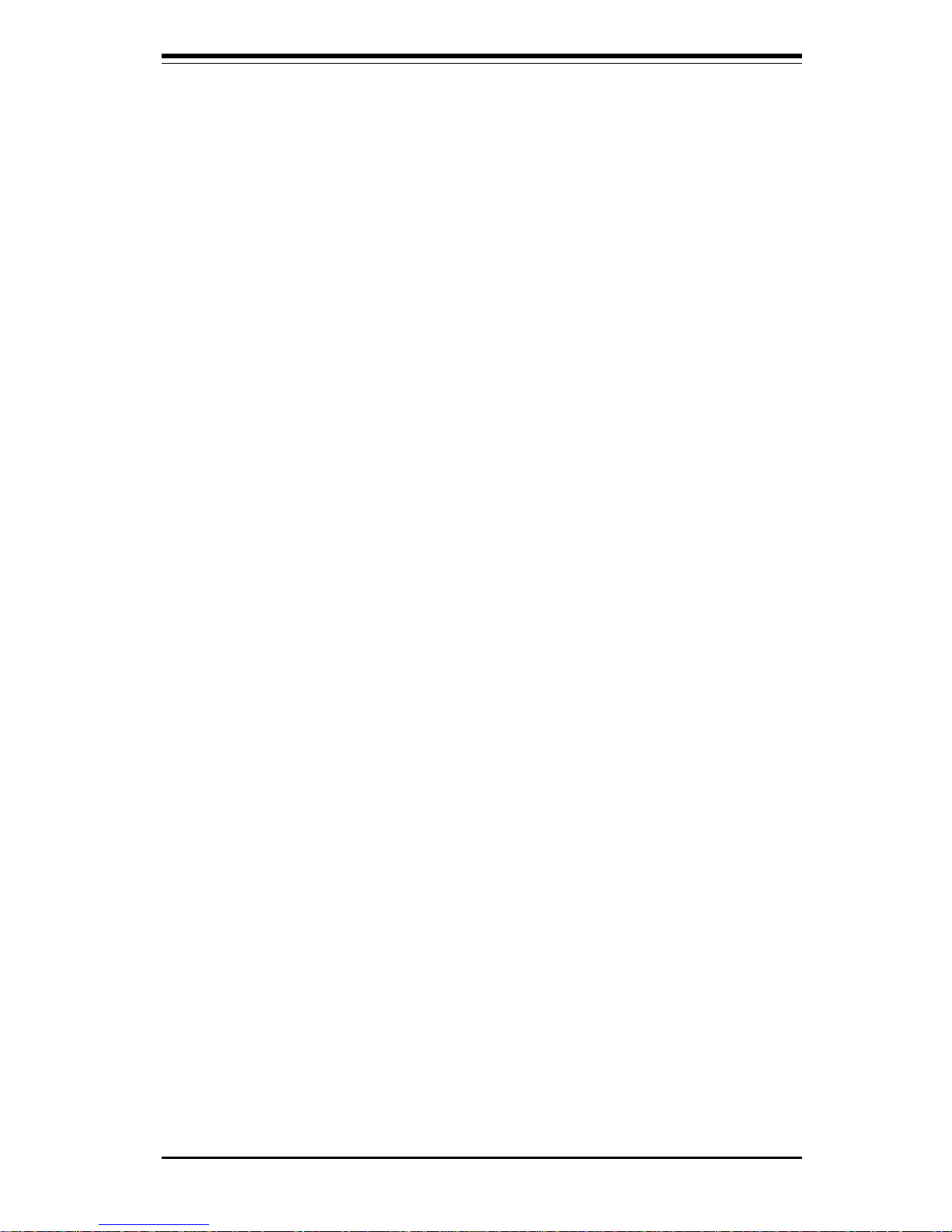
Chapter 1: Introduction
1-13
Introduction
1-2 Chipset Overview
The ServerWorks ServerSetTM III HE SL is a high-performance core logic
chipset that consists of a North Bridge and a South Bridge.
The North Bridge integrates the main memory subsystem and a dual channel
PCI bus and bridges the processor bus to a 64-bit PCI bus. The memory
subsystem consists of a two-way interleaved 4-DIMM configuration accessed over a 144-bit memory bus (most chipsets have a 72-bit memory
bus), which provides a significant boost in performance. The North Bridge
also packs and unpacks data for PCI accesses to reserve more processor
bandwidth for multiprocessor motherboards.
The South Bridge provides various integrated functions, including the PCI to
ISA bridge and support for UDMA33, security (passwords and system protection), Plug & Play, USBs, power management, interrupt controllers and
the SMBus.
1-3 Special Features
ATI Graphics Controller (P3TDER only)
The P3TDER has an integrated ATI video controller based on the Rage XL
graphics chip. The Rage XL fully supports sideband addressing and AGP
texturing. This onboard graphics package can provide a bandwidth of up to
512 MB/sec over a 32-bit graphics memory bus.
BIOS Recovery
The BIOS Recovery function allows you to recover your BIOS image file if
the BIOS flashing procedure fails (see Section 3-3).
Recovery from AC Power Loss
BIOS provides a setting for you to determine how the system will respond
when AC power is lost and then restored to the system. You can choose
for the system to remain powered off (in which case you must hit the
power switch to turn it back on) or for it to automatically return to a power
on state. See the Power Lost Control setting in the Advanced BIOS Setup
section (Peripheral Device Configuration) to change this setting. The default setting is Always On.
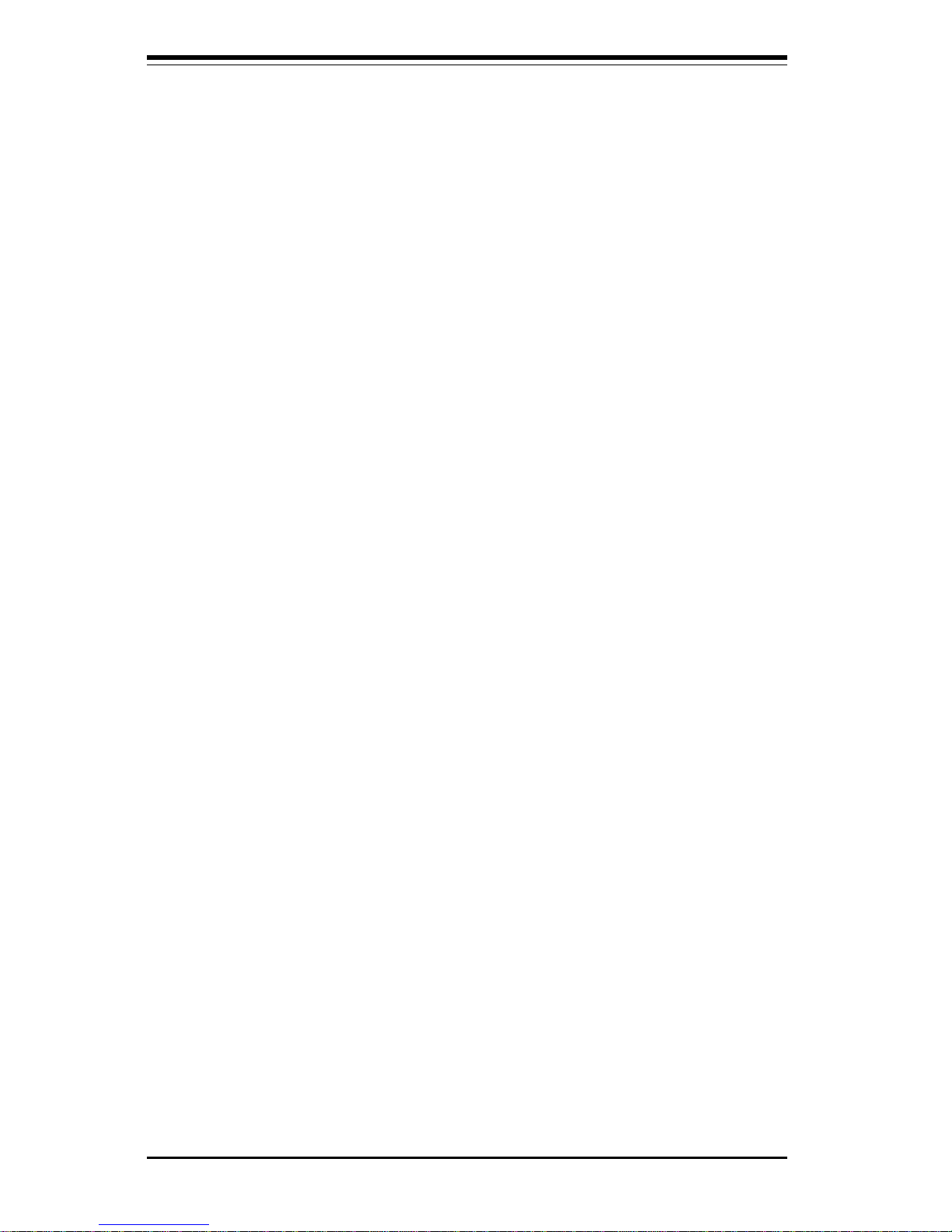
SUPER P3TDE6/P3TDER User’s Manual
1-14
Introduction
1-4 PC Health Monitoring
This section describes the PC health monitoring features of the SUPER
P3TDE6/P3TDER. These motherboards have an onboard System Hardware
Monitor chip that supports PC health monitoring.
Onboard Voltage Monitors for the CPU Core, Chipset Voltage,
+5V and +12V
The onboard voltage monitor will scan these voltages continuously. The
+3.3V level is also monitored. Once a voltage becomes unstable, a warning
is given or an error message is sent to the screen. Users can adjust the
voltage thresholds to define the sensitivity of the voltage monitor.
Fan Status Monitor with Firmware/Software On/Off Control
The PC health monitor can check the RPM status of the cooling fans. The
onboard 3-pin CPU and chassis fans are controlled by the power management functions. The thermal fan is controlled by the overheat detection
logic.
Environmental Temperature Control
The thermal control sensor monitors the CPU temperature in real time and
will turn on the thermal control fan whenever the CPU temperature exceeds
a user-defined threshold. The overheat circuitry runs independently from
the CPU. It can continue to monitor for overheat conditions even when the
CPU is in sleep mode. Once it detects that the CPU temperature is too high,
it will automatically turn on the thermal control fan to prevent any overheat
damage to the CPU. The onboard chassis thermal circuitry can monitor the
overall system temperature and alert users when the chassis temperature
is too high.
CPU Fan Auto-Off in Sleep Mode
The CPU fan activates when the power is turned on. It can be turned off
when the CPU is in sleep mode. When in sleep mode, the CPU will not run
at full power, thereby generating less heat.
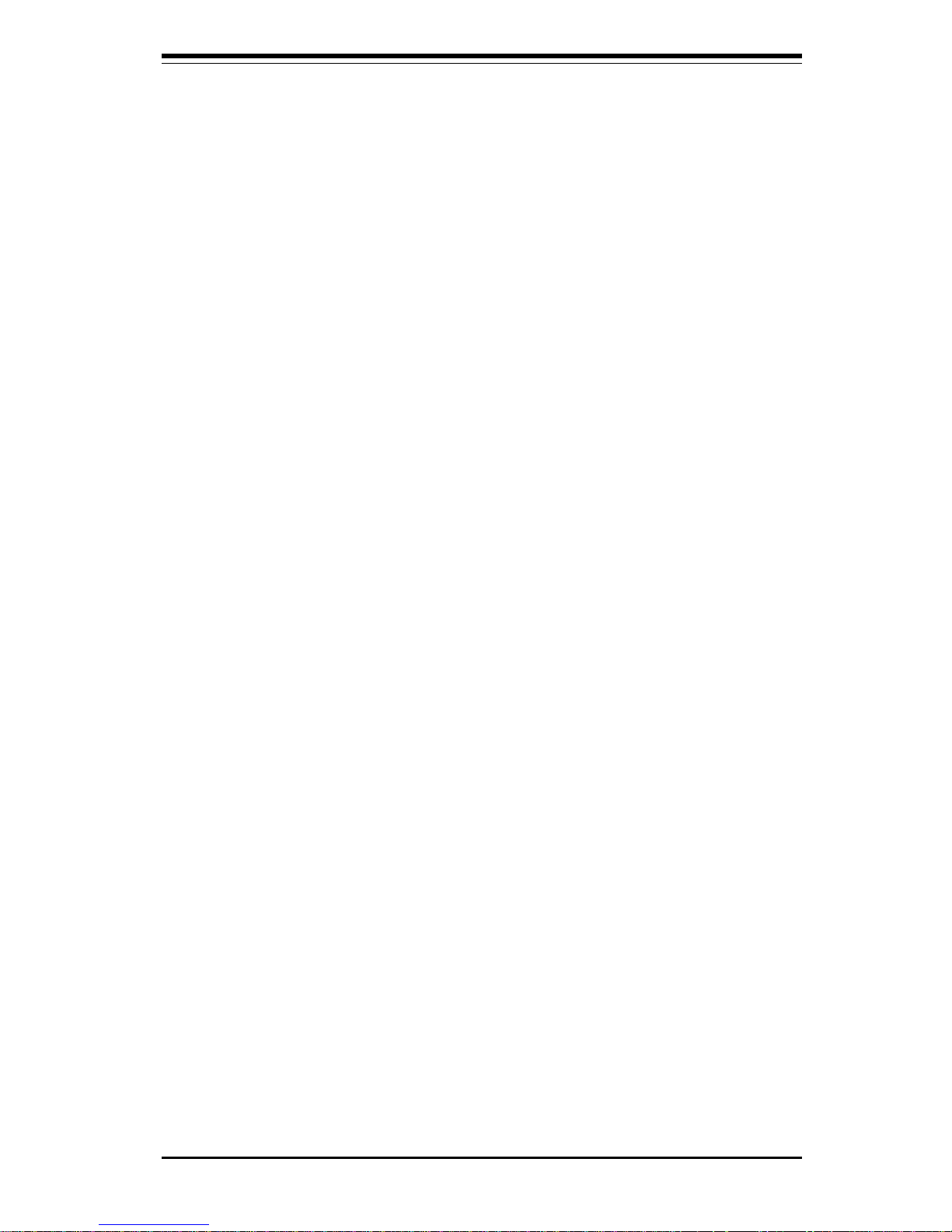
Chapter 1: Introduction
1-15
Introduction
CPU Overheat LED and Control
This feature is available when the user enables the CPU overheat warning
function in the BIOS. This allows the user to define an overheat temperature. When this temperature is exceeded, both the overheat fan and the
warning LED are triggered.
System Resource Alert
This feature is available when used with Intel's LANDesk Client Manager
(optional). It is used to notify the user of certain system events. For
example, if the system is running low on virtual memory and there is insufficient hard drive space for saving the data, you can be alerted of the
potential problem.
Hardware BIOS Virus Protection
The system BIOS is protected by hardware that prevents viruses from
infecting the BIOS area. The user can only change the BIOS content
through the flash utility provided by SUPERMICRO. This feature can prevent
viruses from infecting the BIOS area and destroying valuable data.
Auto-Switching Voltage Regulator for the CPU Core
The auto-switching voltage regulator for the CPU core can support up to
20A current and auto-sense voltage IDs ranging from 1.4V to 3.5V. This
will allow the regulator to run cooler and thus make the system more stable.
1-5 ACPI/PC 98 Features
ACPI stands for Advanced Configuration and Power Interface. The ACPI
specification defines a flexible and abstract hardware interface that provides a standard way to integrate power management features throughout
a PC system, including its hardware, operating system and application software. This enables the system to automatically turn on and off peripherals
such as CD-ROMs, network cards, hard disk drives and printers. This also
includes consumer devices connected to the PC such as VCRs, TVs, telephones and stereos.
In addition to enabling operating system-directed power management, ACPI
provides a generic system event mechanism for Plug and Play and an operating system-independent interface for configuration control. ACPI lever-
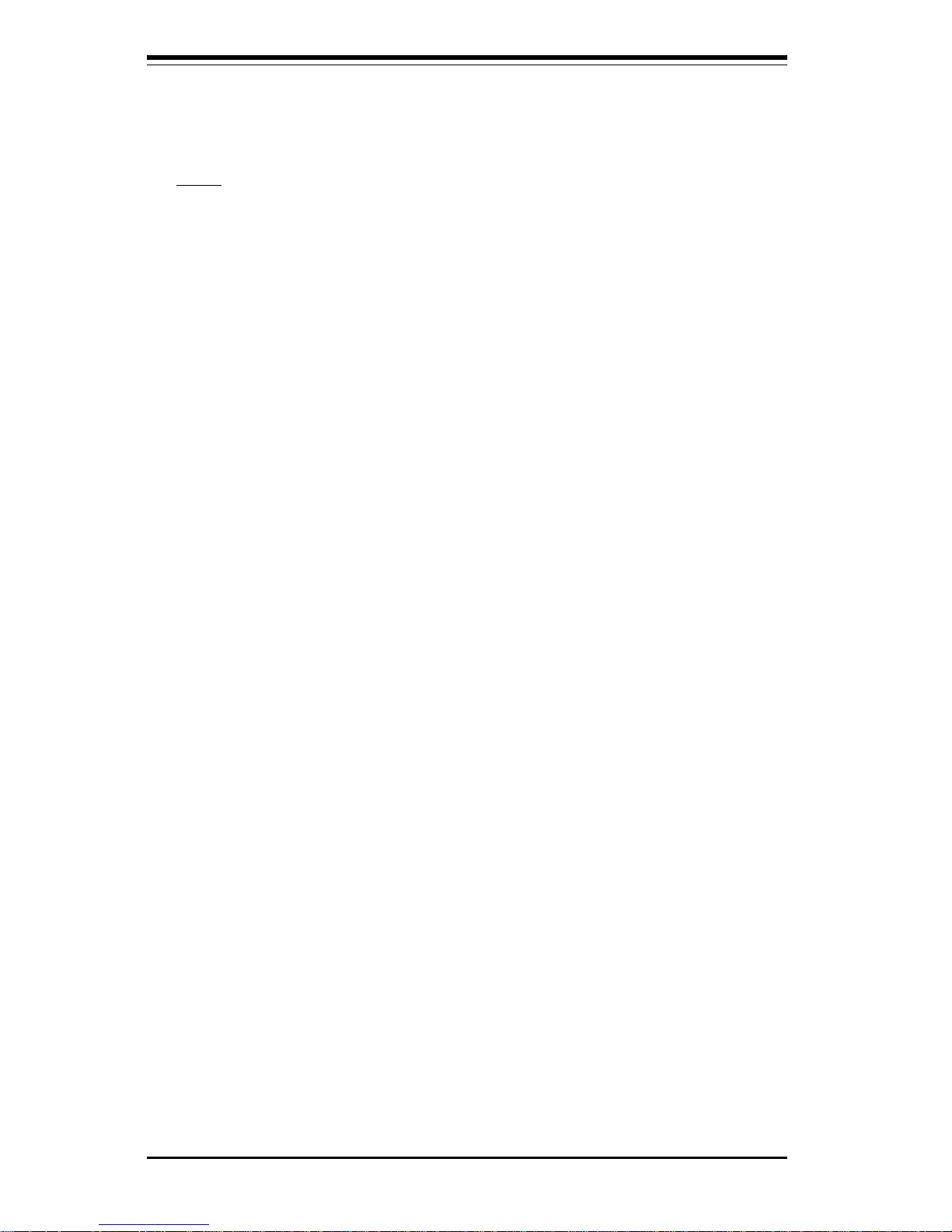
SUPER P3TDE6/P3TDER User’s Manual
1-16
Introduction
ages the Plug and Play BIOS data structures while providing a processor
architecture-independent implementation that is compatible with both Windows 98 and Windows NT 5.0.
Note: To utilize ACPI, you must reinstall Windows 98. To reinstall Windows
98 with ACPI, enter DOS and type "setup /p J" at the CDROM prompt (usually D:\) with the Windows 98 CD loaded. (Make sure you include the
spaces after "setup" and "p".) Then hit <Enter>. You can check to see if
ACPI has been properly installed by looking for it in the Device Manager,
which is located in the Control Panel in Windows.
Microsoft OnNow
The OnNow design initiative is a comprehensive, system-wide approach to
system and device power control. OnNow is a term for a PC that is always
on but appears to be off and responds immediately to user or other requests.
Slow Blinking LED for Suspend-State Indicator
When the CPU goes into a suspend state, the chassis power LED will start
blinking to indicate that the CPU is in suspend mode. When the user presses
any key, the CPU will wake-up and the LED will automatically stop blinking
and remain on.
Main Switch Override Mechanism
When an ATX power supply is used, the power button can function as a
system suspend button to make the system enter a SoftOff state. The
monitor will be suspended and the hard drive will spin down. Depressing
the power button again will cause the whole system to wake-up. During
the SoftOff state, the ATX power supply provides power to keep the required circuitry in the system alive. In case the system malfunctions and
you want to turn off the power, just depress and hold the power button for
4 seconds. This option can be set in the Power section of the BIOS Setup
routine.
External Modem Ring-On
Wake-up events can be triggered by a device such as the external modem
ringing when the system is in the SoftOff state. Note that external modem
ring-on can only be used with an ATX 2.01 (or above) compliant power
supply.
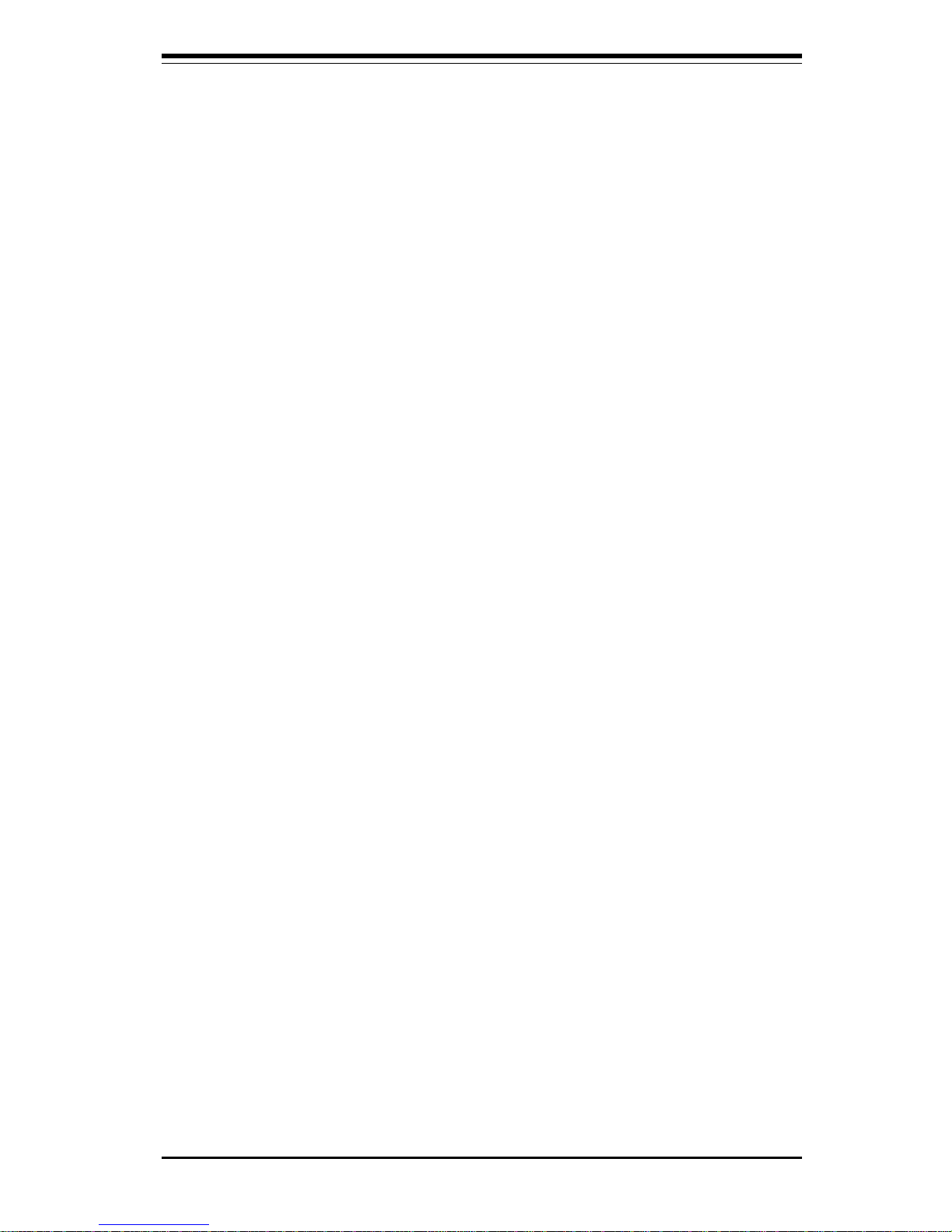
Chapter 1: Introduction
1-17
Introduction
Wake-On-LAN (WOL)
Wake-On-LAN is defined as the ability of a management application to remotely power up a computer that is powered off. Remote PC setup, updates and asset tracking can occur after hours and on weekends so that
daily LAN traffic is kept to a minimum and users are not interrupted. The
motherboards have a 3-pin header (WOL) to connect to the 3-pin header on
a Network Interface Card (NIC) that has WOL capability. Wake-On-LAN
must be enabled in BIOS. Note that Wake-On-Lan can only be used with an
ATX 2.01 (or above) compliant power supply.
1-6 Power Supply
As with all computer products, a stable power source is necessary for
proper and reliable operation. It is even more important for processors that
have high CPU clock rates.
The SUPER P3TDE6/P3TDER accommodate ATX power supplies. Although
most power supplies generally meet the specifications required by the CPU,
some are inadequate. You should use one that will supply at least 300W of
power - an even higher wattage power supply is recommended for highload configurations. Also your power supply must provide a +5V standby
voltage that supplies at least 720 mA of current. Also, for the P3TDE6, 1.5A
is needed for LAN1 and LAN2.
It is strongly recommended that you use a high quality power supply that
meets ATX power supply Specification 2.02 or above. Additionally, in areas where noisy power transmission is present, you may choose to install
a line filter to shield the computer from noise. It is recommended that you
also install a power surge protector to help avoid problems caused by
power surges.
1-7 Super I/O
The disk drive adapter functions of the Super I/O chip include a floppy disk
drive controller that is compatible with industry standard 82077/765, a data
separator, write pre-compensation circuitry, decode logic, data rate selection, a clock generator, drive interface control logic and interrupt and DMA
logic. The wide range of functions integrated onto the Super I/O greatly
reduces the number of components required for interfacing with floppy disk
drives. The Super I/O supports 360 K, 720 K, 1.2 M, 1.44 M or 2.88 M disk
drives and data transfer rates of 250 Kb/s, 500 Kb/s or 1 Mb/s.It also
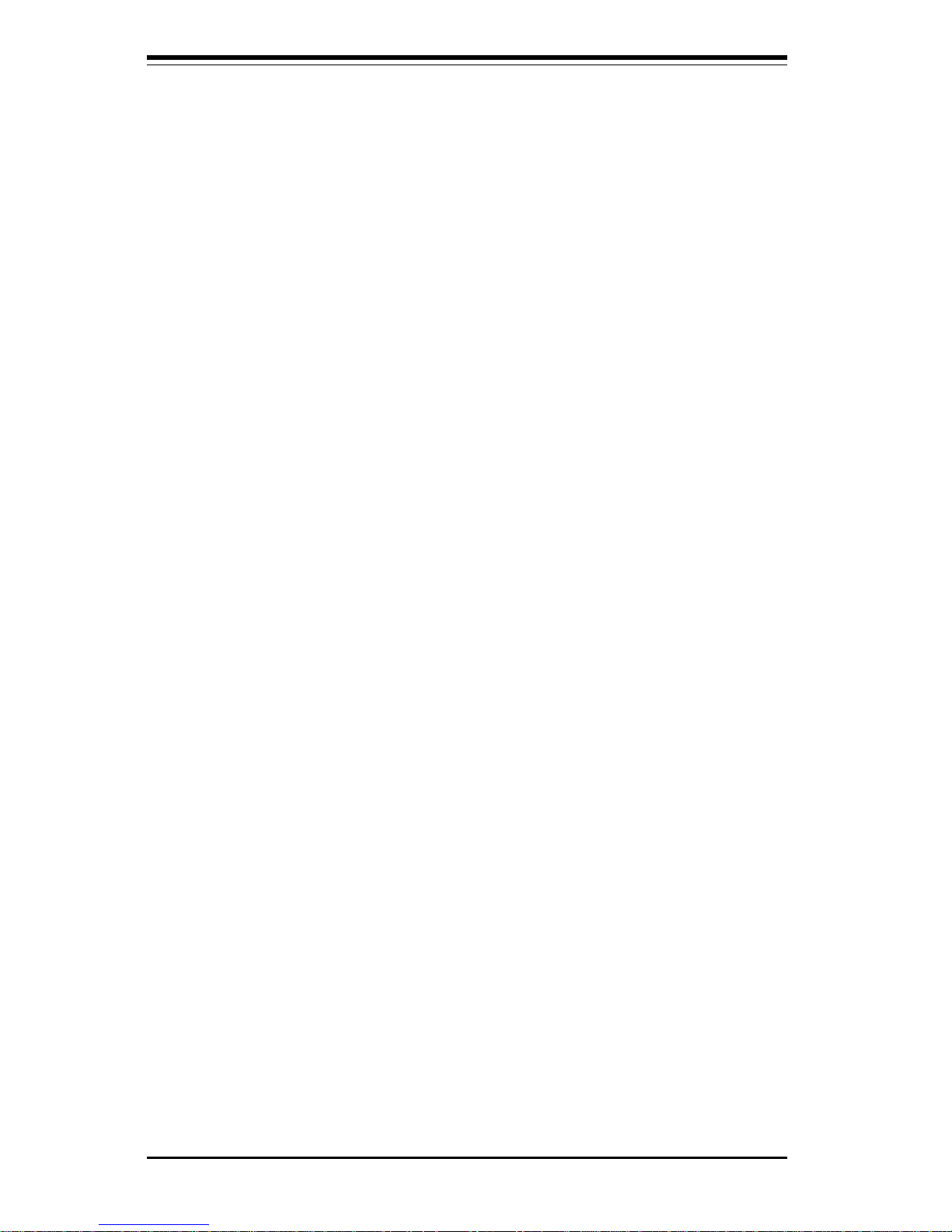
SUPER P3TDE6/P3TDER User’s Manual
1-18
Introduction
provides two high-speed, 16550 compatible serial communication ports
(UARTs), one of which supports serial infrared communication. Each UART
includes a 16-byte send/receive FIFO, a programmable baud rate generator,
complete modem control capability and a processor interrupt system.
Each UART includes a 16-byte send/receive FIFO, a programmable baud
rate generator, complete modem control capability and a processor interrupt system. Both UARTs provide legacy speed with baud rate of up to
115.2 Kbps as well as an advanced speed with baud rates of 250 K, 500 K,
or 1 Mb/s, which support higher speed modems.
The Super I/O supports one PC-compatible printer port (SPP), Bi-directional
Printer Port (BPP) , Enhanced Parallel Port (EPP) or Extended Capabilities
Port (ECP).
The Super I/O provides functions that comply with ACPI (Advanced Configuration and Power Interface), which includes support of legacy and ACPI
power management through an SMI or SCI function pin. It also features
auto power management to reduce power consumption.
The IRQs, DMAs and I/O space resources of the Super I/O can flexibly
adjust to meet ISA PnP requirements, which suppport ACPI and APM (Advanced Power Management).
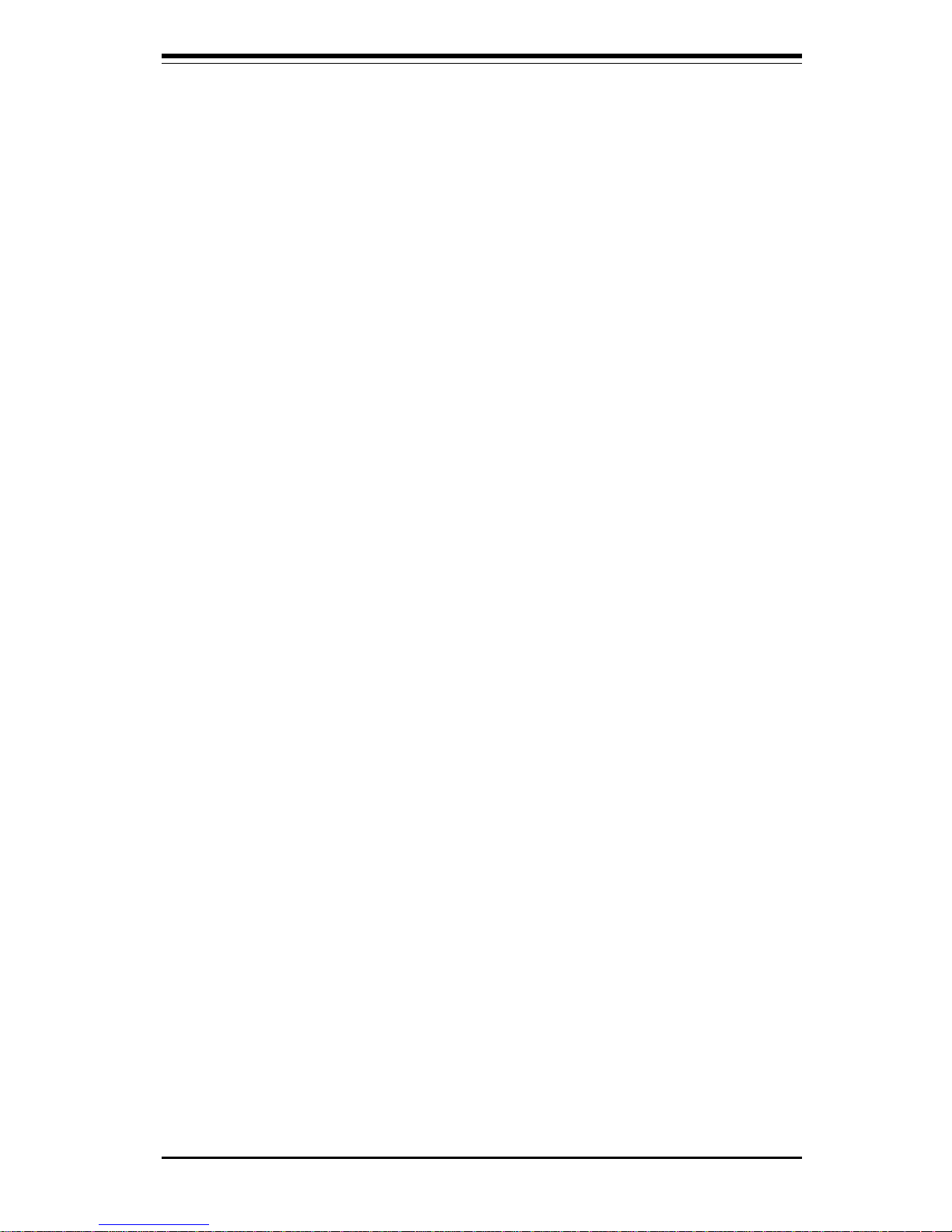
Chapter 2: Installation
2-1
Chapter 2
Installation
2-1 Static-Sensitive Devices
Electric-Static-Discharge (ESD) can damage electronic components. To prevent damage to your system board, it is important to handle it very carefully.
The following measures are generally sufficient to protect your equipment
from ESD.
Precautions
• Use a grounded wrist strap designed to prevent static discharge.
• Touch a grounded metal object before removing the board from the antistatic bag.
• Handle the board by its edges only; do not touch its components, peripheral chips, memory modules or gold contacts.
• When handling chips or modules, avoid touching their pins.
• Put the motherboard and peripherals back into their antistatic bags when
not in use.
• For grounding purposes, make sure your computer chassis provides excellent conductivity between the power supply, the case, the mounting
fasteners and the motherboard.
Unpacking
The motherboard is shipped in antistatic packaging to avoid static damage.
When unpacking the board, make sure the person handling it is static protected.
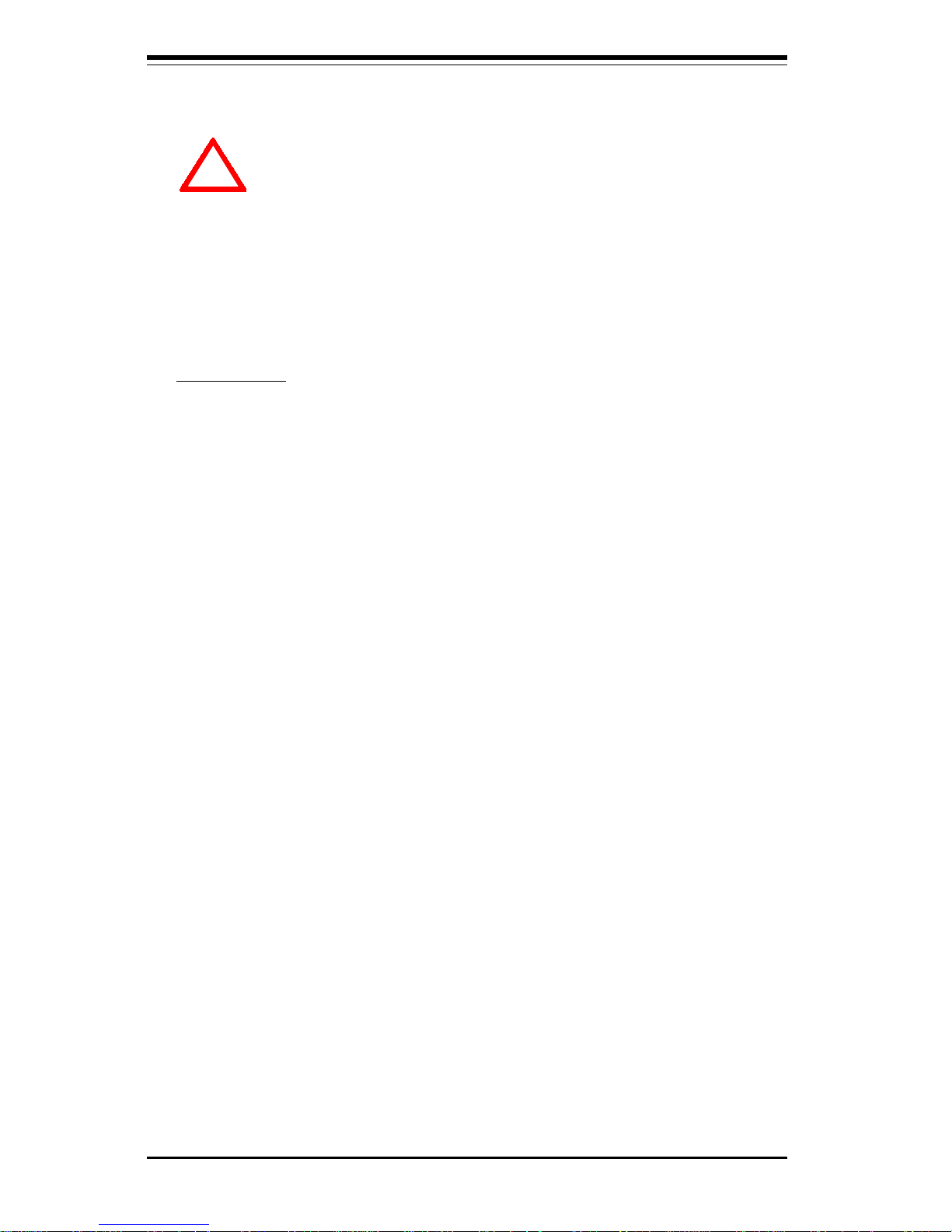
2-2
SUPER P3TDE6/P3TDER User’s Manual
Processor
You are now ready to install the processors. Your P3TDE6/P3TDER
motherboard has two 370-pin, FCPGA type sockets and can support single
or dual Pentium® III 500 MHz-1.40 GHz FCPGA processors with a 512K L2
cache and single or dual low power Pentium® III processors (also with a
512K L2 cache) at front bus speeds of 133 and 100 MHz. Lift the lever on
the FCPGA socket and install with the notched corner of the processor
oriented with pin 1. Fully seat the processor into the socket and then close
the lever. See Figure 2-1 for views of the FCPGA 370-pin socket before
and after processor installation.
Heatsink
Follow the instructions that came with your processor or heatsink to attach
a heatsink to the processor. Your heatsink should have a 3-pin fan, which
connects to the CPU FAN header. Make sure that good contact is made
between the CPU chip (the die) and the heatsink. Insufficient contact or
inproper types of heatsinks, thermal compound, and/or fans can cause the
processor to overheat, which may crash the system. (You can check the
CPU temperature readings in the "Periperal Setup" Section of BIOS.)
2-2 FCPGA Processor Installation
When handling the FCPGA processor package, avoid
placing direct pressure on the label area of the fan.
This section covers the installation procedure for FCPGA (Flip Chip Plastic
Grid Array) type processors. You should install the processor and heatsink
first and then install the motherboard in the chassis. Following the installation procedures in the order they appear in this section should eliminate the
most common problems encountered when installing a system.
IMPORTANT: Always connect the power cord last and always remove it before adding, removing or changing any hardware components.
!
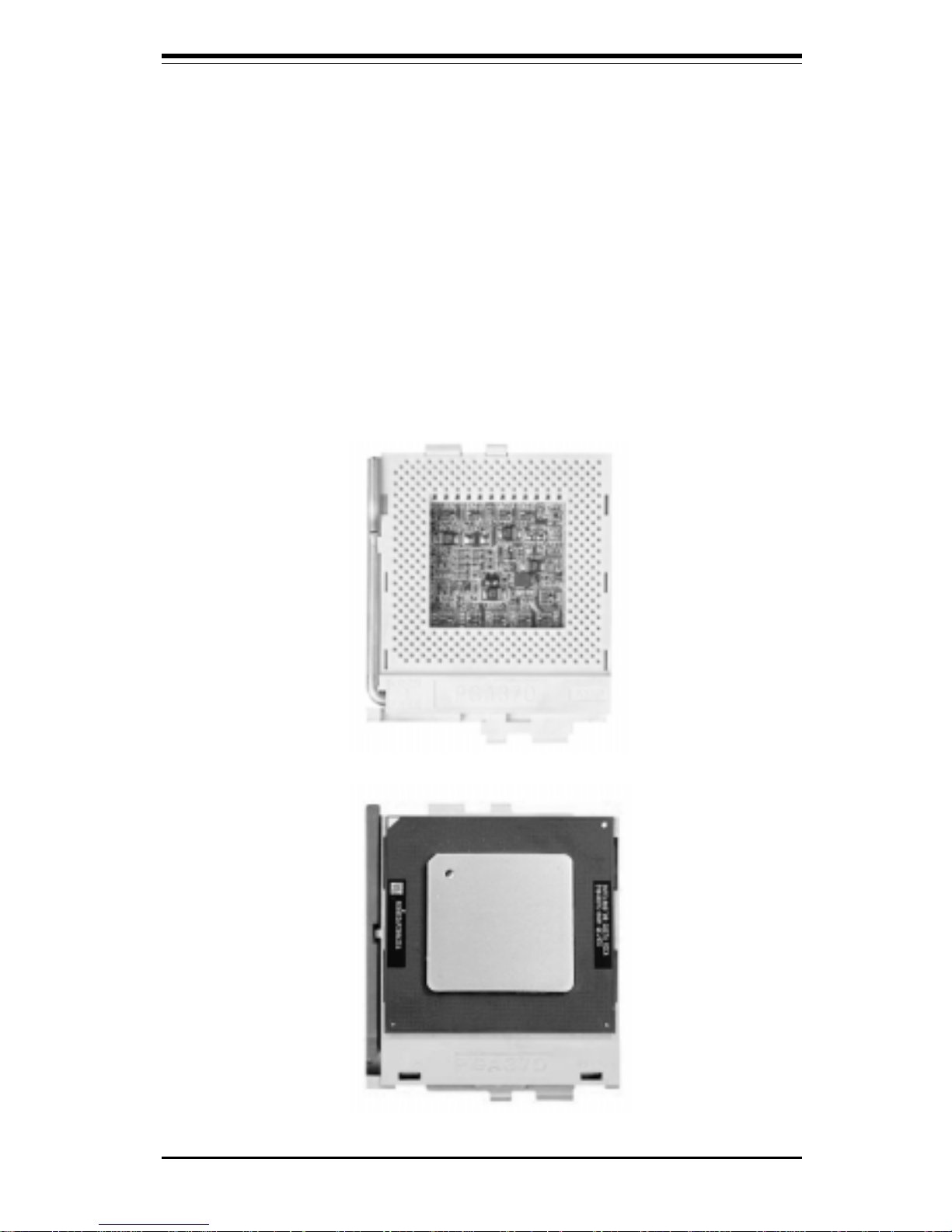
Chapter 2: Installation
2-3
Figure 2-1. FCPGA Socket: Empty and with Processor Installed
(low power Pentium III shown)
Mounting the Motherboard in the Chassis
All motherboards have standard mounting holes to fit different types of
chassis. Make sure the location of all the mounting holes for both the
motherboard and the chassis match. Although a chassis may have both
plastic and metal mounting fasteners, metal ones are highly recommended
because they ground the motherboard to the chassis. Make sure the metal
standoffs click in or are screwed in tightly. Then use a screwdriver to
secure the motherboard onto the motherboard tray.
