Supero X8DAH+, Supero X8DAH+-F, X8DAH+-F User Manual
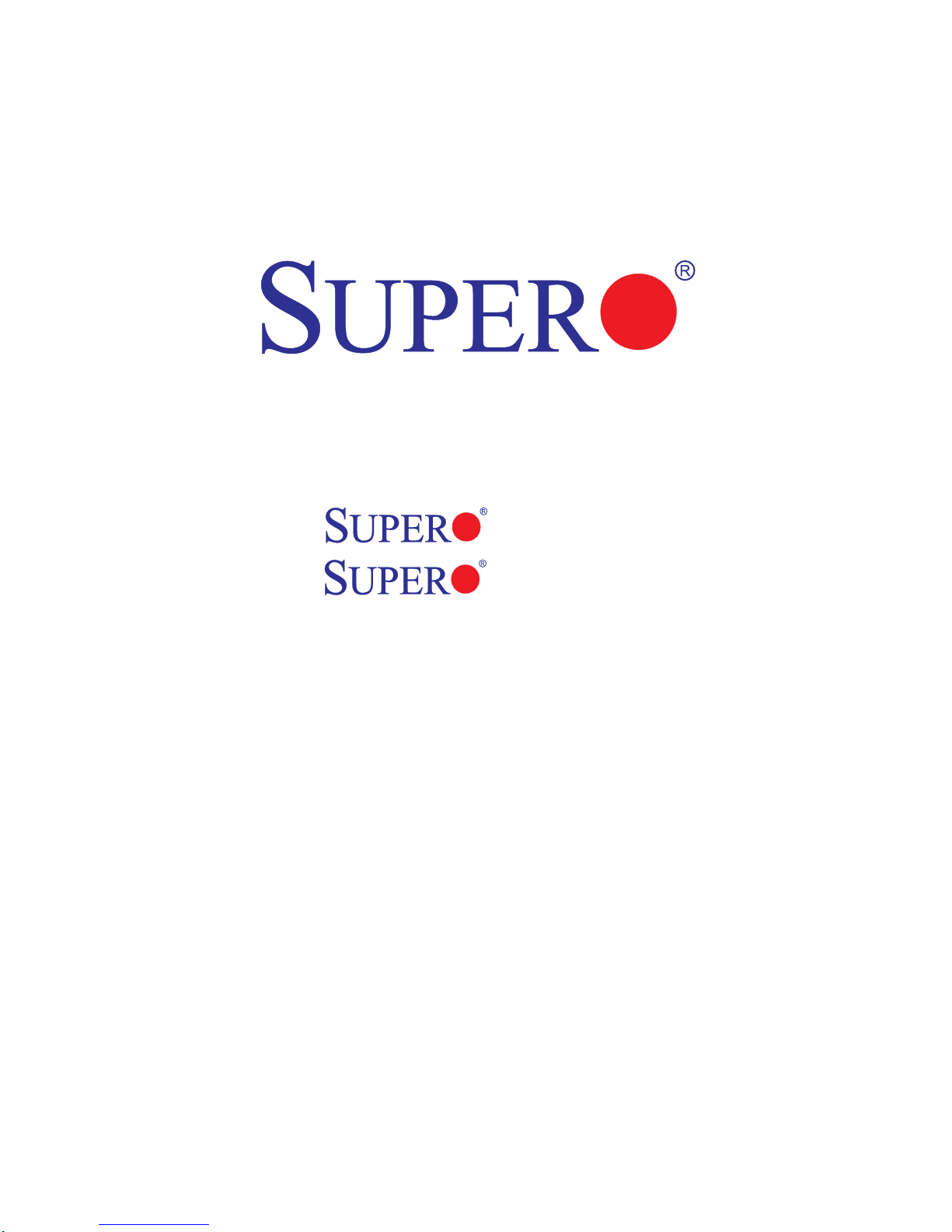
X8DAH+
X8DAH+-F
USER’S MANUAL
Revision 1.1a
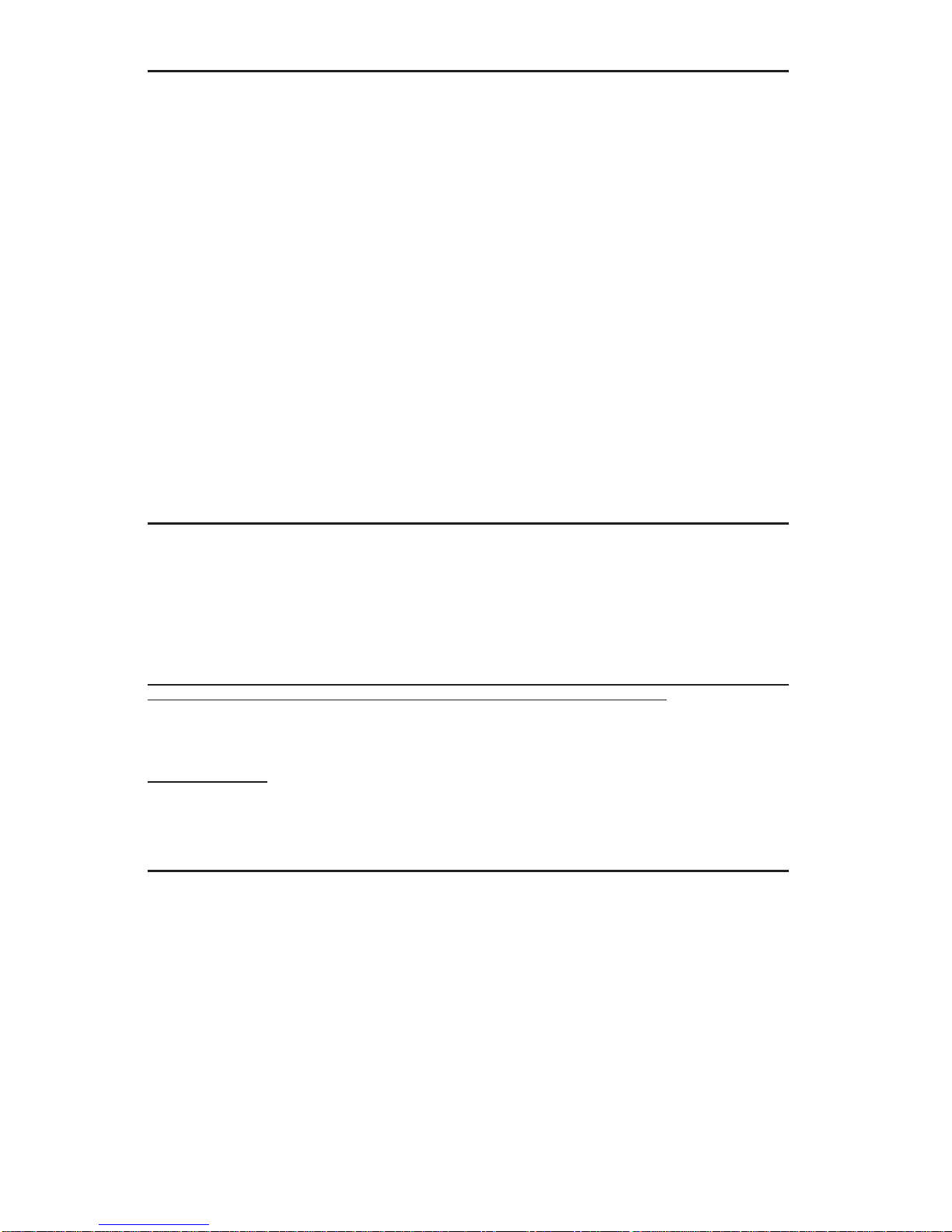
The information in this User’s Manual has been carefully reviewed and is believed to be accurate.
The vendor assumes no responsibility for any inaccuracies that may be contained in this document,
makes no commitment to update or to keep current the information in this manual, or to notify any
person or organization of the updates. Please Note: For the most up-to-date version of this
manual, please see our website at www.supermicro.com.
Super Micro Computer, Inc. ("Supermicro") reserves the right to make changes to the product
described in this manual at any time and without notice. This product, including software and documentation, is the property of Supermicro and/or its licensors, and is supplied only under a license.
Any use or reproduction of this product is not allowed, except as expressly permitted by the terms
of said license.
IN NO EVENT WILL SUPER MICRO COMPUTER, INC. BE LIABLE FOR DIRECT, INDIRECT,
SPECIAL, INCIDENTAL, SPECULATIVE OR CONSEQUENTIAL DAMAGES ARISING FROM THE
USE OR INABILITY TO USE THIS PRODUCT OR DOCUMENTATION, EVEN IF ADVISED OF
THE POSSIBILITY OF SUCH DAMAGES. IN PARTICULAR, SUPER MICRO COMPUTER, INC.
SHALL NOT HAVE LIABILITY FOR ANY HARDWARE, SOFTWARE, OR DATA STORED OR USED
WITH THE PRODUCT, INCLUDING THE COSTS OF REPAIRING, REPLACING, INTEGRATING,
INSTALLING OR RECOVERING SUCH HARDWARE, SOFTWARE, OR DATA.
Any disputes arising between manufacturer and customer shall be governed by the laws of Santa
Clara County in the State of California, USA. The State of California, County of Santa Clara shall be
the exclusive venue for the resolution of any such disputes. Supermicro's total liability for all claims
will not exceed the price paid for the hardware product.
FCC Statement: This equipment has been tested and found to comply with the limits for a Class
A digital device pursuant to Part 15 of the FCC Rules. These limits are designed to provide
reasonable protection against harmful interference when the equipment is operated in a commercial
environment. This equipment generates, uses, and can radiate radio frequency energy and, if not
installed and used in accordance with the manufacturer’s instruction manual, may cause harmful
interference with radio communications. Operation of this equipment in a residential area is likely
to cause harmful interference, in which case you will be required to correct the interference at your
own expense.
California Best Management Practices Regulations for Perchlorate Materials: This Perchlorate
warning applies only to products containing CR (Manganese Dioxide) Lithium coin cells. “Perchlorate
Material-special handling may apply. See www.dtsc.ca.gov/hazardouswaste/perchlorate”.
WARNING: Handling of lead solder materials used in this
product may expose you to lead, a chemical known to
the State of California to cause birth defects and other
reproductive harm.
Manual Revision 1.1a
Release Date: Nov. 2, 2010
Unless you request and receive written permission from Super Micro Computer, Inc., you may not
copy any part of this document.
Information in this document is subject to change without notice. Other products and companies
referred to herein are trademarks or registered trademarks of their respective companies or mark
holders.
Copyright © 2010 by Super Micro Computer, Inc.
All rights reserved.
Printed in the United States of America
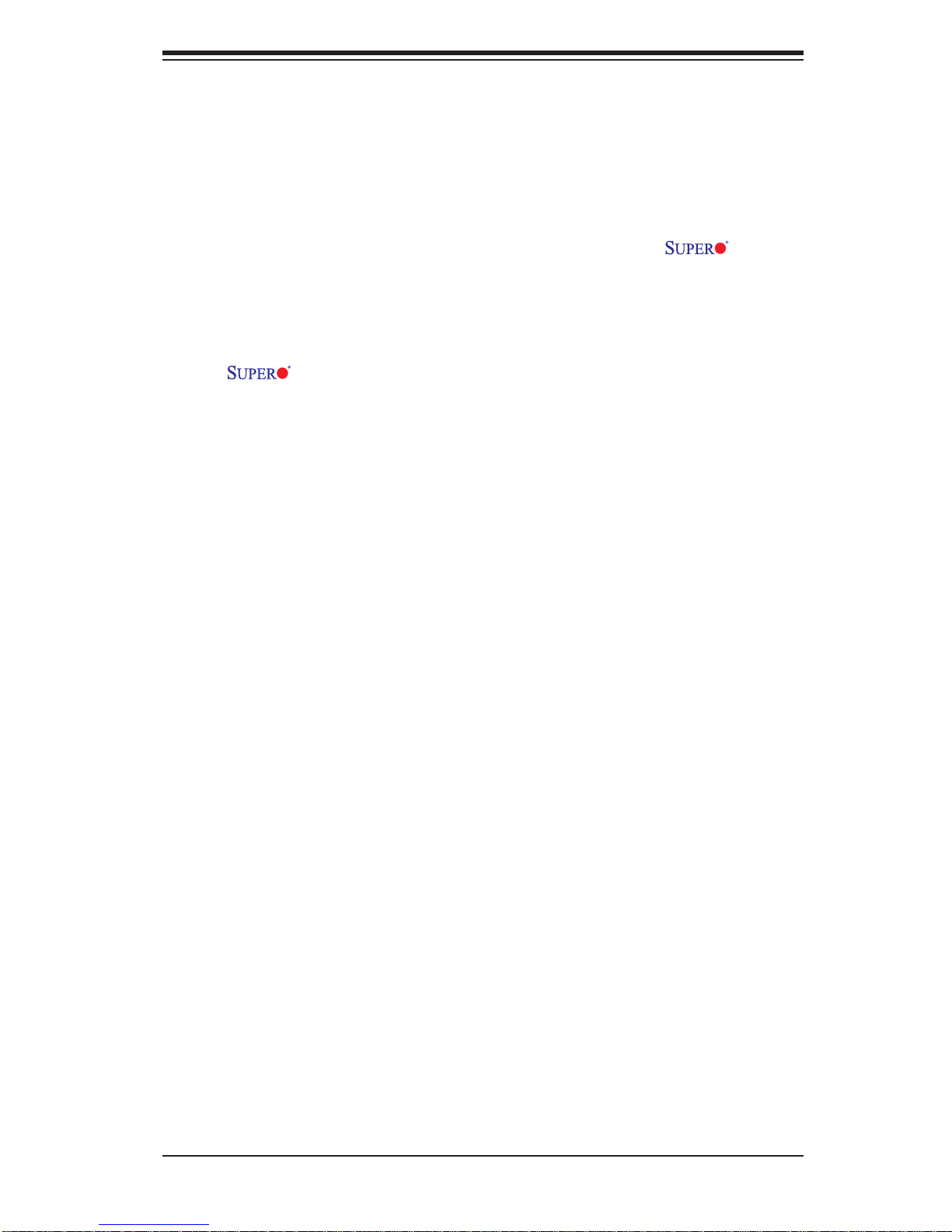
Preface
About this Manual
This manual is written for system integrators, PC technicians and knowledgeable PC
users. It provides information for the installation and use of the
X8DAH+-F motherboard.
About this Motherboard
The X8DAH+/X8DAH+-F supports the Intel® 5500/5600 Series Processor platform, the fi rst dual-processing platform that supports the Intel QuickPath
Interconnect (QPI) Technology, providing the next generation point-to-point system
interface to replace the current Front Side Bus. With the Intel 5520 chipset built in,
the X8DAH+/X8DAH+-F substantially enhances system performance with increased
bandwidth and unprecedented scalability optimized for HPC/Cluster systems and
intensive applications. Please refer to our website (http://www.supermicro.com/
products/) for updates on processor and memory support. This product is intended
to be installed and serviced by professional technicians.
X8DAH+/
Preface
Manual Organization
Chapter 1 describes the features, specifi cations and performance of the mother-
board and provides detailed information about the chipset.
Chapter 2 provides hardware installation instructions. Read this chapter when in-
stalling the processor, memory modules and other hardware components into the
system. If you encounter any problems, see Chapter 3, which describes troubleshooting procedures for video, memory and system setup stored in the CMOS.
Chapter 4 includes an introduction to BIOS and provides detailed information on
running the CMOS Setup utility.
Appendix A lists BIOS POST Error Codes. Appendix B and Appendix C provide
the Windows OS and Other Software Installation Instructions.
iii
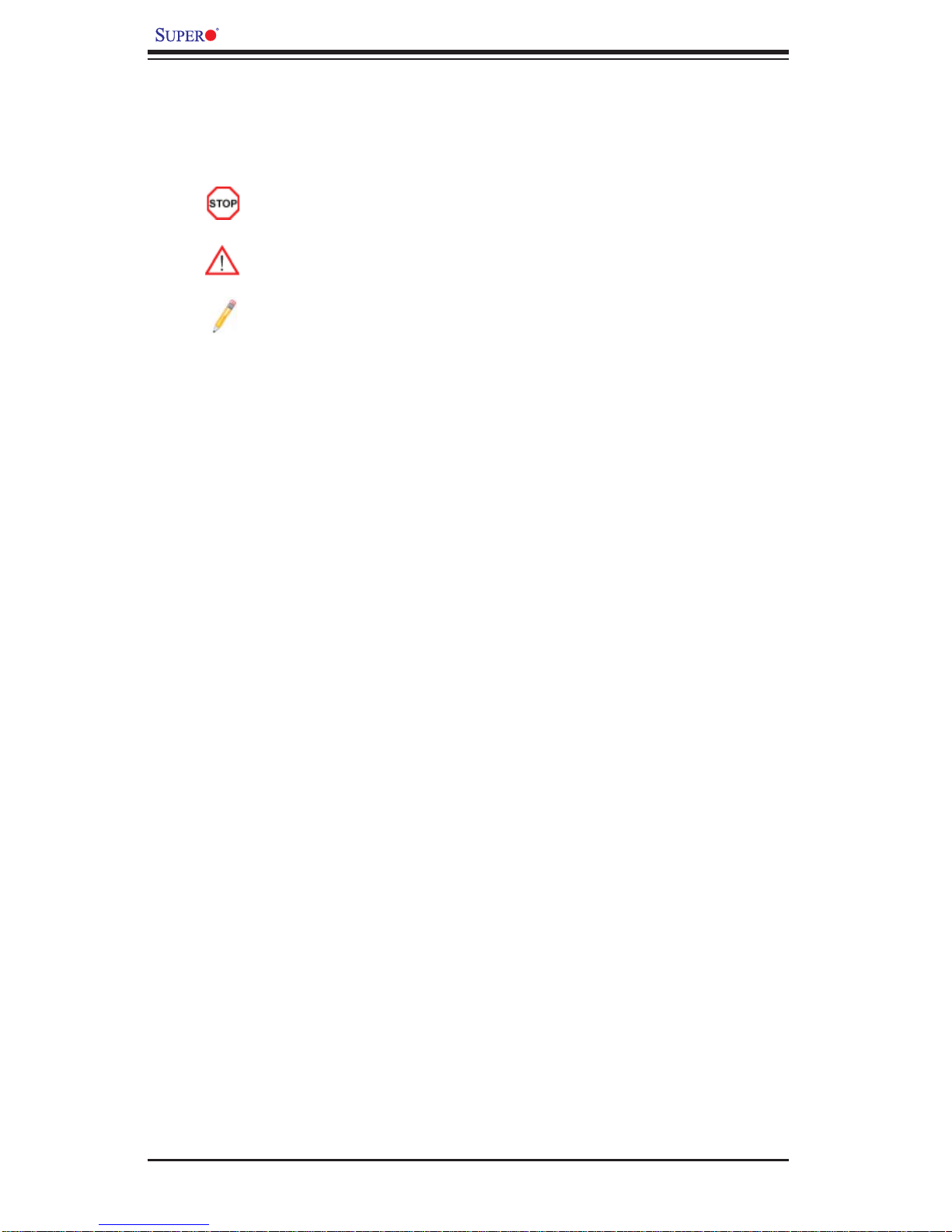
X8DAH+/X8DAH+-F User's Manual
Conventions Used in the Manual
Special attention should be given to the following symbols for proper installation and
to prevent damage done to the components or injury to yourself.
Danger/Caution: Instructions to be strictly followed to prevent catastrophic
system failure or to avoid bodily injury.
Warning: Important information given to ensure proper system installation
or to prevent damage to the components.
Note: Additional Information given to differentiate various models or to
ensure correct system setup.
iv
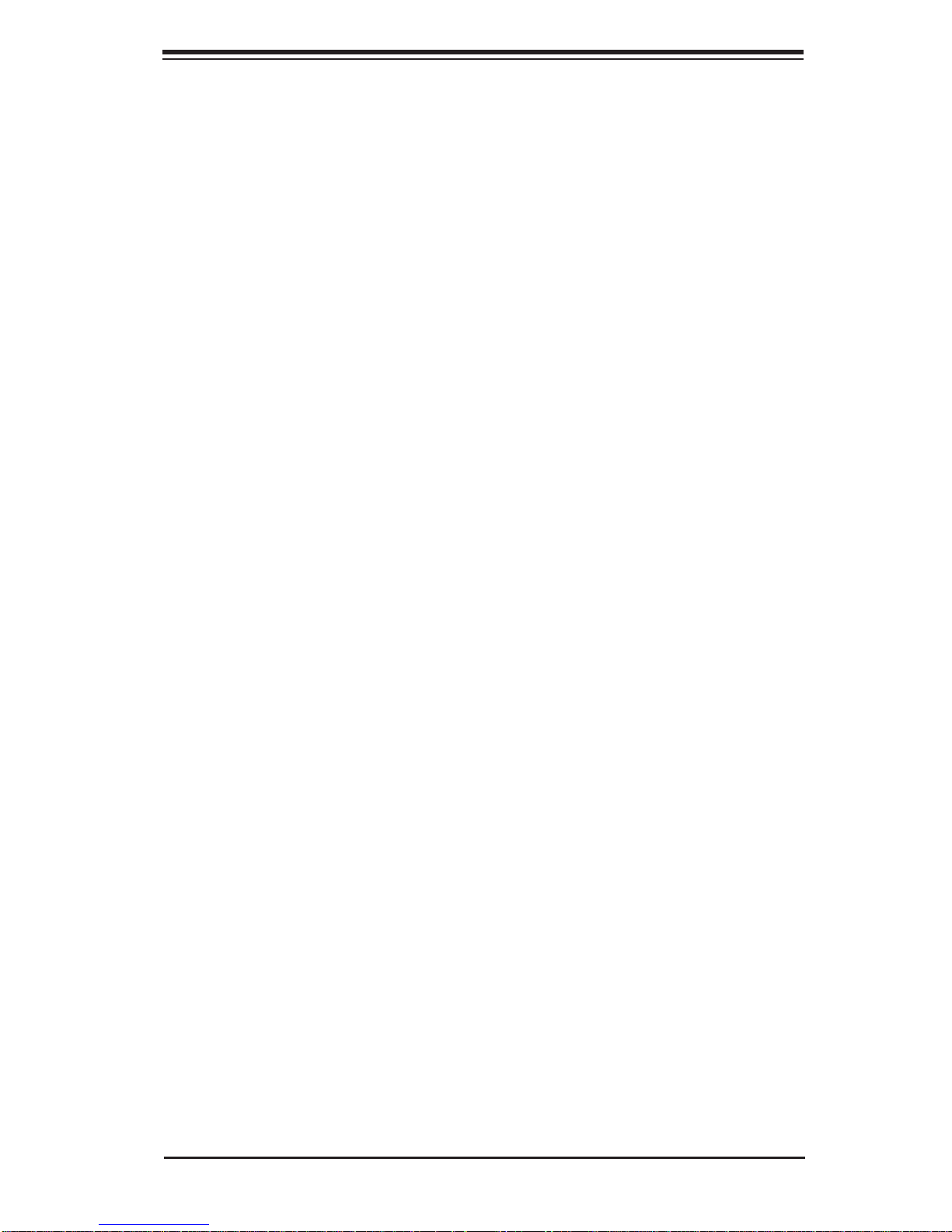
Contacting Supermicro
Contacting Supermicro
Headquarters
Address: Super Micro Computer, Inc.
980 Rock Ave.
San Jose, CA 95131 U.S.A.
Tel: +1 (408) 503-8000
Fax: +1 (408) 503-8008
Email: marketing@supermicro.com (General Information)
support@supermicro.com (Technical Support)
Website: www.supermicro.com
Europe
Address: Super Micro Computer B.V.
Het Sterrenbeeld 28, 5215 ML
's-Hertogenbosch, The Netherlands
Tel: +31 (0) 73-6400390
Fax: +31 (0) 73-6416525
Email: sales@supermicro.nl (General Information)
support@supermicro.nl (Technical Support)
rma@supermicro.nl (Customer Support)
Asia-Pacifi c
Address: Super Micro Computer, Inc.
4F, No. 232-1, Liancheng Rd.
Chung-Ho 235, Taipei County
Taiwan, R.O.C.
Tel: +886-(2) 8226-3990
Fax: +886-(2) 8226-3991
Website: www.supermicro.com.tw
Technical Support:
Email: support@supermicro.com.tw
Tel: 886-2-8228-1366, ext.132 or 139
v
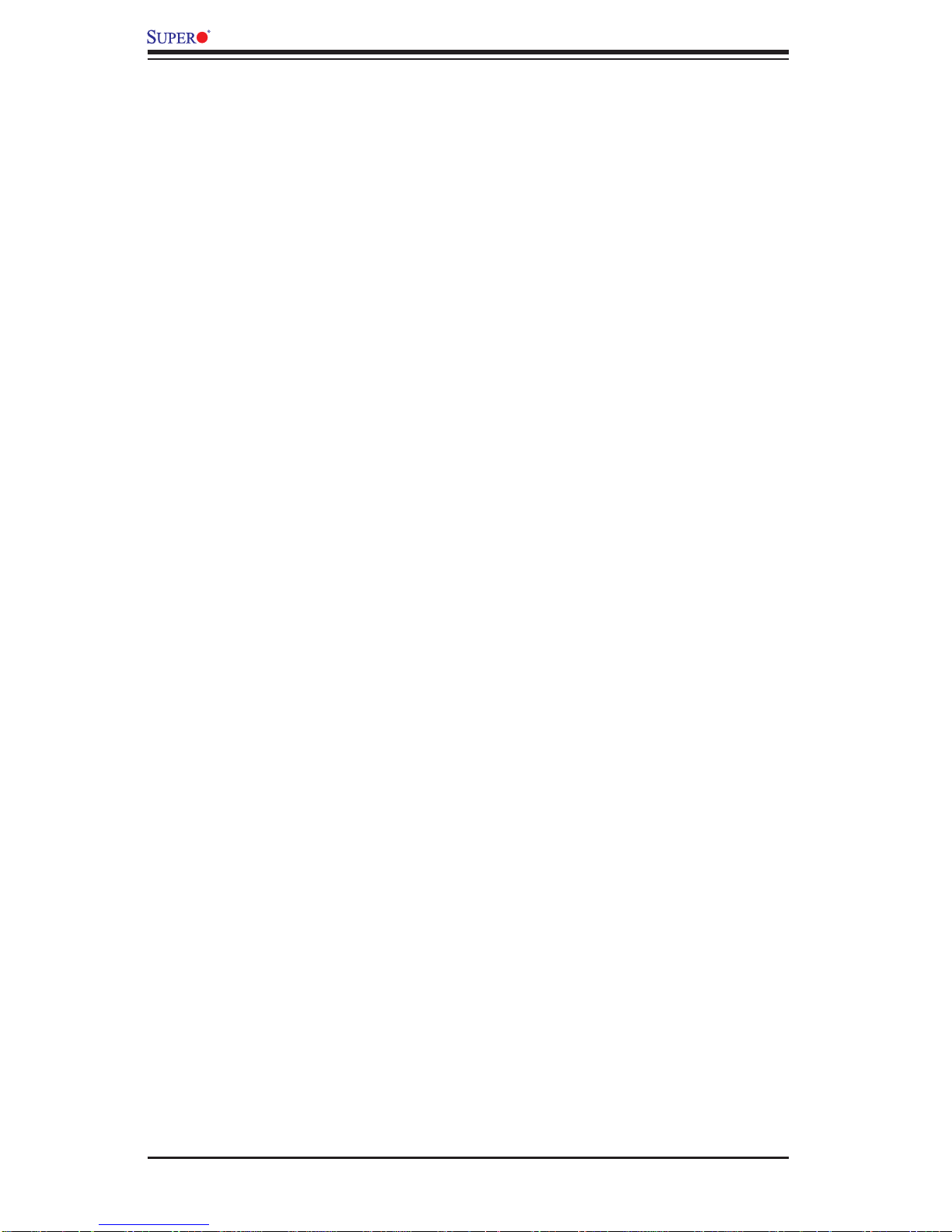
X8DAH+/X8DAH+-F User's Manual
Table of Contents
Preface
Chapter 1 Introduction
1-1 Overview .........................................................................................................1-1
1-2 Chipset Overview ..........................................................................................1-10
1-3 Special Features ............................................................................................1-11
1-4 PC Health Monitoring .....................................................................................1-11
1-5 ACPI Features ...............................................................................................1-12
1-6 Power Supply ................................................................................................1-13
1-7 Super I/O ....................................................................................................... 1-13
1-8 Overview of the Winbond WPCM450 Controller (For X8DAH+-F Only) ...... 1-14
Chapter 2 Installation
2-1 Static-Sensitive Devices ..................................................................................2-1
Precautions .....................................................................................................2-1
Unpacking .......................................................................................................2-1
2-2 Motherboard Installation ..................................................................................2-2
Tools Needed .................................................................................................. 2-2
Installation Instructions ....................................................................................2-2
2-3 Processor and Heatsink Installation................................................................2-3
Installing a CPU Heatsink ...............................................................................2-5
2-4 Memory Installation ........................................................................................ 2-7
2-5 Control Panel Connectors/IO Ports...............................................................2-12
1. Back Panel Connectors/IO Ports .............................................................. 2-12
ATX PS/2 Keyboard and PS/2 Mouse Ports ............................................2-13
Serial Ports ............................................................................................... 2-14
Video Connector (X8DAH+-F Only) .........................................................2-14
Universal Serial Bus (USB) ...................................................................... 2-15
Ethernet Ports .......................................................................................... 2-16
(Back_Panel) High Defi nition Audio (HD Audio) .....................................2-17
CD &10-pin Audio Headers ..................................................................... 2-17
2. Front Control Panel ...................................................................................2-18
3. Front Control Panel Pin Defi nitions .......................................................... 2-19
NMI Button ............................................................................................... 2-19
Power LED .............................................................................................. 2-19
HDD LED .................................................................................................. 2-20
NIC1/NIC2 LED Indicators ....................................................................... 2-20
Overheat (OH)/Fan Fail LED....................................................................2-21
vi
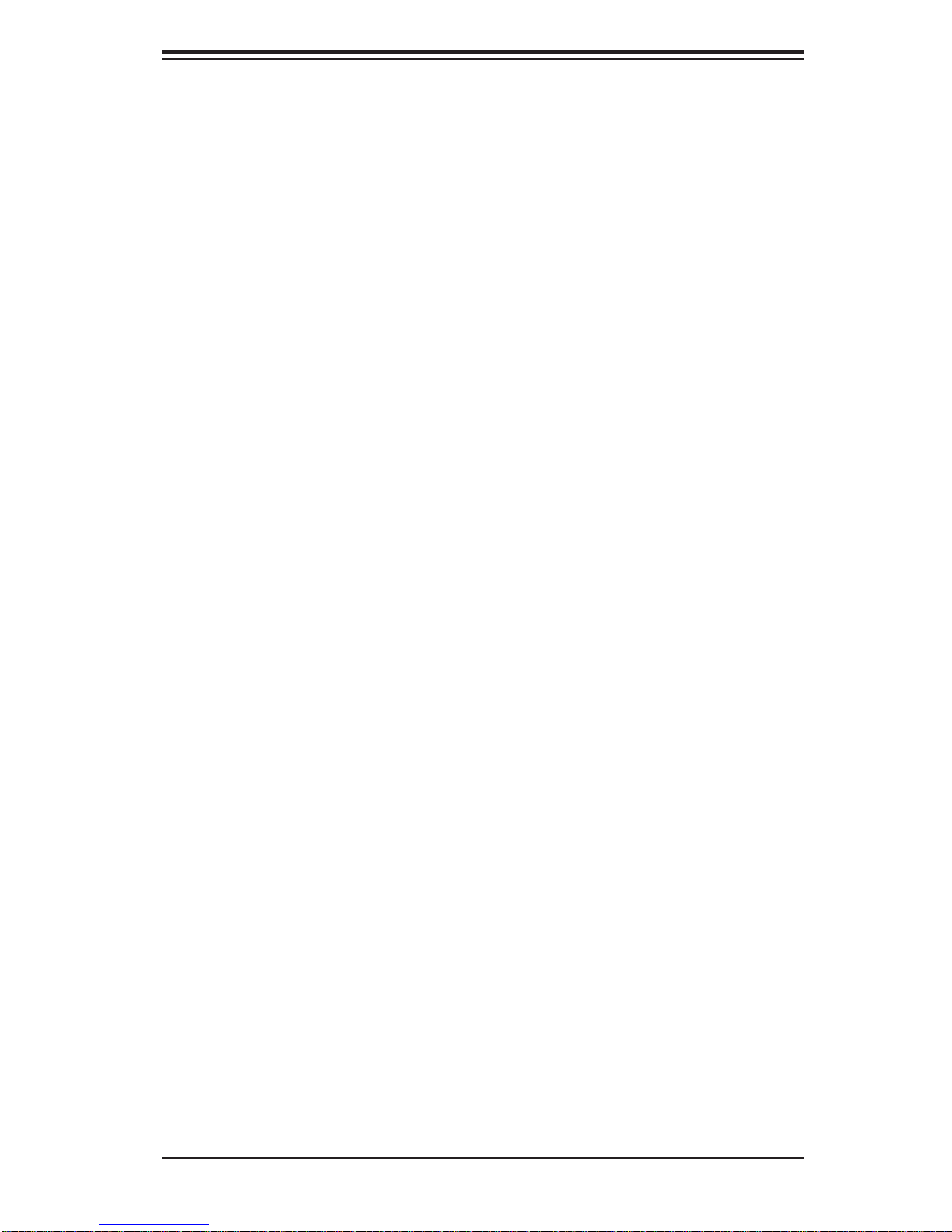
Table of Contents
Power Fail LED ........................................................................................2-21
Reset Button ........................................................................................... 2-22
Power Button ........................................................................................... 2-22
2-6 Connecting Cables ........................................................................................ 2-23
Power Connectors ...................................................................................2-23
Fan Headers ............................................................................................. 2-24
Chassis Intrusion .....................................................................................2-24
Internal Speaker ....................................................................................... 2-25
Power LED/Speaker ................................................................................. 2-25
Overheat LED/Fan Fail (JOH1) ................................................................2-26
System Management Bus ........................................................................ 2-27
Power SMB (I
2
C) Connector .................................................................... 2-27
2-7 Jumper Settings ............................................................................................2-28
Explanation of Jumpers ................................................................................2-28
GLAN Enable/Disable ..............................................................................2-28
CMOS Clear ............................................................................................. 2-29
Watch Dog Enable/Disable ...................................................................... 2-29
2
I
C Bus to PCI-Exp. Slots ........................................................................2-30
VGA Enable (X8DAH+-F Only) ................................................................ 2-31
1394a-1/1394a-2 Enable .......................................................................... 2-31
2-8 Onboard LED Indicators ...............................................................................2-32
GLAN LEDs .............................................................................................. 2-32
IPMI Dedicated LAN LEDs (X8DAH+-F) ..................................................2-32
Onboard Power LED ............................................................................... 2-33
BMC Heartbeat LED (X8DAH+-F) ...........................................................2-33
2-9 Floppy Drive, Serial ATA and SAS Connections ........................................... 2-34
Floppy Connector ..................................................................................... 2-34
Serial ATA Ports........................................................................................ 2-36
Chapter 3 Troubleshooting
3-1 Troubleshooting Procedures ........................................................................... 3-1
Before Power On ............................................................................................ 3-1
No Power ........................................................................................................ 3-1
No Video ......................................................................................................... 3-2
Losing the System’s Setup Confi guration ....................................................... 3-2
Memory Errors ...............................................................................................3-2
3-2 Technical Support Procedures ........................................................................3-3
3-3 Frequently Asked Questions ...........................................................................3-3
3-4 Returning Merchandise for Service.................................................................3-4
vii
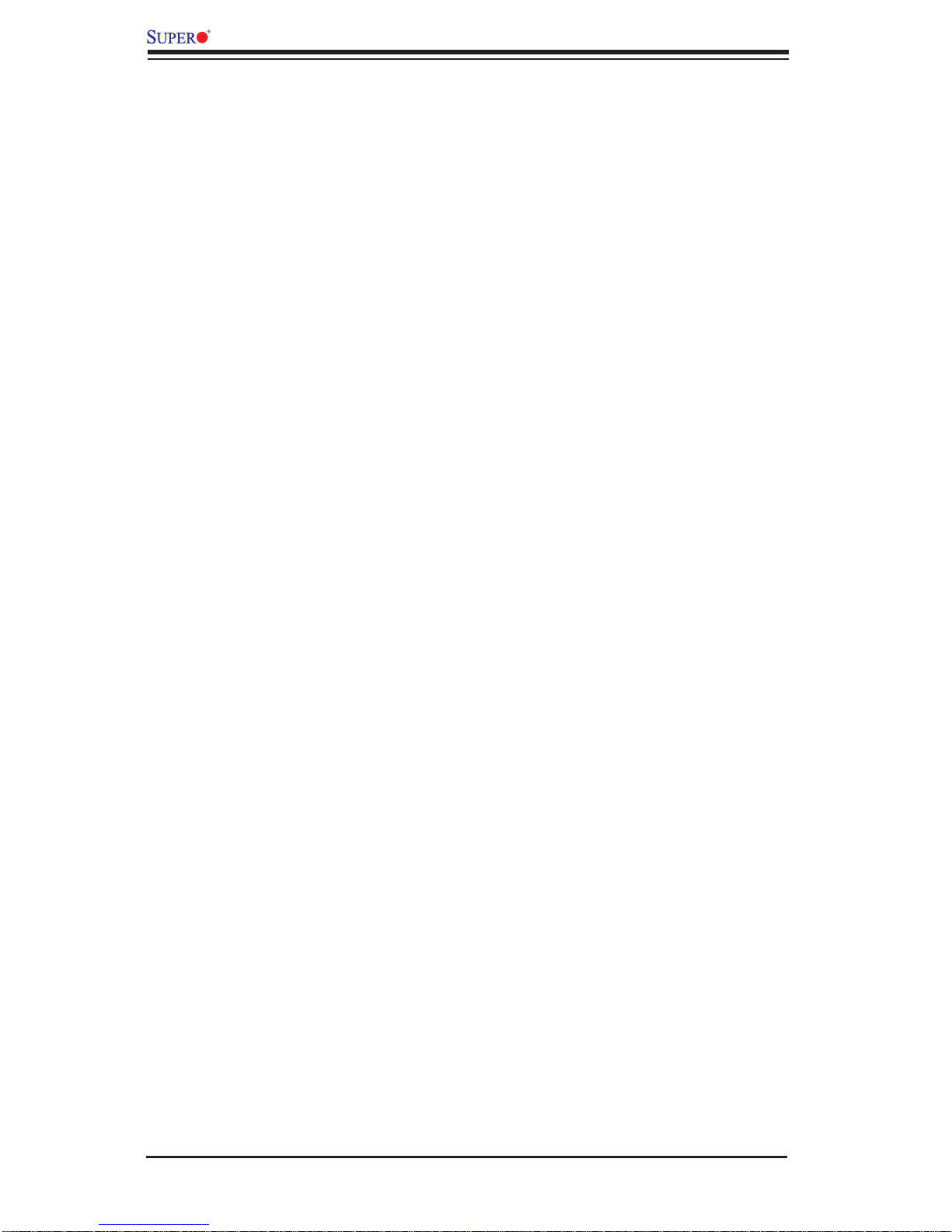
X8DAH+/X8DAH+-F User's Manual
Chapter 4 BIOS
4-1 Introduction ...................................................................................................... 4-1
Starting BIOS Setup Utility ..............................................................................4-1
How To Change the Confi guration Data ......................................................... 4-1
Starting the Setup Utility ................................................................................. 4-2
4-2 Main Setup ...................................................................................................... 4-2
4-3 Advanced Setup Confi gurations...................................................................... 4-4
4-4 Security Settings ...........................................................................................4-24
4-5 Boot Confi guration ........................................................................................4-25
4-6 Exit Options ................................................................................................... 4-27
Appendix A BIOS Error Beep Codes
A-1 BIOS Error Beep Codes ................................................................................. A-1
Appendix B Installing the Windows OS
B-1 Installing the Windows OS to a RAID System ................................................ B-1
B-2 Installing the Windows OS to a Non-RAID System ........................................B-2
Appendix C Software Installation Instructions
C-1 Installing Software Programs ......................................................................... C-1
C-2 Confi guring Supero Doctor III ......................................................................... C-2
viii
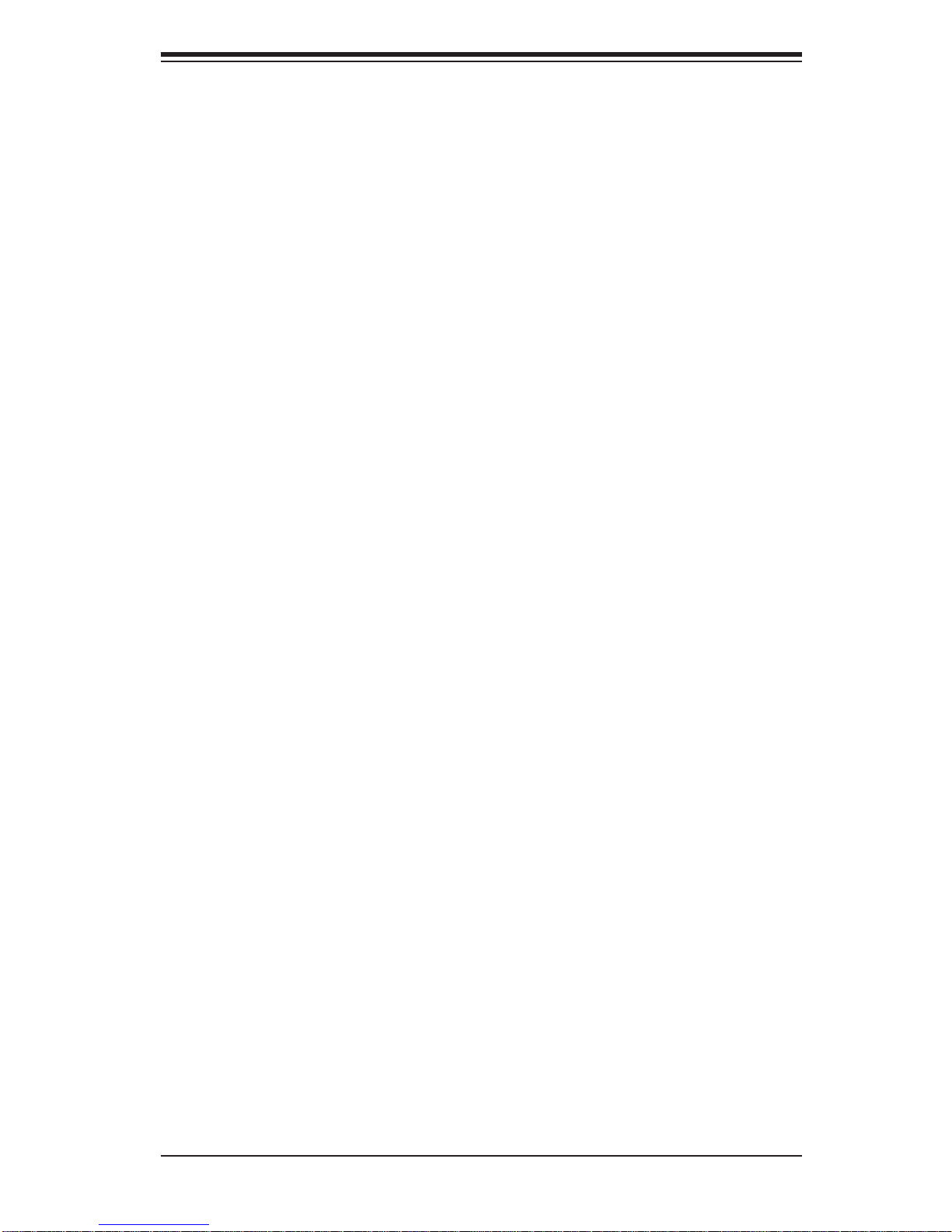
Chapter 1: Introduction
Chapter 1
Introduction
1-1 Overview
Checklist
Congratulations on purchasing your computer motherboard from an acknowledged
leader in the industry. Supermicro boards are designed with the utmost attention
to detail to provide the highest standards in quality and performance. Check that
the following items have all been included with your motherboard. If anything listed
here is damaged or missing, contact your retailer.
The following items are included in the retail box.
One (1) Supermicro Mainboard
•
One (1) fl oppy ribbon cable (CBL-022L) •
One (1) IDE ATA66 cable (CBL-036L-03)•
Six (6) Serial ATA cables (CBL-0044L)•
One I/O backpanel shield (MCP-260-00025-0N) •
One (1) Supermicro CD containing drivers and utilities•
One (1) User's/BIOS Manual•
1-1

X8DAH+/X8DAH+-F User's Manual
X8DAH+/X8DAH+-F Image
Note: The drawings and pictures shown in this manual were based on the
latest PCB Revision available at the time of publishing of the manual. The
motherboard you’ve received may or may not look exactly the same as
the graphics shown in the manual.
1-2
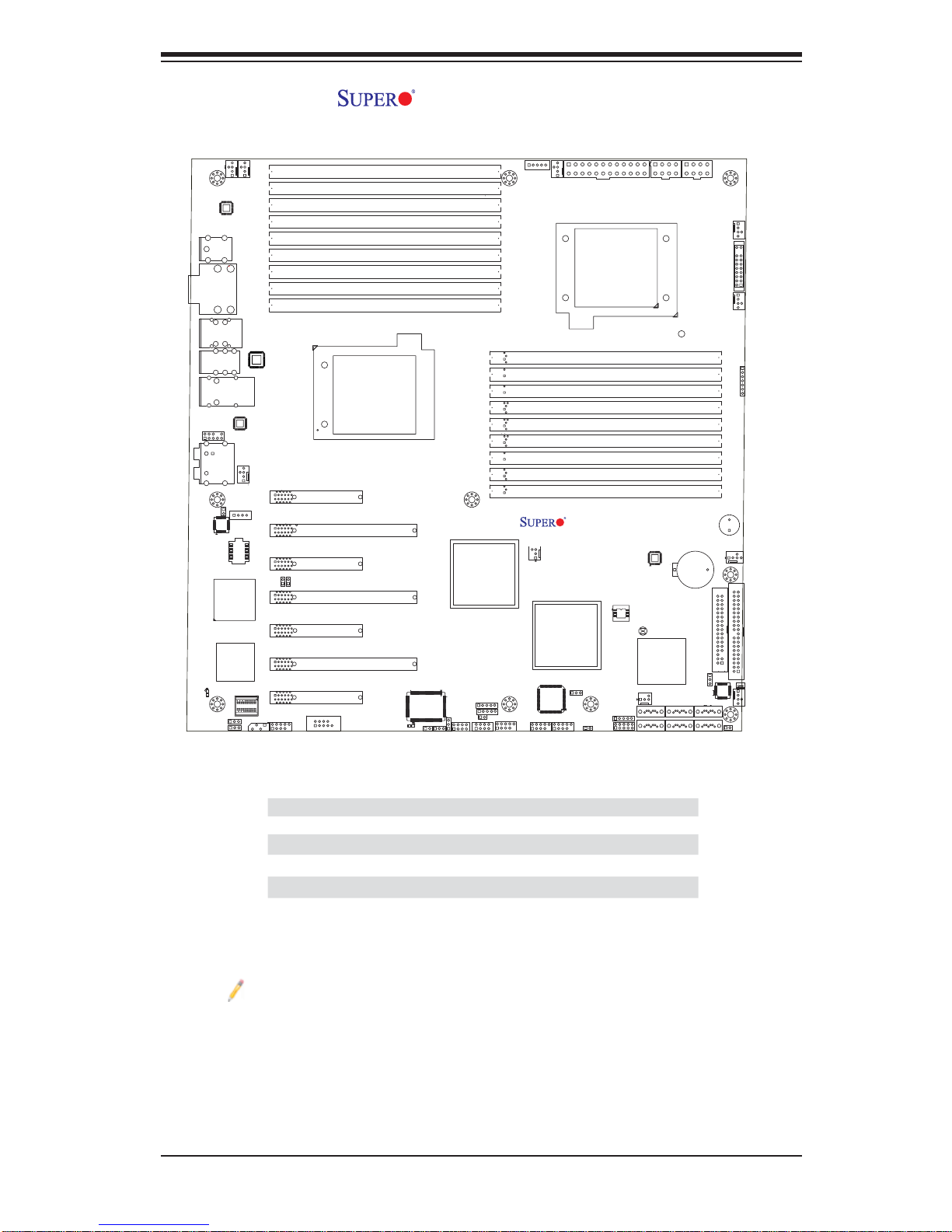
Chapter 1: Introduction
COM1
Audio
CTRL
(Bottom)
USB0/1
USB
LAN1
(Bottom)
AUDIO
Header
DP5
A
2/3/4/5
JPG1
JPL1
FAN6
KB/MS
VGA (Top)
IPMI LAN
AUDIO
7.1HD
CD1
BMC
Firmware
LAN
CTRL
BMC
CTRL
BMC Graphics
Memory
FAN5
PHY
Chip
LAN2 (Top)
CPU2 FAN
Slot5 PCI-E 2.0 x4 (in x8 Slot)
JI2C2
1
JLPC80
SMBUS1
Slot7 PCI-E 2.0 x8
Slot6 PCI-E 2.0 x16
JI2C1
Slot4 PCI-E 2.0 x8 (in x16 Slot)
Slot3 PCI-E 2.0 x8
Slot2 PCI-E 2.0 x16
Slot1 PCI-E 2.0 x8
COM2
X8DAH+/X8DAH+-F Layout
P2 DIMM3A
P2 DIMM3B
P2 DIMM3C
P2 DIMM2A
P2 DIMM2B
P2 DIMM2C
P2 DIMM1A
P2 DIMM1B
P2 DIMM1C
ALWAYS POPULATE DIMM1 FIRST
CPU2
S I/O
JWD1
JL1
DP4
JPT1
JPI2C1
PWR I2C
Intel
IOH-36D
JP5
JP4
J139
USB6/7
J15
J14
1394-1 1394-2
CNF1
JUSB4
I-FAN2
IOH-36D
1394
CTRL
JPW1
FAN7
CPU
FAN1
CPU1
P1 DIMM1C
P1 DIMM1B
P1 DIMM1A
P1 DIMM2C
P1 DIMM2B
P1 DIMM2A
P1 DIMM3C
P1 DIMM3B
P1 DIMM3A
ALWAYS POPULATE DIMM1 FIRST
X8DAH+
Intel
JPI1
JP9
JUSB2
CNF2
Rev. 2.01
BIOS
I-SATA5
JUSB5
JBT1
Intel
ICH 10R
(SouthBridge)
I-FAN1
I-SATA4
JPW2
I-SATA3
I-SATA2
JPW3
JBAT1
JIDE1
I-SATA1
I-SATA0
FLOPPY
FAN1
FPCTL
JF1
FAN2
JD1
SP1
FAN3
IDE
FAN4
JOH1
Dedicated LAN & PHY chip No Yes
Notes:
1. IPMI 2.0, WPCM450 BMC Controller, the PHY chip and Dedicated
LAN port w/KVM support are available on the X8DAH+-F only. For more
information, refer to the user guide posted on our website @ http://www.
supermicro.com/support/manuals/.
2. The I-FAN 1 and I-FAN2 are available for a R. 2.0 or later version
motherboard only.
Differences between X8DAH+/X8DAH+-F
X8DAH+ X8DAH+-F
SATA (ICH10R) Yes Yes
IPMI 2.0 w/KVM No Yes
WPCM450 BMC No Yes
VGA No Yes
1-3
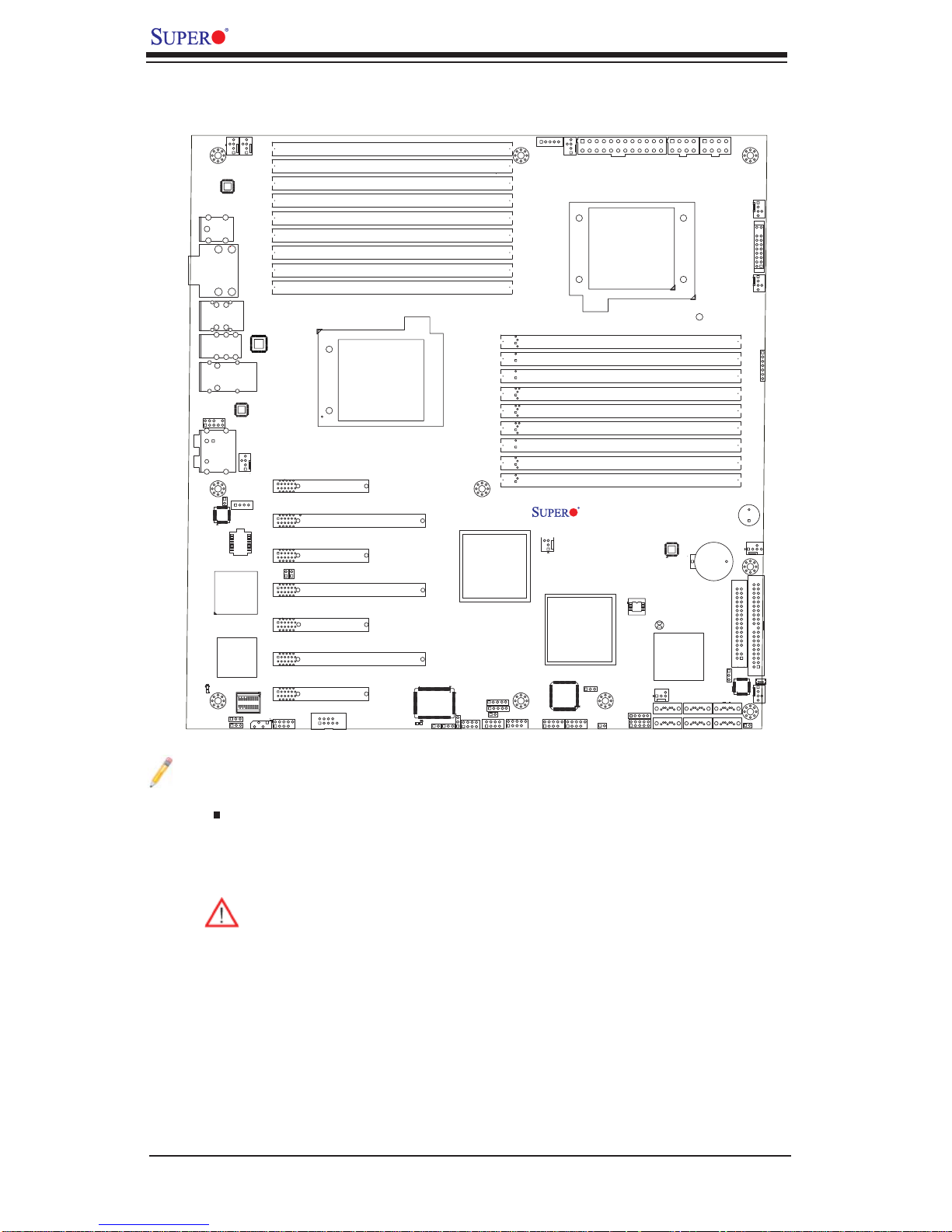
X8DAH+/X8DAH+-F User's Manual
Quick Reference
COM1
Audio
CTRL
(Bottom)
USB0/1
USB
LAN1
(Bottom)
AUDIO
Header
DP5
A
JPG1
JPL1
2/3/4/5
BMC
FAN5
FAN6
KB/MS
VGA (Top)
IPMI LAN
AUDIO
7.1HD
CD1
Firmware
LAN
CTRL
BMC
CTRL
BMC Graphics
Memory
SMBUS1
PHY
Chip
LAN2 (Top)
CPU2 FAN
Slot5 PCI-E 2.0 x4 (in x8 Slot)
JI2C2
JI2C1
1
JLPC80
P2 DIMM3A
P2 DIMM3B
P2 DIMM3C
P2 DIMM2A
P2 DIMM2B
P2 DIMM2C
P2 DIMM1A
P2 DIMM1B
P2 DIMM1C
ALWAYS POPULATE DIMM1 FIRST
CPU2
Slot7 PCI-E 2.0 x8
Slot6 PCI-E 2.0 x16
Slot4 PCI-E 2.0 x8 (in x16 Slot)
Slot3 PCI-E 2.0 x8
Slot2 PCI-E 2.0 x16
Slot1 PCI-E 2.0 x8
COM2
JPI2C1
PWR I2C
Intel
IOH-36D
S I/O
JL1
DP4
JWD1
JPT1
JP5
JP4
J139
USB6/7
J15
J14
1394-1 1394-2
CNF1
JUSB4
I-FAN2
IOH-36D
1394
CTRL
JPW1
FAN7
CPU
FAN1
CPU1
P1 DIMM1C
P1 DIMM1B
P1 DIMM1A
P1 DIMM2C
P1 DIMM2B
P1 DIMM2A
P1 DIMM3C
P1 DIMM3B
P1 DIMM3A
ALWAYS POPULATE DIMM1 FIRST
X8DAH+
Intel
JPI1
JP9
JUSB2
CNF2
Rev. 2.01
BIOS
I-SATA5
JUSB5
JBT1
Intel
ICH 10R
(SouthBridge)
I-FAN1
I-SATA4
JPW2
I-SATA3
I-SATA2
JPW3
JBAT1
JIDE1
I-SATA1
I-SATA0
FLOPPY
FAN1
FPCTL
JF1
FAN2
JD1
SP1
FAN3
IDE
FAN4
JOH1
Notes
Jumpers not indicated are for test purposes only. 1.
" " indicates the location of Pin 1.2.
When DP4 is on, the onboard power connection is on. Make sure to unplug 3.
the power cables before removing or installing components.
Warning:
1. To prevent damage to the power supply or motherboard, please use
a power supply that contains a 24-pin and two 8-pin power connectors.
Be sure to connect these connectors to the 24-pin (JPW1) and the two
8-pin (JPW2,JPW3) power connectors on the motherboard. Failure in
doing so will void the manufacturer warranty on your power supply and
motherboard.
2. To prevent system overheating, be sure to provide adequate airfl ow to
the system.
1-4

Chapter 1: Introduction
X8DAH+/X8DAH+-F Quick Reference
Jumper Description Default Setting
JBT1 CMOS Clear Open (Normal)
JPIDE1 Compact Flash Enabled Closed (Enabled)
2
C1/JI2C2 SMB to PCI/PCI-E Slots Open/Open (Disabled)
JI
JPG1 VGA Enable Pins 1-2 (Enabled) (X8DAH+-F only)
JPI1 1394-1/1394 Enable Pins 1-2 (Enabled)
JPL1 LAN1/2 Enable Pins 1-2 (Enabled)
JWD1 Watch Dog Pins 1-2 (Reset)
Connector Description
CNF1/CNF2 1394a-1/-2 Ports
Audio Connections BP 7.1 HD Audio, BP Audio Header, CD_In
COM1/COM2 Backplane Serial Port/FP Serial Header
FAN 1-8 System/CPU Fan Headers (Fans 7~8: CPU Fans 1/2)
I-FAN 1/2 Fans 1/2 Headers for IOH Chips 1/2
Floppy Floppy Drive
IDE IDE Drive
JD1 PWR LED/Speaker Header (Pins 1~3: Power LED, Pins
6~7: Onboard Buzzer, Pins 4~7: External Speaker)
JF1 Front Panel Connector
JL1 Chassis Intrusion Header
JOH1 Overheat LED Header
2
C Power Supply SMBbus I2C Header
JPI
JPW1, JPW2/JPW3 24-pin ATX PWR, 8-pin Secondary PWR (See Warning on
Page 1-4)
LAN1/2, Dedicated LAN G-LAN (RJ45) Ports (Dedicated LAN: X8DAH+-F)
I-SATA0 ~ I-SATA5 (Intel South Bridge) SATA Ports
SMBUS1 System Management Bus Header
SP1 Onboard Buzzer/Internal Speaker
USB 0/1, 2~5 Backpanel Universal Serial Bus (USB) Ports 0/1, 2~5
USB 6/7, 8, 9 Front Panel (Accessible) USB Ports 6/7 (JUSB4), USB 8
(JUSB2), USB 9 (JUSB5)
VGA Onbo ard V ideo D isp lay (X8 DAH +- F onl y)
LED Description
DP4 O nboa rd St andby Powe r LED In dic ator
DP5 B MC He ar tbe at LED I ndic ato r (X8 DAH+ F only)
1-5
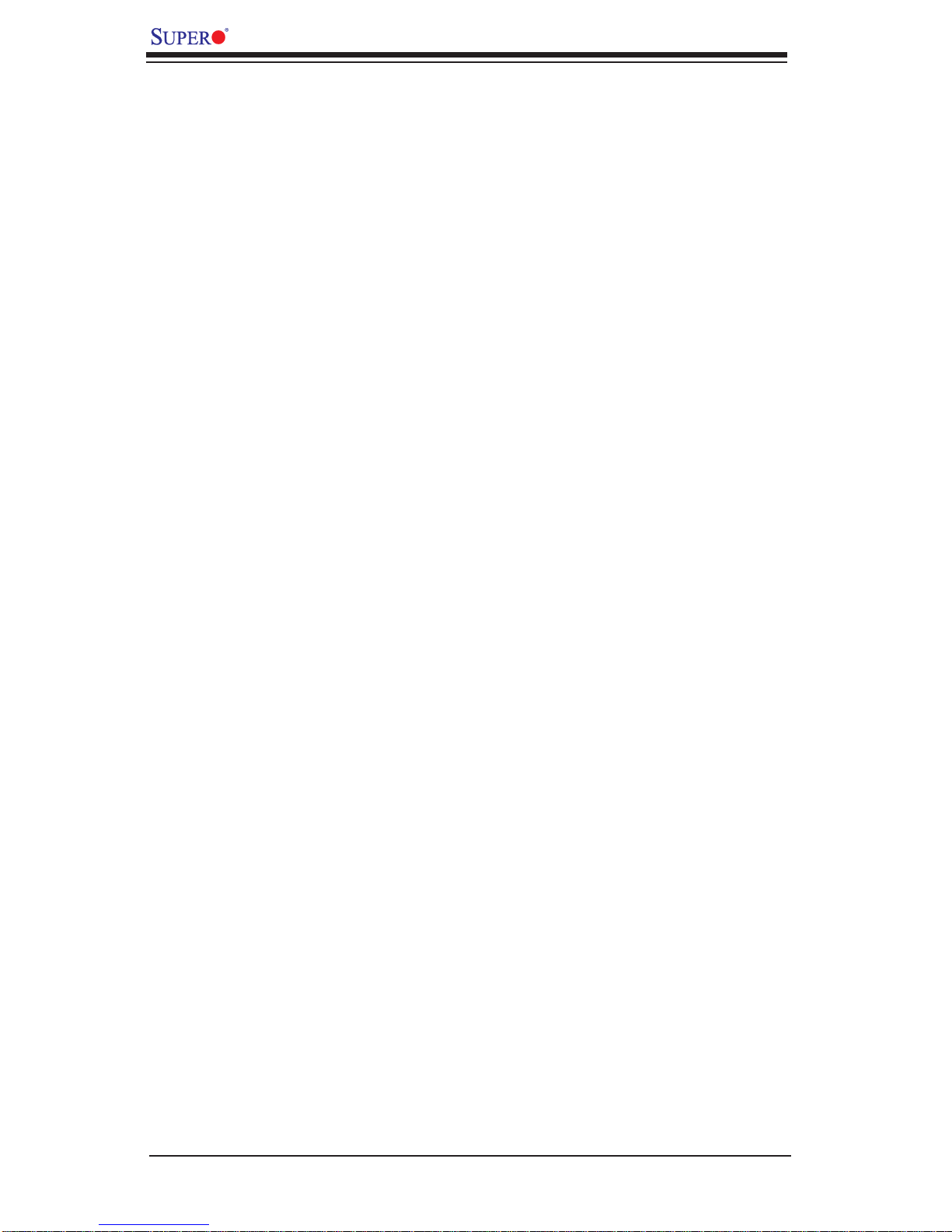
X8DAH+/X8DAH+-F User's Manual
Motherboard Features
CPU
Two Intel•
two full-width Intel QuickPath Interconnect (QPI) @6.4 GT/s with a total of up to
51.2 GB/s Data Transfer Rate (6.4 GB/s per direction) (See Note 2 on P. 1-3.)
®
5500/5600 Series (LGA 1366) processors. Each processor supports
Memory
18 240-pin DIMM sockets support up to 192 GB of Reg. ECC or up to 48 GB of •
Unbuffered ECC/Non-ECC DDR3 1333/1066/800 MHz Memory modules (See
Section 2-4 in Chapter 2 for DIMM Slot Population.) (See Note 2 on P. 1-3.)
Chipset
Intel 5520 chipset, including: two IOH-36D (I/O Hub) •
One ICH10R (South Bridge)•
Expansion Slots
Three PCI-E 2.0 x8 slots (Slot 1/Slot 3/Slot7)•
Two PCI-E 2.0 x16 slots (Slot 2/Slot 6)•
One PCI-E 2.0 x4 (in x8) slots (Slot 5)•
One PCI-E 2.0 x8 (in x16) slots (Slot 4)•
BIOS
32 Mb AMI SPI Flash ROM•
PCI 2.2, ACPI 1.0/2.0/3.0, Plug and Play (PnP), DMI 2.3, USB Keyboard sup-•
port, and SMBIOS 2.3
PC Health Monitoring
Onboard voltage monitors for CPU0 Vcore, CPU1 Vcore, 1.5V, 5V, 5VSB, 12V, •
-12V, 3.3Vcc, 3.3VSB, VBAT and Vtt
Fan status monitor with fi rmware control
•
CPU/chass is temper ature moni tors•
Platfo rm Enviro nment Co ntrol Inte rf ace (PECI) read y•
Ther mal Mo nitor 2 ( TM2) supp or t•
CPU fan auto - of f in sle ep mode•
CPU slow- dow n on tempe rature over heat•
Pulse Wi dth Mo dulati on (PW M) Fan Contr ol •
CPU ther mal tr ip supp or t for pro ces sor pr otecti on, power L ED•
Power-up mod e cont rol for r ecover y fr om AC power l oss•
Auto- switc hing vol tage r egulato r for CPU c ore s•
System over heat /Fan Fail LED I ndic ator and c ontr ol•
Chassis i ntrus ion detec tion•
1-6

Chapter 1: Introduction
System re sourc e aler t vi a Super o Doc tor III•
ACPI Features
Slow blinking LED for suspend state indicator•
Main switch override mechanism•
ACPI Pow er Ma nag eme nt•
Keyboard Wakeup from Soft-off •
Onboard I/O
Intel ICH10R supports six SATA2 ports (with RAID0, RAID1, RAID10, RAID5 •
supported in the Windows OS Environment, and RAID0, RAID1, RAID10 for
Linux Platforms) (Note 1)
Intel 82576 Gi gabit Eth ernet c ontr oller s suppo rt s Giga -b it L AN1/2 por ts
•
A PHY chip s uppor ts t he Dedi cated I PMI L AN ( X8DAH+ -F o nly) • (Note 2)
One VGA Port supported by the Winbond WPCM 450R BMC Controller
•
(X8DAH+-F only)
PS/2 mo use/ keyboard p or ts, on e COM po r t and one S eria l header
•
Up to ten USB 2 .0 (Uni versa l Ser ial Bus) (six Backp anel US B Por ts, a nd four •
Front Panel /Front Ac ces sible U SB co nnect ions)
Super I/ O: Winbo nd W83 627DHG
•
ALC888 Audio Controller supports 7.1 HD Audio with Line-in, Line-out and •
Micr ophon e, Back panel Au dio and C D conn ecti ons
Tw o I n t ern al13 94 h ead ers
•
One EID E Ultra DM A /100 bus master inte rfac e suppor ts UD MA Mo de 5 and •
PIO Mod e 4
IPMI 2. 0 with f ull K VM sup por t (X8 DAH+ -F o nly)
• (Note 2)
Other
Console redirection•
Onboa rd Fan Spee d Contr ol by Ther mal Ma nagem ent via BI OS•
CD/Diskette Utilities
BIOS fl ash upgrade utility and device drivers•
Dimensions
Ext . ATX 13.68" (L) x 13.00" ( W) (3 47.47 mm x 33 0.2 0 mm)•
Note 1: For more information on SATA HostRAID confi guration, please
refer to the Intel SATA HostRAID User's Guide posted on our website @
http://www.supermicro.com/support/manuals/.
Note 2: For more information on IPMI confi guration, please refer to the
Embedded IPMI User's Guide posted on our website @ http://www.supermicro.com/support/manuals/.
1-7
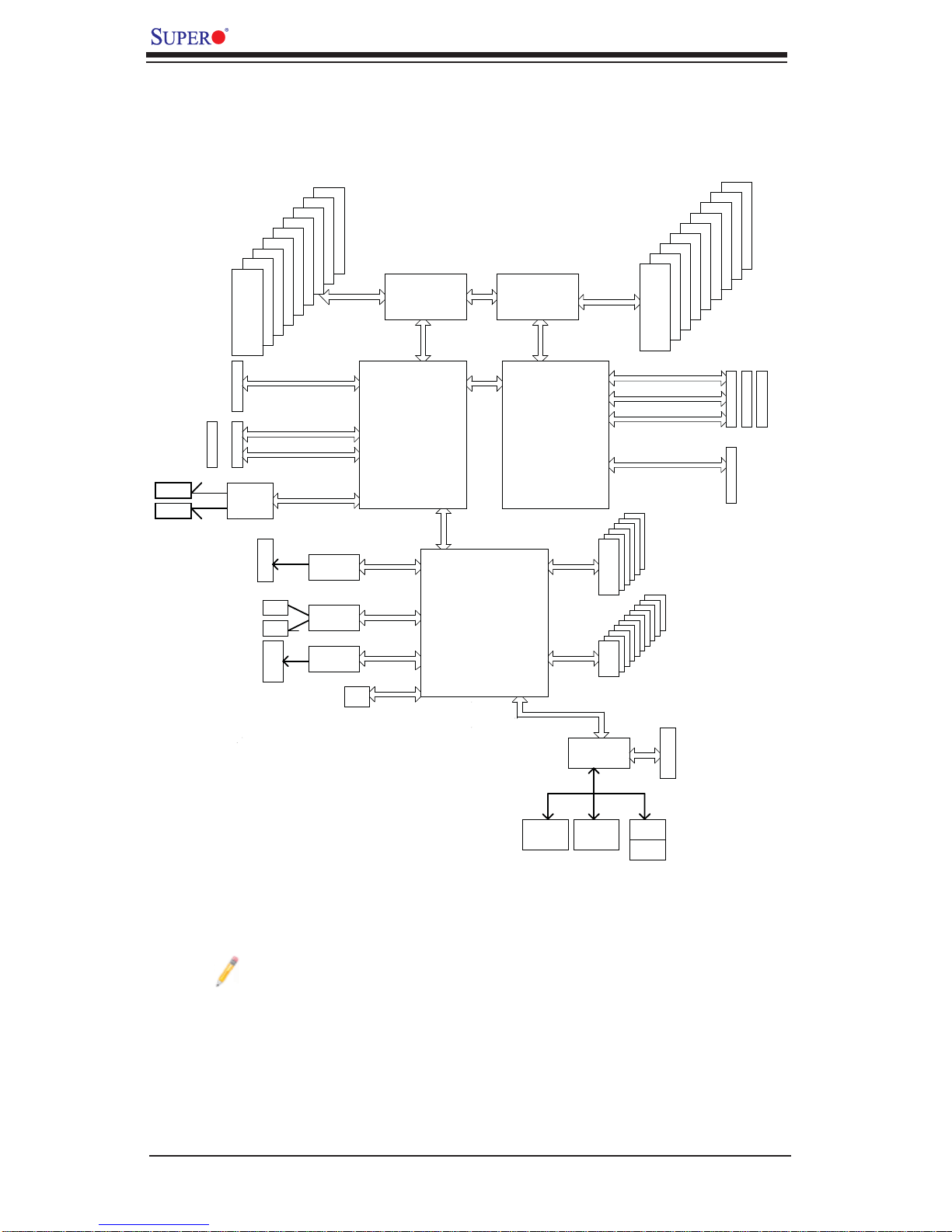
X8DAH+/X8DAH+-F User's Manual
X8DAH+ System Diagram
LAN1
LAN2
#0-2
#0-1
DDR3
PCI-E X16
PCI-E X8
PCI-E X8
INTEL
82576
#0-8
#0-7
#0-6
#0-5
#0-4
#0-3
800/1066/1333
SLOT#2
PCI-E X16
SLOT#3
SLOT#1
PCI-E X8
PCI-E X8
PCI-E X4
IDE
HDR1
HDR2
AUDIO
#0-9
IDE
CTRL
1394
CTRL
Audio
CTRL
Ports 3~6
Ports7&8
Ports 9&10
Ports 1&2
BIOS
X8DAH+ Block Diagram
CPU1
QPI
(IOH 36D)
Intel 5520
ESI
ESI X4
PCIE X1
PCI 33MHz
HD
SPI
Intel ICH1OR
QPI
QPI
CPU2
QPI
(IOH 36D)
Intel 5520
LPC BUS
Ports 1&2
Ports 3&4
Ports 5&6
Ports 7~10
SATA2
USB2.0
PCI-E X4
PCI-E X8
PCI-E X8
PCI-E X16
#0~5
#0~9
#1-5
#1-4
#1-3
#1-2
#1-1
DDR3
800/1066/1333
SLOT#5
SLOT#7
SLOT#4
SLOT#6
6 FRONT
6 REAR+4 FRONT
#1-6
#1-7
#1-8
#1-9
PCI-E X8
PCI-E X8
PCI-E X16
PCI-E X16
SIO
COM1
External
W83627DHG
COM2
Internal
FLOPPY
KB
MS
Block Diagram for the X8DAH+
Note: This is a general block diagram. Please see the previous Mother-
board Features pages for details on the features of each motherboard.
1-8
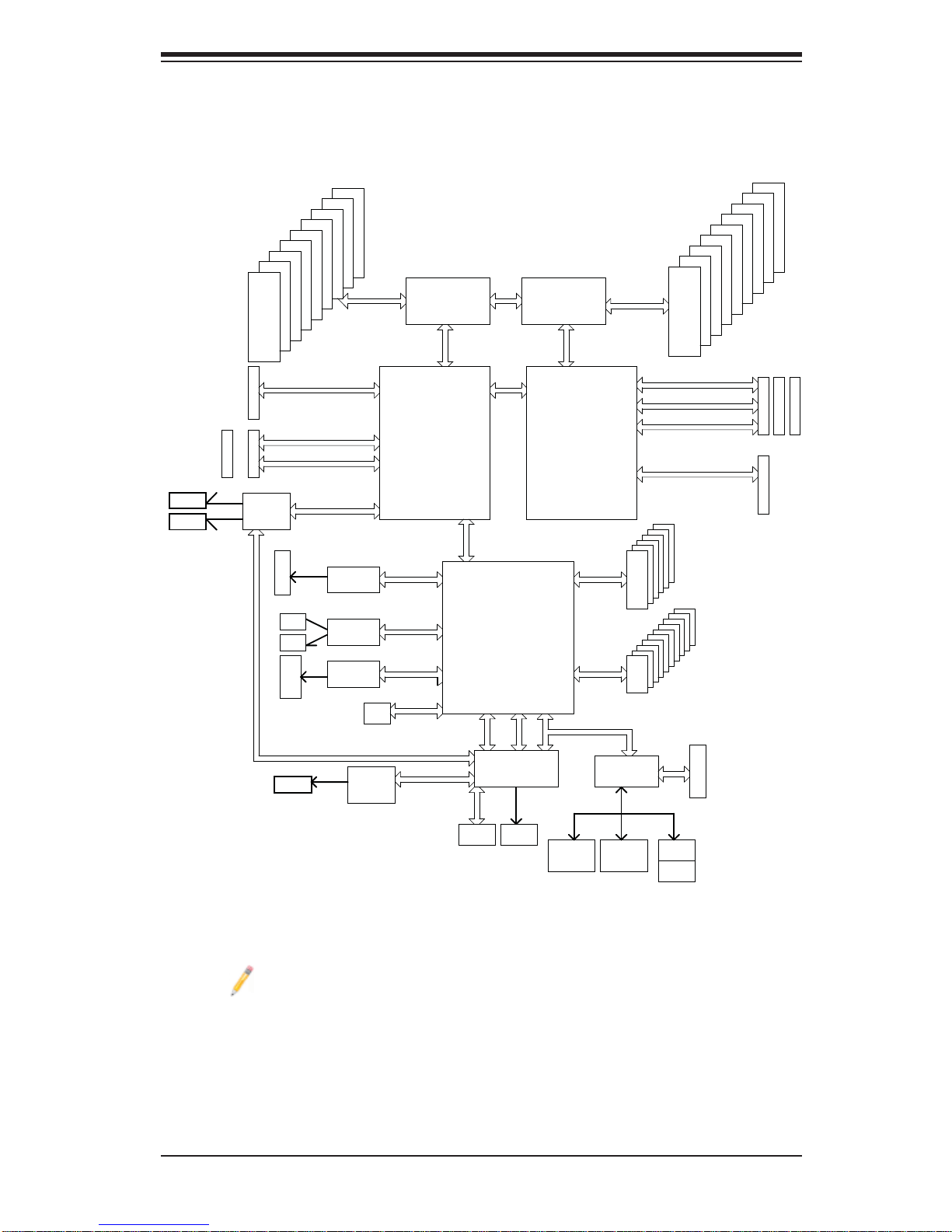
X8DAH+-F System Diagram
Chapter 1: Introduction
LAN1
LAN2
#0-2
#0-1
DDR3
PCI-E X16
PCI-E X8
PCI-E X8
INTEL
82576
#0-8
#0-7
#0-6
#0-5
#0-4
#0-3
800/1066/1333
SLOT#2
PCI-E X16
SLOT#3
SLOT#1
PCI-E X8
PCI-E X8
PCI-E X4
IDE
HDR1
HDR2
AUDIO
LAN3
#0-9
IDE
CTRL
1394
CTRL
Audio
CTRL
BIOS
RMII
3rd LAN
QPI
Ports 3~6
(IOH 36D)
Intel 5520
Ports7&8
Ports 9&10
Ports 1&2
PCIE X1
PCI 33MHz
HD
SPI
X8DAH+ -F Block Diagram
ESI
ESI X4
Intel ICH1OR
WPCM450
QPI
CPU2
QPI
QPI
(IOH 36D)
Intel 5520
LPC BUS
USB
BMC
CPU1
PCI 33MHZ
RMII
Ports 1&2
Ports 3&4
Ports 5&6
Ports 7~10
SATA2
USB2.0
W83627DHG
SIO
PCI-E X4
PCI-E X8
PCI-E X8
PCI-E X16
#0~5
#0~9
#1-5
#1-4
#1-3
#1-2
#1-1
DDR3
800/1066/1333
SLOT#5
SLOT#7
SLOT#4
SLOT#6
6 FRONT
6 REAR+4 FRONT
FLOPPY
#1-6
#1-7
#1-8
#1-9
PCI-E X8
PCI-E X8
PCI-E X16
PCI-E X16
Note: This is a general block diagram. Please see the previous Motherboard Features pages for details on the features of each motherboard.
DDR II
VGA
COM1
External
Block Diagram for the X8DAH+-F
1-9
COM2
Internal
KB
MS
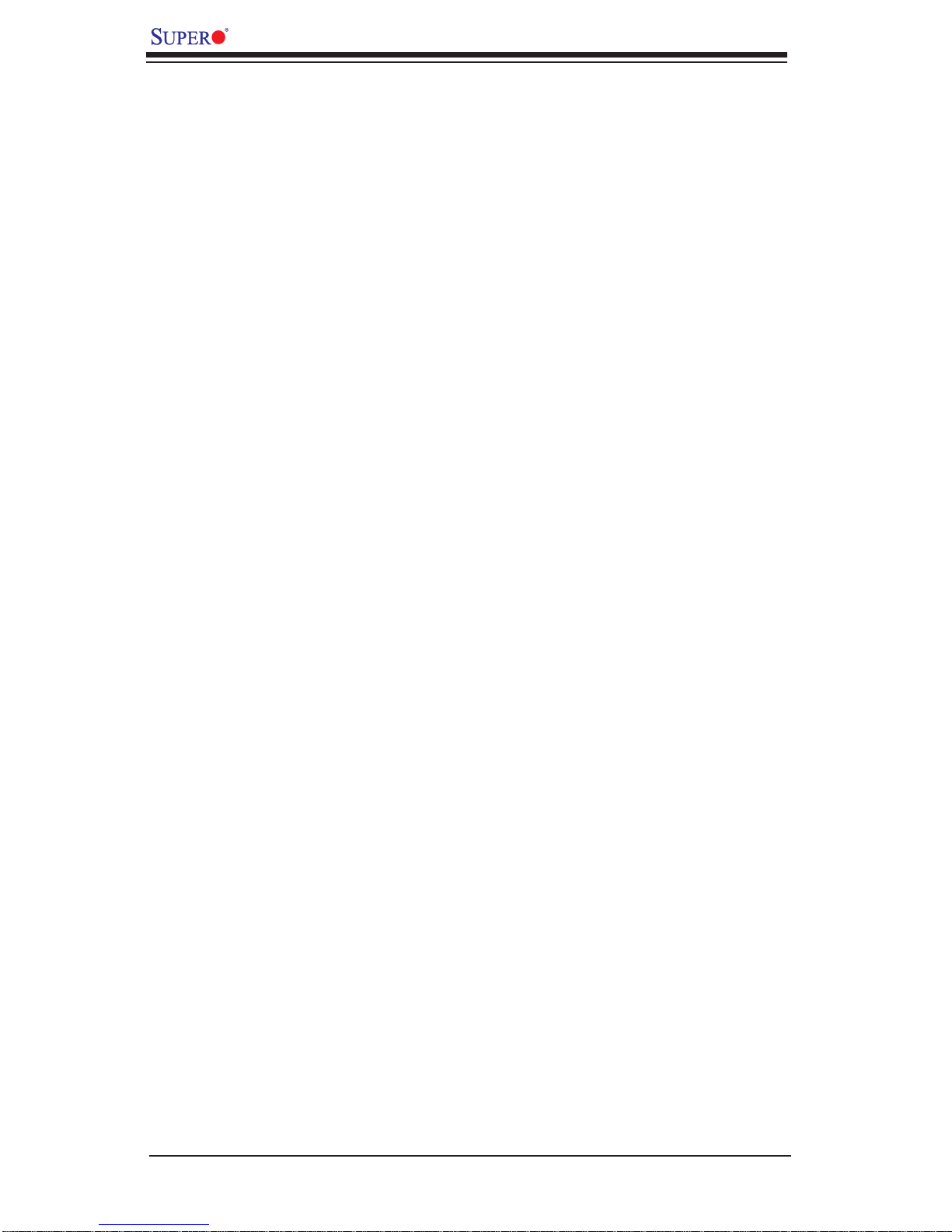
X8DAH+/X8DAH+-F User's Manual
1-2 Chipset Overview
Built up on th e fun cti ona lit y an d the c ap abil it y of th e 55 0 0/5 6 0 0 Ser ie s Pro ce sso r
platform, the X8DAH+/X8DAH+-F motherboard provides the performance and
feature set required for dual-processor/IOH-based high-end systems optimized for
High Performance Computing (HPC)/Cluster platforms. The 5520 chipset consists
of the IOH 36D (I/O Hub), and the ICH10R (South Bridge). With the Intel QuickPath
Interco nne c t (QPI) co nt rol le r bui lt in, t he 5 52 0 platfor m offer s th e nex t ge ner at io n
point- to-po int system interco nnect inter face that r eplaces th e current Front Si de
Bus Technology, subst antial ly enhan cing syst em per for manc e and sc alab ilit y.
The IOH-36D c onnects to each pr oces sor through an inde pendent Q PI l i n k. Each
link consists of 20 pairs of unidirectional differential lanes for transmission and
receiving in addition to a differential forwarded clock. A full-width QPI link pair
provides 84 signals.
The 552 0 chipset s uppor ts up t o 36 PCI E xpres s Gen2 la nes, pee r-to- peer r ead
and wr ite tr ansac ti ons. T he IC H10R provi des up to s even PCI - E xpr ess p or ts , six
SATA po rt s and 10 USB c onne ctio ns.
In additi on, the 5 520 plat for m also of fers a w ide ran ge of R AS (Relia bilit y, Availability and Serviceability) features. These features include memory interface ECC,
x4/x8 S ingle Devic e Data C orrec tion (SDD C), Cyclic Redund ancy Chec k (CRC),
parity protection, out-of-band register access via SMBus, memory mirroring,
memor y spa ring, a nd Hot- plug su ppor t on t he PCI -E xpre ss Inter f ace.
Features of the 5500/5600 Processor and the 5520 Chipset
Four processor cores in each processor with 8MB shared cache among cores•
Two full-width Intel QPI links, up to 6.4 GT/s of data transfer rate in each direc-•
tion
Virtualization Technology, Integrated Management Engine supported
•
Point-to-point cache coherent interconnect, Fast/narrow unidirectional links, and •
Concurrent bi-directional traffi c
Error detection via CRC and Error correction via Link level retry
•
1-10

Chapter 1: Introduction
1-3 Special Features
Recovery from AC Power Loss
BIOS provides a setting for you to determine how the system will respond when
AC power is lost and then restored to the system. You can choose for the system
to remain powered off (in which case you must hit the power switch to turn it back
on) or for it to automatically return to a power- on state. See the Advanced BIOS
Setup section to change this setting. The default setting is Last State.
1-4 PC Health Monitoring
This section describes the PC health monitoring features of the X8DAH+/X8DAH+-F .
All have an onboard System Hardware Monitor chip that supports PC health monitoring. An onboard voltage monitor will scan these onboard voltages continuously:
CPU0 Vcore, CPU1 Vcore, 1.5V, 5V, 5VSB, 12V, -12V, 3.3Vcc, 3.3VSB, VBAT and
Vtt. Once a voltage becomes unstable, a warning is given or an error message is
sent to the screen. The user can adjust the voltage thresholds to defi ne the sensi-
tivity of the voltage monitor.
Fan Status Monitor with Firmware Control
The PC health monitor can check the RPM status of the cooling fans. The onboard
CPU and chassis fans are controlled by Thermal Management via BIOS (under
Hardware Monitoring in the Advanced Setting).
Environmental Temperature Control
The thermal control sensor monitors the CPU temperature in real time and will turn
on the thermal control fan whenever the CPU temperature exceeds a user-defi ned
threshold. The overheat circuitry runs independently from the CPU. Once it detects
that the CPU temperature is too high, it will automatically turn on the thermal fan
control to prevent any overheat damage to the CPU. The onboard chassis thermal
circuitry can monitor the overall system temperature and alert users when the chassis temperature is too high.
Note: To prevent system overheating, be sure to provide adequate airfl ow
to the system.
CPU Fan Auto-Off in Sleep Mode
The CPU fan becomes active when the power is turned on. It continues to operate
when the system enters the Standby mode. When in the sleep mode, the CPU will
not run at full power, thereby generating less heat.
1-11
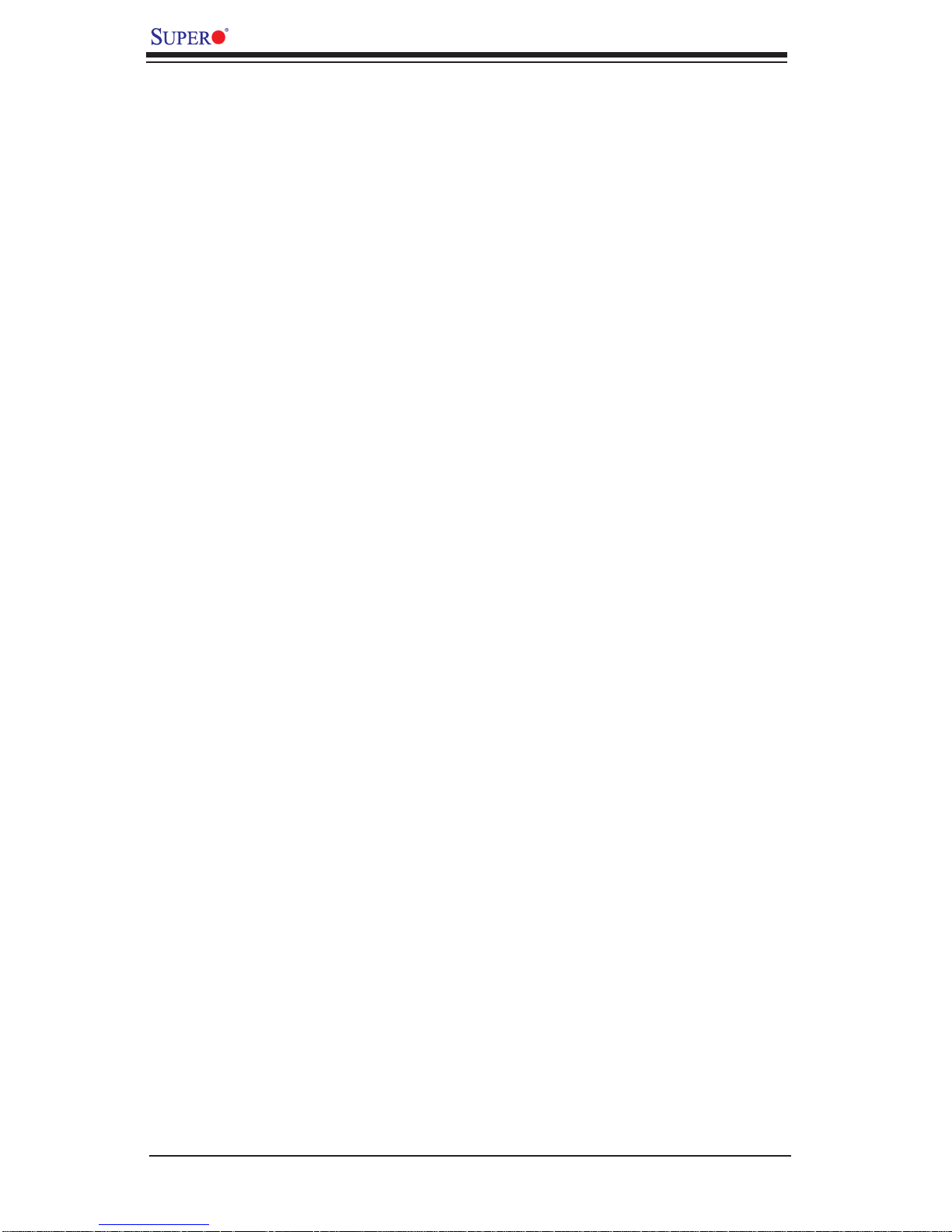
X8DAH+/X8DAH+-F User's Manual
System Resource Alert
This feature is available when used with Supero Doctor III in the Windows OS
environment or used with Supero Doctor II in Linux. Supero Doctor is used to
notif y the user of cer tain system events. For example, you can also confi gure
Supero Doctor to provide you with warnings when the system temperature, CPU
temperat ures, volt ages a nd fan spe eds go beyon d a pre- defi ned range.
1-5 ACPI Features
ACPI stands for Advanced Confi guration and Power Interface. The ACPI specifi ca-
tion defi nes a fl exible and abstract hardware interface that provides a standard
way to integrate power management features throughout a PC system, including
its hardware, operating system and application software. This enables the system
to automatically turn on and off peripherals such as CD-ROMs, network cards, hard
disk drives and printers.
In addition to enabling operating system-directed power management, ACPI
provides a generic system event mechanism for Plug and Play and an operating
system-independent interface for confi guration control. ACPI leverages the Plug
and Play BIOS data structures while providing a processor architecture-independent
implementation that is compatible with Windows XP, Windows Vista and Windows
2008 Operating Systems.
Slow Blinking LED for Suspend-State Indicator
When the CPU goes into a suspend state, the chassis power LED will start blinking
to indicate that the CPU is in suspend mode. When the user presses any key, the
CPU will wake-up and the LED will automatically stop blinking and remain on.
Main Switch Override Mechanism
When an ATX power supply is used, the power button can function as a system
suspend button to make the system enter a SoftOff state. The monitor will be
suspended, and the hard drive will spin down. Pressing the power button again
will cause the whole system to wake-up. During the SoftOff state, the ATX power
supply provides power to keep the required circuitry in the system "alive." In case
the system malfunctions and you want to turn off the power, just press and hold
the power button for 4 seconds. This option can be set in the Power section of the
BIOS Setup routine.
1-12
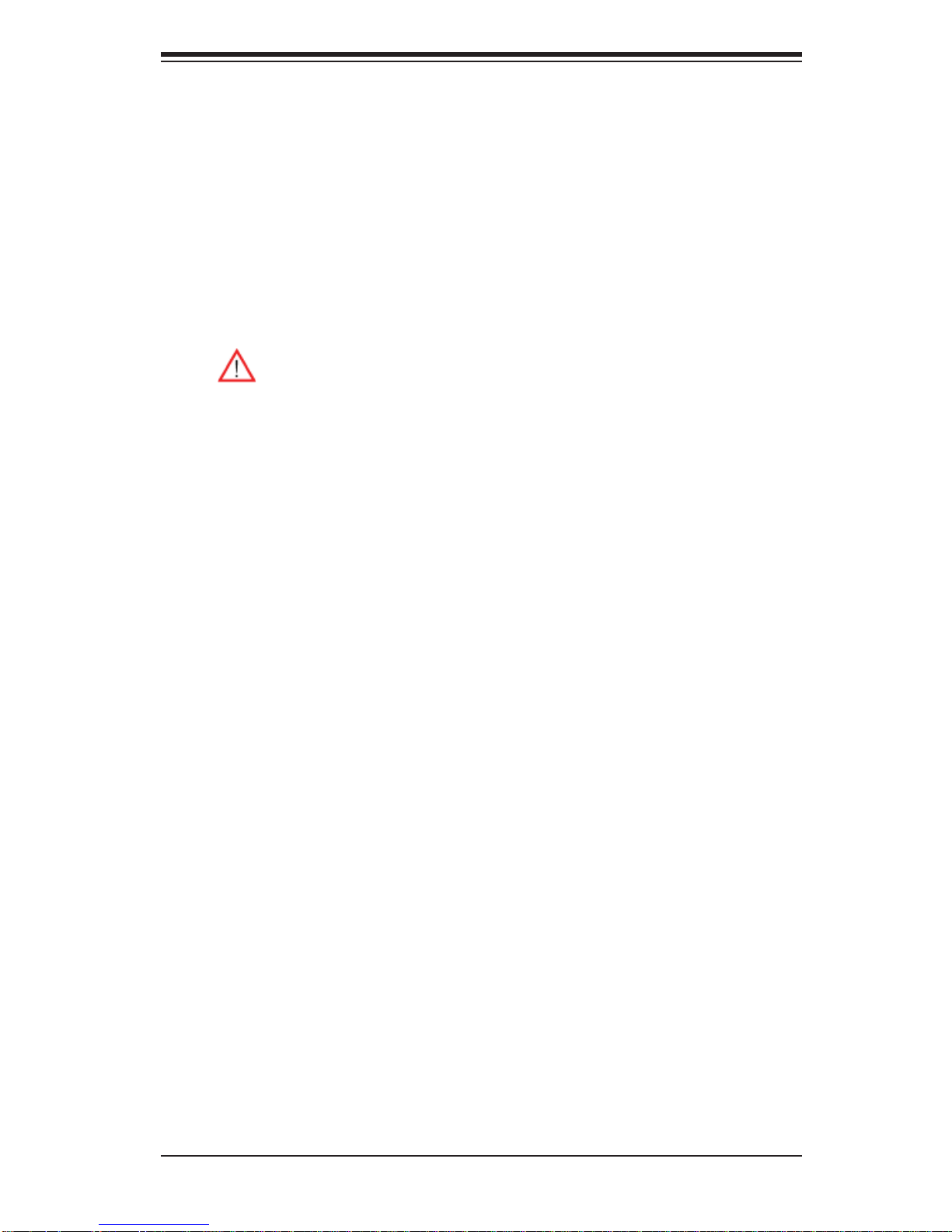
Chapter 1: Introduction
1-6 Power Supply
As with all computer products, a stable power source is necessary for proper and
reliable operation. It is even more important for processors that have high CPU
clock rates.
The X8DAH+/X8DAH+-F can accommodate 24-pin ATX power supplies. Although
most power supplies generally meet the specifi cations required by the CPU, some
are inadequate. In addition, the two 12V 8-pin power connections are also required
to ensure adequate power supply to the system. Also your power supply must supply 1.5A for the Ethernet ports.
Warning: To prevent damage to the power supply or motherboard, please
use a power supply that contains a 24-pin and two 8-pin power connectors.
Be sure to connect these connectors to the 24-pin (JPW1) and the two
8-pin (JPW2, JPW3) power connectors on the motherboard for adequate
power supply to your system. Failure in doing so will void the manufacturer
warranty on your power supply and motherboard.
It is strongly recommended that you use a high quality power supply that meets ATX
power supply Specifi cation 2.02 or above. It must also be SSI compliant (For more
information, please refer to the website at http://www.ssiforum.org/). Additionally, in
areas where noisy power transmission is present, you may choose to install a line
fi lter to shield the computer from noise. It is recommended that you also install a
power surge protector to help avoid problems caused by power surges.
1-7 Super I/O
The disk drive adapter functions of the Super I/O chip include a fl oppy disk drive
controller that is compatible with industry standard 82077/765, a data separator,
write pre-compensation circuitry, decode logic, data rate selection, a clock generator, drive interface control logic and interrupt and DMA logic. The wide range of
functions integrated onto the Super I/O greatly reduces the number of components
required for interfacing with fl oppy disk drives. The Super I/O supports 360 K, 720
K, 1.2 M, 1.44 M or 2.88 M disk drives and data transfer rates of 250 Kb/s, 500 Kb/s
or 1 Mb/s. It also provides two high-speed, 16550 compatible serial communication
ports (UARTs). Each UART includes a 16-byte send/receive FIFO, a programmable
baud rate generator, complete modem control capability and a processor interrupt
system. Both UARTs provide legacy speed with baud rate of up to 115.2 Kbps
as well as an advanced speed with baud rates of 250 K, 500 K, or 1 Mb/s, which
support higher speed modems.
The Super I/O provides functions that comply with ACPI (Advanced Confi guration
and Power Interface), which includes support of legacy and ACPI power manage-
1-13
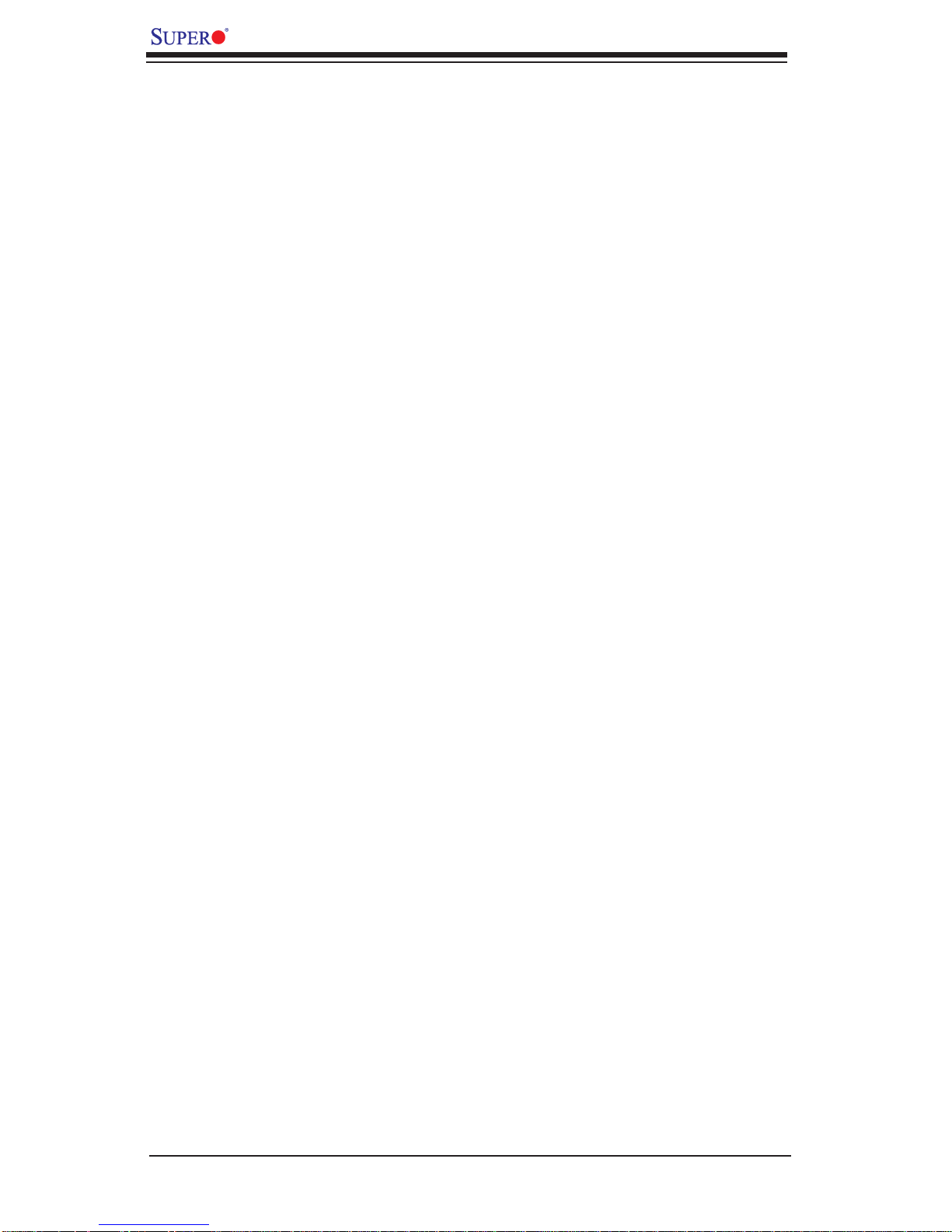
X8DAH+/X8DAH+-F User's Manual
ment through an SMI or SCI function pin. It also features auto power management
to reduce power consumption.
1-8 Overview of the Winbond WPCM450 Controller (For
X8DAH+-F Only)
The Winbond WPCM450 Controller is a Baseboard Management Controller (BMC)
that supports the 2D/VGA-compatible Graphics Cores, Virtual Media, and Keyboard/
Video/Mouse Redirection (KVMR) modules. With blade-oriented Super I/O capability
built-in, the WPCM450 Controller is ideal for legacy-reduced server platforms.
The WPCM450 interfaces with the host system via PCI interface to communicate
with the Graphics core. It supports USB 2.0 and 1.1 for remote keyboard/mouse/
virtual media emulation. It also provides LPC interface to control Super IO functions. The WPCM450 is connected to the network via an external Ethernet PHY
module.
The WPCM450 communicates with onboard components via six SMBus interfaces,
fan control, and Platform Environment Control Interface (PECI) buses.
1-14
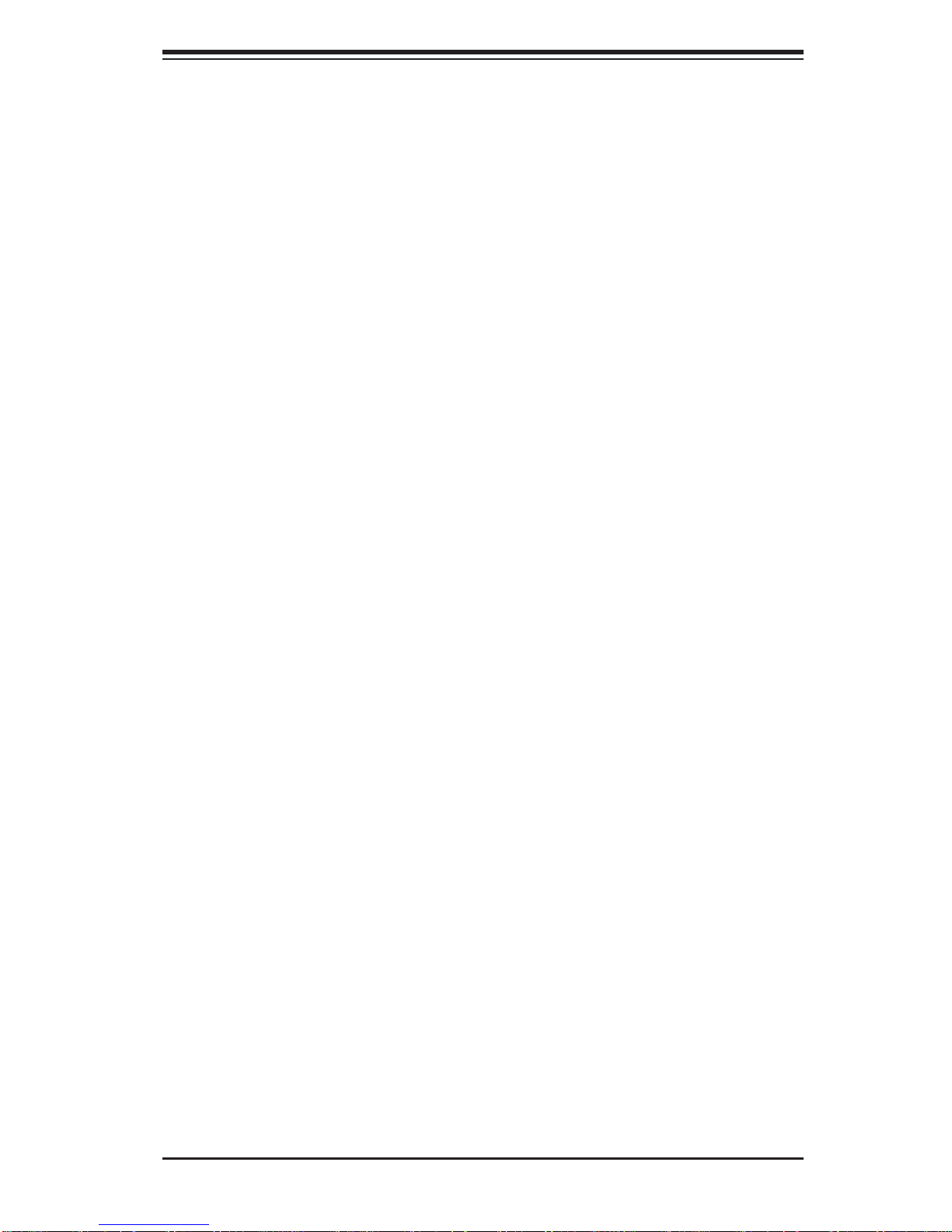
Chapter 2: Installation
Chapter 2
Installation
2-1 Static-Sensitive Devices
Electrostatic Discharge (ESD) can damage electronic com ponents. T o prevent damage to your system board, it is important to handle it very carefully. The following
measures are generally suffi cient to protect your equipment from ESD.
Precautions
Use a grounded wrist strap designed to prevent static discharge.•
Touch a grounded metal object before removing the board from the antistatic •
bag.
Handle the board by its edges only; do not touch its components, peripheral
•
chips, memory modules or gold contacts.
When handling chips or modules, avoid touching their pins.
•
Put the motherboard and peripherals back into their antistatic bags when not •
in use.
For grounding purposes, make sure your computer chassis provides excellent
•
conductivity between the power supply, the case, the mounting fasteners and
the motherboard.
Use only the correct type of onboard CMOS battery as specifi ed by the
•
manufacturer. Do not install the onboard battery upside down to avoid possible
explosion.
Unpacking
The motherboar d is shipped i n a ntistati c pa ckaging to avoid static da mage. When
unpacking the board, make sure the person handling it is static protected.
2-1
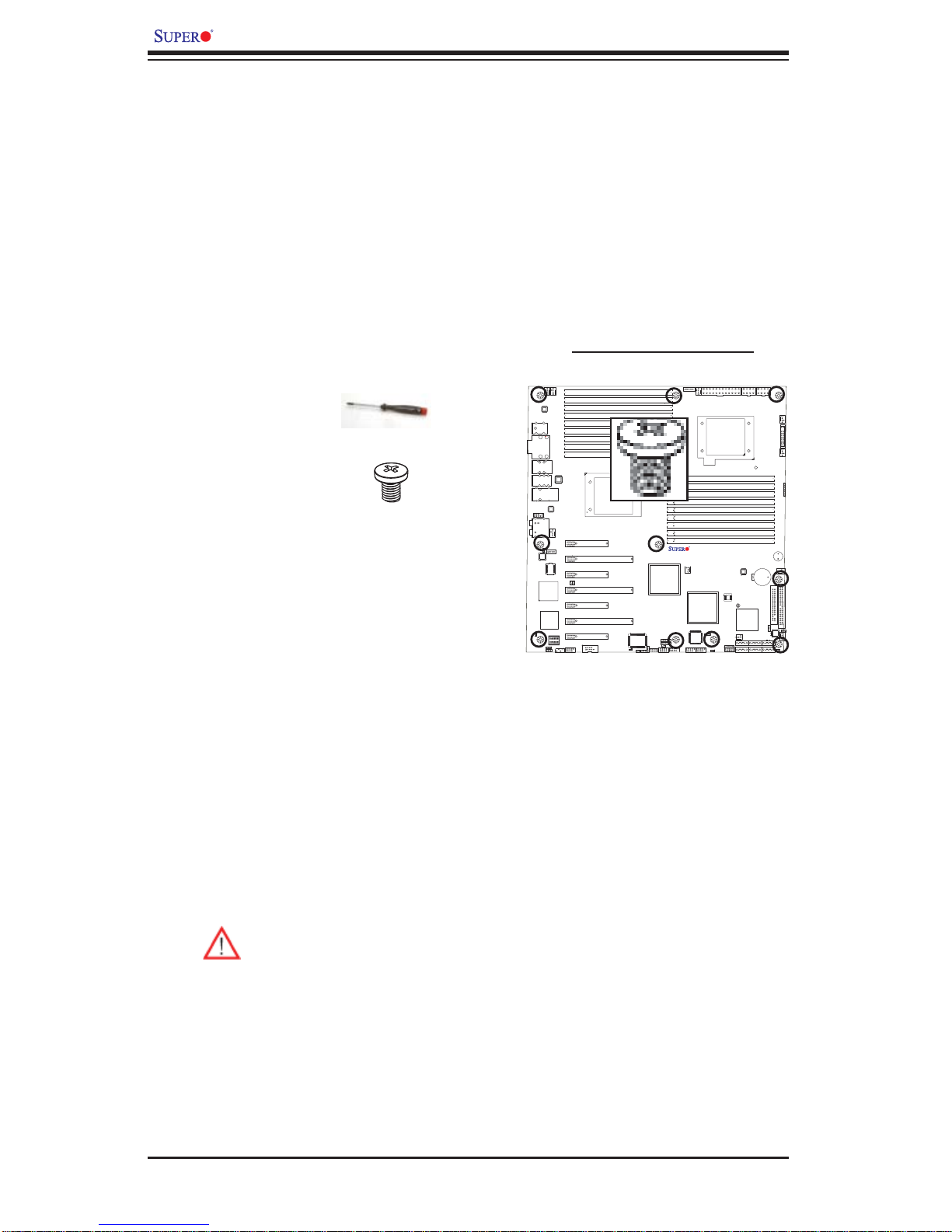
X8DAH+/X8DAH+-F User's Manual
2-2 Motherboard Installation
All motherboards have standard mounting holes to fi t different types of chassis.
Make sure that the locations of all the mounting holes for both motherboard and
chassis match. Although a chassis may have both plastic and metal mounting
fasteners, metal ones are highly recommended because they ground the motherboard to the chassis. Make sure that the metal standoffs click in or are screwed in
tightly. Then use a screwdriver to secure the motherboard onto the motherboard
tray. Note: Some components are very close to the mounting holes. Please take
precautionary measures to prevent damage to these components when installing
the motherboard to the chassis.
Tools Needed
1. Phillips Screwdriver
2. Pan head #6 screws
Locations of Mounting Holes
Installation Instructions
X8DAH+
Install the IO shield into the chassis. 1.
Locate the mounting holes on the moth-2.
erboard. Refer to the layout above for
mounting hole locations.
Locate the matching mounting holes on 3.
the chassis. Align the mounting holes on
the motherboard against the mounting
holes on the chassis.
Install standoffs in the chassis as needed.4.
Install the motherboard into the chassis carefully to avoid damage to mother-5.
board components.
Warning: To avoid damaging the motherboard and its components, please
do not apply any force greater than 8 lb/sq.in (8 lbs. per square inch) when
installing a screw into a mounting hole.
Rev. 2.01
Insert a Pan head #6 screw into a mounting hole on the motherboard and its 6.
matching mounting hole on the chassis, using a Phillips screwdriver.
Repeat Step 4 to insert #6 screws to all mounting holes.7.
Make sure that the motherboard is securely placed on the chassis.8.
2-2
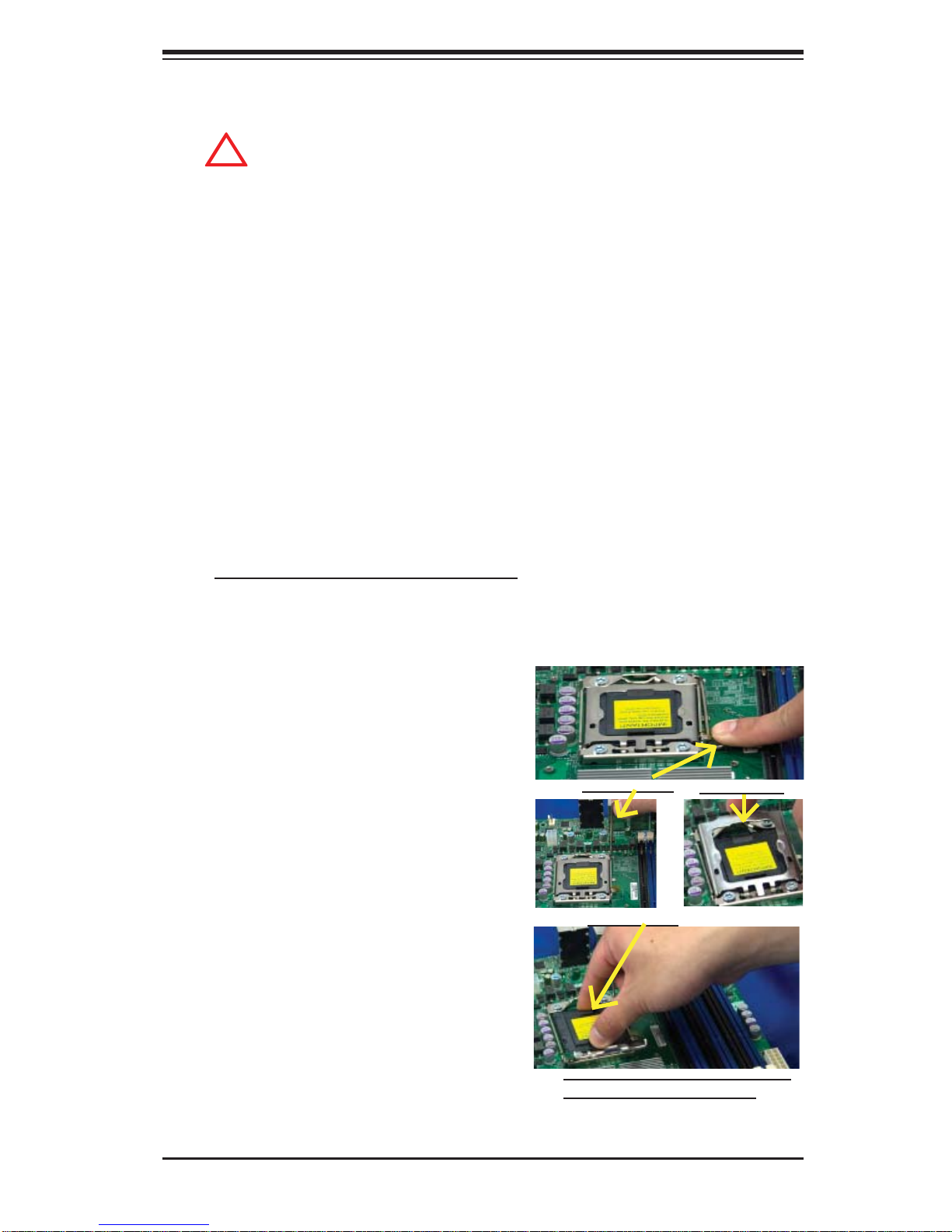
2-3 Processor and Heatsink Installation
!
When handling the processor package, avoid placing direct pressure on
the label area of the fan.
Notes:
Always connect the power cord last and always remove it before adding, re-1.
moving or changing any hardware components. Make sure that you install the
processor into the CPU socket before you install the CPU heatsink.
Make sure to install the motherboard into the chassis before you install the 2.
CPU heatsink and heatsink fans.
When purchasing a motherboard without a 5500/5600 Series processor pre-3.
installed, make sure that the CPU socket plastic cap is in place, and none of
the CPU socket pins are bent; otherwise, contact the retailer immediately.
Chapter 2: Installation
Refer to the M B Features S ecti on for mo re deta ils on CPU s uppor t.4.
Installing an LGA 1366 Processor
Press the socket clip to release 1.
the load plate, which covers the
CPU socket, from its locking
position.
Gently lift the socket clip to 2.
open the load plate.
Hold the plastic cap at its north 3.
and south center edges to remove it from the CPU socket.
Socket Clip
Plastic Cap
Load Plate
Hold the north & south edges of
the plastic cap to remove it
2-3
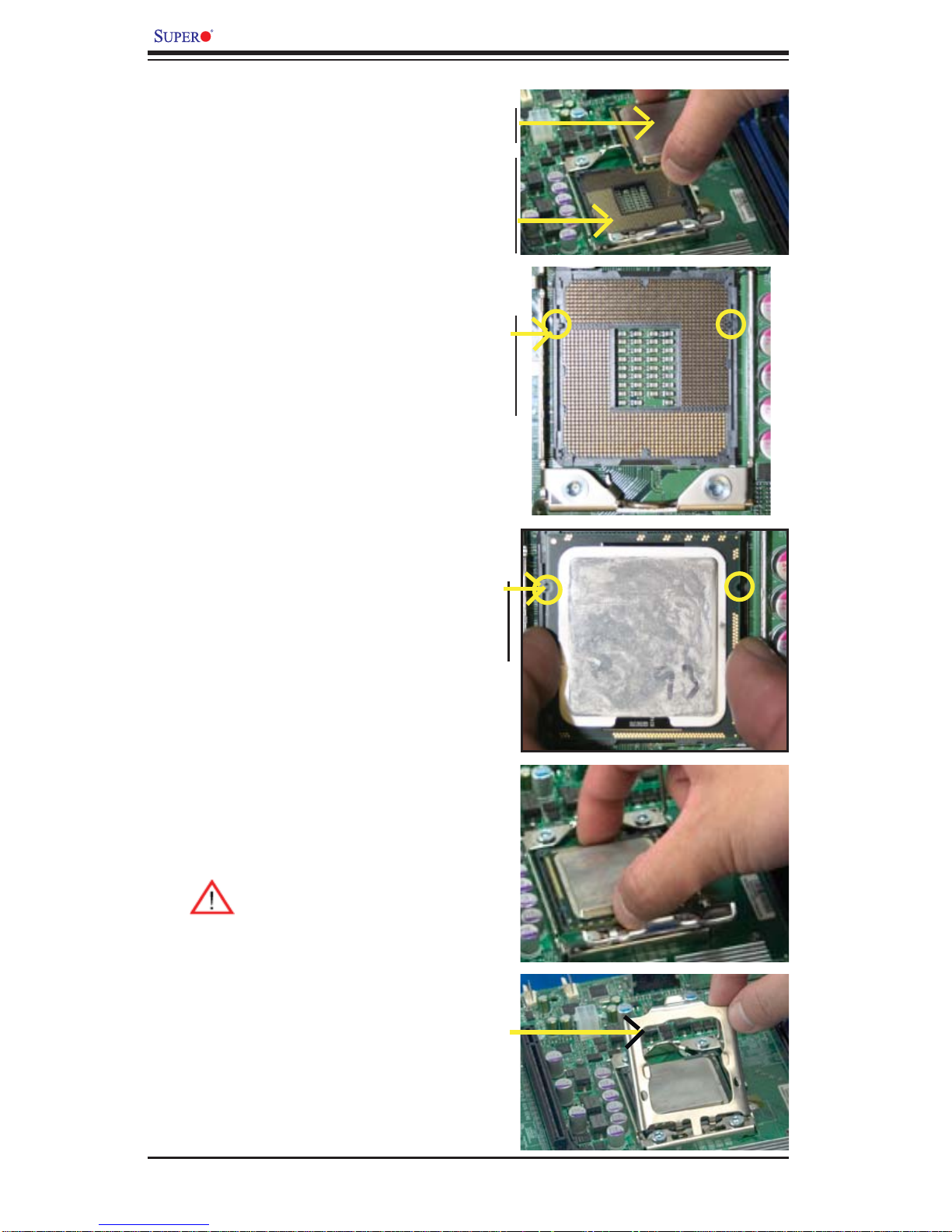
X8DAH+/X8DAH+-F User's Manual
After removing the plastic cap, 4.
using your thumb and the index
fi nger, hold the CPU at the north
and south center edges.
Align the CPU key, the semi-5.
circle cutout, against the socket
key, the notch below the gold
color dot on the side of the
socket.
Once both the CPU and the 6.
socket are aligned, carefully
lower the CPU straight down
into the socket. (Do not rub the
CPU against the surface of the
socket or its pins to avoid damaging the CPU or the socket.)
Socket Keys CPU CPU SocketLoad Plate
With the CPU inside the socket, 7.
inspect the four corners of the
CPU to make sure that the CPU
is properly installed.
Once the CPU is securely 8.
seated on the socket, lower the
CPU load plate to the socket.
Use your thumb to gently push 9.
the socket clip down to the clip
lock.
Warning: Please s ave the
plastic cap. The motherboard must be shipped with
the plastic cap properly
installed to protect the CPU
socket pins. Shipment without the plastic cap properly
installed will cause damage to the s ocket pins .
CPU Keys
2-4
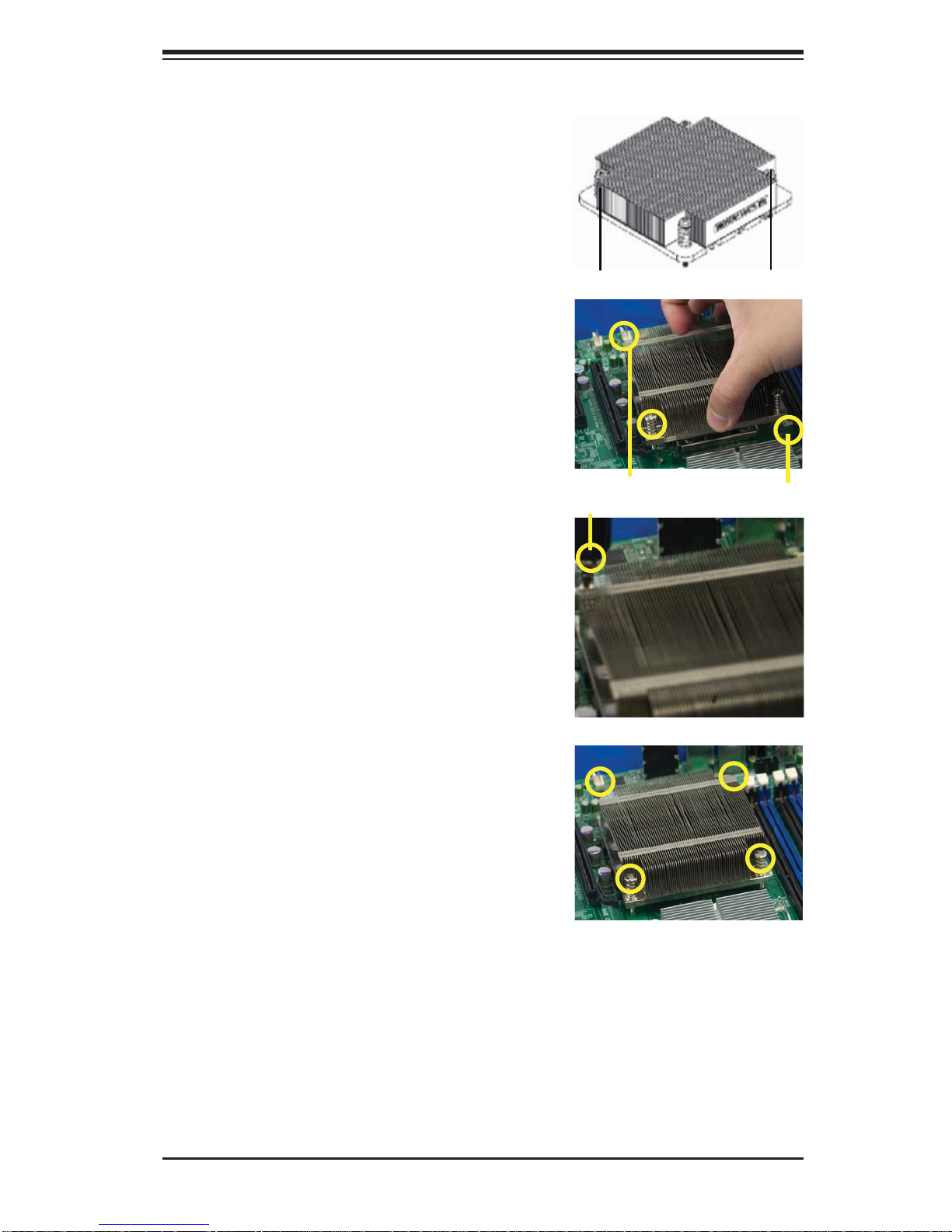
Installing a CPU Heatsink
Do not apply any thermal 1.
grease to the heatsink or the
CPU die because the required
amount has already been applied.
Chapter 2: Installation
Place the heatsink on top of the 2.
CPU so that the four mounting
holes are aligned with those on
the retention mechanism.
Install two diagonal screws (ie 3.
the #1 and t he #2 s crews) and
tighten them until just snug (-do
not fully t ighten t he screw s to
avoid possible damage to the
CPU.)
Screw#1
Screw#1
Install Screw#1
Screw#2
Screw#2
Finish the installation by fully 4.
tightening all four screws.
2-5
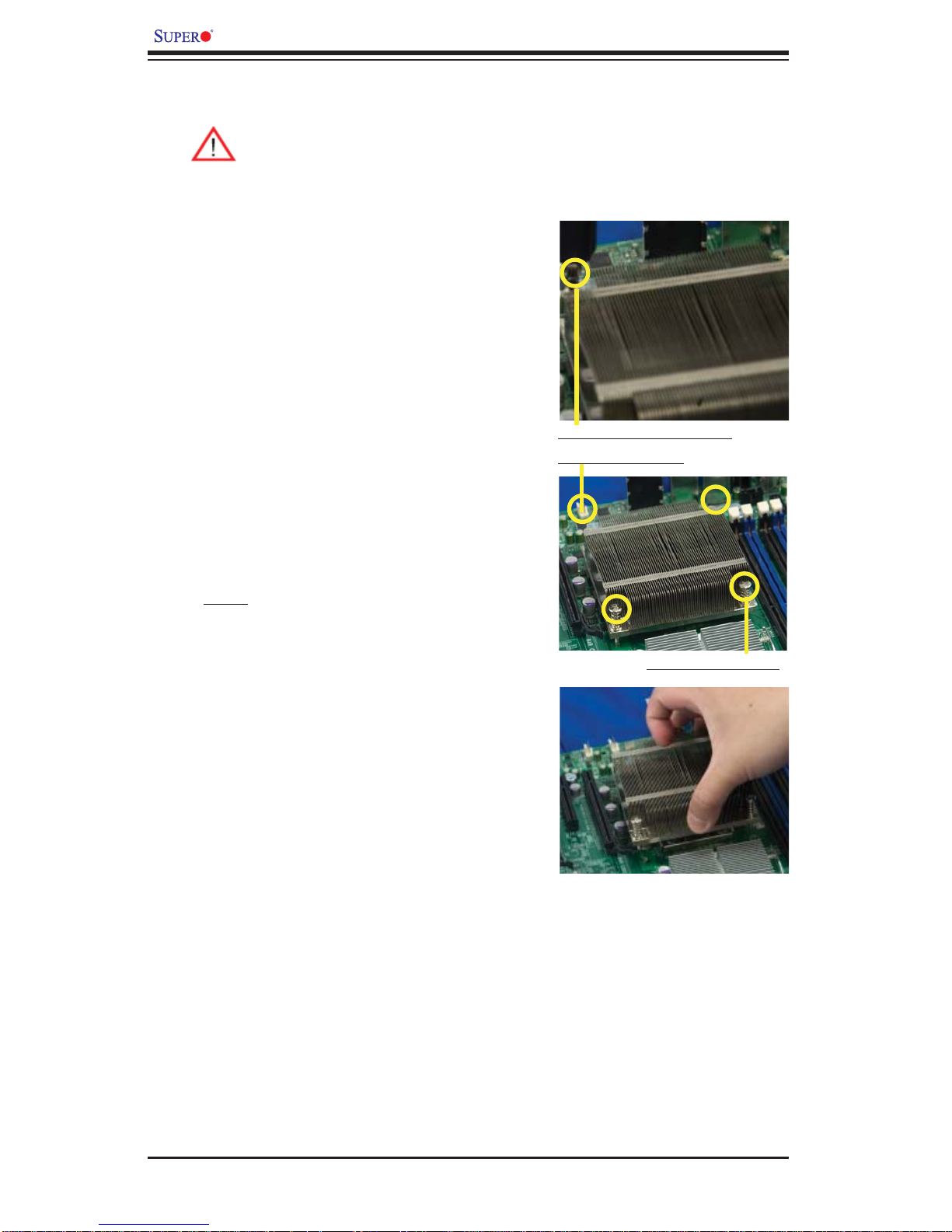
X8DAH+/X8DAH+-F User's Manual
Removing the Heatsink
Warni ng: We do not recommend that the CPU or the heatsink be removed. However, if you do need to remove the heatsink, please follow
the inst ructions be low to uninstall th e heatsink and prevent da mage to
the CPU or ot her co mpone nts.
Unplug the power cord from the 1.
power supply.
Disconnect the heatsink fan 2.
wires from the CPU fan header.
Using a screwdriver, loosen and 3.
remove the heatsink screws
from the motherboard in the sequence as show in the picture
on the right.
Using a screwdriver to
remove Screw#1
Hold the heatsink as shown 4.
in the picture on the right and
gently wriggle the heatsink to
loosen it from the CPU. (Do not
use excessive force when wriggling the heatsink.)
Once the heatsink is loosened, 5.
remove it from the CPU socket.
To reinstall the CPU and the 6.
heatsink, clean the surface of
the CPU and the heatsink to get
rid of the old thermal grease.
Reapply the proper amount of
thermal grease on the surface
before reinstalling them on the
motherboard.
Remove Screw#2
2-6
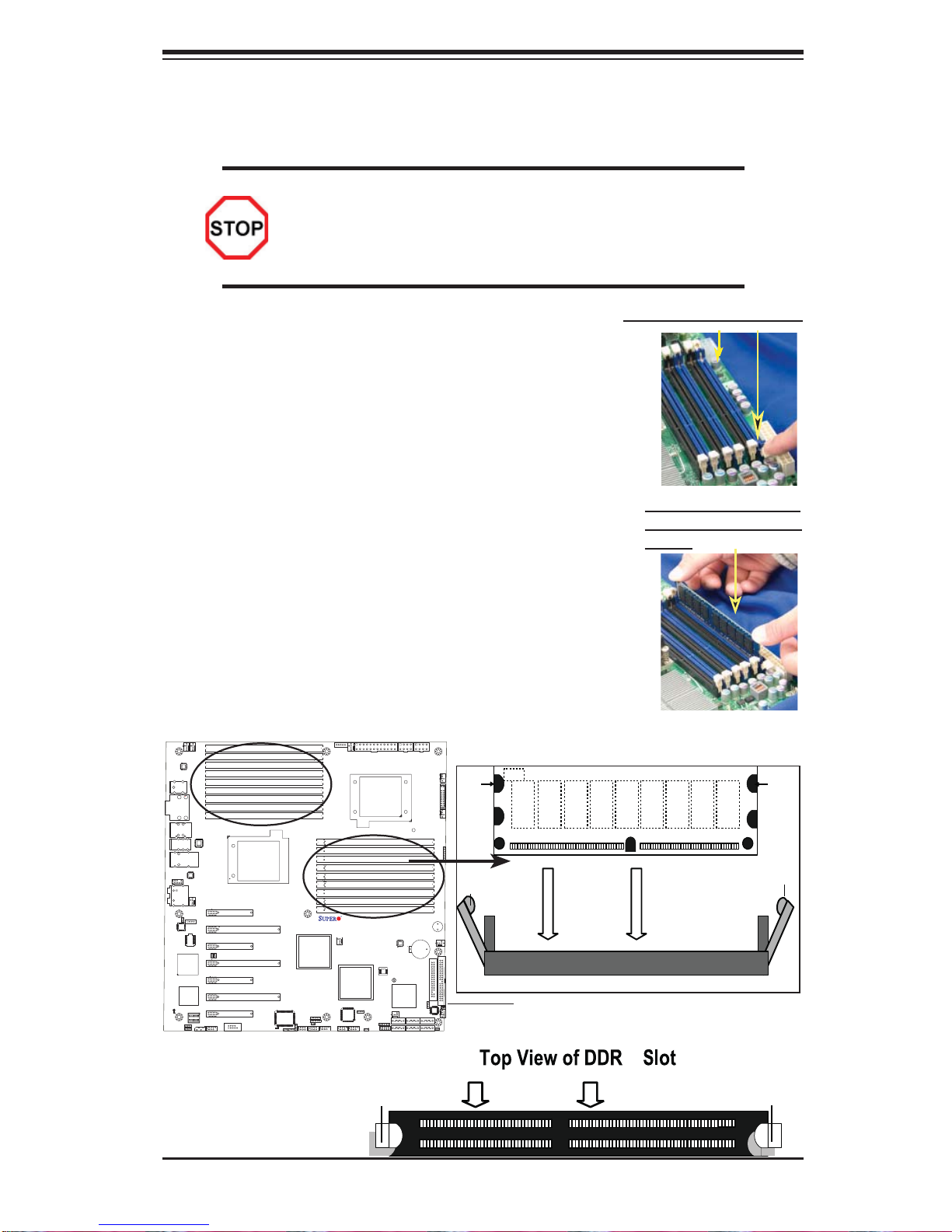
Chapter 2: Installation
2-4 Memory Installation
Note: Check the S uper micr o website fo r rec ommen ded mem or y modul es.
CAUTION
Exercise extreme care when installing or removing DIMM
module s to prevent any po ssib le damag e. Also n ote that th e
memor y is i nterl eaved to imp rove per fo rman ce (See ste p 1).
DIMM Installation
Insert the desired number of DIMMs into the memory 1.
slots, starting with DIMM #P1-DIMM1A. When populating DIMM modules always start with Channel1
(#P1-DIMM1A, 1B and 1C) fi rst. For optimal memory
performance, please use memory modules of the
same type and the same speed on the motherboard.
(See the Memory Installation Table.)
Insert each DIMM module vertically into its slot. Pay 2.
attention to the notch along the bottom of the module
to prevent inserting the DIMM module incorrectly.
Use two thumbs to press down both notches on the 3.
ends of the DIMM module until it snaps into place in
the slot. Repeat for all modules.
Installing and Removing DIMMs
Press down the release tabs
Press both notches of a
DIMM module down into
the slot
To Remove:
Use your thumbs to gently
push the release tabs near
both ends of the module.
This should release it from
the slot.
X8DAH+
Rev. 2.01
Release Tab
Notch
Release
Tab
DIMM DDR3
Note: Notch
should align
with the
receptive point
on the slot
Notch
Release
Tab
To Install : Insert module vertically and press down
until it s naps i nto pla ce. Pay at tent ion to t he ali gn ment not ch at th e bot tom.
3
Release Tab
2-7
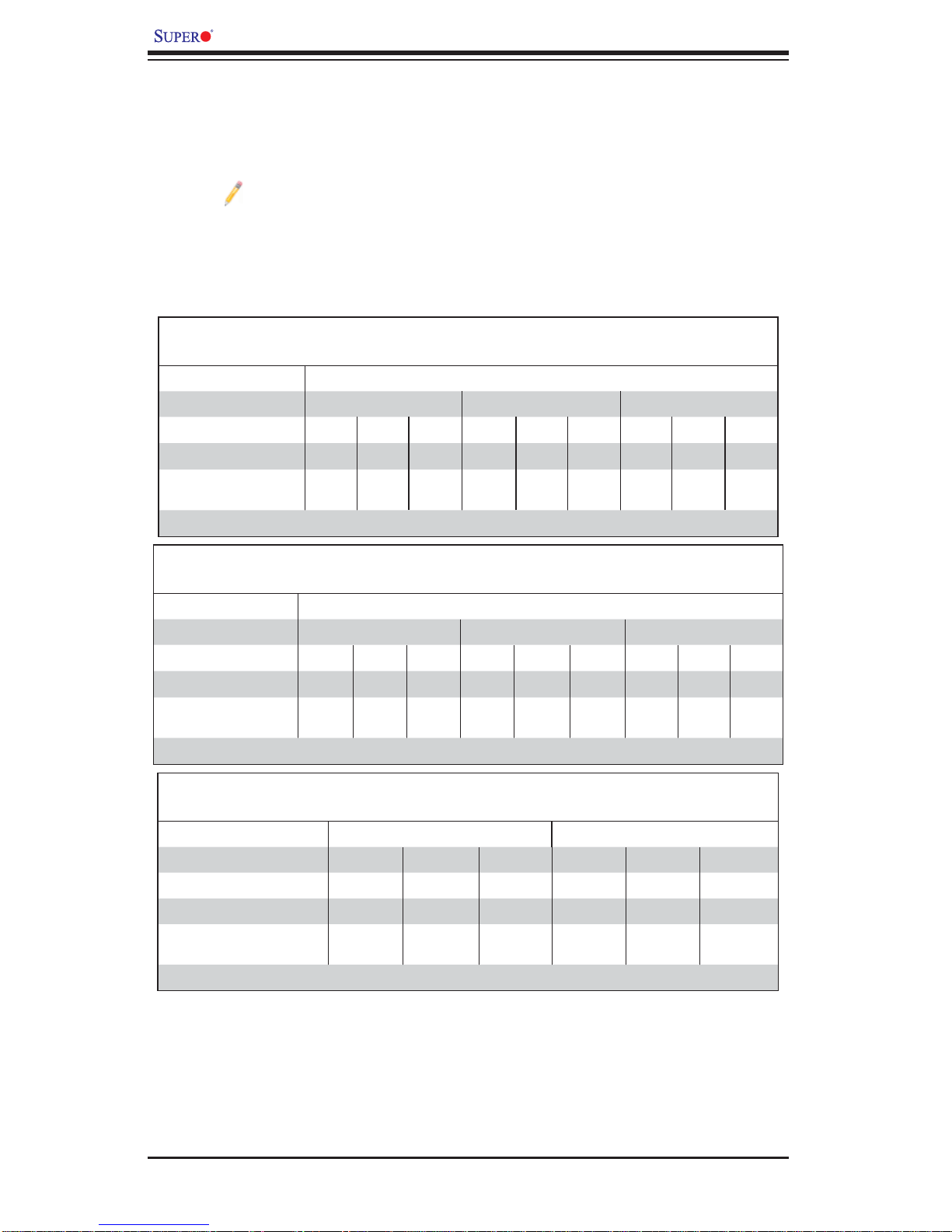
X8DAH+/X8DAH+-F User's Manual
Memory Support
The X8DAH+/X8DAH+-F supports up to 192 GB Registered ECC or up to 48GB
Unbuffered ECC/Non-ECC DDR3 1333 MHz/1066 MHz/800 MHz in 18 DIMMs.
Note: Memory Speed support depends on the type(s) of CPU(s) used.
DIMM Module Population Confi guration
For memor y to wor k pro perl y, follow the tab les be low for me mor y inst allati on:
Memory Population for Optimal Performance
-For a Motherboard with One CPU (CPU1) Installed
P1-DIMMs To Populate P1-DIMMs
Branch 0 Branch 1 Branch 2
3 DIMMs P1-1A P1-2A P1-3A
6 DIMMs P1-1A P1-1B P1-2A P1-2B P1-3A P1-3B
9 DIMMs
(RDIMMs only) (Note)
Note: Max. of 6 UDIMM modules are supported by a CPU.
P1-1A P1-1B P1-1C P1-2A P1-2B P1-2C P1-3A P1-3B P1-3C
Memory Population for Optimal Performance
-For a Motherboard with One CPU (CPU2) Installed
P2-DIMMs To Populate P2-DIMMs
Branch 0 Branch 1 Branch 2
3 DIMMs P2-1A P2-2A P2-3A
6 DIMMs P2-1A P2-1B P2-2A P2-2B P2-3A P2-3B
9 DIMMs
(RDIMMs only (Note)
Note: Max. of 6 UDIMM modules are supported by a CPU.
P2-1A P2-1B P2-1C P2-2A P2-2B P2-2C P2-3A P2-3B P2-3C
Memory Population for Optimal Performance
-For a Motherboard with Two CPUs Installed
CPU 1 (To Populate P1-DIMMs) CPU 2 (To Populate P2-DIMMs)
Branch 0 Branch 1 Branch 2 Branch 0 Branch 1 Branch 2
6 DIMMs P1-1A P1-2A P1-3A P2-1A P2-2A P2-3A
12 DIMMs P1-1A/1B P1-2A/2B P1-3A/3B P2-1A/1B P2-2A/2B P2-3A/3B
18 DIMMs
(For RDIMMs only) (Note)
Note: Max. of 6 UDIMM modules are supported by a CPU.
P11A/1B/1C
P1-
2A/2B/2C
P13A/3B/3C
P21A/1B/1C
P22A/2B/2C
P23A/3B/3C
2-8
