Supero PDSBE, Supero PDSBA, Supero PDSBA-Q+, PDSBA-Q+, PDSBA+ User Manual

PDSBA-Q+
PDSBA+
PDSBA
PDSBE
USER’S MANUAL
Revision 1.1c
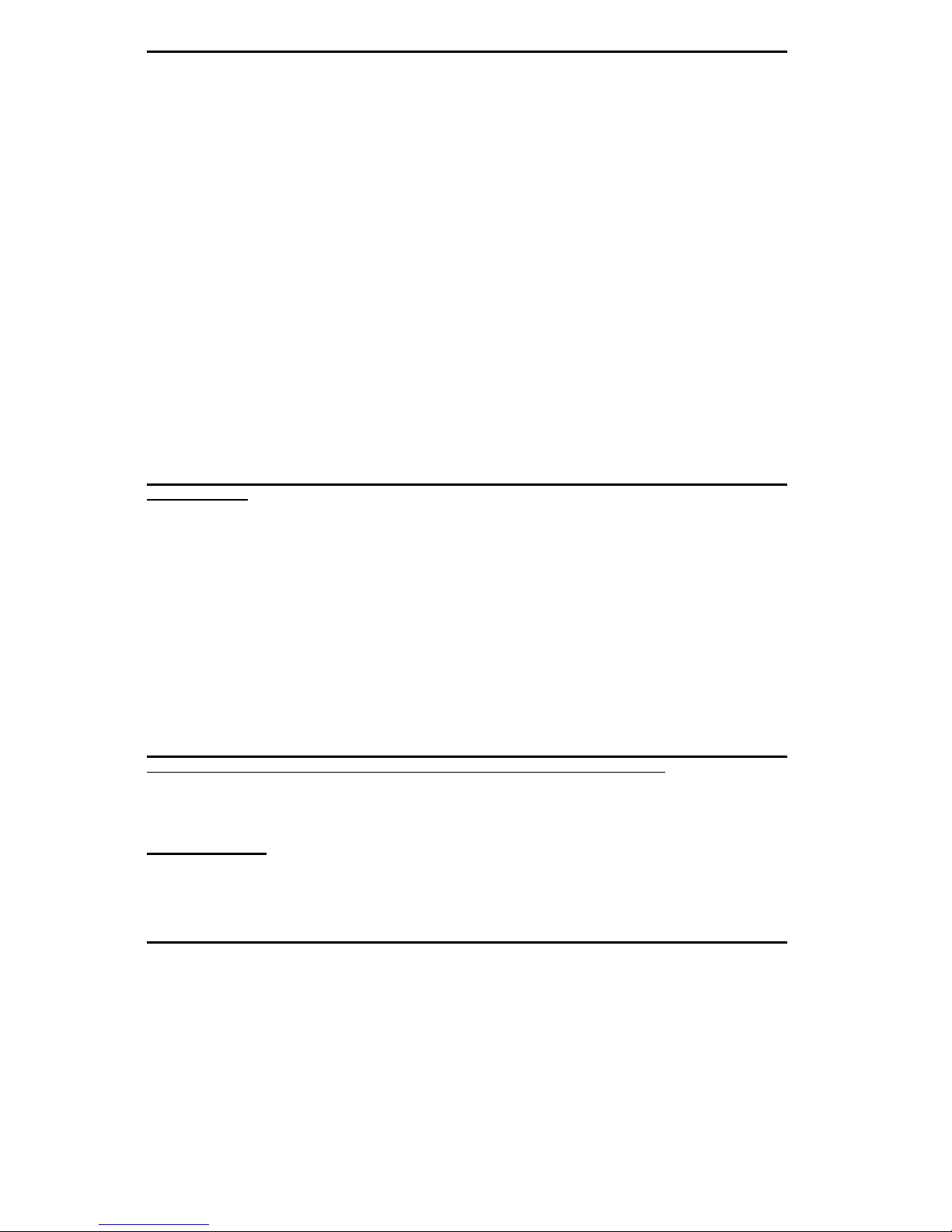
Manual Revision: Rev. 1.1c
Release Date: August 13, 2009
Unless you request and receive written permission from Super Micro Computer, Inc., you may not
copy any part of this document.
Information in this document is subject to change without notice. Other products and companies
referred to herein are trademarks or registered trademarks of their respective companies or mark
holders.
Copyright © 2009 by Super Micro Computer, Inc.
All rights reserved.
Printed in the United States of America
The information in this User’s Manual has been carefully reviewed and is believed to be accurate.
The vendor assumes no responsibility for any inaccuracies that may be contained in this document,
makes no commitment to update or to keep current the information in this manual, or to notify any
person or organization of the updates. Please Note: For the most up-to-date version of this
manual, please see our website at www.supermicro.com.
Super Micro Computer, Inc. ("Supermicro") reserves the right to make changes to the product
described in this manual at any time and without notice. This product, including software, if any,
and documentation may not, in whole or in part, be copied, photocopied, reproduced, translated or
reduced to any medium or machine without prior written consent.
IN NO EVENT WILL SUPER MICRO COMPUTER, INC. BE LIABLE FOR DIRECT, INDIRECT,
SPECIAL, INCIDENTAL, SPECULATIVE OR CONSEQUENTIAL DAMAGES ARISING FROM THE
USE OR INABILITY TO USE THIS PRODUCT OR DOCUMENTATION, EVEN IF ADVISED OF
THE POSSIBILITY OF SUCH DAMAGES. IN PARTICULAR, SUPER MICRO COMPUTER, INC.
SHALL NOT HAVE LIABILITY FOR ANY HARDWARE, SOFTWARE, OR DATA STORED OR USED
WITH THE PRODUCT, INCLUDING THE COSTS OF REPAIRING, REPLACING, INTEGRATING,
INSTALLING OR RECOVERING SUCH HARDWARE, SOFTWARE, OR DATA.
Any disputes arising between manufacturer and customer shall be governed by the laws of Santa
Clara County in the State of California, USA. The State of California, County of Santa Clara shall
be the exclusive venue for the resolution of any such disputes. Super Micro's total liability for all
claims will not exceed the price paid for the hardware product.
FCC Statement: This equipment has been tested and found to comply with the limits for a Class B
digital device pursuant to Part 15 of the FCC Rules. These limits are designed to provide reasonable
protection against harmful interference in a residential installation. This equipment generates,
uses, and can radiate radio frequency energy and, if not installed and used in accordance with the
manufacturer’s instruction manual, may cause interference with radio communications. However,
there is no guarantee that interference will not occur in a particular installation. If this equipment
does cause harmful interference to radio or television reception, which can be determined by turning
the equipment off and on, you are encouraged to try to correct the interference by one or more of
the following measures:
Reorient or relocate the receiving antenna.
Increase the separation between the equipment and the receiver.
Connect the equipment into an outlet on a circuit different from that to which the receiver is
connected.
Consult the dealer or an experienced radio/television technician for help.
California Best Management Practices Regulations for Perchlorate Materials: This Perchlorate
warning applies only to products containing CR (Manganese Dioxide) Lithium coin cells. “Perchlorate
Material-special handling may apply. See www.dtsc.ca.gov/hazardouswaste/perchlorate”.
WARNING: Handling of lead solder materials used in this
product may expose you to lead, a chemical known to
the State of California to cause birth defects and other
reproductive harm.
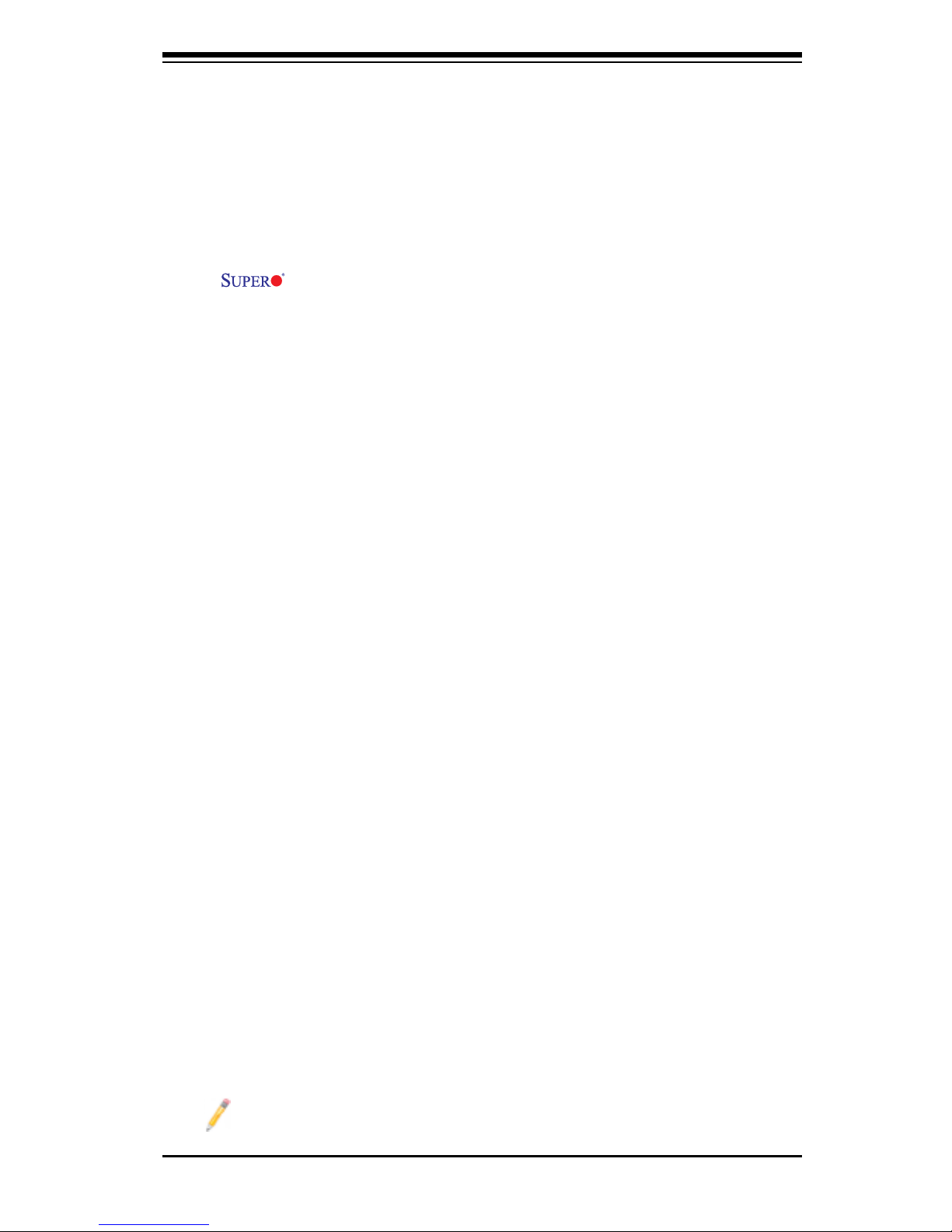
Preface
About This Manual
Thi s man u al is w rit ten f o r sys tem i n teg rat o rs, P C tec hni c ian s and
knowledgeable PC users. It provides information for the installation and use of
the motherboard. The PDSBA-Q+/PDSBA+/PDSBA/PDSBE supports a
single Intel Quad-core/Dual-core Core2 Duo/E6000/E4000/Xeon 3000/Pentium® D/
Pentium® 4/Celeron Processor with a system bus speed of 1066/800/533 MHz. The
Intel Core2 Duo, Xeon, Pentium® D, Pentium® 4 and Celeron Processors, housed
in a Flip-Chip Land Grid Array, support the 775-Land Grid Array Package that
interfaces with the motherboard via an LGA775 socket. The PDSBA-Q+/PDSBA+/
PDSBA/PDSBE supports up to 4MB of L2 Cache, Intel Trusted Platform Module
(TPM) (Note), EM64T, Enhanced Intel SpeedStep (EIST), Intel Virtualization Tech-
nology (VT), Streaming SIMD Extensions 2 (SSE2), Streaming SIMD Extensions 3
(SSE3), and Execute Disable (XD) Bit. Please refer to the motherboard specica-
tions pages on our website (http://www.supermicro.com/Product/motherboard) for
updates on processor support. This product is intended to be professionally installed
by a technician.
Manual Organization
Chapter 1 describes the features, specications and performance of the mainboard
and provides detailed information about the chipset.
Chapter 2 provides hardware installation instructions. Read this chapter when
installing the processor, memory modules and other hardware components into
the system. If you encounter any problems, see Chapter 3, which describes
troubleshooting procedures for the video, the memory and the system setup stored
in CMOS.
Chapter 4 includes an introduction to BIOS and provides detailed information on
running the CMOS Setup utility.
Appendix A lists BIOS POST Error Codes.
Appendix B and Appendix C list Windows OS and Software Installation Instruc-
tions.
Note: TPM support is available for the PDSBA-Q+/PDSBA+/PDSBA only.
Preface
iii
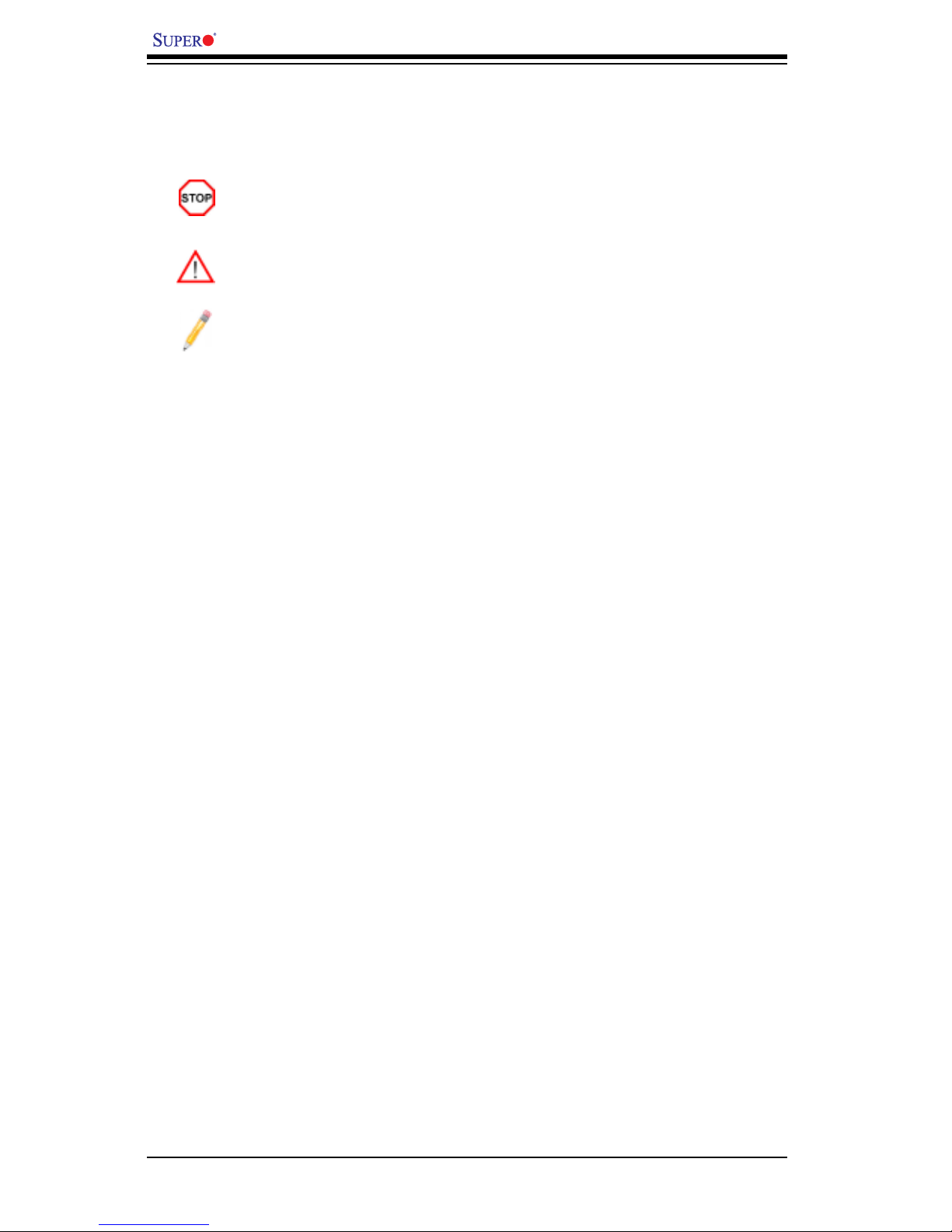
PDSBA-Q+/PDSBA+/PDSBA/PDSBE User’s Manual
Conventions Used in the Manual:
Special attention should be given to the following symbols for proper installation and
to prevent damage done to the components or injury to yourself:
Danger/Caution: Instructions to be strictly followed to prevent catastrophic
system failure or to avoid bodily injury.
Warning: Important information given to ensure proper system installation
or to prevent damage to the components.
Note: Additional Information given to differentiate various models or to en
sure correct system setup.
iv
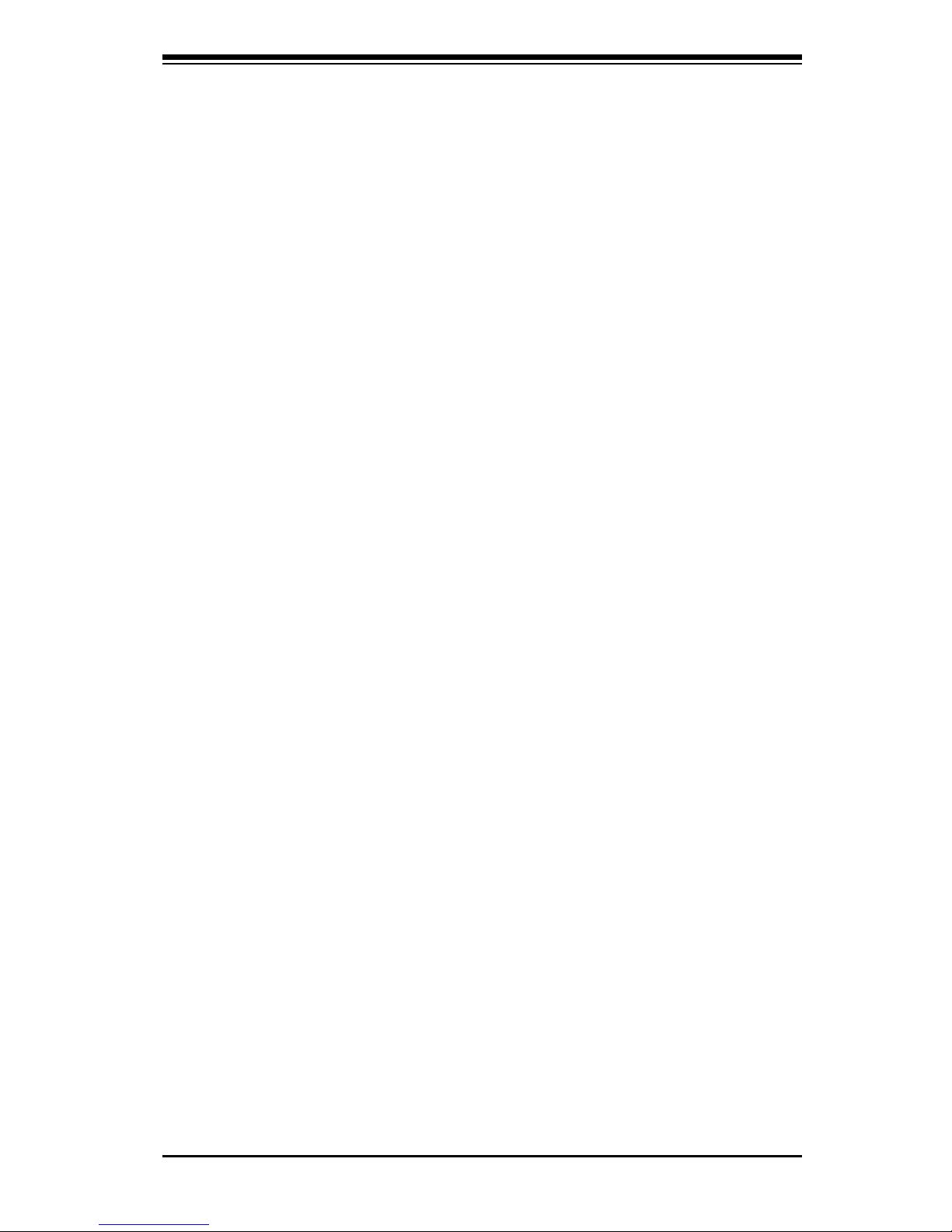
Preface
v
Notes
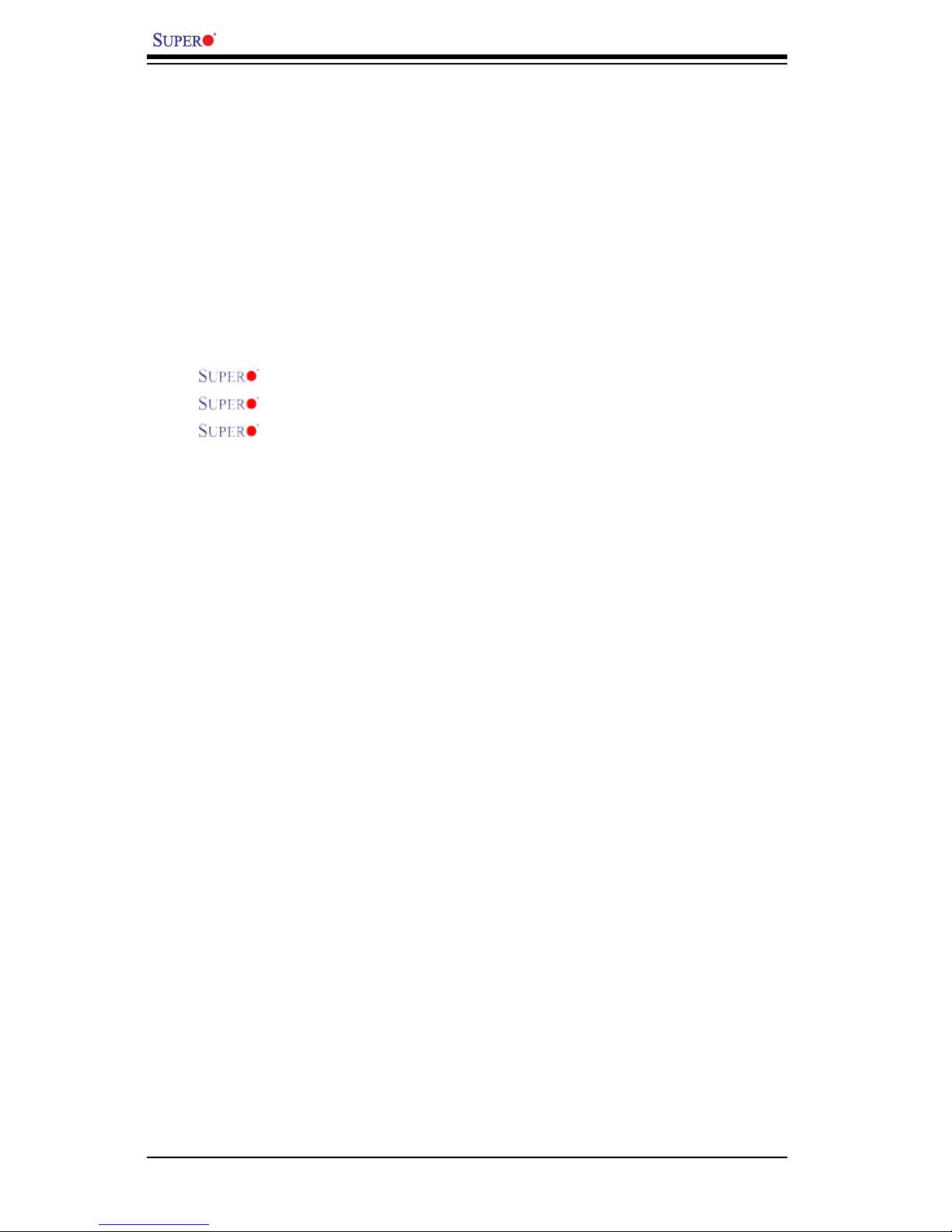
Table of Contents
Preface
About This Manual ........................................................................................... iii
Manual Organization .........................................................................................iii
Conventions Used in the Manual ....................................................................... iii
Chapter 1: Introduction
1-1 Overview ......................................................................................................... 1-1
Checklist .......................................................................................................... 1-1
Contacting Supermicro .................................................................................... 1-2
PDSBA-Q+/PDSBA+/PDSBA/PDSBE Image ................................. 1-3
PDSBA-Q+/PDSBA+/PDSBA/PDSBE Layout .................................. 1-4
PDSBA-Q+/PDSBA+/PDSBA/PDSBE Quick Reference................... 1-5
Motherboard Features .................................................................................. 1-6
Intel Q965/G965/P965 Chipsets: System Block Diagram .............................. 1-8
1-2 Chipset Overview ........................................................................................... 1-9
1-3 PC Health Monitoring ................................................................................... 1-10
1-4 Power Conguration Settings ....................................................................... 1-10
1-5 Power Supply ...................................................................................................1-11
1-6 Super I/O ........................................................................................................ 1-12
Chapter 2: Installation
2-1 Static-Sensitive Devices ................................................................................. 2-1
2-2 Motherboard Installation .................................................................................. 2-1
2-3 Processor and Heatsink Installation ............................................................... 2-2
2-4 Installing DDR2 Memory ................................................................................ 2-4
2-5 Control Panel Connectors/IO Ports ................................................................. 2-6
Back Panel Connectors/IO Ports .................................................................... 2-6
Front Control Panel ......................................................................................... 2-7
Front Control Panel Pin Denitions................................................................. 2-8
PWR LED ................................................................................................. 2-8
HDD LED ................................................................................................... 2-8
NIC1 LED Indicators ................................................................................ 2-9
OH/Fan Fail LED ....................................................................................... 2-9
Reset Button ............................................................................................ 2-10
PWR Button ............................................................................................. 2-10
2-6 Connecting Cables ....................................................................................... 2-11
ATX/Auxiliary Power Connectors ........................................................... 2-11
Universal Serial Bus (USB) ..................................................................... 2-12
vi
PDSBA-Q+/PDSBA+/PDSBA/PDSBE User’s Manual
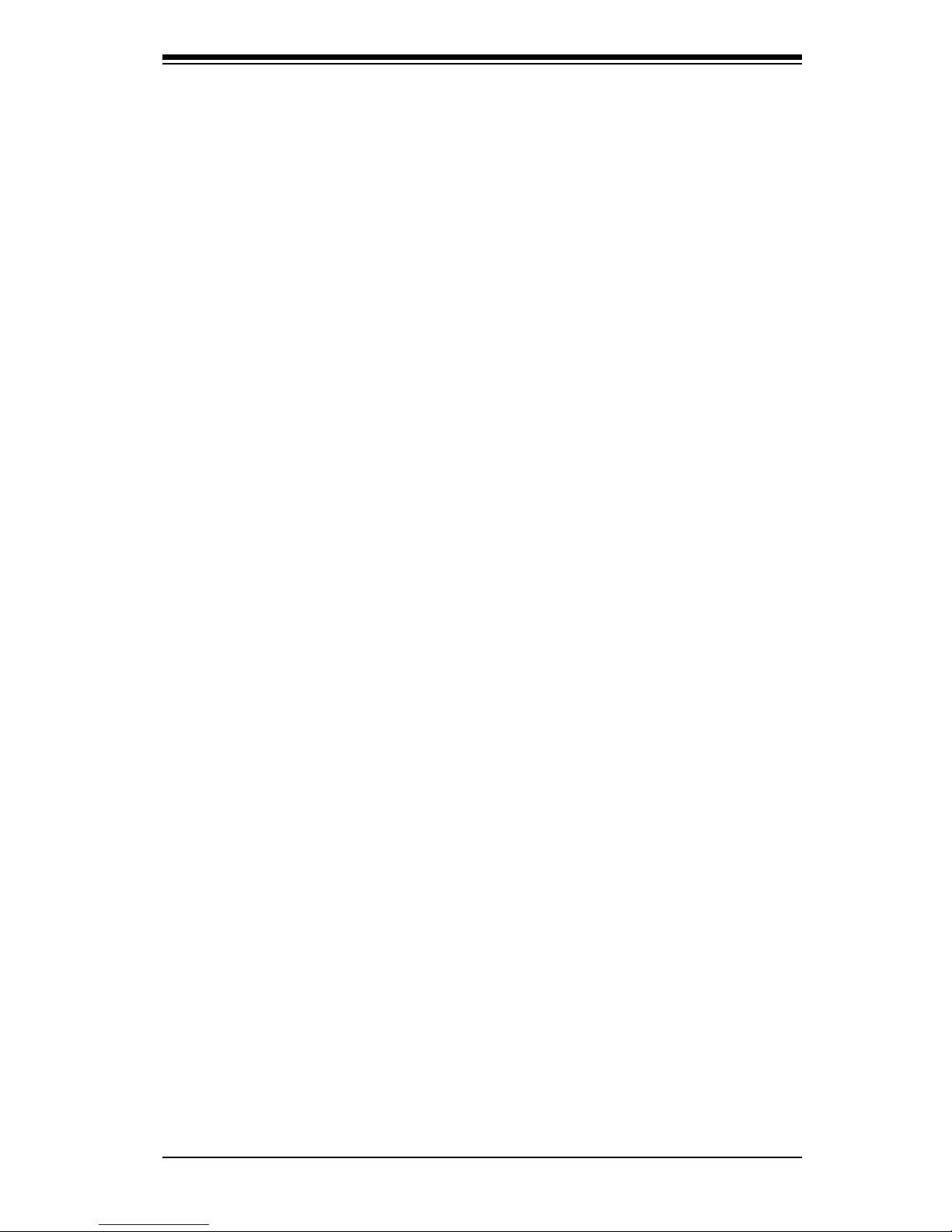
vii
Table of Contents
Chassis Intrusion .................................................................................... 2-12
Fan Headers ............................................................................................. 2-13
ATX PS/2 Keyboard and PS/2 Mouse Ports ............................................ 2-14
Serial Ports ............................................................................................... 2-14
Wake-On-Ring ......................................................................................... 2-15
Wake-On-LAN .......................................................................................... 2-15
GLAN1 Port .............................................................................................. 2-16
Speaker Connector .................................................................................. 2-16
High Denition Audio (HDA) ..................................................................... 2-17
CD Header/Auxiliary Audio Header .......................................................... 2-17
2-7 Jumper Settings ............................................................................................ 2-18
Explanation of Jumpers ......................................................................... 2-18
GLAN Enable/Disable .............................................................................. 2-18
CMOS Clear ........................................................................................... 2-19
Watch Dog Enable ................................................................................... 2-19
CPU Front Side Speed ............................................................................ 2-20
PCI/PCI-Exp. Slots to SMB Speeds ......................................................... 2-20
USB Wake-Up .......................................................................................... 2-21
IDE Enable/Disable .................................................................................. 2-22
TPM Enable .............................................................................................. 2-22
Keyboard Wake-Up .................................................................................. 2-23
2-8 Onboard Indicators ....................................................................................... 2-24
GLAN LED Indicators ............................................................................... 2-24
Power LED ............................................................................................... 2-25
External RAID LED .................................................................................. 2-25
2-9 Parallel Port and Floppy Drive Connections ............................................... 2-26
Parallel Port Connector ............................................................................ 2-26
Floppy Connector .................................................................................... 2-27
IDE Connectors ........................................................................................ 2-28
Chapter 3: Troubleshooting
3-1 Troubleshooting Procedures ........................................................................... 3-1
Before Power On ....................................................................................... 3-1
No Power ................................................................................................... 3-1
No Video .................................................................................................. 3-2
Memory Errors ........................................................................................... 3-2
Losing the System’s Setup Conguration ................................................ 3-2
3-2 Technical Support Procedures ........................................................................ 3-2
3-3 Frequently Asked Questions ........................................................................... 3-3
3-4 Returning Merchandise for Service ................................................................. 3-4
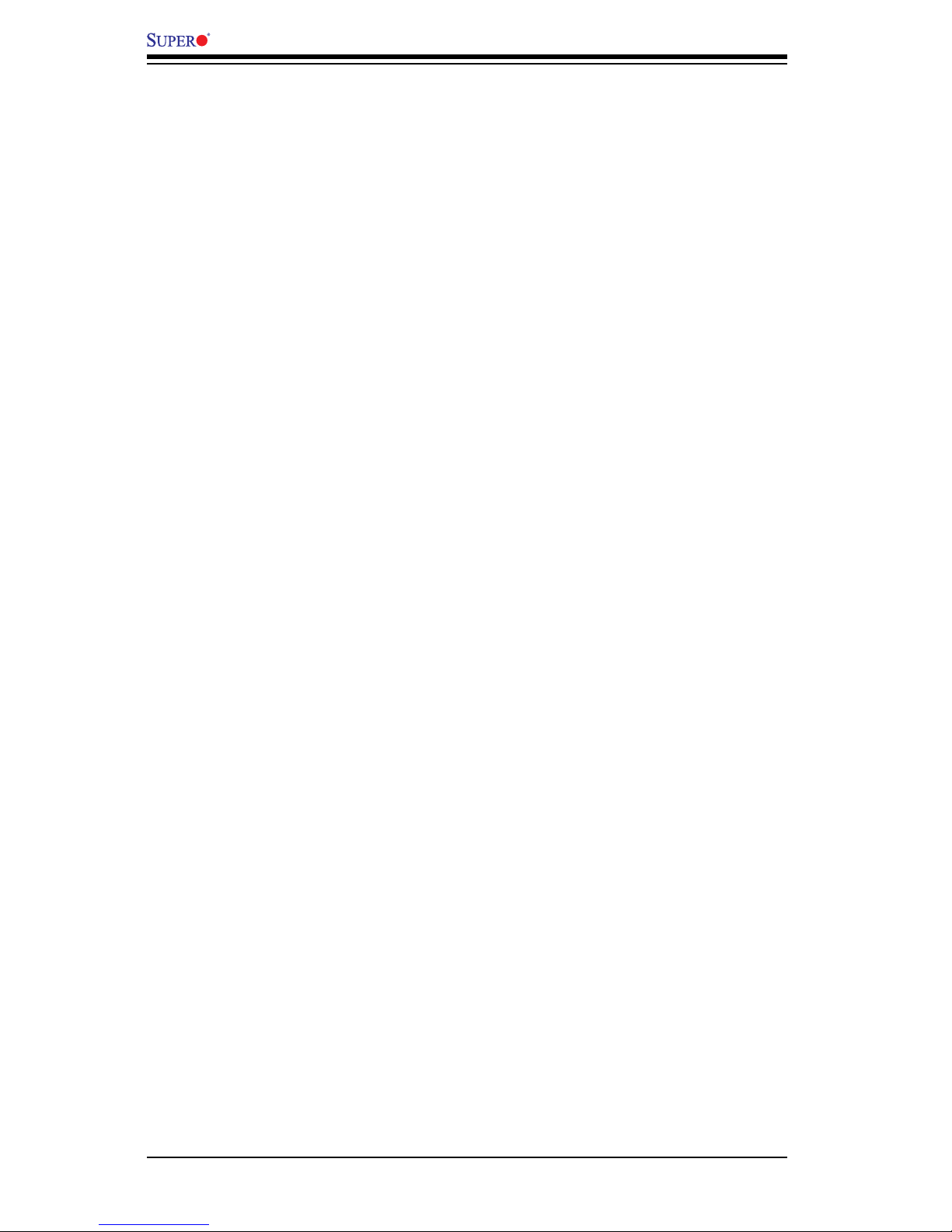
PDSBA-Q+/PDSBA+/PDSBA/PDSBE User’s Manual
viii
Chapter 4: BIOS
4-1 Introduction ....................................................................................................... 4-1
4-2 Running Setup ................................................................................................. 4-2
4-3 Main BIOS Setup ............................................................................................. 4-2
4-4 Advanced Setup ............................................................................................... 4-6
4-5 Security Setup ............................................................................................... 4-19
4-6 TPM State ....................................................................................................... 4-21
4-7 Physical Presence Operations........................................................................ 4-22
4-8 Boot Settings .................................................................................................. 4-23
4-9 Exit .................................................................................................................. 4-24
Appendices:
Appendix A: BIOS POST Error Codes ......................................................................A-1
Appendix B: Installing the Windows OS ....................................................................B-1
Appendix C: Software Installation Instructions ...........................................................C-1
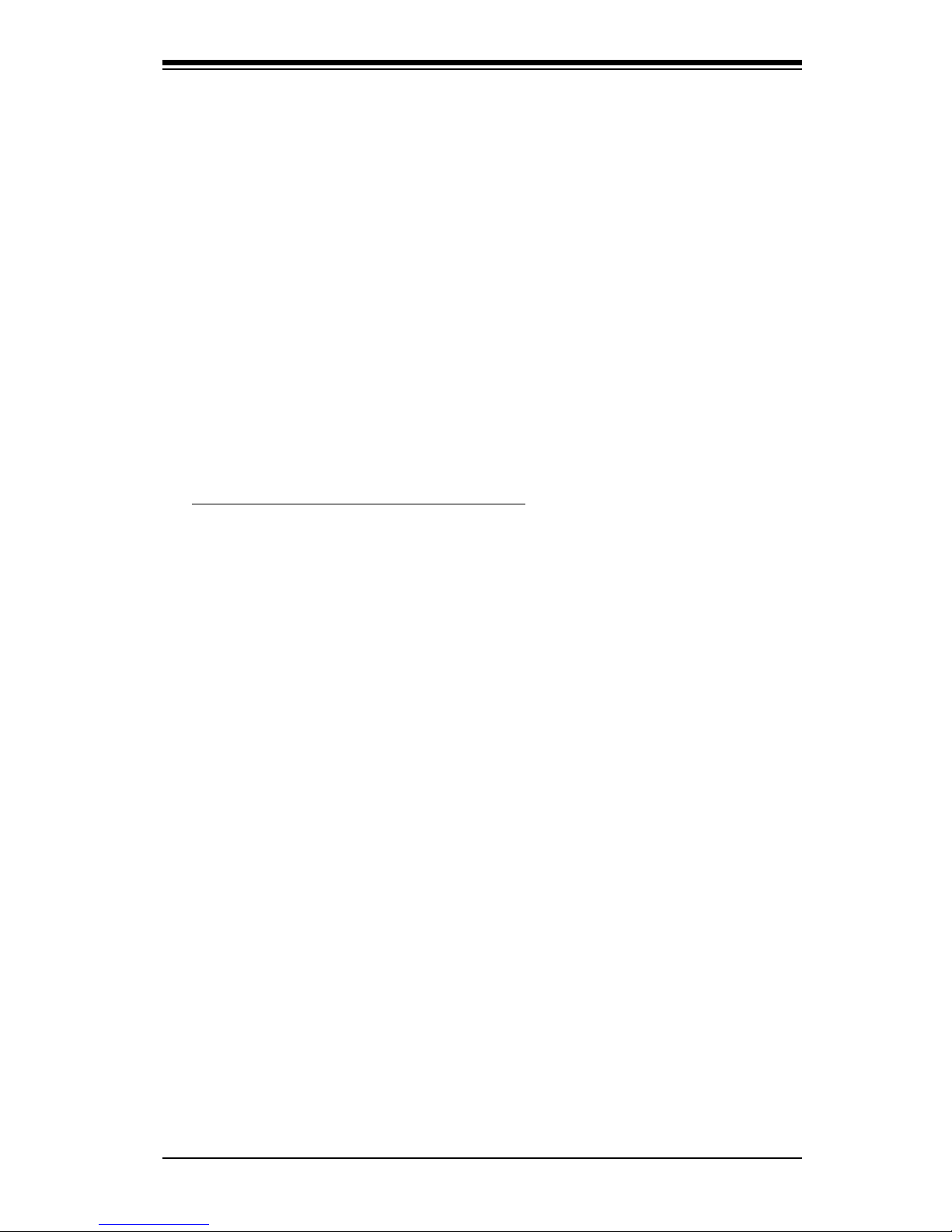
Chapter 1: Introduction
1-1
Chapter 1
Introduction
1-1 Overview
Checklist
Congratulations on purchasing your computer motherboard from an acknowledged
leader in the industry. Supermicro boards are designed with the utmost attention to
detail to provide you with the highest standards in quality and performance.
Please check that the following items have all been included with your motherboard.
If anything listed here is damaged or missing, contact your retailer.
All items are included in the Retail Box Only.
One (1) Supermicro Mainboard
Four (4) SATA cables (CBL-0044L)
Two (2) IDE hard drive cables (CBL-0036L-2) (PDSBA-Q+/PDSBA+ only)
One (1) USB cable (CBL-041)
One (1) oppy drive ribbon cable (CBL-022L)
One (1) I/O shield (MCP-260-0001-00)
One (1) Supermicro CD containing drivers and utilities
One (1) User's/BIOS Manual
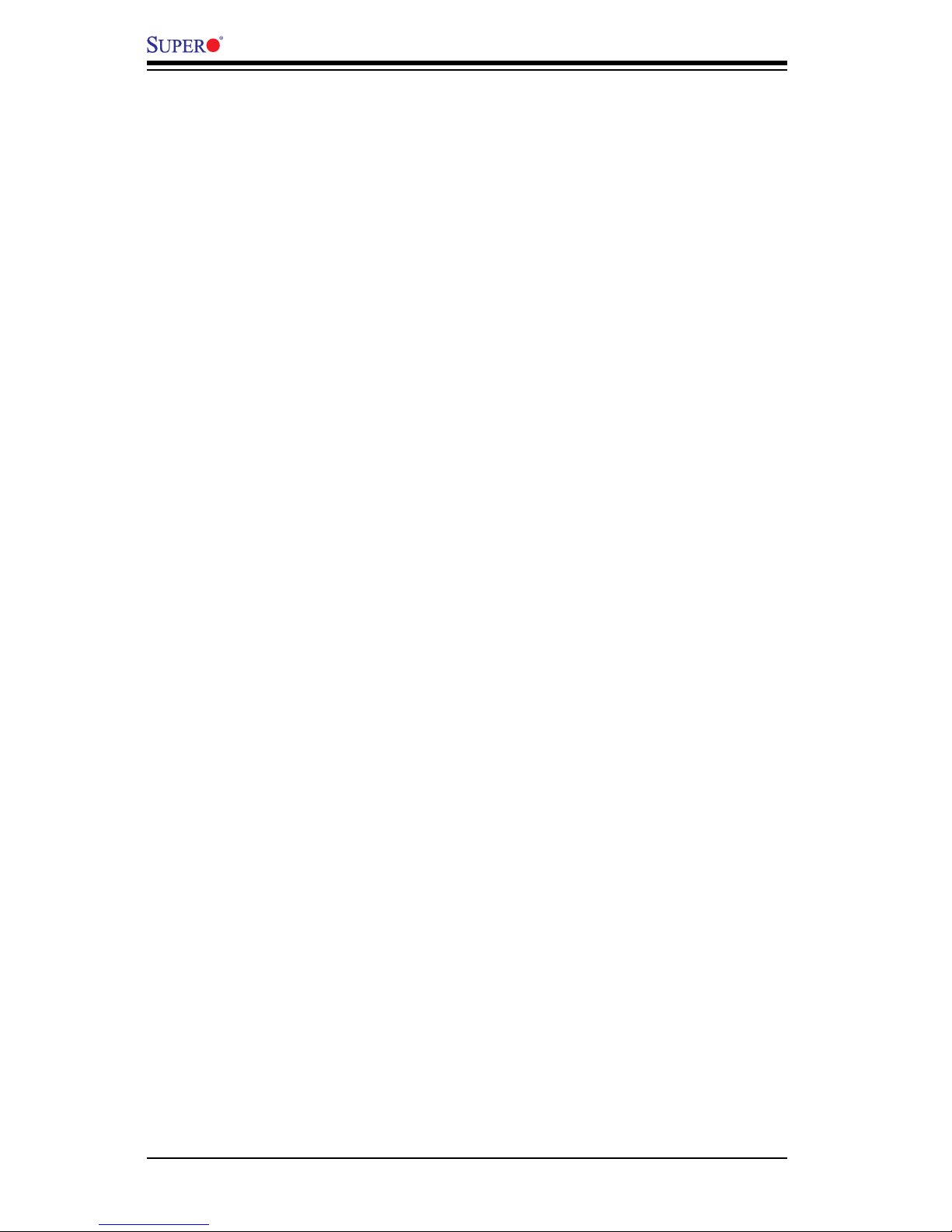
1-2
PDSBA-Q+/PDSBA+/PDSBA/PDSBE User’s Manual
1-2 Contacting Supermicro
Headquarters
Address: Super Micro Computer, Inc.
980 Rock Ave.
San Jose, CA 95131 U.S.A.
Tel: +1 (408) 503-8000
Fax: +1 (408) 503-8008
Email: marketing@supermicro.com (General Information)
support@supermicro.com (Technical Support)
Website: www.supermicro.com
Europe
Address: Super Micro Computer, B.V.
Het Sterrenbeeld 28, 5215 ML
's-Hertogenbosch, The Netherlands
Tel: +31 (0) 73-6400390
Fax: +31 (0) 73-6416525
Email: sales@supermicro.nl (General Information)
support@supermicro.nl (Technical Support)
rma@supermicro.nl (Customer Support)
Asia-Pacic
Address: Super Micro Computer, Inc.
4F, No. 232-1, Liancheng Rd.
Chung-Ho 235, Taipei County
Taiwan, R.O.C.
Tel: +886-(2) 8226-3990
Fax: +886-(2) 8226-3991
Website: www.supermicro.com.tw
Technical Support:
Email: support@supermicro.com.tw
Tel: 886-2-8228-1366, ext.132 or 139

Chapter 1: Introduction
1-3
PDSBA/PDSBE Image
PDSBA-Q+/PDSBA+ Image
Note: All pictures and drawings shown in this manual were based upon
the latest PCB Revision available at the time of publishing of the manual.
The motherboard you've received may or may not look exactly the same
as the ones shown in this manual.
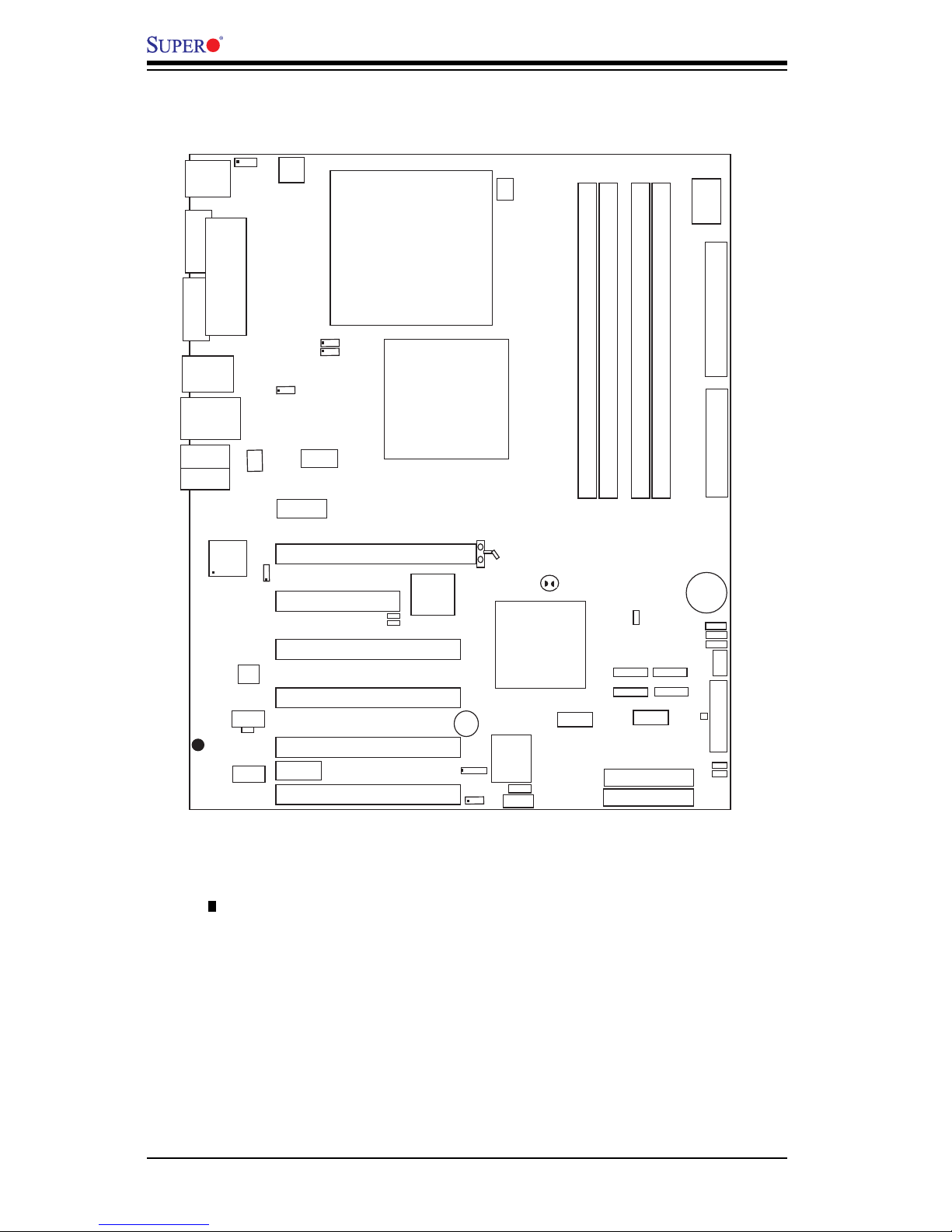
1-4
PDSBA-Q+/PDSBA+/PDSBA/PDSBE User’s Manual
Motherboard Layout
(not drawn to scale)
• See Chapter 2 for detailed information on jumpers, I/O ports and JF1 front panel
connections.
• " " indicates the location of "Pin 1".
• The ITE Controller, IDE#1 and IDE#2 are available on the PDSBA-Q+/PDSBA+
only.
• Trusted Platform Module support and VGA are available on the PDSBA-Q+/
PDSBA+/PDSBA only.
• A special Consideration on Overclocking: Setting a high CPU FSB Speed, using
a high DRAM Frequency, or selecting a high CPU V-Core voltage, memory voltage,
chipset voltage, ICH chipset voltage, or FSB termination voltage may cause the
system to become unstable. If this occurs, reset the setting to the default setting.
Extra fans may be needed for proper system cooling.
S
UPER PDSBA+
®
Processor
JPWAKE
4-PinPWR
KB/MS
USB3/4/5/6
USB1/2
LAN
Fan3
Clock
Intel
PCI-E x1
PCI-E x16
PCI-E x4
PCI-33MHz
LAN
CTRL
JPL 1
COM2
FWH
JL1
JWOR
I-SATA0
I-SATA1
FP CT RL
Fan2
J F 1
Buzzer
24 -Pi n AT X PWR
Sup er IO
Fan1/CPU Fan
Intel
J44
DIM M# 1A (Bl ue )
DIM M#2A ( Bla ck)
DIM M# 1B (Bl ue )
DIM M#2B ( Bla ck)
Fl op py
Audi o
WOL
JBT1
J 27
J 40
South Bridge
J12
J46
J11
J43
J28
J41
Battery
JPUSB1
JPUSB2
J31
COM1
JFSB1
JFSB2
Slot7
Slot6
Slot5
Slot4
JI2C1
JI
2
C2
PCI-33MHz
Slot3
PCI-33MHz
Slot2
Slot1
PCI-33MHz
J13
J9
JS1
JS2
I-SATA4
JS5
JS6
I-SATA5
RAIDLED
USB7/8
J45
USB9/10
LE1
JLED
JWD
CD1
Parallel Port
J30
VG A
JG1
HDA
ITE
IDE#1
IDE#2
JP2
JP3
North Bridge
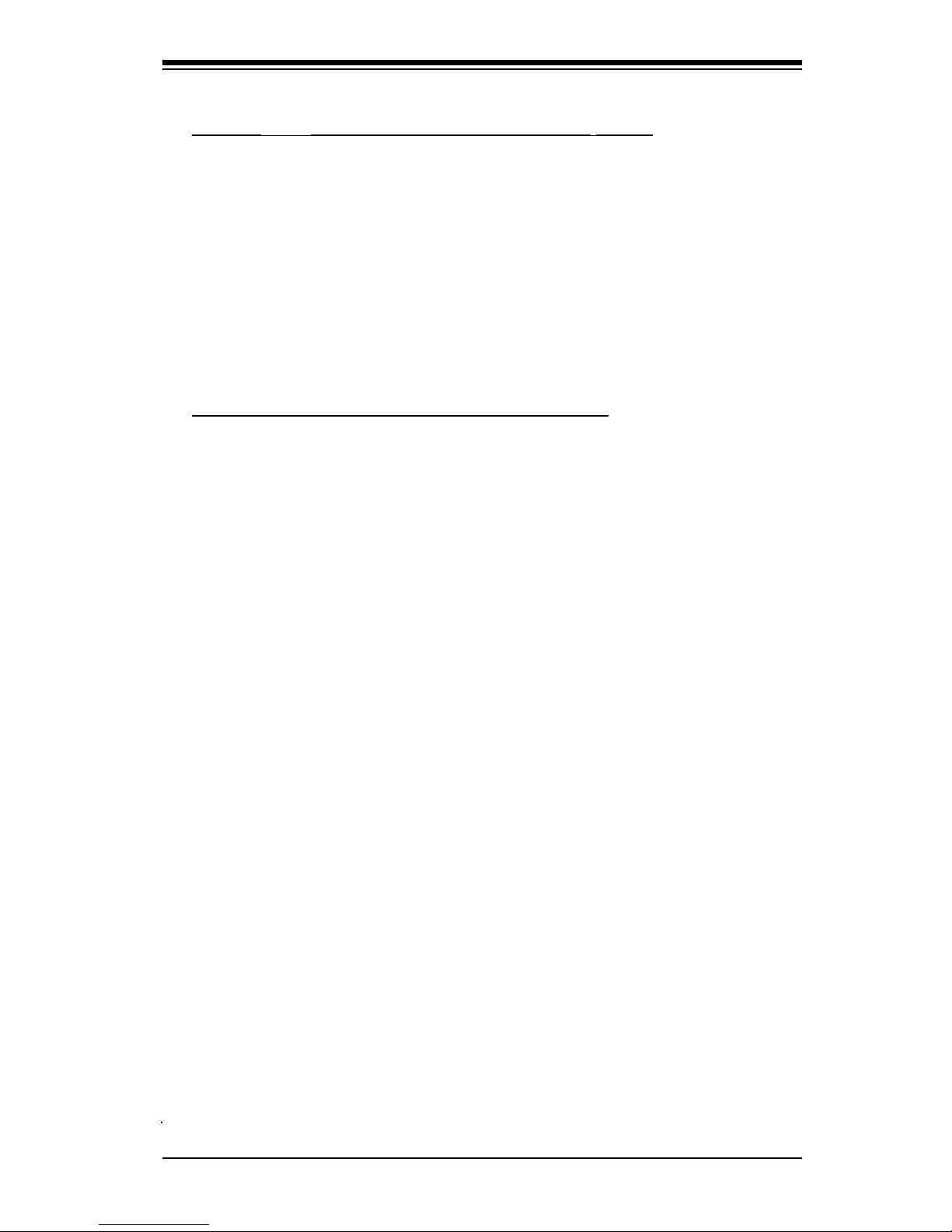
Chapter 1: Introduction
1-5
Quick Reference
Jumpers Description Default Setting
JBT1 CMOS Clear (See Chapter 2)
JFSB1/JFSB2 CPU Frequency Pins 1-2/Pins 1-2(Auto)
JI2C1/JI2C2 SMB to PCI Slots Open/Open (Disabled)
JP2 (PDSBA-Q+/PDSBA+)ITE IDE Enabled Pins 1-2 (Enabled)
JP3 (PDSBA-Q+/PDSBA+/PDSBA) TPM Enable Pins 1-2 (Enabled)
JPL1 Giga-bit LAN Enable Pins 1-2 (Enabled)
JPUSB1 B/P USB Wake Up Pins 2-3 (Disabled)
JPUSB2 F/P USB Wake Up Pins 2-3 (Disabled)
JPWAKE1 Keyboard/Mouse Wake-Up Pins 1-2 (Enabled)
JWD Watch Dog Timer Out Option Pins 1-2 (Reset)
Connectors Description
Audio Audio Port
CD-In (CD1) Audio CD Input Header
Chassis Intrusion Chassis Intrusion Header
COM1, COM2 COM Port/Serial Port 1 & Port 2 Connectors
DIMM#1A,#2A,#1B,#2B Memory (DIMM) Slots (1 through 4)
Fans 1-3 Fan1: CPU Fan, Fan2/3: Chassis Fan Headers
Floppy Floppy Disk Connector
FP Audio Front Panel Audio Connector (See Chapter 2)
LAN Port Ethernet RJ45 (Gigabit LAN) Connector
IDE#1/IDE#2 IDE Hard Drive #1 & Hard Drive #2 (See Page 1-4)
J40 ATX 24-Pin Power Connector
J41 12V 4-pin Power Connector (required)
JF1 Front Control Panel Header
SATA #0/1/4/5 SATA (#0/1/4/5) Headers
KB/Mouse PS/2 Keyboard/Mouse
LE1 Standby Warning LED Indicator
PWR LED Power LED Indicator
Printer Parallel Printer Port
RAID LED External RAID LED Header (Optional for OEM Only)
Slot 1-Slot 4 PCI 33 MHz (PCI #1-#4) (Note)
Slots 5-7 PCI-E x4 (Slot5), PCI-E x16 (Slot6), PCI-Ex1 (Slot7)
Speaker Speaker Header
USB 1/2 (Back Panel) Universal Serial Ports 1-2
USB 3/4/5/6 (Back Panel) Universal Serial Ports 3-6
USB 7/8/9/10 (Front Panel) USB ports 7/8 (J44), USB 9/10 (J45)
VGA Video/Graphic Connector (See Notes on Page 1-4)
WOL Wake-On-LAN Header
WOR Wake-On-Ring Header
Note: PCI Slot 4 (PCI-33 MHz) is not available on the PDSBA/PDSBE only.
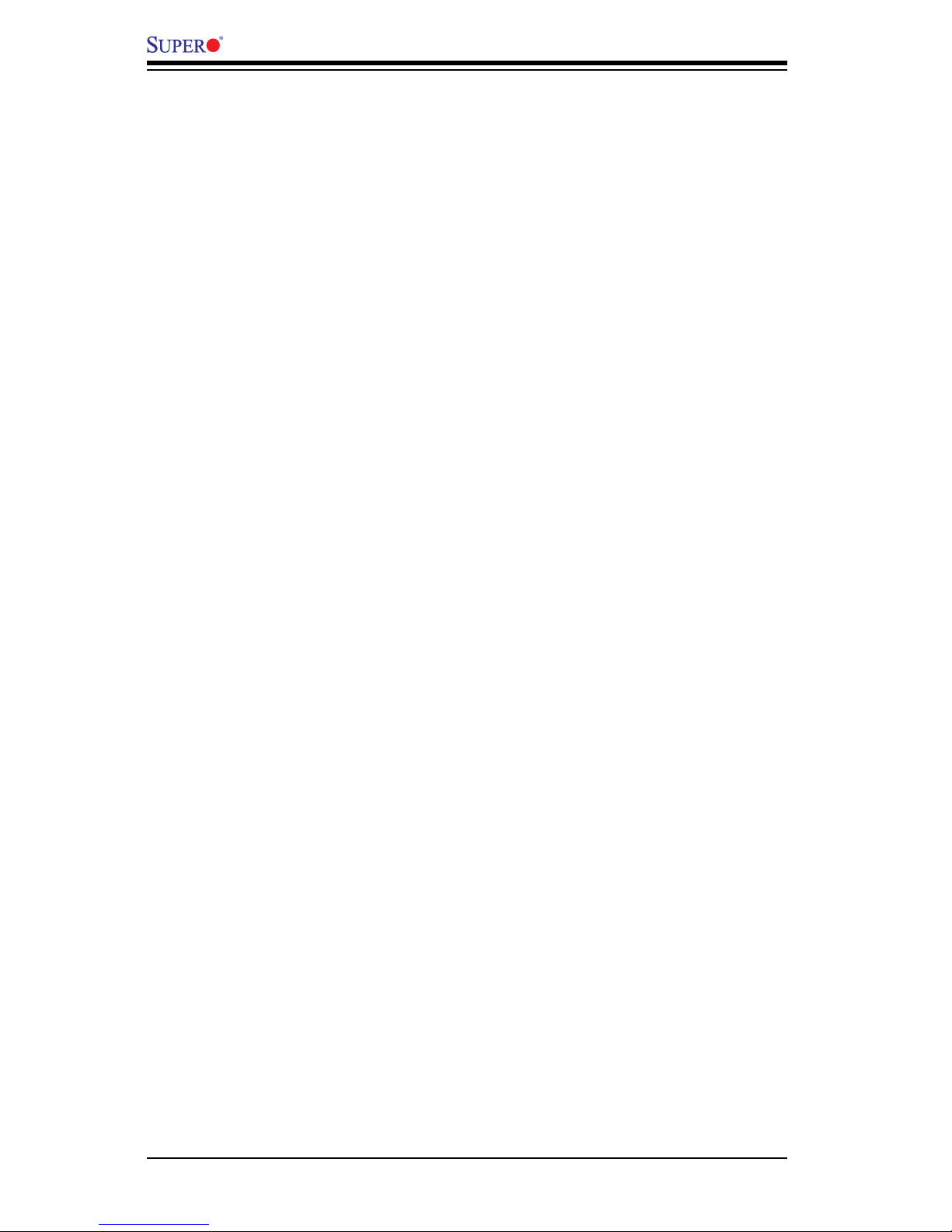
1-6
PDSBA-Q+/PDSBA+/PDSBA/PDSBE User’s Manual
Motherboard Features
CPU
Single Intel Quad-core/Dual-core Core2 Duo/E6000/E4000/Xeon 3000/Pentium•
®
D/Pentium® 4/Celeron Processor with a system bus speed of 1066/800/533
MHz
Supports Intel EM64T, Enhanced Intel SpeedStep (EIST), Intel Virtualization •
Technology (VT), Streaming SIMD Extensions 2 & 3 (SSE2 & SSE3) and Ex-
ecute Disable (XD) Bit.
Memory
Supports unbuffered single or dual channel ECC/Non ECC Unbuffered DDR2 •
up to 8GB/s (DDR2 800/667/533) for single channel mode or dual-channel
Interleaved mode.
Chipsets
• Intel Q965-Express GMCH (North Bridge) and ICH8 (South Bridge) (PDSBA-
Q+)
• Intel G965 GMCH (North Bridge) and ICH8 (South Bridge) (PDSBA/PDSBA+)
• Intel P965 MCH (North Bridge) and ICH8 (South Bridge) (PDSBE)
Expansion Slots
• One (1) PCI-Express x16 (Slot 6)
• One (1) PCI-Express x4 (Slot 5)
• One (1) PCI-Express x1 (Slot 7)
• Four (4) 32-bit PCI 33MHz (Slot 1 to Slot 4) (PCI Sot 4 are available on the
PDSBA/PDSBE only.)
BIOS
• 8 Mb Firmware Hub Phoenix Flash BIOS
• DMI 2.3, PCI 2.2, ACPI 1.0/2.0, Hardware BIOS virus protection, SMBIOS 2.3,
Plug and Play (PnP)
PC Health Monitoring
• Onboard voltage monitors for +1.8V, CPU core, +3.3V, +3.3V standby, +5V,
Vbat (battery voltage) and ±12V
• Fan status monitor with rmware 4 pin fan speed control
• CPU 3-Phase-switching voltage regulator
• SuperDoctor III, Watch Dog, NMI
• Power-up mode control for recovery from AC power loss
• CPU/System overheat LED and control
• System resource alert via Supero Doctor III
• Auto-switching voltage regulator for the CPU core
• CPU Thermal Trip support
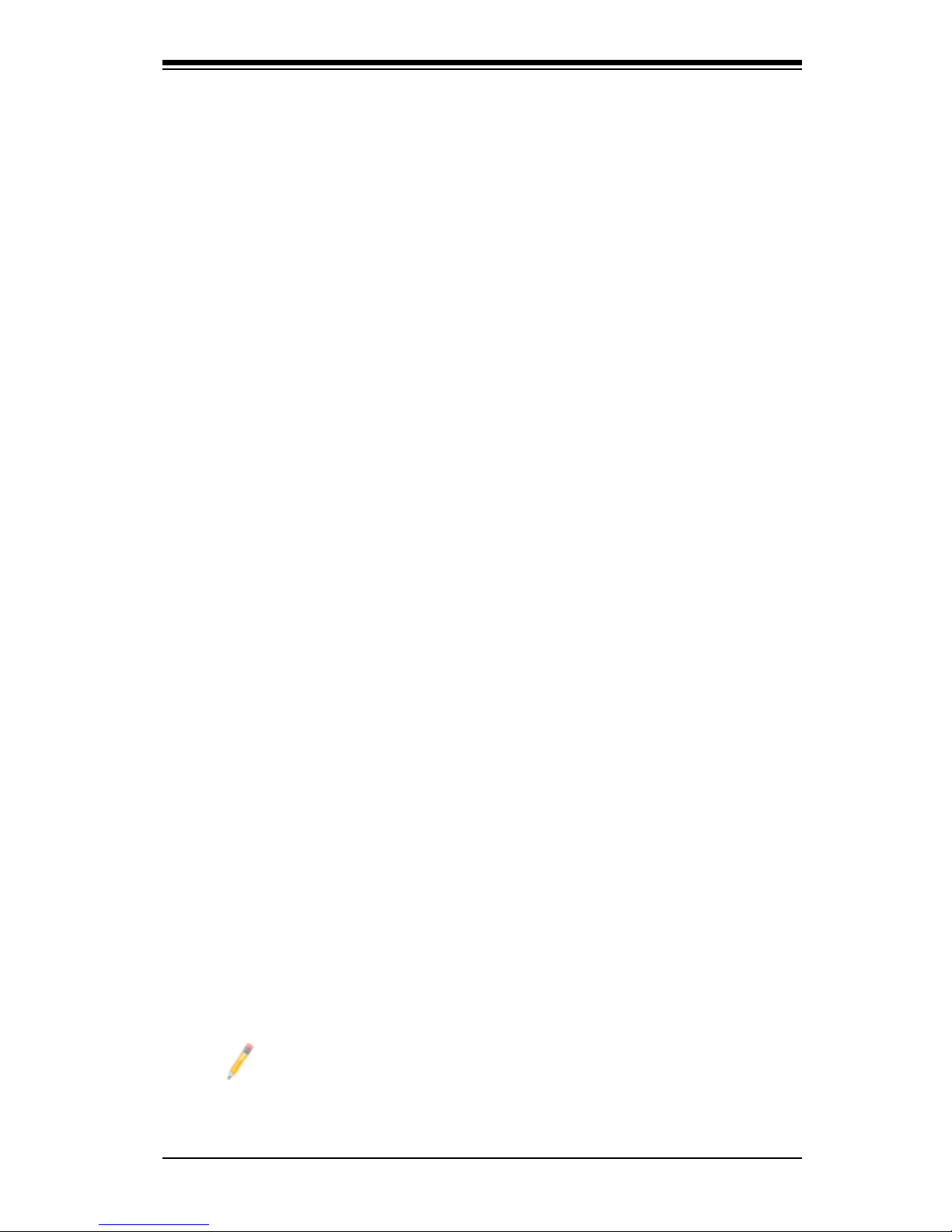
Chapter 1: Introduction
1-7
• Thermal Monitor 2 (TM2) support
• SMT support (PDSBA-Q+/PDSBA+/PDSBA only)
ACPI Features
• Slow blinking LED for suspend state indicator
• BIOS support for USB keyboard
• Main switch override mechanism
• External modem ring-on
Onboard I/O
• Built in ICH8 SATA Controller, 4 connectors for 4 devices (300MB/S)
• 1 oppy port interface (up to 2.88 MB)
• 1 Fast UART 16550 compatible serial port/header
• Intel 82573L Gigabit Ethernet Controller (PCI-E)
• 1 EPP (Enhanced Parallel Port) and ECP (Extended Capabilities Port) with
parallel port supported
• PS/2 mouse and PS/2 keyboard ports
• ITE Controller supports four IDE hard drives (PDSBA-Q+/PDSBA+ only)
• Up to 10 USB (Universal Serial Bus) 2.0 ports for a speed of up to 480Mbps
• Realtek ALC 883 7.1 Channel High Denition Audio (HDA) codecs supports 10
DAC Channels
• Built-in GMCH and Onboard VGA Connector (PDSBA-Q+/PDSBA+/PDSBA
only)
Other
• Trusted Platform Module (TPM) support (PDSBA-Q+/PDSBA+/PDSBA only)
• Wake-on-LAN
• Wake-on-Ring (WOR)
• System Bus Clock Frequency Selection (Overclocking) Support (Note)
• Suspend-to-RAM
• Onboard +3V Standby Power Warning LED ("LE1")
• Pb Free
CD Utilities
• BIOS ash upgrade utility
• Drivers and software for Intel Q965-Express/G965/P965 chipset utilities
Dimensions
• ATX form factor, 11.6" x 9.6" (294.6 x 243.8 mm)
Note: For SATA RAID conguration instructions, please refer to the Intel
HostRAID Utility User Guide listed on our website (http://www.supermicro.
com/Product/motherboard).
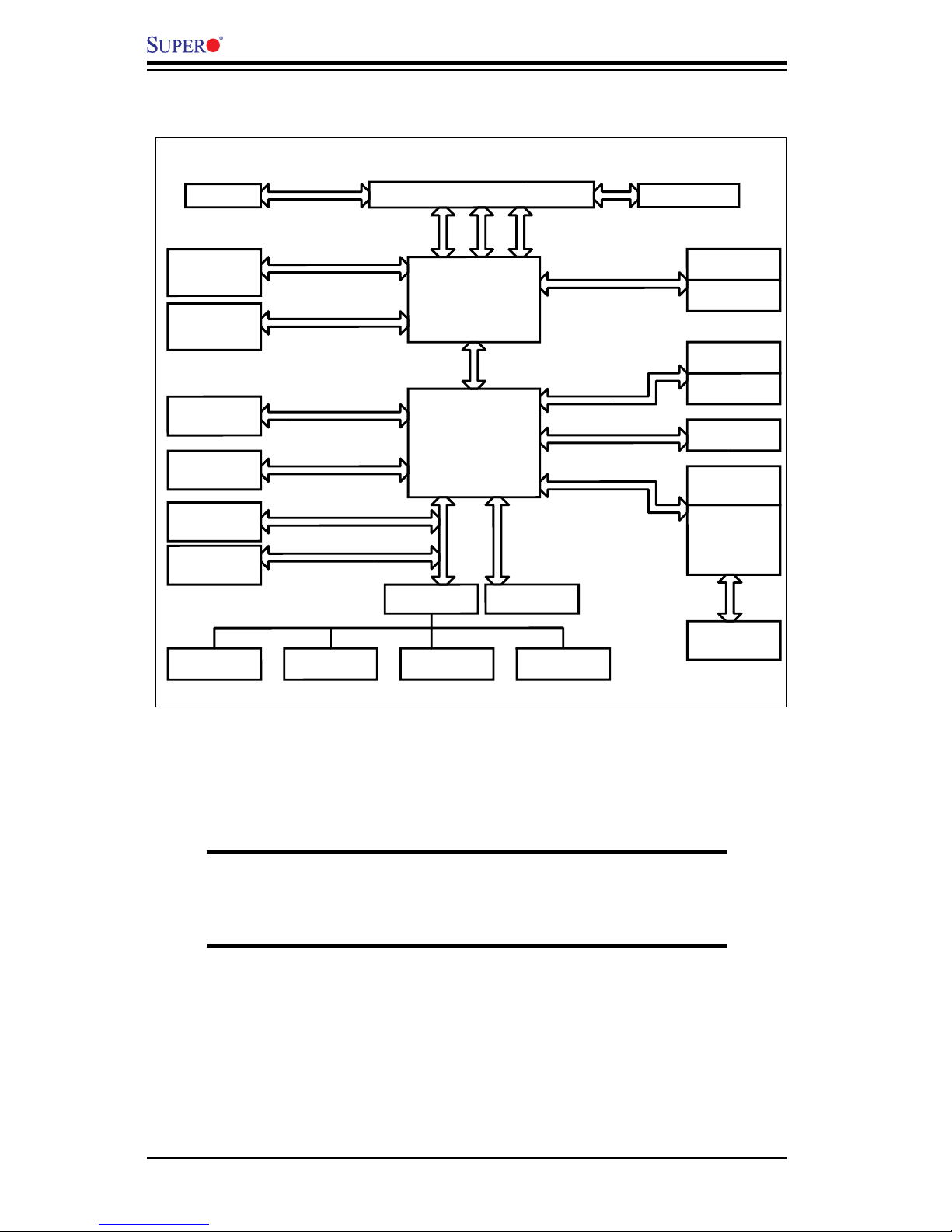
1-8
PDSBA-Q+/PDSBA+/PDSBA/PDSBE User’s Manual
System Block Diagram
Note: This is a general block diagram and may not exactly represent
the features on your motherboard. See the following pages for the
actual specications of each motherboard.
SLOTS
LGA775_PROCESSOR
ICH-8
FWH
LPC I/O
MS.KB.
FDD. SER.1/2 PRN.
VRM 11.0
ADDR
CTRL
DATA
LPC
PCI_32
DDR2_800/667/533
VRM V11.0
DMI
3_PCI_x32
DIMM_CHA
SATA/300
4x SATAII
CK505 CLK
1 PCIE_x16
GRAPHIC
GMCH (Q965/G965).
DIMM_CHB
PORTS
PCIE_x16
INTEGRATED
GRAPHIC
82573 LAN
SLOTS
1_PCIE_x1
PCIE_x4
W83627HG
7.1-CH
HD_AUDIO
FSB: 1066/800/533MHz
LPC
USB2.0/1.1
HD-A
PCIE_x1
1_PCIE_x8
SLOTS
MCH (P965)
(Q965/G965)
TPM
PORTS
10x USB2.0
LPC
1_PCI_x32
OR
ITE8212
PORTS
2x IDE133
Note: Integrated Graphics is NOT available for the P965 Chipset.
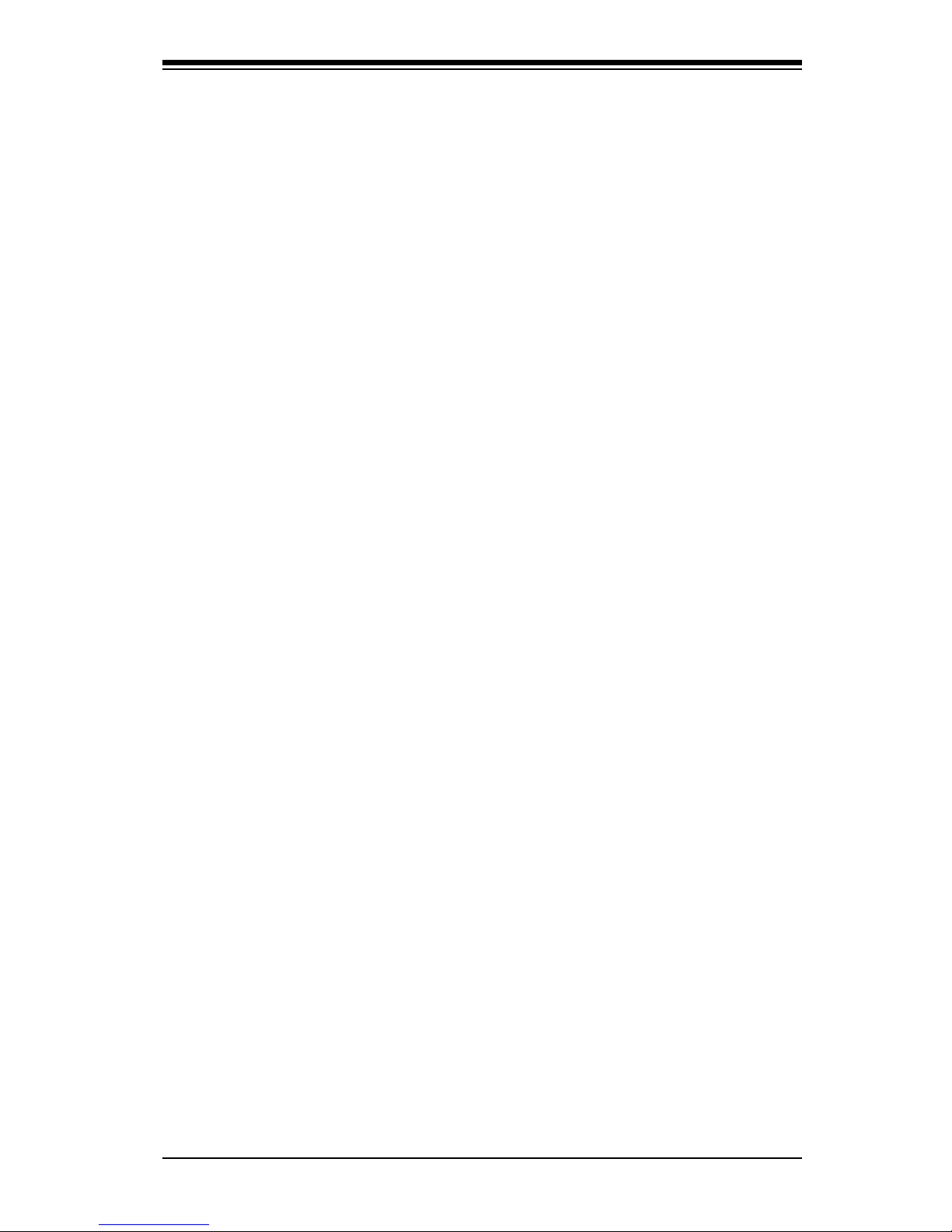
Chapter 1: Introduction
1-9
1-2 Chipset Overview
The Intel Q965-Express/G965/P965 Chipsets are specially designed for use with
Quad-core or Dual-core 1066/800/533 MHz processors. These chipsets consist of
two primary components: the Graphic Memory Controller Hub (GMCH)/Memory
Controller Hub (MCH) and the I/O Controller Hub (ICH8). Optimized for the Quad-
core/Dual-core Core2 Duo/E6000/E4000/Xeon 3000/Pentium® D/Pentium® 4/Cel-
eron Processor via an LGA775 socket, the Q965-Express/G965/P965 provides the
performance and feature-set required for high-end UP quad-core and Dual-core pro-
cessor desktop solutions. (Note: GMCH is for the Q965-Express and G965 only.)
Graphic Memory Controller Hub (GMCH)/Memory
Controller Hub (MCH)
The GMCH/MCH manages the data ow of the following interfaces: the CPU inter-
face (FSB), the System Memory interface (DRAM Controller) and the I/O Control-
ler through DMI (Direct Media) Interface. The MCH supports a FSB frequency of
1066/800/533 MHz using a scalable CPU. The Q965-Express/G965/P965 platforms
support the eighth generation I/O Controller Hub (Intel ICH8) to provide a variety
of I/O related functions.
Intel ICH8 System Features
The Intel ICH8 offers the data buffering and interface arbitration required for the
system to obtain peak performance. The Intel ICH8 supports up to six PCI-Express
root ports, up to four SATA ports at generation 1 and 2 speeds and up to ten USB
2.0 ports. In addition, the Intel ICH8 features High Denition Audio controller which
supports extreme multimedia applications and various third party codecs.
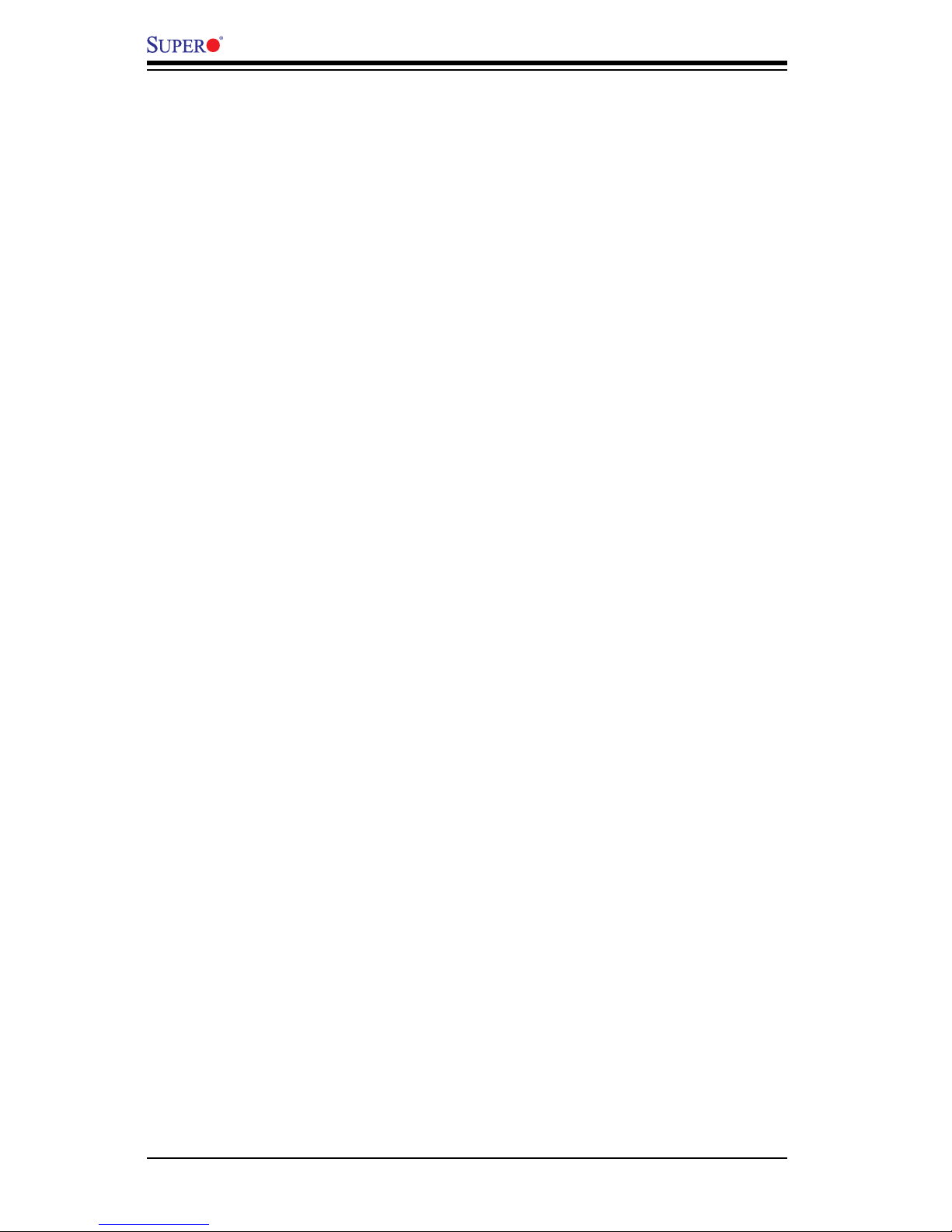
1-10
PDSBA-Q+/PDSBA+/PDSBA/PDSBE User’s Manual
1-3 PC Health Monitoring
This section describes the PC health monitoring features of the PDSBA-Q+/PDS-
BA+/PDSBA/PDSBE. The motherboard has an onboard System Hardware Monitor
chip that supports PC health monitoring.
Recovery from AC Power Loss
BIOS provides a setting for you to determine how the system will respond when
AC power is lost and then restored to the system. You can choose for the system
to remain powered off (in which case you must hit the power switch to turn it back
on) or for it to automatically return to a power on state. See the Power Lost Con-
trol setting in the BIOS chapter of this manual to change this setting. The default
setting is Always OFF.
Onboard Voltage Monitoring
The onboard voltage monitor will scan the following voltages continuously for the
CPU Core, +1.8V, +3.3V, +3.3V standby, +5V, Vbat and ±12V. Once a voltage
becomes unstable, it will give a warning or send an error message to the screen.
Users can adjust the voltage thresholds to dene the sensitivity of the voltage
monitor by using SD III.
Fan Status Monitor with Software
The PC health monitor can check the RPM status of the cooling fans via Supero
Doctor III.
CPU Overheat LED and Control
This feature is available when the user enables the CPU overheat warning function
in the BIOS. This allows the user to dene an overheat temperature. When this
temperature reaches the pre-dened threshold, the CPU thermal trip feature will be
activated and it will send a signal to the Speaker LED and, at the same time, the
CPU speed will be decreased.
1-4 PowerCongurationSettings
This section describes features of your motherboard that deal with power and
power settings.
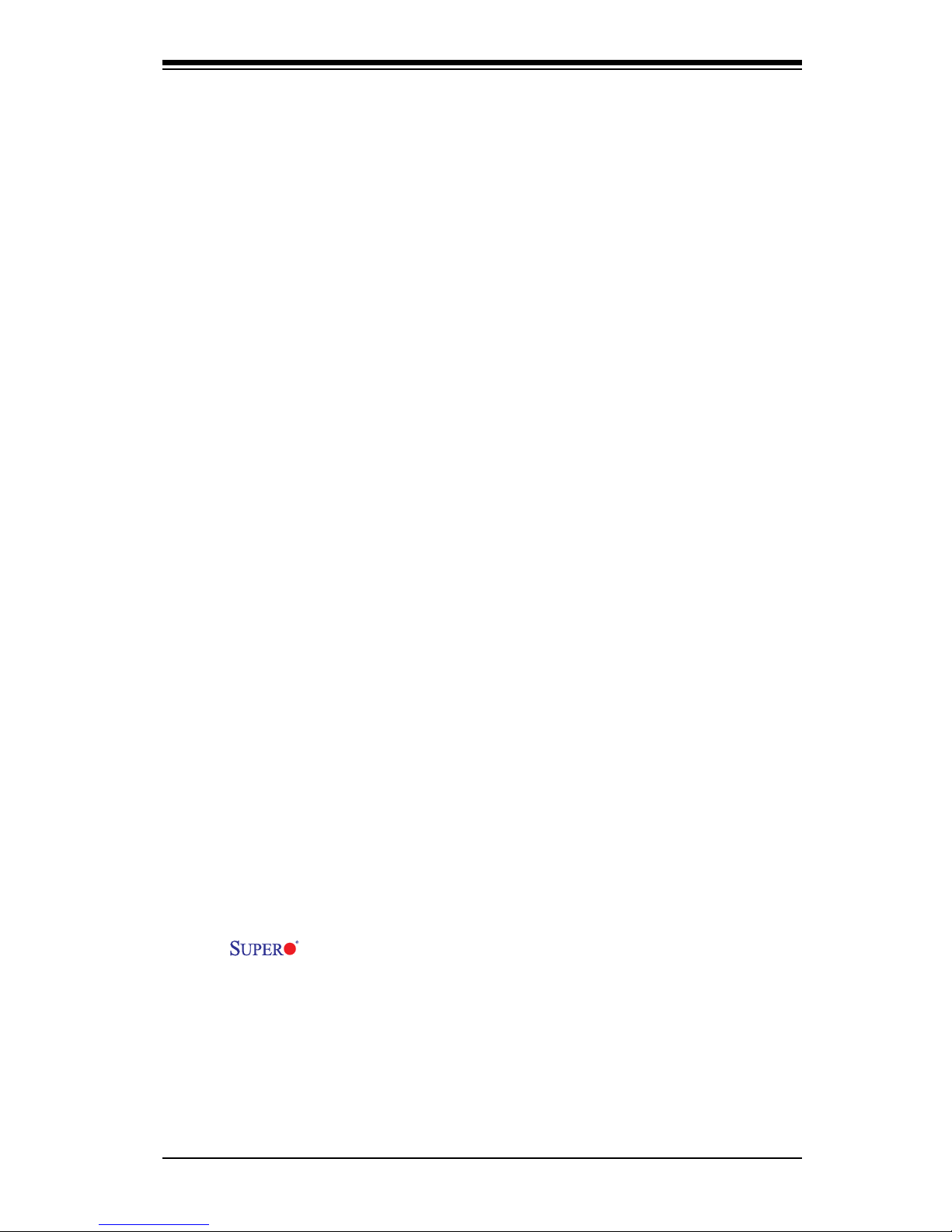
Chapter 1: Introduction
1-11
Slow Blinking LED for Suspend-State Indicator
When the CPU goes into a suspend state, the chassis power LED will start blinking
to indicate that the CPU is in suspend mode. When the user presses any key, the
CPU will wake-up and the LED will automatically stop blinking and remain on.
BIOS Support for USB Keyboard
If the USB keyboard is the only keyboard in the system, it will function like a normal
keyboard during system bootup.
Main Switch Override Mechanism
When an ATX power supply is used, the power button can function as a system
suspend button. When the user presses the power button, the system will enter a
SoftOff state. The monitor will be suspended, and the hard drive will spin down.
Pressing the power button again to wake-up the whole system. During the SoftOff
state, the ATX power supply provides power to keep the required circuitry in the
system alive. In case the system malfunctions and you want to turn off the power,
just press and hold the power button for 4 seconds. The power will turn off and no
power will be provided to the motherboard.
Wake-On-Ring (WOR) Header
Wake-up events can be triggered by a device such as the external modem ringing
when the system is in the SoftOff state. Note that external modem ring-on can only
be used with an ATX 2.01 (or above) compliant power supply.
1-5 Power Supply
As with all computer products, a stable power source is necessary for proper and
reliable operation. It is even more important for processors that have high CPU
clock rates of 1 GHz and faster.
The PDSBA-Q+/PDSBA+/PDSBA/PDSBE accommodates 12V ATX
power supplies. It is strongly recommended that you use a high quality power sup-
ply that meets 12V ATX power supply Specication 1.1 or above. It is also required
that the 12V 4-pin power connection (J41) be used for high-load congurations. In
areas where noisy power transmission is present, you may choose to install a line
lter to shield the computer from noise. It is recommended that you also install a
power surge protector to help avoid problems caused by power surges.
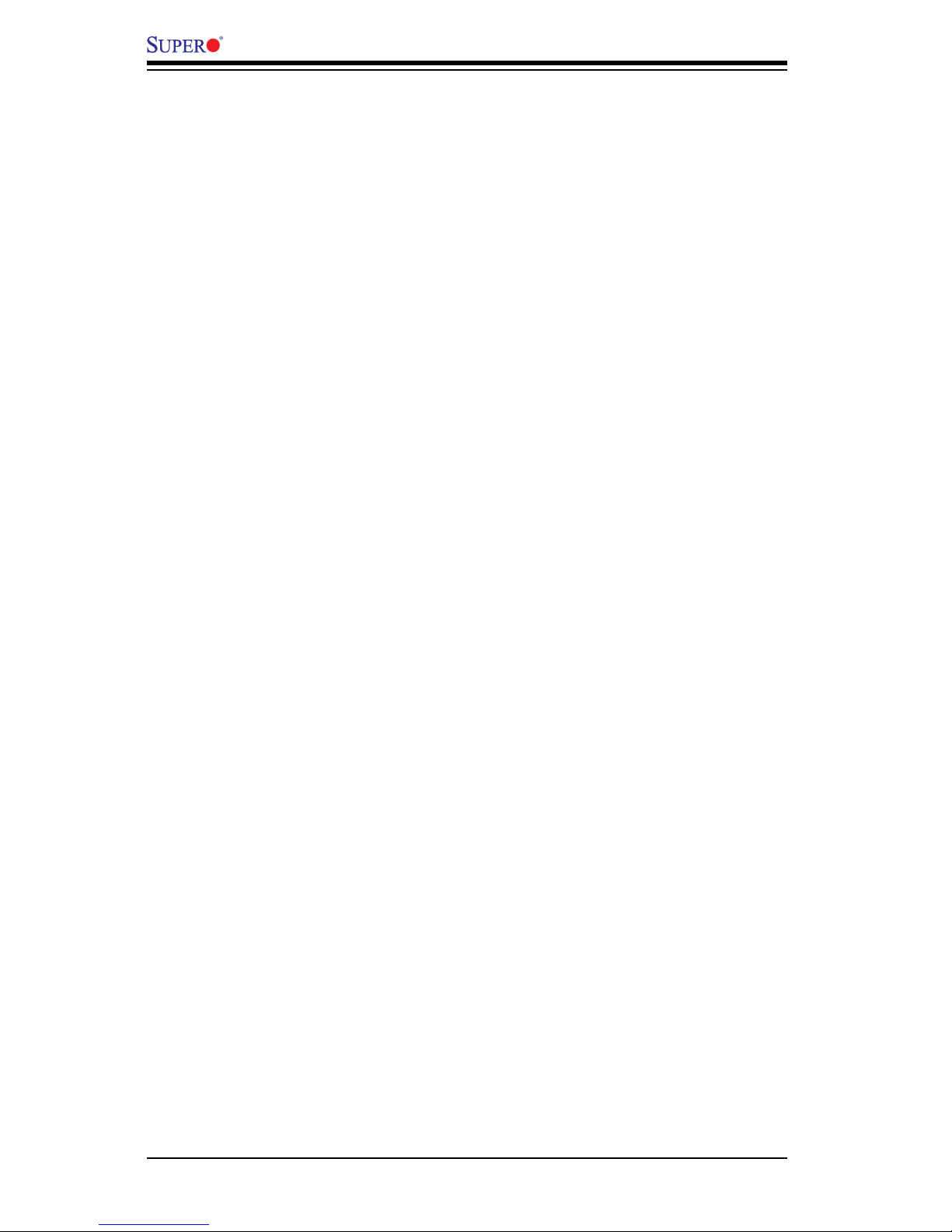
1-12
PDSBA-Q+/PDSBA+/PDSBA/PDSBE User’s Manual
1-6 Super I/O
The disk drive adapter functions of the Super I/O chip include a oppy disk drive
controller that is compatible with industry standard 82077/765, a data separator,
write pre-compensation circuitry, decode logic, data rate selection, a clock genera-
tor, drive interface control logic and interrupt and DMA logic. The wide range of
functions integrated onto the Super I/O greatly reduces the number of components
required for interfacing with oppy disk drives. The Super I/O supports two 360 K,
720 K, 1.2 M, 1.44 M or 2.88 M disk drives and data transfer rates of 250 Kb/s,
500 Kb/s or 1 Mb/s.
It also provides two high-speed, 16550 compatible serial communication ports
(UARTs). Each UART includes a 16-byte send/receive FIFO, a programmable baud
rate generator, complete modem control capability and a processor interrupt sys-
tem. Both UARTs provide legacy speed with baud rate of up to 115.2 Kbps as well
as an advanced speed with baud rates of 250 K, 500 K, or 1 Mb/s, which support
higher speed modems.
The Super I/O provides functions that comply with ACPI (Advanced Conguration
and Power Interface), which includes support of legacy and ACPI power manage-
ment through a SMI or SCI function pin. It also features auto power management
to reduce power consumption.
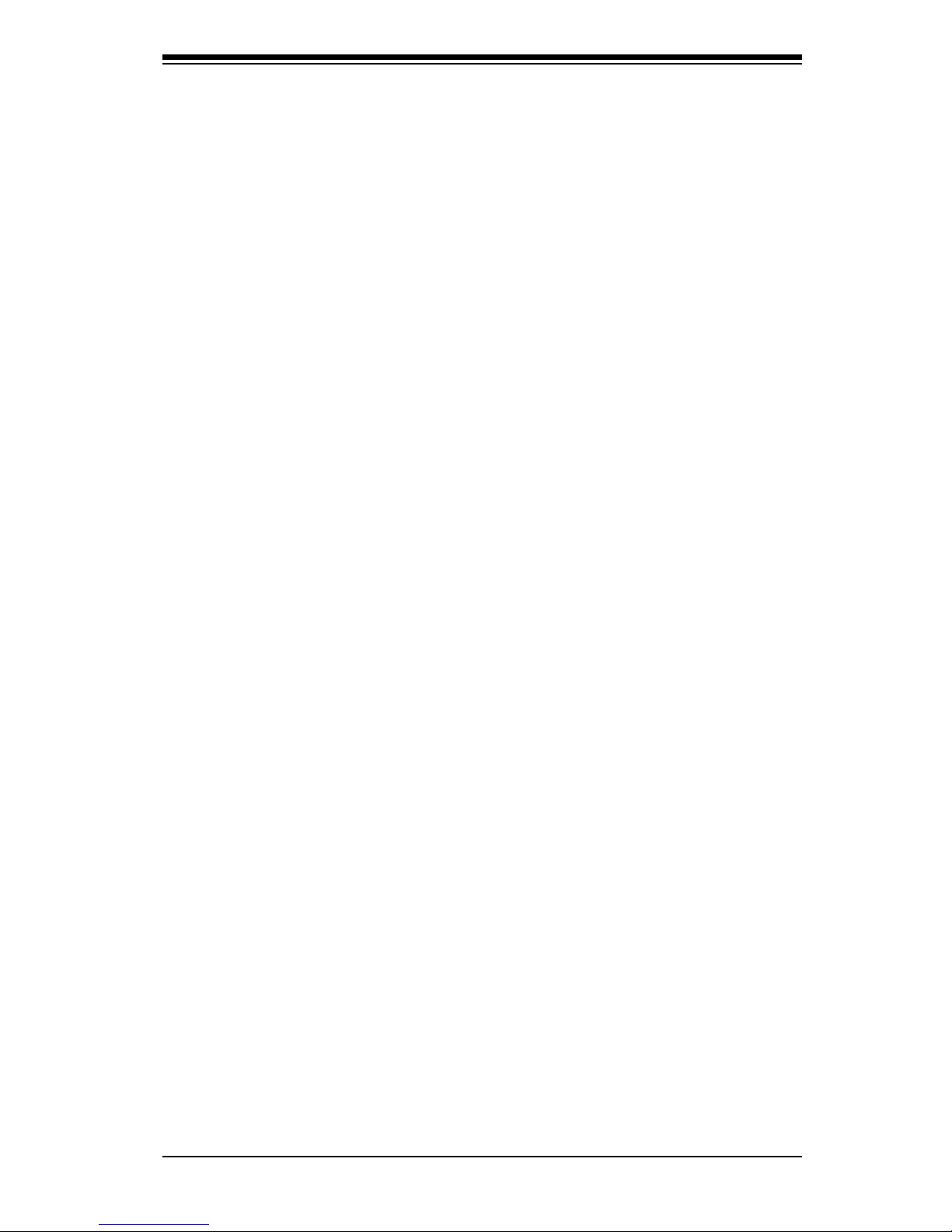
Chapter 2: Installation
2-1
Chapter 2
Installation
2-1 Static-Sensitive Devices
Electro-Static-Discharge (ESD) can damage electronic com ponents. To prevent
damage to your system board, it is important to handle it very carefully. The following
measures are generally sufcient to protect your equipment from ESD.
Precautions
• Use a grounded wrist strap designed to prevent static discharge.
• Touch a grounded metal object before removing the board from the antistatic
bag.
• Handle the board by its edges only; do not touch its components, peripheral
chips, memory modules or gold contacts.
• When handling chips or modules, avoid touching their pins.
• Put the motherboard and peripherals back into their antistatic bags when not in
use.
• For grounding purposes, make sure your computer chassis provides excellent
conductivity between the power supply, the case, the mounting fasteners and
the motherboard.
• Use only the correct type of onboard CMOS battery as specied by the manu-
facturer. Do not install the battery upside down to avoid a possible explosion.
Unpacking
The motherboard is shipped in antistatic packaging to avoid static damage. When
unpacking the board, make sure the person handling it is static protected.
2-2 Motherboard Installation
All motherboards have standard mounting holes to t different types of chassis.
Make sure that the locations of all the mounting holes for both motherboard and
chassis match. Make sure that the metal standoffs click in or are screwed in tightly.
Then, use a screwdriver to secure the motherboard onto the motherboard tray. Do
not use more than 8lbs of torq when tightening the screws. Take precautionary
measures to prevent damage to the components when installing the motherboard
to the chassis.
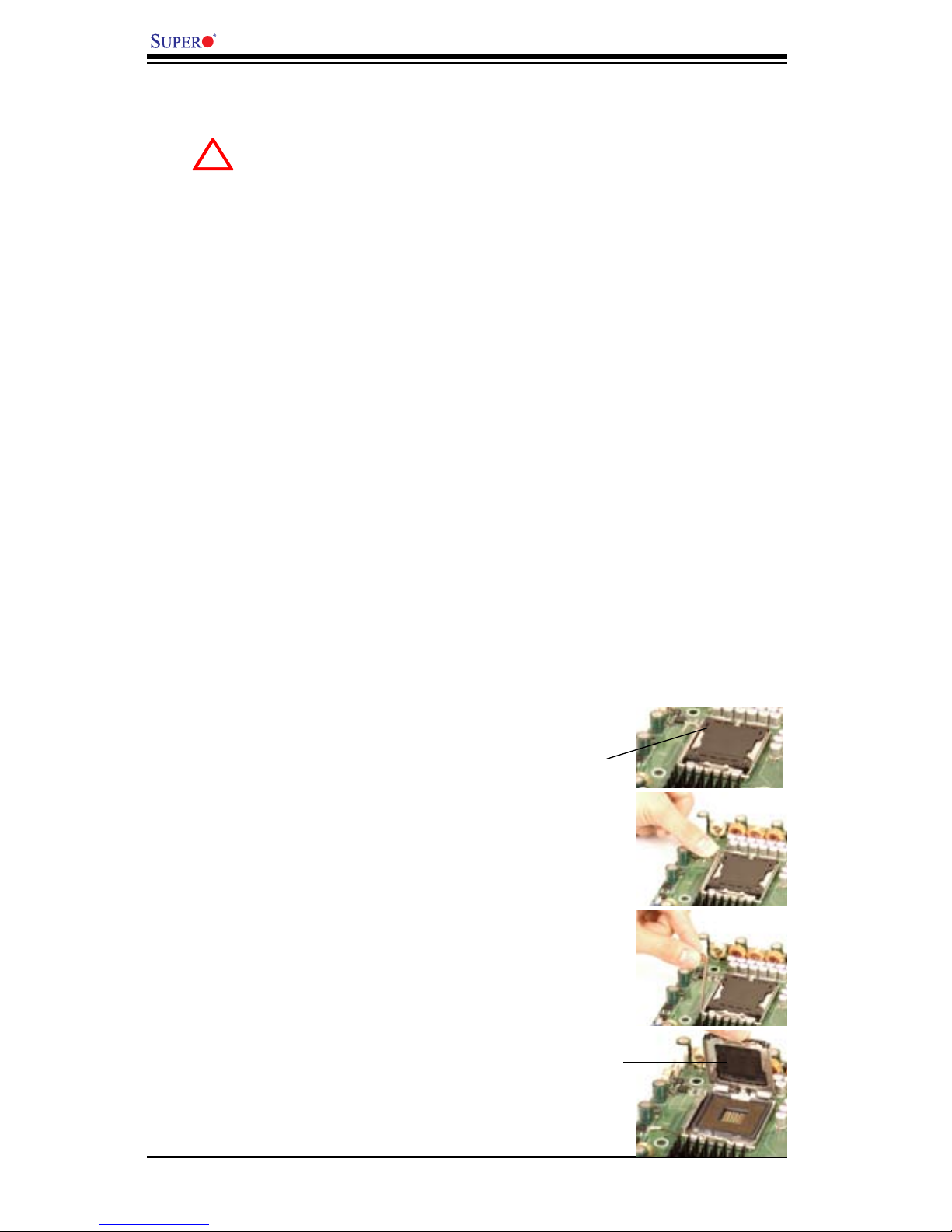
2-2
PDSBA-Q+/PDSBA+/PDSBA/PDSBE User's Manual
2-3 Installing the CPU
When handling the processor package, avoid placing direct pressure on
the label area of the fan.
Notes:
Always connect the power cord last and always remove it before adding, 1.
removing or changing any hardware components. Make sure that you install
the processor into the CPU LGA 775 socket before you install the CPU
heatsink.
Intel's LGA CPU package contains the CPU fan and heatsink assembly. If you 2.
buy a CPU separately, make sure that you use only Intel-certied multi-direc-
tional heatsink and fan.
The Intel LGA6 heatsink and fan comes with a push-pin design and no tool is 3.
needed for installation.
Make sure to install the motherboard into the chassis before you install the 4.
CPU heatsink and fan.
5. When purchasing an FC-LGA6 CPU or when receiving a motherboard with an
FC-LGA6 CPU pre-installed, make sure that the CPU plastic cap is in place and
none of the CPU pins are bent; otherwise, contact the retailer immediately.
6. Refer to the MB Features Section for more details on CPU support.
Installing the LGA6 Processor
1. Press the load lever to release
the load plate, which covers the CPU
socket, from its locking position.
Load Lever
2. Gently lift the load lever to open
the load plate.
PnP Cap on
top of the
Load Plate
Load Plate
(with PnP Cap
attached)
!
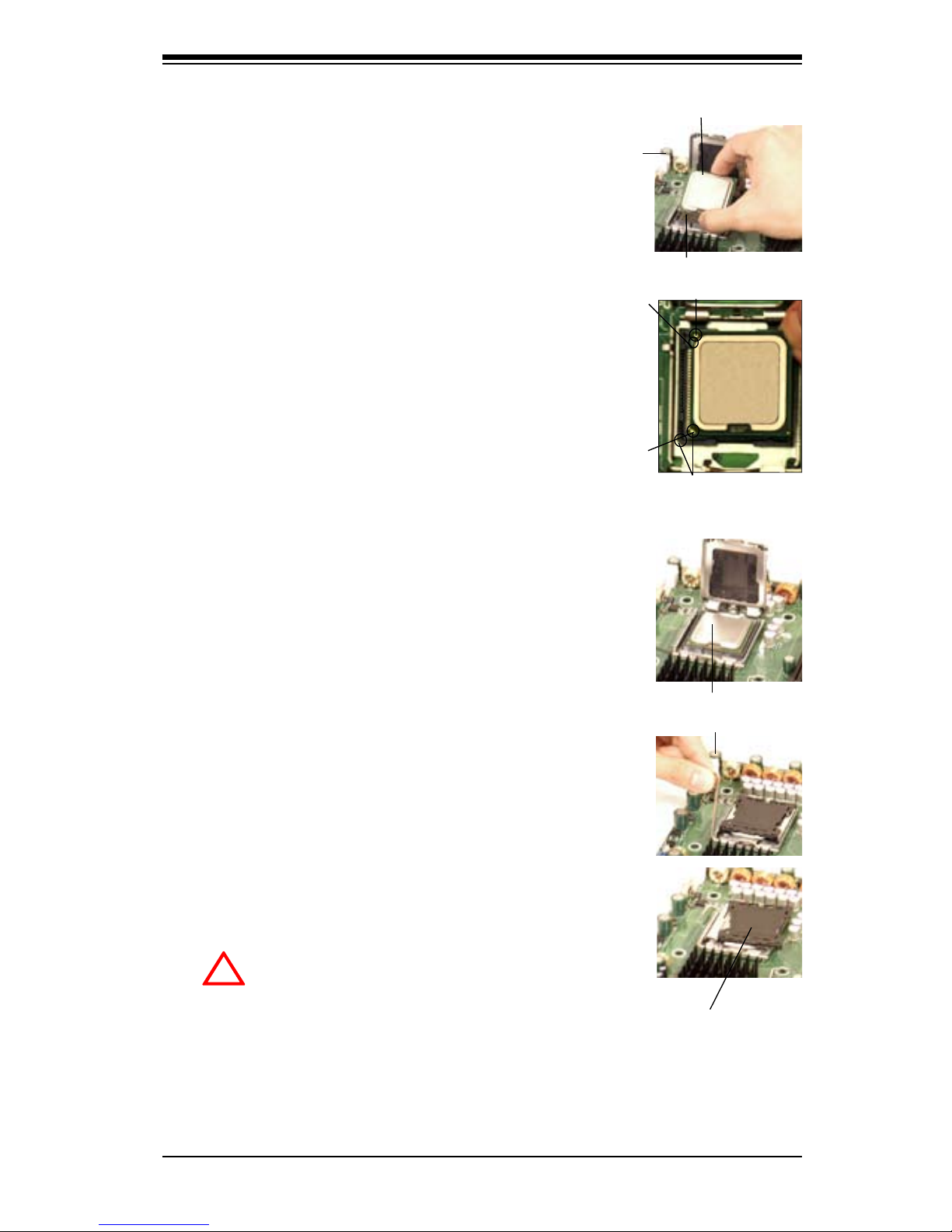
Chapter 2: Installation
2-3
Socket Key
(Socket Notch)
South Center Edge
North Center Edge
Load Lever
CPU in the CPU socket
Plastic cap is
released from
the load plate
if CPU properly
installed.
3. Use your thumb and your index nger
to hold the CPU at the North Center Edge
and the South Center Edge of the CPU.
4. Align CPU Pin1 (the CPU corner
marked with a triangle) against the socket
corner that is marked with a triangle
cutout.
5. Align the CPU key that is the semi-circle
cutout below a golden dot against the
socket key, the Notch on the same side of
the triangle cutout on the socket.
6. Once aligned, carefully lower the CPU
straight down to the socket. (Do not drop
the CPU on the socket nor move the CPU
horizontally or vertically. Do not rub the
CPU against the surface or against any
pins of the socket to avoid damage to the
CPU or the socket.)
7. With the CPU inside the socket, inspect
the four corners of the CPU to make sure
that the CPU is properly installed.
8. Use your thumb to gently push the load
lever down to the lever lock.
9. If the CPU is properly installed into
the socket, the plastic PnP cap will be
automatically released from the load plate
when the load lever is pushed in the
lever lock. Remove the PnP cap from the
motherboard.
Warning: Please save the plastic
PnP cap. The motherboard must
be shipped with the PnP cap
properly installed to protect the
CPU socket pins. Shipment with-
out the PnP cap properly installed
will cause damage to the socket
pins.)
!
CPU Key (semi-
circle cutout)
below the circle.
CPU Pin1
Corner with a
triangle cutout
golden dot
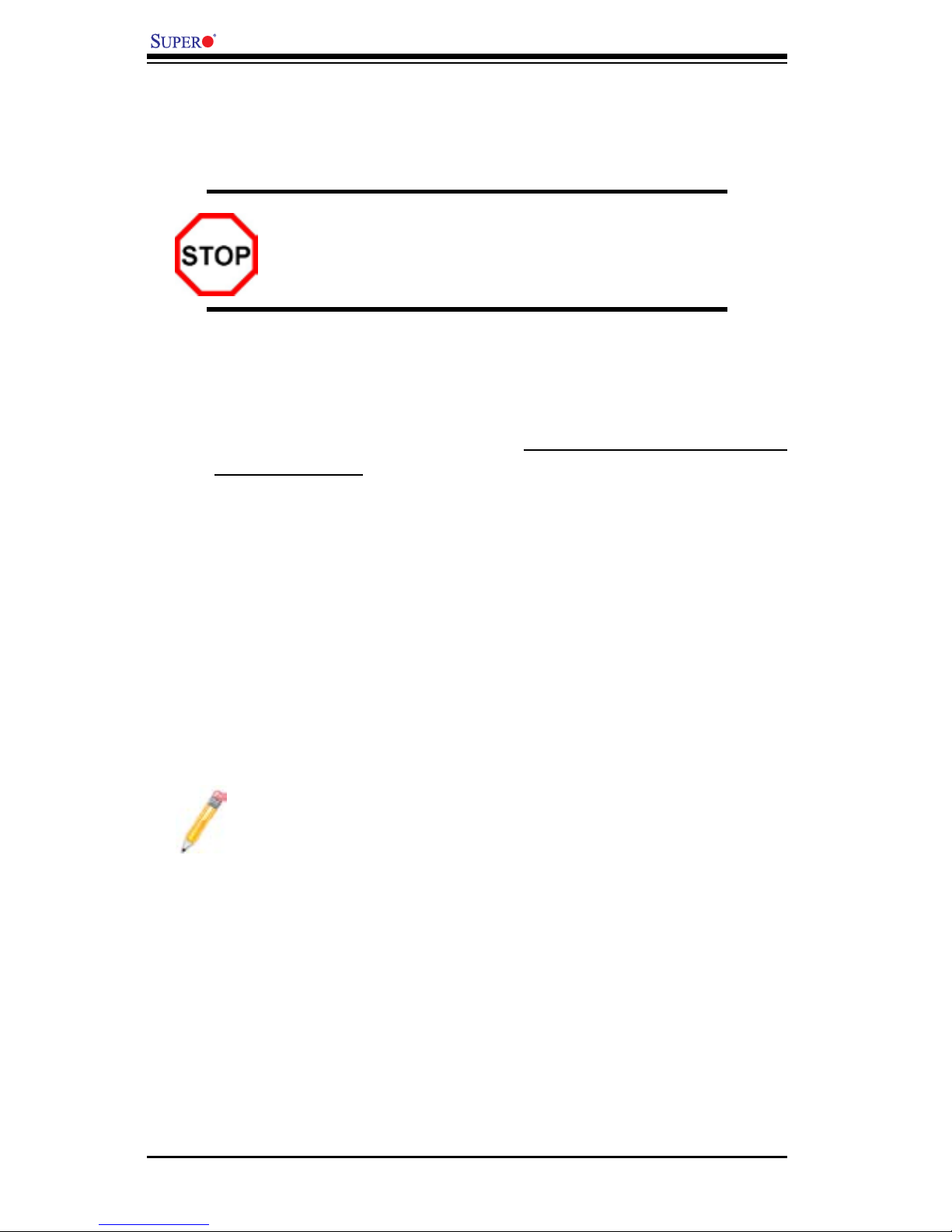
2-4
PDSBA-Q+/PDSBA+/PDSBA/PDSBE User's Manual
2-4 Installing DIMM Modules
Note: Check the Supermicro website for recommended memory modules.
CAUTION
Exercise extreme care when installing or removing DIMM
modules to prevent any possible damage. Also note that the
memory is interleaved to improve performance (see step 1).
DIMM Installation
1. Insert the desired number of DIMMs into the memory slots, starting with Bank
1. The memory scheme is interleaved so you must install two modules of the
same type at a time, beginning with Bank 1, then Bank 2, and so on.
2. Insert each DIMM module vertically into its slot. Pay attention to the notch along
the bottom of the module to prevent inserting the DIMM module incorrectly.
3. Gently press down on the DIMM module until it snaps into place in the slot.
Repeat for all modules (see step 1 above).
Memory Support
The PDSBA-Q+/PDSBA+/PDSBA/PDSBE supports up to 8 GB Unbuffered Non-
ECC DDR2 800/667/533 in 4 DIMMs. Populating DIMM modules with a pair (or
pairs) of memory modules that are of the same size and of the same type in
DIMM#1A, DIMM#1B, DIMM#2A and DIMM#2B will result in interleaving memory.
Notes:
1. Due to the OS limitations, some operating systems may not show more
than 4 GB of memory.
2. Both Unbuffered ECC and Non-ECC memory modules can be installed
in the memory slots. However, the functionality of ECC is not supported
by the chipset.
3. Due to memory allocation to system devices, memory remaining avail-
able for operational use will be reduced when 4 GB of RAM is used. The
reduction in memory availability is disproportional. (See the Memory Avail-
ability Table on the following page.)
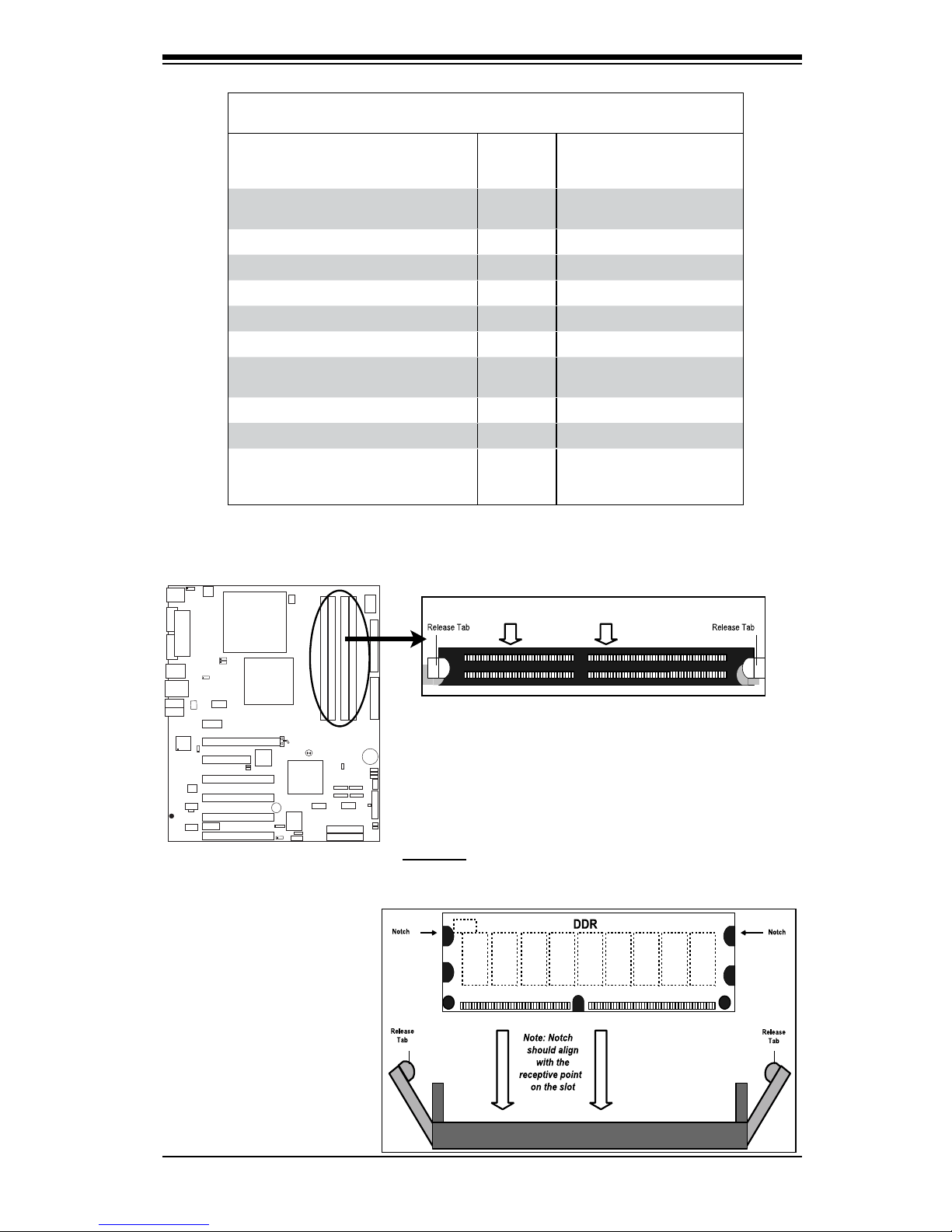
Chapter 2: Installation
2-5
S
UPER P DSBA+
®
FWH
To Install: Insert module vertically and press down until it
snaps into place. Pay attention to the alignment notch at
the bottom.
Installing and Removing DIMMs
To Remove:
Use your thumbs
to gently push
the release tabs
near both ends of
the module. This
should release it
from the slot.
Possible System Memory Allocation & Availability
System Device Size Physical Memory
Remaining (-Available)
(4 GB Total System Memory)
Firmware Hub ash memory (System
BIOS)
1 MB 3.99GB
Local APIC 4 KB 3.99GB
Area Reserved for the chipset 2 MB 3.99GB
I/O APIC (4 Kbytes) 4 KB 3.99GB
PCI Enumeration Area 1 256 MB 3.76GB
PCI Express (256 MB) 256 MB 3.51GB
PCI Enumeration Area 2 (if needed)
-Aligned on 256-MB boundary-
512 MB 3.01GB
VGA Memory 16 MB 2.85GB
TSEG 1 MB 2.84GB
Memory available for the OS & other
applications
2.84GB
2
Top View of DDR2 DIMM

2-6
PDSBA-Q+/PDSBA+/PDSBA/PDSBE User's Manual
S
UPER PDSBA+
®
FWH
2-5 Control Panel Connectors/IO Ports
The I/O ports are color coded in conformance with the PC 99 specication. See
Figure 2-3 below for the colors and locations of the various I/O ports.
Back Panel Connectors/IO Ports
BackPanelI/OPortLocationsandDenitions
Back Panel Connectors
1. Keyboard (Purple)
2. PS/2 Mouse (Green)
3. COM Port 1 (Turquoise)
4. Parallel Port (Printer)
5. Back Panel USB Port 3
6. Back Panel USB Port4
7. Back Panel USB Port 5
8. Back Panel USB Port 6
9. Back Panel USB Port 1
10. Back Panel USB Port 2
11. Gigabit LAN 1
12. Side_Surround (Grey)
13. Back_Surround (Black)
14. CEN/LFE (Orange)
15. Microphone-In (Pink)
16. Front (Green)
17. Line-In (Blue)
18. VGA (For PDSBA-Q+/PDSBA+/PDSBA only. See Section
2-5 for details.)
123
4
5
6
7
8
9
10
11
12
13
14
15
16
17
18
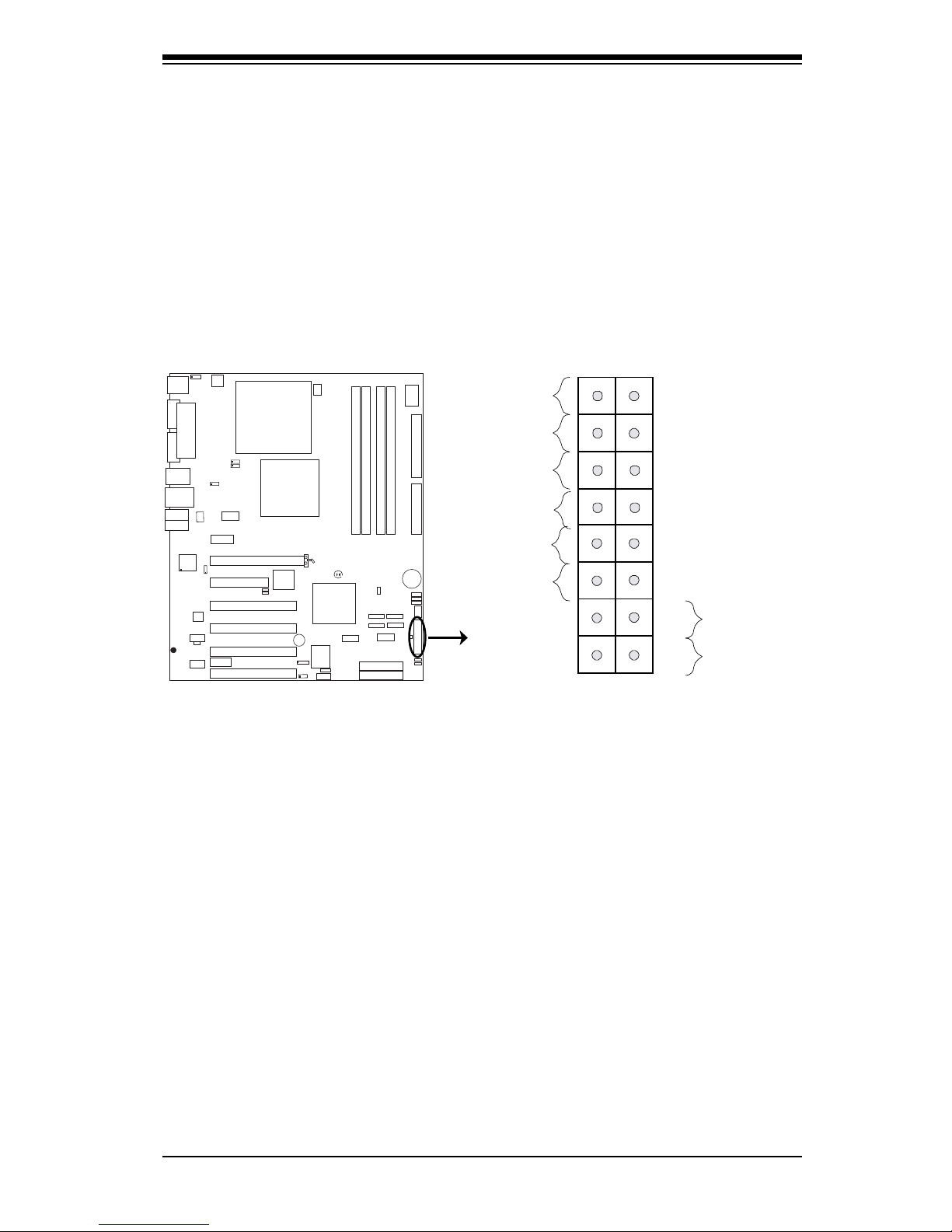
Chapter 2: Installation
2-7
S
UPER PDSBA+
®
FWH
Front Control Panel
JF1 contains header pins for various buttons and indicators that are normally lo-
cated on a control panel at the front of the chassis. These connectors are designed
specically for use with Supermicro server chassis. See the gure below for the
descriptions of the various control panel buttons and LED indicators. Refer to the
following section for descriptions and pin denitions.
JF1 Header Pins
Power Button
OH/Fan Fail LED
1
NIC1 LED
Reset Button
2
HDD LED
Power LED
Reset
PWR
LED_Anode
LED_Anode
LED_Anode
LED_Anode
Ground
Ground
X
X
X
X
