Page 1
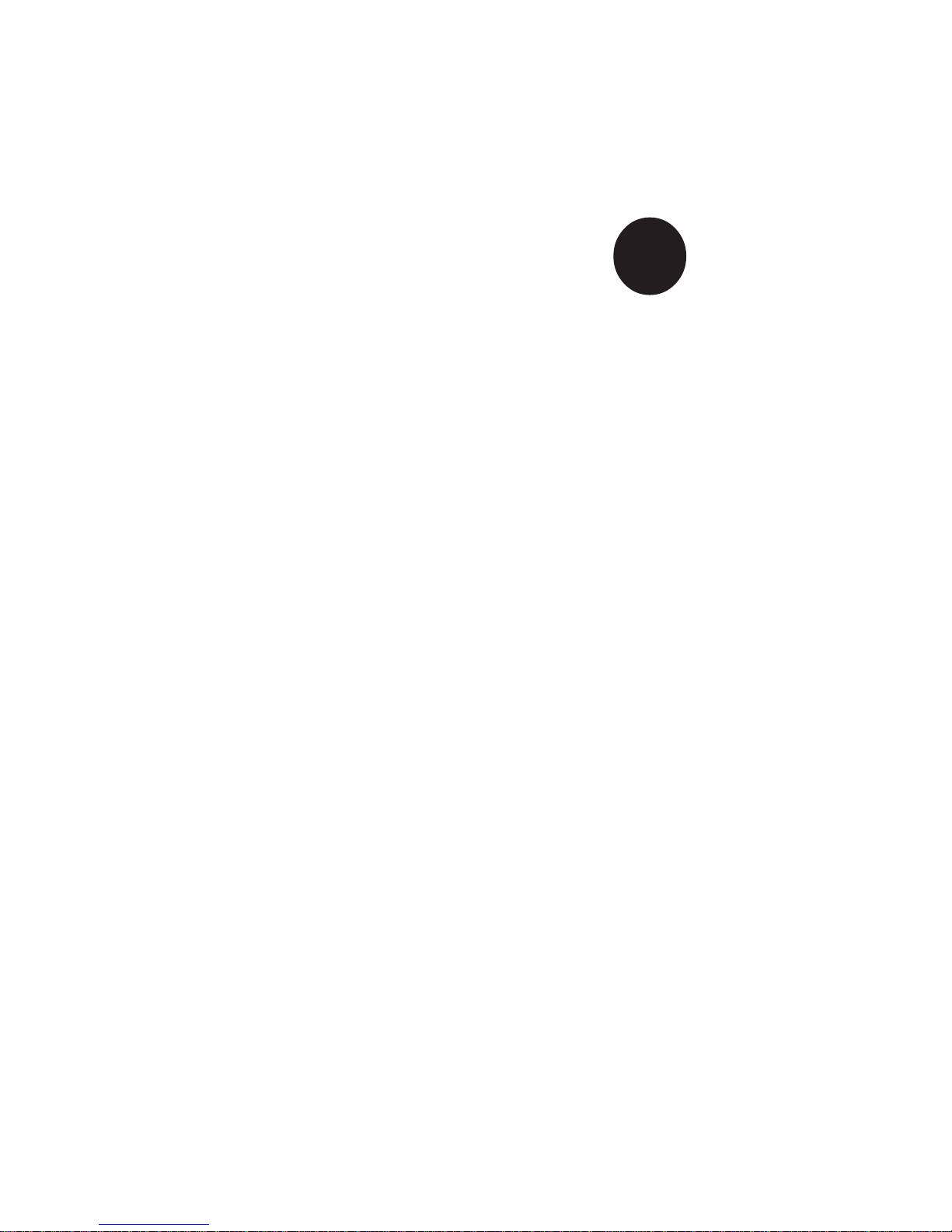
®
SUPER i2DML-8G2
USER’S MANUAL
SUPER
Revision 1.0
SUPER i2DML-iG2
Page 2
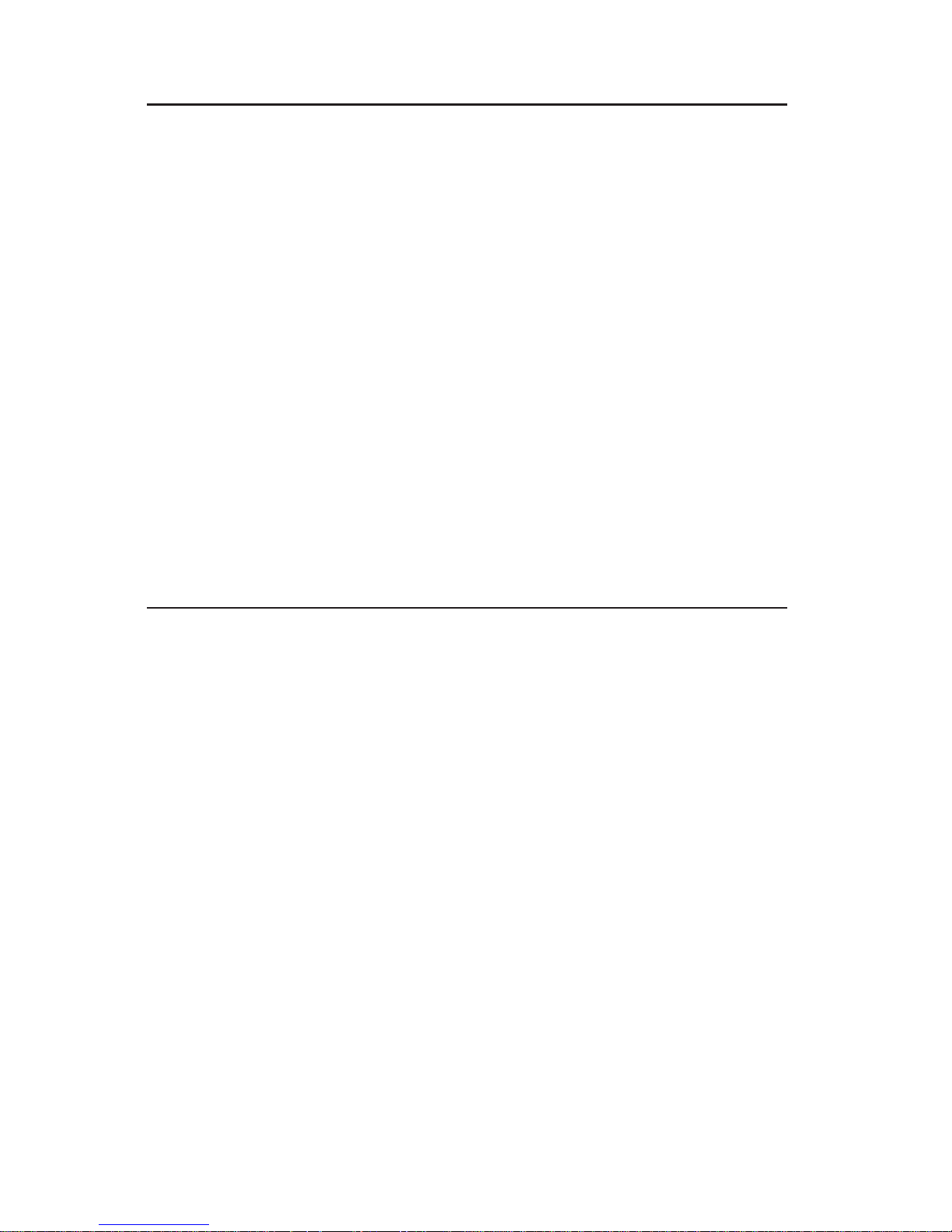
The information in this User’s Manual has been carefully reviewed and is believed to be
accurate. The vendor assumes no responsibility for any inaccuracies that may be
contained in this document, makes no commitment to update or to keep current the
information in this manual, or to notify any person or organization of the updates.
Please Note: For the most up-to-date version of this manual, please
see our web site at www.supermicro.com.
SUPERMICRO COMPUTER reserves the right to make changes to the product described in
this manual at any time and without notice. This product, including software, if any, and
documentation may not, in whole or in part, be copied, photocopied, reproduced, translated
or reduced to any medium or machine without prior written consent.
IN NO EVENT WILL SUPERMICRO COMPUTER BE LIABLE FOR DIRECT, INDIRECT,
SPECIAL, INCIDENTAL, OR CONSEQUENTIAL DAMAGES ARISING FROM THE USE OR
INABILITY TO USE THIS PRODUCT OR DOCUMENTATION, EVEN IF ADVISED OF THE
POSSIBILITY OF SUCH DAMAGES. IN PARTICULAR, THE VENDOR SHALL NOT HAVE
LIABILITY FOR ANY HARDWARE, SOFTWARE, OR DATA STORED OR USED WITH THE
PRODUCT, INCLUDING THE COSTS OF REPAIRING, REPLACING, INTEGRATING,
INSTALLING OR RECOVERING SUCH HARDWARE, SOFTWARE, OR DATA.
Any disputes arising between manufacturer and customer shall be governed by the laws of
Santa Clara County in the State of California, USA. The State of California, County of
Santa Clara shall be the exclusive venue for the resolution of any such disputes.
Supermicro's total liability for all claims will not exceed the price paid for the hardware
product.
Unless you request and receive written permission from SUPER MICRO COMPUTER, you
may not copy any part of this document.
Information in this document is subject to change without notice. Other products and
companies referred to herein are trademarks or registered trademarks of their respective
companies or mark holders.
Copyright © 2004 by SUPER MICRO COMPUTER INC.
All rights reserved.
Printed in the United States of America
Page 3
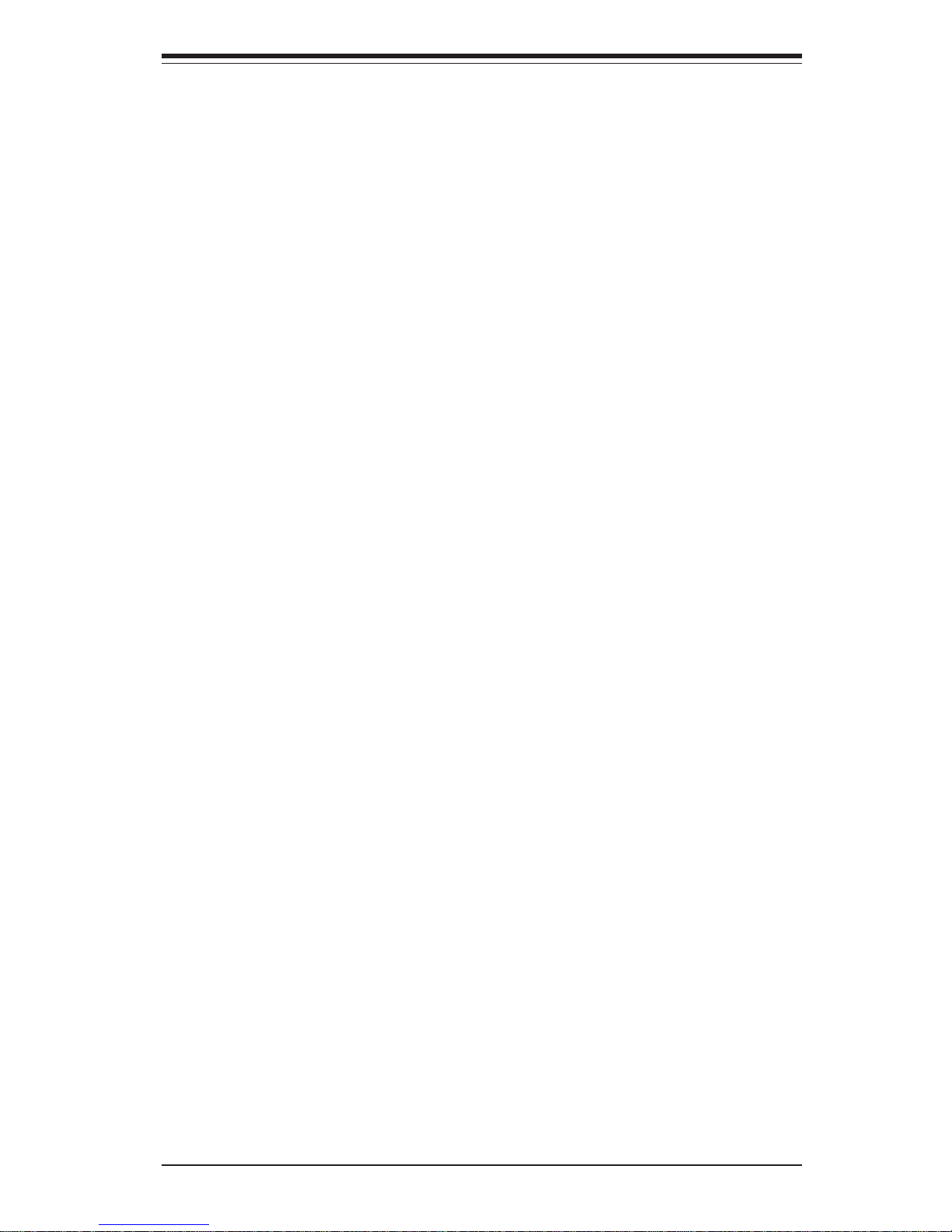
iii
Preface
Preface
About This Manual
This manual is written for system integrators, PC technicians and
knowledgeable PC users. It provides information for the installation and use
of the SUPER i2DML-8G2/i2DML-iG2 motherboard. The SUPER i2DML-8G2/
i2DML-iG2 supports single or dual Intel Itanium® 2 processors at a 400
MHz front side bus. Uniquely designed for demanding enterprise and technical applications, the Itanium 2 processor with 6 MB L3 Cache can provide
performance increases of up to 30 to 50 percent or more over the original
Intanium 2 processor. With its massive execution resources, 6.4GB/sec
system bus bandwidth and 1.5GHz core speed, the latest Itanium 2 processor offers high-end reliability, flexibility, and scalability features for business critical computing and the most data-intensive applications. Please
refer to the motherboard specifications pages on our web site (http://
www.supermicro.com/Product_page/product-m.htm) for updates on supported processors. This product is intended to be professionally installed.
Manual Organization
Chapter 1 begins with a checklist of what should be included in your
mainboard box, describes the features, specifications and performance of
the motherboard and provides detailed information about the chipset.
Chapter 2 begins with instructions on handling static-sensitive devices.
Read this chapter when you want to install the processor and DIMM memory
modules and when mounting the mainboard in the chassis. Also refer to
this chapter to connect the floppy and hard disk drives, SCSI drives, the IDE
interfaces, the parallel and serial ports, the keyboard and mouse, the power
supply and various control panel buttons and indicators.
If you encounter any problems, see Chapter 3, which describes troubleshooting procedures for the video, the memory and the setup configuration
stored in CMOS. For quick reference, a general FAQ [Frequently Asked
Questions] section is provided.
Chapter 4 includes an introduction to BIOS and provides detailed information on running the CMOS Setup utility.
Chapter 5 provides instructions on software, drivers and OS installation.
Appendix A lists AMIBIOS Error Beep Codes and the Common Debug
Codes.
Appendix B provides BIOS POST Checkpoint Codes.
Page 4
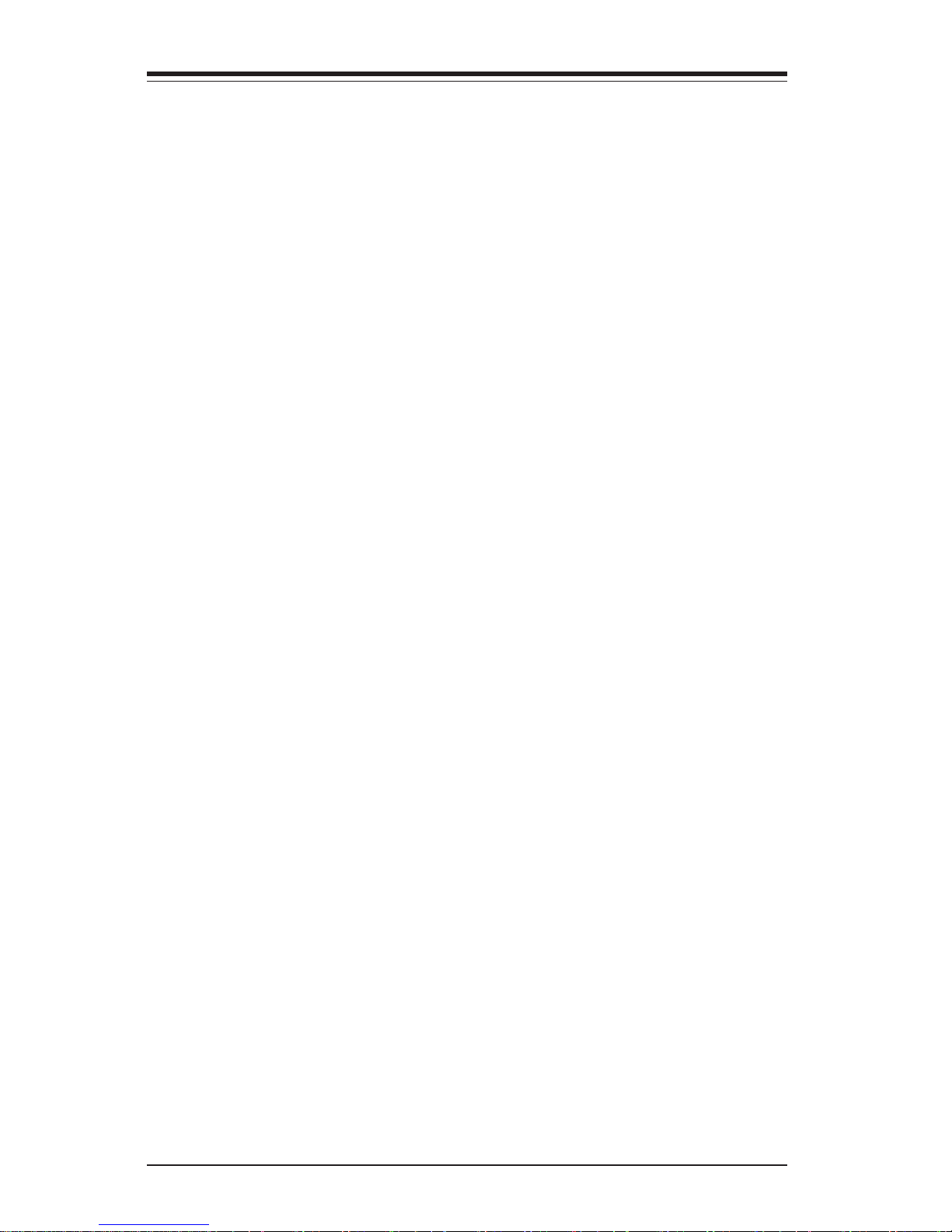
SUPER i2DML-8G2/i2DML-iG2 User's Manual
iv
Table of Contents
Preface
About This Manual ...................................................................................................... ii i
Manual Organization ................................................................................................... ii i
Chapter 1: Introduction
1-1 Overview ......................................................................................................... 1-1
Checklist .................................................................................................... 1-1
Contacting Supermicro ............................................................................ 1-2
Super i2DML-8G2/i2DML-iG2 Image ...................................................... 1-3
Super i2DML-8G2/i2DML-iG2 Layout .................................................... 1-4
Super i2DML-8G2/i2DML-iG2 Quick Reference ................................... 1-5
Motherboard Features ............................................................................. 1-6
Intel E7505 Chipset: System Block Diagram ........................................ 1-9
1-2 Chipset Overview......................................................................................... 1-10
1-3 Special Features........................................................................................... 1-11
Recovery from AC Power Loss ......................................................... 1-11
1-4 PC Health Monitoring.................................................................................... 1-11
1- 5 ACPI Features ............................................................................................... 1-12
1-6 Power Supply ............................................................................................... 1-12
1- 7 Super I/O......................................................................................................... 1-13
Chapter 2: Installation
2-1 Static-Sensitive Devices ............................................................................... 2-1
Precautions............................................................................................... 2-1
Unpacking.................................................................................................. 2-1
2- 2 Itanium 2 Processor, Heatsink and Heatsink Installation ......................... 2-2
2-3 Installing DIMMs............................................................................................. 2-10
2- 4 I/O Ports/Control Panel Connectors ........................................................... 2-11
2-5 Connecting Cables ........................................................................................ 2-13
EPS 12V Power Connector .................................................................. 2-13
Processor VRM Power Connectors ................................................... 2-13
Power Fail LED ....................................................................................... 2-14
NMI Button ................................................................................................ 2-14
Power LED .............................................................................................. 2-14
HDD LED .................................................................................................. 2-15
NIC1 LED ................................................................................................. 2-15
NIC2 LED ................................................................................................. 2-15
Page 5
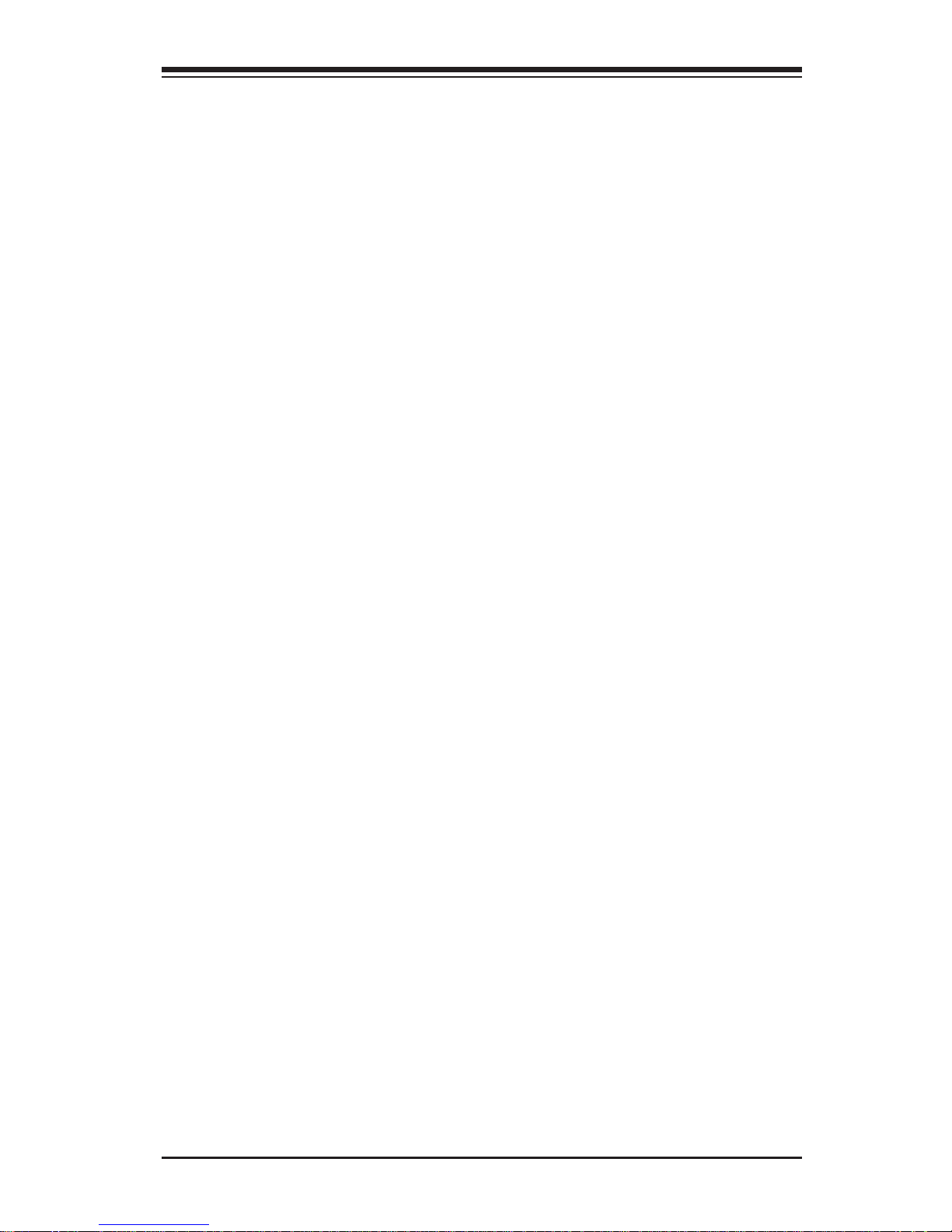
v
Overheat LED ......................................................................................... 2-16
Reset Button ........................................................................................... 2-16
Power Button ......................................................................................... 2-17
Universal Serial Bus (USB0/1) ............................................................ 2-17
Front Panel Universal Serial Bus Headers (USB2/3) ...................... 2-18
Serial Ports ............................................................................................. 2-18
GLAN (Ethernet Port) ............................................................................. 2-19
Chassis Intrusion ................................................................................... 2-19
Fan Headers ........................................................................................... 2-20
Speaker Header ..................................................................................... 2-20
Wake-On-Ring ......................................................................................... 2-21
Power Fault Header ............................................................................... 2-21
SMB (System Management Bus) .......................................................... 2-22
Alarm Reset ............................................................................................. 2-22
SMB_Power Connector..........................................................................2-23
2- 6 Jumper Settings ............................................................................................ 2-23
Explanation of Jumpers ........................................................................ 2-23
GLAN Enable/Disable............................................................................. 2-24
CMOS Clear............................................................................................. 2-24
SCSIEnable/Disable ................................................................................. 2-25
Watch Dog Enable/Disable .................................................................... 2-26
VGA Enable/Disable ............................................................................... 2-26
2-7 Onboard Indicators ...................................................................................... 2-27
CCommon Debug Codes LEDs..............................................................2-27
SCSI Activity LED ................................................................................... 2-27
2- 8 Serial Port/Hard Disk Drive and SCSI Connections................................ 2-28
COM Port Connectors ........................................................................... 2-28
IDE Connectors ...................................................................................... 2-29
IPMI Connector ....................................................................................... 2-29
Ultra 320 SCSI Connectors .................................................................. 2-30
Chapter 3: Troubleshooting
3-1 Troubleshooting Procedures ........................................................................ 3-1
Before Power On .................................................................................... 3-1
No Power .................................................................................................. 3-1
No Video ................................................................................................... 3-2
Memory Errors .......................................................................................... 3-2
Losing the System’s Setup Configuration ........................................... 3-2
Table of Contents
Page 6
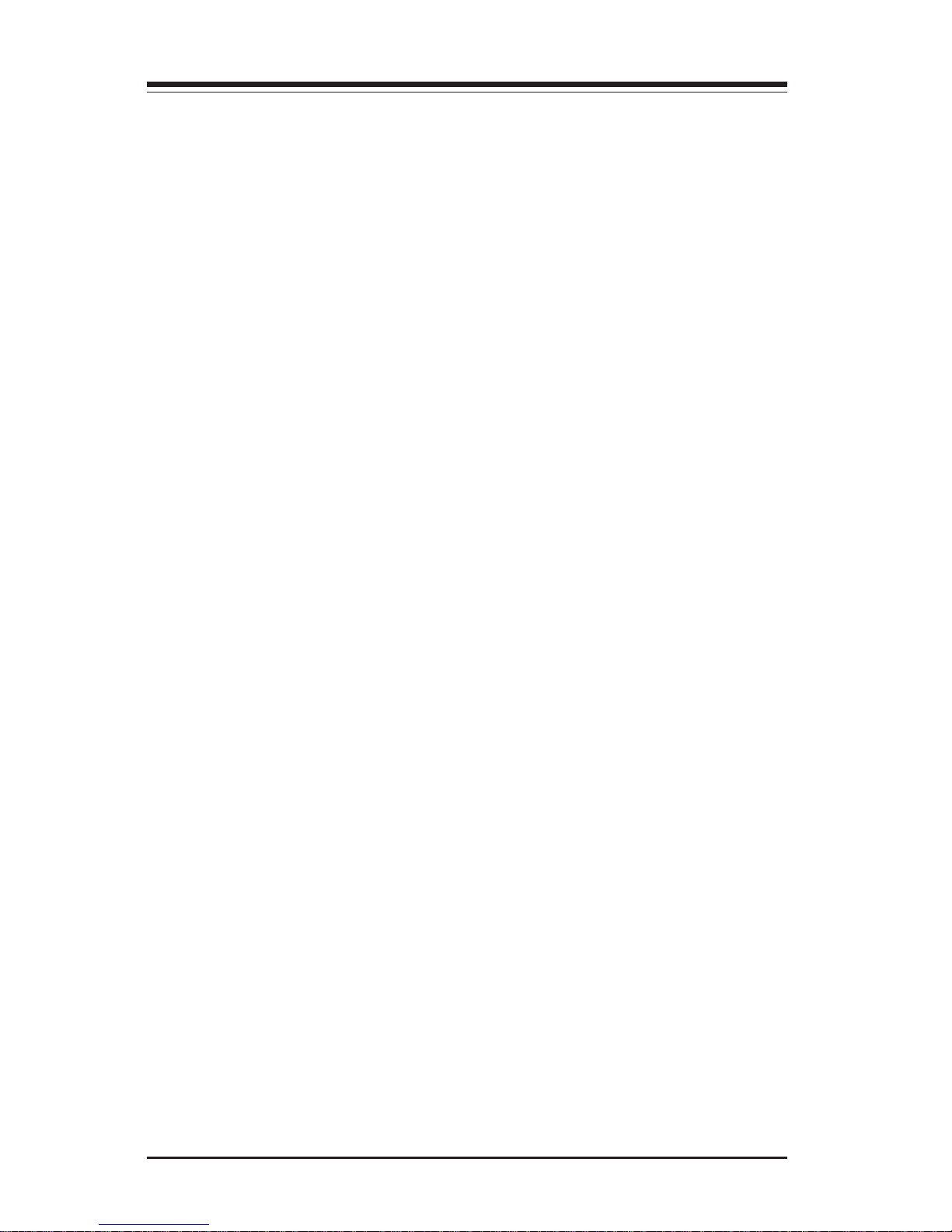
3-2 Technical Support Procedures .................................................................... 3-3
3-3 Frequently Asked Questions........................................................................ 3-3
3-4 Returning Merchandise for Service............................................................ 3-4
Chapter 4: BIOS
4- 1 Introduction....................................................................................................... 4-1
4- 2 Main BIOS Setup.............................................................................................. 4-2
4-3 Advanced Setup.............................................................................................. 4-4
4-4 PCI/PnP Configuration ................................................................................... 4-14
4-5 Security Setup ...............................................................................................4-15
4- 6 Exit Options ....................................................................................................4-16
Chapter 5: Software Drivers and the OS Installation
5- 1 Introduction to the EFI PLatform ................................................................... 5-1
5-2 Flash BIOS........................................................................................................ 5-2
5- 3 Adding the CDROM'Boot Option in EFI......................................................... 5-6
5- 4 Accessing the LSI Utility and Building RAID 1........................................... 5-7
Appendices:
Appendix A: BIOS Error Beep Codes and the Common Debug Codes .......... A-1
SUPER i2DML-8G2/i2DML-iG2 User's Manual
vi
Appendix b: BIOS POST Codes.............................................................................. B-1
Page 7
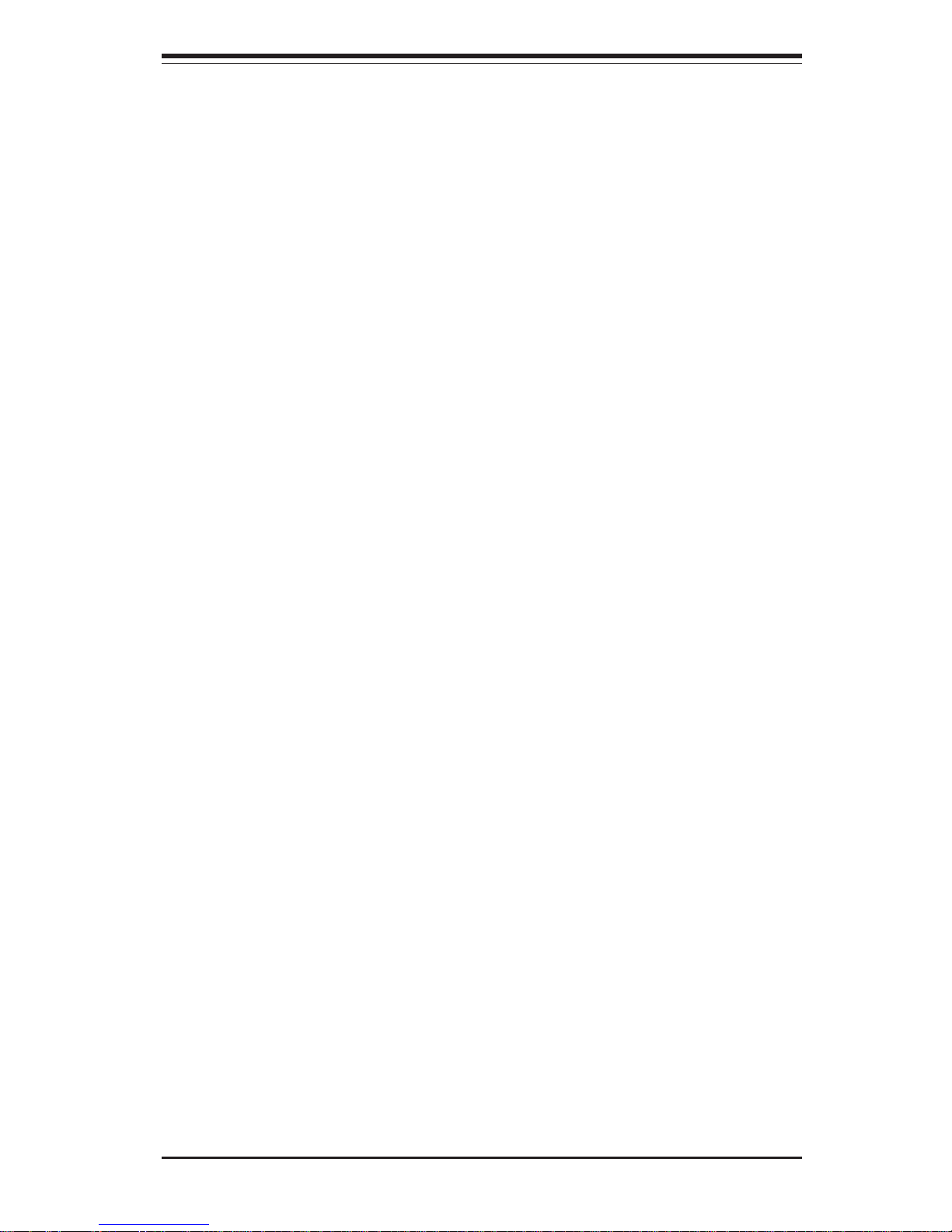
Chapter 1: Introduction
1-1
Introduction
Chapter 1
Introduction
1-1 Overview
Checklist
Congratulations on purchasing your computer motherboard from an acknowledged leader in the industry. Supermicro boards are designed with
the utmost attention to detail to provide you with the highest standards in
quality and performance.
Check that the following items have all been included with your motherboard. If anything listed here is damaged or missing, contact your retailer.
One (1) Supermicro Itanium2 Mainboard
One (1) ribbon cable for IDE devices (CBL-036)
One (1) heatsink retention(w/Mounting screws) (SKT-0147-RM-IT2)
Two (2) Power Pods (-VRM mechanism for the Itanium 2 CPUs)
(VRM-0008)
One (1) Supermicro CD ROM
One (1) User's/BIOS Manual
Page 8
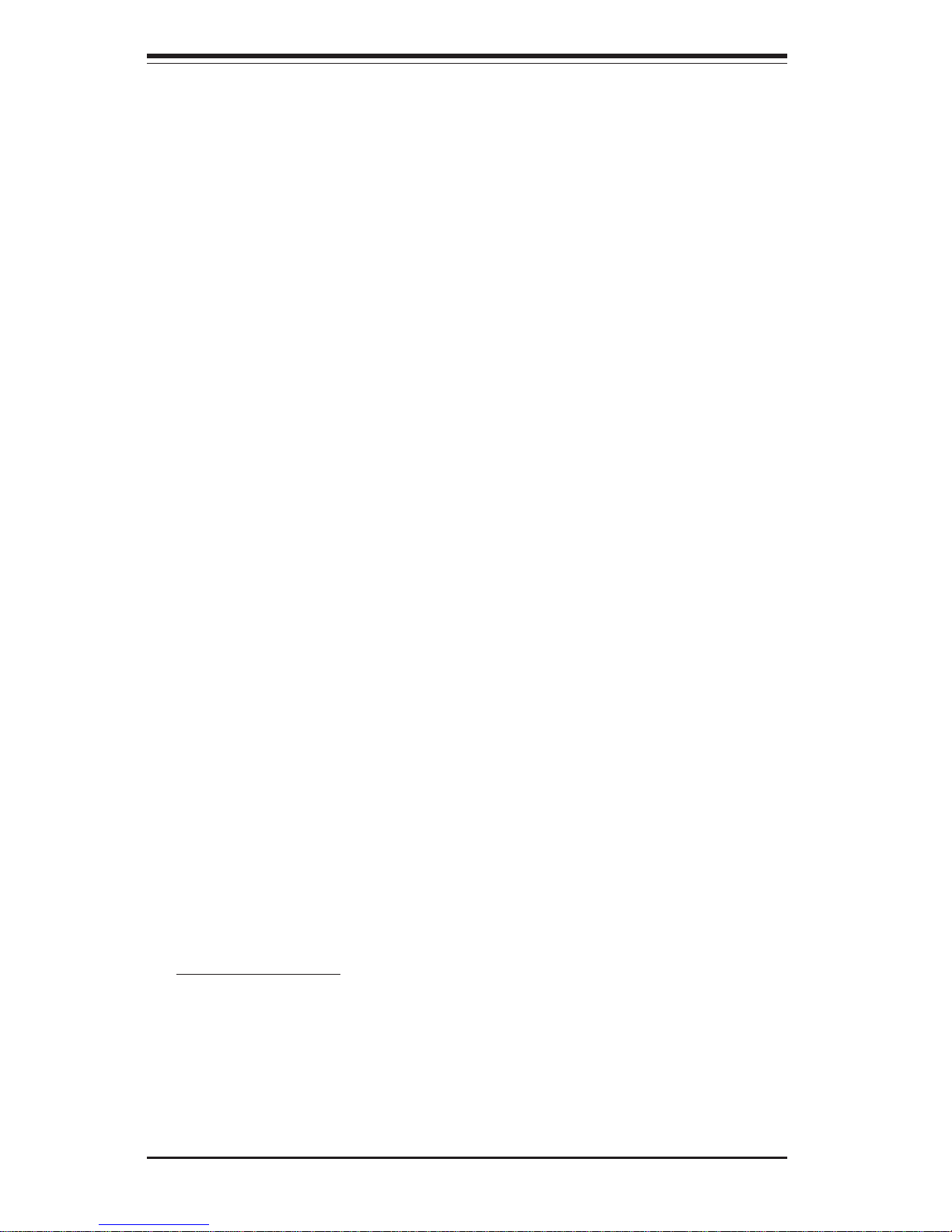
1-2
Introduction
SUPER i2DML-8G2/i2DML-iG2 User's Manual
Contacting Supermicro
Headquarters
Address: SuperMicro Computer, Inc.
980 Rock Ave.
San Jose, CA 95131 U.S.A.
Tel: +1 (408) 503-8000
Fax: +1 (408) 503-8008
Email: marketing@supermicro.com (General Information)
support@supermicro.com (Technical Support)
Web Site: www.supermicro.com
Europe
Address: SuperMicro Computer B.V.
Het Sterrenbeeld 28, 5215 ML
's-Hertogenbosch, The Netherlands
Tel: +31 (0) 73-6400390
Fax: +31 (0) 73-6416525
Email: sales@supermicro.nl (General Information)
support@supermicro.nl (Technical Support)
rma@supermicro.nl (RMA Dept.)
Asia-Pacific
Address: SuperMicro, Taiwan
D5, 4F, No. 16 Chien-Ba Road
Chung-Ho 235, Taipei Hsien, Taiwan, R.O.C.
Tel: +886-(2) 8226-3990
Fax: +886-(2) 8226-3991
Web Site: www.supermicro.com.tw
Technical Support:
Email: support@supermicro.com.tw
Tel: +886-2-8228-1366, ext.132 or 139
Page 9

Chapter 1: Introduction
1-3
Introduction
Figure 1-1. SUPER i2DML-8G2/i2DML-iG2 Image
Note: The difference between the i2DML-8G2 and the i2DML-iG2:
There is LSI Ultra 320 SCSI on the i2DML-8G2, and there is no SCSI
on the i2DML-iG2.
Page 10
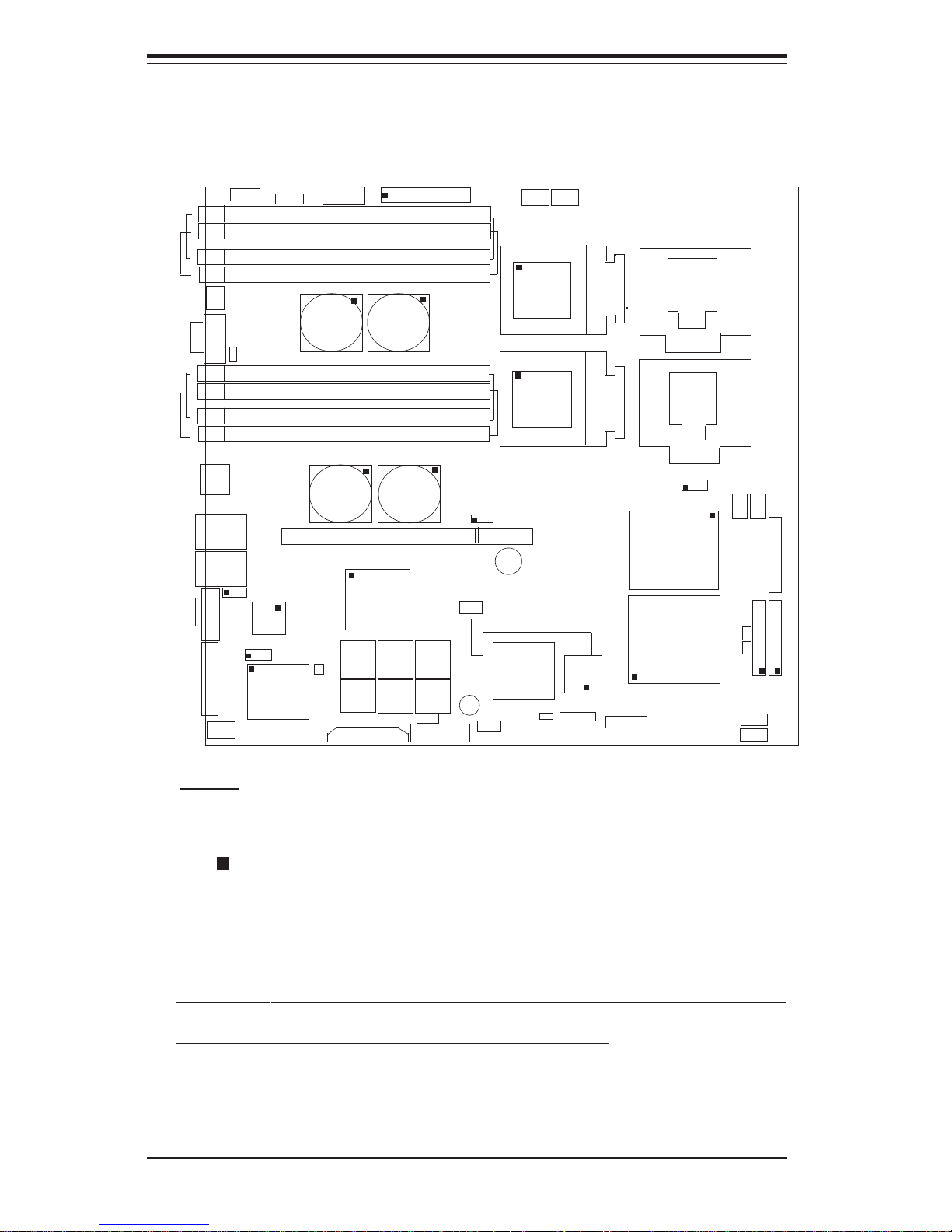
1-4
Introduction
SUPER i2DML-8G2/i2DML-iG2 User's Manual
Figure 1-2. SUPER i2DML-8G2/i2DML-iG2 Motherboard Layout
(not drawn to scale)
24Pin PW1
J20
J16
J15
J13
J14
1
5
2
6
WOR
J6
J5
COM1
J11
J9
J12
J10
3
7
4
8
LAN1
LAN2
VGA
J2
J3
JA1
SCSI B
J18
CN4
USB2/3
J21
SPKR
JBT1
J25
Chassis
Intrusion
J19
JV1
VGA
Enabled
J7
CLR
CMOS
S6
S5
S4
S3
S2 S1
IPMI
J1
SMB
CPU1
CPU2
J31
WD
Reset
Fan2
24-Pin PW2
IDE1
IDE2
Fan6
Fan5
Fan1
SMB
PW
J27
CN5
Alarm
Reset
DIMM1
DIMM2
DIMM5
DIMM6
DIMM3
DIMM7
DIMM4
DIMM8
MRH-D
MRH-D
MRH-D
MRH-D
PCI-X (256 Pin)
SCSI A
LSI
SCSI
Controller
P64H
ICH4
SIOH
(South
Bridge)
(North
Bridge)
SNC
(VRM)
(VRM)(top)
ATI-RAGE
_XL(bottom)
Front Panel
CTLR
J35
J36
J37
GLAN
Enable
J26
Speaker
U62
1. Jumpers not noted are for testing purposes only.
SCSI
Enable
USB0/1
Fan7
82546
GLAN
CTLR
Fan8
S I/O
Fan4
Fan3
Notes:
2. " " indicates the location of Pin 1.
3. For 1U servers, please use Fan1 and Fan2 for CPU cooling.
For 2U servers, please use Fan1, Fan2, Fan3 & Fan4 for CPU cooling.
U66
J29
J30
J22
BIOS1
BIOS2
BIOS3
BIOS4BIOS5
BIOS6
4. The difference between the i2DML-8G2 and the i2DML-iG2: There is LSI Ultra
320 SCSI on the i2DML-8G2, and there is no SCSI on the i2DML-iG2.
Warning: The heatsink on the MRH-D chip has been pre-installed by the
manufacturer. Please do not touch it. Turning the heatsink in a wrong way will
damage it and will void the manufacturer's warranty.
PWR Pod
PW Pod
Battery
PWR
Fault
J38
COM2
Debug Codes LED
DS4
DS3
SCSI
LED
DS7
Page 11
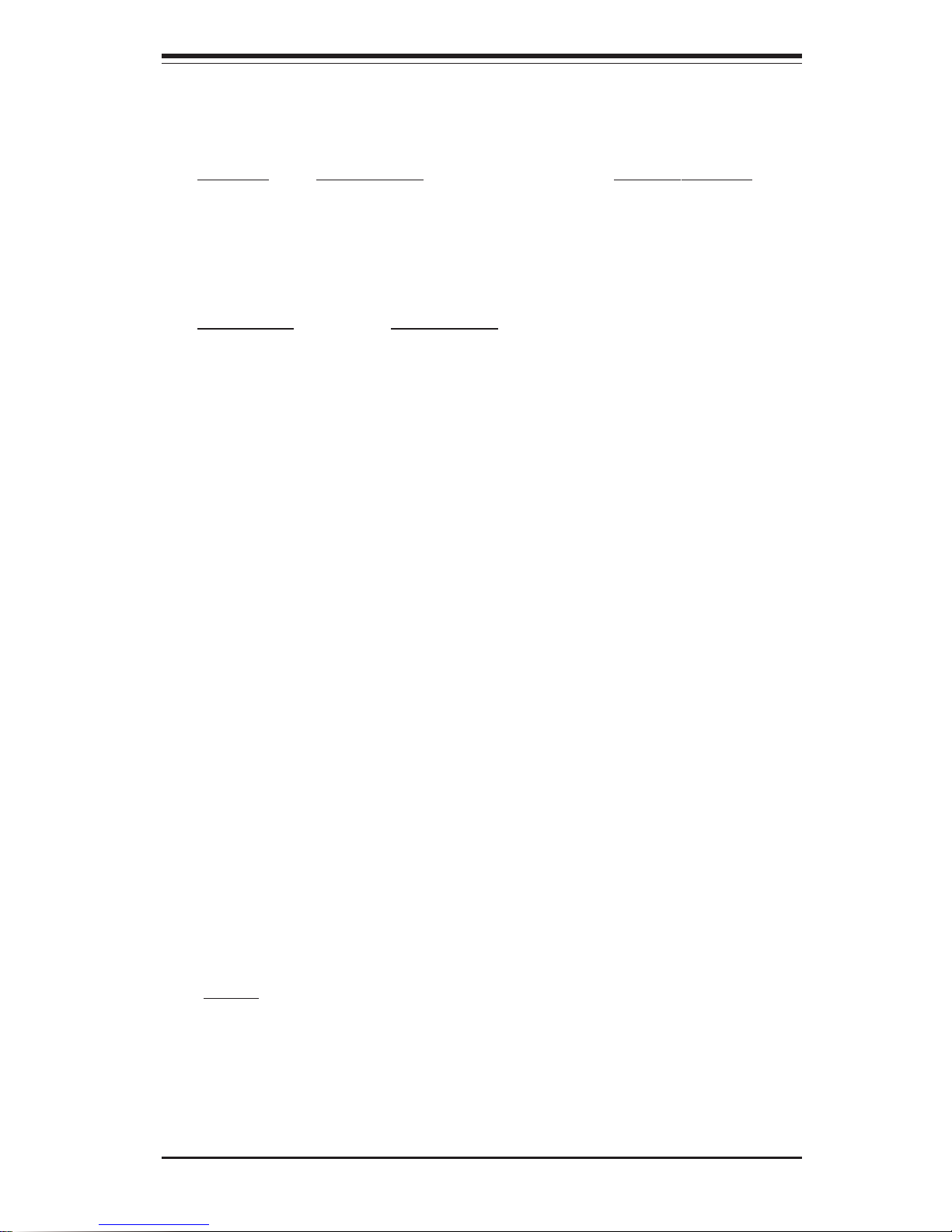
Chapter 1: Introduction
1-5
Introduction
Jumper Description Default Setting
J7 GLAN Enable/Disable Pins 1-2 (Enabled)
J31 Watch Dog (*Note 3) Pins 1-2 (Reset)
JBT1 CMOS Clear(*Note 5)
JA 1 SCSI Enable/Disable (*Note 4) Pins 1-2 (Enabled)
JV 1 VGA Enable/Disable Pins 1-2 (Enabled)
Connector Description
Alarm Reset (CN5) Fail Alarm Reset Switch
BIOS#1-6 (S1-6) BIOS#1-6
Chassis Intrusion (J25) Chassis Intrusion Header
COM1 (J5), COM2 (J38)COM1 & COM2 Serial Port and Header
CPU1(J30), CPU2 (J29) CPU 1/2 Sockets
DIMM#1-#8 (J9-J16) Memory (RAM) Slots:DIMM1(J16),DIMM2 (J13),
DIMM3 (J11), DIMM4(J9), DIMM5 (J15),
DIMM6 (J14), DIMM7 (J12), DIMM8 (J10) (*Note 2)
DS3, DS4 Common Debug Codes LEDs
DS7 SCSI LED (*Note 4)
Fan Headers (1-8) Fan1-Fan8 Headers.
Front Panel CTRL (U66)Front Control Panel Connector (*Note 3)
IDE1 (J37), IDE2 (J35) IDE1/2 Hard Disk Drive Connectors
IPMI (J26) IPMI 1.5, 2.0 Connector
PCI-X (J19) PCI-X Bus 256-Pin Slot
PW1(J20), PW2 (J36) Power1 and Power2 24-Pin-Connectors
PWR Fault (U62) Power Fault Connector
Speaker (CN4) Speaker Connector(*Note3)
SMB (J22) System Management Bus Connector
SMB_Power (J27) System Management Bus Power Header
SCSI A&B (J18, J3) SCSI A Connector(J18), SCSI B Connector(J3)
(*Note 4)
USB 0/1 (J1) Back Panel Universal Serial Ports
USB2/3 (J21) Front Panel USB Headers
VGA Connector (J2) VGA Connector
WOR (J6) Wake-on-Ring Header
(*Notes: 1. For 1U servers, use Fan1&Fan2 for CPU cooling. For 2U
servers, use Fan1, Fan2, Fan3, Fan4 for CPU cooling.
2. See Chapter 2 for Memory Installation Instructions.
3. See Chapter 2 for detailed information.
4. For i2DML-8G2 only
5. See Page 2-24 for more information.)
Quick Reference (i2DML-8G2/i2DML-iG2)
(*Please refer to Chapter 2 for pin definitions and detailed
information.)
Page 12
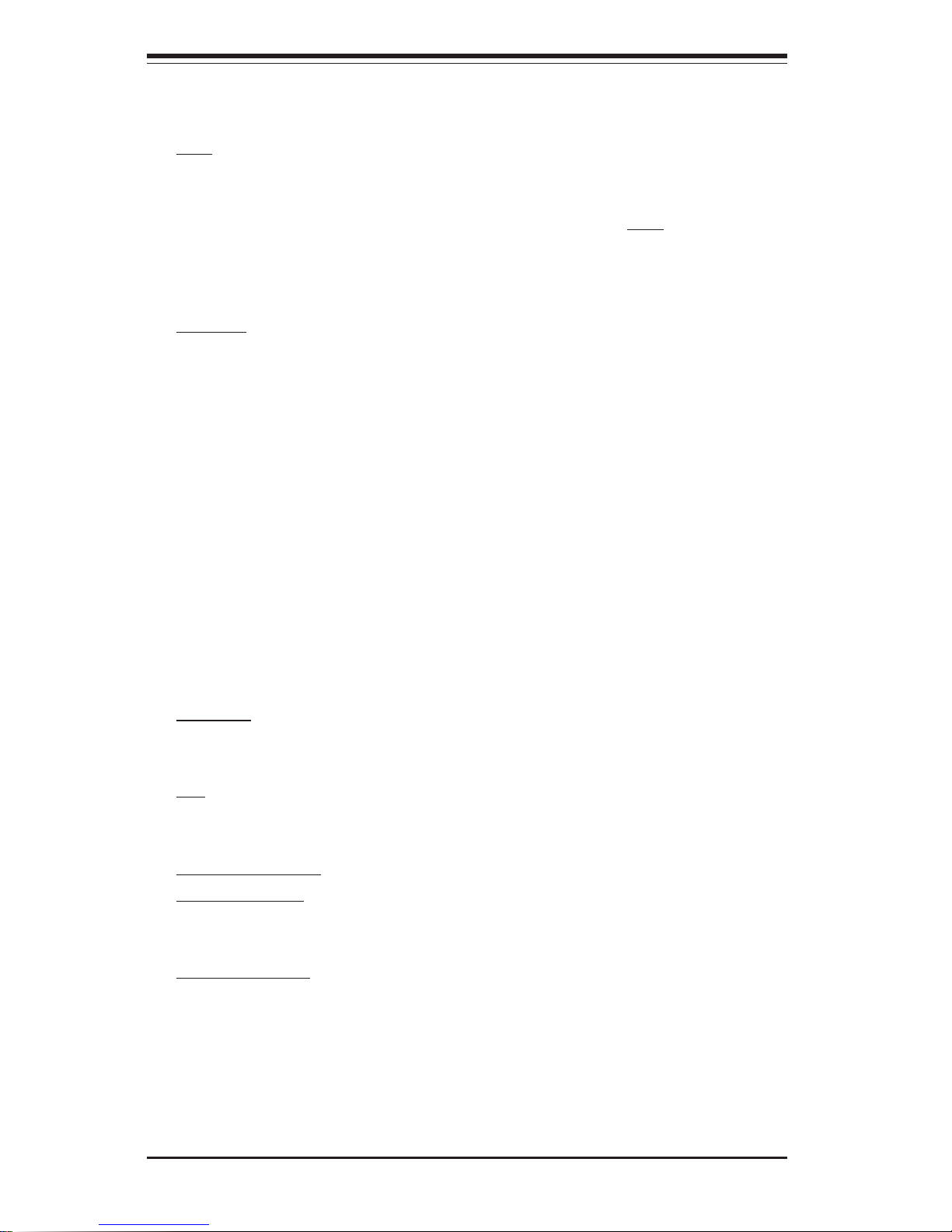
1-6
Introduction
SUPER i2DML-8G2/i2DML-iG2 User's Manual
Motherboard Features
CPU
• Two Intel Itanium2 Processor sockets and power pod sites support:
Single or dual Intel® Itanium 2TM processors at a 400 MHz front side
bus (system) speed up to 1.5 GHz, 6MB L3 Cache. (*Notes: Please refer to
the support section of our web site for a complete listing of supported processors (http://
www.supermicro.com/TECHSUPPORT/TechSupport.htm)
Chipset
• Intel E8870 chipset
• SNC-M(Scalable Node Controller) of the E8870 chipset
• SIOH (Server I/O Hub) of the E8870 chipset
• Four Memory Repeater Hubs-DDR(MRH-D) components of the E8870
chipset
• One P64H2 PCI-X bridge component
• Network Interface Controller (NIC) 10/100/1000 Ethernet controller that
provides two GLAN ports
• One I/O Control Hub 4 (ICH 4) component:
-4 USB ports (2 at the rear, 2 headers at the front),
-2 IDE bus routed through the flex cable to the peripheral board
supporting one ATA100 master device
• 6-MB Flash using 6 Firmware Hub (FWH) components
Memory
• Eight 184-pin DIMM sockets supporting up to 16 GB Registered ECC
DDR-200 (PC1600) SDRAM (utilizing DDR266 operating at 200 MHz)
Note: 4-way Interleaved memory; requires at least 4 pieces of identical memory modules to be
installed at the same time. See Section 2-3 for details.
Expansion Slots
*For 1U Server:
• One 64-bit PCI-X 100 slot(*For i2DML-8G2), One 64-bit PCI-X 133 slot
(*For i2DML-iG2)
*For 2U servers: it can support up to 3 PCI-X slots:
• One 64-bit PCI-X 100 slot(*For i2DML-8G2), One 64-bit PCI-X 133 slot
(*For i2DML-iG2)
• Two 64-bit PCI-X 133 slots
Page 13
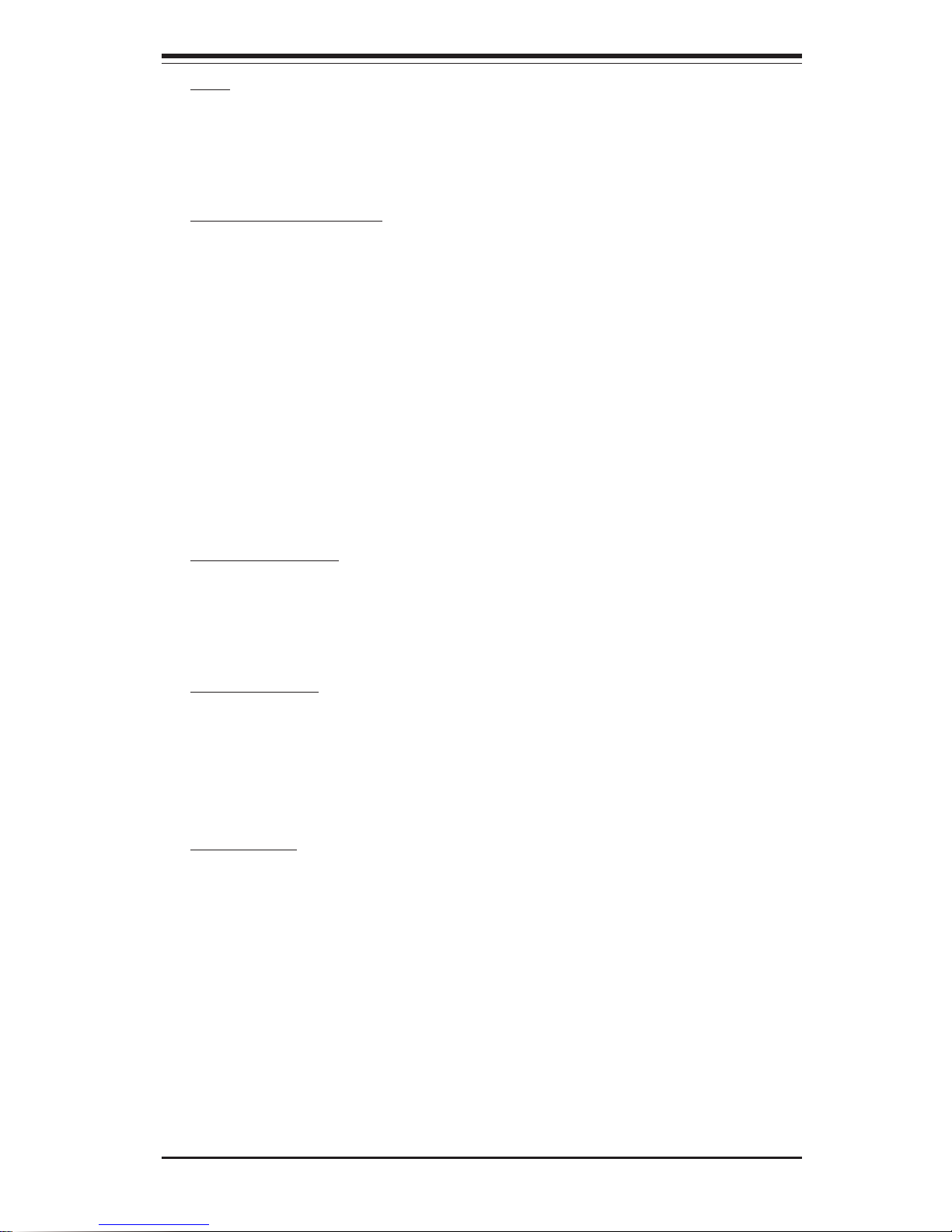
Chapter 1: Introduction
1-7
Introduction
BIOS
• 6-MB AMI® Flash BIOS (total of 6 BIOS chips)
• PCI 2.2, BIOS chips, Plug and Play (PnP), SMBIOS 2.3
• ACPI (limited)
PC Health Monitoring
• Onboard voltage monitors for CPU cores, system voltages
• Fan status monitor with firmware/software on/off Speed control
• CPU/chassis temperature monitors
• CPU fan speed control
• CPU slow-down on temperature overheat
• CPU thermal trip support for processor protection, +5V standby alert
LED
• Power-up mode control for recovery from AC power loss
• Auto-switching for VRMs
• System overheat LED and control
• Chassis intrusion detection
Thermal Control
• Overheat LED Indication
• Thermal control
• 8 Fan connectors
ACPI Features
• Internal/external modem ring-On
• Control of power-on mode for recovery of power loss
• CPU thermal trip support for processor protection
• Main switch override mechanism
Onboard I/O
• LSI Dual Channel Ultra 320 SCSI (*i2DML-8G2 only)
• One IPMI 1.5 & 2.0 socket
• One Intel 82546 Gigabit Ethernet controller which supports two GLAN
ports
• Onboard ATI Rage XL 8MB PCI Graphic Control
• Super I/O (W83627)
• Winbond Hardware Monitoring IC (W82791)
• Low Pin Count(LPC) Super I/O with one external serial port and an
internal header supporting 2 Fast UART 16550A compatible serial ports
• Dual ATA100 channels
Page 14
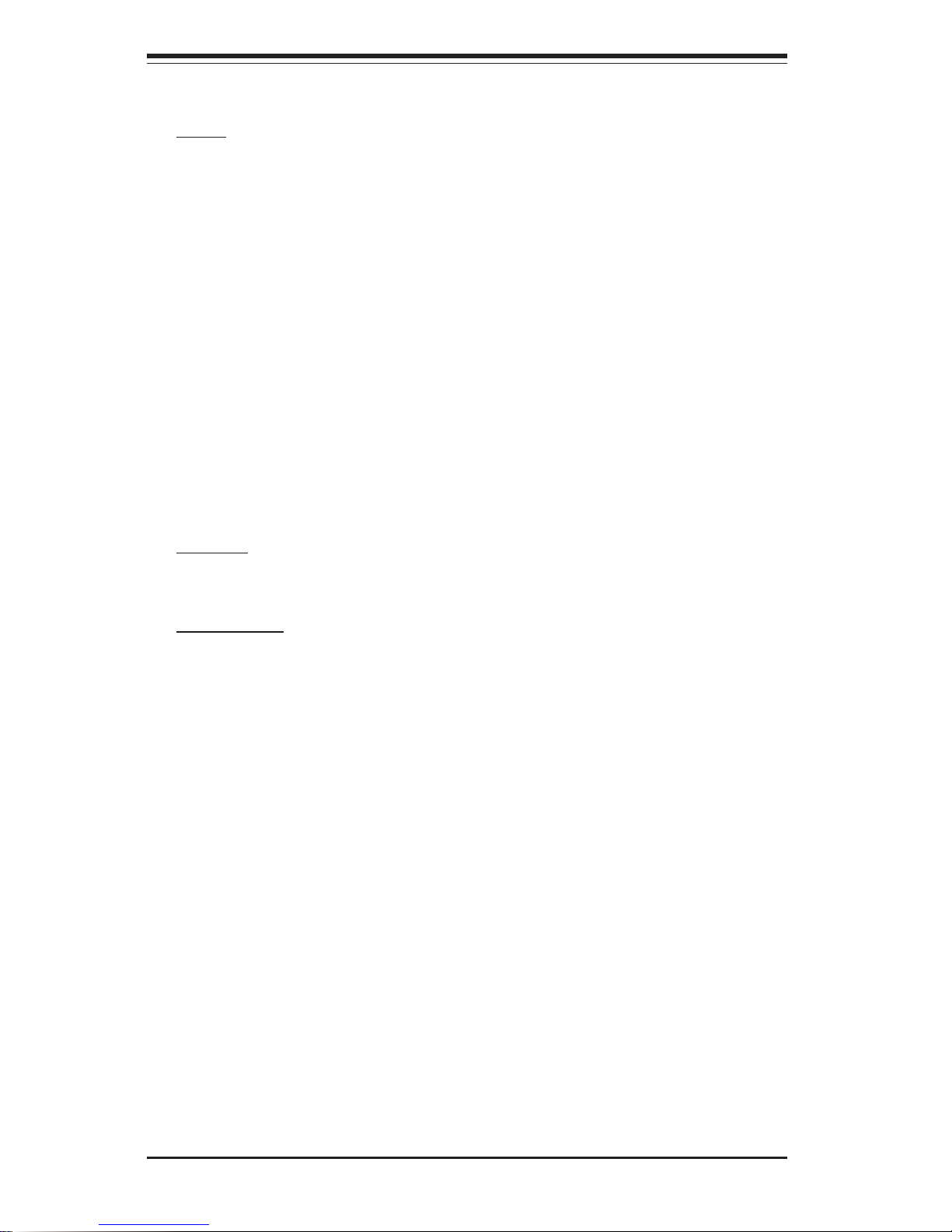
1-8
Introduction
SUPER i2DML-8G2/i2DML-iG2 User's Manual
• Up to 4 USB 2.0 (2 ports and 2 headers)
Other
• Internal/external modem ring-on
• Console redirection
• Watch Dog & Supero DoctorIII for system manageability
• In-Target Probe (ITP) port
• Joint Test Action Group (JTAG)/boundary scan support through ITP or
external source
• Core ratio programming via the SNC-M
• Clock Buffering
• Embedded D2D converters
• I2 C Logic: Includes:
-Field Replacement Unit (FRU) device ID that is accessed through a
private I2 C bus
-Temperature sensors
CD ROM
• BIOS flash upgrade utility and device drivers
Dimensions
• ATX Ext. 12.05" x 13.1" (306.1mm x 331.5mm)
Page 15
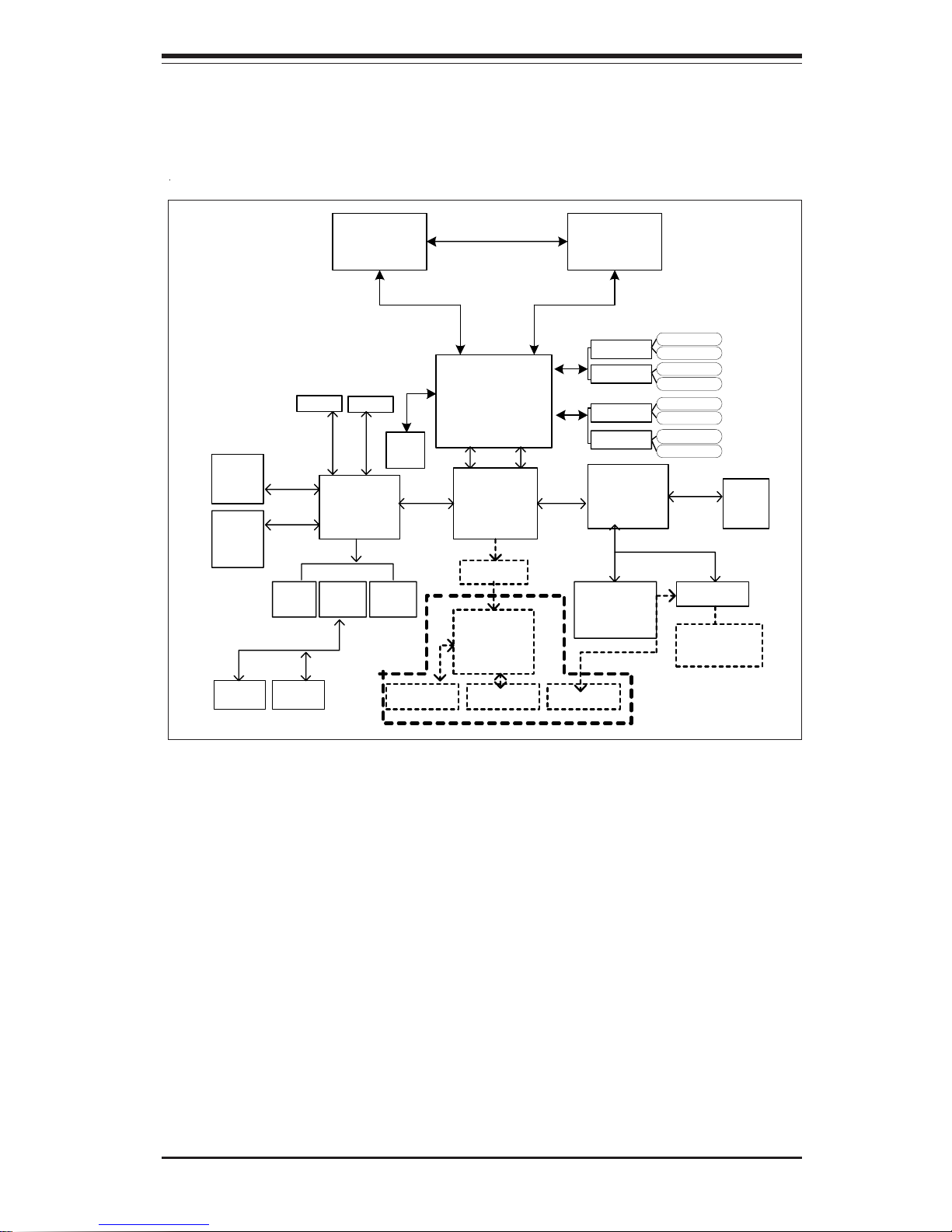
Chapter 1: Introduction
1-9
Introduction
SNC
Processor 1 Processor 2
ICH4
16GB Max. DDR200
FWH
MRH_D
MRH_D
MRH_D
MRH_D
DIMM1
DIMM5
DIMM2
DIMM6
DIMM3
DIMM7
DIMM8
DIMM4
LPC Bus
SIOH
P64H2
IDE1
Hublink1
Hublink0
VGA
PCI32bit
USB #
0,1,2,
3,4,5
USB 2.0
IPMI
FWH
3x1MB
LPC
Super
I/O
LPC Bus
COM1
COM2
PCIX-133
82546
2GLAN
Ports
PCIX-100
LSI SCSI
PCI Slot
UDMA100
IDE2
UDMA100
VXB Slot
P64H2
1U Riser
Card
PCI Slot 1 PCI Slot 2 PCI Slot 3
2U Riser Card
Hub link2
3x1MB
(*i2DML-
8G2 Only)
(*For 2U only)
(*For 1U only)
Figure 1-9. Block Diagram of the i2DML-8G2/i2DML-iG2 Motherboard
Note: This is a general block diagram. Please see the previous Motherboard
Features pages for details on the features of the motherboard.
Page 16
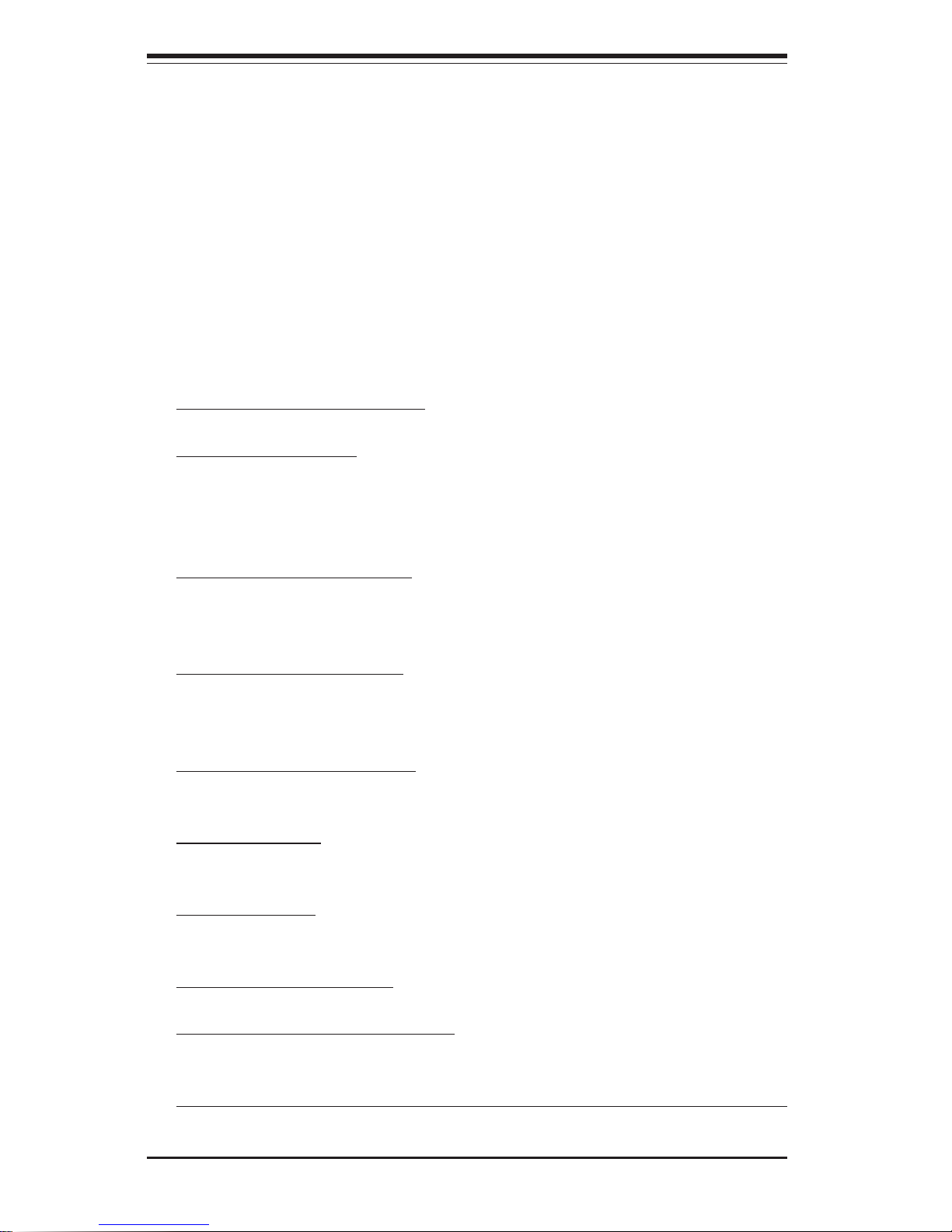
1-10
Introduction
SUPER i2DML-8G2/i2DML-iG2 User's Manual
1-2 Chipset Overview
Built upon the functionality and the capability of the Intel E8870 (870)
chipset, the i2DML-8G2/i2DML-iG2 motherboard provides the performance
and feature set required for high-end server platforms with configuration
options optimized for communications, presentation, storage, computation or
database applications. The Intel E8870 chipset consists of the following
four primary components: the Scalable Node Controller (SNC), Server I/O
Hub (SIOH), the Memory Repeater Hub for Synchronous Double Data Rate
Memory(MRH_D) and Scalability Port Switch (SPS) (*Note Below). Complementary components include the I/O Hub Controller (Intel ICH4), the Firmware Hub (FWH), and the PCI Bus Bridge (P64H2).
The major bus groups are:
Processor system bus: supporting up to two processors and one Scalable
Node Controller (SNC), with a maximum operating frequency of 200
MHz@400 MT/s.
Rambus and SNC Interface: the Interconnection between the SNC and
Memory Repeater Hub (MRH-D), operating at a maximum frequency of 400
MHz.
Synchronous DDR Interface: interface between the MRH-D and up to four
DIMM sockets, operating at the operating clock frequency of 100 MHz per
branch channel.
Scalability Port (SP) Interface: a 400MHz, double-pumped, simultaneous bidirectional signaling (SBD) interface.
Hub Interface 2.0: interface between the SIOH and the P64H2 using 266
MHz strobes on a 16-bit wide data bus.
Hub Interface 1.5: interface between the SIOH and the ICH4 using 133 MHz
strobes on a 8-bit wide data bus.
Local Firmware Hub (LPC): Interface between the SNC and local firmware.
System Management Bus (SMBus): a subset of the I2C serial bus integrated
into the SNC, SPS, and SIOH.
(*Note: The Scalability Port Switch-SPS is not used in the i2DML-8G2/iG2.)
Page 17
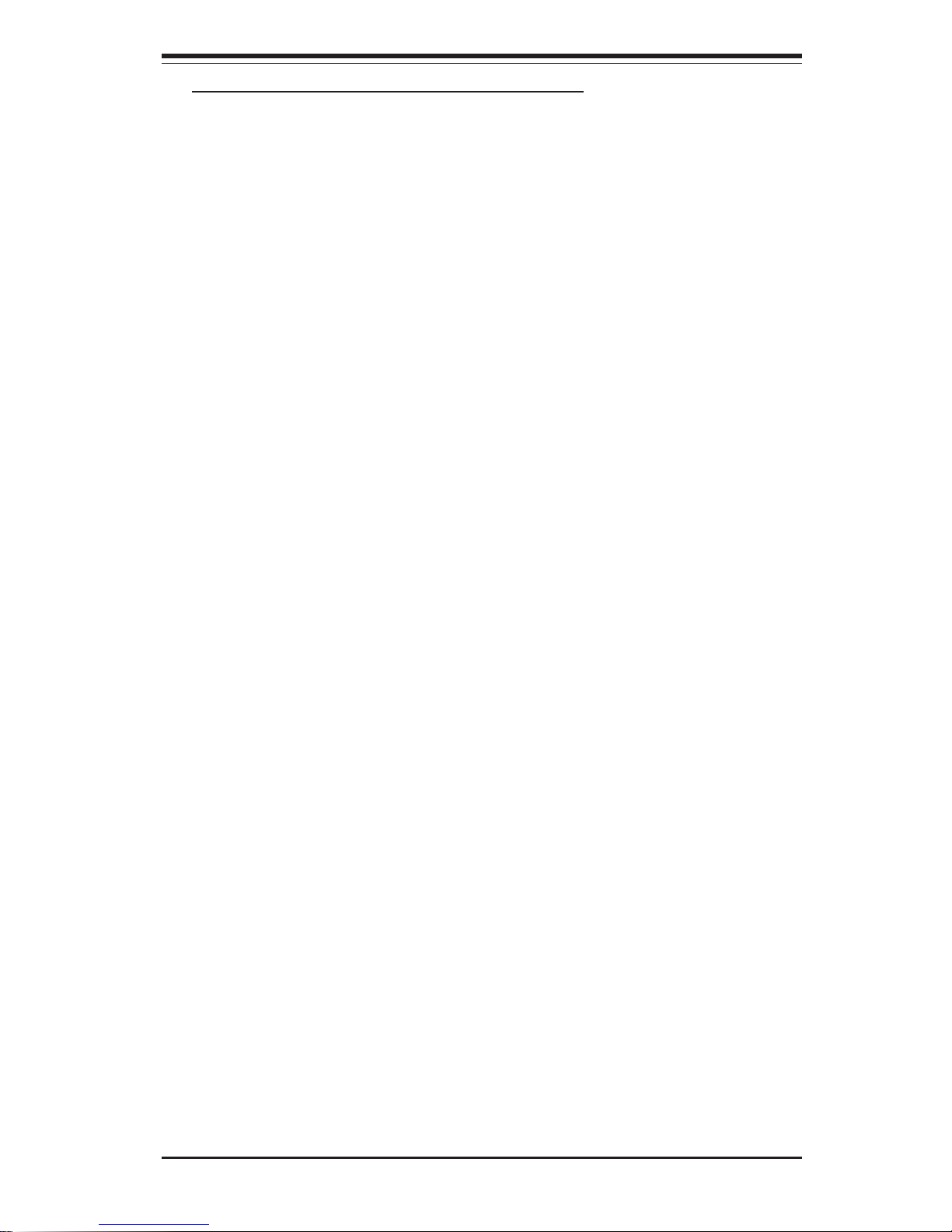
Chapter 1: Introduction
1-11
Introduction
Complementary Components include:
P64H2 PCI-X Hub (P64H2)
The P64H2 PCI-X Hub provides a 16-bit connection to the MCH for highperformance I/O capability and two 64-bit PCI-X interfaces.
1-3 Special Features
Recovery from AC Power Loss
BIOS provides a setting for you to determine how the system will respond
when AC power is lost and then restored to the system. You can choose
for the system to remain powered off (in which case you must hit the
power switch to turn it back on) or for it to automatically return to a poweron state. See the Power Lost Control setting in the Advanced BIOS Setup
section (Peripheral Device Configuration) to change this setting. The default setting is Last State.
1-4 PC Health Monitoring
This section describes the PC health monitoring features of the SUPER
i2DML-8G2/i2DML-iG2. All have an onboard System Hardware Monitor chip
that supports PC health monitoring.
Fan Status Monitor with Firmware/Software On/Off Control
The PC health monitor can check the RPM status of the cooling fans. The
onboard 3-pin chassis fans are controlled by the power management functions.
I/O Controller Hub (ICH4)
The ICH4 is the fourth-generation I/O Controller Hub subsystem that integrates many of the input/output functions of the chipset, including a twochannel ATA100 Bus Master IDE controller. The ICH4 also interfaces with
PCI and various communications ports. Nearly all communications between
the GMCH and the ICH4 takes place over the hub Interface, which is a 66
MHz/266 MB/s bus.
Page 18
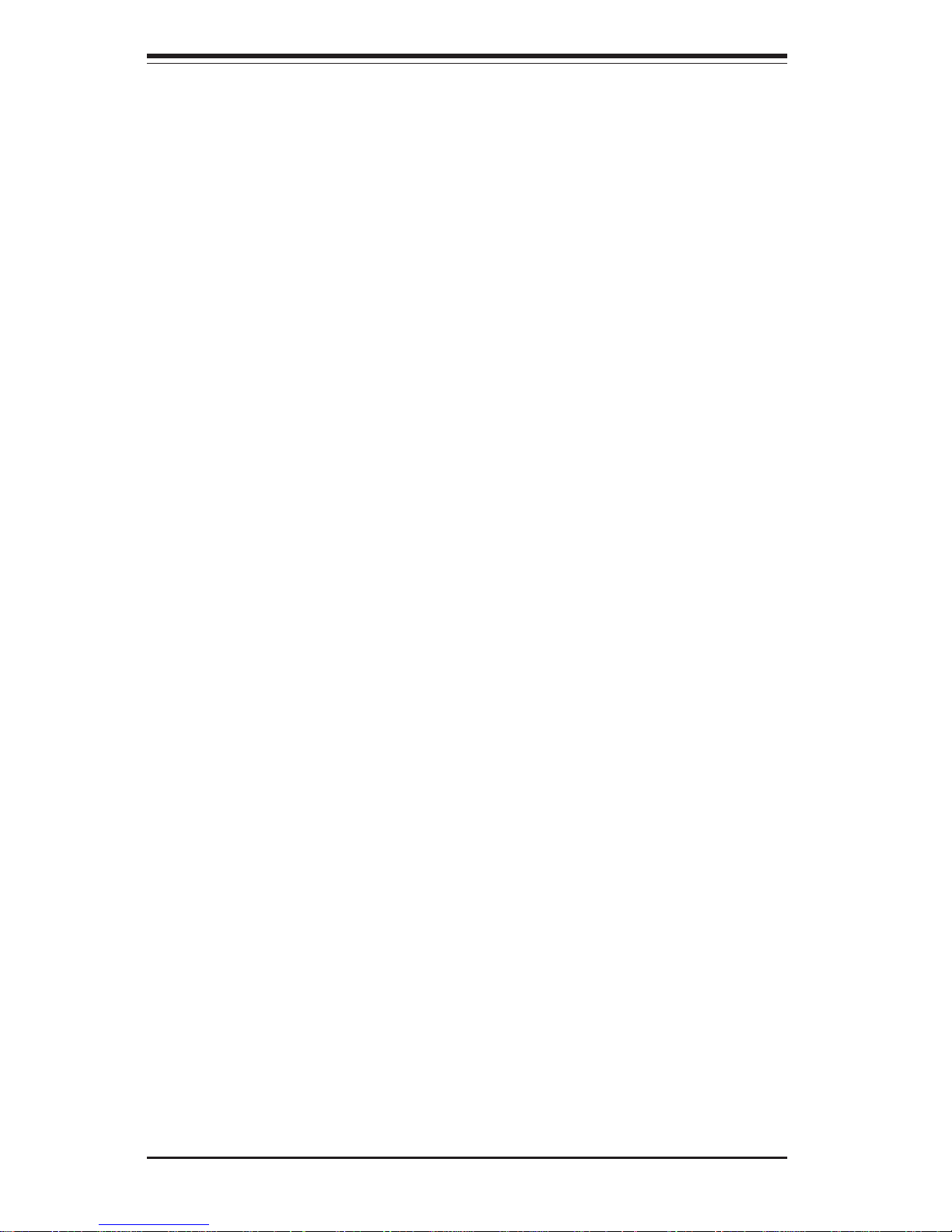
1-12
Introduction
SUPER i2DML-8G2/i2DML-iG2 User's Manual
CPU Overheat LED and Control
This feature is available when the user enables the CPU overheat warning
function in the BIOS. This allows the user to define an overheat temperature. When this temperature is exceeded, fans will speed up, and the
warning LED is triggered.
Auto-Switching Voltage Regulator for the CPU Core
The auto-switching voltage regulator for the CPU core can support up to
20A current and auto-sense voltage IDs ranging from 1.1V to 1.5V (*supported by VRMs only). This will allow the regulator to run cooler and thus
make the system more stable.
1-5ACPI Features
External Modem Ring-On
Wake-up events can be triggered by a device such as the external modem
ringing when the system is in the SoftOff state. Note that external modem
ring-on can only be used with an SSI compliant power supply.
1-6 Power Supply
As with all computer products, a stable power source is necessary for
proper and reliable operation. It is even more important for processors that
have high CPU clock rates.
The SUPER i2DML-8G2/i2DML-iG2 requires a 24-pin connector and two 4pin 12V/15A connectors for CPU VRMs. Although most power supplies
generally meet the specifications required by the CPU, some are inadequate.
You should use one that will supply at least 500W of power, and an even
higher wattage power supply is recommended for high-load configurations.
Also your power supply must supply 2A for the Ethernet ports and the
E8870 chipset.
It is strongly recommended that you use a high quality power supply that
meets SSI EPS 12V 1U 500W PS Specification. To verify the status of SSI
compliance, please visit the web site at http://www.ssiforum.org/. Addi-
Page 19
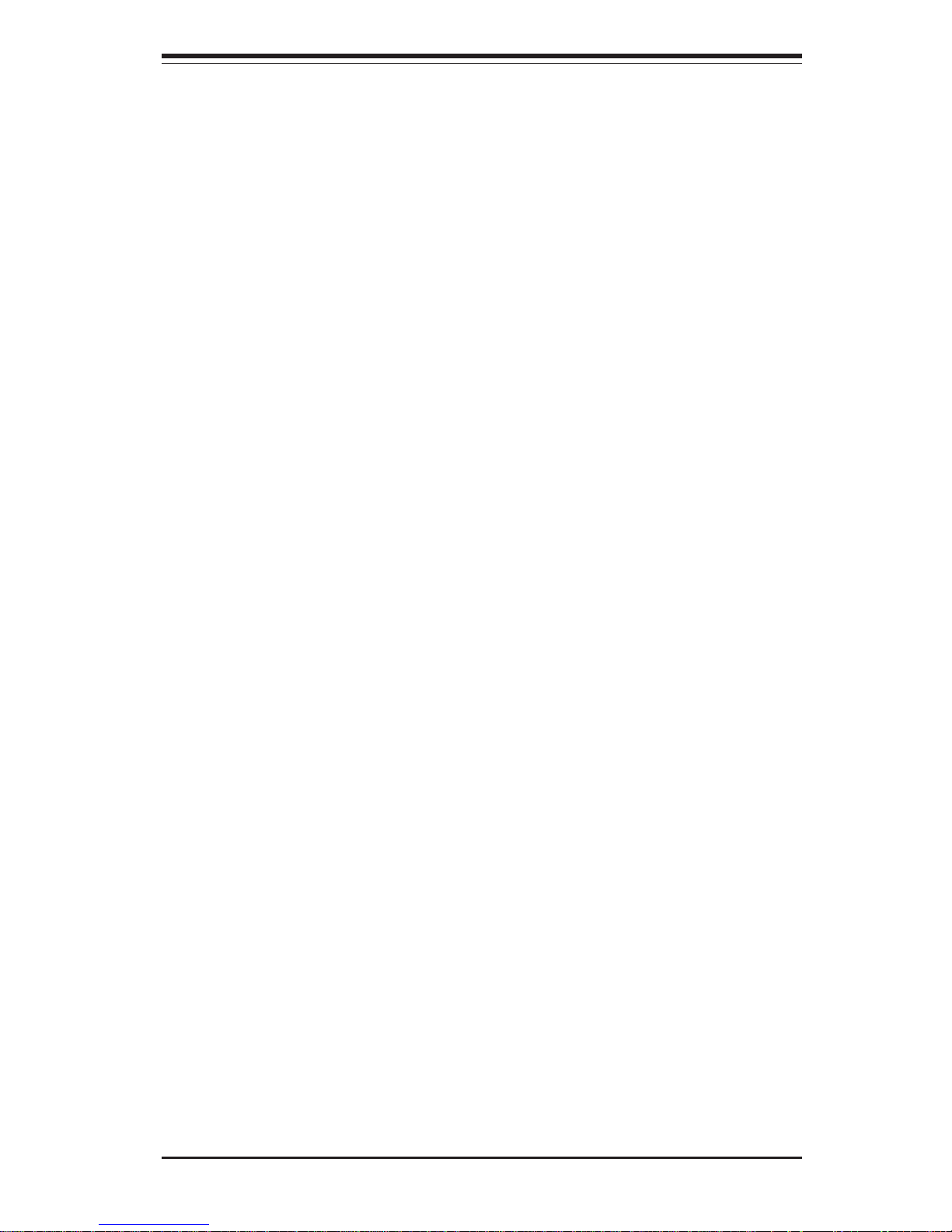
Chapter 1: Introduction
1-13
Introduction
tionally, in areas where noisy power transmission is present, you may
choose to install a line filter to shield the computer from noise. It is recommended that you also install a power surge protector to help avoid problems
caused by power surges.
1-7 Super I/O
The disk drive adapter functions of the Super I/O provides two high-speed,
16550 compatible serial communication ports (UARTs). Each UART includes
a 16-byte send/receive FIFO, a programmable baud rate generator, complete modem control capability and a processor interrupt system. Both
UARTs provide legacy speed with baud rate of up to 115.2 Kbps as well as
an advanced speed with baud rates of 250 K, 500 K, or 1 Mb/s, which
support higher speed modems.
Page 20
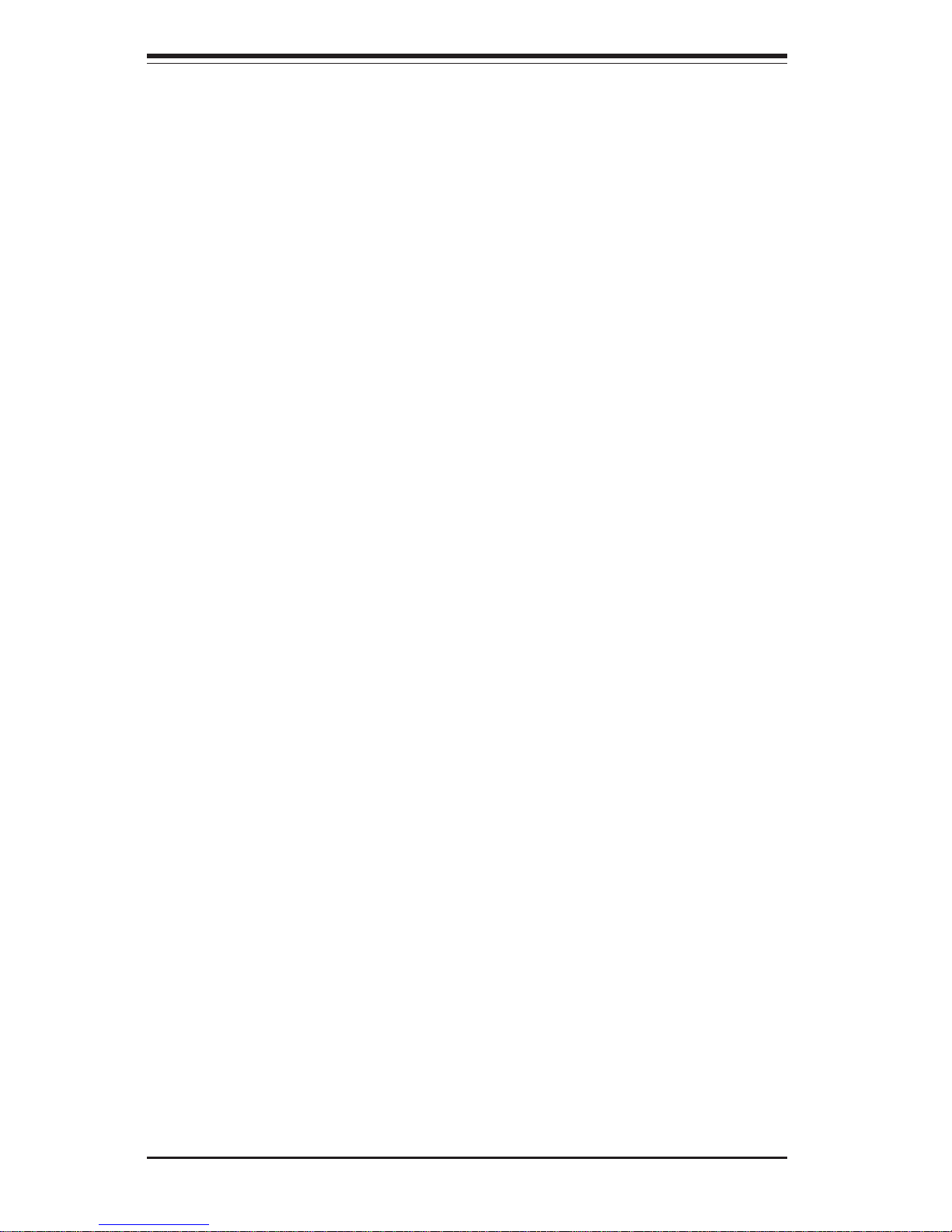
1-14
Introduction
SUPER i2DML-8G2/i2DML-iG2 User's Manual
Notes
Page 21
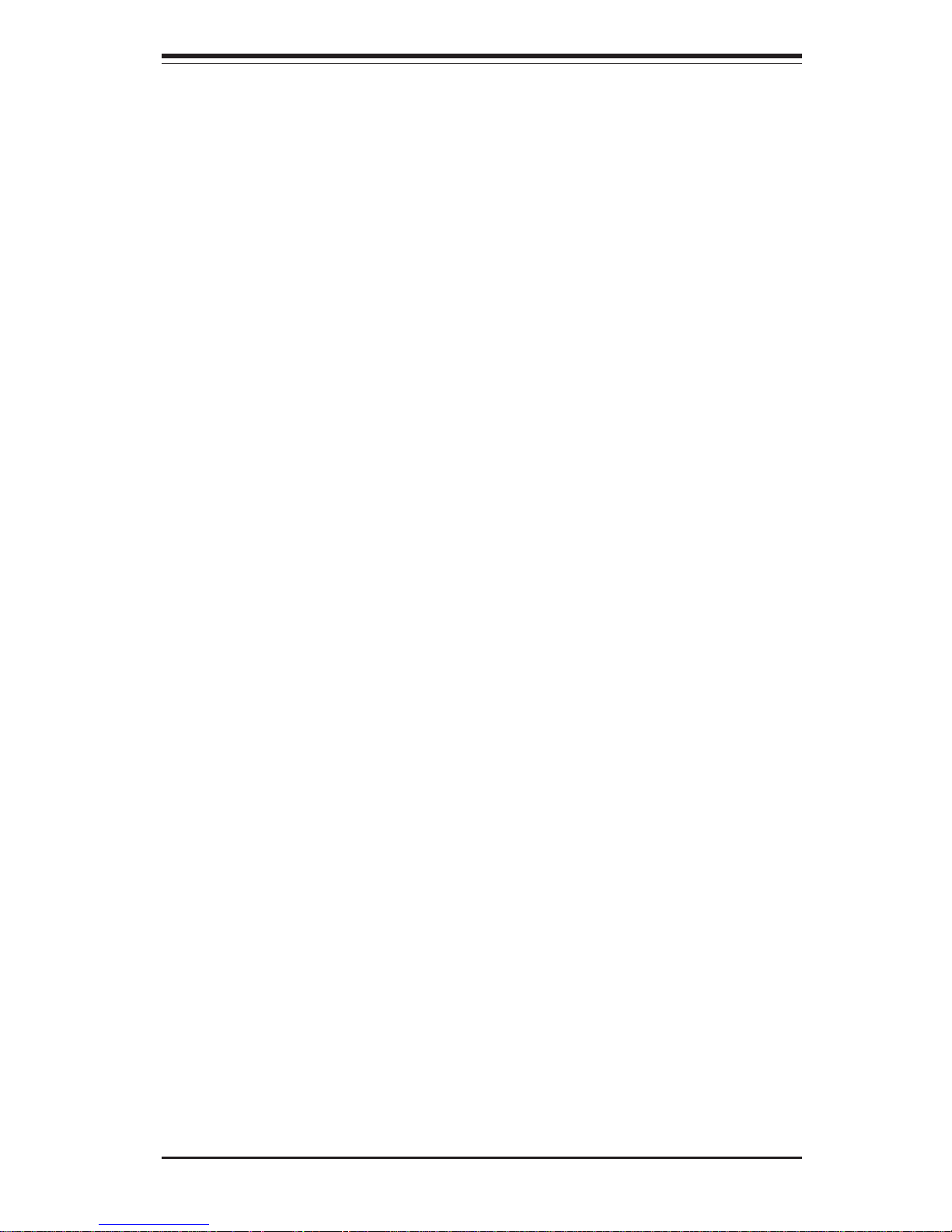
Chapter 2: Installation
2-1
Chapter 2
Installation
2-1 Static-Sensitive Devices
Electric-Static-Discharge (ESD) can damage electronic components. To prevent damage to your system board, it is important to handle it very carefully.
The following measures are generally sufficient to protect your equipment
from ESD.
Precautions
• Use a grounded wrist strap designed to prevent static discharge.
• Touch a grounded metal object before removing the board from the antistatic bag.
• Handle the board by its edges only; do not touch its components, peripheral chips, memory modules or gold contacts.
• When handling chips or modules, avoid touching their pins.
• Put the motherboard and peripherals back into their antistatic bags when
not in use.
• For grounding purposes, make sure your computer chassis provides excellent conductivity between the power supply, the case, the mounting
fasteners and the motherboard.
Unpacking
The motherboard is shipped in antistatic packaging to avoid static damage.
When unpacking the board, make sure the person handling it is static protected.
Page 22
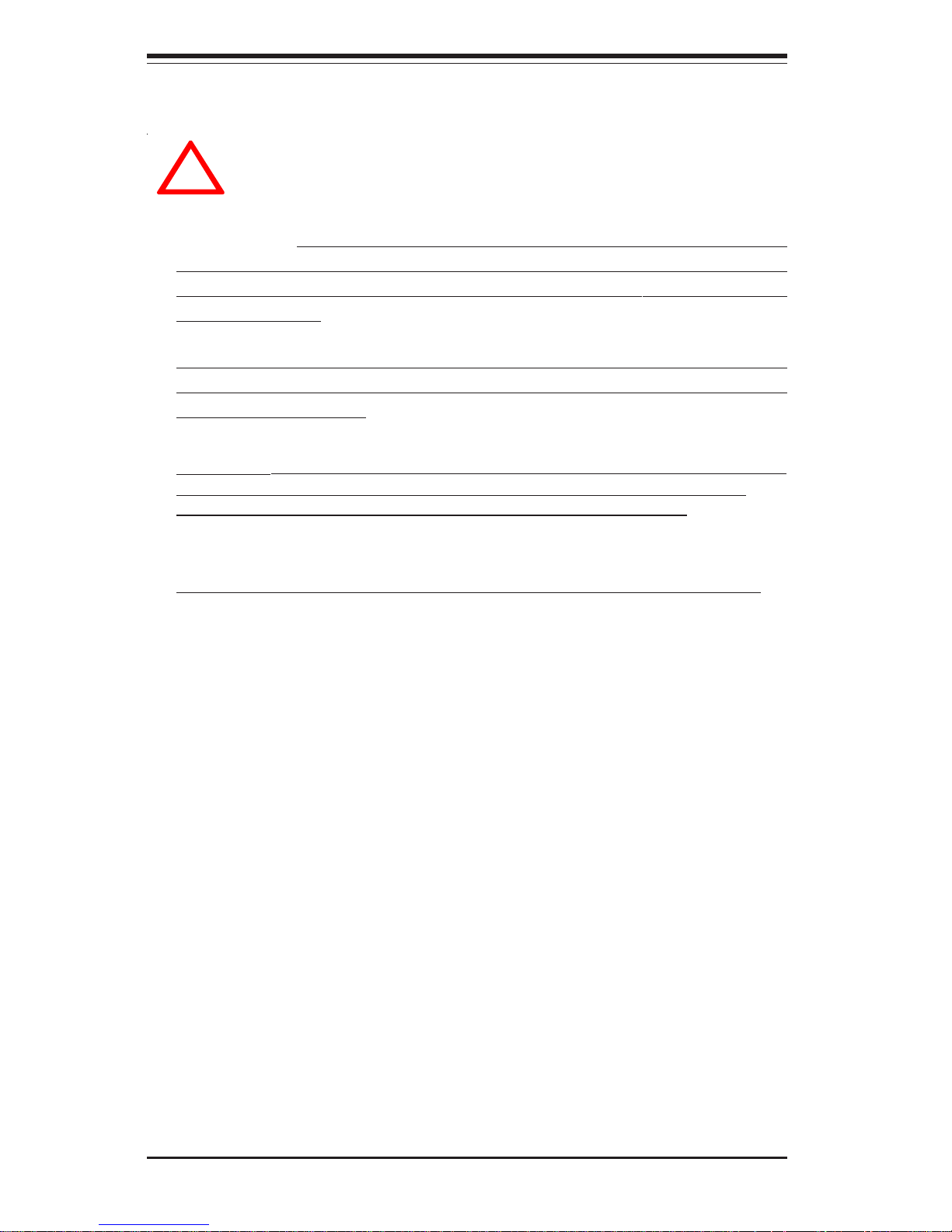
2-2
SUPER i2DML-8G2/i2DML-iG2 User's Manual
IMPORTANT: Always connect the power cord last and always remove it
before adding, removing or changing any hardware components. Make
sure that you install the processor into the CPU socket before you install
the CPU heat sink.
Note: To optimize the functionality and capability of the i2DML-8G2/
i2DML-iG2, we recommend that i2DML-8G2/i2DML-iG2 be installed in Supermicro chassis only.
2-2 Itanium2 Processor and Heatsink Installation
When handling the processor package, avoid placing direct
pressure on the label area of the fan. Also, do not place the
motherboard on a conductive surface, which can damage the
BIOS battery and prevent the system from booting up.
!
Locate the following components, which are included in the shipping
package.
A. Locating the components included in the shipping package
Two (2) Power Pod (VRM-0008)
Two (2 )Itanium 2 Heatsinks (SNK-0046)(*not included; sold separately)
One Package of Retention Mechanism, including:
One (1) Retention Mechanism (SKT-0147-RM-IT2)
Six (6) 6-32 8mm Screws
Eight (8) M3 5mm Screws
Three (3) 6-32 4.5mm Screws
Warning: The heatsink on the MRH-D chip has been pre-installed by the
manufacturer. Please do not touch it. Turning the heatsink in a wrong
way will damage it and will void the manufacturer's warranty.
One (1) M2.5 Hex Key (*for CPU removal and locking)
Page 23
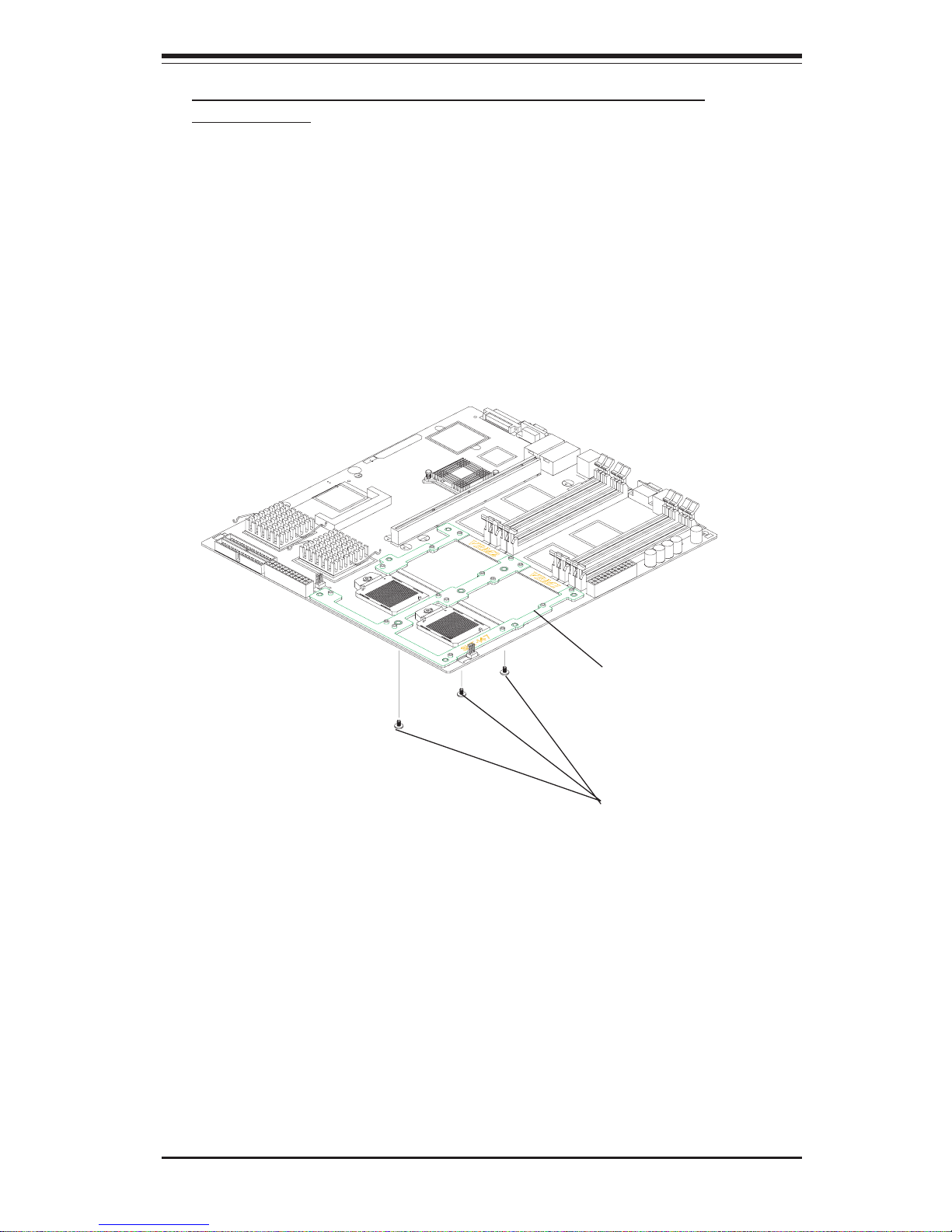
Chapter 2: Installation
2-3
1. Place the retention mechanism (P/N SKT-0147-RM-IT2) on the mother-
board as shown in the picture below:
2. Secure the retention mechanism onto the motherboard by screwing
three (3) 6-32 4.5MM screws into the mounting holes on the back of the
motherboard.
1.) Place the retention
mechanism on the
motherboard
2.) Screw in three 6-32
4.5mm screws on the
reverse side of the
motherboard
B. Installing the Heatsink Retention Mechanism on the
Motherboard
Page 24

2-4
SUPER i2DML-8G2/i2DML-iG2 User's Manual
C. Installing Motherboard into chassis
*Note: To optimize the functionality and the capability of the i2DML-8G2/
i2DML-iG2, we strongly recommend that the i2DML-8G2/i2DML-iG2 be
installed in Supermicro's proprietary chassis only-the SC813HS-500W
(*for 1 U), SC823HS-500W (*for 2U).
1. Locate six(6) 6-32 8mm screws in the retention mechanism shipping
package.
2. On the retention mechanism located on the motherboard, locate the six
mounting holes (as shown in the picture below), and locate their six
corresponding mounting holes in the chassis.
3. Align the six mounting holes on the motherboard against the corresponding mounting holes in the chassis.
4. Screw six (6) 6-32 8mm screws into the mounting holes on the
retention mechanism and the mounting holes in the chassis as shown in
the pictures below.
5. Locate six 6-32 4.5mm screws included in the chassis mounting kit.
Secure the motherboard onto the chassis by screwing 6-32 4.5mm
screws into all the remaining mounting holes on the motherboard and the
mounting holes in the chassis.
1.) Screw six 6-32 8mm screws into
mounting holes on the board and on the
chassis.
2.) Secure the motherboard
onto the chassis by screwing
6-32 4.5mm screws into all the
remaining mounting holes on
the board and on the chassis.
Page 25
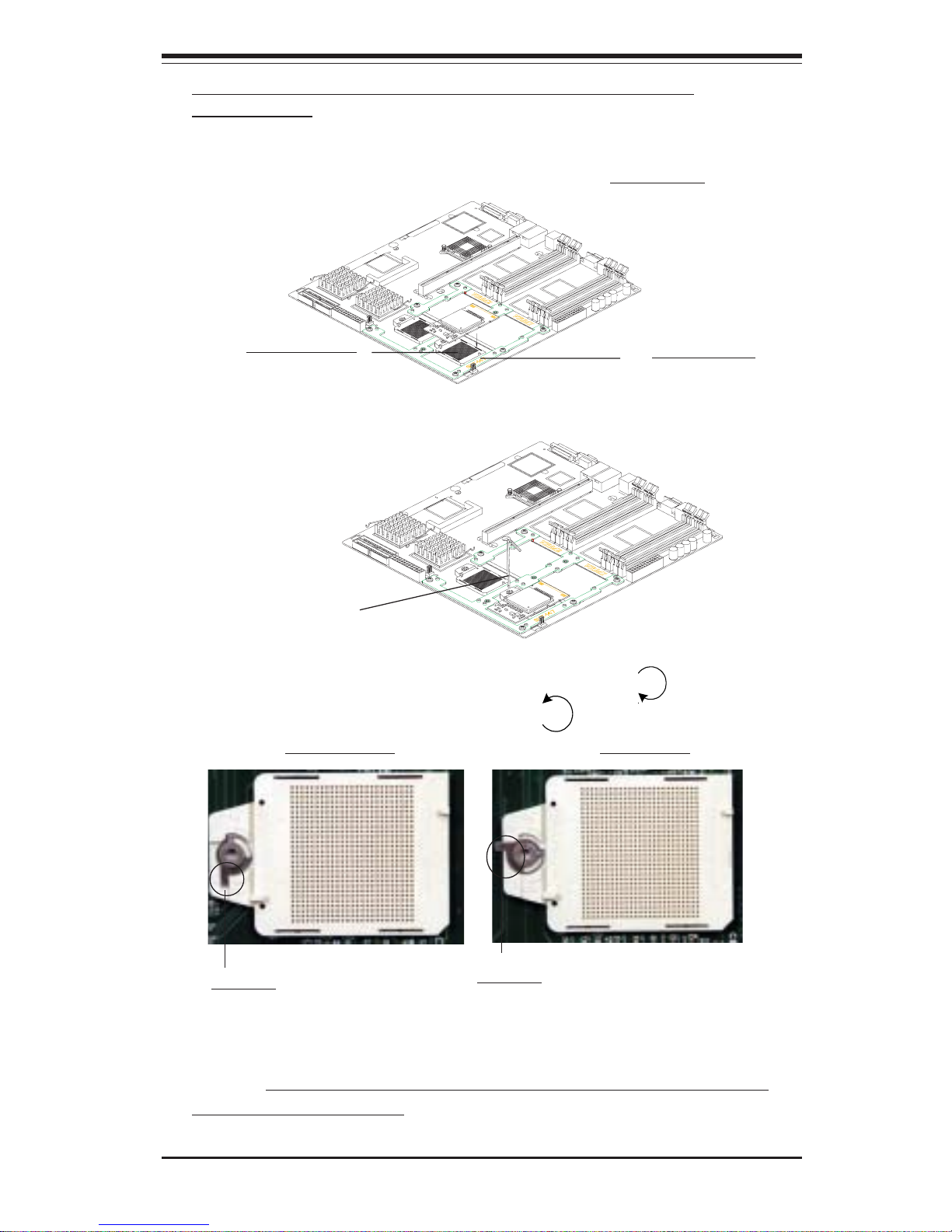
Chapter 2: Installation
2-5
1. Insert the Itanium 2 CPU into the CPU1 Socket. Make sure that CPU Pin
1 is aligned with the cut angle of the CPU socket. (*See Note) as shown
in the picture below:
D. Installing and securing the Itanium 2 CPU onto the
motherboard
Itanium 2 CPU
CPU1 Socket
2. Use an M2.5 Hex Key to properly install and securely lock the Itanium 2
CPU onto the socket as shown below:
Use an M2.5 Hex Key
to secure the CPU.
(*Notes: Please refer to Chapter 1 Page 1-4 for the locations of CPU1
Socket and CPU2 Socket.)
3. Make sure that the CPU is in its proper locking position. (*To lock it:
Use an M2.5 Hex key to turn the lock in the clockwise direction. To
unlock it: turn the lock in the counter-clock direction.)
4. Repeat the Steps 1-3 to install CPU#2, if needed.
CPU-unlocked CPU-locked
Pointer
Pointer
Page 26
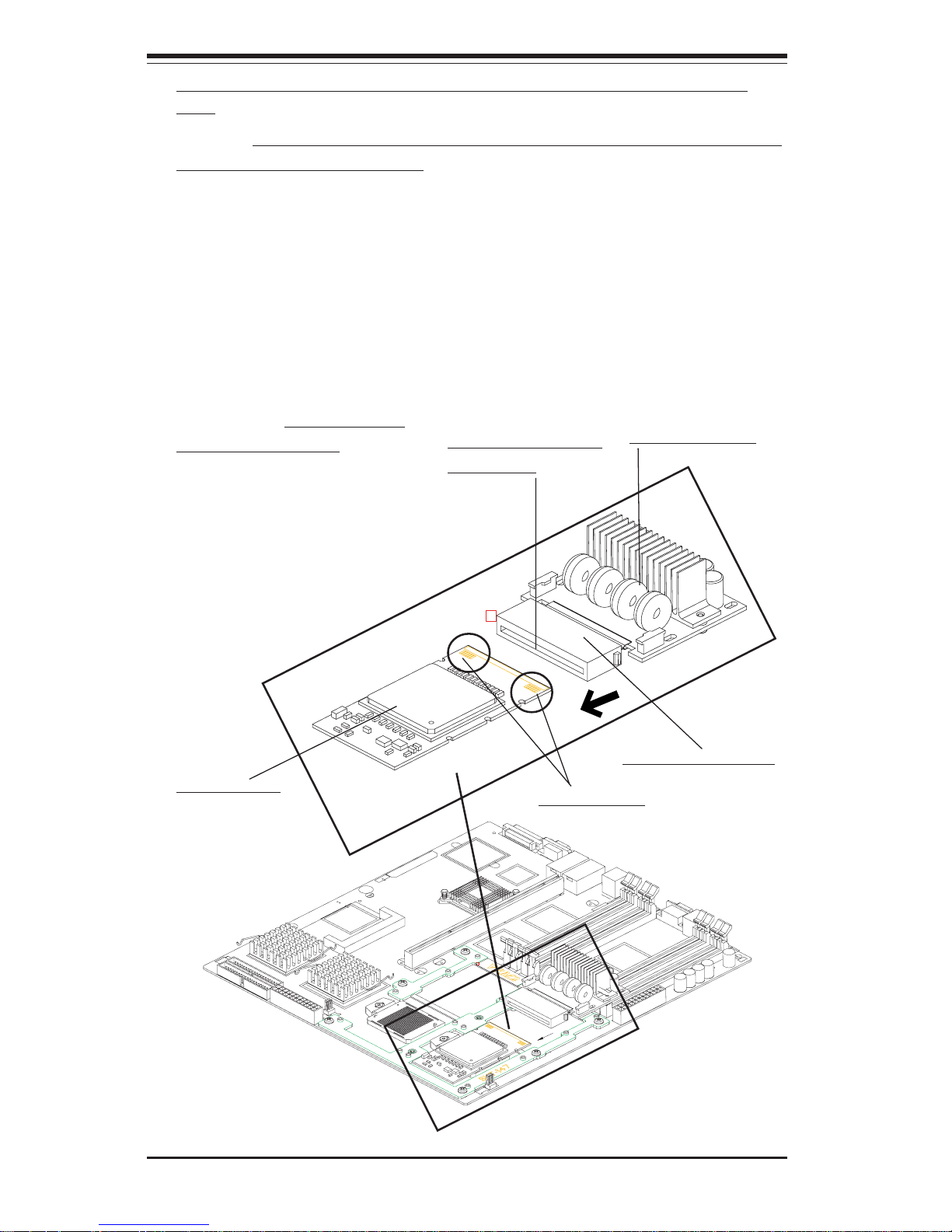
2-6
SUPER i2DML-8G2/i2DML-iG2 User's Manual
(*Notes: 1.The CPU Power Pod is a VRM mechanism specially designed
for the Itanium 2 processors.)
1. Locate the opening slot on the CPU Power Pod, and align the opening
slot with the Itanium2 CPU installed on the motherboard.
2. Carefully push the Edge Connector of the Power Pod toward the CPU
until the Signal Pins on both edges of the CPU are fully seated in the
Edge Connector and you hear a click. (*Warning: Unless the Signal
Pins of the CPU are fully seated in the Edge Connector of the
Power Pod, the CPU will not function correctly!!)
1.) Align the opening slot of
the CPU Power Pod with the
CPU.
2.) Push the Edge
Connector toward the
CPU until you hear a
click and the Signal
Pins are fully seated in
the Edge Connector.
CPU Power Pod
E. Installing and securing the Power Pod onto the Itanium 2
CPU
Itanium2 CPU
*Edge Connector
Opening slot of the
Power Pod
*Signal Pins
Page 27
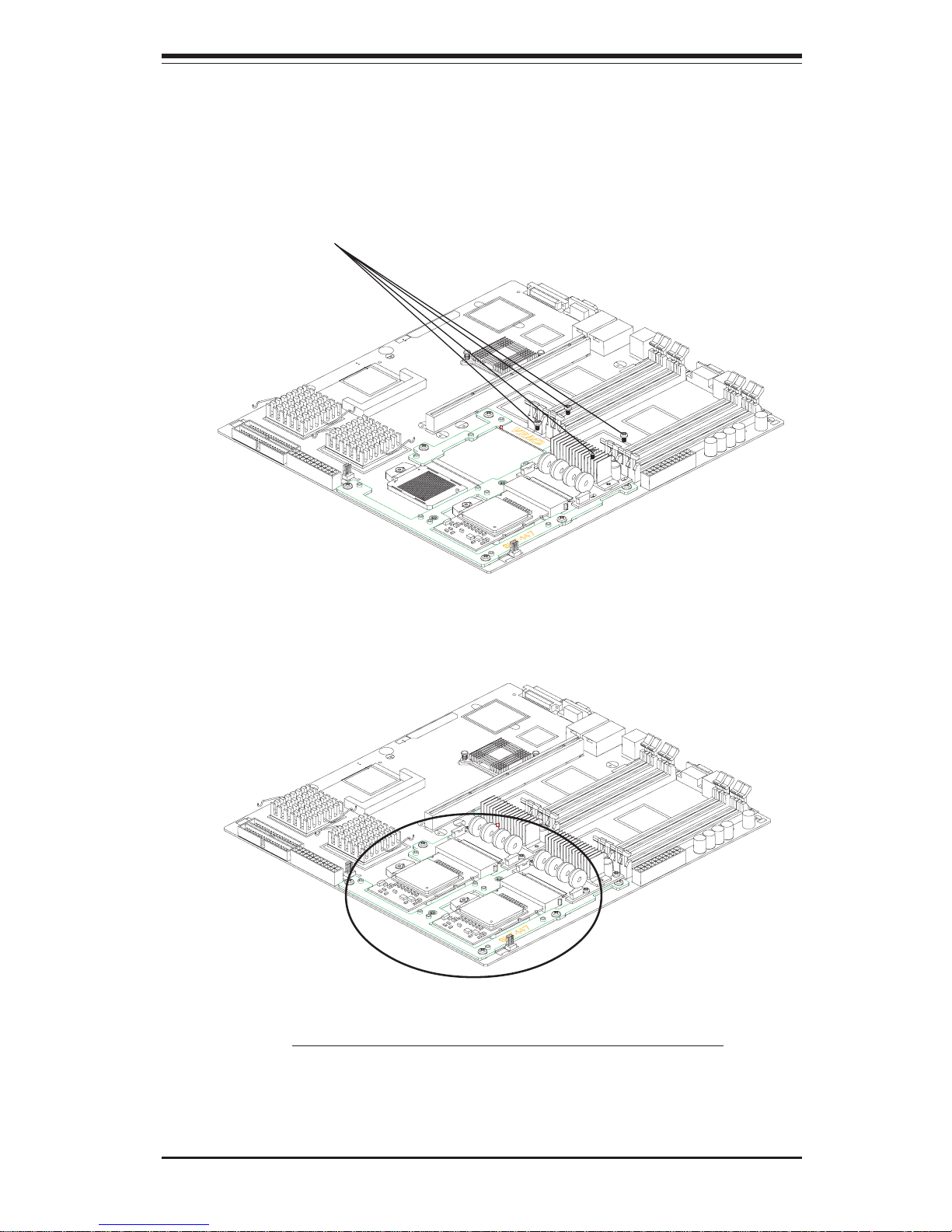
Chapter 2: Installation
2-7
4. Repeat Step 1 and Step 2 to install the second Itanium2 CPU (w/Power
Pod) as needed.
3.) Secure the Power Pod onto the
motherboard with four(4) M3 screws.
3. Locate four(4) M3 screws in the VRM-008 package. Secure the Power
Pod onto the motherboard with four(4) M3 screws as shown in the
picture below:
Dual Itanium 2 Processors (w/ Power Pods installed)
Page 28

2-8
SUPER i2DML-8G2/i2DML-iG2 User's Manual
F. Installing the Heatsink on the CPU(*for CPU w/o Heatsink
only)
(*Warning: Do not apply any thermal grease to the heatsink-the required
amount of thermal grease has already been applied.)
1. Place the heatsink (P/N SKT-0046) on top of the CPU so that the four
mounting holes are aligned with those on the retention mechanism as
shown in Figure 1 below.
2. Screw in two diagonal screws (ie the #1 and #2 screws) until just
snug (do not fully tighten), then do the same with the remaining diagonal
screws as shown in Figure 2 and Figure 3.
1) Locate the four mounting holes on
the heatsink retention module.
Figure 1
Figure 2
Figure 3
(*Note: To maximizing the cooling effect of the i2DML-8G2/iG2, we
strongly recommend that Supermicro's proprietary heatsinks (SNK-046)
be used with the Itanium 2 CPUs.)
Page 29

Chapter 2: Installation
2-9
3. Secure the heatsink onto the CPU by tightening all four screws as
shown in Figure 3.
4. Repeat the above steps 1-3 to install the second heatsink on the
second CPU if needed as shown in the Figure 4.
Figure 4
The i2DML-8G2/iG2 with two heatsinks installed
G. Connecting the Power Supply to the motherboard and the
Power Pods
1. Connect the 24-pin power connector from the AC Power Supply to the
motherboard. (Refer to Page 1-4 for the locations of power connectors.)
2. Connect two(2) 4-pin 12V/15A power connectors from the AC Power
Supply to the power pods.
Page 30

2-10
SUPER i2DML-8G2/i2DML-iG2 User's Manual
Figure 2-2. Installing and Removing DIMMs
To Install:
Insert module
vertically and
press down
until it snaps
into place.
Pay attention
to the
alignment
notch at the
bottom.
2-3 Installing DIMMs
Note: Check the Supermicro web site for recommended memory modules:
http://www.supermicro.com/TECHSUPPORT/FAQs/Memory_vendors.htm
CAUTION
Exercise extreme care when installing or removing DIMM
modules to prevent any possible damage. Also note that the
memory is interleaved to improve performance (see step 1).
DIMM Installation
1. Insert either 4 or 8 identical DIMMs (-Memory of the same size and type)
into the memory slots, starting with DIMM1(J16), DIMM2(J13),
DIMM3(J11) & DIMM4(J9). (DIMM1-DIMM4 are the DIMM sockets colored
in blue.) If four more DIMMs are used, insert DIMM5(J15), DIMM6(J14),
DIMM7(J12) and DIMM8(J10) into the slots. (DIMM5-DIMM8 are the DIMM
sockets colored in black.) The memory scheme is interleaved, and you
must install four modules at a time, beginning with DIMM1, DIMM2,
DIMM3, DIMM4 (blue slots).
2. Insert each DIMM module vertically into its slot. Pay attention to the
notch along the bottom of the module to prevent inserting the DIMM
module incorrectly.
3. Gently press down on the DIMM module until it snaps into place in the
slot. Repeat for all modules (see step 1 above).
Memory Support
The i2DML-8G2/i2DML-iG2 supports up to 16 GB of buffered, Reg. ECC
DDR-200 (utilizing DDR 266 memory operating at DDR 200). All
motherboards were designed to support 2 GB modules in each slot.
Page 31

Chapter 2: Installation
2-11
To Remove:
Use your thumbs to gently push near the edge of both ends of
the module. This should release it from the slot.
2-4 I/OPorts/Control Panel Connectors
The I/O ports are color coded in conformance with the PC 99 specification.
See Figure 2-3 below for the colors and locations of the various I/O ports.
Figure 2-3. I/O Port Locations and Definitions
COM Port USB
Ports
GLAN1 GLAN2 Video Port
(*For i2DML-8G2 only)
External SCSI
Page 32

2-12
SUPER i2DML-8G2/i2DML-iG2 User's Manual
Front Control Panel (U66)
U66 contains header pins for various buttons and indicators that are normally located on a control panel at the front of the chassis. These connectors are designed specifically for use with Supermicro server chassis. See
the figure below for the descriptions of the various control panel buttons
and LED indicators. Refer to the following section for descriptions and pin
definitions.
Figure 2-4: Front Control Panel-U66 Header Pins
Pow er Butto n
Overheat LED
1
NIC1 LED
Reset Button
2
Power Fail LED
HDD LED
Power LED
Reset
Pwr
Vcc
Vcc
Vcc
Vcc
Ground
Ground
1920
Vcc
X
Ground
NMI
X
X
NIC2 LE D
Speaker
1
2
3
4
Speaker Connector (CN4)
CN4 contains header pins for the Speaker Header located at the front of the
chassis. (*See the Connector Section for details.)
Figure 2-5: CN4 Header Pins
Page 33

Chapter 2: Installation
2-13
24Pin PW1
SMB
PW
Alarm
Reset
DIMM1
DIMM2
DIMM5
PWR
Fault
F
a
24-Pin PW2
IDE1
IDE2
Fan6
Fan5
F
a
Debug Codes LED
M
1
LAN
2
SCSI B
USB2/3
CH
I
PMI
SMB
CPU1
CPU2
a
n
2
Fan6
Fan5
Fan6
Fan1
SMB
Alarm
DIMM
1
DIMM
2
DIMM5
DIMM
6
DIMM
3
DIMM
7
DIMM4
DIMM
8
MRH-D
MRH-
D
MRH-
D
MRH-D
PCI-X
LSI
SCS
I
Controller
P64H
ICH4
SIOH
SNC
-to
p
VRM-to
p
FP
CTLR
B
0/1
GLAN
CTLR
Fan8
S I/O
S
n
4
Fan3
Fau
lt
COM2
EPS 12V Power Supply 24-pin Connectors:
J20,J36--Pin Definitions
Pin Number Definition
13 +3.3V
14 -12V
15 COM
16 PS_ON#
17 COM
18 COM
19 COM
20 Res(NC)
21 +5V
22 +5V
23 +5V
24 COM
Pin Number Definition
1 +3.3V
2 +3.3V
3 CO M
4 +5V
5 CO M
6 +5V
7 CO M
8 PWR_OK
9 5VSB
10 +12V
11 +12V
12 +3.3V
2-5 Connecting Cables
Processor Power
Connectors
(*For CPU
VRMs)
In addition to the primary SSI
EPS12V 24-pin power connectors
(above), there are also two 4-pin
EPS 12V/15A VRM power connectors to be connected to CPU
Power Pods (VRMs). Refer to the
table on the right for pin definitions.
EPS 12V Power Supply 4-pin Connectors:
Pin Definitions
Pin
Number Definition
2 Ground
4 +12V
Pin
Number Definition
1 Th r u
3 Th r u
EPS 12V Power
Connectors (Main PS)
There are two 24-pin main power
supply connectors (PW1, PW2) on
the board. These power connectors meet the SSI EPS 12V specification. (*Only one 24-pin connector is needed.) See the tables on
the right for pin definitions.
PW1 (24-Pin PWR
Connector)
PW2 (24-Pin PWR
Connector)
CPU VRMs
Page 34

2-14
SUPER i2DML-8G2/i2DML-iG2 User's Manual
Power Fail LED
The Power Fail LED connection is
located on pins 5 and 6 of U66.
Refer to the table on the right for
pin definitions.
Power Fail LED Pin
Definitions
(U66)
Pin
Number
5
6
Definition
Vcc
GND
NMI Button
The non-maskable interrupt button
header is located on pins 19 and
20 of U66. Refer to the table on
the right for pin definitions.
Pin
Number
19
20
Definition
Control
Ground
NMI Button Pin
Definitions (U66)
Power LED
The Power LED connection is located on pins 15 and 16 of U66.
Refer to the table on the right for
pin definitions.
Pin
Number
15
16
Definition
Vcc
Control
PWR_LED Pin Definitions
(U66)
Power Button
Overheat LED
1
NIC1 LED
Reset Button
2
Power Fail LED
HDD LED
Power LED
Reset
Pwr
Vcc
Vcc
Vcc
Vcc
Ground
Ground
1920
Vcc
X
Ground
NMI
X
X
NIC2 LED
M
1
LAN
2
SCSI B
USB2/3
CH
IPMI
SMB
CPU1
CPU2
PW
2
Pin PW
2
Fan6
Fan5
Fan6
Fan1
SMB
Alarm
DIMM
1
DIMM
2
DIMM5
DIMM
6
DIMM
3
DIMM
7
DIMM4
DIMM
8
MRH-D
MRH-
D
MRH-
D
MRH-D
PCI-X
LSI
SCS
I
Controller
P64H
ICH4
SIOH
SNC
-to
p
VRM-to
p
FP
C
T
L
R
B
0/1
a
n
7
GLAN
CTLR
Fan8
S I/O
S
n
4
Fan3
Fault
COM2
NMI Button
PWR LED
PWR Fail LED
Page 35

Chapter 2: Installation
2-15
HDD LED
The HDD LED connection is located
on pins 13 and 14 of U66. Attach
the hard drive LED cable here to
display disk activity (for any hard
drives on the system, including
SCSI, Serial ATA and IDE). See
the table on the right for pin definitions.
HDD LED Pin
Definitions
(U66)
Pin
Number
13
14
Definition
Vcc
HD Active
NIC1 LED
The NIC (Network Interface Controller) LED connection for the
GLAN port is located on pins 11
and 12 of U66. Attach the NIC LED
cable to display network activity.
Refer to the table on the right for
pin definitions.
NIC LED Pin
Definitions
(U66)
Pin
Number
11
12
Definition
Vcc
GND
NIC2 LED
The NIC (Network Interface Controller) LED connection for the
GLAN port is located on pins 9 and
10 of U66. Attach the NIC LED
cable to display network activity.
Refer to the table on the right for
pin definitions.
NIC 2 LED Pin
Definitions
(U66)
Pin
Number
9
10
Definition
Vcc
GND
Power Button
Overheat LED
1
NIC1 LED
Reset Button
2
Power Fail LED
HDD LED
Power LED
Reset
Pwr
Vcc
Vcc
Vcc
Vcc
Ground
Ground
1920
Vcc
X
Ground
NMI
X
X
NIC2 LED
M
1
LAN
2
SCSI B
USB2/3
CH
IPMI
SMB
CPU1
CPU2
a
n
2
4
-P
in
P
W
2
4
P
in
P
W
2
E
1
E
2
Fan6
Fan5
Fan6
Fan1
SMB
Alarm
DIMM
1
DIMM
2
DIMM5
DIMM
6
DIMM
3
DIMM
7
DIMM4
DIMM
8
MRH-D
MRH-
D
MRH-
D
MRH-D
PCI-X
LSI
SCS
I
Controller
P64H
ICH4
SIOH
SNC
-to
p
VRM-to
p
FP
C
T
L
R
B
0/1
GLAN
CTLR
Fan8
S I/O
S
n
4
Fan3
Fault
COM2
HDD LED
NIC1 LED
NIC2 LED
Page 36

2-16
SUPER i2DML-8G2/i2DML-iG2 User's Manual
Reset Button
The Reset Button connection is located on pins 3 and 4 of U66. Attach it to the hardware reset
switch on the computer case.
Refer to the table on the right for
pin definitions.
Pin
Number
3
4
Definition
Reset
Ground
Reset Pin
Definitions
(U66)
Overheat LED (OH)
Connect an LED to the OH connection on pins 7 and 8 of U66 to provide advanced warning of chassis
overheating. Refer to the table on
the right for pin definitions.
Overheat (OH) LED
Pin Definitions
(U66)
Pin
Number
7
8
Definition
Vcc
GND
Power Button
Overheat LED
1
NIC1 LED
Reset Button
2
Power Fail LED
HDD LED
Power LED
Reset
Pwr
Vcc
Vcc
Vcc
Vcc
Ground
Ground
1920
Vcc
X
Ground
NMI
X
X
NIC2 LED
M
1
LAN
2
SCSI B
USB2/3
CH
IPMI
SMB
CPU1
CPU2
a
n
2
4
-P
in
P
W
2
4
P
in
P
W
2
E
1
E
2
Fan6
Fan5
Fan6
Fan1
SMB
Alarm
DIMM
1
DIMM
2
DIMM5
DIMM
6
DIMM
3
DIMM
7
DIMM4
DIMM
8
MRH-D
MRH-
D
MRH-
D
MRH-D
PCI-X
LSI
SCS
I
Controller
P64H
ICH4
SIOH
SNC
-to
p
VRM-to
p
FP
C
T
L
R
B
0/1
a
n
7
GLAN
CTLR
Fan8
S I/O
S
n
4
Fan3
Fault
COM2
Overheat LED
Reset Button
Page 37

Chapter 2: Installation
2-17
7
4
8
LAN1
DIMM7
DIMM4
DIMM8
MRH-D
PCI
USB0/1
Power Button
The Power Button connection is
located on pins 1 and 2 of U66.
Momentarily contacting both pins
will power on/off the system. This
button can also be configured to
function as a suspend button
(with a setting in BIOS - see Chapter 4). To turn off the power
when set to suspend mode, depress the button for at least 4
seconds. Refer to the table on the
right for pin definitions.
Pin
Number
1
2
Definition
PW_ON
Ground
Power Button
Connector
Pin Definitions
(U66)
Universal Serial Bus
(USB0/1)
Four USB 2.0 ports:USB0/1(J1)
are located on the back panel.
USB0 is the bottom connector and
USB1 is the top connector of J1.
See the table on the right for pin
definitions.
Universal Serial Bus Pin Definitions
Pin
Number Definition
1+5V
2P0 3P0+
4 Ground
5 N/A
Pin
Number Definition
1+5V
2P0 3P0+
4 Ground
5Key
USB 0/1(J1)
M
1
LAN
2
SCSI B
USB2/3
CH
IPMI
SMB
CPU1
CPU2
a
n
2
Fan6
Fan5
Fan6
Fan1
SMB
Alarm
DIMM
1
DIMM
2
DIMM5
DIMM
6
DIMM
3
DIMM
DIMM4
DIMM
8
MRH-D
MRH-
D
MRH-
D
MRH-D
PCI-X
LSI
SCS
I
Controller
P64H
ICH4
SIOH
SNC
-to
p
VRM-to
p
FP
C
T
L
R
B
0/1
GLAN
CTLR
Fan8
S I/O
S
n
4
Fan3
Fault
COM2
Power Button
Overheat LED
1
NIC1 LED
Reset Button
2
Power Fail LED
HDD LED
Power LED
Reset
Pwr
Vcc
Vcc
Vcc
Vcc
Ground
Ground
1920
Vcc
X
Ground
NMI
X
X
NIC2 LED
USB 0/1
PWR On Button
Page 38

2-18
SUPER i2DML-8G2/i2DML-iG2 User's Manual
SCSI B
USB2/3
SPKR
Chassis
Intrusion
CLR
CMOS
IDE1
IDE2
Fan6
Fan5
SCSI A
LSI
SCSI
Controller
ICH4
SIOH
(South
Bridge)
Front Panel
CTLR
Speaker
SCSI
Enable
Fan8
S I/O
BIOS1
BIOS2
BIOS3
BIOS4BIOS5
BIOS6
COM2
Debug Cod
e
SCSI
LED
1
5
2
6
WOR
J5
COM1
S
P
Al
arm
Reset
DIMM1
DIMM2
DIMM5
DIMM6
MR
Fan7
PWR
Fault
M
1
LAN
2
SCSI B
USB2/3
CH
I
PMI
SMB
CPU1
CPU2
a
n
2
4
-
P
in
P
W
2
4
P
in
P
W
2
E
1
E
2
Fan6
Fan5
Fan6
Fan1
SMB
Alarm
DIMM
1
DIMM
2
DIMM5
DIMM
6
DIMM
3
DIMM
7
DIMM4
DIMM
8
MRH-D
MRH-
MRH-
D
MRH-D
PCI-X
LSI
SCS
I
Controller
P64H
ICH4
SIOH
SNC
-to
p
VRM-top
FP
C
T
L
R
B
0/1
GLAN
CTLR
Fan8
S I/O
S
n
4
Fan3
Fau
lt
COM2
Front Panel Universal
Serial Bus Header
An extra USB header (USB2/3)
(J21) can be used for front side
USB access. You will need a USB
cable to use either connection.
Refer to the tables on the right for
pin definitions.
Front Panel Universal Serial Bus(J21) Pin
Definitions
Pin
Number Definition
1+5V
2P0 3P0+
4 Ground
5Key
FPUSB2/FOUSB3
Serial Ports
There are two Serial Ports on the
i2DML-8G2/i2DML-iG2. COM1 (J5)
is a connector and COM2 (J38) is
a header. See the tables on the
right for pin definitions.
Serial Ports Pin Definitions
(COM1-J5, COM2-J38)
Pin Number Definition
1 DCD
2 Serial In
3 Serial Out
4 DTR
5 Ground
Pin Number Definition
6 DSR
7 RTS
8 CTS
9 RI
COM1 Port
COM2 Port
USB 2/3
Page 39

Chapter 2: Installation
2-19
USB2/3
SPKR
Chassis
Intrusion
CLR
CMOS
Fan6
Fan5
Bridge)
Front Panel
CTLR
S1
2
De
LAN1
LAN2
VGA
MRH-D
P
C
GLAN
Enable
USB0/1
GLAN
CTLR
Chassis Intrusion
A Chassis Intrusion header (J25)
is located below the S I/O chip.
Attach the appropriate cable to inform you of a chassis intrusion.
See the tables on the right for pin
definitions.
GLAN Ports (Ethernet
Ports)
Two Gigabit Ethernet ports (designated LAN1, LAN2) are located
between Keyboard/Mouse connectors and the VGA connector.
This port accepts RJ45 type
cables.
Pin
Number
1
2
Definition
Instrusion
Ground
Chassis Intrusion
Pin Definitions
(J25)
M
1
LAN
2
SCSI B
USB2/3
CH
I
PMI
SMB
CPU1
CPU2
an
2
4
-
P
in
P
W
2
4
P
in
P
W
2
E
1
E
2
Fan6
Fan5
Fan6
Fan1
SMB
Alarm
DIMM
1
DIMM
2
DIMM5
DIMM
6
DIMM
3
DIMM
7
DIMM4
DIMM
8
MRH-D
MRH-
D
MRH-
D
MRH-D
PCI-X
LSI
SCS
I
Controller
P64H
ICH4
SIOH
SNC
-to
p
VRM-to
p
FP
C
T
L
R
B
0/1
a
n
7
GLAN
CTLR
Fan8
S I/O
S
n
4
Fan3
Fau
lt
COM2
GLAN1, GLAN2
Chassis Intrusion
Page 40

2-20
SUPER i2DML-8G2/i2DML-iG2 User's Manual
SCSI B
USB2/3
SPKR
Chassis
Intrusion
CLR
CMOS
SCS
I
LSI
SCSI
Controller
(South
Bridge)
F
C
Speaker
Fan8
S I/O
BIOS1
BIOS2
BIOS3
BIOS4BIOS5
BIOS6
COM2
SCSI
LED
M
1
LAN
2
SCSI B
USB2/3
CH
IPMI
SMB
CPU1
CPU2
Fan6
Fan5
n
1
M
B
Alarm
DIMM
1
DIMM
2
DIMM
6
DIMM
3
DIMM
7
DIMM
8
-
D
MRH-
D
MRH-
D
-
D
PCI-X
LSI
I
Controller
64
H
H
4
I
OH
N
C
-to
p
VRM-to
p
T
L
R
B
0/1
LA
N
TL
R
an
8
I
/O
n
4
an
3
l
t
M
2
Speaker Header
The Speaker header is located on
CN4. See the table on the right for
speaker pin definitions. Note: The
speaker connector pins are for
use with an external speaker. If
you wish to use the onboard
speaker, you should close pins 3,
and 4 with a jumper to enable it.
Fan Header Pin Definitions
Pin
Number
1
2
3
Definition
Ground (black)
+12V (red)
Tachometer
Caution: Fan headers are DC
power.
Fan Headers
The i2DML-8G2/i2DML-iG2 has
eight fan headers. See the table
on the right for pin definitions.
Speaker
1
2
3
4
CN4
FAN3, FAN1
FAN4, FAN2
FAN5,
FAN6
FAN7
Speaker
FAN8
Page 41

Chapter 2: Installation
2-21
24Pin PW1
1
5
2
6
WOR
J5
COM1
3
7
SMB
PW
Alarm
Reset
DIMM1
DIMM2
DIMM5
DIMM6
DIMM3
DIMM7
MRH-D
MRH-D
Fan7
PWR
Fault
Wake-On-Ring
The Wake-On-Ring header is designated JWOR(J6). This function
allows your computer to receive
and "wake-up" by an incoming call
to the modem when in suspend
state. See the table on the right
for pin definitions. You must have
a Wake-On-Ring card and cable to
use this feature.
Wake-on-Ring
Pin Definitions
(JWOR-J6)
Pin
Number
1
2
Definition
Ground
Wake-up
Power Fault
Connect a cable from your power
supply to the U62 header to provide warning of power supply failure. This warning signal is
passed through the PWR_LED pin
on U66 to indicate of a power failure on the chassis. See the table
on the right for pin definitions.
Power Fault
Pin Definitions (U62)
Pin
Number
1
2
3
4
Definition
P/S 1 Fail Signal
P/S 2 Fail Signal
P/S 3 Fail Signal
Reset (from MB)
Note: This feature is only available when using
redundant Supermicro power supplies.
M
1
LAN
2
I
B
B2
/3
M
B
PU
1
P
U2
a
n
2
4
-P
in
P
W
2
4
P
in
P
W
2
E
1
E
2
Fan6
n
5
n
1
M
B
Alarm
DIMM
1
DIMM
2
DIMM
6
DIMM
3
DIMM
7
DIMM
8
-
D
MRH-
D
MRH-
D
-
D
PCI-X
LSI
I
Controller
64
H
H
4
I
OHNC
-to
p
VRM-to
p
T
L
R
B
0/1
LA
N
TL
R
an
8
I
/O
n
4
an
3
lt
M
2
PWR Fault
Wake On Ring
Page 42

2-22
SUPER i2DML-8G2/i2DML-iG2 User's Manual
L
A
VGA
SCSI B
USB2/3
SPKR
Chassis
Intrusion
CLR
CMOS
IPMI
SMB
24
-
IDE1
IDE2
Fan6
Fan5
SCSI A
LSI
SCSI
Controller
P64H
ICH4
SIOH
(South
Bridge)
Front Panel
CTLR
GLAN
Enable
Speaker
SCSI
Enable
GLAN
CTLR
Fan8
S I/O
BIOS1
BIOS2
BIOS3
BIOS4BIOS5
BIOS6
Battery
COM2
Debug Codes LED
SCSI
LED
24Pin
P
1
5
2
6
SMB
PW
Alarm
Reset
DIMM1
DIMM2
DIMM5
DIMM6
an7
PWR
Fault
SMB
A System Management Bus
header is located at J22. Connect
the appropriate cable here to utilize SMB on your system.
Alarm Reset
The system will notify you in the
event of a power supply failure.
This feature assumes that Supermicro redundant power supply
units are installed in the chassis.
If you only have a single power
supply installed, you should disable this (the default setting) with
(CN5) to prevent false alarms.
See the table on the right for
jumper settings. (The Alarm Reset
header is located next to the PWR
Fault header and close to Fan3.)
SMB Header
Pin Definitions (J22)
Pin
Number
1
2
3
4
Definition
Data
Ground
Clock
No Connection
Jumper
Position
Open
Closed
Definition
Enabled
Disabled
Alarm Reset Jumper
Settings
(CN5)
M
1
LAN
2
I
B
B2
/3
PM
I
M
B
PU
1
P
U2
4
-P
in
P
W
2
4
P
in
P
W
2
E
1
E
2
Fan6
n
5
n
1
M
B
Alarm
DIMM
1
DIMM
2
DIMM
6
DIMM
3
DIMM
7
DIMM
8
-
D
MRH-
D
MRH-
D
-
D
PCI-X
LSI
I
Controlle
r
64
H
H
4
I
OH
N
C
-to
p
VRM-to
p
B
0/1
LA
N
TL
R
an
8
I
/O
n
4
an
3
l
t
M
2
Alarm Reset
SMB
Page 43

Chapter 2: Installation
2-23
24Pin PW1
1
5
2
6
SMB
PW
Alarm
Reset
DIMM1
DIMM2
DIMM5
DIMM6
PWR
Fault
SMB Power (I
2
C)
Connector
I
2
C Connector (J27), located be-
tween the PWR ForceOn Header
and the PWR Fault header, monitors the status of PWR Supply,
Fan and system temperature.
SMB PWR
Pin Definitions (J27)
Pin #
1
2
3
4
5
Definition
Clock
Data
N/A
N/A
N/A
2-6 Jumper Settings
Explanation of
Jumpers
To modify the operation of the
motherboard, jumpers can be
used to choose between
optional settings. Jumpers
create shorts between two pins
to change the function of the
connector. Pin 1 is identified
with a square solder pad on
the printed circuit board. See
the motherboard layout pages
for jumper locations.
Note: On two pin jumpers,
"Closed" means the jumper is
on and "Open" means the
jumper is off the pins.
Connector
Pins
Jumper
Cap
Setting
3 2 1
3 2 1
Pin 1-2 short
M
1
LAN
2
I
B
B2
/3
PM
I
M
B
PU
1
P
U2
a
n
2
4
-
P
in
P
W
2
4
P
in
P
W
2
E
1
E
2
Fan6
n
5
n
1
M
B
Alarm
DIMM
1
DIMM
2
DIMM
6
DIMM
3
DIMM
7
DIMM
8
-
D
MRH-
D
MRH-
D
-
D
PCI-X
LSI
I
Controller
64
H
H
4
I
OH
N
C
-to
p
VRM-to
p
T
L
R
B
0/1
a
n
7
LA
N
TL
R
an
8
I
/O
n
4
an
3
l
t
M
2
SMB PWR Connector
Page 44

2-24
SUPER i2DML-8G2/i2DML-iG2 User's Manual
VGA
SCSI B
USB2/3
SPKR
Chassis
Intrusion
CLR
CMOS
IPMI
SMB
IDE1
IDE2
Fan6
Fan5
SCSI A
LSI
SCSI
Controller
P64H
ICH4
SIOH
(South
Bridge)
Front Panel
CTLR
GLAN
Enable
Speaker
SCSI
Enable
GLAN
CTLR
Fan8
S I/O
BIOS1
BIOS2
BIOS3
BIOS4BIOS5
BIOS6
COM2
Debug Codes LED
SCSI
LED
LAN1
LAN2
VGA
SCSI B
PCI-X
SCSI A
LSI
SCSI
Controller
P64H
GLAN
Enable
Speake
SCSI
Enable
GLAN
CTLR
Fan8
BIOS2
BIOS3
BIOS4BIOS
5
SCSI
LED
GLAN Enable/Disable
J7 enables or disables the GLAN
port(s) on the motherboard. See
the table on the right for jumper
settings. The default setting is
enabled.
Jumper
Position
Pins 1-2
Pins 2-3
Definition
Enabled
Disabled
GLAN
Enable/Disable
Jumper Settings
(J7)
CMOS Clear
JBT1 is not literally a jumper but consists of two contact pads. To clear
the contents of CMOS, short these
pads together by touching them both
with a metal conductor such as the
head of a small screwdriver. For
ATX/SSI power supplies, you must
completely shut down the system
and remove the AC power cord before clearing CMOS.
JBT1
M
1
LAN
2
I
B
B2
/3
PMI
M
B
PU
1
P
U2
a
n
2
4
-
P
in
P
W
2
4
P
in
P
W
2
D
E
1
D
E
2
Fan6
n
5
n
1
M
B
Alarm
DIMM
1
DIMM
2
DIMM
6
DIMM
3
DIMM
7
DIMM
8
-
D
MRH-
MRH-
-
D
PCI-X
LSI
I
Controller
64
H
H
4
I
OH
N
C
-to
p
VRM-to
p
T
L
R
B
0/1
a
n
7
LA
N
TL
R
an
8 I/O
n
4
an
3
lt
M
2
GLAN Enable
Clear CMOS
Page 45

Chapter 2: Installation
2-25
L
VGA
SCSI B
USB2/3
SPKR
Chassis
Intrusion
CLR
CMOS
IPMI
SMB
F
a
F
a
SCSI A
LSI
SCSI
Controller
P64H
ICH4
SIOH
(South
Bridge)
Front Panel
CTLR
GLAN
Enable
Speaker
SCSI
Enable
GLAN
CTLR
Fan8
S I/O
BIOS1
BIOS2
BIOS3
BIOS4BIOS5
BIOS6
Battery
COM2
Debug Codes LED
SCSI
LED
M
1
LAN
2
I
BB2/3
PMI
M
B
PU
1
P
U2
in
P
W
2
P
in P
W
2
E1
E
2
Fan6
n
5
n
1
M
B
Alarm
DIMM
1
DIMM
2
DIMM
6
DIMM
3
DIMM
7
DIMM
8
-
D
MRH-
D
MRH-
D
-
D
PCI-X
LSI
I
Controller
64
H
H
4
I
OH
N
C
-to
p
VRM-to
p
B
0/1
LA
N
TL
R
an
8
I
/O
n
4
an
3
lt
M
2
SCSI Enable/Disable
(*i2DML-8G2 only)
The SCSI jumper at JA1 allows you
to enable or disable the onboard
SCSI controller. The normal (default) position is on pins 1-2 to enable SCSI termination. See the
table on the right for jumper settings.
Jumper
Position
Pins 1-2
Pins 2-3
Definition
Enabled
Disabled
SCSI Enable/Disable
Jumper Settings
(JA1)
SCSI Enable
Page 46

2-26
SUPER i2DML-8G2/i2DML-iG2 User's Manual
CPU2
WD
Reset
Fan2
24-Pin PW2
SNC
Fan4
LAN1
LAN2
VGA
Enabled
MRH-D
MRH-D
PCI-X
USB
0
Battery
Watch Dog
J31 controls Watch Dog, a system
monitor that takes action when a
software application freezes the
system. Pins 1-2 will have WD reset the system if a program
freezes. Pins 2-3 will generate a
non-maskable interrupt for the program that has frozen (requires software implementation). Watch Dog
must also be enabled in BIOS.
Jumper
Position
Pins 1-2
Pins 2-3
Open
Definition
WD to Reset
WD to NMI
Disabled
Watch Dog
Jumper Settings (J31)
VGA Enable/Disable
JV1 allows you to enable or disable the VGA port. The default position is on pins 1 and 2 to enable
VGA. See the table on the right for
jumper settings.
Jumper
Position
1-2
2-3
Definition
Enabled(default)
Disabled
VGA Enable/Disable
Jumper Settings
(JV1)
(*Note: Watch Dog is for OEM use only. WD sets a timer and it will
reset after the time specified expired. ACustom code must be written to
stop this function if WD is set to "enabled" in the BIOS and via a jumper
on board.)
M
1
LAN
2
I
B
B2
/3
M
B
PU
1
P
U2
-P
in
P
W
2
P
in P
W
2
E
1
E
2
Fan6
n
5
n
1
M
B
Alarm
DIMM
1
DIMM
2
DIMM
6
DIMM
3
DIMM
7
DIMM
8
-
D
MRH-
D
MRH-
D
-
D
PCI-X
LSI
I
Controller
64
H
H
4
I
OH
N
C
-to
p
VRM-to
p
T
L
R
B
0/1
LA
N
TL
R
an
8
I
/O
n
4
an
3
l
t
M
2
Watch Dog Reset
VGA Enable
Page 47

Chapter 2: Installation
2-27
24-Pin P
IDE1
IDE2
Fan6
Fan5
Debug Codes LED
V
SCSI B
SCSI A
LSI
SCSI
Controller
Enable
Speaker
SCSI
Enable
GLAN
CTLR
Fan8
BIOS2
BIOS3
BIOS4BIOS5
C
SCSI
LED
2-7 Onboard Indicators
Common Debug Codes
LEDs
There are two Common Debug
LEDs located next to the IDE 2 Connector. See the table below for
the functions associated with the
Debug Codes LEDs.
DS4 DS3
On On: SNC found and start memory sizing
On Off: Initial system memory and SIOH
Off On: Valid memory and SIOH found
Off Off: ICH4 found
SCSI Activity LED (*i2DML8G2 Only)
The SCSI Activity LED is located
next to the LSI SCSI Controller.
When the SCSI Activity LED blinks,
it indicates that the SCSI channels
are ative.
M
1
LAN
2
I
BB2/3
M
B
PU
1
P
U2
a
n
2
Fan6
n
5
n
1
M
B
Alarm
DIMM
1
DIMM
2
DIMM
6
DIMM3
DIMM7
DIMM
8
-
D
MRH-
D
MRH-
D
-
D
PCI-X
LSI
I
Controller
64
H
H
4
I
OH
N
C
-to
p
VRM-top
B
0/1
LA
N
TL
R
an
8
I
/O
n
4
an
3
lt
M
2
DS3 (top)
DS4 (bottom)
SCSI Activity LED
Debug Codes LED
Page 48

2-28
SUPER i2DML-8G2/i2DML-iG2 User's Manual
1
5
2
6
WOR
J5
COM1
3
7
4
SMB
PW
Alarm
Reset
DIMM1
DIMM2
DIMM5
DIMM6
DIMM3
DIMM7
DIMM4
MRH-D
Fan7
PWR
Fault
LAN2
VGA
SCSI B
USB2/3
SPKR
Ch
Int
r
CLR
CMOS
IPMI
SMB
SCSI A
LSI
SCSI
Controller
P64H
ICH4
(South
Bridge)
GLAN
Enable
Speaker
SCSI
Enable
GLAN
CTLR
Fan8
S
BIOS1
BIOS2
BIOS3
BIOS4BIOS5
BIOS6
Battery
COM2
SCSI
LED
2-8 COM Port, IDE, IPMI and SCSI Connections
Note the following when connecting the hard disk drive cable:
• A red mark on a wire typically designates the location of pin 1.
COM Port 1 (J5) & COM 2
Header (J38)
The COM Port 1 is located on J5,
and the COM 2 Header is located
on J38.
M
1
LAN
2
I
B
B2
/3
PMI
M
B
PU
1
P
U2
Fan6
n
5
n
1
M
B
Alarm
DIMM
1
DIMM
2
DIMM
6
DIMM
3
DIMM
7
DIMM
8
-
D
MRH-
D
MRH-
D
-
D
PCI-X
LSI
I
Controller
64
H
H
4
I
OH
N
C
-to
p
VRM-top
T
L
R
B
0/1
a
n
7
LA
N
TL
R
an
8
I
/O
n
4
an
3
lt
M
2
COM 1
COM 2
Page 49

Chapter 2: Installation
2-29
Fan2
24-Pin PW2
IDE1
IDE2
Fan6
Fan5
Fan4
Debug Codes LED
SCSI B
USB2/3
SPKR
Chassis
Intrusion
CLR
CMOS
IPMI
SMB
LSI
SCSI
Controller
P64H
ICH4
(South
Bridge)
Front
P
CTLR
N
le
Speaker
SCSI
Enable
GLAN
CTLR
S I/O
BIOS1
BIOS2
BIOS3
BIOS4BIOS5
BIOS6
Battery
COM2
SCSI
LED
IPMI
J26 is designated as the IPMI
Socket for the i2DML-8G2/i2DMLiG2 Motherboard.
IDE Connectors
There are no jumpers to
configure the onboard IDE#1
and #2 connectors (at J37
and J35, respectively). See
the table on the right for pin
definitions.
Pin Number Function
1 Reset IDE
3 Host Data 7
5 Host Data 6
7 Host Data 5
9 Host Data 4
11 Host Data 3
13 Host Data 2
15 Host Data 1
17 Host Data 0
19 GND
21 DRQ3
23 I/O Write 25 I/O Read 27 IOCHRDY
29 DACK3 31 IRQ14
33 Addr 1
35 Addr 0
37 Chip Select 0
39 Activity
Pin Number Function
2 GND
4 Host Data 8
6 Host Data 9
8 Host Data 10
10 Host Data 11
12 Host Data 12
14 Host Data 13
16 Host Data 14
18 Host Data 15
20 Key
22 GND
24 GND
26 GND
28 BALE
30 GND
32 IOCS16 34 GND
36 Addr 2
38 Chip Select 1 40 GND
IDE Connector Pin Definitions
(J35, J37)
M
1
LAN
2
I
B
B2
/3
PM
I
M
B
PU
1
P
U2
a
n
2
4
-P
in
P
W
2
4
P
in
P
W
2
E
1
E
2
Fan6
n
5
n
1
M
B
Alarm
DIMM
1
DIMM
2
DIMM
6
DIMM
3
DIMM
7
DIMM
8
-
D
MRH-
D
MRH-
D
-
D
PCI-X
LSI
I
Controller
64
H
H
4
I
OH
N
C
-to
p
VRM-to
p
T
LR
B
0/1
a
n
7
LA
N
TL
R
an
8
I
/O
n
4
an
3
l
t
M
2
IDE 1 (Right),
IDE 2 (Left)
IPMI
Page 50

2-30
SUPER i2DML-8G2/i2DML-iG2 User's Manual
LA
N
VGA
SCSI B
S
S
SCSI A
LSI
SCSI
Controller
P64H
GLAN
Enable
Speaker
SCSI
Enable
GLAN
CTLR
Fan8
BIOS1
BIOS2
BIOS3
BIOS4BIOS5
BIOS6
COM2
SCSI
LED
Ultra 320 SCSI Connectors
(*i2DML-8G2 only)
Refer to the table below for the pin
definitions of the Ultra 320 SCSI
connectors: SCSI A (located on J18),
and SCSI B (located on J3.)
Signal Names
+DB(12)
+DB(13)
+DB(14)
+DB(15)
+DB(P1)
+DB(0)
+DB(1)
+DB(2)
+DB(3)
+DB(4)
+DB(5)
+DB(6)
+DB(7)
+DB(P)
GROUND
DIFFSENS
TERMPWR
TERMPWR
RESERVED
GROUND
+ATN
GROUND
+BSY
+ACK
+RST
+MSG
+SEL
+C/D
+REQ
+I/O
+DB(8)
+DB(9)
+DB(10)
+DB(11)
Connector
Contact
Number
1
2
3
4
5
6
7
8
9
10
11
12
13
14
15
16
17
18
19
20
21
22
23
24
25
26
27
28
29
30
31
32
33
34
Signal Names
-DB(12)
-DB(13)
-DB(14)
-DB(15)
-DB(P1)
-DB(0)
-DB(1)
-DB(2)
-DB(3)
-DB(4)
-DB(5)
-DB(6)
-DB(7)
-DB(P)
GROUND
GROUND
TERMPWR
TERMPWR
RESERVED
GROUND
-ATN
GROUND
-BSY
-ACK
-RST
-MSG
-SEL
-C/D
-REQ
-I/O
-DB(8)
-DB(9)
-DB(10)
-DB(11)
Connector
Contact
Number
35
36
37
38
39
40
41
42
43
44
45
46
47
48
49
50
51
52
53
54
55
56
57
58
59
60
61
62
63
64
65
66
67
68
68-pin Ultra 320SCSI Connectors (J18 and J3)
M
1
LAN
2
I
B
B2
/3
PM
I
M
B
PU
1
P
U2
a
n
2
4
-
P
i
n
P
W
2
4
P
i
n
P
W
2
D
E
1
E
2
Fan6
n
5
n
1
M
B
Alarm
DIMM
1
DIMM
2
DIMM
6
DIMM
3
DIMM
DIMM
8
-
D
MRH-
D
MRH-
D
-
D
PCI-X
LSI
I
Controller
64
H
H
4
I
OHNC
-to
p
VRM-to
p
B
0/1
a
n
7
LA
N
TL
R
an
8
I
/O
n
4
an
3
l
t
M
2
SCSI Channel A
SCSI Channel B
Page 51

3-1
Chapter 3: Troubleshooting
Chapter 3
Troubleshooting
3-1 Troubleshooting Procedures
Use the following procedures to troubleshoot your system. If you have
followed all of the procedures below and still need assistance, refer to the
‘Technical Support Procedures’ and/or ‘Returning Merchandise for Service’
section(s) in this chapter.
Note: Always disconnect the power cord before adding, changing
or installing any hardware components.
Notes:
1) It might take longer than usual (up to 40 seconds) to boot up the system.
(The larger the memory size is, the longer it will take to boot the
system.)
2) Please wait at least 10 seconds between power off and power on for
proper VRMs discharge.
3) The i2DML-8G2/iG2 supports Limited ACPI functions (only the functions
of: “S0-Active”, and “S5-Complete power off” are supported).
4) The minimum power requirement is 500W and above. Also, two 4-pin
12V/15A power connectors are required for CPU Power Pods (VRMs).
5) There is no BIOS Recovery function available. Should a problem occur
after flashing BIOS, all six BIOS chips will have to be replaced.
Before Power On
1. Make sure no short circuits exist between the motherboard and chassis.
2. Disconnect all ribbon/wire cables from the motherboard, including those
for the keyboard and mouse.
3. Remove all add-on cards.
4. Install one CPU (making sure it is fully seated) and connect the chassis
speaker and the power LED to the motherboard. (Check all jumper
settings as well.)
No Power
1. Make sure no short circuits exist between the motherboard and the chas-
sis. (*Disconnect the AC plug from the power supply for more than 2
minutes to reset short circuit protection.)
2. Verify that all jumpers are set to their default positions.
3. Check that the 115V/230V switch on the power supply is properly set.
4. Connect the AC plug to the power supply, and turn the power switch on
Page 52

3-2
SUPER i2DML-8G2/i2DML-iG2 User's Manual
and off to test the system.
5. The battery on your motherboard may be old. Check to verify that it still
supplies ~3VDC. If it does not, replace it with a new one.
No Video
1. If the power is on but you have no video, remove all the add-on cards
and cables.
2. Use the speaker to determine if any beep codes exist. Refer to the
Appendixes for details on beep codes.
3. Make sure that the CPU is securely locked in the CPU socket.
4. Make sure that the 4-pin 12V/15A connector is used on the VRM Power
Pod.
5. Make sure that the CPU is completely inserted into the VRM Power Pod.
(*Please refer to Page 2-6 in Chapter 2.)
Losing the System’s Setup Configuration
1. Ensure that you are using a high quality power supply. A poor quality
power supply may cause the system to lose the CMOS setup information. Refer to Section 1-6 for details on recommended power supplies.
2. The battery on your motherboard may be old. Check to verify that it still
supplies ~3VDC. If it does not, replace it with a new one.
3. If the above steps do not fix the Setup Configuration problem, contact
your vendor for repairs.
NOTE
If you are a system integrator, VAR or OEM, a POST diagnos-
tics card is recommended. For BIOS POST codes, refer to App.
A.
Memory Errors
1. Make sure the DIMM modules are properly and fully installed.
2. Determine if different speeds of DIMMs have been installed. It is recommended to use the same RAM speed for all DIMMs in the system.
3. Make sure you are using the correct type of ECC DDR-200 SDRAM (utilizing DDR-266 operating at 200 MHz). EDO SDRAM and PC100/133
SDRAM are not supported.
4. Make sure all memory modules are fully seated in their slots. As an
interleaved memory scheme is used, you must install four or eight identical memory modules at the same time, beginning with DIMM1DIMM4(sockets colored in blue). (If eight DIMMs are used, install DIMM5DIMM8((sockets colored in black.) (see Section 2-3).
5. Check the position of the 115V/230V switch on the power supply.
Page 53

3-3
Chapter 3: Troubleshooting
• Motherboard model and PCB revision number
• BIOS release date/version (this can be seen on the initial display when
your system first boots up)
•System configuration
An example of a Technical Support form is on our web site at
http://www.supermicro.com/techsupport/contact_support.htm.
4. Distributors: For immediate assistance, please have your account number
ready when placing a call to our technical support department. We can
be reached by e-mail at support@supermicro.com or by phone at:
(408) 503-8000, option 2. You can also send fax to us at (408) 503-
8019.
3-3 Frequently Asked Questions
Question: What are the various types of memory that my motherboard can support?
Answer: The i2DML-8G2/i2DML-iG2 has eight 184-pin DIMM slots that sup-
port registered ECC DDR-200 (PC1600) SDRAM modules (-utilizing DDR-266
operating at 200 MHz). It is strongly recommended that you do not mix
memory modules of different speeds and sizes. (Either 4 or 8 of identical
DIMMs shall be installed.)
3-2 Technical Support Procedures
Before contacting Technical Support, please take the following steps. Also,
note that as a motherboard manufacturer, Super Micro does not sell directly
to end-users, so it is best to first check with your distributor or reseller for
troubleshooting services. They should know of any possible problem(s)
with the specific system configuration that was sold to you.
1. Please go through the ‘Troubleshooting Procedures’ and 'Frequently
Asked Question' (FAQ) sections in this chapter or see the FAQs on our
web site(http://www.supermicro.com/TECHSUPPORT/TechSupport.htm) before contacting Technical Support.
2. BIOS upgrades can be downloaded from our web site at
http://www.supermicro.com/techsupport/download.htm.
Note: Not all BIOS can be flashed depending on the modifications
to the boot block code.
3. If you still cannot resolve the problem, include the following information
when contacting Super Micro for technical support:
Page 54

3-4
SUPER i2DML-8G2/i2DML-iG2 User's Manual
Question: How do I update my BIOS?
Answer: It is recommended that you do not upgrade your BIOS if you are
experiencing no problems with your system. Updated BIOS files are located
on our web site at http://www.supermicro.com. Please check our BIOS
warning message and the information on how to update your BIOS on our
web site. Also, check the current BIOS revision and make sure it is newer
than your BIOS before downloading. (*Note: There is no BIOS Recovery
function available for the motherboard. Should a problem occur after you
flash the BIOS, you will need to change all six BIOS chips.)
Question: What's on the CD that came with my motherboard?
Answer: The supplied compact disc has quite a few drivers and programs
that will greatly enhance your system. We recommend that you review the
CD and install the applications you need.
3-4 Returning Merchandise for Service
A receipt or copy of your invoice marked with the date of purchase is
required before any warranty service will be rendered. You can obtain
service by calling your vendor for a Returned Merchandise Authorization
(RMA) number. When returning to the manufacturer, the RMA number
should be prominently displayed on the outside of the shipping carton, and
mailed prepaid or hand-carried. Shipping and handling charges will be applied for all orders that must be mailed when service is complete.
This warranty only covers normal consumer use and does not cover damages incurred in shipping or from failure due to the alternation, misuse,
abuse or improper maintenance of products.
During the warranty period, contact your distributor first for any product
problems.
Page 55

Chapter 4: AMI BIOS
4-1
Chapter 4
AMIBIOS
4-1 Introduction
This chapter describes the AMIBIOS for the i2DML-8G2/i2DML-iG2. The AMI
ROM BIOS is stored in a Flash EEPROM and can be easily upgraded using a
floppy disk-based program. This chapter describes the basic navigation of
the AMI BIOS Setup Utility setup screens.
Starting BIOS Setup Utility
To enter the AMI BIOS Setup Utility screens, hit the <Delete> key while the
system is booting-up.
(*Note: In most cases, the <Delete> key is used to invoke the BIOS setup
screen. There are a few cases when other keys are used, such as <F1>,
<F2>, and so on.)
Each main BIOS menu option is described in this user’s guide. The Main
BIOS setup menu screen has two main frames. The left frame displays all
the options that can be configured. “Grayed-out” options cannot be configured. Options in blue can be configured by the user. The right frame displays the key legend. Above the key legend is an area reserved for a text
message. When an option is selected in the left frame, it is highlighted in
white. Often a text message will accompany it.
(*Note: AMIBIOS has default text messages built in. Supermicro retains the
option to include, omit, or change any of these text messages.)
The AMI BIOS setup/utility uses a key-based navigation system called hot
keys. Most of the BIOS setup utility hot keys can be used at any time during
the setup navigation process. These keys include <F1>, <F10>, <Enter>,
<ESC>, <Arrow> keys, and so on.
(*Note: Options printed in Bold are default settings. )
Page 56

4-2
SUPER i2DML-8G2/i2DML-iG2 User’s Manual
4-2 Main Setup
When you first enter the BIOS Setup Utility, you will enter the Main setup
screen. You can always return to the Main setup screen by selecting the
Main tab on the top of the screen. The Main BIOS Setup screen is shown
below.
AMI BIOS Version
BIOS Built Date
BIOS ID
When you select the Main Setup, the following items will be automatically
displayed:
Language Menu
This option allows you to set the default Language used by the BIOS.
Select English (US) if you wants to use English as your default
Language.
System Memory
Page 57

Chapter 4: AMI BIOS
4-3
BSP Information
When you select this option, AMI BIOS will automatically display the
status of each of the following items as shown in the screen below:
BSP Type
BSP Speed
BSP CPU1 ID
BSP CPU2 ID
BSP L1 Cache
BSP L2 Cache
BSP L3 Cache
System Time/System Date
Use this option to change the system time and date. Highlight System Time
or System Date using the <Arrow> keys. Enter new values through the
keyboard. Press the <Tab> key or the <Arrow> keys to move between
fields. The date must be entered in DAY/MM/DD/YY format. The time is
Number of CPU(s)
!!
!!
!
entered in HH:MM:SS format.(*Note: The time is in 24-hour format. For example, 5:30 A.M. appears as 05:30:00, and 5:30P.M. as 17:30:00.)
Page 58

4-4
SUPER i2DML-8G2/i2DML-iG2 User’s Manual
4-3 Advanced BIOS Setup
The Advanced BIOS Setup screen and sub menus are listed below:
Setup Warning
When you first enter the Advanced Setup screen, the Setup Warning will
be displayed. Please follow the instruction and set the correct value for
each item to prevent the system from malfunctioning.
!!
!!
!Super IO Configuration Sub Menu
Page 59

Chapter 4: AMI BIOS
4-5
Serial Port1 Address/Serial Port2 Address
This option specifies the base I/O port addresses and Interrupt Request
addresses of Serial Port 1 and Serial Port2. Select "Disabled" to prevent
the serial ports from accessing any system resources. When this option is
set to Disabled, the serial ports physically becomes unavailable. The options are: "Enabled", and "Disabled."
The default setting for Serial Port1 is "Enabled". When "Enabled" is selected for Serial Port1, the address for Serial Port1 will be automatically set
to 2F8/IRQ3.
The default setting for Serial Port2 is "Disabled". When "Disabled" is selected for Serial Port2, Serial Port2 will physically become unavailable.
!!
!!
!IDE Configurations Sub Menu
The screen for the Primary IDE Master is shown below.
When you select this Sub Menu, AMI BIOS automatically displays the status
of the following items.
Device
Vendor
Size
LBA Mode
PIO Node
Async DMA
Ultra DMA
S. M. A. R. T
Page 60

4-6
SUPER i2DML-8G2/i2DML-iG2 User’s Manual
Type
Select the type of device connected to the system. The options are "Not
Installed", "Auto", "CDROM" and "ARMD".
LBA/Large Mode
LBA (Logical Block Addressing) is a method of addressing data on a disk
drive. In LBA mode, the maximum drive capacity is 137 GB. For drive capacities over 137 GB, your system must be equipped with 48-bit LBA mode
addressing. If not, contact your manufacturer or install an ATA/133 IDE
controller card that supports 48-bit LBA mode. The options are "Disabled" or
"Auto".
Primary IDE Master/Slave, Secondary IDE Master/Slave
Sub Menu
From the Advanced Setup screen, press <Enter> to access this sub menu
for the primary and secondary IDE master and slave drives. Use this screen
to select options for the Primary and Secondary IDE drives. Use the up and
down <Arrow> keys to select an item. Use the <Plus> and <Minus> keys to
change the value of the selected option.
Block (Multi-Sector Transfer)
Block mode boosts IDE drive performance by increasing the amount of data
transferred. Only 512 bytes of data can be transferred per interrupt if block
mode is not used. Block mode allows transfers of up to 64 KB per interrupt.
Select "Disabled" to allow the data to be transferred from and to the device
one sector at a time. Select "Auto" to allows the data transfer from and to
the device occur multiple sectors at a time if the device supports it. The
options are "Auto" and "Disabled".
PIO Mode
IDE PIO (Programmable I/O) mode programs timing cycles between the IDE
drive and the programmable IDE controller. As the PIO mode increases, the
cycle time decreases. The options are "Auto", "0", "1", "2", "3", and "4".
Select Auto to allow the BIOS to auto detect the PIO mode. Use this value if
the IDE disk drive support cannot be determined. Select 0 to allow the BIOS
to use PIO mode 0. It has a data transfer rate of 3.3 MBs. Select 1 to allow
the BIOS to use PIO mode 1. It has a data transfer rate of 5.2 MBs. Select
2 to allow the BIOS to use PIO mode 2. It has a data transfer rate of 8.3
MBs. Select 3 to allow the BIOS to use PIO mode 3. It has a data transfer
rate of 11.1 MBs. Select 4 to allow the BIOS to use PIO mode 4. It has a data
transfer rate of 16.6 MBs. This setting generally works with all hard disk
drives manufactured after 1999. For other disk drives, such as IDE CD-ROM
drives, check the specifications of the drive.
Page 61

Chapter 4: AMI BIOS
4-7
S.M.A.R.T.
Self-Monitoring Analysis and Reporting Technology (SMART) can help predict impending drive failures. Select "Auto" to allow BIOS to auto detect
hard disk drive support. Select "Disabled" to prevent the BIOS from using
the S.M.A.R.T. Select "Enabled" to allow the BIOS to use the S.M.A.R.T. to
support hard drive disk. The options are "Disabled", "Enabled", and "Auto."
32Bit Data Transfer
Select "Enabled" to activate the function of 32-Bit data transfer. Select
"Disabled" to deactivate the function. The options are "Enabled" and "Dis-
abled".
the BIOS to use Ultra DMA mode 1. It has a data transfer rate of 25 MBs.
Select UDMA2 to allow the BIOS to use Ultra DMA mode 2. It has a data
transfer rate of 33.3 MBs. Select UDMA3 to allow the BIOS to use Ultra DMA
mode 3. It has a data transfer rate of 66.6 MBs. Select UDMA4 to allow the
The Options are "Auto","SWDMA0", "SWDMA1", "SWDMA2", "MWDMA0",
"MWDMA1", "MWDMA2","UDMA0", "UDMA1", "UDMA2", "UDMA3" and
"UDMA4".
The feature allows the BIOS to set ARMD Emulation type. The options
are:"Auto", "Floppy" and "Hard Disk."
ARMD Emulation Type
allow the BIOS to use Single Word DMA mode 0. It has a data transfer rate
of 2.1 MBs. Select SWDMA1 to allow the BIOS to use Single Word DMA
mode 1. It has a data transfer rate of 4.2 MBs. Select SWDMA2 to allow the
BIOS to use Single Word DMA mode 2. It has a data transfer rate of 8.3
MBs. Select MWDMA0 to allow the BIOS to use Multi Word DMA mode 0. It
has a data transfer rate of 4.2 MBs. Select MWDMA1 to allow the BIOS to
use Multi Word DMA mode 1. It has a data transfer rate of 13.3 MBs. Select
MWDMA2 to allow the BIOS to use Multi-Word DMA mode 2. It has a data
transfer rate of 16.6 MBs. Select UDMA0 to allow the BIOS to use Ultra DMA
mode 0. It has a data transfer rate of 16.6 MBs. It has the same transfer
rate as PIO mode 4 and Multi Word DMA mode 2. Select UDMA1 to allow
Select Auto to allow the BIOS to auto detect the DMA mode. Use this value
if the IDE disk drive support cannot be determined. Select SWDMA0 to
DMA Mode
BIOS to use Ultra DMA mode 4 . It has a data transfer rate of 100 MBs.
Page 62

4-8
SUPER i2DML-8G2/i2DML-iG2 User’s Manual
ATA(PI) Detect Time Out
The feature allows AMI BIOS to set the time out value for detecting ATA(PI)
devices . The options are: "0", "5", "10", "15", "20", "25" and "30."
This feature allows the BIOS to auto-detect 80Pin ATA(PI) Cable. The options are: "Host & Device", "Host" and "Device."
ATA(PI) 80Pin Cable Detection
This item allows the user to configure the system's boot settings.
!!
!!
!Boot Settings Configuration
Quiet Boot
Set this value to allow the boot up screen options to be modified between
POST messages or OEM logo. The default setting is Disabled. Select Disabled to allow the computer system to display the POST messages. Select
Enabled to allow the computer system to display the OEM logo.
Page 63

Chapter 4: AMI BIOS
4-9
!Advanced System Health
This feature allows the BIOS to automatically display the status of the following items:
AMIBIOS automatically monitors and displays the status of the following items:
CPU Overheat Temperature
This feature allows the user to set the temperature threshold. Once the
CPU temperature reaches the threshold, the CPU Overheat Alarm will be
set off to give warnings to the user.
CPUI Temperature/CPU2 Temperature (*for 2U systems)
System Temperature
!System Fan Monitor
This feature allows the BIOS to automatically monitor and display the speeds of
fans installed in the system.
!System Health Monitor
Page 64

4-10
SUPER i2DML-8G2/i2DML-iG2 User’s Manual
!Peripheral Device Configuration
This feature allows the user to configure Peripheral Device settings
Power Loss Control
This setting allows you to choose how the system will react when
power returns after an unexpected loss of power. Options are "Stay
Off", "Power On" and "Last State."
Watch Dog Timer
This setting is used to enable or disabled the Watch Dog Timer function. It
must be used in conjunction with the J31 jumper (see Chapter 2 for details).
Options are "Enabled" and "Disabled."
SCSI & PCI Slot1 Frequency
This setting allows the user to set the maximum PCI bus speed for the
slot specified. Options are "PCI 33MHz", "PCI 66MHz", "PCIX 66MHz",
"PCIX 100MHz", "PCIX 133MHz" and "Auto." (*If set to "Auto", the
maximum bus speed will be decided by the AMI BIOS based on the
capability of the device of the bus.)
(*Note: Watch Dog is for OEM use only. WD sets a timer and it will
reset after the time specified expired. ACustom code must be written to
stop this function if WD is set to "enabled" in the BIOS and via a jumper
on board.)
Page 65

Chapter 4: AMI BIOS
4-11
!Remote Access Configuration
You can use this screen to select options for the Remote Access Configuration. Use the up and down <Arrow> keys to select an item. Use the
<Plus> and <Minus> keys to change the value of the selected option.
Remote Access
This feature allows the user to enable or disable the function of Remote
Access. If :Disabled" is not select, then you can select a Remote Access
type. The options are "Enable" or "Disabled".
Serial Port Number
Select the serial port you want to use for console redirection. You can set
the value for this option to either "COM1" or "COM2".
Serial Port Mode
Select the baud rate you want the serial port to use for console redirection.
Select "115200 8,n,1" to select 115200 as the baud rate (transmitted bits
per second) of the serial port. Select "57600 8,n,1" to set 57600 as the
baud rate (transmitted bits per second) of the serial port. Select "19200
8,n,1" to set 19200 as the baud rate (transmitted bits per second) of the
serial port. The default setting is "115200 8,n,1".
Flow Control
Select the flow control for console redirection. You can set the value for
this option to one of the following: "None", "RTS/CTS" or "XOn/XOff".
Page 66

4-12
SUPER i2DML-8G2/i2DML-iG2 User’s Manual
c. On the Remote System (Windows NT 4.0, Windows 98, Windows 95,
Windows 2000)
Start -> Programs ->Accesories -> Communications -> HyperTerminal
Set the following parameters:
*Note: To use the function of Console redirection , Please check the
following requirements:
a. Null Modem Cable - Connect the Remote System and the Host System
(the i2DML motherboard).
b. On the Host System set the BIOS option
CMOS Setup -> Advanced -> Remote Access Configuration Remote
Set the item: "Remote Access" to "Serial"
Set the item: "Serial Port Number" to COM1 or COM2 used as connection
Set the item: "Serial Port Mode" to the one that matches to the Remote
System:
"115200 8, n, 1", "57600 8, n, 1", "19200 8, n, 1", or "9600 8, n, 1".
Terminal Type
Select the Terminal Type for console redirection. You can set the value for
this option to one of the following: "ANSI", "VT100", "VT100 Plus" or "VTUTF8".
Connect using -> Direct to COM port (Select the Com port)
Bits Per Second -> Match to BIOS setting on the Host System
Data bits -> 8
Parity -> n
Stop bits -> 1
Flow Control -> Hardware
Please also be aware the following options, if necessary:
"Function, Arrow, and Ctrl Keys" together will function as-> Terminal
Keys
"Backspace keys" functions as -> "Ctrl-H"
For "Emulation" -> select the item "ANSI"
For "Telnet Terminal ID" -> use "ANSI"
d. Because the Function key has been redefined by Hyper Terminal, you
cannot use the Del key to get into the CMOS setup screen. But another
Key: <F4> will bring you into the CMOS screen when memory is counting.
Page 67

Chapter 4: AMI BIOS
4-13
!
USB Configuration
This feature allows the user to configure USB settings
Legacy USB Support
Select "Enabled" to enable the support for USB Legacy. The options are
"Disabled", "Enabled" and "Auto".
Select "Enabled" to enable the USB Host Controller. The options are
"Disabled", and "Enabled."
USB Function
Page 68

4-14
SUPER i2DML-8G2/i2DML-iG2 User’s Manual
4-4 PCI/PnP Configuration
PCI Latency Timer
This option sets the latency of all PCI devices on the PCI bus. The default
setting is "64." Select "32" to set the PCI latency to 32 PCI clock cycles.
Select "64" to set the PCI latency to 64 PCI clock cycles. Select "96" to set
the PCI latency to 96 PCI clock cycles. Select "128" to set the PCI latency to
128 PCI clock cycles. Select "160" to set the PCI latency to 160 PCI clock
cycles. Select "192" to set the PCI latency to 192 PCI clock cycles. Select
"224" to set the PCI latency to 224 PCI clock cycles. Select "248" to set the
PCI latency to 248 PCI clock cycles.
Allocate IRQ to PCI VGA
Set this value to allow or restrict the system from giving the VGA adapter
card an interrupt address. The options are "Yes" and "No".
PCI IDE BusMaster
Set this value to allow or prevent the use of PCI IDE busmastering. Select
"Enabled" to allow the BIOS to use PCI busmaster for reading and writing to
IDE drives. The options are "Disabled" and "Enabled".
PCI Slot1 ROM
Select "Enabled" to enable the function of PCI Slot1 Option ROM. The
options are "Disabled" and "Enabled".
This feature allows the user to set PCI/PnP configurations:
Page 69

Chapter 4: AMI BIOS
4-15
Change Supervisor Password
Select this option and press <Enter> to access the sub menu, and then,
type in the password.
Change User Password
Select this option and press <Enter> to access the sub menu, and then,
type in the password.
Clear User Password
Select this option and press <Enter> to access the sub menu. You can use
the sub menu to clear the user password.
4-5 Security Settings
AMI BIOS provides a Supervisor and a User password. If you use both
passwords, the Supervisor password must be set first.
!Hardware Health Monitoring
H/W Health Function
Select "Enabled" to enable the function of Hardware Health Monitoring
Device. The Options are "Enabled" and "Disabled".
Overheat Temperature Trips
The feature allows the user to set the CPU temperature threshold. The
options range from "65oC" to "90oC. The default setting is "78oC".
Page 70

4-16
SUPER i2DML-8G2/i2DML-iG2 User’s Manual
4-6 Exit Options
Select the Exit tab from the BIOS Setup Utility screen to enter the Exit BIOS
Setup screen.
Exit Saving Changes
When you have completed the system configuration changes, select this
option to leave BIOS Setup and reboot the computer, so the new system
configuration parameters can take effect. Select Save Changes and Exit
from the Exit menu and press <Enter>.
Exit Discarding Changes
Select this option to quit BIOS Setup without making any permanent changes
to the system configuration and reboot the computer. Select Discard
Changes and Exit from the Exit menu and press <Enter>.
Load Optimal Defaults
To set this feature, select Load Optimal Defaults from the Exit menu and
press <Enter>. Then, Select "OK" to allow BIOS to automatically load Optimal
Defaults to BIOS Settings. The Optimal settings are designed for maximum
system performance, but may not work best for all computer applications.
Load Fail-Safe Defaults
To set this feature, select Load Fail-Safe Defaults from the Exit menu and
press <Enter>. The Fail-Safe settings are designed for maximum system
stability, but not maximum performance.
Page 71

Chapter 4: AMI BIOS
4-17
Discarding Changes
Select this option and press <Enter> to discard all the changes and return to
the BIOS Utility Program.
Page 72

4-18
SUPER i2DML-8G2/i2DML-iG2 User’s Manual
Notes
Page 73

Chapter 5: Software Installation
5-1
Chapter 5
Software Drivers and the Operating System
Installation
After all the hardware has been installed, you need to install the operating
system, and other software drivers. The necessary drivers are all
included on the Supermicro CDs that came packaged with your
motherboard.
5-1 Introduction to the EFI Platform
OS
EFI
OS Loader
Primitives
BIOS
Data
Abstracts
System
protocols
Hardware
Drivers
Devices
The EFI (Extensible Firmware Interface) Platform
is a new firmware architecture that provides
interface between the operating system and the
computer firmware (BIOS). It abstracts system
data specified in the system BIOS and translates
it into an object-oriented language that can be
easily accessed by the OS. It provides a rich
environment for system pre-installation. EFI
initializes chipset, buses, drivers, and locates OS
loaders. Once the EFI Firmware boots up the
system, it hands over the system operation to the
OS. When running in the background in the OS
environment, EFI still provides the system with
simple runtime services such as monitoring
firmware settings and system reset. Due to the
inter-operability between the OS and the system
BIOS, EFI optimizes the performance of the 64-bit
Itanium2 systems.
Page 74

5-2
SUPER i2DML-8G2/i2DML-iG2 User's Manual
5-2 Flash the AMI BIOS:
1. Obtain a USB Pen, or a USB storage device (2.0 recommended).
2. From our web site, download the following two files into the USB pen or
device: [amiflash.efi], and [bios.rom] (*The link to the files is:
www.supermicro.com)
3. Connect the USB device to one of the USB ports (*See Page 1-4 for USB
port locations.)
4. Boot up the system with the USB pen connected to a USB port. The
system will boot to the “EFI Boot Manager”. Highlight the “EFI Shell [Built-in]”
and press <Enter> to select it.
Boot to EFI Boot Manager
5. Once the "EFI shell (Built-in)" is selected, you enter the "EFI Shell". In the
“EFI Shell,” locate the USB device (for example fs0 or fs1...)
Page 75

Chapter 5: Software Installation
5-3
Locate the USB device (Example)
The location of the USB device
(Example)
6. At the Shell command prompt, type: Shell> fsX: (*X: is the number of
sector which your USB pen is located at.)
(*This command will change the directory from [Shell] to [fsX])
Page 76

5-4
SUPER i2DML-8G2/i2DML-iG2 User's Manual
7. When the fsx directory appears, type in the file name at the prompt.
fsx:\ amiflash ami64.rom
(eg: for the example shown above, at the prompt, type fs0:\> amiflash
ami64.rom and press <Enter> as shown below:
Then, the system will start loading the BIOS Image file.
Page 77

Chapter 5: Software Installation
5-5
8. When asked "Reset NVRAM to default value? (y/n), type "y" at the
prompt, if you want to reset all default values after flashing the BIOS.(*y:
This will reset your NVRAM which typically resets your boot options in EFI to
manufacturer defaults. If you previously added options to boot from CDROM
or Windows, these will disappear after NVRAM is reset, and in this case
you will have to re-add the options. n: This will leave NVRAM alone, thus,
your boot options will still remain the same as before BIOS flashed.) Type
"n" at the prompt if you want to keep the default values after BIOS flashing
as shown in the screen above.
After the BIOS Image file is loaded, the following screen will appear:
9. When asked "Proceed with flash update? (y/n), type "y" at the prompt
to update the BIOS. Type "n" at the prompt if you do not want to update the
BIOS. If you type "y", the system will automatically update the BIOS file.
10. After BIOS is updated, you will be asked "Reset CMOS to default
values (will be done during the next boot?) y/n? as shown in the screen
below. (*y: if you want to reset BIOS to manufacturer’s default settings
during the next boot, or n: if you only want to update BIOS without resetting
it to manufacturer’s default settings.)
(*Please note that this reset will not affect EFI boot options.)
11. Then, you will be asked "Reset the system? y/n? Type "y" at the
prompt if you want to automatically reboot the system.
Page 78

5-6
SUPER i2DML-8G2/i2DML-iG2 User's Manual
1. Power on the system and go into the “EFI Boot Manager”
2. Select “Boot Option Maintenance Menu."
3. Select “Add a Boot Option.”
4. Select “Removable Media Boot [Acpi(PNP0A03,0)/Pci(1F|1)/
ATA(Secondary,Master)]”.
(* Please note: if your CDROM drive is connected to the
primary IDE connector, you must choose it accordingly.)
5. Enter a new description such as “CDROM”.
6. When asked: “Enter Boot Option Data", type [A-Ascii UUnicode N-No boot Option]:”. Then, press <Enter>.
7. When asked: “Enter bootOption Data, type [Data will be
stored as Unicode string:]”. Then, press <Enter>.
8. When asked: “Save changes to NVRAM [Y-Yes N-No]:”, press
Y.
9. Select "Exit" option to exit the "Add Boot option menu".
10.Select the "Exit" option to exit the "Boot Maintenance
Menu".
11.Once you’re back to the EFI Boot Manager, you now can select
the CDROM boot option to boot from the OS installation CD.
5-3 Adding the "CDROM" boot option in the EFI:
Page 79

Chapter 5: Software Installation
5-7
1) When the onboard SCSI controller does not detect hard drives, make
sure that the onboard SCSI is enabled through jumper JA1, and that the
SCSI NVRAM is updated.
To update the SCSI NVRAM, please do the following:
a. Download the following three files: nvdata.dat, nvdata.efi, and
nvdata.sav into a USB pen.
b. Go to the EFI Shell and locate the USB pen.
c. At the prompt, type:
fs1:\> nvdata nvdata.dat
2) If the hard drives are detected by the SCSI controller, but the system
is slow in following the user's command inside the LSI Logic utility
environment, please send the motherboard back to Supermicro's RMA
Department to have the onboard NVRAM cleaned up because the problem
is caused by un-cleaned soldering.
3) It is absolutely normal for the SCSI controller to take a while to detect
the Hard drives since the firmware of the hard drives is built inside the
EFI environment.
5-4 Accessing the LSI Logic Utility and building
RAID 1
5.4.1 Some common concerns
4) It may take a while to build the RAID array, but the user does not have
to wait for it to complete before he/she can start loading the OS. To load
the OS, you need to exit the SCSI utility or reset the system, and then,
proceed with the OS installation while the RAID1 Array is being Built in
the background.
5) Please note that only RAID-1 is supported by the current version of
SCSI controller. No other RAID array is supported.
6) To building RAID 1 Array, please make sure that the drives are
configured in the same channel. The User will not be able to build RAID
if the drives are connected to two different channels.
Page 80

5-8
SUPER i2DML-8G2/i2DML-iG2 User's Manual
5.4.2 Creating RAID Arrays
(*Please note that this is only a brief instruction to show the user how to
build RAID 1 in the LSI Logic Utility. For detailed information, please refer
to LSI Logic's Documentation.)
Creating RAID 1 Array:
1) Choose "EFI Shell [Built-in]" in EFI Boot Manager
2) Find out the ID number of the onboard controller's driver and record
the number of [drv]. (*This step is absolutely needed if you have one or
more LSI Logic controllers in the same system.)
Shell> drvcfg
3) Go to the LSI Logic Utility
Shell> drvcfg -s xx (*Note: xx=[drv] number)
4) Once you're inside the LSI Logic MPT SCSI Setup Utility, highlight the
channel in which the drives are connected to, and which you want to
build RAID-1 in and hit the <Enter> Key. Make sure that the LSI controller
is enabled in both channels.
00: channel A (A high density connector located on the back of the
board)
01: channel B (the on-board LVD connector)
5) You will see a list of items that are available. (Items in lighter color
are the ones that can be accessed by the user.)
(*Notes:
The item-Device Properties displays the status of drives speed, controller
and SAF-TE if present.
The item-RAID Properties shows the location where you should enter to
build RAID.)
6) Highlight "RAID Properties" and hit the <Enter> key.
7) Under the "Array disk?" column, change "No" to "Yes" by using "+" or
"-" key followed by <Enter> to select the drives to be configured for
RAID-1. (*Remember you have to do this step twice to configure both
drives)
8) Once you've configured RAID 1, make sure to save the configuration
and then, exit. Now you can reset the system and start the OS installation .
Page 81

Appendix A
BIOS Error Beep Codes and Common Debug
Codes
During the POST (Power-On Self-Test) routines, which are performed
each time the system is powered on, errors may occur.
Non-fatal errors are those which, in most cases, allow the system to
continue the boot-up process. The error messages normally appear on
the screen.
Fatal errors are those which will not allow the system to continue the
boot-up procedure. If a fatal error occurs, you should consult with your
system manufacturer for possible repairs.
These fatal errors are usually communicated through a series of audible
beeps. The numbers on the fatal error list, on the following page,
correspond to the number of beeps for the corresponding error. All
errors listed, with the exception of Beep Code 8, are fatal errors.
POST codes may be read on the debug LEDs located beside the LAN port
on the motherboard backplane. See the description of the Debug LEDs
(LED1 and LED2) in Section 2-6.
Appendix A: AMIBIOS Error Beep Codes
A-1
A-1 IA-32 Error Beep Codes
Beep Code Error Message Description
1 beep Refresh Circuits have been reset.
(Ready to power up.)
5 short, 1 long Memory error No memory detected in
system
8 beeps Display memory read/write error Video adapter missing or
with faulty memory
Page 82

A-2
SUPER i2DML-8G2/i2DML-iG2 User’s Manual
A-2 IA-64 Common Debug Codes
DS4 DS3
On On: SNC found and start memory sizing
On Off: Initial system memory and SIOH
Off On: Valid memory and SIOH found
Off Off: ICH4 found
Common Debug Codes for the IA-64 systems are listed below:
Checkpoints Code Description
*Note: The Debug Codes LEDs (-DS3, DS4) are located next to the IDE2
Connector. Please refer to the Motherboard layout on Page 1-4
(Chapter 1) for DS3, DS4 locations.
Page 83

B-1
Appendix B: BIOS POST Checkpoint Codes
Appendix B
BIOS POST Checkpoint Codes
When AMIBIOS performs the Power On Self Test, it writes checkpoint codes to I/O
port 0080h. If the computer cannot complete the boot process, diagnostic equipment
can be attached to the computer to read I/O port 0080h.
Checkpoint Code Description
D0h The NMI is disabled. Power on delay is starting. Next, the initialization
code checksum will be verified.
D1h Initializing the DMA controller, performing the keyboard controller
BAT test, starting memory refresh, and entering 4 GB flat mode next.
D3h Starting memory sizing next.
D4h Returning to real mode. Executing any OEM patches and setting the
Stack next.
D5h Passing control to the uncompressed code in shadow RAM at
E000:0000h. The initialization code is copied to segment 0 and control
will be transferred to segment 0.
D6h Control is in segment 0. Next, checking if <Ctrl> <Home> was pressed
and verifying the system BIOS checksum. If either <Ctrl> <Home>
was pressed or the system BIOS checksum is bad, next will go to
checkpoint code E0h. Otherwise, going to checkpoint code D7h.
Page 84

B-2
SUPER i2DML-8G2/i2DML-iG2 User’s Manual
Checkpoint Code Description
03h The NMI is disabled. Next, checking for a soft reset or a power on
condition.
05h The BIOS stack has been built. Next, disabling cache memory.
06h Uncompressing the POST code next.
07h Next, initializing the CPU and the CPU data area.
08h The CMOS checksum calculation is done next.
0Ah The CMOS checksum calculation is done. Initializing the CMOS status
register for date and time next.
0Bh The CMOS status register is initialized. Next, performing any required
initialization before the keyboard BAT command is issued.
0Ch The keyboard controller input buffer is free. Next, issuing the BAT
command to the keyboard controller.
0Eh The keyboard controller BAT command result has been verified.
Next, performing any necessary initialization after the keyboard
controller BAT command test.
0Fh The initialization after the keyboard controller BAT command test is
done. The keyboard command byte is written next.
10h The keyboard controller command byte is written. Next, issuing the
Pin 23 and 24 blocking and unblocking command.
11h Next, checking if <End or <Ins> keys were pressed during power on.
Initializing CMOS RAM if the Initialize CMOS RAM in every boot
AMIBIOS POST option was set in AMIBCP or the <End> key was
pressed.
12h Next, disabling DMA controllers 1 and 2 and interrupt controllers 1 and
2.
13h The video display has been disabled. Port B has been initialized. Next,
initializing the chipset.
14h The 8254 timer test will begin next.
19h The 8254 timer test is over. Starting the memory refresh test next.
1Ah The memory refresh line is toggling. Checking the 15 second on/off
time next.
2Bh Passing control to the video ROM to perform any required configu-
ration before the video ROM test.
2Ch All necessary processing before passing control to the video ROM
is done. Looking for the video ROM next and passing control to it.
2Dh The video ROM has returned control to BIOS POST. Performing any
required processing after the video ROM had control.
23h Reading the 8042 input port and disabling the MEGAKEY Green
PC feature next. Making the BIOS code segment writable and
performing any necessary configuration before initializing the
interrupt vectors.
Page 85

B-3
Appendix B: BIOS POST Checkpoint Codes
Checkpoint Code Description
24h The configuration required before interrupt vector initialization
has completed. Interrupt vector initialization is about to begin.
25h Interrupt vector initialization is done. Clearing the password if the
POST DIAG switch is on.
27h Any initialization before setting video mode will be done next.
28h Initialization before setting the video mode is complete. Configuring
the monochrome mode and color mode settings next.
2A h Bus initialization system, static, output devices will be done next, if
present. See the last page for additional information.
2Eh Completed post-video ROM test processing. If the EGA/VGA
controller is not found, performing the display memory read/write
test next.
2Fh The EGA/VGA controller was not found. The display memory read/
write test is about to begin.
30h The display memory read/write test passed. Look for retrace
checking next.
31h The display memory read/write test or retrace checking failed.
Performing the alternate display memory read/write test next.
32h The alternate display memory read/write test passed. Looking for
alternate display retrace checking next.
34h Video display checking is over. Setting the display mode next.
37h The display mode is set. Displaying the power on message next.
38h Initializing the bus input, IPL, general devices next, if present. See the
last page of this chapter for additional information.
39h Displaying bus initialization error messages. See the last page of this
chapter for additional information.
3Ah The new cursor position has been read and saved. Displaying the
Hit <DEL> message next.
3Bh The Hit <DEL> message is displayed. The protected mode memory
test is about to start.
40h Preparing the descriptor tables next.
42h The descriptor tables are prepared. Entering protected mode for the
memory test next.
43h Entered protected mode. Enabling interrupts for diagnostics mode
next.
44h Interrupts enabled if the diagnostics switch is on. Initializing data to
check memory wraparound at 0:0 next.
45h Data initialized. Checking for memory wraparound at 0:0 and finding
the total system memory size next.
46h The memory wraparound test is done. Memory size calculation has
been done. Writing patterns to test memory next.
Page 86

B-4
SUPER i2DML-8G2/i2DML-iG2 User’s Manual
Checkpoint Code Description
47h The memory pattern has been written to extended memory. Writing
patterns to the base 640 KB memory next.
48h Patterns written in base memory. Determining the amount of memory
below 1 MB next.
49h The amount of memory below 1 MB has been found and verified.
Determining the amount of memory above 1 MB memory next.
4Bh The amount of memory above 1 MB has been found and verified.
Checking for a soft reset and clearing the memory below 1 MB for
the soft reset next. If this is a power on situation, going to checkpoint
4Eh next.
4Ch The memory below 1 MB has been cleared via a soft reset. Clearing
the memory above 1 MB next.
4Dh The memory above 1 MB has been cleared via a soft reset. Saving
the memory size next. Going to checkpoint 52h next.
4Eh The memory test started, but not as the result of a soft reset.
Displaying the first 64 KB memory size next.
4Fh The memory size display has started. The display is updated during
the memory test. Performing the sequential and random memory test
next.
50h The memory below 1 MB has been tested and initialized. Adjusting
the displayed memory size for relocation and shadowing next.
51h The memory size display was adjusted for relocation and shadow-
ing.
Testing the memory above 1 MB next.
52h The memory above 1 MB has been tested and initialized. Saving
the memory size information next.
53h The memory size information and the CPU registers are saved.
Entering real mode next.
54h Shutdown was successful. The CPU is in real mode. Disabling the
Gate A20 line, parity, and the NMI next.
57h The A20 address line, parity, and the NMI are disabled. Adjusting
the memory size depending on relocation and shadowing next.
58h The memory size was adjusted for relocation and shadowing.
Clearing the Hit <DEL> message next.
59h The Hit <DEL> message is cleared. The <WAIT...> message is
displayed. Starting the DMA and interrupt controller test next.
Page 87

B-5
Appendix B: BIOS POST Checkpoint Codes
Checkpoint Code Description
60h The DMA page register test passed. Performing the DMA Controller
1 base register test next.
62h The DMA controller 1 base register test passed. Performing the DMA
controller 2 base register test next.
65h The DMA controller 2 base register test passed. Programming DMA
controllers 1 and 2 next.
66h Completed programming DMA controllers 1 and 2. Initializing the 8259
interrupt controller next.
67h Completed 8259 interrupt controller initialization.
7Fh Extended NMI source enabling is in progress.
80h The keyboard test has started. Clearing the output buffer and
checking for stuck keys. Issuing the keyboard reset command next.
81h A keyboard reset error or stuck key was found. Issuing the keyboard
controller interface test command next.
82h The keyboard controller interface test completed. Writing the com-
mand byte and initializing the circular buffer next.
83h The command byte was written and global data initialization has
completed. Checking for a locked key next.
84h Locked key checking is over. Checking for a memory size mismatch
with CMOS RAM data next.
85h The memory size check is done. Displaying a soft error and checking
for a password or bypassing WINBIOS Setup next.
86h The password was checked. Performing any required programming
before WINBIOS Setup next.
87h The programming before WINBIOS Setup has completed.
Uncompressing the WINBIOS Setup code and executing the
AMIBIOS Setup or WINBIOS Setup utility next.
88h Returned from WINBIOS Setup and cleared the screen. Performing
any necessary programming after WINBIOS Setup next.
89h The programming after WINBIOS Setup has completed. Displaying the
power on screen message next.
8Bh The first screen message has been displayed. The <WAIT...>
message is displayed. Performing the PS/2 mouse check and
extended BIOS data area allocation check next.
8Ch Programming the WINBIOS Setup options next.
8Dh The WINBIOS Setup options are programmed. Resetting the hard disk
controller next.
8Fh The hard disk controller has been reset. Configuring the floppy drive
controller next.
91h The floppy drive controller has been configured. Configuring the hard
disk drive controller next.
Page 88

B-6
SUPER i2DML-8G2/i2DML-iG2 User’s Manual
Checkpoint Code Description
95h Initializing the bus option ROMs from C800 next. See the last page of
this chapter for additional information.
96h Initializing before passing control to the adaptor ROM at C800.
97h Initialization before the C800 adaptor ROM gains control has com-
pleted. The adaptor ROM check is next.
98h The adaptor ROM had control and has now returned control to BIOS
POST. Performing any required processing after the option ROM
returned control.
99h Any initialization required after the option ROM test has completed.
Configuring the timer data area and printer base address next.
9Ah Set the timer and printer base addresses. Setting the RS-232 base
address next.
9Bh Returned after setting the RS-232 base address. Performing any
required initialization before the Coprocessor test next.
9Ch Required initialization before the Coprocessor test is over. Initializing
the Coprocessor next.
9Dh Coprocessor initialized. Performing any required initialization after
the Coprocessor test next.
9Eh Initialization after the Coprocessor test is complete. Checking the
extended keyboard, keyboard ID, and Num Lock key next. Issuing the
keyboard ID command next.
A2 h Displaying any soft errors next.
A3h The soft error display has completed. Setting the keyboard typematic
rate next.
A8h Initialization before passing control to the adaptor ROM at E000h
completed. Passing control to the adaptor ROM at E000h next.
A9h Returned from adaptor ROM at E000h control. Performing any
initialization required after the E000 option ROM had control next.
Aah Initialization after E000 option ROM control has completed. Displaying
the system configuration next.
B0h The system configuration is displayed.
B1h Copying any code to specific areas.
00h Code copying to specific areas is done. Passing control to EFI.
