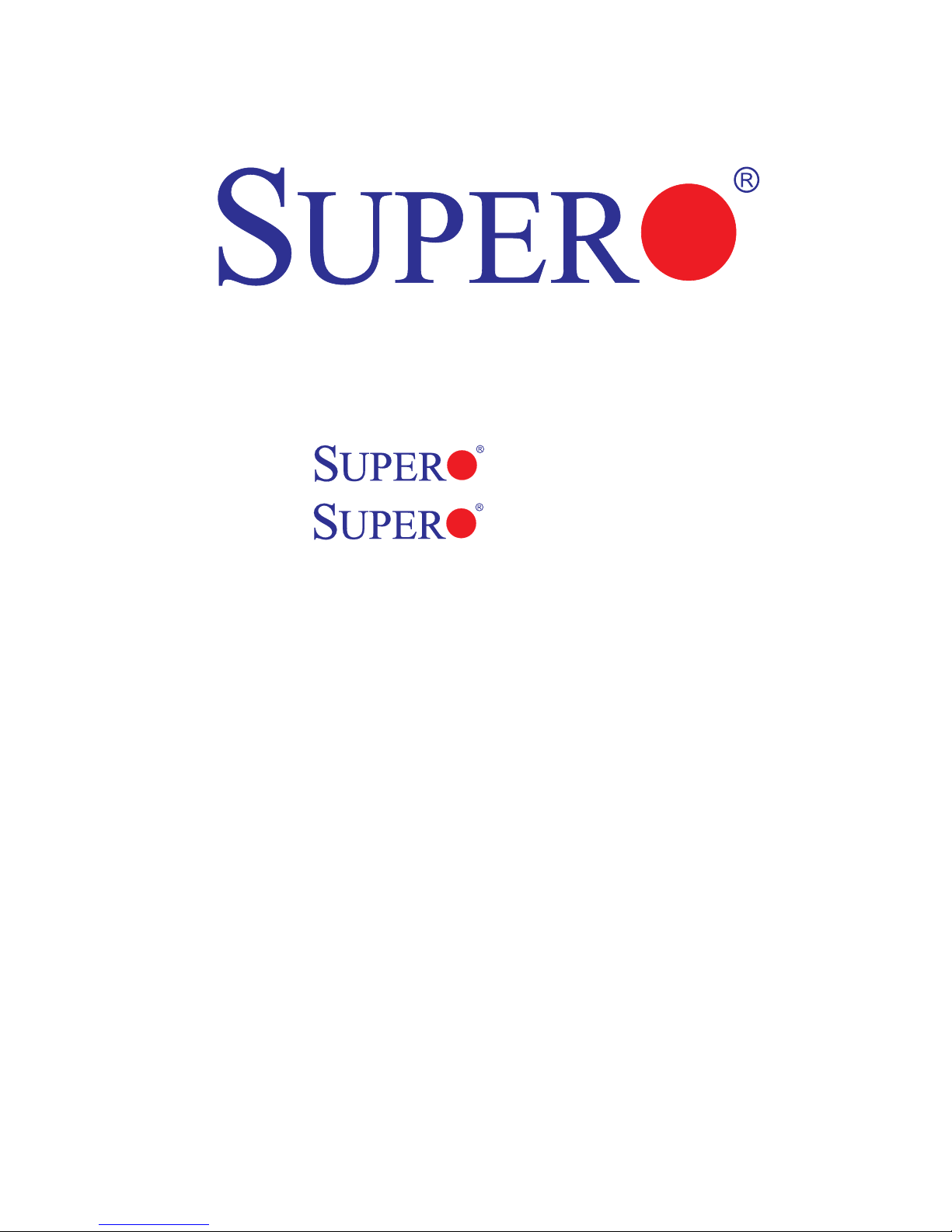
USER’S MANUAL
Revision 1.1a
X8SAX
C7X58
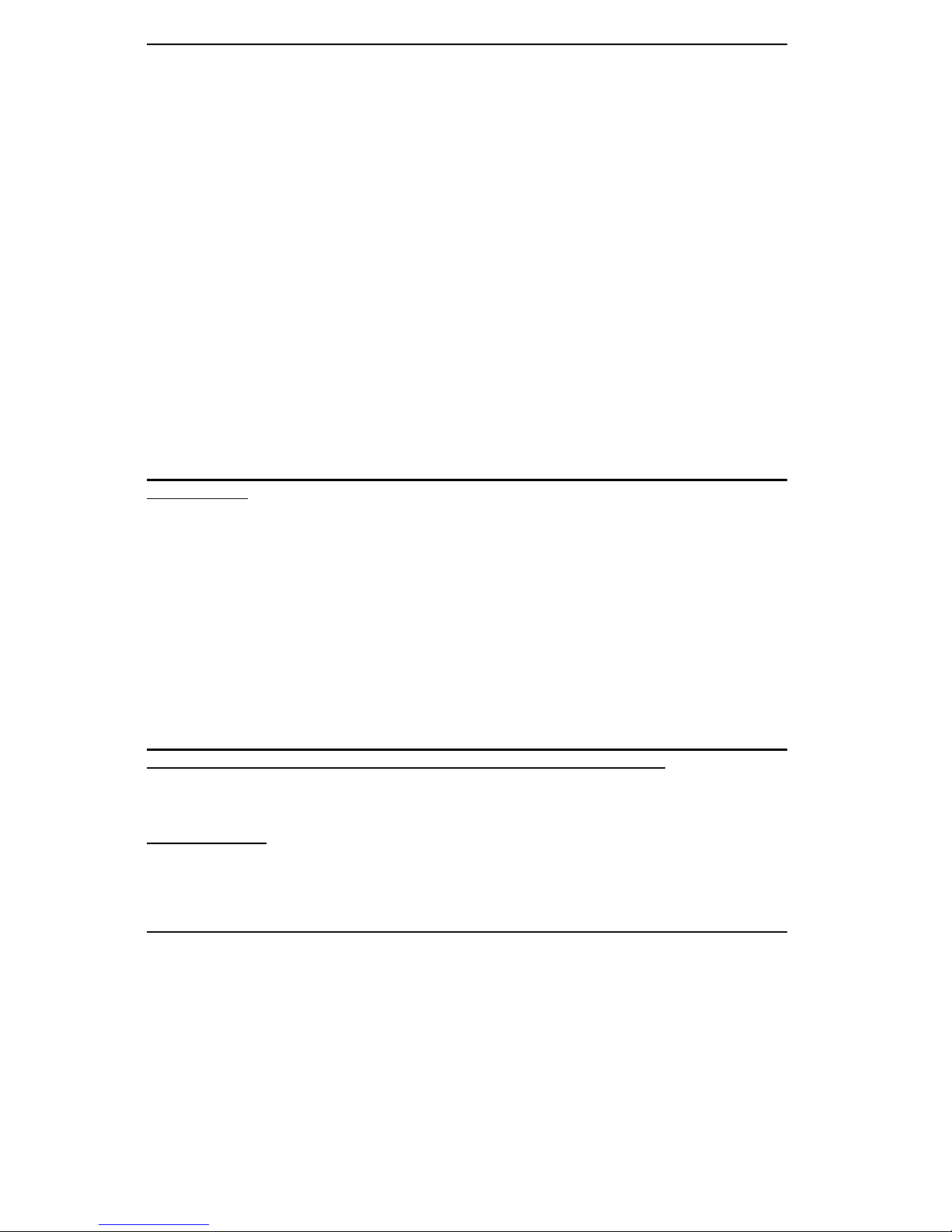
Manual Revision 1.1a
Release Date: November 3, 2009
Unless you request and receive written permission from Super Micro Computer, Inc., you may not
copy any part of this document.
Information in this document is subject to change without notice. Other products and companies
referred to herein are trademarks or registered trademarks of their respective companies or mark
holders.
Copyright © 2009-2010 by Super Micro Computer, Inc.
All rights reserved.
Printed in the United States of America
The information in this User’s Manual has been carefully reviewed and is believed to be accurate.
The vendor assumes no responsibility for any inaccuracies that may be contained in this document,
makes no commitment to update or to keep current the information in this manual, or to notify any
person or organization of the updates. Please Note: For the most up-to-date version of this
manual, please see our web site at www.supermicro.com.
Super Micro Computer, Inc. ("Supermicro") reserves the right to make changes to the product
described in this manual at any time and without notice. This product, including software, if any,
and documentation may not, in whole or in part, be copied, photocopied, reproduced, translated or
reduced to any medium or machine without prior written consent.
IN NO EVENT WILL SUPER MICRO COMPUTER, INC. BE LIABLE FOR DIRECT, INDIRECT,
SPECIAL, INCIDENTAL, SPECULATIVE OR CONSEQUENTIAL DAMAGES ARISING FROM THE
USE OR INABILITY TO USE THIS PRODUCT OR DOCUMENTATION, EVEN IF ADVISED OF
THE POSSIBILITY OF SUCH DAMAGES. IN PARTICULAR, SUPER MICRO COMPUTER, INC.
SHALL NOT HAVE LIABILITY FOR ANY HARDWARE, SOFTWARE, OR DATA STORED OR USED
WITH THE PRODUCT, INCLUDING THE COSTS OF REPAIRING, REPLACING, INTEGRATING,
INSTALLING OR RECOVERING SUCH HARDWARE, SOFTWARE, OR DATA.
Any disputes arising between manufacturer and customer shall be governed by the laws of Santa
Clara County in the State of California, USA. The State of California, County of Santa Clara shall be
the exclusive venue for the resolution of any such disputes. Supermicro's total liability for all claims
will not exceed the price paid for the hardware product.
FCC Statement: This equipment has been tested and found to comply with the limits for a Class B
digital device pursuant to Part 15 of the FCC Rules. These limits are designed to provide reasonable
protection against harmful interference in a residential installation. This equipment generates,
uses, and can radiate radio frequency energy and, if not installed and used in accordance with the
manufacturer’s instruction manual, may cause interference with radio communications. However,
there is no guarantee that interference will not occur in a particular installation. If this equipment
does cause harmful interference to radio or television reception, which can be determined by
turning the equipment off and on, you are encouraged to try to correct the interference by one
or more of the following measures:
Reorient or relocate the receiving antenna.
Increase the separation between the equipment and the receiver.
Connect the equipment into an outlet on a circuit different from that to which the receiver is
connected.
Consult the dealer or an experienced radio/television technician for help.
California Best Management Practices Regulations for Perchlorate Materials: This Perchlorate
warning applies only to products containing CR (Manganese Dioxide) Lithium coin cells. “Perchlorate
Material-special handling may apply. See www.dtsc.ca.gov/hazardouswaste/perchlorate”.
WARNING: Handling of lead solder materials used in this
product may expose you to lead, a chemical known to
the State of California to cause birth defects and other
reproductive harm.
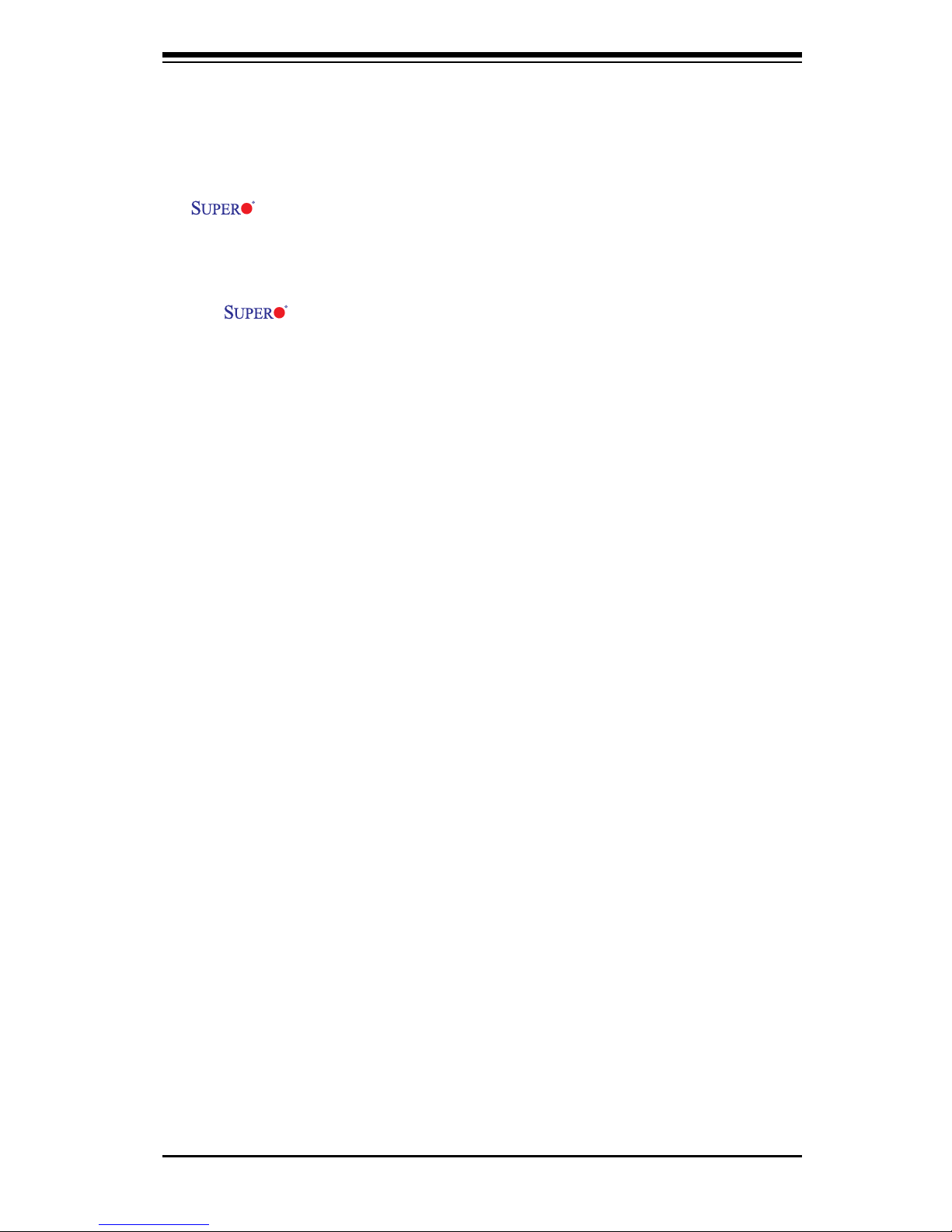
Preface
Thi s m a nua l i s wr i tt e n f or s yst em i nte gra t or s , P C te chn ici a ns and
knowledgeable PC users. It provides information for the installation and use of the
X8SAX/C7X58 motherboard.
About This Motherboard
The X8SAX/C7X58 supports the Intel® Core™ i7 / i7 Extreme Edition, and
Intel® Xeon® 5500/3500 series processors. It is the rst platform that supports the
Intel QuickPath Interconnect technology, providing the next generation point-to-point
system interface, replacing the current Front Side Bus. With the Intel X58 Express
Chipset platform built-in, the X8SAX/C7X58 offers substantial enhancement in sys-
tem performance with increased bandwidth and unprecedented scalability, optimized
for intensive-applications and high-end workstations. Please refer to our web site
(http://www.supermicro.com/products/) for updates on supported processors.
This product is intended to be installed and serviced by professional technicians.
Manual Organization
Chapter 1 describes the features, specications and performance of the mother-
board and provides detailed information about the chipset.
Chapter 2 provides hardware installation instructions. Read this chapter when in-
stalling the processor, memory modules and other hardware components into the
system. If you encounter any problems, see Chapter 3, which describes trouble-
shooting procedures for video, memory and system setup stored in the CMOS.
Chapter 4 includes an introduction to the BIOS and provides detailed information
on running the CMOS Setup utility.
Appendix A provides BIOS Error Beep Codes.
Appendix B lists Other Software Program Installation
Appendix C provides BIOS Recovery Instructions.
Preface
iii
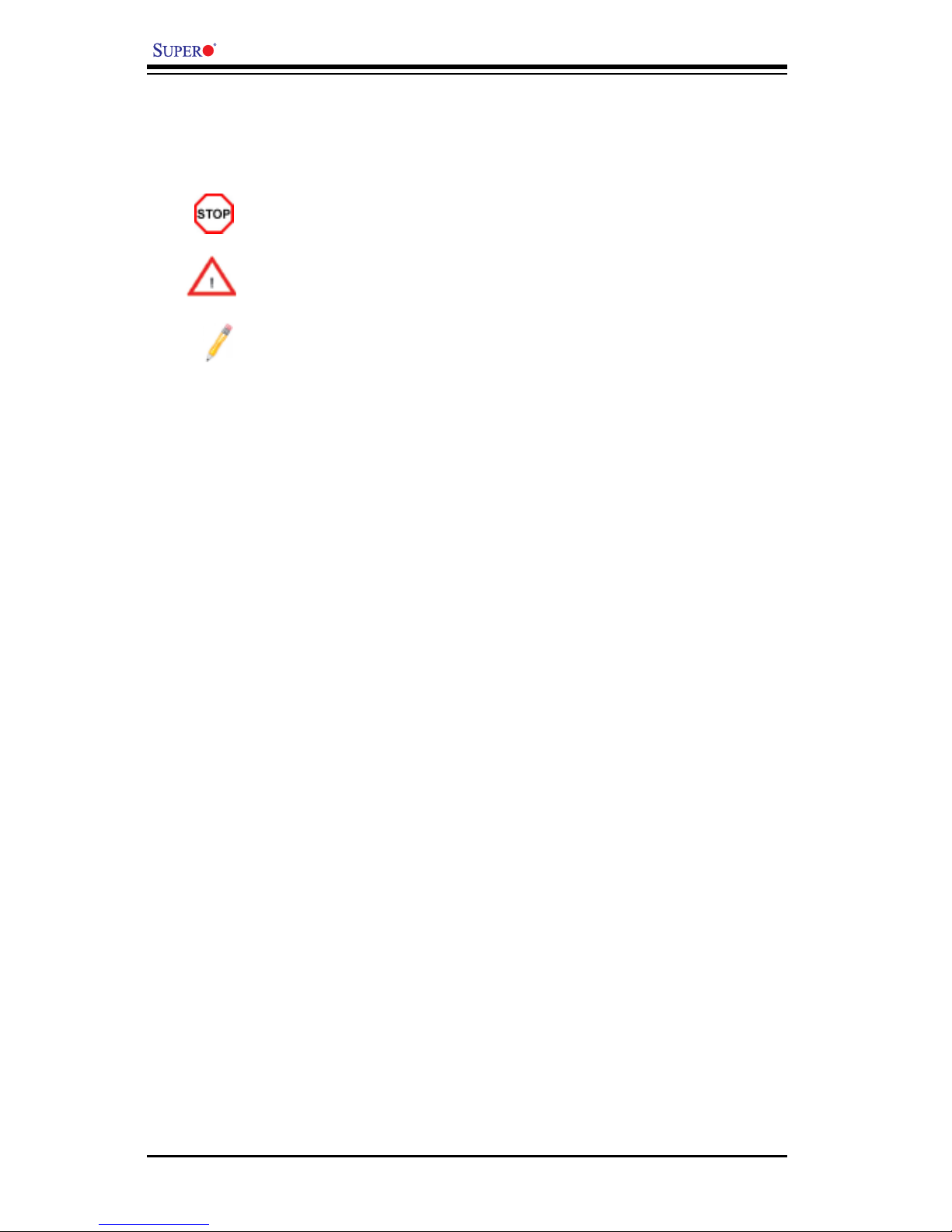
X8SAX/C7X58 User’s Manual
Conventions Used in the Manual:
Special attention should be given to the following symbols for proper installation and
to prevent damage done to the components or injury to yourself:
Danger/Caution: Instructions to be strictly followed to prevent catastrophic
system failure or to avoid bodily injury
Warning: Important information given to ensure proper system installation
or to prevent damage to the components
Note: Additional Information given to differentiate various models or pro-
vides information for correct system setup.
iv
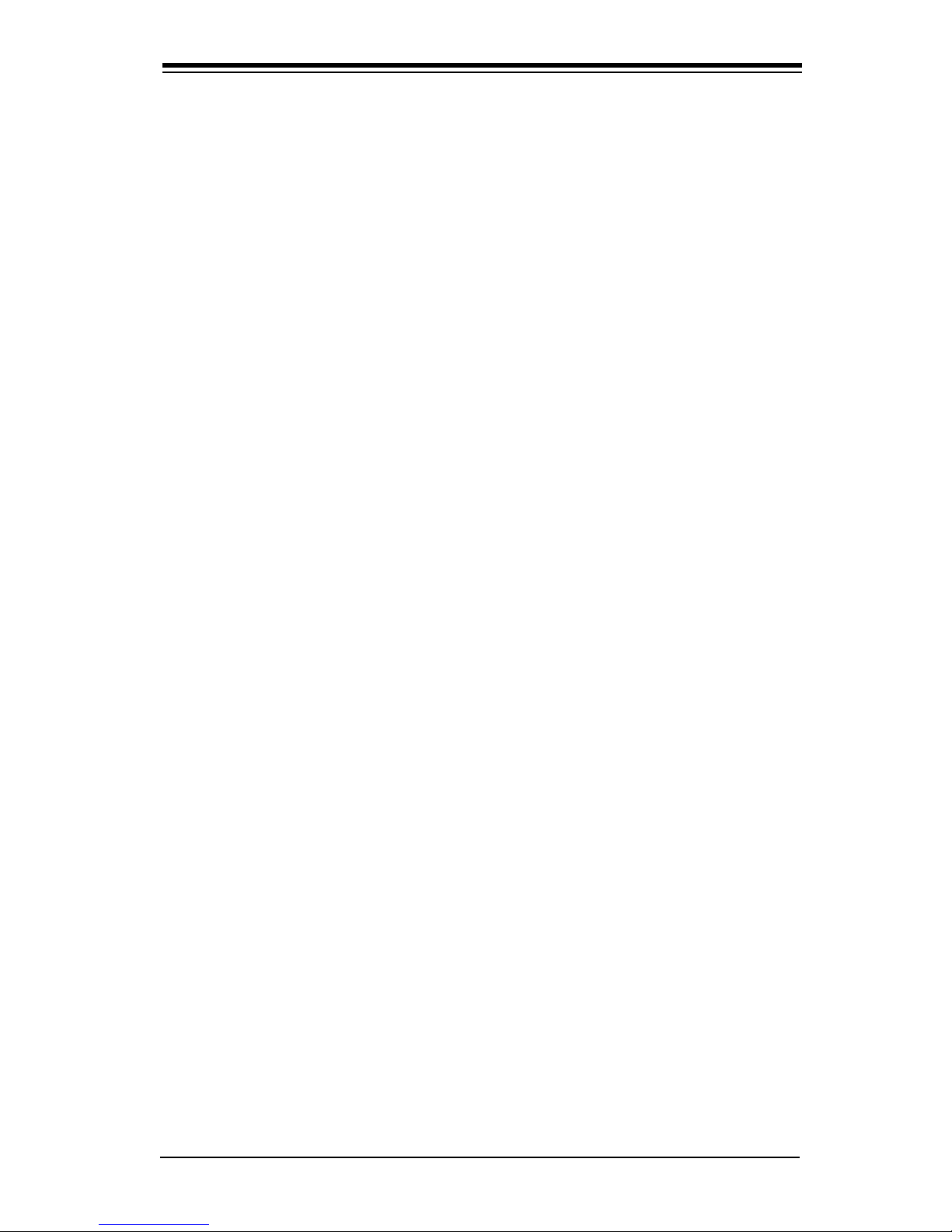
Contacting Supermicro
v
Contacting Supermicro
Headquarters
Address: Super Micro Computer, Inc.
980 Rock Ave.
San Jose, CA 95131 U.S.A.
Tel: +1 (408) 503-8000
Fax: +1 (408) 503-8008
Email: marketing@supermicro.com (General Information)
support@supermicro.com (Technical Support)
Web Site: www.supermicro.com
Europe
Address: Super Micro Computer B.V.
Het Sterrenbeeld 28, 5215 ML
's-Hertogenbosch, The Netherlands
Tel: +31 (0) 73-6400390
Fax: +31 (0) 73-6416525
Email: sales@supermicro.nl (General Information)
support@supermicro.nl (Technical Support)
rma@supermicro.nl (Customer Support)
Asia-Pacic
Address: Super Micro Computer, Inc.
4F, No. 232-1, Liancheng Rd.
Chung-Ho 235, Taipei County
Taiwan, R.O.C.
Tel: +886-(2) 8226-3990
Fax: +886-(2) 8226-3991
Web Site: www.supermicro.com.tw
Technical Support:
Email: support@supermicro.com.tw
Tel: 886-2-8228-1366, ext.132 or 139
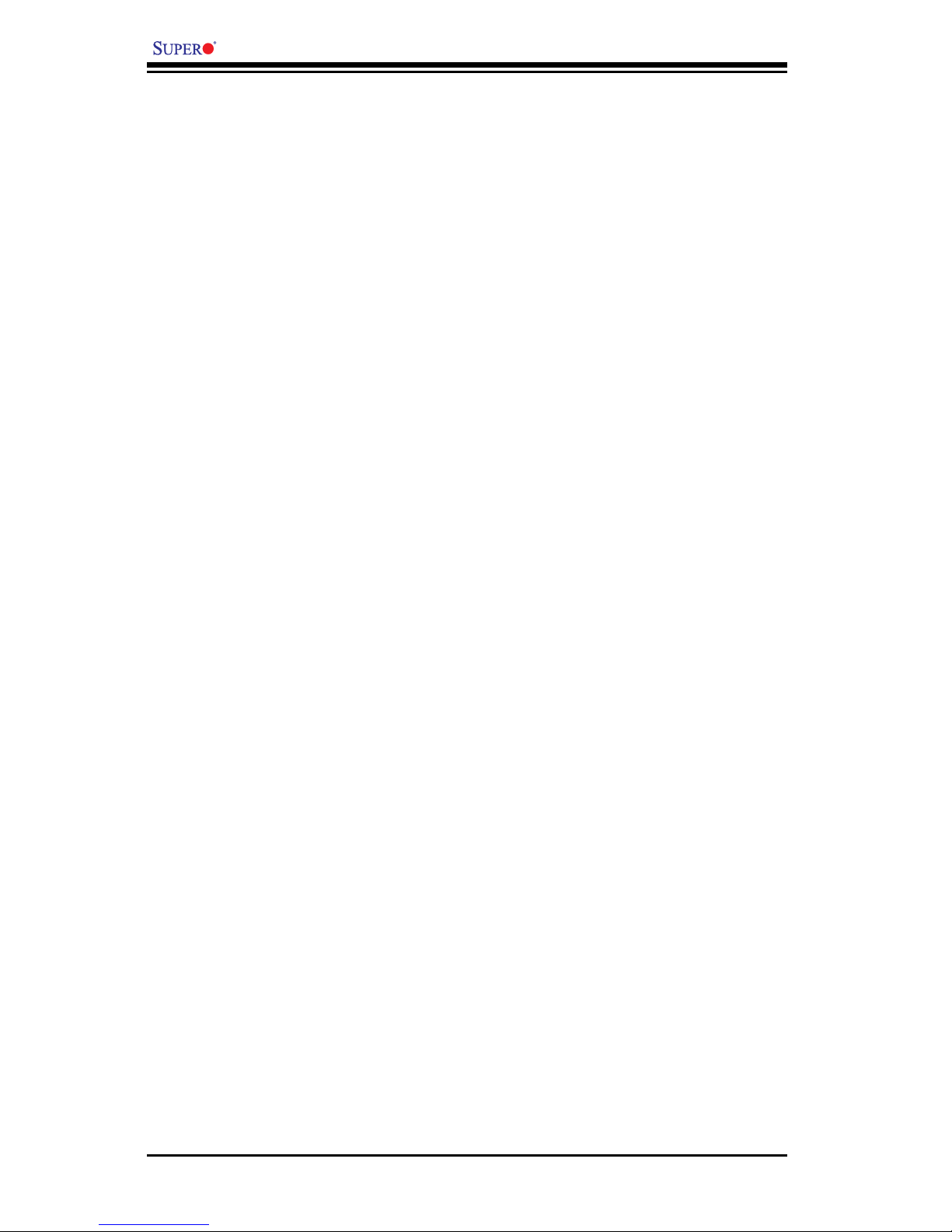
vi
X8SAX/C7X58 User’s Manual
Table of Contents
Preface
About This Motherboard ................................................................................................ 3
Manual Organization ..................................................................................................... 3
Conventions Used in the Manual: ................................................................................. 4
Contacting Supermicro .................................................................................................. 5
Chapter 1 Introduction
1-1 Overview ......................................................................................................... 1-1
Checklist .......................................................................................................... 1-1
Motherboard Features ..................................................................................... 1-6
1-2 Chipset Overview ..........................................................................................1-11
Features of the LGA 1366 Processor and the X58 .......................................1-11
1-3 PC Health Monitoring .................................................................................... 1-12
Recovery from AC Power Loss ..................................................................... 1-12
Onboard Voltage Monitoring ........................................................................ 1-12
Fan Status Monitor with Software ................................................................. 1-12
CPU Overheat LED and Control .................................................................. 1-12
1-4 Power Conguration Settings........................................................................ 1-12
Slow Blinking LED for Suspend-State Indicator ........................................... 1-13
BIOS Support for USB Keyboard.................................................................. 1-13
Main Switch Override Mechanism ................................................................ 1-13
1-5 Power Supply ................................................................................................ 1-13
1-6 Super I/O ....................................................................................................... 1-14
Chapter 2 Installation
2-1 Static-Sensitive Devices .................................................................................. 2-1
Precautions ..................................................................................................... 2-1
Unpacking ....................................................................................................... 2-1
2-2 Processor and Heatsink Installation................................................................ 2-2
Installing an Active Fan CPU Heatsink ........................................................... 2-4
Installing a Passive CPU Heatsink ................................................................. 2-6
2-3 Mounting the Motherboard into the Chassis ................................................... 2-8
Tools Needed .................................................................................................. 2-8
2-4 Installing and Removing the Memory Modules ............................................... 2-9
Installing & Removing DIMMs ......................................................................... 2-9
2-5 Connectors/IO Ports ...................................................................................... 2-12
Back Panel Connectors and IO Ports ........................................................... 2-12
ATX PS/2 Keyboard and PS/2 Mouse Ports ............................................ 2-13
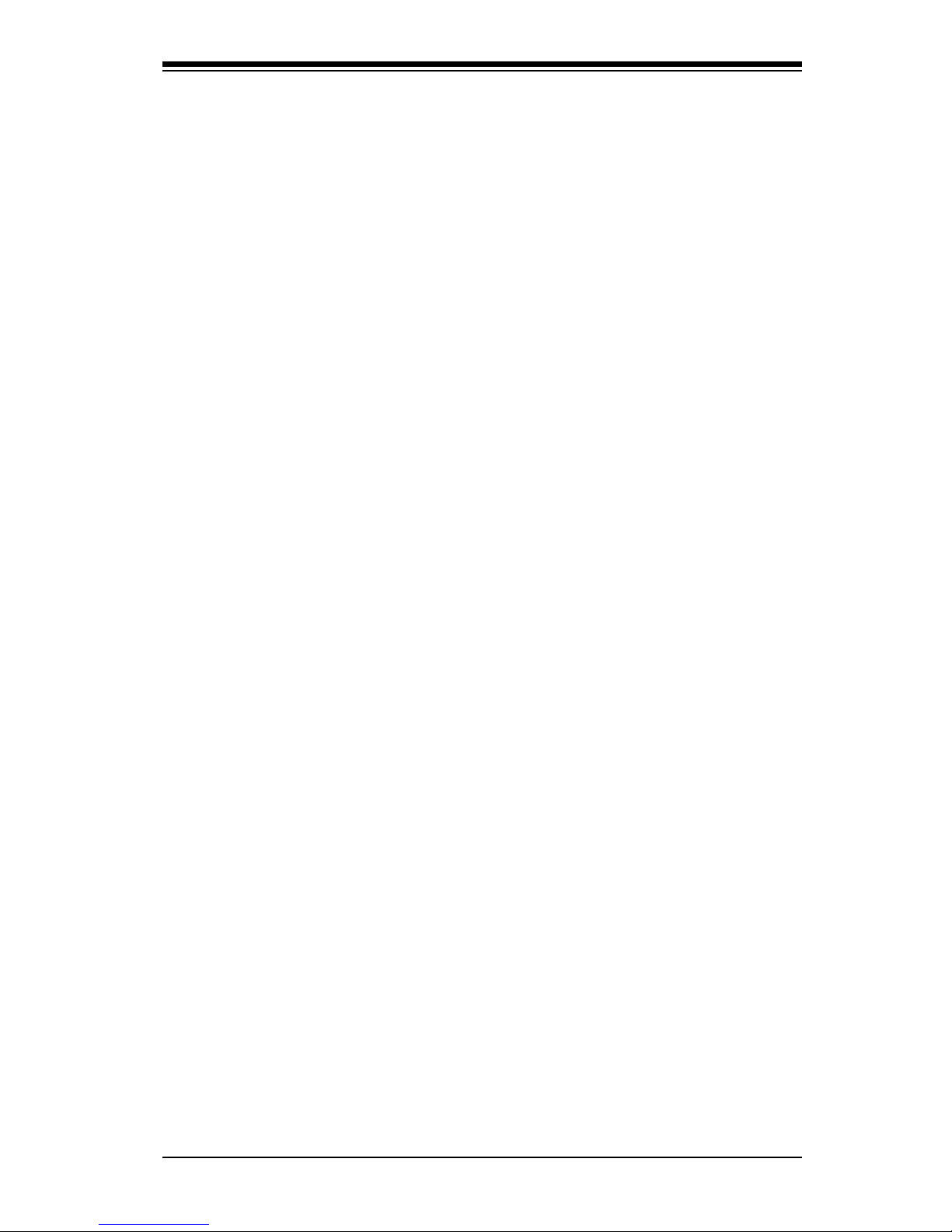
vii
Table of Contents
Universal Serial Bus (USB) ...................................................................... 2-14
Ethernet Ports .......................................................................................... 2-15
High Denition Audio (HDA) ..................................................................... 2-16
CD-Input and FP Audio Headers ............................................................. 2-16
Front Panel Audio Control ........................................................................ 2-17
S/PDIF_Out Connector ............................................................................ 2-17
Serial Ports ............................................................................................... 2-18
Serial ATA Ports........................................................................................ 2-18
Front Control Panel ....................................................................................... 2-19
Front Control Panel Pin Denitions............................................................... 2-20
NMI Button ............................................................................................... 2-20
HDD LED .................................................................................................. 2-21
NIC1/NIC2 LED Indicators ....................................................................... 2-21
Overheat (OH)/Fan Fail LED.................................................................... 2-22
Power Fail LED ........................................................................................ 2-22
Reset Button ........................................................................................... 2-23
Power Button ........................................................................................... 2-23
2-6 Connecting Cables ........................................................................................ 2-24
4-Pin Auxiliary Power Connector.............................................................. 2-24
Fan Headers ............................................................................................. 2-25
Internal Buzzer ......................................................................................... 2-26
Speaker .................................................................................................... 2-26
Overheat/Fan Fail LED (JOH1) ........................................................2-27
Chassis Intrusion ..................................................................................... 2-27
Power Supply I2C Connector.................................................................... 2-28
Onboard Power LED ................................................................................ 2-28
1394a_1/1394a_2 Connections................................................................ 2-29
T-SGPIO 0/1 Headers .............................................................................. 2-29
Wake-On-Ring .......................................................................................... 2-30
Wake-On-LAN .......................................................................................... 2-30
2-7 Jumper Settings ............................................................................................ 2-31
Explanation of Jumpers ................................................................................ 2-31
LAN Port Enable/Disable ......................................................................... 2-31
CMOS Clear ............................................................................................. 2-32
Watch Dog Enable/Disable ...................................................................... 2-32
SMB to PCI-X/PCI-E Slots Speeds .......................................................... 2-33
IEEE 1394a Enable ................................................................................. 2-33
Audio Enable ........................................................................................... 2-34
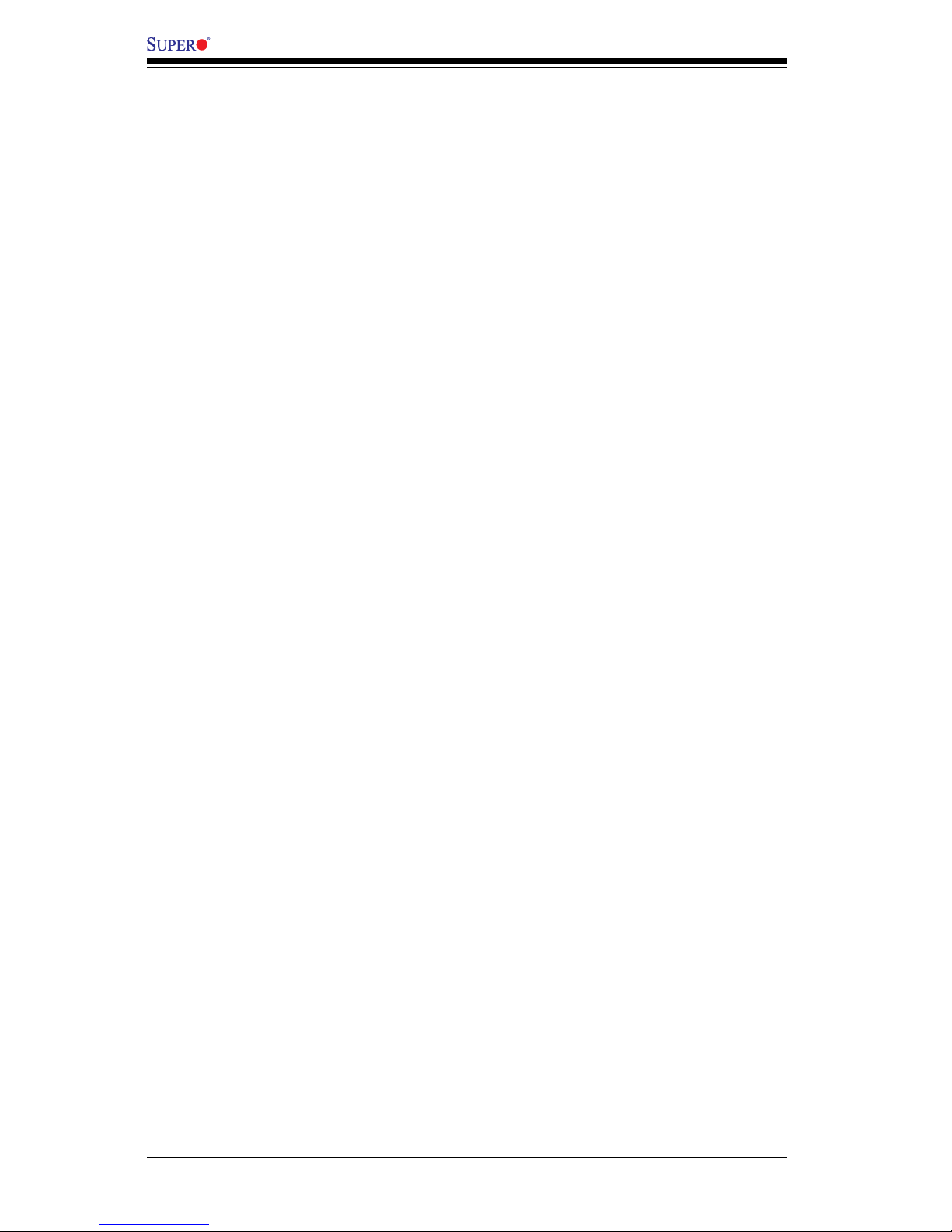
X8SAX/C7X58 User’s Manual
viii
USB Wake-Up ......................................................................................... 2-34
2-8 Onboard Indicators ........................................................................................ 2-35
Onboard Power LED ............................................................................................................ 2-35
2-9 Serial ATA and Floppy Drive Connections .................................................... 2-36
SATA Connectors ..................................................................................... 2-36
Floppy Connector ..................................................................................... 2-37
Chapter 3 Troubleshooting
3-1 Troubleshooting Procedures ........................................................................... 3-1
Before Power On ............................................................................................ 3-1
No Power ........................................................................................................ 3-1
No Video ......................................................................................................... 3-1
Memory Errors ............................................................................................... 3-2
Losing the System’s Setup Conguration ....................................................... 3-2
3-2 Technical Support Procedures ........................................................................ 3-2
3-3 Frequently Asked Questions ........................................................................... 3-3
3-4 Returning Merchandise for Service................................................................. 3-5
Chapter 4 BIOS
4-1 Introduction ...................................................................................................... 4-1
Starting BIOS Setup Utility .............................................................................. 4-1
How To Change the Conguration Data ......................................................... 4-1
Starting the Setup Utility ................................................................................. 4-2
4-2 Main Setup ...................................................................................................... 4-2
4-3 Advanced Setup Congurations...................................................................... 4-4
4-4 Security Settings ........................................................................................... 4-22
4-5 Boot Conguration ........................................................................................4-23
4-6 Exit Options ................................................................................................... 4-24
Appendix A POST Error Beep Codes
Recoverable POST Error Beep Codes ...................................................................... A-1
Appendix B Software Installation Instructions
B-1 Installing Drivers ..............................................................................................B-1
B-2 Conguring Supero Doctor III .........................................................................B-2
Appendix C - BIOS Recovery
C-1 Recovery Process from a USB Device/Drive (Recommended Method) .............C-1
C-2 Recovery Process from an IDE/SATA ATAPI Disc Driv ......................................C-2
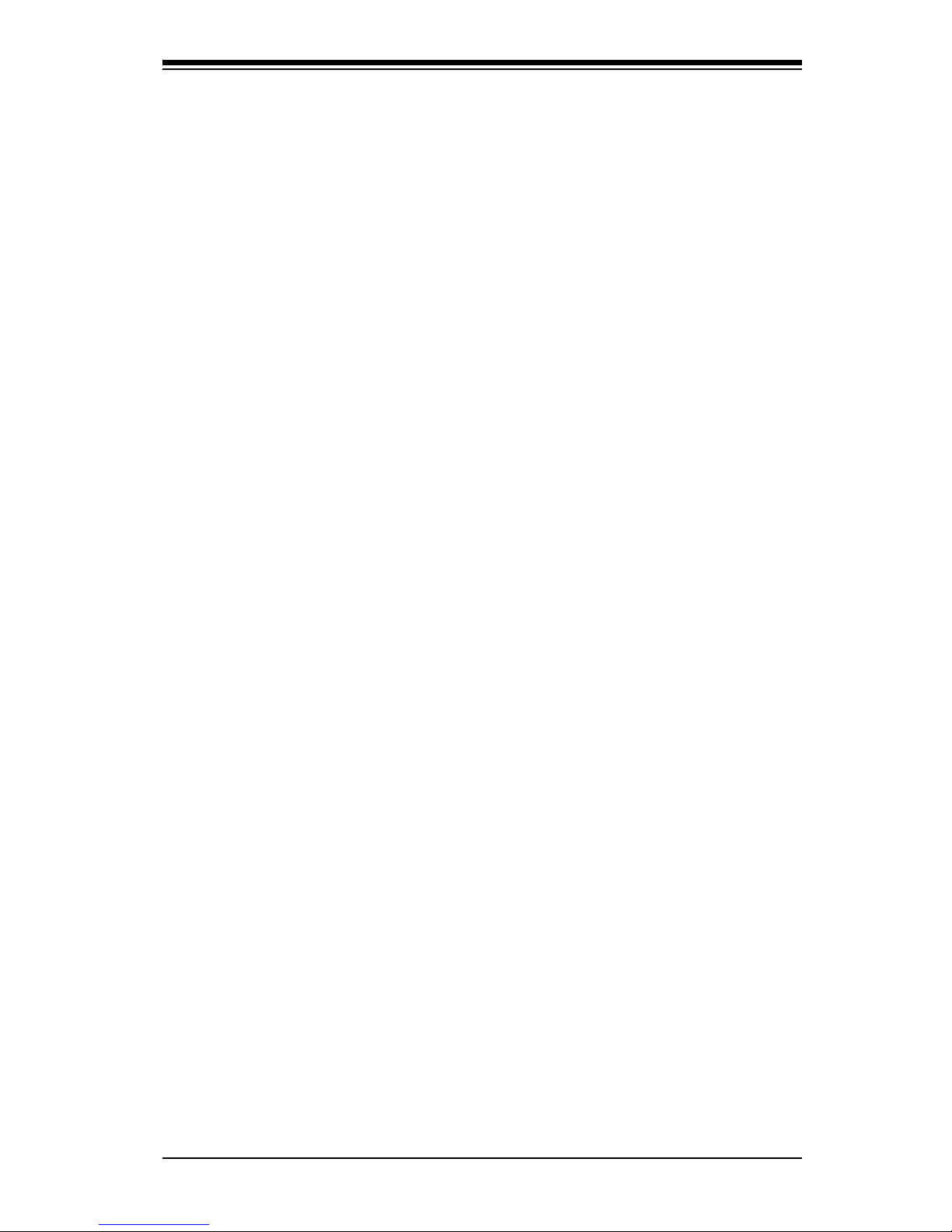
Chapter 1: Introduction
1-1
Chapter 1
Introduction
1-1 Overview
Checklist
Thank you for purchasing your computer motherboard from an acknowledged leader
in the industry. Supermicro boards are designed with the utmost attention to detail
to provide you with the highest standards in quality and performance.
Please check that the following items have all been included with your motherboard.
If anything listed here is damaged or missing, contact your retailer.
All the following items are included in the retail box only.
One (1) Supermicro Mainboard•
Six (6) SATA cables (CBL-0044L)•
One (1) oppy drive ribbon cable (CBL-022L)•
One (1) 1394a connector, Internal header to external back panel cable (CBL-•
0173L)
One (1) I/O shield (MCP-260-00030-0N)•
One (1) Supermicro CD containing drivers and utilities (CDR-X8-UP)•
One (1) SLI Bridge (AOC-SLIB) (C7X58 Only)•
One (1) User's/BIOS Manual (MNL-1063)•
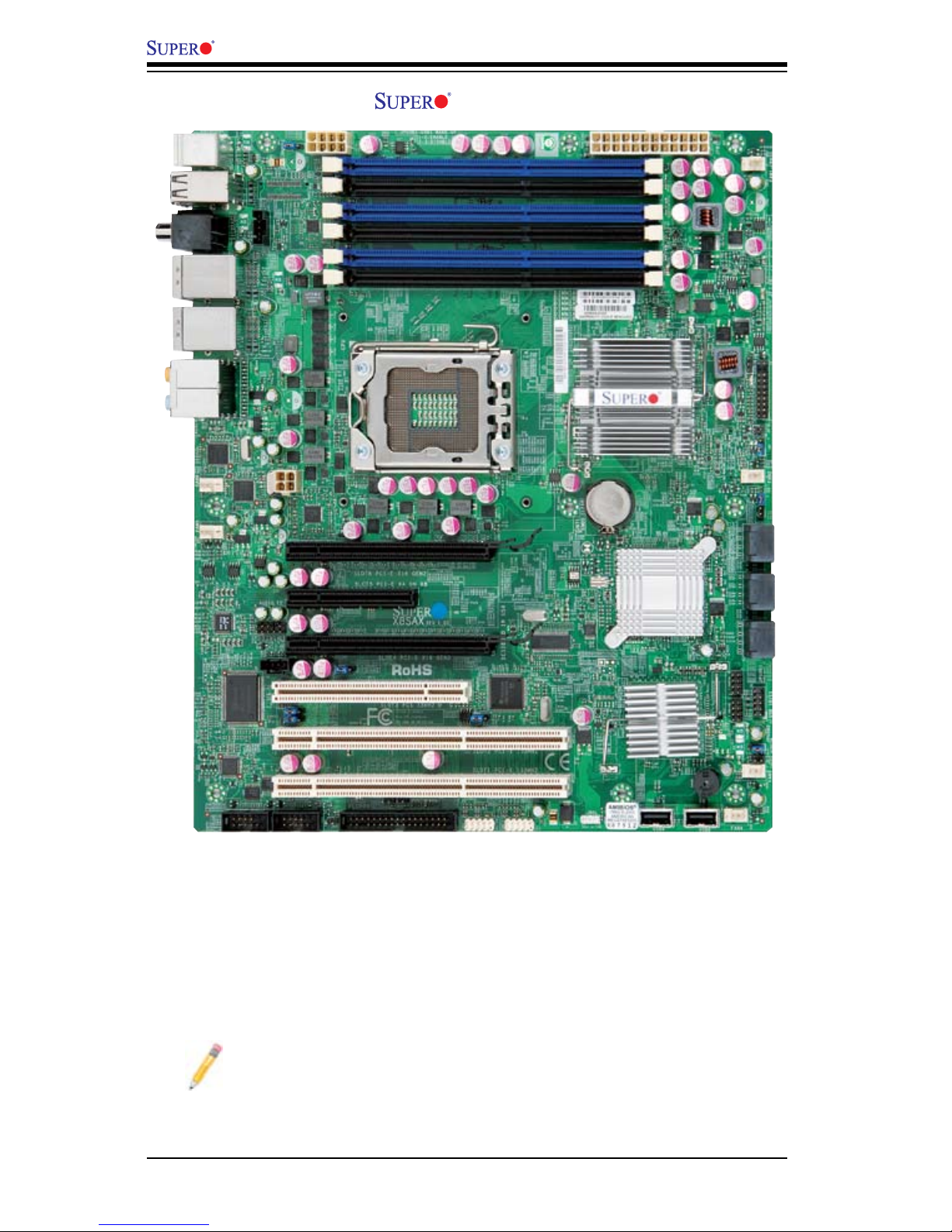
1-2
X8SAX/C7X58 User’s Manual
X8SAX Image
Note: All graphics shown in this manual were based upon the latest PCB
Revision available at the time of publishing of the manual. The motherboard
you've received may or may not look exactly the same as the graphics
shown in this manual.
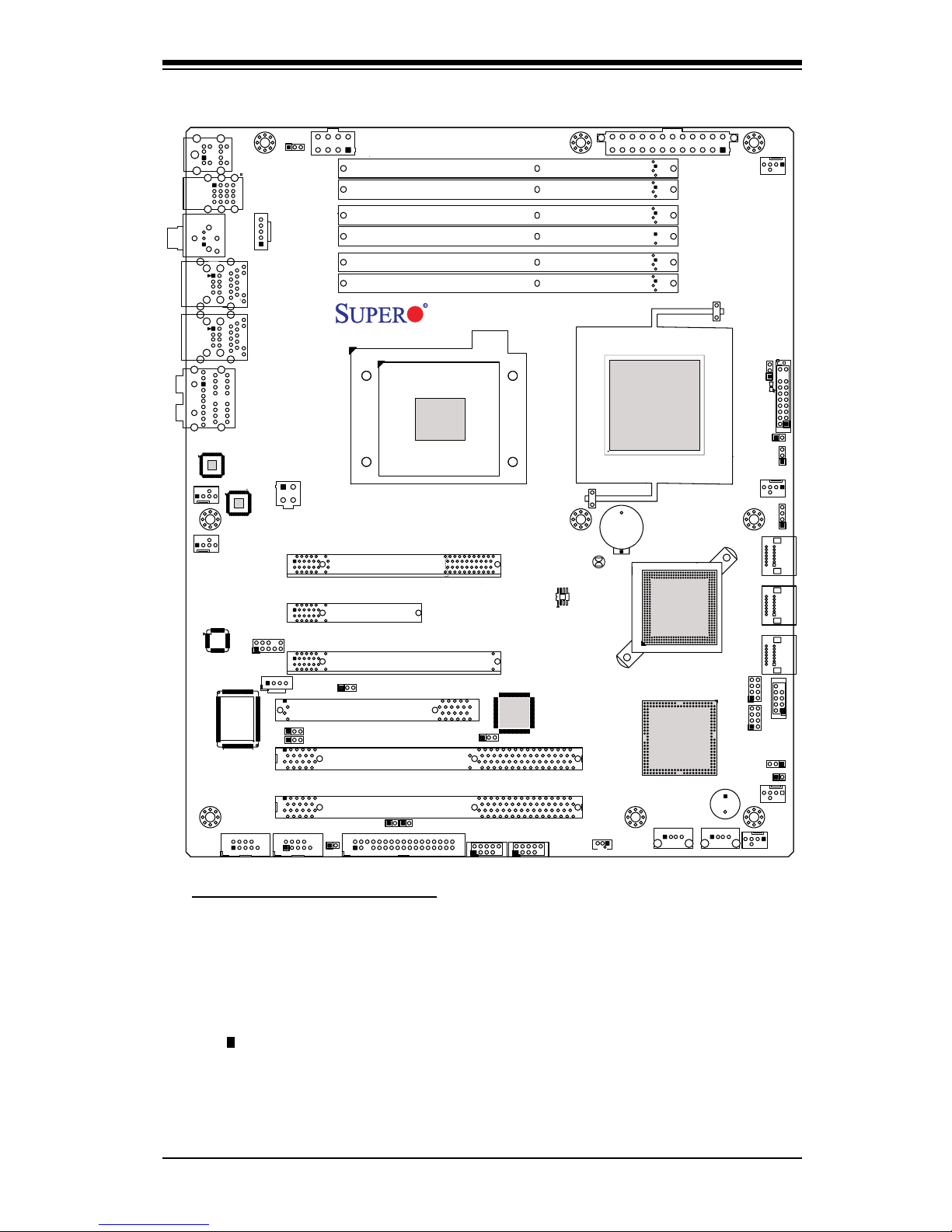
Chapter 1: Introduction
1-3
Motherboard Layout
Important Notes to the User
Jumpers not indicated are for testing only. •
See Chapter 2 for detailed information on jumpers, I/O ports and JF1 front •
panel connections.
" " indicates the location of "Pin 1". •
When LE1 (Onboard Power LED Indicator) is on, system power is on. Unplug •
the power cable before installing or removing any components.
T-SGPIO0
T-SGPIO1
JF1
JWOL
JWD
JPUSB1
JPAC
JPL2
JPL1
JLED
JPI1
JPUSB2
SPKR1
B1
Fan4
Fan5
Fan6
Fan1 - CPU
Fan3
LE1
JWOR
JL1
JI2C2
JI2C1
JOH
JPW1
COM2
COM1
JPW2
SMBUS_PS1
JD1
1
JPW3
I-SATA5
I-SATA4
I-SATA3
I-SATA2
I-SATA1
I-SATA0
DIMM3A
DIMM3B
JBT1
USB 10/11
HD Audio (7.1)
S/PDIF
LAN2/USB6~7
USB 0~3
1394_1
USB9
USB8
Audio FP
LAN1/USB4~5
Slot6 PCI-E x16 Gen2
Slot5 PCI-E x4 in x8 Gen1
Slot4 PCI-E x16 Gen2
Slot2 PCI-X 133/100 MHz
CD-In
KB/Mouse
Floppy
X8SAX
DIMM2B
DIMM2A
DIMM1B
DIMM1A
LAN CTRL
LAN CTRL
S I/O
1394_2
Slot3 PCI 33MHz
Slot1 PCI-X 133/100 MHz
Fan2
Audio CTRL
CPU
Intel
North Bridge
Intel ICH10R
South Bridge
Battery
Intel PXH-V
1394a
CTRL
BIOS
X58
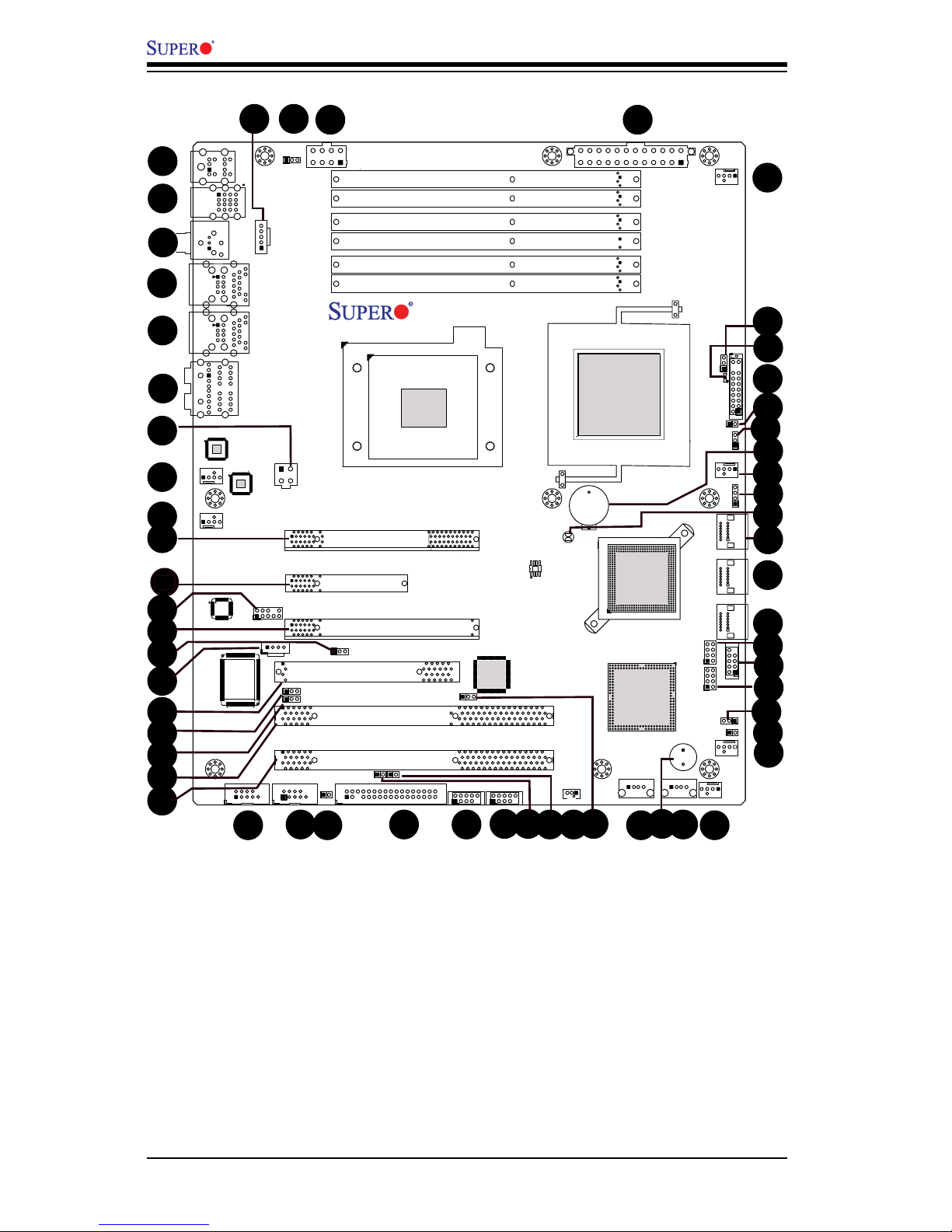
1-4
X8SAX/C7X58 User’s Manual
T-SGPIO0
T-SGPIO1
JF1
JWOL
JWD
JPUSB1
JPAC
JPL2
JPL1
JLED
JPI1
JPUSB2
SPKR1
B1
Fan4
Fan5
Fan6
Fan1 - CPU
Fan3
LE1
JWOR
JL1
JI2C2
JI2C1
JOH
JPW1
COM2
COM1
JPW2
SMBUS_PS1
JD1
1
JPW3
I-SATA5
I-SATA4
I-SATA3
I-SATA2
I-SATA1
I-SATA0
DIMM3A
DIMM3B
JBT1
USB 10/11
HD Audio (7.1)
S/PDIF
LAN2/USB6~7
USB 0~3
1394_1
USB9
USB8
Audio FP
LAN1/USB4~5
Slot6 PCI-E x16 Gen2
Slot5 PCI-E x4 in x8 Gen1
Slot4 PCI-E x16 Gen2
Slot2 PCI-X 133/100 MHz
CD-In
KB/Mouse
Floppy
X8SAX
DIMM2B
DIMM2A
DIMM1B
DIMM1A
LAN CTRL
LAN CTRL
S I/O
1394_2
Slot3 PCI 33MHz
Slot1 PCI-X 133/100 MHz
Fan2
Audio CTRL
CPU
Intel
North Bridge
Intel ICH10R
South Bridge
Battery
Intel PXH-V
1394a
CTRL
BIOS
X58
9
5
4
3
10
11
8
7
6
1
2
12
13
15
21 23
24 25
26 27
28 29
46
47
48
50
51
54
5556
57
X8SAX Quick Reference
22
X8SAX/C7X58 Quick Reference
Jumper Label Description Default Setting
JBT1 #45 CMOS Clear (See Chpt. 2)
JI2C1/JI2C2 #27, 28 SMB to PCI Slots (See Chpt. 2)
JPAC #14 Audio Enable 1-2 (Enabled)
JPI1 #30 1394a_1/2 Enable 1-2 (Enabled)
JPL1/JPL2 #18, 17 LAN 1/2 Enable Pins 1-2 (Enabled)
JPUSB1 #57 Backplane USB Wake-up Enable Pins 1-2 (Enabled)
JPUSB2 #38 Front Panel USB Wake-up Enable Pins 1-2 (Enabled)
JWD #49 Watch Dog Timer Enable Pins 1-2 (Reset)
14
16
17
18
19
20
30
32
33
34
35
36
37
39
40
41
42
43
44
45
58
52
53
38
49
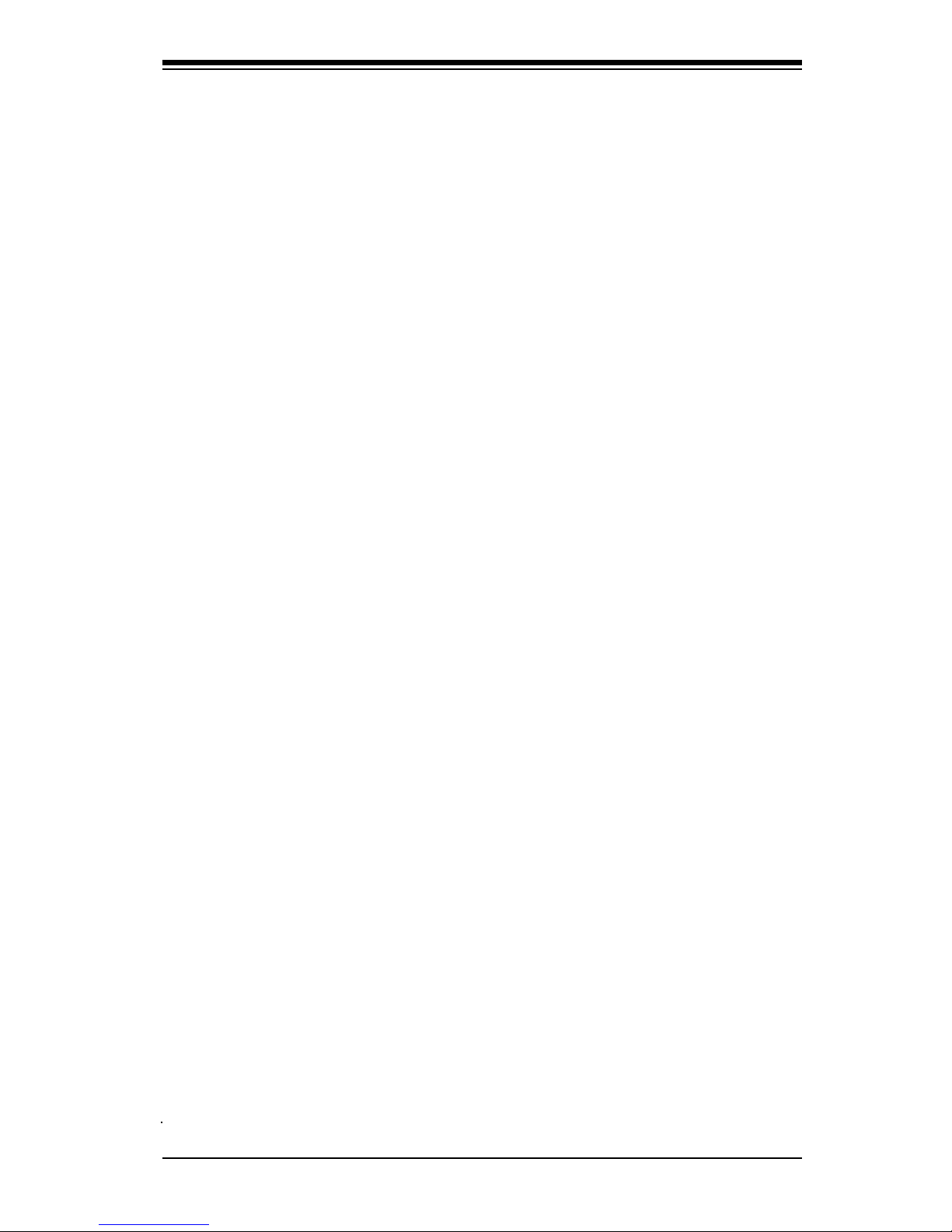
Chapter 1: Introduction
1-5
Connector Label Description
1394a_1/2 #25, 26 IEEE 1394a connection headers
Audio FP #12 Front panel audio header
(HD) Audio #6 (BP) High Denition Audio (7.1) header
Battery #48 Onboard battery (B1)
CD-In #15 Audio CD Input header
COM1/COM2 #22, 21 COM1/2 Serial connection headers
Fans 1~6 #8, 47, 36, 35,
54, 9
System/CPU fan headers (Fan 1: CPU fan)
Floppy #24 Floppy Disk Drive connector
JD1 #46 Speaker header (Pins 3/4: Internal,3~4:Ext.)
JF1 #51 Front Panel Control header
JL1 #37 Chassis Intrusion header
JLED #53 Power LED Indicator header
JOH1 #50 Overheat LED header
JPW1 #55 24-pin ATX main power connector
JPW2 #56 +12V 8-pin CPU power connector
JPW3 #7 +12V 4-pin Secondary power connector (this is rec-
ommended, but not required for normal operation)
JWOL #29 Wake-On-LAN header
JWOR #23 Wake-On-Ring header
KB/Mouse #1 Keyboard/mouse connectors
LAN1/LAN2 #4, 5 Gigabit Ethernet (RJ45) ports
I-SATA 0~5 #44, 43, 42 (Intel South Bridge) SATA ports 0/1, 2/3, 4/5
Slot 1/Slot 2 #20, 19 PCI-X 133/100 MHz slots (X8SAX only)
Slot 3 #16 PCI 33 MHz slot
Slot 4/ Slot 6 #13, 10 PCI-Express x16 Generation 2 slots
Slot 5 # 11 PCI-E x4 x8 slot
SMB_PS #58 PWR supply (I2C) System Management Bus
S/PDIF #3 Digital audio/video interface connector
SPKR1 #33 Internal speaker/buzzer
T-SGPIO-0/1 #41, 39 Serial General Purpose Input/Output headers
USB0~3,
USB4/5, 6/7
#2, 4, 5 (Backpanel) Universal Serial Bus (USB) ports
USB8, USB9,
USB10/11
#32, 34, 40 Front panel accessible USB headers
LED Label Description
LE1 #52 Onboard Standby PWR warning LED Indicator
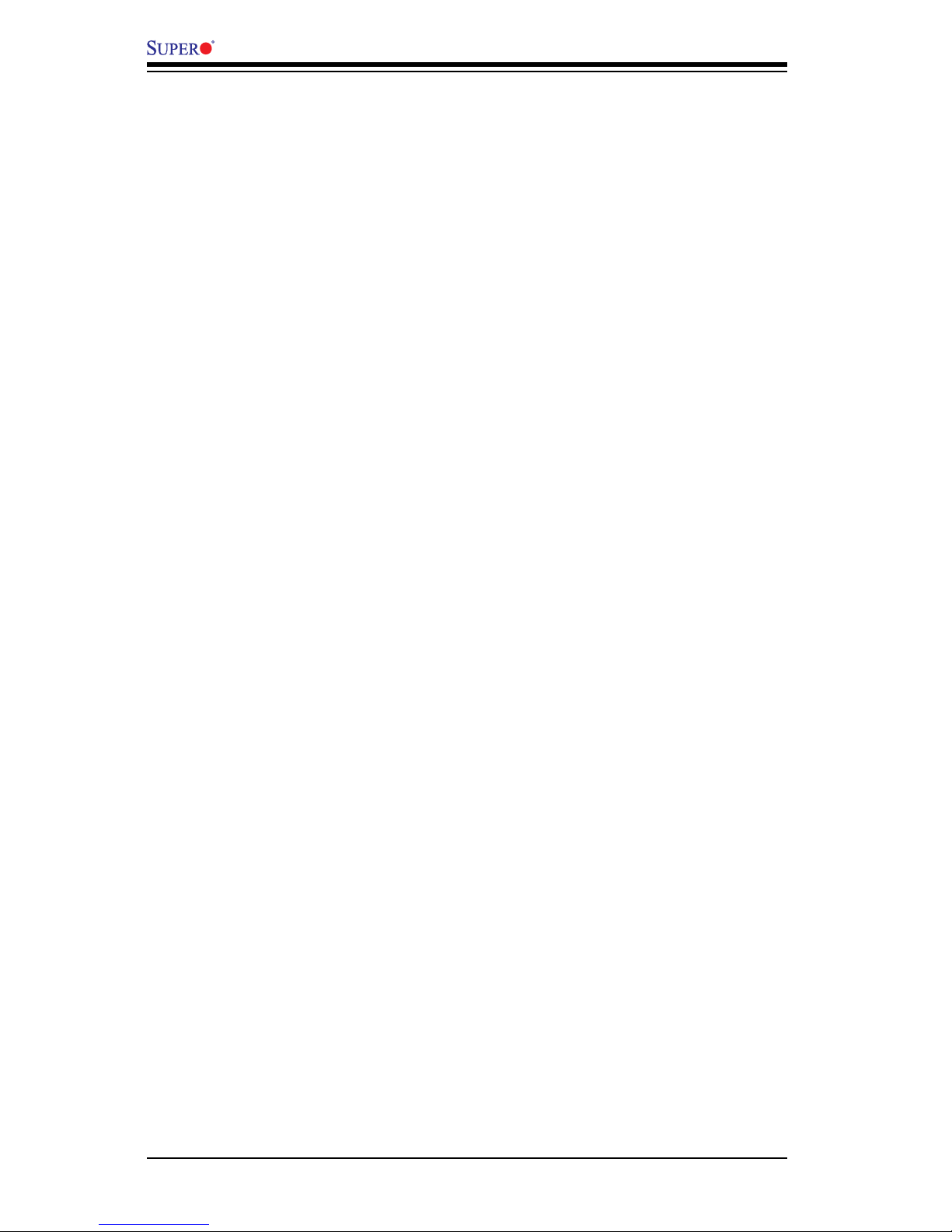
1-6
X8SAX/C7X58 User’s Manual
Motherboard Features
CPU
Single Intel•
®
Core™ i7 / i7 Extreme Edition, and Intel® Xeon® 5500/3500 series
processors in an LGA1366 socket
Memory
Six 240-pin, DDR3 SDRAM DIMM sockets with support for unbuffered ECC (if •
supported by CPU) or non ECC 1333/1066/800 MHz memory.
Supports non ECC 1600 MHz XMP memory when an Extreme Edition CPU is •
installed (This feature is supported on the C7X58 motherboard only, see pages
2-10, 3-3, 3-4 and 4-11 for more information.)
Supports 3-channel memory bus•
DIMM sizes of 256 MB, 512 MB, 1 GB, 2 GB, and 4 GB are supported•
Chipset
Intel® X58 Express Chipset (IOH) •
Intel ICH10R (South Bridge) •
Intel PXH/V (I/O Bridge) for PCI-X slots (X8SAX only)•
Expansion Slots
Two (2) PCI-Express x16 Gen2 slots (Slot 6/Slot 4)•
One PCI-Express x4 in x8 slot (Slot 5)•
Two (2) PCI-X 133/100 MHz slots (Slot 1/Slot 2) (X8SAX only)•
One (1) 32-bit PCI 33MHz slot (Slot 3)•
Audio
The HD ALC883 Audio Controller supports 7.1 channel High Denition audio •
interface
One HD Audio connector on the IO backplane supports 8-channel (7.1) audio •
with Line-in/Line-out/Microphone built-in
One S/PDIF connector on the IO backplane supports Digital Audio/Video In-•
terface
One additional onboard audio header (Audio FP) and a CD input header (CD-•
In) for front access
Graphics
Support for multiple PCI-Express Graphics cards (Gen 2 or Gen 1)•
Supports ATI•
®
CrossFireX™ Technology
Supports nVidia•
®
SLi™ Technology (C7X58 only)
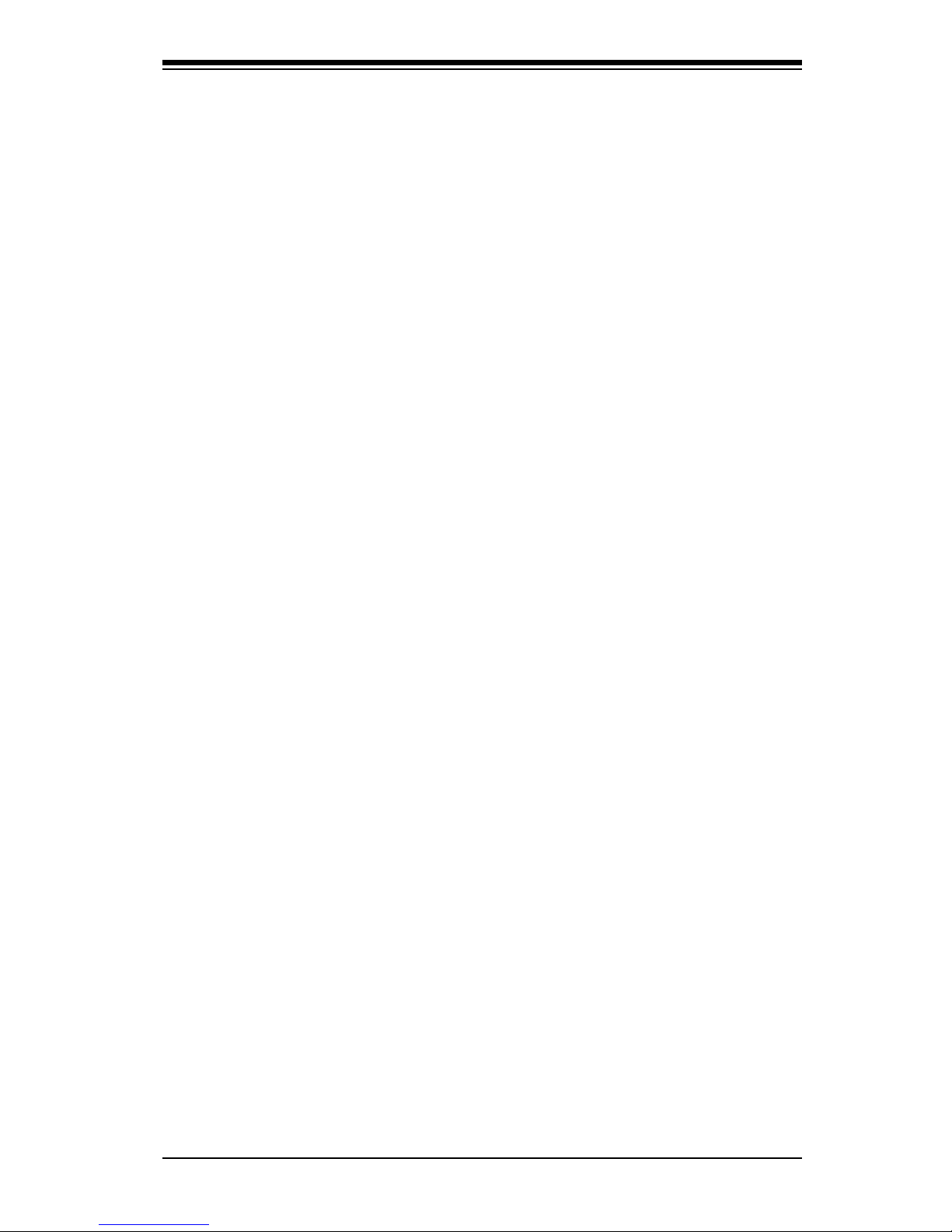
Chapter 1: Introduction
1-7
Network Connections
Two Intel 82574L Gigabit (10/100/1000 Mb/s) Ethernet Controllers with two •
Gigabit LAN ports
Two (2) RJ-45 backplane connectors with Link and Activity LEDs built-in•
I/O Devices
SATA Connections
Six (6) SATA ports supported by the Intel ICH10R SATA Controller•
Supports RAID 0, 1, 5, 10 under the Windows OS environment •
Floppy Drive
One (1) oppy port interface (up to 1.44 MB)•
USB Devices
Eight (8) USB ports (USB 0~3, USB 4/5, USB 6/7) on the IO backplane •
for rear access
Four (4) USB connections for front access (Two Type A connectors and •
one header)
Keyboard/Mouse
PS/2 Keyboard/Mouse ports on the I/O backplane•
Serial (COM) Ports
Two (2) Fast UART 16550 headers•
Super I/O
Winbond Super I/O 83627DHG•
BIOS
32Mb SPI AMI BIOS•
®
SM Flash BIOS
DMI 2.3, PCI 2.3, ACPI 1.0/2.0/3.0, and SMBIOS 2.5•
PowerConguration
ACPI/ACPM Power Management•
Main switch override mechanism•
Keyboard Wake-up from Soft-Off•
Power-on mode for AC power recovery•
External modem ring-on•
Suspend to RAM (STR)•
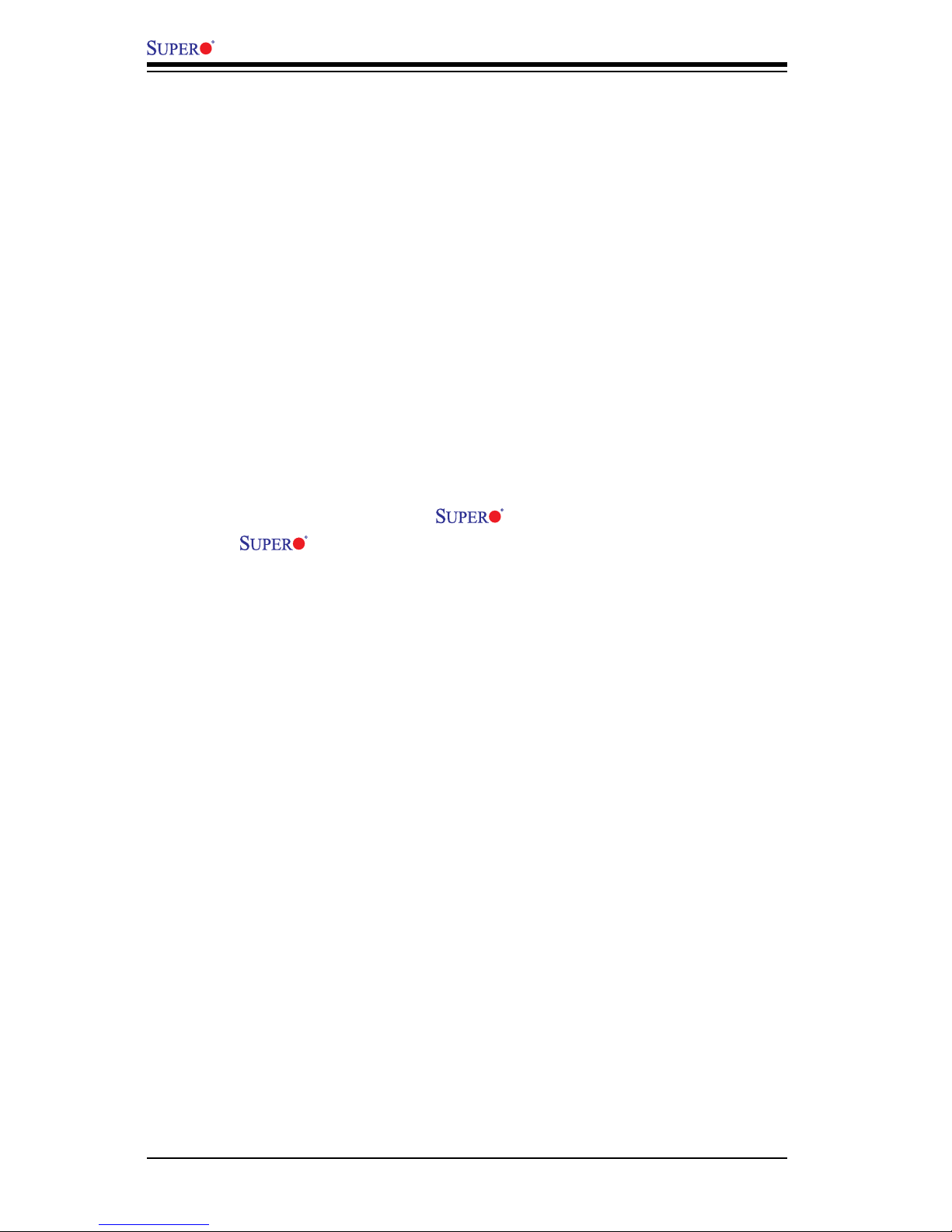
1-8
X8SAX/C7X58 User’s Manual
PC Health Monitoring
CPU Monitoring
Onboard voltage monitors for CPU core, Memory Voltage, Chipset Voltage, •
+1.8V, +3.3V, +3.3V standby, +5V, +5V, Standby, VBat and ±12V
CPU 6-Phase-switching voltage regulator•
CPU/System overheat LED and control•
CPU Thermal Trip support•
Thermal Monitor 2 (TM2) support•
Fan Control
Fan status monitoring with rmware 4-pin PWM (Pulse Width Modulation) •
fan speed control
Low noise fan speed control•
System Management
PECI (Platform Environment Conguration Interface) support•
System resource alert via • Doctor III
• Doctor III, Watch Dog, NMI
I•2C temperature sensing logic
Chassis Intrusion Header and Detection•
Pb Free•
CD Utilities
BIOS ash upgrade utility•
Drivers and software for Intel® X58 Express chipset utilities •
Dimensions
ATX form factor, 12" x 10" (304.8 x 254.0 mm)•
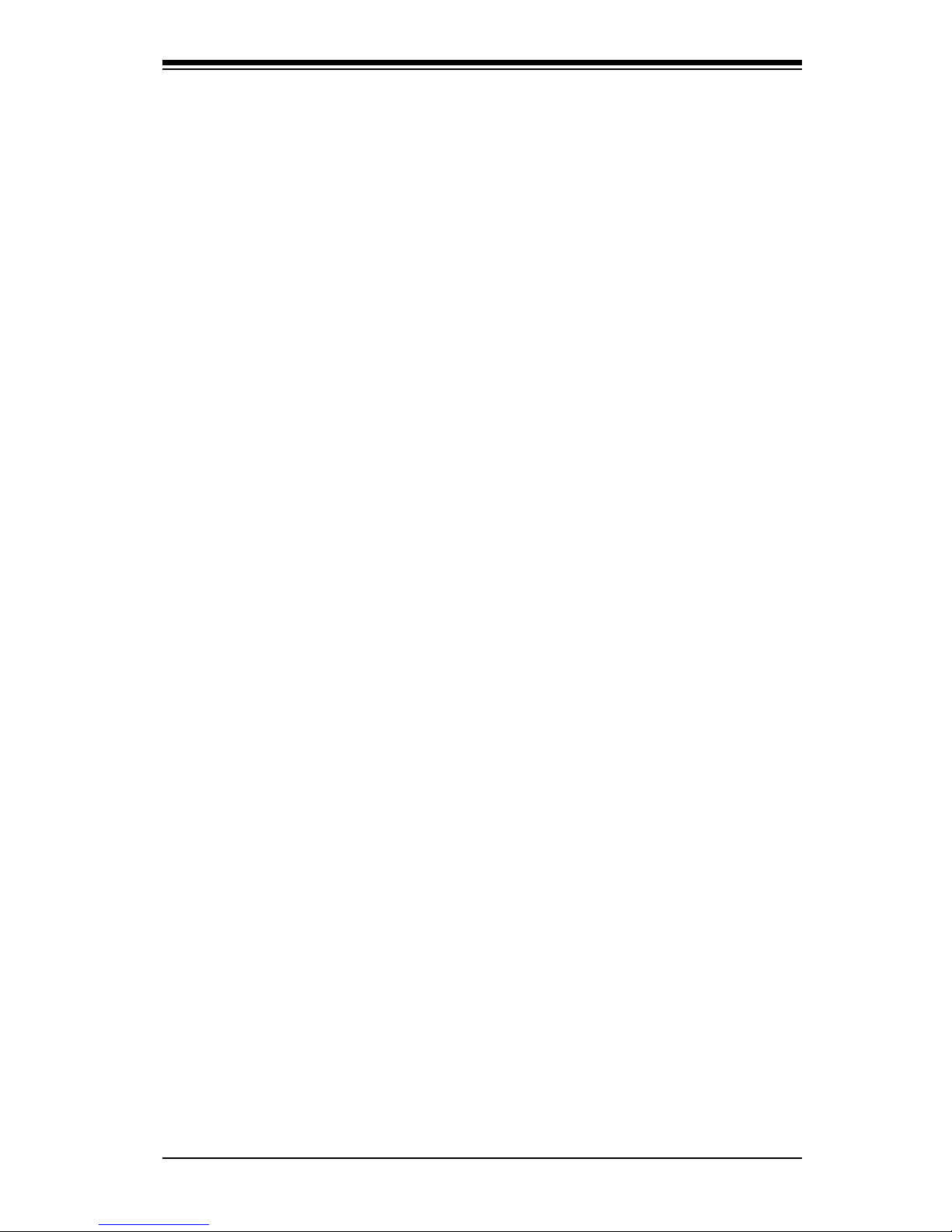
Chapter 1: Introduction
1-9
Notes
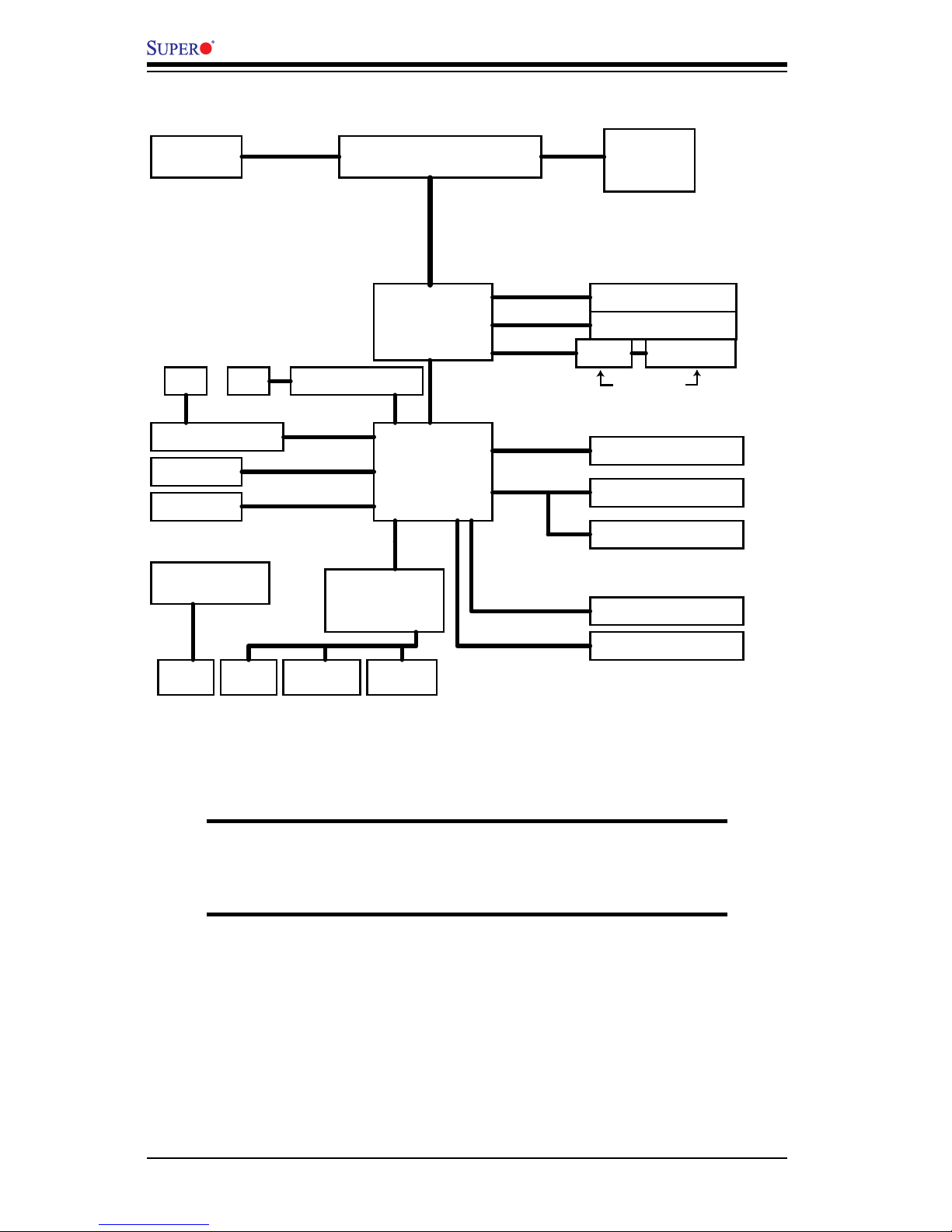
1-10
X8SAX/C7X58 User’s Manual
X8SAX/C7X58 System Block Diagram
Note: This is a general block diagram and may not exactly represent
the features on your motherboard. See the following pages for the
actual specications of each motherboard.
W83795ADG
H/W Monitor
Intel
VRD 11.1
Intel
Intersil
Intel 82574L
QPI: Up to 6.40 GT/s
PCIE_x16
PCI_E x16 Slot
Realtek ALC883
HDA
PCIE_X4
W83627DHG
PCI 32 X 1 Slot
TI TSB43AB22A
COM1
COM2
Floppy
KB.
MS.
SPI
SPI EEPROM
FAN
x 6
ICH10R
LPC I/O
X8SAX / C7X58 Block Diagram
PCI_32_BUS
DMI
INTEL 82574L
PCIE_X1
PCIE_X1
RJ45
RJ45
PCI_E x16 Slot
PCIE_x16
PCIE_x4
SATAII /300
USB x 12
SATA x6
USB2.0
DIMM_CH2
DIMM_CH1
DIMM_CH3
PCI_E x4 in x8 Slot
PHX-V PCIX 2 Slot
X58
South Bridge
Intel
North Bridge
(X8SAX Only)
(1600XMP is supported on the C7X58 motherboard only,
see page 3-3 for more information)
DDR3:1600XMP/1333/1066/800
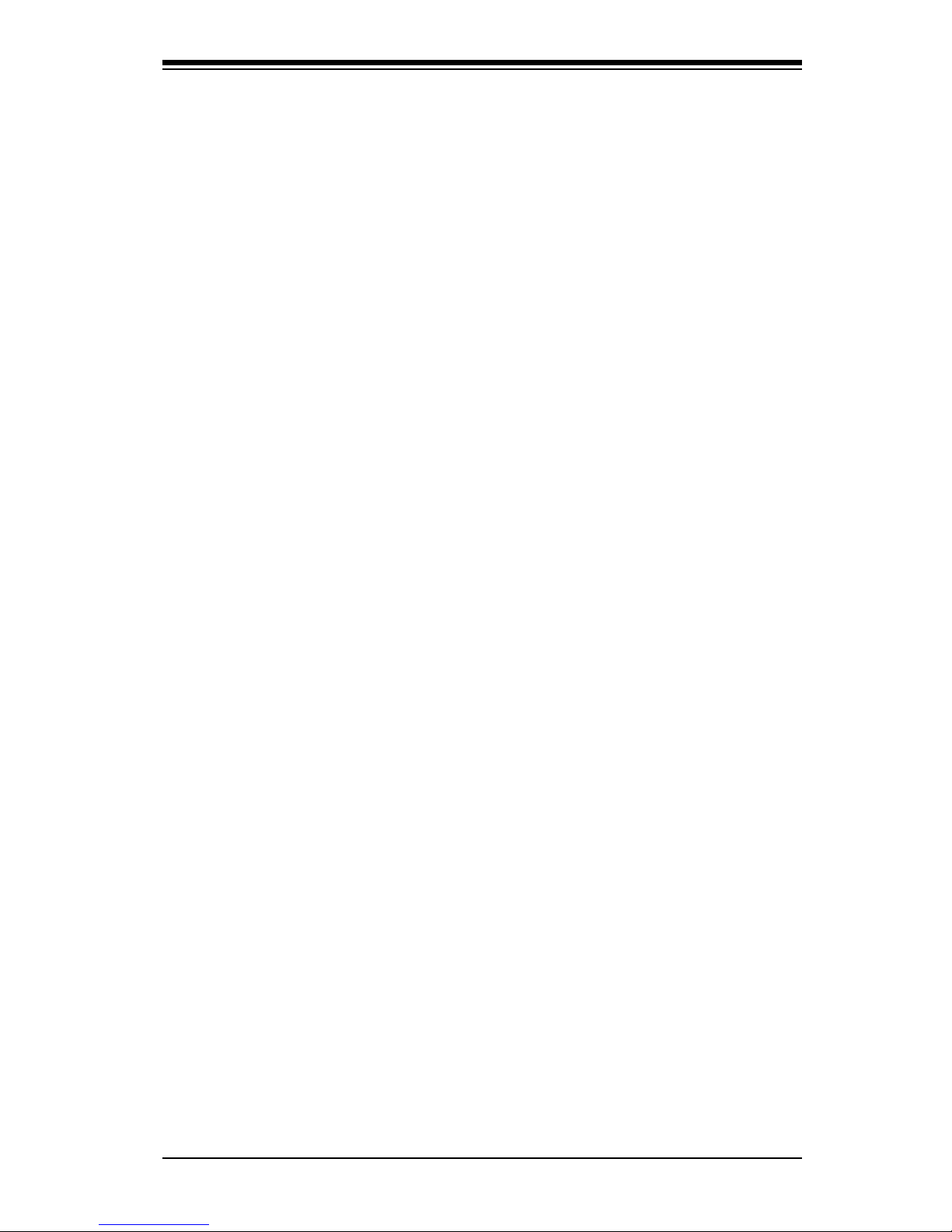
Chapter 1: Introduction
1-11
1-2 Chipset Overview
Built upon the functionality and the capability of the Intel X58 Express chipset, the
X8SAX/C7X58 motherboard provides the performance and feature set required
for dual-processor systems with conguration options optimized for intensive ap-
plication and high-end workstation platforms.
The main architecture of the X8SAX/C7X58 consists of an LGA 1366 processor
socket, the Intel X58 Express North Bridge chipset, the ICH10R South Bridge, and
the PXH/V IO Bridge. With Intel QuickPath Interconnect technology built in, the
X8SAX/C7X58 is one of the rst motherboards on the market that offer the next
generation point-to-point system interconnect interface, replacing the current Front
Side Bus Technology, providing substantial system performance enhancement by
utilizing serial link interconnections to increase bandwidth and scalability.
Features of the LGA 1366 Processor and the X58
Intel QuickPath Interconnect link, up to 6.4 GT/s of data transfer rate in each •
direction
Virtualization Technology, Integrated Management Engine supported•
Point-to-point cache coherent interconnect, Fast/narrow unidirectional links, and •
Concurrent bi-directional trafc
Error detection via CRC and Error correction via Link level retry•
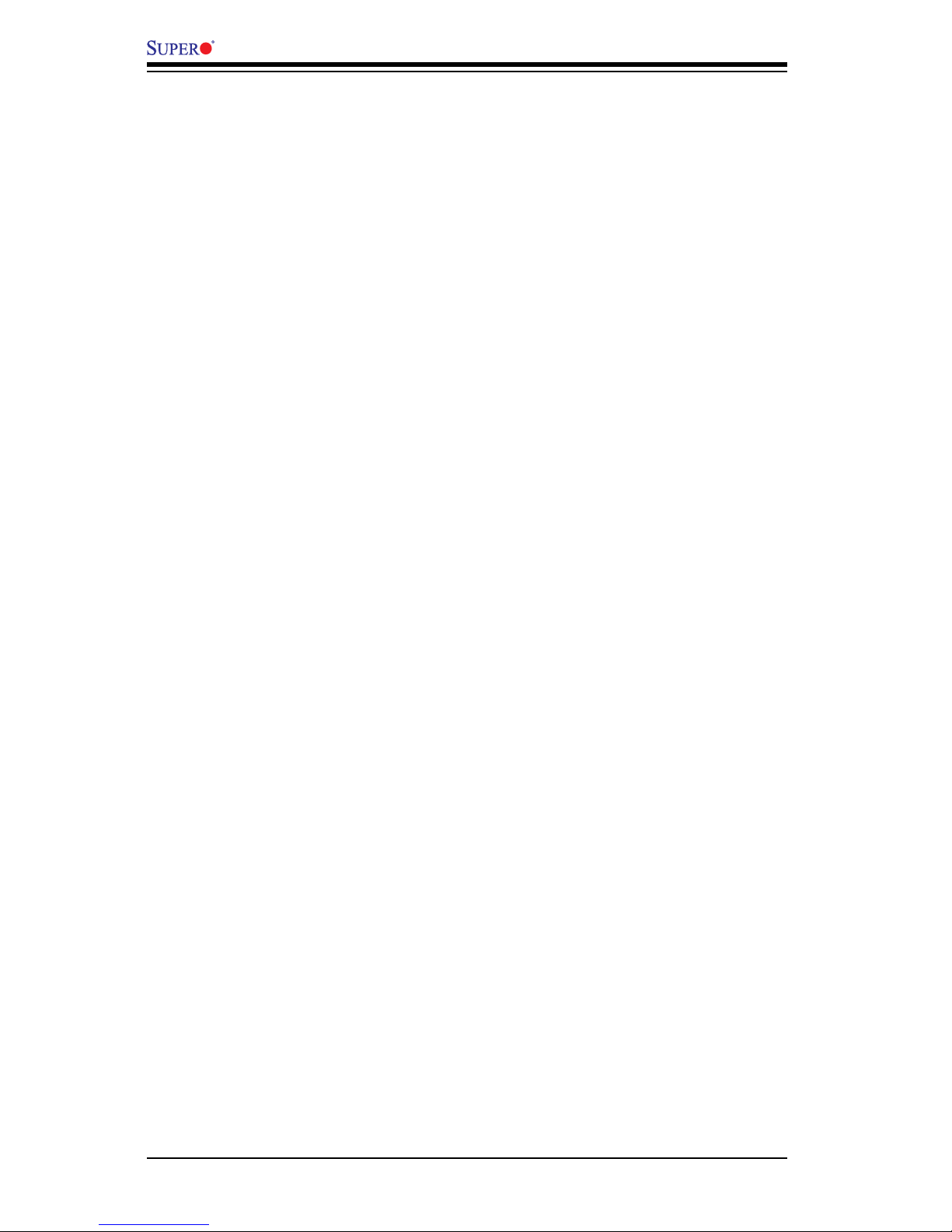
1-12
X8SAX/C7X58 User’s Manual
1-3 PC Health Monitoring
This section describes the PC health monitoring features of the X8SAX/C7X58.
The motherboard has an onboard System Hardware Monitor chip that supports
PC health monitoring.
Recovery from AC Power Loss
BIOS provides a setting for you to determine how the system will respond when
AC power is lost and then restored to the system. You can choose for the system
to remain powered off (in which case you must hit the power switch to turn it back
on) or for it to automatically return to a power on state. See the Power Lost Control
setting in the BIOS chapter of this manual to change this setting. The default set-
ting is Last State.
Onboard Voltage Monitoring
The onboard voltage monitor will scan the following voltages continuously: CPU
Core, Chipset Voltage, Memory Voltage, +1.8V, +3.3V, +3.3V standby, +5V, +5V
Standby, Vbat and ±12V. Once a voltage becomes unstable, it will give a warning
or send an error message to the screen. Users can adjust the voltage thresholds
to dene the sensitivity of the voltage monitor by using SD III.
Fan Status Monitor with Software
PC health monitoring can check the RPM status of the cooling fans via Supero
Doctor III.
CPU Overheat LED and Control
This feature is available when the user enables the CPU overheat warning feature
in the BIOS. This allows the user to dene an overheat temperature. When this
temperature reaches this pre-dened overheat threshold, the CPU thermal trip
feature will be activated and it will send a signal to the buzzer and, at the same
time, the CPU speed will be decreased.
1-4 PowerCongurationSettings
This section describes the features of your motherboard that deal with power and
power settings.
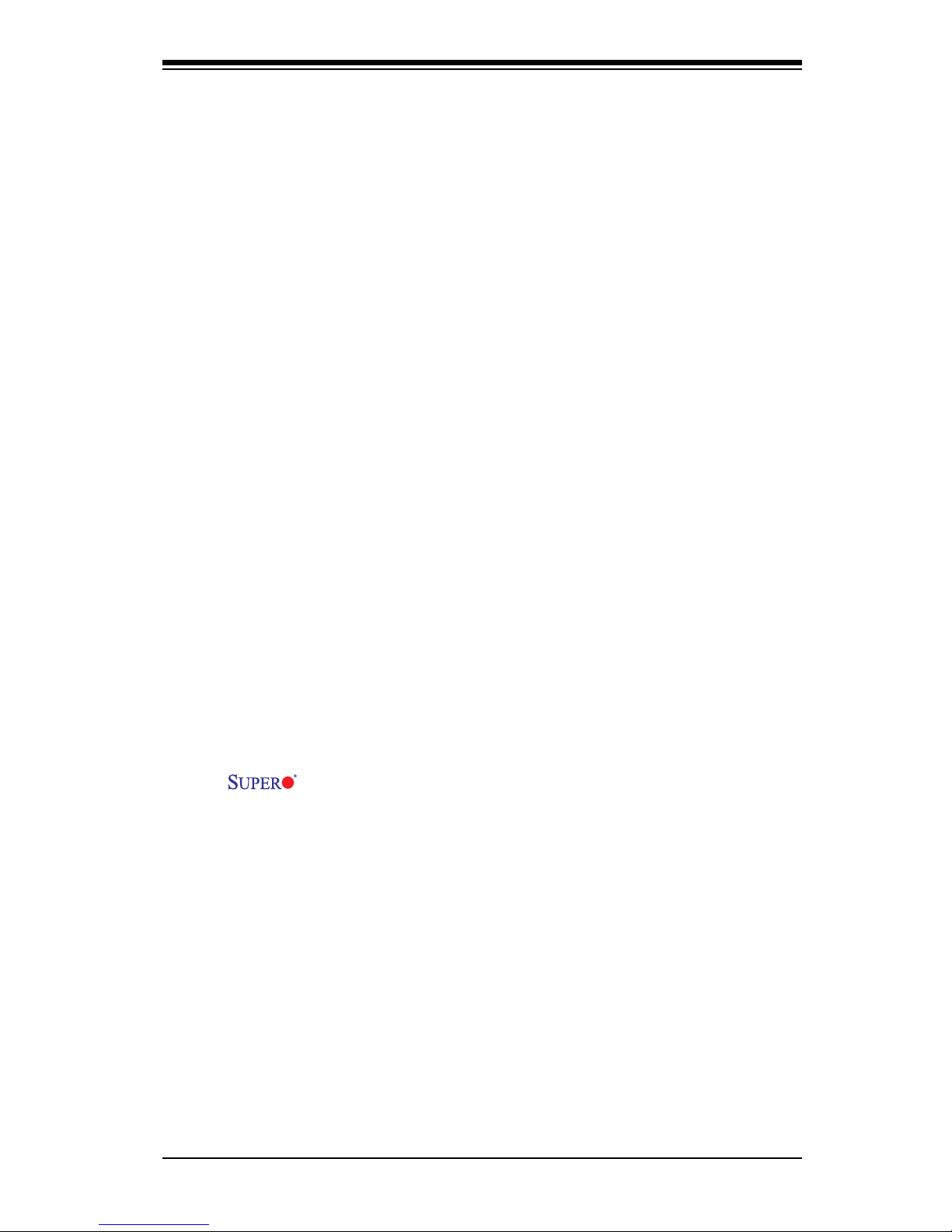
Chapter 1: Introduction
1-13
Slow Blinking LED for Suspend-State Indicator
When the CPU goes into a suspend state, the chassis power LED will start blink-
ing to indicate that the CPU is in the suspend mode. When the user presses any
key, the CPU will wake-up and the LED indicator will automatically stop blinking
and remain on.
BIOS Support for USB Keyboard
If the USB keyboard is the only keyboard in the system, it will function like a normal
keyboard during system boot-up.
Main Switch Override Mechanism
When an ATX power supply is used, the power button can function as a system
suspend button. When the user presses the power button, the system will enter
a SoftOff state. The monitor will be suspended and the hard drive will spin down.
Pressing the power button again to wake-up the whole system. During the SoftOff
state, the ATX power supply provides power the system to keep the required cir-
cuitry "alive". In case the system malfunctions and you want to turn off the power,
just press and hold the power button for 4 seconds. The power will turn off and no
power will be provided to the motherboard.
1-5 Power Supply
As with all computer products, a stable power source is necessary for proper and
reliable operation. It is even more important for processors that have high CPU
clock rates of 1 GHz and faster.
The X8SAX/C7X58 accommodates ATX12V standard power supplies.
Although most power supplies generally meet the specications required by the
CPU, some are inadequate. A 2-Amp of current supply on a 5V Standby rail is
strongly recommended.
It is strongly recommended that you use a high quality power supply that meets
ATX12V standard power supply Specication 1.1 or above. It is also required that
the 12V 8-pin power connection (JPW2) be used for adequate power supply. How-
ever, the 12V 4-pin power connection (JPW3) is optional, but may be necessary
when increased power to the installed peripheral cards is needed. In areas where
noisy power transmission is present, you may choose to install a line lter to shield
the computer from noise. It is recommended that you also install a power surge
protector to help avoid problems caused by power surges.
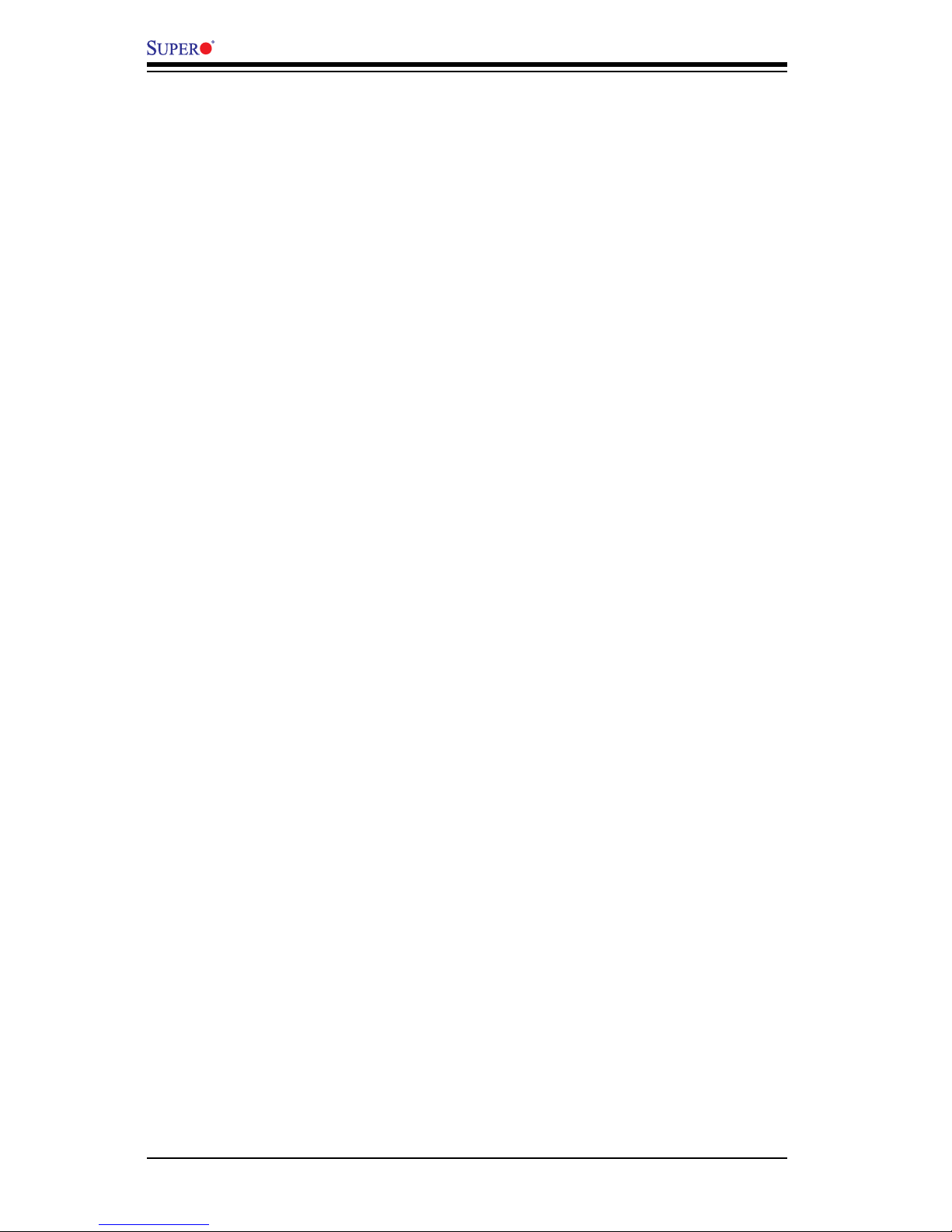
1-14
X8SAX/C7X58 User’s Manual
1-6 Super I/O
The disk drive adapter functions of the Super I/O chip include a oppy disk drive
controller that is compatible with industry standard 82077/765, a data separator,
write pre-compensation circuitry, decode logic, data rate selection, a clock genera-
tor, drive interface control logic and interrupt and DMA logic. The wide range of
functions integrated onto the Super I/O greatly reduces the number of components
required for interfacing with oppy disk drives. The Super I/O supports two 360 K,
720 K, 1.2 M, 1.44 M or 2.88 M disk drives and data transfer rates of 250 Kb/s,
500 Kb/s or 1 Mb/s.
It also provides two high-speed, 16550 compatible serial communication ports
(UARTs). Each UART includes a 16-byte send/receive FIFO, a programmable baud
rate generator, complete modem control capability and a processor interrupt sys-
tem. Both UARTs provide legacy speed with baud rate of up to 115.2 Kbps as well
as an advanced speed with baud rates of 250 K, 500 K, or 1 Mb/s, which support
higher speed modems.
The Super I/O provides functions that comply with ACPI (Advanced Conguration
and Power Interface), which includes support of legacy and ACPI power manage-
ment through a SMI or SCI function pin. It also features auto power management
to reduce power consumption.
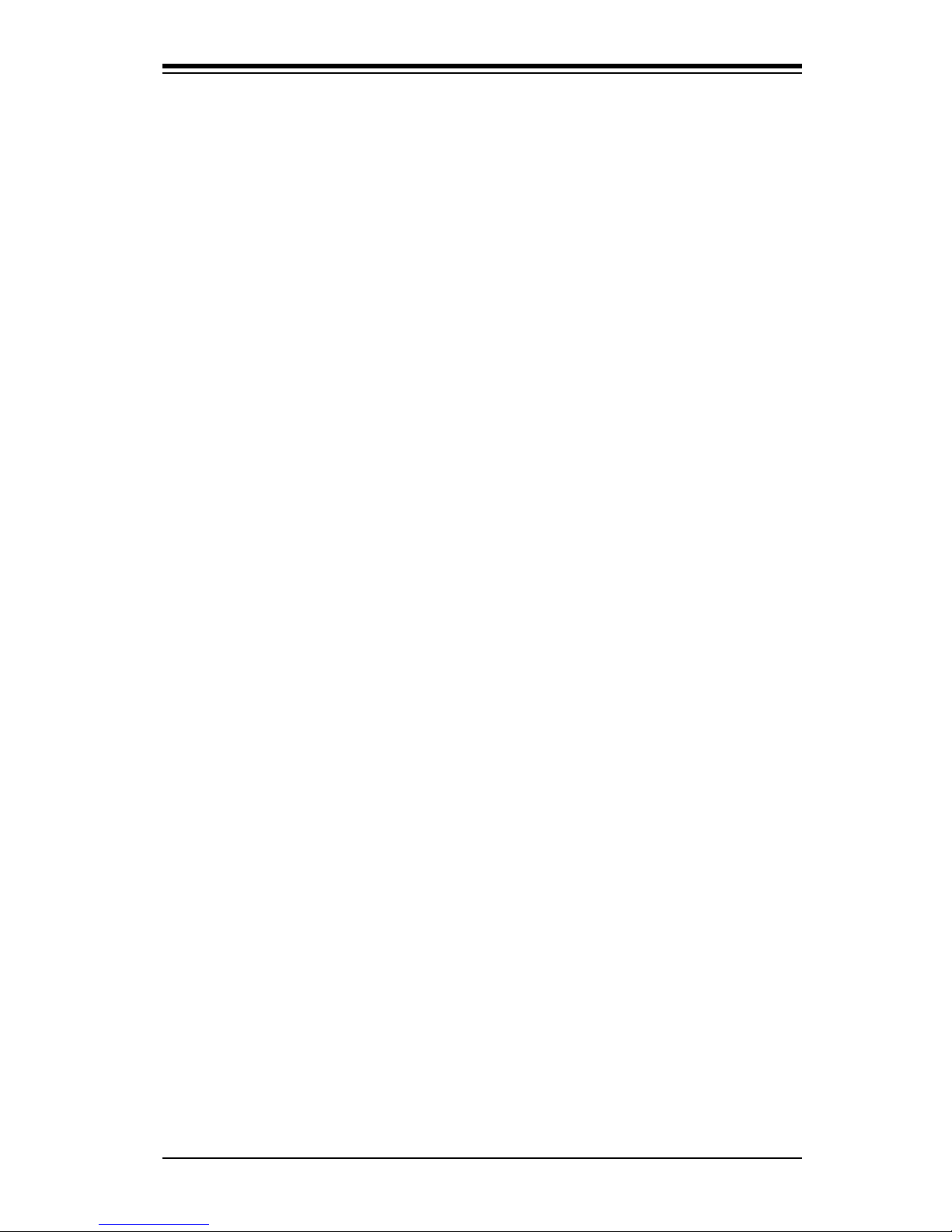
Chapter 2: Installation
2-1
Chapter 2
Installation
2-1 Static-Sensitive Devices
Electrostatic-Discharge (ESD) can damage electronic com ponents. To prevent dam-
age to your system board, it is important to handle it very carefully. The following
measures are generally sufcient to protect your equipment from ESD.
Precautions
• Use a grounded wrist strap designed to prevent static discharge.
• Touch a grounded metal object before removing the board from the antistatic
bag.
• Handle the board by its edges only; do not touch its components, peripheral
chips, memory modules or gold contacts.
• When handling chips or modules, avoid touching their pins.
• Put the motherboard and peripherals back into their antistatic bags when not in
use.
• For grounding purposes, make sure your computer chassis provides excellent
conductivity between the power supply, the case, the mounting fasteners and
the motherboard.
• Use only the correct type of onboard CMOS battery. Do not install the onboard
upside down battery to avoid possible explosion.
Unpacking
The motherboard is shipped in antistatic packaging to avoid static damage. When
unpacking the board, make sure the person handling it is static protected.
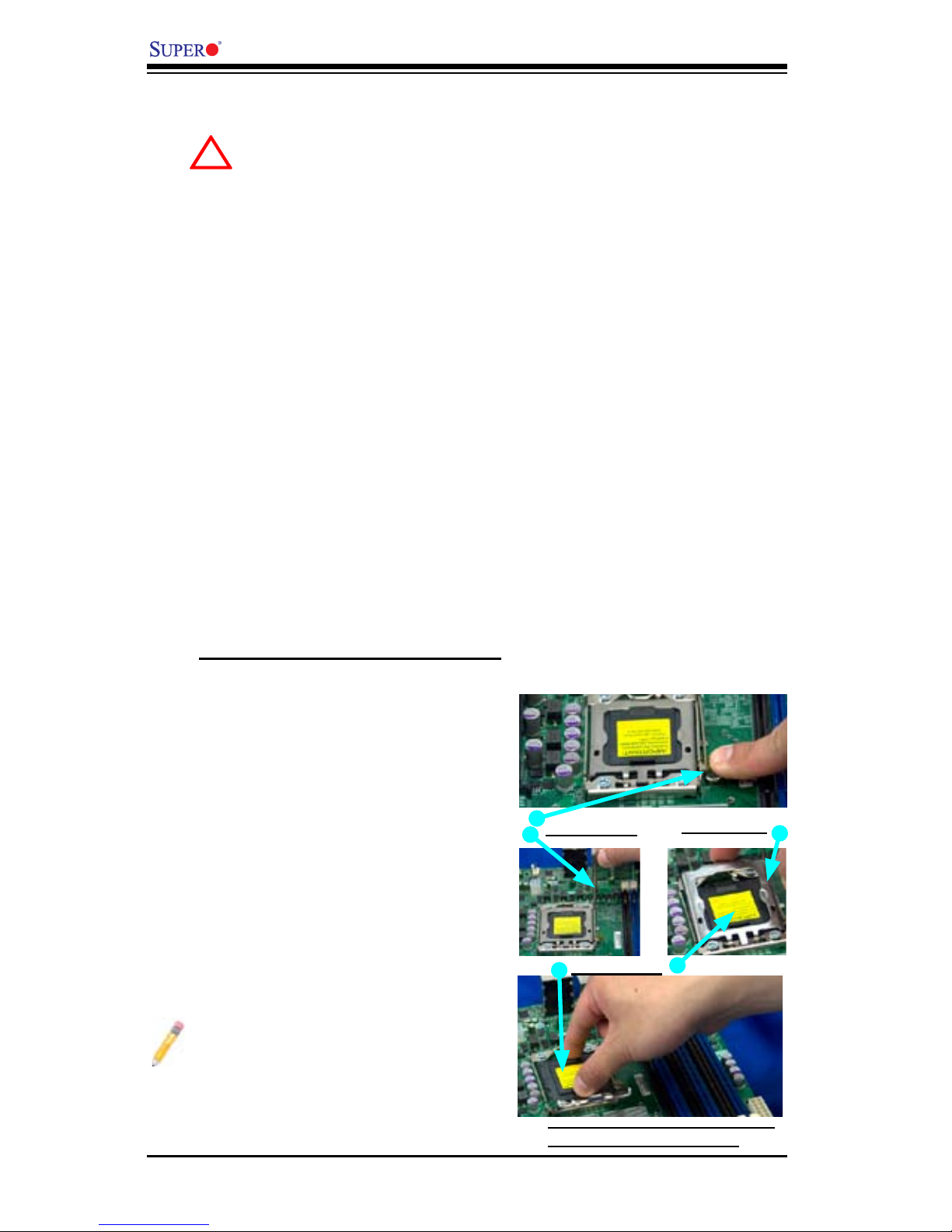
2-2
X8SAX/C7X58 User's Manual
2-2 Processor and Heatsink Installation
When handling the processor package, avoid placing direct pressure on
the label area of the fan.
Notes:
Always connect the power cord last and always remove it before adding, re-1.
moving or changing any hardware components. Make sure that you install the
processor into the CPU socket before you install the CPU heatsink.
Intel's boxed processor package contains the CPU fan and heatsink assem-2.
bly. If you buy a CPU separately, make sure that you use only Intel-certied
multi-directional heatsink and fan.
Make sure to install the motherboard into the chassis before you install the 3.
CPU heatsink and heatsink fans.
When purchasing an LGA 1366 processor or when receiving a motherboard 4.
with an LGA 1366 processor pre-installed, make sure that the CPU plastic
cap is in place, and none of the CPU pins are bent; otherwise, contact the
retailer immediately.
Refer to the MB Features Section for more details on CPU support.5.
Press the socket clip to release 1.
the load plate, which covers the
CPU socket, from its locking
position.
Socket Clip
!
Load Plate
Gently lift the socket clip to 2.
open the load plate.
Hold the plastic cap at its north 3.
and south center edges to re-
move it from the CPU socket.
Plastic Cap
Hold the north & south edges of
the plastic cap to remove it
Installing an LGA 1366 Processor
Note: The photos on this page and
succeeding pages 2-3 through 2-9
are for illustration purposes only.
They do not necessarily reect the
exact product(s) described in this
manual.
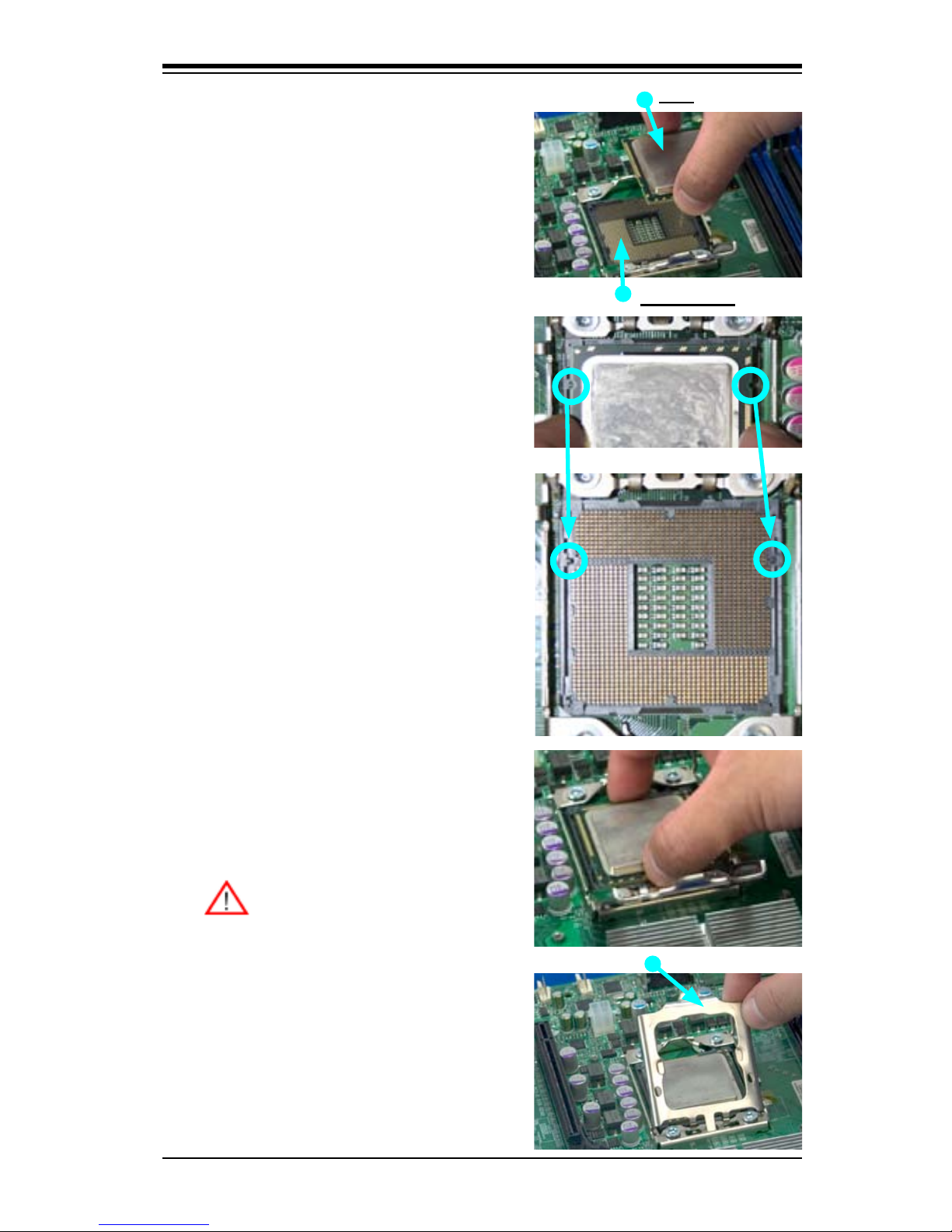
Chapter 2: Installation
2-3
After removing the plastic cap, 4.
using your thumb and the index
nger, hold the CPU at the
north and south center edges.
Align the CPU key, the semi-5.
circle cutout, against the socket
key, the notch below the gold
color dot on the side of the
socket.
Once both the CPU and the 6.
socket are aligned, carefully
lower the CPU straight down
into the socket. (Do not rub the
CPU against the surface of the
socket or its pins to avoid dam-
aging the CPU or the socket.)
With the CPU inside the socket, 7.
inspect the four corners of the
CPU to make sure that the CPU
is properly installed.
Once the CPU is securely 8.
seated on the socket, lower the
CPU load plate to the socket.
Use your thumb to gently push 9.
the socket clip down to the clip
lock.
Warning: Please save the
plastic cap. The mother-
board must be shipped
with the plastic cap prop-
erly installed to protect the
CPU socket pins. Ship-
ment without the plastic
cap properly installed will
cause damage to the sock-
et pins.
CPU
CPU Socket
Load Plate
CPU
Align CPU keys with socket keys.
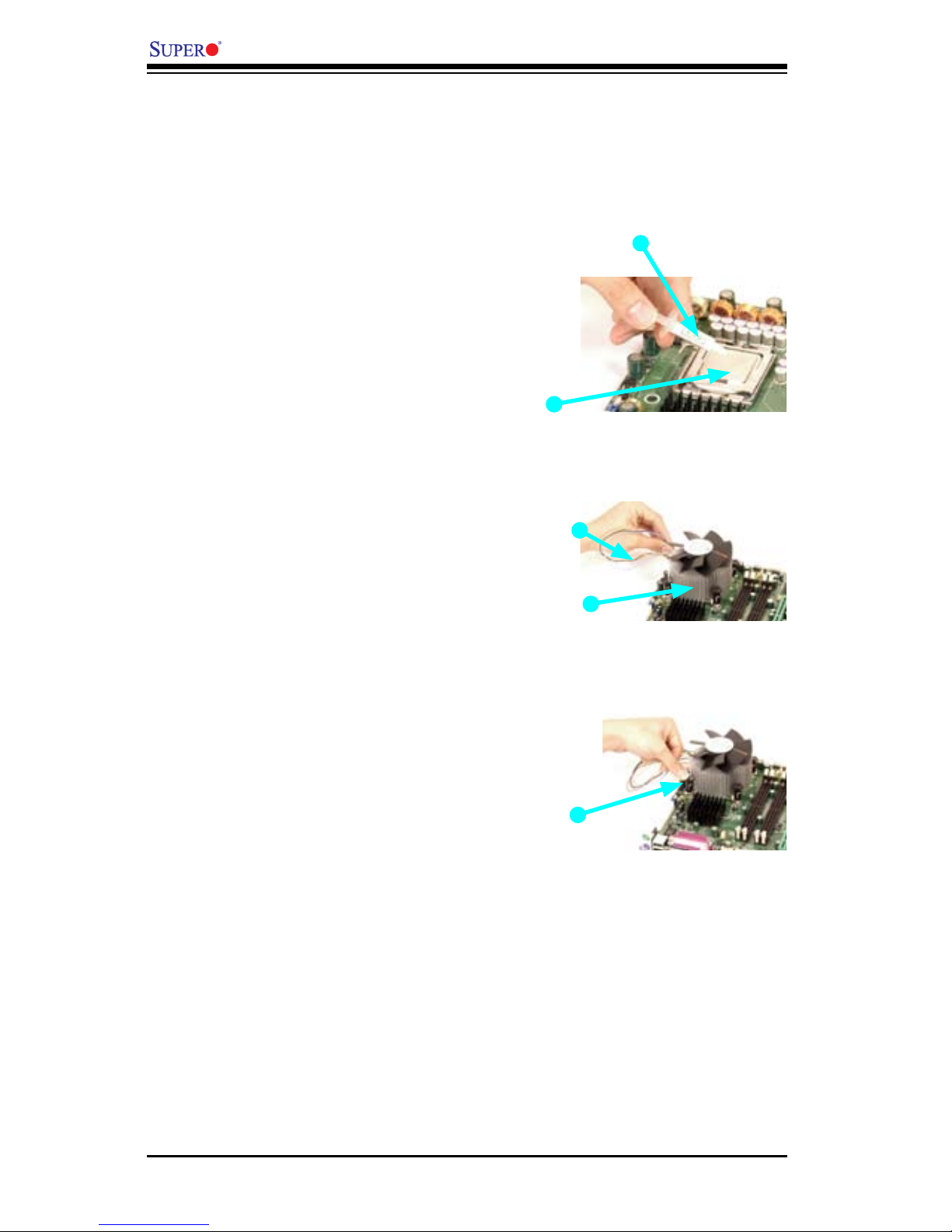
2-4
X8SAX/C7X58 User's Manual
Fan Wires
Thermal Grease
CPU
Heatsink
Fastener
Heatsink Fins
1. Locate the CPU Fan power con-
nector on the motherboard. (Refer to
the layout on the right for the CPU
Fan location.)
2. Position the heatsink so that the
heatsink fan wires are closest to the
CPU fan power connector and are not
interfered with other components.
3. Inspect the CPU Fan wires to
make sure that the wires are routed
through the bottom of the heatsink.
4. Remove the thin layer of the
protective lm from the copper core of
the heatsink.
(Warning: CPU may overheat if the
protective lm is not removed from
the heatsink.)
5. Apply the proper amount of thermal
grease on the CPU. (Note: if your
heatsink came with a thermal pad,
please ignore this step.)
6. If necessary, rearrange the wires
to make sure that the wires are not
pinched between the heatsink and the
CPU. Also make sure to keep clear-
ance between the fan wires and the
ns of the heatsink.
Installing an Active Fan CPU Heatsink
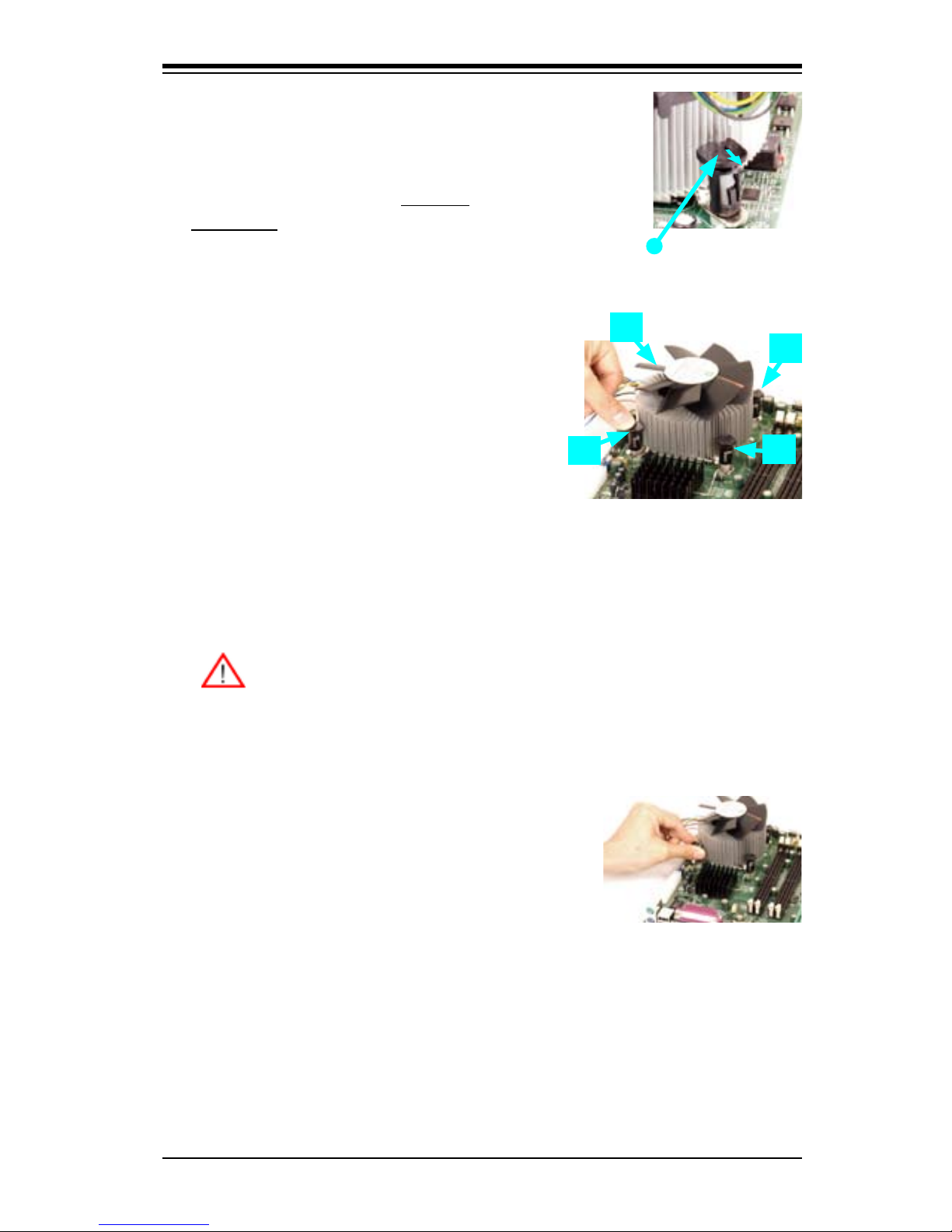
Chapter 2: Installation
2-5
Narrow end of the groove
should point outward
1. Unplug the power cord from the power
supply.
2. Disconnect the heatsink fan wires from
the CPU fan header.
3. Use your nger tips to gently press on the
fastener cap and turn it counterclockwise
to make a 1/4 (900) turn, and then pull the
fastener upward to loosen it.
4. Repeat Step 3 to loosen all fasteners
from the mounting holes.
5. With all fasteners loosened, remove the
heatsink from the CPU.
Active Heatsink Removal
Removing the Heatsink
Warning: We do not recommend that the CPU or the heatsink be re-
moved. However, if you do need to remove the heatsink, please follow
the instructions below to uninstall the heatsink and prevent damage to
the CPU or other components.
7. Align the four heatsink fasten-
ers with the mounting holes on the
motherboard. Gently push the pairs of
diagonal fasteners (#1 & #2, and #3 &
#4) into the mounting holes until you
hear a click. (Note: Make sure to orient
each fastener so that the narrow end
of the groove is pointing outward.)
8. Repeat Step 7 to insert all four heat-
sink fasteners into the mounting holes.
9. Once all four fasteners are securely
inserted into the mounting holes and
the heatsink is properly installed on the
motherboard, connect the heatsink fan
wires to the CPU Fan connector.
1
2
3
4

2-6
X8SAX/C7X58 User's Manual
Installing a Passive CPU Heatsink
Heatsink Mounting Holes (4) on the
motherboard. Mount the optional
heatsink bracket here
Optional Heatsink Bracket
Part# BKT-0023L
Locate the four heatsink mounting 1.
holes on the reverse side of the
motherboard and four heatsink
lock alignments on the heatsink
bracket.
Align the four bracket lock align-2.
ments on the heatsink bracket
against the four mounting holes
on the back of the motherboard.
Place the heatsink bracket on the
motherboard.
Do not apply any thermal grease 3.
to the heatsink or the CPU be-
cause the required amount has
already been applied.
Place the heatsink on top of the 4.
CPU so that the four mounting
holes are aligned with those on
the bracket now located under-
neath.
WARNING: Befor e p r oceeding
through this section, please make
sure the optional bracket for the
heatsink is attached underneath
the motherboard.
Note: Passive CPU Heatsinks
that have been purchased from
Supermicro will include the optional
heatsink bracket. Heatsinks pur-
chased elsewhere may not include
this bracket, but is available sepa-
rately from Supermicro.
Optional heatsink bracket mounted
Align the Heatsink Mounting Holes
(4) on the motherboard with the
screw holes of the heatsink bracket
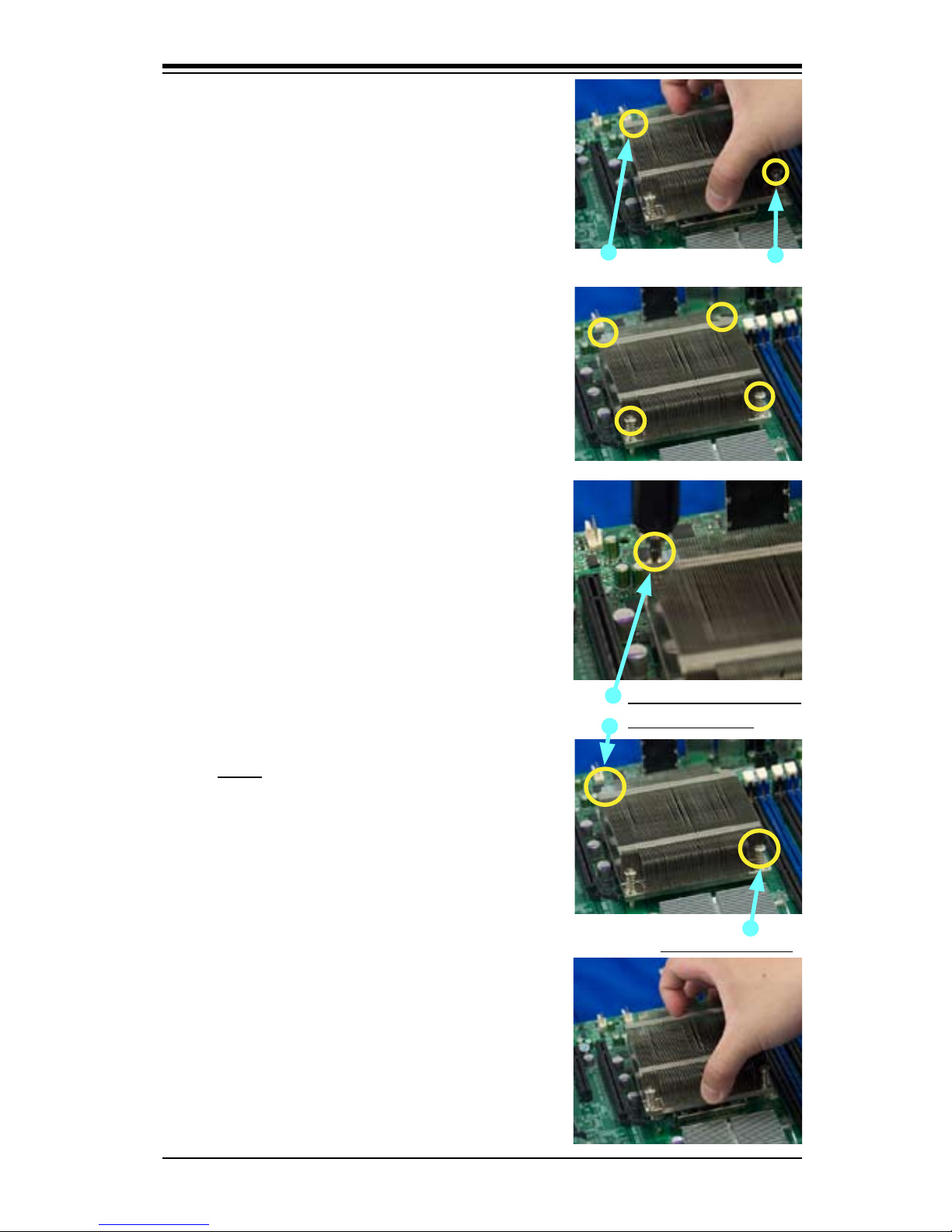
Chapter 2: Installation
2-7
Unplug the power cord from the 1.
power supply.
Using a screwdriver, loosen and 2.
remove the heatsink screws
from the motherboard in the se-
quence as shown in the picture
on the right.
Hold the heatsink as shown and 3.
gently loosen it from the CPU
by moving it from side to side.
(Do not use excessive force)
Once it is loosened, remove the 4.
heatsink from the CPU socket.
To reinstall the CPU and the 5.
heatsink, clean the surface of
the CPU and the heatsink to
remove the old thermal grease.
Reapply the proper amount of
thermal grease on the surface
before reinstalling them on the
motherboard.
Using a screwdriver to
remove Screw#1
Remove Screw#2
Passive Heatsink Removal
Screw in two diagonal screws 5.
(i.e., the #1 and the #2 screws)
until secure. However, leave
each loosely tightened until all
four screws are in place.
Finish the installation by fully 6.
tightening all four screws. Do
not over-tighten to avoid pos-
sible damage to the CPU.
Screw#1
Screw#2

2-8
X8SAX/C7X58 User's Manual
REV 1.01
X8SAX
2-3 Mounting the Motherboard into the Chassis
All motherboards have standard mounting holes to t different types of chassis.
Make sure that the locations of all mounting holes for the motherboard and the chas-
sis match. Although a chassis may have both plastic and metal mounting fasteners,
metal ones are highly recommended because they ground the motherboard to the
chassis. Make sure that the metal standoffs click in or are screwed in tightly. Then
use a screwdriver to secure the motherboard onto the motherboard tray. (See the
layout on the right for mounting hole locations.)
Note: Some components are very close to the mounting holes. Please take
all necessary precautionary measures to avoid damaging these compo-
nents when installing the motherboard into the chassis.
Tools Needed
1. Philips Screwdriver
2. (9) Pan head #6 screws
Installation Instructions
Install the I/O shield in your 1.
chassis. This is provided with your
motherboard.
Locate the mounting holes on 2.
the motherboard. Refer to the layout
on the right for mounting hole locations.
Place Standoffs on the chassis 3.
as needed.
Place the motherboard inside 4.
the chassis.
Locate the matching mounting 5.
holes on the chassis. Align the mounting holes on the motherboard against
the mounting holes on the chassis.
Insert a Pan head #6 screw into 6.
a mounting hole on the motherboard
and its matching mounting hole on the
chassis, using a Philips screwdriver.
Repeat Step 6 until all mounting 7.
holes are secured.
Location of Mounting Holes
Caution: To avoid damag-
ing the motherboard and
its components, please do
not use a force greater than 8 lb/
inch on each mounting screw dur-
ing motherboard installation.
