Page 1
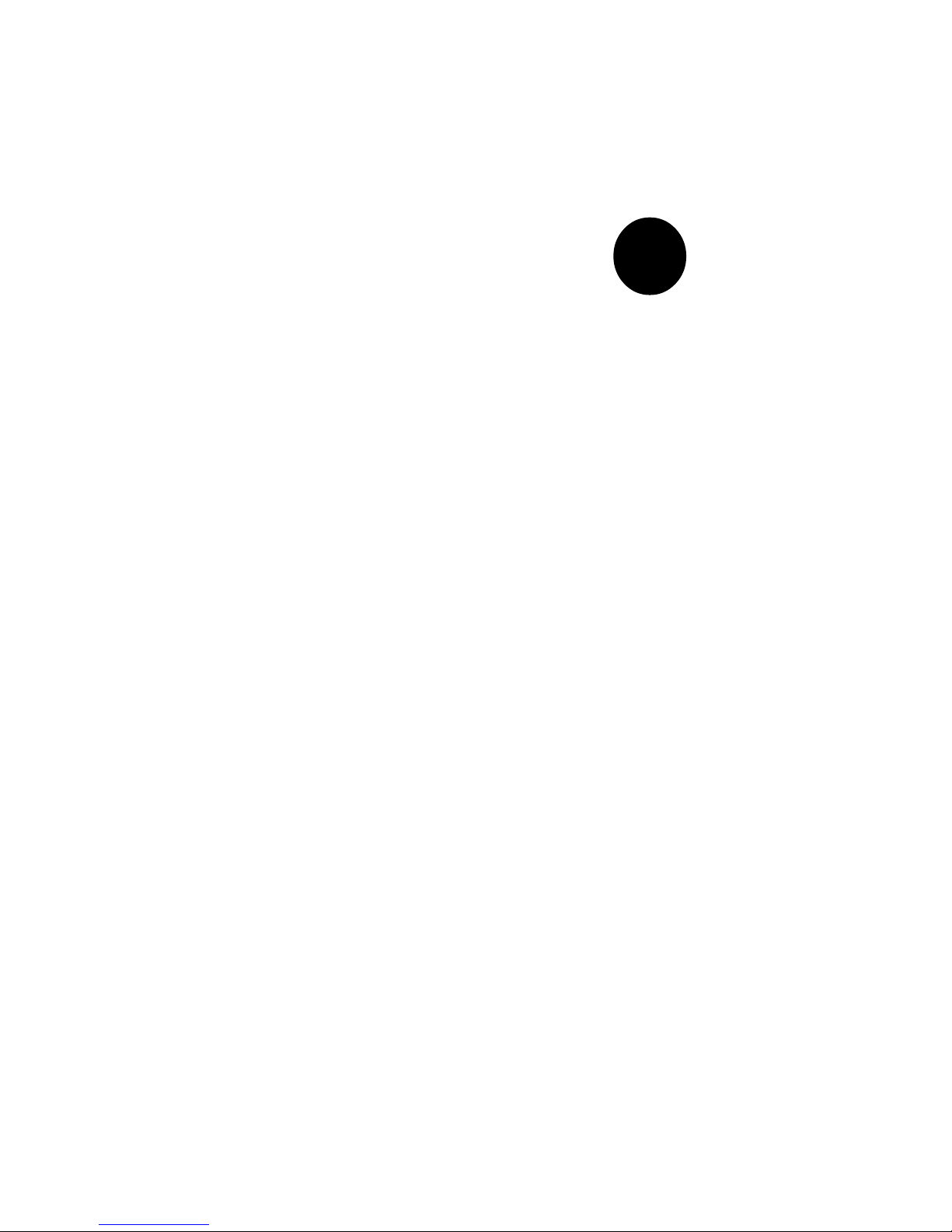
®
SUPER 370SSA
SUPER 370SSM
SUPER 370SSR
SUPER 370SSE
USER’S MANUAL
Revision 1.3a
SUPER
Page 2
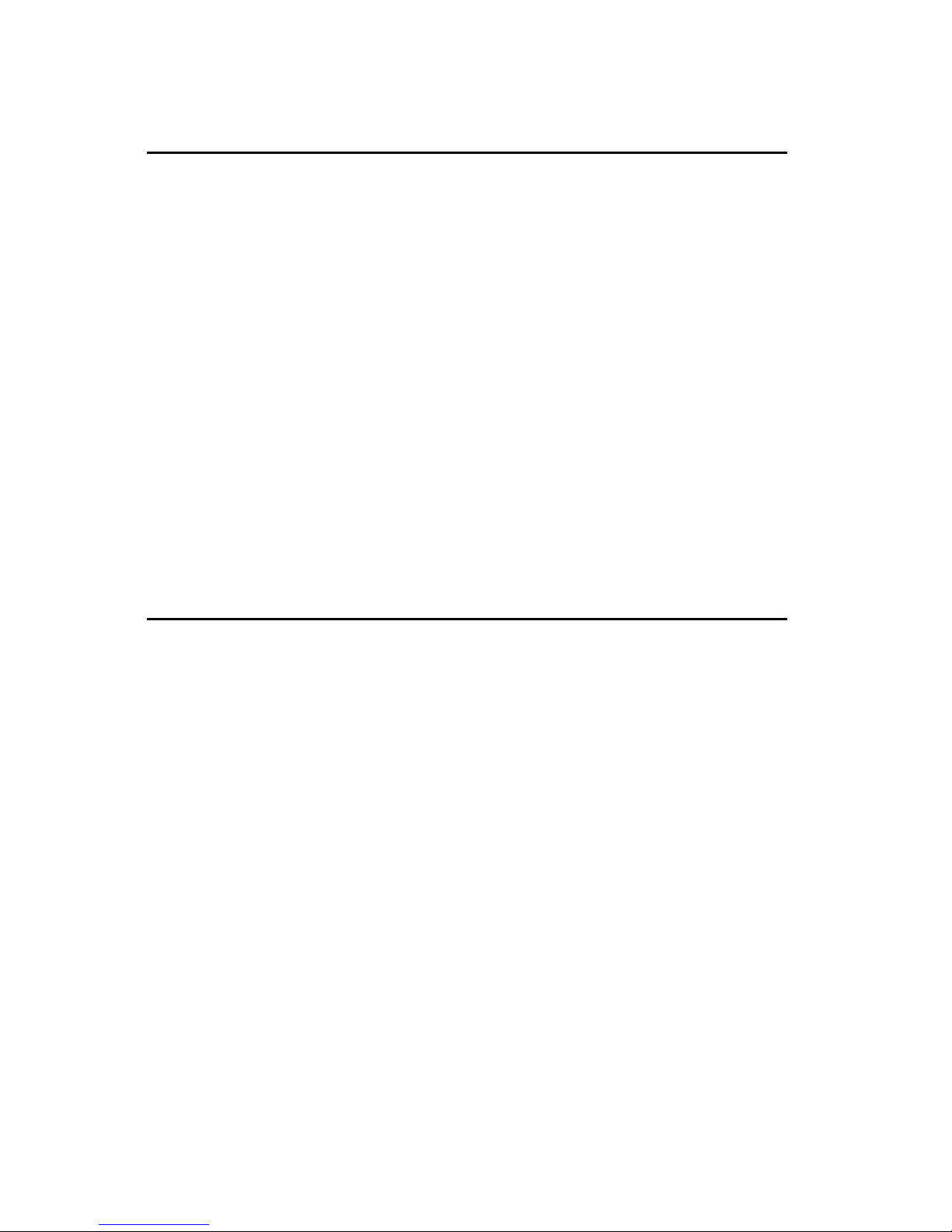
The information in this User’s Manual has been carefully reviewed and is believed to be
accurate. The vendor assumes no responsibility for any inaccuracies that may be contained
in this document, makes no commitment to update or to keep current the information in this
manual, or to notify any person or organization of the updates.
Please Note: For the
most up-to-date version of this manual, please see our web site at
www.supermicro.com.
SUPERMICRO COMPUTER reserves the right to make changes to the product described in
this manual at any time and without notice. This product, including software, if any, and
documentation may not, in whole or in part, be copied, photocopied, reproduced, translated or
reduced to any medium or machine without prior written consent.
IN NO EVENT WILL SUPERMICRO COMPUTER BE LIABLE FOR DIRECT, INDIRECT,
SPECIAL, INCIDENTAL, OR CONSEQUENTIAL DAMAGES ARISING FROM THE USE OR
INABILITY TO USE THIS PRODUCT OR DOCUMENTATION, EVEN IF ADVISED OF THE
POSSIBILITY OF SUCH DAMAGES. IN PARTICULAR, THE VENDOR SHALL NOT HAVE
LIABILITY FOR ANY HARDWARE, SOFTWARE, OR DATA STORED OR USED WITH THE
PRODUCT, INCLUDING THE COSTS OF REPAIRING, REPLACING, INTEGRATING,
INSTALLING OR RECOVERING SUCH HARDWARE, SOFTWARE, OR DATA.
Any disputes arising between manufacturer and customer shall be governed by the laws of
Santa Clara County in the State of California, USA. The State of California, County of Santa
Clara shall be the exclusive venue for the resolution of any such disputes. Supermicro's total
liability for all claims will not exceed the price paid for the hardware product.
Unless you request and receive written permission from SUPER MICRO COMPUTER, you
may not copy any part of this document.
Information in this document is subject to change without notice. Other products and
companies referred to herein are trademarks or registered trademarks of their respective
companies or mark holders.
Copyright © 2000 by SUPER MICRO COMPUTER INC.
All rights reserved.
Printed in the United States of America.
Page 3
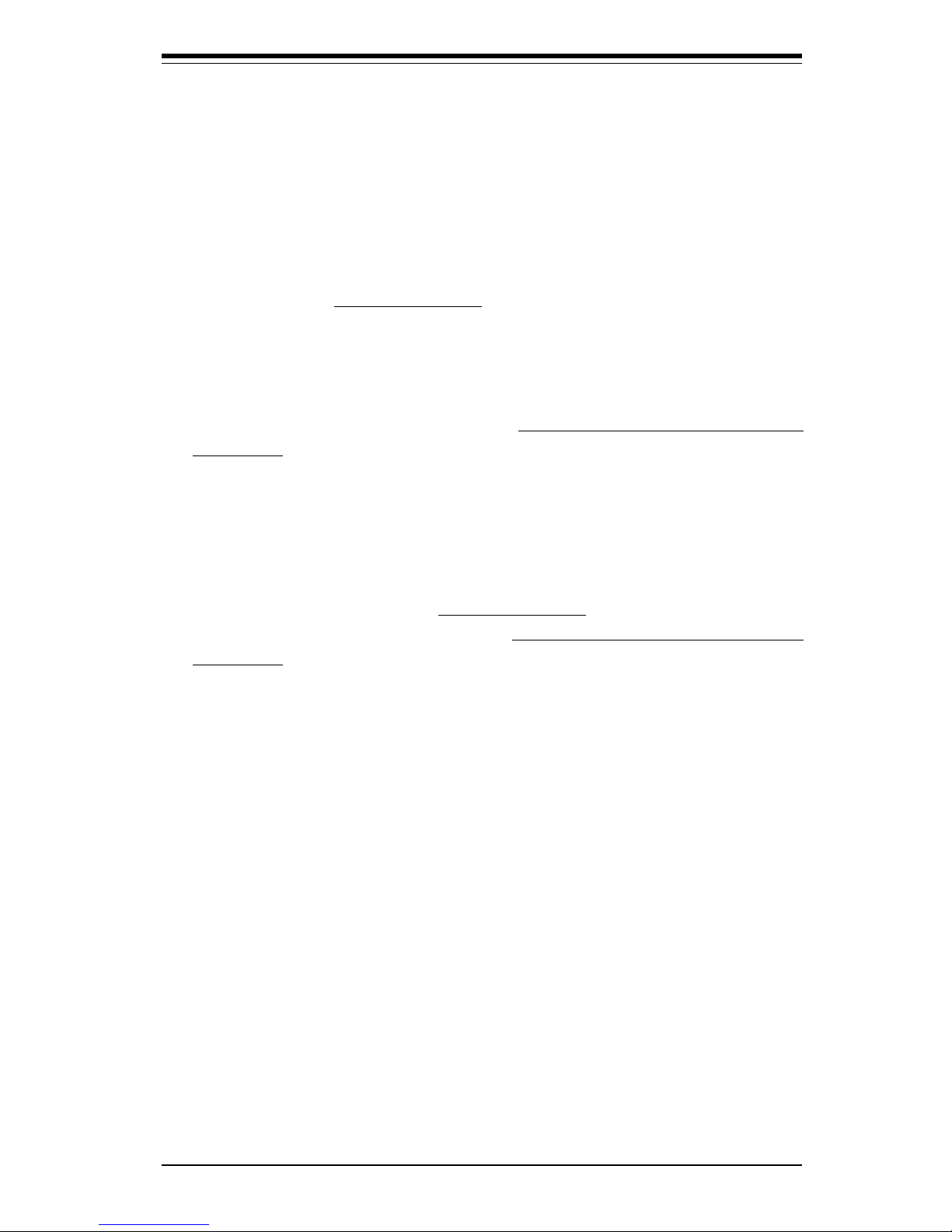
Preface
About This Manual
This manual is written for system integrators, PC technicians and
knowledgeable PC users. It provides information for the installation and use
of the SUPER 370SSA/370SSM/370SSR/370SSE motherboard. The SUPER
370SSA/370SSM/*370SSR/*370SSE supports single Pentium® III FCPGA 500
MHz-1 GHz processors and Celeron FCPGA/PPGA 333-500 processors at
front side bus speeds of 133, 100 and 66 MHz. Please refer to the support
section of our web site < http://www.supermicro.com/TechSupport.htm >
for a complete listing of supported processors. FCPGA Pentium III proces-
sors are housed in a 370-pin package. (*Note: See the note listed on
Page 1-3)
Manual Organization
Chapter 1 includes a checklist of what should be included in your
mainboard box, describes the features, specifications and performance of
the SUPER 370SSA/370SSM//*370SSR/*370SSE mainboards and provides
detailed information about the chipset. (*Note: See the note listed on
Page 1-3)
Chapter 2 begins with instructions on handling static-sensitive devices.
Read this chapter when you want to install the processor and DIMM memory
modules and when mounting the mainboard in the chassis. Also refer to
this chapter to connect the floppy and hard disk drives, the IDE interfaces,
the parallel and serial ports and the twisted wires for the power supply, the
reset button, the keylock/power LED, the speaker and the keyboard.
If you encounter any problems, see Chapter 3, which describes troubleshooting procedures for the video, the memory and the setup configuration
stored in CMOS. For quick reference, a general FAQ (Frequently Asked
iii
Preface
Questions) section is provided. Instructions are also included for contacting technical support. In addition, you can visit our web site at
www.supermicro.com/techsupport.htm for more detailed information.
Chapter 4 includes an introduction to BIOS and provides detailed information on running the CMOS Setup utility.
Appendix A lists BIOS error beep codes.
Page 4
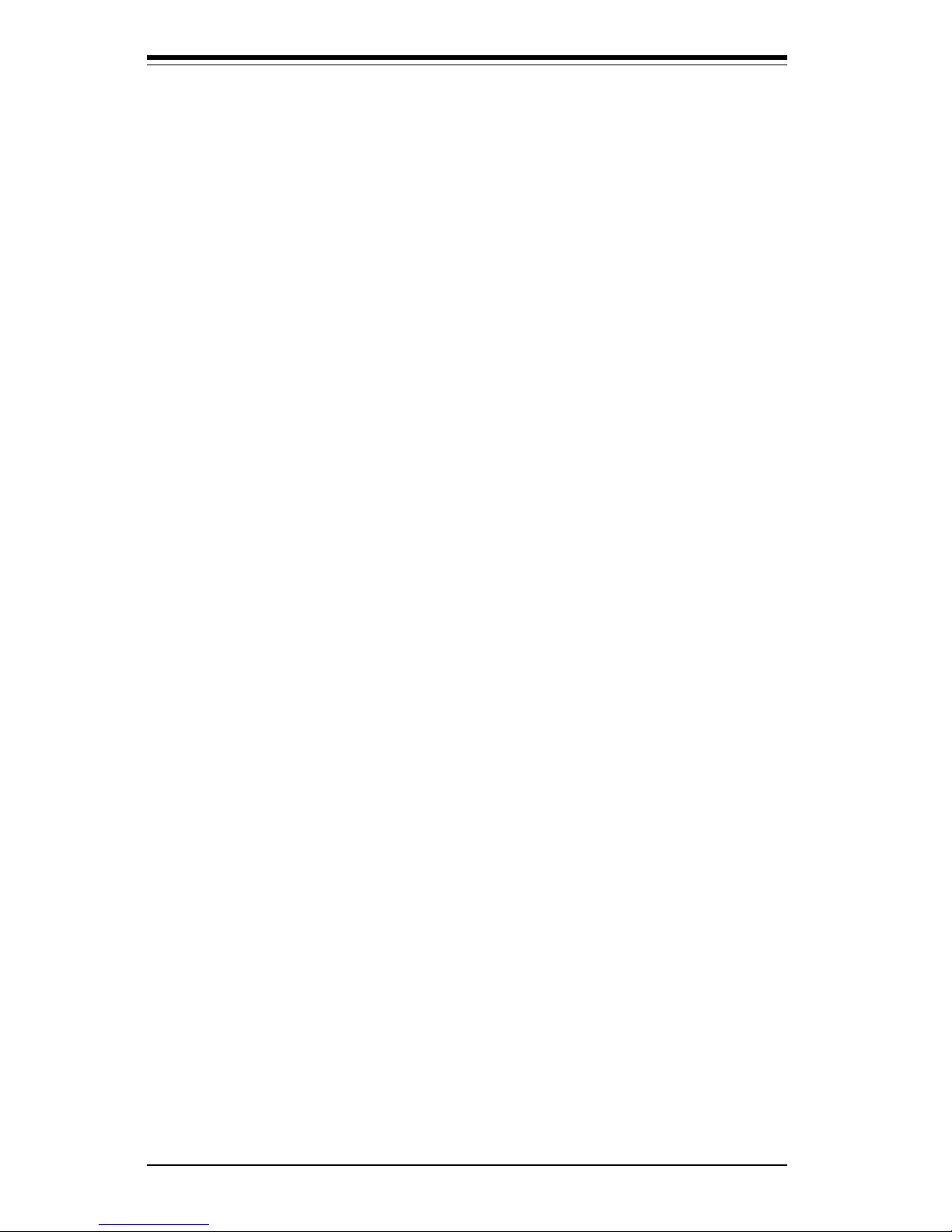
SUPER 370SSA/370SSM/370SSR/370SSE User’s Manual
iv
Table of Contents
About This Manual ...................................................................................................... iii
Manual Organization ................................................................................................... iii
Chapter 1: Introduction
1-1 Overview ......................................................................................................... 1-1
Checklist .................................................................................................... 1-1
Contacting Supermicro ............................................................................ 1-2
SUPER 370SSA Image ............................................................................ 1-4
SUPER 370SSM Image ............................................................................. 1-5
SUPER *370SSR Image ............................................................................ 1-6
SUPER *370SSE Image............................................................................. 1-7
SUPER 370SSA Layout........................................................................... 1-8
SUPER 370SSM Layout.......................................................................... 1-10
SUPER *370SSR Layout ........................................................................ 1-12
SUPER *370SSE Layout......................................................................... 1-14
815/815E Chipset: System Block Diagram.......................................... 1-16
Motherboard Features .......................................................................... 1-17
1-2 Chipset Overview......................................................................................... 1-19
1-3 Special Features........................................................................................... 1-20
Communication and Networking Riser (CNR - 370SSA only) ........ 1-20
Audio Modem Riser (AMR - 370SSM only) ....................................... 1-20
1-4 PC Health Monitoring.................................................................................... 1-20
1-5 ACPI/PC 98 Features ................................................................................... 1-22
1-6 Power Supply ............................................................................................... 1-24
1- 7 Super I/O......................................................................................................... 1-24
Chapter 2: Installation
2-1 Static-Sensitive Devices ............................................................................... 2-1
2-2 Processor Installation.................................................................................... 2-2
2-3 Mounting the Motherboard in the Chassis ................................................. 2-3
2-4 Installing DIMMs............................................................................................... 2-4
2- 5 Port/Control Panel Connector Locations ................................................. 2-5,6
2-6 Connecting Cables ......................................................................................... 2-7
Power Supply Connector ....................................................................... 2-7
Infrared Connector ................................................................................... 2-7
PWR_ON .................................................................................................... 2-7
Reset........................................................................................................... 2-8
Page 5
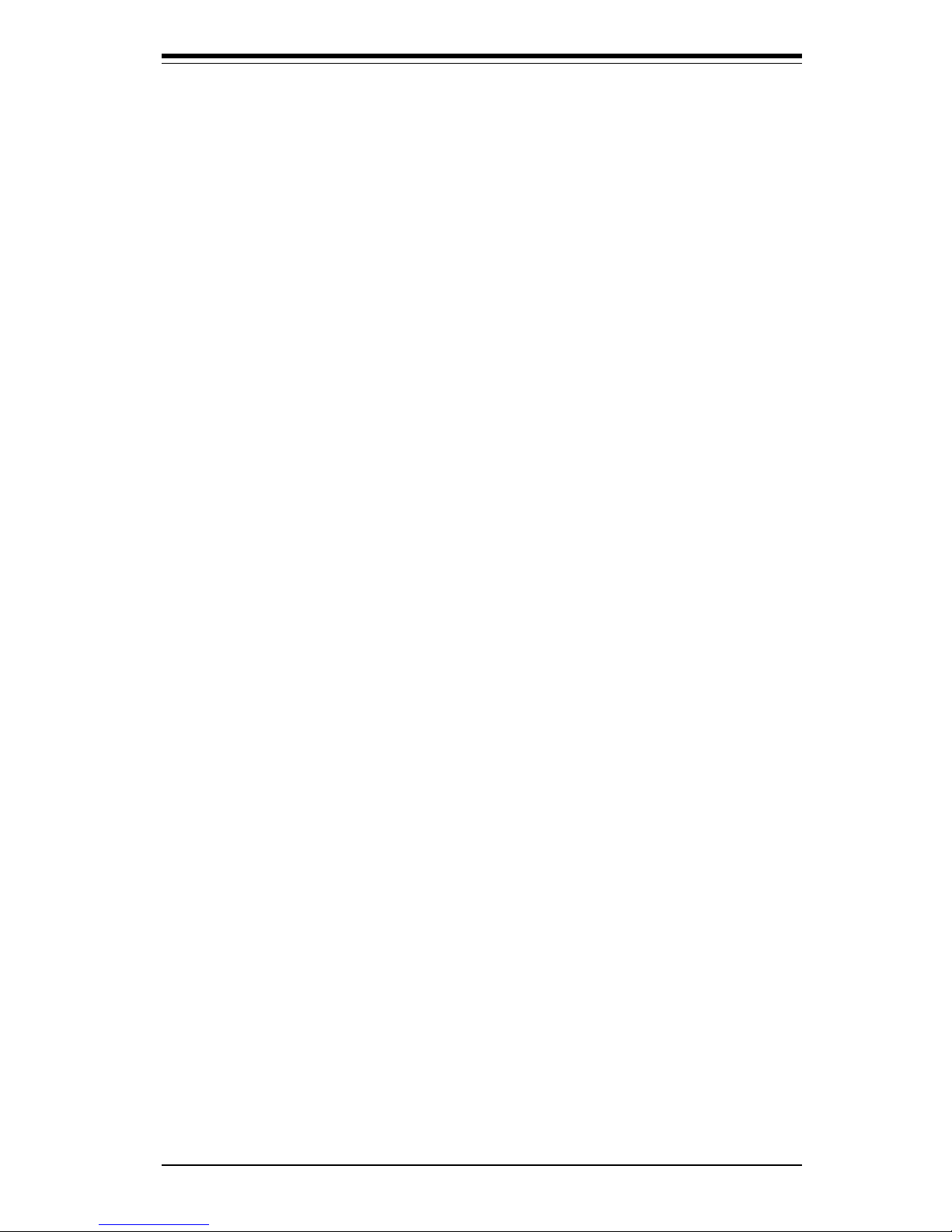
v
Table of Contents
Hard Drive LED ........................................................................................ 2-8
Keylock/Power LED ................................................................................. 2-8
Speaker ..................................................................................................... 2-9
ATX PS/2 Keyboard/Mouse Ports ......................................................... 2-9
Universal Serial Bus................................................................................ 2-9
Serial Ports ............................................................................................. 2-10
Wake-On-LAN ......................................................................................... 2-10
CD Headers ............................................................................................. 2-10
Fan Headers ........................................................................................... 2-11
Chassis Intrusion Header ..................................................................... 2-11
Overheat LED .......................................................................................... 2-11
2- 7 Jumper Settings ............................................................................................ 2-12
Explanation of Jumpers ........................................................................ 2-12
Front Side Bus Speed .......................................................................... 2-12
CMOS Clear............................................................................................. 2-13
AC'97 Enable/Disable ............................................................................. 2-13
Wake-On-Ring ......................................................................................... 2-13
Keyboard Wake-Up................................................................................. 2-14
2- 8 Parallel Port, AMR, Floppy/Hard Disk Drive and AGP Connections ..... 2-15
Parallel Port Connector ......................................................................... 2-16
Floppy Connector ................................................................................... 2-16
IDE Connectors ...................................................................................... 2-16
AGP Slot ................................................................................................... 2-17
2-9 Installing Software Drivers......................................................................... 2-18
Chapter 3: Troubleshooting
3-1 Troubleshooting Procedures ........................................................................ 3-1
Before Power On .................................................................................... 3-1
No Power .................................................................................................. 3-1
No Video ................................................................................................... 3-1
Memory Errors .......................................................................................... 3-2
Losing the System’s Setup Configuration ........................................... 3-2
3-2 Technical Support Procedures .................................................................... 3-2
3-3 Frequently Asked Questions........................................................................ 3-3
3-4 Returning Merchandise for Service............................................................ 3-6
Page 6
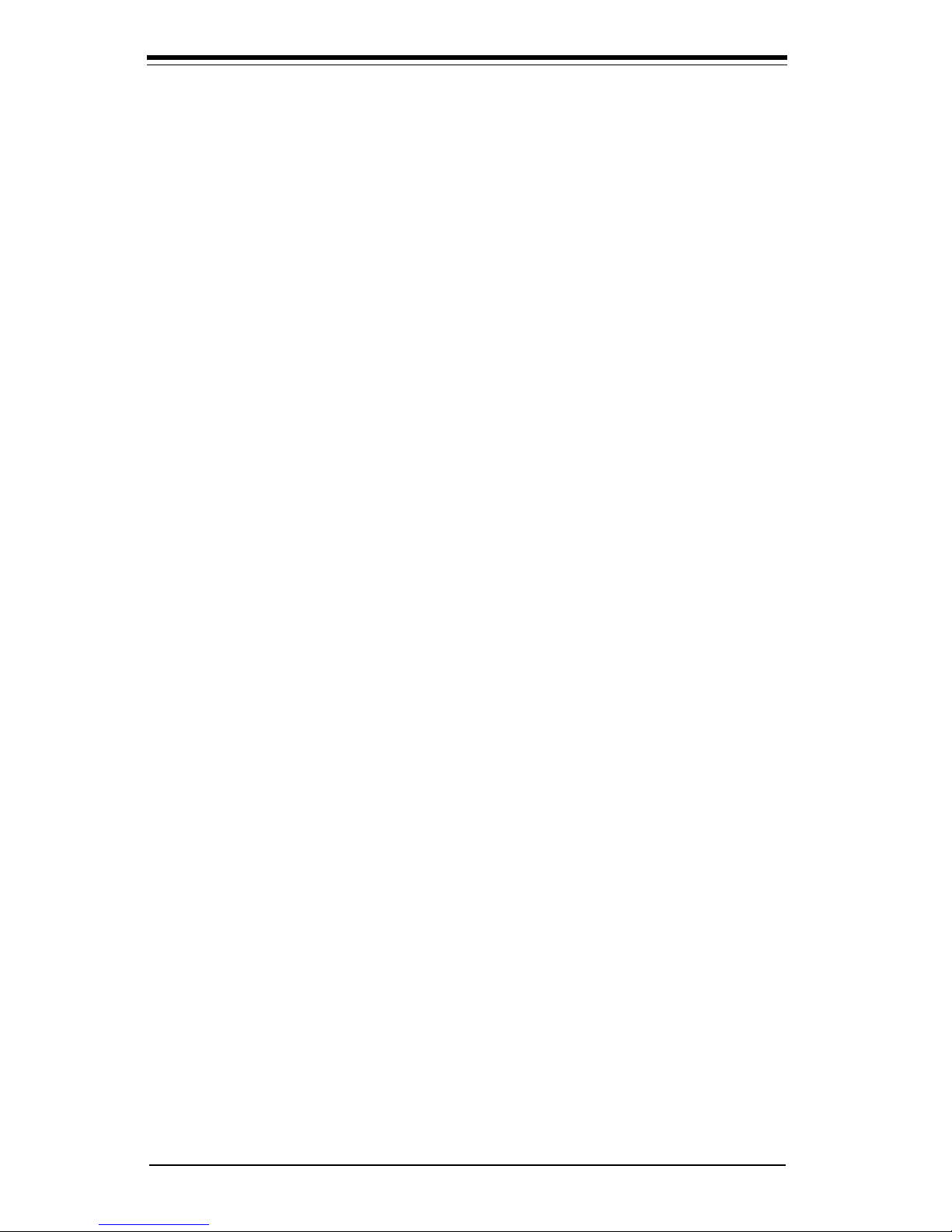
SUPER 370SSA/370SSM/370SSR/370SSE User’s Manual
vi
Chapter 4: BIOS
4-1 Introduction....................................................................................................... 4-1
4-2 BIOS Features ................................................................................................. 4-2
4-3 Running Setup ................................................................................................. 4-2
4-4 Advanced Chipset Setup ................................................................................ 4-4
4-5 Chipset Setup ................................................................................................. 4-16
4-6 PCI PnP Setup ............................................................................................... 4-24
4-7 Power Setup ................................................................................................... 4-28
4-8 Boot Setup...................................................................................................... 4-34
4-9 Security Setup ................................................................................................ 4-36
4-10 Exit Setup ....................................................................................................... 4-38
Appendices:
AMIBIOS Post Diagnostic Error Messages ...........................................................A-1
AMIBIOS Post Checkpoint Codes .......................................................................... B-1
Page 7
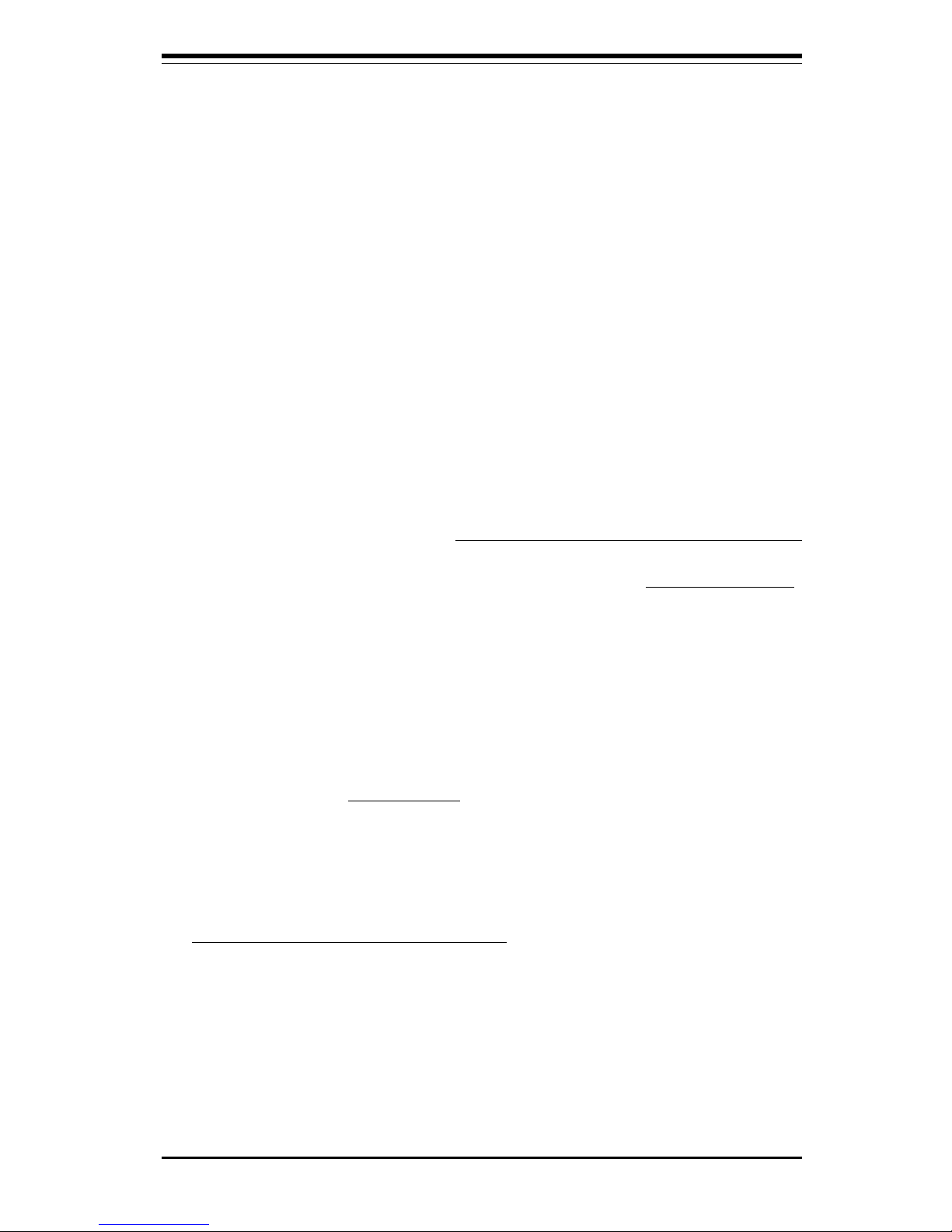
Chapter 1: Introduction
1-1
Introduction
Chapter 1
Introduction
1-1 Overview
Checklist
Congratulations on purchasing your computer motherboard from an acknowledged leader in the industry. Supermicro boards are designed with
the utmost attention to detail to provide you with the highest standards in
quality and performance.
Please check that the following items have all been included with your
motherboard. If anything listed here is damaged or missing, contact your
retailer.
One (1) Supermicro Mainboard (*Also see the note listed on Page 1-3)
One (1) ATA100 ribbon cable for IDE devices (370SSA/*370SSR/*370SSE)
One (1) ATA66 ribbon cable for IDE devices (370SSM)
One (1) floppy ribbon cable for (1) 5.25-inch floppy and (2) 3.5-inch floppy
drives
One (1) serial COM 2 cable (retail only)
One (1) I/O shield (*370SSR/SSE only)
One (1) Supermicro CD or diskettes containing drivers and utilities
One (1) User's/BIOS Manual
(*See the note listed on Page 1-3.)
Page 8
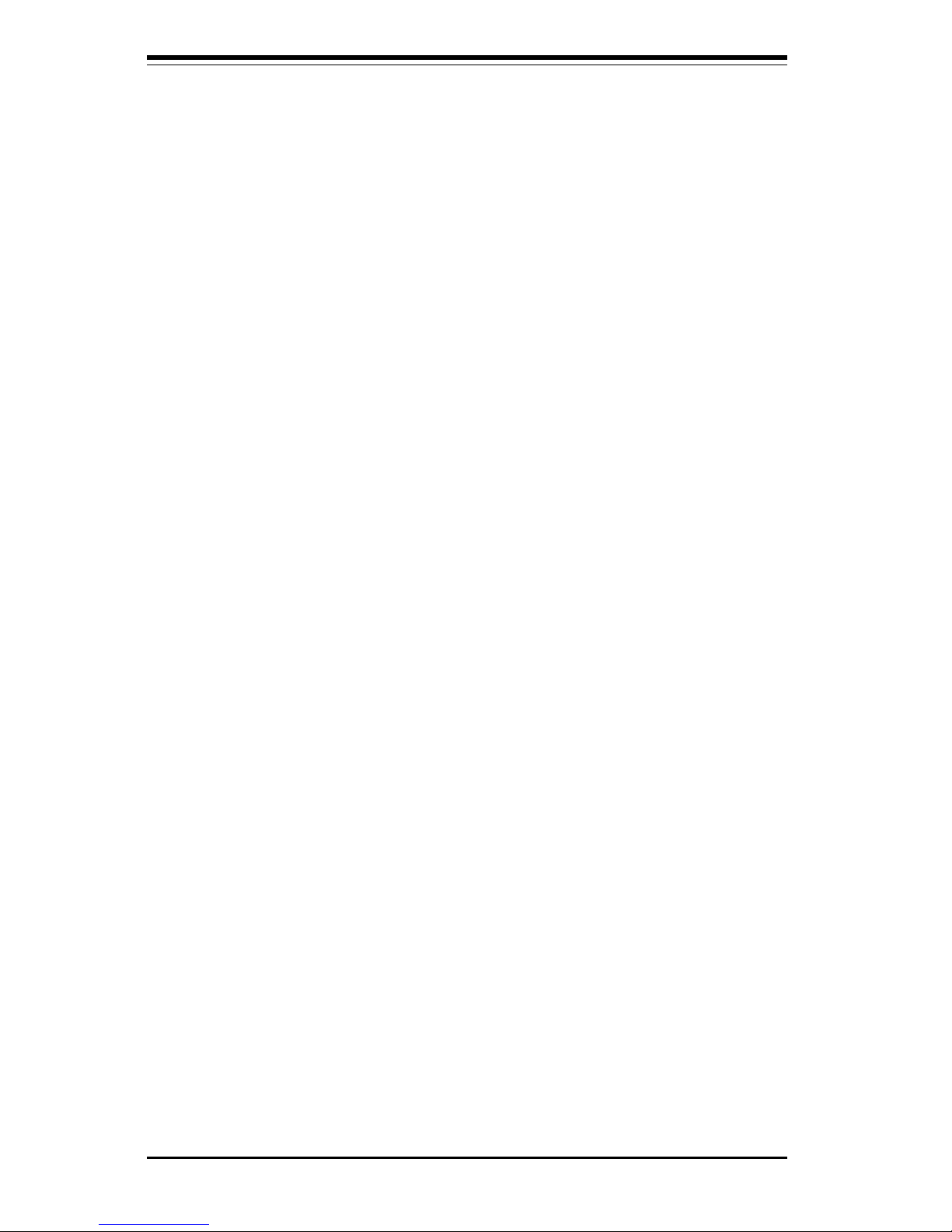
SUPER 370SSA/370SSM/370SSR/370SSE User's Manual
1-2
CONTACTING SUPERMICRO
Headquarters
Address: Super Micro Computer, Inc.
980 Rock Avenue
San Jose, CA 95131 U.S.A.
Tel: +1 (408) 503-8000
Fax: +1 (408) 503-8008
E-mail: marketing@supermicro.com (General Information)
support@supermicro.com (Technical Support)
Web site: www.supermicro.com
European Office
Address: Super Micro Computer B.V.
Het Sterrenbeeld 28, 5215 ML,
's-Hertogenbosch, The Netherlands
Tel: +31 (0) 73-6400390
Fax: +31 (0) 73-6416525
E-mail: sales@supermicro.nl (General Information)
support@supermicro.nl (Technical Support)
rma@supermicro.nl (Customer Support)
Asia-Pacific
Address: 6th Floor, No. 755 Chung-cheng Road
Chung-Ho City, Taipei Hsien, Taiwan, R.O.C.
TEL : 886-2-8221-1690 ext.102
FAX : 886-2-82212790
www : www.supermicro.com.tw
Email: support@supermicro.com.tw
Page 9
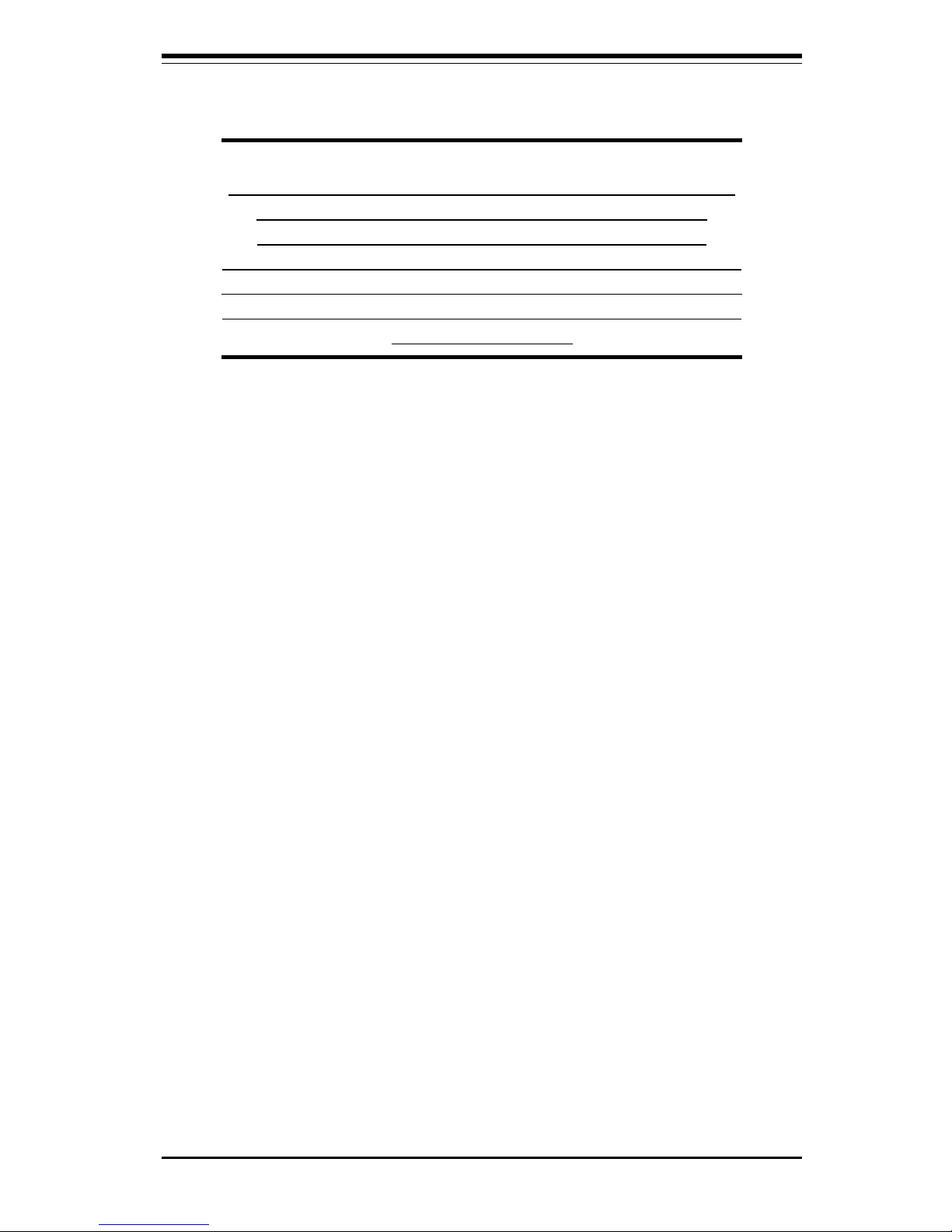
Chapter 1: Introduction
1-3
Introduction
*Note:
All the 370SSR+, 370SSE+ motherboards
do not have any LDT Ports (-parallel
Ports) installed on the boards. Only
those motherboards that are specified as
the 370SSR or 370SSE motherboards are
shipped with LDT (parallel) ports installed
on the boards.
Page 10

SUPER 370SSA/370SSM/370SSR/370SSE User's Manual
1-4
SUPER 370SSA
Figure 1-1. SUPER 370SSA Image
Page 11

Chapter 1: Introduction
1-5
Introduction
SUPER 370SSM
Figure 1-2. SUPER 370SSM Image
Page 12

SUPER 370SSA/370SSM/370SSR/370SSE User's Manual
1-6
SUPER 370SSR
Figure 1-3. SUPER 370SSR Image
(*See the note listed on Page 1-3.)
Page 13

Chapter 1: Introduction
1-7
Introduction
SUPER 370SSE
Figure 1-3a. SUPER 370SSE Image
(*See the note listed on Page 1-3.)
Page 14
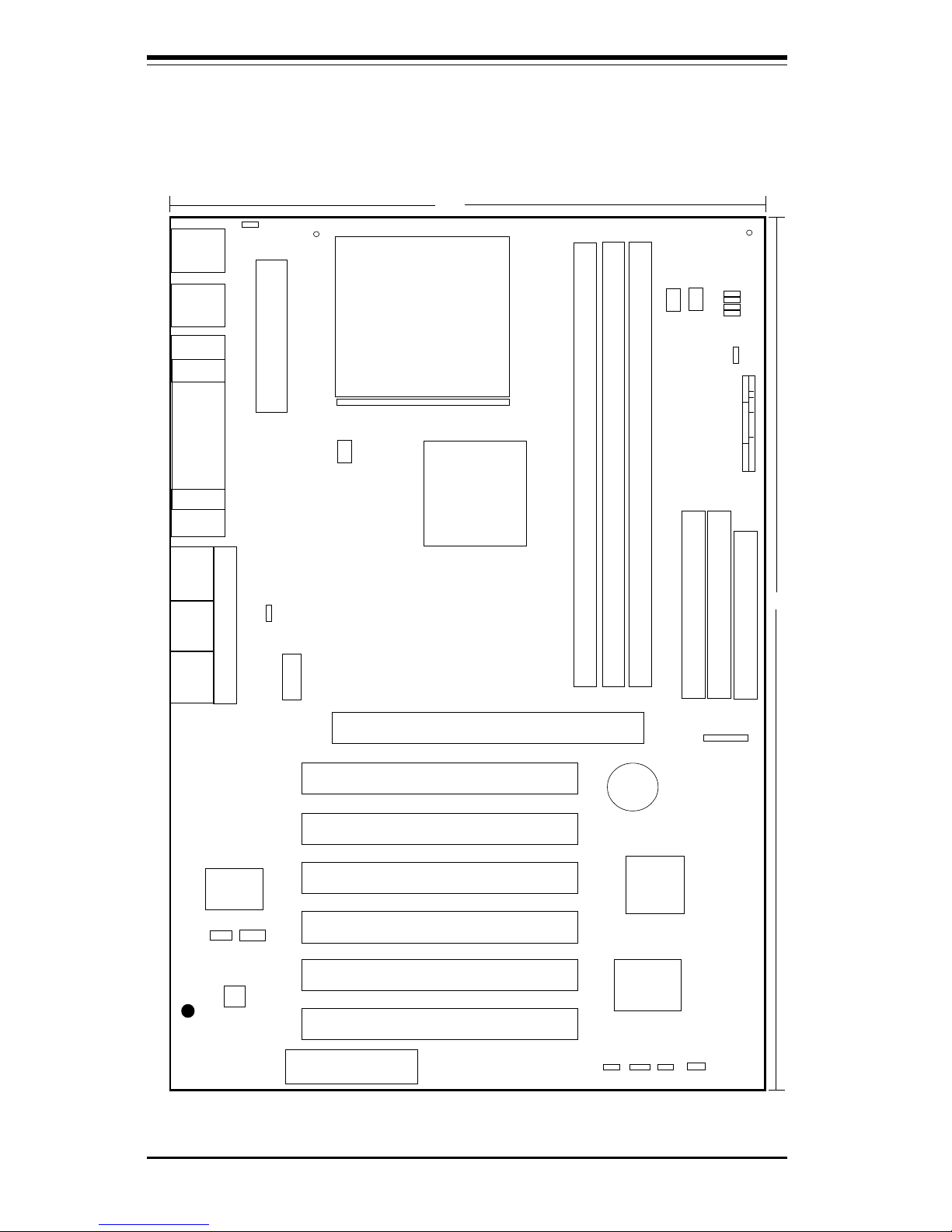
SUPER 370SSA/370SSM/370SSR/370SSE User's Manual
1-8
Figure 1-4. SUPER 370SSA Layout
(not drawn to scale)
SUPER 370SSA
COM1
J30
KB/
MOUSE
J29
ATX POWER
J39
JOH
J38
J32, J33
USB
CPU FAN
DIM
M
0
DIMM1
PCI 1
PCI 2
PCI 3
JF1
JF2
IR CON PW_ON
RESET
IDE LED/KEYLOCK/SPEAKER
USB2
J19
FLO
PP
Y
IDE2
IDE1
1
1
J18
F
A
N
2
: C
h
a
ssis F
a
n
WOL
FAN3
ICH2
GMCH
J35
Parallel
Port
1
J37
7.8"
J1
J2
BATTERY
FAN2
JPW
AKE
1
1
LINE
OUT
LINE
IN
MIC
12"
1
JBT1
BIOS
FWH
1
370 FCPGA/PPGA
Processor
J4
VGA
GAME PORT
F
A
N
3
: T
he
rm
a
l C
on
trol F
a
n
JP11
1
®
AC'97 Audio
CODEC chip
1
JL1
JP12
1
JP28
PCI 4
PCI 5
AGP PRO
PCI 6
CNR/USB3
J40
J41
J42
J28
CD_1
CD
SUPER I/O
J26
JP8
JP9
1
1
D
IM
M
2
COM2
JWOR
J3
1
1
1
Page 15
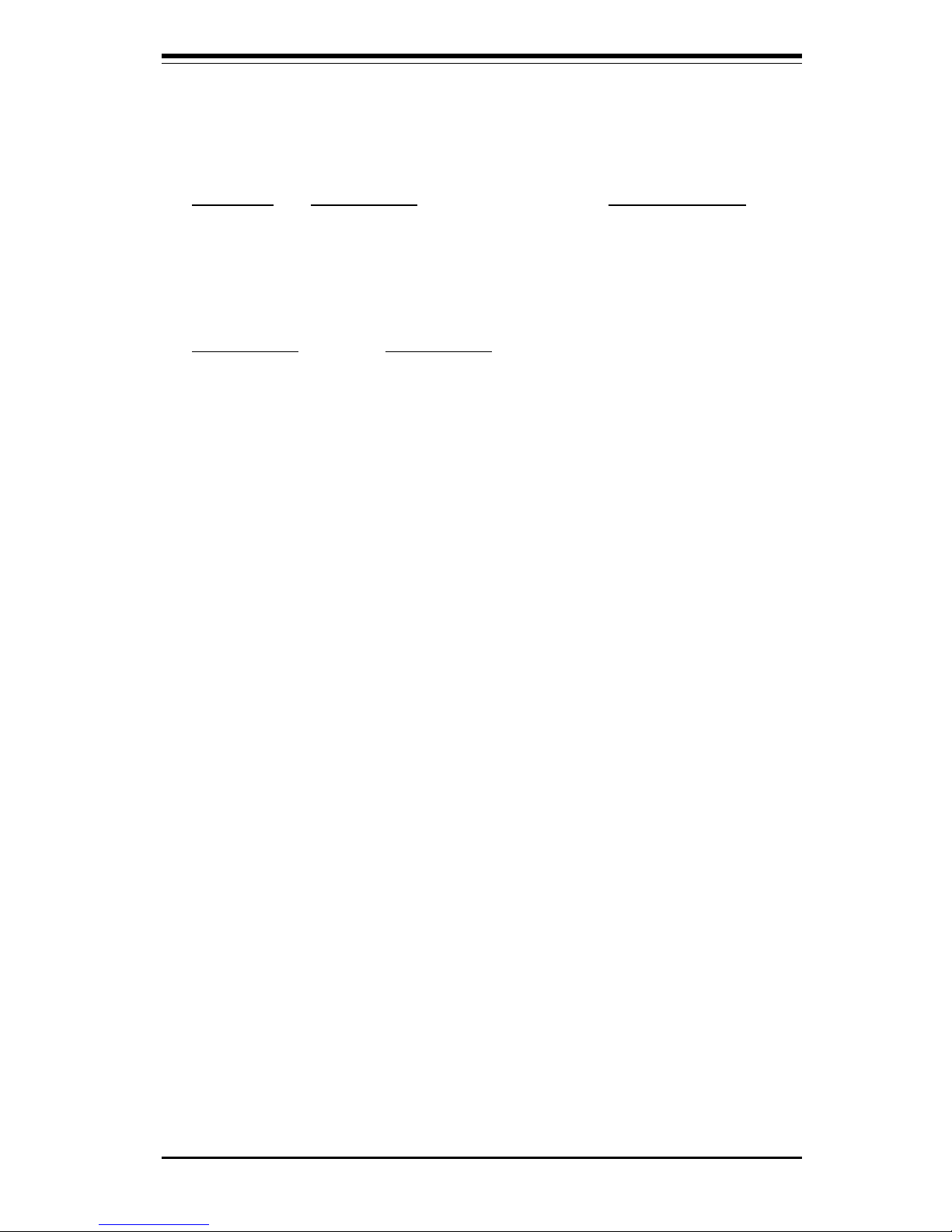
Chapter 1: Introduction
1-9
Introduction
370SSA Quick Reference
Jumpers Description Default Setting
JBT1 CMOS Clear (p. 2-13) Pins 1-2 (Normal)
JP11/12 Front Side Bus Speed (p. 2-12) Both: Pins 1-2 (Auto)
JP28 AC97 Audio (p. 2-13) Pins 1-2 (Enabled)
JPWAKE Keyboard Wake-Up Pins 1-2 (Disabled)
Connectors Description
CD Audio CD Input (large connector) (p. 2-10)
CD_1 Audio CD Input (small connector) (p. 2-10)
CNR Communications/Networking Riser
COM1/COM2 COM1/COM2 Serial Port Connector
CPU FAN CPU Fan Header (p. 2-11)
FAN2 Chassis Fan Header (p. 2-11)
FAN3 Thermal Control Fan Header (p. 2-11)
GAME Game Port
J1, J2, J3 Memory (DIMM) Slots (p. 2-4)
J18, J19 IDE Hard Disk Drive Connectors (p. 2-16)
JP26 Floppy Disk Drive Connector (p. 2-16)
J2 9 ATX Power Connector (p. 2-7)
J30 PS/2 Keyboard/Mouse (p. 2-9)
J32, J33, J43 Universal Serial Bus Ports (p. 2-9)
J35 Parallel Printer Port (p. 2-16)
JF1, JF2 Front Control Panel (p. 2-6)
JL1 Chassis Intrusion Header (p. 2-11)
JOH Overheat LED (p. 2-11)
JWOR Wake-On-Ring Header (p. 2-13)
LINE IN Audio In Connector
LINE OUT Audio Out (Speaker) Connector
MIC Microphone Input
USB3 Universal Serial Bus Port (p.2-10)
WOL Wake-on-LAN Header (p. 2-10)
Also see the figures on page 2-5 for the I/O ports and page 2-6 for
the Front Control Panel (JF1/2) connectors.
Jumpers not indicated are for test purposes only.
Page 16
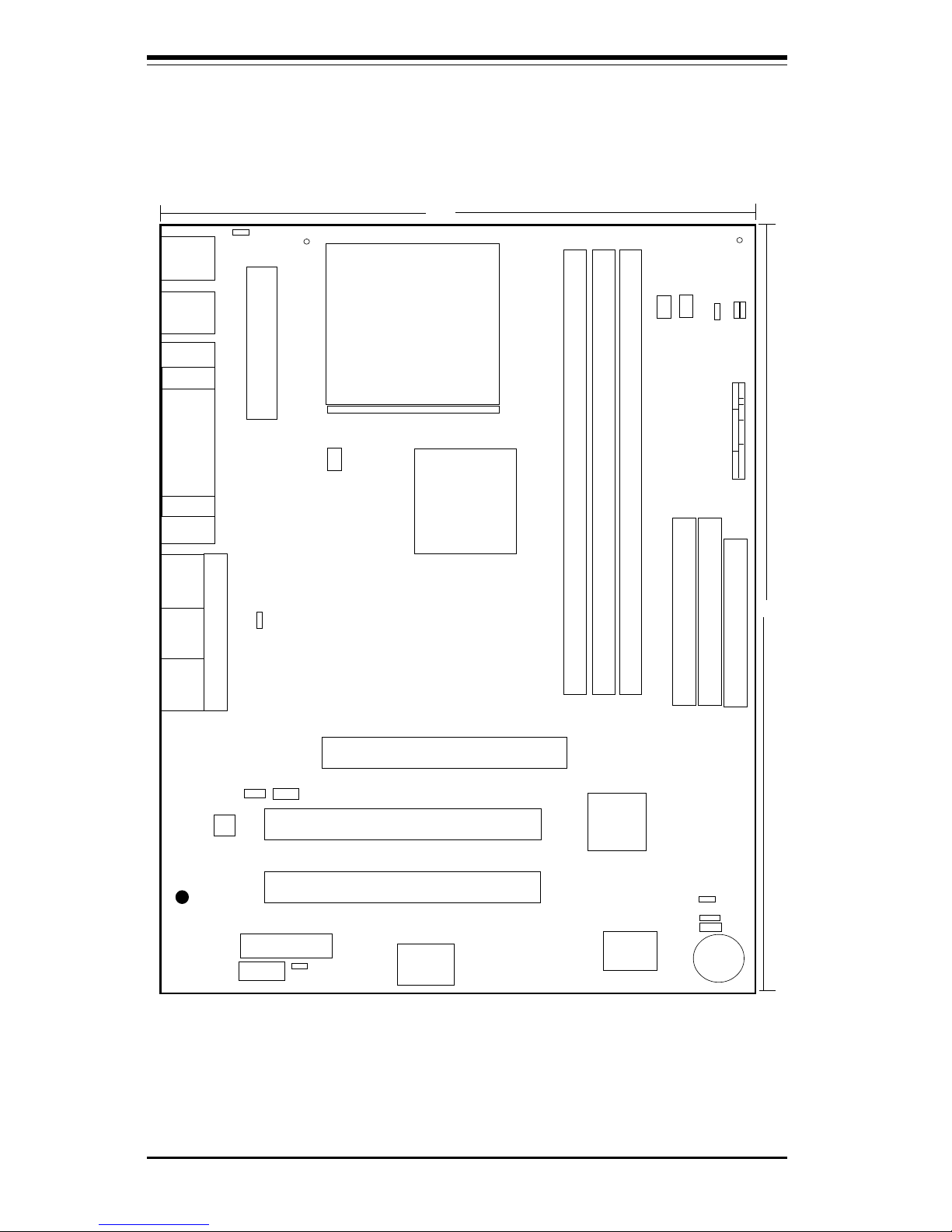
SUPER 370SSA/370SSM/370SSR/370SSE User's Manual
1-10
Figure 1-5. SUPER 370SSM Layout
(not drawn to scale)
COM1
J30
KB/
MOUSE
J29
ATX POWER
J11
JOH
J12
J32, J33
USB
CPU FAN
DIM
M
0
DIMM1
PCI 1
PCI 2
JF1
JF2
IR CON PW_ON
RESET
IDE LED/KEYLOCK/SPEAKER
J19
FLO
P
P
Y
IDE2
IDE1
J18
F
A
N
2: C
h
a
ssis F
a
n
WOL
FAN3
ICH2
GMCH
J35
Parallel
Port
7.8"
J1
J2
BATTERY
FAN2
JPW
AK
E
1
1
LINE
OUT
LINE
IN
MIC
9.6"
1
JBT1
BIOS
FWH
1
370 FCPGA/PPGA
Processor
J4
VGA
GAME PORT
F
A
N
3
: T
he
rm
al C
on
trol F
an
JP11
®
JL1
JP12
1
JP28
AGP PRO
CD_1
CD
SUPER I/O
J26
1
1
DIM
M
2
COM2
JR
J3
SUPER 370SSM
AMR
AC'97 Audio
CODEC chip
Page 17
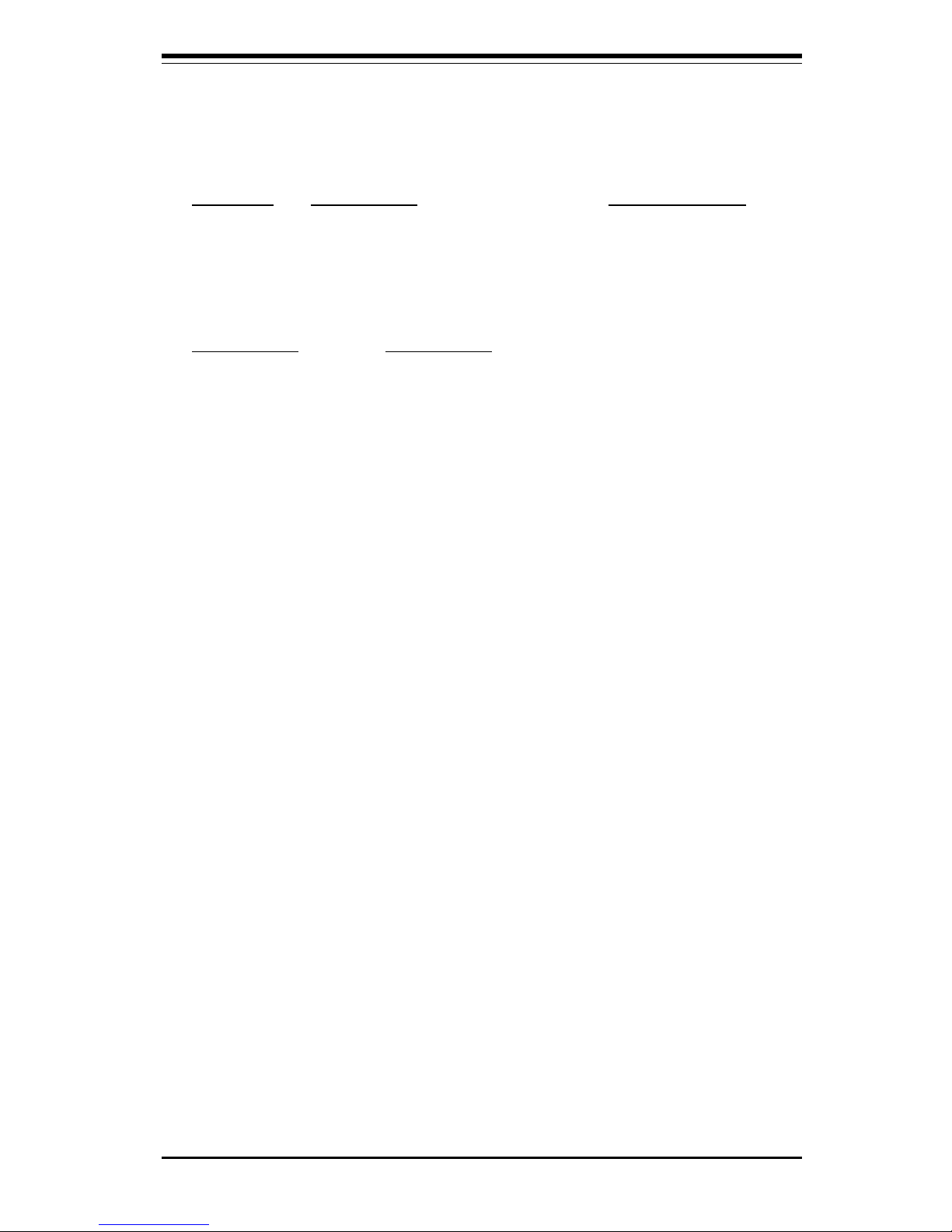
Chapter 1: Introduction
1-11
Introduction
370SSM Quick Reference
Jumpers Description Default Setting
JBT1 CMOS Clear (p. 2-13) Pins 1-2 (Normal)
JP11/12 Front Side Bus Speed (p. 2-12) Both: Pins 1-2 (Auto)
JP28 AC97 Audio (p. 2-13) Pins 1-2 (Enabled)
JPWAKE Keyboard Wake-Up Pins 1-2 (Disabled)
Connectors Description
CD Audio CD Input (large connector)
CD_1 Audio CD Input (small connector)
COM1/COM2 COM1/COM2 Serial Port Connector
CPU FAN CPU Fan Header (p. 2-11)
FAN2 Chassis Fan Header (p. 2-11)
FAN3 Thermal Control Fan Header (p. 2-11)
GAME Game Port
J1, J2, J3 Memory (DIMM) Slots (p. 2-4)
J18, J19 IDE Hard Disk Drive Connectors (p. 2-16)
JP26 Floppy Disk Drive Connector (p. 2-16)
J2 9 ATX Power Connector (p. 2-7)
J30 PS/2 Keyboard/Mouse (p. 2-9)
J32, J33 Universal Serial Bus Ports (p. 2-9)
J35 Parallel Printer Port (p. 2-16)
JF1, JF2 Front Control Panel (p. 2-6)
JL1 Chassis Intrusion Header (p. 2-11)
JOH Overheat LED (p. 2-11)
JWOR Wake-On-Ring Header (p. 2-13)
LINE IN Audio In Connector
LINE OUT Audio Out (Speaker) Connector
MIC Microphone Input (p. 2-10)
WOL Wake-on-LAN Header (p. 2-10)
Also see the figures on page 2-5 for the I/O ports and page 2-6 for
the Front Control Panel (JF1/2) connectors.
Jumpers not indicated are for test purposes only.
Page 18
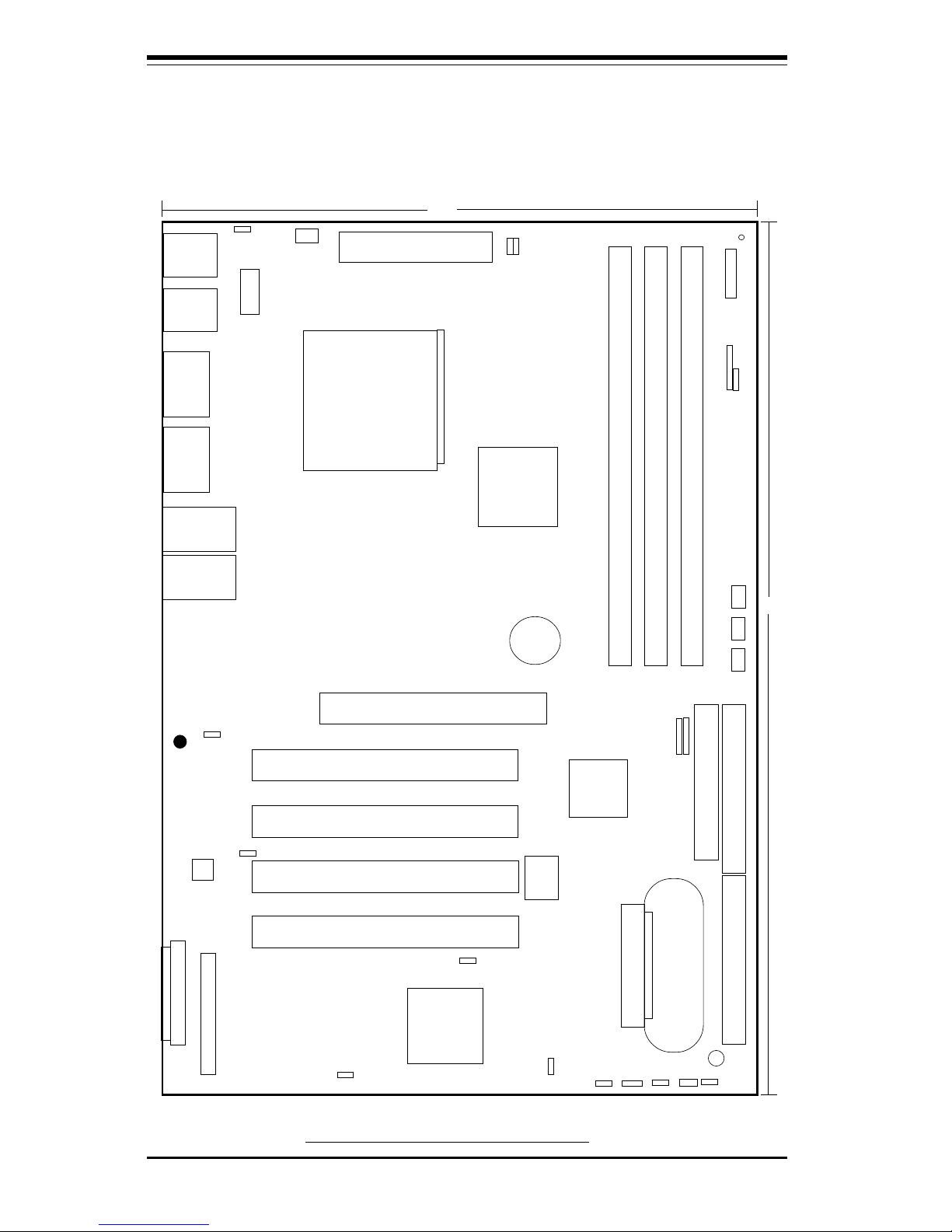
SUPER 370SSA/370SSM/370SSR/370SSE User's Manual
1-12
Figure 1-6. SUPER 370SSR Layout
(not drawn to scale)
COM1
J30
KB/
MOUSE
ATX POWER
J39
J38
J32, J33
USB
CPU FAN
DIM
M
0
DIMM1
PCI 1
PCI 2
PCI 3
JF1
IR
J19
FLO
P
PY
IDE2
IDE1
J18
WOL
CH
FAN2
ICH2
GMCH
1
J37
8.6"
J1 J2
BATTERY
OH
FAN
JPW
AK
E
LAN1
12"
1
JBT1
BIOS
FWH
370 FCPGA/PPGA
Processor
J4
VGA
JP11
®
JL1
JP12
JWOR
PCI 4
4xAGP
J40
J26
DIM
M
2
COM2
J3
JP32
Ultra160 SCSI CH A
SUPER 370SSR
LAN2
CH
FAN1
JPA1
JPA2
JP31
Ultra160 SCSI CH B
Ext. Ultra160 SCSI CH B
JA2
JA3
PW LED
USB2
USB3
JA1
JP33
JP34
1
1
J29
1
1
1
J43
J51
1
1
1
1
1
1
1
(*See the note listed on Page 1-3.)
Page 19

Chapter 1: Introduction
1-13
Introduction
370SSR Quick Reference
(*See the note listed on Page 1-3.)
Jumpers Description Default Setting
JBT1 CMOS Clear (p. 2-13) Pins 1-2 (Normal)
JP11/12 Front Side Bus Speed (p. 2-12) Both: Pins 1-2 (Auto)
JP31 LAN2 Enable/Disable (p. 2-14) Closed (Enabled)
JP32 Speaker En/Disable (p. 2-14) Closed (Enabled)
JP33 LAN1 Enable/Disable (p. 2-14) Pins 1-2 (Enabled)
JPA1 SCSI Ch A Termination (p. 2-14) Open (Terminated)
JPA2 SCSI Ch B Termination (p. 2-15)Open (Terminated)
JPWAKE Keyboard Wake-Up (p.2-14) Pins 1-2 (Disabled)
Connectors Description
COM1/COM2 COM1/COM2 Serial Port Connector
CPU/CH/OH FAN CPU/Chassis/Overheat Fan Headers (p. 2-11)
J1, J2, J3 Memory (DIMM) Slots (p. 2-4)
JA1 Ultra160 SCSI Conn. Channel A (p. 2-14 )
JA2 Ext. Ultra160 SCSI Conn. Channel B (p. 2-14 )
JA3 Ultra160 SCSI Conn. Channel B (p. 2- 15 )
J18, J19 IDE Hard Disk Drive Connectors (p. 2-16)
JP26 Floppy Disk Drive Connector (p. 2-16)
J2 9 ATX Power Connector (p. 2-7)
J30 PS/2 Keyboard/Mouse (p. 2-8)
J32, J33, J43, J51 Universal Serial Bus Port 0/1 (p. 2-9)
JF1 Front Control Panel (p. 2-6)
JL1 Chassis Intrusion Header (p. 2-11)
JOH Overheat LED (p. 2-11)
JWOR Wake-On-Ring Header (p. 2-13)
LAN1/LAN2 Ethernet Port 1/2
USB2/3 Universal Serial Bus Port (p.2-10)
VGA VGA Port (monitor)
WOL Wake-on-LAN Header (p. 2-10)
Also see the figures on page 2-5 for the I/O ports and page 2-6 for
the Front Control Panel (JF1/2) connectors.
Jumpers not indicated are for test purposes only.
Page 20
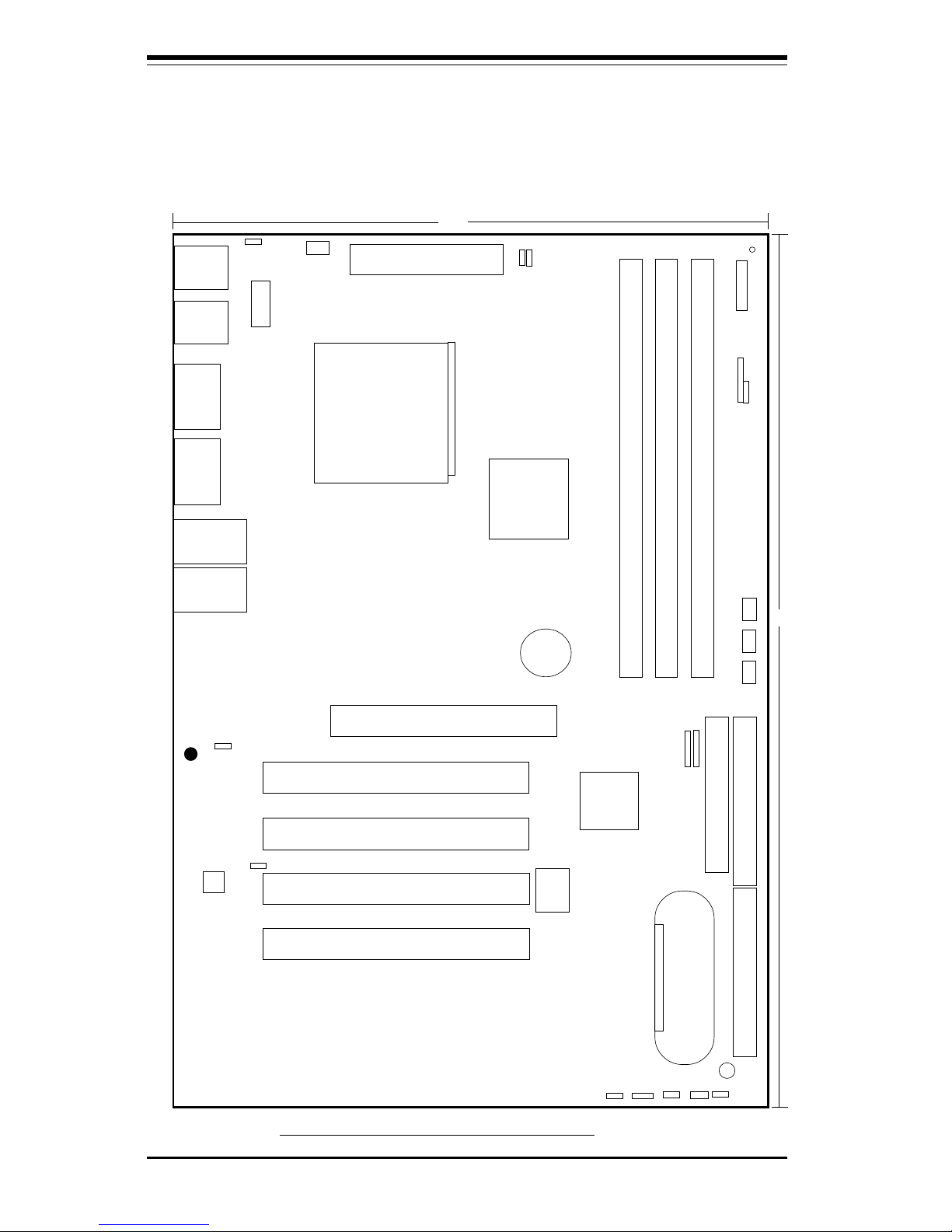
SUPER 370SSA/370SSM/370SSR/370SSE User's Manual
1-14
COM1
J30
KB/
MOUSE
ATX POWER
J39
J38
J32, J33
USB
CPU FAN
DIM
M
0
DIMM1
PCI 1
PCI 2
PCI 3
JF1
IR
J19
FLO
P
PY
IDE2
IDE1
J18
WOL
CH
FAN2
ICH2
GMCH
1
J37
8.6"
J1 J2
BATTERY
OH
FAN
JPW
A
KE
LAN1
12"
1
JBT1
BIOS
FWH
370 FCPGA/PPGA
Processor
J4
VGA
1
®
JL1
JP12
JWOR
PCI 4
4xAGP
J40
J26
1
DIM
M
2
COM2
J3
JP32
SUPER 370SSE
LAN2
CH
FAN1
JP31
PW LED
USB2
USB3
JP33
1
J29
Figure 1-6. SUPER 370SSE Layout
(not drawn to scale)
1
1
JP11
1
11
1
1
1
J43
J51
1
(*See the note listed on Page 1-3.)
Page 21
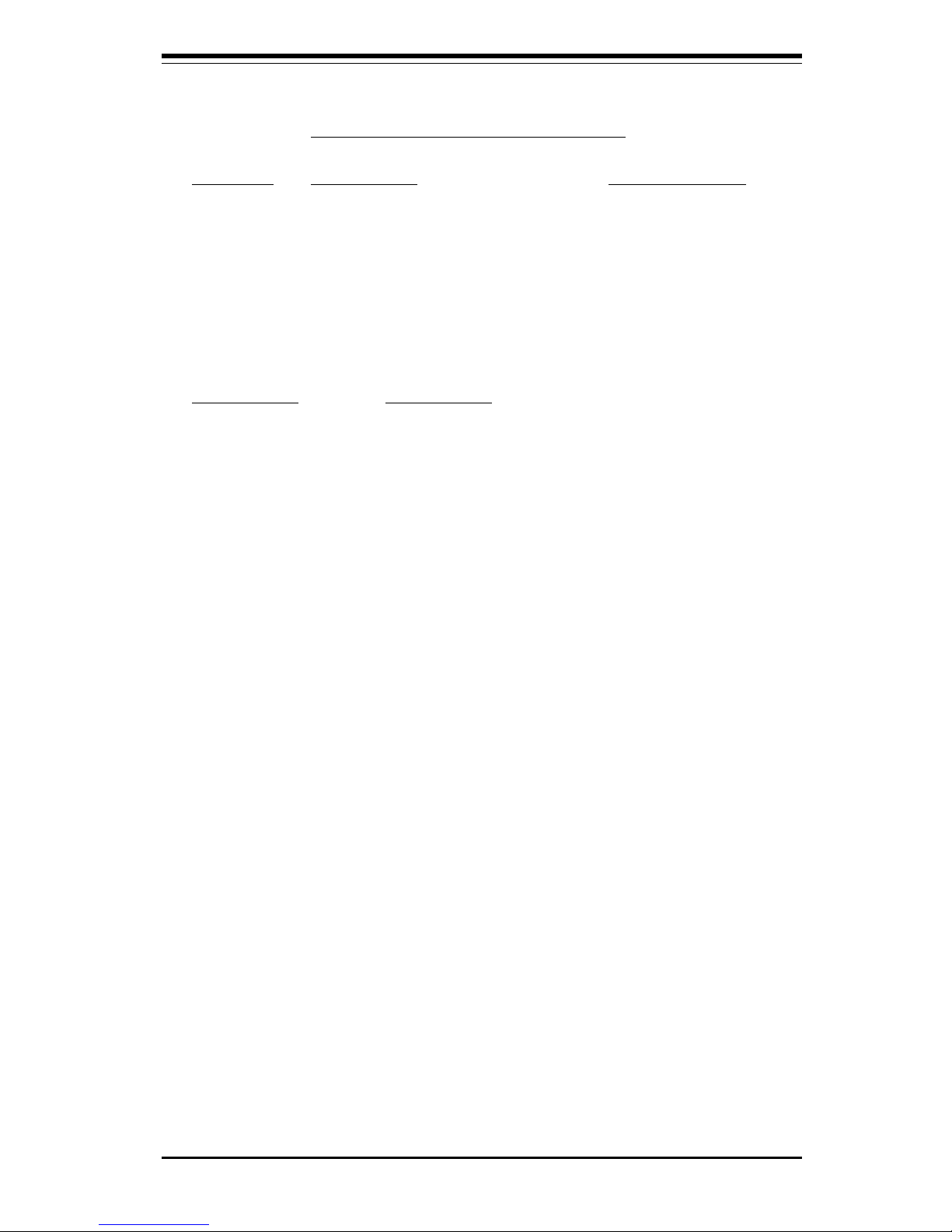
Chapter 1: Introduction
1-15
Introduction
370SSE Quick Reference
(*See the note listed on Page 1-3.)
Jumpers Description Default Setting
JP11/12 Front Side Bus Speed (p. 2-13) Both: Pins 1-2 (Auto)
JP31 LAN2 Enable/Disable (p. 2-12 ) Closed (Enabled)
JP32 Speaker En/Disable (p. 2-13 ) Closed (Enabled)
JP33 LAN1 Enable/Disable Pins 1-2 (Enabled)
JPWAKE Keyboard Wake-Up Pins 1-2 (Disabled)
Connectors Description
COM1/COM2 COM1/COM2 Serial Port Connector
CPU/CH/OH FAN CPU/Chassis/Overheat Fan Headers (p. 2-11)
J1, J2, J3 Memory (DIMM) Slots (p. 2-4)
J18, J19 IDE Hard Disk Drive Connectors (p. 2-16)
JP26 Floppy Disk Drive Connector (p. 2-16)
J2 9 ATX Power Connector (p. 2-7)
J30 PS/2 Keyboard/Mouse (p. 2-9)
J32, J33,J43,J51 Universal Serial Bus Port 0/1 (p. 2-9)
JF1 Front Control Panel (p. 2-6)
JL1 Chassis Intrusion Header (p. 2-11)
JOH Overheat LED (p. 2-11)
JWOR Wake-On-Ring Header (p. 2-13)
LAN1/LAN2 Ethernet Port 1/2 (p. 2- )
USB2/3 Universal Serial Bus Port (2-13)
VGA VGA Port (monitor)
WOL Wake-on-LAN Header (p. 2-13)
Also see the figures on page 2-5 for the I/O ports and page 2-6 for
the Front Control Panel (JF1/2) connectors.
Jumpers not indicated are for test purposes only.
Page 22
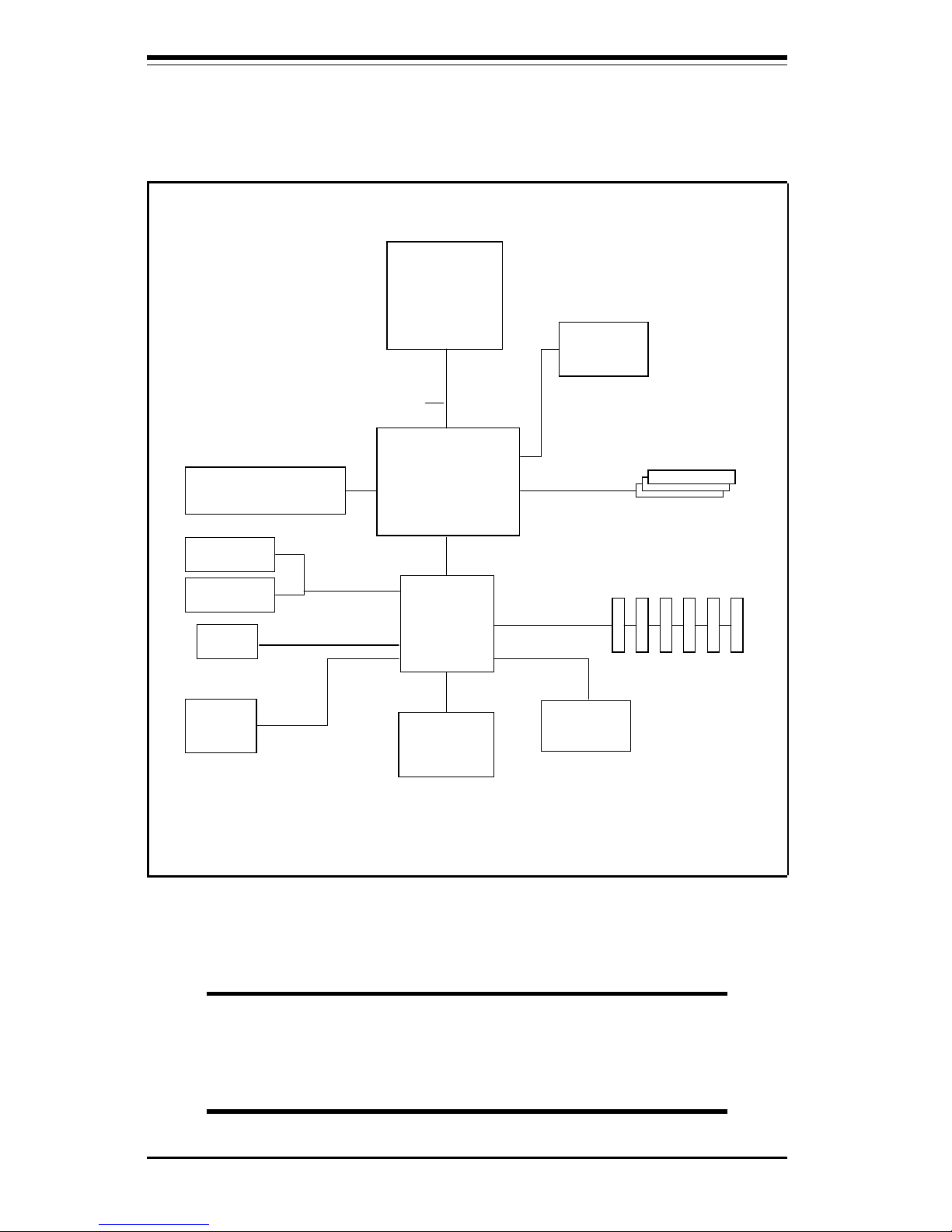
SUPER 370SSA/370SSM/370SSR/370SSE User's Manual
1-16
GMCH
544 BGA
ICH
360 EBGA
133/100/66 MHz Host Bus
USB
BIOS 4Mb
FWH
Graphics Performance
Accelerator
SuperI/O
LPC
1.5 Mb/sec
Pentium III
FCPGA/PPGA
CPU
IDE Ports
PCI Slots
133/100 MHz
DIMMs
133/100 MHz Memory Bus
AC97
Audio Codec
Modem Codec
2x/4x AGP
Figure 1-7. 815/815E Chipset:
System Block Diagram
NOTE: This is a general block diagram and may not
exactly represent the features on your motherboard. See
the following pages for the actual specifications of each
motherboard.
Page 23
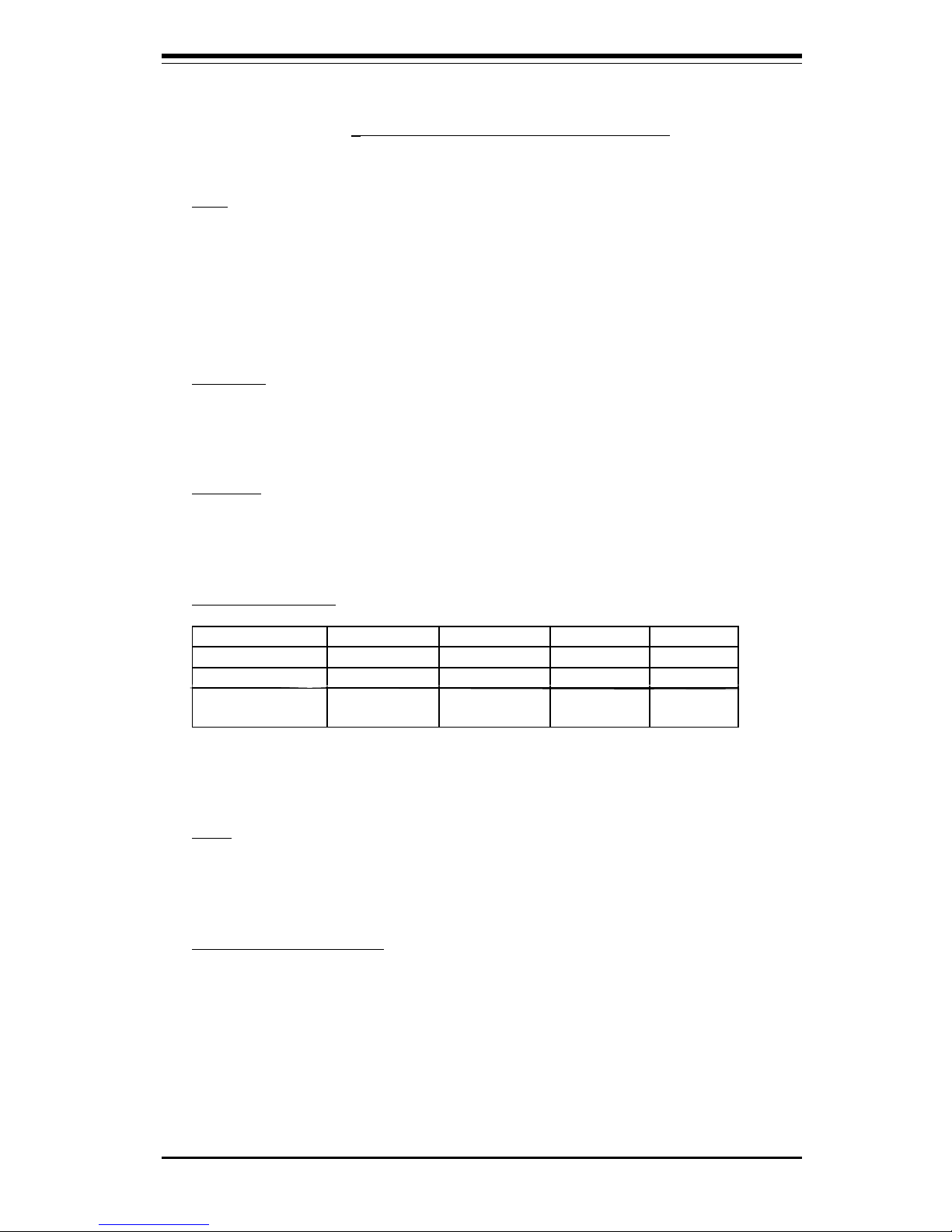
Chapter 1: Introduction
1-17
Introduction
Features of the 370SSA/370SSM/*370SSR/*370SSE
Motherboard (*See the note listed on Page 1-3.)
CPU
• Single Pentium® III FCPGA 500 MHz-1 GHz processors and Celeron
FCPGA/PPGA 333-500 MHz processors at 133/100/66 MHz front side
bus speeds
Note: Please refer to the support section of our web site for a complete listing of supported
processors. (http://www.supermicro.com/TechSupport.htm)
Memory
• Three 168-pin DIMM sockets to support up to 512 MB unbuffered
SDRAM. PC133 and PC100 SDRAM are fully supported.
Chipset
• Intel 815 (370SSM)
• Intel 815E (370SSA, 370SSR, 370SSE)
Expansion Slots
370SSA 370SSM 370SSR 370SSE
32-bit PCI slots 6 2 4 4
AGP slots AGP Pro: 1 4xAGP: 1 4xAGP: 1 4xAGP:1
CRN/AMR
slots
CRN slot: 1 ARM slot: 1
BIOS
• 4 Mb Firmware Hub AMI® Flash BIOS
• APM 1.2, DMI 2.3, PCI 2.2, ACPI 1.0, Plug and Play (PnP)
PC Health Monitoring
• Seven onboard voltage monitors for CPU core, chipset voltage, +3.3V,
±5V and ±12V
• Four-fan status monitor with firmware/software on/off control
• Environmental temperature monitor and control
• CPU fan auto-off in sleep mode
• Power-up mode control for recovery from AC power loss
• System overheat LED and control
Page 24
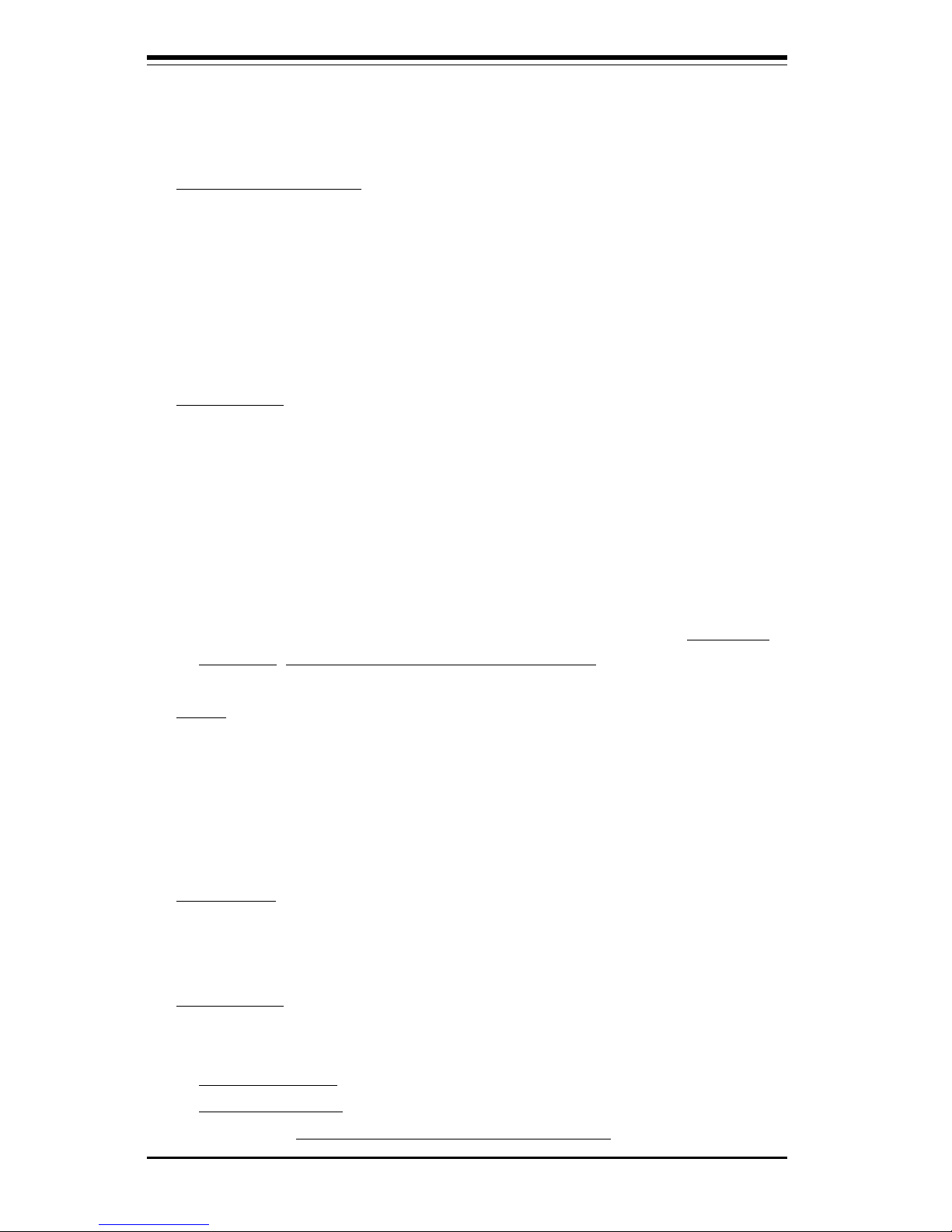
SUPER 370SSA/370SSM/370SSR/370SSE User's Manual
1-18
• System resource alert
• Hardware BIOS virus protection
• Auto-switching voltage regulator for the CPU core
ACPI/PC 98 Features
• Microsoft OnNow
• Slow blinking LED for suspend state indicator
• BIOS support for USB keyboard
• Real-time clock wake-up alarm
• Main switch override mechanism
• External modem ring-on
Onboard I/O
• 2 EIDE bus master interfaces support UDMA/100 (370SSA, 370SSR)
• 2 EIDE bus master interfaces support UDMA/66 (370SSM)
• 1 floppy port interface (up to 2.88 MB)
• 2 Fast UART 16550A compatible serial ports
• 1 EPP (Enhanced Parallel Port) and ECP (Extended Capabilities Port)
supported parallel port
• PS/2 mouse and PS/2 keyboard ports
• 1 infrared port
• 4 USB ports (370SSA) 2 USB ports (370SSM) 3 USB ports (*370SSR/
*370SSE) (*See the note listed on Page 1-3.)
Other
• Selectable CPU and chassis fan speed control (set in BIOS)
• Internal/external modem ring-on
• Recovery from AC power loss control
• Wake-on-LAN (WOL)
• Multiple FSB clock frequency selections (set in BIOS)
CD Utilities
• BIOS flash upgrade utility
• Drivers for 815/815E chipset utilities
Dimensions
• SUPER 370SSA - ATX: 12" x 7.8" (305 x 198 mm)
• SUPER 370SSM - MicroATX: 9.6" x 7.8" (244 x 198 mm)
• *SUPER 370SSR - ATX: 12" x 8.6" (305 x 218 mm)
• *SUPER 370SSE - ATX: 12" x 8.6" (305 x 218 mm)
(*See the note listed on Page 1-3.)
Page 25
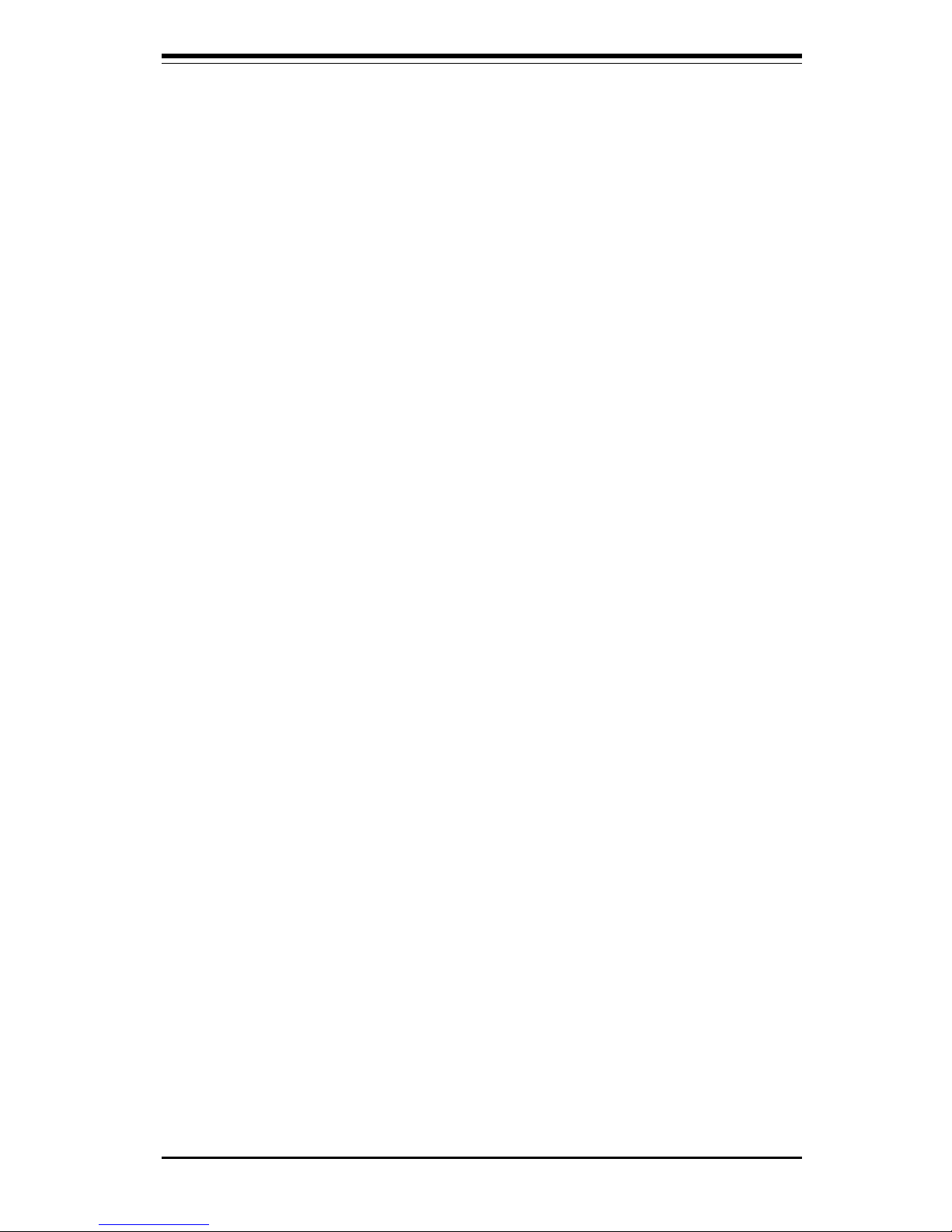
Chapter 1: Introduction
1-19
Introduction
1-2 Chipset Overview
Intel’s 815/815E chipset is made up of three main components: the Graphics
and Memory Controller Hub (GMCH), the I/O Controller Hub (ICH) and the
Firmware Hub (FWH). The GMCH integrates a 133/100/66 MHz system bus
controller, a 2D/3D graphics accelerator (AGP2x/4x) discrete graphics card,
a 133/100 MHz SDRAM controller and a high-speed hub architecture interface that communicates with the ICH. The ICH integrates a UDMA/100 controller (UDMA/66 for the 815), USB controllers and other I/O functions (see
below). The FWH stores both system and video BIOS and includes a Random Number Generator (RNG).
Graphics and Memory Controller Hub (GMCH)
The GMCH includes the host (CPU) interface, DRAM interface, ICH interface
and 4xAGP interface for the 815/815E chipset. It contains advanced power
management logic and supports dual channels for DRAM. The AGP 2.0
interface supports 4x data transfers and operates at a peak bandwidth of
266 MB/sec. The MCH host interface bus runs at 133/100/66 MHz.
I/O Controller Hub (ICH/ICH2)
The ICH is the I/O Controller Hub subsystem on the 370SSM, which integrates many of the Input/Output functions of the 815 chipset, including a
two-channel UDMA/66 Bus Master IDE controller. It also provides the interface to the PCI Bus and communicates with the MCH over a dedicated hub
interface. The 370SSA/370SSR/370SSE is based on the 815E chipset and
has the more powerful ICH2, which includes UDMA/100 IDE controllers and
two USB controllers that offer 24 Mbps of bandwidth across four ports
(three on the 370SSR/370SSE). ICH2 also features an enhanced AC'97
interface that supports full surround sound for the Dolby Digital Audio used
on DVDs.
Firmware Hub (FWH)
The FWH is a component that brings added security and manageability to
the PC platform infrastructure. This device includes an integrated Random
Number Generator (RNG) for stronger encryption, digital signing and security protocols. The FWH stores the system BIOS and video BIOS to eliminate
a redundant nonvolatile memory component.
Page 26
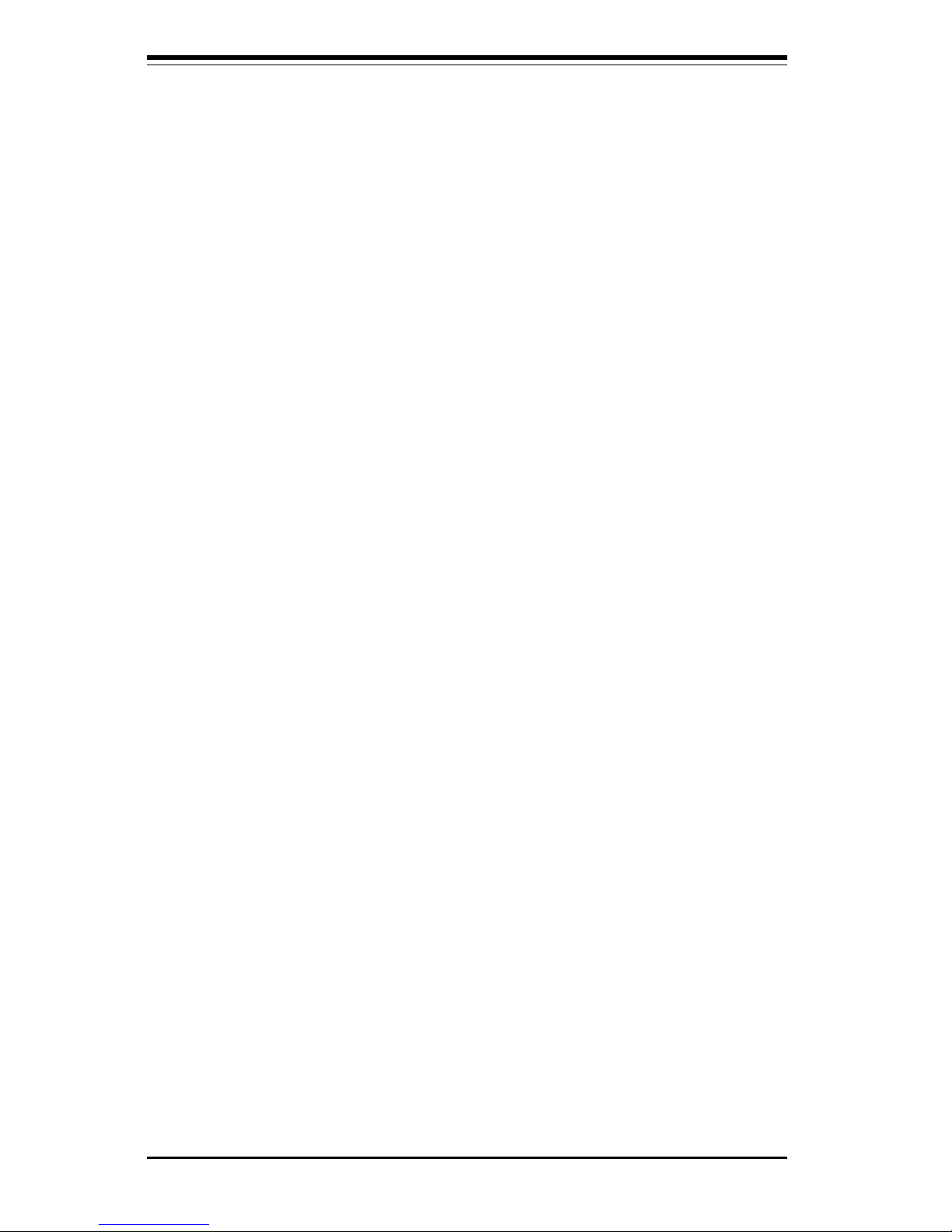
SUPER 370SSA/370SSM/370SSR/370SSE User's Manual
1-20
Recovery from AC Power Loss
BIOS provides a setting for you to determine how the system will respond
when AC power is lost and then restored to the system. You can choose
for the system to remain powered off (in which case you must hit the
power switch to turn it back on) or for it to automatically return to a power
on state. See the Power Lost Control setting in the BIOS chapter of this
manual to change this setting. The default setting is Always OFF.
1-3 Special Features
Communication and Networking Riser (CNR - 370SSA only)
The CNR slot supports audio, modem and networking cards and provides
interfaces that support multichannel audio, V.90 analog modems, home networking through a telephone line, 10/100 Ethernet-based networking and
future technologies. Separating sound and communications systems from
the motherboard makes them less sensitive to noise.
Audio Modem Riser (AMR - 370SSM only)
The AMR is a new modular specification that integrates the audio/modem
functions on the motherboard by assigning the analog I/O functions to a
riser card. Integration of the audio/modem function enhances system capabilities while reducing costs. The AMR interface is based on an AC-link that
is compliant with Intel’s Audio Codec ’97 version 2.1 specification.
1-4 PC Health Monitoring
This section describes the PC health monitoring features of the SUPER
370SSA/370SSM/370SSR/370SSE. All three have an onboard System Hardware Monitor chip that supports PC health monitoring.
Seven Onboard Voltage Monitors for the CPU Core, Chipset
Voltage, +3.3V,
±±
±±
±5V and
±±
±±
±12V
The onboard voltage monitor will scan these seven voltages continuously.
Once a voltage becomes unstable, it will give a warning or send an error
message to the screen. Users can adjust the voltage thresholds to define
the sensitivity of the voltage monitor.
Page 27
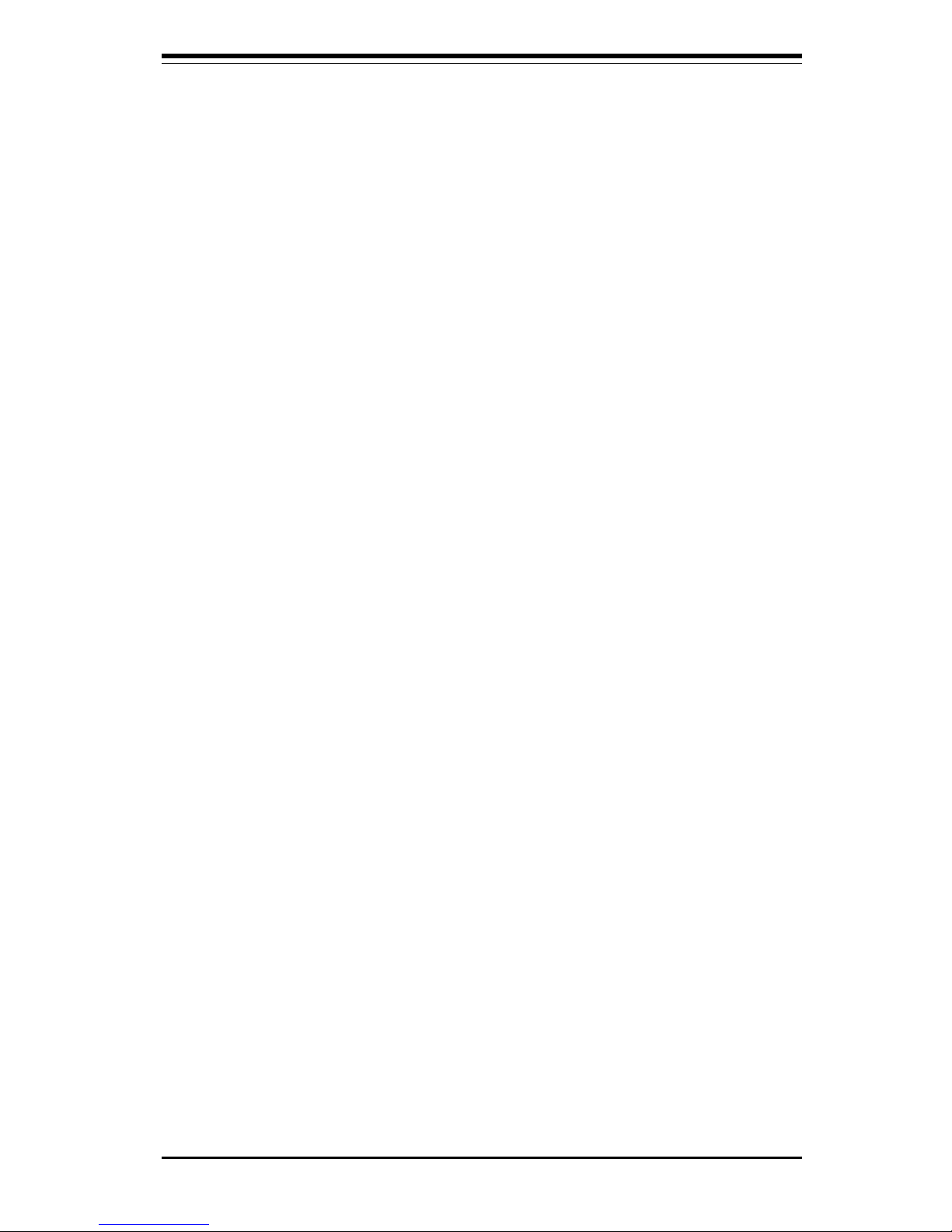
Chapter 1: Introduction
1-21
Introduction
Three-Fan Status Monitor with Firmware/Software On/Off
Control
The PC health monitor can check the RPM status of the cooling fans. The
onboard 3-pin CPU and chassis fans are controlled by the power management functions. The thermal fan is controlled by the overheat detection
logic.
Environmental Temperature Control
The thermal control sensor monitors the CPU temperature in real time and
will turn on the thermal control fan whenever the CPU temperature exceeds
a user-defined threshold. The overheat circuitry runs independently from
the CPU. It can continue to monitor for overheat conditions even when the
CPU is in sleep mode. Once it detects that the CPU temperature is too high,
it will automatically turn on the thermal control fan to prevent any overheat
damage to the CPU. The onboard chassis thermal circuitry can monitor the
overall system temperature and alert users when the chassis temperature
is too high.
CPU Fan Auto-Off in Sleep Mode
The CPU fan activates when the power is turned on. It can be turned off
when the CPU is in sleep mode. When in sleep mode, the CPU will not run
at full power, thereby generating less heat.
CPU Overheat LED and Control
This feature is available when the user enables the CPU overheat warning
function in the BIOS. This allows the user to define an overheat temperature. When this temperature is exceeded, both the overheat fan and the
warning LED are triggered.
System Resource Alert
This feature is available when used with Intel's LANDesk Client Manager
(optional). It is used to notify the user of certain system events. For
example, if the system is running low on virtual memory and there is insufficient hard drive space for saving the data, you can be alerted of the
potential problem.
Page 28
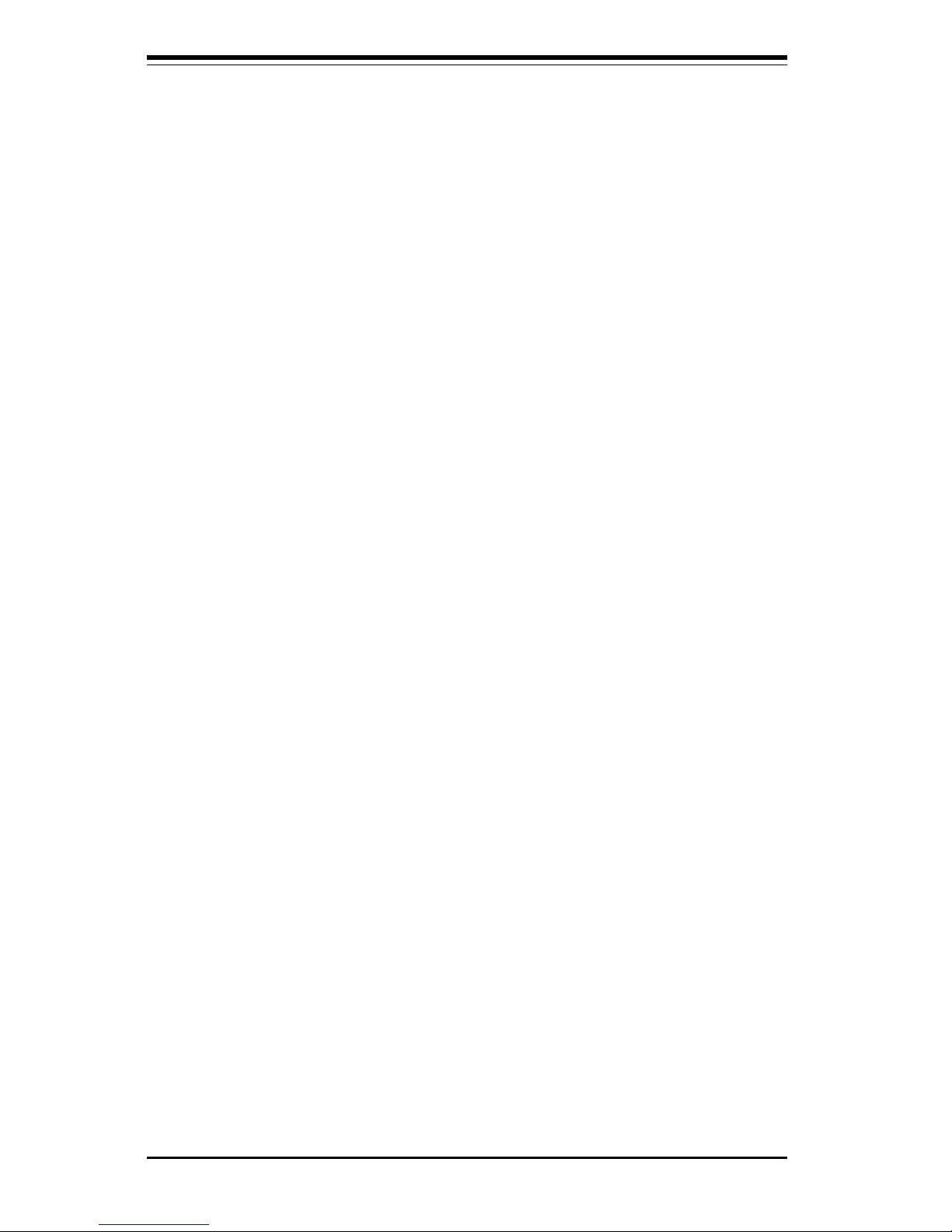
SUPER 370SSA/370SSM/370SSR/370SSE User's Manual
1-22
Hardware BIOS Virus Protection
The system BIOS is protected by hardware so that no virus can infect the
BIOS area. The user can only change the BIOS content through the flash
utility provided by SUPERMICRO. This feature can prevent viruses from
infecting the BIOS area and destroying valuable data.
Auto-Switching Voltage Regulator for the CPU Core
The auto-switching voltage regulator for the CPU core can support up to
20A current and auto-sense voltage IDs ranging from 1.3V to 3.5V. This
will allow the regulator to run cooler and thus make the system more stable.
1-5 ACPI/PC 99 Features
ACPI stands for Advanced Configuration and Power Interface. The ACPI
specification defines a flexible and abstract hardware interface that provides a standard way to integrate power management features throughout
a PC system, including its hardware, operating system and application software. This enables the system to automatically turn on and off peripherals
such as CD-ROMs, network cards, hard disk drives and printers. This also
includes consumer devices connected to the PC such as VCRs, TVs, telephones and stereos.
In addition to enabling operating system-directed power management, ACPI
provides a generic system event mechanism for Plug and Play and an operating system-independent interface for configuration control. ACPI leverages the Plug and Play BIOS data structures while providing a processor
architecture-independent implementation that is compatible with both Windows 98, Windows NT, and Windows 2000. You can check to see if ACPI
has been properly installed by looking for it in the Device Manager, which is
located in the Control Panel in Windows.
Microsoft OnNow
The OnNow design initiative is a comprehensive, system-wide approach to
system and device power control. OnNow is a term for a PC that is always
on but appears to be off and responds immediately to user or other requests.
Page 29
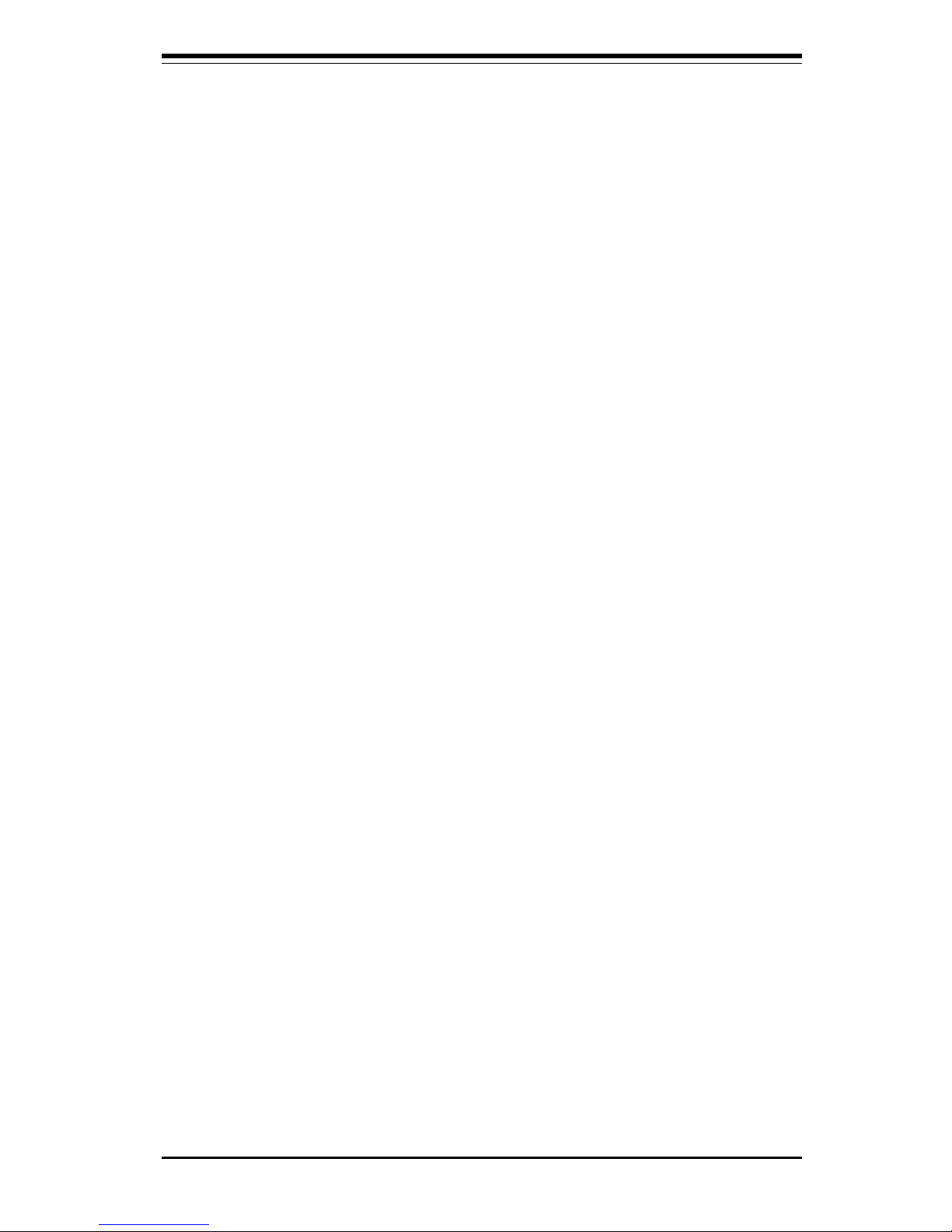
Chapter 1: Introduction
1-23
Introduction
Slow Blinking LED for Suspend-State Indicator
When the CPU goes into a suspend state, the chassis power LED will start
blinking to indicate that the CPU is in suspend mode. When the user presses
any key, the CPU will wake-up and the LED will automatically stop blinking
and remain on.
BIOS Support for USB Keyboard
If the USB keyboard is the only keyboard in the system, it keyboard will
function like a normal keyboard during system boot-up.
Real Time Clock Wake-Up Alarm
Although the PC may be perceived to be off when not in use, it is still
capable of responding to preset wake-up events. In the BIOS, the user can
set a timer to wake-up the system at a predetermined time.
Main Switch Override Mechanism
When an ATX power supply is used, the power button can function as a
system suspend button. When the user depresses the power button, the
system will enter a SoftOff state. The monitor will be suspended and the
hard drive will spin down. Depressing the power button again will cause
the whole system to wake-up. During the SoftOff state, the ATX power
supply provides power to keep the required circuitry in the system alive. In
case the system malfunctions and you want to turn off the power, just
depress and hold the power button for 4 seconds. The power will turn off
and no main power will be provided to the motherboard.
External Modem Ring-On
Wake-up events can be triggered by a device such as the external modem
ringing when the system is in the SoftOff state. Note that external modem
ring-on can only be used with an ATX 2.01 (or above) compliant power
supply.
Page 30
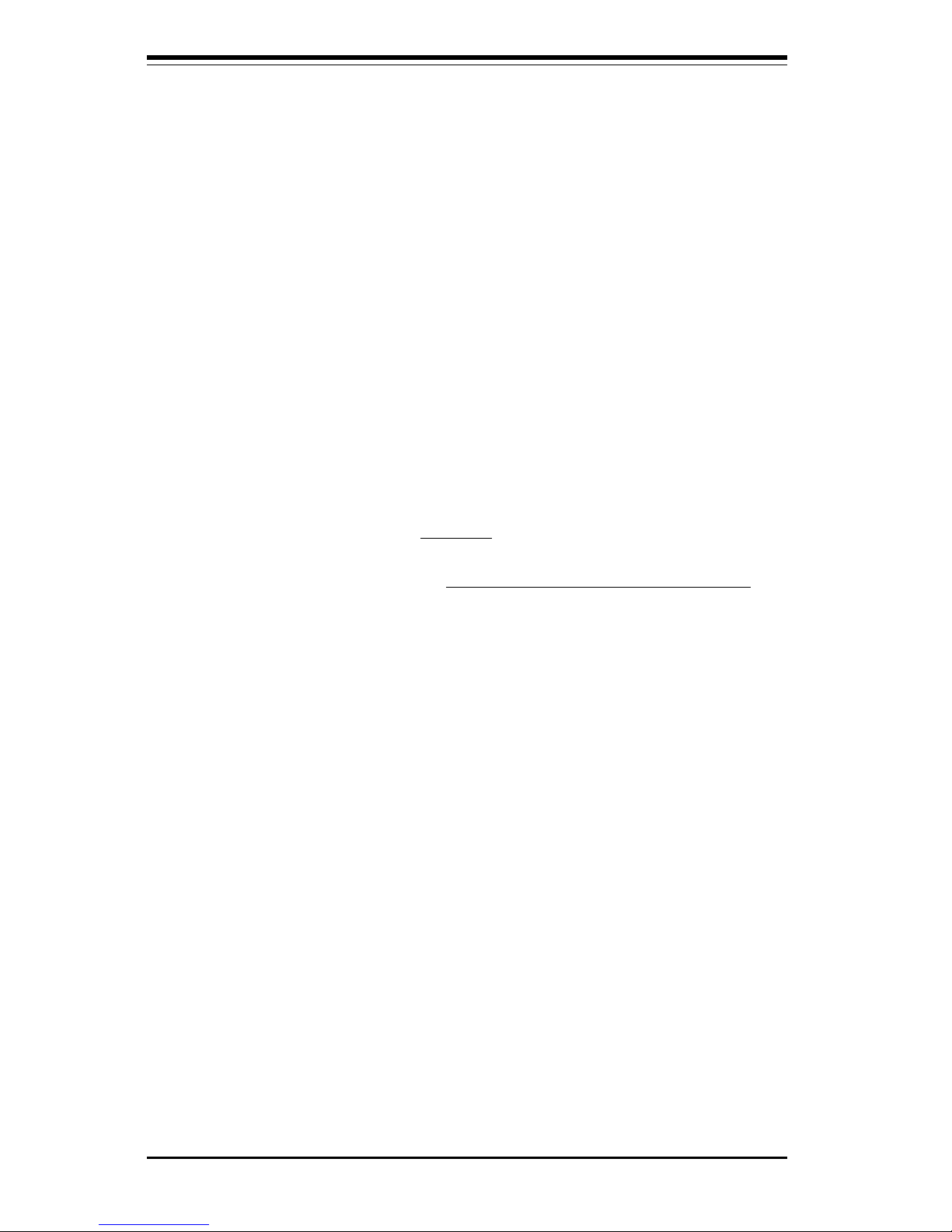
SUPER 370SSA/370SSM/370SSR/370SSE User's Manual
1-24
1-7 Super I/O
The disk drive adapter functions of the Super I/O chip include a floppy disk
drive controller that is compatible with industry standard 82077/765, a data
separator, write pre-compensation circuitry, decode logic, data rate selection, a clock generator, drive interface control logic and interrupt and DMA
logic. The wide range of functions integrated onto the Super I/O greatly
reduces the number of components required for interfacing with floppy disk
drives. The Super I/O supports four 360 K, 720 K, 1.2 M, 1.44 M or 2.88 M
disk drives and data transfer rates of 250 Kb/s, 500 Kb/s or 1 Mb/s.
Wake-On-LAN (WOL)
Wake-On-LAN is defined as the ability of a management application to remotely power up a computer that is powered off. Remote PC setup, updates and asset tracking can occur after hours and on weekends so that
daily LAN traffic is kept to a minimum and users are not interrupted. The
motherboards have a 3-pin header (WOL) to connect to the 3-pin header on
a Network Interface Card (NIC) that has WOL capability. Wake-On-LAN
must be enabled in BIOS. Note that Wake-On-Lan can only be used with an
ATX 2.01 (or above) compliant power supply.
1-6 Power Supply
As with all computer products, a stable power source is necessary for
proper and reliable operation. It is even more important for processors that
have high CPU clock rates of 300 MHz and above.
The SUPER 370SSA/370SSM/*370SSR accommodates ATX power supplies.
Although most power supplies generally meet the specifications required by
the CPU, some are inadequate. (*See the note listed on Page 1-3.)
It is strongly recommended that you use a high quality power supply that
meets ATX power supply Specification 2.02 or above. Additionally, in areas
where noisy power transmission is present, you may choose to install a
line filter to shield the computer from noise. It is recommended that you also
install a power surge protector to help avoid problems caused by power
surges.
Page 31

Chapter 1: Introduction
1-25
Introduction
It also provides two high-speed, 16550 compatible serial communication
ports (UARTs), one of which supports serial infrared communication. Each
UART includes a 16-byte send/receive FIFO, a programmable baud rate
generator, complete modem control capability and a processor interrupt system. Both UARTs provide legacy speed with baud rate of up to 115.2 Kbps
as well as an advanced speed with baud rates of 250 K, 500 K, or 1 Mb/s,
which support higher speed modems.
The Super I/O supports one PC-compatible printer port (SPP), Bi-directional
Printer Port (BPP) , Enhanced Parallel Port (EPP) or Extended Capabilities
Port (ECP).
The Super I/O provides functions that comply with ACPI (Advanced Configuration and Power Interface), which includes support of legacy and ACPI
power management through an SMI or SCI function pin. It also features
auto power management to reduce power consumption.
The IRQs, DMAs and I/O space resources of the Super I/O can flexibly
adjust to meet ISA PnP requirements, which suppport ACPI and APM (Advanced Power Management).
Page 32

SUPER 370SSA/370SSM/370SSR/370SSE User's Manual
1-26
(Note: See the note listed on Page 1-3.)
Page 33

Chapter 2
Installation
2-1 Static-Sensitive Devices
Electric-Static-Discharge (ESD) can damage electronic components. To prevent damage to your system board, it is important to handle it very carefully.
The following measures are generally sufficient to protect your equipment
from ESD.
Precautions
• Use a grounded wrist strap designed to prevent static discharge.
• Touch a grounded metal object before removing the board from the anti-
static bag.
• Handle the board by its edges only; do not touch its components, peripheral chips, memory modules or gold contacts.
• When handling chips or modules, avoid touching their pins.
• Put the motherboard and peripherals back into their antistatic bags when
not in use.
• For grounding purposes, make sure your computer chassis provides excellent conductivity between the power supply, the case, the mounting
fasteners and the motherboard.
Unpacking
The motherboard is shipped in antistatic packaging to avoid static damage.
When unpacking the board, make sure the person handling it is static protected.
2-1
Page 34

2-2
SUPER 370SSA/370SSM/370SSR/370SSE User's Manual
Installation
Heat Sink
Follow the instructions that came with your processor or heat sink to
attach a heat sink to the processor. Your heat sink should have a 3-pin
fan, which connects to the CPU FAN header. Make sure that good
contact is made between the CPU chip and the heat sink. Insufficient
contact will cause the processor to overheat, which may crash the
system.
Processor
You are now ready to install the processor. Your motherboard has a 370pin, FCPGA type socket, which supports 370-pin Pentium III FCPGA (not
SEPP) and Celeron PPGA processors. Lift the lever on the FCPGA socket
and install with the notched corner of the processor oriented with pin 1.
Fully seat the processor into the socket and then close the lever. See
Figure 2-1 for views of the FCPGA 370-pin socket before and after processor installation.
2-2 Processor Installation
When handling the processor package, avoid placing
direct pressure on the label area of the fan.
The following pages cover the installation procedure. You should install the
processor in the motherboard first, then install the motherboard in the chassis, then the memory and add-on cards, and finally the cables and drivers.
Following the installation procedures in the order they appear in this chapter should eliminate the most common problems encountered when installing
a system.
IMPORTANT: Always connect the power cord last and always remove it before adding, removing or changing any hardware components.
!
Page 35

Chapter 2: Installation
2-3
2-3 Mounting the Motherboard in the Chassis
All motherboards have standard mounting holes to fit different types of
chassis. Chassis may include a variety of mounting fasteners made of
metal or plastic. Although a chassis may have both types, metal fasteners
are the most highly recommended because they ground the motherboard to
the chassis. For this reason, it is best to use as many metal fasteners as
possible.
Pin 1
Lever
Processor
(installed)
Notched
Corner
Figure 2-1. FCPGA Socket: Empty and with Processor Installed
Page 36

2-4
SUPER 370SSA/370SSM/370SSR/370SSE User's Manual
Installation
Figure 2-2. Side View of DIMM Installation into Slot
Note: Notches
should ali
g
n
with the
receptive points
on the slot
DIMM Slot
DIMM
PC100
Notches
PC100
Notches
2-4 Installing DIMMs
CAUTION
Exercise extreme care when installing or removing DIMM
modules to prevent any possible damage.
DIMM Installation (See Figure 2-2)
1. Insert DIMMs in Bank 0 through Bank 2 as required for the desired
system memory.
2. For the 370SSA/370SSM: insert each DIMM module vertically into its
slot. For the 370SSR/370SSE: insert each DIMM module into its slot in
a 25-degree. Pay attention to the two notches along the bottom of
the module to prevent inserting the DIMM incorrectly.
3. Gently press down on the DIMM module until it snaps into place.
4. If installing only a single DIMM, you may use any Bank. The 370SSA/
370SSM/370SSR/370SSE will support a total of 512 MB of unbuffered
SDRAM in its three DIMM slots. ECC type memory is not supported.
PC133 and PC100 memory are both fully supported at their respective
speeds. However, if three DIMM modules are installed, the memory
will run at 100 MHz, even if PC133 memory is used (this is a chipset
limitation).
To Install:
Insert module
vertically and
press down
until it snaps
into place.
Pay attention
to the two
notches.
Page 37

Chapter 2: Installation
2-5
2-5 Port/Control Panel Connector Locations
The I/O ports are color coded in conformance with the PC99 specification to
make setting up your system easier. See Figure 2-3 below for the colors
and locations of the various I/O ports.
Parallel Port (Burgundy)
Game Port (gold)
COM1 Port
(Turquoise)
Keyboard
(Purple)
Mouse(Green)
USBPorts
Figure 2-3. I/O Port Locations and Definitions
VGA (Monitor)
Port (Blue)
Top View of DIMM Slot
Release TabRelease Tab
To Remove:
Use your thumbs to gently push each release
tab outward to release the DIMM from the slot.
Line Out Line In Mic
(Lime) (Light blue) (Pink)
Note: The 370SSR/370SSE do not include the Game, Parallel, Line In/Out
and Mic ports, but they have LAN1 and LAN2 instead.
370SSA/370SSM
Mouse(Green)
Keyboard
(Purple)
USBPorts
Parallel Port (Burgundy)
COM1 Port
(Turquoise)
VGA (Monitor)
Port (Blue)
LAN1 LAN2
370SSR/370SSE
Page 38

2-6
SUPER 370SSA/370SSM/370SSR/370SSE User's Manual
Installation
Front Control Panel
JF1 and JF2 contain header pins for various front control panel connectors. The 370SSA and 370SSM front control panel connectors (JF1 and
JF2) share the same layout. The 370SSR and 370SSE have a single front
control panel connector:JF1(-which is a different configuration) and a 3pin Power LED: J50.
Pin definitions for JF1 & JF2 (on the 370SSA/370SSM) and JF1 & J50 (on
the 370SS/370SSE) are provided below. Refer to the Sections 2-6 and 27 for connectors and pin definitions.
Speaker
IR
Conn
Power
On
X
Reset
JF2 JF1
X
Keyboard
Lock
11
Hard
Drive
LED
Power
LED
Figure 2-4. Front Control Panel Connectors
Power Button
(pins 1-2)
JF1
Overheat LED
(pins 7-8)
1
NIC1 LED
(pins 11-12)
Reset Button
(pins 3-4)
2
X
NIC2 LED
(pins 9-10)
HDD LED
(pins 13-14)
Power LED
(pins 15-16)
Reset
Control
Control
Control
Control
Control
Grou
nd
Power
Power
Power
Power
Power
Control
Power
J50
Power LED
370SSA/370SSM
370SSR/370SSE
1
Control
x
power
Page 39

Chapter 2: Installation
2-7
PW_ON Connector
The PW_ON connectors are located on pins 9 & 10 of JF2 on the
370SSA/370SSM, and pins 1&2 of
JF1 on the 370SSM/370SSR. Momentarily contacting both pins will
power on/off the system. The
user can also configure this button to function as a suspend button. (See the Power Button Mode
setting in BIOS.) To turn off the
power when set to suspend mode,
hold down the power button for at
least 4 seconds. See Table 2-3
for pin definitions.
Pin
Number
9
10
Definition
PW_ON
Power
(JF2)
2-6 Connecting Cables (see previous page for locations)
Power Supply Connector
After you have securely mounted the
motherboard, memory and add-on
cards, you are ready to connect the
cables. Attach an ATX power supply
cable to J29 by aligning the tabs on
both connectors. See Table 2-1 for
the pin definitions of an ATX power
supply.
Table 2-1
ATX Power Supply Connector
Pin Definitions (J29)
Pin Number Definition
1 3.3V
2 3.3V
3 Ground
4 5V
5 Ground
6 5V
7 Ground
8 PW-OK
9 5VS B
10 1 2 V
Pin Number Definition
11 3.3V
12 -12V
13 Ground
14 PS- ON
15 Ground
16 Ground
17 Ground
18 - 5V
19 5V
20 5V
Infrared Connector
The infrared connectors are located on pins 1-5 of JF2 on the
370SSA/370SSM, and pins 1-5 of
J45 for the 370SSR/370SSE. See
Table 2-2 for pin definitions. See
the Technical Support section of
our web page for information on
the infrared devices you can connect to the system.
Pin
Number
1
2
3
4
5
Definition
+5V
Ke
y
IRRX
Ground
IRTX
JF2
370SSA/370SSM
Pin
Number
1
2
3
4
5
6
Definition
+5V
Key
IRRX
Ground
IRTX
NC
J45
Table 2-2
Infrared Pin
Definitions
370SSR/370SSE
Table 2-3
PW_ON Connector
Pin Definitions
Pin
Number
1
2
Definition
PW_ON
Power
(JF1)
370SSA/370SSM
370SSR/370SSE
Page 40

2-8
SUPER 370SSA/370SSM/370SSR/370SSE User's Manual
Installation
Pin
Number
5
6
7
8
9
Function
+5V
+5V
Ground
keylock
Ground
Table 2-6
Keylock/Power LED Pin
Definitions (JF1)
Definition
LED power
LED power or key
Black wire
Keyboard inhibit
Black wire
(JF1)
Pin
Number
1
2
3
4
Definition
+5V
HD Active
HD Active
+5V
Hard Drive LED
The hard drive LED are located on
pins 1-4 of JF1 on the 370SSA/
370SSM, and on pins 13 & 14 of
JF1 on the 370SSR/370SSE. Attach the hard drive LED cable to
pins 1 and 2. See Table 2-5 for
pin definitions.
Pin
number
12
13
Definition
Ground
Reset
JF2
Reset Connector
The reset connectors are located
on pins 12 & 13 of JF2 on the
370SSA/370SSM, and on pins 3 &
4 of JF1 on the 370SSR/370SSE.
This connector attaches to the
hardware reset switch on the
computer case. See Table 2-4 for
pin definitions.
Keylock/Power LED
Connector
The keylock/power LED connector
is located on pins 5 to 9 of JF1 on
the 370SSA/370SSM and the
power LED connector is on pins
15 &16 of JF1, on pins1-3 of J50
on the 370SSR/370SSE. See Table
2-6 for pin definitions
Pin
number
3
4
Definition
Reset
Ground
JF1
Table 2-4
Reset Pin
Definitions
370SSA/370SSM
370SSR/370SSE
Table 2-5
Hard Drive LED Pin
Definitions
(JF1)
Pin
Number
13
14
Definition
+5V
HD Active
370SSA/370SSM
370SSR/370SSE
370SSA/370SSM
(JF1)
Pin
Number
15
16
Definition
Power
Control
(J50)
Pin
Number
1
2
3
Definition
Control
NC*
Power
370SSR/370SSE
PW LED Pin
Definitions
3-Pin PWR Option
*Note: NC indicates "no connection".
Page 41

Chapter 2: Installation
2-9
Speaker Connector
The speaker connectors are located on pins 10-13 of JF1 on the
370SSA/370SSM and pins 3 &4 of
JF1 on the 370SSR/370SSE . See
Table 2-7 for pin definitions .
Table 2-7
Speaker Connector Pin
Definitions (JF1)
Pin
Number
10
11
12
13
Function
+
Key
Definition
Red wire, Speaker data
No connection
Key
Speaker data
ATX PS/2 Keyboard and
PS/2 Mouse Ports
The ATX PS/2 keyboard and the PS/
2 mouse are located on J30. See
Table 2-8 for pin definitions. (The
mouse port is above the keyboard
port. See Figure 2-3 for locations.)
Table 2-8
PS/2 Keyboard
and Mouse Port
Pin Definitions
(J30)
Pin
Number
1
2
3
4
5
6
Definition
Data
NC
Ground
VCC
Clock
NC
Universal Serial Bus (USB)
(USB Jumper settings:
370SSA: J32,J33,J43
370SSM: J32,J33
370SSR/SSE: J32,J33, J43,J51)
Two Universal Serial Bus connectors (USB0 and USB1) are located
on J32 and J33. See Table 2-9 for
pin definitions. The 370SSA also
provides support for two additional USB ports: USB2 is a header
located near the IDE connectors
and provides easy front side chassis access (cable not included).
USB3 is incorporated into the CNR
slot - the CNR card you plug in
here should have a USB port.
Table 2-9
Universal Serial Bus Pin Definitions
Pin
Number Definition
1 +5V
2 P0 3 P0+
4 Ground
Pin
Number Definition
1 +5V
2 P0 3 P0+
4 Ground
J32
J33
370SSA/SSM/SSR/SSE
Pin
Number Definition
1 +5V
2 P0 3 P0+
4 Ground
5 key
Pin
Number Definition
1 +5V
2 P0 3 P0+
4 Ground
5 Ground
J43
J51
370SSR/370SSE/370SSA
Page 42

2-10
SUPER 370SSA/370SSM/370SSR/370SSE User's Manual
Installation
CD Headers (not on
370SSR/370SSE)
There are two CD headers of different sizes on the motherboard
for audio CD playback. You must
connect an audio cable from your
CD player to the header that fits
your cable's connector. Refer to
Table 2-12 for pin definitions.
*Note: NC indicates "no connection".
Table 2-12
Audio CD Header Pin Definitions
(CD)
Pin
Number
1
2
3
4
Definition
Left Stereo Signal
Ground
Ground
Right Stereo Signal
Pin
Number
1
2
3
Definition
+5V Standby
Ground
Wake-up
Table 2-11
Wake-On-LAN Pin
Definitions (WOL)
Wake-On-LAN
The Wake-On-LAN header is located on WOL. Refer to Table 211 for pin definitions. You must
enable the LAN Wake-Up setting in
BIOS to use this function. (You
must also have a LAN card with a
Wake-on-LAN connector and cable
to use this feature.)
Serial Ports
Two connectors, for the COM1
and COM2 serial ports, are
provided on your board. COM1 is
located beside the VGA port (see
Figure 2-3) and COM2 is located
just behind the Game Port on the
370SSA, beside the AMR slot on
the 370SSM and behind the
mouse/keyboard ports on the
370SSR and 370SSE. See Table
2-10 for pin definitions. A 10-pin
serial ribbon cable is required if
connecting a device to a COM
header.
Pin Number Definition
1 DC D
2 Serial In
3 Serial Out
4 D T R
5 Ground
Pin Number Definition
6 D SR
7 RTS
8 CTS
9 RI
10 NC *
370SSA/370SSM/370SSR/370SSE
Table 2-10
Serial Port Pin Definition
Audio CD Header Pin Definitions
(CD_1)
Pin
Number
1
2
3
4
Definition
Right Stereo Signal
Ground
Left Stereo Signal
Ground
Page 43

Chapter 2: Installation
2-11
Overheat LED (JOH)
The JOH header is used to connect an LED to provide warning of
chassis overheatin. Refer to
Table 2-15 for pin definitions. The
overheat LED header is located on
JOH on the 370SSA/SSM, and JF1
on the 370SSR/370SSE.
Pin
Number
1
2
Definition
12VDC
OH Active
Table 2-15
Overheat LED
Pin Definitions (JOH)
Chassis Intrusion
The Chassis Intrusion header is located on JL1. See the board layouts
in Chapter 1 for its location. See
Table 2-14 for pin definitions.
Pin
Number
1
2
Definition
Intrusion Input
Ground
Table 2-14
Chassis Intrusion
Pin Definitions (JL1)
Table 2-13
Fan Header Pin Definitions
Pin
Number
1
2
3
Definition
Ground (black)
+12V (red)
Tachometer
* Caution: These fan headers
are DC power.
Fan Headers*
The CPU, chassis and thermal
control fan headers are designated CPU FAN, FAN2 and FAN3
for 370SSA/SSM, and CPU Fan,
CHFan1, CHFan2, OHFan for
370SSR/SSE respectively. Refer
to Table 2-13 for pin definitions.
(370SSA/SSM)
Pin
Number
7
8
Definition
12VDC
OH Active
JF1
Pin Definitions
(370SSA/SSM)
Page 44

2-12
SUPER 370SSA/370SSM/370SSR/370SSE User's Manual
Installation
2-7 Jumper Settings
Explanation of
Jumpers
To modify the operation of the motherboard, jumpers can be used to
choose between optional settings.
Jumpers create shorts between two
pins to change the function of the
connector. Pin 1 is identified with a
square solder pad on the printed circuit board. See the motherboard
layout pages for jumper locations.
Connector
Pins
Jumper
Cap
Settin
g
Pin 1-2 short
Front Side Bus Speed
The FSB speed is set with JP11
and JP12. Table 2-16 displays the
settings for these two jumpers.
The CPU speed can also be
changed by software control in
BIOS (see CPU Speed setting).
The CPU Speed setting will show
you the actual CPU speed for each
FSB speed option selected.
Note: If the system does not
reboot after changing the CPU
speed, 1) clear CMOS and reboot
(as described on the next page)
and then set the correct CPU
speed with the BIOS setting mentioned above.
3 2 1
3 2 1
Table 2-16
Front Side Bus Speed Jumper Settin
g
s
(JP11, JP12)
JP11
1-2
2-3
1-2
2-3
JP12
1-2
2-3
2-3
1-2
FSB Speed
Auto
66 MHz
100 MHz
133 MHz
* Note: The Auto setting allows the CPU
to set the speed.
Page 45

Chapter 2: Installation
2-13
AC'97 Enable/Disable (not
on 370SSR/370SSE)
AC'97 brings high quality audio to
PCs. When enabled with JP28, audio is processed onboard and the
AMR slot (370SSM only) will support modems only. The disabled
setting should be selected when
you wish to use an add-on card
for audio either in the AMR or a
PCI slot. See Table 2-18 for
jumper settings.
Jumper
Position
1-2
2-3
Definition
Enabled
Disabled
Table 2-18
AC'97 Enable/Disable
Jumper Settings (JP28)
CMOS Clear
Refer to Table 2-17 for instructions on how to clear CMOS. Always remove the AC power cord
from the system before clearing
CMOS.
Note: For an ATX power supply, you must
completely shut down the system, remove the
AC power cord, then use JBT1 to clear CMOS.
Replace JBT1 back to the pin 1-2 position before powering up the system again. Do not
use the PW_ON connector to clear CMOS.
Table 2-17
CMOS Clear Jumper Settings
(JBT1)
Jumper
Position
1-2
2-3
Definition
Normal
CMOS Clear
Position
1-2
Position
2-3
Normal
CMOS Clear
Wake-On-Ring
The Wake-On-Ring header is designated as JWOR on the 370SSA/
370SSR/370SSE and as JR on the
370SSM. This function allows your
computer to receive and be "woken
up" by an incoming call when in the
suspendstate. Refer to Table 2-19 for
pin definitions. You must also have a
WOR card and cable to use WOR.
Pin
Number
1
2
Definition
Ground
Wake-up
Table 2-19
Wake-On-Ring Pin
Definitions (JWOR/JR)
Page 46

2-14
SUPER 370SSA/370SSM/370SSR/370SSE User's Manual
Installation
Keyboard Wake-Up
The JPWAKE jumper is used together with the Keyboard Wake-Up
function in BIOS. Enable both the
jumper and the BIOS setting to allow the system to be woken up by
depressing a key on the keyboard.
See Table 2-20 for jumper settings.
Note: Your power supply must meet ATX specification 2.01 or higher and supply 720 mA of standby
power to use this feature; however, you would need
1.5A for the SSR/SSE.
Jumper
Position
1-2
2-3
Definition
Disabled
Enabled
Table 2-20
Keyboard Wake-Up
Jumper Settings
(JPWAKE)
Onboard LAN/NIC
Enable/Disable (370SSR/
370SSE)
SSR/SSE (Rev. 1.1):JP31, JP33
SSR/SSE (Rev.1.2 & above):JP31,
JP35
Change the setting of jumpers
listed in Table 2-22 to enable or
disable LAN1 and LAN2 on your
motherboard, respectively.
Onboard Speaker Enable/
Disable (370SSR/370SSE)
JP32 gives you the option of disabling the onboard speaker. The
default setting is enabled. See
Table 2-21 for jumper settings.
Jumper
Position
Open
Closed
Definition
Disabled
Enabled
Table 2-21
Speaker Enable/Disable
Jumper Settings (JP32)
Jumper
Position
Closed
Open
Definition
Enabled
Disabled
Table 2-22a
Onboard LAN1
Enable/Disable
Jumper Settings
(JP35)
LVD Channel A SCSI
Termination Enable/
Disable (370SSR only)
Jumper JPA1 allows you to enable
or disable termination for the LVD
Channel A SCSI connector. The
normal (default) position is open to
enable SCSI termination. See
Table 2-23 for jumper settings.
Jumper
Position
Open
Closed
Definition
Enabled
Disabled
Table 2-23
LVD CH A SCSI
Termination
Jumper Settings (JPA1)
Jumper
Position
Closed
Open
Definition
Enabled
Disabled
Table 2-22b
Onboard LAN2
Enable/Disable
Jumper Settings
(JP31)
Jumper
Position
1-2
2-3
Definition
Enabled
Disabled
Table 2-22c
Onboard LAN1
Enable/Disable
Jumper Settings
(JP33)
Page 47

Chapter 2: Installation
2-15
2-8 Parallel Port, AMR, AGP and Floppy/Hard Disk Drive
Connections
Note the following when connecting the floppy and hard disk drive cables.
• The floppy disk drive cable has seven twisted wires.
• A red mark on a wire typically designates the location of pin 1.
• A single floppy disk drive ribbon cable has 34 wires and two connectors to
provide for two floppy disk drives. The connector with twisted wires always
connects to drive A, and the connector that does not have twisted wires
always connects to drive B.
• The 80-wire ATA66/100 (370SSM/370SSA) IDE hard disk drive cable that
came with your system has two connectors to support two drives. This
special cable should be used to take advantage of the speed this new
technology offers. The blue connector connects to the onboard IDE
connector interface and the other connector(s) to your hard drive(s).
Consult the documentation that came with your disk drive for details on
actual jumper locations and settings for the hard disk drive.
LVD Channel B SCSI
Termination Enable/
Disable (370SSR only)
Jumper JPA2 allows you to enable
or disable termination for the LVD
Channel B SCSI connector. The
normal (default) position is open to
enable SCSI termination. See
Table 2-24 for jumper settings.
Jumper
Position
Open
Closed
Definition
Enabled
Disabled
Table 2-24
LVD CH B SCSI
Termination
Jumper Settings (JPA2)
SCSI Enable/Disable
(370SSR only)
Jumper JP34 allows you to enable
or disable all onboard SCSI. The
normal (default) position is enabled. See Table 2-25 for jumper
settings.
Jumper
Position
1-2
2-3
Definition
Enabled
Disabled
Table 2-25
SCSI Enable/Disable
Jumper Settings (JP34)
Page 48

2-16
SUPER 370SSA/370SSM/370SSR/370SSE User's Manual
Installation
IDE Connectors
There are no jumpers to configure the onboard IDE interfaces
J18 and J19. Refer to Table 228 for pin definitions. You
must use the ATA100/66 cable
included with your system to
benefit from the ATA100/66
technology.
Parallel Port Connector
(370SSR/370SSE:Optional)
The parallel port is located on J35.
See Table 2-26 for pin definitions.
Floppy Connector
The floppy connector is located
on JP26. See Table 2-27 for pin
definitions.
Pin Number Function
1 Strobe 3 Data Bit 0
5 Data Bit 1
7 Data Bit 2
9 Data Bit 3
11 Data Bit 4
13 Data Bit 5
15 Data Bit 6
17 Data Bit 7
19 A CK
21 BUSY
23 PE
25 SLCT
Pin Number Function
2 Auto Feed 4 Error 6 Init 8 SLCT IN 10 GN D
12 GN D
14 GN D
16 GN D
18 GN D
20 GN D
22 GN D
24 GN D
26 N C
Table 2-26
Parallel (Printer) Port Pin Definitions
(J35)
Pin Number Function
1 GN D
3 GN D
5 Ke y
7 GN D
9 GN D
11 G N D
13 G N D
15 G N D
17 G N D
19 G N D
21 G N D
23 G N D
25 G N D
27 G N D
29 G N D
31 G N D
33 G N D
Pin Number Function
2 FDHDIN
4 Reserved
6 FDEDIN
8 Index 10 Motor Enable
12 Drive Select B 14 Drive Select A 16 Motor Enable
18 DIR 20 STEP 22 Write Data 24 Write Gate 26 Track 00 28 Write Protect 30 Read Data 32 Side 1 Select 34 Diskette
Table 2-27
Floppy Connector Pin Definitions (JP26)
Pin Number Function
1 Reset IDE
3 Host Data 7
5 Host Data 6
7 Host Data 5
9 Host Data 4
11 Host Data 3
13 Host Data 2
15 Host Data 1
17 Host Data 0
19 G N D
21 DRQ3
23 I/O Write 25 I/O Read 27 IOCHRDY
29 DACK3 31 IRQ14
33 Addr 1
35 Addr 0
37 Chip Select 0
39 Activity
Pin Number Function
2 GN D
4 Host Data 8
6 Host Data 9
8 Host Data 10
10 Host Data 11
12 Host Data 12
14 Host Data 13
16 Host Data 14
18 Host Data 15
20 K ey
22 G N D
24 G N D
26 G N D
28 BALE
30 G N D
32 IOCS16 34 G N D
36 Addr 2
38 Chip Select 1 40 G N D
Table 2-28
IDE Connector Pin Definitions
(J18, J19)
Page 49

Chapter 2: Installation
2-17
Signal
AUDIO_MUTE#
GND
MONO_OUT_/PC_BEEP
PRIMARY_DN#
-12V
GND
+12V
GND
+5VD
(KEY)
(KEY)
GND
+3.3VD
GND
AC97_SDATA_OUT
AC97_RESET#
AC97_SDATA_IN3
GND
AC97_SDATA_IN2
GND
AC97_MSTRCLK+RST
Pin
Number
B1
B2
B3
B4
B5
B6
B7
B8
B9
B10
B11
B12
B13
B14
B15
B16
B17
B18
B19
B20
B21
B22
B23
Signal
AUDIO_PWRDN
MONO_PHONE
GND
+5Vdual/+5VSB
USB_OC#
GND
USB+
USB(KEY)
(KEY)
GND
S/P-DIF_IN
GND
+3.3Vdual/+3.3VSB
GND
AC97_SYNC
GND
AC97_SDATA_IN1
GND
AC97_SDATA_IN0
GND
AC97_BITCLK
Pin
Number
A1
A2
A3
A4
A5
A6
A7
A8
A9
A10
A11
A12
A13
A14
A15
A16
A17
A18
A19
A20
A21
A22
A23
Table 2-29
AMR Connector Pin Definitions (AMR)
AMR
Connector(370SSM
only)
Refer to Table 2-29 for
the pin definitions of the
AMR connector.
AGP Pro/4xAGP Slot(for 370SSA/370SSM)
4xAGPSlot(for 370SSA/370SSM)
The AGP Pro slot is backward compatible with AGP and 4xAGP graphics
cards, which have fewer pins than AGP Pro cards. Because of this,
care must be taken when installing a graphics card into this slot, as doing
so incorrectly can damage your motherboard. For AGP Pro cards, you
should remove the orange sticker covering one end of the slot. For other
cards, leave this sticker in place and make sure your card does not plug
into the section it covers. A general rule of thumb is to make sure your
card fills the center section of pins first, then the end toward the edge of
the motherboard if there are more. If the I/O shield of your card is flush
with the edge of the motherboard, the card should be inserted correctly.
AGP Pro Slot
Edge of motherboard
*Notes:
AMR: SSM only,
CNR: SSA only,
SSR/SSE: AMR &
CNR are not available
Page 50

2-18
SUPER 370SSA/370SSM/370SSR/370SSE User's Manual
Installation
2-9 Installing Software Drivers
After all the hardware has been installed you must install the software
drivers. The necessary drivers are all included on the Supermicro CD that
came packaged with your motherboard. After inserting this CD into your
CDROM drive, the display shown in Figure 2-5 should appear. (If this display does not appear, click on the My Computer icon and then on the icon
representing your CDROM drive. Finally, double click on the S "Setup" icon.)
Figure 2-5. Driver/Tool Installation Display Screen
Click the icons showing a hand writing on paper to view the readme files
for each item. Click the tabs to the right of these
in order from top to
bottom
to install each item one at a time. After installing each item, you
must reboot the system before moving on to the next item on the
list. You should install everything here except for the SUPER Doctor utility,
which is optional. The Security and Graphics Drivers support multiple languages. Click the arrows to pull down a menu of choices. The bottom icon
with a CD on it allows you to view the entire contents of the CD.
Note: The memory size reported in the device manager may be less than
expected because some is used by the onboard graphics. Higher screen
resolutions will take up more of this memory.
Page 51

3-1
Chapter 3: Troubleshooting
Chapter 3
Troubleshooting
3-1 Troubleshooting Procedures
Use the following procedures to troubleshoot your system. If you have
followed all of the procedures below and still need assistance, refer to the
‘Technical Support Procedures’ and/or ‘Returning Merchandise for Service’
section(s) in this chapter. Note: Always disconnect the power cord
before adding, changing or installing any hardware components.
Before Power On
1. Make sure no short circuits exist between the motherboard and
chassis.
2. Disconnect all ribbon/wire cables from the motherboard, including those
for the keyboard and mouse.
3. Remove all add-on cards.
4. Install a CPU (making sure it is fully seated) and connect the chassis
speaker and the power LED to the motherboard. (Check all jumper
settings as well.)
No Power
1. Make sure no short circuits exist between the motherboard and the
chassis.
2. Verify that all jumpers are set to their default positions.
3. Check that the 115V/230V switch on the power supply is properly set.
4. Turn the power switch on and off to test the system.
5. The battery on your motherboard may be old. Check to verify that it
still supplies ~3VDC. If it does not, replace it with a new one.
No Video
1. If the power is on but you have no video, remove all the add-on cards
and cables.
2. Use the speaker to determine if any beep codes exist. Refer to
Appendix A for details on beep codes.
Page 52

3-2
SUPER 370SSA/370SSM/370SSR/370SSE User's Manual
Troubleshooting
5. Make sure all memory modules are fully seated in their slots.
6. Check the power supply voltage 115V/230V switch.
Losing the System’s Setup Configuration
1. Check the setting of jumper JBT1. Ensure that you are using a high
quality power supply. A poor quality power supply may cause the
system to lose the CMOS setup information. Refer to Section 1-6 for
details on recommended power supplies.
2. The battery on your motherboard may be old. Check to verify that it
still supplies ~3VDC. If it does not, replace it with a new one.
3. If the above steps do not fix the Setup Configuration problem, contact
your vendor for repairs.
3-2 Technical Support Procedures
Before contacting Technical Support, please take the following steps. Also,
note that as a motherboard manufacturer, Supermicro does not sell directly
to end-users, so it is best to first check with your distributor or reseller for
troubleshooting services. They should know of any possible problem(s)
with the specific system configuration that was sold to you.
NOTE
If you are a system integrator, VAR or OEM, a POST diagnos-
tics card is recommended. For I/O port 80h codes, refer to
App. B.
Memory Errors
1. Make sure the DIMM modules are properly and fully installed for the
amount of memory desired.
2. Determine if different speeds of DIMMs have been installed and verify
that the BIOS setup is configured for the fastest speed of memory
used. It is recommended to use the same memory speed for all
DIMMs in the system.
3. For DIMMs, make sure you are using PC133 or PC100 compliant,
unbuffered SDRAM. EDO SDRAM is not supported.
4. Check for bad DIMM modules or slots by swapping modules between
slots and noting the results.
Page 53

3-3
Chapter 3: Troubleshooting
1. Please go through the ‘Troubleshooting Procedures’ and 'Frequently
Asked Question' (FAQ) sections in this chapter or see the FAQs on our
web site (http://www.supermicro.com/techsupport.htm) before contacting Technical Support.
2. BIOS upgrades can be downloaded from our web site at
http://www.supermicro.com/techsupport/download.htm.
Note: Not all BIOS can be flashed depending on the modifications to the boot block code.
3. If you still cannot resolve the problem, include the following information
when contacting Supermicro for technical support:
•Motherboard model and PCB revision number
•BIOS release date/version (this can be seen on the initial display when
your system first boots up)
•System configuration
An example of a Technical Support form is on our web site at
http://www.supermicro.com/techsupport/contact_support.htm.
4. Distributors: For immediate assistance, please have your account number
ready when placing a call to our technical support department. We can
be reached by e-mail at support@supermicro.com or by fax at (408)
895-2012.
3-3 Frequently Asked Questions
Question: What are the various types of memory that the 370SSA/
370SSM/370SSR/370SSE motherboard can support?
Answer: The 370SSA/370SSM/370SSR/370SSE have three 168-pin DIMM
slots that support up to 512 MB of unbuffered 3.3V SDRAM (registered
DIMMs not supported). ECC memory is not supported. The 133/100 MHz
memory bus fully supports both PC133 and PC100 memory. However, if
three DIMM modules are installed, the memory will run at 100 MHz, even if
PC133 memory is used (this is a chipset limitation).
Question: How do I update my BIOS?
Answer: It is recommended that you do not upgrade your BIOS if you are
experiencing no problems with your system. Updated BIOS files are located
on our web site at http://www.supermicro.com. Please check our BIOS
warning message and the info on how to update your BIOS on our web
site. Also, check the current BIOS revision and make sure it is newer than
your BIOS before downloading. Select your motherboard model and down-
Page 54

3-4
SUPER 370SSA/370SSM/370SSR/370SSE User's Manual
Troubleshooting
load the BIOS file to your computer. Unzip the BIOS update file and you will
find the readme.txt (flash instructions), the fwhflash.com (BIOS flash utility)
and the BIOS image (xxxxxx.rom) files. Copy these files onto a bootable
floppy and reboot your system. It is not necessary to set BIOS boot block
protection jumpers on the motherboard. At the DOS prompt, enter the command "fwhflash." This will start the flash utility and give you an opportunity
to save your current BIOS image. Flash the boot block and enter the name
of the update BIOS image file.
Note: It is important to save your current BIOS and rename it
"super.rom" in case you need to recover from a failed BIOS update.
Select flash boot block, then enter the update BIOS image. Select "Y" to
start the BIOS flash procedure and do not disturb your system until the
flash utility displays that the procedure is complete. After updating your
BIOS, please clear the CMOS then load Optimal Values in the BIOS.
Question: After flashing the BIOS my system does not have video.
How can I correct this?
Answer: If the system does not have video after flashing your new BIOS,
it indicates that the flashing procedure failed. To remedy this, first clear
CMOS per the instructions in this manual and retry the BIOS flashing procedure. If you still do not have video, please use the following BIOS Recov-
ery Procedure. First, make sure the JPWAKE jumper is disabled. Then,
turn your system off and place the floppy disk with the saved BIOS image
file (see above FAQ) in drive A. Press and hold <CTRL> and <Home> at the
same time, then turn on the power with these keys pressed until your
floppy drive starts reading. Your screen will remain blank until the BIOS
program is done. If the system reboots correctly, then the recovery was
successful. The BIOS Recovery Procedure will not update the boot block
in your BIOS.
Question: Do I need the CD that came with your motherboard?
Answer: The supplied compact disc has quite a few drivers and programs
that will greatly enhance your system. We recommend that you review the
CD and install the applications you need. Applications on the CD include
815 chipset drivers for Windows and security and audio drivers.
Question: Why can't I turn off the power using the momentary power on/off
switch?
Answer: The instant power off function is controlled in BIOS by the Power
Button Mode setting. When the On/Off feature is enabled, the motherboard
Page 55

3-5
Chapter 3: Troubleshooting
will have instant off capabilities as long as the BIOS has control of the
system. When the Standby or Suspend feature is enabled or when the
BIOS is not in control such as during memory count (the first screen that
appears when the system is turned on), the momentary on/off switch must
be held for more than four seconds to shut down the system. This feature
is required to implement the ACPI features on the motherboard.
Question: I see some of my PCI devices sharing IRQs, but the system seems to be fine. Is this correct or not?
Answer: Some PCI Bus Mastering devices can share IRQs without perfor-
mance penalties. These devices are designed to work correctly while sharing IRQs. See Table 3-1 below for details on shared IRQs.
Table 3-1. Shared IRQs
370SSM
PCI 1 shares an IRQ with the 4xAGP slot and onboard VGA
PCI 2 has a dedicated IRQ (does not share)
370SSA
PCI 1 shares an IRQ with PCI 5, the AGP Pro slot and onboard VGA
PCI 2 shares an IRQ with PCI 6, onboard audio and SM bus*
PCI 3 has a dedicated IRQ (does not share)
PCI 4 shares one IRQ with USB
*System Management bus
370SSR
PCI 1 shares an IRQ with Onboard LAN, the AGP Pro slot & Onboard VGA
PCI 2 shares an IRQ with onboard SCSI and SM bus*
PCI 3 has a dedicated IRQ (does not share)
PCI 4 shares an IRQ with USB
370SSE
PCI 1 shares an IRQ with onboardLAN, the AGP Pro slot, and onboard VGA
PCI 2 shares an IRQ with SM bus*
PCI 3 has a dedicated IRQ (does not share)
PCI 4 shares an IRQ with USB
Page 56

3-6
SUPER 370SSA/370SSM/370SSR/370SSE User's Manual
Troubleshooting
3-4 Returning Merchandise for Service
A receipt or copy of your invoice marked with the date of purchase is
required before any warranty service will be rendered. You can obtain
service by calling your vendor for a Returned Merchandise Authorization
(RMA) number. When returning to the manufacturer, the RMA number
should be prominently displayed on the outside of the shipping carton, and
mailed prepaid or hand-carried. Shipping and handling charges will be applied for all orders that must be mailed when service is complete.
This warranty only covers normal consumer use and does not cover damages incurred in shipping or from failure due to the alternation, misuse,
abuse or improper maintenance of products.
During the warranty period, contact your distributor first for any product
problems.
Question: I installed my microphone correctly but I can't record any
sound. What should I do?
Answer: Go to <Start>, <Programs>, <Accessories>, <Entertainment> and
then <Volume Control>. Under the Properties tab, scroll down the list of
devices in the menu and check the box beside "Microphone".
Question: How do I connect the ATA66/100 cable to my IDE
device(s)?
Answer: The 80-wire/40-pin ATA66/100 IDE cable that came with your
system has two connectors to support two drives. This special cable must
be used to take advantage of the speed the ATA66/100 technology offers.
Connect the blue connector to the onboard IDE header and the other
connector(s) to your hard drive(s). Consult the documentation that came
with your disk drive for details on actual jumper locations and settings.
(The 370SSM has an ATA66 cable and the 370SSA/370SSR/370SSE has an
ATA100 cable.)
Page 57

Chapter 4: BIOS
4-1
BIOS
Chapter 4
BIOS
4-1 Introduction
This chapter describes the AMIBIOS for the 370SSA/370SSM/370SSR/
370SSE. The AMI ROM BIOS is stored in a Flash EEPROM and can be
easily upgraded using a floppy disk-based program.
Note: Due to periodic changes to BIOS, some settings may have been
added or deleted and might not yet be recorded in this manual. Refer to the
Manual Download area of our web site for any changes to BIOS that are
not reflected in this manual.
System BIOS
The BIOS is the Basic Input Output System used in all IBM® PC, XT™, AT®,
and PS/2® compatible computers. The BIOS ROM stores the system parameters, such as amount of memory, type of disk drives and video displays,
etc. BIOS ROM requires very little power. When the computer is turned off,
a back-up battery provides power to the BIOS ROM, enabling it to retain the
system parameters. Each time the computer is powered-on, the computer is
then configured with the values stored in the BIOS ROM by the system
BIOS, which gains control when the computer is powered on.
How To Change the Configuration Data
The configuration data that determines the system parameters may be
changed by entering the BIOS Setup utility. This Setup utility can be accessed by pressing <Del> at the appropriate time during system boot.
Starting the Setup Utility
Normally, the only visible POST (Power On Self Test) routine is the memory
test. As the memory is being tested, press the <Delete> key to enter the
main menu of the BIOS Setup utility. From the main menu, you can access
the other setup screens, such as the Chipset and Power menus. Section 43 gives detailed descriptions of each parameter setting in the Setup utility.
An AMIBIOS identification string is displayed at the left bottom corner of the
screen, below the copyright message.
Page 58

SUPER 370SSA/370SSM/370SSR/370SSE User's Manual
4-2
BIOS
4-2 BIOS Features
• Supports Plug and Play V1.0A and DMI 2.1
• Supports Intel PCI (Peripheral Component Interconnect) (PME) local bus
specification
• Supports Advanced Power Management (APM) specification v 1.1
• Supports ACPI
• Supports Flash ROM
AMIBIOS supports the LS120 drive made by Matsushita-Kotobuki Electronics
Industries Ltd. The LS120:
• Can be used as a boot device
• Is accessible as the next available floppy drive
AMIBIOS supports PC Health Monitoring chips. When a failure occurs in a
monitored activity, AMIBIOS can sound an alarm and display a message.
The PC Health Monitoring chips monitor:
• CPU temperature
• Additional temperature sensors
• Chassis intrusion detector
• Five positive voltage inputs
• Two negative voltage inputs
• Three fan speed monitor inputs
4-3 Running Setup
*Optimal default settings are in bold text unless otherwise noted.
The BIOS setup options described in this section are selected by choosing the appropriate text from the Standard Setup screen. All displayed
text is described in this section, although the screen display is often all
you need to understand how to set the options (see on next page).
Page 59

Chapter 4: BIOS
4-3
BIOS
Use the Up/Down arrow keys or the <Tab> key to move between the different
settings in the above menu.
When the items "System Time", and "System Date" are highlighted, type in the
correct time/date in the time field, and then press "Enter". The date must be
entered in MM/DD/YY format. The time is entered in HH:MM:SS format. The time
is in also 24-hour format. For example, 5:30 a.m. appears as 05:30:00 and 5:30
p.m. as 17:30:00.
Press the <ESC> key to exit the Main Menu and use the Left/Right arrow keys
to enter the the other categories of BIOS settings. The next section is described in detail to illustrate how to navigate through the menus.
*Note: Items displayed in gray are preset and cannot be selected.
The Main BIOS Setup Menu
Press the <Delete> key during the POST (Power On Self Test) to enter the Main
Menu of the BIOS Setup Utility. All Main Setup options are described in this
section. The Main BIOS Setup screeen is displayed below.
BIOS SETUP UTILITY
Main
Advanced Chipset PCIPnP Power Boot Security
Exit
AMIBIOS Version : 07.00xx
BIOS Build Date : xx/xx/xx
BIOS ID : SSM70626
Processor Type : PentiumIII™
Processor Speed : 933MHz
System Memory : 256MB
System Time [10:10:00]
System Date [Thu 08/24/00]
↔
Select Screen
↑↓
Select Item
+- Change Field
Tab Select Field
F1 General Help
F10 Save and Exit
ESC Exit
V02.03 (C)Copyright 1985-2000, American Megatrends, Inc.
Page 60

SUPER 370SSA/370SSM/370SSR/370SSE User's Manual
4-4
BIOS
Use the Up/Down arrow keys to select the "Health Monitor Features" line.
When the "Health Monitor Features" line is highlighted, hit "ENTER" to display its
items.
Health Monitor Features
The BIOS continuously monitors the health of your system by measuring
certain voltage levels and temperatures.
4-4 Advanced Chipset Setup
Choose Advanced BIOS Setup from the AMIBIOS Setup Utility main menu with
the Left/Right arrow keys. You should see the following display. Select one of
the items in the left frame of the screen, such as SuperIO Configuration, to go to
the sub screen for that item. Advanced BIOS Setup options are displayed by
highlighting the option using the arrow keys. All Advanced BIOS Setup options
are described in this section.
BIOS SETUP UTILITY
Main
Advanced Chipset PCIPnP Power Boot Security Exit
Setup Warning
Setting items on this screen to incorrect
values may cause the system to
malfunction!
> Health Monitor Features
> SuperIO Configuration
> IDE Configuration
> Floppy Configuration
> Boot Settings Configuration
>
Peripheral Device Configuration
> Event Log Configuration
>
Processor Configuration
Configure SuperIO
Chipset Winbond627F
↔
Select Screen
↑↓
Select Item
Enter Go to Sub Screen
F1 General Help
F10 Save and Exit ESC
Exit
V02.03 (C)Copyright 1985-2000, American Megatrends, Inc.
Page 61

Chapter 4: BIOS
4-5
BIOS
CPU Overheat Warning
This option allows you to Enable or Disable a system overheat warning
signal, used to notify you in the event of a dangerous rise in heat levels.
CPU Overheat Warning
This option allows you to specify the temperature threshold that, when
exceeded, will trigger the overheat warning alarm.
The rest of the Health Monitor menu lists various voltages and temperatures
as they are currently being measured. These include CPU current temperature, CPU voltage, the RPMs of the CPU, H/W MonitorIN0 (CPU1), H/W
MonitorIN2 (+3.3V), H/W MonitorIN3 (+5V), H/W MonitorIN4 (+12v), H/W
MonitorIN5 (-12V), CPU Fan,Chassis Fan 1, Chassis Fan 2, and thermal
control fans. The settings are Enabled or Disabled.
Page 62

SUPER 370SSA/370SSM/370SSR/370SSE User's Manual
4-6
BIOS
The Super IO Configuration includes the following items:
Serial Port 1 Address
This option specifies the base I/O port address and Interrupt Request address of serial port 1. The settings for this item include Disabled, 3F8/IRQ4,
3E8/IRQ4 and 2E8/IRQ3. Select the desired setting and then press "Enter".
Serial Port 2 Address
This option specifies the base I/O port address and Interrupt Request address of serial port 2. The settings for this item include Disabled, 2F8/IRQ3,
3E8/IRQ4 and 2E8/IRQ3.
BIOS SETUP UTILITY
Advanced
Configure Nat317Serial Port(s)and Parallel P
Serial Port1 Address
Serial Port2 Address
Serial Port2 Mode
Parallel Port Address
Parallel Port Mode
ECP Mode DMA Channel
Parallel Port IRQ
Onboard Game/Midi Port
Midi IRQ Select
Power Loss Control
Keyboard Wake-up Function
[3F8]
[2F8]
[Normal]
[378]
[ECP]
[3]
[7]
[200/298]
[5]
[Always Off]
[Space]
↔
Select Screen
↑↓
Select Item
+- Change Optio
n
F1 General Help
F10 Save and
Exit
ESC Exit
V02.03 (C)Copyright 1985-2000, American Megatrends, Inc.
After selecting the settings for "Health Monitor Features",use the Up/Down
arrow keys to select the "SuperIO Configuration" line.
When the "SuperIO Configuration" line is highlighted, hit "ENTER" to display its
menu.
Super IO Configuration
Page 63

Chapter 4: BIOS
4-7
BIOS
Parallel Port IRQ
This option allows the user to set the Parallel Port IRQ. The settings
for this item include 5 and 7.
Onboard Game/Midi Port (370SSA/370SSM only)
This option allows the user to set the Onboard Game/Midi
Port. The settings for this item include Disabled, 200/298,
200/300, 200/330, 208/300 and 208/330.
Midi IRQ Select (370SSA/370SSM only)
This option allows the user to set the Midi IRQ. The settings
for this item are 5, 7, 9 and 10.
Parallel Port Mode
This option specifies the parallel port mode. The settings for this item
include Normal, Bi-directional, EPP and ECP.
ECP Mode DMA Channel
This option allows the user to set the setting for the ECP
Mode of the DMA Channel. The settings for this item include
0, 1 and 3.
Serial Port2 Mode
This option specifies Serial Port2 Mode. The settings for this
item include Normal, IRDA1.6ms, IRDA311.6, ASKIR,
ASKIR500, ASKIRDem, ASKIRD500.
Parallel Port Address
This option specifies the I/O address used by the parallel port. The settings
for this item include Disabled, 378, 278 and 3BC. Select your setting and
then press "Enter".
Page 64

SUPER 370SSA/370SSM/370SSR/370SSE User's Manual
4-8
BIOS
IDE Configuration
Onboard PCI IDE Controller
This option allows the user to enable or disable the integrated IDE Controller. The settings include Disabled, Primary, Secondary and Both. Select
"Disabled" to disable the Integrated IDE Controller. Select "Primary" to enable the Primary IDE ontroller only. Select "Secondary" to enable the Secondary IDE Controller only. Select "Both" to enable both Primary and Secondary IDE Controllers.
Primary IDE Master
When entering "Setup", BIOS automatically detects the presence of
IDE devices. This displays the auto detection status of the IDE de
vices. You can also manually configure the IDE drives by providing the
following information:
Power Loss Control
This option determines how the system will react when power is reapplied
after being lost unexpectedly. The settings are Always Off (if the system
loses power unexpectedly, the computer system will keep power off until
the power button is pressed), Always On (if the system loses power unexpectedly, the computer system will restore power) and Previous (if the
system loses power unexpectedly, the computer system restores the system to its previous state before power was lost).
Keyboard Wake-Up Function
Use this option to specify which key is to be depressed to wake-up the
system from sleep mode. The settings are Disabled, CTRL F1, Space and
Any Key. Disabled: This setting prevents the computer system from using
the keyboard to power it on. Ctrl F1: This setting allows the computer
system to be powered on when the CTRL and F1 keys on the keyboard are
pressed. Space: This setting allows the computer system to be powered
on when the Space bar on the keyboard is pressed. This is the default
setting. Any Key: This setting allows the computer system to be powered
on when any keys on the keyboard are pressed.
Page 65

Chapter 4: BIOS
4-9
BIOS
Type
This option sets the type of device that the AMIBIOS attempts
to boot from after AMIBIOS POST is completed. The settings
include Not installed, Auto, CDROM and ARMD. The "Auto"
setting allows BIOS to automatically detect the presence of
the IDE controller.
LBA/Large Mode
LBA (Logical Block Addressing) is a method of addressing
data on a disk drive. In LBA mode, the maximum drive capac
ity is 137 GB. The settings are Disabled and Auto. Select
"Disabled" to disable LBA mode. Select "Auto" to enable LBA
mode if your device supports it and is not already formatted
with the LBA mode.
Block (Multi-Sector Transfer) Mode
This option sets the block mode multi sector transfers option
The settings include Disabled and Auto. Disabled: This op
tion prevents the BIOS from using Multi-Sector Transfer on
the specified channel. The data to and from the device will
occur one sector at a time. Auto: This option allows the
BIOS to auto detect device support for Multi-Sector Trans
fers on the specified channel. If supported, this option al
lows the BIOS to auto detect the number of sectors per block
for transfer from the hard disk drive to memory. The data
transfer to and from the device will occur multiple sectors at
a time (if the device supports it).
PIO Mode
IDE PIO (Programmable I/O) mode programs timing cycles be
tween the IDE drive and the programmable IDE controller. As
the PIO mode increases, the cycle time decreases. The
settings are: Auto, 0, 1, 2, 3 and 4.
DMA
This item allows the users to select the DMA mode. The
settings are: Auto, SWDMA0, SWDMA1, SWDMA2,
MWDMA0, MWDMA1, MWDM2, UWDMA0, UWDMA1,
UWDMA2, UWDMA3 and UWDMA4. Select Auto to auto de-
Page 66

SUPER 370SSA/370SSM/370SSR/370SSE User's Manual
4-10
BIOS
tect the DMA Mode. Select SWDMA0 through SWDMA2 to
set single word DMA0 through DMA2. Select MWDMA0
through MWDMA2 to set Multi-word DMA0 through DMA2.
Select UDMA0 trhough UDMA4 to set Ultra DMA0 through
Ultra DMA4.
S.M.A.R.T.
S.M.A.R.T stands for Self-Monitoring Analysis and Reporting
Technology, a feature that can help predict impending drive
failures. The settings are Auto, Disabled and Enabled.
Select "Enabled" or "Disabled" to enable or disable the
S.M.A.R.T. Select "Auto" to auto detect S.M.A.R.T.
32Bit Data Transfer
The settings are Auto, Disabled and Enabled. Select "Enabled" or "Disabled" to enable or disable the 32-bit Data
Transfer function. Select "Auto" to auto detect the 32-bit
Data Transfer function.
ARMD Emulation
This option is used to select the emulation used when config
uring an LS120, MO (Magneto-Optical), or Iomega Zip drive.
The settings are Auto, Floppy and HardDisk.
Primary IDE Slave
When the system enters "Setup", BIOS automatically detects the presence
of IDE devices. This option displays the auto detection status of IDE devices. The settings for "Primary IDE Slave" are the same as those for the
"Primary IDE Master".
Secondary IDE Master
This displays the status of auto detection of IDE devices. The settings for
"Secondary IDE Master" are the same as those for the "Primary IDE Master".
Secondary IDE Slave
This displays the status of auto detection of IDE devices. The settings for
"Secondary IDE Slave" are the same as those for the "Primary IDE Master".
Page 67

Chapter 4: BIOS
4-11
BIOS
ATA(PI) 80Pin Cable Detection
This option selects the mechanism for detecting the 80-pin ATA(PI) cable.
Options include Host and Device, Host, and Device. Host: This option
uses the motherboard onboard IDE controller to detect the type of IDE cable
used. Device This option uses the IDE disk drive to detect the type of IDE
cable used. Host & Device: This option uses both the motherboard onboard
IDE controller and IDE disk drive to detect the type of IDE cable used.
Floppy Configuration
Floppy A
Use this option to specify which of floppy drive you have installed in the A
drive. The settings are Disabled, 360 KB 5 1/4", 1.2 MB 5 1/4", 720 KB 3 1/
2", 1.44 MB 3 1/2" and 2.88 MB 3 1/2".
Floppy B
Use this option to specify which of floppy drive you have installed in the B
drive. The settings are Disabled, 360 KB 5 1/4", 1.2 MB 5 1/4", 720 KB 3 1/
2", 1.44 MB 3 1/2" and 2.88 MB 3 1/2".
Floppy Drive Seek
Use this option to Enable or Disable the floppy seek routine on bootup.
Hard Disk Write Protect
This item allows the user to prevent the hard disk from being overwritten.
The options are Enabled or Disabled. Enabled allows the drive to be used
normally; read, write and erase functions can all be performed. Disabled
prevents the hard disk from being erased. This function is effective only
when the device can be accessed through BIOS.
ATA(PI) Detect Timeout
Set this option to stop the system search for ATAPI devices within the
specified number of seconds. The options are 0, 5, 10, 15, 20, 25, 30, and
35 (seconds). Most ATA disk drives can be detected within 5 seconds.
Page 68

SUPER 370SSA/370SSM/370SSR/370SSE User's Manual
4-12
BIOS
BootUp Num Lock
This option is used to select the status of the Number Lock function on your
keyboard on bootup. The settings are On and Off.
BootUp CPU Speed
This option is used set the CPU speed to either High or Low.
PS/2 Mouse Support
This option specifies whether a PS/2 Mouse will be supported. Settings are
Enabled and Disabled.
Typematic Rate
Set this option to select the rate at which the computer repeats a key that
is held down. Settings are Fast and Slow. Fast: This sets the rate the
computer repeats a key to over 20 times per second. Under normal operations, this setting should not be changed. Slow: This sets the rate the
computer repeats a key to under 8 times per second.
Boot Settings Configuration
Quick Boot
This option allows the BIOS to skip certain tests that are normally perfomred
on boot up. You can disable the option to speed up boot time. The settings
are Disabled and Enabled.
Quiet Boot
If Disabled, this option will cause the normal POST messages to be displayed upon setup. When Enabled, the OEM logo is displayed instead of
the POST messages.
Add-On ROM Display Mode
Set this option to display add-on ROM (read-only memory) messages. The
settings for this option are Force BIOS and Keep Current. Force BIOS
allows the computer to force a third party BIOS to display during system
boot. Keep Current has the system display AMIBIOS information on bootup.
Page 69

Chapter 4: BIOS
4-13
BIOS
System Keyboard
This option is to let the system know if a keyboard is Present or Absent.
Primary Display
This option specifies the type of monitor display you have installed on the
system. The settings are Absent, VGA/EGA, Color 40 x 25, Color 80 x 25
and monochrome.
Parity Check
Use this option to either Enable or Disable the use of memory parity checking.
Boot to OS/2
This option can be used to boot the system to an OS/2 operating system.
The settings are No and Yes.
Wait for F1 if Error
This settings for this option are Enabled and Disabled. Disabled: This
prevents the AMIBIOS to wait on an error for user intervention. This setting
should be used if there is a known reason for a BIOS error to appear. An
example would be a system administrator must remote boot the system.
The computer system does not have a keyboard currently attached. If this
setting is set, the system will continue to bootup in to the operating system.
If ‘F1’ is enabled, the system will wait until the BIOS setup is entered.
Enabled: This option allows the system BIOS to wait for any error. If an
error is detected, pressing <F1> will enter Setup and the BIOS setting can
be adjusted to fix the problem. This normally happens when upgrading the
hardware and not setting the BIOS to recognize it.
Hit "Delete" Message Displayed
This option tells the system to display or not display the "Hit Delete to Enter
Setup" message. The settings are Enabled and Disabled.
Internal Cache
This option is for enabling or disabling the internal CPU L1 cache. Settings
include Disabled, Write-Thru and Write-Back. Disabled: This option prevents the system from using the internal CPU L1 cache. This setting should
Page 70

SUPER 370SSA/370SSM/370SSR/370SSE User's Manual
4-14
BIOS
be used to slow the computer system down or to troubleshoot error messages. Write-Thru: This option allows the computer system to use the
internal CPU L1 cache as Write-Though cache. Write-Through cache is
slower than Write-Back cache. It performs write operations to the internal
L1 CPU cache and system memory simultaneously.Write-Back This
option allows the computer system to use the internal CPU L1 cache as
Write-Back cache. Write-Back cache is faster than Write-Through cache.
Write-Back cache is a caching method in which modifications to data in the
cache aren’t copied to the cache source until absolutely necessary. Writeback caching is available on all CPUs supported by this BIOS. With these
CPUs, write operations stored in the L1 cache aren’t copied to main memory
until absolutely necessary. This is the default setting.
External Cache
This option is for enabling or disabling the internal CPU L2 cache. Settings
include Disabled, Write-Thru and Write-Back. See description above.
Peripheral Device Configurations
This option allows the user to set the configurations for the devices listed
below. The options for these devices are: Disabled, Enabled.
Onboard SCSI Option-ROM (370SSR only)
Onboard LAN1 Option-ROM (370SSR/370SSE only)
Onboard LAN2 Option-ROM (370SSR/370SSE only)
Page 71

Chapter 4: BIOS
4-15
BIOS
Event Log Configuration
Event Logging
This option Enables or Disables the logging of events. You can use this
screen to select options for the Event Log Configuration Settings. You can
access sub screens to view the event log and mark all events as read. Use
the up and down arrow keys to select an item, and the plus (+) and minus
(-) keys to change the option setting. The settings are described on the
following pages. The screen is shown below.
ECC Event Logging
This option Enables or Disables the logging of ECC events. The events
logged by AMIBIOS are post errors such as a bad BIOS, floppy errors, or
hard drive errors.
Clear All Event Logs
This option can be used to tell the system to clear the event log on the next
boot up. The settings are No and Yes.
View Event Log
This option allows the user view the events of the system. The settings are
No and Yes.
Mark all Events as Read
This option allows the user to use the screen to mark all events as read.
The settings are OK and Cancel.
Page 72

SUPER 370SSA/370SSM/370SSR/370SSE User's Manual
4-16
BIOS
4-5 Chipset Setup
Choose Chipset Setup from the AMIBIOS Setup Utility main menu. The screen
is shown below. All Chipset Setup options are described following the
screen. You can use this screen to select options for the GHCH
Configuration.
GMCH Configuration
You can use this screen to select options for the GMCH Configuration. Use
the up and down arrow keys to select an item, and the plus (+) and minus
(-) keys to change the option setting. The settings are described on the
following pages.
Primary Video Device
This option specifies the primary display device on your system. Settings
include Internal, External PCI, External AGP and Auto. Auto: This setting
allows the BIOS to select the primary video device at bootup. Internal: This
setting allows the onboard video display adapter to be the primary video
BIOS SETUP UTILITY
Main Advanced Chipset P CIPnP Power Boot Secur ity Exit
> GMCH Configuration
> ICH Configuration
Processor Serial Number [Disabled]
CPU Latency Timer [Disabled]
C000,16k Shadow [Cached/WP]
C400,16k Shadow [Cached/WP]
C800,16k Shadow [Disabled]
CC00,16k Shadow [Disabled]
D000,16k Shadow [Disabled]
D400,16k Shadow [Disabled]
D800,16k Shadow [Disabled]
DC00,16k Shadow [Disabled]
Options for MCH
↔
Select Screen
↑↓
Select Item
+- Change Option
F1 General Help
F10 Save and Exit
ESC Exit
V02.03 (C)Copyright 1985-2000, American Megatrends, Inc.
device at bootup. External PCI: This setting allows a PCI Display Adapter
card to be the primary video device at bootup. External AGP: This setting
allows an AGP Display Adapter to be the primary video device at bootup.
Page 73

Chapter 4: BIOS
4-17
BIOS
Internal Graphics Mode Select
This option selects the mode for the internal graphics mode. Settings include Disabled, Enabled; 512 KB and Enabled; 1 MB. Enabled; 1MB: This
option allows the Internal Graphic controller to allocate 1 MB of system
memory for video display use. Enabled; 512KB: This option allows the Internal Graphic controller to allocate 512 KB of system memory for video display use. Disabled: This option allocates no system memory for video display use.
Display Cache Window Size
This option sets the size of the display cache window. The settings are 64
MB and 32 MB.
Display VBIOS Message:
This option allows the BIOS to display VBIOS messages. The settings are
Enabled, or disabled.
Internal Graphics Scaling
This option allows the Internal Graphics Scaling to be manually set or automatically set. The settings for this option for this setting include Disabled,
Auto and Enabled. Auto: This setting allows the Internal Graphics scaling to
auto select itself. This setting sets the Internal Graphics scaling off.
Enabled: This setting sets the Internal Graphics scaling on.
AGP Graphics Aperture Size
This option allows you to adjust the graphics aperture size to either 64 MB
or 32 MB.
Internal Graphics TV Format
This option specifies the type of TV format that will be used with the
onboard graphics. The settings are NTSC and PAL.
Page 74

SUPER 370SSA/370SSM/370SSR/370SSE User's Manual
4-18
BIOS
Output Device Synch/Non-Synch
This option allows you to set the output device as either Non-Synchro-
nous (Asynchronous) or Synchronous. Synchronous means the output
device will match the frequency of the bus speed. Asynchronous or NonSynchronous allows data to be sent and received at a different frequency
than the bus.
Digital Device Priority
Use this option to prioritize the type(s) of display device on your system.
The settings are CRT/FP/TV, FP/CRT/TV, CRT/TV/FP, TV/CRT/FP, FP/TV/CRT
and TV/FP/CRT. (FP stands for flat panel.)
Init Display Cache Memory
This option allows the Initial Display cache memory to be adjusted. The
setting are Enabled and Disabled.
Paging Mode Control
This option allows the paging mode controls to be adjusted to either
Close or Open.
RAS-to-CAS Latency Override
The RAS-to-CAS Override is adjusted with this option. The settings
are Disabled and Enabled. Disabled: This option allows RAS-to-CAS.
Enabled: This option overrides RAS-to-CAS. SDRAM stores informa
tion in blocks of rows and columns. RAS stands for Row Address
Strobe. CAS stands for Column Address Strobe.
CAS Latency
This option regulates the speed of the Column Address Strobe (CAS)
as either Fast or Slow, which is higher or lower latency. CAS latency
optimizes the speed at which data is accessed in a column by defining
CAS latency time in 100 MHz or 133 MHz clocks (dependent on the
memory bus speed). It controls the time delay (in clocks) before
SDRAM starts a read command after receiving it. Reading RAS data
can be read twice as fast as reading CAS. Lowering the latency can
increase the speed of the SDRAM, but at the expense of stability.
Page 75

Chapter 4: BIOS
4-19
BIOS
RAS Timing
This option regulates the speed of the Row Address Strobe (RAS) as
either Fast or Slow. As with CAS Latency, lowering the timing can
increase the speed of the SDRAM, but at the expense of stability.
RAS Pre-charge
The precharge time is the number of cycles it takes for the RAS to
accumulate a charge before a DRAM refresh. Insufficient recharge
time may cause the DRAM to lose data. The settings are Fast and
Slow, which is more stable.
System Memory Frequency
This option allows the system memory frequency to be adjusted. The settings are 100 MHz (for PC100 memory), 133 MHz (for PC133 memory) and
Auto, which allows the system memory frequency to auto select itself
SDRAM Refresh
This option sets the refresh rate for the system memory. Settings include
Auto, 15.6 mS, 7.8 mS and 128 CLKS.
DRAM Cycle Time (SCLKS)
This option allows you set the DRAM cycle time to 5/7, 6/8 or Auto.
CAS Latency (SCLKS)
This option allows you to set the CAS latency time to 3, 2 or Auto.
RAS# to CAS# Delay (SCLKS)
The settings for this option are 3, 2 or Auto.
RAS# Precharge (SCLKS)
This option sets the RAS# precharge time. The settings are 3, 2 or Auto.
Page 76

SUPER 370SSA/370SSM/370SSR/370SSE User's Manual
4-20
BIOS
ICH Configuration (370SSM) and ICH2 Configuration
(370SSA/370SSR/370SSE)
You can use this screen to select options for the ICH Configuration
(370SSM) and for the ICH2 Configuration (370SSA/370SSR/370SSE). Use
the up and down arrow keys to select an item, and the plus (+) and minus
(-) keys to change the option setting. The settings are described on the
following pages. ICH stands for I/O Controller Hub, which is a chipset on
the motherboard that controls the basic I/O functions, USB ports, audio
functions, modem functions, IDE channels, and PCI slots.
Moon ISA Device Enable
This option allows a Moon ISA device to be supported. The settings are
Disabled and Enabled. A Moon ISA device is a device that contains an
Intel® PCIset S82380AB PCI to ISA in a 160-pin MQFP chipset. This chipset
is called an Intel® Moon ISA or Intel® MISA. This chipset is used to connect
ISA devices to computers that do not have a physical ISA slot. The best
example of this is a notebook computer (No ISA Slots) when used with a
docking station (contains up to three ISA peripherals). The docking station
would contain the Intel® Moon ISA chipset.
ICH Positive Decode(370SSM), ICH2 Positive Decode (370SSA/
370SSR/370SSE)
This option allows the ICH Positive Decode or ICH2 Positive Decode to be
set. The settings are Disabled and Enabled.
Onboard Audio Codec (370SSA/370SSM)
This option allows the system to Enable Onboard Audio Codec. The settings are Disabled and Enabled.
DRAM Page Closing Policy
The settings for this option are Close and Open.
Memory Hole
Some ISA cards may require specific areas of memory to function.
This can be done by choosing the 15 MB - 16 MB option to reserve the
area. The settings for this option are Disabled and 15 MB-16 MB.
Page 77

Chapter 4: BIOS
4-21
BIOS
CPU Bist Enable
This option allows the CPU Bist Enable to be set. The settings are Disabled
and Enabled.
ICH DCB Enable(370SSM), ICH2 DCB Enable (370SSA/370SSR/370SSE)
This option allows the ICH DCB and ICH2 DCB to be set. The settings are
Disabled and Enabled.
SMBus Controller
The settings for this option are Enabled and Disabled.
AC97 Audio Controller(370SSA/370SSM)
The settings for this option are Enabled and Disabled.
AC97 Modem Controller(370SSA/370SSM)
The settings for this option are Enabled and Disabled.
Sound Blaster Decode(370SSA/370SSM)
This option is for adjusting the Sound Blaster Decode. The settings are
Disabled, 220h-233h, 240h-253h, 260h-273h and 280h-293h.
Microsoft Sound Decode(370SSA/370SSM)
This option is for adjusting the Microsoft Sound Decode. The settings are
Disabled, 530h-537h, 604h-60Bh, E80h-E87h and F40h-F47h.
MIDI Decode (370SSA/370SSM)
This option allows the MIDI Decode to be set. The settings are Disabled,
330h-331h and 300h-301h.
Adlib Range 388h-38Bh (370SSA/370SSM)
This option allows the Adlib Range 388h-38Bh to be set. The settings are
Disabled and Enabled.
Game Port(370SSA/370SSM)
This option allows the Game Port to be set. The settings are Disabled and
Enabled.
Page 78

SUPER 370SSA/370SSM/370SSR/370SSE User's Manual
4-22
BIOS
Processor Serial Number
Intel includes a serial number in their processors to act as a unique system
identifier. For privacy reasons, you can disable the release of this identifier.
The settings for this option are Disabled and Enabled. Disabled: This setting restricts all access to the CPU serial number from your CPU. Enabled:
This setting allows the operating system and applications to be able to read
the CPU serial number from your CPUs. Note: If the CPU is a Intel®
Celeron Processor, then this selection will be grayed out. Intel® Celeron
Processors do not contain a processor serial number.
CPU Latency Timer
This option allows the CPU Latency Timer to be modified. The settings for
this option are Disabled and Enabled. Disabled: The deferrable processor
cycle will be deferred immediately after receiving another ADS#. Enabled:
The deferrable processor cycle will only be deferred after it has been in a
“Snoop Stall” for 31 clocks and another ADS# has arrived.
LPC 4Eh-4Fh Decode
This option allows the LPC 4Eh-4Fh to be set. The settings are Disabled
and Enabled .
DMA-0 Type
DMA-1 Type
DMA-2 Type
DMA-3 Type
DMA-4 Type
DMA-5 Type
DMA-6 Type
DMA-7 Type
This above options allow you to change the protocol for DMA-0 through
DMA-7. The settings for all are PC/PCI and LPC DMA.
Page 79

Chapter 4: BIOS
4-23
BIOS
C000, 16k Shadow
C400, 16k Shadow
C800, 16k Shadow
CC00, 16k Shadow
D000, 16k Shadow
D400, 16k Shadow
D800, 16k Shadow
DC00, 16k Shadow
These options specify how the 16 KB of video ROM at each of the above
addresses is treated. The settings are Disabled, Enabled, and Cached/WP
. When Disabled, the contents of the video ROM are not copied to RAM.
When Enabled, the contents of 16 KB of video ROM beginning at the above
address are copied (shadowed) from ROM to RAM for faster application.
When set to Cached/WP, the contents of 16 KB of video ROM beginning at
the above address are copied (shadowed) from ROM to RAM and can be
written to or read from cache memory. The settings for this option are
Disabled, Enabled and Cached/WP. (The optimal settings are Cached/WP
for C000 and C400 and Disabled for all the other settings.
Page 80

SUPER 370SSA/370SSM/370SSR/370SSE User's Manual
4-24
BIOS
Plug & Play OS
Choose the No setting for computers that do not meet the Plug and Play
specifications, which will allow the BIOS to configure all the devices in the
system. Choosing the Yes setting lets the operating system configure PnP
devices that are not required for boot up (if the system has a PnP operating
system). The operating system would have the ability to change interrupt,
I/O, and DMA settings. Normally, this option is set to "Disabled".
Reset Configuration Data
Choosing the Yes setting will cause the PnP configuration data in the BIOS
to be cleared on the next boot up. Choosing the No setting does not force
PnP data to be cleared on the next boot.
PCI Latency Timer
4-6 PCI PnP Setup
Choose PCI/PnP Setup from the AMIBIOS Setup main menu. All PCI/PnP
options are described in this section. The PCI/PnP Setup screen is shown
below.
BIOS SETUP UTILITY
Main Advanced Chipse t PC IPnP Powe r Boot Security Exit
Plug & Play O/S
Reset Config Data
PCI Latency Timer
Allocate IRQ to VGA
Palette Snooping
PCI IDE BusMaster
OffBoard PCI/ISA IDE Card
OffBoard PCI IDE Primary IRQ
OffBoard PCI IDE Secondary
USB Controller
Legacy USB Support
IRQ3
IRQ4
IRQ5
IRQ7
IRQ9
IRQ10
[No]
[No]
[64]
[Yes]
[Disabled]
[Disabled]
[Auto]
[Disabled]
[Disabled]
[Enabled]
[Disabled]
[Available]
[Available]
[Available]
[Available]
[Available]
[Available]
No: lets the BIOS
configure all the
devices in the system.
Yes: lets the
operating system
configure Plug and
Play (PnP) devices not
required for boot if
your system has a Plug
and Play operating
system.
↔
Select Screen
↑↓
Select Item
+- Change Option
F1 General Help
F10 Save and Exit
ESC Exit
V02.03 (C)Copyright 1985-2000, American Megatrends, Inc.
Page 81

Chapter 4: BIOS
4-25
BIOS
This option specifies the latency timing of the PCI clocks for all PCI devices.
Settings include 32, 64, 96, 128, 160, 192, 224 and 248 PCI clocks.
Allocate IRQ to PCI VGA
This option lets you allocate an interrupt request (IRQ) to the PCI VGA
adapter card (if used). The settings are Yes and No.
Palette Snooping
When enabled, this option informs PCI devices that an ISA graphics device
is installed. The settings are Disabled and Enabled. This does not necessarily indicate a physical ISA adapter card. The graphics chipset can be
mounted on a PCI card. Always check with your adapter card manuals
first, before modifying the default settings in the BIOS.
PCI IDE BusMaster
The settings for this option are Disabled and Enabled. This option is only
available on non-Microsoft Operating Systems.
OffBoard PCI/ISA IDE Card
This option specifies which PCI slot has an IDE controller card installed.
Settings are Auto, PCI slot 1, PCI slot 2, PCI slot 3, PCI slot 4, PCI slot 5 and
PCI slot 6. (PCI slot numbers will be available in this option even if your
motherboard does not have that slot number. If your motherboard does not
have a PCI slot 5, for example, do not set this option to "PCI slot5".)
OffBoard PCI Primary IRQ
This option specifies the primary IRQ for the PCI. Settings include Disabled,
INTA (Interrupt A), INTB, INTC, INTD and Hardwired. Hardwired tells the
BIOS that the OffBoard IDE Primary controller is a legacy device and the
interrupt request channels cannot participate in PCI “Swizzle”. (PCI
“Swizzle” is a term used to describe IRQ sharing.)
USB Function
The settings for this option are Disabled and Enabled. Disabled prevents
the use of the USB ports and Enabled allows the use of the USB ports.
Page 82

SUPER 370SSA/370SSM/370SSR/370SSE User's Manual
4-26
BIOS
Legacy USB Support
This option allows Legacy USB support. The settings are Disabled, Enabled and Auto. Disabled prevents the use of any USB device in DOS or
during system boot. Enabled allows the use of USB devices during boot
and while using DOS. The Auto setting auto detects USB keyboards or mice
and if found, allows them to be utilized during boot and while using DOS.
PCI Slot1 IRQ Preferrence
PCI Slot2 IRQ Preferrence
PCI Slot3 IRQ Preferrence
PCI Slot4 IRQ Preferrence
The settings for the above options are Auto, 3, 4, 5 ,7, 9, 10, 11, 12, 14,
15.
IRQ 3
IRQ 4
IRQ 5
IRQ 7
IRQ 9
IRQ 10
IRQ 11
IRQ 14
IRQ 15
The settings for the above options are Available and Reserved. Available
allows the specified IRQ to be available for use by PCI/PnP devices. Reserved means the specified IRQ is reserved for use by Legacy ISA devices.
Page 83

Chapter 4: BIOS
4-27
BIOS
DMA Channel 0
DMA Channel 1
DMA Channel 3
DMA Channel 5
DMA Channel 6
DMA Channel 7
Each of the above list of DMA channel setting options can be set to Available and Reserved. Available means the specified DMA channel is avail-
able for use by PCI/PnP devices. Reserved means the specified DMA channel is reserved for use by Legacy ISA devices.
Reserved Memory Size
This option specifies the size of a memory area to be reserved for Legacy
ISA adapter cards. The settings are Disabled, 16k, 32k and 64k.
Reserved Memory Address
The option specifies the beginning address of the reserved memory area to
be used for Legacy ISA adapter cards. The settings are C0000, C4000,
C8000, CC000, D0000, D4000, D8000 and DC000.
Page 84

SUPER 370SSA/370SSM/370SSR/370SSE User's Manual
4-28
BIOS
4-7 Power Setup
Choose Power Setup from the AMIBIOS Setup main menu. All Power Setup
options are described in this section. The Power Setup screen is shown
below.
BIOS SETUP UTILITY
Main Advanced Chipse t PCI PnP Po wer Boot Security Exit
ACPI Aware O/S
Suspend to RAM Support
Repost Video on S3 Resume
Power Management/APM
Standby Time Out
Suspend Power Saving
Suspend Time Out
Power Button Mode
AfterG3 Enable
Green PC Monitor Power State
Video Power Down Mode
Hard Disk Power Down Mode
Hard Disk Time Out (Minute)
Display Activity
Manual Throttle Ratio
THRM throttle Ratio
Intruder Sel
[No]
[Disabled]
[Yes]
[Enabled]
[Disabled]
[S1]
[Disabled]
[On/Off]
[Disabled]
[Suspend]
[Suspend]
[Suspend]
[Disabled]
[Ignore]
[50%]
[50%]
[SMI]
↔
Select Screen
↑↓
Select Item
+- Change Option
F1 General Help
F10 Save and Exit
ESC Exit
V02.03 (C)Copyright 1985-2000, American Megatrends, Inc.
Page 85

Chapter 4: BIOS
4-29
BIOS
ACPI Aware O/S
This option allows the system to utilize Intel's ACPI (Advanced Configuration
and Power Interface) specification. Settings are No and Yes. DOS®,
Windows 3.x®, Windows 95 and Windows NT® are examples of non-ACPI
aware operating systems. Windows 98®, Windows ME, and Windows
2000® are examples of ACPI aware operating systems.
Suspend to RAM Support
This allows you to enable or disable the Suspend to RAM feature. Settings
are Disabled and Enabled. The Disabled setting prevents the system from
saving information to main memory when in a low power state. Enabled
causes the system to enter a low power state instead of being completely
shut off. This allows the computer system to bootup in a few seconds.
Suspend to RAM (STR) is a technology that is closely associated with the
S3 state of the ACPI (Advanced Configuration and Power Interface) specification. STR allows a properly configured system to go into a low power
state while saving information to main memory about the system’s configuration, open applications, and active files. While in the low power (STR)
state, memory remains powered to retain the system information while most
other components turn off to conserve energy. Fans are turned off to provide silent operation and to minimize power consumption. Properly configured systems in STR typically can consume less than 5 watts.
Repost Video on S3 Resume
This option determines whether or not to invoke the VGA BIOS post test
when resuming from STR or the S3 state. Settings are No and Yes. (Used
with ACPI only.)
Power Management /APM
This option allows you to select using APM (Advanced Power Management). The settings are Disabled and Enabled.
Standby Time Out
This option specifies the length of system inactivity time that should expire
before the computer enters a standby power state. The settings are Dis-
abled, 1Min, 5Min and 10Min.
Page 86

SUPER 370SSA/370SSM/370SSR/370SSE User's Manual
4-30
BIOS
After G3 Enable
This option allows AfterG3 Enable support. The settings are Disabled and
Enabled. Disabled prevents the system to power on after power is applied
to the system. Enabled allows the system to power on after power is
applied to the system. This means that if an ATX compliant power supply is
turned hard off or unplugged from the wall (power socket supplying it
power), the computer system will not power back on immediately after the
power cord is reattached or the hard off switch is flipped back on. The
power button on the front of the chassis is usually the soft off, meaning
that there is still power being supplied to the motherboard even though the
system looks completely off. Hard off means that there is not power being
supplied to the system at all. The only power is coming from the backup
battery on the motherboard.
Suspend Power Saving Type
The settings for this option are C2 and S1. The C2 setting allows the CPU
(microprocessor) to be put in a low power state. In this state, incoming
interrupts wake-up the CPU (microprocessor) to process them (I/O APIC).
S1 allows the system to enter the S1 POS (Power On Suspend) state.
While the system is in this state, the CPU is not executing instructions, all
power resources that supply system level reference of S0 are off, system
memory context is maintained, devices that reference power resources that
are on are on, and devices that can wake-up the system can cause the
CPU to continue to execute from where it left off.
Suspend Time Out
This option specifies the length of system inactivity while in the standby
state that should expire before the computer enters a suspend power state.
The settings are Disabled, 1Min, 5Min and 10Min.
Power Button Mode
This option specifies how the external power button on the computer chassis functions. When set to On/Off, depressing the power button turns the
computer on or off. When set to Suspend, depressing the power button
places the computer in Suspend mode or Full On power mode. The Standby
setting places the computer in Standby or Full On mode.
Page 87

Chapter 4: BIOS
4-31
BIOS
Green PC Monitor Power State
This option specifies the power state that a green PC-compliant monitor
enters when BIOS places it in a power saving state after the specified
period of display inactivity has expired. The settings include Standby, Sus-
pend and Off.
Video Power Down Mode
This option specifies the power state that the VGA video subsystem enters
after the specified period of display inactivity has expired. The settings
include Disabled, Standby and Suspend.
Hard Disk Power Down Mode
This option specifies the power conserving state that the hard disk drive(s)
enters after the specified period of inactivity has expired. The settings
include Disabled, Standby and Suspend.
Hard Disk Time Out (Minutes)
This option specifies the length of hard disk inactivity time that should expire
before entering the power conserving state specified in the previous setting. The settings include Disabled and increments of 1-15 minutes.
Display Activity
This option specifies if BIOS is to monitor for display activity when in a
power saving state. The Ignore setting means any display activity will not
wake the system up from a power management state. The Monitor setting
allows display activity to wake up the system from a power management
state.
Manual Throttle Ratio
When in a power management state, throttling can be used to lower power
consumption and reduce heat. This option allows the CPU to operate at a
reduced average power, which includes a sacrifice in performance. The
settings include 87.5%, 75.0%, 62.5%, 50%, 37.5%, 25% and 12.5%. (A
setting of 75.0% means the BIOS will throttle back the CPU clock to operate
75% of the time.)
Page 88

SUPER 370SSA/370SSM/370SSR/370SSE User's Manual
4-32
BIOS
THRM Throttle Ratio
THRM throttling is used to lower power consumption and reduce heat. The
settings include 87.5%, 75.0%, 62.5%, 50%, 37.5%, 25% and 12.5%.
Intruder Sel
This option allows you to set the Intruder SEL setting to SCI or SMI. SCI
stands for System Control Interrupt. This is considered to be ACPI (Advanced Configuration and Power Interface) mode. The operating system
uses the SCI interrupt to process ACPI (Advanced Configuration and Power
Interface) events signaled by GPEs (general Purpose Event), whether the
system is asleep or awake when the event occurs. In other words, the
wake event has the side effect of causing the system to wake up if it is
asleep, but its primary purpose is to generate an SCI that notifies the operating system that the event has occurred. SMI stands for System Management Interrupt. This is considered to be Legacy mode. It is used to log
interrupt events to operating systems that do not support ACPI (Advanced
Configuration and Power Interface) and operating systems that do.
Timer Overflow Enable
This allows the system to generate a System Management Interrupt after a
specific amount of time has passed. The settings for this option are Dis-
abled and Enabled.
Thermal SMI Enable
This allows the system to generate a System Management Interrupt after a
specific temperature has been exceeded. The settings for this option are
Disabled and Enabled.
PME SMI Enable
This allows the system to generate a System Management Interrupt after a
Power Management event has ocurred. The settings for this option are
Disabled and Enabled.
SW SMI Timer Enable
The settings for this option are Disabled and Enabled.
Page 89

Chapter 4: BIOS
4-33
BIOS
RTC Resume
This allows you to direct the system to resume operation at a predetermined
time by using the real-time clock. The settings for this option Disabled and
Enabled.
RTC Alarm Date
This allows you to input the date you want the system to resume operation
according to a real-time clock wake-up. Input a number from 1 to 31 to
indicate the day of the month.
RTC Alarm Time
This allows you to input the time you want the system to resume operation
according to a real-time clock wake-up. Input the hour and minutes as
desired.
AC97 Logic Resume (370SSA/370SSM)
This allows you to wake up the system from an AC97 modem. The settings
for this option Disabled and Enabled.
USB Controller Resume
This allows you to wake up the system from a USB device. The settings for
this option Disabled and Enabled.
PME Resume
This allows you to wake up the system from a PME device. The settings for
this option Disabled and Enabled.
RI Resume
The settings for this option Disabled and Enabled.
TCO Logic SMI Enable
This allows the system to generate a System Management Interrupt when a
century rollover occurs. The settings for this option Disabled and Enabled.
Page 90

SUPER 370SSA/370SSM/370SSR/370SSE User's Manual
4-34
BIOS
4-8 Boot Setup
Choose Boot Setup from the AMIBIOS Setup main menu. All Boot Setup
options are described in this section. The Boot Setup screen is shown
below.
Boot Device Priority
1st Boot Device
AMI BIOS automatically detects hardware devices of the system. This option allows the BIOS to specify the order of boot sequence that is auto detected by the BIOS. The settings for the 1st Boot Device are
Removeable Device, Hard Drive, ATAPI CDROM, Onboard LAN1 option,
and Onboard LAN2 option.
SMBUS Resume
This allows you to wake up the system from a System Management Bus
device. The settings for this option Disabled and Enabled.
BIOS SETUP UTILITY
Main Advanced Chipset PCIPn P Power Boot Security Exit
> Boot Device Priority
> Hard Disk Drives
> Removable Devices
> ATAPI CDROM Drives
↔
Select Screen
↑↓
Select Item
Enter Go to Sub Scree
n
F1 General Help
F10 Save and Exit
ESC Exit
V02.03 (C)Copyright 1985-2000, American Megatrends, Inc.
LAN Wake-Up (370SSR/370SSE)
This allows you to wake up LAN1 and LAN2 from a System Management
Bus device. The settings for this option Disabled and Enabled.
Page 91

Chapter 4: BIOS
4-35
BIOS
2nd Boot Device
The settings for the 2nd Boot Device are Removeable Device, Hard Drive,
ATAPI CDROM, Onboard LAN1Option and Onboard LAN2 Option.
3rd Boot Device
The settings for the 3rd Boot Device are Removeable Device, Hard Drive,
ATAPI CDROM, Onboard LAN1Option and Onboard LAN2 Option.
Hard Disk Drives
Use this screen to view the hard drives that have been auto-detected or
entered manually on your system.
Removeable Devices
Use this screen to view the removeable devices that have been auto-detected or entered manually on your system.
ATAPI CDROM Drives
Use this screen to view the ATAPI CDROM drives that have been autodetected or entered manually on your system.
Page 92

SUPER 370SSA/370SSM/370SSR/370SSE User's Manual
4-36
BIOS
4-9 Security Setup
Choose Security Setup from the AMIBIOS Setup main menu. All Security
Setup options are described in this section. The Security Setup screen is
shown below.
Supervisor Password
User Password
AMIBIOS provides both Supervisor and User password functions. If you
use both passwords, the Supervisor password must be set first. The system can be configured so that all users must enter a password every time
the system boots or when AMIBIOS Setup is executed, using either or both
the Supervisor password or User password. The Supervisor and User
passwords activate two different levels of password security. If you select
password support, you are prompted for a 1 – 6 character password. Type
the password on the keyboard. The password does not appear on the
screen when typed. Make sure you write it down. If you forget it, you must
clear CMOS and reconfigure. Remember your Password! Keep a record
of the new password when the password is changed. If you forget the
password, you must erase the system configuration information in CMOS.
BIOS SETUP UTILITY
Main Advanced Chipse t PCI PnP Pow er Boo t Securi ty Exit
Supervisor Password : Not Installed
User Password : Not Installed
> Change Supervisor Password
> Change User Password
> Clear User Password
Boot Sector Virus Protection [Disabled]
Install or Change the
password.
↔
Select Screen
↑↓
Select Item
Enter Go to Sub Scree
n
F1 General Help
F10 Save and Exit
ESC Exit
V02.03 (C)Copyright 1985-2000, American Megatrends, Inc.
Page 93

Chapter 4: BIOS
4-37
BIOS
Change Supervisor Password
This option allows you to change a supervisor password that was entered
previously.
Change User Password
This option allows you to change a user password that was entered previously.
Clear User Password
Use this option to clear the user password so that it is not required to be
entered when the system boots up.
Boot Sector Virus Protection
This option allows you to enable or disable a virus detection program to
protect the boot sector of your hard disk drive. The settings for this option
Disabled and Enabled. If Enabled, AMIBIOS will display a warning when
any program (or virus) issues a Disk Format command or attempts to write
to the boot sector of the hard disk drive.
Page 94

SUPER 370SSA/370SSM/370SSR/370SSE User's Manual
4-38
BIOS
4-10 Exit Setup
Choose Exit Setup from the AMIBIOS Setup main menu. All Exit Setup options are described in this section. The Exit Setup screen is shown below.
BIOS SETUP UTILITY
Main Advanced Chipset PCIPnP Power Boot Security Exit
> Exit Saving Changes
> Exit Discarding Changes
> Load Optimal Defaults
> Load Fail-Safe Defaults
> Discard Changes
Exit system setup with
saving the changes.
↔
Select Screen
↑↓
Select Item
Enter Go to Sub Scree
n
F1 General Help
F10 Save and Exit
ESC Exit
V02.03 (C)Copyright 1985-2000, American Megatrends, Inc.
Exit Saving Changes
Highlighting this setting and then pressing <Enter> will save any changes
you made in the BIOS Setup program and then exit. Your system should
then continue with the boot up procedure.
Exit Discarding Changes
Highlighting this setting and then pressing <Enter> will ignore any changes
you made in the BIOS Setup program and then exit. Your system should
then continue with the boot up procedure.
Page 95

Chapter 4: BIOS
4-39
BIOS
Load Optimal Defaults
Highlighting this setting and then pressing <Enter> provides the optimum
performance settings for all devices and system features.
Load Failsafe Defaults
Highlighting this setting and then pressing <Enter> provides the safest set
of parameters for the system. Use them if the system is behaving erratically.
Discard Changes
Highlighting this setting and then pressing <Enter> will ignore any changes
you made in the BIOS Setup program but will not exit the BIOS Setup program.
Page 96

SUPER 370SSA/370SSM/370SSR/370SSE User's Manual
4-40
BIOS
Notes
Page 97

Appendix A
BIOS Error Beep Codes & Messages
During the POST (Power-On Self-Test) routines, which are performed
each time the system is powered on, errors may occur.
Non-fatal errors are those which, in most cases, allow the system to
continue the boot-up process. The error messages normally appear on
the screen.
Fatal errors are those which will not allow the system to continue the
boot-up procedure. If a fatal error occurs, you should consult with your
system manufacturer for possible repairs.
These fatal errors are usually communicated through a series of audible
beeps. The numbers on the fatal error list, on the following page,
correspond to the number of beeps for the corresponding error. All
errors listed, with the exception of Beep Code 8, are fatal errors.
Appendix A: BIOS Error Beep Codes
A-1
Page 98

SUPER 370SSA/370SSM/370SSR/370SSE Manual
A-2
AMI BIOS Error Beep Codes
Beep
Code
Error Message Description
1 beep Refresh
The memory refresh circuitry
on the motherboard is faulty
2 beeps BIOS ROM file
absent
The BIOS was unable to find
the specific file name required
to flash the BIOS
3 beeps Base 64KB
memory failure
Memory failure occurred in the
first 64KB of Memory
4 beeps Flash program
successful
The flash was properly
programmed with the BIOS
ROM file.
5 beeps Media read error
The floppy or ATAPI media is
not presented or cannot be
read
6 beeps Keyboard
controller Gate
A20 failure
The keyboard controller may
be bad. The BIOS cannot
switch to protected mode.
7 beeps Processor
exception
interrupt error
The CPU generated an
exception interrupt
8 beeps Display memory
read/write error
The system video adapter is
either missing or its memory is
faulty. This is not a fatal error.
10 beeps Flash erase error
The flash device was unable to
be properly programmed.
11 beeps Flash program
error
The flash device was unable to
be properly programmed.
12 beeps BIOS ROM file
incorrect size
The BIOS ROM file found does
not match the size of the flash
device
13 beeps BIOS ROM image
mismatch
The BIOS ROM file layout
configuration does not match
image present in the flash
device.
5 short +_1
long beeps
Memory Error
No memory detected in the
system
6 short + 1
long beeps
Memory Error
EDO memory detected in
system
7 short + 1
long beeps
SMBUS Error
SMBUS error
Page 99

B-1
Appendix B: AMIBIOS POST Checkpoint Codes
Appendix B
AMIBIOS POST Checkpoint Codes
When AMIBIOS performs the Power On Self Test, it writes diagnostic codes
checkpoint codes to I/O port 0080h. If the computer cannot complete the boot
process, diagnostic equipment can be attached to the computer to read I/O port
0080h.
B-1 Uncompressed Initialization Codes
The uncompressed initialization checkpoint codes are listed in
order of execution:
Checkpoint Code Description
D0h The NMI is disabled. Power on delay is starting. Next, the
initialization code checksum will be verified.
D1h Initializing the DMA controller, performing the keyboard controller
BAT test, starting memory refresh, and entering 4 GB flat mode
next.
D3h Starting memory sizing next.
D4h Returning to real mode. Executing any OEM patches and setting
the Stack next.
D5h Passing control to the uncompressed code in shadow RAM at
E000:0000h. The initialization code is copied to segment 0 and
control will be transferred to segment 0.
D6h Control is in segment 0. Next, checking if <Ctrl> <Home> was
pressed and verifying the system BIOS checksum. If either <Ctrl>
<Home> was pressed or the system BIOS checksum is bad, next
will go to checkpoint code E0h.
Otherwise, going to checkpoint code D7h.
Page 100

SUPER 370SSA//370SSM/370SSR/370SSE User's Manual
B-2
B-2 Bootblock Recovery Codes
The bootblock recovery checkpoint codes are listed in order of execution:
Checkpoint Code Description
E0h The onboard floppy controller if available is initialized. Next,
beginning the base 512 KB memory test.
E1h Initializing the interrupt vector table next.
E2h Initializing the DMA and Interrupt controllers next.
E6h Enabling the floppy drive controller and Timer IRQs. Enabling internal cache
memory.
Edh Initializing the floppy drive.
Eeh Looking for a floppy diskette in drive A:. Reading the first sector of the
diskette.
Efh A read error occurred while reading the floppy drive in drive A:.
F0h Next, searching for the AMIBOOT.ROM file in the root directory.
F1h The AMIBOOT.ROM file is not in the root directory.
F2h Next, reading and analyzing the floppy diskette FAT to find the clusters
occupied by the AMIBOOT.ROM file.
F3h Next, reading the AMIBOOT.ROM file, cluster by cluster.
F4h The AMIBOOT.ROM file is not the correct size.
F5h Next, disabling internal cache memory.
FBh Next, detecting the type of flash ROM.
FCh Next, erasing the flash ROM.
FDh Next, programming the flash ROM.
FFh Flash ROM programming was successful. Next, restarting the system
BIOS.
