Page 1
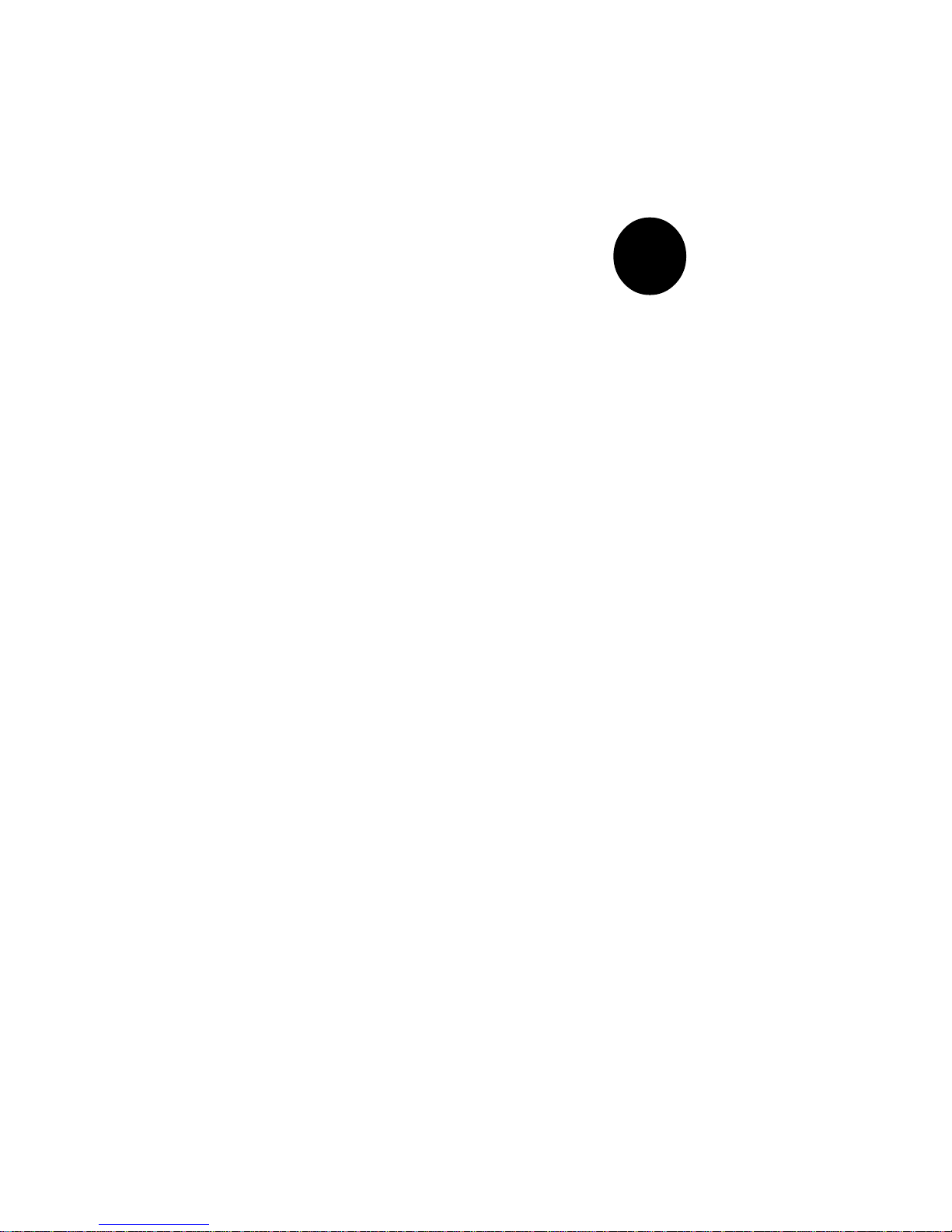
®
SUPER 370SBA
SUPER 370SBM
SUPER 370SLA
SUPER 370SLM
USER’S AND BIOS
MANUAL
Revision 1.1
SUPER
Page 2
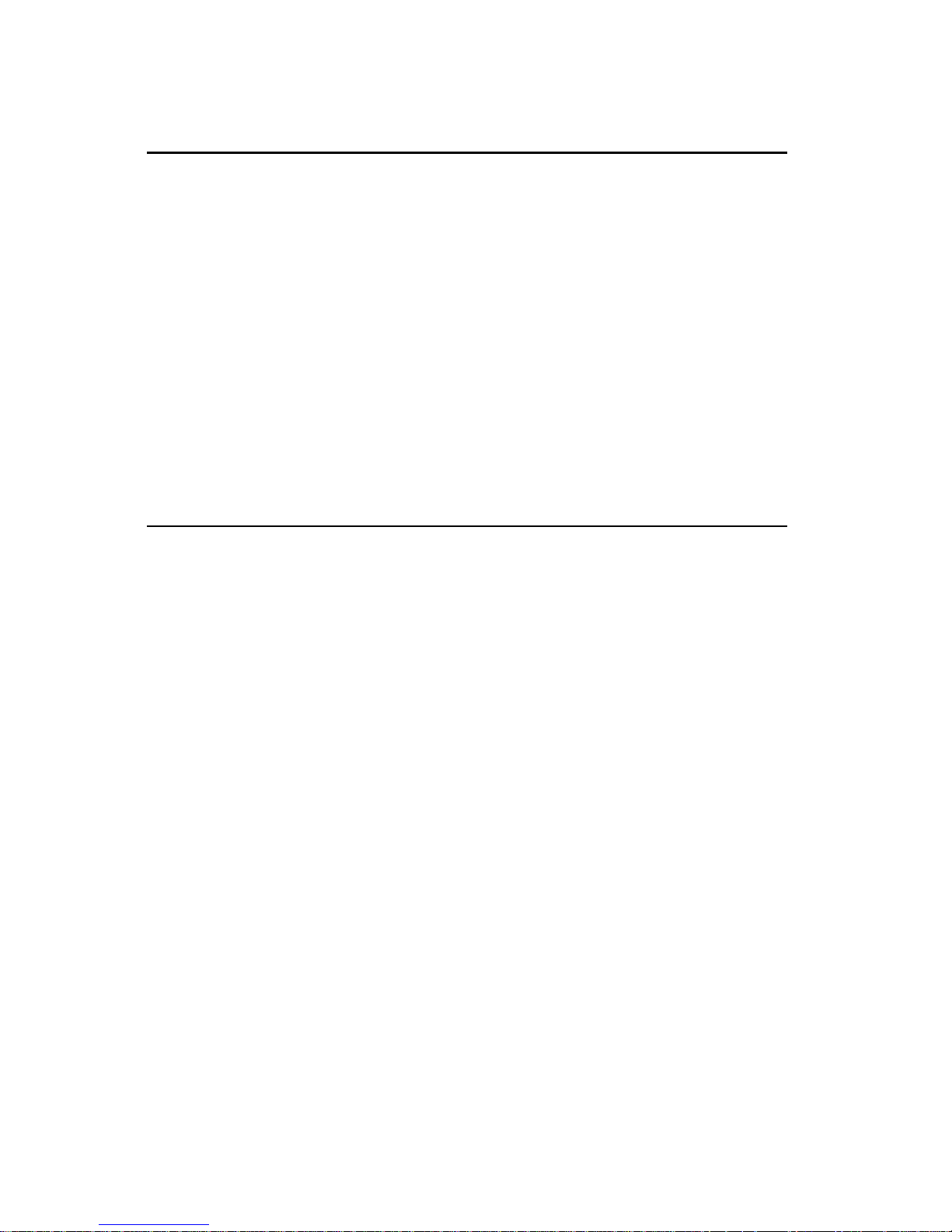
The information in this User’s Manual has been carefully reviewed and is believed to be
accurate. The vendor assumes no responsibility for any inaccuracies that may be contained
in this document, makes no commitment to update or to keep current the information in this
manual, or to notify any person or organization of the updates.
Please Note: For the
most up-to-date version of this manual, please see our web site at
www.supermicro.com.
SUPERMICRO COMPUTER reserves the right to make changes to the product described
in this manual at any time and without notice. This product, including software, if any,
and documentation may not, in whole or in part, be copied, photocopied, reproduced,
translated or reduced to any medium or machine without prior written consent.
IN NO EVENT WILL SUPERMICRO COMPUTER BE LIABLE FOR DIRECT, INDIRECT,
SPECIAL, INCIDENTAL, OR CONSEQUENTIAL DAMAGES ARISING FROM THE USE OR
INABILITY TO USE THIS PRODUCT OR DOCUMENTATION, EVEN IF ADVISED OF THE
POSSIBILITY OF SUCH DAMAGES. IN PARTICULAR, THE VENDOR SHALL NOT HAVE
LIABILITY FOR ANY HARDWARE, SOFTWARE, OR DATA STORED OR USED WITH THE
PRODUCT, INCLUDING THE COSTS OF THE REPAIRING, REPLACING, INTEGRATING,
INSTALLING OR RECOVERING SUCH HARDWARE, SOFTWARE OR DATA.
Unless you request and receive written permission from SUPERMICRO COMPUTER,
you may not copy any part of this document.
Information in this document is subject to change without notice. Other products and
companies referred to herein are trademarks or registered trademarks of their respective
companies or mark holders.
Copyright © 1999 by SUPERMICRO COMPUTER INC.
All rights reserved.
Printed in the United States of America.
Page 3
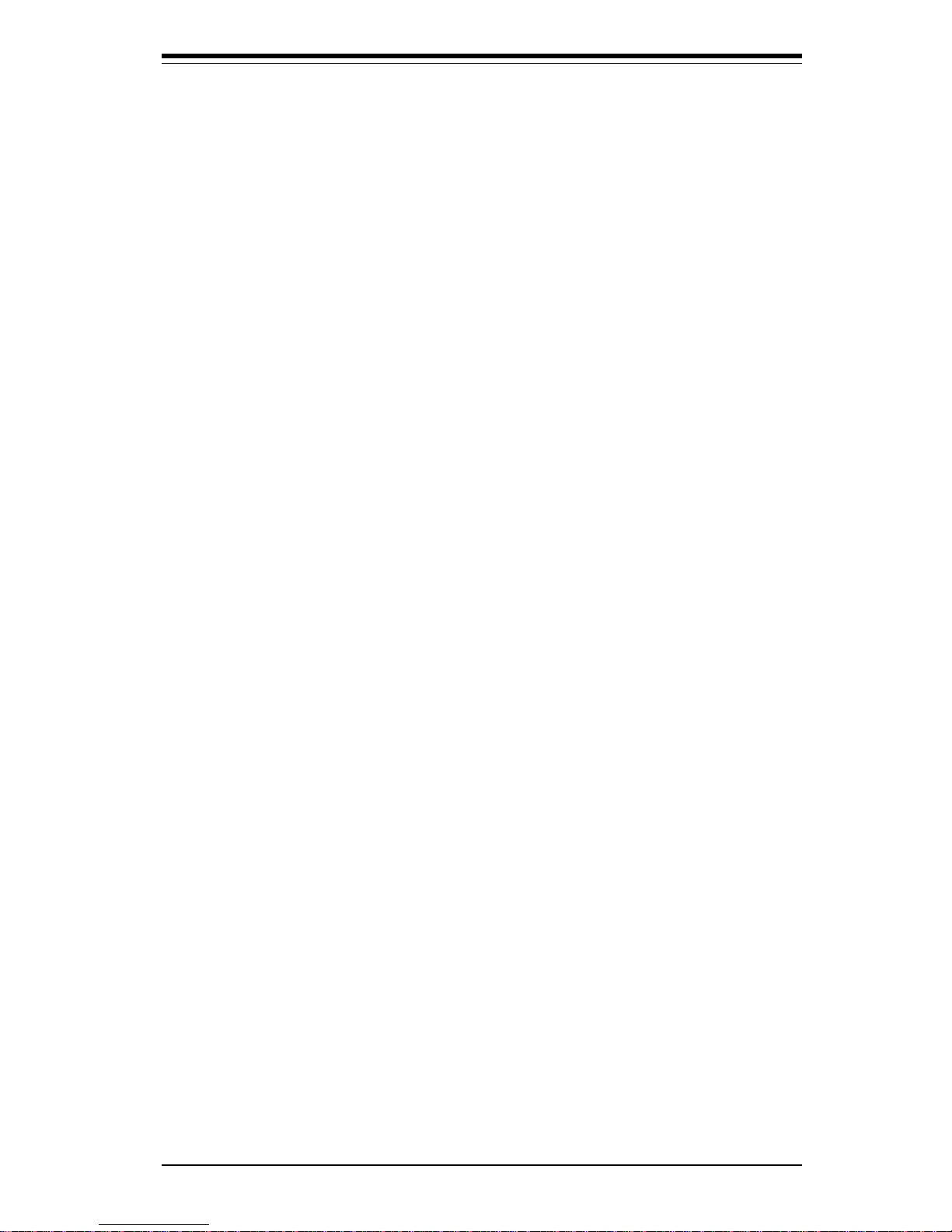
Preface
About This Manual
This manual is written for system houses, PC technicians and
knowledgeable PC end users. It provides information for the installation and
use of the SUPER 370SBA/370SBM/370SLA/370SLM motherboard. SUPER
370SBA/370SBM/370SLA/370SLM motherboards support Intel® Celeron™
333/366 MHz or higher PPGA processors.
The addition of the Intel Celeron processor family with the Dual Independent Bus
Architecture is housed in a package called the Plastic Pin Grid Array (PPGA).
This package and its associated "370-pin socket" infrastructure will provide the
headroom for future low-cost, high-performance processors.
Manual Organization
Chapter 1, Introduction, describes the features, specifications and performance
of the SUPER 370SBA/370SBM/370SLA/370SLM system board, provides detailed information about the chip set and offers warranty information.
Refer to Chapter 2, Installation, for instructions on how to install the Celeron
PPGA processor and the heat sink support. This chapter provides you with
instructions for handling static-sensitive devices. Read this chapter when you
want to install DIMMs and to mount the system board in the chassis. Also refer
to this chapter to connect the floppy and hard disk drives, IDE interfaces, the
parallel port and the serial ports, as well as the cables for the power supply, the
reset button, the Keylock/Power LED, the speaker and the keyboard.
If you encounter any problems, please see Chapter 3, Troubleshooting, which
describes troubleshooting procedures for the video, memory and the setup configuration stored in memory. For quick reference, a general FAQ (Frequently
Asked Questions) section is provided. Instructions are also included for technical support procedures, for returning merchandise for service and for BIOS upgrades using our BBS#.
See Chapter 4 for configuration data and BIOS features.
Chapter 5 has information on running setup and includes default settings for
Standard Setup, Advanced Setup, Chipset function, Power Management, PCI/
PnP Setup, and Peripheral Setup.
iii
Preface
Page 4
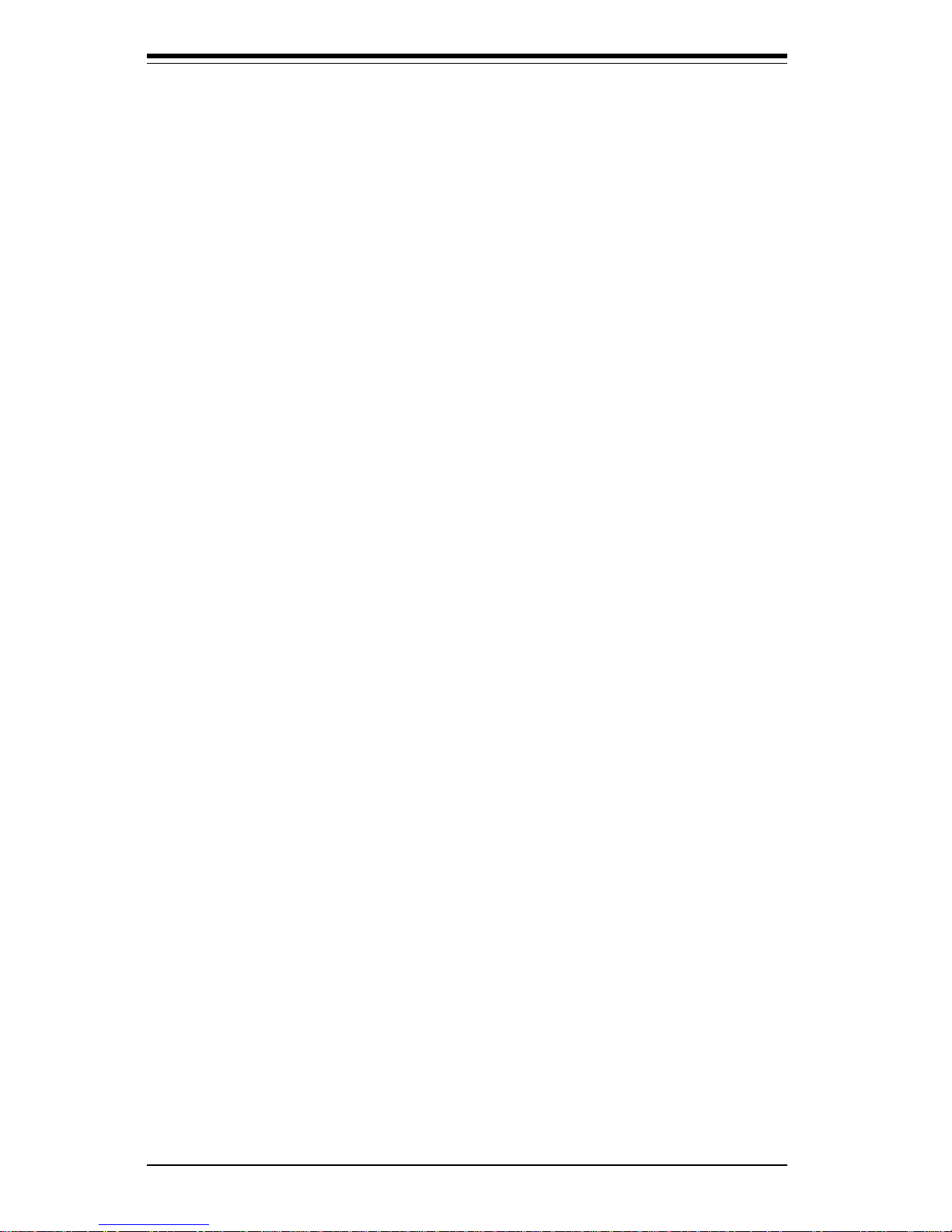
Appendix A offers information on BIOS error beep codes and messages.
Appendix B shows post diagnostic error messages.
iv
Preface
Page 5
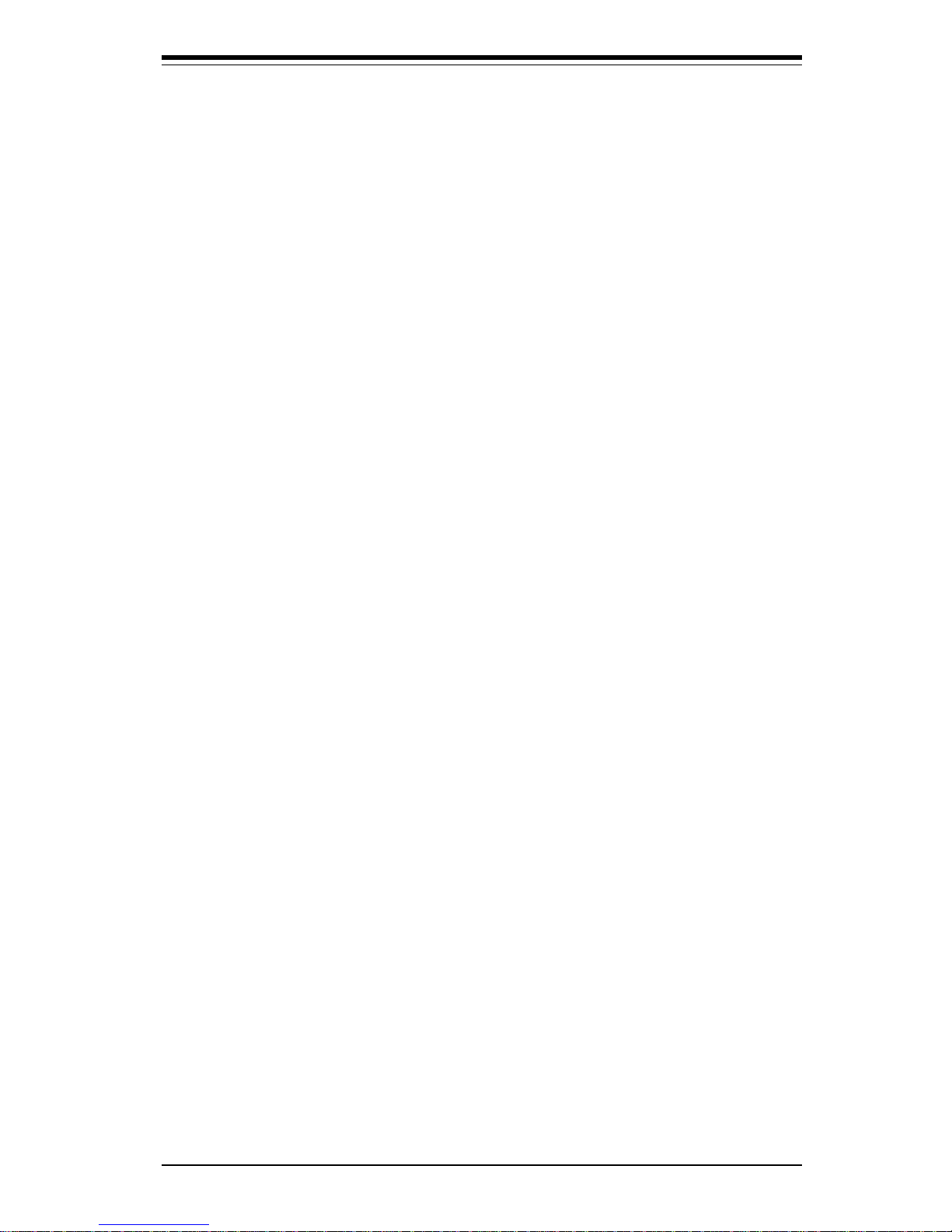
Table of Contents
Table of Contents
v
Preface
About This Manual................................................................................................. ii i
Manual Organization.............................................................................................. ii i
Jumper Quick Reference....................................................................................... viii
Front Control Panel Connector.............................................................................. ix
Chapter 1: Introduction
1-1 Overview .......................................................................................................1-1
SUPER 370SBA Image .........................................................................1-2
SUPER 370SBA Motherboard Layout .................................................1-3
SUPER 370SBM Image.........................................................................1-4
SUPER 370SBM Motherboard Layout .................................................1-5
SUPER 370SLA Image..........................................................................1-6
SUPER 370SLA Motherboard Layout ..................................................1-7
SUPER 370SLM Image .........................................................................1-8
SUPER 370SLM Motherboard Layout .................................................1-9
System Block Diagram .......................................................................1-10
1-2 Motherboard Features...............................................................................1-11
1-3 Chip Set Overview.....................................................................................1-13
440BX Chip Set.................................................................................... 1-13
440LX Chip Set .................................................................................... 1-13
1- 4 PC Health Monitoring ...............................................................................1-14
Onboard Voltage Monitors ..................................................................1-14
Three-Fan Status Monitors .................................................................1-14
Environmental Temperature Control ...................................................1-14
CPU Fan Auto-Off in Sleep Mode ...................................................... 1-14
CPU Overheat LED and Thermal Fan Control ..................................1-15
Chassis Intrusion Detection................................................................1-15
System Resource Alert .......................................................................1-15
Hardware BIOS Virus Protection ........................................................1-15
Switching Voltage Regulator for the CPU Core ................................1-15
Intel LANDesk® Client Manager (LDCM) Support............................1-16
1-6 ACPI/PC 98 Features ............................................................................... 1-16
Microsoft OnNow..................................................................................1-16
Slow Blinking LED for Suspend State Indicator...............................1-17
BIOS Support for USB Keyboard .......................................................1-17
Real-Time Clock Wake-up Alarm .......................................................1-17
Main Switch Override Mechanism ...................................................... 1-17
Page 6
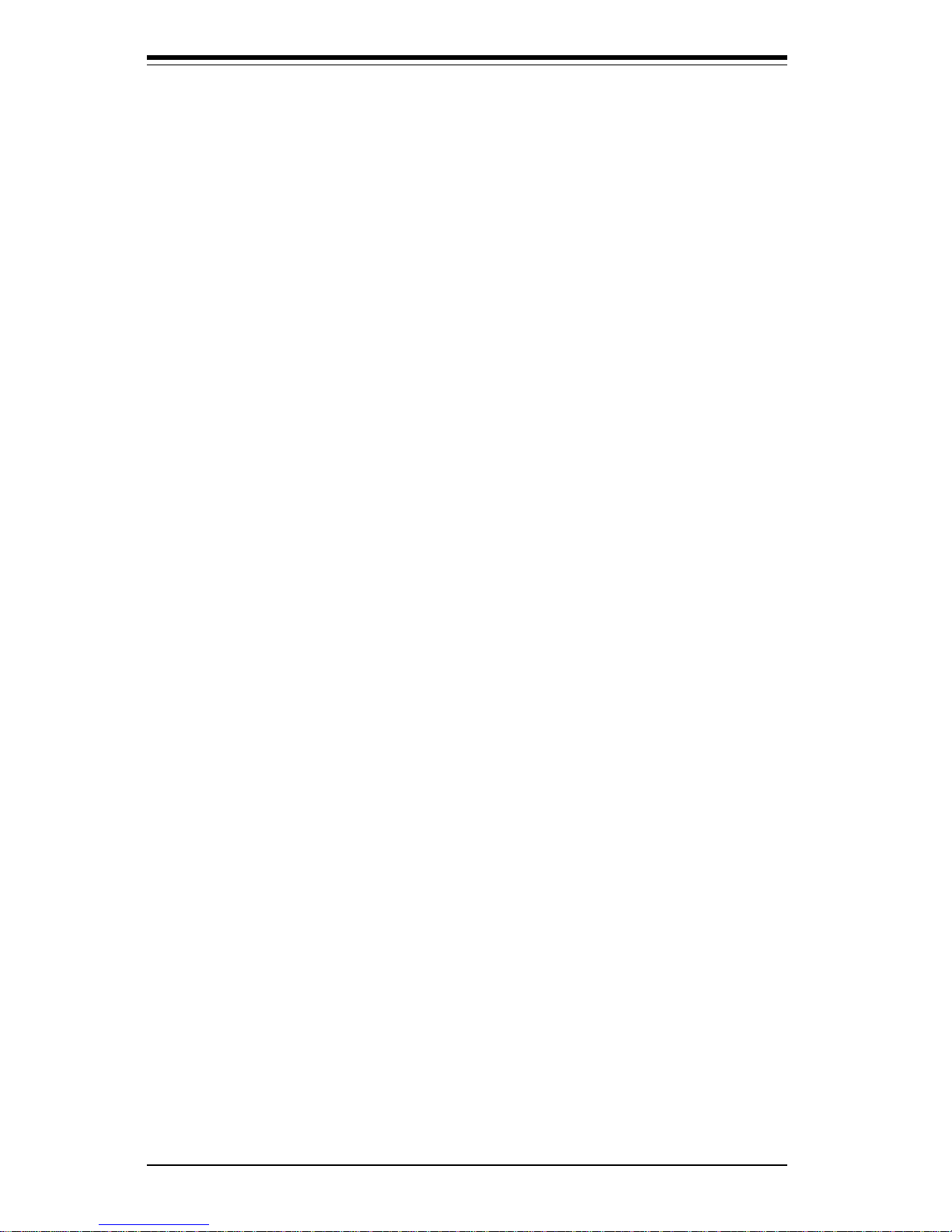
SUPER 370SBA/370SBM/370SLA/370SLM User’s Manual
External Modem Ring-on..................................................................... 1-17
Wake-On-LAN (WOL) .........................................................................1-17
1- 7 Power Supply Requirements.................................................................... 1-18
1- 8 Super I/O....................................................................................................1-18
Chapter 2: Installation
2- 1 Static-Sensitive Devices.............................................................................2-1
Precautions.............................................................................................2-1
Unpacking ...............................................................................................2-1
2-2 Celeron PPGA Processor Installation ......................................................2-2
2- 3 Explanation and Diagram of Jumper/Connector.......................................2-3
2-4 Mounting the Motherboard in the Chassis ...............................................2-3
2- 5 Connecting Cables......................................................................................2-3
ATX Power Supply Connector...............................................................2-3
Infrared Connector .................................................................................. 2-4
PW_ON Connector.................................................................................2-4
Reset Connector ....................................................................................2-4
Hard Drive LED Connector ....................................................................2-4
Keylock/Power LED Connector .. . ... . ... . . ... . ... . . ... . ...................................2-5
Speaker Connector ................................................................................2-5
ATX PS/2 Keyboard and PS/2 Mouse Ports ...................................... 2-5
Universal Serial Bus ..............................................................................2-5
ATX Serial Ports.....................................................................................2-6
CMOS Clear ...........................................................................................2-6
Wake-on-LAN..........................................................................................2-6
Fan Connectors......................................................................................2-6
Chassis Intrusion ................................................................................... 2-7
Keyboard Wake-Up ................................................................................2-7
Overheat LED .........................................................................................2-7
Bus Speed ..............................................................................................2-7
2- 6 Installing DIMMs..........................................................................................2-8
2-7 Connecting Parallel, Floppy and Hard Disk Drives .................................2-9
Parallel Port Connector ....................................................................... 2-10
Floppy Connector .................................................................................2-10
IDE Interfaces....................................................................................... 2-10
AGP Port ..............................................................................................2-11
Chapter 3: Troubleshooting
3-1 Troubleshooting Procedures ......................................................................3-1
Before Power On....................................................................................3-1
vi
Page 7
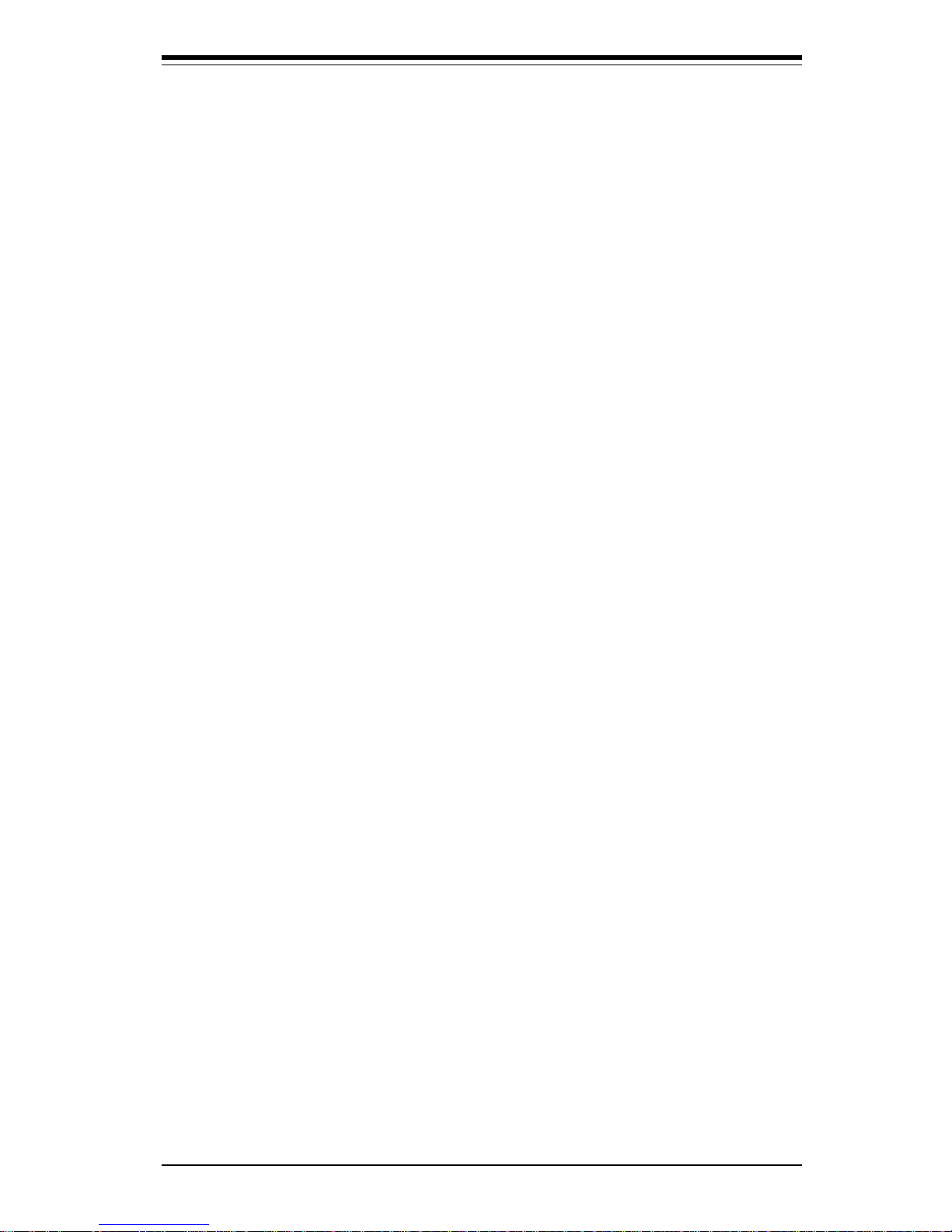
Table of Contents
No Power ................................................................................................3-2
No Video .................................................................................................3-2
Memory Error..........................................................................................3-2
Losing the System’s Setup Configuration ...........................................3-2
3- 2 Technical Support Procedures ..................................................................3-3
3-3 Frequently Asked Questions .....................................................................3-4
3- 4 Returning Merchandise for Service ...........................................................3-6
Chapter 4: AMIBIOS
4-1 Introduction ..................................................................................................4-1
System BIOS ..........................................................................................4-1
Configuration Data..................................................................................4-1
How Data Is Configured.........................................................................4-1
POST Memory Test ...............................................................................4-1
4- 2 BIOS Features.............................................................................................4-2
BIOS Configuration Summary Screen .................................................4-3
AMIBIOS Setup ......................................................................................4-3
Chapter 5: Running Setup
5-1 Setup ............................................................................................................ 5-1
Standard Setup ......................................................................................5-1
Advanced Setup .....................................................................................5-3
Chipset Setup.........................................................................................5-7
Power Management .............................................................................5-12
PCI/PnP Setup .....................................................................................5-14
Peripheral Setup...................................................................................5-17
5-2 Security Setup ..........................................................................................5-20
Supervisor/User ....................................................................................5-20
5-3 Utility Setup...............................................................................................5-21
Anti-Virus ..............................................................................................5-21
Language...............................................................................................5-21
5- 4 Default Setting...........................................................................................5-21
Optimal Default.....................................................................................5-21
Fail-Safe Default...................................................................................5-21
Appendices:
Appendix A: BIOS Error Beep Codes and Messages ..................................... A-1
Appendix B: AMIBIOS Post Diagnostic Error Messages................................ B-1
vii
Page 8
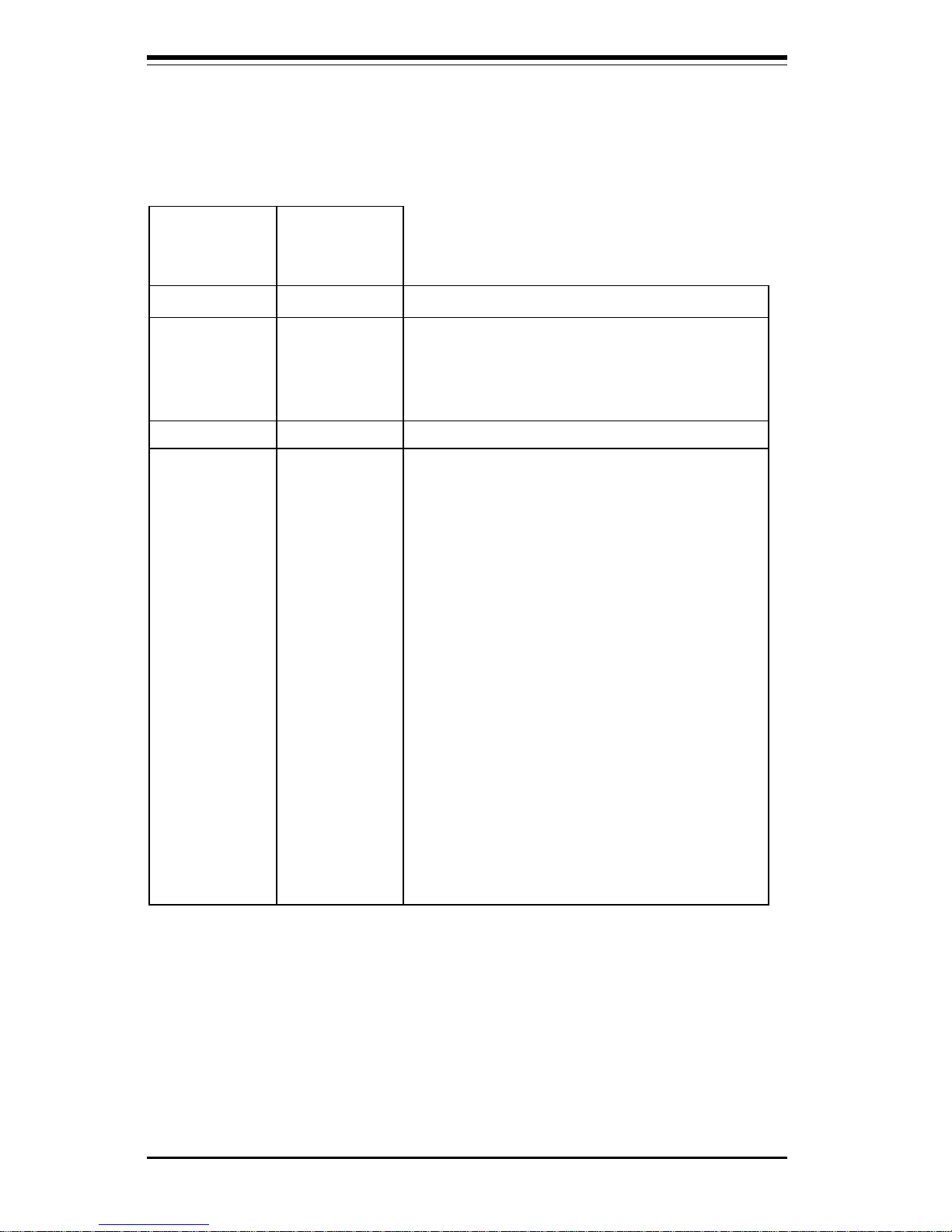
SUPER 370SBA/370SBM/370SLA/370SLM User’s Manual
viii
Jumpers Quick Reference
370SBA/
370SLA/
370SBM 370SLM
Jumpers Jumpers Function Page
JBT1 JBT1 CMOS Clear 2-6
JPWAKE JPWAKE Keyboard Wake-Up 2-7
JP11 JP11 Bus Speed 2-7
Connectors Connectors Function Page
J8 J8 AGP Port 2-11
J15, J16 J15, J16 IDE Connectors 2-10
J17, J18 J17, J18 USB Ports 2-5
J19 J19 Parallel Port 2-10
J20 J20 COM1 2-6
J21 J21 COM2 2-6
J22 J22 Floppy Connector 2-10
J32 J32 ATX Power Connector 2-3
J34 J34 PS/2 Keyboard and Mouse 2-5
JF1: 1-4 JF1: 1-4 IDE LED 2-4
JF1: 5-7 JF1: 5-7 Power ON LED 2-5
JF1: 8-9 JF1: 8-9 Keylock 2-5
JF1: 10-13 JF1: 10-13 Speaker 2-5
JF2: 1-5 JF2: 1-5 IR (Infrared) Connector 2-4
JF2: 9-10 JF2: 7-8 Power ON Switch 2-4
JF2: 12-13 JF2: 10-11 Reset Switch 2-4
JOH: 1-2 JOH: 1-2 Overheat LED 2-7
JL1 JL 1 Chassis Intrusion Switch 2-7
JT1 JT1 CPU Fan 2-6
JT2 J T2 Chassis Fan 2-6
JT3 J T3 Thermal Control Fan 2-6
WO L W OL Wake-on-LAN 2-6
Page 9
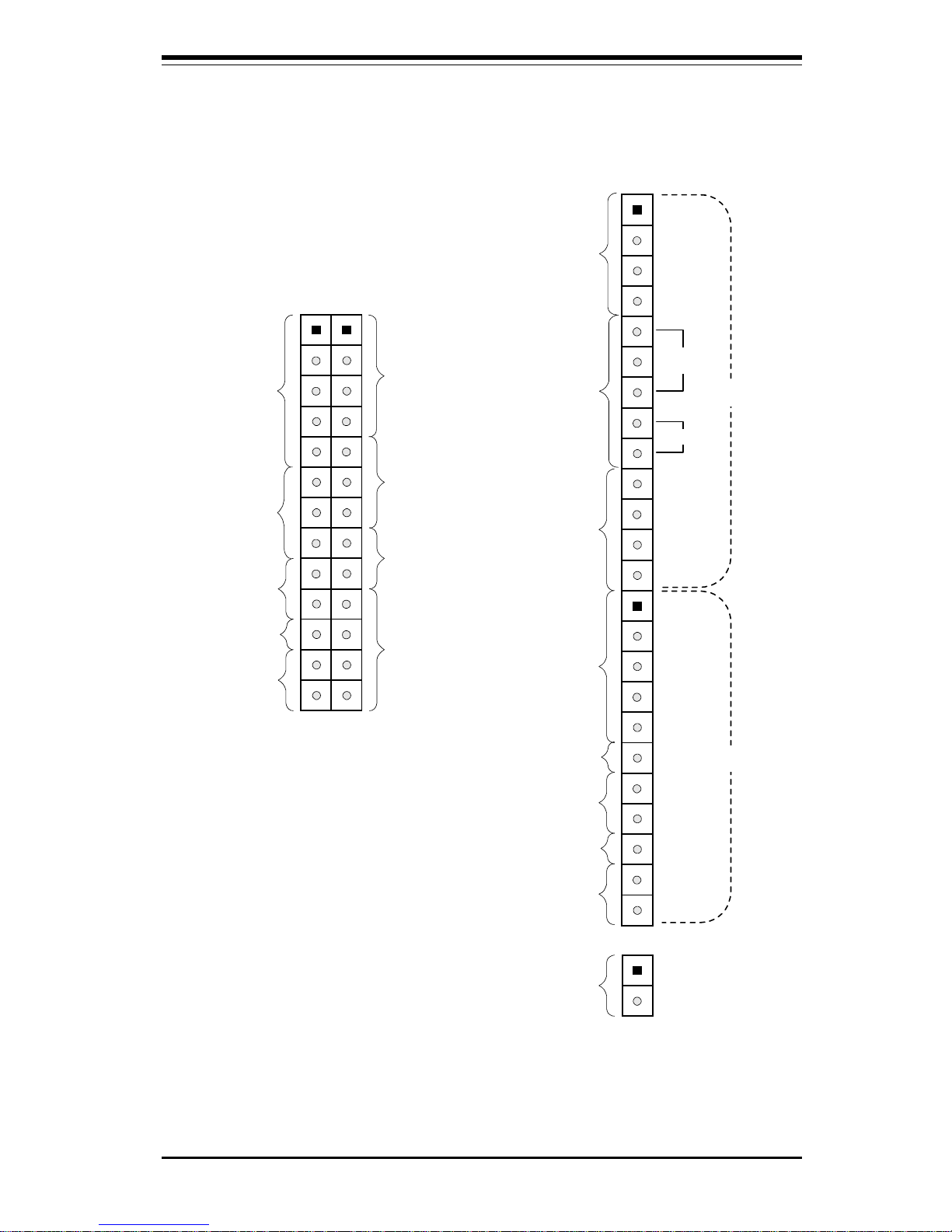
ix
Quick Reference
Front Control Panel Connector
Please see pages 2-4 through 2-7 for pin definitions.
IDE
LED
Keyboard
Lock
Speaker
IR Con
Power On
X
Reset
JF2 JF1
X
Power
LED
11
IDE
LED
Keyboard
Lock
Speaker
IR Com
Power On
Reset
JF1
X
X
1
JF2
1
Overheat LED
Power
LED
Keylock
JF1
JF2
JOH
Page 10
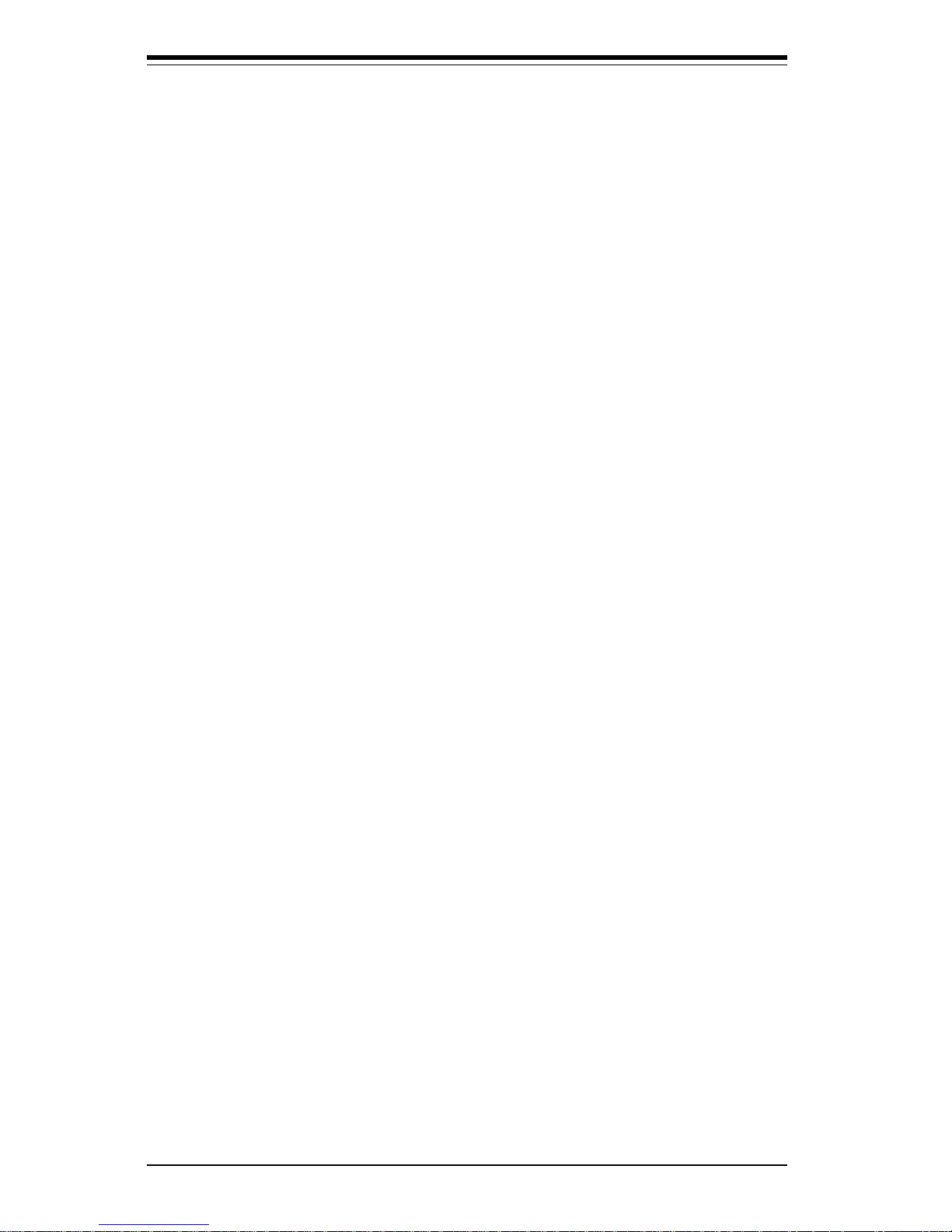
x
SUPER 370SBA/370SBM/370SLA/370SLM User’s Manual
Notes
Page 11
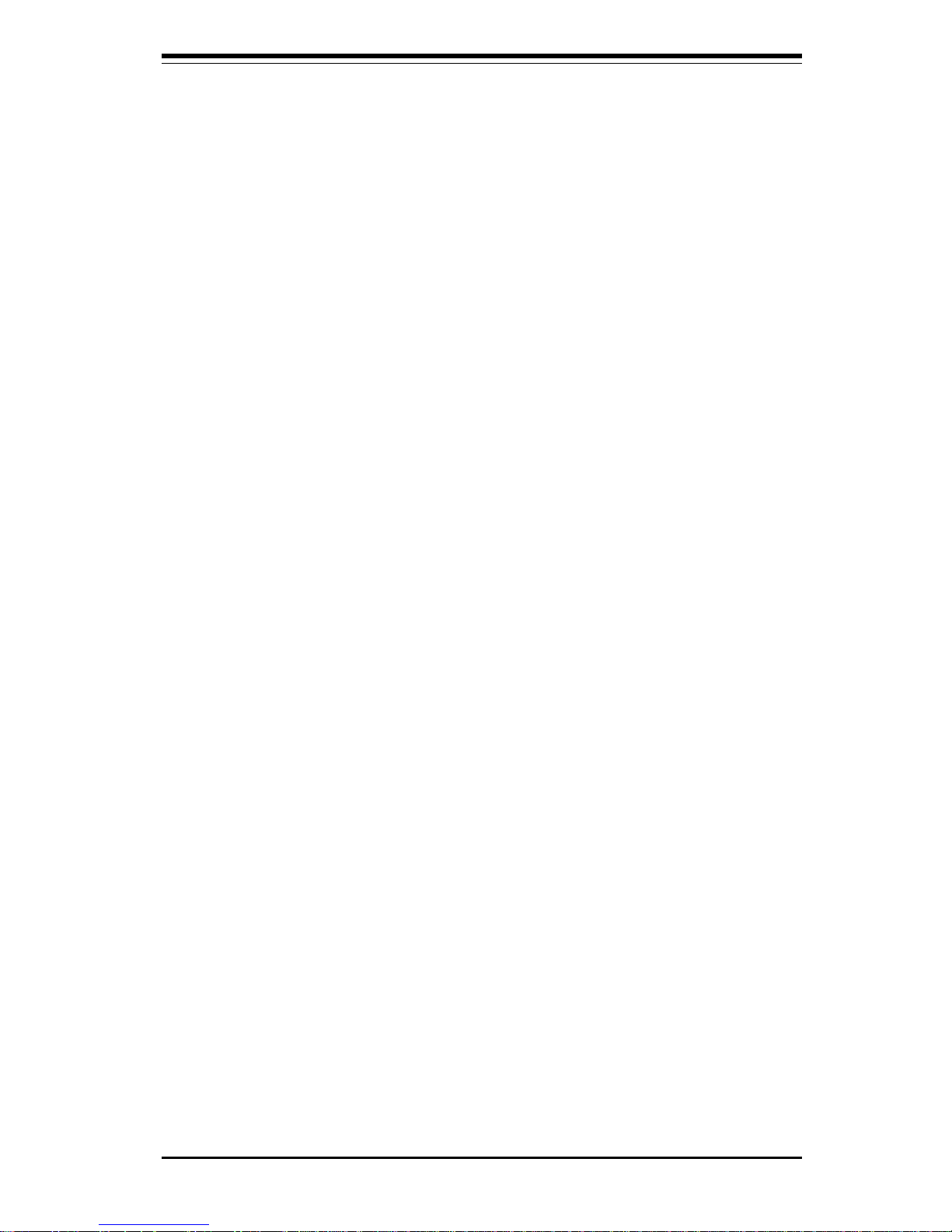
Chapter 1: Introduction
1-1
Chapter 1
Introduction
1-1 Overview
The SUPER 370SBA/370SBM/370SLA/370SLM motherboards support single
Intel® Celeron™ 333/366 MHz or higher Plastic Pin Grid Array (PPGA) processors at a 66 MHz front side bus speed. (The 100 MHz FSB speed is only
available when using 100 MHz FSB Celeron processors. ) The SUPER 370SBA
and 370SBM motherboards are based on Intel’s 440BX chip set, and the SUPER
370SLA and 370SLM motherboards are based on Intel’s 440LX chip set. Both
440BX and 440LX chip sets enable an Accelerated Graphics Port (AGP), Wakeon-LAN™, synchronous DRAM (SDRAM), concurrent PCI and dual IDE channels
that support Ultra DMA 33 MB/s burst data transfer rate.
The SUPER 370SBA and 370SLA are ATX form factor motherboards and have 4
PCI and 3 ISA slots. The SUPER 370SBM and 370SLM are microATX form factor
motherboards and have 3 PCI and 1 ISA slots. All four motherboards have an
AGP port, and can accommodate a total of 384 MB PC100 unbuffered SDRAM
memory with three 168-pin dual inline memory module (DIMM) sockets. The
SUPER 370SBA and 370SBM motherboards can support the 100 MHz front side
bus speed for future Celeron PPGA upgrades, and its 440BX chip set allows you
to install up to 768 MB of PC100 registered SDRAM. The SUPER 370SLA and
370SLM motherboards support the 66 MHz system bus speed only,
and can accept either PC66 EDO or PC100 SDRAM DIMMs.
AGP reduces contention between the CPU and I/O devices by broadening the
graphics bandwidth to memory. It delivers a maximum of 532 MB/s in the 2x
transfer mode, which is quadruple the PCI speed!
Wake-On-LAN (WOL) allows for remote network management and configuration
of the PC, even in off-hours when the PC is turned off. This reduces the complexity of managing the network.
Other features that maximize customer satisfaction and simplicity in managing
the computer are its support for the PC 98 and the Advanced Configuration and
Power Interface (ACPI) standards. With PC Health Monitoring, you can protect
your system from problems before they even occur.
All motherboards include the following I/O: 2 IDE ports, a floppy port, an ECP/
EPP supported parallel port, PS/2 mouse and PS/2 keyboard ports, 2 serial
ports, an infrared port and 2 USB ports.
Chapter 1: Introduction
Page 12

SUPER 370SBA/370SBM/370SLA/370SLM User's Manual
1-2
SUPER 370SBA
Figure 1-1. SUPER 370SBA Motherboard Image
Page 13
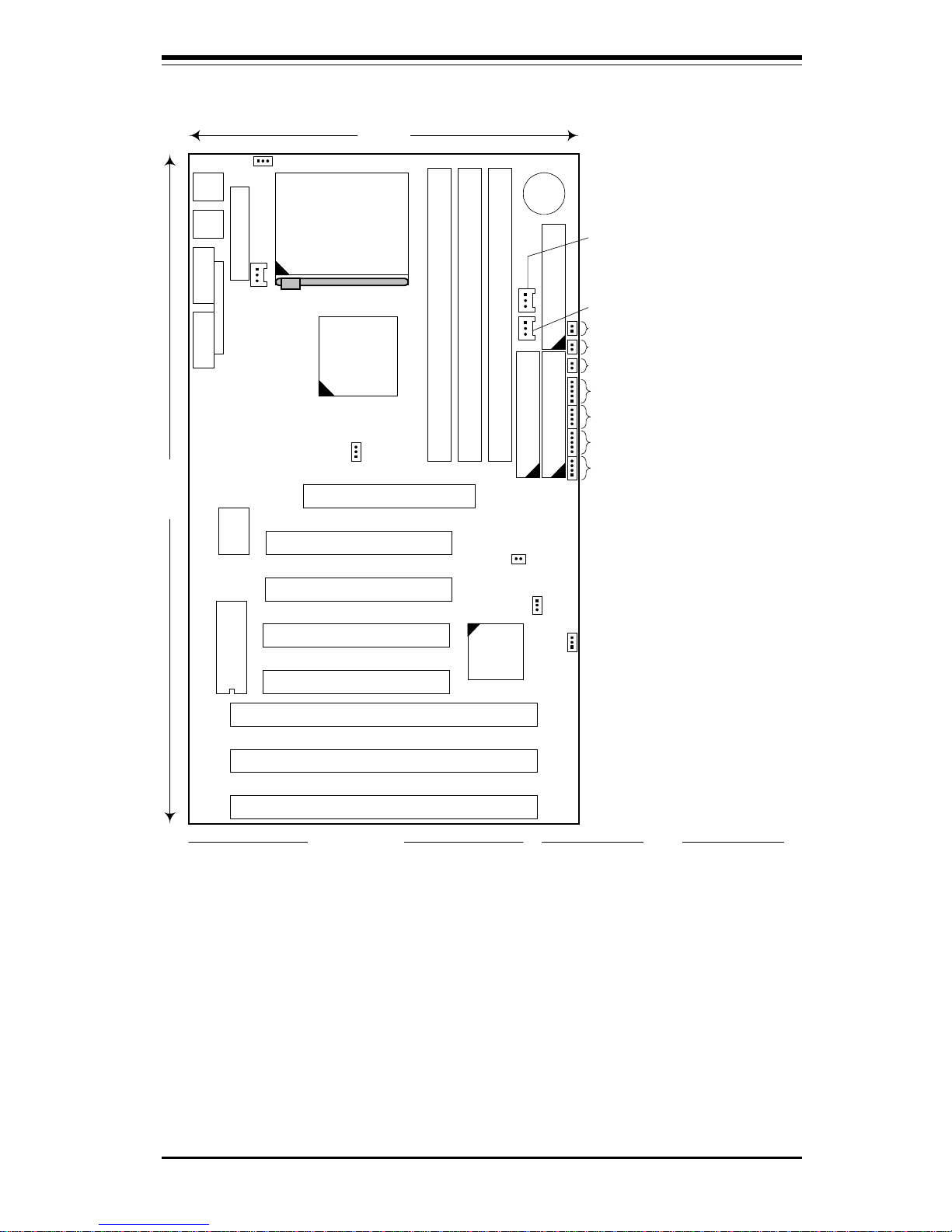
Chapter 1: Introduction
1-3
Figure 1-2. SUPER 370SBA Motherboard Layout
12 inches
7 inches
Super
l
370SBA
ISA 1
ISA 2
ISA 3
PCI 1
PCI 2
PCI 3
PCI 4
AGP
Super
I/O
DIMM - BANK 2
DIMM - BANK 1
DIMM - BANK 0
IDE 1
IDE 2 Floppy
Battery
1
1 1
440BX
Chipset
1
PIIX4EB
1
Keybd
---------
Mouse
USB
COM 1COM 2
LPT 1
JP11
JPWAKE (see Note 1)
JT1 - CPU FAN
JOH (OVERHEAT LED)
RESET SW
POWER ON LED
IR CON (INFRARED PORT)
SPEAKER
KEYLOCK
IDE LED
JL1 - CHASSIS
INTRUSION SW
JBT1 - CMOS CLEAR
JT3 - THERMAL CTL FAN
JT2 - CHASSIS FAN
(see Note 2)
BIOS
ATX Power
Celeron
Processor
(PPGA package)
1
Jumper Settings
JPWAKE: 1-2 Disable Keyboard Wake-Up (default)
2-3 Enable Keyboard Wake-Up (see Note 1)
JP11: 1-2 Auto Select Bus Speed
2-3 66MHz Bus Speed
OFF 100MHz Bus Speed
JBT1: 1-2 Normal
2-3 CMOS Clear
Notes
1
To enable Keyboard Wake-Up, set
JPWAKE jumper to 2-3
and
ENABLE
Keyboard Wake-Up function in
system BIOS.
2
Chassis Intrusion Switch (JL1) is
normally open. If connected to
chassis switch, removing chassis
cover causes switch input to close.
3
No CPU jumper settings are required
for the Celeron (333/366 MHz)
processor. The settings are preset
(fixed bus ratio) in the processor.
WOL
1
1
1
1
Page 14

SUPER 370SBA/370SBM/370SLA/370SLM User's Manual
1-4
SUPER 370SBM
Figure 1-3. SUPER 370SBM Motherboard Image
Page 15
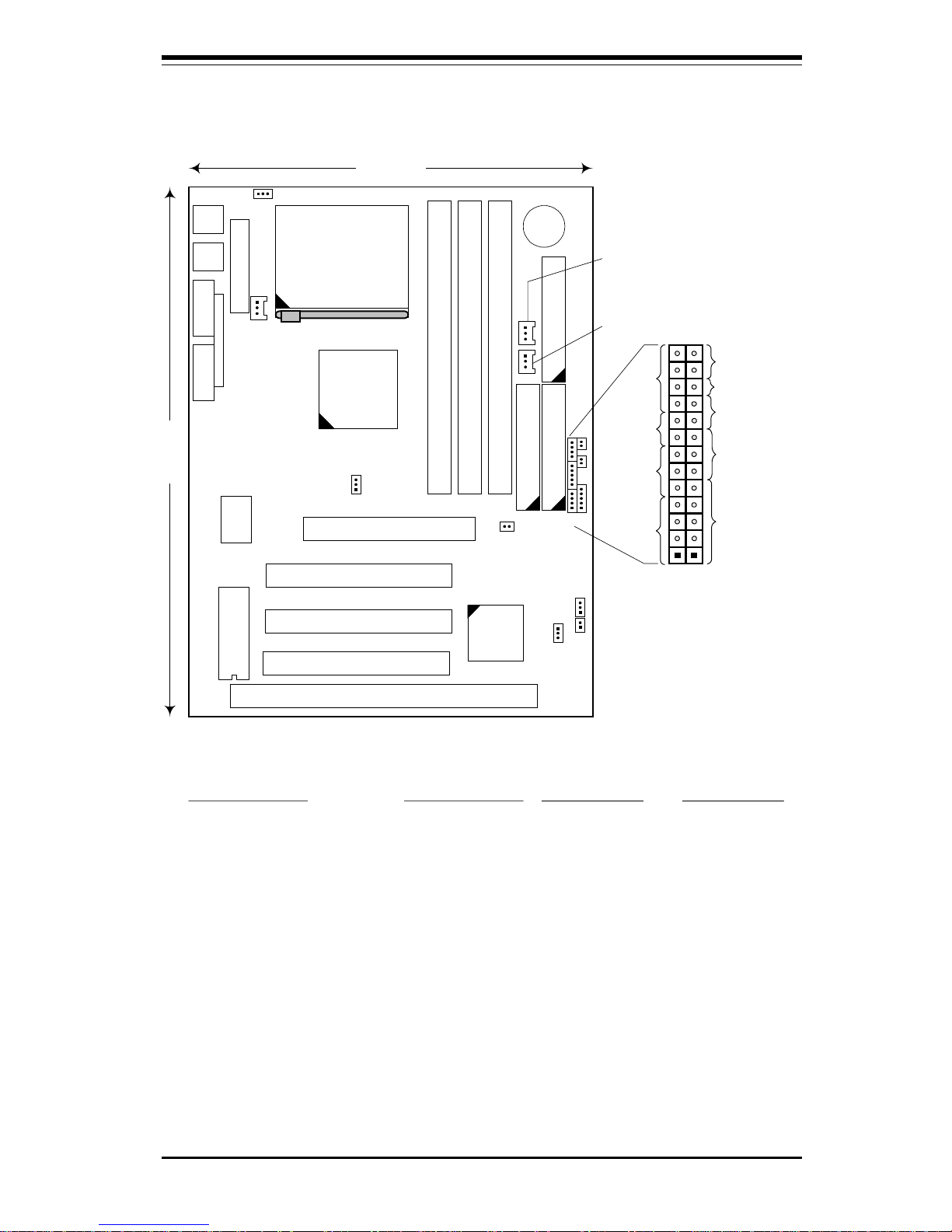
Chapter 1: Introduction
1-5
Figure 1-4. SUPER 370SBM Motherboard Layout
9.6 inches
7.25 inches
Super
l
370SBM
ISA 1
PCI 1
PCI 2
PCI 3
AGP
Super
I/O
DIMM - BANK 2
DIMM - BANK 1
DIMM - BANK 0
IDE 1
IDE 2 Floppy
Battery
1
1 1
440BX
Chipset
1
PIIX4EB
1
Keybd
---------
Mouse
USB
COM 1COM 2
LPT 1
JP11
JPWAKE (see Note 1)
JT1 - CPU FAN
JL1 - CHASSIS
INTRUSION SW
JBT1 - CMOS CLEAR
JT3 - THERMAL CTL FAN
JT2 - CHASSIS FAN
Jumper Settings
JPWAKE: 1-2 Disable Keyboard Wake-Up (default)
2-3 Enable Keyboard Wake-Up (see Note 1)
JP11: 1-2 Auto Select Bus Speed
2-3 66MHz Bus Speed
OFF 100MHz Bus Speed
JBT1: 1-2 Normal
2-3 CMOS Clear
Notes
1
To enable Keyboard Wake-Up, set
JPWAKE jumper to 2-3
and
ENABLE
Keyboard Wake-Up function in
system BIOS.
2
Chassis Intrusion Switch (JL1) is
normally open. If connected to
chassis switch, removing chassis
cover causes switch input to close.
3
No CPU jumper settings are required
for the Celeron (333/366 MHz)
processor. The settings are preset
(fixed bus ratio) in the processor.
(see Note 2)
BIOS
ATX Power
Celeron
Processor
(PPGA package)
1
1
1
1
1
WOL
JF1
JF2
IDE
LED
Keylock
Speaker
IR Con
Power On
X
Reset
JF2JF1
X
Power
LED
11
JOH - OVERHEAT LED
1
Page 16

SUPER 370SBA/370SBM/370SLA/370SLM User's Manual
1-6
SUPER 370SLA
Figure 1-5. SUPER 370SLA Motherboard Image
Page 17
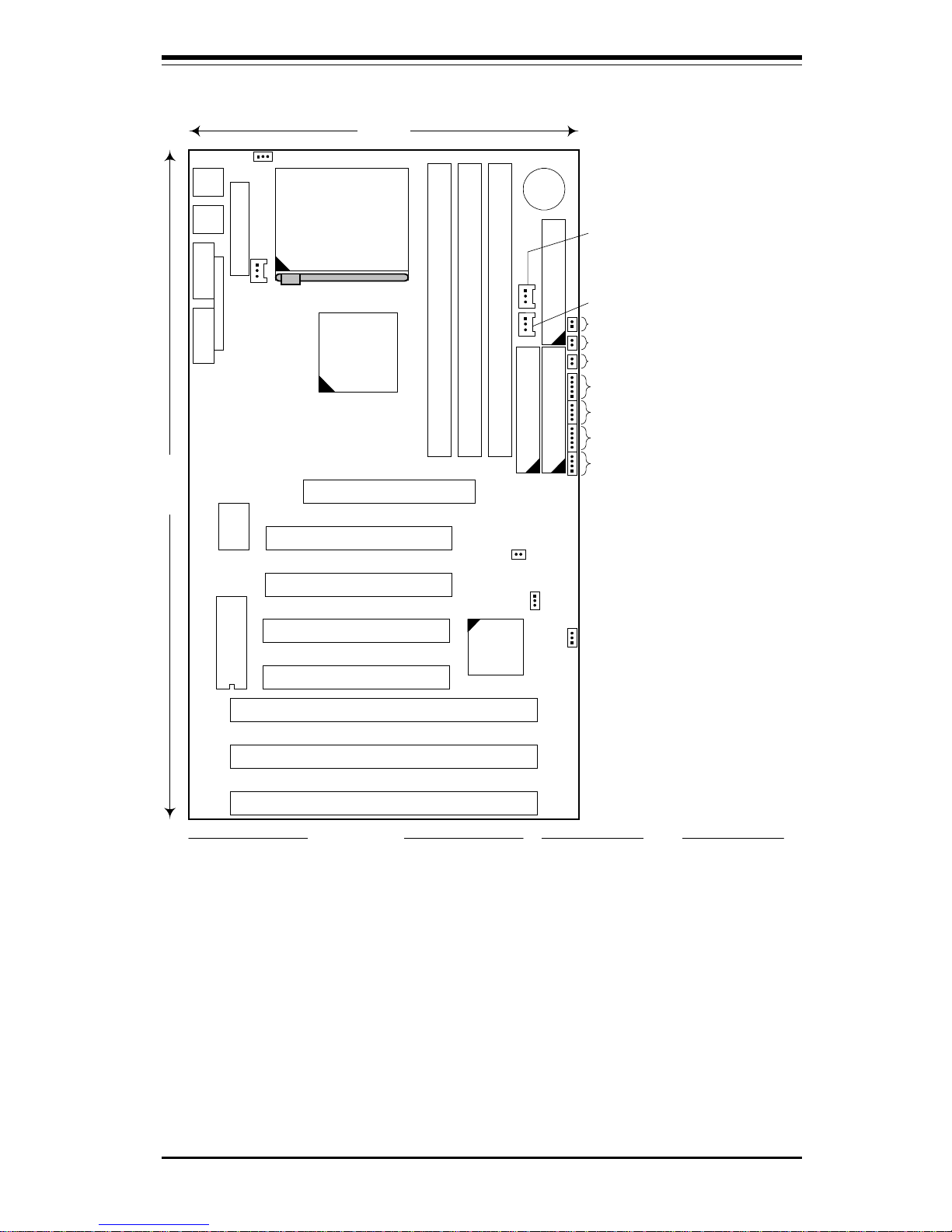
Chapter 1: Introduction
1-7
Figure 1-6. SUPER 370SLA Motherboard Layout
12 inches
7 inches
Super
l
370SLA
ISA 1
ISA 2
ISA 3
PCI 1
PCI 2
PCI 3
PCI 4
AGP
Super
I/O
DIMM - BANK 2
DIMM - BANK 1
DIMM - BANK 0
IDE 1
IDE 2 Floppy
Battery
1
1 1
440LX
Chipset
1
PIIX4EB
1
Keybd
---------
Mouse
USB
COM 1COM 2
LPT 1
JPWAKE (see Note 1)
JT1 - CPU FAN
JOH (OVERHEAT LED)
RESET SW
POWER ON LED
IR CON (INFRARED PORT)
SPEAKER
KEYLOCK
IDE LED
JL1 - CHASSIS
INTRUSION SW
JBT1 - CMOS CLEAR
JT3 - THERMAL CTL FAN
JT2 - CHASSIS FAN
(see Note 2)
BIOS
ATX Power
Celeron
Processor
(PPGA package)
1
Jumper Settings
JPWAKE: 1-2 Disable Keyboard Wake-Up (default)
2-3 Enable Keyboard Wake-Up (see Note 1)
JBT1: 1-2 Normal
2-3 CMOS Clear
Notes
1
To enable Keyboard Wake-Up, set
JPWAKE jumper to 2-3
and
ENABLE
Keyboard Wake-Up function in
system BIOS.
2
Chassis Intrusion Switch (JL1) is
normally open. If connected to
chassis switch, removing chassis
cover causes switch input to close.
3
No CPU jumper settings are required
for the Celeron (333/366 MHz)
processor. The settings are preset
(fixed bus ratio) in the processor.
WOL
1
1
1
Page 18

SUPER 370SBA/370SBM/370SLA/370SLM User's Manual
1-8
SUPER 370SLM
Figure 1-7. SUPER 370SLM Motherboard Image
Page 19
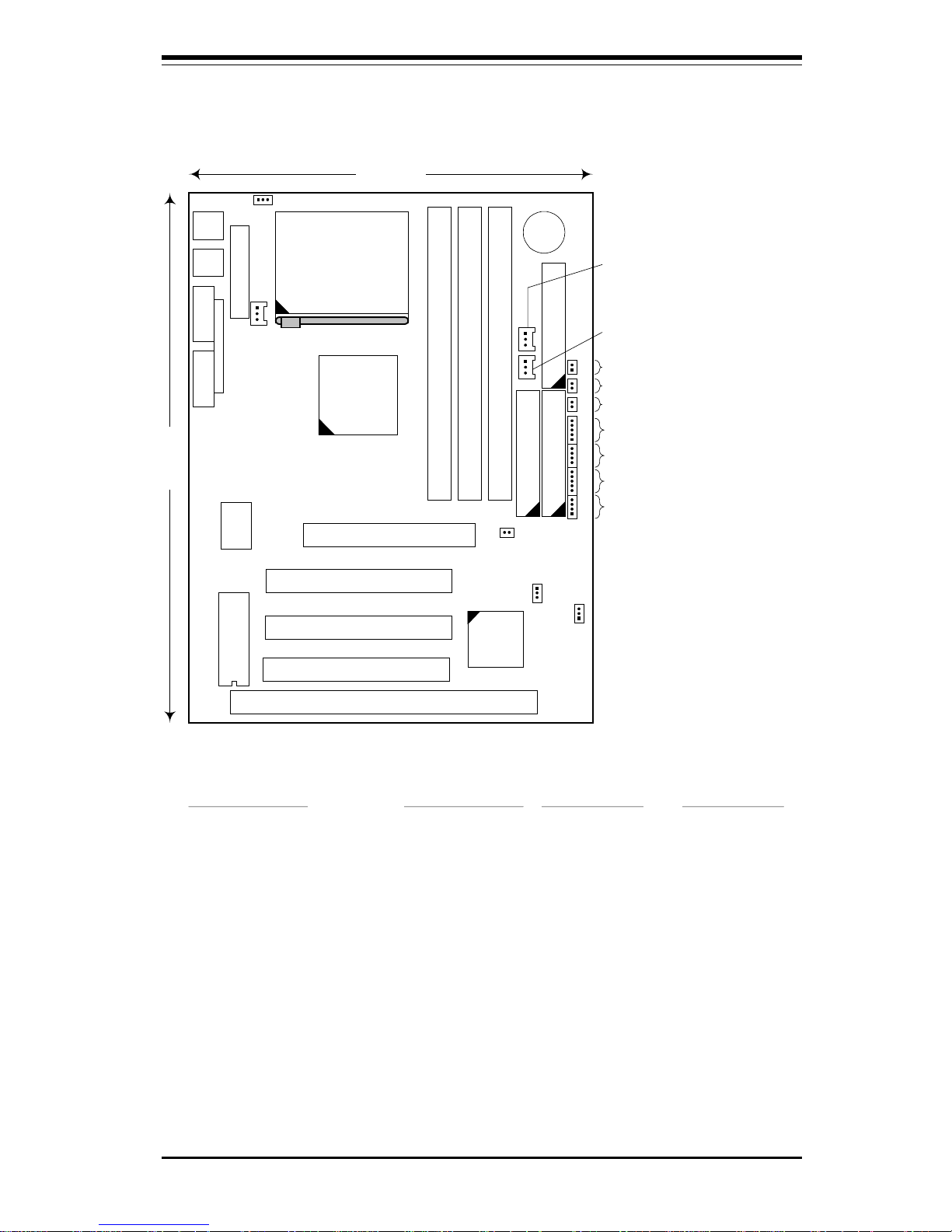
Chapter 1: Introduction
1-9
Figure 1-8. SUPER 370SLM Motherboard Layout
9.6 inches
7.25 inches
Super
l
370SLM
ISA 1
PCI 1
PCI 2
PCI 3
AGP
Super
I/O
DIMM - BANK 2
DIMM - BANK 1
DIMM - BANK 0
IDE 1
IDE 2 Floppy
Battery
1
1 1
440LX
Chipset
1
PIIX4EB
1
Keybd
---------
Mouse
USB
COM 1COM 2
LPT 1
JPWAKE (see Note 1)
JT1 - CPU FAN
JOH (OVERHEAT LED)
RESET SW
POWER ON LED
IR CON (INFRARED PORT)
SPEAKER
KEYLOCK
IDE LED
JL1 - CHASSIS
INTRUSION SW
JBT1 - CMOS CLEAR
JT3 - THERMAL CTL FAN
JT2 - CHASSIS FAN
Jumper Settings
JPWAKE: 1-2 Disable Keyboard Wake-Up (default)
2-3 Enable Keyboard Wake-Up (see Note 1)
JBT1: 1-2 Normal
2-3 CMOS Clear
Notes
1
To enable Keyboard Wake-Up, set
JPWAKE jumper to 2-3
and
ENABLE
Keyboard Wake-Up function in
system BIOS.
2
Chassis Intrusion Switch (JL1) is
normally open. If connected to
chassis switch, removing chassis
cover causes switch input to close.
3
No CPU jumper settings are required
for the Celeron (333/366 MHz)
processor. The settings are preset
(fixed bus ratio) in the processor.
(see Note 2)
BIOS
ATX Power
Celeron
Processor
(PPGA package)
1
1
1
WOL
1
Page 20
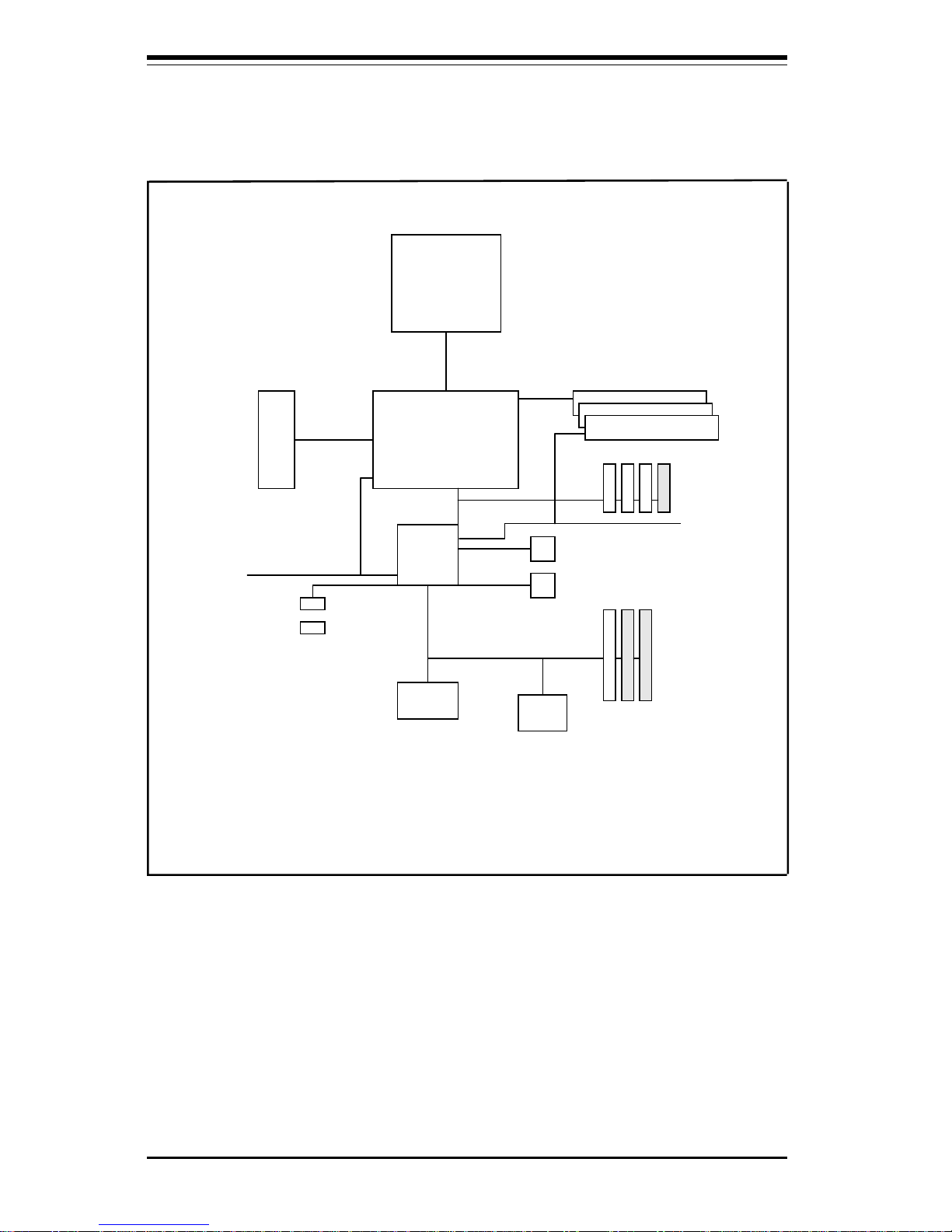
SUPER 370SBA/370SBM/370SLA/370SLM User's Manual
1-10
Figure 1-9. 440BX/LX AGP Chip Set:
System Block Diagram
CPU
440BX
or
440LX
AGP
Port
PIIX4E
Power
Management
SDRAM
Host Bus
PCI Slots*
SMBus
USB
Ports
USB
IDE Ports
ISA Slots*
BIOS
SIO
*
= ATX motherboards have 3 ISA and 4 PCI slots.
microATX motherboards have 1 ISA and 3 PCI slots.
Page 21
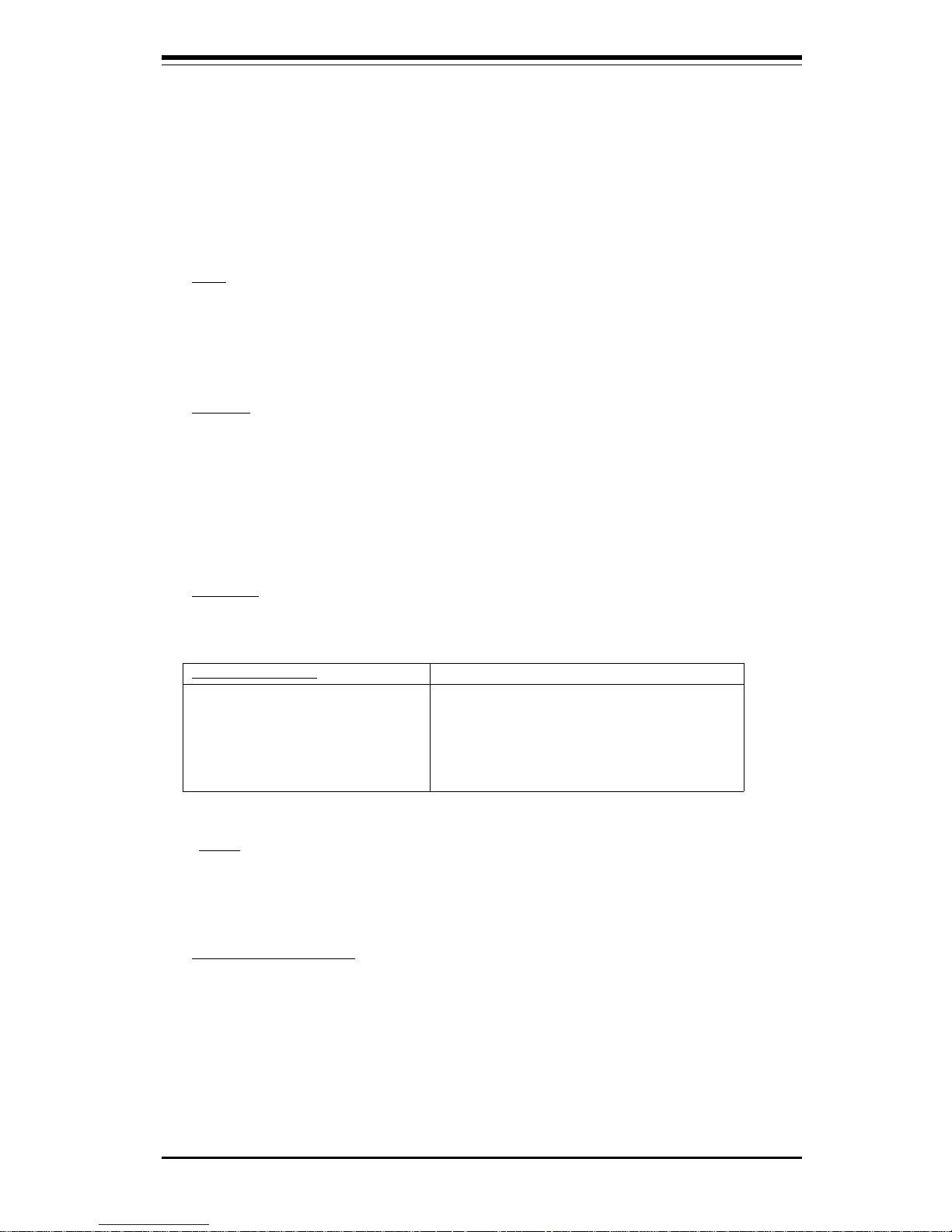
Chapter 1: Introduction
1-11
1-2 Features of the 370SBA, 370SBM, 370SLA and
370SLM Motherboards*
*
Bold text indicates variations in features.
The following list covers the general features of the 370SBA, 370SBM, 370SLA
and 370SLM motherboards.
CPU
• Single Celeron 333/366/400 MHz PPGA processors at a 66 MHz front side
bus speed. (The 100 MHz FSB speed is only available when using 100
MHz FSB Celeron processors. For future processor support, check our
web site at http://www.supermicro.com.)
Memory
• 384 MB EDO or 384 MB unbuffered 3.3V SDRAM at 66 MHz (370SLA and
370SLM only)
• 384 MB EDO or 384 MB unbuffered 3.3V SDRAM, or 768 MB registered
SDRAM (370SBA and 370SBM only)
(Note: The maximum cacheable memory size depends on the processor capabilities.)
• Error Checking and Correction and Error Checking support
Chip Set
• Intel 440BX for 370SBA and 370SBM
• Intel 440LX for 370SLA and 370SLM
Expansion Slots
370SBA / 370SLA 370SBM / 370SLM
• 4 PCI slots • 3 PCI slots
• 3 ISA slots • 1 ISA slots
[one shared PCI/ISA slot] [one shared PCI/ISA slot]
• 1 AGP slot • 1 AGP slot
BIOS
• 2 Mb AMI® Flash BIOS
• APM 1.2, DMI 2.1, Plug and Play (PnP)
• ACPI Support
PC Health Monitoring
• Seven onboard voltage monitors for CPU core(s), CPU I/O, +3.3V, ±5V,
and ±12V
• Three-fan status monitors with firmware/software on/off control
• Environmental temperature monitor and control
• CPU fan auto-off in sleep mode
• Chassis overheat LED and thermal fan control
Page 22
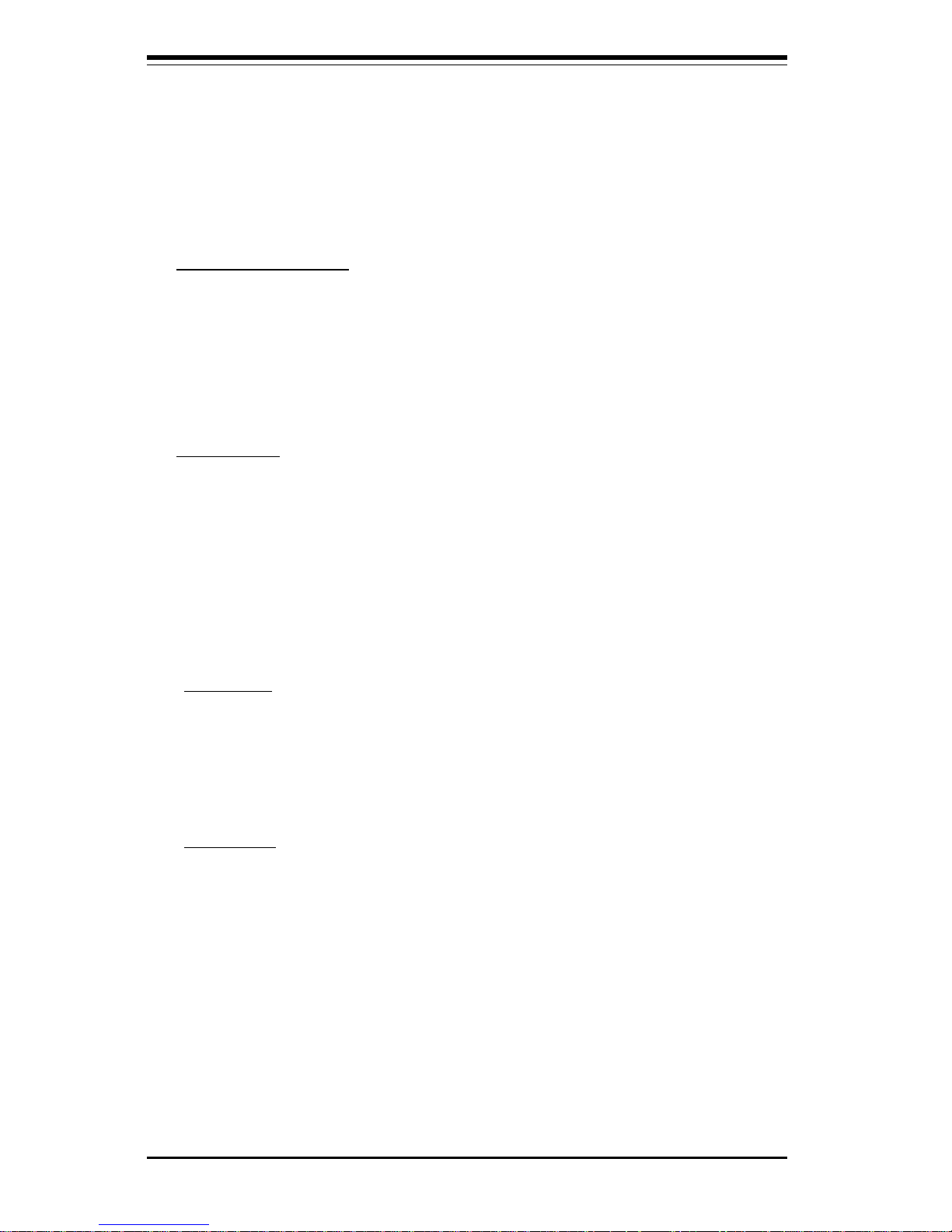
SUPER 370SBA/370SBM/370SLA/370SLM User's Manual
1-12
• Chassis intrusion detection
• System resource alert
• Hardware BIOS virus protection
• Switching voltage regulator for the CPU core
• SUPERMICRO SUPER Doctor and Intel® LANDesk® Client Manager
(LDCM) support (optional)
ACPI/PC 98 Features
• Microsoft OnNow
• Slow blinking LED for suspend state indicator
• BIOS support for USB keyboard
• Real-time clock wake-up alarm
• Main switch override mechanism
• External modem ring-on
On-Board I/O
• 2 EIDE Bus Master interfaces support Ultra DMA/33 and Mode 4
• 1 floppy port interface
• 2 Fast UART 16550 serial ports
• 1 parallel port that supports EPP (Enhanced Parallel Port) and ECP
(Extended Capabilities Port)
• PS/2 mouse and PS/2 keyboard
• Infrared port
• 2 USB (Universal Serial Bus) ports
CD Utilities
• Intel LANDesk Client Manager for Windows NT® and Windows® 95
(optional)
• PIIX4 Upgrade Utility for Windows 95
• BIOS Flash Upgrade Utility
• SUPER Doctor Utility
Dimensions
• SUPER 370SBA - ATX (12" x 7")
• SUPER 370SBM - microATX (9.6" x 7.25")
• SUPER 370SLA - ATX (12" x 7")
• SUPER 370SLM - microATX (9.6" x 7.25")
Page 23
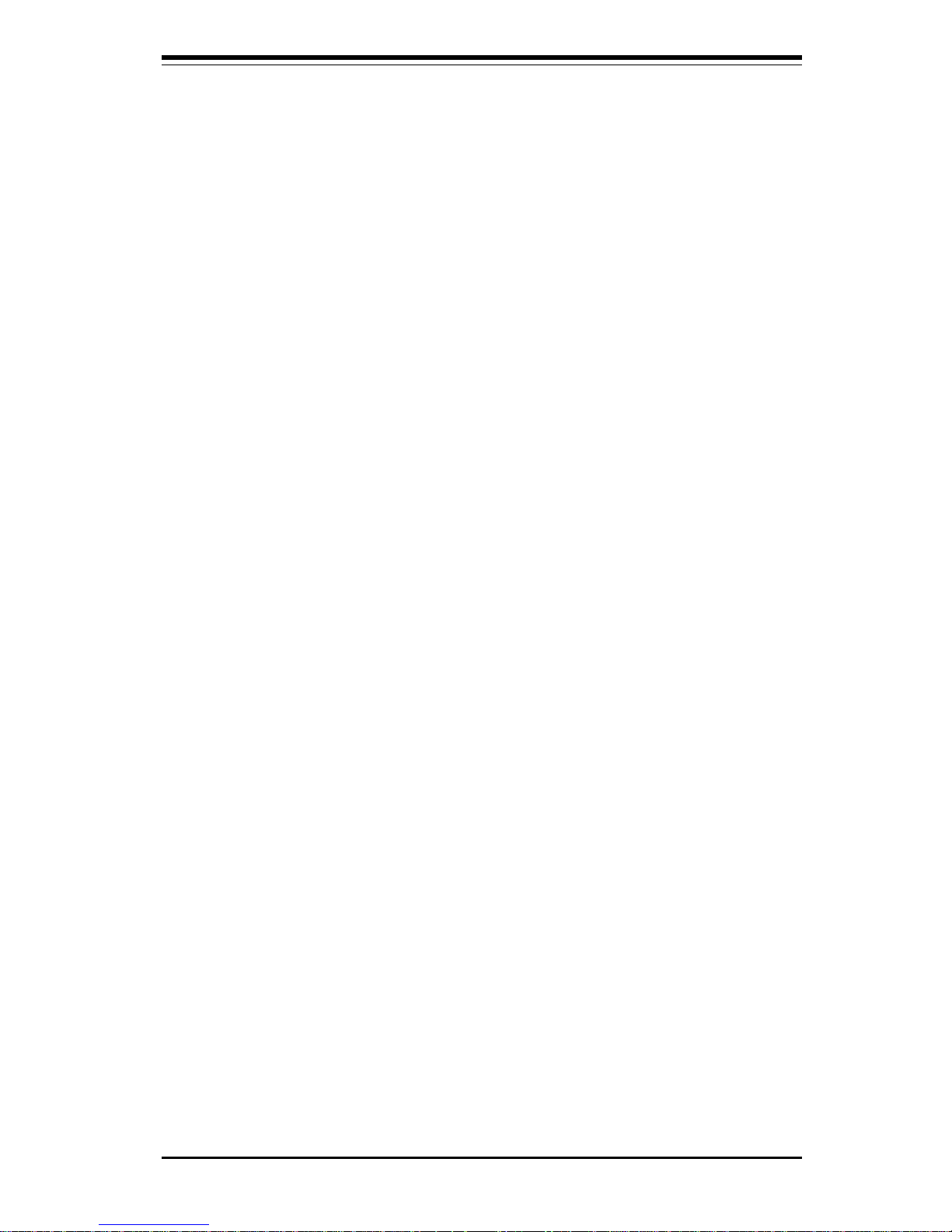
Chapter 1: Introduction
1-13
1-3 Chip Set Overview
440BX Chip Set
The 440BX chip set, developed by Intel, is the ultimate processor platform targeted for 3D graphics and multimedia applications. Along with a System-to-PCI
bridge integrated with an optimized DRAM controller and data path, this chip set
supports the Accelerated Graphics Port (AGP) interface. AGP is a high performance, component level interconnect targeted at 3D applications and based on
a set of performance enhancements to PCI. The I/O subsystem portion of the
440BX platform is based on the PIIX4E, a highly integrated version of Intel's PCIto-ISA bridge family.
The PCI/AGP and system bus interface controller (82443BX) supports one
Celeron processor. It provides an optimized 72-bit DRAM interface (64 bits of
data plus ECC) that supports 3.3V DRAM technology. The controller provides
the interface to a PCI bus operating at 33 MHz. This interface implementation
is compliant with the PCI Rev 2.1 Specification. The AGP interface is based on
AGP Specification Rev 1.0. It can support data transfer rates of up to 133 MHz
(532 MB/s).
440LX Chip Set
The 440LX chip set, developed by Intel, is a high-performance processor
platform targeted for existing 3D graphics and multimedia applications.
Along with a System-to-PCI bridge integrated with an optimized DRAM
controller and data path, this chip set supports the Accelerated Graphics Port
(AGP) interface. AGP is a high performance, component level interconnect
targeted at 3D applications and based on a set of performance enhancements
to PCI. The I/O subsystem portion of the 440LX platform is based on the
PIIX4, a highly integrated version of Intel's PCI-to-ISA bridge family.
The 440LX PCI/AGP Controller (PAC) system bus interface supports one
Celeron processor. It provides an optimized 72-bit DRAM interface (64 bits of
data plus ECC) that supports 3.3V DRAM technology. The PAC provides the
interface to a PCI bus operating at 33 MHz. This interface implementation is
compliant with the PCI Rev 2.1 Specification. The AGP interface is based on
AGP Specification Rev 1.0. It can support data transfer rates of up to 133
MHz (532 MB/s).
Page 24
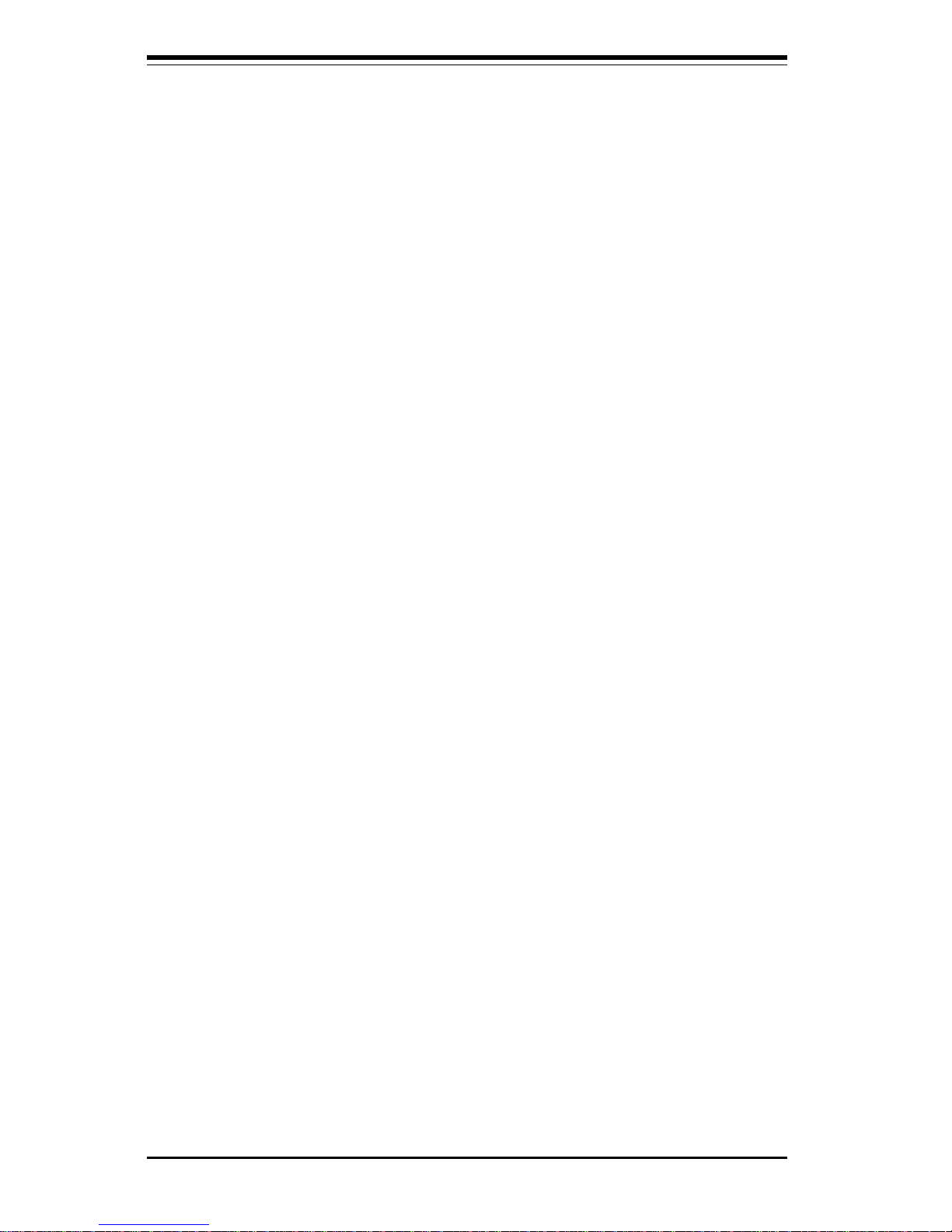
SUPER 370SBA/370SBM/370SLA/370SLM User's Manual
1-14
1-4 PC Health Monitoring
This section describes the PC health monitoring features of the SUPER 370SBA,
370SBM, 370SLA and 370SLM. All have an onboard System Hardware Monitor
chip that supports PC health monitoring.
Seven Onboard Voltage Monitors for the CPU Core(s), CPU I/
O, +3.3V,
±±
±±
±5V,
and
±±
±±
±12V
The onboard voltage monitor scans these seven monitored voltages continuously.
Once a voltage becomes unstable, it will give a warning or send an error message
to the screen. Users can adjust the voltage thresholds to define the sensitivity
of the voltage monitor.
Note: -5V is not required when using a microATX (SFX) power supply.
Three-Fan Status Monitors with Firmware/Software On/Off
Control
The PC health monitor can check the RPM status of the cooling fans. The
onboard 3-pin CPU fan is controlled by the ACPI BIOS and the ACPI-enabled
operating system. The thermal fans are controlled by the overheat detection
logic.
Environmental Temperature Control
The thermal control sensor monitors the CPU temperature in real-time and will
turn on a back-up fan whenever the CPU temperature exceeds a user-defined
threshold. The overheat circuitry runs independently from the CPU. It can
continue to monitor for overheat conditions even when the CPU is in sleep mode.
Once it detects that the CPU temperature is too high, it will automatically turn
on the back-up fan to prevent any overheat damage to the CPU. The onboard
chassis thermal circuitry can monitor the overall system temperature and alert
users when the chassis temperature is too high.
CPU Fan Auto-Off in Sleep Mode
The CPU fan activates when the power is turned on. It can be turned off when
the CPU is in sleep mode. When in sleep mode, the CPU does not run at full
power, and thereby generates less heat. For power saving purposes, the user
has the option to shut down the CPU fan.
Page 25
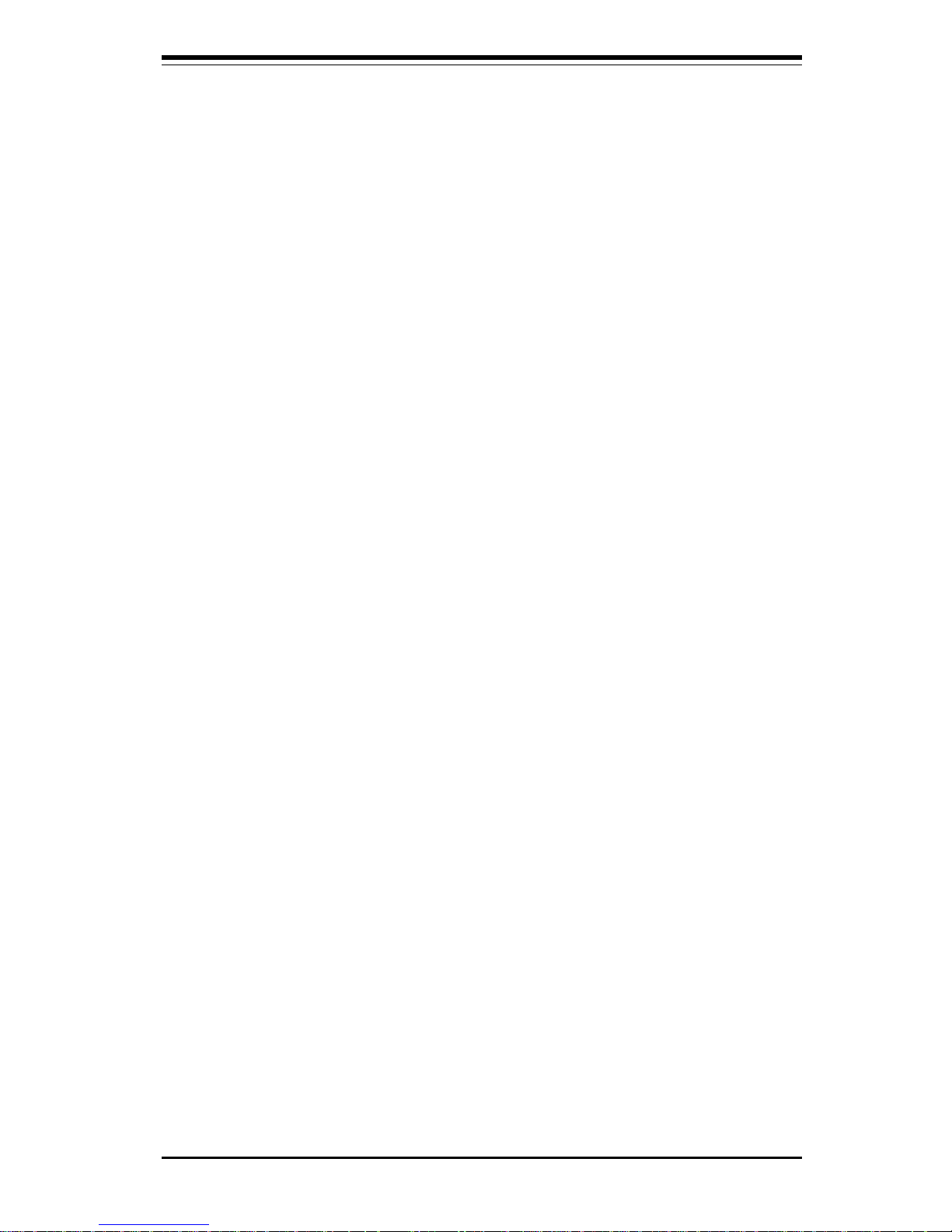
Chapter 1: Introduction
1-15
CPU Overheat LED and Thermal Fan Control
This feature is available when the user enables the CPU overheat warning function
in the BIOS (see page 5-17). The overheat sensor is triggered when the CPU
temperature exceeds the temperature configured by the user. When the overheat
sensor is triggered, both the overheat fan and the warning LED are activated.
Chassis Intrusion Detection
The chassis intrusion circuitry can detect unauthorized intrusion to the system.
The chassis intrusion connector is located on JL1. Attach a microswitch to JL1.
When the microswitch is closed, it means that the chassis has been opened.
The circuitry will then alert the user with a warning message when the system
is turned on. This feature is available when the user is running Intel's LANDesk
Client Manager and SUPERMICRO's Super Doctor.
System Resource Alert
This feature is available when used with Intel's LANDesk Client Manager. It is
used to notify the user of certain system events. For example, if the system is
running low on virtual memory and there is insufficient hard drive space for saving
the data, you can be alerted of the potential problem.
Hardware BIOS Virus Protection
The system BIOS is protected by hardware so that no virus can infect the BIOS
area. The user can only change the BIOS content through the flash utility
provided by SUPERMICRO. This feature can prevent viruses from infecting the
BIOS area and destroying valuable data.
Switching Voltage Regulator for the CPU Core
The switching voltage regulator for the CPU core can support up to 20A of current,
with the auto-sensing voltage ID ranging from 1.8V to 3.5V. This will allow the
regulator to run cooler and thus make the system more stable.
Page 26
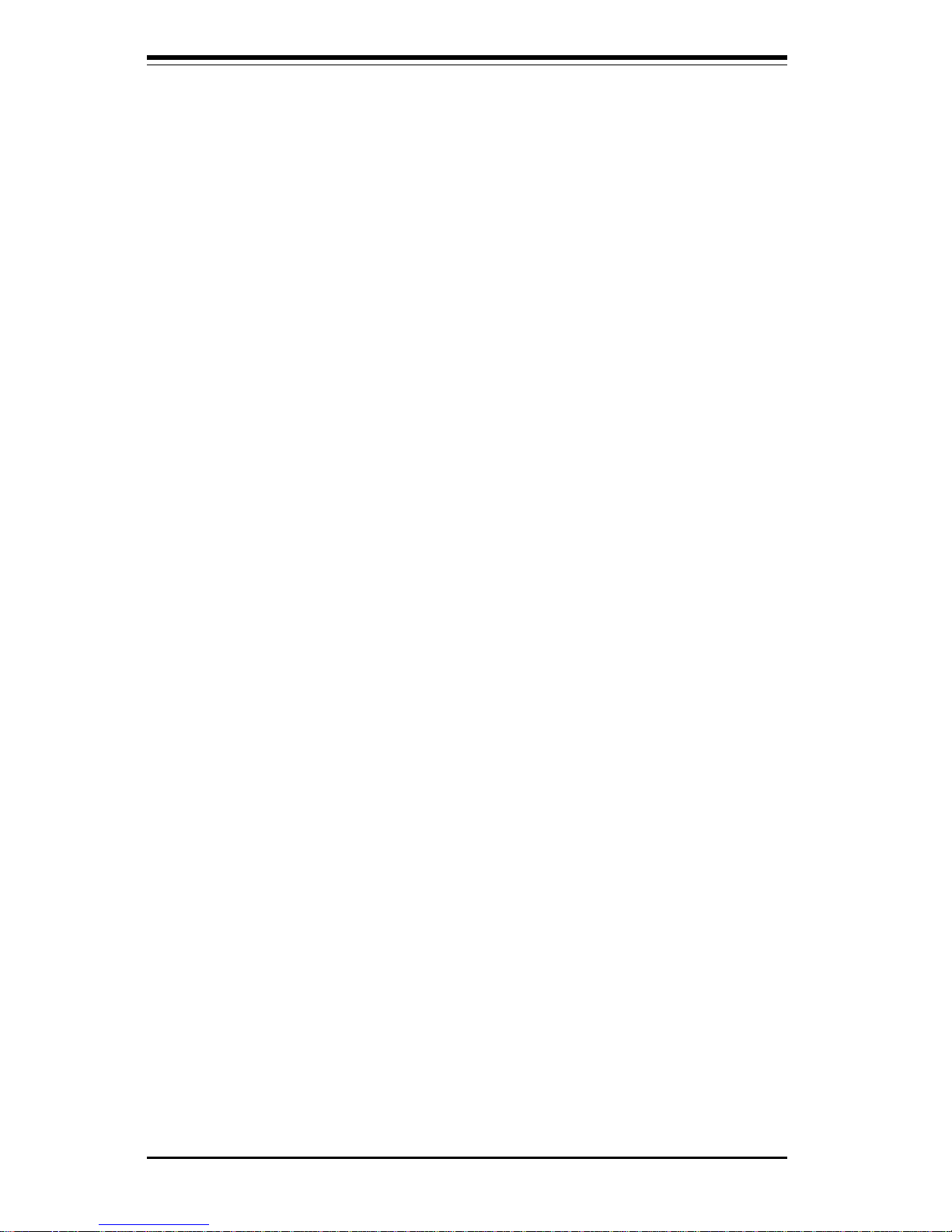
SUPER 370SBA/370SBM/370SLA/370SLM User's Manual
1-16
Intel LANDesk® Client Manager (LDCM) Support
As the computer industry grows, PC systems have become more complex and
harder to manage. Historically, only experts have been able to fully understand
and control these complex systems. Today's users want manageable systems
that they can interact with automatically. Client Manager enables both administrators and clients to:
• Review system inventory
• View DMI-compliant component information
• Back up and restore system configuration files
• Troubleshoot
• Receive notifications of system events
• Transfer files to and from client workstations
• Remotely boot up client workstations
1-6 ACPI/PC 98 Features
ACPI stands for Advanced Configuration and Power Interface. The ACPI specification defines a flexible and abstract hardware interface that provides a standard way to integrate power management features throughout a PC system,
including its hardware, operating system and application software. This enables
the system to automatically turn on and off peripherals such as CD-ROMs,
network cards, hard disk drives and printers. This also includes consumer
devices connected to the PC such as VCRs, TVs, telephones and stereos.
In addition to enabling operating system-directed power management, ACPI provides a generic system event mechanism for Plug and Play and an operating
system-independent interface for configuration control. ACPI leverages the Plug
and Play BIOS data structures while providing a processor architecture-independent implementation that is compatible with both Windows 98 and Windows NT
5.0.
Microsoft OnNow
The OnNow design initiative is a comprehensive, system-wide approach to system and device power control. OnNow is a term for a PC that is always on but
appears off and responds immediately to user or other requests.
Page 27
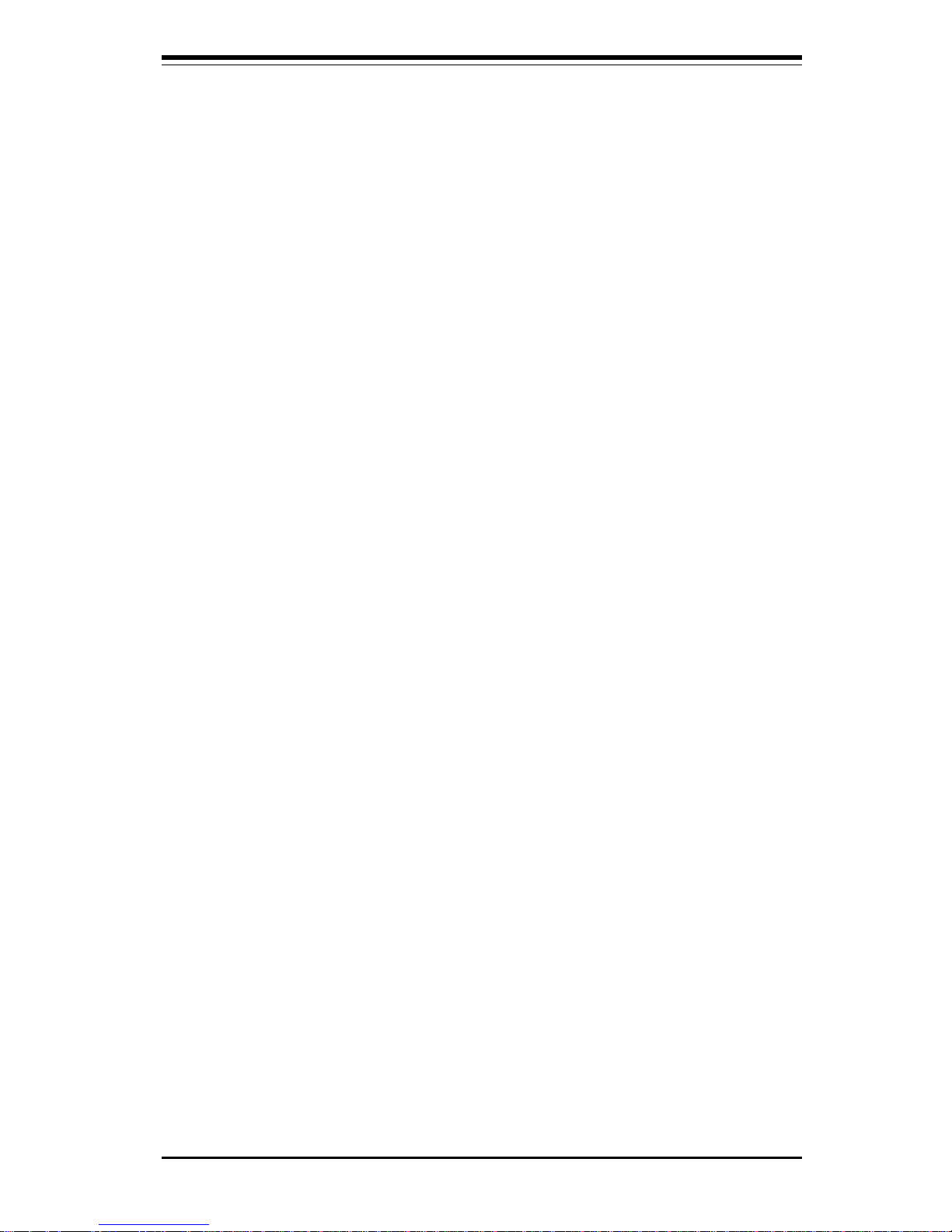
Chapter 1: Introduction
1-17
Slow Blinking LED for Suspend State Indicator
When the CPU goes into a suspend state, the power LED will start blinking to
indicate that the CPU is in suspend mode. When the user presses any key, the
CPU will wake-up and the LED will automatically stop blinking and remain on.
BIOS Support for USB Keyboard
If the USB keyboard is the only keyboard in the system, the USB keyboard will
work like a normal keyboard during system boot-up.
Real-Time Clock Wake-up Alarm
Although the PC may be perceived to be off when not in use, it is still capable
of responding to preset wake-up events. In the BIOS, the user can set a timer
to wake-up the system at a predetermined time (see page 5-14).
Main Switch Override Mechanism
When an ATX power supply is used, the power button can function as a system
suspend button. When the user depresses the power button, the system will
enter a SoftOff state. The monitor will be suspended, and the hard drive will spin
down. Depressing the power button again will cause the whole system to wakeup. During the SoftOff state, the ATX power supply provides power to keep the
required circuitry in the system alive. In case the system malfunctions and you
want to turn off the power, just depress and hold the power button for 4 seconds.
The power will turn off and no power will be provided to the motherboard.
External Modem Ring-on
Wake-up events can be triggered by a device such as the external modem ringing
when the system is in SoftOff state. Note that external modem ring-on can only
be used with an ATX 2.01 (or above) compliant power supply.
Wake-On-LAN (WOL)
Wake-on-LAN is defined as the ability of a management application to remotely
power up a computer that is powered off. Remote PC setup, updates and asset
tracking can occur after hours and on weekends so daily LAN traffic is kept to
a minimum and users are not interrupted.
The motherboards have a 3-pin header (WOL) used to connect to the 3-pin header
on a Network Interface Card (NIC) that has WOL capability. Note that Wake-OnLan can only be used with an ATX 2.01 (or above) compliant power supply.
Page 28

SUPER 370SBA/370SBM/370SLA/370SLM User's Manual
1-18
1-7 Power Supply Requirements
As with all computer products, a stable power source is necessary for proper and
reliable operation. It is even more important for processors that have high CPU
clock rates of 300 MHz and above.
The SUPER 370SBA/370SBM/370SLA/370SLM accommodates ATX power supplies, and the 370SBM and 370SLM accommodates the new SFX power supplies. Although most power supplies generally meet the specifications required
by the CPU, some power supplies are inadequate.
It is highly recommended that you use a high quality power supply which meets
ATX Power Supply Specification 2.01. Additionally, in areas where noisy power
transmission is present, you may choose to install a line filter to separate the
computer from noise. It is recommended that you also install a power surge
protector to help avoid problems caused by power surges.
1-8 Super I/O
The disk drive adapter functions of the Super I/O chip include a floppy disk drive
controller that is compatible with industry standard 82077/765, a data separator,
write pre-compensation circuitry, decode logic, data rate selection, a clock generator, drive interface control logic and interrupt and DMA logic. The wide range
of functions integrated onto the Super I/O greatly reduces the number of components required for interfacing with floppy disk drives. The Super I/O supports four
360 K, 720 K, 1.2 M, 1.44 M or 2.88 M disk drives and data transfer rates of 250
Kb/s, 500 Kb/s or 1 Mb/s.
The Super I/O provides two high speed serial communication ports (16550
UARTs), one of which supports serial infrared communication. Each UART
includes a 16-byte send/receive FIFO, a programmable baud rate generator,
complete modem control capability, and a processor interrupt system. Both
UARTs provide legacy speed with baud rate up to 115.2 Kbps as well as an
advanced speed with baud rates of 230 K, 460 K or 921 Kbps, which support
higher speed modems.
The Super I/O supports one PC-compatible printer port (SPP), Bi-directional
Printer Port (BPP), Enhanced Parallel Port (EPP) or Extended Capabilities Port
(ECP). Extension FDD and Extension 2FDD Modes are also available through
the printer port interface pins to allow one or two external floppy disk drives to
be connected.
Page 29

Chapter 1: Introduction
1-19
The Super I/O provides functions that comply with ACPI (Advanced Configuration
and Power Interface), which includes support of legacy and ACPI power management through an SMI or SCI function pin. It also features auto power management to reduce power consumption.
The Super I/O complies with Microsoft PC98 Hardware Design Guide. IRQs,
DMAs and I/O space resources can flexibly adjust to meet ISA PnP requirements. Moreover, it meets the specifications of PC98's power management
requirements: ACPI and APM (Advanced Power Management).
Page 30

SUPER 370SBA/370SBM/370SLA/370SLM User's Manual
1-20
Notes
Page 31

Chapter 2: Installation
2-1
Chapter 2
Installation
2-1 Static-Sensitive Devices
Static-sensitive electrical discharge can damage electronic components. To
prevent damage to your system board, it is important to handle it very carefully. The following measures are generally sufficient to protect your equipment from static discharge.
Precautions
• Use a grounded wrist strap designed to prevent static discharge.
• Touch a grounded metal object before you remove the board from the
antistatic bag.
• Handle the board by its edges only; do not touch its components,
peripheral chips, memory modules or gold contacts.
• When handling chips or modules, avoid touching their pins.
• Put the system board and peripherals back into their antistatic bags when
not in use.
• For grounding purposes, be sure your computer system’s chassis provides
excellent conductivity between its power supply, the case, the mounting fasteners and the system board.
Unpacking
The system board is shipped in antistatic packaging to avoid static damage.
When unpacking the board, be sure the person handling the board is staticprotected.
Chapter 2: Installation
Page 32

2-2
SUPER 370SBA/370SBM/370SLA/370SLM User's Manual
2-2 Celeron PPGA Processor Installation
The Celeron PPGA processor resides in the 370-pin Zero Insertion Force (ZIF)
socket on the motherboard.
Perform the following steps to install the Celeron PPGA processor:
1. Unlatch and lift the lever on the side of the 370-pin ZIF socket.
1. Always turn system power OFF before installing or
removing any device.
2. Always observe static electricity precautions when
handling any components.
3. Inserting the processor chip incorrectly may damage the
chip.
4. The processor requires the use of a heat sink/cooling device.
!
2. Carefully handle the processor chip by its edges and avoid touching any
of the pins on the bottom of the chip.
3. The processor chip has a notch on one corner identifying pin 1. Pin 1
on the socket is located in the blank triangle area near the end of the
level (when latched). Align the notch (pin 1) on the chip with pin 1 on
the socket, and carefully place the processor in the socket. The
processor should slide easily into the socket.
4. Swing the lever to the down position and latch it to lock the processor in
place.
CAUTION
Pin 1
Lever
(latched)
Processor
(installed)
Page 33

Chapter 2: Installation
2-3
2-3 Explanation and
Diagram of Jumper/
Connector
To modify the operation of the motherboard, jumpers can be used to
choose between optional settings.
Jumpers create shorts between two
pins to change the function of the
connector. Pin 1 is identified with a
square.
3 2 1
Connector
Pins
Jumper
Cap
Setting
Pin 1-2 short
2-4 Mounting the Motherboard in the Chassis
All the motherboards have standard mounting holes to fit different types of
chassis. Chassis may come with a variety of mounting fasteners, made of
metal or plastic. Although a chassis may have both metal and plastic fasteners, metal fasteners are the most highly recommended because they ground
the system board to the chassis. Therefore, use as many metal fasteners as
possible for better grounding.
2-5 Connecting Cables
ATX Power Supply
Connector
After you have securely mounted the
motherboard to the chassis, you are
ready to connect the cables. Attach
a power supply cable to J32 for an
ATX power supply. See Table 2-1 for
the pin definitions of an ATX power
supply.
Table 2-1
ATX Power Supply Connector
Pin Definitions for J32
Pin Number Definition
1 3.3V
2 3.3V
3 Ground
4 5V
5 Ground
6 5V
7 Ground
8 PW-OK
9 5VSB
10 12 V
Pin Number Definition
11 3.3V
12 -12V
13 Ground
14 PS-ON
15 Ground
16 Ground
17 Ground
18 - 5 V
19 5V
20 5V
If installing a 370SBM or 370SLM
microATX motherboard, an SFX
power supply is recommended
(though an ATX power supply also
works with a microATX motherboard). Attach a power supply cable
to J32 for an SFX power supply. See
Table 2-2 for the pin definitions of an
SFX power supply.
Table 2-2
SFX Power Supply Connector
Pin Definitions for J32
Pin Number Definition
1 3.3V
2 3.3V
3 Ground
4 5V
5 Ground
6 5V
7 Ground
8 PW-OK
9 5VSB
10 12 V
Pin Number Definition
11 3.3V/sense
12 -12V
13 Ground
14 PS-ON
15 Ground
16 Ground
17 Ground
18 Reserved
19 5V
20 5V
Note: There is no -5V pin for SFX power.
Page 34

2-4
SUPER 370SBA/370SBM/370SLA/370SLM User's Manual
PW_ON Connector
The PW_ON connector is located on
pins 9 and 10 of JF2. Momentarily
contacting both pins will power on/off
the system. The user can also configure this button to function as a
suspend button. (See BIOS setup
information on page 5-12). To turn
off the power when set to suspend
mode, hold down the power button
for at least 4 seconds. See Table 24 for pin definitions.
Reset Connector
The reset connector is located on
pins 12 and 13 of JF2. This connector attaches to the hardware reset switch on the computer case.
See Table 2-5 for pin definitions.
Pin
Number
9
10
Definition
PW_ON
Ground
Table 2-4
PW-ON Connector
Pin Definitions
for JF2
Table 2-6
IDE Hard Drive LED
Pin Definitions
for JF1
Pin
Number
1
2
3
4
Definition
+5V
HD Active
HD Active
+5V
Pin
Number
12
13
Definition
Ground
Reset
Table 2-5
Reset Pin
Definitions
for JF2
Hard Drive LED Connector
The connector for the IDE hard drive
LED is located on pins 1 to 4 of JF1.
Attach the hard drive LED cable to
pins 1 and 2. See Table 2-6 for pin
definitions.
Infrared Connector
The infrared connector is located on
pins 1-5 of JF2. See Table 2-3 for pin
definitions.
Pin
Number
1
2
3
4
5
Definition
+5V
Key
IRRX
Ground
IRTX
Table 2-3
Infrared Pin
Definitions
for JF2
Page 35

Chapter 2: Installation
2-5
Pin
Number
5
6
7
8
9
Function
VCC +5V
VCC +5V
Ground
Ground
Table 2-7
Keylock/Power LED Pin Definition
for JF1
Definition
Red wire, LED power
Red wire, LED power
LED control
Keyboard inhibit
Black wire
Keylock/Power LED
Connector
The keylock/power LED connector
is located on pins 5 to 9 of JF1.
See Table 2-7 for pin definitions.
Pins 5 and 7 are for the power LED.
Pins 8 and 9 are for the keylock.
Table 2-8
Speaker Connector Pin Definitions for
JF1
Pin
Number
10
11
12
13
Function
+
Key
Definition
Red wire, Speaker data
No connection
Key
Speaker data
Speaker Connector
The speaker connector is located on
pins 10 to 13 of JF1. See Table 2-8
for pin definitions.
Table 2-9
ATX PS/2
Keyboard
and PS/2 Mouse
Ports
Pin Definitions
for J34
Pin
Number
1
2
3
4
5
6
Definition
Data
NC
Ground
VCC
Clock
NC
Universal Serial Bus
The two Universal Serial Bus connectors are located on J17 and J18.
See Table 2-10 for pin definitions.
Table 2-10
Universal Serial Bus Pin Definitions
Pin
Number Definition
1 +5 V
2 P0 3 P0 +
4 Ground
5 N/A
Pin
Number Definition
1 +5V
2 P0 3 P0+
4 Ground
5 Key
J17
J18
ATX PS/2 Keyboard and
PS/2 Mouse Ports
The ATX PS/2 keyboard and the
PS/2 mouse are located on J34.
See Table 2-9 for pin definitions.
Page 36

2-6
SUPER 370SBA/370SBM/370SLA/370SLM User's Manual
Table 2-11
ATX Serial Ports Pin Definitions
Pin Number Definition
1 DC D
2 DS R
3 Serial In
4 R T S
5 Serial Out
Pin Number Definition
6 CTS
7 D T R
8 RI
9 Ground
10 NC
J20
J21
Table 2-12
CMOS Clear Pin Definitions
for Number JBT1
Jumper
Position
1-2
2-3
Definition
Normal
CMOS Clear
Position
1-2
Position
2-3
Normal
CMOS Clear
Table 2-14
Fan Connectors Pin
Definitions for JT1, JT2, JT3
Pin
Number
1
2
3
Definition
Ground (black)
+12V (red)
Tachometer
* Caution: These fan connectors
are DC direct.
CMOS Clear
Refer to Table 2-12 for instructions
on how to clear the CMOS. For an
ATX power supply, you need to
completely shut down the system, then use JBT1 to clear the
CMOS. Do not use the PW_ON
connector to clear the CMOS. A
second way of resetting the CMOS
contents is by depressing the <Ins>
key, then turning on the system
power. Release the key when the
power comes on.
ATX Serial Ports
ATX serial port COM1 is located on
J20 and serial port COM2 is located
on J21. See Table 2-11 for pin definitions.
Pin
Number
1
2
3
Definition
+5V Standby
Ground
Wake up
Table 2-13
Wake-on-LAN Pin
Definition located at
WOL
Wake-on-LAN
The Wake-on-LAN connector is located on WOL. Refer to Table 2-13
for pin definitions.
Fan Connectors*
The thermal/overheat fan is located
on JT3. The CPU fans are located
on JT1 and JT2. Refer to Table
2-14 for pin definitions.
Page 37

Chapter 2: Installation
2-7
Chassis Intrusion
The Chassis Intrusion Detector is
located on JL1. See the board layouts in Chapter 1 and the PC Health
Monitor section on page 1-15 for
more information. See Table 2-15 for
pin definitions.
Pin
Number
1
2
Definition
Intrusion Input
Ground
Table 2-15
Chassis Intrusion
Detector Settings on
JL1
Open = Default, Close = Intrusion
Keyboard Wake-Up
The Keyboard Wake-Up jumper is located on JPWAKE. To enable Keyboard Wake-Up, set the JPWAKE
jumper to 2-3 and
enable the Keyboard Wake-Up function in the system BIOS (see page 518 for more details). Refer to Table 216 for pin definitions.
Overheat LED
The Overheat LED connector is located on pins 1 and 2 of JOH. Refer to Table 2-17 for pin definitions.
Bus Speed
The Bus Speed jumper is located on
JP11. Note: Bus speed select
(JP11) is not available on the
370SLA and 370SLM, which use
the 440LX chipset. Refer to Table
2-18 for instructions on setting the
bus speed using jumper JP11.
JP11 jumper setting 1-2 is the
default setting.
(Note: Current
Celeron processors only support a
66 MHz bus speed. Future Celeron
processors may support a 100 MHz
bus speed.)
Table 2-16
Keyboard Wake-Up Pin
Definitions for JPWAKE
Jumper
Position
1-2
2-3
Definition
Disabled
Wake-Up Enabled
Position
1-2
Position
2-3
Disabled
Wake-Up Enabled
Table 2-18
Bus Speed Pin
Definitions for JP11
Jumper
Position
1-2
2-3
OFF
Definition
Auto Select
66 MHz
100 MHz
Position
1-2
Position
2-3
Auto Select
66 MHz
Position
OFF
100 MHz
Pin
Number
1
2
Definition
12V
OH Active
Table 2-17
Overheat LED Pin
Definition for JOH
Page 38

2-8
SUPER 370SBA/370SBM/370SLA/370SLM User's Manual
Top View of DIMM Socket
Figure 2-1. DIMM Installation
To Install:
Insert
vertically,
press down
until it snaps
into place.
Pay attention
to the two
notches.
To Remove:
Use your thumb to
gently push the
edge of the socket
and release the
module. Do this on
both sides for each
module.
Note: Notches
should align
with the
receptive points
on the socket
DIMM Socket
Side View of DIMM Installation into Socket
DIMM
PC100
Notches
PC100
Notches
2-6 Installing DIMMs
CAUTION
Exercise extreme care when installing or removing the DIMM
modules to prevent any possible damage.
1. Insert DIMMs in Bank 0 through Bank 3 as required for the desired system
memory.
2. Insert each DIMM module vertically into its socket. Pay attention to the
two notches along the bottom of the module to prevent inserting the
DIMM incorrectly.
3. Gently press the DIMM module until it snaps upright into place in the
socket.
4. For best results, install DIMMs starting from Bank 0 (the DIMM socket
farthest from the BX or LX chip).
Page 39

Chapter 2: Installation
2-9
2-7 Connecting Parallel, Floppy and Hard Disk Drives
Use the following information to connect the floppy and hard disk drive cables.
• The floppy disk drive cable has seven twisted wires.
• A red mark on a wire typically designates the location of pin 1.
• A single floppy disk drive ribbon cable has 34 wires and two connectors to
provide for two floppy disk drives. The connector with twisted wires always
connects to drive A, and the connector without twisted wires always
connects to drive B.
• An IDE hard disk drive requires a data ribbon cable with 40 wires.
• A single IDE hard disk drive cable has two connectors to provide for two
drives. To select an IDE disk drive as C, you would normally set the
drive select jumper on the drive to DS1 (or Master). To select an IDE
disk drive as D, you would normally set the drive select jumper on the
drive to DS2 (or Slave). Consult the documentation that came with your
disk drive for details on actual jumper locations and settings.
Page 40

2-10
SUPER 370SBA/370SBM/370SLA/370SLM User's Manual
IDE Interfaces
There are no jumpers to configure
the onboard IDE interfaces J15
and J16. Refer to Table
2-21 for the pin definitions.
Pin Number Function
1 Reset IDE
3 Host Data 7
5 Host Data 6
7 Host Data 5
9 Host Data 4
11 Host Data 3
13 Host Data 2
15 Host Data 1
17 Host Data 0
19 GND
21 DRQ3
23 I/O Write 25 I/O Read 27 IOCHRDY
29 DACK3 31 IRQ14
33 Addr 1
35 Addr 0
37 Chip Select 0
39 Activity
Pin Number Function
2 GND
4 Host Data 8
6 Host Data 9
8 Host Data 10
10 Host Data 11
12 Host Data 12
14 Host Data 13
16 Host Data 14
18 Host Data 15
20 Key
22 GN D
24 GN D
26 GN D
28 BALE
30 GN D
32 IOCS16 34 GN D
36 Addr 2
38 Chip Select 1 40 GN D
Table 2-21
IDE Connector Pin Definitions
Pin Number Function
1 Strobe 3 Data Bit 0
5 Data Bit 1
7 Data Bit 2
9 Data Bit 3
11 Data Bit 4
13 Data Bit 5
15 Data Bit 6
17 Data Bit 7
19 A C K
21 BUSY
23 PE
25 SLCT
Pin Number Function
2 Auto Feed 4 Error 6 Init 8 SLCT IN 10 G N D
12 G N D
14 G N D
16 G N D
18 G N D
20 G N D
22 G N D
24 G N D
26 N C
Table 2-19
Parallel Port Pin Definitions for Connector J19
Parallel Port Connector
The parallel port is located on
J19. See Table 2-19 for pin definitions.
Pin Number Function
1 G ND
3 G ND
5 Ke y
7 G ND
9 G ND
11 GND
13 GND
15 GND
17 GND
19 GND
21 GND
23 GND
25 GND
27 GND
29 GND
31 GND
33 GND
Pin Number Function
2 FDHDIN
4 Reserved
6 F DED I N
8 Index 10 Motor Enable
12 Drive Select B 14 Drive Select A 16 Motor Enable
18 DIR 20 STEP 22 Write Data 24 Write Gate 26 Track 00 28 Write Protect 30 Read Data 32 Side 1 Select 34 Diskette
Table 2-20
Floppy Connector Pin Definitions for J22
Floppy Connector
The floppy connector is located
on J22. See Table 2-20 for pin
definitions.
Page 41

Chapter 2: Installation
2-11
Pin #
1
2
3
4
5
6
7
8
9
10
11
12
13
14
15
16
17
18
19
20
21
22
23
24
25
26
27
28
29
30
31
32
33
Pin #
34
35
36
37
38
39
40
41
42
43
44
45
46
47
48
49
50
51
52
53
54
55
56
57
58
59
60
61
62
63
64
65
66
B
Spare
5.0V
5.0V
USB+
GND
INTB#
CLK
REQ#
VCC3.3
ST0
ST2
RBF#
GND
Spare
SBA0
VCC3.3
SBA2
SB_STB
GND
SBA4
SBA6
KEY
KEY
KEY
KEY
AD31
AD29
VCC3.3
AD27
AD25
GND
AD_STB1
AD23
A
12V
Spare
Reserved*
USB-
GND
INTA#
RST#
GNT#
VCC3.3
ST1
Reserved
PIPE#
GND
Spare
SBA1
VCC3.3
SBA3
Reserved
GND
SBA5
SBA7
KEY
KEY
KEY
KEY
AD30
AD28
VCC3.3
AD26
AD24
GND
Reserved
C/BE3#
B
Vddq3.3
AD21
AD19
GND
AD17
C/BE2#
Vddq3.3
IRDY#
GND
VCC3.3
DEVSEL#
Vddq3.3
PERR#
GND
SERR#
C/BE1#
Vddq3.3
AD14
AD12
GND
AD10
AD8
Vddq3.3
AD_STB0
AD7
GND
AD5
AD3
Vddq3.3
AD1
SMB0
A
Vddq3.3
AD22
AD20
GND
AD18
AD16
Vddq3.3
Frame#
GND
VCC3.3
TRDY#
STOP#
Spare
GND
PAR
AD15
Vddq3.3
AD13
AD11
GND
AD9
C/BE0#
Vddq3.3
Reserved
AD6
GND
AD4
AD2
Vddq3.3
AD0
SMB1
Table 2-22
AGP Port Pin Definitions for J8
AGP Port
There are no jumpers to configure the AGP port J8. Refer to Table 2-22 for the pin
definitions.
Page 42

2-12
SUPER 370SBA/370SBM/370SLA/370SLM User's Manual
Notes
Page 43

3-1
Chapter 3: Troubleshooting
Chapter 3
Troubleshooting
3-1 Troubleshooting Procedures
Use the following procedures and chart to troubleshoot your system. If you have
followed all of the procedures below and still need assistance, refer to the ‘Technical Support Procedures’ and/or ‘Returning Merchandise for Service’ section(s)
in this chapter.
Before Power On
1. Make sure no short circuits exist between the motherboard and chassis.
2. Disconnect all ribbon/wire cables from the motherboard.
3. Remove all add-on cards except the video/graphics card. (Be sure the
video/graphics card is inserted properly.)
4. Install a CPU, the chassis speaker and the power LED to the motherboard.
(Check all the jumper settings as well.)
5. Install a memory module into Bank 0.
6. Check the power supply voltage monitor 115V/230V switch.
Figure 3-1. Troubleshooting Flowchart
Power On
System Power
LED on?
System
Halts?
Speaker
Beeps?
Speaker
Beeps?
Number of
Beeps
Video
Display?
Power
Supply OK?
Speaker
Beeps?
Remove
Memory
Check CPU &
BIOS
Replace
Motherboard
Replace Power
Supply
Check BIOS
Settings &
Add-on Cards
Motherboard
Good
Memory
Problem:
Check Memory
Video Card
Problem
N
N
N
N
N
N
N
Y
Y
Y
Y
Y
6
8
Y
Y
See "Before Power On",
above, before proceedin
g
with these steps.
Chapter 3: Troubleshooting
Page 44

3-2
SUPER 370SBA/370SBM/370SLA/370SLM User's Manual
No Power
1. Make sure that the default jumper is on and the CPU is correctly set up.
2. Turn the power switch on and off to test the system.
3. If changing the jumper setting has not helped, clear CMOS.
4. Check the power supply voltage monitor. (Check the power supply 115V/
230V switch.)
No Video
Use the following steps to troubleshoot your system configuration.
1. If the power is on but you have no video, remove all the add-on cards and
cables.
2. Check for shorted connections, especially under the motherboard.
3. Check the jumpers settings, clock speed and voltage settings.
4. Use the speaker to determine if any beep codes exist. Refer to Appendix
A for details on beep codes.
NOTE
If you are a system integrator, VAR or OEM, a POST diagnostics
card is recommended. For port 80h codes, refer to Appendix B.
Memory Errors
If you encounter memory error, follow the procedures below.
1. Check to determine if the DIMM modules are improperly installed.
2. Make sure that different types of DIMMs have not been installed in different
banks (e.g., a mixture of 2MB x 36 and 1 MB x 36 DIMMs in Bank 0).
3. Determine if different speeds of DIMMs have been installed and verify that
the BIOS setup is configured for the fastest speed of RAM used. It is
recommended to use the same RAM speed for all DIMMs in the system.
4. Check for bad DIMM modules or chips.
5. Try to install the minimum amount of memory first (a single bank).
Losing the System’s Setup Configuration
1. Check the setting of jumper JBT1. Ensure that you are using a high
quality power supply. A poor quality power supply may cause the
Page 45

3-3
Chapter 3: Troubleshooting
system to lose the CMOS setup information. Refer to Chapter 1 of this
manual for details.
2. If the above step does not fix the setup configuration problem, contact your
vendor for repairs.
3-2 Technical Support Procedures
1. Please go through the ‘Troubleshooting Procedures’ and 'Frequently Asked
Question' (FAQ) sections in this chapter of the manual or check our web site
FAQ (http:// www.supermicro.com) before contacting Technical Support.
2. Take note that as a motherboard manufacturer, Super Micro does not sell
directly to end-users, so it is best to check with your distributor or reseller
for troubleshooting services. They should know of any possible
problem(s) with the specific system configuration that was sold to you.
3. BIOS upgrades can be downloaded from the SUPER BBS# (408) 895-2022, 24
hours a day, using 1200-28800 baud, 8 data bits, 1 stop bit and no parity.
BIOS upgrades can also be downloaded from our web site at http://
www.supermicro.com.
Note: Not all BIOS can be flashed depending on the
modifications to the boot block code.
4. If you still cannot resolve the problem, include the following information when
you e-mail Super Micro for technical support:
• BIOS release date/version
• System board serial number
• Product model name
• Invoice number and date
• System configuration
Due to the volume of e-mail we recieve and the time it takes to replicate
problems, a response to your question may not be immediately available.
Please understand that we do not have the resources to serve every enduser, however we will try our best to help all our customers.
5. Distributors: For immediate assistance, please have your account number
ready when placing a call to our technical support department.
Page 46

3-4
SUPER 370SBA/370SBM/370SLA/370SLM User's Manual
3-3 Frequently Asked Questions
Question:
What are the differences between the various memories that
the 370SBA/370SBM/370SLA/370SLM motherboard can support?
Answer:
The 370SBA/370SBM integrates a main memory DRAM controller that
supports 64-bit or 72-bit (64 bits of memory data plus 8 ECC bits) DRAM from
8 MB to 512 MB for SDRAM and from 8 MB to 768 MB for EDO or registered
DIMMs. The DRAM types supported are either Extended Data Out (EDO),
Synchronous DRAM (SDRAM) or registered DIMM modules.
Note: EDO DIMMs are not recommended for running 100 MHz bus speed.
1. Mixing ECC and non-ECC will result in non-ECC operation. EC/ECC is
supported properly in the 440BX, only if all the memory is 72 bits wide.
A system with a mixture of 64 and 72-bit wide memory will disable the
ECC mode.
2. EDO memory and SDRAM cannot be mixed.
3. Registered SDRAM and unbuffered SDRAM cannot be mixed.
4. Mixing PC/100 DIMM and PC/66 DIMM will result in an unexpected
memory count or system errors.
5. User should populate the DIMMs starting with the DIMM socket located
the furthest from the BX chip.
6. If EDO memory is used, the CPU bus should be set at 66 MHz Bus speed
only.
Question:
How do I update my BIOS?
Answer:
It is recommended that you do not upgrade your BIOS if you are
experiencing no problems with your system. BIOS file updates are located on
our web site at http:// www.supermicro.com. Please check the current BIOS
revision and make sure it is newer than your BIOS before downloading. Select
your motherboard model and download the BIOS file to your computer. Unzip the
BIOS update file and you will find the readme.txt (flash instructions), the
sm2flash.com (BIOS flash utility), and the BIOS image (xxxxxx.rom) files. Copy
these files onto a bootable floppy and reboot your system. It is not necessary
to set BIOS boot block protection jumpers on the motherboard. At the DOS
prompt, enter the command "sm2flash." This will start the flash utility and give
you an opportunity to save your current BIOS image. Flash the boot block and
enter the name of the update BIOS image file. NOTE: It is important to save your
current BIOS and rename it "super.rom" in case you need to recover from a failed
BIOS update. Select flash boot block, then enter the update BIOS image. Select
Page 47

3-5
Chapter 3: Troubleshooting
"Y" to start the BIOS flash procedure and do not disturb your system until the
flash utility displays that the procedure is complete. After updating your BIOS,
clear CMOS then load Optimal Values in the BIOS.
Question:
After flashing the BIOS my system does not have video. How
can I correct this?
Answer:
If the system does not have video after flashing your new BIOS, it
indicates that the flashing procedure failed. To remedy this, first clear CMOS per
the instructions in this manual and retry the BIOS flashing procedure. If you still
do not have video, please use the following BIOS recovery procedure. Turn your
system off and place the floppy disk with the saved BIOS image file (see above
FAQ) in drive A. Press and hold <CTRL> and <Home> at the same time, then
turn on the power with these keys pressed until your floppy drive starts reading.
Your screen will remain blank until the BIOS program is done. If the system
reboots correctly, then the recovery was successful.
Question:
I have memory problems. What is the correct memory to use
and which BIOS setting should I choose?
Answer:
The correct memory to use on the SUPER 370SBA/370SBM/370SLA/
370SLM is 168-pin DIMM 3.3v non-buffered SPD (Serial Present Detection)
SDRAM, SDRAM and EDO memory. SPD SDRAM is preferred but is not essential. IMPORTANT: Please do not mix memory types; the results are unpredictable. If your memory count is exactly half of the correct value, please go to the
BIOS in Chipset Setup and set "SDRAM AUTOSIZING SUPPORT" to
Enabled
.
Change between available options until one setting correctly displays your
memory.
Question:
Which Operating System (OS) supports AGP?
Answer:
At present, Windows 98 and Windows NT 5.0 are the only OS that have
built-in support for AGP. Some AGP video adapters can run Windows 95 OSR2.1
with special drivers. Please contact your graphics adapter vendor for more
details.
Question:
Do I need the CD that came with your motherboard?
Answer:
The supplied compact disc has quite a few drivers and programs that
will greatly enhance your system. We recommend that you review the CD and
install the applications you need. Applications included on the CD are PCI IDE
Bus Master drivers for Windows 95 and Windows NT, 440BX/LX chip set drivers
for Windows 95 and Super Doctor Monitoring software.
Page 48

3-6
SUPER 370SBA/370SBM/370SLA/370SLM User's Manual
Question:
Why can't I turn off the power using the momentary power on/
off switch?
Answer:
The instant power off function is controlled by the BIOS. When this
feature is enabled in the BIOS, the motherboard will have instant off capabilities as long as the BIOS has control of the system. When this feature is
disabled or when the BIOS is not in control, such as during memory count (the
first screen that appears when the system is turned on), the momentary on/off
switch must be held for more than four seconds to shut down. This feature is
required to implement the ACPI features on the motherboard.
Question:
I see some of my PCI devices sharing IRQs, but the system
seems to be fine. Is this correct or not?
Answer:
Some PCI Bus Mastering devices can share IRQs without performance
penalties. These devices are designed to work correctly while sharing IRQs.
3-4 Returning Merchandise for Service
A receipt or copy of your invoice marked with the date of purchase is required
before any warranty service will be rendered. You can obtain service by calling
your vendor for a Returned Merchandise Authorization (RMA) number. When
returning to the manufacturer, the RMA number should be prominently displayed
on the outside of the shipping carton, and mailed prepaid or hand-carried. Shipping and handling charges will be applied for all orders that must be mailed when
service is complete.
This warranty only covers normal consumer use and does not cover damages
incurred in shipping or from failure due to the alternation, misuse, abuse or
improper maintenance of products.
During the warranty period, contact your distributor first for any product problems.
Page 49

Chapter 4: AMIBIOS
4-1
Chapter 4
AMIBIOS
4-1 Introduction
This chapter describes the AMIBIOS for the Intel 440LX/BX Celeron 333-400 MHz
processors. The AMI ROM BIOS is stored in the Flash EEPROM and is easily
upgraded using a floppy disk-based program.
System BIOS
The BIOS is the Basic Input Output System used in all IBM® PC, XT™, AT®, and
PS/2® compatible computers. WinBIOS is a high-quality example of a system
BIOS.
Configuration Data
AT-compatible systems, also called ISA (Industry Standard Architecture) must
have a place to store system information when the computer is turned off. The
original IBM AT had 64k bytes of non-volatile memory storage in CMOS RAM. All
AT-compatible systems have at least 64k bytes of CMOS RAM, which is usually
part of the Real-Time Clock. Many systems have 128k bytes of CMOS RAM.
How Data Is Configured
AMIBIOS provides a Setup utility in ROM that is accessed by pressing <Del> at
the appropriate time during system boot. Setup configures data in CMOS RAM.
POST Memory Test
Normally, the only visible POST routine is the memory test. The screen that
appears when the system is powered on is shown on the next page.
An AMIBIOS Identification string is displayed at the left bottom corner of the
screen, below the copyright message.
Chapter 4: AMIBIOS
Page 50

SUPER 370SBA/370SBM/370SLA/370SLM User’s Manual
4-2
Checking NVRAM
xxxxx KB OK
Hit <DEL> if you want to run SETUP
(C) Super Micro Computer, Inc.,
XX-XXXX-XXXXXX-XXXXXXXX-XXXXXX-XXXX-X
4-2 BIOS Features
The AMIBIOS:
• Supports Plug and Play V1.0A and DMI 2.1
• Supports Intel PCI 2.1 (Peripheral Component Interconnect) local bus
specification
• Supports Advanced Power Management (APM) specification v 1.1
• Supports xACP2
• Supports Flash ROM.
AMIBIOS supports the LS120 drive made by Matsushita-Kotobuki Electronics
Industries Ltd. The LS120:
• Can be used as a boot device
• Is accessible as the next available floppy drive.
AMIBIOS supports PC Health Monitoring chips. When a failure occurs in a
monitored activity, AMIBIOS can sound an alarm and display a message. The
PC Health Monitoring chips monitor:
• CPU temperature
• Additional temperature sensors
• Chassis intrusion detector
• Five positive voltage inputs
• Two negative voltage inputs
• Three fan speed monitoring inputs.
American
Mega
Trends
S
UPER
AMIBIOS (c) 1997 American Megatrends, Inc.
0404981500 Pentium II Motherboard Made in USA R1.0
BIOS revision code
BIOS date code
Page 51

Chapter 4: AMIBIOS
4-3
AMIBIOS System Configuration (C) 1985-1997 American Megatrends Inc.,
Main Processor : Pentium(tm) II Base Memory Size : 640 KB
Math Processor : Built-In Ext. Memory Size : 64512 KB
Floppy Drive A: : 1.44 MB, 31/
2
Display Type : VGA/EGA
Floppy Drive B: : None Serial Port(s) : 3F8, 2F8
AMI-BIOS Date : 7/15/95 Parallel Port(s) : 378
Processor Clock : 350MHz External Cache : 512 KB
PCI Devices
PCI Onboard PCI Bridge PCI Onboard Bridge Device
PCI Onboard USB Controller PCI Onboard IDE
PCI Onboard SCSI, IRQ 10 PCI Onboard SCSI, IRQ 10
PCI Slot 4 VGA, IRQ 11
BIOS Configuration Summary Screen
AMIBIOS displays a screen that looks similar to the following when the POST
routines complete successfully.
AMIBIOS Setup
See the following page for examples of the AMIBIOS Setup screen, featuring
options and settings. Figure 4-1 shows the
Standard
option highlighted. To
highlight other options, use the arrow keys or the tab key to move to other option
boxes. Figure 4-2 shows the settings for the Standard setup. Settings can be
viewed by highlighting a desired option and pressing <Enter>. Use the arrow
keys to choose a setting. Note: Optimal settings for all options can be set
automatically. Go to the
Optimal
icon in the default box and press <Enter>.
Use the arrow keys to highlight
yes,
then press <Enter>.
*Note: The picture above reflects a board equipped with SCSI, but may be taken as a general example.
Page 52

SUPER 370SBA/370SBM/370SLA/370SLM User’s Manual
4-4
Figure 4-1. Standard Option Highlighted
Figure 4-2. Settings for Standard Option
Page 53

Chapter 5: Running Setup
5-1
Chapter 5
Running Setup
Optimal and Fail-Safe default settings are in bold
text unless otherwise noted.
The WinBIOS Setup options described in this section are selected by choosing
the appropriate high-level icon from the Standard Setup screen. All displayed
icons are described in this section, although the screen display is often all you
need to understand how to set the options.
Note: The 370S* motherboards are
running AMIBIOS Setup, Version 2.5 © 1997.
5-1 Setup
Standard Setup
Pri Master
Pri Slave
Sec Master
Sec Slave
Date/Time
Floppy A
Floppy B
Select these options to configure the drive named in the option. Select
Auto Detect IDE
to let AMIBIOS automatically configure the drive. A
screen with a list of drive parameters appears. Click on OK to configure
the drive.
Type How to Configure
IDE
Select
Type
. Select
Auto
to let AMIBIOS determine the
parameters. Click on OK when AMIBIOS displays the
drive parameters. Select
LBA Mode
. Select On if the
drive has a capacity greater than 540 MB. Select the
Block Mode
. Select On to allow block mode data
transfers. Select the
32-bit mode
. Select
On
to allow
32-bit data transfers. Select
PIO mode
. Select
On
to allow AMIBIOS to determine the PIO Mode. It
is best to select
Auto
to allow AMIBIOS to determine
the PIO mode. If you select a PIO mode that is not
supported by the IDE drive, the drive will not work
properly. If you are absolutely certain that you know
the drive’s PIO mode, select PIO mode 0-4, as appropriate.
Chapter 5: Running Setup
Page 54

SUPER 370SBA/370SBM/370SLA/370SLM User’s Manual
5-2
SCSI
Select
Type
. Select
Not Installed
on the drive
parameter screen. The SCSI drivers provided by
the SCSI manufacturer should allow you to configure
the SCSI drive.
IDE CDROM
Select
Type
: Select
ATAPI CDROM
on the drive parameter
screen. ATAPI CDROM enables ATAPI-compliant IDE CDROM drives to be automatically configured Select
Auto
for
PIO Mode to let AMIBIOS configure IDE CD-ROM drives.
Removable
Select
Type
: Select
ARMD
on the drive parameter screen.
Media Drive
ATAPI Removal Media Device (ARMD) enables removable
media drives to be configured. Select
Auto
for PIO Mode
to let AMIBIOS emulate LS120 as a floppy, Iomega ZIP as
a hard drive, and MO as a hard drive.
Entering Drive Parameters (User Defined)
You can also enter the hard disk drive parameters. The drive parameters
are:
Parameter Description
Type The number for a drive with certain identification parameters.
Cylinders The number of cylinders in the disk drive.
Heads The number of heads.
Write The size of a sector gets progressively smaller as the track
Precompensation diameter diminishes. Yet each sector must still hold 512 bytes.
Write precompensation circuitry on the hard disk compensates
for the physical difference in sector size by boosting the write
current for sectors on inner tracks. This parameter is the track
number where write precompensation begins.
Sectors The number of sectors per track. MFM drives have 17 sectors
per track. RLL drives have 26 sectors per track. ESDI drives
have 34 sectors per track. SCSI and IDE drive may have even
more sectors per track.
Capacity The formatted capacity of the drive is (Number of heads) x
(Number of cylinders) x (Number of sectors per track) x (512
bytes per sector)
Page 55

Chapter 5: Running Setup
5-3
Date and Time Configuration
Select the Standard option. Select the
Date/Time
icon. The current values
for each category are displayed. Enter new values through the keyboard.
Floppy A
Floppy B
Choose the Floppy Drive A or B icon to specify the floppy drive type. The
settings are
Not Installed, 360 KB 5¼ inch, 1.2 MB 5¼ inch, 720 KB 3½
inch, 1.44 MB 3½ inch
or
2.88 MB 3½ inch
.
Note: The Optimal and FailSafe settings for Floppy Drive A are 1.44 MB 3 1/2 inch and for Floppy
Drive B are Not Installed
.
Advanced Setup
Quick Boot
The Settings are
Disabled
or
Enabled
. Set to
Enabled
to permit AMIBIOS
to boot quickly when the computer is powered on. This option replaces the
old Above 1 MB Memory Test Advanced Setup option. The settings are:
Setting Description
Disabled
AMIBIOS tests all system memory. AMIBIOS waits
up to 40 seconds for a READY signal from the IDE
hard disk drive. AMIBIOS waits for .5 seconds after
sending a RESET signal to the IDE drive to allow the
IDE drive time to get ready again. AMIBIOS checks
for a <Del> key press and runs AMIBIOS Setup if the
key has been pressed.
Enabled
AMIBIOS does not test system memory above 1 MB
AMIBIOS does not wait up to 40 seconds for a READY
signal from the IDE hard disk drive. If a READY signal
is not received immediately from the IDE drive, AMIBIOS
does not configure that drive. AMIBIOS does not wait
for .5 seconds after sending a RESET signal to the IDE
drive to allow the IDE drive time to get ready again. In
Enabled,
keyboard will be bypassed.
Note: You cannot run AMIBIOS Setup at system boot, because there is
no delay for the Hit <Del> to run Setup message.
Page 56

SUPER 370SBA/370SBM/370SLA/370SLM User’s Manual
5-4
Pri Master ARMD Emulated as
Pri Slave ARMD Emulated as
Sec Master ARMD Emulated as
Sec Slave ARMD Emulated as
Options for Pri Master ARMD Emulated as, Pri Slave ARMD Emulated as,
Sec Master ARMD Emulated as and Sec Slave ARMD Emulated as are
Auto, Floppy or Hard disk
.
1st Boot Device
2nd Boot Device
3rd Boot Device
The options for 1st Boot Device are
Disabled, 1st IDE-HDD, 2nd IDE-HDD,
3rd IDE-HDD, 4th IDE-HDD, Floppy, ARMD-FDD, ARMD-HDD, ATAPI CD
ROM, SCSI, Network
or
I20
. The options for 2nd Boot Device are
Disabled,
1st IDE-HDD, 2nd IDE-HDD, 3rd IDE-HDD, 4th IDE-HDD, Floppy, ARMDFDD, ARMD-HDD or ATAPI CD ROM
. The options for 3rd Boot Device are
Disabled, 1st IDE-HDD, 2nd IDE-HDD, 3rd IDE-HDD, 4th IDE-HDD, Floppy,
ARMD-FDD, ARMD-HDD or ATAPI CD ROM
.
1st IDE-HDD, 2nd IDE-HDD, 3rd IDE-HDD and 4th IDE-HDD are the four
hard disks that can be installed by the BIOS. 1st IDE-HDD is the first hard
disk installed by the BIOS, 2nd IDE-HDD is the second hard disk, and so
on. For example, if the system has a hard disk connected to Primary Slave
and another hard disk to Secondary Master, then 1st IDE-HDD will be
referred to as the hard disk connected to Primary Slave and 2nd IDE-HDD
will be referred to as the hard disk connected to the Secondary Master.
3rd IDE-HDD and 4th IDE-HDD are not present. Note that the order of the
initialization of the devices connected to the primary and secondary
channels are Primary Master first, Primary Slave second, Secondary Master
third, and Secondary Slave fourth.
The BIOS will attempt to read the boot record from 1st, 2nd, 3rd and 4th
boot device in the selected order until it is successful in reading the booting
record. The BIOS will not attempt to boot from any device which is not
selected as the boot device.
Try Other Boot Device
This option controls the action of the BIOS if all the selected boot devices
failed to boot. The settings for this option are
Yes
or No. If
Yes
is
selected and all the selected boot devices failed to boot, the BIOS will try
to boot from the other boot devices (in a predefined sequence) which are
present but not selected as boot devices in the setup (and hence not yet
Page 57

Chapter 5: Running Setup
5-5
been tried for booting). If selected as No and all selected boot devices failed
to boot, the BIOS will try not to boot from the other boot devices which may
be present but not selected as boot devices in setup.
Initial Display Mode
This option determines the display screen with which the POST is going to
start the display. The settings for this option are
BIOS
or
Silent
. If
selected as
BIOS,
the POST will start with the normal sign-on message
screen. If
Silent
is selected, the POST will start with the silent screen.
Display Mode at Add-on ROM Init
This option determines the display mode during add-on ROM (except Video
add-on ROM) initialization. The settings for this option are
Force BIOS
or
Keep Current
. If selected as
Force BIOS,
the POST will force the display
to be changed to BIOS mode before giving control to any add-on ROM. If
no add-on ROM is found, then the current display mode will remain
unchanged even if this setup question is selected as
Force BIOS.
If
selected as
Keep Current,
then the current display mode will remain
unchanged.
Floppy Access Control
The settings for this option are
Read-Write
or
Read-Only
.
Hard Disk Access Control
The settings for this option are
Read-Write
or
Read-Only
.
S.M.A.R.T. for Hard Disks
S.M.A.R.T. (Self-Monitoring, Analysis and Reporting Technology) is a
technology developed to manage the reliability of the hard disk by predicting future device failures. The hard disk needs to be S.M.A.R.T. capable.
The settings for this option are
Disabled
or
Enabled
.
Note: S.M.A.R.T.
cannot predict all future device failures. S.M.A.R.T. should be used as
a warning tool, not as a tool to predict the device reliability
.
Boot Up Num-Lock
Settings for this option are
On
or
Off
. When this option is set to On, the
BIOS turns off the Num Lock key when the system is powered on. This will
enable the end user to use the arrow keys on both the numeric keypad and
the keyboard.
PS/2 Mouse Support
Settings for this option are
Enabled
or
Disabled
. When this option is set to
Enabled
, AMIBIOS supports a PS/2-type mouse.
Page 58

SUPER 370SBA/370SBM/370SLA/370SLM User’s Manual
5-6
Primary Display
This option specifies the type of display adapter card installed in the system.
The settings are
Absent, VGA/EGA, CGA40x25, CGA80x25
or
Mono
.
Password Check
This option enables the password check option every time the system boots
or the end user runs WinBIOS Setup. If
Always
is chosen, a user pass-
word prompt appears every time the computer is turned on. If
Setup
is
chosen, the password prompt appears if WinBIOS Setup is executed.
Boot to OS/2
If DRAM size is over 64 MB, set this option to
Yes
to permit AMIBIOS to
run with IBM OS/2. The settings are No or
Yes
.
Internal Cache
This option is for enabling or disabling the internal cache memory. The
settings for this option are
Disabled
,
WriteThru
, or
WriteBack
.
System BIOS Cacheable
When set to
Enabled
, the contents of the F0000h system memory segment
can be read from or written to cache memory. The contents of this memory
segment are always copied from the BIOS ROM to system RAM for faster
execution. The settings are
Enabled
or
Disabled
.
Note: The Optimal
default setting is Enabled and the Fail-Safe default setting is Disabled.
Set this option to Enabled to permit the contents of F0000h RAM
memory segment to be written to and read from cache memory.
CPU ECC
This option is
grayed out
for the Celeron processor, but is available for the
Pentium II L2 cache ECC function.
C000, 16K Shadow
C400, 16K Shadow
(370S* motherboard defaults are C000:Enabled, C400:Cached.) These
options specify how the 32 KB of video ROM at C0000h and C4000h is
treated. The settings are:
Disabled, Enabled or Cached
. When set to
Disabled,
the contents of the video ROM are not copied to RAM. When set
to
Enabled,
the contents of the video ROM area from C0000h-C7FFFh are
copied (shadowed) from ROM to RAM for faster execution. When set to
Cached
, the contents of the video ROM area from C0000h-C7FFFh are
copied from ROM to RAM, and can be written to or read from cache
memory.
Page 59

Chapter 5: Running Setup
5-7
C800, 16K Shadow
CC00, 16K Shadow
D000, 16K Shadow
D400, 16K Shadow
D800, 16K Shadow
DC00, 16K Shadow
These options enable shadowing of the contents of the ROM area named in
the option. The ROM area not used by ISA adapter cards is allocated to
PCI adapter cards. The settings are:
Disabled, Enabled or Cached
.
When set to
Disabled,
the contents of the video ROM are not copied to
RAM. When set to
Enabled,
the contents of the video ROM area from
C0000h-C7FFFh are copied (shadowed) from ROM to RAM for faster
execution. When set to
Cached,
the contents of the video ROM area from
C0000h-C7FFFh are copied from ROM to RAM and can be written to or
read from cache memory.
Chipset Setup
USB Function
The settings for this option are
Enabled
or
Disabled
. Set this option to
Enabled
to enable the USB (Universal Serial Bus) functions.
USB KB/Mouse Legacy Support
The settings for this option are
Keyboard, Auto, Keyboard+Mouse
or
Disabled
. Set this option to
Enabled
to enable the USB keyboard and
mouse.
Port 64/60 Emulation
The settings for this option are
Enabled
or
Disabled
. Set this option to
Enabled
to enable the USB (Universal Serial Bus) functions.
SERR# (System Error)
The settings for this option are
Enabled
or
Disabled
. Set to
Enabled
to
enable the SERR# signal on the bus. BX asserts this signal to indicate a
system error condition. SERR# is asserted under the following conditions:
- In an ECC configuration, the 82443BX asserts SERR#, for single bit (correctable) ECC errors
or multiple bit (non-correctable) ECC errors if SERR# signaling is enabled via the ERRCMD
control register. Any ECC errors received during initialization should be ignored.
- The 82443BX asserts SERR# for one clock when it detects a target abort during 82443BX
initiated PCI cycle.
- The 82443BX can also assert SERR# when a PCI parity error occurs during the address or
data phase.
- The 82443BX can assert SERR# when it detects a PCI address or data parity error on AGP.
- The 82443BX can assert SERR# upon detection of access to an invalid entry in the Graphics
Aperature Translation Table.
Page 60

SUPER 370SBA/370SBM/370SLA/370SLM User’s Manual
5-8
- The 82443BX can assert SERR# upon detecting an invalid AGP master access outside of
AGP aperture and outside of main DRAM range (i.e., in the 640k - 1M range or above
TOM).
- The 82443BX can assert SERR# upon detecting an invalid AGP master access outside of
AGP aperture.
- The 82443BX asserts SERR# for one clock when it detects a target abort during 82443BX
initiated AGP cycle.
PERR#
This option signals data parity errors of the PCI bus. The settings are
Enabled
or
Disabled
. Set to
Enabled
to enable the PERR# signal.
WSC# Handshake (Write Snoop Complete)
This signal is asserted active to indicate that all the snoop activity on the
CPU bus on the behalf of the last PCI-DRAM write transaction is complete
and that it is safe to send the APIC interrupt message. The settings for
this option are
Enabled
or
Disabled
. Set to
Enabled
to enable handshaking
for the WSC# signal.
USWC Write Post
The settings for this option are
Enabled
or
Disabled
. This option sets the
status of USWC (Uncacheable, Speculative, Write-Combining) posted writes
and is used to combine several partial writes to the frame buffer into a
single write in order to reduce the data bus traffic. Set to
Enabled
to
enable USWC posted writes to I/O. Set to
Disabled
to disable USWC
posted writes to I/O.
BX/GX Master Latency Timer (CLKs)
This option specifies the master latency timings (in PCI clocks) for devices
in the computer. It defines the number of PCI clocks a PCI master can
own on the bus after PCI central arbiter removes the grant signal. The
settings are
Disabled, 32, 64, 96, 128, 160, 192
or
224
.
Multi-Trans Timer (Clks)
This option specifies the multi-trans latency timings (in PCI clocks) for
devices in the computer. It reduces overhead switching between different
masters. The settings are
Disabled, 32, 64, 96, 128, 160, 192
or
224
.
PCI1 to PCI0 Access
PCI1 refers to AGP in BX and LX chipsets. PCI0 is the normal PCI bus.
Note: Normally AGP master should not access to a PCI target
. The
settings for this option are
Enabled
or
Disabled
. Set to
Enabled
to enable
access between two different PCI buses (PCI1 and PCI0).
Page 61

Chapter 5: Running Setup
5-9
Memory Autosizing Support
The dynamic detection and sizing of SDRAM and EDO is performed by the
BIOS in a system populated with memory which has no SPD information.
When set to
Enable
, memory does not have the SPD information. The
settings for this option are
Auto
or
Enable
.
DRAM Integrity Mode
This option is
grayed out
for the Celeron processor, but is available for the
Pentium II processor.
DRAM Refresh Rate
This option specifies the interval between Refresh signals to DRAM system
memory. The settings for this option are
15.6 us
(micro-seconds),
31.2 us
,
62.4 us, 124.8 us
or
249.6 us
.
Memory Hole
This option specifies the location of an area of memory that cannot be
addressed on the ISA bus. The settings are
Disabled, 15 MB-16 MB
, or
512 KB-640 KB
.
SDRAM CAS# Latency
This option regulates the column address strobe. The settings are 2
SCLKs, 3 SCLKs or
Auto
.
SDRAM RAS# to CAS# Delay
This option specifies the length of the delay inserted between the RAS and
CAS signals of the DRAM system memory access cycle if SDRAM is
installed. The settings are
Auto
(AMIBIOS automatically determines the
optimal delay),
2 SCLKs
or
3 SCLKs
.
Note: The Optimal default setting
is Auto and the Fail-Safe default setting is 3 SCLKs
.
SDRAM RAS# Precharge
This option specifies the length of the RAS precharge part of the DRAM
system memory access cycle when Synchronous DRAM system memory is
installed in the computer. The settings are
Auto
(AMIBIOS automatically
determines the optimal delay),
2 SCLKs or 3 SCLKs
.
Note: The Optimal
default setting is Auto and the Fail-Safe default setting is 3 SCLKs.
Power Down SDRAM
BX supports SDRAM power down mode to minimize SDRAM power usage.
The settings for this option are
Enabled
or
Disabled
. The
Enabled
setting
enables the SDRAM Power Down feature.
Page 62

SUPER 370SBA/370SBM/370SLA/370SLM User’s Manual
5-10
ACPI Control Register
The settings for this option are
Enabled
or
Disabled
. Set this option to
Enabled
to enable the ACPI (Advanced Configuration and Power Interface)
control register.
Gated Clock
Signal GCLKEN enables internal dynamic clock gating in the 82443BX
when a AGPset “IDLE” state occurs. This happens when the 82443BX
detects an idle state on all its buses. The settings for this option are
Enabled
or
Disabled
. The
Enabled
setting enables the gated clock.
Graphics Aperture Size
This option specifies the amount of system memory that can be used by
the Accelerated Graphics Port (AGP). The settings are
4 MB, 8 MB, 16
MB, 32 MB, 64 MB, 128 MB
, or
256 MB
.
Search for MDA (Monochrome Adapter) Range (B0000h-B7FFFh)
Resources
Legacy support requires the ability to have a second graphics controller
(monochrome) in the system. In an AGP system, accesses in the normal
VGA range are forwarded to the AGP bus. Since the monochrome adapter
may be on the PCI (or ISA) bus, the 82443BX must decode cycles in the
MDA range and forward them to PCI. The settings for this option are
Yes
or No. Set this option to
Yes
to let AMIBIOS search for MDA resources.
AGP Multi-Trans Timer (AGP Clks)
This option sets the AGP multi-trans timer. The settings are in units of
AGP clocks: 32, 64, 96,
128, 160, 192
, or
224
.
AGP Low-Priority Timer
This option controls the minimum tenure on the AGP for low priority data
transaction for both read and write. The settings are
Disabled, 16, 32, 48,
64, 80, 96, 112, 128, 144, 176, 192, 208, 224, or 240
.
AGP SERR (Advanced Graphic Port System Error)
BX asserts this signal to indicate a AGP system error condition. The
settings for this option are
Enabled
or
Disabled
. Set to
Enabled
to enable
the AGP SERR# signal.
Page 63

Chapter 5: Running Setup
5-11
AGP Parity Error Response
The settings for this option are
Enabled
or
Disabled
. Set to
Enabled
to
enable the AGP (Accelerated Graphics Port) to respond to parity errors.
8bit I/O Recovery Time
This option specifies the length of a delay inserted between consecutive 8bit I/O operations. The settings are
Disabled, 1 SYSCLK, 2 SYSCLKs, 3
SYSCLKs, 4 SYSCLKs, 5 SYSCLKs, 6 SYSCLKs, 7 SYSCLKs
or
8
SYSCLKs
.
16bit I/O Recovery Time
This option specifies the length of a delay inserted between consecutive
16-bit I/O operations. The settings are
Disabled, 1 SYSCLK, 2 SYSCLKs
,
3 SYSCLKs
, or
4 SYSCLKs
.
PIIX4 SERR#
This signal is asserted to indicate a PIIX4 System Error condition. The
settings for this option are
Enabled
or
Disabled
. The
Enabled
option
enables the SERR# signal for the Intel PIIX4 chip.
USB Passive Release
BX releases USB bus when it is idle to maximize the USB bus usage. The
settings for this option are
Enabled
or
Disabled
. Set this option to
Enabled
to enable passive release for USB.
PIIX4 Passive Release
This option functions similarly to USB Passive Release. The settings for
this option are
Enabled
or
Disabled
. Set to
Enabled
to enable passive
release for the Intel PIIX4 chip.
PIIX4 Delayed Transaction
BX is capable of PIIX4 transaction to improve PIIX4 interrupt efficiency.
The settings for this option are
Enabled
or
Disabled
. Set this option to
Enabled
to enable delayed transactions for the Intel PIIX4 chip.
Type F DMA Buffer Control1
Type F DMA Buffer Control2
These options specify the DMA channel where Type F buffer control is
implemented. The settings are
Disabled, Channel-0, Channel-1, Channel-
2, Channel-3, Channel-4, Channel-5, Channel-6
or
Channel-7
.
Page 64

SUPER 370SBA/370SBM/370SLA/370SLM User’s Manual
5-12
DMA0 Type
DMA1 Type
DMA2 Type
DMA3 Type
DMA5 Type
DMA6 Type
DMA7 Type
These options specify the bus that the specified DMA channel can be used
on. The settings are
PC/PCI, Distributed
, or
Normal ISA
.
Memory Buffer Strength
The settings for this option are
Strong, Median
, or
Auto
.
Manufacturer’s Setting
Modes 0 through 4 are available.
Note: The user should always set this
option to mode 0. All other modes are for factory testing only
.
Power Management
Power Management
The settings for this feature are:
APM
or
Disabled
. Set to
APM
to enable
the power conservation feature specified by Intel and Microsoft INT 15h
Advance Power Management BIOS functions.
Power Button Function
This option specifies how the power button mounted externally on the
computer chassis is used. The settings are:
Suspend
or
On/Off
. When set
to
On/Off
, pushing the power button turns the computer on or off. When
set to
Suspend
, pushing the power button places the computer in Suspend
mode or Full On power mode.
Green PC Monitor Power State
This option specifies the power state that the green PC-compliant video
monitor enters when AMIBIOS places it in a power savings state after the
specified period of display inactivity has expired. The settings are
Standby
,
Suspend
or
Off. Note: The Optimal default setting for this option is
Suspend and the Fail-Safe setting is Standby
.
Video Power Down Mode
This option specifies the power conserving state that the VGA video
subsystem enters after the specified period of display inactivity has expired.
The settings are
Disabled, Standby
, or
Suspend
.
Note: The Optimal
default setting for this option is Suspend and the Fail-Safe default
setting is Disabled
.
Page 65

Chapter 5: Running Setup
5-13
Hard Disk Power Down Mode
This option specifies the power conserving state that the hard disk drive
enters after the specified period of hard drive inactivity has expired. The
settings are
Disabled, Standby
, or
Suspend
.
Note: The Optimal default
setting for this option is Suspend and the Fail-Safe default setting is
Disabled
.
Hard Disk Timeout (Minutes)
This option specifies the length of a period of hard disk drive inactivity.
When this length of time expires, the computer enters power-conserving
state specified in the Hard Disk Power Down Mode option. The settings
are
Disabled
and
1 Min through 15 Min in 1 minute intervals
.
Power Saving Type
The settings for this option are
Sleep, Stop Clock or Deep Sleep
.
Standby/Suspend Timer Unit
This allows you to set the standby timeout and suspend timeout timer unit.
The settings are
32 secs, 4 msecs, 4 min
or
4 secs
.
Standby Timeout
This option specifies the length of a period of system inactivity while in full
power on state. When this length of time expires, the computer enters
standby power state. The settings are
Disabled
and
4 Min through 508
Min in 4 minute intervals
.
Suspend Timeout (Minutes)
This option specifies the length of a period of system inactivity while in
standby state. When this length of time expires, the computer enters
suspend power state. The settings are
Disabled
and
4 Min through 508
Min in 4 minute intervals
.
Slow Clock Ratio
The value of the slow clock ratio indicates the percentage of time the
STPCLK# signal is asserted while in the thermal throttle mode. The
settings are
Disabled, 0-12.5%, 12.5-25%, 25-37.5%, 37.5-50%, 50-62.5%
,
62.5-75%
, or
75-87.5%
.
Display Activity
This option specifies if AMIBIOS is to monitor display activity for power
conservation purposes. When this option is set to
Monitor
and there is no
display activity for the length of time specified in the Standby Timeout
(Minute) option, the computer enters a power savings state. The settings
are
Monitor
or
Ignore
.
Page 66

SUPER 370SBA/370SBM/370SLA/370SLM User’s Manual
5-14
Device 6 (Serial port 1)
Device 7 (Serial port 2)
Device 8 (Parallel port)
Device 5 (Floppy disk)
Device 0 (Primary Master IDE)
Device 1 (Primary Slave IDE)
Device 2 (Secondary Master IDE)
Device 3 (Secondary Slave IDE)
When set to
Monitor
, these options enable event monitoring on the specified hardware interrupt request line. If set to Monitor and the computer is
in a power saving state, AMIBIOS watches for activity on the specifies IRQ
line. The computer enters the Full On state if any activity occurs.
AMIBIOS reloads the Standby and Suspend timeout timers if activity occurs
on the specified IRQ line.
Note: The Optimal default setting for each
option is Ignore with the exception of Devices 0 (Primary Master IDE)
and 6 (Serial Port 1) which should be set to Monitor. The Fail-Safe
default for each option is Monitor.
LAN Wake-Up
RTC Wake-Up
Options for LAN Wake-Up and RTC (Real Time Clock) Wake-Up are
Disabled
or
Enabled.
When RTC Wake-Up is enabled, the Hour and
Minute settings can be set to the desired wake-up time relative to the
current real time clock.
PCI/PnP Setup
Plug and Play-Aware OS
The settings for this option are No or
Yes
. Set this option to
Yes
if the
operating system in the computer is aware of and follows the Plug and Play
specification. AMIBIOS only detects and enables PnP ISA adapter cards
that are required for system boot. Currently, only Windows 95 is PnPAware. Set this option to
No
if the operating system (such as DOS, OS/2,
Windows 3.x) does not use PnP. You must set this option correctly.
Otherwise, PnP-aware adapter cards installed in the computer will not be
configured properly.
PCI Latency Timer (PCI Clocks)
This option specifies the latency timings in PCI clocks for all PCI devices.
The settings are 32, 64, 96,
128, 160, 192, 224
, or
248
.
Page 67

Chapter 5: Running Setup
5-15
PCI VGA Palette Snoop
The settings for this option are
Disabled or Enabled.
When set to
Enabled,
multiple VGA devices operating on different buses can handle data from the
CPU on each set of palette registers on every video device. Bit 5 of the
command register in the PCI device configuration space is the VGA Palette
Snoop bit (0 is disabled). For example: if there are two VGA devices in the
computer (one PCI and one ISA) and this option is disabled, data read and
written by the CPU is only directed to the PCI VGA device’s palette
registers. If enabled, data read and written by the CPU is directed to both
the PCI VGA device’s palette registers and the ISA VGA palette registers.
This will permit the palette registers of both devices to be identical. This
option must be set to
Enabled
if any ISA adapter card installed in the
system requires VGA palette snooping.
PCI IDE Busmaster
The settings for this option are
Disabled
or
Enabled
. Set to
Enabled
to
specify the IDE Controller on the PCI bus has bus mastering capabilities.
Under Windows 95, you should set this option to
Disabled
and install the
Bus Mastering driver.
Offboard PCI IDE Card
This option specifies if an offboard PCI IDE controller adapter card is
installed in the computer. The PCI expansion slot on the motherboard
where the offboard PCI IDE controller is installed must be specified. If an
offboard PCI IDE controller is used, the onboard IDE controller is automatically disabled. The settings are
Auto
(AMIBIOS automatically determines
where the offboard PCI IDE controller adapter card is installed),
Slot 1, Slot
2, Slot 3, Slot 4, Slot 5
or
Slot 6
.
This option forces IRQ14 and IRQ15 to a PCI slot on the PCI local bus.
This is necessary to support non-compliant ISA IDE controller adapter
cards. If an offboard PCI IDE controller adapter card is installed in the
computer, you must also set the Offboard PCI IDE Primary IRQ and
Offboard PCI IDE Secondary IRQ options.
Offboard PCI IDE Primary IRQ
Offboard PCI IDE Secondary IRQ
These options specify the PCI interrupt used by the primary (or secondary)
IDE channel on the offboard PCI IDE controller. The settings are
Disabled
,
Hardwired, INTA, INTB, INTC
, or
INTD
.
Page 68

SUPER 370SBA/370SBM/370SLA/370SLM User’s Manual
5-16
PCI Slot1 IRQ Priority
PCI Slot2 IRQ Priority
PCI Slot3 IRQ Priority
PCI Slot4 IRQ Priority
These options specify the IRQ priority for PCI devices installed in the PCI
expansion slots. The settings are
Auto, (IRQ) 3, 4, 5, 7, 9, 10, 11, 12, 14,
or
15, in priority order
.
DMA Channel 0
DMA Channel 1
DMA Channel 3
DMA Channel 5
DMA Channel 6
DMA Channel 7
These DMA channels control the data transfers between the I/O devices
and the system memory. The chipset allows the BIOS to choose which
channels to do the job. The settings are
PnP or ISA/EISA.
IRQ3
IRQ4
IRQ5
IRQ7
IRQ9
IRQ10
IRQ11
IRQ12
IRQ14
IRQ15
These options specify which bus the specified IRQ line is used on and
allow you to reserve IRQs for legacy ISA adapter cards. If more IRQs must
be removed from the pool, the end user can use these options to reserve
the IRQ by assigning an
ISA/EISA
setting to it. Onboard I/O is configured
by AMIBIOS. All IRQs used by onboard I/O are configured as PCI/PnP.
IRQ14 and 15 will not be available if the onboard PCI IDE is enabled. If all
IRQs are set to
ISA/EISA
and IRQ14 and 15 are allocated to the onboard
PCI IDE, IRQ 9 will still be available for PCI and PnP devices. This is
because at least one IRQ must be available for PCI and PnP devices. The
settings are
PCI/PnP or ISA/EISA.
Page 69

Chapter 5: Running Setup
5-17
Reserved Memory Size
This option specifies the size of the memory area reserved for legacy ISA
adapter cards. The settings are
Disabled, 16K, 32K
or
64K
.
Reserved Memory Address
This option specifies the beginning address (in hex) of the reserved
memory area. The specified ROM memory area is reserved for use by
legacy ISA adapter cards. The settings are
C8000, CC000, D0000, D4000
,
D8000
or
DC000
.
PCI Device Search Order
The settings are
First-Last
or
Last-First
. This option selects the search
priority during system startup of the PCI card slots; starting from PCI 1 thru
PCI 4 (First-Last) or PCI 4 thru PCI 1 (Last-First).
Default Primary Video
This feature supports multiple displays, and selects the default video device
based on card type. The settings are
AGP
or
PCI
.
Peripheral Setup
Remote Power On
Microsoft’s Memphis OS supports this feature which can wake-up the
system from SoftOff state through devices (such as an external modem)
that are connected to COM1 or COM2. The settings are
Disabled
or
Enabled
.
CPU Current Temperature
The current CPU temperature is displayed in this option.
Note: This
option shows both CPU1 and CPU2 , but CPU2 is grayed out with only
one Celeron processor.
CPU Overheat Warning
The settings for this option are
Enabled
or
Disabled.
When set to
Enabled
this option allows the user to set an overheat warning temperature.
CPU Overheat Warning Temperature
This option is
grayed out
for the Celeron processor, but is available for the
Pentium II processor.
Page 70

SUPER 370SBA/370SBM/370SLA/370SLM User’s Manual
5-18
H/W Monitor In0 (CPU 1)
H/W Monitor In1 (CPU 2 - grayed out for Celeron processor)
H/W Monitor In2 (+3.3V)
H/W Monitor In3 (+5V)
H/W Monitor In4 (+12V)
H/W Monitor In5 (-12V)
H/W Monitor In6 (-5V)
CPU1 Fan
CPU2 Fan (grayed out for Celeron processor)
Thermal Control Fan (grayed out for Celeron processor)
The above features are for PC Health Monitoring. The motherboards with
W83781D have seven on-board voltage monitors for the CPU core, CPU
I/O, +3.3V, +5V, -5V, +12V, and -12V, and three fan status monitors.
Power Loss Control
This option determines how power is restored in the event of AC power
loss. Settings are:
Always OFF, Always ON
, or
Previous
. Always OFF
provides no automatic power loss control, and power is controlled by the
chassis POWER switch. Always ON will automatically power-on the system
whenever source power is applied to the system (the power cord is plugged
in). The Previous setting remembers the previous power state (ON or
OFF), and restores that power state upon the return of source power.
Keyboard Wake-up Function
This option allows the system to ‘wake-up’ from standby or sleep mode by
pressing any key on the keyboard. Settings are
Disabled
or
Enabled
.
Note: The JPWAKE jumper on the system board must be set to 2-3
before the Enabled setting will work.
On-Board FDC
This option enables the FDC (Floppy Drive Controller) on the motherboard.
The settings are
Auto
(AMIBIOS automatically determines if the floppy
controller should be enabled),
Disabled
, or
Enabled
.
On-Board Serial Port A
This option specifies the base I/O port address of serial port 1. The
settings are
Auto
(AMIBIOS automatically determines the correct base I/O
port address),
Disabled, 3F8h/
COM1,
2F8h/COM2, 3E8h/COM3
or
2E8h/
COM4
.
Page 71

Chapter 5: Running Setup
5-19
On-Board Serial Port B
This option specifies the base I/O port address of serial port 2. The
settings are
Auto
(AMIBIOS automatically determines the correct base I/O
port address),
Disabled, 3F8h/COM1, 2F8h/COM2, 3E8h/COM3
or
2E8h/
COM4
.
IR Port Support
This option enables the infrared port feature on the system board. Settings
are:
Disabled
or
Enabled
. If Enabled, the following settings can be made:
IR Mode Select
Settings are:
Yes, ASK IR, High
, or
Off
.
IR Base Address Select
Settings are:
Slow, Fast, Absent
, or
Present
.
IR IRQ Select
Settings are: 3, 4, 9, 10, or 11.
IR DMA Select
Settings are:
Disabled, 0, 1
, or 3.
On-Board Parallel Port
This option specifies the base I/O port address of the parallel port on the
motherboard. The settings are
Auto
(AMIBIOS automatically determines
the correct base I/O port address),
Disabled, 378, 278
or
3BC
.
Parallel Port Mode
This option specifies the parallel port mode. The settings are
Normal, Bi-
Dir, EPP
or
ECP
. When set to
Normal,
the normal parallel port mode is
used. Use
Bi-Dir
to support bidirectional transfers. Use
EPP
(Enhanced
Parallel Port) to provide asymmetric bidirectional data transfer driven by the
host device. Use
ECP
(Extended Capabilities Port) to achieve data transfer
rates of up to 2.5 Mbps. ECP uses the DMA protocol and provides
symmetric bidirectional communication.
Note: The Optimal default setting
for this option is ECP and the Fail-Safe setting is Normal
.
EPP Version
The settings are 1.7 or 1.9.
Parallel Port IRQ
This option specifies the IRQ to be used by the parallel port. The settings
are
Auto, 5
or 7.
Page 72

SUPER 370SBA/370SBM/370SLA/370SLM User’s Manual
5-20
Parallel Port DMA Channel
This option is only available if the setting of the parallel port mode option is
ECP
. The settings are 0, 1, 2, 3, 5, 6 or 7.
On-Board IDE
This option specifies the onboard IDE controller channels to be used. The
settings are
Disabled, Primary, Secondary
or
Both
.
5-2 Security Setup
Supervisor/User
The system can be configured so that all users must enter a password every
time the system boots or when the WINBIOS setup is executed. You can set
either a Supervisor password or a User password. If you do not want to use
a password, just press <Enter> when the password prompt appears.
The password check option is enabled in the Advanced Setup by choosing
either
Always
or
Setup
. The password is stored in CMOS RAM. You can
enter a password by typing the password on the keyboard, selecting each
letter via the mouse, or selecting each letter via the pen stylus. Pen access
must be customized for each specific hardware platform.
When you select Supervisor or User, AMIBIOS prompts for a password. You
must set the Supervisor password before you can set the User password.
Enter a 1-6 character password. The password does not appear on the screen
when typed. Retype the new password as prompted and press <Enter>.
Make sure you write it down. If you forget it, you must drain CMOS RAM and
reconfigure.
Page 73

Chapter 5: Running Setup
5-21
5-3 Utility Setup
Anti-Virus
When this icon is selected, AMIBIOS issues a warning when any program (or
virus) issues a disk format command or attempts to write to the boot sector of
the hard disk drive. The settings are
Enabled
or
Disabled
.
Language
Note: The Optimal and Fail-Safe default settings for this option are
English.
5-4 Default Setting
Every option in WinBIOS Setup contains two default settings: a Fail-Safe
default, and an Optimal default.
Optimal Default
The Optimal default settings provide optimum performance settings for all
devices and system features.
Fail-Safe Default
The Fail-Safe default settings consist of the safest set of parameters. Use
them if the system is behaving erratically. They should always work but do not
provide optimal system performance characteristics.
Page 74

SUPER 370SBA/370SBM/370SLA/370SLM User’s Manual
5-22
Notes
Page 75

Appendix A
BIOS Error Beep Codes & Messages
During the POST (Power-On Self-Test) routines, which are performed each
time the system is powered on, errors may occur.
Non-fatal errors are those which, in most cases, allow the system to continue
the boot-up process. The error messages normally appear on the screen.
Fatal errors are those which will not allow the system to continue the boot-up
procedure. If a fatal error occurs, you should consult with your system manufacturer for possible repairs.
These fatal errors are usually communicated through a series of audible
beeps. The numbers on the fatal error list, on the following page, correspond
to the number of beeps for the corresponding error. All errors listed, with the
exception of #8, are fatal errors.
A-1
Appendix A: BIOS Error Beep Codes
Page 76

SUPER 370SBA/370SBM/370SLA/370SLM User’s Manual
A-2
Beeps Error message Description
1 Refresh Failure The memory refresh circuitry on the
motherboard is faulty.
2 Parity Error A parity error was detected in the base
memory (the first 64 KB block) of the
system.
3 Base 64 KB Memory Failure A memory failure occurred within the
first 64 KB of memory.
4 Timer Not Operational A memory failure was detected in the
first 64 KB of memory, or Timer 1 is
not functioning.
5 Processor Error The CPU on the system board
generated an error.
6 8042 - Gate A20 Failure The keyboard controller (8042) contains
the Gate A20 switch which allows the
CPU to operate in virtual mode. This
error means that the BIOS cannot
switch the CPU into protected mode.
7 Processor Exception The CPU on the motherboard generated
Interrupt Error an exception interrupt.
8 Display Memory Read/Write The system video adapter is either
Error missing or its memory is faulty.
Please Note:
This is not a fatal error.
9 ROM Checksum Error The ROM checksum value does not
match the value encoded in the BIOS.
10 CMOS Shutdown Register The shutdown register for CMOS
Read/Write Error memory has failed.
Refer to the table on page A-3 for solutions to the error beep codes.
Page 77

A-3
Appendix A: BIOS Error Beep Codes
If it beeps... then ...
1, 2, 3 times reseat the DIMM memory. If the
system still beeps, replace the memory.
6 times reseat the keyboard controller chip. If it
still beeps, replace the keyboard
controller. If it still beeps, try a
different keyboard, or replace
the keyboard fuse, if the keyboard has one.
8 times there is a memory error on the
video adapter. Replace the video
adapter, or the RAM on the video
adapter.
9 times the BIOS ROM chip is bad.
The system probably needs a
new BIOS ROM chip.
4, 5, 7, the motherboard must be replaced.
or 10 times
Page 78

SUPER 370SBA/370SBM/370SLA/370SLM User’s Manual
A-4
Error Message Information
8042 Gate -- A20 Gate A20 on the keyboard controller (8042)
Error is not working. Replace the 8042.
Address Line Short! Error in the address decoding circuitry on
the motherboard.
C: Drive Error Hard disk drive C: does not respond. Run
the Hard Disk Utility to correct this problem.
Also, check the C: hard disk type in Standard
Setup to make sure that the hard disk type is
correct.
C: Drive Failure Hard disk drive C: does not respond.
Replace the hard disk drive.
Cache Memory Bad Cache memory is defective. Replace it. Do
Not Enable Cache!
CH-2 Timer Error Most ISA computers include two times.
There is an error in time 2.
CMOS Battery State Low CMOS RAM is powered by a battery. The
battery power is low. Replace the battery.
CMOS Checksum Failure After CMOS RAM values are saved, a
checksum value is generated for error
checking. The previous value is different from
the current value. Run WINBIOS Setup or
AMIBIOS Setup.
CMOS System Option The values stored in CMOS RAM are either
Not Set corrupt or nonexistent. Run WINBIOS
Setup or AMIBIOS Setup.
CMOS Display Type The video type in CMOS RAM does not
Mismatch match the type detected by the BIOS. Run
WINBIOS Setup or AMIBIOS Setup.
CMOS Memory Size The amount of memory on the motherboard is
Mismatch different than the amount in CMOS RAM.
Run WINBIOS Setup or AMIBIOS
Setup.
Page 79

A-5
Appendix A: BIOS Error Beep Codes
Error Message Information
CMOS Time and Run Standard Setup to set the date and time
Date Not Set in CMOS RAM.
D: Drive Error Hard disk drive D: does not respond. Run
the Hard Disk Utility. Also check the D: hard
disk type in Standard Setup to make sure that
the hard disk drive type is correct.
D: Drive Failure Hard disk drive D: does not respond.
Replace the hard disk.
Diskette Boot Failure The boot disk in floppy drive A: is corrupt. It
cannot be used to boot the computer. Use
another boot disk and follow the screen
instructions.
Display Switch Some compters require a video switch on the
Not Proper motherboard be set to either color or
monochrome. Turn the computer off, set the
switch, then power on.
DMA Error Error in the DMA controller.
DMA #1 Error Error in the first DMA channel.
DMA #2 Error Error in the second DMA channel.
FDD Controller Failure The BIOS cannot communicate with the
floppy disk drive controller. Check all
appropriate connections after the computer is
powered down.
HDD Controller Failure The BIOS cannot communicate with the hard
disk drive controller. Check all appropriate
connections after the computer is powered
down.
INTR #1 Error Interrupt channel 1 failed POST.
INTR #2 Error Interrupt channel 2 failed POST.
Page 80

SUPER 370SBA/370SBM/370SLA/370SLM User’s Manual
A-6
Error Message Information
Invalid Boot Diskette The BIOS can read the disk in floppy drive
A:, but cannot boot the computer. Use
another boot disk.
Keyboard Is Locked... The keyboard lock on the computer is
Unlock It engaged. The computer must be unlocked to
continue.
Keyboard Error There is a timing problem with the keyboard.
Set the
Keyboard
options in Standard Setup
to
Not Installed
to skip the keyboard post
routines.
KB/Interface Error There is an error in the keyboard connector.
No ROM BASIC Cannot find a bootable sector on either disk
drive A: or hard disk drive C:. The BIOS
calls INT 18h which generates this message.
Use a bootable disk.
Off Board Parity error in memory installed in an
Parity Error expansion slot. The format is:
OFF BOARD PARITY ERROR ADDR
(HEX) = (XXXX) XXXX is the hex
address where the error occurred. Run
AMIDiag to find and correct memory
problems.
On Board Parity error in motherboard memory. The
Parity Error format is:
ON BOARD PARITY ERROR ADDR
(HEX) = (XXXX) XXXX is the hex
address where the error occurred. Run
AMIDiag to find and correct memory
problems.
Parity Error???? Parity error in system memory at an unknown
address. Run AMIDiag to find and correct
memory problems.
Page 81

B-1
Appendix B: AMIBIOS POST Diagnostics Error Messages
Appendix B
AMI BIOS POST Diagnostic Error Messages
This section describes the power-on self-tests (POST) port 80 codes for the
AMI BIOS.
Check
Point Description
00 Code copying to specific areas is done. Passing control
to INT 19h boot loader next.
03 NMI is Disabled. Next, checking for a soft reset or a
power-on condition.
05 The BIOS stack has been built. Next, disabling cache
memory.
06 Uncompressing the post code unit next.
07 Next, initializing the CPU init and the CPU data area.
08 The CMOS checksum calculation is done next.
0B Next, performing any required initialization before
keyboard BAT command is issued.
0C The keyboard controller I/B is free. Next, issuing the
BAT command to the keyboard controller.
0E The keyboard controller BAT command result has been
verified. Next, performing any necessary initialization
after the keyboard controller BAT command test.
0F The initialization after the keyboard controller BAT
command test is done. The keyboard command byte is
written next.
Appendix B: AMIBIOS POST Diagnostics Error Messages
Page 82

SUPER 370SBA/370SBM/370SLA/370SLM User’s Manual
B-2
Check
Point Description
10 The keyboard controller command byte is written.
Next, issuing the pin 23 and 24 blocking and unblocking
commands.
11 Next, checking if the <End or <Ins> keys were pressed
during power on. Initializing CMOS RAM if the
Initialize CMOS RAM in every boot AMIBIOS POST
option was set in AMIBCP or the <End> key was
pressed.
12 Next, disabling DMA controllers 1 and 2 and interrupt
controllers 1 and 2.
13 The video display has been disabled. Port B has been
initialized. Next, initializing the chipset.
14 The 8254 timer test will begin next.
19 The 8254 timer test is over. Starting the memory refresh
test next.
1A The memory refresh test line is toggling. Checking the
15 second on/off time next.
23 Reading the 8042 input port and disabling the
MEGAKEY Green PC feature next. Making the
BIOS code segment writable and performing any
necessary configuration before initializing the interrupt
vectors.
24 The configuration required before interrupt vector
initialization has completed. Interrupt vector initialization
is done. Clearing the password if the POST DIAG
switch is on.
25 Interrupt vector initialization is done. Clearing the
password if the POST DIAG Switch is on.
27 Any initialization before setting video mode will be
done next.
Page 83

B-3
Appendix B: AMIBIOS POST Diagnostics Error Messages
Check
Point Description
28 Initialization before setting the video mode is complete.
Configuring the monochrome mode and color mode
settings next.
2A Bus initialization system, static, output devices will be
done next, if present.
2B Passing control to the video ROM to perform any
required configuration before the video ROM test.
2C All necessary processing before passing control to the
video ROM is done. Looking for the video ROM next
and passing control to it.
2D The video ROM has returned control to BIOS POST.
Performing any required processing after the video
ROM had control.
2E Completed post-video ROM test processing. If the
EGA/VGA controller is not found, performing the
display memory read/write test next.
2F The EGA/VGA controller was not found. The display
memory read/write test is about to begin.
30 The display memory read/write test passed. Look for
retrace checking next.
31 The display memory read/write test or retrace checking
failed. Performing the alternate display memory
read/write test next.
32 The alternate display memory read/write test passed.
Looking for alternate display retrace checking next.
34 Video display checking is over. Setting the display
mode next.
37 The display mode is set. Displaying the power on
message next.
Page 84

SUPER 370SBA/370SBM/370SLA/370SLM User’s Manual
B-4
Check
Point Description
38 Initializing the bus input, IPL, and general devices next, if
present.
39 Displaying bus initialization error messages.
3A The new cursor position has been read and saved.
Displaying the Hit <DEL> message next.
40 Preparing the descriptor tables next.
42 The descriptor tables are prepared. Entering protected
mode for the memory test next.
43 Entered protected mode. Enabling interrupts for
diagnostics mode next.
44 Interrupts enabled if the diagnostics switch is on.
Initializing data to check memory wraparound at 0:0 next.
45 Data initialized. Checking for memory wraparound at
0:0 and finding the total system memory size next.
46 The memory wraparound test has completed. The
memory size calculation has been completed. Writing
patterns to test memory next.
47 The memory pattern has been written to extended
memory. Writing patterns to the base 640 KB memory
next.
48 Patterns written in base memory. Determining the
amount of memory below 1 MB next.
49 The amount of memory below 1 MB has been found
and verified. Determining the amount of memory above
1 MB memory next.
4B The amount of memory above 1 MB has been found
and verified. Checking for a soft reset and clearing the
memory below 1 MB for the soft reset next. If this is a
power on situation, going to checkpoint 4Eh next.
Page 85

B-5
Appendix B: AMIBIOS POST Diagnostics Error Messages
Check
Point Description
4C The memory below 1 MB has been cleared via a soft
reset. Clearing the memory above 1 MB next.
4D The memory above 1 MB has been cleared via a soft
reset. Saving the memory size next. Going to checkpoint
52h next.
4E The memory test started, but not as the result of a soft
reset. Displaying the first 64 KB memory size next.
4F The memory size display has started. The display is
updated during the memory test. Performing the
sequential and random memory test next.
50 The memory below 1 MB has been tested and
initialized. Adjusting the displayed memory size for
relocation and shadowing next.
51 The memory size display was adjusted for relocation
and shadowing. Testing the memory above 1 MB next.
52 The memory above 1 MB has been tested and
initialized. Saving the memory size information next.
53 The memory size information and the CPU registers are
saved. Entering real mode next.
54 Shutdown was successful. The CPU is in real mode.
Disabling the Gate A20 line, parity, and the NMI next.
57 The A20 address line, parity, and the NMI are
disabled. Adjusting the memory size depending on
relocation and shadowing next.
58 The memory size was adjusted for relocation and
shadowing. Clearing the Hit <DEL> message next.
59 The Hit <DEL> message is cleared. The <WAIT>
message is displayed. Starting the DMA and interrupt
controller test next.
Page 86

SUPER 370SBA/370SBM/370SLA/370SLM User’s Manual
B-6
Check
Point Description
60 The DMA page register test passed. Performing the
DMA Controller 1 base register test next.
62 The DMA controller 1 base register test passed.
Performing the DMA controller 2 base register test next.
65 The DMA controller 2 base register test passed.
Programming DMA controllers 1 and 2 next.
66 Completed programming DMA controllers 1 and 2.
Initializing the 8259 interrupt controller next.
7F Extended NMI source enabling is in progress.
80 The keyboard test has started. Clearing the output
buffer and checking for stuck keys. Issuing the
keyboard reset command next.
81 A keyboard reset error or stuck key was found. Issuing
the keyboard controller interface test command next.
82 The keyboard controller interface test completed.
Writing the command byte and initializing the circular
buffer next.
83 The command byte was written and global data
initialization has been completed. Checking for a
locked key next.
84 Locked key checking is over. Checking for a memory
size mismatch with CMOS RAM data next.
85 The memory size check is done. Displaying a soft error
and checking for a password or bypassing WINBIOS
Setup next.
86 The password was checked. Performing any required
programming before WINBIOS Setup next.
Page 87

B-7
Appendix B: AMIBIOS POST Diagnostics Error Messages
Check
Point Description
87 The programming before WINBIOS Setup has
been completed. Uncompressing the WINBIOS Setup
code and executing the AMIBIOS Setup or WINBIOS
Setup utility next.
88 Returned from WINBIOS Setup and cleared the screen.
Performing any necessary programming after WINBIOS
Setup next.
89 The programming after WINBIOS Setup has been
completed. Displaying the power-on screen message
next.
8B The first screen message has been displayed. The
<WAIT...> message is displayed. Performing the PS/2
mouse check and extended BIOS data area allocation
check next.
8C Programming the WINBIOS Setup options next.
8D The WINBIOS Setup options are programmed.
Resetting the hard disk controller next.
8F The hard disk controller has been reset. Configuring the
floppy drive controller next.
91 The floppy drive controller has been configured.
Configuring the hard disk drive controller next.
95 Initializing the bus option ROMs from C800 next.
96 Initializing before passing control to the adaptor ROM at
C800.
97 Initialization before the C800 adaptor ROM gains
control has been completed. The adaptor ROM check
is next.
98 The adaptor ROM had control and has now returned
control to BIOS POST. Performing any required
processing after the option ROM returned control.
Page 88

SUPER 370SBA/370SBM/370SLA/370SLM User’s Manual
B-8
Check
Point Description
99 Any initialization required after the option ROM test has
been completed. Configuring the timer data area and
printer base address next.
9A Set the timer and printer base addresses. Setting the
RS-232 base address next.
9B Returned after setting the RS-232 base address.
Performing any required initialization before the
Coprocessor test next.
9C Required initialization before the Coprocessor test is
over. Initializing the Coprocessor next.
9D Coprocessor initialized. Performing any required
initialization after the Coprocessor test next.
9E Initialization after the Coprocessor test is complete.
Checking the extended keyboard, keyboard ID, and
Num Lock key next. Issuing the keyboard ID command
next.
A2 Displaying any soft errors next.
A3 The soft error display has completed. Setting the
keyboard typematic rate next.
A4 The keyboard typematic rate is set. Programming the
memory wait states next.
A5 Memory wait state programming is over. Clearing the
screen and enabling parity and the NMI next.
A7 NMI and parity enabled. Performing any initialization
required before passing control to the adaptor ROM at
E000 next.
A8 Initialization before passing control to the adaptor ROM
at E000h completed. Passing control to the adaptor
ROM at E000h next.
Page 89

B-9
Appendix B: AMIBIOS POST Diagnostics Error Messages
Check
Point Description
A9 Returned from adaptor ROM at E000h control.
Next, performing any initialization required after
the E000 option ROM had control.
AA Initialization after E000 option ROM control has
completed. Displaying the system configuration next.
AB Building the multiprocessor table, if necessary. POST
next.
B0 The system configuration is displayed.
AC Uncompressing the DMI data and initializing DMI.
B1 Copying any code to specific areas.
D0h The NMI is disabled. Power on delay is starting.
Next, the initialization cade checksum will be verified.
D1h Initializing the DMA controller. Performing the keyboard
controller BAT test. Starting memory refresh, and
entering 4 GB flat mode next.
D3h Starting memory sizing next.
D4h Returning to real mode. Executing any OEM patches
and setting the stack next.
D5h Passing control to the uncompressed code in shadow
RAM at E000:0000h. The initialization code is copied to
segment 0 and control will be transferred to segment
0.
D6h Control is in segment 0. Next, checking if
<Ctrl><Home>was pressed and verifying the system
BIOS checksum.
If either <Ctrl><Home>was pressed or the system BIOS
checksum is bad, next the system will go to checkpoint
code E0h.
Otherwise, going to checkpoint code D7h.
Page 90

SUPER 370SBA/370SBM/370SLA/370SLM User’s Manual
B-10
Notes
