Page 1
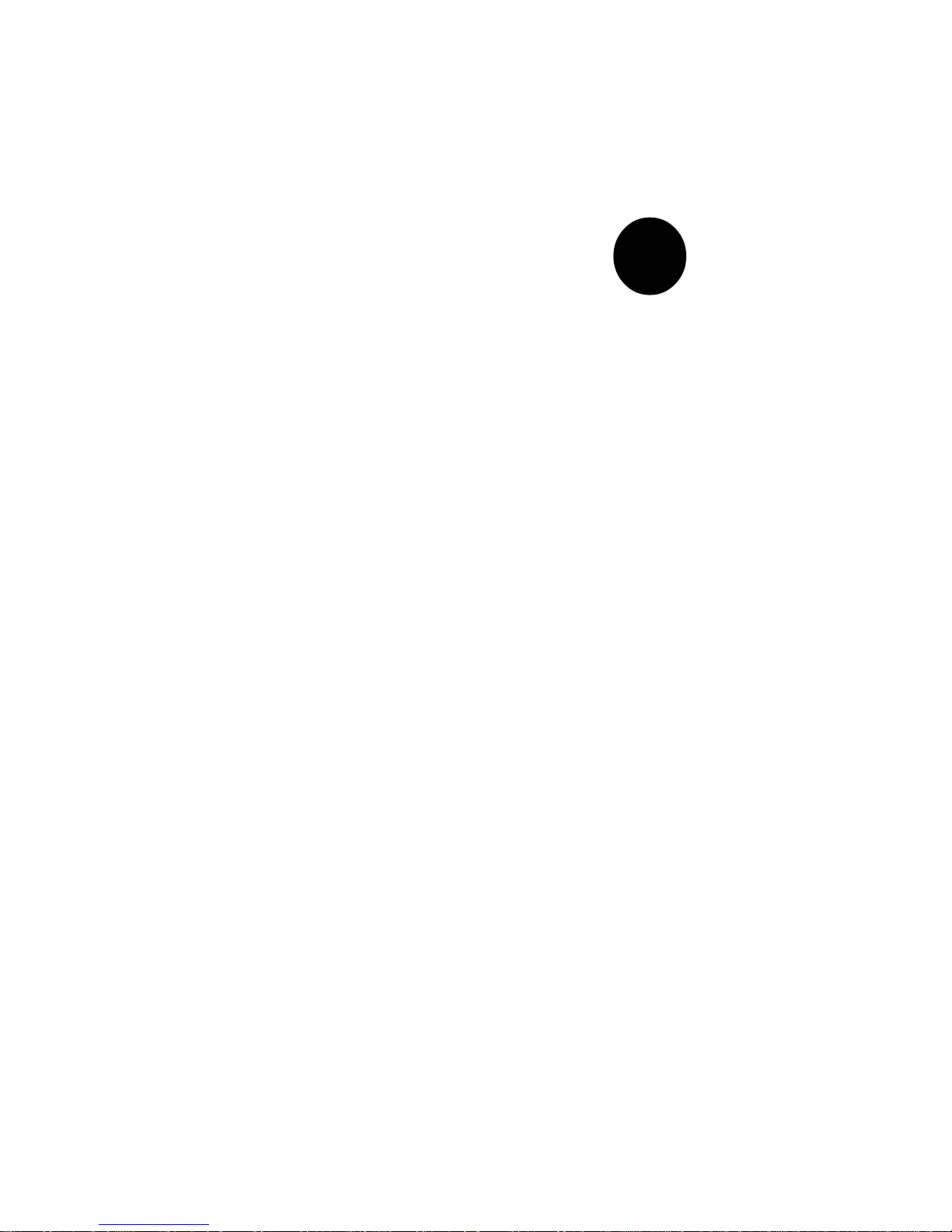
®
SUPER S2DL3
SUPER 370DL6
SUPER 370DL3
SUPER 370DLE
USER’S MANUAL
Revision 1.0
SUPER
Page 2
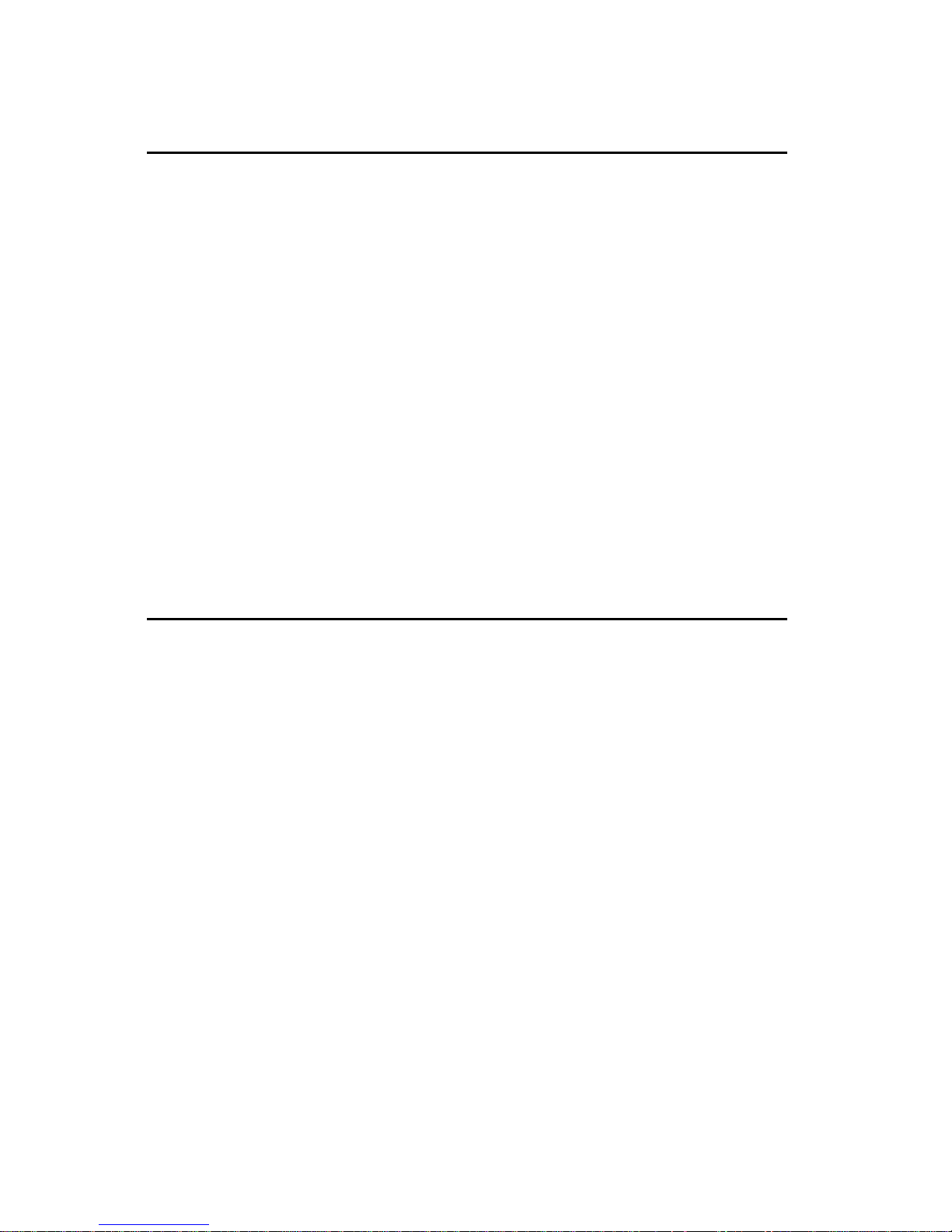
The information in this User’s Manual has been carefully reviewed and is believed to be
accurate. The vendor assumes no responsibility for any inaccuracies that may be contained
in this document, makes no commitment to update or to keep current the information in this
manual, or to notify any person or organization of the updates.
Please Note: For the
most up-to-date version of this manual, please see our web site at
www.supermicro.com.
SUPERMICRO COMPUTER reserves the right to make changes to the product described in
this manual at any time and without notice. This product, including software, if any, and
documentation may not, in whole or in part, be copied, photocopied, reproduced, translated or
reduced to any medium or machine without prior written consent.
IN NO EVENT WILL SUPERMICRO COMPUTER BE LIABLE FOR DIRECT, INDIRECT,
SPECIAL, INCIDENTAL, OR CONSEQUENTIAL DAMAGES ARISING FROM THE USE OR
INABILITY TO USE THIS PRODUCT OR DOCUMENTATION, EVEN IF ADVISED OF THE
POSSIBILITY OF SUCH DAMAGES. IN PARTICULAR, THE VENDOR SHALL NOT HAVE
LIABILITY FOR ANY HARDWARE, SOFTWARE, OR DATA STORED OR USED WITH THE
PRODUCT, INCLUDING THE COSTS OF REPAIRING, REPLACING, INTEGRATING,
INSTALLING OR RECOVERING SUCH HARDWARE, SOFTWARE, OR DATA.
Any disputes arising between manufacturer and customer shall be governed by the laws of
Santa Clara County in the State of California, USA. The State of California, County of Santa
Clara shall be the exclusive venue for the resolution of any such disputes. Supermicro's total
liability for all claims will not exceed the price paid for the hardware product.
Unless you request and receive written permission from SUPER MICRO COMPUTER, you
may not copy any part of this document.
Information in this document is subject to change without notice. Other products and
companies referred to herein are trademarks or registered trademarks of their respective
companies or mark holders.
Copyright © 2000 by SUPER MICRO COMPUTER INC.
All rights reserved.
Printed in the United States of America.
Page 3
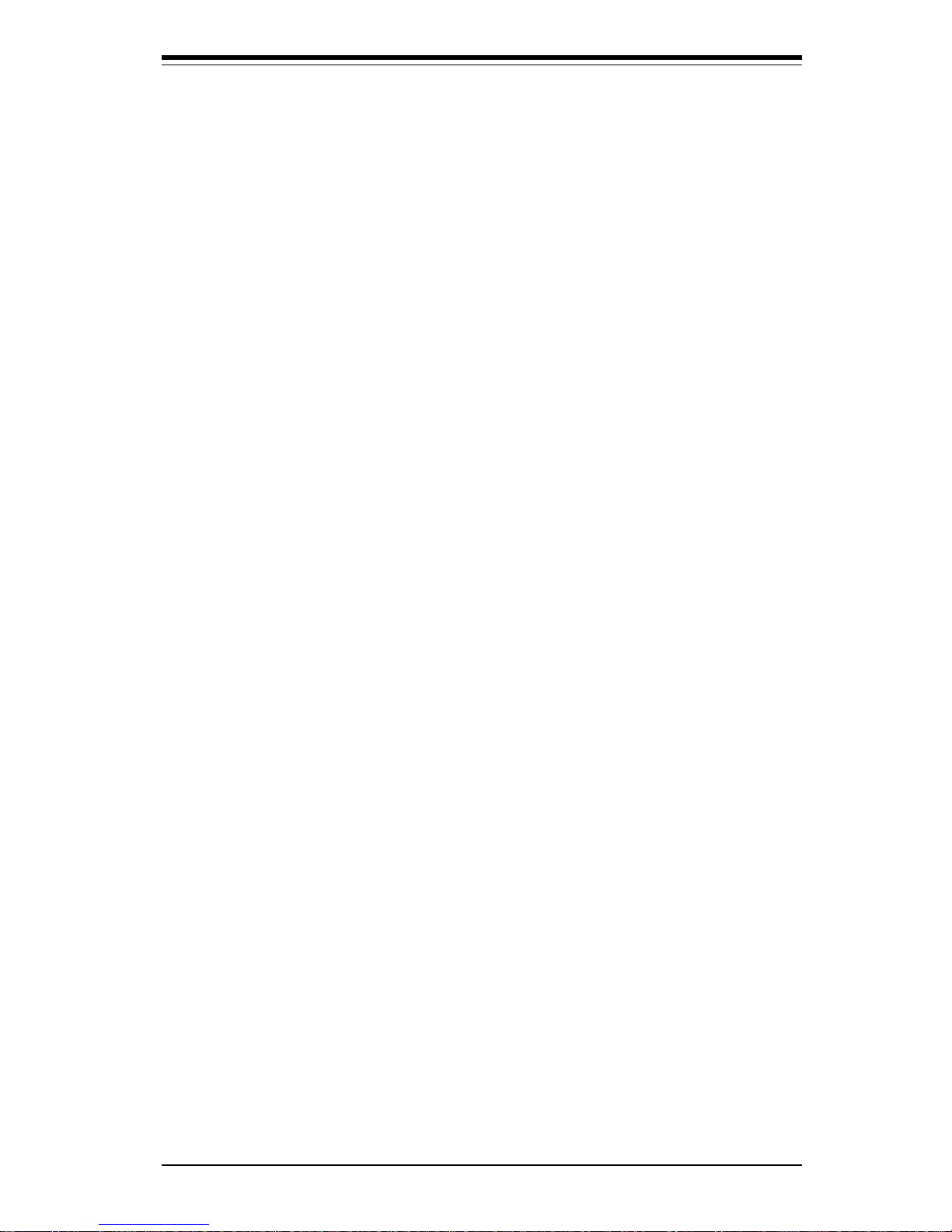
Preface
About This Manual
This manual is written for system integrators, PC technicians and
knowledgeable PC users. It provides information for the installation and use
of the SUPER S2DL3/370DL6/370DL3/370DLE motherboard. The SUPER
S2DL3 supports single or dual Pentium® III Xeon 400-800 MHz processors
with a 133/100 MHz front side bus. The SUPER 370DL6/370DL3/370DLE
supports single or dual Pentium® III 500-933 MHz FCPGA processors with a
133/100 MHz front side bus. Please refer to the support section of our web
site (http://www.supermicro.com/TechSupport.htm) for a complete listing of
supported processors.
Pentium III FCPGA (Flip Chip Pin Grid Array) processors are housed in a 370pin socket, which is the new standard that will support future Intel processors.
Xeon processors are based on the "Slot 2" architecture.
Manual Organization
Chapter 1 includes a checklist of what should be included in your mainboard
box, describes the features, specifications and performance of the SUPER
S2DL3/370DL6/370DL3/370DLE mainboard and provides detailed information
about the chipset.
Chapter 2 begins with instructions on handling static-sensitive devices. Read
this chapter when you want to install the processor and DIMM memory modules and when mounting the mainboard in the chassis. Also refer to this
chapter to connect the floppy and hard disk drives, SCSI drives, the IDE
interfaces, the parallel and serial ports and the twisted wires for the power
supply, the reset button, the keylock/power LED, the speaker and the keyboard.
If you encounter any problems, see Chapter 3, which describes troubleshoot-
ing procedures for the video, the memory and the setup configuration stored
in CMOS. For quick reference, a general FAQ [Frequently Asked Questions]
section is provided. Instructions are also included for contacting technical
support. In addition, you can visit our web site at www.supermicro.com/
techsupport.htm for more detailed information.
iii
Preface
Page 4
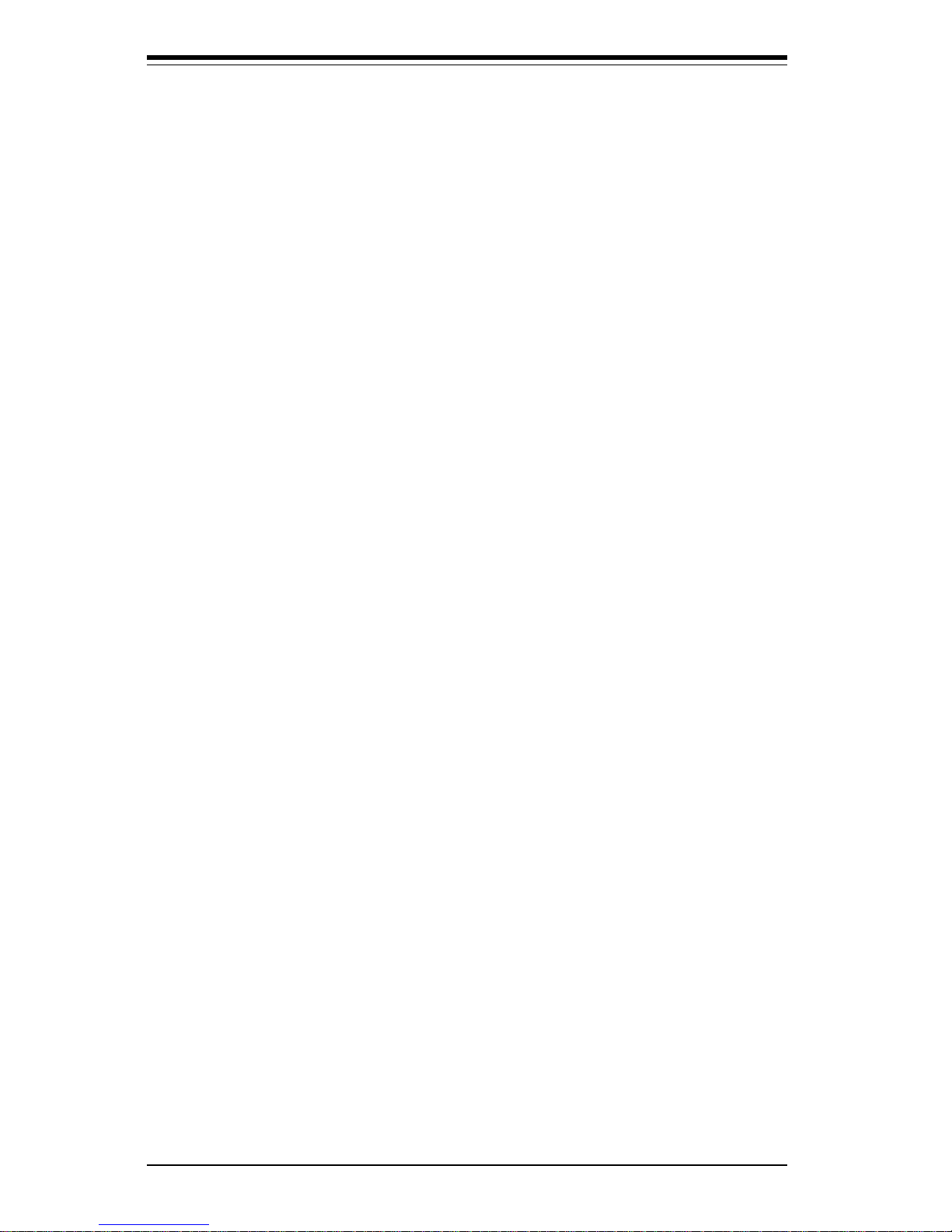
iv
SUPER S2DL3/370DL6/370DL3/370DLE User’s Manual
Chapter 4 includes an introduction to BIOS and provides detailed information
on running the CMOS Setup utility.
Appendix A gives information on BIOS error beep codes and messages.
Appendix B provides post diagnostic error messages.
Page 5
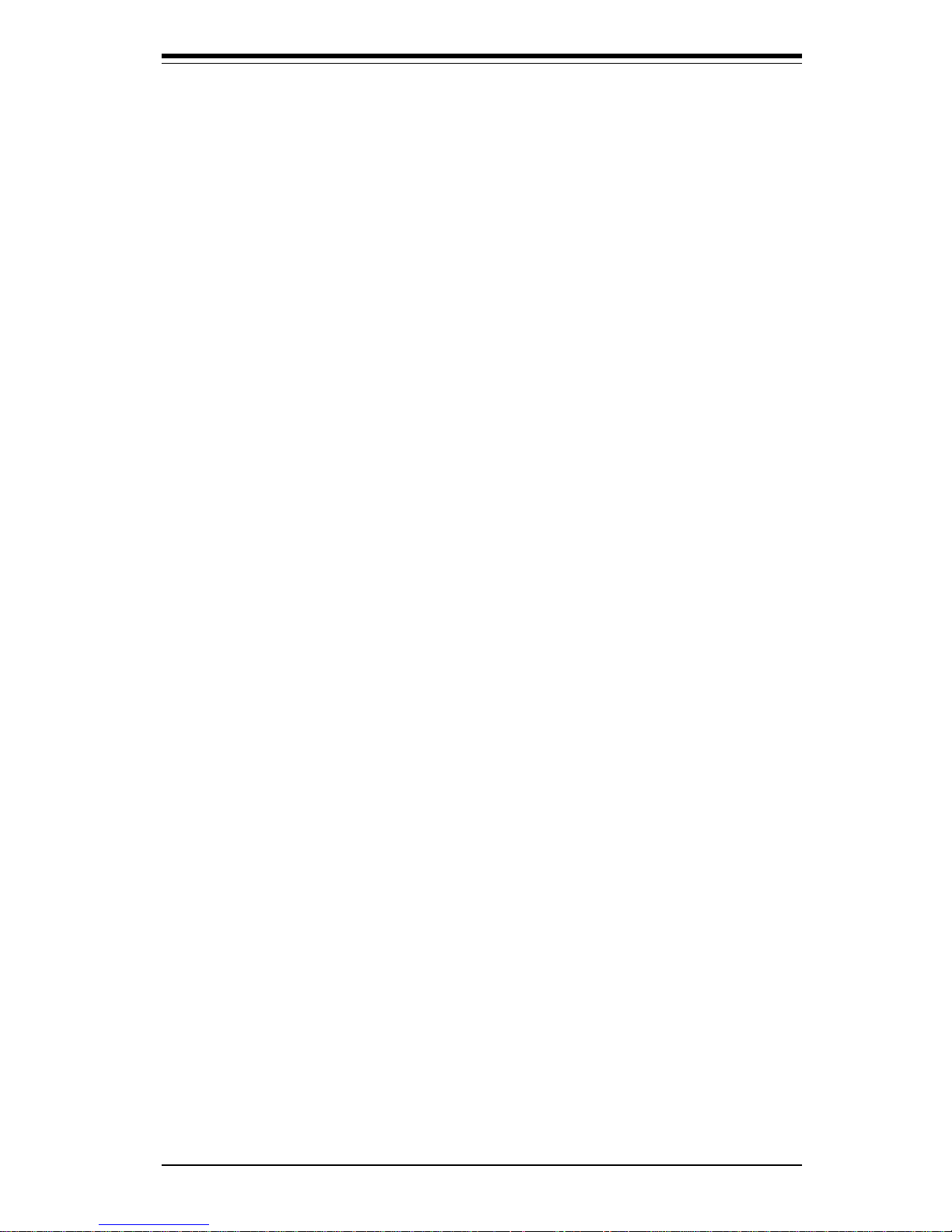
Table of Contents
v
Table of Contents
Preface
About This Manual ...................................................................................................... ii i
Manual Organization ................................................................................................... iii
Chapter 1: Introduction
1-1 Overview .......................................................................................................... 1 -1
Checklist .................................................................................................... 1- 1
Contacting Supermicro ............................................................................. 1 -2
SUPER S2DL3 Image ............................................................................. 1- 4
SUPER 370DL6 Image ............................................................................ 1- 5
SUPER 370DL3 Image ............................................................................. 1- 6
SUPER 370DLE Image ............................................................................ 1- 7
SUPER S2DL3 Layout ............................................................................ 1- 8
SUPER 370DL6 Layout ......................................................................... 1-10
SUPER 370DL3 Layout .......................................................................... 1-12
SUPER 370DLE Layout ......................................................................... 1-14
Server Works LE Chipset: System Block Diagram ............................ 1-16
Motherboard Features ........................................................................... 1-17
1-2 Chipset Overview .......................................................................................... 1-19
1-3 Special Features ........................................................................................... 1-19
ATI Graphics Controller ........................................................................ 1-19
BIOS Recovery ....................................................................................... 1-19
Recovery from AC Power Loss ............................................................ 1-19
1-4 PC Health Monitoring................................................................................... 1-20
1-5 ACPI/PC 98 Features .................................................................................. 1-21
1-6 Power Supply ................................................................................................ 1-23
1-7 Super I/O ........................................................................................................ 1-23
Chapter 2: Installation
2-1 Static-Sensitive Devices ................................................................................ 2- 1
Precautions ............................................................................................... 2 -1
Unpacking ................................................................................................. 2-1
2-2 Pentium III/II Xeon Processor Installation .................................................. 2- 1
2-3 FCPGA Processor Installation ...................................................................... 2-4
2-4 Installing DIMMs ............................................................................................. 2 -6
2-5 Port/Control Panel Connector Locations .................................................. 2 -7,8
2-6 Connecting Cables ......................................................................................... 2-9
Page 6
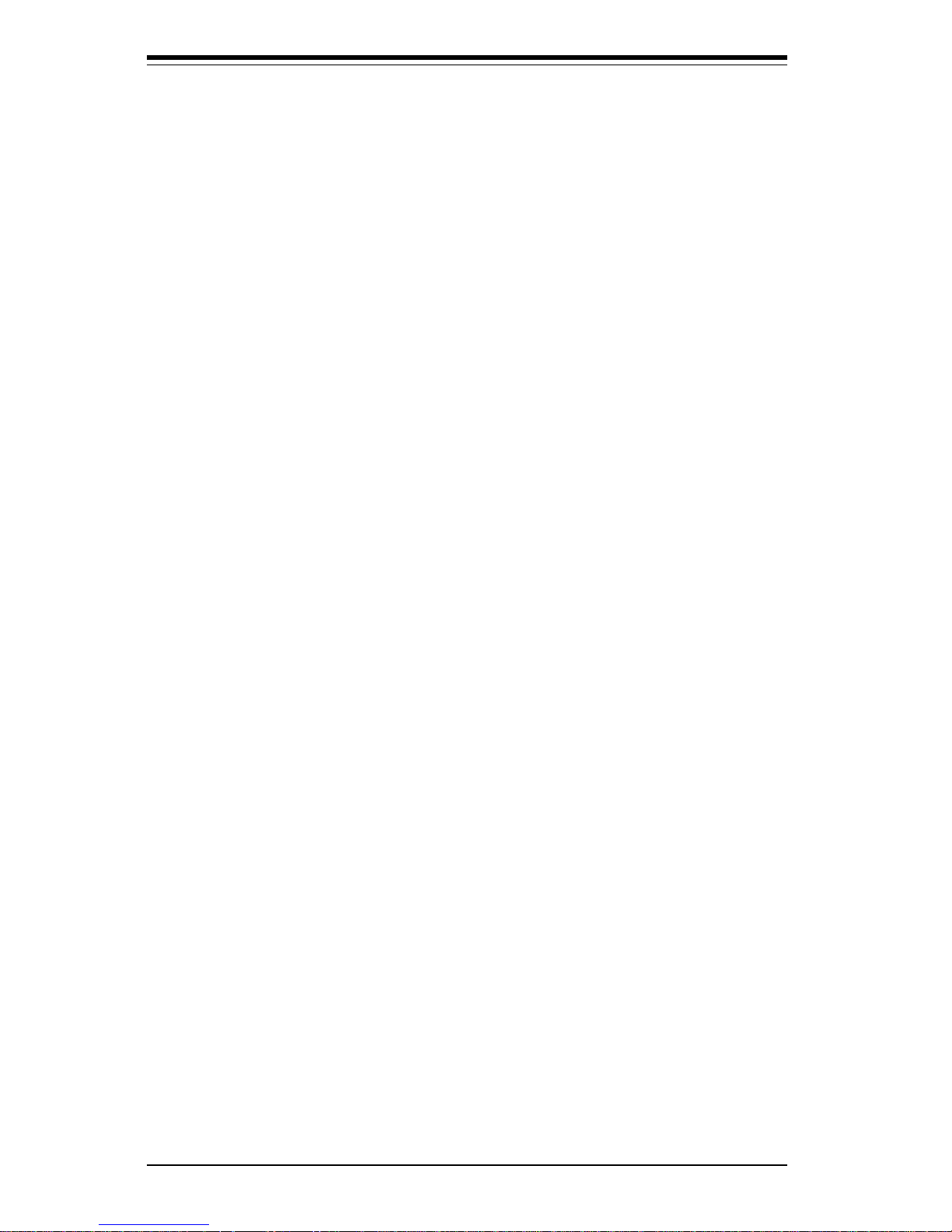
SUPER S2DL3/370DL6/370DL3/370DLE User’s Manual
Power Supply Connector ........................................................................ 2-9
Secondary Power Connector ................................................................... 2- 9
Power LED ................................................................................................. 2- 9
Hard Drive LED ........................................................................................ 2 -9
PWR_ON ................................................................................................. 2-10
NIC_LED .................................................................................................. 2-10
Reset ........................................................................................................ 2-10
I2C............................................................................................................. 2-10
Chassis Intrusion ................................................................................... 2-11
Keyboard Lock ........................................................................................ 2-11
Overheat LED ......................................................................................... 2-11
Extra Universal Serial Bus Connection (USB3) ................................ 2-11
Speaker ................................................................................................... 2-12
Fan Headers ........................................................................................... 2-12
Serial Ports ............................................................................................. 2-12
ATX PS/2 Keyboard and Mouse Ports ................................................ 2-12
Universal Serial Bus Connector ........................................................... 2-13
Extra Universal Serial Bus Connection (USB4) ................................ 2-13
Wake-On-LAN .......................................................................................... 2-13
Wake-On-Modem ................................................................................... 2-13
Power Supply Fail Header.................................................................... 2-14
SLED1 (SCSI LED) Indicator ............................................................... 2-14
2-7 DIP Switch Settings ..................................................................................... 2-15
DIP Switch 1: Core/Bus Ratio .............................................................. 2-15
2-8 Jumper Settings ............................................................................................ 2-16
CMOS Clear ............................................................................................ 2-16
Front Side Bus Speed ........................................................................... 2-16
SCSI Termination Enable/Disable ........................................................ 2-17
Overheat Alarm Enable/Disable ............................................................ 2-17
Onboard LAN/NIC Enable/Disable ........................................................ 2-17
Third Power Supply Failure Alarm Enable/Disable............................ 2-18
2-9 Parallel Port, Floppy/Hard Disk Drive and SCSI Connections .............. 2-18
Parallel Port Connector ......................................................................... 2-18
Floppy Connector ................................................................................... 2-19
IDE Connectors ...................................................................................... 2-19
50-pin Legacy SCSI Connector ............................................................ 2-20
Ultra Wide SCSI Connector ................................................................... 2-20
Ultra160 SCSI Connector ...................................................................... 2-21
2-10 Installing Software Drivers .......................................................................... 2-22
vi
Page 7
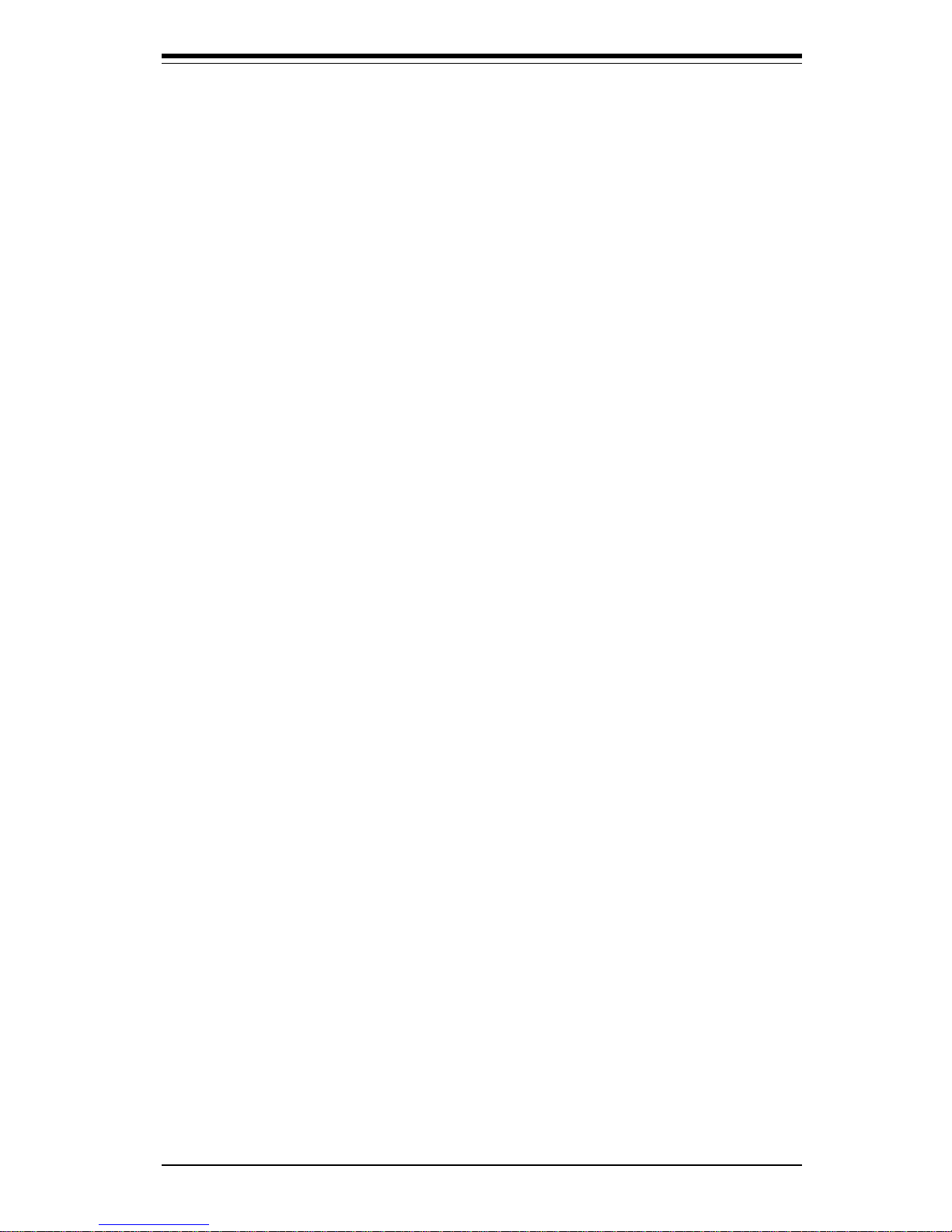
Table of Contents
Chapter 3: Troubleshooting
3-1 Troubleshooting Procedures ......................................................................... 3 -1
Before Power On ...................................................................................... 3 -1
No Power ................................................................................................... 3-1
No Vid eo.................................................................................................... 3-1
Memory Errors .......................................................................................... 3-2
Losing the System’s Setup Configuration ............................................ 3- 2
3-2 Technical Support Procedures ..................................................................... 3-2
3-3 Frequently Asked Questions ......................................................................... 3-3
3-4 Returning Merchandise for Service ............................................................. 3- 5
Chapter 4: BIOS
4-1 Introduction....................................................................................................... 4- 1
4-2 BIOS Features ................................................................................................. 4 -2
4-3 Running Setup ................................................................................................. 4 -2
Standard CMOS Setup ............................................................................. 4- 4
Advanced CMOS Setup ........................................................................... 4- 5
Advanced Chipset Setup ......................................................................... 4 -9
Power Management ................................................................................ 4-10
PCI/Plug and Play Setup ....................................................................... 4-13
Peripheral Setup ..................................................................................... 4-16
Auto-Detect Hard Disks ......................................................................... 4-18
Change User/Supervisor Password ...................................................... 4-18
Change Language Setting ..................................................................... 4-19
Auto Configuration with Optimal Settings ........................................... 4-19
Auto Configuration with Fail Safe Settings ......................................... 4-19
Save Settings and Exit ........................................................................... 4-19
Exit Without Saving ................................................................................ 4-19
Appendices:
Appendix A: BIOS Error Beep Codes and Messages .........................................A- 1
Appendix B: AMIBIOS Post Diagnostic Error Messages .................................... B-1
vii
Page 8
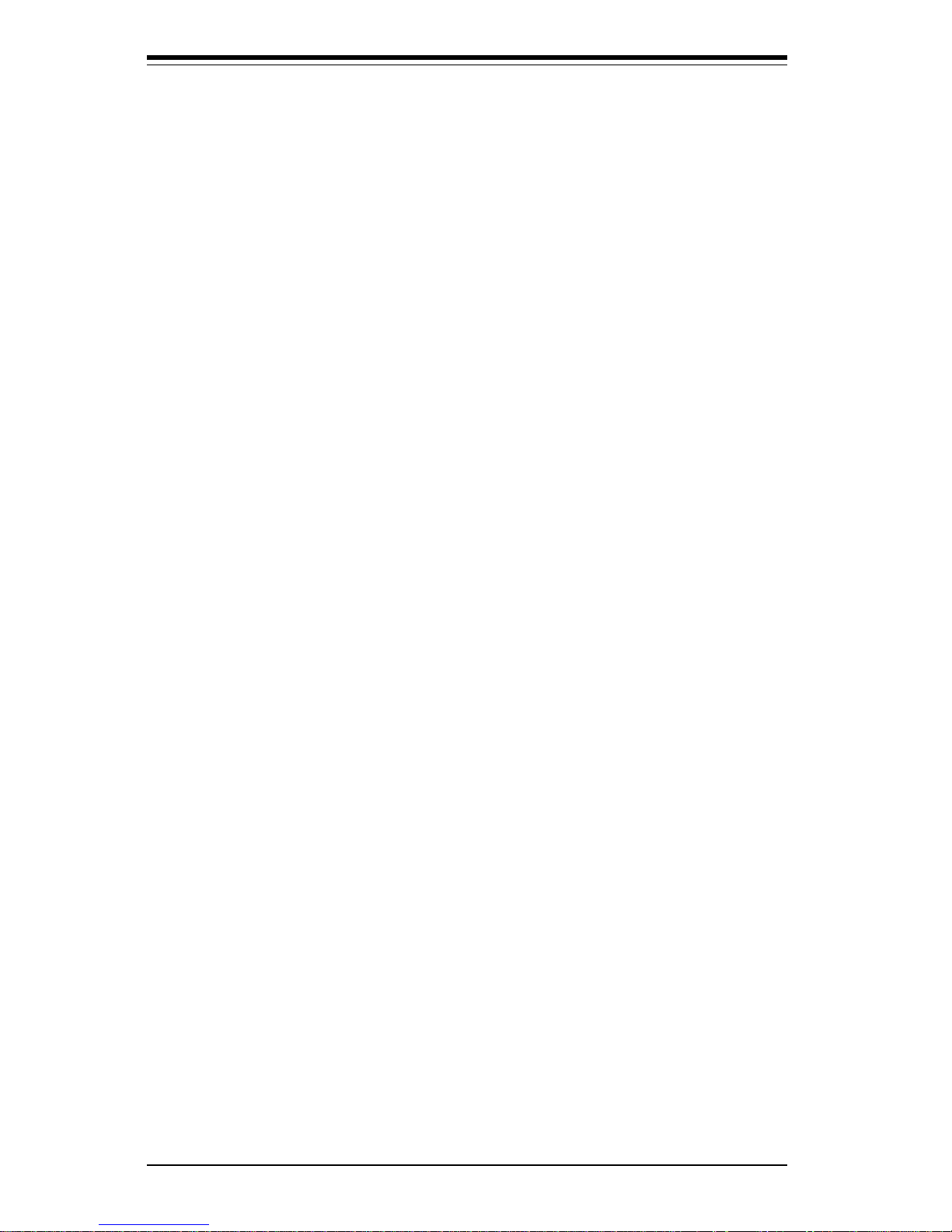
Notes
SUPER S2DL3/370DL6/370DL3/370DLE User’s Manual
viii
Page 9

Chapter 1: Introduction
1-1
Introduction
Chapter 1
Introduction
1-1 Overview
Checklist
Congratulations on purchasing your computer motherboard from an acknowledged leader in the industry. Supermicro boards are designed with
the utmost attention to detail to provide you with the highest standards in
quality and performance.
Please check that the following items have all been included with your
motherboard. If anything listed here is damaged or missing, contact your
retailer.
One (1) Supermicro Mainboard
One (1) ribbon cable for IDE devices
One (1) floppy ribbon cable for (1) 5.25-inch floppy and (2) 3.5-inch floppy drives
One (1) I/O backpanel shield
SCSI Accessories (S2DL3, 370DL6 and 370DL3 only)
One (1) 50-pin Ultra SCSI cable
One (1) 68-pin LVD SCSI cable
One (1) set of SCSI driver diskettes
One (1) SCSI manual
One (1) Supermicro CD or diskettes containing drivers and utilities
One (1) User's/BIOS Manual
Page 10
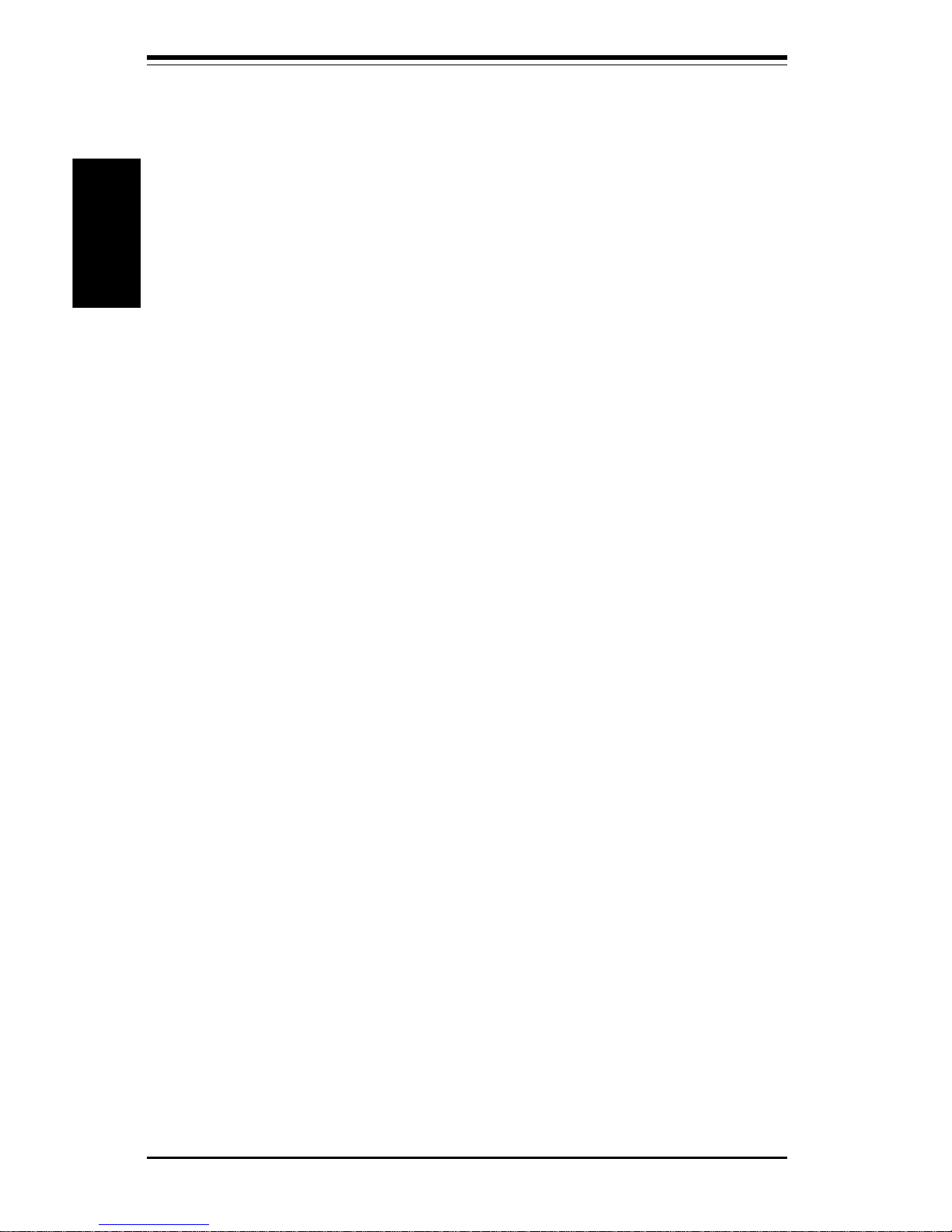
SUPER S2DL3/370DL6/370DL3/370DLE User's Manual
1-2
Introduction
CONTACTING SUPERMICRO
Headquarters
Address: Super Micro Computer, Inc.
2051 Junction Avenue
San Jose, CA 95131 U.S.A.
Tel: +1 (408) 895-2001
Fax: +1 (408) 895-2008
E-mail: marketing@supermicro.com (General Information)
support@supermicro.com (Technical Support)
Web site: www.supermicro.com
European Office
Address: Super Micro Computer B.V.
Het Sterrenbeeld 28, 5215 ML,
's-Hertogenbosch, The Netherlands
Tel: +31 (0) 73-6400390
Fax: +31 (0) 73-6416525
E-mail: sales@supermicro.nl (General Information)
support@supermicro.nl (Technical Support)
rma@supermicro.nl (Customer Support)
Page 11
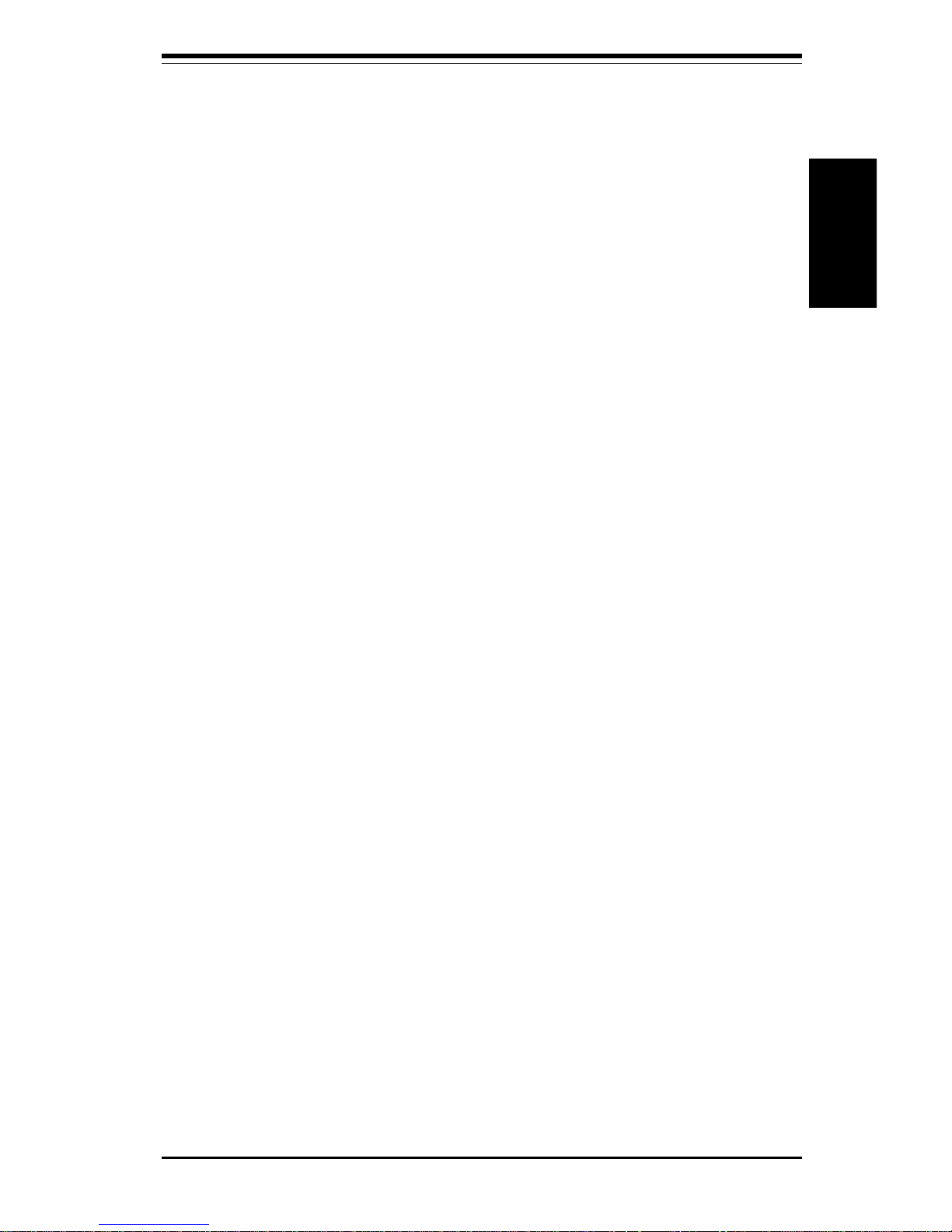
Chapter 1: Introduction
1-3
Introduction
Notes
Page 12

SUPER S2DL3/370DL6/370DL3/370DLE User's Manual
1-4
Introduction
SUPER S2DL3
Figure 1-1. SUPER S2DL3 Image
Page 13

Chapter 1: Introduction
1-5
Introduction
SUPER 370DL6
Figure 1-2. SUPER 370DL6 Image
Page 14

SUPER S2DL3/370DL6/370DL3/370DLE User's Manual
1-6
Introduction
SUPER 370DL3
Figure 1-3. SUPER 370DL3 Image
Page 15

Chapter 1: Introduction
1-7
Introduction
SUPER 370DLE
Figure 1-4. SUPER 370DLE Image
Page 16
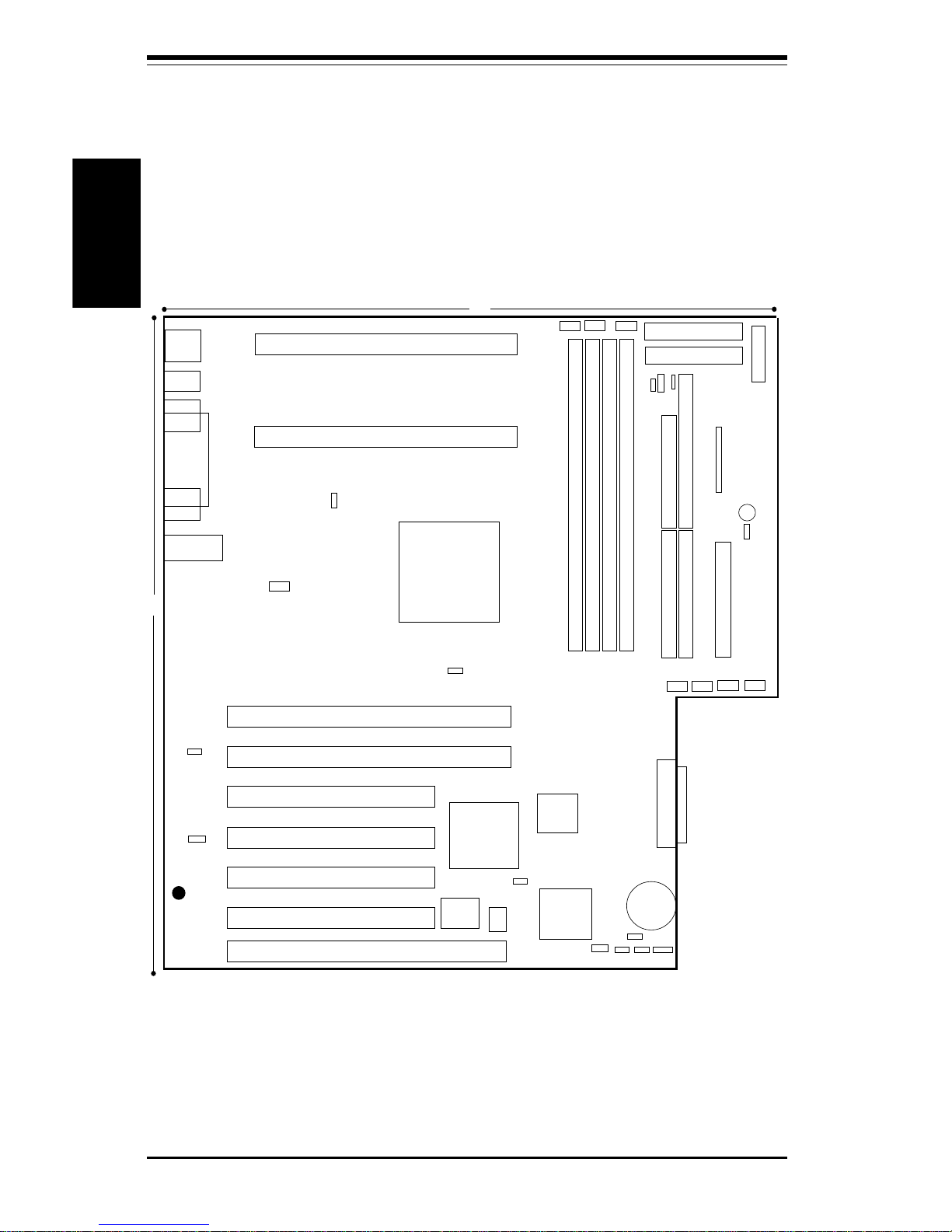
SUPER S2DL3/370DL6/370DL3/370DLE User's Manual
1-8
Introduction
Figure 1-5. SUPER S2DL3 Layout
(not drawn to scale)
COM1
J13
J25
J28
PS/2 KB
PS/2 MOUSE
J12
J14
U38
USB
ULTRA WIDE SCSI
B
A
T
T
E
R
Y
J27
Parallel
Port
J11
FLO
PPY
12"
13"
PCI 1
PCI 2
PCI 3
PCI 4
J26
®
WOL
PCI64 #1 (3.3V)
J15
CPU 2
FAN
B
ank0Bank2
B
ank3
B
ank1
PWR_SEC
CF1/CF2/
CF3
ID
E #1
ID
E #2
JBT1
JA3
JP7
1
JP3
ULTRA III LVD/SE
BIOS
JP8
J24 J23
JF1
U43
JP12
JP4
JP13
JL1
JA2
JA1
J104
Ethernet
SLED1
CHASSIS FANs
CPU 1
CPU 2
JA4
ATX POWER
50-pin SCSI
Also see the figure on page 2-7 for the locations of the I/O ports and
2-8 for the Front Control Panel (JF1) connectors.
SUPER S2DL3
COM2
ISA
J103
SW1
ATX POWER
U45
JA5
JP11
USB4
PCI64 #2 (3.3V)
Page 17
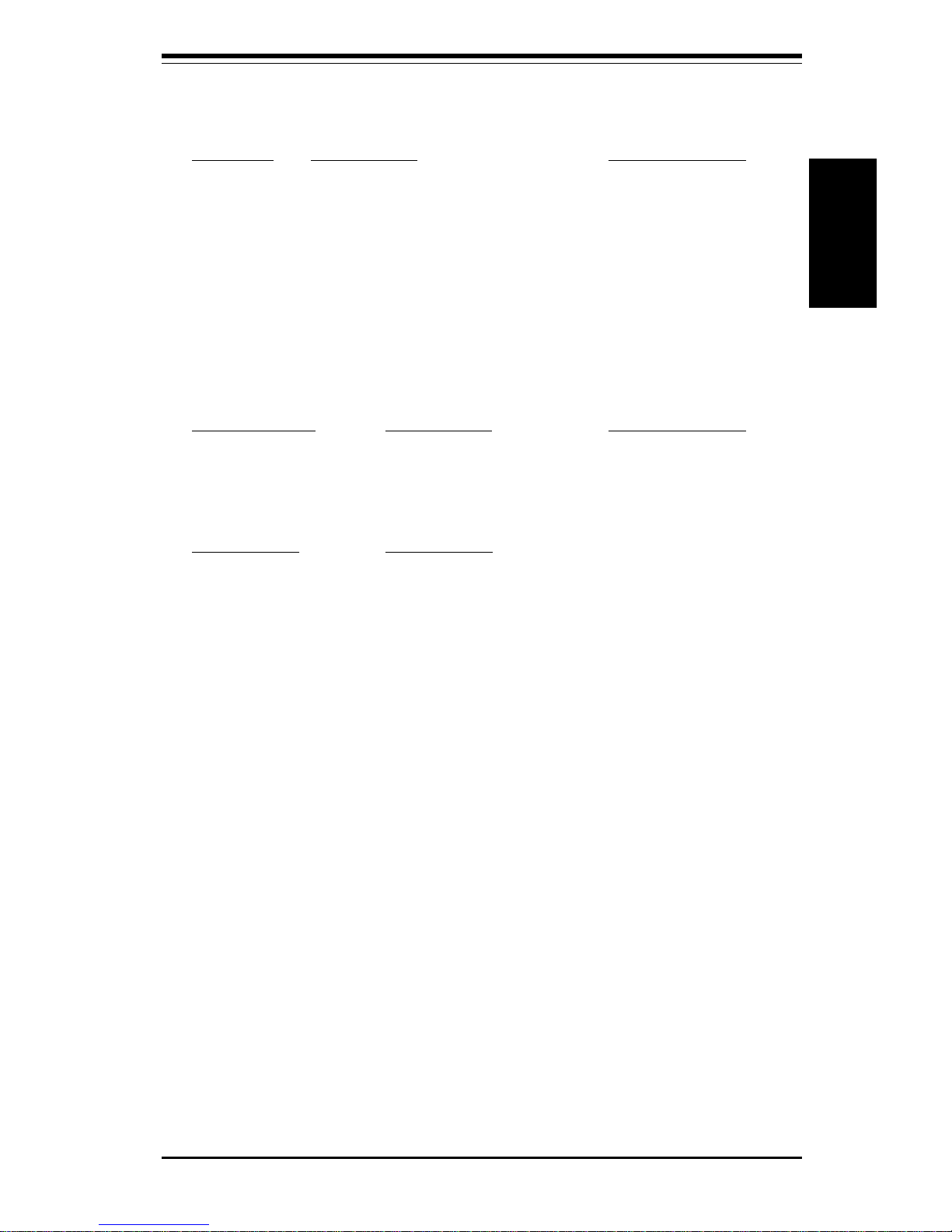
Chapter 1: Introduction
1-9
Introduction
S2DL3 Quick Reference
Jumpers Description Default Setting
JA2 SCSI Term. (p. 2-17) Open (Enabled)
JA3 SCSI Term. (p. 2-17) Open (Enabled)
JBT1 CMOS Clear (p. 2-16) Pin 1-2 (Normal)
JP2 Front Side Bus Speed (p. 2-16) Pin 1-2 (CPU Select)
JP4 Manufacturer's Setting Open
JP7 Overheat Alarm (p. 2-17) Closed (Enabled)
JP8 LAN Enable/Disable (p. 2-17) Open (Enabled)
JP12 3rd P/S Failure Alarm (p. 2-18) Open (Disabled)
JP13 Speed for 64-bit PCI Open (66 MHz)
DIP Switches Description Default Setting
SW1(1-4) CPU Core/Bus Ratio (see p. 2-15)
SW2 Manufacturer's Setting (Open)
Connectors Description
BANK0-BANK3 Memory (RAM) Slots (p. 2-6)
CHASSIS FAN (4 ea) Chassis Fan Header (p. 2-12)
COM1/COM2 COM1/COM2 Serial Port Connector (p. 2-12)
CF1/CF2 CPU1/CPU2 Fan Header (p. 2-12)
CF3 Thermal Control Fan Header (p. 2-12)
J23, J24 IDE Hard Disk Drive Connectors (p. 2-19)
J26 Floppy Disk Drive Connector (p. 2-19)
J27 Parallel Printer Port (p. 2-18)
J2 8 PS/2 Keyboard/Mouse (p. 2-12)
J104 Ethernet Port
J A1 Ultra160 LVD SCSI Connector (p. 2-21)
JA4 Ultra Wide SCSI Connector (p. 2-20)
J A5 Ultra SCSI Connector (p. 2-20)
JF1 Front Control Panel (p. 2-7)
JP11 Power Supply Fail Header (p. 2-14)
P1 Primary ATX Power Connector (p. 2-9)
P2 Primary ATX Power Connector (p. 2-9)
PWR_SEC Secondary ATX Power Connector (p. 2-9)
SLED1 SCSI LED header (p. 2-14)
U38 Universal Serial Bus Ports (p. 2-13)
USB4 (J105) Extra USB Header(p.2-13) WOL
WOL Wake-on-LAN Header (p. 2-13)
WOM Wake-on-Modem Header (p. 2-13)
Page 18
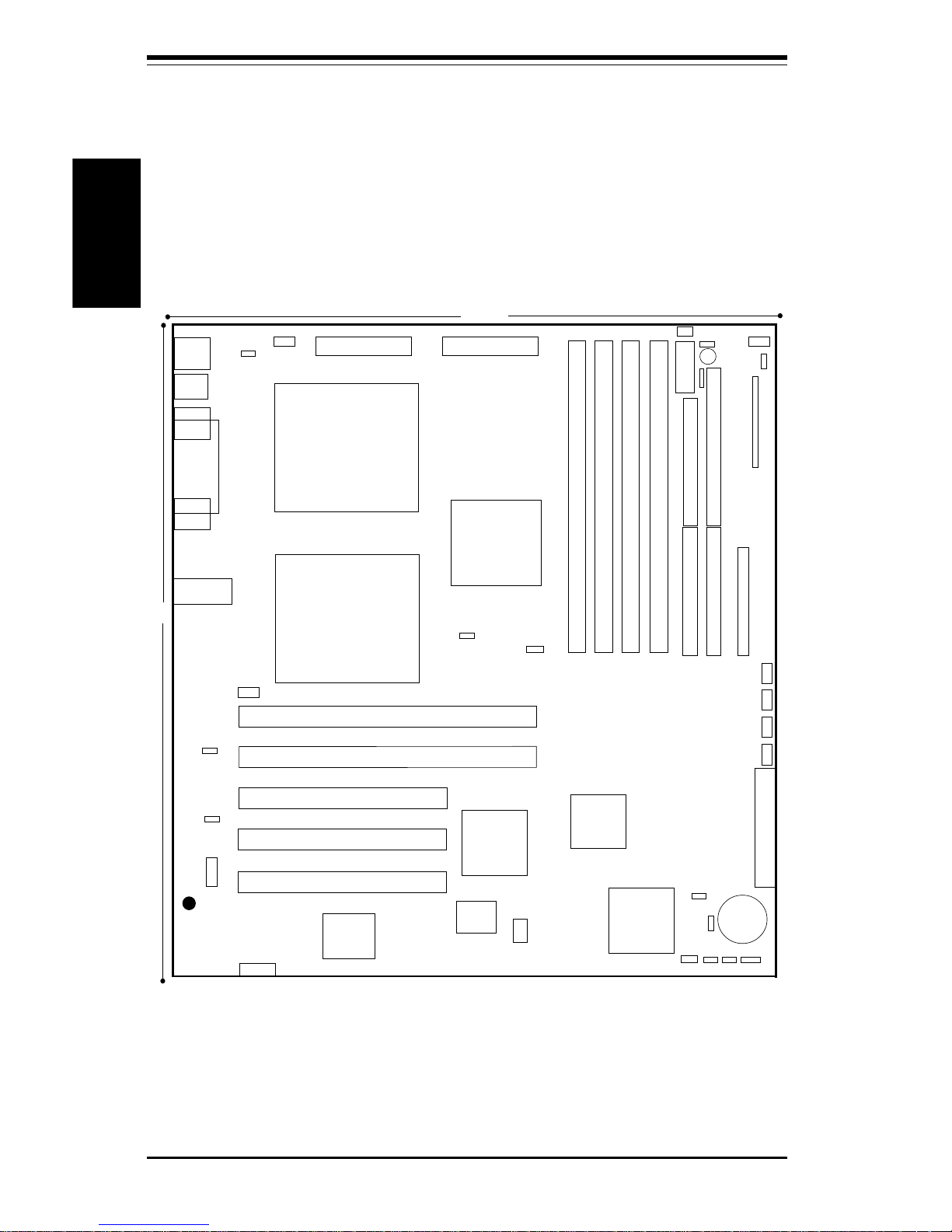
SUPER S2DL3/370DL6/370DL3/370DLE User's Manual
1-10
Introduction
Figure 1-6. SUPER 370DL6 Layout
(not drawn to scale)
Also see the figure on page 2-7 for the locations of the I/O ports and
2-8 for the Front Control Panel (JF1) connectors.
SUPER 370DL6
USB
COM1
PS/2 KB/
MOUSE
B
A
T
T
E
R
Y
J19
Parallel
Port
FLO
PP
Y
10.25"
ATX POWER
CPU
FAN
J28
®
FCPGA
Processor
CPU FAN
CHASSIS FAN
B
A
N
K
0
PWR_SEC
Thermal Fan
ID
E #1
ID
E
#2
1
JP2
J26
JA5
JA4
J14
J24
ULTRA160 LVD SCSI
JBT1
JF1
JP13
JP7
WOM
12"
J38
VGA
Ethernet Port
1
JPWAKE
ATX POWER
FCPGA
Processor
JP11
LS1
JP12
USB4
U
LTR
A
SC
S
I
U
LTR
A
W
ID
E SC
S
I
J12
J15
PCI 1
PCI 2
PCI 3
PCI64 #2
PCI64 #1
J14
BIOS
SOUTH
BRIDGE
WOL
JA2
JA3
1
SLED
1
AIC-
7892
SUPER
I/O
B
A
NK
3
BA
N
K
2
B
A
N
K
1
CHASSIS FAN
CHASSIS FAN
CHASSIS FAN
J11
J13
SW1
NORTH
BRIDGE
JP8
JL1
COM2
VGA
Page 19

Chapter 1: Introduction
1-11
Introduction
370DL6 Quick Reference
Jumpers Description Default Setting
JA2 SCSI Term. (p. 2-17) Open (Enabled)
JA3 SCSI Term. (p. 2-17) Open (Enabled)
JBT1 CMOS Clear (p. 2-16) Pin 1-2 (Normal)
JP2 Front Side Bus Speed (p. 2-16) Pin 1-2 (CPU Select)
JP4 Manufacturer's Setting Open
JP7 Overheat Alarm (p. 2-17) Closed (Enabled)
JP8 LAN Enable/Disable (p. 2-17) Open (Enabled)
JP12 3rd P/S Failure Alarm (p. 2-18) Open (Disabled)
JP13 Speed for 64-bit PCI Open (66 MHz)
DIP Switches Description Default Setting
SW1(1-4) CPU Core/Bus Ratio (see p. 2-15)
SW2 Manufacturer's Setting (Open)
Connectors Description
BANK0-BANK3 Memory (RAM) Slots (p. 2-6)
CF3 Thermal Control Fan Header (p. 2-12)
CHASSIS FAN (4 ea) Chassis Fan Header (p. 2-12)
COM1 COM1 Serial Port Connector (p. 2-12)
COM2 COM2 Serial Port Header (p. 2-12)
CPU FAN (2 ea) CPU1/CPU2 Fan Header (p. 2-12)
J23, J24 IDE Hard Disk Drive Connectors (p. 2-19)
J26 Floppy Disk Drive Connector (p. 2-19)
J27 Parallel Printer Port (p. 2-18)
J2 8 PS/2 Keyboard/Mouse (p. 2-12)
J104 Ethernet Port
J A1 Ultra160 LVD SCSI Connector (p. 2-21)
JA4 Ultra Wide SCSI Connector (p. 2-20)
J A5 Ultra SCSI Connector (p. 2-20)
JF1 Front Control Panel (p. 2-7)
JP11 Power Supply Fail Header (p. 2-14)
P1 Primary ATX Power Connector (p. 2-9)
P2 Primary ATX Power Connector (p. 2-9)
PWR_SEC Secondary ATX Power Connector (p. 2-9)
SLED1 SCSI LED header (p. 2-14)
U38 Universal Serial Bus Ports (p. 2-13)
USB4(J105) Extra USB Header (p. 2-13)
VGA Onboard VGA Monitor Connector
WOL Wake-on-LAN Header (p. 2-13)
WOM Wake-on-Modem Header (p. 2-13)
Page 20
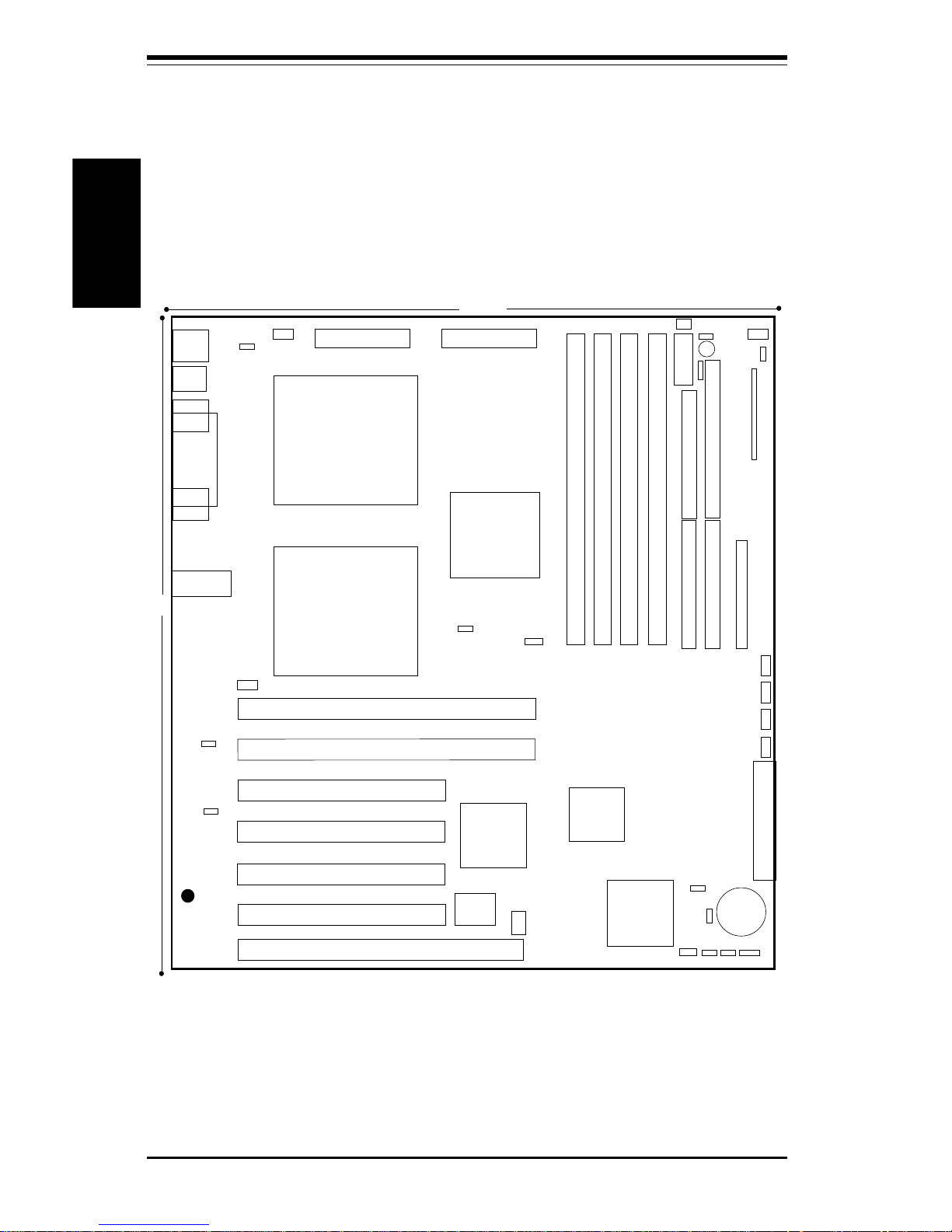
SUPER S2DL3/370DL6/370DL3/370DLE User's Manual
1-12
Introduction
Figure 1-7. SUPER 370DL3 Layout
(not drawn to scale)
USB
COM1
PS/2 KB/
MOUSE
B
A
T
T
E
R
Y
J19
Parallel
Port
FLO
PP
Y
10.25"
ATX POWER
CPU
FAN
J28
®
FCPGA
Processor
CPU FAN
CHASSIS FAN
B
A
N
K
0
PWR_SEC
Thermal Fan
ID
E
#1
ID
E
#2
1
JP2
SUPER 370DL3
J26
JA5
JA4
J14
J24
ULTRA160 LVD SCSI
JBT1
JF1
JP13
JP7
WOM
Also see the figure on page 2-7 for the locations of the I/O ports and
2-8 for the Front Control Panel (JF1) connectors.
12"
J38
COM2
Ethernet Port
1
JPWAKE
ATX POWER
FCPGA
Processor
JP11
LS1
JP12
USB4
U
LTR
A
SC
S
I
U
LTR
A
W
ID
E
S
C
SI
J12
J25
J15
PCI 1
PCI 2
PCI 3
PCI 4
PCI64 #2
PCI64 #1
J14
BIOS
ISA
SOUTH
BRIDGE
WOL
JA2
JA3
1
SLED
1
AIC-
7892
SUPER
I/O
B
A
N
K
3
B
A
N
K
2
B
A
N
K
1
CHASSIS FAN
CHASSIS FAN
CHASSIS FAN
J103
J11
J13
SW1
NORTH
BRIDGE
JP8
JL1
Page 21
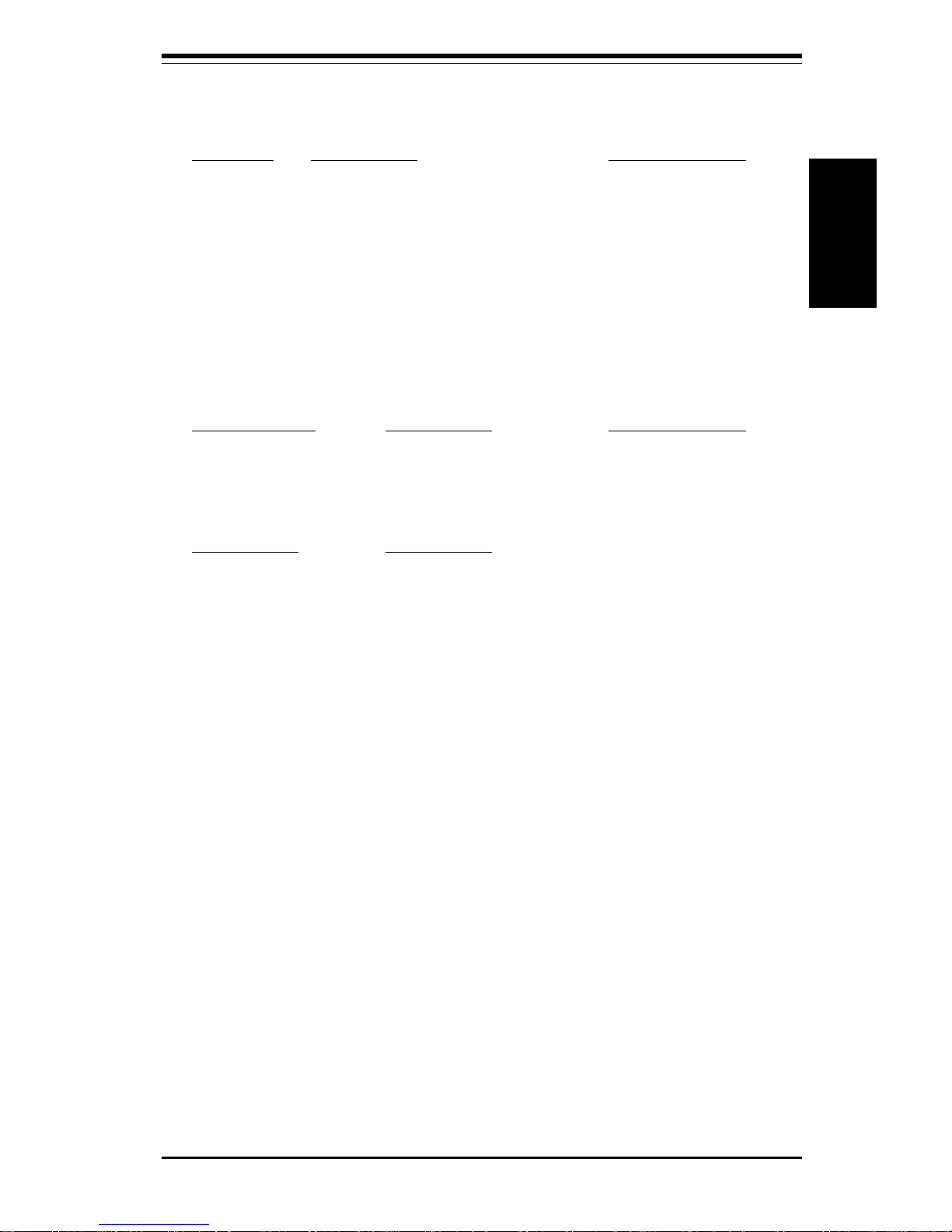
Chapter 1: Introduction
1-13
Introduction
370DL3 Quick Reference
Jumpers Description Default Setting
JA2 SCSI Term. (p. 2-17) Open (Enabled)
JA3 SCSI Term. (p. 2-17) Open (Enabled)
JBT1 CMOS Clear (p. 2-16) Pin 1-2 (Normal)
JP2 Front Side Bus Speed (p. 2-16) Pin 1-2 (CPU Select)
JP4 Manufacturer's Setting Open
JP7 Overheat Alarm (p. 2-17) Closed (Enabled)
JP8 LAN Enable/Disable (p. 2-17) Open (Enabled)
JP12 3rd P/S Failure Alarm (p. 2-18) Open (Disabled)
JP13 Speed for 64-bit PCI Open (66 MHz)
DIP Switches Description Default Setting
SW1(1-4) CPU Core/Bus Ratio (see p. 2-15)
SW2 Manufacturer's Setting (Open)
Connectors Description
BANK0-BANK3 Memory (RAM) Slots (p. 2-6)
CF3 Thermal Control Fan Header (p. 2-12)
CHASSIS FAN (4 ea) Chassis Fan Header (p. 2-12)
COM1 COM1/COM2 Serial Port Connector (p. 2-12)
CPU FAN (2 ea) CPU1/CPU2 Fan Header (p. 2-12)
J23, J24 IDE Hard Disk Drive Connectors (p. 2-19)
J26 Floppy Disk Drive Connector (p. 2-19)
J27 Parallel Printer Port (p. 2-18)
J2 8 PS/2 Keyboard/Mouse (p. 2-12)
J104 Ethernet Port
J A1 Ultra160 LVD SCSI Connector (p. 2-21)
JA4 Ultra Wide SCSI Connector (p. 2-20)
J A5 Ultra SCSI Connector (p. 2-20)
JF1 Front Control Panel (p. 2-7)
JP11 Power Supply Fail Header (p. 2-14)
P1 Primary ATX Power Connector (p. 2-9)
P2 Primary ATX Power Connector (p. 2-9)
PWR_SEC Secondary ATX Power Connector (p. 2-9)
SLED1 SCSI LED header (p. 2-14)
U38 Universal Serial Bus Ports (p. 2-13)
USB4 (J105) Extra USB Header (p. 2-13)
WOL Wake-on-LAN Header (p. 2-13)
WOM Wake-on-Modem Header (p. 2-13)
Page 22
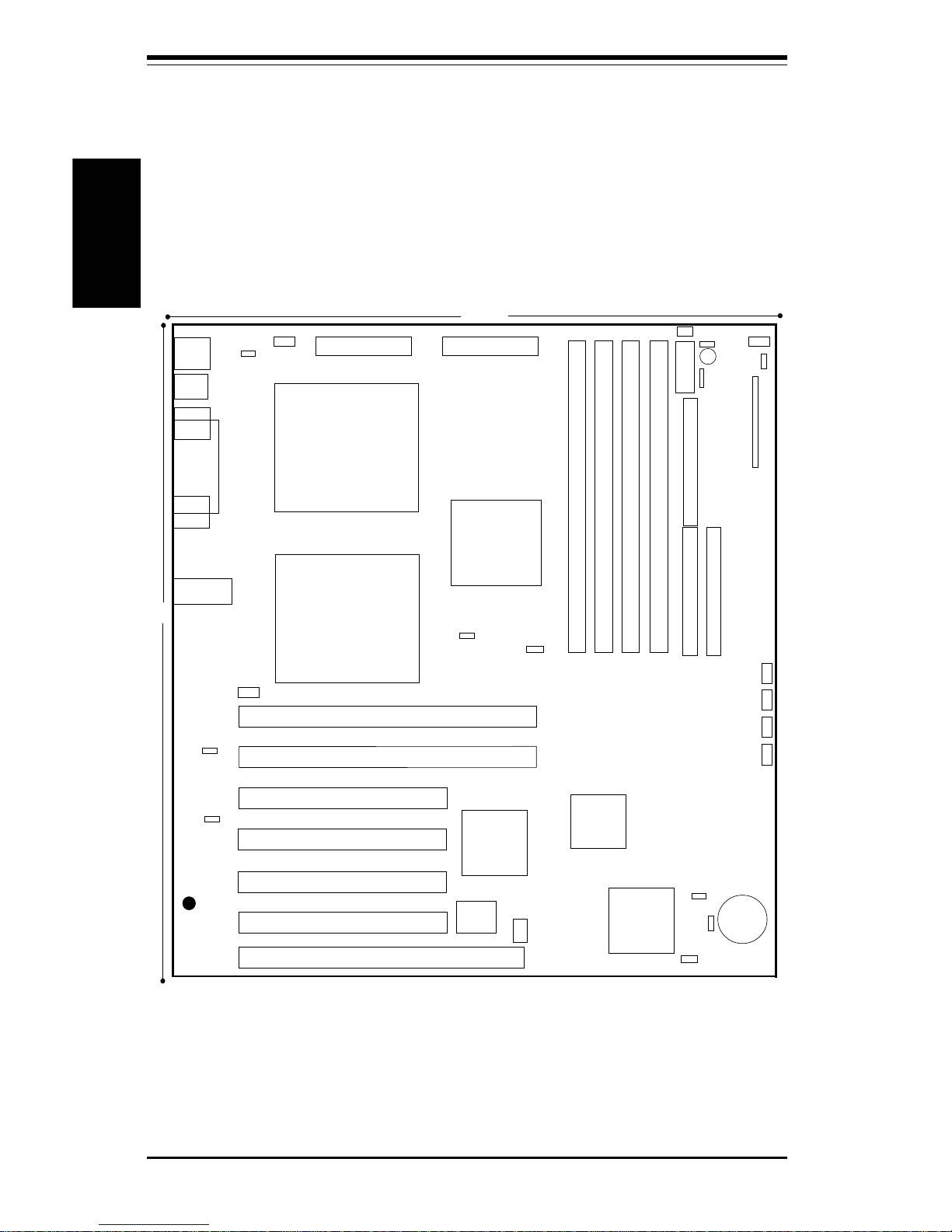
SUPER S2DL3/370DL6/370DL3/370DLE User's Manual
1-14
Introduction
Figure 1-8. SUPER 370DLE Layout
(not drawn to scale)
SUPER 370DLE
Also see the figure on page 2-7 for the locations of the I/O ports and
2-8 for the Front Control Panel (JF1) connectors.
USB
COM1
PS/2 KB/
MOUSE
B
A
T
T
E
R
Y
J19
Parallel
Port
FLO
PP
Y
10.25"
ATX POWER
CPU
FAN
J28
®
FCPGA
Processor
CPU FAN
CHASSIS FAN
B
A
N
K
0
PWR_SEC
Thermal Fan
ID
E #1
ID
E
#2
1
JP2
J26
JA4 J24
JBT1
JF1
JP13
JP7
WOM
12"
J38
COM2
Ethernet Port
1
JPWAKE
ATX POWER
FCPGA
Processor
JP11
LS1
JP12
USB4
J12
J25
J15
PCI 1
PCI 2
PCI 3
PCI 4
PCI64 #2
PCI64 #1
J14
BIOS
ISA
SOUTH
BRIDGE
WOL
1
AIC7892
SUPER
I/O
B
A
NK
3
BA
N
K
2
B
A
N
K
1
CHASSIS FAN
CHASSIS FAN
CHASSIS FAN
J103
J11
J13
SW1
NORTH
BRIDGE
JP8
JL1
Page 23
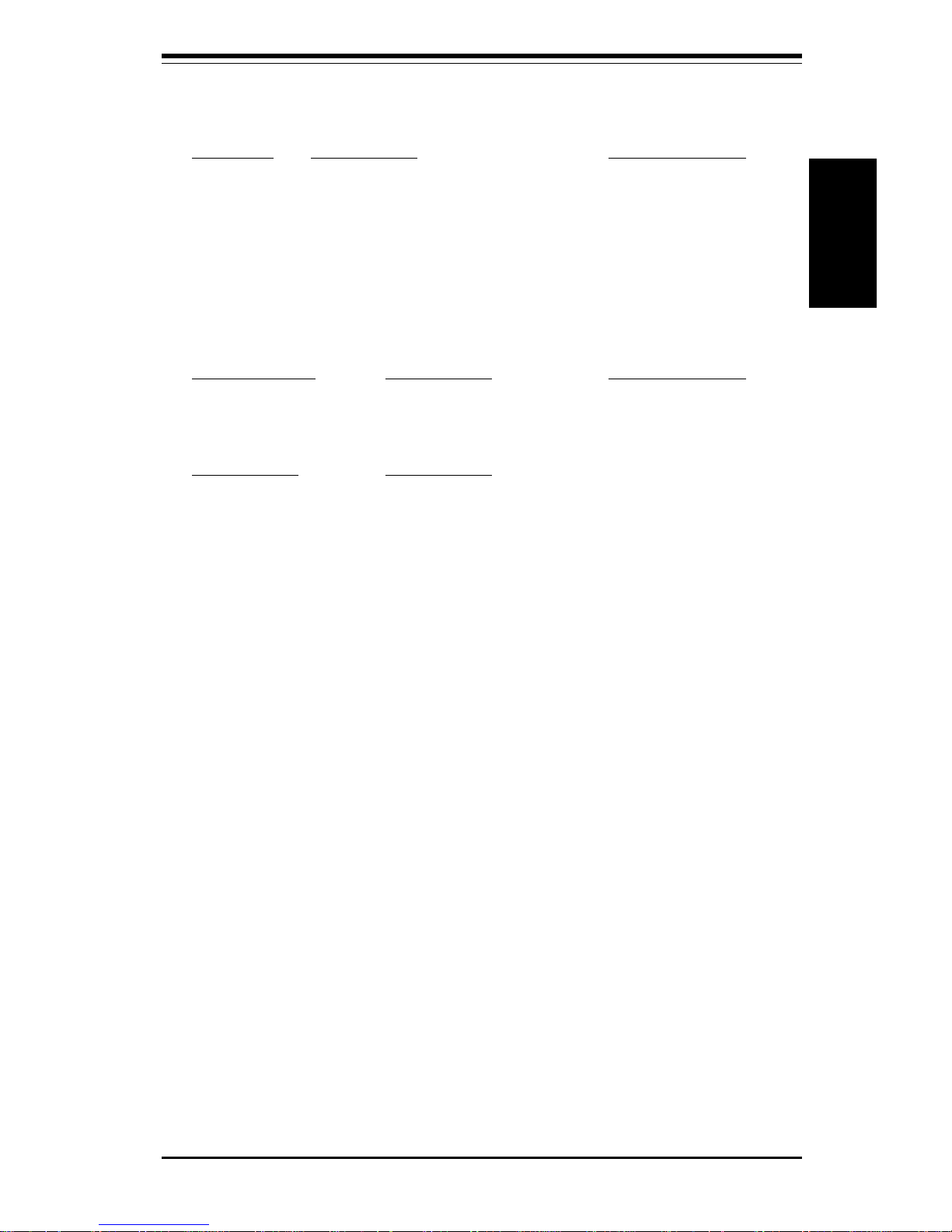
Chapter 1: Introduction
1-15
Introduction
370DLE Quick Reference
Jumpers Description Default Setting
JBT1 CMOS Clear (p. 2-16) Pin 1-2 (Normal)
JP2 Front Side Bus Speed (p. 2-16) Pin 1-2 (CPU Select)
JP4 Manufacturer's Setting Open
JP7 Overheat Alarm (p. 2-17) Closed (Enabled)
JP8 LAN Enable/Disable (p. 2-17) Open (Enabled)
JP12 3rd P/S Failure Alarm (p. 2-18) Open (Disabled)
JP13 Speed for 64-bit PCI Open (66 MHz)
DIP Switches Description Default Setting
SW1(1-4) CPU Core/Bus Ratio (see p. 2-15)
SW2 Manufacturer's Setting (Open)
Connectors Description
BANK0-BANK3 Memory (RAM) Slots (p. 2-6)
CF3 (1 ea) Thermal Control Fan Header (p. 2-12)
CHASSIS FAN (4 ea) Chassis Fan Header (p. 2-12)
COM1/COM2 COM1,COM2 Serial Port Connector (p. 2-12)
CPU FAN (2 ea) CPU1/CPU2 Fan Header (p. 2-12)
J23, J24 IDE Hard Disk Drive Connectors (p. 2-19)
J26 Floppy Disk Drive Connector (p. 2-19)
J27 Parallel Printer Port (p. 2-18)
J28 PS/2 Keyboard/Mouse (p. 2-12)
J104 Ethernet Port
JF1 Front Control Panel (p. 2-7)
JP11 Power Supply Fail Header (p. 2-14)
P1 Primary ATX Power Connector (p. 2-9)
P2 Primary ATX Power Connector (p. 2-9)
PWR_SEC Secondary ATX Power Connector (p. 2-9)
U38 Universal Serial Bus Ports (p. 2-13)
USB4 (J105) Extra USB Header (p. 2-13)
WOL Wake-on-LAN Header (p. 2-13)
WOM Wake-on-Modem Header (p. 2-13)
Page 24
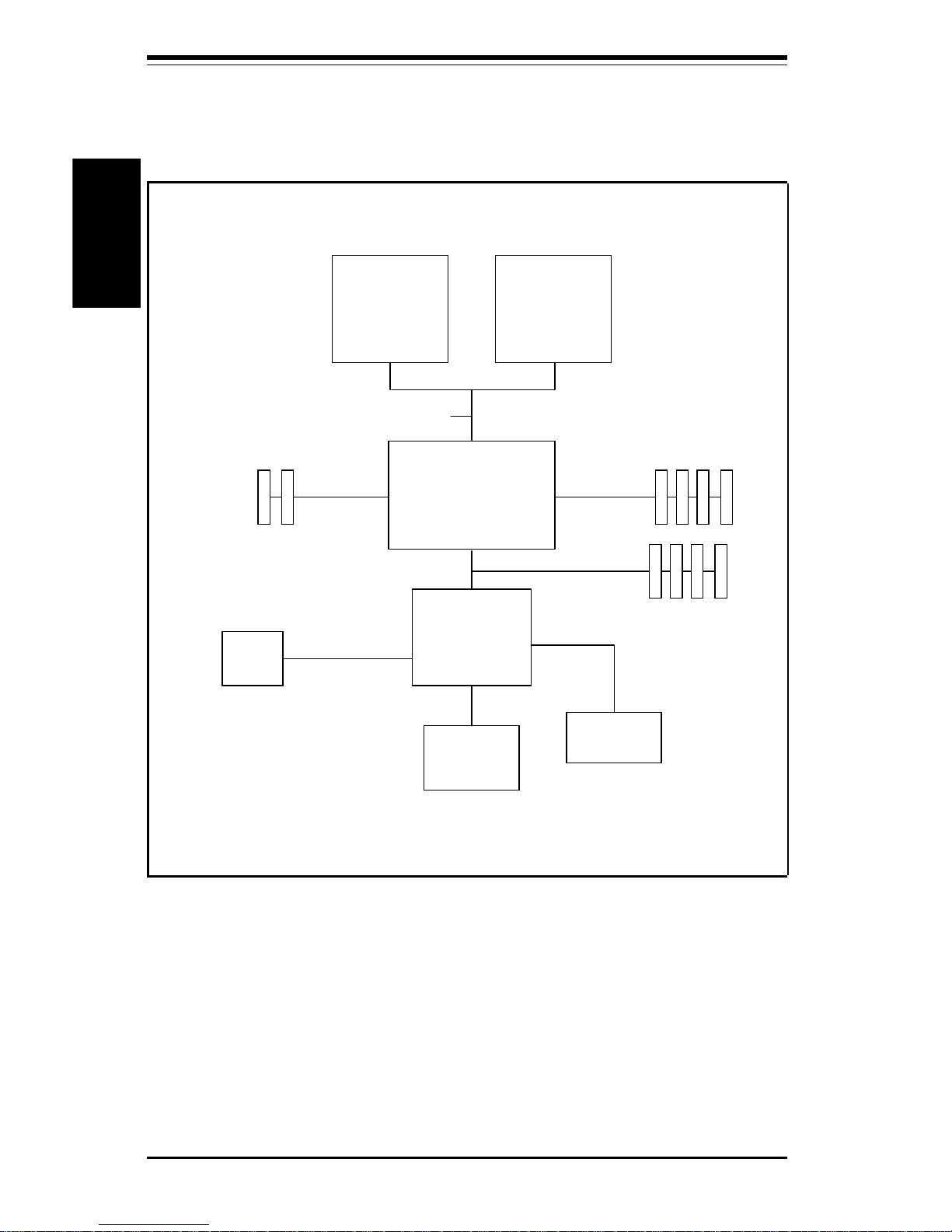
SUPER S2DL3/370DL6/370DL3/370DLE User's Manual
1-16
Introduction
Figure 1-9. ServerWorks LE Chipset:
System Block Diagram
*Note: See next page for details on processor support.
CNB30LE
Host (North) Brid
g
e
Xeon or
Pentium III
FCPGA
CPU*
OSB4/OSB5
South Bridge
133/100 MHz Host Bus
PC133/PC100
Re
g
istered
DIMMs
USB
Ports
BIOS 4Mb
Flash ROM
1.5 Mb/sec
Xeon or
Pentium III
FCPGA
CPU*
ATA33 IDE
Ports
64-bit
PCI Slots
133/100 MHz66/33 MHz
32-bit
PCI Slots
33 MHz
Page 25
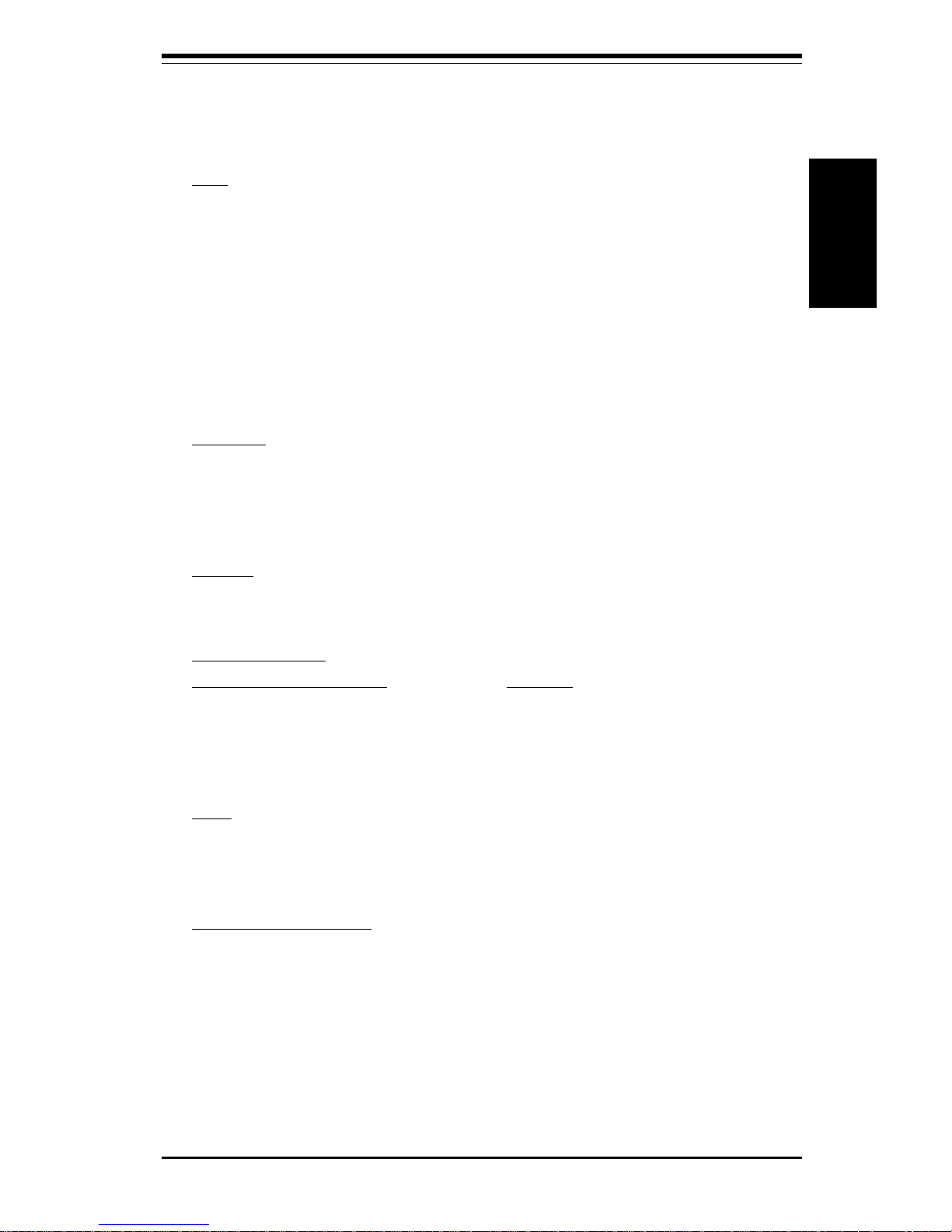
Chapter 1: Introduction
1-17
Introduction
Features of the S2DL3/370DL6/370DL3/370DLE
CPU
S2DL3:
• Single or dual Pentium III Xeon 400-800 MHz processors at 133 or 100
MHz front side bus (FSB)
370DL6/370DL3/370DLE:
• Single or dual Pentium III FCPGA 500-933 MHz processors at 133 or
100 MHz front side bus
Note: Please refer to the support section of our web site for a complete listing of supported
processors. (http://www.supermicro.com/TechSupport.htm)
Memory
• Four 168-pin DIMM sockets supporting up to 4 GB registered ECC DIMMs
(133/100 MHz memory bus speed depends on processor front side bus
speed)
Chipset
• ServerWorks ServerSet III LE (see page 1-19 for details)
Expansion Slots
S2DL3/370DL3/370DLE:
370DL6:
• Two 64-bit, 66/33 MHz PCI slots • Two 64-bit, 66/33 MHz PCI slots
• Four 32-bit, 33 MHz PCI slots • Three 32-bit, 33 MHz PCI slots
• One ISA slot
BIOS
• 4 Mb AMI® Flash BIOS
• APM 1.2, DMI 2.1, PCI 2.2, ACPI 1.0, Plug and Play (PnP)
PC Health Monitoring
• Seven onboard voltage monitors for CPU core, chipset voltage, +5V and
+12V
• Fan status monitor with firmware/software on/off control
• Environmental temperature monitor and control
• CPU fan auto-off in sleep mode
• Power-up mode control for recovery from AC power loss
• System overheat LED and control
• System resource alert
Page 26
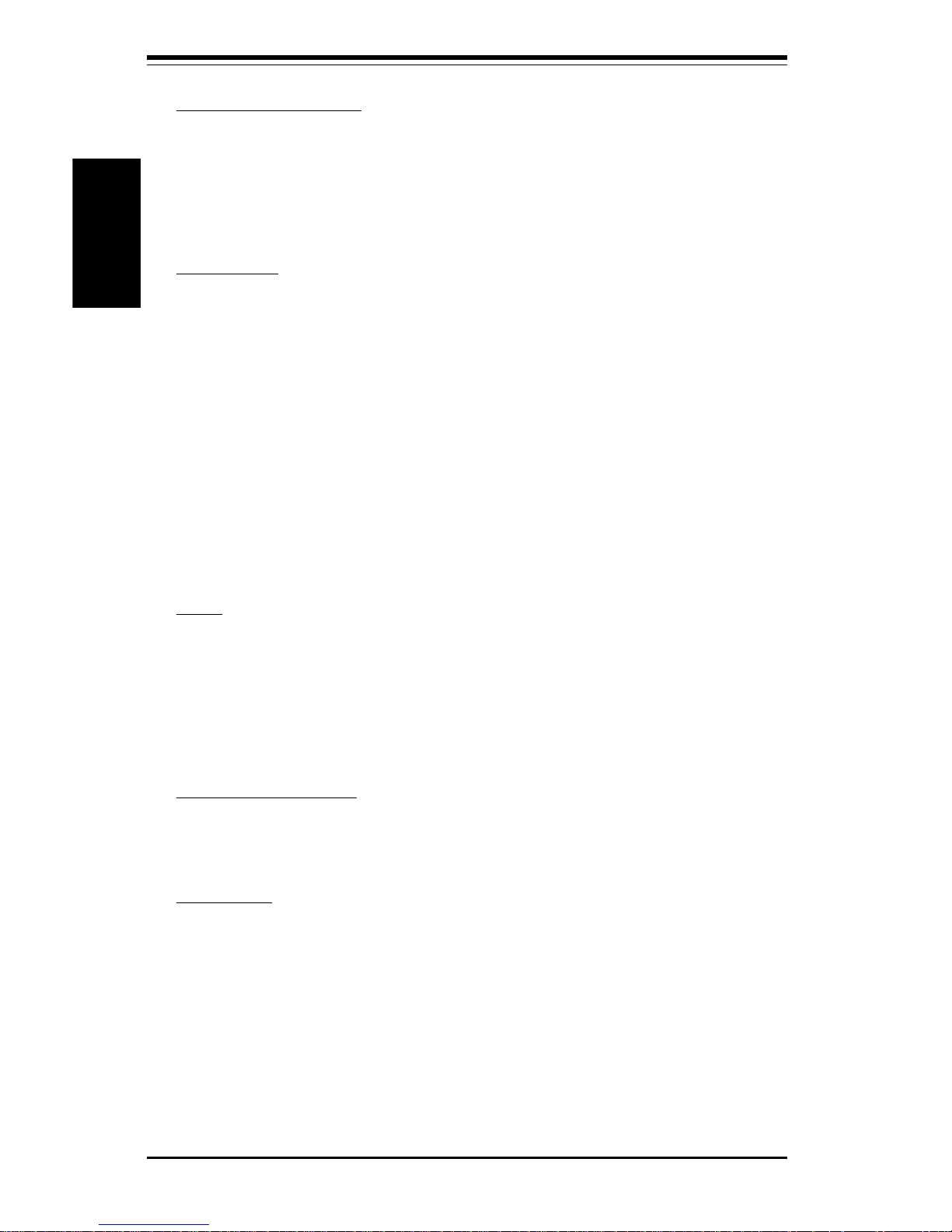
SUPER S2DL3/370DL6/370DL3/370DLE User's Manual
1-18
Introduction
ACPI/PC 98 Features
• Microsoft OnNow
• Slow blinking LED for suspend state indicator
• Main switch override mechanism
• External modem ring-on
Onboard I/O
• AIC-7899 for dual channel Ultra160 SCSI (370DL6 only)
• AIC-7892 for single channel Ultra160 SCSI (S2DL3/370DL3)
• Integrated ATI Rage XL Graphics Controller (370DL6 only)
• Intel 82559 for integrated onboard Ethernet
• 2 EIDE bus master interfaces support Ultra DMA/33
• 1 floppy port interface (up to 2.88 MB)
• 2 Fast UART 16550A compatible serial ports
• 1 EPP (Enhanced Parallel Port) and ECP (Extended Capabilities Port)
supported parallel port
• PS/2 mouse and PS/2 keyboard ports
• 2 USB (Universal Serial Bus) ports
Other
• Selectable CPU and chassis fan speed control (set in BIOS)
• Internal/external modem ring-on
• Recovery from AC power loss control
• Wake-on-LAN (WOL)
• Multiple FSB clock frequency selections (set in BIOS)
CD/Diskette Utilities
• BIOS flash upgrade utility
• Device Drivers
Dimensions
• SUPER S2DL3 - Extended ATX: 12" x 13" (305 x 330 mm)
• SUPER 370DL6 - Extended ATX: 12" x 10.50" (305 x 267 mm)
• SUPER 370DL3 - Extended ATX: 12" x 10.25" (305 x 260 mm)
• SUPER 370DLE - Extended ATX: 12" x 10.25" (305 x 260 mm)
Page 27
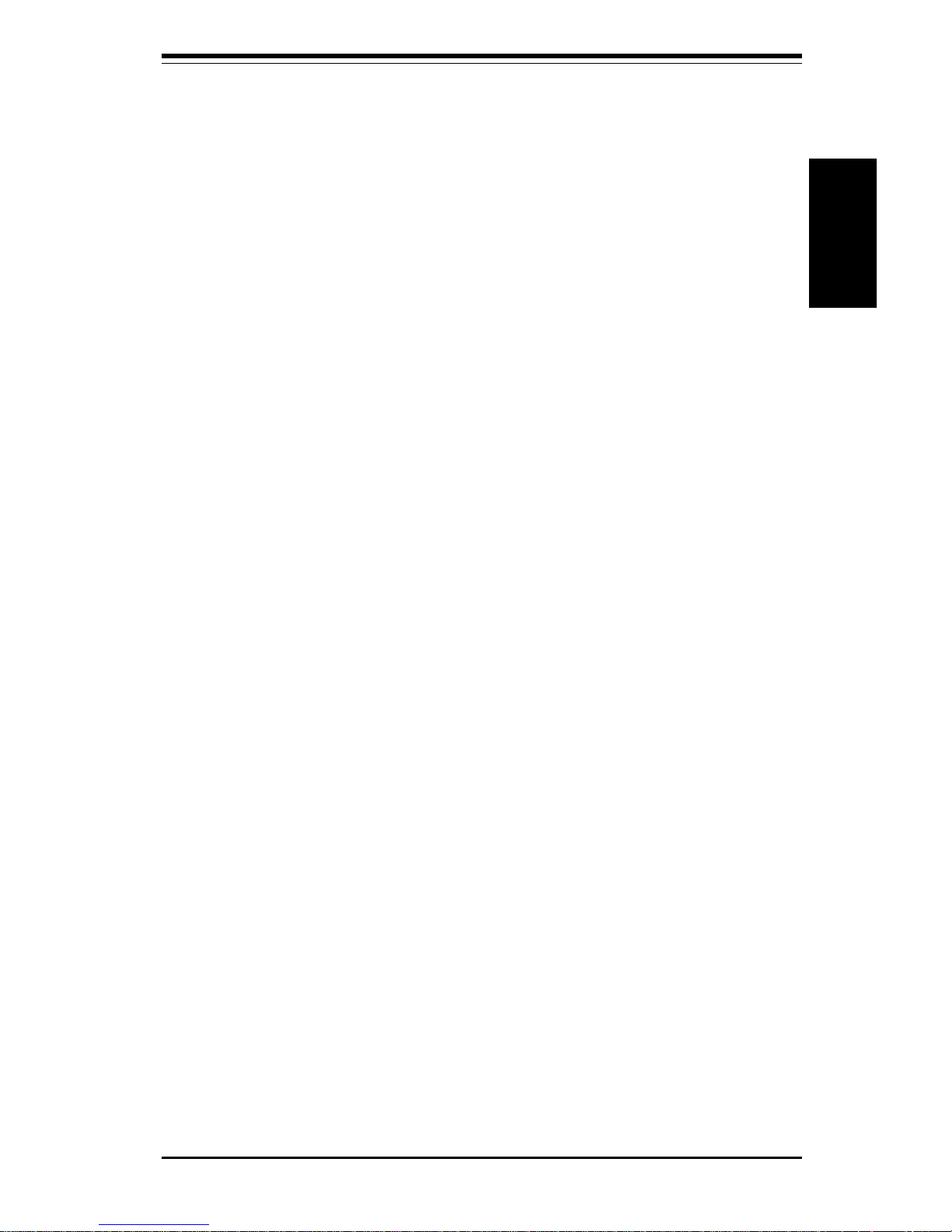
Chapter 1: Introduction
1-19
Introduction
1-2 Chipset Overview
The ServerWorks ServerSetTM III LE is a high-performance core logic chipset
that consists of a North Bridge and a South Bridge.
The North Bridge includes an integrated main memory subsystem and a dual
channel PCI bus that bridges the processor bus to a 64-bit PCI bus and a
32-bit PCI bus. The North Bridge also packs and unpacks data for PCI
accesses, which reserves more processor bandwidth for multiprocessor
motherboards.
The South Bridge provides various integrated functions, including the PCI to
ISA bridge and support for UDMA33, security (passwords and system protection), Plug & Play, USBs, power management, interrupt controllers and
the SMBus.
The North and South Bridges communicate over a serial bus that uses the
PCI clock as a timing reference. This serial bus uses a single pin on both
bridges to send a 4-bit word for transmitting commands back and forth.
1-3 Special Features
ATI Graphics Controller (370DL6 only)
The 370DL6 has an integrated ATI video controller based on the Rage XL graphics
chip. The Rage XL is the first accelerator in the world to provide integrated
support for digital flat panel monitors and fully supports the AGP 2X mode,
sideband addressing and AGP texturing. Working with system memory, this
onboard graphics package can provide a bandwidth of up to 1 GB/sec over a 64bit interface.
BIOS Recovery
The BIOS Recovery function allows you to recover your BIOS image file if
the BIOS flashing procedure fails (see Section 3-3).
Recovery from AC Power Loss
BIOS provides a setting for you to determine how the system will respond
when AC power is lost and then restored to the system. You can choose
for the system to remain powered off (in which case you must hit the
Page 28
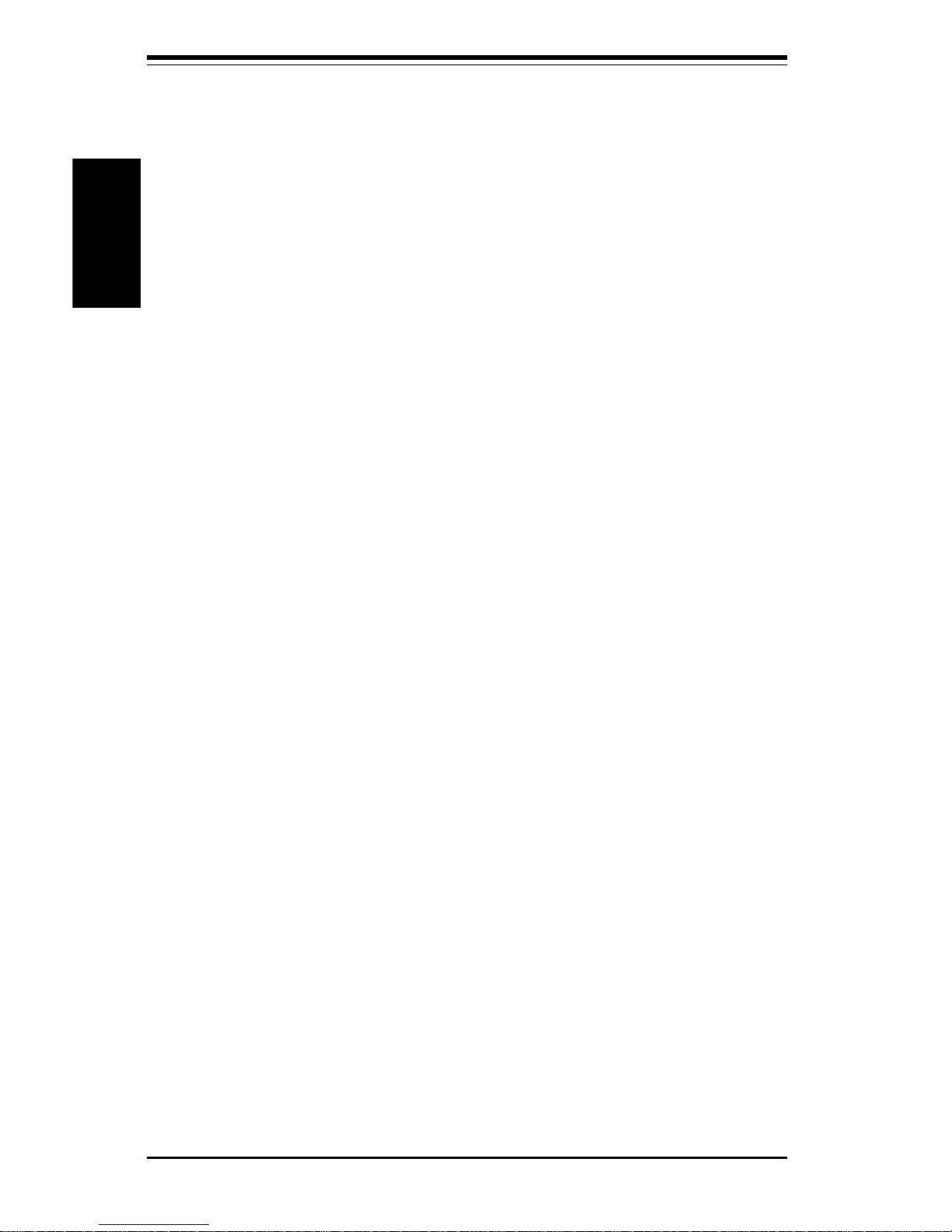
SUPER S2DL3/370DL6/370DL3/370DLE User's Manual
1-20
Introduction
power switch to turn it back on) or for it to automatically return to a power
on state. See the Power Lost Control setting in BIOS on page 4-11 of this
manual to change this setting. The default setting is Always OFF.
1-4 PC Health Monitoring
This section describes the PC health monitoring features of the SUPER
S2DL3/370DL6/370DL3/370DLE. Both have an onboard System Hardware
Monitor chip that supports PC health monitoring.
Seven Onboard Voltage Monitors for the CPU Core, Chipset
Voltage, +5V and +12V
The onboard voltage monitor will scan these seven voltages continuously. Once
a voltage becomes unstable, it will give a warning or send an error message to
the screen. Users can adjust the voltage thresholds to define the sensitivity of
the voltage monitor.
Fan Status Monitor with Firmware/Software On/Off Control
The PC health monitor can check the RPM status of the cooling fans. The
onboard 3-pin CPU and chassis fans are controlled by the power management
functions. The thermal fan is controlled by the overheat detection logic.
Environmental Temperature Control
The thermal control sensor monitors the CPU temperature in real time and will
turn on the thermal control fan whenever the CPU temperature exceeds a userdefined threshold. The overheat circuitry runs independently from the CPU. It
can continue to monitor for overheat conditions even when the CPU is in sleep
mode. Once it detects that the CPU temperature is too high, it will automatically
turn on the thermal control fan to prevent any overheat damage to the CPU. The
onboard chassis thermal circuitry can monitor the overall system temperature
and alert users when the chassis temperature is too high.
CPU Fan Auto-Off in Sleep Mode
The CPU fan activates when the power is turned on. It can be turned off when
the CPU is in sleep mode. When in sleep mode, the CPU will not run at full
power, thereby generating less heat.
Page 29
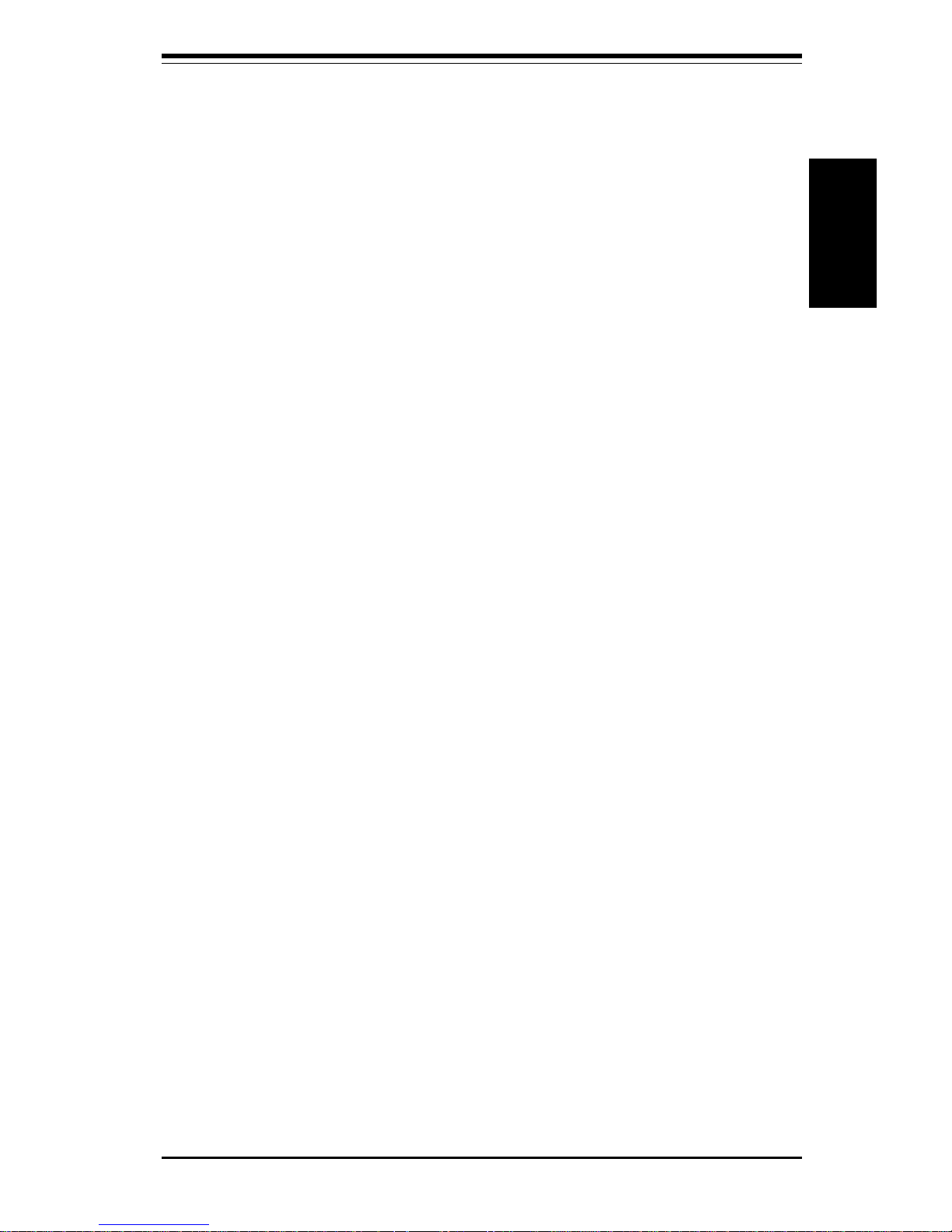
Chapter 1: Introduction
1-21
Introduction
CPU Overheat LED and Control
This feature is available when the user enables the CPU overheat warning function
in the BIOS (see page 4-17). This allows the user to define an overheat temperature. When this temperature is exceeded, both the overheat fan and the warning
LED are triggered.
System Resource Alert
This feature is available when used with Intel's LANDesk Client Manager (optional). It is used to notify the user of certain system events. For example, if
the system is running low on virtual memory and there is insufficient hard drive
space for saving the data, you can be alerted of the potential problem.
Hardware BIOS Virus Protection
The system BIOS is protected by hardware so that no virus can infect the BIOS
area. The user can only change the BIOS content through the flash utility
provided by SUPERMICRO. This feature can prevent viruses from infecting the
BIOS area and destroying valuable data.
Auto-Switching Voltage Regulator for the CPU Core
The auto-switching voltage regulator for the CPU core can support up to 20A
current and auto-sense voltage IDs ranging from 1.4V to 3.5V. This will allow the
regulator to run cooler and thus make the system more stable.
1-5 ACPI/PC 98 Features
ACPI stands for Advanced Configuration and Power Interface. The ACPI specification defines a flexible and abstract hardware interface that provides a standard way to integrate power management features throughout a PC system,
including its hardware, operating system and application software. This enables
the system to automatically turn on and off peripherals such as CD-ROMs,
network cards, hard disk drives and printers. This also includes consumer
devices connected to the PC such as VCRs, TVs, telephones and stereos.
In addition to enabling operating system-directed power management, ACPI provides a generic system event mechanism for Plug and Play and an operating
system-independent interface for configuration control. ACPI leverages the Plug
and Play BIOS data structures while providing a processor architecture-independent implementation that is compatible with both Windows 98 and Windows NT
Page 30

SUPER S2DL3/370DL6/370DL3/370DLE User's Manual
1-22
Introduction
5.0. Note: To utilize ACPI, you must reinstall Windows 98. To reinstall
Windows 98 with ACPI, enter DOS and type "setup /p J" at the CDROM
prompt (usually D:\) with the Windows 98 CD loaded. (Make sure you
include the spaces after "setup" and "p".) Then hit <Enter>. You can check
to see if ACPI has been properly installed by looking for it in the Device
Manager, which is located in the Control Panel in Windows.
Microsoft OnNow
The OnNow design initiative is a comprehensive, system-wide approach to
system and device power control. OnNow is a term for a PC that is always
on but appears to be off and responds immediately to user or other requests.
Slow Blinking LED for Suspend-State Indicator
When the CPU goes into a suspend state, the chassis power LED will start
blinking to indicate that the CPU is in suspend mode. When the user presses
any key, the CPU will wake-up and the LED will automatically stop blinking and
remain on.
Main Switch Override Mechanism
When an ATX power supply is used, the power button can function as a system
suspend button. When the user depresses the power button, the system will
enter a SoftOff state. The monitor will be suspended and the hard drive will spin
down. Depressing the power button again will cause the whole system to wakeup. During the SoftOff state, the ATX power supply provides power to keep the
required circuitry in the system alive. In case the system malfunctions and you
want to turn off the power, just depress and hold the power button for 4 seconds.
The power will turn off and no power will be provided to the motherboard.
External Modem Ring-On
Wake-up events can be triggered by a device such as the external modem ringing
when the system is in the SoftOff state. Note that external modem ring-on can
only be used with an ATX 2.01 (or above) compliant power supply.
Wake-On-LAN (WOL)
Wake-On-LAN is defined as the ability of a management application to remotely
power up a computer that is powered off. Remote PC setup, updates and asset
Page 31

Chapter 1: Introduction
1-23
Introduction
tracking can occur after hours and on weekends so that daily LAN traffic is
kept to a minimum and users are not interrupted. The motherboards have a
3-pin
header (WOL) to connect to the 3-pin header on a Network Interface Card (NIC)
that has WOL capability. Wake-On-LAN must be enabled in BIOS. Note that
Wake-On-Lan can only be used with an ATX 2.01 (or above) compliant power
supply.
1-6 Power Supply
As with all computer products, a stable power source is necessary for
proper and reliable operation. It is even more important for processors that
have CPU clock rates.
The SUPER S2DL3/370DL6/370DL3/370DLE accommodates ATX power supplies. Although most power supplies generally meet the specifications required by the CPU, some are inadequate. You should use one that will
supply at least 300W of power - an even higher wattage power supply is
recommended for high-load configurations. Also your power supply must provide
a +5V standby voltage that supplies at least 720 mA of current.
It is strongly recommended that you use a high quality power supply that meets
ATX power supply Specification 2.02 or above. Additionally, in areas where noisy
power transmission is present, you may choose to install a line filter to shield
the computer from noise. It is recommended that you also install a power surge
protector to help avoid problems caused by power surges.
1-7 Super I/O
The disk drive adapter functions of the Super I/O chip include a floppy disk
drive controller that is compatible with industry standard 82077/765, a data
separator, write pre-compensation circuitry, decode logic, data rate selection, a clock generator, drive interface control logic and interrupt and DMA
logic. The wide range of functions integrated onto the Super I/O greatly
reduces the number of components required for interfacing with floppy disk
drives. The Super I/O supports four 360 K, 720 K, 1.2 M, 1.44 M or 2.88 M
disk drives and data transfer rates of 250 Kb/s, 500 Kb/s or 1 Mb/s.It also
provides two high-speed, 16550 compatible serial communication ports
(UARTs), one of which supports serial infrared communication. Each UART
includes a 16-byte send/receive FIFO, a programmable baud rate generator,
complete modem control capability and a processor interrupt system.
Page 32

SUPER S2DL3/370DL6/370DL3/370DLE User's Manual
1-24
Introduction
Each UART includes a 16-byte send/receive FIFO, a programmable baud
rate generator, complete modem control capability and a processor interrupt system. Both UARTs provide legacy speed with baud rate of up to
115.2 Kbps as well as an advanced speed with baud rates of 250 K, 500 K,
or 1 Mb/s, which support higher speed modems.
The Super I/O supports one PC-compatible printer port (SPP), Bi-directional
Printer Port (BPP) , Enhanced Parallel Port (EPP) or Extended Capabilities Port
(ECP).
The Super I/O provides functions that comply with ACPI (Advanced Configuration
and Power Interface), which includes support of legacy and ACPI power management through an SMI or SCI function pin. It also features auto power management to reduce power consumption.
The IRQs, DMAs and I/O space resources of the Super I/O can flexibly adjust to
meet ISA PnP requirements, which suppport ACPI and APM (Advanced Power
Management).
Page 33

Chapter 2: Installation
2-1
Installation
Chapter 2
Installation
2-1 Static-Sensitive Devices
Static-sensitive electrical discharge can damage electronic components. To
prevent damage to your system board, it is important to handle it very carefully.
The following measures are generally sufficient to protect your equipment from
static discharge.
Precautions
• Use a grounded wrist strap designed to prevent static discharge.
• Touch a grounded metal object before removing the board from the antistatic
bag.
• Handle the board by its edges only; do not touch its components, peripheral
chips, memory modules or gold contacts.
• When handling chips or modules, avoid touching their pins.
• Put the motherboard and peripherals back into their antistatic bags when not
in use.
• For grounding purposes, make sure your computer chassis provides excellent
conductivity between the power supply, the case, the mounting fasteners and
the motherboard.
Unpacking
The motherboard is shipped in antistatic packaging to avoid static damage.
When unpacking the board, make sure the person handling it is static protected.
2-2 Pentium III/II Xeon Processor Installation (S2DL3)
Please Note: These instructions are for the retail pack with a passive
heatsink. OEM Pentium II/III Xeon processors require a heatsink.
When handling the Pentium II/III Xeon processor, avoid
placing direct pressure to the label area of the fan.
!
When installing the Pentium II/III Xeon processor, the
DRM (Dual Retention Module) must be bolted to the chassis to support the processor against shock and vibration.
!
Page 34

2-2
SUPER S2DL3/370DL6/370DL3/370DLE User's Manual
Installation
IMPORTANT: Always connect the power cord last and always remove it before adding, removing or changing any hardware components.
1. Installing the metal standoffs:
Attach the metal standoffs to the motherboard tray. Make sure the
location of all the mounting holes for both the motherboard and the
chassis match. When installing, make sure the metal standoffs click
in or are screwed in tightly. There are three additional metal
standoffs, specifically for the Slot 2 motherboard, that are required
for mounting the DRM (Dual Retention Module). See Figure 2-1 for
mounting hole locations.
2. Mounting the motherboard onto the motherboard tray:
Except for the four Slot 2 mounting holes, use a Philips screwdriver
to first secure the motherboard onto the motherboard tray.
3. Mounting the fans and the DRM (See Figure 2-2):
Before mounting the retention base, you first need to mount the fans
(if needed) in their proper locations. Screw the base retention parts
into the four Slot 2 mounting holes.
Note: The DRM must be
bolted through the motherboard and into the motherboard
tray.
4. Installing caps on the Xeon processor as a handlebar:
When attaching the caps for each Xeon processor, make sure the
directions of the mounting screw holes on each cap face inside so
that the unit can easily slide in. Please test the configuration of the
units before mounting the caps.
5. Securing the processor:
Slide in the processor(s) making sure it sits on the Slot 2 socket.
Then, push down to fully seat the processor in the socket. Finish by
using screws from the DRM kit to secure the caps to the DRM base.
Removing the Pentium II/III Xeon Processor
To remove the Pentium II/III processor from the motherboard, follow the
reverse of the installation process.
When removing the Pentium II/III Xeon processor, avoid
pressing down on the motherboard or any of its components.
!
Page 35

Chapter 2: Installation
2-3
Installation
Extra for Slot 2
ATX Standard
Hole
Extra for
Slot 2
Extra for Slot 2
*Back view of motherboard
When mounting the
motherboard to the
chassis, please
note there are
three holes
specifically for
mounting the Slot 2
DRM as well as an
ATX Standard hole
that serves to
secure the Slot 2
DRM.
Figure 2-1. Dual Retention Module Mounting holes
Figure 2-2. DRM (with Caps and Screws)
Page 36

2-4
SUPER S2DL3/370DL6/370DL3/370DLE User's Manual
Installation
Heat Sink
Follow the instructions that came with your processor or heat sink to attach
a heat sink to the processor. Your heat sink should have a 3-pin fan, which
connects to the CPU FAN header. Make sure that good contact is made
between the CPU chip (the die) and the heat sink. Insufficient contact or
inproper types of heat sinks and fans can cause the processor to overheat,
which may crash the system. (You can check the CPU temperature readings in the "Periperal Setup" Section of BIOS.)
Processor
Your motherboard has two 370-pin sockets, which support Intel FCPGA
processors. Lift the lever on the FCPGA socket and insert the processor
with the notched corner oriented toward pin one on the socket. Make sure
the processor is fully seated in the socket and and then close the lever.
You can also install a single 370-pin FCPGA CPU on a dual-processor motherboard without changing any jumper settings. See Figure 2-3 for views of
the 370-pin FCPGA socket before and after processor installation.
Mounting the Motherboard in the Chassis
All motherboards have standard mounting holes to fit different types of chassis.
Make sure the location of all the mounting holes for both the motherboard and
the chassis match. Although a chassis may have both plastic and metal mounting fasteners, metal ones are highly recommended because they ground the
motherboard to the chassis. Make sure the metal standoffs click in or are
2-3 FCPGA Processor Installation (370DL6/DL3/DLE)
When handling the FCPGA processor package, avoid
placing direct pressure on the label area of the fan.
This section covers the installation procedure for FCPGA (Flip Chip Plastic
Grid Array) type processors. You should install the processor first and
then install the motherboard in the chassis. Following the installation procedures in the order they appear in this section should eliminate the most
common problems encountered when installing a system.
IMPORTANT: Always connect the power cord last and always remove it before adding, removing or changing any hardware components.
!
Page 37

Chapter 2: Installation
2-5
Installation
Figure 2-3. FCPGA Socket: Empty and with Processor Installed
screwed in tightly. Then use a screwdriver to secure the motherboard onto
the motherboard tray.
Page 38

2-6
SUPER S2DL3/370DL6/370DL3/370DLE User's Manual
Installation
Figure 2-4. DIMM Installation
To Install: Insert module vertically and press down until it
snaps into place. Pay attention to the two notches.
Note: Notches
should align
with the
receptive points
on the slot
DIMM Slot
Side View of DIMM Installation into Slot
DIMM
PC100
Notches
PC100
Notches
2-4 Installing DIMMs
CAUTION
Exercise extreme care when installing or removing DIMM modules
to prevent any possible damage.
DIMM Installation (See Figure 2-4)
1. Insert DIMMs as required for the desired system memory.
2. Insert each DIMM module vertically into its slot. Pay attention to the
two notches along the bottom of the module to prevent inserting the
DIMM module incorrectly.
3. Gently press down on the DIMM module until it snaps into place in the
slot. As stated in 1 above, you must populate either two or four
banks of memory.
Support
The S2DL3/370DL6/370DL3/370DLE only supports registered DIMMs with
ECC memory. Both PC133 and PC100 memory are fully supported.
Page 39

Chapter 2: Installation
2-7
Installation
Top View of DIMM Slot
To Remove:
Use your thumbs to gently push near the edge of both ends of
the module. This should release it from the slot.
2-5 Port/Control Panel Connector Locations
The I/O ports are color coded in conformance with the PC 99 specification.
See Figure 2-5 below for the colors and locations of the various I/O ports.
Parallel Port
(Burgundy)
COM1 COM2*Keyboard
(Purple)
Mouse
(Green)
USB
Ports
(Black)
Figure 2-5. I/O Port Locations and Definitions
Ethernet
Port
(Black)
*Note: On the 370DL6, the COM2 connector as shown in Figure 2-5 is
replaced by a VGA connector.
(Turquoise)
Page 40

2-8
SUPER S2DL3/370DL6/370DL3/370DLE User's Manual
Installation
Front Control Panel
JF1 contains header pins for various front control panel connectors.
See Figure 2-6 for the pin definitions of the speaker, overheat LED,
keyboard lock, I2C, USB3, reset, power on, hard drive LED and power
LED headers, which are all located on JF1. Please note that even and
odd numbered pins are on opposite sides. Refer to pages 2-8 to 2-13
for details.
Figure 2-6. Front Control Panel Connectors
PWR_LED
Speaker
I
2
C
NIC
JF1
Keyboard
Lock
IDE LED
1
34
USB3
PWR_ON
Reset
Unused
Overheat
LED
Reserved
Unused
2
33
Page 41

Chapter 2: Installation
2-9
Installation
2-6 Connecting Cables (see previous page for JF1
connection locations)
Power Supply Connector
After you have securely mounted
the motherboard, memory and
add-on cards, you are ready to
connect the cables. Attach an
ATX power supply cable to U45
(and also to U43 for heavy load
configurations). See Table 2-1 for
the pin definitions of these ATX
power supply connectors.
Table 2-1
ATX Power Supply Connector
Pin Definitions (P1, P2)
Pin Number Definition
1 3.3V
2 3.3V3
3 Ground
4 5V
5 Ground
6 5V
7 Ground
8 PW-OK
9 5VS B
10 1 2 V
Pin Number Definition
11 3.3V
12 -12 V
13 Ground
14 PS-ON
15 Ground
16 Ground
17 Ground
18 -5V
19 5V
20 5V
Secondary Power Connector
Use of the Secondary Power connector (PWR_SEC) is recommended when a heavy load of peripherals has been added to the
motherboard.
Note: Be sure to use a 6pin connector and check the power supply layout before attaching it.
See Table 2-2
for pin definitions.
Table 2-2
Secondary Power Connector
(PWR_SEC)
Pin
Number Definition
1 Ground
2 Ground
3 Ground
4 +3.3V
5 +3.3V
6 +5V (keyed)
Power LED
The Power LED connection is located on pins 1, 3 and 5 of JF1.
See Table 2-3 for pin definitions.
Pin
Number
1
3
5
Definition
+5V
Key
GND
Table 2-3
PWR_LED Pin
Definitions (JF1)
Table 2-4
IDE_LED Pin
Definitions
(JF1)
Pin
Number
7
9
Definition
+5V
HD Active
Hard Drive LED
The Hard Drive LED connection is
located on pins 7 and 9 of JF1.
Attach the IDE hard drive LED cable
to these pins to display disk activity.
See Table 2-4 for pin definitions.
Page 42

2-10
SUPER S2DL3/370DL6/370DL3/370DLE User's Manual
Installation
PWR_ON
The PWR_ON connection is located on pins 11 and 13 of JF1.
Momentarily contacting both pins
will power on/off the system. The
user can also configure this button to function as a suspend button. (See the Power Button Mode
setting in BIOS.) To turn off the
power when set to suspend mode,
hold down the power button for at
least 4 seconds. See Table 2-5
for pin definitions.
Pin
Number
11
13
Definition
PW_ON
Ground
Table 2-5
PWR_ON Connector
Pin Definitions
(JF1)
Reset
The Reset connection is located
on pins 15 and 17 of JF1. This
connector attaches to the hardware reset switch on the computer case. See Table 2-7 for pin
definitions.
Pin
Number
15
17
Definition
Reset
Ground
Table 2-7
Reset Pin
Definitions
(JF1)
NIC_LED
The Network Interface Controller
LED connection is located on pins
12 and 14 of JF1. Attach the NIC
LED cable to these pins to display
network activity. See Table 2-6
for pin definitions.
Table 2-6
NIC_LED Pin
Definitions
(JF1)
Pin
Number
12
14
Definition
+5V
GND
I2C
The I2C connection is located on
pins 16 and 18 of JF1. See Table
2-8 for pin definitions.
Table 2-8
I2C Pin Definitions
(JF1)
Pin
Number
16
18
Definition
SDA
SCL
Page 43

Chapter 2: Installation
2-11
Installation
Chassis Intrusion
A Chassis Intrusion connection is
located on pin 20 of JF1. See
Table 2-9 for pin definitions. Note:
An extra chassis intrusion header is provided
at JL1.
Pin
Number20Definition
Intrusion Input
Table 2-9
Chassis Intrusion (IT)
Pin Definitions (JF1)
Keyboard Lock
The Keyboard Lock connection is
located on pins 22 and 24 of JF1.
See Table 2-10 for pin definitions.
Pins 5 through 7 are for the power
LED. Pins 8 and 9 are for the
keylock.
Table 2-10
Keyboard Lock
(KL) Pin Definitions
(JF1)
Pin
Number
22
24
Definition
+5V
GND
Overheat LED (OH)
Connect an LED to the OH connection on pin 26 of JF1 to provide
advanced warning of chassis
overheating. Refer to Table 2-11
for pin definitions.
Pin
Number10Definition
OH Active
Table 2-11
Overheat LED (OH)
Pin Definitions (JF1)
Extra Universal Serial Bus
Connection (USB3)
An additional connection for USB3
is included on pins 25, 27, 29 and
31 of JF1 for front side USB access. You will need a USB cable
(not included) to use this connection.
Note: The USB4 (J105) connector
is described on page 2-13.
Pin
Number
1
2
3
4
Definition
+5V
Key
IRRX
Ground
Table 2-12
USB3 Pin
Definitions (JF1)
Page 44

2-12
SUPER S2DL3/370DL6/370DL3/370DLE User's Manual
Installation
ATX PS/2 Keyboard and
PS/2 Mouse Ports
The ATX PS/2 keyboard and the
PS/2 mouse are located on J28.
See Table 2-16 for pin definitions.
(The mouse port is above the keyboard port. See Figure 2-5.)
Table 2-16
PS/2 Keyboard
and Mouse Port
Pin Definitions
(J28)
Pin
Number
1
2
3
4
5
6
Definition
Data
NC
Ground
VCC
Clock
NC
Table 2-14
Fan Header Pin Definitions
(THRMAL, CPU and CHASSIS
FANs)
Pin
Number
1
2
3
Definition
Ground (black)
+12V (red)
Tachometer
* Caution: These fan headers
are DC power.
Fan Headers*
The thermal control fan header is
designated THERMAL FAN on your
board. The CPU (2 ea.) and chassis fan headers (4 ea.) are designated CPU FAN and CHASSIS
FAN, respectively. Refer to Table
2-14 for pin definitions.
Serial Ports
Two connectors, for the COM1
and COM2 serial ports, are located
under the parallel port on your
motherboard (see Figure 2-3).
See Table 2-15 for pin definitions.
For the 370DL6, COM2 is a 10-pin
header. An additional COM port
cable is need to use this COM
port.
Table 2-15
Serial Port Pin Definitions
(COM1, COM2)
Pin Number Definition
1 D CD
2 DS R
3 Serial In
4 R T S
5 Serial Out
Pin Number Definition
6 C T S
7 DTR
8 RI
9 Ground
10 N C
Speaker
The speaker connection is located
on pins 28, 30, 32 and 34 of JF1.
See Table 2-13 for pin definitions.
Table 2-13
Speaker Connector Pin
Definitions (JF1)
Pin
Number
28
30
32
34
Function
+
Key
Definition
Red wire, Speaker data
No connection
Key
Speaker data
Page 45

Chapter 2: Installation
2-13
Installation
Universal Serial Bus (USB)
Two Universal Serial Bus connectors are located on U38. USB0 is
the bottom connector and USB1 is
the top connector. See Table 2-17
for pin definitions.
Table 2-17
Universal Serial Bus Pin Definitions
Pin
Number Definition
1 +5V
2 P0 3 P0+
4 Ground
5 N/A
Pin
Number Definition
1 +5V
2 P0 3 P0+
4 Ground
5 Key
U38
U38
Pin
Number
1
2
3
Definition
+5V Standby
Ground
Wake-up
Table 2-18
Wake-On-LAN Pin
Definitions (WOL)
Wake-On-LAN
The Wake-On-LAN header is designated as WOL. Refer to Table 2-18
for pin definitions. You must enable
the LAN Wake-Up setting in BIOS to
use this feature. You must also have
a LAN card with a Wake-on-LAN
connector and cable.
Wake-On-Modem
The Wake-On-Modem header is
designated as WOM. This function allows your computer to receive and be "woken up" by an
incoming call when in the
suspendstate. Refer to Table 2-19
for pin definitions. You must also
have a modem card and cable to
use WOM.
Pin
Number
1
2
3
Definition
+5V Standby
Ground
Wake-up
Table 2-19
Wake-On-Modem Pin
Definitions (WOM)
USB4: Extra USB
Connection (J105)
J105 is a five-pin headers for the
USB4 port. The pin definitions are
the same as those for USB0 (see
Table 2-17.) You will need a USB
cable (not included) to use this
connection.
Page 46

2-14
SUPER S2DL3/370DL6/370DL3/370DLE User's Manual
Installation
Power Supply Fail Header
Connect a cable from your power
supply to the header at JP11 to
provide warning of power supply
failure. This warning signal is
passed through the PWR_LED pin
on JL1 to provide indication of a
power failure on the chassis.
This feature is only available when
using Supermicro power supplies.
See Table 2-20 for pin definitions.
Table 2-20
Power Supply Fail Header Pin Definitions
(JP11)
Pin
Number
1
2
3
4
Definition
P/S 1 Fail Signal
P/S 2 Fail Signal
P/S 3 Fail Signal
Reset (from MB)
SLED1 (SCSI LED)
Indicator (not on 370DLE)
The SLED connector is used to
provide an LED indication of SCSI
activity. Refer to Table 2-21 for
connecting the SCSI LED.
1
Pin
Number
1
2
3
4
Definition
Positive
Negative
Negative
Positive
Table 2-21
SLED1 Pin Definitions
Page 47

Chapter 2: Installation
2-15
Installation
2-7 DIP Switch Settings
DIP Switch 1:
Core/Bus Ratio
Two "DIP" switches labeled SW1
and SW2 are located on the
S2DLE/370DL6/370DL3/370DLE.
Each has four individual switches.
The four on Dip Switch 1 are used
to set the core/bus ratio.
The example on the right will show
you which CPU Core/Bus Ratio to
use. The general rule is to divide
the CPU speed by the bus speed.
If you have a 550 MHz CPU, dividing it by a 100 Mhz front side bus
will give you a CPU Core/BUS Ratio of 5.5. After determining the
CPU Core/Bus Ratio, refer to Table
2-22 for the correct settings of DIP
Switch 1.
Note:
Most Intel processors have a fixed
Core/Bus ratio that will overwrite
the setting of DIP Switch 1.
DIP Switch 2
Only DIP switch 1 is functional at
this time. DIP switch 2 should be
left as set by the manufacturer.
SW1
#3
ON
ON
OFF
OFF
OFF
OFF
ON
ON
ON
ON
OFF
OFF
OFF
CPU Core/
Bus Ratio
2.0
3.0
4.0
4.5
5.0
5.5
6.0
6.5
7.0
7.5
8.0
8.5
9.0
SW1
#1
ON
ON
ON
OFF
ON
OFF
ON
OFF
ON
OFF
ON
OFF
ON
SW1
#2
ON
OFF
ON
ON
OFF
OFF
ON
ON
OFF
OFF
ON
ON
OFF
SW1
#4
ON
ON
ON
ON
ON
ON
OFF
OFF
OFF
OFF
OFF
OFF
OFF
Table 2-22
CPU Core/Bus Ratio Selection
(DIP Switch1)
550 (MHz) / 100 (MHz) = 5.5
CPU Speed / Bus Freq. = Ratio
Page 48

2-16
SUPER S2DL3/370DL6/370DL3/370DLE User's Manual
Installation
CMOS Clear
Refer to Table 2-23 for the jumper
settings to clear CMOS. Always
remove the AC power cord from
the system before clearing CMOS.
NOTE: For an ATX power supply, you must
completely shut down the system, remove the
AC power cord and
then
use JBT1 to clear
CMOS. Replace JBT1 back to the pin 1-2 position before powering up the system again. Do
not use the PW_ON connector to clear CMOS.
Table 2-23
CMOS Clear Jumper Settings
(JBT1)
Jumper
Position
1-2
2-3
Definition
Normal
CMOS Clear
Position
1-2
Position
2-3
Normal
CMOS Clear
2-8 Jumper Settings
Explanation of
Jumpers
To modify the operation of the motherboard, jumpers can be used to
choose between optional settings.
Jumpers create shorts between two
pins to change the function of the
connector. Pin 1 is identified with a
square solder pad on the printed circuit board. See the motherboard
layout pages for jumper locations.
Connector
Pins
Jumper
Cap
Setting
Pin 1-2 short
3 2 1
3 2 1
Front Side Bus Speed
CPU speed = FSB x Core/Bus ratio
Table 2-24
Front Side Bus Speed
Jumper Settings (JP2)
Jumper
Position
1-2
2-3
OFF
Definition
Auto
100 MHz
133 MHz
* Note: The Auto setting allows
the CPU to set the speed.
Core/Bus Ratio settings are described in Section 2-7.
Page 49

Chapter 2: Installation
2-17
Installation
Onboard LAN/NIC
Enable/Disable
Change the setting of jumper JP8
to enable or disable the onboard
LAN or NIC (Network Interface
Card) on your motherboard. See
Table 2-27 for jumper settings.
Jumper
Position
Open
Closed
Definition
Enabled
Disabled
Table 2-27
Onboard LAN/NIC
Enable/Disable
Jumper Settings (JP8)
SCSI Termination Enable/
Disable (not on 370DLE)
370DL6 (dual channel Ultra160):
JA2 and JA3.
S2DL3 and 370DL3 (single
channel Ultra160): JA2.
370DLE: N/A.
Jumpers JA2 and JA3 allow you to
enable or disable termination for
the SCSI connectors. The normal
(default) position is open to enable
SCSI termination. See Table 2-25
for jumper settings.
Jumper
Position
Open
Closed
Definition
Enabled
Disabled
Table 2-25
SCSI Termination
Enable/Disable
Jumper Settings (JP8)
Overheat Alarm (Buzzer)
Enable/Disable
You may want to disable the audio
alarm signal that notifies you of
overheat condtions. Jumper JP7
gives you this option. See Table
2-26 for jumper settings.
Jumper
Position
Open
Closed
Definition
Disabled
Enabled
Table 2-26
Overheat Alarm
Enable/Disable
Jumper Settings (JP7)
Page 50

2-18
SUPER S2DL3/370DL6/370DL3/370DLE User's Manual
Installation
2-9 Parallel Port, Floppy/Hard Disk Drive and SCSI
Connections
Note the following when connecting the floppy and hard disk drive cables:
• The floppy disk drive cable has seven twisted wires.
• A red mark on a wire typically designates the location of pin 1.
• A single floppy disk drive ribbon cable has 34 wires and two connectors to
provide for two floppy disk drives. The connector with twisted wires always
connects to drive A, and the connector that does not have twisted wires
always connects to drive B.
Third Power Supply Failure
Alarm Enable/Disable
The system will notify you in the
event of a power supply failure.
This feature assumes that three
power supply units are installed in
the chassis, with one acting as a
backup. If you only have one or
two power supply units installed,
you should disable this with JP12
to prevent false alarms. See
Table 2-28 for jumper settings.
Jumper
Position
Open
Closed
Definition
Disabled
Enabled
Table 2-28
Power Supply Failure
Alarm Enable/Disable
Jumper Settings (JP12)
Parallel Port Connector
The parallel port is located on J22.
See Table 2-29 for pin definitions.
Pin Number Function
1 Strobe 3 Data Bit 0
5 Data Bit 1
7 Data Bit 2
9 Data Bit 3
11 Data Bit 4
13 Data Bit 5
15 Data Bit 6
17 Data Bit 7
19 A C K
21 BUSY
23 PE
25 SLCT
Pin Number Function
2 Auto Feed 4 Error 6 Init 8 SLCT IN 10 GN D
12 GN D
14 GN D
16 GN D
18 GN D
20 GN D
22 GN D
24 GN D
26 NC
Table 2-29
Parallel (Printer) Port Pin Definitions
(J22)
Page 51

Chapter 2: Installation
2-19
Installation
IDE Connectors
There are no jumpers to
configure the onboard IDE
connectors J23 and J24.
Refer to Table 2-31 for pin
definitions.
Floppy Connector
The floppy connector is located
on J26. See Table 2-30 for pin
definitions.
Pin Number Function
1 G N D
3 G N D
5 Key
7 G N D
9 G N D
11 G N D
13 G N D
15 G N D
17 G N D
19 G N D
21 G N D
23 G N D
25 G N D
27 G N D
29 G N D
31 G N D
33 G N D
Pin Number Function
2 FDHDIN
4 Reserved
6 FDEDIN
8 Index 10 Motor Enable
12 Drive Select B 14 Drive Select A 16 Motor Enable
18 DIR 20 STEP 22 Write Data 24 Write Gate 26 Track 00 28 Write Protect 30 Read Data 32 Side 1 Select 34 Diskette
Table 2-30
Floppy Connector Pin Definitions (JP26)
Pin Number Function
1 Reset IDE
3 Host Data 7
5 Host Data 6
7 Host Data 5
9 Host Data 4
11 Host Data 3
13 Host Data 2
15 Host Data 1
17 Host Data 0
19 G N D
21 DRQ3
23 I/O Write 25 I/O Read 27 IOCHRDY
29 DACK3 31 IRQ14
33 Addr 1
35 Addr 0
37 Chip Select 0
39 Activity
Pin Number Function
2 G N D
4 Host Data 8
6 Host Data 9
8 Host Data 10
10 Host Data 11
12 Host Data 12
14 Host Data 13
16 Host Data 14
18 Host Data 15
20 Key
22 G N D
24 G N D
26 G N D
28 BA LE
30 G N D
32 IOCS16 34 G N D
36 Addr 2
38 Chip Select 1 40 G N D
Table 2-31
IDE Connector Pin Definitions
(J23, J24)
Page 52

2-20
SUPER S2DL3/370DL6/370DL3/370DLE User's Manual
Installation
50-pin Legacy SCSI
Connector
Refer to Table 2-32 for pin
definitions for the 50-pin
Legacy SCSI connector located at JA5.
Pin Number Function
1 G N D
2 G N D
3 G N D
4 G N D
5 G N D
6 G N D
7 G N D
8 G N D
9 G N D
10 G N D
11 G N D
12 Reserved
13 Open
14 Reserved
15 G N D
16 G N D
17 G N D
18 G N D
19 G N D
20 G N D
21 G N D
22 G N D
23 G N D
24 G N D
25 G N D
Table 2-32
50-pin Legacy SCSI Connector Pin Definitions
(JA5)
Pin Number Function
26 -DB (0)
27 -DB (1)
28 -DB (2)
29 -DB (3)
30 -DB (4)
31 -DB (5)
32 -DB (6)
33 -DB (7)
34 -DB (P)
35 G ND
36 G ND
37 Reserved
38 Termpwr
39 Reserved
40 G ND
41 -ATN
42 G ND
43 -BSY
44 -ACK
45 -RST
46 -MSG
47 -SEL
48 -C/D
49 -REQ
50 -I/O
Ultra Wide SCSI Connector
Refer to Table 2-33 for the Ultra
Wide SCSI pin definitions. The
connector is located at JA5.
Pin Number Function
1 G N D
2 G N D
3 G N D
4 G N D
5 G N D
6 G N D
7 G N D
8 G N D
9 G N D
10 G N D
11 G N D
12 G N D
13 G N D
14 G N D
15 G N D
16 G N D
17 Termpwrd
18 Termpwrd
19 G N D
20 G N D
21 G N D
22 G N D
23 G N D
24 G N D
25 G N D
26 G N D
27 G N D
28 G N D
29 G N D
30 G N D
31 G N D
32 G N D
33 G N D
34 G N D
Pin Number Function
35 -DB (12)
36 -DB (13)
37 -DB (14)
38 -DB (15)
39 Parity H
40 -DB (0)
41 -DB (1)
42 -DB (2)
43 -DB (3)
44 -DB (4)
45 -DB (5)
46 -DB (6)
47 -DB (7)
48 Parity L
49 G ND
50 Termpwrd
51 Termpwrd
52 Termpwrd
53 NC
54 G ND
55 - AT T N
56 G ND
57 -BSY
58 -ACK
59 -RST
60 -MSG
61 -SEL
62 -C D
63 -REQ
64 -IO
65 -DB (8)
66 -DB (9)
67 -DB (10)
68 -DB (11)
Table 2-33
Ultra Wide SCSI Connector (JA4)
Page 53

Chapter 2: Installation
2-21
Installation
Signal Names
+DB(12)
+DB(13)
+DB(14)
+DB(15)
+DB(P1)
+DB(0)
+DB(1)
+DB(2)
+DB(3)
+DB(4)
+DB(5)
+DB(6)
+DB(7)
+DB(P)
GROUND
DIFFSENS
TERMPWR
TERMPWR
RESERVED
GROUND
+ATN
GROUND
+BSY
+ACK
+RST
+MSG
+SEL
+C/D
+REQ
+I/O
+DB(8)
+DB(9)
+DB(10)
+DB(11)
Connector
Contact
Number
1
2
3
4
5
6
7
8
9
10
11
12
13
14
15
16
17
18
19
20
21
22
23
24
25
26
27
28
29
30
31
32
33
34
Signal Names
-DB(12)
-DB(13)
-DB(14)
-DB(15)
-DB(P1)
-DB(0)
-DB(1)
-DB(2)
-DB(3)
-DB(4)
-DB(5)
-DB(6)
-DB(7)
-DB(P)
GROUND
GROUND
TERMPWR
TERMPWR
RESERVED
GROUND
-ATN
GROUND
-BSY
-ACK
-RST
-MSG
-SEL
-C/D
-REQ
-I/O
-DB(8)
-DB(9)
-DB(10)
-DB(11)
Connector
Contact
Number
35
36
37
38
39
40
41
42
43
44
45
46
47
48
49
50
51
52
53
54
55
56
57
58
59
60
61
62
63
64
65
66
67
68
Table 2-34
68-pin Ultra160 SCSI Connectors (JA1)
Ultra160 SCSI
Connector
Refer to Table 2-34 for pin
definitions for the Ultra160
SCSI connector located at
JA1.
Page 54

2-22
SUPER S2DL3/370DL6/370DL3/370DLE User's Manual
Installation
2-10 Installing Software Drivers
After all the hardware has been installed you must install the software
drivers. The necessary drivers are all included on the Supermicro CD that
came packaged with your motherboard. After inserting this CD into your
CDROM drive, the display shown in Figure 2-7 should appear. (If this display does not appear, click on the My Computer icon and then on the icon
representing your CDROM drive. Finally, double click on the S "Setup" icon.)
Figure 2-7. Driver/Tool Installation Display Screen
Click the icons showing a hand writing on paper to view the readme files
for each item. The bottom icon with a CD on it allows you to view the
entire contents of the CD.
Video driver (ATI): For the 370DL6 only.
Build Netword Card disk: For the S2DL3/370DL6/370DL3/370DLE.
Build SCA disk (QLogic GEM 354): For integration with the SuperServer
SC850 and SC860 chassis.
Build SCSI disk (Ultra160): For the S2DL3/370DL6/370DL3 only.
Page 55

3-1
Chapter 3: Troubleshooting
Troubleshooting
Chapter 3
Troubleshooting
3-1 Troubleshooting Procedures
Use the following procedures to troubleshoot your system. If you have
followed all of the procedures below and still need assistance, refer to the
‘Technical Support Procedures’ and/or ‘Returning Merchandise for Service’
section(s) in this chapter.
Note: Always disconnect the power cord before adding, changing
or installing any hardware components.
Before Power On
1. Make sure no short circuits exist between the motherboard and
chassis.
2. Disconnect all ribbon/wire cables from the motherboard, including those
for the keyboard and mouse.
3. Remove all add-on cards.
4. Install one CPU (making sure it is fully seated) and connect the chassis
speaker and the power LED to the motherboard. (Check all jumper
settings as well.)
No Power
1. Make sure no short circuits exist between the motherboard and the
chassis.
2. Verify that all jumpers are set to their default positions.
3. Check that the 115V/230V switch on the power supply is properly set.
4. Turn the power switch on and off to test the system.
5. The battery on your motherboard may be old. Check to verify that it
still supplies ~3VDC. If it does not, replace it with a new one.
No Video
1. If the power is on but you have no video, remove all the add-on cards
and cables.
2. Use the speaker to determine if any beep codes exist. Refer to
Appendix A for details on beep codes.
Page 56

3-2
SUPER S2DL3/370DL6/370DL3/370DLE User's Manual
Troubleshooting
Losing the System’s Setup Configuration
1. Check the setting of jumper JBT1. Ensure that you are using a high
quality power supply. A poor quality power supply may cause the
system to lose the CMOS setup information. Refer to page 1-19 for
details on recommended power supplies.
2. The battery on your motherboard may be old. Check to verify that it
still supplies ~3VDC. If it does not, replace it with a new one.
3. If the above steps do not fix the Setup Configuration problem, contact
your vendor for repairs.
3-2 Technical Support Procedures
Before contacting Technical Support, please take the following steps. Also,
note that as a motherboard manufacturer, Super Micro does not sell directly
to end-users, so it is best to first check with your distributor or reseller for
troubleshooting services. They should know of any possible problem(s)
with the specific system configuration that was sold to you.
1. Please go through the ‘Troubleshooting Procedures’ and 'Frequently
Asked Question' (FAQ) sections in this chapter or see the FAQs on our
NOTE
If you are a system integrator, VAR or OEM, a POST diagnos-
tics card is recommended. For I/O port 80h codes, refer to
App. B.
Memory Errors
1. Make sure the DIMM modules are properly and fully installed.
2. Determine if different speeds of DIMMs have been installed and verify
that the BIOS setup is configured for the fastest speed of RAM used.
It is recommended to use the same RAM speed for all DIMMs in the
system.
3. Make sure you are using PC133 or PC100 compliant, registered ECC,
unbuffered SDRAM. EDO SDRAM is not supported.
4. Check for bad DIMM modules or slots by swapping a single module
between two slots and noting the results.
5. Make sure all memory modules are fully seated in their slots.
6. Check the power supply voltage 115V/230V switch.
Page 57

3-3
Chapter 3: Troubleshooting
Troubleshooting
web site (http://www.supermicro.com/techsupport.htm) before contacting Technical Support.
2. BIOS upgrades can be downloaded from our web site at
http://www.supermicro.com/techsupport/download.htm.
Note: Not all BIOS can be flashed depending on the modifications to the
boot block code.
3. If you still cannot resolve the problem, include the following information when
contacting Super Micro for technical support:
•Motherboard model and PCB revision number
•BIOS release date/version
(this can be seen on the initial display when your system first boots up)
•System configuration
An example of a Technical Support form is on our web site at
http://www.supermicro.com/techsupport/contact_support.htm.
4. Distributors: For immediate assistance, please have your account number
ready when placing a call to our technical support department. We can be
reached by e-mail at support@supermicro.com or by fax at (408) 895-
2012.
3-3 Frequently Asked Questions
Question: What are the various types of memory that the S2DL3/
370DL6/370DL3/370DLE motherboard can support?
Answer: The S2DL3/370DL6/370DL3/370DLE has four DIMM slots that sup-
port 168-pin, registered DIMMs with ECC only. Note that since the motherboard
has a 133 MHz memory bus, both PC133 and PC100 memory are fully supported.
Note: Unbuffered SDRAM or non-ECC memory is not supported.
Question: How do I update my BIOS?
Answer: It is recommended that you do not upgrade your BIOS if you are
experiencing no problems with your system. Updated BIOS files are located
on our web site at http://www.supermicro.com. Please check our BIOS
warning message and the info on how to update your BIOS on our web
site. Also, check the current BIOS revision and make sure it is newer than
your BIOS before downloading. Select your motherboard model and download the BIOS file to your computer. Unzip the BIOS update file and you will
find the readme.txt (flash instructions), the fwhflash.com (BIOS flash utility) and
Page 58

3-4
SUPER S2DL3/370DL6/370DL3/370DLE User's Manual
Troubleshooting
the BIOS image (xxxxxx.rom) files. Copy these files onto a bootable floppy
and reboot your system. It is not necessary to set BIOS boot block protection jumpers on the motherboard. At the DOS prompt, enter the command
"fwhflash." This will start the flash utility and give you an opportunity to
save your current BIOS image. Flash the boot block and enter the name of
the update BIOS image file.
Note: It is important to save your current BIOS and rename it
"super.rom" in case you need to recover from a failed BIOS update.
Select flash boot block, then enter the update BIOS image. Select "Y" to
start the BIOS flash procedure and do not disturb your system until the
flash utility displays that the procedure is complete. After updating your
BIOS, please clear the CMOS then load Optimal Values in the BIOS.
Question: After flashing the BIOS my system does not have video.
How can I correct this?
Answer: If the system does not have video after flashing your new BIOS, it
indicates that the flashing procedure failed. To remedy this, first clear CMOS per
the instructions in this manual and retry the BIOS flashing procedure. If you still
do not have video, please use the following BIOS Recovery Procedure. First,
make sure jumper JP6 is disabled. Then, turn your system off and place the
floppy disk with the saved BIOS image file (see above FAQ) in drive A.
Press and hold <CTRL> and <Home> at the same time, then turn on the
power with these keys pressed until your floppy drive starts reading. Your
screen will remain blank until the BIOS program is done. If the system
reboots correctly, then the recovery was successful. The BIOS Recovery
Procedure will not update the boot block in your BIOS.
Question: Do I need the CD that came with your motherboard?
Answer: The supplied compact disc has quite a few drivers and programs
that will greatly enhance your system. We recommend that you review the
CD and install the applications you need. Applications on the CD include
chipset drivers for Windows and security and audio drivers.
Question: Why can't I turn off the power using the momentary
power on/off switch?
Answer: The instant power off function is controlled in BIOS by the Power
Button Mode setting. When the On/Off feature is enabled, the motherboard
Page 59

3-5
Chapter 3: Troubleshooting
Troubleshooting
will have instant off capabilities as long as the BIOS has control of the
system. When the Standby or Suspend feature is enabled or when the
BIOS is not in control such as during memory count (the first screen that
appears when the system is turned on), the momentary on/off switch must
be held for more than four seconds to shut down the system. This feature
is required to implement the ACPI features on the motherboard.
3-4 Returning Merchandise for Service
A receipt or copy of your invoice marked with the date of purchase is
required before any warranty service will be rendered. You can obtain
service by calling your vendor for a Returned Merchandise Authorization
(RMA) number. When returning to the manufacturer, the RMA number
should be prominently displayed on the outside of the shipping carton, and
mailed prepaid or hand-carried. Shipping and handling charges will be applied for all orders that must be mailed when service is complete.
This warranty only covers normal consumer use and does not cover damages incurred in shipping or from failure due to the alternation, misuse,
abuse or improper maintenance of products.
During the warranty period, contact your distributor first for any product
problems.
Page 60

3-6
SUPER S2DL3/370DL6/370DL3/370DLE User's Manual
Troubleshooting
Notes
Page 61

Chapter 4: BIOS
4-1
BIOS
Chapter 4
BIOS
4-1 Introduction
This chapter describes the AMIBIOS for the S2DL3/370DL6/370DL3/370DLE.
The AMI ROM BIOS is stored in a Flash EEPROM and can be easily upgraded
using a floppy disk-based program.
Configuration Data
The original IBM AT had 64 kbytes of non-volatile memory storage in CMOS
RAM. All AT-compatible systems have at least 64 kbytes of CMOS RAM,
which is usually part of the Real Time Clock. Many systems have 128
kbytes of CMOS RAM.
How Data Is Configured
AMIBIOS provides a Setup utility in ROM that is accessed by pressing <Del>
at the appropriate time during system boot. Setup configures data in CMOS
RAM.
POST Memory Test
Normally, the only visible POST routine is the memory test. The screen that
appears when the system is powered on is shown on the next page.
A BIOS identification string is displayed at the left bottom corner of the
screen below the copyright message.
Page 62

SUPER 2DL3/370DL6/370DL3/370DLE Manual
4-2
BIOS
4-2 BIOS Features
• Supports Plug and Play V1.0A and DMI 2.3
• Supports Intel PCI 2.2 (Peripheral Component Interconnect) local bus
specification
• Supports Advanced Power Management (APM) specification v 1.2
• Supports ACPI
• Supports Flash ROM
AMIBIOS supports the LS120/zip drive:
• Can be used as a boot device
• Is accessible as the next available floppy drive
AMIBIOS supports PC Health Monitoring chips. When a failure occurs in a
monitored activity, AMIBIOS can sound an alarm and display a message.
The PC Health Monitoring chips monitor:
• Four CPU temperatures
• System Overheat
• Chassis intrusion
• Four positive voltage inputs
• Four fan-speed monitor inputs
4-3 Running Setup
*Optimal default settings are in bold text unless otherwise noted.
The BIOS setup options described in this section are selected by choosing the appropriate text from the Standard Setup screen. All displayed
text is described in this section, although the screen display is often all
you need to understand how to set the options (see on next page).
Page 63

Chapter 4: BIOS
4-3
BIOS
AMIBIOS SETUP-STANDARD CMOS SETUP
(C)1998 American Megatrends, Inc. All Rights Reserved
Date mm/dd/yyyy):Thurs March 2,2000 Base Memory: 640KB
Time (hh/mm/ss) :16:05:13 Extd Memory: 127MB
Floppy Drive A: 1.44MB 3½
Floppy Drive B: Not Installed
LBA Blk PIO 32Bit
Type Size Cyln Head Wpcom Sec Mode Mode Mode Mode
Pri Master: Auto
Pri Slave: Not Installed
Sec Master: Not Installed
Sec Slave: Not Installed
Boot Sector Virus Protection Disabled
Month: Jan–Dec ESC:Exit ↑↓:Sel
Day: 01 – 31 PgUp/PgDn:Modify
Year: 1901 – 2099 F2/F3:Color
AMIBIOS HIFLEX SETUP UTILITY VERSION 1.18
© 1998 American Megatrends, Inc. All Rights Reserved.
STANDARD CMOS SETUP
ADVANCED CMOS SETUP
ADVANCED CHIPSET SETUP
POWER MANAGEMENT SETUP
PCI / PLUG AND PLAY SETUP
PERIPHERAL SETUP
AUTO-DETECT HARD DISKS
CHANGE USER PASSWORD
CHANGE SUPERVISOR PASSWORD
CHANGE LANGUAGE SETTING
AUTO CONFIGURATION WITH OPTIMAL SETTINGS
AUTO CONFIGURATION WITH FAIL-SAFE SETTINGS
SAVE SETTINGS AND EXIT
EXIT WITHOUT SAVING
Standard CMOS setup for changing time, date, hard disk
type, etc.
Esc:Exit ↑↑↓↓:Sel F2/F3:Color F10:Save & Exit
Page 64

SUPER 2DL3/370DL6/370DL3/370DLE Manual
4-4
BIOS
Standard CMOS Setup
Date and Time Configuration
Select the Standard option. Select the
Date/Time
icon. The current
values for each category are displayed. Enter new values through the
keyboard.
Floppy A
Floppy B
Choose the Floppy Drive A or B icon to specify the floppy drive type.
The settings are
Not Installed, 360 KB 5¼ inch, 1.2 MB 5¼ inch, 720 KB
3½ inch,1.44 MB 3½ inch or 2.88 MB 3½ inch. Note: The Optimal and
Fail-Safe settings for Floppy Drive A are 1.44 MB 3 1/2 inch and
for Floppy Drive B are Not Installed
.
Pri Master
Pri Slave
Sec Master
Sec Slave
Type How to Configure
Type Select
Type
. The options are
1-46, User, Auto,
CDROM, ARMD. 1-46
indicates the prefined type
of the parameters. Select
Enter
to enter the
parameter type manually. If
Auto
is selected,
the parameter type will be set automatically on
each boot. Select
CDROM
when ATAPI
CDROM drives are used. Select
ARMD
if LS120,
MO, Iomega Zip drives are used, or Press
enter
to
let the BIOS autodetect the parameter type.
Page 65

Chapter 4: BIOS
4-5
BIOS
Entering Drive Parameters
You can also enter the hard disk drive parameters. The drive parameters
are:
Parameter Description
Type The number for a drive with certain identification parameters.
Cylinders The number of cylinders in the disk drive.
Heads The number of heads.
WPCOM The size of a sector gets progressively smaller as the track
diameter diminishes. Yet each sector must still hold 512 bytes.
WPCOM circuitry on the hard disk compensates
for the physical difference in sector size by boosting the write
current for sectors on inner tracks. This parameter is the track
number where WPCOM begins.
Sectors The number of sectors per track. MFM drives have 17 sectors
per track. RLL drives have 26 sectors per track. ESDI drives
have 34 sectors per track. SCSI and IDE drive may have even
more sectors per track.
Boot Sector Virus Protection
This setting allows you to prevent any data from being written the boot
sector of the hard drive. While this may prevent viruses from infecting your
system, you may need to change information here when installing new
programs. The options for this setting are
Enabled
or
Disabled
.
Advanced CMOS Setup
Quick Boot
The Settings are
Disabled
or
Enabled
. Set to
Enabled
to permit
AMIBIOS to boot quickly when the computer is powered on. This option
replaces the old Above 1 MB Memory Test Advanced Setup option. The
settings are:
Setting Description
Disabled
AMIBIOS tests all system memory. AMIBIOS waits up to 40
seconds for a READY signal from the IDE hard disk drive.
AMIBIOS waits for .5 seconds after sending a RESET
signal to the IDE drive to allow the IDE drive time to get
ready again. AMIBIOS checks for a <Del> key press and
runs AMIBIOS setup if the key has been pressed.
Page 66

SUPER 2DL3/370DL6/370DL3/370DLE Manual
4-6
BIOS
Enabled
AMIBIOS does not test system memory above 1 MB.
AMIBIOS does not wait up to 40 seconds for a
READY signal from the IDE hard disk drive. If a READY
signal is not received immediately from the IDE drive,
AMIBIOS does not configure that drive. AMIBIOS does not
wait for .5 seconds after sending a RESET signal to the
IDE drive to allow the IDE drive time to get ready again. In
Enabled,
the keyboard will be bypassed.
Note: The AMIBIOS Setup can be run at system boot but no
display is given
.
Pri Master ARMD Emulated as
Pri Slave ARMD Emulated as
Sec Master ARMD Emulated as
Sec Slave ARMD Emulated as
The settings for these options are
Auto, Floppy or Hard disk
. If set to
Auto, the default emulation type depends on the ARMD drive. The default
emulation type is floppy for LS120, Hard Disk for MO and Hard Disk for
Iomega Zip.
1st Boot Device
2nd Boot Device
3rd Boot Device
The options for the 1st Boot Device are
Disabled, 1st IDE-HDD, 2nd IDEHDD, 3rd IDE-HDD, 4th IDE-HDD, Floppy, ARMD-FDD, ARMD-HDD,
ATAPI CDROM, SCSI, Network
or
I20
. The options for the 2nd Boot
Device are
Disabled, 1st IDE-HDD, 2nd IDE-HDD, 3rd IDE-HDD, 4th
IDE-HDD, Floppy, ARMD-FDD, ARMD-HDD, ATAPI CDROM or SCSI
.
The options for the 3rd Boot Device are
Disabled, 1st IDE-HDD, 2nd
IDE-HDD, 3rd IDE-HDD, 4th IDE-HDD, Floppy, ARMD-FDD, ARMD-HDD
or ATAPI CDROM
.
1st IDE-HDD, 2nd IDE-HDD, 3rd IDE-HDD and 4th IDE-HDD are the four
hard disks that can be installed by the BIOS. 1st IDE-HDD is the first
hard disk installed by the BIOS, 2nd IDE-HDD is the second hard disk, and
so on. For example, if the system has a hard disk connected to Primary
Slave and another hard disk to Secondary Master, then 1st IDE-HDD will
be referred to as the hard disk connected to Primary Slave and 2nd IDEHDD will be referred to as the hard disk connected to the Secondary
Master. 3rd IDE-HDD and 4th IDE-HDD are not present. Note that the
order of the initialization of the devices connected to the primary and
secondary channels are Primary Master first, Primary Slave second,
Secondary Master third, and Secondary Slave fourth.
Page 67

Chapter 4: BIOS
4-7
BIOS
Try Other Boot Devices
This option controls the action of the BIOS if all the selected boot devices
failed to boot. The settings for this option are
Yes
or No. If
Yes
is
selected, the BIOS will try to boot from the other boot devices that are
present in the setup but not selected if all selected Boot Devices failed to
boot. If
No
is selected, the BIOS will not try to boot from the other boot
devices when all selected boot devices failed to boot.
Initialize I2O Devices
The settings for this option are
Yes
or No. If
Yes
is selected, the BIOS
will initialize I2O processor(s), I2O storage devices and provide INT13
support for I2O storage devices. If
No is
selected, the BIOS will not
initialize I2O processor(s) and I2O storage devices.
Initial Display Mode
This option determines the display screen with which the POST is going
to start the display. The settings for this option are
BIOS
or
Silent
. If
selected as
BIOS,
the POST will start with the normal sign-on message
screen. If
Silent
is selected, the POST will start with the Supermicro
screen.
Display Mode at Add-On ROM Init
The settings for this option are
Force BIOS
or
Keep Current
. If
Force
Bios
is selected, the Add-on ROM will take control of the POST
screen.
Floppy Access Control
The settings for this option are
Read-Write
or
Read-Only
. This option
will be effective only if the device is accessed through BIOS.
Hard Disk Access Control
The settings for this option are
Read-Write
or
Read-Only
. This option
will be effective only if the device is accessed through BIOS.
The BIOS will attempt to read the boot record from 1st, 2nd, 3rd and 4th
boot device in the selected order until it is successful in reading the
booting record. The BIOS will not attempt to boot from any device which
is not selected as the boot device.
S.M.A.R.T. for Hard Disks
S.M.A.R.T. (Self-Monitoring, Analysis and Reporting Technology) is a
technology developed to manage the reliability of the hard disk by predicting future device failures. The hard disk needs to be S.M.A.R.T. capable.
The settings for this option are
Disabled
or
Enabled
. Note: S.M.A.R.T.
cannot predict all future device failures. S.M.A.R.T. should
Page 68

SUPER 2DL3/370DL6/370DL3/370DLE Manual
4-8
BIOS
BIOS turns off the Num Lock key when the system is powered on. This
will enable the end user to use the arrow keys on both the numeric
keypad and the keyboard.
PS/2 Mouse Support
Settings for this option are
Enabled
or
Disabled
. When this option is set
to
Enabled
, AMIBIOS supports a PS/2-type mouse.
Primary Display
The settings for this option are
Absent, VGA/EGA, CGA 40x25, CGA
80x25 or Mono
.
Password Check
This option enables the password check option every time the system
boots or the end user runs WinBIOS Setup. If
Always
is chosen, a user
password prompt appears every time the computer is turned on. If
Setup
is chosen, the password prompt appears if WinBIOS Setup is
executed.
Boot to OS/2
If DRAM size is over 64 MB, set this option to
Yes
to permit AMIBIOS to
run with IBM OS/2. The settings are No or
Yes
.
CPU Microcode Updation
This option allows the BIOS to update the CPU Microcode. The settings
for this option are
Disabled and Enabled
.
Processor Serial Number
Intel included a serial number in their Pentium III/Pentium III Xeon Processors as a unique system identifier. Select
Enabled
to allow Processor's
Serial Number to be detected by the application software programs. For
privacy reasons, you can disable this setting to prevent the release of
this identifier. The settings for this option are
Enabled
or
Disabled
.
Internal Cache (L1 Cache)
This option is for enabling or disabling the internal cache memory. The
settings for this option are
Disabled, WriteThru
or
WriteBack
.
External Cache (L2 Cache)
This option is for enabling or disabling the external cache memory. The
settings for this option are
Disabled, WriteThru
or
WriteBack
.
Boot Up Num-Lock
Settings for this option are
On
or
Off
. When this option is set to On, the
be used as a warning tool, not as a tool to predict the device reliability.
Page 69

Chapter 4: BIOS
4-9
BIOS
System BIOS Cacheable
When set to
Enabled
, the contents of the F0000h system memory
segment can be read from or written to cache memory. The contents of
this memory segment are always copied from the BIOS ROM to system
setting is Disabled. Set this option to Enabled to permit the
contents of F0000h RAM memory segment to be written to and
read from cache memory.
C000 Shadow (16K) (Cached)
C400 Shadow (16K) (Cached)
C800 Shadow (16K) (Cached)
CC00 Shadow (16K) (Cached)
D000 Shadow (16K)
D400 Shadow (16K)
D800 Shadow (16K)
DC00 Shadow (16K)
These options specify how the 16 KB of video ROM at C0000h (or
D0000h) is treated. The settings are:
Disabled, Enabled or Cached
. The
default is
Disabled
for all settings except C000, C400, C8000, CC00
which are
Cached
for default. When set to
Disabled,
the contents of
the video ROM are not copied to RAM. When set to
Enabled,
the
contents of the video ROM area from C0000h-CFFFFh (or D0000hD7FFFh) are copied (shadowed) from ROM to RAM for faster execution.
When set to
Cached
, the contents of the video ROM area from C0000hC7FFFh (or D0000h-D7FFFh) are copied from ROM to RAM, and can be
written to or read from cache memory.
Advanced Chipset Setup
USB Function
The settings for this option are
Enabled
or
Disabled
. Set this option to
Enabled
to enable the USB (Universal Serial Bus) functions.
Port 64/60 Emulation:
The settings for this option are
Enabled
or
Disabled
.
RAM for faster execution. The settings are
Enabled
or
Disabled
.
Note:
The Optimal default setting is Enabled and the Fail-Safe default
Page 70

SUPER 2DL3/370DL6/370DL3/370DLE Manual
4-10
BIOS
The main memory system of the CNB30 supports various clock speeds
and memory speeds. The MTCR (Memory Timing Control Register)
dictates the memory controller to generate the DRAM timing accordingly.
Act to Deact
The settings for this option are
6CLKS
or
5CLKS
.
Act to Read/Write
The settings for this option are
3CLKS
or
2CLKS
.
RAS Precharge Time
This option defines the RAS Precharge Time. The settings are
3 CLKS
or
2 CLKS.
RAS Cycle Time
This option defines the RA Cycle Time. The settings are
10CLKS,
9CLKS, 8CLKS, 7CLKS.
Write to DeAct
The settings for this option are
2CLKS
and
1CLKS
.
SDRAM CAS Latency
The settings for this option are
CAS Latency3
and
CAS Latency2
.
ISA IO Cycle Delay
The settings for this option are
Full Delay, 1.5 BCLK,
2.5 BCLK
and
3.5
BLK.
MPS 1.4 Support
The settings for this option are
Enabled
and
Disabled
. Select "Enabled"
to activate Multi-Processor System Support.
Power Management
ACPI Aware O/S
The settings for this option are
No
or
Yes
. Available with ACPI only. The
operating system has the built-in ACPI features. Select "Yes" to permit
the OS to detect the ACPI functions in the system.
Power Management/APM
The settings for this option are
Enabled
and
Disabled
. If "enabled" is
selected, the Power Management/Advanced Power Management mode
(and the following options) will be activated.
Page 71

Chapter 4: BIOS
4-11
BIOS
Video Power Down Mode
When in the AMP mode, this option specifies the power conserving state
that the VGA video subsystem enters after the specified period of display
inactivity has expired. The settings are
Disabled
and
Suspend
.
Note:
The Optimal default setting for this option is Suspend and the
Fail-Safe default setting is Disabled
.
Hard Disk Power Down Mode
When in the AMP mode, this option specifies the power conserving state
that the hard disk drive enters after the specified period of hard drive
inactivity has expired. The settings are
Disabled
and
Suspend
.
Note:
The Optimal default setting for this option is Suspend and the
Fail-Safe default setting is Disabled
.
Hard Disk Time Out (Minutes)
When in the AMP mode, this option specifies the length of a period of
hard disk drive inactivity. When this length of time expires, the computer
enters the power-conserving state specified in the Hard Disk Power
Down Mode option. The settings are
Disabled
and
1 Min
through
14 Min
in 1 minute increments.
Suspend Time Out
When in the AMP mode, this option specifies the length of a period of
system inactivity while in the suspend state. When this length of time
expires, the computer enters a suspend power. The settings are Disabled
and
1 Min
through
14 Min
in 1 minute increments. The default setting is 5.
Power Button Enable
When in the AMP mode, this in the AMP mode, this option specifies how
the power button mounted externally on the computer chassis is used.
The settings are:
Suspend, PowerOn
and
PowerOff
. When set to
PowerOn or PowerOff
, pushing the power button turns the computer on
or off. The
Suspend
setting places the computer in Suspend mode or Full
On power mode.
Suspend State
The settings for this option are
C3 State
and
S1State
.
Sleep Button Enable
The settings for this option are
Suspend
and
Disable
.
Page 72

SUPER 2DL3/370DL6/370DL3/370DLE Manual
4-12
BIOS
The BIOS has the capability to detect the IRQ events. When the BIOS
detects an IRQ trigger event being activated, then, the system will "wake
up" and resumes its activities.
IRQ1:
The settings are:
Ignore,
and
Monitor
.
IRQ3:
The settings are:
Ignore,
and
Monitor
.
IRQ4:
The settings are:
Ignore,
and
Monitor
.
IRQ12:
The settings are:
Ignore,
and
Monitor
.
IRQ14:
The settings are:
Ignore,
and
Monitor
.
IRQ15:
The settings are:
Ignore,
and
Monitor
.
IRQ5:
The settings are:
Ignore,
and
Monitor
.
IRQ6:
The settings are:
Ignore,
and
Monitor
.
IRQ7:
The settings are:
Ignore,
and
Monitor
.
IRQ9:
The settings are:
Ignore,
and
Monitor
.
IRQ10:
The settings are:
Ignore,
and
Monitor
.
IRQ11:
The settings are:
Ignore,
and
Monitor
.
Page 73

Chapter 4: BIOS
4-13
BIOS
USB Resume
When in the AMP mode, this option allows you to wake up the system
from a USB device. The settings for this option are
Enabled
and
Disabled
.
PME Resume
When in the AMP mode, this option allows you to wake up the system
from a PME device. The settings for this option are
Enabled
and
Dis-
abled
.
R1 Resume
When in the AMP mode, this option allows you to wake up the system
from a R1 device. The settings for this option are
Enabled
and
Dis-
abled
.
PCI/Plug and Play Setup
Plug and Play-Aware OS
The settings for this option are No or
Yes
. Set this option to
Yes
to
allow the operating system to detect ISA Plug and Play devices. (Since
the S2QR6 has no ISA slots, this should always be set to No.
PCI Latency Timer (PCI Clocks)
This option specifies the latency timings in PCI clocks for all PCI devices.
The settings are 32, 64, 96,
128, 160, 192, 224
, or
248
.
PCI VGA Palette Snoop
The settings for this option are
Disabled or Enabled.
When set to
Enabled,
multiple VGA devices operating on different buses can handle
data from the CPU on each set of palette registers on every video device.
Bit 5 of the command register in the PCI device configuration space is the
VGA Palette Snoop bit (0 is disabled). For example: if there are two
VGA devices in the computer (one PCI and one ISA) and this option is
disabled, data read and written by the CPU is only directed to the PCI
VGA device's palette registers. If enabled, data read and written by the
CPU is directed to both the PCI VGA device's palette registers and the
ISA VGA palette registers. This will permit the palette registers of both
devices to be identical. This option must be set to
Enabled
if any ISA
adapter card installed in the system requires VGA palette snooping.
Page 74

SUPER 2DL3/370DL6/370DL3/370DLE Manual
4-14
BIOS
PCI IDE Busmaster
The settings for this option are
Disabled
or
Enabled
. Set to
Enabled
to
specify the IDE Controller on the PCI bus has bus mastering capabilities.
Under Windows 95, you should set this option to
Disabled
and install the
Bus Mastering driver.
Offboard PCI IDE Card
This option specifies if an offboard PCI IDE controller adapter card is
installed in the computer. The PCI expansion slot on the motherboard
where the offboard PCI IDE controller is installed must be specified. If an
offboard PCI IDE controller is used, the onboard IDE controller is automatically disabled. The settings are
Auto
(AMIBIOS automatically determines
where the offboard PCI IDE controller adapter card is installed),
Slot 1
,
Slot 2, Slot 3, Slot 4, Slot 5
and
Slot 6
.
This option forces IRQ14 and IRQ15 to a PCI slot on the PCI local bus.
This is necessary to support non-compliant ISA IDE controller adapter
cards. If an offboard PCI IDE controller adapter card is installed in the
computer, you must also set the Offboard PCI IDE Primary IRQ and
Offboard PCI IDE Secondary IRQ options.
Offboard PCI IDE Primary IRQ
Offboard PCI IDE Secondary IRQ
These options specify the PCI interrupt used by the primary (or secondary) IDE channel on the offboard PCI IDE controller. The settings are
Disabled, Hardwired, INTA, INTB, INTC
, and
INTD
.
Onboard USB IRQ
Use these options to specify the IRQ priority for Onboard USB devices
installed in the PCI expansion slots. The settings are
Auto, (IRQ) 3, 4, 5,
7, 9, 10,
and
11,
in priority order.
PCI Slot 1 through Slot 4 IRQ
Use these options to specify the IRQ priority for PCI devices installed in
the PCI expansion slots. The settings are
Auto, (IRQ) 3, 4, 5, 7, 9, 10,
and
11
in priority order.
Onboard LAN IRQ
Use these options to specify the IRQ priority for Onboard LAN devices
installed in the PCI expansion slots. The settings are
Auto, (IRQ) 3, 4, 5,
7, 9, 10,
and
11
in priority order.
Page 75

Chapter 4: BIOS
4-15
BIOS
PCI Slot 5, PCI Slot 6 and Onboard SCSI IRQ
Use these options to specify the IRQ priority for PCI Slots 5 and 6 and
Onboard SCSI devices installed in the PCI expansion slots. The settings
are
Auto, (IRQ) 3, 4, 5, 7, 9, 10,
and
11
in priority order.
PCI Slot 4 IRQ
PCI Slot 5 IRQ
PCI Slot 6 IRQ
PCI Slot 7 IRQ
PCI Slot 8 IRQ
Use these options to specify the IRQ priority for PCI devices installed in
the PCI expansion slots. The settings are
Auto, (IRQ) 3, 4, 5, 7, 9, 10,
and
11
in priority order.
DMA Channel 0
DMA Channel 1
DMA Channel 3
DMA Channel 5
DMA Channel 6
DMA Channel 7
These DMA channels control the data transfers between the I/O devices
and the system memory. The chipset allows the BIOS to choose which
channels to do the job. The settings are
PnP or ISA/EISA.
IRQ3
IRQ4
IRQ5
IRQ7
IRQ9
IRQ10
IRQ11
IRQ14
IRQ15
These options specify which bus the specified IRQ line is used on and
allow you to reserve IRQs for legacy ISA adapter cards. If more IRQs
must be removed from the pool, the end user can use these options to
reserve the IRQ by assigning an
ISA/EISA
setting to it. Onboard I/O is
configured by AMIBIOS. All IRQs used by onboard I/O are configured as
PCI/PnP.
IRQ14 and 15 will not be available if the onboard PCI IDE is enabled. If all
IRQs are set to
ISA/EISA
and IRQ14 and 15 are allocated to the onboard
PCI IDE, IRQ 9 will still be available for PCI and PnP devices. This is
Page 76

SUPER 2DL3/370DL6/370DL3/370DLE Manual
4-16
BIOS
because at least one IRQ must be available for PCI and PnP devices. The
settings are
PCI/PnP or ISA/EISA.
(See Chapter 3 for information on
shared IRQs.)
Reserved Memory Size
This option specifies the size of the memory area reserved for legacy
ISA adapter cards. The settings are
Disabled, 16K, 32K
or
64K
.
Reserved Memory Address
This option specifies the beginning address (in hex) of the reserved
memory area. The specified ROM memory area is reserved for use by
legacy ISA adapter cards. The settings are
C0000, C4000, C8000
,
CC000, D0000, D4000, D8000
or
DC000
.
Peripheral Setup
Onboard SCSI
This setting enables or disables the onboard SCSI. The settings are
Enabled
and
Disabled.
Onboard LAN
This setting enables or disables the onboard LAN. The settings are
Enabled
and
Disabled.
Power Lost Control
This setting determines how the system will respond when lost power is
restored. The settings are
Always On
and
Always Off.
Reset Button
This setting enables or disables the system reset button. The settings
are
Enabled
and
Disabled.
CPU1 Current Temperature
The current temperature of CPU1 is displayed here.
CPU2 Current Temperature
The current temperature of CPU2 is displayed here.
System Overheat Warning
The settings for this option are
Enabled
or
Disabled.
When set to
Enabled
this option allows the user to set an overheat warning tempera-
ture.
Page 77

Chapter 4: BIOS
4-17
BIOS
Overheat Warning Temperature
Use this option to set the CPU overheat warning temperature. The
settings are
25 °C
through
75 °C
in 1 °C intervals.
Note: The Optimal
and Fail-Safe default settings are 55 °C
.
H/W Monitor CPU
H/W H/WMonitor (+5V)
H/W Monitor (+12V)
CPU1 Fan
CPU2 Fan
The above features are for PC Health Monitoring. The motherboards with
W83781D have seven onboard voltage monitors for the CPU core, CPU I/
O, +3.3V, +5V, -5V, +12V, and-12V, and for the four-fan status monitor.
OnBoard FDC
This option enables the FDC (Floppy Drive Controller) on the motherboard.
The settings are
Auto, Disabled
and
Enabled
.
OnBoard Serial Port1
This option specifies the base I/O port address of serial port 1. The
settings are
Disabled, 3F8h, 2F8h, 3E8h
and
2E8h
.
OnBoard Serial Port2
This option specifies the base I/O port address of serial port 2. The
settings are
Disabled, 3F8h, 2F8h, 3E8h
and
3BC
.
Onboard Parallel Port
This option specifies the base I/O port address of the parallel port on the
motherboard. The settings are
Auto
(AMIBIOS automatically determines
the correct base I/O port address),
Disabled, 378h, 278h
and
38Ch
.
Parallel Port Mode
This option specifies the parallel port mode. The settings are
Normal, Bi-Dir, EPP
and
ECP
. When set to
Normal,
the normal
parallel port mode is used. Use
Bi-Dir
to support bidirectional
transfers. Use
EPP
(Enhanced Parallel Port) to provide asymmetric
bidirectional data transfer driven by the host device. Use
ECP
(Extended Capabilities Port) to achieve data transfer rates of up to
2.5 Mbps. ECP uses the DMA protocol and provides symmetric
bidirectional communication.
Page 78

SUPER 2DL3/370DL6/370DL3/370DLE Manual
4-18
BIOS
EPP Version
The settings are
Enabled
and
Disabled. Note: The Optimal and
Fail-Safe default settings are N/A.
Parallel Port IRQ
This option specifies the IRQ to be used by the parallel port. The
settings are 5 and 7.
Parallel Port ECP DMA Channel
This option is only available if the setting of the parallel port mode
option is
ECP
. The settings are 0, 1, 2, 3, 5, 6 and 7.
Onboard IDE
This option enables the IDE (Hard Disk Drive Controller) device(s) on the
motherboard. The options are
Enabled
and
Disabled
.
Auto-Detect Hard Disks
This section allows BIOS to look for and configure any hard disk drives on
your system. After highlighting this option, hit <Enter> and wait momentarily
while BIOS performs the auto-detect. You will soon see the disk drives
appear properly configured.
Change User Password
Change Supervisor Password
The system can be configured so that all users must enter a password
every time the system boots or when the AMIBIOS setup is executed.
You can set either a Supervisor password or a User password. If you
do not want to use a password, just press <Enter> when the password
prompt appears.
The password check option is enabled in the Advanced Setup by
choosing either
Always
or
Setup
. The password is stored in CMOS RAM.
You can enter a password by typing it out on the keyboard or by
selecting each letter via the mouse or a pen stylus. Pen access must be
customized for each specific hardware platform.
Page 79

Chapter 4: BIOS
4-19
BIOS
When you select to change the Supervisor or User password, AMIBIOS
prompts you for the new password. You must set the Supervisor
password before you can set the User password. Enter a 1-6 character
password. (It will not appear on the screen when typed.) Retype the
new password as prompted and press <Enter>. Make sure you write it
down. If you forget it, you must clear CMOS RAM and reset the password.
Change Language Setting
Because this version of BIOS only supports English at this time, this setting
cannot be chosen. Future releases may support other languages.
Auto Configuration with Optimal Settings
The Optimal default settings provide optimum performance settings for all
devices and system features.
Auto Configuration with Fail Safe Settings
The Fail-Safe default settings consist of the safest set of parameters.
Use them if the system is behaving erratically. They should always work
but do not provide optimal system performance characteristics.
Save Current Settings and Exit
Highlight this and hit <Enter> when you wish to save any changes made to
settings in BIOS and exit back to the system boot-up procedure.
Exit Without Saving
Highlight this and hit <Enter> when you wish to exit back to the system
boot-up procedure without saving any changes.
Page 80

SUPER 2DL3/370DL6/370DL3/370DLE Manual
4-20
BIOS
Notes
Page 81

Appendix A
BIOS Error Beep Codes & Messages
During the POST (Power-On Self-Test) routines, which are performed
each time the system is powered on, errors may occur.
Non-fatal errors are those which, in most cases, allow the system to
continue the boot-up process. The error messages normally appear on
the screen.
Fatal errors are those which will not allow the system to continue the
boot-up procedure. If a fatal error occurs, you should consult with your
system manufacturer for possible repairs.
These fatal errors are usually communicated through a series of audible
beeps. The numbers on the fatal error list, on the following page,
correspond to the number of beeps for the corresponding error. All
errors listed, with the exception of #8, are fatal errors.
Appendix A: BIOS Error Beep Codes
Page 82

SUPER S2DL3/370DL6/370DL3/370DLE User's Manual
A-2
APPENDIX A
AMIBIOS Error Beep Codes
1 beep: System needs to update BIOS. Insert the diskette in that has the
system BIOS file (SUPER.ROM) in the root directory.
2 beeps: BIOS file (SUPER.ROM) absent or not in root directory.
4 beeps: Flash program successful.
5 beeps: Floppy read error.
7 beeps: No flash part detected. The BIOS cannot be updated.
8 beeps: The ROM checksum value does not match the value encoded in
the BIOS.
10 beeps: Flash erase error.
11 beeps: Flash program error.
12 beeps: Wrong BIOS file size.
13 beeps: ROM image mismatch.
Page 83

A-3
Appendix A: BIOS Error Beep Codes
APPENDIX A
If you hear... it's because...
5 short and 1 long beeps no memory is installed
6 short and 1 long beeps EDO memory detected
7 short and 1 long beeps SMBUS (System Manage-
ment Bus) error
Page 84

SUPER S2DL3/370DL6/370DL3/370DLE User's Manual
A-4
APPENDIX A
Notes
Page 85

B-1
Appendix B: AMIBIOS POST Diagnostic Error Messages
APPENDIX B
Appendix B
AMIBIOS POST Diagnostic Error Messages
This section describes the power-on self-tests (POST) port 80 codes for
the AMIBIOS.
Check
Point Description
00 Code copying to specific areas is done. Passing control
to INT 19h boot loader next.
03 NMI is Disabled. Next, checking for a soft reset or a
power-on condition.
05 The BIOS stack has been built. Next, disabling cache
memory.
06 Uncompressing the post code unit next.
07 Next, initializing the CPU init and the CPU data area.
08 The CMOS checksum calculation is done next.
0B Next, performing any required initialization before
keyboard BAT command is issued.
0C The keyboard controller I/B is free. Next, issuing the
BAT command to the keyboard controller.
0E The keyboard controller BAT command result has been
verified. Next, performing any necessary initialization
after the keyboard controller BAT command test.
0F The initialization after the keyboard controller BAT
command test is done. The keyboard command byte is
written next.
Page 86

SUPER S2DL3/370DL6/370DL3/370DLE User's Manual
B-2
APPENDIX B
Check
Point Description
10 The keyboard controller command byte is written.
Next, issuing the pin 23 and 24 blocking and unblocking
commands.
11 Next, checking if the <End or <Ins> keys were pressed
during power on. Initializing CMOS RAM if the
Initialize CMOS RAM in every boot AMIBIOS POST
option was set in AMIBCP or the <End> key was
pressed.
12 Next, disabling DMA controllers 1 and 2 and interrupt
controllers 1 and 2.
13 The video display has been disabled. Port B has been
initialized. Next, initializing the chipset.
14 The 8254 timer test will begin next.
19 The 8254 timer test is over. Starting the memory refresh
test next.
1A The memory refresh test line is toggling. Checking the
15 second on/off time next.
23 Reading the 8042 input port and disabling the
MEGAKEY Green PC feature next. Making the
BIOS code segment writable and performing any
necessary configuration before initializing the interrupt
vectors.
24 The configuration required before interrupt vector
initialization has completed. Interrupt vector initialization
is done. Clearing the password if the POST DIAG
switch is on.
25 Interrupt vector initialization is done. Clearing the
password if the POST DIAG Switch is on.
27 Any initialization before setting video mode will be
done next.
Page 87

B-3
Appendix B: AMIBIOS POST Diagnostic Error Messages
APPENDIX B
Check
Point Description
28 Initialization before setting the video mode is complete.
Configuring the monochrome mode and color mode
settings next.
2A Bus initialization system, static, output devices will be
done next, if present.
2B Passing control to the video ROM to perform any
required configuration before the video ROM test.
2C All necessary processing before passing control to the
video ROM is done. Looking for the video ROM next
and passing control to it.
2D The video ROM has returned control to BIOS POST.
Performing any required processing after the video
ROM had control.
2E Completed post-video ROM test processing. If the
EGA/VGA controller is not found, performing the
display memory read/write test next.
2F The EGA/VGA controller was not found. The display
memory read/write test is about to begin.
30 The display memory read/write test passed. Look for
retrace checking next.
31 The display memory read/write test or retrace checking
failed. Performing the alternate display memory
read/write test next.
32 The alternate display memory read/write test passed.
Looking for alternate display retrace checking next.
34 Video display checking is over. Setting the display
mode next.
37 The display mode is set. Displaying the power on
message next.
Page 88

SUPER S2DL3/370DL6/370DL3/370DLE User's Manual
B-4
APPENDIX B
Check
Point Description
38 Initializing the bus input, IPL, and general devices next, if
present.
39 Displaying bus initialization error messages.
3A The new cursor position has been read and saved.
Displaying the Hit <DEL> message next.
40 Preparing the descriptor tables next.
42 The descriptor tables are prepared. Entering protected
mode for the memory test next.
43 Entered protected mode. Enabling interrupts for
diagnostics mode next.
44 Interrupts enabled if the diagnostics switch is on.
Initializing data to check memory wraparound at 0:0 next.
45 Data initialized. Checking for memory wraparound at
0:0 and finding the total system memory size next.
46 The memory wraparound test has completed. The
memory size calculation has been completed. Writing
patterns to test memory next.
47 The memory pattern has been written to extended
memory. Writing patterns to the base 640 KB memory
next.
48 Patterns written in base memory. Determining the
amount of memory below 1 MB next.
49 The amount of memory below 1 MB has been found
and verified. Determining the amount of memory above
1 MB memory next.
4B The amount of memory above 1 MB has been found
and verified. Checking for a soft reset and clearing the
memory below 1 MB for the soft reset next. If this is a
power on situation, going to checkpoint 4Eh next.
Page 89

B-5
Appendix B: AMIBIOS POST Diagnostic Error Messages
APPENDIX B
Check
Point Description
4C The memory below 1 MB has been cleared via a soft
reset. Clearing the memory above 1 MB next.
4D The memory above 1 MB has been cleared via a soft
reset. Saving the memory size next. Going to checkpoint
52h next.
4E The memory test started, but not as the result of a soft
reset. Displaying the first 64 KB memory size next.
4F The memory size display has started. The display is
updated during the memory test. Performing the
sequential and random memory test next.
50 The memory below 1 MB has been tested and
initialized. Adjusting the displayed memory size for
relocation and shadowing next.
51 The memory size display was adjusted for relocation
and shadowing. Testing the memory above 1 MB next.
52 The memory above 1 MB has been tested and
initialized. Saving the memory size information next.
53 The memory size information and the CPU registers are
saved. Entering real mode next.
54 Shutdown was successful. The CPU is in real mode.
Disabling the Gate A20 line, parity, and the NMI next.
57 The A20 address line, parity, and the NMI are
disabled. Adjusting the memory size depending on
relocation and shadowing next.
58 The memory size was adjusted for relocation and
shadowing. Clearing the Hit <DEL> message next.
59 The Hit <DEL> message is cleared. The <WAIT>
message is displayed. Starting the DMA and interrupt
controller test next.
Page 90

SUPER S2DL3/370DL6/370DL3/370DLE User's Manual
B-6
APPENDIX B
Check
Point Description
60 The DMA page register test passed. Performing the
DMA Controller 1 base register test next.
62 The DMA controller 1 base register test passed.
Performing the DMA controller 2 base register test next.
65 The DMA controller 2 base register test passed.
Programming DMA controllers 1 and 2 next.
66 Completed programming DMA controllers 1 and 2.
Initializing the 8259 interrupt controller next.
7F Extended NMI source enabling is in progress.
80 The keyboard test has started. Clearing the output
buffer and checking for stuck keys. Issuing the
keyboard reset command next.
81 A keyboard reset error or stuck key was found. Issuing
the keyboard controller interface test command next.
82 The keyboard controller interface test completed.
Writing the command byte and initializing the circular
buffer next.
83 The command byte was written and global data
initialization has been completed. Checking for a
locked key next.
84 Locked key checking is over. Checking for a memory
size mismatch with CMOS RAM data next.
85 The memory size check is done. Displaying a soft error
and checking for a password or bypassing WINBIOS
Setup next.
86 The password was checked. Performing any required
programming before WINBIOS Setup next.
Page 91

B-7
Appendix B: AMIBIOS POST Diagnostic Error Messages
APPENDIX B
Check
Point Description
87 The programming before WINBIOS Setup has
been completed. Uncompressing the WINBIOS Setup
code and executing the AMIBIOS Setup or WINBIOS
Setup utility next.
88 Returned from WINBIOS Setup and cleared the screen.
Performing any necessary programming after WINBIOS
Setup next.
89 The programming after WINBIOS Setup has been
completed. Displaying the power-on screen message
next.
8B The first screen message has been displayed. The
<WAIT...> message is displayed. Performing the PS/2
mouse check and extended BIOS data area allocation
check next.
8C Programming the WINBIOS Setup options next.
8D The WINBIOS Setup options are programmed.
Resetting the hard disk controller next.
8F The hard disk controller has been reset. Configuring the
floppy drive controller next.
91 The floppy drive controller has been configured.
Configuring the hard disk drive controller next.
95 Initializing the bus option ROMs from C800 next.
96 Initializing before passing control to the adaptor ROM at
C800.
97 Initialization before the C800 adaptor ROM gains
control has been completed. The adaptor ROM check
is next.
98 The adaptor ROM had control and has now returned
control to BIOS POST. Performing any required
processing after the option ROM returned control.
Page 92

SUPER S2DL3/370DL6/370DL3/370DLE User's Manual
B-8
APPENDIX B
Check
Point Description
99 Any initialization required after the option ROM test has
been completed. Configuring the timer data area and
printer base address next.
9A Set the timer and printer base addresses. Setting the
RS-232 base address next.
9B Returned after setting the RS-232 base address.
Performing any required initialization before the
Coprocessor test next.
9C Required initialization before the Coprocessor test is
over. Initializing the Coprocessor next.
9D Coprocessor initialized. Performing any required
initialization after the Coprocessor test next.
9E Initialization after the Coprocessor test is complete.
Checking the extended keyboard, keyboard ID, and
Num Lock key next. Issuing the keyboard ID command
next.
A2 Displaying any soft errors next.
A3 The soft error display has completed. Setting the
keyboard typematic rate next.
A4 The keyboard typematic rate is set. Programming the
memory wait states next.
A5 Memory wait state programming is over. Clearing the
screen and enabling parity and the NMI next.
A7 NMI and parity enabled. Performing any initialization
required before passing control to the adaptor ROM at
E000 next.
A8 Initialization before passing control to the adaptor ROM
at E000h completed. Passing control to the adaptor
ROM at E000h next.
Page 93

B-9
Appendix B: AMIBIOS POST Diagnostic Error Messages
APPENDIX B
Check
Point Description
A9 Returned from adaptor ROM at E000h control.
Next, performing any initialization required after
the E000 option ROM had control.
AA Initialization after E000 option ROM control has
completed. Displaying the system configuration next.
AB Building the multiprocessor table, if necessary. POST
next.
B0 The system configuration is displayed.
AC Uncompressing the DMI data and initializing DMI.
B1 Copying any code to specific areas.
D0h The NMI is disabled. Power on delay is starting.
Next, the initialization cade checksum will be verified.
D1h Initializing the DMA controller. Performing the keyboard
controller BAT test. Starting memory refresh, and
entering 4 GB flat mode next.
D3h Starting memory sizing next.
D4h Returning to real mode. Executing any OEM patches
and setting the stack next.
D5h Passing control to the uncompressed code in shadow
RAM at E000:0000h. The initialization code is copied
to segment 0 and control will be transferred to segment
0.
D6h Control is in segment 0. Next, checking if
<Ctrl><Home>was pressed and verifying the system
BIOS checksum.
If either <Ctrl><Home> was pressed or the system BIOS
checksum is bad, next the system will go to checkpoint code
E0h. Otherwise, going to checkpoint code D7h.
Page 94

SUPER S2DL3/370DL6/370DL3/370DLE User's Manual
B-10
APPENDIX B
Notes
