
®
SUPER 370DDE
SUPER 370SDA
USER’S MANUAL
Revision 1.2
SUPER
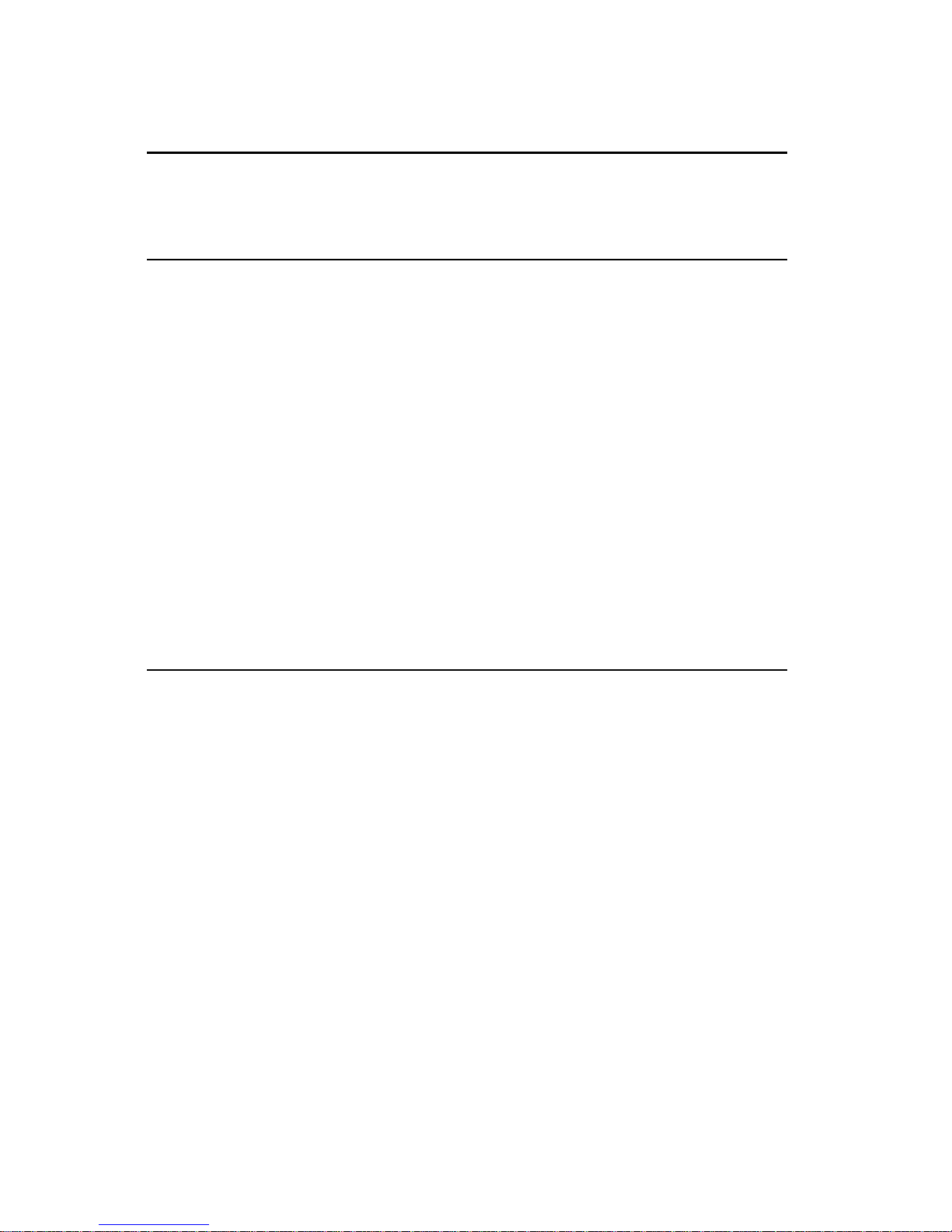
The information in this User’s Manual has been carefully reviewed and is believed to be
accurate. The vendor assumes no responsibility for any inaccuracies that may be
contained in this document, makes no commitment to update or to keep current the
information in this manual, or to notify any person or organization of the updates.
Please Note: For the most up-to-date version of this manual, please
see our web site at < http://www.supermicro.com >.
SUPERMICRO COMPUTER reserves the right to make changes to the product described in
this manual at any time and without notice. This product, including software, if any, and
documentation may not, in whole or in part, be copied, photocopied, reproduced, translated
or reduced to any medium or machine without prior written consent.
IN NO EVENT WILL SUPERMICRO COMPUTER BE LIABLE FOR DIRECT, INDIRECT,
SPECIAL, INCIDENTAL, OR CONSEQUENTIAL DAMAGES ARISING FROM THE USE OR
INABILITY TO USE THIS PRODUCT OR DOCUMENTATION, EVEN IF ADVISED OF THE
POSSIBILITY OF SUCH DAMAGES. IN PARTICULAR, THE VENDOR SHALL NOT HAVE
LIABILITY FOR ANY HARDWARE, SOFTWARE, OR DATA STORED OR USED WITH THE
PRODUCT, INCLUDING THE COSTS OF REPAIRING, REPLACING, INTEGRATING,
INSTALLING OR RECOVERING SUCH HARDWARE, SOFTWARE, OR DATA.
Any disputes arising between manufacturer and customer shall be governed by the laws of
Santa Clara County in the State of California, USA. The State of California, County of
Santa Clara shall be the exclusive venue for the resolution of any such disputes.
Supermicro's total liability for all claims will not exceed the price paid for the hardware
product.
Unless you request and receive written permission from SUPER MICRO COMPUTER, you
may not copy any part of this document.
Information in this document is subject to change without notice. Other products and
companies referred to herein are trademarks or registered trademarks of their respective
companies or mark holders.
Copyright © 2001 by SUPER MICRO COMPUTER INC.
All rights reserved.
Printed in the United States of America.
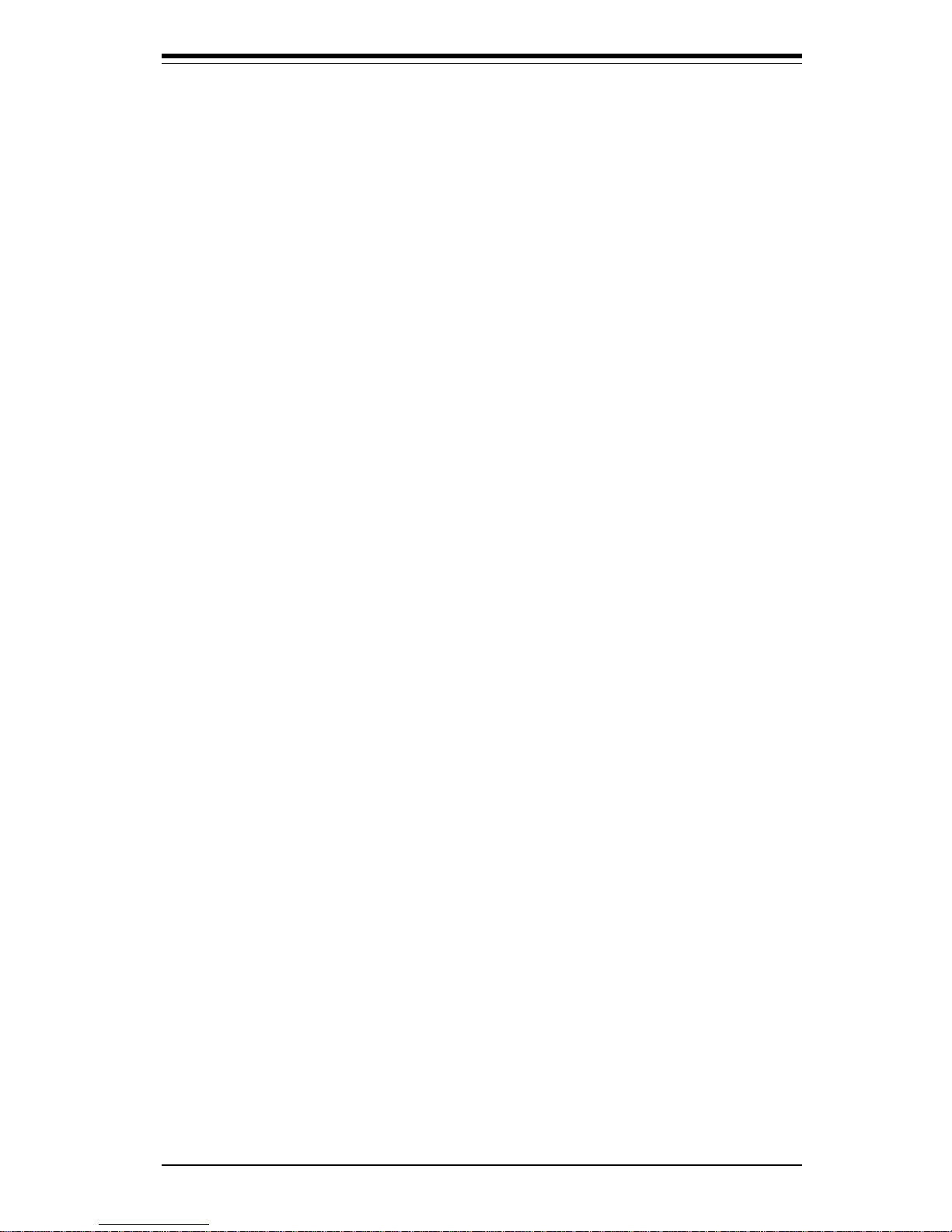
Preface
About This Manual
This manual is written for system integrators, PC technicians and
knowledgeable PC users. It provides information for the installation and use
of the SUPER 370DDE motherboard. The SUPER 370DDE supports dual Intel
370-pin Pentium® III FCPGA 500 MHz-1 GHz processors at front side bus
speeds of 133, 100 and 66 MHz. The SUPER 370SDA supports a single
Intel 370-pin Pentium® III FCPGA 500 MHz-1 GHz processor or a single Intel
Celeron® PPGA/FCPGA 333-800 MHz processor -- all such CPUs at front
side bus speeds of 133, 100 and 66 MHz. Please refer to the support
section of our web site < http://www.supermicro.com/TechSupport.htm >
for a complete listing of supported processors. PPGA and FCPGA Pentium
®
III processors are housed in 370-pin packages.
Manual Organization
Chapter 1 includes a checklist of what should be included in your
mainboard box, describes the features, specifications and performance of
the SUPER 370DDE/370SDA mainboard and provides detailed information
about the chipset.
Chapter 2 begins with instructions on handling static-sensitive devices.
Read this chapter when you want to install the processors, SDRAM memory
modules for the 370DDE or DDR RAM memory modules for the 370SDA, and
mounting the mainboard in the chassis. Also refer to this chapter when you
want to connect floppy/hard disk drives, the IDE interfaces, the parallel and
serial ports and the twisted wires for the power supply, the reset button,
the keylock/power LED, the speaker and the keyboard.
If you encounter any problems, see Chapter 3, which describes troubleshooting procedures for the video, the memory and the setup configuration
stored in CMOS. For quick reference, a general FAQ (Frequently Asked
iii
Preface
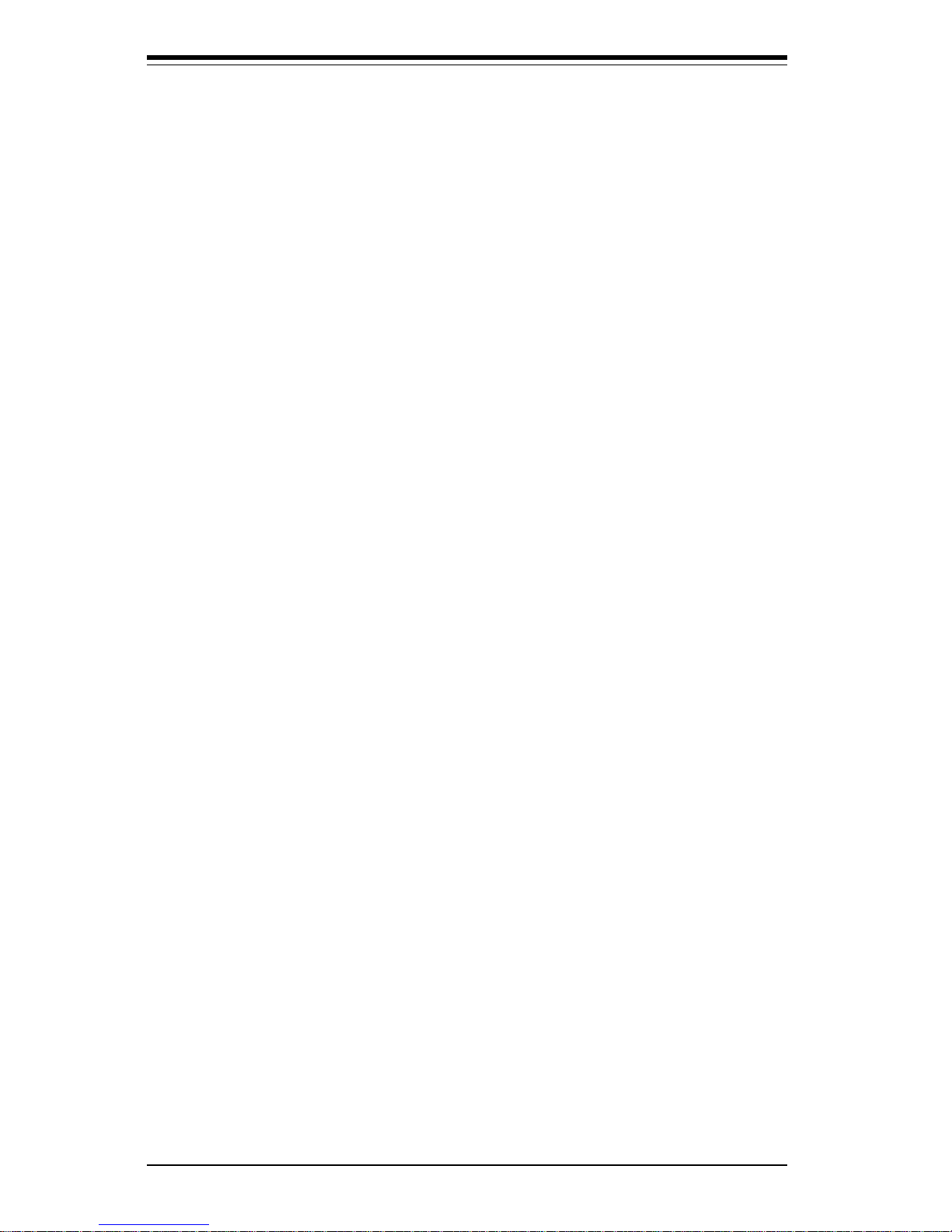
SUPER 370DDE/379SDA User’s Manual
iv
Chapter 1: Introduction
1-1 Overview ......................................................................................................... 1-1
Checklist .................................................................................................... 1-1
Contacting Supermicro ............................................................................ 1-2
SUPER 370DDE Section.................................................................................. 1-3
SUPER 370DDE Image ............................................................................. 1-4
SUPER 370DDE Layout ........................................................................... 1-5
SUPER 370DDE Quick Reference .......................................................... 1-6
SUPER 370DDE Features........................................................................ 1-7
SUPER 370SDA Section ................................................................................. 1-9
SUPER 370SDA Image ........................................................................... 1-10
SUPER 370SDA Layout.......................................................................... 1-11
SUPER 370DDE Quick Reference ........................................................1-12
SUPER 370SDA Features ..................................................................... 1-13
General Section ............................................................................................. 1-15
VIA Apollo Pro 266 Chipset: System Block Diagram ........................ 1-16
1-2 Chipset Overview......................................................................................... 1-17
1-3 Special Features........................................................................................... 1-18
Advanced Communications Riser Card (ACR) ................................. 1- 18
1-4 PC Health Monitoring.................................................................................... 1-18
1-5 ACPI/PC 98 Features ................................................................................... 1- 19
1-6 Power Supply ............................................................................................... 1-21
1- 7 Super I/O......................................................................................................... 1-22
Chapter 2: Installation
2-1 Static-Sensitive Devices ............................................................................... 2-1
2-2 Processor Installation.................................................................................... 2-2
2-3 Mounting the Motherboard in the Chassis ................................................. 2-3
2-4 Installing DIMMs............................................................................................... 2-4
2- 5 Port/Front Control Panel Connector Locations .......................................... 2-5
2-6 Connecting Cables ......................................................................................... 2-7
Power Supply Connector ....................................................................... 2-7
Infrared Connector ................................................................................... 2-7
PWR_ON .................................................................................................... 2-8
Table of Contents
About This Manual ...................................................................................................... ii i
Manual Organization ................................................................................................... iii
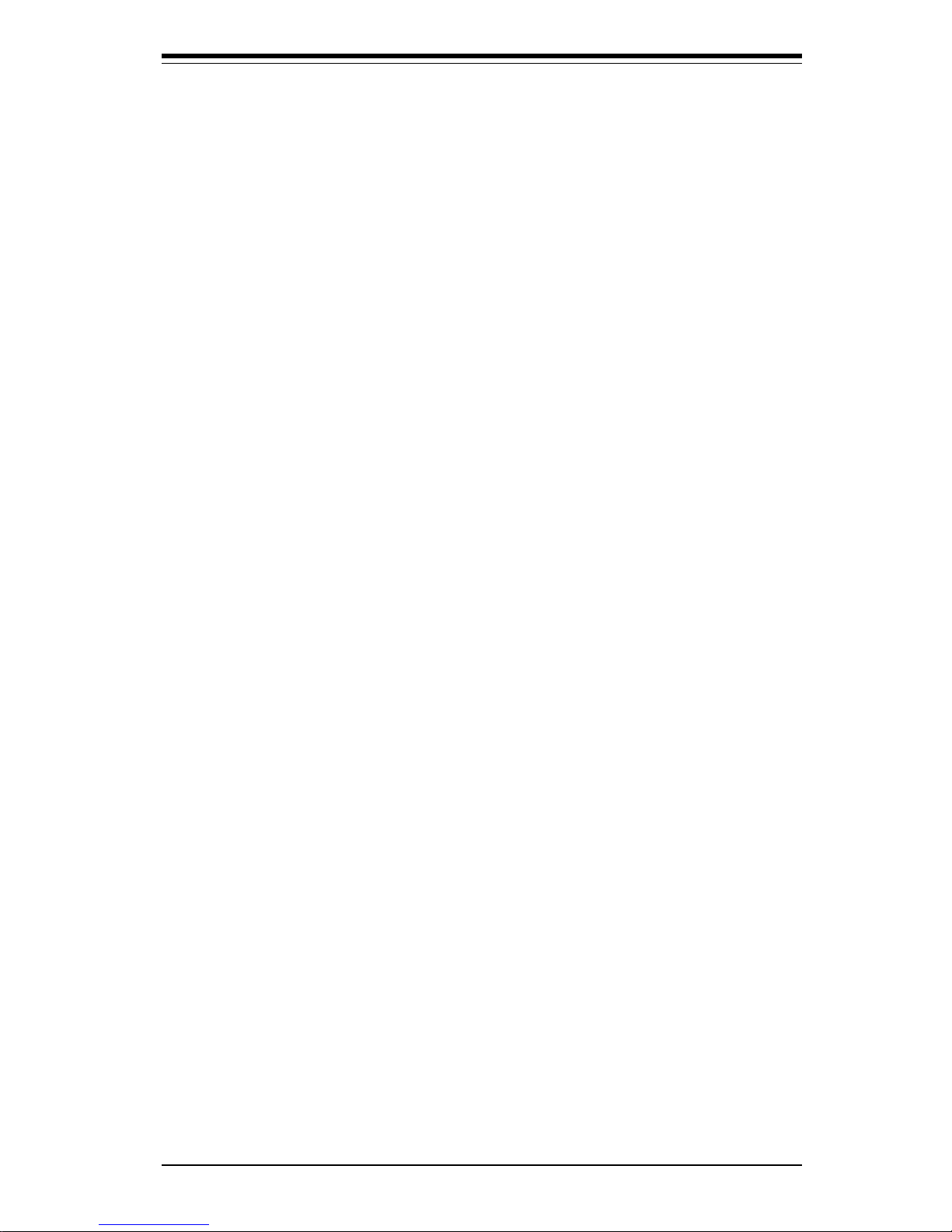
v
Table of Contents
Reset........................................................................................................... 2-8
IDE LED ...................................................................................................... 2-8
Power LED ................................................................................................ 2-8
Speaker Connector (370DDE) .............................................................. 2-9
ATX PS/2 Keyboard/Mouse Ports ......................................................... 2-9
Universal Serial Bus................................................................................ 2-9
Serial Ports ............................................................................................. 2-10
Wake-On-LAN/Modem ............................................................................ 2-10
Fan Headers ........................................................................................... 2-11
Chassis Intrusion Header ..................................................................... 2-11
Overheat LED .......................................................................................... 2-11
2- 7 Jumper Settings ............................................................................................ 2-12
Explanation of Jumpers ........................................................................ 2-12
Front Side Bus Speed .......................................................................... 2-12
CMOS Clear............................................................................................. 2-13
Wake-On-Ring ......................................................................................... 2-13
Keyboard Wake-Up................................................................................. 2-14
Onboard Speaker Enabled/Disabled (370DDE) .................................. 2-14
Onboard IDE RAID (370DDE) ................................................................ 2-14
2- 8 Parallel Port, ACR, Floppy/Hard Disk Drive and AGP Connections ..... 2-15
Parallel Port Connector ......................................................................... 2-16
Floppy Connector ................................................................................... 2-16
IDE Connectors ...................................................................................... 2-16
AGP Pro Slot ........................................................................................... 2-17
2-9 Installing Software Drivers......................................................................... 2-18
Chapter 3: Troubleshooting
3-1 Troubleshooting Procedures ........................................................................ 3-1
Before Power On .................................................................................... 3-1
No Power .................................................................................................. 3-1
No Video ................................................................................................... 3-1
Memory Errors .......................................................................................... 3-2
3-2 Technical Support Procedures .................................................................... 3-2
3-3 Frequently Asked Questions........................................................................ 3-3
3-4 Returning Merchandise for Service ............................................................ 3-5
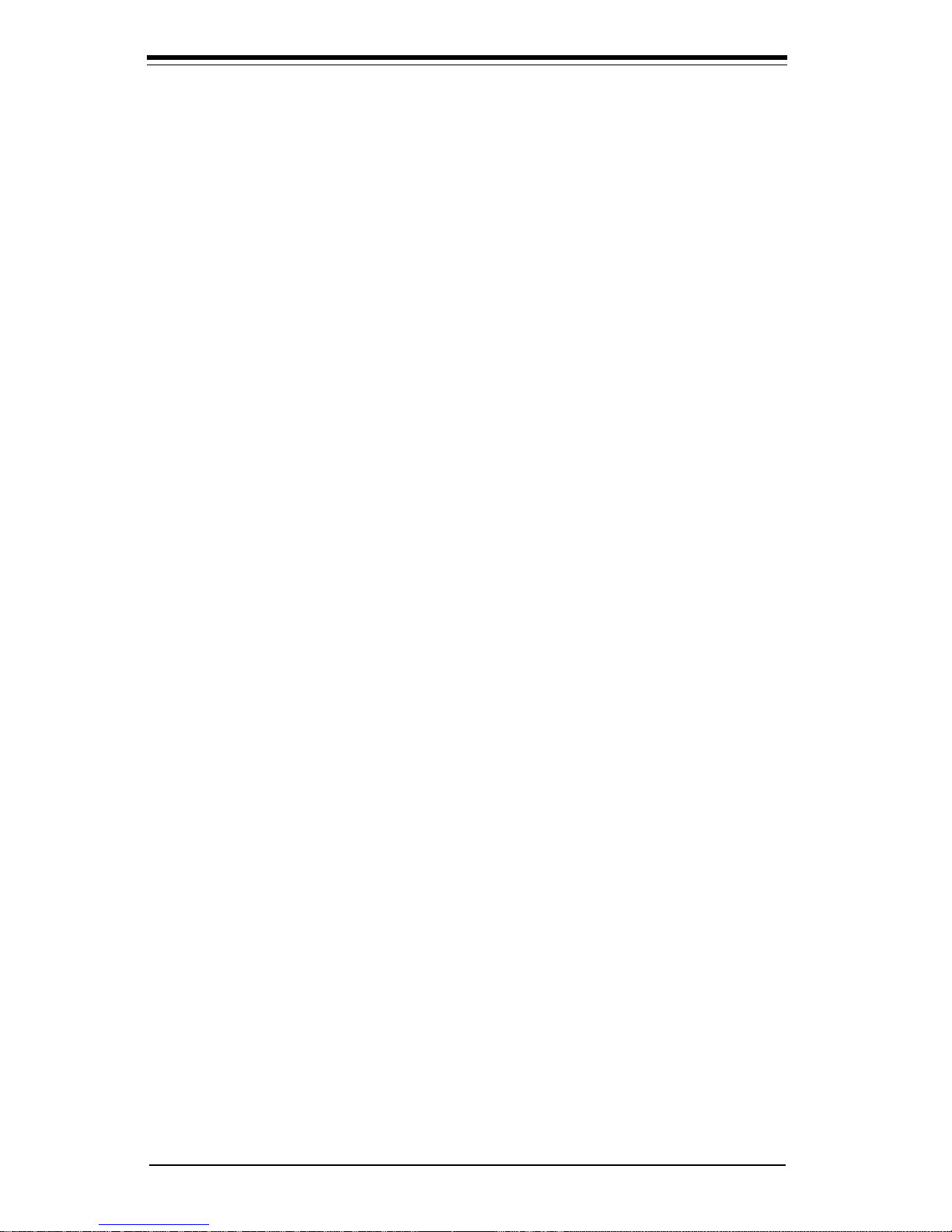
SUPER 370DDE User’s Manual
vi
Chapter 4: BIOS
4- 1 Introduction ....................................................................................................... 4-1
4- 2 Running Setup.................................................................................................. 4-2
4- 3 Main BIOS Setup.............................................................................................. 4-2
4-4 Advanced BIOS Setup .................................................................................... 4-6
4-5 PCI/PnPSetup ..................................................................................................4-17
4-6 Power Management ...................................................................................... 4-19
4-7 Boot-up Devices ............................................................................................4-22
4-8 Security Setup ............................................................................................... 4-24
4- 9 Exit Setup ....................................................................................................... 4-26
Chapter 5: Fast Trak100 RAID Card (370DDE option)
5- 1 Introduction ....................................................................................................... 5-1
5-2 Key Features and Benefits ........................................................................... 5-2
5- 3 Checking CMOS Settings ............................................................................... 5-3
5- 4 Installing Drivers .............................................................................................. 5-4
5- 5 IDE RAID (option) User's Manual ................................................................ 5-13
Appendices:
Appendix A: AwardBIOS Post Messages ........................................................... A-1
Appendix B: AwardBIOS Post Codes ................................................................... B-1
Appendix C: AwardBIOSError BeepCodes ..........................................................C-1
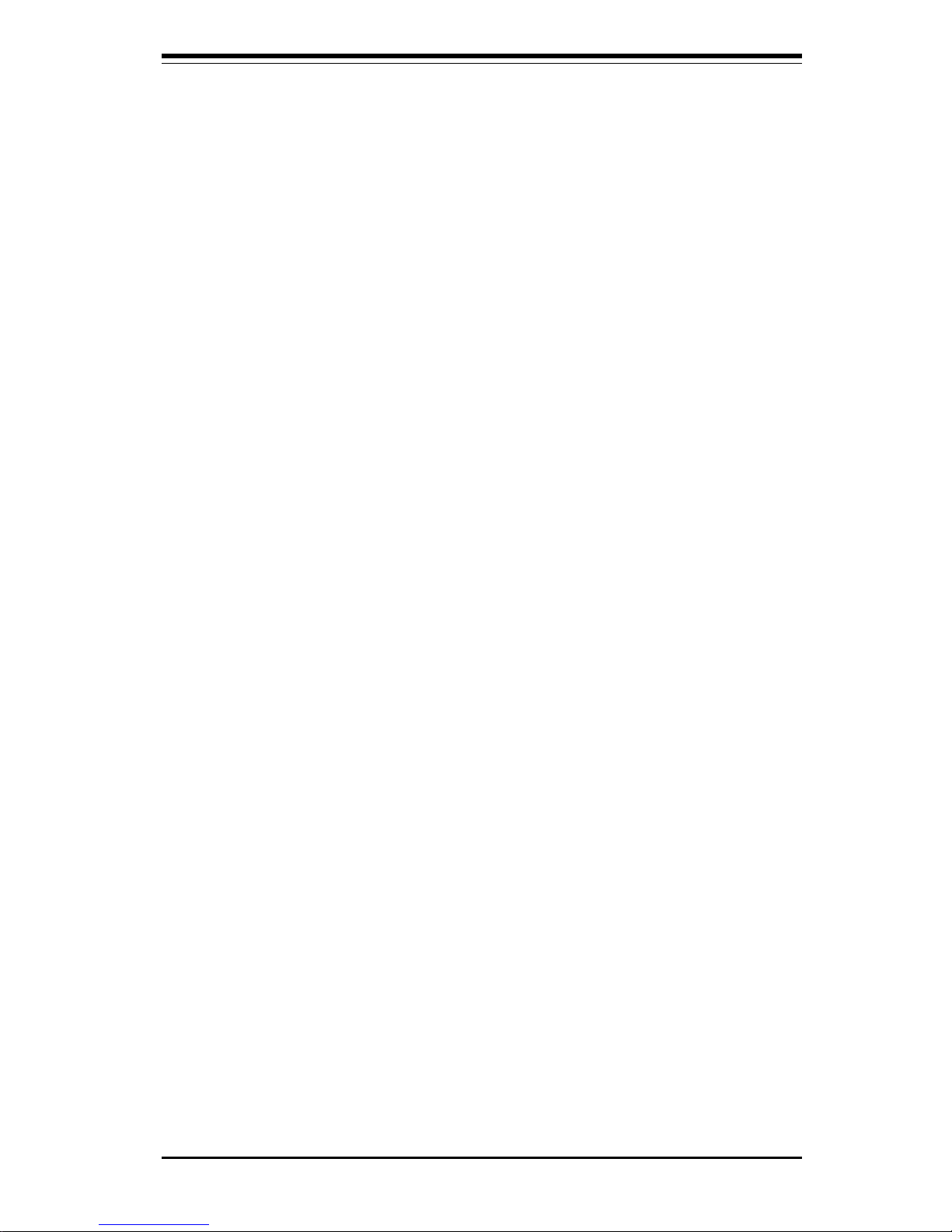
Chapter 1: Introduction
1-1
Chapter 1
Introduction
1-1 Overview
Checklist
Congratulations on purchasing your computer motherboard from an acknowledged leader in the industry. Supermicro boards are designed with
the utmost attention to detail to provide you with the highest standards in
quality and performance.
Please check that the following items have all been included with your
motherboard. If anything listed here is damaged or missing, contact your
retailer.
One (1) Supermicro Mainboard
Two (2) ATA66/100 ribbon cables for IDE devices
One (1) floppy ribbon cable
One (1) Supermicro CD or diskettes containing drivers and utilities
One (1) User's/BIOS Manual
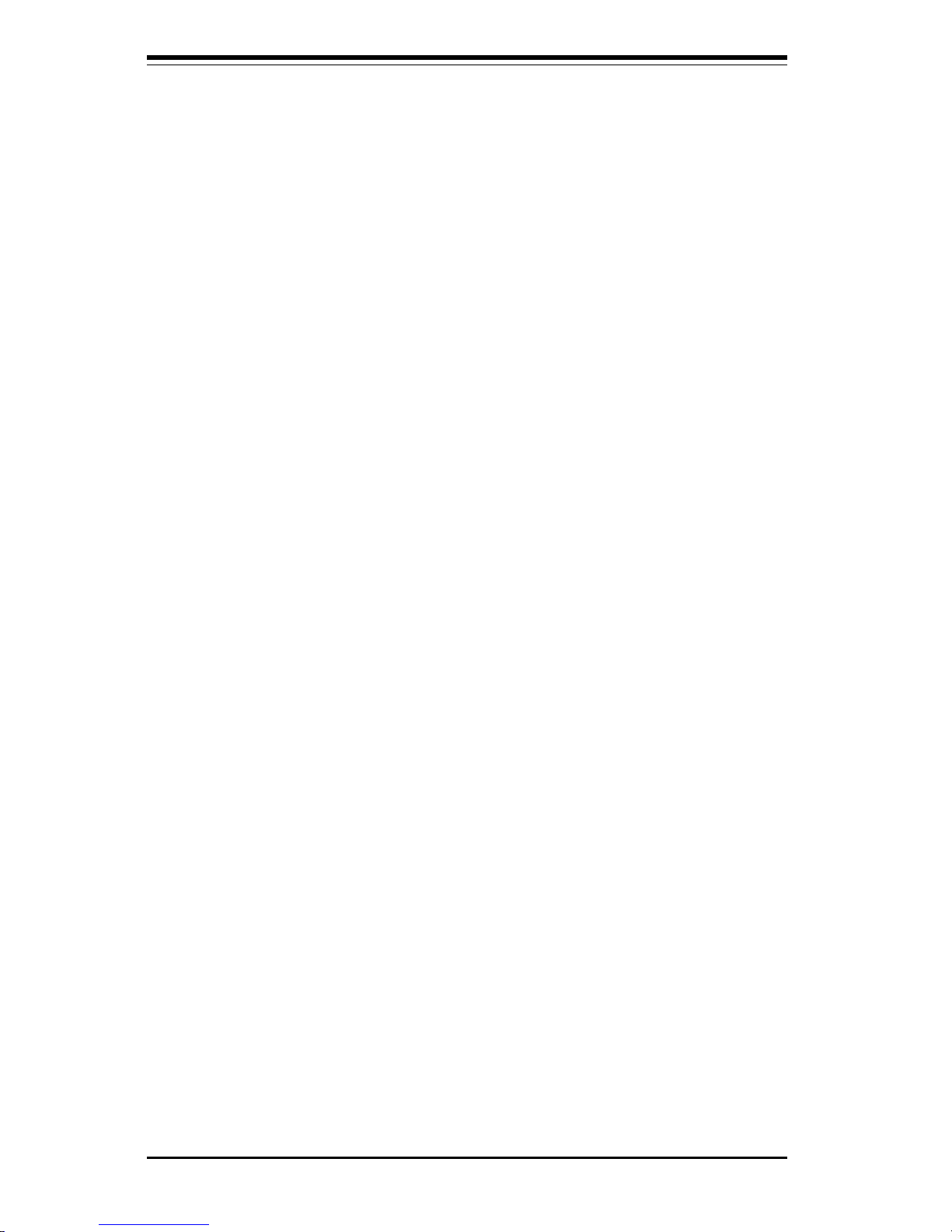
SUPER 370DDE/370SDA User's Manual
1-2
CONTACTING SUPERMICRO
Headquarters
Address: Super Micro Computer, Inc.
980 Rock Ave.
San Jose, CA 95131 U.S.A.
Tel: +1 (408) 503-8000
Fax: +1 (408) 503-8008
E-mail: marketing@supermicro.com (General Information)
support@supermicro.com (Technical Support)
Web site: www.supermicro.com
European Office
Address: Super Micro Computer B.V.
Het Sterrenbeeld 28, 5215 ML,
's-Hertogenbosch, The Netherlands
Tel: +31 (0) 73-6400390
Fax: +31 (0) 73-6416525
E-mail: sales@supermicro.nl (General Information)
support@supermicro.nl (Technical Support)
rma@supermicro.nl (Customer Support)
Asia-Pacific
Address: 6th Floor, No. 755 Chung-cheng Road
Chung-Ho City, Taipei Hsien, Taiwan, R.O.C.
Tel: 886 (2) 8221-1690
Fax: 886 (2) 8221-2790
www : www.supermicro.com.tw
Email: support@supermicro.com.tw
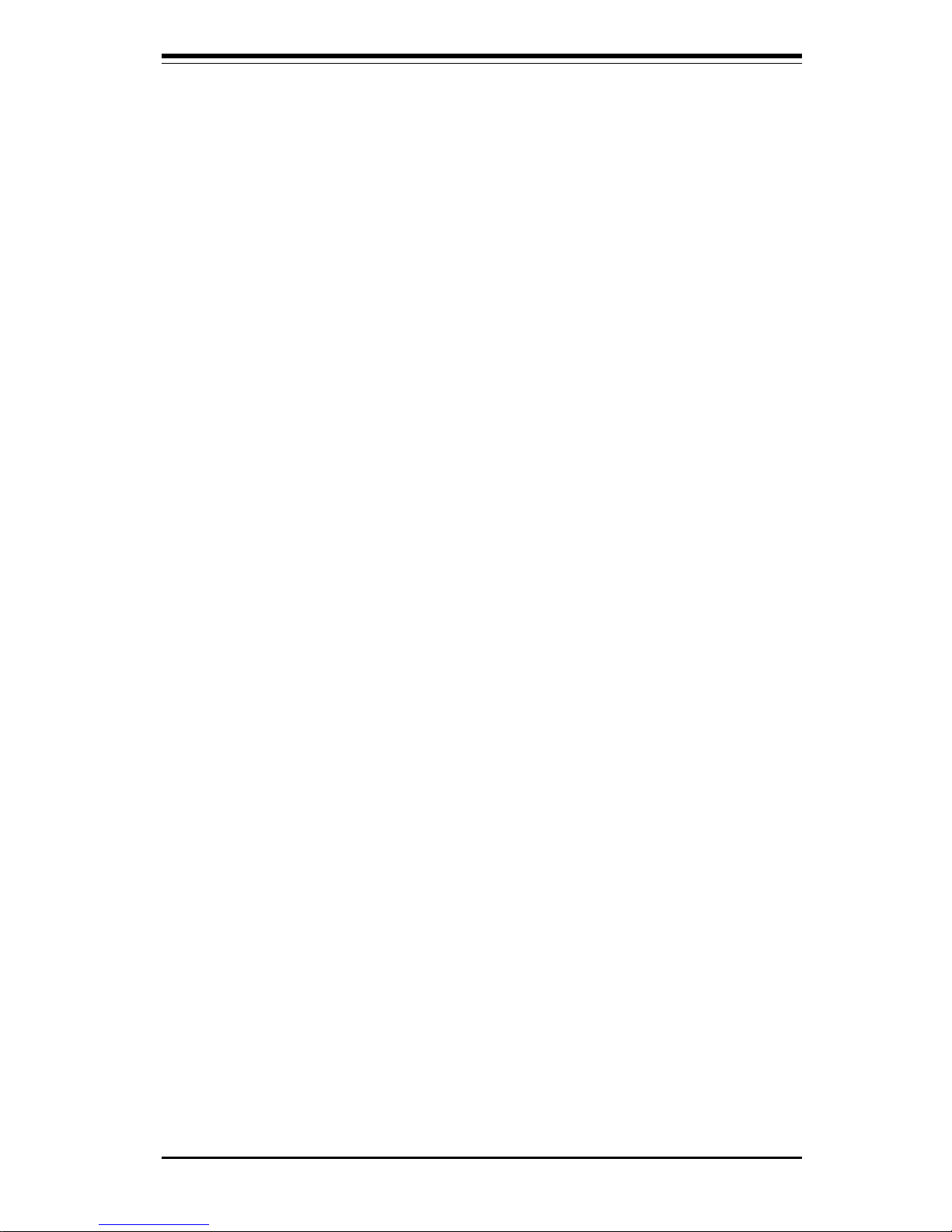
Chapter 1: Introduction
1-3
370DDE SECTION

SUPER 370DDE/370SDA User's Manual
1-4
SUPER 370DDE
Figure 1-1. SUPER 370DDE Image
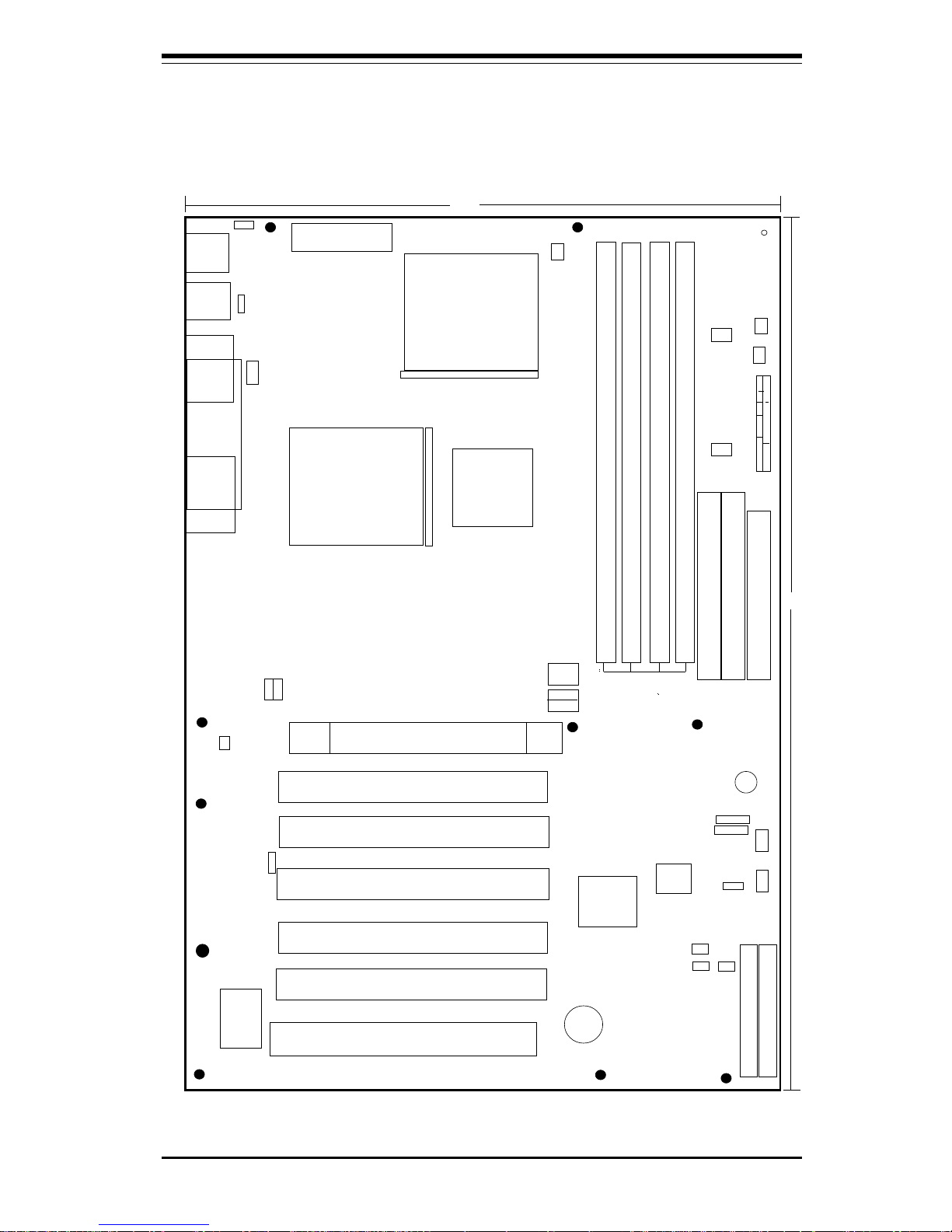
Chapter 1: Introduction
1-5
Figure 1-2. SUPER 370DDE Layout
(not drawn to scale)
SUPER 370DDE
COM1
KB/
MOUSE
USB1
PCI 1
PCI 2
PCI 3
JF2
JF1
IDELED
PW LED
IDE RAID LED/X/JOH/X/PW-ON/X/Reset
FLO
PP
Y
IDE1
WOL1
VIA
Parallel
Port
11.2"
BATTERY
OH Fan(Fan4)
JPW
AKE
11.6"
1
BIOS
FWH
370 FCPGA/PPGA
Processor
COM2
®
PCI 4
PCI 5/IDE RAID
AGP PRO
S
U
P
E
R
I/O
J
1
2
J13
J
1
4
J16
VT8633
1
1
ACR
1
JUSB1
WOM1
1
J9
1
1
IDE2
CLK BUF1
CHFan(Fan5)
x
CPU Fan
(Fan2)
A
C
97
(O
P
T
IO
N
)
C
D
_
IN
JC
D
_
IN
1
JP
3
1
SPK1
J2
J
1
0
C
P
U
F
A
N
(F
A
N
3
)
370 FCPGA/PPGA
Processor
1
C
PU
1
C
P
U
2
1
VIA
VT8233
1
IDE RAID
#1
#2
JL1
1
1
SDRM Slots
Clock
1
1
1
1
JP5
JP4
SPEAKER
x
DIMM SLOT1
DIMM SLOT2
DIMM SLOT4
DIMM SLOT3
CLK BUF2
IDE RAID
J17
FAN6 FAN7
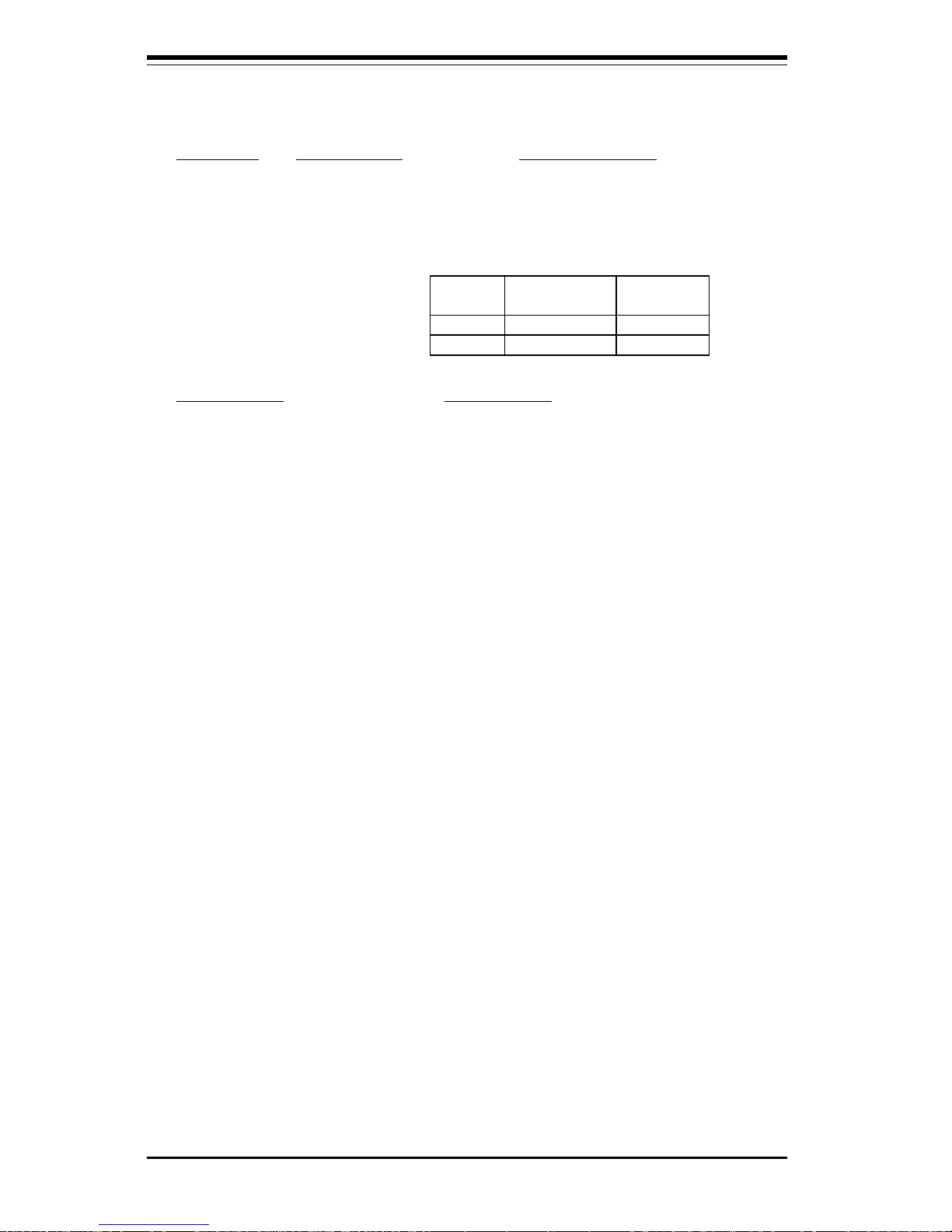
SUPER 370DDE/370SDA User's Manual
1-6
370DDE Quick Reference
Jumpers Description Default Setting
JBAT1 CMOS Clear Pins 1-2 (Normal)
JPWAKE Keyboard Wake-Up Pins1-2 (Disabled)
JP4, JP5 CPU Speeds (See Page 2- for details)
J17
(J17 Default 2-3) Onboard IDE RAID
Onboard
IDE RAID
PCI 5
Devices
1-2 Enabled Disabled
2-3 Disabled Enabled
Connectors Description
COM1/COM2 COM1/COM2 Serial Port Connectors
FAN2/FAN3(CPU Fans) CPU Fan Headers (Fan2--CPU1 Fan,
Fan3--CPU2 Fan)
FAN4 (OH Fan) Overheat Fan Header
FAN5 (CH Fan) Chassis Fan Header
GAME Game Port
Memory Slots 4 SDRAM slots
IDE1, IDE2 IDE Hard Disk Drive Connectors
IDE3, IDE4 IDE RAID Drive Connectors
JP1 Floppy Disk Drive Connector
J9 Audio (1-2: Enabled, 2-3 Disabled)
(*Audio is optional for the DDE
board.)
J1 0 ATX Power Connector
J12 PS/2 Keyboard/Mouse
J16 Parallel Printer Port
J18 IR Connector
JF1, JF2 Front Control Panel
JL1 Chassis Intrusion Header
JOH Overheat LED
WOM1 Wake-On-Ring Header
WOL Wake-on-LAN Header
USB1, JUSB1 Universal Serial Bus Ports
*Also see the figures on page 2-5 for the I/O ports and page 2-6 for the Front Control Panel (JF1/2) connectors.
Please refer to Chapter 2 for detailed information on jumper settings. Jumpers not indicated are for test purposes
only.
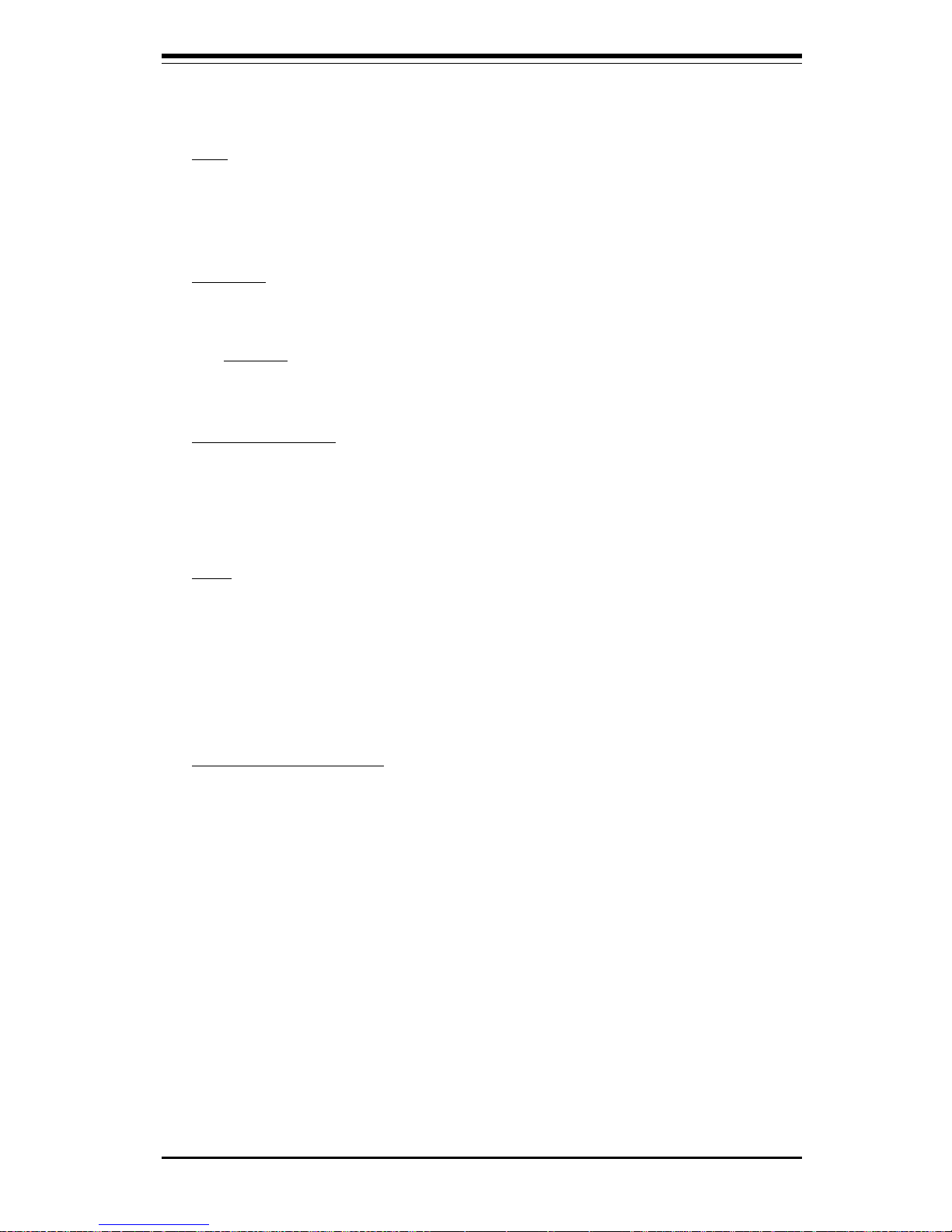
Chapter 1: Introduction
1-7
Features of the 370DDE Motherboard
CPU
• Dual Intel® 370-pin Pentium® III FCPGA 500 MHz-1 GHz processors at
133/100/66 MHz CPU Front Side Bus speeds
Memory
• Four PC133 SDRAM DIMM sockets support up to 4 GB SDRAM
Chipset
• VIA Apollo Pro 266
Expansion Slots
• One 4xAGP Pro
• Five 32-bit PCI (33MHz)
• One ACR
BIOS
• 2 Mb Award® Flash ROM
• ACPI/APM Power Management
• PAC'99 color-code I/O connectors
• One WOL (Wake-On-LAN) connector
• Internal control of Power-On Mode for Recovery from AC power loss
PC Health Monitoring
• Seven onboard voltage monitors for CPU core, chipset voltage, +3.3V,
±5V and ±12V
• Four-fan status monitor with firmware/software on/off control
• Environmental temperature monitor and control
• CPU fan auto-off in sleep mode
• Power-up mode control for recovery from AC power loss
• System overheat LED and control
• System resource alert
• Hardware BIOS virus protection
• Auto-switching voltage regulator for the CPU core
• Slow blinking LED for suspend state indicator
• BIOS support for USB keyboard
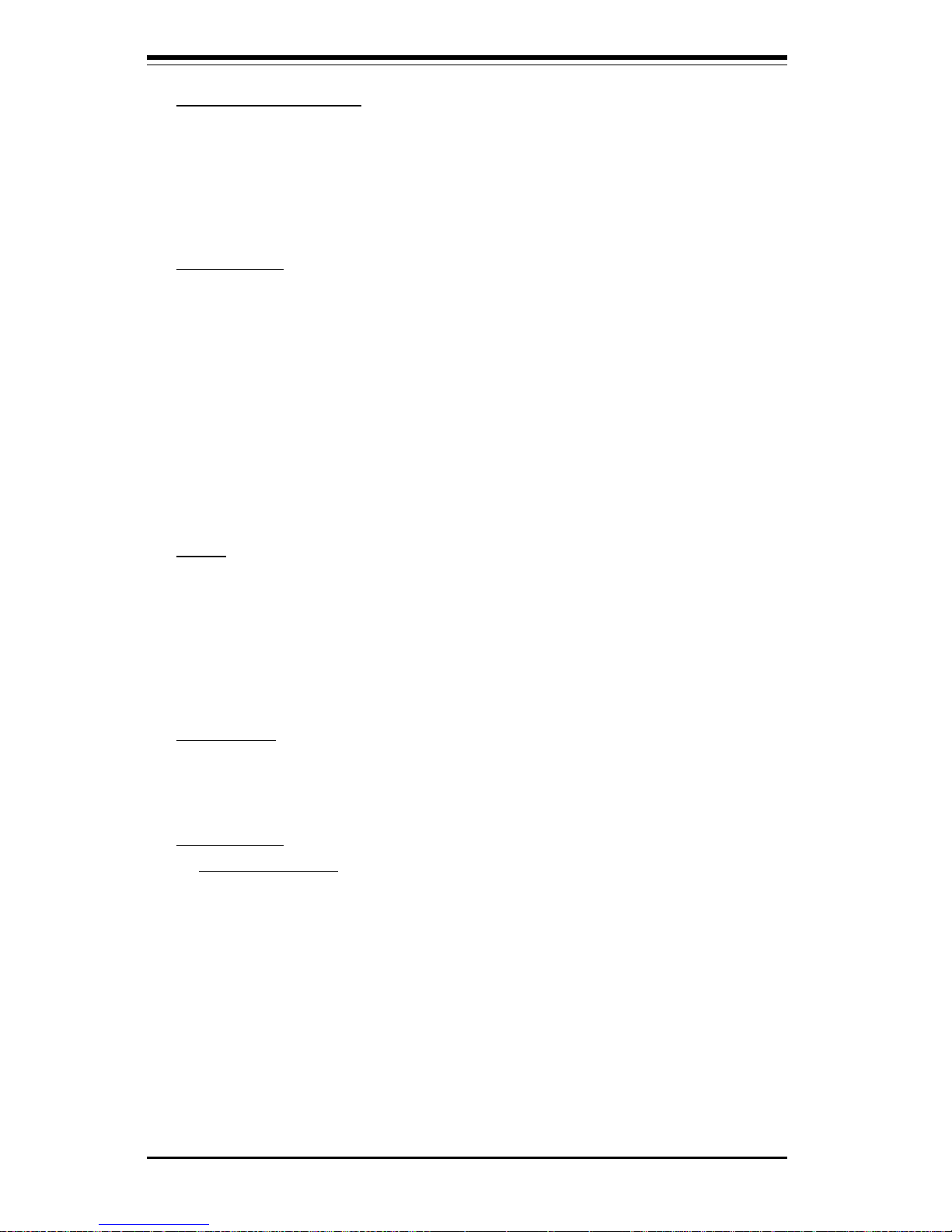
SUPER 370DDE/370SDA User's Manual
1-8
ACPI/PC 98 Features
• Microsoft OnNow
• Real-time clock wake-up alarm
• Main switch override mechanism
• External modem ring-on
Onboard I/O
• 2 IDE bus master interfaces support UDMA/100
• 1 floppy port interface (up to 2.88 MB)
• 2 Fast UART 16550A compatible serial ports
• 1 EPP (Enhanced Parallel Port) and ECP (Extended Capabilities Port)
supported parallel port
• PS/2 mouse and PS/2 keyboard ports
• 1 infrared port
• 4 USB ports
• 2 IDE RAID connectors
Other
• Selectable CPU and chassis fan speed control (set in BIOS)
• Internal/external modem ring-on
• Recovery from AC power loss control
• Wake-on-LAN (WOL)
• Multiple FSB clock frequency selections (set in BIOS)
CD Utilities
• BIOS flash upgrade utility (awdflash.exe)
• Drivers for the VIA Apollo Pro 266 chipset
Dimensions
• *SUPER 370DDE - ATX: 11.6" x 11.2" (294.64 mm x 284.48 mm)
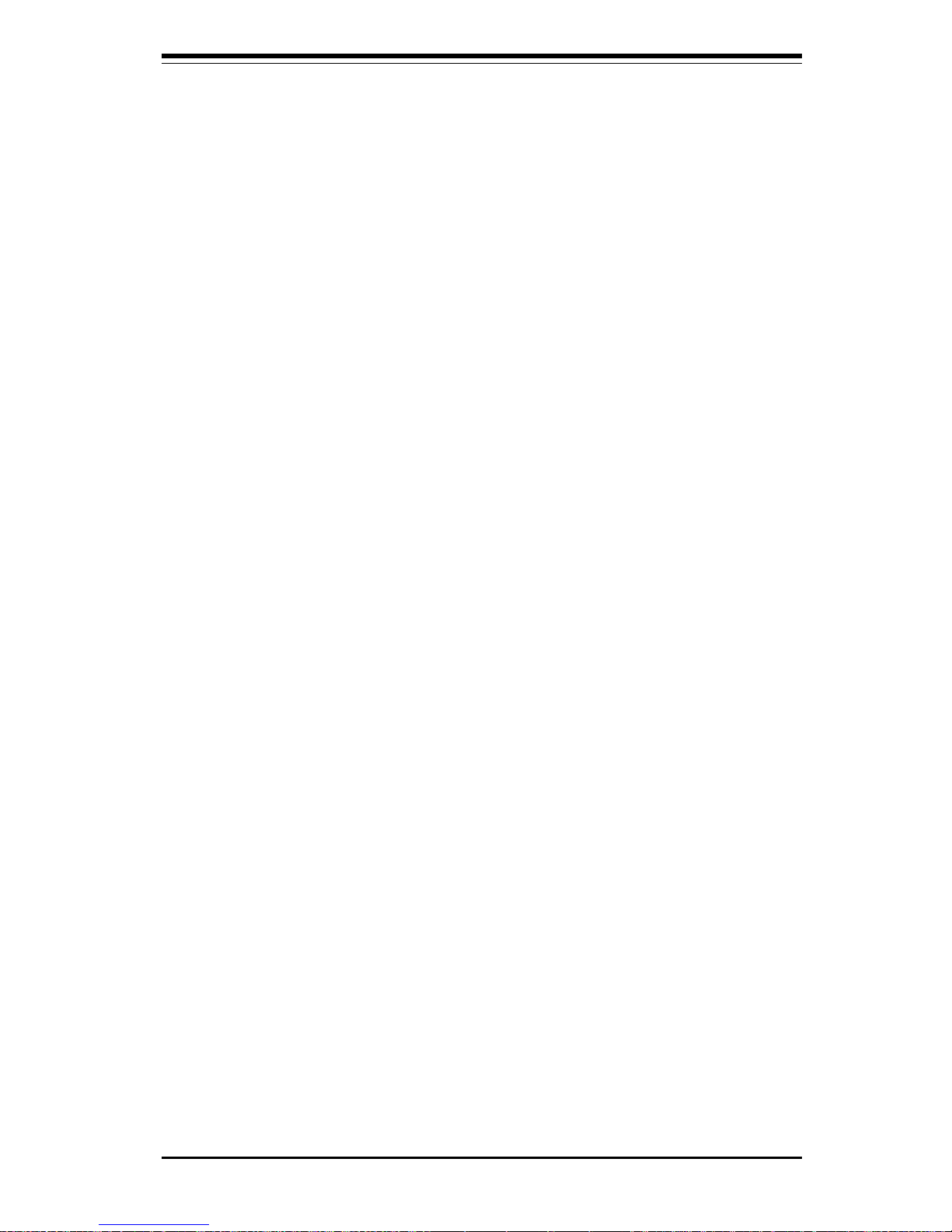
Chapter 1: Introduction
1-9
370SDA SECTION

SUPER 370DDE/370SDA User's Manual
1-10
SUPER 370SDA
Figure 1-1. SUPER 370SDA Image
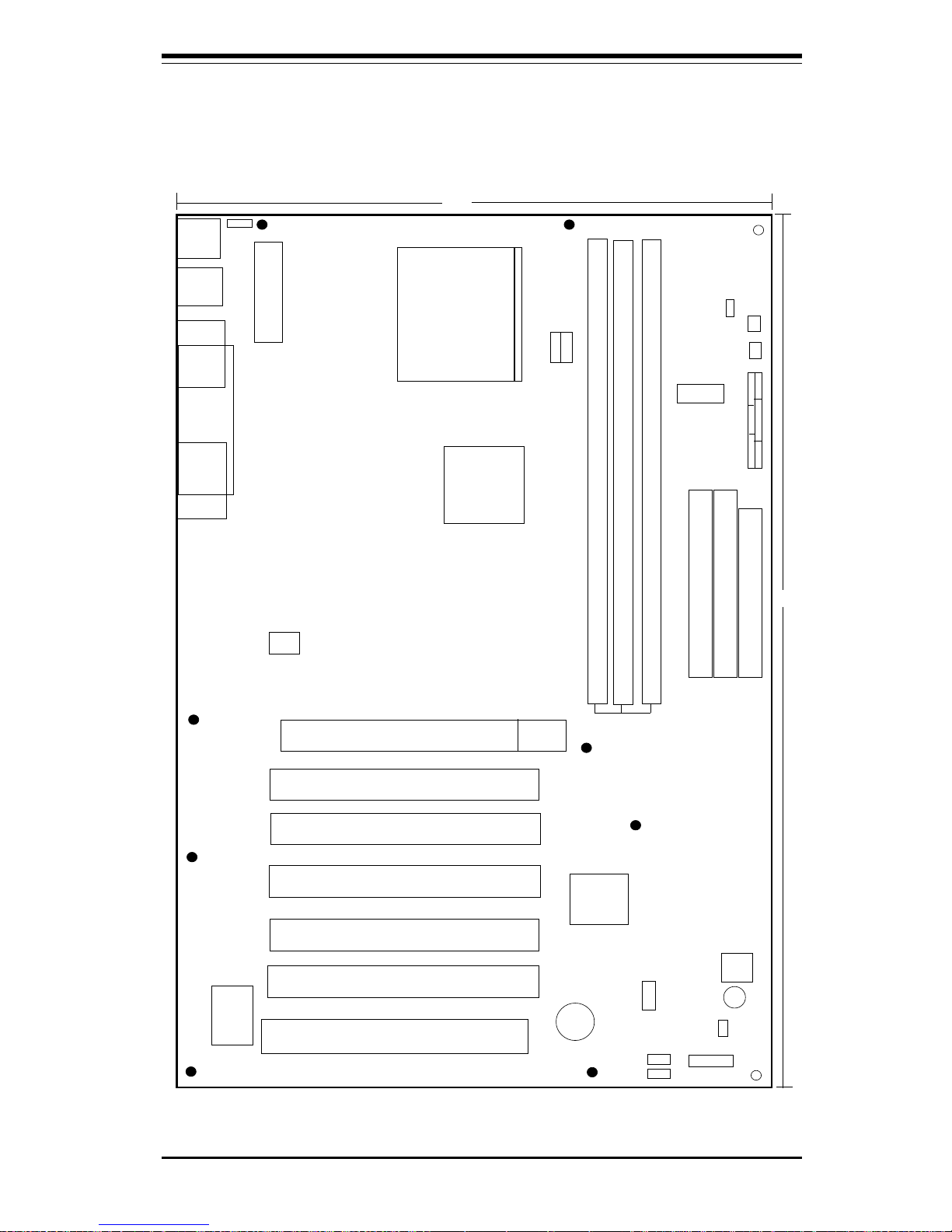
Chapter 1: Introduction
1-11
Figure 1-2. SUPER 370SDA Layout
(not drawn to scale)
PCI 1
PCI 2
PCI 3
JF2
JF1
1IDE/LED
IR CON/LED/XXX/PW-ON/X/RESET
FLO
P
P
Y
IDE1
VIA
11.2"
BATTERY
OH Fan
11.6"
BIOS
FWH
PCI 4
PCI 5
AGP PRO
S
U
P
E
R
I/O
VT8633
1
1
ACR
1
1
1
IDE2
CHFan
SPK1
1
VIA
VT8233
1
1
1
1
DDR SLOT1
DDR SLOT2
DDR SLOT3
JP5
JP4
KEYLOCK
SUPER 370SDA
®
COM1
KB/
MOUSE
USB1
Parallel
Port
COM2
J13
J
1
4
J16
1
ACR
Intel P III
Celeron
PPGA/FCPGA
or
JP2
JBT1
JUSB1
JL1
JOH
DDR Slots
PWR
WOM1
WOL1
Clock
CLOCK
BUFFER
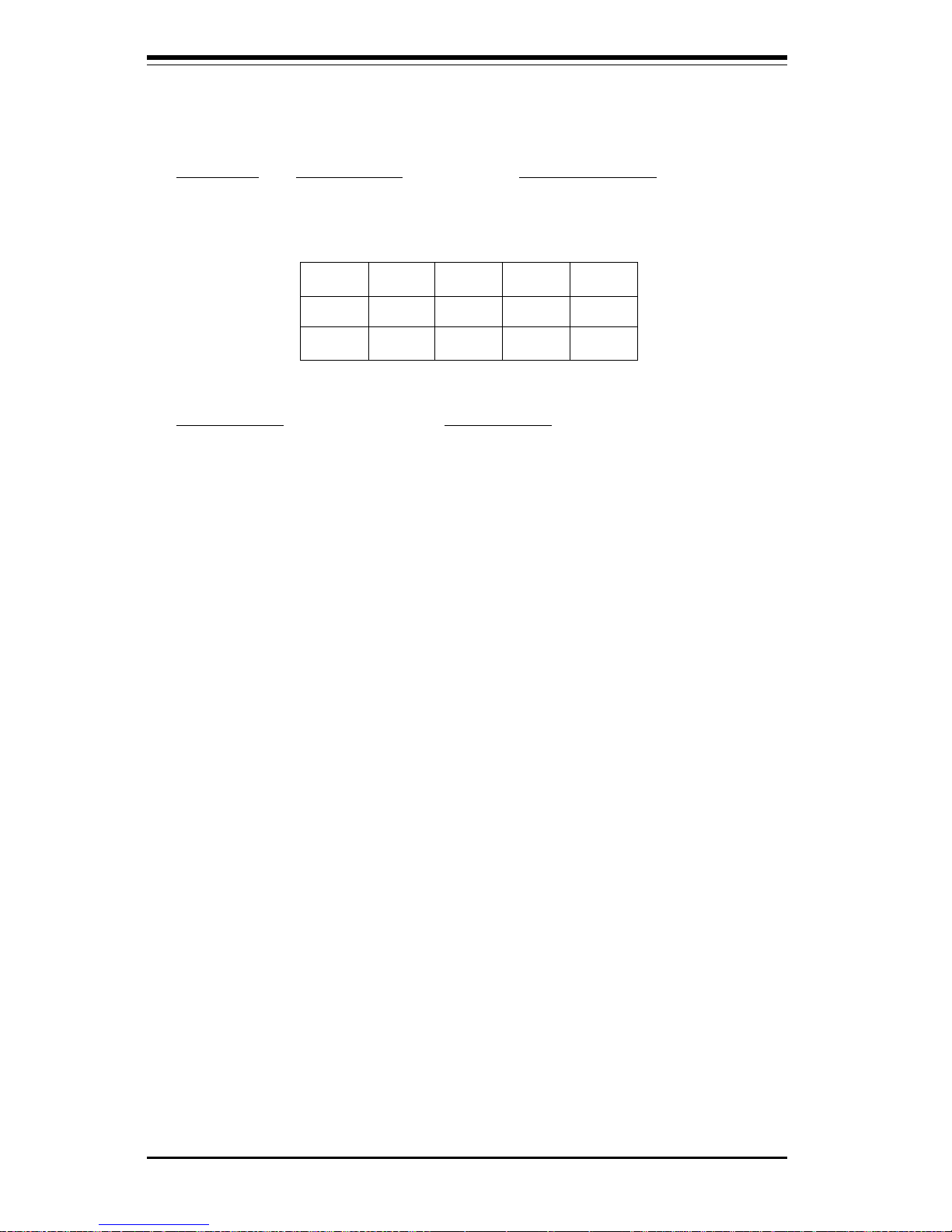
SUPER 370DDE/370SDA User's Manual
1-12
370SDA Quick Reference
Jumpers Description Default Setting
JBT1 CMOS Clear Pins 1-2 (Normal)
JPWAKE Keyboard Wake-Up Pins1-2 (Disabled)
JP4-JP5 Memory Bus Speed (see table below)
Connectors Description
COM1/COM2 COM1/COM2 Serial Port Connectors
FAN2(CPU Fan) CPU Fan Header
FAN3 (OH Fan) Overheat Fan Header
FAN4 (CH Fan) Chassis Fan Header
Memory Slots 3 DDR RAM slots
IDE1, IDE2 IDE Hard Disk Drive Connectors
JP1 Floppy Disk Drive Connector
J1 0 ATX Power Connector
J12 PS/2 Keyboard/Mouse
J16 Parallel Printer Port
JF1, JF2 Front Control Panel
JL1 Chassis Intrusion Header
JOH Overheat LED
WOL1 Wake on LAN
WOM1 Wake on Modem
USB1, JUSB1 Universal Serial Bus Ports
*Also see the figures on page 2-5 for the I/O ports and page 2-6 for the Front Control Panel (JF1/2) connectors.
Please refer to Chapter 2 for detailed information on jumper settings. Jumpers not indicated are for test purposes
only.
JP4
AUTO 133M100M66M
1-2
OPEN
OPEN
OPEN1-2
2-3
2-3
2-3
JP5
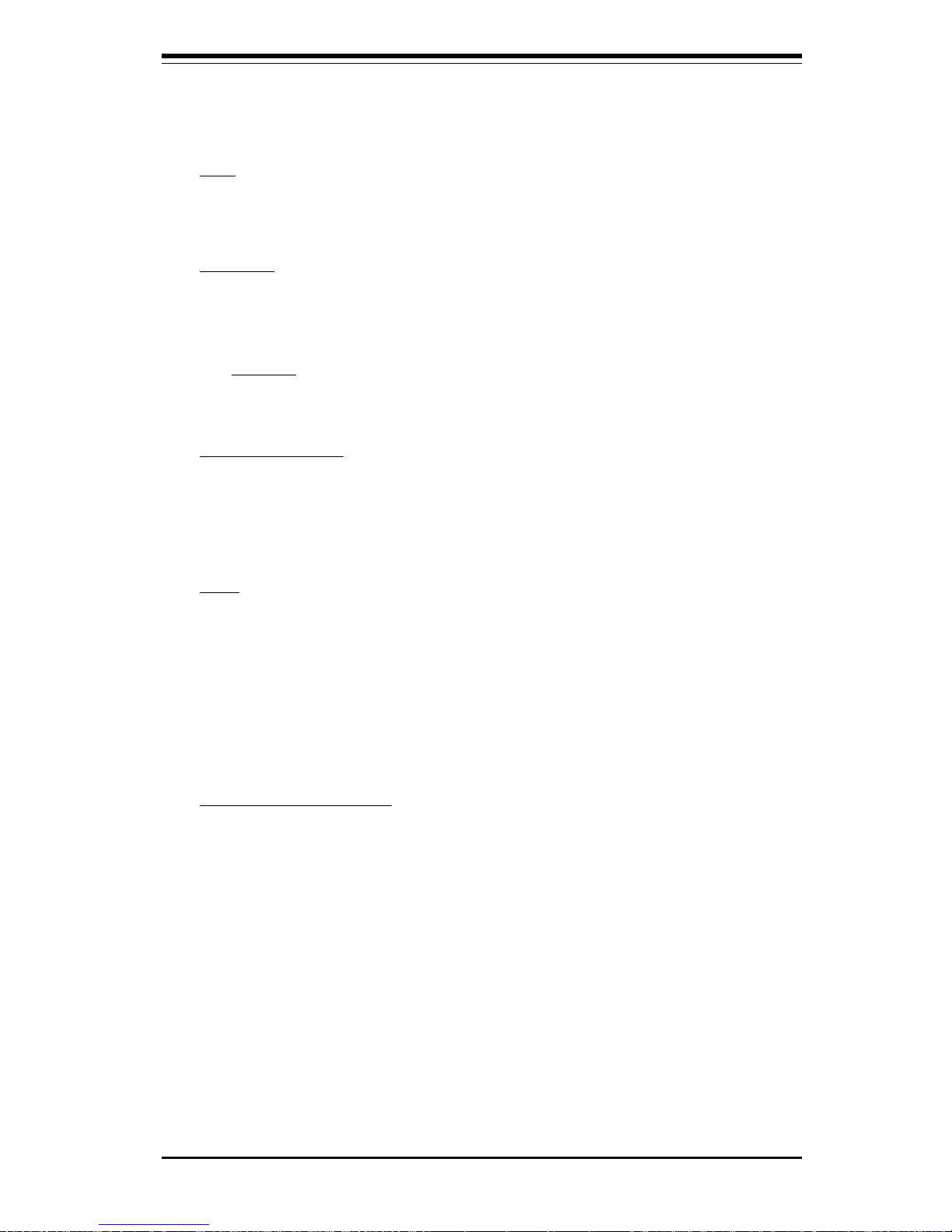
Chapter 1: Introduction
1-13
Features of the 370SDA Motherboard
CPU
• Single Intel® 370-pin Pentium® III/Celeron® PPGA/FCPGA
500 MHz-1 GHz processors at 133/100/66 MHz CPU Front Side Bus
speeds
Memory
• Three PC1600 (200 MHz)/PC2100 (266 MHz) DDR RAM DIMM sockets
support up to 3 GB DDR RAM
Chipset
• VIA Apollo Pro 266
Expansion Slots
• One 4xAGP Pro
• Five 32-bit PCI (33MHz)
• One ACR
BIOS
• 2 Mb Award® Flash ROM
• ACPI/APM Power Management
• PAC'99 color-code I/O connectors
• One WOL (Wake-On-LAN) connector
• One WOM (Wake-On-Modem) connector
• Internal control of Power-On Mode for Recovery from AC power loss
PC Health Monitoring
• Seven onboard voltage monitors for CPU core, chipset voltage, +3.3V,
±5V and ±12V
• Four-fan status monitor with firmware/software on/off control
• Environmental temperature monitor and control
• CPU fan auto-off in sleep mode
• Power-up mode control for recovery from AC power loss
• System overheat LED and control
• System resource alert
• Hardware BIOS virus protection
• Auto-switching voltage regulator for the CPU core
• Slow blinking LED for suspend state indicator
• BIOS support for USB keyboard
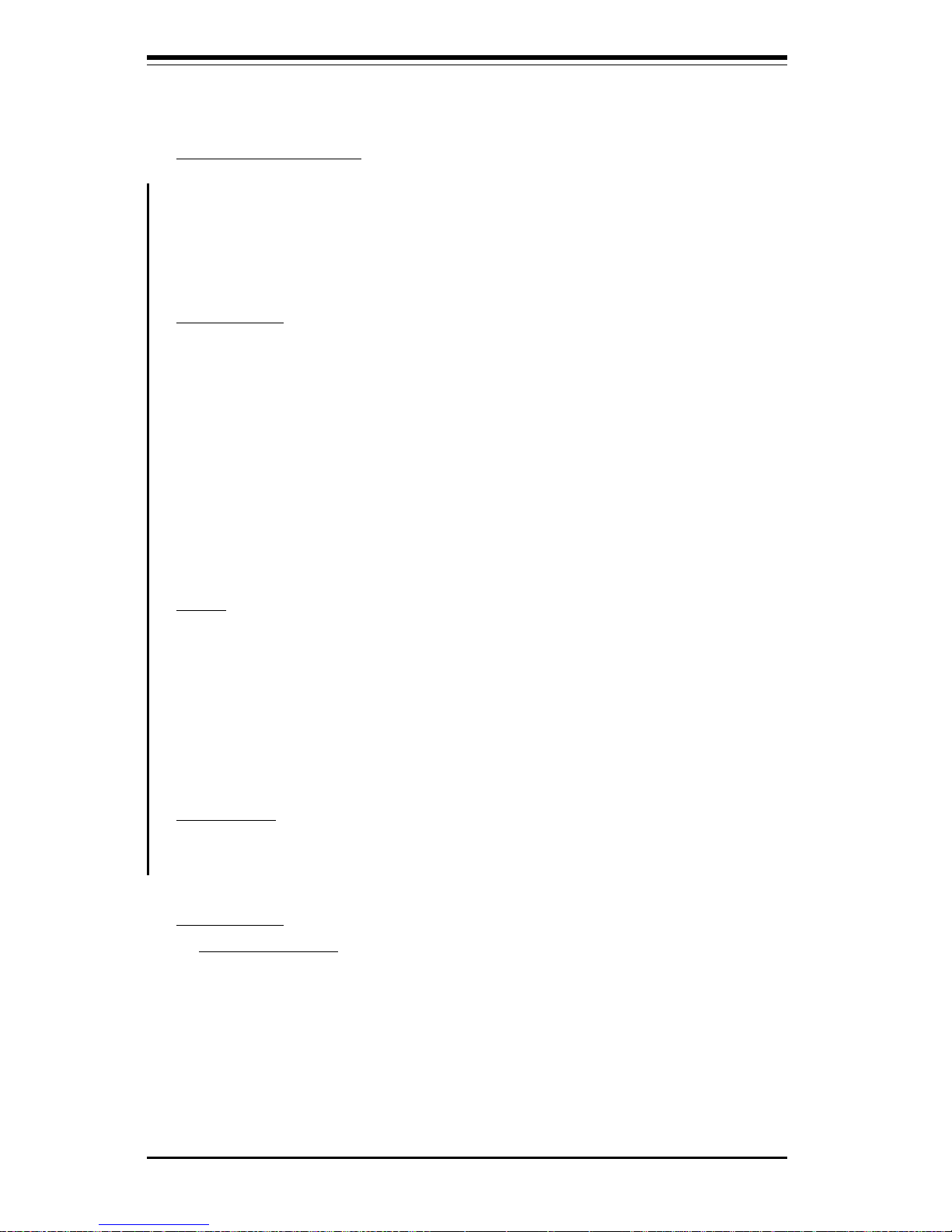
SUPER 370DDE/370SDA User's Manual
1-14
ACPI/PC 98 Features
• Microsoft OnNow
• Real-time clock wake-up alarm
• Main switch override mechanism
• External modem ring-on
Onboard I/O
• 2 IDE bus master interfaces support UDMA/100
• 1 floppy port interface (up to 2.88 MB)
• 2 Fast UART 16550A compatible serial ports
• 1 EPP (Enhanced Parallel Port) and ECP (Extended Capabilities Port)
supported parallel port
• PS/2 mouse and PS/2 keyboard ports
• 1 infrared port
• 4 USB ports
• 2 IDE RAID connectors
Other
• Selectable CPU and chassis fan speed control (set in BIOS)
• Internal/external modem ring-on
• Recovery from AC power loss control
• Wake-on-LAN (WOL)
• Wake-on-Modem (WOM)
• Multiple FSB clock frequency selections (set in BIOS)
CD Utilities
• BIOS flash upgrade utility (awdflash.exe)
• Drivers for the VIA Apollo Pro 266 chipset
Dimensions
• *SUPER 370SDA - ATX: 11.6" x 11.2" (294.64 mm x 284.48 mm)
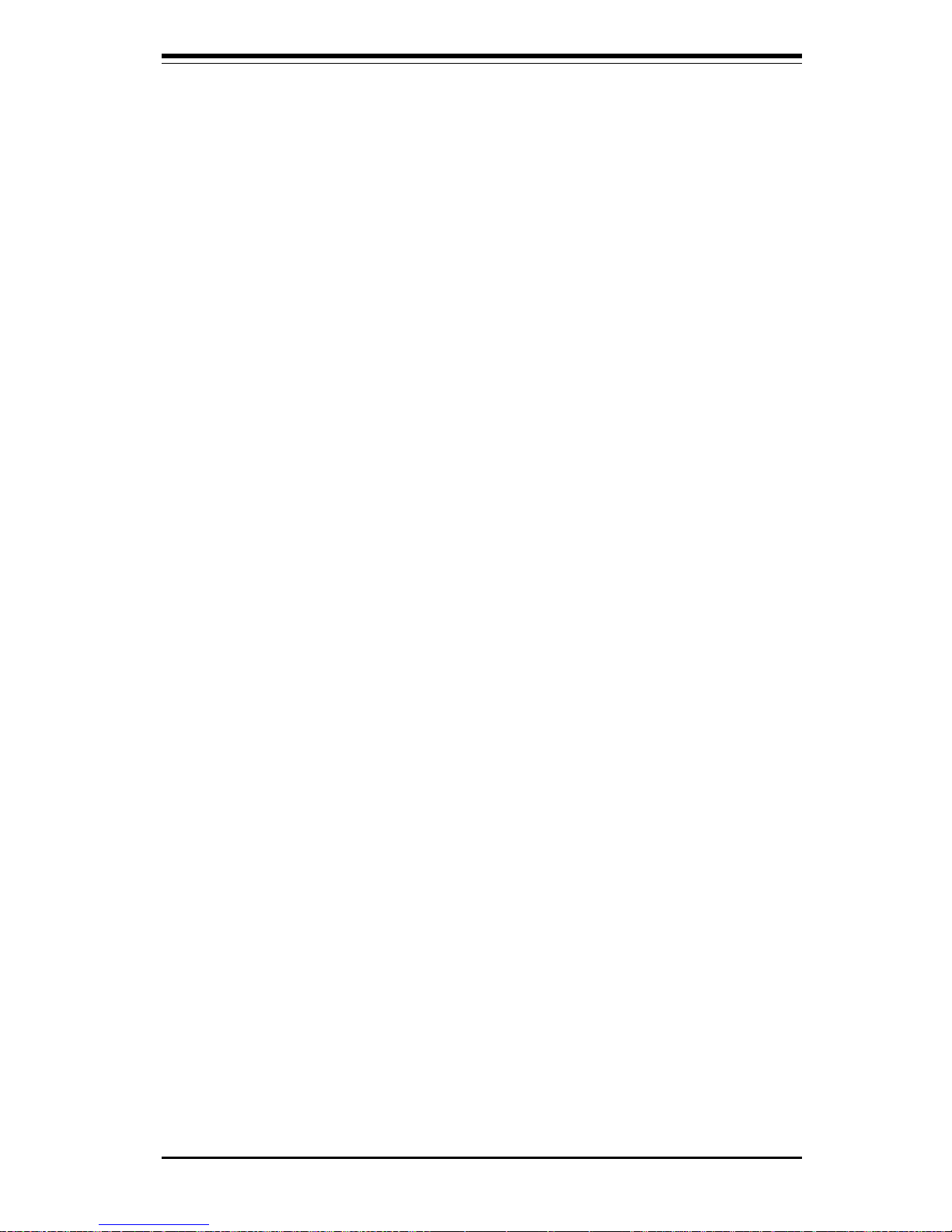
Chapter 1: Introduction
1-15
GENERAL SECTION
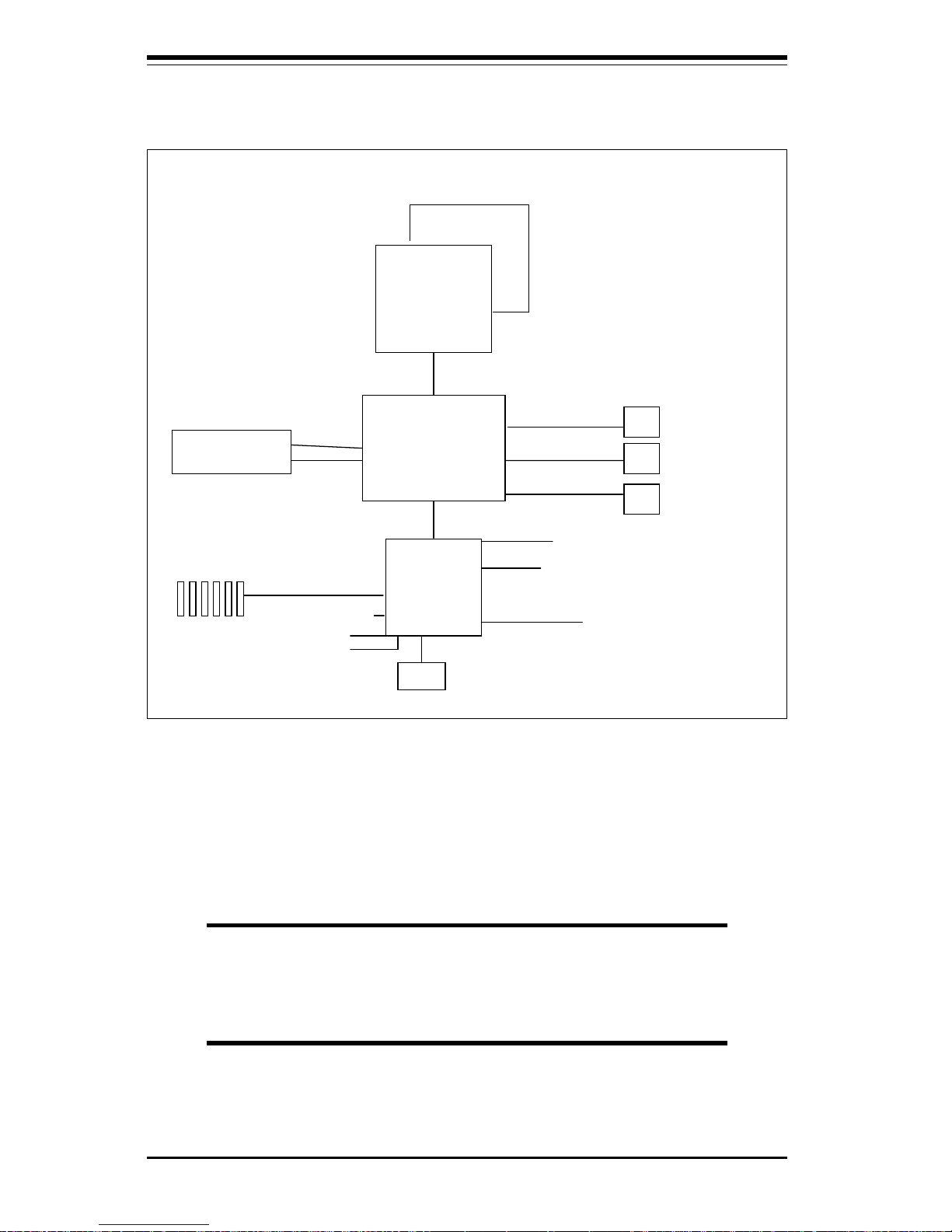
SUPER 370DDE/370SDA User's Manual
1-16
Figure 1-7. VIA 266 Chipset:
System Block Diagram
NOTE: This is a general block diagram and may not
exactly represent the features on your motherboard. See
the following pages for the actual specifications of each
motherboard.
VT8633
DDR Vlink
Host North
552BGA
VT8233
Vlink
133/100/66 MHz Host Bus
3D Graphics
Controller
Pentium III
FCPGA/PPGA
CPU
PCI Slots
266 MHz Mem ory
Memory Bus
AGP Bus
Clock Buffer
Clock
Generator
GCLK
MCLK
HCLK/PCLK
PCI Bus
ATA33/66/100
MII/LAN
6XUSB
LPC
SMBus
Power Plane & Peripheral Control
ACPI events
LPC
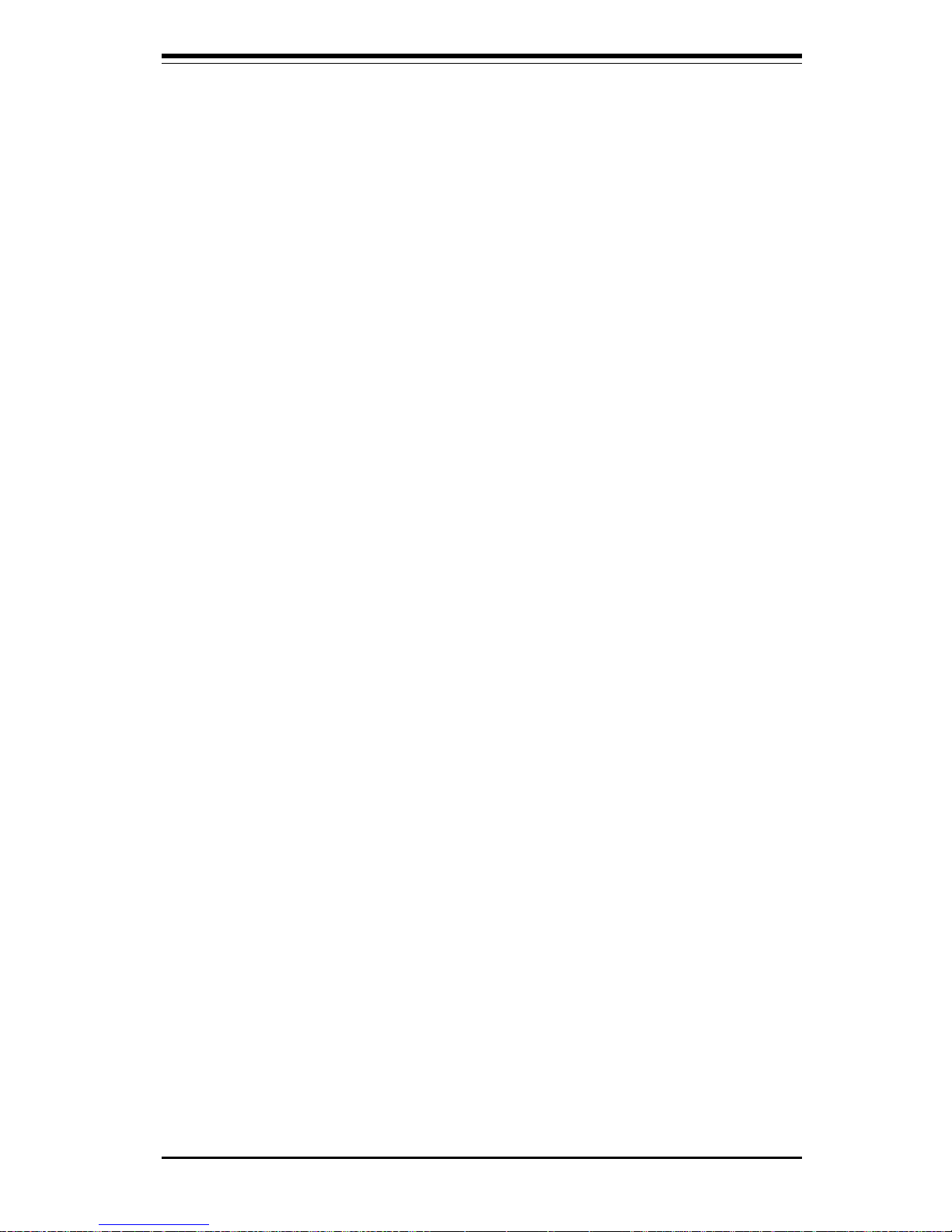
Chapter 1: Introduction
1-17
1-2 Chipset Overview
The VIA Apollo Pro266 chipset is a high performance, cost-effective and
energy efficient chipset for the implementation of AGP/V-Link/PCI/LPC computer systems based on 64-bit, 370 Pentium III (66 MHz/100MHz/133MHz),
processors.
VIA's Apollo Pro266 chipset consists of two major components: the VT8633
V-Link Memory Host System Controller(-North-bridge) and the VT8233 VLink Client PCI/LPC Controller (-South-bridge). The VT8633 Host System
Controller provides superior performance between the CPU, DIMM, AGP
bus, and V-Link inferface with pipelined, burst, and concurrent operation.
The VT8233 V-Link Client Controller is a highly integrated PCI/LPC controller.
Its internal bus structure is based on 66MHz PCI bus that provides 2x bandwidth. The VT8233 integrated Clint V-Link Controller, which supports 266
MB bandwidth between Host/Client V-Link interface, provides a V-Link PCI
and V-Link LPC controller. It supports five PCI slots arbitration and decoding for all integrated functions and LPC bus.
Memory support and AGP capability for the VT8633 chip
The VT8633 supports SDRAM memory up to 4 GB. The DRAM controller
supports SDRAM and VCSDRAM (Virtual Channel SDRAM) in a flexible mix/
match manner. The SDRAM interface allows zero wait state bursting between the DRAM and the data buffers at 66/100/133 MHz.
The VT8633 Controller also supports full AGP v.2.0 capability for maximum
bus utilization including 2x and 4x mode transfer, SBA (Side Band Addressing), Flush/Fence commands and pipelined grants. The VT8633 also pro-
vides flexible CPU/AGP/PCI remapping control which supports major AGPbased 3D and DVD multimedia accelerators.
Recovery from AC Power Loss
BIOS provides a setting for you to determine how the system will respond
when AC power is lost and then restored to the system. You can choose
for the system to remain powered off (in which case you must hit the
power switch to turn it back on) or for it to automatically return to a power
on state. See the Power Lost Control setting in the BIOS chapter of this
manual to change this setting. The default setting is Always OFF.
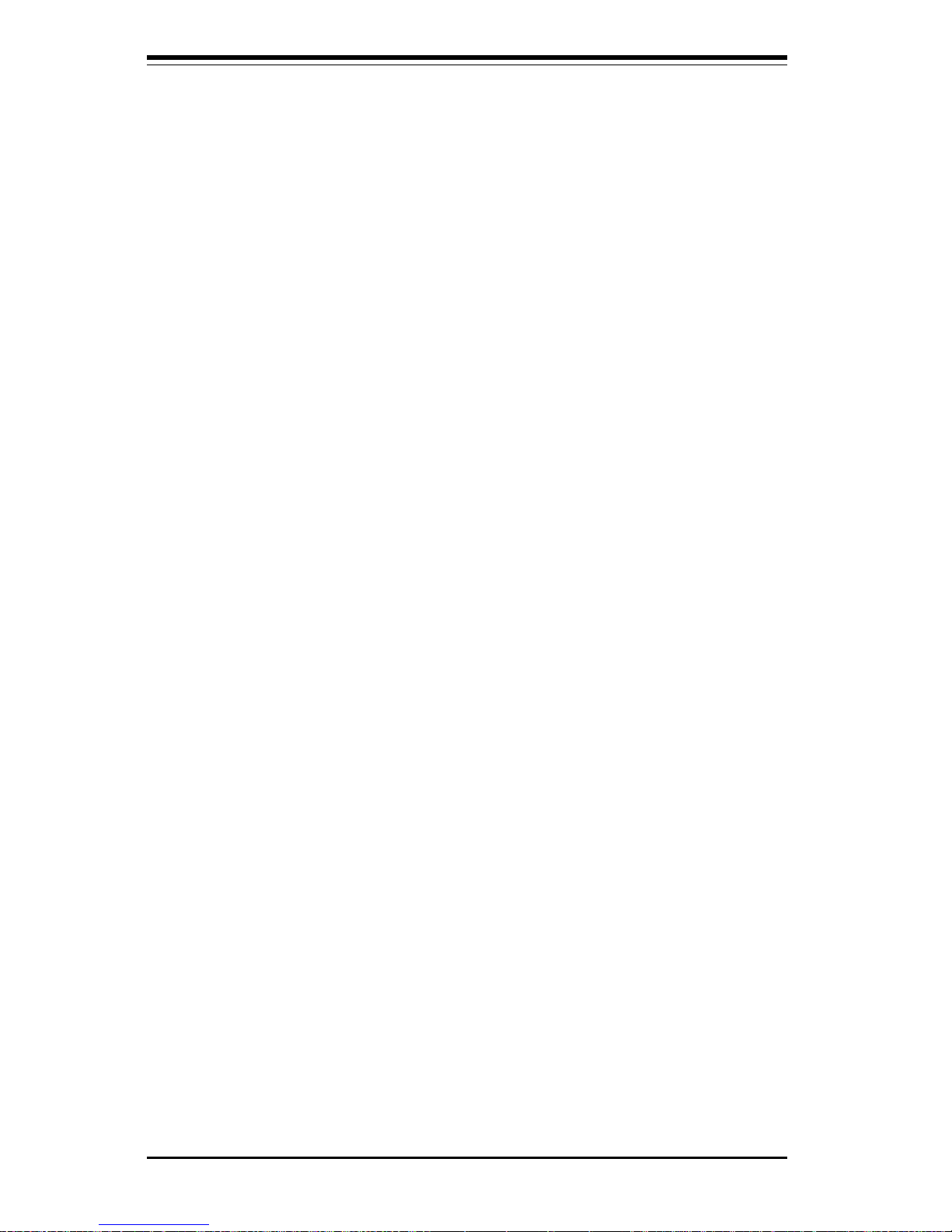
SUPER 370DDE/370SDA User's Manual
1-18
1-3 Special Features
Advanced Communications Riser Card (ACR)
The ACR (Advanced Communications Riser Card), combining several
existing communications buses with new and advanced
communications buses, provides low-cost, high-performance
communications solutions to the industry. The ACR Specification
supports modem, audio, Local Area Network (LAN), and Digital
Subscriber Line (DSL). Pins are also reserved for future wireless bus
support. The ACR Specification enables riser-based broadband
communications, networking peripheral and audio subsystem designs.
ACR accomplishes this in an open-standards context.
1-4 PC Health Monitoring
This section describes the PC health monitoring features of the SUPER
370DDE motherboard.
Seven Onboard Voltage Monitors for the CPU Core, Chipset
Voltage, +3.3V,
±±
±±
±5V and
±±
±±
±12V
The onboard voltage monitor will scan these seven voltages continuously.
Once a voltage becomes unstable, it will give a warning or send an error
message to the screen. Users can adjust the voltage thresholds to define
the sensitivity of the voltage monitor.
Four-Fan Status Monitor with Firmware/Software On/Off Control
The PC health monitor can check the RPM status of the cooling fans. The
onboard 3-pin CPU and chassis fans are controlled by the power management functions. The thermal fan is controlled by the overheat detection
logic.
Environmental Temperature Control
The thermal control sensor monitors the CPU temperature in real time and
will activate the thermal control fan whenever the CPU temperature exceeds a user-defined threshold. The overheat circuitry runs independently
from the CPU. It can continue to monitor for overheat conditions even when
the CPU is in sleep mode. Once it detects that the CPU temperature is too
high, it will automatically turn on the thermal control fan to prevent any
overheat damage to the CPU. The onboard chassis thermal circuitry can
monitor the overall system temperature and alert users when the chassis
temperature is too high.
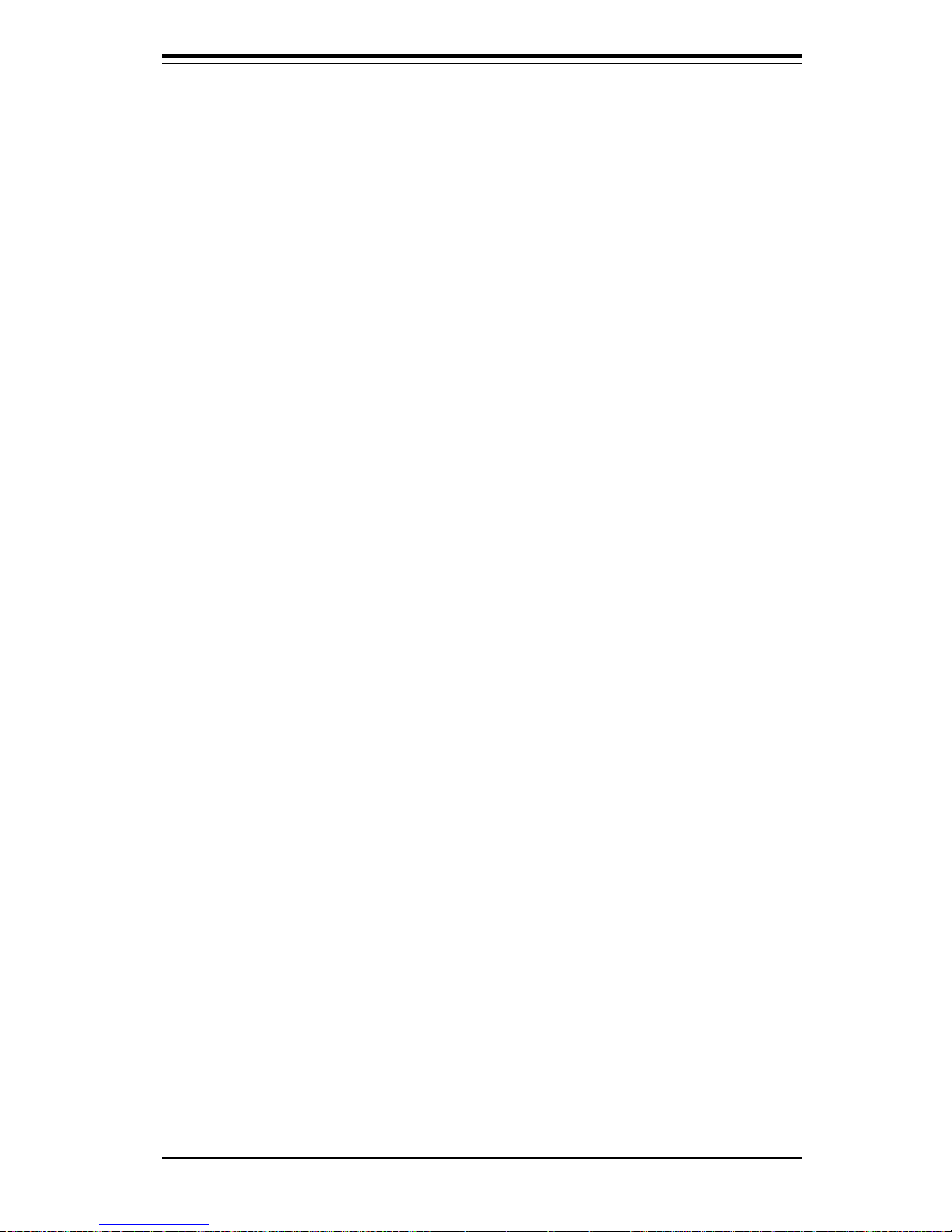
Chapter 1: Introduction
1-19
CPU Fan Auto-Off in Sleep Mode
The CPU fan activates when the power is turned on. It can be turned off
when the CPU is in sleep mode. When in sleep mode, the CPU will not run
at full power, thereby generating less heat.
CPU Overheat LED and Control
This feature is available when the user enables the CPU overheat warning
function in the BIOS. This allows the user to define an overheat temperature. When this temperature is exceeded, both the overheat fan and the
warning LED are triggered.
System Resource Alert
This feature is available when used with Intel's LANDesk Client Manager
(optional). It is used to notify the user of certain system events. For
example, if the system is running low on virtual memory and there is insufficient hard drive space for saving the data, you can be alerted of the
potential problem.
Hardware BIOS Virus Protection
The system BIOS is protected by hardware so that no virus can infect the
BIOS area. The user can only change the BIOS content through the flash
utility provided by SUPERMICRO. This feature can prevent viruses from
infecting the BIOS area and destroying valuable data.
Auto-Switching Voltage Regulator for the CPU Core
The auto-switching voltage regulator for the CPU core can support up to
20A current and auto-sense voltage IDs ranging from 1.3V to 3.5V. This
will allow the regulator to run cooler and thus make the system more stable.
1-5 ACPI/PC 99 Features
ACPI stands for Advanced Configuration and Power Interface. The ACPI
specification defines a flexible and abstract hardware interface that provides a standard way to integrate power management features throughout
a PC system, including its hardware, operating system and application software. This enables the system to automatically turn on and off peripherals
such as CD-ROMs, network cards, hard disk drives and printers. This also
includes consumer devices connected to the PC such as VCRs, TVs, telephones and stereos.
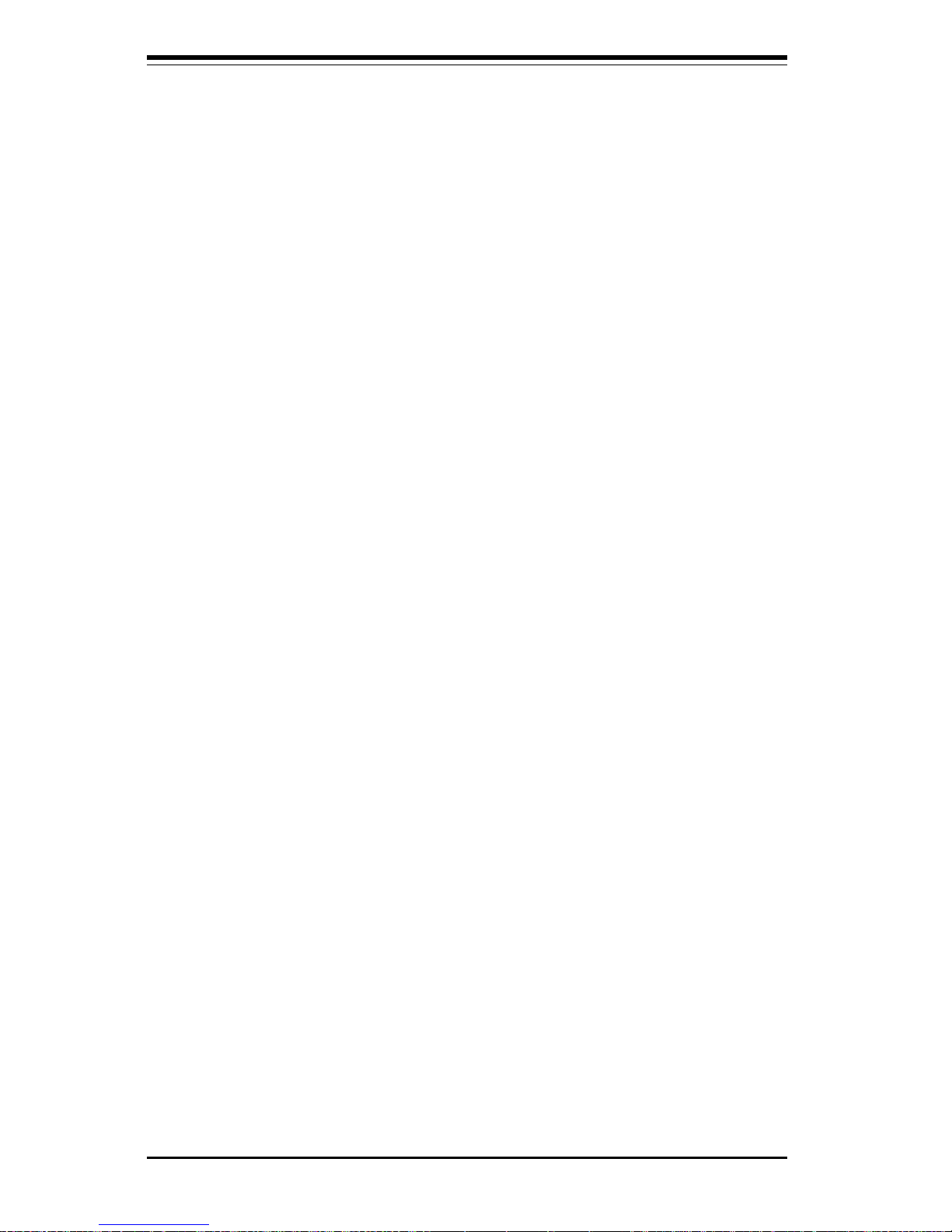
SUPER 370DDE/370SDA User's Manual
1-20
In addition to enabling operating system-directed power management, ACPI
provides a generic system event mechanism for Plug and Play and an operating system-independent interface for configuration control. ACPI leverages the Plug and Play BIOS data structures while providing a processor
architecture-independent implementation that is compatible with both Windows 98, Windows NT, and Windows 2000. You can check to see if ACPI
has been properly installed by looking for it in the Device Manager, which is
located in the Control Panel in Windows.
Microsoft OnNow
The OnNow design initiative is a comprehensive, system-wide approach to
system and device power control. OnNow is a term for a PC that is always
on but appears to be off and responds immediately to user or other requests.
Slow Blinking LED for Suspend-State Indicator
When the CPU goes into a suspend state, the chassis power LED will start
blinking to indicate that the CPU is in suspend mode. When the user presses
any key, the CPU will wake-up and the LED will automatically stop blinking
and remain on.
BIOS Support for USB Keyboard
If the USB keyboard is the only keyboard in the system, it keyboard will
function like a normal keyboard during system boot-up.
Real Time Clock Wake-Up Alarm
Although the PC may be perceived to be off when not in use, it is still
capable of responding to preset wake-up events. In the BIOS, the user can
set a timer to wake-up the system at a predetermined time.
Main Switch Override Mechanism
When an ATX power supply is used, the power button can function as a
system suspend button. When the user depresses the power button, the
system will enter a SoftOff state. The monitor will be suspended and the
hard drive will spin down. Depressing the power button again will cause
the whole system to wake-up. During the SoftOff state, the ATX power
supply provides power to keep the required circuitry in the system alive. In
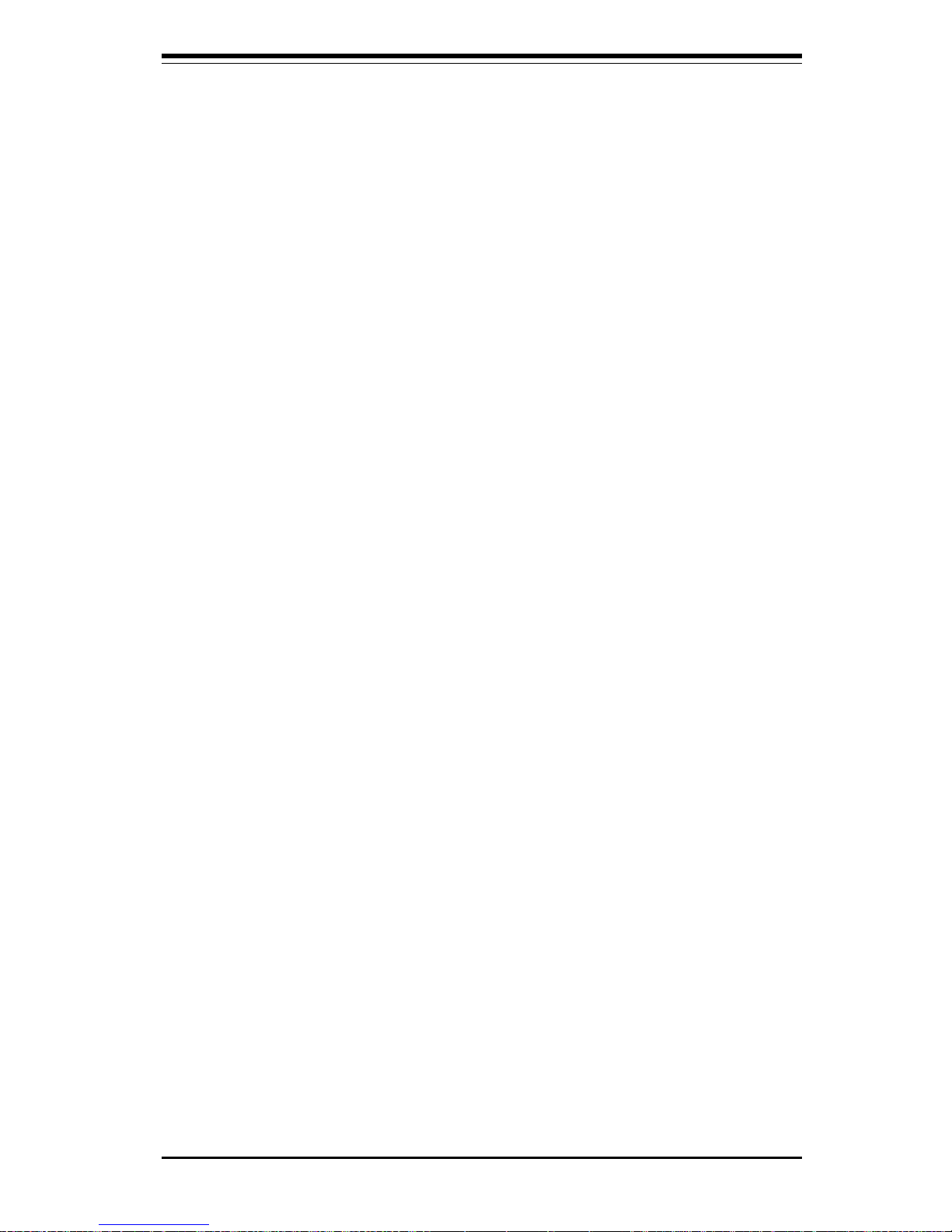
Chapter 1: Introduction
1-21
case the system malfunctions and you want to turn off the power, just
depress and hold the power button for 4 seconds. The power will turn off
and no main power will be provided to the motherboard.
External Modem Ring-On
Wake-up events can be triggered by a device such as the external modem
ringing when the system is in the SoftOff state. Note that external modem
ring-on can only be used with an ATX 2.01 (or above) compliant power
supply.
Wake-On-LAN (WOL)
Wake-On-LAN is defined as the ability of a management application to remotely power up a computer that is powered off. Remote PC setup, updates and asset tracking can occur after hours and on weekends so that
daily LAN traffic is kept to a minimum and users are not interrupted. The
motherboards have a 3-pin header (WOL) to connect to the 3-pin header on
a Network Interface Card (NIC) that has WOL capability. Wake-On-LAN
must be enabled in BIOS. Note that Wake-On-Lan can only be used with an
ATX 2.01 (or above) compliant power supply.
1-6 Power Supply
As with all computer products, a stable power source is necessary for
proper and reliable operation. It is even more important for processors that
have high CPU clock rates of 300 MHz and above.
The SUPER 370DDE accommodates ATX power supplies. Although most
power supplies generally meet the specifications required by the CPU, some
are inadequate.
It is strongly recommended that you use a high quality power supply that
meets ATX power supply Specification 2.02 or above. Additionally, in areas where noisy power transmission is present, you may choose to install
a line filter to shield the computer from noise. It is recommended that you
also install a power surge protector to help avoid problems caused by
power surges.
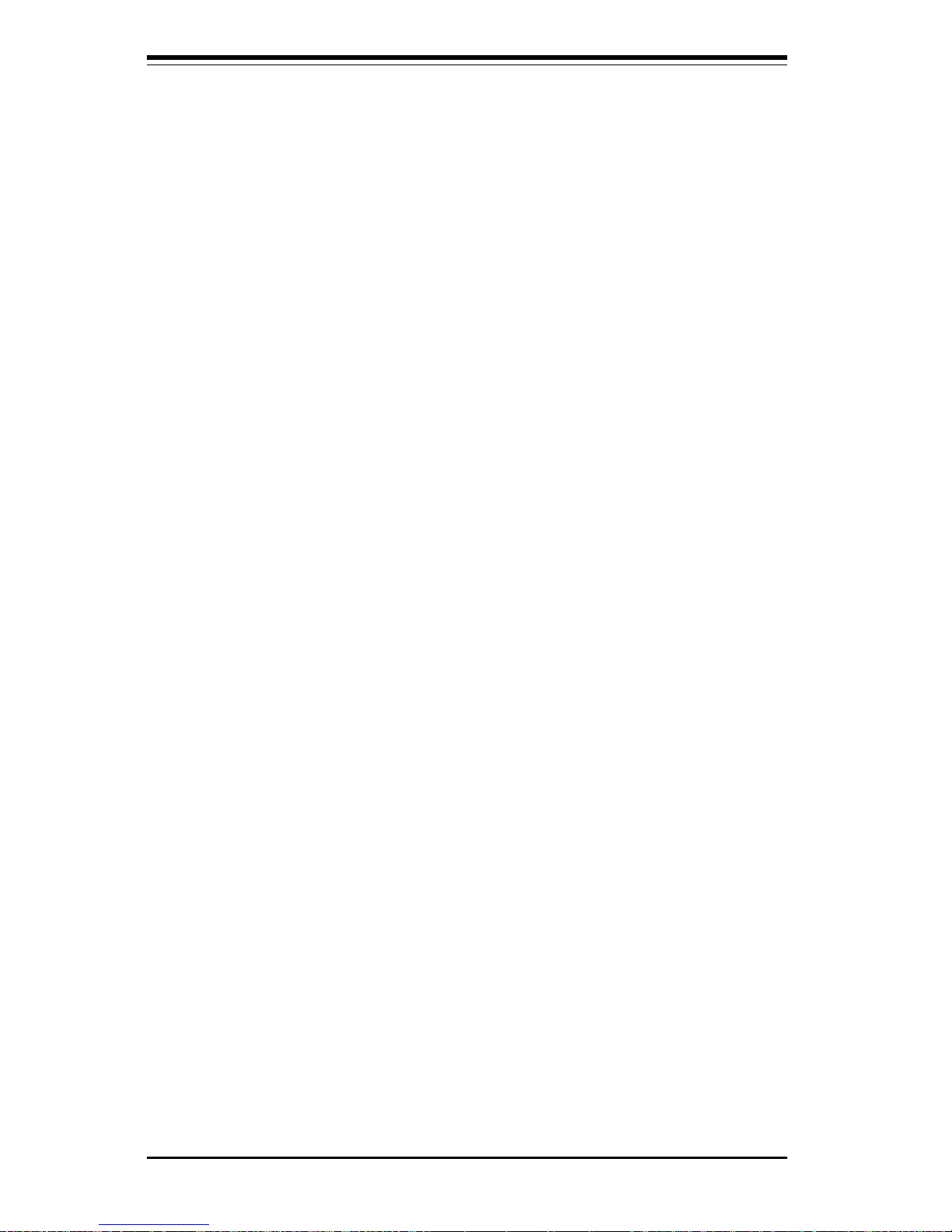
SUPER 370DDE/370SDA User's Manual
1-22
includes a 16-byte send/receive FIFO, a programmable baud rate generator,
complete modem control capability and a processor interrupt system. Both
UARTs provide legacy speed with baud rate of up to 115.2 Kbps as well as
an advanced speed with baud rates of 250 K, 500 K, or 1 Mb/s, which
support higher speed modems.
The Super I/O supports one PC-compatible printer port (SPP), Bi-directional
Printer Port (BPP) , Enhanced Parallel Port (EPP) or Extended Capabilities
Port (ECP).
The Super I/O provides functions that comply with ACPI (Advanced Configuration and Power Interface), which includes support of legacy and ACPI
power management through an SMI or SCI function pin. It also features
auto power management to reduce power consumption.
The IRQs, DMAs and I/O space resources of the Super I/O can flexibly
adjust to meet ISA PnP requirements, which suppport ACPI and APM (Advanced Power Management).
1-7 Super I/O
The functions of the disk drive adapter for the Super I/O chip include a
floppy disk drive controller that is compatible with industry standard 82077/
765, a data separator, write pre-compensation circuitry, decode logic, data
rate selection, a clock generator, drive interface control logic and interrupt
and DMA logic. The wide range of functions integrated onto the Super I/O
greatly reduces the number of components required for interfacing with
floppy disk drives. The Super I/O supports four 360 K, 720 K, 1.2 M, 1.44
M disk drives and data transfer rates of 250 Kb/s, 500 Kb/s or 1 Mb/s. It
also provides two high-speed, 16550 compatible serial communication ports
(UARTs), one of which supports serial infrared communication. Each UART

Chapter 2: Installation
2-1
Chapter 2
Installation
2-1Static-Sensitive Devices
ElectroStatic Discharge (ESD) can damage electronic components. To prevent damage to your system board, it is important to handle it very carefully.
The following measures are generally sufficient to protect your equipment
from ESD.
Precautions
• Use a wrist strap designed to prevent electrostatic discharge that is
grounded to the computer chassis.
• Touch a grounded metal computer object before removing the board from
the antistatic bag.
• Handle the board by its edges only; do not touch its components, peripheral chips, memory modules or gold contacts.
• When handling chips or modules, avoid touching their pins.
• Put the motherboard and peripherals back into their antistatic bags when
not in use.
• For grounding purposes, make sure your computer chassis provides excellent conductivity amongst the power supply, the case, the mounting
fasteners and the motherboard.
Unpacking
The motherboard is shipped in antistatic packaging to avoid static damage.
When unpacking the board, make sure the person handling it is static protected.
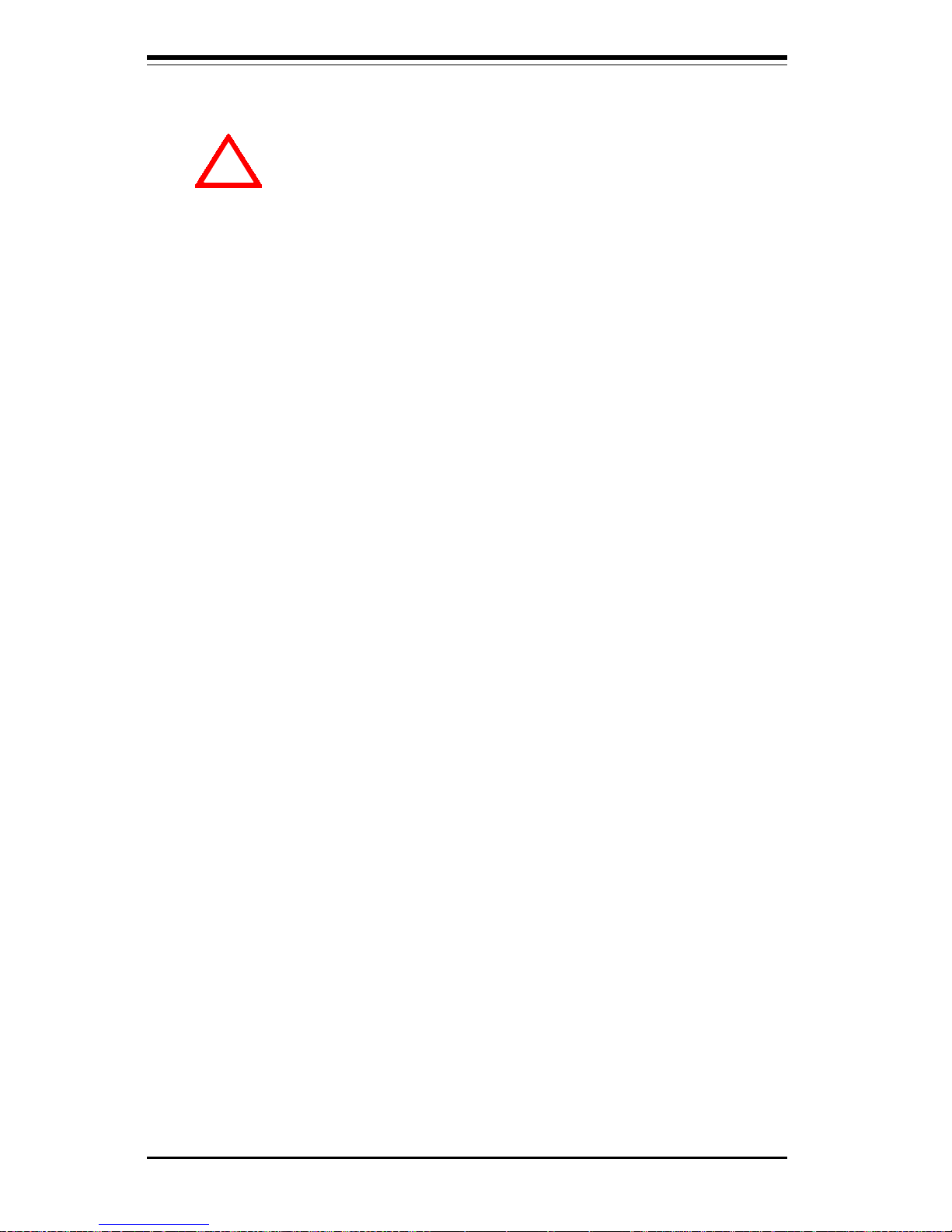
2-2
SUPER 370DDE/370SDA User's Manual
Installation
Heat Sink
Follow the instructions that came with your processors or heat sinks to
attach heat sinks to the processors. Each of your heat sinks should
have a 3-pin fan cable connecting to the CPU FAN header. Make sure
that good contact is made between the processors and the heat sinks.
Insufficient contact, incorrect types of heat sinks, fans, or thermal
compound used or improper amount of thermal compound applied on the
CPU die can cause the processors to overheat, which may crash the
system.
Processor
You are now ready to install the processors. Your 370DDE motherboard
has two 370-pin, FCPGA type sockets, which support 370-pin Pentium III
FCPGA (not SEPP) 500 MHz-1GHz processors. The 370SDA motherboard
supports only one Pentium III FCPGA 500 MHz-1GHz CPU -- or supports a
single Celeron PPGA/FCPGA 333-700 MHz processor. Lift the lever on the
FCPGA socket and install with the notched corner of the processor oriented
with pin 1. Fully seat the processor into the socket and then close the
lever. See Figure 2-1 for views of the FCPGA 370-pin socket before and
after processor installation -- the PPGA is similar.
2-2 Processor Installation
When handling the processor package, avoid placing
direct pressure on the label area of the fan.
The following pages cover the installation procedures. You should install
the processor in the motherboard first, then install the motherboard in the
chassis, then the memory and add-on cards, and finally the cables and
drivers. Following the installation procedures in the order they appear in
this chapter should eliminate the most common problems encountered when
building a system.
IMPORTANT: Always connect the power cord last, and always remove it before adding, removing or changing any hardware components.
!
