Supero SC847E2-R1400LPB, SC847A-R1400UB, SC847E2-R1400UB, SC847E16-R1400LPB, SC847E16-R1400UB User Manual
...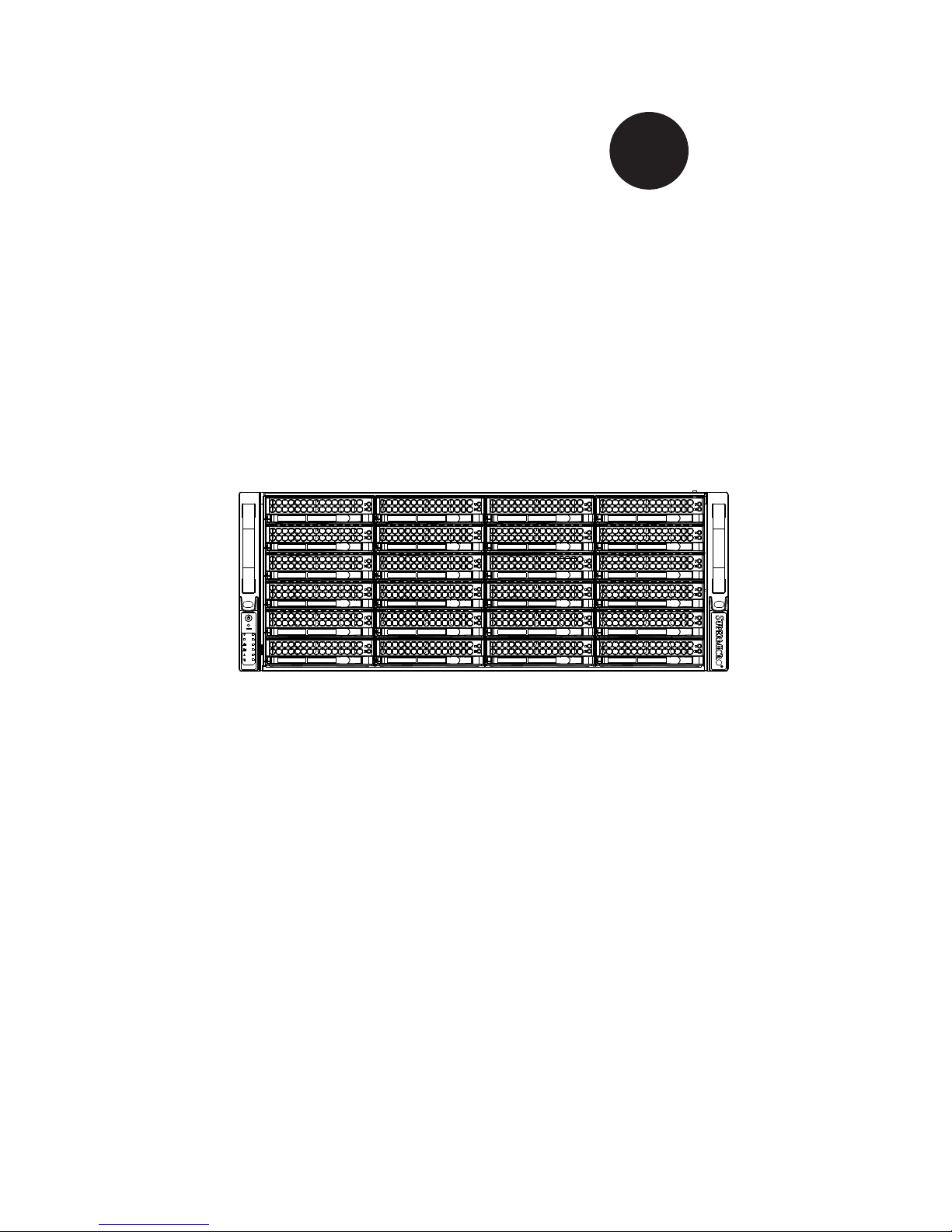
SC847 CHASSIS SERIES
USER’S MANUAL
1.0a
SUPER
®
SC847A-R1400LPB SC847A-R1400UB
SC847E1-R1400LPB SC847E1-R1400UB
SC847E2-R1400LPB SC847E2-R1400UB
SC847E16-R1400LPB SC847E16-R1400UB
SC847E26-R1400LPB SC847E26-R1400UB
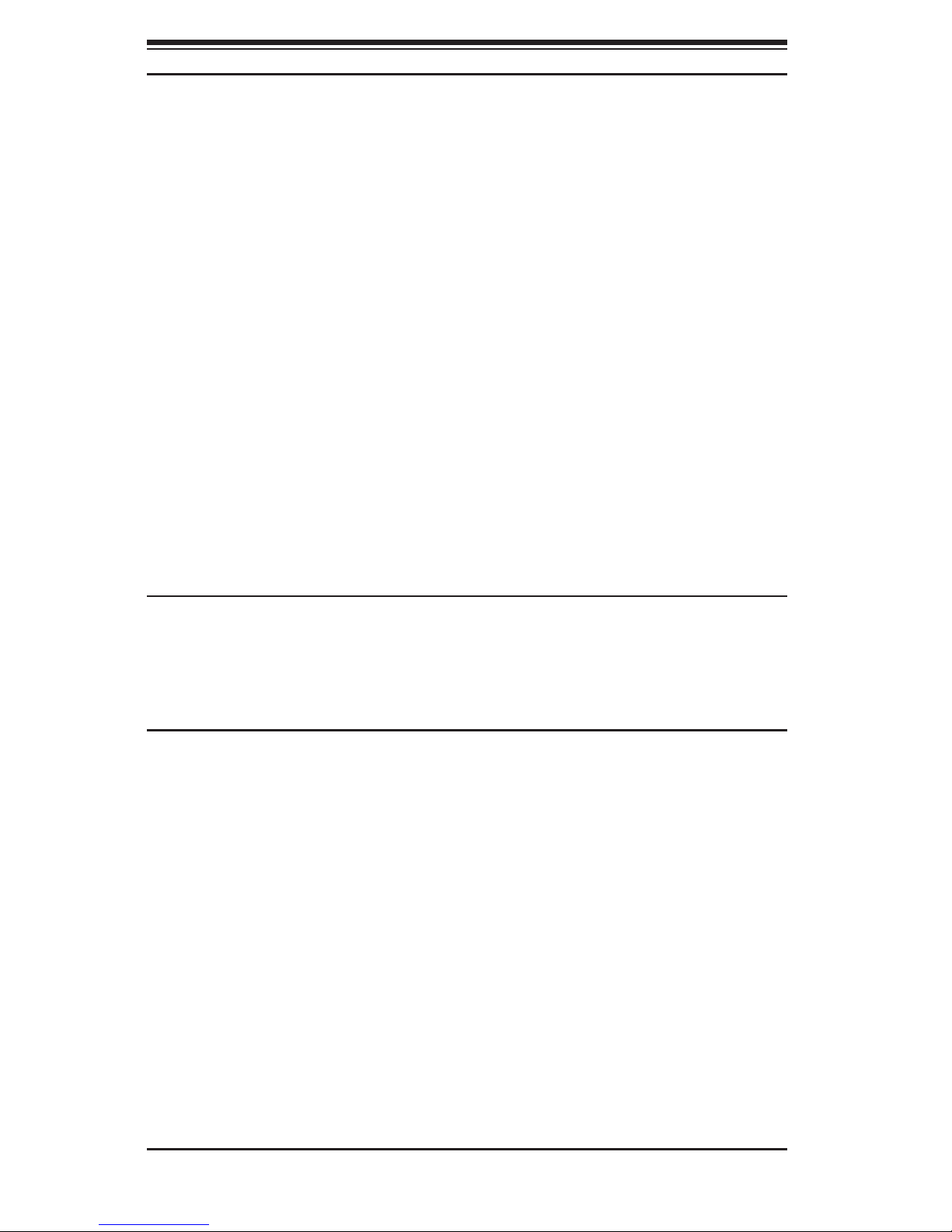
SC847 Chassis Manual
ii
Manual Revision 1.0a
Release Date: January 29, 2010
The information in this User’s Manual has been carefully reviewed and is believed to be accurate.
The vendor assumes no responsibility for any inaccuracies that may be contained in this document,
makes no commitment to update or to keep current the information in this manual, or to notify any
person or organization of the updates. Please Note: For the most up-to-date version of this
manual, please see our web site at www.supermicro.com.
Super Micro Computer, Inc. ("Supermicro") reserves the right to make changes to the product
described in this manual at any time and without notice. This product, including software, if any,
and documentation may not, in whole or in part, be copied, photocopied, reproduced, translated or
reduced to any medium or machine without prior written consent.
IN NO EVENT WILL SUPERMICRO BE LIABLE FOR DIRECT, INDIRECT, SPECIAL, INCIDENTAL,
SPECULATIVE OR CONSEQUENTIAL DAMAGES ARISING FROM THE USE OR INABILITY TO
USE THIS PRODUCT OR DOCUMENTATION, EVEN IF ADVISED OF THE POSSIBILITY OF
SUCH DAMAGES. IN PARTICULAR, SUPERMICRO SHALL NOT HAVE LIABILITY FOR ANY
HARDWARE, SOFTWARE, OR DATA STORED OR USED WITH THE PRODUCT, INCLUDING THE
COSTS OF REPAIRING, REPLACING, INTEGRATING, INSTALLING OR RECOVERING SUCH
HARDWARE, SOFTWARE, OR DATA.
Any disputes arising between manufacturer and customer shall be governed by the laws of Santa
Clara County in the State of California, USA. The State of California, County of Santa Clara shall
be the exclusive venue for the resolution of any such disputes. Super Micro's total liability for
all claims will not exceed the price paid for the hardware product.
California Best Management Practices Regulations for Perchlorate Materials: This Perchlorate
warning applies only to products containing CR (Manganese Dioxide) Lithium coin cells. “Perchlorate
Material-special handling may apply. See www.dtsc.ca.gov/hazardouswaste/perchlorate”
WARNING: Handling of lead solder materials used in this
product may expose you to lead, a chemical known to
the State of California to cause birth defects and other
reproductive harm.
Unless you request and receive written permission from Super Micro Computer, Inc., you may not
copy any part of this document.
Information in this document is subject to change without notice. Other products and companies
referred to herein are trademarks or registered trademarks of their respective companies or mark
holders.
Copyright © 2010 by Super Micro Computer, Inc.
All rights reserved.
Printed in the United States of America
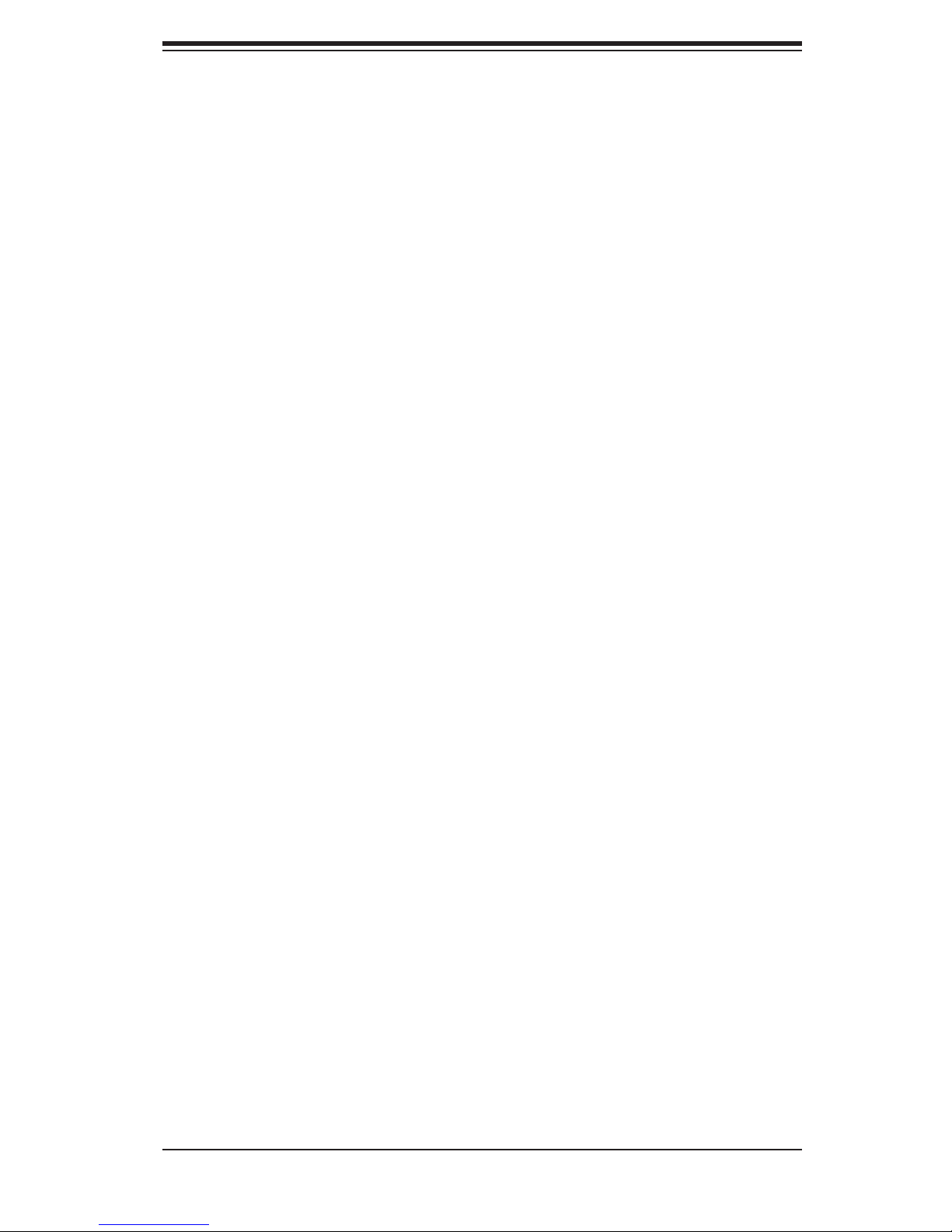
iii
Preface
Preface
About This Manual
This manual is written for professional system integrators and PC technicians. It
provides information for the installation and use of the SC847 chassis. Installation
and maintenance should be performed by experienced technicians only.
This manual lists compatible parts available when this document was published. Al-
ways refer to the our Web site for updates on supported parts and congurations.
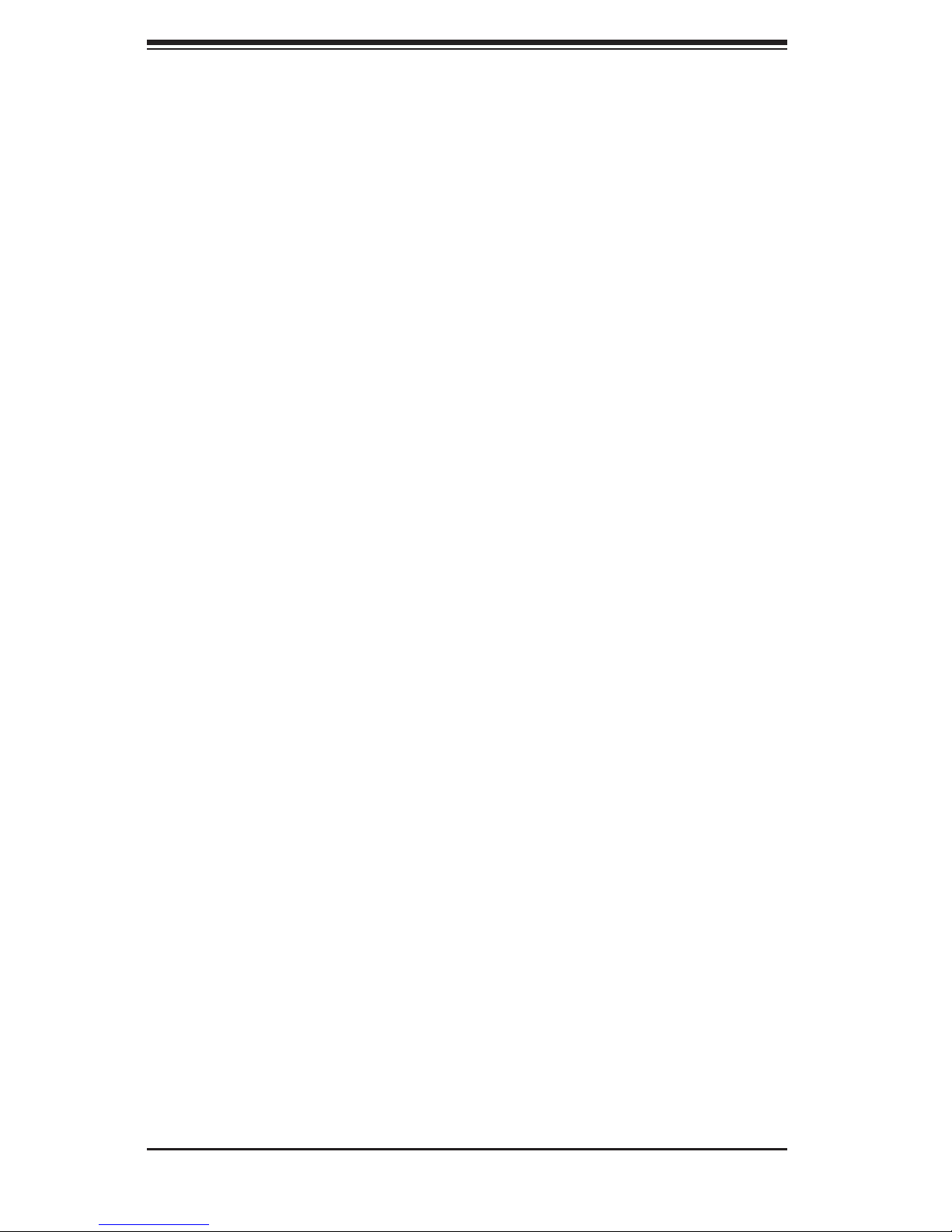
SC847 Chassis Manual
iv
Manual Organization
Chapter 1: Introduction
The rst chapter provides a checklist of the main components included with this
chassis and describes the main features of the SC847 chassis. This chapter also
includes contact information.
Chapter 2: System Safety
This chapter lists warnings, precautions, and system safety. It is recommended that
you thoroughly familiarize yourself with installing and servicing the chassis and all
safety precautions.
Chapter 3: Chassis Components
Refer here for details on this chassis components including the fans, hard drives,
air shrouds, and other components.
Chapter 4: System Interface
Refer to this chapter for details on the system interface, which includes the func-
tions and information provided by the chassis control panel, as well as other LEDs
located throughout the system.
Chapter 5: Chassis Setup and Maintenance
Follow the procedures given in this chapter when installing, removing, or
reconguring components in your chassis.
Chapter 6: Rack Installation
Refer to this chapter for detailed information on chassis rack installation. You should
follow the procedures given in this chapter when installing, removing or reconguring
your chassis into a rack environment.
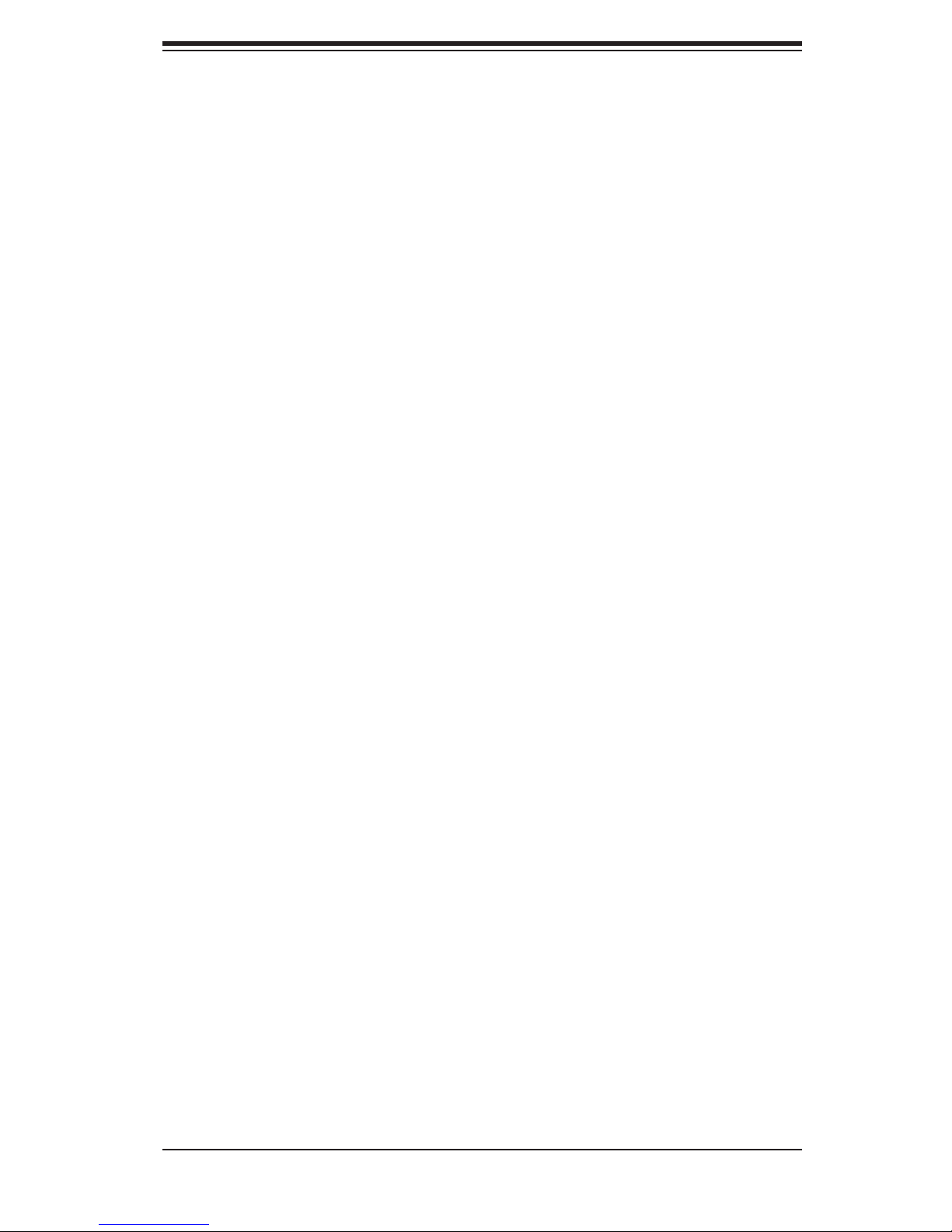
v
Preface
This section lists compatible cables, power supply specications, and compatible
backplanes. Not all compatible backplanes are listed. Refer to our Web site for the
latest compatible backplane information.
Appendix A: Hardware
This section provides information on cabling, and other hardware which is compat-
ible with your chassis. For complete information on supported cables and hardware,
refer to the Supermico Web site at www.supermicro.com.
Appendix B: Power Supply Specications
This chapter lists the specications of the power supply provided with your chas-
sis. For additional information, refer to the Supermicro website at www.supermicro.
com.
Appendix C: SAS-826A Backplane Specications
This section contains detailed specications SC826A backplane. Additional informa-
tion can be found on the Supermicro Web site at www.supermicro.com.
Appendix D: SAS-846A Backplane Specications
This section contains detailed specications SC846A backplane. Additional informa-
tion can be found on the Supermicro Web site at www.supermicro.com.
Appendix E: SAS-826EL Backplane Specications
This section contains detailed specications SC826EL backplane. Additional infor-
mation can be found on the Supermicro Web site at www.supermicro.com.
Appendix F: SAS-846EL Backplane Specications
This section contains detailed specications SC846EL backplane. Additional infor-
mation can be found on the Supermicro Web site at www.supermicro.com.
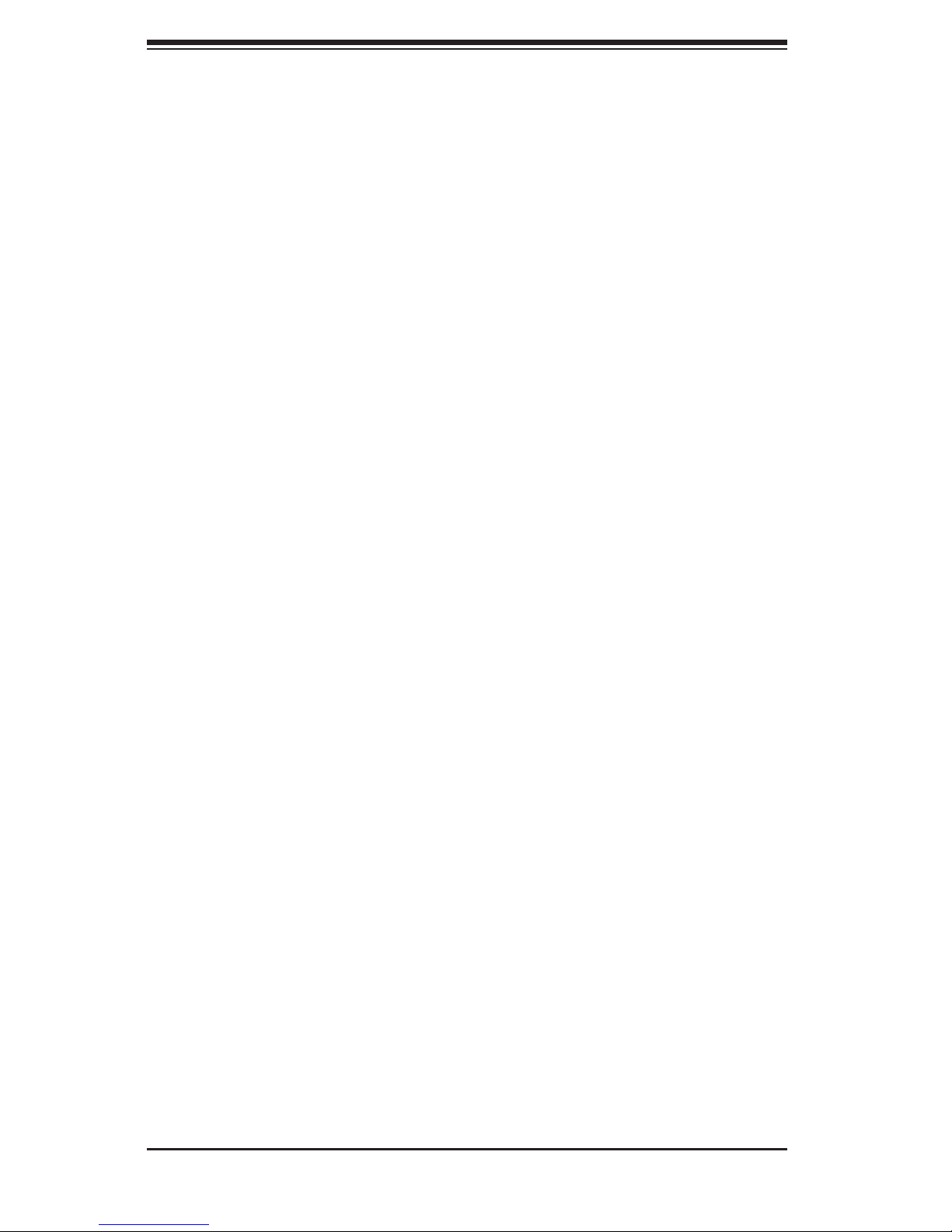
SC847 Chassis Manual
vi
Table of Contents
Chapter 1 Introduction
1-1 Overview ......................................................................................................... 1-1
1-2 Shipping List .................................................................................................... 1-1
1-3 Where to get Replacement Components ........................................................ 1-2
1-4 Contacting Supermicro .................................................................................... 1-3
1-5 Returning Merchandise for Service................................................................. 1-4
Chapter 2 System Safety
2-1 Overview ......................................................................................................... 2-1
2-2 Warnings and Precautions .............................................................................. 2-1
2-3 Preparing for Setup ......................................................................................... 2-1
2-4 Electrical Safety Precautions .......................................................................... 2-2
2-5 General Safety Precautions ............................................................................ 2-3
2-6 System Safety ................................................................................................. 2-3
Chapter 3 System Interface
3-1 Overview ......................................................................................................... 3-1
3-2 Control Panel Buttons ..................................................................................... 3-2
3-3 Control Panel LEDs ........................................................................................ 3-2
3-4 Drive Carrier LEDs .......................................................................................... 3-4
SAS/SATA Drives ............................................................................................ 3-4
SCSI Drives ..................................................................................................... 3-4
Chapter 4 Chassis Setup and Maintenance
4-1 Overview ......................................................................................................... 4-1
4-2 Removing the Chassis Cover ......................................................................... 4-2
4-3 Installing Removable Hard Drives................................................................... 4-3
4-4 Installing Optional Fixed Hard Drives (Tray p/n: MCP-220-84701-0N) .......... 4-6
4-5 Installing the Motherboard .............................................................................. 4-7
Permanent and Optional Standoffs ................................................................. 4-7
Add-on Card/Expansion Slot Setup ................................................................ 4-9
Expansion Slot Setup in LP (Low Prole) Chassis ......................................... 4-9
Expansion Slot Setup in U (Universal Output) Chassis ............................... 4-10
4-6 Installing the Air Shroud .................................................................................4-11
4-7 Checking the Server's Air Flow ..................................................................... 4-12
4-8 System Fans ................................................................................................. 4-13
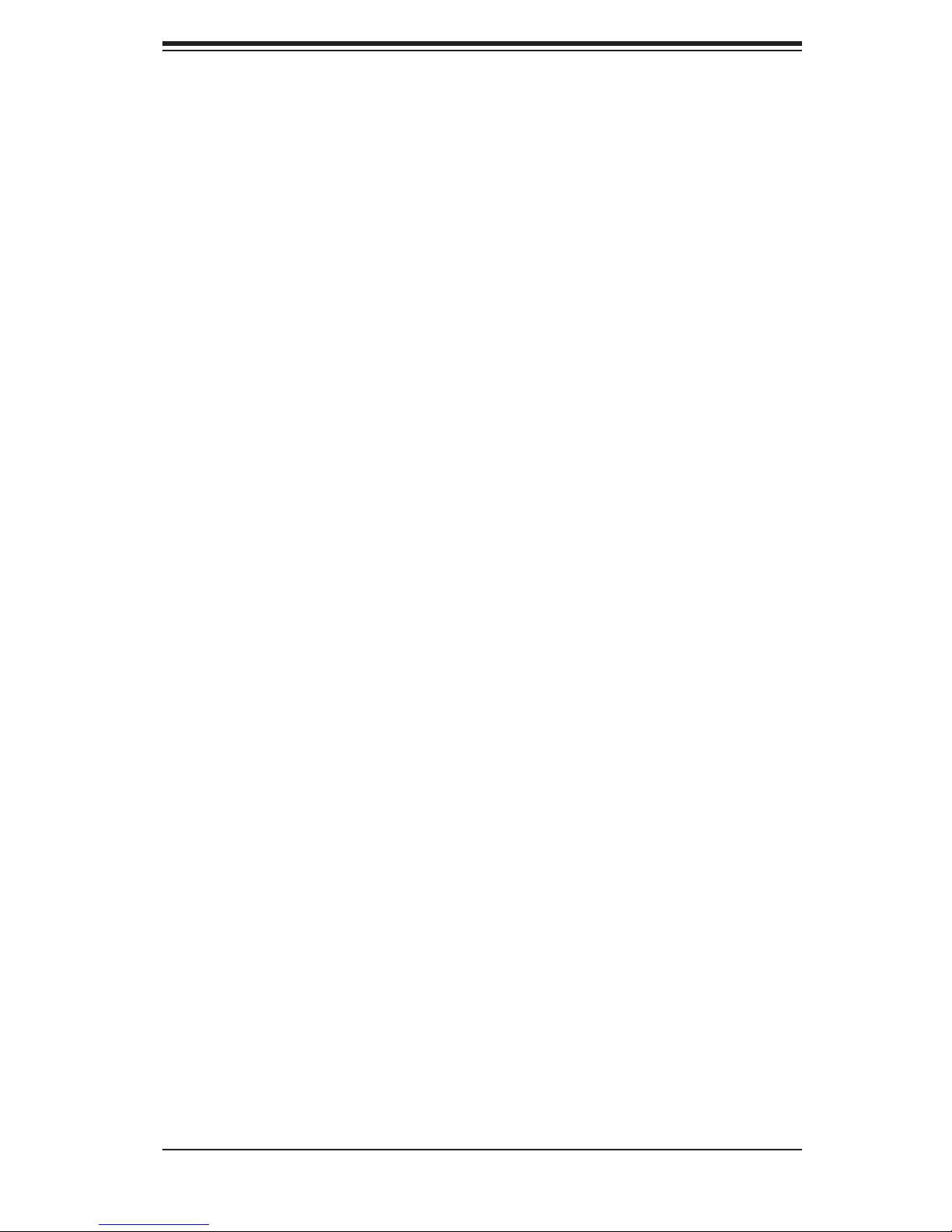
vii
Preface
4-9 Power Supply ............................................................................................... 4-15
Chapter 5 Rack Installation
5-1 Overview ......................................................................................................... 5-1
5-2 Unpacking the System .................................................................................... 5-1
5-3 Preparing for Setup ......................................................................................... 5-1
Choosing a Setup Location ............................................................................. 5-1
5-4 Warnings and Precautions .............................................................................. 5-2
Rack Precautions ............................................................................................ 5-2
General Server Precautions ............................................................................ 5-2
5-5 Rack Mounting Considerations ....................................................................... 5-3
Ambient Operating Temperature ..................................................................... 5-3
Reduced Airow .............................................................................................. 5-3
Mechanical Loading ........................................................................................ 5-3
Circuit Overloading .......................................................................................... 5-3
Reliable Ground .............................................................................................. 5-3
5-6 Rack Mounting Instructions ............................................................................. 5-4
Identifying the Sections of the Rack Rails ...................................................... 5-4
Locking Tabs ...................................................................................................5-5
Releasing the Inner Rail ................................................................................. 5-5
Installing The Inner Rails on the Chassis ....................................................... 5-6
Installing the Outer Rails on the Rack ............................................................ 5-7
Standard Chassis Installation ......................................................................... 5-8
Optional Quick Installation Method ................................................................. 5-9
Adapters for Round and Threaded Hole Racks ........................................... 5-10
Appendix A SC847 Cables and Hardware
Appendix B SC847 Power Supply Specications
Appendix C SAS-826A Backplane Specications
Appendix D SAS-846A Backplane Specications
Appendix E SAS-826EL Backplane Specications
Appendix F SAS-846EL Backplane Specications
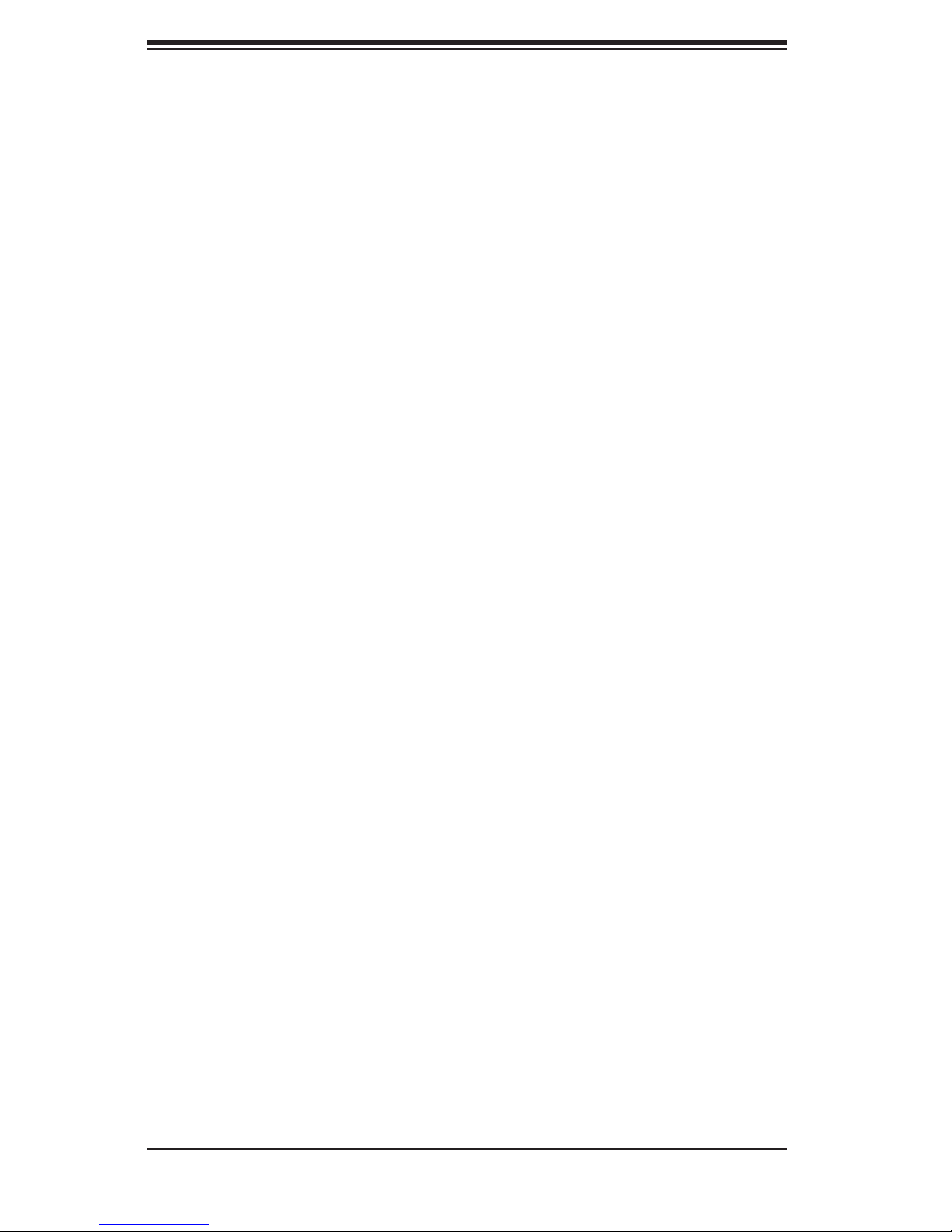
SC847 Chassis Manual
viii
Notes
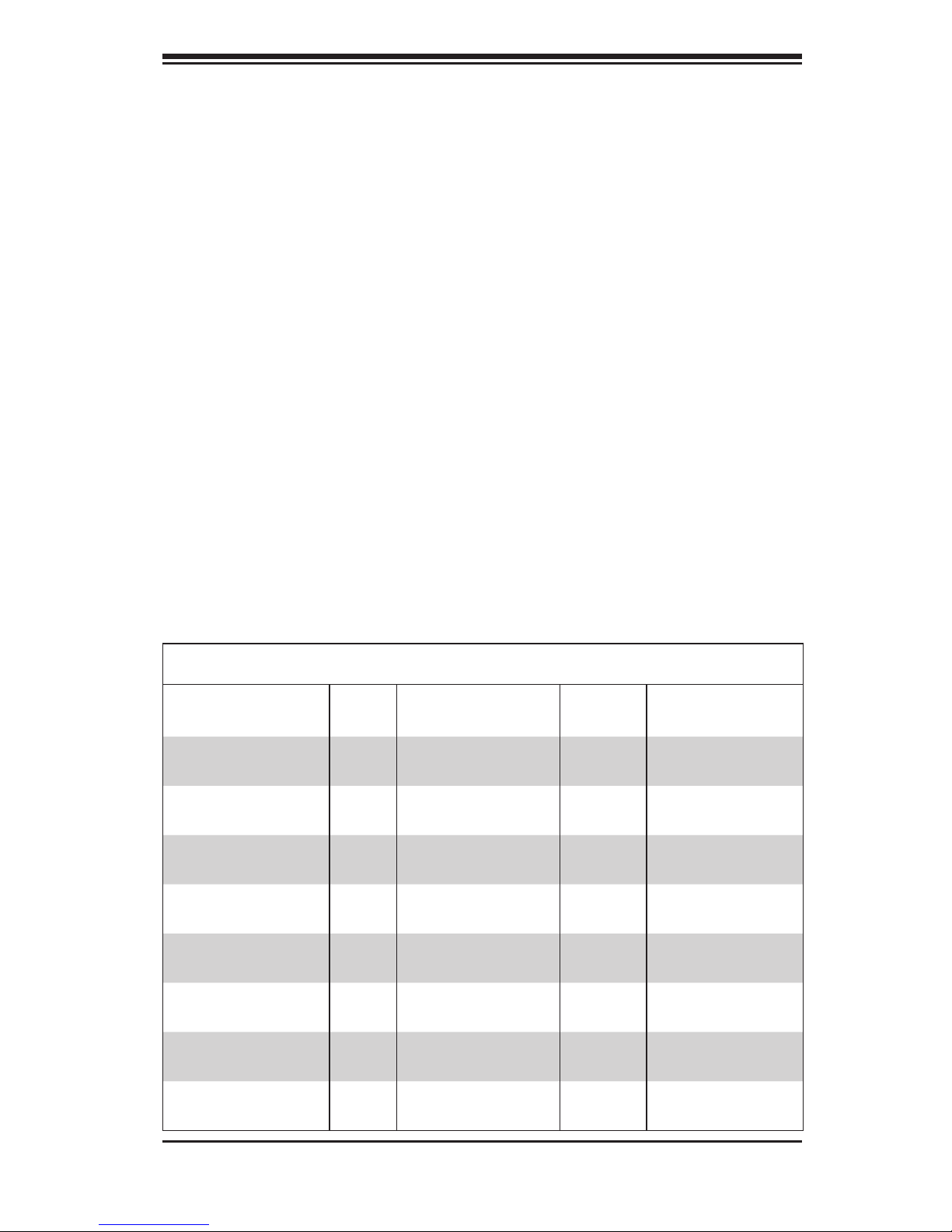
Chapter 1
Introduction
1-1 Overview
Optimized for enterprise-level heavy-capacity storage applications, Supermicro's
SC847 chassis features 36x (24 front + 12 rear) 3.5" hot-swap HDD bays used as a
server chassis. The SC847 design provides high-density storage in a 4U form factor,
with high power efciency, optimized HDD signal trace routing and improved HDD
carrier design to dampen vibration and maximize performance. Equipped with a
1400W (Gold Level) high-efciency redundant power supply and ve hot-plug redun-
dant cooling fans, the SC847 is a reliable, high-quality storage workhorse system.
1-2 Shipping List
Please visit the following link for the latest shiping lists and part numbers for your
particular chassis model http://www.supermicro.com/
Chapter 1: Introduction
1-1
SC847 Chassis
Model CPU HDD
I/O
Slots
Power
Supply
SC847A-R1400LPB
DP/UP
36x (Server) SAS/
SATA
7x LP
1400W redundant
(Gold Level)
SC847A-R1400UB
DP/UP
36x (Server) SAS/
SATA
4x FF + 3
LP (UIO)
1400W redundant
(Gold Level)
SC847E1-R1400LPB
DP/UP
36x (Server) SAS/
SATA
7x LP
1400W redundant
(Gold Level)
SC847E1-R1400UB
DP/UP
36x (Server) SAS/
SATA
4x FF + 3
LP (UIO)
1400W redundant
(Gold Level)
SC847E2-R1400LPB
DP/UP
36x (Server) SAS/
SATA support
7x LP
1400W redundant
(Gold Level)
SC847E2-R1400UB
DP/UP
36x (Server) SAS/
SATA support
4x FF + 3
LP (UIO)
1400W redundant
(Gold Level)
SC847E26-R1400LPB
DP/UP
36x (Server) SAS/
SATA SAS2 support
7x LP
1400W redundant
(Gold Level)
SC847E26-R1400UB
DP/UP
36x (Server) SAS/
SATA SAS2 support
4x FF + 3
LP (UIO)
1400W redundant
(Gold Level)
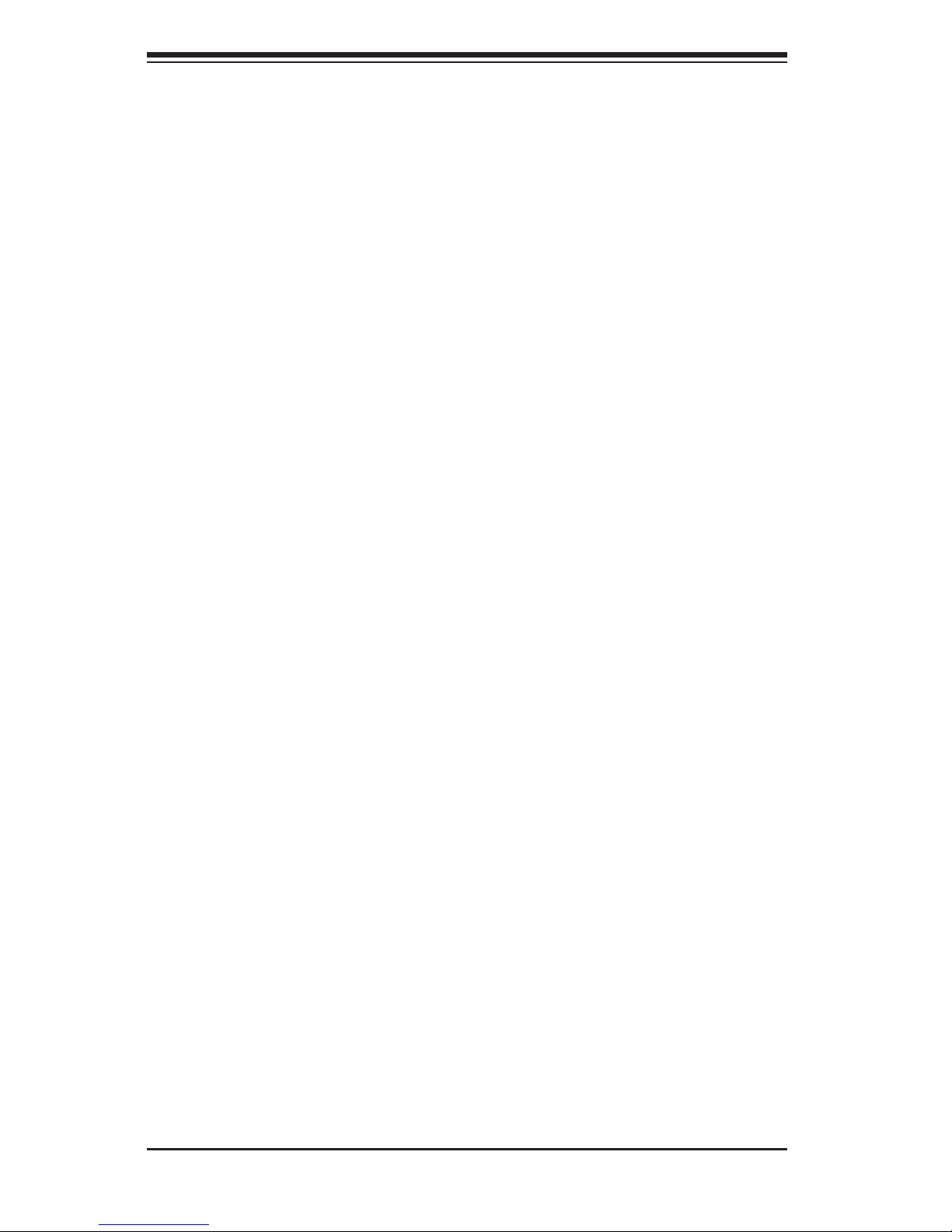
SC847 Chassis Manual
1-2
1-3 Where to get Replacement Components
Though not frequently, you may need replacement parts for your system. To en-
sure the highest level of professional service and technical support, we strongly
recommend purchasing exclusively from our Supermicro Authorized Distributors/
System Integrators/Resellers. A list of Supermicro Authorized Distributors/System
Integrators/Resellers can be found at: http://www.supermicro.com. Click the Where
to Buy link.
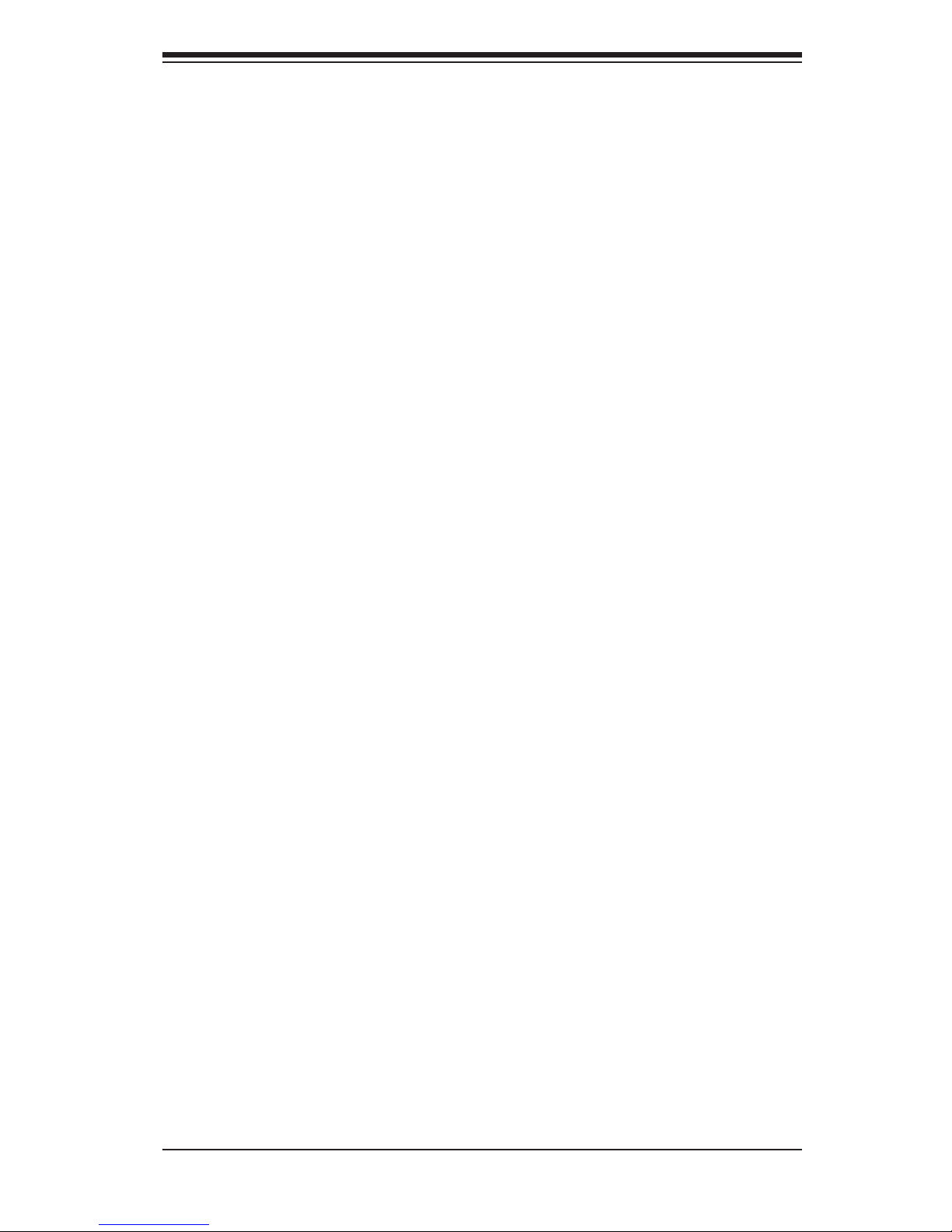
1-3
Chapter 1: Introduction
1-4 Contacting Supermicro
Headquarters
Address: Super Micro Computer, Inc.
980 Rock Ave.
San Jose, CA 95131 U.S.A.
Tel: +1 (408) 503-8000
Fax: +1 (408) 503-8008
Email: marketing@supermicro.com (General Information)
support@supermicro.com (Technical Support)
Web Site: www.supermicro.com
Europe
Address: Super Micro Computer B.V.
Het Sterrenbeeld 28, 5215 ML
's-Hertogenbosch, The Netherlands
Tel: +31 (0) 73-6400390
Fax: +31 (0) 73-6416525
Email: sales@supermicro.nl (General Information)
support@supermicro.nl (Technical Support)
rma@supermicro.nl (Customer Support)
Asia-Pacic
Address: Super Micro Computer, Inc.
4F, No. 232-1, Liancheng Rd.
Chung-Ho 235, Taipei County
Taiwan, R.O.C.
Tel: +886-(2) 8226-3990
Fax: +886-(2) 8226-3991
Web Site: www.supermicro.com.tw
Technical Support:
Email: support@supermicro.com.tw
Tel: 886-2-8226-1900
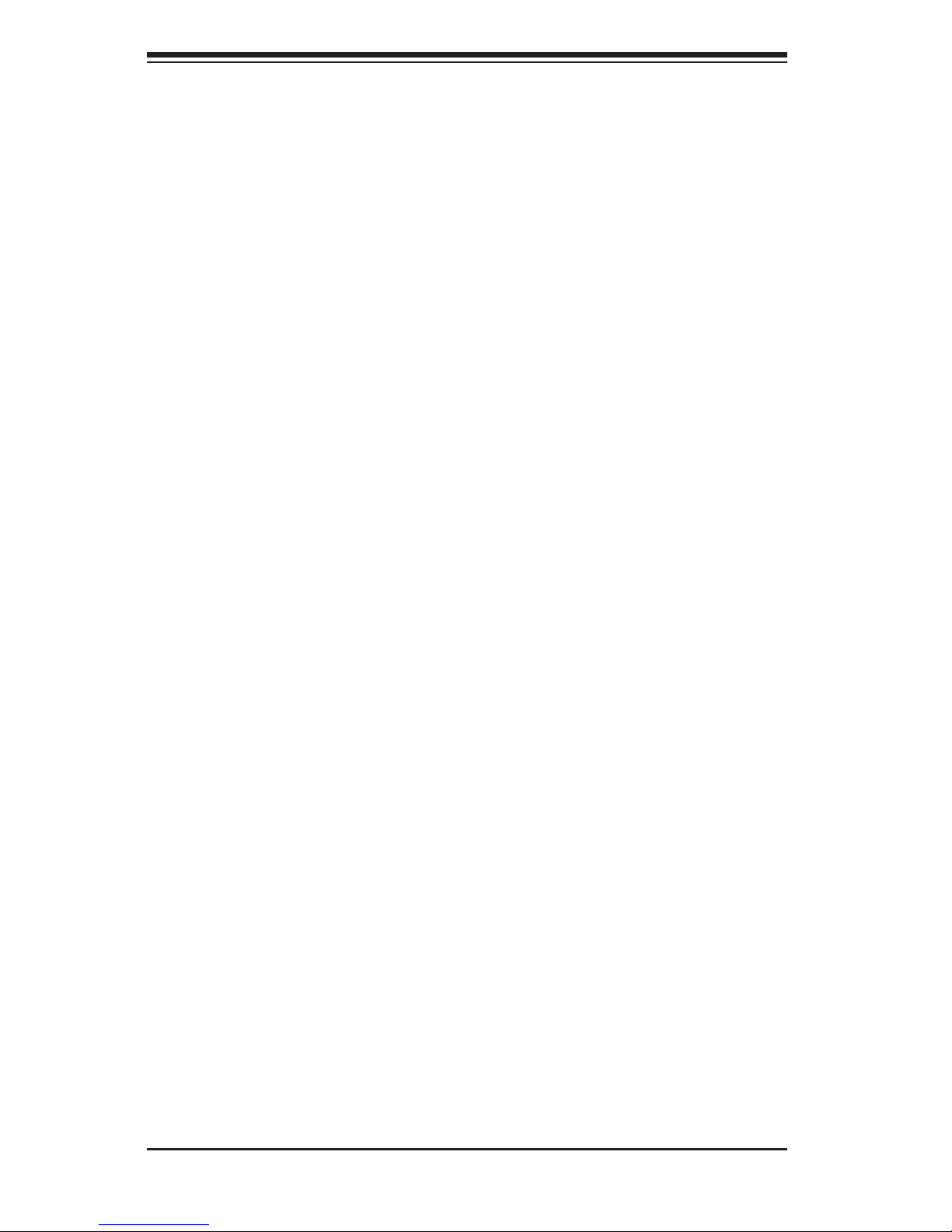
SC847 Chassis Manual
1-4
1-5 Returning Merchandise for Service
A receipt or copy of your invoice marked with the date of purchase is required be-
fore any warranty service will be rendered. You can obtain service by calling your
vendor for a Returned Merchandise Authorization (RMA) number. When returning
to the manufacturer, the RMA number should be prominently displayed on the
outside of the shipping carton, and mailed prepaid or hand-carried. Shipping and
handling charges will be applied for all orders that must be mailed when service
is complete.
For faster service, RMA authorizations may be requested online (http://www.
supermicro.com/support/rma/).
Whenever possible, repack the chassis in the original Supermicro carton, using the
original packaging material. If these are no longer available, be sure to pack the
chassis securely, using packaging material to surround the chassis so that it does
not shift within the carton and become damaged during shipping.
This warranty only covers normal consumer use and does not cover damages in-
curred in shipping or from failure due to the alteration, misuse, abuse or improper
maintenance of products.
During the warranty period, contact your distributor rst for any product problems.
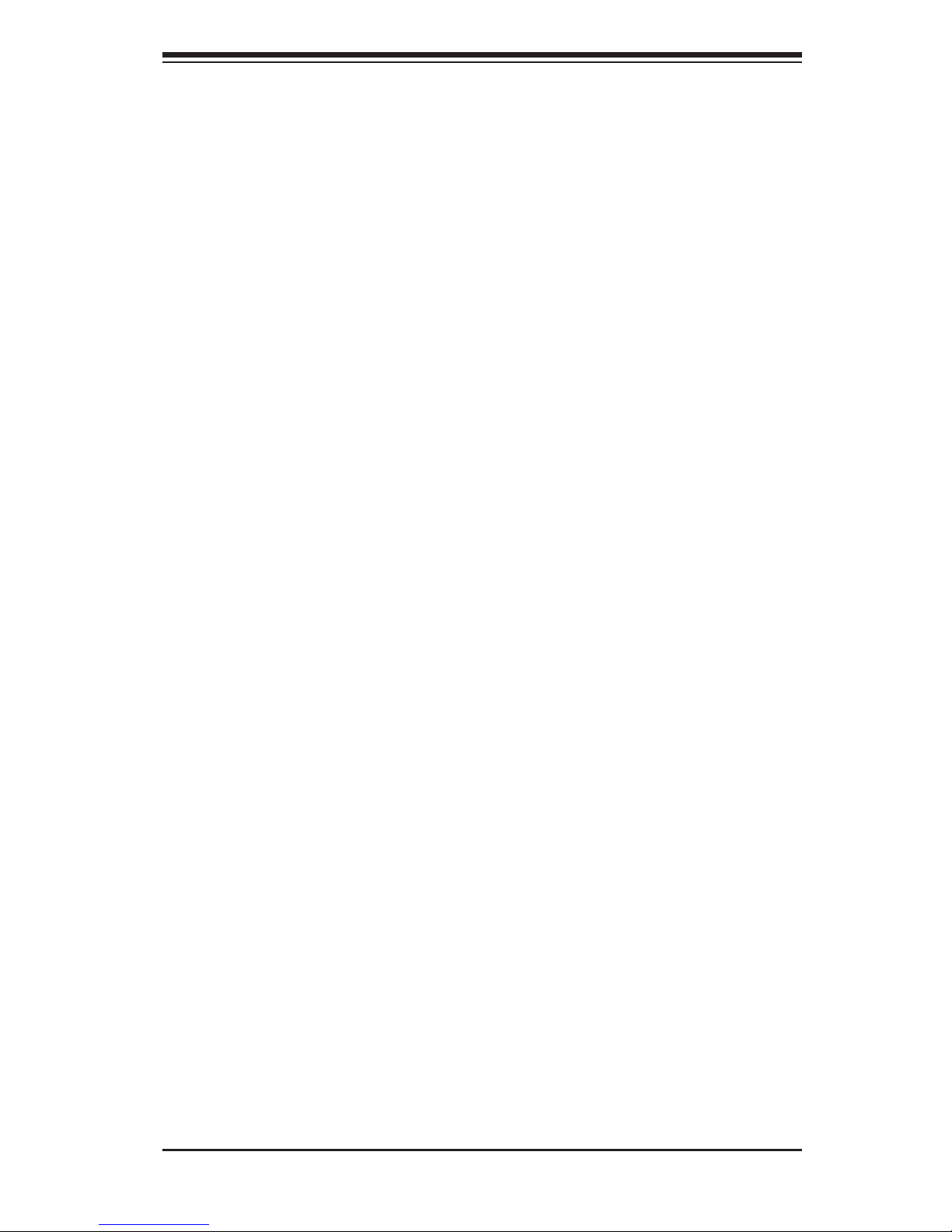
2-1
Chapter 2: System Safety
Chapter 2
System Safety
2-1 Overview
This chapter provides a quick setup checklist to get your chassis up and running.
Following the steps in order given should enable you to have your chassis set up
and operational within a minimal amount of time. This quick setup assumes that you
are an experienced technician, famailiar with common concepts and terminology.
2-2 Warnings and Precautions
You should inspect the box the chassis was shipped in and note if it was damaged
in any way. If the chassis itself shows damage, le a damage claim with carrier
who delivered your system.
Decide on a suitable location for the rack unit that will hold that chassis. It should
be situated in a clean, dust-free area that is well venilated. Avoid areas where heat,
electrical noise and eletromagnetic elds are generated.
You will also need the system placed near at least one grounded power outlet. When
congured, the SC847 chassis includes one power supply. "R" models include a
redundant power supply and require two grounded outlets.
2-3 Preparing for Setup
The SC847 chassis includes a set of rail assemblies which includes mounting brack-
ets and mounting screws you will need to install the systems into the rack. Please
read this manual in its entirety before you begin the installation procedure.
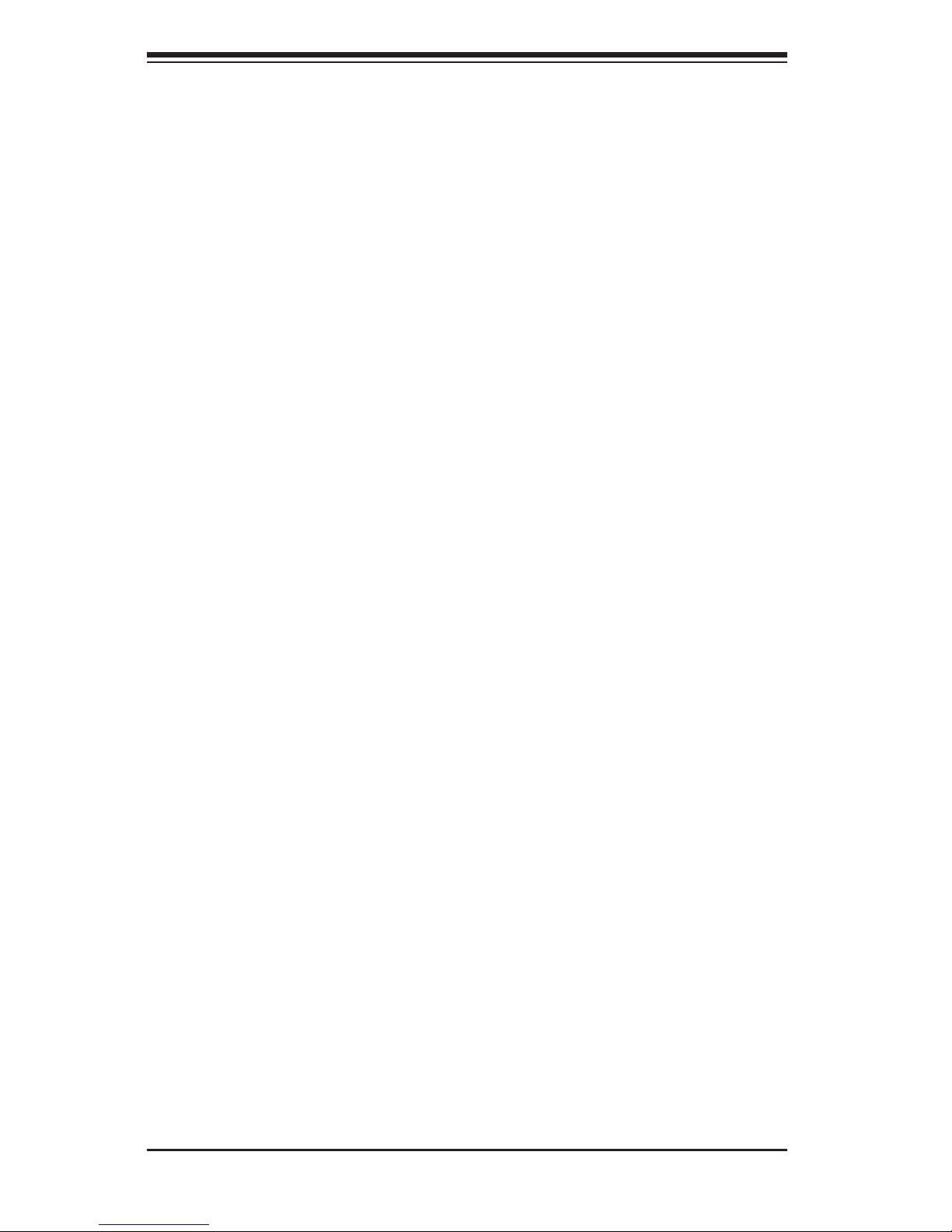
SC847 Chassis Manual
2-2
2-4 Electrical Safety Precautions
Basic electrical safety precautions should be followed to protect yourself from harm
and the SC847 from damage:
Be aware of the locations of the power on/off switch on the chassis as well •
as the room’s emergency power-off switch, disconnection switch or electrical
outlet. If an electrical accident occurs, you can then quickly remove power from
the system.
Do not work alone when working with high voltage components.•
Power should always be disconnected from the system when removing or install-•
ing main system components, such as the serverboard, memory modules (not
necessary for hot swappable drives). When disconnecting power, you should rst
power down the system with the operating system and then unplug the power
cords from all the power supply modules in the system.
When working around exposed electrical circuits, another person who is fa-•
miliar with the power-off controls should be nearby to switch off the power, if
necessary.
Use only one hand when working with powered-on electrical equipment. This •
is to avoid making a complete circuit, which will cause electrical shock. Use
extreme caution when using metal tools, which can easily damage any electrical
components or circuit boards they come into contact with.
Do not use mats designed to decrease electrostatic discharge as protection from •
electrical shock. Instead, use rubber mats that have been specically designed
as electrical insulators.
The power supply power cord must include a grounding plug and must be •
plugged into grounded electrical outlets.
Serverboard battery: CAUTION - There is a danger of explosion if the onboard •
battery is installed upside down, which will reverse its polarities This battery
must be replaced only with the same or an equivalent type recommended by
the manufacturer. Dispose of used batteries according to the manufacturer’s
instructions.
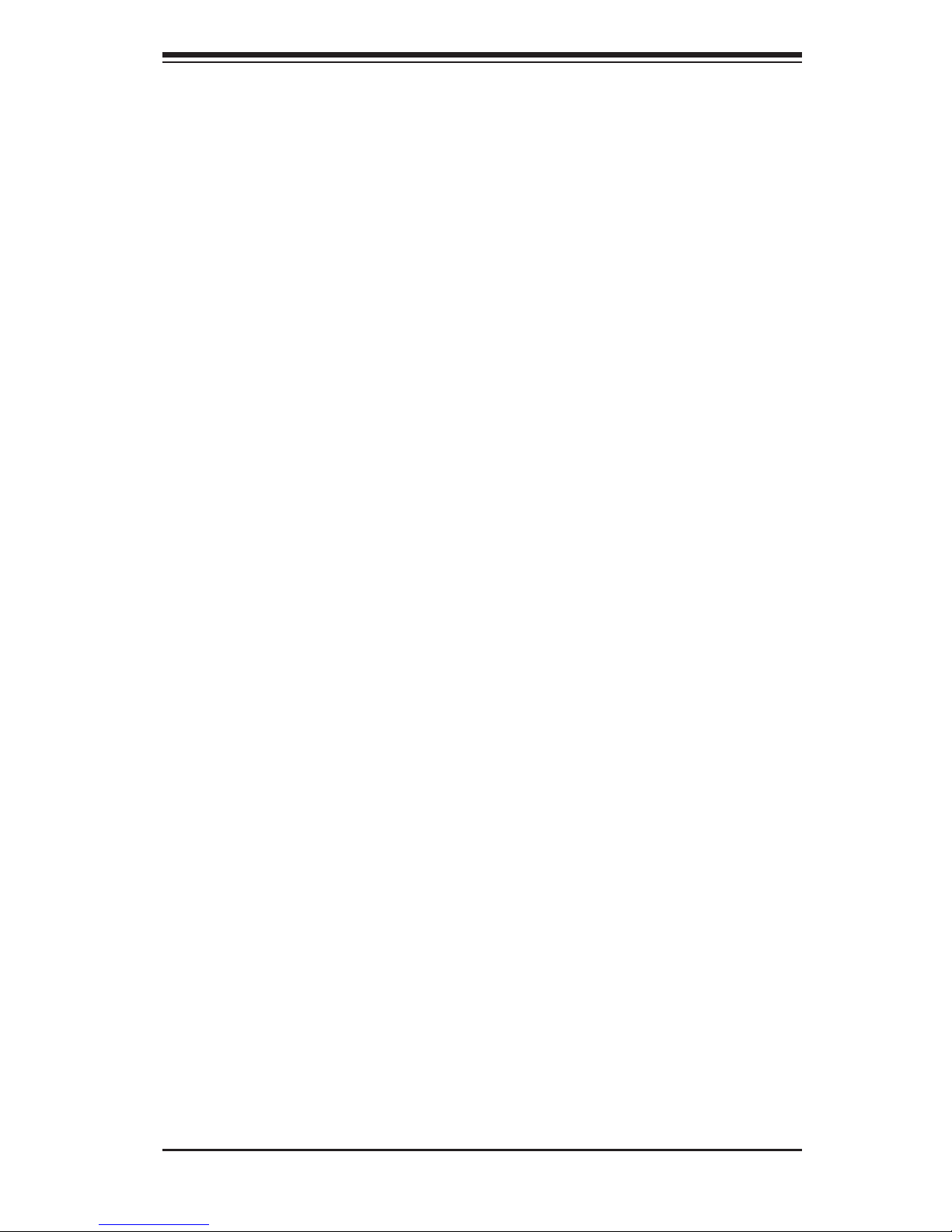
2-3
Chapter 2: System Safety
Please handle used batteries carefully. Do not damage the battery in any way; •
a damaged battery may release hazardous materials into the environment. Do
not discard a used battery in the garbage or a public landll. Please comply
with the regulations set up by your local hazardous waste management agency
to dispose of your used battery properly.
2-5 General Safety Precautions
Keep the area around the chassis clean and free of clutter.•
Place the chassis top cover and any system components that have been re-•
moved away from the system or on a table so that they won’t accidentally be
stepped on.
While working on the system, do not wear loose clothing such as neckties and •
unbuttoned shirt sleeves, which can come into contact with electrical circuits or
be pulled into a cooling fan.
Remove any jewelry or metal objects from your body, which are excellent metal •
conductors that can create short circuits and harm you if they come into contact
with printed circuit boards or areas where power is present.
After accessing the inside of the system, close the system back up and secure •
it to the rack unit with the retention screws after ensuring that all connections
have been made.
2-6 System Safety
Electrostatic discharge (ESD) is generated by two objects with different electrical
charges coming into contact with each other. An electrical discharge is created to
neutralize this difference, which can damage electronic components and printed
circuit boards. The following measures are generally sufcient to neutralize this
difference before contact is made to protect your equipment from ESD:
Do not use mats designed to decrease electrostatic discharge as protection from •
electrical shock. Instead, use rubber mats that have been specically designed
as electrical insulators.
Use a grounded wrist strap designed to prevent static discharge.•
Keep all components and printed circuit boards (PCBs) in their antistatic bags •
until ready for use.
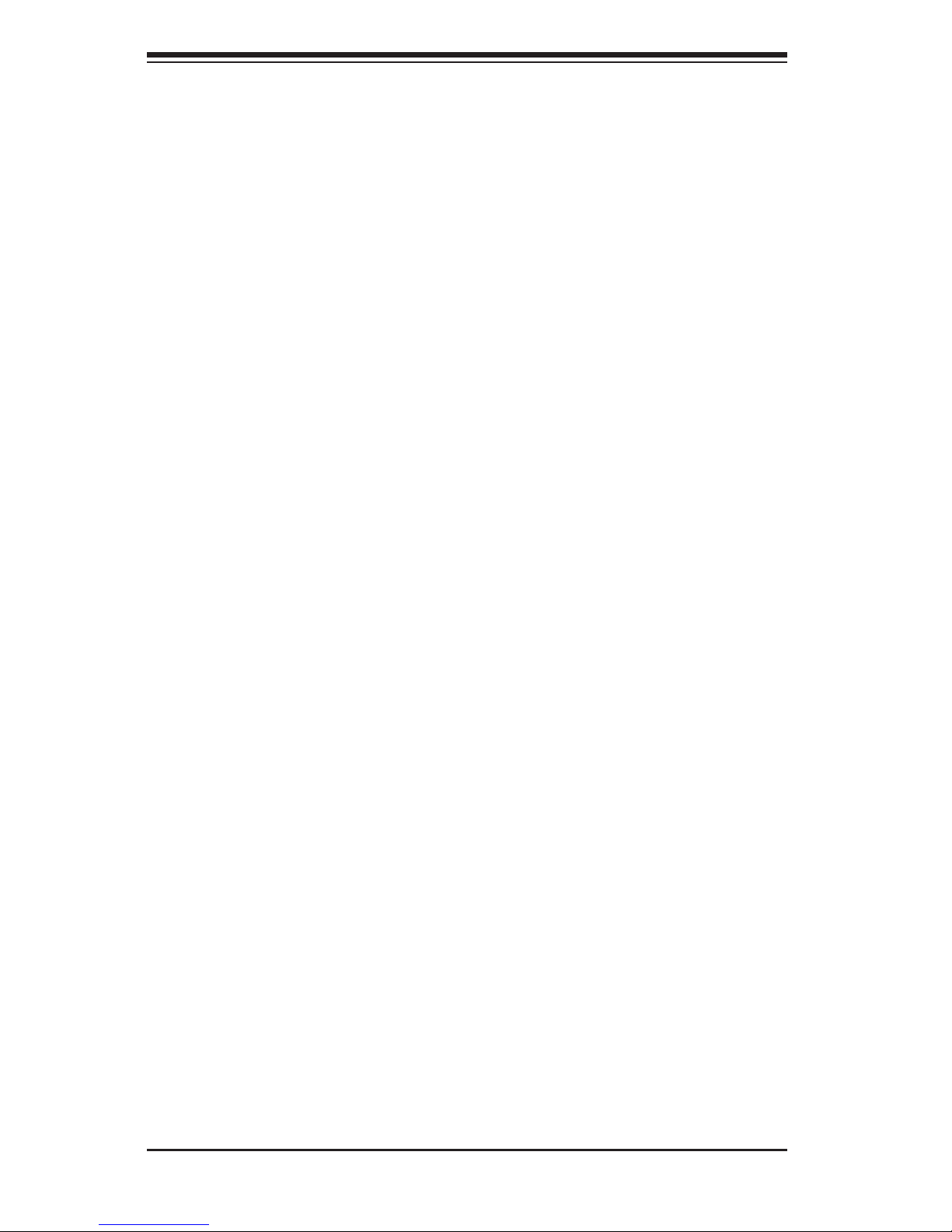
SC847 Chassis Manual
2-4
Touch a grounded metal object before removing any board from its antistatic •
bag.
Do not let components or PCBs come into contact with your clothing, which may •
retain a charge even if you are wearing a wrist strap.
Handle a board by its edges only; do not touch its components, peripheral chips, •
memory modules or contacts.
When handling chips or modules, avoid touching their pins.•
Put the serverboard and peripherals back into their antistatic bags when not •
in use.
For grounding purposes, make sure your computer chassis provides excellent •
conductivity between the power supply, the case, the mounting fasteners and
the serverboard.
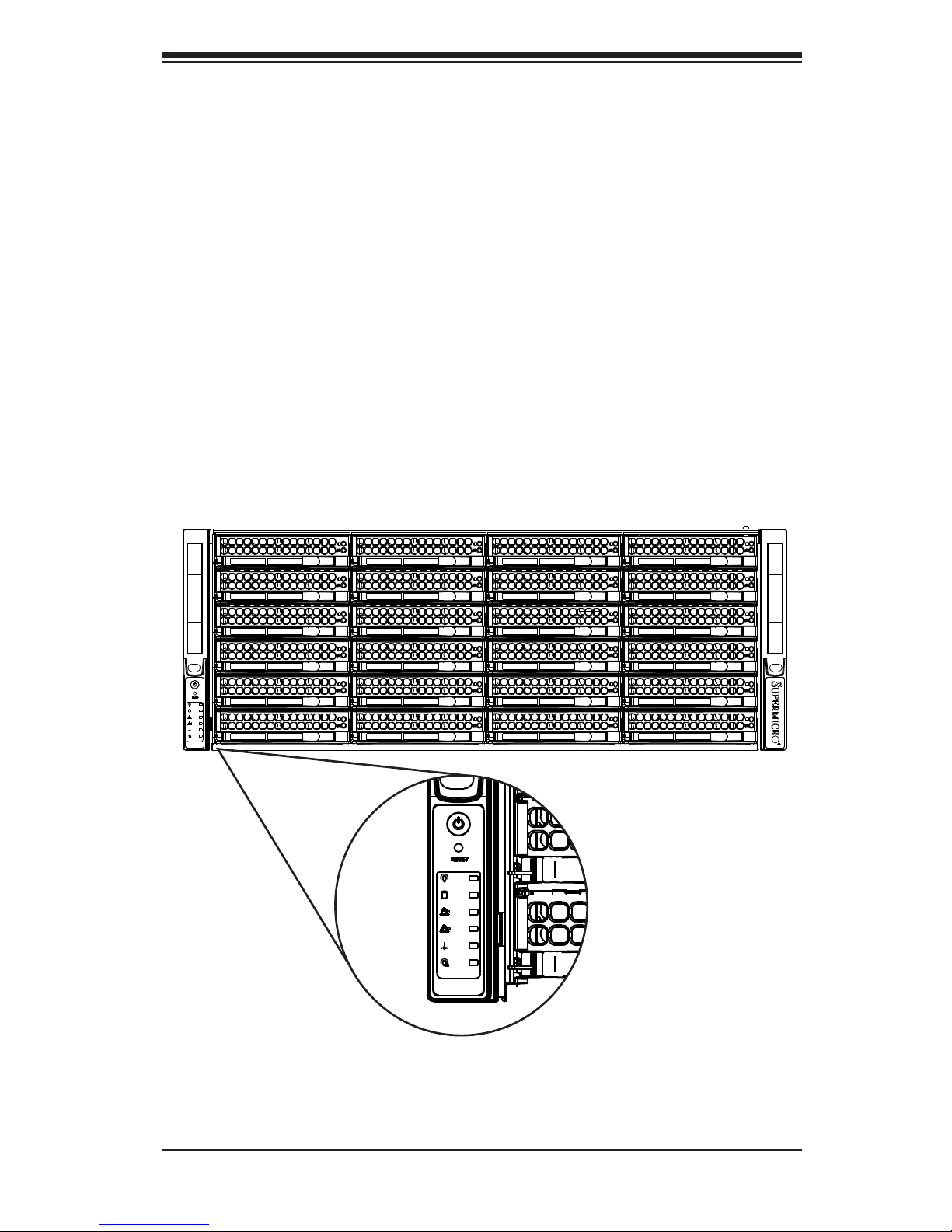
3-1
Chapter 3: System Interface
Chapter 3
System Interface
3-1 Overview
There are several LEDs on the control panel as well as others on the drive carriers
to keep you constantly informed of the overall status of the system as well as the
activity and health of specic components. Most SC847 models have two buttons
on the chassis control panel: A reset button and a power on/off switch. This chapter
explains the meanings of all LED indicators and the appropriate responses you
may need to take.
Figure 3-1: Control Panel
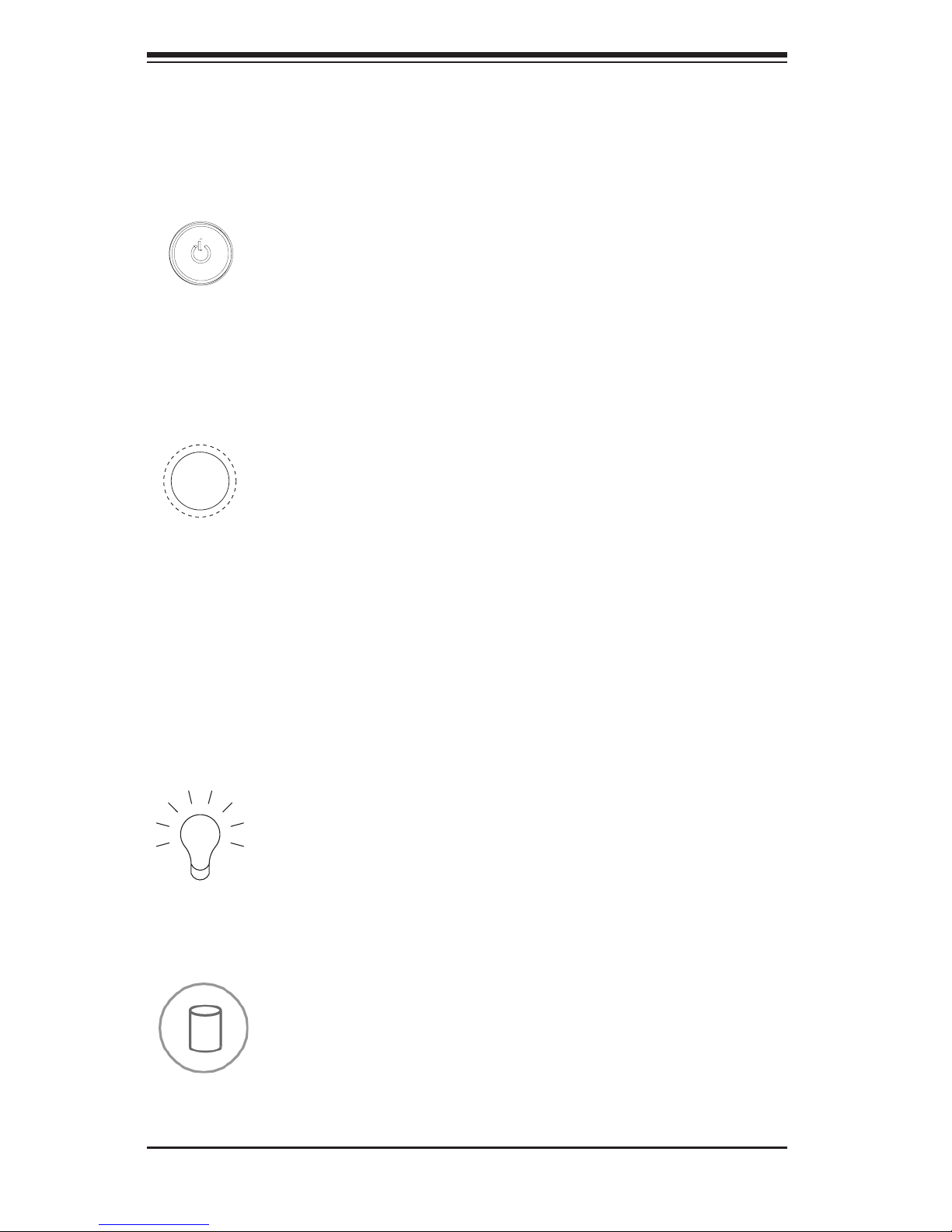
SC847 Chassis Manual
3-2
3-3 Control Panel LEDs
The control panel located on the left handle of the SC847 chassis has ve LEDs.
These LEDs provide you with critical information related to different parts of the
system. This section explains what each LED indicates when illuminated and any
corrective action you may need to take.
Power: The main power button is used to apply or remove power from the power
supply to the server system. Turning off system power with this button removes
the main power but keeps standby power supplied to the system. Therefore, you
must unplug system before servicing.
3-2 Control Panel Buttons
There are two push-buttons located on the left handle of the chassis. These are
(in order from top to bottom) a power on/off button and a reset button.
Power: Indicates power is being supplied to the system's power supply units. This
LED should normally be illuminated when the system is operating.
HDD: Indicates IDE channel activity. SAS/SATA drive, and/or DVD-ROM drive
activity when ashing.
Reset: The reset button is used to reboot the system.
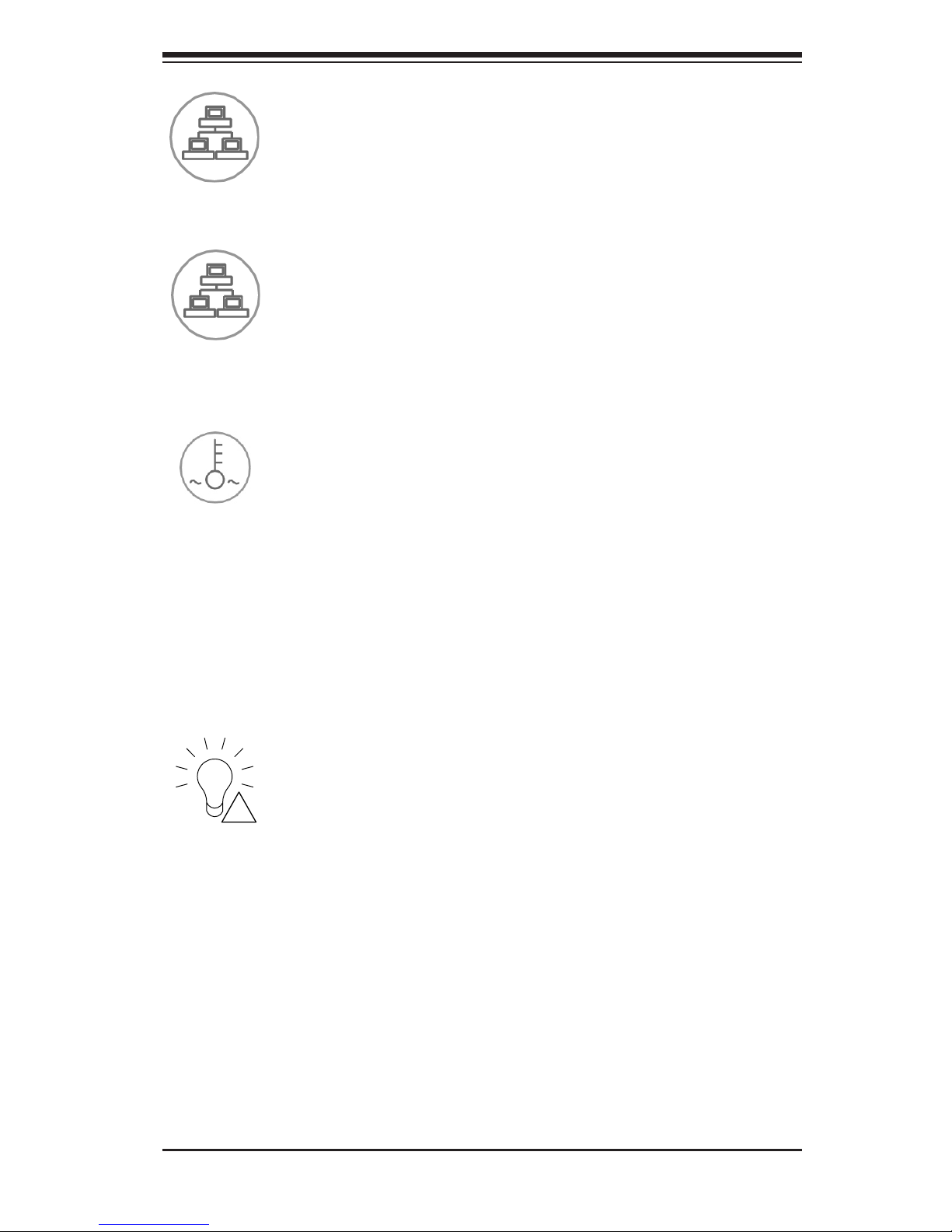
3-3
Chapter 3: System Interface
NIC1: Indicates network activity on GLAN1 when ashing.
NIC2: Indicates network activity on GLAN2 when ashing.
1
2
!
Power Failure: When this LED ashes, it indicates a failure in the redundant power
supply.
Overheat/Fan Fail: When this LED ashes, it indicates a fan failure. When con-
tinuously on (not ashing) it indicates an overheat condition, which may be caused
by cables obstructing the airow in the system or the ambient room temperature
being too warm. Check the routing of the cables and make sure all fans are pres-
ent and operating normally. You should also check to make sure that the chassis
covers are installed. Finally, verify that the heatsinks are installed properly. This
LED will remain ashing or on as long as the overheat condition exists.
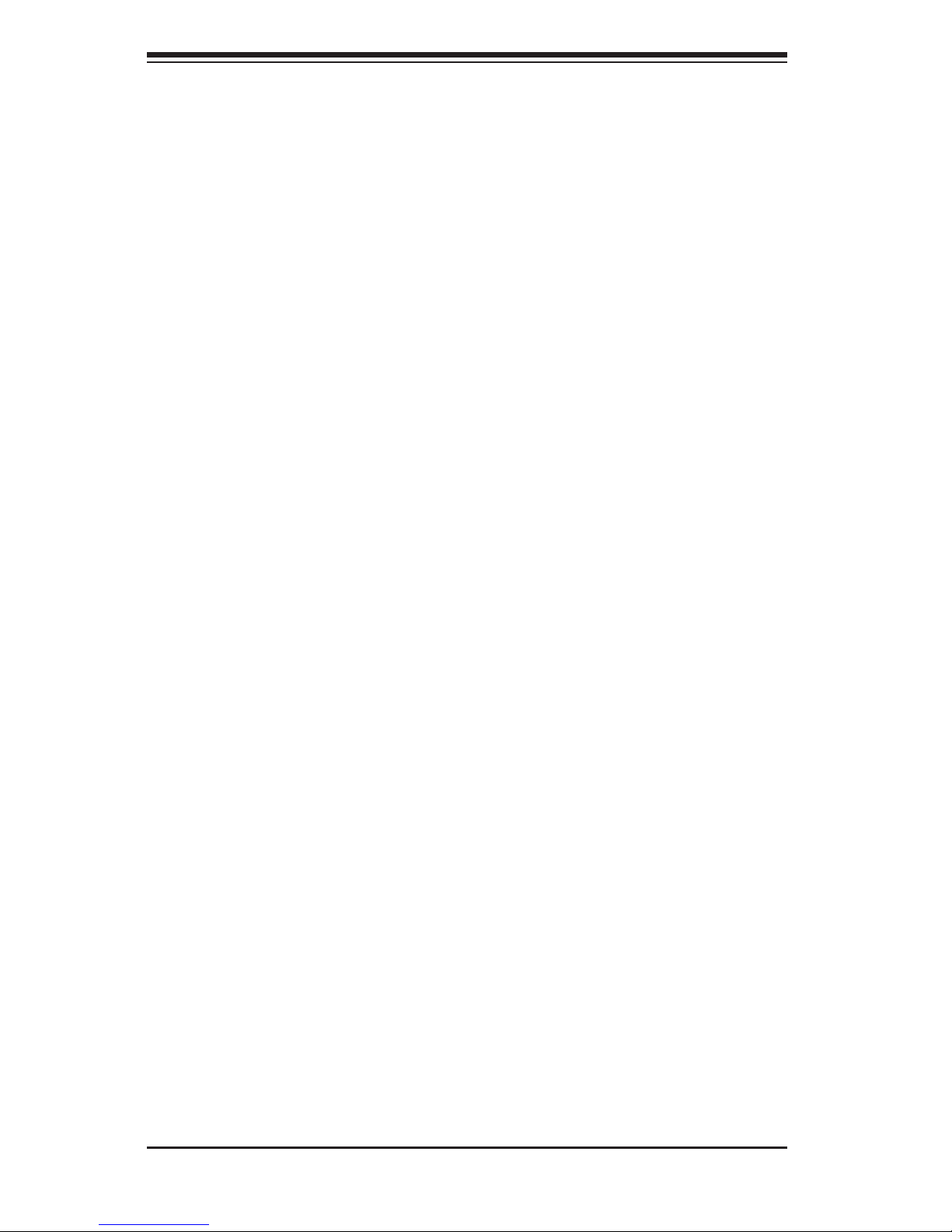
SC847 Chassis Manual
3-4
3-4 Drive Carrier LEDs
Your chassis uses SAS/SATA.
SAS/SATA Drives
Each SAS/SATA drive carrier has two LEDs.
Blue:•
Solid on = Drive is present and available.
Blinking = Drive is actively being accessed.
Each Serial ATA drive carrier has a blue LED. When illuminated in a solid
on state, this blue LED (on the front of the SAS/SATA drive carrier) indicates
drive activity. A connection to the SAS/SATA backplane enables this LED to
blink on and off when that particular drive is being accessed.
Red:•
Solid on = Drive failure
Blinking = RAID activity
When the red LED is blinking, it indicates that the system is either building,
initializing or rebuilding RAID.
SCSI Drives
This chassis does not support SCSI drives at this time.
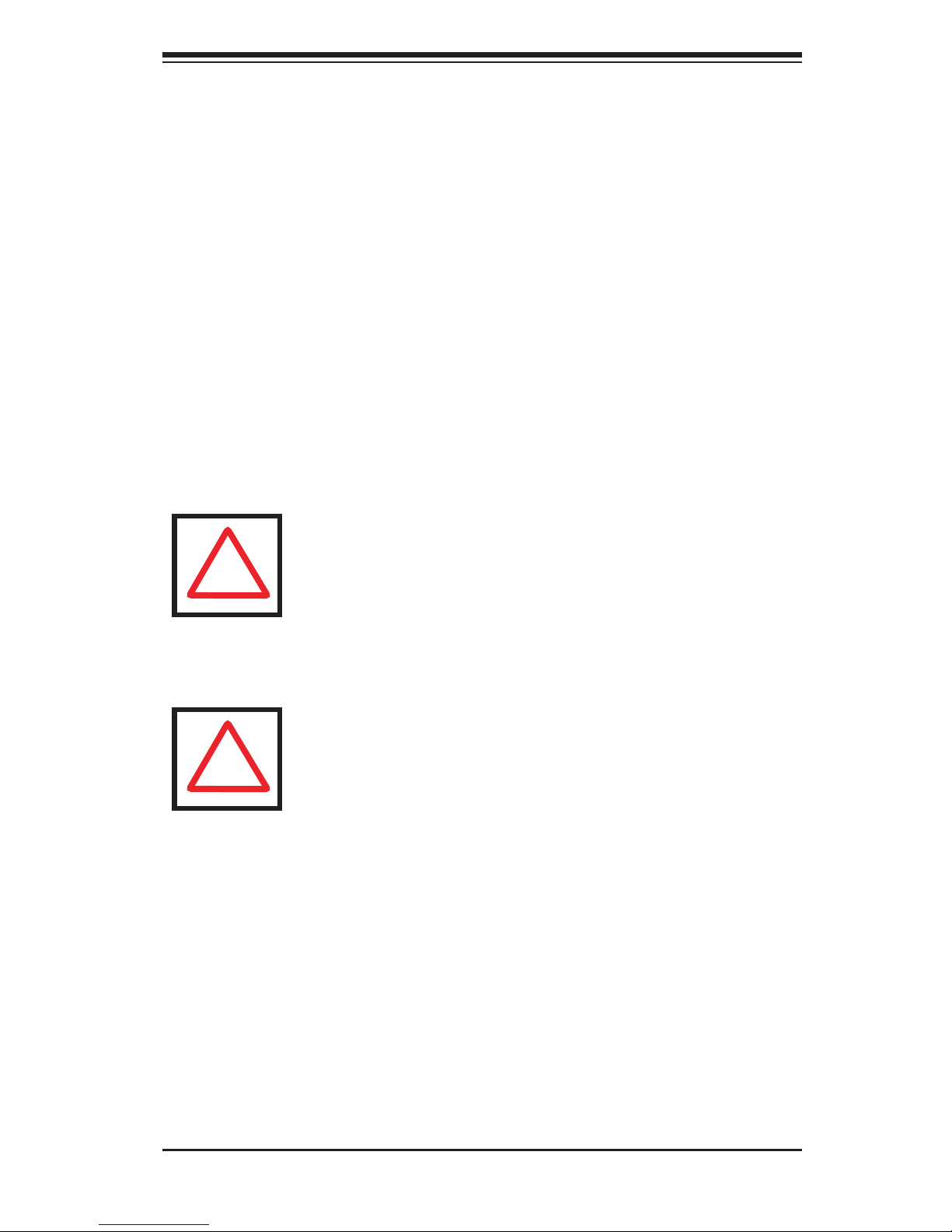
4-1
Chapter 4: Chassis Setup and Maintenance
Chapter 4
Chassis Setup and Maintenance
4-1 Overview
This chapter covers the steps required to install components and perform mainte-
nance on the chassis. The only tool you will need to install components and perform
maintenance is a Phillips screwdriver. Print this chapter to use as a reference while
setting up your chassis.
Review the warnings and precautions listed in the manual before
setting up or servicing this chassis. These include information in
Chapter 2: System Safety and the warnings/precautions listed in the
setup instructions.
Safety Warning: Before performing any chassis setup or mainte-
nance, it is recommended that the chassis be removed from the rack
and placed on a stable bench or table. For instructions on how to
uninstall the chassis from the rack, refer to Chapter 5 Rack Instal-
lation in this manual.
!
!
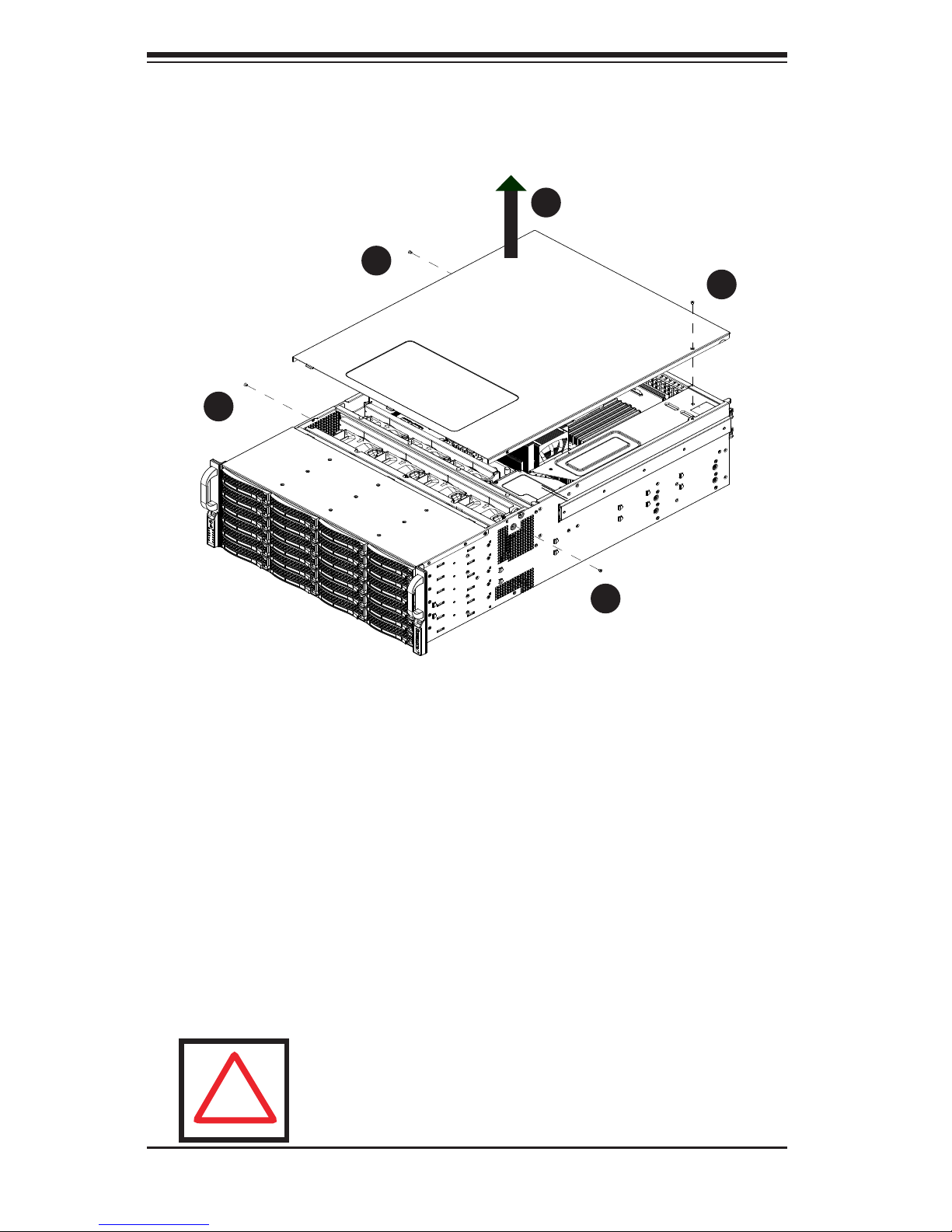
SC847 Chassis Manual
4-2
4-2 Removing the Chassis Cover
Figure 4-1: Removing the Chassis Cover
2
1
2
1
2
2
3
Removing the Chassis Cover
Unplug the chassis from any power source1.
Remove the screws securing the cover to the chassis.2.
Lift the cover up and off the chassis.3.
Warning: Except for short periods of time, do NOT operate the
server without the cover in place. The chassis cover must be in
place to allow proper airow and prevent overheating.
!
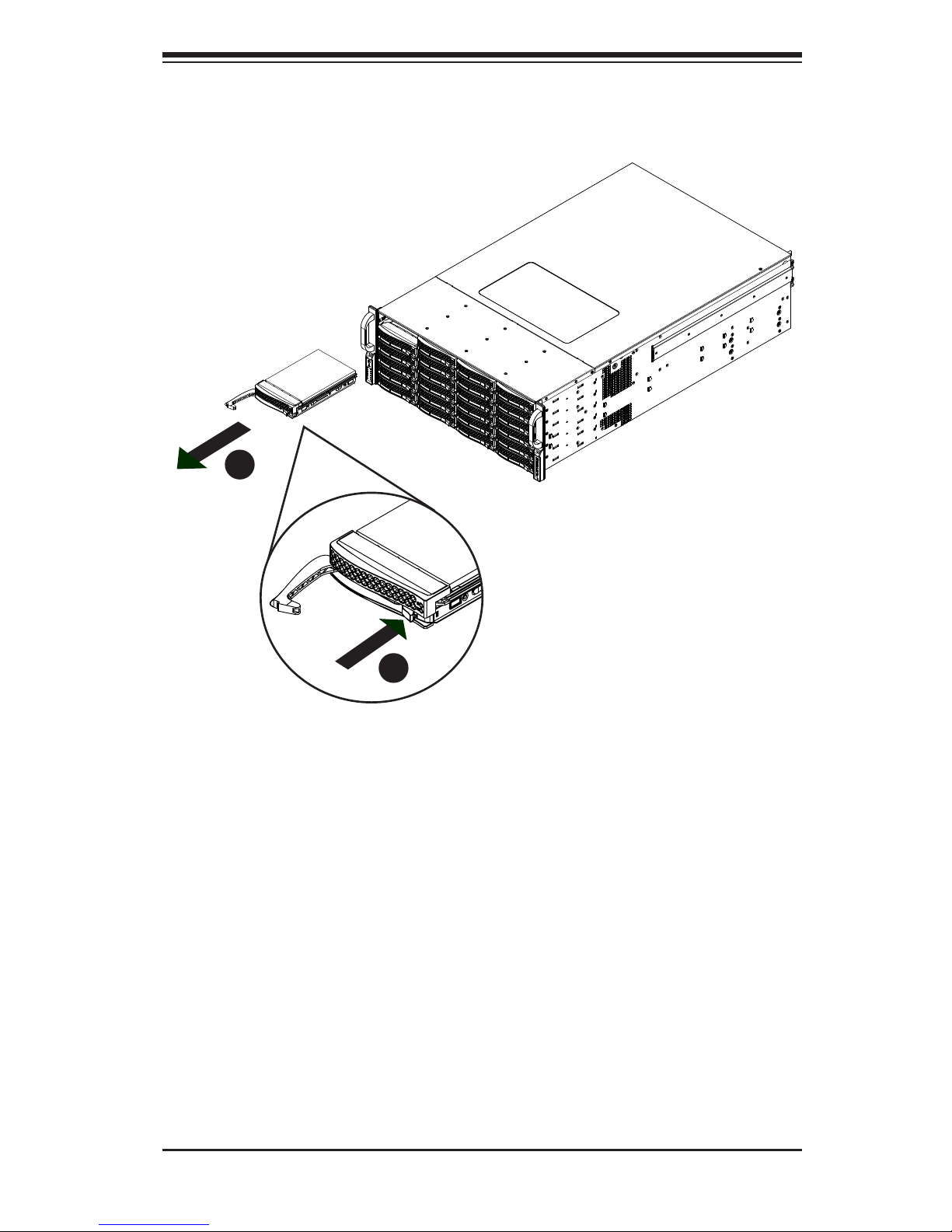
4-3
Chapter 4: Chassis Setup and Maintenance
4-3 Installing Removable Hard Drives
Removing Hard Drive Carriers from the Chassis
Press the release button on the drive carrier. This extends the drive carrier 1.
handle.
Use the handle to pull the drive carrier out of the chassis.2.
Figure 4-2: Removing Hard Drive
2
1
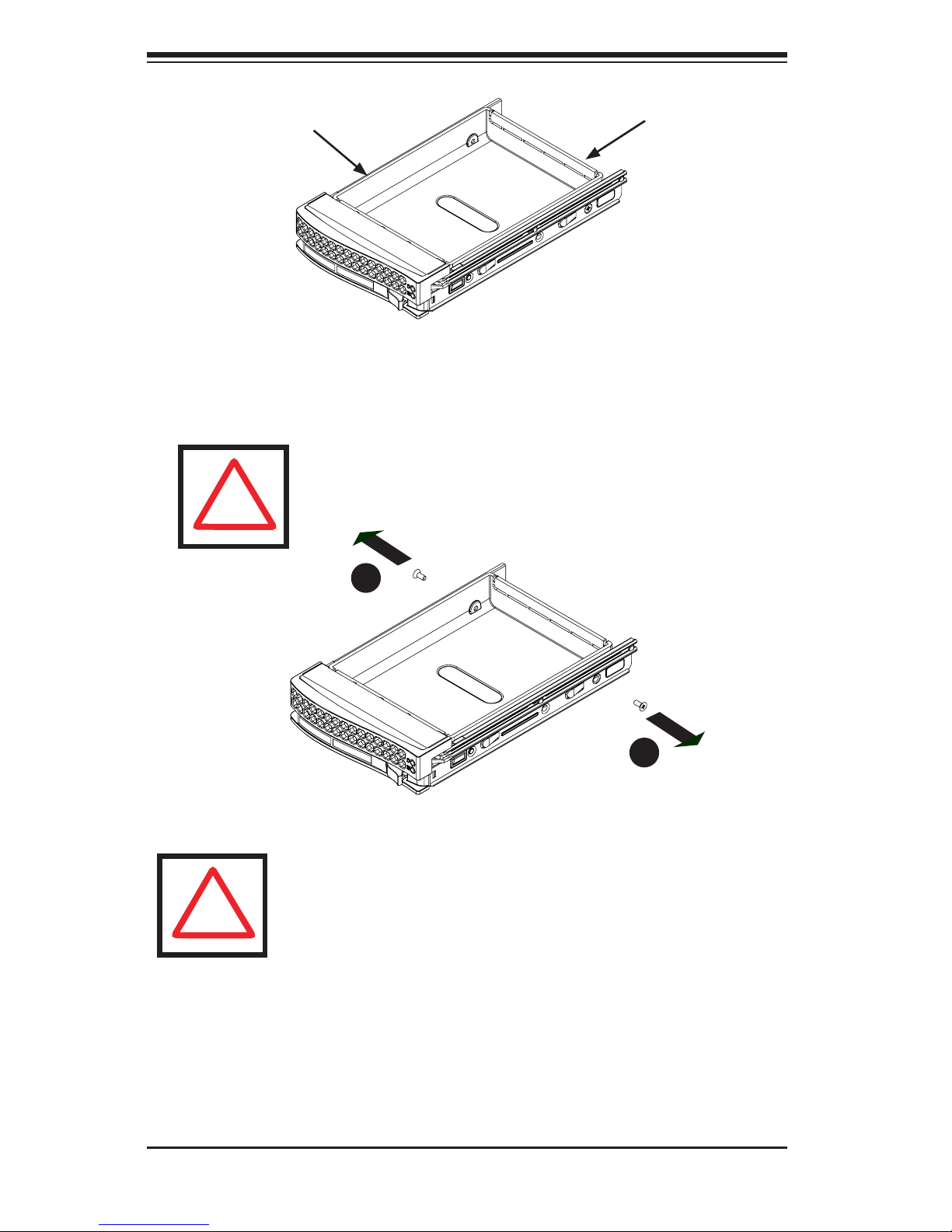
SC847 Chassis Manual
4-4
The drives are mounted in drive carriers to simplify their installation and removal
from the chassis. These carriers also help to promote proper airow for the drive
bays.
Figure 4-3: Chassis Drive Carrier
Installing a Hard Drive to the Hard Drive Carrier
Remove the two screws securing the dummy drive to the drive carrier and 1.
remove the dummy drive. Place the hard drive carrier on a at surface such
as a desk, table or work bench.
Warning: Except for short periods of time (while swapping hard
drives), do not operate the server with the drives removed from
the chassis drive bays.
Figure 4-4: Removing the Dummy Drive from the Carrier
Drive Carrier
Dummy Drive
!
1
1
Warning! Enterprise level hard disk drives are recommended
for use in Supermicro chassis and servers. For information on
recommended HDDs, visit the Supermicro Web site at http://
www.supermicro.com/products/nfo/les/storage/SAS-1-CompList-110909.pdf
!
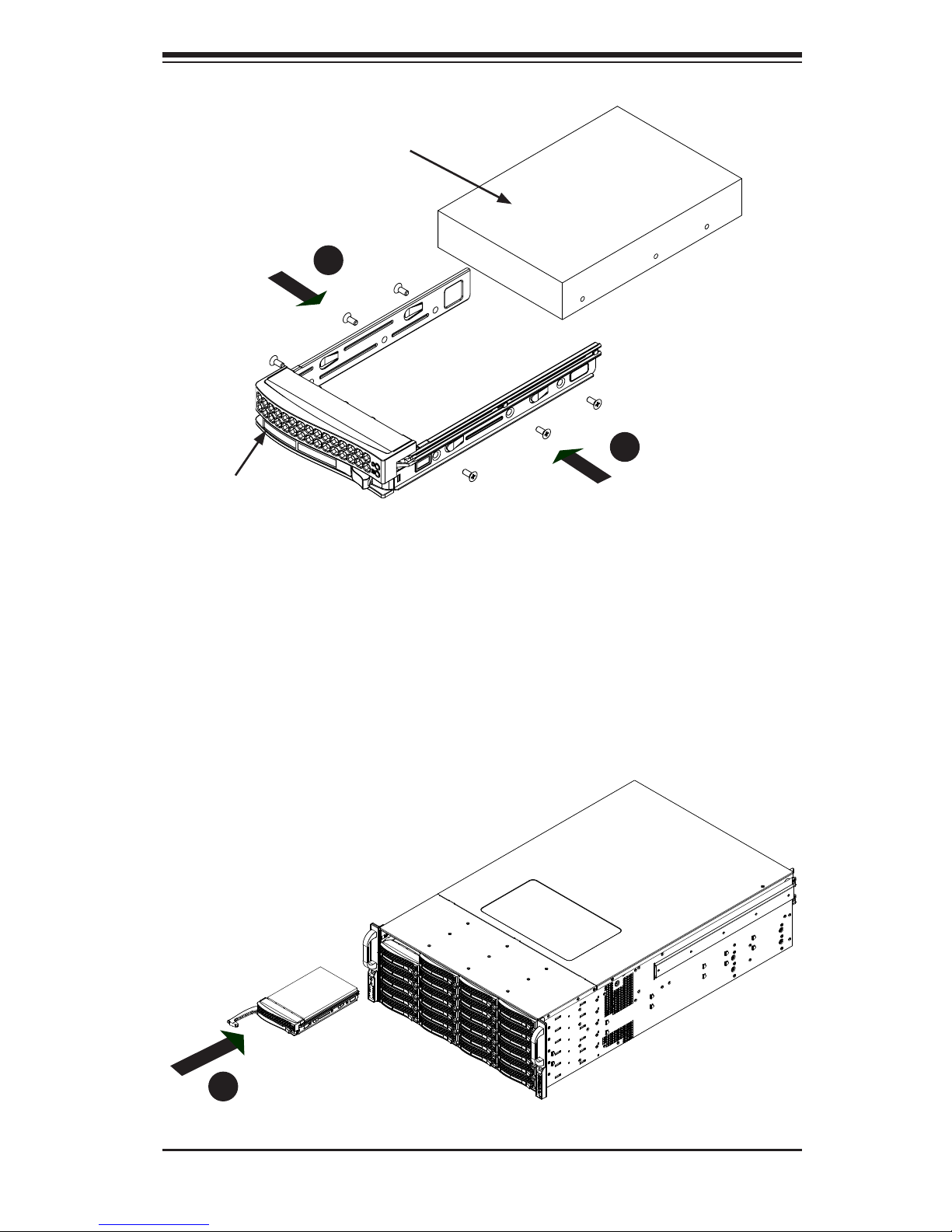
4-5
Chapter 4: Chassis Setup and Maintenance
Slide the hard drive into the carrier with the printed circuit board side facing 2.
down.
Carefully align the mounting holes in both the drive carrier and the hard drive.3.
Secure the hard drive to the carrier using six screws.4.
Replace the drive tray into the chassis. Make sure to close the drive carrier 5.
handle to lock the drive carrier into place.
Drive Carrier
SAS/SATA
Hard Drive
Figure 4-5: Installing the Hard Drive into the Carrier
Figure 4-6: Installing the Hard Drive
4
4
5
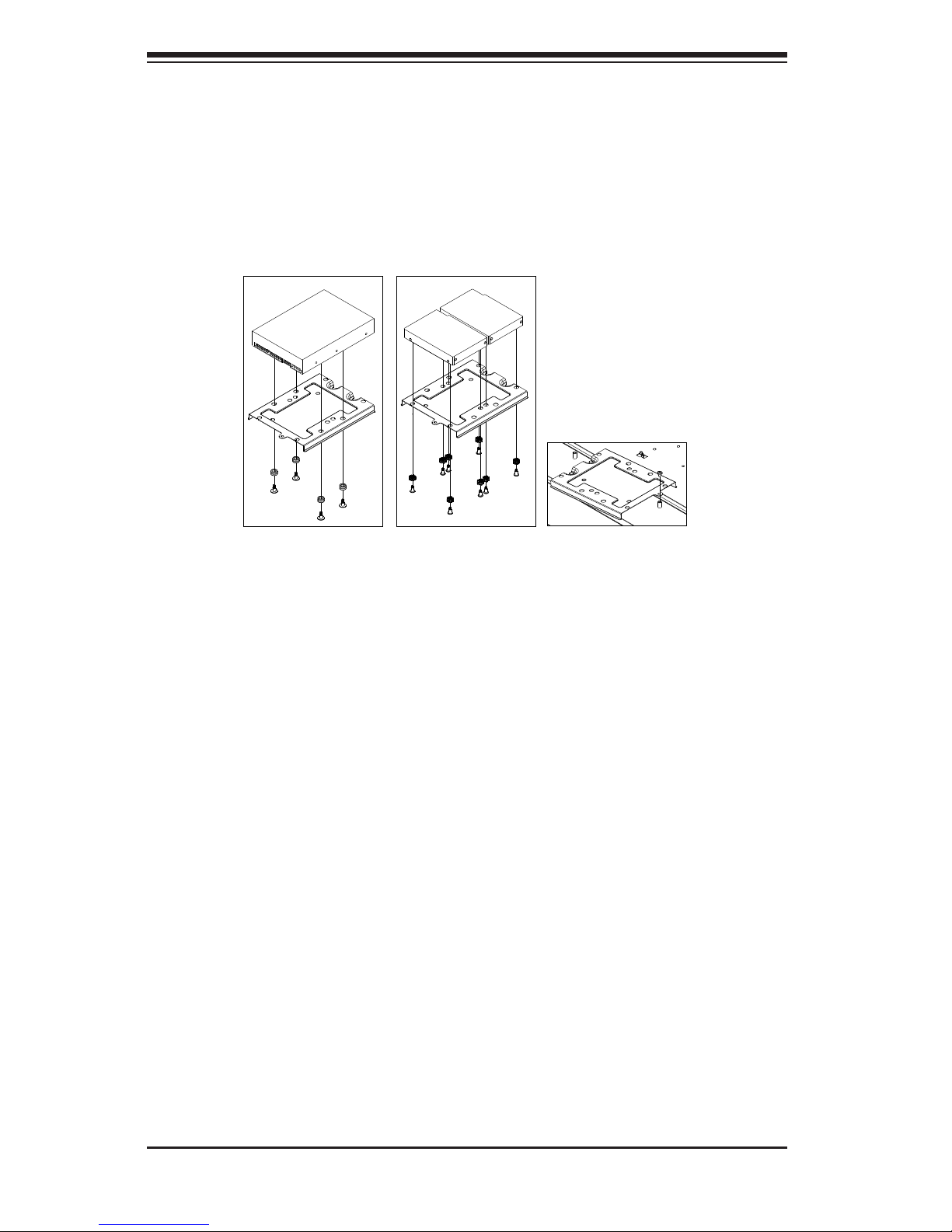
SC847 Chassis Manual
4-6
4-4 Installing Optional Fixed Hard Drives
(Tray p/n: MCP-220-84701-0N)
The SC847 chassis includes brackets for installing either one 3.5" xed hard drive,
or two 2.5" xed hard drives within the chassis. Each chassis can accomodate up
to two internal drive trays supporting up to two 3.5" hard drives or up to four 2.5"
hard drives.
Figure 4-6:
Installing One
3.5" HDD
Figure 4-7:
Installing Two
2.5" HDDs
Figure 4-8:
Installing the
Bracket onto the
Chassis
Installing a 3.5" Hard Drive into the Bracket
Align the four round washers and four screws with the holes in the hard drive 1.
and the holes in the bracket.
Secure the hard drive to the bracket using the screws and washers provided.2.
See the instructions below for Installing the Bracket onto the Chassis.3.
Installing Two 2.5" Hard Drives into the Bracket
Align the eight external tooth washers and eight screws with the holes in the 1.
hard drive and the holes in the bracket.
Secure the hard drive to the bracket using the screws and washers provided.2.
See the instructions below for Installing the Bracket onto the Chassis.3.
Installing the Bracket onto the Chassis
Align the holes in the bracket with the chassis standoffs. 1.
Secure the bracket using the screw provided as shown in Figure 4-8.2.
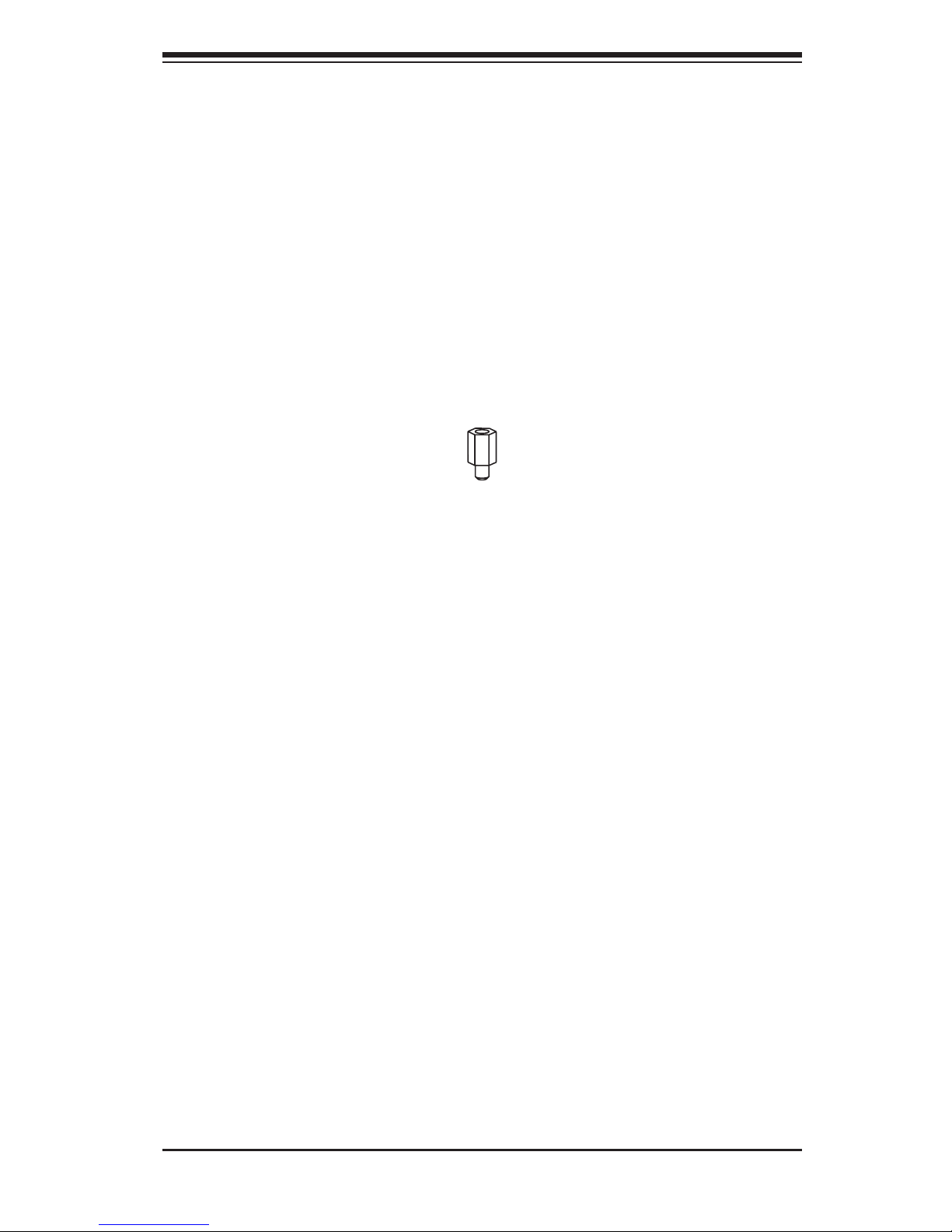
4-7
Chapter 4: Chassis Setup and Maintenance
4-5 Installing the Motherboard
Installing the Motherboard
Review the documentation that came with your motherboard. Become familiar 1.
with component placement, requirements, precautions, and cable connec-
tions.
Open the chassis cover and remove the chassis from any power source.2.
As required by your motherboard, install standoffs in any areas that do not 3.
have a permanent standoff. To do this:
A. Place a hexagonal standoff screw through the bottom the chassis.
B. Secure the screw with the hexagon nut (rounded side up).
Figure 4-9: Chassis Standoffs
Permanent and Optional Standoffs
Standoffs prevent short circuits by securing space between the motherboard and
the chassis surface. The SC847 chassis includes permanent standoffs in locations
used by most motherboards. These standoffs accept the rounded Phillips head
screws included in the SC847 accessories packaging.
Some motherboards require additional screws for heatsinks, general components
and/or non-standard security. Optional standoffs are included to these mother-
boards. To use an optional standoff, you must place the hexagonal screw through
the bottom the chassis and secure the screw with the hexagon nut (rounded side
up).
Flat head
M4 x 4 mm
[0.157]
RAIL
Round head
M4 x 4 mm
[0.157]
Flat head
M5 x 12 mm[0.472]
Washer for M5
DVD-ROM, CD-ROM, and FLOPPY DRIVE
Flat head
6-32 x 5 mm
[0.197]
Pan head
[0.197]
Round head
M3 x 5 mm
[0.197]
Pan head
6-32 x 5 mm
[0.197]
M/B
Flat head
6-32 x 5 mm
[0.197]
HARD DRIVE
Thumb screw
6-32 x 5 mm
M/B standoff
6-32 to 6-32
M/B (CPU)
standoff
Round head
M2.6 x 5 mm
[0.197]
1/U M/B standoff
6-32 x 5 mm
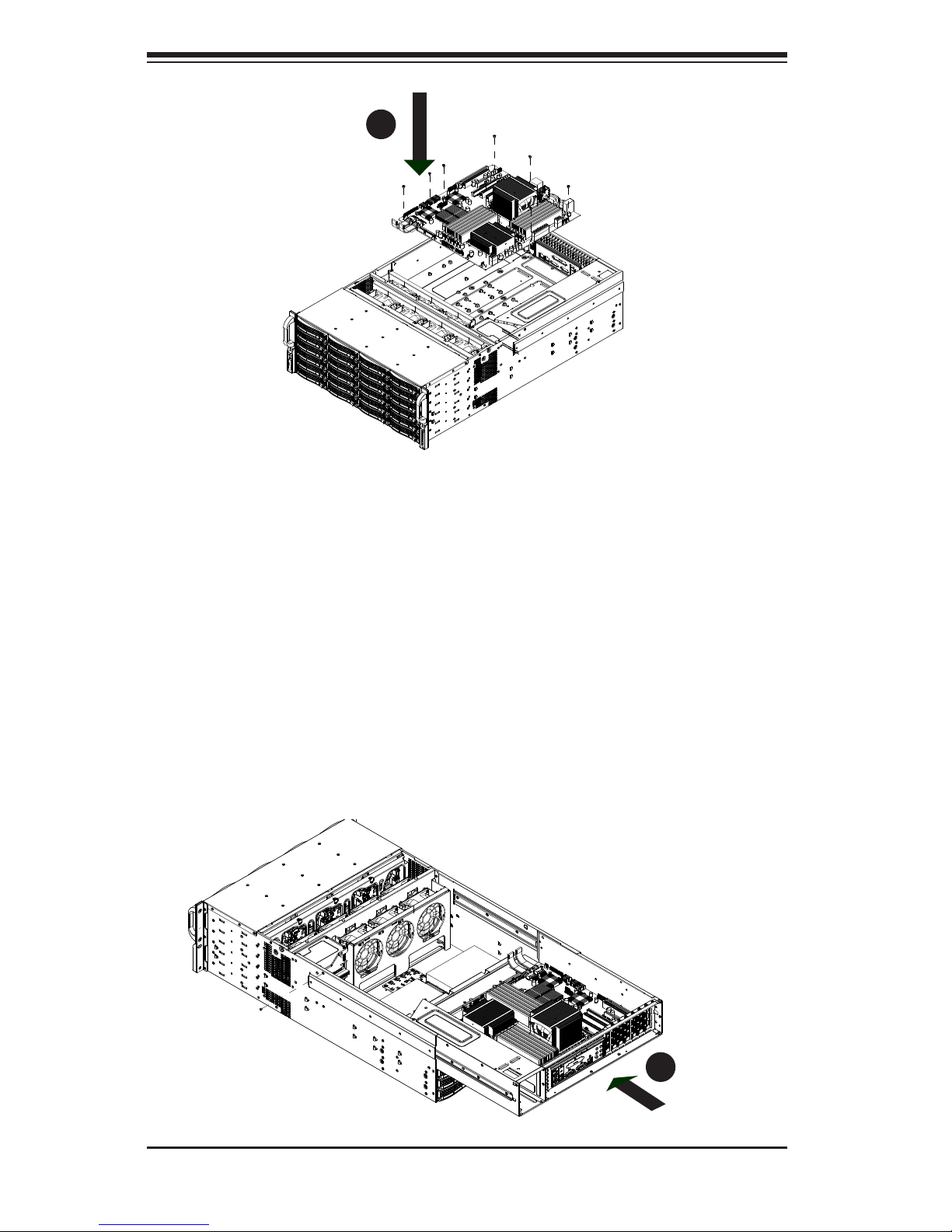
SC847 Chassis Manual
4-8
Lay the motherboard on the chassis aligning the permanent and optional 4.
standoffs
Secure the motherboard to the chassis using the rounded, Phillips head 5.
screws. Do not exceed eight pounds of torque per square inch when tighten-
ing down the motherboard.
Secure the CPU(s), heatsinks, and other components to the motherboard as 6.
described in the motherboard documentation.
Slide back the motherboard tray and connect the cables between the moth-7.
erboard, backplane, chassis, front panel, and power supply, as needed. The
fans may be temporarily removed to allow access to the backplane ports.
Figure 4-10: Motherboard Installation
Figure 4-11: Slide Back the Motherboard Tray
1
7
1
5
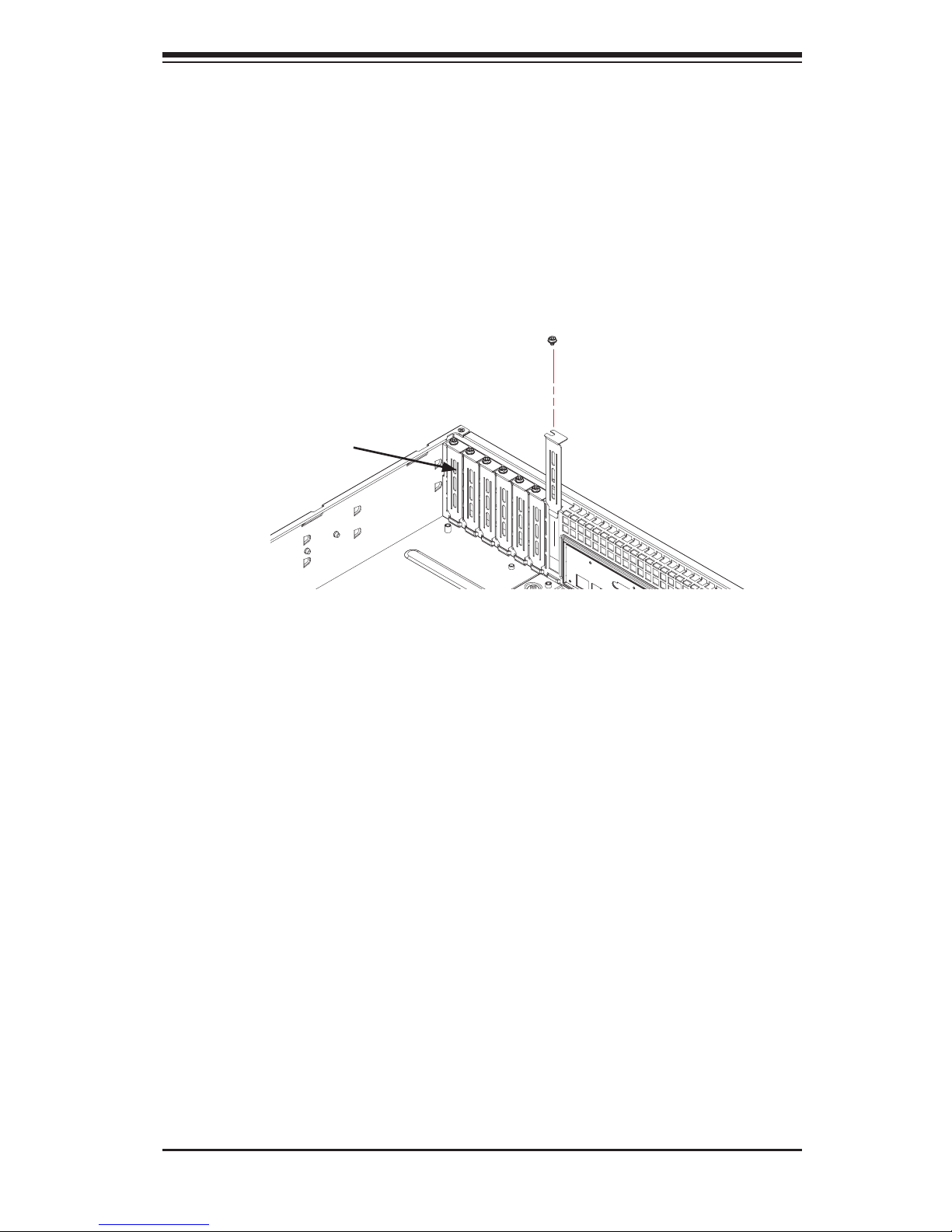
4-9
Chapter 4: Chassis Setup and Maintenance
Add-on Card/Expansion Slot Setup
SC847: The chassis includes I/O slots for expansion cards. The number of cards
used depends on your chassis model.
SC847 LP Models: Provides seven low-prole expansion card slots.
SC847 UIO Models: Provides three full-height/full-length slots, three low-prole
slots and includes a universal expansion card.
Figure 4-12: SC825 LP model
Expansion Slot Setup in LP (Low Prole) Chassis
SC847 chassis include slots for expansion cards. The number of cards you can use
depends on your chassis model and motherboard model.
Installing Expansion cards in SC847 LP (Low Prole) Chassis
Disconnect the power supply, lay the chassis on a at surface, and open the 1.
chassis cover.
Remove the screw holding the cover in place for each low prole expansion 2.
card slot you want to use. Keep this screw for later use.
Connect the expansion cards to the motherboard.3.
Secure each card to the chassis using the card's L-bracket and the screw 4.
previously removed.
Expansion
Card Slots
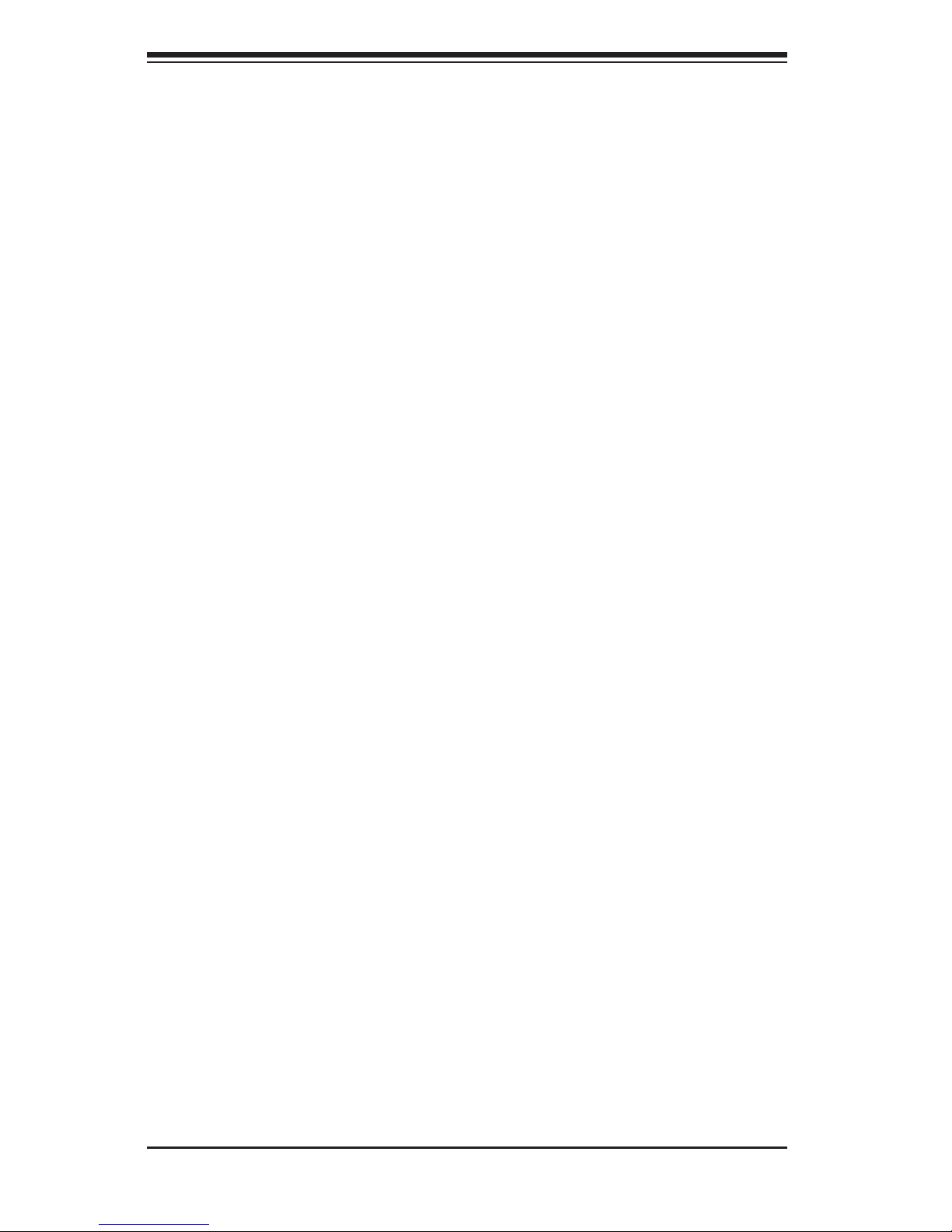
SC847 Chassis Manual
4-10
Expansion Slot Setup in U (Universal Output) Chassis
SC847 U model chassis accepts a slightly smaller "L" shaped motherboard to allow
for a universal expansion card. This universal output card allows the systems to
accept SAS, SCSI, IB, Ethernet, and other types of connections.
SC847 U chassis accepts three full-length, full-height add-on cards and the fourth
slot is used for the UI/O card. It includes a bracket that extends from the fan row to
the back of the chassis. This bracket provides support for the riser card.
Installing a Universal Input/Output Card in the SC847 U Model Chassis
Disconnect the power supply, lay the chassis on a at surface, and open the 1.
chassis cover.
Connect the universal input/output to the motherboard using the slots pro-2.
vided on the motherboard and the back panel.
Secure the card to the chassis using the four screws provided in the chassis 3.
packaging.
The SC847 U model chassis includes three full-height/full-length slots and three
low-prole slots.
Installing Expansion Cards in the SC847 U Chassis
Disconnect the power supply, lay the chassis on a at surface, and open the 1.
chassis cover.
If you are using a universal input/output card, make sure it is installed before 2.
continuing.
If you installing low prole add-on cards, remove the chassis air shroud.3.
Secure the card to the chassis using the four screws provided with the chas-4.
sis packaging.
