Page 1
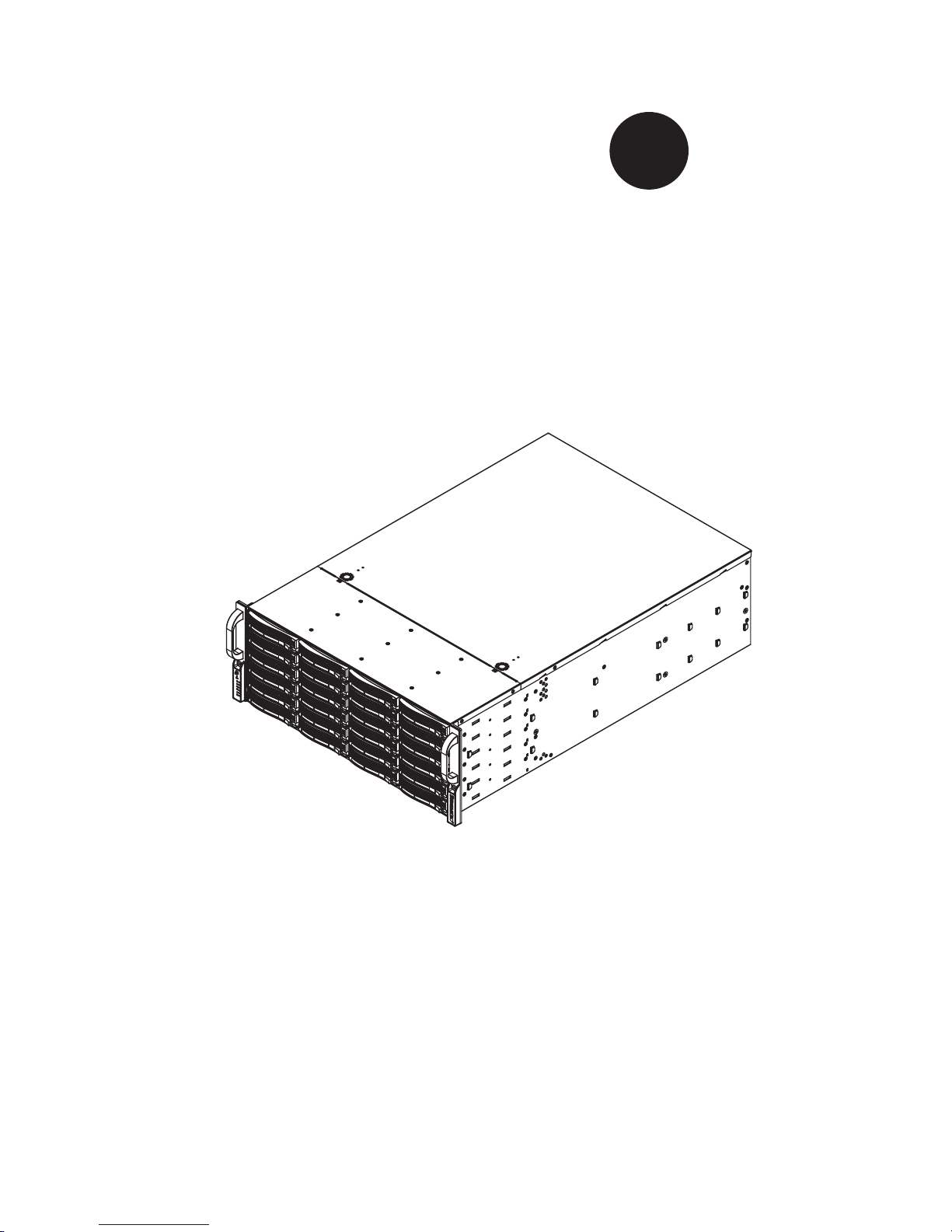
SC846 CHASSIS SERIES
USER’S MANUAL
1.0c
SC846TQ-900B
SC846TQ-900B
SC846E1-R900
SC846E2-R900
SUPER
®
Page 2
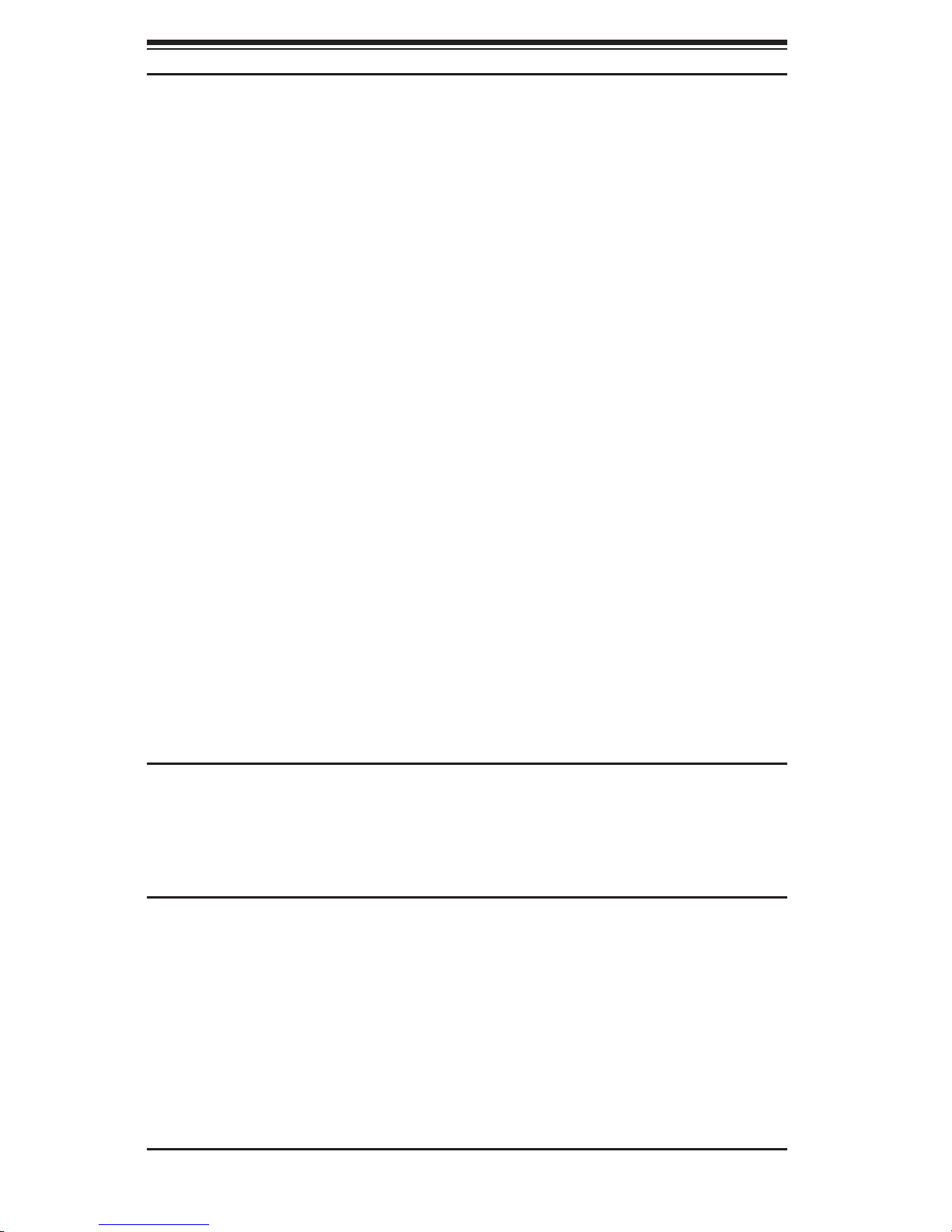
SC846 Chassis Manual
ii
Manual Revision 1.0c
Release Date: July 8, 2008
The information in this User’s Manual has been carefully reviewed and is believed to be accurate.
The vendor assumes no responsibility for any inaccuracies that may be contained in this document,
makes no commitment to update or to keep current the information in this manual, or to notify any
person or organization of the updates. Please Note: For the most up-to-date version of this
manual, please see our web site at www.supermicro.com.
Super Micro Computer, Inc. ("Supermicro") reserves the right to make changes to the product
described in this manual at any time and without notice. This product, including software, if any,
and documentation may not, in whole or in part, be copied, photocopied, reproduced, translated or
reduced to any medium or machine without prior written consent.
IN NO EVENT WILL SUPERMICRO BE LIABLE FOR DIRECT, INDIRECT, SPECIAL, INCIDENTAL,
SPECULATIVE OR CONSEQUENTIAL DAMAGES ARISING FROM THE USE OR INABILITY TO
USE THIS PRODUCT OR DOCUMENTATION, EVEN IF ADVISED OF THE POSSIBILITY OF
SUCH DAMAGES. IN PARTICULAR, SUPERMICRO SHALL NOT HAVE LIABILITY FOR ANY
HARDWARE, SOFTWARE, OR DATA STORED OR USED WITH THE PRODUCT, INCLUDING THE
COSTS OF REPAIRING, REPLACING, INTEGRATING, INSTALLING OR RECOVERING SUCH
HARDWARE, SOFTWARE, OR DATA.
Any disputes arising between manufacturer and customer shall be governed by the laws of Santa
Clara County in the State of California, USA. The State of California, County of Santa Clara shall
be the exclusive venue for the resolution of any such disputes. Super Micro's total liability for
all claims will not exceed the price paid for the hardware product.
FCC Statement: This equipment has been tested and found to comply with the limits for a Class
A digital device pursuant to Part 15 of the FCC Rules. These limits are designed to provide
reasonable protection against harmful interference when the equipment is operated in a commercial
environment. This equipment generates, uses, and can radiate radio frequency energy and, if not
installed and used in accordance with the manufacturer’s instruction manual, may cause harmful
interference with radio communications. Operation of this equipment in a residential area is likely
to cause harmful interference, in which case you will be required to correct the interference at your
own expense.
California Best Management Practices Regulations for Perchlorate Materials: This Perchlorate
warning applies only to products containing CR (Manganese Dioxide) Lithium coin cells. “Perchlorate
Material-special handling may apply. See www.dtsc.ca.gov/hazardouswaste/perchlorate”
WARNING: Handling of lead solder materials used in this
product may expose you to lead, a chemical known to
the State of California to cause birth defects and other
reproductive harm.
Unless you request and receive written permission from Super Micro Computer, Inc., you may not
copy any part of this document.
Information in this document is subject to change without notice. Other products and companies
referred to herein are trademarks or registered trademarks of their respective companies or mark
holders.
Copyright © 2008 by Super Micro Computer, Inc.
All rights reserved.
Printed in the United States of America
Page 3
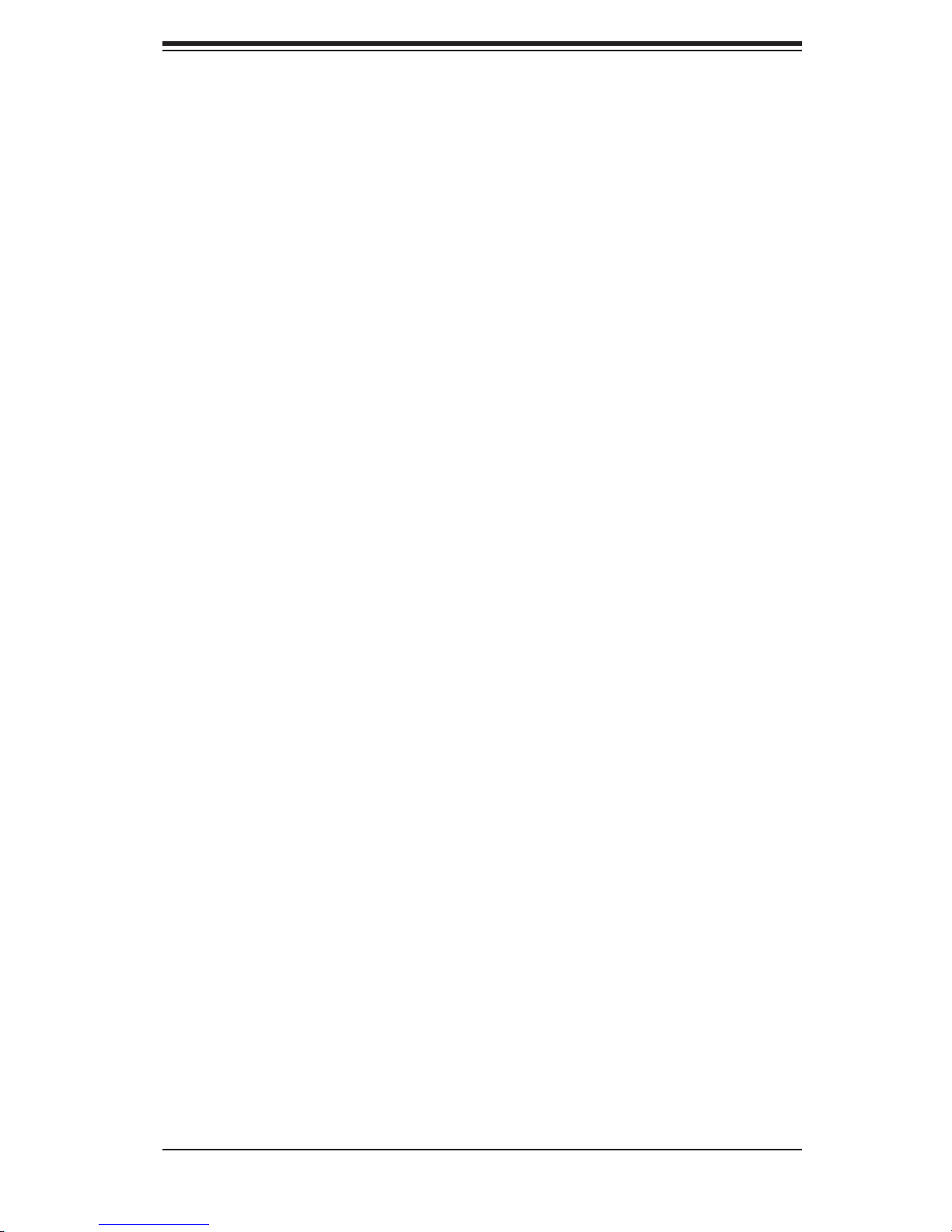
iii
Preface
Preface
About This Manual
This manual is written for professional system integrators and PC technicians. It
provides information for the installation and use of the SC846 chassis. Installation
and maintenance should be performed by experienced technicians only.
This document lists compatible parts available when this document was published.
Always refer to the our Web site for updates on supported parts and configura-
tions.
Page 4
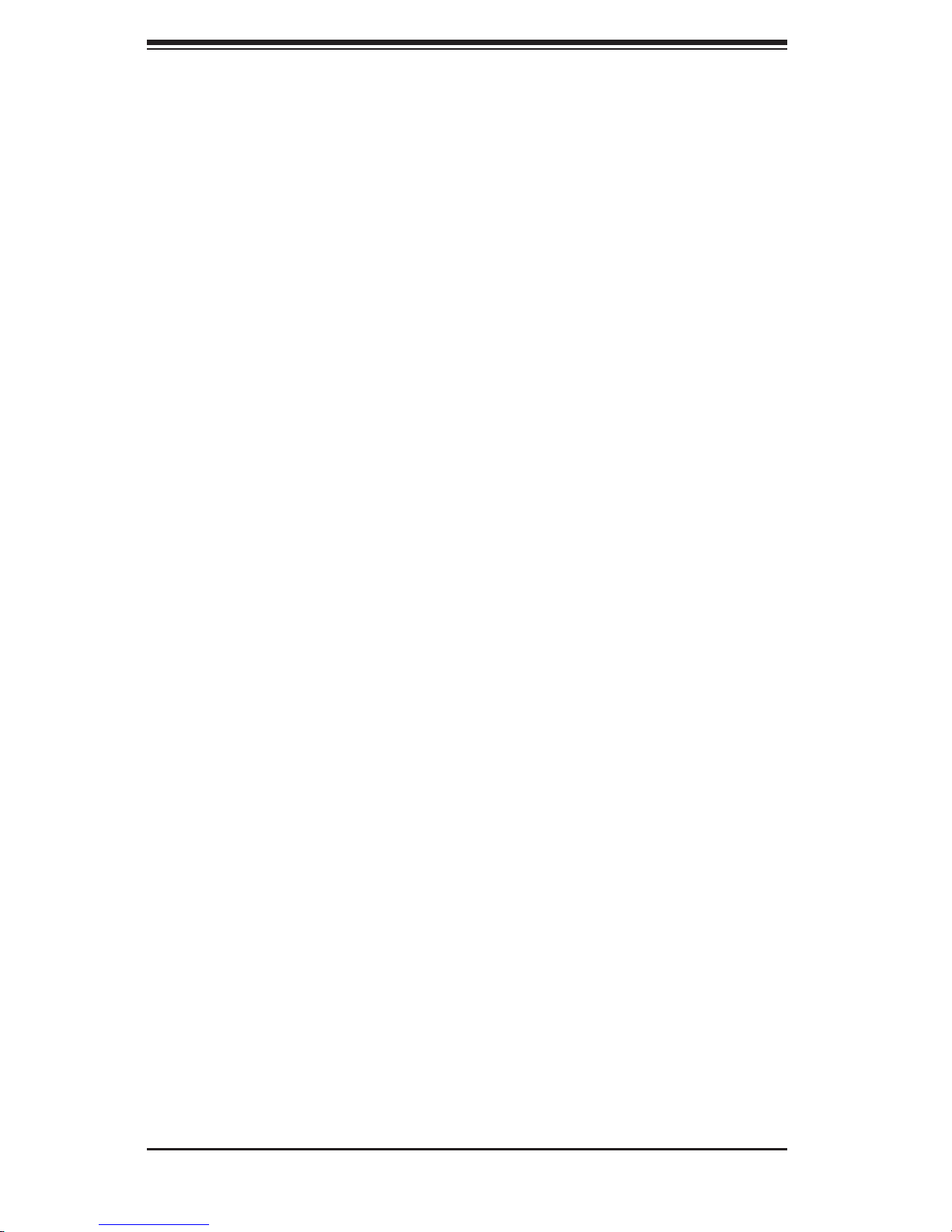
SC846 Chassis Manual
iv
Manual Organization
Chapter 1 Introduction
The first chapter provides a checklist of the main components included with this
chassis and describes the main features of the SC846 chassis. This chapter also
includes contact information.
Chapter 2 System Safety
This chapter lists warnings, precautions, and system safety. It recommended that
you thoroughly familiarize yourself installing and servicing this chassis safety pre-
cautions.
Chapter 3 Chassis Components
Refer here for details on this chassis model including the fans, bays, airflow shields,
and other components.
Chapter 4 System Interface
Refer to this chapter for details on the system interface, which includes the functions
and information provided by the control panel on the chassis as well as other LEDs
located throughout the system.
Chapter 5 Chassis Setup and Maintenance
Follow the procedures given in this chapter when installing, removing, or
reconfiguring your chassis.
Chapter 6 Rack Installation
Refer to this chapter for detailed information on chassis rack installation. You should
follow the procedures given in this chapter when installing, removing or reconfiguring
your chassis into a rack environment.
Page 5
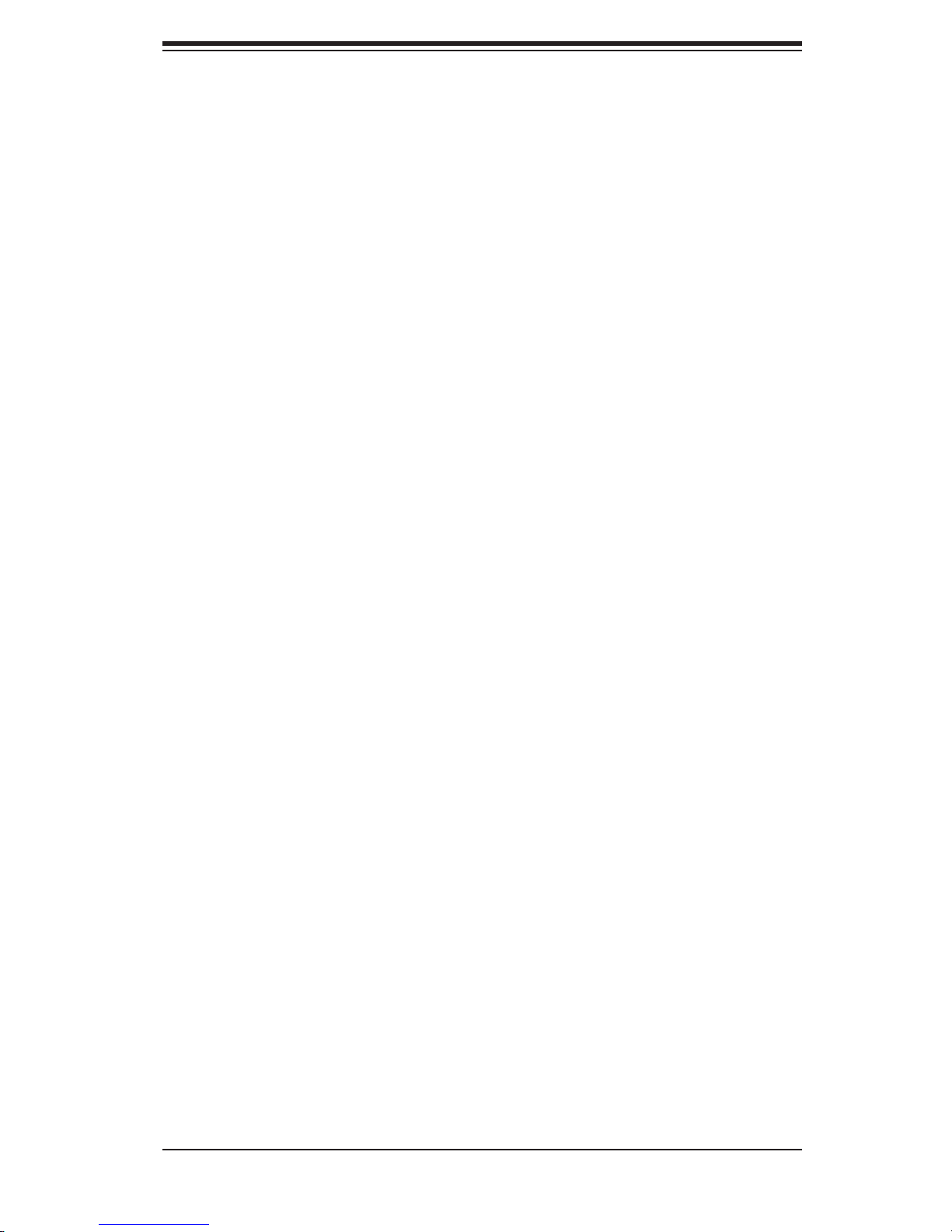
v
Preface
This section lists compatible cables, power supply specifications, and compatible
backplanes. Not all compatible backplanes are listed. Refer to our Web site for the
latest compatible backplane information.
Appendix A Hardware
This section provides information on cabling, and other hardware which is compat-
ible with your chassis. For complete information on supported cables and hardware,
refer to the Supermico Web site at www.supermicro.com.
Appendix B Power Supply Specifications
This chapter lists the specifications of the power supply provided with your chas-
sis. For additional information, refer to the Supermicro website at www.supermicro.
com.
Appendix C SAS-846TQ Backplane Specifications
This section contains detailed specifications on the backplane for the SC846TQ
chassis systems. Additional information can be found on the Supermicro Web site
at www.supermicro.com.
Appendix D SAS-846EL Backplane Specifications
This section contains detailed specifications on the backplane for the SC846EL
chassis systems. Additional information can be found on the Supermicro Web site
at www.supermicro.com.
Page 6
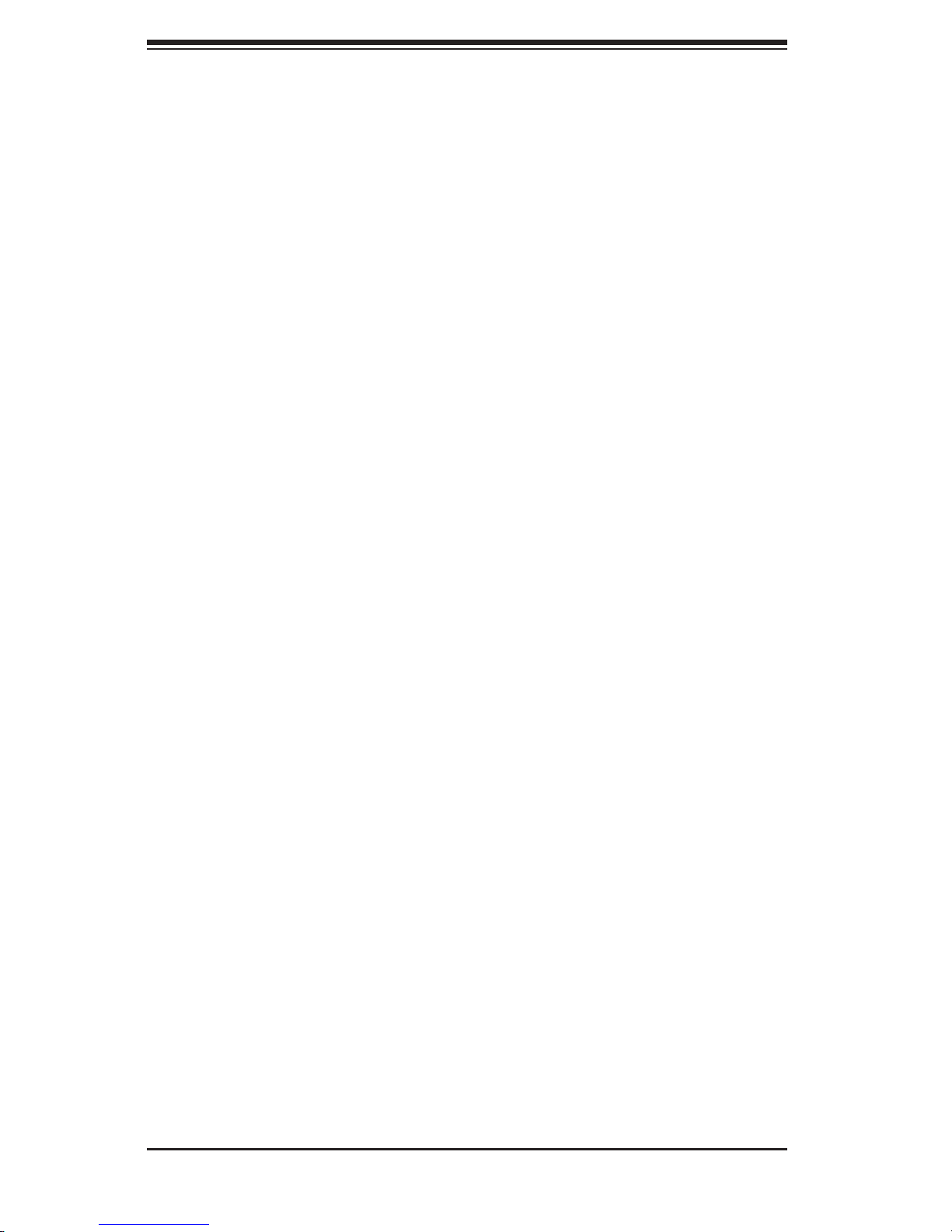
SC846 Chassis Manual
vi
Table of Contents
Chapter 1 Introduction
1-1 Overview ......................................................................................................... 1-1
1-2 Shipping List .................................................................................................... 1-
1
Part Numbers .................................................................................................. 1-
1
1-3 Where to get Replacement Components ........................................................ 1-2
1-4 Contacting Supermicro .................................................................................... 1-
3
1-5 Returning Merchandise for Service ................................................................ 1-4
Chapter 2 System Safety
2-1 Overview ......................................................................................................... 2-1
2-2 Warnings and Precautions .............................................................................. 2-
1
2-3 Preparing for Setup ......................................................................................... 2-1
2-4 Electrical Safety Precautions .......................................................................... 2-1
2-5 General Safety Precautions ............................................................................ 2-3
2-6 System Safety ................................................................................................. 2-3
Chapter 3 System Interface
3-1 Overview ......................................................................................................... 3-1
3-2 Control Panel Buttons ..................................................................................... 3-2
3-3 Control Panel LEDs ........................................................................................ 3-2
3-4 Drive Carrier LEDs .......................................................................................... 3-4
SAS/SATA Drives ............................................................................................ 3-
4
SCSI Drives ..................................................................................................... 3-
4
Chapter 4 Chassis Setup and Maintenance
4-1 Overview ......................................................................................................... 4-1
4-2 Removing the Chassis Cover ......................................................................... 4-2
4-3 Installing Hard Drives ...................................................................................... 4-3
4-4 Installing the Motherboard .............................................................................. 4-6
I/O Shield ........................................................................................................ 4-6
Permanent and Optional Standoffs ................................................................. 4-
7
Add-on Card/Expansion
Slot Setup ................................................................ 4-9
4-5 Installing the Air Shroud ................................................................................ 4-10
4-6 Checking the Server's Air
Flow ......................................................................4-11
4-7 System Fans ................................................................................................. 4-12
4-8 Power Supply ............................................................................................... 4-14
4-9 Changing the Power
Distributor .................................................................... 4-17
Page 7
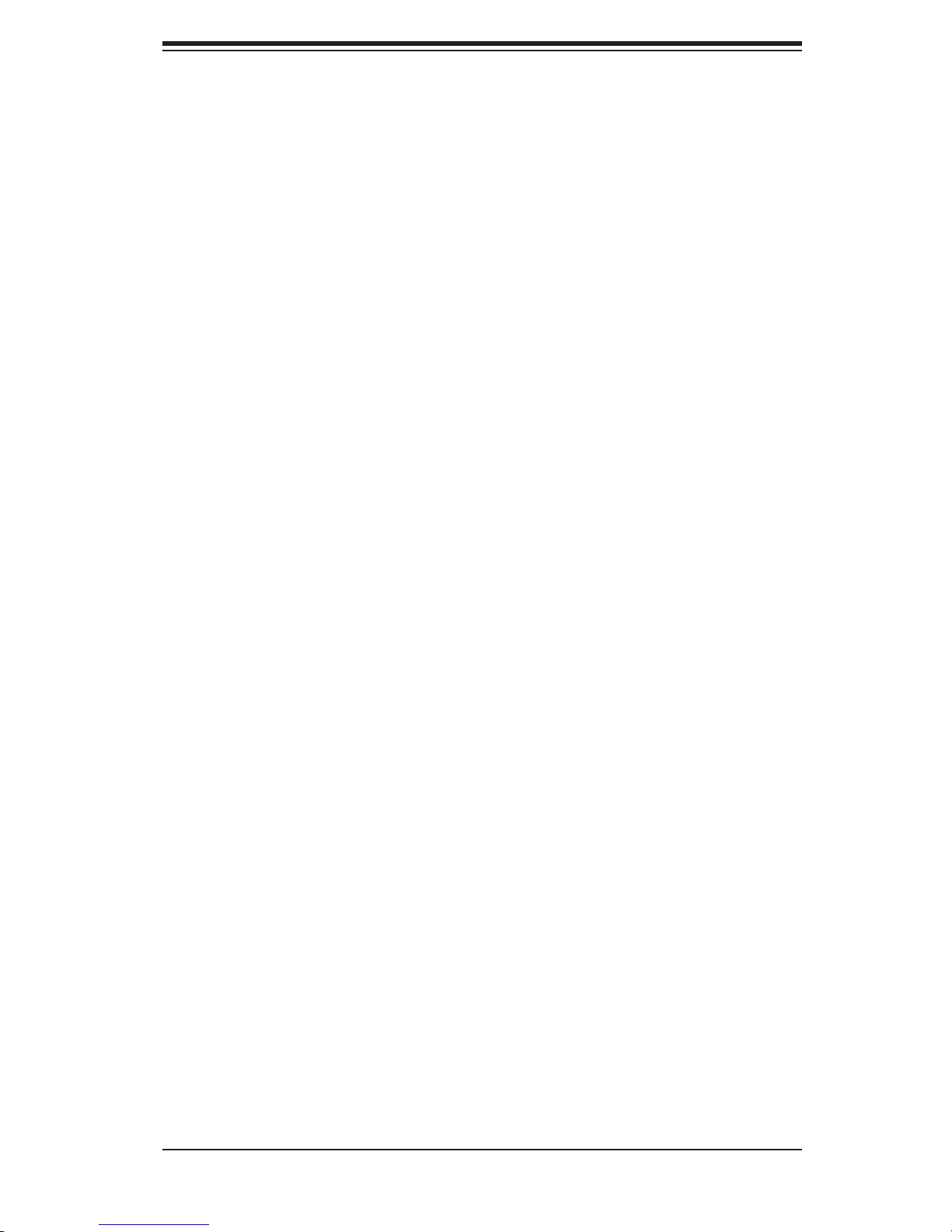
vii
Preface
4-10 Changing the CD-ROM, DVD-ROM, or Floppy Drive and HDD trays .......... 4-19
4-11 Accessing the Backplane .............................................................................. 4-2
2
Chapter 5 Rack Installation
5-1 Overview ......................................................................................................... 5-1
5-2 Unpacking the System .................................................................................... 5-1
5-3 Preparing for Setup ......................................................................................... 5-1
Choosing a Setup Location ............................................................................. 5-
1
Rack Precautions ............................................................................................ 5-
2
General Server Precautions ............................................................................ 5-
2
Rack Mounting Considerations ....................................................................... 5-
3
Ambient Operating Temperature ................................................................ 5-
3
Reduced Airflow ......................................................................................... 5-
3
Mechanical Loading ................................................................................... 5-
3
Circuit Overloading ..................................................................................... 5-
3
Reliable Ground ......................................................................................... 5-
3
5-4 Rack Mounting Instructions ............................................................................. 5-4
Rack Rails Assembly ...................................................................................... 5-
4
Identifying the Inner Rack Rails ................................................................. 5-
4
Appendix A SC846 Cables and Hardware
Appendix
B SC846 Power Supply Specifications
Appendix C
BPN-SAS-846TQ Backplane Specifications
Appendix D BPN-SAS-846EL Backplane Specification
s
Page 8
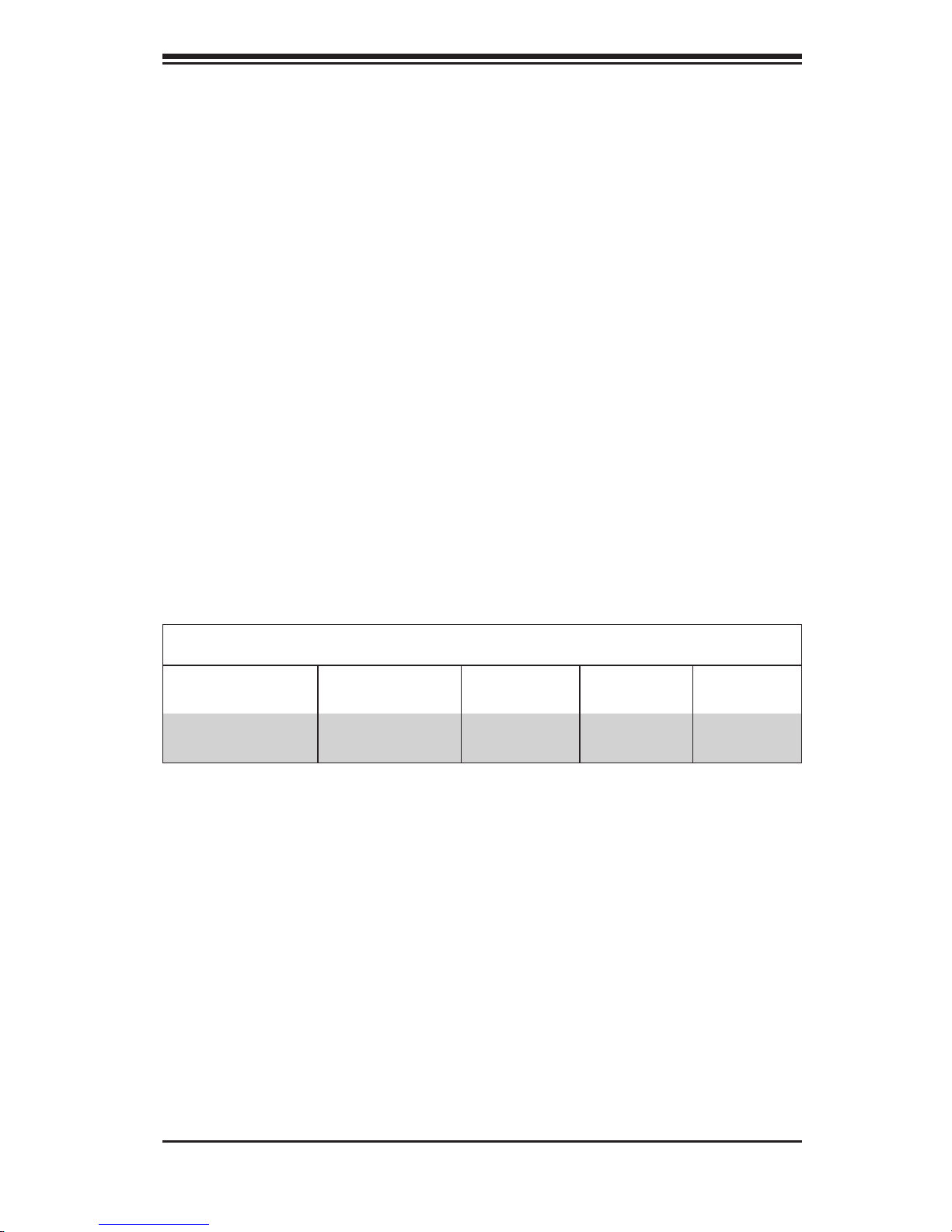
Chapter 1
Introduction
1-1 Overview
Supermicro’s SC846 4U chassis features a unique and highly-optimized design.
The chassis is equipped with high efficiency power supply. High performance fans
provide ample optimized cooling for FB-DIMM memory modules and twenty-four
hot-swap drive bays offer maximum storage capacity.
1-2 Shipping List
Part Numbers
Please visit the following link for the latest shiping lists and part numbers for your
particular chassis model http://www.supermicro.com/
Chapter 1: Introduction
1-1
SC846 Chassis
Model CPU HDD I/O Slots
Power
Supply
SC846STQ-R900B
DP Xeon
24x SAS/
SATA
7x FF
900W
(Redundant)
Page 9
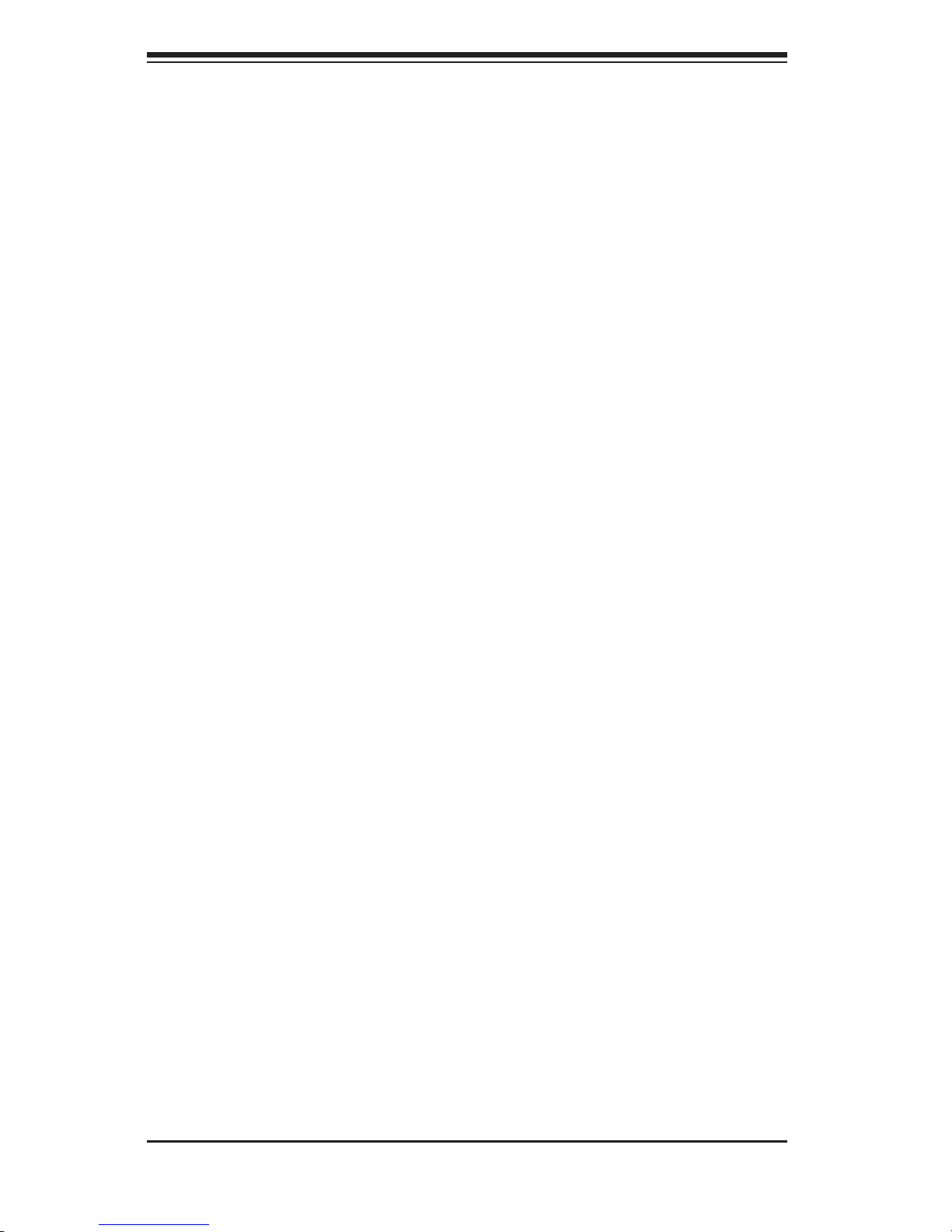
SC846 Chassis Manual
1-2
1-3 Where to get Replacement Components
Though not frequently, you may need replacement parts for your system. To en-
sure the highest level of professional service and technical support, we strongly
recommend purchasing exclusively from our Supermicro Authorized Distributors /
System Integrators / Resellers. A list of Supermicro Authorized Distributors / System
Integrators /Reseller can be found at: http://www.supermicro.com. Click the Where
to Buy link.
Page 10
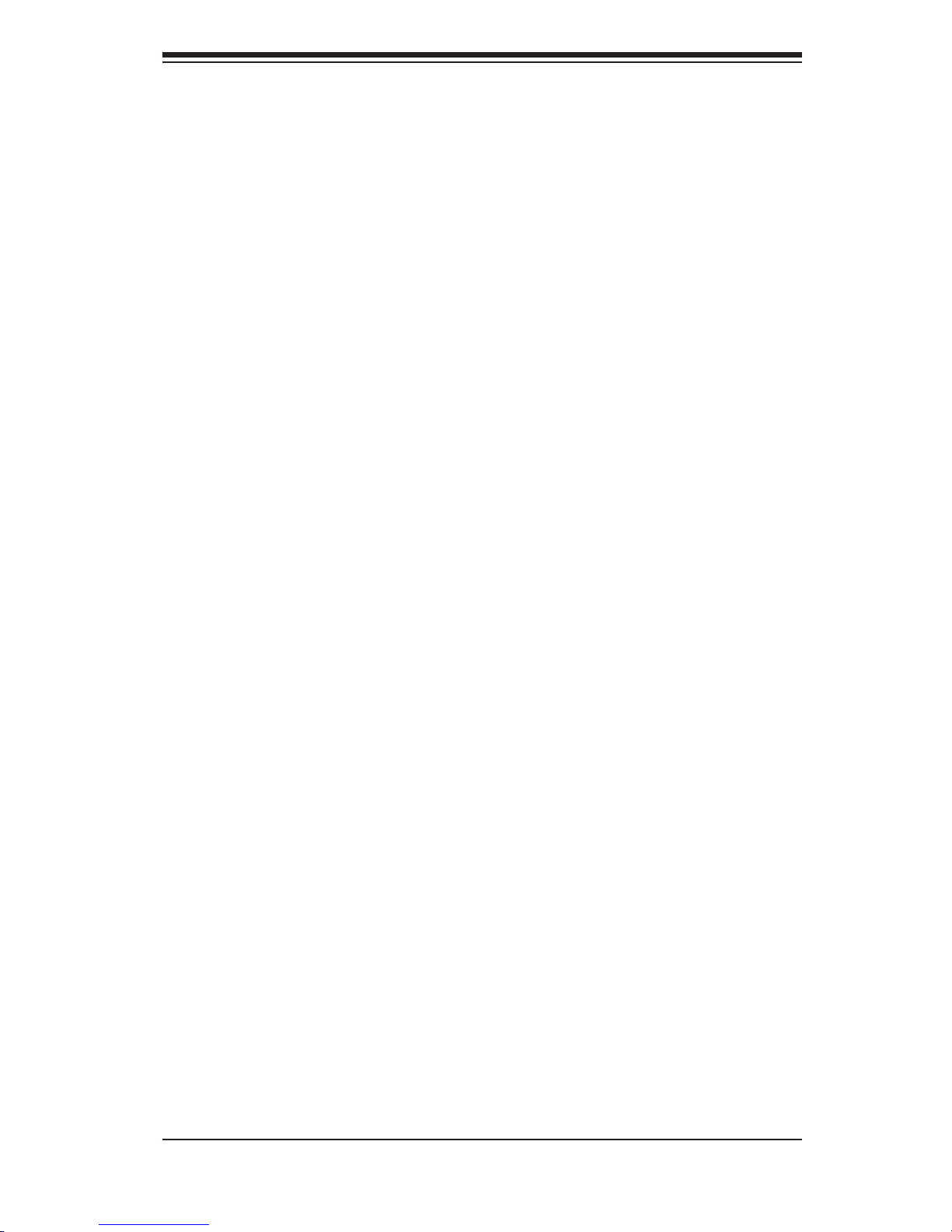
1-3
Chapter 1 Introduction
1-4 Contacting Supermicro
Headquarters
Address: Super Micro Computer, Inc.
980 Rock Ave.
San Jose, CA 95131 U.S.A.
Tel: +1 (408) 503-8000
Fax: +1 (408) 503-8008
Email: marketing@supermicro.com (General Information)
support@supermicro.com (Technical Support)
Web Site: www.supermicro.com
Europe
Address: Super Micro Computer B.V.
Het Sterrenbeeld 28, 5215 ML
's-Hertogenbosch, The Netherlands
Tel: +31 (0) 73-6400390
Fax: +31 (0) 73-6416525
Email: sales@supermicro.nl (General Information)
support@supermicro.nl (Technical Support)
rma@supermicro.nl (Customer Support)
Asia-Pacific
Address: Super Micro Computer, Inc.
4F, No. 232-1, Liancheng Rd.
Chung-Ho 235, Taipei County
Taiwan, R.O.C.
Tel: +886-(2) 8226-3990
Fax: +886-(2) 8226-3991
Web Site: www.supermicro.com.tw
Technical Support:
Email: support@supermicro.com.tw
Tel: 886-2-8226-1900
Page 11
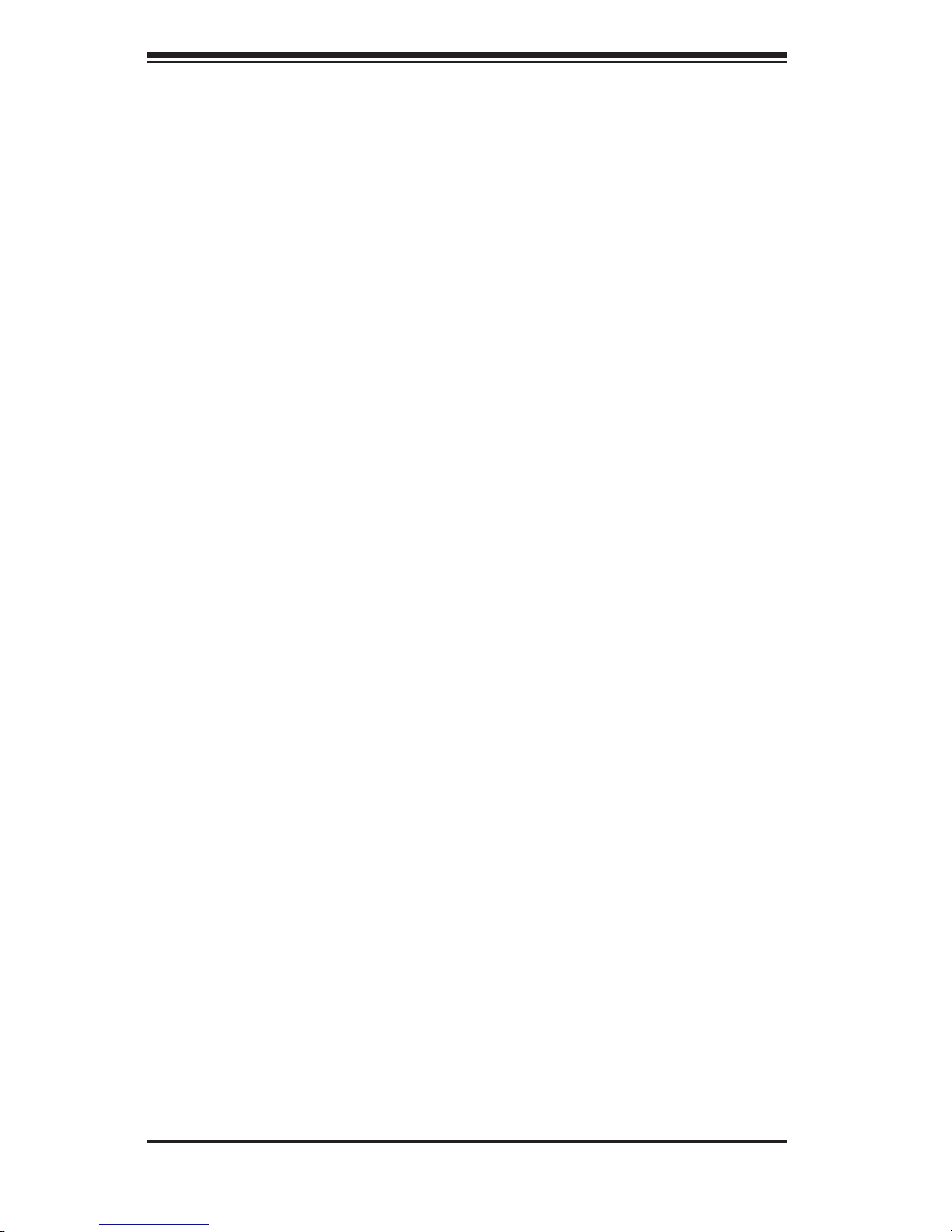
SC846 Chassis Manual
1-4
1-5 Returning Merchandise for Service
A receipt or copy of your invoice marked with the date of purchase is required be-
fore any warranty service will be rendered. You can obtain service by calling your
vendor for a Returned Merchandise Authorization (RMA) number. When returning
to the manufacturer, the RMA number should be prominently displayed on the
outside of the shipping carton, and mailed prepaid or hand-carried. Shipping and
handling charges will be applied for all orders that must be mailed when service
is complete.
For faster service, RMA authorizations may be requested online (http://www.
supermicro.com/support/rma/).
Whenever possible, repack the chassis in the original Supermicro carton, using the
original packaging material. If these are no longer available, be sure to pack the
chassis securely, using packaging material to surround the chassis so that it does
not shift within the carton and become damaged during shipping.
This warranty only covers normal consumer use and does not cover damages in
-
curred in shipping or from failure due to the alteration, misuse, abuse or improper
maintenance of products.
During the warranty period, contact your distributor first for any product problems.
Page 12
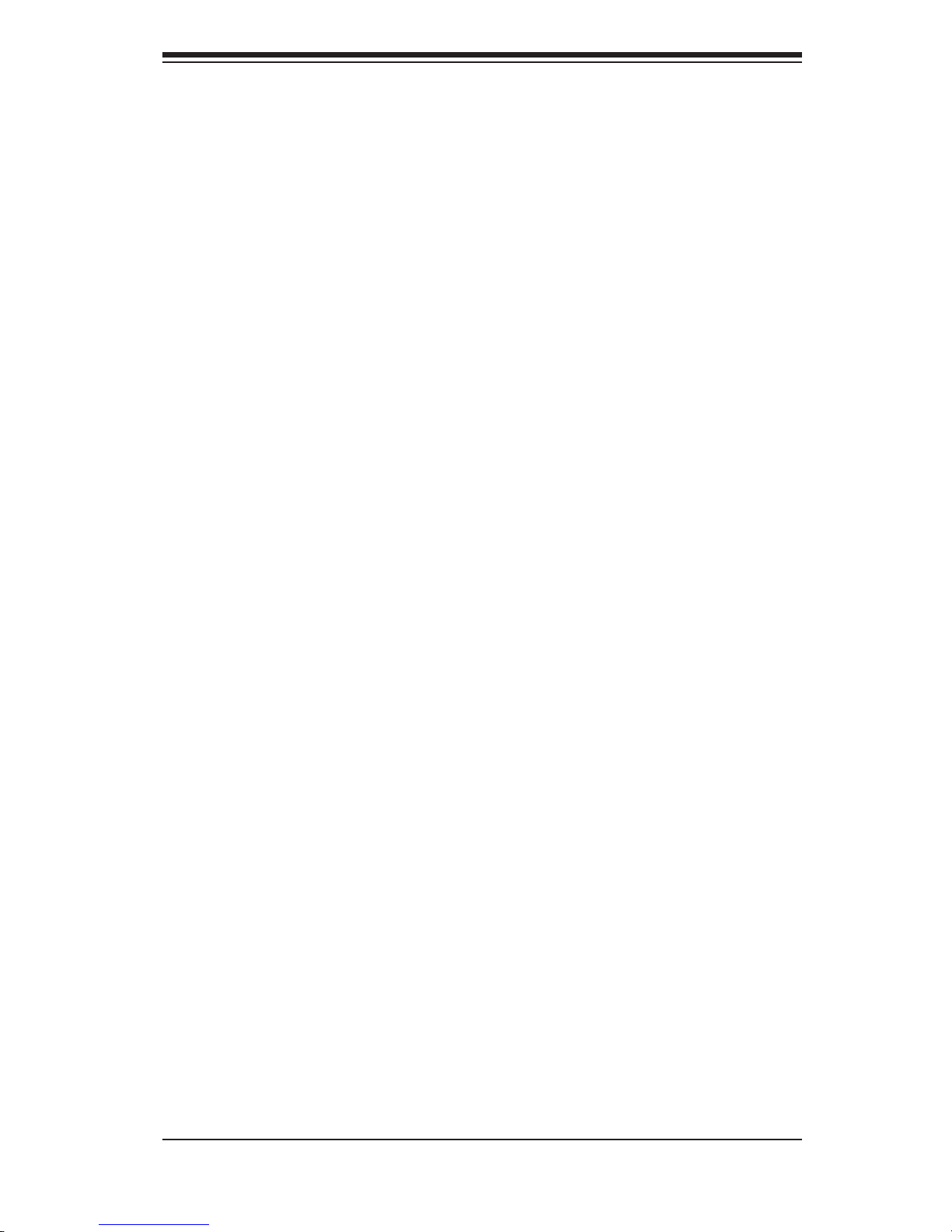
2-1
Chapter 2 System Safety
Chapter 2
System Safety
2-1 Overview
This chapter provides a quick setup checklist to get your chassis up and running.
Following the steps in order given should enable you to have your chassis setup and
operational within a minimal amount of time. This quick set up assumes that you are
an experienced technician, famailiar with common concepts and terminology.
2-2 Warnings and Precautions
You should inspect the box the chassis was shipped in and note if it was damaged
in any way. If the chassis itself shows damage, file a damage claim with carrier
who delivered your system.
Decide on a suitable location for the rack unit that will hold that chassis. It should
be situated in a clean, dust-free area that is well venilated. Avoid areas where heat,
electrical noise and eletromagnetic fields are generated.
You will also need it placed near at least one grounded power outlet. When con
-
figured, the SC846 chassis includes one power supply. "R" models (i.e. SC846S-
R650V Chassis) include a redundant power supply and require two grounded
outlets.
2-3 Preparing for Setup
The SC846 Chassis includes a set of rail assemblies, including mounting brackets
and mounting screws you will need to install the systems into the rack. Please read
this manual in its entirety before you begin the installation procedure.
2-4 Electrical Safety Precautions
Basic electrical safety precautions should be followed to protect yourself from harm
and the SC846 from damage:
Page 13
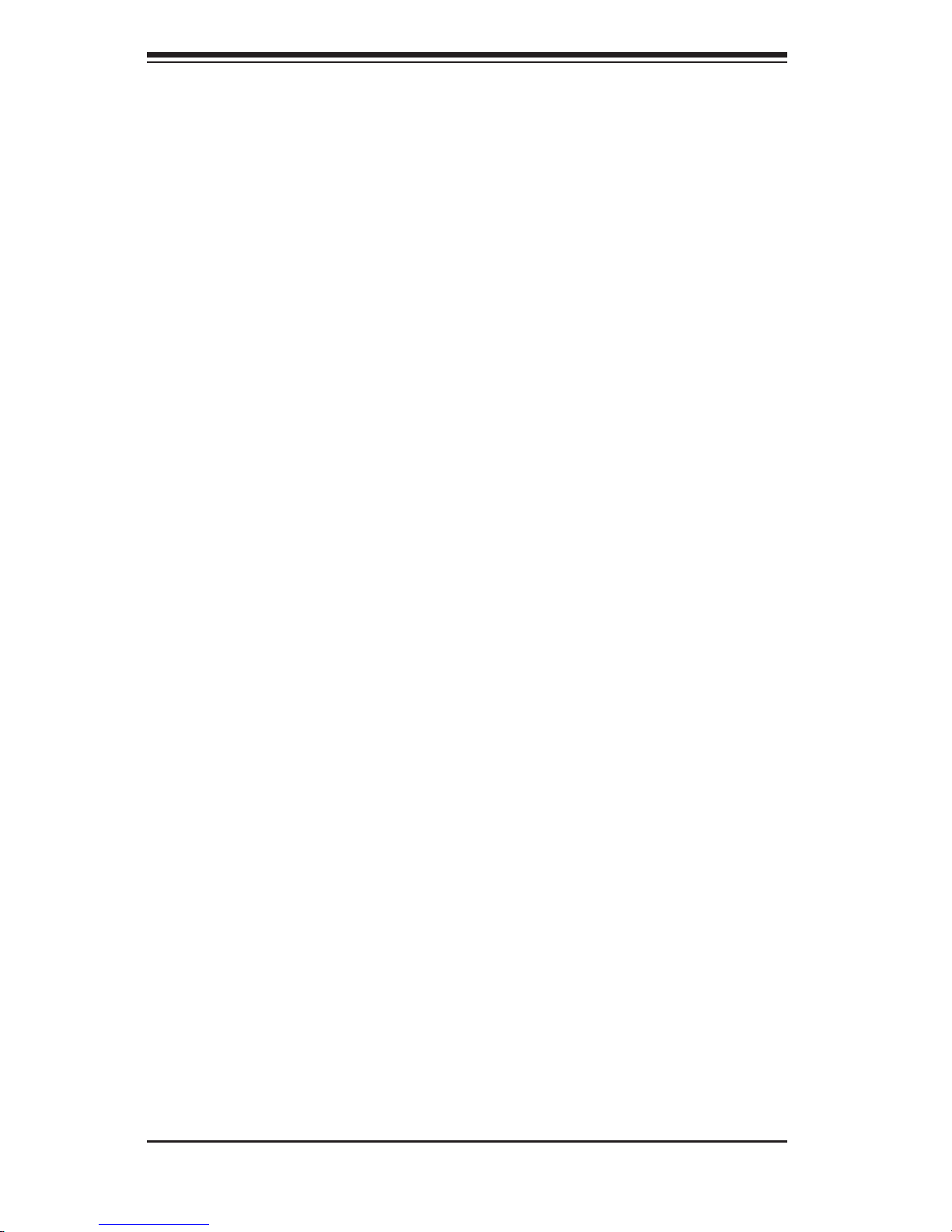
SC846 Chassis Manual
2-2
Be aware of the locations of the power on/off switch on the chassis as well
as the room’s emergency power-off switch, disconnection switch or electrical
outlet. If an electrical accident occurs, you can then quickly remove power from
the system.
Do not work alone when working with high voltage components.
Power should always be disconnected from the system when removing or in
-
stalling main system components, such as the serverboard, memory modules
and the DVD-ROM and floppy drives (not necessary for hot swappable drives).
When disconnecting power, you should first power down the system with the
operating system and then unplug the power cords from all the power supply
modules in the system.
When working around exposed electrical circuits, another person who is fa
-
miliar with the power-off controls should be nearby to switch off the power, if
necessary.
Use only one hand when working with powered-on electrical equipment. This
is to avoid making a complete circuit, which will cause electrical shock. Use
extreme caution when using metal tools, which can easily damage any electrical
components or circuit boards they come into contact with.
Do not use mats designed to decrease electrostatic discharge as protection from
electrical shock. Instead, use rubber mats that have been specifically designed
as electrical insulators.
The power supply power cord must include a grounding plug and must be
plugged into grounded electrical outlets.
Serverboard Battery: CAUTION - There is a danger of explosion if the onboard
battery is installed upside down, which will reverse its polarities This battery
must be replaced only with the same or an equivalent type recommended by
the manufacturer. Dispose of used batteries according to the manufacturer’s
instructions.
DVD-ROM Laser: CAUTION - this server may have come equipped with a
DVD-ROM drive. To prevent direct exposure to the laser beam and hazardous
radiation exposure, do not open the enclosure or use the unit in any uncon
-
ventional way.
•
•
•
•
•
•
•
•
•
Page 14
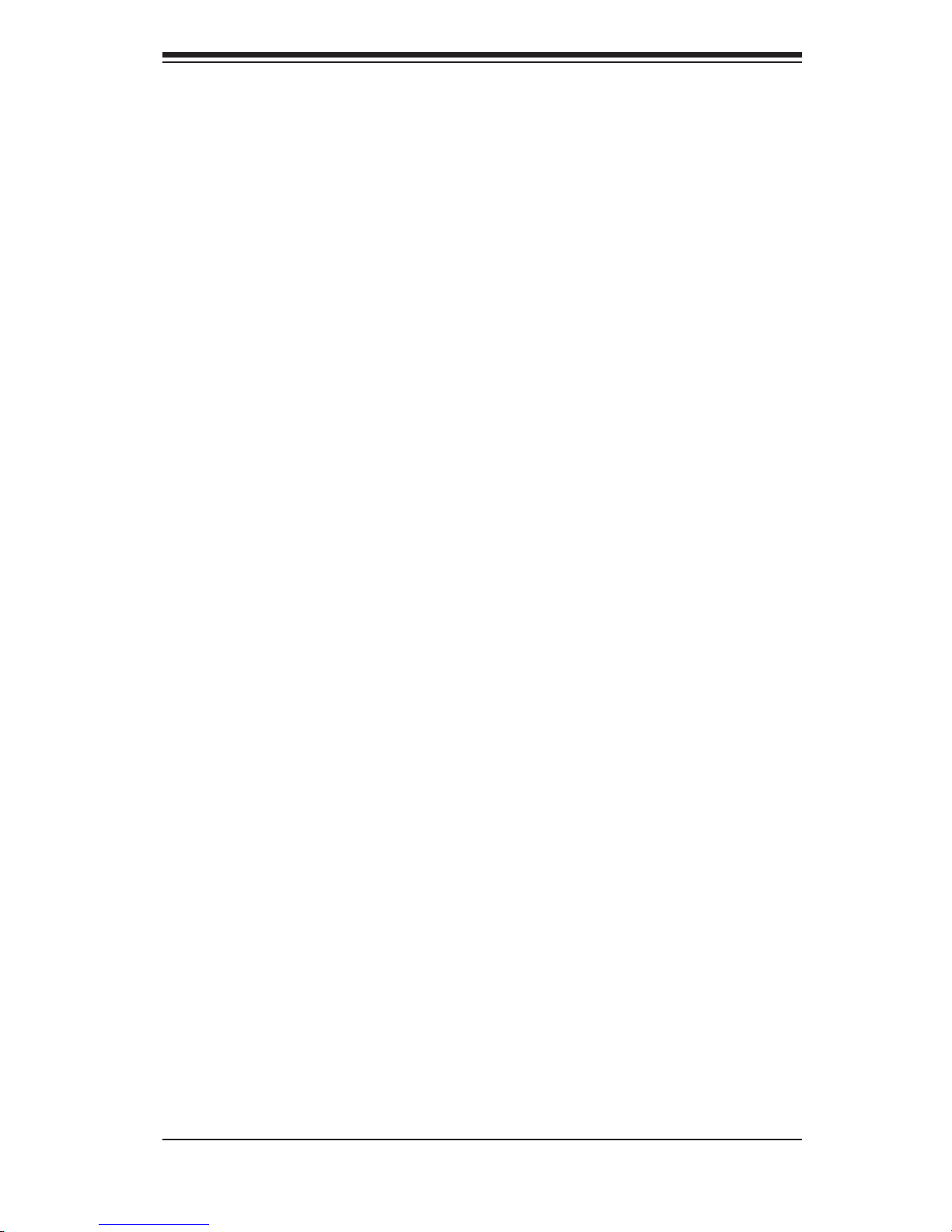
2-3
Chapter 2 System Safety
2-5 General Safety Precautions
Keep the area around the chassis clean and free of clutter.
Place the chassis top cover and any system components that have been re
-
moved away from the system or on a table so that they won’t accidentally be
stepped on.
While working on the system, do not wear loose clothing such as neckties and
unbuttoned shirt sleeves, which can come into contact with electrical circuits or
be pulled into a cooling fan.
Remove any jewelry or metal objects from your body, which are excellent metal
conductors that can create short circuits and harm you if they come into contact
with printed circuit boards or areas where power is present.
After accessing the inside of the system, close the system back up and secure
it to the rack unit with the retention screws after ensuring that all connections
have been made.
2-6 System Safety
Electrostatic discharge (ESD) is generated by two objects with different electrical
charges coming into contact with each other. An electrical discharge is created to
neutralize this difference, which can damage electronic components and printed
circuit boards. The following measures are generally sufficient to neutralize this
difference before contact is made to protect your equipment from ESD:
Do not use mats designed to decrease electrostatic discharge as protection from
electrical shock. Instead, use rubber mats that have been specifically designed
as electrical insulators.
Use a grounded wrist strap designed to prevent static discharge.
Keep all components and printed circuit boards (PCBs) in their antistatic bags
until ready for use.
Touch a grounded metal object before removing any board from its antistatic
bag.
Do not let components or PCBs come into contact with your clothing, which may
retain a charge even if you are wearing a wrist strap.
•
•
•
•
•
•
•
•
•
•
Page 15
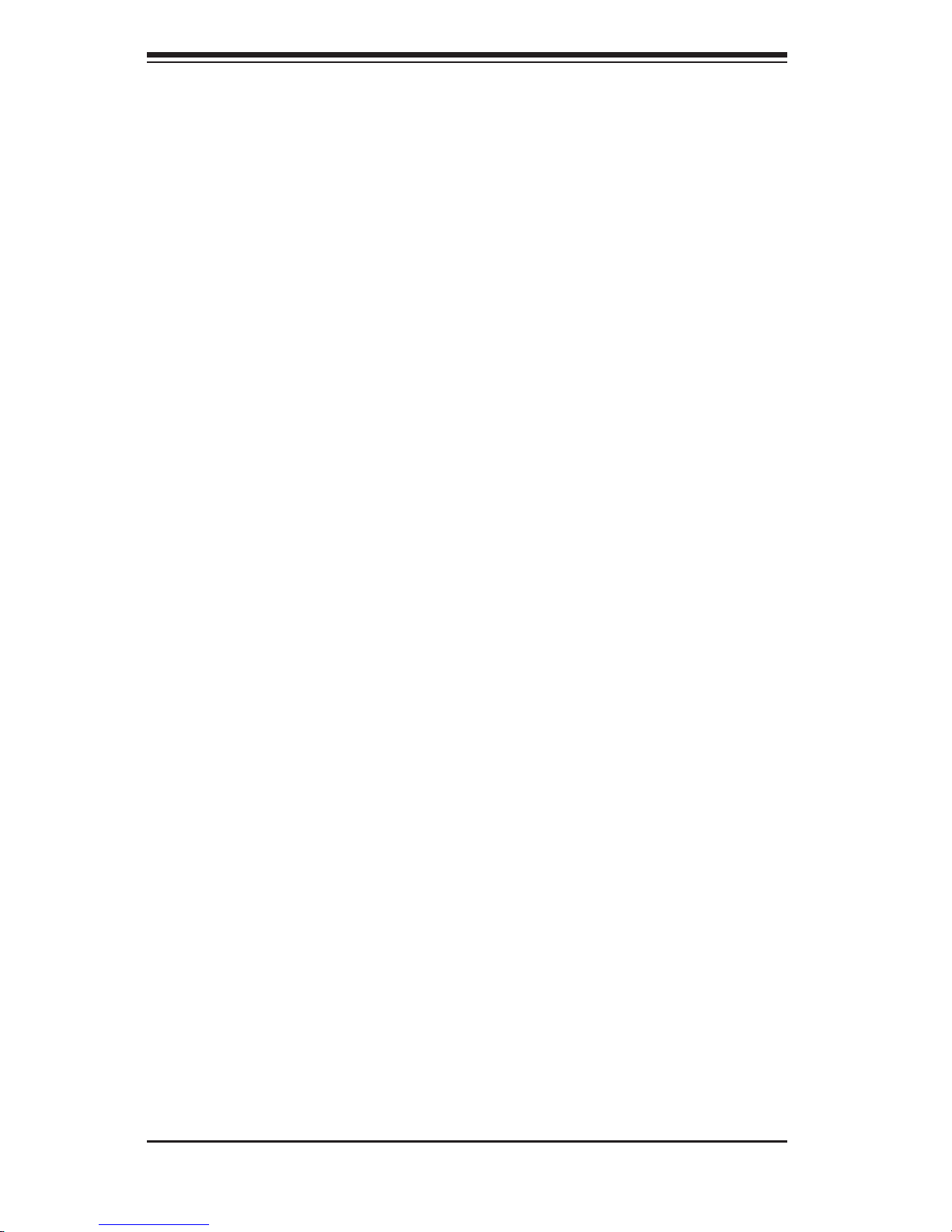
SC846 Chassis Manual
2-4
Handle a board by its edges only; do not touch its components, peripheral chips,
memory modules or contacts.
When handling chips or modules, avoid touching their pins.
Put the serverboard and peripherals back into their antistatic bags when not
in use.
For grounding purposes, make sure your computer chassis provides excellent
conductivity between the power supply, the case, the mounting fasteners and
the serverboard.
•
•
•
•
Page 16
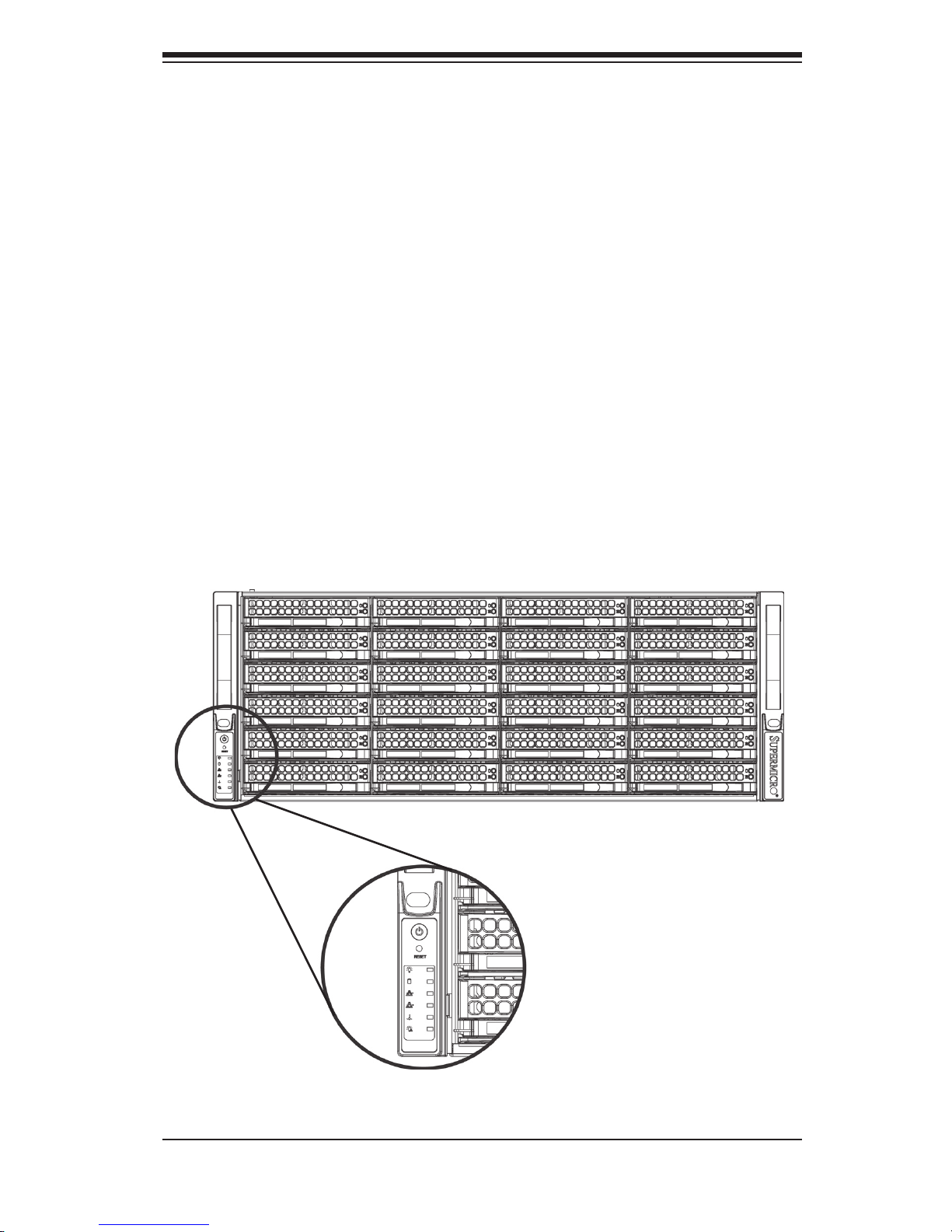
3-1
Chapter 3 System Interface
Chapter 3
System Interface
3-1 Overview
There are several LEDs on the control panel as well as others on the drive carriers
to keep you constantly informed of the overall status of the system as well as the
activity and health of specific components. Most SC846 models are two buttons
on the chassis control panel: a reset button and an on/off switch. This chapter ex-
plains the meanings of all LED indicators and the appropriate response you may
need to take.
Page 17
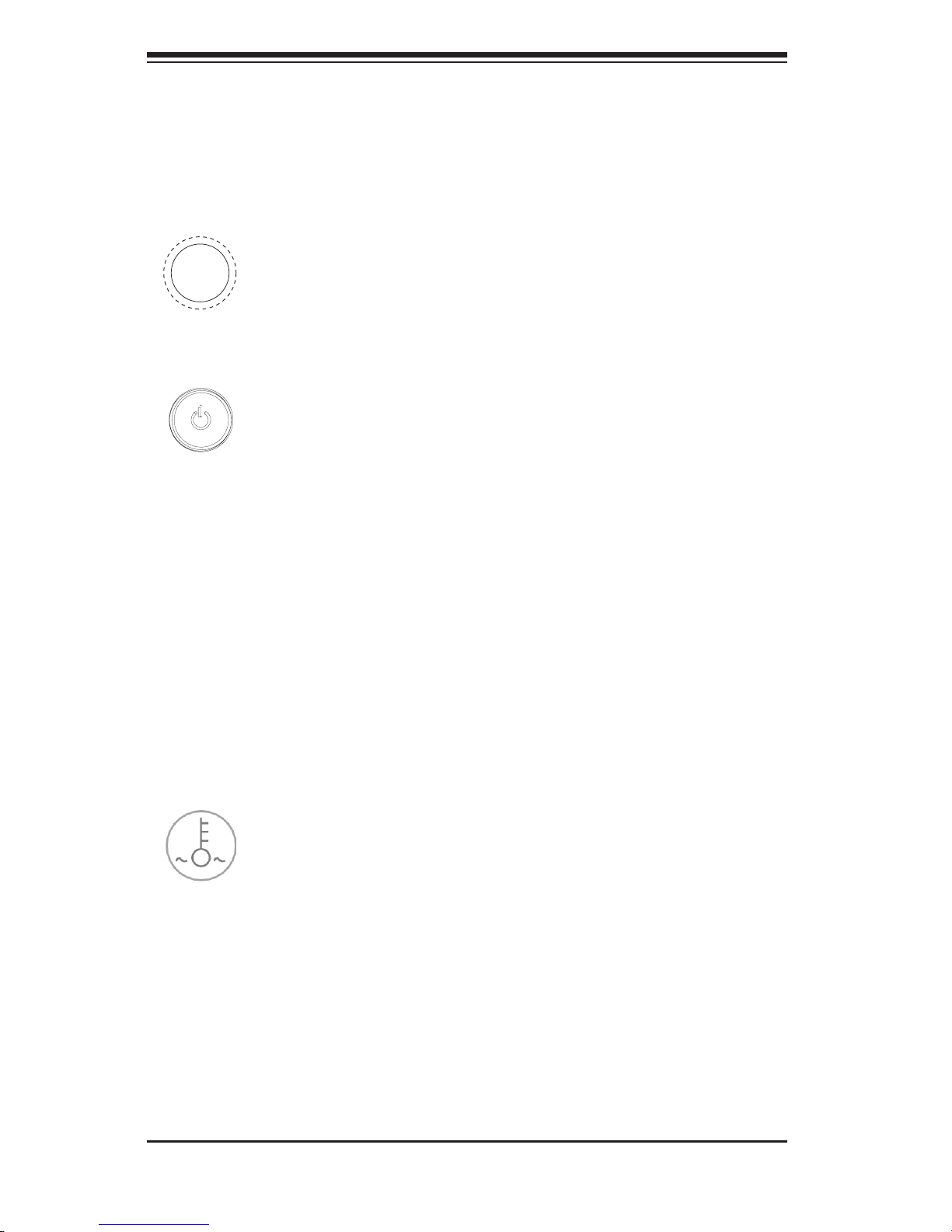
SC846 Chassis Manual
3-2
3-3 Control Panel LEDs
The control panel located on the front of the SC846 chassis has five LEDs. These
LEDs provide you with critical information related to different parts of the system.
This section explains what each LED indicates when illuminated and any corrective
action you may need to take.
Power: The main power button is used to apply or remove power from the power
supply to the server system. Turning off system power with this button removes
the main power but keeps standby power supplied to the system. Therefore, you
must unplug system before servicing.
Reset: The reset button is used to reboot the system.
3-2 Control Panel Buttons
There are two push-buttons located on the front of the chassis. These are (in order
from left to right) a reset button and a power on/off button.
Overheat /Fan Fail:
When this LED flashes, it indicates a fan failure. When con-
tinuously on (not flashing) it indicates an overheat condition, which may be caused
by cables obstructing the airflow in the system or the ambient room temperature
being too warm. Check the routing of the cables and make sure all fans are pres-
ent and operating normally. You should also check to make sure that the chassis
covers are installed. Finally, verify that the heatsinks are installed properly. This
LED will remain flashing or on as long as the overheat condition exists.
Page 18
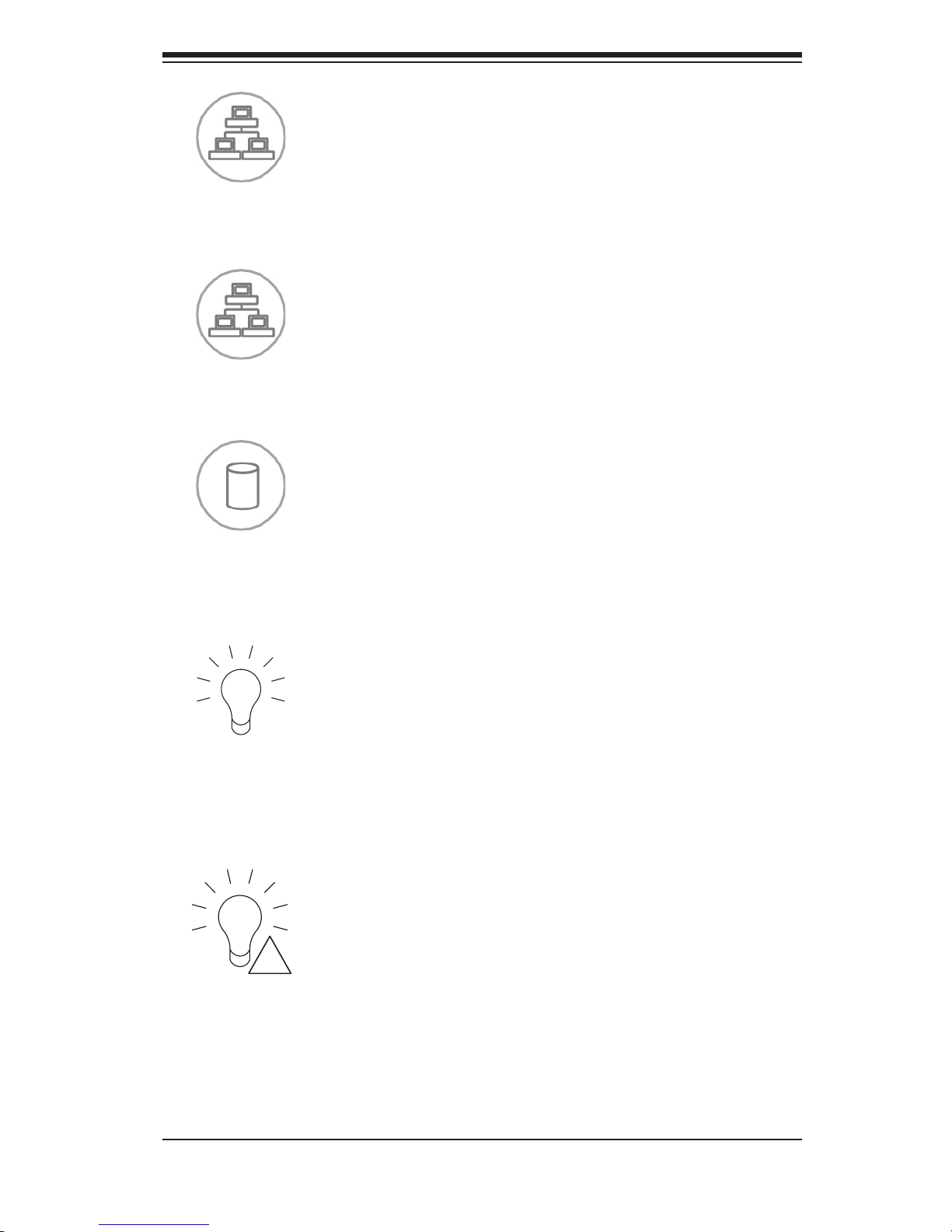
3-3
Chapter 3 System Interface
Power: Indicates power is being supplied to the system's power supply units. This
LED should normally be illuminated when the system is operating.
HDD: Indicates IDE channel activity. SAS/SATA drive, SCSI drive, and/or DVD-
ROM drive activity when flashing.
NIC1:
Indicates network activity on GLAN1 when flashing.
NIC2:
Indicates network activity on GLAN2 when flashing.
1
2
!
Power Failure: When this LED flashes, it indicates a failure in the power supply.
Page 19
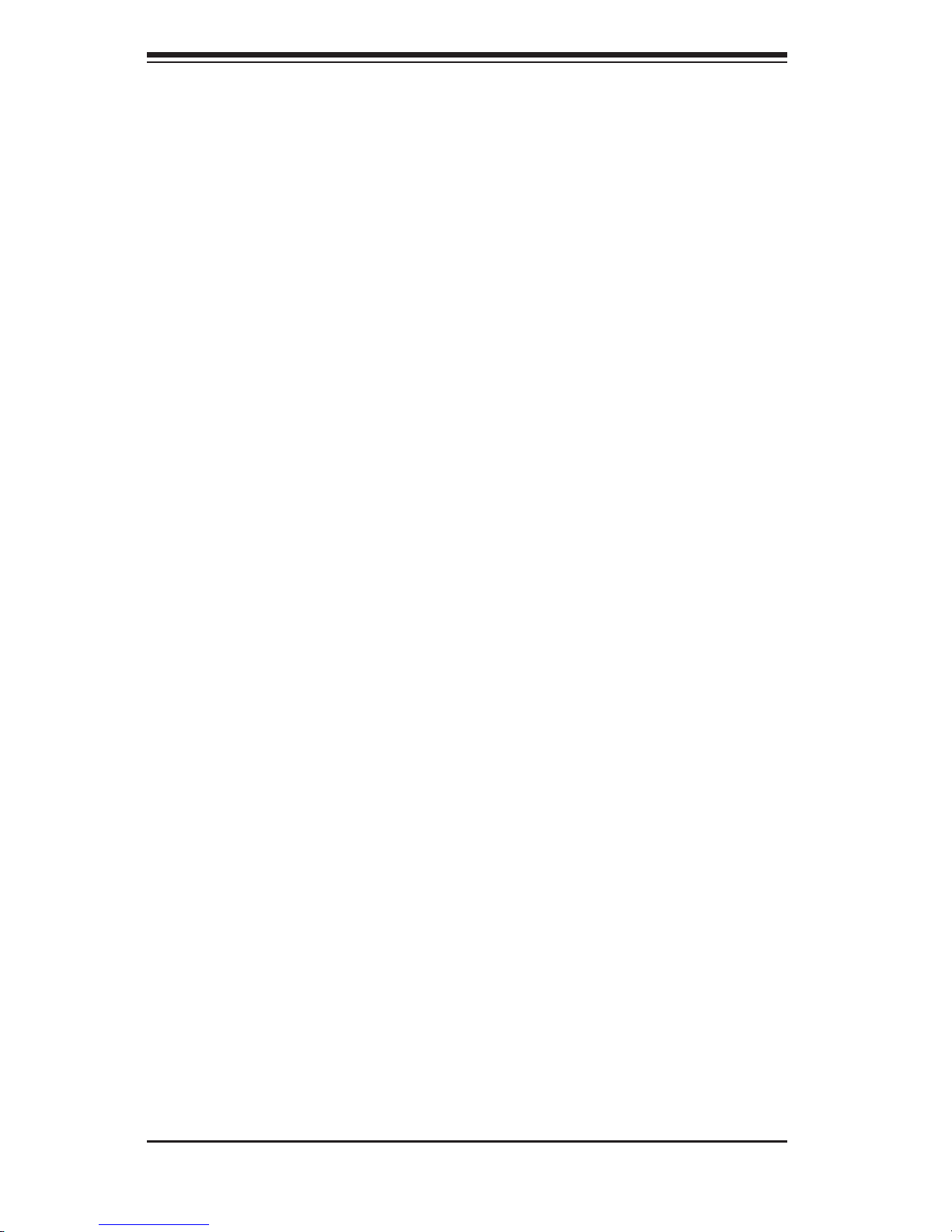
SC846 Chassis Manual
3-4
3-4 Drive Carrier LEDs
Your chassis uses SAS/SATA or SCSI drives, but not both.
SAS/SATA Drives
Each SAS/SATA drive carrier has two LEDs.
Green: Each Serial ATA drive carrier has a green LED. When illuminated, this
green LED (on the front of the SATA drive carrier) indicates drive activity. A
connection to the SATA backplane enables this LED to blink on and off when
that particular drive is being accessed.
Red: The red LED to indicate an SAS/SATA drive failure. If one of the SAS/SATA
drives fail, you should be notified by your system management software.
SCSI Drives
Each SCSI drive carrier has two LEDs.
Green: When illuminated, the green LED on the front of the SCSI drive carrier
indicates drive activity. A connection to the SCSI SCA backplane enables this
LED to blink on and off when that particular drive is being accessed.
Red: The SAF-TE compliant backplane activates the red LED to indicate a drive
failure. If one of the SCSI drives fail, you should be notified by your system
management software.
•
•
•
•
Page 20
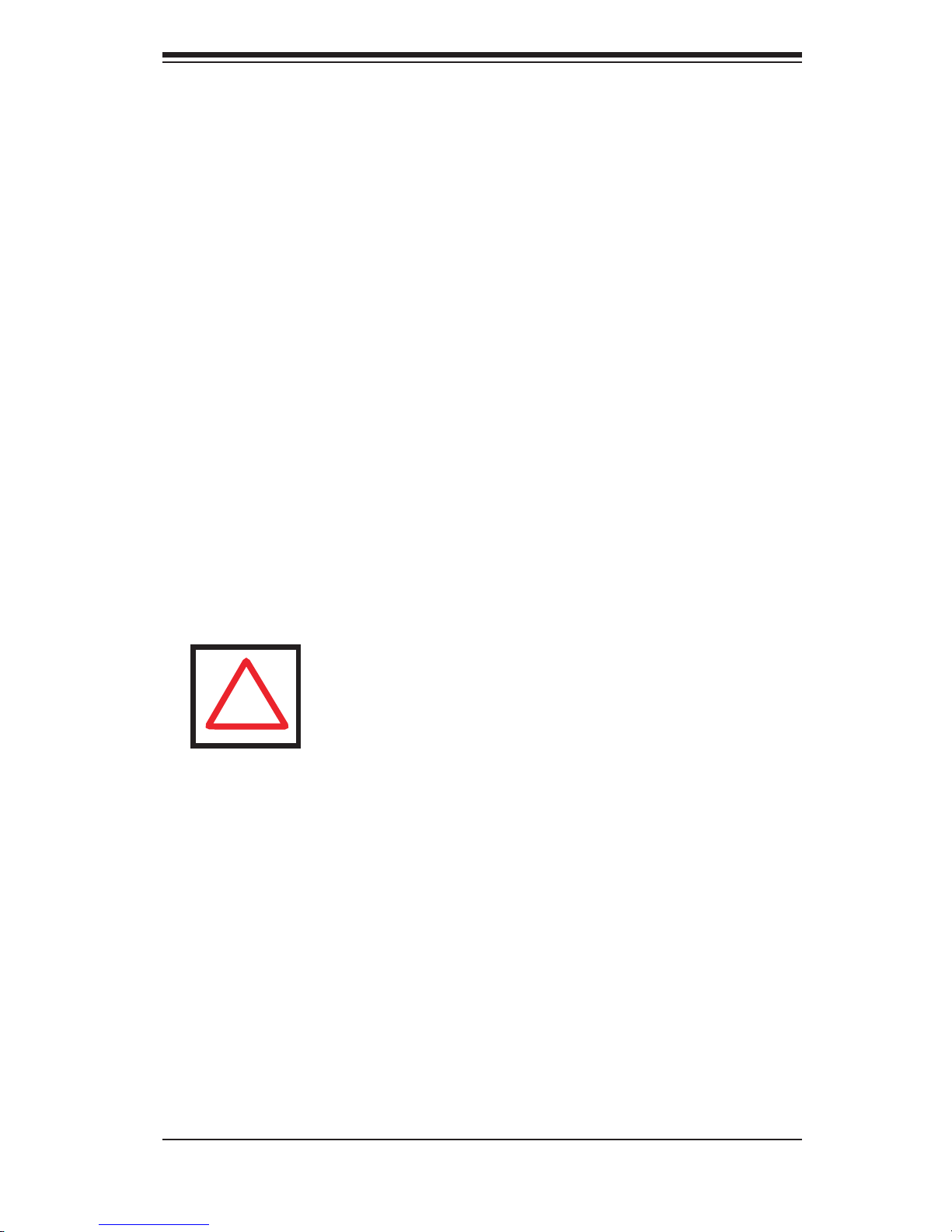
4-1
Chapter 4 Chassis Setup and Maintenance
Chapter 4
Chassis Setup and Maintenance
4-1 Overview
This chapter covers the steps required to install components and perform mainte-
nance on the chassis. The only tool you will need to install components and perform
maintenance is a Phillips screwdriver. Print this chapter to use as a reference while
setting up your chassis.
Review the warnings and precautions listed in the manual before
setting up or servicing this chassis. These include information in
Chapter 2: System Safety and the warning/precautions listed in
the setup instructions.
!
Page 21
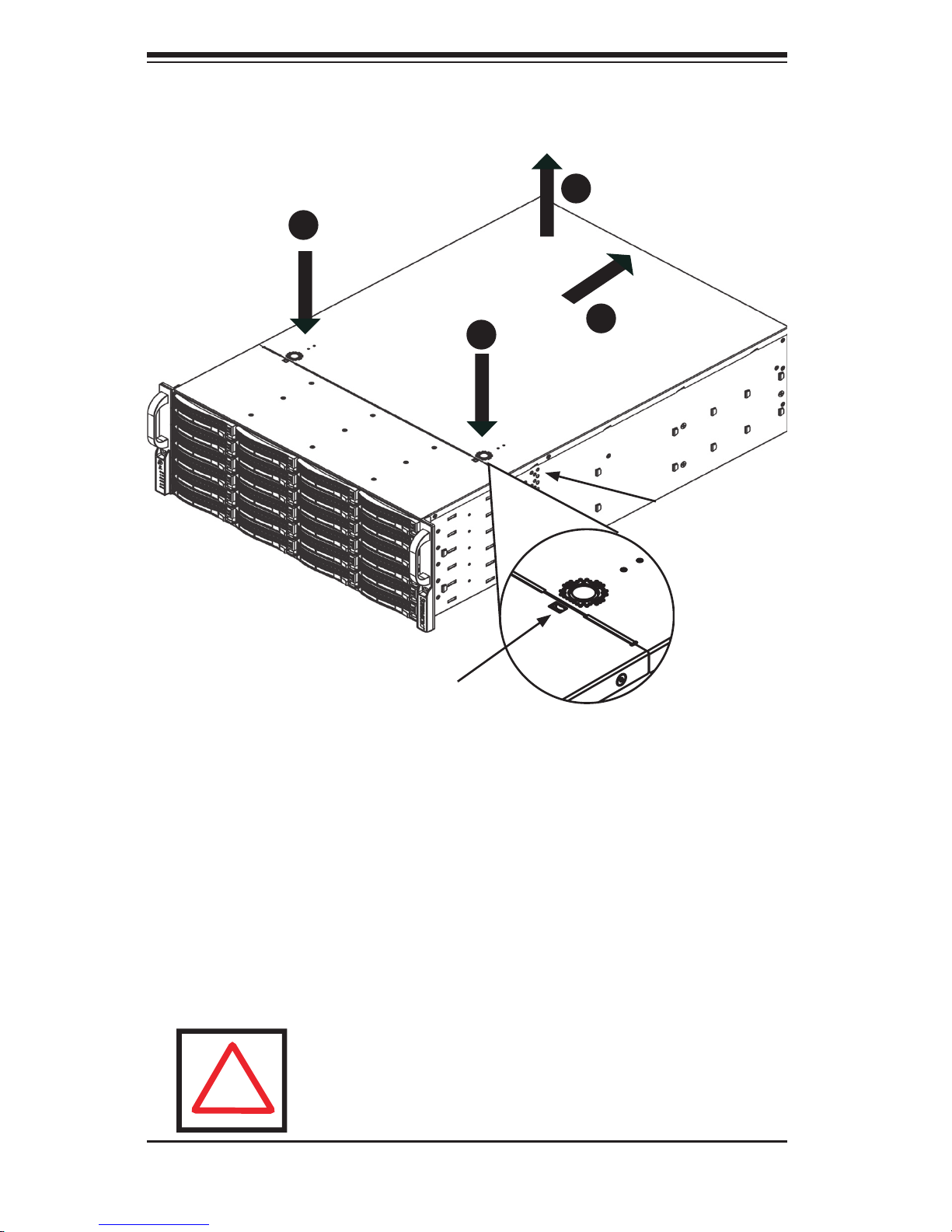
SC846 Chassis Manual
4-2
4-2 Removing the Chassis Cover
Removing the Chassis Cover
Press the release tabs to remove the cover from the locked position. Press
both tabs at the same time.
Once the top cover is released from the locked position, slide the cover
toward the rear of the chassis.
Lift the cover off the chassis.
1.
2.
3.
Warning: Except for short periods of time, do NOT operate the
server without the cover in place. The chassis cover must be in
place to allow proper airflow and prevent overheating.
Figure 4-1: Removing the Chassis Cover
Release Tab
Remove this screw
(if necessary)
!
1
1
2
3
Page 22
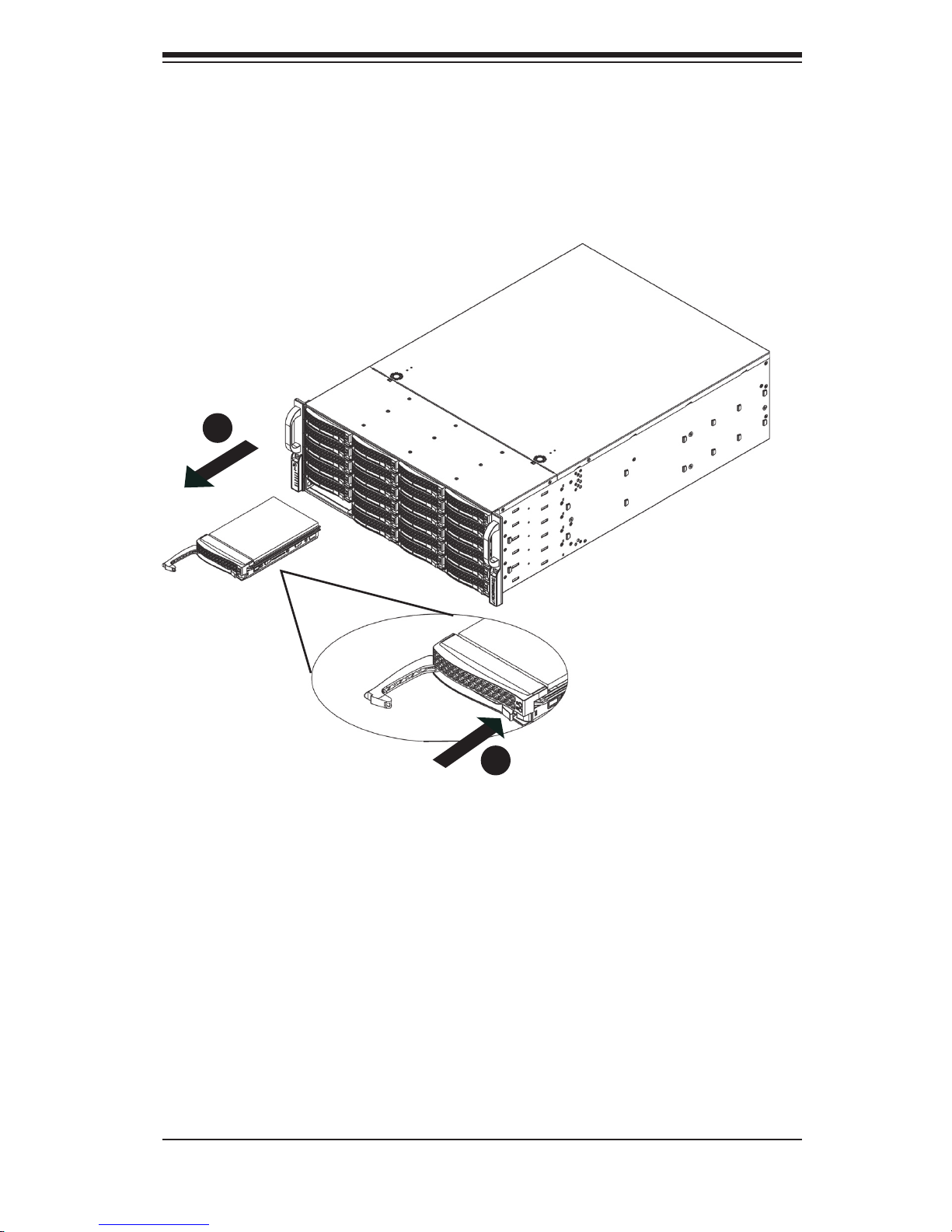
4-3
Chapter 4 Chassis Setup and Maintenance
4-3 Installing Hard Drives
Removing Hard Drive Trays from the Chassis
Press the release button on the drive tray. This extends the drive bay handle.
Use the handle to pull the drive out of the chassis.
1.
2.
Figure 4-3: Removing Hard Drive
2
1
Page 23

SC846 Chassis Manual
4-4
The drives are mounted in drive trays to simplify their installation and removal from
the chassis. These trays also help promote proper airflow for the drive bays.
Figure 4-4A: Chassis Drive Tray
Installing a Hard Drive to the Hard Drive Tray
Remove the two screws securing the dummy drive to the drive tray and
remove the dummy drive.Place the hard drive tray on a flat surface such as a
desk, table or work bench.
1.
Warning: Except for short periods of time (swapping hard drives),
do not operate the server with the hard drives empty.
Figure 4-4B: Removing Dummy Drive from Tray
Drive Tray
Dummy Drive
!
1
1
Page 24
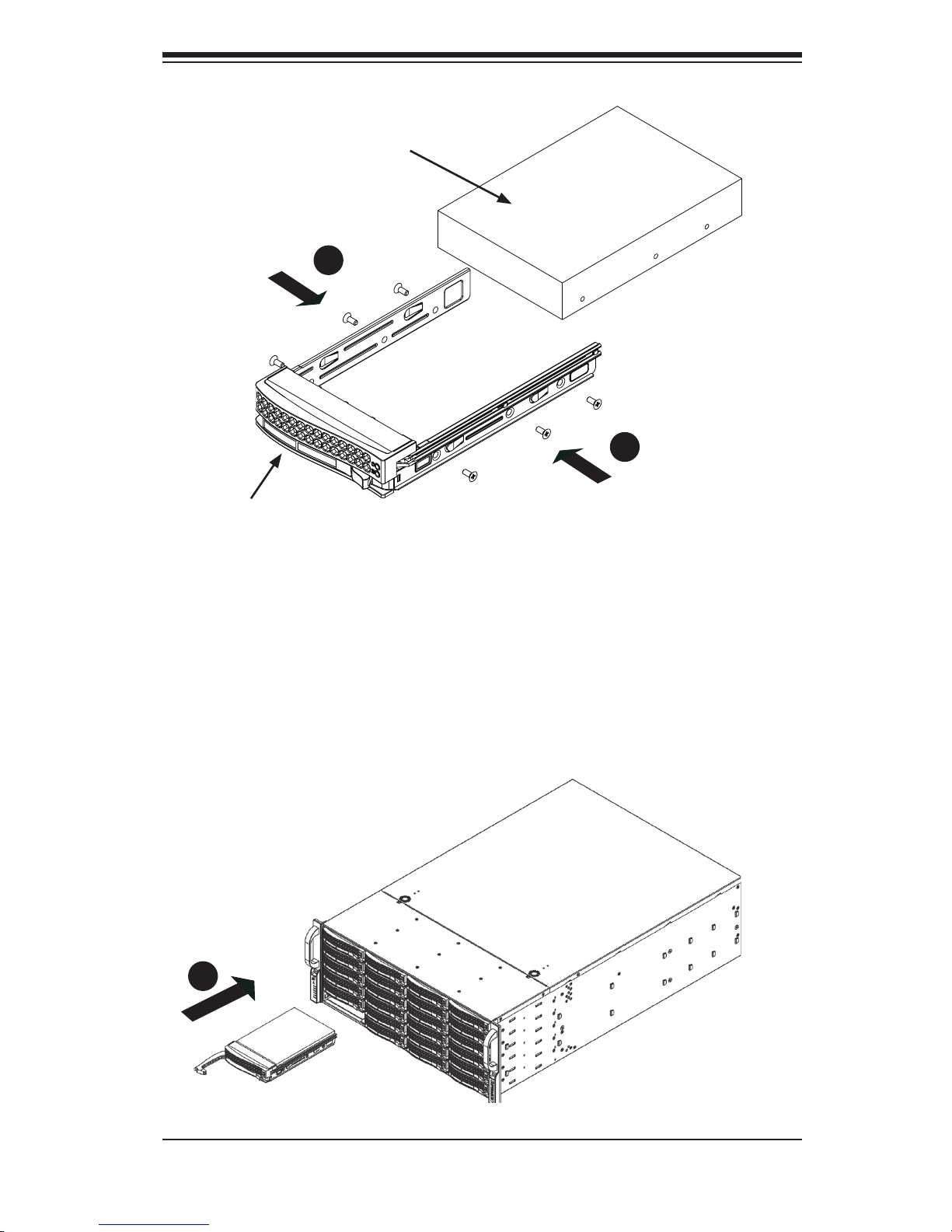
4-5
Chapter 4 Chassis Setup and Maintenance
Slide the hard drive into the tray with the printed circuit board side facing
down.
Carefully align the mounting holes in both the drive tray and the hard drive.
Secure the hard drive to the tray using six screws.
Replace the drive tray into the chassis. Make sure to close the drive tray
handle to lock the drive tray into place.
2.
3.
4.
5.
Drive Tray
SAS/SATA or SCSI
Hard Drive
Figure 4-5: Installing the Hard Drive into the Tray
Figure 4-6: Installing the Hard Drive
4
4
5
Page 25
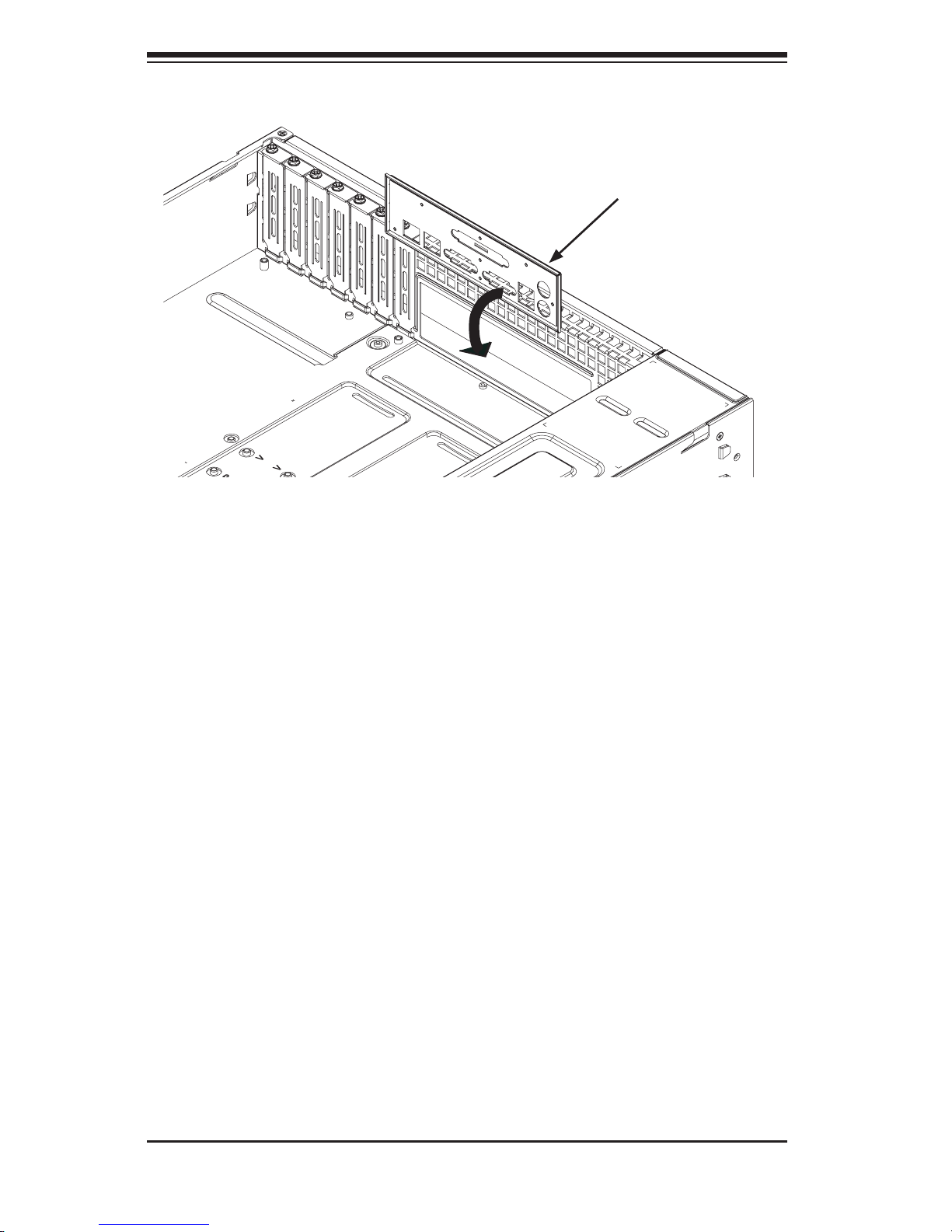
SC846 Chassis Manual
4-6
4-4 Installing the Motherboard
I/O Shield
The I/O shield holds the motherboard ports in place. Install the I/O shield before
you install the motherboard.
Installing the I/O Shield:
Review the documentation that came with your motherboard. Become familiar
with component placement, requirements, and precautions.
Open the chassis cover.
With the illustrations facing the outside of the chassis, place the shield into
the space provided.
Once installed, the motherboard will hold the I/O shield in place.
1.
2.
3.
4.
I/O Shield
Figure 4-7: I/O Shield Placement
Page 26
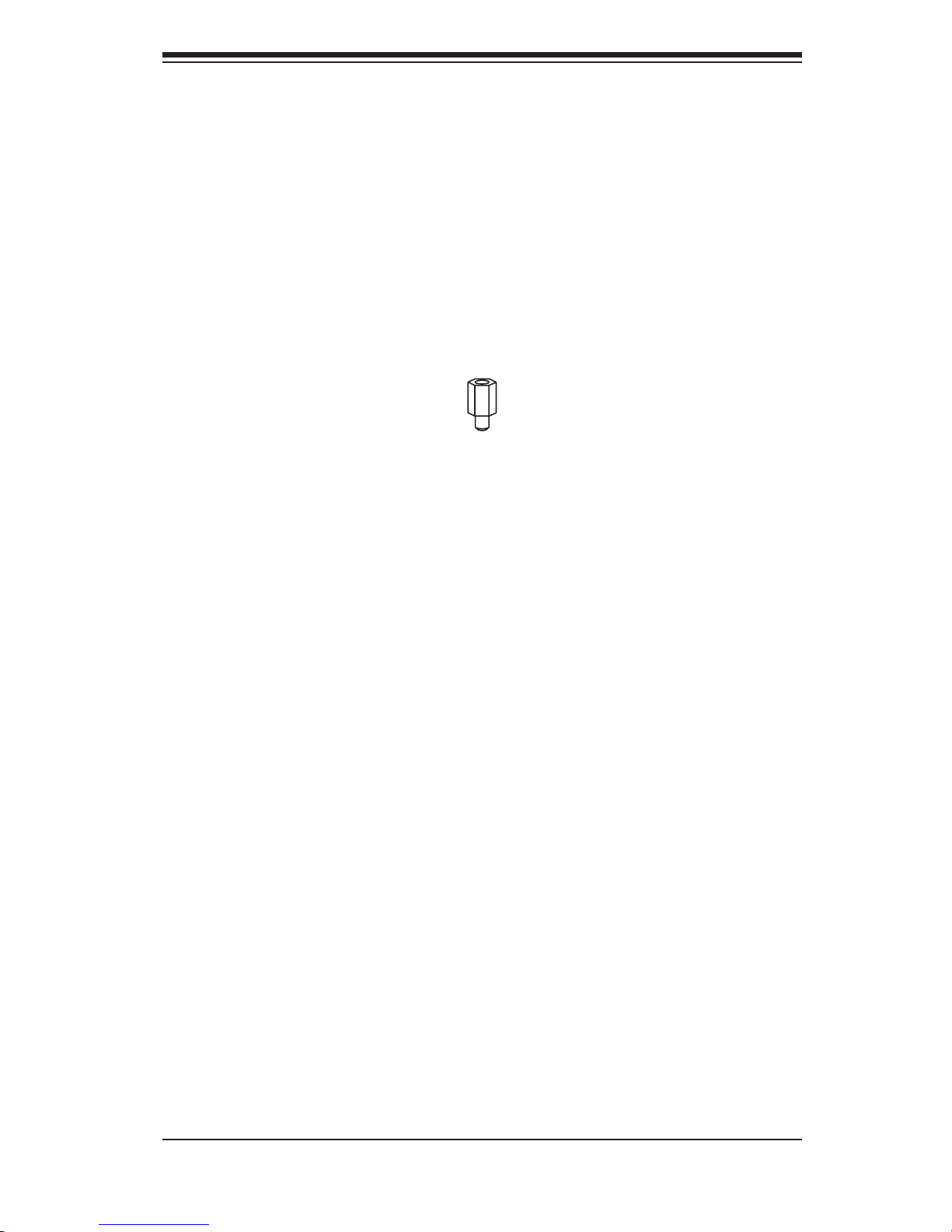
4-7
Chapter 4 Chassis Setup and Maintenance
Installing the Motherboard:
Review the documentation that came with your motherboard. Become familiar
with component placement, requirements, precautions, and cable connec
-
tions.
Open the chassis cover.
As required by your motherboard, install standoffs in any areas that do not
have a permanent standoff. To do this:
A. Place a hexagonal standoff screw through the bottom the chassis.
B. Secure the screw with the hexagon nut (rounded side up).
1.
2.
3.
Figure 4-8: Chassis Standoffs
Permanent and Optional Standoffs
Standoffs prevent short circuits by securing space between the motherboard and
the chassis surface. The SC846 chassis includes permanent standoffs in locations
used by most motherboards. These standoffs accept the rounded Phillips head
screws included in the SC846 accessories packaging.
Some motherboards require additional screws for heatsinks, general components
and/or non-standard security. Optional standoffs are included to these mother
-
boards. To use an optional standoff, you must place the hexagonal screw through
the bottom the chassis and secure the screw with the hexagon nut (rounded side
up).
Flat head
M4 x 4 mm
[0.157]
RAIL
Round head
M4 x 4 mm
[0.157]
Flat head
M5 x 12 mm[0.472]
Washer for M5
DVD-ROM, CD-ROM, and FLOPPY DRIVE
Flat head
6-32 x 5 mm
[0.197]
Pan head
[0.197]
Round head
M3 x 5 mm
[0.197]
Pan head
6-32 x 5 mm
[0.197]
M/B
Flat head
6-32 x 5 mm
[0.197]
HARD DRIVE
Thumb screw
6-32 x 5 mm
M/B standoff
6-32 to 6-32
M/B (CPU)
standoff
Round head
M2.6 x 5 mm
[0.197]
1/U M/B standoff
6-32 x 5 mm
Page 27
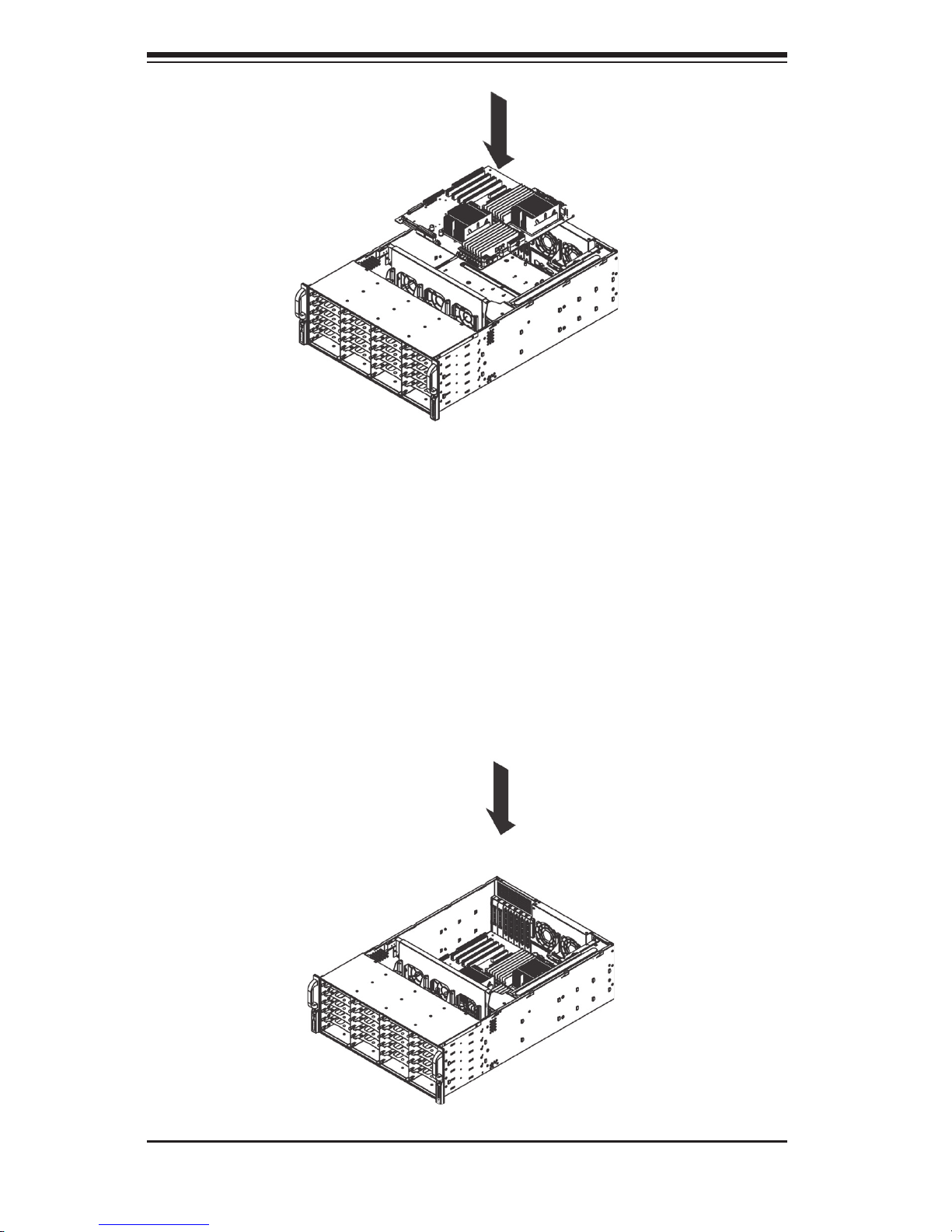
SC846 Chassis Manual
4-8
Lay the motherboard on the chassis aligning the permanent and optional
standoffs
Secure the motherboard to the chassis using the rounded, Phillips head
screws.
Secure the CPU(s), heatsinks, and other components to the motherboard as
described in the motherboard documentation.
7. Connect the cables between the motherboard, backplane, chassis, front panel,
and power supply, as needed. Also, the fans may be temporarily removed to
allow access to the backplane ports.
4.
5.
6.
Figure 4-9: Motherboard Installation
Figure 4-10: Secure the Motherboard to the Chassis
Page 28
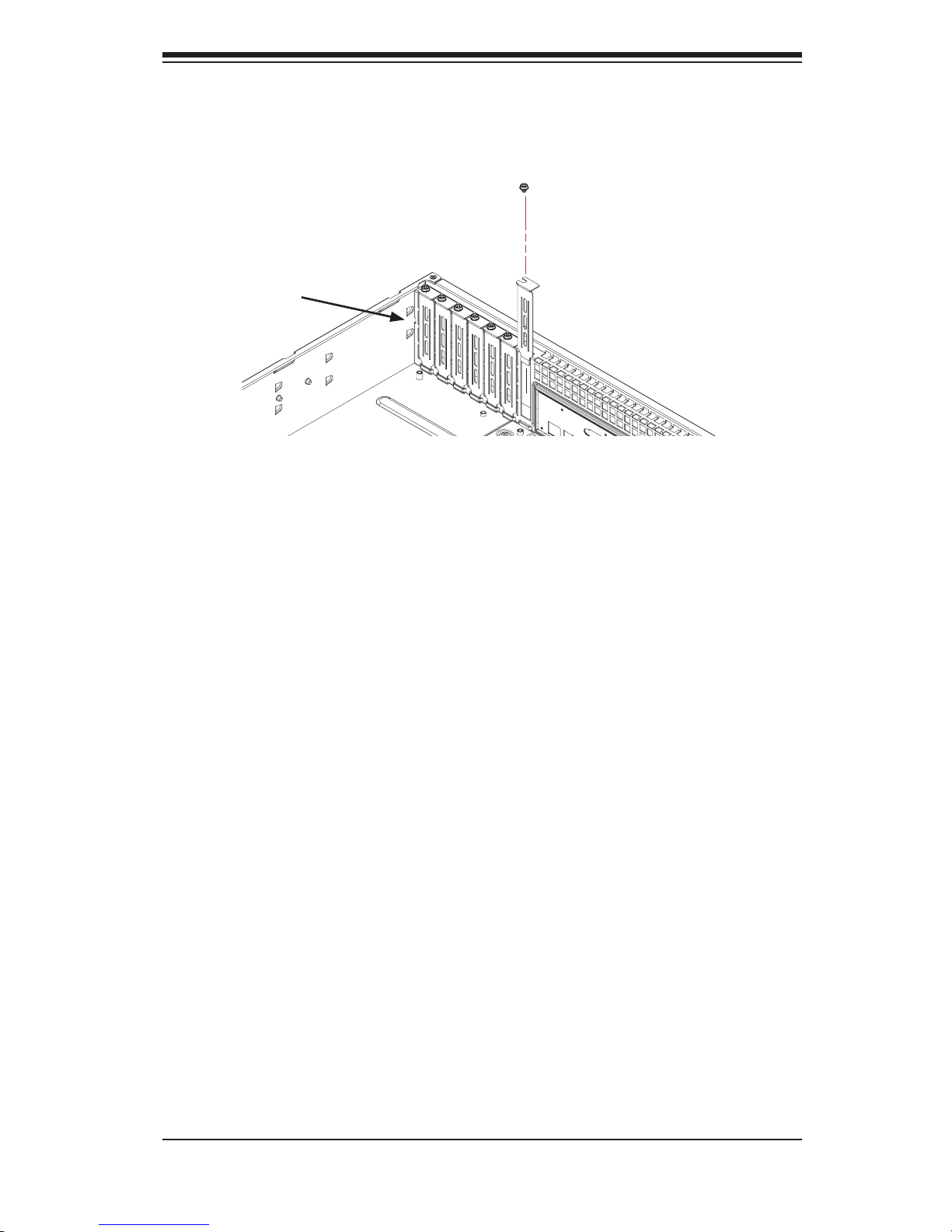
4-9
Chapter 4 Chassis Setup and Maintenance
Add-on Card/Expansion Slot Setup
Your SC846 chassis includes I/O slots for add-on cards and expansion cards.
Figure 4-11: Installing Add-on and Expansion Cards
The SC846 chassis includes slots for add-on cards and expansion cards.
Installing Add-on and Expansion Cards in the SC846 Chassis:
Disconnect the power supply, lay the chassis on a flat surface, and open the
chassis cover.
Remove the screw holding the cover in place for each add-on/expansion card
slot you want to use. Keep this screw for later use.
Connect the add-on cards and/or expansion cards to the mother board.
4. Secure each card to the chassis using the card's L bracket and the previously
removed screw.
1.
2.
3.
Add-on/Expansion
Card Slots
Page 29
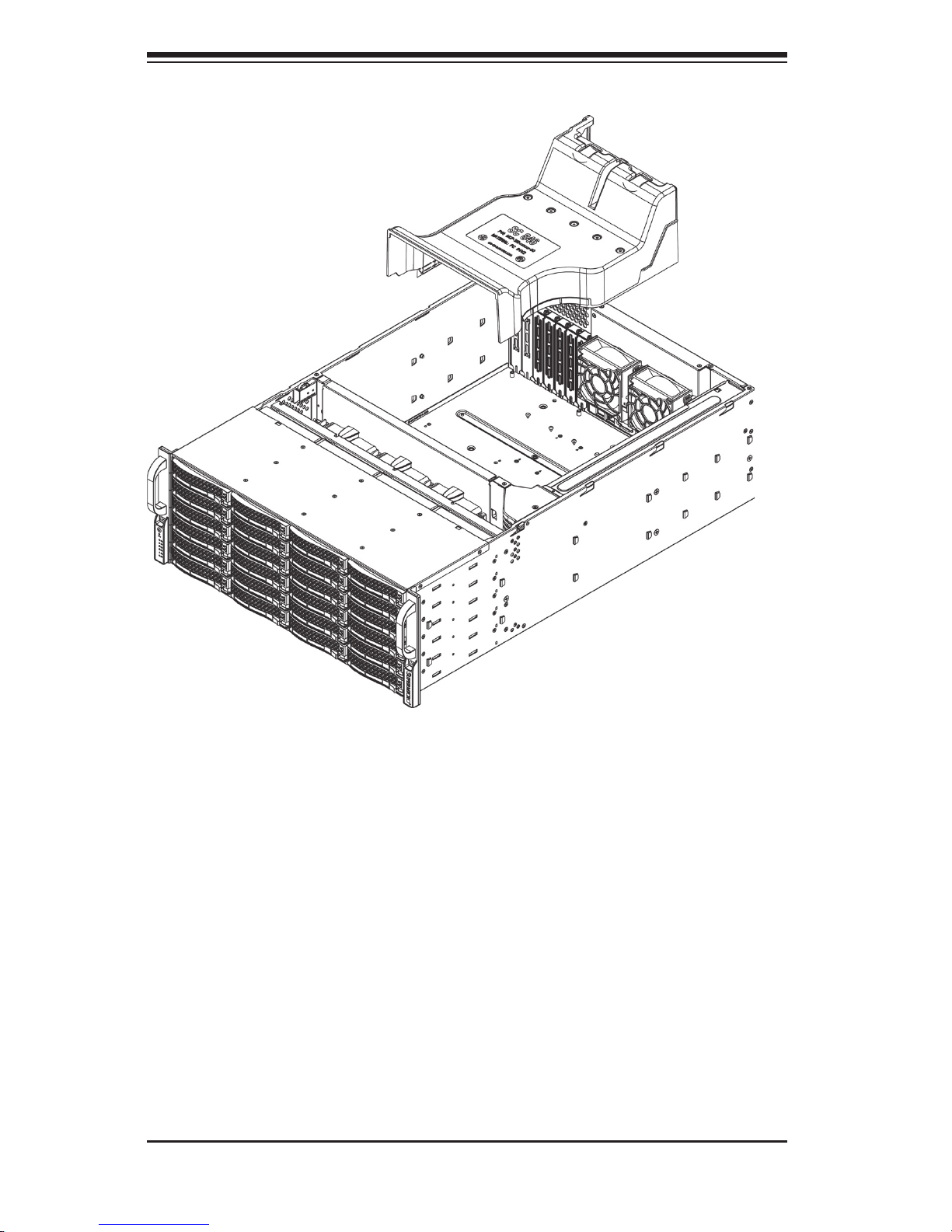
SC846 Chassis Manual
4-10
4-5 Installing the Air Shroud
Air shrouds concentrate airflow to maximize fan efficiency. The SC846 chassis air
shroud does not require screws to set up.
Figure 4-12: Air Shroud for SC846LP Chassis
Installing the Air Shroud
Confirm that your air shroud matches your chassis model. Each shroud is
labeled SC846LP, SC846RC, or SC846U,
Place air shroud in the chassis. The air shroud fits behind the two fans clos
-
est to the power supply.
1.
2.
Page 30
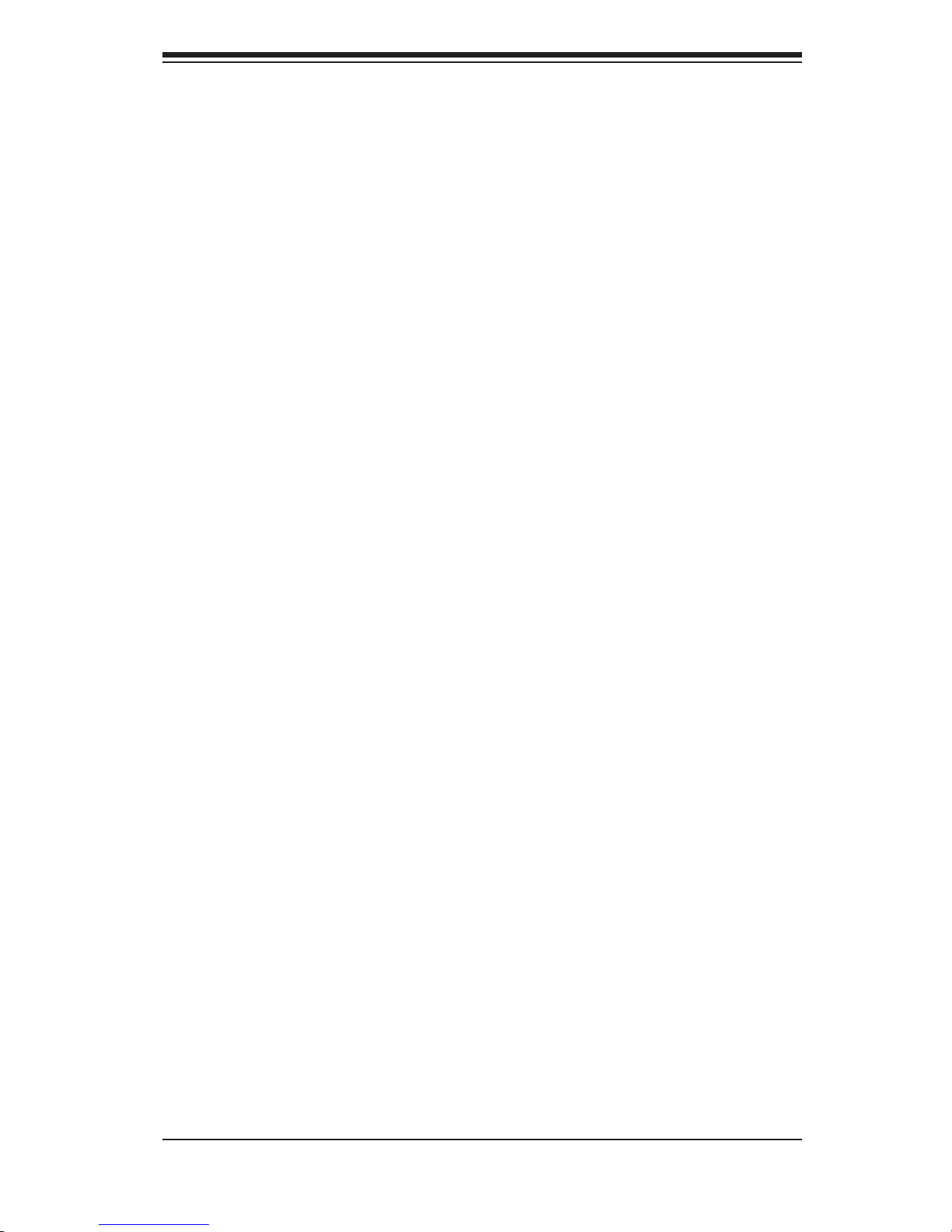
4-11
Chapter 4 Chassis Setup and Maintenance
4-6 Checking the Server's Air Flow
Checking the Air Flow
1. Make sure there are no objects to obstruct airflow in and out of the server. In
addition, if you are using a front bezel, make sure the bezel's filter is replaced
periodically.
2. Do not operate the server without drives or drive trays in the drive bays. Use
only recommended server parts.
3. Make sure no wires or foreign objects obstruct air flow through the chassis. Pull
all excess cabling out of the airflow path or use shorter cables.
In most cases, the chassis power supply and fans are pre-installed. If you need to
install fans continue to the Systems Fan section of this chapter. If the chassis will be
installed into a rack, continue to the next chapter for rack installation instructions.
Page 31

SC846 Chassis Manual
4-12
Three heavy duty fans provide cooling for the chassis. These fans circulate air
through the chassis as a means of lowering the chassis internal temperature.
4-7 System Fans
Figure 4-14: Rear System Fan
Release Tab
Replacing a System Fan
1. If necessary, open the chassis while the power is running to determine which
fan has failed. (Never run the server for an extended period of time with the
chassis open.)
2. Turn off the power to the system and unplug the system from the outlet.
3. Remove the failed fan's power cord from the serverboard.
4. Press the fan release tab to lift the failed fan from the chassis and pull it com
-
pletely from the chassis.
5. Place the new fan into the vacant space in the housing while making sure the
arrows on the top of the fan (indicating air direction) point in the same direction
as the arrows on the other fans.
6. Power up the system and check that the fan is working properly before replac
-
ing the chassis cover.
Figure 4-13: Front System Fan
Release Tab
Page 32

4-13
Chapter 4 Chassis Setup and Maintenance
Figure 4-15: Placing the Front System Fan
Figure 4-16: Placing the Rear System Fan
Page 33

SC846 Chassis Manual
4-14
The SC846 Chassis has a 900 watt, high-efficiency redundant power supply. This
power supply is auto-switching capable. This enables it to automatically sense and
operate at a 100v to 240v input voltage. An amber light will be illuminated on the
power supply when the power is off. An illuminated green light indicates that the
power supply is operating.
Power supplies can be changed without powering down the system.
New units can be ordered directly from Supermicro (see contact information in the
Preface).
4-8 Power Supply
Page 34

4-15
Chapter 4 Chassis Setup and Maintenance
Changing the Power Supply:
If your chassis includes a redundant power supply (at least two power mod
-
ules), you can leave the server running and remove only one power supply. If
your server has only one power supply, you must power down the server and
unplug the power cord.
2. Push the release tab (on the back of the power supply) as illustrated.
1.
Figure 4-17: Power Supply Release Tab
Release
Tab
Page 35

SC846 Chassis Manual
4-16
3. Pull the power supply out using the handle provided.
4. Change the failed power module with the same model.
5. Push the new power supply module into the power bay until you hear a click.
6. Plug the AC power cord back into the module and power up the server.
Figure 4-18: Removing the Power Supply
3
Page 36

4-17
Chapter 4 Chassis Setup and Maintenance
4-9 Changing the Power Distributor
Server chassis above 2U require a power distributor. The power distributor provides
failover and power supply redundancy. In the unlikely event you must change the
power distributor, do following:
Changing the Power Distributor
Power down the server and remove the plug from the wall socket or power
strip.
Remove all cable connections to the power supply from the motherboard,
backplane, and other components. Also, remove both power supplies.
1.
2.
Figure 4-19: Removing the Power Distributor Cover
Power
Distributor
Cover
Power Supply
Power
Distributor
Board,
Mounted in
the tray on the
chassis wall
Fan Row
Page 37

SC846 Chassis Manual
4-18
Locate the power distributor between the power supply and the fan row.
Remove the two screws securing the power distributor housing to the chassis
wall
Remove the three screws securing the power distributor to the housing.
Gently pull the power distributor and houseing from the chassis. Carefully
guide all the cables through the power distributor housing.
Remove the power distributor from the housing.
Slide the new power distributor module into the power distributor housing.
Make that you slide the cables through the bottom of the housing.
Reconnect all the power cables, replace the power supply, and insert the plug
into the wall.
3.
4.
5.
6.
7.
8.
9.
Figure 4-20: Removing the Power Distributor and Housing
Page 38

4-19
Chapter 4 Chassis Setup and Maintenance
4-10 Changing the CD-ROM, DVD-ROM, or Floppy Drive
and HDD trays
The SC748 cha ssis supp orts the f ollowing drive con figurati on option s:
Options Position A Position B Position C
Option One Floppy, DVD or
CD-ROM drive
Not available One 3.5" fixed
hard drive or two
2.5" fixed hard
drives
Option Two
Not available 3.5" fixed hard
drive
3.5" fixed hard
drive
Option Three Floppy, DVD or
CD-ROM drive
Not available Open for later use
Option Four Open for later use
if no drive is in
position B
Open for later use
if no drive is in
position A
3.5" fixed hard
drive
After selecting one of the drive configuration options listed above, use the following
instructions to install the drives and their trays into the chassis.
Changing Drive Trays
Power down and unplug the system from the outlet.
Remove the chassis cover.
Disconnect the power and data cables from the drive to other chassis compo
-
nents including the motherboard and backplane.
1.
2.
3.
Figure 4-21: Drive Location Options
A
B
C
Page 39

SC846 Chassis Manual
4-20
Unscrew the four screws (6-32) holding the drive into the HDD tray.and set
them aside. These will be needed later to mount the replacement drive into
the HDD tray. Lift the drive tray up and out of the chassis.
4.
Figure 4-22: Remove the HDD Tray
Figure 4-21: HDD Tray
Remove
Tray
from
Chassis
Remove
Four
Screws
Page 40

4-21
Chapter 4 Chassis Setup and Maintenance
Figure 4-23: Replacement Drive and Tray Installed in the Chassis
Note the locations of the CD-ROM and DVD-ROM and the space for floppy
drives in the beginning of this section. Determine which configuration option
to use in the chassis before continuing.
Installing the Hard Drive
Carefully remove the drive from the HDD tray.
If necessary, also unscrew the four screws and mylar washers holding the
drive tray to the chassis, and set them aside for later use when mounting the
replacement HDD tray.
Remove the drive tray from the chassis.
Install the replacement HDD into the replacement drive tray using the four
screws previously set aside.
Lower the replacement drive and tray into the chassis, carefully aligning the
thru holes in the drive tray with the holes in the chassis.
Using the four drive tray screws previously put aside, install the replacement
drive and drive tray into the chassis.
1.
2.
3.
4.
5.
6.
Page 41

SC846 Chassis Manual
4-22
4-11 Accessing the Backplane
The SC748 chassis backplane is located behind the hard drives and in front of the
front system fans. In order to change jumper settings on the backplane, it may be
necessary to remove the backplane from the chassis.
Removing the Backplane
Power down and unplug the system from any power source.
Remove the chassis cover.
Disconnect the cabling to the backplane.
Remove the three upper screws securing backplane housing to the chassis
and set these aside for later use.
1.
2.
3.
4.
Remove
Three Upper
Screws
4
Figure 4-25: Removing the Upper Backplane Housing Screws
Page 42

4-23
Chapter 4 Chassis Setup and Maintenance
Remove the four lower screws securing the backplane housing to the chassis
floor and set these aside for later use.
5.
Gently ease the backplane up and out of the chassis.6.
5
Figure 4-26: Removing the Lower Backplane Housing Screws
Figure 4-27: Removing the Backplane from the Chassis
Remove
Four Lower
Screws
6
Lift the
Backplane
From the
Chassis
Page 43

SC846 Chassis Manual
4-24
Installing the Backplane
Gently slide the backplane and its housing back into position in the chassis.
1.
Replace the four lower screws which secure the backplane housing to the
chassis floor.
2.
2
1
Slide the
Backplane into
the Chassis
Replace the
Four Lower
Screws
Figure 4-28: Replacing the Backplane in the Chassis
Figure 4-29: Replacing the Four Lower Screws
Page 44

4-25
Chapter 4 Chassis Setup and Maintenance
Replace the three upper screws which secure the backplane housing to the
chassis.
Reconnect the cabling to the backplane.
3.
4.
Replace the
Three Upper
Screws
3
Figure 4-30: Replacing the Three Upper Screws
Page 45

SC846 Chassis Manual
4-26
Notes
Page 46

5-1
Chapter 5 Rack Installation
Chapter 5
Rack Installation
5-1 Overview
This chapter provides a quick setup checklist to get your chassis up and running.
Following these steps in the order given should enable you to have the system
operational within a minimum amount of time.
5-2 Unpacking the System
You should inspect the box the chassis was shipped in and note if it was damaged
in any way. If the chassis itself shows damage you should file a damage claim with
the carrier who delivered it.
Decide on a suitable location for the rack unit that will hold your chassis. It should
be situated in a clean, dust-free area that is well ventilated. Avoid areas where
heat, electrical noise and electromagnetic fields are generated. You will also need
it placed near a grounded power outlet. Be sure to read the Rack and Server Pre-
cautions in the next section.
5-3 Preparing for Setup
The box your chassis was shipped in should include two sets of rail assemblies,
two rail mounting brackets and the mounting screws you will need to install the
system into the rack. Please read this section in its entirety before you begin the
installation procedure outlined in the sections that follow.
Choosing a Setup Location
Leave enough clearance in front of the rack to enable you to open the front
door completely (~25 inches).
Leave approximately 30 inches of clearance in the back of the rack to allow for
sufficient airflow and ease in servicing.
•
•
Page 47

SC846 Chassis Manual
5-2
This product is for installation only in a Restricted Access Location (dedicated
equipment rooms, service closets and the like).
Rack Precautions
Ensure that the leveling jacks on the bottom of the rack are fully extended to
the floor with the full weight of the rack resting on them.
In single rack installation, stabilizers should be attached to the rack.
In multiple rack installations, the racks should be coupled together.
Always make sure the rack is stable before extending a component from the
rack.
You should extend only one component at a time - extending two or more si
-
multaneously may cause the rack to become unstable.
General Server Precautions
Review the electrical and general safety precautions that came with the com-
ponents you are adding to your chassis.
Determine the placement of each component in the rack before you install the
rails.
Install the heaviest server components on the bottom of the rack first, and then
work up.
Use a regulating uninterruptible power supply (UPS) to protect the server from
power surges, voltage spikes and to keep your system operating in case of a
power failure.
Allow the hot plug hard drives and power supply modules to cool before touch
-
ing them.
•
•
•
•
•
•
•
•
•
•
•
Warnings and Precautions!
!
!
Page 48

5-3
Chapter 5 Rack Installation
Always keep the rack's front door and all panels and components on the servers
closed when not servicing to maintain proper cooling.
Rack Mounting Considerations
Ambient Operating Temperature
If installed in a closed or multi-unit rack assembly, the ambient operating tempera-
ture of the rack environment may be greater than the ambient temperature of the
room. Therefore, consideration should be given to installing the equipment in an
environment compatible with the manufacturer’s maximum rated ambient tempera-
ture (Tmra).
Reduced Airflow
Equipment should be mounted into a rack so that the amount of airflow required
for safe operation is not compromised.
Mechanical Loading
Equipment should be mounted into a rack so that a hazardous condition does not
arise due to uneven mechanical loading.
Circuit Overloading
Consideration should be given to the connection of the equipment to the power
supply circuitry and the effect that any possible overloading of circuits might have
on overcurrent protection and power supply wiring. Appropriate consideration of
equipment nameplate ratings should be used when addressing this concern.
Reliable Ground
A reliable ground must be maintained at all times. To ensure this, the rack itself
should be grounded. Particular attention should be given to power supply connec-
tions other than the direct connections to the branch circuit (i.e. the use of power
strips, etc.).
•
Page 49

SC846 Chassis Manual
5-4
5-4 Rack Mounting Instructions
Rack Rails Assembly
This section provides information on installing the SC846 chassis into a rack unit
with the rails provided. There are a variety of rack units on the market, which may
mean that the assembly procedure will differ slightly. You should also refer to the
installation instructions that came with the rack unit you are using.
NOTE: This rail will fit a rack between 26" and 33.5" deep.
Identifying the Inner Rack Rails
The chassis package includes a rack rail assembly in the rack mounting kit. Each
assembly consists of an inner rail that secures to the chassis and an outer rail that
is attached directly to the rack.
Figure 5-1: Identifying the Rack Rails
Inner Rail Assembly
Page 50

5-5
Chapter 5 Rack Installation
Figure 5-2: Installing the Rails
Installing the Inner Rails
Place the inner rails on the side of the chassis aligning the hooks of the chas
-
sis with the inner rail holes. Make sure the rail faces "outward" so that it will
fit with the rack's mounting bracket.
Slide the rail toward the front of the chassis.
Secure the chassis with 4 screws as illustrated.
Repeat steps 1-3 for the other inner rack rail.
1.
2.
3.
4.
1
2
3
Page 51

SC846 Chassis Manual
5-6
Installing the Outer Rails to the Rack
Attach the short bracket to the outside of the long bracket. You must align the
pins with the slides. Also, both bracket ends must face the same direction.
Adjust both the short and long brackets to the proper distance so that the rail
fits snugly into the rack.
Secure the long bracket to the front side of the outer rail with two M5 screws
and the short bracket to the rear side of the outer rail with three M5 screws.
Repeat steps 1-4 for the left outer rail.
1.
2.
3.
4.
Secure to the
Front of the Rack
Secure to the
Rear of the Rack
Figure 5-3: Assembling the Outer Rails
Attach Outer Racks
Together
Page 52

5-7
Chapter 5 Rack Installation
Figure 5-4: Installing the Outer Rails to the Server Rack
3
3
2
Page 53

SC846 Chassis Manual
5-8
Figure 5-5: Installing the Rack Rails
Installing the Chassis into a Rack:
Confirm that chassis includes the inner rails (A) and rail extensions (B). Also,
confirm that the outer rails (C) are installed on the rack.
Line chassis rails (A and B) with the front of the rack rails (C).
Slide the chassis rails into the rack rails, keeping the pressure even on both
sides (you may have to depress the locking tabs when inserting). When the
server has been pushed completely into the rack, you should hear the locking
tabs "click".
(Optional) Insert and tightening the thumbscrews that hold the front of the
server to the rack.
1.
2.
3.
4.
A
C
B
Page 54

A-1
Appendix A Chassis Cables
Appendix A
SC846 Cables and Hardware
A-1 Overview
This appendix lists supported cables for your chassis system. It only includes the
most commonly used components and configurations. For more compatible cables,
refer to the manufacturer of the motherboard you are using and our Web site at:
www.supermicro.com.
A-2 Cables Included with SC846TQ Chassis (SAS/SATA)
SC846TQ-R900
Part # Type Length Description
CBL-0157L Cable 9"
8 pin to 8 pin ribbon cable for
SGPIO, PB free
CBL-0087
Ribbon,
Round
20"
16 pin to 16 pin ribbon cable for
control panel
CBL-0139L Wire 50 cm IDE 80-Wire cable for DVD ROM
CBL-0160L- Cable 6' 2 each, regional power cords
CBL-0180L SATA
various
Set for 4 SATA cables. Length varied
to minimize airflow interference.
CBL-0217L Cable 16-pin control panel converter cable
Page 55

SC846 Chassis Manual
A-2
A-3 Compatible Cables
These cables are compatible with the SC846 Chassis.
Description: This cable has one SFF-8484 (32 pin) connector on one end and
4 SAS connectors (7 pins each) at the other. This cable connects from the Host
(motherboard or other controller) to the backplane SAS hard drive port.
Cable Name: SAS Cable Quantity: 1
Part #: CBL-0175L
Alt. Name: "Big Four"
Alternate SAS/SATA Cables
Some compatible motherboards have different connectors. If your motherboard
has only one SAS connector that the SAS/SATA cables must share, use one of the
following cables. These cables must be purchased separately.
Description: This cable has one ipass (SFF-8087/mini-sas) connector (36 pins)
at one end and 4 SAS connectors on one end. This cable connects from the Host
(motherboard or other controller) to the backplane SAS hard drive port.
Cable Name: SAS Cable Quantity: 1
Part #: CBL-0116
Alt. Name: iPass or "Small Four"
Page 56

A-3
Appendix A Chassis Cables
Extending Power Cables
Although Super Micro chassis are designed with to be efficient and cost-effective,
some compatible motherboards have power connectors located in different areas.
To use these motherboards you may have to extend the power cables to the mother
boards. To do this, use the following chart as a guide.
Power Cable Extenders
Number of Pins Cable Part # Length
24 pin CBL - 0042 7.9”(20 CM)
20 pin CBL - 0059 7.9”(20 CM)
8 pin CBL - 0062 7.9”(20 CM)
4 pin CBL - 0060 7.9”(20 CM)
Front Panel to the Motherboard
The SCxxx chassis includes a cable to connect the chassis front panel to the
motherboard. If your motherboard uses a different connector, use the following list
to find a compatible cable.
Front Panel to Motherboard Cable (Ribbon Cable)
Number of Pins
(Front Panel)
Number of Pins
(Motherboard
Cable Part #
16 pin 16 pin CBL - 0049
16 pin 20 pin CBL - 0048
20 pin 20 pin CBL - 0047
16 pin various* CBL - 0068
20 pin various* CBL - 0067
* Split Cables: Use these cable if your motherboard requires several different con-
nections from the front panel.
Page 57

SC846 Chassis Manual
A-4
A-4 Chassis Screws
The accessory box includes all the screws needed to setup your chassis. This
section lists and describes the most common screws used. Your chassis may not
require all the parts listed.
Flat head
M4 x 4 mm
[0.157]
RAIL
Round head
M4 x 4 mm
[0.157]
Flat head
M5 x 12 mm[0.472]
Washer for M5
DVD-ROM, CD-ROM, and FLOPPY DRIVE
Flat head
6-32 x 5 mm
[0.197]
Pan head
6-32 x 5 mm
[0.197]
Round head
M3 x 5 mm
[0.197]
Pan head
6-32 x 5 mm
[0.197]
M/B
Flat head
6-32 x 5 mm
[0.197]
HARD DRIVE
Thumb screw
6-32 x 5 mm
[0.197]
M/B standoff
6-32 to 6-32
M/B STANDOFFS
M/B (CPU)
standoff
M5 to 6-32
Round head
M2.6 x 5 mm
[0.197]
1/U M/B standoff
6-32 x 5 mm
[0.197]
Page 58

B-1
Appendix B Power Supply Specifications
Appendix B
SC846 Power Supply Specifications
This appendix lists power supply specifications for your chassis system.
SC846TQ, SC846E1 and SC846E2
900W
MFR Part # PWS-902-1R
Rated AC Volt
-
age
100 - 240V
50 - 60Hz
3 - 4 Amp
+5V standby 4 Amp
+12V 75 Amp
+5V 50 Amp
+3.3V 30 Amp
-12V 0.6 Amp
Page 59

SC846 Chassis Manual
B-2
Notes
Page 60

C-1
Appendix C BPN-SAS-846TQ Backplane Specifications
Appendix C
BPN-SAS-846TQ Backplane Specifications
To avoid personal injury and property damage, carefully follow all the safety steps
listed below when accessing your system or handling the components.
C-1 ESD Safety Guidelines
Electric Static Discharge (ESD) can damage electronic components. To prevent
damage to your system, it is important to handle it very carefully. The following
measures are generally sufficient to protect your equipment from ESD.
Use a grounded wrist strap designed to prevent static discharge.
Touch a grounded metal object before removing a component from the antistatic
bag.
Handle the RAID card by its edges only; do not touch its components, peripheral
chips, memory modules or gold contacts.
When handling chips or modules, avoid touching their pins.
Put the card and peripherals back into their antistatic bags when not in use.
C-2 General Safety Guidelines
Always disconnect power cables before installing or removing any components
from the computer, including the backplane.
Disconnect the power cable before installing or removing any cables from the
backplane.
Make sure that the backplane is securely and properly installed on the mother
-
board to prevent damage to the system due to power shortage.
•
•
•
•
•
•
•
•
Page 61

C-2
SC846 Chassis Manual
C-3 A Note to Users
All images and layouts shown in this user's guide are based upon the latest PCB
Revision available at the time of publishing. The card you have received may or
may not look exactly the same as the graphics shown in this manual.
•
Page 62

C-3
Appendix C BPN-SAS-846TQ Backplane Specifications
Jumper Settings and Pin Definitions
C-4 Front Connectors and Jumpers
Front Connectors
Chip: MG 9072
Upgrade Connectors: JP69, JP78
and JP115
ACT_IN: JP26, JP47, and JP108
I2C Connector #1 (JP37) and #2
(JP95)
I2C Connector #3 (JP52) and #4
(JP96)
I2C Connector #5 (JP116) and #6
(JP117)
1.
2.
3.
4.
5.
6.
SideBand Connector #1 (JP66)
and #2 (JP68)
SideBand Connector #3 (JP75)
and #4 (JP77)
SideBand Connector #5 (JP112)
and #6 (JP114)
P o w e r C o n n e c t o r s ( 4 -
p i n ) : J P 1 0 , J P 1 3 , J P 4 6 ,
JP48, JP109, and JP110
7.
8.
9.
10.
1
1
10
2
5
3
8
7
6
2
2
3
3
4
11
9
1
10
10
10
10
Page 63

C-4
SC846 Chassis Manual
SAS Port #0 J5
SAS Port #1 J14
SAS Port #2 J26
SAS Port #3 J40
SAS Port #4 J6
SAS Port #5 J16
SAS Port #6 J29
SAS Port #7 J41
SAS Port #8 J7
SAS Port #9 J22
SAS Port #10 J30
SAS Port #11 J42
SAS Port #12 J8
SAS Port #13 J23
SAS Port #14 J32
SAS Port #15 J46
SAS Port #16 J10
SAS Port #17 J24
SAS Port #18 J38
SAS Port #19 J47
SAS Port #20 J12
SAS Port #21 J25
SAS Port #22 J39
SAS Port #23 J48
11.
12.
13.
14.
15.
16.
17.
18.
19.
20.
21.
22.
23.
24.
25.
26.
27.
28.
29.
30.
31.
32.
33.
34.
1314
15
16
17
23
22 21 20 19
18
242526
2728
12
30 29
313234 33
11
Page 64

C-5
Appendix C BPN-SAS-846TQ Backplane Specifications
C-5 Front Connector and Pin Definitions
1. MG9072 Chip
The MG9072 is an enclosure management
chip that supports the SES-2 controller and
SES-2 protocols.
2. Upgrade Connectors
The upgrade connectors are designated JP69,
JP78, and JP115 and are used for manufactur-
er's diagnostic purposes only.
3. Activity LED Header
The activity LED header, designated JP26,
JP47 and JP108, is used to indicate the activ
-
ity status of each SAS drive. The Activity LED
Header is located on the front panel. For the
Activity LED Header to work properly, connect
using a 10-pin LED cable.
4./5./6. I2C Connectors
The I2C Connectors, designated JP37, JP95,
JP52, JP96, JP116, and JP117, are used to
monitor HDD activity and status. See the table
on the right for pin definitions.
I2C Connector
Pin Definitions
(JP37, JP95, JP52, JP96,
JP116, and JP117)
Pin# Definition
1 Data
2 Ground
3 Clock
4 No Connection
Page 65

C-6
SC846 Chassis Manual
Backplane
Main Power
4-Pin Connector
(JP10, JP13, JP46,
and JP48)
Pin# Definition
1
+12V
2 and 3
Ground
4
+5V
10. Backplane Main Power Connectors
The 4-pin connectors, designated JP10, JP13,
JP46, JP48, JP109, and JP110, provide power
to the backplane. See the table on the right
for pin definitions.
11 - 34. SAS Ports
The SAS ports are used to connect the SAS
drive cables. The 24 ports are designated #0
- #23. Each port is also compatible with SATA
drives.
7./8./9./ Sideband Headers
The sideband headers are designated JP66,
JP68, JP75, JP77, JP112, and JP114. For
SES-2 to work properly, you must connect an
8-pin sideband cable. See the table to the right
for pin definitions.
NOTE: SGPIO is the default setting for this
backplane.
Sideband Headers
(JP66, JP68, JP75, JP77,
JP112 and JP114)
Pin # Definition Pin # Definition
2 SGPIO:
SDIN
I2C:
Backplane
Addressing
(SB5)
1 Controller ID
(SB6)
4 SGPIO:
SDOUT
I2C: Reset
(SB4)
3 GND (SB2)
6 GND (SB3) 5 SGPIO:
SLOAD
I2C:SDA (SB1)
8 Backplane
ID (SB7)
7 SGPIO:
SCLOCK
I2C:SCL (SB0)
10 No Connec-
tion
9 No Connection
Page 66

C-7
Appendix C BPN-SAS-846TQ Backplane Specifications
C-6 Front Jumper Locations and Pin Definitions
JP129
JP50
JP35
JP97
JP100
JP99
JP98
JP64
JP84
JP63
JP62
JP61
Explanation of Jumpers
To modify the operation of the backplane,
jumpers can be used to choose between
optional settings. Jumpers create shorts
between two pins to change the function
of the connector. Pin 1 is identified with
a square solder pad on the printed circuit
board. Note: On two pin jumpers, "Closed"
means the jumper is on and "Open" means
the jumper is off the pins.
Connector
Pins
Jumper
Setting
3 2 1
3 2 1
Page 67

C-8
SC846 Chassis Manual
Fan Jumper Settings
This backplane can use up to four fans. To utilize each fan, you must configure
both jumpers as instructed below.
Fan Jumper Settings
Jumper Jumper Settings Note
JP61
1-2:With Fan (Default)
2-3:No Fan
FAN#1
JP97
1-2:With Fan (Default)
2-3:No Fan
FAN#1
JP62
1-2:With Fan (Default)
2-3:No Fan
FAN#2
JP98
1-2:With Fan (Default)
2-3:No Fan
FAN#2
JP63
1-2:With Fan (Default)
2-3:No Fan
FAN#3
JP99
1-2:With Fan (Default)
2-3:No Fan
FAN#3
JP64
1-2:With Fan (Default)
2-3:No Fan
FAN#4
JP100
1-2:With Fan (Default)
2-3:No Fan
FAN#4
Jumper Settings
Jumper Jumper Settings Note
JP35
1-2: Reset
2-3: Default
MG 9072 Chip Reset #1
JP50
1-2: Reset
2-3: Default
MG 9072 Chip Reset #2
JP129
1-2: Reset
2-3: Default
MG 9072 Chip Reset #3
Page 68

C-9
Appendix C BPN-SAS-846TQ Backplane Specifications
I2C and SGPIO Modes and Jumper Settings
This backplane can utilize I2C or SGPIO. SGPIO is the default mode and can be
used without making changes to your jumper. The following information details
which jumper must be configured to use SGPIO mode or restore your backplane
to I2C mode.
SGPIO Setting (Default)
Jumper Jumper Setting Note
JP84 1-2 SGPIO Mode Setting
I2C Setting
Jumper Jumper Setting Note
JP84 2-3 I2C Setting
Page 69

C-10
SC846 Chassis Manual
Front Panel LEDs
LED STATE SPECIFICATION
D45 ON Failure in Fan #1
D47 ON Failure in Fan #2
D49 ON Failure in Fan #3
D51 ON Failure in Fan #4
D3 ON
Alarm #1: Overheat/Drive Failure in Channel 1
D36 ON
Alarm #2: Overheat/Drive Failure in Channel 2
D89 ON
Alarm #3: Overheat/Drive Failure in Channel 3
D53 OFF
+5V : Backplane power failure. Light is on
during normal operation.
Front LED Indicators
D45
D47
D49
D51
D3
D36
D89
D53
D54
Page 70

C-11
Appendix C BPN-SAS-846TQ Backplane Specifications
C-7 Rear Connectors and LED Indicators
Rear SAS/SATA Connectors
Rear
Connector
SAS Drive
Number
Rear
Connector
SAS Drive
Number
SAS #0 SAS/SATA HDD #0 SAS #12 SAS/SATA HDD #12
SAS #1 SAS/SATA HDD #1 SAS #13 SAS/SATA HDD #13
SAS #2 SAS/SATA HDD #2 SAS #14 SAS/SATA HDD #14
SAS #3 SAS/SATA HDD #3 SAS #15 SAS/SATA HDD #15
SAS #4
SAS/SATA HDD #4
SAS #16
SAS/SATA HDD #16
SAS #5 SAS/SATA HDD #5 SAS #17 SAS/SATA HDD #17
SAS #6 SAS/SATA HDD #6 SAS #18 SAS/SATA HDD #18
SAS #7 SAS/SATA HDD #7 SAS #19 SAS/SATA HDD #19
SAS #8 SAS/SATA HDD #8 SAS #20 SAS/SATA HDD #20
SAS #9 SAS/SATA HDD #9 SAS #21 SAS/SATA HDD #21
SAS #10 SAS/SATA HDD #10 SAS #22 SAS/SATA HDD #22
SAS #11 SAS/SATA HDD #11
SAS #23 SAS/SATA HDD #23
SAS #12
SAS #21
SAS #17
SAS #13
SAS #9
SAS #23
SAS #19
SAS #15
SAS #11
SAS #7
SAS #3
SAS #5
SAS #22
SAS #18
SAS #14
SAS #10
SAS #6
SAS #2SAS #1
SAS #8
SAS #4
SAS #0
SAS #16
SAS #20
FAIL #0
ACT #0
Page 71

C-12
SC846 Chassis Manual
Rear LED Indicators
Rear LED Hard Drive Activity Failure LED
SAS #0 D12 D5
SAS #1 D22 D23
SAS #2 D40 D37
SAS #3 D102 D107
SAS #4 D13 D6
SAS #5 D24 D29
SAS #6 D41 D38
SAS #7 D104 D108
SAS #8 D14 D7
SAS #9 D25 D30
SAS #10 D42 D39
SAS #11
D106 D109
SAS #12 D15 D8
SAS #13 D26 D31
SAS #14 D87 D88
SAS #15 D111 D110
SAS #16 D18 D19
SAS #17 D27 D32
SAS #18 D100 D103
SAS #19 D118 D119
SAS #20 D21 D20
SAS #21 D28 D33
SAS #22 D101 D105
SAS #23 D120 D121
Page 72

D-1
Appendix D BPN-SAS-846EL Backplane Specifications
Appendix D
BPN-SAS-846EL Backplane Specifications
Safety Guidelines
To avoid personal injury and property damage, carefully follow all the safety
steps listed below when accessing your system or handling the compo
-
nents.
D-1 ESD Safety Guidelines
Electric Static Discharge (ESD) can damage electronic components. To prevent dam-
age to your system, it is important to handle it very carefully. The following measures
are generally sufficient to protect your equipment from ESD.
Use a grounded wrist strap designed to prevent static discharge.
Touch a grounded metal object before removing a component from the antistatic
bag.
Handle the RAID card by its edges only; do not touch its components, peripheral
chips, memory modules or gold contacts.
When handling chips or modules, avoid touching their pins.
Put the card and peripherals back into their antistatic bags when not in use.
D-2 General Safety Guidelines
Always disconnect power cables before installing or removing any components
from the computer, including the backplane.
Disconnect the power cable before installing or removing any cables from the
backplane.
Make sure that the backplane is securely and properly installed on the mother
-
board to prevent damage to the system due to power shortage.
•
•
•
•
•
•
•
•
Page 73

D-2
SC846 Chassis Manual
D-3 An Important Note to Users
All images and layouts shown in this user's guide are based upon the latest PCB
Revision available at the time of publishing. The card you have received may or
may not look exactly the same as the graphics shown in this manual.
•
Page 74

D-3
Appendix D BPN-SAS-846EL Backplane Specifications
SEC_J2 SEC_J1 SEC_J0 PRI_J2 PRI_J1 PRI_J0
EC8
EC22
EC20
S_J1
P_J1
L1
SEC_MODE1
PRI_MODE1
SEC_IPMI1
PRI_IPMI1
PRI_I2C1
SEC_I2C1
J25
SEC_FLASH1
PRI_FLASH1
PRI_EXP1
SEC_EXP1
FAN2
FAN1
R227
BUZZER1
5V_LED1
OVERHEATFAIL1
FANFAIL1
BUZZER_ENB1
REMOTE_FAN_FAIL_SOCKET1
PWR6
PWR4
PWR5
PWR3
PWR2
PWR1
BAR CODE
+
+
2
ACA
C
A C A C
+5V
+12V
GND
GND
+5V+12V GNDGND
+5V
+12V GNDGND
+5V
+12V
GND
GND +5V
+12V
GND
GND
+5V+12V
GND
GND
WWN
WWN
DESIGNED IN USA
REV 1.01
SAS846EL2
1J24
2
Jumper Settings and Pin Definitions
D-4 Front Connectors and Jumpers
12
7
10
8
4
3
5
6
21
Front Connectors
1 and 2. Primary and Secondary I2C connectors (optional)
3. Power Connectors: PWR1, PWR2, PWR3, PWR4, PWR5, and PWR6
4. Primary and Secondary Flash Chip
5. Primary and Secondary Expander Chip
6. EPP Connectors: J24 and J25
7. Fan Connectors: Fan1, Fan2, and Fan3
8. SAS Connectors: PRI_J0
9. SAS Connectors: PRI_J1
10. SAS Connectors: PRI_J2
11. SAS Connectors: SEC_J0 (not available in EL1 single port backplanes)
12. SAS Connectors: SEC_J1 (not available in EL1 single port backplanes)
13. SAS Connectors: SEC_J2 (not available in EL1 single port backplanes)
21
4
5
3
3
3
3
3
6
7
7
9
11
13
Figure 2-1: Front Connectors
Page 75

D-4
SC846 Chassis Manual
1 and 2. Primary and Secondary I2C Con-
nectors
The I2C Connectors are used to monitor HDD
activity and status. See the table on the right
for pin definitions.
I2C Connector
Pin Definitions (JP44
and JP45)
Pin# Definition
1 Data
2 Ground
3 Clock
4 No Connection
D-5 Front Connector and Pin Definitions
Backplane
Main Power
4-Pin Connector
Pin# Definition
1
+12V
2 and 3
Ground
4
+5V
3. Backplane Main Power Connectors
The 4-pin connectors, designated PWR1,
PWR2, PWR3, PWR4, PWR5, and PWR6,
provide power to the backplane. See the
table on the right for pin definitions.
5. Primary and Secondary Expander Chips
This Primary and Secondary Expander
Chips allow the backplane to support dual
ports, cascading, and failover.
4. Primary and Secondary Flash Chips
The Primary and Secondary Flash Chips
enhance the backplane memory.
6. EPP Ports
The EPP ports are used for manufacturer
diagnostic purposes only.
Page 76

D-5
Appendix D BPN-SAS-846EL Backplane Specifications
7. Fan Connectors
The 3-pin connectors, designated FAN1,
FAN2, and FAN3, provide power to the
fans. See the table on the right for pin
definitions.
Fan Connectors
Pin# Definition
1 Ground
2 +12V
3 Tachometer
8 - 13. SAS Ports
The Primary and Secondary sets of SAS
ports provide expander features including
cascading and failover From right to left
the ports are Primary 1/2/3 and Second-
ary 1/2/3.
Page 77

D-6
SC846 Chassis Manual
D-6 Front Jumper Locations and Pin Definitions
Explanation of Jumpers
To modify the operation of the backplane,
jumpers can be used to choose between
optional settings. Jumpers create shorts
between two pins to change the function
of the connector. Pin 1 is identified with
a square solder pad on the printed circuit
board. Note: On two pin jumpers, "Closed"
means the jumper is on and "Open" means
the jumper is off the pins.
Connector
Pins
Jumper
Setting
3 2 1
3 2 1
SEC_J2 SEC_J1 SEC_J0 PRI_J2 PRI_J1 PRI_J0
EC8
EC22
EC20
S_J1
P_J1
L1
SEC_MODE1
PRI_MODE1
SEC_IPMI1
PRI_IPMI1
PRI_I2C1
SEC_I2C1
J25
SEC_FLASH1
PRI_FLASH1
PRI_EXP1
SEC_EXP1
FAN2
FAN1
R227
BUZZER1
5V_LED1
OVERHEATFAIL1
FANFAIL1
BUZZER_ENB1
REMOTE_FAN_FAIL_SOCKET1
PWR6
PWR4
PWR5
PWR3
PWR2
PWR1
BAR CODE
+
+
2
ACA
C
A C A C
+5V
+12V
GND
GND
+5V+12V GNDGND
+5V
+12V GNDGND
+5V
+12V
GND
GND +5V
+12V
GND
GND
+5V+12V
GND
GND
WWN
WWN
DESIGNED IN USA
REV 1.01
SAS846EL2
1J24
2
SEC_Mode1
PRI_Mode1
REMOTE_FAN_FAIL_SOCKET1
BUZZER_ENB1
OVERHEATFAIL1
FANFAIL1
Figure 2-2: Front Jumper Locations and Pin Defimitions
Page 78

D-7
Appendix D BPN-SAS-846EL Backplane Specifications
Socket Settings
Socket Socket Setting Note
REMOTE_FAN_FAIL_
SOCKET
Connected
Front Panel Fan Fail indicator
(Optional)
General Jumper Settings
Jumper Jumper Settings Note
PRI_MODE1 1-2
Factory Setting
Do not change
SEC_MODE1 1-2
Factory Setting
Do not change
BUZZER_ENB1
Open: Disable
Closed: Enable
Buzzer Enable
Front Panel LEDs
LED STATE SPECIFICATION
OVERHEATFAIL1
ON
Overheat/Drive Failure LED Indicator
(Red light: flashing, Buzzer: On)
FANFAIL1
ON Failure in Fan #1
Page 79

D-8
SC846 Chassis Manual
R567
TP5
TP26
TP8
TP9
F5
F6
L166
L167
C507
C531
C380
C381
C382
C383
C384
C385
C386
C393
C404
C405
C407
C408
C409
C410
C428
C429
C430
C431
C432
C433
C508
C509
C510
C511
C512
C513
C514
C532
C533
C534
C535
C536
C537
C538
C555
C556
C557
C558
C559
C560
C561
C562
C434
C435
C500
C524
C525
C526
C527
C501
C502
C503
C505
C506
C518
C100
C103
C331
C332
C354
C355
C356
C357
C358
C364
C365
C366
C367
C368
C369
C370
C371
C372
C373
C374
C375
C376
C377
C378
C387
C389
C390
C391
C392
C394
C395
C396
C397
C399
C400
C401
C402
C403
C412
C413
C414
C415
C416
C417
C418
C419
C420
C421
C422
C423
C424
C425
C426
C427
C469
C470
C471
C472
C473
C474
C475
C476
C477
C478
C480
C481
C482
C483
C484
C485
C486
C487
C488
C490
C491
C492
C493
C494
C495
C496
C497
C498
C499
C504
C515
C516
C517
C519
C520
C521
C522
C523
C539
C540
C541
C542
C543
C544
C545
C546
C547
C548
C549
C550
C551
C552
C553
C554
C94
C97
C379
C530
C529
C528
C40
C48
C19
C20
C23
C26
C28
C29
C30
C31
C36
C37
C38
C39
C41
C42
C43
C44
C45
C46
C47
C5
C6
C35
C33
C32
C27
C24
C22
C14
PRI_SRAM2
PRI_SRAM1
SEC_SRAM2
R253
R251
R252
R250
R100
R101
R102
R103
R104
R105
R106
R107
R108
R109
R110
R220
R221
R224
R225
R230
R231
R232
R233
R234
R235
R236
R237
R238
R239
R240
R241
R242
R243
R244
R245
R246
R247
R248
R249
R87
R88
R89R90
R91R92
R93
R94
R95
R96
R97
R98
R99
RB1
D73
D72
D71
D70
D69
D67
D62
D63
D64
D65
D66
D33
D34
D35
D36
D37
D68
D32
D31
D30
D29
D28
D27
D26
ACT16
ACT17
ACT18
ACT19
ACT20
ACT21
ACT22
ACT23
FAIL18
FAIL19
FAIL20
FAIL21
FAIL22
FAIL23
FAIL16
FAIL17
ACT6
ACT0
ACT1
ACT2ACT3
ACT4
ACT5
ACT7
ACT8
ACT9
ACT10
ACT11
ACT12
ACT13
ACT14
ACT15
FAIL4
FAIL5
FAIL6
FAIL7
FAIL8
FAIL9
FAIL10FAIL11
FAIL12
FAIL13
FAIL14
FAIL0FAIL1FAIL2FAIL3
FAIL15
J23
J22
J21
J18
J19
J20
J17
J16
J13
J3
J12
J15
J14
J2
J6
J7
J11
J1
J8
J4
J10
J9
J0
J5
6 13
18
19
24
6
7 12
13
18
1924
A
C
A
C
A
C
A
C
A
C
A
C
A
C
A
C
A
C
A
C
A
C
A
C
A
C
A
C
A
C
A
C
A
C
A
C
AC
A
C
A
C
A
C
AC
A
C
A
C
A
C
A
C
A
C
AC
A
C
A
C
A
C
AC
A
C
A
C
A
C
A
C
A
C
AC
A
C
A
C
A
C
A
C
A
C
AC
A
C
A
C
AC
ACT#3 FAIL#3
ACT#7 FAIL#7
#1
SAS
#0
SAS
#13
SAS
SAS
#12
ACT#12 FAIL#12
FAIL#13ACT#13
ACT#18
FAIL#18
ACT#19
FAIL#19
SAS
#18
SAS
#19
ACT#23 FAIL#23
ACT#22 FAIL#22
ACT#21
FAIL#21 FAIL#20ACT#20
FAIL#11ACT#11
FAIL#16ACT#16
FAIL#15
ACT#15
FAIL#14
ACT#14
FAIL#10ACT#10
ACT#11
FAIL#11
ACT#9
FAIL#9
#23
#22
#21
#20
#14
#15
#16
#17
#10
#9
#5
#4
#3
#2
SAS
SAS
SAS
SAS
SAS
SAS
SAS
SAS
SAS
SAS
SAS
SAS
SAS
SAS
FAIL#5ACT#5
ACT#4 FAIL#4
ACT#0 FAIL#0
D-7 Rear Connectors and LED Indicators
Rear SAS/SATA Connectors
Rear
Connector
SAS Drive
Number
Rear
Connector
SAS Drive
Number
SAS #0 SAS/SATA HDD #0 SAS #12 SAS/SATA HDD #12
SAS #1 SAS/SATA HDD #1 SAS #13 SAS/SATA HDD #13
SAS #2 SAS/SATA HDD #2 SAS #14 SAS/SATA HDD #14
SAS #3 SAS/SATA HDD #3 SAS #15 SAS/SATA HDD #15
SAS #4
SAS/SATA HDD #4
SAS #16
SAS/SATA HDD #16
SAS #5 SAS/SATA HDD #5 SAS #17 SAS/SATA HDD #17
SAS #6 SAS/SATA HDD #6 SAS #18 SAS/SATA HDD #18
SAS #7 SAS/SATA HDD #7 SAS #19 SAS/SATA HDD #19
SAS #8 SAS/SATA HDD #8 SAS #20 SAS/SATA HDD #20
SAS #9 SAS/SATA HDD #9 SAS #21 SAS/SATA HDD #21
SAS #10 SAS/SATA HDD #10 SAS #22 SAS/SATA HDD #22
SAS #11 SAS/SATA HDD #11
SAS #23 SAS/SATA HDD #23
SAS #1
SAS #0
SAS #2
SAS #3
SAS #7
SAS #6
SAS #8
SAS #9
SAS #13
SAS #12
SAS #14
SAS #15
SAS #19
SAS #18
SAS #20
SAS #21
SAS #4
SAS #10
SAS #16
SAS #22
SAS #5
SAS #11
SAS #17
SAS #23
Figure 2-3: Rear Connectors
Page 80

D-9
Appendix D BPN-SAS-846EL Backplane Specifications
Rear LED Indicators
Rear LED Hard Drive Activity Failure LED
SAS #0 ACT #0 FAIL #0
SAS #1 ACT #1 FAIL #1
SAS #2 ACT #2 FAIL #2
SAS #3 ACT #3 FAIL #3
SAS #4 ACT #4 FAIL #4
SAS #5 ACT #5 FAIL #5
SAS #6 ACT #6 FAIL #6
SAS #7 ACT #7 FAIL #7
SAS #8 ACT #8 FAIL #8
SAS #9 ACT #9 FAIL #9
SAS #10 ACT #10 FAIL #10
SAS #11 ACT #11 FAIL #11
SAS #12 ACT #12 FAIL #12
SAS #13 ACT #13 FAIL #13
SAS #14 ACT #14 FAIL #14
SAS #15 ACT #15 FAIL #15
SAS #16 ACT #16 FAIL #16
SAS #17 ACT #17 FAIL #17
SAS #18 ACT #18 FAIL #18
SAS #19 ACT #19 FAIL #19
SAS #20 ACT #20 FAIL #20
SAS #21 ACT #21 FAIL #21
SAS #22 ACT #22 FAIL #22
SAS #23 ACT #23 FAIL #23
Page 81

D-10
SC846 Chassis Manual
Notes
Page 82

D-11
Appendix D BPN-SAS-846EL Backplane Specifications
PRI_FLASH1
J2
J2
J1
Port B
Secondary Ports
Expander 2
From HBA or higher
backplane
To Lower Backplane in
cascaded system
To Lower Backplane in
cascaded system
Port A
Primary Ports
Expander 1
From HBA or higher
backplane
J0
J1
J0
D-8 Single and Dual Port Expanders
Single Ports
SAS-846EL1 backplanes have a single-port expander that access all 24 drives and
supports cascading.
Dual Ports
SAS-846EL2 backplanes have dual-port expanders that access all 24 drives. These
dual-port expanders support cascading, failover, and recovery.
Dual Port and Cascading Configurations
Figure 3-1: SAS-846EL2 Dual Port Configuration
Figure 3-2: SAS-846EL1 Single Port Configuration
PRI_FLASH1
J2
J1
To Lower Backplane in
cascaded system
Port A
Primary Ports
Expander 1
From HBA or higher
backplane
J0
Page 83

D-12
SC846 Chassis Manual
Single Host Bus Adapter
In a single host bus configuration, the
backplane connects to one Host Bus
Adapter (HBA).
PRI_J0
PRI_J1
PRI_J2
SEC_J0 SEC_J1
SEC_J2
J17
WWN
SAS HBA
Port A
Expander 1
Port B
Expander 2
Figure 3-3: Single HBA
The SAS-846EL2 backplane has two expanders which allow effective failover and
recovery.
D-9 Failover
PRI_J0
PRI_J1
PRI_J2
SEC_J0 SEC_J1
SEC_J2
J17
WWN
SAS HBA
Port A
Expander 1
Port B
Expander 2
Single Host Bus Adapter
Failover
If the Expander or data path in Port A
fails, the system automatically switches
to Port B.
Figure 3-4: Single HBA Failover
PRI_J0
PRI_J1
PRI_J2
SEC_J0 SEC_J1
SEC_J2
J17
WWN
SAS HBA
Port A
Expander 1
Port B
Expander 2
SAS HBA
Dual Host Bus Adapter
In a Dual Host Bus Configuration, the
backplane connects to two Host Bus
Adapters (HBA).
Figure 3-5: Dual HBA
PRI_J0
PRI_J1
PRI_J2
SEC_J0 SEC_J1
SEC_J2
J17
WWN
SAS HBA
Port A
Expander 1
Port B
Expander 2
SAS HBA
Dual Host Bus Adapter
Failover
If the Expander or data path in Port A
fails, the system automatically switches
to Port B. This maintains a full connec-
tion to all drives.
Figure 3-6: Dual HBA Failover
Page 84

D-13
Appendix D BPN-SAS-846EL Backplane Specifications
D-10 Chassis Power Card and Support Cables
Power Card
Part Number Part Type Where Used
CSE-PTJBOD-CB1 Power Card
Allows the chassis to be in a
JBOD (Just a Bunch of Drives)
system.
Chassis Power Card
In a cascaded configuration, the first chassis includes a motherboard and at least
one Host Bus Adapter (HBA). Other servers in this enclosed system, include a
power card. This section describes the supported power card for the SAS-846
series backplane.
For more information, see the PCC-JBPWR2 power card manual. This manual can
be found at the http://www.supermicro.com or as an appendix in the SAS-846EL
chassis manual.
A
A
A
A
A
A
REV 1.00
JBPWR2
Figure 3-7: Chassis Power Card (Sold Separately)
Page 85

D-14
SC846 Chassis Manual
Description: This cable has one SFF-8484 (32 pin) connector on one end and ipass
(SFF-8087/mini-sas) connector (36 pins) at the other. This cable connects from the
HBA to the SAS-846EL backplane.
Cable Name: IPASS TO 4-LANE
Part #: CBL-0117L Length: 46 cm (18 inches)
Figure 3-9: Dual Internal Host Bus Adapter
Supported Internal HBA Cables
Use the following listed cables to create connections between the internal HBA and
SAS-846EL backplane. The cables required depend on the HBA connector.
HBA
(Host Bus Adapter)
PRI_J0
PRI_J1
PRI_J2
SEC_J0 SEC_J1
SEC_J2
J17
WWN
Connecting an Internal Host Bus Adapter to the
Backplane
The following section lists the most common cables used to connect the Host Bus
Adapter (HBA) to the backplane.
Figure 3-8: Single Internal Host Bus Adapter
HBA (Host Bus Adapter)
HBA (Host Bus Adapter)
PRI_J0
PRI_J1
PRI_J2
SEC_J0 SEC_J1
SEC_J2
J17
WWN
Page 86

D-15
Appendix D BPN-SAS-846EL Backplane Specifications
Description: This cable has an ipass (SFF-8087/mini-sas) connector (36 pins) at
each end. It connects from the HBA to the SAS-846EL backplane.
Cable Name: IPASS (mini SAS) TO IPASS (mini SAS)
Part #: CBL-0108L-02 Length: 39 cm (15 inches)
Part #: CBL-0109L-02 Length: 22 cm (9 inches)
Part #: CBL-0110L-02 Length: 18 cm (7 inches)
Page 87

D-16
SC846 Chassis Manual
Connecting an External Host Bus Adapter to the
Backplane
This backplane supports external Host Bus Adapters. In this configuration, the HBA
and the backplane are in different physical chassis. This allows a JBOD (Just a
Bunch Of Drives) configuration from an existing system.
HBA
(Host Bus Adapter)
Power Card
HBA
(Host Bus Adapter)
Dual External Host Bus Adapter
CBL-0200L
External HBA Cables
HBA
(Host Bus Adapter)
Power Card
CBL-0200L
External HBA Cable
PRI_J0
PRI_J1
PRI_J2
SEC_J0 SEC_J1
SEC_J2
J17
WWN
PRI_J0
PRI_J1
PRI_J2
SEC_J0 SEC_J1
SEC_J2
J17
WWN
Figure 3-10: Single External Host Adapter
Figure 3-11: Dual External Host Bus Adapter
Single External Host Bus Adapter
Page 88

D-17
Appendix D BPN-SAS-846EL Backplane Specifications
Supported External HBA to Backplane Cable
Use the following cable if your external HBA has an InfiniBand connector.
Description: This cable has an InfiniBand connector (SFF-8470) on one end and
an SFF-8088-1X (26-pins) at the other end.
Cable Name: SAS InfiniBand to Mini SAS X4 1M cable, PBF
Part #: CBL-0200L Length: 1 meter
Figure 3-12: SAS InfiniBand Cable (CBL-0200L)
Page 89

D-18
SC846 Chassis Manual
CBL-0167L
with Single Port Assembly
(internal cable)
CBL-0166L
(external cable)
HBA (Host Bus Adapter)
PRI_J0
PRI_J1
PRI_J2
SEC_J0 SEC_J1
SEC_J2
J17
WWN
Port B Expander 2
Power Card
PRI_J0
PRI_J1
PRI_J2
SEC_J0 SEC_J1
SEC_J2
J17
WWN
Port B Expander 2
Port A Expander 1
Connecting Multiple Backplanes in a Single Channel
Environment
This section describes the cables used when cascading from a single HBA. These
connections use CBL-0167L internal cables and CBL-0166L external cables.
Figure 3-13: Single HBA Configuration
Port A Expander 1
Page 90

D-19
Appendix D BPN-SAS-846EL Backplane Specifications
Description: External cascading cable. Connects ports between servers. With most
connectors, use one cable for single port connections and two cables for dual port
connections.
Cable Name: SAS EL2/EL1 Cascading Cable (External), 68cm
Part #: CBL-0166L (SFF-8088 1x to SFF-8088 x1)
Ports: Single or Dual
Placement: External cable
Description: Internal cable. Connects the backplane to the Host Bus Adapter (HBA)
or external port. Used in single port environments.
Cable Name: SAS EL2/EL1 Backplane Cable (Internal) with 2-port Cascading Cable,
68 cm
Part #: CBL-0167L (SFF-8087 to SFF-8088 x1)
Ports: Single
Placement: Internal cable
Single HBA Configuration Cables
Single Port Cable Assembly
Figure 3-14: Single Port Internal Cable (CBL-0167L)
Figure 3-15: External Cable (CBL-0166L)
Page 91

D-20
SC846 Chassis Manual
Cable 0166L
(external cable)
HBA (Host Bus Adapter)
PRI_J0
PRI_J1
PRI_J2
SEC_J0 SEC_J1
SEC_J2
J17
WWN
Port A Expander 1
HBA (Host Bus Adapter)
Port B Expander 2
Power Card
PRI_J0
PRI_J1
PRI_J2
SEC_J0 SEC_J1
SEC_J2
J17
WWN
Port A Expander 1
Port B Expander 2
Cable 0168L
with Single Port Assembly
(internal cable)
Connecting Multiple Backplanes in a Dual Channel
Environment
This section describes the cables used when cascading from dual HBAs. These
connections use CBL-0168L internal cables and CBL-0166L external cables.
Figure 3-16: Dual HBA Configuration
Page 92

D-21
Appendix D BPN-SAS-846EL Backplane Specifications
Description: Internal cascading cable. Connects the backplane to the Host Bus
Adapter (HBA) or external port. Used in dual port environments.
Cable Name: SAS Dual-port Cable Assembly, 68/76cm
Part #: CBL-0168L
Ports: Dual
Placement: Internal cable
Description: External cascading cable. Connects ports between servers. Use one
cable for single port connections and two cables for dual port connections.
Cable Name: SAS EL2/EL1 Cascading Cable (External), 68cm
Part #: CBL-0166L
Ports: Single or Dual
Placement: External cable
Dual HBA Configuration Cables
Dual Port Cable
Assembly
Figure 3-18: External Cable (CBL-0166L)
Figure 3-17: Dual Port Internal Cable (CBL-0168L)
Page 93

D-22
SC846 Chassis Manual
Cascading allows the system to access data at a faster rate by allowing several
backplanes to share resources to reduce latency time.
The first backplane in a cascaded system requires a motherboard and HBA. Other
servers require a power control card with no motherboard and no HBA. For more
information, see the SC846 Chassis Manual available at www.supermicro.com.
D-11 Supported Cascading Configurations
Cable 0167L
(internal cable)
Cable 0166L
(external cable)
Single Port Cable
Assembly
HBA (Host Bus Adapter)
PRI_J0
PRI_J1
PRI_J2
SEC_J0 SEC_J1
SEC_J2
J17
WWN
Port B Expander 2
Port A Expander 1
Power Card
PRI_J0
PRI_J1
PRI_J2
SEC_J0 SEC_J1
SEC_J2
J17
WWN
Port B Expander 2
Port A Expander 1
Power Card
PRI_J0
PRI_J1
PRI_J2
SEC_J0 SEC_J1
SEC_J2
J17
WWN
Port B Expander 2
Port A Expander 1
Figure 3-19: Simple Cascaded Configuration
Page 94

D-23
Appendix D BPN-SAS-846EL Backplane Specifications
Server System with Single SAS HBA
The expanders allow horizontal branching. This configuration also applies to dual
ports.
Cable 0166L
(external cable)
Single Port Cable
Assembly
HBA
PRI_J0
PRI_J1
PRI_J2
SEC_J0 SEC_J1
SEC_J2
J17
WWN
Port A Expander 1
Power Card
PRI_J0
PRI_J1
PRI_J2
SEC_J0 SEC_J1
SEC_J2
J17
WWN
Port A Expander 1
Power Card
PRI_J0
PRI_J1
PRI_J2
SEC_J0 SEC_J1
SEC_J2
J17
WWN
Port A Expander 1
Power Card
PRI_J0
PRI_J1
PRI_J2
SEC_J0 SEC_J1
SEC_J2
J17
WWN
Port A Expander 1
Power Card
PRI_J0
PRI_J1
PRI_J2
SEC_J0 SEC_J1
SEC_J2
J17
WWN
Power Card
PRI_J0
PRI_J1
PRI_J2
SEC_J0 SEC_J1
SEC_J2
J17
WWN
Port A Expander 1
Cable 0167L
(internal cable)
Port A Expander 1
Figure 3-20: Cascaded Configuration with Horizontal Branching
Page 95

D-24
SC846 Chassis Manual
Cable 0166L
(external cables)
PRI_J0
PRI_J1
PRI_J2
SEC_J0 SEC_J1
SEC_J2
J17
WWN
Port A Expander 1
HBA
Port B Expander 2
Power Card
PRI_J0
PRI_J1
PRI_J2
SEC_J0 SEC_J1
SEC_J2
J17
WWN
Port A Expander 1
Power Card
PRI_J0
PRI_J1
PRI_J2
SEC_J0 SEC_J1
SEC_J2
J17
WWN
Port A Expander 1
Cable 0168L
(internal cable)
Dual Port Cable
Assembly
Figure 3-21: Dual SAS HBA with Cascaded Configuration
Dual SAS HBA and Cascaded Configuration
HBA
Port B Expander 2
Port B Expander 2
Page 96

D-25
Appendix D BPN-SAS-846EL Backplane Specifications
Cable 0166L
(external cable)
HBA
HBA
Port B Ex. 2
Power
Card
Port B Ex. 2
Port A Ex. 1
Power
Card
Port B Ex. 2
Port A Ex. 1
Power
Card
Port B Ex. 2
Port A Ex. 1
Port A Ex. 1
Power
Card
Port B Ex. 2
Port A Ex. 1
Power
Card
Port B Ex. 2
Port A Ex. 1
Figure 3-22: Dual SAS HBA with Cascaded Configuration and Branching
Dual SAS HBA and Cascaded Configuration with
Branching
Page 97

D-26
SC846 Chassis Manual
Disclaimer (cont.)
The products sold by Supermicro are not intended for and will not be used in life support systems, medical equipment, nuclear facilities or systems, aircraft, aircraft devices,
aircraft/emergency communication devices or other critical systems whose failure to perform be reasonably expected to result in significant injury or loss of life or catastrophic
property damage. Accordingly, Supermicro disclaims any and all liability, and should
buyer use or sell such products for use in such ultra-hazardous applications, it does so
entirely at its own risk. Furthermore, buyer agrees to fully indemnify, defend and hold
Supermicro harmless for and against any and all claims, demands, actions, litigation,
and proceedings of any kind arising out of or related to such ultra-hazardous use or
sale.
