Supero SC836TQ-R800V(B), SC836E1-R800V(B), SC836E2-R800, SC836TQ-R710B, SC836TQ-R800B User Manual
...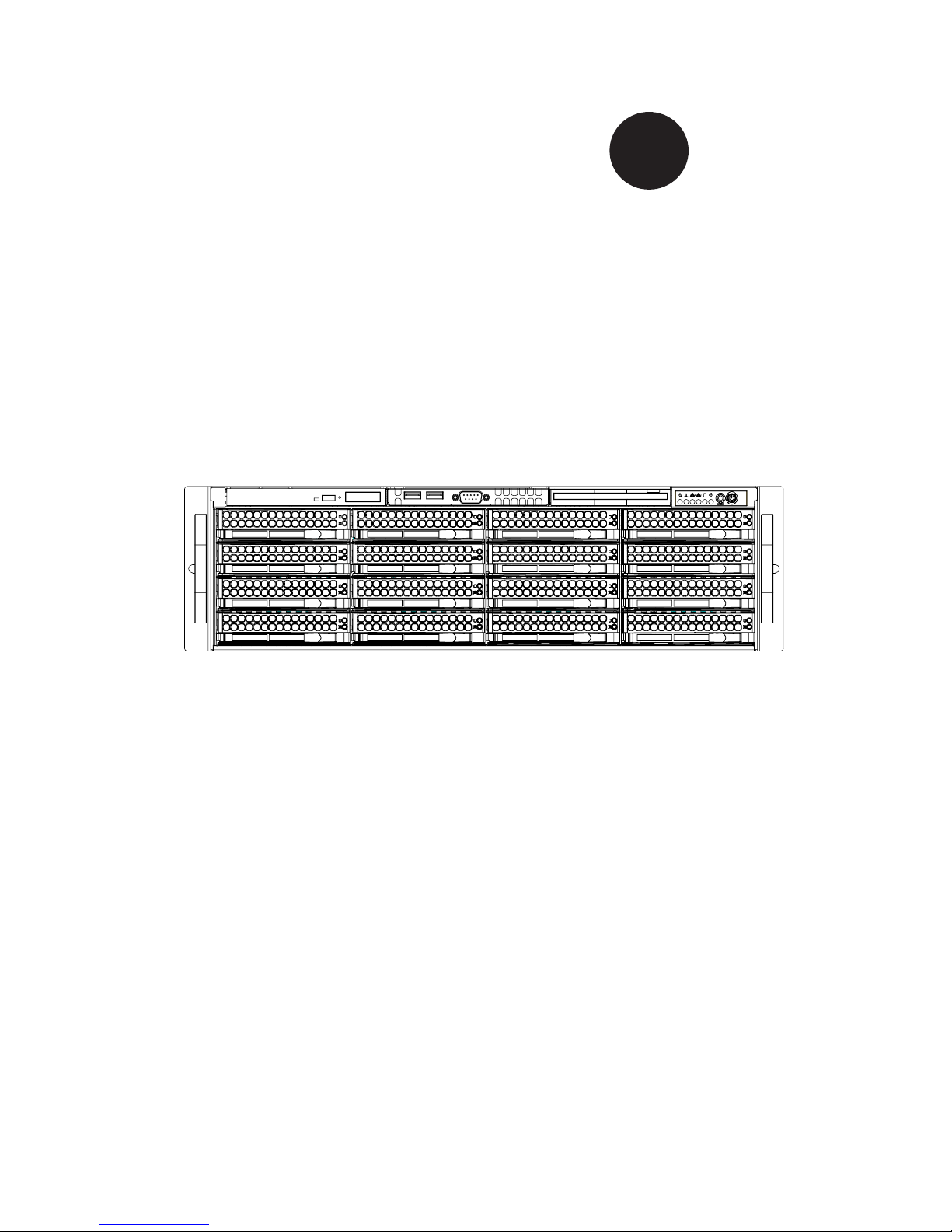
SC836 Chassis
Series
SC836TQ - R800B
SC836E1 - R800B
SC836E2 - R800B
SC836TQ - R710B
User’s Manual
2.0b
SUPER
®
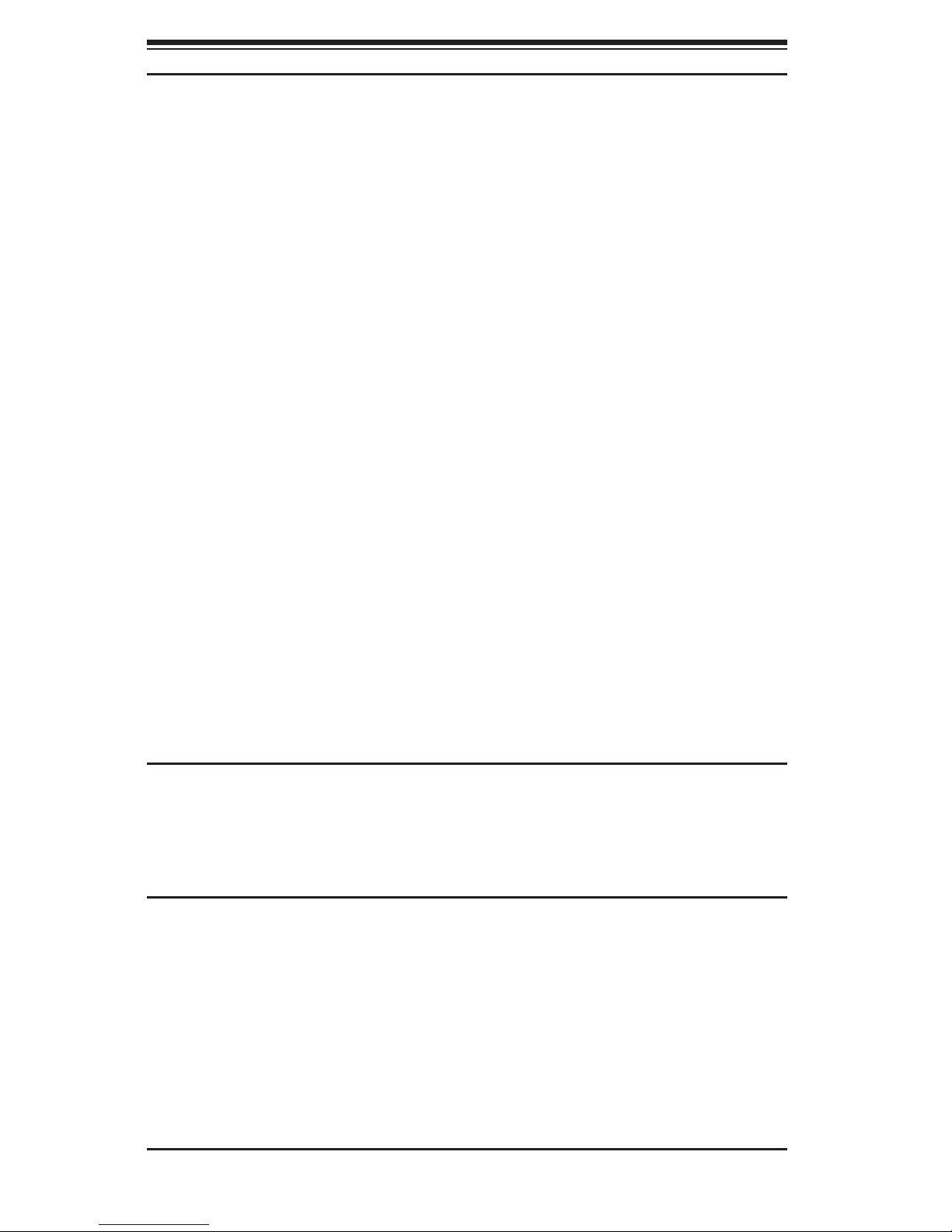
SC836 Chassis Manual
ii
Manual Revision 2.0b
Release Date: August 29, 2008
The information in this User’s Manual has been carefully reviewed and is believed to be accurate.
The vendor assumes no responsibility for any inaccuracies that may be contained in this document,
makes no commitment to update or to keep current the information in this manual, or to notify any
person or organization of the updates. Please Note: For the most up-to-date version of this
manual, please see our web site at www.supermicro.com.
Super Micro Computer, Inc. ("Supermicro") reserves the right to make changes to the product
described in this manual at any time and without notice. This product, including software, if any,
and documentation may not, in whole or in part, be copied, photocopied, reproduced, translated or
reduced to any medium or machine without prior written consent.
IN NO EVENT WILL SUPERMICRO BE LIABLE FOR DIRECT, INDIRECT, SPECIAL, INCIDENTAL,
SPECULATIVE OR CONSEQUENTIAL DAMAGES ARISING FROM THE USE OR INABILITY TO
USE THIS PRODUCT OR DOCUMENTATION, EVEN IF ADVISED OF THE POSSIBILITY OF
SUCH DAMAGES. IN PARTICULAR, SUPERMICRO SHALL NOT HAVE LIABILITY FOR ANY
HARDWARE, SOFTWARE, OR DATA STORED OR USED WITH THE PRODUCT, INCLUDING THE
COSTS OF REPAIRING, REPLACING, INTEGRATING, INSTALLING OR RECOVERING SUCH
HARDWARE, SOFTWARE, OR DATA.
Any disputes arising between manufacturer and customer shall be governed by the laws of Santa
Clara County in the State of California, USA. The State of California, County of Santa Clara shall
be the exclusive venue for the resolution of any such disputes. Super Micro's total liability for
all claims will not exceed the price paid for the hardware product.
FCC Statement: This equipment has been tested and found to comply with the limits for a Class
A digital device pursuant to Part 15 of the FCC Rules. These limits are designed to provide
reasonable protection against harmful interference when the equipment is operated in a commercial
environment. This equipment generates, uses, and can radiate radio frequency energy and, if not
installed and used in accordance with the manufacturer’s instruction manual, may cause harmful
interference with radio communications. Operation of this equipment in a residential area is likely
to cause harmful interference, in which case you will be required to correct the interference at your
own expense.
California Best Management Practices Regulations for Perchlorate Materials: This Perchlorate
warning applies only to products containing CR (Manganese Dioxide) Lithium coin cells. “Perchlorate
Material-special handling may apply. See www.dtsc.ca.gov/hazardouswaste/perchlorate”
WARNING: Handling of lead solder materials used in this
product may expose you to lead, a chemical known to
the State of California to cause birth defects and other
reproductive harm.
Unless you request and receive written permission from Super Micro Computer, Inc., you may not
copy any part of this document.
Information in this document is subject to change without notice. Other products and companies
referred to herein are trademarks or registered trademarks of their respective companies or mark
holders.
Copyright © 2008 by Super Micro Computer, Inc.
All rights reserved.
Printed in the United States of America
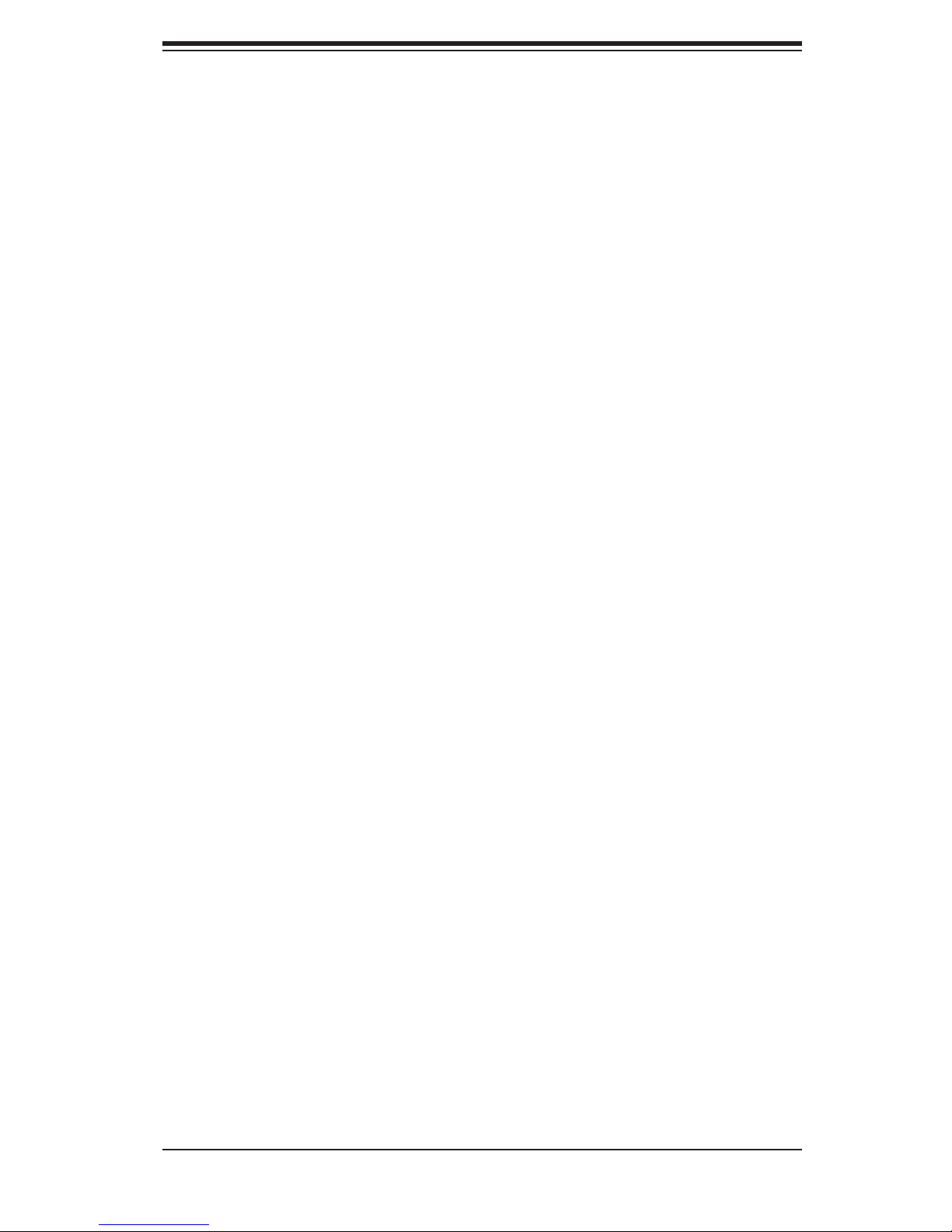
iii
Preface
Preface
About This Manual
This manual is written for professional system integrators and PC technicians. It
provides information for the installation and use of the SC836 3U chassis. Installation
and maintenance should be performed by experienced technicians only.
Supermicro’s SC836 3U chassis features a unique and highly-optimized design for
dual-core Xeon platforms. The chassis is equipped with a redundant 800W high
efciency power supply. High performance fans provide ample optimized cooling for
FB-DIMM memory modules and 16 hot-swap drive bays offers maximum storage
capacity in a 3U form factor.
This document lists compatible parts available when this document was published.
Always refer to the our Web site for updates on supported parts and congura-
tions.
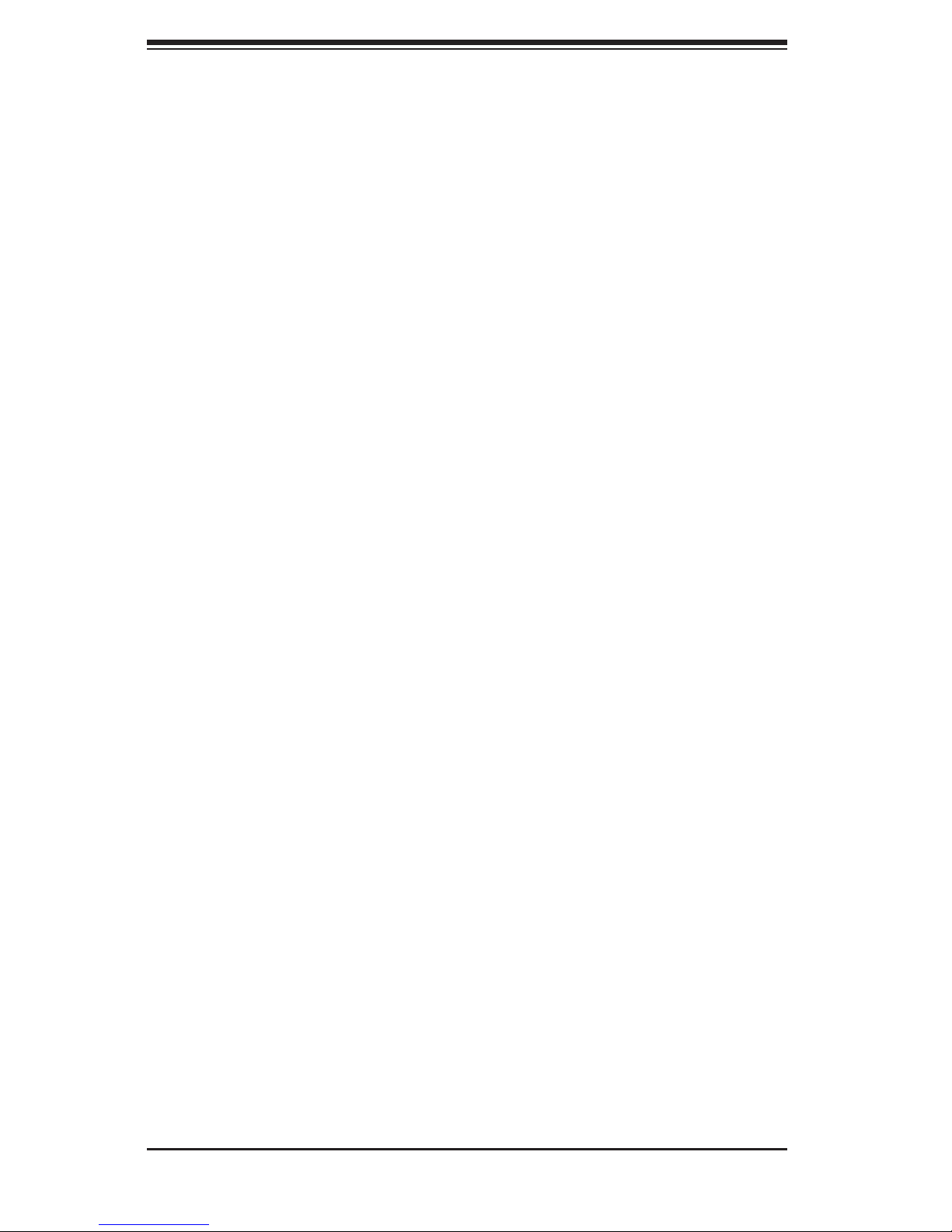
SC836 Chassis Manual
iv
Manual Organization
Chapter 1 Introduction
The rst chapter provides a checklist of the main components included with this
chassis and describes the main features of the SC836 chassis. This chapter also
includes contact information.
Chapter 2 System Safety
This chapter lists warnings, precautions, and system safety. You should thoroughly
familiarize yourself with this chapter for a general overview of safety precautions
that should be followed before installing and servicing this chassis.
Chapter 3 Chassis Components
Refer here for details on this chassis model including the fans, bays, airow shields,
and other components.
Chapter 4 System Interface
Refer to this chapter for details on the system interface, which includes the functions
and information provided by the control panel on the chassis as well as other LEDs
located throughout the system.
Chapter 5 Chassis Setup and Maintenance
Refer to this chapter for detailed information on this chassis. You should follow the
procedures given in this chapter when installing, removing, or reconguring your
chassis.
Chapter 6 Advanced Setup
Refer to this chapter for detailed instructions for advanced setup congurations
including multiple chassis connections.
Chapter 7 Rack Installation
Refer to this chapter for detailed information on chassis rack installation. You should
follow the procedures given in this chapter when installing, removing or reconguring
your chassis into a rack environment.
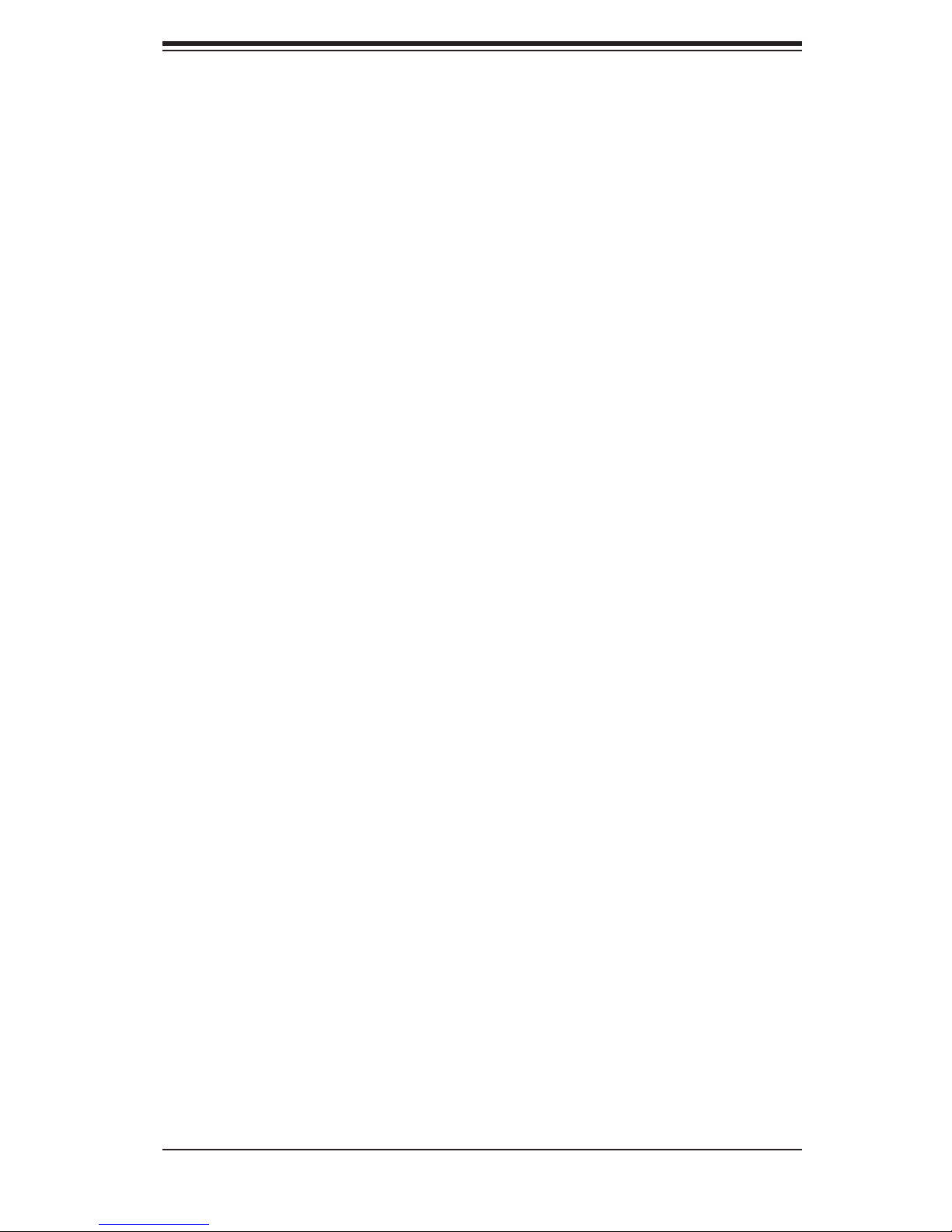
v
Preface
Compatible Backplanes
This section lists compatible cables, power supply specications, and compatible
backplanes. Not all compatible backplanes are listed. Refer to our Web site for the
latest compatible backplane information.
Appendix A SC836 Chassis Cables
Appendix B SC836 Power Supply Specications
Appendix C SAS 836EL Series Backplane Specications
Appendix D SAS 836TQ Backplane Specications
Appendix E PCC-JBWR2 and CSE-PTJBOD-CB1 Power Control
Card Specications
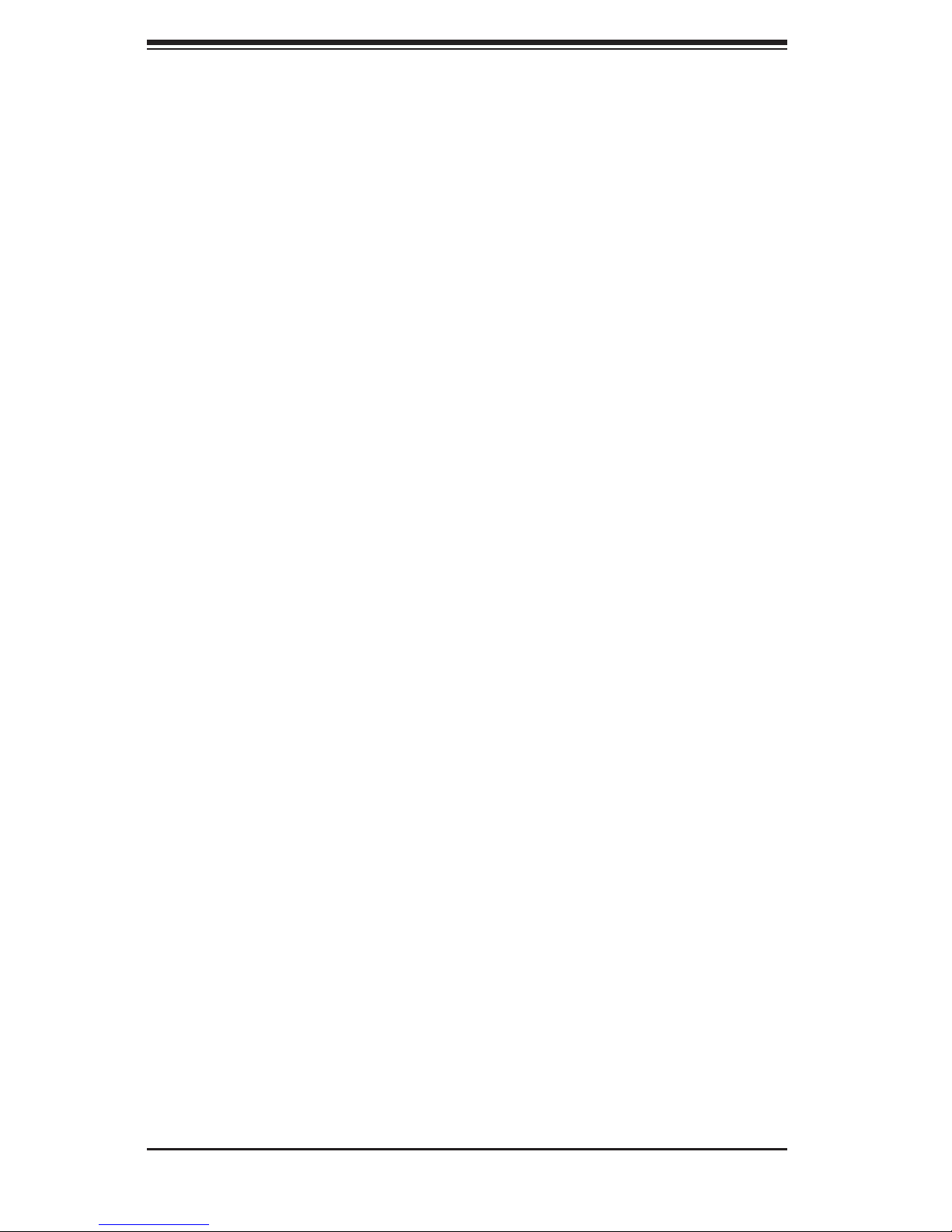
SC836 Chassis Manual
vi
Table of Contents
Chapter 1 Introduction
1-1 Overview ......................................................................................................... 1-1
1-2 Shipping List .................................................................................................... 1-1
Part Numbers .................................................................................................. 1-1
1-3 Chassis Features ............................................................................................ 1-2
CPU Support ................................................................................................... 1-2
I/O Expansion slots ......................................................................................... 1-2
Peripheral Drives ............................................................................................. 1-2
Other Features ................................................................................................ 1-2
1-4 Contacting SuperMicro .................................................................................... 1-3
1-5 Returning Merchandise for Service................................................................. 1-4
Chapter 2 System Safety
2-1 Overview ......................................................................................................... 2-1
2-2 Warnings and Precautions .............................................................................. 2-1
2-3 Preparing for Setup ......................................................................................... 2-1
2-4 Electrical Safety Precautions .......................................................................... 2-2
2-5 General Safety Precautions ............................................................................ 2-3
2-6 System Safety ................................................................................................. 2-3
Chapter 3 Chassis Components
3-1 Overview ......................................................................................................... 3-1
3-2 Components .................................................................................................... 3-1
Chassis and Chassis Bays ............................................................................. 3-1
Backplane ........................................................................................................ 3-1
Fans ................................................................................................................3-1
Mounting Rails ................................................................................................ 3-1
Power Supply .................................................................................................. 3-2
Air Shroud ....................................................................................................... 3-2
3-3 Where to get Replacement Components ........................................................ 3-2
Chapter 4 System Interface
4-1 Overview ......................................................................................................... 4-1
4-2 Control Panel Buttons ..................................................................................... 4-2
4-3 Control Panel LEDs ........................................................................................ 4-2
4-4 Drive Carrier LEDs .......................................................................................... 4-4
Chapter 5 Basic Chassis Setup and Maintenance
5-1 Overview ......................................................................................................... 5-1
5-2 Installation ....................................................................................................... 5-1
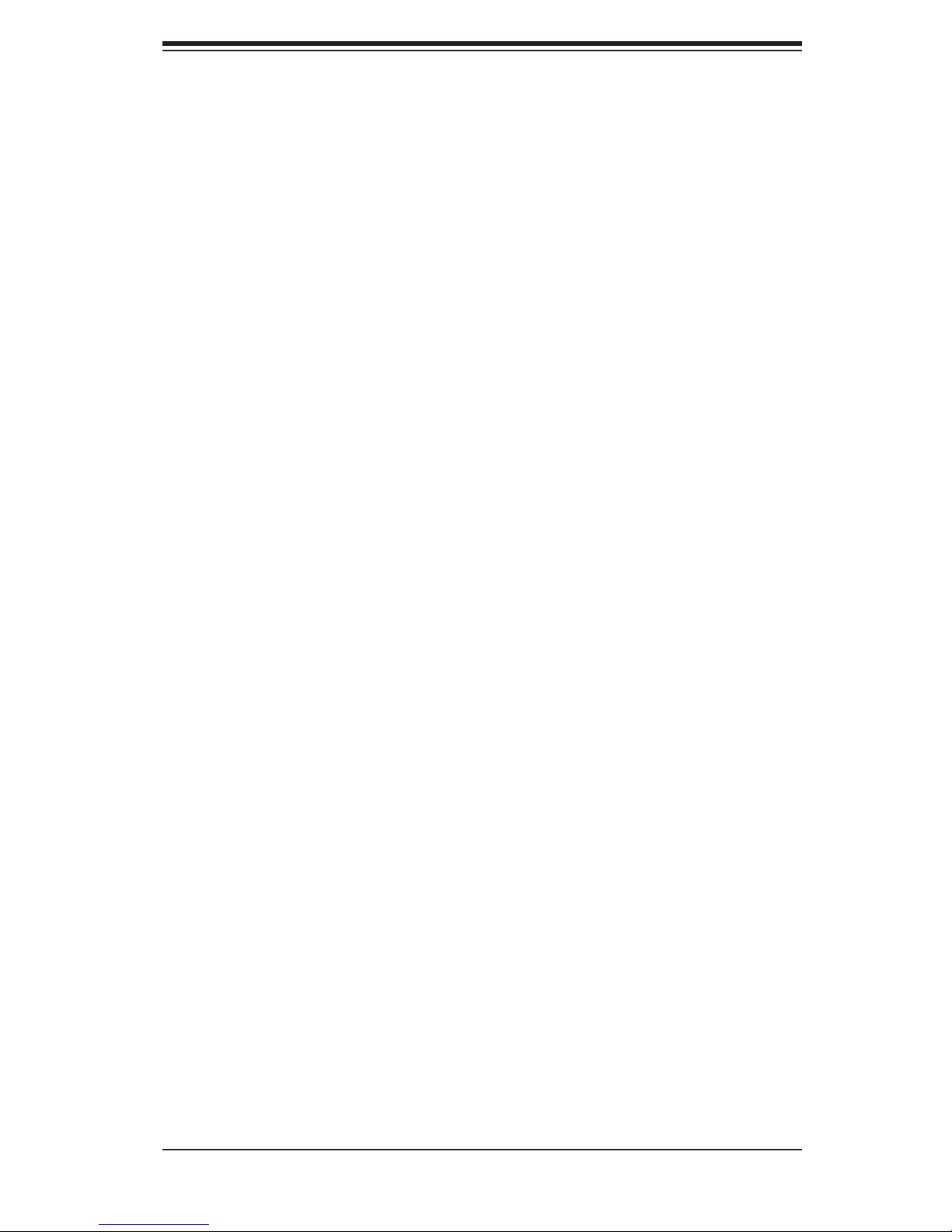
vii
Preface
5-3 Removing the Chassis Cover ......................................................................... 5-2
5-4 Installing the Hard Drives ................................................................................ 5-3
Removing Hard Drive Trays from the Chassis ............................................... 5-3
Installing a Hard Drive to the Hard Drive Tray ............................................... 5-3
5-5 Installing the Motherboard .............................................................................. 5-5
Permanent and Optional Standoffs ................................................................. 5-5
Standoffs Labeling .......................................................................................... 5-5
Motherboard Installation .................................................................................. 5-5
Power Supply Connections ............................................................................. 5-7
I/O Shield and Add-On Card Setup ................................................................ 5-8
Installing an Add-On or Expansion Card ........................................................ 5-8
Installing an I/O Port Panel ............................................................................. 5-9
5-6 Installing the Air Shroud, Rear Fan, and Checking Air Flow ........................ 5-10
Installing the Air Shroud ................................................................................ 5-10
Installing Rear System Fans ..........................................................................5-11
Checking the Server's Air Flow ..................................................................... 5-12
5-7 Chassis Maintenance .................................................................................... 5-13
Replacing a System Fans ............................................................................. 5-13
Replacing the Power Supply ......................................................................... 5-14
Replacing the Power Distributor ................................................................... 5-15
Replacing the DVD-ROM, Front Panel, and Floppy Drive ........................... 5-16
Replacing or Installing the DVD Drive .......................................................... 5-17
Replacing or Installing the Floppy Drive ....................................................... 5-17
Replacing or Installing the Front Port Panel ................................................. 5-18
Chapter 6 Advanced Setup
6-1 Overview ......................................................................................................... 6-1
6-2 Dual Port and Expanders ................................................................................ 6-2
Single Ports ..................................................................................................... 6-2
Dual Ports ....................................................................................................... 6-2
6-3 Failover ............................................................................................................ 6-3
Single Host Bus Adapter ................................................................................. 6-3
Single Host Bus Adapter Failover ................................................................... 6-3
Dual Host Bus Adapter .................................................................................. 6-4
Dual Host Bus Adapter Failover...................................................................... 6-4
6-4 Cascading Backplanes .................................................................................... 6-4
Power Control Card ........................................................................................ 6-4
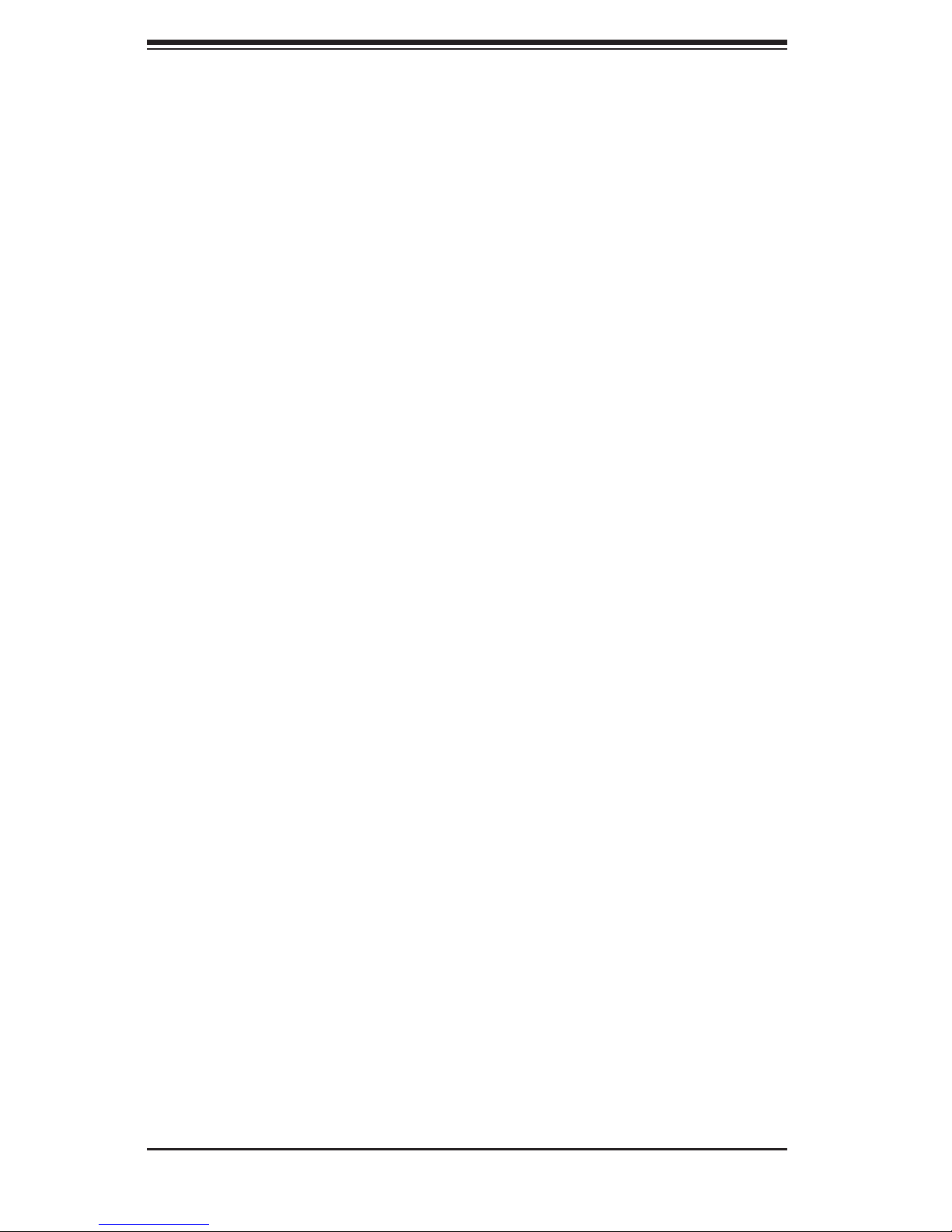
SC836 Chassis Manual
viii
Chapter 7 Rack Installation
7-1 Overview ......................................................................................................... 7-1
7-2 Unpacking the System .................................................................................... 7-1
7-3 Preparing for Setup ......................................................................................... 7-1
Choosing a Setup Location ............................................................................. 7-1
Rack Precautions ............................................................................................ 7-2
General Server Precautions ............................................................................ 7-2
Rack Mounting Considerations ....................................................................... 7-3
Ambient Operating Temperature ................................................................ 7-3
Reduced Airow ......................................................................................... 7-3
Mechanical Loading ................................................................................... 7-3
Circuit Overloading ..................................................................................... 7-3
Reliable Ground ......................................................................................... 7-3
7-4 Rack Mounting Instructions ............................................................................. 7-4
Installing the Inner Rack Rails ........................................................................ 7-5
Installing the Outer Rack Rails ....................................................................... 7-6
Installing the Chassis into a Rack................................................................... 7-7
Appendix A SC836 Chassis Cables
Appendix B SC836 Power Supply Specications
Appendix C SAS-836EL Backplane Specications
Appendix D SAS-836TQ Backplane Specications
Appendix E PCC-JBPWR2 and CSE-PTJBOD-CB1 Power Control Card
Specications
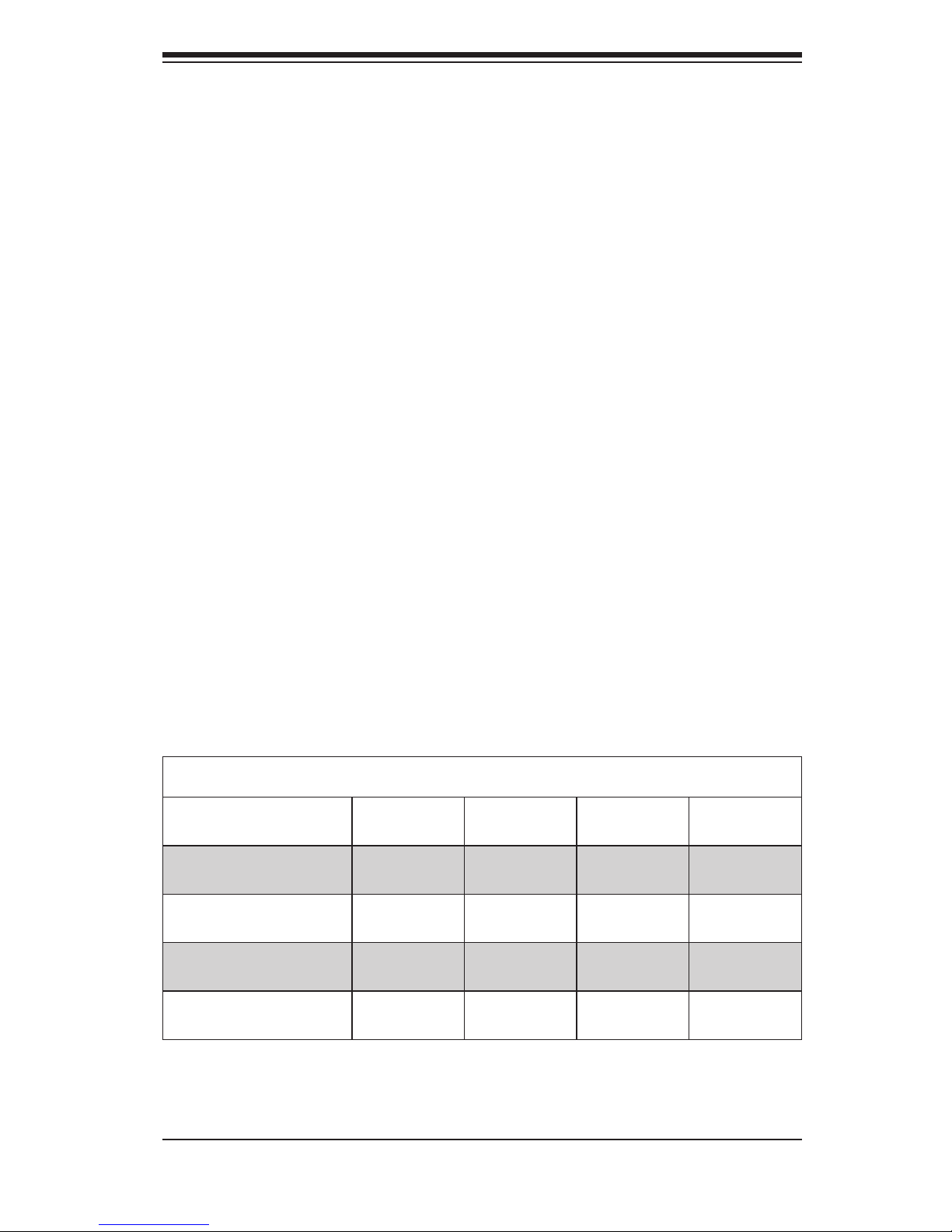
1-1
Chapter 1 Introduction
Chapter 1
Introduction
1-1 Overview
Supermicro’s SC836 3U chassis features a unique and highly-optimized design.
The chassis is equipped with a redundant high efciency power supply. High per-
formance fans provide ample optimized cooling for FB-DIMM memory modules and
16 hot-swap drive bays offer maximum storage capacity in a 3U form factor.
1-2 Shipping List
Part Numbers
Please visit the following link for the latest shipping lists and part numbers for
your particular chassis model:
http://www.supermicro.com/products/chassis/3U/?chs=836
SC836 Chassis Series
Model CPU HDD I/O Slots
Power
Supply
SC836TQ-R800V(B)
DP Dual-
core Xeon
16x SAS /
SATA
7x FF R800W
SC836E1-R800V(B)
DP Dual-
core Xeon
16x SAS 7x FF R800W
SC836E2-R800
DP Dual-
core Xeon
16x SAS 7x FF R800W
SC836TQ-R710B
DP Dual-
core Xeon
16x SAS /
SATA
7x FF R710W
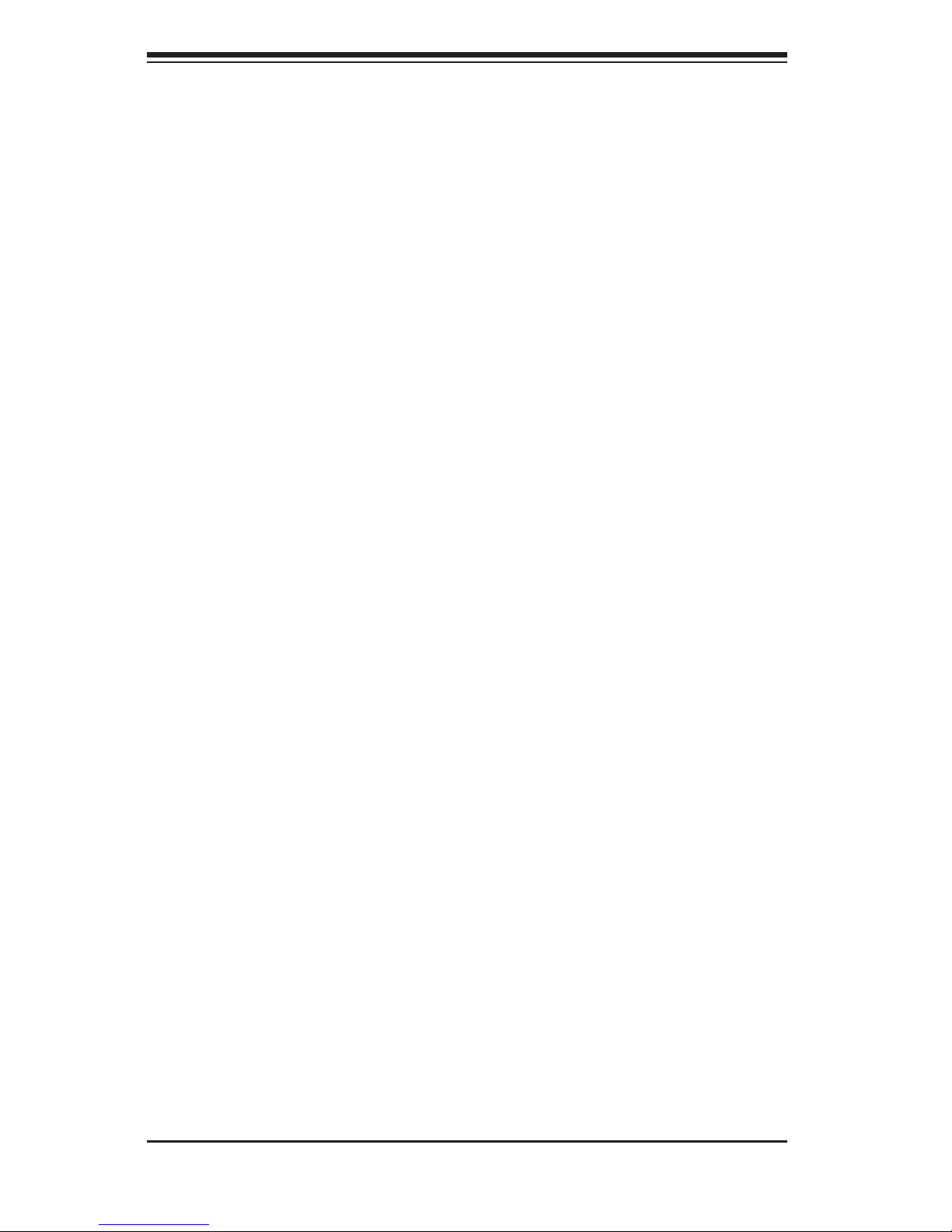
SC836 Chassis Manual
1-2
1-3 Chassis Features
The SC836 3U high performance chassis includes the following features:
CPU Support
The SC836 Chassis supports a DP Dual-core Xeon processor. Please refer to
the motherboard specications pages on our Web site for updates on supported
processors for this chassis
Hard Drives
The SC836 Chassis features 16 slots for U320 SCSI or SAS/SATA drives. These
drives are hot swappable. In other words, once setup correctly, these drives can
be removed without powering down the server. In addition, these drives support
SAF-TE (SCSI) and SES2 (SAS/SATA).
I/O Expansion slots
Each version of the SC836 Chassis includes 7 full I/O expansion slots.
Peripheral Drives
Each SC836 Chassis supports one slim DVD-ROM Drive (included) and one slim
Floppy Drive (optional). These drives allow you to quickly install or save data.
Other Features
Other onboard features are included to promote system health. These include
various ve cooling fans, a convenient power switch, reset button, and LED indica-
tors.
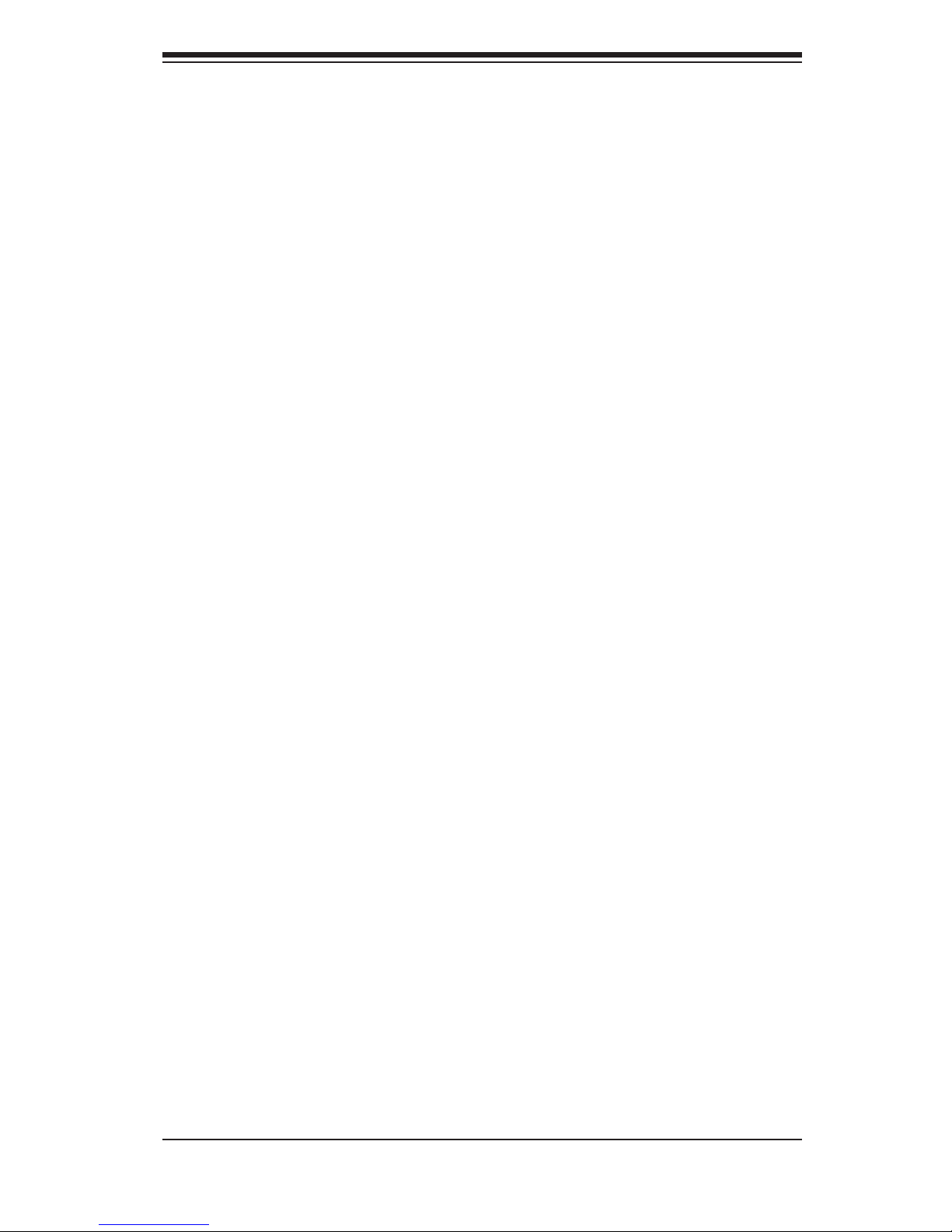
1-3
Chapter 1 Introduction
1-4 Contacting SuperMicro
Headquarters
Address: Super Micro Computer, Inc.
980 Rock Ave.
San Jose, CA 95131 U.S.A.
Tel: +1 (408) 503-8000
Fax: +1 (408) 503-8008
Email: marketing@supermicro.com (General Information)
support@supermicro.com (Technical Support)
Web Site: www.supermicro.com
Europe
Address: Super Micro Computer B.V.
Het Sterrenbeeld 28, 5215 ML
's-Hertogenbosch, The Netherlands
Tel: +31 (0) 73-6400390
Fax: +31 (0) 73-6416525
Email: sales@supermicro.nl (General Information)
support@supermicro.nl (Technical Support)
rma@supermicro.nl (Customer Support)
Asia-Pacic
Address: Super Micro Computer, Taiwan
4F, No. 232-1, Liancheng Rd.
Chung-Ho 235, Taipei County
Taiwan, R.O.C.
Tel: +886-(2) 8226-3990
Fax: +886-(2) 8226-3991
Web Site: www.supermicro.com.tw
Technical Support:
Email: support@supermicro.com.tw
Tel: 886-2-8228-1366, ext.132 or 139
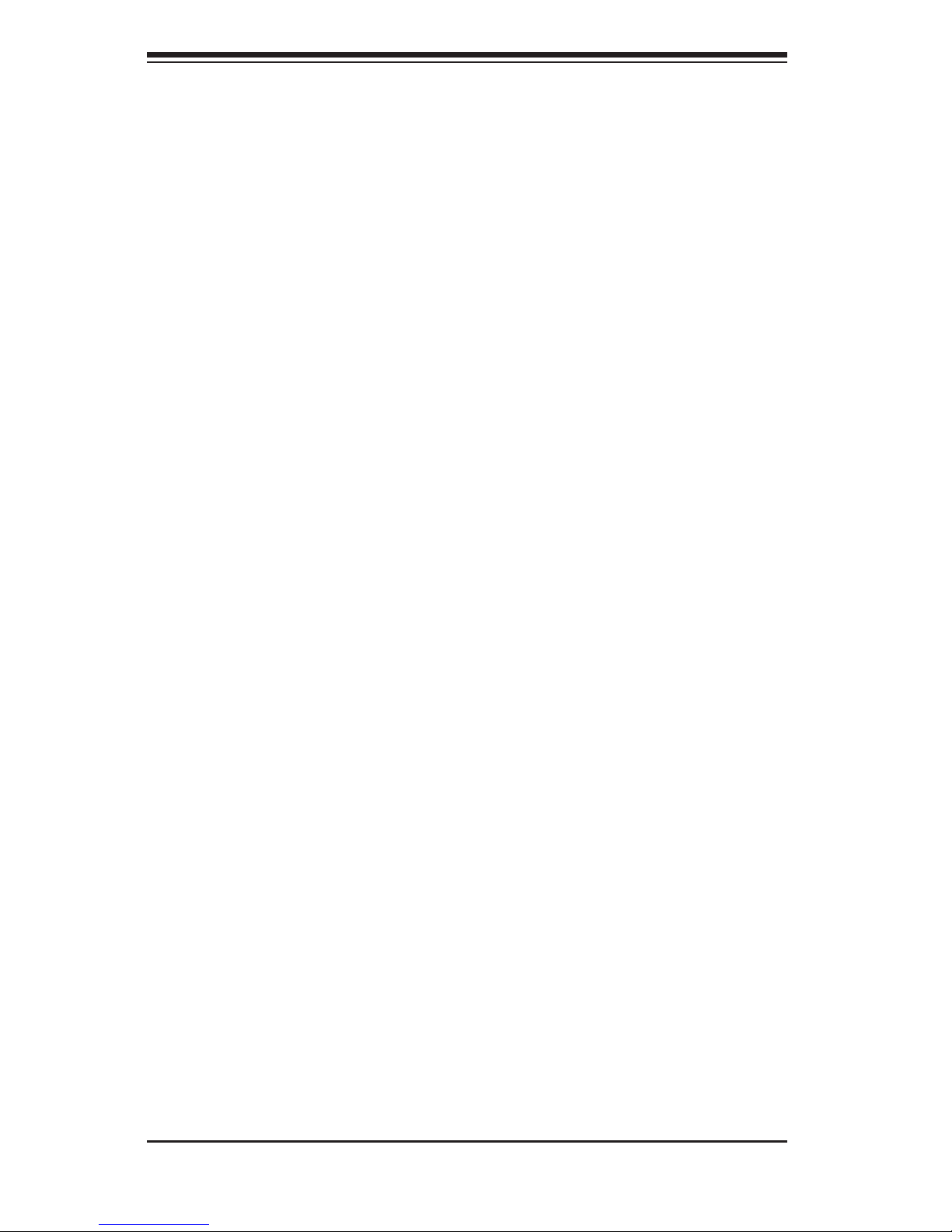
SC836 Chassis Manual
1-4
1-5 Returning Merchandise for Service
A receipt or copy of your invoice marked with the date of purchase is required be-
fore any warranty service will be rendered. You can obtain service by calling your
vendor for a Returned Merchandise Authorization (RMA) number. When returning
to the manufacturer, the RMA number should be prominently displayed on the
outside of the shipping carton, and mailed prepaid or hand-carried. Shipping and
handling charges will be applied for all orders that must be mailed when service
is complete.
For faster service, RMA authorizations may be requested online (http://www.
supermicro.com/support/rma/).
Whenever possible, repack the chassis in the original Supermicro carton, using the
original packaging material. If these are no longer available, be sure to pack the
chassis securely, using packaging material to surround the chassis so that it does
not shift within the carton and become damaged during shipping.
This warranty only covers normal consumer use and does not cover damages in-
curred in shipping or from failure due to the alteration, misuse, abuse or improper
maintenance of products.
During the warranty period, contact your distributor rst for any product problems.
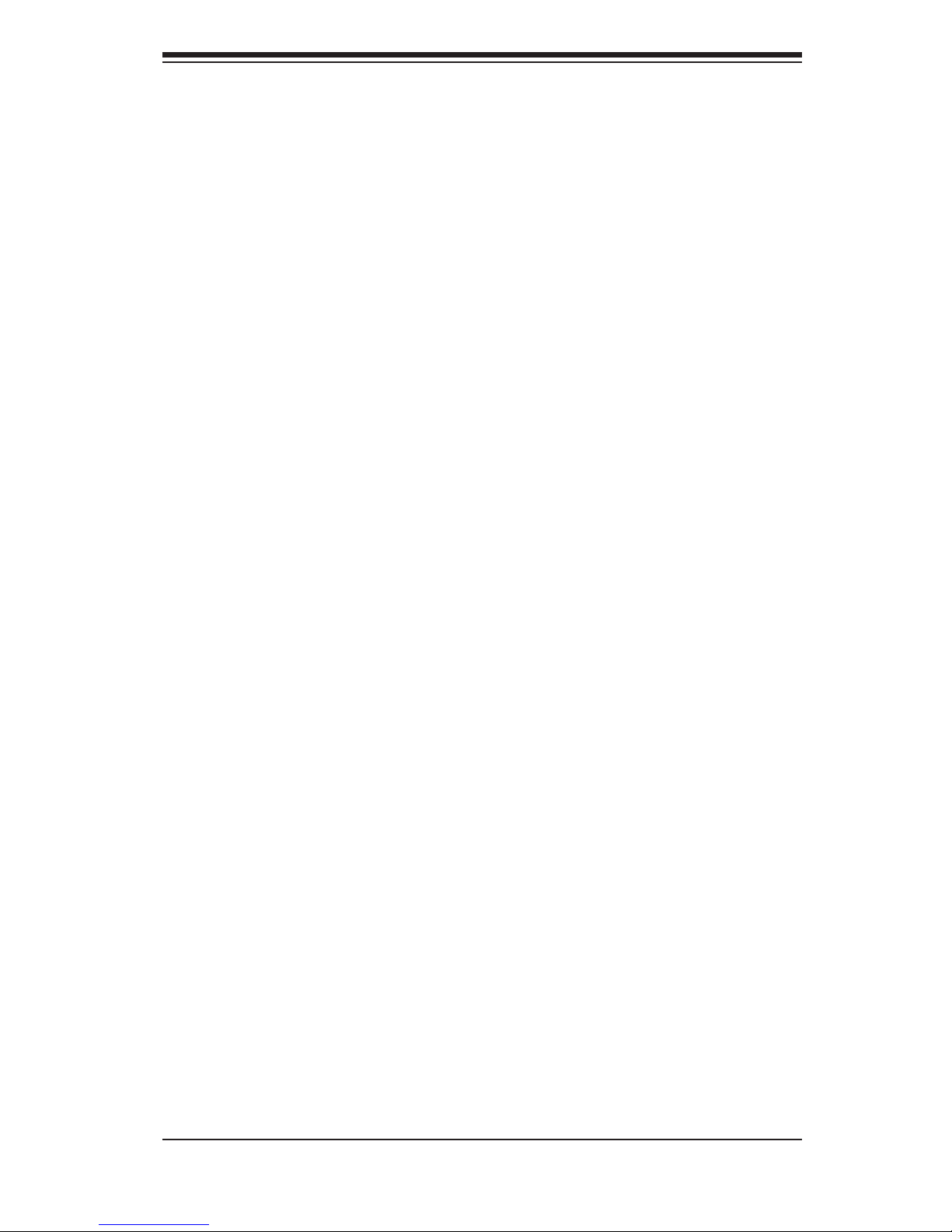
2-1
Chapter 2 System Safety
Chapter 2
System Safety
2-1 Overview
This chapter provides a quick setup checklist to get your chassis up and running.
Following the steps in order given should enable you to have your chassis setup and
operational within a minimal amount of time. These instructions assume that you are
an experienced technician, familiar with common concepts and terminology.
2-2 Warnings and Precautions
You should inspect the box the chassis was shipped in and note if it was damaged
in any way. If the chassis itself shows damage, le a damage claim with the carrier
who delivered your system.
Decide on a suitable location for the rack unit that will hold the chassis. It should be
situated in a clean, dust-free area that is well ventilated. Avoid areas where heat,
electrical noise and electromagnetic elds are generated.
You will also need it placed near at least two grounded power outlets. The SC836
chassis includes two redundant power supplies which require two grounded out-
lets.
2-3 Preparing for Setup
The SC836 Chassis includes a set of rail assemblies, including mounting brackets
and mounting screws you will need to install the systems into the rack. Please read
this manual in its entirety before you begin the installation procedure.
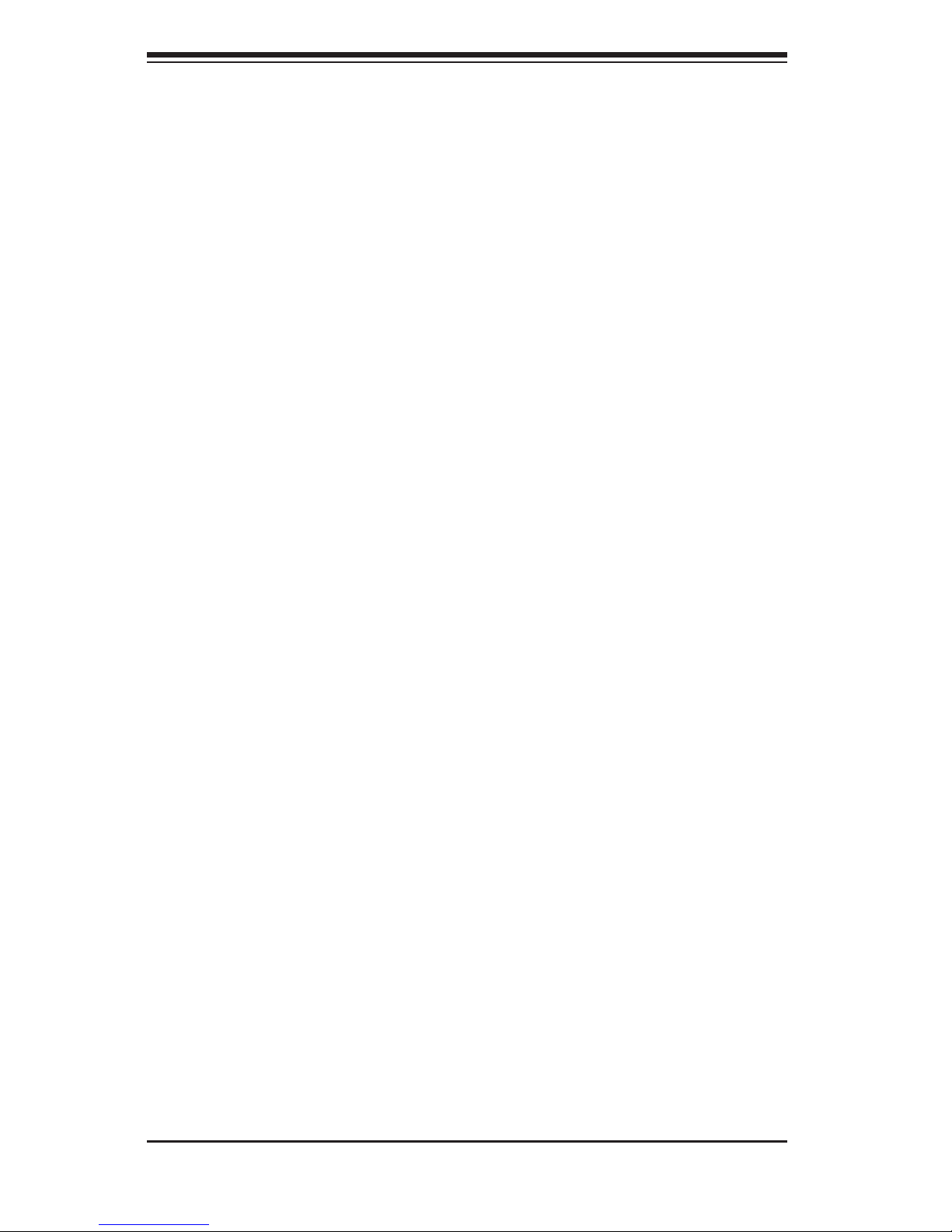
SC836 Chassis Manual
2-2
2-4 Electrical Safety Precautions
Basic electrical safety precautions should be followed to protect yourself from harm
and the SC836 from damage:
Be aware of the locations of the power on/off switch on the chassis as well •
as the room’s emergency power-off switch, disconnection switch or electrical
outlet. If an electrical accident occurs, you can then quickly remove power from
the system.
Do not work alone when working with high voltage components.•
Power should always be disconnected from the system when removing or in-•
stalling main system components, such as the serverboard, memory modules
and the DVD-ROM and oppy drives (not necessary for hot swappable drives).
When disconnecting power, you should rst power down the system with the
operating system and then unplug the power cords from all the power supply
modules in the system.
When working around exposed electrical circuits, another person who is fa-•
miliar with the power-off controls should be nearby to switch off the power, if
necessary.
Use only one hand when working with powered-on electrical equipment. This •
is to avoid making a complete circuit, which will cause electrical shock. Use
extreme caution when using metal tools, which can easily damage any electrical
components or circuit boards they come into contact with.
Do not use mats designed to decrease electrostatic discharge as protection from •
electrical shock. Instead, use rubber mats that have been specically designed
as electrical insulators.
The power supply power cord must include a grounding plug and must be •
plugged into grounded electrical outlets.
Serverboard Battery: CAUTION - There is a danger of explosion if the onboard •
battery is installed upside down, which will reverse its polarities This battery
must be replaced only with the same or an equivalent type recommended by
the manufacturer. Dispose of used batteries according to the manufacturer’s
instructions.
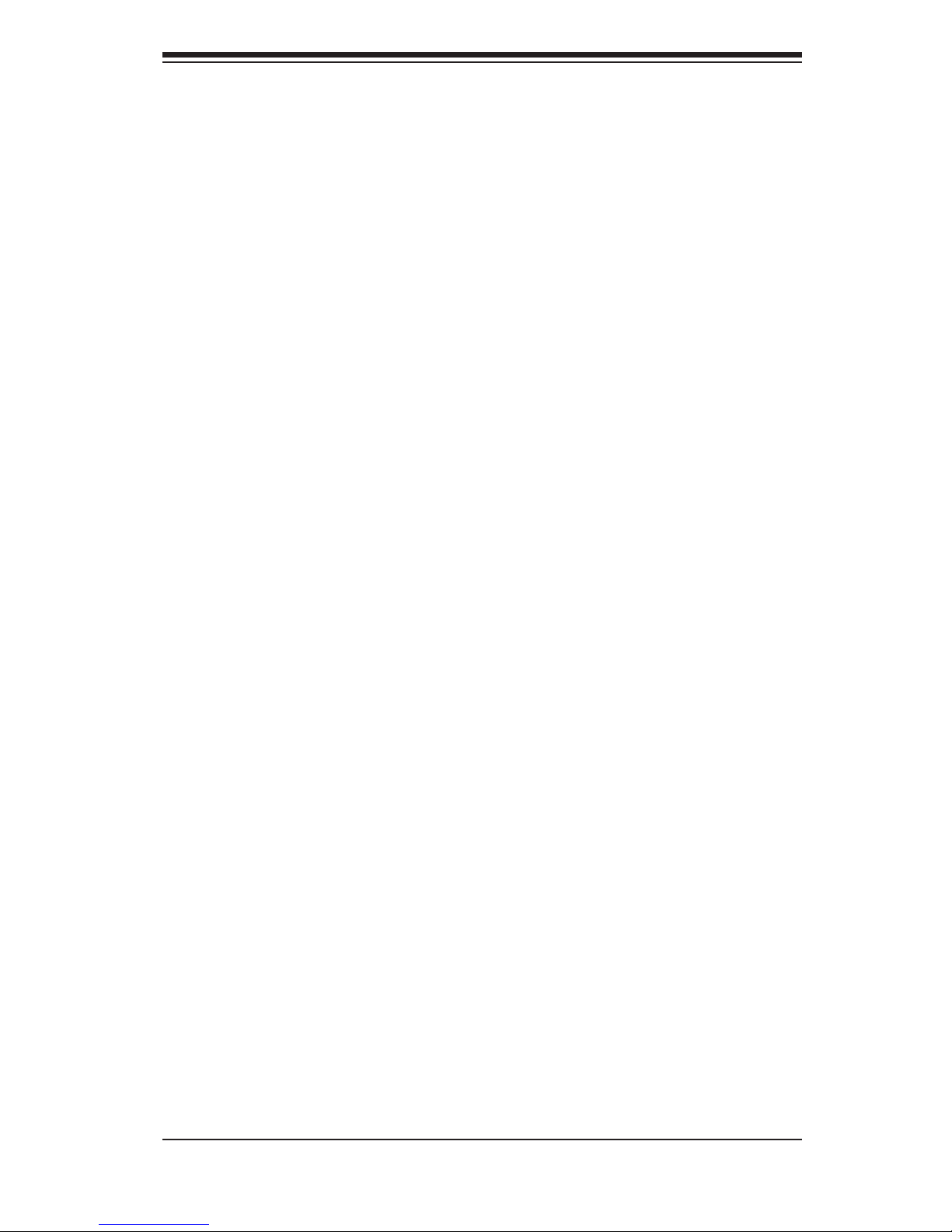
2-3
Chapter 2 System Safety
DVD-ROM Laser: CAUTION - this server may have come equipped with a •
DVD-ROM drive. To prevent direct exposure to the laser beam and hazardous
radiation exposure, do not open the enclosure or use the unit in any uncon-
ventional way.
2-5 General Safety Precautions
Keep the area around the chassis clean and free of clutter.•
Place the chassis top cover and any system components that have been re-•
moved away from the system or on a table so that they won’t accidentally be
stepped on.
While working on the system, do not wear loose clothing such as neckties and •
unbuttoned shirt sleeves, which can come into contact with electrical circuits or
be pulled into a cooling fan.
Remove any jewelry or metal objects from your body, which are excellent metal •
conductors that can create short circuits and harm you if they come into contact
with printed circuit boards or areas where power is present.
After accessing the inside of the system, close the system back up and secure •
it to the rack unit with the retention screws after ensuring that all connections
have been made.
2-6 System Safety
Electrostatic discharge (ESD) is generated by two objects with different electrical
charges coming into contact with each other. An electrical discharge is created to
neutralize this difference, which can damage electronic components and printed
circuit boards. The following measures are generally sufcient to neutralize this
difference before contact is made to protect your equipment from ESD:
Do not use mats designed to decrease electrostatic discharge as protection from •
electrical shock. Instead, use rubber mats that have been specically designed
as electrical insulators.
Use a grounded wrist strap designed to prevent static discharge.•
Keep all components and printed circuit boards (PCBs) in their antistatic bags •
until ready for use.
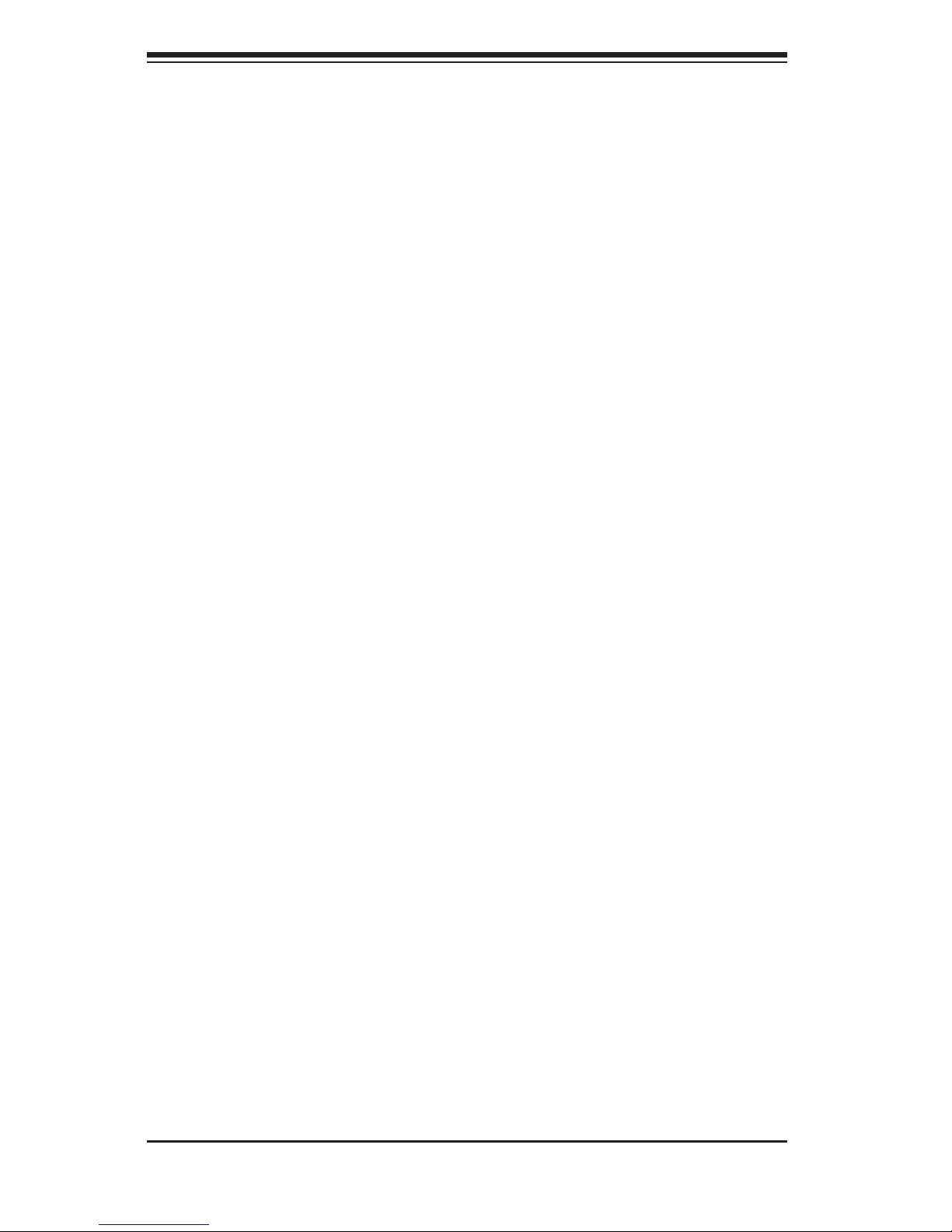
SC836 Chassis Manual
2-4
Touch a grounded metal object before removing any board from its antistatic •
bag.
Do not let components or PCBs come into contact with your clothing, which may •
retain a charge even if you are wearing a wrist strap.
Handle a board by its edges only; do not touch its components, peripheral chips, •
memory modules or contacts.
When handling chips or modules, avoid touching their pins.•
Put the serverboard and peripherals back into their antistatic bags when not •
in use.
For grounding purposes, make sure your computer chassis provides excellent •
conductivity between the power supply, the case, the mounting fasteners and
the serverboard.
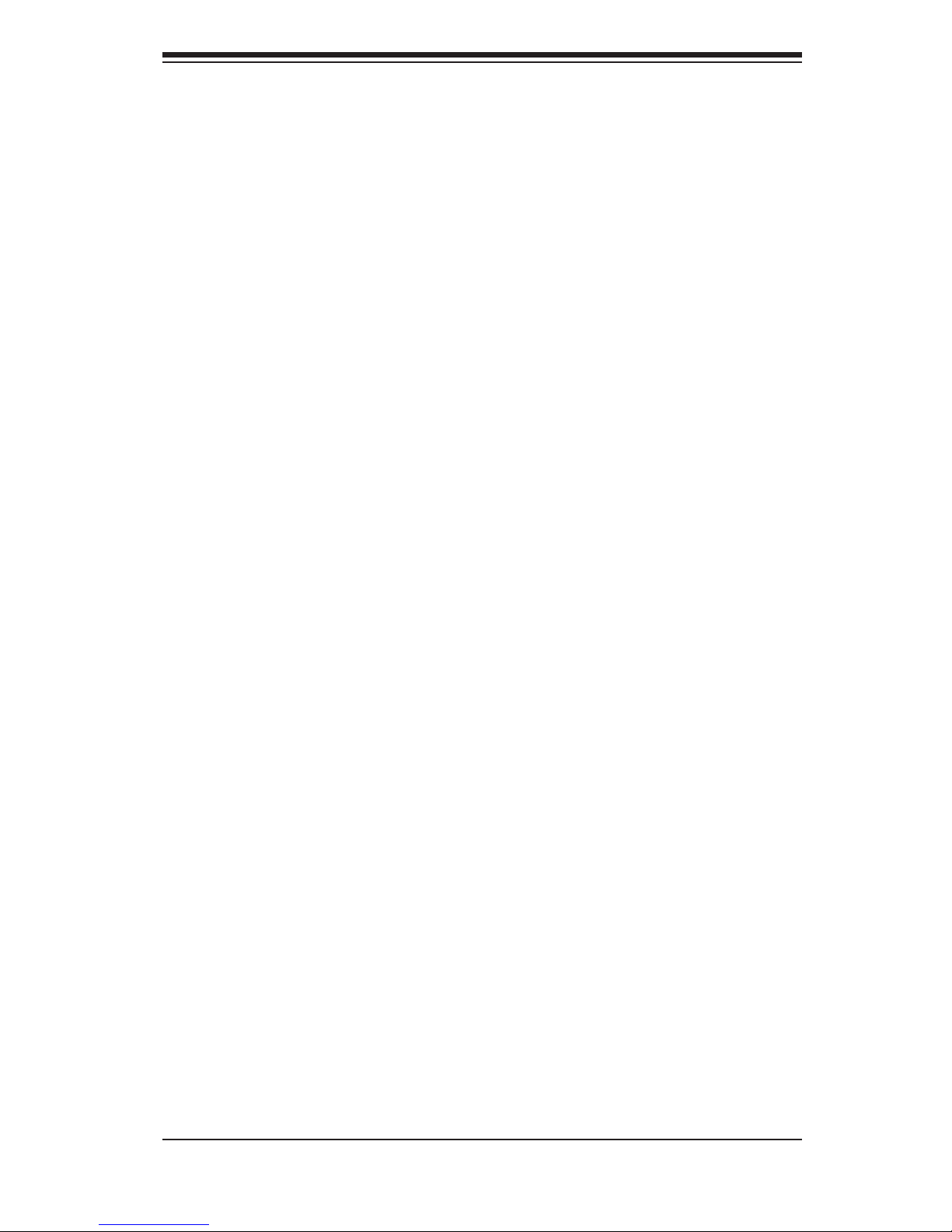
3-1
Chapter 3 Chassis Components
Chapter 3
Chassis Components
3-1 Overview
This chapter describes the most common components included with your chassis.
Some components listed may not be included or compatible with your particular
chassis model. For more information, see the installation instructions detailed later
in this manual.
3-2 Components
Chassis and Chassis Bays
Chassis include one slim CD-ROM bay, one slim oppy disc drive bay, one front port
panel, and 16 hard drive bays. Most chassis models include a DVD-ROM. Floppy
disc drives and hard drives must be purchased separately. For the latest shipping
lists, visit our Web site at: http://www.supermicro.com.
Backplane
Each SC836 chassis comes with a 3U backplane. Depending on our order, your
backplane will accept SAS/SATA drives, SAS only, or SCSI drives. For more in-
formation regarding compatible backplanes, view the appendices found at the end
of this manual. In addition, visit our Web site for the latest information: http://www.
supermicro.com.
Fans
The SC836 chassis accepts ve system fans with an optional fth fan. System fans
for SC836 chassis are powered from the serverboard. These fans are 3U compatible
and are powered by 3-pin connectors.
Mounting Rails
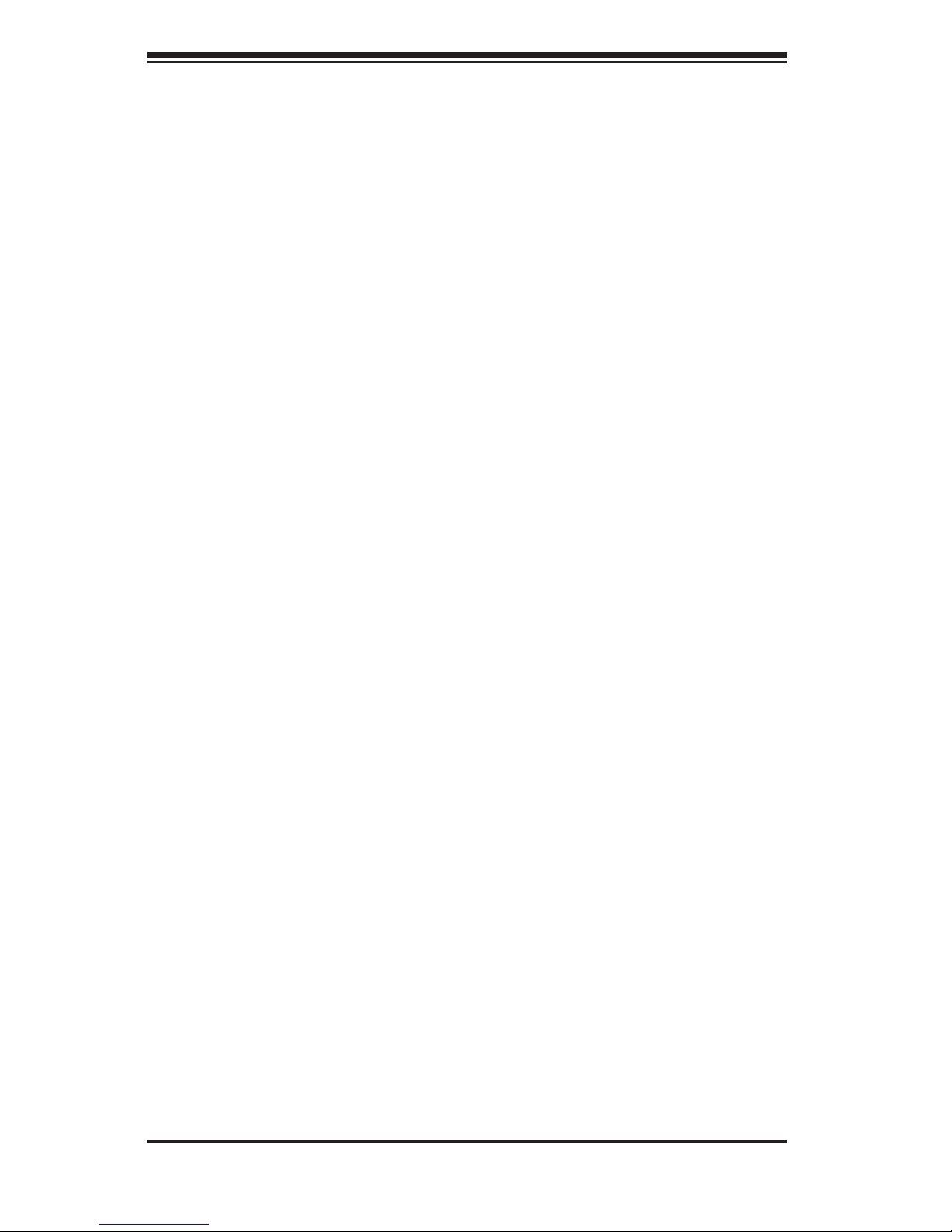
SC836 Chassis Manual
3-2
The SC836 can be placed in a rack for secure storage and use. To setup your rack,
follow the step-by-step instructions included in this manual.
Power Supply
Each SC836 chassis model includes redundant high-efciency "hot-swappable"
power supply rated at 710 or 800 Watts. In the unlikely event power supply fails
in one power supply, you can remove and replace the faulty power supply without
powering down the system.
Air Shroud
Air shrouds are shields, usually plastic, that funnel air directly to where it is needed.
Always use the air shroud included with your chassis.
3-3 Where to get Replacement Components
Though not frequently, you may need replacement parts for your system. To en-
sure the highest level of professional service and technical support, we strongly
recommend purchasing exclusively from our Supermicro Authorized Distributors /
System Integrators / Resellers. A list of Supermicro Authorized Distributors / System
Integrators /Reseller can be found at: http://www.supermicro.com. Click the Where
to Buy link.

4-1
Chapter 4 System Interface
Chapter 4
System Interface
4-1 Overview
There are several LEDs on the control panel as well as others on the drive carriers
to keep you constantly informed of the overall status of the system as well as the
activity and health of specic components. Most SC836 models are two buttons
on the chassis a control panel: a reset button and an on/off switch. This chapter
explains the meanings of all LED indicators and the appropriate response you may
need to take.
Figure 4-1: SC836 Front Panel
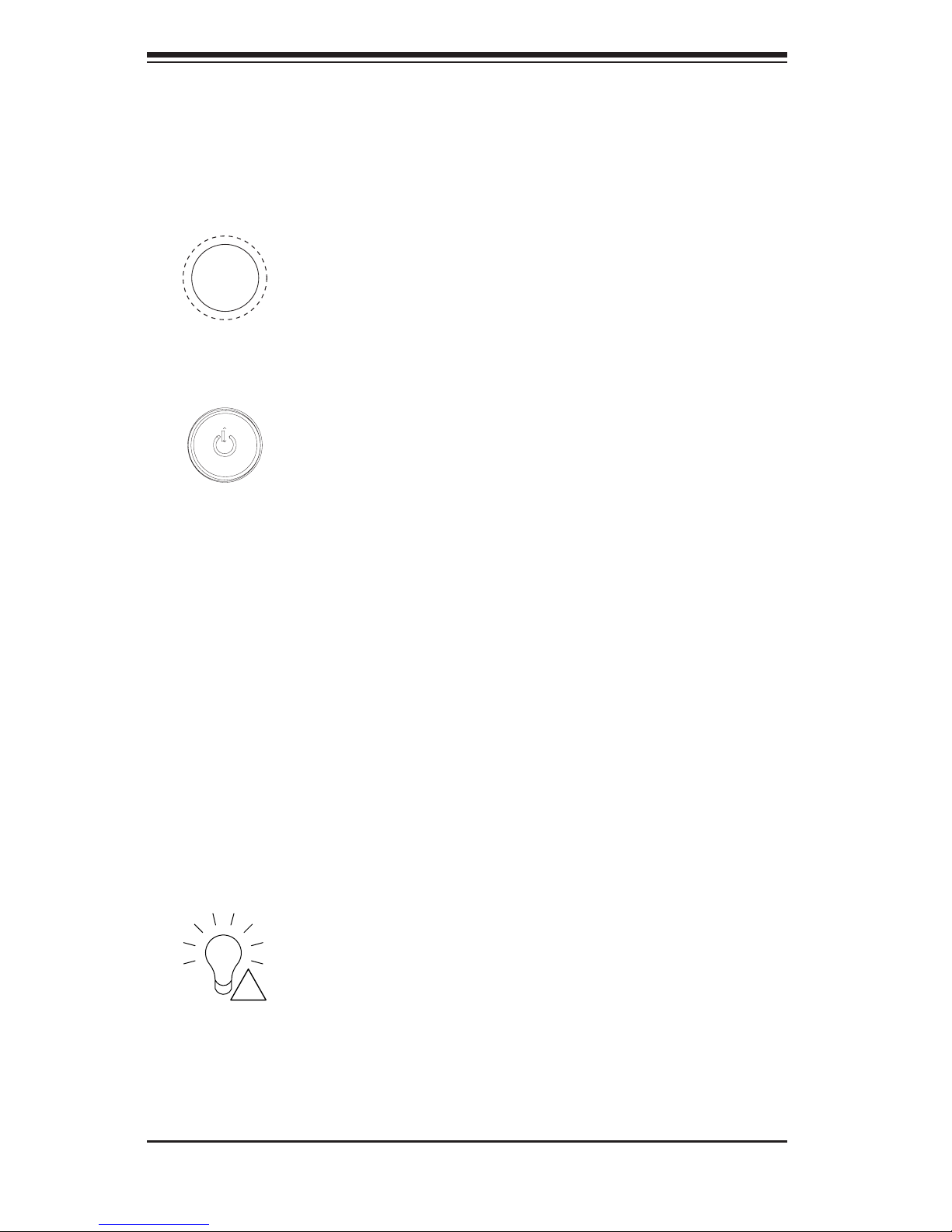
SC836 Chassis Manual
4-2
4-2 Control Panel Buttons
There are two push- buttons located on the front of the chassis. These are (in order
from left to right) a reset button and a power on/off button.
Reset:• The reset button is used to reboot the system.
Power:• The main power switch is used to apply or remove power from the
power supply to the server system. Turning off system power with this button
removes the main power but keeps standby power supplied to the system.
Therefore, you must unplug system before servicing.
4-3 Control Panel LEDs
The control panel located on the front of the SC836 chassis has 6 LEDs. These
LEDs provide you with critical information related to different parts of the system.
This section explains what each LED indicates when illuminated and any corrective
action you may need to take.
Power Failure:• When this LED ashes, it indicates a power failure in the
power supply.
!
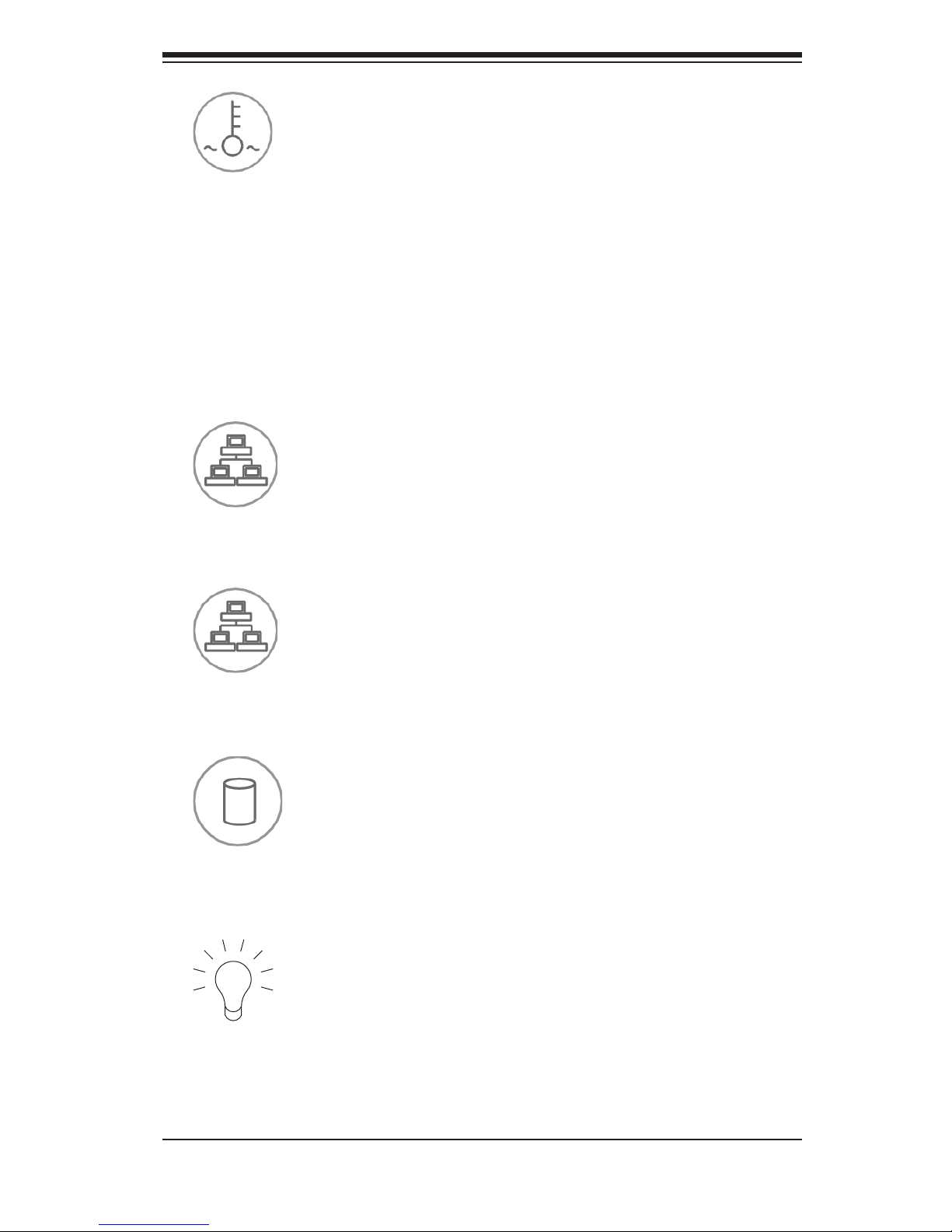
4-3
Chapter 4 System Interface
Power:• Indicates power is being supplied to the system's power supply units.
This LED should normally be illuminated when the system is operating.
Overheat/Fan Fail:• When this LED ashes it indicates a fan failure. When
continuously on (not ashing) it indicates an overheat condition, which may be
caused by cables obstructing the airow in the system or the ambient room
temperature being too warm. Check the routing of the cables and make sure
all fans are present and operating normally. You should also check to make
sure that the chassis covers are installed. Finally, verify that the heatsinks are
installed properly. This LED will remain ashing or on as long as the overheat
condition exists.
NIC2:• Indicates network activity on LAN2 when ashing.
NIC1:• Indicates network activity on LAN1 when ashing.
HDD:• Indicates IDE channel activity. SAS/SATA drive, SCSI drive, and/or
DVD-ROM drive activity when ashing.
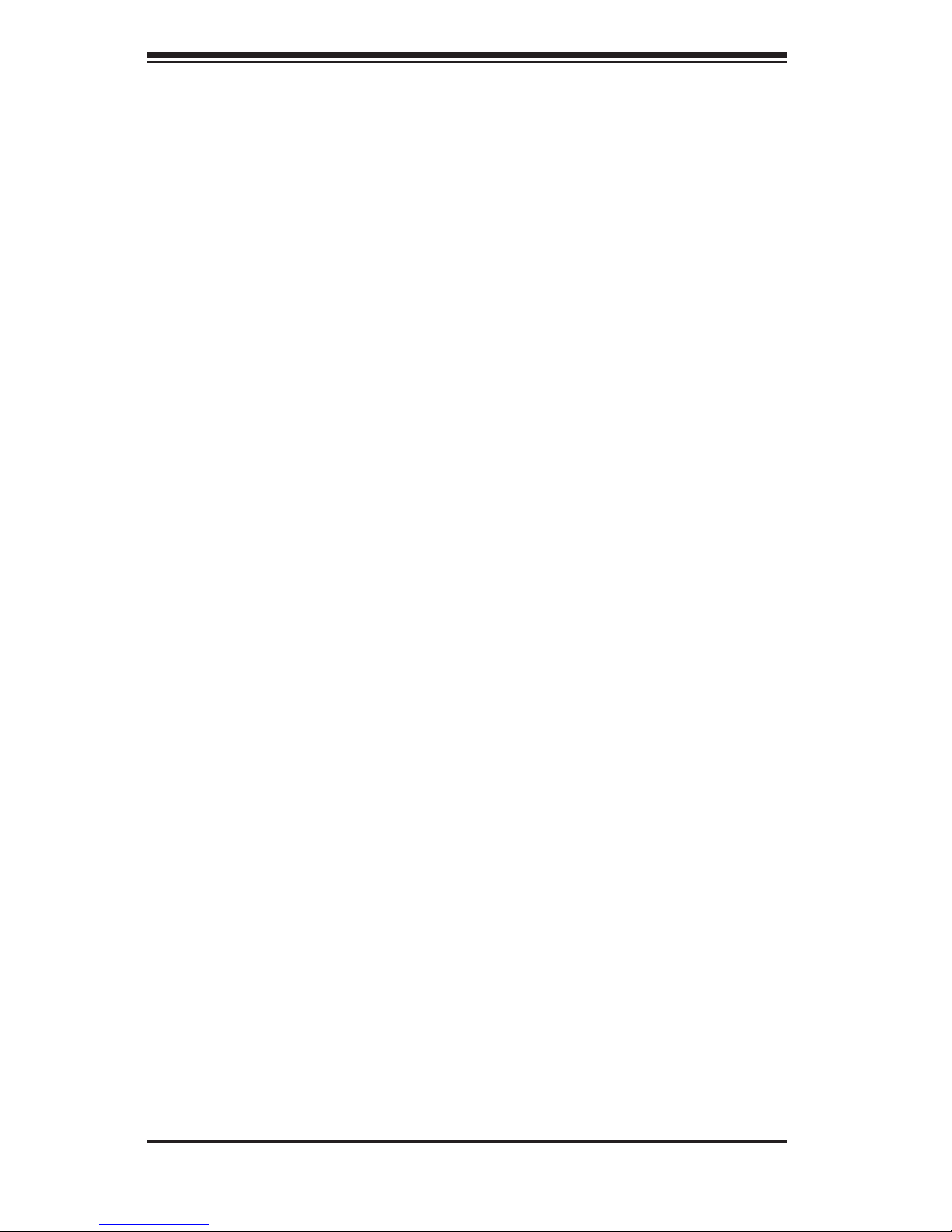
SC836 Chassis Manual
4-4
4-4 Drive Carrier LEDs
Each SAS drive carrier has two LEDs.
Blue:• When illuminated, this blu e LED (on the front of the drive c arrier) indic ates
drive activity. A connection to the SAS backplane enables this LED to blink on
and off when that particular drive is being accessed.
Red:• The red LED to indicate a drive failure. If one of the SAS drives fail, you
should be refer to your system management software.
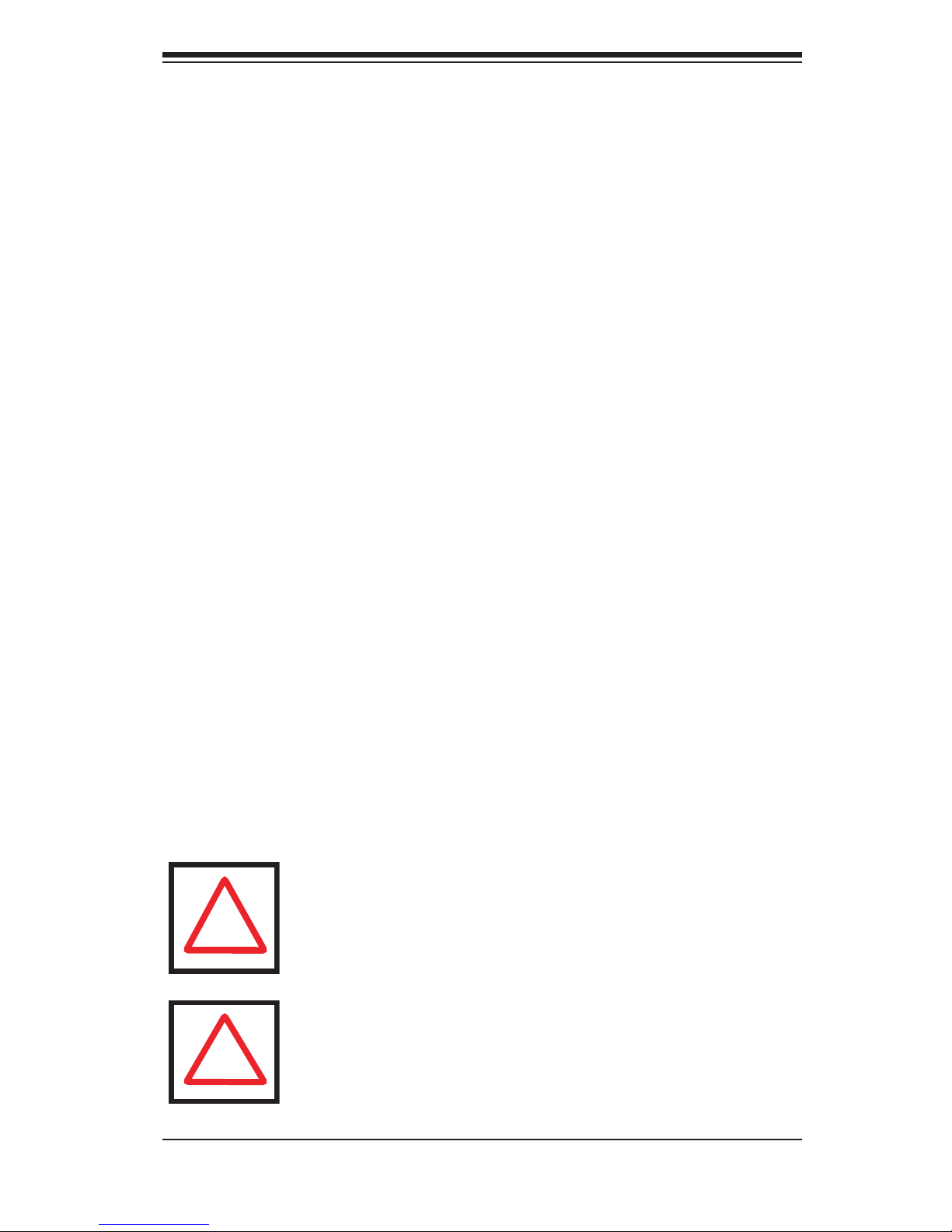
5-1
Chapter 5 Chassis Setup and Maintenance
Chapter 5
Basic Chassis Setup
and Maintenance
5-1 Overview
This chapter details the basic steps required to install components to the chassis.
The only tool you will is a Phillips screwdriver. Print this page to use as a reference
while setting up your chassis.
When coupled with an 836E series backplane, this chassis is capable of failover,
and cascading. Review Chapter 6 and the 836E Series Backplane Manual for
setup instructions.
5-2 Installation
Removing the Chassis Cover
Installing Hard Drives
Motherboard Installation (includes motherboard power supply and I/O slot setup)
Installing the Air Shroud
Installing System Fans
Replacing the Power Distributor
Replacing the DVD-ROM, Front Panel and Floppy Drive.
Review the warnings and precautions listed in the manual before setting up or servicing this chassis. These include information in Chapter 2: System Safety and the warning/precautions listed in the setup instructions.
!
Note: The SC836E1 and SC836E2 chassis support SAS drives
only. For more information, review the SAS 836EL Backplane
Specications located in the appendices of this document.
!
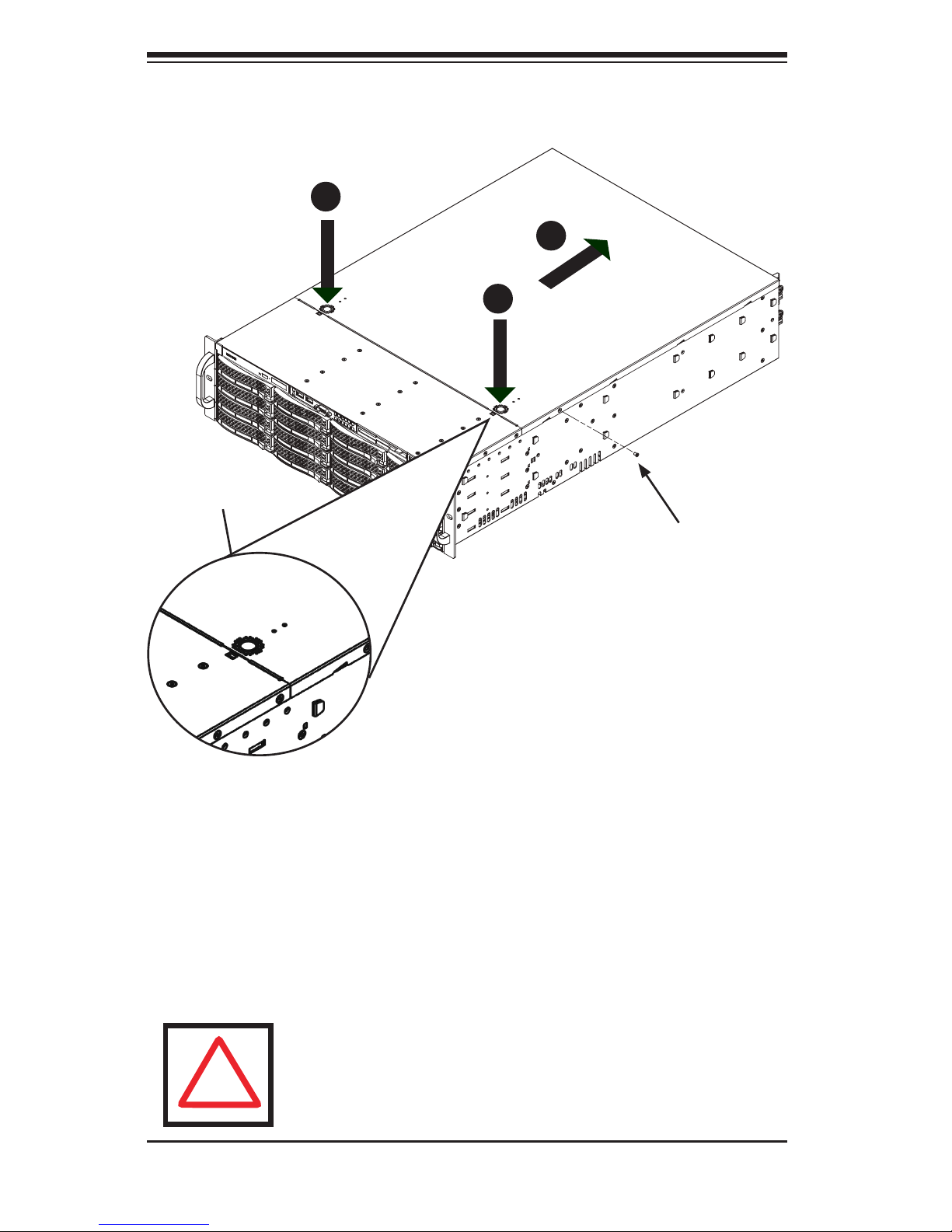
SC836 Chassis Manual
5-2
5-3 Removing the Chassis Cover
Removing the Cover
Press the release tabs to remove the cover from the locked position. Press 1.
both tabs at the same time. If necessary, you may need to remove the chas-
sis cover screw.
Once the top cover is released from the locked position, slide the cover 2.
toward the rear of the chassis and lift the cover off the unit.
Figure 5-1: Removing the Chassis Cover
Release Tab
Remove this screw
(if necessary)
Warning: Except for short periods of time, do NOT operate the
server without the cover in place. The chassis cover must be in
place to allow proper airow and prevent overheating.
!
1
1
2
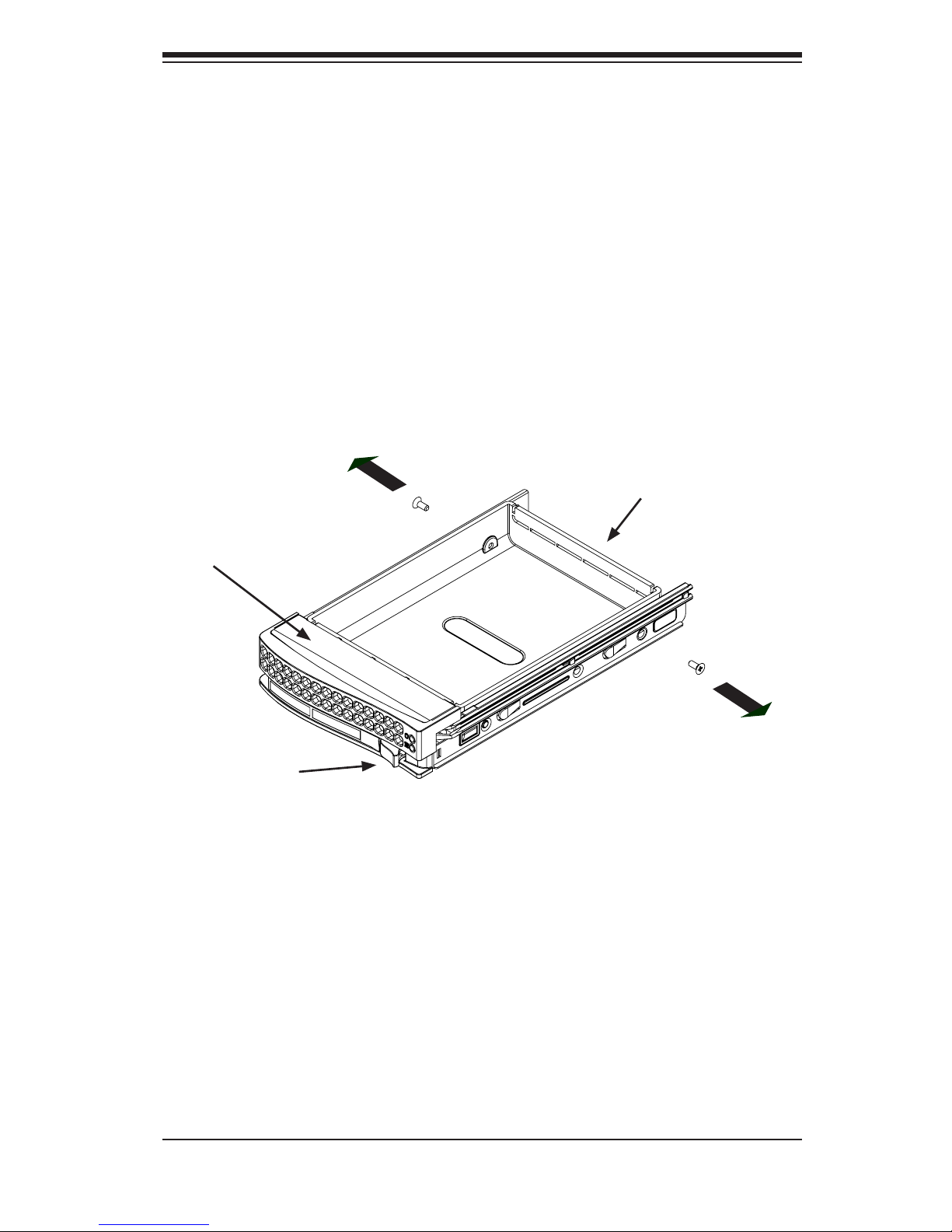
5-3
Chapter 5 Chassis Setup and Maintenance
Removing Hard Drive Trays from the Chassis
Removing HDD Trays
Press the release button on the drive tray. This extends the drive bay handle.1.
Use the handle to pull the drive out of the chassis. When replacing the tray 2.
use the handle to lock the tray into place.
5-4 Installing the Hard Drives
The drives are mounted in drive trays to simplify their installation and removal from
the chassis.
Installing a Hard Drive to the Hard Drive Tray
Installing an HDD in a Tray
Remove the screws (2) securing the dummy drive to the drive tray and sepa-1.
rate the dummy drive.
Figure 5-2: Removing Dummy Drive from Tray
Drive Tray
Dummy Drive
Release Button
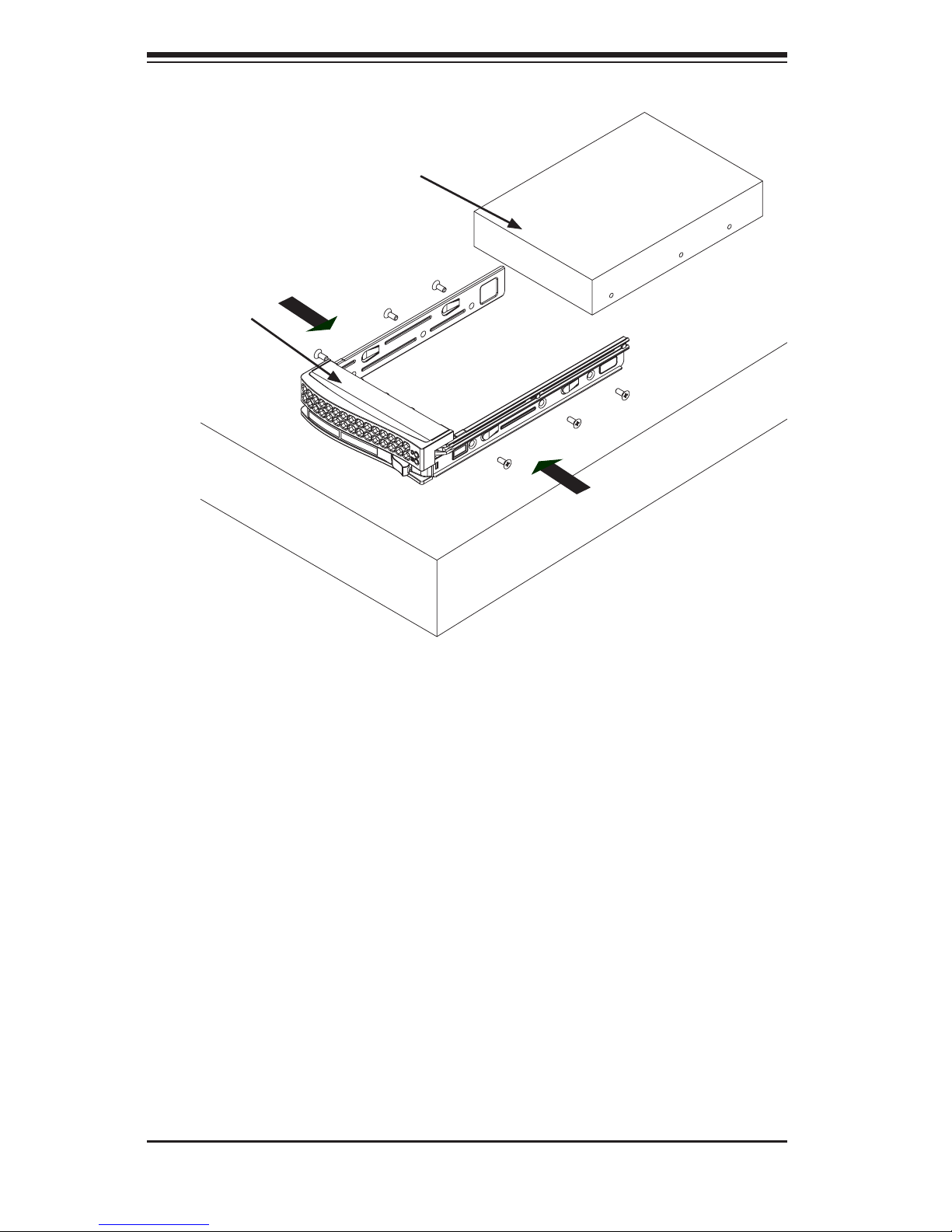
SC836 Chassis Manual
5-4
Place the hard drive tray on a at, stable surface such as a desk, table, or 2.
work bench.
Slide the hard drive into the tray with the printed circuit board side facing 3.
down.
Carefully align the mounting holes in the hard drive and the tray. Make sure 4.
the bottom of the hard drive and bottom of the hard drive tray are ush.
Secure the hard drive using all six (6) screws.5.
Replace the drive tray into the chassis. Make sure to close the drive tray us-6.
ing the drive tray handle.
Hard Drive
Tray
SAS/SATA or SCSI
Hard Drive
Figure 5-3: Installing a SAS or SATA Drive to Hard Drive Tray
Use a Hard, Stable
Surface when installing
the Hard Drive
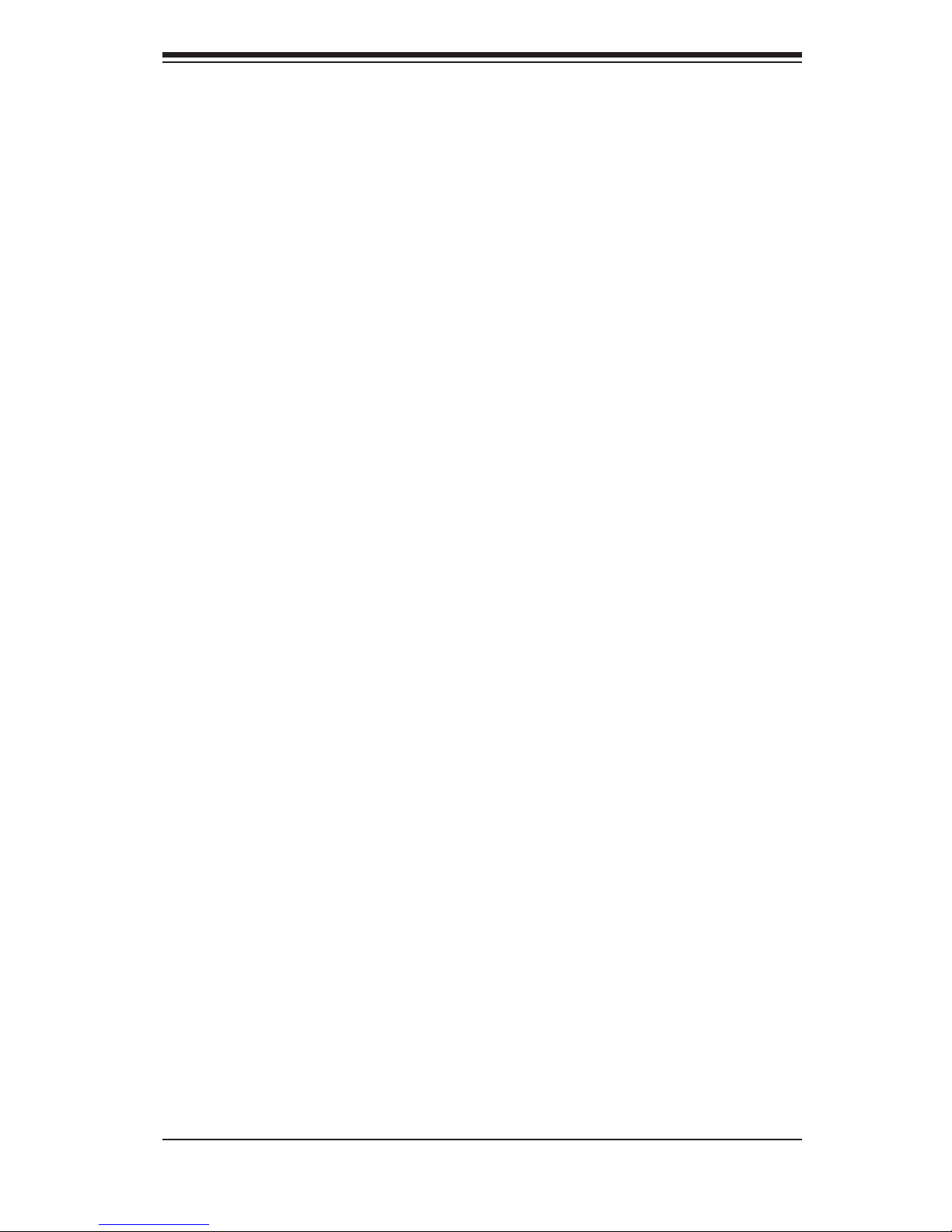
5-5
Chapter 5 Chassis Setup and Maintenance
5-5 Installing the Motherboard
Permanent and Optional Standoffs
Standoffs prevent short circuits by securing space between the motherboard and
the chassis surface. The SC836 chassis includes permanent standoffs in locations
used by most motherboards. These standoffs accept the rounded Phillips head
screws included in the SC836 accessories packaging.
Some motherboard require additional screws for heatsinks, general components
and/or non-standard security. Optional standoffs are included to these mother-
boards. To use an optional standoff, you must secure a hexagonal post by screwing
it into the necessary spot.
Standoffs Labeling
Standoff locations are labeled on the bottom of the SC836 chassis with the letters:
P, D, and A.
P = Most compatible motherboards have a processor or CPU located here. If neces-
sary, place standoffs here for the CPU's heatsink.
D = Place optional standoffs here if your motherboard requires additional posts to
hold the unit in place.
A = A number of older motherboards have processors or CPUs located in areas
designated "A". Place standoffs here for the CPU's heatsink.
Motherboard Installation
Installing the Motherboard
Review the documentation that came with your motherboard. Become familiar 1.
with component placement, requirements, and precautions.
Conrm that the power supply is disconnected and lay the chassis on a at 2.
surface.
Open the chassis cover.3.
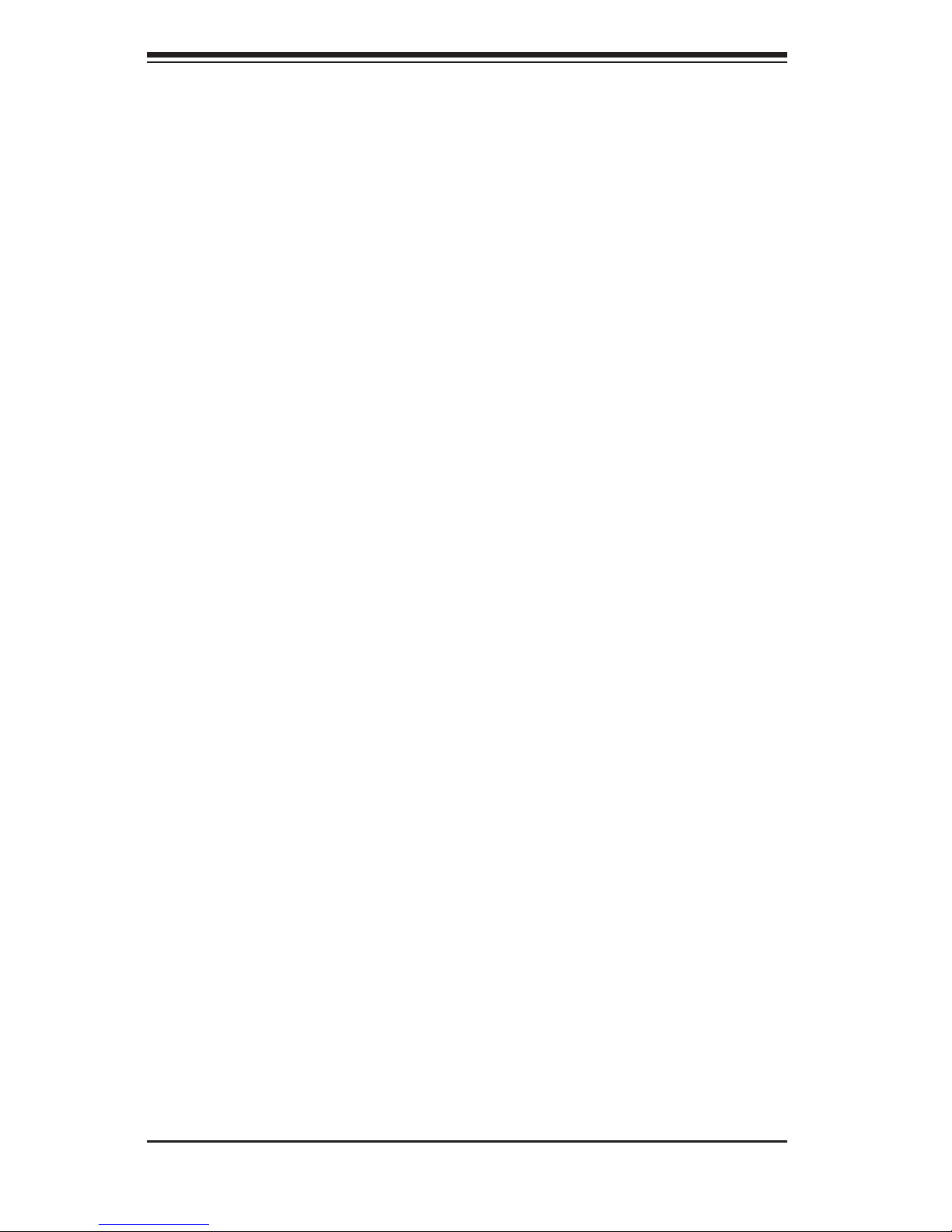
SC836 Chassis Manual
5-6
Remove any packaging from the chassis. If the rear fans (set of two fans 4.
nearest the I/O slots) or the air shroud is in place, remove them.
If required by your motherboard, install standoffs in any areas that do not 5.
have a permanent standoff. To do this, tighten a hexagonal optional standoff
into the chassis.
Lay the motherboard on the chassis aligning the permanent and optional 6.
standoffs.
Secure the motherboard to the chassis using the rounded, Phillips head 7.
screws.
Secure the CPU(s) and heatsinks to the motherboard.8.

5-7
Chapter 5 Chassis Setup and Maintenance
Power Supply Connections
Connect each of the following cables, as required, by your motherboard manufac-
turer. In some instances, some cables may not need to be connected.
Power Supply Cable
Name Number
Connects
to:
Description
20-pin or 24-pin
power cable
1
mother-
board
20-pin or 24-pin power cable provides
electricity to the motherboard. Has 20 24 yellow, black, gray, red, orange, green
and blue wires.
HDD (Hard
Drive) power
cable
3 backplane
Each cable has 3 connectors (two Hard
Drive [HDD] and one Floppy Drive
[FDD]). Attach the HDD connectors
to the backplane. If you are using a
SuperMicro backplane, the FDD connector does not need to be attached.
8-pin motherboard cable
1
mother-
board
Provides power to the motherboard CPU.
This cable has 2 black and 2 yellow
wires.
4-pin motherboard cable
1
mother-
board
Provides power to PCI expansion card.
This cable has 2 black and 2 yellow
wires.
5-pin SMBus
power cable
(small)
1
mother-
board
Allows the SM (System Management)
Bus to monitor power supply
2-pin INT cable 1
mother-
board
Intrusion detection cable allows the system to log when the server chassis has
been opened.

SC836 Chassis Manual
5-8
Installing an Add-On or Expansion Card
Installing Add-on Cards
Remove the chassis cover.1.
Locate the motherboard port aligned with the card slot you want to install.2.
Each slot is secured by one screw located on the top (inside) the chassis. 3.
Remove this screw.
Remove the add-on/ expansion slot cover. 4.
Gently slide the expansion/add-on card into the correct motherboard slot. If 5.
the Add On card requires a riser card, install it at this time. If necessary, slide
the card into the PCI card guide and lock. Never force a component into a
motherboard or the chassis.
Secure the expansion/add-on card with the screw from the I/O panel.6.
I/O Shield and Add-On Card Setup
The SC836 chassis includes space for an I/O shield and up to seven add-on/
expansion cards.
Figure 5-4: SC836 Chassis Rear Add-on Card slots and I/O ports
Add On/Expansion
Card Slots
I/O Port panel
