Supero SC836E2-R800B, SC836A-R1200B,SC836E1-R800B,SC836E1-R800V, SC836TQ - R800B, SC836E2-R800V, SC836TQ-R710B User Manual
...Page 1
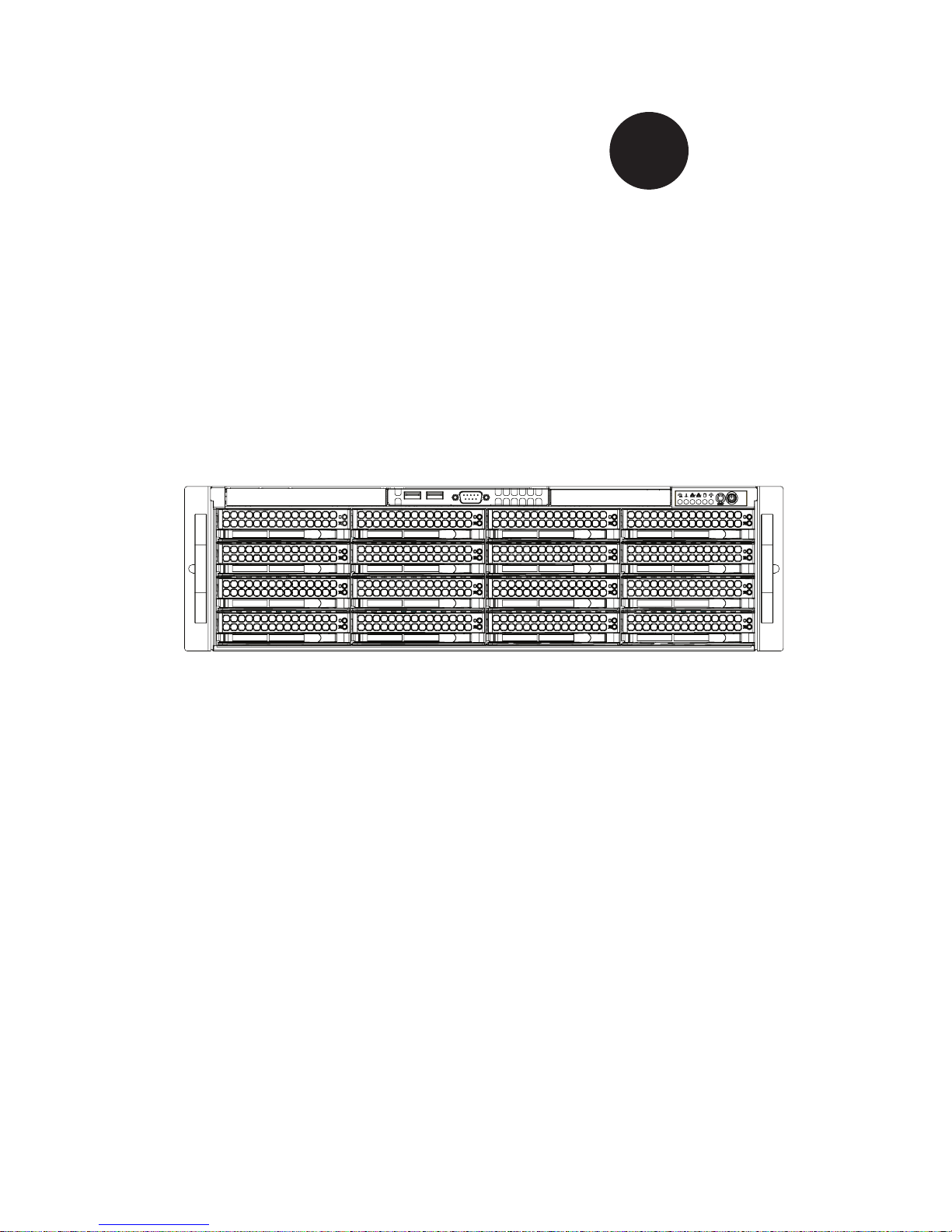
SC836 Chassis
Series
SC836A-R1200B SC836E1-R800B
SC836E1-R800V SC836E2-R800B
SC836E2-R800V SC836S2-R800B
SC836S2-R800V SC836TQ-R710B
SC836TQ - R800B SC836TQ-R800V
User’s Manual
2.0c
SUPER
®
Page 2
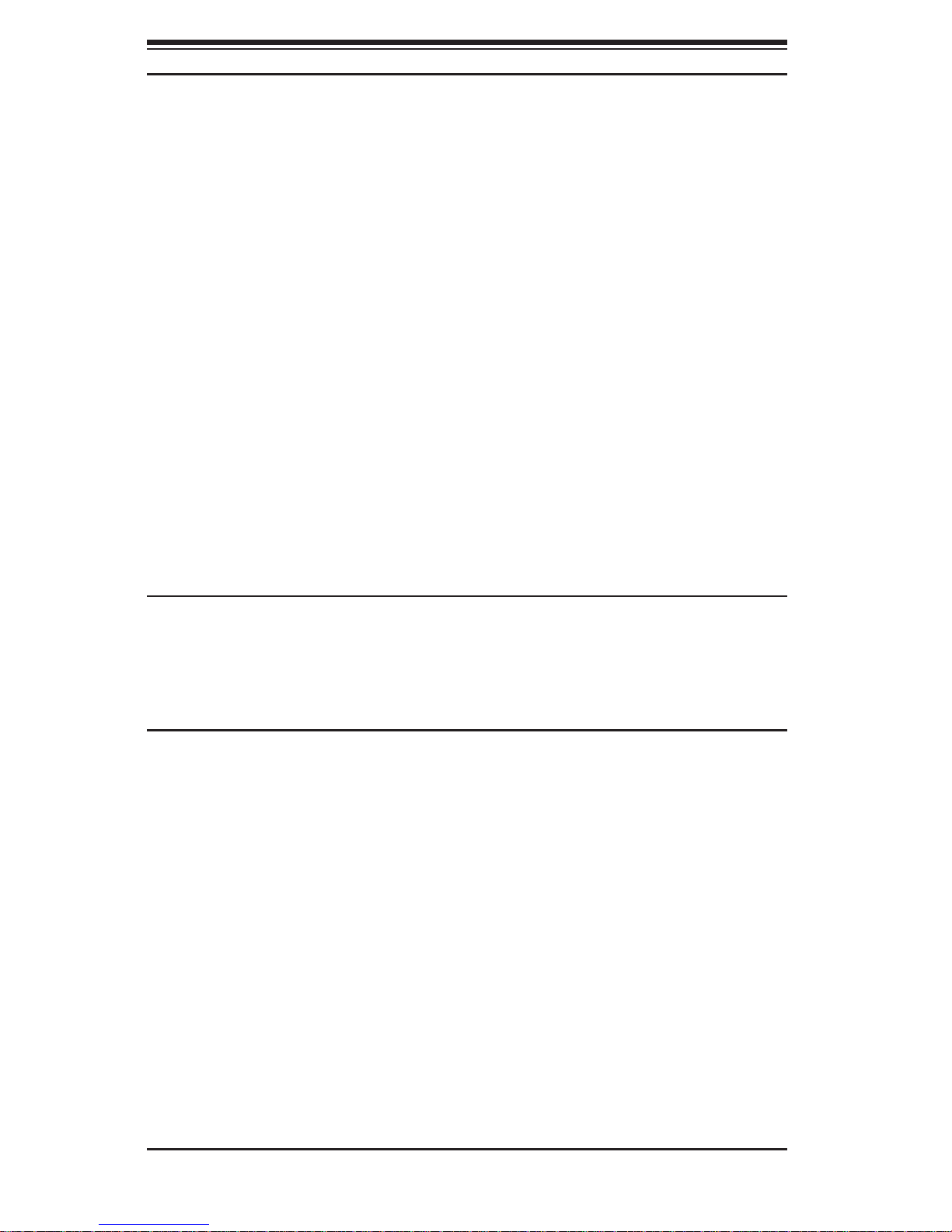
SC836 Chassis Manual
ii
Manual Revision 2.0c
Release Date: February 4, 2010
The information in this User’s Manual has been carefully reviewed and is believed to be accurate.
The vendor assumes no responsibility for any inaccuracies that may be contained in this document,
makes no commitment to update or to keep current the information in this manual, or to notify any
person or organization of the updates. Please Note: For the most up-to-date version of this
manual, please see our web site at www.supermicro.com.
Super Micro Computer, Inc. ("Supermicro") reserves the right to make changes to the product
described in this manual at any time and without notice. This product, including software, if any,
and documentation may not, in whole or in part, be copied, photocopied, reproduced, translated or
reduced to any medium or machine without prior written consent.
IN NO EVENT WILL SUPERMICRO BE LIABLE FOR DIRECT, INDIRECT, SPECIAL, INCIDENTAL,
SPECULATIVE OR CONSEQUENTIAL DAMAGES ARISING FROM THE USE OR INABILITY TO
USE THIS PRODUCT OR DOCUMENTATION, EVEN IF ADVISED OF THE POSSIBILITY OF
SUCH DAMAGES. IN PARTICULAR, SUPERMICRO SHALL NOT HAVE LIABILITY FOR ANY
HARDWARE, SOFTWARE, OR DATA STORED OR USED WITH THE PRODUCT, INCLUDING THE
COSTS OF REPAIRING, REPLACING, INTEGRATING, INSTALLING OR RECOVERING SUCH
HARDWARE, SOFTWARE, OR DATA.
Any disputes arising between manufacturer and customer shall be governed by the laws of Santa
Clara County in the State of California, USA. The State of California, County of Santa Clara shall
be the exclusive venue for the resolution of any such disputes. Super Micro's total liability for all
claims will not exceed the price paid for the hardware product.
California Best Management Practices Regulations for Perchlorate Materials: This Perchlorate
warning applies only to products containing CR (Manganese Dioxide) Lithium coin cells. “Perchlorate
Material-special handling may apply. See www.dtsc.ca.gov/hazardouswaste/perchlorate”
WARNING: Handling of lead solder materials used in this
product may expose you to lead, a chemical known to
the State of California to cause birth defects and other
reproductive harm.
Unless you request and receive written permission from Super Micro Computer, Inc., you may not
copy any part of this document.
Information in this document is subject to change without notice. Other products and companies
referred to herein are trademarks or registered trademarks of their respective companies or mark
holders.
Copyright © 2010 by Super Micro Computer, Inc.
All rights reserved.
Printed in the United States of America
Page 3
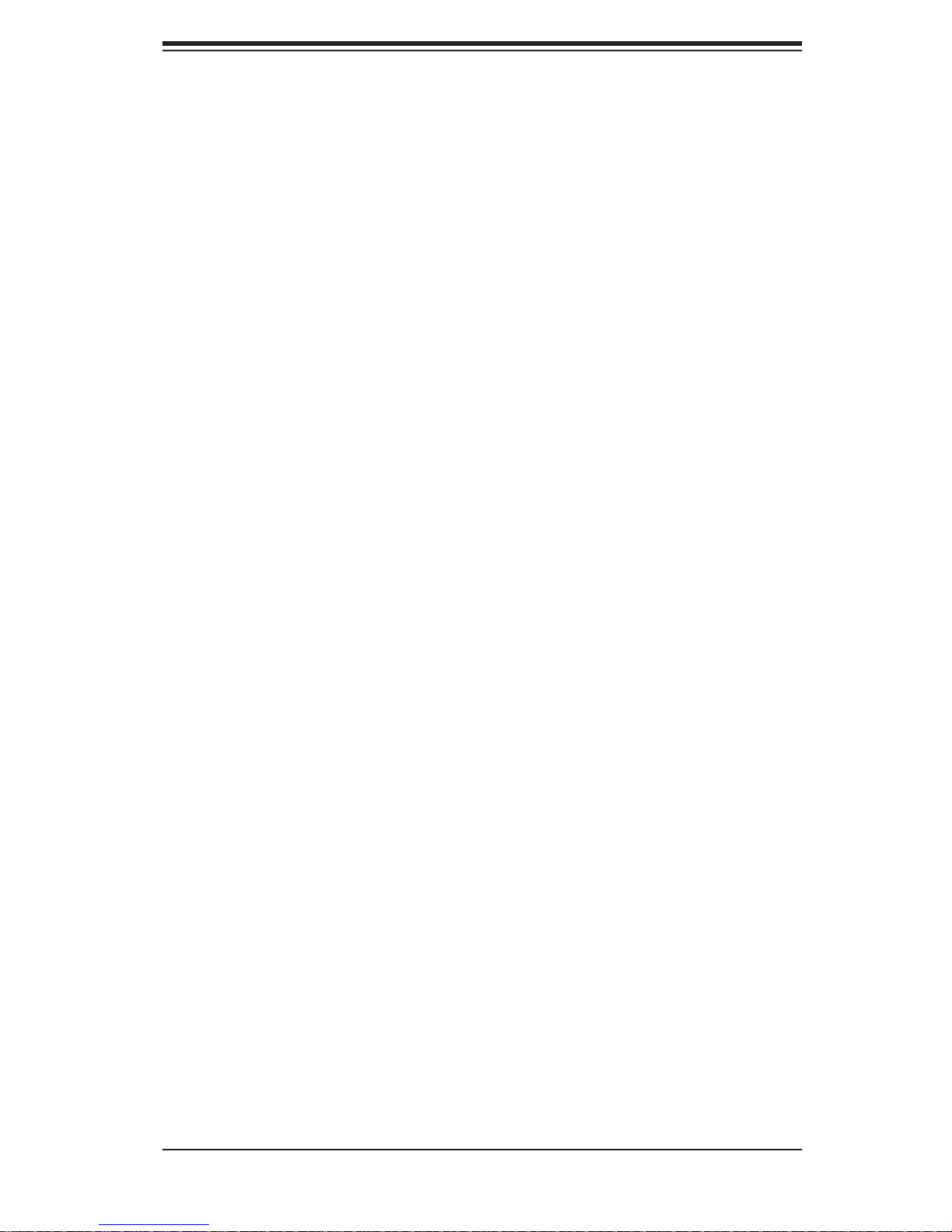
iii
Preface
Preface
About This Manual
This manual is written for professional system integrators and PC technicians. It
provides information for the installation and use of the SC836 3U chassis. Installa-
tion and maintenance should be performed by experienced technicians only.
Supermicro’s SC836 3U chassis features a unique and highly optimized design for
dual-core Xeon platforms. The chassis is equipped with a redundant 710W, 800W
or 1200W high-efciency power supply. High-performance fans provide ample op-
timized cooling for FB-DIMM memory modules and 16 hot-swap drive bays offers
maximum storage capacity in a 3U form factor.
This document lists compatible parts available when this document was published.
Always refer to the our Web site for updates on supported parts and congura-
tions.
Page 4
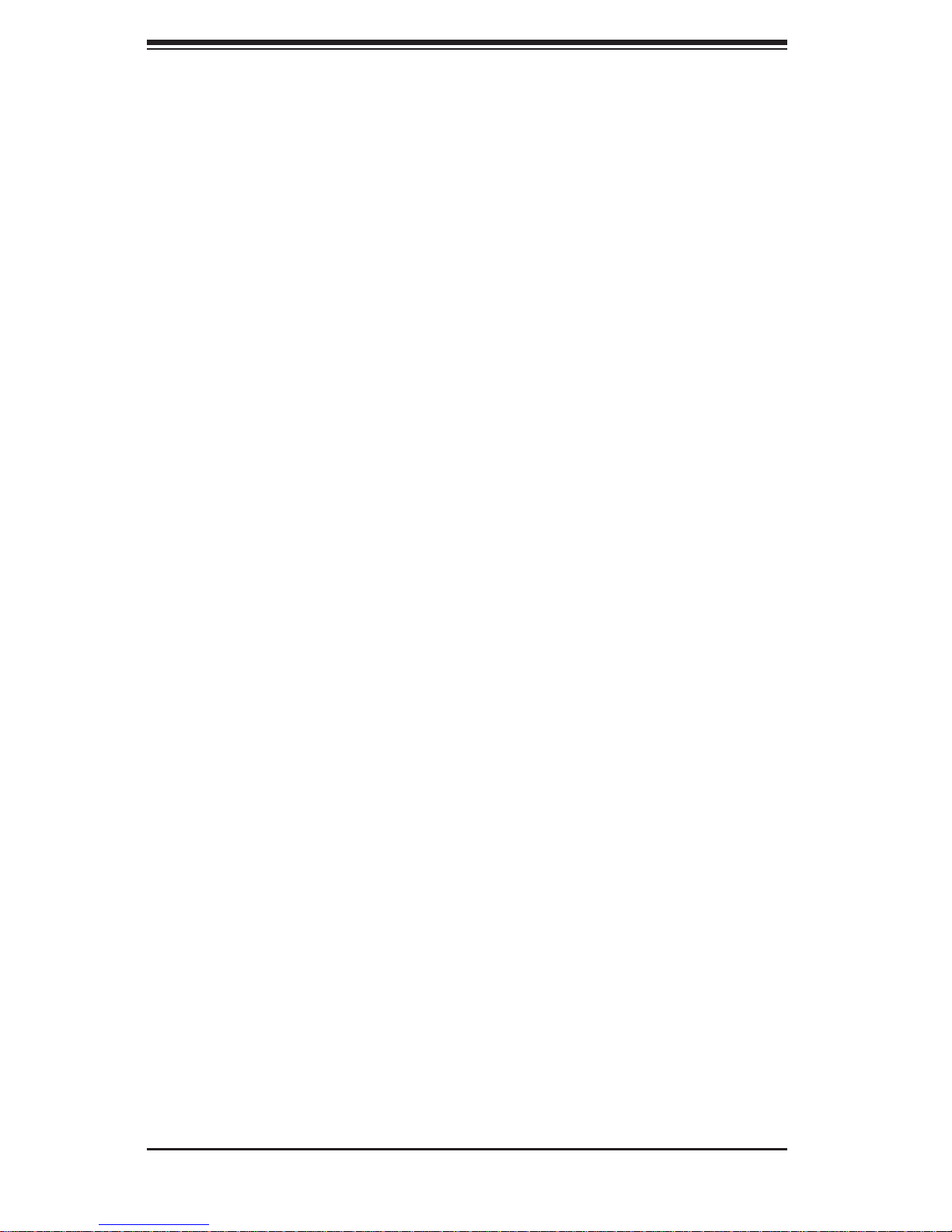
SC836 Chassis Manual
iv
Manual Organization
Chapter 1: Introduction
The rst chapter provides a checklist of the main components included with the
SC836 chassis and describes the main features of the chassis. This chapter also
includes contact information.
Chapter 2: System Safety
This chapter lists warnings, precautions, and system safety. You should thoroughly
familiarize yourself with this chapter for a general overview of safety precautions
that should be followed before installing and servicing this chassis.
Chapter 3: Chassis Components
Refer here for details on this chassis model including the fans, bays, airow shields,
and other components.
Chapter 4: System Interface
This chapter provides details on the system interface, which includes the functions
and information provided by the control panel on the chassis as well as other LEDs
located throughout the system.
Chapter 5: Chassis Setup and Maintenance
Refer to this chapter for detailed information on this chassis. You should follow the
procedures given in this chapter when installing, removing, or reconguring your
chassis.
Chapter 6: Advanced Setup
This chapter includes detailed instructions for advanced setup congurations includ-
ing multiple chassis connections.
Chapter 7: Rack Installation
Refer to this chapter for detailed information on chassis rack installation. You should
follow the procedures given in this chapter when installing, removing or reconguring
your chassis into a rack environment.
Page 5
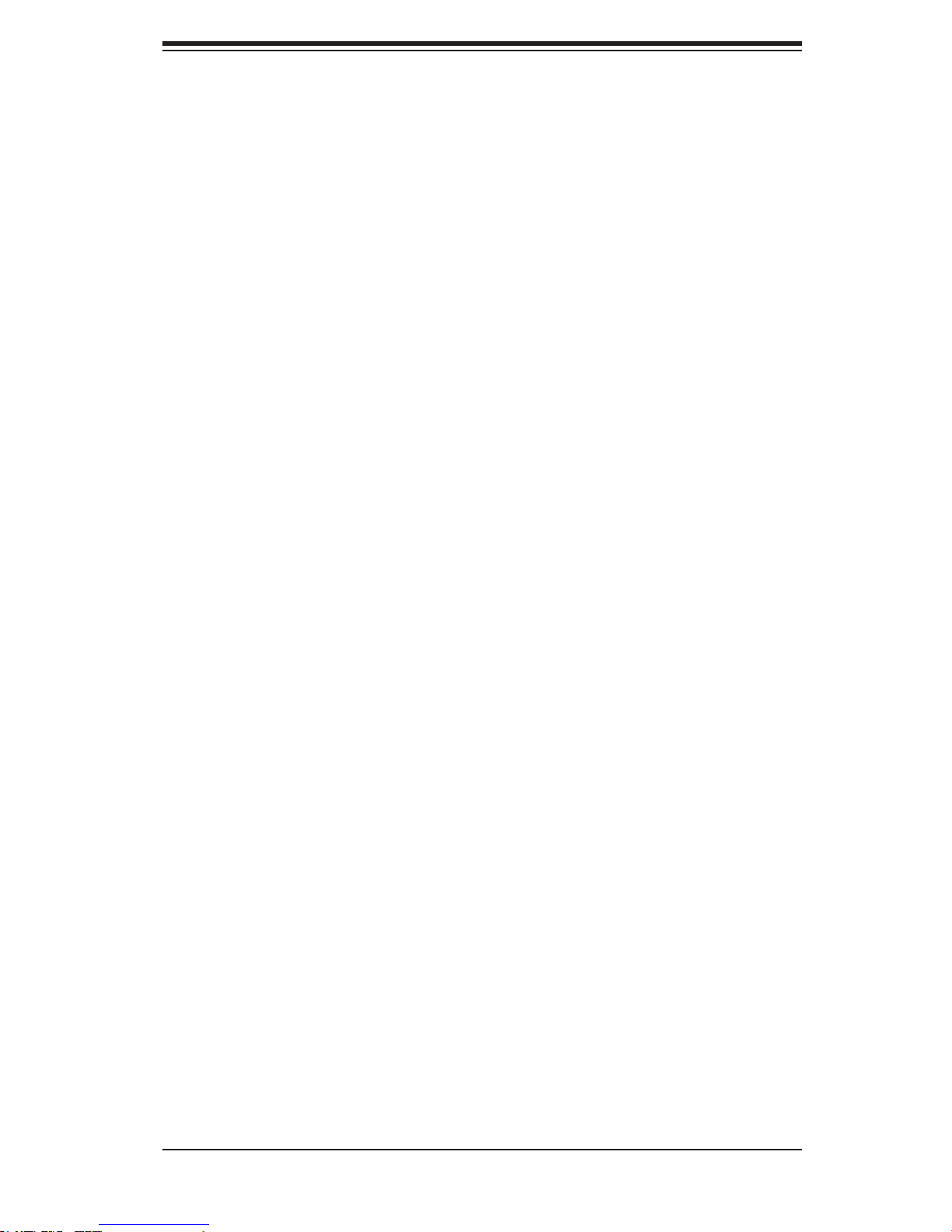
v
Preface
Compatible Backplanes
This section lists compatible cables, power supply specications, and compatible
backplanes. Not all compatible backplanes are listed. Refer to our Web site for the
latest compatible backplane information.
Appendix A SC836 Chassis Cables
Appendix B SC836 Power Supply Specications
Appendix C SAS-836EL Series Backplane Specications
Appendix D SAS-836TQ Backplane Specications
Appendix E SAS-836A Backplane Specications
Appendix F PCC-JBWR2 and CSE-PTJBOD-CB1 Power Control
Card Specications
Page 6
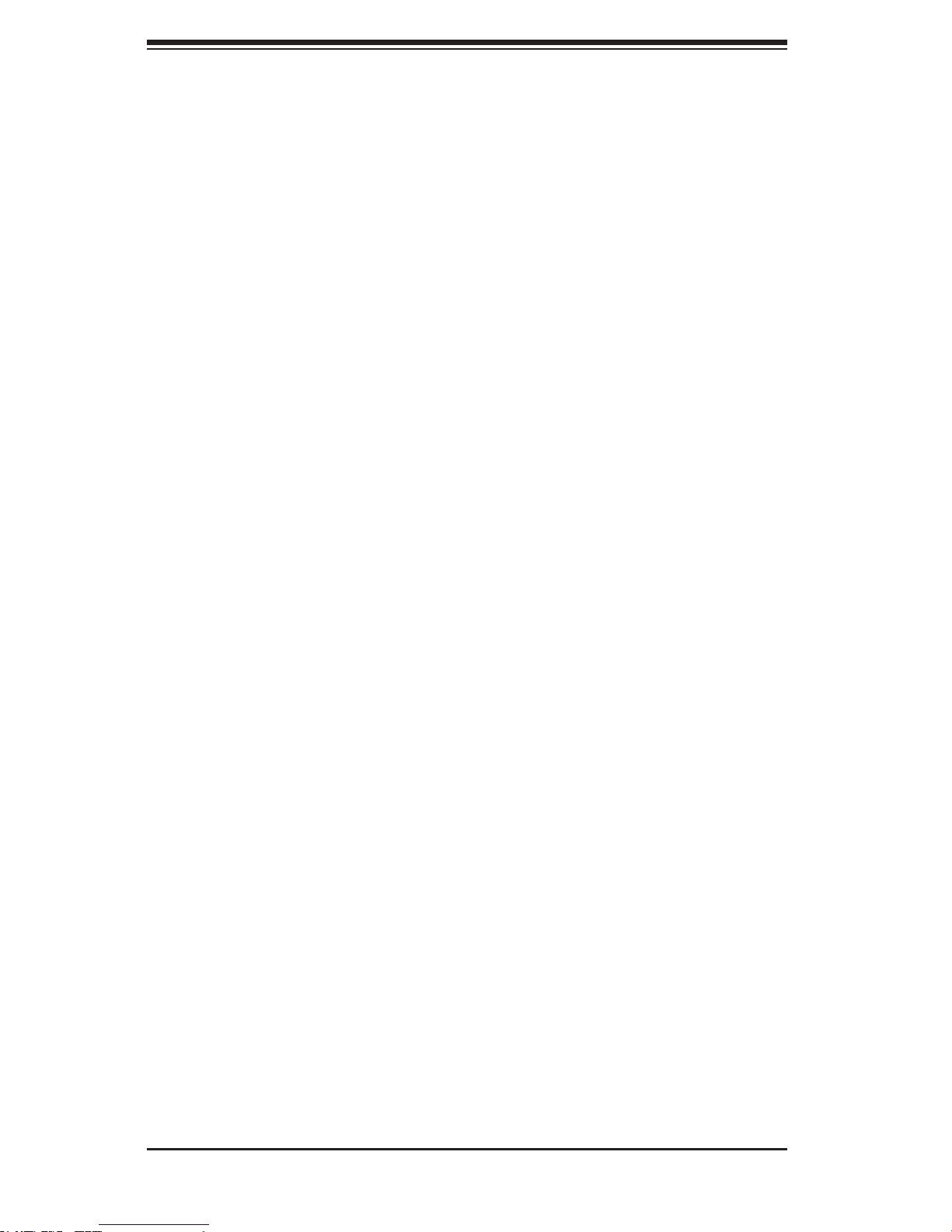
SC836 Chassis Manual
vi
Table of Contents
Chapter 1 Introduction
1-1 Overview ......................................................................................................... 1-1
1-2 Shipping List .................................................................................................... 1-2
Part Numbers .................................................................................................. 1-2
1-3 Chassis Features ............................................................................................ 1-3
CPU Support ................................................................................................... 1-3
I/O Expansion slots ......................................................................................... 1-3
Peripheral Drives ............................................................................................. 1-3
Other Features ................................................................................................ 1-3
1-4 Contacting Supermicro .................................................................................... 1-4
1-5 Returning Merchandise for Service................................................................. 1-5
Chapter 2 System Safety
2-1 Overview ......................................................................................................... 2-1
2-2 Warnings and Precautions .............................................................................. 2-1
2-3 Preparing for Setup ......................................................................................... 2-1
2-4 Electrical Safety Precautions .......................................................................... 2-2
2-5 General Safety Precautions ............................................................................ 2-3
2-6 System Safety ................................................................................................. 2-3
Chapter 3 Chassis Components
3-1 Overview ......................................................................................................... 3-1
3-2 Components .................................................................................................... 3-1
Chassis and Chassis Bays ............................................................................. 3-1
Backplane ........................................................................................................ 3-1
Fans ................................................................................................................3-1
Mounting Rails ................................................................................................ 3-1
Power Supply .................................................................................................. 3-2
Air Shroud ....................................................................................................... 3-2
3-3 Where to get Replacement Components ........................................................ 3-2
Chapter 4 System Interface
4-1 Overview ......................................................................................................... 4-1
4-2 Control Panel Buttons ..................................................................................... 4-2
4-3 Control Panel LEDs ........................................................................................ 4-2
4-4 Drive Carrier LEDs .......................................................................................... 4-4
Chapter 5 Basic Chassis Setup and Maintenance
5-1 Overview ......................................................................................................... 5-1
5-2 Installation ....................................................................................................... 5-1
Page 7
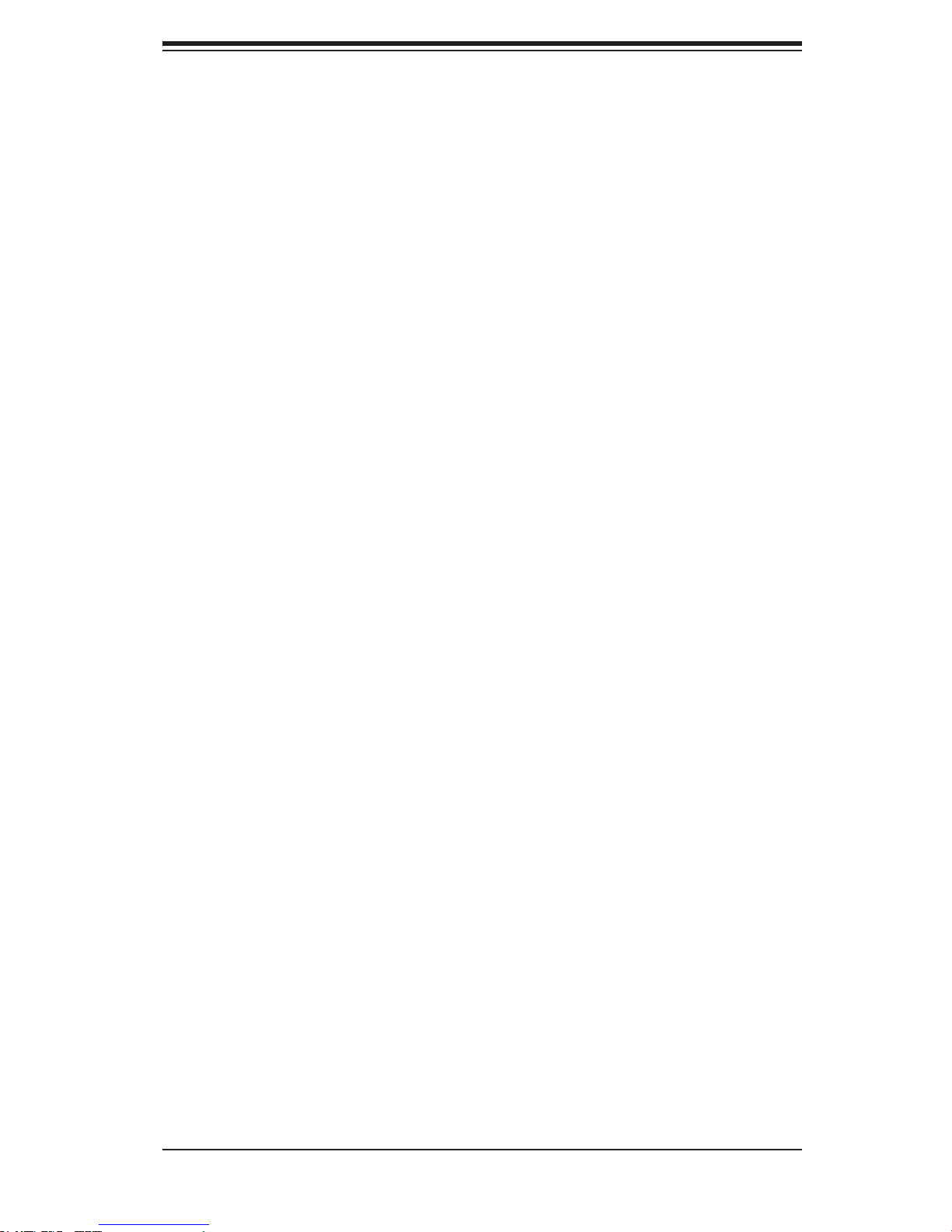
vii
Preface
5-3 Removing the Chassis Cover ......................................................................... 5-2
5-4 Installing the Hard Drives ................................................................................ 5-3
Removing Hard Drive Carriers from the Chassis ........................................... 5-3
Installing a Hard Drive to the Hard Drive Carrier ........................................... 5-3
5-5 Installing the Motherboard .............................................................................. 5-5
Permanent and Optional Standoffs ................................................................. 5-5
Standoffs Labeling .......................................................................................... 5-5
Motherboard Installation .................................................................................. 5-5
Power Supply Connections ............................................................................. 5-6
I/O Shield and Expansion Card Setup ............................................................ 5-7
Installing an I/O Port Panel ............................................................................. 5-7
Installing an Expansion Card .......................................................................... 5-8
5-6 Installing the Air Shroud, Rear Fan, and Checking Air Flow .......................... 5-9
Installing the Air Shroud .................................................................................. 5-9
Installing Rear System Fans ......................................................................... 5-10
Checking the Server's Air Flow ......................................................................5-11
5-7 Chassis Maintenance .................................................................................... 5-12
Replacing a System Fans ............................................................................. 5-12
Replacing the Power Supply ......................................................................... 5-13
Replacing the Power Distributor ................................................................... 5-14
Replacing the Front Panel ............................................................................ 5-15
Replacing or Installing the Front Port Panel ................................................. 5-15
Chapter 6 Advanced Setup
6-1 Overview ......................................................................................................... 6-1
6-2 Dual Port and Expanders ................................................................................ 6-2
Single Ports ..................................................................................................... 6-2
Dual Ports ....................................................................................................... 6-2
6-3 Failover ............................................................................................................ 6-3
Single Host Bus Adapter ................................................................................. 6-3
Single Host Bus Adapter Failover ................................................................... 6-3
Dual Host Bus Adapter .................................................................................. 6-4
Dual Host Bus Adapter Failover...................................................................... 6-4
6-4 Cascading Backplanes .................................................................................... 6-4
Power Control Card ........................................................................................ 6-4
Chapter 7 Rack Installation
7-1 Overview ......................................................................................................... 7-1
7-2 Unpacking the System .................................................................................... 7-1
7-3 Preparing for Setup ......................................................................................... 7-1
Page 8
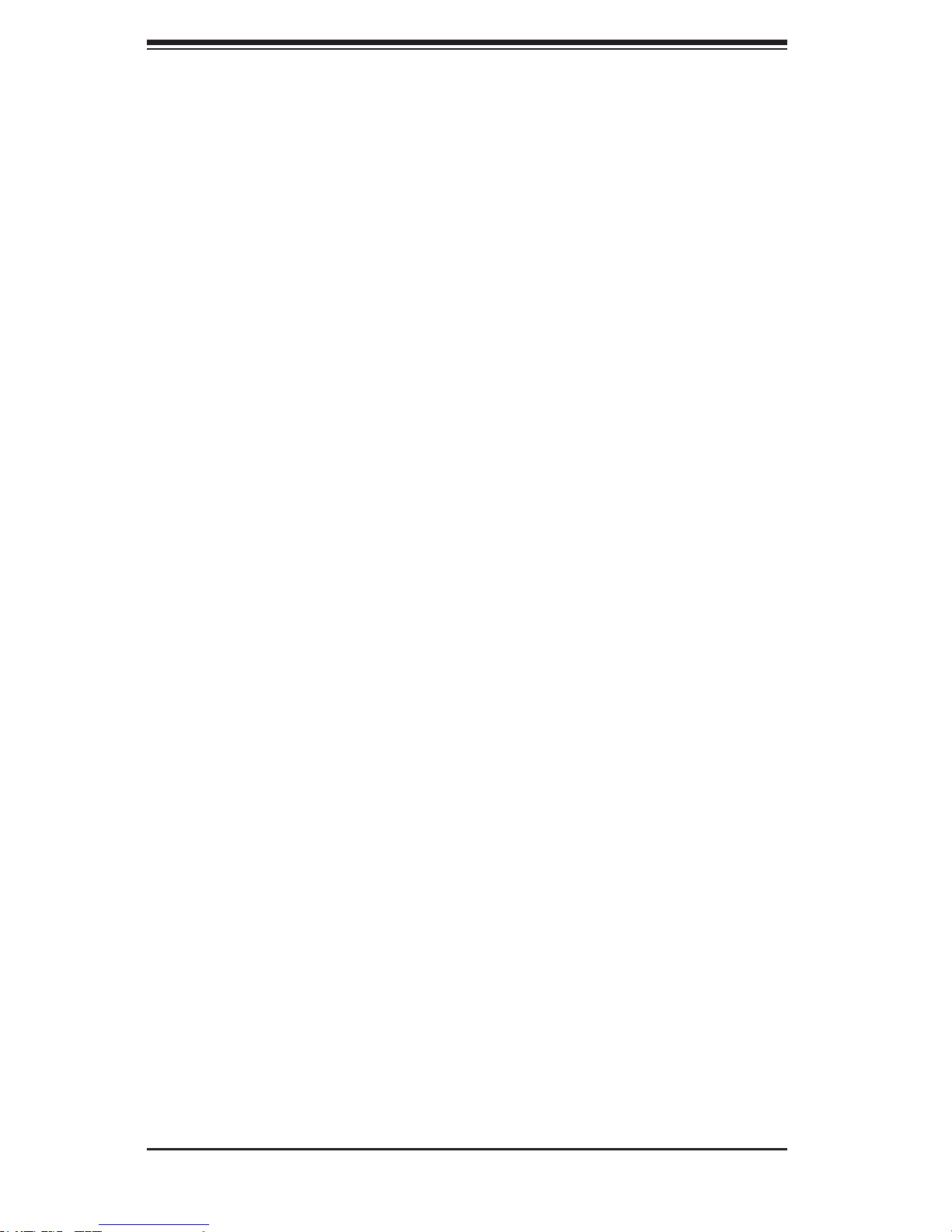
SC836 Chassis Manual
viii
Choosing a Setup Location ............................................................................. 7-1
7-4 Warnings and Precautions .............................................................................. 7-2
Rack Precautions ............................................................................................ 7-2
General Server Precautions ............................................................................ 7-2
7-5 Rack Mounting Considerations ....................................................................... 7-3
Ambient Operating Temperature ..................................................................... 7-3
Reduced Airow .............................................................................................. 7-3
Mechanical Loading ........................................................................................ 7-3
Circuit Overloading .......................................................................................... 7-3
Reliable Ground .............................................................................................. 7-3
7-6 Rack Mounting Instructions ............................................................................. 7-4
Identifying the Sections of the Rack Rails ...................................................... 7-4
Locking Tabs ................................................................................................... 7-5
Releasing the Inner Rail ................................................................................. 7-5
Installing The Inner Rails on the Chassis ....................................................... 7-6
Installing the Outer Rails on the Rack ............................................................ 7-7
Standard Chassis Installation ......................................................................... 7-8
Optional Quick Installation Method ................................................................. 7-9
Appendix A SC836 Chassis Cables
Appendix B SC836 Power Supply Specications
Appendix C SAS-836EL Backplane Specications
Appendix D SAS-836TQ Backplane Specications
Appendix E SAS-836A Backplane Specications
Appendix F PCC-JBPWR2 and CSE-PTJBOD-CB1 Power Control Card
Specications
Page 9
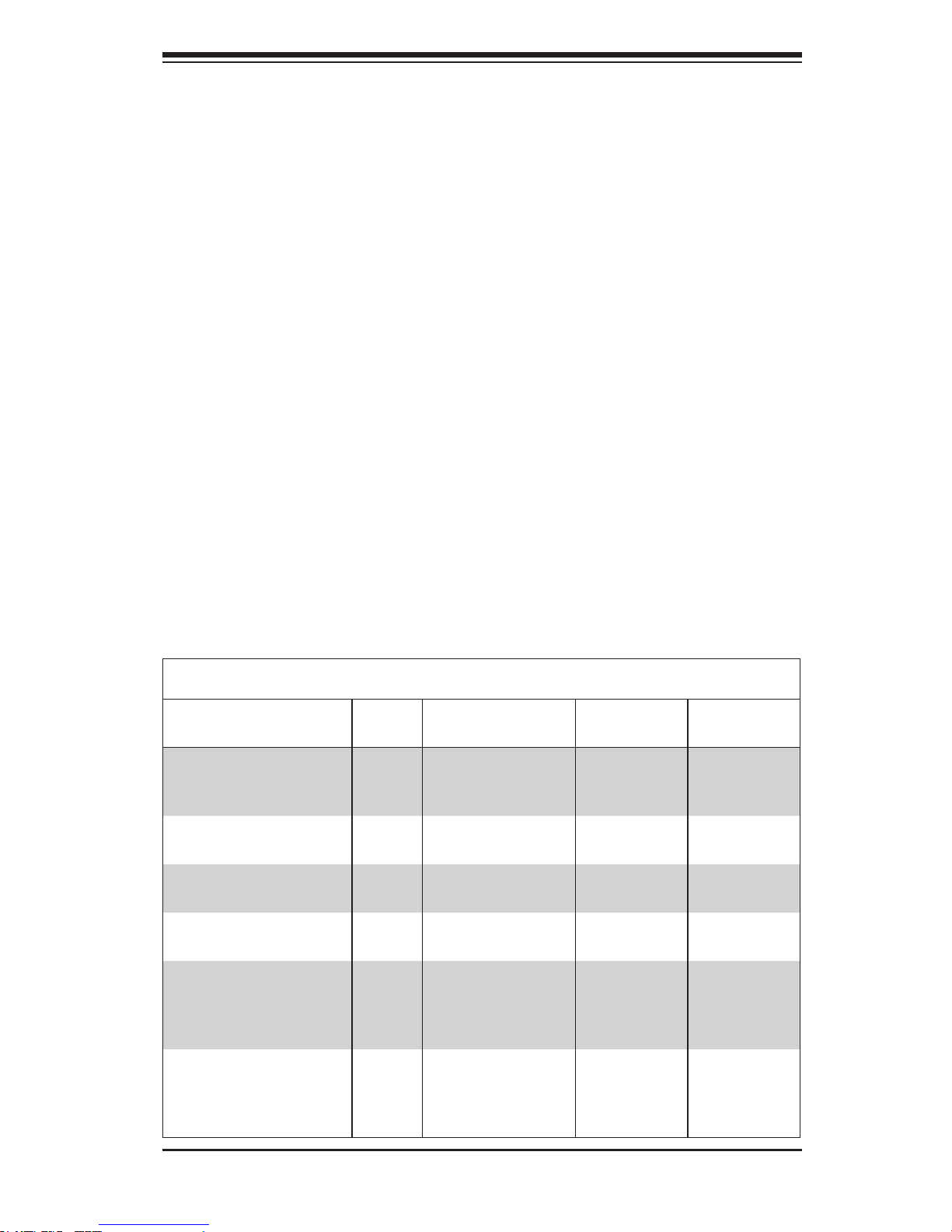
1-1
Chapter 1: Introduction
Chapter 1
Introduction
1-1 Overview
Supermicro's SC836 storage chassis supports up to sixteen hot-swappable 3.5"
SAS/SATA hard drive bays, the industry's highest storage density for a 3U system.
The SC836 includse 100% cooling redundancy and high efciency (1+1) redundant
710W, 800W, or 1200W (93%) Gold Level power supplies with PM BUS functionality
for enhanced power management. The SC836 is optimized for the next-generation
dual-processor Intel® Xeon® (5500 series) and AMD Opteron™ platforms. Direct
attached HDD backplane (TQ version), multilane backplane (A version) and ex-
panders' backplane (E1, E2 versions) are available for application specic solution
optimization. Heavy duty palletized packaging is available to ensure secure system
reliability during shipping and tool-less, roller rail designs for easy installation and
maintenance are standard with each system.
SC836 Chassis Series
Model CPU HDD I/O Slots
Power
Supply
SC836A-R1200B
DP/UP 16x SAS / SATA 7x FF
1200W
Redundant
(Gold Level)
SC836TQ-R800V /
SC836TQ-R800B
DP/UP
16x SAS / SATA
7x FF
R800W
Redundant
SC836TQ-R710B
DP/UP 16x SAS / SATA 7x FF
710W DC
Redundant
SC836S2-R800V /
SC836S2-R800B
DP/UP
16x U320 SCSI
Dual Channel
7x FF
800W
Redundant
SC836E1-R800V /
SC836E1-R800B
DP/UP
16x SAS / SATA
Bays (+) 1x
28-Port SAS
Expander
7x FF
R800W
Redundant
SC836E2-R800V /
SC836E2-R800B
DP/UP
16x SAS / SATA
Bays (+) 2x
28-Port SAS
Expander
7x FF
800W
Redundant
Page 10
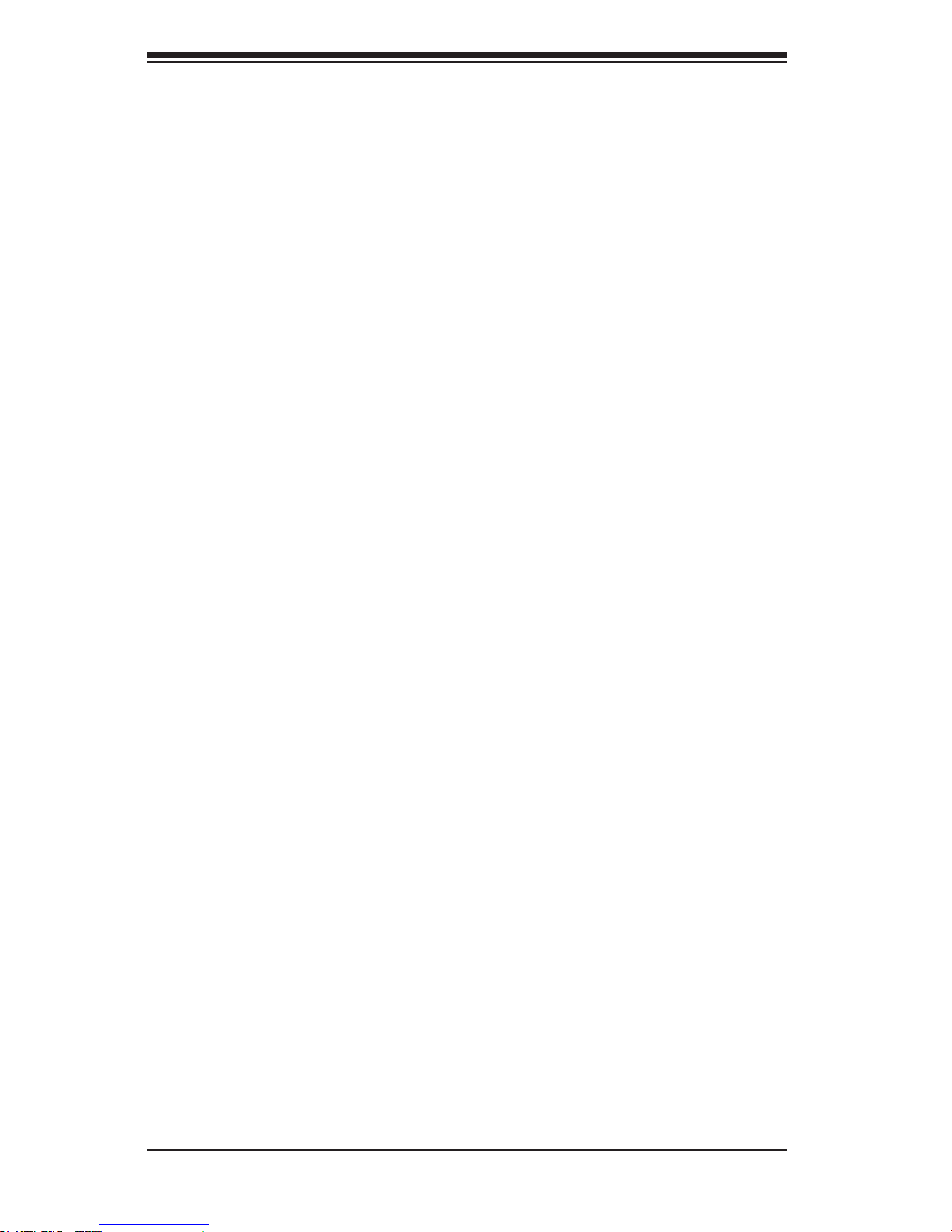
SC836 Chassis Manual
1-2
1-2 Shipping List
Part Numbers
Please visit the following link for the latest shipping lists and part numbers for
your particular chassis model:
http://www.supermicro.com/products/chassis/3U/?chs=836
Page 11
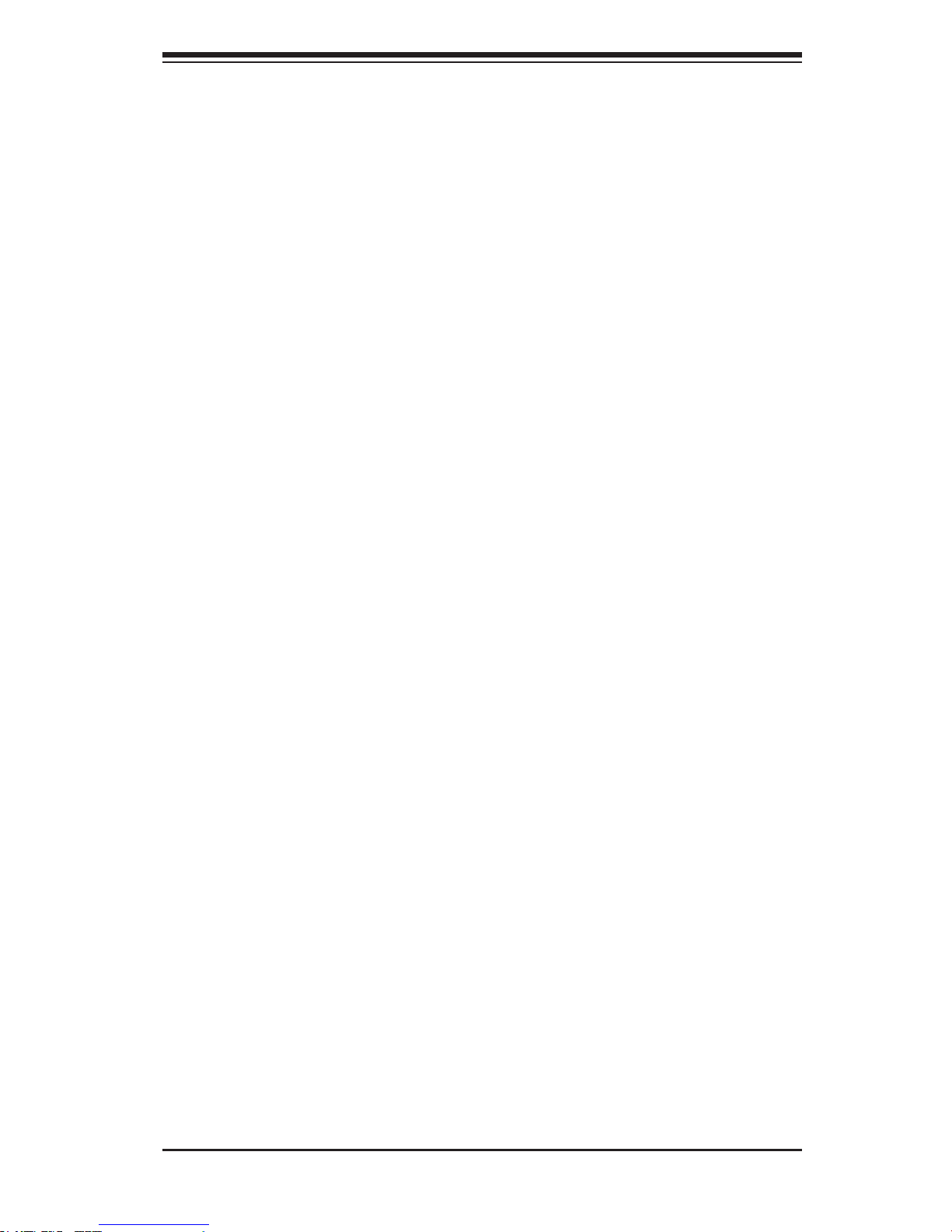
1-3
Chapter 1: Introduction
1-3 Chassis Features
The SC836 3U high-performance chassis includes the following features:
CPU Support
The SC836 chassis supports a DP Dual-core Xeon processor. Please refer to the
motherboard specications pages on our Web site for updates on supported pro-
cessors for this chassis
Hard Drives
The SC836 chassis features sixteen slots for U320 SCSI or SAS/SATA drives. These
drives are hot-swappable. Meaning thtat once set up correctly, these drives may
be removed without powering-down the server. In addition, these drives support
SAF-TE (SCSI) and SES2 (SAS/SATA).
I/O Expansion slots
Each version of the SC836 chassis includes seven full I/O expansion slots.
Peripheral Drives
Each SC836 chassis supports one slim DVD-ROM drive (optional) These drives
allow you to quickly install or save data.
Other Features
Other onboard features are included to promote system health. These include
various ve cooling fans, a convenient power switch, reset button, and LED indica-
tors.
Page 12
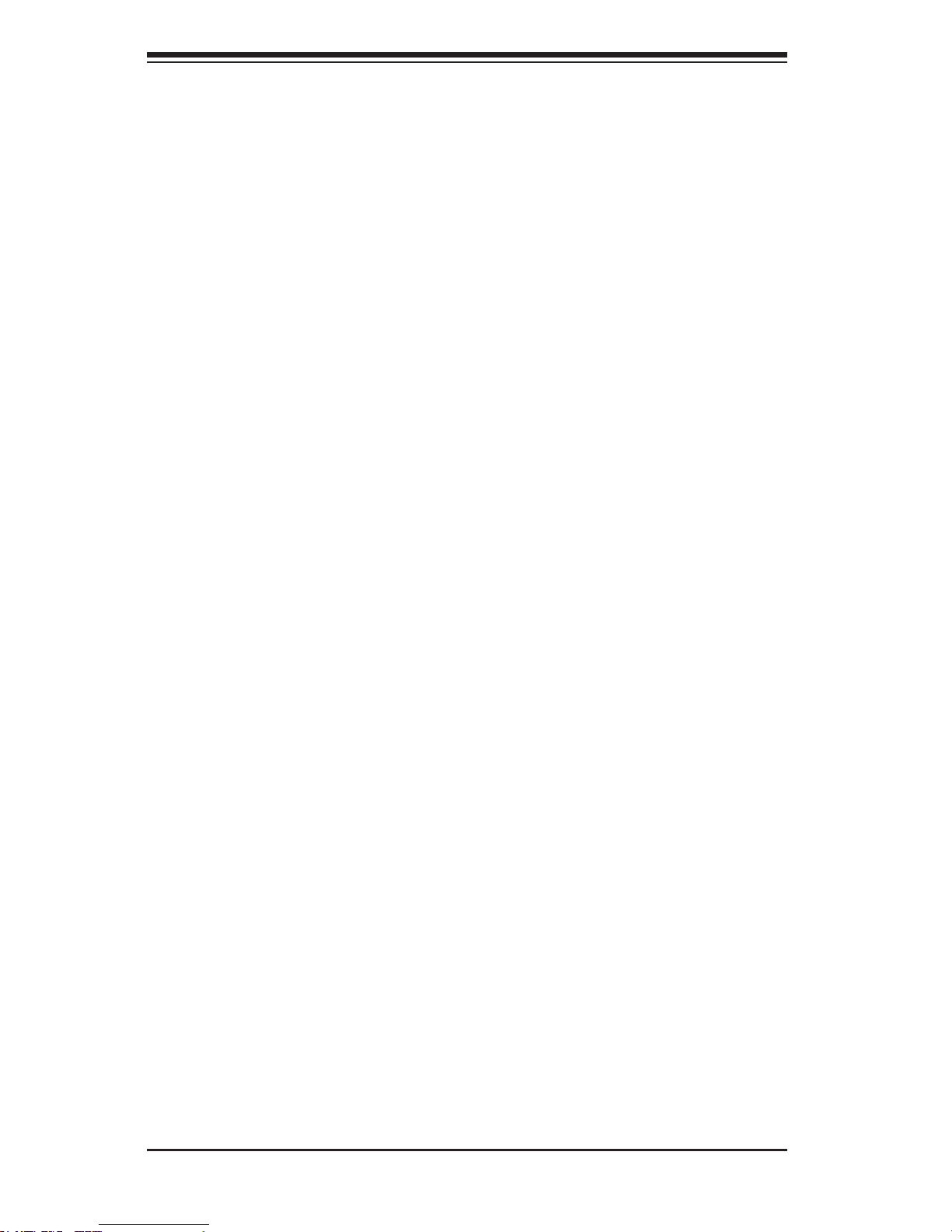
SC836 Chassis Manual
1-4
1-4 Contacting Supermicro
Headquarters
Address: Super Micro Computer, Inc.
980 Rock Ave.
San Jose, CA 95131 U.S.A.
Tel: +1 (408) 503-8000
Fax: +1 (408) 503-8008
Email: marketing@supermicro.com (General Information)
support@supermicro.com (Technical Support)
Web Site: www.supermicro.com
Europe
Address: Super Micro Computer B.V.
Het Sterrenbeeld 28, 5215 ML
's-Hertogenbosch, The Netherlands
Tel: +31 (0) 73-6400390
Fax: +31 (0) 73-6416525
Email: sales@supermicro.nl (General Information)
support@supermicro.nl (Technical Support)
rma@supermicro.nl (Customer Support)
Asia-Pacic
Address: Super Micro Computer, Inc.
4F, No. 232-1, Liancheng Rd.
Chung-Ho 235, Taipei County
Taiwan, R.O.C.
Tel: +886-(2) 8226-3990
Fax: +886-(2) 8226-3991
Web Site: www.supermicro.com.tw
Technical Support:
Email: support@supermicro.com.tw
Tel: 886-2-8226-1900
Page 13
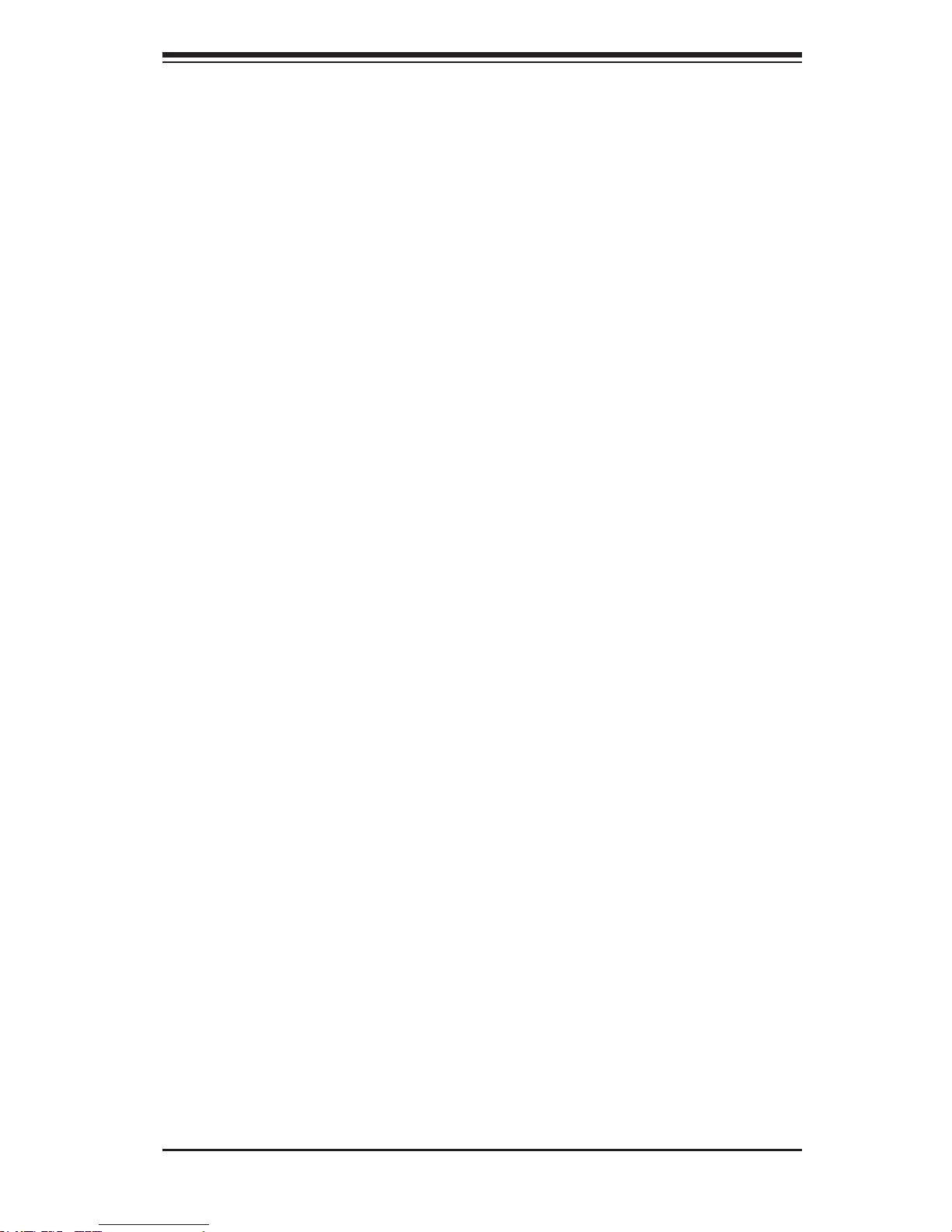
1-5
Chapter 1: Introduction
1-5 Returning Merchandise for Service
A receipt or copy of your invoice marked with the date of purchase is required be-
fore any warranty service will be rendered. You can obtain service by calling your
vendor for a Returned Merchandise Authorization (RMA) number. When returning
to the manufacturer, the RMA number should be prominently displayed on the
outside of the shipping carton, and mailed prepaid or hand-carried. Shipping and
handling charges will be applied for all orders that must be mailed when service
is complete.
For faster service, RMA authorizations may be requested online (http://www.
supermicro.com/support/rma/).
Whenever possible, repack the chassis in the original Supermicro carton, using the
original packaging material. If these are no longer available, be sure to pack the
chassis securely, using packaging material to surround the chassis so that it does
not shift within the carton and become damaged during shipping.
This warranty only covers normal consumer use and does not cover damages in-
curred in shipping or from failure due to the alteration, misuse, abuse or improper
maintenance of products.
During the warranty period, contact your distributor rst for any product problems.
Page 14
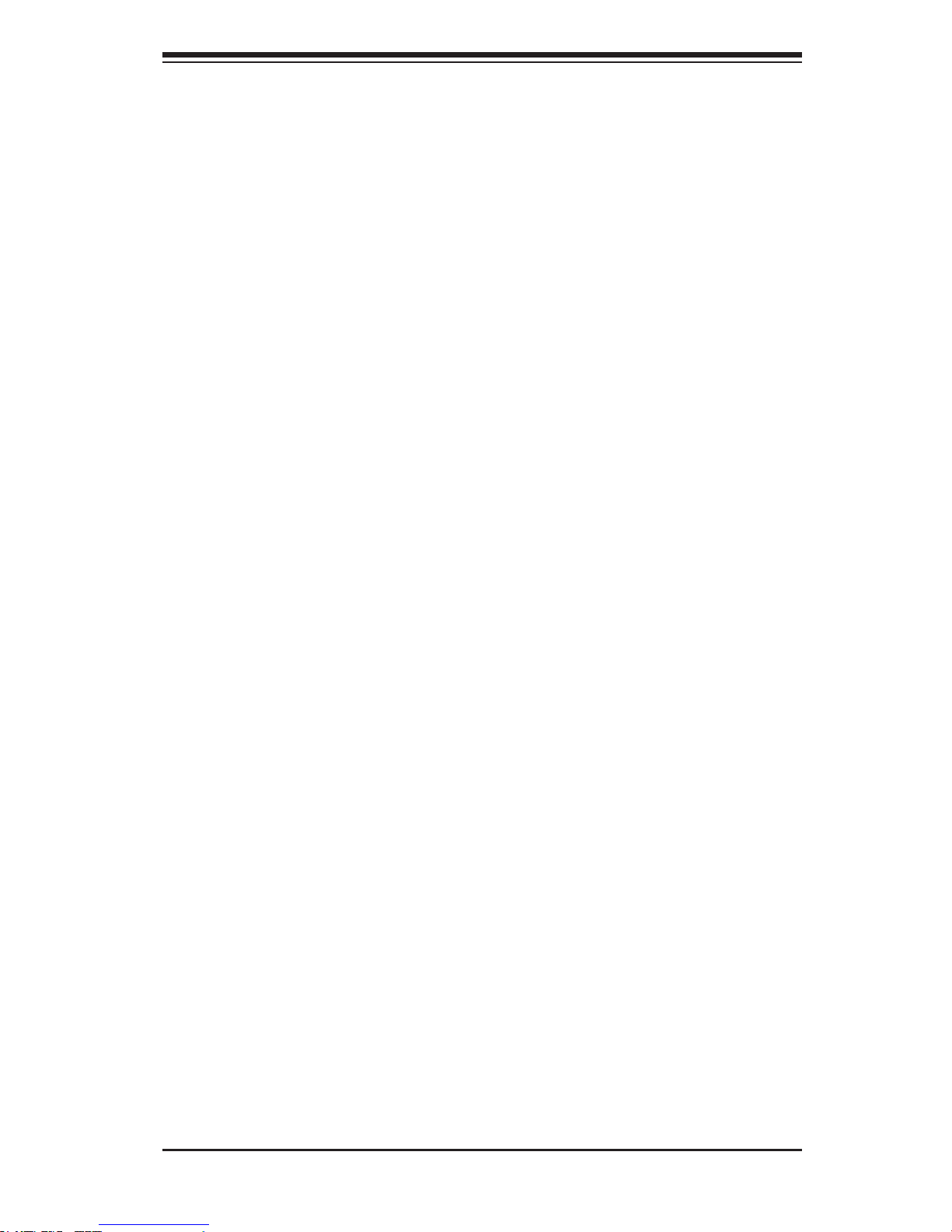
2-1
Chapter 2: System Safety
Chapter 2
System Safety
2-1 Overview
This chapter provides a quick setup checklist to get your chassis up and running.
Following the steps in order given should enable you to have your chassis setup and
operational within a minimal amount of time. These instructions assume that you are
an experienced technician, familiar with common concepts and terminology.
2-2 Warnings and Precautions
You should inspect the box the chassis was shipped in and note if it was damaged
in any way. If the chassis itself shows damage, le a damage claim with the carrier
who delivered your system.
Decide on a suitable location for the rack unit that will hold the chassis. It should be
situated in a clean, dust-free area that is well ventilated. Avoid areas where heat,
electrical noise and electromagnetic elds are generated.
You will also need it placed near at least two grounded power outlets. The SC836
chassis includes two redundant power supplies which require two grounded out-
lets.
2-3 Preparing for Setup
The SC836 chassis includes a set of rail assemblies, including mounting brackets
and mounting screws you will need to install the systems into the rack. Please read
this manual in its entirety before you begin the installation procedure.
Page 15
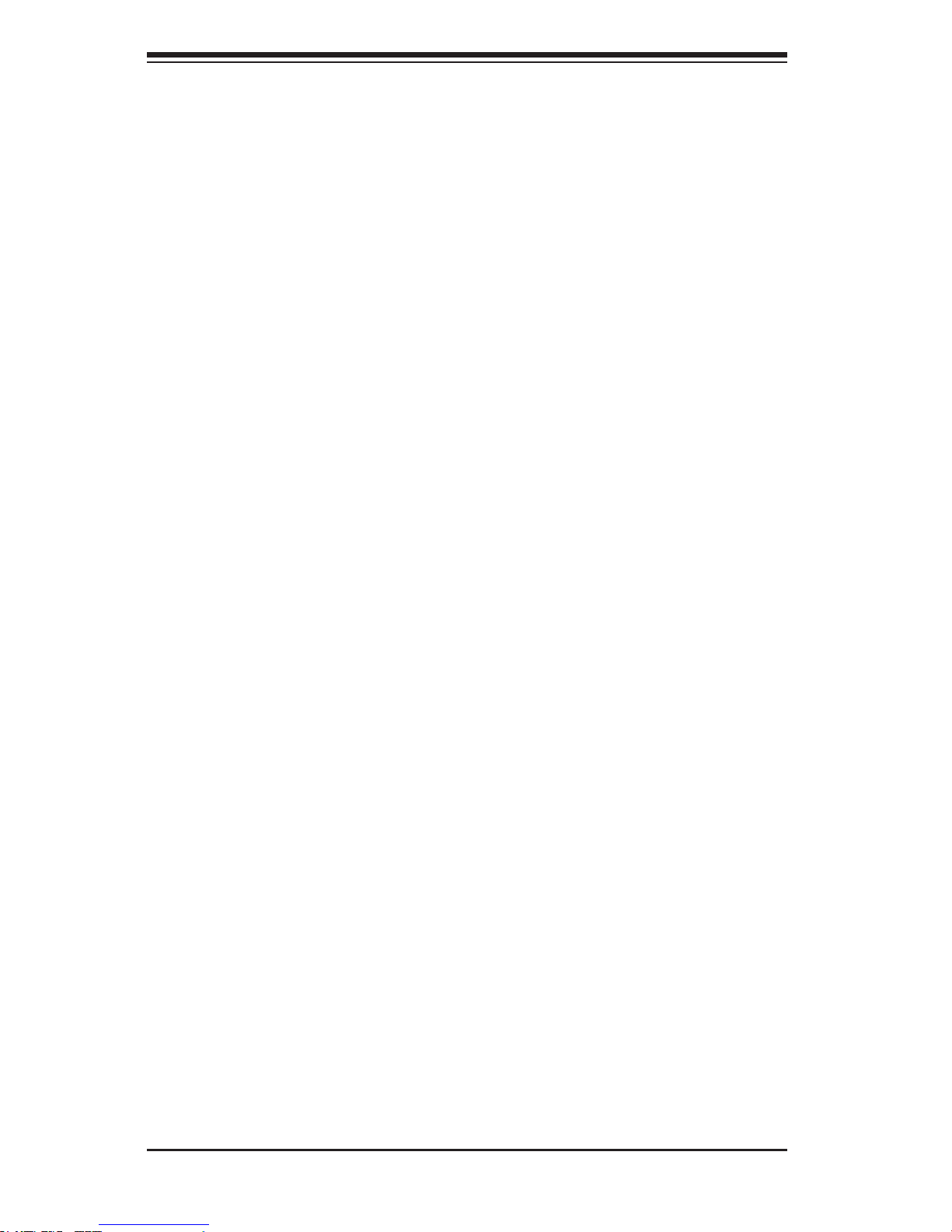
SC836 Chassis Manual
2-2
2-4 Electrical Safety Precautions
Basic electrical safety precautions should be followed to protect yourself from harm
and the SC836 from damage:
Be aware of the locations of the power on/off switch on the chassis as well •
as the room’s emergency power-off switch, disconnection switch or electrical
outlet. If an electrical accident occurs, you can then quickly remove power from
the system.
Do not work alone when working with high voltage components.•
Power should always be disconnected from the system when removing or in-•
stalling main system components, such as the serverboard, memory modules
and the DVD-ROM (not necessary for hot-swappable drives). When discon-
necting power, you should rst power down the system with the operating
system and then unplug the power cords from all the power supply modules
in the system.
When working around exposed electrical circuits, another person who is fa-•
miliar with the power-off controls should be nearby to switch off the power, if
necessary.
Use only one hand when working with powered-on electrical equipment. This •
is to avoid making a complete circuit, which will cause electrical shock. Use
extreme caution when using metal tools, which can easily damage any electrical
components or circuit boards they come into contact with.
Do not use mats designed to decrease electrostatic discharge as protection from •
electrical shock. Instead, use rubber mats that have been specically designed
as electrical insulators.
The power supply power cord must include a grounding plug and must be •
plugged into grounded electrical outlets.
Serverboard battery: CAUTION - There is a danger of explosion if the onboard •
battery is installed upside down, which will reverse its polarities This battery
must be replaced only with the same or an equivalent type recommended by
the manufacturer. Dispose of used batteries according to the manufacturer’s
instructions.
Page 16
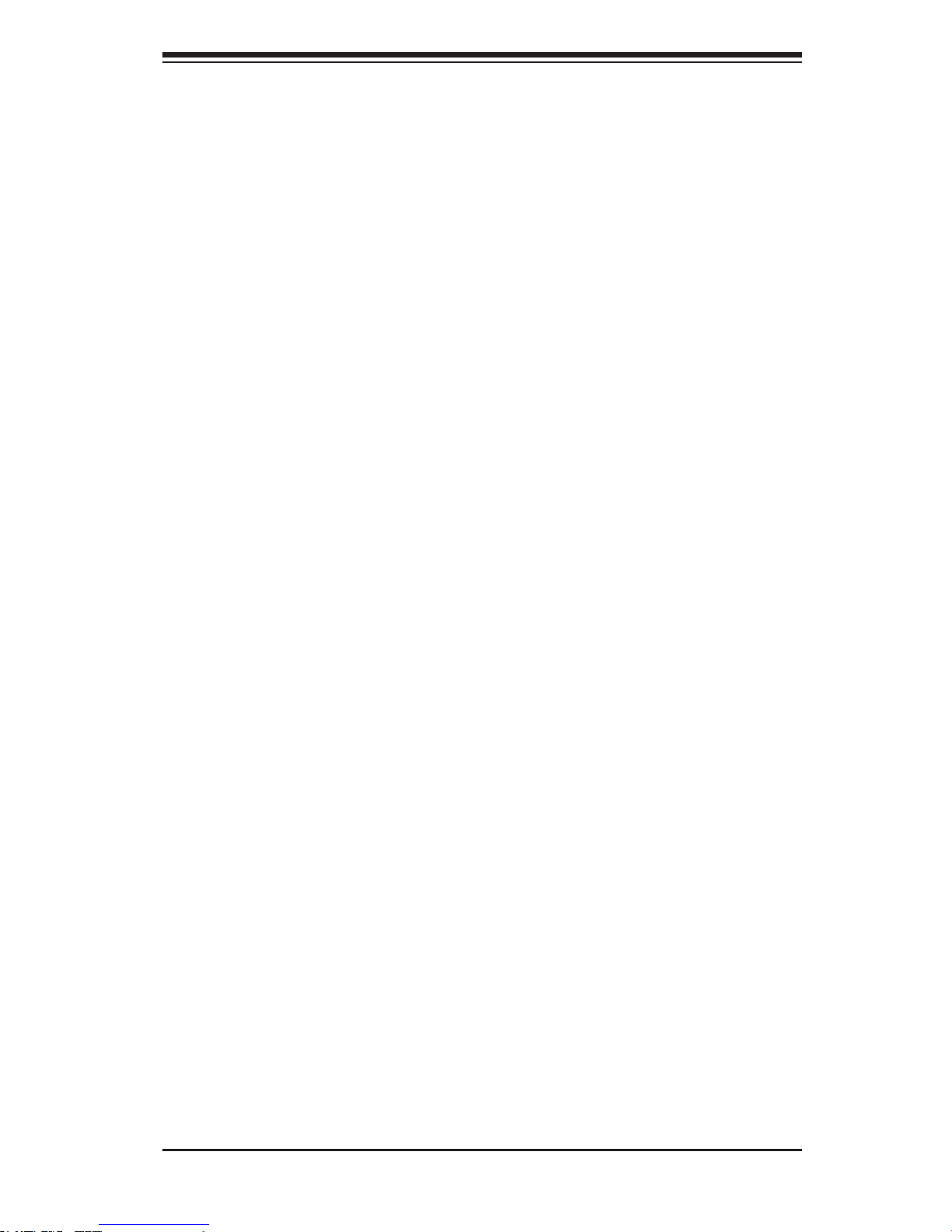
2-3
Chapter 2: System Safety
Please handle used batteries carefully. Do not damage the battery in any way; •
a damaged battery may release hazardous materials into the environment. Do
not discard a used battery in the garbage or a public landll. Please comply
with the regulations set up by your local hazardous waste management agency
to dispose of your used battery properly.
DVD-ROM laser: CAUTION - this server may have come equipped with a •
DVD-ROM drive. To prevent direct exposure to the laser beam and hazardous
radiation exposure, do not open the enclosure or use the unit in any uncon-
ventional way.
2-5 General Safety Precautions
Keep the area around the chassis clean and free of clutter.•
Place the chassis top cover and any system components that have been re-•
moved away from the system or on a table so that they won’t accidentally be
stepped on.
While working on the system, do not wear loose clothing such as neckties and •
unbuttoned shirt sleeves, which can come into contact with electrical circuits or
be pulled into a cooling fan.
Remove any jewelry or metal objects from your body, which are excellent metal •
conductors that can create short circuits and harm you if they come into contact
with printed circuit boards or areas where power is present.
After accessing the inside of the system, close the system back up and secure •
it to the rack unit with the retention screws after ensuring that all connections
have been made.
2-6 System Safety
Electrostatic discharge (ESD) is generated by two objects with different electrical
charges coming into contact with each other. An electrical discharge is created to
neutralize this difference, which can damage electronic components and printed
circuit boards. The following measures are generally sufcient to neutralize this
difference before contact is made to protect your equipment from ESD:
Do not use mats designed to decrease electrostatic discharge as protection from •
electrical shock. Instead, use rubber mats that have been specically designed
as electrical insulators.
Page 17
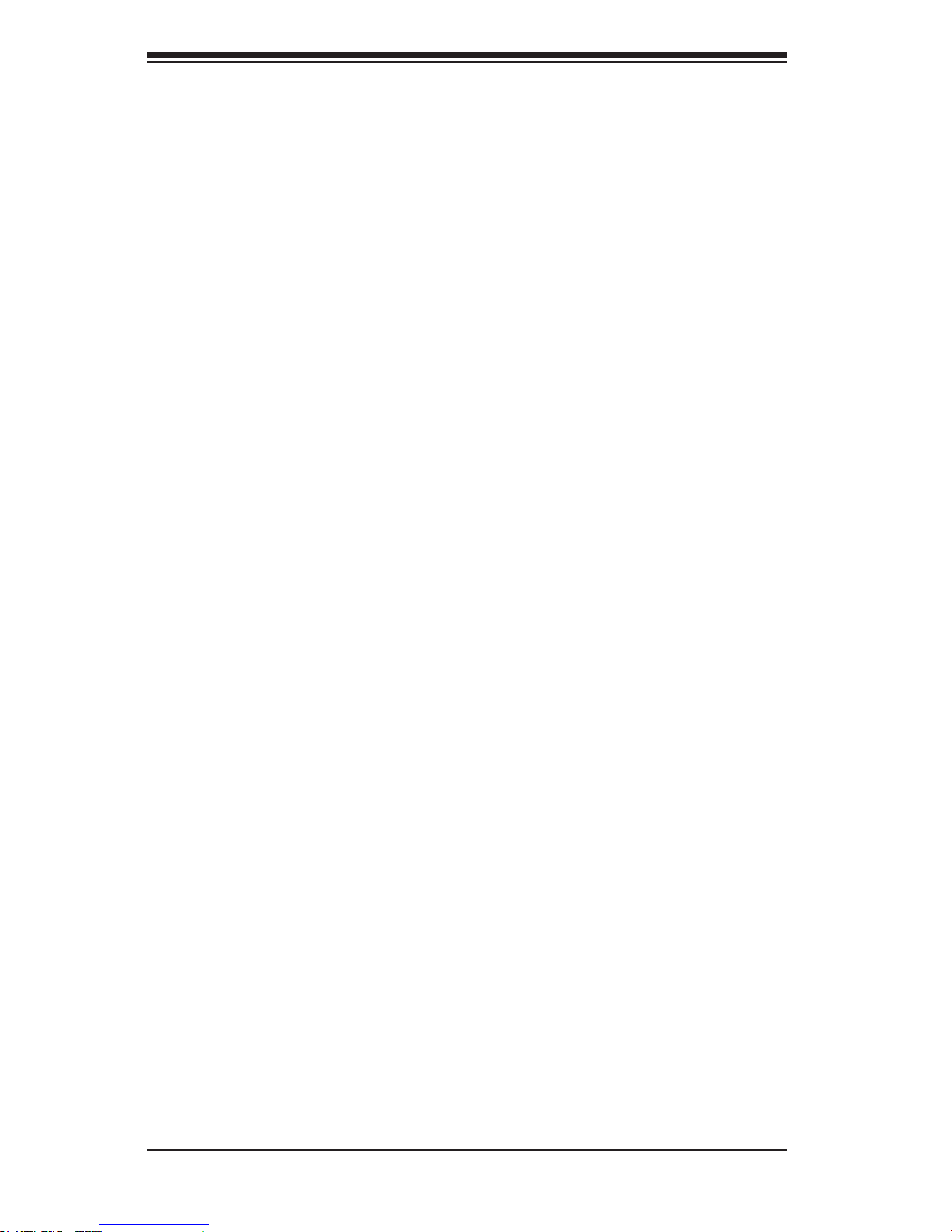
SC836 Chassis Manual
2-4
Use a grounded wrist strap designed to prevent static discharge.•
Keep all components and printed circuit boards (PCBs) in their antistatic bags •
until ready for use.
Touch a grounded metal object before removing any board from its antistatic •
bag.
Do not let components or PCBs come into contact with your clothing, which may •
retain a charge even if you are wearing a wrist strap.
Handle a board by its edges only; do not touch its components, peripheral chips, •
memory modules or contacts.
When handling chips or modules, avoid touching their pins.•
Put the serverboard and peripherals back into their antistatic bags when not •
in use.
For grounding purposes, make sure your computer chassis provides excellent •
conductivity between the power supply, the case, the mounting fasteners and
the serverboard.
Page 18
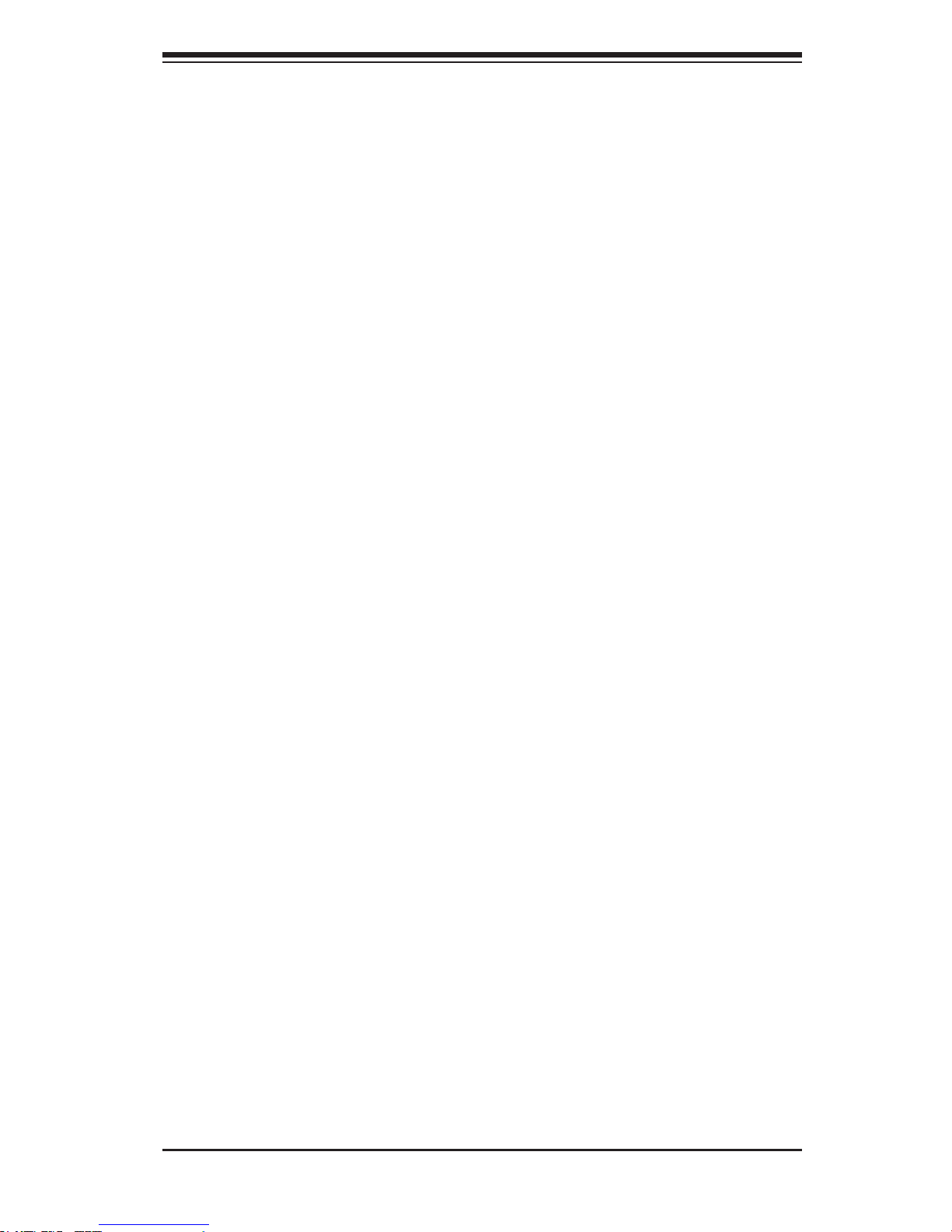
3-1
Chapter 3: Chassis Components
Chapter 3
Chassis Components
3-1 Overview
This chapter describes the most common components included with your chassis.
Some components listed may not be included or compatible with your particular
chassis model. For more information, see the installation instructions detailed later
in this manual.
3-2 Components
Chassis and Chassis Bays
Chassis may include one optional slim CD-ROM or DVD-ROM, one front port panel,
and 16 hard drive bays. Hard drives must be purchased separately. For the latest
shipping lists, visit our Web site at: http://www.supermicro.com.
Backplane
Each SC836 chassis comes with a 3U backplane. Depending upon your order,
your backplane will accept SAS/SATA drives, SAS only, or SCSI drives. For more
information regarding compatible backplanes, view the appendices found at the
end of this manual. In addition, visit our Web site for the latest information: http://
www.supermicro.com.
Fans
The SC836 chassis accepts ve system fans. System fans for SC836 chassis are
powered from the serverboard. These fans are 3U compatible and are powered by
3-pin connectors.
Mounting Rails
The SC836 can be placed in a rack for secure storage and use. To setup your rack,
follow the step-by-step instructions included in this manual.
Page 19
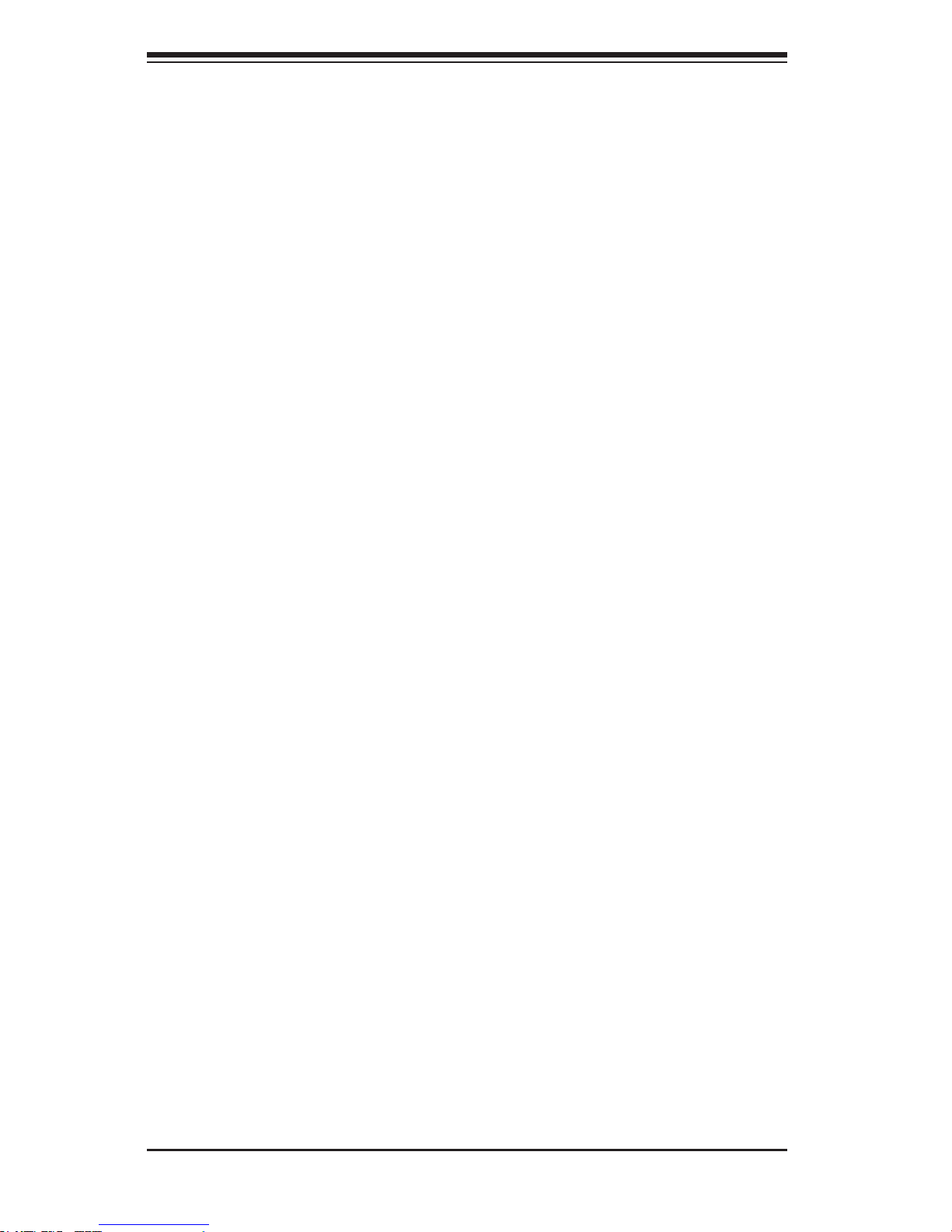
SC836 Chassis Manual
3-2
Power Supply
Each SC836 chassis model includes redundant high-efciency hot-swappable
power supply rated at 710, 800 or 1200 Watts. In the unlikely event power supply
fails in one power supply, you can remove and replace the faulty power supply
without powering down the system.
Air Shroud
Air shrouds are shields, usually plastic, that funnel air directly to where it is needed.
Always use the air shroud included with your chassis.
3-3 Where to get Replacement Components
Though not frequently, you may need replacement parts for your system. To en-
sure the highest level of professional service and technical support, we strongly
recommend purchasing exclusively from our Supermicro Authorized Distributors /
System Integrators / Resellers. A list of Supermicro Authorized Distributors / System
Integrators /Reseller can be found at: http://www.supermicro.com. Click the Where
to Buy link.
Page 20
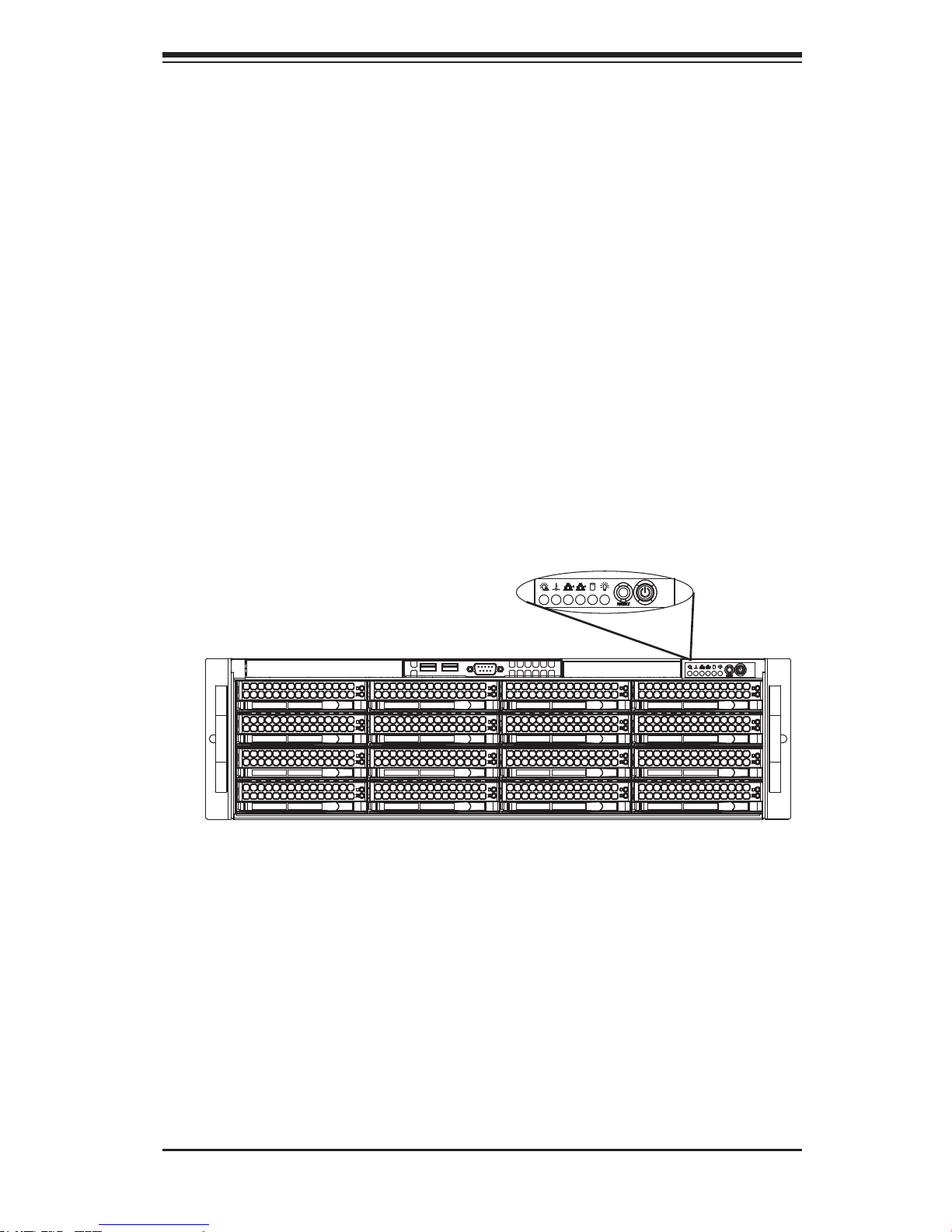
4-1
Chapter 4: System Interface
Chapter 4
System Interface
4-1 Overview
There are several LEDs on the control panel as well as others on the drive carriers
to keep you constantly informed of the overall status of the system as well as the
activity and health of specic components. Most SC836 models have two buttons
on the chassis a control panel- a reset button and an on/off switch. This chapter
explains the meanings of all LED indicators and the appropriate response you may
need to take.
Figure 4-1: SC836 Front Panel
Page 21
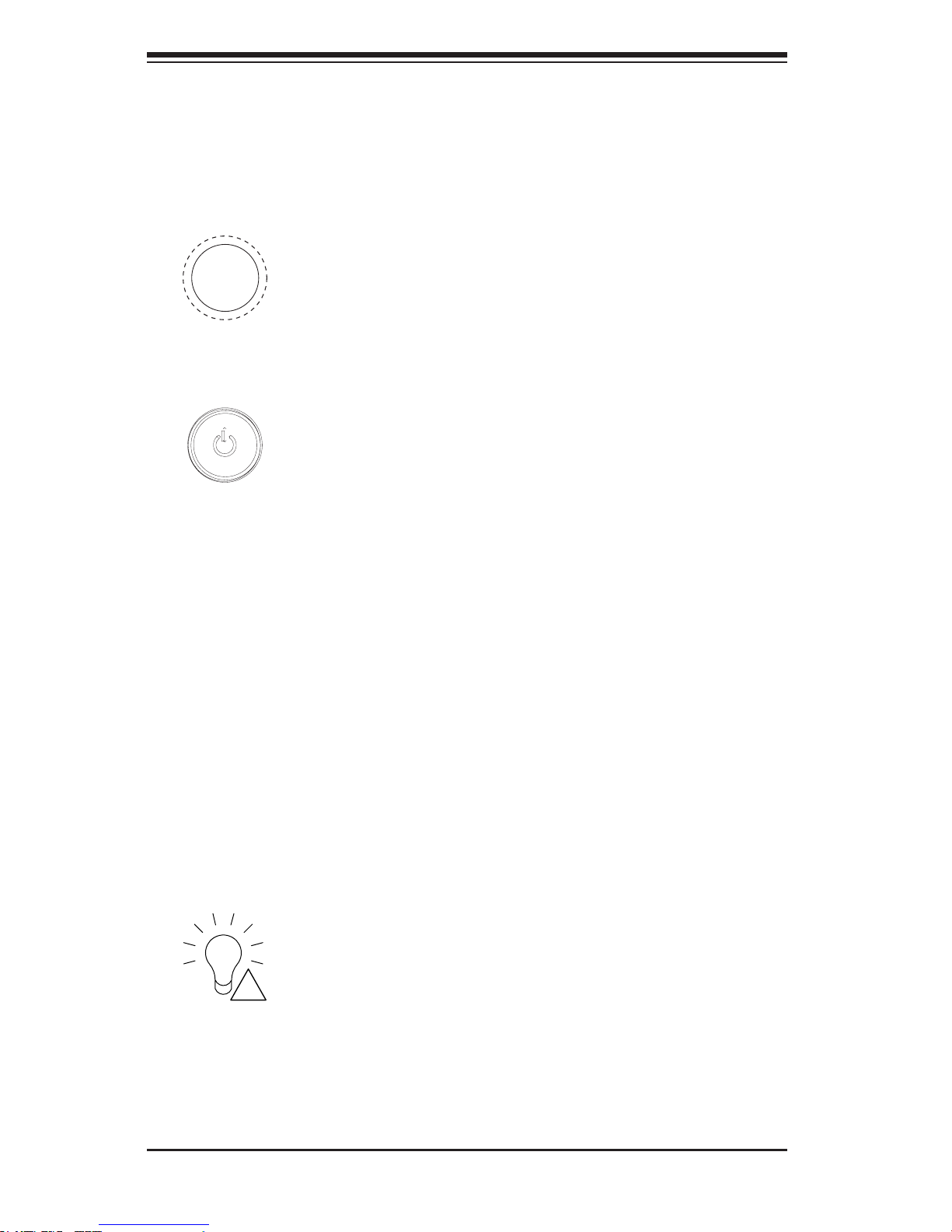
SC836 Chassis Manual
4-2
4-2 Control Panel Buttons
There are two push- buttons located on the front of the chassis. These are (in order
from left to right) a reset button and a power on/off button.
Reset:• The reset button is used to reboot the system.
Power:• The main power switch is used to apply or remove power from the
power supply to the server system. Turning off system power with this button
removes the main power but keeps standby power supplied to the system.
Therefore, you must unplug system before servicing.
4-3 Control Panel LEDs
The control panel located on the front of the SC836 chassis has 6 LEDs. These
LEDs provide you with critical information related to different parts of the system.
This section explains what each LED indicates when illuminated and any corrective
action you may need to take.
Power Failure:• When this LED ashes, it indicates a power failure in the
power supply.
!
Page 22
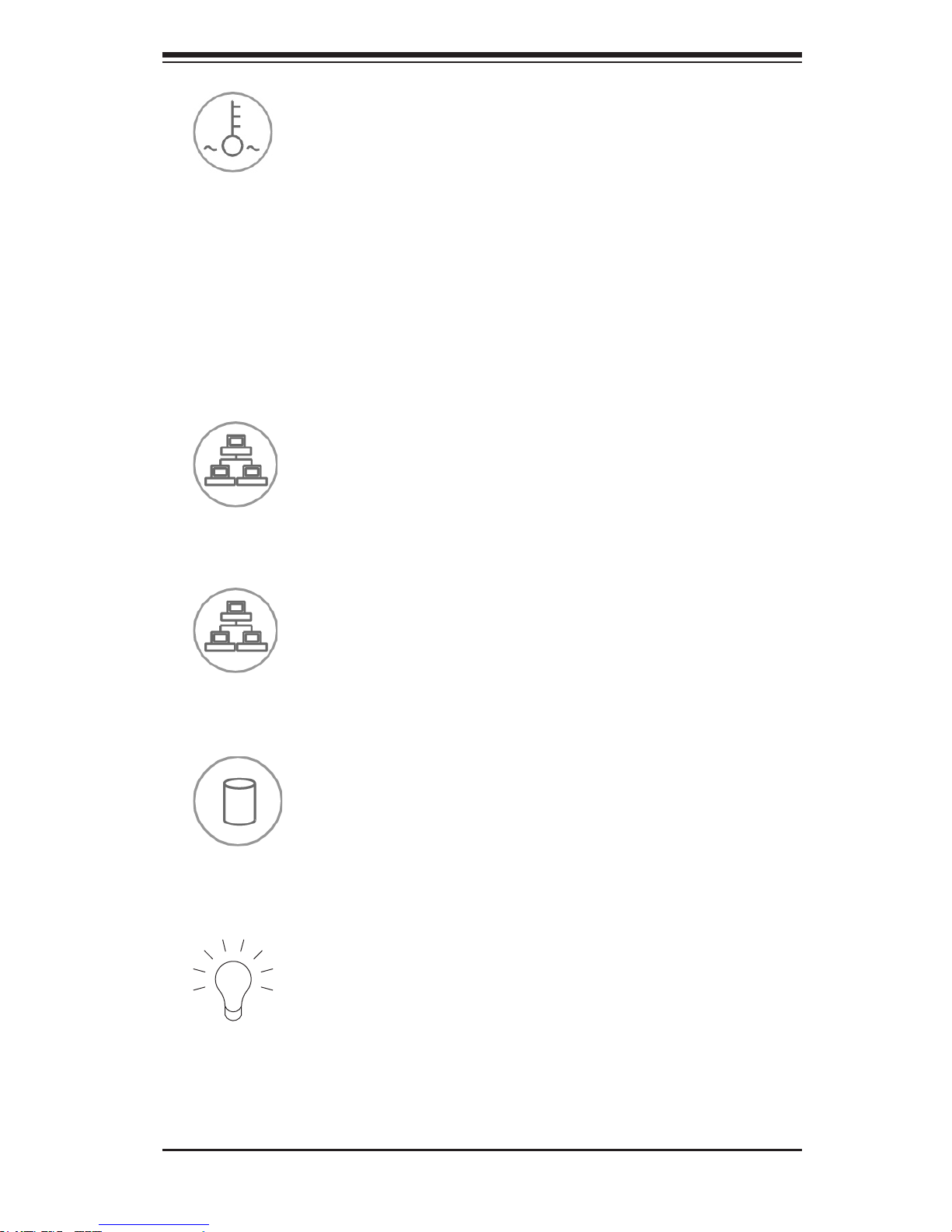
4-3
Chapter 4: System Interface
Power:• Indicates power is being supplied to the system's power supply units.
This LED should normally be illuminated when the system is operating.
Overheat/Fan Fail:• When this LED ashes it indicates a fan failure. When
continuously on (not ashing) it indicates an overheat condition, which may be
caused by cables obstructing the airow in the system or the ambient room
temperature being too warm. Check the routing of the cables and make sure
all fans are present and operating normally. You should also check to make
sure that the chassis covers are installed. Finally, verify that the heatsinks are
installed properly. This LED will remain ashing or on as long as the overheat
condition exists.
NIC2:• Indicates network activity on LAN2 when ashing.
NIC1:• Indicates network activity on LAN1 when ashing.
HDD:• Indicates IDE channel activity. SAS/SATA drive, SCSI drive, and/or
DVD-ROM drive activity when ashing.
Page 23
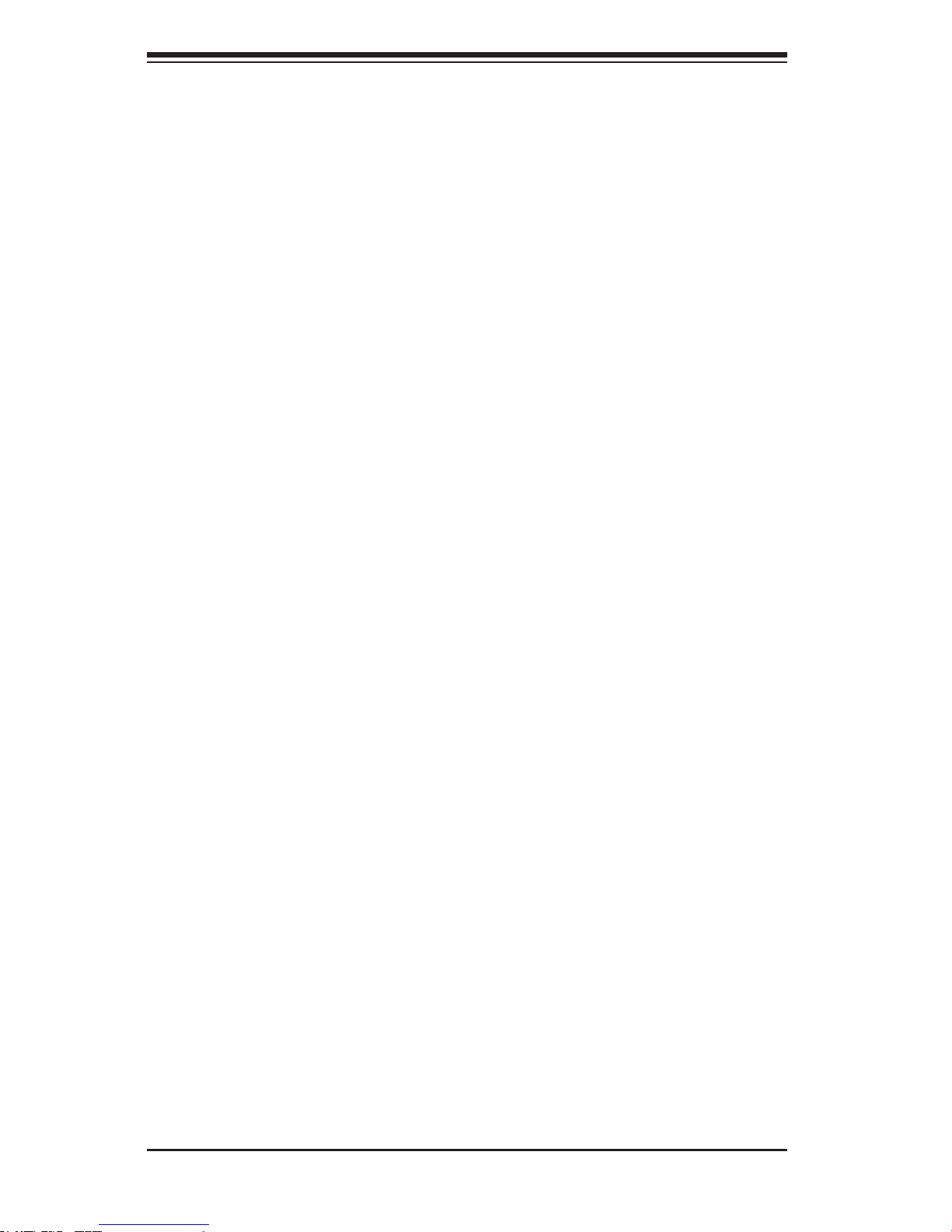
SC836 Chassis Manual
4-4
4-4 Drive Carrier LEDs
Each SAS drive carrier has two LEDs.
Blue:• When illuminated, this blu e LED (on the front of the drive c arrier) indic ates
drive activity. A connection to the SAS backplane enables this LED to blink on
and off when that particular drive is being accessed.
Red:• The red LED to indicate a drive failure. If one of the SAS drives fail, you
should be refer to your system management software.
Page 24
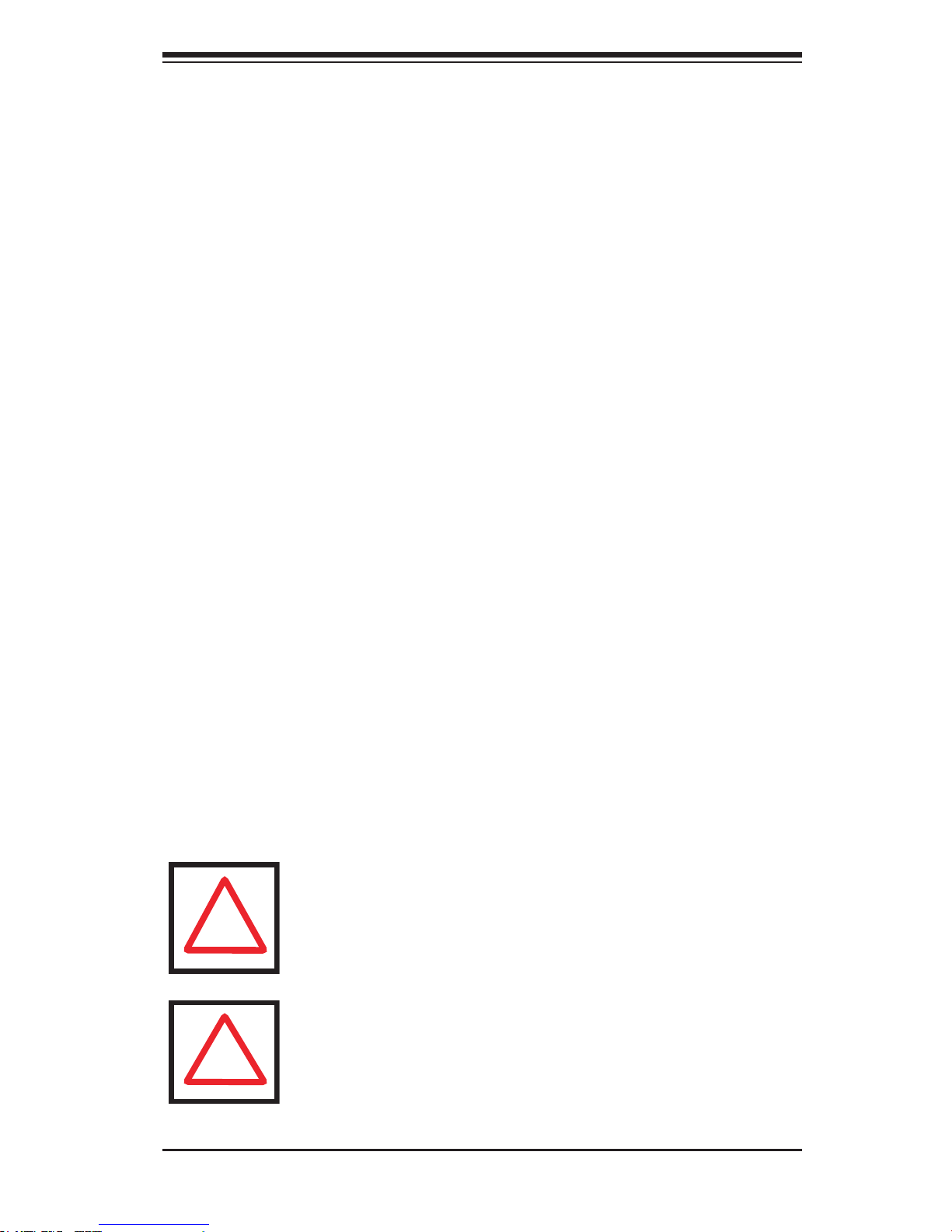
5-1
Chapter 5: Chassis Setup and Maintenance
Chapter 5
Basic Chassis Setup
and Maintenance
5-1 Overview
This chapter details the basic steps required to install components to the chassis.
The only tool you will is a Phillips screwdriver. Print this page to use as a reference
while setting up your chassis.
When coupled with an 836E series backplane, this chassis is capable of failover,
and cascading. Review Chapter 6 and the SAS-836EL appendix in this manual for
setup instructions.
5-2 Installation
Removing the Chassis Cover
Installing Hard Drives
Installing the Motherboard (Includes standoffs, I/O shield and exapansion card
installation)
Installing the Air Shroud, Rear Fan and Checking the Airow
Chassis Maintenance (Includes replacing the system fans, power supply, power
distributor and front panel)
Review the warnings and precautions listed in the manual before setting up or servicing this chassis. These include information in Chapter 2: System Safety and the warning/precautions listed in the setup instructions.
!
Note: The SC836E1 and SC836E2 chassis support SAS drives
only. For more information, review the SAS 836EL Backplane
Specications located in the appendices of this document.
!
Page 25
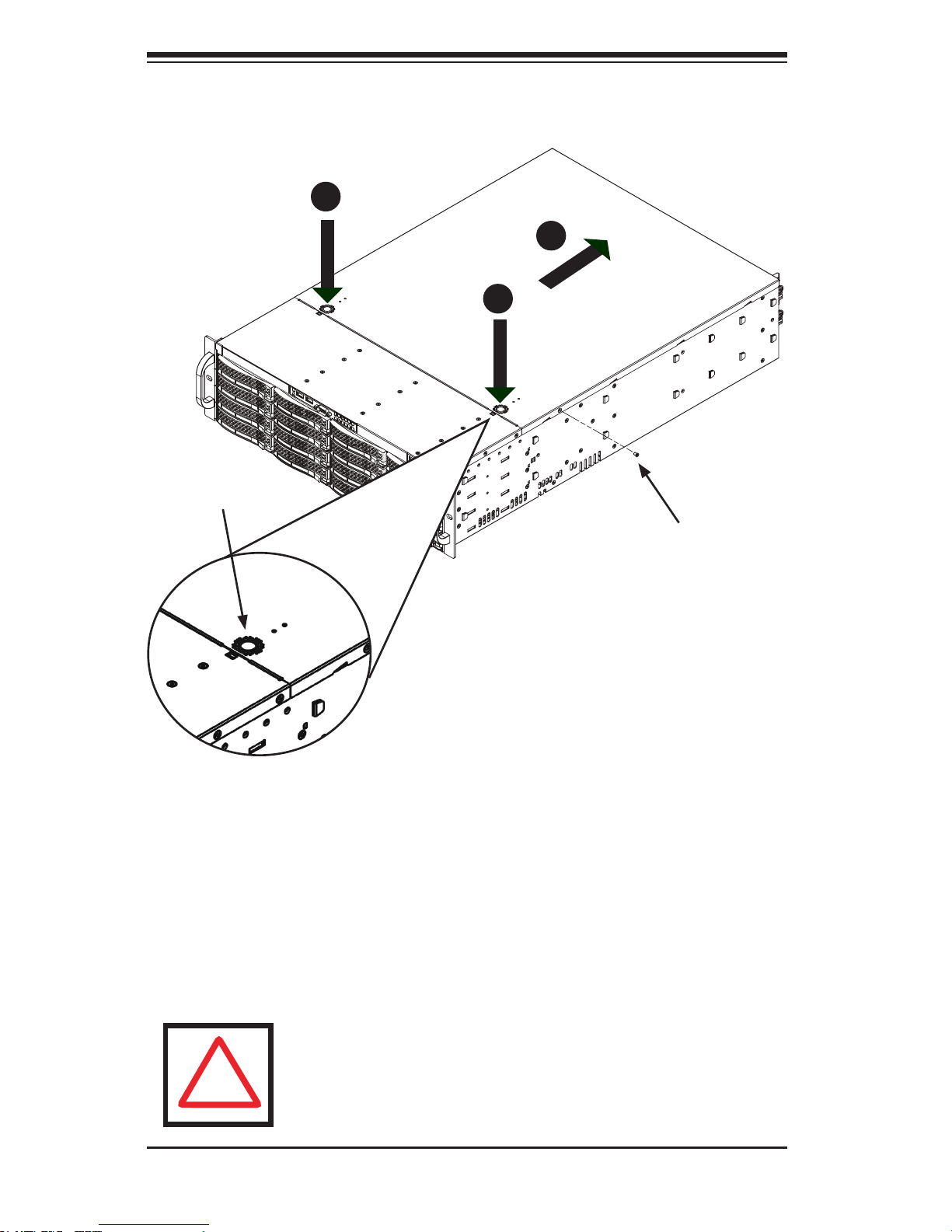
SC836 Chassis Manual
5-2
5-3 Removing the Chassis Cover
Removing the Cover
Press the release tabs to remove the cover from the locked position. Press 1.
both tabs at the same time. If necessary, you may need to remove the chas-
sis cover screw.
Once the top cover is released from the locked position, slide the cover 2.
toward the rear of the chassis and lift the cover off the unit.
Figure 5-1: Removing the Chassis Cover
Release Tab
Remove this screw
(if necessary)
Warning: Except for short periods of time, do NOT operate the
server without the cover in place. The chassis cover must be in
place to allow proper airow and prevent overheating.
!
1
1
1
1
1
2
Page 26

5-3
Chapter 5: Chassis Setup and Maintenance
Removing Hard Drive Carriers from the Chassis
Removing HDD Carriers
Press the release button on the drive carrier. This extends the drive carrier 1.
handle.
Use the handle to pull the drive out of the chassis. When replacing the car-2.
rier, use the handle to lock the tray into place.
5-4 Installing the Hard Drives
The drives are mounted in drive trays to simplify their installation and removal from
the chassis.
Installing a Hard Drive to the Hard Drive Carrier
Installing an HDD into a Carrier
Remove the screws (2) securing the dummy drive to the drive tray and sepa-1.
rate the dummy drive.
Figure 5-2: Removing Dummy Drive from Carrier
Drive Carrier
Dummy Drive
Release Button
Page 27

SC836 Chassis Manual
5-4
Place the hard drive carrier on a at, stable surface such as a desk, table, or 2.
work bench.
Slide the hard drive into the carruer with the printed circuit board side facing 3.
down.
Carefully align the mounting holes in the hard drive and the carrier. Make sure 4.
the bottom of the hard drive and bottom of the hard drive carrier are ush.
Secure the hard drive using all six (6) screws.5.
Replace the drive tray into the chassis. Make sure to close the drive carrier 6.
using the drive carrier handle.
Hard Drive
Carrier
SAS/SATA or SCSI
Hard Drive
Figure 5-3: Installing a SAS or SATA Drive to Hard Drive Carrier
Use a hard, stable
surface when installing
the hard drive
Warning! Enterprise level hard disk drives are recommended for
use in Supermicro chassis and servers. For information on recommended HDDs, visit the Supermicro Web site at http://www.
supermicro.com/products/nfo/files/storage/SAS-1-CompList-
110909.pdf
!
Page 28
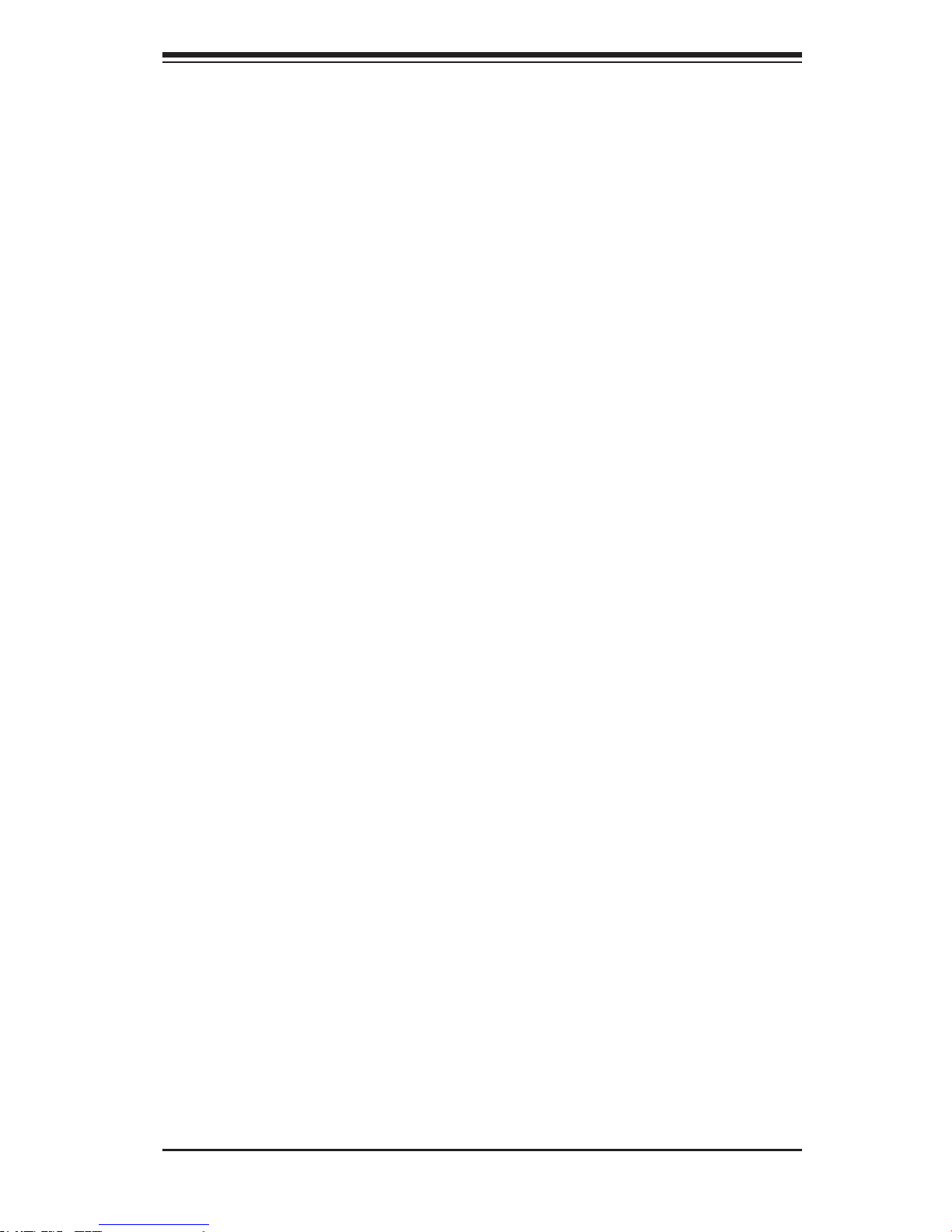
5-5
Chapter 5: Chassis Setup and Maintenance
5-5 Installing the Motherboard
Permanent and Optional Standoffs
Standoffs prevent short circuits by securing space between the motherboard and
the chassis surface. The SC836 chassis includes permanent standoffs in locations
used by most motherboards. These standoffs accept the rounded Phillips head
screws included in the SC836 accessories packaging.
Some motherboard require additional screws for heatsinks, general components
and/or non-standard security. Optional standoffs are included to these mother-
boards. To use an optional standoff, you must secure a hexagonal post by screwing
it into the necessary spot.
Standoffs Labeling
Standoff locations are labeled on the bottom of the SC836 chassis with the letters:
P, D, and A.
P = Most compatible motherboards have a processor or CPU located here. If neces-
sary, place standoffs here for the CPU's heatsink.
D = Place optional standoffs here if your motherboard requires additional posts to
hold the unit in place.
A = A number of older motherboards have processors or CPUs located in areas
designated "A". Place standoffs here for the CPU's heatsink.
Motherboard Installation
Installing the Motherboard
Review the documentation that came with your motherboard. Become familiar 1.
with component placement, requirements, and precautions.
Conrm that the power supply is disconnected and lay the chassis on a at 2.
surface.
Open the chassis cover.3.
Page 29
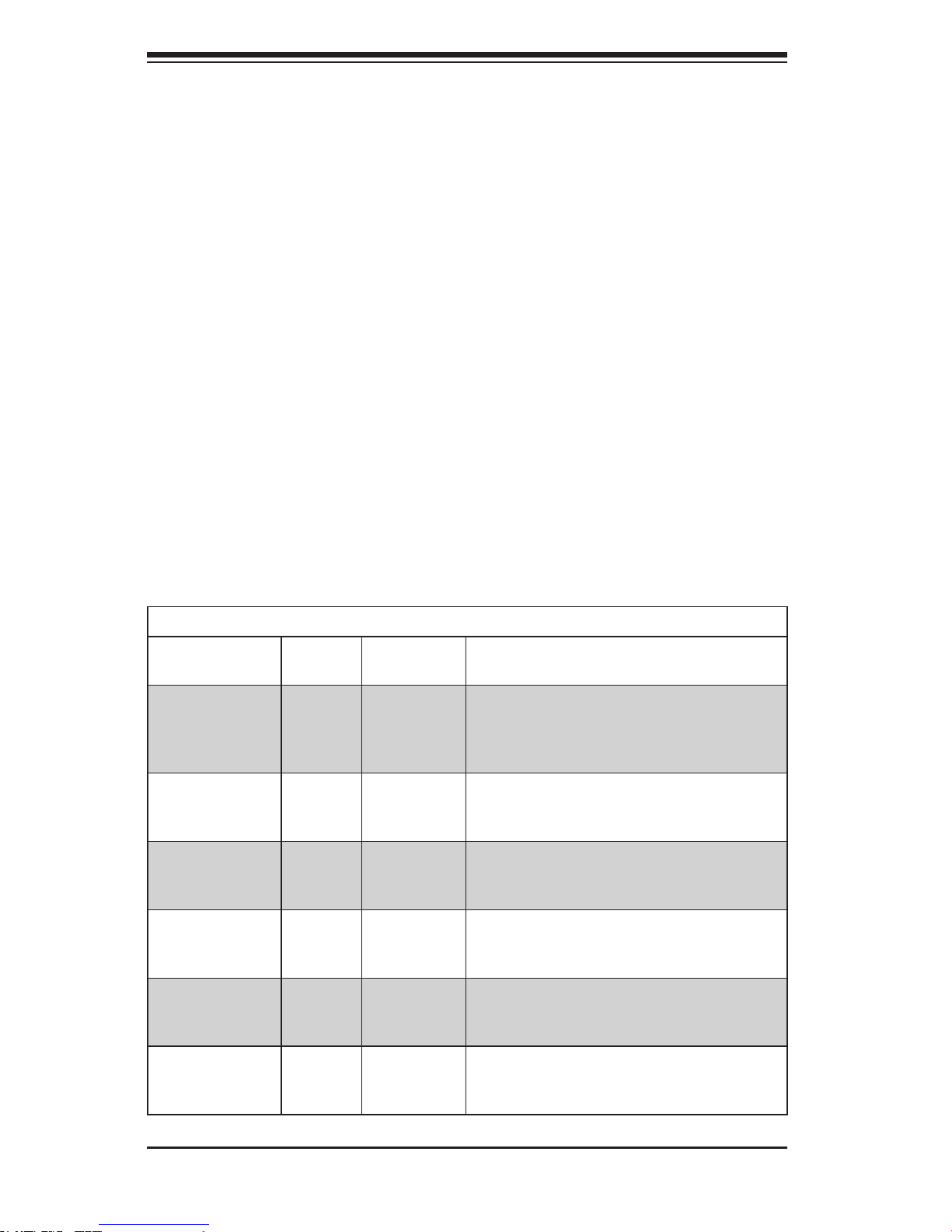
SC836 Chassis Manual
5-6
Remove any packaging from the chassis. If the rear fans (set of two fans 4.
nearest the I/O slots) or the air shroud is in place, remove them.
If required by your motherboard, install standoffs in any areas that do not 5.
have a permanent standoff. To do this, tighten a hexagonal optional standoff
into the chassis.
Lay the motherboard on the chassis aligning the permanent and optional 6.
standoffs.
Secure the motherboard to the chassis using the rounded, Phillips head 7.
screws. Do not exceed eight pounds of torque per square inch when tighten-
ing down the motherboard.
Secure the CPU(s) and heatsinks to the motherboard.8.
Power Supply Cables
Name Number
Connects
to:
Description
20-pin or 24-pin
power cable
1
Mother-
board
20-pin or 24-pin power cable provides
electricity to the motherboard. Has 20 24 yellow, black, gray, red, orange, green
and blue wires.
HDD (Hard
Drive) power
cable
3 Backplane
Each cable has 3 connectors (two Hard
Drive [HDD] Attach the HDD connectors
to the backplane. .
8-pin motherboard cable
1
Mother-
board
Provides power to the motherboard CPU.
This cable has 2 black and 2 yellow
wires.
4-pin motherboard cable
1
Mother-
board
Provides power to PCI expansion card.
This cable has 2 black and 2 yellow
wires.
5-pin SMBus
power cable
(small)
1
Mother-
board
Allows the SM (System Management)
Bus to monitor power supply
2-pin INT cable 1
Mother-
board
Intrusion detection cable allows the system to log when the server chassis has
been opened.
Power Supply Connections
Connect each of the following cables, as required, by your motherboard manufac-
turer. In some instances, some cables may not need to be connected.
Page 30
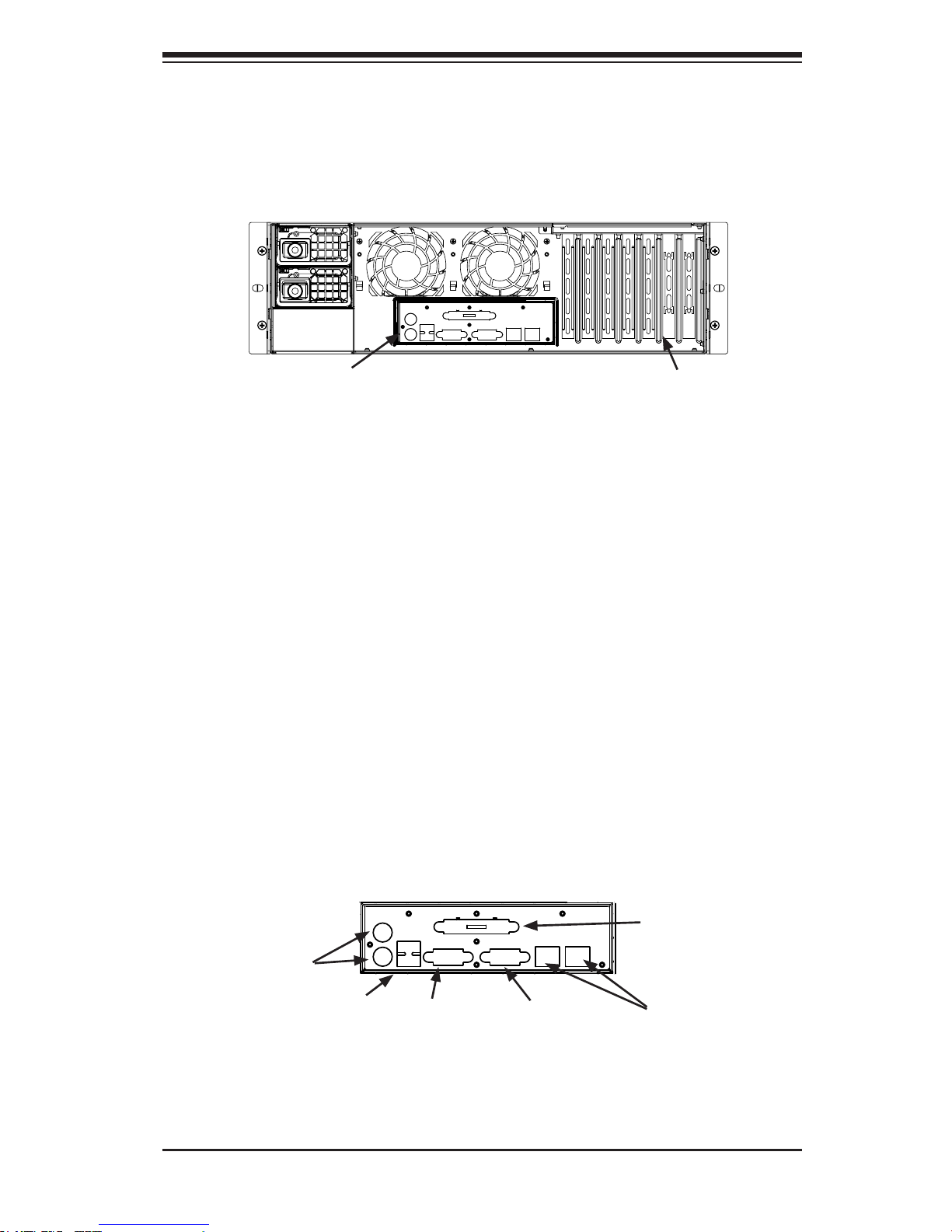
5-7
Chapter 5: Chassis Setup and Maintenance
PS/2 Ports
USB Ports
Parallel Port
Serial/
COM Ports
VGA or
Video Port
LAN
Port
Figure 5-5: SC836 Chassis Port Panel
Installing an I/O Port Panel
Installing the I/O Panel
Remove the chassis cover.1.
Locate the I/O port panel.2.
Depending on your motherboard, you must remove the existing port shield 3.
and replace with the new one or use the existing the shield to slide the ports
through.
Connect the port panel to the motherboard following the motherboard docu-4.
mentation.
I/O Shield and Expansion Card Setup
The SC836 chassis includes space for an I/O shield and up to seven add-on/
expansion cards.
Figure 5-4: SC836 Chassis Rear Expansion Card Slots and I/O Ports
Expansion Card Slots
I/O Port Panel
Page 31

SC836 Chassis Manual
5-8
Installing an Expansion Card
Installing Expansion Cards
Remove the chassis cover.1.
Locate the motherboard port aligned with the card slot you want to install.2.
Each slot is secured by one screw located on the top (inside) the chassis. 3.
Remove this screw.
Remove the add-on/ expansion slot cover. 4.
Gently slide the expansion card into the correct motherboard slot. If the 5.
expansion card requires a riser card, install it at this time. If necessary, slide
the card into the PCI card guide and lock. Never force a component into a
motherboard or the chassis.
Secure the expansion card with the screw from the I/O panel.6.
Page 32

5-9
Chapter 5: Chassis Setup and Maintenance
5-6 Installing the Air Shroud, Rear Fan, and Checking
Air Flow
Figure 5-6: Place the Air Shroud
Air shrouds concentrate airow to maximize fan efciency. The SC836 chassis air
shroud does not require screws to set up.
Installing the Air Shroud
Air Shroud Installation
Remove the chassis cover. If necessary, remove the rear fans.1.
Place the air shroud in the chassis, as illustrated. The shroud aligns with the 2.
fan holders and covers two of the front fans with two of the rear fans. Make
sure the air shroud aligns completely with the chassis.
Page 33

SC836 Chassis Manual
5-10
The SC836 chassis includes three front fans and two rear fans. The front fans are
pre-installed. The rear fans must be installed after motherboard and air shroud
setup.
Installing Rear System Fans
Installing Rear Fans
Conrm that the air shroud is correctly placed.1.
Slide the rear fan into the slot as illustrated. The fan release tab should be on 2.
the side closest to the power supply.
Make sure that the fan is secure in the fan housing and the housing is cor-3.
rectly connected to the power supply.
Figure 5-7: Install the Rear Fan
Page 34

5-11
Chapter 5: Chassis Setup and Maintenance
Checking the Server's Air Flow
Checking the Air Flow
Make sure there are no objects to obstruct airow in and out of the server. If 1.
necessary, route the cables through the cable rack.
Do not operate the server without drives or drive trays in the drive bays. 2.
Use only recommended server parts.3.
Make sure no wires or foreign objects obstruct air ow through the chassis. 4.
Pull all excess cabling out of the airow path or use shorter cables.
Do not operate the server for extended periods of time without the air shroud 5.
in the proper place.
Page 35

SC836 Chassis Manual
5-12
Replacing a System Fans
Five heavy duty fans provide cooling for the chassis. These fans circulate air through
the chassis as a means of lowering the chassis' internal temperature. The SC836
Chassis includes three front fans and two rear fans.
SC836 chassis fans are fully hotswappable. In other words, fans may be removed
and replaced without having to power down the server.
5-7 Chassis Maintenance
Replacing Fans
Open the chassis and locate the faulty fan. Never run the server for an ex-1.
tended period of time with the chassis open.
Press the release tab on the fan and pull the fan upward.2.
Slide the new fan into the fan housing. Make sure the power connectors are 3.
correctly aligned. The new fan will be immediately active.
Figure 5-8: Chassis Fans
Front Fan (3 total) Rear Fan (2 total)
Fan Release Tab Fan Release Tab
Page 36

5-13
Chapter 5 Chassis Setup and Maintenance
The power supply for the SC836 Chassis is redundant and hot swappable, meaning
the power supply can be changed without powering down the system.
Replacing the Power Supply
Replacing a Power Supply Module
The SC836 chassis includes a redundant power supply (at least two power 1.
modules), you can leave the server running if you remove only one power
supply at a time.
Unplug the power supply that you will replace.2.
Push the release tab (on the back of the power supply) as illustrated.3.
Pull the power supply out using the handle provided.4.
Replace the failed power module with the same model.5.
Push the new power supply module into the power bay until you hear a click. 6.
Plug the AC power cord back into the module and power up the server.7.
Page 37

SC836 Chassis Manual
5-14
Replacing the Power Distributor
Redundant server chassis that are 2U or more in height require a power distributor.
The power distributor provides failover and power supply redundancy. In the unlikely
event you must replace the power distributor, do following
Power Distributor Replacement
Power-down the server and remove the plug from the wall socket or power 1.
strip.
Remove all cable connections from the power supply to the motherboard, 2.
backplane, and other components. Also, remove both power supplies.
Locate the power distributor between the power supply and the fan row.3.
Remove the three screws securing the power supply.4.
Gently pull the power distributor from the chassis. Make the guide all the 5.
cables through the power distributor housing.
Slide the new power distributor module into the power distributor housing. 6.
Make that you slide the cables through the bottom of the housing.
Reconnect all the power cables, replace the power supply, and insert the plug 7.
into the wall.
Figure 5-9: Removing the Power Distributor
Page 38

5-15
Chapter 5 Chassis Setup and Maintenance
Replacing the Front Panel
SC836 chassis models include a slim DVD-ROM, optional oppy drive and front
port panel. Use the instructions in this section in the unlikely event that you must
replace any of these components.
The front panel
goes into the
center slot
Figure 5-10: Installing the DVD-ROM, Optional Floppy Drive and Front Panel
Replacing or Installing the Front Port Panel
Installing the Front Panel
Power down and unplug the system.1.
Remove the chassis cover.2.
(If you are not installing a new front port panel) 3. Remove the mini-bezel
(grate) from the drive bay The mini-bezel is the small grating that covers the
drive bay. Remove this by simply pulling it out of the bay.
(If you are installing a new front port panel) Remove the old front port
panel by depressing the release tab, then pulling the front port panel out of
the chassis.
Insert the new unit in the slot until the tab locks into place.4.
Connect the data and power cables to the backplane and, if necessary, 5.
motherboard.
For more information, see the manual for your backplane in the appendix.6.
Page 39

SC836 Chassis Manual
5-16
Notes
Page 40

6-1
Chapter 6: Advanced Setup
Chapter 6
Advanced Setup
6-1 Overview
This chapter covers the steps required to take advantage of the dual port, failover,
and cascading features available with the SAS-836EL series backplanes.
If you are not using a SAS-836EL series backplane or you do not want to take
advantage of the advanced features, you may skip this chapter
Specic examples and cascading instructions can be found in the backplane ap-
pendices of this manual
Review the warnings and precautions listed in the manual before setting up or servicing this chassis. These include information in Chapter 2: System Safety and the warning/precautions listed in the setup instructions.
!
Page 41

SC836 Chassis Manual
6-2
6-2 Dual Port and Expanders
Single Ports
SAS-836EL1 backplanes have a single-port expander that access all sixteen drives
and supports cascading.
Dual Ports
SAS-836EL2 backplanes have dual-port expanders that access all 16 drives. These
dual-port expanders supports cascading, failover and recovery.
Note: Both 836EL series backplanes support SAS drives only.
PRI_J0
PRI_J1
PRI_J2
SEC_J0 SEC_J1
SEC_J2
J2
J1
J0
Port A
Primary Ports
To HBA or higher
backplane
From Lower
Backplane in
Cascaded System
SAS-836E2 Single-Port Backplane
SAS-836E2 Dual-Port Backplane
PRI_J0
PRI_J1
PRI_J2
SEC_J0 SEC_J1
SEC_J2
J2
J2
J1
J1
Port B
Secondary Ports
Expander 2
To HBA or Higher
Backplane
From Lower
Backplane in
Cascaded System
From Lower
Backplane in
Cascaded System
Port A
Primary Ports
Expander 1
To HBA or Higher
Backplane
J0
J0
Page 42

6-3
Chapter 6: Advanced Setup
6-3 Failover
Failover is the ability to automatically switch to a redundant path when a primary
path fails or becomes unavailable. Failover is automatic and requires no action on
the part of the administrator.
The SAS-836EL2 backplane has two expanders which allow effective failover and
recovery. This feature is not supported by the SAS-836EL1 backplane.
Single Host Bus Adapter
In a single host bus conguration, the
backplane connects to one Host Bus
Adapter (HBA).
PRI_J0
PRI_J1
PRI_J2
SEC_J0 SEC_J1
SEC_J2
J17
WWN
SAS HBA
Port A
Expander 1
Port B
Expander 2
PRI_J0
PRI_J1
PRI_J2
SEC_J0 SEC_J1
SEC_J2
J17
WWN
SAS HBA
Port A
Expander 1
Port B
Expander 2
Single Host Bus Adapter
Failover
If the eExpander or data path in Port A
fails, the system will automatically fail
over to Port B.
J0
J0
Page 43

SC836 Chassis Manual
6-4
PRI_J0
PRI_J1
PRI_J2
SEC_J0 SEC_J1
SEC_J2
J17
WWN
SAS HBA
Port A
Expander 1
Port B
Expander 2
SAS HBA
PRI_J0
PRI_J1
PRI_J2
SEC_J0 SEC_J1
SEC_J2
J17
WWN
SAS HBA
Port A
Expander 1
Port B
Expander 2
SAS HBA
Dual Host Bus Adapter
In a dual host bus conguration, the
backplane connects to two HBAs.
Dual Host Bus Adapter
Failover
If the expander or data path in Port A
fails, the system will automatically fail
over to Port B. This maintains a full
connection to all drives.
6-4 Cascading Backplanes
The SC836 chassis supports cascading when coupled with a SAS-836EL series
backplane or other Supermicro backplane with expander capabilities.
Power Control Card
In a cascaded conguration, backplanes can be linked to create "Just a Bunch of
Drives" or JBOD. The primary server requires a host bus adapter (or motherboard).
The other servers require a control card or power card.
J0
J0
Page 44

7-1
Chapter 7: Rack Installation
Chapter 7
Rack Installation
7-1 Overview
This chapter provides a quick setup checklist to get your chassis up and running.
Following these steps in the order given should enable you to have the system
operational within a minimal amount of time.
7-2 Unpacking the System
You should inspect the box which the chassis was shipped in and note if it was
damaged in any way. If the chassis itself shows damage, you should le a damage
claim with the carrier who delivered it.
Decide on a suitable location for the rack unit that will hold your chassis. It should
be situated in a clean, dust-free area that is well ventilated. Avoid areas where
heat, electrical noise and electromagnetic elds are generated. The system needs
to be placed near a grounded power outlet. Be sure to read the Rack and Server
Precautions in the next section.
7-3 Preparing for Setup
The box your chassis was shipped in should include two sets of rail assemblies and
the mounting screws needed for installing the system into the rack. Also included
is an optional square hole to round hole converter bracket, for use in racks with
round mounting holes. Please read this section in its entirety before you begin the
installation procedure outlined in the sections that follow.
Choosing a Setup Location
Leave enough clearance in front of the rack to enable you to open the front •
door completely (~25 inches).
Leave approximately 30 inches of clearance in the back of the rack to allow for •
sufcient airow and ease in servicing.
This product is for installation only in a Restricted Access Location (dedicated •
equipment rooms, service closets and the like).
Page 45

SC836 Chassis Manual
7-2
7-4 Warnings and Precautions
Rack Precautions
Ensure that the leveling jacks on the bottom of the rack are fully extended to •
the oor with the full weight of the rack resting on them.
In single rack installations, stabilizers should be attached to the rack.•
In multiple rack installations, the racks should be coupled together.•
Always make sure that the rack is stable before extending a component from •
the rack.
You should extend only one component at a time - extending two or more si-•
multaneously may cause the rack to become unstable.
General Server Precautions
Review the electrical and general safety precautions that came with the com-•
ponents you are adding to your chassis.
Determine the placement of each component in the rack • before you install the
rails.
Install the heaviest server components on the bottom of the rack rst, and then •
work upwards.
Use a regulating uninterruptible power supply (UPS) to protect the server from •
power surges, voltage spikes and to keep your system operating in case of a
power failure.
Allow the hot plug hard drives and power supply modules to cool before touch-•
ing them.
Warning!
!
!
Page 46

7-3
Chapter 7: Rack Installation
Always keep the rack's front door and all panels and components on the servers •
closed when not servicing to maintain proper cooling.
7-5 Rack Mounting Considerations
Ambient Operating Temperature
If installed in a closed or multi-unit rack assembly, the ambient operating tempera-
ture of the rack environment may be greater than the ambient temperature of the
room. Therefore, consideration should be given to installing the equipment in an
environment compatible with the manufacturer’s maximum rated ambient tempera-
ture (TMRA).
Reduced Airow
Equipment should be mounted into a rack so that the amount of airow required
for safe operation is not compromised.
Mechanical Loading
Equipment should be mounted into a rack so that a hazardous condition does not
arise due to uneven mechanical loading.
Circuit Overloading
Consideration should be given to the connection of the equipment to the power
supply circuitry and the effect that any possible overloading of circuits might have
on overcurrent protection and power supply wiring. Appropriate consideration of
equipment nameplate ratings should be used when addressing this concern.
Reliable Ground
A reliable ground must be maintained at all times. To ensure this, the rack itself
should be grounded. Particular attention should be given to power supply connec-
tions other than the direct connections to the branch circuit (i.e. the use of power
strips, etc.).
Page 47

SC836 Chassis Manual
7-4
7-6 Rack Mounting Instructions
This section provides information on installing the chassis into a rack unit with the
rails provided. There are a variety of rack units on the market, which may mean
that the assembly procedure will differ slightly from the instructions provided. You
should also refer to the installation instructions that came with the rack unit you are
using. NOTE: This rail will t a rack between 26.5" and 36.4" deep.
Identifying the Sections of the Rack Rails
The chassis package includes two rail assemblies in the rack mounting kit. Each
assembly consists of three sections: An inner chassis rail which secures directly to
the chassis, an outer rail that secures to the rack, and a middle rail which extends
from the outer rail. These assemblies are specically designed for the left and right
side of the chassis.
Figure 7-1: Identifying the Outer Rail, Middle Rail and Inner Rails
(Left Rail Assembly Shown)
Inner Rail
Rail Assembly
(Shown with Rails
Retracted)
This Side Faces
Outward
Locking Tab
Middle Rail
Outer Rail
Page 48

7-5
Chapter 7: Rack Installation
Figure 7-2: Extending and Releasing the Inner Rail
1
2
1
1
1
3
1
4
Locking Tabs
Each inner rail has a locking tab. This tab locks the chassis into place when installed
and pushed fully into the rack. These tabs also lock the chassis in place when fully
extended from the rack. This prevents the server from coming completely out of
the rack when when the chassis is pulled out for servicing.
Releasing the Inner Rail
Releasing Inner Rail from the Outer Rails
Identify the left and right outer rail assemblies as described on page 5-4.1.
Pull the inner rail out of the outer rail until it is fully extended as illustrated 2.
below.
Press the locking tab down to release the inner rail.3.
Repeat steps 1-3 for the second outer rail.4.
Page 49

SC836 Chassis Manual
7-6
Figure 7-4: Inner Rails Installed on the Chassis
(The chassis above are an example only. Actual chassis may differ slightly)
Figure 7-3: Installing the Inner Rails
Installing The Inner Rails on the Chassis
Installing the Inner Rails
Conrm that the left and right inner rails have been correctly identied.1.
Place the inner rail rmly against the side of the chassis, aligning the hooks 2.
on the side of the chassis with the holes in the inner rail.
Slide the inner rail forward toward the front of the chassis until the rail clicks 3.
into the locked position, which secures the inner rail to the chassis.
Secure the inner rail to the chassis with the screws provided. 4.
Repeat steps 1 through 4 above for the other inner rail.5.
3
1
4
1
4
2
Inner Rails
Page 50

7-7
Chapter 7: Rack Installation
Installing the Outer Rails on the Rack
Installing the Outer Rails
Press upward on the locking tab at the rear end of the middle rail. 1.
Push the middle rail back into the outer rail.2.
Hang the hooks of the front of the outer rail onto the slots on the front of 3.
the rack. If necessary, use screws to secure the outer rails to the rack, as
illustrated above.
Pull out the rear of the outer rail, adjusting the length until it ts within the 4.
posts of the rack.
Hang the hooks of the rear portion of the outer rail onto the slots on the rear 5.
of the rack. If necessary, use screws to secure the rear of the outer rail to the
rear of the rack.
Repeat steps 1-5 for the remaining outer rail.6.
Figure 7-5: Extending and Releasing the Outer Rails
1
1
1
2
1
3
1
4
Page 51

SC836 Chassis Manual
7-8
Figure 7-6: Installing into a Rack
Standard Chassis Installation
Installing the Chassis into a Rack
Conrm that the inner rails are properly installed on the chassis. 1.
Conrm that the outer rails are correctly installed on the rack. 2.
Pull the middle rail out from the front of the outer rail and make sure that the 3.
ball-bearing shuttle is at the front locking position of the middle rail.
Align the chassis inner rails with the front of the middle rails.4.
Slide the inner rails on the chassis into the middle rails, keeping the pressure 5.
even on both sides, until the locking tab of the inner rail clicks into the front of
the middle rail, locking the chassis into the fully extended position.
Depress the locking tabs of both sides at the same time and push the chassis 6.
all the way into the rear of the rack.
If necessary for security purposes, use screws to secure the chassis handles 7.
to the front of the rack.
Ball-Bearing
Shuttle
Page 52

7-9
Chapter 7: Rack Installation
Optional Quick Installation Method
The following quick installation method may be used to install the chassis onto a
rack.
Installing the Chassis into a Rack
Install the whole rail assembly onto the rack as described on page 7-7. 1.
Release the inner rail without retracting the middle rail.2.
Install the inner rails on the chassis as previously described on page 7-6.3.
Install the chassis onto the middle rail as described in the previous section.4.
Page 53

SC836 Chassis Manual
7-10
Notes
Page 54

A-1
Appendix A: Chassis Cables
Appendix A
SC836 Chassis Cables
A-1 Overview
This appendix lists supported cables for your chassis system. It only includes the
most commonly used components and congurations. For more compatible cables,
refer to the manufacturer of the motherboard you are using and our Web site at:
www.supermicro.com.
A-2 Cables Included with SC836 Chassis (SAS/SATA)
SC836TQ-800
Part # Type Length Description
CBL-0087
Ribbon,
Round
20"
16 pin to 16 pin ribbon cable for
control panel
CBL-0179L Cable 70mm SATA cable
- Cable 6' Regional power cord
CBL-0180L-01 SATA various
Set for 4 SATA cables. length varied
to minimize airow interference.
CBL-0139L Wire 45cm IDE 80-wire cable for DVD-ROM
SC836S-800
Part # Type Length Description
CBL-033L-U320 Cable 9' 9" 2-drop U320 SCSI cable
CBL-0063L Cable 20" 20"SCSI cable
CBL-0139L Wire 45cm IDE 80-wire cable for DVD-ROM
CBL-0160L Cord --- Power cord
Page 55

SC836 Chassis Manual
A-2
SC836E-800
Part # Type Length Description
CBL-0087
Ribbon,
Round
20"
16 pin to 16 pin ribbon cable for
control panel
CBL-0179L Cable 70mm SATA cable
- Cable 6' Regional power cord
CBL-0139L Wire 45cm IDE 80-wire cable for DVD-ROM
SC836A-1200
Part # Type Length Description
CBL-0087
Ribbon,
Round
20"
16 pin to 16 pin ribbon cable for
control panel
Page 56

A-3
Appendix A: Chassis Cables
Description: This cable has one SFF-8484 (32 pin) connector on one end and
four SAS connectors (7 pins each) at the other. This cable connects from the host
(motherboard or other controller) to the backplane SAS hard drive port.
Cable Name: SAS Cable Quantity: 1
Part #: CBL-0175L
Alt. Name: "Big Four"
Description: This cable has one ipass (SFF-8087/mini-sas) connector (36 pins) at
one end and four SAS connectors on one end. This cable connects from the host
(motherboard or other controller) to the backplane SAS hard drive port.
Cable Name: SAS Cable Quantity: 1
Part #: CBL-0116
Alt. Name: iPass or "Small Four"
A-4 Compatible Cables
This section lists cables included with the SC836 chassis packages
Alternate SAS Cables
Some compatible motherboards have different connectors. If your motherboard has
only one SAS connector that the SAS cables must share, use one of the following
cables. These cables must be purchased separately.
Cascading/JBOD SAS Cables
Use the following cables when setting up a cascading or JBOD system.
Description: Internal cable. Connects the backplane to the Host Bus Adapter (HBA)
or external port. Used in single port environments.
Cable Name: SAS Cable Quantity: varies by setup
Part #: CBL-0167L
Ports: Single
Placement: Internal cable
Page 57

SC836 Chassis Manual
A-4
Description: External cascading cable. Connects ports between servers. With most
connectors, use one cable for single port connections and two cables for dual port
connections.
Cable Name: SAS Cable Quantity: varies by setup
Part #: CBL-0166L
Ports: Single or Dual
Placement: External cable
Description: Internal cascading cable. Connects the backplane to the Host Bus
Adapter (HBA) or external port. Used in dual port environments.
Cable Name: SAS Cable Quantity: varies by setup
Part #: CBL-0168L
Ports: Dual
Placement: Internal cable
Page 58

A-5
Appendix A: Chassis Cables
Extending Power Cables
Although Super Micro chassis are designed with to be efcient and cost-effective,
some compatible motherboards have power connectors located in different areas.
To use these motherboards you may have to extend the power cables to the mother
boards. To do this, use the following chart as a guide.
Power Cable Extenders
Number of Pins Cable Part # Length
24 pin CBL - 0042 7.9”(20 CM)
20 pin CBL - 0059 7.9”(20 CM)
8 pin CBL - 0062 7.9”(20 CM)
4 pin CBL - 0060 7.9”(20 CM)
Front Panel to the Motherboard
The SC836 chassis includes a cable to connect the chassis front panel to the
motherboard. If your motherboard uses a different connector, use the following list
to nd a compatible cable.
Front Panel to Motherboard Cable (Ribbon Cable)
Number of Pins
(Front Panel)
Number of Pins
(Motherboard)
Cable Part #
16 pin 16 pin CBL - 0049
16 pin 20 pin CBL - 0048
20 pin 20 pin CBL - 0047
16 pin various* CBL - 0068
20 pin various* CBL - 0067
* Split cables: Use these cable if your motherboard requires several different con-
nections from the front panel.
Page 59

SC836 Chassis Manual
A-6
Notes
Page 60

B-1
Appendix B: Power Supply Specications
Appendix B
SC836 Power Supply Specications
This appendix lists power supply specications for your chassis system.
1200W (Redundant)
AC Input
100 - 140V, 50 - 60Hz, 8 - 11.5 Amp
180 - 240V, 50 - 60Hz, 5.5 - 8 Amp
DC Output
+12V
1000W, 83 Amp @ 100-140V
1200W, 100 Amp @ 180-240V
5Vsb: 4A
DC Output
with PDB
+5V: 50 Amp
+3.3V: 30 Amp
-12V: 0.6 Amp
800W (Redundant)
MFR Part # PWS-801-1R
Rated AC Voltage
100 - 240V
50 - 60Hz
10A - 4 Amp
+5V standby 4 Amp
+12V 66 Amp
+5V 25 Amp
+3.3V 12 Amp
-12V 0.5 Amp
Page 61

SC836 Chassis Manual
B-2
710W (Redundant)
MFR Part # PWS-711-1R
Rated DC Input
Voltage
Voltage Range: -36 to -75V (24A-11A)
Nominal Voltage: -48V
+5V standby 4 Amp
+12V 58 Amp
+5V 24 Amp
+3.3V 21 Amp
-12V 0.6 Amp
Page 62

C-1
Appendix C: SAS-836EL Backplane Specications
Appendix C
SAS-836EL Backplane Specications
To avoid personal injury and property damage, carefully follow all the safety steps listed
below when accessing your system or handling the components.
C-1 ESD Safety Guidelines
Electrostatic Discharge (ESD) can damage electronic com ponents. To prevent dam-
age to your system, it is important to handle it very carefully. The following measures
are generally sufcient to protect your equipment from ESD.
Use a grounded wrist strap designed to prevent static discharge.•
Touch a grounded metal object before removing a component from the antistatic •
bag.
Handle the backplane by its edges only; do not touch its components, peripheral •
chips, memory modules or gold contacts.
When handling chips or modules, avoid touching their pins.•
Put the card and peripherals back into their antistatic bags when not in use.•
C-2 General Safety Guidelines
Always disconnect power cables before installing or removing any components •
from the computer, including the backplane.
Disconnect the power cable before installing or removing any cables from the •
backplane.
Make sure that the backplane is securely and properly installed on the mother-•
board to prevent damage to the system due to power shortage.
Page 63

C-2
SC836 Chassis Manual
C-3 An Important Note to Users
All images and layouts shown in this user's guide are based upon the latest PCB •
Revision available at the time of publishing. The card you have received may or
may not look exactly the same as the graphics shown in this manual.
C-4 Introduction to the SAS-836EL Backplane
The SAS-836EL backplane has been designed to utilize the most up-to-date technol-
ogy available, providing your system with reliable, high-quality performance.
This manual reects SAS-836EL Revision 1.01 the most current release available at
the time of publication. Always refer to the Supermicro Web site at www.supermicro.
com for the latest updates, compatible parts and supported congurations.
Page 64

C-3
Appendix C: SAS-836EL Backplane Specications
Jumper Settings and Pin Denitions
C-4 Front Connectors and Jumpers
Front Connectors
1. CD-ROM/Drive Power: JP105 and
JP106
2 and 3. Primary and Secondary I2C
connectors (optional)
4. Power Connectors: PWR0, PWR1,
PWR2, and PWR3
5. Primary and Secondary Expander
Chip
6. Primary and Secondary Flash Chip
7. EPP Connectors: J16 and J17
8. Fan Connectors: Fan2, Fan3, and
Fan4 (Fan1 is not used)
9. SAS Connectors: PRI_J0
10. SAS Connectors: PRI_J1
11. SAS Connectors: PRI_J2
12. SAS Connectors: SEC_J1 (not available in EL1 single port backplanes)
13. SAS Connectors: SEC_J0 (not available in EL1 single port backplanes)
14. SAS Connectors: SEC_J2 (not available in EL1 single port backplanes)
CB154
PRI_J0
PRI_J1
PRI_J2
SEC_J0 SEC_J1
SEC_J2
J17
J16
SEC_MODE5
SEC_MODE4
PRI_MODE5
PRI_MODE4
PRI_IPMI
SEC_IPMISEC_I2C
PRI_I2C
SEC_FLASH
PRI_FLASH
SEC_EXP
PRI_EXP
FAN4
FAN3
FAN2
FAN1
BUZZER1
5V_LED
12V_LED
OVERHEATFAIL1 FANFAIL1
BUZZER_EN B1
FAN_ALERT_EN1
JP 106
JP 105
PW R3 PW R2
PW R1 PWR0
REMOTE_FAN_FAIL_SCOKET
CA CACACA
GNDGND
+12V
+5V
GNDGND +12V
+5V
GNDGND
+12V
+5V
GNDGND
+12V
+5V
W WN
REV 1.01
SA S836EL
4
9
8
1
7
1
6
22
55
6
7
8
3
3
88
11
14
1213
10
PRI_J0
PRI_J1
PRI_J2
J16
PRI_MODE5
PRI_MODE4
PRI_IPMIPRI_I2C
PRI_FLASH
PRI_EXP
FAN4
FAN3
FAN2
FAN1
BUZZER1
5V_LED
12V_LED
OVERHEATFAIL1 FANFAIL1
BUZZER_EN B1
FAN_ALERT_EN1
JP 106
JP 105
PW R3 PWR 2
PW R1 PWR0
CA CACACA
GNDGND
+12V
+5V
GNDGND +12V
+5V
GNDGND
+12V
+5V
GNDGND
+12V
+5V
W WN
REV 1.01
SA S836EL
REMOTE_FAN_FAIL_SCOKET
2
11
4
5
6
7
9
3
8
8
88
10
11
Figure C-1: SAS-836EL2 Backplane
Figure C-2: SAS-836EL1 Backplane
1
1
1
1
1
1
1
1
1
9
1
9
1
8
1
8
1
8
1
8
1
8
1
8
1
8
1
8
1
7
1
7
1
7
1
6
1
6
1
6
1
5
1
5
1
5
1
4
1
4
1
3
1
3
1
3
1
2
1
2
1
2
1
10
1
10
1131
12
1
14
1
11
1
11
Page 65

C-4
SC836 Chassis Manual
C-5 Front Connector and Pin Denitions
1. CD-ROM4-Pin Connectors
The 4-pin connectors, designated JP105 and
JP106, provide power to the CD-ROM drive.
See the table on the right for pin denitions.
CD-ROM/
FDD Power
4-Pin Connector
(JP105 and JP106)
Pin# Denition
1 +5V
2 and 3 Ground
4 +12V
Backplane
Main Power
4-Pin Connector
Pin# Denition
1 +12V
2 and 3 Ground
4 +5V
4. Backplane Main Power Connectors
The 4-pin connectors, designated PWR0,
PWR1, PWR2, and PWR3, provide power to
the backplane. See the table on the right for
pin denitions.
2 and 3. Primary and Secondary I2C Con-
nectors
The I2C Connectors are used to monitor hard
drive activity and status through LED. See the
table on the right for pin denitions. There are
four total connectors--two primary and two
secondary.
Note: These connectors are optional and
should only be used by qualied technicians.
I2C Connector
Pin Denitions
Pin# Denition
1 Data
2 Ground
3 Clock
4 No Connection
5. Primary and Secondary Expander Chips
This Primary and Secondary Expander Chips
allow the backplane to support dual ports,
cascading, and failover.
Page 66

C-5
Appendix C: SAS-836EL Backplane Specications
6. Primary and Secondary Flash Chips
The Primary and Secondary Flash Chips en-
hance the backplane memory.
7. EPP Ports
The EPP ports are used for manufacturer
diagnostic purposes only.
8. Fan Connectors
The 3-pin connectors, designated Fan2, Fan3,
and Fan4, provide power to the fans.
A fan may be connected to Fan1; however,
connector Fan1 is not fully supported by the
backplane. Any fan connected to Fan1 will not
be monitored.
See the table on the right for pin denitions.
Fan Connectors
Pin# Denition
1 Ground
2 +12V
3 Tachometer
9-14. SAS Ports
This backplane supports SAS drives only.
Note that the Primary and Secondary sets of
SAS ports are in different order. From right to
left the ports are Primary 0, 1, 2 and Second-
ary 1, 0, 2.
Page 67

C-6
SC836 Chassis Manual
C-6 Front Jumper Locations and Pin Denitions
CB154
PRI_J0
PRI_J1
PRI_J2
SEC_J0 SEC_J1
SEC_J2
J17
J16
SEC_MODE5
SEC_MODE4
PRI_MODE5
PRI_MODE4
PRI_IPMI
SEC_IPMISEC_I2C
PRI_I2C
SEC_FLASH
PRI_FLASH
SEC_EXP
PRI_EXP
FAN4
FAN3
FAN2
FAN1
BUZZER1
5V_LED
12V_LED
OVERHEATFAIL1 FANFAIL1
BUZZER_EN B1
FAN_ALERT_EN1
JP 106
JP 105
PW R3 PWR2
PW R1 PWR0
REMOTE_FAN_FAIL_SCOKET
CA CACACA
GNDGND
+12V
+5V
GNDGND +12V
+5V
GNDGND
+12V
+5V
GNDGND
+12V
+5V
W WN
REV 1.01
SA S836EL
General Jumper Settings
Jumper Jumper Settings Note
PRI_MODE4 1-2
Factory setting
Do not change
PRI_MODE5 2-3
Factory setting
Do not change
SEC_MODE4 1-2
Factory setting
Do not change
SEC_MODE5 2-3
Factory setting
Do not change
PRI_J2
SEC_J0 SEC_J1
SEC_J2
SEC_MO DE5
SEC_MO DE4
PRI_IPM I
SEC_IPMISEC_I2C
PRI_I2C
SEC_EXP
PRI_EXP
BUZZER1
BUZZER_ENB1
FAN_ALERT_EN1
JP106
SEC_Mode5
SEC_Mode4
Fan Alert Enable
PRI_M ODE5
PRI_M ODE4
5V_LED
12V_LED
REMOTE_FAN_FAIL_SCOKET
CA CA
PRI_Mode5
PRI_Mode4
Remote Fan
Fail
Buzzer Enable
Figure C-3: Backplane Jumper Settings
Explanation of Jumpers
To modify the operation of the backplane,
jumpers can be used to choose between
optional settings. Jumpers create shorts
between two pins to change the function
of the connector. Pin 1 is identied with
a square solder pad on the printed circuit
board. Note: On two pin jumpers, "Closed"
means the jumper is on and "Open" means
the jumper is off the pins.
Connector
Pins
Jumper
Setting
3 2 1
3 2 1
Page 68

C-7
Appendix C: SAS-836EL Backplane Specications
Socket Settings
Socket Socket Setting Description
REMOTE_FAN_FAIL_
SOCKET
Connected
Front panel fan fail indicator
(Optional)
General Jumper Settings
Jumper Jumper Settings Description
BUZZER_ENB1
Open: Disable
Closed: Enable
Buzzer enable*
FAN_ALERT_ENI
Open: Disable
Closed: Enable
Enable fan alert
*The buzzer sound indicates that a condition requiring immediate attention has
occurred.
The buzzer alarm is triggered by the following conditions:
Hard drive failure1.
Fan failure2.
System temperature over 45º Celsius.3.
Page 69

C-8
SC836 Chassis Manual
Backplane LEDs
LED State Specication
OVERHEATFAIL1 On Overheat or drive failure
FANFAIL1 On Failure in system fans
5V Off
Backplane power failure. Light is on
during normal operation.
12V Off
Backplane power failure. Light is on
during normal operation.
Front LED Indicators
CB154
PRI_J0
PRI_J1
PRI_J2
SEC_J0 SEC_J1
SEC_J2
J17
J16
SEC_MODE5
SEC_MODE4
PRI_MODE5
PRI_MODE4
PRI_IPMI
SEC_IPMISEC_I2C
PRI_I2C
SEC_FLASH
PRI_FLASH
SEC_EXP
PRI_EXP
FAN4
FAN3
FAN2
FAN1
BUZZER1
5V_LED
12V_LED
OVERHEATFAIL1 FANFAIL1
BUZZER_EN B1
FAN_ALERT_EN1
JP 106
JP 105
PW R3 PWR2
PW R1 PWR0
REMOTE_FAN_FAIL_SCOKET
CA CACACA
GNDGND
+12V
+5V
GNDGND +12V
+5V
GNDGND
+12V
+5V
GNDGND
+12V
+5V
W WN
REV 1.01
SA S836EL
PRI_J0
PRI_M ODE4
5V_LED
12V_LED
OVERHEATFAIL1 FANFAIL1
CA CA
CA
CA
Fan Failure
LED
Overheat/
Fan Fail LEDs
Power Failure
LEDs
Figure C-4: Backplane LED Indicators
Page 70

C-9
Appendix C: SAS-836EL Backplane Specications
C86
SEC_SRAM1
PRI_SRAM2 PRI_SRAM1
SEC_SRAM2
ACT6
ACT0
ACT1
ACT2ACT3
ACT4
ACT5
ACT7
ACT8
ACT9
ACT10
ACT12
ACT13
ACT14
ACT15
FAIL4
FAIL5FAIL6
FAIL7
FAIL8
FAIL9
FAIL10
FAIL11
FAIL12
FAIL13
FAIL14
FAIL0FAIL1FAIL2FAIL3
FAIL15
J13
J3
J12
J15
J14
J2 J6
J7
J11
J1
J8
J4
J10
J9
J0
J5
C
C
C A
C
A
C
A
C A
C
A
C
A
C
A
C
A
C
A
C
A
C
A
C
A
C
A
C
A
C A
C AC
A
C
A
C
A
C
A
C A
C
A
C
A
C
A
C
A
C A
C AC
A
C
A
C A
ACT#15
FAIL#15
ACT#14
FAIL#14
ACT#13
FAIL#13
FAIL#12
ACT#12
FAIL#11
ACT#11
FAIL#10ACT#10
FAIL#9
ACT#9
FAIL#8
ACT#8
FAIL#6ACT#6
ACT#7
FAIL#7 ACT#5 FAIL#5
ACT#4
FAIL#4
#15
#14
#13
#12
#8
#9
#10
#11
#7
#6
#5
#4
#3
#2
#1
#0
SAS
SAS
SAS
SAS
SAS
SAS
SAS
SAS
SAS
SAS
SAS
SAS
SAS
SAS
SAS
SAS
FAIL#3ACT#3 ACT#2 FAIL#2 ACT#1
FAIL#1
ACT#0 FAIL#0
C-7 Rear Connectors and LED Indicators
Rear SAS Connectors
Rear
Connector
SAS Drive
Number
Rear
Connector
SAS Drive
Number
SAS #0 SAS HDD #0 SAS #8 SAS HDD #8
SAS #1 SAS HDD #1 SAS #9 SAS HDD #9
SAS #2 SAS HDD #2 SAS #10 SAS HDD #10
SAS #3 SAS HDD #3 SAS #11 SAS HDD #11
SAS #4
SAS HDD #4
SAS #12
SAS HDD #12
SAS #5 SAS HDD #5 SAS #13 SAS HDD #13
SAS #6 SAS HDD #6 SAS #14 SAS HDD #14
SAS #7 SAS HDD #7 SAS #15 SAS HDD #15
Rear LED Indicators
Rear LED Hard Drive Activity Failure LED
SAS #0 ACT #0 FAIL #0
SAS #1 ACT #1 FAIL #1
SAS #2 ACT #2 FAIL #2
SAS #3 ACT #3 FAIL #3
SAS #4 ACT #4 FAIL #4
SAS #5 ACT #5 FAIL #5
SAS #6 ACT #6 FAIL #6
SAS #7 ACT #7 FAIL #7
SAS #8 ACT #8 FAIL #8
SAS #9 ACT #9 FAIL #9
SAS #10 ACT #10 FAIL #10
SAS #3
J3
SAS #15
J15
SAS #14
J14
SAS #13
J13
SAS #12
J12
SAS #11
J11
SAS #10
J10
SAS #9
J9
SAS #8
J8
SAS #7
J7
SAS #6
J6
SAS #5
J5
SAS #4
J4
SAS #2
J2
SAS #1
J1
ACT#0
FAIL#0
SAS #0
J0
ACT#12
FAIL#12
ACT#13
FAIL#13
ACT#14
FAIL#14
ACT#15
FAIL#15
ACT#8
ACT#9
ACT#10
ACT#11
FAIL#11
FAIL#10
FAIL#9
FAIL#8
ACT#4
FAIL#4
ACT#5
FAIL#5
ACT#6
FAIL#6
ACT#7
FAIL#7
ACT#3
FAIL#3
ACT#2
FAIL#2
ACT#1
FAIL#1
Figure C-5: Rear Connectors and LED Indicators
Page 71

C-10
SC836 Chassis Manual
Rear LED Indicators
SAS #11 ACT #11 FAIL #11
SAS #12 ACT #12 FAIL #12
SAS #13 ACT #13 FAIL #13
SAS #14 ACT #14 FAIL #14
SAS #15 ACT #15 FAIL #15
Page 72

C-11
Appendix C: SAS-836EL Backplane Specications
PRI_J0
PRI_J1
PRI_J2
SEC_J0 SEC_J1
SEC_J2
J2
J2
J1
Port B
Secondary Ports
Expander 2
From HBA or higher
backplane
To lower backplane in
cascaded system
To lower backplane in
cascaded system
Port A
Primary Ports
Expander 1
From HBA or higher
backplane
J0
J0 J1
C-8 Single and Dual Port Expanders
Single Ports
SAS-836EL1 backplanes have a single-port expander that access all sixteen drives
and supports cascading.
Dual Ports
SAS-836EL2 backplanes have dual-port expanders that access all sixteen drives.
These dual-port expanders support cascading, failover, and recovery.
Dual Port and Cascading Congurations
PRI_J0
PRI_J1
PRI_J2
SEC_J0 SEC_J1
SEC_J2
J2
J1
J0
Port A
Primary Ports
From HBA or higher
backplane
To lower backplane in
cascaded system
Figure C-6: SAS-836EL2 Dual Port Conguration
Figure C-7: SAS-836EL1 Single Port Conguration
Page 73

C-12
SC836 Chassis Manual
PRI_J0
PRI_J1
PRI_J2
SEC_J0 SEC_J1
SEC_J2
J17
WWN
SAS HBA
Port A
Expander 1
Port B
Expander 2
SAS HBA
Dual Host Bus Adapter
Failover
If the expander or data path in Port A
fails, the system automatically switches
to Port B. This maintains a full connec-
tion to all drives.
Figure C-11: Dual HBA Failover
The SAS-836EL2 backplane has two expanders which allow effective failover and
recovery.
C-9 Failover
Single Host Bus Adapter
In a single host bus conguration, the
backplane connects to one Host Bus
Adapter (HBA).
PRI_J0
PRI_J1
PRI_J2
SEC_J0 SEC_J1
SEC_J2
J17
WWN
SAS HBA
Port A
Expander 1
Port B
Expander 2
Figure C-8: Single HBA
PRI_J0
PRI_J1
PRI_J2
SEC_J0 SEC_J1
SEC_J2
J17
WWN
SAS HBA
Port A
Expander 1
Port B
Expander 2
Single Host Bus Adapter
Failover
If the expander or data path in Port A
fails, the system automatically switches
to Port B.
Figure C-9: Single HBA Failover
PRI_J0
PRI_J1
PRI_J2
SEC_J0 SEC_J1
SEC_J2
J17
WWN
SAS HBA
Port A
Expander 1
Port B
Expander 2
SAS HBA
Dual Host Bus Adapter
In a dual host bus conguration, the
backplane connects to two Host Bus
Adapters (HBA).
Figure C-10: Dual HBA
Page 74

C-13
Appendix C: SAS-836EL Backplane Specications
C-10 Cables and Chassis Power Card
Power Card
Part Number Part Type Where Used
CSE-PTJBOD-CB1 Power Card
Allows the chassis to be in a
JBOD (Just a Bunch of Drives)
system.
Chassis Power Card
In a cascaded conguration, the rst chassis includes a motherboard and at least
one Host Bus Adapter (HBA). Other servers in this enclosed system, include a
power card. This section describes the supported power card for the SAS-836
series backplane.
For more information, see the PCC-JBPWR2 power card manual. This manual a
can be found at the http://www.supermicro.com or as an appendix in the SAS-836EL
chassis manual.
Figure C-12: Chassis Power Card (Sold Separately)
AA
AA
AA
REV 1.00
JBPWR2
Page 75

C-14
SC836 Chassis Manual
Description: This cable has one SFF-8484 (32 pin) connector on one end and
iPass (SFF-8087/Mini-SAS) connector (36 pins) at the other. This cable connects
from the HBA to the SAS-836EL backplane.
Cable Name: iPass TO 4-LANE
Part #: CBL-0117 Length: 46 cm (18 inches)
HBA (Host Bus Adapter)
HBA (Host Bus Adapter)
HBA
(Host Bus Adapter)
Figure C-14: Dual Internal Host Bus Adapter
Supported Internal HBA to Backplane Cables
Use the following listed cables to create connections between the internal HBA and
SAS-836EL backplane. The cables required depend on the HBA connector.
PRI_J0
PRI_J1
PRI_J2
SEC_J0 SEC_J1
SEC_J2
J17
WWN
PRI_J0
PRI_J1
PRI_J2
SEC_J0 SEC_J1
SEC_J2
J17
WWN
Connecting an Internal Host Bus Adapter to the
Backplane
The following section lists the most common cables used to connect the HBA to
the backplane.
Figure C-13: Single Internal Host Bus Adapter
Page 76

C-15
Appendix C: SAS-836EL Backplane Specications
Description: This cable has an iPass (SFF-8087/Mini-SAS) connector (36 pins) at
each end. It connects from the HBA to the SAS-836EL backplane.
Cable Name: iPass (Mini-SAS) TO iPass (Mini-SAS)
Part #: CBL-0108L-02 Length: 39 cm (15 inches)
Part #: CBL-0109L-02 Length: 22 cm (9 inches)
Part #: CBL-0110L-02 Length: 18 cm (7 inches)
Page 77

C-16
SC836 Chassis Manual
Connecting an External Host Bus Adapter to the
Backplane
This backplane supports external Host Bus Adapters. In this conguration, the HBA
and the backplane are in different physical chassis. This allows a JBOD (Just a
Bunch Of Drives) conguration from an existing system.
HBA
(Host Bus Adapter)
Power Card
HBA
(Host Bus Adapter)
Dual External Host Bus Adapter
CBL-0200L
External HBA Cables
HBA
(Host Bus Adapter)
Power Card
CBL-0200L
External HBA Cable
PRI_J0
PRI_J1
PRI_J2
SEC_J0 SEC_J1
SEC_J2
J17
WWN
PRI_J0
PRI_J1
PRI_J2
SEC_J0 SEC_J1
SEC_J2
J17
WWN
Figure C-15: Single External Host Adapter
Figure C-16: Dual External Host Bus Adapter
Page 78

C-17
Appendix C: SAS-836EL Backplane Specications
Supported External HBA to Backplane Cable
Use the following cable if your external HBA has an InniBand connector.
Description: This cable has an InniBand connector (SFF-8470) on one end and
an SFF-8088-1X (26-pins) at the other end.
Cable Name: SAS InniBand to Mini-SAS X4 1M cable, PBF
Part #: CBL-0200L Length: 1 meter
Figure C-17: SAS InniBand Cable (CBL-0200L)
Page 79

C-18
SC836 Chassis Manual
CBL-0167L
with Single Port Assembly
(Internal cable)
CBL-0166L
(External cable)
HBA (Host Bus Adapter)
PRI_J0
PRI_J1
PRI_J2
SEC_J0 SEC_J1
SEC_J2
J17
WWN
Port B Expander 2
Power Card
PRI_J0
PRI_J1
PRI_J2
SEC_J0 SEC_J1
SEC_J2
J17
WWN
Port B Expander 2
Port A Expander 1
Connecting Multiple Backplanes in a Single Channel
Environment
This section describes the cables used when cascading from a single HBA. These
connections use CBL-0167L internal cables and CBL-0166L external cables.
Figure C-18: Single HBA Conguration
Port A Expander
Page 80

C-19
Appendix C: SAS-836EL Backplane Specications
Description: External cascading cable. Connects ports between servers. With most
connectors, use one cable for single port connections and two cables for dual port
connections.
Cable Name: SAS EL2/EL1 Cascading Cable (External), 68cm
Part #: CBL-0166L (SFF-8088 1x to SFF-8088 x1)
Ports: Single or Dual
Placement: External cable
Description: Internal cable. Connects the backplane to the Host Bus Adapter (HBA)
or external port. Used in single port environments.
Cable Name: SAS EL2/EL1 Backplane Cable (Internal) with 2-port Cascading Cable,
68 cm
Part #: CBL-0167L (SFF-8087 to SFF-8088 x1)
Ports: Single
Placement: Internal cable
Single HBA Conguration Cables
Single Port Cable Assembly
Figure C-19: Single Port Internal Cable (CBL-167L)
Figure C-20: External Cable (CBL-166L)
Page 81

C-20
SC836 Chassis Manual
Cable 0166L
(External cable)
HBA (Host Bus Adapter)
HBA (Host Bus Adapter)
Port B Expander
Power Card
PRI_J0
PRI_J1
PRI_J2
SEC_J0 SEC_J1
SEC_J2
J17
WWN
Port A Expander 1
Port B Expander
Cable 0168L
with Single Port Assembly
(Internal cable)
Connecting Multiple Backplanes in a Dual Channel
Environment
This section describes the cables used when cascading from dual HBAs. These
connections use CBL-0168L internal cables and CBL-0166L external cables.
Figure C-21: Dual HBA Conguration
PRI_J0
PRI_J1
PRI_J2
SEC_J0 SEC_J1
SEC_J2
J17
WWN
Port A Expander
Page 82

C-21
Appendix C: SAS-836EL Backplane Specications
Description: Internal cascading cable. Connects the backplane to the Host Bus
Adapter (HBA) or external port. Used in dual port environments.
Cable Name: SAS Dual-port Cable Assembly, 68/76cm
Part #: CBL-0168L
Ports: Dual
Placement: Internal cable
Description: External cascading cable. Connects ports between servers. Use one
cable for single port connections and two cables for dual port connections.
Cable Name: SAS EL2/EL1 Cascading Cable (External), 68cm
Part #: CBL-0166L
Ports: Single or dual
Placement: External cable
Dual HBA Conguration Cables
Dual Port Cable
Assembly
Figure C-23: External Cable (CBL-166L)
Figure C-22: Dual Port Internal Cable (CBL-168L)
Page 83

C-22
SC836 Chassis Manual
Cascading allows the system to access data at a faster rate by allowing several
backplanes to share resources to reduce latency time.
The rst backplane in a cascaded system requires a motherboard and HBA. Other
servers require a power control card with no motherboard and no HBA. For more
information, see the SC836 Chassis Manual available at www.supermicro.com.
C-11 Supported Cascading Congurations
Cable 0167L
(internal cable)
Cable 0166L
(External cable)
Single Port Cable
Assembly
HBA (Host Bus Adapter)
PRI_J0
PRI_J1
PRI_J2
SEC_J0 SEC_J1
SEC_J2
J17
WWN
Port B Expander 2
Port A Expander
Power Card
PRI_J0
PRI_J1
PRI_J2
SEC_J0 SEC_J1
SEC_J2
J17
WWN
Port B Expander
Port A Expander 1
Power Card
PRI_J0
PRI_J1
PRI_J2
SEC_J0 SEC_J1
SEC_J2
J17
WWN
Port B Expander
Port A Expander
Figure C-24: Simple Cascaded Conguration
Page 84

C-23
Appendix C: SAS-836EL Backplane Specications
Server System with Single SAS HBA
The expanders allow horizontal branching. This conguration also applies to dual
ports.
Cable 0166L
(external cable)
Single Port Cable
Assembly
HBA
PRI_J0
PRI_J1
PRI_J2
SEC_J0 SEC_J1
SEC_J2
J17
WWN
Port A Expander 1
Power Card
PRI_J0
PRI_J1
PRI_J2
SEC_J0 SEC_J1
SEC_J2
J17
WWN
Port A Expander 1
Power Card
PRI_J0
PRI_J1
PRI_J2
SEC_J0 SEC_J1
SEC_J2
J17
WWN
Port A Expander 1
Power Card
PRI_J0
PRI_J1
PRI_J2
SEC_J0 SEC_J1
SEC_J2
J17
WWN
Port A Expander 1
Power Card
PRI_J0
PRI_J1
PRI_J2
SEC_J0 SEC_J1
SEC_J2
J17
WWN
Power Card
PRI_J0
PRI_J1
PRI_J2
SEC_J0 SEC_J1
SEC_J2
J17
WWN
Port A Expander
Cable 0167L
(internal cable)
Port A Expander
Figure C-25: Cascaded Conguration with Horizontal Branching
Page 85

C-24
SC836 Chassis Manual
Cable 0166L
(External cables)
PRI_J0
PRI_J1
PRI_J2
SEC_J0 SEC_J1
SEC_J2
J17
WWN
Port A Ex. 1
HBA
Port B Ex. 2
Power Card
PRI_J0
PRI_J1
PRI_J2
SEC_J0 SEC_J1
SEC_J2
J17
WWN
Port A Expander 1
Power Card
PRI_J0
PRI_J1
PRI_J2
SEC_J0 SEC_J1
SEC_J2
J17
WWN
Port A Expander 1
Cable 0168L
(Internal cable)
Dual Port Cable
Assembly
Figure C-26: Dual SAS HBA with Cascaded Conguration
Dual SAS HBA and Cascaded Conguration
HBA
Port B Expander 2
Port B Expander 2
Page 86

C-25
Appendix C: SAS-836EL Backplane Specications
Cable 0166L
(External cable)
HBA
PRI_J0
PRI_J1
PRI_J2
SEC_J0 SEC_J1
SEC_J2
J17
WWN
HBA
Port B Ex. 2
Power
Card
PRI_J0
PRI_J1
PRI_J2
SEC_J0 SEC_J1
SEC_J2
J17
WWN
Port B Ex. 2
Port A Ex. 1
Power
Card
PRI_J0
PRI_J1
PRI_J2
SEC_J0 SEC_J1
SEC_J2
J17
WWN
Port B Ex. 2
Port A Ex. 1
Power
Card
PRI_J0
PRI_J1
PRI_J2
SEC_J0 SEC_J1
SEC_J2
J17
WWN
Port B Ex. 2
Port A Ex. 1
Port A Ex. 1
PRI_J0
PRI_J1
PRI_J2
SEC_J0 SEC_J1
SEC_J2
J17
WWN
Power
Card
Port B Ex. 2
Port A Ex. 1
PRI_J0
PRI_J1
PRI_J2
SEC_J0 SEC_J1
SEC_J2
J17
WWN
Power
Card
Port B Ex. 2
Port A Ex. 1
Figure C-27: Dual SAS HBA with Cascaded Conguration and Branching
Dual SAS HBA with Cascaded Conguration and Branching
Page 87

C-26
SC836 Chassis Manual
Notes
Page 88

D-1
Appendix D: SAS-836TQ Backplane Specications
Appendix D
SAS-836TQ Backplane Specications
To avoid personal injury and property damage, carefully follow all the safety steps
listed below when accessing your system or handling the components.
D-1 ESD Safety Guidelines
Electrostatic Discharge (ESD) can damage electronic com ponents. To prevent dam-
age to your system, it is important to handle it very carefully. The following measures
are generally sufcient to protect your equipment from ESD.
Use a grounded wrist strap designed to prevent static discharge.•
Touch a grounded metal object before removing a component from the antistatic •
bag.
Handle the backplane by its edges only; do not touch its components, peripheral •
chips, memory modules or gold contacts.
When handling chips or modules, avoid touching their pins.•
Put the card and peripherals back into their antistatic bags when not in use.•
D-2 General Safety Guidelines
Always disconnect power cables before installing or removing any components •
from the computer, including this backplane.
Disconnect the power cable before installing or removing any cables from this •
backplane.
Make sure that the this backplane is securely and properly installed on the •
motherboard to prevent damage to the system due to power shortage.
Page 89

D-2
SC836 Chassis Manual
D-3 An Important Note to Users
All images and layouts shown in this user's guide are based upon the latest PCB •
Revision available at the time of publishing. The card you have received may or
may not look exactly the same as the graphics shown in this manual.
D-4 Introduction to the SAS-836TQ Backplane
The SAS-836TQ backplane has been designed to utilize the most up-to-date •
technology available, providing your system with reliable, high-quality perfor-
mance.
This manual reects SAS-836TQ Revision 3.2, the most current release avail-•
able at the time of publication. Always refer to the Supermicro Web site at
www.supermicro.com for the latest updates, compatible parts and supported
congurations.
Page 90

D-3
Appendix D: SAS-836TQ Backplane Specications
JP48
JP46
JP13
JP10
JP60
JP58
JP56
JP54
Y2
Y1
F15F16
F9
F14
JP68
BZ1
C102
C121
C155
C158
C23
C284
C29
C122
C159
C162
C171
C174
C177
C227
C245
C257
C258
C267
C275
C80
C100
C170
C173
C176
C179
C195
C226
C229
C79
C285
C197
C198
C199
C200
C201
C202
C203
C204
C3
C44
C45
C5
C84
C85
C139
C88
C86C89
C130
C148
C172
C175
C178
F1
F2
F3
F4
JP18
JP50
JP61
JP62
JP63
JP64
R443
R459
R458
R437
R439
R455
R325
R246R105
R194 R324
R308
R351
R339R338
R314
R393
R222
R332
R353
R169
R170
R249
R268
R273
JP100
JP25
JP45
JP99
JP84
D46
D85
D83
D79
D73
D72
D70
D69
D66
D64
D61
D60
D55
JP106
JP95
JP52
U67
JP69
J7
J6
J5
J8J32
J30
J24
J23
J25 J16
J14
J12
J10
J29
J26
J22
JP26
JP47
U34
1
4
1
4
1
4
4
1
41
4
1
41
49
48 33
32
17
49
48 33
32
17
1
+
+
+
+
+
+
+
+
+
+
+
+
+
+
+
+
+
1
1
1
BAR CODE
UPGRADE#2
FAN#1
FAN#2
1
1
1
1
ACT151ACT14
ACT13
ACT12
ACT11
ACT10
ACT9
ACT8
ACT3
ACT2
ACT1
ACT0
JP97:FAN#1 SELECT
JP98:FAN#2 SELECT
JP99:FAN#3 SELECT
2-3:NO FAN
1-2:WITH FAN
JP100:FAN#4 SELECT
1
OFF:NO FAN
ON:WITH FAN
JP64:FAN#4 SELECT
JP63:FAN#3 SELECT
JP62:FAN#2 SELECT
JP61:FAN#1 SELECT
UPGRADE#1
#0#1
#2
#3
#4
#5
#7 #6
#14
#15
#13 #12
#11
#10
#9
#8
I2C#4
I2C#3
I2C#2
I2C#1
BUZZER RESET
REV 3.2
SAS836TQ
D53 D54D3 D36
CA ACA CA
C
CACA CA
FAN#4
FAIL
FAN#3
FAIL
FAN#2
FAIL
FAIL
FAN#1
ALARM#1 ALARM#2 +5V +12V
SAS Ports
Front Connectors
D-5 Front Connectors and Jumpers
#1. ACT_IN#0-15: JP26 and JP47
#2. DVD-ROM Drive Power: JP105
and JP106
#3. Chip: MG9072
#4. Fan Connectors: JP54, JP56,
JP58 and JP60
#5. I2C Connector#1 JP37
#6. I2C Connector#2 JP95
#7. I2C Connector#3 JP52
#8. I2C Connector#4 JP96
#9. Power Connectors (4-pin): JP10,
JP13, JP46, and JP48
#10. SideBand Connector#1 JP66
#11. SideBand Connector#2 JP68
#12. SideBand Connector#3 JP75
#13. SideBand Connector#4 JP77
#14. Upgrade Connectors: JP69 and
JP78
#15. SAS Port #0 J5
#16. SAS Port #1 J6
#17. SAS Port #2 J7
#18. SAS Port #3 J8
#19. SAS Port #4 J10
#20. SAS Port #5 J12
#21. SAS Port #6 J14
#22. SAS Port #7 J16
#23. SAS Port #8 J22
#24. SAS Port #9 J23
#25. SAS Port #10 J24
#26. SAS Port #11 J25
#27. SAS Port #12 J26
#28. SAS Port #13 J29
#29. SAS Port #14 J30
#30. SAS Port #15 J32
JP48
JP46
JP13
JP10
JP60
JP58
JP56
JP54
Y2
Y1
F15F16
F9
F14
JP68
BZ1
C102
C121
C155
C158
C23
C284
C29
C122
C159
C162
C171
C174
C177
C227
C245
C257
C258
C267
C275
C80
C100
C170
C173
C176
C179
C195
C226
C229
C79
C285
C197
C198
C199
C200
C201
C202
C203
C204
C3
C44
C45
C5
C84
C85
C139
C88
C86C89
C130
C148
C172
C175
C178
F1
F2
F3
F4
JP18
JP50
JP61
JP62
JP63
JP64
R443
R459
R458
R437
R439
R455
R325
R246R105
R194 R324
R308
R351
R339R338
R314
R393
R222
R332
R353
R169
R170
R249
R268
R273
JP100
JP25
JP45
JP99
JP84
D46
D85
D83
D79
D73
D72
D70
D69
D66
D64
D61
D60
D55
JP106
JP95
JP52
U67
JP69
J7
J6
J5
J8J32
J30
J24
J23
J25 J16
J14
J12
J10
J29
J26
J22
JP26
JP47
U34
1
4
1
4
1
4
4
1
41
4
1
41
49
48 33
32
17
49
48 33
32
17
1
+
+
+
+
+
+
+
+
+
+
+
+
+
+
+
+
+
1
1
1
BAR CODE
UPGRADE#2
FAN#1
FAN#2
1
1
1
1
ACT151ACT14
ACT13
ACT12
ACT11
ACT10
ACT9
ACT8
ACT3
ACT2
ACT1
ACT0
JP97:FAN#1 SELECT
JP98:FAN#2 SELECT
JP99:FAN#3 SELECT
2-3:NO FAN
1-2:WITH FAN
JP100:FAN#4 SELECT
1
OFF:NO FAN
ON:WITH FAN
JP64:FAN#4 SELECT
JP63:FAN#3 SELECT
JP62:FAN#2 SELECT
JP61:FAN#1 SELECT
UPGRADE#1
#0#1
#2
#3
#4
#5
#7 #6
#14
#15
#13 #12
#11
#10
#9
#8
I2C#4
I2C#3
I2C#2
I2C#1
BUZZER RESET
REV 3.2
SAS836TQ
D53 D54D3 D36
CA ACA CACCACA CA
FAN#4
FAIL
FAN#3
FAIL
FAN#2
FAIL
FAIL
FAN#1
ALARM#1 ALARM#2 +5V +12V
1
3
2 2
4
4
4
4
567
8
9 9
9
9
10
12
11
13
14
14
30
29
28
27
26
25
24
23
22
21
20
19
17
16
15
3
1
Figure D-1: Front Components
Figure D-2: SAS Ports
Page 91

D-4
SC836 Chassis Manual
#3. MG9072 Chip
The MG9072 is an enclosure management
chip that supports the SES-2 controller and
SES-2 protocols.
SAS Activity LED Header
Pin Denitions
Pin # Denition Pin # Denition
1 ACT IN#0 6 ACT IN#4
2 ACT IN#1 7 ACT IN#5
3 ACT IN#2 8 ACT IN#6
4 ACT IN#3 9 ACT IN#7
5 Ground 10 Empty
D-6 Front Connector and Pin Denitions
#1. Activity LED Header
The activity LED headers, designated JP26
and JP47, are used to indicate the activity
status of each SAS drive. These activity LED
headers are used by the host controller for
the SATA drives that previously had no activ-
ity status output. If using a SAS drive, and
for most SATA drives, these activity headers
are not required.The Activity LED Header is
located on the front panel. For the Activity
LED Header to work properly, connect using a
10-pin LED cable.
#2. CD-ROM 4-Pin Connectors
The 4-pin connectors, designated JP105 and
JP106, provide power to the CD-ROM drives.
See the table on the right for pin denitions.
CD-ROM/
FDD Power
4-Pin Connector
Pin# Denition
1 +5V
2 and 3 Ground
4 +12V
SAS Activity LED Header
Pin Denitions
Pin # Denition Pin # Denition
1 ACT IN#8 6 ACT IN#12
2 ACT IN#9 7 ACT IN#13
3 ACT IN#10 8 ACT IN#14
4 ACT IN#11 9 ACT IN#15
5 Ground 10 Empty
Page 92

D-5
Appendix D: SAS-836TQ Backplane Specications
#10., #11., #12., #13. Sideband
Headers
The sideband headers are desig-
nated JP66, JP68, JP75 and JP77.
are for enclosure management
of the SGPIO mode connection.
See the table to the right for pin
denitions.
Sideband Headers
Pin # Denition Pin # Denition
2 SGPIO:
SDIN
I2C:
Backplane
Addressing
(SB5)
1 Controller ID (SB6)
4 SGPIO:
SDOUT
I2C: Reset
(SB4)
3 GND (SB2)
6 GND (SB3) 5 SGPIO: SLOAD
I2C:SDA (SB1)
8 Backplane
ID (SB7)
7 SGPIO: SCLOCK
I2C:SCL (SB0)
10 No Connec-
tion
9 No Connection
Backplane
Main Power
4-Pin Connector
Pin# Denition
1 +12V
2 and 3 Ground
4 +5V
#9. Backplane Main Power Connectors
The 4-pin connectors, designated JP10,
JP13, JP46, and JP48, provide power to the
backplane. See the table on the right for pin
denitions. All four of these connectors must
be used at the same time.
#4. Fan Connectors
The 4-pin connectors, designated JP54, JP56,
JP58 and JP60, provide power to the fans. See
the table on the right for pin denitions. These
4-pin connectors are compatible with 3-pin and
4-pin fans.
Fan Connectors
Pin# Denition
1 Ground
2 +12V
3 Tachometer
4 No connection
#5., #6., #7., #8. I2C Y-Cable Connectors
The I2C Y-cable connectors, designated JP37,
JP52, JP95, and JP96, are for enclosure
management of the I2C mode connection.
These connectors are used only if the I2C is
not embedded into the sideband connectors.
See the table on the right for pin denitions.
I2C Y-Cable
Connector
Pin Denitions
Pin# Denition
1 Data
2 Ground
3 Clock
4 No Connection
Page 93

D-6
SC836 Chassis Manual
#14. Upgrade Connectors
The upgrade connectors are designated JP69
(for U19) and JP78 (for U40). Upgrade connec-
tors are for manufacturing use only.
#15-#30. SAS Ports
The SAS ports are used to connect the SAS
drive cables. The 16 ports are designated #0
- #15. Each port is also compatible with SATA
drives.
Page 94

D-7
Appendix D: SAS-836TQ Backplane Specications
D-7 Front Jumper Locations and Pin Denitions
Explanation of Jumpers
To modify the operation of the backplane,
jumpers can be used to choose between
optional settings. Jumpers create shorts
between two pins to change the function
of the connector. Pin 1 is identied with
a square solder pad on the printed circuit
board.
Note: On two pin jumpers, "Closed" means
the jumper is on and "Open" means the
jumper is off the pins.
Connector
Pins
Jumper
Setting
3 2 1
3 2 1
General Jumper Settings
Jumper Jumper Settings Note
JP35
Open: Default
Closed: Reset
9072 Chip Reset #1
JP50
Open: Default
Closed: Reset
9072 Chip Reset #2
JP48
JP46
JP13
JP10
JP60
JP58
JP56
JP54
Y2
Y1
F15F16
F9
F14
JP68
BZ1
C102
C121
C155
C158
C23
C284
C29
C122
C159
C162
C171
C174
C177
C227
C245
C257
C258
C267
C275
C80
C100
C170
C173
C176
C179
C195
C226
C229
C79
C285
C197
C198
C199
C200
C201
C202
C203
C204
C3
C44
C45
C5
C84
C85
C139
C88
C86C89
C130
C148
C172
C175
C178
F1
F2
F3
F4
JP18
JP50
JP61
JP62
JP63
JP64
R443
R459
R458
R437
R439
R455
R325
R246R105
R194 R324
R308
R351
R339R338
R314
R393
R222
R332
R353
R169
R170
R249
R268
R273
JP100
JP25
JP45
JP99
JP84
D46
D85
D83
D79
D73
D72
D70
D69
D66
D64
D61
D60
D55
JP106
JP95
JP52
U67
JP69
J7
J6
J5
J8J32
J30
J24
J23
J25 J16
J14
J12
J10
J29
J26
J22
JP26
JP47
U34
1
4
1
4
1
4
4
1
41
4
1
41
49
48 33
32
17
49
48 33
32
17
1
+
+
+
+
+
+
+
+
+
+
+
+
+
+
+
+
+
1
1
1
BAR CODE
UPGRADE#2
FAN#1
FAN#2
1
1
1
1
ACT151ACT14
ACT13
ACT12
ACT11
ACT10
ACT9
ACT8
ACT3
ACT2
ACT1
ACT0
JP97:FAN#1 SELECT
JP98:FAN#2 SELECT
JP99:FAN#3 SELECT
2-3:NO FAN
1-2:WITH FAN
JP100:FAN#4 SELECT
1
OFF:NO FAN
ON:WITH FAN
JP64:FAN#4 SELECT
JP63:FAN#3 SELECT
JP62:FAN#2 SELECT
JP61:FAN#1 SELECT
UPGRADE#1
#0#1
#2
#3
#4
#5
#7 #6
#14
#15
#13 #12
#11
#10
#9
#8
I2C#4
I2C#3
I2C#2
I2C#1
BUZZER RESET
REV 3.2
SAS836TQ
D53 D54D3 D36
CA ACA CA
C
CACA CA
FAN#4
FAIL
FAN#3
FAIL
FAN#2
FAIL
FAIL
FAN#1
ALARM#1 ALARM#2 +5V +12V
JP61
JP98
JP97
JP62
JP99
JP100
JP84
JP50
JP63
JP64
JP35
Figure D-2: Jumpers
Page 95

D-8
SC836 Chassis Manual
I2C and SGPIO Modes and Jumper Settings
This backplane can utilize I2C or SGPIO. SGPIO is the default mode and can be
used without making changes to your jumpers. The following information details
which jumpers must be congured to use SGPIO mode or restore your backplane
to I2C mode.
SGPIO/I2C Settings
Jumper SGPIO Setting I2C Setting
JP84 1-2 (default) 2-3
Fan Jumper Settings
The SAS-836TQ backplane can use up to four fans. To utilize each fan, you must
congure both jumpers as instructed below.
Fan Jumper Settings
Jumper Jumper Settings Note
JP61
Closed: With Fan (default)
Open: No Fan
Fan#1 Enable/Disable
JP54 Fan#1 Connector
JP62
Closed: With Fan (default)
Open: No Fan
Fan#2 Enable/Disable
JP56 Fan#2 Connector
JP63
Closed: With Fan (default)
Open: No Fan
Fan#3 Enable/Disable
JP58 Fan#3 Connector
JP64
Closed: With Fan (default)
Open: No Fan
Fan#4 Enable/Disable
JP60 Fan#4 Connector
JP97
1-2 With Fan (default)
2-3 No Fan
Fan #1 Selection for MG907X
Monitor
JP98
1-2 With Fan (default)
2-3 No Fan
Fan #2 Selection for MG907X
Monitor
JP99
1-2 With Fan (default)
2-3 No Fan
Fan #3 Selection for MG907X
Monitor
JP100
1-2 With Fan (default)
2-3 No Fan
Fan #4 Selection for MG907X
Monitor
Page 96

D-9
Appendix D: SAS-836TQ Backplane Specications
SAS Port Connections in I2C and SGPIO Settings
Use the following chart when connecting this backplane. If you connect the SAS
ports out of order, you will not able to easily identify drives using the LED func-
tion.
SAS Port Connections in I2C and SGPIO Settings
Port # I2C SGPIO
# 0 - 3 I2C #1 Sideband #1
# 4 - 7 I2C #2 Sideband #2
# 8 - 11 I2C #3 Sideband #3
# 12 - 15 I2C #4 Sideband #4
Page 97

D-10
SC836 Chassis Manual
JP48
JP46
JP13
JP10
JP60
JP58
JP56
JP54
Y2
Y1
F15F16
F9
F14
JP68
BZ1
C102
C121
C155
C158
C23
C284
C29
C122
C159
C162
C171
C174
C177
C227
C245
C257
C258
C267
C275
C80
C100
C170
C173
C176
C179
C195
C226
C229
C79
C285
C197
C198
C199
C200
C201
C202
C203
C204
C3
C44
C45
C5
C84
C85
C139
C88
C86C89
C130
C148
C172
C175
C178
F1
F2
F3
F4
JP18
JP50
JP61
JP62
JP63
JP64
R443
R459
R458
R437
R439
R455
R325
R246R105
R194 R324
R308
R351
R339R338
R314
R393
R222
R332
R353
R169
R170
R249
R268
R273
JP100
JP25
JP45
JP99
JP84
D46
D85
D83
D79
D73
D72
D70
D69
D66
D64
D61
D60
D55
JP106
JP95
JP52
U67
JP69
J7
J6
J5
J8J32
J30
J24
J23
J25 J16
J14
J12
J10
J29
J26
J22
JP26
JP47
U34
1
4
1
4
1
4
4
1
41
4
1
41
49
48 33
32
17
49
48 33
32
17
1
+
+
+
+
+
+
+
+
+
+
+
+
+
+
+
+
+
1
1
1
BAR CODE
UPGRADE#2
FAN#1
FAN#2
1
1
1
1
ACT151ACT14
ACT13
ACT12
ACT11
ACT10
ACT9
ACT8
ACT3
ACT2
ACT1
ACT0
JP97:FAN#1 SELECT
JP98:FAN#2 SELECT
JP99:FAN#3 SELECT
2-3:NO FAN
1-2:WITH FAN
JP100:FAN#4 SELECT
1
OFF:NO FAN
ON:WITH FAN
JP64:FAN#4 SELECT
JP63:FAN#3 SELECT
JP62:FAN#2 SELECT
JP61:FAN#1 SELECT
UPGRADE#1
#0#1
#2
#3
#4
#5
#7 #6
#14
#15
#13 #12
#11
#10
#9
#8
I2C#4
I2C#3
I2C#2
I2C#1
BUZZER RESET
REV 3.2
SAS836TQ
D53 D54D3 D36
CA ACA CA
C
CACA CA
FAN#4
FAIL
FAN#3
FAIL
FAN#2
FAIL
FAIL
FAN#1
ALARM#1 ALARM#2 +5V +12V
Front Pane LEDs
LED State Specication
Fan #1 Fail On Failure in Fan #1
Fan #2 Fail On Failure in Fan #2
Fan #3 Fail On Failure in Fan #3
Fan #4 Fail On Failure in Fan #4
Alarm #1 On
Overheat/fan failure/drive failure in Channel 1
Alarm #2 On
Overheat/fan failure/drive failure in Channel 2
+5V Off
Backplane power failure. Light is on during normal operation.
+12V Off
Backplane power failure. Light is on during normal operation.
Front LED Indicators
C86C89
R459
R325
R246R105
R194 R324
JP69
49
48 33
UPGRADE#1
#3
D53 D54D3 D36
CA ACA CA
C
CACA CA
FAN#4
FAIL
FAN#3
FAIL
FAN#2
FAIL
FAIL
FAN#1
ALARM#1 ALARM#2 +5V +12V
Fan Failure LEDs Alarm LEDs
Power LEDS
Figure D-3: Front LEDs
Page 98

D-11
Appendix D: SAS-836TQ Backplane Specications
D-8 Rear Connectors and LED Indicators
Rear SAS/SATA Connectors
Rear
Connector
SAS Drive
Number
Rear
Connector
SAS Drive
Number
SAS #0 SAS/SATA HHD #0 SAS #8 SAS/SATA HHD #8
SAS #1 SAS/SATA HHD #1 SAS #9 SAS/SATA HHD #9
SAS #2 SAS/SATA HHD #2 SAS #10 SAS/SATA HHD #10
SAS #3 SAS/SATA HHD #3 SAS #11 SAS/SATA HHD #11
SAS #4
SAS/SATA HHD #4
SAS #12
SAS/SATA HHD #12
SAS #5 SAS/SATA HHD #5 SAS #13 SAS/SATA HHD #13
SAS #6 SAS/SATA HHD #6 SAS #14 SAS/SATA HHD #14
SAS #7 SAS/SATA HHD #7 SAS #15 SAS/SATA HHD #15
Rear LED Indicators
Rear LED Hard Drive Activity Failure LED
SAS #0 D12 D5
SAS #1 D13 D6
SAS #2 D14 D7
SAS #3 D15 D8
SAS #4 D18 D19
SAS #5 D21 D20
SAS #6 D22 D23
SAS #7 D24 D29
SAS #8 D25 D30
SAS #9 D26 D31
SAS #10 D27 D32
SAS #11 D28 D33
SAS #12 D40 D37
SAS #13 D41 D38
SAS #14 D42 D39
SAS #15 D87 D88
D12
D13
D14D15
D18
D21
D22D24
D25
D26
D27
D28
D40D41
D42
D87
D19
D20D23D29
D30
D31D32D33
D37D38
D39
D5
D6
D7D8
D88
R173
R182
R149
R150R164 R165
R250
R174
R175
R176
R177
R178
R179
R180
R181
R86
R213
R214
R215
R87
R251
R253
R428 R435
R89
R83
R84
R85
R88
R90
R95 R96
J27
J4
J21
J31
J28J3 J13
J15
J20
J2
J17
J9
J19
J18
J1
J11
C
A
C
A
C
A
C
A
C
A
C
A
C
A
C
A
C
A
C
A
C
A
C A
C
A
C
A
C
A
C
A
C
A
C
A
C
A
C
A
C
A
C
A
C
A
C
A
C
A
C
A
C
A
C AC
A
C
A
C
A
C
A
ACT#15
FAIL#15
ACT#14
FAIL#14
ACT#13 FAIL#13
FAIL#12
ACT#12
FAIL#11
ACT#11
FAIL#10
ACT#10
FAIL#9
ACT#9
FAIL#8ACT#8
FAIL#6ACT#6
ACT#7
FAIL#7
ACT#5
FAIL#5
ACT#4 FAIL#4
#15
#14
#13
#12
#8
#9
#10
#11
#7
#6
#5
#4
#3
#2
#1
#0
SAS SAS
SAS
SAS
SASSAS
SAS
SAS
SAS
SAS
SAS
SAS
SAS
SAS
SAS
SAS
FAIL#3ACT#3
ACT#2
FAIL#2
ACT#1
FAIL#1
ACT#0
FAIL#0
D15
D8
SAS #3
J4
D87
D88
SAS #15
J31
D42
D39
SAS #14
J28
D41
D38
SAS #13
J27
D40
D37
SAS #12
J21
D28
D33
SAS #11
J20
D27
D32
SAS #10
J19
D26
D31
SAS #9
J18
D25
D30
SAS #8
J17
D24
D29
SAS #7
J15
D22
D23
SAS #6
J13
D21
D20
SAS #5
J11
D18
D19
SAS #4
J9
D14
D7
SAS #2
J3
D13
D6
SAS #1
J2
D12
D5
SAS #0
J1
Page 99

D-12
SC836 Chassis Manual
Notes
Page 100

E-1
Appendix E: SAS-836A Backplane Specications
Appendix E
SAS-836A Backplane Specications
To avoid personal injury and property damage, carefully follow all the safety steps listed
below when accessing your system or handling the components.
1-1 ESD Safety Guidelines
Electrostatic Discharge (ESD) can damage electronic com ponents. To prevent damage
to your system, it is important to handle the backplane very carefully. The following
measures are generally sufcient to protect your equipment from ESD.
Use a grounded wrist strap designed to prevent static discharge.•
Touch a grounded metal object before removing a component from the antistatic •
bag.
Handle the backplane by its edges only; do not touch its components, peripheral •
chips, memory modules or gold contacts.
When handling chips or modules, avoid touching their pins.•
Put the card and peripherals back into their antistatic bags when not in use.•
1-2 General Safety Guidelines
Always disconnect power cables before installing or removing any components •
from the computer, including this backplane.
Disconnect the power cable before installing or removing any cables from the •
backplane.
Make sure that the backplane is installed properly and securely on the mother-•
board to prevent damage to the system due to power shortage.
