Supero SC836TQ-R800B, SC836E1 - R800V(B), SC836E2 - R800V(B), SC836TQ-R800V, SC836E1-R800V User Manual
...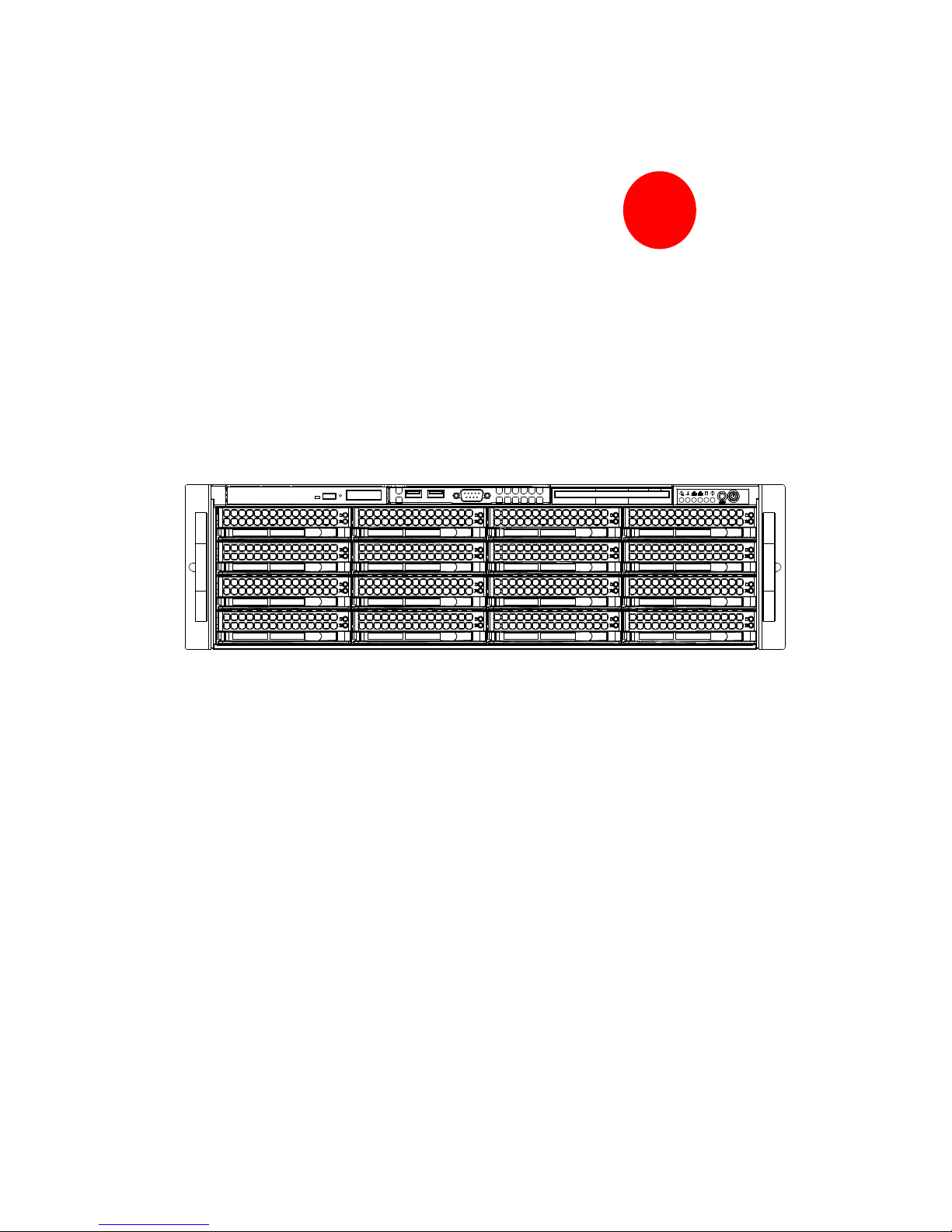
SC836 CHASSIS
Series
SC836TQ - R800V(B)
SC836E1 - R800V(B)
SC836E2 - R800V(B)
USER’S MANUAL
1.0d
SUPER
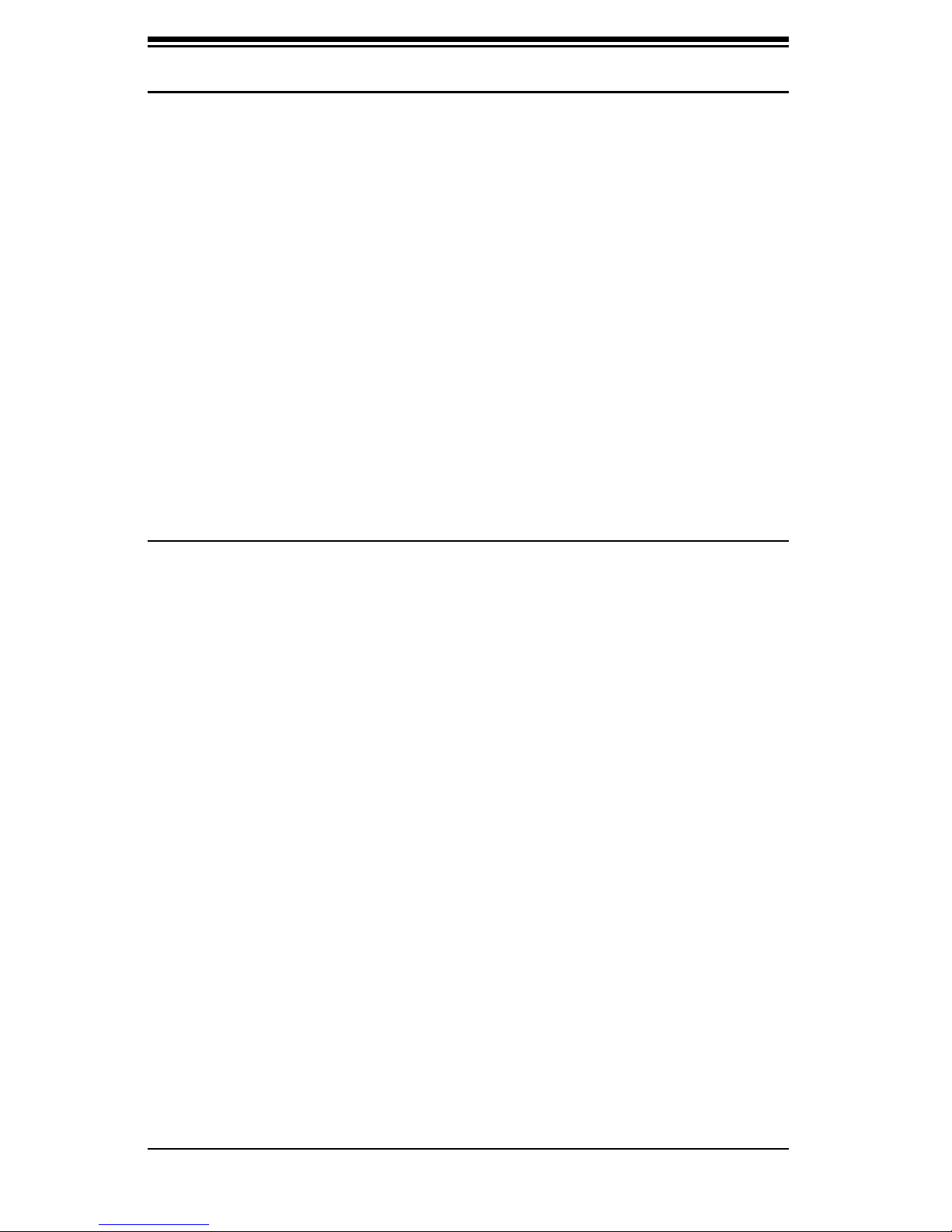
SC836 Chassis Manual
ii
The information in this User’s Manual has been carefully reviewed and is believed to be accurate.
The vendor assumes no responsibility for any inaccuracies that may be contained in this document,
makes no commitment to update or to keep current the information in this manual, or to notify any
person or organization of the updates. Please Note: For the most up-to-date version of
this manual, please see our web site at www.supermicro.com.
SUPERMICRO COMPUTER reserves the right to make changes to the product described in this
manual at any time and without notice. This product, including software, if any, and documentation may not, in whole or in part, be copied, photocopied, reproduced, translated or reduced to any
medium or machine without prior written consent.
IN NO EVENT WILL SUPERMICRO COMPUTER BE LIABLE FOR DIRECT, INDIRECT, SPECIAL,
INCIDENTAL, SPECULATIVE OR CONSEQUENTIAL DAMAGES ARISING FROM THE USE
OR INABILITY TO USE THIS PRODUCT OR DOCUMENTATION, EVEN IF ADVISED OF THE
POSSIBILITY OF SUCH DAMAGES. IN PARTICULAR, THE VENDOR SHALL NOT HAVE
LIABILITY FOR ANY HARDWARE, SOFTWARE, OR DATA STORED OR USED WITH THE
PRODUCT, INCLUDING THE COSTS OF REPAIRING, REPLACING, INTEGRATING, INSTALLING
OR RECOVERING SUCH HARDWARE, SOFTWARE, OR DATA.
Any disputes arising between manufacturer and customer shall be governed by the laws of Santa
Clara County in the State of California, USA. The State of California, County of Santa Clara shall
be the exclusive venue for the resolution of any such disputes. Supermicro's total liability for all
claims will not exceed the price paid for the hardware product.
Manual Revision 1.0d
Release Date: May 15, 2007
Unless you request and receive written permission from SUPER MICRO COMPUTER, you may not
copy any part of this document.
Information in this document is subject to change without notice. Other products and companies
referred to herein are trademarks or registered trademarks of their respective companies or mark
holders.
Copyright © 2007 by SUPER MICRO COMPUTER INC.
All rights reserved.
Printed in the United States of America
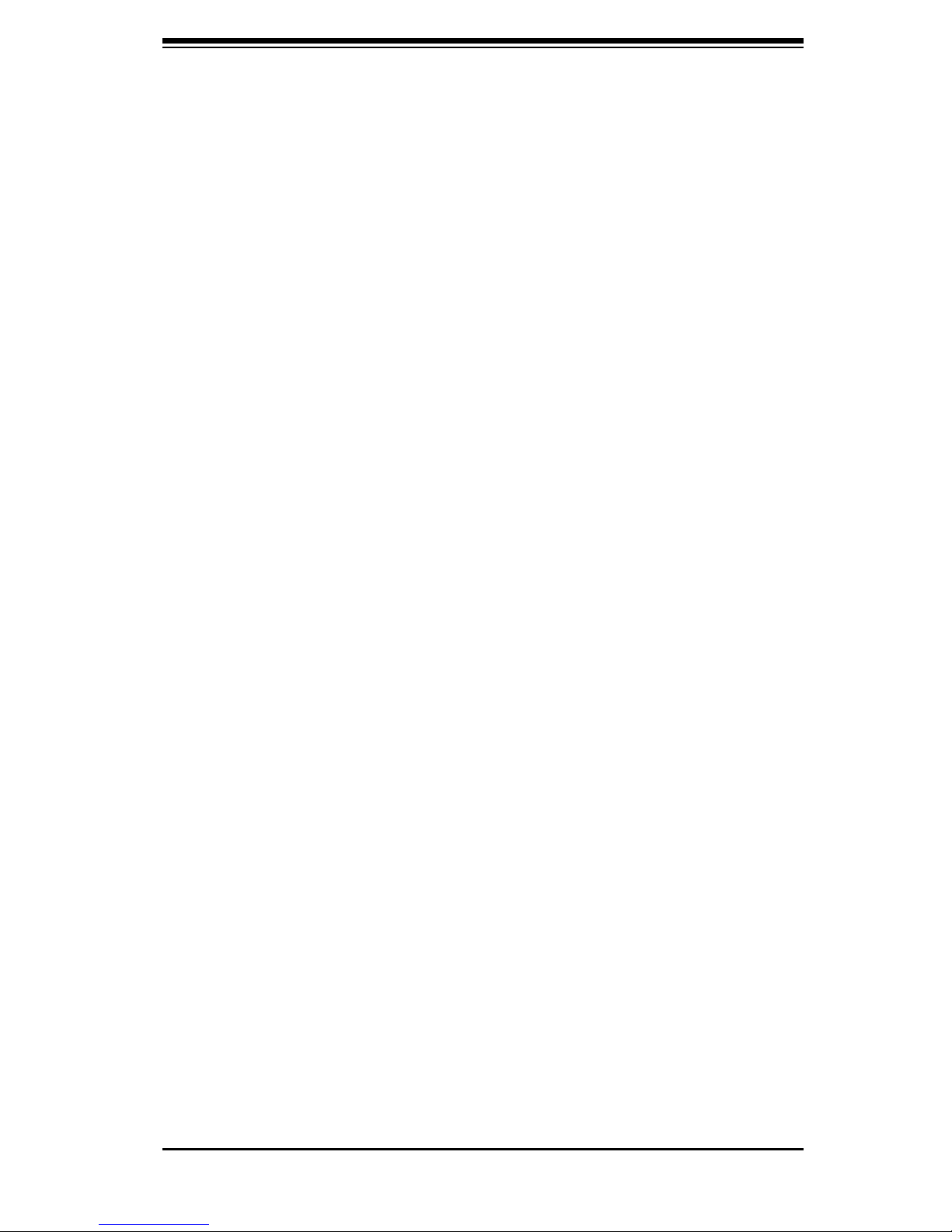
iii
Preface
Preface
About This Manual
This manual is written for professional system integrators and PC technicians. It
provides information for the installation and use of the SC836 3U chassis. Installa-
tion and maintenance should be performed by experienced technicians only.
Supermicro’s SC836 3U chassis features a unique and highly-optimized design for
dual-core Xeon platforms. The chassis is equipped with a redundant 800W high
effi ciency power supply. High performance fans provide ample optimized cooling for
FB-DIMM memory modules and 16 hot-swap drive bays offers maximum storage
capacity in a 3U form factor.
This document lists compatible parts available when this document was published.
Always refer to the our Web site for updates on supported parts and configura-
tions.
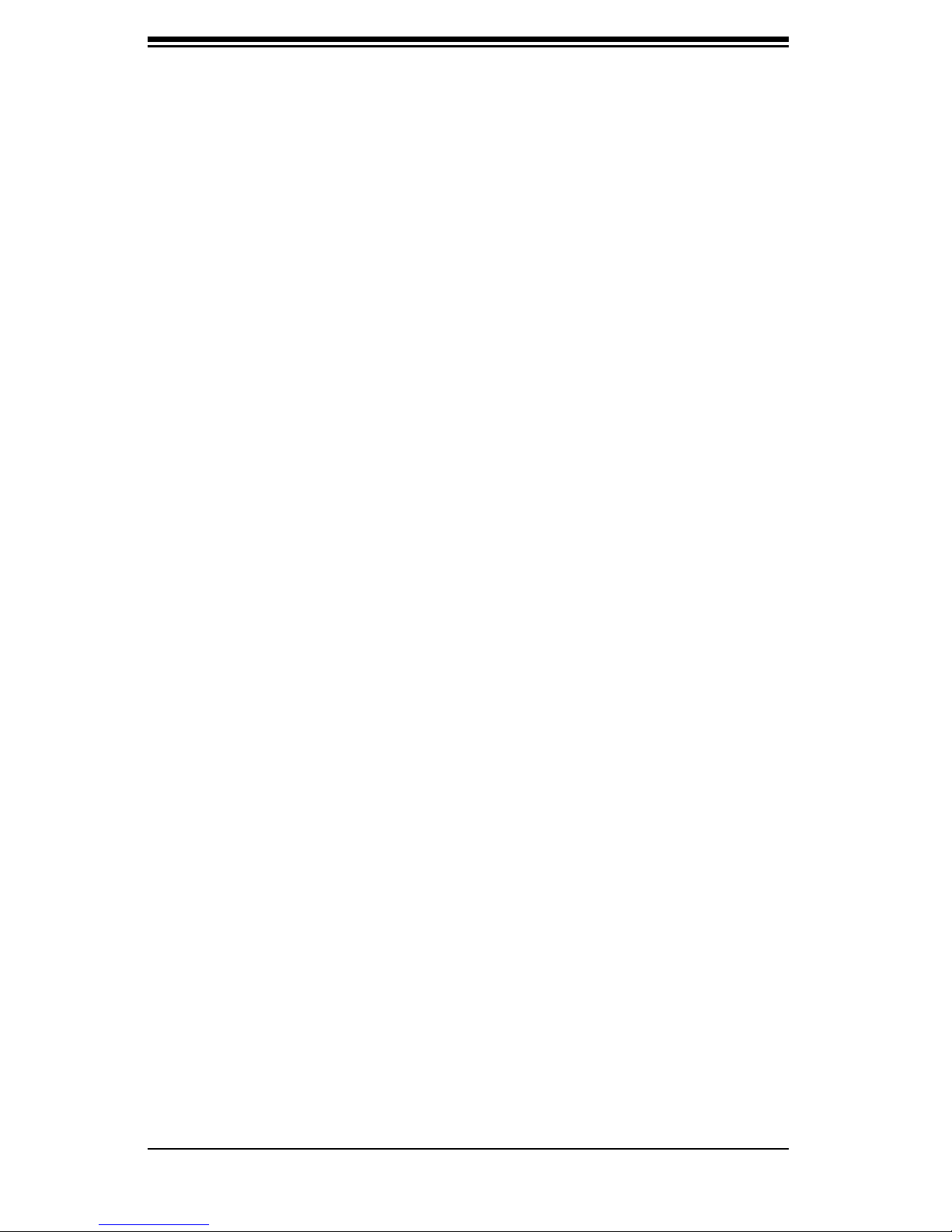
SC836 Chassis Manual
iv
Notes
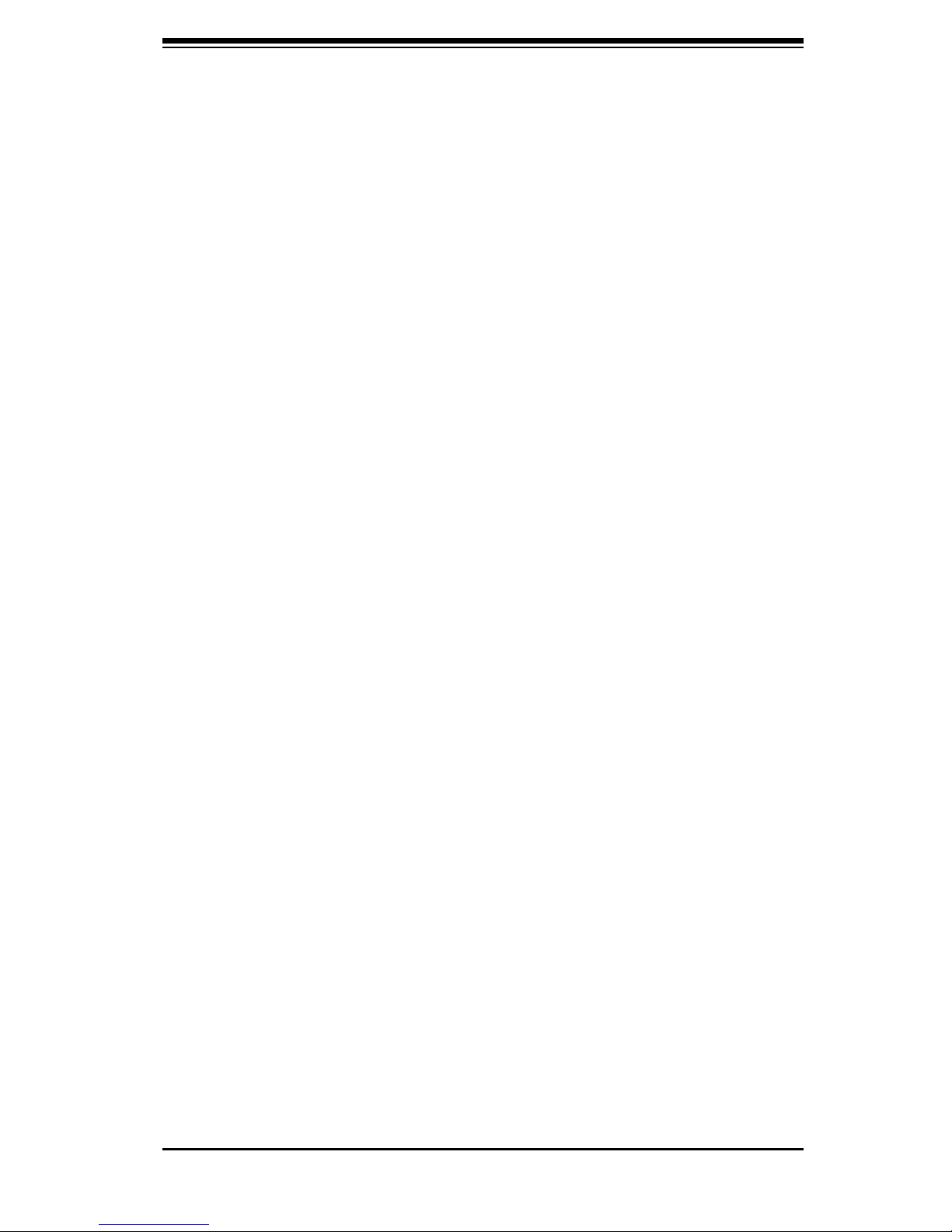
v
Preface
Manual Organization
Chapter 1: Introduction
The fi rst chapter provides a checklist of the main components included with this
chassis and describes the main features of the SC836 chassis. This chapter also
includes contact information.
Chapter 2: System Safety
This chapter lists warnings, precautions, and system safety. You should thoroughly
familiarize yourself with this chapter for a general overview of safety precautions
that should be followed before installing and servicing this chassis.
Chapter 3: Chassis Components
Refer here for details on this chassis model including the fans, bays, airflow shields,
and other components.
Chapter 4: System Interface
Refer to this chapter for details on the system interface, which includes the functions
and information provided by the control panel on the chassis as well as other LEDs
located throughout the system.
Chapter 5: Chassis Setup and Maintenance
Refer to this chapter for detailed information on this chassis. You should follow the
procedures given in this chapter when installing, removing, or reconfiguring your
chassis.
Chapter 6: Advanced Setup
Refer to this chapter for detailed instructions for advanced setup configurations
including multiple chassis connections.
Chapter 7: Rack Installation
Refer to this chapter for detailed information on chassis rack installation. You should
follow the procedures given in this chapter when installing, removing or reconfiguring
your chassis into a rack environment.
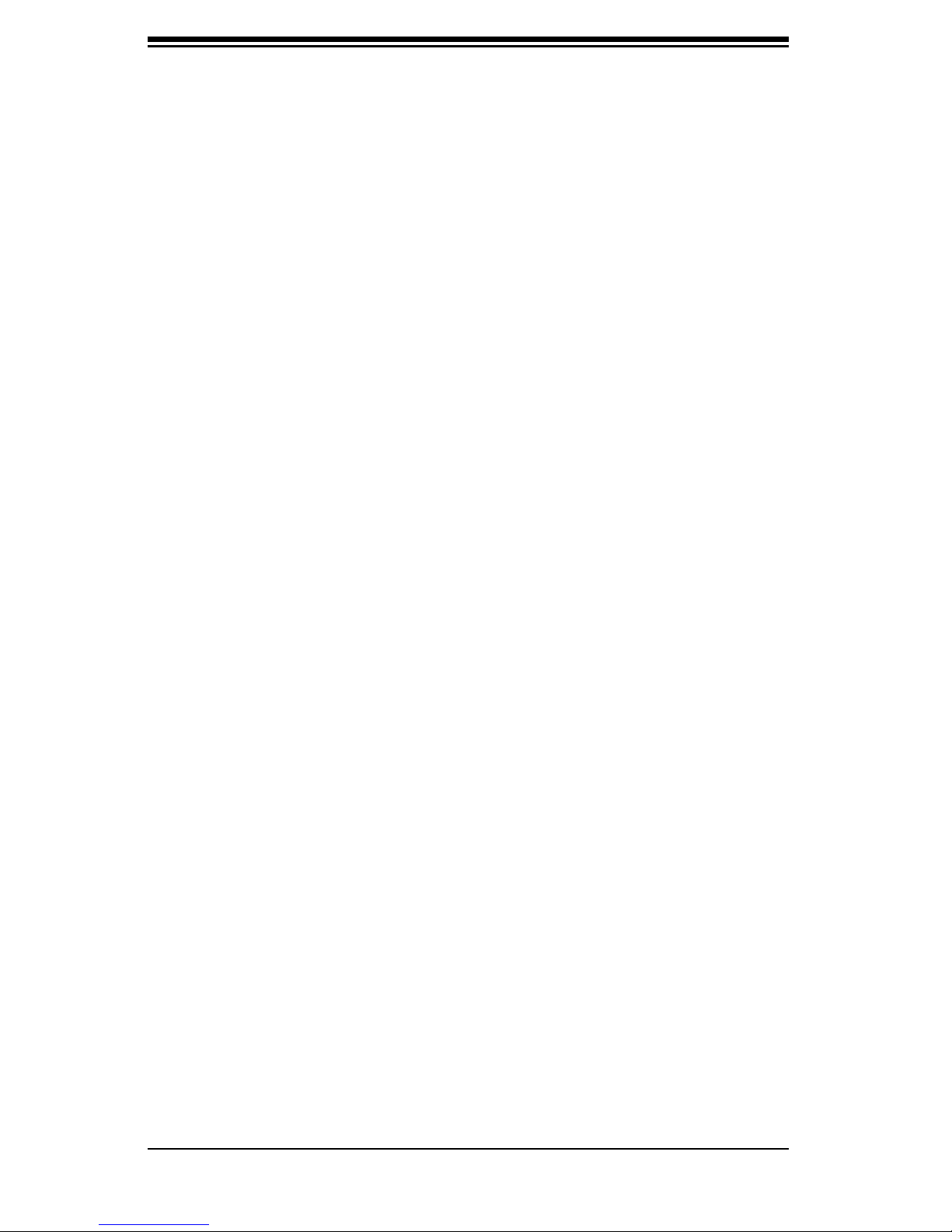
SC836 Chassis Manual
vi
Compatible Backplanes
This section lists compatible cables, power supply specifications, and compatible
backplanes. Not all compatible backplanes are listed. Refer to our Web site for the
latest compatible backplane information.
Appendix A: SC836 Chassis Cables
Appendix B: SC836 Power Supply Specifi cations
Appendix C: SAS 836EL Series Backplane Manual
Appendix D: SAS 836TQ Backplane Manual
Appendix E: Power Control Card: CSE-PTJBOD-CB1
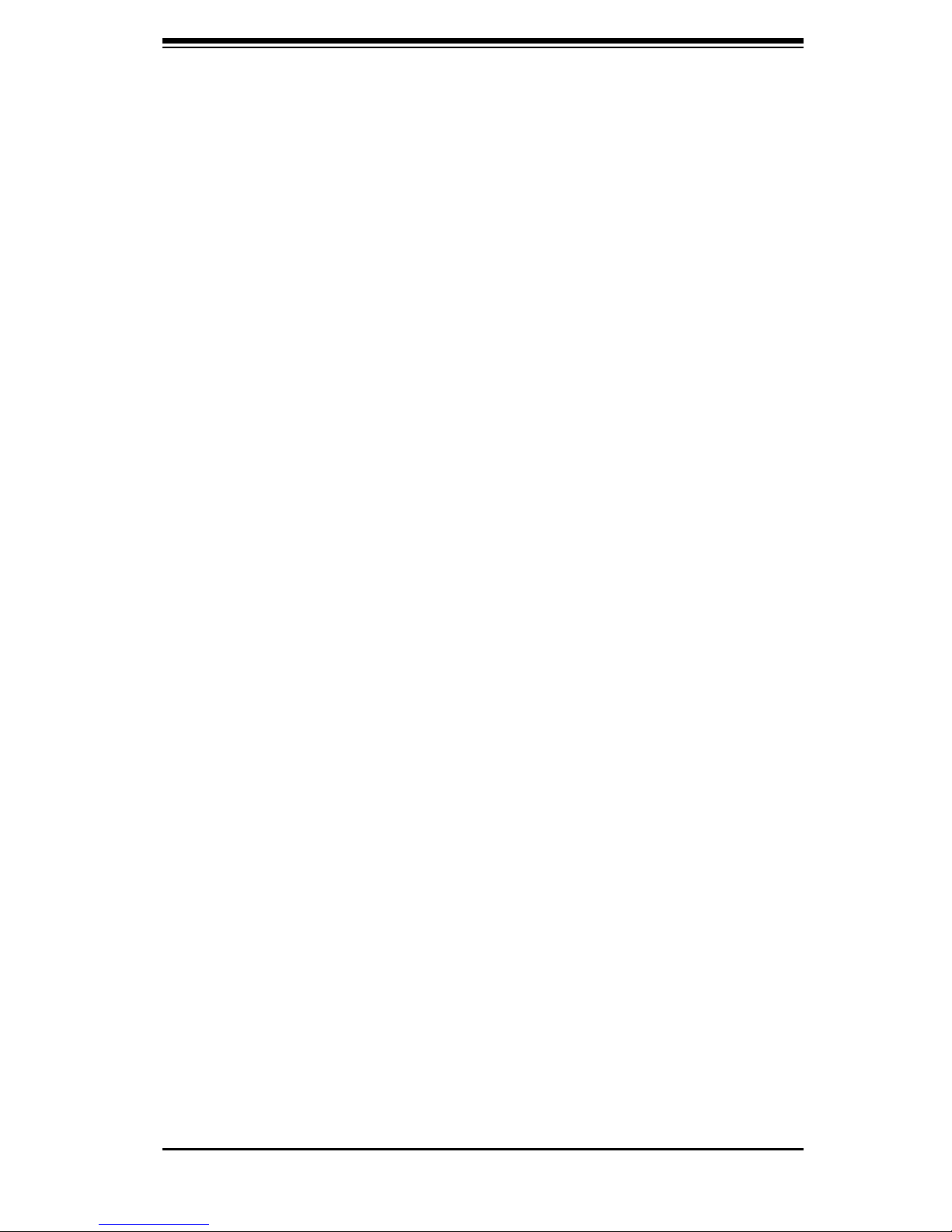
vii
Preface
Table of Contents
Preface
About This Manual ...................................................................................................... iii
Manual Organization ................................................................................................... v
Table of Contents ....................................................................................................... vii
Chapter 1: Introduction
1-1 Overview ......................................................................................................... 1-1
1-2 Shipping List ................................................................................................... 1-1
1-3 Chassis Features ............................................................................................ 1-2
1-4 Contacting Supermicro ................................................................................... 1-3
Chapter 2: System Safety
2-1 Overview ......................................................................................................... 2-1
2-2 Warnings and Precautions ............................................................................. 2-1
2-3 Preparing for Setup ......................................................................................... 2-1
2-4 Electrical Safety Precautions ........................................................................... 2-1
2-5 General Safety Precautions .......................................................................... 2-2
2-6 System Safety ............................................................................................... 2-3
Chapter 3: Chassis Components
3-1 Overview ......................................................................................................... 3-1
3-2 External Components ..................................................................................... 3-1
3-3 Internal Components ...................................................................................... 3-3
Chapter 4: System Interface
4-1 Overview ......................................................................................................... 4-1
4-2 Control Panel .................................................................................................. 4-2
4-3 Control Panel LEDs ........................................................................................ 4-2
4-4 Drive Carrier LEDs ......................................................................................... 4-4
Chapter 5: Chassis Setup
5-1 Overview ......................................................................................................... 5-1
5-2 Installation Steps ............................................................................................ 5-1
5-3 installation Step 1: Remove Chassis Cover and Front Bezel ........................ 5-2
5-4 Installation Step 2: Install Hard Drives ........................................................... 5-3
To remove hard drive trays from the chassis ......................................... 5-3
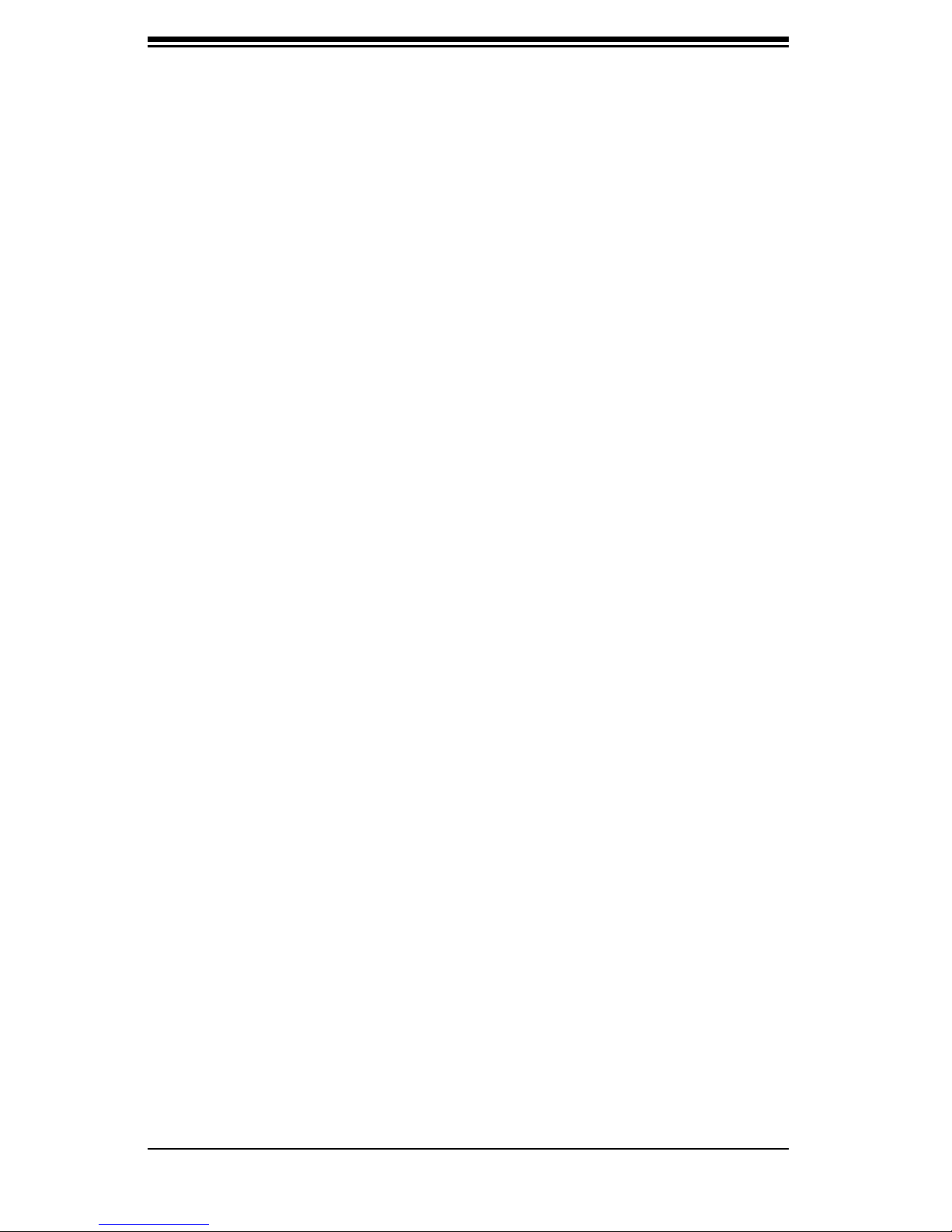
SC836 Chassis Manual
viii
To install a hard drive to the hard drive tray .......................................... 5-3
5-5 Installation Step 3: Installing the Motherboard ............................................... 5-5
Permanent and Optional Standoffs ......................................................... 5-5
Stand Off Labeling ................................................................................... 5-5
To install the motherboard ....................................................................... 5-5
Power Supply Connections ...................................................................... 5-7
I/O Slot Setup ........................................................................................... 5-8
To install the Add On or Expansion Card ................................................ 5-8
To install the I/O panel ............................................................................. 5-9
5-6 Installations Step 4: Installing the Air Shroud, Rear Fan, Checking Air Flow 5-10
To install the air shroud ........................................................................ 5-10
Rear System Fans ................................................................................. 5-11
Installing the rear system fans ............................................................... 5-11
To check the server's air flow ................................................................ 5-12
5-7 Chassis Maintenance .................................................................................... 5-13
System Fans ......................................................................................... 5-13
Replacing a system fan ......................................................................... 5-13
Power Supply ........................................................................................ 5-14
Replacing the Power Supply .................................................................. 5-14
Replacing the Power Distributor ............................................................ 5-15
Replacing the DVD-Rom, Floppy Drive, and Front Panel ..................... 5-16
To replace or install the DVD drive ........................................................ 5-17
To replace or install the Floppy drive ....................................................... 5-17
To replace or install the Front Panel ........................................................ 5-18
Chapter 6: Advanced Setup
6-1 Overview ......................................................................................................... 6-1
6-2 Dual and Expanders ....................................................................................... 6-2
Single Ports ............................................................................................. 6-2
Dual Ports ................................................................................................ 6-2
6-3 Failover ........................................................................................................... 6-3
Single Host Bus Adapter ......................................................................... 6-3
Single Host Bus Adapter Failover ............................................................ 6-3
Dual Host Bus Adapter ........................................................................... 6-4
Dual Host Bus Adapter Failover .............................................................. 6-4
6-4 Cascading Backplanes ................................................................................... 6-4
Power Control Card ................................................................................ 6-4
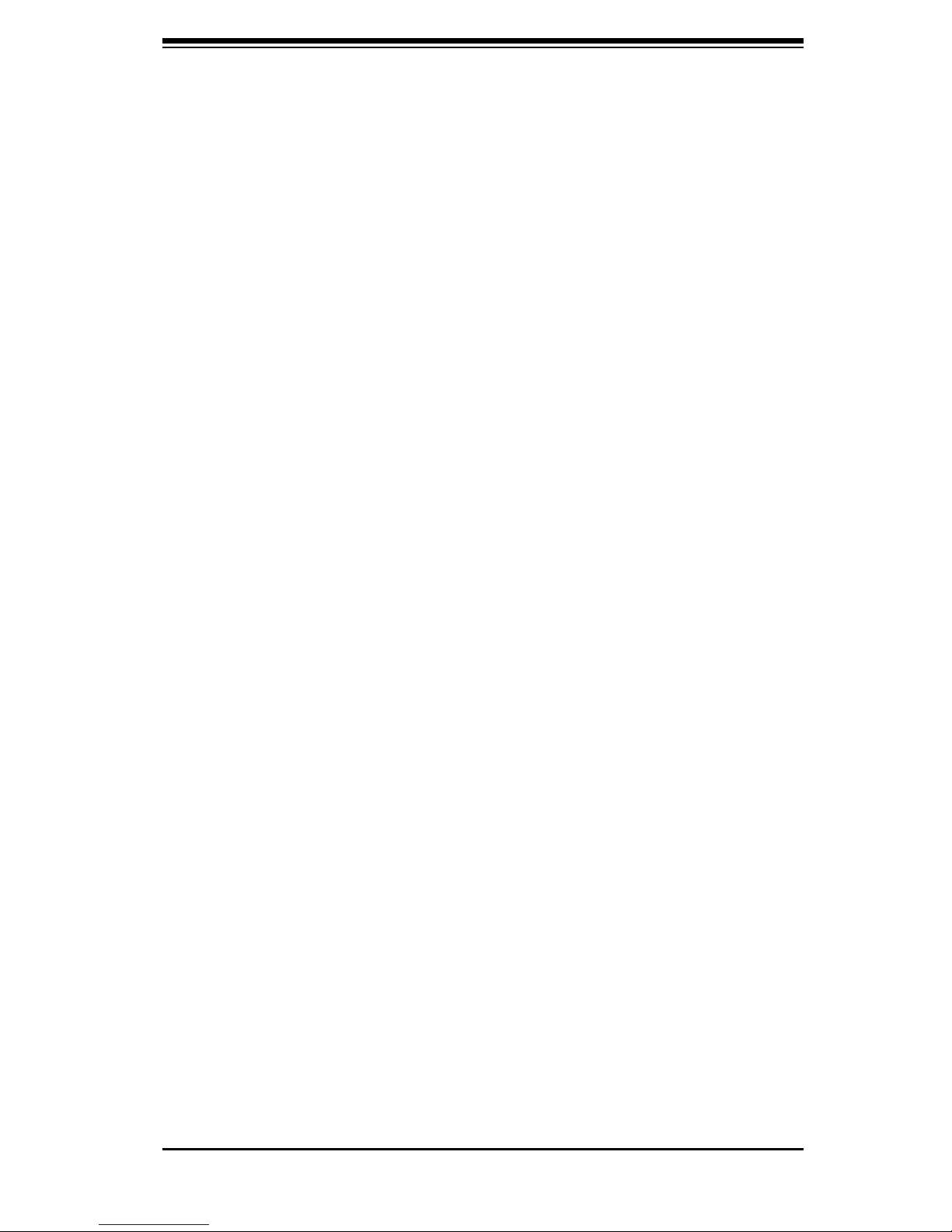
ix
Preface
Chapter 7: Rack Installation
7-1 Overview ......................................................................................................... 7-1
7-2 Unpacking the System ................................................................................... 7-1
7-3 Preparing for Setup ........................................................................................ 7-1
Choosing a Setup Location .................................................................... 7-1
Rack Precautions .................................................................................... 7-2
General Server Precautions ................................................................... 7-2
Rack Mounting Considerations ................................................................ 7-2
7-4 Rack Mounting Instructions ............................................................................ 7-4
To install the rack rails ............................................................................ 7-5
Outer Rack Rails ...................................................................................... 7-6
To install the outer rack rails .................................................................... 7-6
Installing the chassis into a rack .............................................................. 7-7
Appendices
Appendix A: SC836 Chassis Cables ........................................................................ A-1
Appendix B: SC836 Power Supply Specifications ................................................... B-1
Appendix C: SAS 836EL Series Backplane ............................................................ C-1
Appendix D: SAS 836TQ Backplane ...................................................................... D-1
Appendix E: Power Control Card: CSE-PTJBOD-CB1 .............................................. E-1
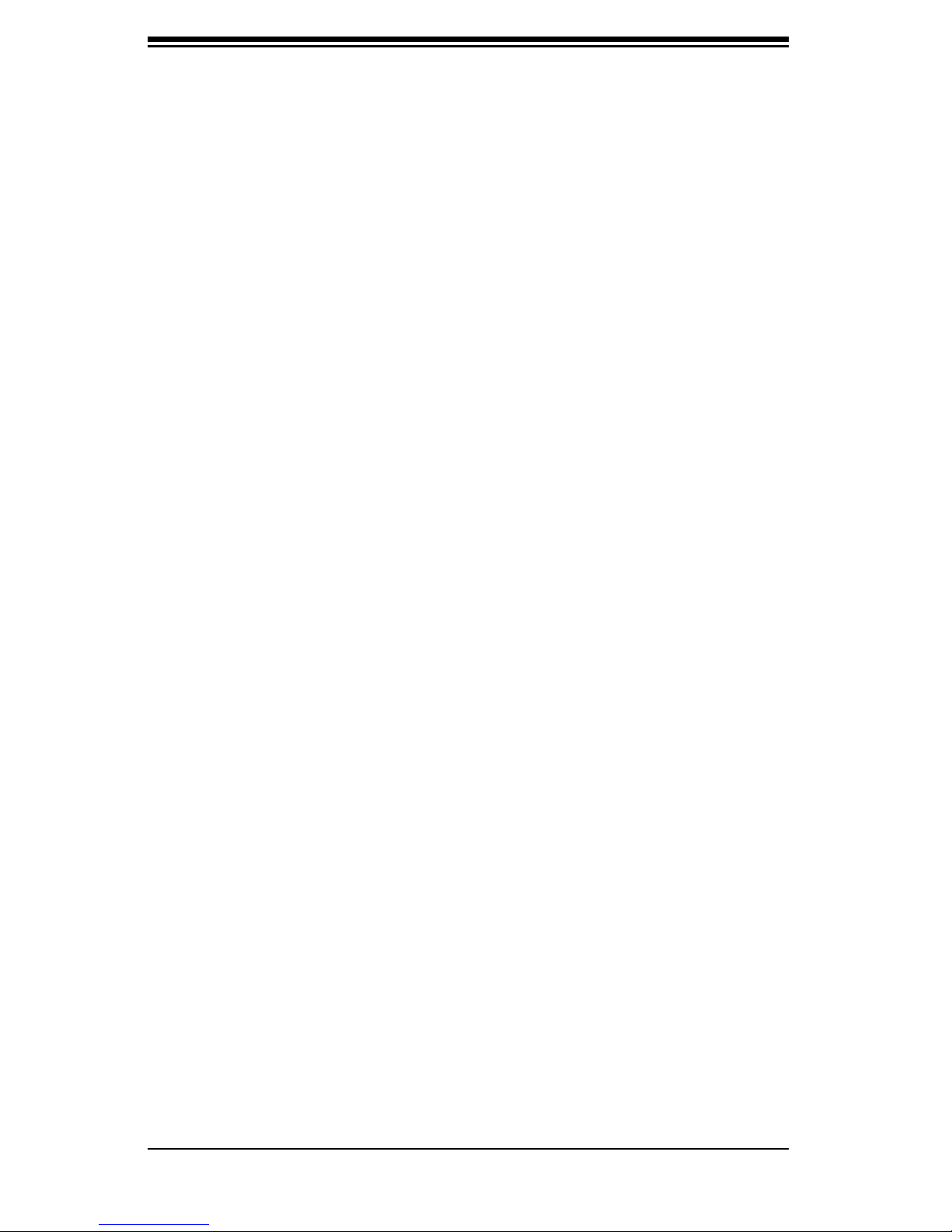
SC836 Chassis Manual
Notes
x
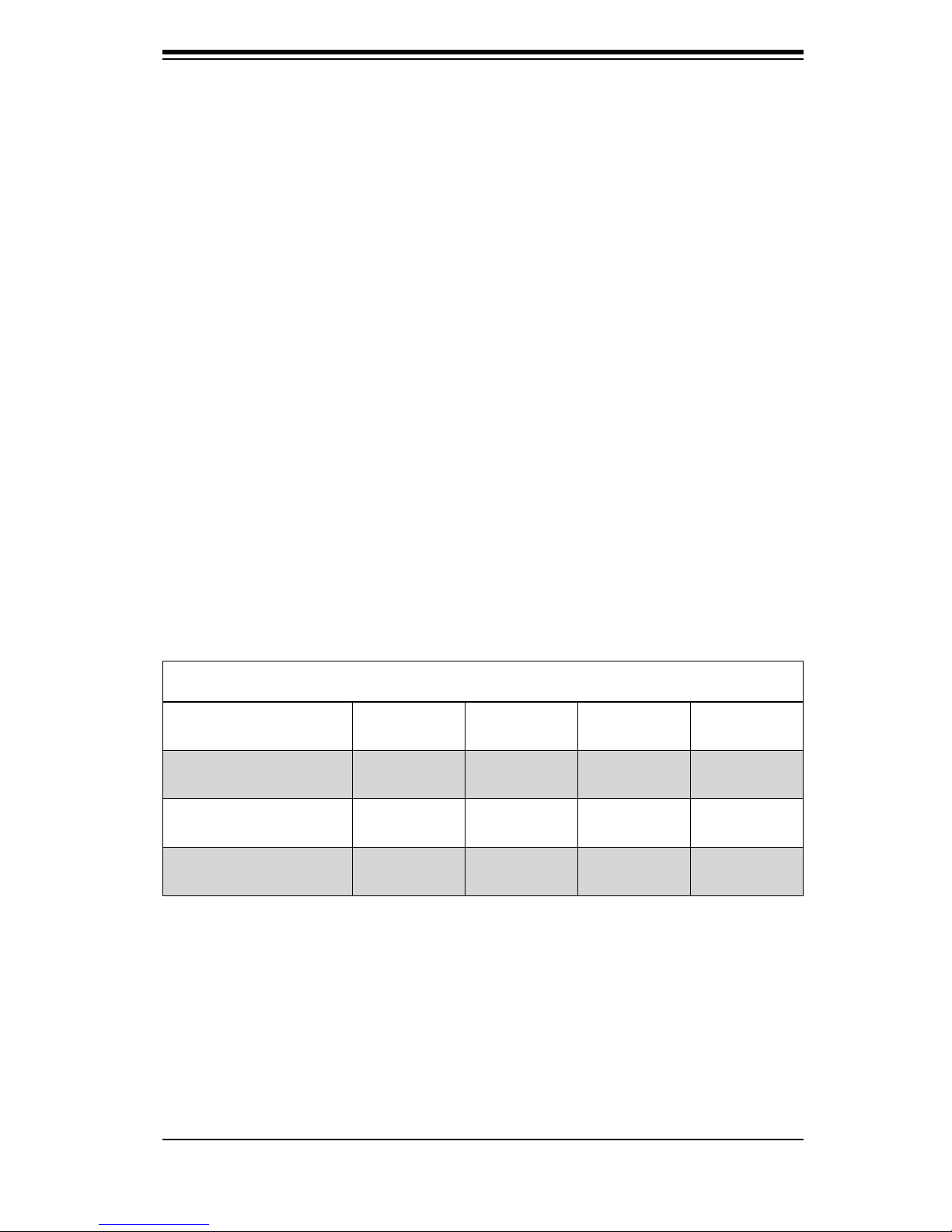
Chapter 1: Introduction
Chapter 1
Introduction
1-1 Overview
Supermicro’s SC836 3U chassis features a unique and highly-optimized design.
The chassis is equipped with a redundant high efficiency power supply. High per-
formance fans provide ample optimized cooling for FB-DIMM memory modules and
16 hot-swap drive bays offer maximum storage capacity in a 3U form factor.
1-2 Shipping List
Part Numbers
Please visit the following link for the latest shipping lists and part numbers for
your particular chassis model:
http://www.supermicro.com/products/chassis/3U/?chs=836
SC836 Chassis Series
Model CPU HDD I/O Slots
SC836TQ-R800V(B)
SC836E1-R800V(B)
SC836E2-700CV(B)
DP Dual-
core Xeon
DP Dual-
core Xeon
DP Dual-
core Xeon
16x SAS /
SATA
16x SAS 7x FF R800W
16x SAS 7x FF R800W
7x FF R800W
Supply
Power
1-1
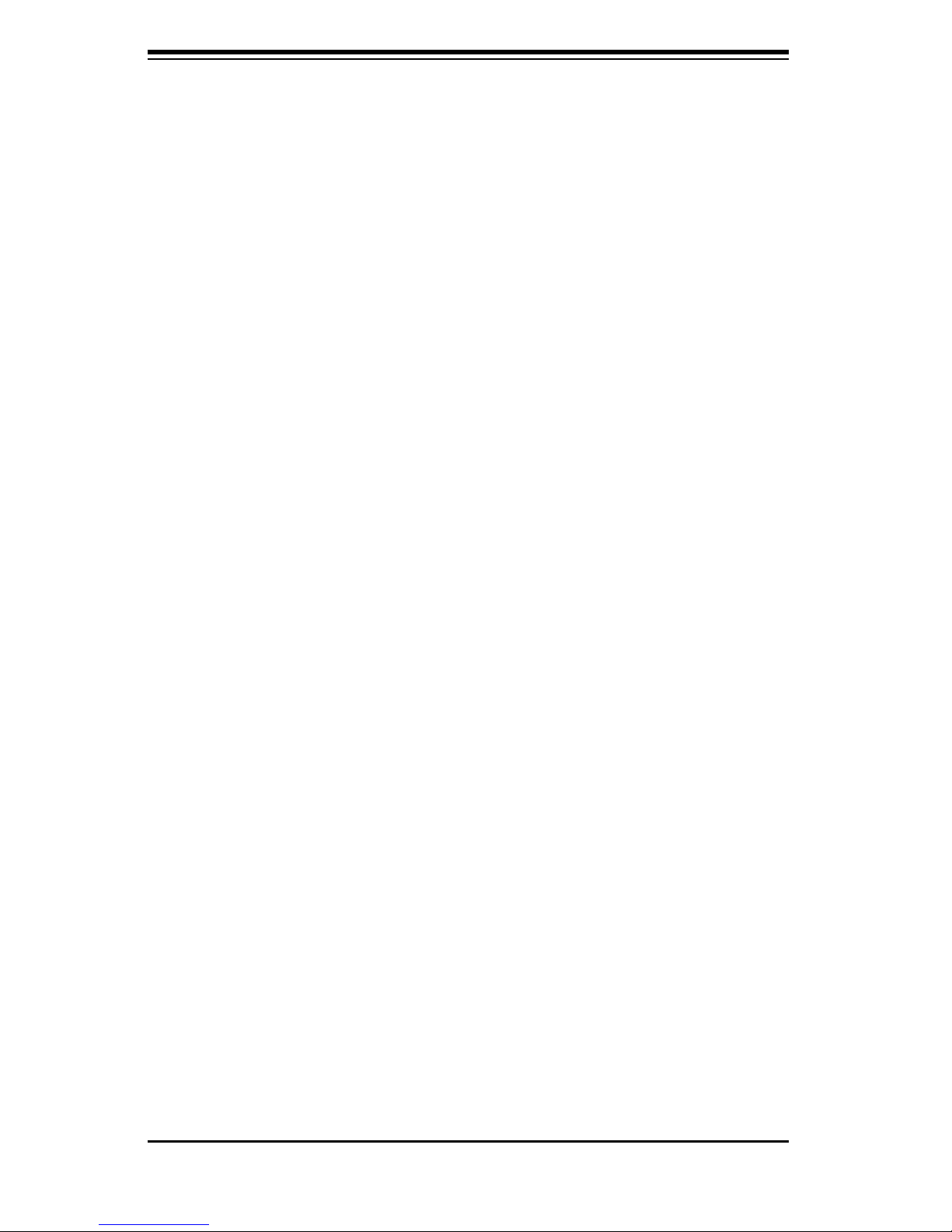
SC836 Chassis Manual
1-2
1-3 Chassis Features
The SC836 3U high performance chassis includes the following features:
CPU Support
The SC836 Chassis supports a DP Dual-core Xeon processor. Please refer to
the motherboard specifications pages on our Web site for updates on supported
processors for this chassis
Hard Drives
The SC836 Chassis features 16 slots for U320 SCSI or SAS/SATA drives. These
drives are hot swappable. In other words, once setup correctly, these drives can
be removed without powering down the server. In addition, these drives support
SAF-TE (SCSI) and SES2 (SAS/SATA).
I/O Expansion slots
Each version of the SC836 Chassis includes 7 full I/O expansion slots.
Peripheral Drives
Each SC836 Chassis supports one slim DVD-ROM Drive (included) and one slim
Floppy Drive (optional). These drives allow you to quickly install or save data.
Other Features
Other onboard features are included to promote system health. These include
various five cooling fans, a convenient power switch, reset button, and LED indica-
tors.

1-3
Chapter 1: Introduction
1-4 Contacting SuperMicro
Headquarters
Address: SuperMicro Computer, Inc.
980 Rock Ave.
San Jose, CA 95131 U.S.A.
Tel: +1 (408) 503-8000
Fax: +1 (408) 503-8008
Email: marketing@supermicro.com (General Information)
support@supermicro.com (Technical Support)
Web Site: www.supermicro.com
Europe
Address: SuperMicro Computer B.V.
Het Sterrenbeeld 28, 5215 ML
's-Hertogenbosch, The Netherlands
Tel: +31 (0) 73-6400390
Fax: +31 (0) 73-6416525
Email: sales@supermicro.nl (General Information)
support@supermicro.nl (Technical Support)
rma@supermicro.nl (Customer Support)
Asia-Pacifi c
Address: SuperMicro, Taiwan
4F, No. 232-1, Liancheng Rd.
Chung-Ho 235, Taipei County
Taiwan, R.O.C.
Tel: +886-(2) 8226-3990
Fax: +886-(2) 8226-3991
Web Site: www.supermicro.com.tw
Technical Support:
Email: support@supermicro.com.tw
Tel: 886-2-8228-1366, ext.132 or 139
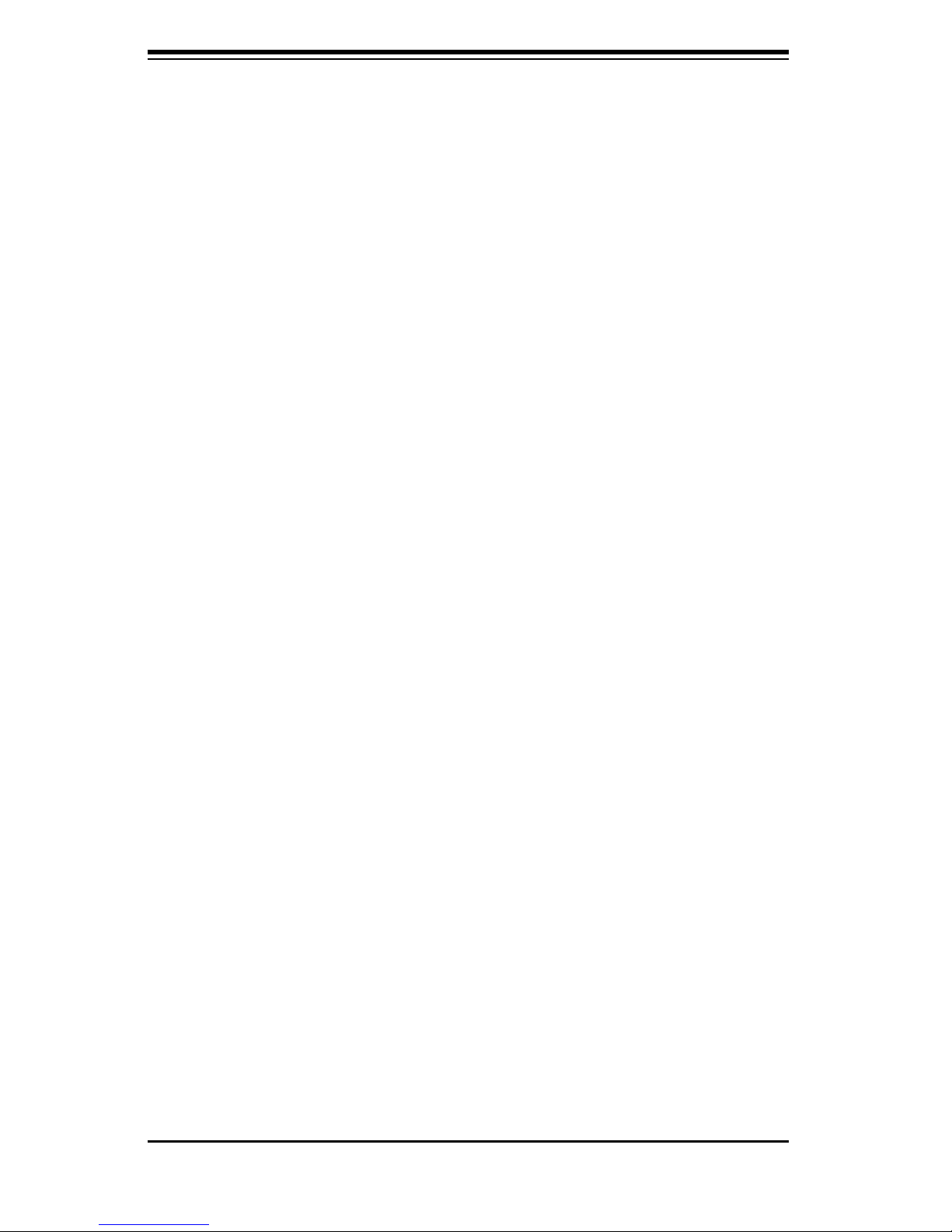
SC836 Chassis Manual
Notes
1-4
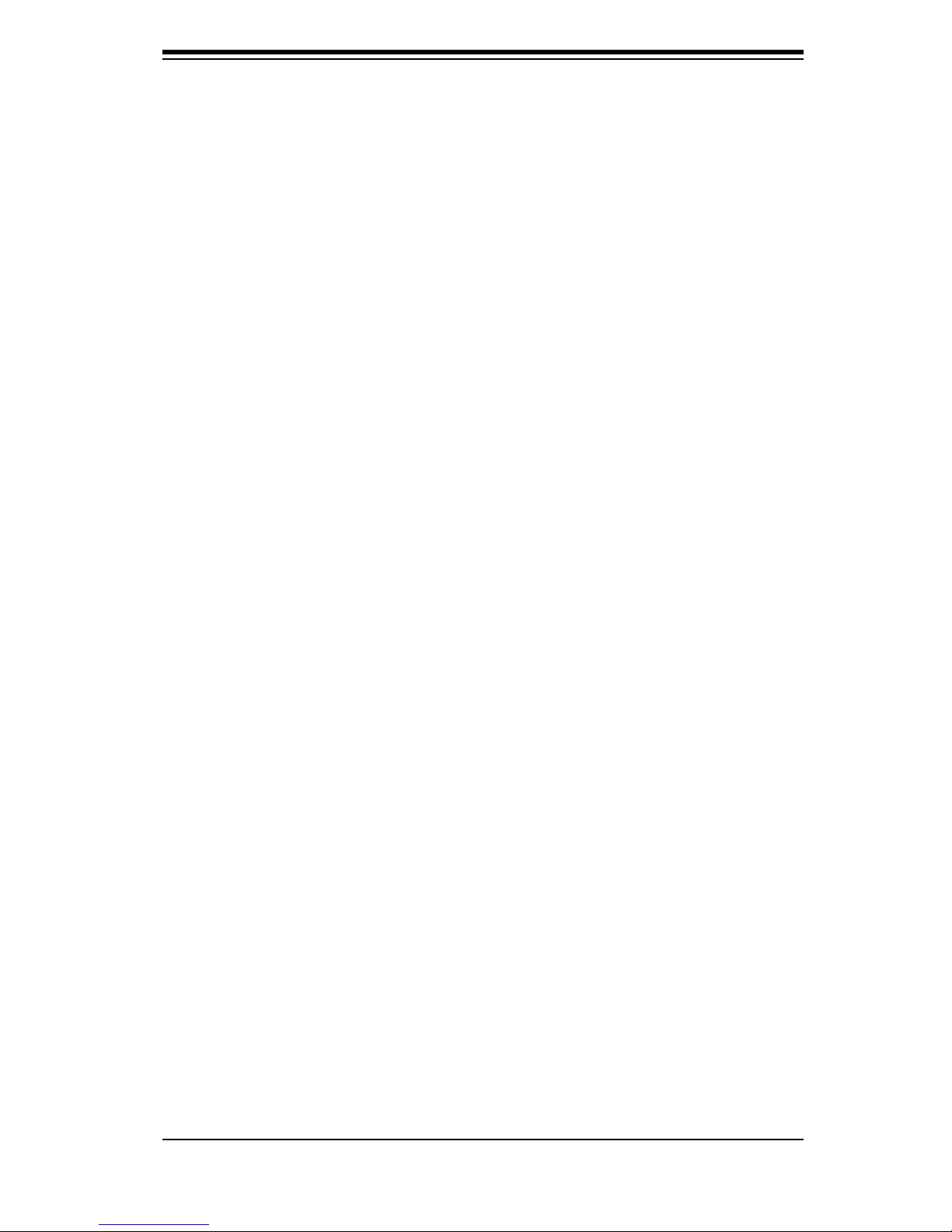
Chapter 2: System Safety
Chapter 2
System Safety
2-1 Overview
This chapter provides a quick setup checklist to get your chassis up and running.
Following the steps in order given should enable you to have your chassis setup and
operational within a minimal amount of time. These instructions assume that you
are an experienced technician, familiar with common concepts and terminology.
2-2 Warnings and Precautions
You should inspect the box the chassis was shipped in and note if it was damaged
in any way. If the chassis itself shows damage, file a damage claim with the carrier
who delivered your system.
Decide on a suitable location for the rack unit that will hold the chassis. It should
be situated in a clean, dust-free area that is well ventilated. Avoid areas where
heat, electrical noise and electromagnetic fi elds are generated.
You will also need it placed near at least two grounded power outlets. The SC836
chassis includes two redundant power supplies which require two grounded out-
lets.
2-3 Preparing for Setup
The SC836 Chassis includes a set of rail assemblies, including mounting brackets
and mounting screws you will need to install the systems into the rack. Please read
this manual in its entirety before you begin the installation procedure.
2-4 Electrical Safety Precautions
Basic electrical safety precautions should be followed to protect yourself from harm
and the SC836 from damage:
l Be aware of the locations of the power on/off switch on the chassis as well
as the room’s emergency power-off switch, disconnection switch or electri-
2-1
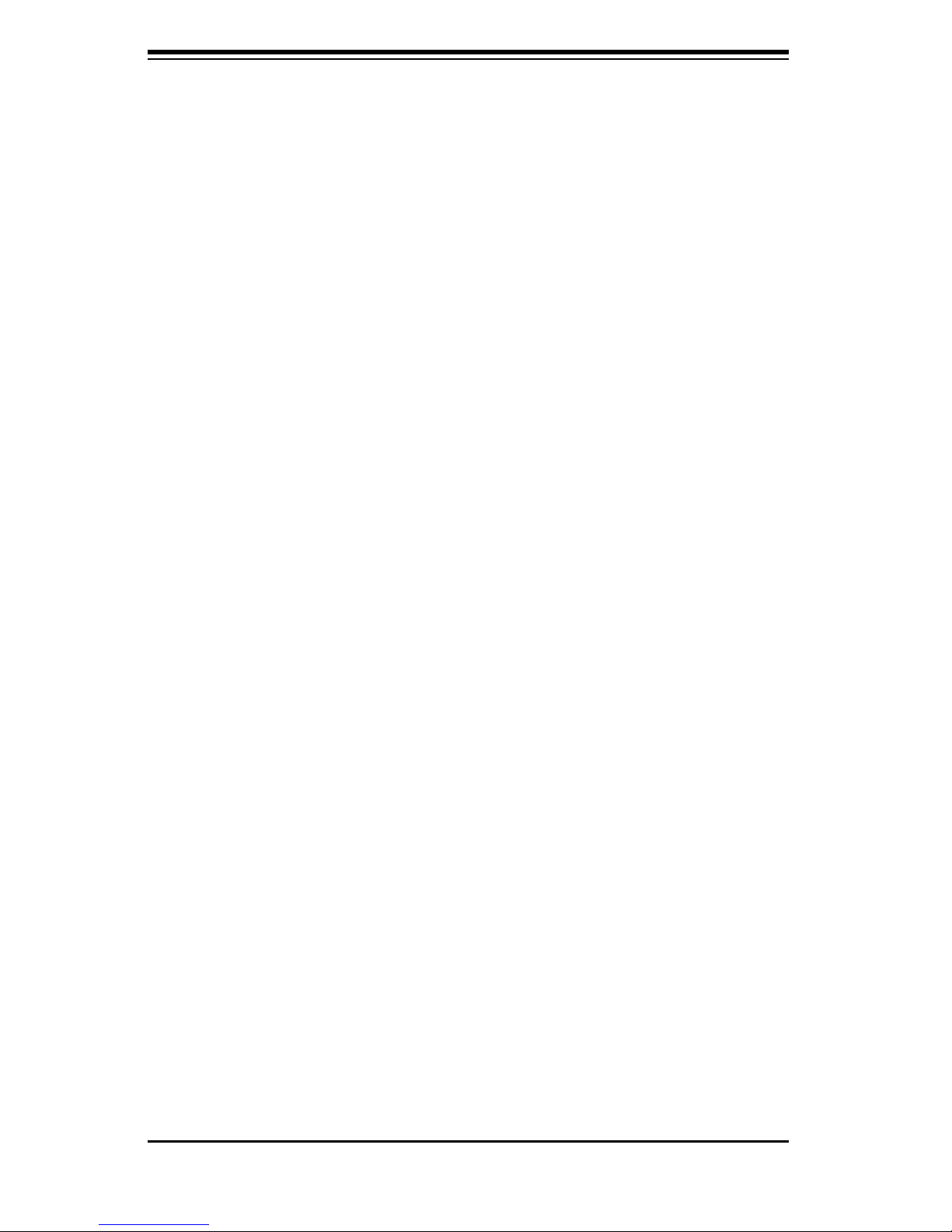
SC836 Chassis Manual
2-2
cal outlet. If an electrical accident occurs, you can then quickly remove
power from the system.
l Do not work alone when working with high voltage components.
l Power should always be disconnected from the system when removing or
installing main system components, such as the serverboard, memory mod-
ules and the DVD-ROM and floppy drives (not necessary for hot swappable
drives). When disconnecting power, you should fi rst power down the
system with the operating system and then unplug the power cords from all
the power supply modules in the system.
l When working around exposed electrical circuits, another person who is fa-
miliar with the power-off controls should be nearby to switch off the power,
if necessary.
l Use only one hand when working with powered-on electrical equipment.
This is to avoid making a complete circuit, which will cause electrical shock.
Use extreme caution when using metal tools, which can easily damage any
electrical components or circuit boards they come into contact with.
l Do not use mats designed to decrease electrostatic discharge as protection
from electrical shock. Instead, use rubber mats that have been specifically
designed as electrical insulators.
l The power supply power cord must include a grounding plug and must be
plugged into grounded electrical outlets.
l Serverboard Battery: CAUTION - There is a danger of explosion if the
onboard battery is installed upside down, which will reverse its polarities
This battery must be replaced only with the same or an equivalent type
recommended by the manufacturer. Dispose of used batteries according to
the manufacturer’s instructions.
l DVD-ROM Laser: CAUTION - this server may have come equipped with a
DVD-ROM drive. To prevent direct exposure to the laser beam and hazard-
ous radiation exposure, do not open the enclosure or use the unit in any
unconventional way.
2-5 General Safety Precautions
l Keep the area around the chassis clean and free of clutter.
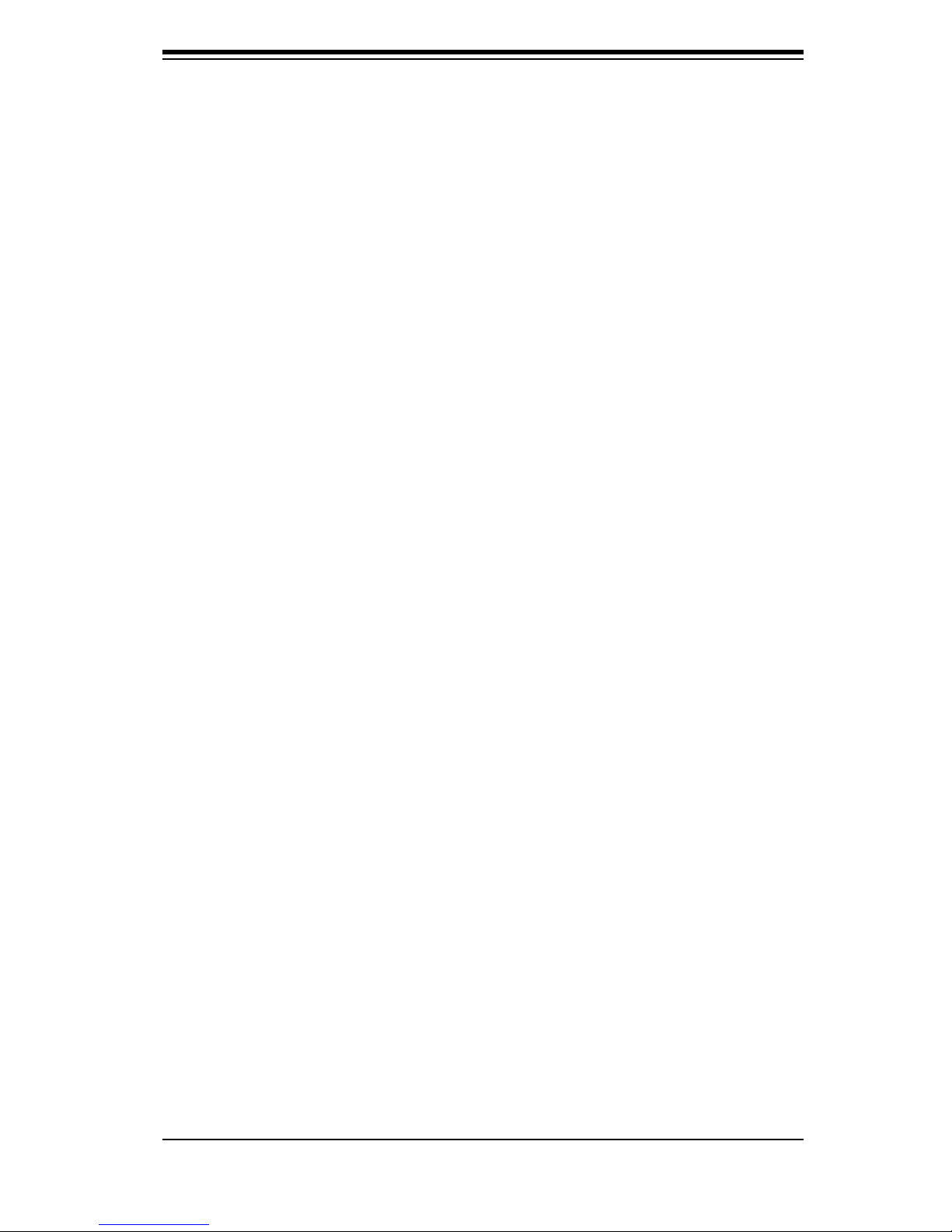
2-3
Chapter 2: System Safety
l Place the chassis top cover and any system components that have been
removed away from the system or on a table so that they won’t accidentally
be stepped on.
l While working on the system, do not wear loose clothing such as neckties
and unbuttoned shirt sleeves, which can come into contact with electrical
circuits or be pulled into a cooling fan.
l Remove any jewelry or metal objects from your body, which are excellent
metal conductors that can create short circuits and harm you if they come
into contact with printed circuit boards or areas where power is present.
l After accessing the inside of the system, close the system back up and
secure it to the rack unit with the retention screws after ensuring that all
connections have been made.
2-6 System Safety
Electrostatic discharge (ESD) is generated by two objects with different electrical
charges coming into contact with each other. An electrical discharge is created to
neutralize this difference, which can damage electronic components and printed
circuit boards. The following measures are generally sufficient to neutralize this
difference before contact is made to protect your equipment from ESD:
l Do not use mats designed to decrease electrostatic discharge as protection
from electrical shock. Instead, use rubber mats that have been specifically
designed as electrical insulators.
l Use a grounded wrist strap designed to prevent static discharge.
l Keep all components and printed circuit boards (PCBs) in their antistatic
bags until ready for use.
l Touch a grounded metal object before removing any board from its anti-
static bag.
l Do not let components or PCBs come into contact with your clothing, which
may retain a charge even if you are wearing a wrist strap.
l Handle a board by its edges only; do not touch its components, peripheral
chips, memory modules or contacts.
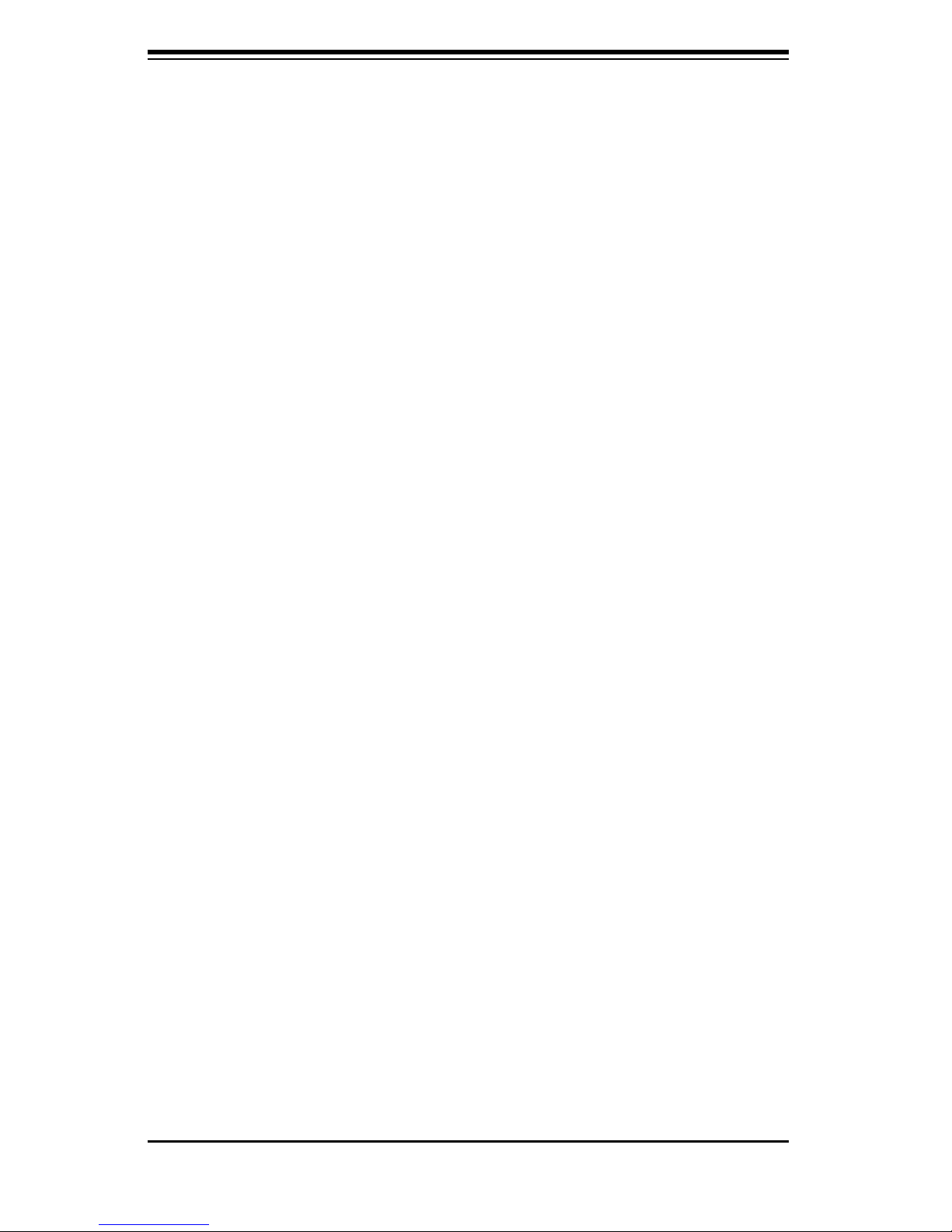
SC836 Chassis Manual
l When handling chips or modules, avoid touching their pins.
l Put the serverboard and peripherals back into their antistatic bags when
not in use.
l For grounding purposes, make sure your computer chassis provides excel-
lent conductivity between the power supply, the case, the mounting fasten-
ers and the serverboard.
2-4
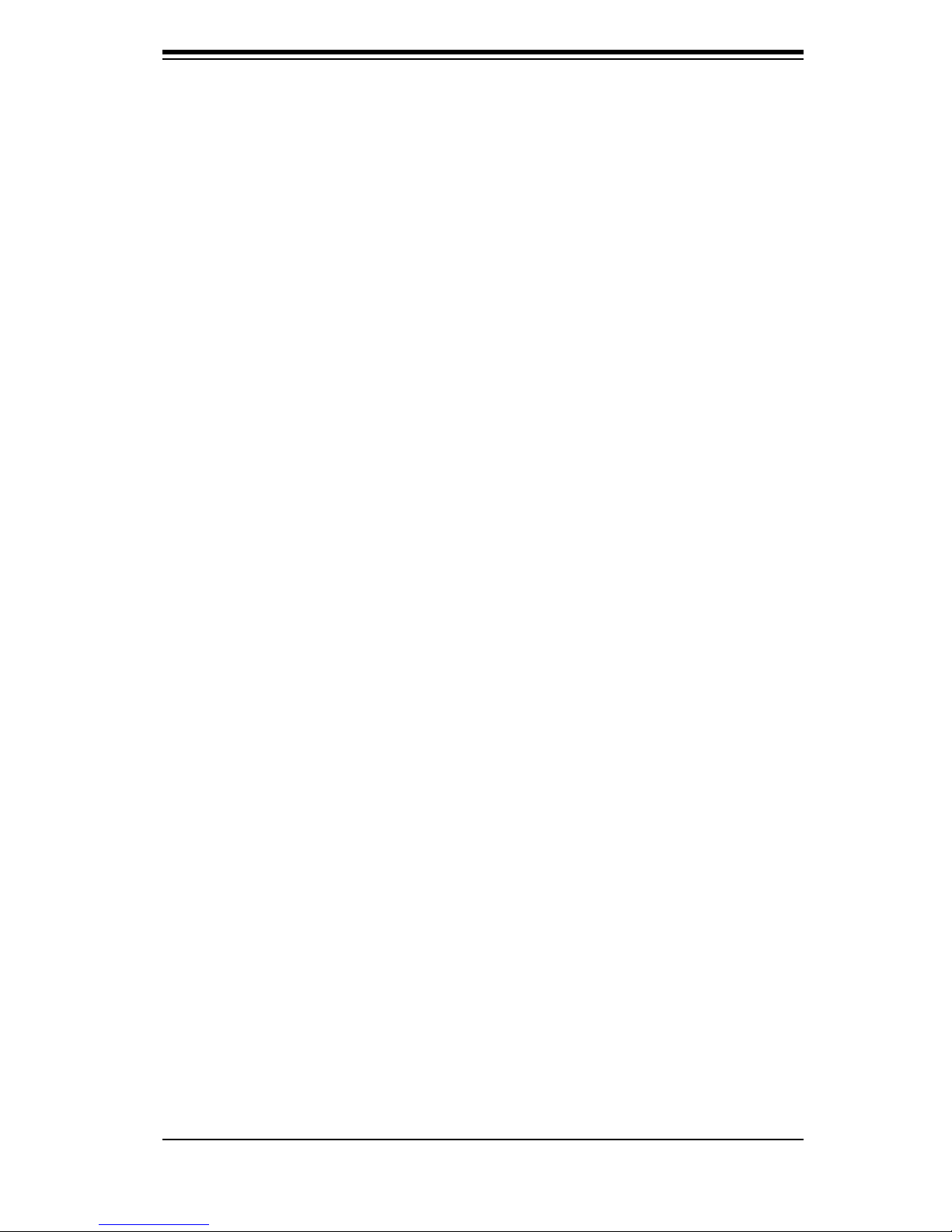
Chapter 3: Chassis Components
Chapter 3
Chassis Components
3-1 Overview
This chapter describes the most common components included with your chassis.
Some components listed may not be included or compatible with your particular
chassis model. For more information, see the installation instructions detailed later
in this manual.
3-2 Components
Chassis and Chassis Bays
Chassis include one slim CD-ROM bay, one slim floppy disc drive bay, one front port
panel, and 16 hard drive bays. Most chassis models include a DVD-ROM. Floppy
disc drives and hard drives must be purchased separately. For the latest shipping
lists, visit our Web site at: http://www.supermicro.com.
Backplane
Each SC836 chassis comes with a 3U backplane. Depending on our order, your
backplane will accept SAS/SATA drives, SAS only, or SCSI drives. For more in-
formation regarding compatible backplanes, view the appendices found at the end
of this manual. In addition, visit our Web site for the latest information: http://www.
supermicro.com.
Fans
The SC836 chassis accepts five system fans with an optional fifth fan. System fans
for SC836 chassis are powered from the serverboard. These fans are 3U compat-
ible and are powered by 3-pin connectors.
Mounting Rails
The SC836 can be placed in a rack for secure storage and use. To setup your
rack, follow the step-by-step instructions included in this manual.
3-1
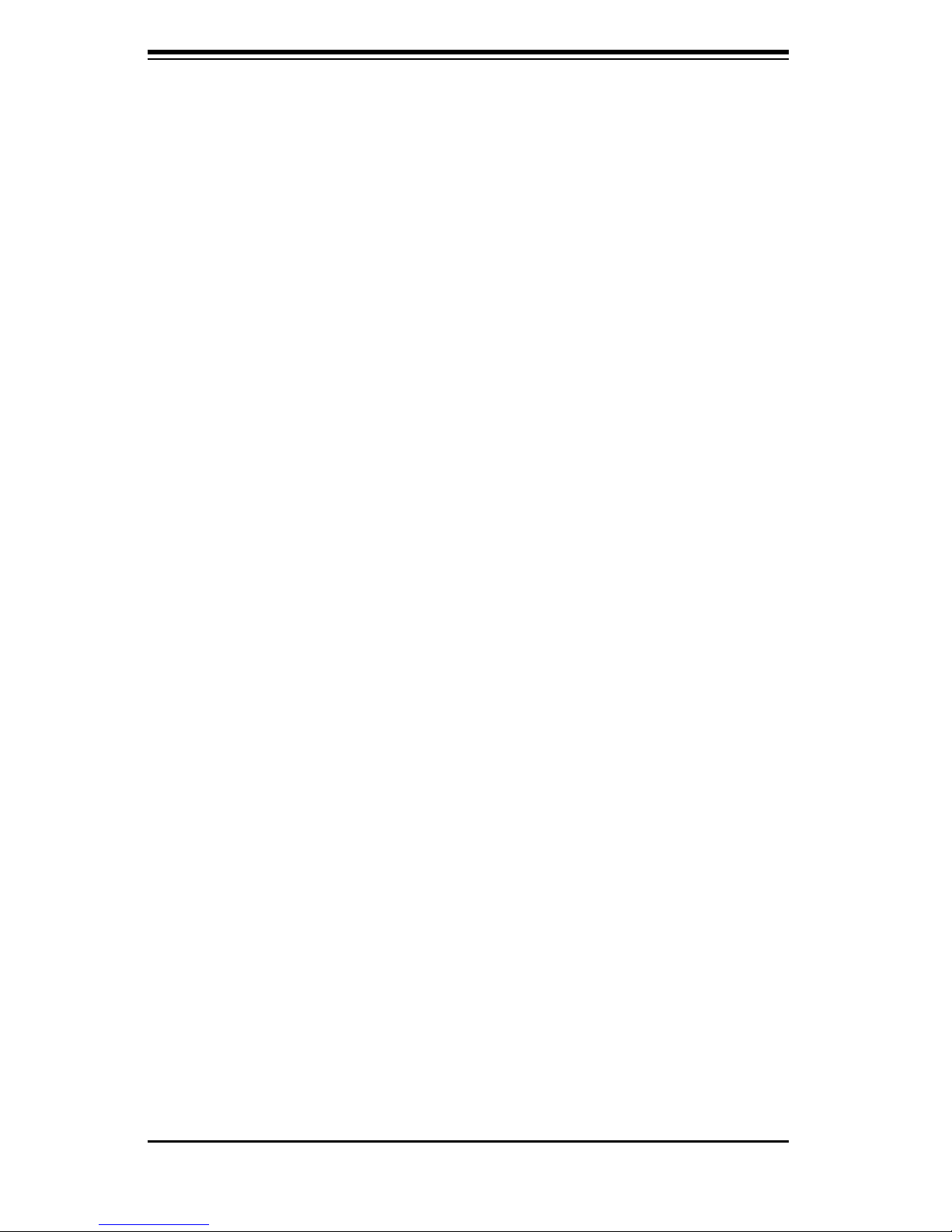
SC836 Chassis Manual
Power Supply
Each SC836 chassis model includes redundant high-efficiency "hot-swappable"
power supply rated at 800 Watts. In the unlikely event power supply fails in one
power supply, you can remove and replace the faulty power supply without power-
ing down the system.
Air Shroud
Air shrouds are shields, usually plastic, that funnel air directly to where it is needed.
Always use the air shroud included with your chassis.
3-3 Where to get Replacement Components
Though not frequently, you may need replacement parts for your system. To en-
sure the highest level of professional service and technical support, we strongly
recommend purchasing exclusively from our Supermicro Authorized Distributors /
System Integrators / Resellers. A list of Supermicro Authorized Distributors / Sys-
tem Integrators /Reseller can be found at: http://www.supermicro.com. Click the
Where to Buy link.
3-2
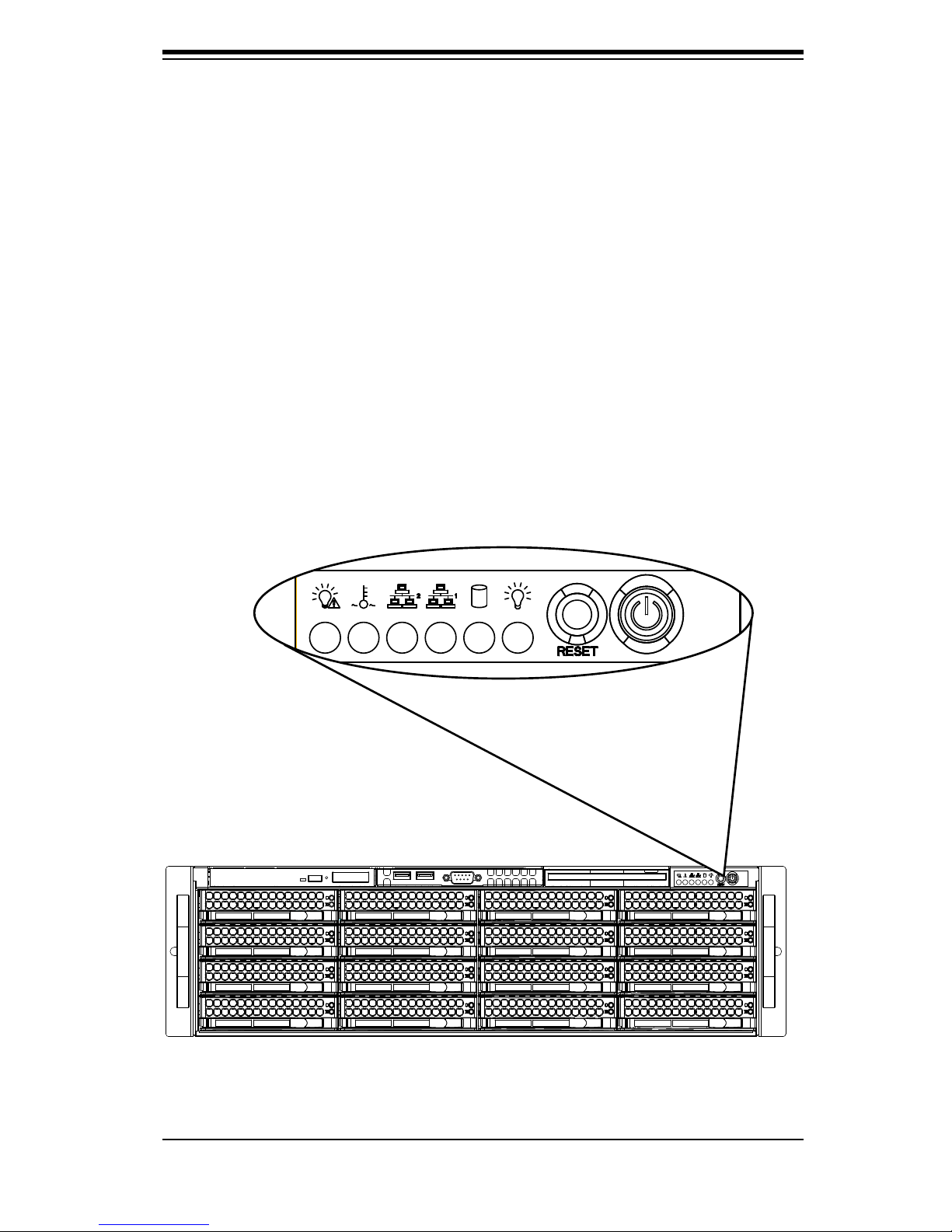
Chapter 4: System Interface
Chapter 4
System Interface
4-1 Overview
There are several LEDs on the control panel as well as others on the drive carriers
to keep you constantly informed of the overall status of the system as well as the
activity and health of specific components. Most SC836 models are two buttons
on the chassis a control panel: a reset button and an on/off switch. This chapter
explains the meanings of all LED indicators and the appropriate response you may
need to take.
Figure 4-1: SC836 Front Panel
4-1
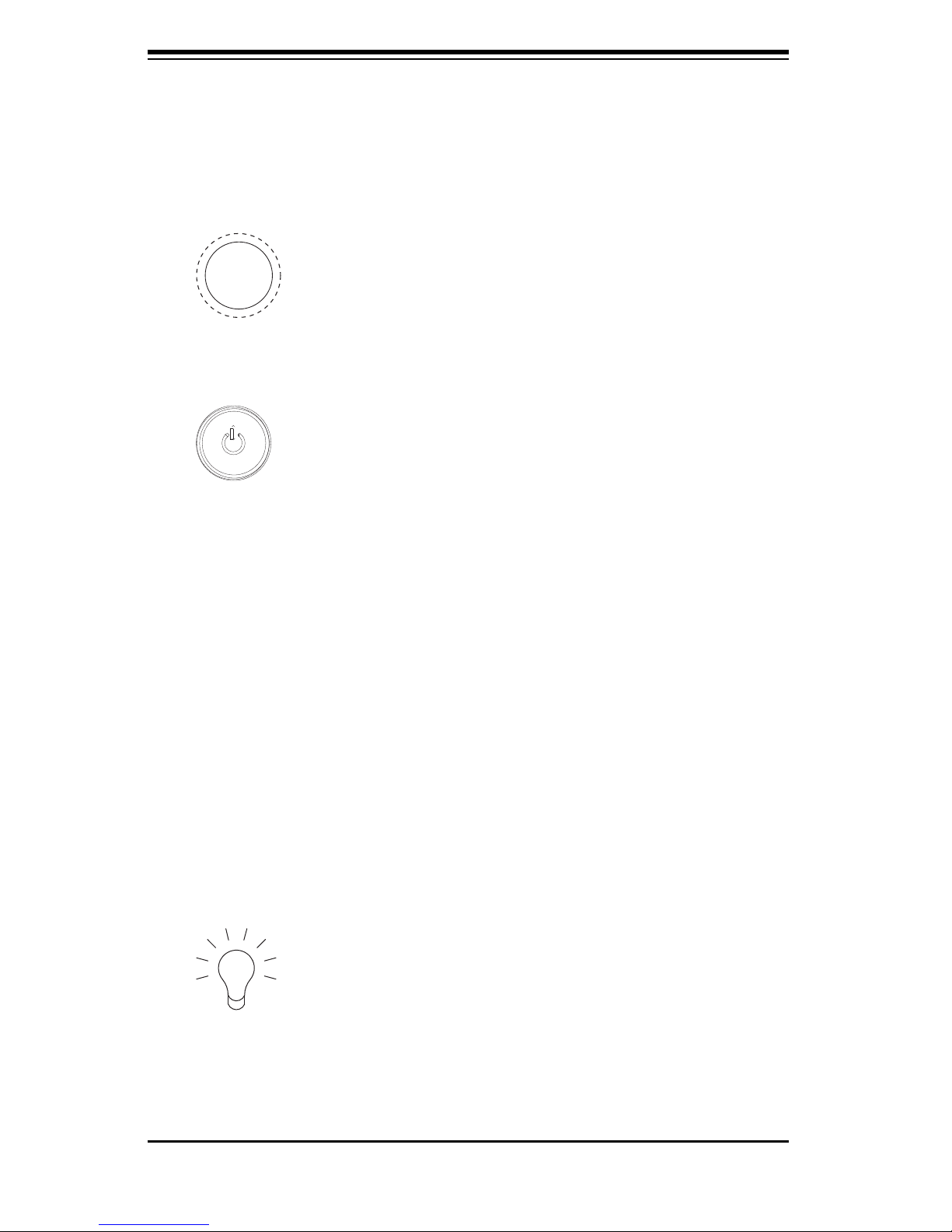
SC836 Chassis Manual
4-2
4-2 Control Panel Buttons
There are two push-buttons located on the front of the chassis. These are (in
order from left to right) a reset button and a power on/off button.
l Reset: The reset button is used to reboot the system.
l Power: The main power switch is used to apply or remove power from
the power supply to the server system. Turning off system power with this but-
ton removes the main power but keeps standby power supplied to the system.
Therefore, you must unplug system before servicing.
4-3 Control Panel LEDs
The control panel located on the front of the SC836 chassis has 6 LEDs. These
LEDs provide you with critical information related to different parts of the system.
This section explains what each LED indicates when illuminated and any corrective
action you may need to take.
l Power Failure: When this LED flashes, it indicates a power failure in the
power supply.
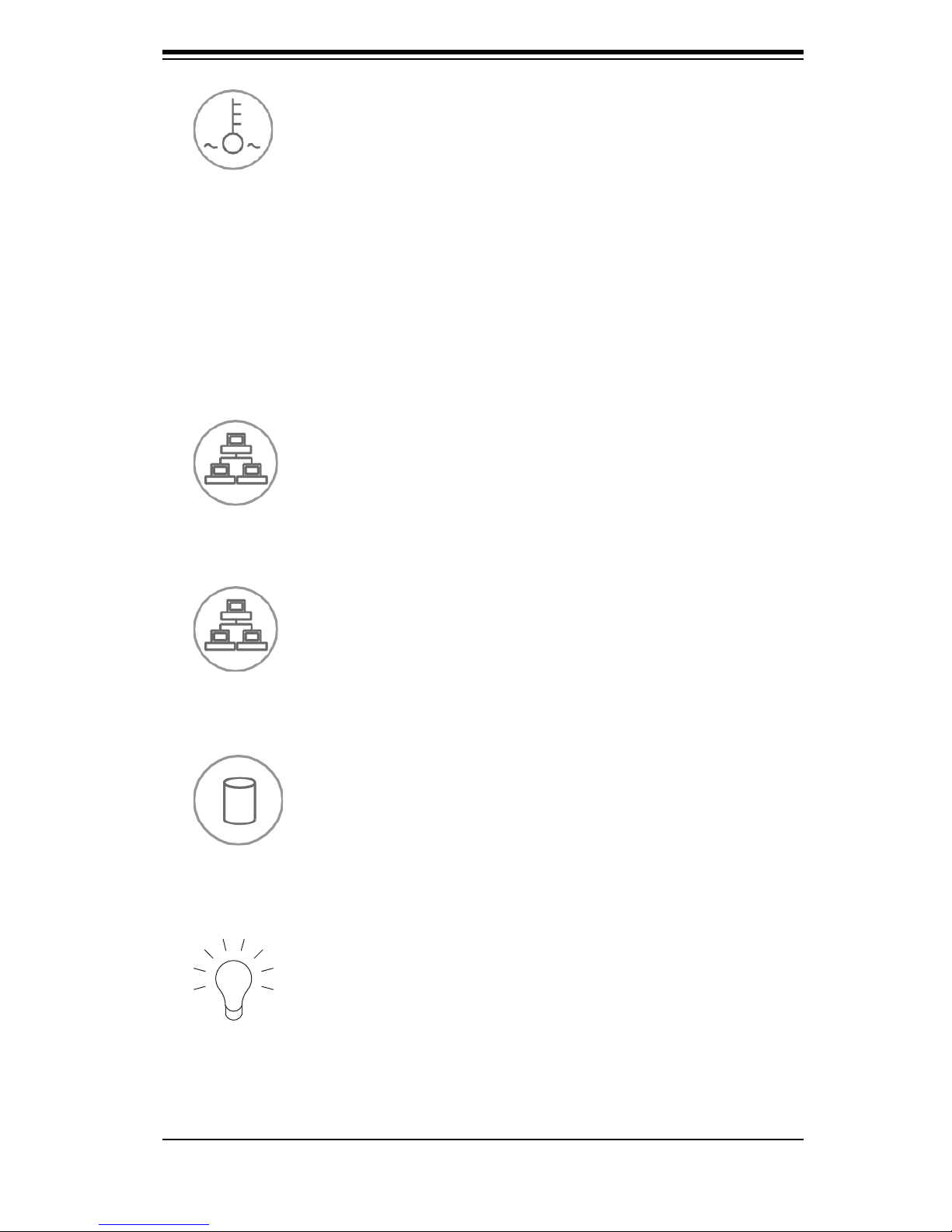
4-3
Chapter 4: System Interface
l Power: Indicates power is being supplied to the system's power supply
units. This LED should normally be illuminated when the system is operating.
l Overheat/Fan Fail: When this LED flashes it indicates a fan failure. When
continuously on (not flashing) it indicates an overheat condition, which may be
caused by cables obstructing the airflow in the system or the ambient room tem-
perature being too warm. Check the routing of the cables and make sure all fans
are present and operating normally. You should also check to make sure that the
chassis covers are installed. Finally, verify that the heatsinks are installed properly.
This LED will remain flashing or on as long as the overheat condition exists.
l NIC2: Indicates network activity on LAN2 when flashing.
l NIC1: Indicates network activity on LAN1 when flashing.
l HDD: Indicates IDE channel activity. SAS/SATA drive, SCSI drive, and/or
DVD-ROM drive activity when flashing.
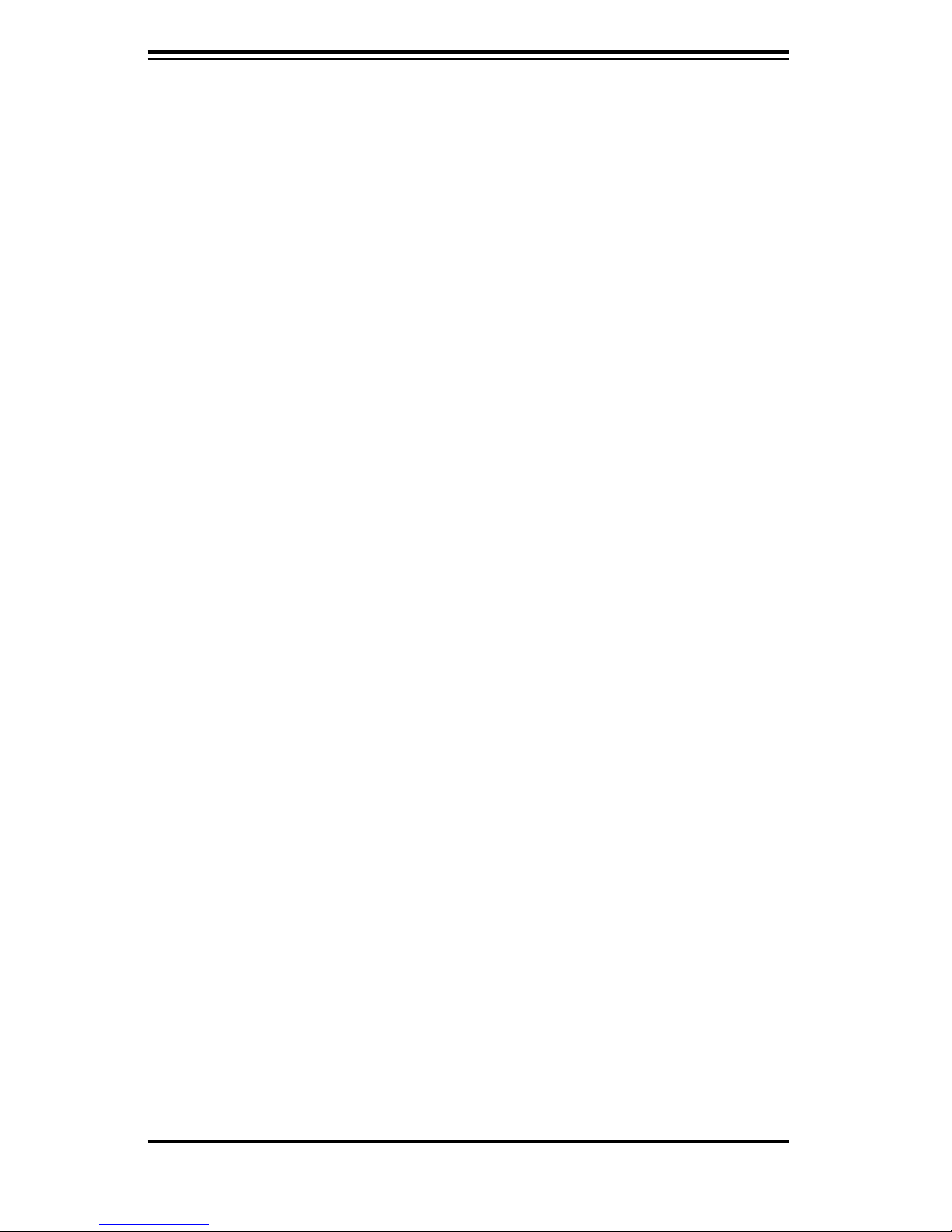
SC836 Chassis Manual
4-4
4-4 Drive Carrier LEDs
Each SAS drive carrier has two LEDs.
l Blue: When illuminated, this blue LED (on the front of the drive carrier)
indicates drive activity. A connection to the SAS backplane enables this LED to
blink on and off when that particular drive is being accessed.
l Red: The red LED to indicate a drive failure. If one of the SAS drives fail,
you should be refer to your system management software.
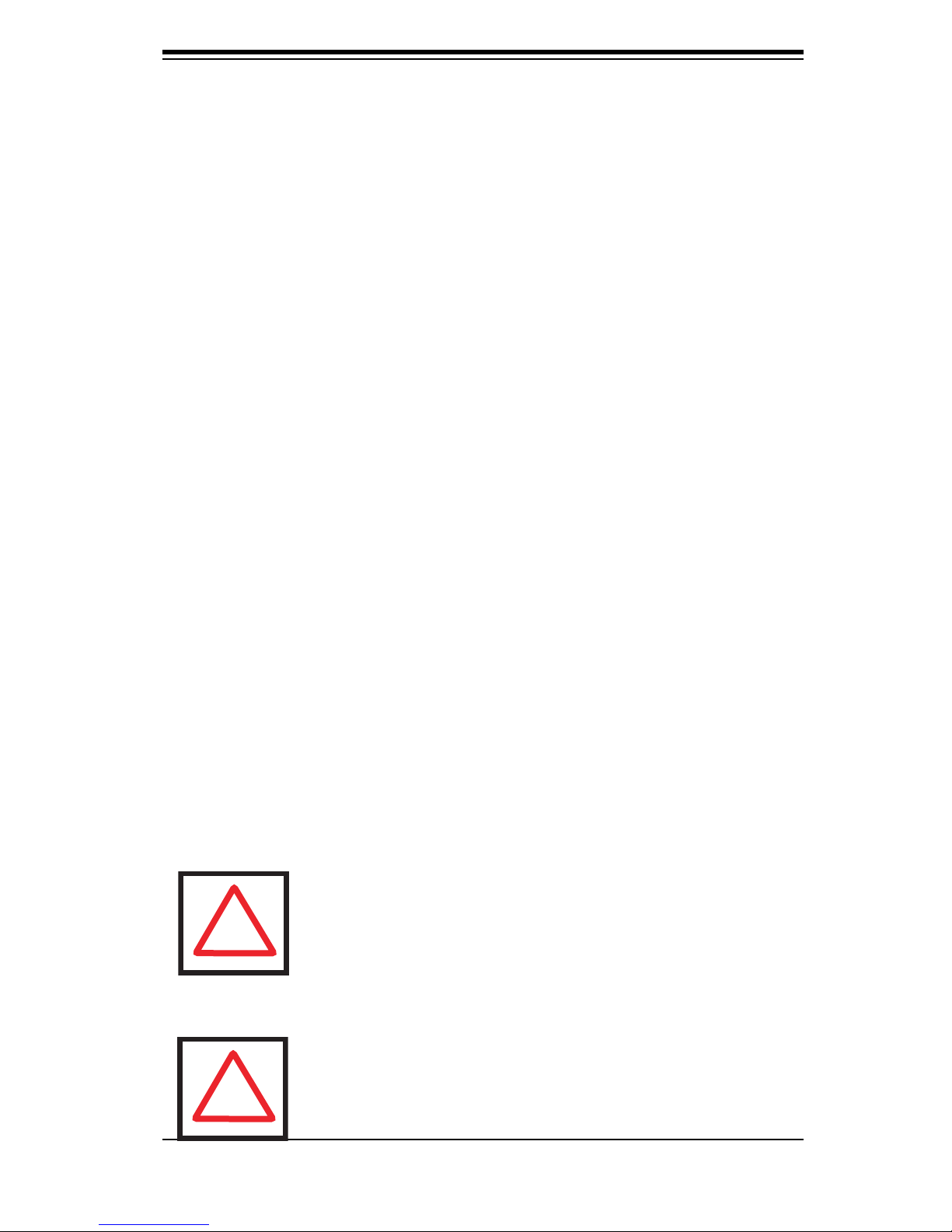
Chapter 5: Chassis Setup
!
Note: The SC836E1 and SC836E2 chassis support SAS drives
only. For more information, review the SAS 836 EL Series Backplane Manual located in the appendices of this document.
!
Chapter 5
Basic Chassis Setup
and Maintenance
5-1 Overview
This chapter details the basic steps required to install components to the chassis.
The only tool you will is a Phillips screwdriver. Print this page to use as a reference
while setting up your chassis.
When coupled with an 836E series backplane, this chassis is capable of failover,
and cascading. Review Chapter 6 and the 836E Series Backplane Manual for
setup instructions.
5-2 Installation Steps
Step 1: Remove Chassis Cover
Step 2: Install Hard Drives
A. Remove Hard Drive Trays from the Chassis
B. Install a Hard Drive to the Hard Drive Tray
Step 3: Install the Motherboard (includes Power Supply and I/O Slot Setup)
Step 4: Install Air Shroud, Rear Fans, and Check Airfl ow
A. Install Air Shroud.
B. Install Rear Fan
C. Check Airflow
Review the warnings and precautions listed in the manual before setting up or servicing this chassis. These include information in Chapter 2: System Safety and the warning/precautions listed in the setup instructions.
5-1
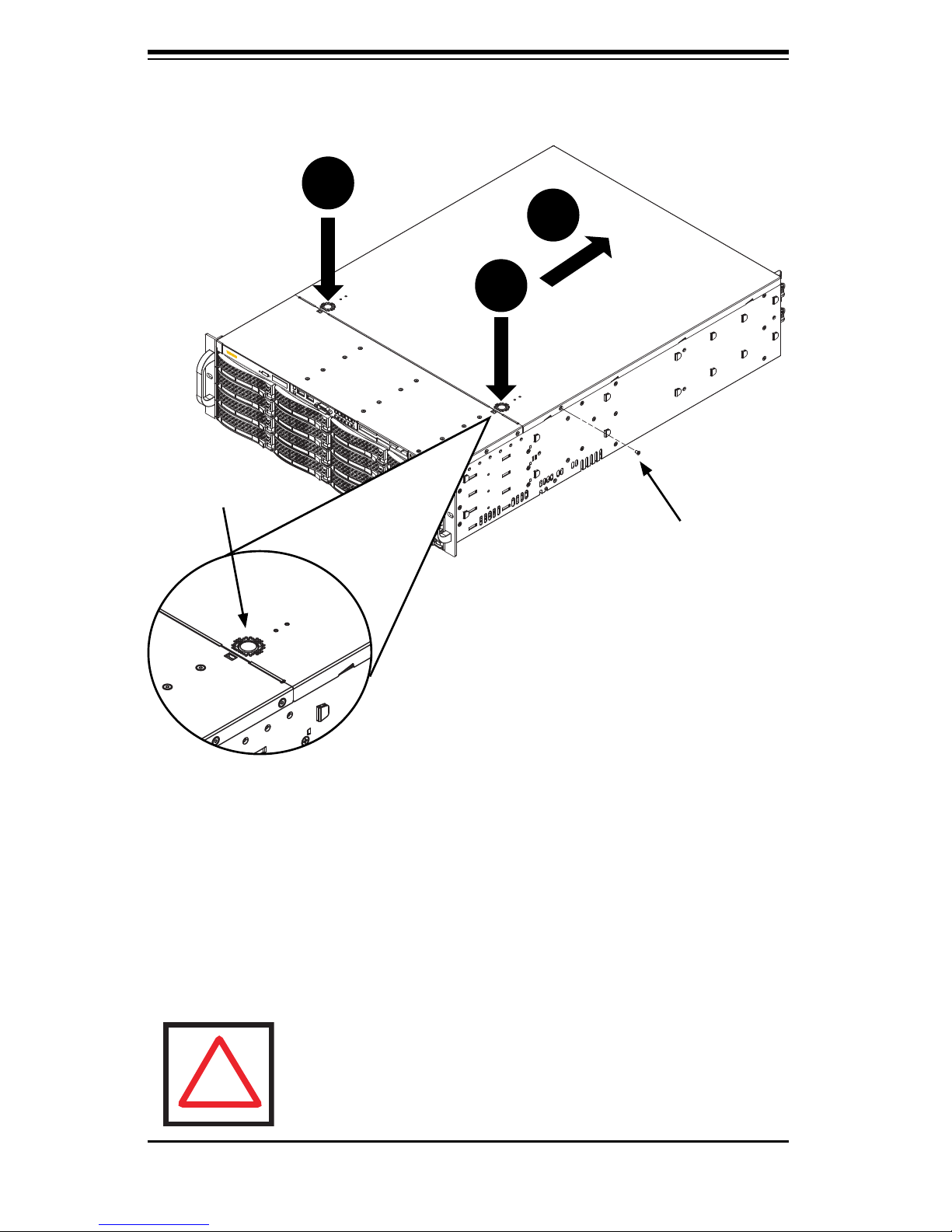
SC836 Chassis Manual
5-2
1
2
1
5-3 Installation Step 1: Remove the Chassis Cover
To remove the chassis cover:
1. Press the release tabs to remove the cover from the locked position. Press
both tabs at the same time. If necessary, you may need to remove the chassis
cover screw.
2. Once the top cover is released from the locked position, slide the cover toward
the rear of the chassis and lift the cover off the unit.
Figure 5-1: Removing the Chassis Cover
Release Tab
Remove this screw
(if necessary)
Warning: Except for short periods of time, do NOT operate the
server without the cover in place. The chassis cover must be
in place to allow proper airfl ow and prevent overheating.
!
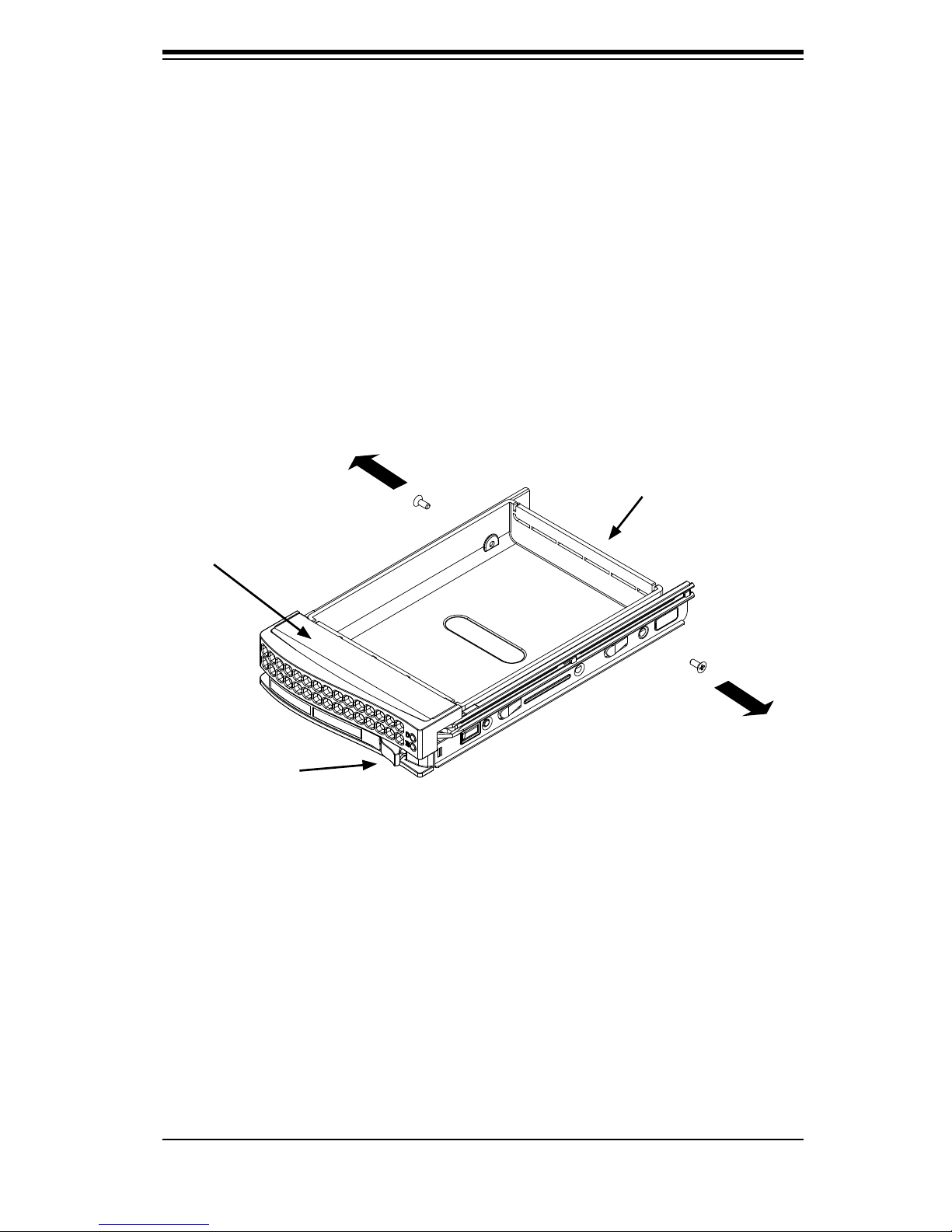
5-3
Chapter 5: Chassis Setup
To remove hard drive trays from the chassis
1. Press the release button on the drive tray. This extends the drive bay handle.
2. Use the handle to pull the drive out of the chassis. When replacing the tray use
the handle to lock the tray into place.
5-4 Installation Step 2: Install Hard Drives
The drives are mounted in drive trays to simplify their installation and removal from
the chassis.
To install a hard drive to the hard drive tray
1. Remove the screws (2) securing the dummy drive to the drive tray and separate
the dummy drive.
Figure 5-2: Removing Dummy Drive from Tray
Drive Tray
Dummy Drive
Release Button
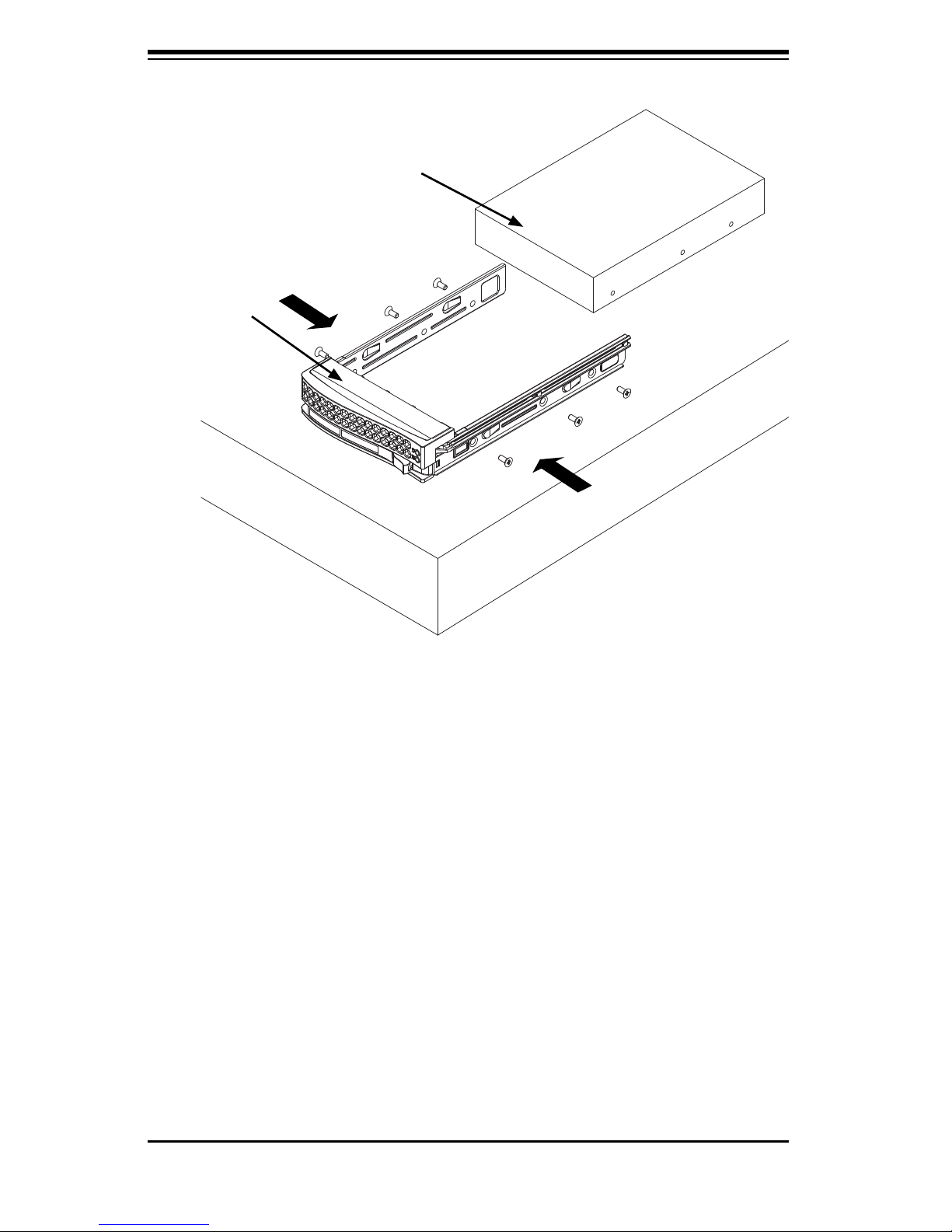
SC836 Chassis Manual
5-4
2. Place the hard drive tray on a flat, stable surface such as a desk, table, or work
bench.
3. Slide the hard drive into the tray with the printed circuit board side facing
down.
4. Carefully align the mounting holes in the hard drive and the tray. Make sure the
bottom of the hard drive and bottom of the hard drive tray are flush.
5. Secure the hard drive using all six (6) screws.
6. Replace the drive tray into the chassis. Make sure to close the drive tray using
the drive tray handle.
Hard Drive
Tray
SAS/SATA or SCSI
Hard Drive
Figure 5-3: Install SAS or SATA Drive to Hard Drive Tray
Use a Hard, Stable
Surface when installing
the Hard Drive
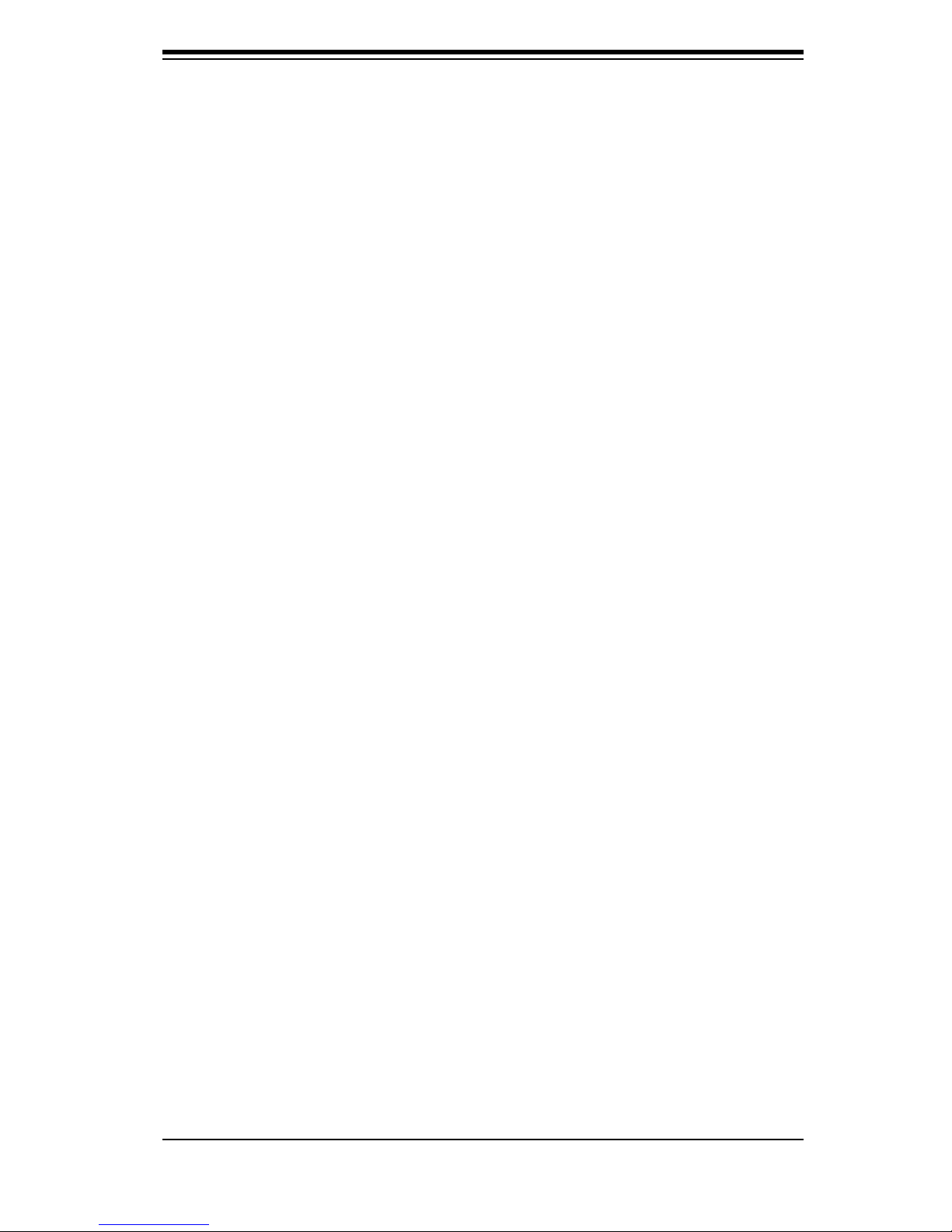
5-5
Chapter 5: Chassis Setup
5-5 Installation Step 3: Installing the Motherboard
Permanent and Optional Standoffs
Standoffs prevent short circuits by securing space between the motherboard and
the chassis surface. The SC836 chassis includes permanent standoffs in locations
used by most motherboards. These standoffs accept the rounded Phillips head
screws included in the SC836 accessories packaging.
Some motherboard require additional screws for heatsinks, general components
and/or non-standard security. Optional standoffs are included to these mother-
boards. To use an optional standoff, you must secure a hexagonal post by screwing
it into the necessary spot.
Standoffs Labeling
Standoff locations are labeled on the bottom of the SC836 chassis with the letters:
P, D, and A.
P = Most compatible motherboards have a processor or CPU located here. If
necessary, place standoffs here for the CPU's heatsink.
D = Place optional standoffs here if your motherboard requires additional posts to
hold the unit in place.
A = A number of older motherboards have processors or CPUs located in areas
designated "A". Place standoffs here for the CPU's heatsink.
To install the motherboard:
1. Review the documentation that came with your motherboard. Become familiar
with component placement, requirements, and precautions.
2. Confi rm that the power supply is disconnected and lay the chassis on a flat
surface.
3. Open the chassis cover.
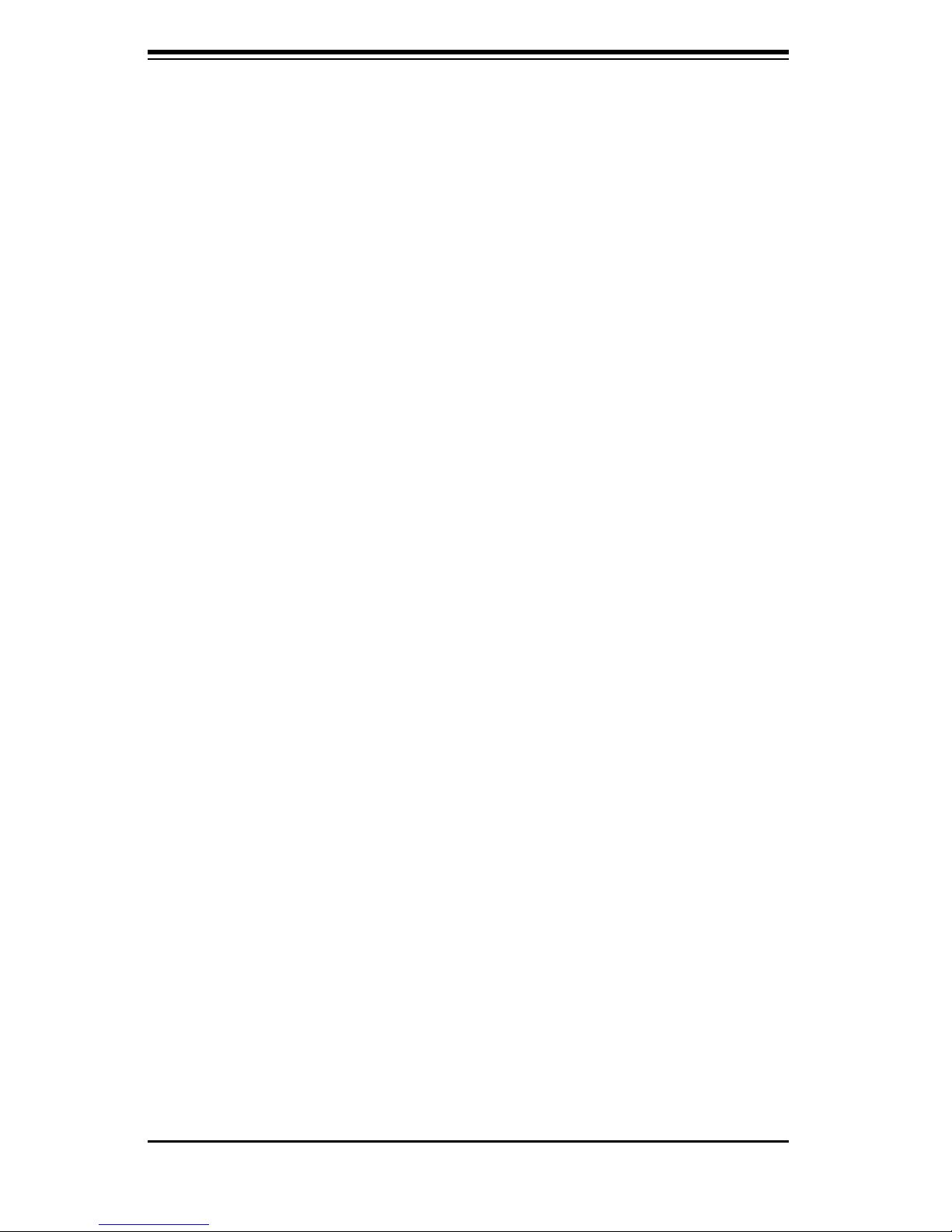
SC836 Chassis Manual
5-6
4. Remove any packaging from the chassis. If the rear fans (set of two fans
nearest the I/O slots) or the air shroud is in place, remove them.
5. If required by your motherboard, install standoffs in any areas that do not have
a permanent standoff. To do this, tighten a hexagonal optional standoff into the
chassis.
6. Lay the motherboard on the chassis aligning the permanent and optional
standoffs.
7. Secure the motherboard to the chassis using the rounded, Phillips head
screws.
8. Secure the CPU(s) and heatsinks to the motherboard.
