Supero SC836TQ-R800B, SC836E1 - R800V(B), SC836E2 - R800V(B), SC836TQ-R800V, SC836E1-R800V User Manual
...Page 1
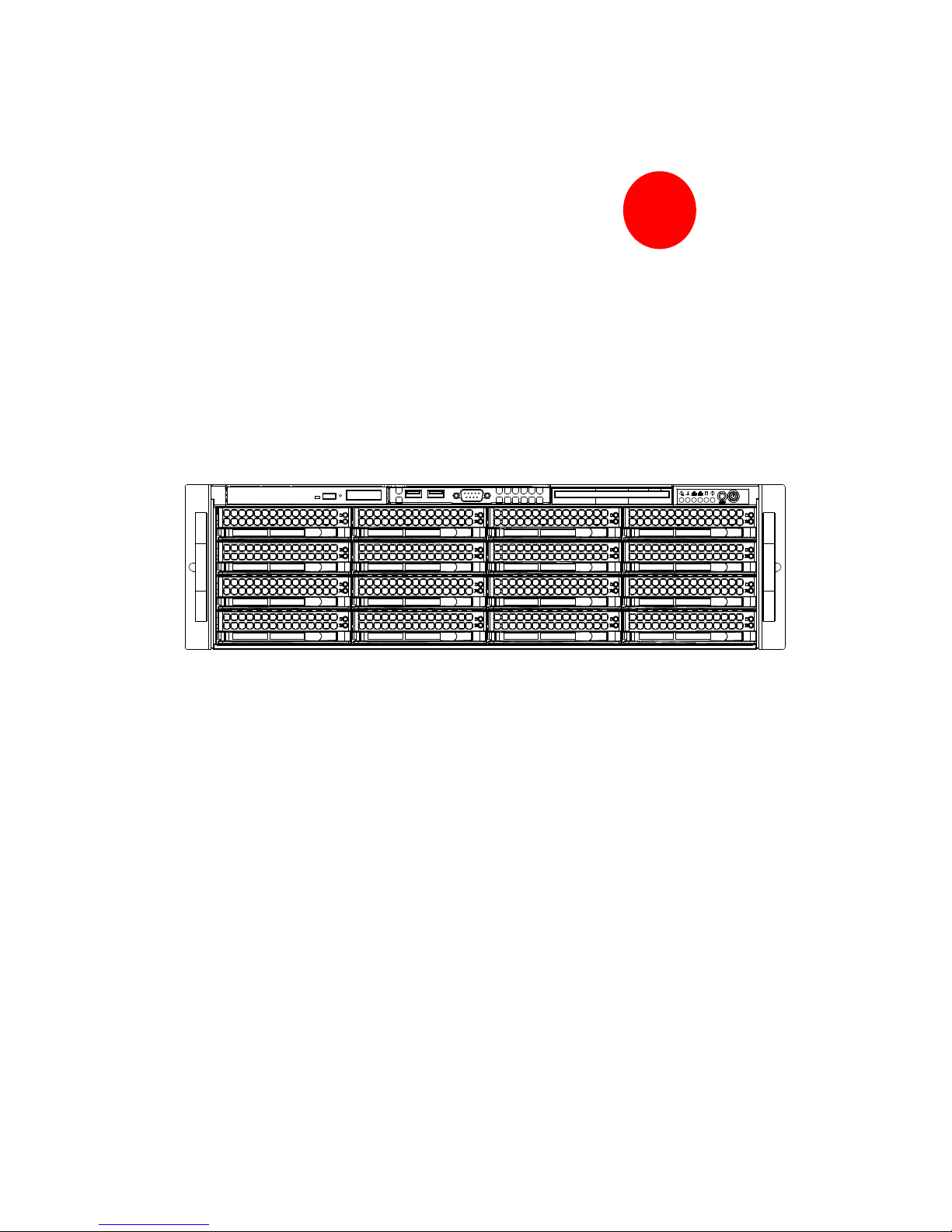
SC836 CHASSIS
Series
SC836TQ - R800V(B)
SC836E1 - R800V(B)
SC836E2 - R800V(B)
USER’S MANUAL
1.0d
SUPER
Page 2
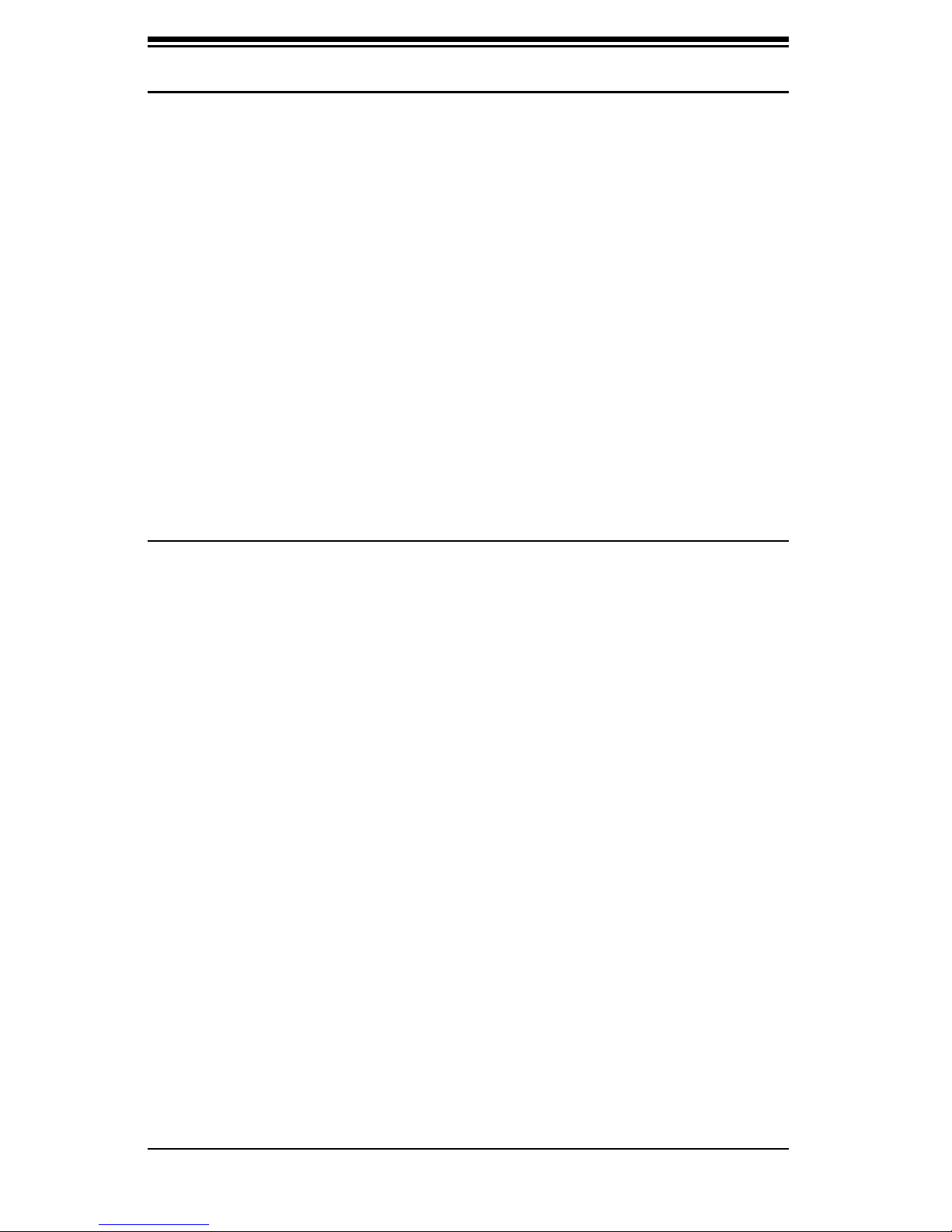
SC836 Chassis Manual
ii
The information in this User’s Manual has been carefully reviewed and is believed to be accurate.
The vendor assumes no responsibility for any inaccuracies that may be contained in this document,
makes no commitment to update or to keep current the information in this manual, or to notify any
person or organization of the updates. Please Note: For the most up-to-date version of
this manual, please see our web site at www.supermicro.com.
SUPERMICRO COMPUTER reserves the right to make changes to the product described in this
manual at any time and without notice. This product, including software, if any, and documentation may not, in whole or in part, be copied, photocopied, reproduced, translated or reduced to any
medium or machine without prior written consent.
IN NO EVENT WILL SUPERMICRO COMPUTER BE LIABLE FOR DIRECT, INDIRECT, SPECIAL,
INCIDENTAL, SPECULATIVE OR CONSEQUENTIAL DAMAGES ARISING FROM THE USE
OR INABILITY TO USE THIS PRODUCT OR DOCUMENTATION, EVEN IF ADVISED OF THE
POSSIBILITY OF SUCH DAMAGES. IN PARTICULAR, THE VENDOR SHALL NOT HAVE
LIABILITY FOR ANY HARDWARE, SOFTWARE, OR DATA STORED OR USED WITH THE
PRODUCT, INCLUDING THE COSTS OF REPAIRING, REPLACING, INTEGRATING, INSTALLING
OR RECOVERING SUCH HARDWARE, SOFTWARE, OR DATA.
Any disputes arising between manufacturer and customer shall be governed by the laws of Santa
Clara County in the State of California, USA. The State of California, County of Santa Clara shall
be the exclusive venue for the resolution of any such disputes. Supermicro's total liability for all
claims will not exceed the price paid for the hardware product.
Manual Revision 1.0d
Release Date: May 15, 2007
Unless you request and receive written permission from SUPER MICRO COMPUTER, you may not
copy any part of this document.
Information in this document is subject to change without notice. Other products and companies
referred to herein are trademarks or registered trademarks of their respective companies or mark
holders.
Copyright © 2007 by SUPER MICRO COMPUTER INC.
All rights reserved.
Printed in the United States of America
Page 3
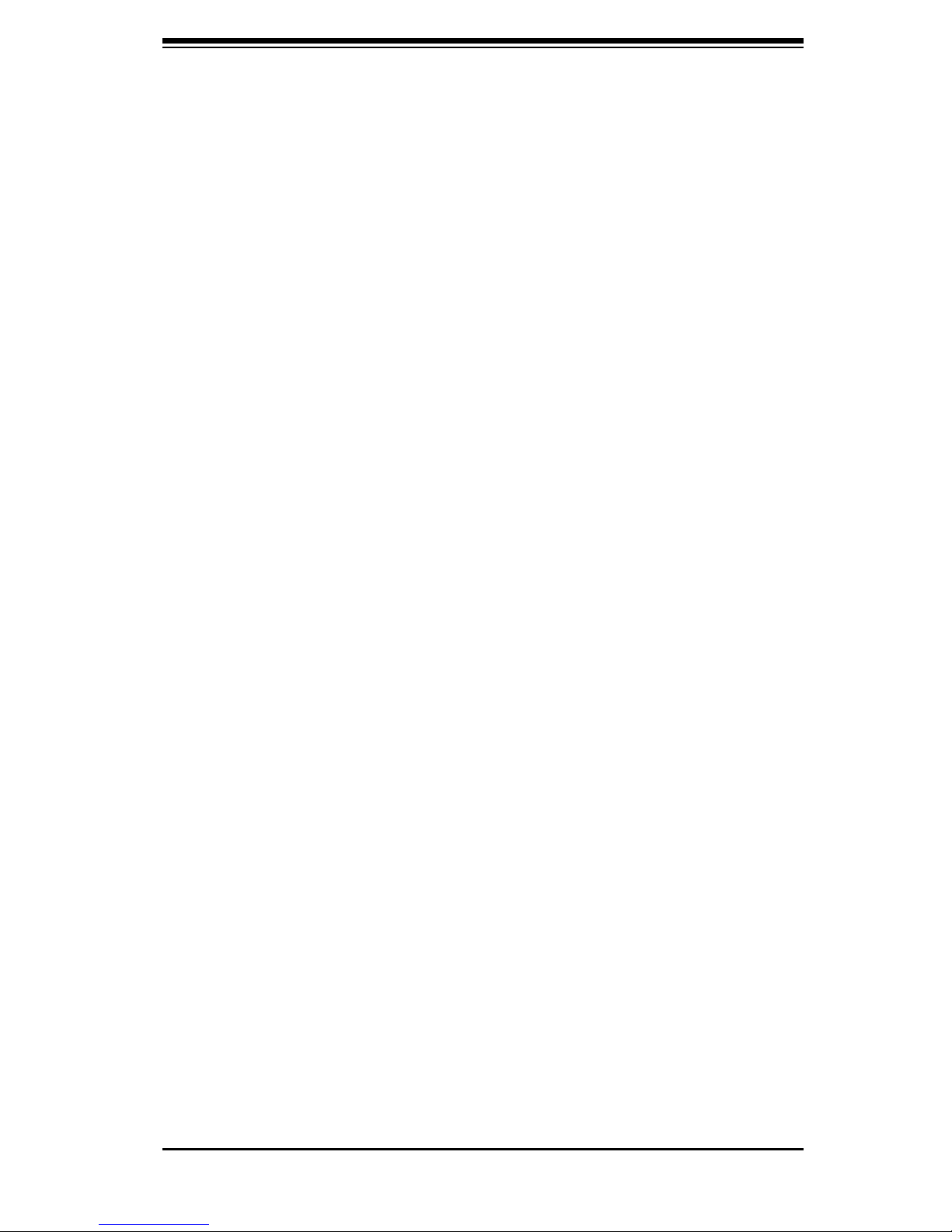
iii
Preface
Preface
About This Manual
This manual is written for professional system integrators and PC technicians. It
provides information for the installation and use of the SC836 3U chassis. Installa-
tion and maintenance should be performed by experienced technicians only.
Supermicro’s SC836 3U chassis features a unique and highly-optimized design for
dual-core Xeon platforms. The chassis is equipped with a redundant 800W high
effi ciency power supply. High performance fans provide ample optimized cooling for
FB-DIMM memory modules and 16 hot-swap drive bays offers maximum storage
capacity in a 3U form factor.
This document lists compatible parts available when this document was published.
Always refer to the our Web site for updates on supported parts and configura-
tions.
Page 4
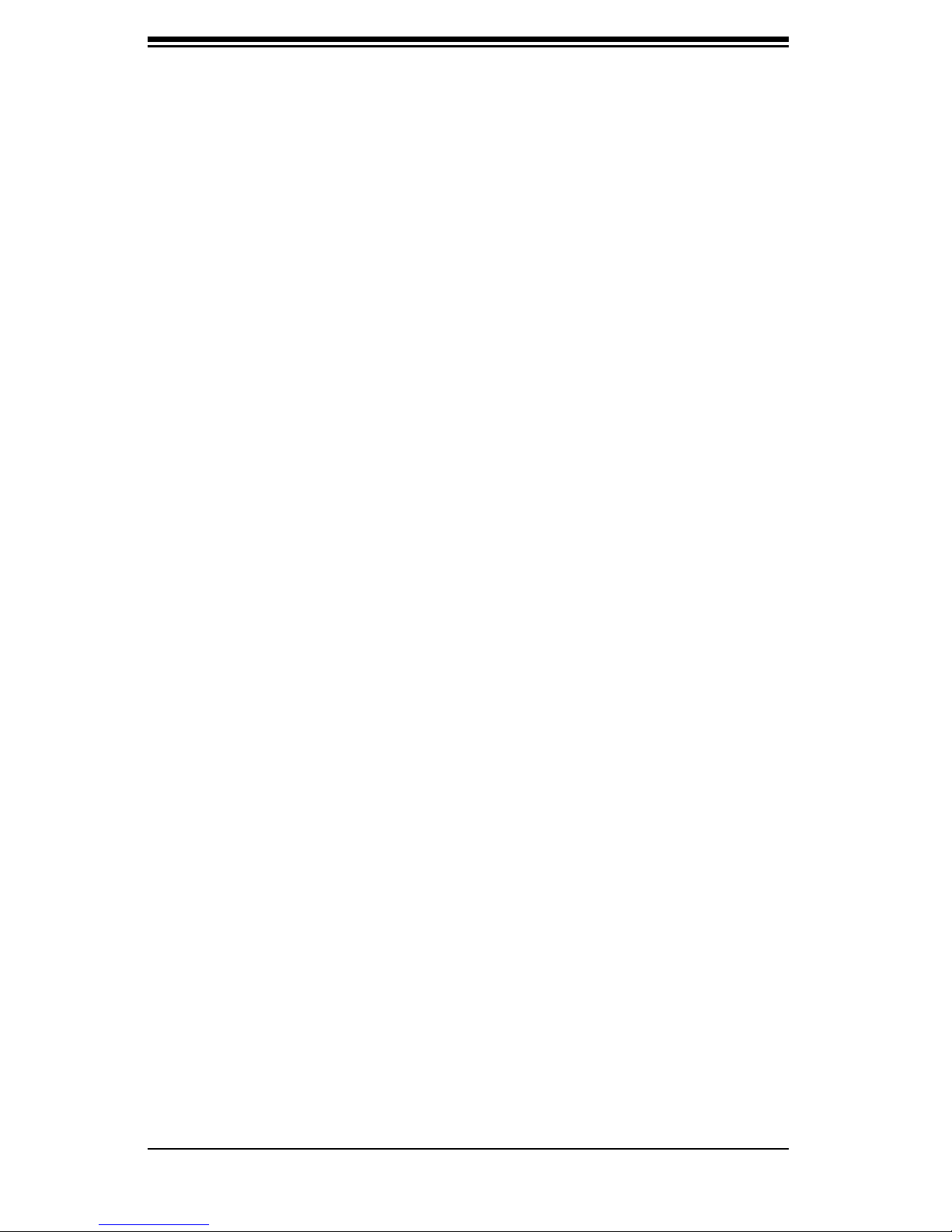
SC836 Chassis Manual
iv
Notes
Page 5
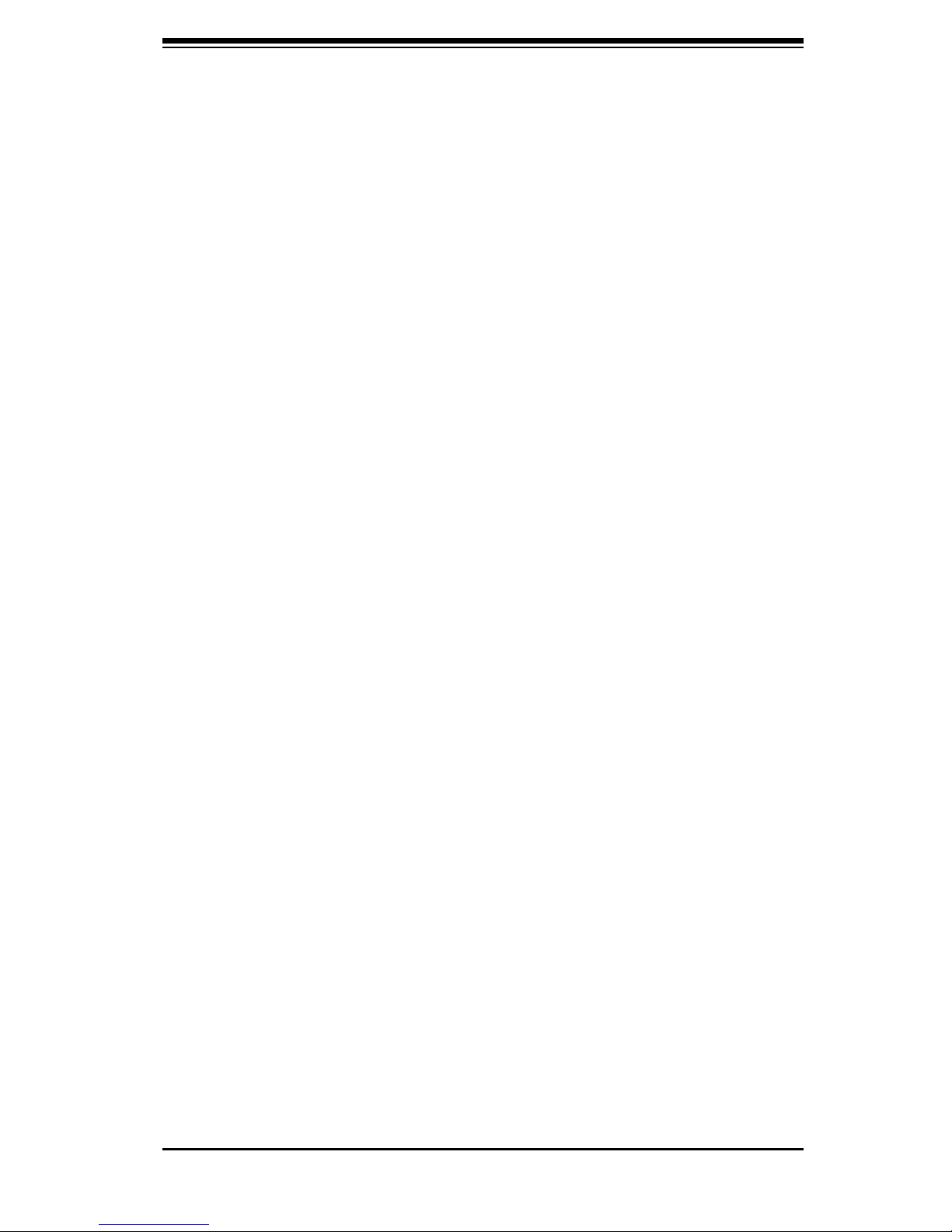
v
Preface
Manual Organization
Chapter 1: Introduction
The fi rst chapter provides a checklist of the main components included with this
chassis and describes the main features of the SC836 chassis. This chapter also
includes contact information.
Chapter 2: System Safety
This chapter lists warnings, precautions, and system safety. You should thoroughly
familiarize yourself with this chapter for a general overview of safety precautions
that should be followed before installing and servicing this chassis.
Chapter 3: Chassis Components
Refer here for details on this chassis model including the fans, bays, airflow shields,
and other components.
Chapter 4: System Interface
Refer to this chapter for details on the system interface, which includes the functions
and information provided by the control panel on the chassis as well as other LEDs
located throughout the system.
Chapter 5: Chassis Setup and Maintenance
Refer to this chapter for detailed information on this chassis. You should follow the
procedures given in this chapter when installing, removing, or reconfiguring your
chassis.
Chapter 6: Advanced Setup
Refer to this chapter for detailed instructions for advanced setup configurations
including multiple chassis connections.
Chapter 7: Rack Installation
Refer to this chapter for detailed information on chassis rack installation. You should
follow the procedures given in this chapter when installing, removing or reconfiguring
your chassis into a rack environment.
Page 6
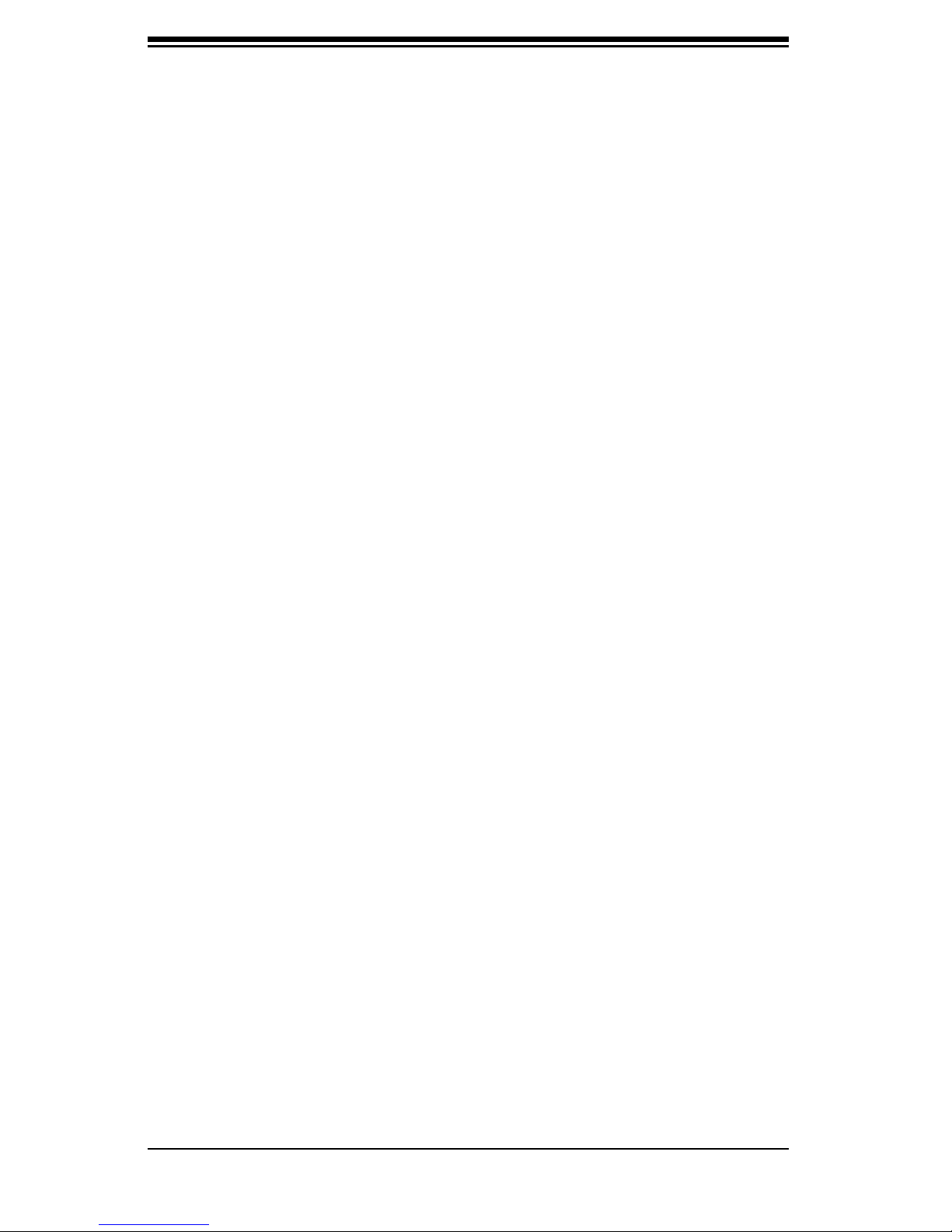
SC836 Chassis Manual
vi
Compatible Backplanes
This section lists compatible cables, power supply specifications, and compatible
backplanes. Not all compatible backplanes are listed. Refer to our Web site for the
latest compatible backplane information.
Appendix A: SC836 Chassis Cables
Appendix B: SC836 Power Supply Specifi cations
Appendix C: SAS 836EL Series Backplane Manual
Appendix D: SAS 836TQ Backplane Manual
Appendix E: Power Control Card: CSE-PTJBOD-CB1
Page 7
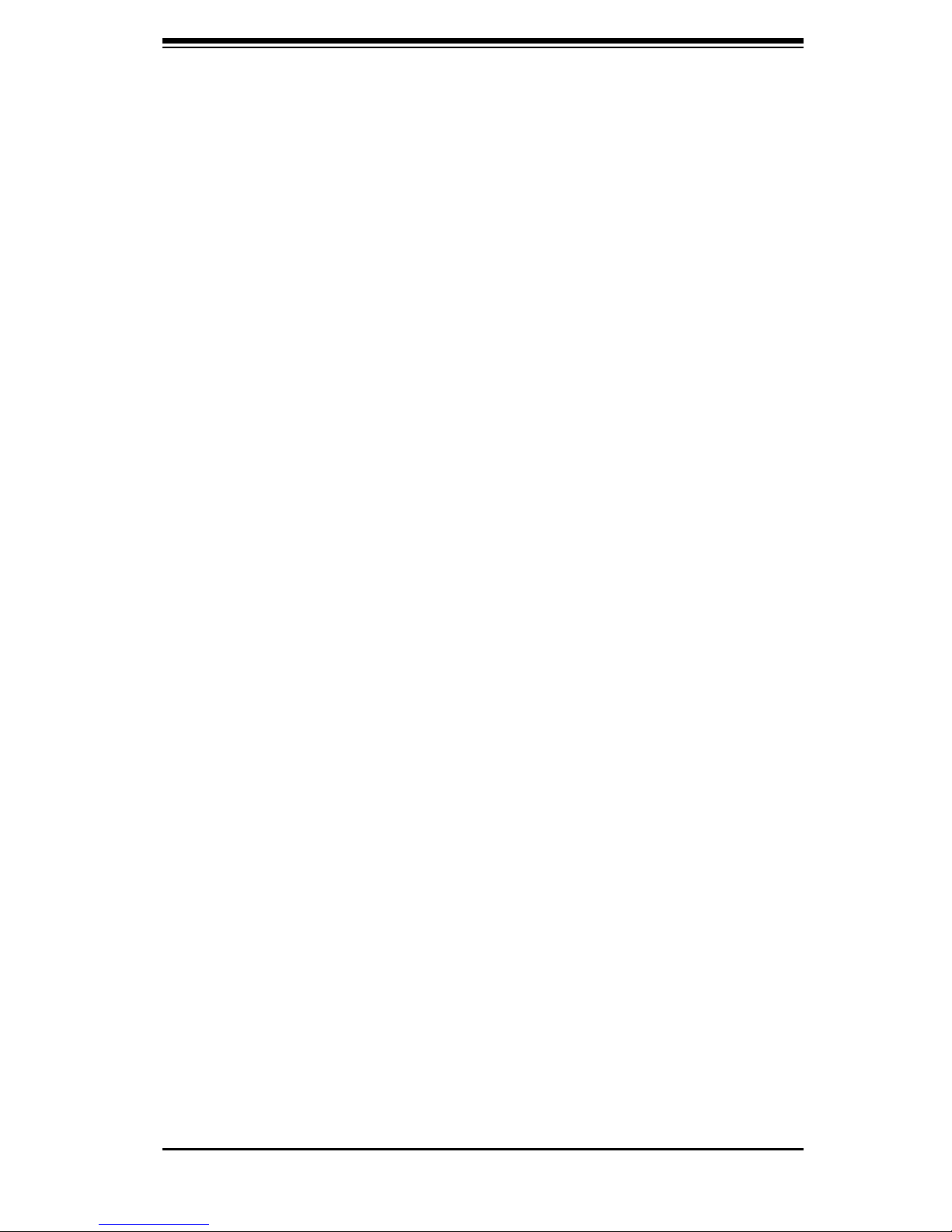
vii
Preface
Table of Contents
Preface
About This Manual ...................................................................................................... iii
Manual Organization ................................................................................................... v
Table of Contents ....................................................................................................... vii
Chapter 1: Introduction
1-1 Overview ......................................................................................................... 1-1
1-2 Shipping List ................................................................................................... 1-1
1-3 Chassis Features ............................................................................................ 1-2
1-4 Contacting Supermicro ................................................................................... 1-3
Chapter 2: System Safety
2-1 Overview ......................................................................................................... 2-1
2-2 Warnings and Precautions ............................................................................. 2-1
2-3 Preparing for Setup ......................................................................................... 2-1
2-4 Electrical Safety Precautions ........................................................................... 2-1
2-5 General Safety Precautions .......................................................................... 2-2
2-6 System Safety ............................................................................................... 2-3
Chapter 3: Chassis Components
3-1 Overview ......................................................................................................... 3-1
3-2 External Components ..................................................................................... 3-1
3-3 Internal Components ...................................................................................... 3-3
Chapter 4: System Interface
4-1 Overview ......................................................................................................... 4-1
4-2 Control Panel .................................................................................................. 4-2
4-3 Control Panel LEDs ........................................................................................ 4-2
4-4 Drive Carrier LEDs ......................................................................................... 4-4
Chapter 5: Chassis Setup
5-1 Overview ......................................................................................................... 5-1
5-2 Installation Steps ............................................................................................ 5-1
5-3 installation Step 1: Remove Chassis Cover and Front Bezel ........................ 5-2
5-4 Installation Step 2: Install Hard Drives ........................................................... 5-3
To remove hard drive trays from the chassis ......................................... 5-3
Page 8
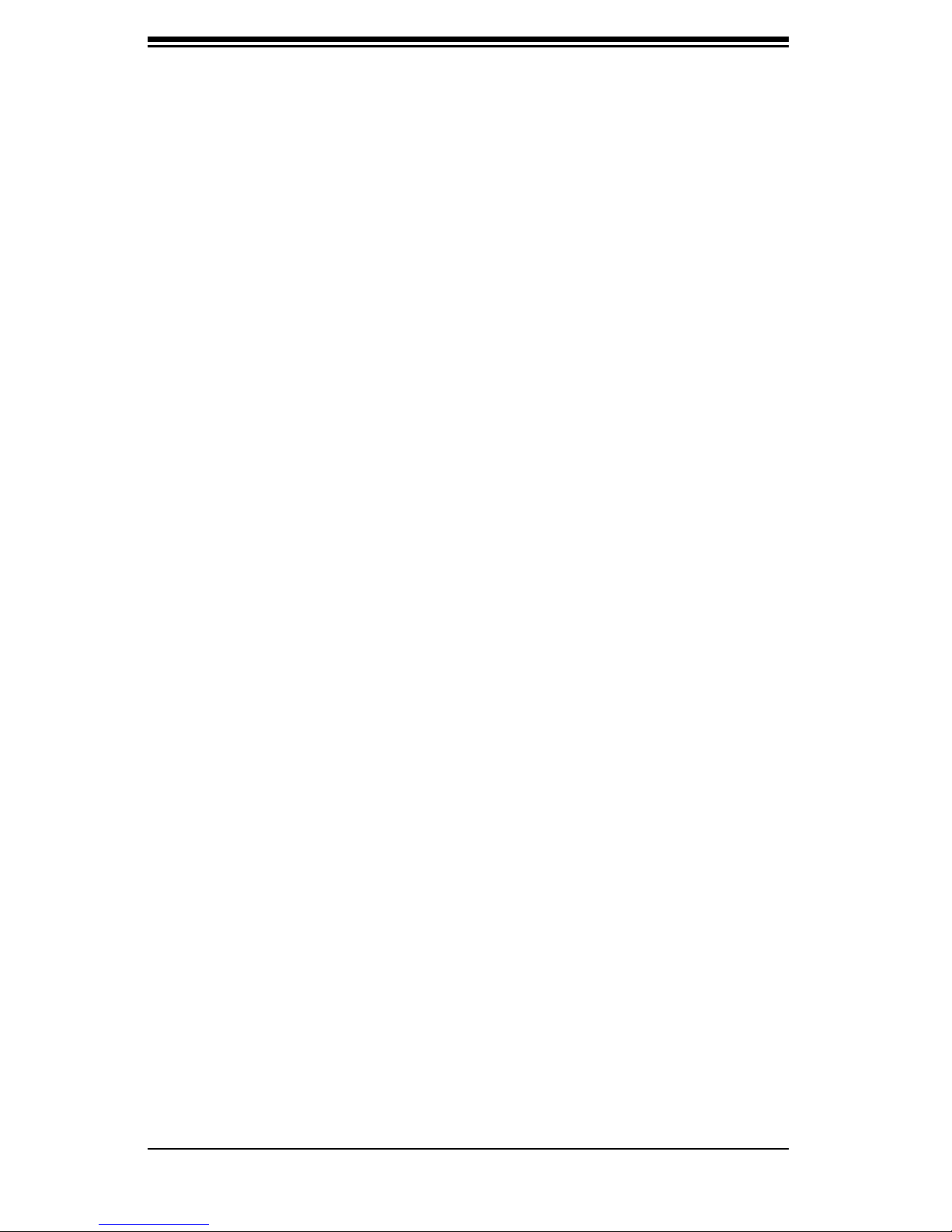
SC836 Chassis Manual
viii
To install a hard drive to the hard drive tray .......................................... 5-3
5-5 Installation Step 3: Installing the Motherboard ............................................... 5-5
Permanent and Optional Standoffs ......................................................... 5-5
Stand Off Labeling ................................................................................... 5-5
To install the motherboard ....................................................................... 5-5
Power Supply Connections ...................................................................... 5-7
I/O Slot Setup ........................................................................................... 5-8
To install the Add On or Expansion Card ................................................ 5-8
To install the I/O panel ............................................................................. 5-9
5-6 Installations Step 4: Installing the Air Shroud, Rear Fan, Checking Air Flow 5-10
To install the air shroud ........................................................................ 5-10
Rear System Fans ................................................................................. 5-11
Installing the rear system fans ............................................................... 5-11
To check the server's air flow ................................................................ 5-12
5-7 Chassis Maintenance .................................................................................... 5-13
System Fans ......................................................................................... 5-13
Replacing a system fan ......................................................................... 5-13
Power Supply ........................................................................................ 5-14
Replacing the Power Supply .................................................................. 5-14
Replacing the Power Distributor ............................................................ 5-15
Replacing the DVD-Rom, Floppy Drive, and Front Panel ..................... 5-16
To replace or install the DVD drive ........................................................ 5-17
To replace or install the Floppy drive ....................................................... 5-17
To replace or install the Front Panel ........................................................ 5-18
Chapter 6: Advanced Setup
6-1 Overview ......................................................................................................... 6-1
6-2 Dual and Expanders ....................................................................................... 6-2
Single Ports ............................................................................................. 6-2
Dual Ports ................................................................................................ 6-2
6-3 Failover ........................................................................................................... 6-3
Single Host Bus Adapter ......................................................................... 6-3
Single Host Bus Adapter Failover ............................................................ 6-3
Dual Host Bus Adapter ........................................................................... 6-4
Dual Host Bus Adapter Failover .............................................................. 6-4
6-4 Cascading Backplanes ................................................................................... 6-4
Power Control Card ................................................................................ 6-4
Page 9
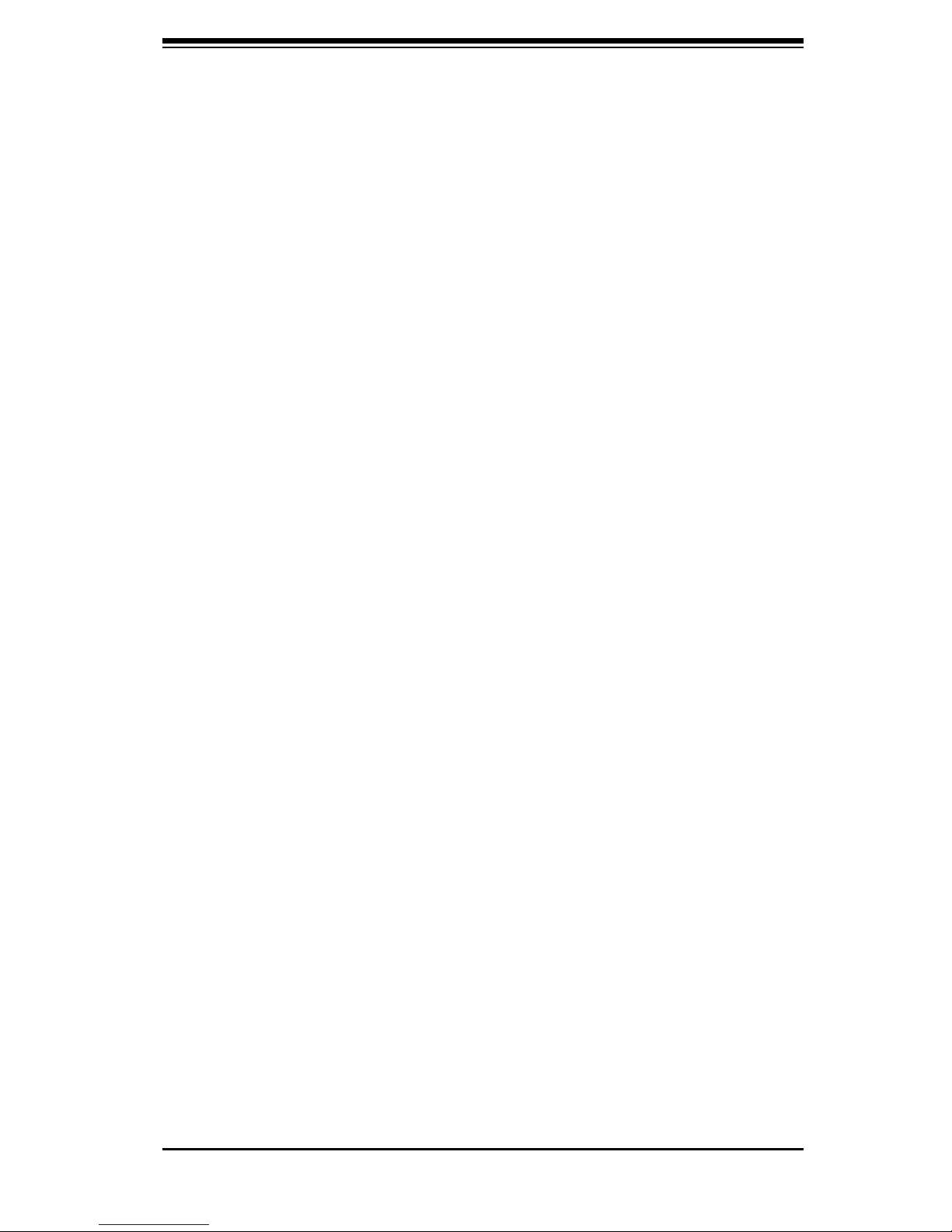
ix
Preface
Chapter 7: Rack Installation
7-1 Overview ......................................................................................................... 7-1
7-2 Unpacking the System ................................................................................... 7-1
7-3 Preparing for Setup ........................................................................................ 7-1
Choosing a Setup Location .................................................................... 7-1
Rack Precautions .................................................................................... 7-2
General Server Precautions ................................................................... 7-2
Rack Mounting Considerations ................................................................ 7-2
7-4 Rack Mounting Instructions ............................................................................ 7-4
To install the rack rails ............................................................................ 7-5
Outer Rack Rails ...................................................................................... 7-6
To install the outer rack rails .................................................................... 7-6
Installing the chassis into a rack .............................................................. 7-7
Appendices
Appendix A: SC836 Chassis Cables ........................................................................ A-1
Appendix B: SC836 Power Supply Specifications ................................................... B-1
Appendix C: SAS 836EL Series Backplane ............................................................ C-1
Appendix D: SAS 836TQ Backplane ...................................................................... D-1
Appendix E: Power Control Card: CSE-PTJBOD-CB1 .............................................. E-1
Page 10
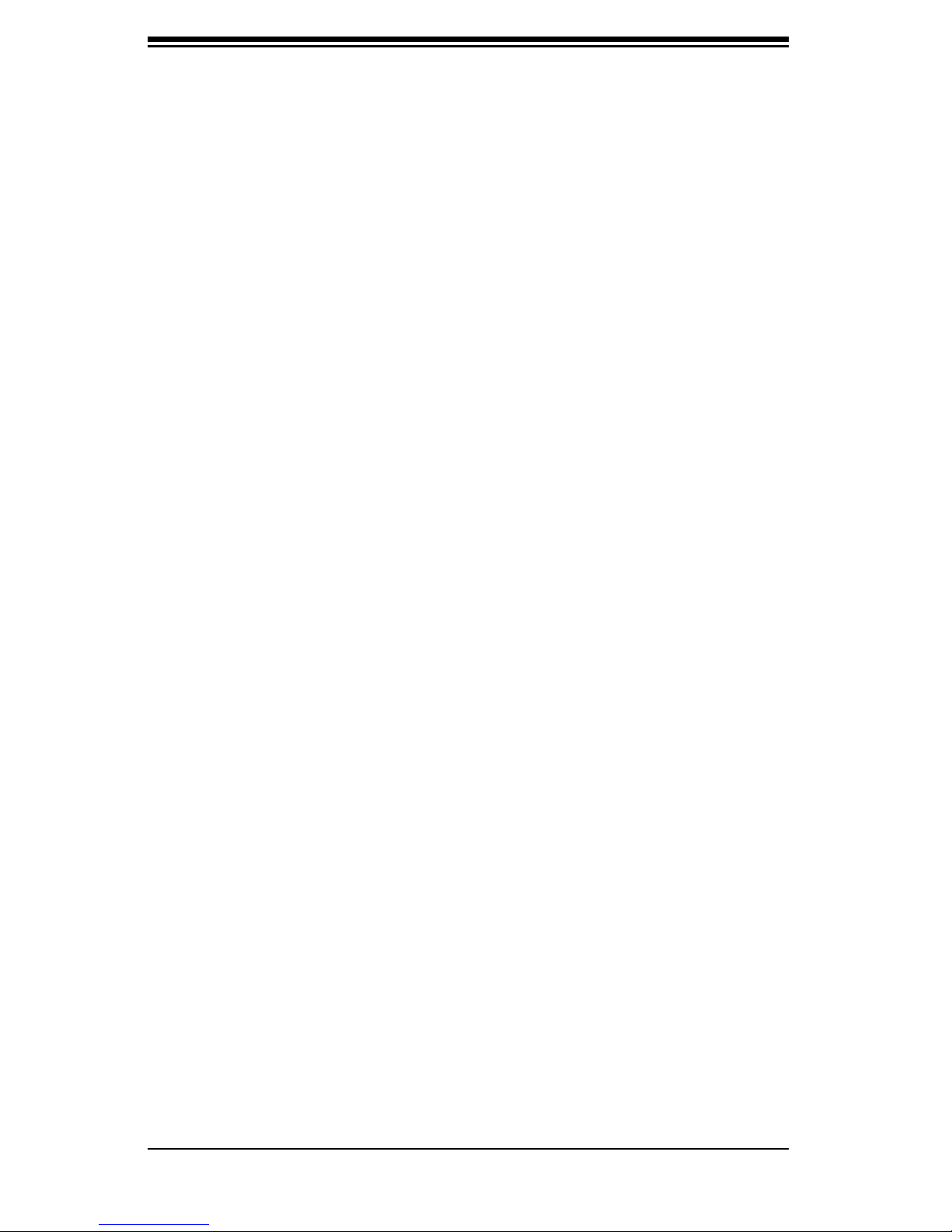
SC836 Chassis Manual
Notes
x
Page 11
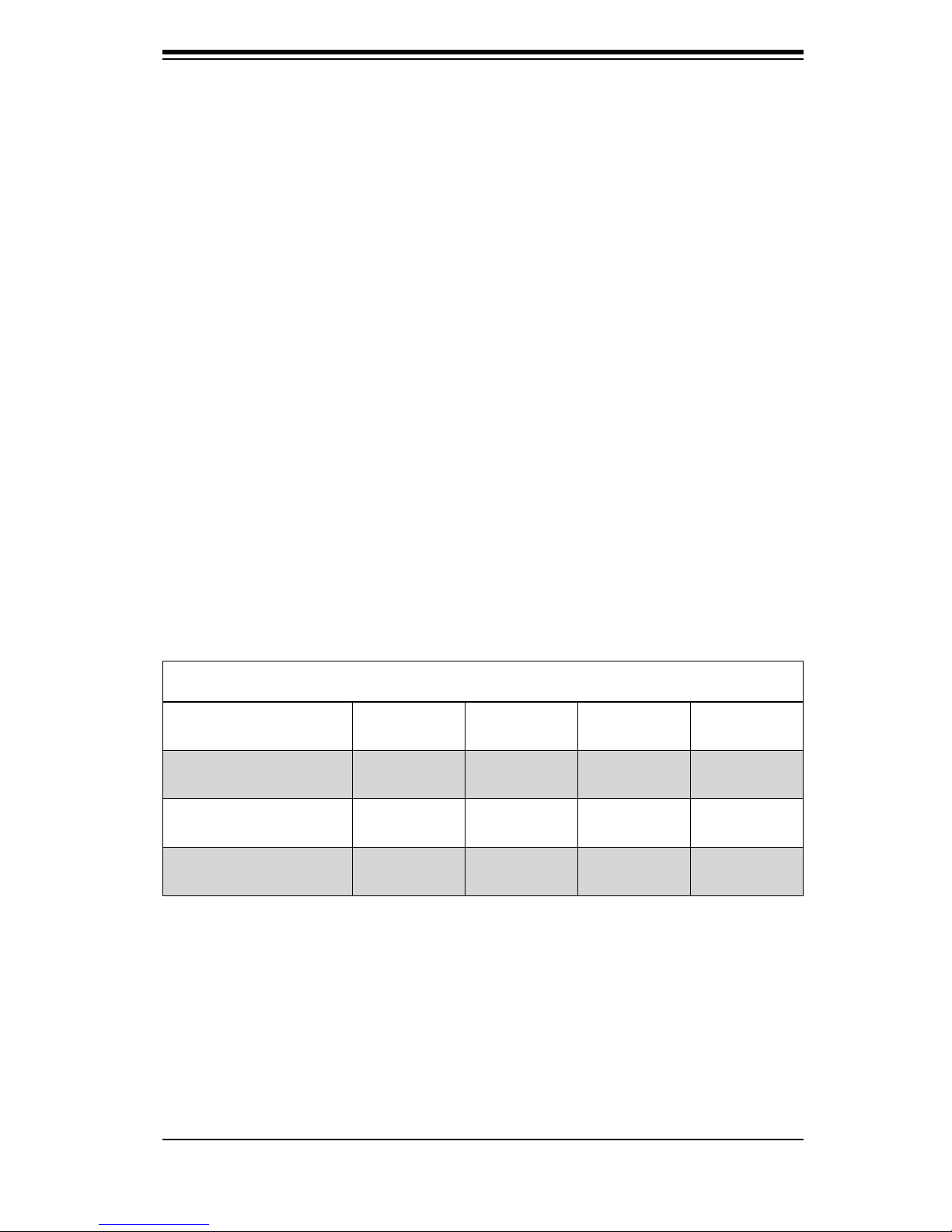
Chapter 1: Introduction
Chapter 1
Introduction
1-1 Overview
Supermicro’s SC836 3U chassis features a unique and highly-optimized design.
The chassis is equipped with a redundant high efficiency power supply. High per-
formance fans provide ample optimized cooling for FB-DIMM memory modules and
16 hot-swap drive bays offer maximum storage capacity in a 3U form factor.
1-2 Shipping List
Part Numbers
Please visit the following link for the latest shipping lists and part numbers for
your particular chassis model:
http://www.supermicro.com/products/chassis/3U/?chs=836
SC836 Chassis Series
Model CPU HDD I/O Slots
SC836TQ-R800V(B)
SC836E1-R800V(B)
SC836E2-700CV(B)
DP Dual-
core Xeon
DP Dual-
core Xeon
DP Dual-
core Xeon
16x SAS /
SATA
16x SAS 7x FF R800W
16x SAS 7x FF R800W
7x FF R800W
Supply
Power
1-1
Page 12
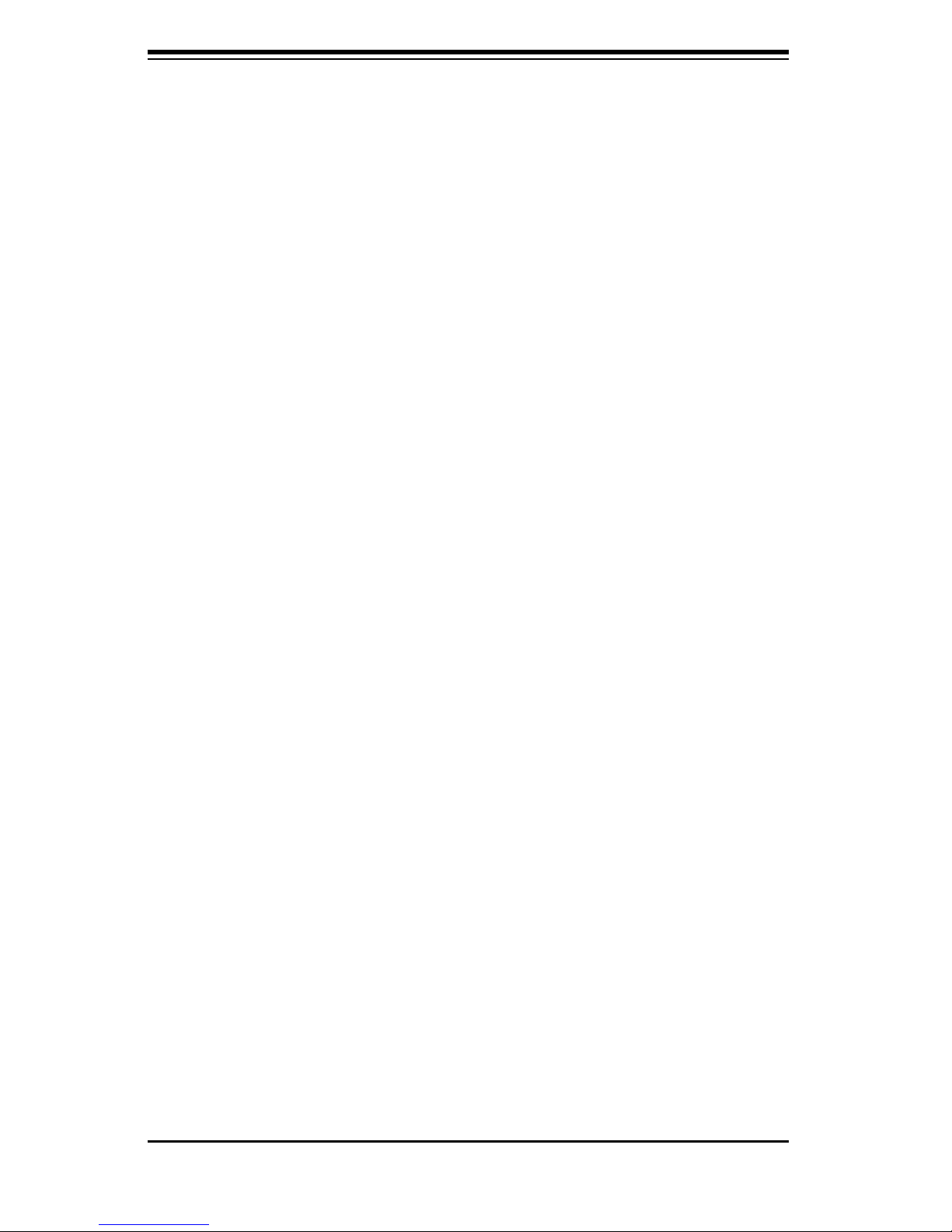
SC836 Chassis Manual
1-2
1-3 Chassis Features
The SC836 3U high performance chassis includes the following features:
CPU Support
The SC836 Chassis supports a DP Dual-core Xeon processor. Please refer to
the motherboard specifications pages on our Web site for updates on supported
processors for this chassis
Hard Drives
The SC836 Chassis features 16 slots for U320 SCSI or SAS/SATA drives. These
drives are hot swappable. In other words, once setup correctly, these drives can
be removed without powering down the server. In addition, these drives support
SAF-TE (SCSI) and SES2 (SAS/SATA).
I/O Expansion slots
Each version of the SC836 Chassis includes 7 full I/O expansion slots.
Peripheral Drives
Each SC836 Chassis supports one slim DVD-ROM Drive (included) and one slim
Floppy Drive (optional). These drives allow you to quickly install or save data.
Other Features
Other onboard features are included to promote system health. These include
various five cooling fans, a convenient power switch, reset button, and LED indica-
tors.
Page 13

1-3
Chapter 1: Introduction
1-4 Contacting SuperMicro
Headquarters
Address: SuperMicro Computer, Inc.
980 Rock Ave.
San Jose, CA 95131 U.S.A.
Tel: +1 (408) 503-8000
Fax: +1 (408) 503-8008
Email: marketing@supermicro.com (General Information)
support@supermicro.com (Technical Support)
Web Site: www.supermicro.com
Europe
Address: SuperMicro Computer B.V.
Het Sterrenbeeld 28, 5215 ML
's-Hertogenbosch, The Netherlands
Tel: +31 (0) 73-6400390
Fax: +31 (0) 73-6416525
Email: sales@supermicro.nl (General Information)
support@supermicro.nl (Technical Support)
rma@supermicro.nl (Customer Support)
Asia-Pacifi c
Address: SuperMicro, Taiwan
4F, No. 232-1, Liancheng Rd.
Chung-Ho 235, Taipei County
Taiwan, R.O.C.
Tel: +886-(2) 8226-3990
Fax: +886-(2) 8226-3991
Web Site: www.supermicro.com.tw
Technical Support:
Email: support@supermicro.com.tw
Tel: 886-2-8228-1366, ext.132 or 139
Page 14
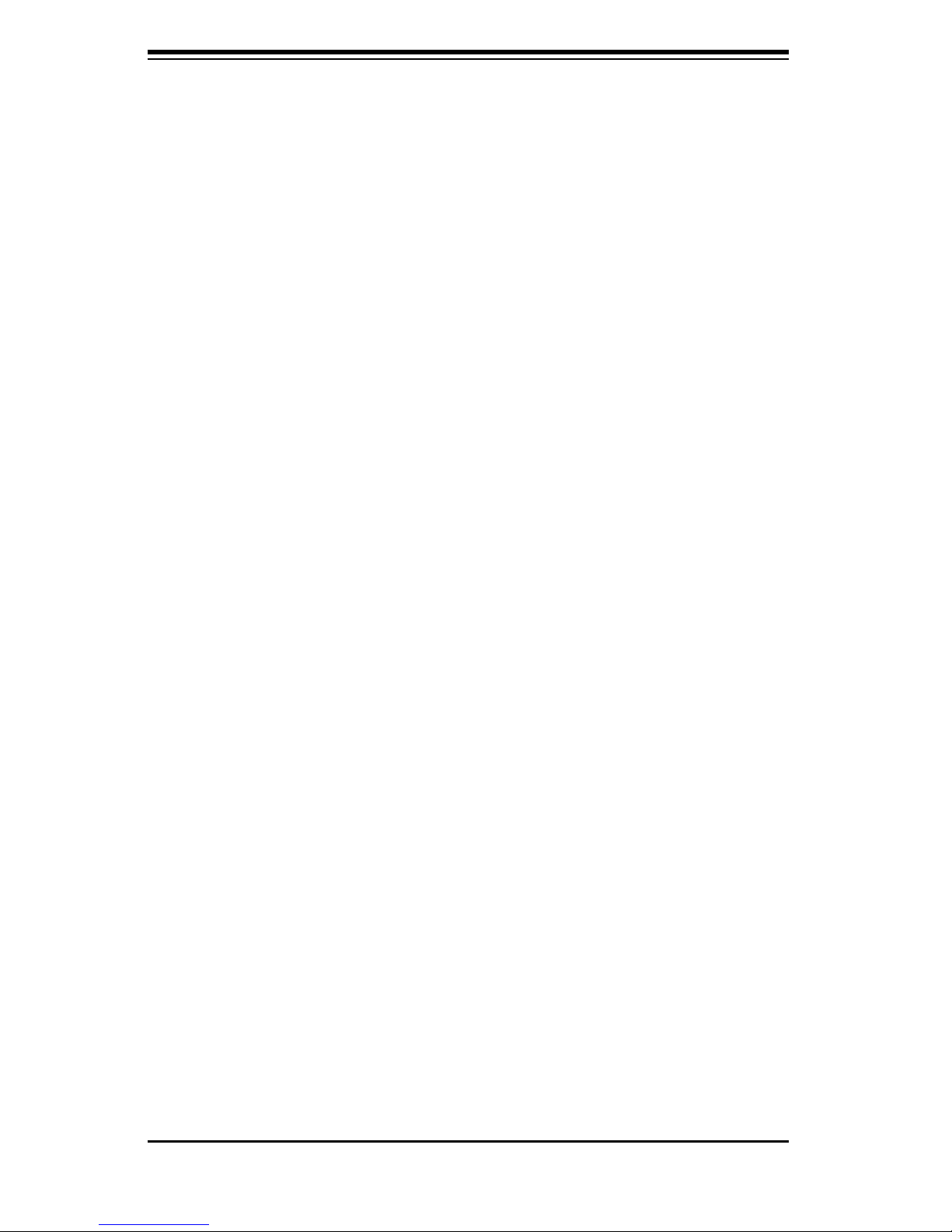
SC836 Chassis Manual
Notes
1-4
Page 15
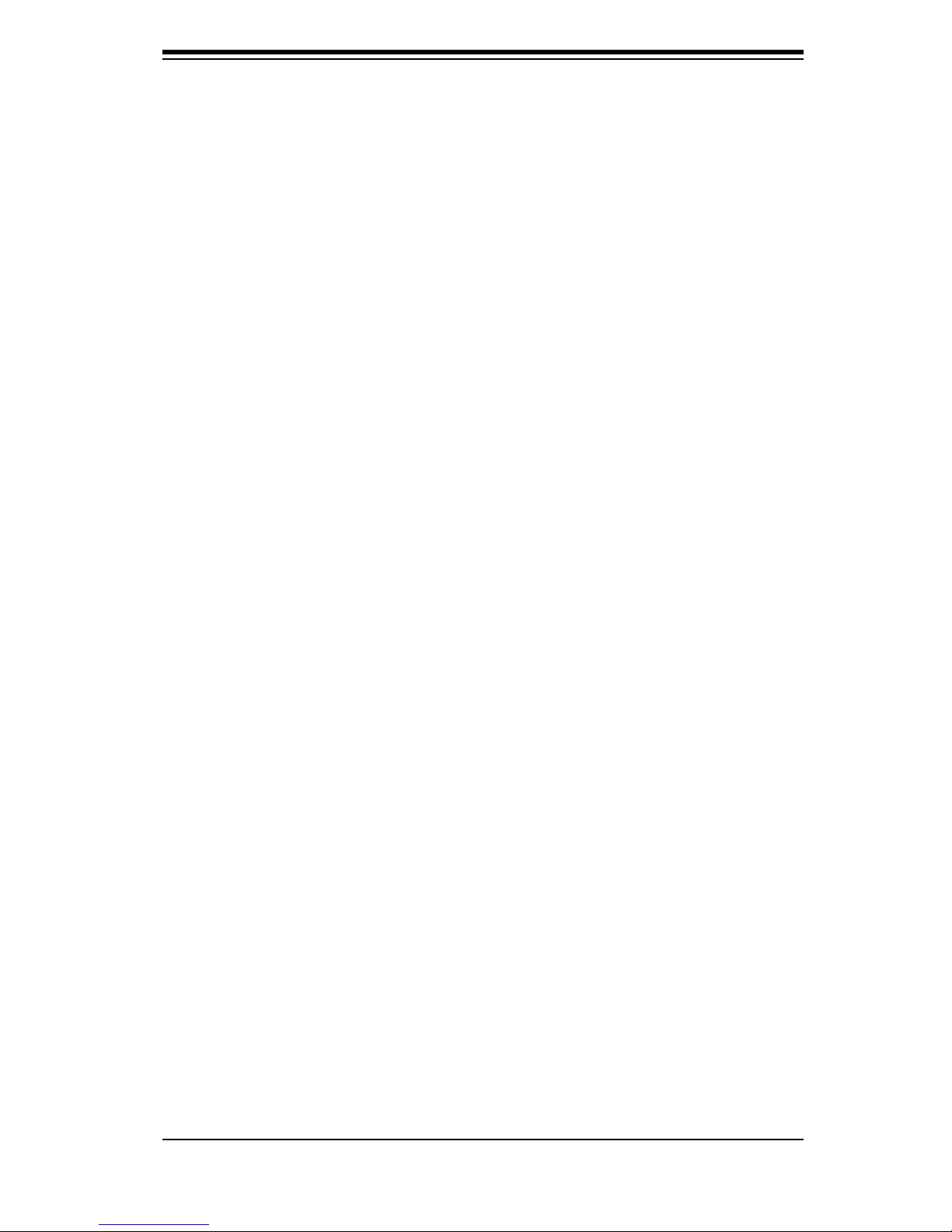
Chapter 2: System Safety
Chapter 2
System Safety
2-1 Overview
This chapter provides a quick setup checklist to get your chassis up and running.
Following the steps in order given should enable you to have your chassis setup and
operational within a minimal amount of time. These instructions assume that you
are an experienced technician, familiar with common concepts and terminology.
2-2 Warnings and Precautions
You should inspect the box the chassis was shipped in and note if it was damaged
in any way. If the chassis itself shows damage, file a damage claim with the carrier
who delivered your system.
Decide on a suitable location for the rack unit that will hold the chassis. It should
be situated in a clean, dust-free area that is well ventilated. Avoid areas where
heat, electrical noise and electromagnetic fi elds are generated.
You will also need it placed near at least two grounded power outlets. The SC836
chassis includes two redundant power supplies which require two grounded out-
lets.
2-3 Preparing for Setup
The SC836 Chassis includes a set of rail assemblies, including mounting brackets
and mounting screws you will need to install the systems into the rack. Please read
this manual in its entirety before you begin the installation procedure.
2-4 Electrical Safety Precautions
Basic electrical safety precautions should be followed to protect yourself from harm
and the SC836 from damage:
l Be aware of the locations of the power on/off switch on the chassis as well
as the room’s emergency power-off switch, disconnection switch or electri-
2-1
Page 16
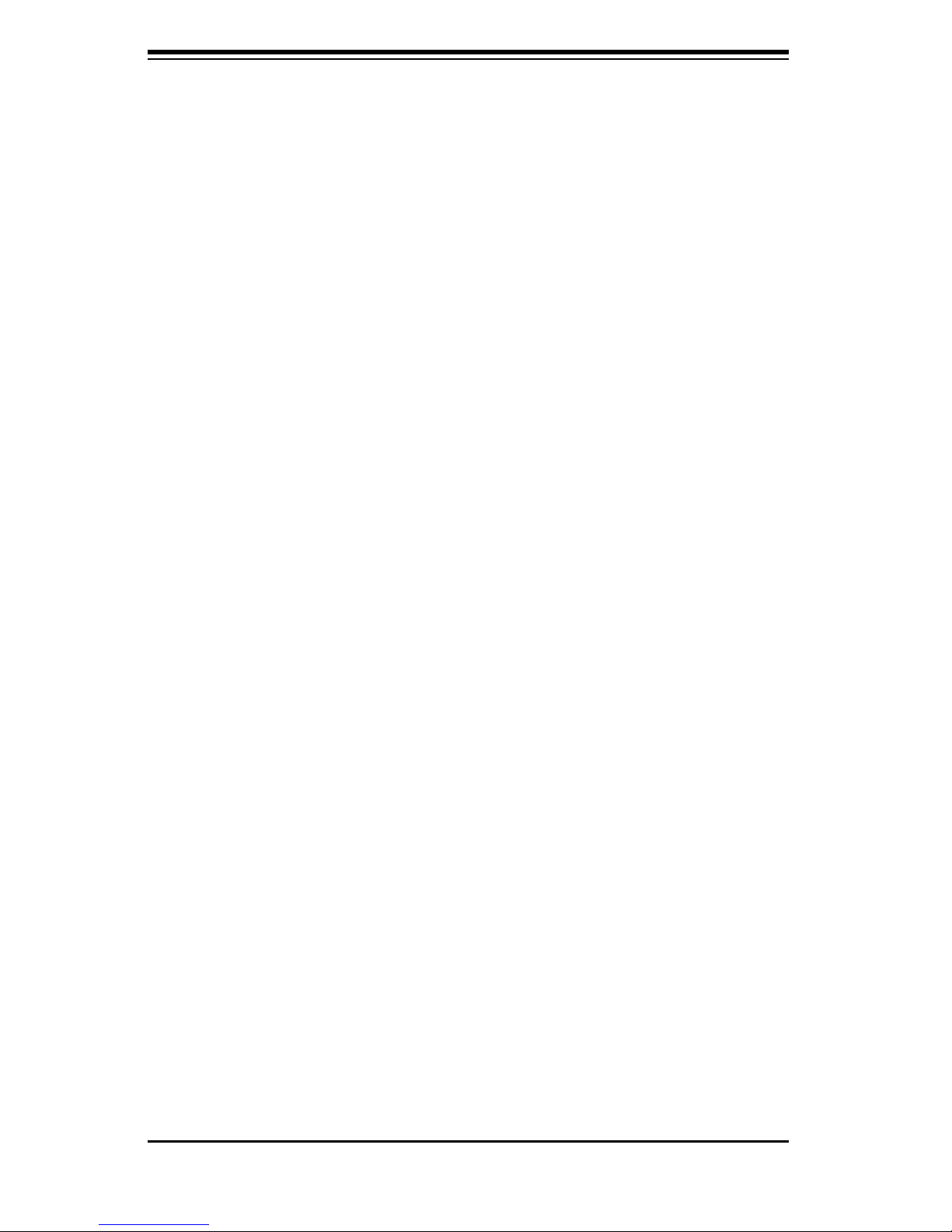
SC836 Chassis Manual
2-2
cal outlet. If an electrical accident occurs, you can then quickly remove
power from the system.
l Do not work alone when working with high voltage components.
l Power should always be disconnected from the system when removing or
installing main system components, such as the serverboard, memory mod-
ules and the DVD-ROM and floppy drives (not necessary for hot swappable
drives). When disconnecting power, you should fi rst power down the
system with the operating system and then unplug the power cords from all
the power supply modules in the system.
l When working around exposed electrical circuits, another person who is fa-
miliar with the power-off controls should be nearby to switch off the power,
if necessary.
l Use only one hand when working with powered-on electrical equipment.
This is to avoid making a complete circuit, which will cause electrical shock.
Use extreme caution when using metal tools, which can easily damage any
electrical components or circuit boards they come into contact with.
l Do not use mats designed to decrease electrostatic discharge as protection
from electrical shock. Instead, use rubber mats that have been specifically
designed as electrical insulators.
l The power supply power cord must include a grounding plug and must be
plugged into grounded electrical outlets.
l Serverboard Battery: CAUTION - There is a danger of explosion if the
onboard battery is installed upside down, which will reverse its polarities
This battery must be replaced only with the same or an equivalent type
recommended by the manufacturer. Dispose of used batteries according to
the manufacturer’s instructions.
l DVD-ROM Laser: CAUTION - this server may have come equipped with a
DVD-ROM drive. To prevent direct exposure to the laser beam and hazard-
ous radiation exposure, do not open the enclosure or use the unit in any
unconventional way.
2-5 General Safety Precautions
l Keep the area around the chassis clean and free of clutter.
Page 17
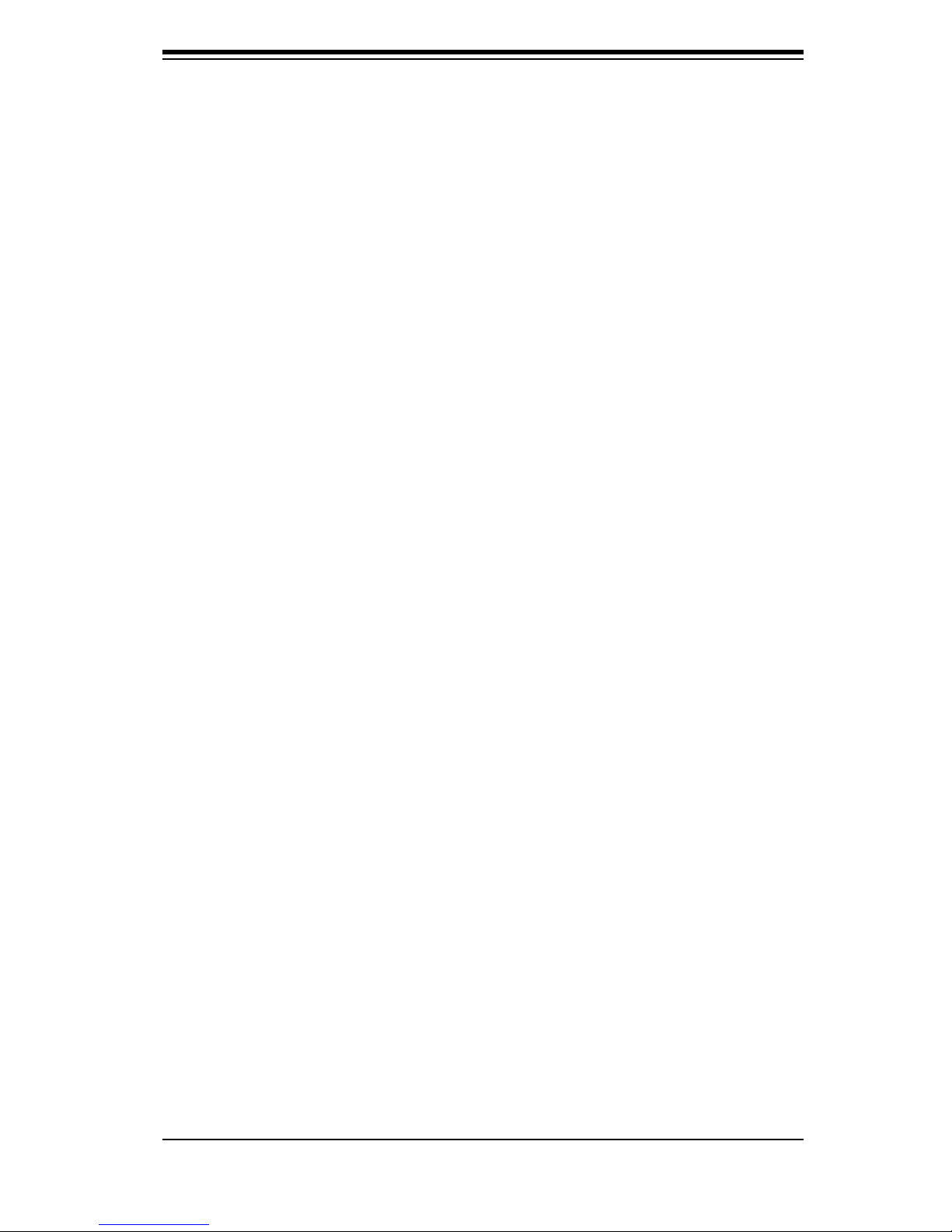
2-3
Chapter 2: System Safety
l Place the chassis top cover and any system components that have been
removed away from the system or on a table so that they won’t accidentally
be stepped on.
l While working on the system, do not wear loose clothing such as neckties
and unbuttoned shirt sleeves, which can come into contact with electrical
circuits or be pulled into a cooling fan.
l Remove any jewelry or metal objects from your body, which are excellent
metal conductors that can create short circuits and harm you if they come
into contact with printed circuit boards or areas where power is present.
l After accessing the inside of the system, close the system back up and
secure it to the rack unit with the retention screws after ensuring that all
connections have been made.
2-6 System Safety
Electrostatic discharge (ESD) is generated by two objects with different electrical
charges coming into contact with each other. An electrical discharge is created to
neutralize this difference, which can damage electronic components and printed
circuit boards. The following measures are generally sufficient to neutralize this
difference before contact is made to protect your equipment from ESD:
l Do not use mats designed to decrease electrostatic discharge as protection
from electrical shock. Instead, use rubber mats that have been specifically
designed as electrical insulators.
l Use a grounded wrist strap designed to prevent static discharge.
l Keep all components and printed circuit boards (PCBs) in their antistatic
bags until ready for use.
l Touch a grounded metal object before removing any board from its anti-
static bag.
l Do not let components or PCBs come into contact with your clothing, which
may retain a charge even if you are wearing a wrist strap.
l Handle a board by its edges only; do not touch its components, peripheral
chips, memory modules or contacts.
Page 18
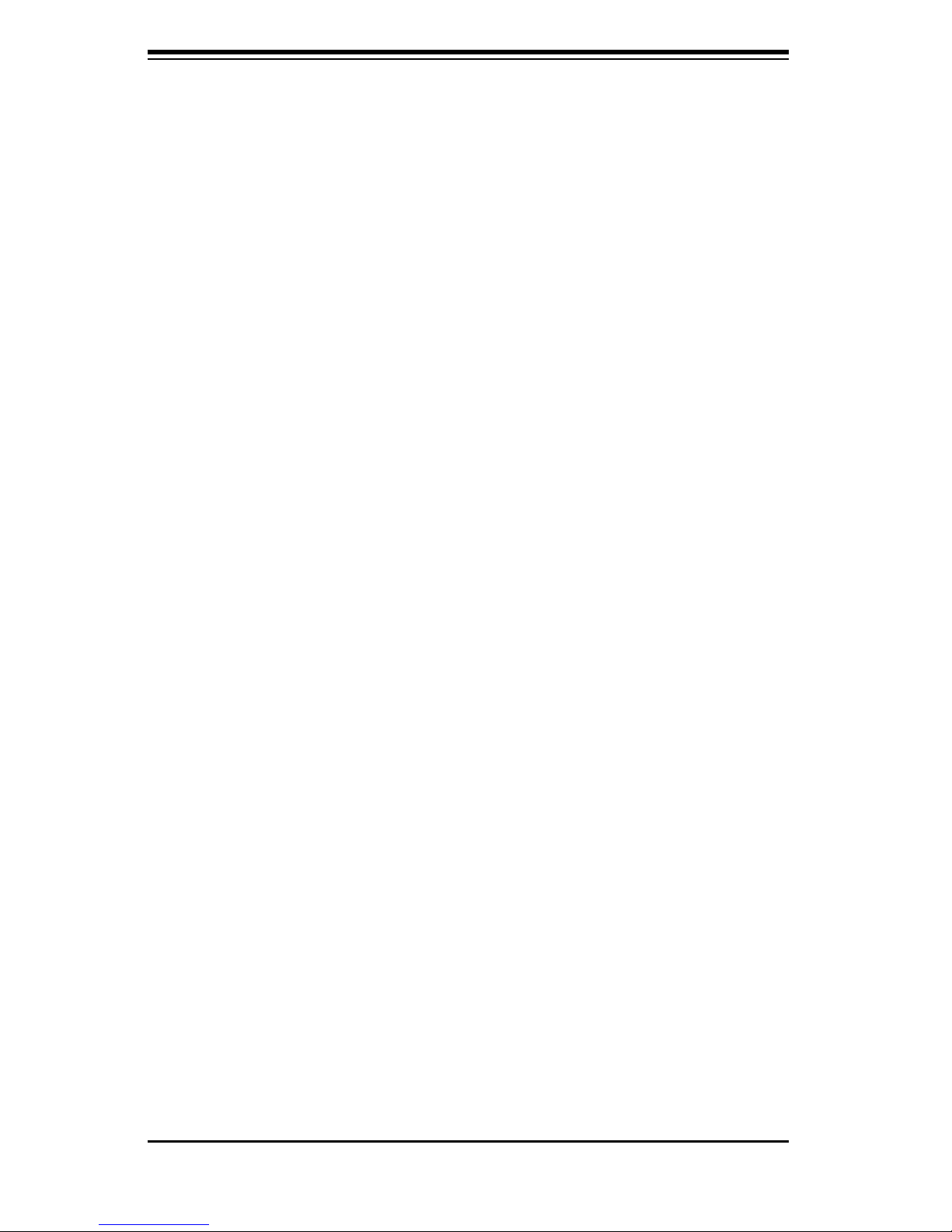
SC836 Chassis Manual
l When handling chips or modules, avoid touching their pins.
l Put the serverboard and peripherals back into their antistatic bags when
not in use.
l For grounding purposes, make sure your computer chassis provides excel-
lent conductivity between the power supply, the case, the mounting fasten-
ers and the serverboard.
2-4
Page 19
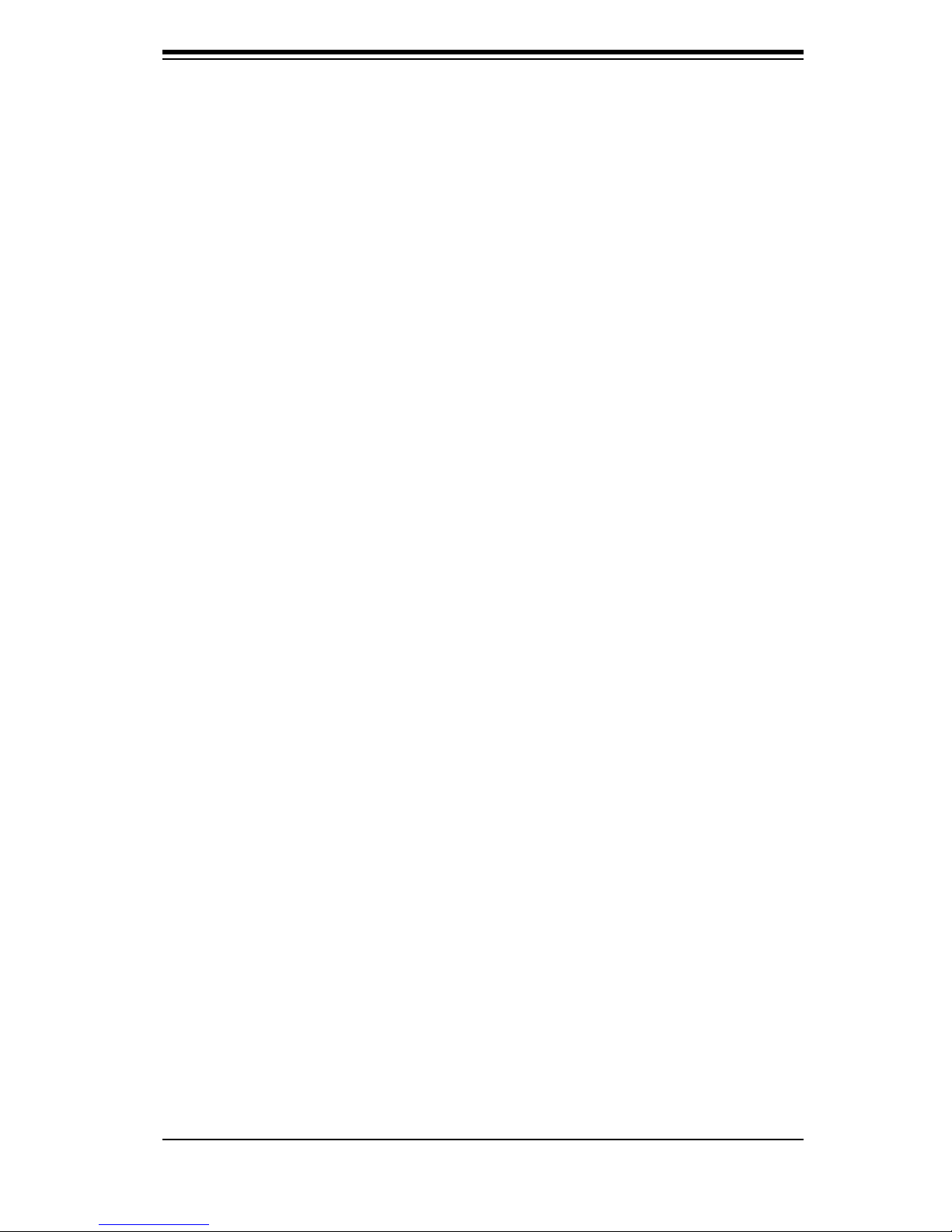
Chapter 3: Chassis Components
Chapter 3
Chassis Components
3-1 Overview
This chapter describes the most common components included with your chassis.
Some components listed may not be included or compatible with your particular
chassis model. For more information, see the installation instructions detailed later
in this manual.
3-2 Components
Chassis and Chassis Bays
Chassis include one slim CD-ROM bay, one slim floppy disc drive bay, one front port
panel, and 16 hard drive bays. Most chassis models include a DVD-ROM. Floppy
disc drives and hard drives must be purchased separately. For the latest shipping
lists, visit our Web site at: http://www.supermicro.com.
Backplane
Each SC836 chassis comes with a 3U backplane. Depending on our order, your
backplane will accept SAS/SATA drives, SAS only, or SCSI drives. For more in-
formation regarding compatible backplanes, view the appendices found at the end
of this manual. In addition, visit our Web site for the latest information: http://www.
supermicro.com.
Fans
The SC836 chassis accepts five system fans with an optional fifth fan. System fans
for SC836 chassis are powered from the serverboard. These fans are 3U compat-
ible and are powered by 3-pin connectors.
Mounting Rails
The SC836 can be placed in a rack for secure storage and use. To setup your
rack, follow the step-by-step instructions included in this manual.
3-1
Page 20
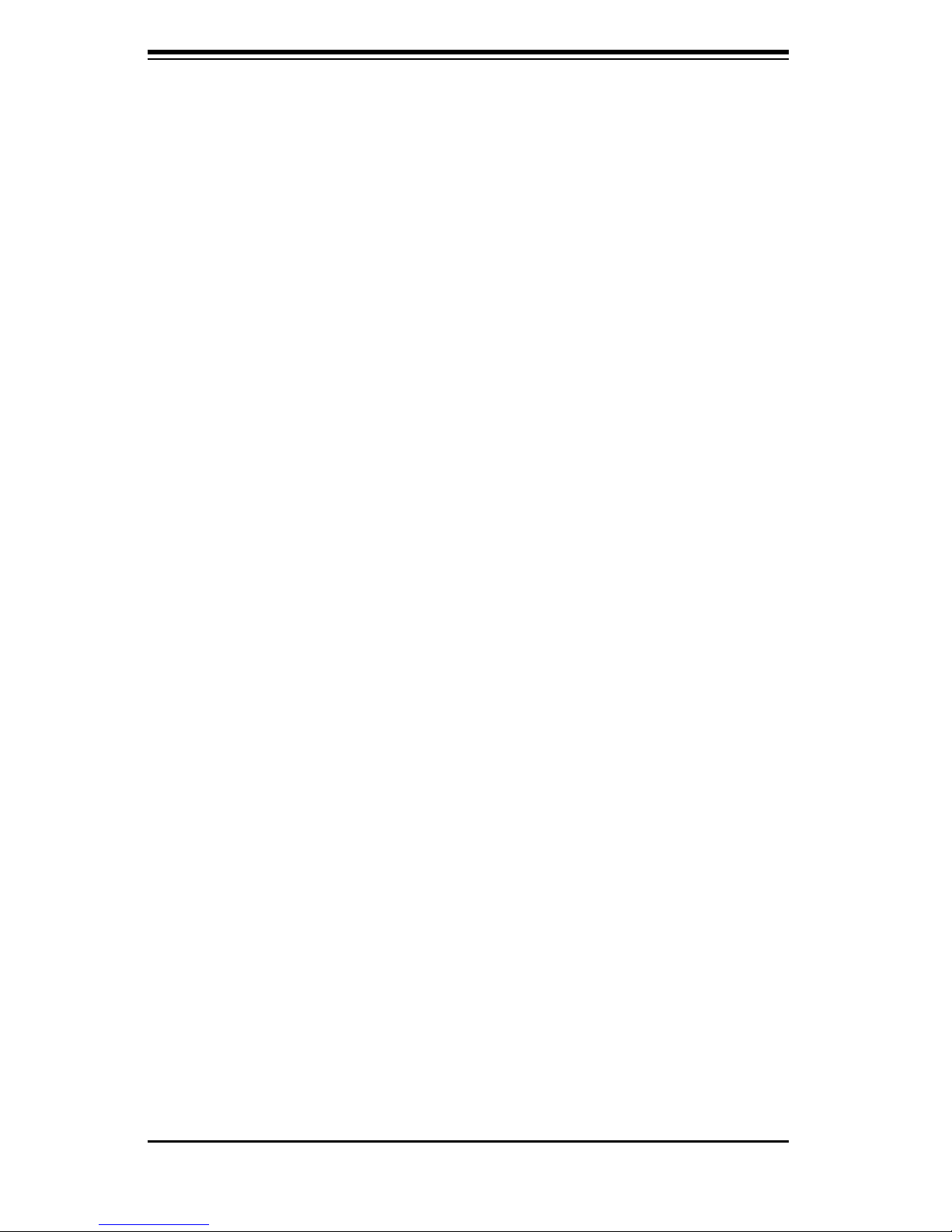
SC836 Chassis Manual
Power Supply
Each SC836 chassis model includes redundant high-efficiency "hot-swappable"
power supply rated at 800 Watts. In the unlikely event power supply fails in one
power supply, you can remove and replace the faulty power supply without power-
ing down the system.
Air Shroud
Air shrouds are shields, usually plastic, that funnel air directly to where it is needed.
Always use the air shroud included with your chassis.
3-3 Where to get Replacement Components
Though not frequently, you may need replacement parts for your system. To en-
sure the highest level of professional service and technical support, we strongly
recommend purchasing exclusively from our Supermicro Authorized Distributors /
System Integrators / Resellers. A list of Supermicro Authorized Distributors / Sys-
tem Integrators /Reseller can be found at: http://www.supermicro.com. Click the
Where to Buy link.
3-2
Page 21
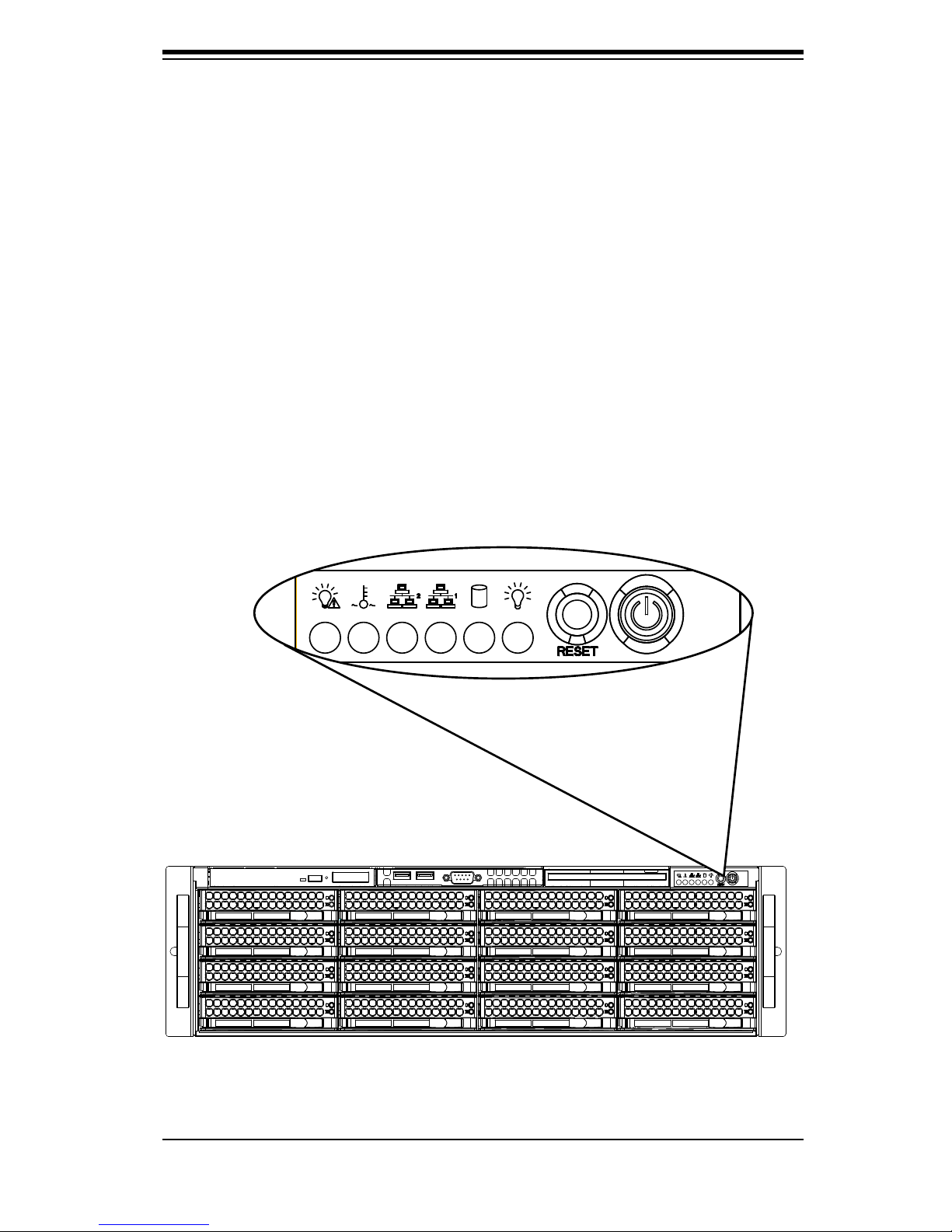
Chapter 4: System Interface
Chapter 4
System Interface
4-1 Overview
There are several LEDs on the control panel as well as others on the drive carriers
to keep you constantly informed of the overall status of the system as well as the
activity and health of specific components. Most SC836 models are two buttons
on the chassis a control panel: a reset button and an on/off switch. This chapter
explains the meanings of all LED indicators and the appropriate response you may
need to take.
Figure 4-1: SC836 Front Panel
4-1
Page 22
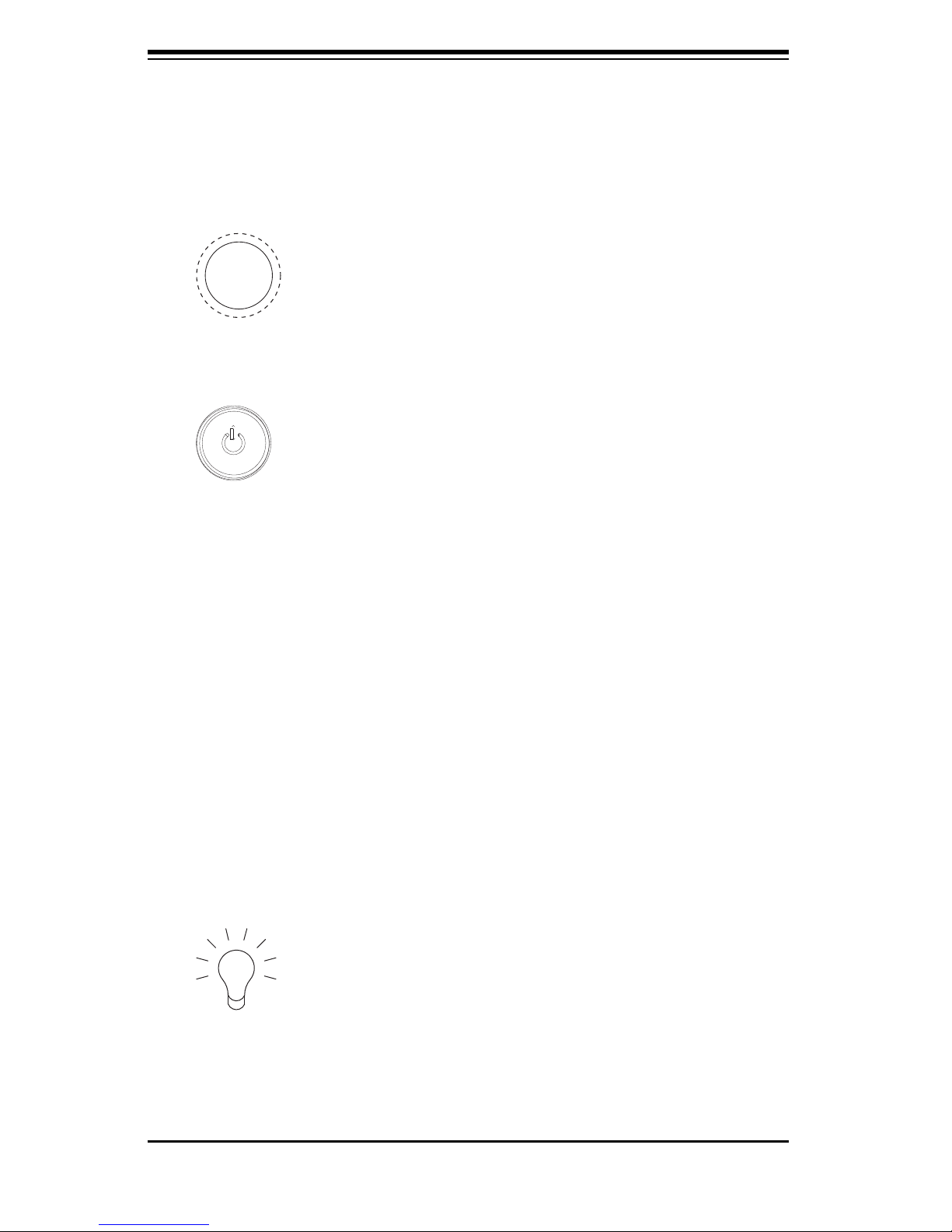
SC836 Chassis Manual
4-2
4-2 Control Panel Buttons
There are two push-buttons located on the front of the chassis. These are (in
order from left to right) a reset button and a power on/off button.
l Reset: The reset button is used to reboot the system.
l Power: The main power switch is used to apply or remove power from
the power supply to the server system. Turning off system power with this but-
ton removes the main power but keeps standby power supplied to the system.
Therefore, you must unplug system before servicing.
4-3 Control Panel LEDs
The control panel located on the front of the SC836 chassis has 6 LEDs. These
LEDs provide you with critical information related to different parts of the system.
This section explains what each LED indicates when illuminated and any corrective
action you may need to take.
l Power Failure: When this LED flashes, it indicates a power failure in the
power supply.
Page 23
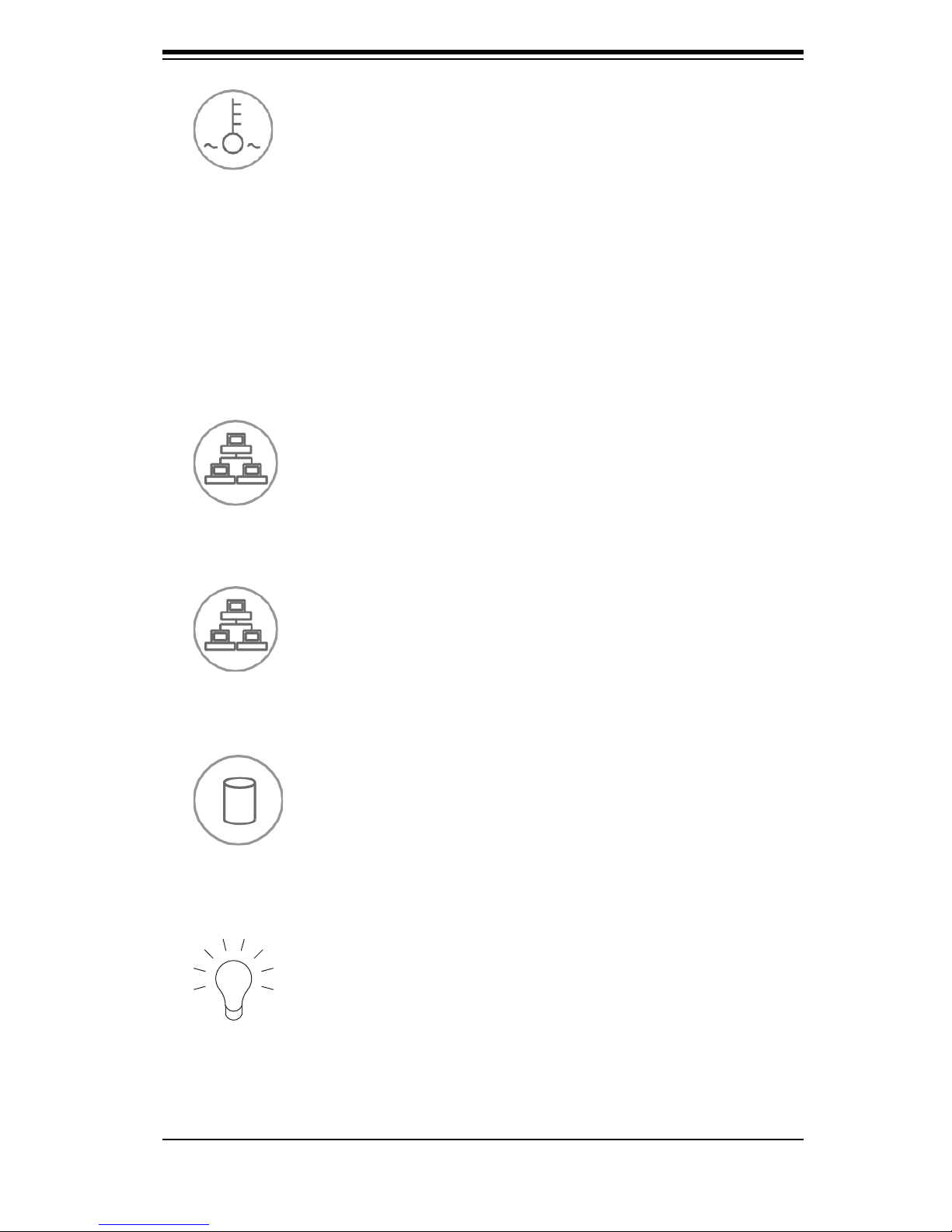
4-3
Chapter 4: System Interface
l Power: Indicates power is being supplied to the system's power supply
units. This LED should normally be illuminated when the system is operating.
l Overheat/Fan Fail: When this LED flashes it indicates a fan failure. When
continuously on (not flashing) it indicates an overheat condition, which may be
caused by cables obstructing the airflow in the system or the ambient room tem-
perature being too warm. Check the routing of the cables and make sure all fans
are present and operating normally. You should also check to make sure that the
chassis covers are installed. Finally, verify that the heatsinks are installed properly.
This LED will remain flashing or on as long as the overheat condition exists.
l NIC2: Indicates network activity on LAN2 when flashing.
l NIC1: Indicates network activity on LAN1 when flashing.
l HDD: Indicates IDE channel activity. SAS/SATA drive, SCSI drive, and/or
DVD-ROM drive activity when flashing.
Page 24
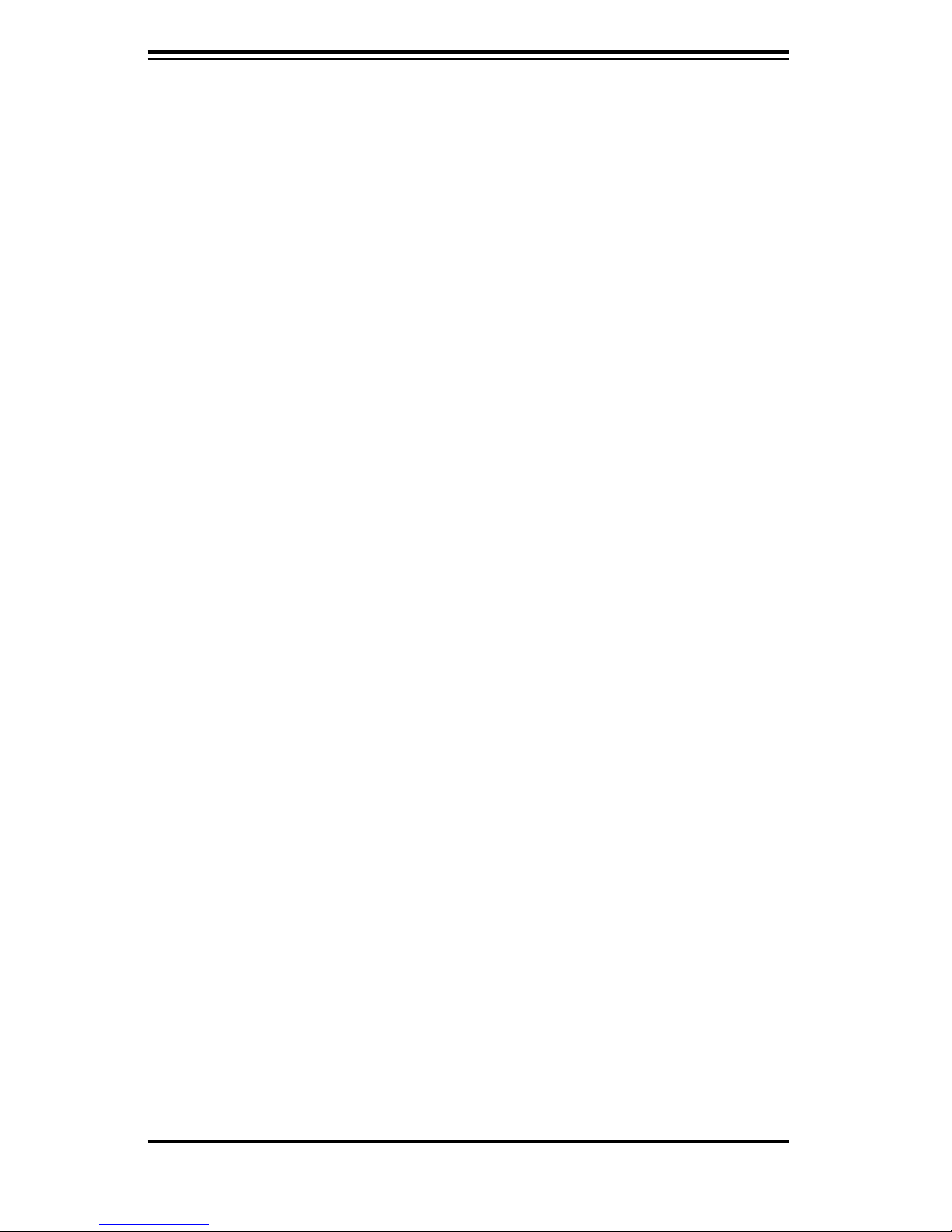
SC836 Chassis Manual
4-4
4-4 Drive Carrier LEDs
Each SAS drive carrier has two LEDs.
l Blue: When illuminated, this blue LED (on the front of the drive carrier)
indicates drive activity. A connection to the SAS backplane enables this LED to
blink on and off when that particular drive is being accessed.
l Red: The red LED to indicate a drive failure. If one of the SAS drives fail,
you should be refer to your system management software.
Page 25
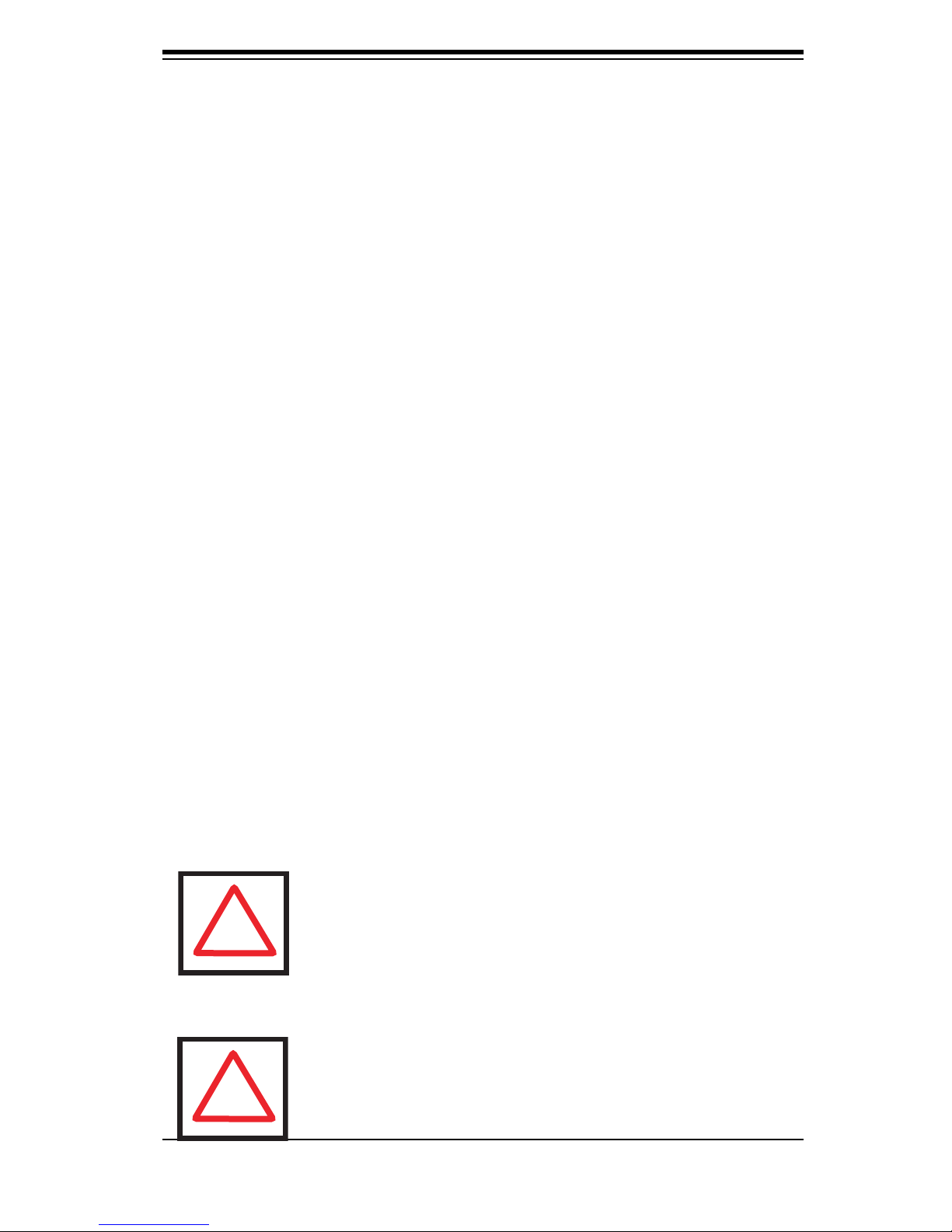
Chapter 5: Chassis Setup
!
Note: The SC836E1 and SC836E2 chassis support SAS drives
only. For more information, review the SAS 836 EL Series Backplane Manual located in the appendices of this document.
!
Chapter 5
Basic Chassis Setup
and Maintenance
5-1 Overview
This chapter details the basic steps required to install components to the chassis.
The only tool you will is a Phillips screwdriver. Print this page to use as a reference
while setting up your chassis.
When coupled with an 836E series backplane, this chassis is capable of failover,
and cascading. Review Chapter 6 and the 836E Series Backplane Manual for
setup instructions.
5-2 Installation Steps
Step 1: Remove Chassis Cover
Step 2: Install Hard Drives
A. Remove Hard Drive Trays from the Chassis
B. Install a Hard Drive to the Hard Drive Tray
Step 3: Install the Motherboard (includes Power Supply and I/O Slot Setup)
Step 4: Install Air Shroud, Rear Fans, and Check Airfl ow
A. Install Air Shroud.
B. Install Rear Fan
C. Check Airflow
Review the warnings and precautions listed in the manual before setting up or servicing this chassis. These include information in Chapter 2: System Safety and the warning/precautions listed in the setup instructions.
5-1
Page 26
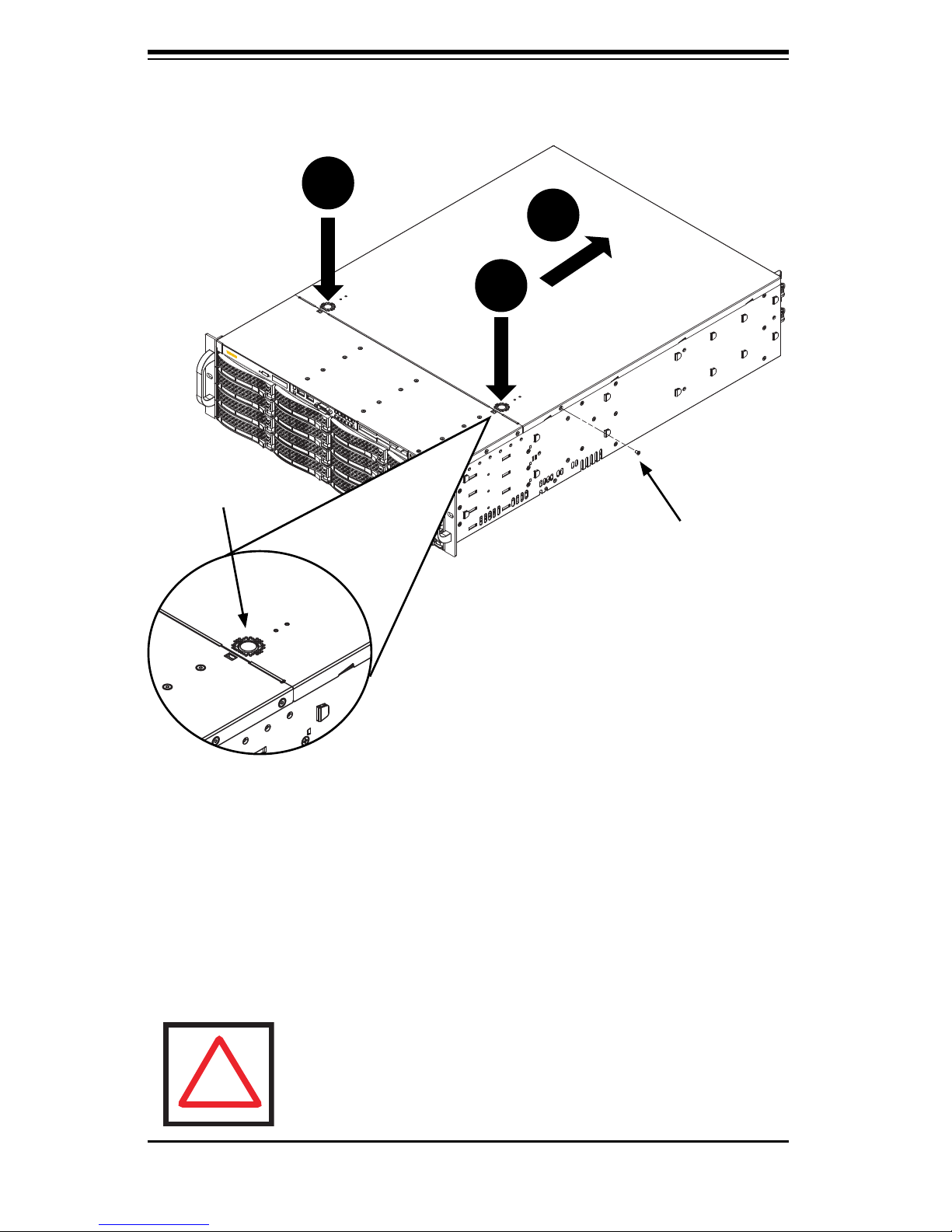
SC836 Chassis Manual
5-2
1
2
1
5-3 Installation Step 1: Remove the Chassis Cover
To remove the chassis cover:
1. Press the release tabs to remove the cover from the locked position. Press
both tabs at the same time. If necessary, you may need to remove the chassis
cover screw.
2. Once the top cover is released from the locked position, slide the cover toward
the rear of the chassis and lift the cover off the unit.
Figure 5-1: Removing the Chassis Cover
Release Tab
Remove this screw
(if necessary)
Warning: Except for short periods of time, do NOT operate the
server without the cover in place. The chassis cover must be
in place to allow proper airfl ow and prevent overheating.
!
Page 27
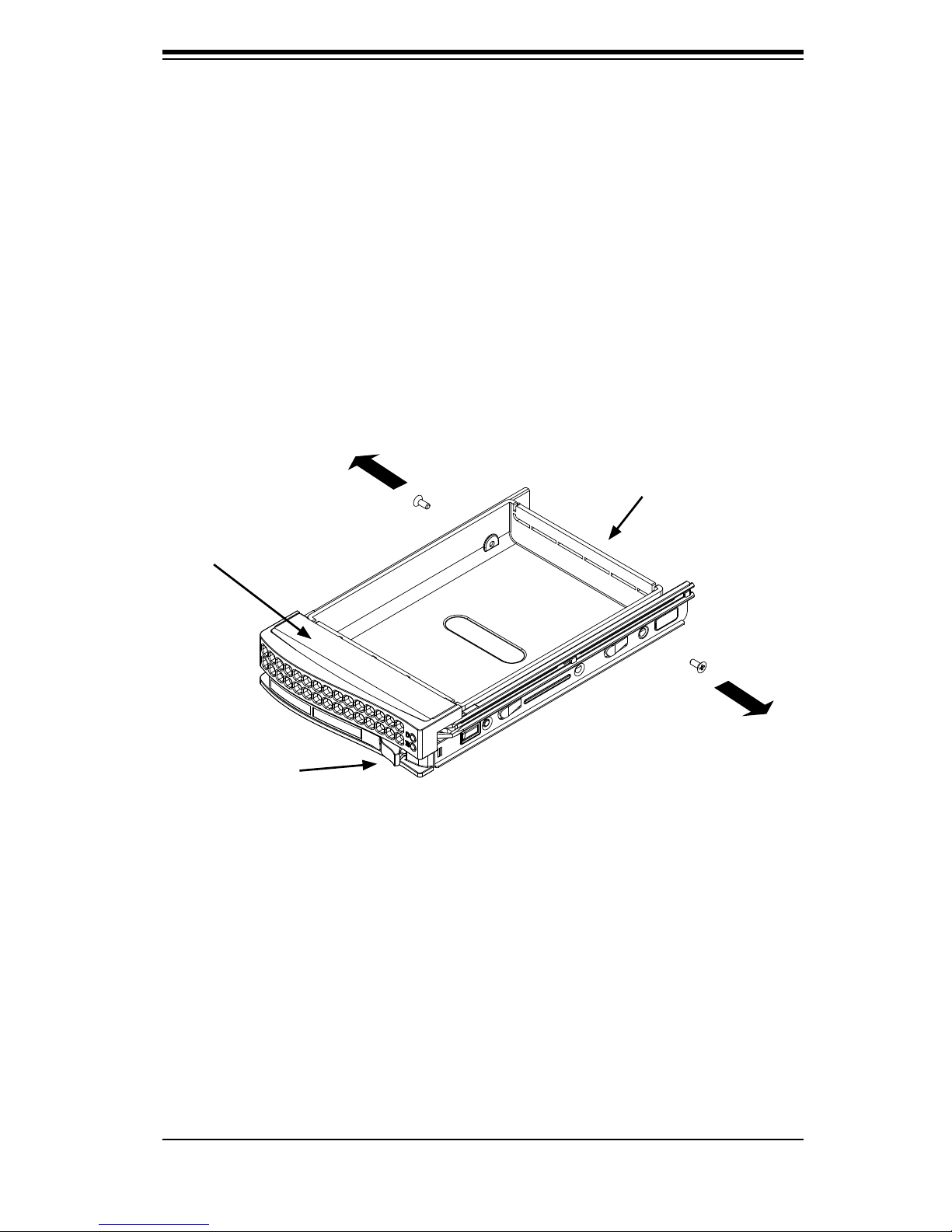
5-3
Chapter 5: Chassis Setup
To remove hard drive trays from the chassis
1. Press the release button on the drive tray. This extends the drive bay handle.
2. Use the handle to pull the drive out of the chassis. When replacing the tray use
the handle to lock the tray into place.
5-4 Installation Step 2: Install Hard Drives
The drives are mounted in drive trays to simplify their installation and removal from
the chassis.
To install a hard drive to the hard drive tray
1. Remove the screws (2) securing the dummy drive to the drive tray and separate
the dummy drive.
Figure 5-2: Removing Dummy Drive from Tray
Drive Tray
Dummy Drive
Release Button
Page 28
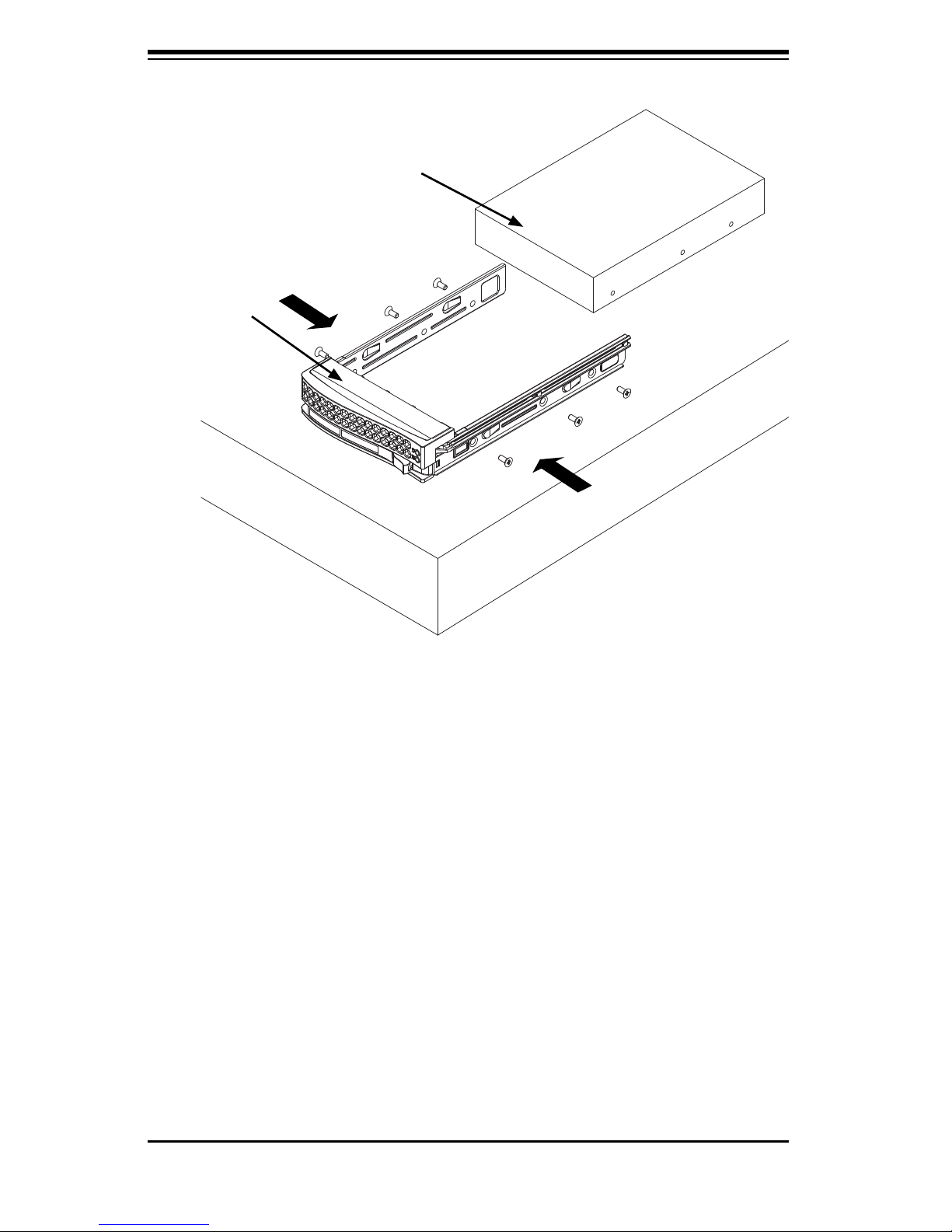
SC836 Chassis Manual
5-4
2. Place the hard drive tray on a flat, stable surface such as a desk, table, or work
bench.
3. Slide the hard drive into the tray with the printed circuit board side facing
down.
4. Carefully align the mounting holes in the hard drive and the tray. Make sure the
bottom of the hard drive and bottom of the hard drive tray are flush.
5. Secure the hard drive using all six (6) screws.
6. Replace the drive tray into the chassis. Make sure to close the drive tray using
the drive tray handle.
Hard Drive
Tray
SAS/SATA or SCSI
Hard Drive
Figure 5-3: Install SAS or SATA Drive to Hard Drive Tray
Use a Hard, Stable
Surface when installing
the Hard Drive
Page 29
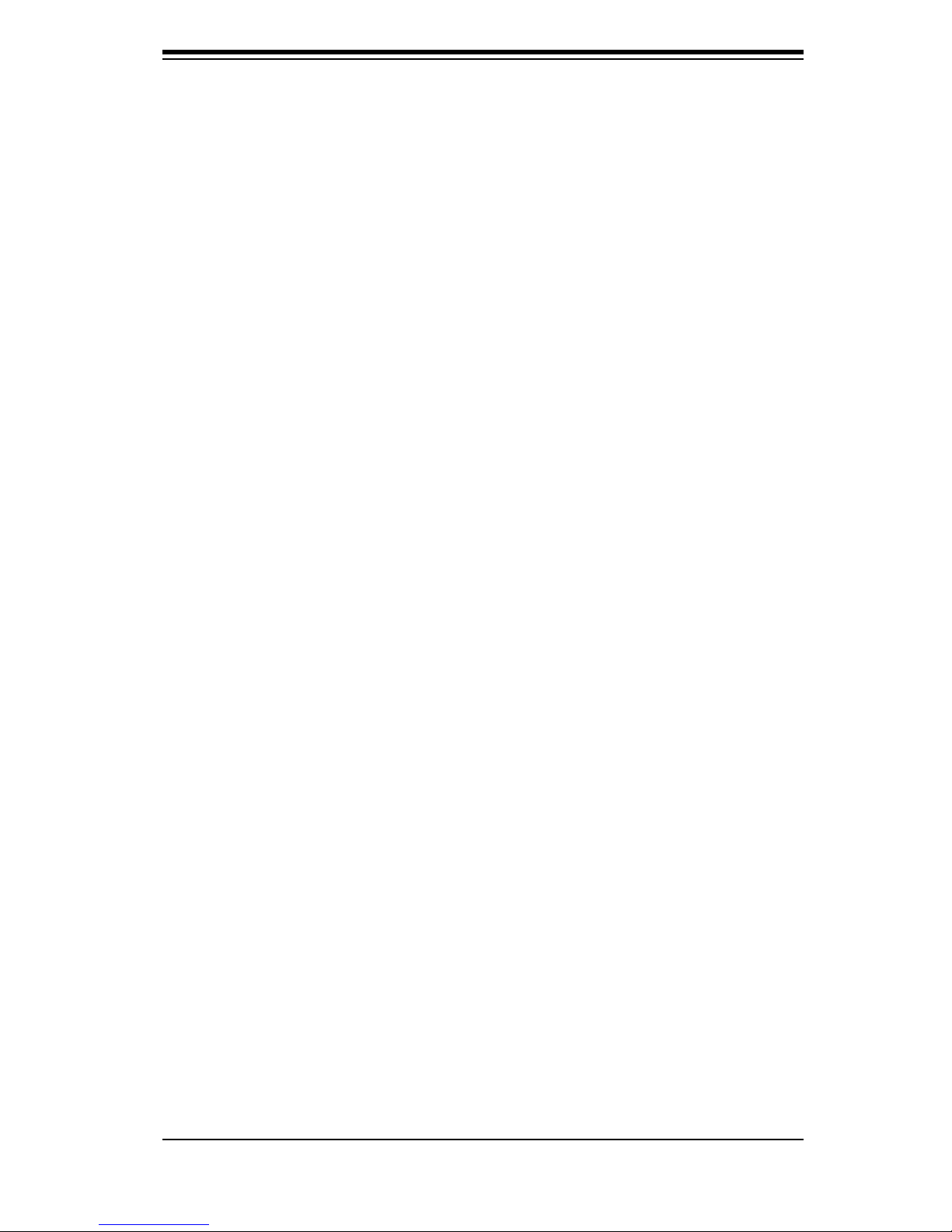
5-5
Chapter 5: Chassis Setup
5-5 Installation Step 3: Installing the Motherboard
Permanent and Optional Standoffs
Standoffs prevent short circuits by securing space between the motherboard and
the chassis surface. The SC836 chassis includes permanent standoffs in locations
used by most motherboards. These standoffs accept the rounded Phillips head
screws included in the SC836 accessories packaging.
Some motherboard require additional screws for heatsinks, general components
and/or non-standard security. Optional standoffs are included to these mother-
boards. To use an optional standoff, you must secure a hexagonal post by screwing
it into the necessary spot.
Standoffs Labeling
Standoff locations are labeled on the bottom of the SC836 chassis with the letters:
P, D, and A.
P = Most compatible motherboards have a processor or CPU located here. If
necessary, place standoffs here for the CPU's heatsink.
D = Place optional standoffs here if your motherboard requires additional posts to
hold the unit in place.
A = A number of older motherboards have processors or CPUs located in areas
designated "A". Place standoffs here for the CPU's heatsink.
To install the motherboard:
1. Review the documentation that came with your motherboard. Become familiar
with component placement, requirements, and precautions.
2. Confi rm that the power supply is disconnected and lay the chassis on a flat
surface.
3. Open the chassis cover.
Page 30
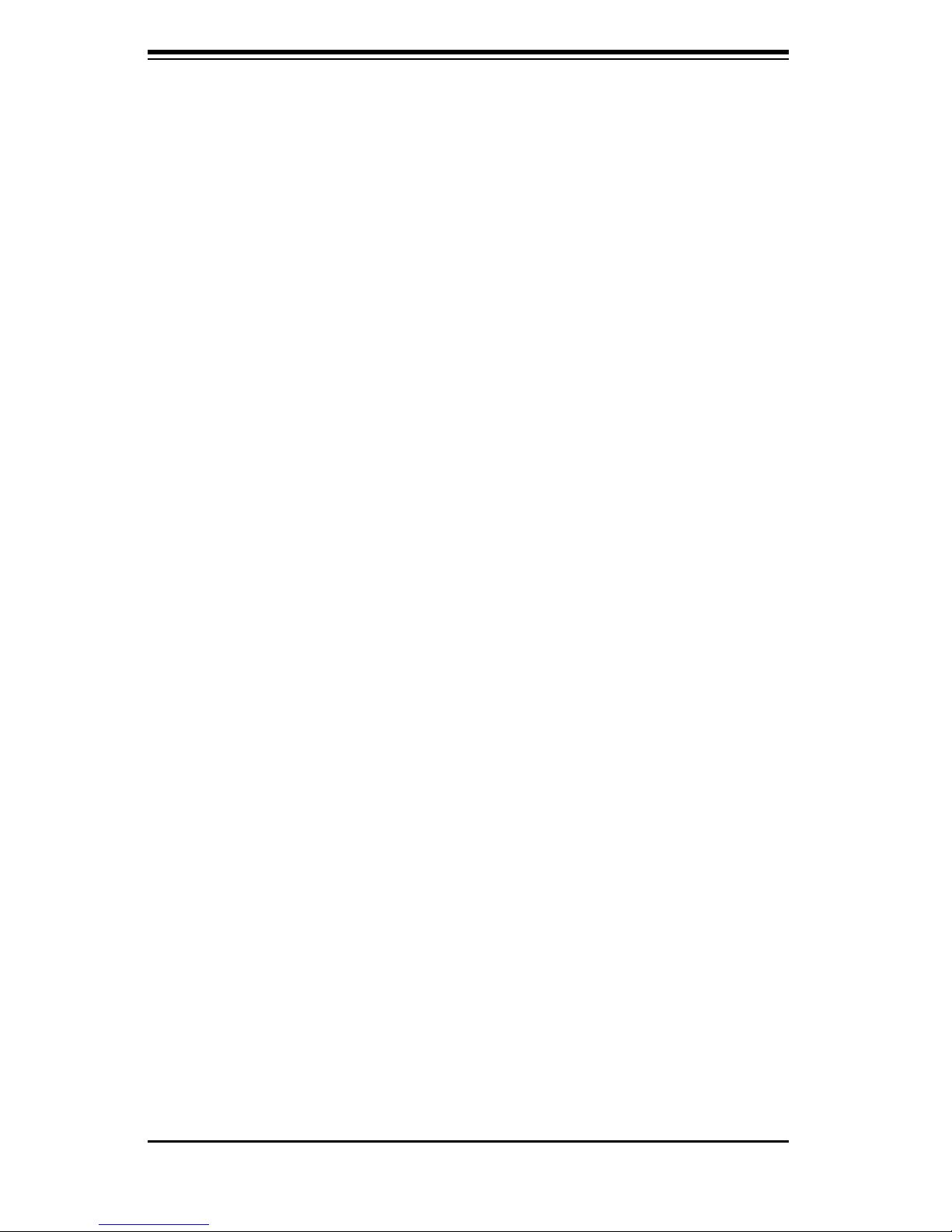
SC836 Chassis Manual
5-6
4. Remove any packaging from the chassis. If the rear fans (set of two fans
nearest the I/O slots) or the air shroud is in place, remove them.
5. If required by your motherboard, install standoffs in any areas that do not have
a permanent standoff. To do this, tighten a hexagonal optional standoff into the
chassis.
6. Lay the motherboard on the chassis aligning the permanent and optional
standoffs.
7. Secure the motherboard to the chassis using the rounded, Phillips head
screws.
8. Secure the CPU(s) and heatsinks to the motherboard.
Page 31

5-7
Chapter 5: Chassis Setup
Power Supply Connections
Connect each of the following cables, as required, by your motherboard manufac-
turer. In some instances, some cables may not need to be connected.
Power Supply Cable
Name
Num-
ber
Connects
to:
Description
20-pin or 24-pin
power cable
1
mother-
board
20-pin or 24-pin power cable provides
electricity to the motherboard. Has 20 24 yellow, black, gray, red, orange, green
and blue wires.
HDD (Hard Drive)
power cable
3 backplane
Each cable has 3 connectors (two Hard
Drive [HDD] and one Floppy Drive
[FDD]). Attach the HDD connectors
to the backplane. If you are using a
SuperMicro backplane, the FDD connector does not need to be attached.
8-pin mother-
board cable
1
mother-
board
Provides power to the motherboard CPU.
This cable has 2 black and 2 yellow
wires.
4-pin mother-
board cable
1
mother-
board
Provides power to PCI expansion card.
This cable has 2 black and 2 yellow
wires.
5-pin SMBus
power cable
(small)
1
mother-
board
Allows the SM (System Management)
Bus to monitor power supply
2-pin INT cable 1
mother-
board
Intrusion detection cable allows the sys-
tem to log when the server chassis has
been opened.
Page 32

SC836 Chassis Manual
5-8
To install an Add On or Expansion Card
1. Remove the chassis cover.
2. Locate the motherboard port aligned with the card slot you want to install.
3. Each slot is secured by one screw located on the top (inside) the chassis. Re-
move this screw.
4. Gently slide the expansion/add-on card into the correct motherboard slot. If the
Add On card requires a riser card, install it at this time. If necessary, slide the card
into the PCI card guide and lock. Never force a component into a motherboard
or the chassis.
5. Secure the expansion/add-on card with the screw from the I/O panel.
I/O Shield and Add On Card Setup
The SC836 chassis includes space for an I/O shield and up to seven Add On/Ex-
pansion cards.
Figure 5-4: SC836 Chassis Rear
with seven full length/full height
Add On Card slots and I/O ports
Add On/Expansion
Card Slots
I/O Port panel
Page 33

5-9
Chapter 5: Chassis Setup
To install an I/O port panel
1. Remove the chassis cover.
2. Locate the I/O port panel.
3. Depending on your motherboard, you must remove the existing port shield and
replace with the new one or use the existing the shield to slide the ports through.
4. Connect the port panel to the motherboard following the motherboard docu-
mentation.
PS/2 ports
USB ports
Parallel port
Serial/
COM ports
VGA or Video
port
LAN port
Figure 5-5: SC836 Chassis Port Panel
Page 34

SC836 Chassis Manual
5-10
5-6 Installation Step 4: Installing the Air Shroud, Rear
Fan, and Checking Air Flow
Figure 5-6: Place the Air Shroud
Air shrouds concentrate airflow to maximize fan efficiency. The SC836 chassis air
shroud does not require screws to set up.
To install the air shroud
1. Remove the chassis cover. If necessary, remove the rear fans.
2. Place the air shroud in the chassis, as illustrated. The shroud aligns with the fan
holders and covers two of the front fans with two of the rear fans. Make sure the
air shroud aligns completely with the chassis.
Page 35

5-11
Chapter 5: Chassis Setup
The SC836 Chassis includes three front fans and two rear fans. The front fans
are pre-installed. The rear fans must be installed after motherboard and air shroud
setup.
Rear System Fans
Installing the rear system fans
1. Confi rm that the air shroud is correctly placed.
2. Slide the rear fan into the slot as illustrated. The fan release tab should be on
the side closest to the power supply.
3. Make sure that the fan is secure in the fan housing and the housing is cor-
rectly connected to the power supply.
Figure 5-7: Install the Rear Fan
Page 36

SC836 Chassis Manual
To check the server's air fl ow
1. Make sure there are no objects to obstruct airflow in and out of the server. If
necessary, route the cables through the cable rack.
2. Do not operate the server without drives or drive trays in the drive bays.
3. Use only recommended server parts.
4. Make sure no wires or foreign objects obstruct air flow through the chassis. Pull
all excess cabling out of the airflow path or use shorter cables.
5. Do not operate the server for extended periods of time without the air shroud in
the proper place.
5-12
Page 37

Chapter 5: Chassis Setup
Figure 5-8: Chassis Fans
Front Fan (3 total) Rear Fan (2 total)
Fan Release Tab Fan Release Tab
5-7 Chassis Maintenance
System Fans
Five heavy duty fans provide cooling for the chassis. These fans circulate air through
the chassis as a means of lowering the chassis' internal temperature. The SC836
Chassis includes three front fans and two rear fans.
SC 836 chassis fans are fully hotswappable. In other words, fans may be removed
and replaced without having to power down the server.
Replacing a system fan
1. Open the chassis and locate the faulty fan. Never run the server for an ex-
tended period of time with the chassis open.
2. Press the release tab on the fan and pull the fan upward.
3. Slide the new fan into the fan housing. Make sure the power connectors are
correctly aligned. The new fan will be immediately active.
5-13
Page 38

SC836 Chassis Manual
5-14
The power supply for the SC 836 Chassis is redundant and hot swappable, meaning
the power supply can be changed without powering down the system.
Power Supply
Replacing the Power Supply
1. The SC836 chassis includes a redundant power supply (at least two power
modules), you can leave the server running if you remove only one power sup-
ply at a time.
2. Unplug the power supply that you will replace.
3. Push the release tab (on the back of the power supply) as illustrated.
4. Pull the power supply out using the handle provided.
5. Replace the failed power module with the same model.
6. Push the new power supply module into the power bay until you hear a click.
7. Plug the AC power cord back into the module and power up the server.
Page 39

5-15
Chapter 5: Chassis Setup
Replacing the Power Distributor
Redundant server chassis that are 2U or more high require a power distributor. The
power distributor provides failover and power supply redundancy. In the unlikely
event you must replace the power distributor, do following
1. Power down the server and remove the plug from the wall socket or power
strip.
2. Remove all cable connections from the power supply to the motherboard,
backplane, and other components. Also, remove both power supplies.
3. Locate the power distributor between the power supply and the fan row.
4. Remove the three screws securing the power supply.
5. Gently pull the power distributor from the chassis. Make the guide all the
cables through the power distributor housing.
6. Slide the new power distributor module into the power distributor housing.
Make that you slide the cables through the bottom of the housing.
7. Reconnect all the power cables, replace the power supply, and insert the plug
into the wall.
Figure 5-9: Removing the Power Distributor
Page 40

SC836 Chassis Manual
5-16
Replacing the DVD-ROM, Front Panel, and Floppy Drive
SC836 chassis models include a slim DVD-ROM, slim Floppy Drive, and Front
Port Panel. Use the instructions in this section in the unlikely event that you must
replace any of these components.
The DVD-ROM goes into
the right slot.
The Floppy Drive goes into
the left slot
The Front Panel goes into
the center slot
Figure 5-10: Install the DVD-ROM, Front Panel, and Floppy Drive
Page 41

5-17
Chapter 5: Chassis Setup
To replace or install the DVD drive
1. Power down and unplug the system
2. Remove the chassis cover.
3. (If you are not installing a new front port panel) Remove the mini-bezel (grate)
from the drive bay The mini-bezel is the small grating that covers the drive bay.
Remove this by simply pulling it out of the bay.
(If you are installing a new front port panel) Remove the old drive by
depressing the release tab, then pulling the drive out of the chassis.
4. Insert the new drive unit in the slot until the tab locks into place.
5. Connect the data and power cables to the backplane and, if necessary,
motherboard.
For more information, see the manual for your backplane in the appendix.
To replace or install the Floppy drive
1. Power down and unplug the system
2. Remove the chassis cover.
3. (If you are not installing a new front port panel) Remove the mini-bezel (grate)
from the drive bay The mini-bezel is the small grating that covers the drive bay.
Remove this by simply pulling it out of the bay.
(If you are installing a new front port panel) Remove the old drive by
depressing the release tab, then pulling the drive out of the chassis.
4. Insert the new drive unit in the slot until the tab locks into place.
5. Connect the data and power cables to the backplane and, if necessary,
motherboard.
For more information, see the manual for your backplane in the appendix.
Page 42

SC836 Chassis Manual
To replace or install the Front Port Panel
1. Power down and unplug the system
2. Remove the chassis cover.
3. (If you are not installing a new front port panel) Remove the mini-bezel (grate)
from the drive bay The mini-bezel is the small grating that covers the drive bay.
Remove this by simply pulling it out of the bay.
(If you are installing a new front port panel) Remove the old front port panel by
depressing the release tab, then pulling the front port panel out of the chassis.
4. Insert the new unit in the slot until the tab locks into place.
5. Connect the data and power cables to the backplane and, if necessary,
motherboard.
For more information, see the manual for your backplane in the appendix.
5-18
Page 43

Chapter 6: Chassis Setup and Maintenance
!
Chapter 6
Advanced Setup
6-1 Overview
This chapter covers the steps required to take advantage of the dual port, failover,
and cascading features available with the 836EL series backplanes.
If you are not using an 836EL series backplane or you do not want to take advantage
of the advanced features, you can skip this chapter
Specific examples and cascading instructions can be found in the SC836 Backplane
Manual located in the Appendix section.
Review the warnings and precautions listed in the manual before setting up or servicing this chassis. These include information in Chapter 2: System Safety and the warning/precautions listed in the setup instructions.
6-1
Page 44

SC836 Chassis Manual
6-2
6-2 Dual Port and Expanders
Single Ports
SC 836EL1 backplanes have a single-port expander that access all 16 drives and
supports cascading.
Dual Ports
SC 836EL2 backplanes have dual-port expanders that access all 16 drives. These
dual-port expanders supports cascading, failover and recovery.
Note: Both 836EL series backplanes support SAS drives only.
PRI_J0
PRI_J1
PRI_J2
SEC_J0 SEC_J1
SEC_J2
J2
J1
J0
Port A
Primary Ports
To HBA or higher
backplane
From Lower Backplane
in cascaded system
SC 836E2 Single-Port Backplane
SC 836E2 Dual-Port Backplane
PRI_J0
PRI_J1
PRI_J2
SEC_J0 SEC_J1
SEC_J2
J2
J2
J1
J1
Port B
Secondary Ports
Expander 2
To HBA or higher
backplane
From Lower Backplane
in cascaded system
From Lower Backplane
in cascaded system
Port A
Primary Ports
Expander 1
To HBA or higher
backplane
J0
J0
Page 45

6-3
Chapter 6: Chassis Setup and Maintenance
6-3 Failover
Failover is the ability to automatically switch to a redundant path when a primary
path fails or becomes unavailable. Failover is automatic and requires no action
on the part of the Administrator.
The SC 836EL2 backplane has two expanders which allow effective failover and
recovery. This feature is not supported by the SC 836EL1 backplane.
Single Host Bus Adapter
In a single host bus configuration, the
backplane connects to one Host Bus
Adapter (HBA).
PRI_J0
PRI_J1
PRI_J2
SEC_J0 SEC_J1
SEC_J2
J17
WWN
SAS HBA
Port A
Expander 1
Port B
Expander 2
PRI_J0
PRI_J1
PRI_J2
SEC_J0 SEC_J1
SEC_J2
J17
WWN
SAS HBA
Port A
Expander 1
Port B
Expander 2
Single Host Bus Adapter
Failover
If the Expander or data path in Port A
fails, the system will automatically fail
over to Port B.
Page 46

SC836 Chassis Manual
PRI_J0
PRI_J1
PRI_J2
SEC_J0 SEC_J1
SEC_J2
J17
WWN
SAS HBA
Port A
Expander 1
Port B
Expander 2
SAS HBA
PRI_J0
PRI_J1
PRI_J2
SEC_J0 SEC_J1
SEC_J2
J17
WWN
SAS HBA
Port A
Expander 1
Port B
Expander 2
SAS HBA
Dual Host Bus Adapter
In a Dual Host Bus Configuration, the
backplane connects to two Host Bus
Adapters (HBA).
Dual Host Bus Adapter Failover
If the Expander or data path in Port A
fails, the system will automatically fail
over to Port B. This maintains a full
connection to all drives.
6-4 Cascading Backplanes
The SC 836 chassis supports cascading when coupled with an 836EL series
backplane or other Supermicro backplane with Expander capabilities.
Power Control Card
In a cascaded configuration, backplanes can be linked to create "Just a Bunch of
Drives" or JBOD. The primary server requires a Host Bus Adapter (or motherboard).
The other servers require a Control Card or Power Card.
6-4
Page 47

Chapter 7: Rack Installation
Chapter 7
Rack Installation
7-1 Overview
This chapter provides a quick setup checklist to get your chassis up and running.
Following these steps in the order given should enable you to have the system
operational within a minimum amount of time.
7-2 Unpacking the System
You should inspect the box the chassis was shipped in and note if it was damaged
in any way. If the chassis itself shows damage you should file a damage claim
with the carrier who delivered it.
Decide on a suitable location for the rack unit that will hold your chassis. It should
be situated in a clean, dust-free area that is well ventilated. Avoid areas where
heat, electrical noise and electromagnetic fi elds are generated. You will also need
it placed near a grounded power outlet. Be sure to read the Rack and Server
Precautions in the next section.
7-3 Preparing for Setup
The box your chassis was shipped in includes one set of rail assemblies (two in-
ner and 2 outer) and the mounting screws you will need to install the system into
the rack. Please read this section in its entirety before you begin the installation
procedure outlined in the sections that follow.
Choosing a Setup Location
- Leave enough clearance in front of the rack to enable you to open the front door
completely (~25 inches).
- Leave approximately 30 inches of clearance in the back of the rack to allow for
sufficient airflow and ease in servicing.
- This product is for installation only in a Restricted Access Location (dedicated
equipment rooms, service closets and the like).
7-1
Page 48

SC836 Chassis Manual
7-2
Rack Precautions
- Ensure that the leveling jacks on the bottom of the rack are fully extended to
the floor with the full weight of the rack resting on them.
- In single rack installation, stabilizers should be attached to the rack.
- In multiple rack installations, the racks should be coupled together.
- Always make sure the rack is stable before extending a component from the
rack.
- You should extend only one component at a time - extending two or more
simultaneously may cause the rack to become unstable.
General Server Precautions
- Review the electrical and general safety precautions that came with the compo-
nents you are adding to your chassis.
- Determine the placement of each component in the rack before you install the
rails.
- Install the heaviest server components on the bottom of the rack fi rst, and then
work up.
- Use a regulating uninterruptible power supply (UPS) to protect the server from
power surges, voltage spikes and to keep your system operating in case of a
power failure.
- Allow the hot plug hard drives and power supply modules to cool before touch-
ing them.
- Always keep the rack's front door and all panels and components on the servers
closed when not servicing to maintain proper cooling.
Rack Mounting Considerations
Ambient Operating Temperature
If installed in a closed or multi-unit rack assembly, the ambient operating tem-
perature of the rack environment may be greater than the ambient temperature
of the room. Therefore, consideration should be given to installing the equipment
in an environment compatible with the manufacturer’s maximum rated ambient
temperature.
Warnings and Precautions!
Page 49

7-3
Chapter 7: Rack Installation
Reduced Airfl ow
Equipment should be mounted into a rack so that the amount of airflow required
for safe operation is not compromised.
Mechanical Loading
Equipment should be mounted into a rack so that a hazardous condition does not
arise due to uneven mechanical loading.
Circuit Overloading
Consideration should be given to the connection of the equipment to the power
supply circuitry and the effect that any possible overloading of circuits might have
on overcurrent protection and power supply wiring. Appropriate consideration of
equipment nameplate ratings should be used when addressing this concern.
Reliable Ground
A reliable ground must be maintained at all times. To ensure this, the rack itself
should be grounded. Particular attention should be given to power supply connec-
tions other than the direct connections to the branch circuit (i.e. the use of power
strips, etc.).
Page 50

SC836 Chassis Manual
7-4
7-4 Rack Mounting Instructions
This section provides information on installing the SC836 chassis into a rack unit
with the rails provided. There are a variety of rack units on the market, which
may mean the assembly procedure will differ slightly. You should also refer to the
installation instructions that came with the rack unit you are using.
Figure 7-1: Inner Rack Rails
Page 51

7-5
Chapter 7: Rack Installation
Figure 7-2: Installing the Inner Rack Rails
To install the rack rails
1. Place the inner rack extensions on the side of the chassis aligning the hooks
of the chassis with the rail extension holes.
2. Slide the extension toward the front of the chassis.
3. Secure the chassis with 4 screws as illustrated.
4. Repeat steps 1-3 for the other inner rail.
3
2
1
Locking Tabs
Page 52

SC836 Chassis Manual
7-6
To install the Outer Rack Rails
1. Begin by measuring the distance from the front rail to the rear rail of the rack
2. Attach a short bracket to the front side of the right outer rail and a long bracket
to the rear side of the right outer rail.
3. Adjust both the short and long brackets to the proper distance so that the rail
can fit snugly into the rack.
4. Secure the short bracket to the front side of the outer rail with two M4 screws
and the long bracket to the rear side of the outer rail with three M4 screws.
5. Repeat these steps for the left outer rail.
Figure 7-3: Installing the Chassis into the Server Rack
Outer Rack Rails
Outer rails attach to the server rack and hold the server in place. The outer rails
for the SC836 chassis extend between 30 inches and 33 inches.
Page 53

7-7
Chapter 7: Rack Installation
Figure 7-4: Installing the Chassis into the Server Rack
Installing the chassis into a rack
1. Confi rm that the inner and outer rails are installed on the rack.
2. Line chassis rails with the front of the rack rails.
3. Slide the chassis rails into the rack rails, keeping the pressure even on both
sides (you may have to depress the locking tabs when inserting). When the
server has been pushed completely into the rack, you should hear the locking
tabs "click".
4. (Optional) Insert and tightening the thumbscrews that hold the front of the
server to the rack.
Page 54

SC836 Chassis Manual
Notes
7-8
Page 55

Appendices
Appendix A: Compatible Cables
Appendix B: SC836 Power Supply Specifi cations
Appendix C: SAS 836EL Series Backplane Manual
Appendix D: SAS 836TQ Backplane Manual
Appendix E: Power Card: CSE-PTJOBD-CB1
Appendices
1
Page 56

Appendices
Notes
2
Page 57

Appendix A
Appendix A
SC836 Chassis Cables
A-1 Overview
This appendix lists supported cables for your chassis system. It only includes the
most commonly used components and configurations. For more compatible cables,
refer to the manufacturer of the motherboard you are using and our Web site at:
www.supermicro.com.
A-2 Cables Included with SC836TQ Chassis (SAS/SATA)
SC836TQ-800
Part # Type Length Description
CBL-0078 Cable 45cm Round Floppy Drive Cable
CBL-0087
CBL-0139L Wire 50 cm IDE 80-Wire cable for DVD ROM
- Cable 6' Regional power cord
CBL-0180L-01 SATA various
Ribbon,
Round
20"
16 pin to 16 pin ribbon cable for
control panel
Set for 4 SATA Cables. Length varied to minimize airflow interference.
A-1
Page 58

SC836 Chassis Manual
A-2
A-3 Cables Included with SC836E Chassis
SC836E-800
Part # Type Length Description
CBL-0078 Cable 45cm Round Floppy Drive Cable
CBL-0087
Ribbon,
Round
20"
16 pin to 16 pin ribbon cable for
control panel
CBL-0139L Wire 50 cm IDE 80-Wire cable for DVD ROM
- Cable 6' Regional power cord
Page 59

A-3
Appendix A
Description: This cable has one SFF-8484 (32 pin) connector on one end and
4 SAS connectors (7 pins each) at the other. This cable connects from the Host
(motherboard or other controller) to the backplane SAS hard drive port.
Cable Name: SAS Cable Quantity: 1
Part #: CBL-0175L
Alt. Name: "Big Four"
Alternate SAS Cables
Some compatible motherboards have different connectors. If your motherboard has
only one SAS connector that the SAS cables must share, use one of the following
cables. These cables must be purchased separately.
Description: This cable has one ipass (SFF-8087/mini-sas) connector (36 pins) at
one end and 4 SAS connectors on one end. This cable connects from the Host
(motherboard or other controller) to the backplane SAS hard drive port.
Cable Name: SAS Cable Quantity: 1
Part #: CBL-0116
Alt. Name: iPass or "Small Four"
A-5 Compatible Cables
Page 60

SC836 Chassis Manual
A-4
Cascading/JBOD SAS Cables
Use the following cables when setting up a cascading or JBOD system.
Description: Internal cascading cable. Connects the backplane to the Host Bus
Adapter (HBA) or external port. Used in Dual port environments.
Cable Name: SAS Cable Quantity: varies by setup
Part #: CBL-0168L
Ports: Dual
Placement: Internal cable
Description: Internal cable. Connects the backplane to the Host Bus Adapter
(HBA) or external port. Used in single port environments.
Cable Name: SAS Cable Quantity: varies by setup
Part #: CBL-0167L
Ports: Single
Placement: Internal cable
Page 61

A-5
Appendix A
Description: External cascading cable. Connects ports between servers. With
most connectors, use one cable for single port connections and two cables for dual
port connections.
Cable Name: SAS Cable Quantity: varies by setup
Part #: CBL-0166L
Ports: Single or Dual
Placement: External cable
Page 62

SC836 Chassis Manual
A-6
Extending Power Cables
Although Super Micro chassis are designed with to be efficient and cost-effective,
some compatible motherboards have power connectors located in different areas.
To use these motherboards you may have to extend the power cables to the mother
boards. To do this, use the following chart as a guide.
Power Cable Extenders
Number of Pins Cable Part # Length
24 pin CBL - 0042 7.9”(20 CM)
20 pin CBL - 0059 7.9”(20 CM)
8 pin CBL - 0062 7.9”(20 CM)
4 pin CBL - 0060 7.9”(20 CM)
Front Panel to the Motherboard
The SC836 chassis includes a cable to connect the chassis front panel to the
motherboard. If your motherboard uses a different connector, use the following list
to find a compatible cable.
Front Panel to Motherboard Cable (Ribbon Cable)
Number of Pins
(Front Panel)
Number of Pins
(Motherboard
Cable Part #
16 pin 16 pin CBL - 0049
16 pin 20 pin CBL - 0048
20 pin 20 pin CBL - 0047
16 pin various* CBL - 0068
20 pin various* CBL - 0067
* Split Cables: Use these cable if your motherboard requires several different connections from the front panel.
Page 63

Appendix B
SC836 Power Supply Specifi cations
This appendix lists power supply specifications for your chassis system.
800W
(Redundant)
MFR Part # PWS-801-1R
100 - 240V
Rated AC Voltage
50 - 60Hz
10A - 4 Amp
Appendix B
+5V standby 4 Amp
+12V 66 Amp
+5V 25 Amp
+3.3V 12 Amp
-12V 0.5 Amp
B-1
Page 64

SC836 Chassis Manual
Notes
B-2
Page 65

SAS 836EL SERIES BACKPLANE
CB154
PRI_J0
PRI_J1
PRI_J2
SEC_J0 SEC_J1
SEC_J2
J17
J16
SEC_MODE5
SEC_MODE4
PRI_MODE5
PRI_MODE4
PRI_IPMI
SEC_IPMISEC_I2C
PRI_I2C
SEC_FLASH
PRI_FLASH
SEC_EXP
PRI_EXP
FAN4
FAN3
FAN2
FAN1
BUZZER1
5V_LED
12V_LED
OVERHEATFAIL1 FANFAIL1
BUZZER_ENB1
FAN_ALERT_EN1
JP106
JP105
PWR3 PWR2
PWR1 PWR0
REMOTE_FAN_FAIL_SCOKET
CA CACACA
GNDGND
+12V
+5V
GNDGND +12V
+5V
GNDGND
+12V
+5V
GNDGND
+12V
+5V
WWN
REV 1.01
SAS836EL
USER'S GUIDE
Rev. 1.0e
Page 66

ii
Backplane User's Guide
The information in this User’s Manual has been carefully reviewed and is believed to be accurate.
The vendor assumes no responsibility for any inaccuracies that may be contained in this document,
makes no commitment to update or to keep current the information in this manual, or to notify any
person or organization of the updates. Please Note: For the most up-to-date version of
this manual, please see our web site at www.supermicro.com.
SUPERMICRO COMPUTER reserves the right to make changes to the product described in this
manual at any time and without notice. This product, including software, if any, and documentation may not, in whole or in part, be copied, photocopied, reproduced, translated or reduced to any
medium or machine without prior written consent.
IN NO EVENT WILL SUPERMICRO COMPUTER BE LIABLE FOR DIRECT, INDIRECT, SPECIAL,
INCIDENTAL, SPECULATIVE OR CONSEQUENTIAL DAMAGES ARISING FROM THE USE
OR INABILITY TO USE THIS PRODUCT OR DOCUMENTATION, EVEN IF ADVISED OF THE
POSSIBILITY OF SUCH DAMAGES. IN PARTICULAR, THE VENDOR SHALL NOT HAVE
LIABILITY FOR ANY HARDWARE, SOFTWARE, OR DATA STORED OR USED WITH THE
PRODUCT, INCLUDING THE COSTS OF REPAIRING, REPLACING, INTEGRATING, INSTALLING
OR RECOVERING SUCH HARDWARE, SOFTWARE, OR DATA.
Any disputes arising between manufacturer and customer shall be governed by the laws of Santa
Clara County in the State of California, USA. The State of California, County of Santa Clara shall
be the exclusive venue for the resolution of any such disputes. Supermicro's total liability for all
claims will not exceed the price paid for the hardware product.
Manual Revision 1.0e
Release Date: May 15, 2007
Unless you request and receive written permission from SUPER MICRO COMPUTER, you may not
copy or otherwise reproduce/distribute any part of this document.
Information in this document is subject to change without notice. Other products and companies
referred to herein are trademarks or registered trademarks of their respective companies or mark
holders.
Copyright © 2007 by SUPER MICRO COMPUTER INC.
All rights reserved.
Printed in the United States of America
Page 67

iii
Safety Information and Technical Specifications
Table of Contents
SAS 836EL SERIES BACKPLANE
Contacting SuperMicro ..................................................................................................iv
Chapter 1: Safety Guidelines
1-1 ESD Safety Guidelines ................................................................................... 1-1
1-2 General Safety Guidelines .............................................................................. 1-1
1-3 An Important Note to Users ............................................................................ 1-1
Chapter 2: Jumper Settings and Pin Defi nitions
2-1 Front Connectors and Jumpers ........................................................................... 2-1
Front Connectors ............................................................................................ 2-1
2-2 Front Connector and Pin Definitions ............................................................... 2-2
2-3 Front Jumper Locations and Pin Definitions ................................................... 2-5
Chapter 3: Dual Port and Cascading Confi gurations
3-1 Single and Dual Port Expanders .................................................................... 3-1
3-2 Failover ............................................................................................................ 3-2
Single Host Bus Adapter ............................................................................ 3-2
Single Host Bus Adapter Failover .............................................................. 3-2
Dual Host Bus Adapter ............................................................................. 3-2
3-3 Cables and Chassis Power Card .................................................................... 3-3
3-4 Supported Cascading Configuration ............................................................. 3-12
Page 68

iv
Backplane User's Guide
Contacting SuperMicro
Headquarters
Address: SuperMicro Computer, Inc.
980 Rock Ave.
San Jose, CA 95131 U.S.A.
Tel: +1 (408) 503-8000
Fax: +1 (408) 503-8008
Email: marketing@supermicro.com (General Information)
support@supermicro.com (Technical Support)
Web Site: www.supermicro.com
Europe
Address: SuperMicro Computer B.V.
Het Sterrenbeeld 28, 5215 ML
's-Hertogenbosch, The Netherlands
Tel: +31 (0) 73-6400390
Fax: +31 (0) 73-6416525
Email: sales@supermicro.nl (General Information)
support@supermicro.nl (Technical Support)
rma@supermicro.nl (Customer Support)
Asia-Pacifi c
Address: SuperMicro, Taiwan
4F, No. 232-1, Liancheng Rd.
Chung-Ho 235, Taipei County
Taiwan, R.O.C.
Tel: +886-(2) 8226-3990
Fax: +886-(2) 8226-3991
Web Site: www.supermicro.com.tw
Technical Support:
Email: support@supermicro.com.tw
Tel: 886-2-8228-1366, ext.132 or 139
Page 69

1-1
Safety Information and Technical Specifications
Chapter 1:
Safety Guidelines
To avoid personal injury and property damage, carefully follow all the safety steps
listed below when accessing your system or handling the components.
1-1 ESD Safety Guidelines
Electric Static Discharge (ESD) can damage electronic com ponents. To prevent dam-
age to your system, it is important to handle it very carefully. The following measures
are generally suffi cient to protect your equipment from ESD.
• Use a grounded wrist strap designed to prevent static discharge.
• Touch a grounded metal object before removing a component from the antistatic
bag.
• Handle the RAID card by its edges only; do not touch its components, peripheral
chips, memory modules or gold contacts.
• When handling chips or modules, avoid touching their pins.
• Put the card and peripherals back into their antistatic bags when not in use.
1-2 General Safety Guidelines
• Always disconnect power cables before installing or removing any components
from the computer, including the backplane.
• Disconnect the power cable before installing or removing any cables from the
backplane.
• Make sure that the backplane is securely and properly installed on the mother-
board to prevent damage to the system due to power shortage.
1-3 An Important Note to Users
• All images and layouts shown in this user's guide are based upon the latest
PCB Revision available at the time of publishing. The card you have received
may or may not look exactly the same as the graphics shown in this manual.
Page 70

1-2
Backplane User's Guide
Notes
Page 71

2-1
Safety Information and Technical Specifications
Chapter 2:
Jumper Settings and Pin Defi nitions
2-1 Front Connectors and Jumpers
Front Connectors
1. CD-ROM/Floppy Drive Power: JP105
and JP106
2 and 3. Primary and Secondary I2C
connectors (optional)
4. Power Connectors: PWR0, PWR1,
PWR2, and PWR3
5. Primary and Secondary Expander
Chip
6. Primary and Secondary Flash Chip
7. EPP Connectors: J16 and J17
8. Fan Connectors: Fan2, Fan3, and
Fan4 (Fan1 is not used)
9. SAS Connectors: PRI_J0
10. SAS Connectors: PRI_J1
11. SAS Connectors: PRI_J2
12. SAS Connectors: SEC_J1 (not available in EL1 single port backplane)
13. SAS Connectors: SEC_J0 (not available in EL1 single port backplane)
14. SAS Connectors: SEC_J2 (not available in EL1 single port backplane)
CB154
PRI_J0
PRI_J1
PRI_J2
SEC_J0 SEC_J1
SEC_J2
J17
J16
SEC_MODE5
SEC_MODE4
PRI_MODE5
PRI_MODE4
PRI_IPMI
SEC_IPMISEC_I2C
PRI_I2C
SEC_FLASH
PRI_FLASH
SEC_EXP
PRI_EXP
FAN4
FAN3
FAN2
FAN1
BUZZER1
5V_LED
12V_LED
OVERHEATFAIL1 FANFAIL1
BUZZER_ENB1
FAN_ALERT_EN1
JP106
JP105
PWR3 PWR2
PWR1 PWR0
REMOTE_FAN_FAIL_SCOKET
CA CACACA
GNDGND
+12V
+5V
GNDGND +12V
+5V
GNDGND
+12V
+5V
GNDGND
+12V
+5V
WWN
REV 1.01
SAS836EL
4
9
8
1
7
1
6
22
55
6
7
8
3
3
88
11
14
1213
10
PRI_J0
PRI_J1
PRI_J2
J16
PRI_MODE5
PRI_MODE4
PRI_IPMIPRI_I2C
PRI_FLASH
PRI_EXP
FAN4
FAN3
FAN2
FAN1
BUZZER1
5V_LED
12V_LED
OVERHEATFAIL1 FANFAIL1
BUZZER_ENB1
FAN_ALERT_EN1
JP106
JP105
PWR3 PWR2
PWR1 PWR0
CA CACACA
GNDGND
+12V
+5V
GNDGND +12V
+5V
GNDGND
+12V
+5V
GNDGND
+12V
+5V
WWN
REV 1.01
SAS836EL
REMOTE_FAN_FAIL_SCOKET
2
11
4
5
6
7
9
3
8
8
88
10
11
SC 836 EL2 Backplane
SC 836 EL1 Backplane
Fan1 is
not used
Fan1 is
not used
Page 72

2-2
Backplane User's Guide
2-2 Front Connector and Pin Defi nitions
#1. CD-ROM/Floppy 4-Pin Connectors
The 4-pin connectors, designated JP105
and JP106, provide power to the CD-ROM
and floppy drives. See the table on the right
for pin definitions.
CD-ROM/
FDD Power
4-Pin Connector
(JP105 and JP106)
Pin# Definition
1 +5V
2 and 3 Ground
4 +12V
Backplane
Main Power
4-Pin Connector
(PWR0, PWR1, PWR2,
and PWR3)
Pin# Definition
1 +12V
2 and 3
Ground
4 +5V
#4. Backplane Main Power Connectors
The 4-pin connectors, designated PWR0,
PWR1, PWR2, and PWR3, provide power
to the backplane. See the table on the right
for pin definitions.
#2 and 3. Primary and Secondary I2C Con-
nectors
The I2C Connectors are used to monitor hard
drive activity and status through LED. See
the table on the right for pin definitions. There
are four total connectors--two primary and
two secondary.
These connectors are optional and should
only be used by qualifi ed technicians.
I2C Connector
Pin Defi nitions
Pin# Definition
1 Data
2 Ground
3 Clock
4 No Connection
#5. Primary and Secondary Expander Chips
This Primary and Secondary Expander
Chips allow the backplane to support dual
ports, cascading, and failover.
Page 73

2-3
Safety Information and Technical Specifications
#6. Primary and Secondary Flash Chips
The Primary and Secondary Flash Chips
enhance the backplane memory.
#7. EPP Ports
The EPP ports are used for manufacturer
diagnostic purposes only.
#8. Fan Connectors
The 3-pin connectors, designated Fan2,
Fan3, and Fan4, provide power to the
fans.
A fan may be connected to Fan1; however,
connector Fan1 is not fully supported by the
backplane. Any fan connected to Fan1 will
not be monitored.
See the table on the right for pin defini-
tions.
Fan Connectors
(Fan1, Fan2, Fan3,
and Fan4)
Pin# Definition
1 Ground
2 +12V
3 Tachometer
#9-#14. SAS Ports
This backplane supports SAS drives only.
Note that the Primary and Secondary sets
of SAS ports are in different order. From
right to left the ports are Primary 0, 1, 2 and
Secondary 1, 0, 2.
Page 74

2-4
Backplane User's Guide
Notes
Page 75

2-5
Safety Information and Technical Specifications
2-3 Front Jumper Locations and Pin Defi nitions
CB154
PRI_J0
PRI_J1
PRI_J2
SEC_J0 SEC_J1
SEC_J2
J17
J16
SEC_MODE5
SEC_MODE4
PRI_MODE5
PRI_MODE4
PRI_IPMI
SEC_IPMISEC_I2C
PRI_I2C
SEC_FLASH
PRI_FLASH
SEC_EXP
PRI_EXP
FAN4
FAN3
FAN2
FAN1
BUZZER1
5V_LED
12V_LED
OVERHEATFAIL1 FANFAIL1
BUZZER_ENB1
FAN_ALERT_EN1
JP106
JP105
PWR3 PWR2
PWR1 PWR0
REMOTE_FAN_FAIL_SCOKET
CA CACACA
GNDGND
+12V
+5V
GNDGND +12V
+5V
GNDGND
+12V
+5V
GNDGND
+12V
+5V
WWN
REV 1.01
SAS836EL
Explanation of Jumpers
To modify the operation of the backplane,
jumpers can be used to choose between
optional settings. Jumpers create shorts
between two pins to change the function
of the connector. Pin 1 is identifi ed with
a square solder pad on the printed circuit
board. Note: On two pin jumpers, "Closed"
means the jumper is on and "Open" means
the jumper is off the pins.
Connector
Pins
Jumper
Setting
3 2 1
3 2 1
General Jumper Settings
Jumper Jumper Settings Note
PRI_MODE4 1-2
Factory Setting
Do not change
PRI_MODE5 2-3
Factory Setting
Do not change
SEC_MODE4 1-2
Factory Setting
Do not change
SEC_MODE5 2-3
Factory Setting
Do not change
BUZZER_ENB1
Open: Disable
Closed: Enable
Buzzer Enable
FAN_ALERT_ENI
Open: Disable
Closed: Enable
Fan Alert Enable
SEC_MODE5
SEC_MODE4
SEC_IPMISEC_I2C
SEC_EXP
BUZZER1
BUZZER_ENB1
FAN_ALERT_EN1
PWR0
SEC_Mode5
SEC_Mode4
Fan Alert Enable
PRI_MODE5
PRI_MODE4
5V_LED
12V_LED
REMOTE_FAN_FAIL_SCOKET
CA CAC
PRI_Mode5
PRI_Mode4
Remote Fan
Fail
Buzzer Enable
Page 76

2-6
Backplane User's Guide
Socket Settings
Socket Socket Setting Note
REMOTE_FAN_FAIL_
SOCKET
Connected
Front Panel Fan Fail indicator
(Optional)
Page 77

2-7
Safety Information and Technical Specifications
Backplane LEDs
LED STATE SPECIFICATION
OVERHEATFAIL1 ON Overheat or Drive Failure
FANFAIL1 ON Failure in System Fans
5V OFF
Backplane power failure. Light is on
during normal operation.
12V OFF
Backplane power failure. Light is on
during normal operation.
FRONT LED INDICATORS
CB154
PRI_J0
PRI_J1
PRI_J2
SEC_J0 SEC_J1
SEC_J2
J17
J16
SEC_MODE5
SEC_MODE4
PRI_MODE5
PRI_MODE4
PRI_IPMI
SEC_IPMISEC_I2C
PRI_I2C
SEC_FLASH
PRI_FLASH
SEC_EXP
PRI_EXP
FAN4
FAN3
FAN2
FAN1
BUZZER1
5V_LED
12V_LED
OVERHEATFAIL1 FANFAIL1
BUZZER_ENB1
FAN_ALERT_EN1
JP106
JP105
PWR3 PWR2
PWR1 PWR0
REMOTE_FAN_FAIL_SCOKET
CA CACACA
GNDGND
+12V
+5V
GNDGND +12V
+5V
GNDGND
+12V
+5V
GNDGND
+12V
+5V
WWN
REV 1.01
SAS836EL
PRI_J0
5V_LED
12V_LED
OVERHEATFAIL1 FANFAIL1
CA CA
CA
CA
FAN FAILURE
LED
OVERHEAT/
FAN FAIL LEDS
POWER
Page 78

2-8
Backplane User's Guide
C86
SEC_SRAM1
PRI_SRAM2 PRI_SRAM1
SEC_SRAM2
ACT6
ACT0
ACT1
ACT2ACT3
ACT4
ACT5
ACT7
ACT8
ACT9
ACT10
ACT12
ACT13
ACT14
ACT15
FAIL4
FAIL5FAIL6
FAIL7
FAIL8
FAIL9
FAIL10
FAIL11
FAIL12
FAIL13
FAIL14
FAIL0FAIL1FAIL2FAIL3
FAIL15
J13
J3
J12
J15
J14
J2 J6
J7
J11
J1
J8
J4
J10
J9
J0
J5
C
C
C A
C
A
C
A
C A
C
A
C
A
C
A
C
A
C
A
C
A
C
A
C
A
C
A
C
A
C A
C AC
A
C
A
C
A
C
A
C A
C
A
C
A
C
A
C
A
C A
C AC
A
C
A
C A
ACT#15
FAIL#15
ACT#14
FAIL#14
ACT#13
FAIL#13
FAIL#12
ACT#12
FAIL#11
ACT#11
FAIL#10ACT#10
FAIL#9
ACT#9
FAIL#8
ACT#8
FAIL#6ACT#6
ACT#7
FAIL#7 ACT#5 FAIL#5
ACT#4
FAIL#4
#15
#14
#13
#12
#8
#9
#10
#11
#7
#6
#5
#4
#3
#2
#1
#0
SAS
SAS
SAS
SAS
SAS
SAS
SAS
SAS
SAS
SAS
SAS
SAS
SAS
SAS
SAS
SAS
FAIL#3ACT#3 ACT#2 FAIL#2 ACT#1
FAIL#1
ACT#0 FAIL#0
2-4 Rear Connectors and LED Indicators
Rear SAS Connectors
Rear
Connector
SAS Drive
Number
Rear
Connector
SAS Drive
Number
SAS #0 SAS HDD #0 SAS #8 SAS HDD #8
SAS #1 SAS HDD #1 SAS #9 SAS HDD #9
SAS #2 SAS HDD #2 SAS #10 SAS HDD #10
SAS #3 SAS HDD #3 SAS #11 SAS HDD #11
SAS #4
SAS HDD #4
SAS #12
SAS HDD #12
SAS #5 SAS HDD #5 SAS #13 SAS HDD #13
SAS #6 SAS HDD #6 SAS #14 SAS HDD #14
SAS #7 SAS HDD #7 SAS #15 SAS HDD #15
Rear LED Indicators
Rear LED Hard Drive Activity Failure LED
SAS #0 ACT #0 FAIL #0
SAS #1 ACT #1 FAIL #1
SAS #2 ACT #2 FAIL #2
SAS #3 ACT #3 FAIL #3
SAS #4 ACT #4 FAIL #4
SAS #5 ACT #5 FAIL #5
SAS #6 ACT #6 FAIL #6
SAS #7 ACT #7 FAIL #7
SAS #8 ACT #8 FAIL #8
SAS #9 ACT #9 FAIL #9
SAS #10 ACT #10 FAIL #10
SAS #11 ACT #11 FAIL #11
SAS #12 ACT #12 FAIL #12
SAS #13 ACT #13 FAIL #13
SAS #14 ACT #14 FAIL #14
SAS #15 ACT #15 FAIL #15
SAS #3
J3
SAS #15
J15
SAS #14
J14
SAS #13
J13
SAS #12
J12
SAS #11
J11
SAS #10
J10
SAS #9
J9
SAS #8
J8
SAS #7
J7
SAS #6
J6
SAS #5
J5
SAS #4
J4
SAS #2
J2
SAS #1
J1
ACT#0
FAIL#0
SAS #0
J0
ACT#12
FAIL#12
ACT#13
FAIL#13
ACT#14
FAIL#14
ACT#15
FAIL#15
ACT#8
ACT#9
ACT#10
ACT#11
FAIL#11
FAIL#10
FAIL#9
FAIL#8
ACT#4
FAIL#4
ACT#5
FAIL#5
ACT#6
FAIL#6
ACT#7
FAIL#7
ACT#3
FAIL#3
ACT#2
FAIL#2
ACT#1
FAIL#1
Page 79

3-1
Safety Information and Technical Specifications
PRI_J0
PRI_J1
PRI_J2
SEC_J0 SEC_J1
SEC_J2
J2
J2
J1
Port B
Secondary Ports
Expander 2
From HBA or higher
backplane
To Lower Backplane in
cascaded system
To Lower Backplane in
cascaded system
Port A
Primary Ports
Expander 1
From HBA or higher
backplane
J0
J0 J1
3-1 Single and Dual Port Expanders
Single Ports
SC 836EL1 backplanes have a single-port expander that access all 16 drives and
supports cascading.
Dual Ports
SC 836EL2 backplanes have dual-port expanders that access all 16 drives. These
dual-port expanders support cascading, failover, and recovery.
Chapter 3
Dual Port and Cascading Confi gurations
PRI_J0
PRI_J1
PRI_J2
SEC_J0 SEC_J1
SEC_J2
J2
J1
J0
Port A
Primary Ports
From HBA or higher
backplane
To Lower Backplane in
cascaded system
SC 836EL2 Single-Port Backplane
SC 836EL2 Dual-Port Backplane
Page 80

3-2
Backplane User's Guide
The SC836EL2 Backplane has two expanders which allow effective failover and
recovery.
3-2 Failover
Single Host Bus Adapter
In a single host bus configuration, the
backplane connects to one Host Bus
Adapter (HBA).
PRI_J0
PRI_J1
PRI_J2
SEC_J0 SEC_J1
SEC_J2
J17
WWN
SAS HBA
Port APort B
PRI_J0
PRI_J1
PRI_J2
SEC_J0 SEC_J1
SEC_J2
J17
WWN
SAS HBA
Port APort B
Single Host Bus Adapter
Failover
If the Expander or data path in Port A
fails, the system will automatically fail
over to Port B.
PRI_J0
PRI_J1
PRI_J2
SEC_J0 SEC_J1
SEC_J2
J17
WWN
SAS HBA
Port APort B
SAS HBA
PRI_J0
PRI_J1
PRI_J2
SEC_J0 SEC_J1
SEC_J2
J17
WWN
SAS HBA
Port APort B
SAS HBA
Dual Host Bus Adapter
In a Dual Host Bus Configuration, the
backplane connects to two Host Bus
Adapters (HBA).
Dual Host Bus Adapter
Failover
If the Expander or data path in Port A
fails, the system will automatically fail
over to Port B. This maintains a full
connection to all drives.
Page 81

3-3
Safety Information and Technical Specifications
3-3 Cables and Chassis Power Card
Power Card
Part Number Part Type Where Used
CSE-PTJBOD-CB1 Power Card
Allows the chassis to be in a
JBOD (Just a Bunch of Drives)
system.
Chassis Power Card
In a cascaded configuration, the fi rst chassis includes a motherboard and, at least
one, Host Bus Adapter (HBA). Other servers in this enclosed system, include a
power card. This section describes the supported power card for the 836 backlplane
system.
For more information, see the PCC-JBPWR2 power card manual. This manual a
can be found at the http://www.supermicro.com or as an appendix in the SC836
chassis manual.
AA
AA
AA
REV 1.00
JBPWR2
Page 82

3-4
Backplane User's Guide
Description: This cable has one SFF-8484 (32 pin) connector on one end and
ipass (SFF-8087/mini-sas) connector (36 pins) at the other. This cable connects
from the HBA to the 836 EL backplane.
Cable Name: IPASS TO 4-LANE
Part #: CBL-0117 Length: 46 cm (18 inches)
HBA
(Host Bus Adapter)
HBA (Host Bus Adapter)
HBA
(Host Bus Adapter)
Single Internal Host Bus Adapter
Dual Internal Host Bus Adapter
Supported Internal HBA to Backplane Cables
Use the following listed cables to create connections between the internal HBA and
backplane. The cables required depend on the HBA connector.
PRI_J0
PRI_J1
PRI_J2
SEC_J0 SEC_J1
SEC_J2
J17
WWN
PRI_J0
PRI_J1
PRI_J2
SEC_J0 SEC_J1
SEC_J2
J17
WWN
Connecting an Internal Host Bus Adapter to the
Backplane
The following section lists the most common cables used to connect the HBA to
the backplane.
Page 83

3-5
Safety Information and Technical Specifications
Description: This cable has an ipass (SFF-8087/mini-sas) connector (36 pins) at
each end. It connects from the HBA to the 836 EL backplane.
Cable Name: IPASS (mini SAS) TO IPASS (mini SAS)
Part #: CBL-0108L-02 Length: 39 cm (15 inches)
Part #: CBL-0109L-02 Length: 22 cm (9 inches)
Part #: CBL-0110L-02 Length: 18 cm (7 inches)
Page 84

3-6
Backplane User's Guide
Connecting an External Host Bus Adapter to the
Backplane
This backplane supports external Host Bus Adapters. In this configuration, the
HBA and the backplane are in different physical chassis. This allows a JBOD (Just
a Bunch Of Drives) configuration from an existing system.
HBA
(Host Bus Adapter)
Power Card
Single External Host Bus Adapter
HBA
(Host Bus Adapter)
Power Card
HBA
(Host Bus Adapter)
Dual External Host Bus Adapter
CBL-0200L
External HBA Cable
CBL-0200L
External HBA Cables
PRI_J0
PRI_J1
PRI_J2
SEC_J0 SEC_J1
SEC_J2
J17
WWN
PRI_J0
PRI_J1
PRI_J2
SEC_J0 SEC_J1
SEC_J2
J17
WWN
Page 85

3-7
Safety Information and Technical Specifications
Supported External HBA to Backplane Cable
Use the following cable if your external HBA has an Infiniband connector.
Description: This cable has an Infiniband connector (SFF-8470) on one end and
an SFF-8088-1X (26-pins) at the other end.
Cable Name: SAS InfiniBand to Mini SAS X4 1M cable, PBF
Part #: CBL-0200L Length: 1 meter
Page 86

3-8
Backplane User's Guide
CBL-0167L
with Single Port Assembly
(internal cable)
CBL-0166L
(external cable)
HBA (Host Bus Adapter)
PRI_J0
PRI_J1
PRI_J2
SEC_J0 SEC_J1
SEC_J2
J17
WWN
Port B Expander 2
Port A Expander 1
Power Card
PRI_J0
PRI_J1
PRI_J2
SEC_J0 SEC_J1
SEC_J2
J17
WWN
Port B Expander 2
Port A Expander 1
Single HBA Conguration
Connecting Multiple Backplanes in a Single Channel
Environment
This section describes the cables used when cascading from a single HBA. These
connections use CBL-0167L internal cables and CBL-0166L external cables.
Page 87

3-9
Safety Information and Technical Specifications
Description: External cascading cable. Connects ports between servers. With
most connectors, use one cable for single port connections and two cables for dual
port connections.
Cable Name: SAS EL2/EL1 Cascading Cable (External), 68cm
Part #: CBL-0166L (SFF-8088 1x to SFF-8088 x1)
Ports: Single or Dual
Placement: External cable
Description: Internal cable. Connects the backplane to the Host Bus Adapter
(HBA) or external port. Used in single port environments.
Cable Name: SAS EL2/EL1 Backplane Cable (Internal) w/ 2-port Cascading Cable,
68 cm
Part #: CBL-0167L (SFF-8087 to SFF-8088 x1)
Ports: Single
Placement: Internal cable
Single HBA Confi guration Cables
Single Port Cable Assembly
Page 88

3-10
Backplane User's Guide
Cable 0166L
(external cable)
HBA (Host Bus Adapter)
PRI_J0
PRI_J1
PRI_J2
SEC_J0 SEC_J1
SEC_J2
J17
WWN
Port A Expander 1
HBA (Host Bus Adapter)
Port B Expander 2
Power Card
PRI_J0
PRI_J1
PRI_J2
SEC_J0 SEC_J1
SEC_J2
J17
WWN
Port A Expander 1
Port B Expander 2
Cable 0168L
with Single Port Assembly
(internal cable)
Connecting Multiple Backplanes in a Dual Channel
Environment
This section describes the cables used when cascading from a single HBA. These
connections use CBL-0168L internal cables and CBL-0166L external cables.
Page 89

3-11
Safety Information and Technical Specifications
Description: Internal cascading cable. Connects the backplane to the Host Bus
Adapter (HBA) or external port. Used in Dual port environments.
Cable Name: SAS Dual-port Cable Assembly, 68/76cm
Part #: CBL-0168L
Ports: Dual
Placement: Internal cable
Description: External cascading cable. Connects ports between servers. Use one
cable for single port connections and two cables for dual port connections.
Cable Name: SAS EL2/EL1 Cascading Cable (External), 68cm
Part #: CBL-0166L
Ports: Single or Dual
Placement: External cable
Dual HBA Conguration Cables
Dual Port Cable
Assembly
Page 90

3-12
Backplane User's Guide
Cascading allows the system to access data at a faster rate by allowing several
backplanes to share resources to reduce latency time.
The fi rst backplane in a cascaded system requires a motherboard and HBA. Other
servers require a power control card, not a motherboard and HBA. For more infor-
mation, see the SC836 Chassis Manual.
3-4 Supported Cascading Confi guration
Other Considerations:
l Cascading supports up to 122 hard drives
l Use the same cables for all single port configurations
Cable 0167L
(internal
Cable 0166L
(external
cable)
Single Port Cable
Assembly
HBA (Host Bus Adapter)
PRI_J0
PRI_J1
PRI_J2
SEC_J0 SEC_J1
SEC_J2
J17
WWN
Port B Expander 2
Port A Expander 1
Power Card
PRI_J0
PRI_J1
PRI_J2
SEC_J0 SEC_J1
SEC_J2
J17
WWN
Port B Expander 2
Port A Expander 1
Power Card
PRI_J0
PRI_J1
PRI_J2
SEC_J0 SEC_J1
SEC_J2
J17
WWN
Port B Expander 2
Port A Expander 1
Page 91

3-13
Safety Information and Technical Specifications
Server System with Single SAS HBA
The exanders allow horizontal branching. This configuration also applies to dual
ports.
Cable 0166L
(external cable)
Single Port Cable
Assembly
HBA
PRI_J0
PRI_J1
PRI_J2
SEC_J0 SEC_J1
SEC_J2
J17
WWN
Port A Expander 1
Power Card
PRI_J0
PRI_J1
PRI_J2
SEC_J0 SEC_J1
SEC_J2
J17
WWN
Port A Expander 1
Power Card
PRI_J0
PRI_J1
PRI_J2
SEC_J0 SEC_J1
SEC_J2
J17
WWN
Port A Expander 1
Power Card
PRI_J0
PRI_J1
PRI_J2
SEC_J0 SEC_J1
SEC_J2
J17
WWN
Port A Expander 1
Power Card
PRI_J0
PRI_J1
PRI_J2
SEC_J0 SEC_J1
SEC_J2
J17
WWN
Power Card
PRI_J0
PRI_J1
PRI_J2
SEC_J0 SEC_J1
SEC_J2
J17
WWN
Port A Expander 1
Cable 0167L
(internal cable)
Port A Expander 1
Page 92

3-14
Backplane User's Guide
Cable 0166L
(external cables)
HBA (Host Bus Adapter)
PRI_J0
PRI_J1
PRI_J2
SEC_J0 SEC_J1
SEC_J2
J17
WWN
Port A Expander 1
Server System with Dual SAS HBA and Cascading Confi guration
HBA (Host Bus Adapter)
Port B Expander 2
Power Card
PRI_J0
PRI_J1
PRI_J2
SEC_J0 SEC_J1
SEC_J2
J17
WWN
Port B Expander 2
Port A Expander 1
Power Card
PRI_J0
PRI_J1
PRI_J2
SEC_J0 SEC_J1
SEC_J2
J17
WWN
Port B Expander 2
Port A Expander 1
Cable 0168L
(internal cable)
Dual Port Cable
Assembly
Page 93

3-15
Safety Information and Technical Specifications
Cable 0166L
(external cable)
Server System with Dual SAS HBA
HBA
PRI_J0
PRI_J1
PRI_J2
SEC_J0 SEC_J1
SEC_J2
J17
WWN
HBA
Port B Ex. 2
Power
Card
PRI_J0
PRI_J1
PRI_J2
SEC_J0 SEC_J1
SEC_J2
J17
WWN
Port B Ex. 2
Port A Ex. 1
Power
Card
PRI_J0
PRI_J1
PRI_J2
SEC_J0 SEC_J1
SEC_J2
J17
WWN
Port B Ex. 2
Port A Ex. 1
Power
Card
PRI_J0
PRI_J1
PRI_J2
SEC_J0 SEC_J1
SEC_J2
J17
WWN
Port B Ex. 2
Port A Ex. 1
Port A Ex. 1
PRI_J0
PRI_J1
PRI_J2
SEC_J0 SEC_J1
SEC_J2
J17
WWN
Power
Card
Port B Ex. 2
Port A Ex. 1
PRI_J0
PRI_J1
PRI_J2
SEC_J0 SEC_J1
SEC_J2
J17
WWN
Power
Card
Port B Ex. 2
Port A Ex. 1
Page 94

Backplane User's Guide
CBL-0166L
(external cable)
External Cables
In the previous diagrams external cables
are represented with two different lines.
Th ese cabl es are both CBL-0166L
External Cables. Different lines help the
user determine cable routing.
Dual Cable Routing
3-16
Page 95

SAS 836TQ Backplane
CA CACA CA
C
A
CACA CA CA CACA CA
C
A
CACA CA
GNDGND
+12V
+5V GNDGND +12V
+5V
GNDGND
+12V
+5V
GNDGND
+12V
+5V
BARCODE
1
ACT4
ACT15
1
ACT14
ACT13
ACT12
ACT11
ACT10
ACT9
ACT8
ACT3
ACT2
ACT1
ACT7
ACT6
ACT5
ACT0
9072#2RST
9072#1RST
FAN#4
FAIL
FAN#3
FAIL
FAN#2
FAIL
FAIL
FAN#1
ALARM#1 ALARM#2 +5V +12V
ACT_IN#8-15
ACT_IN#0-7
FAN#4
FAN#3
FAN#2
FAN#1
UPGRADE#2
UPGRADE#1
#0#1
#2
#3
#4
#5
#7 #6
#14 #13 #12
#11
#10
#9
#8
SIDEBAND#4
I2C#4
SIDEBAND#3
I2C#3
SIDEBAND#2
I2C#2
I2C#1
SIDEBAND#1
BUZZERRESET
REV2.0
SAS836TQ
JP68
JP66
JP77
JP75
D53 D54D3 D36
JP18
JP93
JP94
JP50
JP61
JP62
JP63
JP64
JP83
JP86
JP87
JP88
JP89
JP92
JP54
JP56
JP60
JP58
JP101
JP100
JP99
JP98
JP97
JP91
JP90
JP85
JP84
JP76
JP67
JP65
JP102
JP106
JP105
JP48 JP46
JP13
JP10
JP37
JP95
JP96
JP52
JP69
JP78
J7
J6
J5
J32
J30
J24
J23
J25 J16
J14
J12
J10
J29
J26
J22
JP26
JP47
#15
USER'S GUIDE
Rev. 1.0b
Page 96

The information in this User’s Manual has been carefully reviewed and is believed to be accurate.
The vendor assumes no responsibility for any inaccuracies that may be contained in this document,
makes no commitment to update or to keep current the information in this manual, or to notify any
person or organization of the updates. Please Note: For the most up-to-date version of
this manual, please see our web site at www.supermicro.com.
SUPERMICRO COMPUTER reserves the right to make changes to the product described in this
manual at any time and without notice. This product, including software, if any, and documentation may not, in whole or in part, be copied, photocopied, reproduced, translated or reduced to any
medium or machine without prior written consent.
IN NO EVENT WILL SUPERMICRO COMPUTER BE LIABLE FOR DIRECT, INDIRECT, SPECIAL,
INCIDENTAL, SPECULATIVE OR CONSEQUENTIAL DAMAGES ARISING FROM THE USE
OR INABILITY TO USE THIS PRODUCT OR DOCUMENTATION, EVEN IF ADVISED OF THE
POSSIBILITY OF SUCH DAMAGES. IN PARTICULAR, THE VENDOR SHALL NOT HAVE
LIABILITY FOR ANY HARDWARE, SOFTWARE, OR DATA STORED OR USED WITH THE
PRODUCT, INCLUDING THE COSTS OF REPAIRING, REPLACING, INTEGRATING, INSTALLING
OR RECOVERING SUCH HARDWARE, SOFTWARE, OR DATA.
Any disputes arising between manufacturer and customer shall be governed by the laws of Santa
Clara County in the State of California, USA. The State of California, County of Santa Clara shall
be the exclusive venue for the resolution of any such disputes. Supermicro's total liability for all
claims will not exceed the price paid for the hardware product.
Manual Revision 1.0b
Release Date: May 4, 2007
Unless you request and receive written permission from SUPER MICRO COMPUTER, you may not
copy or otherwise reproduce/distribute any part of this document.
Information in this document is subject to change without notice. Other products and companies
referred to herein are trademarks or registered trademarks of their respective companies or mark
holders.
Copyright © 2006 by SUPER MICRO COMPUTER INC.
All rights reserved.
Printed in the United States of America
Page 97

i
Safety Information and Technical Specifications
Table of Contents
Chapter 1: Safety Guidelines
1-1 ESD Safety Guidelines .................................................................................... 1-1
1-2 General Safety Guidelines ............................................................................... 1-1
1-3 An Important Note to Users ............................................................................. 1-1
Chapter 2: Jumper Settings and Pin Defi nitions
2-1 Front Connectors and Jumpers ....................................................................... 2-1
2-2 Front Connector Pin Definitions ...................................................................... 2-2
2-3 Front Jumper Locations and Pin Definitions ................................................... 2-5
2-4 Rear Connectors and LED Indicators .......................................................... 2-11
Page 98

SAS 836TQ Backplane User's Guide
Notes
i
Page 99

Safety Information and Technical Specifications
Chapter 1
Safety Guidelines
To avoid personal injury and property damage, carefully follow all the safety steps
listed below when accessing your system or handling the components.
1-1 ESD Safety Guidelines
Electric Static Discharge (ESD) can damage electronic com ponents. To prevent dam-
age to your system, it is important to handle it very carefully. The following measures
are generally suffi cient to protect your equipment from ESD.
• Use a grounded wrist strap designed to prevent static discharge.
• Touch a grounded metal object before removing a component from the antistatic
bag.
• Handle the RAID card by its edges only; do not touch its components, peripheral
chips, memory modules or gold contacts.
• When handling chips or modules, avoid touching their pins.
• Put the card and peripherals back into their antistatic bags when not in use.
1-2 General Safety Guidelines
• Always disconnect power cables before installing or removing any components
from the computer, including this backplane.
• Disconnect the power cable before installing or removing any cables from this
backplane.
• Make sure that the this backplane is securely and properly installed on the
motherboard to prevent damage to the system due to power shortage.
1-3 An Important Note to Users
• All images and layouts shown in this user's guide are based upon the latest
PCB Revision available at the time of publishing. The card you have received
may or may not look exactly the same as the graphics shown in this manual.
1-1
Page 100

SAS 836TQ Backplane User's Guide
Notes
1-2
