Supero SC825TQ-R720UB, SC825TQ-560LPV, SC825TQ-710LP, SC825TQ-R700LPV, SC825S2-R700LPV User Manual
...Page 1
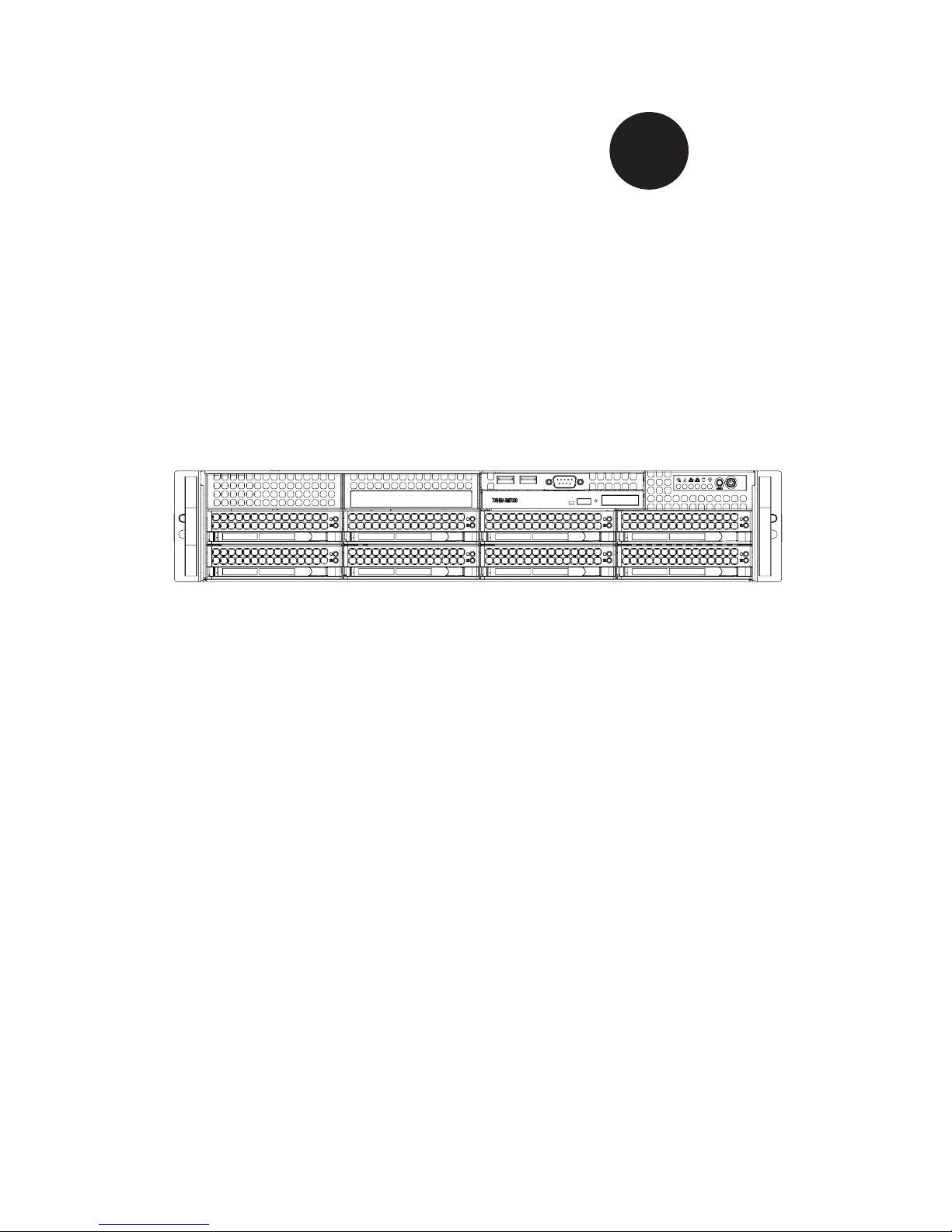
SC825 CHASSIS
Series
SC825TQ-R720LPB SC825TQ-R720UB
SC825TQ-R700V(B) SC825TQ-710LP(B)
SC825TQ-R700LPV(B) SC825TQ-560LPV(B)
SC825S2-R700LPV(B) SC825S2-560LPV(B)
SC825TQ-560UV(B) SC825TQ-560UB(B)
USER’S MANUAL
1.0b
SUPER
®
Page 2
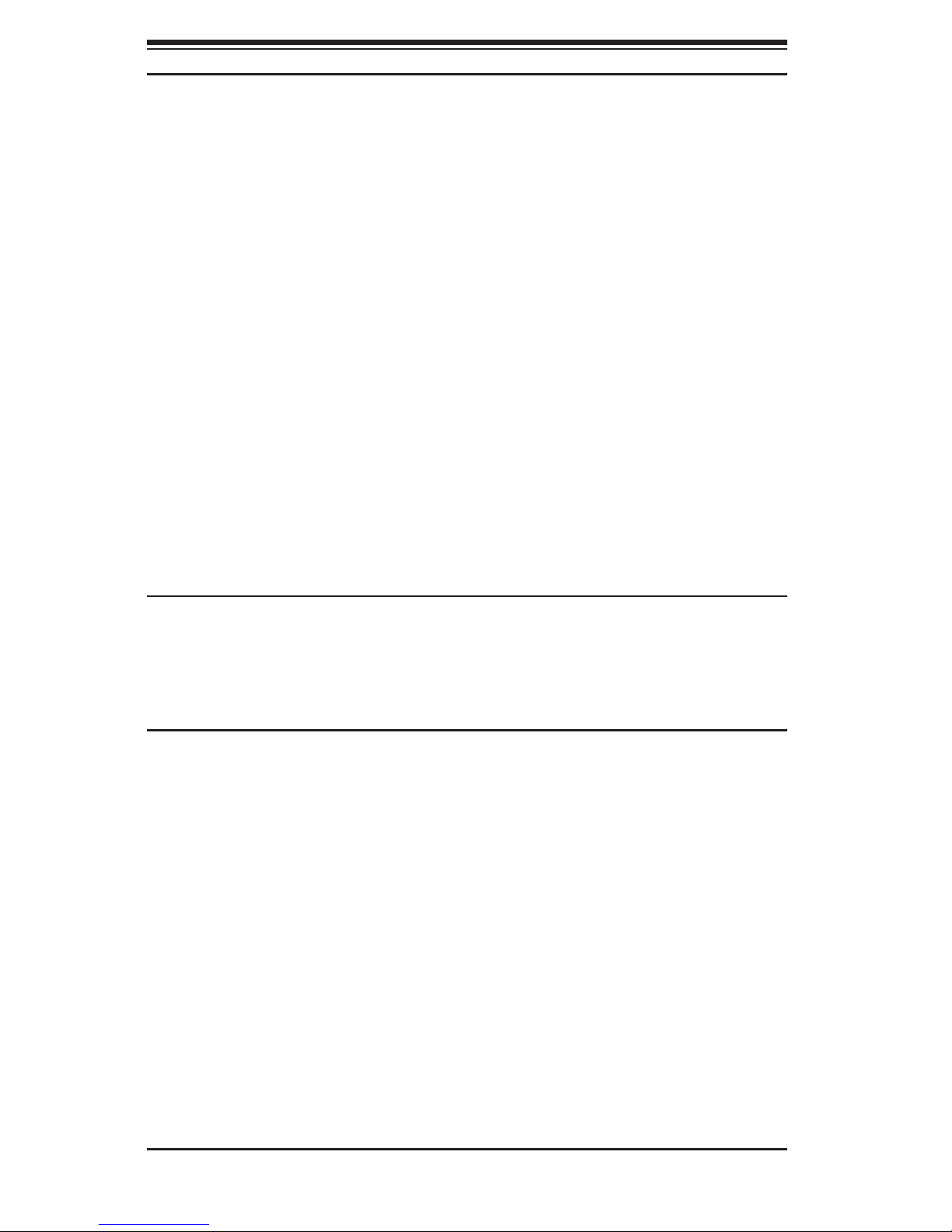
SC825 Chassis Manual
ii
Manual Revision 1.0b
Release Date: December 28, 2009
The information in this User’s Manual has been carefully reviewed and is believed to be accurate.
The vendor assumes no responsibility for any inaccuracies that may be contained in this document,
makes no commitment to update or to keep current the information in this manual, or to notify any
person or organization of the updates. Please Note: For the most up-to-date version of this
manual, please see our web site at www.supermicro.com.
Super Micro Computer, Inc. ("Supermicro") reserves the right to make changes to the product
described in this manual at any time and without notice. This product, including software, if any,
and documentation may not, in whole or in part, be copied, photocopied, reproduced, translated or
reduced to any medium or machine without prior written consent.
IN NO EVENT WILL SUPERMICRO BE LIABLE FOR DIRECT, INDIRECT, SPECIAL, INCIDENTAL,
SPECULATIVE OR CONSEQUENTIAL DAMAGES ARISING FROM THE USE OR INABILITY TO
USE THIS PRODUCT OR DOCUMENTATION, EVEN IF ADVISED OF THE POSSIBILITY OF
SUCH DAMAGES. IN PARTICULAR, SUPERMICRO SHALL NOT HAVE LIABILITY FOR ANY
HARDWARE, SOFTWARE, OR DATA STORED OR USED WITH THE PRODUCT, INCLUDING THE
COSTS OF REPAIRING, REPLACING, INTEGRATING, INSTALLING OR RECOVERING SUCH
HARDWARE, SOFTWARE, OR DATA.
Any disputes arising between manufacturer and customer shall be governed by the laws of Santa
Clara County in the State of California, USA. The State of California, County of Santa Clara shall
be the exclusive venue for the resolution of any such disputes. Super Micro's total liability for all
claims will not exceed the price paid for the hardware product.
California Best Management Practices Regulations for Perchlorate Materials: This Perchlorate
warning applies only to products containing CR (Manganese Dioxide) Lithium coin cells. “Perchlorate
Material-special handling may apply. See www.dtsc.ca.gov/hazardouswaste/perchlorate”
WARNING: Handling of lead solder materials used in this
product may expose you to lead, a chemical known to
the State of California to cause birth defects and other
reproductive harm.
Unless you request and receive written permission from Super Micro Computer, Inc., you may not
copy any part of this document.
Information in this document is subject to change without notice. Other products and companies
referred to herein are trademarks or registered trademarks of their respective companies or mark
holders.
Copyright © 2009 by Super Micro Computer, Inc.
All rights reserved.
Printed in the United States of America
Page 3
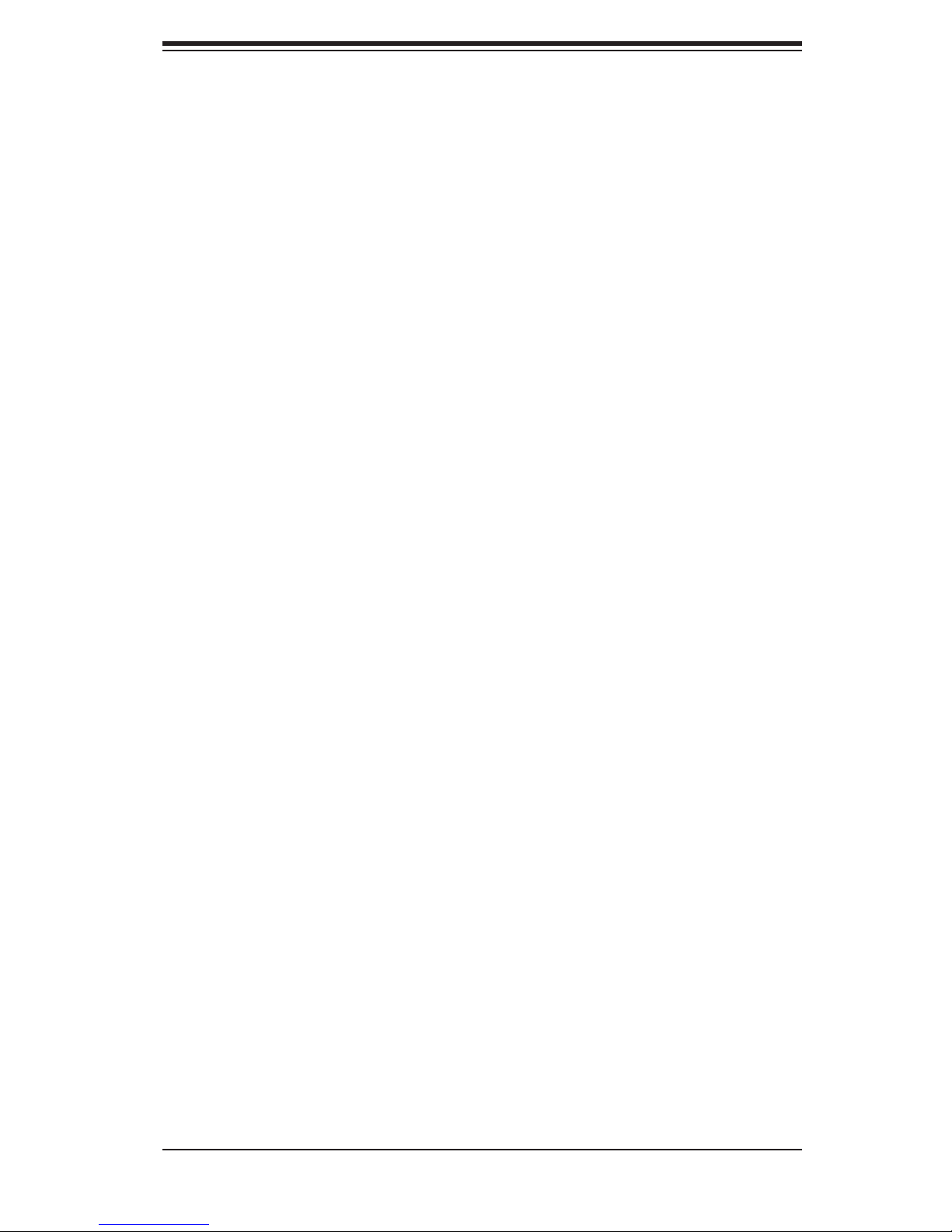
iii
Preface
Preface
About This Manual
This manual is written for professional system integrators and PC technicians. It
provides information for the installation and use of the SC825 2U chassis. Installa-
tion and maintenance should be performed by experienced technicians only.
Supermicro’s SC825 2U chassis features a unique and highly optimized design. The
chassis is equipped with a 720W (redundant), 710W (single), 700W (redundant)
or 560W (single) high-efciency power supply for superb power savings. High-
performance fans provide ample optimized cooling for the chassis.
This document lists compatible parts and congurations available when this docu-
ment was published. Always refer to the our Web site for updates on supported
parts and congurations.
Page 4
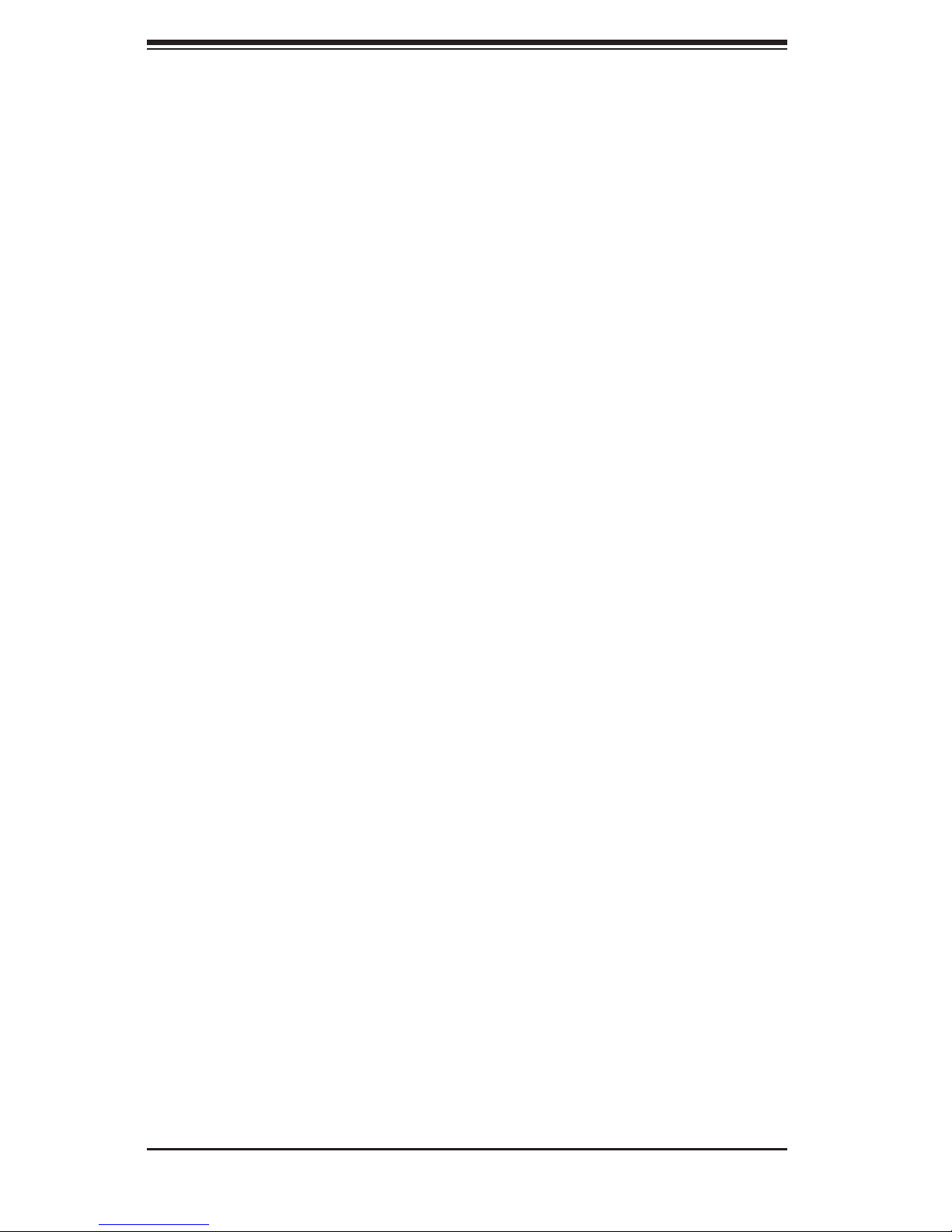
SC825 Chassis Manual
iv
Manual Organization
Chapter 1: Introduction
The rst chapter provides a checklist of the main components included with this
chassis and describes the main features of the SC825 chassis. This chapter also
includes contact information.
Chapter 2: System Safety
This chapter lists warnings, precautions, and system safety. You should thoroughly
familiarize yourself with this chapter for a general overview of safety precautions
that should be followed before installing and servicing this chassis.
Chapter 3: Chassis Components
Refer here for details on this chassis model including the fans, bays, airow shields,
and other components.
Chapter 4: System Interface
Refer to this chapter for details on the system interface, which includes the functions
and information provided by the control panel on the chassis as well as other LEDs
located throughout the system.
Chapter 5: Chassis Setup and Maintenance
Refer to this chapter for detailed information on this chassis. You should follow the
procedures given in this chapter when installing, removing, or reconguring your
chassis.
Chapter 6: Rack Installation
Refer to this chapter for detailed information on chassis rack installation. You should
follow the procedures given in this chapter when installing, removing or reconguring
your chassis into a rack environment.
Page 5
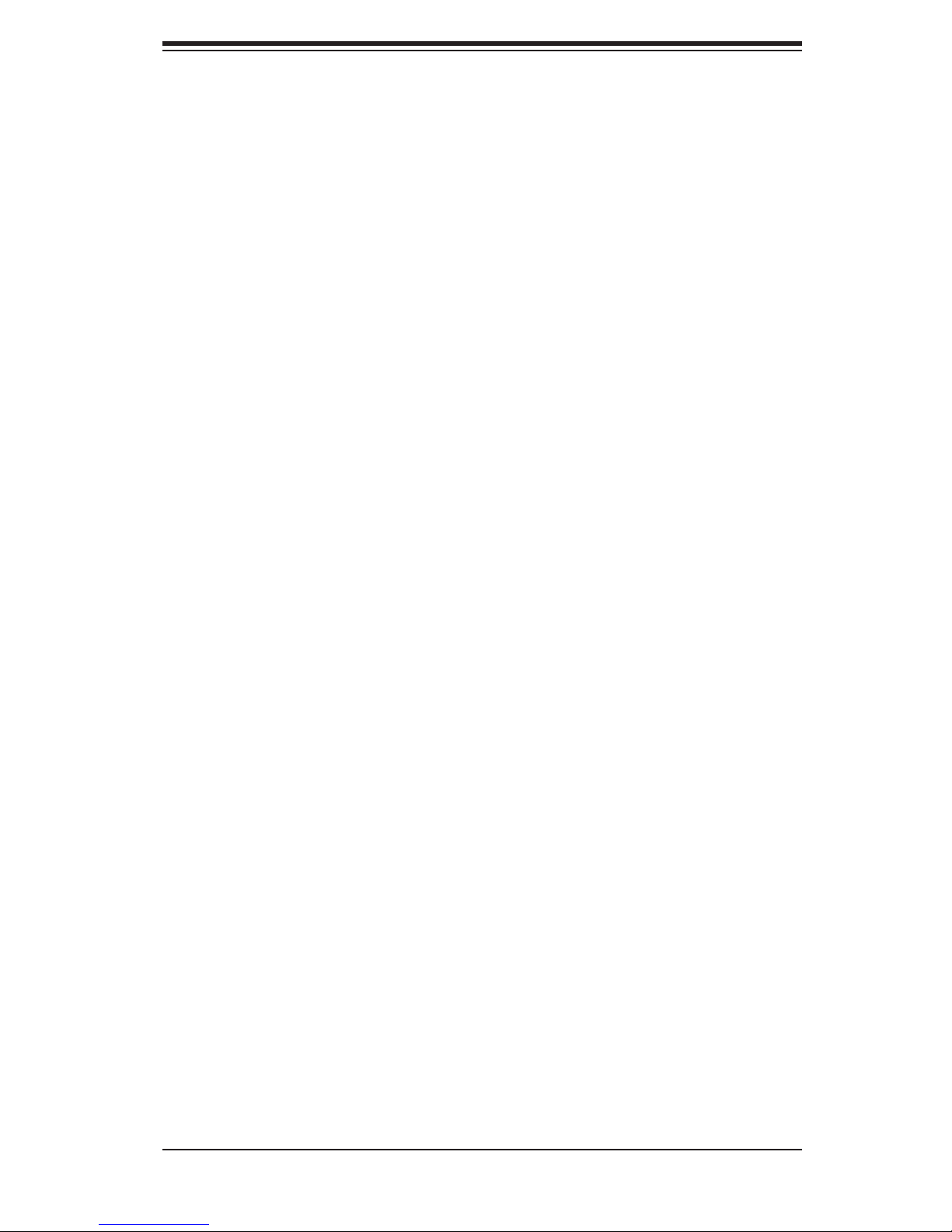
v
Preface
Appendices
This section lists compatible cables, power supply specications, and compatible
backplanes. Not all compatible backplanes may be listed. Refer to our Web site
for the latest compatible backplane information.
Page 6
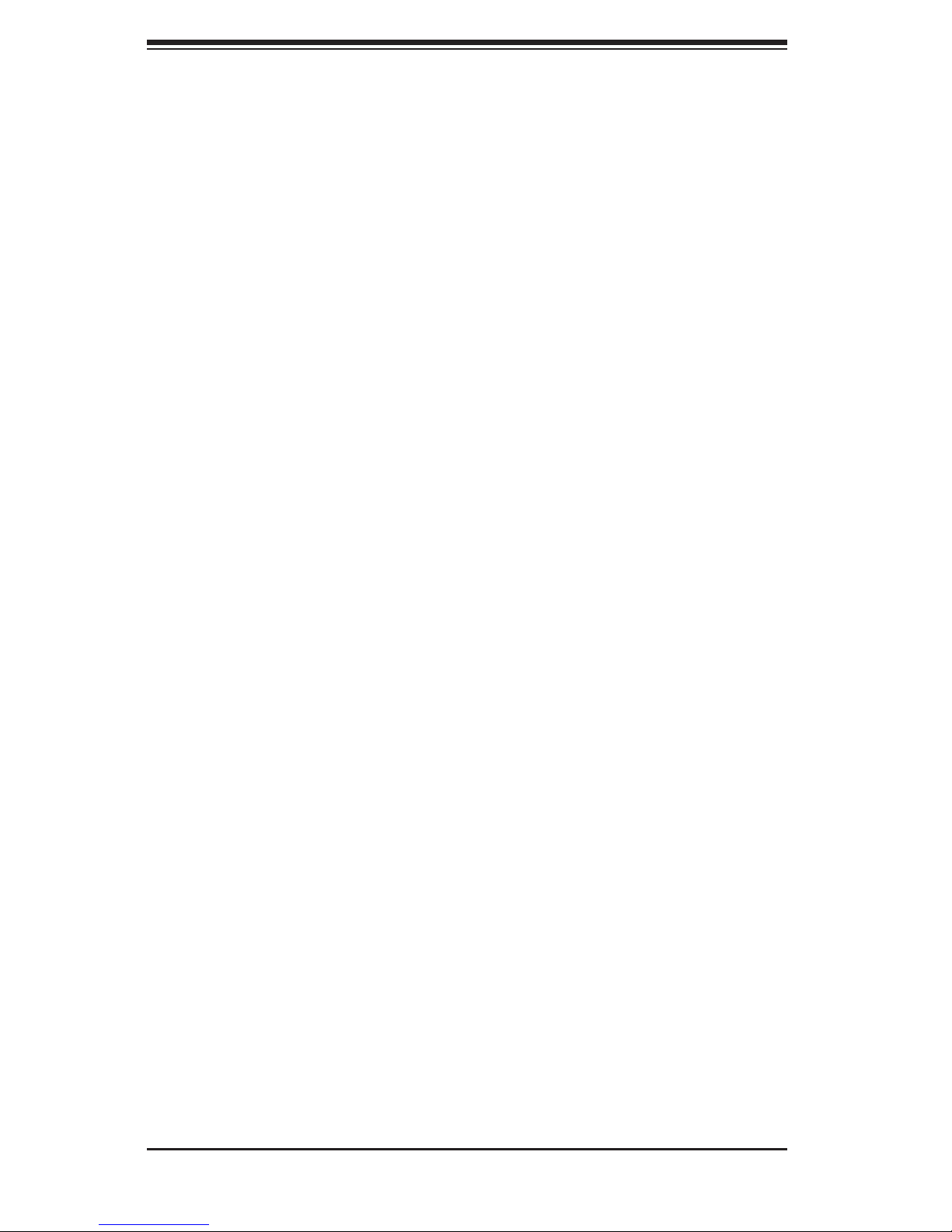
SC825 Chassis Manual
vi
Table of Contents
Chapter 1 Introduction
1-1 Overview ......................................................................................................... 1-1
1-2 Shipping List .................................................................................................... 1-1
1-3 Chassis Features ............................................................................................ 1-2
CPU ................................................................................................................. 1-2
Hard Drives ..................................................................................................... 1-2
I/O Expansion slots ......................................................................................... 1-2
Peripheral Drives ............................................................................................. 1-2
Other Features ................................................................................................ 1-2
1-4 Contacting Supermicro .................................................................................... 1-3
1-5 Returning Merchandise for Service................................................................. 1-4
Chapter 2 System Safety
2-1 Overview ......................................................................................................... 2-1
2-2 Warnings and Precautions .............................................................................. 2-1
2-3 Preparing for Setup ......................................................................................... 2-1
2-4 Electrical Safety Precautions .......................................................................... 2-2
2-5 General Safety Precautions ............................................................................ 2-3
2-6 System Safety ................................................................................................. 2-3
Chapter 3 Chassis Components
3-1 Overview ......................................................................................................... 3-1
3-2 Components .................................................................................................... 3-1
Chassis ............................................................................................................ 3-1
Backplane ........................................................................................................ 3-1
Fans ................................................................................................................3-1
Mounting Rails ................................................................................................ 3-1
Power Supply .................................................................................................. 3-2
Air Shroud ....................................................................................................... 3-2
3-3 Where to get Replacement Components ........................................................ 3-2
Chapter 4 System Interface
4-1 Overview ......................................................................................................... 4-1
4-2 Control Panel Buttons ..................................................................................... 4-2
4-3 Control Panel LEDs ........................................................................................ 4-2
4-4 Drive Carrier LEDs .......................................................................................... 4-4
SAS/SATA Drives ............................................................................................ 4-4
SCSI Drives ..................................................................................................... 4-4
Page 7
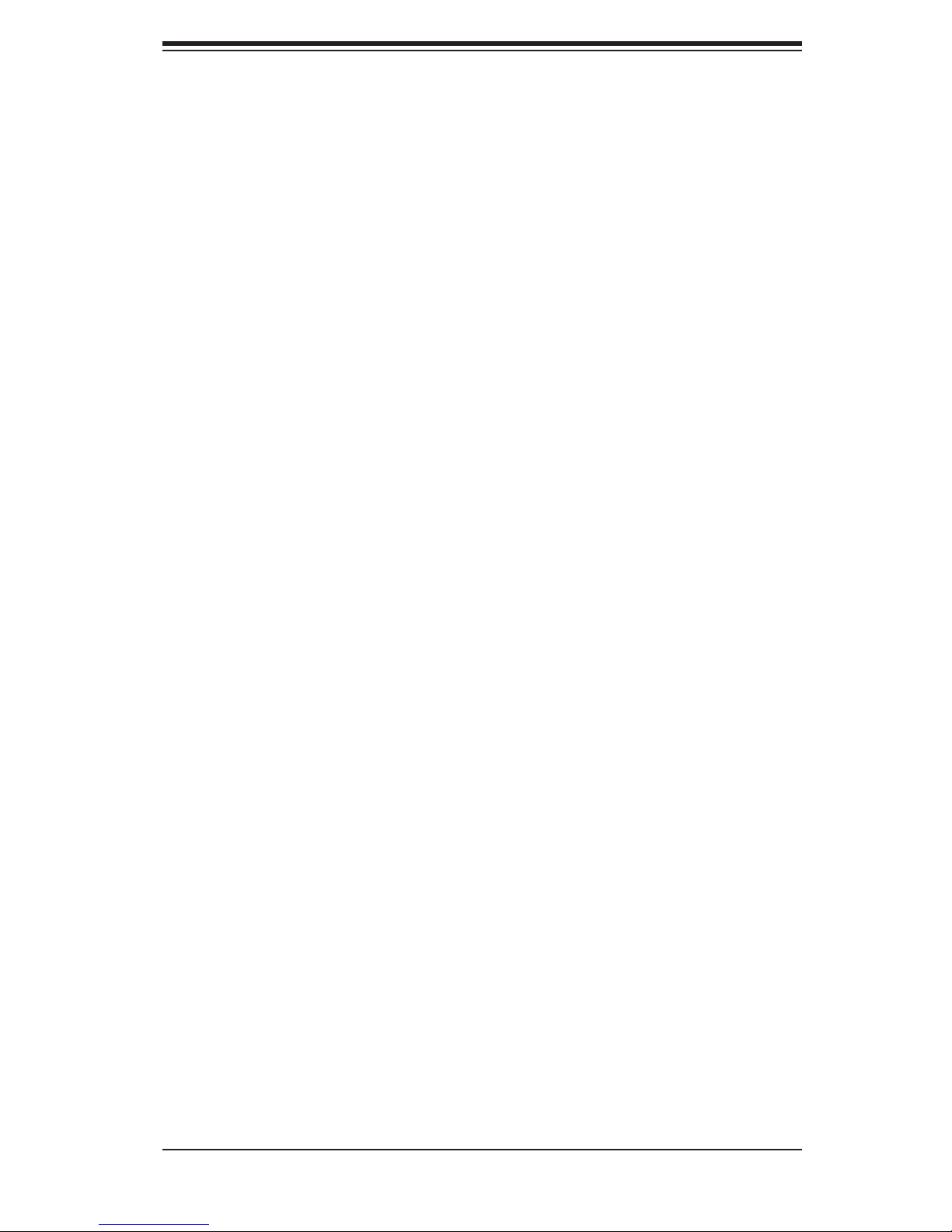
vii
Preface
Chapter 5 Chassis Setup and Maintenance
5-1 Overview ......................................................................................................... 5-1
5-2 Installation and General Maintnenance .......................................................... 5-1
Installation ....................................................................................................... 5-1
5-3 Removing the Chassis Cover ......................................................................... 5-2
5-4 Installing Hard Drives ...................................................................................... 5-3
5-5 Installing an Optional Floppy or Fixed Hard Drive .......................................... 5-6
5-6 DVD-ROM Replacement or Installation .......................................................... 5-7
Replacing the DVD-ROM and Front Panel ..................................................... 5-7
5-7 Installing the Motherboard .............................................................................. 5-8
I/O Shield ........................................................................................................ 5-8
Installing the I/O Shield ................................................................................... 5-8
Permanent and Optional Standoffs ................................................................. 5-9
Add-on Card/Expansion Slot Setup ...............................................................5-11
Add-on Card/Expansion Slot Setup in LP (Low Prole) Chassis ..................5-11
Add-on Card/Expansion Slot Setup for SC825U (Universal Output)............ 5-12
5-8 Installing the Air Shroud ................................................................................ 5-13
Checking the Server's Air Flow ..................................................................... 5-14
Installation Complete ..................................................................................... 5-14
5-9 System Fans ................................................................................................. 5-15
5-10 Power Supply ............................................................................................... 5-17
Power Supply Failure .................................................................................... 5-17
Replacing the Power Distributor ................................................................... 5-19
Replacing or Installing the Front Port Panel ................................................. 5-20
5-11 Optional Front Bezel ..................................................................................... 5-21
Chapter 6 Rack Installation
6-1 Overview ......................................................................................................... 6-1
6-2 Unpacking the System .................................................................................... 6-1
6-3 Preparing for Setup ......................................................................................... 6-1
Choosing a Setup Location ............................................................................. 6-1
Rack Precautions ............................................................................................ 6-2
General Server Precautions ............................................................................ 6-2
Rack Mounting Considerations ....................................................................... 6-3
Ambient Operating Temperature ................................................................ 6-3
Reduced Airow ......................................................................................... 6-3
Mechanical Loading ................................................................................... 6-3
Circuit Overloading ..................................................................................... 6-3
Reliable Ground ......................................................................................... 6-3
Page 8
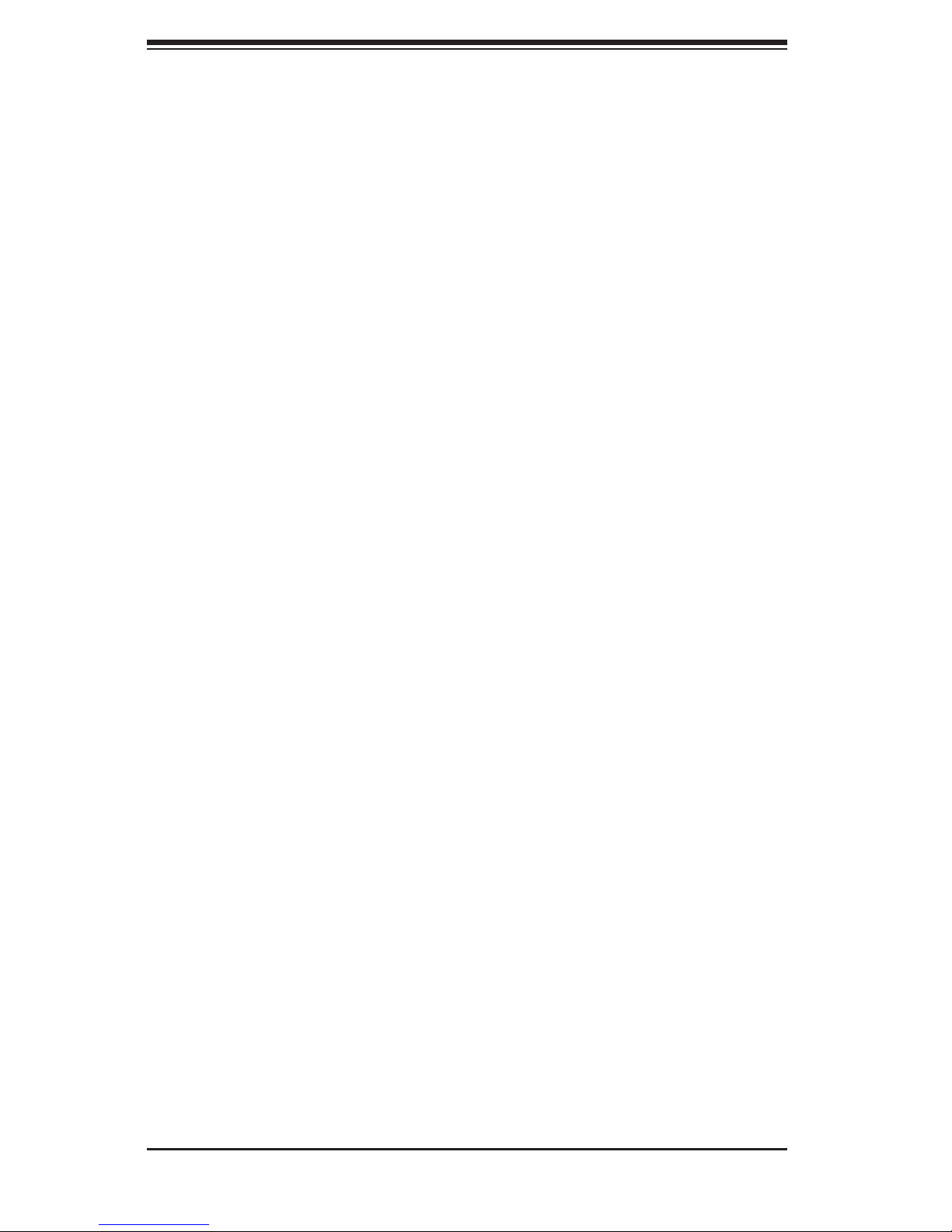
SC825 Chassis Manual
viii
6-4 Rack Mounting Instructions ............................................................................. 6-4
Separating the Sections of the Rack Rails ..................................................... 6-4
Installing the Inner Rail Extension .................................................................. 6-5
Outer Rack Rails ............................................................................................. 6-6
Appendix A SC825 Chassis Cables
Appendix B SC825 Power Supply Specications
Appendix C SAS-825TQ Backplane Specications
Appendix D SCA-825S2 Backplane Specications
Page 9
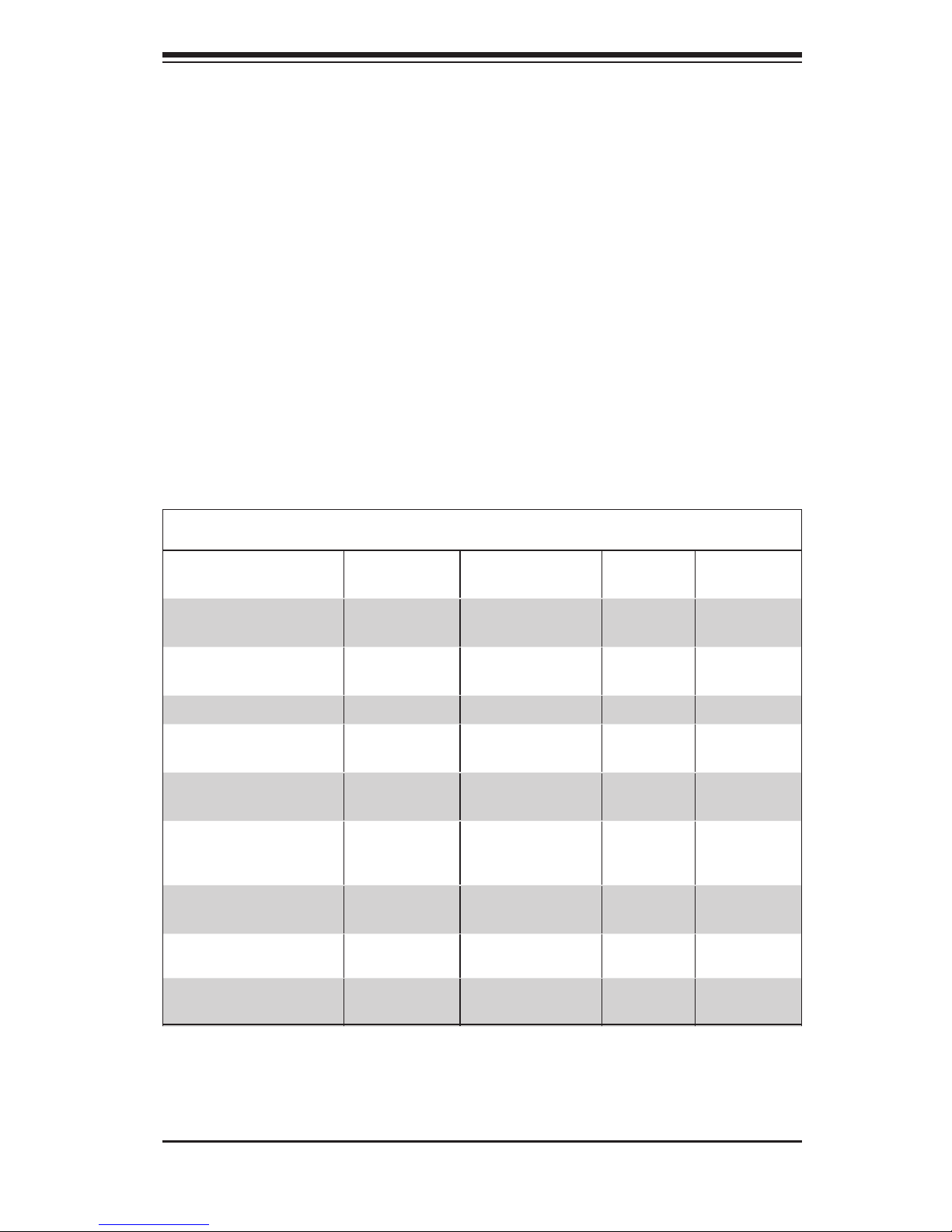
Chapter 1
Introduction
1-1 Overview
Supermicro’s SC825 2U chassis features a unique and highly-optimized design.
The chassis is equipped with high efciency power supply.
1-2 Shipping List
Please visit the following link for the latest shipping lists and part numbers for
your particular chassis model http://www.supermicro.com/products/chassis/1U/
?chs=825
Chapter 1: Introduction
1-1
SC825 Chassis
Model CPU HDD I/O Slots
Power
Supply
SC825TQ-720LPB
DP Xeon 8x SAS / SATA 7x LP, FL
720W
(Gold Level)
SC825TQ-720UB
DP Xeon 8x SAS / SATA
4x FF
3x LP
720W
(Gold Level)
SC825TQ-710LP
DP Xeon 8x SAS / SATA 7x LP, FL 710W
SC825TQ-R700UV /
SC825TQ-R700UB
DP Xeon 8x SAS / SATA
4x FF
3x LP
700W Re-
dundant
SC825TQ-R700LPV /
SC825TQ-R700LPB
DP Xeon 8x SAS / SATA 7x LP
700W
Redundant
SC825S2-R700LPV /
SC825S2-R700LPB
DP Xeon
8x Dual-Channel
U320 SCSI
7x LP
700W
Redundant
SC825TQ-560UV /
SC825TQ-560UB
DP Xeon 8x SAS / SATA
4x FF
3x LP
560W
SC825TQ-560LPV /
SC825TQ-560LPB
DP Xeon 8x SAS / SATA 7x LP 560W
SC825S2-560LPV /
SC825S2-560LPB
DP Xeon
8x Dual-Channel
U320 SCSI
7x LP 560W
Page 10
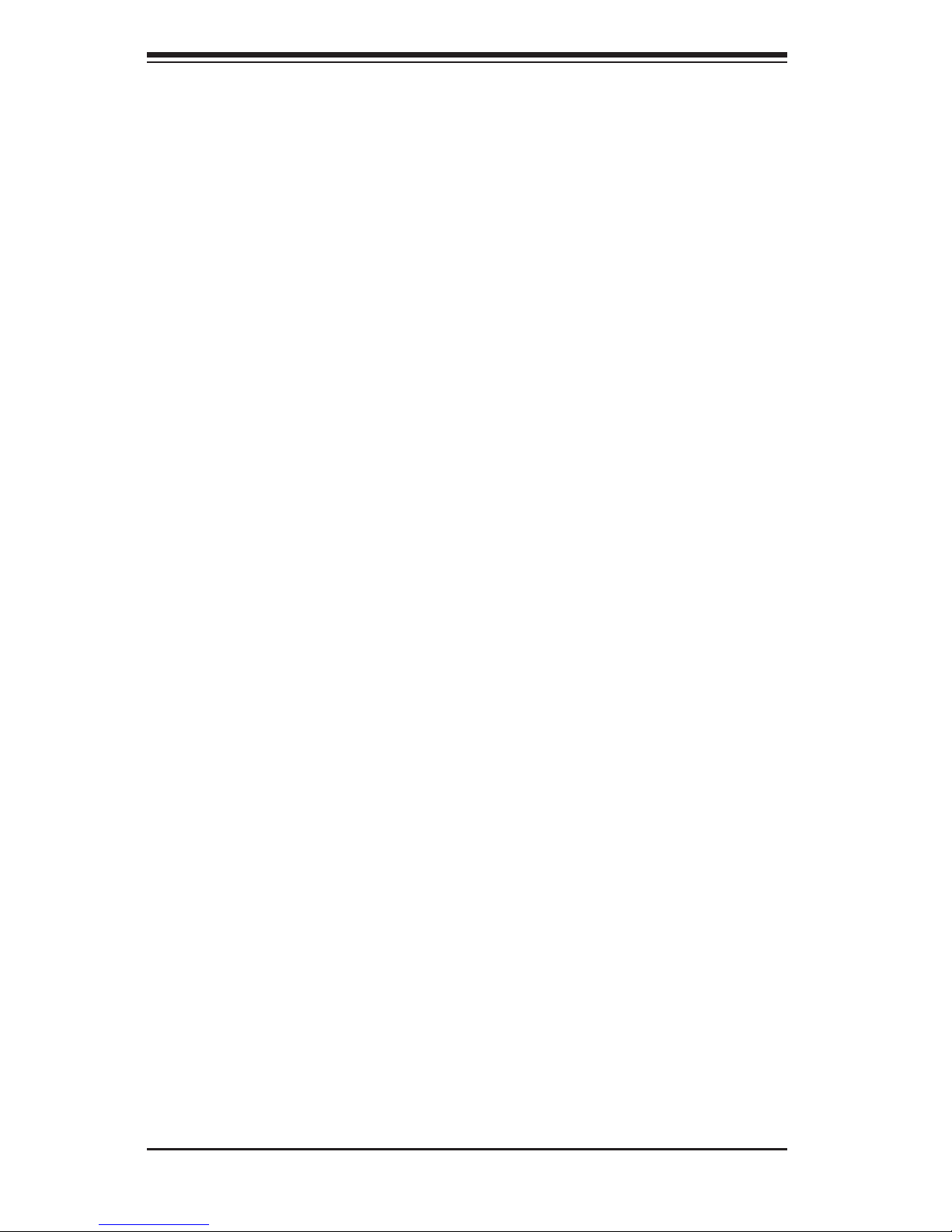
SC825 Chassis Manual
1-2
1-3 Chassis Features
The SC825 2U, high-performance chassis includes the following features:
CPU
The SC825 chassis supports a dual-core Xeon processor. Please refer to the
motherboard specications pages on our web site for updates on supported pro-
cessors.
Hard Drives
The SC825 chassis features 8 slots for U320 SCSI or SAS/SATA drives. These
drives are hot-swappable. Once set up correctly, these drives can be removed
without powering down the server. In addition, these drives support SAF-TE (SCSI)
and SES2 (SAS/SATA).
I/O Expansion slots
Each SC825 chassis model includes seven low-prole I/O expansion slots.
Peripheral Drives
Each SC825 chassis supports one slim DVD-ROM drive (included) and one slim
oppy drive (optional). These drives allow you to quickly install or save data.
Other Features
Other onboard features are included to promote system health. These include
various three cooling fans, a convenient power switch, reset button, and ve LED
indicators.
Page 11
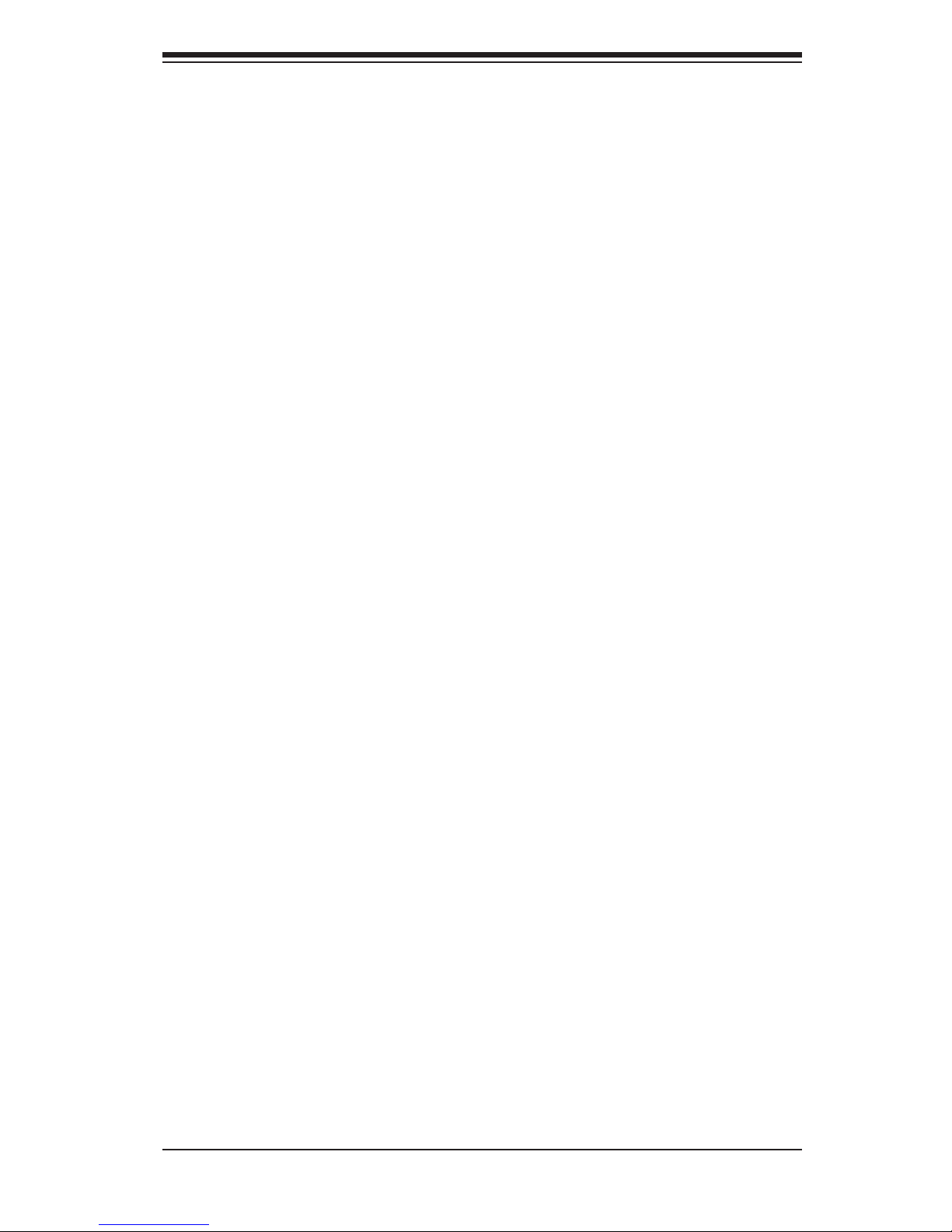
1-3
Chapter 1: Introduction
1-4 Contacting Supermicro
Headquarters
Address: Super Micro Computer, Inc.
980 Rock Ave.
San Jose, CA 95131 U.S.A.
Tel: +1 (408) 503-8000
Fax: +1 (408) 503-8008
Email: marketing@supermicro.com (General Information)
support@supermicro.com (Technical Support)
Web Site: www.supermicro.com
Europe
Address: Super Micro Computer B.V.
Het Sterrenbeeld 28, 5215 ML
's-Hertogenbosch, The Netherlands
Tel: +31 (0) 73-6400390
Fax: +31 (0) 73-6416525
Email: sales@supermicro.nl (General Information)
support@supermicro.nl (Technical Support)
rma@supermicro.nl (Customer Support)
Asia-Pacic
Address: Super Micro Computer, Inc.
4F, No. 232-1, Liancheng Rd.
Chung-Ho 235, Taipei County
Taiwan, R.O.C.
Tel: +886-(2) 8226-3990
Fax: +886-(2) 8226-3991
Web Site: www.supermicro.com.tw
Technical Support:
Email: support@supermicro.com.tw
Tel: 886-2-8226-1900
Page 12
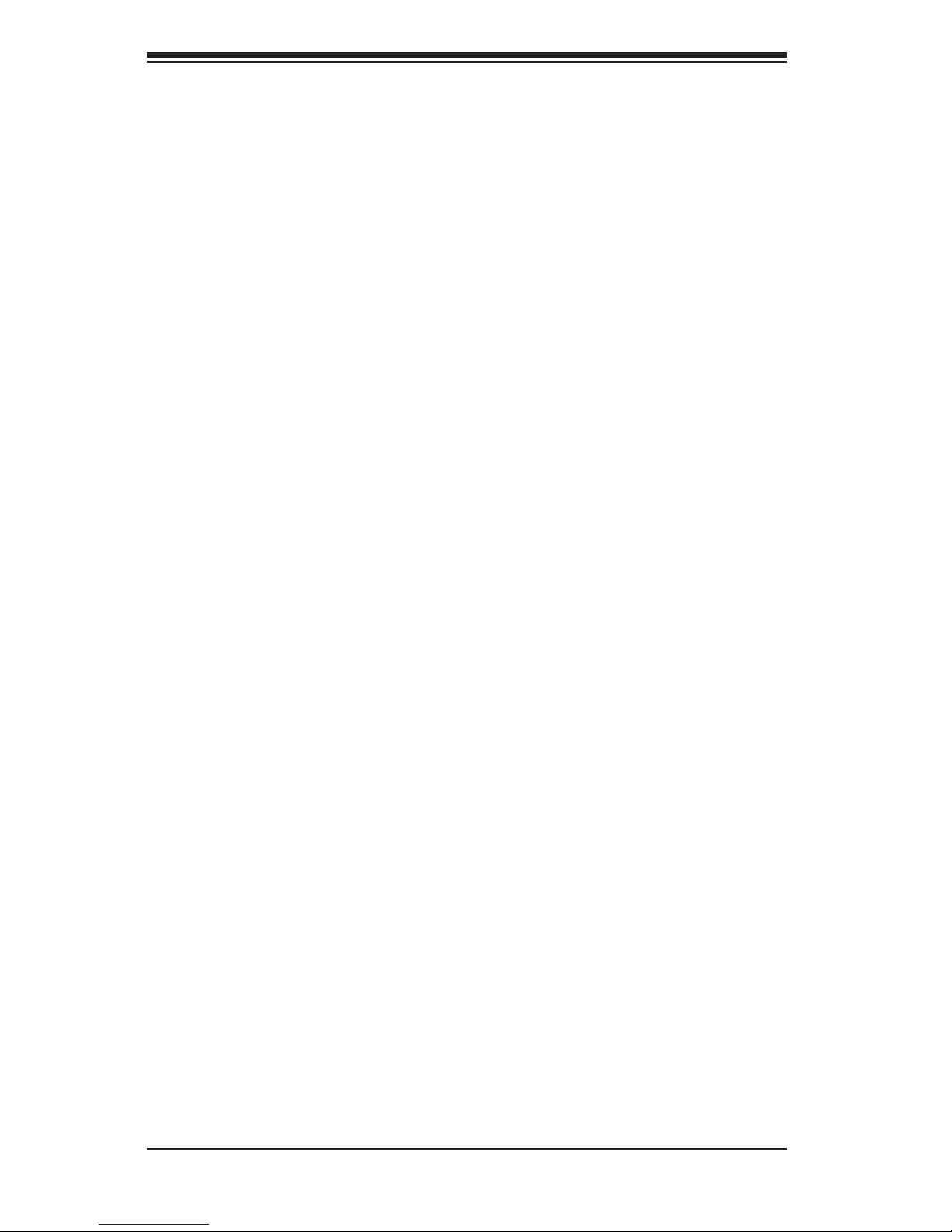
SC825 Chassis Manual
1-4
1-5 Returning Merchandise for Service
A receipt or copy of your invoice marked with the date of purchase is required be-
fore any warranty service will be rendered. You can obtain service by calling your
vendor for a Returned Merchandise Authorization (RMA) number. When returning
to the manufacturer, the RMA number should be prominently displayed on the
outside of the shipping carton, and mailed prepaid or hand-carried. Shipping and
handling charges will be applied for all orders that must be mailed when service
is complete.
For faster service, RMA authorizations may be requested online (http://www.
supermicro.com/support/rma/).
Whenever possible, repack the chassis in the original Supermicro carton, using the
original packaging material. If these are no longer available, be sure to pack the
chassis securely, using packaging material to surround the chassis so that it does
not shift within the carton and become damaged during shipping.
This warranty only covers normal consumer use and does not cover damages in-
curred in shipping or from failure due to the alteration, misuse, abuse or improper
maintenance of products.
During the warranty period, contact your distributor rst for any product problems.
Page 13
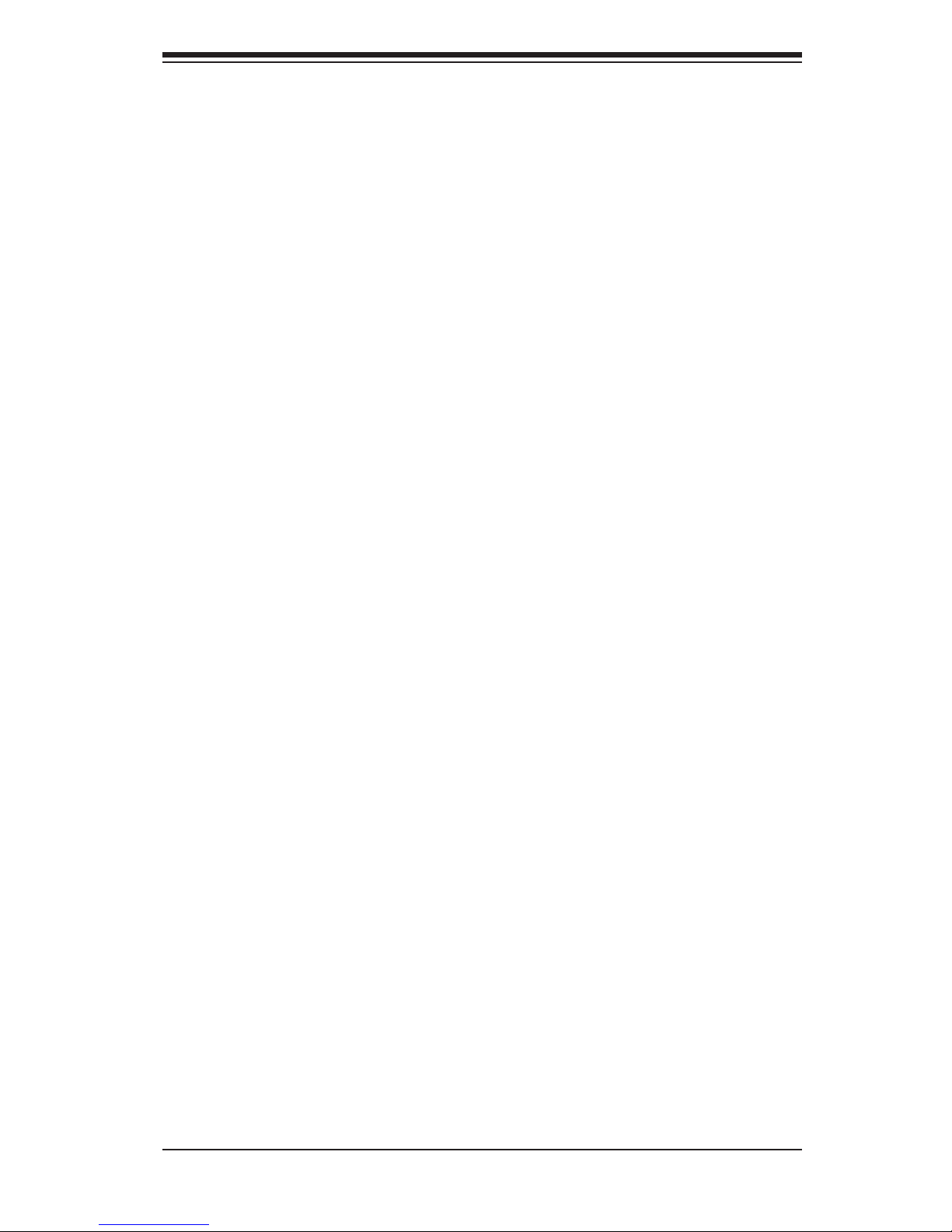
2-1
Chapter 2: System Safety
Chapter 2
System Safety
2-1 Overview
This chapter provides a quick setup checklist to get your chassis up and running.
Following the steps in order given should enable you to have your chassis setup and
operational within a minimal amount of time. This quick set up assumes that you
are an experienced technician, familiar with common concepts and terminology.
2-2 Warnings and Precautions
You should inspect the box the chassis was shipped in and note if it was damaged
in any way. If the chassis itself shows damage, le a damage claim with carrier
who delivered your system.
Decide on a suitable location for the rack unit that will hold that chassis. It should
be situated in a clean, dust-free area that is well ventilated. Avoid areas where
heat, electrical noise and electromagnetic elds are generated.
You will also need it placed near at least one grounded power outlet. When con-
gured, the SC825 chassis includes one power supply. "R" models (i.e. SC825S-
R700V Chassis) include a redundant power supply and require two grounded
outlets.
2-3 Preparing for Setup
The SC825 Chassis includes a set of rail assemblies, including mounting brackets
and mounting screws you will need to install the systems into the rack. Please read
this manual in its entirety before you begin the installation procedure.
Page 14
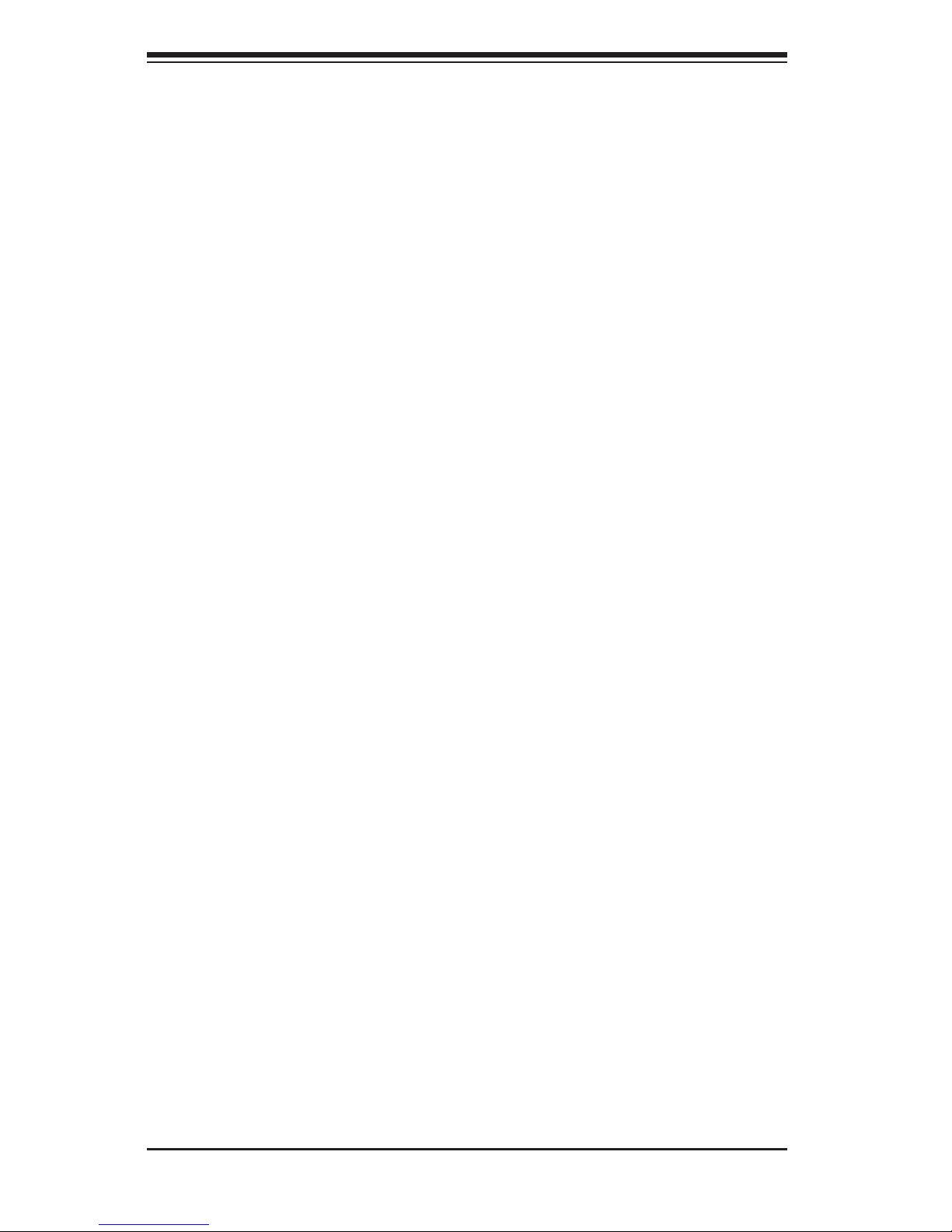
SC825 Chassis Manual
2-2
2-4 Electrical Safety Precautions
Basic electrical safety precautions should be followed to protect yourself from harm
and the SC825 from damage:
Be aware of the locations of the power on/off switch on the chassis as well •
as the room’s emergency power-off switch, disconnection switch or electrical
outlet. If an electrical accident occurs, you can then quickly remove power from
the system.
Do not work alone when working with high voltage components.•
Power should always be disconnected from the system when removing or in-•
stalling main system components, such as the serverboard, memory modules
and the DVD-ROM and oppy drives (not necessary for hot swappable drives).
When disconnecting power, you should rst power down the system with the
operating system and then unplug the power cords from all the power supply
modules in the system.
When working around exposed electrical circuits, another person who is fa-•
miliar with the power-off controls should be nearby to switch off the power, if
necessary.
Use only one hand when working with powered-on electrical equipment. This •
is to avoid making a complete circuit, which will cause electrical shock. Use
extreme caution when using metal tools, which can easily damage any electrical
components or circuit boards they come into contact with.
Do not use mats designed to decrease electrostatic discharge as protection from •
electrical shock. Instead, use rubber mats that have been specically designed
as electrical insulators.
The power supply power cord must include a grounding plug and must be •
plugged into grounded electrical outlets.
Serverboard battery: CAUTION - There is a danger of explosion if the onboard •
battery is installed upside down, which will reverse its polarities This battery
must be replaced only with the same or an equivalent type recommended by
the manufacturer. Dispose of used batteries according to the manufacturer’s
instructions.
Page 15
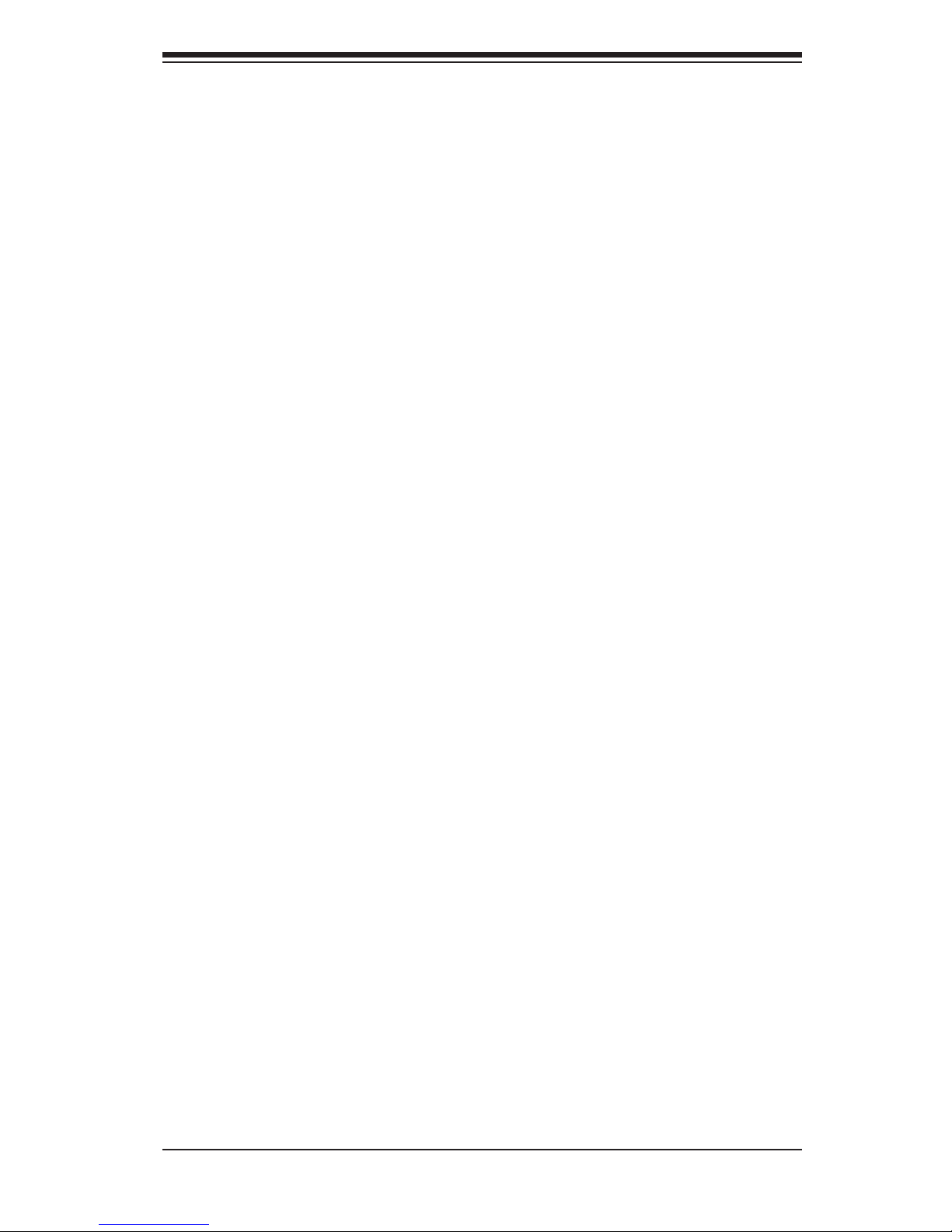
2-3
Chapter 2: System Safety
Please handle used batteries carefully. Do not damage the battery in any way; •
a damaged battery may release hazardous materials into the environment. Do
not discard a used battery in the garbage or a public landll. Please comply
with the regulations set up by your local hazardous waste management agency
to dispose of your used battery properly.
DVD-ROM laser: CAUTION - this server may have come equipped with a •
DVD-ROM drive. To prevent direct exposure to the laser beam and hazardous
radiation exposure, do not open the enclosure or use the unit in any uncon-
ventional way.
2-5 General Safety Precautions
Keep the area around the chassis clean and free of clutter.•
Place the chassis top cover and any system components that have been re-•
moved away from the system or on a table so that they won’t accidentally be
stepped on.
While working on the system, do not wear loose clothing such as neckties and •
unbuttoned shirt sleeves, which can come into contact with electrical circuits or
be pulled into a cooling fan.
Remove any jewelry or metal objects from your body, which are excellent metal •
conductors that can create short circuits and harm you if they come into contact
with printed circuit boards or areas where power is present.
After accessing the inside of the system, close the system back up and secure •
it to the rack unit with the retention screws after ensuring that all connections
have been made.
2-6 System Safety
Electrostatic discharge (ESD) is generated by two objects with different electrical
charges coming into contact with each other. An electrical discharge is created to
neutralize this difference, which can damage electronic components and printed
circuit boards. The following measures are generally sufcient to neutralize this
difference before contact is made to protect your equipment from ESD:
Do not use mats designed to decrease electrostatic discharge as protection from •
electrical shock. Instead, use rubber mats that have been specically designed
as electrical insulators.
Page 16
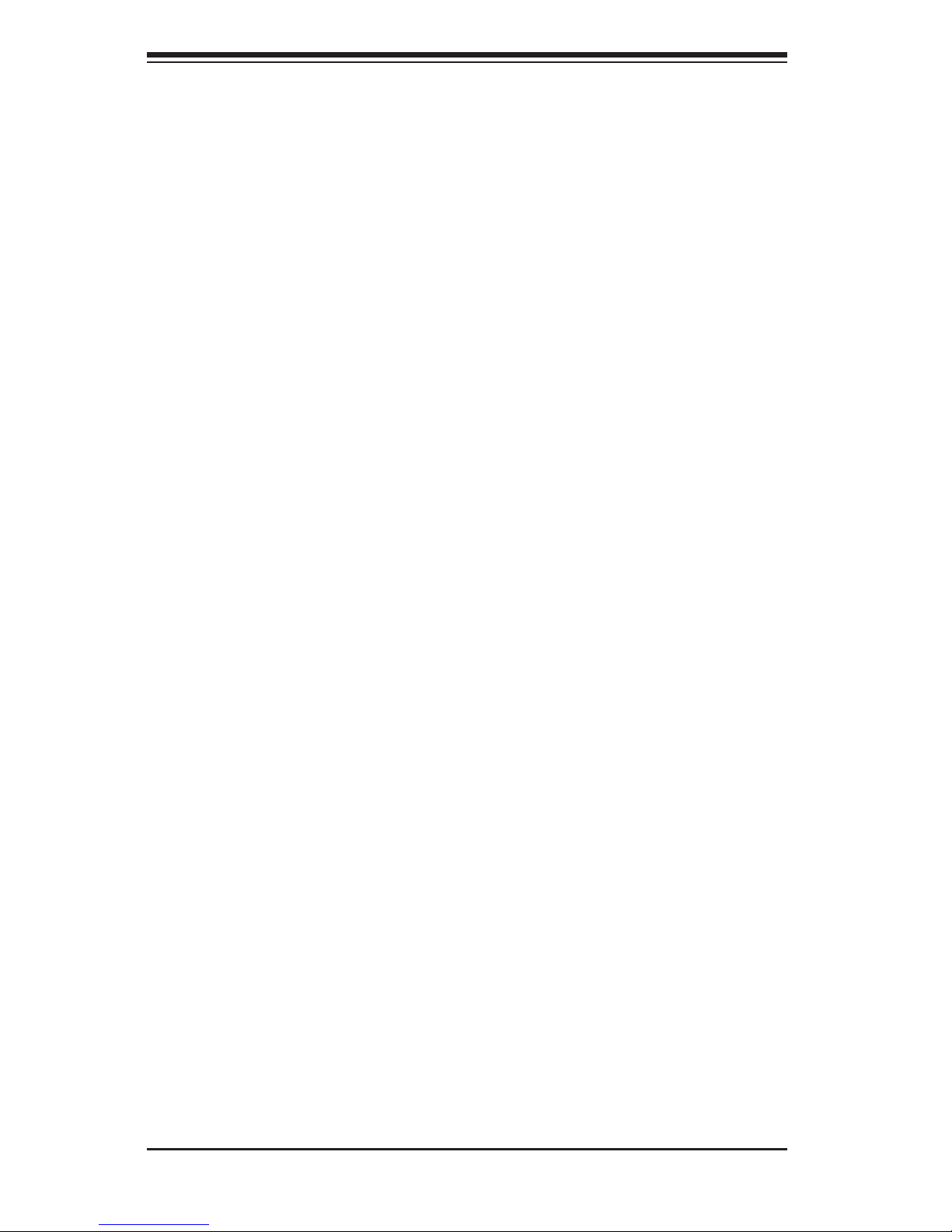
SC825 Chassis Manual
2-4
Use a grounded wrist strap designed to prevent static discharge.•
Keep all components and printed circuit boards (PCBs) in their antistatic bags •
until ready for use.
Touch a grounded metal object before removing any board from its antistatic •
bag.
Do not let components or PCBs come into contact with your clothing, which may •
retain a charge even if you are wearing a wrist strap.
Handle a board by its edges only; do not touch its components, peripheral chips, •
memory modules or contacts.
When handling chips or modules, avoid touching their pins.•
Put the serverboard and peripherals back into their antistatic bags when not •
in use.
For grounding purposes, make sure your computer chassis provides excellent •
conductivity between the power supply, the case, the mounting fasteners and
the serverboard.
Page 17
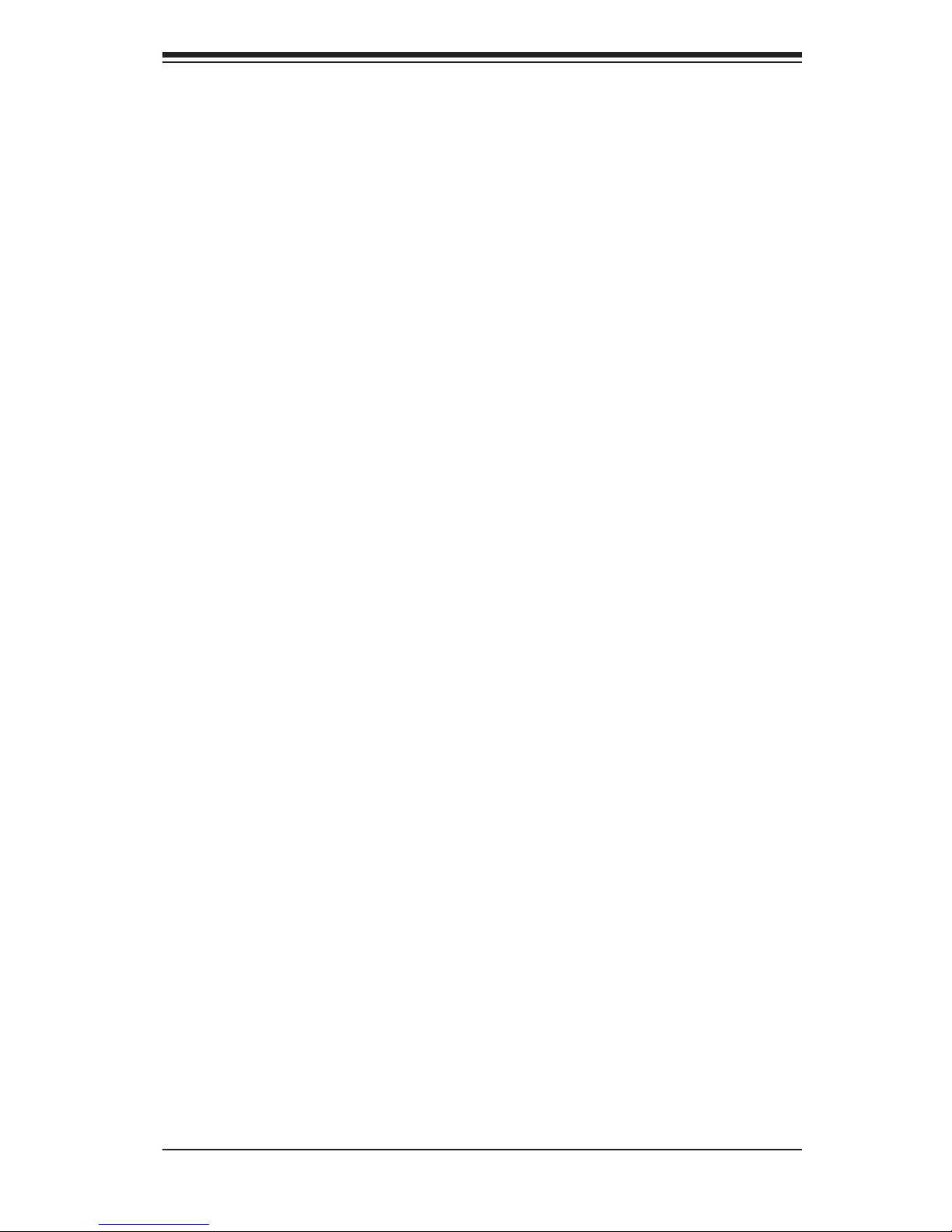
3-1
Chapter 3: Chassis Components
Chapter 3
Chassis Components
3-1 Overview
This chapter describes the most common components included with your chassis.
Some components listed may not be included or may not be compatible with your
particular chassis model. For more information, see the installation instructions
detailed later in this manual.
3-2 Components
Chassis
The SC825 chassis includes eight hard drive bays. Most chassis models come with
a DVD-ROM. Hard drives must be purchased separately. For the latest shipping
lists, visit our Web site at: http://www.supermicro.com.
This chassis supports a 2U backplane, 3 fans and one (sometimes two) power
supplies. SC825 models come in silver or black.
Backplane
Each SC825 chassis comes with a 2U backplane. Depending on our order, you
backplane will accept SAS/SATA or SCSI. For more information regarding compat-
ible backplanes, view the appendices found at the end of this manual. In addition,
visit our Web site for the latest information: http://www.supermicro.com.
Fans
The SC825 chassis supports three system fans. System fans for SC825 chassis
are powered from the motherboard. These fans are 2U high and are powered by
3-pin connectors.
Mounting Rails
The SC825 can be placed in a rack for secure storage and use. To setup your rack,
follow the step-by-step instructions included in this manual.
Page 18
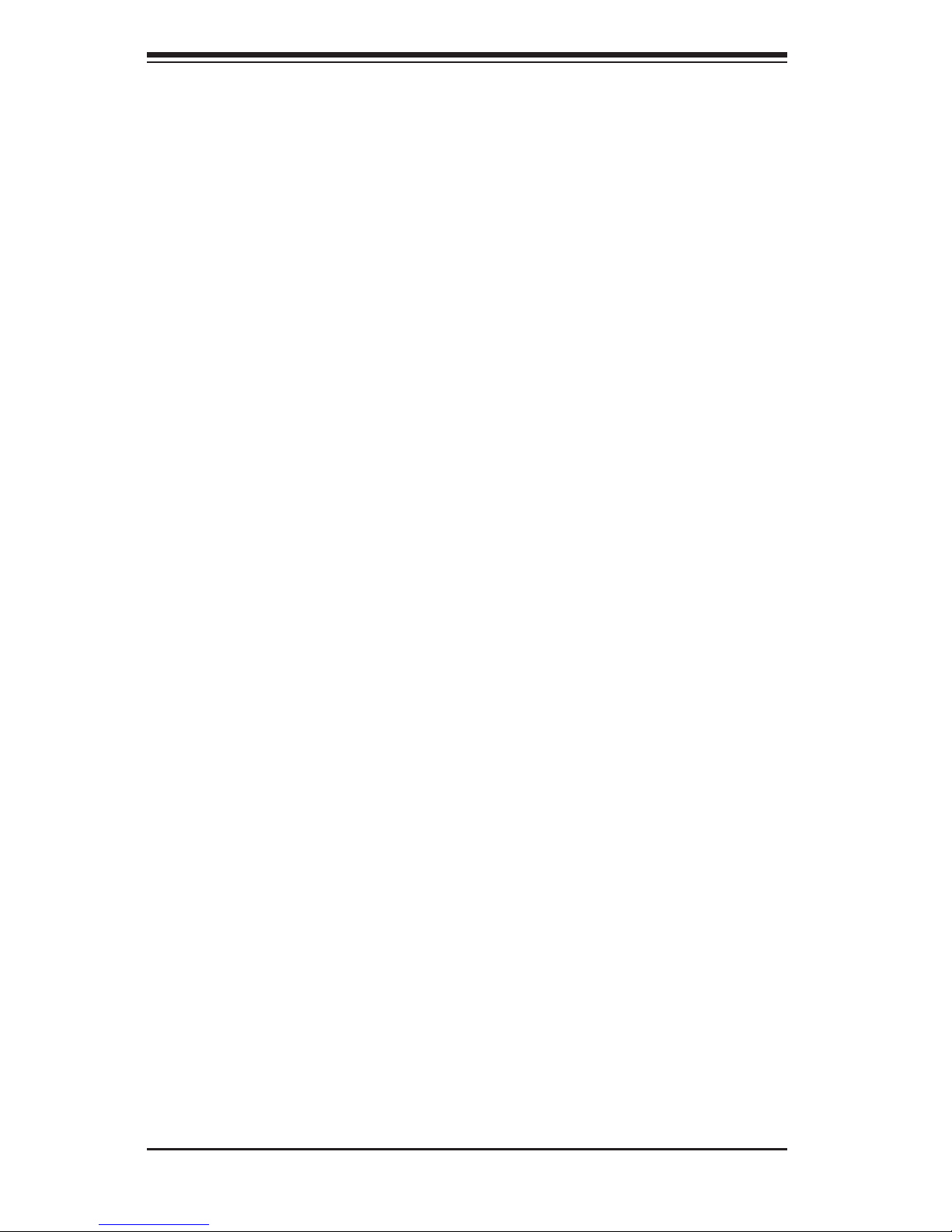
SC825 Chassis Manual
3-2
Power Supply
Each SC825 chassis model includes a high-efciency power supply rated at 710
Watts (single), 700 Watts (redundant) or 560W (single). In the unlikely event your
power supply fails, replacement is simple and can be accomplished without tools.
Air Shroud
Air shrouds are shields, usually plastic, which conduct the airow directly to where
it is needed. Always use the air shroud included with your chassis.
3-3 Where to get Replacement Components
Although not frequently, you may need replacement parts for your system. To
ensure the highest level of professional service and technical support, we strongly
recommend purchasing exclusively from our Supermicro Authorized Distributors /
System Integrators / Resellers. A list of Supermicro Authorized Distributors / System
Integrators /Reseller can be found at: http://www.supermicro.com. Click the Where
to Buy link.
Page 19
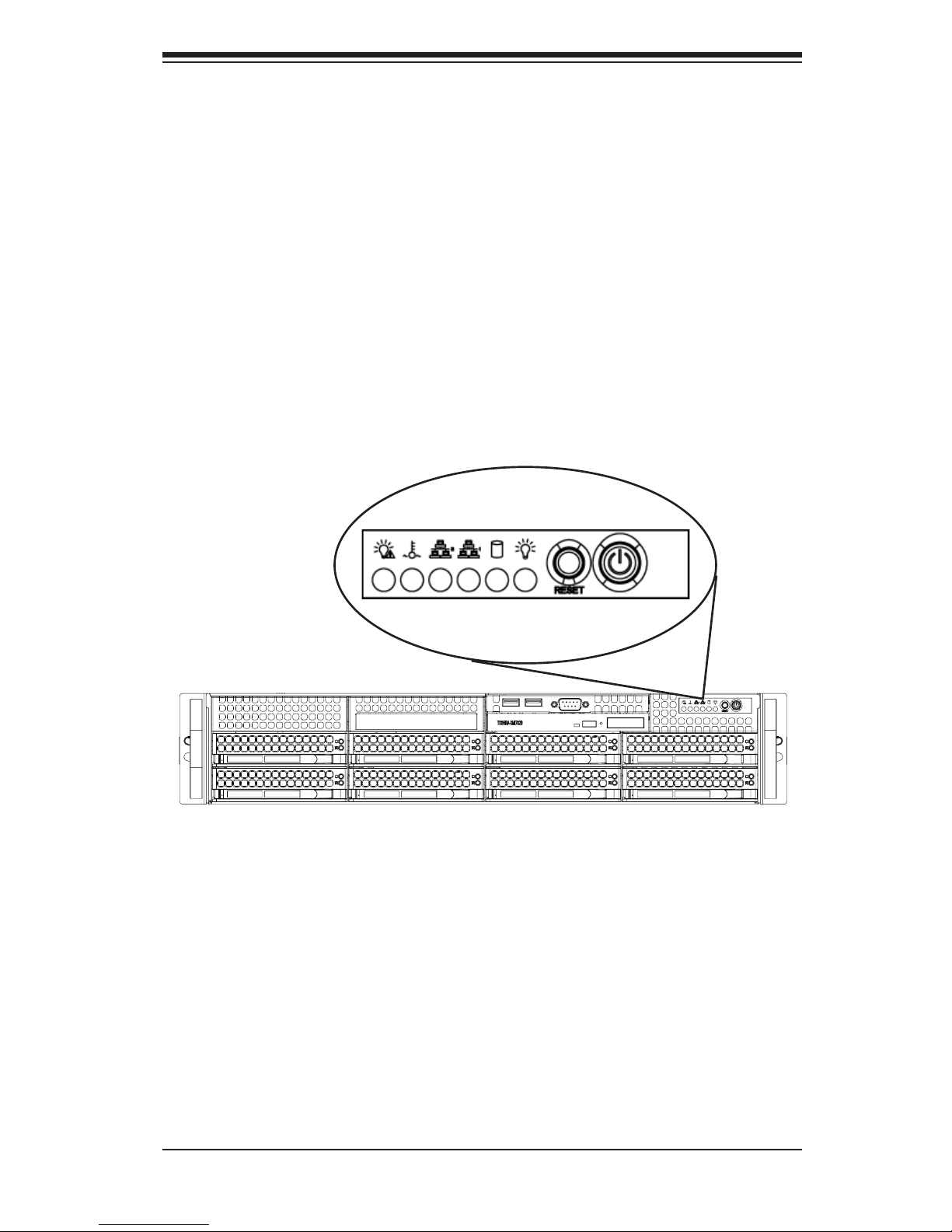
4-1
Chapter 4: System Interface
Chapter 4
System Interface
4-1 Overview
There are several LEDs on the control panel and the drive carriers to keep you
constantly informed of the over-all status of the system, as well as the activity and
health of specic components. Most SC825 models have two buttons on the chassis
control panel: a reset button and an on/off switch. This chapter explains the mean-
ings of all LED indicators and the appropriate response you may need to take.
Page 20
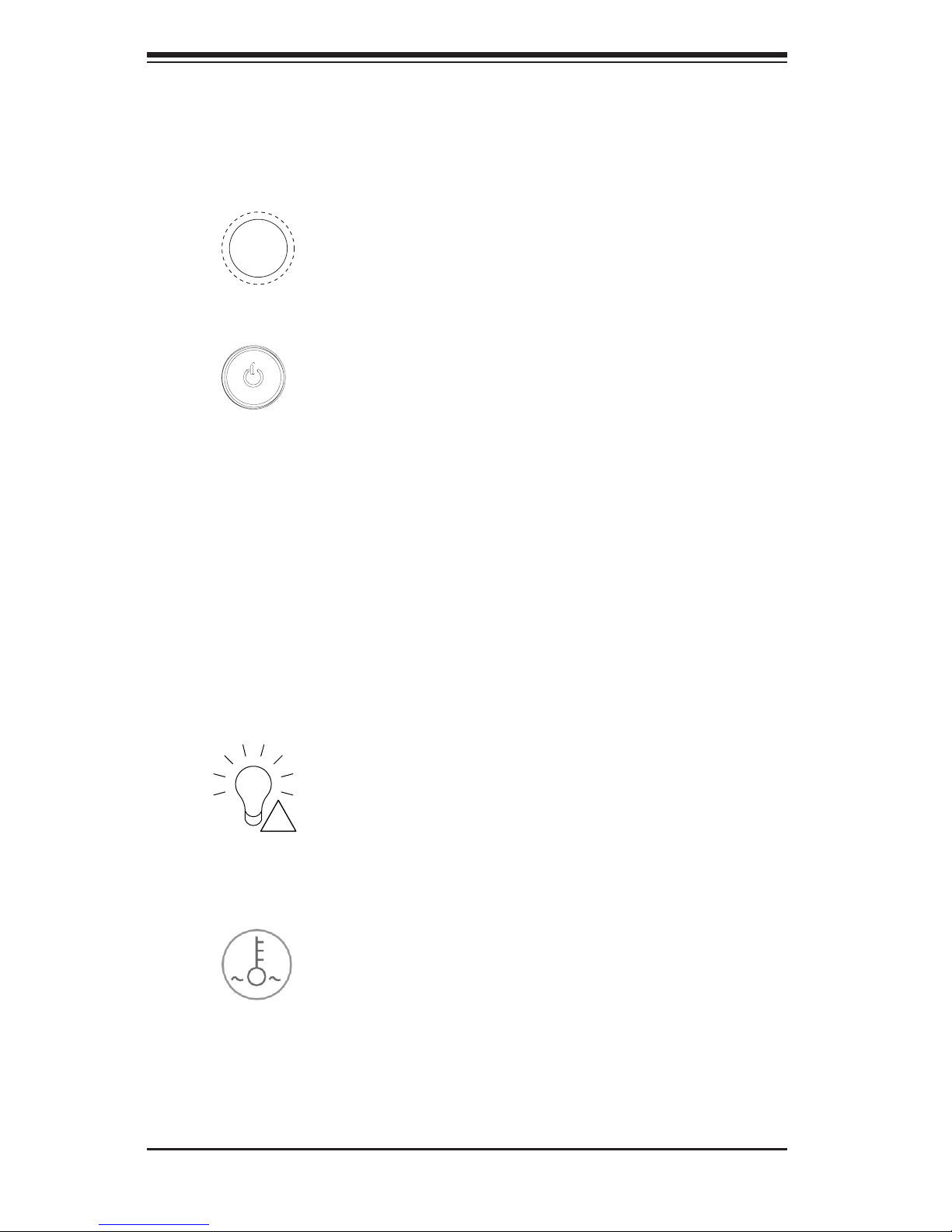
SC825 Chassis Manual
4-2
Power Failure:• When this LED ashes, it indicates a power failure in the power
supply.
Overheat/Fan Fail:• When this LED ashes it indicates a fan failure. When
continuously on (not ashing) it indicates an overheat condition, which may be
caused by cables obstructing the airow in the system or the ambient room
temperature being too warm. Check the routing of the cables and make sure
all fans are present and operating normally. You should also check to make
Power:• The main power switch is used to apply or remove power from the
power supply to the server system. Turning off system power with this button
removes the main power but keeps standby power supplied to the system.
Therefore, you must unplug system before servicing.
4-3 Control Panel LEDs
The control panel located on the front of the SC825 chassis has ve LEDs. These
LEDs provide you with critical information related to different parts of the system.
This section explains what each LED indicates when illuminated and any correc-
tive action you may need to take.
Reset:• The reset button is used to reboot the system.
4-2 Control Panel Buttons
There are t wo push-but tons located on the front of the chassis. These are (in order
from left to right) a reset button and a power on/off button.
!
Page 21
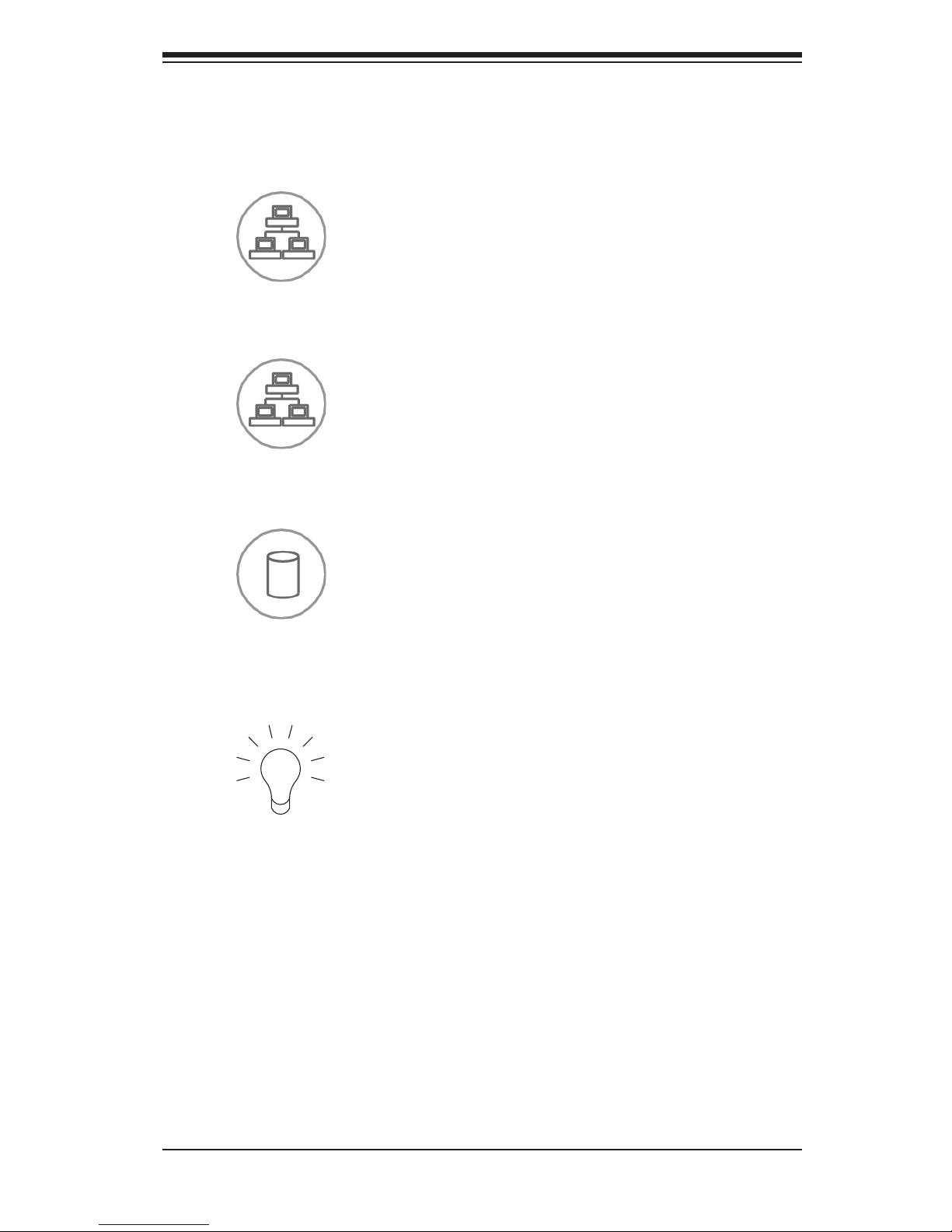
4-3
Chapter 4: System Interface
Power:• Indicates power is being supplied to the system's power supply units.
This LED should normally be illuminated when the system is operating.
HDD:• Indicates IDE channel activity in the SAS/SATA drive, SCSI drive, and/
or DVD-ROM drive activity when ashing.
NIC1:• Indicates network activity on GLAN1 when ashing.
NIC2:• Indicates network activity on GLAN2 when ashing.
sure that the chassis covers are installed. Finally, verify that the heatsinks are
installed properly. This LED will remain ashing or on as long as the overheat
condition exists.
Page 22
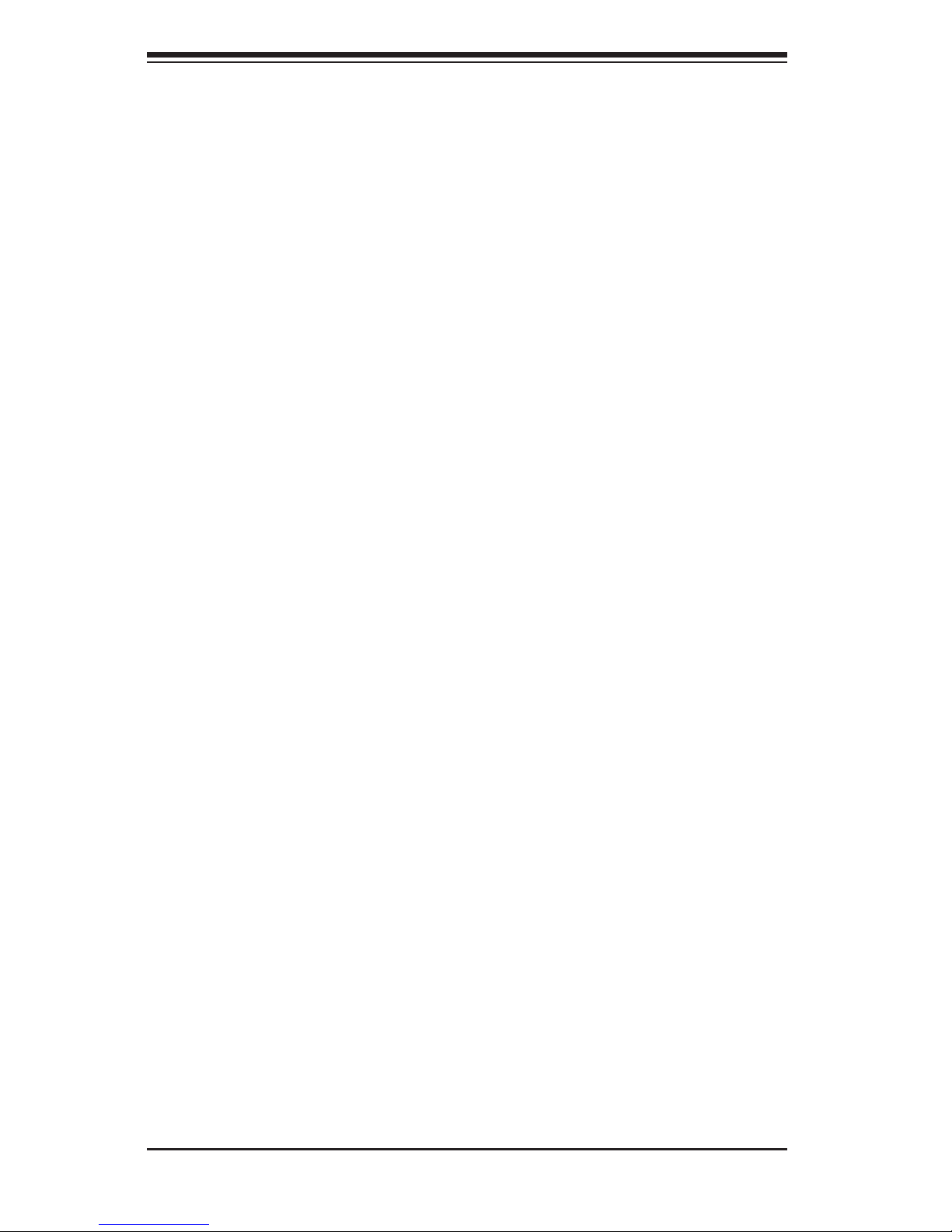
SC825 Chassis Manual
4-4
4-4 Drive Carrier LEDs
Your chassis uses SAS/SATA or SCSI drives, but not both.
SAS/SATA Drives
Each SAS/SATA drive carrier has two LEDs.
Green:• Each Serial ATA drive carrier has a green LED. When illuminated, this
green LED (on the front of the SATA drive carrier) indicates drive activity. A
connection to the SATA backplane enables this LED to blink on and off when
that particular drive is being accessed.
Red:• The red LED indicates a SAS/SATA drive failure. If one of the SAS/SATA
drives fail, you should be notied by your system management software.
SCSI Drives
Each SCSI drive carrier has two LEDs.
Green:• When illuminated, the green LED on the front of the SCSI drive carrier
indicates drive activity. A connection to the SCSI SCA backplane enables this
LED to blink on and off when that particular drive is being accessed.
Red:• The red LED indicates a drive failure. If one of the SCSI drives fail, you
should be notied by your system management software.
Page 23
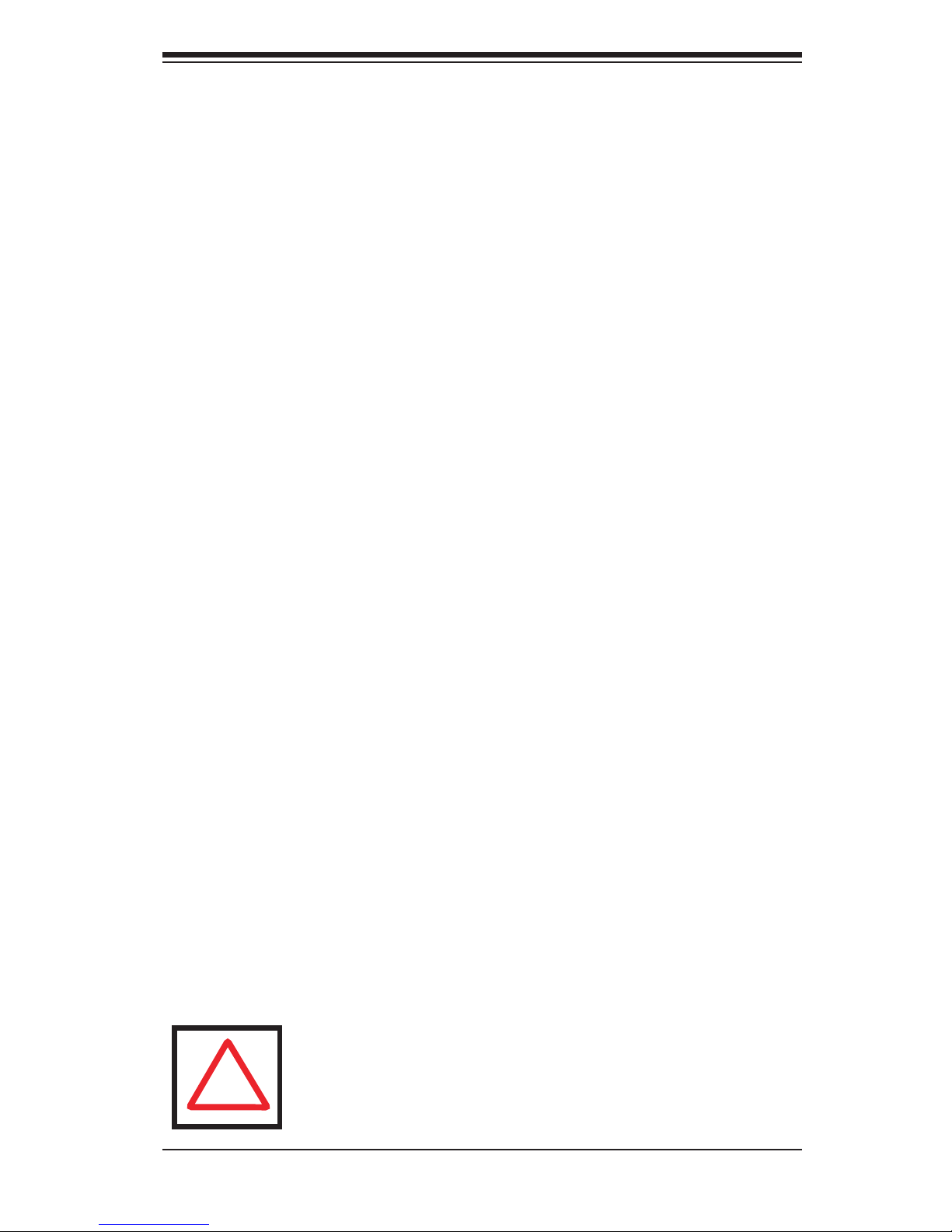
5-1
Chapter 5: Chassis Setup and Maintenance
Chapter 5
Chassis Setup and Maintenance
5-1 Overview
This chapter covers the steps required to install components and perform mainte-
nance on the chassis. The only tool you will need to install components and perform
maintenance is a Phillips screwdriver. Print this page to use as a reference while
setting up your chassis.
5-2 Installation and General Maintnenance
Installation
Removing the Chassis Cover•
Installing Hard Drives•
Installing an Optional Floppy Drive or Fixed Hard Drive•
DVD ROM Replacement or Installation•
Installing the Motherboard (includes I/O Slot Setup)•
Installing the Air Shroud•
General Maintenance
System Fans•
Replacing the Power Supply•
Optional Front Bezel •
Review the warnings and precautions listed in the manual before
setting up or servicing this chassis. These include information in
Chapter 2: System Safety and the warning/precautions listed in the
setup instructions.
!
Page 24
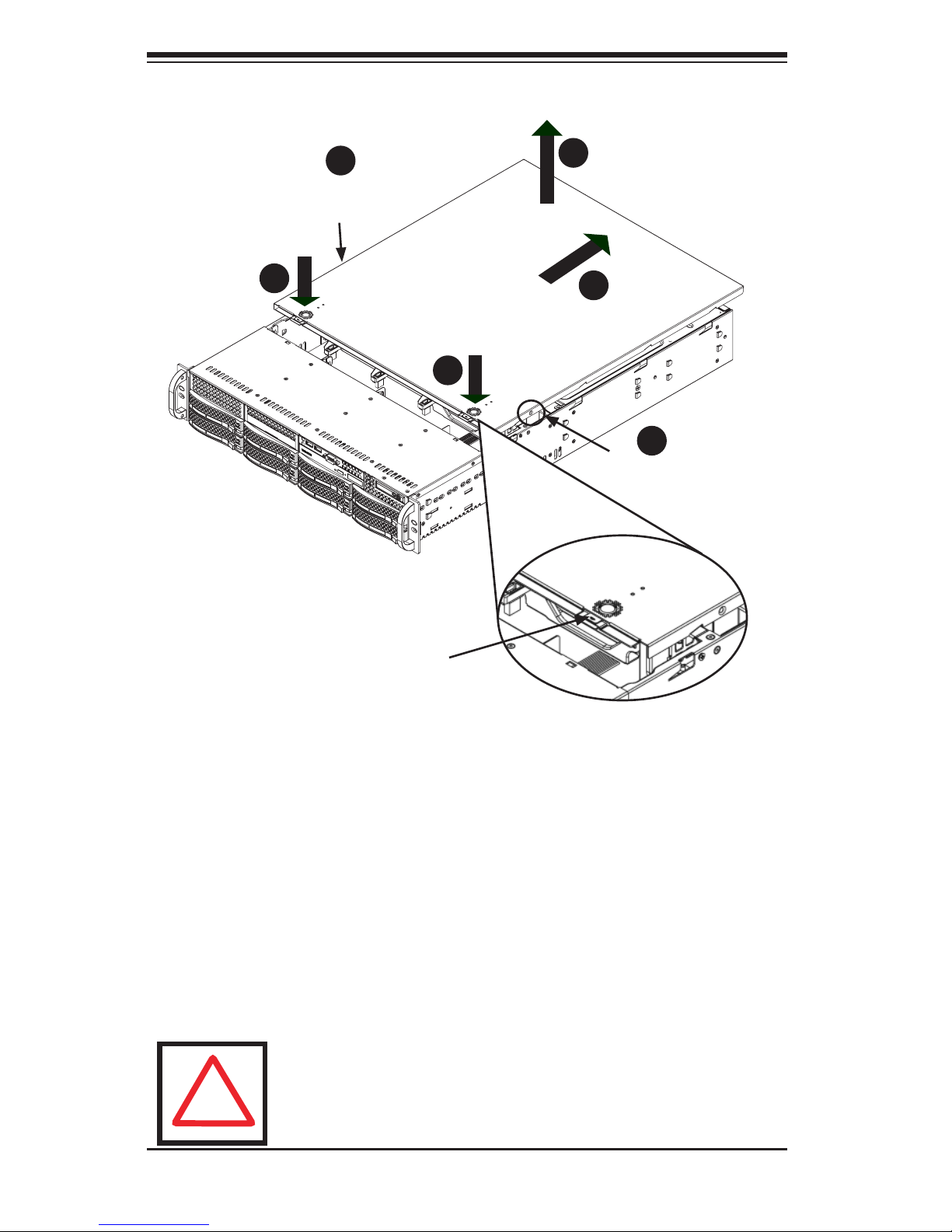
SC825 Chassis Manual
5-2
5-3 Removing the Chassis Cover
Removing the Chassis Cover
Remove the two screws on each side of the cover, which secure the cover to 1.
the chassis.
Press the release tabs to remove the cover from the locked position. Press 2.
both tabs at the same time.
Once the top cover is released from the locked position, slide the cover 3.
toward the rear of the chassis.
Lift the cover off the chassis.4.
Warning: Except for short periods of time, do NOT operate the
server without the cover in place. The chassis cover must be in
place to allow proper airow and prevent overheating.
Figure 5-1: Removing the Chassis Cover
Release
Tab
Remove
Screw
Remove
Screw
!
2
1
1
1
1
2
3
4
Page 25
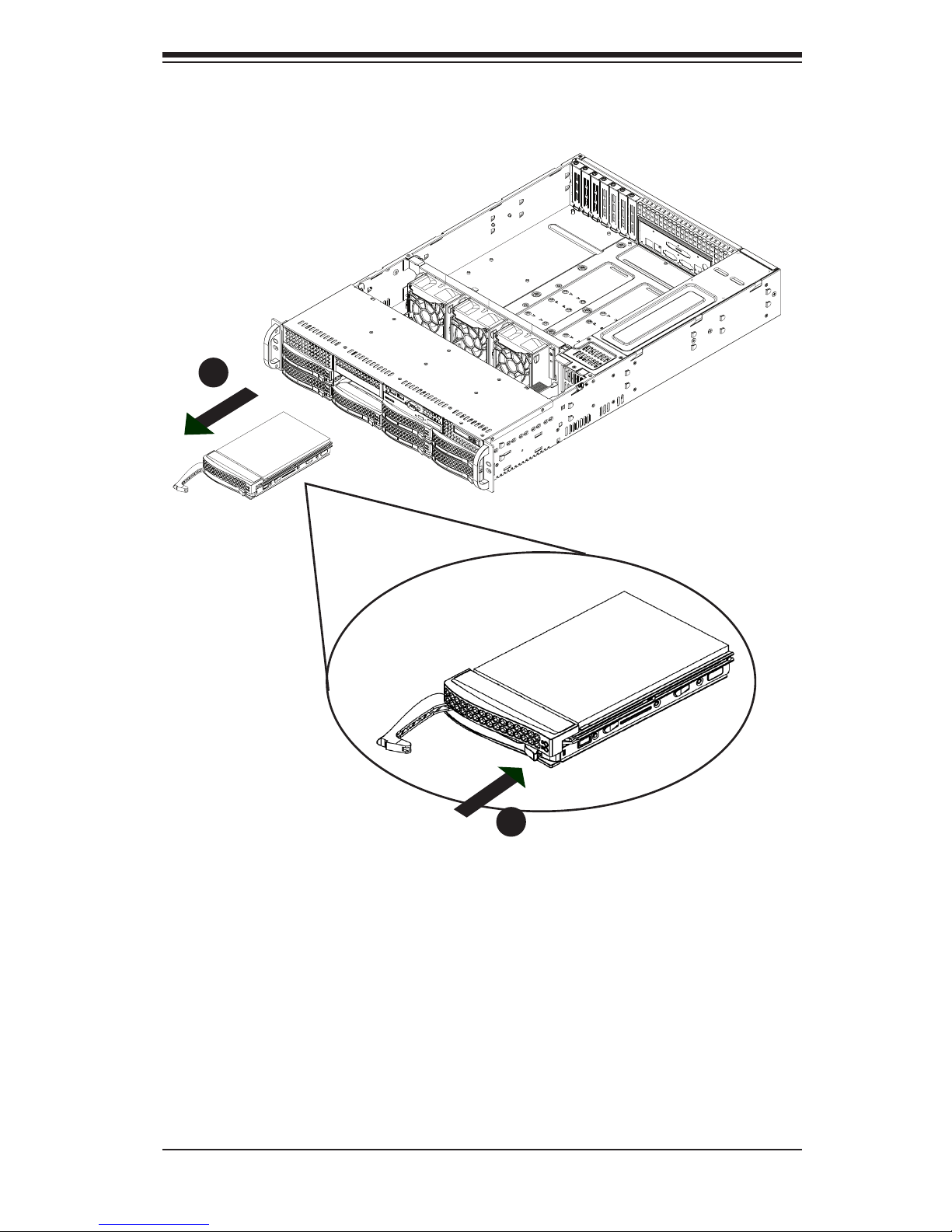
5-3
Chapter 5: Chassis Setup and Maintenance
5-4 Installing Hard Drives
Removing Hard Drive Trays from the Chassis
Press the release button on the drive carrier. This extends the drive carrier 1.
handle.
Use the handle to pull the drive out of the chassis.2.
Figure 5-2: Removing Hard Drive
1
2
Page 26

SC825 Chassis Manual
5-4
The drives are mounted in drive carriers to simplify their installation and removal
from the chassis. These carriers also help promote proper airow for the drive
bays.
Figure 5-3: Chassis Drive Carrier
Installing a Hard Drive to the Hard Drive Carrier
Remove the screws securing the dummy drive to the carrier.1.
Remove the dummy drive from the carrier.2.
Warning: Except for short periods of time (swapping hard drives),
do not operate the server with the hard drives removed from the
bays.
Figure 5-4: Removing Dummy Drive from Carrier
Drive Carrier
Dummy
Drive
!
1
1
Page 27

5-5
Chapter 5: Chassis Setup and Maintenance
Install a new drive into the carrier with the printed circuit board side facing 3.
down so that the mounting holes align with those in the carrier.
Secure the hard drive by tightening all six screws.4.
Replace the drive carrier into the chassis bay, making sure that the drive car-5.
rier handle is completely closed.
Drive
Carrier
SAS/SATA or SCSI
Hard Drive
Figure 5-5: Removing the Hard Drive
Figure 5-6: Installing the Hard Drive
4
4
5
Warning! Enterprise level hard disk drives are recommended
for use in Supermicro chassis and servers. For information on
recommended HDDs, visit the Supermicro Web site at http://
www.supermicro.com/products/nfo/les/storage/SAS-1-CompList-110909.pdf
!
Page 28

SC825 Chassis Manual
5-6
5-5 Installing an Optional Floppy or Fixed Hard Drive
The SC825 chassis models include two open slots for an optional oppy drive,
and/or hard disk drive(s). To utilize these slots, the dummy drive and the slot cover
must be removed.
Removing the Dummy Drive, Floppy Drive or Hard Disk Drive
Disconnect the chassis from any power source. 1.
Press the release tab.2.
Push against the back of the dummy drive, sliding the dummy drive and slot 3.
cover forward, out through the front of the chassis.
Insert the drive into rear of the open slot and connect the wiring.4.
3
2
Figure 5-7: Removing the Dummy Drive and Slot Cover
Release Tabs
Page 29

5-7
Chapter 5: Chassis Setup and Maintenance
5-6 DVD-ROM Replacement or Installation
Most SC825 chassis models include a DVD-ROM which is usually pre-installed.
Installing or Replacing a DVD-ROM Drive
Power down the system and if necessary, remove the server from the rack.1.
Remove the chassis cover.2.
Unplug the drives power and data cables from the motherboard and/or back-3.
plane.
If you are adding a new DVD-ROM drive: 4. Remove the mini-bezel (grate)
from the drive bay The bezel can be removed by pulling out the hard drive
beneath the DVD-ROM drive bay, then pulling the mini-bezel forward.
If you are replacing a drive: Locate the locking tab at the rear (left hand
side when viewed from the front) of the DVD-ROM drive. Push the tab toward
the drive and push the drive unit out the front of the chassis.
Insert the new drive unit in the slot until the tab locks in place.5.
Reconnect the data and power cables.6.
Replace the chassis cover (replace the server in the rack, if necessary) and 7.
power up the system.
Replacing the DVD-ROM and Front Panel
SC825 chassis models include a slim DVD-ROM, and front port panel. Use the
instructions in this section in the unlikely event that you must replace any of these
components.
Figure 5-8: Install the DVD-ROM and Front Panel
Front Port Panel
DVD-ROM
Page 30

SC825 Chassis Manual
5-8
5-7 Installing the Motherboard
I/O Shield
The I/O shield holds the motherboard ports in place. Install the I/O shield before
you install the motherboard.
Installing the I/O Shield
Installing the I/O Shield
Review the documentation that came with your motherboard. Become familiar 1.
with component placement, requirements, and precautions.
Open the chassis cover.2.
With the illustrations facing the outside of the chassis, place the shield into 3.
the space provided.
Once installed, the motherboard will hold the I/O shield in place.4.
I/O Shield
Figure 5-9: I/O Shield Placement
Page 31

5-9
Chapter 5: Chassis Setup and Maintenance
Permanent and Optional Standoffs
Standoffs prevent short circuits by securing space between the motherboard and
the chassis surface. The SC825 chassis includes permanent standoffs in locations
used by most motherboards. These standoffs accept the rounded Phillips head
screws included in the SC825 accessories packaging.
Some motherboards require additional screws for heatsinks, general components
and/or non-standard security. Optional standoffs are included to these mother-
boards. To use an optional standoff, you must place the hexagonal screw through
the bottom the chassis and secure the screw with the hexagon nut (rounded side
up).
Page 32

SC825 Chassis Manual
5-10
Installing the Motherboard
Review the documentation that came with your motherboard. Become familiar 1.
with component placement, requirements, precautions, and cable connec-
tions.
Open the chassis cover.2.
As required by your motherboard, install standoffs in any areas that do not 3.
have a permanent standoff. To do this:
A. Place a hexagonal standoff screw through the bottom the chassis.
B. Secure the screw with the hexagon nut (rounded side up).
Lay the motherboard on the chassis aligning the permanent and optional 4.
standoffs
Secure the motherboard to the chassis using the rounded, Phillips head 5.
screws. Do not exceed eight pounds of torque when tightening down the
motherboard.
Secure the CPU(s), heatsinks, and other components to the motherboard as 6.
described in the motherboard documentation.
Connect the cables between the motherboard, backplane, chassis, front pan-7.
el, and power supply, as needed. Also, the fans may be temporarily removed
to allow access to the backplane ports.
Figure 5-10: Chassis Standoffs
Page 33

5-11
Chapter 5: Chassis Setup and Maintenance
Add-on Card/Expansion Slot Setup
SC825: chassis include I/O slots for add-on cards and expansion cards. The number
of cards you can use depends on your chassis model.
SC825 LP: Provides 7 low prole add-on card slots.
SC825U: Provides 3 full height/full length and 3 low prole card slots through a
user dened universal expansion card.
Figure 5-11: SC825 LP model
Add-onCard/ExpansionSlotSetupinLP(LowProle)
Chassis
SC825 chassis include slots for add-on cards and expansion cards. The number of
cards you can use depends on your chassis model and motherboard model.
Installing Add-on and Expansion cards in SC825LP (Low Prole) Chassis
Disconnect the power supply, lay the chassis on a at surface, and open the 1.
chassis cover.
Remove the screw holding the cover in place for each low prole add-on/ex-2.
pansion card slot you want to use. Keep this screw for later use.
Connect the add-on cards and/or expansion cards to the mother board.3.
Secure each card to the chassis using the card's L bracket and the screw 4.
previously removed.
Add-on/
Expansion
Card Slots
Page 34

SC825 Chassis Manual
5-12
Add-on Card/Expansion Slot Setup for SC825U (Universal
Output)
SC825U chassis accepts a slightly smaller "L" shaped motherboard to allow for a
universal expansion card. This universal output card allows the systems to accept
SAS, SCSI, IB, Ethernet, and other types of connections.
SC825U chassis are setup similar to 825RC chassis with two differences:
A. The SC825U chassis accepts three full-length, full-height add-on cards instead
of four. The fourth slot is used for the UI/O card.
B. The SC825U chassis includes a bracket that extends from the fan row to the
back of the chassis. This bracket provides support for the riser card.
Installing a Universal Input/Output Card in the SC825U chassis:
Disconnect the power supply, lay the chassis on a at surface, and open the 1.
chassis cover.
Connect the universal input/output to the motherboard using the slots pro-2.
vided on the motherboard and the back panel.
Secure the card to the chassis using the four screws provided with the chas-3.
sis packaging.
The SC825U chassis accepts 3 full-height/full-length slots and 3 low prole slots.
Installing Add-on Cards in the SC825U Chassis
Disconnect the power supply, lay the chassis on a at surface, and open the 1.
chassis cover.
If you are using a universal input/output card, make sure it is installed before 2.
continuing.
If you installing low prole add-on cards, remove the chassis air shroud.3.
Secure the card to the chassis using the four screws provided with the chas-4.
sis packaging.
Page 35

5-13
Chapter 5: Chassis Setup and Maintenance
5-8 Installing the Air Shroud
Air shrouds concentrate airow to maximize fan efciency. The SC825 chassis air
shroud does not require screws to set up.
Figure 5-12: Air Shroud for SC825LP Chassis
Installing the Air Shroud
Conrm that your air shroud matches your chassis model. Each shroud is 1.
labeled SC825LP or SC825U,
Place air shroud in the chassis. The air shroud ts behind the two fans clos-2.
est to the power supply.
Note that if a 16 DIMM (13.68" x 13") motherboard is used, it is necessary to use
the optional MCP-310-82502-0N air shroud. For ordering information, visit the
Supermicro website at www.supermicro.com and click on the Where to Buy link.
Page 36

SC825 Chassis Manual
5-14
Checking the Server's Air Flow
Checking the Air Flow
Make sure there are no objects to obstruct airow in and out of the server. In 1.
addition, if you are using a front bezel, make sure the bezel's lter is replaced
periodically.
Do not operate the server without drives or drive trays in the drive bays. Use 2.
only recommended server parts.
Make sure no wires or foreign objects obstruct air ow through the chassis. 3.
Pull all excess cabling out of the airow path or use shorter cables.
The control panel LEDs inform you of system status. See “Chapter 3: System
Interface” for details on the LEDs and the control panel buttons.
Installation Complete
In most cases, the chassis power supply and fans are pre-installed. If you need to
install fans continue to the Systems Fan section of this chapter. If the chassis will be
installed into a rack, continue to the next chapter for rack installation instructions.
Figure 5-13: Air Shroud in Place in the SC825LP Chassis
Page 37

5-15
Chapter 5: Chassis Setup and Maintenance
Three heavy duty fans provide cooling for the chassis. These fans circulate air
through the chassis as a means of lowering the chassis internal temperature.
5-9 System Fans
Figure 5-14: System Fan
Release Tab
Replacing a System Fan
If necessary, open the chassis while the power is running to determine which 1.
fan has failed. (Never run the server for an extended period of time with the
chassis open.)
Turn off the power to the system and unplug the system from the outlet.2.
Remove the failed fan's power cord from the serverboard.3.
Press the fan release tab to lift the failed fan from the chassis and pull it 4.
completely from the chassis.
Place the new fan into the vacant space in the housing while making sure the 5.
arrows on the top of the fan (indicating air direction) point in the same direc-
tion as the arrows on the other fans.
Power up the system and check that the fan is working properly before re-6.
placing the chassis cover.
Page 38

SC825 Chassis Manual
5-16
Figure 5-15: Placing the System Fan
Page 39

5-17
Chapter 5: Chassis Setup and Maintenance
Depending on your chassis model, the SC825 Chassis has a 560, 700, 710 or 720
Watt power supply. This power supply is auto-switching capable. This enables it to
automatically sense and operate at a 100v to 240v input voltage. An amber light
will be illuminated on the power supply when the power is off. An illuminated green
light indicates that the power supply is operating.
Power Supply Failure
SC825 chassis models have either one or two (redundant) power supplies. In the
unlikely event that the power supply unit fails, if you have a single power supply, the
system will shut down and you will need to replace the power supply unit.
SC825 chassis models which include a redundant power supply, will allow for the
power supply to be replaced without powering down the system.
Replacement units can be ordered directly from Supermicro (see contact informa-
tion in the Preface).
5-10 Power Supply
Page 40

SC825 Chassis Manual
5-18
Replacing the Power Supply
If your chassis includes a redundant power supply (at least two power mod-1.
ules), you can leave the server running and remove only one power supply. If
your server has only one power supply, you must power-down the server and
unplug the power cord before replacing the power supply.
Push the release tab (on the back of the power supply) as illustrated.2.
Pull the power supply out using the handle provided.3.
Replace the failed power module with the same model.4.
Push the new power supply module into the power bay until you hear a click. 5.
Plug the AC power cord back into the module and power up the server.6.
Figure 5-16: Removing the Power Supply
Release Tab
Page 41

5-19
Chapter 5: Chassis Setup and Maintenance
Replacing the Power Distributor
Redundant server chassis that are 2U or greater require a power distributor. The
power distributor provides failover and power supply redundancy. In the unlikely
event you must replace the power distributor, do following
Power down the server and remove the plug from the wall socket or power 1.
strip.
Remove all cable connections to the power supply from the motherboard, 2.
backplane, and other components. Also, remove both power supplies.
Locate the power distributor between the power supply and the fan row.3.
Remove the three screws securing the power supply.4.
Gently pull the power distributor from the chassis. Gently guide all the cables 5.
through the power distributor housing.
Slide the new power distributor module into the power distributor housing. 6.
Make that you slide the cables through the bottom of the housing.
Reconnect all the power cables, replace the power supply, and insert the plug 7.
into the wall.
Figure 5-17: Replacing the Power Distributor
Page 42

SC825 Chassis Manual
5-20
Replacing or Installing the Front Port Panel
Replace or Install the Front Port Panel
1. Power down and unplug the system
2. Remove the chassis cover.
3. Disconnect the power and data cables from the front port panel to other chassis
components including the motherboard and backplane.
4. Remove the old port panel by depressing the release tab, then pulling the unit
out of the chassis.
5. Insert the new front port panel unit in the slot until the tab locks into place.
6. Connect the data and power cables to the backplane and motherboard.
For more information, see the manual for your backplane in the appendix.
Page 43

5-21
Chapter 5: Chassis Setup and Maintenance
5-11 Optional Front Bezel
The SC825 chassis supports an optional full-face locking front bezel for added se-
curity. The front bezel is not included with the SC825 chassis, but can be ordered
seperately by visiting the Supermicro Web site at www.supermicro.com, clicking on
the Where to Buy link and referencing part number MCP-210-82503-0B.
Page 44

SC825 Chassis Manual
5-22
Notes
Page 45

6-1
Chapter 6: Rack Installation
Chapter 6
Rack Installation
6-1 Overview
This chapter provides a quick setup checklist to get your chassis up and running.
Following these steps in the order given should enable you to have the system
operational within a minimum amount of time.
6-2 Unpacking the System
You should inspect the box the chassis was shipped in and note if it was damaged
in any way. If the chassis itself shows damage you should le a damage claim with
the carrier who delivered it.
Decide on a suitable location for the rack unit that will hold your chassis. It should
be situated in a clean, dust-free area that is well ventilated. Avoid areas where
heat, electrical noise and electromagnetic elds are generated. You will also need
it placed near a grounded power outlet. Be sure to read the Rack and Server Pre-
cautions in the next section.
6-3 Preparing for Setup
The box your chassis was shipped in should include two sets of rail assemblies,
two rail mounting brackets and the mounting screws you will need to install the
system into the rack. Please read this section in its entirety before you begin the
installation procedure outlined in the sections that follow.
Choosing a Setup Location
Leave enough clearance in front of the rack to enable you to open the front •
door completely (~25 inches).
Leave approximately 30 inches of clearance in the back of the rack to allow for •
sufcient airow and ease in servicing.
This product is for installation only in a Restricted Access Location (dedicated •
equipment rooms, service closets and the like).
Page 46

SC825 Chassis Manual
6-2
Rack Precautions
Ensure that the leveling jacks on the bottom of the rack are fully extended to •
the oor with the full weight of the rack resting on them.
In single rack installation, stabilizers should be attached to the rack.•
In multiple rack installations, the racks should be coupled together.•
Always make sure the rack is stable before extending a component from the •
rack.
You should extend only one component at a time - extending two or more si-•
multaneously may cause the rack to become unstable.
General Server Precautions
Review the electrical and general safety precautions that came with the com-•
ponents you are adding to your chassis.
Determine the placement of each component in the rack • before you install the
rails.
Install the heaviest server components on the bottom of the rack rst, and then •
work up.
Use a regulating uninterruptible power supply (UPS) to protect the server from •
power surges, voltage spikes and to keep your system operating in case of a
power failure.
Allow the hot plug hard drives and power supply modules to cool before touch-•
ing them.
Always keep the rack's front door and all panels and components on the servers •
closed when not servicing to maintain proper cooling.
Warnings and Precautions!
!
!
Page 47

6-3
Chapter 6: Rack Installation
Rack Mounting Considerations
Ambient Operating Temperature
If installed in a closed or multi-unit rack assembly, the ambient operating tempera-
ture of the rack environment may be greater than the ambient temperature of the
room. Therefore, consideration should be given to installing the equipment in an
environment compatible with the manufacturer’s maximum rated ambient tempera-
ture (Tmra).
Reduced Airow
Equipment should be mounted into a rack so that the amount of airow required
for safe operation is not compromised.
Mechanical Loading
Equipment should be mounted into a rack so that a hazardous condition does not
arise due to uneven mechanical loading.
Circuit Overloading
Consideration should be given to the connection of the equipment to the power
supply circuitry and the effect that any possible overloading of circuits might have
on overcurrent protection and power supply wiring. Appropriate consideration of
equipment nameplate ratings should be used when addressing this concern.
Reliable Ground
A reliable ground must be maintained at all times. To ensure this, the rack itself
should be grounded. Particular attention should be given to power supply connec-
tions other than the direct connections to the branch circuit (i.e. the use of power
strips, etc.).
Page 48

SC825 Chassis Manual
6-4
6-4 Rack Mounting Instructions
This section provides information on installing the SC825 chassis into a rack unit
with the quick-release rails provided. There are a variety of rack units on the market,
which may mean the assembly procedure will differ slightly. You should also refer to
the installation instructions that came with the rack unit you are using.
NOTE: This rail will t a rack between 26" and 33.5" deep.
Separating the Sections of the Rack Rails
The chassis package includes two rail assemblies in the rack mounting kit. Each
assembly consists of two sections: an inner xed chassis rail that secures directly
to the server chassis and an outer xed rack rail that secures directly to the rack
itself.
Figure 6-1: Separating the Rack Rails
F.
SCREW
1
2
1
1
1
2
1
4
1
3
Separating the Inner and Outer Rails
Locate the rail assembly in the chassis 1.
packaging.
Extend the rail assembly by pulling it 2.
outward.
Press the quick-release tab.3.
Separate the inner rail extension from 4.
the outer rail assembly.
Rail Assembly
Extending the Rails
Quick-
Release Tab
Separating
the Inner Rail
Extension
Page 49

6-5
Chapter 6: Rack Installation
Figure 6-2: Installing the Inner Rail Extensions
Installing the Inner Rail Extension
The SC825 chassis includes a set of inner rails in two sections: inner rails and inner
rail extensions. The inner rails are pre-attached to the chassis, and do not interfere
with normal use of the chassis if you decide not to use a server rack. The inner rail
extension is attached to the inner rail to mount the chassis in the rack.
Installing the Inner Rails
Place the inner rail extensions on the side of the chassis aligning the hooks 1.
of the chassis with the rail extension holes. Make sure the extension faces
"outward" just like the pre-attached inner rail.
Slide the extension toward the front of the chassis.2.
Optional: Secure the chassis with 2 screws as illustrated. Repeat steps for 3.
the other inner rail extension.
1
2
1
3
1
3
Page 50

SC825 Chassis Manual
6-6
Outer Rack Rails
Outer rails attach to the rack and hold the chassis in place. The outer rails for the
SC825 chassis extend between 30 inches and 33 inches.
Installing the Outer Rails to the Rack
Secure the back end of the outer rail to the rack, using the screws provided. 1.
Press the button where the two outer rails are joined to retract the smaller 2.
outer rail.
Hang the hooks of the rails onto the rack holes and if desired, use screws to 3.
secure the front of the outer rail onto the rack.
Repeat steps 1-3 for the remaining outer rail.4.
Figure 6-3: Assembling the Outer Rails
screw the handles the
outer rails for secure
purpose if necessary
F.
SCREW
SCREW
1
2
1
1
1
2
1
3
Page 51

6-7
Chapter 6: Rack Installation
F.
Figure 6-4: Installing the Chassis into the Rack
Installing the Chassis into a Rack
Extend the outer rails as illustrated above. 1.
Align the inner rails of the chassis with the outer rails on the rack.2.
Slide the inner rails into the outer rails, keeping the pressure even on both 3.
sides. When the chassis has been pushed completely into the rack, it should
click into the locked position.
Optional screws may be used to secure the to hold the front of the chassis to 4.
the rack.
Page 52

SC825 Chassis Manual
6-8
Notes
Page 53

A-1
Appendix A: Chassis Cables
Appendix A
SC825 Chassis Cables
A-1 Overview
This appendix lists supported cables for your chassis system. It only includes the
most commonly used components and congurations. For more compatible cables,
refer to the manufacturer of the motherboard you are using and our Web site at:
www.supermicro.com.
A-3 CablesIncludedwithSC825TQChassis(SAS/SATA)
SC825TQ-R700RC2/R700RC
Part # Type Length Description
CBL-0157L Cable 9"
8 pin to 8 pin ribbon cable for
SGPIO, PB free
CBL-0191L Cable 50 cm
20 pin to 20 pin cable for control
panel
CBL-0179L Cable 70 cm SATA cable
- Cable 6' Two regional power cords
CBL-0180L SATA various
Set for 4 SATA Cables. Length var-
ied to minimize airow interference.
A-2 Cables Included with SC825TQ Universal I/O
Chassis
SC825TQ-R700U
Part # Type Length Description
CBL-0157L Cable 9"
8 pin to 8 pin ribbon cable for
SGPIO, PB free
CBL-0087
Ribbon,
Round
20"
16 pin to 16 pin ribbon cable for
control panel
CBL-0179L Cable 70 cm SATA cable
- Cable 6' Two regional power cords
CBL-0180L-01 SATA various
Set for 4 SATA cables. Length var-
ied to minimize airow interference.
Page 54

SC825 Chassis Manual
A-2
SC825TQ-R700LP
Part # Type Length Description
CBL-0157L Ribbon 9"
8 pin to 8 pin ribbon cable for
SGPIO, PB free
CBL-0087
Ribbon,
Round
20"
16 pin to 16 pin ribbon cable for
control panel
CBL-0979L Cable 70 cm SATA cable
- Cable 6' Two regional power cords
CBL-0180L-01 SATA various
Set for 4 SATA Cables. Length var-
ied to minimize airow interference.
SC825TQ-R710LP
Part # Type Length Description
CBL-0157L Ribbon 9"
8 pin to 8 pin ribbon cable for
SGPIO, PB free
CBL-0084
Split
cable
6" 16 pin front control split cable
CBL-0160L Cable --- Regional power cord
CBL-0180L SATA various
Set for 4 SATA cables. Length var-
ied to minimize airow interference.
SC825TQ-R720LP/ SC825TQ-R720U
Part # Type Length Description
CBL-0157L Ribbon 9"
8 pin to 8 pin ribbon cable for
SGPIO, PB free
CBL-0180L-01 SATA various
SATA set of 4-70/59/48/38CM round
S-RA, PBF
CBL-0044L SATA 61cm SATA cable, S-S
CBL-0082L SATA --- Y-split SATA power adapter
CBL-0296L Cord 9" Fan extension cord
Page 55

A-3
Appendix A: Chassis Cables
A-4 CablesIncludedwithSC825S2Chassis(SCSI)
SC825TQ-560LP
Part # Type Length Description
CBL-0157L Ribbon 9"
8 pin to 8 pin ribbon cable for
SGPIO, PB free
CBL-0087
Ribbon,
Round
20"
16 pin to 16 pin ribbon cable for
control panel
CBL-0179L Cable 70 cm SATA cable
- Cable 6' Regional power cord
CBL-0180L SATA various
Set for 4 SATA Cables. Length var-
ied to minimize airow interference.
SC825S2-R700LP
Part # Type Length Description
CBL-033L-U320 Ribbon 9" (23 cm) ULTRA 320, PB FREE
CBL-0179L Cable 70 cm SATA cable
- Cable 6' Regional power cord
CBL-0063L Cable 20" SCSI Cable for SC811S-350
SC825S2-R560LP
Part # Type Length Description
CBL-033L-U320 Ribbon 9" (23 cm) ULTRA 320, PB FREE
CBL-0179L Cable 70 cm SATA cable
- Cable 6' IDE 80-Wire cable for DVD ROM
CBL-0063L Cable 20" Regional power cord
Page 56

SC825 Chassis Manual
A-4
A-5 Compatible Cables
These cables are compatible with the SC825 Chassis.
Alternate SAS/SATA Cables
Some compatible motherboards have different connectors. If your motherboard
has only one SAS connector that the SAS/SATA cables must share, use one of the
following cables. These cables must be purchased separately.
Description: This cable has one SFF-8484 (32 pin) connector on one end and
4 SAS connectors (7 pins each) at the other. This cable connects from the host
(motherboard or other controller) to the backplane SAS hard drive port.
Cable Name: SAS Cable Quantity: 1
Part #: CBL-0175L
Alt. Name: "Big Four"
Description: This cable has one ipass (SFF-8087/mini-sas) connector (36 pins) at
one end and 4 SAS connectors on one end. This cable connects from the Host
(motherboard or other controller) to the backplane SAS hard drive port.
Cable Name: SAS Cable Quantity: 1
Part #: CBL-0116
Alt. Name: iPass or "Small Four"
Page 57

A-5
Appendix A: Chassis Cables
Extending Power Cables
Although Supermicro chassis are designed to be efcient and cost-effective, some
compatible motherboards have power connectors located in different areas.
To use these motherboards you may have to extend the power cables to the mother
boards. To do this, use the following chart as a guide.
Power Cable Extenders
Number of Pins Cable Part # Length
24 pin CBL - 0042 7.9”(20 CM)
20 pin CBL - 0059 7.9”(20 CM)
8 pin CBL - 0062 7.9”(20 CM)
4 pin CBL - 0060 7.9”(20 CM)
Front Panel to the Motherboard
The SC825 chassis includes a cable to connect the chassis front panel to the
motherboard. If your motherboard uses a different connector, use the following list
to nd a compatible cable.
FrontPaneltoMotherboardCable(RibbonCable)
Number of Pins
(FrontPanel)
Number of Pins
(Motherboard
Cable Part #
16 pin 16 pin CBL - 0049
16 pin 20 pin CBL - 0048
20 pin 20 pin CBL - 0047
16 pin various* CBL - 0068
20 pin various* CBL - 0067
* Split cables: Use these cable if your motherboard requires several different con-
nections from the front panel.
Page 58

SC825 Chassis Manual
A-6
Notes
Page 59

B-1
Appendix B: Power Supply Specications
Appendix B
SC825PowerSupplySpecications
This appendix lists power supply specications for your chassis system.
SC825 Series
R720W
(Redundant)
710W
DC-DC Power
Supply
R700W
(Redundant)
560W
MFR
Part #
PWS-721P-1R PWS-711-1R PWS-702A-IR PWS-561-1H20
Rated
AC
Voltage
---
---
100 - 240V
60-50Hz
10 - 4 Amp
100 - 240V
50 - 60Hz
8.5 - 4 Amp
AC
Input
100-240 V,
50-60 Hz, 4-9
Amp
--- --- ---
DC
Input
Voltage
---
Voltage Range
= -36V to -75V
(24A - 11A)
Nominal Voltage
= -48V
--- ---
DC
Output
3 Amp @ +5V
standby
59 Amp @
+12V
--- --- ---
+5V
standby
--- 4 Amp 4 Amp 3 Amp
+12V 59 Amp 57 Amp 43.6 Amp
+5V 45 Amp 30 Amp 24 Amp 25 Amp
+3.3V 24 Amp 20 Amp 21 Amp 21 Amp
-12V 0.6 Amp 0.6 Amp 0.6 Amp 0.6 Amp
Page 60

SC825 Chassis Manual
B-2
Notes
Page 61

C-1
Appendix C: SAS-825TQ Backplane Specications
Appendix C
SAS-825TQBackplaneSpecications
To avoid personal injury and property damage, carefully follow all the safety steps
listed below when accessing your system or handling the components.
C-1 ESD Safety Guidelines
Electrostatic Discharge (ESD) can damage electronic com ponents. To prevent dam-
age to your system, it is important to handle it very carefully. The following measures
are generally sufcient to protect your equipment from ESD.
Use a grounded wrist strap designed to prevent static discharge.•
Touch a grounded metal object before removing a component from the antistatic •
bag.
Handle the backplane by its edges only; do not touch its components, peripheral •
chips, memory modules or gold contacts.
When handling chips or modules, avoid touching their pins.•
Put the card and peripherals back into their antistatic bags when not in use.•
C-2 General Safety Guidelines
Always disconnect power cables before installing or removing any components •
from the computer, including the SAS-825TQ backplane.
Disconnect the power cable before installing or removing any cables from the •
SAS-825TQ backplane.
Make sure that the SAS-825TQ backplane is securely and properly installed on •
the motherboard to prevent damage to the system due to power shortage.
Page 62

C-2
SC825 Chassis Manual
C-3 An Important Note to Users
All images and layouts shown in this user's guide are based upon the latest PCB •
Revision available at the time of publishing. The card you have received may or
may not look exactly the same as the graphics shown in this manual.
C-4 Introduction to the SAS-825TQ Backplane
The SAS-825TQ backplane has been designed to utilize the most up-to-date tech-
nology available, providing your system with reliable, high-quality performance.
This manual reects SAS-825TQ Revision 2.0, the most current release available at
the time of publication. Always refer to the Supermicro Web site at www.supermicro.
com for the latest updates, compatible parts and supported congurations.
Page 63

C-3
Appendix C: SAS-825TQ Backplane Specications
1
1
16
32
48
BAR CODE
REV 2.0
SAS825TQ
1
GNDGND+12V +5VGNDGND+12V +5V
#2
I C
#1
ACT_IN
JP29:9072 RESET
I C
SIDEBAND #2
SIDEBAND #1
2
2
+
+
+
+
+
+
+
+
+
+
+
+
+
+
1
1
1
16
32
48
GNDGND+12V +5VGNDGND+12V +5V
+
+
+
BAR CODE
+
+
+
REV 2.0
SAS825TQ
#2
2
I C
#1
ACT_IN
JP29:9072 RESET
2
I C
SIDEBAND #2
SIDEBAND #1
+
+
+
+
+
+
+
+
1
1
16
32
48
BAR CODE
REV 2.0
SAS825TQ
1
GNDGND+12V +5VGNDGND+12V +5V
#2
I C
#1
ACT_IN
JP29:9072 RESET
I C
SIDEBAND #2
SIDEBAND #1
2
2
+
+
+
+
+
+
+
+
+
+
+
+
+
+
1
1
1
16
32
48
GNDGND+12V +5VGNDGND+12V +5V
+
+
+
BAR CODE
+
+
+
REV 2.0
SAS825TQ
#2
2
I C
#1
ACT_IN
JP29:9072 RESET
2
I C
SIDEBAND #2
SIDEBAND #1
+
+
+
+
+
+
+
+
C-5 Front Connectors and SAS Ports
Front Connectors SAS Ports
1
1
1
9
1
7
1
3
1
4
1
5
1
6
1
8
1
2
1
10
1
14
1
17
1
13
1
16
1
19
1
11
1
12
1
15
1
18
Figure C-1: Front Connectors
Figure C-2: Front SAS Ports
4-pin power connector: JP131.
4-pin power connector: JP102.
CD-ROM/oppy connector: JP183.
CD-ROM/oppy connector: JP174.
Activity in LED header: JP265.
I6. 2C Connector #2: JP45
I7. 2C Connector #1: JP44
Sideband Connector #2: JP528.
Sideband Connector #1: JP519.
MG9072 chip10.
Upgrade Header: JP4611.
SAS Port #012.
SAS Port #113.
SAS Port #214.
SAS Port #315.
SAS Port #416.
SAS Port #517.
SAS Port #618.
SAS Port #719.
Page 64

C-4
SC825 Chassis Manual
Backplane
Main Power
4-Pin Connector
Pin# Denition
1
+12V
2 and 3 Ground
4 +5V
CD-ROM/FDD Power
4-Pin Connector
Pin# Denition
1
+5V
2 and 3
Ground
4 +12V
#1 and #2 Backplane Main Power Connec-
tors
The 4-pin connectors, designated JP10, and
JP13 provide power to the backplane. See
the table on the right for pin denitions.
#3 and #4 CD-ROM/Floppy Pin Connectors
Pin connectors designated J17 and J18,
provide power to the CD-ROM and oppy
drives. See the table on the right for pin
denitions.
C-6 FrontConnectorandPinDenitions
SAS Activity LED Header
PinDenitions
Pin # Denition Pin # Denition
1 ACT IN#0 6 ACT IN#4
2 ACT IN#1 7 ACT IN#5
3 ACT IN#2 8 ACT IN#6
4 ACT IN#3 9 ACT IN#7
5 Ground 10 Empty
#5 Activity LED Headers
The activity LED header, designated JP26
is used to indicate the activity status of
each SAS drive. The activity LED header is
located on the front panel. For the activity
lead header to work properly, connect to it
using a 10-pin LED cable. This is only used
when the activity LED is not supported by
the hard drive.
#6 and #7 I2C Connectors
The I2C Connectors, designated JP44 and
JP45, are used to monitor the HDD activity
and status. See the table on the right for pin
denitions.
I2C Connector
PinDenitions
Pin# Denition
1 Data
2 Ground
3 Clock
4 No Connection
Page 65

C-5
Appendix C: SAS-825TQ Backplane Specications
#8 and #9 Sideband Headers
The sideband headers are designated JP51
and JP52. For SES-2 to work properly, you
must connect an 8-pin sideband cable. See
the table to the right for pin denitions.
Sideband Headers
Pin # Denition Pin # Denition
2 SGPIO:
SDIN;
I2C:
Backplane
Addressing
1 Controller
ID (SB6)
4 SGPIO:
SDOUT;
I2C: Reset
3 GND (SB2)
6 GND (SB3) 5 SGPIO:
SLOAD;
I2C: SDA
8 Backplane
ID (SB7)
7 SGPIO:
SCLOCK;
12C: SCL
10 No Connec-
tion
9 No Connec-
tion
#12 to #19 SAS Ports
The SAS ports are used to connect the SAS
drive cables. The 8 ports are designated
#0 - #7. Each port is also compatible with
SATA drives.
#10 MG9072 Chip
The MG9072 is an enclosure management
chip that supports the SES-2 controller and
SES-2 protocols.
#11 Upgrade Header
The upgrade header is designated JP46 and is
used for manufacturing purposes only.
Page 66

C-6
SC825 Chassis Manual
1
1
16
32
48
BAR CODE
REV 2.0
SAS825TQ
1
GNDGND+12V +5VGNDGND+12V +5V
#2
I C
#1
ACT_IN
JP29:9072 RESET
I C
SIDEBAND #2
SIDEBAND #1
2
2
+
+
+
+
+
+
+
+
+
+
+
+
+
+
1
1
1
16
32
48
GNDGND+12V +5VGNDGND+12V +5V
+
+
+
BAR CODE
+
+
+
REV 2.0
SAS825TQ
#2
2
I C
#1
ACT_IN
JP29:9072 RESET
2
I C
SIDEBAND #2
SIDEBAND #1
+
+
+
+
+
+
+
+
C-7 FrontJumperLocationsandPinDenitions
Explanation of Jumpers
To modify the operation of the backplane,
jumpers can be used to choose between
optional settings. Jumpers create shorts
between two pins to change the function
of the connector. Pin 1 is identied with
a square solder pad on the printed circuit
board. Note: On two pin jumpers, "Closed"
means the jumper is on and "Open" means
the jumper is off the pins.
Connector
Pins
Jumper
Setting
3 2 1
3 2 1
Jumper Settings
Jumper Jumper Settings Note
JP29
Open (Jumper off the pins): Default
Closed (Jumper on the pins): Reset
MG9072 Chip Reset
JP18
Open (Jumper off the pins): Default
Closed (Jumper on the pins): Reset
Buzzer Reset*
Figure C-3: Front Jumpers
*The buzzer sound indicates that a condition requiring immediate attention has
occurred.
The buzzer alarm is triggered by the following conditions:
Hard drive failure1.
System temperature over 45º Celsius.2.
JP18
JP29
JP50
JP37
JP38
JP34
JP36
JP43
JP33
JP42
JP41
JP40
Closed, jumper on
Open, jumper off
the pins.
the pins.
Page 67

C-7
Appendix C: SAS-825TQ Backplane Specications
SGPIO and I2C Modes and Jumper Settings
This backplane can utilize SGPIO or I2C. SGPIO is the default mode and can be
used without making changes to your jumpers. The following information describes
which jumper must be congured to use SGPIO mode.
SGPIOSettings(Default)
Jumper Jumper Setting Notes
JP33 2-3 Controller ID #1
JP34 1-2
Backplane ID #1
1-2: ID#0
2-3: ID#1
JP36 2-3 Controller ID #2
JP37 2-3
Backplane ID #2
1-2: ID#0
2-3: ID#1
JP38 Open (Jumper off pins) I2C Reset #2
JP40 Open (Jumper off pins) I2C Reset_SDOUT#1
JP41 Open (Jumper off pins) I2C Reset_SDOUT#2
JP42 2-3 I2C Backplane ID_SDIN#1
JP43 2-3 I2C Backplane ID_SDIN#2
JP50 Open (Jumper off pins) I2C Reset #1
Note: For SGPIO settings to work properly, use different backplane IDs for JP34 and
JP37. When JP34 is set to 1-2 (ID#0), set JP37 to 2-3 (ID#1). Conversely, when
JP34 is set to 2-3 (ID#1) set JP37 to 1-2 (ID#0)
Page 68

C-8
SC825 Chassis Manual
I2C Settings
Jumper Jumper Setting Notes
JP33 2-3 Controller ID #1
JP34 1-2
Backplane ID #1
1-2: ID#0
2-3: ID#1
JP36 2-3 Controller ID #2
JP37 2-3
Backplane ID #2
1-2: ID#0
2-3: ID#1
JP38 Closed (Jumper on the pins) I2C Reset #2
JP40 Open (Jumper off the pins) I2C Reset_SDOUT#1
JP41 Open (Jumper off the pins) I2C Reset_SDOUT#2
JP42 2-3 I2C Backplane ID_SDIN#1
JP43 2-3 I2C Backplane ID_SDIN#2
JP50 Closed (Jumper on the pins) I2C Reset #1
Page 69

C-9
Appendix C: SAS-825TQ Backplane Specications
SAS Port Connections in I2C and SGPIO Settings
Use the following chart when connecting this backplane. If the SAS ports are con-
nected out of order, it is not easy to identify drives using the LED function.
SAS Port Connections in I2C and SGPIO Settings
Port # I2C SGPIO
# 0 - 3 I2C #1 Sideband #1
# 4 - 7 I2C #2 Sideband #2
Front Panel LEDs
LED State Specication
D3 On
Overheat/drive failure LED indicator.
(Red light: Flashing. Buzzer: On, if activated)
Front LED Indicators
Figure C-4: Front LED
1
1
16
32
48
BAR CODE
REV 2.0
SAS825TQ
1
GNDGND+12V +5VGNDGND+12V +5V
#2
I C
#1
ACT_IN
JP29:9072 RESET
I C
SIDEBAND #2
SIDEBAND #1
2
2
+
+
+
+
+
+
+
+
+
+
+
+
+
+
1
1
1
16
32
48
GNDGND+12V +5VGNDGND+12V +5V
+
+
+
BAR CODE
+
+
+
REV 2.0
SAS825TQ
#2
2
I C
#1
ACT_IN
JP29:9072 RESET
2
I C
SIDEBAND #2
SIDEBAND #1
+
+
+
+
+
+
+
+
D3
Page 70

C-10
SC825 Chassis Manual
R156
R155
D8
D7
D6
D5
D26
D23
D20
D19
D25
D22
D21
D18
D15
D14
D13
D12
C106
+
+
+
+
+
+
+
+
+
+
+
+
+
+
+
+
FAIL1
ACT0FAIL0
ACT2FAIL2
ACT1
FAIL4
ACT3FAIL3
ACT5FAIL5
ACT4
FAIL6 ACT6
ACT7
FAIL7
C-8 Rear Connectors and LED Indicators
Rear SAS/SATA Connectors
Rear
Connector
SAS Drive
Number
Rear
Connector
SAS Drive
Number
SAS #0 J1 SAS/SATA HDD #0 SAS #4 J9 SAS/SATA HDD #4
SAS #1 J2 SAS/SATA HDD #1 SAS #5 J11 SAS/SATA HDD #5
SAS #2 J3
SAS/SATA HDD #2
SAS #6 J13
SAS/SATA HDD #6
SAS #3 J4 SAS/SATA HDD #3 SAS #7 J15 SAS/SATA HDD #7
Rear LED Indicators
Rear LED Hard Drive Activity Failure LED
SAS #0 D12 D5
SAS #1 D13 D6
SAS #2 D14 D7
SAS #3 D15 D8
SAS #4 D18 D19
SAS #5 D21 D20
SAS #6 D22 D23
SAS #7 D25 D26
D15
D8
SAS #3
J4
D26
D25
SAS #7
J15
D22
D23
SAS #6
J13
D21
D20
SAS #5
J11
D18
D19
SAS #4
J9
D14
D7
SAS #2
J3
D13
D6
SAS #1
J2
D12
D5
SAS #0
J1
Figure C-5: Rear Connectors and LEDs
Page 71

D-1
SCA-825S2 Backplane Specications
Appendix D
SCA-825S2BackplaneSpecications
SafetyInformationandTechnicalSpecications
D-1 Safety Guidelines
To avoid personal injury and property damage, please carefully
follow all the safety steps listed below when accessing your
system or handling the components:
ESD Safety Guidelines
Electrostatic Discharge (ESD) can damage electronic com ponents. To prevent dam-
age to your system, it is important to handle the backplane carefully. The following
recommendations are generally sufcient to protect your equipment from ESD.
Use a grounded wrist strap designed to prevent electrostatic discharge.•
Touch a grounded metal object before removing a component from the antistatic •
bag.
Handle the backplane by its edges only; do not touch its components, peripherall •
chips, memory modules or gold contacts.
When handling chips or modules, avoid touching their pins.•
Put the card and peripherals back into their antistatic bags when not in use.•
!
Page 72

D-2
SC825 Chassis Manual
General Safety Guidelines
Always disconnect power cables before installing or removing any components •
from the chassis, including the SCA-825S2 backplane.
Disconnect the power cable from the chassis before installing or removing any •
cables or components from the SCA-825S2 Backplane.
Make sure that the SCA-825S2 Backplane is securely and properly installed on •
the motherboard to prevent damage to the system, due to a power shortage.
Page 73

D-3
SCA-825S2 Backplane Specications
D-2 Introduction to the SCA-825S2 Backplane
The SCA-825S2 backplane has been designed to utilize the most up-to-date tech-
nology available, providing your system with reliable, high-quality performance.
This manual reects SCA-825S2 Revision 1.00, the most current release available at
the time of publication. Always refer to the Supermicro Web site at www.supermicro.
com for the latest updates, compatible parts and supported congurations.
Page 74

D-4
SC825 Chassis Manual
D-3 Front Jumpers and Connectors
Front Panel Connectors
JP10/JPA10: Main four-pin power connectors1.
GEM318 chips2.
CD-ROM/oppy drive four-pin power connectors3.
LVD1 SCSI Channel A4.
LVDA1 SCSI Channel B5.
Overheat/Drive Fail LED Indicator6.
D-4 MainPowerConnectorPinDenitions
The 4-pin power connectors are used to provide adequate an power supply to the
backplane. See the table below for specic pin denitions.
SCA-825S2 Main Power 4-Pin Connectors
(JP10,JPA10)
Pin 1 12V
Pins 2 and 3 Ground
Pin 4 +5V
JumperSettingsandPinDenitions
UPER
SCA825S2
S
R
+
1
4
2
1
2
3
3
5
6
Page 75

D-5
SCA-825S2 Backplane Specications
D-6 CD-ROM/Floppy Drive Power Connectors
The 4-pin power connectors supply power to the CD-ROM and oppy drives. See
the table below for pin denitions.
CD-ROM/Floppy Drive Four-Pin Power Connectors
Pin 1 +5V
Pins 2 and 3 Ground
Pin 4 +12V
D-5 GEM 318 Chip (SAF-TE: SCSI Accessed Fault-
TolerantEnclosures)
This chip allows the system to use a set of pre-dened SCSI commands to moni-
tor the status of disk drives and provide disk drive information to the user through
LED indicators and buzzers. (*Note: This function is available only when a RAID
controller with a RAID set is present and enabled. Please refer to the table below
for the information on SAF-TE LED indicators.)
SAF-TE LED Indicators
SAF-TE LED Indicators
LED Location Description
D4 Front Overheat or drive failure red light ashing, buzzer on
D5 Rear Channel A ID#0 Failure LED red light ashing, buzzer on
DA5 Rear Channel B ID#0 Failure LED red light ashing, buzzer on
D6 Rear Channel A ID#1 Failure LED red light ashing, buzzer on
DA6 Rear Channel B ID#1 Failure LED red light ashing, buzzer on
D16 Rear Channel A ID#2 Failure LED red light ashing, buzzer on
DA16 Rear Channel B ID#2 Failure LED red light ashing, buzzer on
D18 Rear Channel A ID#3 Failure LED red light ashing, buzzer on
DA18 Rear Channel B ID#3 Failure LED red light ashing, buzzer on
Page 76

D-6
SC825 Chassis Manual
There are two Ultra 320 SCSI connec-
tors on the backplane. SCSI Channel
A is located at LVD1 and Channel B is
located on LVDA1. Refer to the table
below for the pin denitions for the
SCSI connectors.
Ultra320 SCSI Drive Connector
PinDenitions
Pin#DenitionPin#Denition
1 +DB (12) 35 -DB (12)
2 +DB (13) 36 -DB (13)
3 +DB (14) 37 -DB (14)
4 +DB (15) 38 -DB (15)
5 +DB (P1) 39 -DB (P1)
6 +DB (0) 40 -DB (0)
7 +DB (1) 41 -DB (1)
8 +DB (2) 42 -DB (2)
9 +DB (3) 43 -DB (3)
10 +DB (4) 44 -DB (4)
11 +DB (5) 45 -DB (5)
12 +DB (6) 46 -DB (6)
13 +DB (7) 47 -DB (7)
14 +DB (P) 48 -DB (P)
15 Ground 49 Ground
16 DIFFSENS 50 Ground
17 TERMPWR 51 TERMPWR
18 TERMPWR 52 TERMPWR
19 Reserved 53 Reserved
20 Ground 54 Ground
21 +ATN 55 -ATN
22 Ground 56 Ground
23 +BSY 57 -BSY
24 +ACK 58 -ACK
25 +RST 59 -RST
26 +MSG 60 -MSG
27 +SEL 61 -SEL
28 +C/D 62 -C/D
29 +REQ 63 -REQ
30 +I/O 64 -I/O
31 +DB (8) 65 -DB (8)
32 +DB (9) 66 -DB (9)
33 +DB (10) 67 -DB (10)
34 +DB (11) 68 -DB (11)
D-7 Ultra320SCSIConnectors(LVD1/LVDA1)
SCSIConnectorPinDenitions
Page 77

D-7
SCA-825S2 Backplane Specications
D-8 Front Jumpers
Jumper Description Denition
JP17 On (*Default) Buzzer enable
Off Buzzer disable
JP16 On Remote Start- Channel A#3 enable
Off (*Default) Remote Start- Channel A#3 disable
JP20 On Delay Start- Channel A#3 enable
Off (*Default) Delay Start- Channel A#3 disable
JPA16 On Remote Start- Channel B#3 enable
Off (*Default) Remote Start- Channel B#3 disable
JPA20 On Delay Start- Channel B#3 enable
Off (*Default) Delay Start- Channel B#3 disable
JP23 On Remote Start- Channel A#2 enable
Off (*Default) Remote Start- Channel A#2 disable
JP21 On Delay Start- Channel A#2 enable
Off (*Default) Delay Start- Channel A#2 disable
JPA23 On Remote Start- Channel B#2 enable
Off (*Default) Remote Start- Channel B#2 disable
JPA21 On Delay Start- Channel B#2 enable
Off (*Default) Delay Start- Channel B#2 disable
JP22 On Remote Start- Channel A#1 enable
Off (*Default) Remote Start- Channel A#1 disable
JP14 On Delay Start- Channel A#1 enable
Off (*Default) Delay Start- Channel A#1 disable
JPA22 On Remote Start- Channel B#1 enable
Off (*Default) Remote Start- Channel B#1 disable
JPA14 On Delay Start- Channel B#1 enable
Off (*Default) Delay Start- Channel B#1 disable
JP15 On Remote Start- Channel A#0 enable
Off (*Default) Remote Start- Channel A#0 disable
JP19 On Delay Start- Channel A#0 enable
Off (*Default) Delay Start- Channel A#0 disable
JPA15 On Remote Start- Channel B#0 enable
Off (*Default) Remote Start- Channel B#0 disable
Page 78

D-8
SC825 Chassis Manual
Jumper Description Denition
JPA19 On Delay Start- Channel B#0 enable
Off (*Default) Delay Start- Channel B#0 disable
*The buzzer sound indicates that a condition requiring immediate attention has
occurred.
The buzzer alarm is triggered by the following conditions:
Hard drive failure1.
Fan failure2.
System temperature over 45 Celsius.3.
Front LED
Front Overheat LED Indicator
D4 (front) Overheat/drive failure LED indicator
Red light: ashing
Buzzer: On
Page 79

D-9
SCA-825S2 Backplane Specications
D12
SCA1
SCAA1
DA5
DA12
D-9 Rear Connectors and LED Indicators
Rear Connectors and LEDs
The SCA-825S2 rear connectors and LEDs are as follows:
D5
SCAA3
SCAA4
SCAA2
SCA3
SCA4
SCA2
D13
D6
D14
D16
D17
D18
DA17
DA18
DA14
DA16
DA13
DA6
Rear Connector Specication
SCA1 SCSI Channel A #0
SCA3 SCSI Channel A #1
SCA4 SCSI Channel A #2
SCA2 SCSI Channel A #3
SCAA1 SCSI Channel B #0
SCAA3 SCSI Channel B #1
SCAA4 SCSI Channel B #2
SCAA2 SCSI Channel B #3
Rear LED Specication
D12 SCSI Channel A #0 Activity LED
D13 SCSI Channel A #1 Activity LED
D14 SCSI Channel A #2 Activity LED
D17 SCSI Channel A #3 Activity LED
DA12 SCSI Channel B #0 Activity LED
DA13 SCSI Channel B #1 Activity LED
DA14 SCSI Channel B #2 Activity LED
DA17 SCSI Channel B #3 Activity LED
D5 SCSI Channel A #0 Failure LED
D6 SCSI Channel A #1 Failure LED
D16 SCSI Channel A #2 Failure LED
D18 SCSI Channel A #3 Failure LED
DA5 SCSI Channel B #0 Failure LED
DA6 SCSI Channel B #1 Failure LED
DA16 SCSI Channel B #2 Failure LED
DA18 SCSI Channel B #3 Failure LED
Page 80

D-10
SC825 Chassis Manual
D-10 SCSI(Super)GEMInstallationonWindows
Operating System
Please refer to the following instructions to install the SCSI GEM driver for the
Windows operating system.
(*Note: This driver is not necessary for other operating systems. If you have two
SCA backplanes, you will need to install the driver twice.)
The driver is located on the Supermicro motherboard driver CD, or is available for
download from our FTP site: ftp://ftp.supermicro.com/driver/Qlogic/
Follow the procedure below to install this driver onto your system.
Method One: Installing the Driver
Right click on 1. My Computer and choose Properties.
Select the 2. Hardware tab and click on Device Manager.
Open3. Other Devices or where GEM318 is visible.
Right click on this device and select 4. Properties.
Click the 5. Driver tab and select Update Driver.
Click 6. Next twice, uncheck both the Floppy Disk Drives option and the CD-
ROM Drives option, then select Specify a Location and select Next.
Click 7. Browse and select the D drive or where Supermicro Setup CD is vis-
ible.
Select the 8. Qlogic folder and click Open.
System will automatically detect GEM318 and install the driver.9.
The following optional installation method may also be used to install the
driver,
Page 81

D-11
SCA-825S2 Backplane Specications
Method Two: Installing the Driver
Right click the M1. y Computer icon on your desktop and select Properties.
Click the 2. Hardware tab then click Device Manager to bring up the list of
system devices.
You may see one or two yellow question marks (?) that read 3. QLogic
GEM354 or GEM318 SCSI Processor Device. Right click on these, and
select Uninstall. If two such question marks are present, uninstall both.
Click the 4. Action tab and choose Scan for Hardware Changes. The Hard-
ware Wizard program should initiate. Click Next when prompted.
At the rst prompt, select 5. Display a list of known device drivers for the
devicesothatIcanchooseaspecicdriver and click Next.
Select 6. Other Devices and click Next.
Select 7. Have Disk, and specify your oppy drive location in the options box,
then, click Next.
Select 8. Enclosure Services Device and click Next.
Respond to the warning prompt by selecting Y9. es.
Page 82

D-12
SC825 Chassis Manual
Disclaimer (cont.)
The products sold by Supermicro are not intended for and will not be used in life support systems, medical equipment, nuclear facilities or systems, aircraft, aircraft devices,
aircraft/emergency communication devices or other critical systems whose failure to per-
form be reasonably expected to result in signicant injury or loss of life or catastrophic
property damage. Accordingly, Supermicro disclaims any and all liability, and should
buyer use or sell such products for use in such ultra-hazardous applications, it does so
entirely at its own risk. Furthermore, buyer agrees to fully indemnify, defend and hold
Supermicro harmless for and against any and all claims, demands, actions, litigation,
and proceedings of any kind arising out of or related to such ultra-hazardous use or
sale.
