Page 1
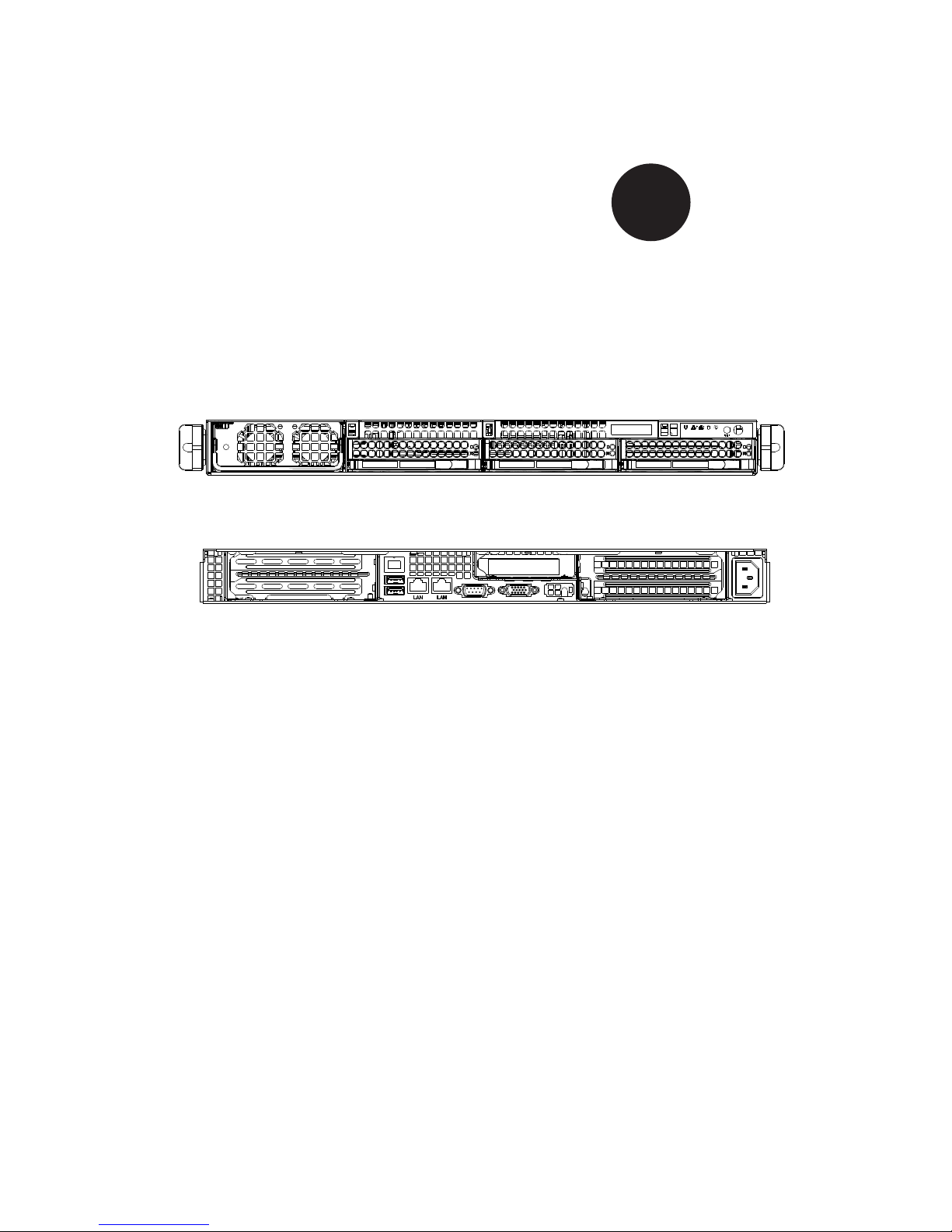
SC818G Chassis Series
SC818G-1400B
USER’S MANUAL
1.0
SUPER
®
Page 2
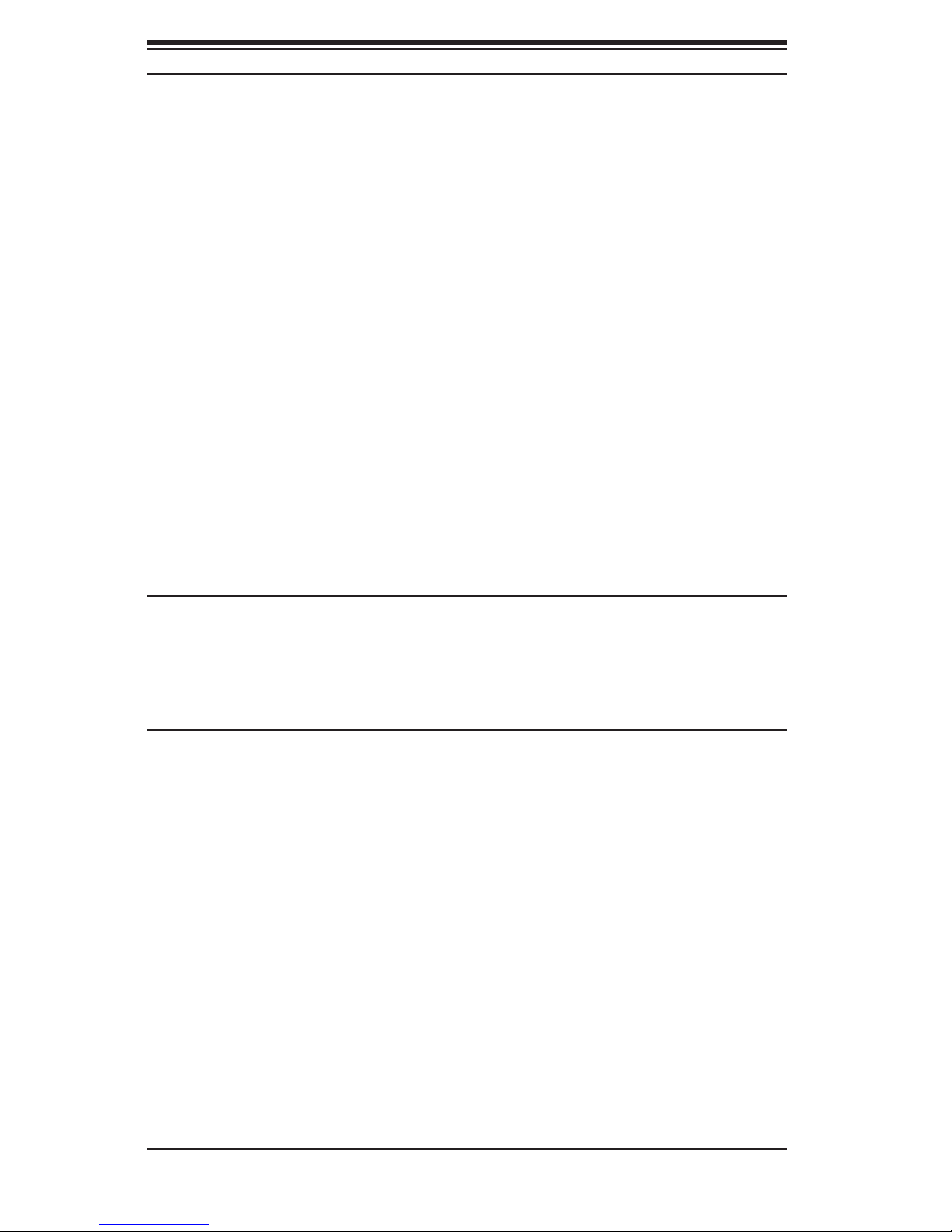
SC818G Chassis Manual
ii
Manual Revision 1.0
Release Date: July 31, 2009
The information in this User’s Manual has been carefully reviewed and is believed to be accurate.
The vendor assumes no responsibility for any inaccuracies that may be contained in this document,
makes no commitment to update or to keep current the information in this manual, or to notify any
person or organization of the updates. Please Note: For the most up-to-date version of this
manual, please see our web site at www.supermicro.com.
Super Micro Computer, Inc. ("Supermicro") reserves the right to make changes to the product
described in this manual at any time and without notice. This product, including software, if any,
and documentation may not, in whole or in part, be copied, photocopied, reproduced, translated or
reduced to any medium or machine without prior written consent.
IN NO EVENT WILL SUPERMICRO BE LIABLE FOR DIRECT, INDIRECT, SPECIAL, INCIDENTAL,
SPECULATIVE OR CONSEQUENTIAL DAMAGES ARISING FROM THE USE OR INABILITY TO
USE THIS PRODUCT OR DOCUMENTATION, EVEN IF ADVISED OF THE POSSIBILITY OF
SUCH DAMAGES. IN PARTICULAR, SUPERMICRO SHALL NOT HAVE LIABILITY FOR ANY
HARDWARE, SOFTWARE, OR DATA STORED OR USED WITH THE PRODUCT, INCLUDING THE
COSTS OF REPAIRING, REPLACING, INTEGRATING, INSTALLING OR RECOVERING SUCH
HARDWARE, SOFTWARE, OR DATA.
Any disputes arising between manufacturer and customer shall be governed by the laws of Santa
Clara County in the State of California, USA. The State of California, County of Santa Clara shall
be the exclusive venue for the resolution of any such disputes. Super Micro's total liability for all
claims will not exceed the price paid for the hardware product.
California Best Management Practices Regulations for Perchlorate Materials: This Perchlorate
warning applies only to products containing CR (Manganese Dioxide) Lithium coin cells. “Perchlorate
Material-special handling may apply. See www.dtsc.ca.gov/hazardouswaste/perchlorate”
WARNING: Handling of lead solder materials used in this
product may expose you to lead, a chemical known to
the State of California to cause birth defects and other
reproductive harm.
Unless you request and receive written permission from Super Micro Computer, Inc., you may not
copy any part of this document.
Information in this document is subject to change without notice. Other products and companies
referred to herein are trademarks or registered trademarks of their respective companies or mark
holders.
Copyright © 2009 by Super Micro Computer, Inc.
All rights reserved.
Printed in the United States of America
Page 3
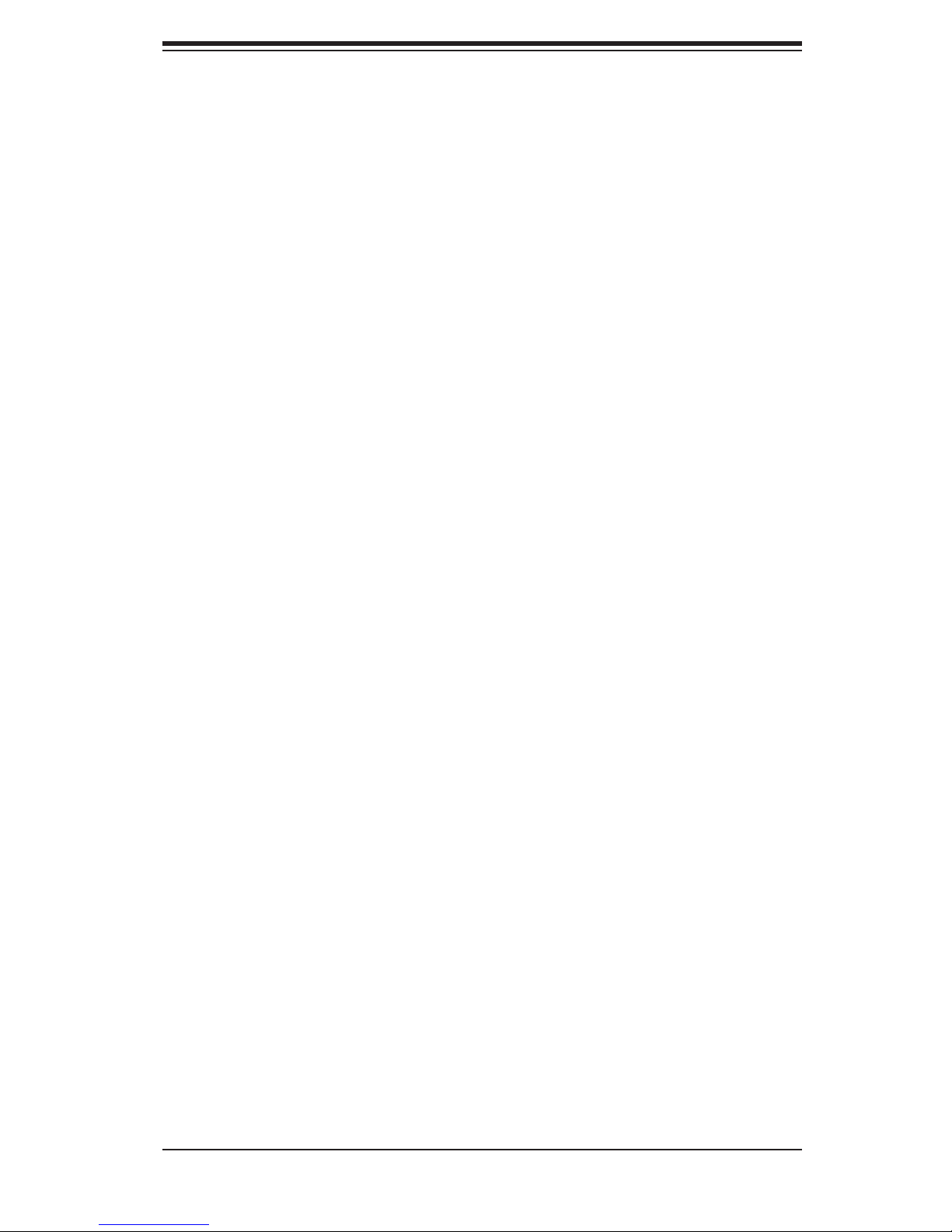
iii
Preface
Preface
About This Manual
This manual is written for professional system integrators and PC technicians. It
provides information for the installation and use of the SC818G 1U chassis. Instal-
lation and maintenance should be performed by experienced technicians only.
Supermicro's SC818 1U chassis features a unique and highly-optimized design for
quad-processor platforms. The chassis is equipped with a 1400W power supply to
support high-performance system components and eight high-speed heavy duty
counter-rotating fans for optimal cooling. Quick release slide rails also available for
HPC and datacenter use.
This document lists compatible parts available when this document was published.
Always refer to the our Web site for updates on supported parts and congura-
tions.
Page 4
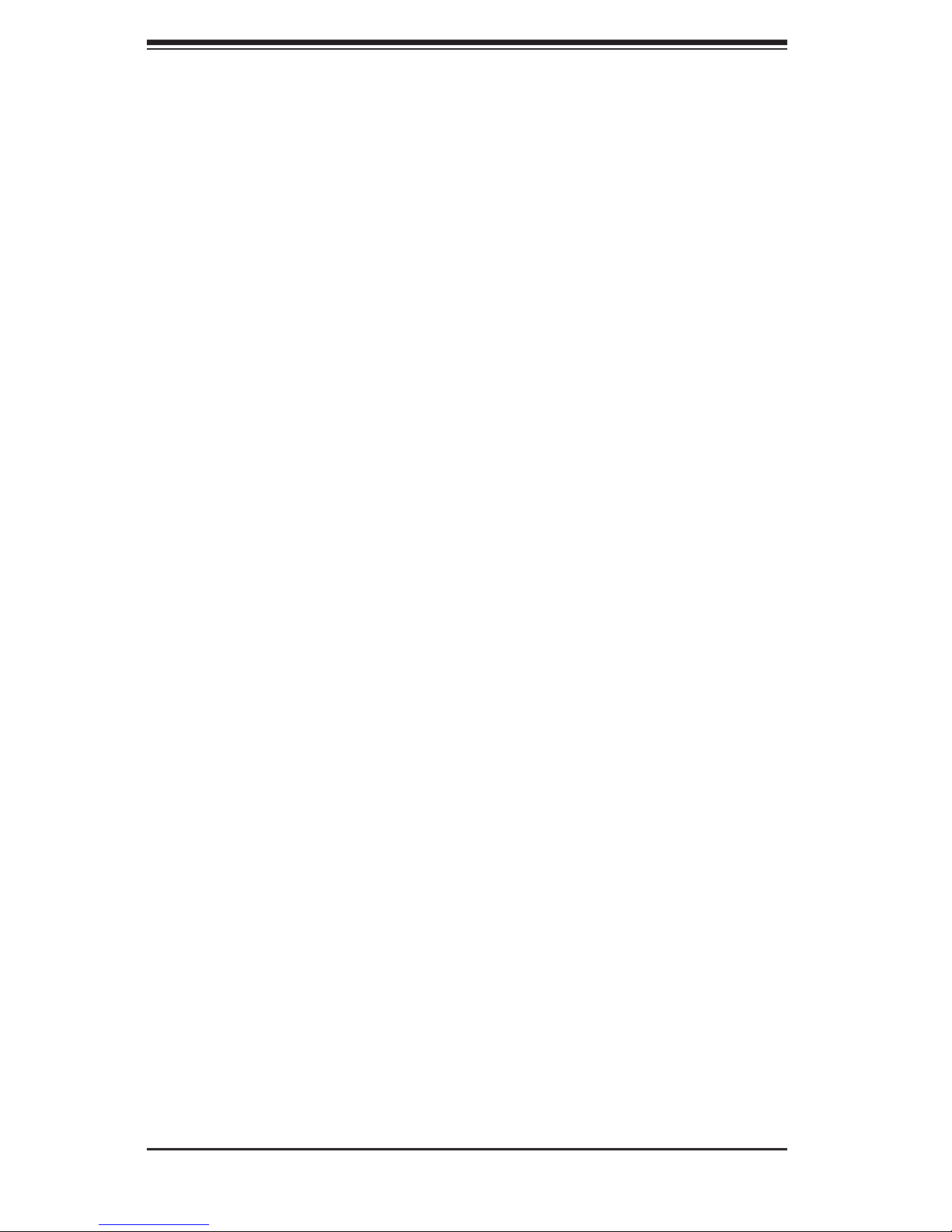
SC818G Chassis Manual
iv
Manual Organization
Chapter 1: Introduction
The rst chapter provides a checklist of the main components included with this
chassis and describes the main features of the SC818G chassis. This chapter also
includes contact information.
Chapter 2: System Safety
This chapter lists warnings, precautions, and system safety. You should thoroughly
familiarize yourself with this chapter for a general overview of safety precautions
that should be followed before installing and servicing this chassis.
Chapter 3: Chassis Components
Refer here for details on this chassis model including the fans, bays, airow shields,
and other components.
Chapter 4: System Interface
Refer to this chapter for details on the system interface, which includes the functions
and information provided by the control panel on the chassis as well as other LEDs
located throughout the system.
Chapter 5: Chassis Setup and Maintenance
Refer to this chapter for detailed information on this chassis. You should follow the
procedures given in this chapter when installing, removing, or reconguring your
chassis.
Chapter 6: Rack Installation
Refer to this chapter for detailed information on chassis rack installation. You should
follow the procedures given in this chapter when installing, removing or reconguring
your chassis into a rack environment.
Appendices
This section lists compatible cables, power supply specications, and compatible
backplanes. Not all compatible backplanes may be listed. Refer to our Web site
for the latest compatible backplane information.
Appendix A: Chassis Cables and Accessories
Appendix B: Power Supply Specications
Appendix C: SAS-818TQ Backplane Specications
Page 5
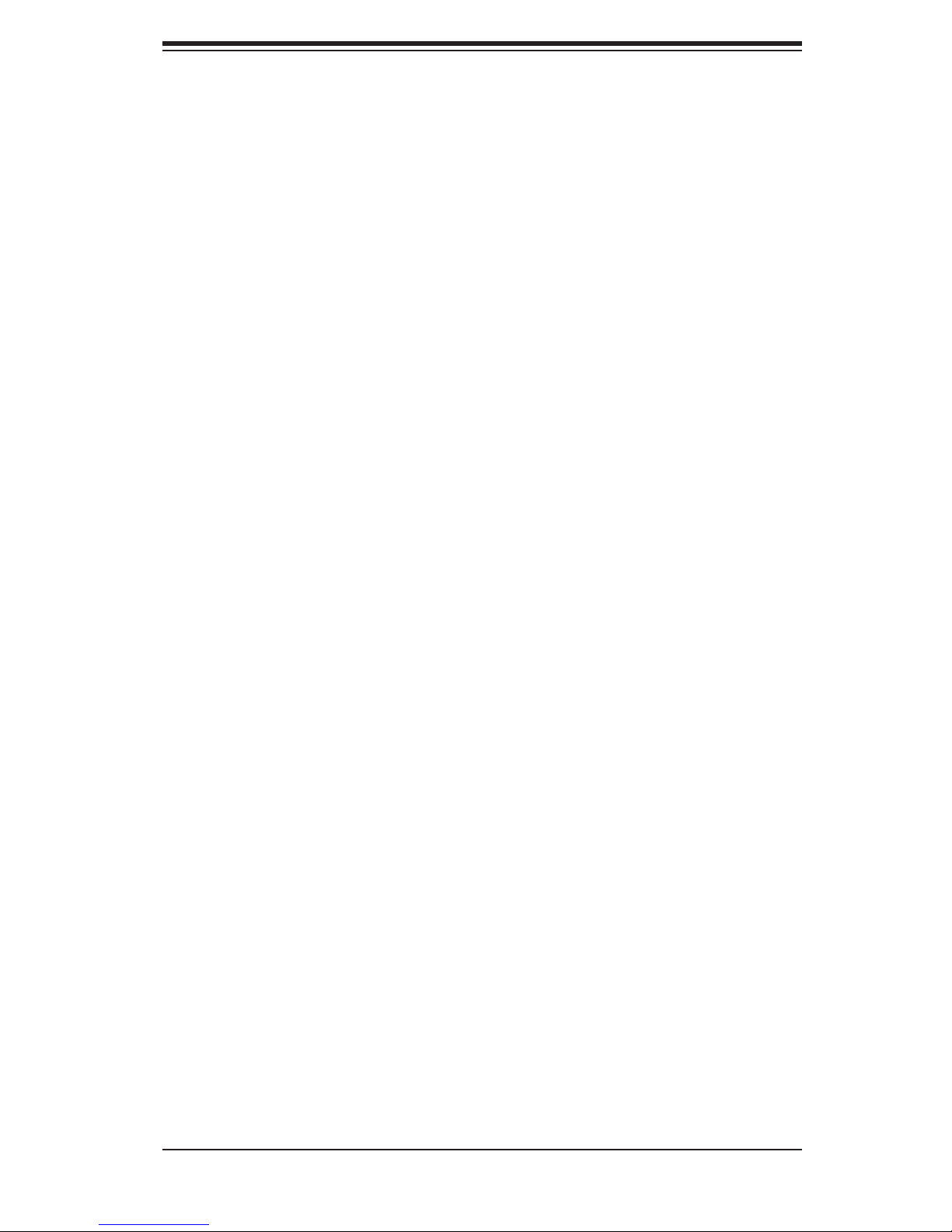
v
Preface
Table of Contents
Preface
About This Manual ........................................................................................................ iii
Chapter 1 Introduction
1-1 Overview ......................................................................................................... 1-1
1-2 Shipping List .................................................................................................... 1-1
1-3 Chassis Features ............................................................................................ 1-2
CPU ................................................................................................................. 1-2
Hard Drives ..................................................................................................... 1-2
I/O Expansion slots ......................................................................................... 1-2
Peripheral Drives ............................................................................................. 1-2
Other Features ................................................................................................ 1-2
1-4 Contacting Supermicro .................................................................................... 1-3
1-5 Returning Merchandise for Service................................................................. 1-4
Chapter 2 System Safety
2-1 Overview ......................................................................................................... 2-1
2-2 Warnings and Precautions .............................................................................. 2-1
2-3 Preparing for Setup ......................................................................................... 2-1
2-4 Electrical Safety Precautions .......................................................................... 2-1
2-5 General Safety Precautions ............................................................................ 2-2
2-6 System Safety ................................................................................................. 2-3
Chapter 3 Chassis Components
3-1 Overview ......................................................................................................... 3-1
3-2 Components .................................................................................................... 3-1
Chassis ............................................................................................................ 3-1
Backplane ........................................................................................................ 3-1
Fans ................................................................................................................3-1
Rack Mounting ................................................................................................ 3-1
Power Supply .................................................................................................. 3-2
Air Shroud ....................................................................................................... 3-2
3-3 Where to get Replacement Components ........................................................ 3-2
Chapter 4 System Interface
4-1 Overview ......................................................................................................... 4-1
4-2 Control Panel Buttons ..................................................................................... 4-2
4-3 Control Panel LEDs ........................................................................................ 4-2
4-4 Drive Carrier LEDs .......................................................................................... 4-4
SAS/SATA Drives ............................................................................................ 4-4
Page 6
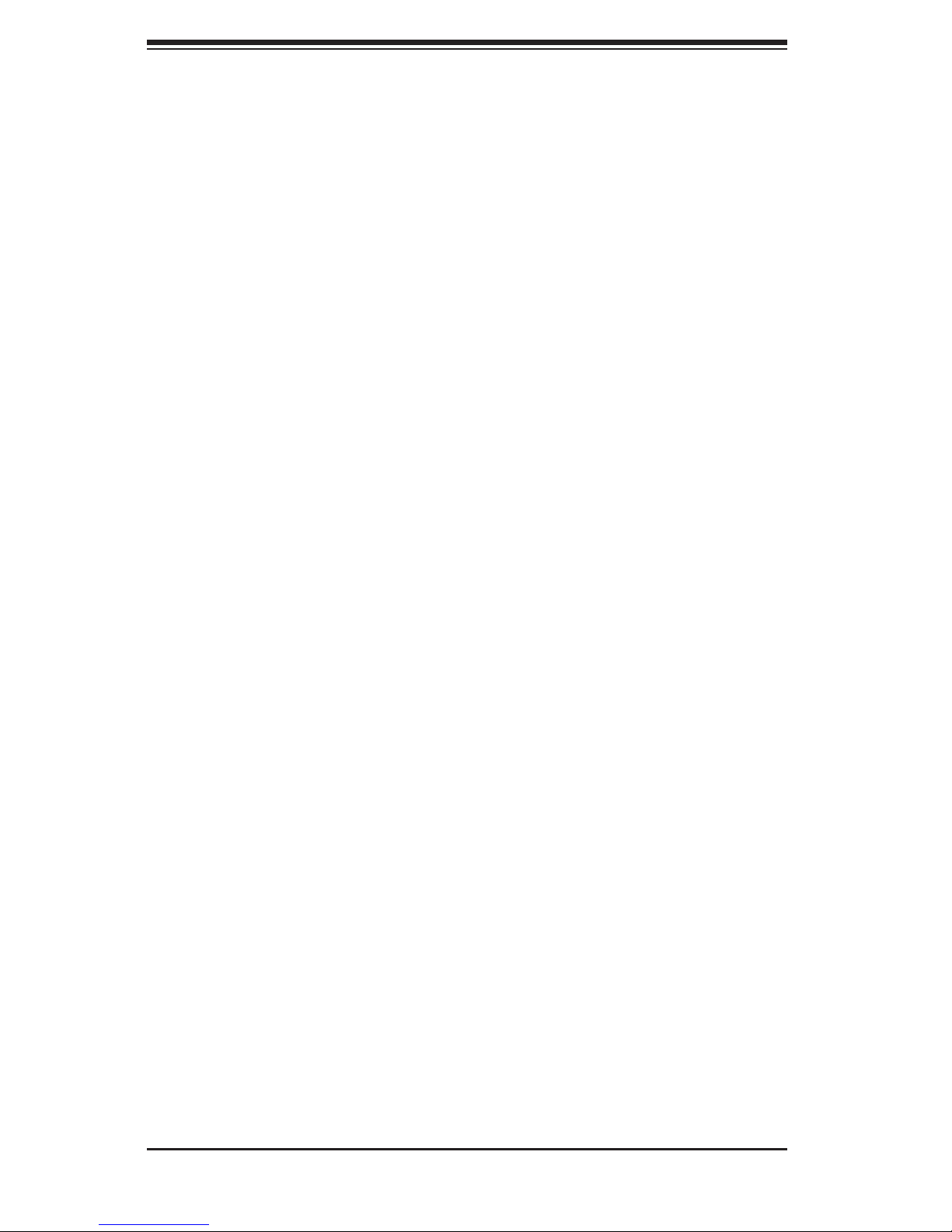
SC818G Chassis Manual
vi
4-5 Overheating ..................................................................................................... 4-5
Chapter 5 Chassis Setup and Maintenance
5-1 Overview ......................................................................................................... 5-1
5-2 Installation Procedures .................................................................................... 5-1
Procedures for Twin Motherboard Chassis ..................................................... 5-1
General Maintenance ...................................................................................... 5-1
5-3 Removing the Chassis Cover ......................................................................... 5-2
5-4 Removing and Installing Hard Drives ............................................................. 5-3
5-5 Peripheral Drive Installation ............................................................................ 5-7
5-6 Motherboard Installation .................................................................................. 5-8
Permanent and Optional Standoffs ................................................................. 5-8
Installing the Motherboard .............................................................................. 5-9
Expansion Card Setup .................................................................................. 5-10
Riser Card Bracket Installation with Twin Motherboards .............................. 5-13
5-7 Installing the Air Shroud ................................................................................ 5-14
Checking the Air Flow ................................................................................... 5-15
5-8 System Fans ................................................................................................. 5-16
Fan Numbering in the BIOS ........................................................................ 5-16
Maintaining System Fan Trays...................................................................... 5-17
5-9 Power Supply ............................................................................................... 5-19
Power Supply Replacement .......................................................................... 5-19
Chapter 6 Rack Installation
6-1 Overview ......................................................................................................... 6-1
6-2 Unpacking the System .................................................................................... 6-1
6-3 Preparing for Setup ......................................................................................... 6-1
Choosing a Setup Location ............................................................................. 6-1
Rack Precautions ............................................................................................ 6-2
General Server Precautions ............................................................................ 6-2
Rack Mounting Considerations ....................................................................... 6-3
Ambient Operating Temperature ................................................................ 6-3
Reduced Airow ......................................................................................... 6-3
Mechanical Loading ................................................................................... 6-3
Circuit Overloading ..................................................................................... 6-3
Reliable Ground ......................................................................................... 6-3
6-4 Rack Mounting Instructions ............................................................................. 6-4
Page 7
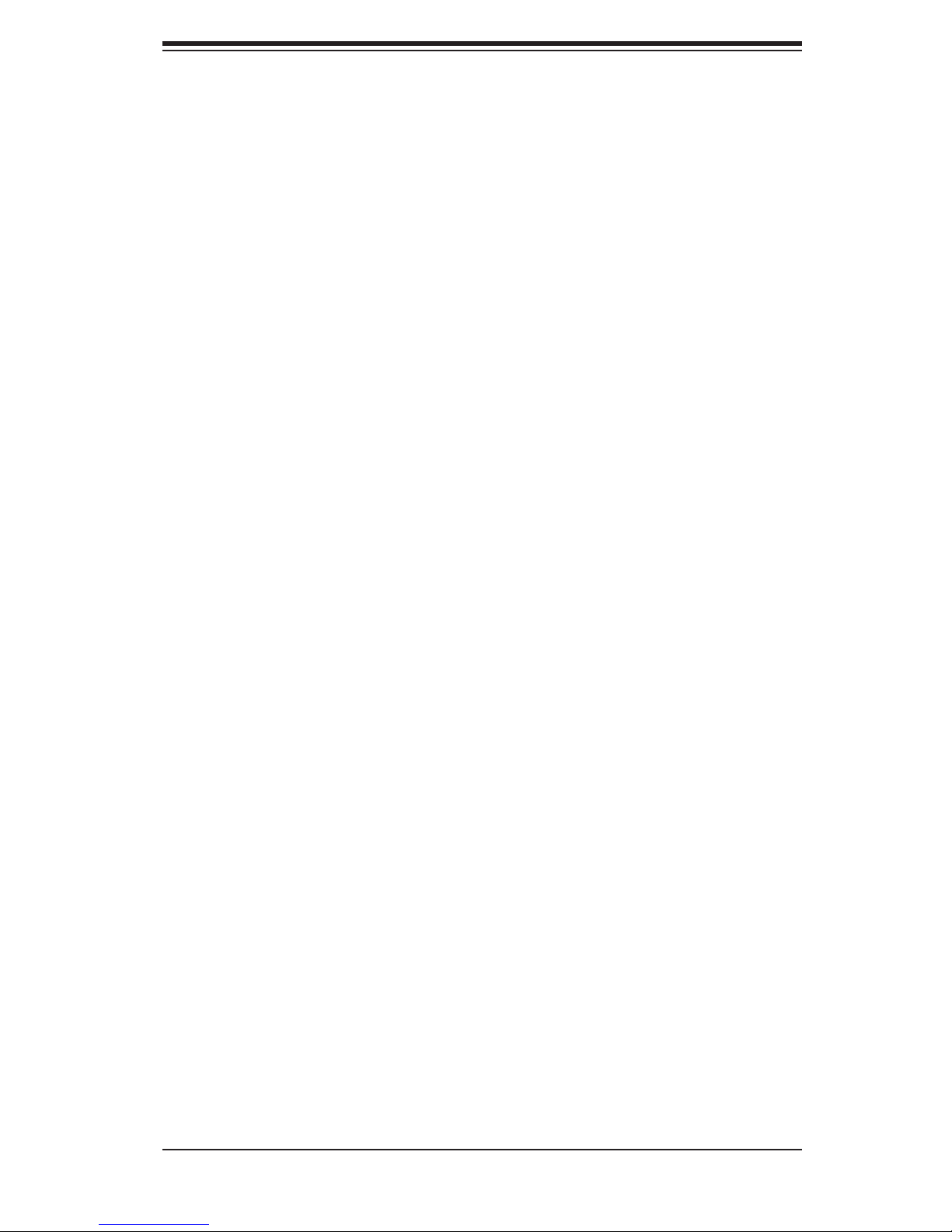
vii
Preface
Identifying the Sections of the Rack Rails ...................................................... 6-4
Installing the Inner Rail Extensions ................................................................ 6-5
Assembling the Outer Rails ............................................................................ 6-6
Installing the Outer Rails onto the Rack ......................................................... 6-7
Installing and Removing the Chassis From the Rack .................................... 6-8
6-5 Installing the Server into a Telco Rack ........................................................... 6-9
Appendix A SC818G Chassis Cables and Accessories
Appendix B SC818G Power Supply Specications
Appendix C SAS-818TQ Backplane Specications
Page 8
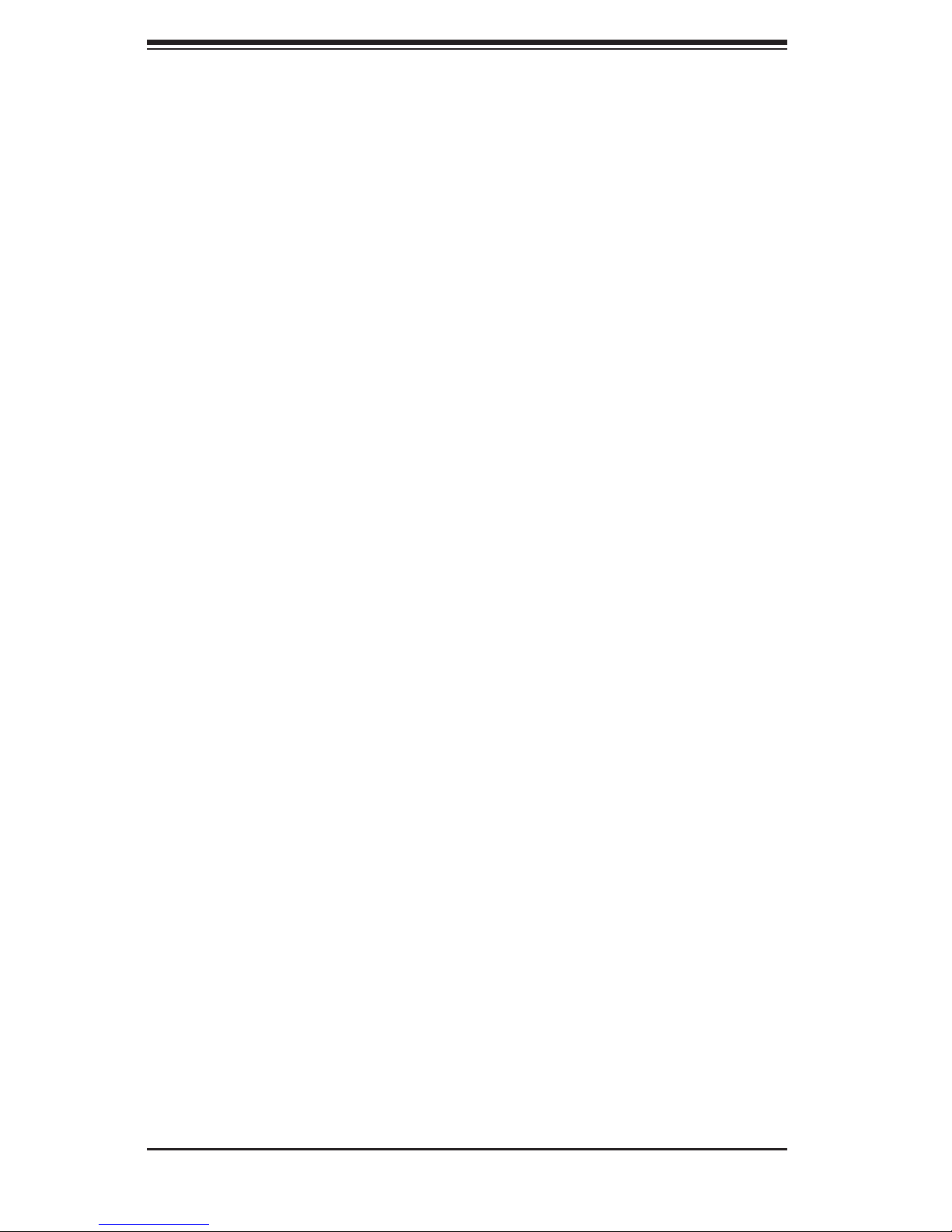
SC818G Chassis Manual
viii
Notes
Page 9
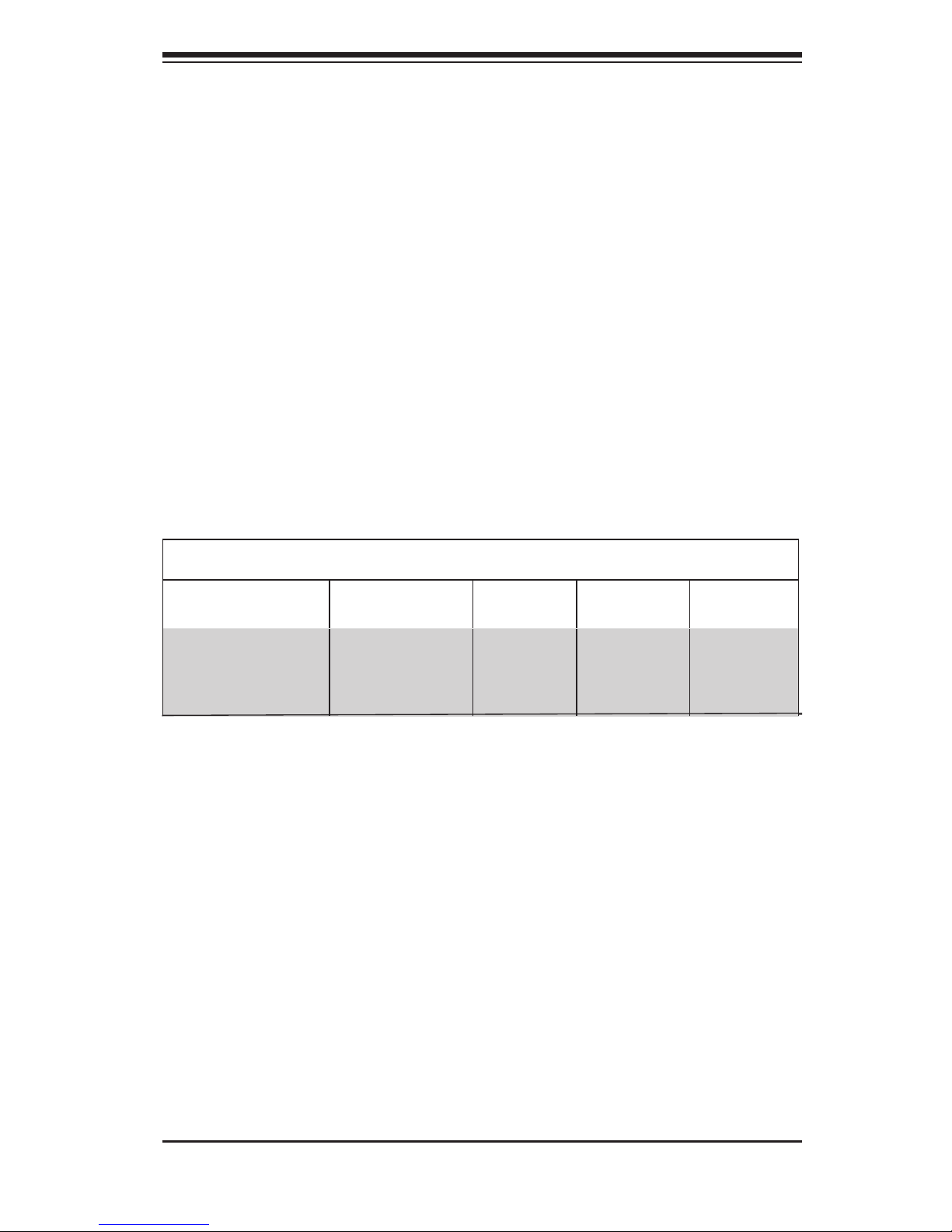
Chapter 1
Introduction
1-1 Overview
Supermicro’s SC818G 1U chassis features a unique and highly-optimized design.
The chassis is equipped with high efciency power supply. High performance fans
provide ample optimized cooling for FB-DIMM memory modules and 4 hot-swap
drive bays offer maximum storage capacity in a 1U form factor.
1-2 Shipping List
Please visit the following link for the latest shipping lists and part numbers for your par-
ticular chassis model http://www.supermicro.com/products/chassis/1U/?chs=818
Chapter 1: Introduction
1-1
SC818G Chassis
Model CPU HDD I/O Slots
Power
Supply
SC818G-1400B
DP/UP
3x SAS /
SATA
4xFF + 1xLP
or
2xGPU +
1xLP
1400W
Page 10
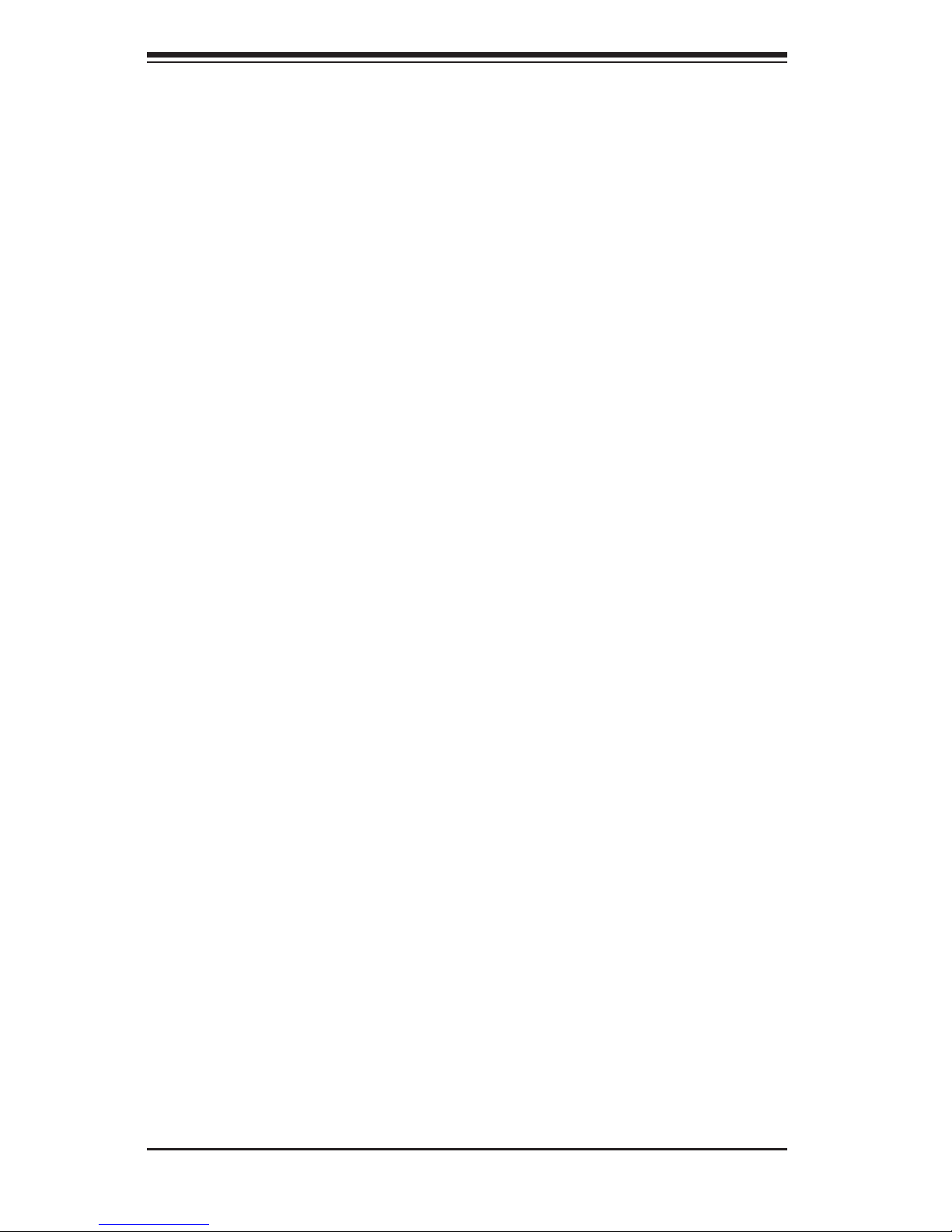
SC818G Chassis Manual
1-2
1-3 Chassis Features
The SC818G 1U high-performance chassis includes the following features:
CPU
The SC818G chassis supports a DP or UP Dual-core Xeon processor. Please refer
to the motherboard specications pages on our website for updates on supported
processors.
Hard Drives
The SC818G chassis features three drive bays for SAS/SATA drives. These drives
are hot-swappable. Once setup correctly, these drives can be removed without
powering down the server. In addition, these drives support SES2 (SAS/SATA).
I/O Expansion slots
Each SC818G chassis includes four full-height, full-length expansion slots or two
double-width high-end graphics cards (GPU), plus one low-prole expansion slot or
one double-width high-end graphics card, (with twin motherboards).
Peripheral Drives
Each SC818G chassis supports one slim DVD-ROM drive (optional) and one slim
Floppy drive (optional). These drives allow you to quickly install or save data.
Other Features
Other onboard features are included to promote system health. These include eight
cooling fans, a convenient power switch, a reset button, and LED indicators.
Page 11
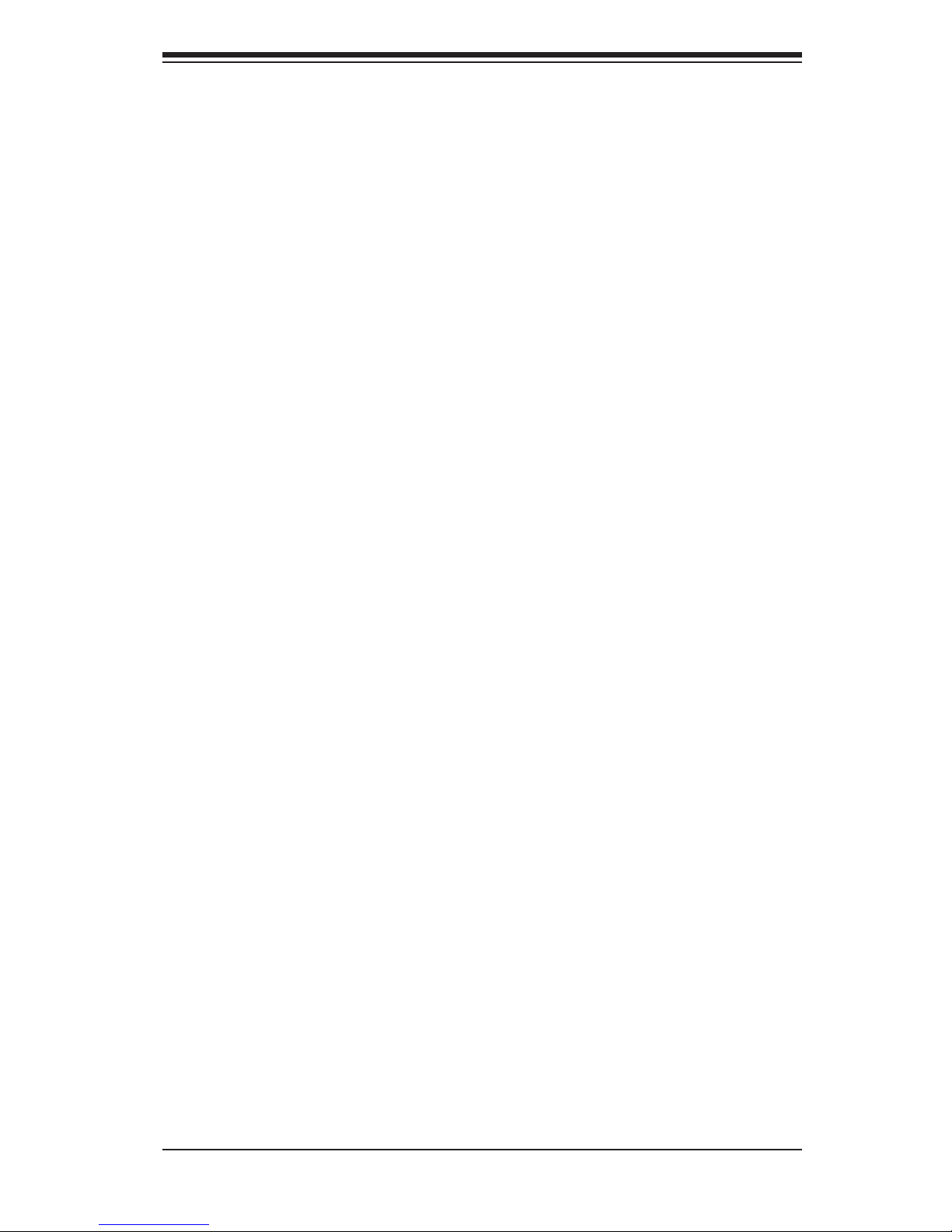
1-3
Chapter 1: Introduction
1-4 Contacting Supermicro
Headquarters
Address: Super Micro Computer, Inc.
980 Rock Ave.
San Jose, CA 95131 U.S.A.
Tel: +1 (408) 503-8000
Fax: +1 (408) 503-8008
Email: marketing@supermicro.com (General Information)
support@supermicro.com (Technical Support)
Web Site: www.supermicro.com
Europe
Address: Super Micro Computer B.V.
Het Sterrenbeeld 28, 5215 ML
's-Hertogenbosch, The Netherlands
Tel: +31 (0) 73-6400390
Fax: +31 (0) 73-6416525
Email: sales@supermicro.nl (General Information)
support@supermicro.nl (Technical Support)
rma@supermicro.nl (Customer Support)
Asia-Pacic
Address: Super Micro Computer, Inc.
4F, No. 232-1, Liancheng Rd.
Chung-Ho 235, Taipei County
Taiwan, R.O.C.
Tel: +886-(2) 8226-3990
Fax: +886-(2) 8226-3991
Web Site: www.supermicro.com.tw
Technical Support:
Email: support@supermicro.com.tw
Tel: 886-2-8226-1900
Page 12

SC818G Chassis Manual
1-4
1-5 Returning Merchandise for Service
A receipt or copy of your invoice marked with the date of purchase is required be-
fore any warranty service will be rendered. You can obtain service by calling your
vendor for a Returned Merchandise Authorization (RMA) number. When returning
to the manufacturer, the RMA number should be prominently displayed on the
outside of the shipping carton, and mailed prepaid or hand-carried. Shipping and
handling charges will be applied for all orders that must be mailed when service
is complete.
For faster service, RMA authorizations may be requested online (http://www.
supermicro.com/support/rma/).
Whenever possible, repack the chassis in the original Supermicro carton, using the
original packaging material. If these are no longer available, be sure to pack the
chassis securely, using packaging material to surround the chassis so that it does
not shift within the carton and become damaged during shipping.
This warranty only covers normal consumer use and does not cover damages in-
curred in shipping or from failure due to the alteration, misuse, abuse or improper
maintenance of products.
During the warranty period, contact your distributor rst for any product problems.
Page 13
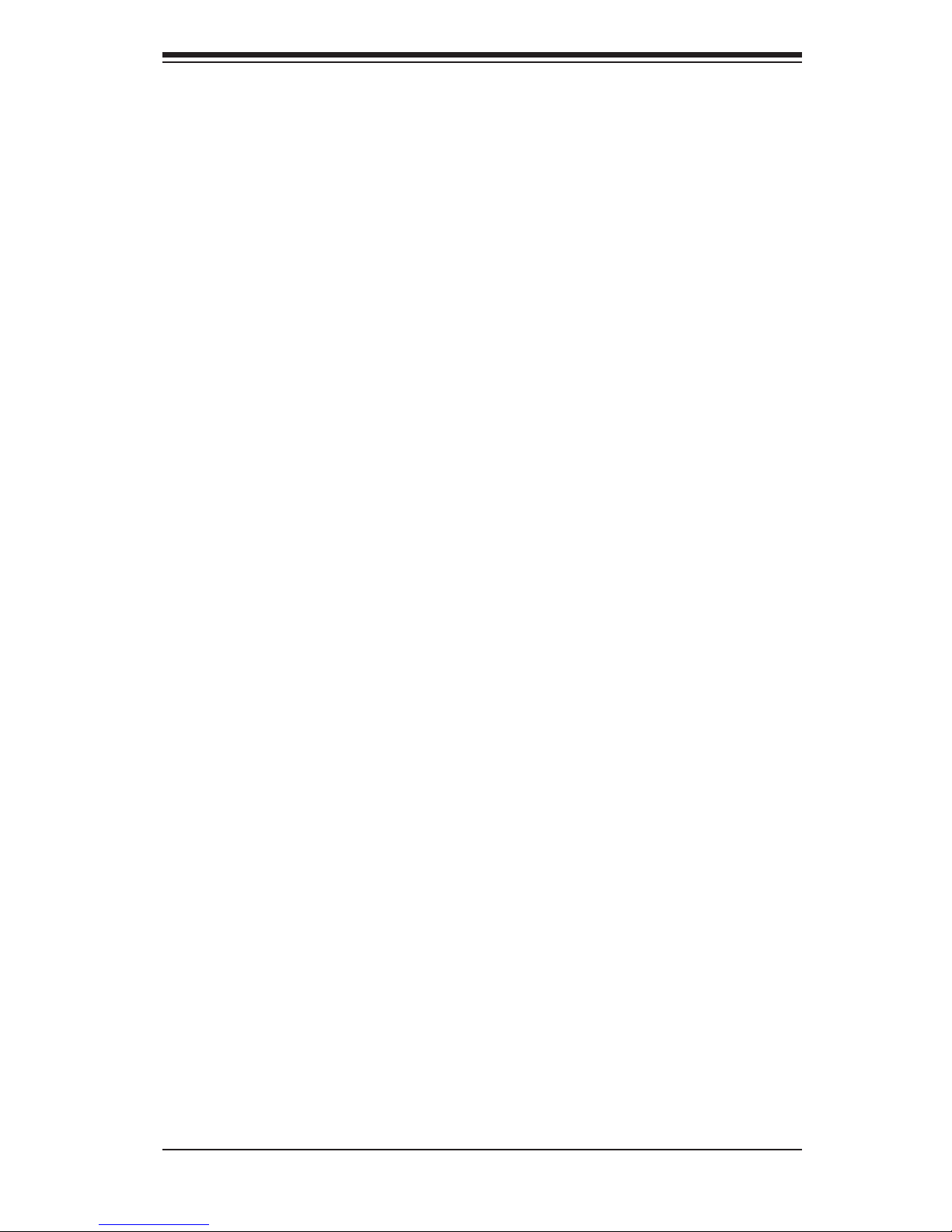
2-1
Chapter 2: System Safety
Chapter 2
System Safety
2-1 Overview
This chapter provides a quick setup checklist to get your chassis up and running.
Following the steps in order given should enable you to have your chassis setup and
operational within a minimal amount of time. This quick set up assumes that you are
an experienced technician, familiar with common concepts and terminology.
2-2 Warnings and Precautions
You should inspect the box the chassis was shipped in and note if it was damaged
in any way. If the chassis itself shows damage, le a damage claim with carrier
who delivered your system.
Decide on a suitable location for the rack unit that will hold that chassis. It should
be situated in a clean, dust-free area that is well ventilated. Avoid areas where heat,
electrical noise and electromagnetic elds are generated.
You will also need it placed near at least one grounded power outlet. When cong-
ured, the SC818G chassis includes one power supply.
2-3 Preparing for Setup
The SC818G chassis includes a set of rail assemblies, including mounting brackets
and mounting screws you will need to install the systems into the rack. Please read
this manual in its entirety before you begin the installation procedure.
2-4 Electrical Safety Precautions
Basic electrical safety precautions should be followed to protect yourself from harm
and the SC818G from damage:
Be aware of the locations of the power on/off switch on the chassis as well •
as the room’s emergency power-off switch, disconnection switch or electrical
outlet. If an electrical accident occurs, you can then quickly remove power from
the system.
Do not work alone when working with high voltage components.•
Page 14
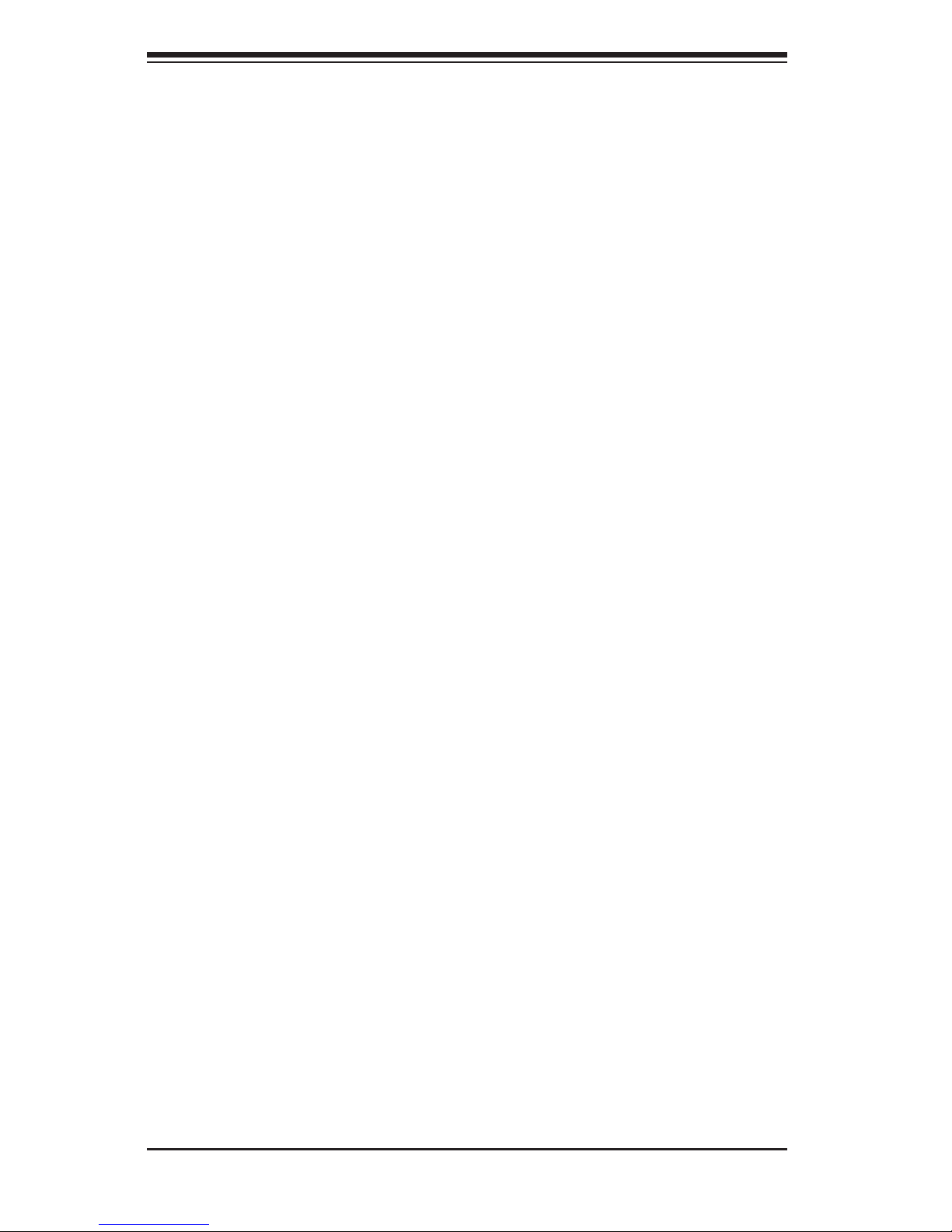
SC818G Chassis Manual
2-2
Power should always be disconnected from the system when removing or in-•
stalling main system components, such as the serverboard, memory modules
and the DVD-ROM and oppy drives (not necessary for hot swappable drives).
When disconnecting power, you should rst power down the system with the
operating system and then unplug the power cords from all the power supply
modules in the system.
When working around exposed electrical circuits, another person who is fa-•
miliar with the power-off controls should be nearby to switch off the power, if
necessary.
Use only one hand when working with powered-on electrical equipment. This •
is to avoid making a complete circuit, which will cause electrical shock. Use
extreme caution when using metal tools, which can easily damage any electrical
components or circuit boards they come into contact with.
Do not use mats designed to decrease electrostatic discharge as protection from •
electrical shock. Instead, use rubber mats that have been specically designed
as electrical insulators.
The power supply power cord must include a grounding plug and must be •
plugged into grounded electrical outlets.
Serverboard battery: CAUTION - There is a danger of explosion if the onboard •
battery is installed upside down, which will reverse its polarities This battery
must be replaced only with the same or an equivalent type recommended by
the manufacturer. Dispose of used batteries according to the manufacturer’s
instructions.
DVD-ROM laser: CAUTION - this server may have come equipped with a •
DVD-ROM drive. To prevent direct exposure to the laser beam and hazardous
radiation exposure, do not open the enclosure or use the unit in any uncon-
ventional way.
2-5 General Safety Precautions
Keep the area around the chassis clean and free of clutter.•
Place the chassis top cover and any system components that have been re-•
moved away from the system or on a table so that they won’t accidentally be
stepped on.
Page 15
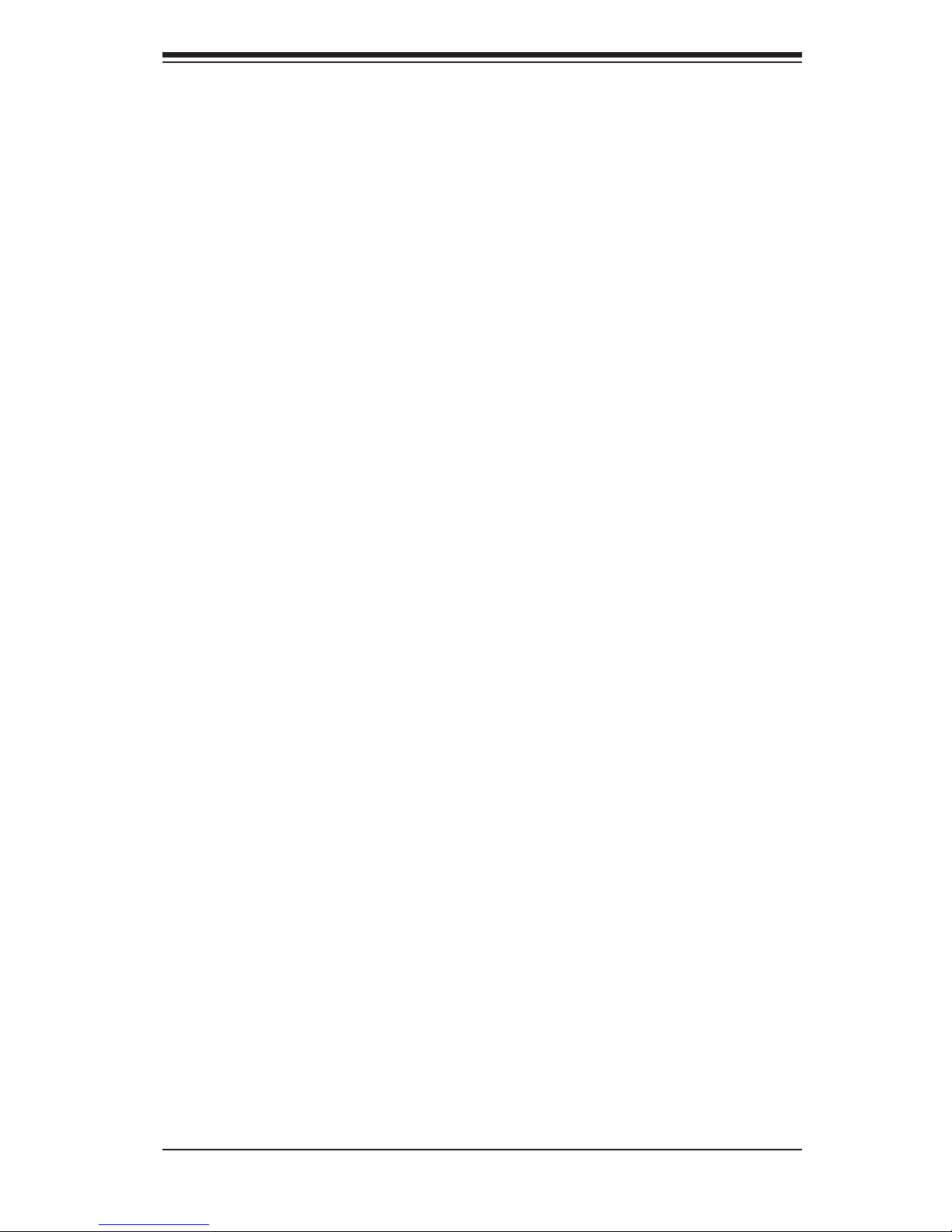
2-3
Chapter 2: System Safety
While working on the system, do not wear loose clothing such as neckties and •
unbuttoned shirt sleeves, which can come into contact with electrical circuits or
be pulled into a cooling fan.
Remove any jewelry or metal objects from your body, which are excellent metal •
conductors that can create short circuits and harm you if they come into contact
with printed circuit boards or areas where power is present.
After accessing the inside of the system, close the system back up and secure •
it to the rack unit with the retention screws after ensuring that all connections
have been made.
2-6 System Safety
Electrostatic discharge (ESD) is generated by two objects with different electrical
charges coming into contact with each other. An electrical discharge is created to
neutralize this difference, which can damage electronic components and printed
circuit boards. The following measures are generally sufcient to neutralize this
difference before contact is made to protect your equipment from ESD:
Do not use mats designed to decrease electrostatic discharge as protection from •
electrical shock. Instead, use rubber mats that have been specically designed
as electrical insulators.
Use a grounded wrist strap designed to prevent static discharge.•
Keep all components and printed circuit boards (PCBs) in their antistatic bags •
until ready for use.
Touch a grounded metal object before removing any board from its antistatic •
bag.
Do not let components or PCBs come into contact with your clothing, which may •
retain a charge even if you are wearing a wrist strap.
Handle the backplane by its edges only; do not touch its components, peripheral •
chips, memory modules or contacts.
When handling chips or modules, avoid touching their pins.•
Put the serverboard and peripherals back into their antistatic bags when not •
in use.
Page 16
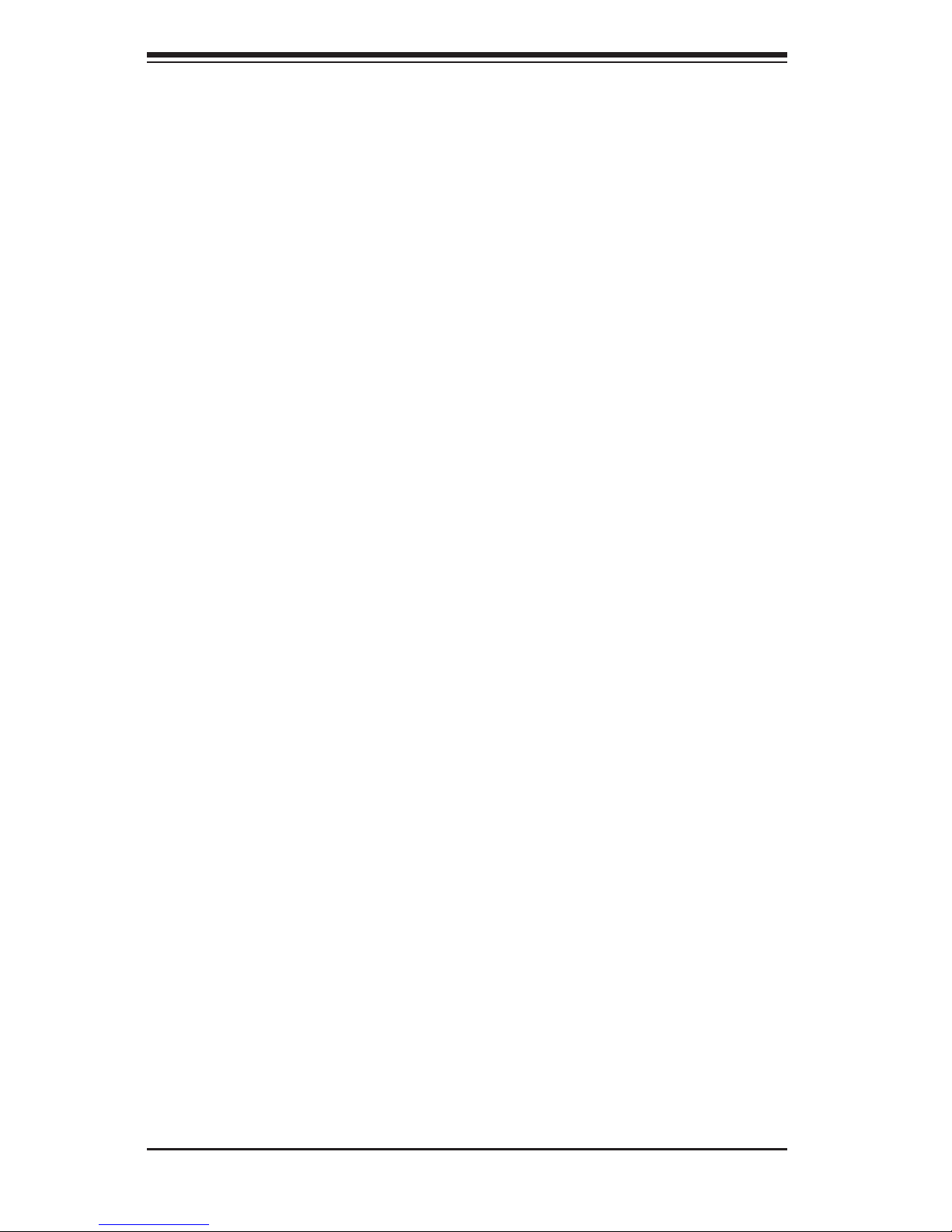
SC818G Chassis Manual
2-4
For grounding purposes, make sure your computer chassis provides excellent •
conductivity between the power supply, the case, the mounting fasteners and
the serverboard.
Page 17
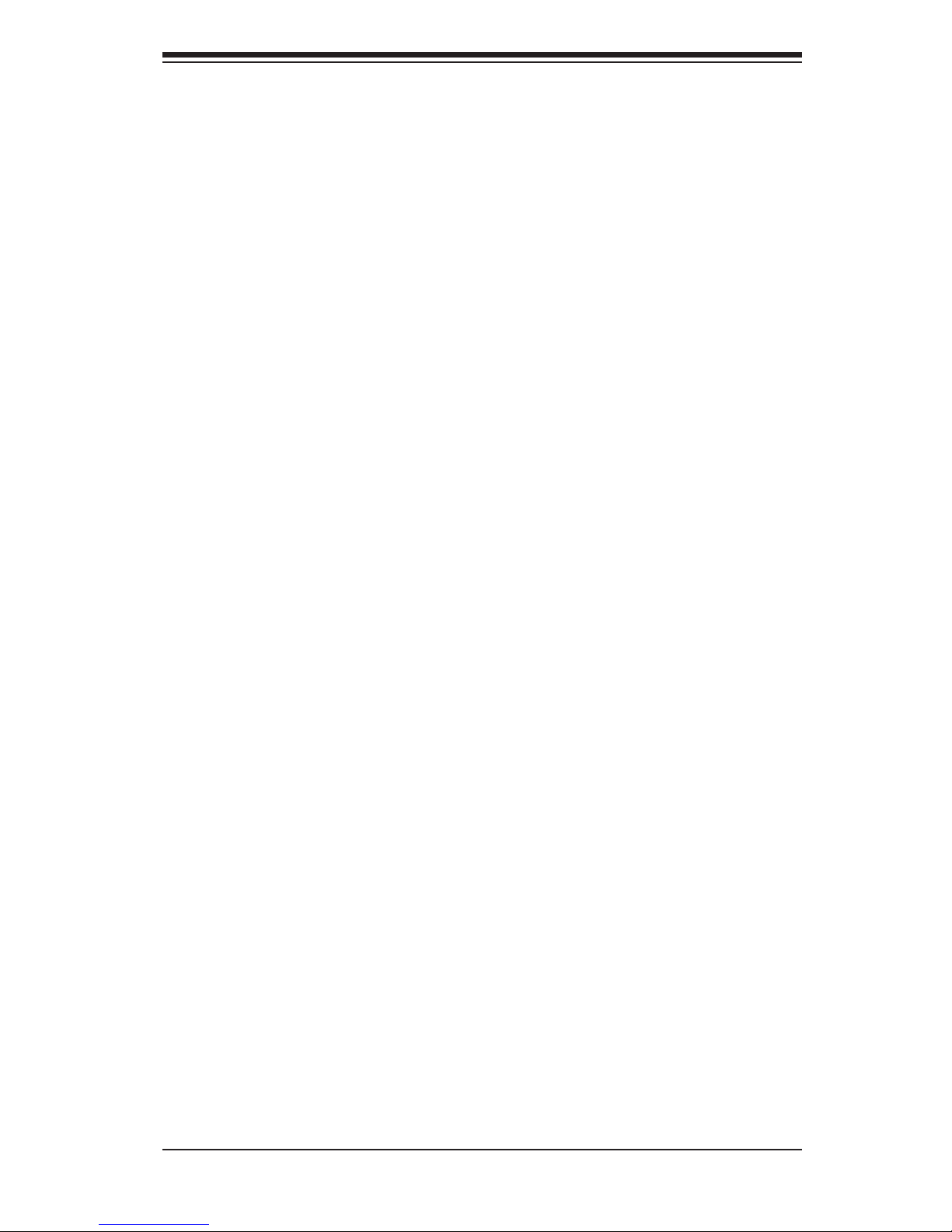
3-1
Chapter 3: Chassis Components
Chapter 3
Chassis Components
3-1 Overview
This chapter describes the most common components included with your chassis.
Some components listed may not be included or compatible with your particular
chassis model. For more information, see the installation instructions detailed later
in this manual.
3-2 Components
Chassis
The SC818G chassis includes three 3.5" hard drive bays and options for peripheral
drives. For the latest options, visit our Web site at: http://www.supermicro.com.
This chassis accepts a 1U backplane, up to eight fans and a power supply. SC818G
models come in black.
Backplane
Each SC818G chassis comes with a 1U backplane. The backplane will accept SAS/
SATA. For more information regarding compatible backplanes, view the appendices
found at the end of this manual. In addition, visit our Web site for the latest informa-
tion: http://www.supermicro.com.
Fans
The SC818G chassis accepts up to eight system fans. System fans for SC818G
chassis are powered from the serverboard. These fans are 1U high and are powered
by 4-pin connectors.
Rack Mounting
The SC818G can be placed in a rack for secure storage and use. To install the
chassis in a rack, follow the step-by-step instructions included in this manual.
Page 18
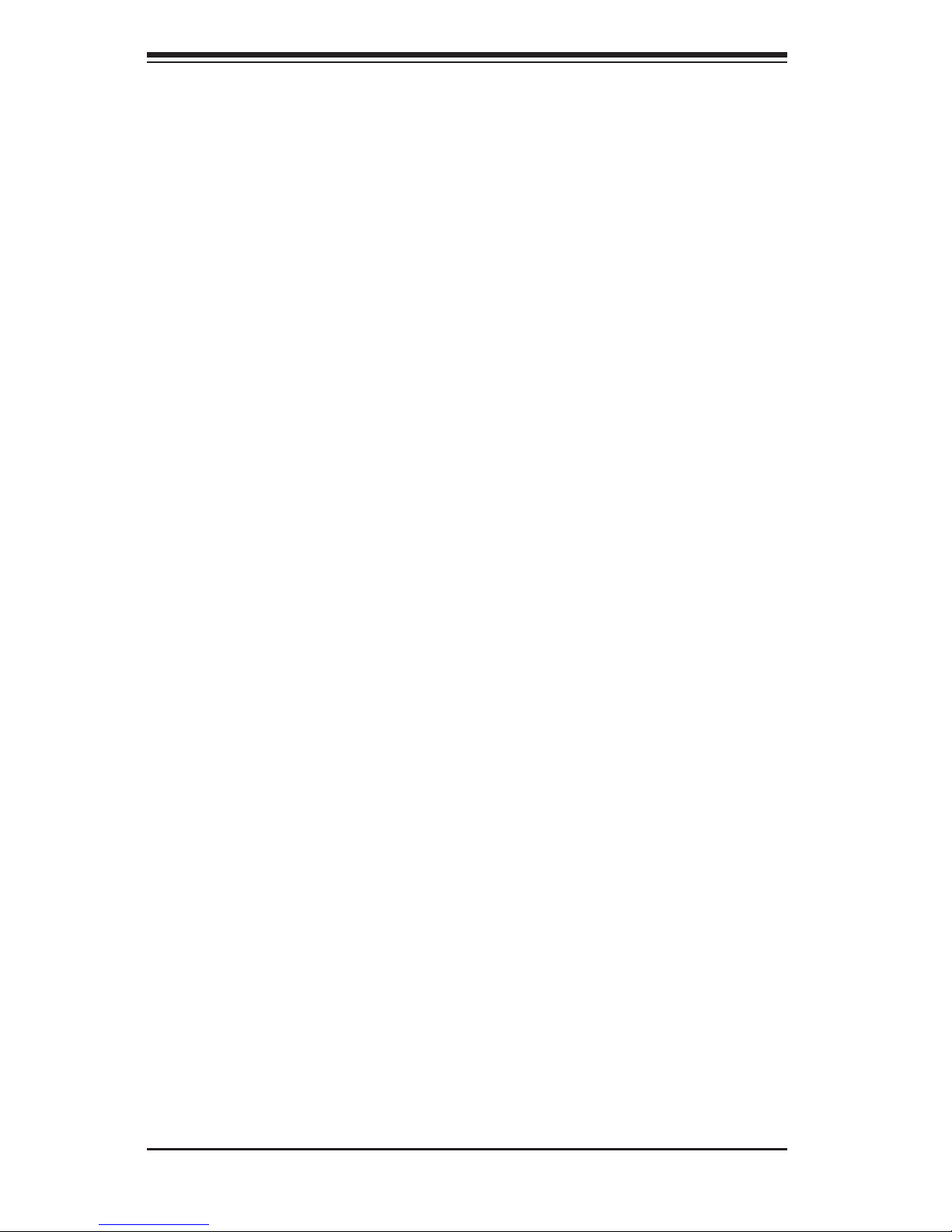
SC818G Chassis Manual
3-2
Power Supply
Each SC818G chassis model includes a high-efciency power supply rated at 1400
Watts. In the unlikely event the power supply fails, replacement is simple and can
be done without tools.
Air Shroud
Air shrouds are funnel air directly to where it is needed. Always use the air shroud
included with your chassis.
3-3 Where to get Replacement Components
Though not frequently, you may need replacement parts for your system. To en-
sure the highest level of professional service and technical support, we strongly
recommend purchasing exclusively from our Supermicro Authorized Distributors /
System Integrators / Resellers. A list of Supermicro Authorized Distributors / Sys-
tem Integrators / Reseller can be found at: http://www.supermicro.com. Click the
Where to Buy link.
Page 19
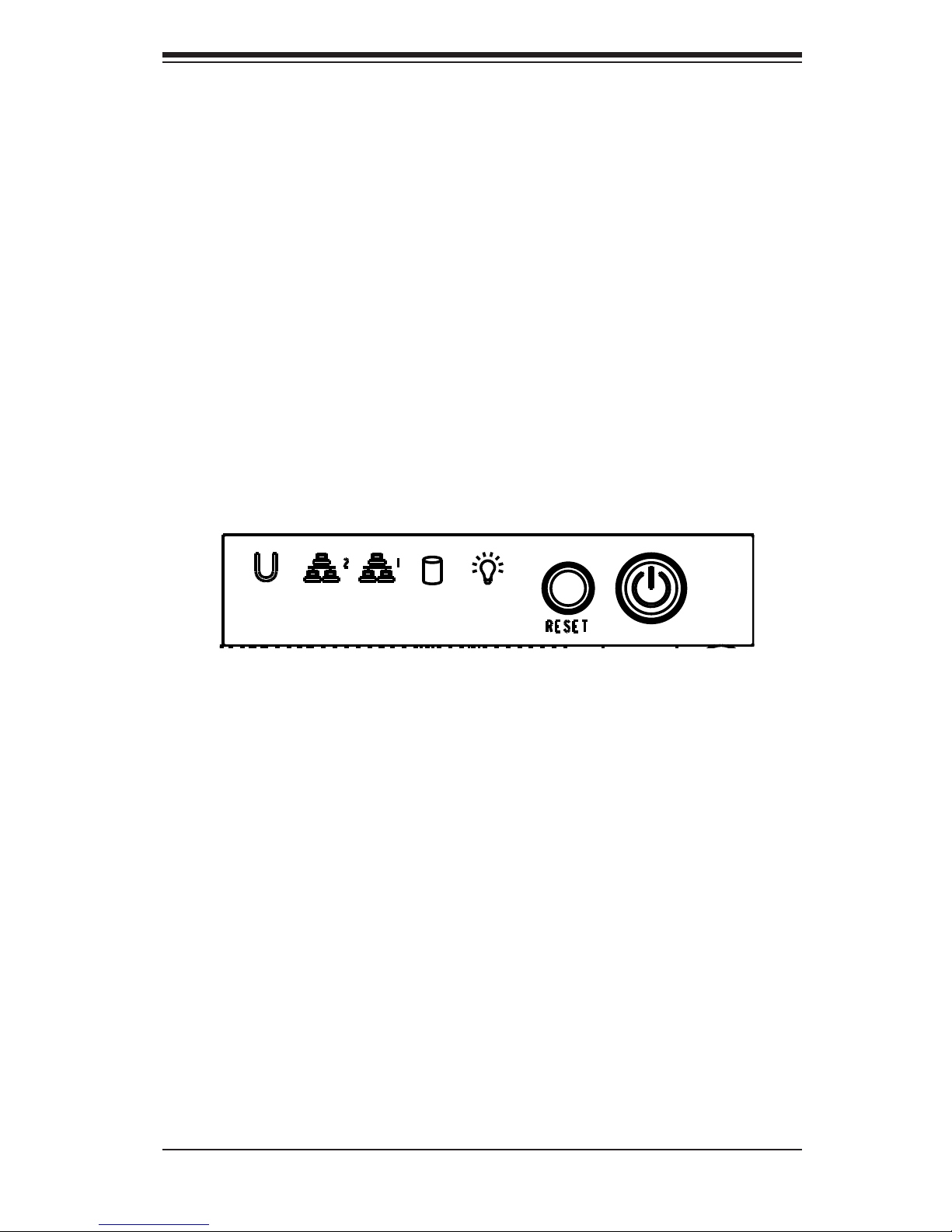
4-1
Chapter 4: System Interface
Chapter 4
System Interface
4-1 Overview
There are several LEDs on the control panel and on the drive carriers that provide
system and component status. This chapter explains the meanings of the LED
indicators and the appropriate responses that need to be taken.
Figure 4-1: Control Panel Buttons and LEDs
Page 20
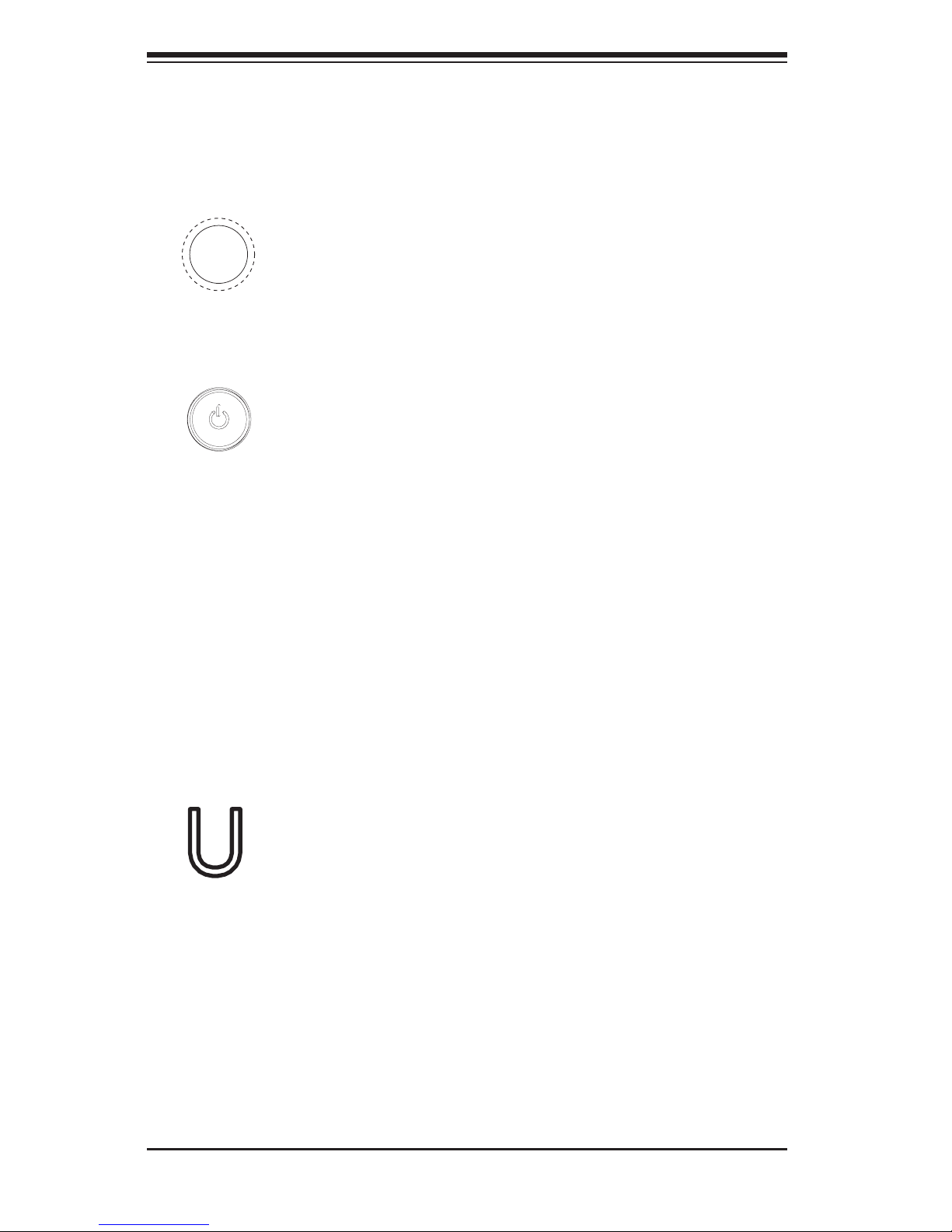
SC818G Chassis Manual
4-2
Power: The main power switch is used to apply or remove power from the power •
supply to the server system. Turning off system power with this button removes
the main power but keeps standby power supplied to the system. Therefore,
you must unplug system before servicing.
4-3 Control Panel LEDs
The control panel located on the front of the SC818G chassis has ve LEDs. These
LEDs provide critical information related to different parts of the system. This sec-
tion explains what each LED indicates when illuminated and any action that may
be required.
Reset: The reset button is used to reboot the system.•
4-2 Control Panel Buttons
The SC818G chassis includes two or three push-buttons located on the front panel:
a reset button and a power on/off button.
Universal Information LED: The Universal Information LED is used to indated •
fan failure, power failure, overheat condition, or to identify the unit within a large
rack installation. The feature requires a motherboard that supports the Universal
Information LED.
When this LED blinks red quickly, it indicates a fan failure and when blinking red
slowly a power failure. This LED will be blue when used for UID (Unit Identier).
When on continuously red, it indicates an overheat condition, which may be caused
by cables obstructing the airow in the system or the ambient room temperature
being too warm. See the table below for descriptions of the LED states.
Page 21
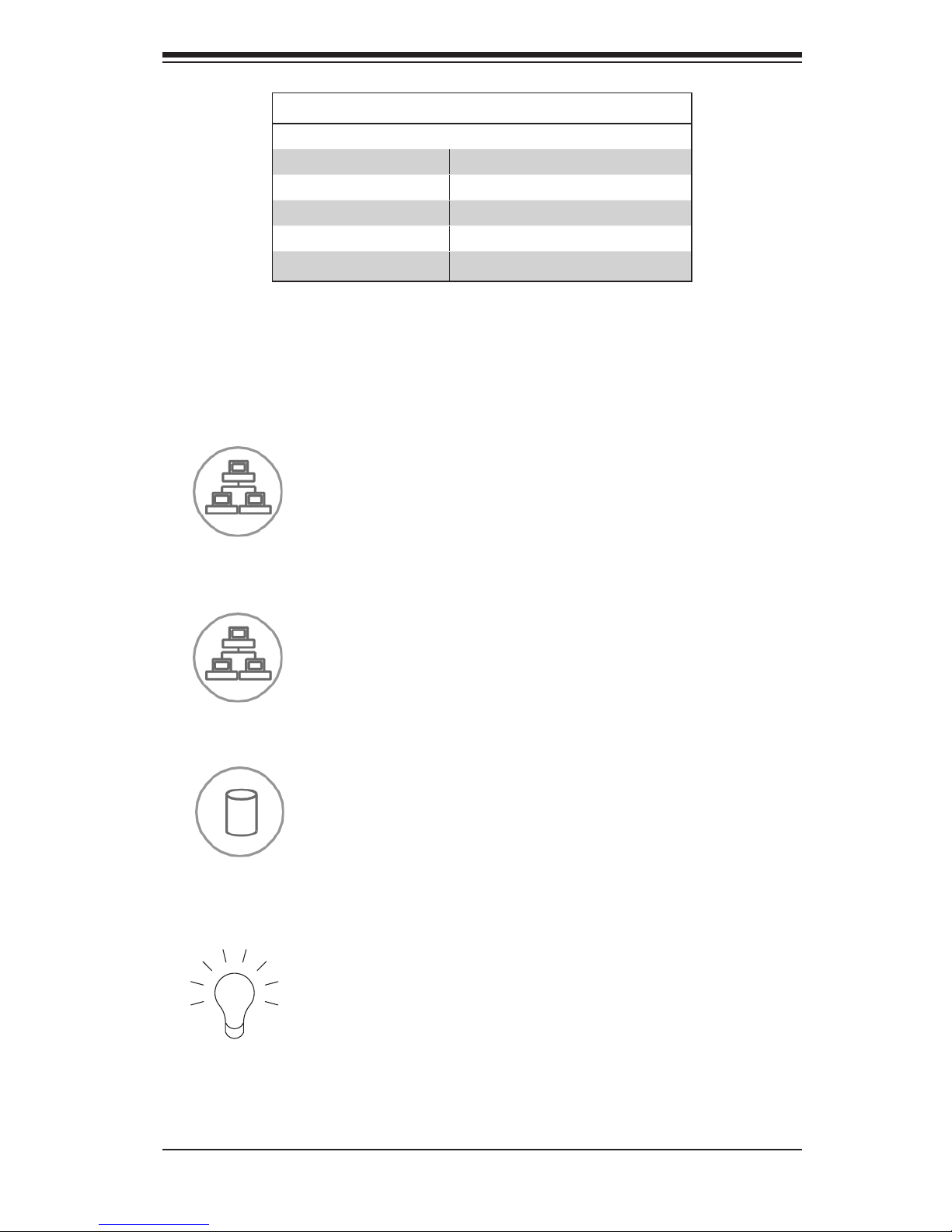
4-3
Chapter 4: System Interface
Universal Information LED States
State Indication
Fast Blinking Red (1x/sec) Fan Fail
Solid Red CPU Overheat
Slow Blinking Red (1x/4 sec) Power Fail
Solid Blue Local UID Button Depressed
Blinking Blue IPMI-Activated UID
Note: Deactivating the UID LED must be performed in the same way it was acti-
vated. (If the UID LED was activated via IPMI, you can only turn the LED off via
IPMI and not with the UID button.)
Power: Indicates power is being supplied to the system's power supply units. •
This LED should normally be illuminated when the system is operating.
HDD: Indicates IDE channel activity, SAS/SATA drive, and/or peripheral drive •
activity when ashing.
NIC1: Indicates network activity on GLAN1 when ashing.•
NIC2: Indicates network activity on GLAN2 when ashing.•
Page 22

SC818G Chassis Manual
4-4
4-4 Drive Carrier LEDs
Your chassis uses SAS/SATA drives.
SAS/SATA Drives
Each SAS/SATA drive carrier has two LEDs.
Green: Each Serial ATA drive carrier has a green LED. When illuminated, this •
green LED (on the front of the SATA drive carrier) indicates drive activity. A
connection to the SATA backplane enables this LED to blink on and off when
that particular drive is being accessed.
Red: The red LED to indicate an SAS/SATA drive failure. If one of the SAS/SATA •
drives fail, you should be notied by your system management software.
Page 23

4-5
Chapter 4: System Interface
4-5 Overheating
Overheat Temperature Setting
Some backplanes allow the overheat temperature to be set at 45º, 50º, or 55º by
changing a jumper setting. For more information, see the appendices at the back of
this manual or download the backplane user guide at www.supermicro.com.
Overheating Condition
If the Server Overheats, do the Following:
Determine the nature of the overheating condition as described in the Control 1.
Panel LEDs section of this manual.
Conrm that the chassis covers are installed properly.2.
Check the routing of the cables and make sure all fans are present and oper-3.
ating normally.
Verify that the heatsinks are installed properly.4.
Page 24

SC818G Chassis Manual
4-6
Notes
Page 25

5-1
Chapter 5: Chassis Setup and Maintenance
Chapter 5
Chassis Setup and Maintenance
5-1 Overview
This chapter covers the steps required to install components and perform mainte-
nance on the chassis. The only tool you will need to install components and perform
maintenance is a Phillips screwdriver. Print this page to use as a reference while
setting up your chassis.
5-2 Installation Procedures
Removing the Chassis Cover
Removing and Installing Hard Drives
Peripheral Drive Installation
Installing the Motherboard (Includes standoff and riser card setup)
Installing the Air Shroud (Includes checking the airow)
Procedures for Twin Motherboard Chassis
When utilizing twin motherboards, installation procedures differ and require spe-
cialized parts for the air shroud and riser card bracket. These specialized parts
are sold separately and can be found on the Supermicro Web site at http://www.
supermicro.com. This manual covers both standard and specialized part installa-
tion procedures.
General Maintenance
General Maintenance: Systems Fans
General Maintenance: Power Supply Replacement
Review the warnings and precautions listed in the manual before setting up or servicing this chassis. These include information in Chapter 2: System Safety and the warning/precautions listed in the setup instructions.
!
Page 26

SC818G Chassis Manual
5-2
5-3 Removing the Chassis Cover
Removing the Chassis Cover:
Remove the three screws securing the top cover to the chassis.1.
Press both of the release tabs at the same time to release the cover 2.
Slide the cover toward the rear of the chassis.3.
Lift the cover up and off of the chassis.4.
Warning: Except for short periods of time, do NOT operate the
chassis without the cover in place. The chassis cover must be
inplacetoallowproperairowandpreventoverheating.
!
Figure 5-1: Removing the Chassis Cover
1
1
1
3
1
4
2
1
2
1
Page 27

5-3
Chapter 5: Chassis Setup and Maintenance
5-4 Removing and Installing Hard Drives
Removing Hard Drive Carriers from the Chassis
1. Press the release button on the drive carrier. This extends the drive carrier
handle.
2. Use the handle to pull the drive carrier out of the chassis.
Figure 5-2: Removing Hard Drive
1
2
Page 28

SC818G Chassis Manual
5-4
The drives are mounted in drive carriers to simplify their installation and removal
from the chassis. These carriers also help promote proper airow for the drive
bays.
Figure 5-3: Hard Drive Carrier
Installing a Hard Drive to the Hard Drive Carrier
Remove the two screws securing the dummy drive to the carrier.1.
Remove the dummy drive from the carrier.2.
Warning: Except for short periods of time (swapping hard
drives), do not operate the server with the hard drives empty.
!
Figure 5-4: Removing Dummy Drive from Carrier
Drive Carrier
Dummy Drive
1
1
1
1
Page 29

5-5
Chapter 5: Chassis Setup and Maintenance
Install a new drive into the carrier with the printed circuit board side facing 3.
downward so that the mounting holes align with those in the carrier.
Secure the hard drive by tightening all six screws.4.
Installing a Hard Drive Carrier Into the Chassis
Insert the loaded hard drive carrier into the drive bay of the chassis1.
Push the drive carier into the drive bay, pushing in the handle of the drive car-2.
rier until it clicks into the locked position.
Drive Tray
SAS/SATA
Hard Drive
Figure 5-5: Removing Hard Drive
Figure 5-6: Installing the Hard Drive Carrier
4
4
1
2
Page 30

SC818G Chassis Manual
5-6
Note: When installing the hard drive carrier which is next to the power supply,
that the power supply handle must be lifted before extending the hard drive carrier
handle, or inserting the hard drive carrier into the drive bay.
Figure 5-7: Installing/Removing the Hard Drive Carrier Next to the Power Supply
Page 31

5-7
Chapter 5: Chassis Setup and Maintenance
5-5 Peripheral Drive Installation
The SC818G chassis includes space for a variety of peripheral drive options, in-
cluding a 2.5" hard disk drive, DVD-ROM or oppy drive. For a complete listing of
peripheral drive options, visit the Supermicro Web site at:
http://www.supermicro.com/products/chassis/1U/818/SC818G-1400.cfm
Installing or Replacing a Peripheral Drive
Unplug the main power cord to the chassis.1.
Unplug the power and data cables from the motherboard and/or backplane. 2.
If you are adding a new drive: Remove the dummy tray from the drive bay 3.
The mini-bezel can be removed by pulling out the hard drive beneath the
drive bay, then pulling the mini-bezel forward.
If you are replacing a drive: Locate the locking tab at the rear (left hand side
when viewed from the front) of the peripheral drive. Push the tab toward the
drive and push the drive unit out the front of the chassis.
Re-use the side rails or install the side rails onto the peripheral drive4.
Insert the new drive unit in the slot until the tab locks in place.5.
Reconnect the data and power cables.6.
Replace the chassis cover (replace the server in the rack, if necessary) and 7.
power up the system.
Page 32

SC818G Chassis Manual
5-8
5-6 Installing the Motherboard
Figure 5-8: Chassis Standoffs
Standoffs
Permanent and Optional Standoffs
Standoffs prevent short circuits by securing space between the motherboard and
the chassis surface. The SC818G chassis includes permanent standoffs in loca-
tions used by most motherboards. These standoffs accept the rounded Phillips head
screws included in the SC818G accessories packaging.
Some motherboard require additional screws for heatsinks, general components
and/or non-standard security. Optional standoffs are included to these mother-
boards. To use an optional standoff, you must place the hexagonal screw through
the bottom of the chassis and secure the screw with the hexagon nut (rounded
side up).
Page 33

5-9
Chapter 5: Chassis Setup and Maintenance
Motherboard Installation
Installing the Motherboard
Review the documentation that came with your motherboard. Become familiar 1.
with component placement, requirements, and precautions.
Disconnect the power supply and lay the chassis on a at surface.2.
As required by your motherboard, install standoffs in any areas that do not 3.
have a permanent standoff. To do this:
A. Place a hexagonal standoff screw through the bottom the chassis.
B. Secure the screw with the hexagon nut (rounded side up).
Lay the motherboard on the chassis aligning the permanent and optional 4.
standoffs
Secure the motherboard to the chassis using the rounded, Phillips head 5.
screws. Do not exceed eight pounds of torque when tightening down the
motherboard.
Secure the CPU(s), heatsinks, and other components to the motherboard, 6.
chassis, and/or backplane as needed.
Note: Both the top cover and the oor of the chassis are designed with an optional
air ventilation grating, should additional air intake be required. To utilize the air
grating, Peel back the mylar lm covering the grating on the top cover, and or the
oor of the chassis.
Figure 5-9: Installing the Motherboard
Page 34

SC818G Chassis Manual
5-10
Expansion Card Setup
SC818G chassis includes I/O slots for add-on/expansion cards. The chassis in-
cludes four full-height/full length expansion slots and one low-prole expansion
slot. The SC818G may also be congured for two optional double-width, high-end
graphics cards, in the area shown below.
Note: You must use a riser card to install add-on cards in the SC818G chassis.
Riser cards are sold separately.
Note: When installing twin motherboards, the MCP-240-81805-0N riser card bracket
must be used instead of the standard riser card bracket. See page 5-13 of this
manual or the Supermicro Web site at http://www.supermicro.com for details.
For the latest compatibility and performance information visit our website at:
http://www.supermicro.com.
Figure 5-10: Rear Expansion Slots
OneLow-Prole
Expansion Slot
Optional Double-
Width, High-End
Graphics Card Slot
Four Full-Height, Full-Length
Expansion slots
The versatile SC818G chassis may be congured for a variety of applications. If
chassis is to be congured with the X8DTG-DF motherboard, it is necessary to
puchase a second add-on card, riser card and riser card bracket assembly. Use
the chart below to determine the desired conguration option.
Note: Installing the optional graphics card conguration shown above, especially
with twin motherboards, will require the I/O plate to be modied by cutting off any
portion of the plate that may extend over the I/O panel components beside it. A
special bracket is available for use with the graphics card that is shorter than the
regular dummy bracket.
Left Riser LowProleRiser Right Riser
RSC-R1UG-E16
(For double-width
GPU cards)
RSC-R1UG-UR
(For Supermicro LP
UIO cards)
RSC-R1UG-E16R
(For double-width
GPU cards)
Page 35

5-11
Chapter 5: Chassis Setup and Maintenance
Left Riser LowProleRiser Right Riser
RSC-R-UG-2E8G
(For two x8 cards)
RSC-R1U-E16R
(For regular LP cards)
RSC-R1UG-2E8GR
(For two x8 cards)
Installing an Add-on Card
Conrm that you have the correct add-on card, riser card and add-on card 1.
bracket for the SC818G chassis
Note: If installing full-height, full-length add-on cards in the area illustrated
above, it is necessary to remove the set of fans behind the power supply. An
optional 4028 fan module is available on the Supermicro Web site at www.
supermicro.com.
Note: When installing twin motherboards, the MCP-240-81805-0N riser card
bracket must be used instead of the standard riser card bracket. See page
5-13 of this manual or the Supermicro Web site at http://www.supermicro.com
for details.
Figure 5-11: Installing Add-on Cards
Add-on Cards
Add-on Card
Bracket
Remove Fans Behind
Power Supply if
Installing Full-Height/
Length Add-On Cards
In this Area
Page 36

SC818G Chassis Manual
5-12
Figure 5-12: Installing the Riser and Add-on Cards in the Bracket
1
4
1
5
1
6
Remove the add-on card bracket from the chassis by unscrewing only those 2.
screws inidcated by the screwdriver icon as illustrated on the following page.
Lift the add-on card bracket from the chassis.3.
Install the riser card on the bracket using the two screws provided.4.
Open the latch on the end of the bracket.5.
Install the add-on card by sliding the card into the appropriate slot in the riser 6.
card and close the bracket latch over the end of it.
Install the entire assembly into the appropriate slot on the motherboard. 7.
Screwdriver
Icon
1
2
Page 37

5-13
Chapter 5: Chassis Setup and Maintenance
Figure 5-13: Riser Card Bracket Used with Twin Motherboards
Riser Card Bracket Installation with Twin Motherboards
When using twin motherboards, the MCP-240-81805-0N riser card bracket is re-
quired. This riser card bracket is sold seperately. Visit http://www.supermicro.com
for details.
Assembling the Riser Card Bracket for Twin Motherboards
Replace the original riser card bracket by taking the three brackets apart and 1.
re-using the left and right brackets.
Insert the left and right brackets into the tail bracket (MCP-240-81805-0N) 2.
and secure with the three top screws (A).
Secure the side screw (B)3.
Install the motherboard standoffs, along with the MCP-240-81805-0n as 4.
reauired on the motherboard.
Secure the bottom screw (C). 5.
Install the riser card bracket as described in the previous section.6.
1
A
1
B
1
C
Page 38

SC818G Chassis Manual
5-14
5-7 Installing the Air Shroud
Figure 5-14: Air Shroud
Air shrouds concentrate airow to maximize fan efciency. The SC818G chassis air
shroud does not require screws to set up
Note: When installilng twin motherboards, the MCP-310-81803-0B air shroud
must be used. This air shroud is sold separately. Information is available on the
Supermicro Web site at http://www.supermicro.com. Installation of the MCP-310-
81803-0B air shroud is identical to the installation of a standard air shroud, which
is described below.
Installing the Air Shroud
Position the air shroud in the chassis as illustrated above.1.
Align the notch (A) on the air shroud with the pin (B) on the add-on card 2.
bracket.
Slide the pin (B) into the back of the notch (A)3.
Lower the front of the air shroud over the fan tray, sliding the front notches 4.
(C) over the pins on the fan tray (D).
1
A
1
B
1
C
1
D
1
D
Page 39

5-15
Chapter 5: Chassis Setup and Maintenance
Checking the Air Flow
Checking the Air Flow in the Chassis
Make sure there are no wires or other objects obstructing the airow in and 1.
out of the server. Pull all excess cabling out of the airow path or use shorter
cables.
Do not operate the server without drives or drive trays in the drive bays. Use 2.
only recommended server parts.
The control panel LEDs inform you of the overall system status. See “Chapter 3.
3 System Interface” for details on the LEDs and the control panel buttons.
Page 40

SC818G Chassis Manual
5-16
Eight heavy-duty fans provide cooling for the chassis. These fans circulate air
through the chassis as a means of lowering the chassis' internal temperature.
The chassis includes counter-rotating fans. Each fan unit is actually made up of two
fans joined back-to-back, which rotate in opposite directions. This counter-rotating
action generates exceptional airow and works to dampen vibration levels.
Fan Numbering in the BIOS
In the unlikely event of a fan failure, the failed system fan can be identied through
the BIOS, by utilizing the fan numbering system shown below. These numbers are
also imprinted on the oor of the chassis.
5-8 System Fans
Figure 5-15: System Fan
Figure 5-16: Fan BIOS Numbering
1
1
1
2
1
3
1
4
1
5
1
6
1
7
1
8
Page 41

5-17
Chapter 5: Chassis Setup and Maintenance
Figure 5-17: Adding a System Fan Tray
Maintaining System Fan Trays
Some SC818G chassis may be congured with extra space to provide room for an
optional additional fan tray, should additional cooling be required.
Adding an Additional System Fan Tray
Turn off the power to the system and unplug the system from the outlet.1.
Place the additional fan tray into the vacant space in the the chassis, aligning 2.
the mounting holes in the fan tray with the mounting holes in the oor of the
chassis and aligning the fan tray so that it is facing in the the opposite direc-
tion from the fan beside it. These trays hook together and must be connected
in alternating directions in order to t within the chassis.
Connect the fan wires to the fan headers.3.
Power up the system and check that the fan is working properly before re-4.
placing the chassis cover.
1
2
Page 42

SC818G Chassis Manual
5-18
Figure 5-18: Removing a System Fan from the Fan Tray
Replacing a System Fan
If the BIOS is not being utilized to determine which fan has failed, open the 1.
top cover of the chassis while the system is running to locate the position of
the failed fan. Never run the server for an extended period of time with the
top cover open.
Turn off the power to the system and unplug the system from the outlet.2.
Remove the failed fan's power cord from the backplane.3.
Remove the four pins securing the fan to the fan tray. 4.
Lift the failed fan from the fan tray and out of the chassis.5.
Place the new fan into the vacant space in the fan tray, while making sure the 6.
arrows on the top of the fan (indicating air direction) point in the same direc-
tion as the arrows on the other fans in the same fan tray.
Reconnect the fan wires to the exact same chassis fan headers as the previ-7.
ous fan.
Power up the system and check that the fan is working properly before re-8.
placing the chassis cover.
Page 43

5-19
Chapter 5: Chassis Setup and Maintenance
The SC818G chassis includes a 1400 Watt power supply. This power supply is
auto-switching capable. The power supply automatically sense and operates at a
100v to 240v input voltage.
Power Supply Replacement
If the power supply unit fails, the system will shut down and you will need to replace
the unit. Replacement units can be ordered directly from Supermicro (see contact
information in the Preface). As there is only one power supply unit in the SC818G
chassis, power must be completely removed from the server before removing and
replacing the power supply unit.
5-9 Power Supply
Replacing the Power Supply
Power down the server and unplug the power cord. 1.
Push the release tab on the front of the power supply.2.
Lift the handle of the power supply.3.
Pull the power supply out of the power supply bay.4.
Push the new power supply module into the power bay until it clicks into the 5.
locked position.
Plug the AC power cord back into the module and power up the server.6.
Figure 5-19: Removing the Power Supply
1
2
1
4
1
3
Page 44

SC818G Chassis Manual
5-20
Notes
Page 45

6-1
Chapter 6: Rack Installation
Chapter 6
Rack Installation
6-1 Overview
This chapter provides a quick setup checklist to get your chassis up and running.
Following these steps in the order given should enable you to have the system
operational within a minimum amount of time.
6-2 Unpacking the System
You should inspect the box the chassis was shipped in and note if it was damaged
in any way. If the chassis itself shows damage you should le a damage claim with
the carrier who delivered it.
Decide on a suitable location for the rack unit that will hold your chassis. It should
be situated in a clean, dust-free area that is well ventilated. Avoid areas where
heat, electrical noise and electromagnetic elds are generated. You will also need
it placed near a grounded power outlet. Be sure to read the Rack and Server
Precautions in the next section.
6-3 Preparing for Setup
The box your chassis was shipped in should include two sets of rail assemblies,
two rail mounting brackets and the mounting screws you will need to install the
system into the rack. Please read this section in its entirety before you begin the
installation procedure outlined in the sections that follow.
Choosing a Setup Location
Leave enough clearance in front of the rack to enable you to open the front •
door completely (~25 inches).
Leave approximately 30 inches of clearance in the back of the rack to allow for •
sufcient airow and ease in servicing.
This product is for installation only in a Restricted Access Location (dedicated •
equipment rooms, service closets and the like).
Page 46

SC818G Chassis Manual
6-2
Rack Precautions
Ensure that the leveling jacks on the bottom of the rack are fully extended to •
the oor with the full weight of the rack resting on them.
In single rack installation, stabilizers should be attached to the rack.•
In multiple rack installations, the racks should be coupled together.•
Always make sure the rack is stable before extending a component from the •
rack.
You should extend only one component at a time - extending two or more si-•
multaneously may cause the rack to become unstable.
General Server Precautions
Review the electrical and general safety precautions that came with the com-•
ponents you are adding to your chassis.
Determine the placement of each component in the rack • before you install the
rails.
Install the heaviest server components on the bottom of the rack rst, and then •
work up.
Use a regulating uninterruptible power supply (UPS) to protect the server from •
power surges, voltage spikes and to keep your system operating in case of a
power failure.
Allow the hot plug hard drives and power supply modules to cool before touch-•
ing them.
Always keep the rack's front door and all panels and components on the servers •
closed when not servicing to maintain proper cooling.
!
!
Warnings and Precautions!
Page 47

6-3
Chapter 6: Rack Installation
Rack Mounting Considerations
Ambient Operating Temperature
If installed in a closed or multi-unit rack assembly, the ambient operating tempera-
ture of the rack environment may be greater than the ambient temperature of the
room. Therefore, consideration should be given to installing the equipment in an
environment compatible with the manufacturer’s maximum rated ambient tempera-
ture (TMRA).
ReducedAirow
Equipment should be mounted into a rack so that the amount of airow required
for safe operation is not compromised.
Mechanical Loading
Equipment should be mounted into a rack so that a hazardous condition does not
arise due to uneven mechanical loading.
Circuit Overloading
Consideration should be given to the connection of the equipment to the power
supply circuitry and the effect that any possible overloading of circuits might have
on overcurrent protection and power supply wiring. Appropriate consideration of
equipment nameplate ratings should be used when addressing this concern.
Reliable Ground
A reliable ground must be maintained at all times. To ensure this, the rack itself
should be grounded. Particular attention should be given to power supply connec-
tions other than the direct connections to the branch circuit (i.e. the use of power
strips, etc.).
Page 48

SC818G Chassis Manual
6-4
6-4 Rack Mounting Instructions
This section provides information on installing the SC818G chassis into a rack unit
with the quick-release rails provided. There are a variety of rack units on the market,
which may mean that the assembly procedure will differ slightly. You should also
refer to the installation instructions that came with the rack unit you are using.
NOTE: This rail will t a rack between 26" and 33.5" deep.
Identifying the Sections of the Rack Rails
The chassis package includes two quick-release rail assemblies in the rack mounting
kit. Each assembly consists of two primary sections: an inner xed chassis rail and
inner rail extention that secure directly to the chassis, and an outer rail assembly
that secures directly to the rack itself.
Figure 6-1: Identifying the Sections of the Inner and Outer Rack Rails
(right side rack rail shown)
Inner Rail
Extension -
Attach to the
Chassis
Outer Rails Slide Together,
Then Attach to
the Front and
Rear Brackets
Inner Rail -
Preattached to
the Chassis
Front and Rear
Brackets - Attach
to the Rack
Page 49

6-5
Chapter 6: Rack Installation
Figure 6-2: Installing the Inner Rails
1
2
3
Installing the Inner Rail Extensions
The SC818G chassis includes a set of inner rails in two sections: inner rails (A)
and inner rail extensions (B), which are attached to the chassis. The inner rails are
preattached and do not interfere with normal use of the chassis if you decide not
to use a server rack. Attach the inner rail extensions stabilize the chassis within
the rack.
Installing the Inner Rail Extensions
Place the inner rail extensions (B) over the preattached inner rails (A) which 1.
are attached to the side of the chassis. Align the hooks of the inner rail with
the rail extension holes. Make sure the extension faces "outward" just like the
inner rail.
Slide the extension toward the front of the chassis.2.
Secure the chassis with screws as illustrated.3.
Repeat steps 1-3 for the other inner rail extension.4.
Page 50

SC818G Chassis Manual
6-6
Assembling the Outer Rails
Each outer rail is in two sections that must be assembled before mounting onto
the rack. .
Assembling the Outer Rails
Identify the left and right outer rails by examining the ends, which bend 1.
outward.
Slide the front section of the outer rail (A), into the rear section of the outer 2.
rail (B).
Secure to the
Front of the Rack
Secure to the
Rear of the Rack
Figure 6-3: Assembling the Outer Rails
Slide Outer Rails
Together
Outer Rail Assembled
Assembling the Sections
of the Outer Rail
1
A
1
B
Page 51

6-7
Chapter 6: Rack Installation
Figure 6-4: Installing the Outer Rails to the Rack
Installing the Outer Rails onto the Rack
Outer Rail Installation
Adjust the outer rails to the proper length so that the outer rail ts snugly 1.
within the rack.
Align the holes on the front of the outer rail, with the holes on the front of the 2.
rack (C) and secure with the screws provided.
Align the holes on the rear of the outer rail to the holes on the rack (D) and 3.
secure with the screws provided.
Repeat the procedure with the second outer rail assembly.4.
1
C
1
D
Page 52

SC818G Chassis Manual
6-8
Figure 6-5: Chassis Installation Figure 6-6: Removing the Chassis
L_max=
840.0(33.0") (OUTER RAIL)
L_max=
840.0(33.0") (OUTER RAIL)
INNER RAIL_BACK
Outer Rail
Latch
Installing and Removing the Chassis From the Rack
Installation into the Rack
Slide the inner rail extensions into the front of the outer rails.1.
Push the chassis backward into the rack until it clicks into the locked postion.2.
Removing the Chassis From the Rack
Press the outer rail latch to release the chassis.1.
Carefully slide the chassis forward, off the outer rails and out of the chassis. 2.
Page 53

6-9
Chapter 6: Rack Installation
Figure 6-7: Chassis Installed in a Telco (Post-Style) Rack
6-5 Installing the Server into a Telco Rack
To install the chassis into a Telco (post) type rack, use two L-shaped brackets (Op-
tional with the MCP-290-00016-0N) on either side of the chassis (four total). First,
determine how far follow the chassis will extend out the front of the rack. Larger
chassis should be positioned to balance the weight between front and back. If a
bezel is included on your chassis, remove it. Then attach the two front brackets to
each side of the chassis, then the two rear brackets positioned with just enough
space to accommodate the width of the Telco rack. Finish by sliding the chassis
into the rack and tightening the brackets to the rack.
Page 54

SC818G Chassis Manual
6-10
Notes
Page 55

A-1
Appendix A Chassis Cables and Accessories
Appendix A
SC818G Chassis Cables and Accessories
A-1 Overview
This appendix lists supported cables for your chassis system. It only includes the
most commonly used components and congurations. For more compatible cables,
refer to the manufacturer of the motherboard you are using and our Web site at:
www.supermicro.com.
A-2 Cables Included with SC818GTQ (SAS/SATA)
SC818G-1400B
Part # Type Length Description
CBL-0154L Cable --- AC Power Cable.
CBL-0087
Ribbon,
round
cable
20"
16 pin to 16 pin ribbon cable for
control panel
A-3 Compatible Cables
These cables are compatible with the SC818G Chassis.
Alternate SAS/SATA Cables
Some compatible motherboards have different connectors. If your motherboard
has only one SAS connector that the SAS/SATA cables must share, use one of the
following cables. These cables must be purchased separately.
Cable Name: SAS Cable Quantity: 1
Part #: CBL-0175L
Alt. Name: "Big Four"
Description: This cable has one SFF-8484 (32 pin) connector on one end and 4
SAS connectors (7 pins each) at the other. This cable connects from the Host
(motherboard or other controller) to the backplane SAS hard drive port.
Page 56

SC818G Chassis Manual
A-2
Description: This cable has one ipass (SFF-8087/mini-sas) connector (36 pins) at
one end and 4 SAS connectors on one end. This cable connects from the Host
(motherboard or other controller) to the backplane SAS hard drive port.
Cable Name: SAS Cable Quantity: 1
Part #: CBL-0116
Alt. Name: iPass or "Small Four"
Extending Power Cables
Although Super Micro chassis are designed with to be efcient and cost-effective,
some compatible motherboards have power connectors located in different areas.
To use these motherboards you may have to extend the power cables to the mother
boards. To do this, use the following chart as a guide.
Power Cable Extenders
Number of Pins Cable Part # Length
24 pin CBL - 0042 7.9”(20 CM)
20 pin CBL - 0059 7.9”(20 CM)
8 pin CBL - 0062 7.9”(20 CM)
4 pin CBL - 0060 7.9”(20 CM)
Front Panel to the Motherboard
The SC818G chassis includes a cable to connect the chassis front panel to the
motherboard. If your motherboard uses a different connector, use the following list
to nd a compatible cable.
Front Panel to Motherboard Cable (Ribbon Cable)
Number of Pins
(Front Panel)
Number of Pins
(Motherboard)
Cable Part #
16 pin 16 pin CBL - 0049
16 pin 20 pin CBL - 0048
20 pin 20 pin CBL - 0047
16 pin Split* CBL - 0068
20 pin Split* CBL - 0067
* Split cables: Use these cables if your motherboard has different pin denitions than a Supmicro motherboard.
Page 57

A-3
Appendix A Chassis Cables and Accessories
A-4 Chassis Screws
The accessory box includes all the screws needed to setup your chassis. This section lists and describes the most common screws used. Your
chassis may not require all the parts listed.
Flat head
M4 x 4 mm
[0.157]
RAIL
Round head
M4 x 4 mm
[0.157]
Flat head
M5 x 12 mm[0.472]
Washer for M5
DVD-ROM, CD-ROM, and FLOPPY DRIVE
Flat head
6-32 x 5 mm
[0.197]
Pan head
6-32 x 5 mm
[0.197]
Round head
M3 x 5 mm
[0.197]
Pan head
6-32 x 5 mm
[0.197]
M/B
Flat head
6-32 x 5 mm
[0.197]
HARD DRIVE
Thumb screw
6-32 x 5 mm
[0.197]
M/B standoff
6-32 to 6-32
M/B STANDOFFS
M/B (CPU)
standoff
M5 to 6-32
Round head
M2.6 x 5 mm
[0.197]
1/U M/B standoff
6-32 x 5 mm
[0.197]
Page 58

SC818G Chassis Manual
A-4
Notes
Page 59

B-1
Appendix B Power Supply Specications
SC818G-1400B
1400W
MFR Part # PWS-1K41F-1R
AC Input
1200W: 100-140V, 50-60 Hz, 10.5-14.7 Amp
1400W: 180 - 240v, 50 - 50hZ, 7.2 - 9.5 Amp
DC Output +5V standby 6 Amp
DC Output +12V
100 Amp @ 100 - 140V
117 Amp @ 180
Appendix B
SC818GPowerSupplySpecications
This appendix lists power supply specications for your chassis system.
Page 60

SC818G Chassis Manual
B-2
Notes
Page 61

C-1
Appendix C SAS-818TQ Backplane Specications
Appendix C
SAS-818TQBackplaneSpecications
To avoid personal injury and property damage, carefully follow all the safety steps
listed below when accessing your system or handling the components.
C-1 ESD Safety Guidelines
Electrostatic Discharge (ESD) can damage electronic com ponents. To prevent dam
-
age to your system, it is important to handle it very carefully. The following measures
are generally sufcient to protect your equipment from ESD.
Use a grounded wrist strap designed to prevent static discharge.•
Touch a grounded metal object before removing a component from the antistatic •
bag.
Handle the RAID card by its edges only; do not touch its components, peripheral •
chips, memory modules or gold contacts.
When handling chips or modules, avoid touching their pins.•
Put the card and peripherals back into their antistatic bags when not in use.•
C-2 General Safety Guidelines
Always disconnect power cables before installing or removing any components •
from the computer, including the backplane.
Disconnect the power cable before installing or removing any cables from the •
backplane.
Make sure that the backplane is securely and properly installed on the mother-•
board to prevent damage to the system due to power shortage.
Page 62

C-2
SC818G Chassis Manual
C-3 An Important Note to Users
All images and layouts shown in this user's guide are based upon the latest PCB •
Revision available at the time of publishing. The card you have received may or
may not look exactly the same as the graphics shown in this manual.
C-4 Introduction to the SAS-818TQ Backplane
The SAS-818TQ backplane has been designed to utilize the most up-to-date tech-
nology available, providing your system with reliable, high-quality performance.
This manual reects SAS-818TQ Revision 1.00, the most current release available
at the time of publication. Always refer to the Supermicro Web site at www.supermi-
cro.com for the latest updates, compatible parts and supported congurations.
Page 63

C-3
Appendix C SAS-818TQ Backplane Specications
JP51
J8
J7
J6
JP26
JP47
JP46
J9
JP44
JP10
JP34
JP42
JP33
JP29
JP50
JP40
JP18
R86
R89
+5V+12V GNDGND
R
S
UPER
+12VGND+5V
+12VGND+5V
REV 1.00
SAS818TQ
JumperSettingsandPinDenitions
C-5 Front Connectors and Jumpers
Figure C-1: Front View
Front Connectors
JP10: Backplane Main PWR (4-Pin)1.
JP51: Sideband Connector2.
JP44: I3.
2
C Connector
JP26: ACT IN4.
J9 and J10: CD-ROM/Floppy Drive (4-Pin) PWR Connector5.
AMI MG9071 Chip6.
J8: SAS/SATA Port #07.
J7: SAS/SATA Port #18.
J6: SAS/SATA Port #29.
1
1
1
9
181
7
1
6
1
5
1
5
14131
2
Page 64

C-4
SC818G Chassis Manual
#3. I2C Connector
The I2C Connector, designated JP44, is used to
monitor HDD activity and status. See the table
on the right for pin denitions.
I2C Connector
PinDenitions
(JP44)
Pin# Denition
1 Data
2 Ground
3 Clock
4 No Connection
Backplane
Main Power
4-Pin Connector
(JP10)
Pin# Denition
1
+12V
2 and 3 Ground
4
+5V
C-6 Front Connector and PinDenitions
#1. Backplane Main Power Connector
The 4-pin connector, designated JP10, pro-
vides power to the backplane. See the table
on the right for pin denitions.
#2. Sideband Connector
The sideband connector is designated JP51.
For SES-2 to work properly, you must connect
an 10-pin sideband cable to JP51. See the
table to the right for pin denitions.
Sideband Connector
(JP51)
Pin # Denition Pin # Denition
2 Backplane
Addressing
(SB5)
1 Controller
ID (SB6)
4 Reset (SB4) 3 GND (SB2)
6 GND (SB3) 5 SDA (SB1)
8 Backplane
ID (SB7)
7 SCL (SB0)
10 No Connec-
tion
9 No Connec-
tion
SAS Activity LED Header
PinDenitions(JP26)
Pin # Denition Pin # Denition
1 ACT IN#0 6 ACT IN#4
2 ACT IN#1 7 ACT IN#5
3 ACT IN#2 8 ACT IN#6
4 ACT IN#3 9 ACT IN#7
5 Ground 10 Empty
#4. Activity LED Header
The activity LED header, designated JP26,
is used to indicate the activity status of
each hard drive. The Activity LED Header
is located on the rear of the front panel. For
the Activity LED Header to work properly,
connect using a 10-pin LED cable.
Page 65

C-5
Appendix C SAS-818TQ Backplane Specications
#5. CD-ROM/Floppy 4-Pin Connectors
The 4-pin connectors, designated J9 and
J10, provide power to the CD-ROM and
oppy drives. See the table on the right for
pin denitions.
CD-ROM/
FDD Power
4-Pin Connector
(J9 and J10)
Pin# Denition
1 +12V
2 and 3 Ground
4 +5V
#6. MG9072 Chip
The MG9072 is an enclosure management
chip used in the 818 TQ backplane.
#7 - #9. SAS/SATA Ports
The SAS ports are used to connect the SAS
drive cables. The 3 ports are designated #0 -
#2 and are compatible with SATA drives.
Page 66

C-6
SC818G Chassis Manual
JP51
J8
J7
J6
JP26
JP47
JP46
J9
JP44
JP10
JP34
JP42
JP33
JP29
JP50
JP40
JP18
R86
R89
+5V+12V GNDGND
R
S
UPER
+12VGND+5V
+12VGND+5V
REV 1.00
SAS818TQ
C-7 Front JumperLocationsandPinDenitions
JP34
JP18
JP40
JP50
JP29
JP42
JP33
Explanation of Jumpers
To modify the operation of the backplane,
jumpers can be used to choose between
optional settings. Jumpers create shorts
between two pins to change the function
of the connector. Pin 1 is identied with
a square solder pad on the printed circuit
board.
Note: On two pin jumpers, "Closed" means
the jumper is on and "Open" means the
jumper is off the pins.
Connector
Pins
Jumper
Setting
3 2 1
3 2 1
Jumper Settings
Jumper Jumper Settings Note
JP18
Open = Enabled (Default)
Closed = Disabled
Buzzer reset*
JP29
Open = Default
Closed = Chip Diagnostic
Chip reset
*The buzzer sound indicates that a condition requiring immediate attention has
occurred.
The buzzer alarm is triggered by the following conditions:
Hard drive failure1.
Fan failure2.
System temperature over 45º Celsius.3.
Figure C-2: Front View
Page 67

C-7
Appendix C SAS-818TQ Backplane Specications
Front LED Indicator
Front LED
Jumper Description
D4 (Front)
Overheat/Drive Failure LED Indicator
(Red light: ashing, Buzzer: On)
I2C and SGPIO Modes and Jumper Settings
This backplane can utilize I2C or SGPIO. I2C is the default mode and can be used
without making changes to your jumpers. The following information details which
jumpers must be congured to use SGPIO mode or restore your backplane to I2C
mode.
I2C Mode (Default)
Jumper Jumper Setting Note
JP33 2-3 Controller ID #1
JP34
1-2: ID#0
2-3: ID#1
Backplane ID #1
JP40 Open I2C Reset _SDOUT#1
JP42 2-3 I2C Backplane ID _SDIN#1
JP50 Closed I2C Reset #1
SGPIO Mode Only
Jumper Jumper Setting Note
JP33 1-2 Controller ID #1
JP34
1-2: ID#0
2-3: ID#1
Backplane ID #1
JP40 Closed I2C Reset _SDOUT#1
JP42 1-2 I2C Backplane ID _SDIN#1
JP50 Open I2C Reset #1
Page 68

C-8
SC818G Chassis Manual
C-8 Rear Connectors and LED Indicators
Rear Connector and LED Locations
Rear LED Indicators
D12
D13
D14
D5
D6
D7
J2
J3J4
BAR CODE
ACT2 FAIL2
ACT1 FAIL1
ACT0 FAIL0
SAS#2
SAS#1
SAS#0
Rear SAS/SATA Connectors
Rear
Connector
SAS/SATA Drive Number
SAS#0 SAS/SATA HHD #0
SAS#1 SAS/SATA HHD #1
SAS#2 SAS/SATA HHD #2
Rear LED Indicators
Rear LED
Indicator
Hard Drive Activity and Failure LEDs
D12 SAS#0 Activity LED (Connected to HDD)
D13 SAS#1 Activity LED (Connected to HDD)
D14 SASA#2 Activity LED (Connected to HDD)
D5 SAS#0 Failure LED (Connected to HDD)
D6 SAS#1 Failure LED (Connected to HDD)
D7 SAS#2 Failure LED (Connected to HDD)
D12
D5
SAS #0
D13
D6
SAS #1
D14
D7
SAS #2
Page 69

C-9
Appendix C SAS-818TQ Backplane Specications
Notes
Page 70

C-10
SC818G Chassis Manual
Disclaimer (cont.)
The products sold by Supermicro are not intended for and will not be used in life support systems, medical equipment, nuclear facilities or systems, aircraft, aircraft devices,
aircraft/emergency communication devices or other critical systems whose failure to per-
form be reasonably expected to result in signicant injury or loss of life or catastrophic
property damage. Accordingly, Supermicro disclaims any and all liability, and should
buyer use or sell such products for use in such ultra-hazardous applications, it does so
entirely at its own risk. Furthermore, buyer agrees to fully indemnify, defend and hold
Supermicro harmless for and against any and all claims, demands, actions, litigation,
and proceedings of any kind arising out of or related to such ultra-hazardous use or
sale.
