Supero SC815TQ-700V, SC815TQ-700CVB, SC815S-700VB, SC815S-700V, SC815S-700CV User Manual
...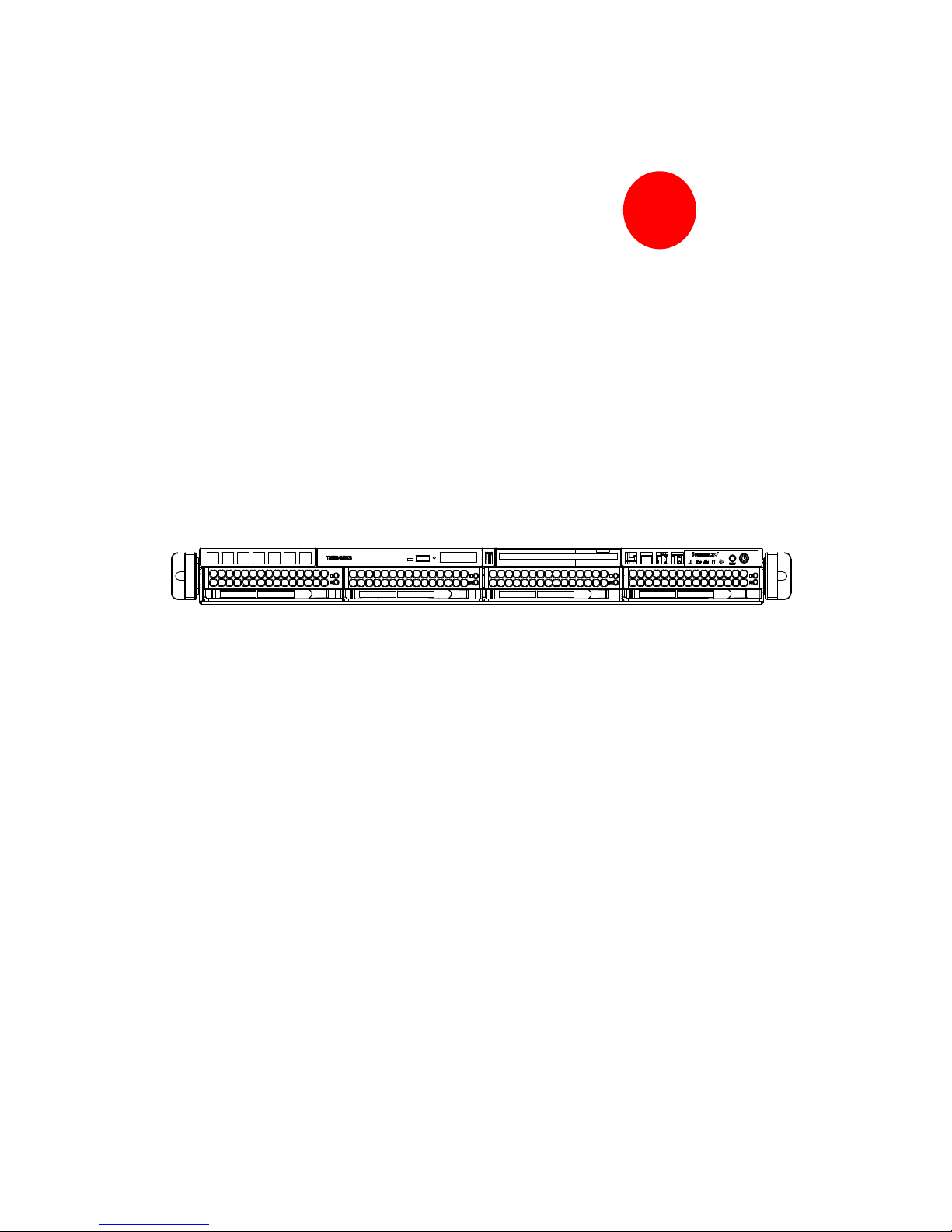
SC815 CHASSIS
Series
SC815TQ-700V(B) SC815S-700V(B)
SC815TQ-700CV(B) SC815S-700CV(B)
SC815TQ-R650CV(B) SC815S-R650CV(B)
SC815TQ-560V(B) SC815S-560V(B)
SC815TQ-560CV(B) SC815S-560CV(B)
USER’S MANUAL
SUPER
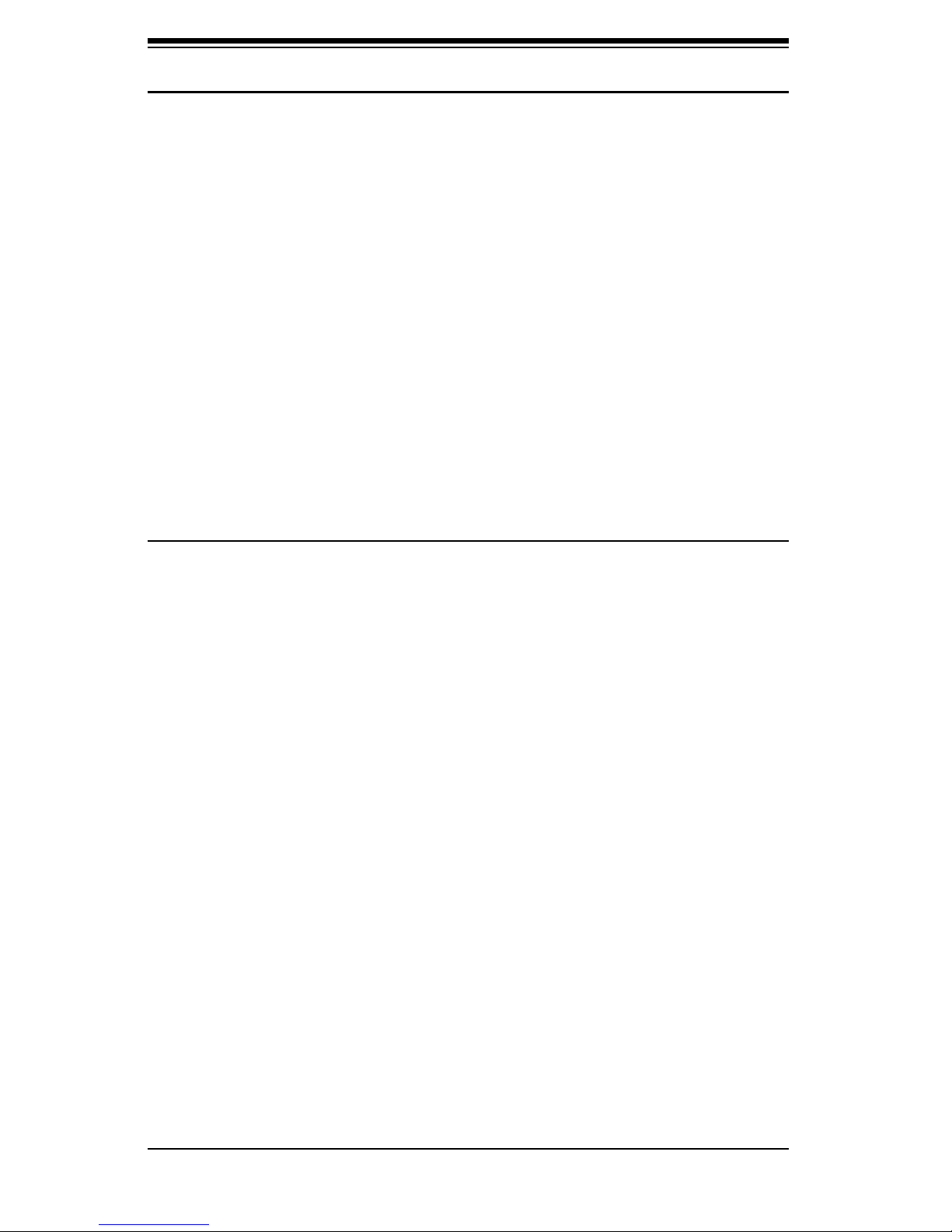
SC815 Chassis Manual
ii
The information in this User’s Manual has been carefully reviewed and is believed to be accurate.
The vendor assumes no responsibility for any inaccuracies that may be contained in this document,
makes no commitment to update or to keep current the information in this manual, or to notify any
person or organization of the updates. Please Note: For the most up-to-date version of
this manual, please see our web site at www.supermicro.com.
SUPERMICRO COMPUTER reserves the right to make changes to the product described in this
manual at any time and without notice. This product, including software, if any, and documentation may not, in whole or in part, be copied, photocopied, reproduced, translated or reduced to any
medium or machine without prior written consent.
IN NO EVENT WILL SUPERMICRO COMPUTER BE LIABLE FOR DIRECT, INDIRECT, SPECIAL,
INCIDENTAL, SPECULATIVE OR CONSEQUENTIAL DAMAGES ARISING FROM THE USE
OR INABILITY TO USE THIS PRODUCT OR DOCUMENTATION, EVEN IF ADVISED OF THE
POSSIBILITY OF SUCH DAMAGES. IN PARTICULAR, THE VENDOR SHALL NOT HAVE
LIABILITY FOR ANY HARDWARE, SOFTWARE, OR DATA STORED OR USED WITH THE
PRODUCT, INCLUDING THE COSTS OF REPAIRING, REPLACING, INTEGRATING, INSTALLING
OR RECOVERING SUCH HARDWARE, SOFTWARE, OR DATA.
Any disputes arising between manufacturer and customer shall be governed by the laws of Santa
Clara County in the State of California, USA. The State of California, County of Santa Clara shall
be the exclusive venue for the resolution of any such disputes. Supermicro's total liability for all
claims will not exceed the price paid for the hardware product.
Manual Revision 1.0
Release Date: November 15, 2006
Unless you request and receive written permission from SUPER MICRO COMPUTER, you may not
copy any part of this document.
Information in this document is subject to change without notice. Other products and companies
referred to herein are trademarks or registered trademarks of their respective companies or mark
holders.
Copyright © 2006 by SUPER MICRO COMPUTER INC.
All rights reserved.
Printed in the United States of America
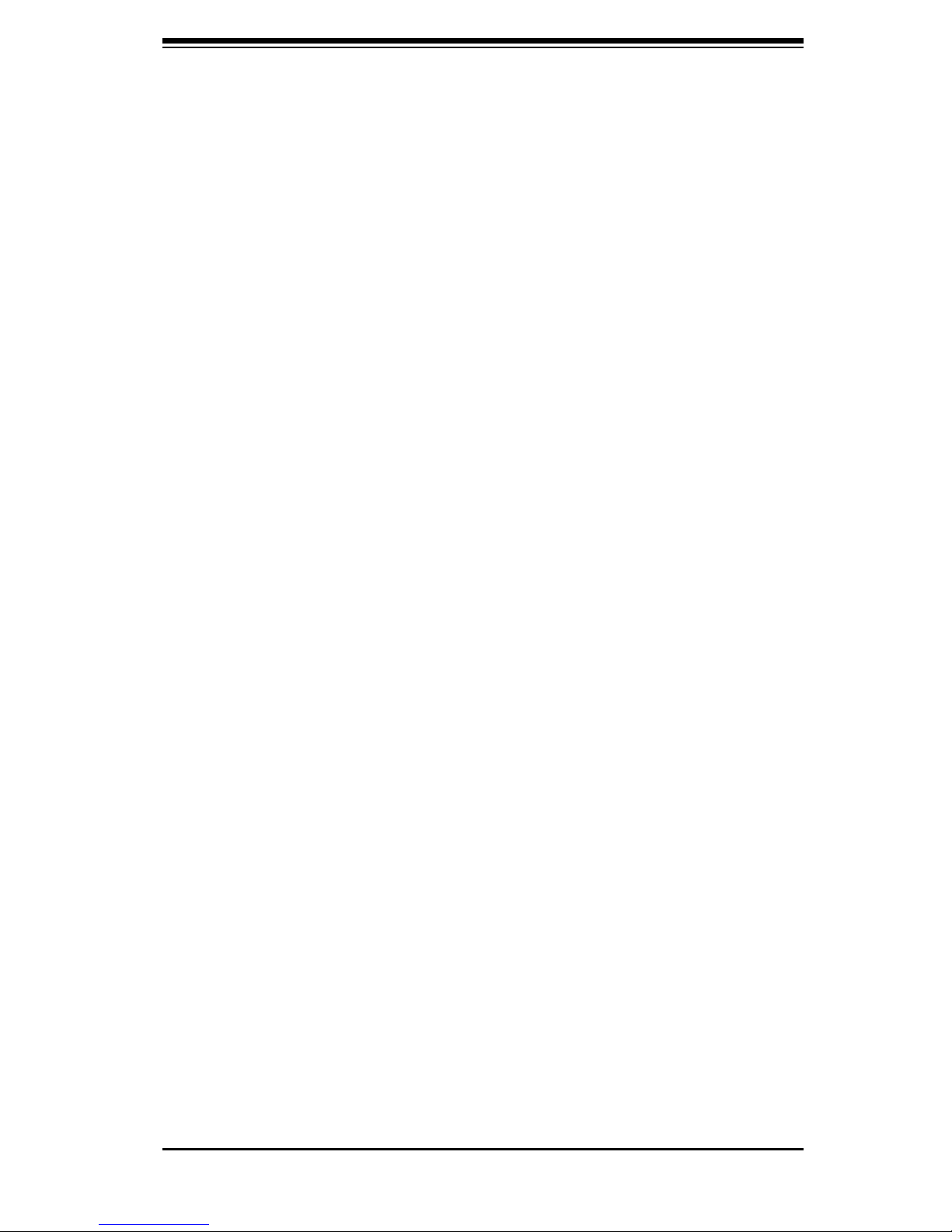
iii
Preface
Preface
About This Manual
This manual is written for professional system integrators and PC technicians. It
provides information for the installation and use of the SC815 1U chassis. Installa-
tion and maintenance should be performed by experienced technicians only.
Supermicro’s SC815 1U chassis features a unique and highly-optimized design for
dual-core Xeon platforms. The chassis is equipped with a 700W, 650W or 560W high
effi ciency power supply for superb power savings. High performance fans provide
ample optimized cooling for FB-DIMM memory modules and 4 hot-swap drive bays
offers maximum storage capacity in a 1U form factor.
This document lists compatible parts available when this document was published.
Always refer to the our Web site for updates on supported parts and confi gura-
tions.

SC815 Chassis Manual
iv
Notes
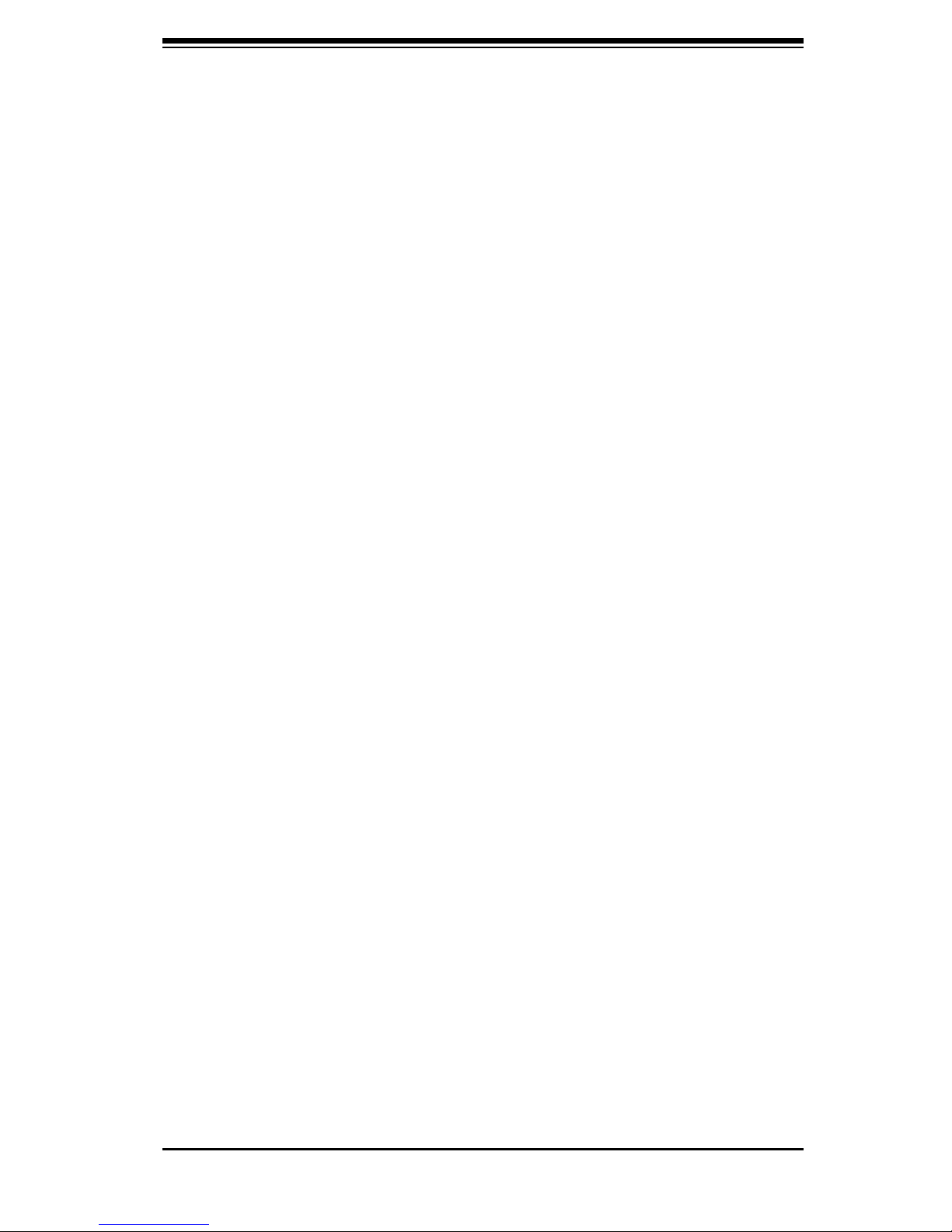
v
Preface
Manual Organization
Chapter 1: Introduction
The fi rst chapter provides a checklist of the main components included with this
chassis and describes the main features of the SC815 chassis. This chapter also
includes contact information.
Chapter 2: System Safety
This chapter lists warnings, precautions, and system safety. You should thoroughly
familiarize yourself with this chapter for a general overview of safety precautions
that should be followed before installing and servicing this chassis.
Chapter 3: Chassis Components
Refer here for details on this chassis model including the fans, bays, airfl ow shields,
and other components.
Chapter 4: System Interface
Refer to this chapter for details on the system interface, which includes the functions
and information provided by the control panel on the chassis as well as other LEDs
located throughout the system.
Chapter 5: Chassis Setup and Installation
Refer to this chapter for detailed information on this chassis. You should follow the
procedures given in this chapter when installing, removing, or reconfi guring your
chassis.
Chapter 6: Rack Installation
Refer to this chapter for detailed information on chassis rack installation. You should
follow the procedures given in this chapter when installing, removing or reconfi guring
your chassis into a rack environment.
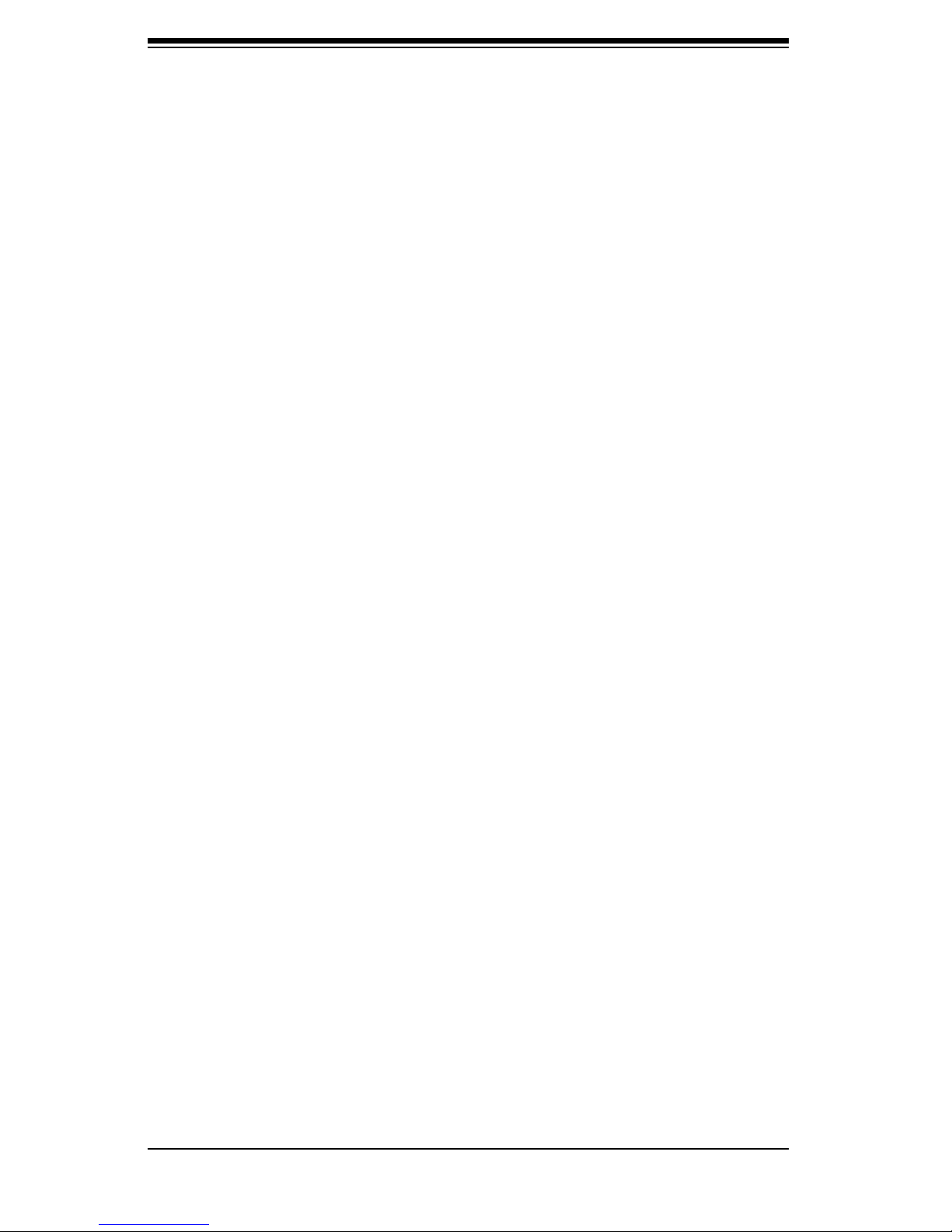
SC815 Chassis Manual
vi
Compatible Backplanes
This section lists compatible cables, power supply specifi cations, and compatible
backplanes. Not all compatible backplanes are listed. Refer to our Web site for the
latest compatible backplane information.
Appendix A: Chassis Cables
Appendix C: Power Supply Specifi cations
Appendix C: SAS 815TQ Backplane Manual
Appendix D: SCA 813S Backplane Manual
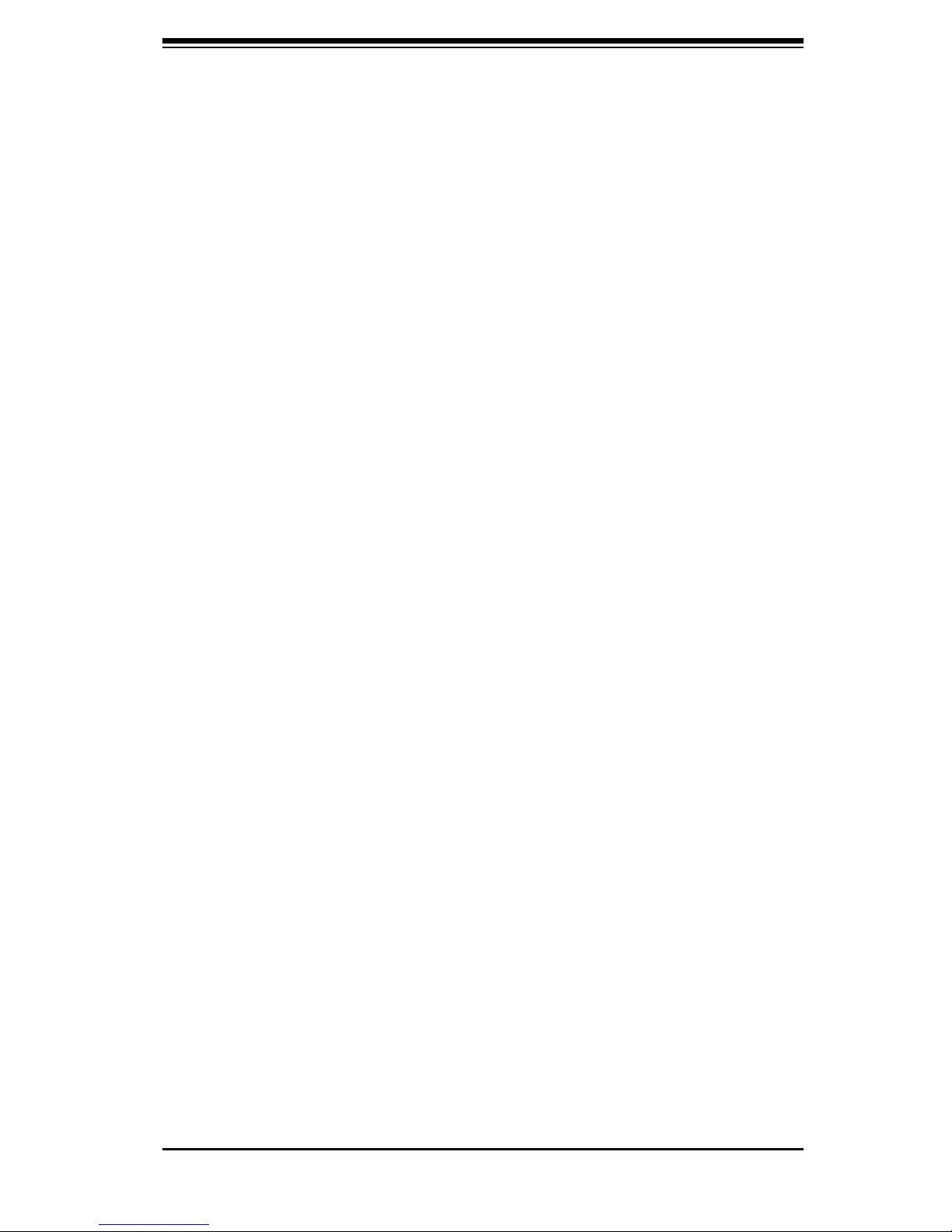
vii
Preface
Table of Contents
Preface
About This Manual ...................................................................................................... iii
Manual Organization ................................................................................................... iii
Table of Contents ........................................................................................................ iii
Chapter 1: Introduction
1-1 Overview ......................................................................................................... 1-1
1-2 Shipping List ................................................................................................... 1-1
1-3 Chassis Features ............................................................................................ 1-2
1-4 Contacting Supermicro ................................................................................... 1-3
Chapter 2: System Safety
2-1 Overview ......................................................................................................... 2-1
2-2 Warnings and Precautions ............................................................................. 2-1
2-3 Preparing for Setup ......................................................................................... 2-1
2-4 Electrical Safety Precautions ........................................................................... 2-2
2-5 General Safety Precautions .......................................................................... 2-3
2-6 System Safety ............................................................................................... 2-3
Chapter 3: Chassis Components
3-1 Overview ......................................................................................................... 3-1
3-2 External Components ..................................................................................... 3-1
3-3 Internal Components ...................................................................................... 3-1
3-4 Where to Get Components ............................................................................ 3-1
External Components ............................................................................... 3-1
Internal Components ................................................................................ 3-1
Where to get Replacement Components ................................................. 3-1
Chapter 4: System Interface
4-1 Overview ......................................................................................................... 4-1
4-2 Control Panel .................................................................................................. 4-2
4-3 Control Panel LEDs ........................................................................................ 4-2
4-4 Drive Carrier LEDs ......................................................................................... 4-3
SAS/SATA ................................................................................................ 4-3
SCSI ......................................................................................................... 4-4

SC815 Chassis Manual
viii
Chapter 5: Chassis Setup
5-1 Overview ......................................................................................................... 5-1
5-2 Installation Steps ............................................................................................ 5-1
General Maintenance ............................................................................... 5-1
5-3 lnstallation Step 1: Remove Chassis Cover and Front Bezel ........................ 5-2
To remove the chassis cover .................................................................. 5-2
The Front Bezel ....................................................................................... 5-3
To remove the front bezel ....................................................................... 5-3
5-4 Installation Step 2: Install Hard Drives ........................................................... 5-4
To remove hard drive trays from the chassis ......................................... 5-4
To install a hard drive to the hard drive tray .......................................... 5-5
5-5 Installation Step 3: DVD adn Floppy Drive Installation .................................. 5-7
To install or replace a DVD or Floppy Drive ........................................... 5-7
5-6 Installation Step 4: Installing the Motherboard ............................................... 5-8
Permanent and Optional Standoffs ......................................................... 5-8
To install the motherboard ....................................................................... 5-9
I/O Slot Setup ......................................................................................... 5-10
To remove the I/O panel ........................................................................ 5-10
5-7 Installations Step 5: Installing the Air Shroud and Checking Air Flow ......... 5-11
To install the air shroud ........................................................................ 5-12
To check the server's air fl ow ................................................................ 5-12
5-9 Power Supply ............................................................................................... 5-15
Power Supply Failure ............................................................................ 5-15
Replacing power supply ......................................................................... 5-16
Chapter 6: Rack Installation
6-1 Overview ......................................................................................................... 6-1
6-2 Unpacking the System ................................................................................... 6-1
6-3 Preparing for Setup ........................................................................................ 6-1
Choosing a Setup Location .................................................................... 6-1
Rack Precautions .................................................................................... 6-2
General Server Precautions ................................................................... 6-2
Rack Mounting Considerations ................................................................ 6-2
6-4 Rack Mounting Instructions ............................................................................ 6-3
Identifying the Sections of the Rack Rails .............................................. 6-4
Installing the Inner Rail Extensions ......................................................... 6-5
To install the inner rails ............................................................................ 6-5
Installing the outer rack to the rails ......................................................... 6-6
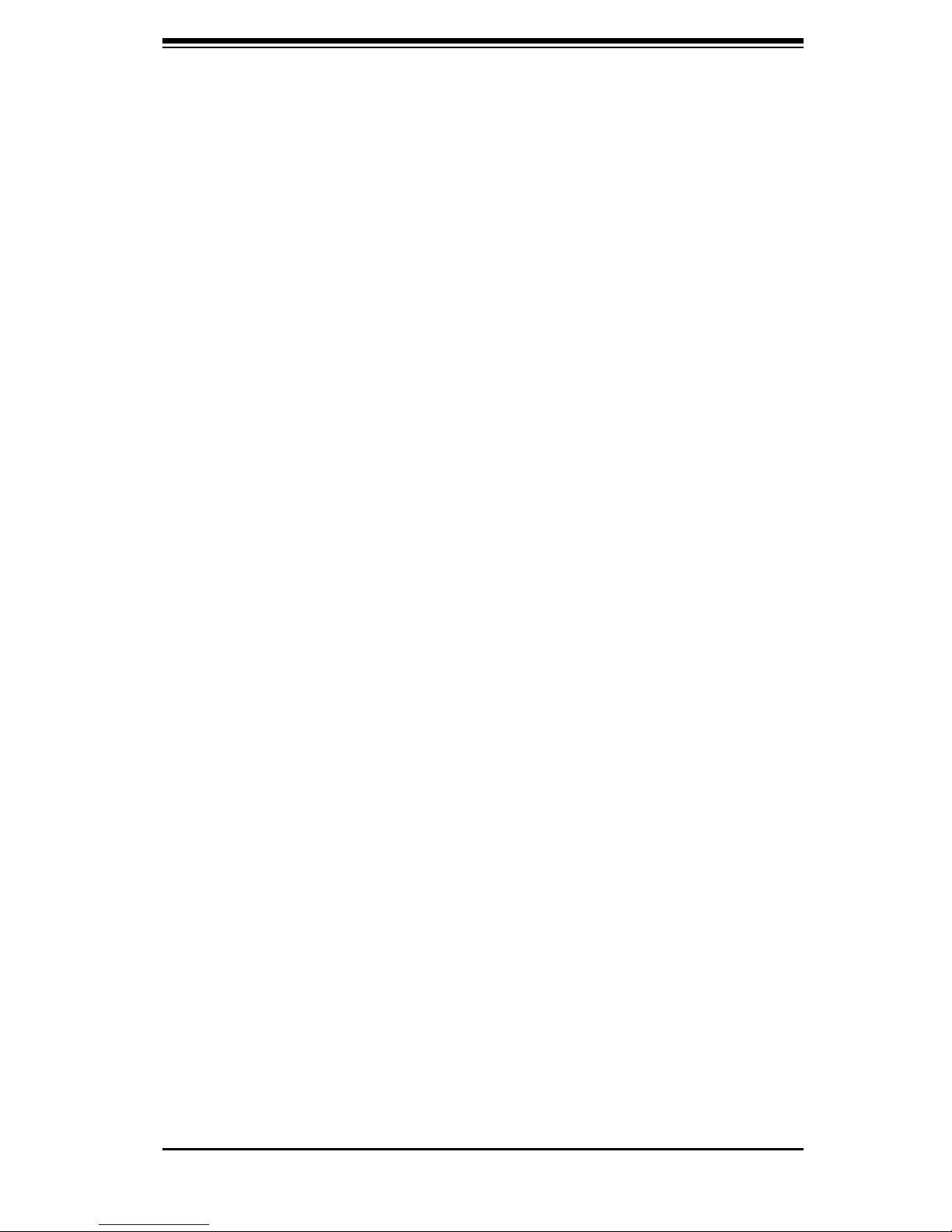
ix
Preface
Installing the chassis into a rack .............................................................. 6-8
Installing the chassis into a Telco rack ................................................... 5-3
Appendices
Appendix A: SC815 Chassis Cables ........................................................................ A-1
Appendix B: SC815 Power Supply Specifi cations ................................................... B-1
Appendix C: SAS 815TQ Backplane ...................................................................... C-1
Appendix D: SCA 813S Backplane ......................................................................... D-1
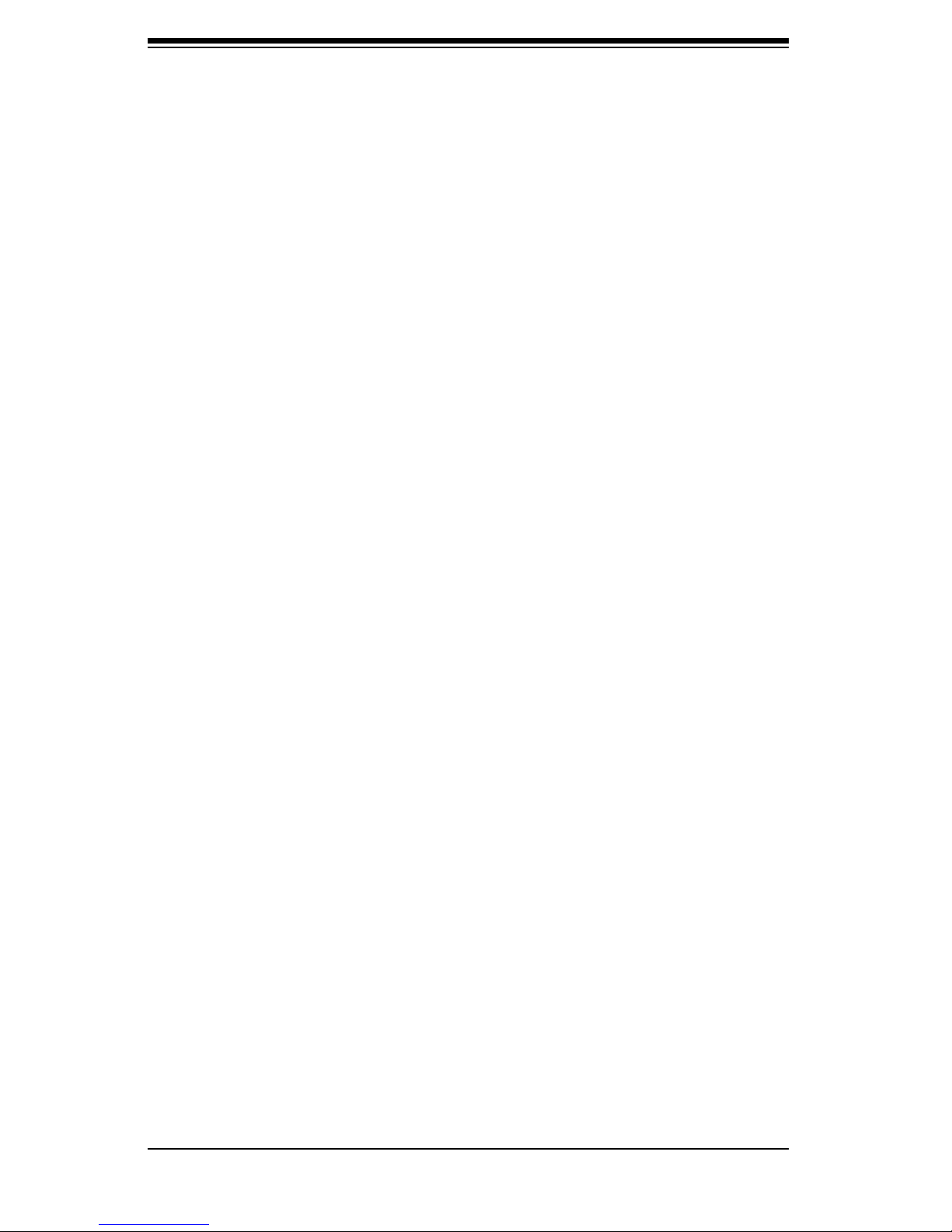
SC815 Chassis Manual
Notes
x
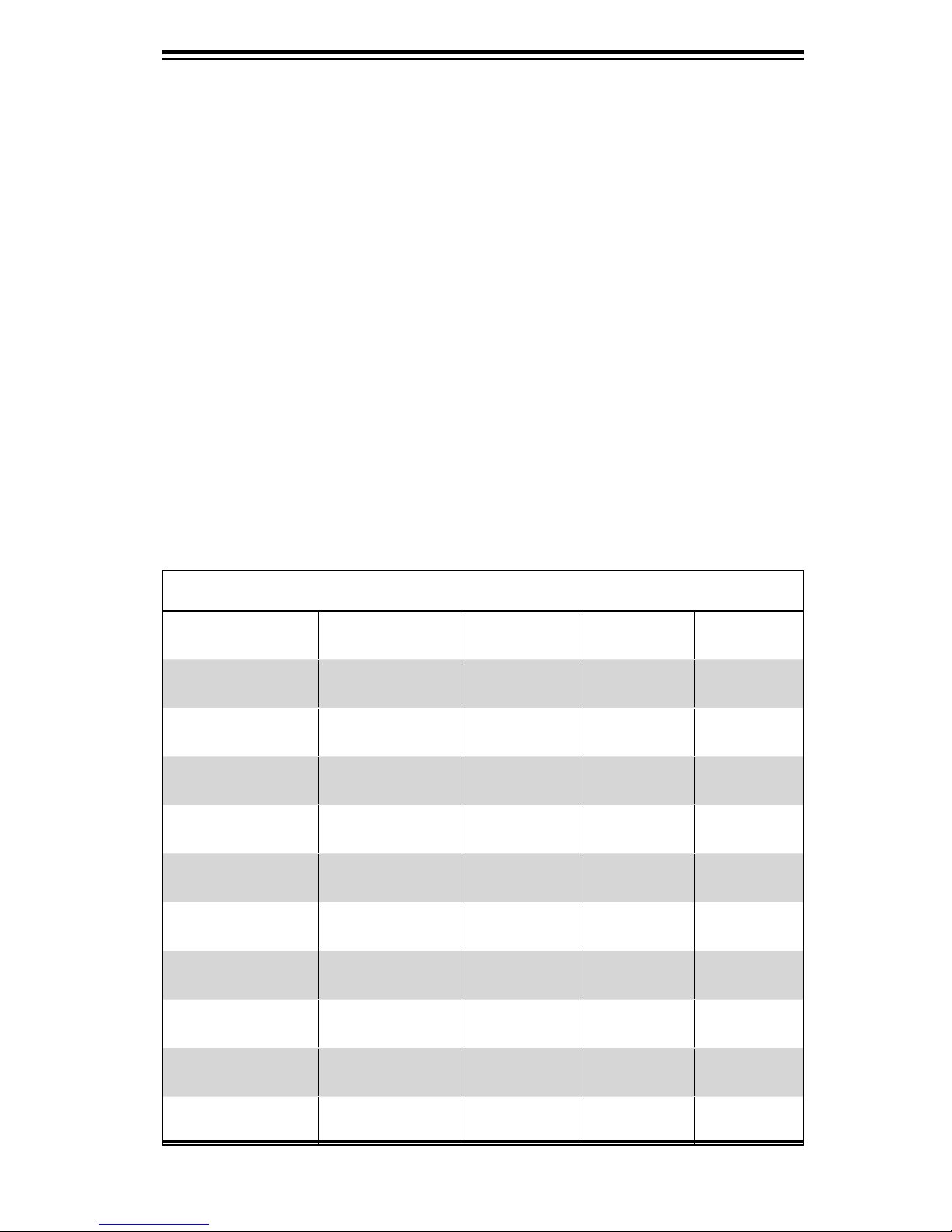
Chapter 1: Introduction
Chapter 1
Introduction
1-1 Overview
Supermicro’s SC815 1U chassis features a unique and highly-optimized design.
The chassis is equipped with high effi ciency power supply. High performance fans
provide ample optimized cooling for FB-DIMM memory modules and 4 hot-swap
drive bays offer maximum storage capacity in a 1U form factor.
1-2 Shipping List
Part Numbers
Please visit the following link for the latest shiping lists and part numbers for your par-
ticular chassis model http://www.supermicro.com/products/chassis/1U/?chs=815
SC815 Chassis
Model CPU HDD I/O Slots
SC815TQ-700V(B)
SC815TQ-700CV(B)
SC815S-700V(B)
SC815S-700CV(B)
SC815TQ-R650V(B)
SC815S-R650V(B)
SC815TQ-560V(B)
DP Dual-core
Xeon
DP Dual-core
Xeon
DP Dual-core
Xeon
DP Dual-core
Xeon
DP Dual-core
Xeon
DP Dual-core
Xeon
DP Dual-core
Xeon
4x SAS /
SATA
4x SAS /
SATA
4x U320
SCSI
4x U320
SCSI
4x SAS /
SATA
4x U320
SCSI
4x SAS /
SATA
1x FF, 1x LP 700W
1x FF 700W
1x FF, 1x LP 700W
1x FF 700W
1x FF, 1x LP 650W
1x FF 650W
1x FF, 1x LP 560W
Power
Supply
(Redundant)
(Redundant)
SC815TQ-560CV(B)
SC815S-560V(B)
SC815S-560CV(B)
DP Dual-core
Xeon
DP Dual-core
Xeon
DP Dual-core
Xeon
4x SAS /
SATA
4x U320
SCSI
4x U320
SCSI
1-1
1x FF 560W
1x FF, 1x LP 560W
1x FF 560W
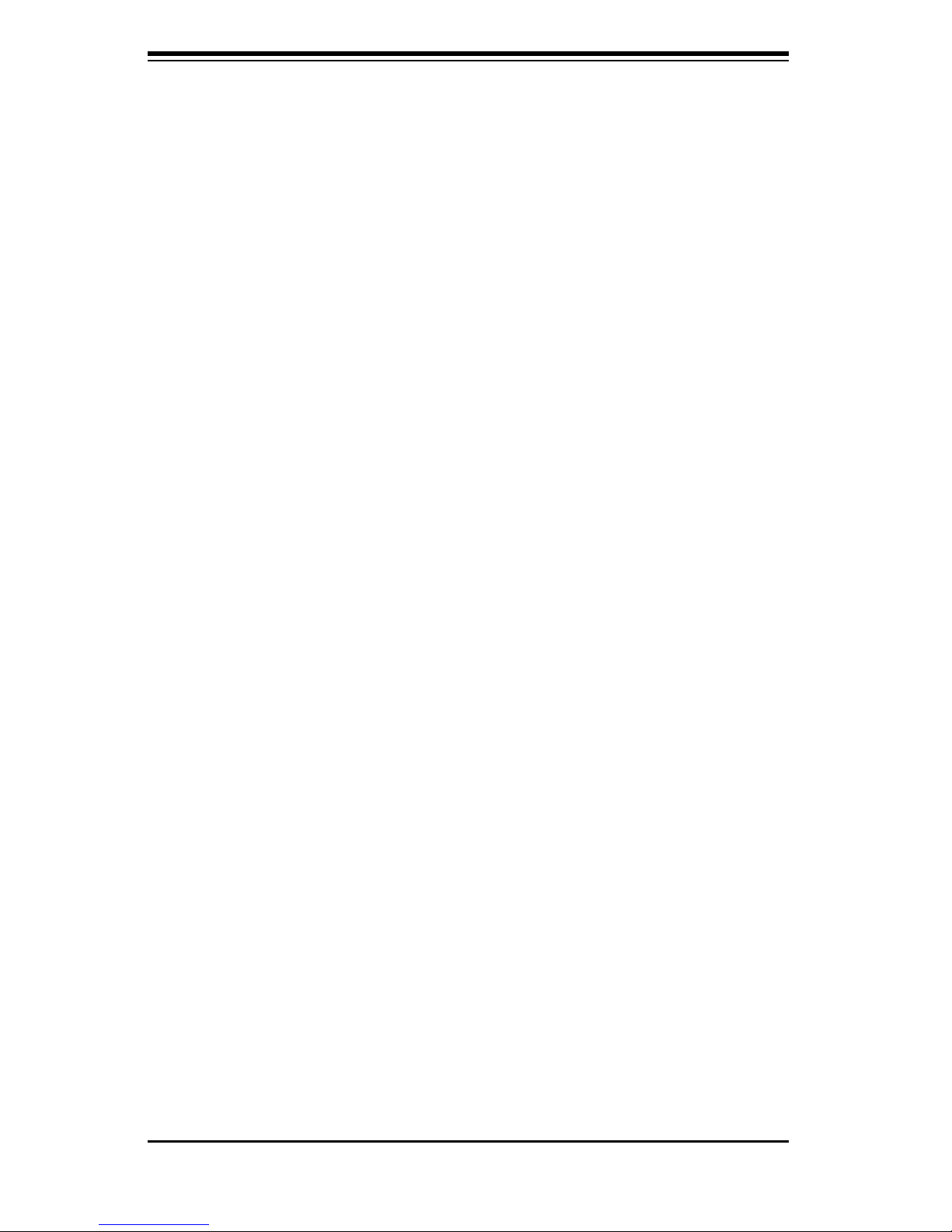
SC815 Chassis Manual
1-2
1-3 Chassis Features
The SC815 1U high performance chassis includes the following features:
CPU
The SC815 Chassis supports a DP Dual-core Xeon processor. Please refer to
the motherboard specifi cations pages on our web site for updates on supported
processors.
Hard Drives
The SC815 Chassis features 4 slots for U320 SCSI or SAS/SATA drives. These
drives are hot swappable. Once setup correctly, these drives can be removed
without powering down the server. In addition, these drives support SAF-TE (SCSI)
and SES2 (SAS/SATA).
I/O Expansion slots
Each version of the SC815 Chassis includes one full I/O expansion slot and one low
profi le I/O slot The "C" versions include only the full I/O expansion slot.
Peripheral Drives
Each SC815 Chassis supports one slim DVD-ROM Drive (included) and one slim
Floppy Drive (optional). These drives allow you to quickly install or save data. Both
DVD Drive and Floppy Drives are optional in 560 models.
Other Features
Other onboard features are included to promote system health. These include
various four cooling fans, a convenient power switch, reset button, and 5 LED
indicators.
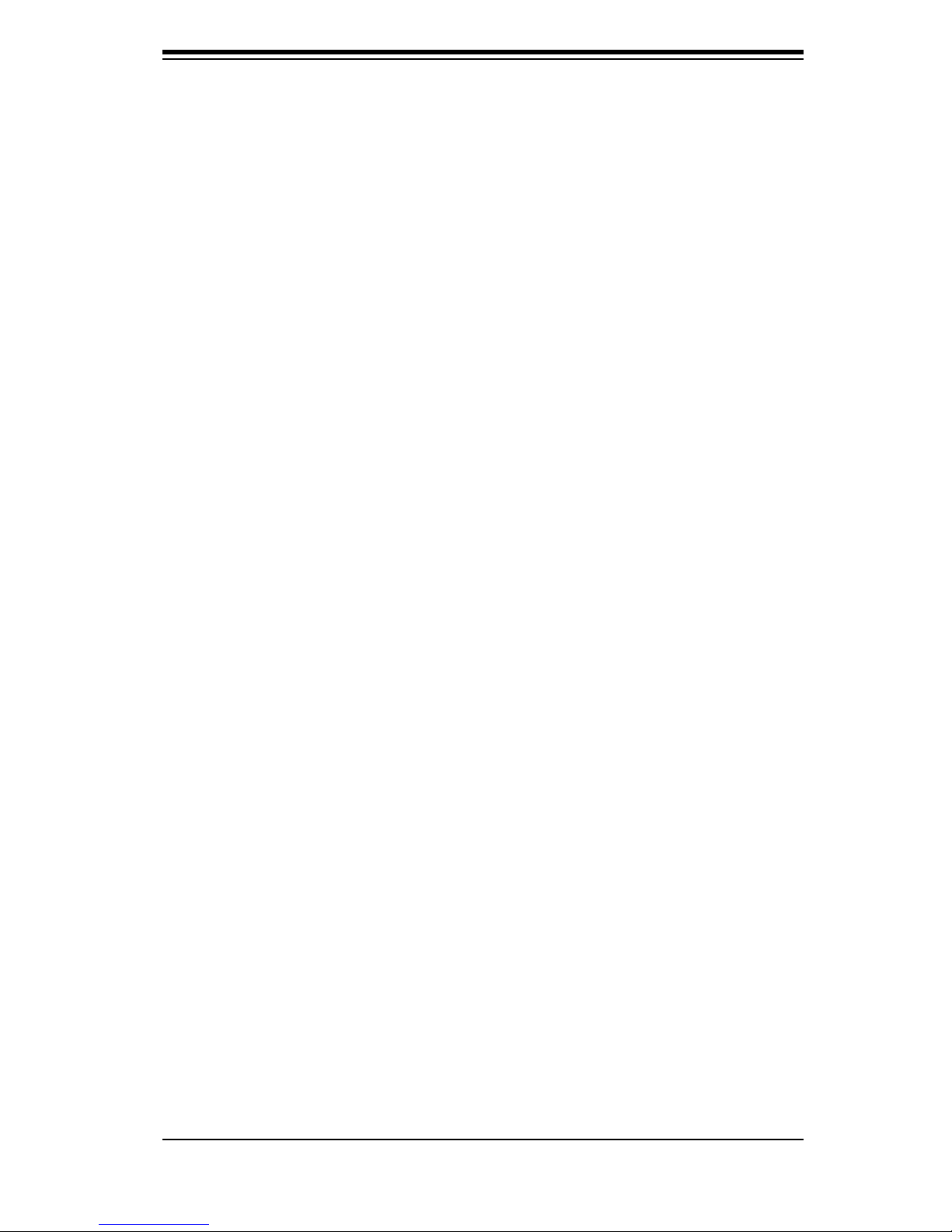
1-3
Chapter 1: Introduction
1-4 Contacting SuperMicro
Headquarters
Address: SuperMicro Computer, Inc.
980 Rock Ave.
San Jose, CA 95131 U.S.A.
Tel: +1 (408) 503-8000
Fax: +1 (408) 503-8008
Email: marketing@supermicro.com (General Information)
support@supermicro.com (Technical Support)
Web Site: www.supermicro.com
Europe
Address: SuperMicro Computer B.V.
Het Sterrenbeeld 28, 5215 ML
's-Hertogenbosch, The Netherlands
Tel: +31 (0) 73-6400390
Fax: +31 (0) 73-6416525
Email: sales@supermicro.nl (General Information)
support@supermicro.nl (Technical Support)
rma@supermicro.nl (Customer Support)
Asia-Pacifi c
Address: SuperMicro, Taiwan
4F, No. 232-1, Liancheng Rd.
Chung-Ho 235, Taipei County
Taiwan, R.O.C.
Tel: +886-(2) 8226-3990
Fax: +886-(2) 8226-3991
Web Site: www.supermicro.com.tw
Technical Support:
Email: support@supermicro.com.tw
Tel: 886-2-8228-1366, ext.132 or 139

SC815 Chassis Manual
Notes
1-4
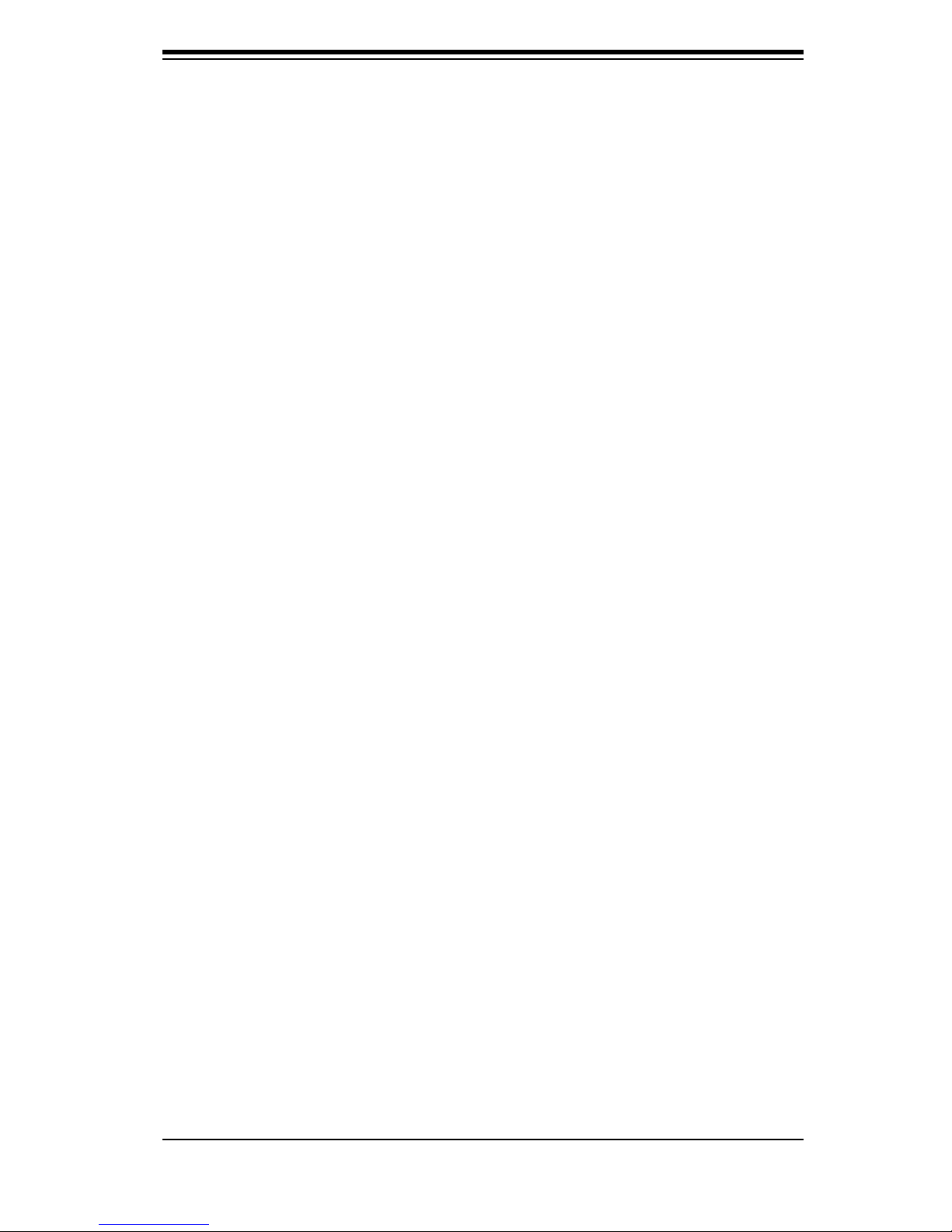
Chapter 2: System Safety
Chapter 2
System Safety
2-1 Overview
This chapter provides a quick setup checklist to get your chassis up and running.
Following the steps in order given should enable you to have your chassis setup and
operational within a minimal amount of time. This quick set up assumes that you
are an experienced technician, famailiar with common concepts and terminology.
2-2 Warnings and Precautions
You should inspect the box the chassis was shipped in and note if it was damaged
in any way. If the chassis itself shows damage, fi le a damage claim with carrier
who delivered your system.
Decide on a suitable location for the rack unit that will hold that chassis. It should
be situated in a clean, dust-free area that is well venilated. Avoid areas where heat,
electrical noise and eletromagnetic fi elds are generated.
You will also need it placed near at least one grounded power outlet. When con-
fi gured, the SC815 chassis includes one power supply. "R" models (i.e. SC815S-
R650V Chassis) include a redundant power supply and require two grounded
outlets.
2-3 Preparing for Setup
The SC815 Chassis includes a set of rail assemblies, including mounting brackets
and mounting screws you will need to install the systems into the rack. Please read
this manual in its entirety before you begin the installation procedure.
2-1
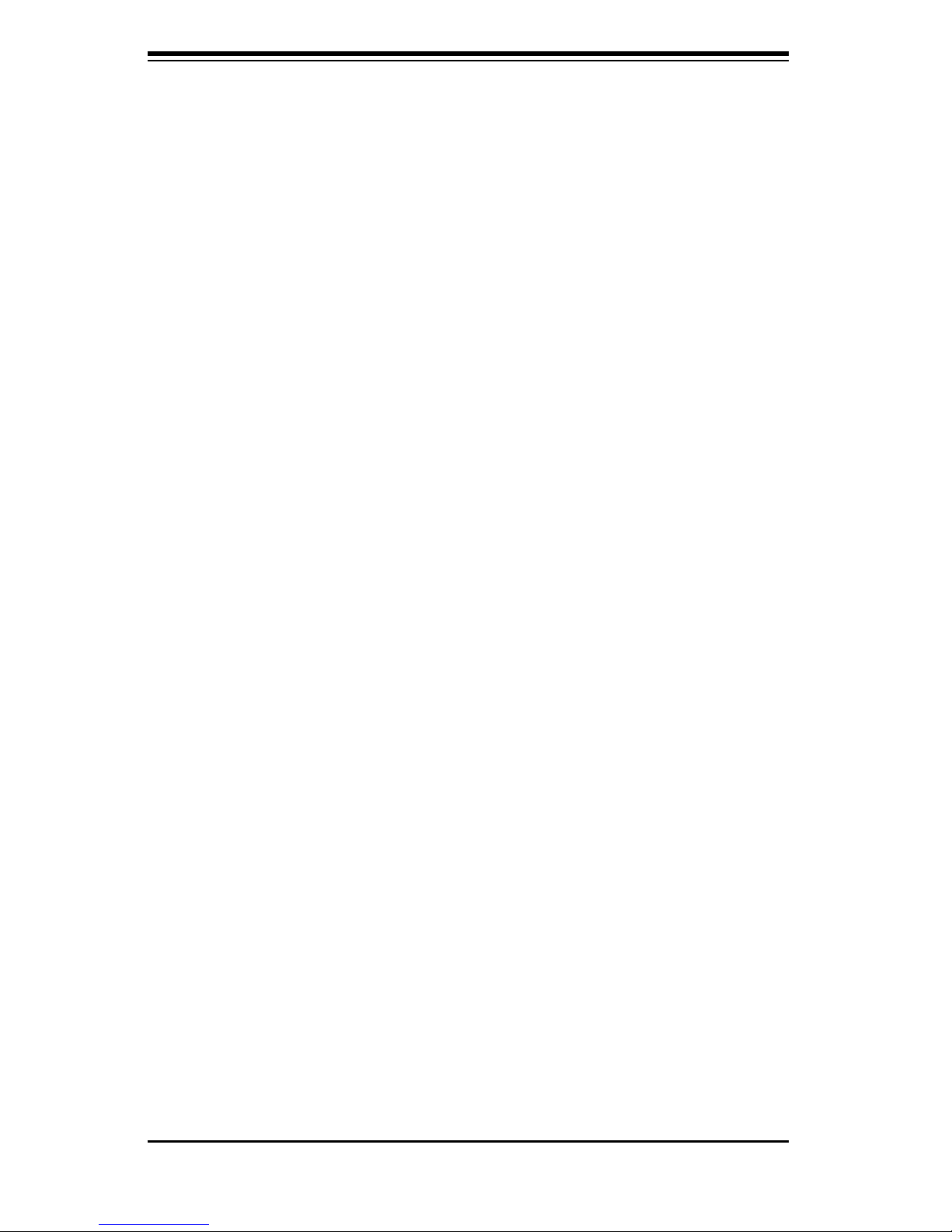
SC815 Chassis Manual
2-2
2-4 Electrical Safety Precautions
Basic electrical safety precautions should be followed to protect yourself from harm
and the SC815 from damage:
l Be aware of the locations of the power on/off switch on the chassis as well
as the room’s emergency power-off switch, disconnection switch or electri-
cal outlet. If an electrical accident occurs, you can then quickly remove
power from the system.
l Do not work alone when working with high voltage components.
l Power should always be disconnected from the system when removing
or installing main system components, such as the serverboard, memory
modules and the DVD-ROM and fl oppy drives (not necessary for hot swap-
pable drives). When disconnecting power, you should fi rst power down the
system with the operating system and then unplug the power cords from all
the power supply modules in the system.
l When working around exposed electrical circuits, another person who is fa-
miliar with the power-off controls should be nearby to switch off the power,
if necessary.
l Use only one hand when working with powered-on electrical equipment.
This is to avoid making a complete circuit, which will cause electrical shock.
Use extreme caution when using metal tools, which can easily damage any
electrical components or circuit boards they come into contact with.
l Do not use mats designed to decrease electrostatic discharge as protection
from electrical shock. Instead, use rubber mats that have been specifi cally
designed as electrical insulators.
l The power supply power cord must include a grounding plug and must be
plugged into grounded electrical outlets.
l Serverboard Battery: CAUTION - There is a danger of explosion if the
onboard battery is installed upside down, which will reverse its polarities
This battery must be replaced only with the same or an equivalent type
recommended by the manufacturer. Dispose of used batteries according to
the manufacturer’s instructions.
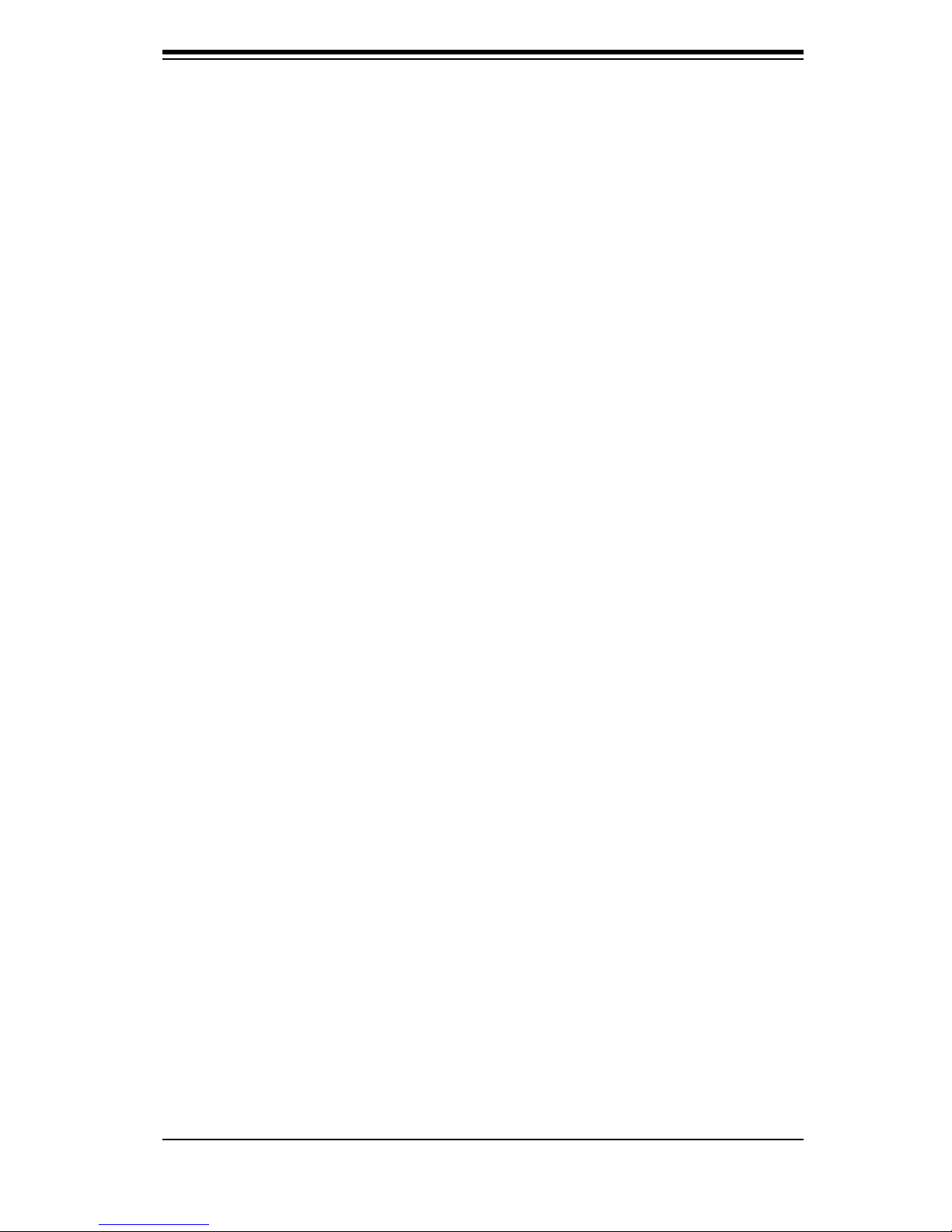
2-3
Chapter 2: System Safety
l DVD-ROM Laser: CAUTION - this server may have come equipped with a
DVD-ROM drive. To prevent direct exposure to the laser beam and hazard-
ous radiation exposure, do not open the enclosure or use the unit in any
unconventional way.
2-5 General Safety Precautions
l Keep the area around the chassis clean and free of clutter.
l Place the chassis top cover and any system components that have been
removed away from the system or on a table so that they won’t accidentally
be stepped on.
l While working on the system, do not wear loose clothing such as neckties
and unbuttoned shirt sleeves, which can come into contact with electrical
circuits or be pulled into a cooling fan.
l Remove any jewelry or metal objects from your body, which are excellent
metal conductors that can create short circuits and harm you if they come
into contact with printed circuit boards or areas where power is present.
l After accessing the inside of the system, close the system back up and
secure it to the rack unit with the retention screws after ensuring that all
connections have been made.
2-6 System Safety
Electrostatic discharge (ESD) is generated by two objects with different electrical
charges coming into contact with each other. An electrical discharge is created to
neutralize this difference, which can damage electronic components and printed
circuit boards. The following measures are generally suffi cient to neutralize this
difference before contact is made to protect your equipment from ESD:
l Do not use mats designed to decrease electrostatic discharge as protection
from electrical shock. Instead, use rubber mats that have been specifi cally
designed as electrical insulators.
l Use a grounded wrist strap designed to prevent static discharge.
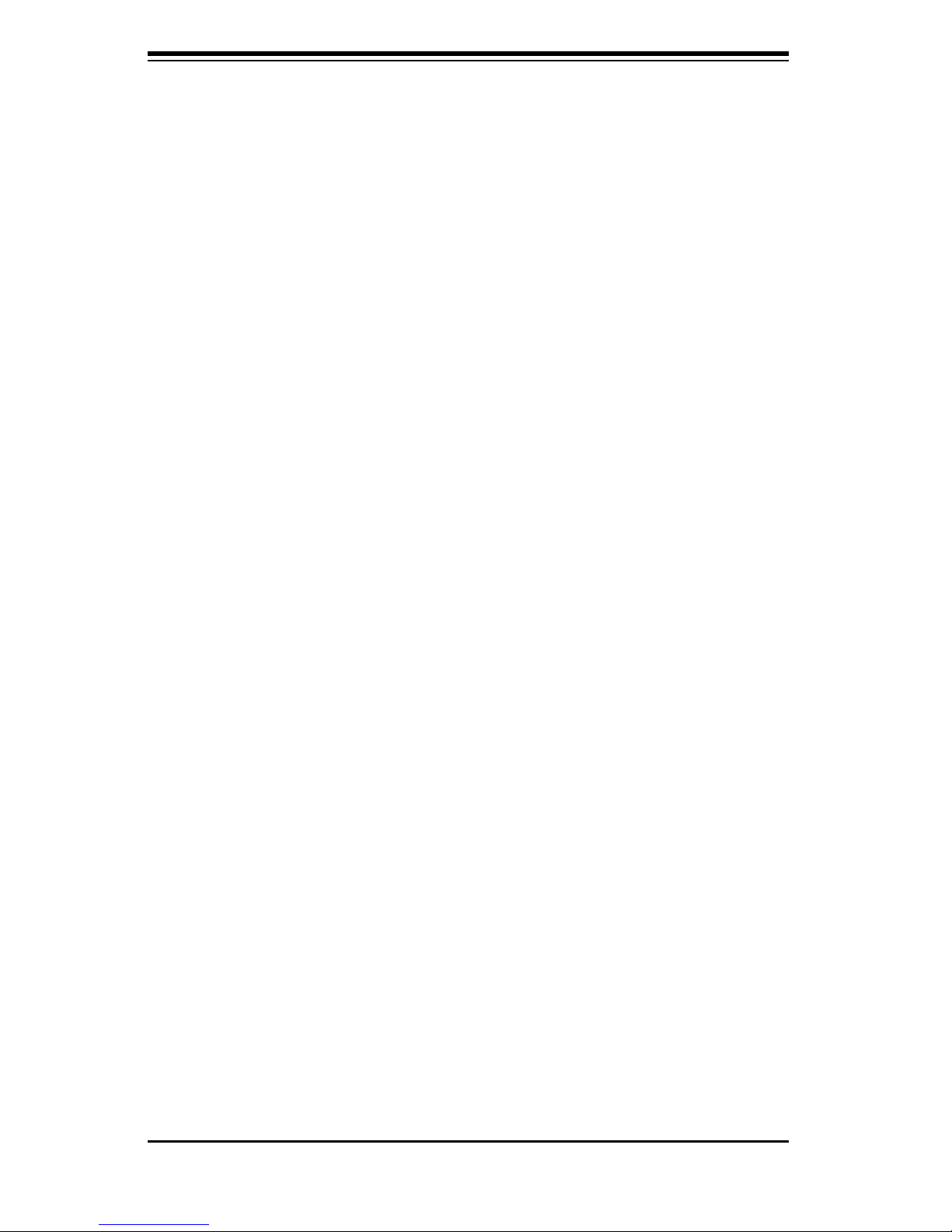
SC815 Chassis Manual
l Keep all components and printed circuit boards (PCBs) in their antistatic
bags until ready for use.
l Touch a grounded metal object before removing any board from its anti-
static bag.
l Do not let components or PCBs come into contact with your clothing, which
may retain a charge even if you are wearing a wrist strap.
l Handle a board by its edges only; do not touch its components, peripheral
chips, memory modules or contacts.
l When handling chips or modules, avoid touching their pins.
l Put the serverboard and peripherals back into their antistatic bags when
not in use.
l For grounding purposes, make sure your computer chassis provides excel-
lent conductivity between the power supply, the case, the mounting fasten-
ers and the serverboard.
2-4

Chapter 3: Chassis Components
Chapter 3
Chassis Components
3-1 Overview
This chapter describes the most common components included with your chassis.
Some components listed may not be included or compatible with your particular
chassis model. For more information, see the installation instructions detailed later
in this manual.
3-2 Components
Chassis
Chassis include 1 slim CD-ROM bay, 1 slim fl oppy disc drive bay, and/or 4 hard
drive bays. Most chassis models include a DVD-ROM. Floppy disc drives and hard
drives must be purchased separately. For the latest shipping lists, visit our Web
site at: http://www.supermicro.com.
This chassis accepts a 1U backplane, 4 fans (with an optional fi fth fan) and one
(sometimes two) power supplies. SC815 models come in silver and black.
Backplane
Each SC815 chassis comes with a 1U backplane. Depending on our order, you
backplane will accept SAS/SATA or SCSI. For more information regarding compat-
ible backplanes, view the appendices found at the end of this manual. In addition,
visit our Web site for the latest information: http://www.supermicro.com.
Fans
The SC815 chassis accepts four system fans with an optional fi fth fan. System fans
for SC815 chassis are powered from the serverboard. These fans are 1U high and
are powered by 3-pin connectors.
3-1
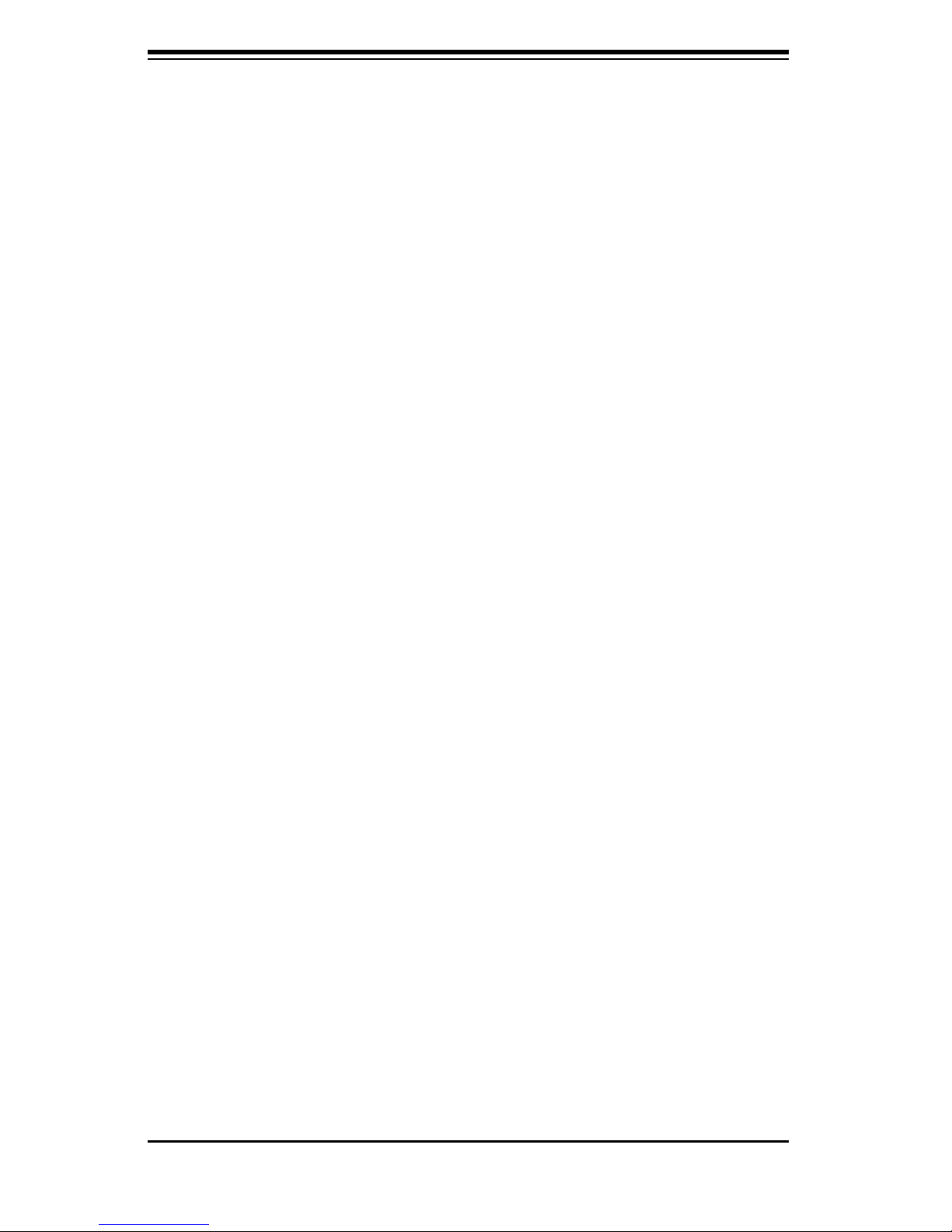
Chassis Manual
Mounting Rails
The SC815 can be placed in a rack for secure storage and use. To setup your
rack, follow the step-by-step instructions included in this manual.
Power Supply
Each SC815 chassis model includes a high-effi ciency power supply rated between
560, 650, or 700 Watts. In the unlikely event your power supply fails, replacement
is simple and can be done without tools.
The SC815TQ-R650V(B) and SC815S-R650V(B) include a redundant, hot-swap-
pable power supply.
Air Shroud
Air shrouds are shields, usually plastic, that funnel air directly to where it is needed.
Always use the air shroud included with your chassis.
3-3 Where to get Replacement Components
Though not frequently, you may need replacement parts for your system. To en-
sure the highest level of professional service and technical support, we strongly
recommend purchasing exclusively from our Supermicro Authorized Distributors /
System Integrators / Resellers. A list of Supermicro Authorized Distributors / Sys-
tem Integrators /Reseller can be found at: http://www.supermicro.com. Click the
Where to Buy link.
3-2
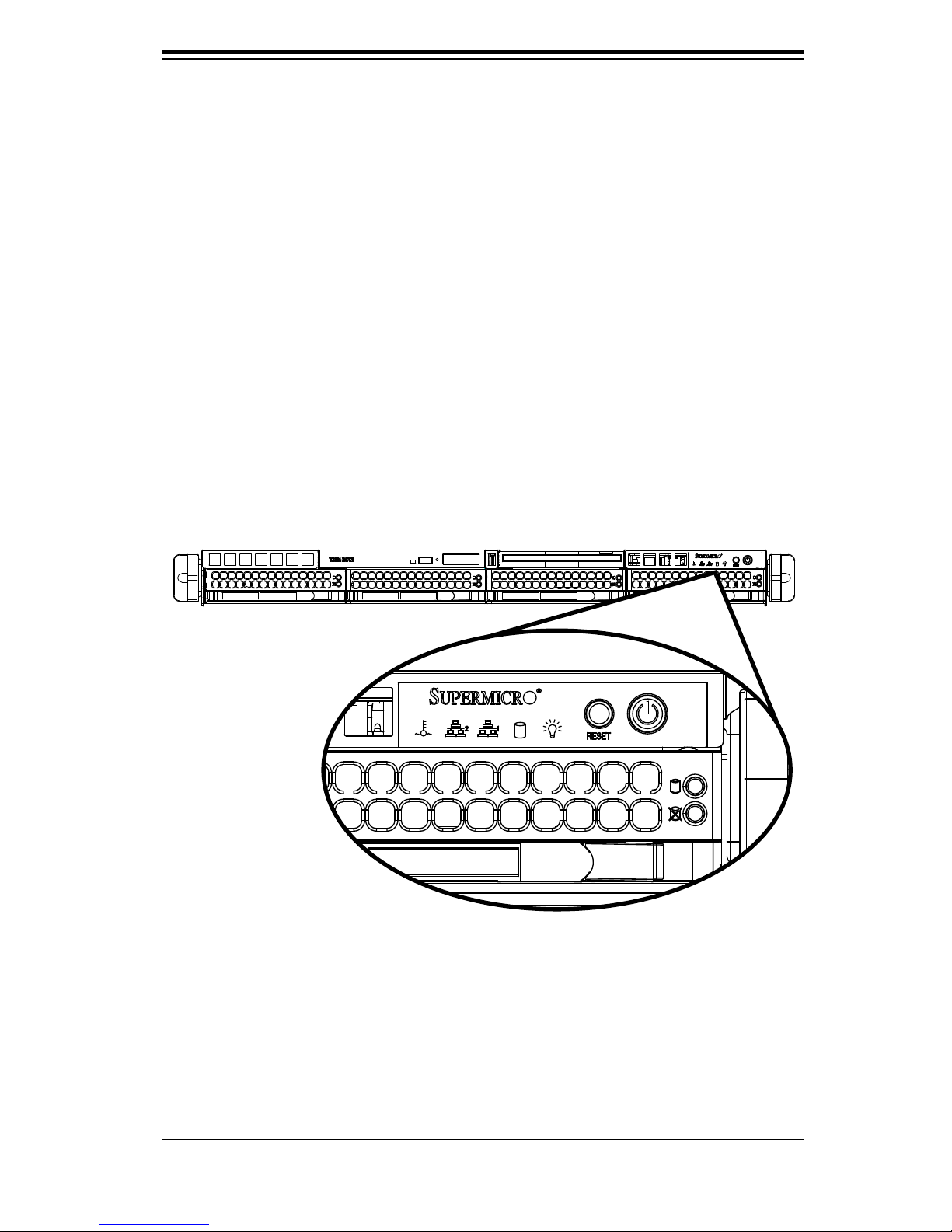
Chapter 4: System Interface
Chapter 4
System Interface
4-1 Overview
There are several LEDs on the control panel as well as others on the drive carriers
to keep you constantly informed of the overall status of the system as well as the
activity and health of specifi c components. Most SC815 models are two buttons
on the chassis a control panel: a reset button and an on/off switch. This chapter
explains the meanings of all LED indicators and the appropriate response you may
need to take.
4-1
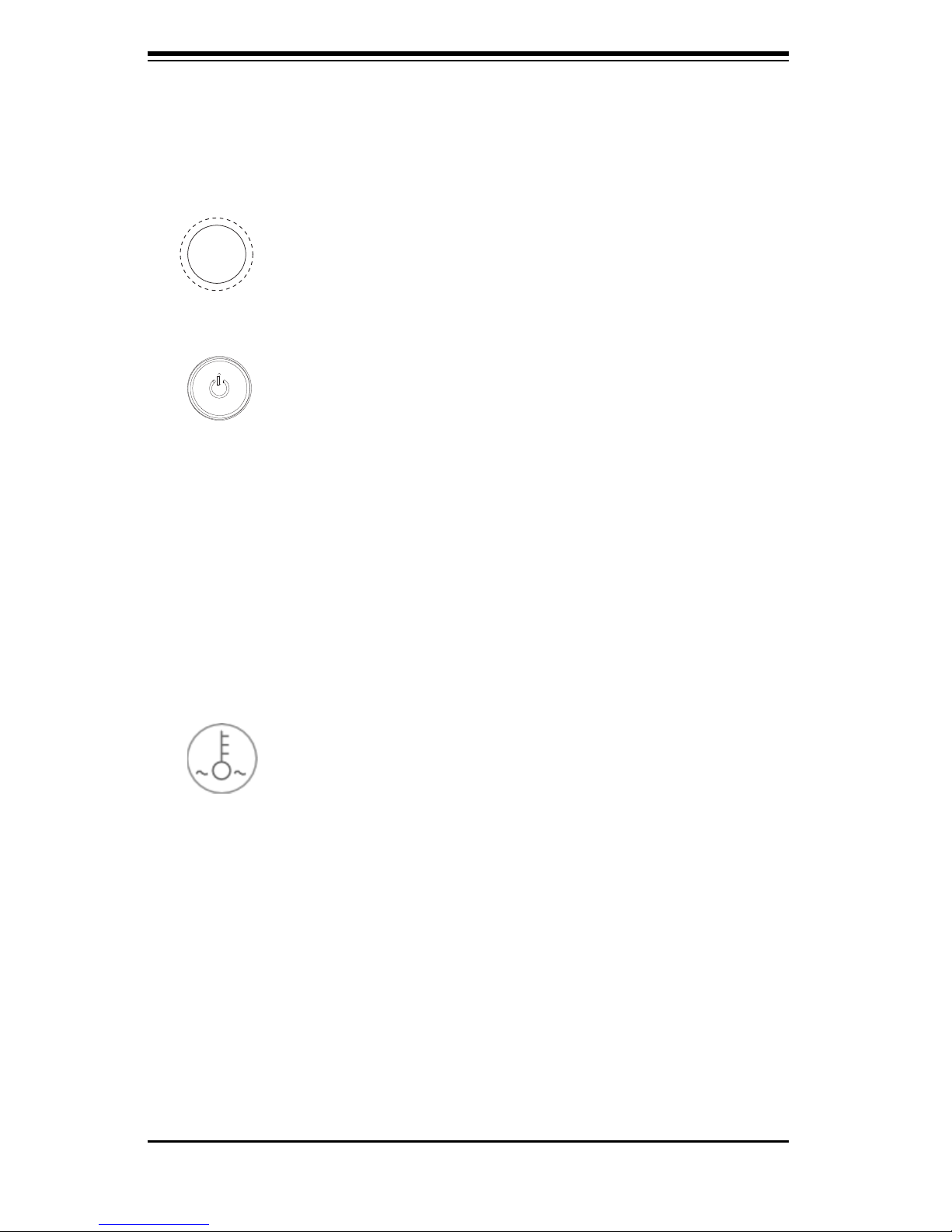
Chassis Manual
4-2
4-2 Control Panel Buttons
There are two push-buttons located on the front of the chassis. These are (in
order from left to right) a reset button and a power on/off button.
l Reset: The reset button is used to reboot the system.
l Power: The main power switch is used to apply or remove power from
the power supply to the server system. Turning off system power with this but-
ton removes the main power but keeps standby power supplied to the system.
Therefore, you must unplug system before servicing.
4-3 Control Panel LEDs
The control panel located on the front of the SC815 chassis has fi ve LEDs. These
LEDs provide you with critical information related to different parts of the system.
This section explains what each LED indicates when illuminated and any corrective
action you may need to take.
l Overheat/Fan Fail: When this LED fl ashes it indicates a fan failure. When
continuously on (not fl ashing) it indicates an overheat condition, which may be
caused by cables obstructing the airfl ow in the system or the ambient room tem-
perature being too warm. Check the routing of the cables and make sure all fans
are present and operating normally. You should also check to make sure that the
chassis covers are installed. Finally, verify that the heatsinks are installed properly.
This LED will remain fl ashing or on as long as the overheat condition exists.
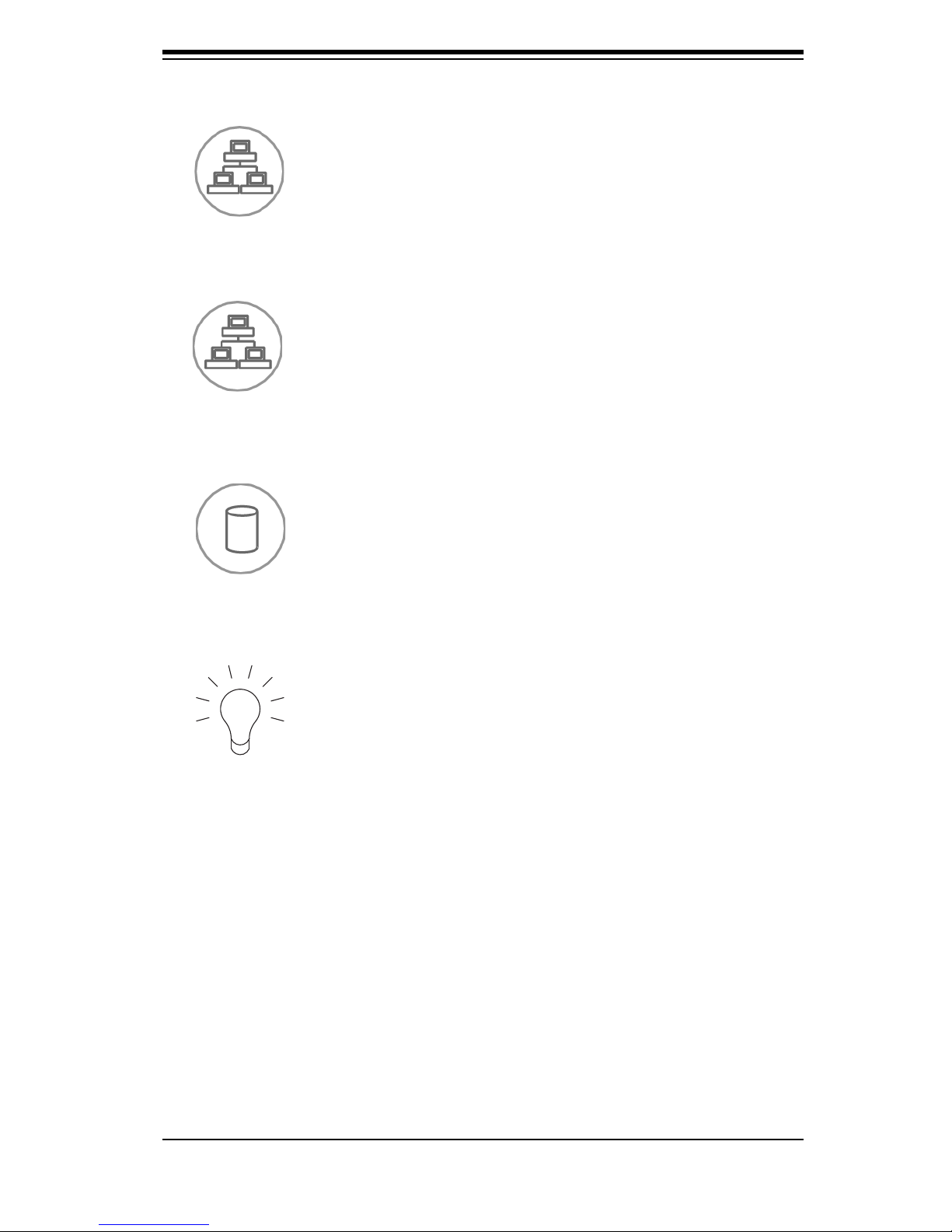
4-3
Chapter 4: System Interface
l NIC2: Indicates network activity on GLAN2 when fl ashing.
l NIC1: Indicates network activity on GLAN1 when fl ashing.
l HDD: Indicates IDE channel activity. SAS/SATA drive, SCSI drive, and/or
DVD-ROM drive activity when fl ashing.
l Power: Indicates power is being supplied to the system's power supply
units. This LED should normally be illuminated when the system is operating.
4-4 Drive Carrier LEDs
Your chassis uses SAS/SATA or SCSI drives, but not both.
SAS/SATA Drives
Each SAS/SATA drive carrier has two LEDs.
l Green: Each Serial ATA drive carrier has a green LED. When illuminated,
this green LED (on the front of the SATA drive carrier) indicates drive activity. A
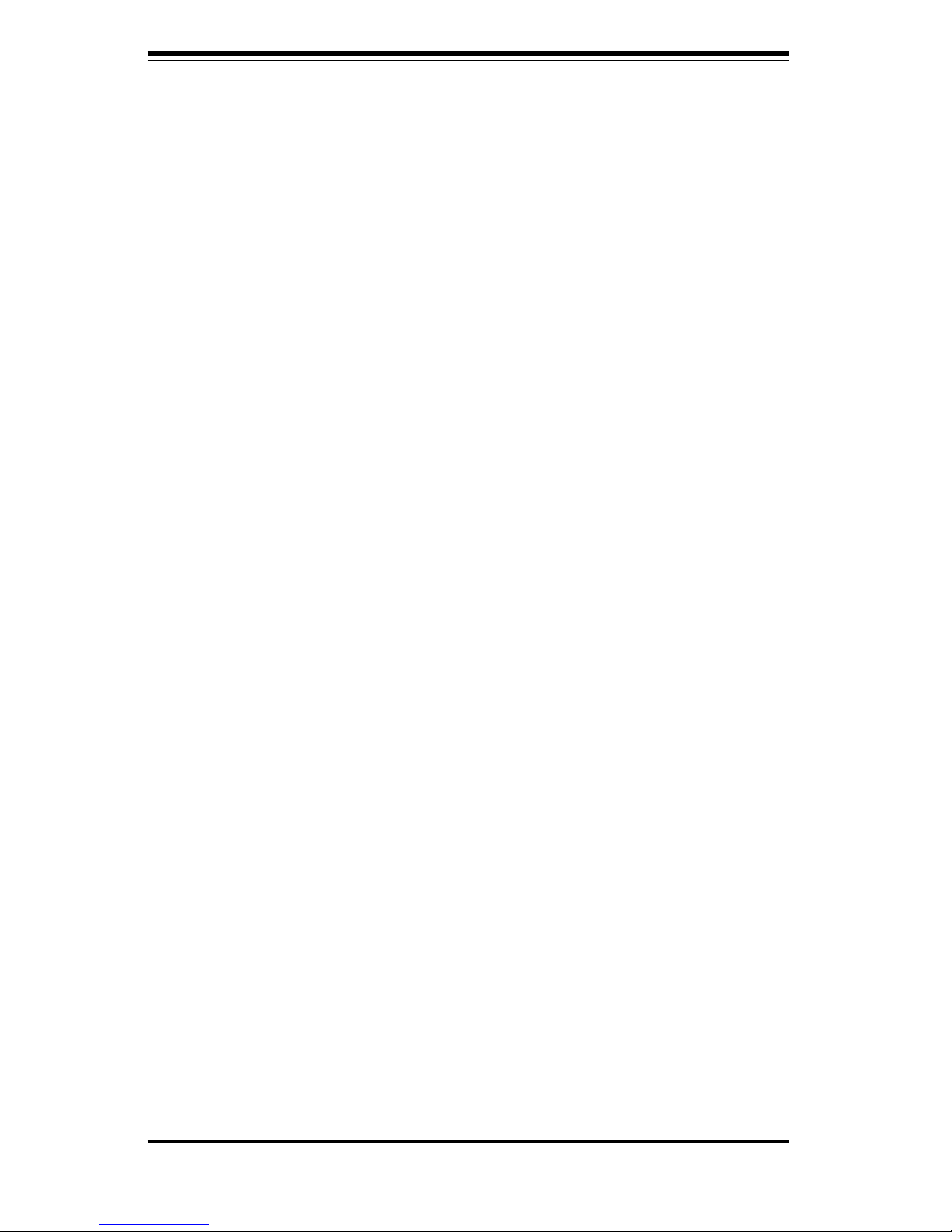
Chassis Manual
4-4
connection to the SATA backplane enables this LED to blink on and off when that
particular drive is being accessed.
l Red: The red LED to indicate an SAS/SATA drive failure. If one of the SAS/
SATA drives fail, you should be notifi ed by your system management software.
SCSI Drives
Each SCSI drive carrier has two LEDs.
l Green: When illuminated, the green LED on the front of the SCSI drive car-
rier indicates drive activity. A connection to the SCSI SCA backplane enables this
LED to blink on and off when that particular drive is being accessed.
l Red: The SAF-TE compliant backplane activates the red LED to indicate a
drive failure. If one of the SCSI drives fail, you should be notifi ed by your system
management software.
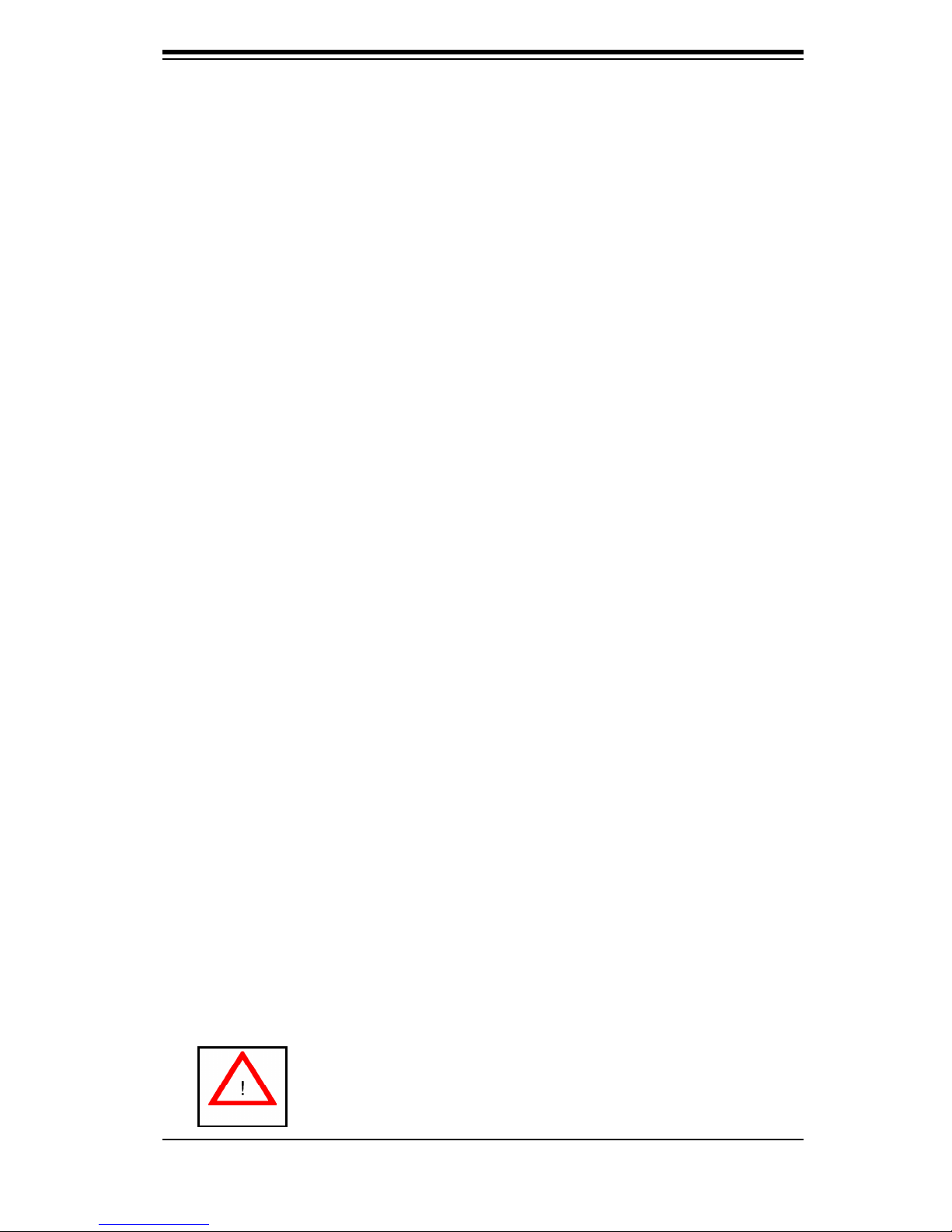
Chapter 5: Chassis Setup and Maintenance
Chapter 5
Chassis Setup and Maintenance
5-1 Overview
This chapter covers the steps required to install components and perform
maintenance on the chassis. The only tool you will need to install components and
perform maintenance is a Phillips screwdriver. Print this page to use as a reference
while setting up your chassis.
5-2 Installation Steps
Step 1: Remove Chassis Cover and Front Bezel
A. Remove the Chassis Cover
B. Remove the Front Bezel
Step 2: Install Hard Drives
A. Remove Hard Drive Trays from the Chassis
B. Install a Hard Drive to the Hard Drive Tray
Step 3: DVD and Floppy Drive Installation
Step 4: Install the Motherboard (includes I/O Slot Setup)
Step 5: Install Air Shroud and Check Airfl ow
A. Install Air Shroud.
B. Check Airfl ow
General Maintenance
General Maintenance: Systems Fans
A. Adding a New System Fan
B. Replacing a System Fan
General Maintenance: Replace Power Supply
Review the warnings and precautions listed in the manual before setting up or servicing this chassis. These include information in Chapter 2: System Safety and the warning/precautions listed in the setup instructions.
5-1
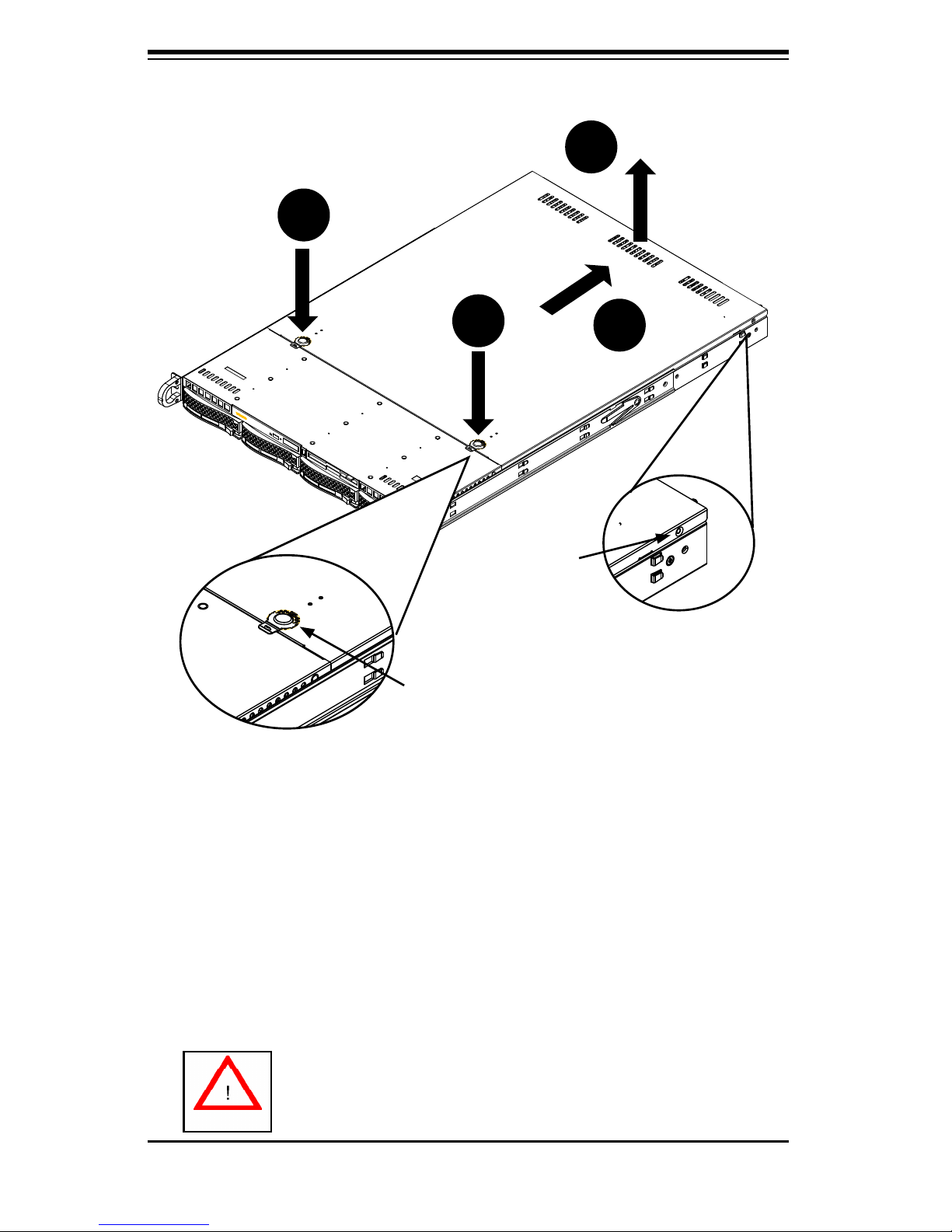
Chassis Manual
5-2
5-3 Installation Step 1: Remove the Chassis Cover and
Front Bezel
To remove the chassis cover:
1. Press the release tabs to remove the cover from the locked position. Press
both tabs at the same time.
2. Once the top cover is released from the locked position, slide the cover toward
the rear of the chassis.
3. Lift the cover off the chassis.
Warning: Except for short periods of time, do NOT operate the
server without the cover in place. The chassis cover must be
in place to allow proper airfl ow and prevent overheating.
Figure 5-1: Removing the Chassis Cover
1
2
1
3
Release Tab
Remove this screw
(if necessary)
