Supero SC815TQ-700V, SC815TQ-700CVB, SC815S-700VB, SC815S-700V, SC815S-700CV User Manual
...Page 1
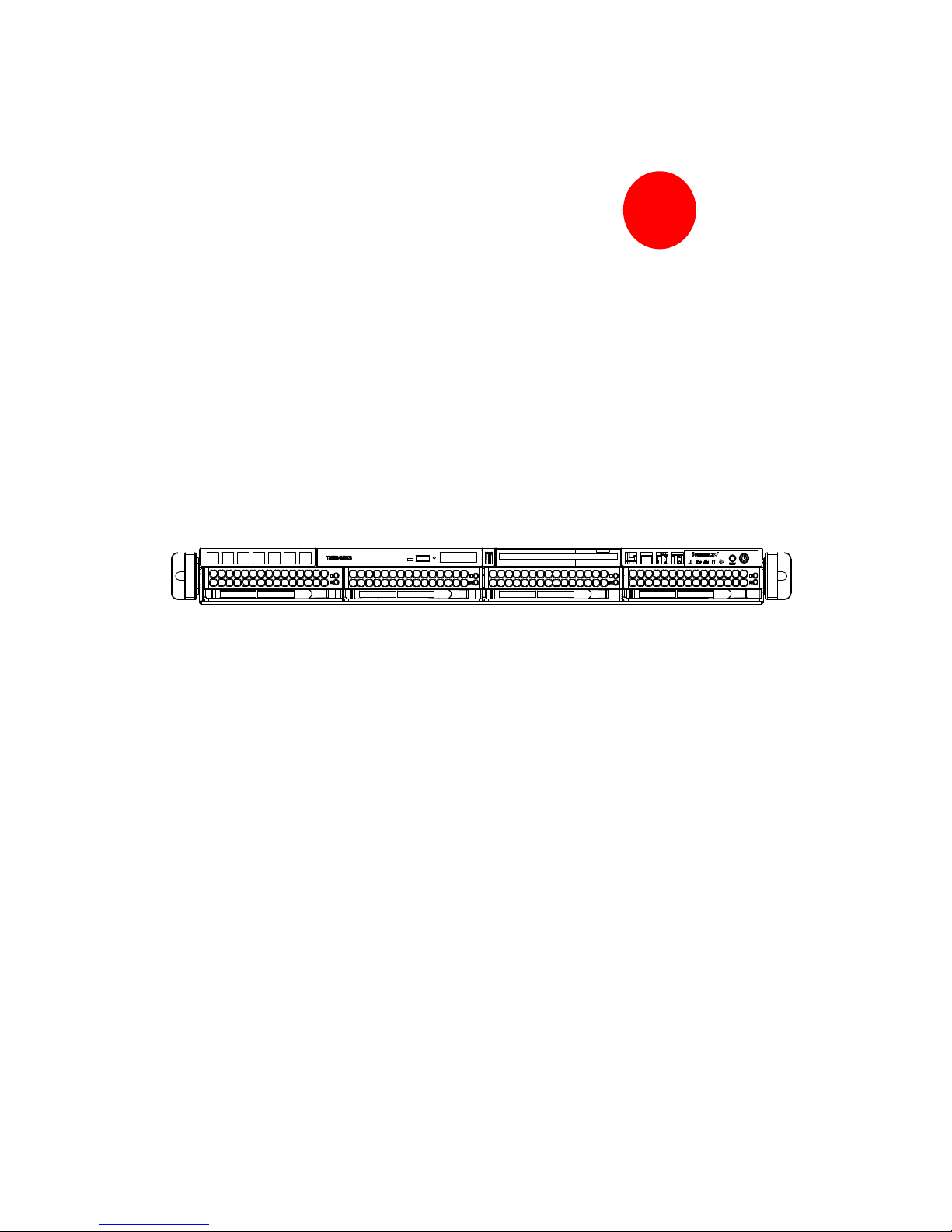
SC815 CHASSIS
Series
SC815TQ-700V(B) SC815S-700V(B)
SC815TQ-700CV(B) SC815S-700CV(B)
SC815TQ-R650CV(B) SC815S-R650CV(B)
SC815TQ-560V(B) SC815S-560V(B)
SC815TQ-560CV(B) SC815S-560CV(B)
USER’S MANUAL
SUPER
Page 2
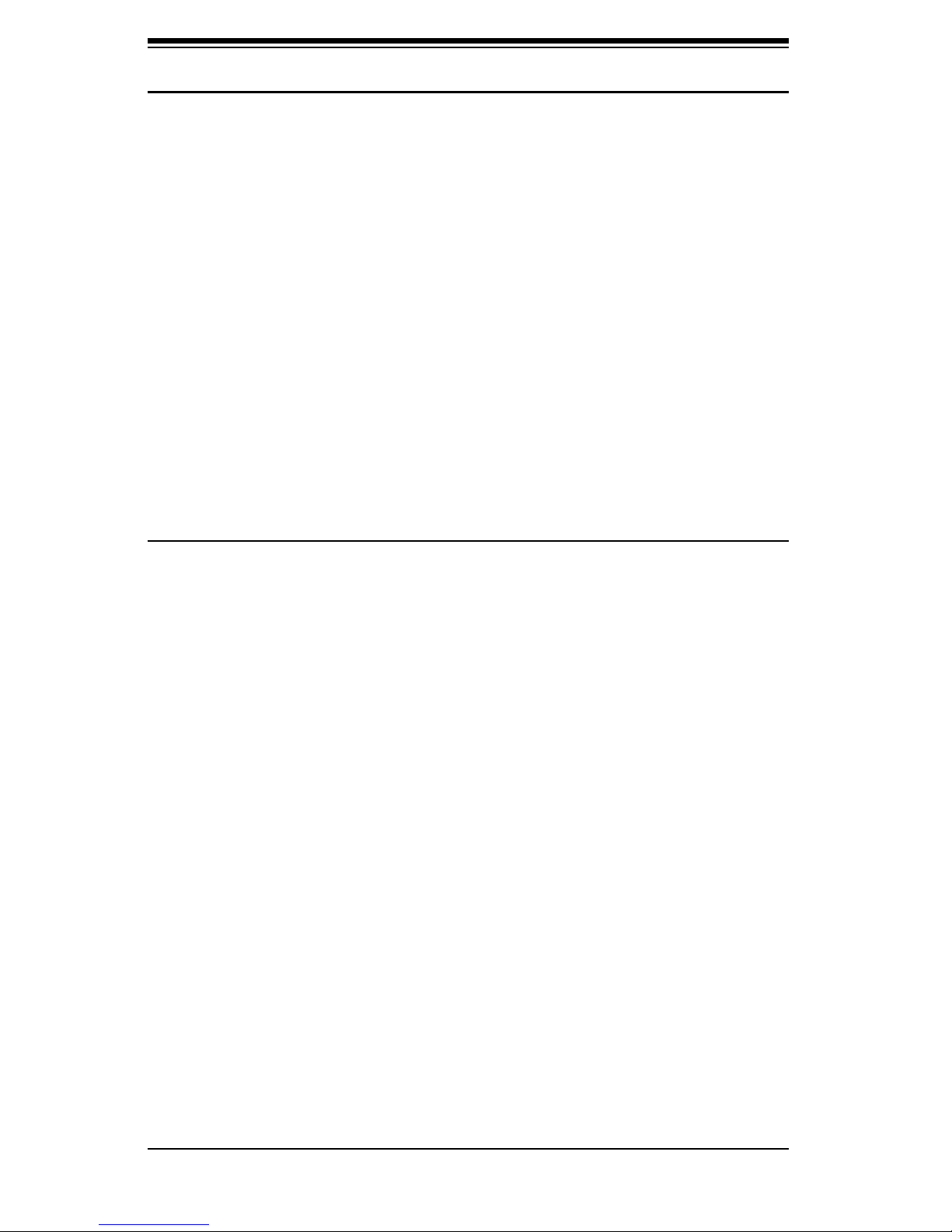
SC815 Chassis Manual
ii
The information in this User’s Manual has been carefully reviewed and is believed to be accurate.
The vendor assumes no responsibility for any inaccuracies that may be contained in this document,
makes no commitment to update or to keep current the information in this manual, or to notify any
person or organization of the updates. Please Note: For the most up-to-date version of
this manual, please see our web site at www.supermicro.com.
SUPERMICRO COMPUTER reserves the right to make changes to the product described in this
manual at any time and without notice. This product, including software, if any, and documentation may not, in whole or in part, be copied, photocopied, reproduced, translated or reduced to any
medium or machine without prior written consent.
IN NO EVENT WILL SUPERMICRO COMPUTER BE LIABLE FOR DIRECT, INDIRECT, SPECIAL,
INCIDENTAL, SPECULATIVE OR CONSEQUENTIAL DAMAGES ARISING FROM THE USE
OR INABILITY TO USE THIS PRODUCT OR DOCUMENTATION, EVEN IF ADVISED OF THE
POSSIBILITY OF SUCH DAMAGES. IN PARTICULAR, THE VENDOR SHALL NOT HAVE
LIABILITY FOR ANY HARDWARE, SOFTWARE, OR DATA STORED OR USED WITH THE
PRODUCT, INCLUDING THE COSTS OF REPAIRING, REPLACING, INTEGRATING, INSTALLING
OR RECOVERING SUCH HARDWARE, SOFTWARE, OR DATA.
Any disputes arising between manufacturer and customer shall be governed by the laws of Santa
Clara County in the State of California, USA. The State of California, County of Santa Clara shall
be the exclusive venue for the resolution of any such disputes. Supermicro's total liability for all
claims will not exceed the price paid for the hardware product.
Manual Revision 1.0
Release Date: November 15, 2006
Unless you request and receive written permission from SUPER MICRO COMPUTER, you may not
copy any part of this document.
Information in this document is subject to change without notice. Other products and companies
referred to herein are trademarks or registered trademarks of their respective companies or mark
holders.
Copyright © 2006 by SUPER MICRO COMPUTER INC.
All rights reserved.
Printed in the United States of America
Page 3
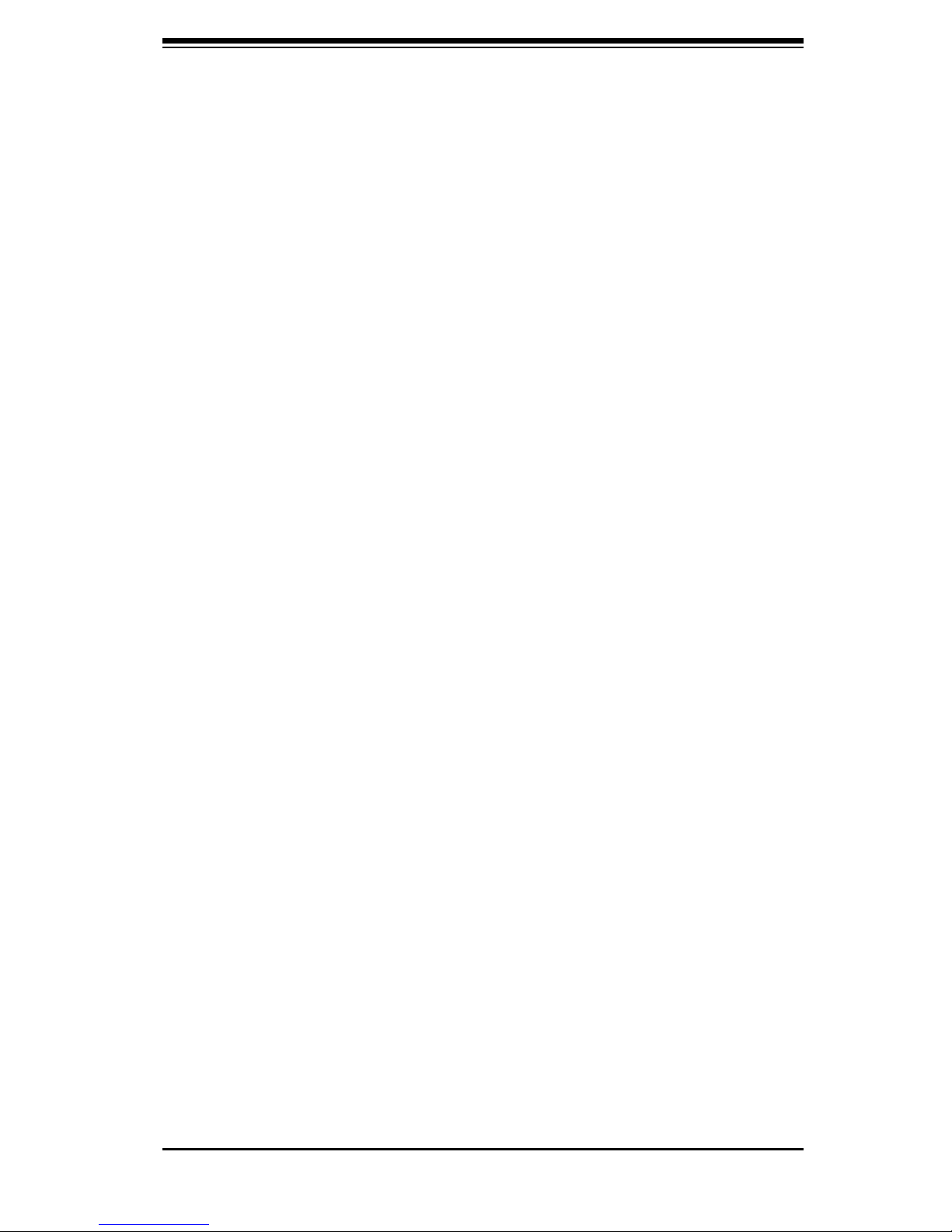
iii
Preface
Preface
About This Manual
This manual is written for professional system integrators and PC technicians. It
provides information for the installation and use of the SC815 1U chassis. Installa-
tion and maintenance should be performed by experienced technicians only.
Supermicro’s SC815 1U chassis features a unique and highly-optimized design for
dual-core Xeon platforms. The chassis is equipped with a 700W, 650W or 560W high
effi ciency power supply for superb power savings. High performance fans provide
ample optimized cooling for FB-DIMM memory modules and 4 hot-swap drive bays
offers maximum storage capacity in a 1U form factor.
This document lists compatible parts available when this document was published.
Always refer to the our Web site for updates on supported parts and confi gura-
tions.
Page 4

SC815 Chassis Manual
iv
Notes
Page 5
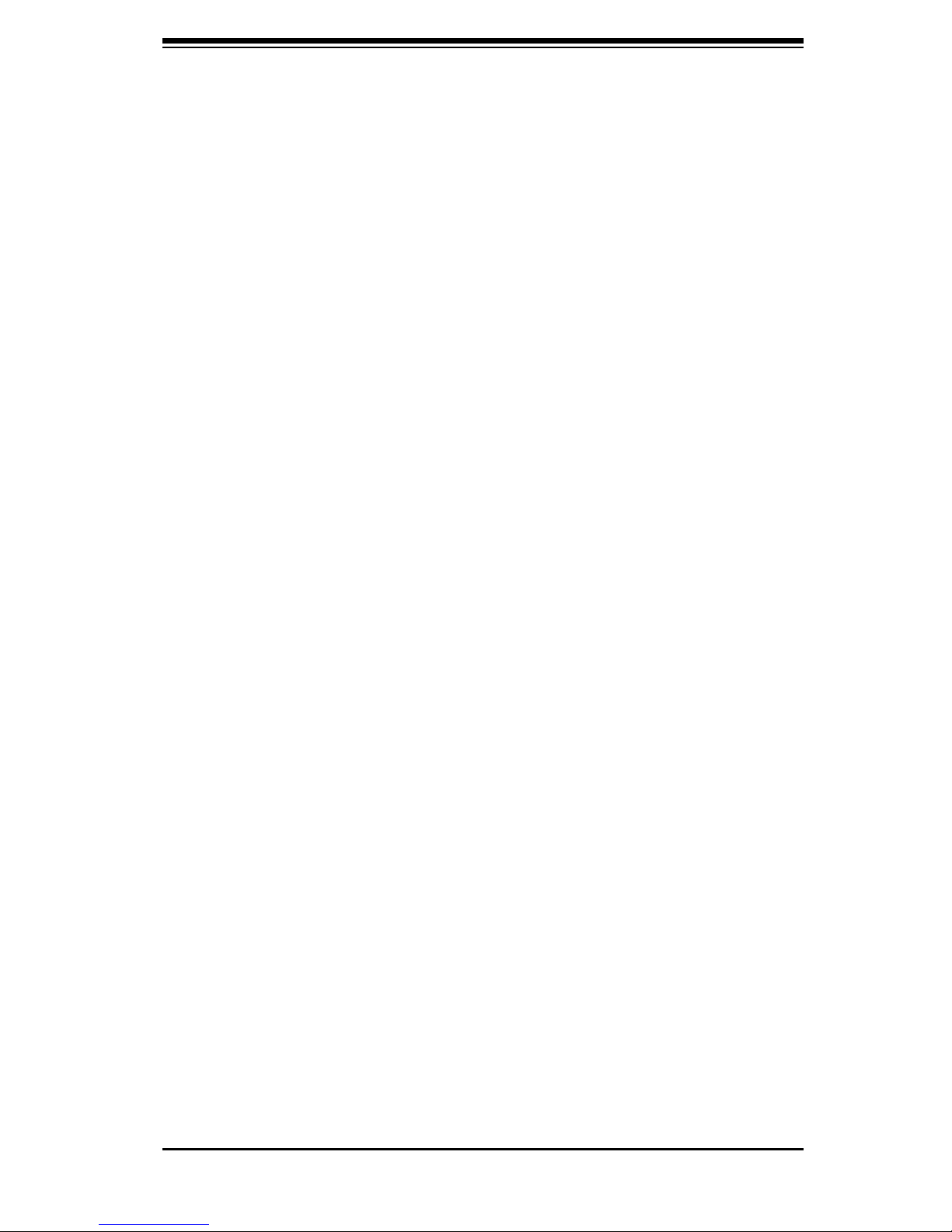
v
Preface
Manual Organization
Chapter 1: Introduction
The fi rst chapter provides a checklist of the main components included with this
chassis and describes the main features of the SC815 chassis. This chapter also
includes contact information.
Chapter 2: System Safety
This chapter lists warnings, precautions, and system safety. You should thoroughly
familiarize yourself with this chapter for a general overview of safety precautions
that should be followed before installing and servicing this chassis.
Chapter 3: Chassis Components
Refer here for details on this chassis model including the fans, bays, airfl ow shields,
and other components.
Chapter 4: System Interface
Refer to this chapter for details on the system interface, which includes the functions
and information provided by the control panel on the chassis as well as other LEDs
located throughout the system.
Chapter 5: Chassis Setup and Installation
Refer to this chapter for detailed information on this chassis. You should follow the
procedures given in this chapter when installing, removing, or reconfi guring your
chassis.
Chapter 6: Rack Installation
Refer to this chapter for detailed information on chassis rack installation. You should
follow the procedures given in this chapter when installing, removing or reconfi guring
your chassis into a rack environment.
Page 6
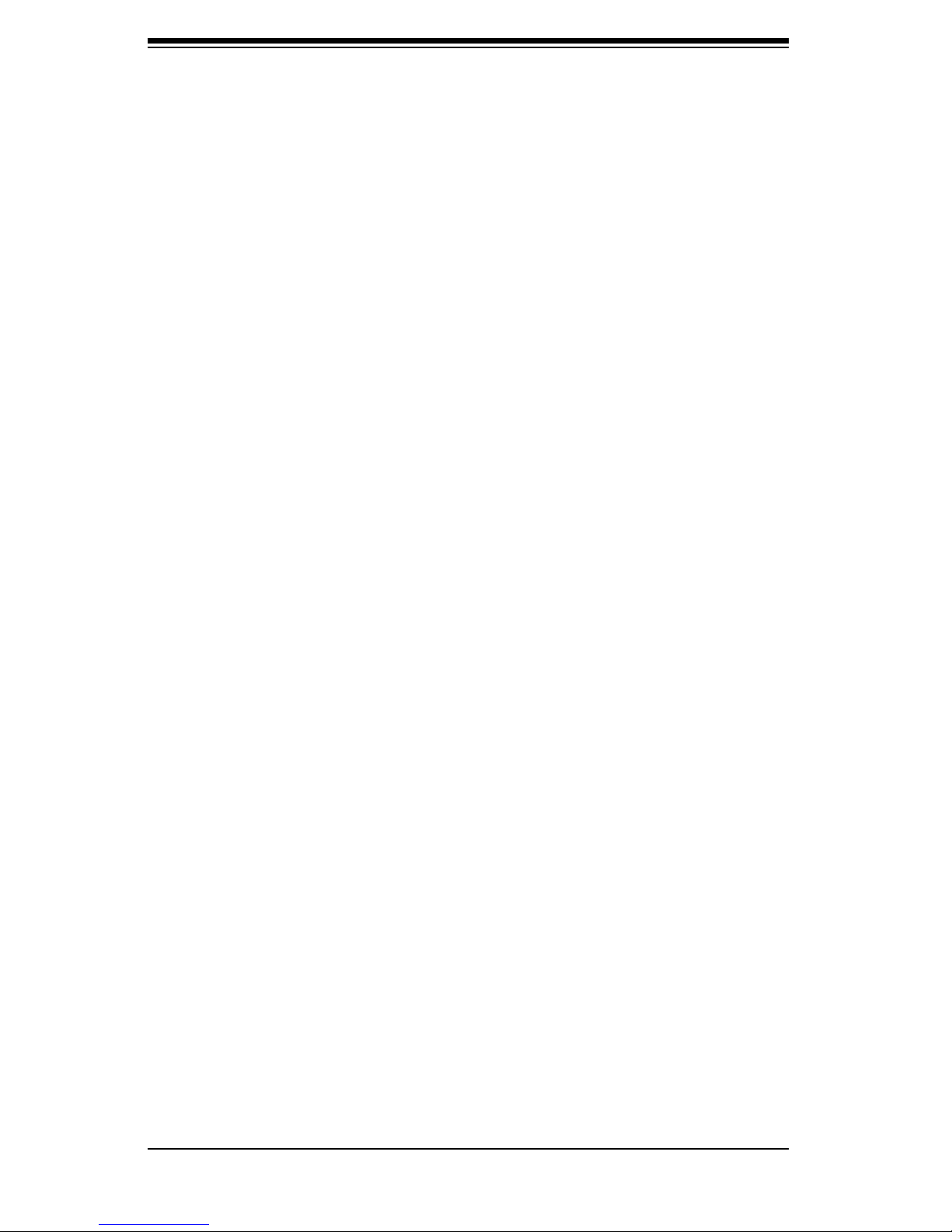
SC815 Chassis Manual
vi
Compatible Backplanes
This section lists compatible cables, power supply specifi cations, and compatible
backplanes. Not all compatible backplanes are listed. Refer to our Web site for the
latest compatible backplane information.
Appendix A: Chassis Cables
Appendix C: Power Supply Specifi cations
Appendix C: SAS 815TQ Backplane Manual
Appendix D: SCA 813S Backplane Manual
Page 7
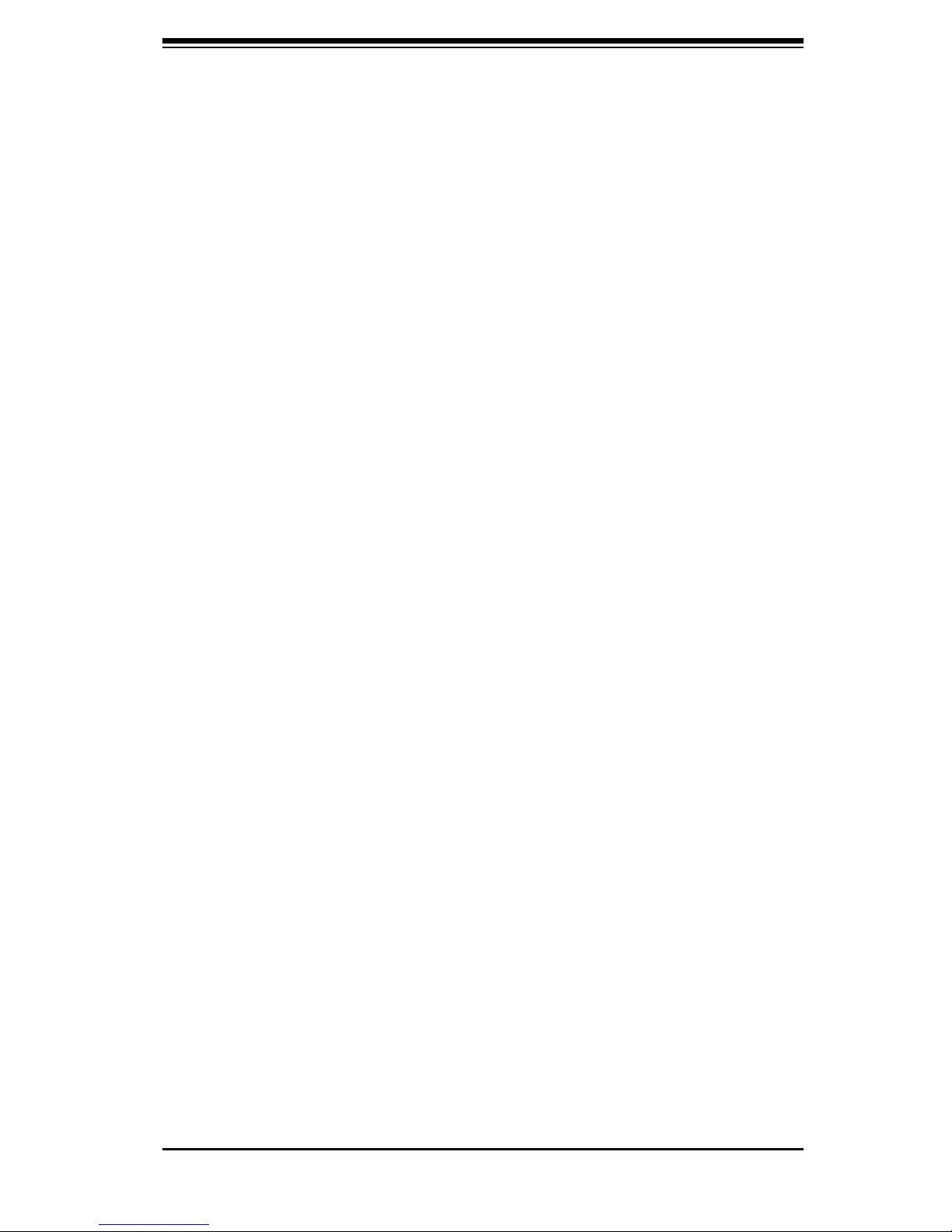
vii
Preface
Table of Contents
Preface
About This Manual ...................................................................................................... iii
Manual Organization ................................................................................................... iii
Table of Contents ........................................................................................................ iii
Chapter 1: Introduction
1-1 Overview ......................................................................................................... 1-1
1-2 Shipping List ................................................................................................... 1-1
1-3 Chassis Features ............................................................................................ 1-2
1-4 Contacting Supermicro ................................................................................... 1-3
Chapter 2: System Safety
2-1 Overview ......................................................................................................... 2-1
2-2 Warnings and Precautions ............................................................................. 2-1
2-3 Preparing for Setup ......................................................................................... 2-1
2-4 Electrical Safety Precautions ........................................................................... 2-2
2-5 General Safety Precautions .......................................................................... 2-3
2-6 System Safety ............................................................................................... 2-3
Chapter 3: Chassis Components
3-1 Overview ......................................................................................................... 3-1
3-2 External Components ..................................................................................... 3-1
3-3 Internal Components ...................................................................................... 3-1
3-4 Where to Get Components ............................................................................ 3-1
External Components ............................................................................... 3-1
Internal Components ................................................................................ 3-1
Where to get Replacement Components ................................................. 3-1
Chapter 4: System Interface
4-1 Overview ......................................................................................................... 4-1
4-2 Control Panel .................................................................................................. 4-2
4-3 Control Panel LEDs ........................................................................................ 4-2
4-4 Drive Carrier LEDs ......................................................................................... 4-3
SAS/SATA ................................................................................................ 4-3
SCSI ......................................................................................................... 4-4
Page 8

SC815 Chassis Manual
viii
Chapter 5: Chassis Setup
5-1 Overview ......................................................................................................... 5-1
5-2 Installation Steps ............................................................................................ 5-1
General Maintenance ............................................................................... 5-1
5-3 lnstallation Step 1: Remove Chassis Cover and Front Bezel ........................ 5-2
To remove the chassis cover .................................................................. 5-2
The Front Bezel ....................................................................................... 5-3
To remove the front bezel ....................................................................... 5-3
5-4 Installation Step 2: Install Hard Drives ........................................................... 5-4
To remove hard drive trays from the chassis ......................................... 5-4
To install a hard drive to the hard drive tray .......................................... 5-5
5-5 Installation Step 3: DVD adn Floppy Drive Installation .................................. 5-7
To install or replace a DVD or Floppy Drive ........................................... 5-7
5-6 Installation Step 4: Installing the Motherboard ............................................... 5-8
Permanent and Optional Standoffs ......................................................... 5-8
To install the motherboard ....................................................................... 5-9
I/O Slot Setup ......................................................................................... 5-10
To remove the I/O panel ........................................................................ 5-10
5-7 Installations Step 5: Installing the Air Shroud and Checking Air Flow ......... 5-11
To install the air shroud ........................................................................ 5-12
To check the server's air fl ow ................................................................ 5-12
5-9 Power Supply ............................................................................................... 5-15
Power Supply Failure ............................................................................ 5-15
Replacing power supply ......................................................................... 5-16
Chapter 6: Rack Installation
6-1 Overview ......................................................................................................... 6-1
6-2 Unpacking the System ................................................................................... 6-1
6-3 Preparing for Setup ........................................................................................ 6-1
Choosing a Setup Location .................................................................... 6-1
Rack Precautions .................................................................................... 6-2
General Server Precautions ................................................................... 6-2
Rack Mounting Considerations ................................................................ 6-2
6-4 Rack Mounting Instructions ............................................................................ 6-3
Identifying the Sections of the Rack Rails .............................................. 6-4
Installing the Inner Rail Extensions ......................................................... 6-5
To install the inner rails ............................................................................ 6-5
Installing the outer rack to the rails ......................................................... 6-6
Page 9
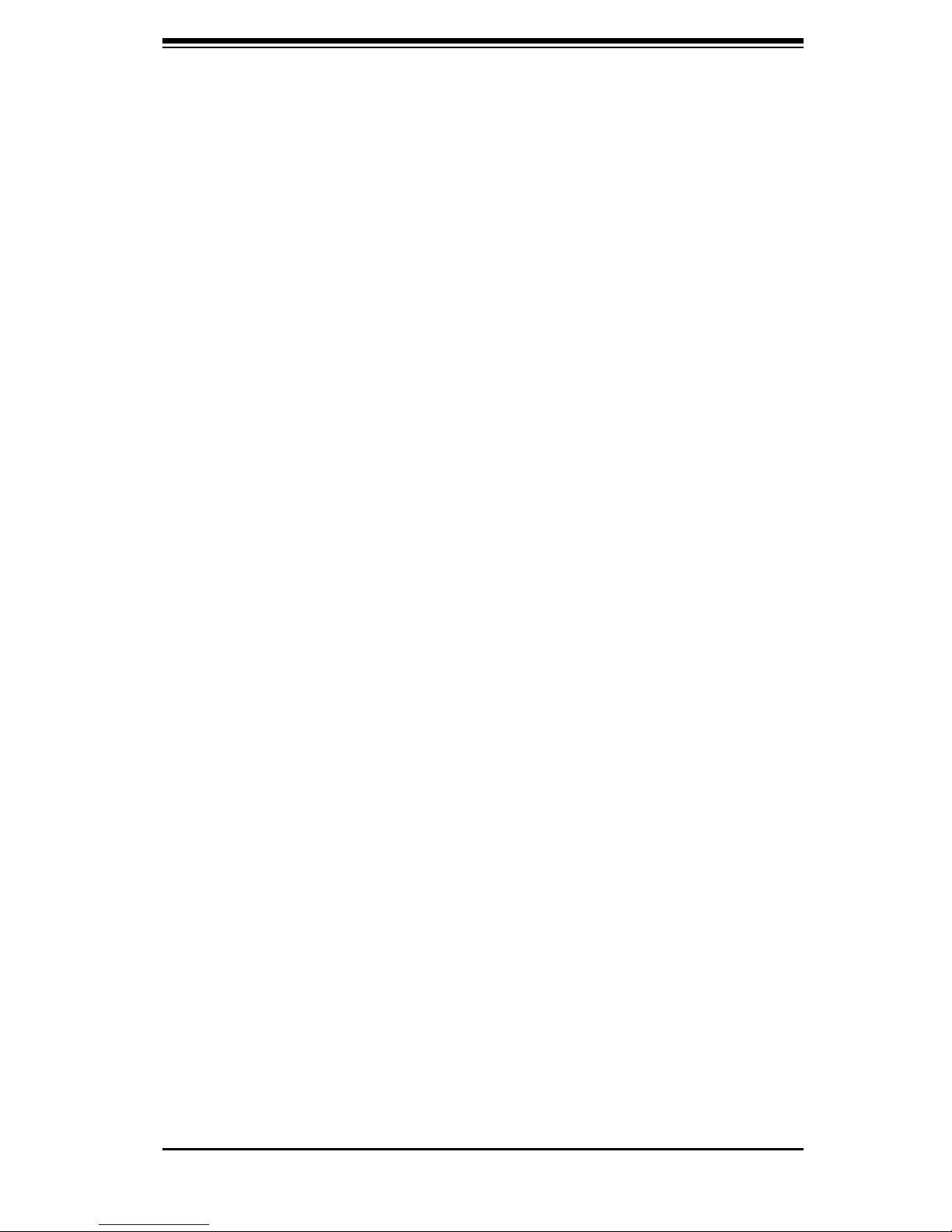
ix
Preface
Installing the chassis into a rack .............................................................. 6-8
Installing the chassis into a Telco rack ................................................... 5-3
Appendices
Appendix A: SC815 Chassis Cables ........................................................................ A-1
Appendix B: SC815 Power Supply Specifi cations ................................................... B-1
Appendix C: SAS 815TQ Backplane ...................................................................... C-1
Appendix D: SCA 813S Backplane ......................................................................... D-1
Page 10
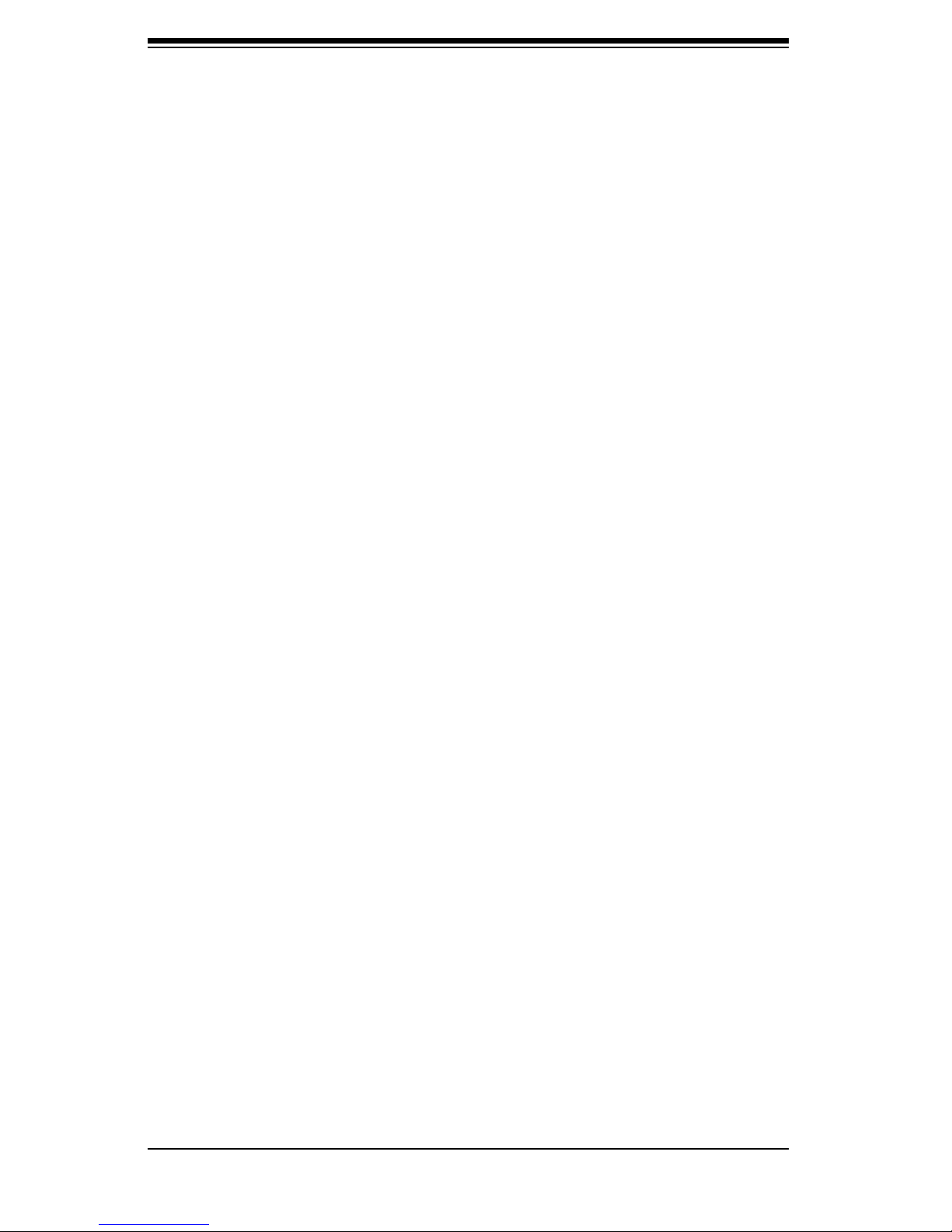
SC815 Chassis Manual
Notes
x
Page 11
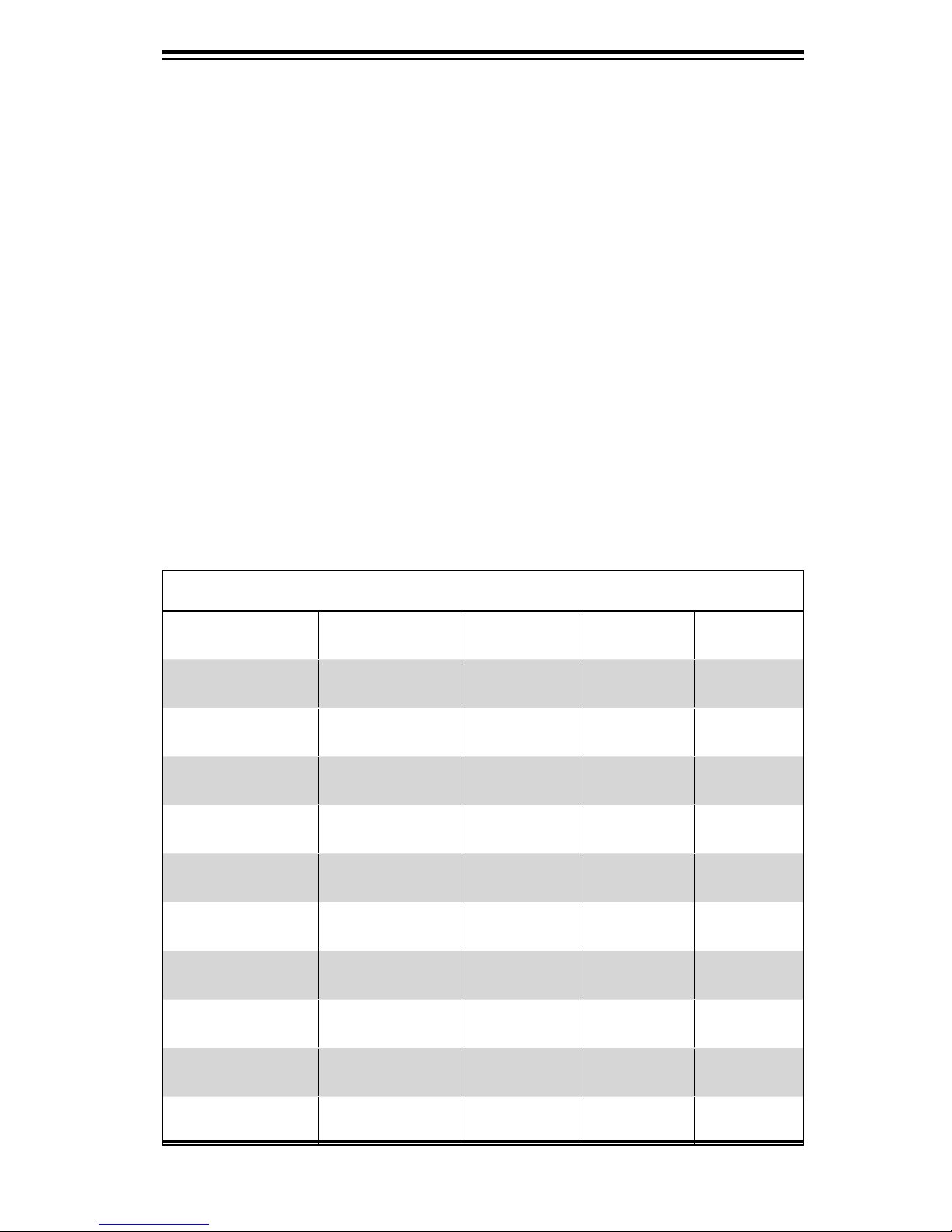
Chapter 1: Introduction
Chapter 1
Introduction
1-1 Overview
Supermicro’s SC815 1U chassis features a unique and highly-optimized design.
The chassis is equipped with high effi ciency power supply. High performance fans
provide ample optimized cooling for FB-DIMM memory modules and 4 hot-swap
drive bays offer maximum storage capacity in a 1U form factor.
1-2 Shipping List
Part Numbers
Please visit the following link for the latest shiping lists and part numbers for your par-
ticular chassis model http://www.supermicro.com/products/chassis/1U/?chs=815
SC815 Chassis
Model CPU HDD I/O Slots
SC815TQ-700V(B)
SC815TQ-700CV(B)
SC815S-700V(B)
SC815S-700CV(B)
SC815TQ-R650V(B)
SC815S-R650V(B)
SC815TQ-560V(B)
DP Dual-core
Xeon
DP Dual-core
Xeon
DP Dual-core
Xeon
DP Dual-core
Xeon
DP Dual-core
Xeon
DP Dual-core
Xeon
DP Dual-core
Xeon
4x SAS /
SATA
4x SAS /
SATA
4x U320
SCSI
4x U320
SCSI
4x SAS /
SATA
4x U320
SCSI
4x SAS /
SATA
1x FF, 1x LP 700W
1x FF 700W
1x FF, 1x LP 700W
1x FF 700W
1x FF, 1x LP 650W
1x FF 650W
1x FF, 1x LP 560W
Power
Supply
(Redundant)
(Redundant)
SC815TQ-560CV(B)
SC815S-560V(B)
SC815S-560CV(B)
DP Dual-core
Xeon
DP Dual-core
Xeon
DP Dual-core
Xeon
4x SAS /
SATA
4x U320
SCSI
4x U320
SCSI
1-1
1x FF 560W
1x FF, 1x LP 560W
1x FF 560W
Page 12
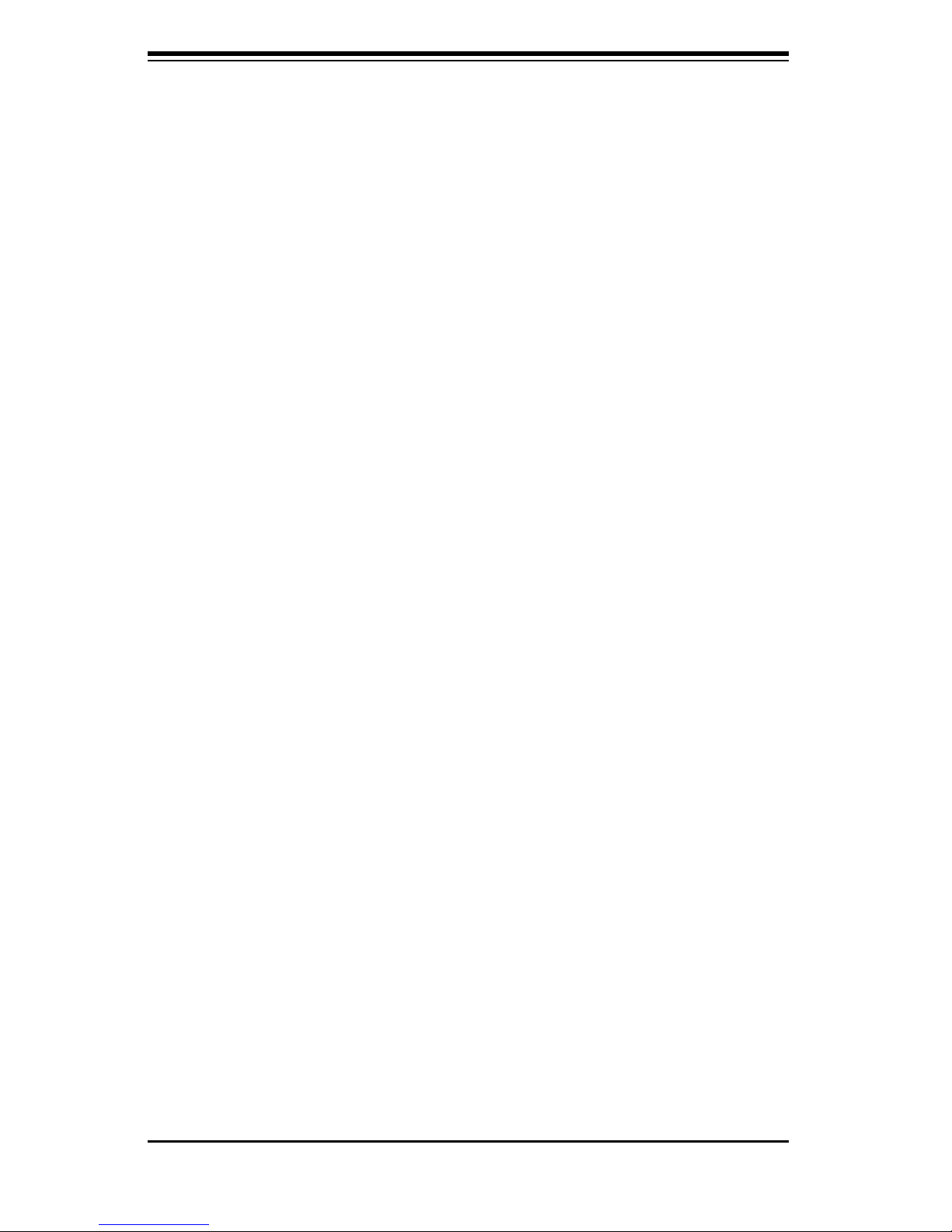
SC815 Chassis Manual
1-2
1-3 Chassis Features
The SC815 1U high performance chassis includes the following features:
CPU
The SC815 Chassis supports a DP Dual-core Xeon processor. Please refer to
the motherboard specifi cations pages on our web site for updates on supported
processors.
Hard Drives
The SC815 Chassis features 4 slots for U320 SCSI or SAS/SATA drives. These
drives are hot swappable. Once setup correctly, these drives can be removed
without powering down the server. In addition, these drives support SAF-TE (SCSI)
and SES2 (SAS/SATA).
I/O Expansion slots
Each version of the SC815 Chassis includes one full I/O expansion slot and one low
profi le I/O slot The "C" versions include only the full I/O expansion slot.
Peripheral Drives
Each SC815 Chassis supports one slim DVD-ROM Drive (included) and one slim
Floppy Drive (optional). These drives allow you to quickly install or save data. Both
DVD Drive and Floppy Drives are optional in 560 models.
Other Features
Other onboard features are included to promote system health. These include
various four cooling fans, a convenient power switch, reset button, and 5 LED
indicators.
Page 13
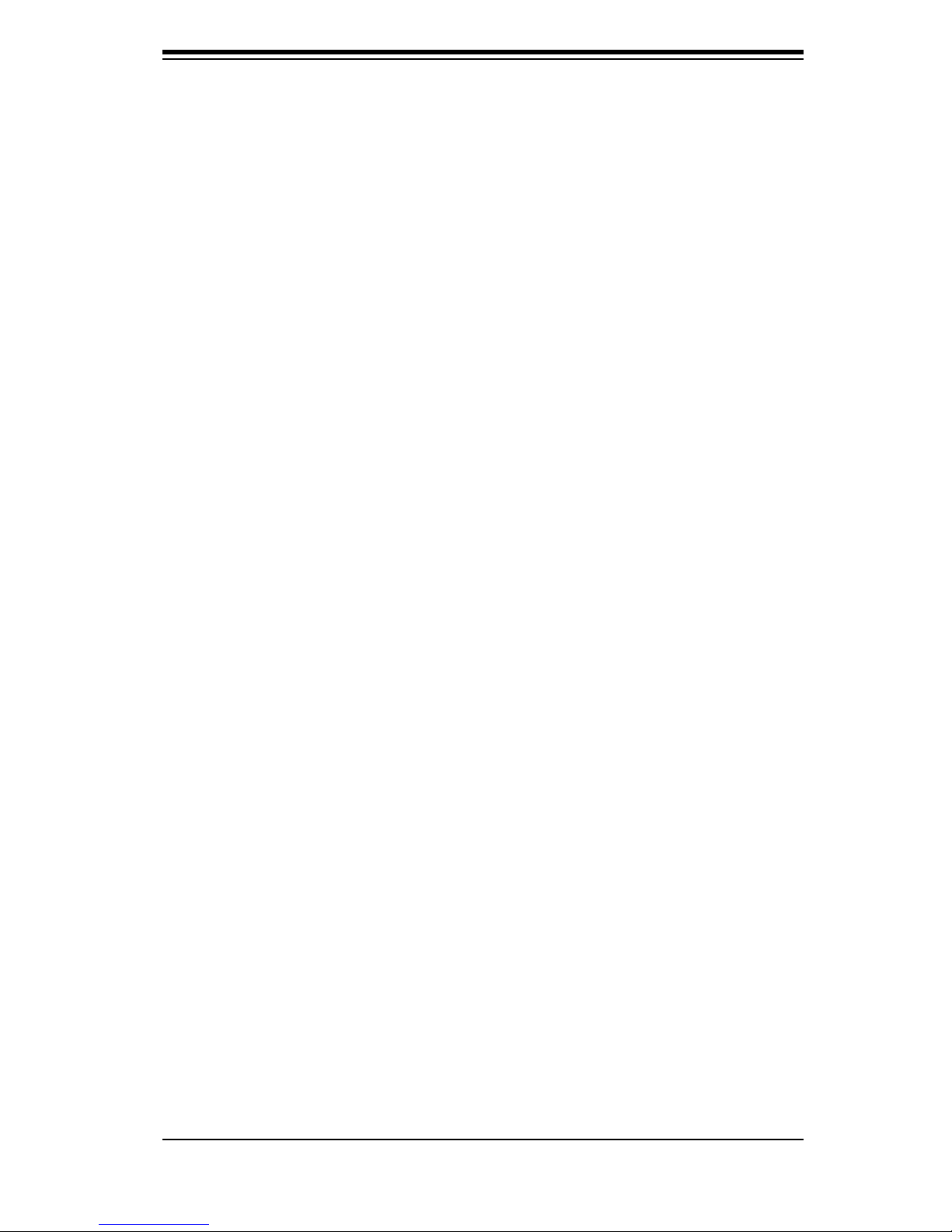
1-3
Chapter 1: Introduction
1-4 Contacting SuperMicro
Headquarters
Address: SuperMicro Computer, Inc.
980 Rock Ave.
San Jose, CA 95131 U.S.A.
Tel: +1 (408) 503-8000
Fax: +1 (408) 503-8008
Email: marketing@supermicro.com (General Information)
support@supermicro.com (Technical Support)
Web Site: www.supermicro.com
Europe
Address: SuperMicro Computer B.V.
Het Sterrenbeeld 28, 5215 ML
's-Hertogenbosch, The Netherlands
Tel: +31 (0) 73-6400390
Fax: +31 (0) 73-6416525
Email: sales@supermicro.nl (General Information)
support@supermicro.nl (Technical Support)
rma@supermicro.nl (Customer Support)
Asia-Pacifi c
Address: SuperMicro, Taiwan
4F, No. 232-1, Liancheng Rd.
Chung-Ho 235, Taipei County
Taiwan, R.O.C.
Tel: +886-(2) 8226-3990
Fax: +886-(2) 8226-3991
Web Site: www.supermicro.com.tw
Technical Support:
Email: support@supermicro.com.tw
Tel: 886-2-8228-1366, ext.132 or 139
Page 14

SC815 Chassis Manual
Notes
1-4
Page 15
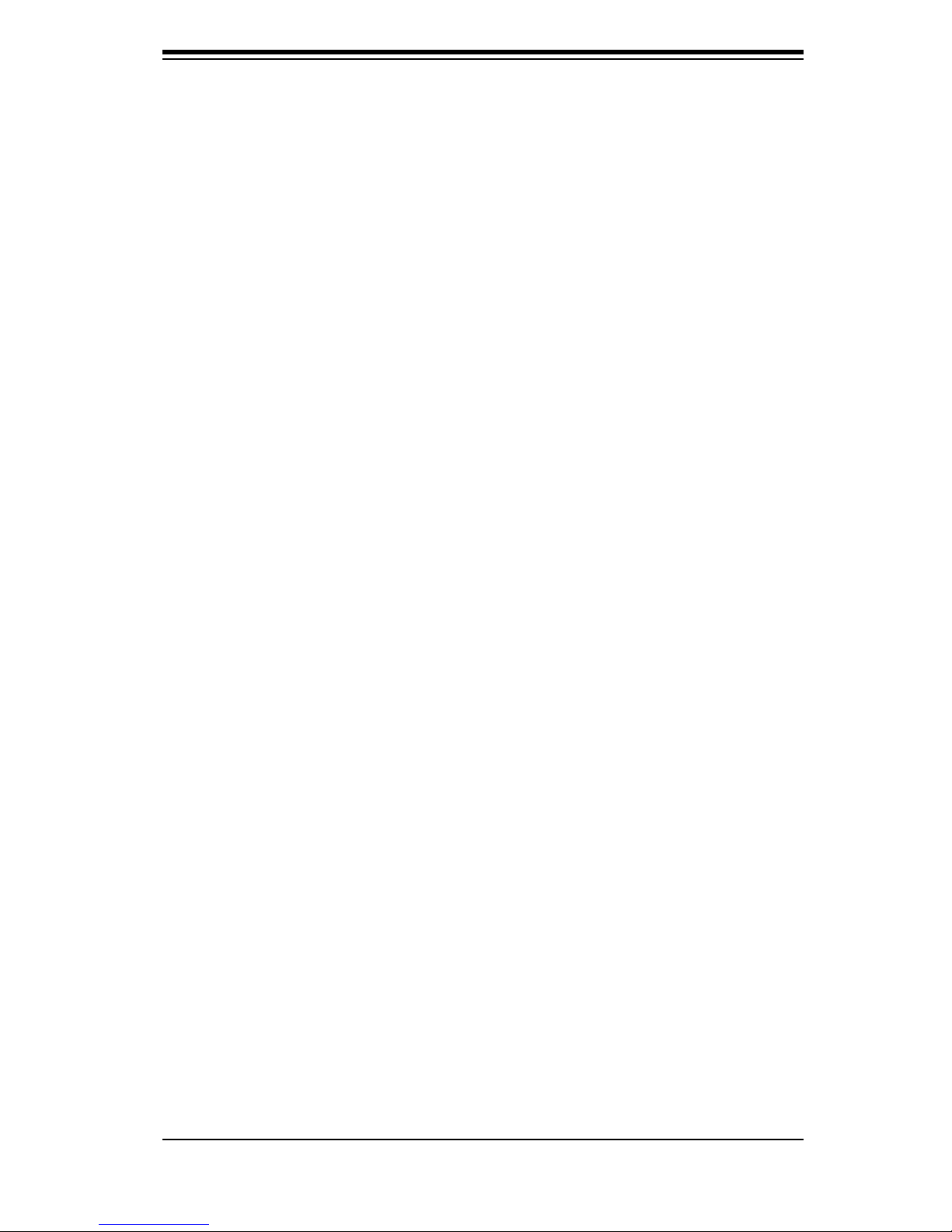
Chapter 2: System Safety
Chapter 2
System Safety
2-1 Overview
This chapter provides a quick setup checklist to get your chassis up and running.
Following the steps in order given should enable you to have your chassis setup and
operational within a minimal amount of time. This quick set up assumes that you
are an experienced technician, famailiar with common concepts and terminology.
2-2 Warnings and Precautions
You should inspect the box the chassis was shipped in and note if it was damaged
in any way. If the chassis itself shows damage, fi le a damage claim with carrier
who delivered your system.
Decide on a suitable location for the rack unit that will hold that chassis. It should
be situated in a clean, dust-free area that is well venilated. Avoid areas where heat,
electrical noise and eletromagnetic fi elds are generated.
You will also need it placed near at least one grounded power outlet. When con-
fi gured, the SC815 chassis includes one power supply. "R" models (i.e. SC815S-
R650V Chassis) include a redundant power supply and require two grounded
outlets.
2-3 Preparing for Setup
The SC815 Chassis includes a set of rail assemblies, including mounting brackets
and mounting screws you will need to install the systems into the rack. Please read
this manual in its entirety before you begin the installation procedure.
2-1
Page 16
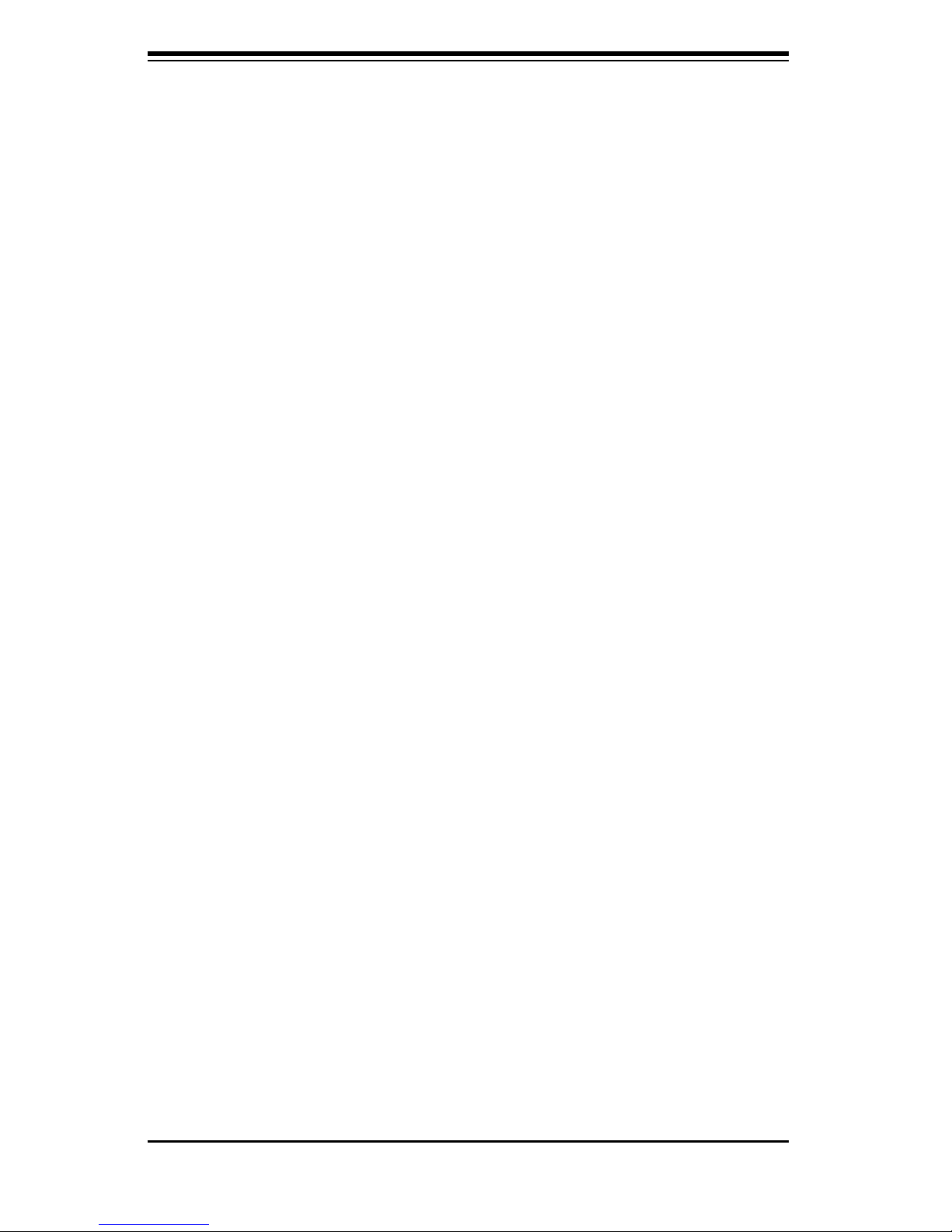
SC815 Chassis Manual
2-2
2-4 Electrical Safety Precautions
Basic electrical safety precautions should be followed to protect yourself from harm
and the SC815 from damage:
l Be aware of the locations of the power on/off switch on the chassis as well
as the room’s emergency power-off switch, disconnection switch or electri-
cal outlet. If an electrical accident occurs, you can then quickly remove
power from the system.
l Do not work alone when working with high voltage components.
l Power should always be disconnected from the system when removing
or installing main system components, such as the serverboard, memory
modules and the DVD-ROM and fl oppy drives (not necessary for hot swap-
pable drives). When disconnecting power, you should fi rst power down the
system with the operating system and then unplug the power cords from all
the power supply modules in the system.
l When working around exposed electrical circuits, another person who is fa-
miliar with the power-off controls should be nearby to switch off the power,
if necessary.
l Use only one hand when working with powered-on electrical equipment.
This is to avoid making a complete circuit, which will cause electrical shock.
Use extreme caution when using metal tools, which can easily damage any
electrical components or circuit boards they come into contact with.
l Do not use mats designed to decrease electrostatic discharge as protection
from electrical shock. Instead, use rubber mats that have been specifi cally
designed as electrical insulators.
l The power supply power cord must include a grounding plug and must be
plugged into grounded electrical outlets.
l Serverboard Battery: CAUTION - There is a danger of explosion if the
onboard battery is installed upside down, which will reverse its polarities
This battery must be replaced only with the same or an equivalent type
recommended by the manufacturer. Dispose of used batteries according to
the manufacturer’s instructions.
Page 17
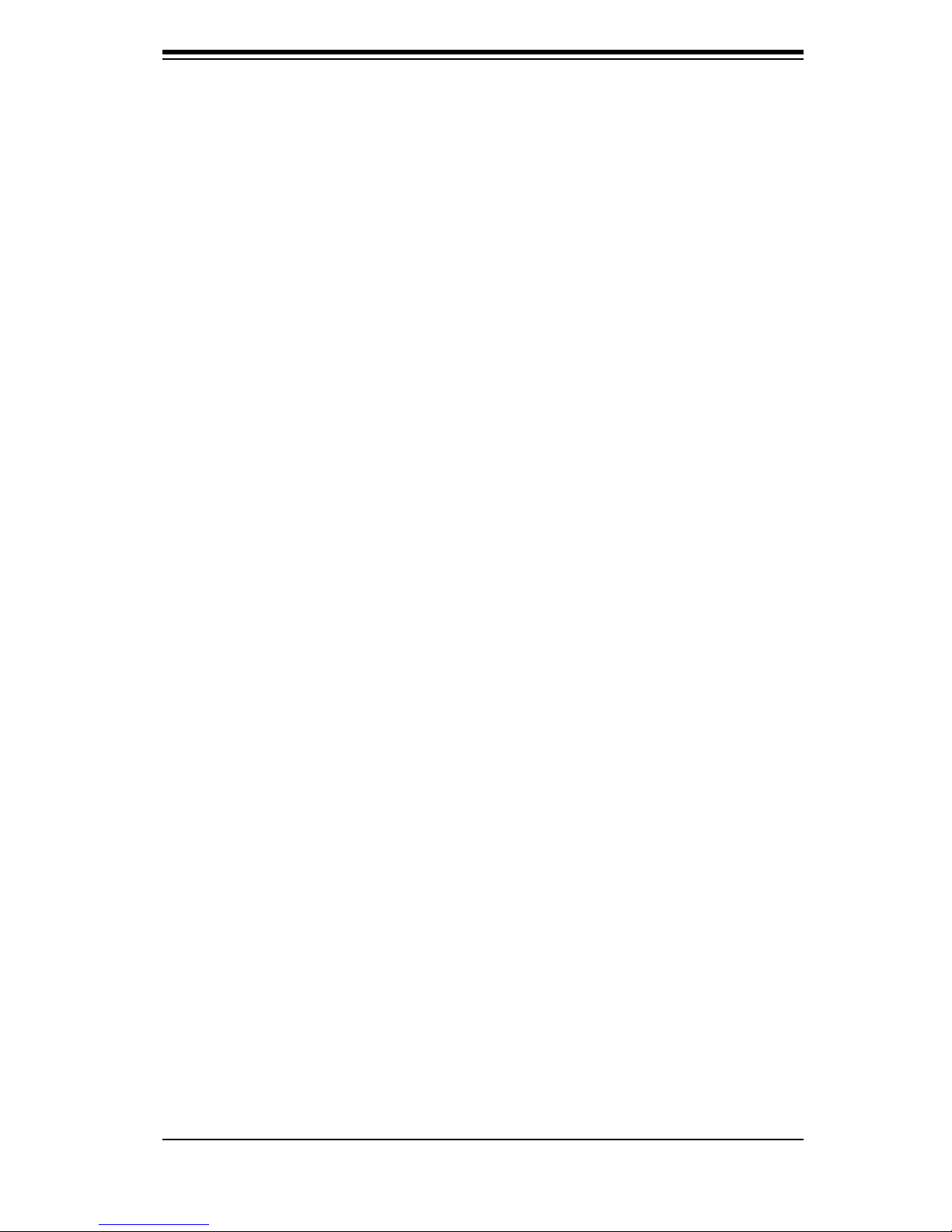
2-3
Chapter 2: System Safety
l DVD-ROM Laser: CAUTION - this server may have come equipped with a
DVD-ROM drive. To prevent direct exposure to the laser beam and hazard-
ous radiation exposure, do not open the enclosure or use the unit in any
unconventional way.
2-5 General Safety Precautions
l Keep the area around the chassis clean and free of clutter.
l Place the chassis top cover and any system components that have been
removed away from the system or on a table so that they won’t accidentally
be stepped on.
l While working on the system, do not wear loose clothing such as neckties
and unbuttoned shirt sleeves, which can come into contact with electrical
circuits or be pulled into a cooling fan.
l Remove any jewelry or metal objects from your body, which are excellent
metal conductors that can create short circuits and harm you if they come
into contact with printed circuit boards or areas where power is present.
l After accessing the inside of the system, close the system back up and
secure it to the rack unit with the retention screws after ensuring that all
connections have been made.
2-6 System Safety
Electrostatic discharge (ESD) is generated by two objects with different electrical
charges coming into contact with each other. An electrical discharge is created to
neutralize this difference, which can damage electronic components and printed
circuit boards. The following measures are generally suffi cient to neutralize this
difference before contact is made to protect your equipment from ESD:
l Do not use mats designed to decrease electrostatic discharge as protection
from electrical shock. Instead, use rubber mats that have been specifi cally
designed as electrical insulators.
l Use a grounded wrist strap designed to prevent static discharge.
Page 18
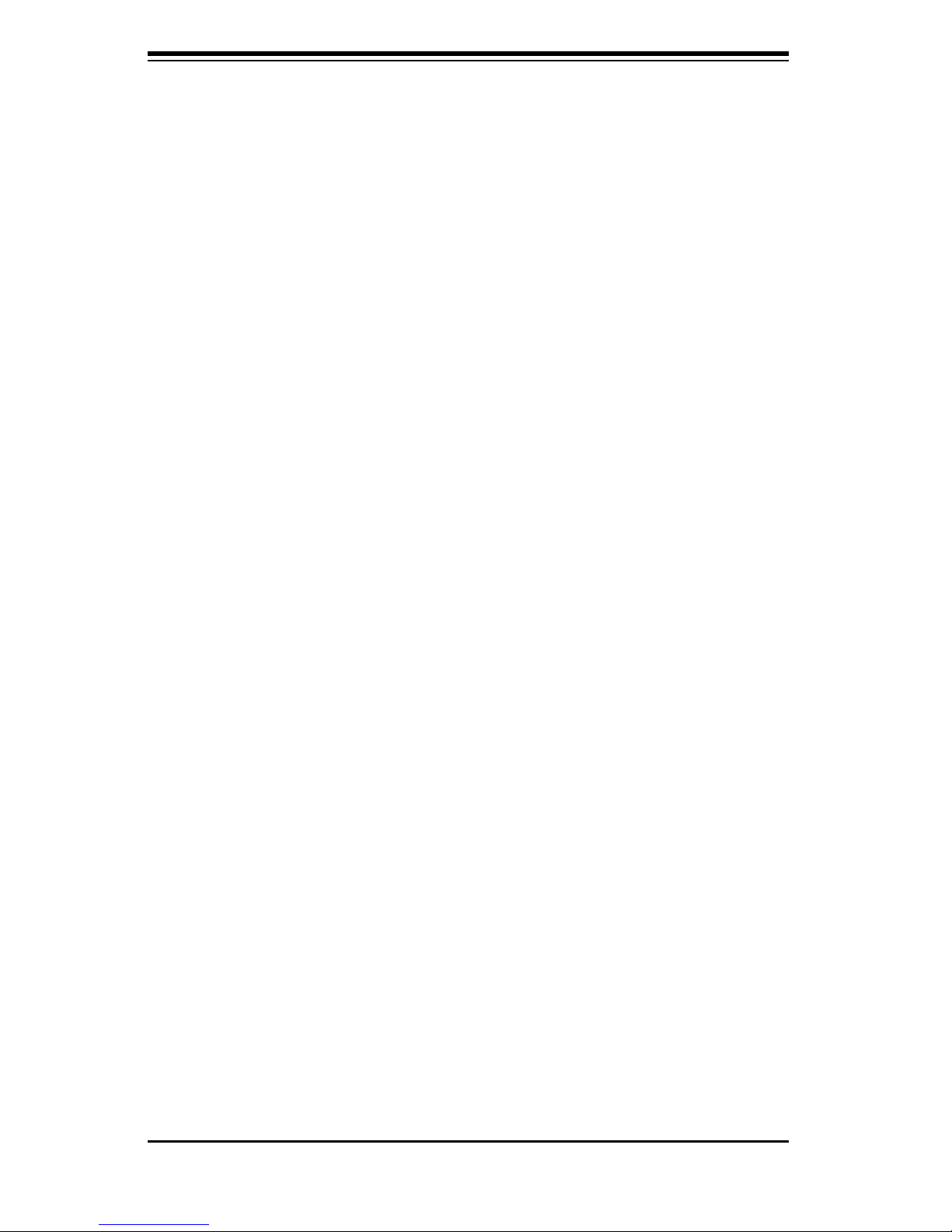
SC815 Chassis Manual
l Keep all components and printed circuit boards (PCBs) in their antistatic
bags until ready for use.
l Touch a grounded metal object before removing any board from its anti-
static bag.
l Do not let components or PCBs come into contact with your clothing, which
may retain a charge even if you are wearing a wrist strap.
l Handle a board by its edges only; do not touch its components, peripheral
chips, memory modules or contacts.
l When handling chips or modules, avoid touching their pins.
l Put the serverboard and peripherals back into their antistatic bags when
not in use.
l For grounding purposes, make sure your computer chassis provides excel-
lent conductivity between the power supply, the case, the mounting fasten-
ers and the serverboard.
2-4
Page 19

Chapter 3: Chassis Components
Chapter 3
Chassis Components
3-1 Overview
This chapter describes the most common components included with your chassis.
Some components listed may not be included or compatible with your particular
chassis model. For more information, see the installation instructions detailed later
in this manual.
3-2 Components
Chassis
Chassis include 1 slim CD-ROM bay, 1 slim fl oppy disc drive bay, and/or 4 hard
drive bays. Most chassis models include a DVD-ROM. Floppy disc drives and hard
drives must be purchased separately. For the latest shipping lists, visit our Web
site at: http://www.supermicro.com.
This chassis accepts a 1U backplane, 4 fans (with an optional fi fth fan) and one
(sometimes two) power supplies. SC815 models come in silver and black.
Backplane
Each SC815 chassis comes with a 1U backplane. Depending on our order, you
backplane will accept SAS/SATA or SCSI. For more information regarding compat-
ible backplanes, view the appendices found at the end of this manual. In addition,
visit our Web site for the latest information: http://www.supermicro.com.
Fans
The SC815 chassis accepts four system fans with an optional fi fth fan. System fans
for SC815 chassis are powered from the serverboard. These fans are 1U high and
are powered by 3-pin connectors.
3-1
Page 20
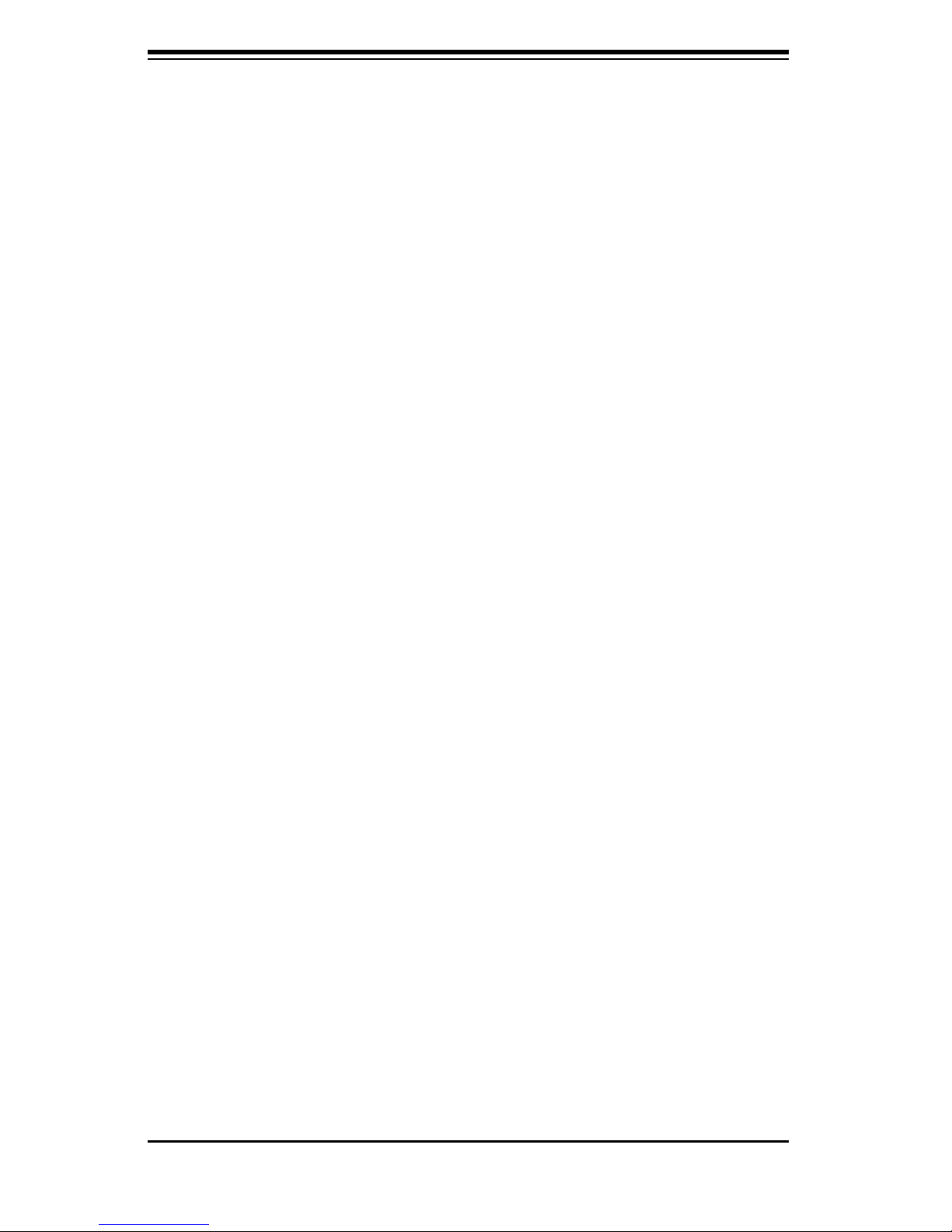
Chassis Manual
Mounting Rails
The SC815 can be placed in a rack for secure storage and use. To setup your
rack, follow the step-by-step instructions included in this manual.
Power Supply
Each SC815 chassis model includes a high-effi ciency power supply rated between
560, 650, or 700 Watts. In the unlikely event your power supply fails, replacement
is simple and can be done without tools.
The SC815TQ-R650V(B) and SC815S-R650V(B) include a redundant, hot-swap-
pable power supply.
Air Shroud
Air shrouds are shields, usually plastic, that funnel air directly to where it is needed.
Always use the air shroud included with your chassis.
3-3 Where to get Replacement Components
Though not frequently, you may need replacement parts for your system. To en-
sure the highest level of professional service and technical support, we strongly
recommend purchasing exclusively from our Supermicro Authorized Distributors /
System Integrators / Resellers. A list of Supermicro Authorized Distributors / Sys-
tem Integrators /Reseller can be found at: http://www.supermicro.com. Click the
Where to Buy link.
3-2
Page 21
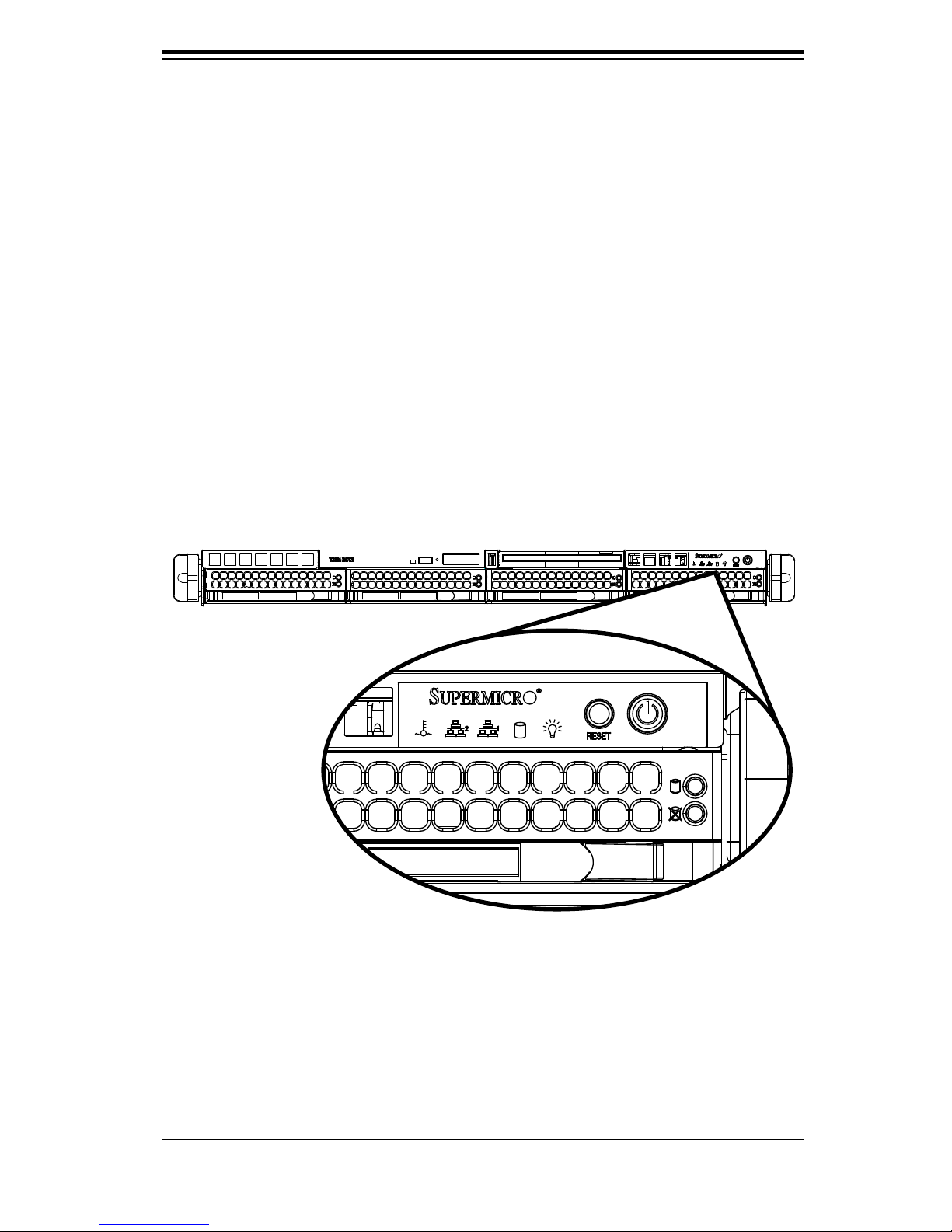
Chapter 4: System Interface
Chapter 4
System Interface
4-1 Overview
There are several LEDs on the control panel as well as others on the drive carriers
to keep you constantly informed of the overall status of the system as well as the
activity and health of specifi c components. Most SC815 models are two buttons
on the chassis a control panel: a reset button and an on/off switch. This chapter
explains the meanings of all LED indicators and the appropriate response you may
need to take.
4-1
Page 22
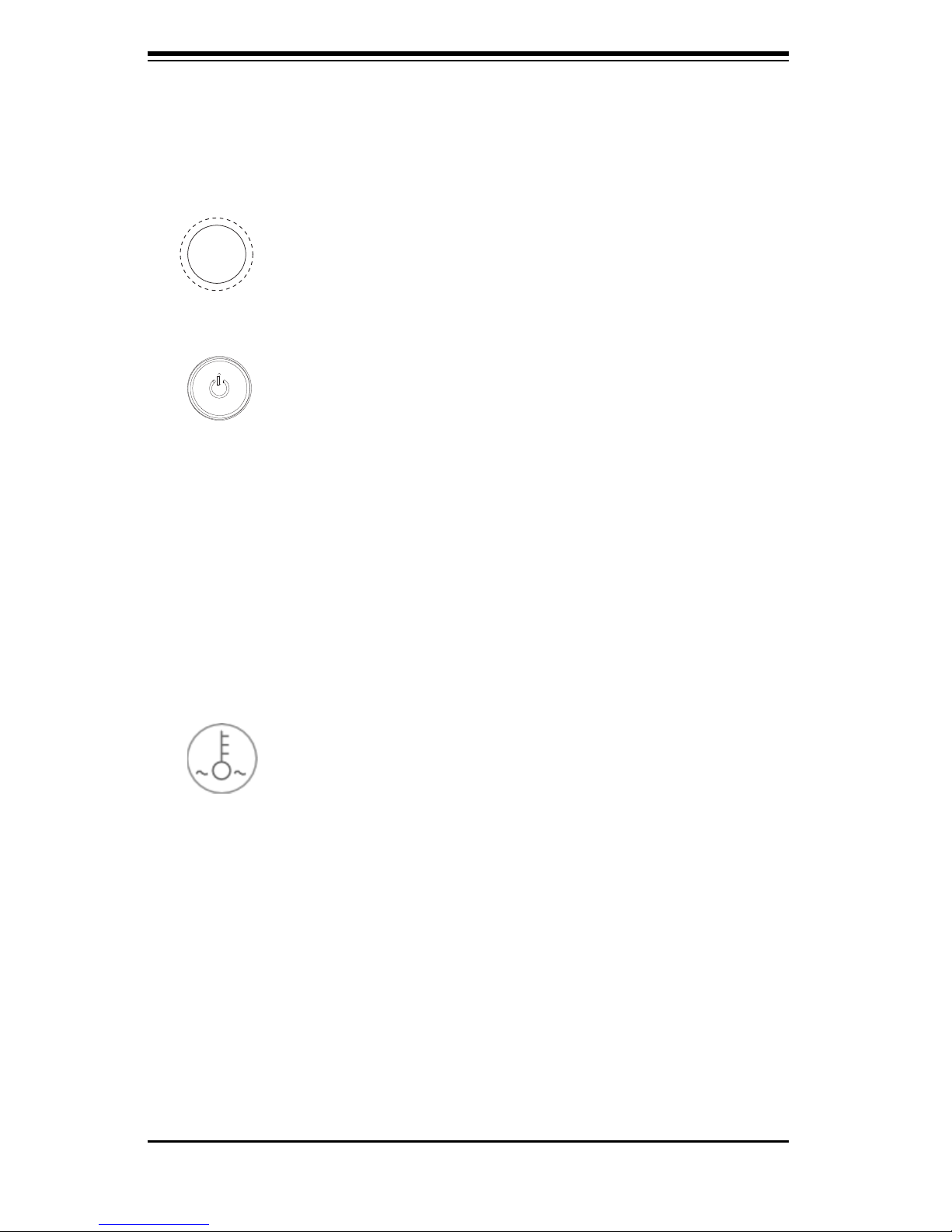
Chassis Manual
4-2
4-2 Control Panel Buttons
There are two push-buttons located on the front of the chassis. These are (in
order from left to right) a reset button and a power on/off button.
l Reset: The reset button is used to reboot the system.
l Power: The main power switch is used to apply or remove power from
the power supply to the server system. Turning off system power with this but-
ton removes the main power but keeps standby power supplied to the system.
Therefore, you must unplug system before servicing.
4-3 Control Panel LEDs
The control panel located on the front of the SC815 chassis has fi ve LEDs. These
LEDs provide you with critical information related to different parts of the system.
This section explains what each LED indicates when illuminated and any corrective
action you may need to take.
l Overheat/Fan Fail: When this LED fl ashes it indicates a fan failure. When
continuously on (not fl ashing) it indicates an overheat condition, which may be
caused by cables obstructing the airfl ow in the system or the ambient room tem-
perature being too warm. Check the routing of the cables and make sure all fans
are present and operating normally. You should also check to make sure that the
chassis covers are installed. Finally, verify that the heatsinks are installed properly.
This LED will remain fl ashing or on as long as the overheat condition exists.
Page 23
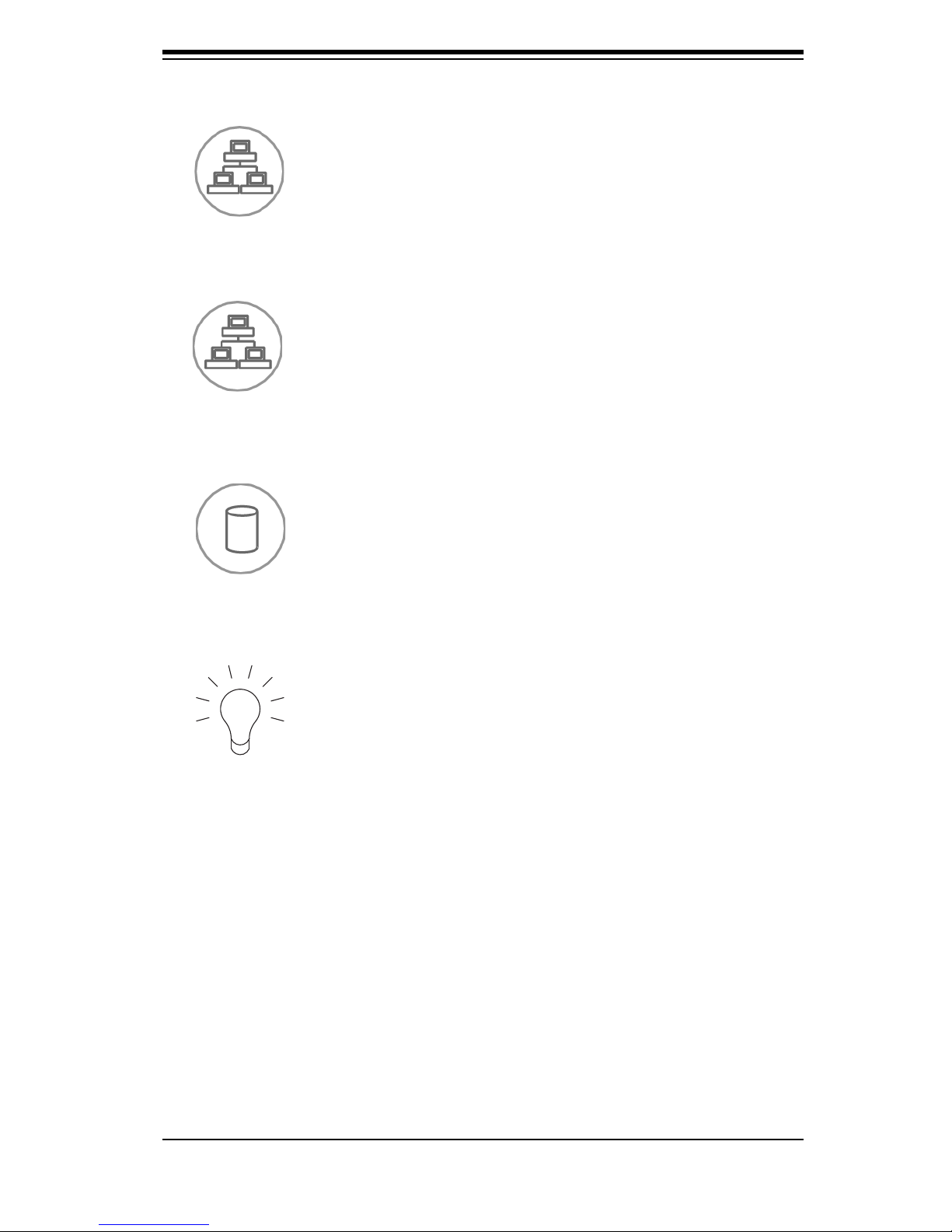
4-3
Chapter 4: System Interface
l NIC2: Indicates network activity on GLAN2 when fl ashing.
l NIC1: Indicates network activity on GLAN1 when fl ashing.
l HDD: Indicates IDE channel activity. SAS/SATA drive, SCSI drive, and/or
DVD-ROM drive activity when fl ashing.
l Power: Indicates power is being supplied to the system's power supply
units. This LED should normally be illuminated when the system is operating.
4-4 Drive Carrier LEDs
Your chassis uses SAS/SATA or SCSI drives, but not both.
SAS/SATA Drives
Each SAS/SATA drive carrier has two LEDs.
l Green: Each Serial ATA drive carrier has a green LED. When illuminated,
this green LED (on the front of the SATA drive carrier) indicates drive activity. A
Page 24
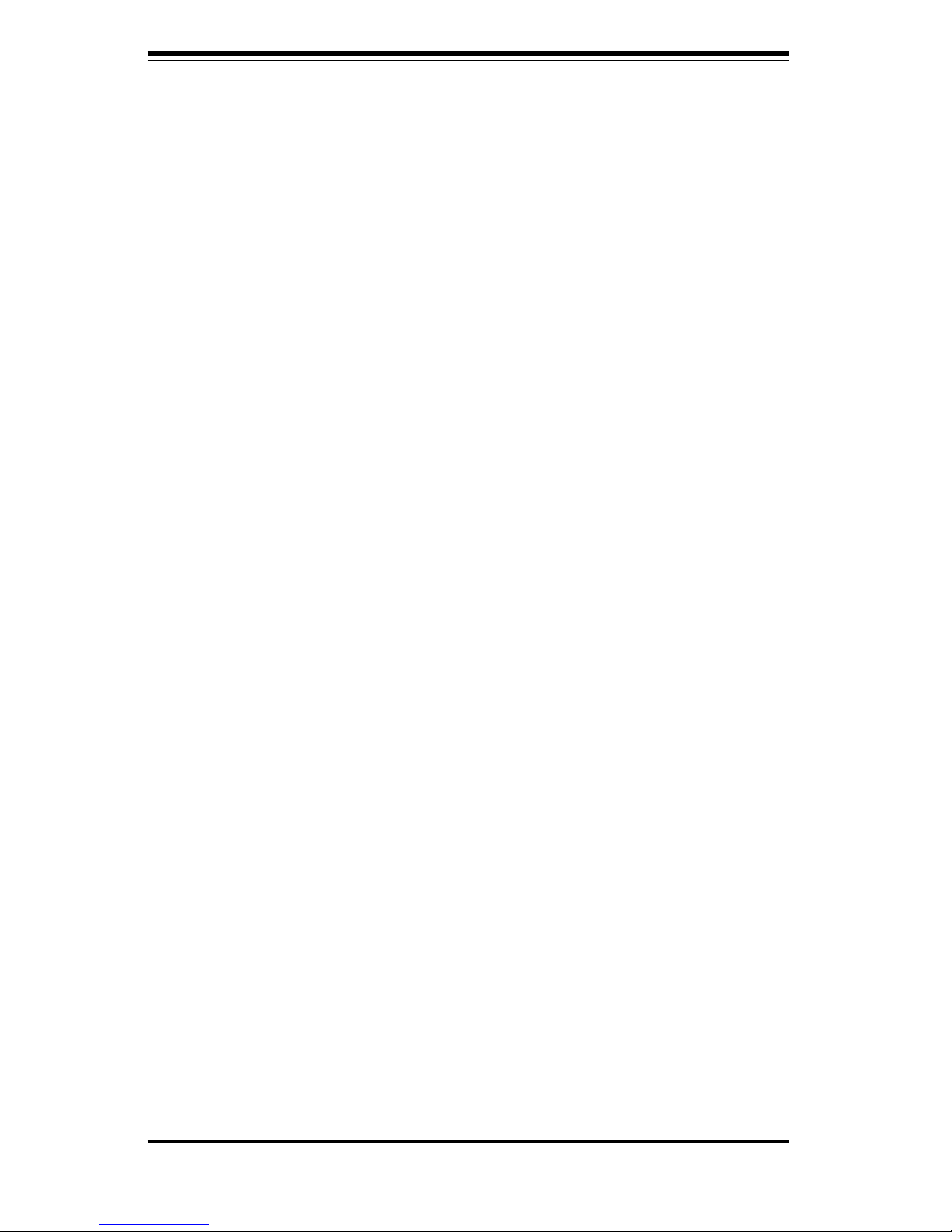
Chassis Manual
4-4
connection to the SATA backplane enables this LED to blink on and off when that
particular drive is being accessed.
l Red: The red LED to indicate an SAS/SATA drive failure. If one of the SAS/
SATA drives fail, you should be notifi ed by your system management software.
SCSI Drives
Each SCSI drive carrier has two LEDs.
l Green: When illuminated, the green LED on the front of the SCSI drive car-
rier indicates drive activity. A connection to the SCSI SCA backplane enables this
LED to blink on and off when that particular drive is being accessed.
l Red: The SAF-TE compliant backplane activates the red LED to indicate a
drive failure. If one of the SCSI drives fail, you should be notifi ed by your system
management software.
Page 25
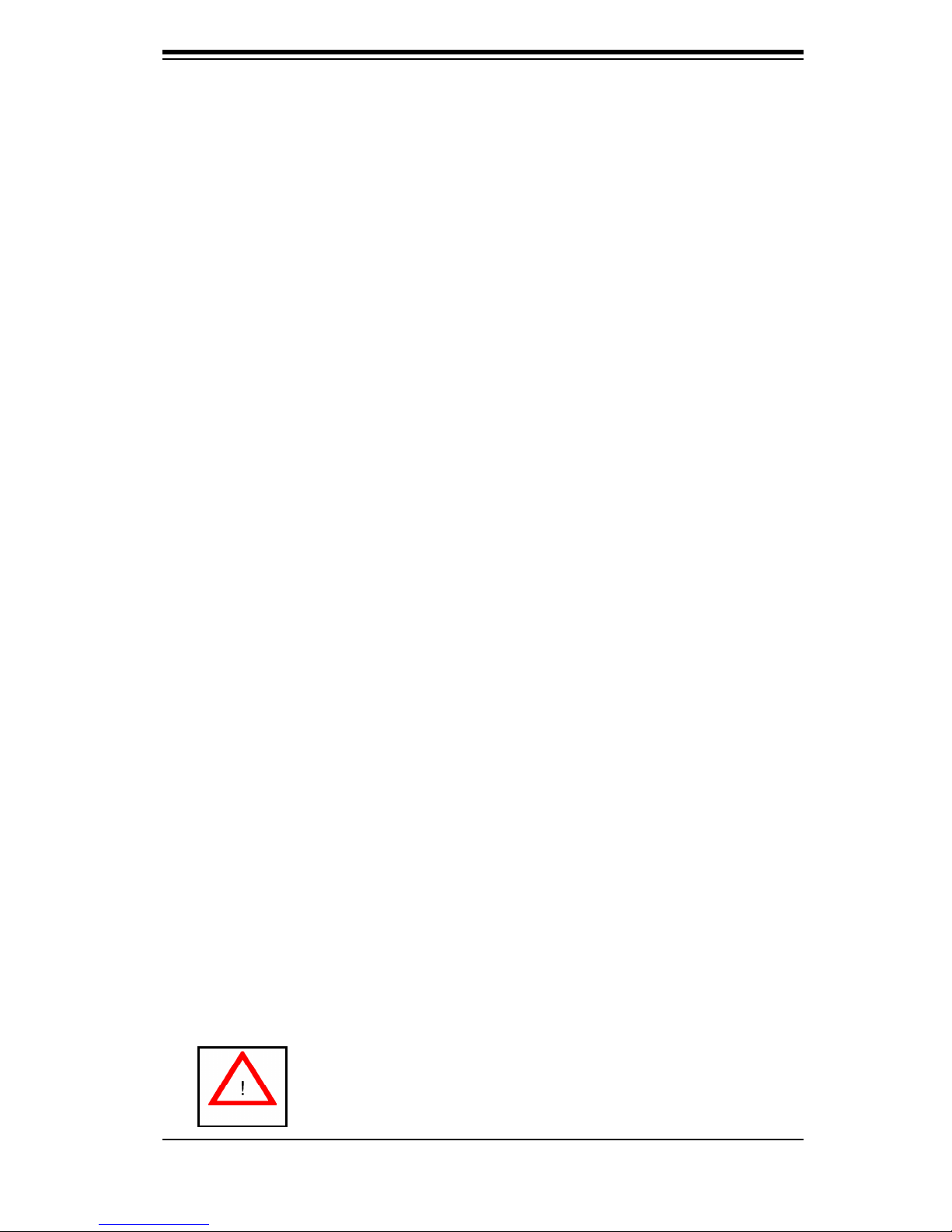
Chapter 5: Chassis Setup and Maintenance
Chapter 5
Chassis Setup and Maintenance
5-1 Overview
This chapter covers the steps required to install components and perform
maintenance on the chassis. The only tool you will need to install components and
perform maintenance is a Phillips screwdriver. Print this page to use as a reference
while setting up your chassis.
5-2 Installation Steps
Step 1: Remove Chassis Cover and Front Bezel
A. Remove the Chassis Cover
B. Remove the Front Bezel
Step 2: Install Hard Drives
A. Remove Hard Drive Trays from the Chassis
B. Install a Hard Drive to the Hard Drive Tray
Step 3: DVD and Floppy Drive Installation
Step 4: Install the Motherboard (includes I/O Slot Setup)
Step 5: Install Air Shroud and Check Airfl ow
A. Install Air Shroud.
B. Check Airfl ow
General Maintenance
General Maintenance: Systems Fans
A. Adding a New System Fan
B. Replacing a System Fan
General Maintenance: Replace Power Supply
Review the warnings and precautions listed in the manual before setting up or servicing this chassis. These include information in Chapter 2: System Safety and the warning/precautions listed in the setup instructions.
5-1
Page 26
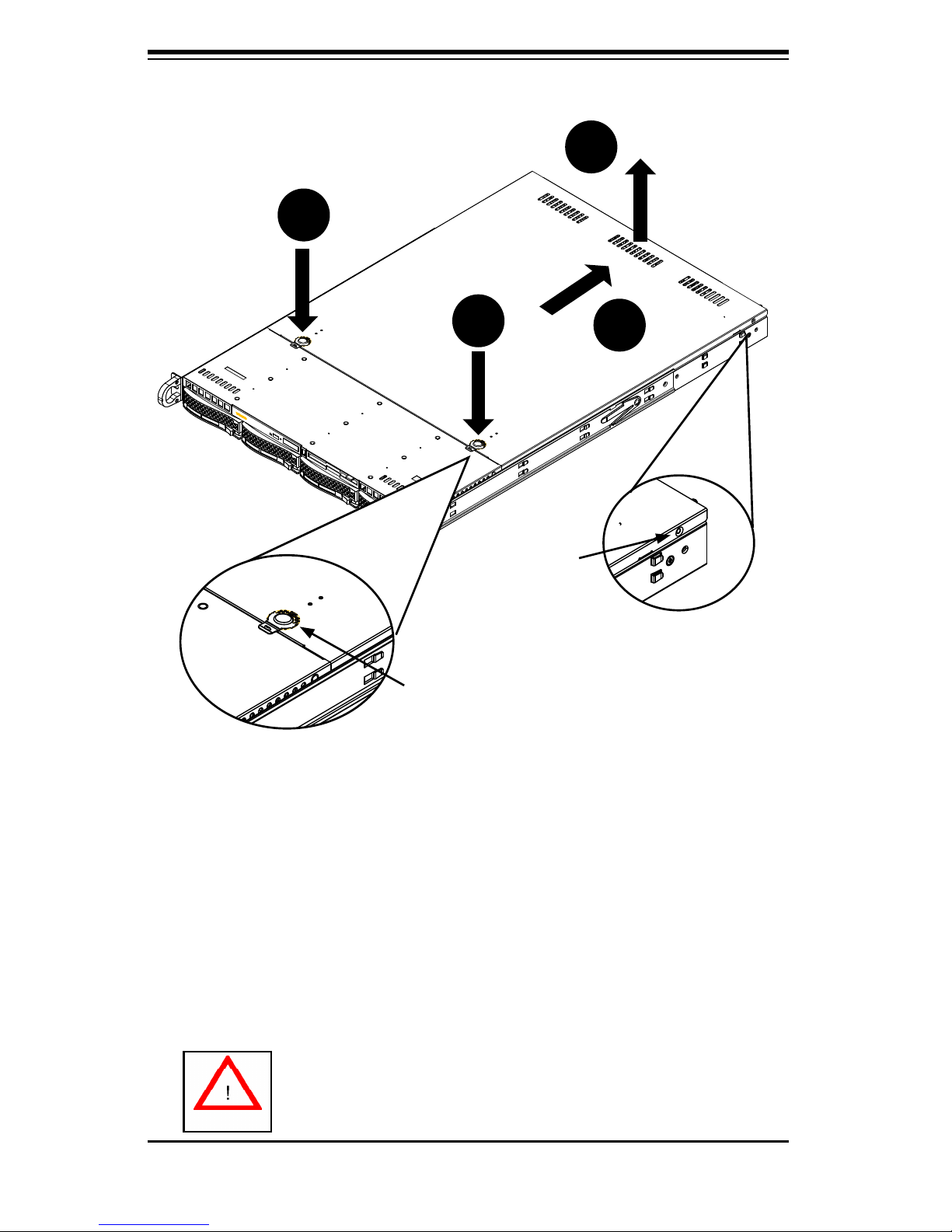
Chassis Manual
5-2
5-3 Installation Step 1: Remove the Chassis Cover and
Front Bezel
To remove the chassis cover:
1. Press the release tabs to remove the cover from the locked position. Press
both tabs at the same time.
2. Once the top cover is released from the locked position, slide the cover toward
the rear of the chassis.
3. Lift the cover off the chassis.
Warning: Except for short periods of time, do NOT operate the
server without the cover in place. The chassis cover must be
in place to allow proper airfl ow and prevent overheating.
Figure 5-1: Removing the Chassis Cover
1
2
1
3
Release Tab
Remove this screw
(if necessary)
Page 27

5-3
Chapter 5: Chassis Setup and Maintenance
The Front Bezel
If your system has an optional front bezel attached to the chassis, you must remove
it to access the drive bays. A fi lter located within the bezel can be removed for
cleaning or replacement. It is recommended that you keep a maintenance log and
frequently replace the fi lter. The fi lter's condition will affect the airfl ow throughout
the whole system.
To remove the front bezel
1. Unlock the bezel lock.
2. Press the release knob to retract the bezel pins
3. Carefully remove the bezel with both hands.
Front Bezel
Bezel pins
Release Knob
Bezel Lock
Figure 5-2: Removing the Front Bezel
Page 28

Chassis Manual
5-4
5-4 Installation Step 2: Install Hard Drives
To remove hard drive trays from the chassis
1. Press the release button on the drive tray. This extends the drive bay handle.
2. Use the handle to pull the drive out of the chassis.
2
1
Figure 5-3: Removing Hard Drive
Page 29

5-5
Chapter 5: Chassis Setup and Maintenance
The drives are mounted in drive carriers to simplify their installation and removal
from the chassis. These carriers also help promote proper airfl ow for the drive
bays.
Figure 5-4: Chassis Drive Tray
To install a hard drive to the hard drive tray
1. Remove the screws (2) holding connecting the drive tray the carrier.
2. Remove the tray from the carrier.
Warning: Except for short periods of time (swapping hard
drives), do not operate the server with the hard drives empty.
1
1
Figure 5-5: Removing Dummy Drive from Tray
Drive Tray
Dummy Drive
Page 30

Chassis Manual
5-6
3. Install a new drive into the carrier with the printed circuit board side facing down
so that the mounting holes align with those in the carrier.
4. Secure the hard drive by tightening all six (6) screws.
5. Replace the drive tray into the chassis. Make sure the close the drive tray
handle.
5
4
4
Drive Tray
SAS/SATA or SCSI
Hard Drive
Figure 5-6: Removing Hard Drive
Figure 5-7: Removing Hard Drive
Page 31

5-7
Chapter 5: Chassis Setup and Maintenance
5-5 Installation Step 3: DVD and Floppy Drive
Installation
Most SC815 chassis models include a DVD-ROM and space for an optional fl oppy
drive. The DVD-ROM is usually pre-installed.
To install or replace a DVD or Floppy Drive
1. Power down the system and if necessary, remove the server from the rack and
the front bezel from the chassis.
2. Remove the chassis cover.
3. Unplug the drives power and data cables from the motherboard and/or
backplane.
4. If you are adding a new drive: Remove the mini-bezel (grate) from the drive bay
The bezel can be removed by pulling out the hard drive beneath the DVD-ROM
or Floppy drive bay, then pulling the mini-bezel forward.
If you are replacing a drive: Locate the locking tab at the rear (left hand side
when viewed from the front) of the DVD-Rom or fl oppy drive. Push the tab toward
the drive and push the drive unit out the front of the chassis.
5. Insert the new drive unit in the slot until the tab locks in place.
6. Reconnect the data and power cables.
Page 32

Chassis Manual
5-8
5-6 Installation Step 4: Installing the Motherboard
Figure 5-8: Chassis Standoffs
Permanent Standoffs
Optional Standoffs
Permanent and Optional Standoffs
Standoffs prevent short circuits by securing space between the motherboard and
the chassis surface. The SC815 chassis includes permanent standoffs in locations
used by most motherboards. These standoffs accept the rounded Phillips head
screws included in the SC815 accessories packaging.
Some motherboard require additional screws for heatsinks, general components
and/or non-standard security. Optional standoffs are included to these mother-
boards. To use an optional standoff, you must place the hexagonal screw through
the bottom the chassis and secure the screw with the hexagon nut (rounded side
up).
Page 33

5-9
Chapter 5: Chassis Setup and Maintenance
To install the motherboard:
1. Review the documentation that came with your motherboard. Become familiar
with component placement, requirements, and precautions.
2. Disconnect the power supply and lay the chassis on a fl at surface.
3. Open the chassis cover.
4. As required by your motherboard, install standoffs in any areas that do not
have a permanent standoff. To do this:
A. Place a hexagonal standoff screw through the bottom the chassis.
B. Secure the screw with the hexagon nut (rounded side up).
5. Lay the motherboard on the chassis aligning the permanent and optional
standoffs
6. Secure the motherboard to the chassis using the rounded, Phillips head
screws.
7. Secure the CPU(s), heatsinks, and other components to the motherboard,
chassis, and/or backplane as needed.
Page 34

Chassis Manual
5-10
To remove the I/O panel
1. Remove the chassis cover and pull the I/O panel lever.
2. Slide the I/O panel sideways toward the lever.
3. From inside the chassis, remove the I/O panel.
I/O Slot Setup
SC815 chassis include I/O slots for add-on cards and expansion cards. "C" models
(like SC815TQ-700CV) include one full width slot. All other models include one full
width slot and one low-profi le slot.
Note: Some motherboards require riser cards that allow expansion/add-on cards.
Refer to the motherboard documentation for installation procedures.
Figure 5-9: SC815 Chassis Rear
with One Full Height/Full Length I/O slot
Figure 5-10: SC815 Chassis Rear
with One Full Height/Full Length I/O slot
and One Low Profi le I/O slot
I/O Panel
Lever Flap
I/O Panel
I/O Panel
Lever Flap
Page 35

5-11
Chapter 5: Chassis Setup and Maintenance
5-7 Installation Step 5: Installing the Air Shroud and
Checking Air Flow
Figure 5-11: Air Shroud
Front
(Fan Side)
Optional Flap
Air shrouds concentrate airfl ow to maximize fan effi ciency. The SC815 chassis air
shroud does not require screws to set up.
Figure 5-12: Air Shroud without optional fl ap
Page 36

Chassis Manual
5-12
To install the air shroud
1. Remove the chassis cover.
2. If your motherboard uses between 9 and 16 DIMMS, skip this step. If your moth-
erboard uses 8 DIMMS, you must remove the optional fl ap. To do so:
a. With the fan side facing you, hold the air shroud with your left hand on the
main shroud component and right hand on the optional fl ap.
b. Gently twist with your right hand by lifting the fan side and lowering the other
end of the optional fl ap.
3. Place air shroud in your chassis with the fan side touching the edge of the
fans.
4. Replace the chassis cover.
To check the server's air fl ow
1. Make sure there are no objects to obstruct airfl ow in and out of the server. In
addition, if you are using a front bezel, make sure the bezel's fi lter is replaced
periodically.
2. Do not operate the server without drives or drive trays in the drive bays. Use
only recommended server parts.
3. Make sure no wires or foreign objects obstruct air fl ow through the chassis. Pull
all excess cabling out of the airfl ow path or use shorter cables.
The control panel LEDs inform you of system status. See “Chapter 3: System
Interface” for details on the LEDs and the control panel buttons.
Page 37

5-13
Chapter 5: Chassis Setup and Maintenance
Four heavy duty fans provide cooling for the chassis. These fans circulate air
through the chassis as a means of lowering the chassis' internal temperature.
In models with counter-rotating fans, each fan unit is actually made up of two fans
joined back-to-back, which rotate in opposite directions. This counter-rotating action
generates exceptional airfl ow and works to dampen vibration levels.
5-8 System Fans
Figure 5-13: System Fan
Adding a new system fan
1. Turn off the power to the system and unplug the system from the outlet.
2. Remove the failed fan's power cord from the serverboard.
3. Place the new fan into the vacant space in the housing while making sure the
arrows on the top of the fan (indicating air direction) point in the same direction
as the arrows on the other fans.
4. Reconnect the fan wires to the exact same chassis fan headers as the previ-
ous fan.
5. Power up the system and check that the fan is working properly before replac-
ing the chassis cover.
Page 38

Chassis Manual
5-14
Note: The SC815 Chassis includes
four pre-installed fans. An extra slot is
included for an optional fi fth fan.
Figure 5-14: Chassis Fans
(with optional fi fth fan)
Replacing a system fan
1. If necessary, open the chassis while the power is running to determine which
fan has failed. Never run the server for an extended period of time with the
chassis open.
2. Turn off the power to the system and unplug the system from the outlet.
3. Remove the failed fan's power cord from the serverboard.
4. Lift the failed fan from the chassis and pull it completely out from the
serverboard.
5. Place the new fan into the vacant space in the housing while making sure the
arrows on the top of the fan (indicating air direction) point in the same direction
as the arrows on the other fans.
6. Reconnect the fan wires to the exact same chassis fan headers as the previ-
ous fan.
7. Power up the system and check that the fan is working properly before replac-
ing the chassis cover.
Page 39

5-15
Chapter 5: Chassis Setup and Maintenance
Depending on your chassis model the SC815 Chassis has a 560 - 700 watt power
supply. This power supply is auto-switching capable. This enables it to automatically
sense and operate at a 100v to 240v input voltage. An amber light will be illuminated
on the power supply when the power is off. An illuminated green light indicates that
the power supply is operating.
Power Supply Failure
If the power supply unit fails, the system will shut down and you will need to replace
the unit. Replacement units can be ordered directly from Supermicro (see contact
information in the Preface). As there is only one power supply unit in the SC815
Chassis, power must be completely removed from the server before removing and
replacing the power supply unit for whatever reason.
5-9 Power Supply
Page 40

Chassis Manual
Figure 5-15: Removing the Power Supply
Release Tab
Replacing the Power Supply
1. Power down the server and unplug the power cord. If your chassis includes
a redundant power supply (at least two power modules), you can leave the
server running and remove only one power supply.
2. Push the release tab (on the back of the power supply) as illustrated.
3. Pull the power supply out using the handle provided.
4. Replace the failed power module with the same model.
5. Push the new power supply module into the power bay until you hear a click.
6. Plug the AC power cord back into the module and power up the server.
5-16
Page 41

Chapter 6: Rack Installation
Chapter 6
Rack Installation
6-1 Overview
This chapter provides a quick setup checklist to get your chassis up and running.
Following these steps in the order given should enable you to have the system
operational within a minimum amount of time.
6-2 Unpacking the System
You should inspect the box the chassis was shipped in and note if it was damaged
in any way. If the chassis itself shows damage you should fi le a damage claim
with the carrier who delivered it.
Decide on a suitable location for the rack unit that will hold your chassis. It should
be situated in a clean, dust-free area that is well ventilated. Avoid areas where
heat, electrical noise and electromagnetic fi elds are generated. You will also need
it placed near a grounded power outlet. Be sure to read the Rack and Server
Precautions in the next section.
6-3 Preparing for Setup
The box your chassis was shipped in should include two sets of rail assemblies,
two rail mounting brackets and the mounting screws you will need to install the
system into the rack. Please read this section in its entirety before you begin the
installation procedure outlined in the sections that follow.
Choosing a Setup Location
- Leave enough clearance in front of the rack to enable you to open the front door
completely (~25 inches).
- Leave approximately 30 inches of clearance in the back of the rack to allow for
suffi cient airfl ow and ease in servicing.
- This product is for installation only in a Restricted Access Location (dedicated
equipment rooms, service closets and the like).
6-1
Page 42

Chassis Manual
6-2
Rack Precautions
- Ensure that the leveling jacks on the bottom of the rack are fully extended to
the fl oor with the full weight of the rack resting on them.
- In single rack installation, stabilizers should be attached to the rack.
- In multiple rack installations, the racks should be coupled together.
- Always make sure the rack is stable before extending a component from the
rack.
- You should extend only one component at a time - extending two or more
simultaneously may cause the rack to become unstable.
General Server Precautions
- Review the electrical and general safety precautions that came with the compo-
nents you are adding to your chassis.
- Determine the placement of each component in the rack before you install the
rails.
- Install the heaviest server components on the bottom of the rack fi rst, and then
work up.
- Use a regulating uninterruptible power supply (UPS) to protect the server from
power surges, voltage spikes and to keep your system operating in case of a
power failure.
- Allow the hot plug hard drives and power supply modules to cool before touch-
ing them.
- Always keep the rack's front door and all panels and components on the servers
closed when not servicing to maintain proper cooling.
Rack Mounting Considerations
Ambient Operating Temperature
If installed in a closed or multi-unit rack assembly, the ambient operating tempera-
ture of the rack environment may be greater than the ambient temperature of the
room. Therefore, consideration should be given to installing the equipment in an
environment compatible with the manufacturer’s maximum rated ambient tempera-
ture (Tmra).
Warnings and Precautions!
Page 43

6-3
Chapter 6: Rack Installation
Reduced Airfl ow
Equipment should be mounted into a rack so that the amount of airfl ow required
for safe operation is not compromised.
Mechanical Loading
Equipment should be mounted into a rack so that a hazardous condition does not
arise due to uneven mechanical loading.
Circuit Overloading
Consideration should be given to the connection of the equipment to the power
supply circuitry and the effect that any possible overloading of circuits might have
on overcurrent protection and power supply wiring. Appropriate consideration of
equipment nameplate ratings should be used when addressing this concern.
Reliable Ground
A reliable ground must be maintained at all times. To ensure this, the rack itself
should be grounded. Particular attention should be given to power supply connec-
tions other than the direct connections to the branch circuit (i.e. the use of power
strips, etc.).
Page 44

Chassis Manual
6-4
6-4 Rack Mounting Instructions
This section provides information on installing the SC815 chassis into a rack unit
with the rails provided. There are a variety of rack units on the market, which
may mean the assembly procedure will differ slightly. You should also refer to the
installation instructions that came with the rack unit you are using.
NOTE: This rail will fi t a rack between 26" and 33.5" deep.
Identifying the Sections of the Rack Rails
The chassis package includes two rack rail assemblies in the rack mounting kit.
Each assembly consists of two sections: an inner fi xed chassis rail that secures
directly to the server chassis and an outer fi xed rack rail that secures directly to
the rack itself.
Figure 6-1. Identifying the Sections of the Rack Rails
(right side rail shown)
Rail Extension
(Inner Rail is preinstalled
to the chassis)
Outer Rails
Page 45

6-5
Chapter 6: Rack Installation
Figure 6-2. Identifying the Sections of the Rack Rails
(right side rail shown)
To install the inner rails
1. Place the inner rack extensions on the side of the chassis aligning the hooks
of the chassis with the rail extension holes. Make sure the extension faces
"outward" just like the preattached inner rail.
2. Slide the extension toward the front of the chassis.
3. Secure the chassis with 2 screws as illustrated.
4. Repeat steps 1-3 for the other inner rail extension.
3
2
1
Installing the Inner Rail Extension
The SC815 chassis includes a set of inner rails in two sections: inner rails and inner
rail extensions. The inner rails are preattached and do not interfere with normal use
of the chassis if you decide not to use a server rack. Attach the inner rail extension
to stabilize the chassis within the rack.
Page 46

Chassis Manual
6-6
Installing the outer rails to the rack
1. Attach the short bracket to the outside of the long bracket. You must align the
pins with the slides. Also, both bracket ends must face the same direction.
2. Adjust both the short and long brackets to the proper distance so that the rail
fi ts snugly into the rack.
3. Secure the long bracket to the front side of the outer rail with two M5 screws
and the short bracket to the rear side of the outer rail with three M5 screws.
4. Repeat steps 1-4 for the left outer rail.
Secure to the
Front of the Rack
Secure to the
Rear of the Rack
Figure 6-3. Assembling the Outer Rails
Attach Outer Racks
together
Page 47

6-7
Chapter 6: Rack Installation
2
3
Figure 6-4. Installing the Outer Rails to the Server Rack
3
Page 48

Chassis Manual
6-8
Figure 6-5. Installing the Rack Rails
Installing the chassis into a rack
1. Confi rm that chassis includes the inner rails (A) and rail extensions (B). Also,
confi rm that the outer rails (C) are installed on the rack.
2. Line chassis rails (A and B) with the front of the rack rails (C).
3. Slide the chassis rails into the rack rails, keeping the pressure even on both
sides (you may have to depress the locking tabs when inserting). When the
server has been pushed completely into the rack, you should hear the locking
tabs "click".
4. (Optional) Insert and tightening the thumbscrews that hold the front of the
server to the rack.
A
C
B
Page 49

6-9
Chapter 6: Rack Installation
Figure 6-6. Installing the Server into a Telco Rack
Installing the chassis into a Telco rack
If you are installing the SC815 chassis into a Telco type rack, follow the directions
given on the previous pages for rack installation. The only difference in the installa-
tion procedure will be the positioning of the rack brackets to the rack. They should
be spaced apart just enough to accommodate the width of the telco rack.
Page 50

Chassis Manual
6-10
Notes
Page 51

Appendicies
Appendix A: Compatible Cables
Appendix B: SC815 Power Supply Specifi cations
Appendix C: SAS 815TQ Backplane Manual
Appendix D: SCA 813S Backplane Manual
Appendicies
1
Page 52

Appendicies
Notes
2
Page 53

Appendix A
Appendix A
SC815 Chassis Cables
A-1 Overview
This appendix lists supported cables for your chassis system. It only includes the
most commonly used components and confi gurations. For more compatible cables,
refer to the manufacturer of the motherboard you are using and our Web site at:
www.supermicro.com.
A-2 Cables Included with SC815TQ Chassis (SAS/SATA)
SC815TQ-700
Part # Type Length Description
CBL-0157L Cable 9"
CBL-0087
CBL-0139L Wire 50 cm IDE 80-Wire cable for DVD ROM
- Cable 6' Regional power cord
CBL-0180L SATA various
Ribbon,
Round
20"
8 pin to 8 pin ribbon cable for
SGPIO, PB free
16 pin to 16 pin ribbon cable for
control panel
Set for 4 SATA Cables. Length varied to minimize airfl ow interference.
SC815TQ-R650
Part # Type Length Description
CBL-0157L Ribbon 9"
CBL-0087
Ribbon,
Round
20"
8 pin to 8 pin ribbon cable for
SGPIO, PB free
16 pin to 16 pin ribbon cable for
control panel
CBL-0139L Wire 50 cm IDE 80-Wire cable for DVD ROM
- Cable 6' 2 - Regional power cords
CBL-0180L SATA various
Set for 4 SATA Cables. Length varied to minimize airfl ow interference.
A-1
Page 54

Chassis Manual
A-2
SC815TQ-560
Part # Type Length Description
CBL-0157L Ribbon 9"
8 pin to 8 pin ribbon cable for
SGPIO, PB free
CBL-0087
Ribbon,
Round
20"
16 pin to 16 pin ribbon cable for
control panel
CBL-0139L Wire 60 cm IDE 80-Wire cable for DVD ROM
- Cable 6' Regional power cord
CBL-0180L SATA various
Set for 4 SATA Cables. Length varied to minimize airfl ow interference.
Page 55

A-3
Appendix A
A-3 Cables Included with SC815S Chassis (SCSI)
SC815S-560
Part # Type Length Description
CBL-033L-U320 Ribbon 9" (23 cm) ULTRA 320, PB FREE
CBL-0087
Ribbon,
Round
20"
16 pin to 16 pin ribbon cable for
control panel
CBL-0139L Wire 60 cm IDE 80-Wire cable for DVD ROM
- Cable 6' Regional power cord
SC815S-700
Part # Type Length Description
CBL-033L-U320 Ribbon 9" (23 cm) ULTRA 320, PB FREE
CBL-0087
Ribbon,
Round
20"
16 pin to 16 pin ribbon cable for
control panel
CBL-0139L Wire 50 cm IDE 80-Wire cable for DVD ROM
- Cable 6' Regional power cord
SC815S-R650
Part # Type Length Description
CBL-033L-U320 Ribbon 9" (23 cm) ULTRA 320, PB FREE
CBL-0087
Ribbon,
Round
20"
16 pin to 16 pin ribbon cable for
control panel
CBL-0139L Wire 50 cm IDE 80-Wire cable for DVD ROM
- Cable 6' 2 - Regional power cords
Page 56

Chassis Manual
A-4
A-4 Compatible Cables
These cables are compatible with the SC815 Chassis.
Description: This cable has one SFF-8484 (32 pin) connector on one end and
4 SAS connectors (7 pins each) at the other. This cable connects from the Host
(motherboard or other controller) to the backplane SAS hard drive port.
Cable Name: SAS Cable Quantity: 1
Part #: CBL-0175L
Alt. Name: "Big Four"
Alternate SAS/SATA Cables
Some compatible motherboards have different connectors. If your motherboard
has only one SAS connector that the SAS/SATA cables must share, use one of the
following cables. These cables must be purchased separately.
Description: This cable has one ipass (SFF-8087/mini-sas) connector (36 pins) at
one end and 4 SAS connectors on one end. This cable connects from the Host
(motherboard or other controller) to the backplane SAS hard drive port.
Cable Name: SAS Cable Quantity: 1
Part #: CBL-0116
Alt. Name: iPass or "Small Four"
Page 57

A-5
Appendix A
Extending Power Cables
Although Super Micro chassis are designed with to be effi cient and cost-effective,
some compatible motherboards have power connectors located in different areas.
To use these motherboards you may have to extend the power cables to the mother
boards. To do this, use the following chart as a guide.
Power Cable Extenders
Number of Pins Cable Part # Length
24 pin CBL - 0042 7.9”(20 CM)
20 pin CBL - 0059 7.9”(20 CM)
8 pin CBL - 0062 7.9”(20 CM)
4 pin CBL - 0060 7.9”(20 CM)
Front Panel to the Motherboard
The SC815 chassis includes a cable to connect the chassis front panel to the
motherboard. If your motherboard uses a different connector, use the following list
to fi nd a compatible cable.
Front Panel to Motherboard Cable (Ribbon Cable)
Number of Pins
(Front Panel)
Number of Pins
(Motherboard
Cable Part #
16 pin 16 pin CBL - 0049
16 pin 20 pin CBL - 0048
20 pin 20 pin CBL - 0047
16 pin various* CBL - 0068
20 pin various* CBL - 0067
* Split Cables: Use these cable if your motherboard requires several different
connections from the front panel.
Page 58

Chassis Manual
Notes
A-6
Page 59

Appendix B
SC815 Power Supply Specifi cations
This appendix lists power supply specifi cations for your chassis system.
Appendix B
700W
MFR Part # PWS-0065 PWS-651-1R
Rated AC Voltage
+5V standby 4 Amp 3 Amp 3 Amp 3 Amp
+12V 58 Amp 54 Amp 43.6 Amp 43.6 Amp
+3.3V 21 Amp 12 Amp 21 Amp 21 Amp
-12V 0.6 Amp 0.5 Amp 0.6 Amp 0.6 Amp
100 - 240V
50 - 60Hz
9.5 - 4.5 Amp
+5V 24 Amp 25 Amp 25 Amp 25 Amp
650W
(Redundant)
100 - 240V
50 - 60Hz
8 - 4 Amp
560W
PWS-5611H20
100 - 240V
50 - 60Hz
8.5 - 4 Amp
560W
(C Models)
PWS-561-1H
100 - 240V
50 - 60Hz
8.5 - 4 Amp
B-1
Page 60

Chassis Manual
Notes
B-2
Page 61

+5V
GNDGND+12V
2
I C
+5V +12V
+5V
+12V
#1
#2
#3
#0
ACTIN
ACT0
ACT1
JTAG UPGRADE
JP29:9071RST
JP18:BUZZERRESET
ACT2
ACT3
SIDEBAND
M9
M15
JP10
D3
JP18
J8
J7
J6
J5
JP29
JP44
R144
MH2
M46
J9
J10
JP26
JP47
JP46
JP42
JP33
JP34
JP40 JP51
REV1.00
SAS815TQ
S
UPER
R
SAS 815TQ Backplane
USER'S GUIDE
Rev. 1.0a
Page 62

ii
SAS 815TQ Backplane User's Guide
The information in this User’s Manual has been carefully reviewed and is believed to be accurate.
The vendor assumes no responsibility for any inaccuracies that may be contained in this document,
makes no commitment to update or to keep current the information in this manual, or to notify any
person or organization of the updates. Please Note: For the most up-to-date version of
this manual, please see our web site at www.supermicro.com.
SUPERMICRO COMPUTER reserves the right to make changes to the product described in this
manual at any time and without notice. This product, including software, if any, and documentation may not, in whole or in part, be copied, photocopied, reproduced, translated or reduced to any
medium or machine without prior written consent.
IN NO EVENT WILL SUPERMICRO COMPUTER BE LIABLE FOR DIRECT, INDIRECT, SPECIAL,
INCIDENTAL, SPECULATIVE OR CONSEQUENTIAL DAMAGES ARISING FROM THE USE
OR INABILITY TO USE THIS PRODUCT OR DOCUMENTATION, EVEN IF ADVISED OF THE
POSSIBILITY OF SUCH DAMAGES. IN PARTICULAR, THE VENDOR SHALL NOT HAVE
LIABILITY FOR ANY HARDWARE, SOFTWARE, OR DATA STORED OR USED WITH THE
PRODUCT, INCLUDING THE COSTS OF REPAIRING, REPLACING, INTEGRATING, INSTALLING
OR RECOVERING SUCH HARDWARE, SOFTWARE, OR DATA.
Any disputes arising between manufacturer and customer shall be governed by the laws of Santa
Clara County in the State of California, USA. The State of California, County of Santa Clara shall
be the exclusive venue for the resolution of any such disputes. Supermicro's total liability for all
claims will not exceed the price paid for the hardware product.
Manual Revision 1.0
Release Date: November 1, 2006
Unless you request and receive written permission from SUPER MICRO COMPUTER, you may not
copy or otherwise reproduce/distribute any part of this document.
Information in this document is subject to change without notice. Other products and companies
referred to herein are trademarks or registered trademarks of their respective companies or mark
holders.
Copyright © 2005 by SUPER MICRO COMPUTER INC.
All rights reserved.
Printed in the United States of America
Page 63

iii
Safety Information and Technical Specifi cations
Table of Contents
Chapter 1: Safety Guidelines
1-1 ESD Safety Guidelines .................................................................................... 1-1
1-2 General Safety Guidelines ............................................................................... 1-1
1-3 An Important Note to Users ............................................................................. 1-1
Chapter 2: Jumper Settings and Pin Defi nitions
2-1 Front Connectors and Jumpers ....................................................................... 2-1
2-2 Front Connector Pin Defi nitions ...................................................................... 2-2
2-3 Front Jumper Locations and Pin Defi nitions ................................................... 2-4
2-4 Rear Connectors and LED Indicators ............................................................ 2-5
Page 64

iv
SAS 815TQ Backplane User's Guide
Notes
Page 65

1-1
Safety Information and Technical Specifi cations
Chapter 1
Safety Guidelines
To avoid personal injury and property damage, carefully follow all the safety steps
listed below when accessing your system or handling the components.
1-1 ESD Safety Guidelines
Electric Static Discharge (E SD) can damage electronic com ponents. To p revent dam-
age to your system, it is important to handle it very carefully. The following measures
are generally suffi c ient to protect your equipment from ESD.
• Use a grounded wrist strap designed to prevent static discharge.
• Touch a grounded metal object before removing a component from the antistatic
bag.
• Handle the RAID card by its edges only; do not touch its components, peripheral
chips, memory modules or gold contacts.
• When handling chips or modules, avoid touching their pins.
• Put the card and peripherals back into their antistatic bags when not in use.
1-2 General Safety Guidelines
• Always disconnect power cables before installing or removing any components
from the computer, including the SAS 825TQ Backplane.
• Disconnect the power cable before installing or removing any cables from the
SAS 825TQ Backplane.
• Make sure that the SAS 825TQ Backplane is securely and properly installed
on the motherboard to prevent damage to the system due to power shortage.
1-3 An Important Note to Users
• All images and layouts shown in this user's guide are based upon the latest
PCB Revision available at the time of publishing. The card you have received
may or may not look exactly the same as the graphics shown in this manual.
Page 66

1-2
SAS 815TQ Backplane User's Guide
Notes
Page 67

2-1
Safety Information and Technical Specifi cations
+5V
GNDGND+12V
2
I C
+5V +12V
+5V
+12V
#1
#2
#3
#0
ACTIN
ACT0
ACT1
JTAG UPGRADE
JP29:9071RST
JP18:BUZZERRESET
ACT2
ACT3
SIDEBAND
M9
M15
JP10
D3
JP18
J8
J7
J6
J5
JP29
JP44
R144
MH2
M46
J9
J10
JP26
JP47
JP46
JP42
JP33
JP34
JP40 JP51
REV1.00
SAS815TQ
S
UPER
R
+5V
GNDGND+12V
2
I C
+5V +12V
+5V
+12V
#1
#2
#3
#0
ACTIN
ACT0
ACT1
JTAG UPGRADE
JP29:9071RST
JP18:BUZZERRESET
ACT2
ACT3
SIDEBAND
M9
M15
JP10
D3
JP18
J8
J7
J6
J5
JP29
JP44
R144
MH2
M46
J9
J10
JP26
JP47
JP46
JP42
JP33
JP34
JP40 JP51
REV1.00
SAS815TQ
S
UPER
R
SAS Ports
Front Connectors
Chapter 2
Jumper Settings and Pin Defi nitions
2-1 Front Connectors and Jumpers
#1. Power Connectors (4-pin) JP10
#2. CD-ROM/Floppy Drive Power J9 and J10
#3. JTAG JP47
#4. Upgrade Pin JP46
#5. MG9071 Chip
#6. Sideband JP51
#7. I
2
C Connector JP44
#8. ACT_IN JP26
#9. SAS Port #0 J5
#10. SAS Port #1 J6
#11. SAS Port #2 J7
#12. SAS Port #3 J8
11
12
4
2
9
8
10
7
1
3
5
6
2
Page 68

2-2
SAS 815TQ Backplane User's Guide
#4. MG9071 Chip
The MG9071 is an enclosure management
chip that supports the SES-2 controller and
SES-2 protocols.
2-2 Front Connector and Pin Defi nitions
#3/#4. JTAG Connector and Upgrade Con-
nector
The JTAG connector, designated JP47, and
the Upgrade connector, designated JP46,
are diagnostic purposes. These connectors
should be used a certifi ed and experienced
technician.
Backplane
Main Power
4-Pin Connector
(JP10)
Pin# Defi nition
1 +12V
2 and 3 Ground
4 +5V
#1. Backplane Main Power Connectors
The 4-pin connectors, designated JP10
provide power to the backplane. See the
table on the right for pin defi nitions.
#2. CD-ROM/Floppy 4-Pin Connectors
The 4-pin connectors, designated J9 and
J10, provide power to the CD-ROM and
fl oppy drives. See the table on the right for
pin defi nitions.
CD-ROM/
FDD Power
4-Pin Connector
(J9 and J10)
Pin# Defi nition
1 +5V
2 and 3 Ground
4 +12V
Page 69

2-3
Safety Information and Technical Specifi cations
#6. Sideband Headers
The sideband headers are designated
JP51. For SES-2 to work properly, you must
connect an 8-pin sideband cable. See the
table to the right for pin defi nitions.
Sideband Headers
(JP51)
Pin # Defi nition Pin # Defi nition
2 Backplane
Addressing
(SB5)
1 Controller
ID (SB6)
4 Reset (SB4) 3 GND (SB2)
6 GND (SB3) 5 SDA (SB1)
8 Backplane
ID (SB7)
7 SCL (SB0)
10 No Connec-
tion
9 No Connec-
tion
#7. I2C Connectors
The I
2
C Connectors, designated JP44, are
used to monitor HDD activity and status. Se e
the table on the right for pin defi nitions.
I2C Connector
Pin Defi nitions
(JP44)
Pin# Defi nition
1 Data
2 Ground
3 Clock
4 No Connection
SAS Activity LED Header
Pin Defi nitions (JP26)
Pin # Defi nition Pin # Defi nition
1 ACT IN#0 6 ACT IN#4
2 ACT IN#1 7 ACT IN#5
3 ACT IN#2 8 ACT IN#6
4 ACT IN#3 9 ACT IN#7
5 Ground 10 Empty
#8. Activity LED Header
The activity LED header, designated JP26,
is used to indicate the activity status of each
SAS drive. For the Activity LED Header to
work properly, connect using a 10-pin LED
cable.
#9-#12. SAS Ports
The SAS ports are used to connect the SAS
drive cables. The four ports are designated
#0 - #4. Each port is also compatible with
SATA drives.
Page 70

2-4
SAS 815TQ Backplane User's Guide
JP29
2-3 Front Jumper Locations and Pin Defi nitions
Explanation of Jumpers
To modify the operation of the backplane,
jumpers can be used to choose between
optional settings. Jumpers create shorts
between two pins to change the function
of the connector. Pin 1 is identifi ed with
a square solder pad on the printed circuit
board. Note: On two pin jumpers, "Closed"
means the jumper is on and "Open" means
the jumper is off the pins.
Connector
Pins
Jumper
Setting
3 2 1
3 2 1
Jumper Settings
Jumper Jumper Settings Note
JP18
Open: Enabled
Closed: Disabled
Buzzer Reset
JP29
Open: Default
Closed: Reset
MG 9071 Chip Reset
+5V
GNDGND+12V
2
I C
+5V +12V
+5V
+12V
#1
#2
#3
#0
ACTIN
ACT0
ACT1
JTAG UPGRADE
JP29:9071RST
JP18:BUZZERRESET
ACT2
ACT3
SIDEBAND
M9
M15
JP10
D3
JP18
J8
J7
J6
J5
JP29
JP44
R144
MH2
M46
J9
J10
JP26
JP47
JP46
JP42
JP33
JP34
JP40 JP51
REV1.00
SAS815TQ
S
UPER
R
JP18
2
I C
#0
ACT IN
ACT0
ACT1 ACT2
ACT3
SIDEBAND
M9
M15
J5
JP44
MH2
M46
JP26
JP42
JP33
JP34
JP40 JP51
JP33
JP34
JP50
JP40
JP42
Page 71

2-5
Safety Information and Technical Specifi cations
I2C and SGPIO Modes and Jumper Settings
This backplane can utilize I2C or SGPIO. I2C is the default mode and can be used
without making changes to your jumpers. The following information details which
jumpers must be confi gured to use SGPIO mode or restore your backplane to I2C
mode.
I2C Setting (Default)
Jumper Jumper Setting Note
JP33 2-3 Controller ID
JP34 1-2:ID#0 Backplane ID
JP40 Open I2C Reset SD OUT
JP42 2-3 Backplane ID SDIN
JP50 Closed I
2
C Reset
SGPIO Setting
Jumper Jumper Setting Note
JP33 1-2 Controller ID
JP34 1-2:ID#0 Backplane ID
JP40 Closed I
2
C Reset SD OUT
JP42 1-2 Backplane ID SDIN
JP50 Open I
2
C Reset
+5V
GNDGND+12V
2
I C
+5V +12V
+5V
+12V
#1
#2
#3
#0
ACTIN
ACT0
ACT1
JTAG UPGRADE
JP29:9071RST
JP18:BUZZERRESET
ACT2
ACT3
SIDEBAND
M9
M15
JP10
D3
JP18
J8
J7
J6
J5
JP29
JP44
R144
MH2
M46
J9
J10
JP26
JP47
JP46
JP42
JP33
JP34
JP40 JP51
REV1.00
SAS815TQ
S
UPER
R
#1
JP18:BUZZER RESET
D3
JP18
J6
Front Pane LEDs
LED STATE SPECIFICATION
D3 ON Overheat or Drive Failure
Overheat
or Drive
Failure LED
FRONT LED INDICATORS
Page 72

SAS 815TQ Backplane User's Guide
SAS
#3
SAS
#2
SAS
#1#0
SAS
M9
M15
D5
D6
D7
D8
D12
D13
D14
J1
J2
J3
J4
R82
MH2
M46
D15
2-4 Rear Connectors and LED Indicators
Rear SAS/SATA Connectors
Rear
Connector
Connector
Number
SAS Drive
Number
SAS #0 J1 SAS/SATA HDD #0
SAS #1 J2 SAS/SATA HDD #1
SAS #2 J3 SAS/SATA HDD #2
SAS #3 J4 SAS/SATA HDD #3
D12
D5
SAS #0
D13
D6
SAS #1
SAS #2 SAS #3
D14
D7
D15
D8
Rear LED Indicators
Rear
Connector
Hard Drive Activity Failure LED
SAS #0 D12 D5
SAS #1 D13 D6
SAS #2 D14 D7
SAS #3 D15 D8
2-6
Page 73

SCA 813S Backplane
+
+
+12V+5V GND
+5V
+12V
GND
GND
+5V +12VGND
+
J2
J1
JP17
D4
U1
MT2
LVD1
BZ1
OFF:DISABLE
ON:ENABLE
JP17:BUZZER ENABLE
REV1.03
UPER
S
SCA813S
R
USER'S GUIDE
Rev. 1.0b
Page 74

ii
SCA 813S Backplane User's Guide
The information in this User’s Manual has been carefully reviewed and is believed to be accurate.
The vendor assumes no responsibility for any inaccuracies that may be contained in this document,
makes no commitment to update or to keep current the information in this manual, or to notify any
person or organization of the updates. Please Note: For the most up-to-date version of
this manual, please see our web site at www.supermicro.com.
SUPERMICRO COMPUTER reserves the right to make changes to the product described in this
manual at any time and without notice. This product, including software, if any, and documentation may not, in whole or in part, be copied, photocopied, reproduced, translated or reduced to any
medium or machine without prior written consent.
IN NO EVENT WILL SUPERMICRO COMPUTER BE LIABLE FOR DIRECT, INDIRECT, SPECIAL,
INCIDENTAL, SPECULATIVE OR CONSEQUENTIAL DAMAGES ARISING FROM THE USE
OR INABILITY TO USE THIS PRODUCT OR DOCUMENTATION, EVEN IF ADVISED OF THE
POSSIBILITY OF SUCH DAMAGES. IN PARTICULAR, THE VENDOR SHALL NOT HAVE
LIABILITY FOR ANY HARDWARE, SOFTWARE, OR DATA STORED OR USED WITH THE
PRODUCT, INCLUDING THE COSTS OF REPAIRING, REPLACING, INTEGRATING, INSTALLING
OR RECOVERING SUCH HARDWARE, SOFTWARE, OR DATA.
Any disputes arising between manufacturer and customer shall be governed by the laws of Santa
Clara County in the State of California, USA. The State of California, County of Santa Clara shall
be the exclusive venue for the resolution of any such disputes. Supermicro's total liability for all
claims will not exceed the price paid for the hardware product.
Manual Revision 1.0b
Release Date: November 8, 2006
Unless you request and receive written permission from SUPER MICRO COMPUTER, you may not
copy or otherwise reproduce/distribute any part of this document.
Information in this document is subject to change without notice. Other products and companies
referred to herein are trademarks or registered trademarks of their respective companies or mark
holders.
Copyright © 2006 by SUPER MICRO COMPUTER INC.
All rights reserved.
Printed in the United States of America
Page 75

iii
Safety Information and Technical Specifi cations
Table of Contents
Chapter 1: Safety Guidelines
1-1 ESD Safety Guidelines .................................................................................... 1-1
1-2 General Safety Guidelines ............................................................................... 1-1
1-3 An Important Note to Users ............................................................................. 1-1
Chapter 2: Jumper Settings and Pin Defi nitions
2-1 Front Connectors and Jumpers ....................................................................... 2-1
2-2 Front Connector Pin Defi nitions ...................................................................... 2-2
2-3 Front Jumper Locations and Pin Defi nitions ................................................... 2-4
2-4 Rear Connectors and LED Indicators ............................................................ 2-5
2-5 SCSI (Super) Gem Installation Instrutions ..................................................... 2-6
Page 76

iv
SCA 813S Backplane User's Guide
Notes
Page 77

1-1
Safety Information and Technical Specifi cations
Chapter 1
Safety Guidelines
To avoid personal injury and property damage, carefully follow all the safety steps
listed below when accessing your system or handling the components.
1-1 ESD Safety Guidelines
Electric Static Discharge (E SD) can damage electronic com ponents. To p revent dam-
age to your system, it is important to handle it very carefully. The following measures
are generally suffi c ient to protect your equipment from ESD.
• Use a grounded wrist strap designed to prevent static discharge.
• Touch a grounded metal object before removing a component from the antistatic
bag.
• Handle the RAID card by its edges only; do not touch its components, peripheral
chips, memory modules or gold contacts.
• When handling chips or modules, avoid touching their pins.
• Put the card and peripherals back into their antistatic bags when not in use.
1-2 General Safety Guidelines
• Always disconnect power cables before installing or removing any components
from the computer, including the SAS 825TQ Backplane.
• Disconnect the power cable before installing or removing any cables from the
SAS 825TQ Backplane.
• Make sure that the SAS 825TQ Backplane is securely and properly installed
on the motherboard to prevent damage to the system due to power shortage.
1-3 An Important Note to Users
• All images and layouts shown in this user's guide are based upon the latest
PCB Revision available at the time of publishing. The card you have received
may or may not look exactly the same as the graphics shown in this manual.
Page 78

1-2
SCA 813S Backplane User's Guide
Notes
Page 79

2-1
Safety Information and Technical Specifi cations
+
+
+12V+5V GND
+5V
+12V
GND
GND
+5V +12VGND
+
J2
J1
JP17
D4
U1
MT2
LVD1
BZ1
OFF:DISABLE
ON:ENABLE
JP17:BUZZER ENABLE
REV1.03
UPER
S
SCA813S
R
Front Connectors
Chapter 2
Jumper Settings and Pin Defi nitions
2-1 Front Connectors and Jumpers
#1. Backplane Main (4-Pin) PWR: JP10
#2. GEM 318 Chip
#3. CD-ROM/Floppy Drive (4-Pin) PWR Connector: J1 and J2
#4. SCSI Channel: LVD1
3
1
2
4
Page 80

2-2
SCA 813S Backplane User's Guide
2-2 Front Connector and Pin Defi nitions
Backplane
Main Power
4-Pin Connector
(JP10)
Pin# Defi nition
1 +12V
2 and 3
Ground
4 +5V
#1. Backplane Main Power Connectors
The 4-pin connector, designated JP10, pro-
vide power to the backplane. See the table
on the right for pin defi nitions.
#3. CD-ROM/Floppy 4-Pin Connectors
The 4-pin connectors, designated J1 and
J2, provide power to the CD-ROM and
fl oppy drives. See the table on the right for
pin defi nitions.
CD-ROM/
FDD Power
4-Pin Connector
(J1 and J2)
Pin# Defi nition
1 +5V
2 and 3 Ground
4 +12V
#2. GEM Chip (SAF-TE: SCSI Accessed
Fault-Tolerant Enclosures)
The GEM chip allows the system to
monitor the status of the disk drives and
provides disk drive information to the user
through the LED indicators and buzzers.
This function is only available when a
RAID controller with a Raid set is present
and enabled.
SAF-TE LED Indicators
LED # Location Description
D4 Front Overheat or Drive Failure
(red light, fl ashing, buzzer
on)
D5 Rear SCA#0 Fail LED
(red light, fl ashing, buzzer
on)
D6 Rear SCA#1 Fail LED
(red light, fl ashing, buzzer
on)
D16 Rear SCA#2 Fail LED
(red light, fl ashing, buzzer
on)
D18 Rear SCA#3 Fail LED
(red light, fl ashing, buzzer
on)
Page 81

2-3
Safety Information and Technical Specifi cations
Ultra320 SCSI Drive Connector
Pin Defi nitions (J28)
Pin# Defi nition Pin # Defi nition
1 +DB (12) 35 -DB (12)
2 +DB (13) 36 -DB (13)
3 +DB (14) 37 -DB (14)
4 +DB (15) 38 -DB (15)
5 +DB (P1) 39 -DB (P1)
6 +DB (0) 40 -DB (0)
7 +DB (1) 41 -DB (1)
8 +DB (2) 42 -DB (2)
9 +DB (3) 43 -DB (3)
10 +DB (4) 44 -DB (4)
11 +DB (5) 45 -DB (5)
12 +DB (6) 46 -DB (6)
13 +DB (7) 47 -DB (7)
14 +DB (P) 48 -DB (P)
15 Ground 49 Ground
16 DIFFSENS 50 Ground
17 TERMPWR 51 TERMPWR
18 TERMPWR 52 TERMPWR
19 Reserved 53 Reserved
20 Ground 54 Ground
21 +ATN 55 -ATN
22 Ground 56 Ground
23 +BSY 57 -BSY
24 +ACK 58 -ACK
25 +RST 59 -RST
26 +MSG 60 -MSG
27 +SEL 61 -SEL
28 +C/D 62 -C/D
29 +REQ 63 -REQ
30 +I/O 64 -I/O
31 +DB (8) 65 -DB (8)
32 +DB (9) 66 -DB (9)
33 +DB (10) 67 -DB (10)
34 +DB (11) 68 -DB (11)
#4. Ultra 320 SCSI Connector (LVD1)
The Ultra 320 SCSI connector con-
nects the backplane to the server
motherboard.
Page 82

2-4
SCA 813S Backplane User's Guide
+
+
+12V+5V GND
+5V
+12V
GND
GND
+5V +12VGND
+
J2
J1
JP17
D4
U1
MT2
LVD1
BZ1
OFF:DISABLE
ON:ENABLE
JP17:BUZZER ENABLE
REV1.03
UPER
S
SCA813S
R
JP17
2-3 Front Jumper Locations and Pin Defi nitions
Explanation of Jumpers
To modify the operation of the backplane,
jumpers can be used to choose between
optional settings. Jumpers create shorts
between two pins to change the function
of the connector. Pin 1 is identifi ed with
a square solder pad on the printed circuit
board. Note: On two pin jumpers, "Closed"
means the jumper is on and "Open" means
the jumper is off the pins.
Connector
Pins
Jumper
Setting
3 2 1
3 2 1
Jumper Settings
Jumper Jumper Settings Note
JP17
Closed: Enabled
Open: Disabled
Buzzer Enable
+
+
+12V+5V GND
+5V
+12V
GND
GND
+5V +12VGND
+
J2
J1
JP17
D4
U1
MT2
LVD1
BZ1
OFF:DISABLE
ON:ENABLE
JP17:BUZZER ENABLE
REV1.03
UPER
S
SCA813S
R
+
JP17
D4
U1
MT2
LVD1
OFF:DISABLE
ON:ENABLE
JP17:BUZZER ENABLE
REV 1.03
UPER
SCA813S
R
Backplane LED
LED STATE SPECIFICATION
D4 ON
Overheat/Drive Failure LED Indicator
(Red light: fl ashing, Buzzer: On)
D4 LED
FRONT LED INDICATORS
Page 83

2-5
Safety Information and Technical Specifi cations
ACT0
FAIL0
ACT1
FAIL1
ACT2
FAIL2
ACT3 FAIL3
#0 #1
#2
#3
SCA4
MT2
D13
D12
SCA2
D6
D5
2-4 Rear Connectors and LED Indicators
Rear SCA Connectors
Rear
Connector
Connector
Number
SCA Drive
Number
SCA #1 #0 SCA HDD #0
SCA #3 #1 SCA HDD #1
SCA #4 #2 SCA HDD #2
SCA #2 #3 SCA HDD #3
Rear LED Indicators
Rear LED
Connector
Number
Hard Drive Activity Failure LED
SCA #1 #0 D12 D5
SCA #3 #1 D13 D6
SCA #4 #2 D14 D16
SCA #2 #3 D17 D18
D12
D5
SCA #1 SCA #3 SCA #4 SCA #2
D13
D6
D14
D16
D17
D18
Page 84

2-6
SCA 813S Backplane User's Guide
2-5 SCSI (Super) GEM Installation Instructions for the
Windows Operating System
The following instructions describe how to install the SCSI GEM Driver for the
Windows OS systems. This driver is not necessary for other Operating Systems. If
you have two SCA backplanes, you will need to install the driver twice.
The driver is located on the Super Micro motherboard driver CD or is available for
download from our FTP site:
ftp://ftp.supermicro.com/driver/SCSI_Backplanes/
Qlogic/
Use ONE of the following Windows installation procedures to install the drivers to your system.
Windows Driver Installation Procedure A
1. Right click on “My Computer” and choose “Properties”.
2. Select “Hardware” tab and click “Device Manager”.
3. Open “Other Devices” or wherever “GEM318” is located.
4. Right click on this device and choose “Properties”.
5. Click on “Driver” tab and choose “Update Driver”.
6. Click “Next” twice, uncheck both “Floppy disk drives” and “CD-ROM drives”.
7. Select “Specify a location,” and choose “Next”.
8. Click on “Browse” and choose D drive or wherever Supermicro Setup CD is
in.
9. Choose “Qlogic” folder and click on “Open”.
10. System will automatically detect the GEM318 chip and install the drive from
this point on.
Windows Driver Installation Procedure B
1. Right click the "My Computer" icon on your desktop and choose Properties.
2. Click on the Hardware tab and click on "Device Manager" to bring up the list
of system devices.
3. You may see one or two yellow question marks (?) that read QLogic GEM354
or GEM318 SCSI Processor Device. Right click on these, and choose to
uninstall. If both devices have question marks, uninstall both.
4. Click on Action tab and choose "Scan for Hardware Changes". The Hardware Wizard program should start up. Click "Next".
5) At the fi rst prompt, choose “Display a list of known device drivers for the
device so that I can choose a specifi c driver” and click "Next".
6) Choose “Other Devices” and click Next.
7) Choose “Have Disk”, and specify your fl oppy drive location in the options
box. Then, click "Next".
8) Highlight “Enclosure Services Device” and click "Next".
9) Ignore the warning prompt by clicking "Yes".
Page 85

2-7
Safety Information and Technical Specifi cations
Notes
