Page 1
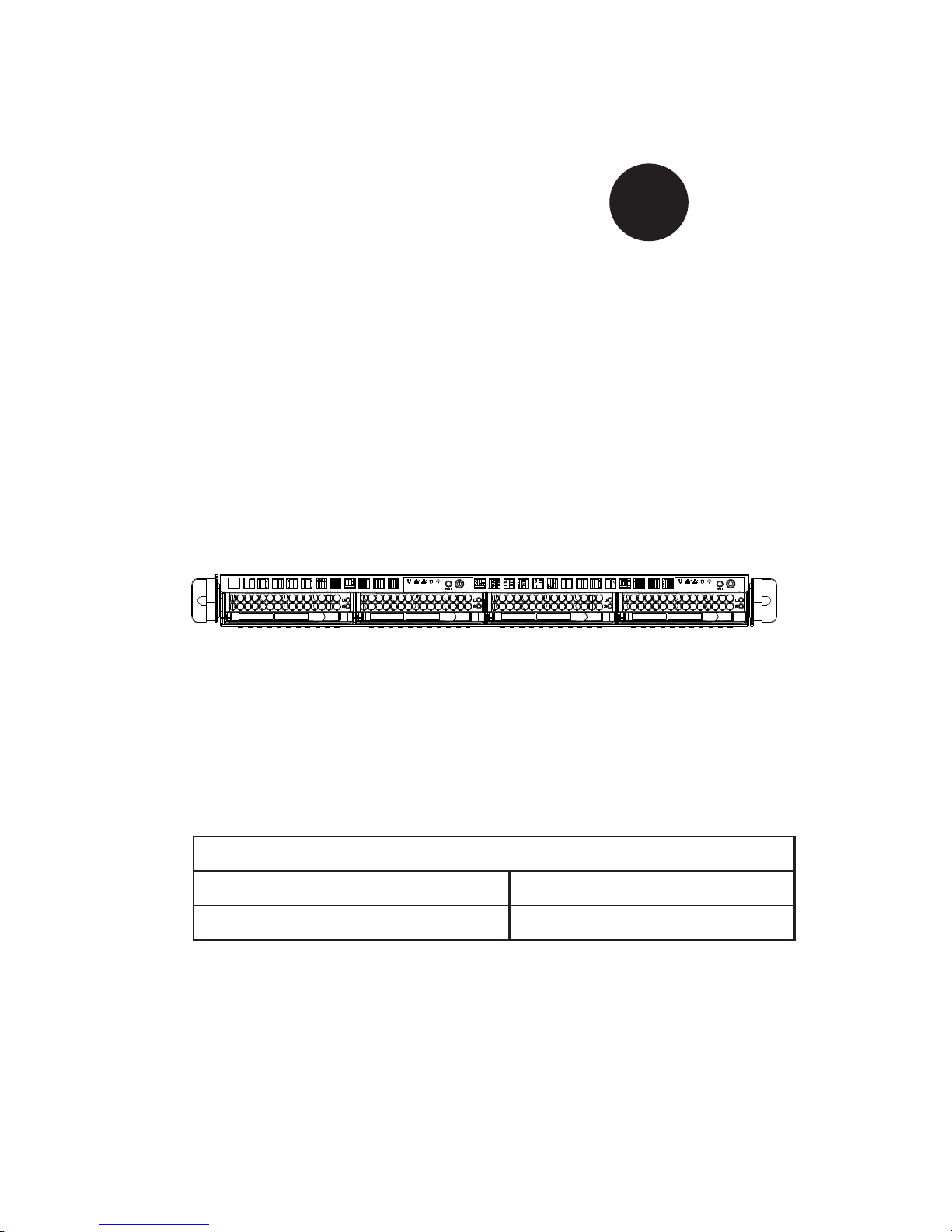
SC808 Chassis Series
USER’S MANUAL
1.0b
SC808T-1200W
SC808T-980V SC808T-980B
SC808T-780B SC808LT-780B
SUPER
®
Page 2
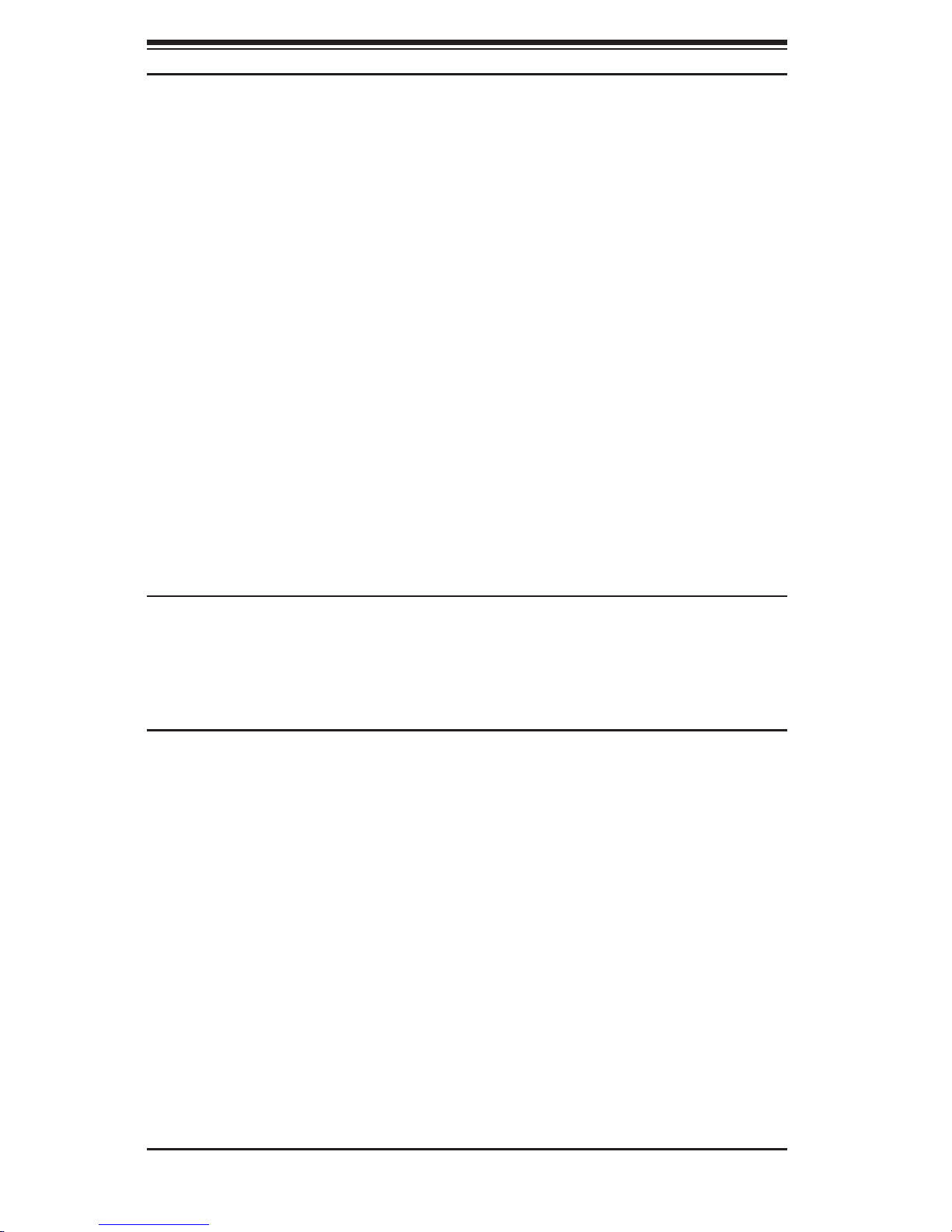
SC808 Chassis Manual
ii
Manual Revision 1.0b
Release Date: December 16, 2009
The information in this User’s Manual has been carefully reviewed and is believed to be accurate.
The vendor assumes no responsibility for any inaccuracies that may be contained in this document,
makes no commitment to update or to keep current the information in this manual, or to notify any
person or organization of the updates. Please Note: For the most up-to-date version of this
manual, please see our web site at www.supermicro.com.
Super Micro Computer, Inc. ("Supermicro") reserves the right to make changes to the product
described in this manual at any time and without notice. This product, including software, if any,
and documentation may not, in whole or in part, be copied, photocopied, reproduced, translated or
reduced to any medium or machine without prior written consent.
IN NO EVENT WILL SUPERMICRO BE LIABLE FOR DIRECT, INDIRECT, SPECIAL, INCIDENTAL,
SPECULATIVE OR CONSEQUENTIAL DAMAGES ARISING FROM THE USE OR INABILITY TO
USE THIS PRODUCT OR DOCUMENTATION, EVEN IF ADVISED OF THE POSSIBILITY OF
SUCH DAMAGES. IN PARTICULAR, SUPERMICRO SHALL NOT HAVE LIABILITY FOR ANY
HARDWARE, SOFTWARE, OR DATA STORED OR USED WITH THE PRODUCT, INCLUDING THE
COSTS OF REPAIRING, REPLACING, INTEGRATING, INSTALLING OR RECOVERING SUCH
HARDWARE, SOFTWARE, OR DATA.
Any disputes arising between manufacturer and customer shall be governed by the laws of Santa
Clara County in the State of California, USA. The State of California, County of Santa Clara shall
be the exclusive venue for the resolution of any such disputes. Super Micro's total liability for all
claims will not exceed the price paid for the hardware product.
California Best Management Practices Regulations for Perchlorate Materials: This Perchlorate
warning applies only to products containing CR (Manganese Dioxide) Lithium coin cells. “Perchlorate
Material-special handling may apply. See www.dtsc.ca.gov/hazardouswaste/perchlorate”
WARNING: Handling of lead solder materials used in this
product may expose you to lead, a chemical known to
the State of California to cause birth defects and other
reproductive harm.
Unless you request and receive written permission from Super Micro Computer, Inc., you may not
copy any part of this document.
Information in this document is subject to change without notice. Other products and companies
referred to herein are trademarks or registered trademarks of their respective companies or mark
holders.
Copyright © 2009 by Super Micro Computer, Inc.
All rights reserved.
Printed in the United States of America
Page 3
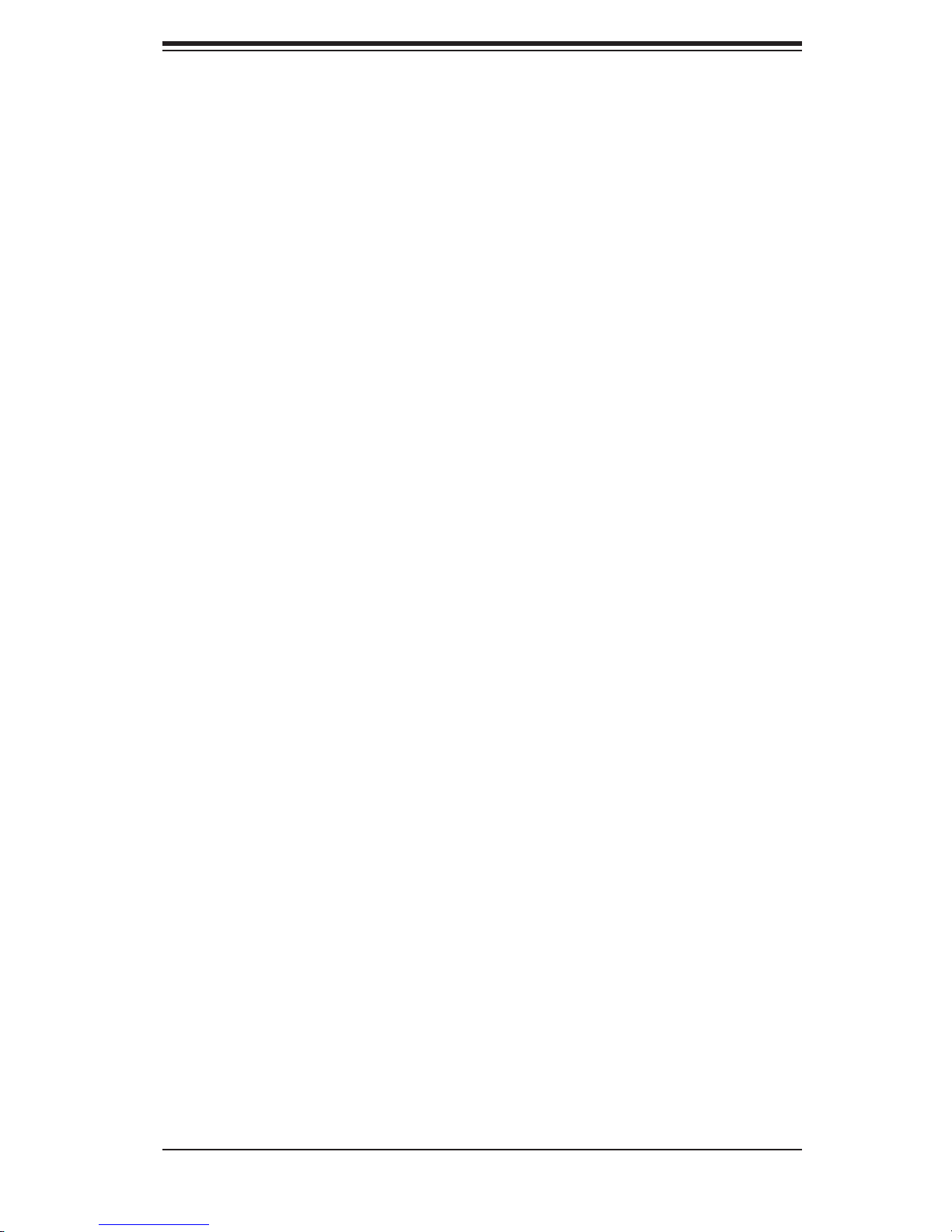
iii
Preface
Preface
About This Manual
This manual is written for professional system integrators and PC technicians. It
provides information for the installation and use of the SC808 1U chassis. Installa-
tion and maintenance should be performed by experienced technicians only.
Supermicro's SC808 1U chassis features a unique and highly-optimized design for
1U Twin™ servers. The layout and chassis design provides 2 nodes in 1U and up
to 84 nodes in a 42U standard rack, which signicantly reduces IT space costs.
With double the connectivity, each node also supports dual 3.5" hot-swap drive
bays. The SC808 chassis reduces cost by providing higher power efciency and
provides simplied cabling, better air ow, and easier maintenance. The Gold Level
high-efciency 1200W power supply makes this high-density server chassis even
more powerful! Bulk package and quick release slide rails are also available for
HPC and datacenter use.
This document lists compatible parts available when this document was published.
Always refer to the our Web site for updates on supported parts and congura-
tions.
Page 4
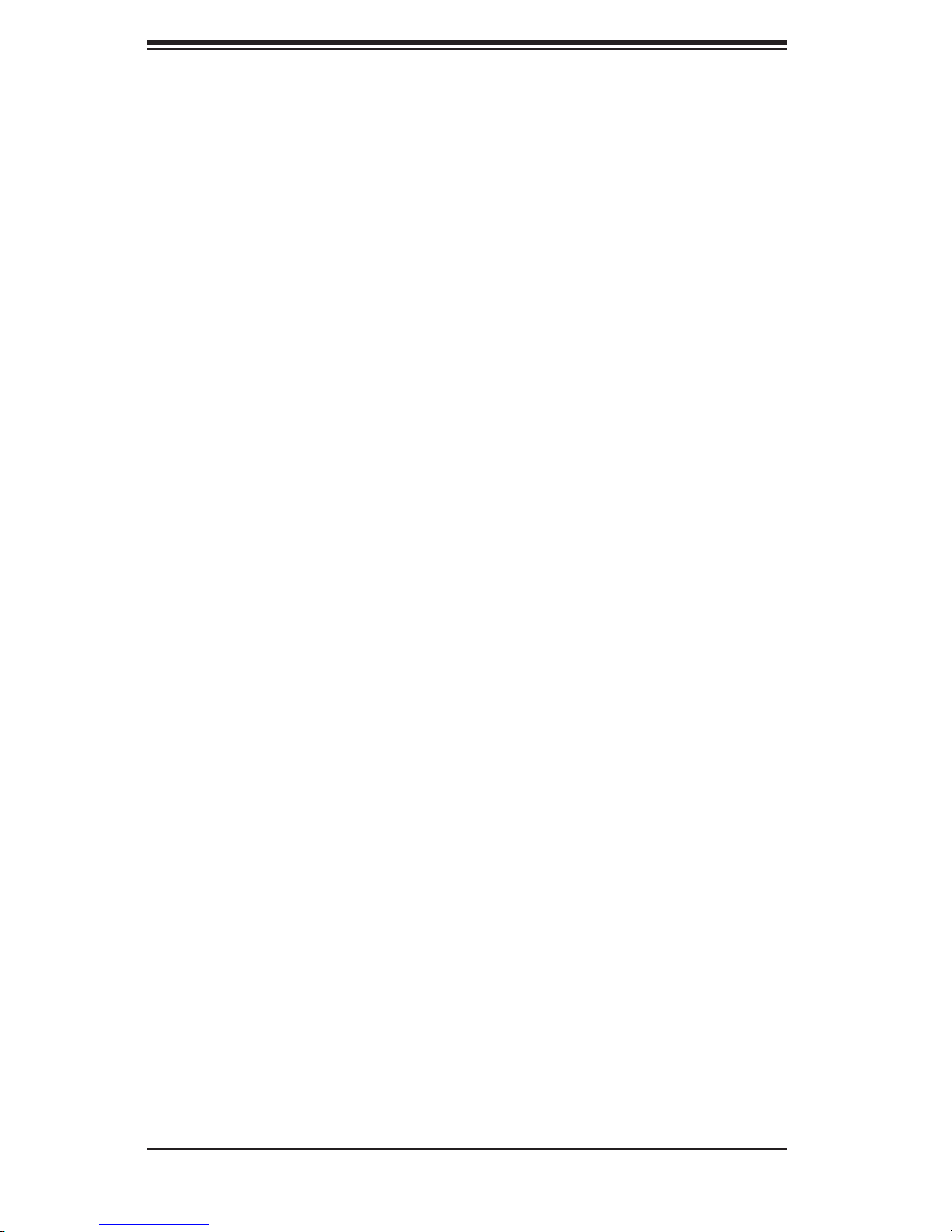
SC808 Chassis Manual
iv
Manual Organization
Chapter 1: Introduction
The rst chapter provides a checklist of the main components included with this
chassis, and describes the main features of the SC808 chassis. This chapter also
includes contact information.
Chapter 2: System Safety
This chapter lists warnings, precautions, and system safety. You should thoroughly
familiarize yourself with this chapter for a general overview of safety precautions
that should be followed before installing and servicing this chassis.
Chapter 3: Chassis Components
Refer here for details on this chassis model including the fans, bays, airow shields,
and other components.
Chapter 4: System Interface
Refer to this chapter for details on the system interface, which includes the functions
and information provided by the control panel on the chassis as well as other LEDs
located throughout the system.
Chapter 5: Chassis Setup and Maintenance
Follow the procedures given in this chapter when installing or removing components,
or reconguring your chassis.
Chapter 6: Rack Installation
Refer to this chapter for detailed information on chassis rack installation. You should
follow the procedures given in this chapter when installing, removing or reconguring
your chassis into a rack environment.
Page 5
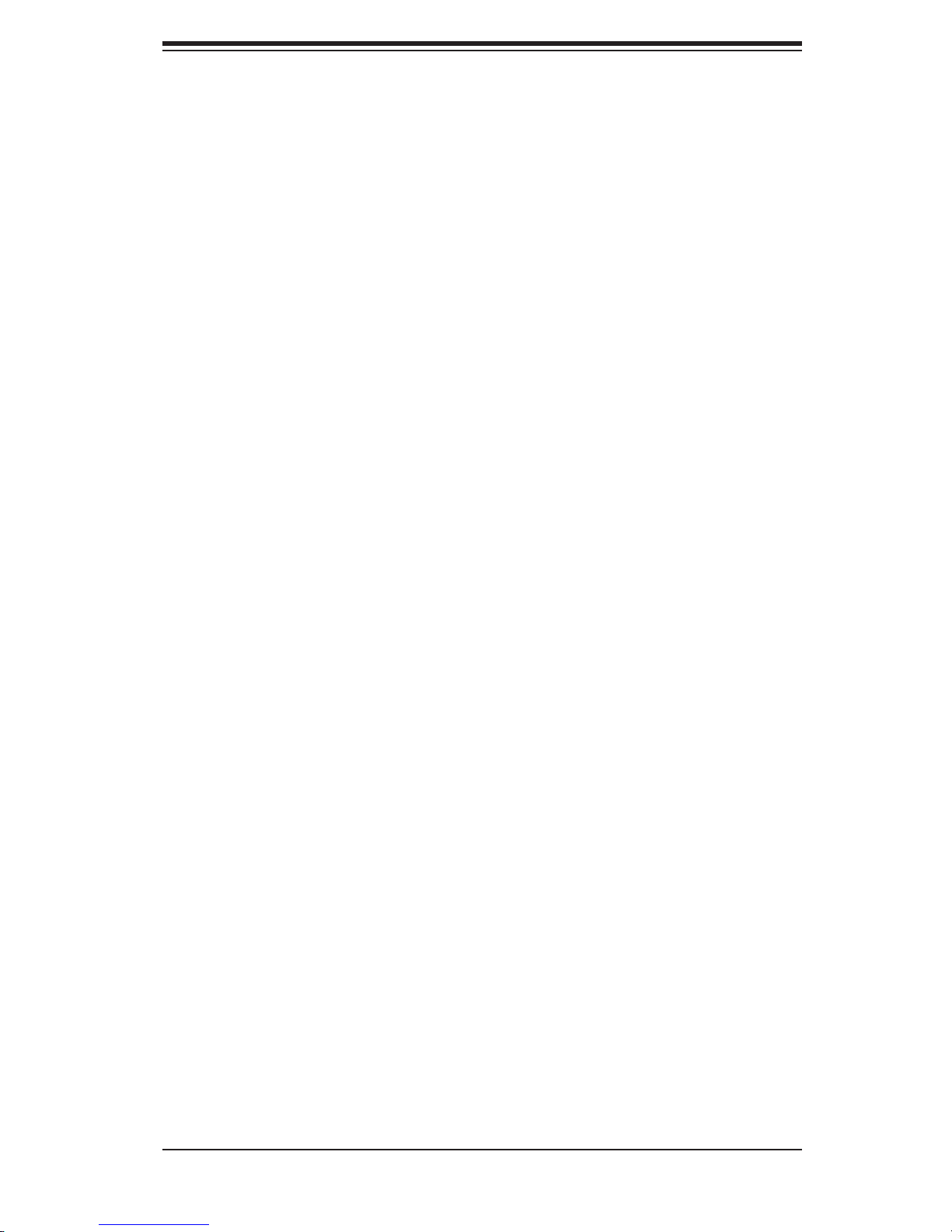
v
Preface
Compatible Backplanes
This section lists compatible cables, power supply specications, and compatible
backplanes. Not all compatible backplanes are listed. Refer to our Web site for the
latest compatible backplane information.
Appendix A: Chassis Cables
Appendix B: Power Supply Specications
Appendix C: SAS-808 Backplane Specications
Page 6
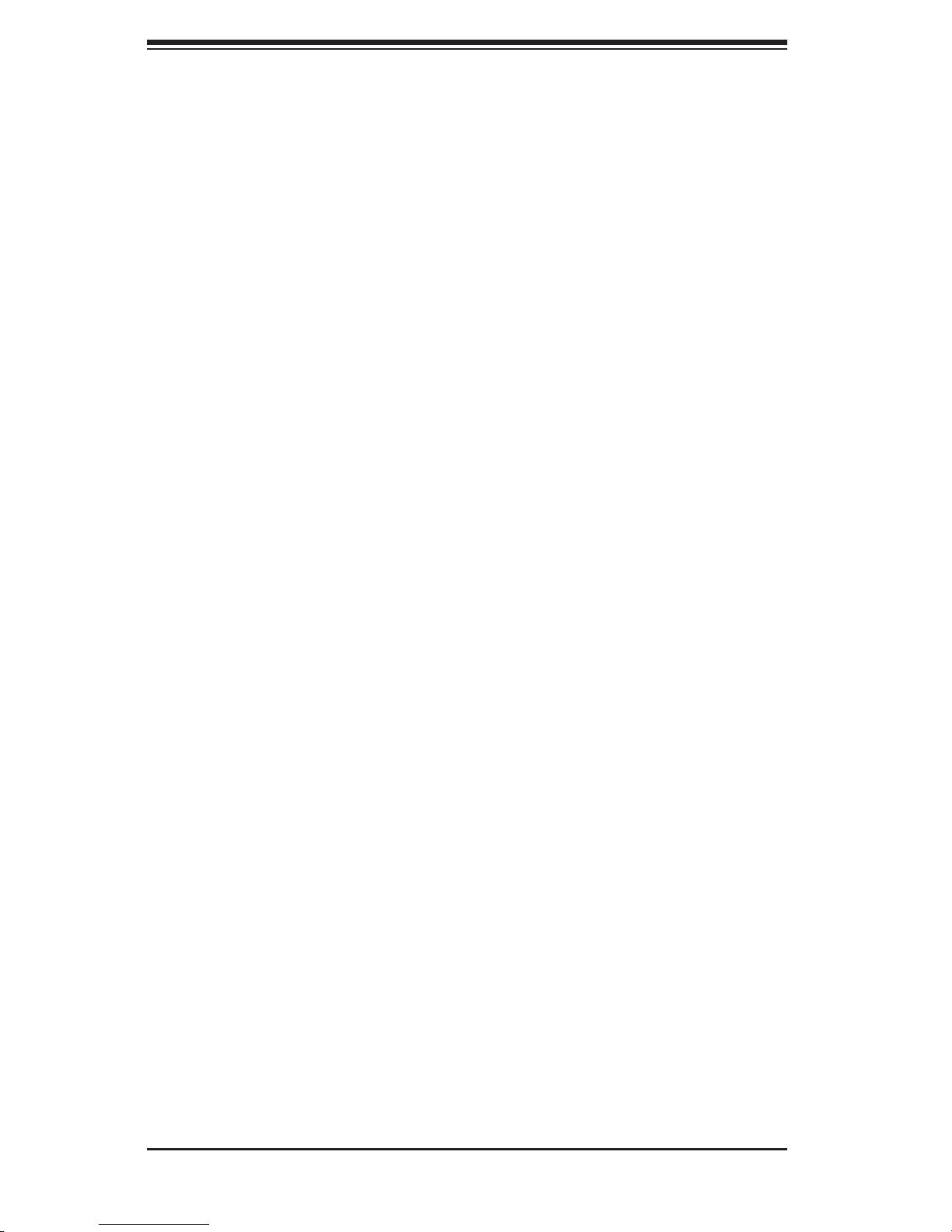
SC808 Chassis Manual
vi
Table of Contents
Preface
About This Manual .............................................................................................iii
Manual Organization ..........................................................................................iv
Chapter 1 Introduction
1-1 Overview ......................................................................................................... 1-1
1-2 Shipping List .................................................................................................... 1-1
Part Numbers .................................................................................................. 1-1
1-3 Contacting Supermicro .................................................................................... 1-2
1-4 Returning Merchandise for Service................................................................. 1-3
Chapter 2 System Safety
2-1 Overview ......................................................................................................... 2-1
2-2 Warnings and Precautions .............................................................................. 2-1
2-3 Preparing for Setup ......................................................................................... 2-1
2-4 Electrical Safety Precautions .......................................................................... 2-1
2-5 General Safety Precautions ............................................................................ 2-2
2-6 System Safety ................................................................................................. 2-3
Chapter 3 Chassis Components
3-1 Overview ......................................................................................................... 3-1
3-2 Components .................................................................................................... 3-1
3-3 Where to get Replacement Components ........................................................ 3-2
Chapter 4 System Interface
4-1 Overview ......................................................................................................... 4-1
4-2 Control Panel Buttons ..................................................................................... 4-2
4-3 Control Panel LEDs ........................................................................................ 4-2
4-4 Drive Carrier LEDs .......................................................................................... 4-3
Chapter 5 Chassis Setup and Maintenance
5-1 Overview ......................................................................................................... 5-1
5-2 Removing the Chassis Cover ......................................................................... 5-2
5-3 Installing and Removing Hard Drives ............................................................. 5-3
5-4 Installing the Motherboard .............................................................................. 5-6
Permanent and Optional Standoffs ................................................................. 5-6
Expansion Slot Setup ...................................................................................... 5-8
5-5 Installing the Air Shrouds .............................................................................. 5-10
Air Shrouds ................................................................................................... 5-10
5-6 Checking the Air Flow ....................................................................................5-11
Installation Complete ......................................................................................5-11
Page 7
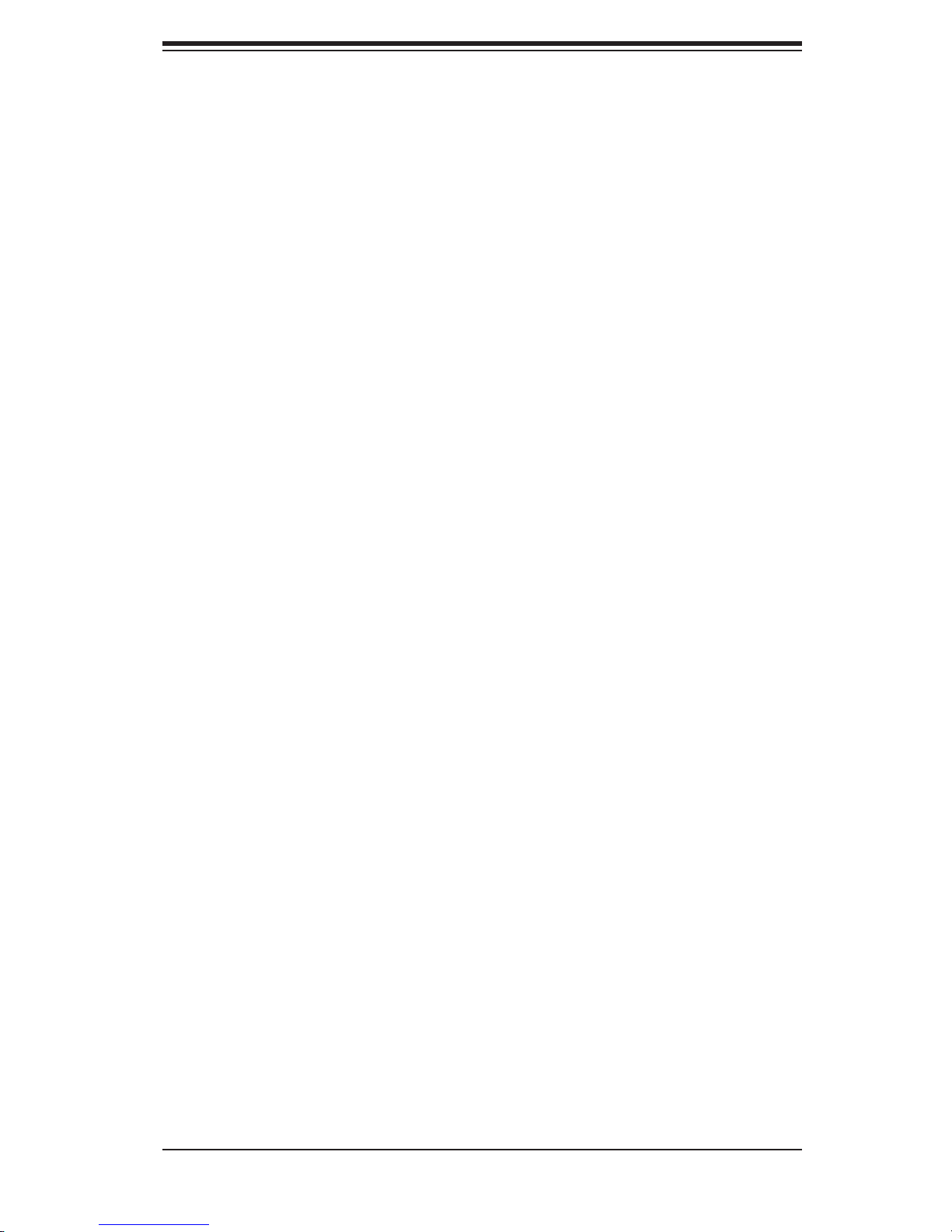
vii
Preface
5-7 System Fans ................................................................................................. 5-12
5-8 Power Supply ............................................................................................... 5-14
Power Supply Replacement .......................................................................... 5-14
Chapter 6 Rack Installation
6-1 Overview ......................................................................................................... 6-1
6-2 Unpacking the System .................................................................................... 6-1
6-3 Preparing for Setup ......................................................................................... 6-1
Choosing a Setup Location ............................................................................. 6-1
Rack Precautions ............................................................................................ 6-2
General Server Precautions ............................................................................ 6-2
Rack Mounting Considerations ....................................................................... 6-3
Ambient Operating Temperature ................................................................ 6-3
Reduced Airow ......................................................................................... 6-3
Mechanical Loading ................................................................................... 6-3
Circuit Overloading ..................................................................................... 6-3
Reliable Ground ......................................................................................... 6-3
6-4 Rack Mounting Instructions ............................................................................. 6-4
Identifying the Sections of the Rack Rails ...................................................... 6-4
Installing the Inner Rail Extension .................................................................. 6-5
Appendix A Cables, Screws, and other Accessories
Appendix B SC808 Power Supply Specications
Appendix C SAS-808 Backplane Specications
Page 8
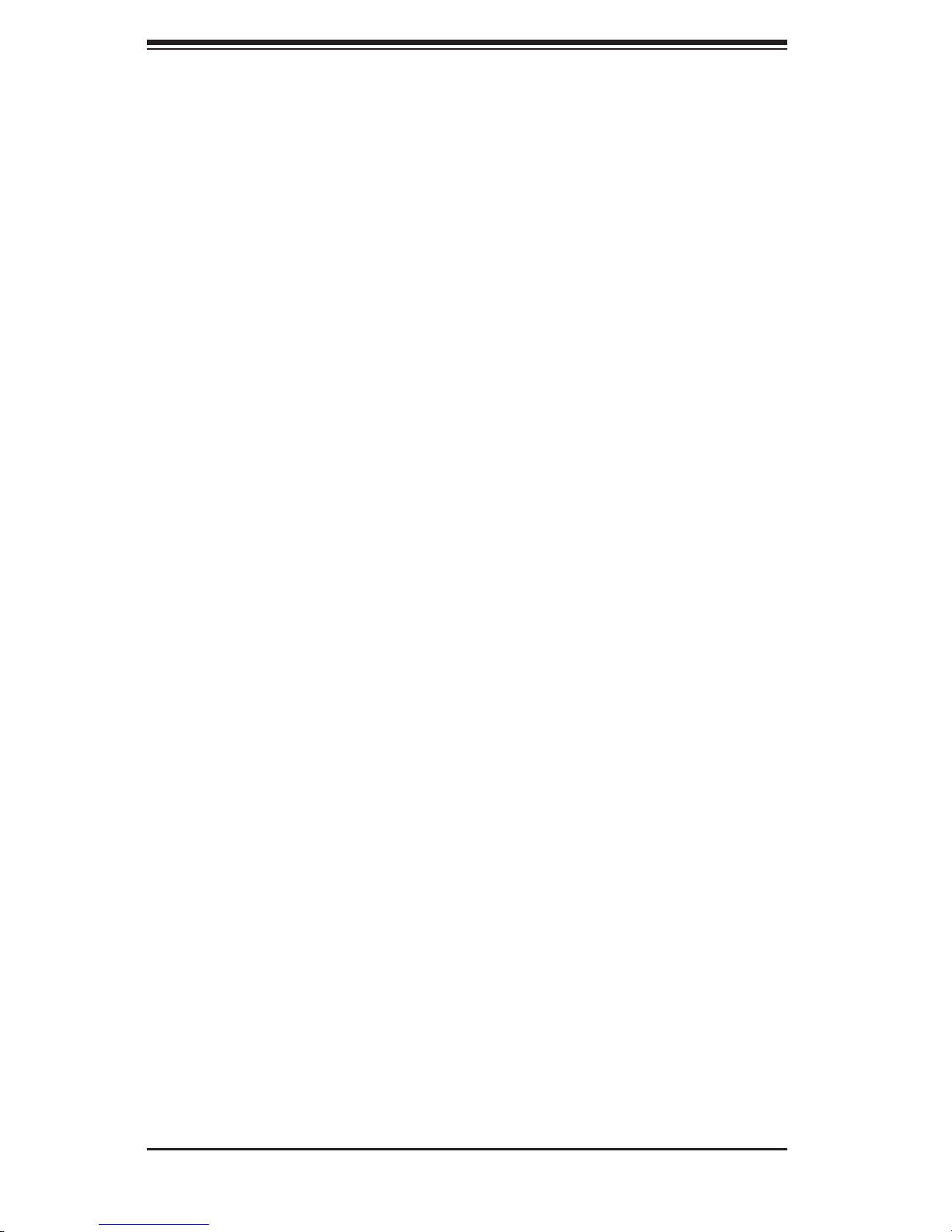
SC808 Chassis Manual
viii
Notes
Page 9
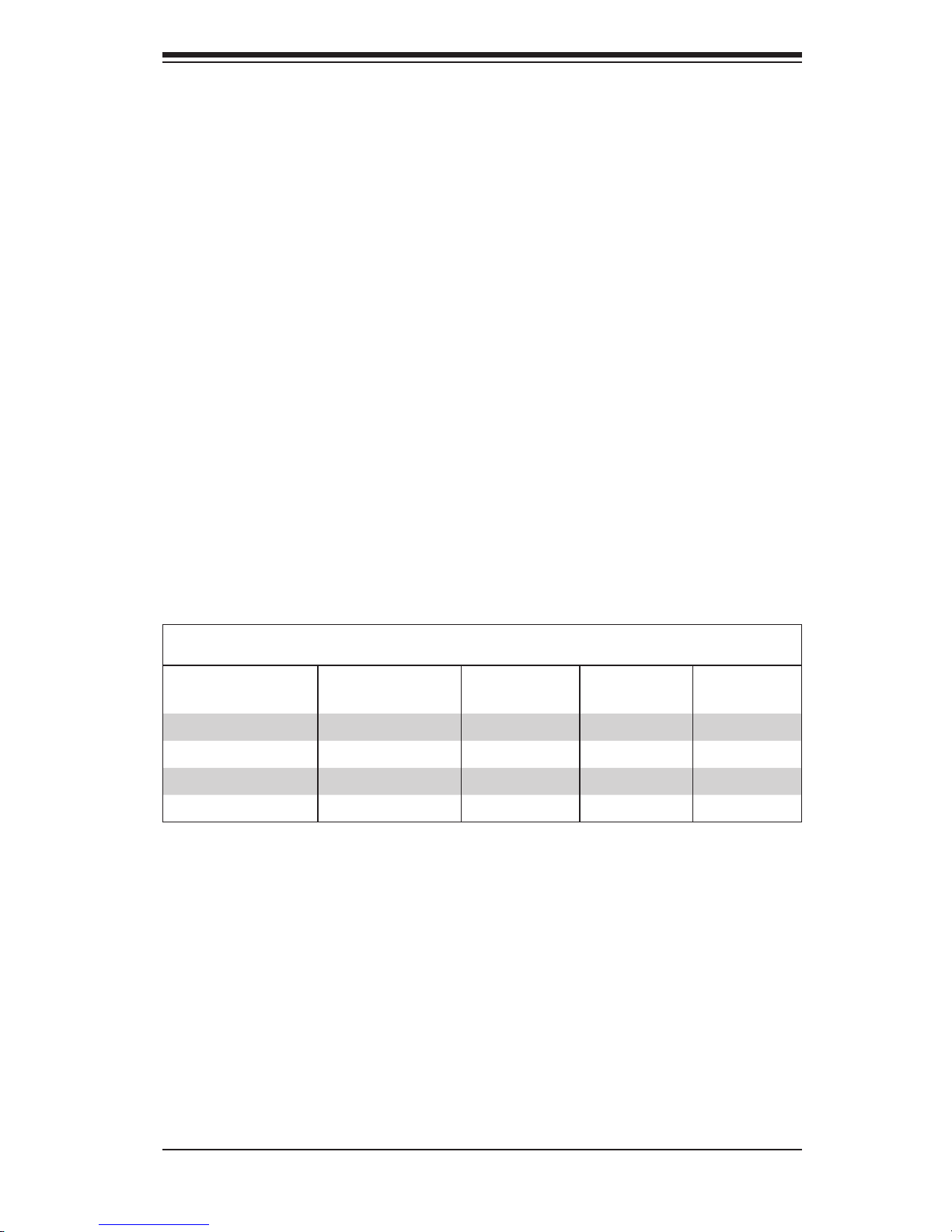
1-1
Chapter 1: Introduction
Chapter 1
Introduction
1-1 Overview
Supermicro’s SC808 1U chassis features a unique and highly-optimized design. The
chassis is equipped with a high-efciency power supply. High-performance fans pro-
vide ample optimized cooling for FB-DIMM memory modules and 4 hot-swappable
drive bays offer maximum storage capacity in a 1U form factor.
1-2 Shipping List
Part Numbers
Please visit the following link for the latest shiping lists and part numbers for your par-
ticular chassis model http://www.supermicro.com/products/chassis/1U/?chs=808
SC808 Chassis
Model CPU HDD I/O Slots
Power
Supply
SC808T-980V Single/Dual CPU 4x SATA 2x LP 980W
SC808T-980B Single/Dual CPU 4x SATA 2x LP 980W
SC808T-780B Single/Dual CPU 4x SATA 2x LP 780W
SC808TQ-980B Single/Dual CPU 4x SATA 2x LP 780W
Page 10
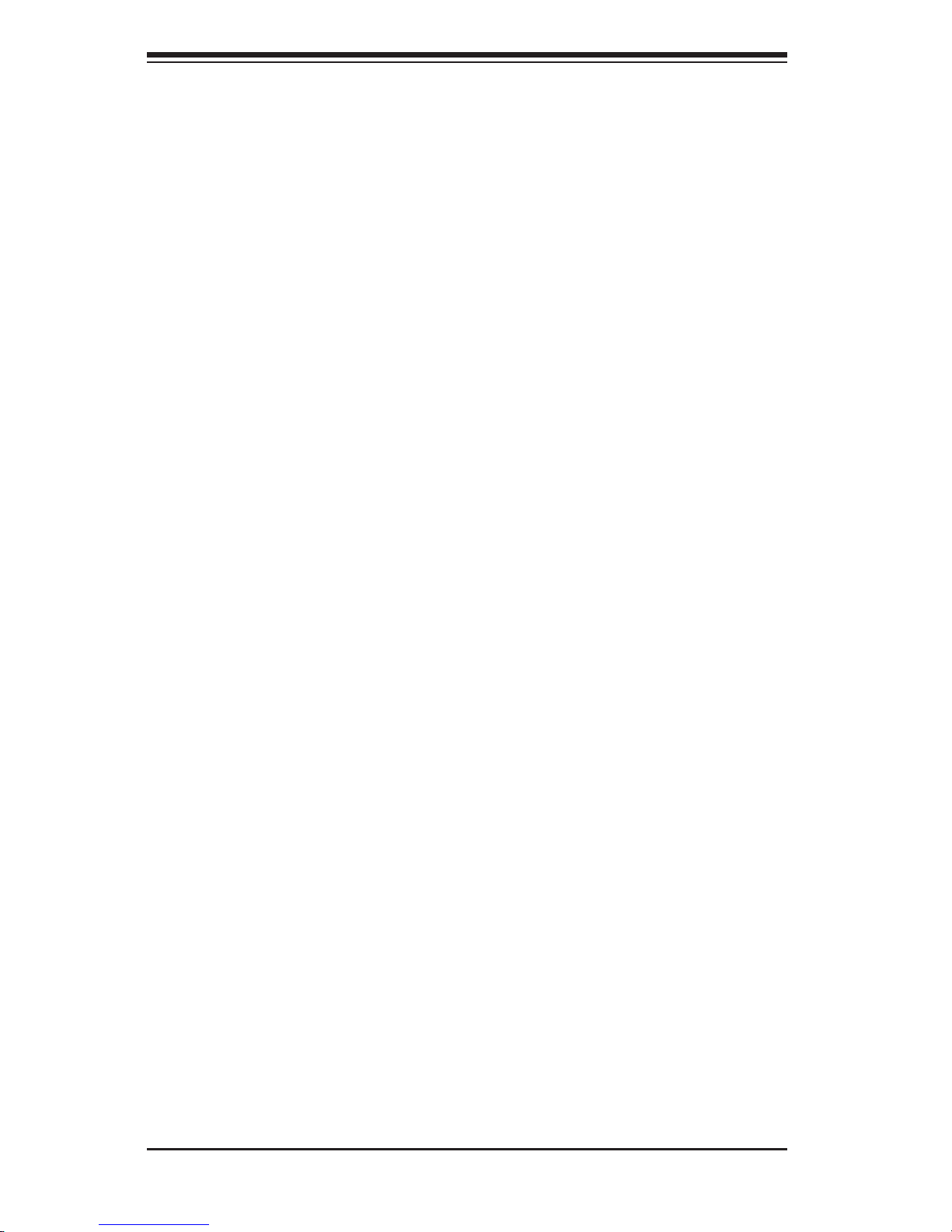
SC808 Chassis Manual
1-2
1-3 Contacting Supermicro
Headquarters
Address: Super Micro Computer, Inc.
980 Rock Ave.
San Jose, CA 95131 U.S.A.
Tel: +1 (408) 503-8000
Fax: +1 (408) 503-8008
Email: marketing@supermicro.com (General Information)
support@supermicro.com (Technical Support)
Web Site: www.supermicro.com
Europe
Address: Super Micro Computer B.V.
Het Sterrenbeeld 28, 5215 ML
's-Hertogenbosch, The Netherlands
Tel: +31 (0) 73-6400390
Fax: +31 (0) 73-6416525
Email: sales@supermicro.nl (General Information)
support@supermicro.nl (Technical Support)
rma@supermicro.nl (Customer Support)
Asia-Pacic
Address: Super Micro Computer, Inc.
4F, No. 232-1, Liancheng Rd.
Chung-Ho 235, Taipei County
Taiwan, R.O.C.
Tel: +886-(2) 8226-3990
Fax: +886-(2) 8226-3991
Web Site: www.supermicro.com.tw
Technical Support:
Email: support@supermicro.com.tw
Tel: 886-2-8226-1900
Page 11
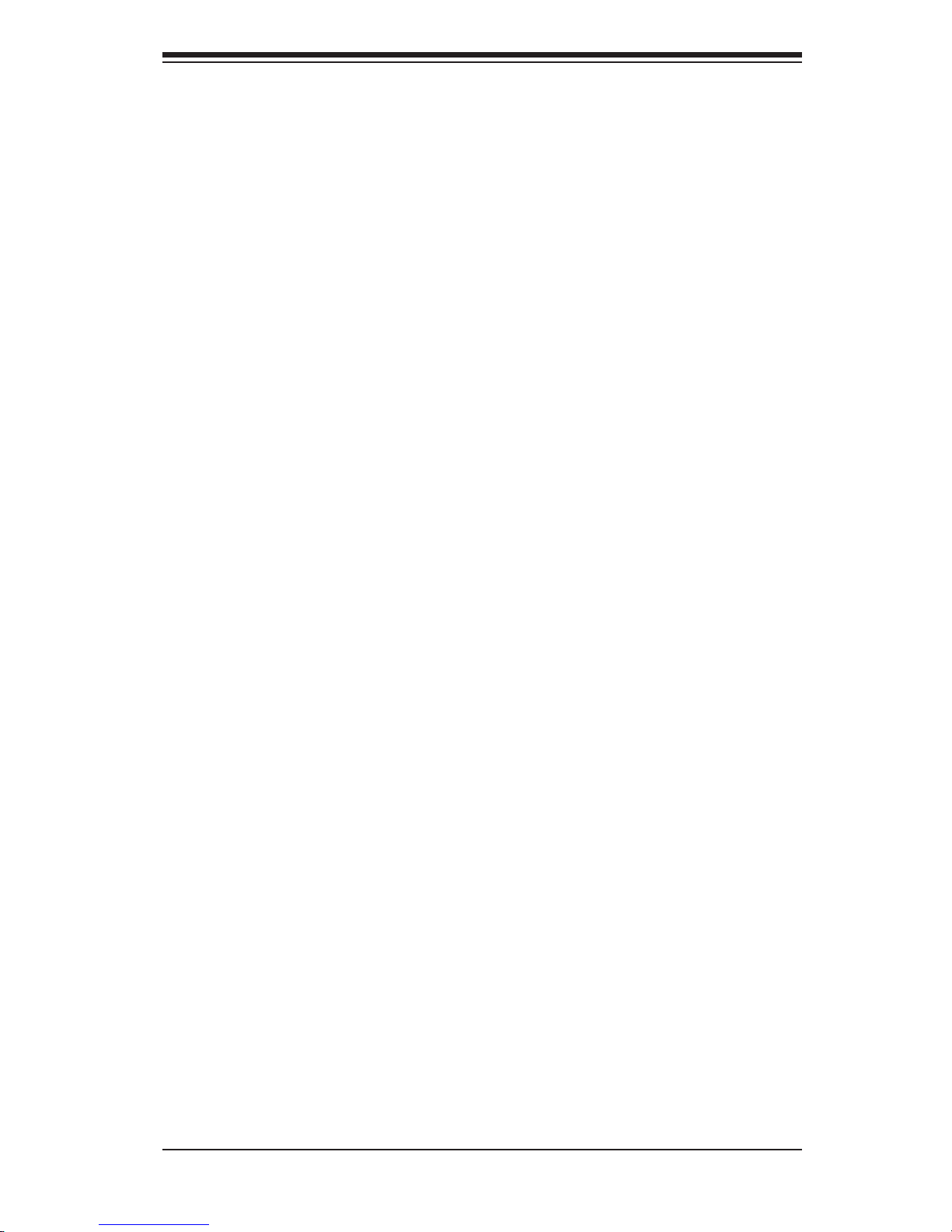
1-3
Chapter 1: Introduction
1-4 Returning Merchandise for Service
A receipt or copy of your invoice marked with the date of purchase is required be-
fore any warranty service will be rendered. You can obtain service by calling your
vendor for a Returned Merchandise Authorization (RMA) number. When returning
to the manufacturer, the RMA number should be prominently displayed on the
outside of the shipping carton, and mailed prepaid or hand-carried. Shipping and
handling charges will be applied for all orders that must be mailed when service
is complete.
For faster service, RMA authorizations may be requested online (http://www.
supermicro.com/support/rma/).
Whenever possible, repack the chassis in the original Supermicro carton, using the
original packaging material. If these are no longer available, be sure to pack the
chassis securely, using packaging material to surround the chassis so that it does
not shift within the carton and become damaged during shipping.
This warranty only covers normal consumer use and does not cover damages in-
curred in shipping or from failure due to the alteration, misuse, abuse or improper
maintenance of products.
During the warranty period, contact your distributor rst for any product problems.
Page 12
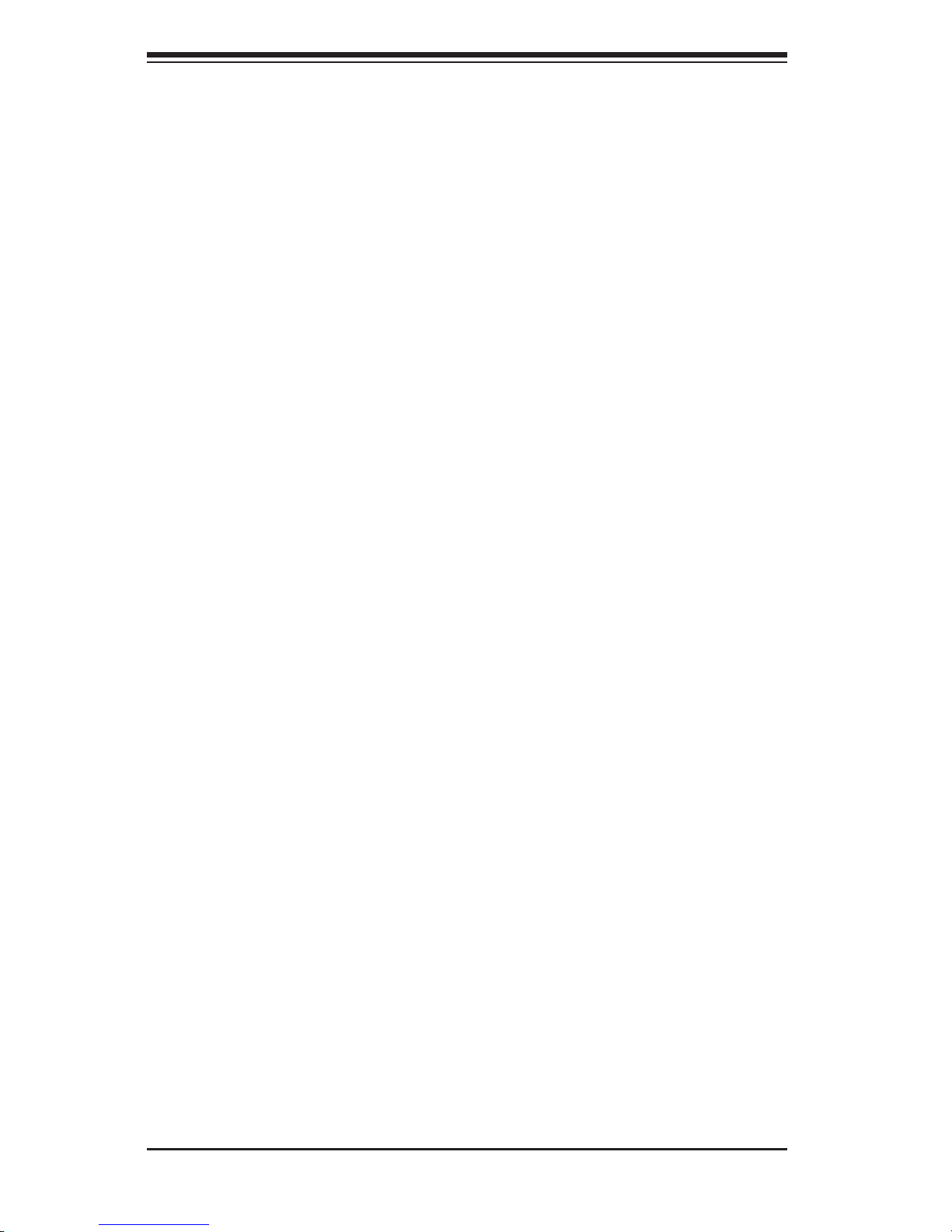
SC808 Chassis Manual
1-4
Notes
Page 13
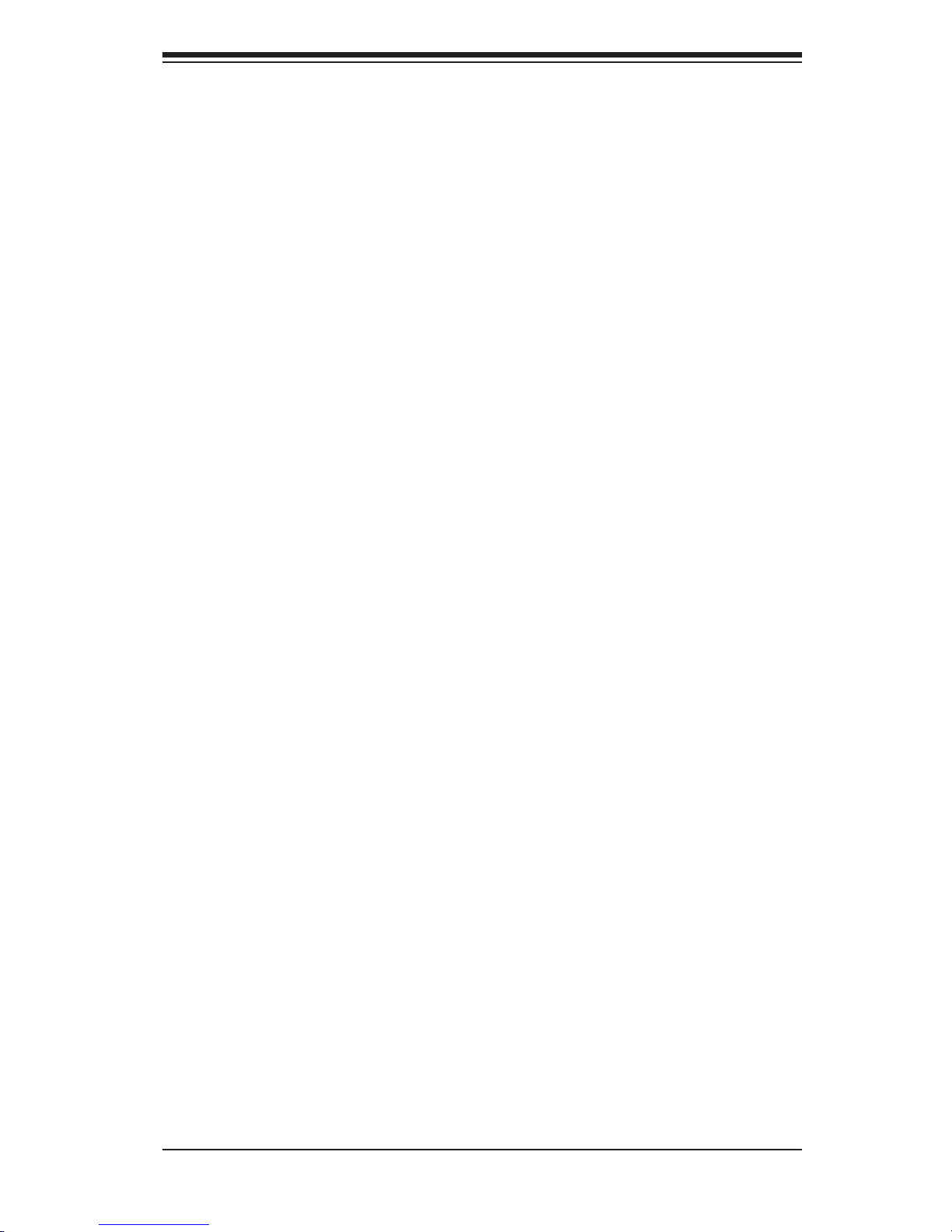
2-1
Chapter 2: System Safety
Chapter 2
System Safety
2-1 Overview
This chapter provides a quick setup checklist to get your chassis up and running.
Following the steps in order given should enable you to have your chassis set up
and operational within a minimal amount of time. This quick setup assumes that you
are an experienced technician, famailiar with common concepts and terminology.
2-2 Warnings and Precautions
You should inspect the box the chassis was shipped in and note if it was damaged
in any way. If the chassis itself shows damage, le a damage claim with carrier
who delivered your system.
Decide on a suitable location for the rack unit that will hold that chassis. It should
be situated in a clean, dust-free area that is well venilated. Avoid areas where heat,
electrical noise and eletromagnetic elds are generated.
You will also need it placed near at least one grounded power outlet. When cong-
ured, the SC808 chassis includes one power supply.
2-3 Preparing for Setup
The SC808 Chassis includes a set of rail assemblies, including mounting brackets
and mounting screws you will need to install the systems into the rack. Please read
this manual in its entirety before you begin the installation procedure.
2-4 Electrical Safety Precautions
Basic electrical safety precautions should be followed to protect yourself from harm
and the SC808 from damage:
Be aware of the locations of the power on/off switch on the chassis as well •
as the room’s emergency power-off switch, disconnection switch or electrical
outlet. If an electrical accident occurs, you can then quickly remove power from
the system.
Do not work alone when working with high voltage components.•
Page 14

SC808 Chassis Manual
2-2
Power should always be disconnected from the system when removing or in-•
stalling main system components, such as the serverboard, memory modules
and the DVD-ROM and oppy drives (not necessary for hot swappable drives).
When disconnecting power, you should rst power down the system with the
operating system and then unplug the power cords from all the power supply
modules in the system.
When working around exposed electrical circuits, another person who is fa-•
miliar with the power-off controls should be nearby to switch off the power, if
necessary.
Use only one hand when working with powered-on electrical equipment. This •
is to avoid making a complete circuit, which will cause electrical shock. Use
extreme caution when using metal tools, which can easily damage any electrical
components or circuit boards they come into contact with.
Do not use mats designed to decrease electrostatic discharge as protection from •
electrical shock. Instead, use rubber mats that have been specically designed
as electrical insulators.
The power supply power cord must include a grounding plug and must be •
plugged into grounded electrical outlets.
Serverboard battery: CAUTION - There is a danger of explosion if the onboard •
battery is installed upside down, which will reverse its polarities This battery
must be replaced only with the same or an equivalent type recommended by
the manufacturer. Dispose of used batteries according to the manufacturer’s
instructions.
Please handle used batteries carefully. Do not damage the battery in any way; •
a damaged battery may release hazardous materials into the environment. Do
not discard a used battery in the garbage or a public landll. Please comply
with the regulations set up by your local hazardous waste management agency
to dispose of your used battery properly.
DVD-ROM laser: CAUTION - this server may have come equipped with a •
DVD-ROM drive. To prevent direct exposure to the laser beam and hazardous
radiation exposure, do not open the enclosure or use the unit in any uncon-
ventional way.
Page 15
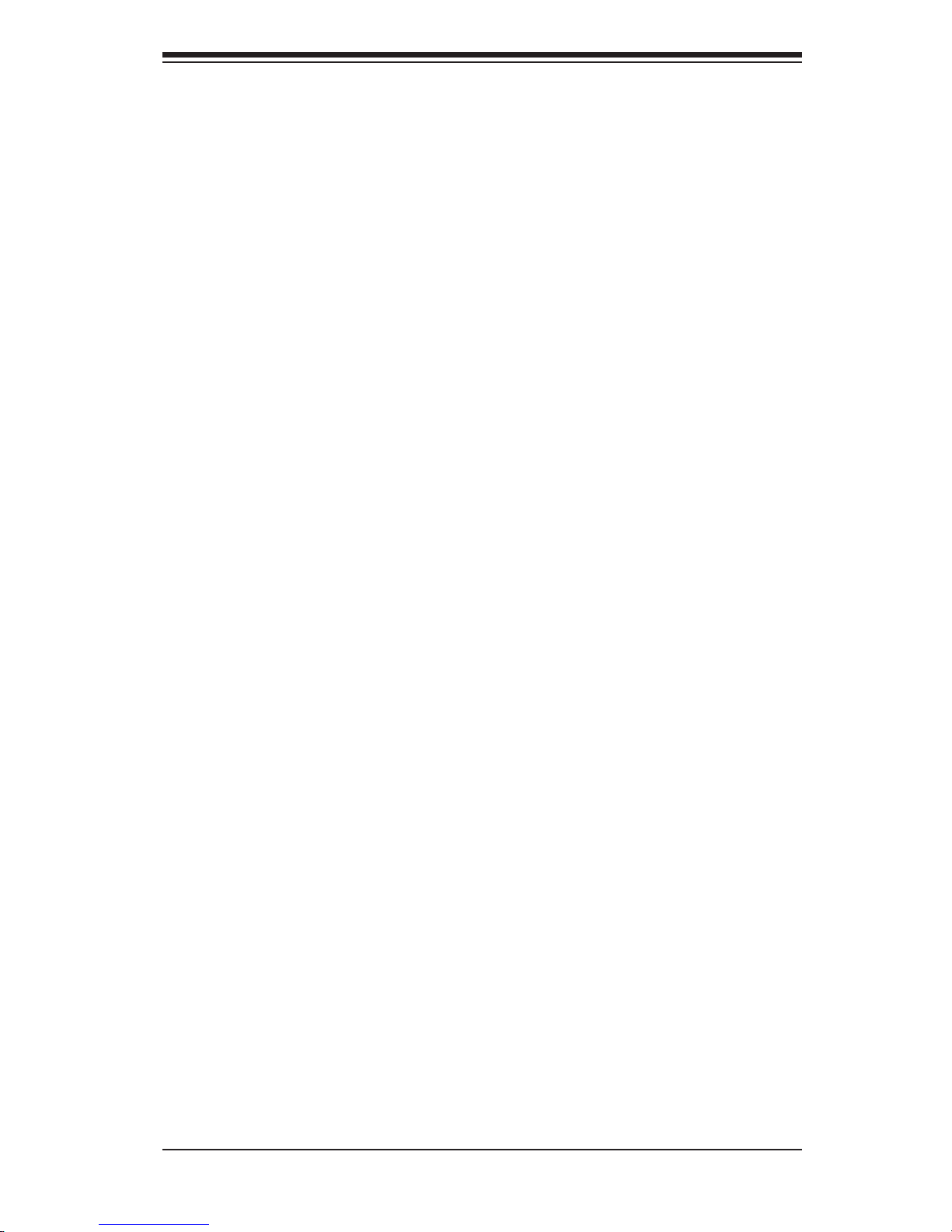
2-3
Chapter 2: System Safety
2-5 General Safety Precautions
Keep the area around the chassis clean and free of clutter.•
Place the chassis top cover and any system components that have been re-•
moved away from the system or on a table so that they won’t accidentally be
stepped on.
While working on the system, do not wear loose clothing such as neckties and •
unbuttoned shirt sleeves, which can come into contact with electrical circuits or
be pulled into a cooling fan.
Remove any jewelry or metal objects from your body, which are excellent metal •
conductors that can create short circuits and harm you if they come into contact
with printed circuit boards or areas where power is present.
After accessing the inside of the system, close the system back up and secure •
it to the rack unit with the retention screws after ensuring that all connections
have been made.
2-6 System Safety
Electrostatic discharge (ESD) is generated by two objects with different electrical
charges coming into contact with each other. An electrical discharge is created to
neutralize this difference, which can damage electronic components and printed
circuit boards. The following measures are generally sufcient to neutralize this
difference before contact is made to protect your equipment from ESD:
Do not use mats designed to decrease electrostatic discharge as protection from •
electrical shock. Instead, use rubber mats that have been specically designed
as electrical insulators.
Use a grounded wrist strap designed to prevent static discharge.•
Keep all components and printed circuit boards (PCBs) in their antistatic bags •
until ready for use.
Touch a grounded metal object before removing any board from its antistatic •
bag.
Do not let components or PCBs come into contact with your clothing, which may •
retain a charge even if you are wearing a wrist strap.
Page 16
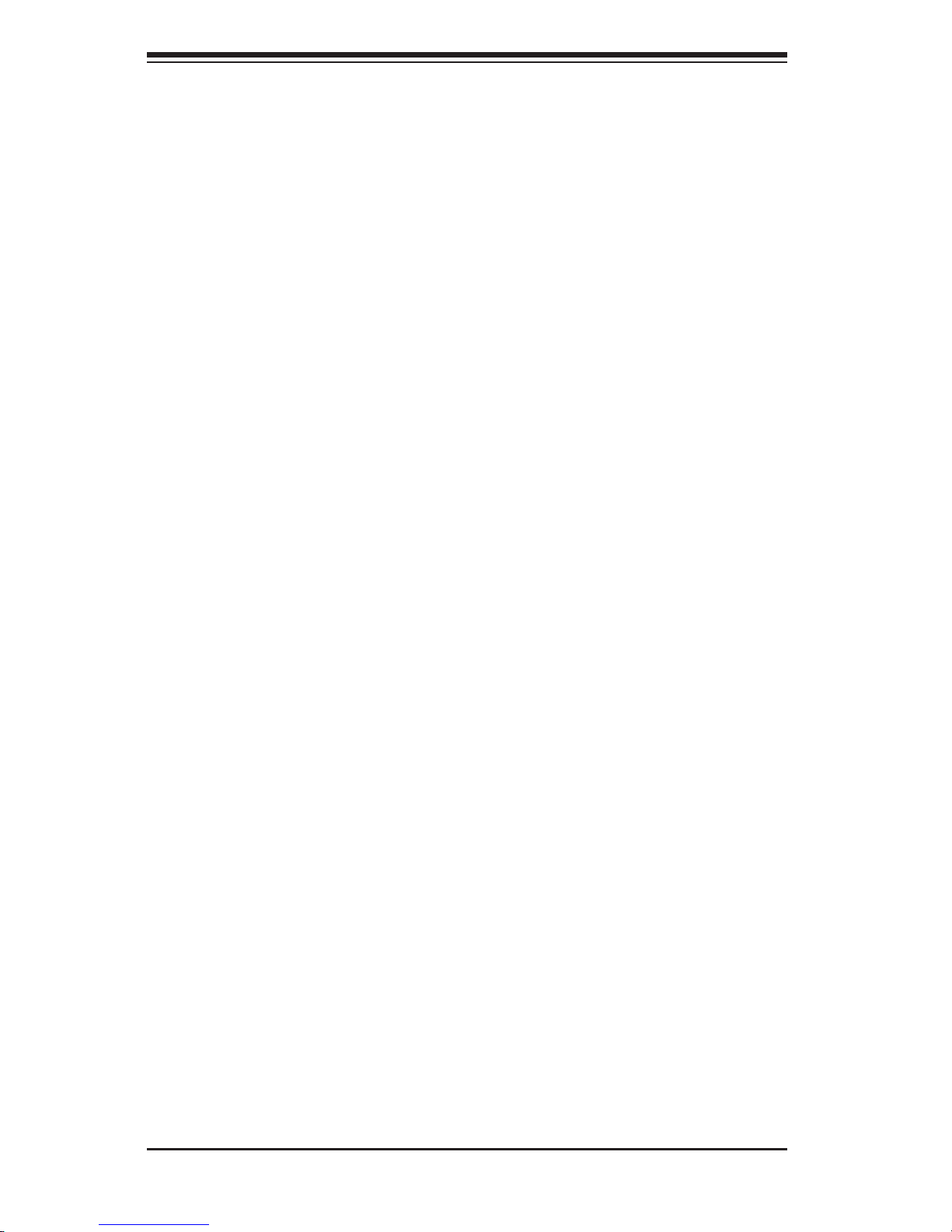
SC808 Chassis Manual
2-4
Handle a board by its edges only; do not touch its components, peripheral chips, •
memory modules or contacts.
When handling chips or modules, avoid touching their pins.•
Put the serverboard and peripherals back into their antistatic bags when not •
in use.
For grounding purposes, make sure your computer chassis provides excellent •
conductivity between the power supply, the case, the mounting fasteners and
the serverboard.
Page 17
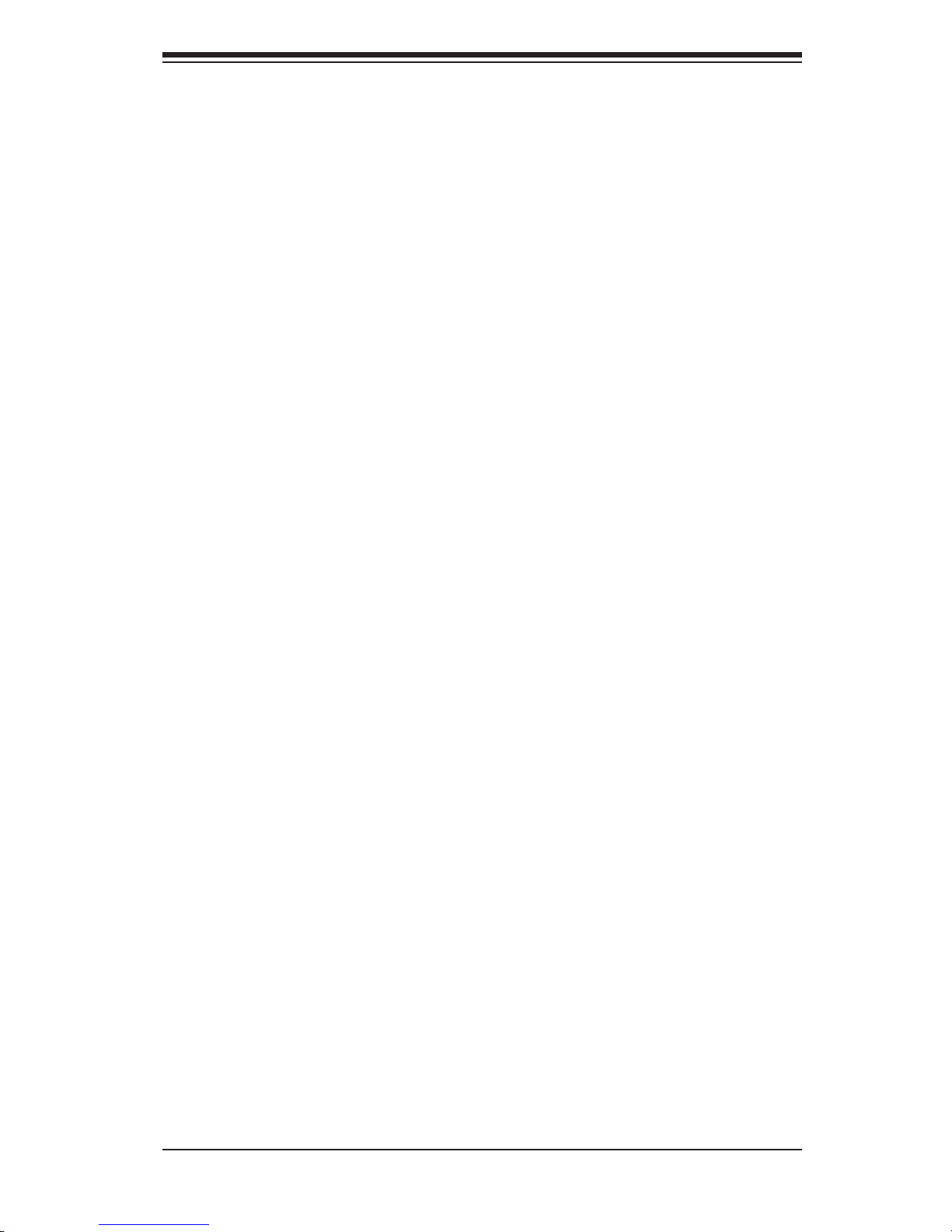
3-1
Chapter 3: Chassis Components
Chapter 3
Chassis Components
3-1 Overview
This chapter describes the most common components included with your chassis.
Some components listed may not be included or compatible with your particular
chassis model. For more information, see the installation instructions detailed later
in this manual.
3-2 Components
Chassis
The SC808 chassis includes four hard drive bays. Hard drives must be purchased
separately. For the latest shipping lists, visit our Web site at: http://www.supermicro.
com.
Backplane
Each SC808 chassis comes with a 1U backplane. For more information regarding
compatible backplanes, view the appendices found at the end of this manual. In
addition, visit our Web site for the latest information: http://www.supermicro.com.
Fans
The SC808 chassis accepts six system fans . System fans for SC808 chassis are
powered from the serverboard. These fans are 1U high and are powered by 3-pin
connectors.
Mounting Rails
The SC808 can be placed in a rack for secure storage and use. To set up your
rack, follow the step-by-step instructions included in this manual.
Power Supply
Each SC808 chassis model includes a high-efciency power supply rated at 780,
980 or 1200 Watts. In the unlikely event your power supply fails, replacement is
simple and can be accomplished without tools.
Page 18
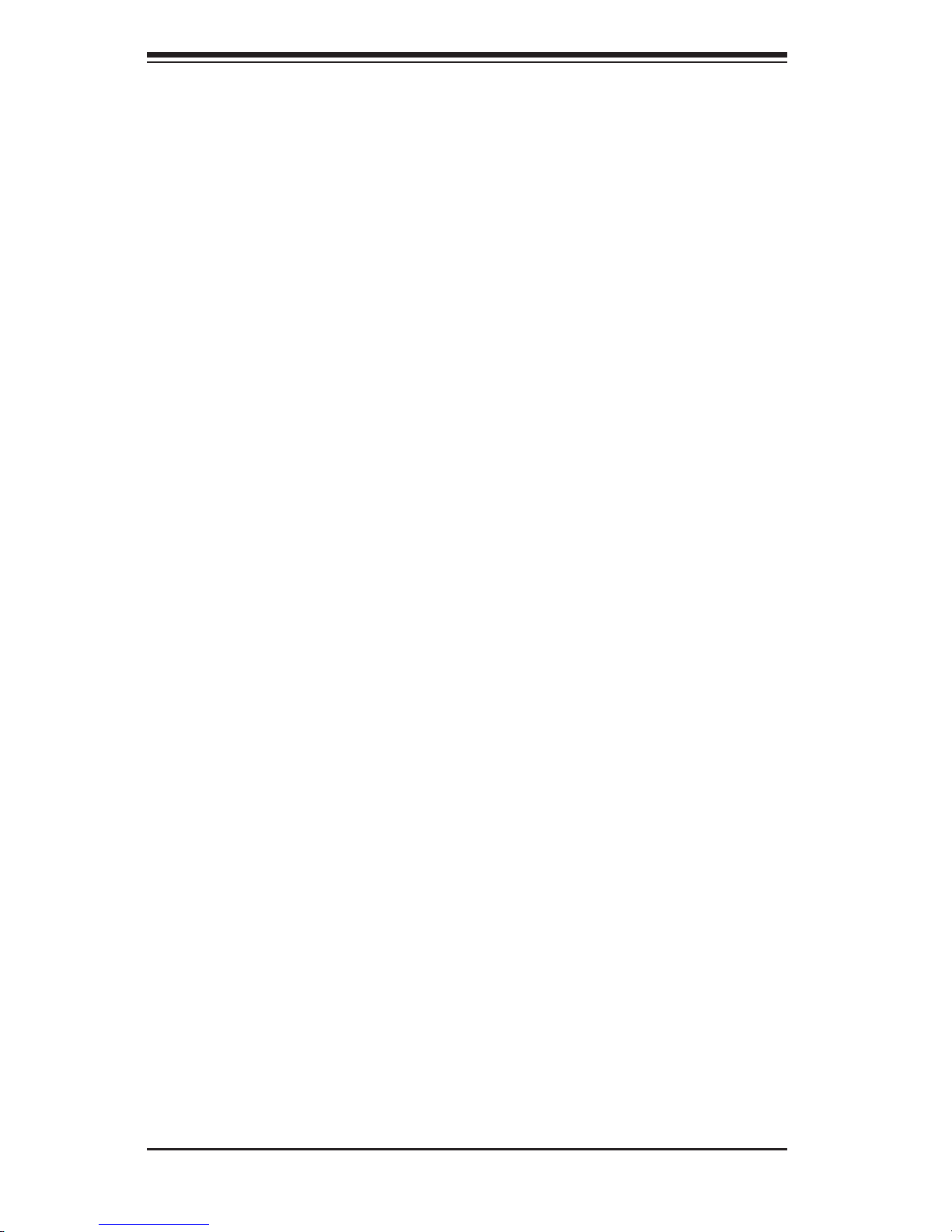
SC808 Chassis Manual
3-2
Air Shroud
The SC808 chassis includes two mylar air shrouds that funnel air directly to where
it is needed. Always use the air shroud included with your chassis.
3-3 Where to get Replacement Components
Though not frequently, you may need replacement parts for your system. To en-
sure the highest level of professional service and technical support, we strongly
recommend purchasing exclusively from our Supermicro Authorized Distributors /
System Integrators / Resellers. A list of Supermicro Authorized Distributors / System
Integrators /Reseller can be found at: http://www.supermicro.com. Click the Where
to Buy link.
Page 19

4-1
Chapter 4: System Interface
Chapter 4
System Interface
4-1 Overview
There are several LEDs on the control panel and drive carriers to keep you con-
stantly informed of the overall status of the system. SC808 models include two front
panels that control two semi-independent system.
This chapter explains the meanings of all LED indicators and the appropriate re-
sponse you may need to take.
Page 20

SC808 Chassis Manual
4-2
4-2 Control Panel Buttons
There are two push-buttons located on the front of the chassis. These are (in order
from left to right) a reset button and a power on/off button.
Reset: The reset button is used to reboot the system.•
Power: The main power switch is used to apply or remove power from the power •
supply to the server system. Turning off system power with this button removes
the main power but keeps standby power supplied to the system. Therefore,
you must unplug system before servicing.
4-3 Control Panel LEDs
The control panel located on the front of the SC808 chassis has ve LEDs. These
LEDs provide you with critical information related to different parts of the system.
This section explains what each LED indicates when illuminated and any corrective
action you may need to take.
Universal Information LED: The Universal Information LED is used to indicate •
fan failure, power failure, overheat condition, or to identify the unit within a large
rack installation. The feature requires a motherboard that supports the Universal
Information LED.
When this LED blinks red quickly, it indicates a fan failure and when blinking red
slowly a power failure. This LED will be blue when used for UID (Unit Identier).
When on continuously red, it indicates an overheat condition, which may be caused
by cables obstructing the airow in the system or the ambient room temperature
being too warm. See the table below for descriptions of the LED states
Page 21

4-3
Chapter 4: System Interface
NIC2: Indicates network activity on GLAN2 when ashing.•
NIC1: Indicates network activity on GLAN1 when ashing.•
HDD: Indicates IDE channel activity. SAS/SATA drive, and/or DVD-ROM drive •
activity when ashing.
Power: Indicates power is being supplied to the system's power supply units. •
This LED should normally be illuminated when the system is operating.
4-4 Drive Carrier LEDs
Your chassis uses SAS/SATA drives.
SAS/SATA Drives
Each SAS/SATA drive carrier has two LEDs.
Green: Each Serial ATA drive carrier has a green LED. When illuminated, this •
green LED (on the front of the SATA drive carrier) indicates drive activity. A con-
Page 22

SC808 Chassis Manual
4-4
nection to the SATA backplane enables this LED to blink on and off when that
particular drive is being accessed.
Red: The red LED to indicate an SAS/SATA drive failure. If one of the SAS/SATA •
drives fail, you should be notied by your system management software.
SCSI Drives
This chassis does not support SCSI drives at this time.
Page 23

5-1
Chapter 5: Chassis Setup and Maintenance
Chapter 5
Chassis Setup and Maintenance
5-1 Overview
This chapter covers the steps required to install components and perform mainte-
nance on the chassis. The only tool you will need to install components and perform
maintenance is a Phillips screwdriver.
Overview•
Removing the Chassis Cover•
Installing and Removing Hard Drives•
Installing the Motherboard•
Expansion Card Setup•
Installing the Air Shrouds•
Checking the Chassis the Air Flow•
System Fans•
Power Supply•
Review the warnings and precautions listed in the manual before setting up or servicing this chassis. These include information in Chapter 2: System Safety and the warning/precautions listed in the setup instructions.
!
Page 24

SC808 Chassis Manual
5-2
5-2 Removing the Chassis Cover
Removing the Chassis Cover
Disconnect the chassis from any power source and remove all four screws.1.
Gently push down on the chassis cover in the areas indicated in the illustra-2.
tion.
Push the cover toward the rear of the chassis 3.
Lift the cover upwards and off the chassis.4.
Warning: Except for short periods of time, do NOT operate the
server without the cover in place. The chassis cover must be in
place to allow proper airow and prevent overheating.
Figure 5-1: Removing the Chassis Cover
Remove this
screw
!
Remove this
screw
Remove this
screw
4
2
2
3
Page 25

5-3
Chapter 5: Chassis Setup and Maintenance
5-3 Installing and Removing Hard Drives
Removing Hard Drive Carriers from the Chassis
Press the release button on the drive carrier. This extends the drive handle.1.
Use the handle to pull the drive out of the chassis.2.
Figure 5-2: Removing Hard Drive
1
2
Page 26

SC808 Chassis Manual
5-4
The drives are mounted in drive carriers to simplify their installation and removal
from the chassis. These carriers also help promote proper airow in the drive
bays.
Figure 5-3: Chassis Drive Carrier
Installing a Drive into the Hard Drive Carrier
Remove the two screws securing the dummy drive to the drive carrier.1.
Lift the dummy drive up and out of the carrier.2.
Warning: Except for short periods of time (swapping hard
drives), do not operate the server with the carriers abscent.
Figure 5-4: Removing Dummy Drive from Carrier
Drive Tray
Dummy Drive
!
1
1
Page 27

5-5
Chapter 5: Chassis Setup and Maintenance
Install a new drive into the carrier with the printed circuit board side facing 3.
downward so that the mounting holes align with those in the carrier.
Secure the hard drive by tightening all six screws.4.
Use the open handle to slide the drive carrier into the chassis. 5.
Close the drive carrier handle.6.
Drive Tray
SAS or SATA
Hard Drive
Figure 5-5: Removing Hard Drive
4
4
Warning! Enterprise level hard disk drives are recommended
for use in Supermicro chassis and servers. For information on
recommended HDDs, visit the Supermicro Web site at http://
www.supermicro.com/products/nfo/les/storage/SAS-1-CompList-110909.pdf
!
Page 28

SC808 Chassis Manual
5-6
5-4 Installing the Motherboard
I/O Shield
The I/O shield holds the motherboard ports in place. The I/O shield does not require
installation, however, the motherboard must match up with the I/O shield.
Permanent and Optional Standoffs
Standoffs prevent short circuits by securing space between the motherboard and
the chassis surface. The SC808 chassis includes permanent standoffs in locations
used by the motherboards. These standoffs accept the rounded Phillips head screws
included in the SC808 accessories packaging.
Some motherboards require additional screws for heatsinks, general components
and for stability. Optional standoffs are used for these motherboards.
To use an optional standoff, you must place a hexagonal screw through the bottom
the chassis and secure the screw with the hexagonal nut (rounded side up).
Depending upon the conguration of the motherboard being used, it is also pos-
sible that some of the optional standoffs which are pre-installed in the chassis, may
need to be removed.
I/O Shields
Figure 5-6: I/O Shield Placement
Page 29

5-7
Chapter 5: Chassis Setup and Maintenance
Remove these screws
Installing the Motherboard
Review the documentation that came with your motherboard. Become familiar 1.
with component placement, requirements, precautions, and cable connec-
tions.
Disconnect the chassis from any power source and open the chassis cover.2.
Remove the expansion card brackets. To do this: 3.
A. Remove screw securing the expansion card bracket to the chassis.
B. Lift the bracket out of the chassis.
C. Repeat this process for the second riser card.
Lay the rst motherboard in the chassis aligning the standoffs4.
Secure the motherboard to the chassis using the rounded, Phillips head 5.
screws. Each motherboard requires ve screws. Do not exceed eight pounds
of torque when tightening down the motherboard.
Repeat steps 3 - 5 for the second side of the chassis.6.
Secure the CPU(s), heatsinks, and other components to the motherboard as 7.
described in the motherboard documentation.
Figure 5-7: Expansion Card Bracket
Page 30

SC808 Chassis Manual
5-8
Installing Expansion Cards
Disconnect the chassis from any power source, lay the chassis on a at sur-1.
face, and open the chassis cover.
Pull open the expansion card slot clip in the rear of the chassis.2.
Slide the temporary expansion card "L" bracket toward the slot clip and re-3.
move the temporary bracket from the chassis.
Connect the cables between the motherboard, backplane, chassis, front 8.
panel, and power supply, as needed. Also, fans may be temporarily removed
to allow access to the backplane ports.
Replace the expansion card bracket and secure the bracket with a screw.9.
Expansion Slot Setup
SC808 chassis includes I/O slots for expansion cards. Each side supports one low
prole, half-length expansion card for a total of two per system.
Expansion Card
Slot Clip
Temporary "L" Bracket
Figure 5-8: I/O Shield Placement
Page 31

5-9
Chapter 5: Chassis Setup and Maintenance
Expansion Card
Bracket
Riser Card
PCI Slot
Cover
Expansion
Card
Connect the expansion card to the riser card and slide the expansion card "L" 4.
bracket in to the rear expansion card slot.
Close the expansion card slot clip.5.
Close the chassis cover and reconnect the chassis to the power source.6.
Note: Under normal circumstances, the riser card and expansion card bracket are
not separated.
Figure 5-9: I/O Shield Placement
Expansion
Card Bracket
Screw
Page 32

SC808 Chassis Manual
5-10
5-5 Installing the Air Shrouds
Air Shrouds
Air shrouds concentrate airow to maximize fan efciency. The SC808 chassis air
shroud does not require screws to set up. The SC808 chassis requires two identi-
cal air shrouds.
Installing an Air Shroud
Conrm that all six fans are in place and working properly1.
Place the rst air shroud into the chassis. The air shroud sits behind the 2.
system fans. Each air shroud covers three fans.
Install the second air shroud in the same manner as the rst.3.
Page 33

5-11
Chapter 5: Chassis Setup and Maintenance
Checking Air Flow
Make sure there are no objects obstructing airow in and out of the server. In 1.
addition, if you are using a front bezel, make sure the bezel's lter is replaced
periodically.
Do not operate the server without drives or drive carriers in the drive bays. 2.
Use only recommended server parts.
Make sure no wires or foreign objects obstruct air ow through the chassis. 3.
Pull all excess cabling out of the airow path or use shorter cables.
The control panel LEDs inform you of system status. See “Chapter 3: System 4.
Interface” for details on the LEDs and the control panel buttons.
Installation Complete
In most cases, the chassis power supply and fans are pre-installed. If you need to
install them, continue to the Power Supply or Systems Fans sections of this chapter.
If the chassis will be installed into a rack, continue to the Rack Installation chapter
for rack installation instructions.
5-6 Checking the Air Flow
Page 34

SC808 Chassis Manual
5-12
Six fans provide cooling for the chassis. These fans circulate air through the chassis
as a means of lowering the chassis internal temperature. The SC808 system fans
are hot-swappable. There is no need to power-down the system when switching
fans.
5-7 System Fans
Figure 5-10: System Fan
Changing a System Fan
If necessary, open the chassis while the power is running to determine which 1.
fan has failed. (Never run the server for an extended period of time with the
chassis open.)
Remove the failed fan's power cord from the serverboard. 2.
Lift the fan from the chassis.3.
Place the new fan into the vacant space in the housing while making sure the 4.
arrows on the top of the fan (indicating air direction) point in the same direc-
tion as the arrows on the other fans. Make sure all four of the fan's rubber
feet are in place.
Conrm that the fan is working properly before replacing the chassis cover.5.
Rubber Feet
Page 35

5-13
Chapter 5: Chassis Setup and Maintenance
Figure 5-11: System Fan Placement
Page 36

SC808 Chassis Manual
5-14
Depending on your chassis model, the SC808 Chassis has a 780, 980 or 1200
Watt power supply. This power supply is auto-switching capable. This enables it to
automatically sense and operate at a 100v to 240v input voltage. An amber light
will be illuminated on the power supply when the power is off. An illuminated green
light indicates that the power supply is operating.
Power Supply Replacement
The SC808 chassis utilizes one power supply. In the unlikely event that the power
supply unit must be replaced, the system will shut down. Replacement units can be
ordered directly from Supermicro (see contact information in the Preface).
5-8 Power Supply
Release Tab
Figure 5-12: Changing the Power Supply
Page 37

5-15
Chapter 5: Chassis Setup and Maintenance
Changing the Power Supply
Power down the chassis and unplug the AC power cord.1.
Push the release tab (on the back of the power supply) as illustrated.2.
Pull the power supply out using the handle provided.3.
Push the new power supply module into the power bay until you hear a click. 4.
Plug the AC power cord back into the module and power up the server.5.
Page 38

SC808 Chassis Manual
5-16
Notes
Page 39

6-1
Chapter 6: Rack Installation
Chapter 6
Rack Installation
6-1 Overview
This chapter provides a quick setup checklist to install the chassis into a rack. Fol-
lowing the steps in the order given should enable you to have the system installed
within a minimal amount of time.
6-2 Unpacking the System
You should inspect the box the chassis was shipped in and note if it was damaged
in any way. If the chassis itself shows damage you should le a damage claim with
the carrier who delivered it.
Decide on a suitable location for the rack unit that will hold your chassis. It should
be situated in a clean, dust-free area that is well ventilated. Avoid areas where
heat, electrical noise and electromagnetic elds are generated. You will also need
it placed near a grounded power outlet. Be sure to read the Rack and Server Pre-
cautions in the next section.
6-3 Preparing for Setup
The box your chassis was shipped in should include two sets of rail assemblies,
two rail mounting brackets and the mounting screws you will need to install the
system into the rack. Please read this section in its entirety before you begin the
installation procedure outlined in the sections that follow.
Choosing a Setup Location
Leave enough clearance in front of the rack to enable you to open the front •
door completely (~25 inches).
Leave approximately 30 inches of clearance in the back of the rack to allow for •
sufcient airow and ease in servicing.
This product is for installation only in a Restricted Access Location (dedicated •
equipment rooms, service closets and the like).
Page 40

SC808 Chassis Manual
6-2
Warnings and Precautions!
Rack Precautions
Ensure that the leveling jacks on the bottom of the rack are fully extended to •
the oor with the full weight of the rack resting on them.
In single rack installation, stabilizers should be attached to the rack.•
In multiple rack installations, the racks should be coupled together.•
Always make sure the rack is stable before extending a component from the •
rack.
You should extend only one component at a time. Extending two or more simul-•
taneously may cause the rack to become unstable.
General Server Precautions
Review the electrical and general safety precautions that came with the com-•
ponents you are adding to your chassis.
Determine the placement of each component in the rack • before you install the
rails.
Install the heaviest server components on the bottom of the rack rst, and then •
work up.
Use a regulating uninterruptible power supply (UPS) to protect the server from •
power surges, voltage spikes and to keep your system operating in case of a
power failure.
Allow the hot-swappable hard drives and the power supply module to cool •
before touching them.
Always keep the rack's front door and all panels and components on the servers •
closed when not servicing to maintain proper cooling.
Page 41

6-3
Chapter 6: Rack Installation
Rack Mounting Considerations
Ambient Operating Temperature
If installed in a closed or multi-unit rack assembly, the ambient operating tempera-
ture of the rack environment may be greater than the ambient temperature of the
room. Therefore, consideration should be given to installing the equipment in an
environment compatible with the manufacturer’s maximum rated ambient tempera-
ture (Tmra).
Reduced Airow
Equipment should be mounted into a rack so that the amount of airow required
for safe operation is not compromised.
Mechanical Loading
Equipment should be mounted into a rack so that a hazardous condition does not
arise due to uneven mechanical loading.
Circuit Overloading
Consideration should be given to the connection of the equipment to the power
supply circuitry and the effect that any possible overloading of circuits might have
on overcurrent protection and power supply wiring. Appropriate consideration of
equipment nameplate ratings should be used when addressing this concern.
Reliable Ground
A reliable ground must be maintained at all times. To ensure this, the rack itself
should be grounded. Particular attention should be given to power supply connec-
tions other than the direct connections to the branch circuit (i.e. the use of power
strips, etc.).
Page 42

SC808 Chassis Manual
6-4
6-4 Rack Mounting Instructions
This section provides information on installing the SC808 chassis into a rack unit
with the rails provided. There are a variety of rack units on the market, which
may mean the assembly procedure will differ slightly. You should also refer to the
installation instructions that came with the rack unit you are using.
NOTE: This rail will t a rack between 26" and 33.5" deep.
Identifying the Sections of the Rack Rails
The chassis package includes two rack rail assemblies in the rack mounting kit.
Each assembly consists of two sections: an inner xed chassis rail that secures
directly to the server chassis and an outer xed rack rail that secures directly to
the rack itself.
Figure 6-1: Identifying the Sections of the Rack Rails
(Right side rail shown)
Rail Extension
(Inner Rail is preinstalled
to the chassis)
Outer Rails
Page 43

6-5
Chapter 6: Rack Installation
Figure 6-2: Installing the Inner Rail Extension
Installing the Inner Rail Extension
The SC808 chassis includes a set of inner rails in two sections: Inner rails and inner
rail extensions. The inner rails are preattached and do not interfere with normal use
of the chassis if you decide not to use a server rack. Attach the inner rail extension
to stabilize the chassis within the rack.
Installing the Inner Rails
Place the inner rack extensions on the side of the chassis aligning the hooks 1.
of the chassis with the rail extension holes. Make sure the extension faces
"outward" just like the preattached inner rail.
Slide the extension toward the front of the chassis.2.
Secure the chassis with two screws as illustrated.3.
Repeat steps 1-3 for the other inner rail extension.4.
1
1
1
2
1
3
Page 44

SC808 Chassis Manual
6-6
Installing the Outer Rails to the Rack
Attach the short bracket to the outside of the long bracket. You must align the 1.
pins with the slides. Also, both bracket ends must face the same direction.
Adjust both the short and long brackets to the proper distance so that the rail 2.
ts snugly into the rack.
Secure the long bracket to the front side of the outer rail with two M5 screws 3.
and the short bracket to the rear side of the outer rail with three M5 screws.
Repeat steps 1-4 for the left outer rail.4.
Secure to the
Front of the Rack
Secure to the
Rear of the Rack
Figure 6-3: Assembling the Outer Rails
Attach Outer Racks
together
Page 45

6-7
Chapter 6: Rack Installation
Figure 6-4: Installing the Chassis into a Rack
Installing the Chassis into a Rack
Conrm that chassis includes the inner rails (A) and rail extensions (B). Also, 1.
conrm that the outer rails (C) are installed on the rack.
Line chassis rails (A and B) with the front of the rack rails (C).2.
Slide the chassis rails into the rack rails, keeping the pressure even on both 3.
sides (you may have to depress the locking tabs when inserting). When the
server has been pushed completely into the rack, you should hear the locking
tabs "click".
(Optional) Insert and tightening the thumbscrews that hold the front of the 4.
server to the rack.
1
A
1
B
1
C
Page 46

SC808 Chassis Manual
6-8
Notes
Page 47

A-1
Appendix A: Cables, Screws and Other Accessories
Appendix A
Cables, Screws,
and other Accessories
A-1 Overview
This appendix lists supported cables for your chassis system. It only includes the
most commonly used components and congurations. For more compatible cables,
refer to the manufacturer of the motherboard you are using and our Web site at:
www.supermicro.com.
A-2 Cables Included with SC808 Chassis (SAS/SATA)
SC808LT-780B, SC808T-780B, SC808T-980B
Part # Type Length Description
CBL-0087
Ribbon,
Round
20"
16 pin to 16 pin ribbon cable for
control panel
CBL-0212L Wire 15 cm
Hard drive power extension cable,
ST TO RA,
CBL-0160L Cable 6' Regional power cord
CBL-0201L SATA various
Set for 4 SATA Cables. Length var-
ied to minimize airow interference.
Page 48

SC808 Chassis Manual
A-2
A-4 Compatible Cables
These cables are compatible with the SC808 chassis.
Alternate SAS/SATA Cables
Some compatible motherboards have different connectors. If your motherboard
has only one SAS connector that the SAS/SATA cables must share, use one of the
following cables. These cables must be purchased separately.
Description: This cable has one SFF-8484 (32 pin) connector on one end, and
4 SAS connectors (7 pins each) at the other. This cable connects from the host
(motherboard or other controller) to the backplane SAS hard drive port.
Cable Name: SAS Cable Quantity: 1
Part #: CBL-0175L
Alt. Name: "Big Four"
Description: This cable has one ipass (SFF-8087/mini-sas) connector (36 pins) at
one end, and four SAS connectors on the other end. This cable connects from the
host (motherboard or other controller) to the backplane's SAS hard drive port.
Extending Power Cables
Although Supermicro chassis are designed with to be efcient and cost-effective,
some compatible motherboards have power connectors located in different areas.
To use these motherboards, you may have to extend the power cables to the mother
boards. To do this, use the following chart as a guide.
Cable Name: SAS Cable Quantity: 1
Part #: CBL-0116L
Alt. Name: iPass or "Small Four"
Power Cable Extenders
Number of Pins Cable Part # Length
24 pin CBL - 0042 7.9”(20 CM)
20 pin CBL - 0059 7.9”(20 CM)
8 pin CBL - 0062 7.9”(20 CM)
4 pin CBL - 0060 7.9”(20 CM)
Page 49

A-3
Appendix A: Cables, Screws and Other Accessories
Front Panel to the Motherboard
The SC808 chassis includes a cable to connect the chassis front panel to the
motherboard. If your motherboard uses a different connector, use the following list
to nd a compatible cable.
Front Panel to Motherboard Cable (Ribbon Cable)
Number of Pins
(Front Panel)
Number of Pins
(Motherboard
Cable Part #
16 pin 16 pin CBL - 0049
16 pin 20 pin CBL - 0048
20 pin 20 pin CBL - 0047
16 pin various* CBL - 0068
20 pin various* CBL - 0067
* Split cables: Use these cables if your motherboard requires several different
connections from the front panel.
Page 50

SC808 Chassis Manual
A-4
A-5 Chassis Screws
The chassis and accessory box includes all of the screws needed to setup your
chassis. This section includes descriptions of the most common screws used. Your
chassis may not require all of the parts listed.
Flat head
M4 x 4 mm
[0.157]
RAIL
Round head
M4 x 4 mm
[0.157]
Flat head
M5 x 12 mm[0.472]
Washer for M5
DVD-ROM, CD-ROM, and FLOPPY DRIVE
Flat head
6-32 x 5 mm
[0.197]
Pan head
6-32 x 5 mm
[0.197]
Round head
3 x 5 mm
[0.197]
Pan head
6-32 x 5 mm
[0.197]
M/B
Flat head
6-32 x 5 mm
[0.197]
HARD DRIVE
Thumb screw
6-32 x 5 mm [0.197]
M/B standoff
6-32 to 6-32
M/B STANDOFFS
M/B (CPU) standoff
M5 to 6-32
Round head
2.6 x 5 mm
[0.197]
Page 51

B-1
Appendix B: Power Supply Specications
Appendix B
SC808 Power Supply Specications
This appendix lists power supply specications for your chassis system.
SC808LT-780B and SC808T-780B
780W
MFR Part # PWS-781-1S
Rated AC Voltage
180 - 240V
50 - 60Hz
5 - 3.5 Amp*
*Power supply operates at 700W with a 100-140V input, and at
780W with a 180-240V input
+5V standby 4 Amp
+12V 58 - 65 Amp
SC808T-980B
980W
MFR Part # PWS-981-1S
Rated AC Voltage
100 - 240V
50 - 60Hz
14- 6A max
*Power supply operates at 900W with a 100-140V input and at
980W with a 180-240V input
+5V standby 4 Amp
+12V 59-65 Amp
Page 52

SC808 Chassis Manual
B-2
SC808T-1200B
1200W
MFR Part # PWS-1K21P-1R
Rated AC Input
100 - 140V
50 - 60Hz
7.5 - 11 Amp
180 - 240V
50 - 60Hz
5 - 8 Amp
*Power supply operates at 1200W with a 100-140V input and at
1200W with a 180-240V input
+5V standby 4 Amp
+12V
74 Amp @ 100 - 140
100 Amp @ 180 - 240
Page 53

C-1
Appendix C: SAS-808 Backplane Specications
Appendix C
SAS-808 Backplane Specications
To avoid personal injury and property damage, carefully follow all the safety steps
listed below when accessing your system or handling the components.
C-1 ESD Safety Guidelines
Electrostatic Discharge (ESD) can damage electronic com ponents. To prevent dam-
age to your system, it is important to handle it very carefully. The following measures
are generally sufcient to protect your equipment from ESD.
Use a grounded wrist strap designed to prevent static discharge.•
Touch a grounded metal object before removing a component from the antistatic •
bag.
Handle the backplane by its edges only; do not touch its components, peripheral •
chips, memory modules or gold contacts.
When handling chips or modules, avoid touching their pins.•
Put the card and peripherals back into their antistatic bags when not in use.•
C-2 General Safety Guidelines
Always disconnect power cables before installing or removing any components •
from the computer, including the backplane.
Disconnect the power cable before installing or removing any cables from the •
backplane.
Make sure that the backplane is securely and properly installed on the mother-•
board to prevent damage to the system due to power shortage.
Page 54

C-2
SC808 Chassis Manual
C-3 An Important Note to Users
All images and layouts shown in this user's guide are based upon the latest PCB
Revision available at the time of publishing. The card you have received may or
may not look exactly the same as the graphics shown in this manual.
C-4 Introduction to the SAS-808 Backplane
The SAS-808 backplane has been designed to utilize the most up-to-date technol-
ogy available, providing your system with reliable, high-quality performance.
This manual reects SAS-808 Revision 1.00, the most current release available at
the time of publication. Always refer to the Supermicro Web site at www.supermicro.
com for the latest updates, compatible parts and supported congurations.
Page 55

C-3
Appendix C: SAS-808 Backplane Specications
C-5 Front Connectors
Power connectors (4-pin) JP10 and JP131.
SAS Port #0 J52.
SAS Port #1 J63.
SAS Port #2 J74.
SAS Port #3 J85.
J5
J6
J7
J8
JP1 0
JP1 3
D3
GNDGND+12V +5V
GNDGND+12V +5V
1
REV 1.0
SA S808
#3
#2
#1
#0
1
1
1
1
1
5
1
4
1
3
1
2
Figure C-1: Front Connectors
Page 56

C-4
SC808 Chassis Manual
C-6 Front Connectors and Pin Denitions
Backplane
Main Power
4-Pin Connector
Pin# Denition
1
+12V
2 and 3 Ground
4 +5V
1. Backplane Main Power Connectors
The 4-pin connectors, designated JP10 and
JP13, provide power to the backplane. See
the table on the right for pin denitions.
2. - 5. SAS Ports
The SAS ports are used to connect the SAS
drive cables. The four ports are designated
#0 - #4. Each port is also compatible with
SATA drives.
Page 57

C-5
Appendix C: SAS-808 Backplane Specications
J6
JP13
GNDGND+12V +5V
REV 1.0
SAS808
C-7 Front Jumper Locations and Pin Denitions
Explanation of Jumpers
To modify the operation of the backplane,
jumpers can be used to choose between
optional settings. Jumpers create shorts
between two pins to change the function
of the connector. Pin 1 is identied with
a square solder pad on the printed circuit
board. Note: On two pin jumpers, "Closed"
means the jumper is on and "Open" means
the jumper is off the pins.
Connector
Pins
Jumper
Setting
3 2 1
3 2 1
Jumper Settings
Jumper Jumper Settings Note
JP18
Open: Default
Closed: Reset
Buzzer reset*
JP25
Open: 45º Celcius
C-2: 50º Celcius (Default)
2-3: 55º Celcius
Overheat temperature
JP18
J5
J6
J7
J8
JP1 0
JP1 3
D3
GNDGND+12V +5V
GNDGND+12V +5V
1
REV 1.0
SA S808
#3
#2
#1
#0
JP25
Figure C-2: Front Jumpers
*The buzzer sound indicates that a condition requiring immediate attention has
occurred.
The buzzer alarm is triggered by the following condition:
A system temperature over 50º Celsius.
Page 58

C-6
SC808 Chassis Manual
J5
J6
J7
J8
JP1 0
JP1 3
D3
GNDGND+12V +5V
GNDGND+12V +5V
1
REV 1.0
SA S808
#3
#2
#1
#0
J6
JP13
D3
GNDGND+12V +5V
REV 1.0
SAS808
#1
Front LED Indicators
LED State Specication
D3 On Overheat LED Indicator
Front LED Indicators
D3
Figure C-3: Front LEDs
Page 59

C-7
Appendix C: SAS-808 Backplane Specications
2-4 Rear Connectors and LED Indicators
Rear SAS/SATA Connectors
Rear
Connector
Connector
Number
SAS Drive
Number
SAS #0 J1 SAS/SATA HDD #0
SAS #1 J2 SAS/SATA HDD #1
SAS #2 J3 SAS/SATA HDD #2
SAS #3 J4 SAS/SATA HDD #3
Rear LED Indicators
Rear
LED
Hard Drive Activity
SAS #0 D12
SAS #1 D13
SAS #2 D14
SAS #3 D15
J5
J6
J7
J8
JP1 0
JP1 3
D3
#0
SAS
D5D12
J1
SAS
#1
D6
D13
J2
SAS
#2
D7
D14
J3
#3
SAS
D8
J4
R82
D15
GNDGND+12V +5V
GNDGND+12V +5V
1
REV 1.0
SA S80 8
#3
#2
#1
#0
D12
D5
SAS #0
D13
D6
SAS #1
SAS #2
SAS #3
D14
D15
D8
D7
Figure C-4: Rear Connectors and LEDs
Page 60

C-8
SC808 Chassis Manual
Disclaimer (cont.)
The products sold by Supermicro are not intended for and will not be used in life support systems, medical equipment, nuclear facilities or systems, aircraft, aircraft devices,
aircraft/emergency communication devices or other critical systems whose failure to per-
form be reasonably expected to result in signicant injury or loss of life or catastrophic
property damage. Accordingly, Supermicro disclaims any and all liability, and should
buyer use or sell such products for use in such ultra-hazardous applications, it does so
entirely at its own risk. Furthermore, buyer agrees to fully indemnify, defend and hold
Supermicro harmless for and against any and all claims, demands, actions, litigation,
and proceedings of any kind arising out of or related to such ultra-hazardous use or
sale.
