Supero SC748S-R1000B, SC748TQ-R1000B, SC748TQ-R1200B, SC748 Series, SC748TQ-R1000 User Manual
...Page 1
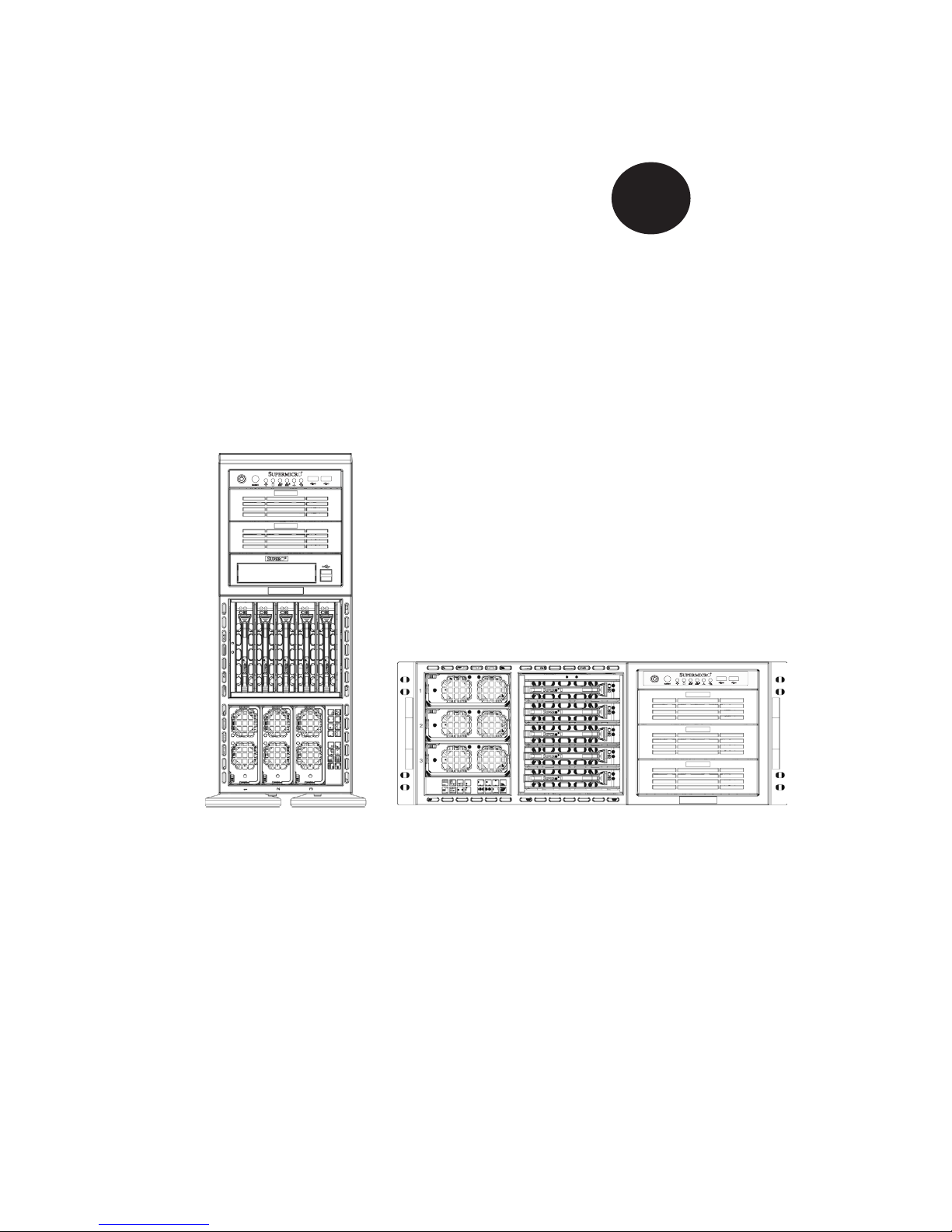
SC748TQ-R1000(B)
SC748TQ-R1200(B)
SC748S-R1000(B)
USER’S MANUAL
1.0
SC748 Chassis Series
SUPER
®
Page 2
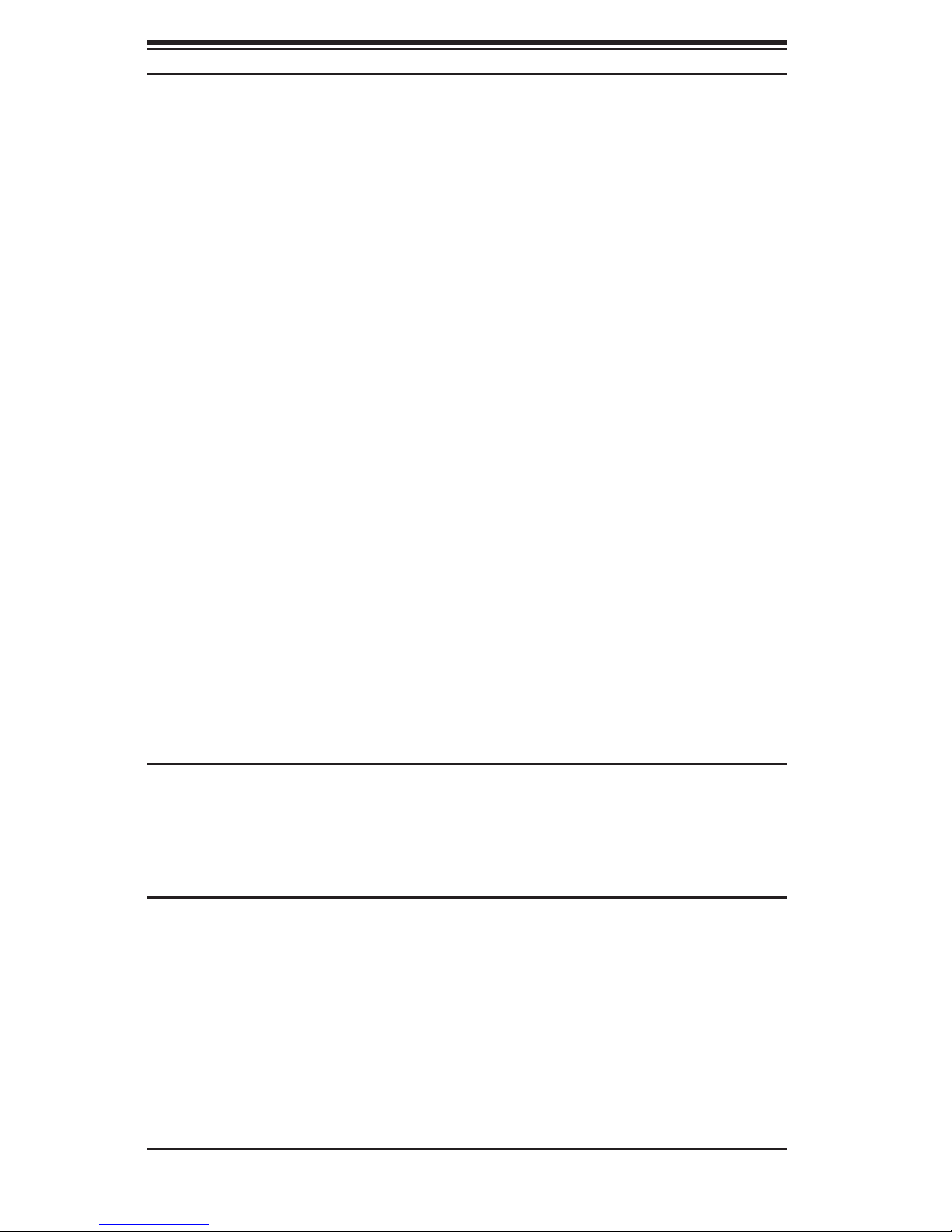
SC748 Chassis Manual
ii
Manual Revision 1.0
Release Date: September 11, 2008
The information in this User’s Manual has been carefully reviewed and is believed to be accurate.
The vendor assumes no responsibility for any inaccuracies that may be contained in this document,
makes no commitment to update or to keep current the information in this manual, or to notify any
person or organization of the updates. Please Note: For the most up-to-date version of this
manual, please see our web site at www.supermicro.com.
Super Micro Computer, Inc. ("Supermicro") reserves the right to make changes to the product
described in this manual at any time and without notice. This product, including software, if any,
and documentation may not, in whole or in part, be copied, photocopied, reproduced, translated or
reduced to any medium or machine without prior written consent.
IN NO EVENT WILL SUPERMICRO BE LIABLE FOR DIRECT, INDIRECT, SPECIAL, INCIDENTAL,
SPECULATIVE OR CONSEQUENTIAL DAMAGES ARISING FROM THE USE OR INABILITY TO
USE THIS PRODUCT OR DOCUMENTATION, EVEN IF ADVISED OF THE POSSIBILITY OF
SUCH DAMAGES. IN PARTICULAR, SUPERMICRO SHALL NOT HAVE LIABILITY FOR ANY
HARDWARE, SOFTWARE, OR DATA STORED OR USED WITH THE PRODUCT, INCLUDING THE
COSTS OF REPAIRING, REPLACING, INTEGRATING, INSTALLING OR RECOVERING SUCH
HARDWARE, SOFTWARE, OR DATA.
Any disputes arising between manufacturer and customer shall be governed by the laws of Santa
Clara County in the State of California, USA. The State of California, County of Santa Clara shall
be the exclusive venue for the resolution of any such disputes. Super Micro's total liability for
all claims will not exceed the price paid for the hardware product.
FCC Statement: This equipment has been tested and found to comply with the limits for a Class
A digital device pursuant to Part 15 of the FCC Rules. These limits are designed to provide
reasonable protection against harmful interference when the equipment is operated in a commercial
environment. This equipment generates, uses, and can radiate radio frequency energy and, if not
installed and used in accordance with the manufacturer’s instruction manual, may cause harmful
interference with radio communications. Operation of this equipment in a residential area is likely
to cause harmful interference, in which case you will be required to correct the interference at your
own expense.
California Best Management Practices Regulations for Perchlorate Materials: This Perchlorate
warning applies only to products containing CR (Manganese Dioxide) Lithium coin cells. “Perchlorate
Material-special handling may apply. See www.dtsc.ca.gov/hazardouswaste/perchlorate”
WARNING: Handling of lead solder materials used in this
product may expose you to lead, a chemical known to
the State of California to cause birth defects and other
reproductive harm.
Unless you request and receive written permission from Super Micro Computer, Inc., you may not
copy any part of this document.
Information in this document is subject to change without notice. Other products and companies
referred to herein are trademarks or registered trademarks of their respective companies or mark
holders.
Copyright © 2008 by Super Micro Computer, Inc.
All rights reserved.
Printed in the United States of America
Page 3
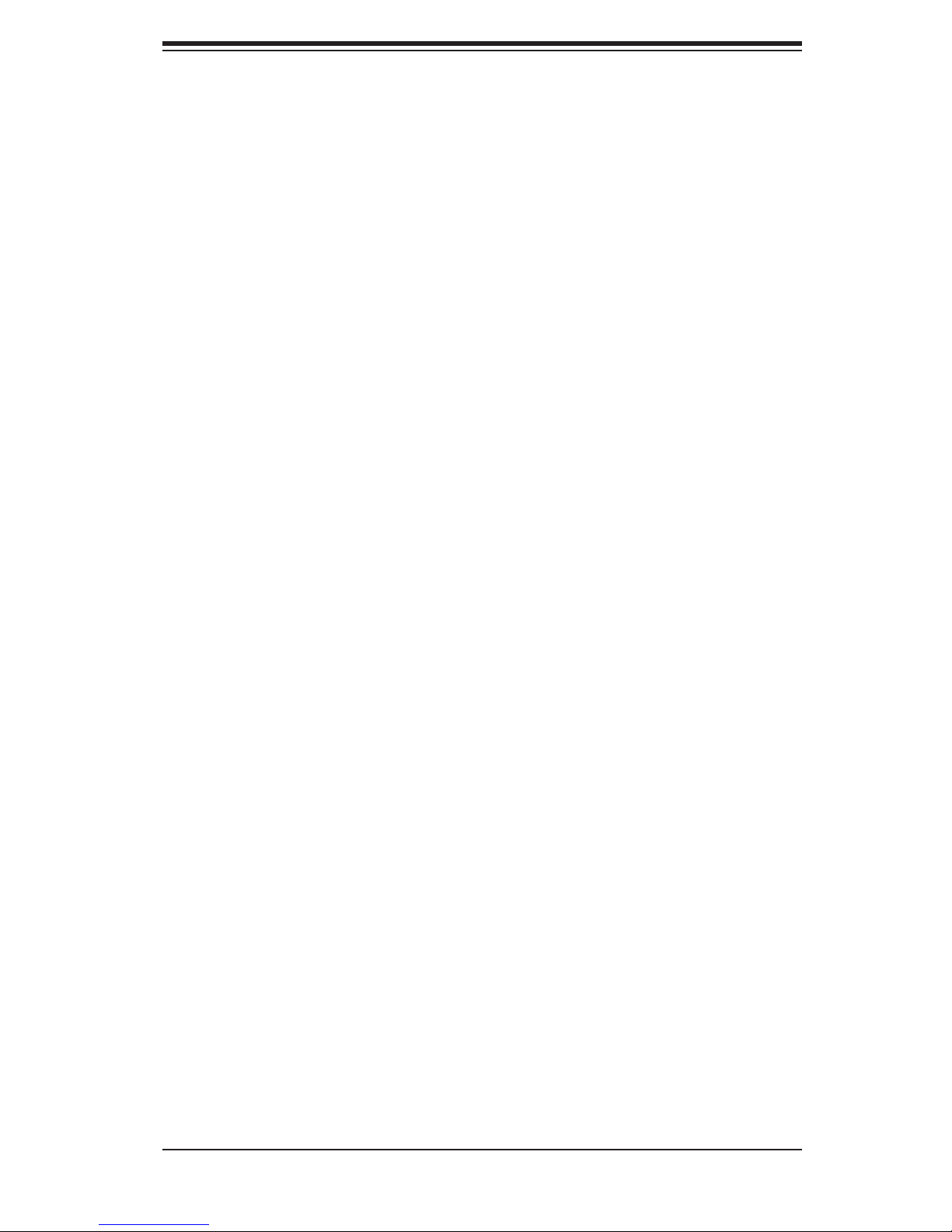
iii
Preface
Preface
About This Manual
This manual is written for professional system integrators and PC technicians. It
provides information for the installation and use of the SC748 4U chassis. Installa-
tion and maintenance should be performed by experienced technicians only.
Supermicro’s SC748 4U chassis features a unique and highly-optimized design
for dual-core Xeon platforms. The chassis is equipped with a redundant 1000 or
12000 Watt high-efciency power supply for superb power savings. 3 hot-swappable
high-performance fans provide ample optimized cooling for the chassis and 5 hot-
swap drive bays and 3 peripheral drive bays offer maximum storage capacity in a
4U form factor.
This document lists compatible parts available when this document was published.
Always refer to the our Web site for updates on supported parts and congura-
tions.
Page 4
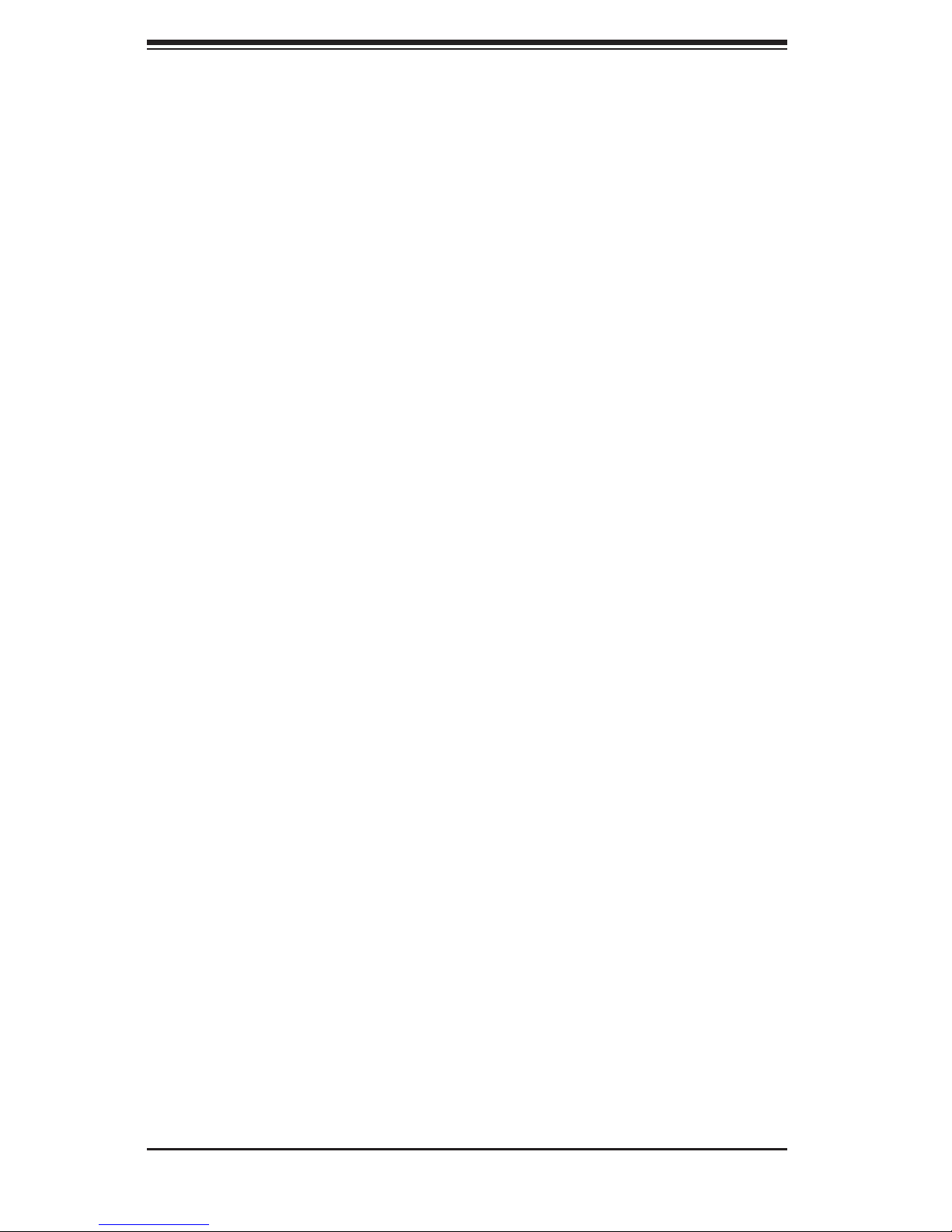
SC748 Chassis Manual
iv
Manual Organization
Chapter 1: Introduction
The rst chapter provides a checklist of the main components included with this
chassis and describes the main features of the SC748 chassis. This chapter also
includes contact information.
Chapter 2: System Safety
This chapter lists warnings, precautions, and system safety. You should thoroughly
familiarize yourself with this chapter for a general overview of safety precautions
that should be followed before installing and servicing this chassis.
Chapter 3: Chassis Components
Refer here for details on this chassis model including the fans, bays, airow shields,
and other components.
Chapter 4: System Interface
Refer to this chapter for details on the system interface, which includes the functions
and information provided by the control panel on the chassis as well as other LEDs
located throughout the system.
Chapter 5: Chassis Setup and Maintenance
Refer to this chapter for detailed information on this chassis. You should follow the
procedures given in this chapter when installing, removing, or reconguring your
chassis.
Chapter 6: Rack Installation
Refer to this chapter for detailed information on chassis rack installation. You should
follow the procedures given in this chapter when installing, removing or reconguring
your chassis into a rack environment.
Page 5
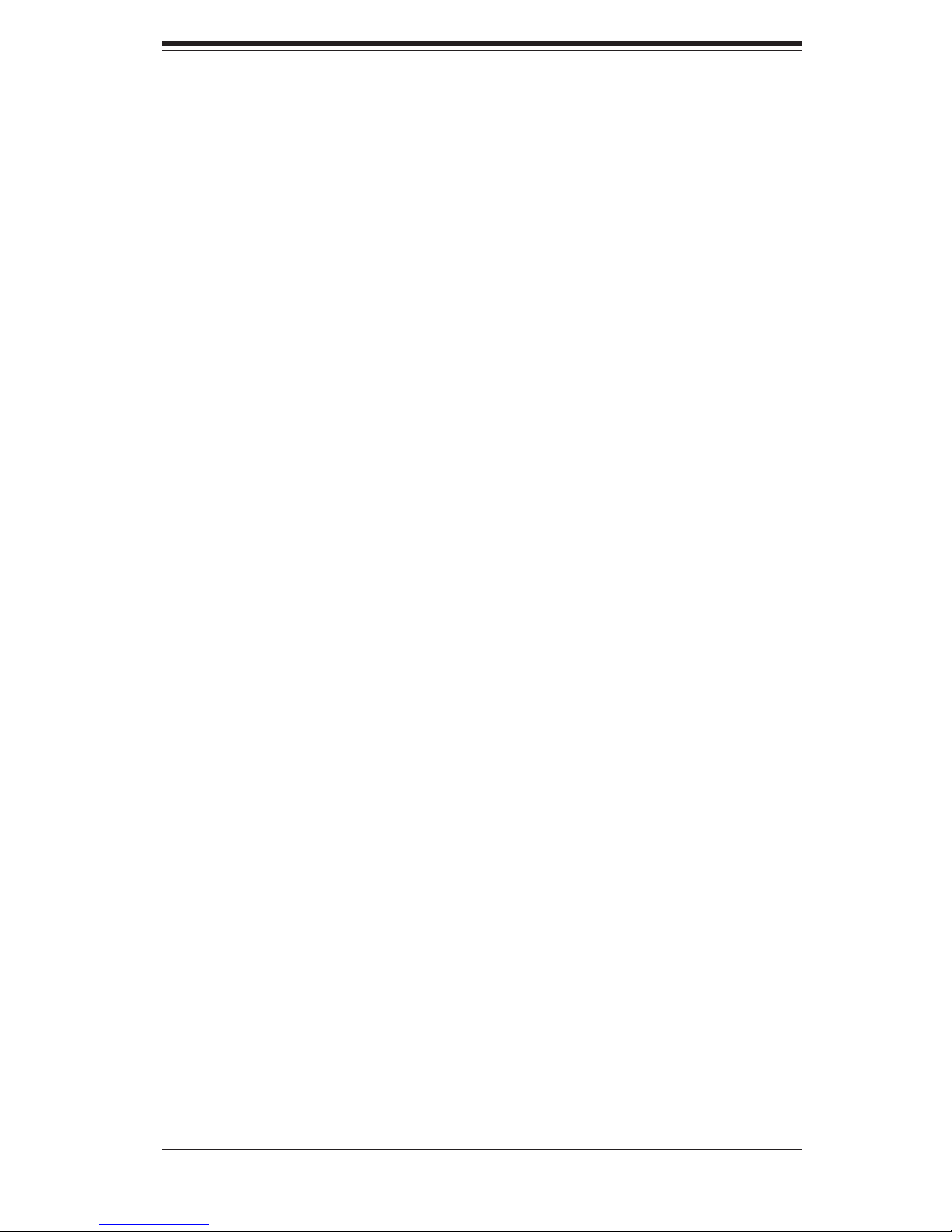
v
Preface
Compatible Backplanes
This section lists compatible cables, power supply specications, and compatible
backplanes. Not all compatible backplanes are listed. Refer to our Web site for the
latest compatible backplane information.
Appendix A: Chassis Cables
Appendix B: Power Supply Specications
Appendix C: MT35TQ Mobile Rack Specications
Appendix D: MT35S and MT35T Mobile Rack Specications
Page 6
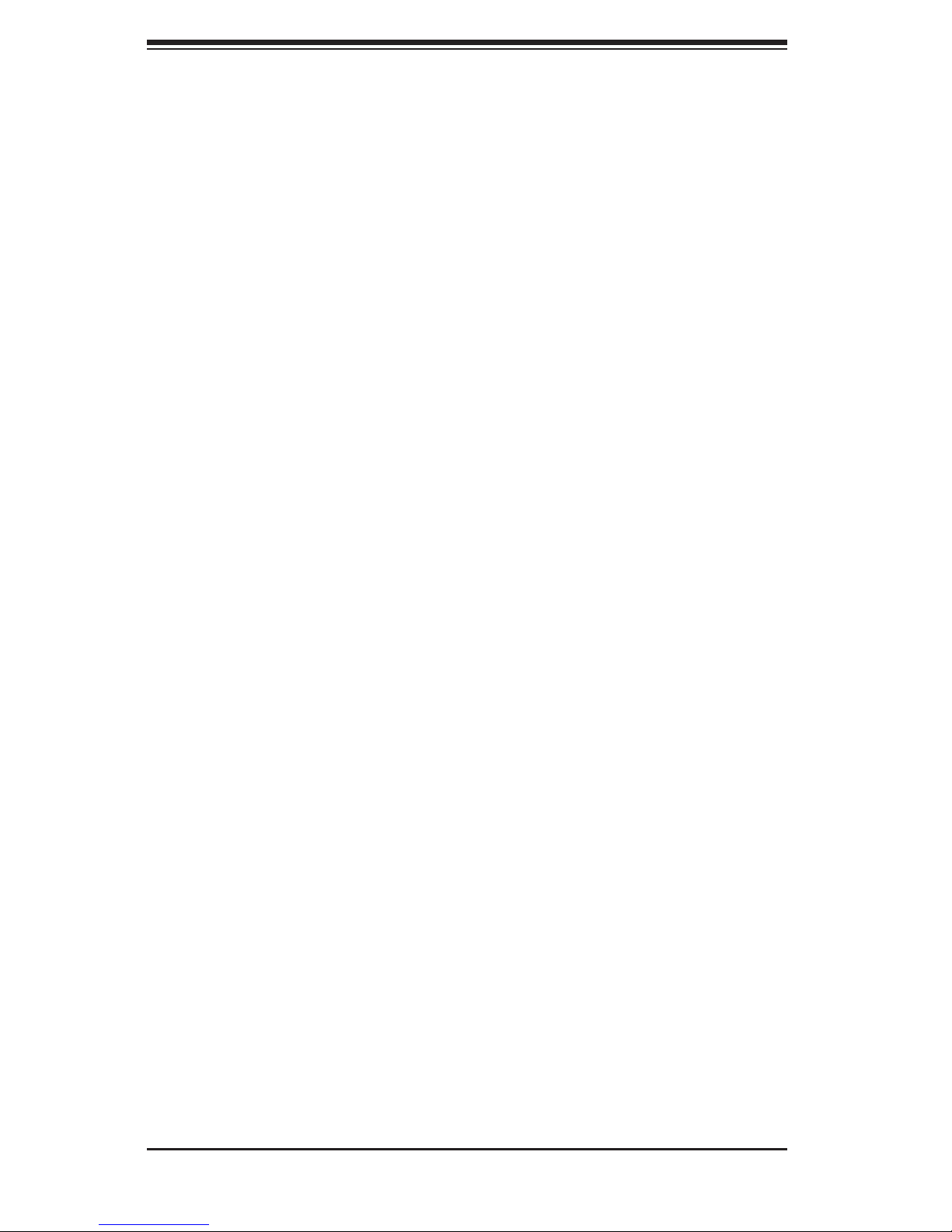
SC748 Chassis Manual
vi
Table of Contents
About This Manual .............................................................................................iii
Manual Organization ..........................................................................................iv
Chapter 1: Introduction
1-1 Overview ............................................................................................................ 1
1-2 Shipping List ....................................................................................................... 1
1-3 Chassis Features ............................................................................................... 2
CPU .................................................................................................................... 2
Hard Drives ........................................................................................................ 2
Mobile Rack ....................................................................................................... 2
I/O Expansion slots ............................................................................................ 2
Peripheral Drives ................................................................................................ 2
Other Features ................................................................................................... 2
1-4 Contacting Supermicro ....................................................................................... 3
1-5 Returning Merchandise for Service.................................................................... 4
Chapter 2 System Safety
2-1 Overview ............................................................................................................ 1
2-2 Warnings and Precautions ................................................................................. 1
2-3 Preparing for Setup ............................................................................................ 1
2-4 Electrical Safety Precautions ............................................................................. 2
2-5 General Safety Precautions ............................................................................... 3
2-6 System Safety .................................................................................................... 3
Chapter 3 Chassis Components
3-1 Overview ............................................................................................................ 1
3-2 Components ....................................................................................................... 1
Mobile Rack ....................................................................................................... 1
Fans ................................................................................................................... 1
Mounting Rails (optional) ................................................................................... 2
Power Supply ..................................................................................................... 2
Air Shroud .......................................................................................................... 2
3-3 Where to get Replacement Components ........................................................... 2
Chapter 4 System Interface
4-1 Overview ............................................................................................................ 1
4-2 Control Panel Buttons ........................................................................................ 2
4-3 Control Panel LEDs ........................................................................................... 2
4-4 Drive Carrier LEDs ............................................................................................. 3
SAS/SATA Drives ............................................................................................... 3
Page 7

vii
Preface
SCSI Drives ........................................................................................................ 4
Chapter 5 Chassis Setup and Maintenance
5-1 Overview ............................................................................................................ 1
5-2 Installation Procedures ....................................................................................... 1
General Maintenance ......................................................................................... 1
5-3 Removing the Chassis Cover ............................................................................ 2
5-4 Conguring the Storage Module ....................................................................... 3
Tower or Rack Conguration.............................................................................. 3
Adding Drives to the Storage Module ................................................................ 5
Adding Five Hard Drives to a Supermicro Mobile Rack: ................................. 10
5-5 Installing Hard Drives ....................................................................................... 12
Installing Hard Drives in the Chassis ............................................................... 12
5-6 Installing the Motherboard ............................................................................... 14
I/O Slot Shield ................................................................................................. 14
Permanent and Optional Standoffs .................................................................. 15
Motherboard Installation ................................................................................... 16
Power Supply Connections .............................................................................. 17
Add-on Card/Expansion Slot Setup ................................................................. 18
5-7 Installing the Air Shroud ................................................................................... 20
Checking the Server's Air Flow ........................................................................ 21
Installation Complete ........................................................................................ 21
5-8 System Fans .................................................................................................... 22
Replacing a Front Chassis Fan ....................................................................... 22
Replacing a Rear Chassis Fan ........................................................................ 23
5-9 Power Supply .................................................................................................. 24
Power Supply Failure ....................................................................................... 24
Chapter 6 Rack Installation
6-1 Overview ............................................................................................................ 1
6-2 Unpacking the System ....................................................................................... 1
6-3 Preparing for Setup ............................................................................................ 1
Choosing a Setup Location ................................................................................ 1
General Server Precautions ............................................................................... 2
Rack Mounting Considerations .......................................................................... 3
Ambient Operating Temperature ................................................................... 3
Reduced Airow ............................................................................................ 3
Mechanical Loading ...................................................................................... 3
Circuit Overloading ........................................................................................ 3
Reliable Ground ............................................................................................ 3
Page 8
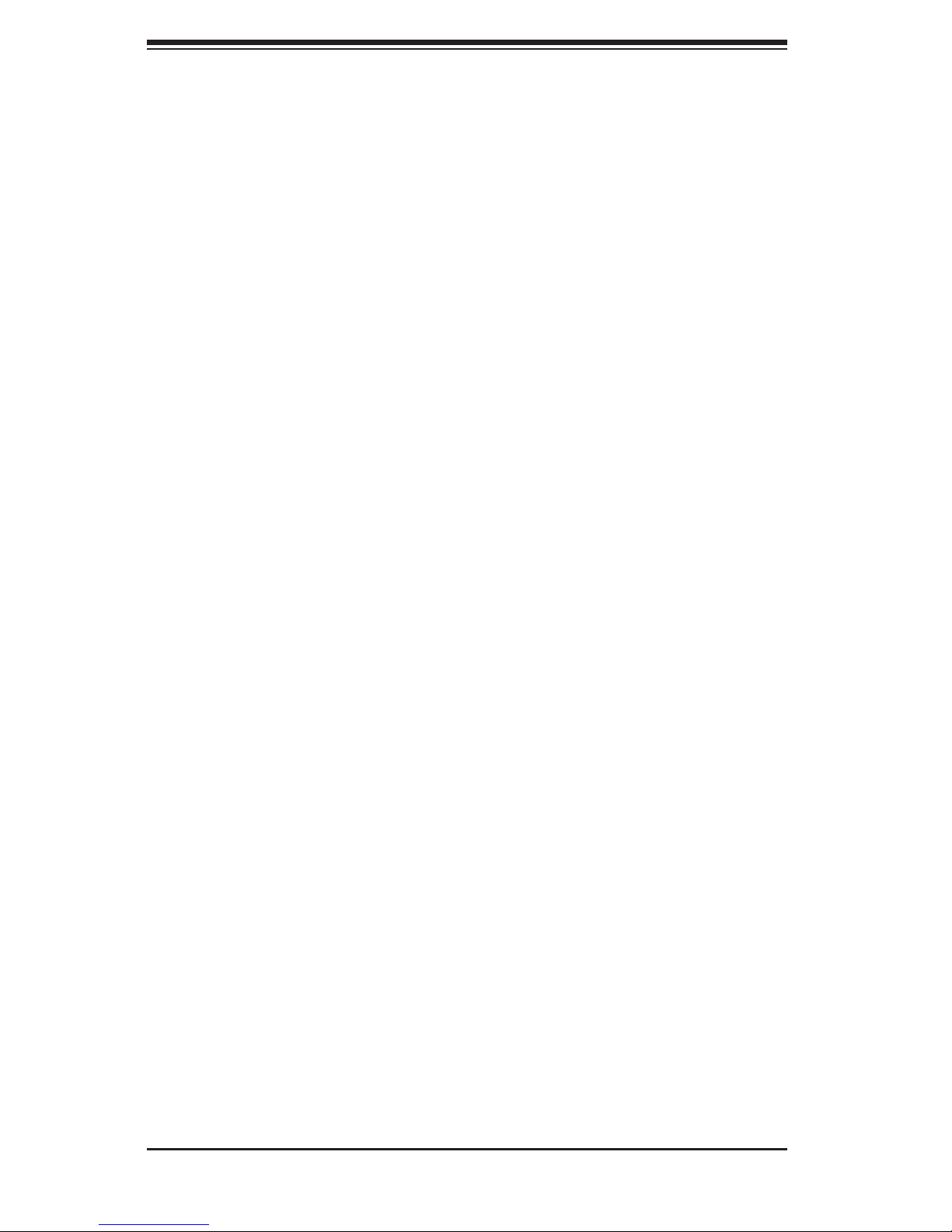
SC748 Chassis Manual
viii
6-4 Rack Mounting Instructions ................................................................................ 4
Removing the Chassis Cover and Feet ............................................................. 4
Identifying the Sections of the Rack Rails ......................................................... 6
6-5 Tower Mounting Instructions .............................................................................11
Appendix A SC748 Chassis Cables
Appendix B SC748 Power Supply Specications
Appendix C CSE-M35TQ Mobile Rack Specications
Appendix DCSE-M35S/CSE-M35T1 Backplane Specications
Page 9
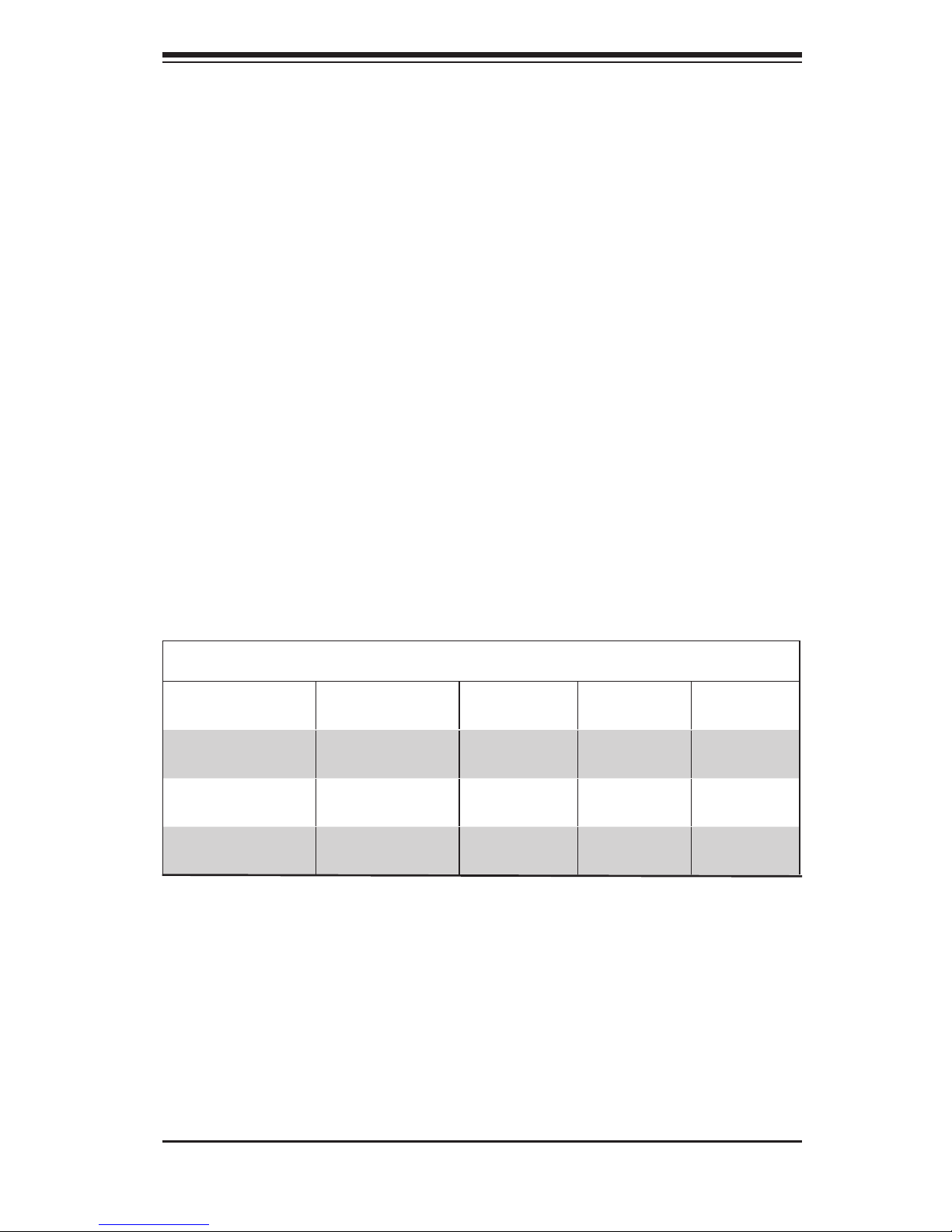
Chapter 1
Introduction
1-1 Overview
Supermicro’s SC748 4U chassis features a unique and highly-optimized design. The
chassis is equipped with high efciency power supply. High performance fans pro-
vide ample optimized cooling for FB-DIMM memory modules, 5 hot-swap drive bays
and 3 peripheral drive bays offer maximum storage capacity in a 4U form factor.
1-2 Shipping List
Part Numbers
Please visit the following link for the latest shipping lists and part numbers for
your particular chassis model http://www.supermicro.com/products/chassis/4U/
?chs=745
Chapter 1: Introduction
1-1
SC748 Chassis
Model CPU HDD I/O Slots
Power
Supply
SC748TQ-R1200(B)
DP Dual-core
Xeon
5x SAS/
SATA
7x FF 1200W
(Redundant)
SC748TQ-R1000(B)
DP Dual-core
Xeon
5x SAS/
SATA
7x FF
1000W
(Redundant)
SC748S-R1000 (B)
DP Dual-core
Xeon
5x U320
SCSI
7x FF 1000W
(Redundant)
Page 10
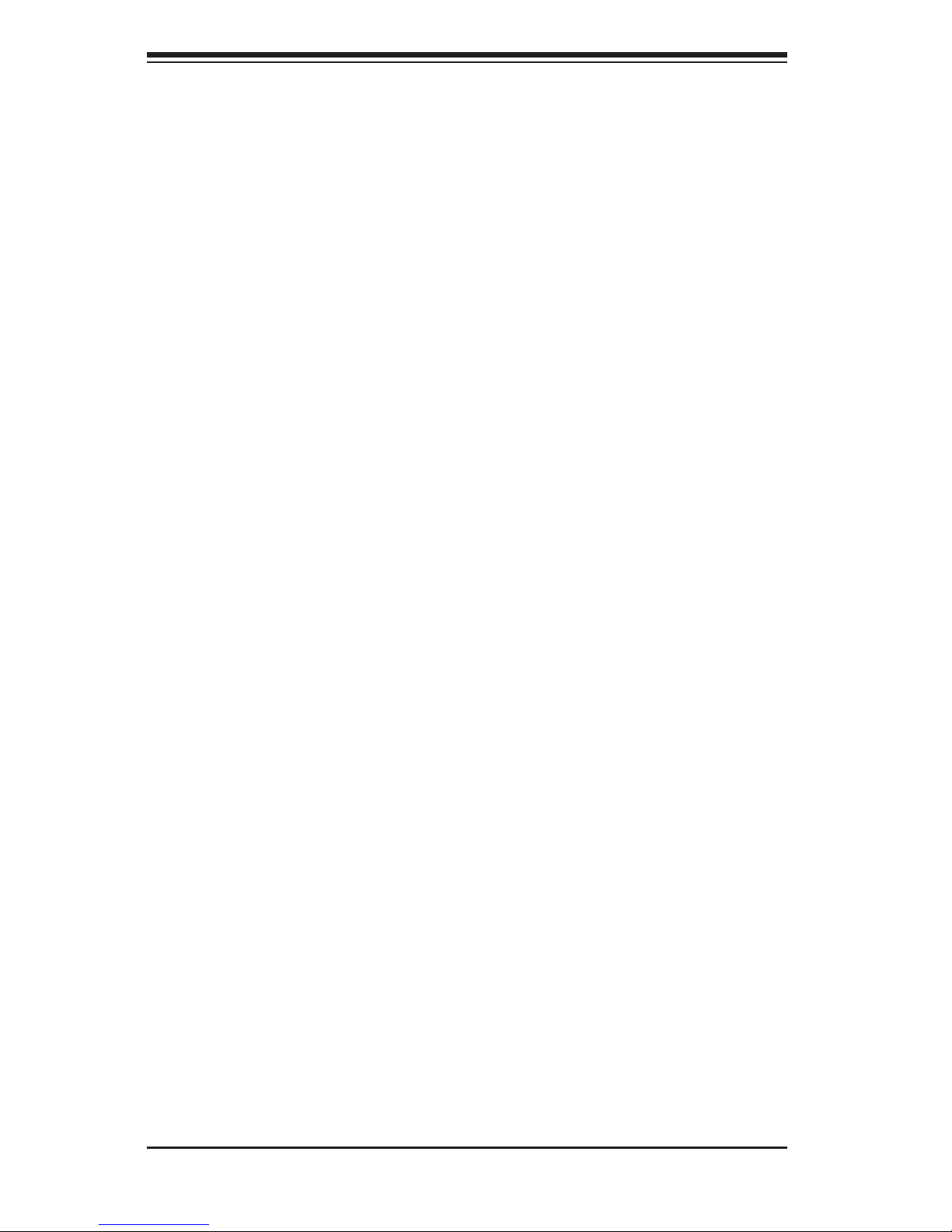
SC748 Chassis Manual
1-2
1-3 Chassis Features
The SC748 4U high-performance chassis includes the following features:
CPU
The SC748 Chassis supports a DP Dual-core Xeon processor. Please refer to
the motherboard specications pages on our web site for updates on supported
processors.
Hard Drives
The SC748 Chassis features ve slots for U320 SCSI or SAS/SATA drives. These
drives are hot swappable. Once setup correctly, these drives can be removed
without powering down the server. In addition, these drives support SAF-TE (SCSI)
and SES2 (SAS/SATA).
Mobile Rack
The SC748 chassis includes either a CSE-M35TQ or CSE-M35S mobile rack. For
detailed specic to your mobile rack, information, see the appendices at the back
of this manual.
I/O Expansion slots
Each version of the SC748 Chassis includes seven full I/O expansion slots.
Peripheral Drives
Each SC748 Chassis provides three 5.25” Peripheral Drive Bays for DVD-ROM/
CD-ROM drives, or additional hard drives. One of these drive bays may be used
for a slim oppy drive.
Other Features
Other onboard features are included to promote system health. These include
three hot-swappable cooling fans, a convenient power switch, reset button, six LED
indicators and two front USB ports.
Page 11
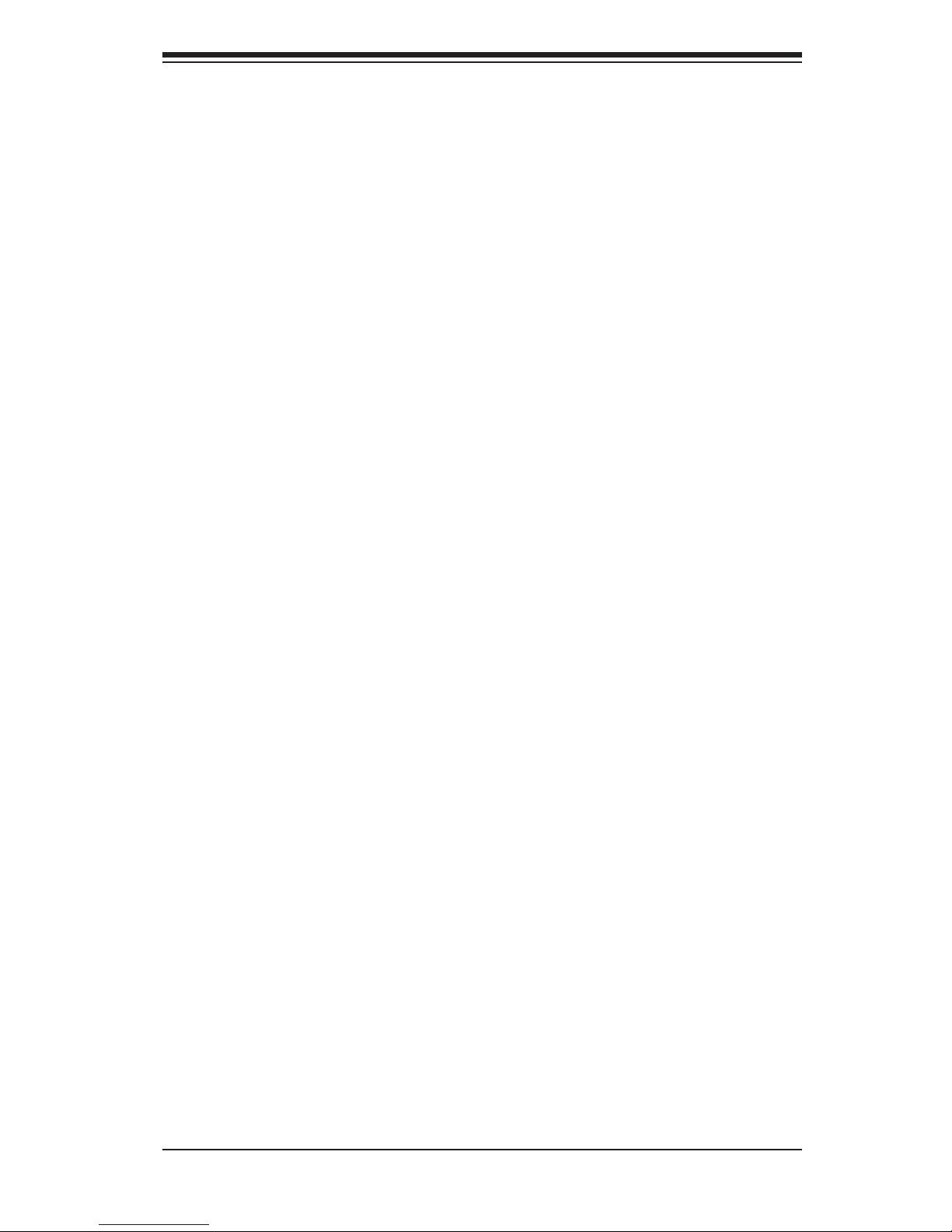
1-3
Chapter 1: Introduction
1-4 Contacting Supermicro
Headquarters
Address: Super Micro Computer, Inc.
980 Rock Ave.
San Jose, CA 95131 U.S.A.
Tel: +1 (408) 503-8000
Fax: +1 (408) 503-8008
Email: marketing@supermicro.com (General Information)
support@supermicro.com (Technical Support)
Web Site: www.supermicro.com
Europe
Address: Super Micro Computer B.V.
Het Sterrenbeeld 28, 5215 ML
's-Hertogenbosch, The Netherlands
Tel: +31 (0) 73-6400390
Fax: +31 (0) 73-6416525
Email: sales@supermicro.nl (General Information)
support@supermicro.nl (Technical Support)
rma@supermicro.nl (Customer Support)
Asia-Pacic
Address: Super Micro Computer, Inc.
4F, No. 232-1, Liancheng Rd.
Chung-Ho 235, Taipei County
Taiwan, R.O.C.
Tel: +886-(2) 8226-3990
Fax: +886-(2) 8226-3991
Web Site: www.supermicro.com.tw
Technical Support:
Email: support@supermicro.com.tw
Tel: 886-2-8226-1900
Page 12
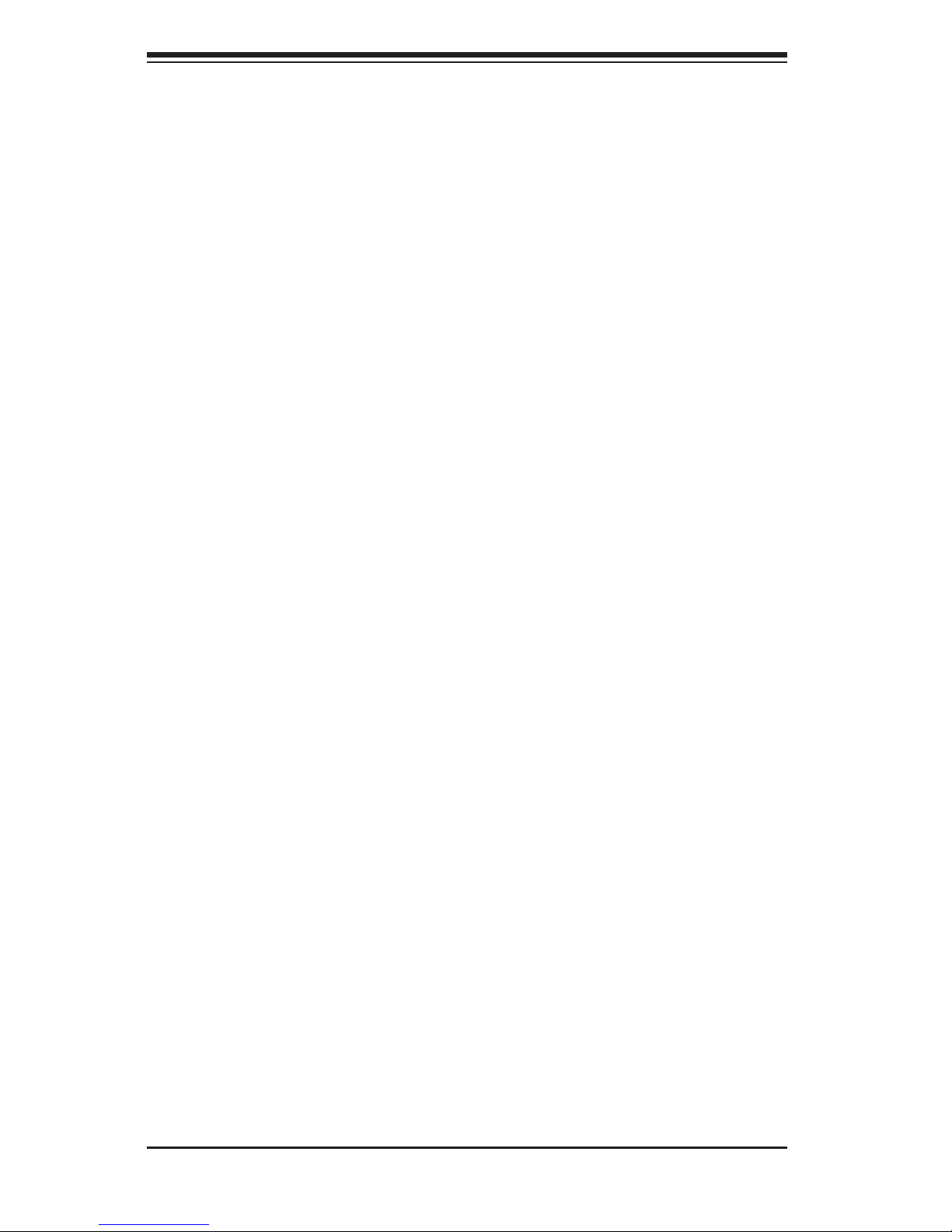
SC748 Chassis Manual
1-4
1-5 Returning Merchandise for Service
A receipt or copy of your invoice marked with the date of purchase is required be-
fore any warranty service will be rendered. You can obtain service by calling your
vendor for a Returned Merchandise Authorization (RMA) number. When returning
to the manufacturer, the RMA number should be prominently displayed on the
outside of the shipping carton, and mailed prepaid or hand-carried. Shipping and
handling charges will be applied for all orders that must be mailed when service
is complete.
For faster service, RMA authorizations may be requested online (http://www.
supermicro.com/support/rma/).
Whenever possible, repack the chassis in the original Supermicro carton, using the
original packaging material. If these are no longer available, be sure to pack the
chassis securely, using packaging material to surround the chassis so that it does
not shift within the carton and become damaged during shipping.
This warranty only covers normal consumer use and does not cover damages in-
curred in shipping or from failure due to the alteration, misuse, abuse or improper
maintenance of products.
During the warranty period, contact your distributor rst for any product problems.
Page 13

2-1
Chapter 2: System Safety
Chapter 2
System Safety
2-1 Overview
This chapter provides a quick setup checklist to get your chassis up and running.
Following the steps in order given should enable you to have your chassis setup and
operational within a minimal amount of time. This quick set up assumes that you are
an experienced technician, familiar with common concepts and terminology.
2-2 Warnings and Precautions
You should inspect the box the chassis was shipped in and note if it was damaged
in any way. If the chassis itself shows damage, le a damage claim with carrier
who delivered your system.
Decide on a suitable location for the rack unit that will hold that chassis. It should
be situated in a clean, dust-free area that is well ventilated. Avoid areas where heat,
electrical noise and electromagnetic elds are generated.
You will also need it placed near at least one grounded power outlet. When con-
gured, the SC748 chassis includes one power supply. "R" models (i.e. SC748S-
R650V Chassis) include a redundant power supply and require two grounded
outlets.
2-3 Preparing for Setup
The SC748 Chassis includes a set of rail assemblies, including mounting brackets
and mounting screws you will need to install the systems into the rack. Please read
this manual in its entirety before you begin the installation procedure.
Page 14
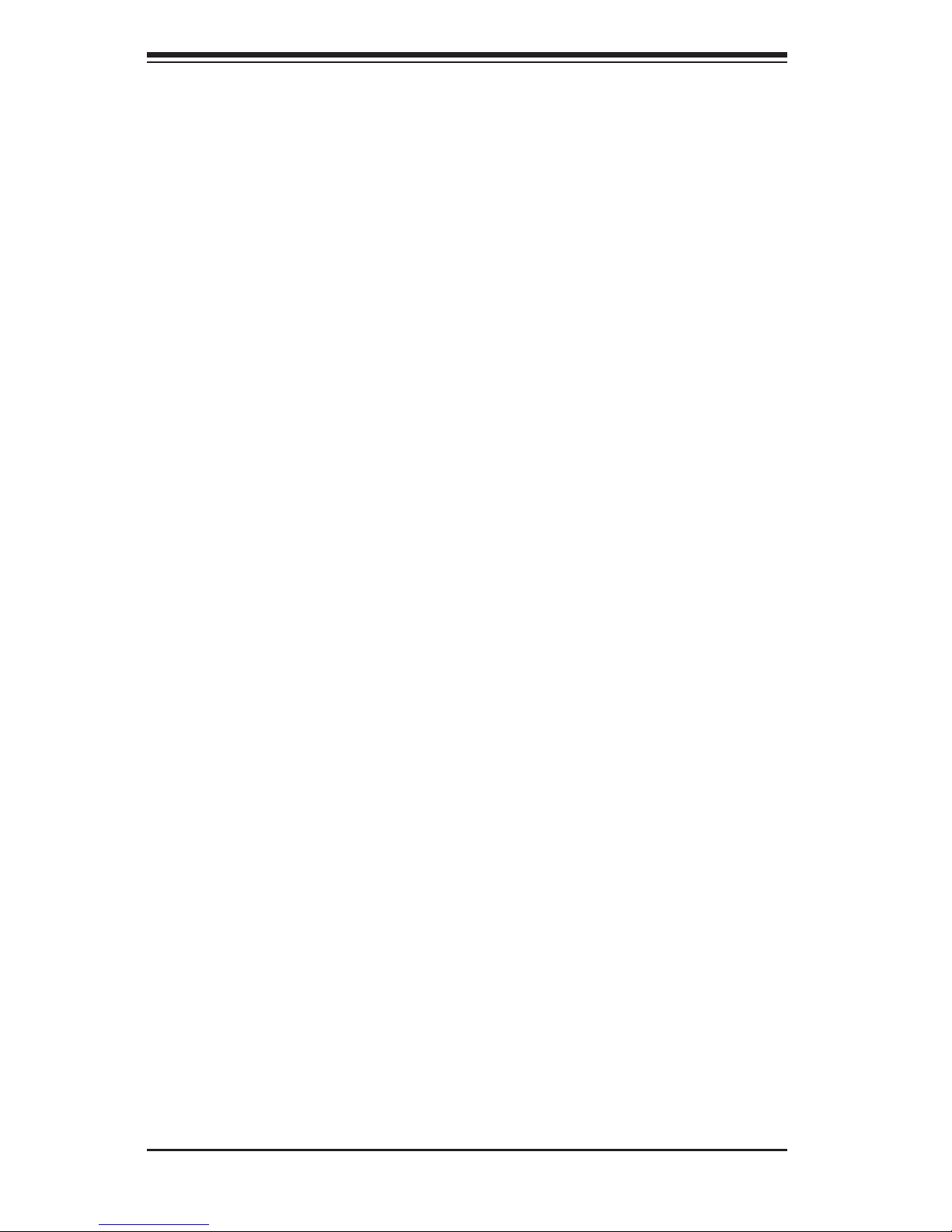
SC748 Chassis Manual
2-2
2-4 Electrical Safety Precautions
Basic electrical safety precautions should be followed to protect yourself from harm
and the SC748 from damage:
Be aware of the locations of the power on/off switch on the chassis as well •
as the room’s emergency power-off switch, disconnection switch or electrical
outlet. If an electrical accident occurs, you can then quickly remove power from
the system.
Do not work alone when working with high voltage components.•
Power should always be disconnected from the system when removing or in-•
stalling main system components, such as the serverboard, memory modules
and the DVD-ROM and oppy drives (not necessary for hot swappable drives).
When disconnecting power, you should rst power down the system with the
operating system and then unplug the power cords from all the power supply
modules in the system.
When working around exposed electrical circuits, another person who is fa-•
miliar with the power-off controls should be nearby to switch off the power, if
necessary.
Use only one hand when working with powered-on electrical equipment. This •
is to avoid making a complete circuit, which will cause electrical shock. Use
extreme caution when using metal tools, which can easily damage any electrical
components or circuit boards they come into contact with.
Do not use mats designed to decrease electrostatic discharge as protection from •
electrical shock. Instead, use rubber mats that have been specically designed
as electrical insulators.
The power supply power cord must include a grounding plug and must be •
plugged into grounded electrical outlets.
Serverboard Battery: CAUTION - There is a danger of explosion if the onboard •
battery is installed upside down, which will reverse its polarities This battery
must be replaced only with the same or an equivalent type recommended by
the manufacturer. Dispose of used batteries according to the manufacturer’s
instructions.
DVD-ROM Laser: CAUTION - this server may have come equipped with a •
DVD-ROM drive. To prevent direct exposure to the laser beam and hazardous
Page 15
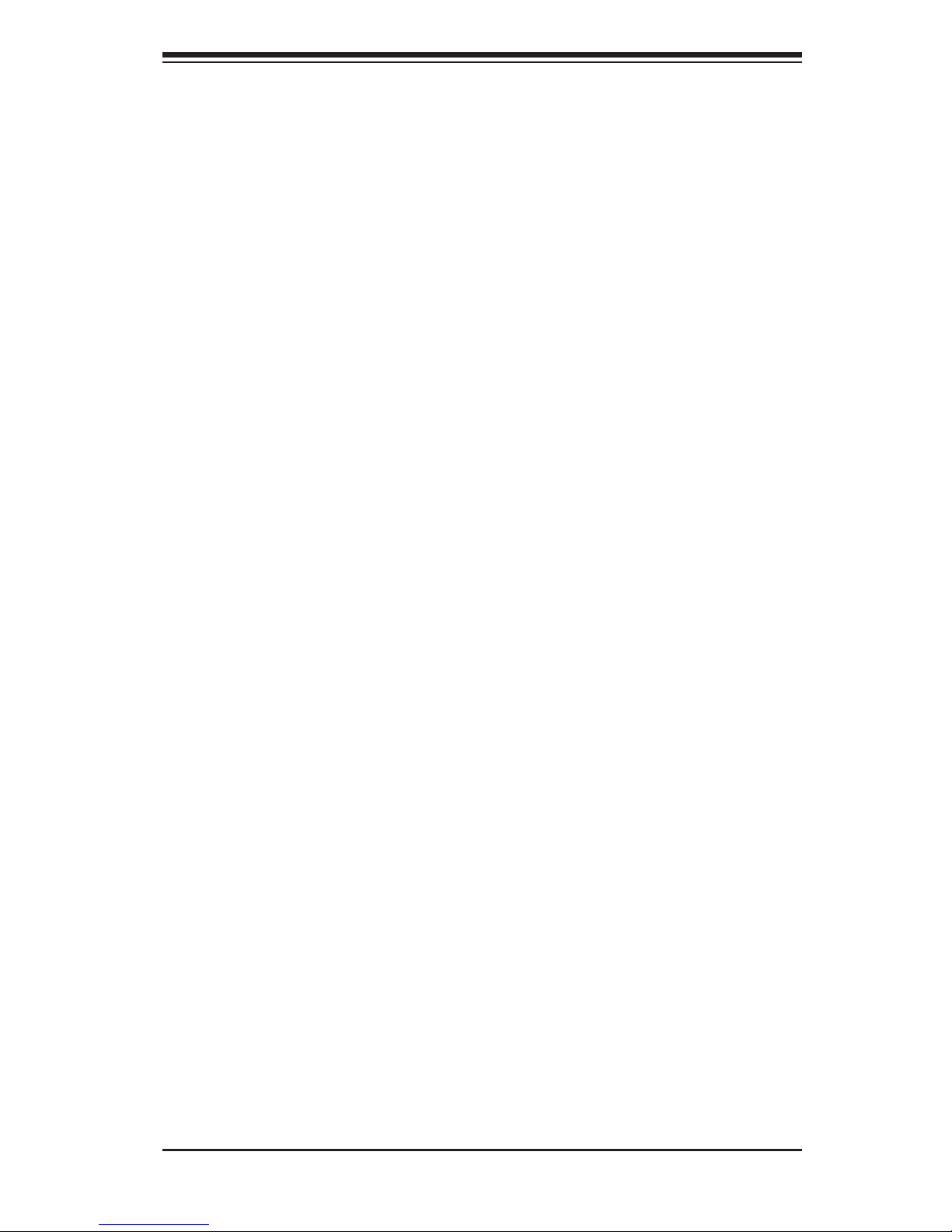
2-3
Chapter 2: System Safety
radiation exposure, do not open the enclosure or use the unit in any uncon-
ventional way.
2-5 General Safety Precautions
Keep the area around the chassis clean and free of clutter.•
Place the chassis top cover and any system components that have been re-•
moved away from the system or on a table so that they won’t accidentally be
stepped on.
While working on the system, do not wear loose clothing such as neckties and •
unbuttoned shirt sleeves, which can come into contact with electrical circuits or
be pulled into a cooling fan.
Remove any jewelry or metal objects from your body, which are excellent metal •
conductors that can create short circuits and harm you if they come into contact
with printed circuit boards or areas where power is present.
After accessing the inside of the system, close the system back up and secure •
it to the rack unit with the retention screws after ensuring that all connections
have been made.
2-6 System Safety
Electrostatic discharge (ESD) is generated by two objects with different electrical
charges coming into contact with each other. An electrical discharge is created to
neutralize this difference, which can damage electronic components and printed
circuit boards. The following measures are generally sufcient to neutralize this
difference before contact is made to protect your equipment from ESD:
Do not use mats designed to decrease electrostatic discharge as protection from •
electrical shock. Instead, use rubber mats that have been specically designed
as electrical insulators.
Use a grounded wrist strap designed to prevent static discharge.•
Keep all components and printed circuit boards (PCBs) in their antistatic bags •
until ready for use.
Touch a grounded metal object before removing any board from its antistatic •
bag.
Page 16
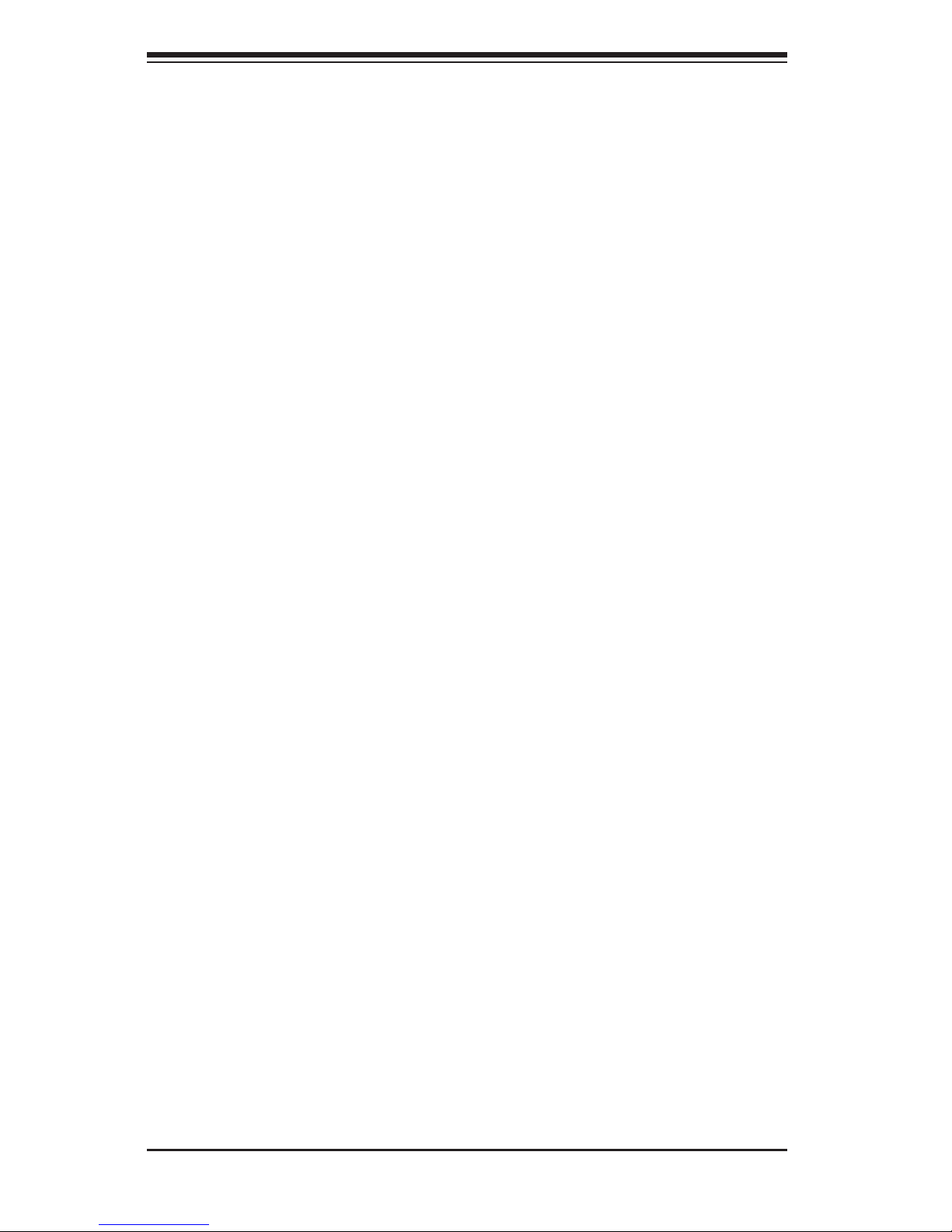
SC748 Chassis Manual
2-4
Do not let components or PCBs come into contact with your clothing, which may •
retain a charge even if you are wearing a wrist strap.
Handle a board by its edges only; do not touch its components, peripheral chips, •
memory modules or contacts.
When handling chips or modules, avoid touching their pins.•
Put the serverboard and peripherals back into their antistatic bags when not •
in use.
For grounding purposes, make sure your computer chassis provides excellent •
conductivity between the power supply, the case, the mounting fasteners and
the serverboard.
Page 17
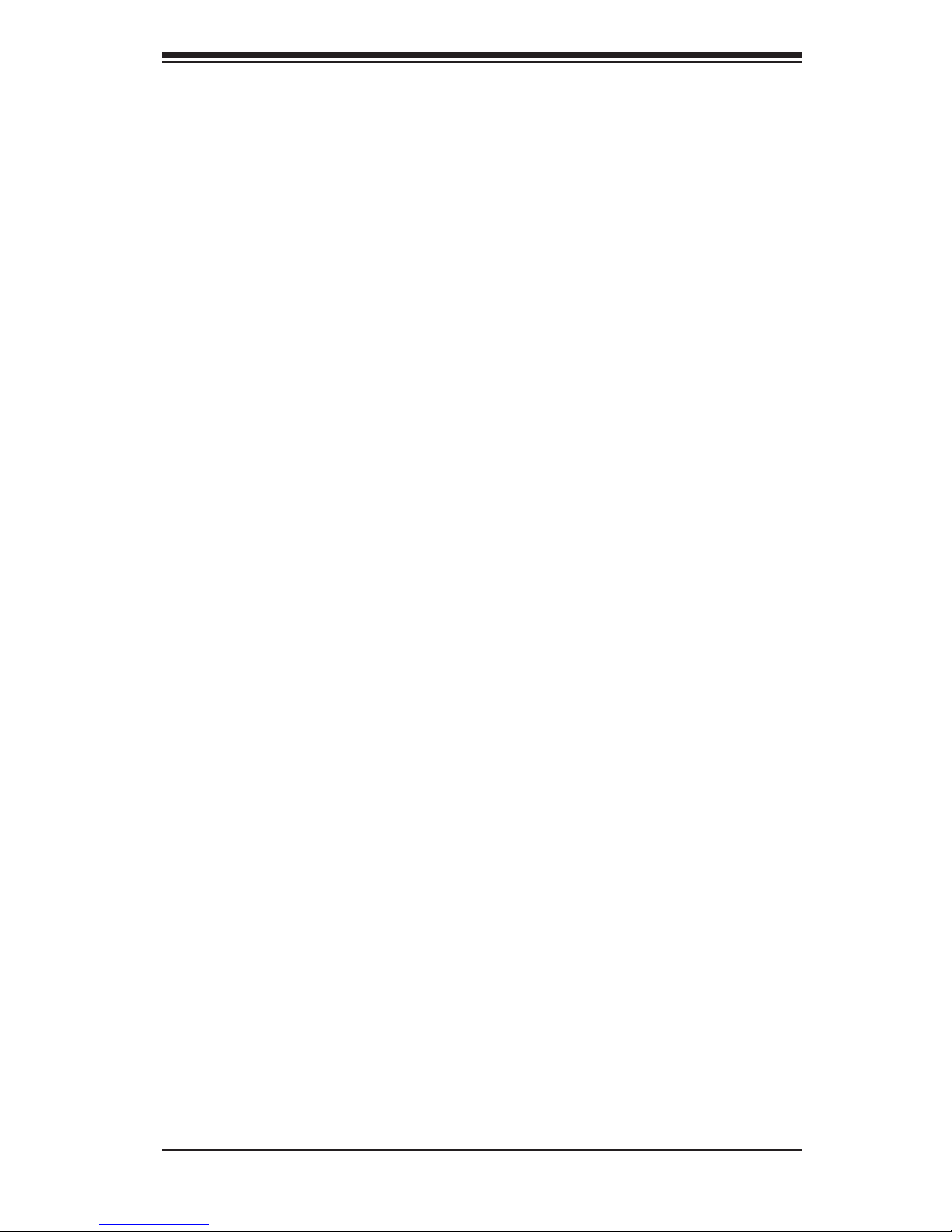
3-1
Chapter 3: Chassis Components
Chapter 3
Chassis Components
3-1 Overview
This chapter describes the most common components included with your chassis.
Some components listed may not be included or compatible with your particular
chassis model. For more information, see the installation instructions detailed later
in this manual.
3-2 Components
Chassis
The SC748 chassis includes any the following:
Five 3.5" hot-swappable drive bays.•
Three 5.25" peripheral drive bays•
Seven add-on/expansion card slots.•
For the latest shipping lists, visit our Web site at: http://www.supermicro.com.
This chassis accepts three hot-swappable system cooling fans and two power
supplies. SC748 chassis come in beige or black. Drive bays may be used for
up to three 5.25" peripheral drives, or two 5.25" peripheral drives with one oppy
disc drive.
Mobile Rack
Each SC748 chassis comes with either a M35S or M35TQ mobile rack. For more
information the mobile rack in your system, view the appendices found at the end
of this manual. In addition, visit our Web site for the latest information: http://www.
supermicro.com.
Page 18
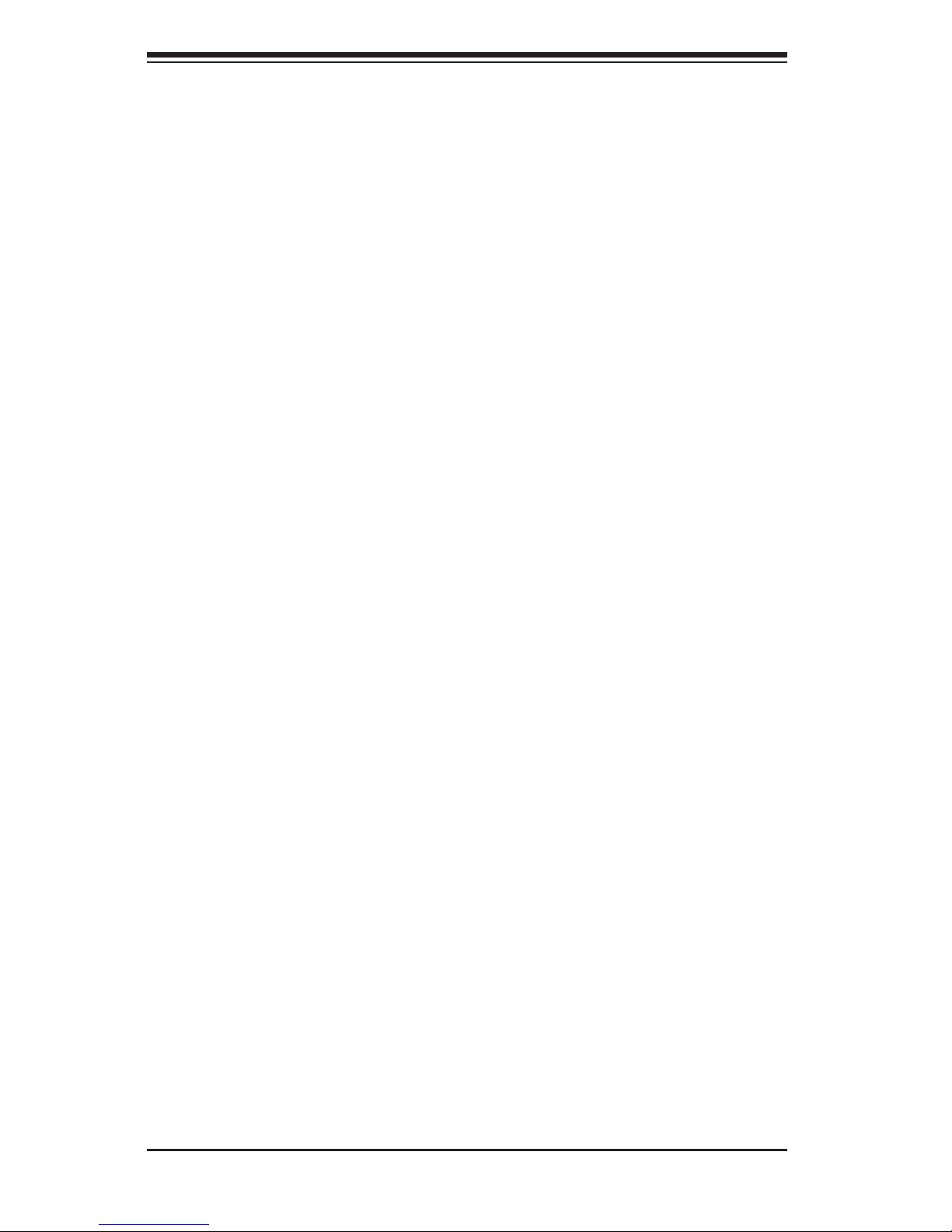
SC748 Chassis Manual
3-2
Fans
The SC748 chassis accepts three system fans and two rear exhaust fans. System
fans for SC748 chassis are powered from the serverboard. These fans are 4U high
and are powered by 3-pin connectors.
Mounting Rails (optional)
The SC748 can be placed in a rack for secure storage and use. To setup your
rack, follow the step-by-step instructions included in this manual.
Power Supply
Each SC748 chassis model includes a high-efciency 80%+ low noise power sup-
ply with thermal control fan, rated at 200 Watts. In the unlikely event your power
supply fails, replacement is simple and can be done without tools.
Air Shroud
Air shrouds are shields, usually plastic, that conduct air directly to where it is needed.
Always use the air shroud included with your chassis.
3-3 Where to get Replacement Components
Though not frequently, you may need replacement parts for your system. To en-
sure the highest level of professional service and technical support, we strongly
recommend purchasing exclusively from our Supermicro Authorized Distributors /
System Integrators / Resellers. A list of Supermicro Authorized Distributors / System
Integrators /Reseller can be found at: http://www.supermicro.com. Click the Where
to Buy link.
Page 19
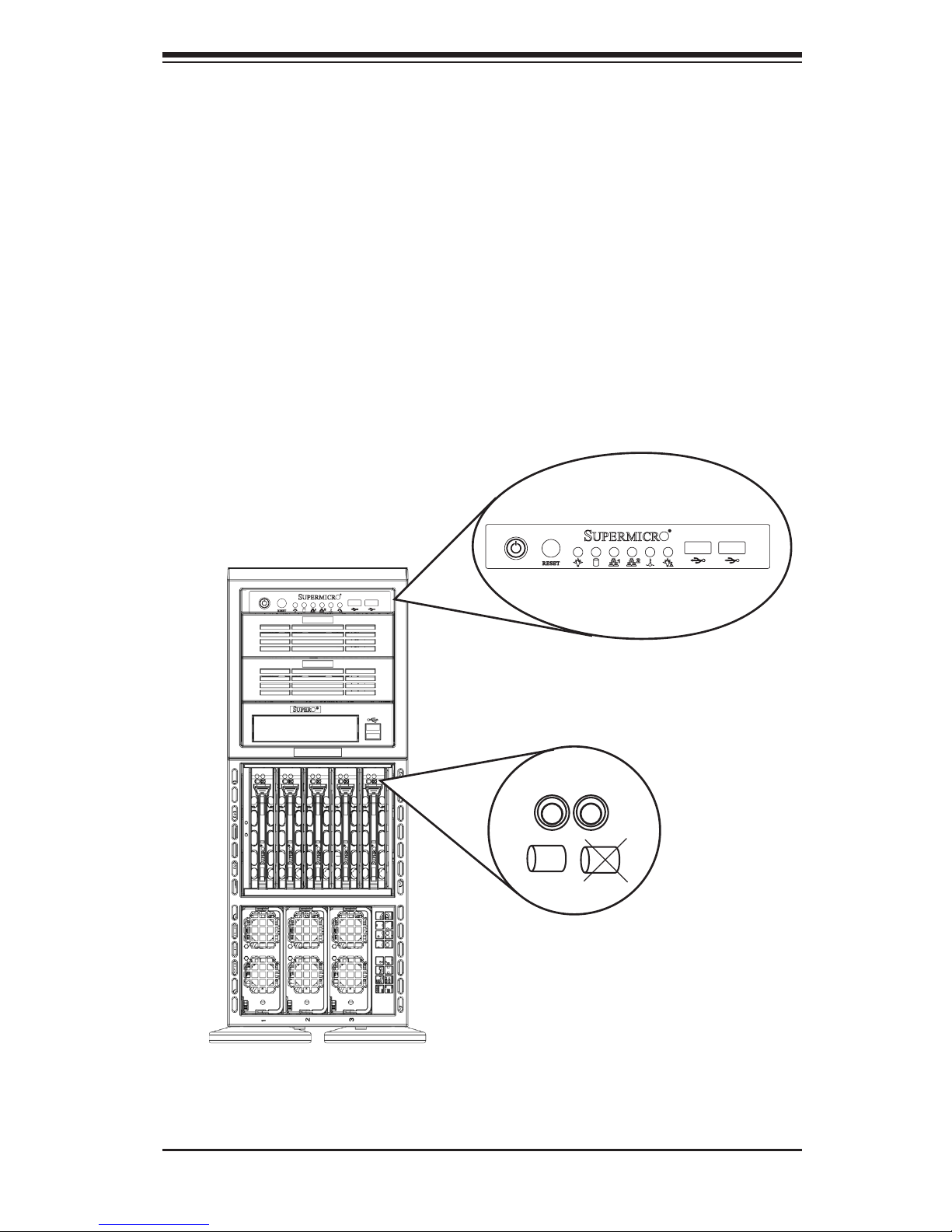
4-1
Chapter 4: System Interface
Chapter 4
System Interface
4-1 Overview
There are several LEDs on the control panel as well as others on the drive carriers
to keep you constantly informed of the overall status of the system as well as the
activity and health of specic components. Most SC748 models have two buttons
on the chassis a control panel; a reset button and an on/off switch. This chapter
explains the meanings of all LED indicators and the appropriate responses you
may need to take.
Figure 4-1: Front LEDs
Page 20
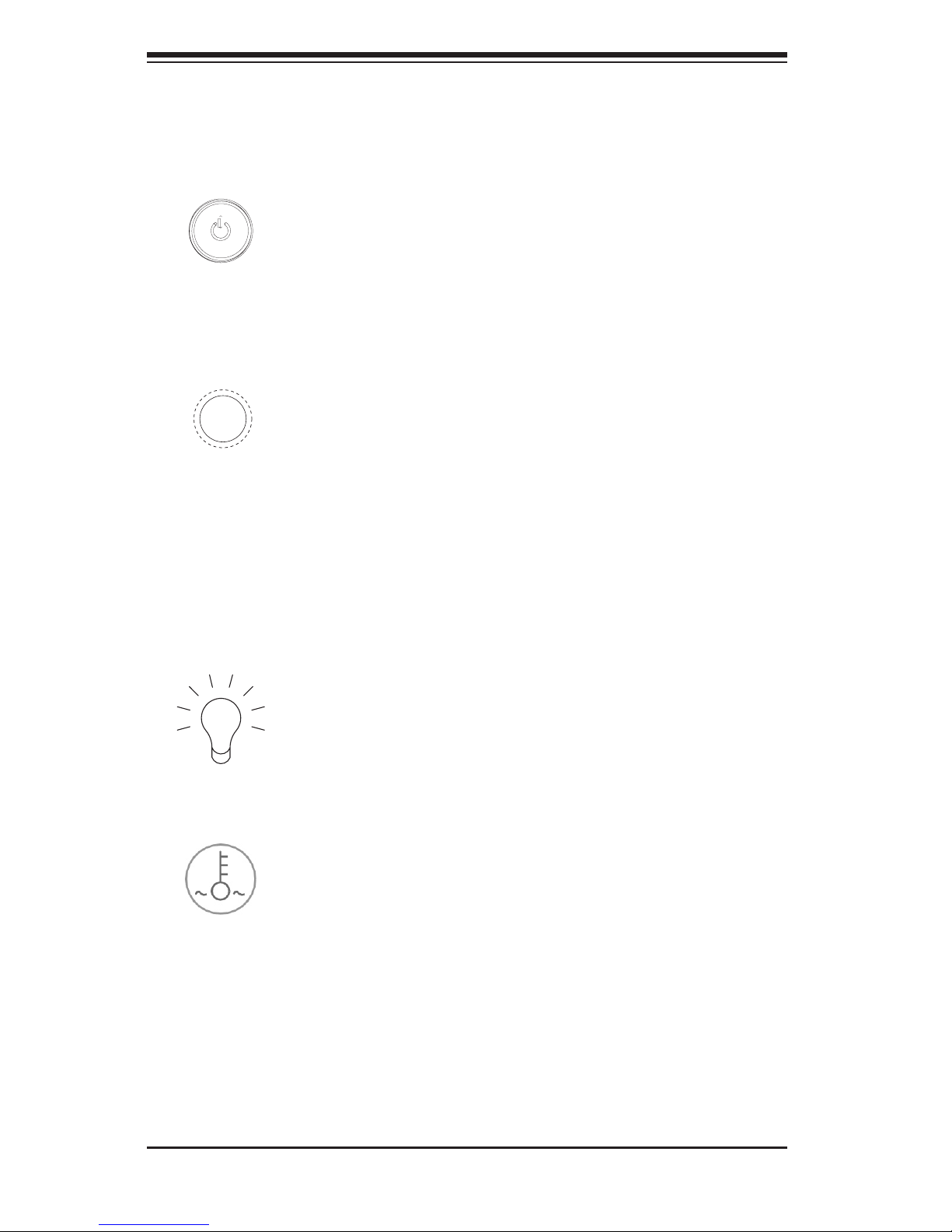
SC748 Chassis Manual
4-2
4-2 Control Panel Buttons
There are two push-buttons located on the front of the chassis. These are power
on/off button and a reset button.
Power:• The main power switch is used to apply or remove power from the power
supply to the server system. Turning off system power with this button removes
the main power but keeps standby power supplied to the system. Therefore,
you must unplug system before servicing.
Reset:• The reset button is used to reboot the system.
4-3 Control Panel LEDs
The control panel located on the front of the SC748 chassis has six LEDs. These
LEDs provide you with critical information related to different parts of the system.
This section explains what each LED indicates when illuminated and any corrective
action you may need to take.
Power:• Indicates power is being supplied to the system's power supply units.
This LED should normally be illuminated when the system is operating.
Overheat/Fan Fail: When this LED ashes it indicates a fan failure. When continu-
ously on (not ashing) it indicates an overheat condition, which may be caused by
cables obstructing the airow in the system or the ambient room temperature being
too warm. Check the routing of the cables and make sure all fans are present and
operating normally. You should also check to make sure that the chassis covers
are installed. Finally, verify that the heatsinks are installed properly. This LED will
remain ashing or on as long as the overheat condition exists.
Page 21
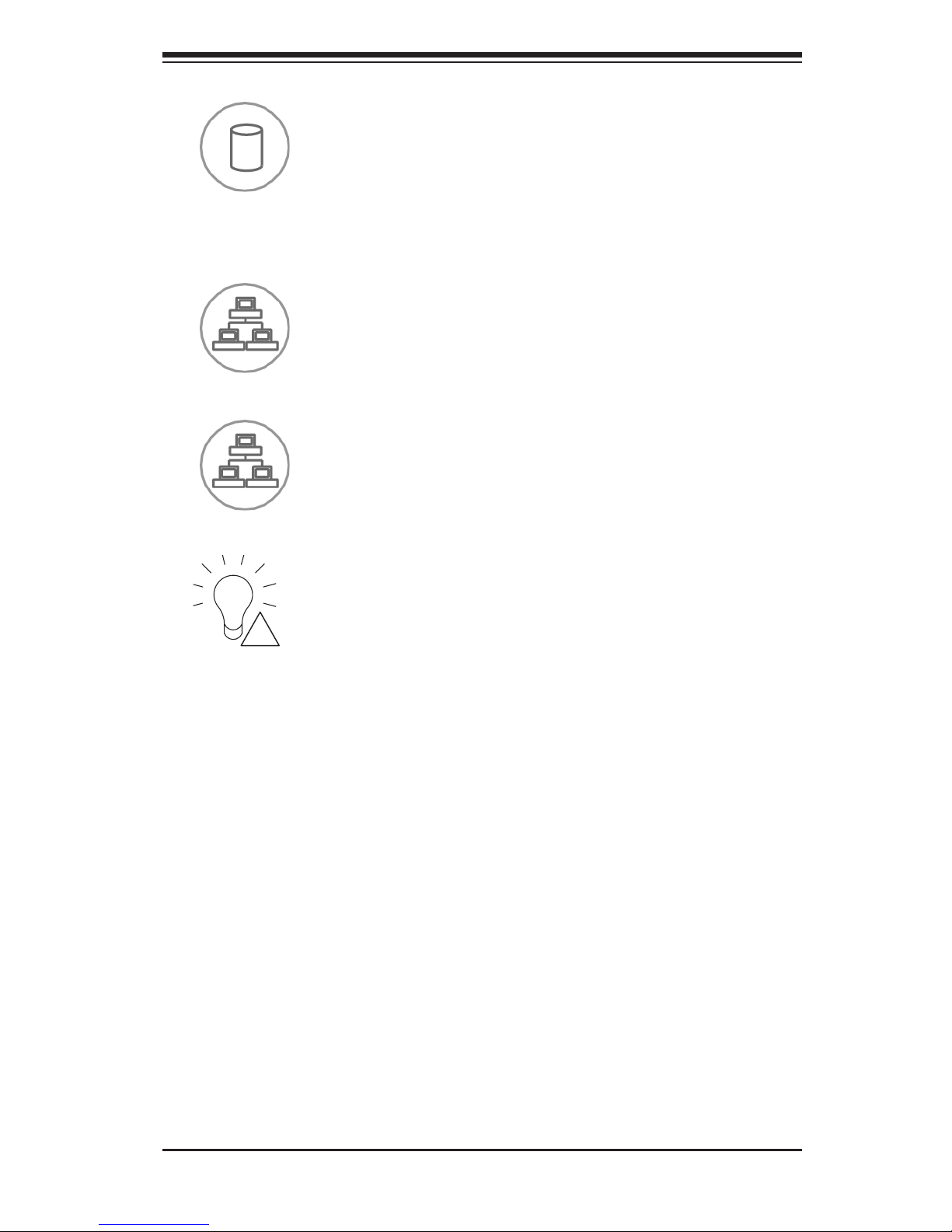
4-3
Chapter 4: System Interface
HDD:• Indicates IDE channel activity. SAS/SATA drive, SCSI drive, and/or DVD-
ROM drive activity when ashing.
NIC2:• Indicates network activity on GLAN2 when ashing.
NIC1:• Indicates network activity on GLAN1 when ashing.
Power Fail: • Indicates a power failure to the system's power supply units.
4-4 Drive Carrier LEDs
Your chassis uses SAS/SATA or SCSI drives, but not both.
SAS/SATA Drives
Each SAS/SATA drive carrier has two LEDs.
Green:• Each Serial ATA drive carrier has a green LED. When illuminated, this
green LED (on the front of the SATA drive carrier) indicates drive activity. A
connection to the SATA backplane enables this LED to blink on and off when
that particular drive is being accessed.
Red:• The red LED to indicate an SAS/SATA drive failure. If one of the SAS/SATA
drives fail, you should be notied by your system management software.
!
Page 22
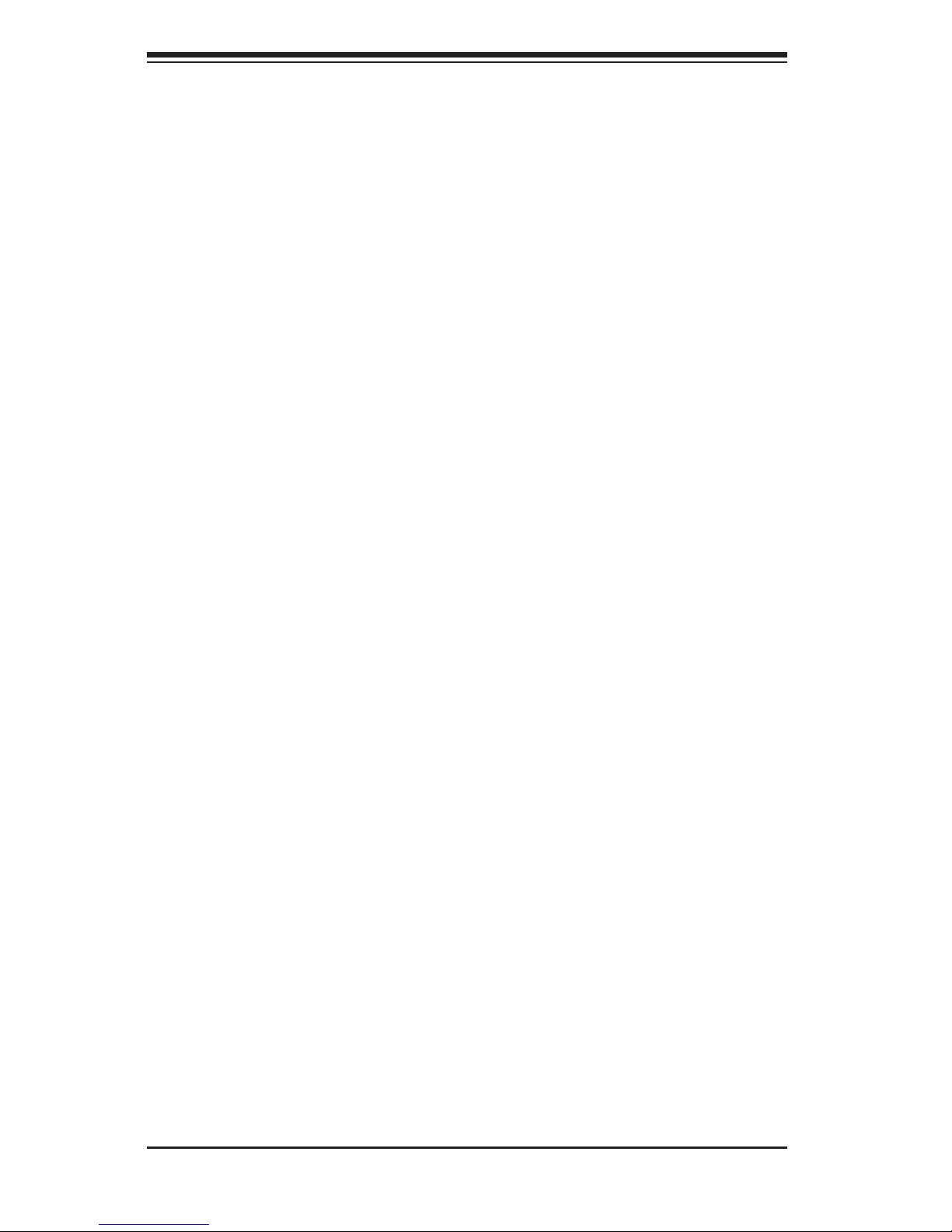
SC748 Chassis Manual
4-4
SCSI Drives
Each SCSI drive carrier has two LEDs.
Green:• When illuminated, the green LED on the front of the SCSI drive carrier
indicates drive activity. A connection to the SCSI SCA backplane enables this
LED to blink on and off when that particular drive is being accessed.
Red:• The SAF-TE compliant backplane activates the red LED to indicate a drive
failure. If one of the SCSI drives fail, you should be notied by your system
management software.
Page 23
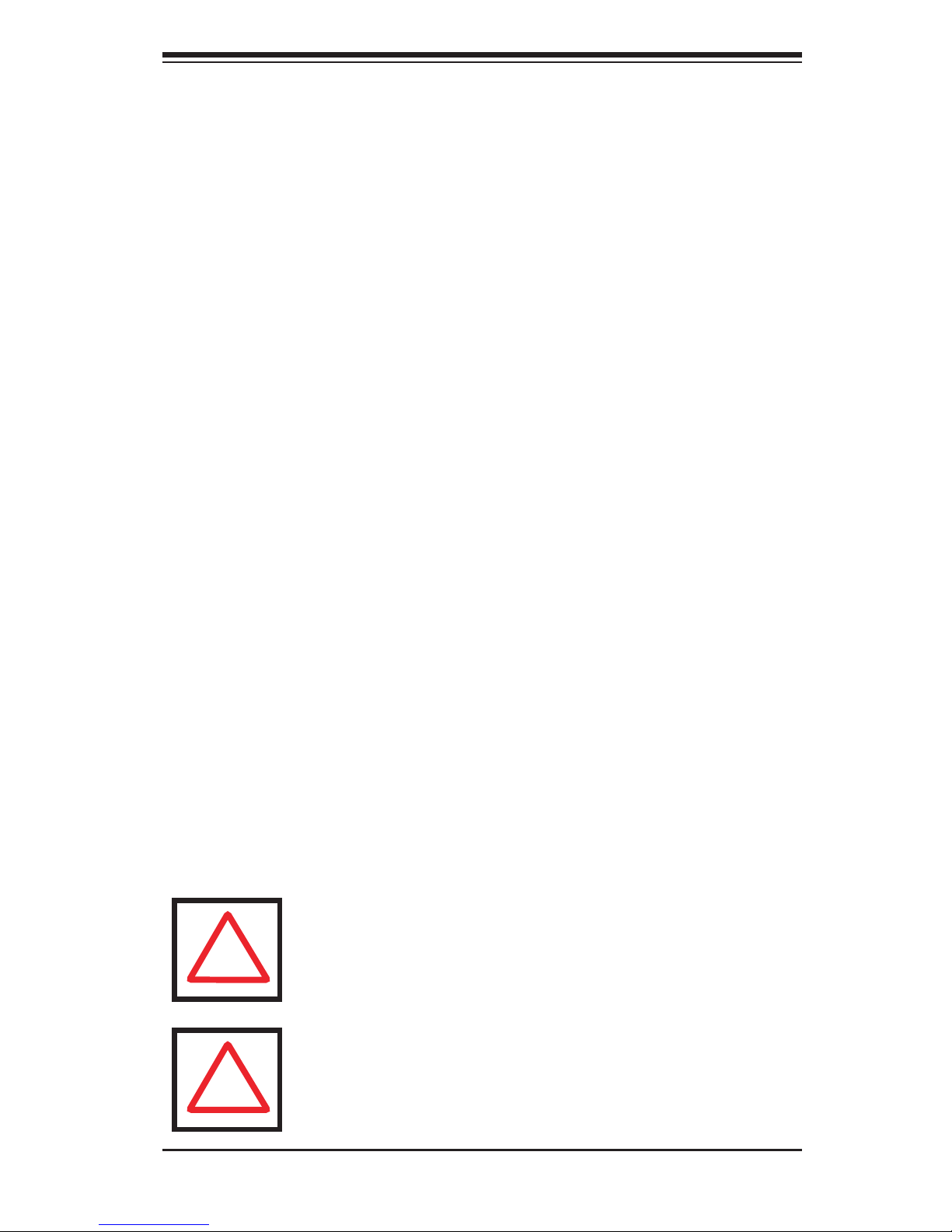
5-1
Chapter 5: Chassis Setup and Maintenance
Chapter 5
Chassis Setup and Maintenance
5-1 Overview
This chapter covers the steps required to install components and perform mainte-
nance on the chassis. The only tool you will need to install components and perform
maintenance is a Phillips screwdriver. Print this page to use as a reference while
setting up your chassis.
5-2 Installation Procedures
Removing the Chassis Cover and Front Cover•
Conguring the Storage Module•
Installing Hard Drives•
Installing the Motherboard•
Installing the Air Shroud and Checking the Airow•
General Maintenance
General Maintenance: Systems Fans•
General Maintenance: Power Supply •
Review the warnings and precautions listed in the manual before setting up or servicing this chassis. These include information in Chapter 2: System Safety and the warnings/precautions listed in the setup instructions.
Warning: Except for short periods of time, do NOT operate the
server without the cover in place. The chassis cover must be in
place to allow proper airow and prevent overheating.
!
!
Page 24
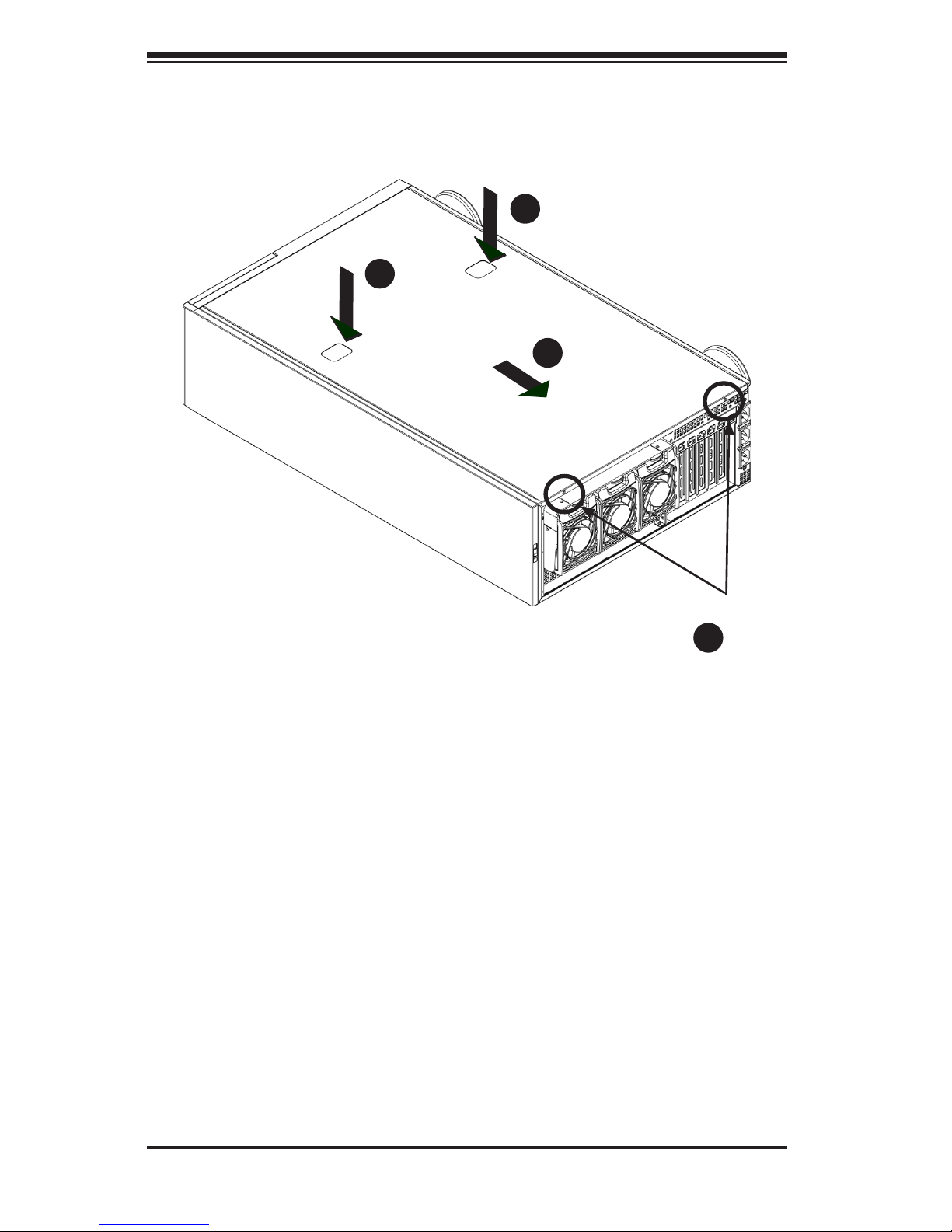
SC748 Chassis Manual
5-2
5-3 Removing the Chassis Cover
Removing the Chassis Cover
Unplug the chassis from any power source1.
Remove the two screws securing the cover to the chassis.2.
Press the release tabs simultaneously.3.
Slide the cover forward.4.
Figure 5-1: Removing the Chassis Cover
Remove Screws
4
3
2
3
Page 25
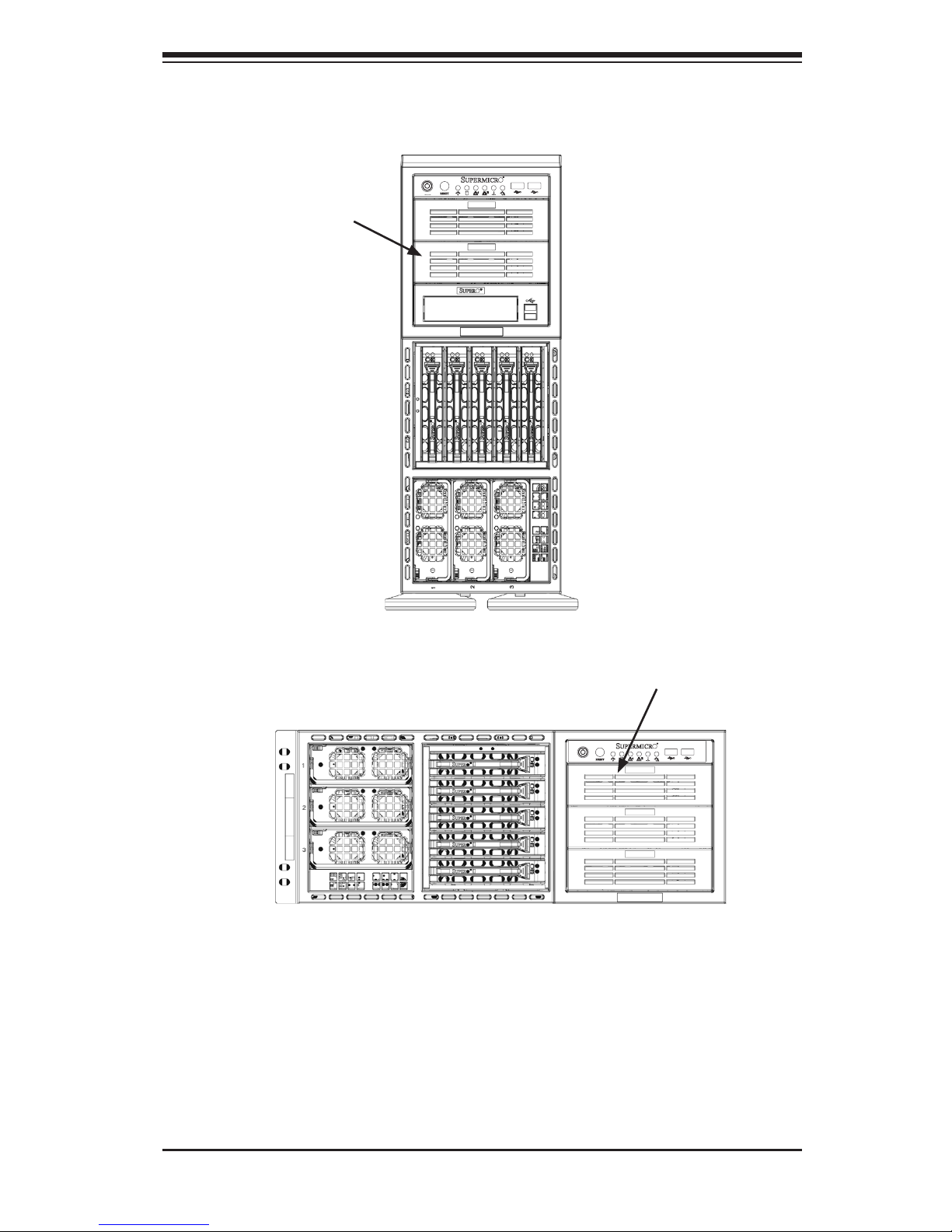
5-3
Chapter 5: Chassis Setup and Maintenance
5-4 Conguring the Storage Module
Storage Module
Tower or Rack Conguration
The SC748 chassis is shipped in tower mode and can be immediately used as
desktop server. If the chassis is to be used in a rack, you must rotate the storage
module 90 degrees. This can be done before, during, or after setup.
Figure 5-3: Chassis in Rack Mount Mode
Figure 5-2: Chassis in Tower Mode
Storage Module
Page 26
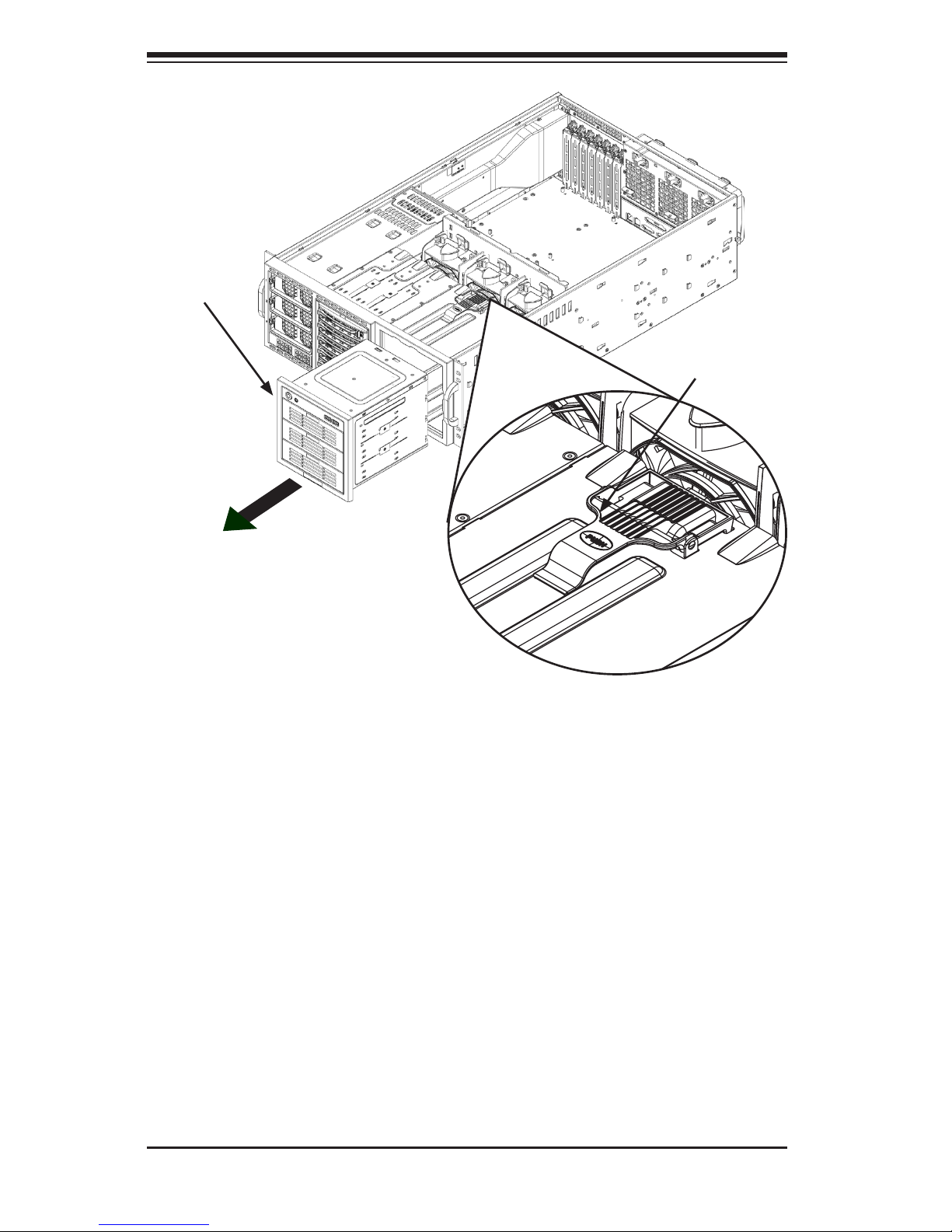
SC748 Chassis Manual
5-4
Rotating the Storage Module for Rack Mounting
Open the chassis cover.1.
Locate the storage module and disconnect any cables from the storage mod-2.
ule to any component in the chassis.
Push the storage module release lever. This lever unlocks the storage mod-3.
ule.
Grasp the external edges of the storage module and pull the unit from the 4.
chassis.
Rotate the storage module 90 degrees (as illustrated).5.
Reinsert the module into the chassis and reconnect the cords.6.
Storage Module
Release Lever
Storage
Module
Figure 5-4: Remove the Storage Module
Page 27
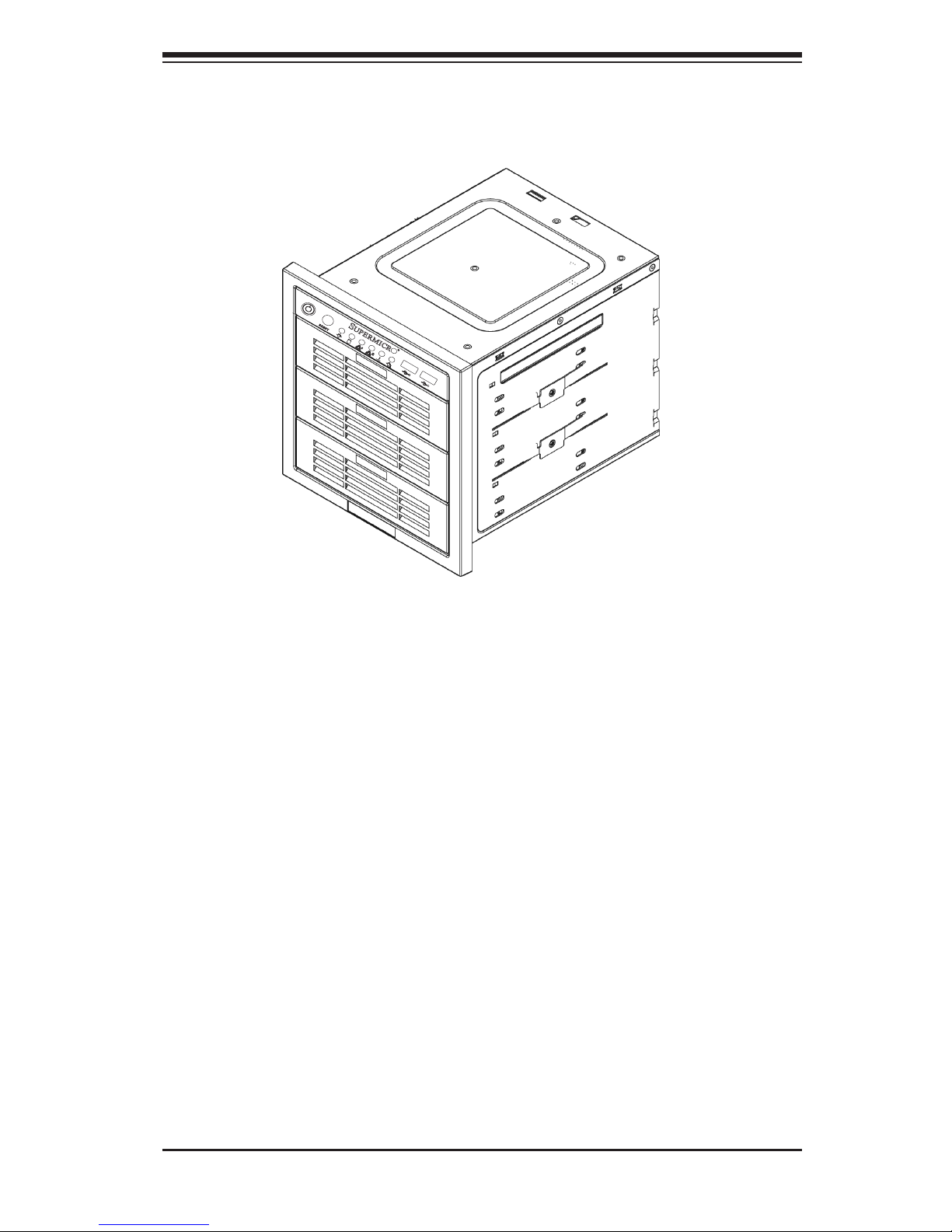
5-5
Chapter 5: Chassis Setup and Maintenance
Adding Drives to the Storage Module
The storage module includes three full sized drive bays and the front LED panel.
The storage module can be set up in a variety of congurations: There are three
basic congurations (see A, B, and C below) which can then be combined within
the three bays to suit the user's needs.
(Example: 2 DVDs with 1 HDD or 1 DVD with 2 HDD etc.)
Basic Congurations:
A. Add up to three extra hard drives to the drive trays.
B. Add up to three peripheral drives (CD-ROM, DVD-ROM, oppy drive, etc.) to
the drive trays.
C. Add ve hot swappable hard drives to the storage module. This conguration
requires a CSE-M35S or CSE-M35TQ mobile rack. More information on mobile rack
installation can be found in the appendices at the end of this manual.
Figure 5-5: Chassis Storage Module
Page 28

SC748 Chassis Manual
5-6
Drive Tray
Release Tabs
Installing Hard Drives into the Drive Trays
Open the chassis cover.1.
Locate the drive tray release tab for the slot you want to place the peripheral 2.
drive.
Push the drive tray toward the front of the chassis.3.
Figure 5-6: Remove Drive Tray
Page 29

5-7
Chapter 5: Chassis Setup and Maintenance
Place the hard drive to the hard drive tray. Make sure The hard drive can 4.
be SAS or SCSI depending on your motherboard. The hard drive may not
completely ll the tray.
Secure the hard drive to the tray with four screws from the bottom.5.
Slide the hard drive into the chassis until the tray clicks into place.6.
Repeat these steps for each hard drive tray.7.
Hard Drive
Hard Drive Tray
Figure 5-7: Add a Hard Drive to the Drive Tray
Page 30

SC748 Chassis Manual
5-8
Drive Tray
Release Tab
Adding Peripheral Drives (DVD-ROM, CD-ROM, Floppy Drive, etc.) to the
Drive Trays
Open the chassis cover.1.
Locate the drive tray release tab for the slot you want to place the peripheral 2.
drive.
Push the drive tray toward the front of the chassis.3.
Figure 5-8: Remove Drive Tray
Page 31

5-9
Chapter 5: Chassis Setup and Maintenance
Remove the hard drive tray rails from the hard drive tray. To do this, you must 4.
remove two screws from each side.
Attach the rails to a DVD-ROM, CD-ROM, oppy drive, or other peripheral. 5.
The rails should t any standard sized peripherals.
Slide the peripheral into the chassis until the tray clicks into place.6.
Repeat these steps for each hard drive tray.7.
Hard Drive Rails
Hard Drive Tray
Figure 5-9: Add Hard Drive Rails to the DVD-ROM Drive
Page 32

SC748 Chassis Manual
5-10
Drive Tray
Release Tabs
Adding Five Hard Drives to a Supermicro Mobile Rack:
The SC748 chassis accepts a CSE-M35S (SCSI) or CSE-M35T-1/CSE-M35TQ
(SAS/SATA) mobile rack in order to install hot swappable hard drives. The mobile
rack replaces the storage module in the chassis.
For more information on mobile rack installation and use, refer to the appendices
located at the end of this manual.
Removing the Storage Module and Installing the M35 Mobile Rack
Open the chassis cover.1.
Press the drive tray release tabs 2.
Push the storage module forward and out of the chassis3.
Figure 5-10: Removing the Drive Bay
Page 33

5-11
Chapter 5: Chassis Setup and Maintenance
Mobile Rack
Mobile Rack
Rails
Install all six storage module rails onto the mobile rack. Each rail requires two 4.
screws. Make sure the arrow on the rail points toward the front of the chassis.
Slide the mobile rack into the chassis.5.
Storage Module
Figure 5-11: The Storage Module
Figure 5-12: Add Storage Module Rails to the Mobile Rack
Page 34

SC748 Chassis Manual
5-12
Installing Hard Drives in the Chassis
The drives are mounted in drive carriers to simplify their installation and removal
from the chassis. These carriers also help promote proper airow for the drive
bays.
Installing Hard Drives
Press the release button to extend the drive tray handle.1.
Using the handle, pull the drive tray out by the handle. The drive is hot-2.
swappable; there are no cables to disconnect.
Drive Tray Handle
Release Button
Figure 5-13: Install Hard Drives
5-5 Installing Hard Drives
Page 35

5-13
Chapter 5: Chassis Setup and Maintenance
Figure 5-14: Removing the Dummy Drive Tray
Secure the hard drive to the tray using four screws.5.
Insert the hard drive into the chassis. To do this:6.
7a. Press the hard drive release button to extend the drive tray handle.
7b. Insert the hard drive into the chassis and close the handle to lock the hard
drive into place.
Figure 5-15: Installing the Hard Drive
Drive Tray
Remove the screws holding the drive tray to the dummy drive.3.
Place a hard drive in the drive tray.4.
SAS/SATA or SCSI
Hard Drive
Page 36

SC748 Chassis Manual
5-14
I/O Shield
5-6 Installing the Motherboard
I/O Slot Shield
The I/O shield holds the motherboard ports in place. Install the I/O shield before
you install the motherboard.
Figure 5-16: SC748 Chassis I/O Shield
Installing the I/O Shield
Review the documentation that came with your motherboard. Become familiar 1.
with component placement, requirements, and precautions.
Open the chassis cover.2.
Choose the proper I/O shield for the motherboard you are installing.3.
With the illustrations facing the outside of the chassis, place the shield into 4.
the space provided. Once installed, the motherboard ports will hold the I/O
shield in place.
Page 37

5-15
Chapter 5: Chassis Setup and Maintenance
Permanent and Optional Standoffs
Standoffs prevent short circuits by securing space between the motherboard and
the chassis surface. The SC748 chassis packaging includes optional standoffs
(hexagon shaped posts). These standoffs accept the rounded Phillips head screws
included in the SC748 accessories packaging.
Figure 5-17: Chassis Standoffs
Chassis Standoffs
Page 38

SC748 Chassis Manual
5-16
Motherboard Installation
Installing the Motherboard:
Review the documentation that came with your motherboard. Become familiar 1.
with component placement, requirements, and precautions.
Disconnect the power supply and lay the chassis on a at surface.2.
Open the chassis cover.3.
As required by your motherboard, install standoffs in any areas that do not 4.
have a permanent standoff. To do this:
A. Place a hexagonal standoff screw through the bottom the chassis.
B. Secure the screw with the hexagon nut (rounded side up).
Lay the motherboard on the chassis aligning the permanent and optional 5.
standoffs.
Secure the motherboard to the chassis using the rounded, Phillips head 6.
screws.
Secure the CPU(s), heatsinks, and other components to the motherboard, 7.
chassis, and/or backplane as needed.
Figure 5-18: Installing Heatsinks
Page 39

5-17
Chapter 5: Chassis Setup and Maintenance
Power Supply Connections
Connect each of the following cables, as required, by your motherboard manufac-
turer. In some instances, some cables may not need to be connected. Some cables
may not be available with your model.
Power Supply Cable
Name
Num-
ber
Connects
to:
Description
20-pin or 24-pin
power cable
1
Mother-
board
20-pin or 24-pin power cable provides
electricity to the motherboard. Has 20 24 yellow, black, gray, red, orange, green
and blue wires.
Hard drive power
cable
2 Backplane
Each cable has 3 connectors (two hard
drive and one oppy drive). Attach the
hard drive connectors to the backplane. If
you are using a Supermicro back-
plane, the oppy drive connector does
not need to be attached.
8-pin motherboard cable
1
Mother-
board
Provides power to the motherboard CPU.
This cable has 2 black and 2 yellow
wires.
4-pin motherboard cable
1
Mother-
board
Provides power to PCI expansion card.
This cable has 2 black and 2 yellow
wires.
5-pin SMBus
power cable
(small)
1
Mother-
board
Allows the SM (System Management)
bus to monitor power supply
2-pin INT cable 1
Mother-
board
Intrusion detection cable allows the system to log when the server chassis has
been opened.
Page 40

SC748 Chassis Manual
5-18
Add-on Card/Expansion Slot Setup
After motherboard installation, install add-on cards to the chassis, such as PCI
cards.
Installing Add-on and Expansion Cards
Locate the release tab on the top of the PCI bracket.1.
Gently apply pressure in the middle of the release tab to unlock the PCI Slot 2.
bracket.
Pull the release tab upward.3.
Press the Middle
of the Release Tab
Lift the
Release Tab
Figure 5-19: Add-on Card/Expansion Card Port
Page 41

5-19
Chapter 5: Chassis Setup and Maintenance
Remove the screw holding the bracket in place and pull the bracket from the 4.
chassis.
Install your PCI card or other add-on card into the PCI slot bracket and moth-5.
erboard. To do this, slide the PCI card (with "L" bracket) into the PCI slot and
secure the card to the motherboard.
Push the PCI bracket release tab down until it locks into place with an audible 6.
"click".
Secure the PCI card with the screw previously removed from the chassis7.
Repeat this process with each PCI card you want to install into the chassis.8.
Figure 5-20: Remove PCI Card Slot Guard
Page 42

SC748 Chassis Manual
5-20
5-7 Installing the Air Shroud
Figure 5-21B: AMD
CPU Air Shroud
Air shrouds concentrate airow to maximize fan efciency. The SC748 chassis air
shroud does not require screws to set it up.
The SC748 chassis supports two different air shroud designs, one for AMD CPUs
and, and another for Intel CPUs.
AMD CPU Users - The air shroud for use with AMD CPUs includes tabs that can
be removed if motherboard components prevent the air shroud from tting securely.
Remove tabs only if necessary.
Intel CPU Users - The air shroud for use with Intel CPUs does not require any
additional modication.
Installing the Air Shroud
Remove the chassis cover.1.
Place air shroud in your chassis with the fan side touching the edge of the 2.
two fans closest to the power supply. The other side should cover both of the
rear fans.
Replace the chassis cover.3.
Figure 5-21A: Intel
CPU Air Shroud
Page 43

5-21
Chapter 5: Chassis Setup and Maintenance
Figure 5-22: Air Shroud in Place
Checking the Server's Air Flow
Check the Following
Make sure there are no objects obstructing the airow in and out of the 1.
server. In addition, if you are using a front bezel, make sure the bezel's lter
is replaced periodically.
Do not operate the server without drives or drive trays in the drive bays. Use 2.
only recommended server parts.
Make sure no wires or foreign objects obstruct air ow through the chassis. 3.
Pull all excess cabling out of the airow path or use shorter cables.
Installation Complete
In most cases, the chassis power supply and fans are pre-installed. If you need to
install fans continue to the Systems Fan section of this chapter. If the chassis will be
installed into a rack, continue to the next chapter for rack installation instructions.
Air Shroud
Page 44

SC748 Chassis Manual
5-22
Five heavy duty fans provide cooling for the chassis. Three fans are located in the
front of the chassis and two fans are in the rear. These fans circulate air through
the chassis as a means of lowering the internal temperature of the chassis.
The fans come pre-installed to the chassis. Each fan is hot-swappable and can be
replaced without removing any connections.
5-8 System Fans
Replacing a Front Chassis Fan
Front Fan Replacement Procedure
Open the chassis cover and determine which fan has failed. Because the fans 1.
are hot-swappable, the chassis does not have to be powered down.
Press the fan release tab and lift the failed fan from the chassis. Front fans 2.
must be pulled straight up.
Place the new fan into the vacant space in the housing while making sure the 3.
arrows on the top of the fan (indicating air direction) point in the same direc-
tion as the arrows on the other fans. As soon as the fan is connected, it will
begin working.
Figure 5-23: Front Chassis Fans
Fan Release Tab
Page 45

5-23
Chapter 5: Chassis Setup and Maintenance
Rear Fan Release Tab
Figure 5-24: Rear Chassis Fans
Replacing a Rear Chassis Fan
Rear Fan Replacement Procedure
Press the rear fan release tab.1.
Pull the fan from the chassis top rst.2.
Place the new fan in the chassis bottom rst.3.
Push the fan fully into the housing until the fan clicks into place.4.
Page 46

SC748 Chassis Manual
5-24
Depending on your chassis model, the SC748 Chassis has a 1000W or 1200W (re-
dundant) power supply. This power supply is auto-switching capable. This enables
it to automatically sense and operate at a 100v to 240v input voltage. An amber
light will be illuminated on the power supply when the power is off. An illuminated
green light indicates that the power supply is operating.
Power Supply Failure
In redundant power supply models, the system automatically switches to the second
power supply when the rst fails. If your system has only one power supply, the
system shuts down in the unlikely event of a power failure.
5-9 Power Supply
Replacing the Power Supply
Power down the server and unplug the power cord. If your chassis includes 1.
a redundant power supply (at least two power modules), you can leave the
server running and remove only one power supply.
Push the release button on the back of the power supply.2.
Pull the power supply out using the handle provided.3.
Replace the failed power module with the same model.4.
Push the new power supply module into the power bay until you hear a click. 5.
Plug the AC power cord back into the module and power up the server.6.
Page 47

5-25
Chapter 5: Chassis Setup and Maintenance
Figure 5-25: Removing a Power Supply
Press the
Release Button
2
3
Pull the Drive Out
Using the Handle
Page 48

6-1
Chapter 6: Rack Installation
Chapter 6
Rack Installation
6-1 Overview
This chapter provides a quick setup checklist to get your chassis up and running.
Following these steps in the order given should enable you to have the system
operational within a minimum amount of time.
6-2 Unpacking the System
You should inspect the box the chassis was shipped in and note if it was damaged
in any way. If the chassis itself shows damage you should le a damage claim with
the carrier who delivered it.
Decide on a suitable location for the rack unit that will hold your chassis. It should
be situated in a clean, dust-free area that is well ventilated. Avoid areas where
heat, electrical noise and electromagnetic elds are generated. You will also need
it placed near a grounded power outlet. Be sure to read the Rack and Server Pre-
cautions in the next section.
6-3 Preparing for Setup
The box your chassis was shipped in should include two sets of rail assemblies,
two rail mounting brackets and the mounting screws you will need to install the
system into the rack. Please read this section in its entirety before you begin the
installation procedure outlined in the sections that follow.
Choosing a Setup Location
Leave enough clearance in front of the rack to enable you to open the front •
door completely (~25 inches).
Leave approximately 30 inches of clearance in the back of the rack to allow for •
sufcient airow and ease in servicing.
This product is for installation only in a Restricted Access Location (dedicated •
equipment rooms, service closets and the like).
Page 49

SC748 Chassis Manual
6-2
Rack Precautions
Ensure that the leveling jacks on the bottom of the rack are fully extended to •
the oor with the full weight of the rack resting on them.
In single rack installation, stabilizers should be attached to the rack.•
In multiple rack installations, the racks should be coupled together.•
Always make sure the rack is stable before extending a component from the •
rack.
You should extend only one component at a time - extending two or more si-•
multaneously may cause the rack to become unstable.
General Server Precautions
Review the electrical and general safety precautions that came with the com-•
ponents you are adding to your chassis.
Determine the placement of each component in the rack • before you install the
rails.
Install the heaviest server components on the bottom of the rack rst, and then •
work up.
Use a regulating uninterruptible power supply (UPS) to protect the server from •
power surges, voltage spikes and to keep your system operating in case of a
power failure.
Allow the hot plug hard drives and power supply modules to cool before touch-•
ing them.
Warnings and Precautions!
!
!
Page 50

6-3
Chapter 6: Rack Installation
Always keep the rack's front door and all panels and components on the servers •
closed when not servicing to maintain proper cooling.
Rack Mounting Considerations
Ambient Operating Temperature
If installed in a closed or multi-unit rack assembly, the ambient operating tempera-
ture of the rack environment may be greater than the ambient temperature of the
room. Therefore, consideration should be given to installing the equipment in an
environment compatible with the manufacturer’s maximum rated ambient tempera-
ture (Tmra).
Reduced Airow
Equipment should be mounted into a rack so that the amount of airow required
for safe operation is not compromised.
Mechanical Loading
Equipment should be mounted into a rack so that a hazardous condition does not
arise due to uneven mechanical loading.
Circuit Overloading
Consideration should be given to the connection of the equipment to the power
supply circuitry and the effect that any possible overloading of circuits might have
on overcurrent protection and power supply wiring. Appropriate consideration of
equipment nameplate ratings should be used when addressing this concern.
Reliable Ground
A reliable ground must be maintained at all times. To ensure this, the rack itself
should be grounded. Particular attention should be given to power supply connec-
tions other than the direct connections to the branch circuit (i.e. the use of power
strips, etc.).
Page 51

SC748 Chassis Manual
6-4
6-4 Rack Mounting Instructions
This section provides information on installing the SC748 chassis into a rack unit
with the rails provided. There are a variety of rack units on the market, which
may mean the assembly procedure will differ slightly. You should also refer to the
installation instructions that came with the rack unit you are using.
NOTE: The outer rail is adjustable from 26" to 38.25".
Removing the Chassis Cover and Feet
The SC748 chassis is shipped with the chassis cover and feet pre-installed. Both
the feet and cover must be removed for before installing the rails.
Chassis Cover
Chassis Feet
Figure 6-1: Remove Feet and Chassis Top Cover
Chassis Cover Lock
Page 52

6-5
Chapter 6: Rack Installation
Removing the Chassis Top Cover
Locate the chassis cover lock (blue lever) at the rear of the chassis cover.1.
Slide the chassis cover lock to the right and push chassis cover forward.2.
Lift the chassis top cover off the chassis.3.
Removing the Chassis Feet
Place the chassis on its side with the chassis side cover facing upward.1.
Remove the screw holding the chassis foot in place.2.
The foot lock is a tab located in the center of the foot that prevents the foot 3.
from sliding. Using a at head screwdriver, gently lift the foot lock upward
and slide the foot toward the rear of the chassis.
Repeat steps 2 and 3 with each remaining foot.4.
Page 53

SC748 Chassis Manual
6-6
Figure 6-2: Identifying the Inner Rails and Chassis Handles
Chassis Handle
Inner Rails
Chassis Handle
Screw
Chassis Rail
Screw
Identifying the Sections of the Rack Rails
The chassis package includes two rack rail assemblies in the rack mounting kit.
Each assembly consists of two sections: an inner xed chassis rail that secures
directly to the server chassis and an outer xed rack rail that secures directly to
the rack itself.
Installing the Chassis Handles and Inner Rails
Locate the chassis handles (2) and handle screws (6).1.
Align the chassis handle with the front of the chassis and secure with the 2.
three chassis handle screws.
Repeats steps 1 and 2 with the other handle.3.
Figure 6-3: Identifying the Inner Rails and Chassis Handles
1
1
1
2
3
Page 54

6-7
Chapter 6: Rack Installation
Figure 6-4: Installing the Inner Rack Rails
Locate the inner rails (2) and screws (12) in the shipping package.4.
Align the inner rails against the chassis, as shown. Conrm that the rails are 5.
ushed against the edge of the chassis.
Tighten the screws. Do not over tighten.6.
Repeat steps 5 and 6 with the other inner rail.7.
Page 55

SC748 Chassis Manual
6-8
Installing the Outer Rails to the Rack
Attach the front and rear short brackets to the outside of the long bracket. 1.
Both bracket ends must face the same direction.
Adjust both the brackets to the proper distance so that the rail ts snugly into 2.
the rack.
Secure the front side of the outer rail with two M5 screws and the rear side of 3.
the outer rail with three M5 screws. NOTE: The outer rail is adjustable from
approximately 26" to 38.25".
Repeat steps 1-3 for the left outer rail.4.
Secure to the
Front of the Rack
Secure to the
Rear of the Rack
Figure 6-5: Assembling the Outer Rails
Attach to Rear
Bracket
Page 56

6-9
Chapter 6: Rack Installation
Figure 6-6. Installing the Rack Rails
Installing the Chassis into a Rack
Conrm that chassis includes the inner rails and the outer rails. 1.
Line chassis rails with the front of the rack rails (C).2.
Slide the chassis rails into the rack rails, keeping the pressure even on both 3.
sides (you may have to depress the locking tabs when inserting). When the
server has been pushed completely into the rack, you should hear the locking
tabs "click".
Page 57

SC748 Chassis Manual
6-10
Figure 6-7: Installing the Chassis into a Rack
Page 58

6-11
Chapter 6: Rack Installation
6-5 Tower Conguration Instructions
The SC748 chassis is shipped with the chassis cover and feet pre-installed. To use
the chassis as a desktop server, no other installation is required.
Use the instructions in this section if you have converted the chassis for rack use
and need to return the chassis to tower mounting.
Installing the Chassis Cover
Remove the rack mount ears.1.
Align the cover post with the corresponding holes on the top of the chassis 2.
and place the cover on top of the chassis. The cover should overhang ap-
proximately one-half inch over the front of the chassis.
Slide the chassis cover toward the rear of the chassis to lock the cover into 3.
place.
Add the
Chassis Cover
Add the
Chassis
Feet
Figure 6-8: Adding Chassis Feet and Top Cover
Remove
Chassis Rack
Mount Ears
Page 59

SC748 Chassis Manual
6-12
Placing the Chassis Feet
Place the chassis foot in the foot receptacle and slide the foot toward the 1.
front of the chassis. The foot should lock into place.
Secure the foot to the chassis using one screw enclosed in the packaging.2.
Repeat steps 1 and 2 for the remaining three chassis feet.3.
Chassis Foot
Receptacle
Chassis Foot
Figure 6-9: Placing Chassis Feet
Chassis
Screw
Page 60

A-1
Appendix A: Chassis Cables
Appendix A
SC748 Chassis Cables
A-1 Overview
This appendix lists supported cables for your chassis system. It only includes the
most commonly used components and congurations. For more compatible cables,
refer to the manufacturer of the motherboard you are using and our Web site at:
www.supermicro.com.
A-2 Cables Included with SC748TQ Chassis (SAS/SATA)
SC748TQ-R1200 and SC748TQ-R1000
Part # Type Length Description
CBL-0044L Cable 24" Serial ATA, lead-free
CBL-0051L Cable 60cm Round oppy cable
CBL-0084 Cable 6" Split converter cable
CBL-0087
Ribbon,
Round
20"
16 pin to 16 pin ribbon cable for
control panel
CBL-0209L Cable 210mm 4 to 3 pin fan power cable (3)
A-3 Cables Included with SC748S Chassis (SCSI)
SC748S-R1000
Part # Type Length Description
CBL-0051L Cable 60cm Round oppy cable
CBL-0063L Cable 20" Ultra 320, lead-free
CBL-0084 Cable 6" Split converter cable
CBL-0087
Ribbon,
Round
20"
16 pin to 16 pin ribbon cable for
control panel
Page 61

SC748 Chassis Manual
A-2
A-4 Compatible Cables
These cables are compatible with the SC748 Chassis.
This section lists cables included with the SC748 Chassis packages
Description: This cable has one SFF-8484 (32 pin) connector on one end and 4
SAS connectors (7 pins each) at the other. This cable connects from the Host
(motherboard or other controller) to the backplane SAS hard drive port.
Cable Name: SAS Cable Quantity: 1
Part #: CBL-0175L
Alt. Name: "Big Four"
Description: This cable has one ipass (SFF-8087/mini-sas) connector (36 pins) at
one end and 4 SAS connectors on one end. This cable connects from the Host
(motherboard or other controller) to the backplane SAS hard drive port.
Cable Name: SAS Cable Quantity: 1
Part #: CBL-0116
Alt. Name: iPass or "Small Four"
Alternate SAS/SATA Cables
Some compatible motherboards have different connectors. If your motherboard
has only one SAS connector that the SAS/SATA cables must share, use one of the
following cables. These cables must be purchased separately.
Page 62

A-3
Appendix A: Chassis Cables
Extending Power Cables
Although Super Micro chassis are designed with to be efcient and cost-effective,
some compatible motherboards have power connectors located in different areas.
To use these motherboards you may have to extend the power cables to the mother
boards. To do this, use the following chart as a guide.
Power Cable Extenders
Number of Pins Cable Part # Length
24 pin CBL - 0042 7.9”(20 CM)
20 pin CBL - 0059 7.9”(20 CM)
8 pin CBL - 0062 7.9”(20 CM)
4 pin CBL - 0060 7.9”(20 CM)
Front Panel to the Motherboard
The SC748 chassis includes a cable to connect the chassis front panel to the
motherboard. If your motherboard uses a different connector, use the following list
to nd a compatible cable.
Front Panel to Motherboard Cable (Ribbon Cable)
Number of Pins
(Front Panel)
Number of Pins
(Motherboard
Cable Part #
16 pin 16 pin CBL - 0049
16 pin 20 pin CBL - 0048
20 pin 20 pin CBL - 0047
16 pin various* CBL - 0068
20 pin various* CBL - 0067
* Split cables: Use these cable if your motherboard requires several different
connections from the front panel.
Page 63

SC748 Chassis Manual
A-4
Notes
Page 64

B-1
Appendix B: Power Supply Specications
Appendix B
SC748 Power Supply Specications
This appendix lists power supply specications for your chassis system.
PWS-1K01-1R
1000W
(Redundant = X2)
MFR Part # PWS-1K01-1R
Rated AC Voltage
100 - 240V
50 - 60Hz
15 - 7 Amp
+5V standby 4 Amp
+12V 66 Amp
+5V
20 Amp
-12V
0.6 Amp
+3/3V
20 Amp
PWS-1K22-1R
1200W
(Redundant = X2)
MFR Part # PWS-1K22-1R
Rated AC Voltage
100 - 240V
50 - 60Hz
6 - 15 Amp
+5V standby 4 Amp
+12V 100 Amp
+5V
30 Amp
-12V
0.6 Amp
+3/3V
25 Amp
Page 65

SC748 Chassis Manual
B-2
Notes
Page 66

C-1
Appendix C: CSE-M35TQ Mobile Rack Specications
Appendix C
CSE-M35TQ Mobile Rack Specications
To avoid personal injury and property damage, carefully follow all the safety steps
listed below when accessing your system or handling the components.
C-1 ESD Safety Guidelines
Electric Static Discharge (ESD) can damage electronic com ponents. To prevent dam-
age to your system, it is important to handle it very carefully. The following measures
are generally sufcient to protect your equipment from ESD.
Use a grounded wrist strap designed to prevent static discharge.•
Touch a grounded metal object before removing a component from the antistatic •
bag.
Handle the RAID card by its edges only; do not touch its components, peripheral •
chips, memory modules or gold contacts.
When handling chips or modules, avoid touching their pins.•
Put the card and peripherals back into their antistatic bags when not in use.•
C-2 General Safety Guidelines
Always disconnect power cables before installing or removing any components •
from the computer, including the mobile rack.
Disconnect the power cable before installing or removing any cables from the •
mobile rack.
Make sure that the mobile rack is securely and properly installed on the moth-•
erboard to prevent damage to the system due to power shortage.
C-3 An Important Note to Users
All images and layouts shown in this user's guide are based upon the latest PCB •
Revision available at the time of publishing. The card you have received may or
may not look exactly the same as the graphics shown in this manual.
Page 67

C-2
SC748 Chassis Manual
REV 1.01
SASM35TQ
R
S UPER
C-4 Front Connectors and Jumpers
Front Connectors
1. Power Connectors (4-pin): JP10
and JP13
2. Chip: MG 9072
3. JTAG JP47
4. I2C Connector #1 JP44
5. I2C Connector#2 JP45
6. SideBand Connector #1 JP51
7. SideBand Connector #2 JP52
8. Upgrade JP46
9. ACT IN JP26
10. FAN Connector JP22
11. SAS Port #0 J5
12. SAS Port #1 J6
13. SAS Port #2 J7
14. SAS Port #3 J8
15. SAS Port #4 J10
11
4
10
9
8
1
5
7
6
3
2
12 13 14 15
Page 68

C-3
Appendix C: CSE-M35TQ Mobile Rack Specications
C-5 Front Connector and Pin Denitions
2. MG9072 Chip
The MG9072 is an enclosure management
chip that supports the SES-2 controller and
SES-2 protocols.
Mobile rack
Main Power
4-Pin Connector
(JP10 and JP13)
Pin# Denition
1
+12V
2 and 3
Ground
4 +5V
1. Mobile rack Main Power Connectors
The 4-pin connectors, designated JP10 and
JP13, provide power to the mobile rack. See
the table on the right for pin denitions.
3. JTAG Connector
The JTAG connector, designated JP47, is used
for diagnostic purposes only. This connector
should only be used a certied and experi-
enced technician.
4. and 5. I2C Connectors
The I2C Connectors, designated JP44 and
JP45, are used to monitor HDD activity and
status. See the table on the right for pin
denitions.
I2C Connector
Pin Denitions
(JP44 and JP45)
Pin# Denition
1 Data
2 Ground
3 Clock
4 No Connection
Page 69

C-4
SC748 Chassis Manual
9. Activity LED Header
The activity LED header, designated JP26,
is used to indicate the activity status of each
SAS drive. For the Activity LED Header to work
properly, connect using a 10-pin LED cable.
6 and 7. Sideband Headers
The sideband headers are designated JP51
and JP52. For SES-2 to work properly, you
must connect an 8-pin sideband cable. See the
table to the right for pin denitions.
Sideband Headers
(JP51 and JP52)
Pin # Denition Pin # Denition
2 Mobile rack
Addressing
(SB5)
1 Controller
ID (SB6)
4 Reset (SB4) 3 GND (SB2)
6 GND (SB3) 5 SDA (SB1)
8 Mobile rack
ID (SB7)
7 SCL (SB0)
10 No Connec-
tion
9 No Connec-
tion
SAS Activity LED Header
Pin Denitions (JP26)
Pin # Denition Pin # Denition
1 ACT IN#0 6 ACT IN#4
2 ACT IN#1 7 ACT IN#5
3 ACT IN#2 8 ACT IN#6
4 ACT IN#3 9 ACT IN#7
5 Ground 10 Empty
10. Fan Connector
The 3-pin connectors, designated JP22, pro-
vide power to the mobile rack fan. See the table
on the right for pin denitions.
Fan Connectors
(JP22)
Pin# Denition
1 Ground
2 +12V
3 Tachometer
8. Upgrade Connector
The Upgrade connector, designated JP46, is
used for diagnostic purposes only. This con-
nector should only be accessed by a certied
and experienced technician.
11 - 15. SAS Ports
The SAS ports are used to connect the SAS
drive cables. The 5 ports are designated #0
- #4. Each port is also compatible with SATA
drives.
Page 70

C-5
Appendix C: CSE-M35TQ Mobile Rack Specications
C-6 Front Jumper Locations and Pin Denitions
Explanation of Jumpers
To modify the operation of the mobile rack,
jumpers can be used to choose between
optional settings. Jumpers create shorts
between two pins to change the function
of the connector. Pin 1 is identied with
a square solder pad on the printed circuit
board.
Note: On two pin jumpers, "Closed" means
the jumper is on and "Open" means the
jumper is off the pins.
Connector
Pins
Jumper
Setting
3 2 1
3 2 1
REV 1.01
SASM35TQ
R
S
UPER
JP37
JP34
JP36
JP33
JP42
JP43
JP62
JP38
JP18
JP50
JP41
JP40
JP29
JP61
Page 71

C-6
SC748 Chassis Manual
Fan Jumper Settings
This mobile rack can use up to four fans. To utilize each fan, you must congure
both jumpers as instructed below.
Fan Jumper Settings
Jumper Jumper Settings Note
JP61
Closed: With Fan
Open: No Fan
FAN#1
JP62
1-2:With Fan
2-3:No Fan
FAN#1
Jumper Settings
Jumper Jumper Settings Notes
JP18
Open: Enabled
Closed: Disabled
Buzzer Reset
JP29
Open: Default
Closed: Reset
9072 Chip Reset
Page 72

C-7
Appendix C: CSE-M35TQ Mobile Rack Specications
I2C and SGPIO Modes and Jumper Settings
This mobile rack can utilize I2C or SGPIO. I2C is the default mode and can be
used without making changes to your jumpers. The following information details
which jumpers must be congured to use SGPIO mode or restore your mobile
rack to I2C mode.
I2C Setting (Default)
Jumper Jumper Setting Note
JP33 2-3 Controller ID #1
JP34 1-2:ID#0 Backplane ID #1
JP36 2-3 Controller ID #2
JP37 2-3:ID#1 Backplane ID #2
JP38 Closed I2C Reset #2
JP40 Open I2C Reset SDOUT #1
JP41 Open I2C Reset SDOUT #2
JP42 2-3 Backplane ID SDIN #1
JP43 2-3 Backplane ID SDIN #2
JP50 Closed I2C Reset #1
SGPIO Setting
Jumper Jumper Setting Note
JP33 1-2 Controller ID #1
JP34 1-2:ID#0 Backplane ID #1
JP36 1-2 Controller ID #2
JP37 1-2:ID#0 Backplane ID #2
JP38 Open I2C Reset #2
JP40 Closed I2C Reset SDOUT #1
JP41 Closed I2C Reset SDOUT #2
JP42 1-2 Blackplane ID SDIN #1
JP43 1-2 Blackplane ID SDIN #2
JP50 Open I2C Reset #1
Page 73

C-8
SC748 Chassis Manual
SAS Port Connections in I2C and SGPIO Settings
Use the following chart when connecting this mobile rack. If you connect the SAS
ports out of order, you will not able to easily identify drives using the LED func-
tion.
SAS Port Connections in I2C and SGPIO Settings
Port # I2C SGPIO
0 - 3 I2C #1 Sideband #1
4 I2C #2 Sideband #2
Page 74

C-9
Appendix C: CSE-M35TQ Mobile Rack Specications
C-7 Rear Connectors and LED Indicators
Rear SAS/SATA Connectors
Rear
Connector
SAS Drive
Number
SAS #0 SAS/SATA HHD #0
SAS #1 SAS/SATA HHD #1
SAS #2 SAS/SATA HHD #2
SAS #3 SAS/SATA HHD #3
SAS #4
SAS/SATA HHD #4
#1
SAS
#0
SAS
#2
SAS
#3
SAS
#4
SAS
SAS #0
J1
FAIL #0
FAIL #1
FAIL #2
FAIL #3
FAIL #4
ACT #0
ACT #1
ACT #2
ACT #3
ACT #4
SAS #1
J2
SAS #2
J3
SAS #3
J4
SAS #4
J9
#1
SAS
#0
SAS
#2
SAS
#3
SAS
#4
SAS
FAN FAIL OH / DRIVE FAIL
D4
D3
Page 75

C-10
SC748 Chassis Manual
Rear LED Indicators
Rear LED Hard Drive Activity Failure LED
SAS #0 D12 D5
SAS #1 D13 D6
SAS #2 D14 D7
SAS #3 D15 D8
SAS #4 D18 D19
Mobile Rack Backplane LEDs
LED Hard Drive Activity Failure LED
D3
ON Overheat/Drive Failure LED indicator
(Red light: ashing, buzzer on)
D4
ON Overheat/Drive Failure LED indicator
(Red light: ashing, buzzer on)
Page 76

C-11
Appendix C: CSE-M35TQ Mobile Rack Specications
Installation Procedures
C-8 Tools Needed
The following tools are neeed for the installation of the mobile rack into the chas-
sis:
Phillips head screwdriver•
Antistatic Strap (recommended)•
C-9 Important Safety Guidelines
This product should be assembled and/or serviced by qualied and experienced
technicians. To avoid personal injury and property damage, carefully follow the
guidelines listed below.
Before accessing the Mobile Rack:
Turn off all peripheral devices and the power supply connected to the chassis 1.
and unplug all power cords from the system or the wall outlets.
Disconnect all the cables and label the cables for easy identication.2.
Use a grounded wrist strap designed to prevent static discharge when han-3.
dling components.
Save all the screws and fasteners for later use. (If necessary, label these 4.
screws or fasteners for easy identication.)
Follow the instructions given in the following section to remove and install the 5.
cooling fan, hard disks and the rear window.
Page 77

C-12
SC748 Chassis Manual
C-10 Connecting Cables to the Mobile Rack
Before connecting cables the mobile rack, you must remove the exhaust fan. In
some circumstances, the backplane may need to be removed.
Figure C-5: Removing Mobile Rack Fan
Connecting SAS/SATA and Power Cables to the Mobile Rack:
Before connecting the mobile rack, you must remove exhaust fan. To do this, 1.
pinch the tabs on each side of the unit (as illustrated).
Page 78

C-13
Appendix C: CSE-M35TQ Mobile Rack Specications
Figure C-6: Removing Mobile Rack Fan
Pull the exhaust fan from the chassis.2.
Page 79

C-14
SC748 Chassis Manual
Figure C-7: Removing Mobile Rack Fan
Remove the bracket screw and pull the bracket from the mobile rack.3.
Connect the SAS cables and power cables to the mobile rack backplane.4.
Replace the bracket, bracket screw, and fan to the mobile rack.5.
Page 80

C-15
Appendix C: CSE-M35TQ Mobile Rack Specications
Figure C-8: Removing Mobile Rack Fan
Additional Installation Information
The backplane may be separated from the mobile rack by removing the seven
screws holding the backplane in place.
Page 81

D-1
CSE-M35S/CSE-M35T1 Mobile Rack Specications
Appendix D
CSE-M35S/CSE-M35T1 Mobile Rack Specications
Supermicro’s CSE-M35S/CSE-M35T1 mobile rack series offers the cutting edge
technology with greater exibility. The CSE-M35T1 supports ve Serial ATA hot-
swappable hard drives that yield a unparalleled storage capacity without compro-
mising productivity by eliminating possible system downtime. The CSE-M35S also
accommodates ve SCSI SCA 320/160 hard drives which provide conguration
exibility and maximum data integrity.
D-1 Packing List
Please check to see if you have received all the items listed below:
CSE-M35S/CSE-M35T1 Mobile Rack•
90mm-Exhaust Fan (Fan-0057)•
Screws: •
Thirteen (13) counts of Flat Head Screws
Twenty-four (24) counts of Round Head Screws
Seven (7) counts of Round Head Screws with Lock-Washer
Drive Carrier, ve (5)CSE-PT17/CSE-PT17(B)(-black) •
(For CSE-M35T1 only)
Serial ATA Backplane (CSE-SATAM35)•
Five (5) Serial ATA Cables (CBL-0044)•
Serial ATA LED cable (CBL-0057)•
(For CSE-M35S only)
SCSI Backplane (CSE-SCAM942) •
SCSI Cable (CBL-027-U320)•
Page 82

SC748 Chassis Manual
D-2
D-2 Technical Specications
Occupancy Three (3) 5.25" Drive Bays
Capacity Five (5) 1" SCA Ultra320/160 Hard Drives with
SAF-TE built-in (*CSE-M35S only)
Five (5) 1" Host Receptacle Connectors, SATA
hot-swap hard drives (*CSE-M35T-1 only)
Cooling
Subsystem
One (1) 9cm Exhaust Fan
System
Monitoring
Fan Fail Detection LED and Alarm
Overheat LED indication
Drive Fail Alarm and Indication (*CSE-M35S
only)
Built-in Termination (*CSE-M35S only)
Dimension
(WxHxD)
146mm x 129mm x 245mm
(5.7 in x 5.0 in x 9.6 in)
Weight Net: 5.9lb (2.9 kg), Gross: 7.5lb (3.7 kg)
Chassis Supported:
SC762, SC830, SC942, SC748
Page 83

D-3
CSE-M35S/CSE-M35T1 Mobile Rack Specications
D-3 Jumper Settings
Jumper Settings for the CSE-M35S (SCSI):
Location of Jumpers
Open: Disable (*Default)
Open: Disable
2-3: SCSI Ids: 9,10,11,12,13
2-3: ID8
is not present, the alarm will
sound.),
Pins 2-3: Disable
JP29
JP21
JP30
JP18
JP24
Pin 1
Pin 1
Pin 1
Pin 1
Pin 1
Figure D-1: Jumper Locations
Page 84

SC748 Chassis Manual
D-4
Jumper Settings for the CSE-M35T1 (SATA):
Location of Jumpers
JP26
Activity LEDs-
Pin Definitions
Act. LED 1
Act. LED 2
Act. LED 3
Act. LED 4
Act. LED 5
Channel 1
Channel 2
Channel 3
Channel 4
Channel 5
Figure D-2: Jumper Locations
Page 85

D-5
CSE-M35S/CSE-M35T1 Mobile Rack Specications
D-4 Installation Procedures
For the CSE-M35S:
SCSI IDs are assigned automatically by the backplane. 1. Do not set IDs man-
ually on the drives. See the previous section for SCSI ID jumper settings.
SCSI termination is enabled by default on the SCSI backplane.2.
Accessing Hot-Swappable Drives:
Push the release button located beside the drive LEDs (as shown below:) 1.
Figure D-3: Hot-Swappable Drive Release Button
Release Button
Page 86

SC748 Chassis Manual
D-6
3. Mount a drive in a carrier (as shown below:)
Swing the handle outward and pull out the unit (as shown below:)2.
Figure D-4: Removing Drives
Figure D-5: Mounting Drives
Page 87

D-7
CSE-M35S/CSE-M35T1 Mobile Rack Specications
B. Accessing the Exhaust Fan:
1.Push the tabs located on both sides of the unit (as shown below:)
2. Pull out the fan (as shown below:)
Note: If using this mobile rack with another chassis, the CSE-M35 rear exhaust fan
should not be used. Instead, the hot-swappable 120mm chassis fans included with
the chassis should be connected to the backplane of the CSE-M35S/CSE-M35T1
mobile rack.
Figure D-6: Removing the Exhaust Fan
Figure D-7: Pulling Off the Exhaust Fan
Page 88

SC748 Chassis Manual
D-8
C. Accessing the Drive Backplane:
1. Unscrew the screw located on the side of the unit (as shown below:)
2. Pull out the rear bracket (as shown below:)
3. Access the backplane (as shown below:)
Page 89

D-9
CSE-M35S/CSE-M35T1 Mobile Rack Specications
Notes
Page 90

SC748 Chassis Manual
D-10
Disclaimer (cont.)
The products sold by Supermicro are not intended for and will not be used in life support systems, medical equipment, nuclear facilities or systems, aircraft, aircraft devices,
aircraft/emergency communication devices or other critical systems whose failure to per-
form be reasonably expected to result in signicant injury or loss of life or catastrophic
property damage. Accordingly, Supermicro disclaims any and all liability, and should
buyer use or sell such products for use in such ultra-hazardous applications, it does so
entirely at its own risk. Furthermore, buyer agrees to fully indemnify, defend and hold Supermicro harmless for and against any and all claims, demands, actions, litigation, and
proceedings of any kind arising out of or related to such ultra-hazardous use or sale.
