Supero SC745TQ-R1200B, SC745TQ-R800B, SC745TQ-920B, SC745TQ-R800, SC745S2-R800 User Manual
...Page 1
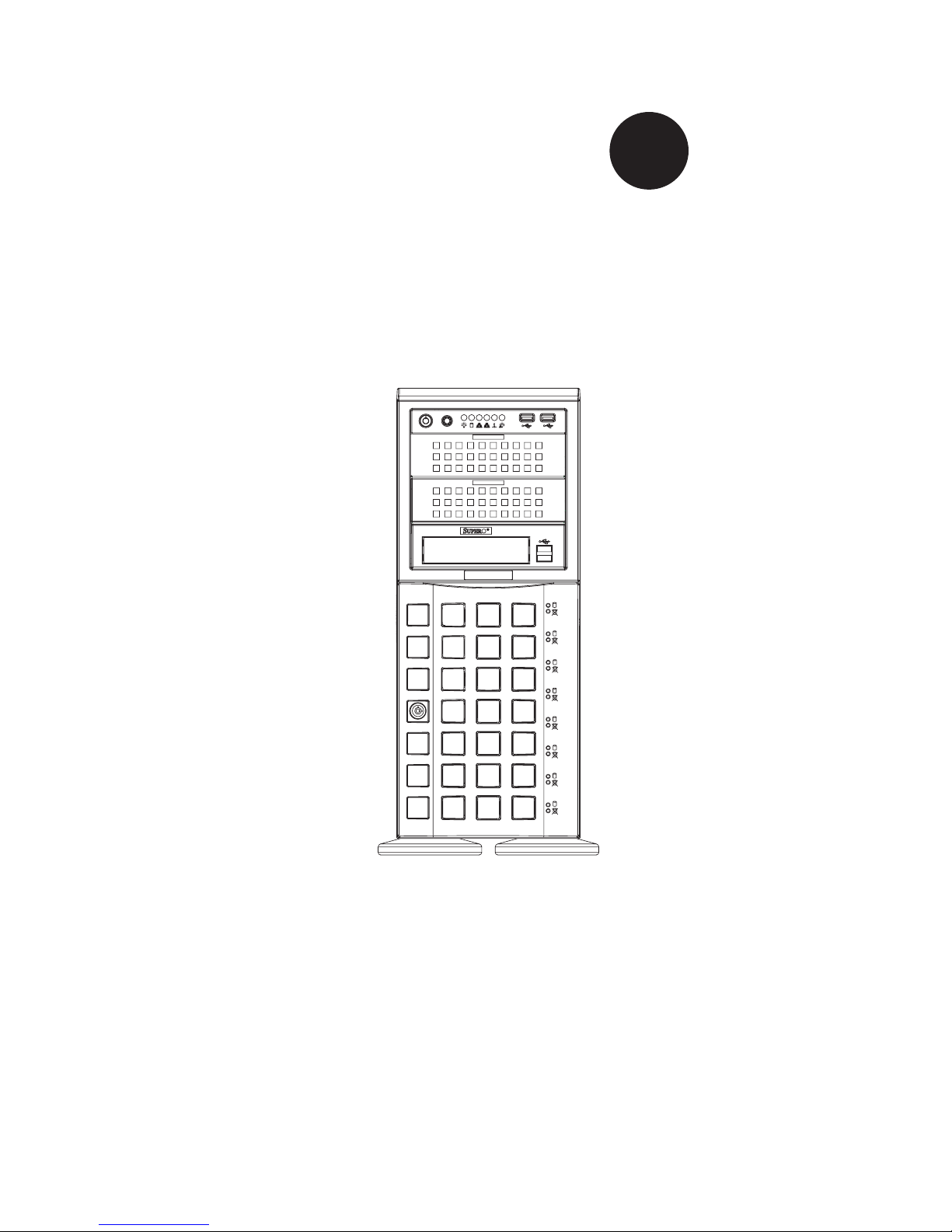
SC745TQ-R1200B SC745TQ-920B
SC745TQ-R800(B) SC745S2-R800(B)
SC745TQ-800(B) SC745S2-800(B)
USER’S MANUAL
1.0a
SC745 CHASSIS
Series
SUPER
®
Page 2
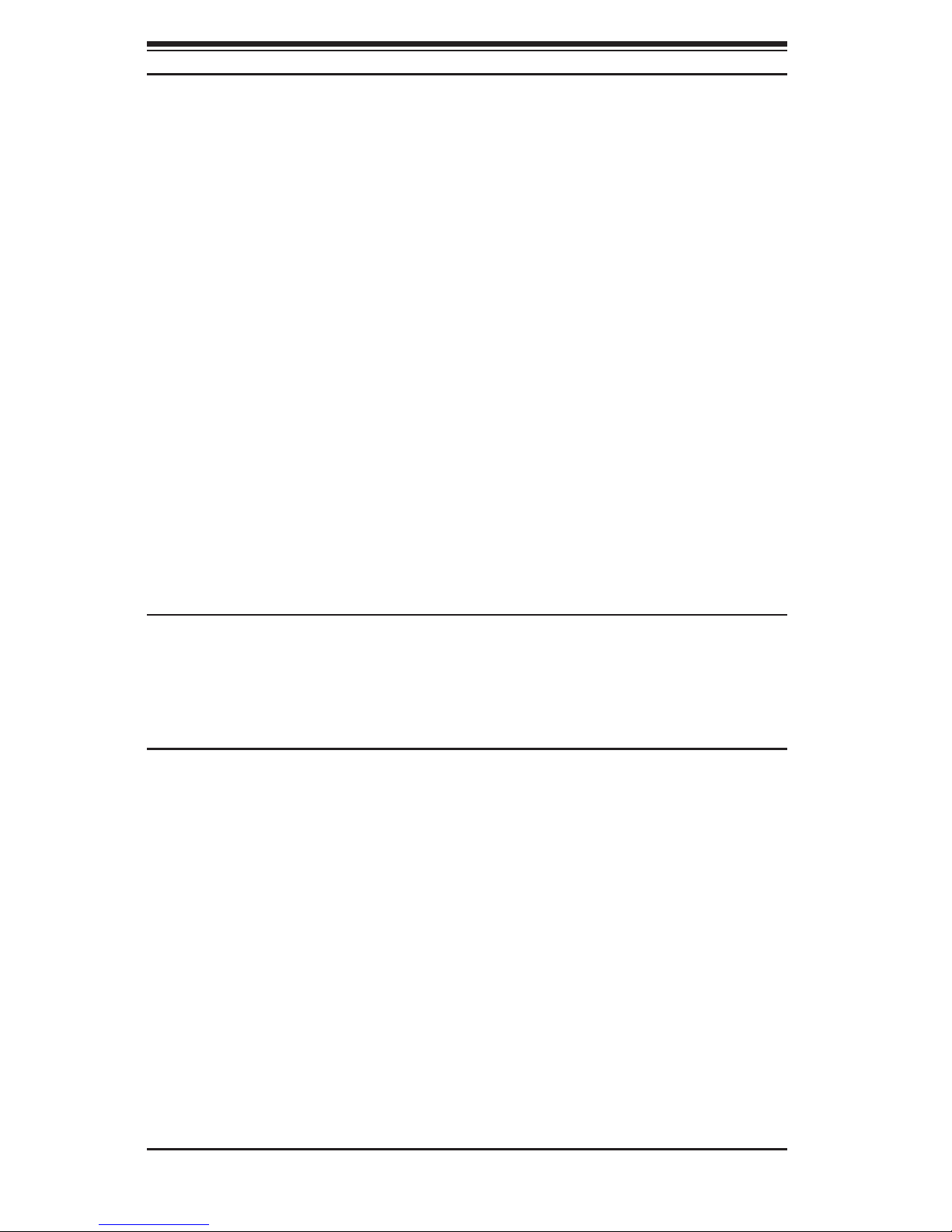
SC745 Chassis Manual
ii
Manual Revision 1.0a
Release Date: December 1, 2010
The information in this User’s Manual has been carefully reviewed and is believed to be accurate.
The vendor assumes no responsibility for any inaccuracies that may be contained in this document,
makes no commitment to update or to keep current the information in this manual, or to notify any
person or organization of the updates. Please Note: For the most up-to-date version of this
manual, please see our web site at www.supermicro.com.
Super Micro Computer, Inc. ("Supermicro") reserves the right to make changes to the product
described in this manual at any time and without notice. This product, including software and
documentation, is the property of Supermicro and/or its licensors, and is supplied only under a
license. Any use or reproduction of this product is not allowed, except as expressly permitted by
the terms of said license.
IN NO EVENT WILL SUPERMICRO BE LIABLE FOR DIRECT, INDIRECT, SPECIAL, INCIDENTAL,
SPECULATIVE OR CONSEQUENTIAL DAMAGES ARISING FROM THE USE OR INABILITY TO
USE THIS PRODUCT OR DOCUMENTATION, EVEN IF ADVISED OF THE POSSIBILITY OF
SUCH DAMAGES. IN PARTICULAR, SUPERMICRO SHALL NOT HAVE LIABILITY FOR ANY
HARDWARE, SOFTWARE, OR DATA STORED OR USED WITH THE PRODUCT, INCLUDING THE
COSTS OF REPAIRING, REPLACING, INTEGRATING, INSTALLING OR RECOVERING SUCH
HARDWARE, SOFTWARE, OR DATA.
Any disputes arising between manufacturer and customer shall be governed by the laws of Santa
Clara County in the State of California, USA. The State of California, County of Santa Clara shall
be the exclusive venue for the resolution of any such disputes. Super Micro's total liability for all
claims will not exceed the price paid for the hardware product.
California Best Management Practices Regulations for Perchlorate Materials: This Perchlorate
warning applies only to products containing CR (Manganese Dioxide) Lithium coin cells. “Perchlorate
Material-special handling may apply. See www.dtsc.ca.gov/hazardouswaste/perchlorate”
WARNING: Handling of lead solder materials used in this
product may expose you to lead, a chemical known to
the State of California to cause birth defects and other
reproductive harm.
Unless you request and receive written permission from Super Micro Computer, Inc., you may not
copy any part of this document.
Information in this document is subject to change without notice. Other products and companies
referred to herein are trademarks or registered trademarks of their respective companies or mark
holders.
Copyright © 2010 by Super Micro Computer, Inc.
All rights reserved.
Printed in the United States of America
Page 3
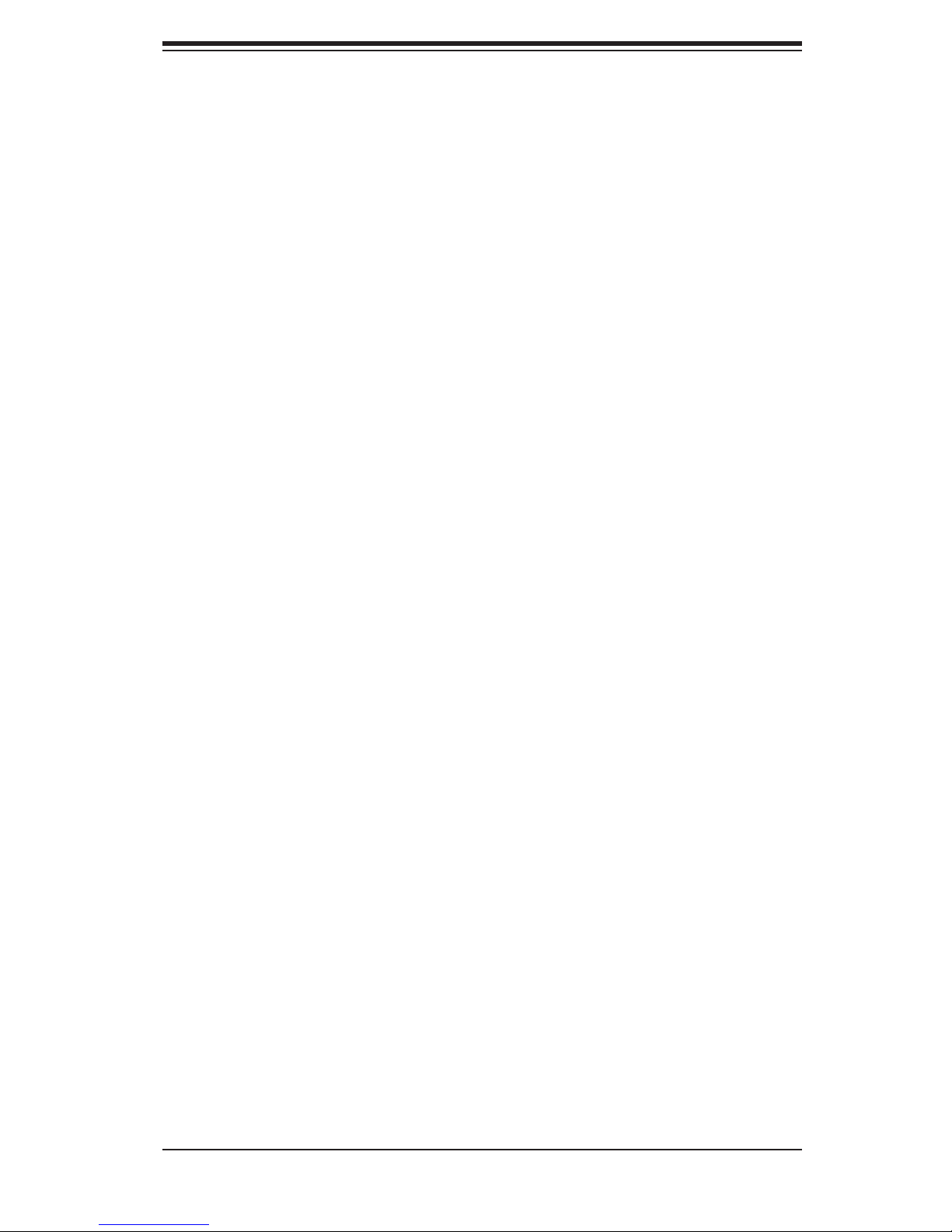
iii
Preface
Preface
About This Manual
This manual is written for professional system integrators and PC technicians. It
provides information for the installation and use of the SC745 4U chassis. Installa-
tion and maintenance should be performed by experienced technicians only.
Supermicro's SC745 chassis series is optimized for the latest Intel® Xeon® pro-
cessor 5500 series (Nehalem) and is also compatible with previous generation
Intel and AMD dual processor-based motherboards. Utilizing redundant, high-
efciency power supplies (85% and up) with the Gold Level 1200W option, and
eight hot-swappable 3.5" drive bays, this chassis offers reliable performance with
problem-free maintenance. Designed with 100% cooling redundancy via a combina-
tion of high-performance fans and an adjustable air-shroud capable of tting any
generation of motherboard, the SC745 minimizes the probability of system downtime
or performance degradation from thermal-related issues.
The SC745 features a ninety degree rotatable drive bay module, seven tool-less
expansion slots, and 6-pin power connectors supporting high-end graphics cards
and GPU cards. The SC745 is quick to congure and easy to operate.
For compatible backplane information, refer to the Supermicro Web site at www.
supermicro.com. For information on SCSI backplanes, contact the technical support
department of Supermicro computer.
Page 4

SC745 Chassis Manual
iv
Manual Organization
Chapter 1: Introduction
The rst chapter provides a checklist of the main components included with this
chassis and describes the main features of the SC745 chassis. This chapter also
includes contact information.
Chapter 2: System Safety
This chapter lists warnings, precautions, and system safety. You should thoroughly
familiarize yourself with this chapter for a general overview of safety precautions
that should be followed before installing and servicing this chassis.
Chapter 3: Chassis Components
Refer here for details on this chassis model including the fans, bays, airow shields,
and other components.
Chapter 4: System Interface
Refer to this chapter for details on the system interface, which includes the functions
and information provided by the control panel on the chassis as well as other LEDs
located throughout the system.
Chapter 5: Chassis Setup and Installation
Refer to this chapter for detailed information on this chassis. You should follow the
procedures given in this chapter when installing, removing, or reconguring your
chassis.
Chapter 6: Rack Installation
Refer to this chapter for detailed information on chassis rack installation. You should
follow the procedures given in this chapter when installing, removing or reconguring
your chassis into a rack environment.
Page 5

v
Preface
Appendix A: Chassis Cables
Appendix B: Power Supply Specications
Appendix C: SAS-743TQ Backplane Manual
Page 6
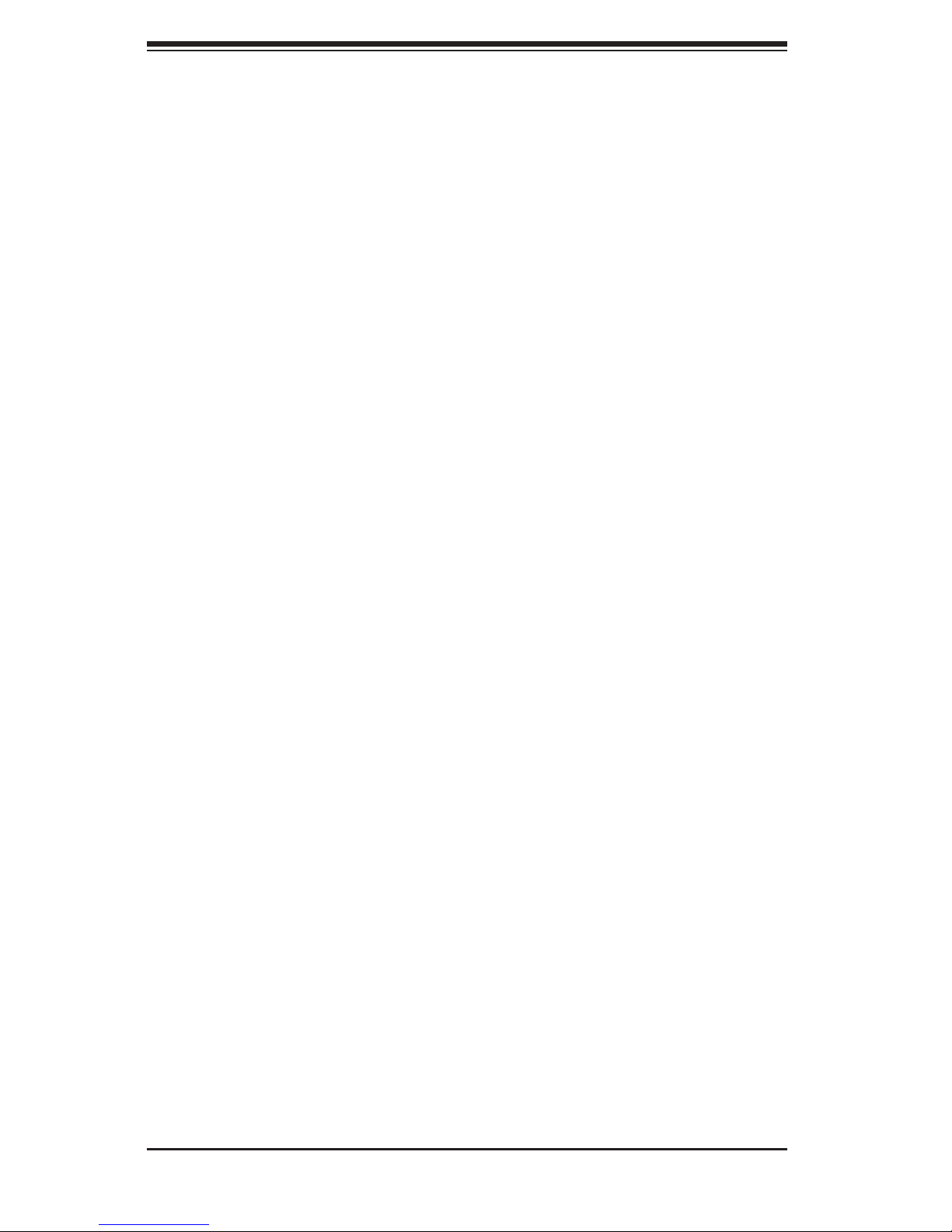
SC745 Chassis Manual
vi
Table of Contents
Chapter 1 Introduction
1-1 Overview ............................................................................................1-1
1-2 Chassis Models .................................................................................1-1
1-3 Chassis Features .............................................................................. 1-2
CPU ...................................................................................................1-2
Hard Drives .......................................................................................1-2
I/O Expansion slots ...........................................................................1-2
Peripheral Drives ............................................................................... 1-2
Other Features ..................................................................................1-2
1-4 Contacting Supermicro ......................................................................1-3
Chapter 2 System Safety
2-1 Overview ............................................................................................2-1
2-2 Warnings and Precautions ................................................................2-1
2-3 Preparing for Setup ...........................................................................2-1
2-4 Electrical Safety Precautions.............................................................2-2
2-5 General Safety Precautions .............................................................. 2-3
2-6 System Safety ...................................................................................2-3
Chapter 3 Chassis Components
3-1 Overview ............................................................................................3-1
3-2 Components ......................................................................................3-1
Chassis .............................................................................................. 3-1
Backplane .......................................................................................... 3-1
Fans ...................................................................................................3-1
Mounting Rails (optional)...................................................................3-2
Power Supply ....................................................................................3-2
Air Shroud .........................................................................................3-2
3-3 Where to get Replacement Components .......................................... 3-2
Chapter 4 System Interface
4-1 Overview ............................................................................................4-1
4-2 Control Panel Buttons .......................................................................4-2
4-3 Control Panel LEDs ...........................................................................4-2
4-4 Drive Carrier LEDs ............................................................................4-4
SCSI Drives ....................................................................................... 4-4
Page 7

vii
Preface
Chapter 5 Chassis Setup and Maintenance
5-1 Overview ............................................................................................5-1
5-2 Installation Procedures ......................................................................5-1
General Maintenance ........................................................................5-1
5-3 Removing the Chassis Front and Side Covers .................................5-2
The Side Cover .................................................................................5-2
The Front Cover ................................................................................5-3
5-4 Conguring the Storage Module .....................................................5-4
Tower or Rack Conguration .............................................................5-4
5-5 Installing Hard Drives ......................................................................5-13
5-6 Installing the Motherboard ...............................................................5-15
I/O Slot Shield ................................................................................5-15
Permanent and Optional Standoffs .................................................5-16
Installing the Motherboard ...............................................................5-17
Expansion Card and PCI Slot Setup ...............................................5-19
5-7 Installing the Air Shroud ..................................................................5-21
Installation Complete ....................................................................... 5-22
5-8 System Fans ................................................................................... 5-23
5-9 Power Supply .................................................................................5-25
Power Supply Failure ......................................................................5-25
Chapter 6 Rack Installation
6-1 Overview ............................................................................................6-1
6-2 Unpacking the System ......................................................................6-1
6-3 Preparing for Setup ...........................................................................6-1
Rack Precautions ..............................................................................6-2
General Server Precautions ..............................................................6-2
Rack Mounting Considerations .........................................................6-3
Ambient Operating Temperature ................................................... 6-3
Reduced Airow ............................................................................6-3
Mechanical Loading ......................................................................6-3
Circuit Overloading ........................................................................ 6-3
Reliable Ground ............................................................................6-3
6-4 Rack Mounting Instructions ...............................................................6-4
Removing the Top Cover and Feet ...................................................6-4
Identifying the Sections of the Rack Rails ........................................6-6
6-5 Tower Mounting Instructions............................................................6-10
Page 8
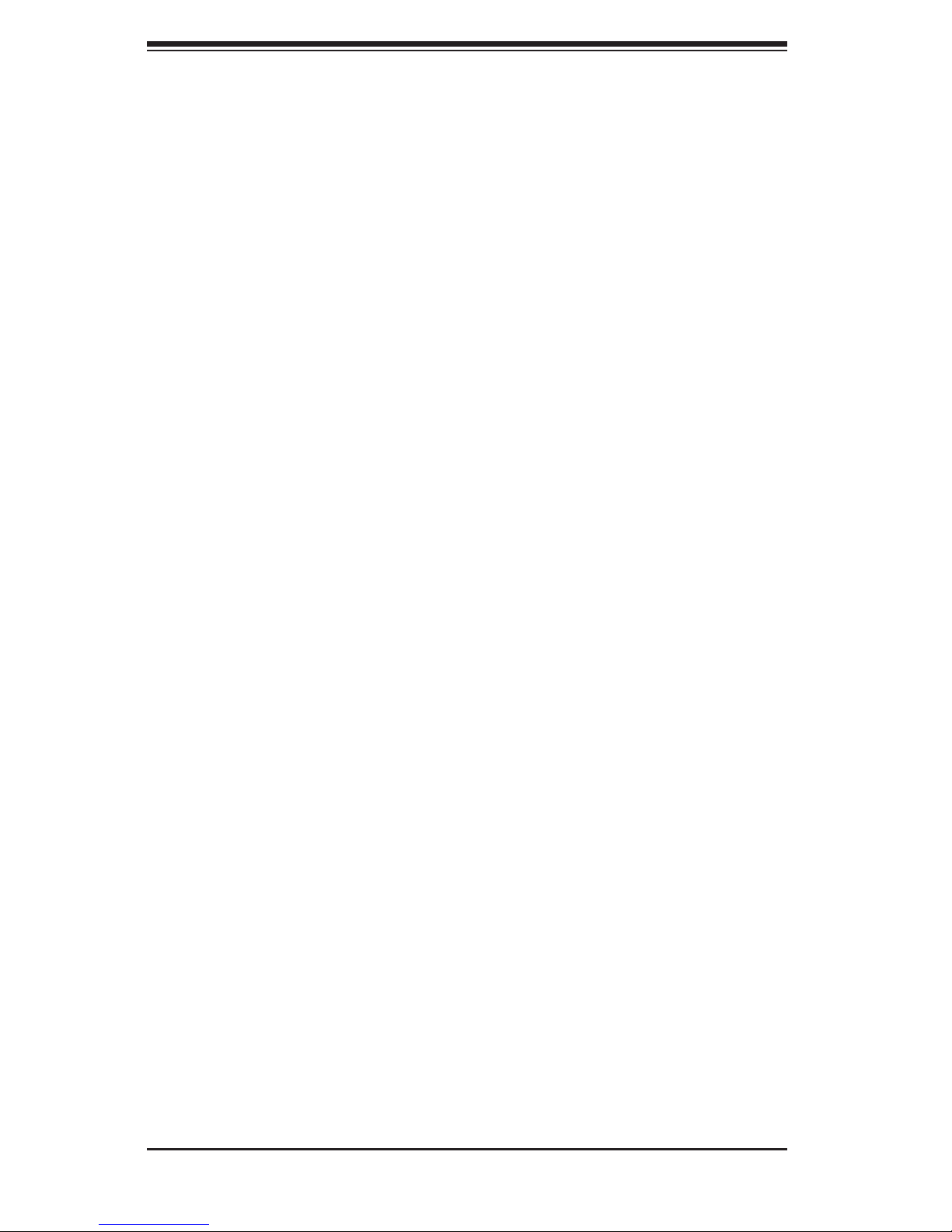
SC745 Chassis Manual
viii
Appendix A SC745 Chassis Cables
Appendix B SC745 Power Supply Specications
Appendix C SAS-743TQ Backplane Specications
Page 9
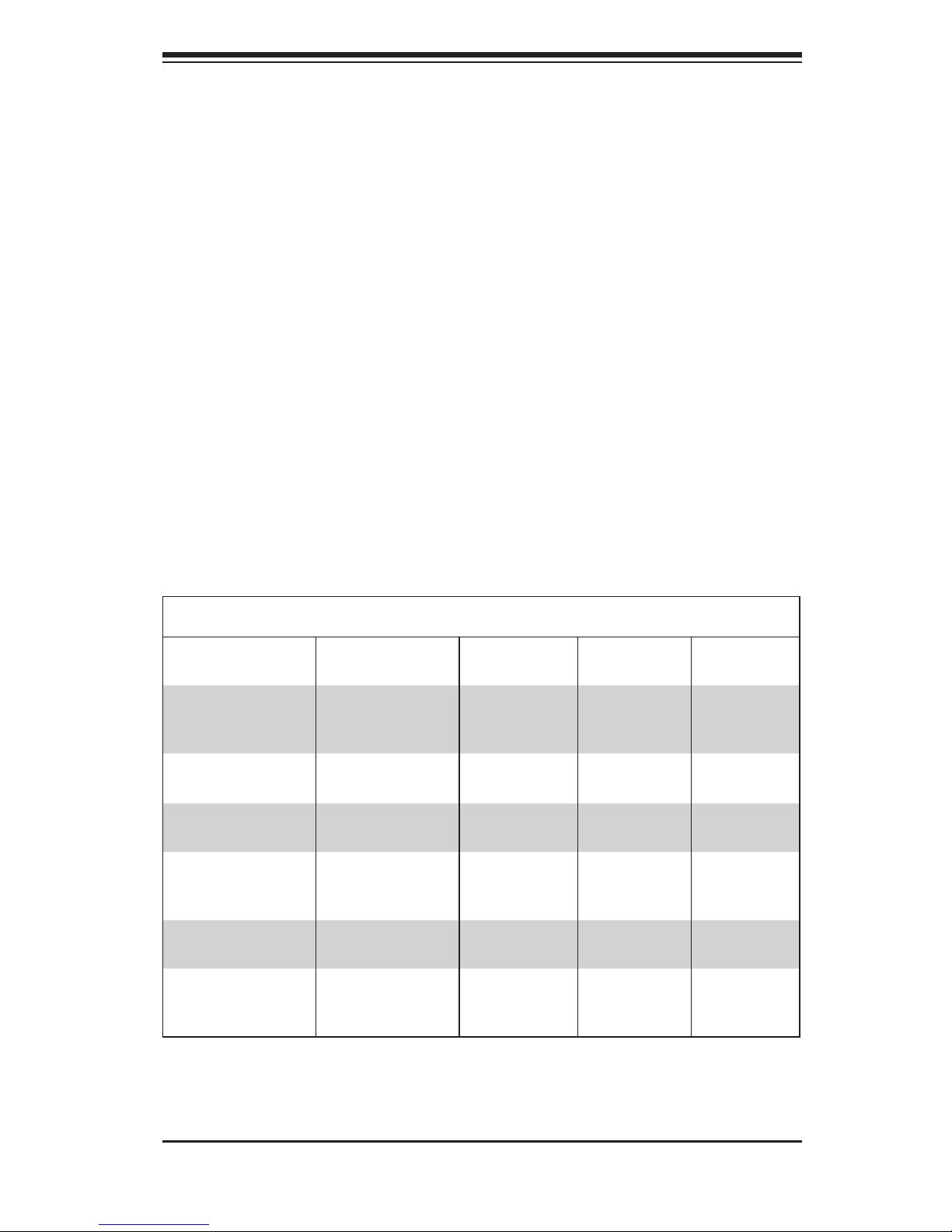
Chapter 1
Introduction
1-1 Overview
Supermicro’s SC745 4U chassis features a unique and highly-optimized design.
The chassis is equipped with high efciency power supply. High-performance
fans provide ample optimized cooling for FB-DIMM memory modules and eight
hot-swappable drive bays offer maximum storage capacity in a 4U form factor.
1-2 Chassis Models
Please visit the following link for the latest shipping lists and part numbers for your par-
ticular chassis model http://www.supermicro.com/products/chassis/4U/?chs=745
Chapter 1: Introduction
1-1
SC745 Chassis
Model CPU HDD I/O Slots
Power
Supply
SC745TQ-R1200B
DP/UP 8x SAS/SATA 7x FF
1200W
Redundant
(Gold Level)
SC745TQ-920B
DP/UP 8x SAS/SATA 7x FF
920W
(Platinum)
SC745TQ-R800(B)
DP/UP
8x SAS/
SATA
7x FF 800W
(Redundant)
SC745S2-R800(B)
DP/UP
8x U320
SCSI
2-Channel
7x FF
800W
(Redundant)
SC745TQ-800(B)
DP/UP
8x SAS/
SATA
7x FF 800W
SC745S2-800(B)
DP/UP
8x U320
SCSI
2-Channel
7x FF 800W
Page 10
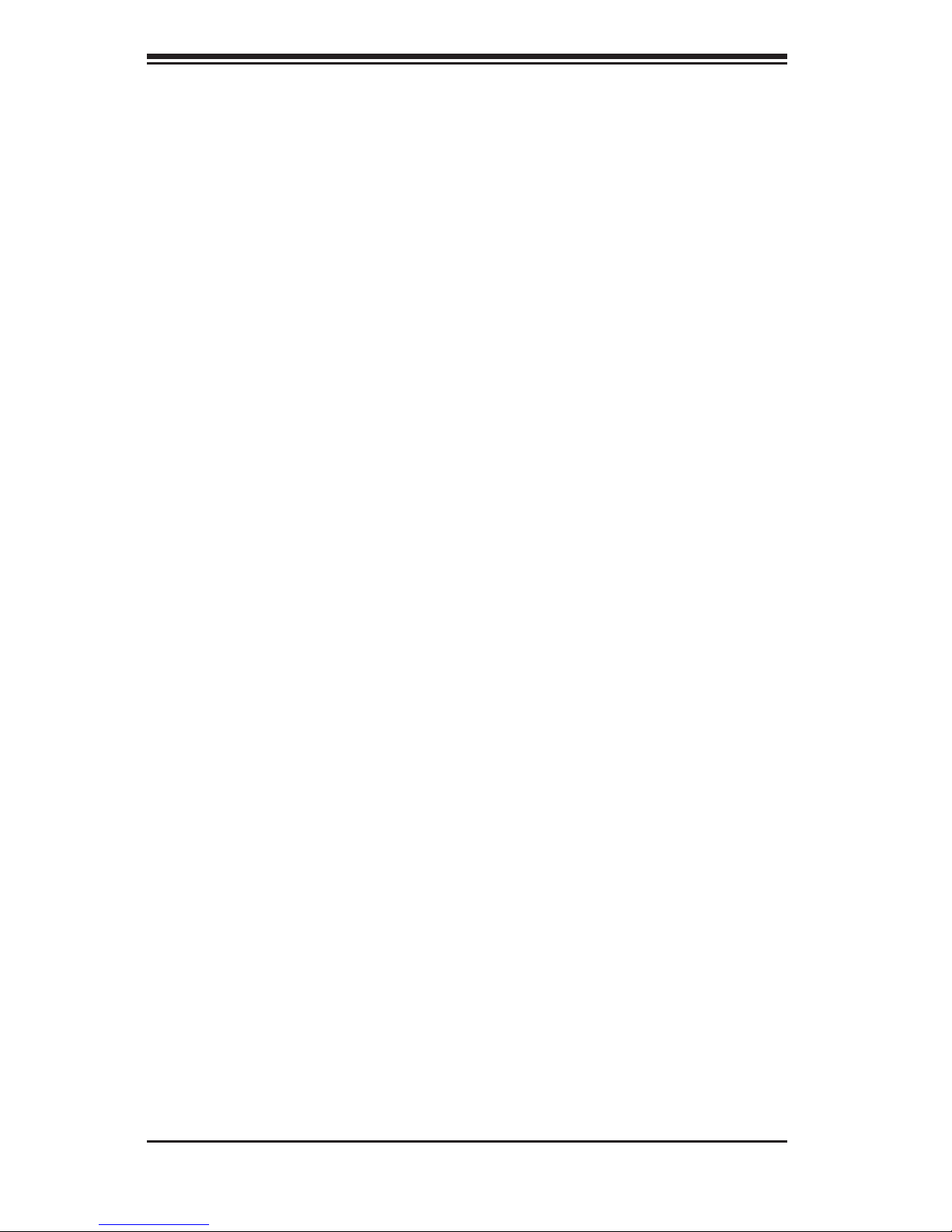
SC745 Chassis Manual
1-2
1-3 Chassis Features
The SC745 4U high-performance chassis includes the following features:
CPU
The SC745 chassis supports a DP/UP (dual processor/single processor). Please
refer to the motherboard specications pages on our Web site for updates on sup-
ported processors.
Hard Drives
The SC745 chassis features eight slots for U320 SCSI or SAS/SATA drives. These
drives are hot-swappable. Once set up correctly, these drives can be removed
without powering down the server. In addition, these drives support SAF-TE (SCSI)
and SES2 (SAS/SATA).
I/O Expansion slots
Each version of the SC745 chassis includes seven full I/O expansion card PCI
slots.
Peripheral Drives
Each SC745 chassis provides three 5.25” peripheral drive bays for oppy drive,
DVD-ROM/CD-ROM drive, or additional hard drives.
Other Features
Other onboard features are included to promote system health. These include cool-
ing fans, a convenient power switch, reset button, and ve LED indicators.
Page 11
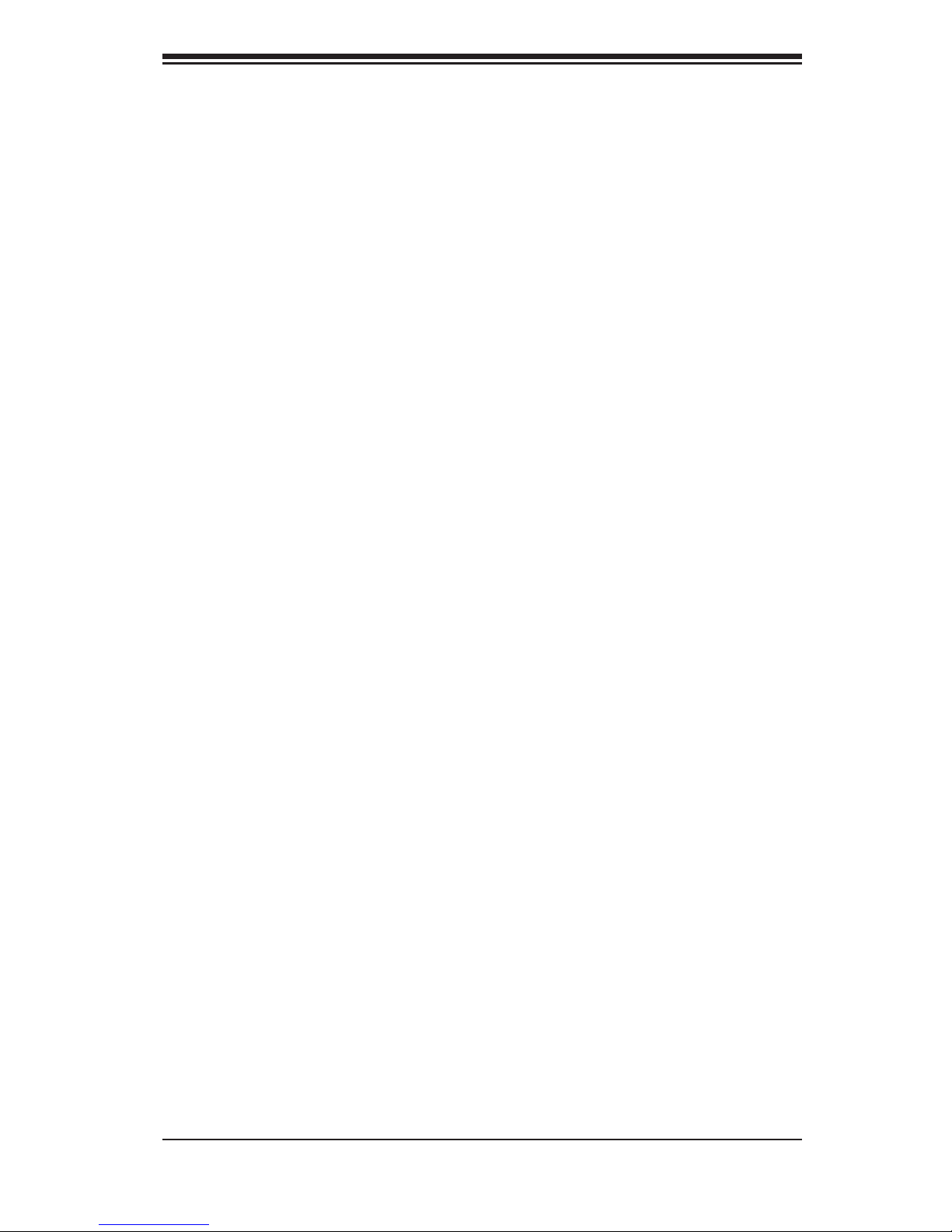
1-3
Chapter 1: Introduction
1-4 Contacting Supermicro
Headquarters
Address: Super Micro Computer, Inc.
980 Rock Ave.
San Jose, CA 95131 U.S.A.
Tel: +1 (408) 503-8000
Fax: +1 (408) 503-8008
Email: marketing@supermicro.com (General Information)
support@supermicro.com (Technical Support)
Web Site: www.supermicro.com
Europe
Address: Super Micro Computer B.V.
Het Sterrenbeeld 28, 5215 ML
's-Hertogenbosch, The Netherlands
Tel: +31 (0) 73-6400390
Fax: +31 (0) 73-6416525
Email: sales@supermicro.nl (General Information)
support@supermicro.nl (Technical Support)
rma@supermicro.nl (Customer Support)
Asia-Pacic
Address: Super Micro Computer, Inc.
4F, No. 232-1, Liancheng Rd.
Chung-Ho 235, Taipei County
Taiwan, R.O.C.
Tel: +886-(2) 8226-3990
Fax: +886-(2) 8226-3991
Web Site: www.supermicro.com.tw
Technical Support:
Email: support@supermicro.com.tw
Tel: 886-2-8226-1900
Page 12
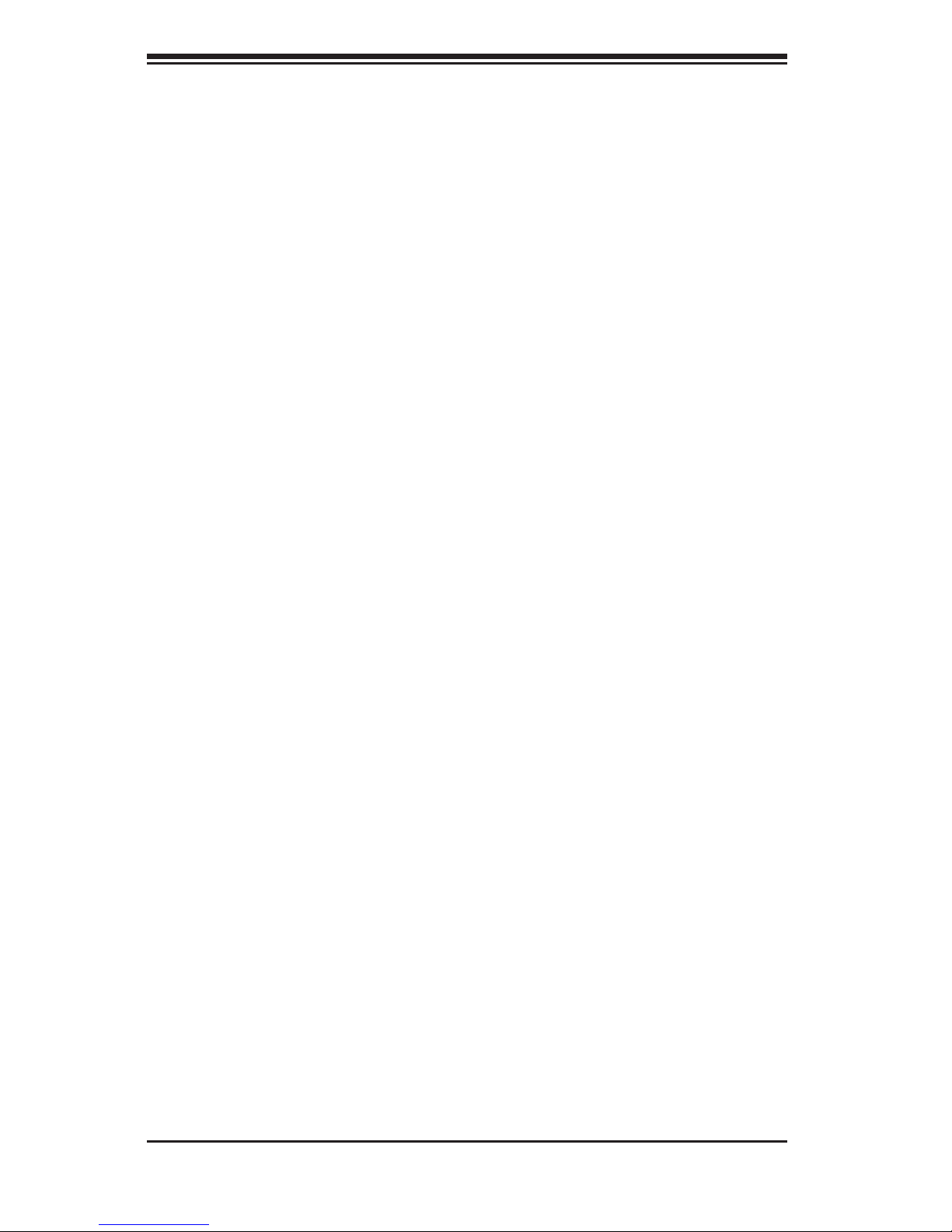
SC745 Chassis Manual
1-4
Notes
Page 13
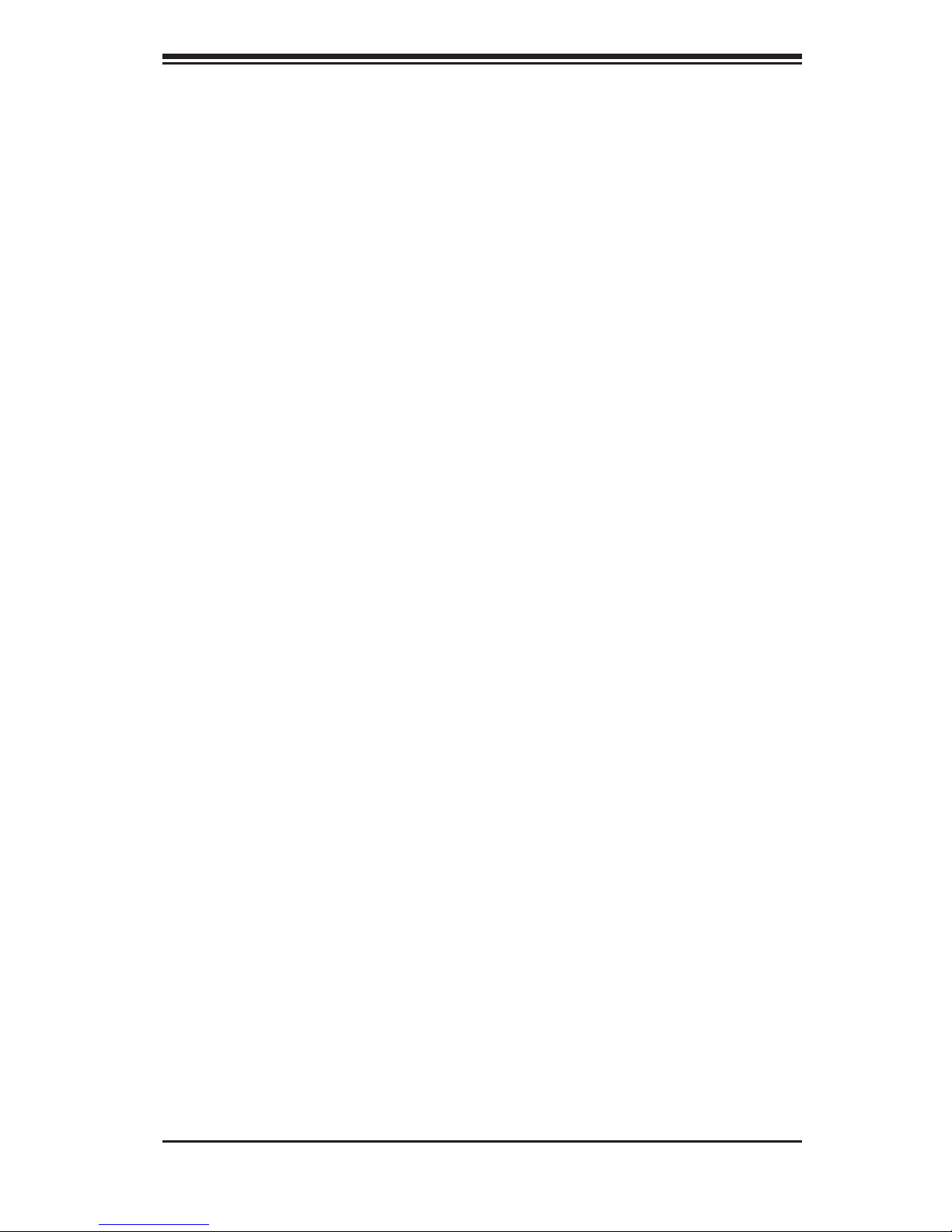
Chapter 2: System Safety
2-1
Chapter 2
System Safety
2-1 Overview
This chapter provides a quick setup checklist to get your chassis up and running.
Following the steps in the order given should enable you to have your chassis set up
and operational within a minimal amount of time. This quick setup assumes that you
are an experienced technician, familiar with common concepts and terminology.
2-2 Warnings and Precautions
You should inspect the box the chassis was shipped in and note if it was damaged
in any way. If the chassis itself shows damage, le a damage claim with carrier
who delivered your system.
Decide on a suitable location for the rack unit that will hold that chassis. It should
be situated in a clean, dust-free area that is well ventilated. Avoid areas where
heat, electrical noise and electromagnetic elds are generated.
You will also need it placed near at least one grounded power outlet. When con-
gured, the SC745 chassis includes one power supply. "R" models (for example
the SC745TQ-R800B chassis) include a redundant power supply and require two
grounded outlets.
2-3 Preparing for Setup
The SC745 chassis includes a set of rail assemblies, including mounting brackets
and mounting screws you will need to install the systems into the rack. Please read
this manual in its entirety before you begin the installation procedure.
Page 14
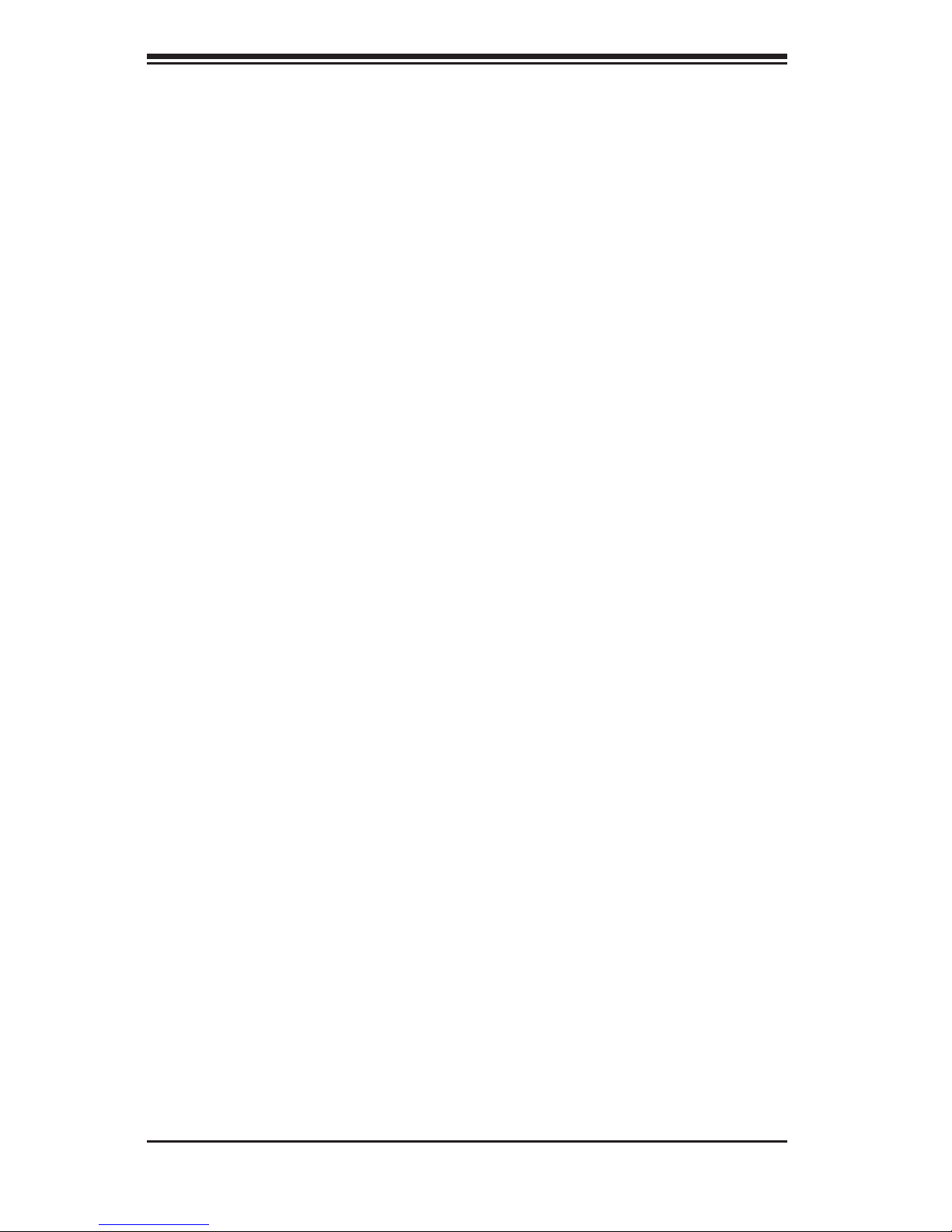
SC745 Chassis Manual
2-2
2-4 Electrical Safety Precautions
Basic electrical safety precautions should be followed to protect yourself from harm
and the SC745 from damage:
Be aware of the locations of the power on/off switch on the chassis as well •
as the room’s emergency power-off switch, disconnection switch or electrical
outlet. If an electrical accident occurs, you can then quickly remove power from
the system.
Do not work alone when working with high-voltage components.•
Power should always be disconnected from the system when removing or in-•
stalling main system components, such as the serverboard, memory modules
and the DVD-ROM (not necessary for hot-swappable drives). When discon-
necting power, you should rst power-down the system with the operating
system and then unplug the power cords from all the power supply modules
in the system.
When working around exposed electrical circuits, another person who is fa-•
miliar with the power-off controls should be nearby to switch off the power, if
necessary.
Use only one hand when working with powered-on electrical equipment. This •
is to avoid making a complete circuit, which will cause electrical shock. Use
extreme caution when using metal tools, which can easily damage any electrical
components or circuit boards they come into contact with.
Do not use mats designed to decrease electrostatic discharge as protection from •
electrical shock. Instead, use rubber mats that have been specically designed
as electrical insulators.
The power supply power cord must include a grounding plug and must be •
plugged into grounded electrical outlets.
Serverboard battery: CAUTION - There is a danger of explosion if the onboard •
battery is installed upside down, which will reverse its polarities. This battery
must be replaced only with the same or an equivalent type recommended by
the manufacturer. Dispose of used batteries according to the manufacturer’s
instructions.
Page 15
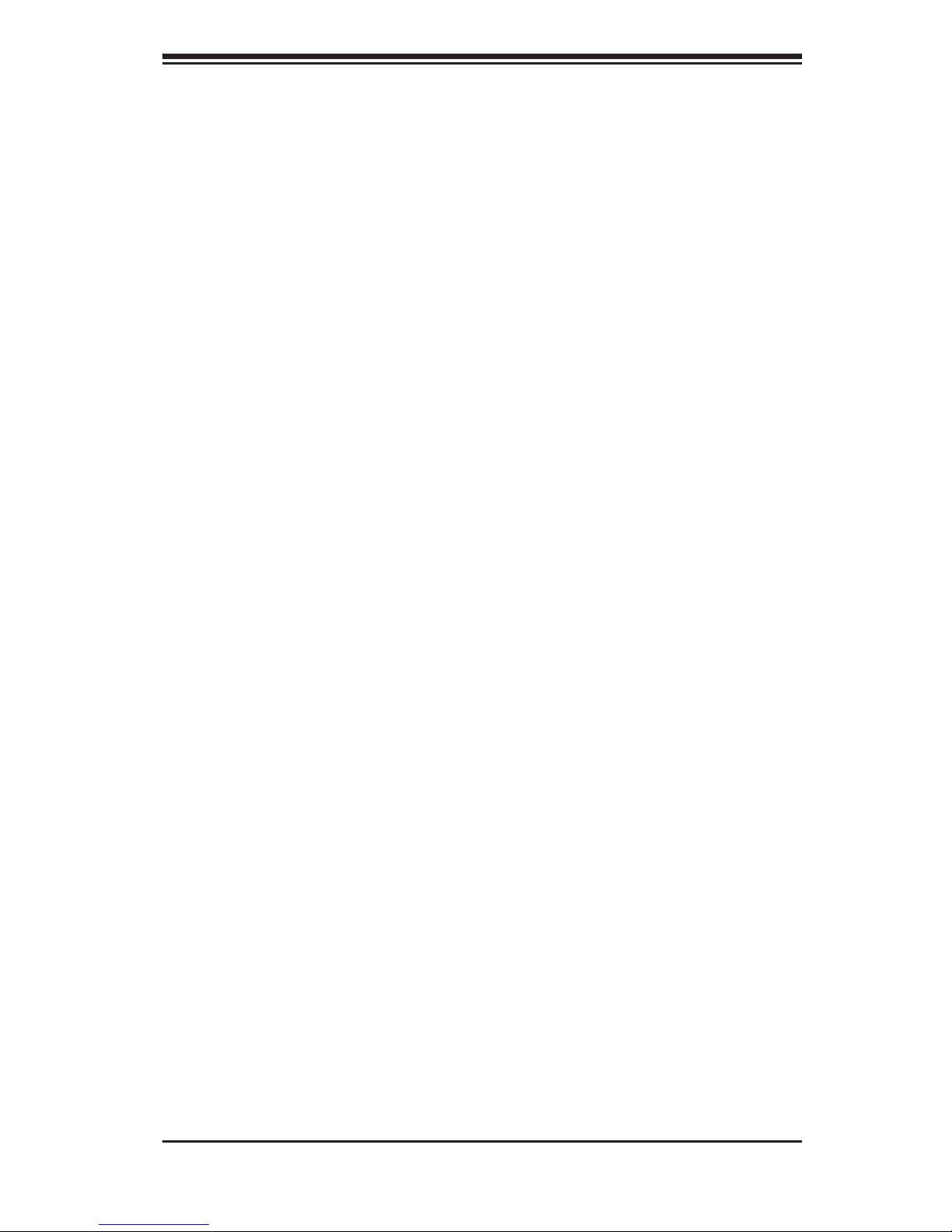
Chapter 2: System Safety
2-3
Handle used batteries carefully. Do not damage the battery in any way, a dam-•
aged battery may release hazardous materials into the environment. Do not
discard a used battery in the garbage or a public landll. Please comply with
the regulations set up by your local hazardous waste management agency to
dispose of your used battery properly.
DVD-ROM laser: CAUTION - This server may have come equipped with a •
DVD-ROM drive. To prevent direct exposure to the laser beam and hazardous
radiation exposure, do not open the enclosure or use the unit in any uncon-
ventional way.
2-5 General Safety Precautions
Keep the area around the chassis clean and free of clutter.•
Place the chassis top cover and any system components that have been re-•
moved away from the system or on a table so that they won’t accidentally be
stepped on.
While working on the system, do not wear loose clothing such as neckties and •
unbuttoned shirt sleeves, which can come into contact with electrical circuits or
be pulled into a cooling fan.
Remove any jewelry or metal objects from your body, which are excellent metal •
conductors that can create short circuits and harm you if they come into contact
with printed circuit boards or areas where power is present.
After accessing the inside of the system, close the system back up and secure •
it to the rack unit with the retention screws after ensuring that all connections
have been made.
2-6 System Safety
Electrostatic discharge (ESD) is generated by two objects with different electrical
charges coming into contact with each other. An electrical discharge is created to
neutralize this difference, which can damage electronic components and printed
circuit boards. The following measures are generally sufcient to neutralize this
difference before contact is made to protect your equipment from ESD:
Do not use mats designed to decrease electrostatic discharge as protection from •
electrical shock. Instead, use rubber mats that have been specically designed
as electrical insulators.
Page 16
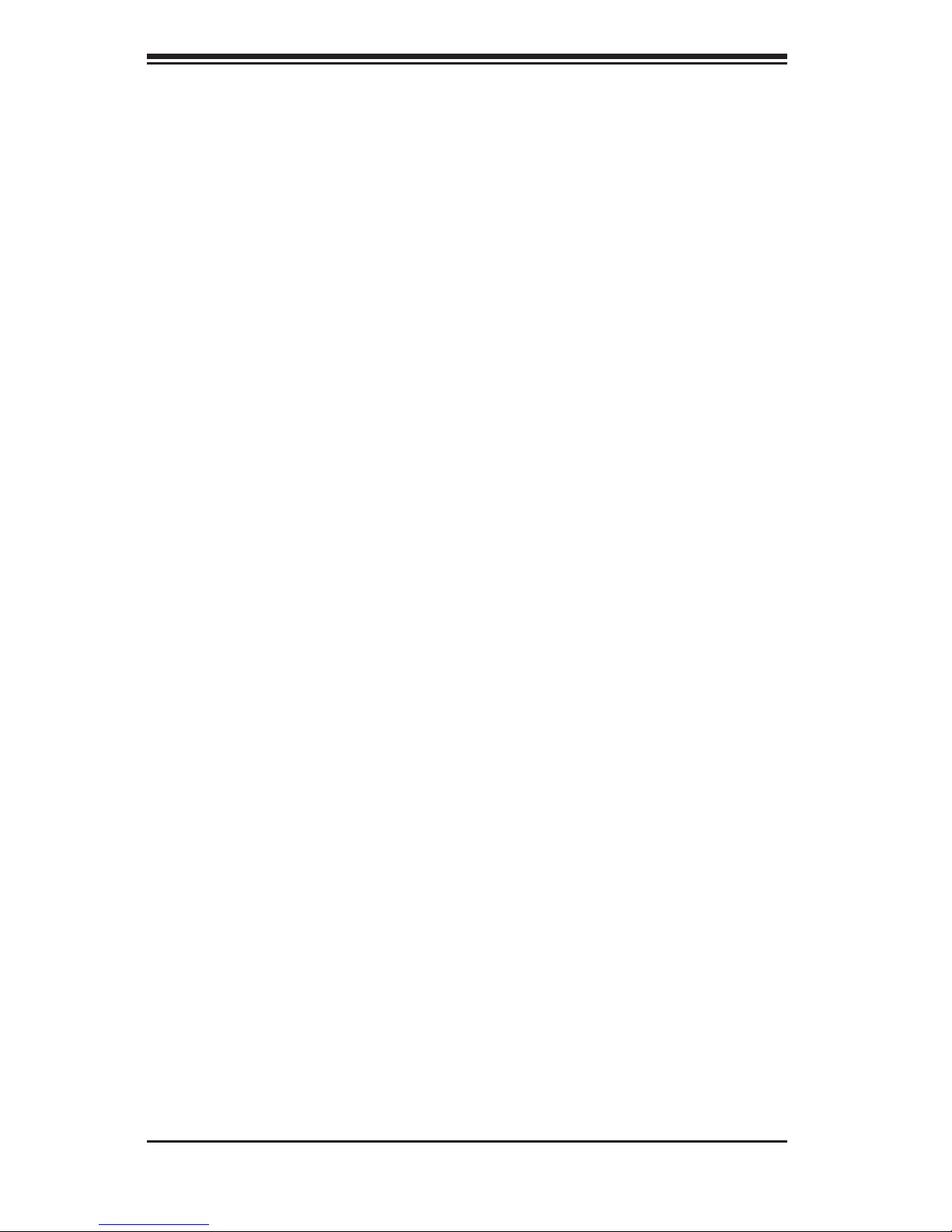
SC745 Chassis Manual
2-4
Use a grounded wrist strap designed to prevent electrostatic discharge.•
Keep all components and printed circuit boards (PCBs) in their antistatic bags •
until ready for use.
Touch a grounded metal object before removing any board from its antistatic •
bag.
Do not let components or PCBs come into contact with your clothing, which may •
retain a charge even if you are wearing a wrist strap.
Handle a board by its edges only; do not touch its components, peripheral chips, •
memory modules or contacts.
When handling chips or modules, avoid touching their pins.•
Put the serverboard and peripherals back into their antistatic bags when not •
in use.
For grounding purposes, make sure your computer chassis provides excellent •
conductivity between the power supply, the case, the mounting fasteners and
the serverboard.
Page 17
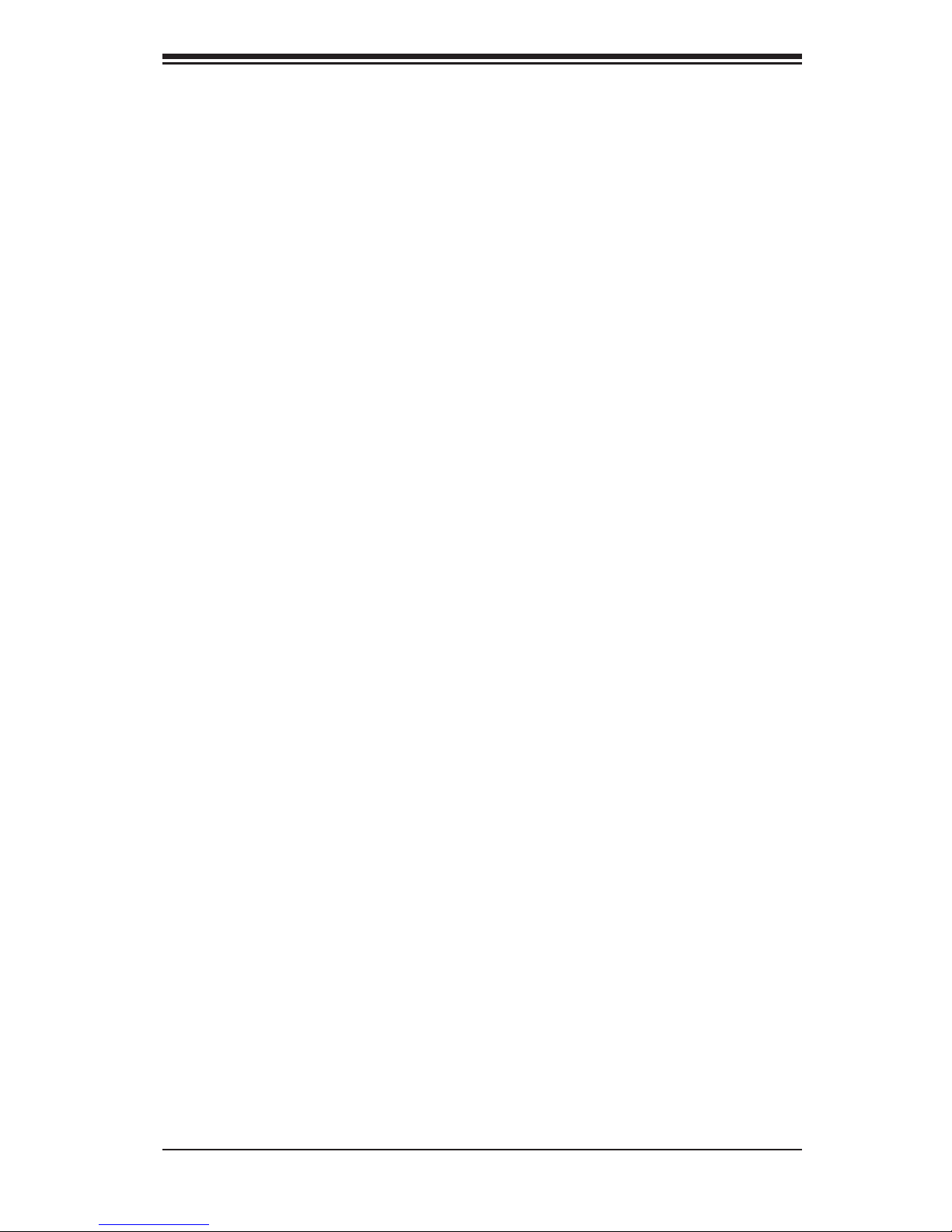
3-1
Chapter 3: Chassis Components
Chapter 3
Chassis Components
3-1 Overview
This chapter describes the most common components included with your chassis.
Some components listed may not be included or compatible with your particular
chassis model. For more information, see the installation instructions detailed later
in this manual.
3-2 Components
Chassis
Chassis may include the following three options:
Eight hot-swappable 3.5" hard drives•
Up to three GPUs •
Seven expansion slots•
For the latest shipping lists, visit our Web site at: http://www.supermicro.com.
This chassis accepts three hot-swappable system cooling fans and one (sometimes
two) power supplies. SC745 models come in beige and black.
Backplane
Each SC745 chassis comes with a 4U backplane. Depending on your order, your
backplane will support SAS/SATA or SCSI. For more information regarding compat-
ible SAS/SATA backplanes, view the appendices found at the end of this manual. For
SCSI backplane information, contact the Supermicro Technical Support department
at http://www.supermicro.com/support/. Additional information can be found on our
Web site at http://www.supermicro.com.
Page 18
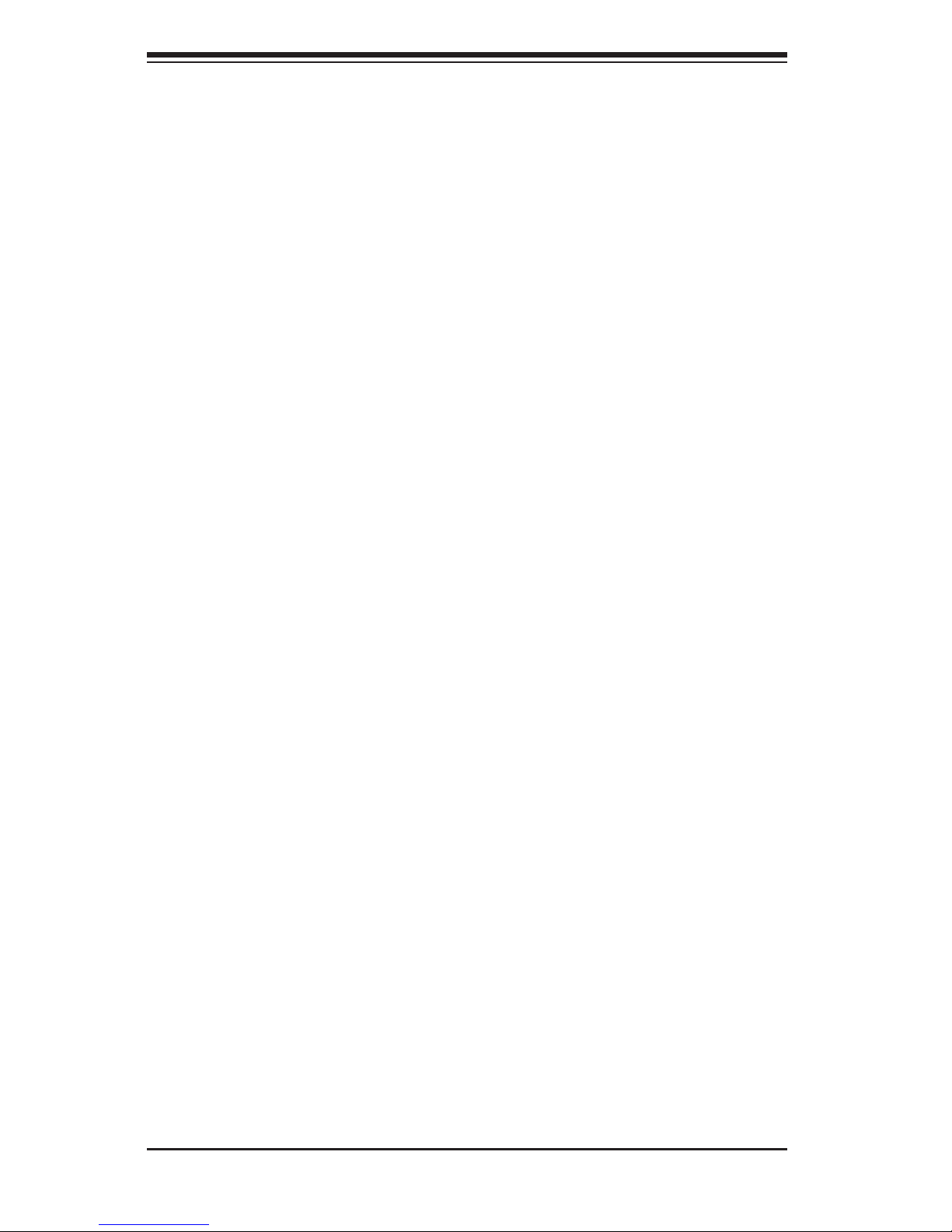
SC745 Chassis Manual
3-2
Fans
The SC745 chassis accepts three system fans and two rear exhaust fans. System
fans for SC745 chassis are powered from the serverboard. These fans are 4U high
and are powered by 4-pin connectors.
Mounting Rails (optional)
The SC745 can be placed in a rack for secure storage and use. To setup your
rack, follow the step-by-step instructions included in this manual.
Power Supply
Each SC745 chassis model includes a high-efciency (85% and higher) power
supply with thermal control fan, with options rated at 800, 920 and 1200 Watts. In
the unlikely event your power supply fails, replacement is simple and can be done
without tools.
Air Shroud
Air shrouds are shields, usually plastic, that funnel air directly to where it is needed.
Always use the air shroud included with your chassis.
3-3 Where to get Replacement Components
Though not frequently, you may need replacement parts for your system. To en-
sure the highest level of professional service and technical support, we strongly
recommend purchasing exclusively from our Supermicro Authorized Distributors /
System Integrators / Resellers. A list of Supermicro Authorized Distributors / System
Integrators /Reseller can be found at: http://www.supermicro.com. Click the Where
to Buy link.
Page 19
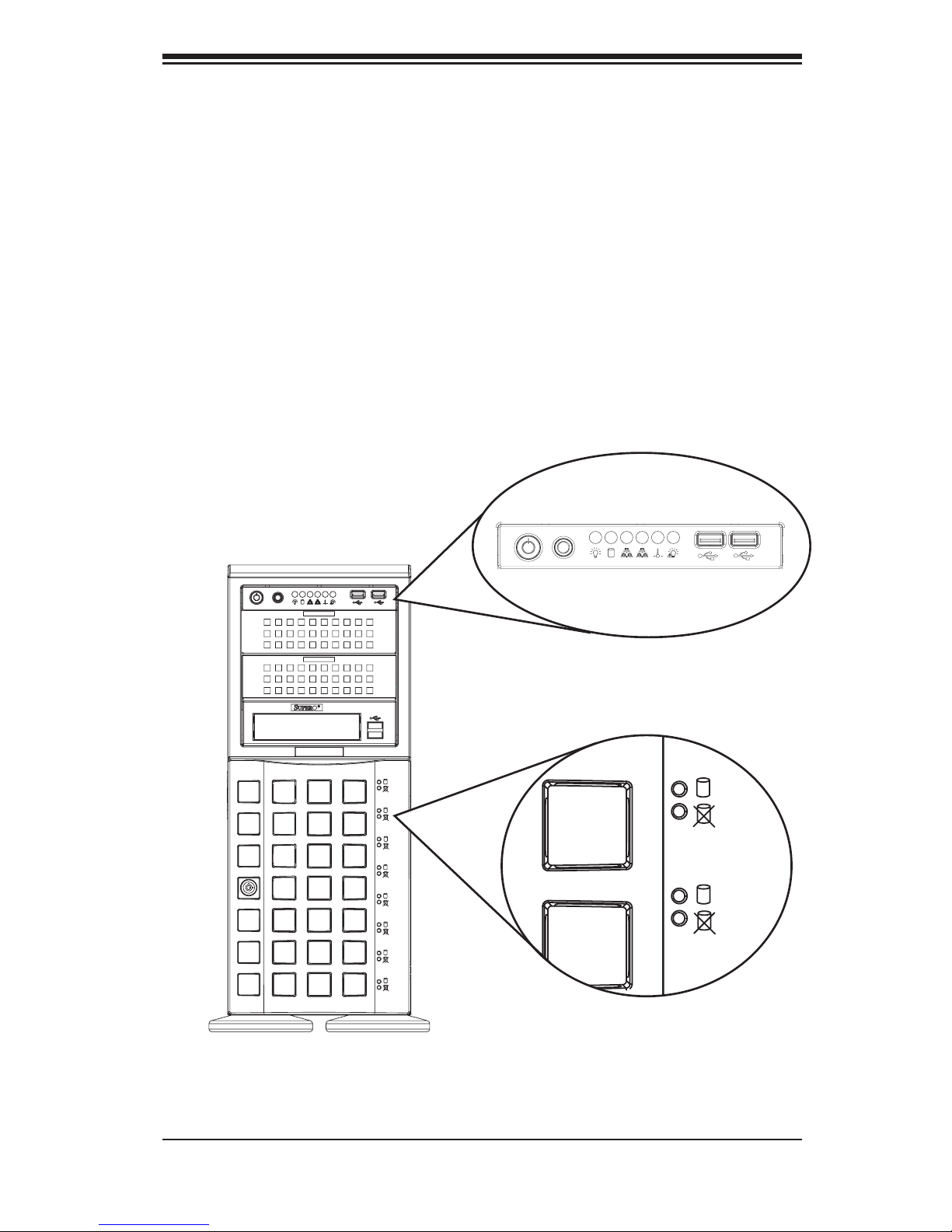
4-1
Chapter 4: System Interface
Chapter 4
System Interface
4-1 Overview
There are several LEDs on the control panel as well as others on the drive carriers
to keep you constantly informed of the overall status of the system, as well as the
activity and health of specic components. Most SC745 models have two buttons
on the control panel, a reset button and an on/off switch. This chapter explains
the meanings of all LED indicators and the appropriate response you may need
to take.
Figure 4-1: Front LEDs
Page 20
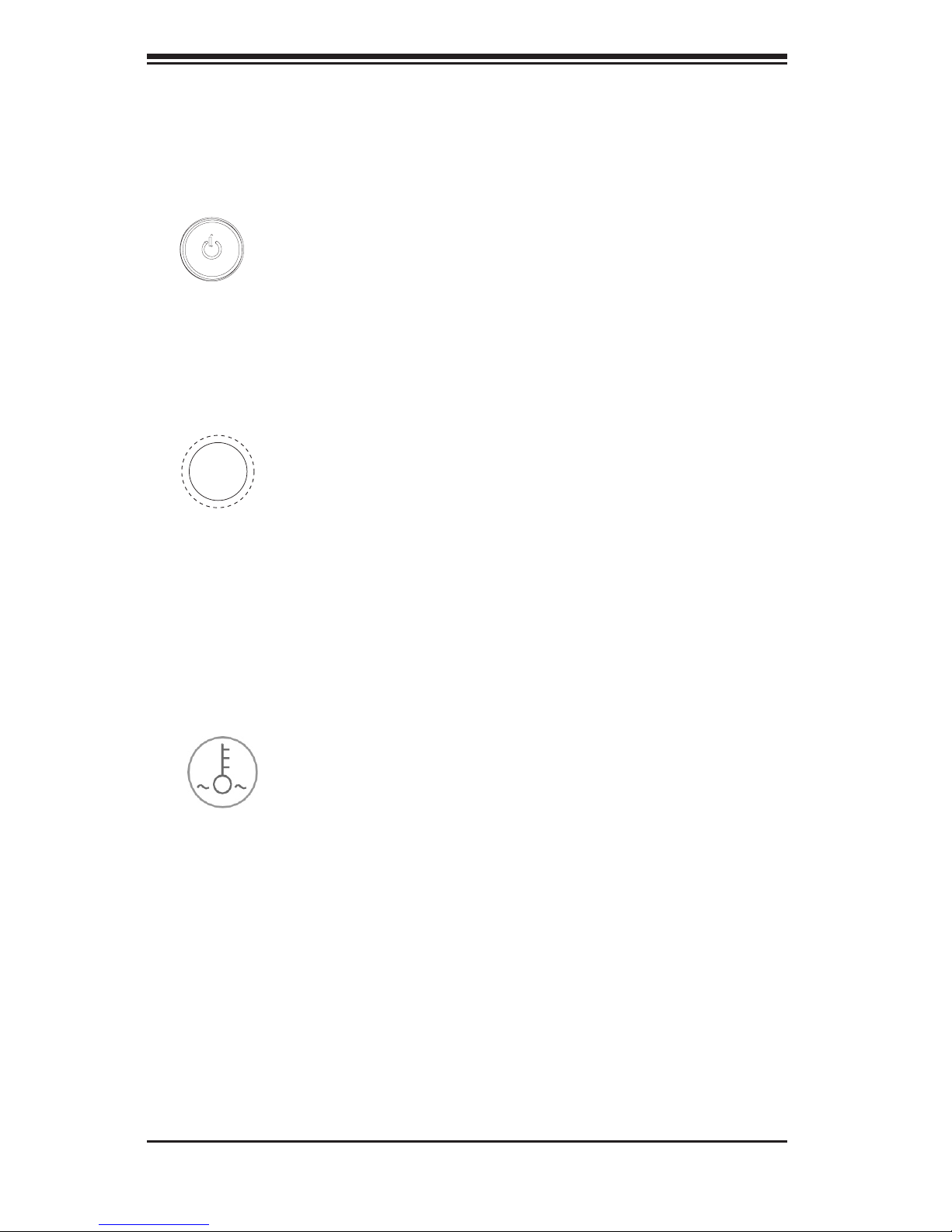
Chassis Manual
4-2
4-2 Control Panel Buttons
There are two push-buttons located on the front of the chassis. These are the power
on/off button and the reset button.
Power:• The main power switch is used to apply or remove power from the
power supply to the server system. Turning off the system power with this but-
ton removes the main power but keeps standby power supplied to the system.
Therefore, you must unplug system before servicing.
Reset:• The reset button is used to reboot the system.
4-3 Control Panel LEDs
The control panel is located on the front of the SC745 chassis and has ve LEDs.
These LEDs provide you with critical information related to different parts of the
system. This section explains what each LED indicates when illuminated and any
corrective action you may need to take.
Overheat/Fan Fail:• When this LED ashes it indicates a fan failure. When
continuously on (not ashing) it indicates an overheat condition, which may be
caused by cables obstructing the airow within the system or the ambient room
temperature being too warm. Check the routing of the cables and make sure all
fans are present and operating normally. Check to make sure that the chassis
covers are installed. Finally, verify that the heatsinks are installed properly. This
LED will remain ashing or on as long as the overheat condition exists.
Page 21
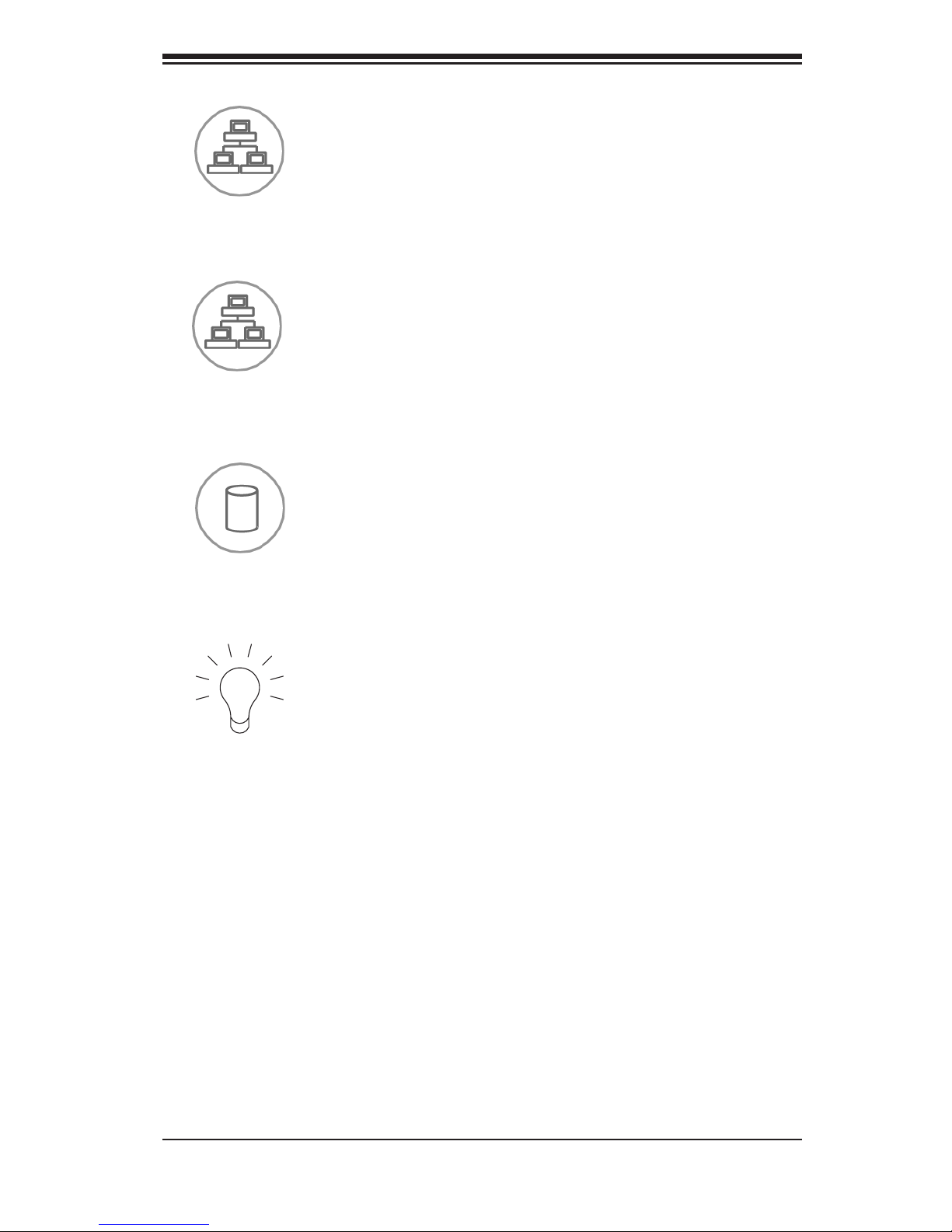
4-3
Chapter 4: System Interface
NIC2:• Indicates network activity on GLAN2 when ashing.
NIC1:• Indicates network activity on GLAN1 when ashing.
HDD:• Indicates IDE channel activity. SAS/SATA drive, SCSI drive, and/or DVD-
ROM drive activity when ashing.
Power:• Indicates power is being supplied to the system's power supply units.
This LED should normally be illuminated when the system is operating.
Page 22
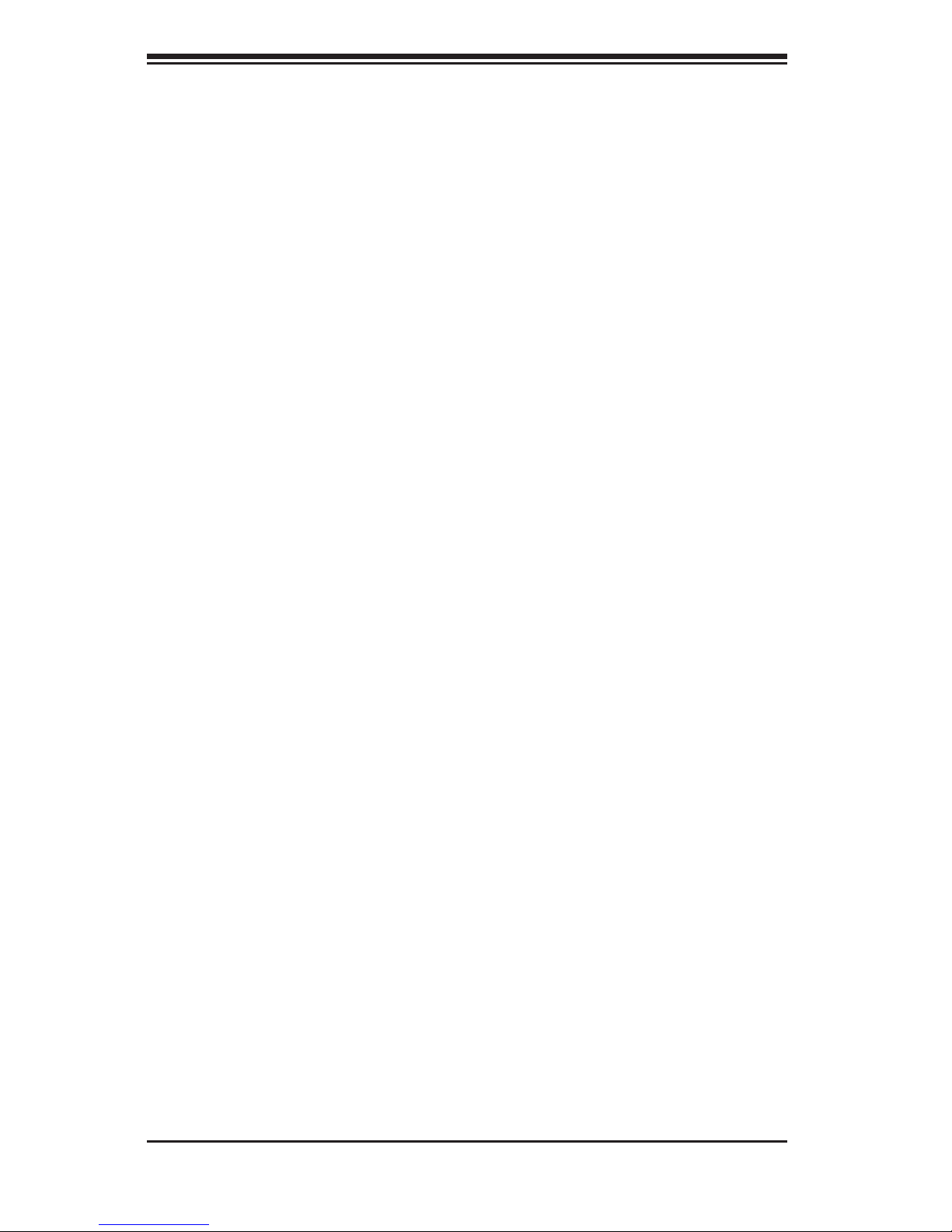
Chassis Manual
4-4
4-4 Drive Carrier LEDs
Your chassis uses SAS/SATA or SCSI drives, but not both.
SAS/SATA Drives
Each SAS/SATA drive carrier has two LEDs.
Green:• Each SAS/SATA drive carrier has a green LED. When illuminated, this
green LED (on the front of the SAS/SATA drive carrier) indicates drive activity.
A connection to the SATA backplane enables this LED to blink on and off when
that particular drive is being accessed.
Red:• The red LED to indicate an SAS/SATA drive failure. If one of the SAS/SATA
drives fail, you should be notied by your system management software.
SCSI Drives
Each SCSI drive carrier has two LEDs.
Green:• When illuminated, the green LED on the front of the SCSI drive carrier
indicates drive activity. A connection to the SCSI SCA backplane enables this
LED to blink on and off when that particular drive is being accessed.
Red:• The SAF-TE compliant backplane activates the red LED to indicate a drive
failure. If one of the SCSI drives fail, you should be notied by your system
management software.
Page 23
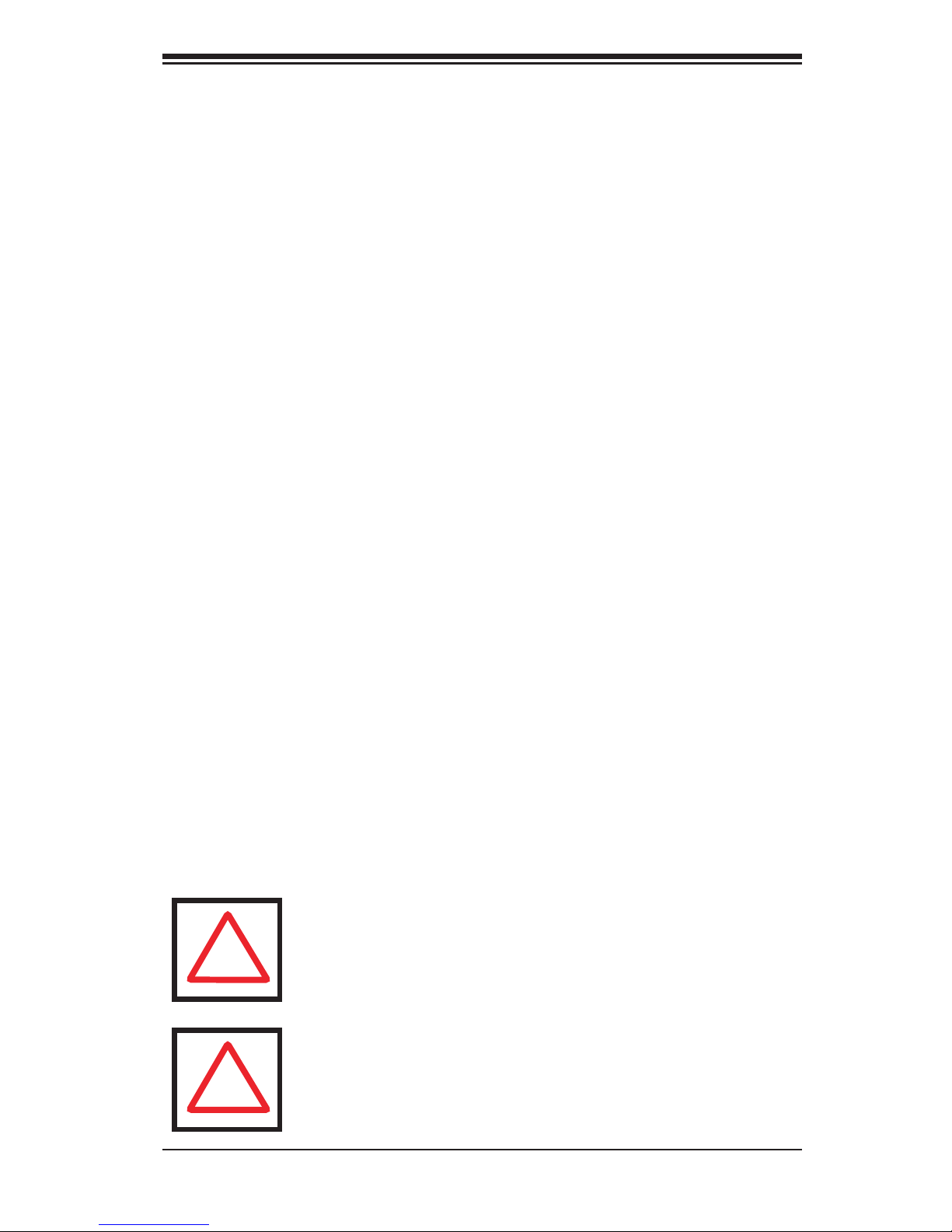
5-1
Chapter 5: Chassis Setup and Maintenance
Chapter 5
Chassis Setup and Maintenance
5-1 Overview
This chapter covers the steps required to install components and perform mainte-
nance on the chassis. The only tool you will need to install components and perform
maintenance is a Phillips screwdriver. Print this page to use as a reference while
setting up your chassis.
5-2 Installation Procedures
Removing the Chassis Front and Side Coversr•
Conguring the Storage Module•
Installing Hard Drives•
Installing the Motherboard•
Installing the Air Shroud and Checking the Airow •
General Maintenance
General Maintenance: Systems Fans
General Maintenance: Power Supply
Review the warnings and precautions listed in the manual before setting up or servicing this chassis. These include information in Chapter 2: System Safety and the warning/precautions listed in the setup instructions.
Warning: Except for short periods of time, do NOT operate the
server without the cover in place. The chassis cover must be
in place to allow proper airow and prevent overheating.
!
!
Page 24
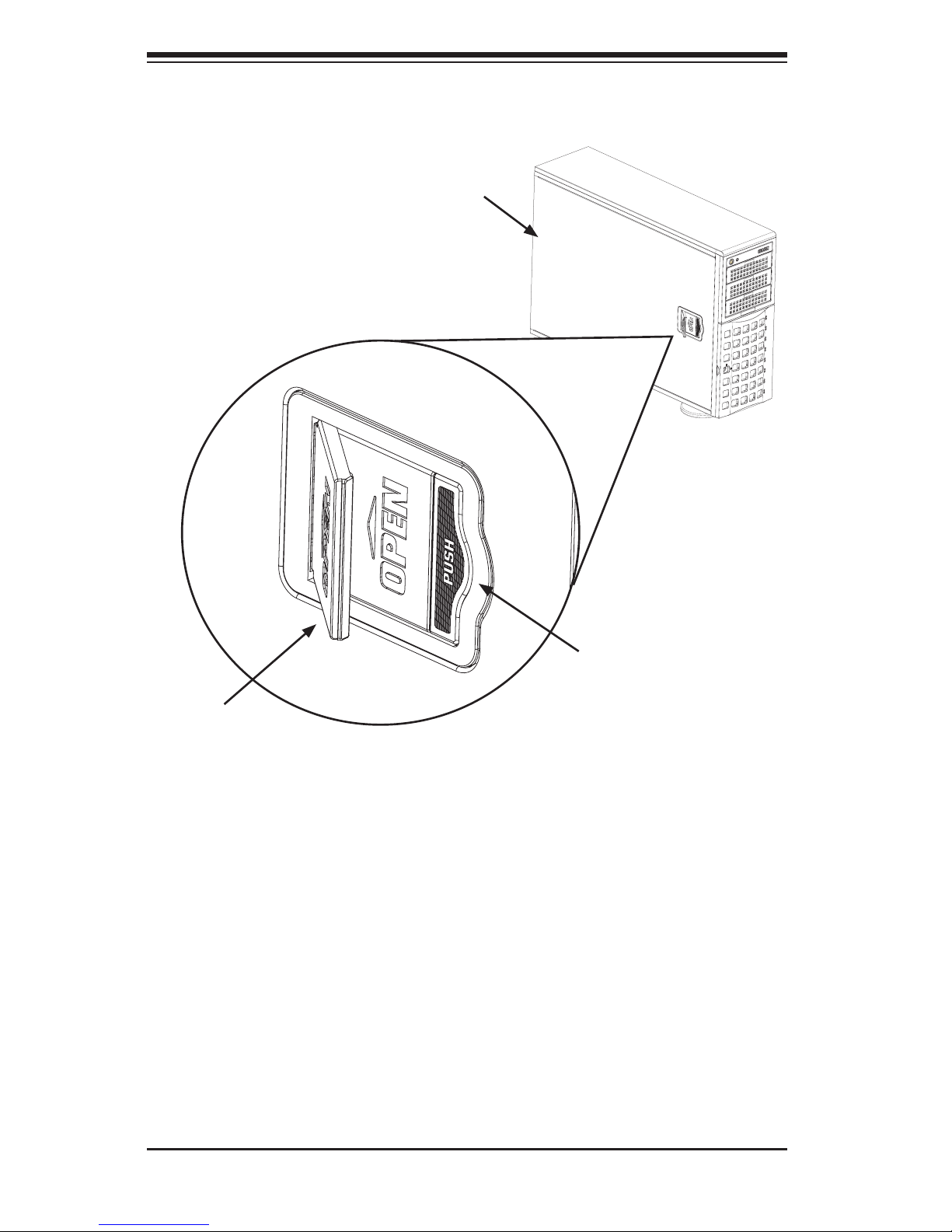
SC745 Chassis Manual
5-2
5-3 Removing the Chassis Front and Side Covers
Figure 5-1: Removing the Chassis Cover
Side Cover
The Side Cover
Removing the Chassis Side Cover
Push the cover latch button to release the latch handle.1.
Pull the cover off the chassis using the latch handle. 2.
Replacing the Chassis Side Cover
With the latch handle open slide the cover back onto the chassis.1.
Press the latch downward when the cover is in place.2.
Cover Latch
Handle
Cover Latch
Button
Page 25

5-3
Chapter 5: Chassis Setup and Maintenance
The Front Cover
The front cover houses up to eight hot-swappable hard drives. The cover can be
locked to prevent unauthorized access. The key to this lock is shipped with the
system.
Removing the Front Cover
Unlock the front cover using the key shipped with the system.1.
Pull the cover open using the handle near the lock.2.
Front Cover
Front Cover Lock
Figure 5-2: Opening the Front Cover
Page 26

SC745 Chassis Manual
5-4
5-4 Conguring the Storage Module
Storage Module
Tower or Rack Conguration
The SC745 chassis is shipped in tower mode and can be immediately used as
desktop server. If the chassis is to be used in a rack, you must turn the storage
module ninety degrees. This can be done before, during, or after setup.
Figure 5-4: Chassis in Rack Mount Mode
Figure 5-3: Chassis in Tower Mode
Storage Module
Page 27

5-5
Chapter 5: Chassis Setup and Maintenance
Rotating the Storage Module for Rack Mounting
Open the chassis cover.1.
Locate the storage module and disconnect any cables from the storage mod-2.
ule to any component in the chassis.
Push the storage module release lever. This lever unlocks the storage mod-3.
ule.
Grasp the external edges of the storage module and pull the unit from the 4.
chassis.
Turn the storage module ninety degrees (as illustrated).5.
Reinsert the module into the chassis and reconnect the cords.6.
Storage Module
Release Lever
Storage Module
Figure 5-5: Remove the Storage Module
Page 28

SC745 Chassis Manual
5-6
Adding Drives to the Storage Module
The storage module includes three full-sized drive bays and the front LED panel.
The storage module can be set up one of three ways:
A. Add up to three extra hard drives to the drive trays.
B. Add up to three peripheral drives (CD-ROM, DVD-ROM, etc.) drive trays.
C. Add ve hot swappable hard drives to the storage module. This conguration
requires a mobile rack. More information on mobile racks can be found at the
Supermicro Web site at www.supermicro.com
Figure 5-6: Chassis Storage Module
Page 29

5-7
Chapter 5: Chassis Setup and Maintenance
Drive Tray
Release Tabs
Adding up to Three Peripheral/Hard Drives to the Drive Trays
Open the chassis cover.1.
Locate the drive tray release tab for the slot you want to place the peripheral 2.
drive.
Push the drive tray toward the front of the chassis.3.
Figure 5-7: Remove Drive Tray
Page 30

SC745 Chassis Manual
5-8
Place the hard drive into the hard drive tray. Make sure the type of hard drive 4.
(SAS/SATA or SCSI) is supported by the motherboard. The hard drive may
not completely ll the tray.
Secure the hard drive to the tray with four screws from the bottom.5.
Slide the hard drive into the chassis until the tray clicks into place.6.
Repeat these steps for each hard drive tray.7.
Hard Drive
Hard Drive Tray
Figure 5-8: Add a Hard Drive to the Drive Tray
Page 31

5-9
Chapter 5: Chassis Setup and Maintenance
Drive Tray
Release Tabs
Up to three peripheral drives (DVD-ROM, CD-ROM and others) may be added to
the drive trays.
Adding up to Three Peripheral Drives to the Drive Trays
Open the chassis cover.1.
Locate the drive tray release tab for the slot you want to place the peripheral 2.
drive.
Push the drive tray toward the front of the chassis.3.
Figure 5-9: Remove Drive Tray
Page 32

SC745 Chassis Manual
5-10
Remove the hard drive tray rails from the hard drive tray. To do this, you must 4.
remove two screws from each side.
Attach the rails to a DVD-ROM, CD-ROM or other peripherals. The rails 5.
should t any standard sized peripherals.
Slide the peripheral into the chassis until the tray clicks into place.6.
Repeat these steps for each hard drive tray.7.
Hard Drive Rails
Hard Drive Tray
Figure 5-10: Add Hard Drive Rails to the DVD-ROM Drive
Page 33

5-11
Chapter 5: Chassis Setup and Maintenance
Drive Tray
Release Tabs
The SC745 chassis accepts an M35TQ or M35S (SCSI) mobile rack to install extra
hot-swappable hard drives. The mobile rack goes into the storage module which
goes into the chassis.
For more information on mobile racks, visit the Supermicro Web site at www.
supermicro.com.
Adding Five Hard Drives Using A Supermicro Mobile Rack
Open the chassis cover.1.
Locate the drive release tabs.2.
Pull the rst drive release tab and push the drive tray toward the front of the 3.
chassis. Repeat this for all three tabs.
Figure 5-11: Remove Drive Tray
Page 34

SC745 Chassis Manual
5-12
Mobile Rack
Hard Drive
Rails
Remove the hard drive tray rails from the hard drive tray. To do this, you must 4.
remove two screws from each side. Do this for all three hard drive trays.
Attach the rails to a DVD-ROM, CD-ROM or other peripheral. The rails should 5.
t any standard sized peripherals.
Hard Drive Rails
Hard Drive Tray
Figure 5-12: Remove the Hard Drive Rails
Figure 5-13: Add Hard Drive Rails to Storage Rack
Install all six hard drive rails to the mobile rack. Each individual rail requires 6.
two screws. Also, make sure the arrow on the rail points toward the front of
the chassis.
Slide the mobile rack into the storage module and chassis.7.
Page 35

5-13
Chapter 5: Chassis Setup and Maintenance
The drives are mounted in drive carriers to simplify their installation and removal
from the chassis. These carriers also help promote proper airow for the drive
bays.
Installing Hard Drives to the Chassis
Unlock and open the chassis cover.1.
Press the release button to extend the drive tray handle.2.
Using the handle, pull the drive tray out by the handle. The drive is 3.
hot-swappable and there are no cables to disconnect.
Drive Tray Handle
Release Button
Figure 5-14: Install Hard Drives
5-5 Installing Hard Drives
Page 36

SC745 Chassis Manual
5-14
Figure 5-15: Remove Dummy Drive Tray
Secure the hard drive to the tray using four screws.6.
Insert the hard drive into the chassis using the following steps: 7.
7a. Press the hard drive release button to extend the drive tray handle.
7b. Insert the hard drive into the chassis and close the handle to lock the
hard drive into place.
Figure 5-16: Install Hard Drive
Drive Tray
Remove the screws holding the drive tray to the dummy drive.4.
Place a hard drive in the drive tray.5.
SAS/SATA or SCSI
Hard Drive
Page 37

5-15
Chapter 5: Chassis Setup and Maintenance
I/O Shield
5-6 Installing the Motherboard
I/O Shield
The I/O shield holds the motherboard ports in place. Install the I/O shield before
you install the motherboard.
Figure 5-17: SC745 Chassis I/O Shield
Installing the I/O Shield:
Review the documentation that came with your motherboard. Become familiar 1.
with component placement, requirements, and precautions.
Open the chassis cover.2.
Choose the proper I/O shield for the motherboard you are installing.3.
With the illustrations facing the outside of the chassis, place the shield into 4.
the space provided. Once installed, the motherboard ports will hold the I/O
shield in place.
Page 38

SC745 Chassis Manual
5-16
Permanent and Optional Standoffs
Standoffs prevent short circuits by securing space between the motherboard and
the chassis surface. The SC745 chassis packaging includes optional standoffs
(hexagonal-shaped posts). These standoffs accept the rounded Phillips head screws
which are also included in the SC745 accessories package.
Figure 5-18: Chassis Standoffs
Standoffs
Page 39

5-17
Chapter 5: Chassis Setup and Maintenance
Installing the Motherboard
Motherboard Installation
Review the documentation that came with your motherboard. Become familiar 1.
with component placement, requirements, and precautions.
Disconnect the power supply and lay the chassis on a at surface.2.
Open the chassis cover.3.
As required by your motherboard, install standoffs in any areas that do not 4.
have a permanent standoff.
Lay the motherboard on the chassis aligning the permanent and optional 5.
standoffs. Compare the holes in the chassis to those in the motherboard and
add or remove standoffs as needed.
Secure the motherboard to the chassis using the rounded, Phillips head 6.
screws. Do not exceed eight pounds of torque when tightening down the
motherboard.
Secure the CPU(s), heatsinks, and other components to the motherboard, 7.
chassis, and/or backplane as needed.
Page 40

SC745 Chassis Manual
5-18
Power Supply Connections
Connect each of the following cables as required by your motherboard manufacturer.
In some instances not all of these cables are required, and some cables may not
be included with the motherboard.
Power Supply Cable
Name No. Connects to Description
20-pin or 24-pin
power cable
1 motherboard
20-pin or 24-pin power cable provides electricity to the motherboard.
Has 20 - 24 yellow, black, gray, red,
orange, green and blue wires.
HDD (Hard Drive)
power cable
2 backplane
Each cable has three connectors
(two hard drive connectors and one
oppy drive [FDD] connector). Attach
the HDD connectors to the backplane. If you are using a SuperMi-
cro backplane, the FDD connector
does not need to be attached.
8-pin motherboard cable
1 motherboard
Provides power to the motherboard
CPU. This cable has 2 black and 2
yellow wires.
4-pin motherboard cable
1 motherboard
Provides power to expansion card.
This cable has two black and two
yellow wires.
5-pin SMBus
power cable
(small)
1 motherboard
Allows the SM (System Management) bus to monitor power supply
2-pin INT cable 1 motherboard
Intrusion detection cable allows the
system to log when the server chassis has been opened.
Page 41

5-19
Chapter 5: Chassis Setup and Maintenance
Expansion Card and PCI Slot Setup
After the motherboard has been installed, expansion cards may be installed.
Installing Expansion Cards
Locate the release tab on the top of the PCI slot bracket.1.
Gently apply pressure in the middle of the release tab to unlock the PCI slot 2.
bracket.
Pull the release tab upward.3.
Press the Middle
of the Release Tab
Lift the
Release Tab
Figure 5-19: Add-on Card/Expansion Card Port
Page 42

SC745 Chassis Manual
5-20
Remove the screw holding the bracket in place and pull the bracket from the 4.
chassis.
Install your PCI card or other add-on card into the PCI slot bracket and moth-5.
erboard. To do this, slide the PCI card (with "L" bracket) into the PCI slot and
secure the card to the motherboard.
Push the PCI bracket release tab down until it locks into place with an audible 6.
"click".
Secure the PCI card with the screw previously removed from the chassis.7.
Repeat this process with each PCI card you want to install into the chassis.8.
Figure 5-20: Remove PCI Card Slot Guard
Page 43

5-21
Chapter 5: Chassis Setup and Maintenance
5-7 Installing the Air Shroud
Figure 5-21: Air Shroud
Air shrouds concentrate airow to maximize fan efciency. The SC745 chassis air
shroud does not require screws to set up.
NOTE: The air shroud includes tabs that can be removed if motherboard compo-
nents prevent the air shroud from tting securely. Remove tabs only if necessary.
Installing the Air Shroud
Remove the chassis cover.1.
Place air shroud in your chassis with the fan side touching the edge of the 2.
two fans closest to the power supply. The other side should cover both the
rear fans.
Replace the chassis cover.3.
Removable Tabs
Page 44

SC745 Chassis Manual
5-22
Figure 5-22: Air Shroud in Place
Checking the Airow
Make sure there are no objects to obstruct airow in and out of the server. In 1.
addition, if you are using a front bezel, make sure the bezel's lter is replaced
periodically.
Do not operate the server without drives or drive trays in the drive bays. Use 2.
only recommended server parts.
Make sure no wires or foreign objects obstruct the airow through the chas-3.
sis. Pull all excess cabling out of the airow path or use shorter cables.
The control panel LEDs inform you of system status. See “Chapter 3: System 4.
Interface” for details on the LEDs and the control panel buttons.
Installation Complete
In most cases, the chassis power supply and fans are pre-installed. If you need to
install fans or a power supply, continue to the Systems Fan section of this chapter.
If the chassis will be installed into a rack, continue to the next chapter for rack
installation instructions.
Air Shroud
Page 45

5-23
Chapter 5: Chassis Setup and Maintenance
Five heavy-duty fans provide cooling for the chassis. Three fans are located in the
front of the chassis with two fans in the rear. These fans circulate air through the
chassis as a means of lowering the internal temperature of the chassis.
The fans come pre-installed to the chassis. Each fan is hot-swappable and can be
replaced without removing any connections.
5-8 System Fans
Replacing a System Fan
Open the chassis cover and determine which fan has failed. Because the fans 1.
are hot-swappable, the chassis does not have to be powered-down.
Press the fan release tab and lift the failed fan from the chassis. Front fans 2.
must be pulled straight up. Rear fans must be tilted forward and then pulled
out of the housing.
Place the new fan into the vacant space in the housing while making sure the 3.
arrows on the top of the fan (indicating air direction) point in the same direc-
tion as the arrows on the other fans. As soon as the fan is connected, it will
begin working.
Figure 5-23: Front Chassis Fans
Fan Release Tab
Page 46

SC745 Chassis Manual
5-24
Rear Fan Release Tab
Figure 5-24: Rear Chassis Fans
Replacing a Rear Chassis Fan
Press the rear fan release tab.1.
Pull the fan from the chassis top rst.2.
Place the new fan in the chassis bottom rst.3.
Push the fan fully into the housing until the fan clicks into place.4.
Page 47

5-25
Chapter 5: Chassis Setup and Maintenance
Depending on your chassis model, the SC745 chassis has an 800, 920 or 1200
Watt power supply. "R" model chassis feature a second redundant power supply.
This power supply is auto-switching capable. This enables it to automatically sense
and operate at a 100v to 240v input voltage. An amber light will be illuminated on
the power supply when the power is off. An illuminated green light indicates that
the power supply is operating.
Power Supply Failure
In redundant power supply models, the system automatically switches to the second
power supply when the rst fails. If your system has only one power supply, the
system shuts down in the unlikely event of a power failure.
5-9 Power Supply
Replacing the Power Supply
Power down the server and unplug the power cord. If your chassis includes 1.
a redundant power supply (at least two power modules), you can leave the
server running and remove only one power supply.
Push the release tab on the back of the power supply.2.
Pull the power supply out using the handle provided.3.
Replace the failed power module with the same model.4.
Push the new power supply module into the power bay until it clicks into the 5.
locked position.
Plug the AC power cord back into the module and power up the server.6.
Page 48

SC745 Chassis Manual
5-26
Notes
Page 49

6-1
Chapter 6: Rack Installation
Chapter 6
Rack Installation
6-1 Overview
This chapter provides a quick setup checklist to get your chassis up and running.
Following these steps in the order given should enable you to have the system
operational within a minimum amount of time.
6-2 Unpacking the System
You should inspect the box the chassis was shipped in and note if it was damaged
in any way. If the chassis itself shows damage you should le a damage claim with
the carrier who delivered it.
Decide on a suitable location for the rack unit that will hold your chassis. It should
be situated in a clean, dust-free area that is well ventilated. Avoid areas where
heat, electrical noise and electromagnetic elds are generated. You will also need
it placed near a grounded power outlet. Be sure to read the Rack and Server Pre-
cautions in the next section.
6-3 Preparing for Setup
The box your chassis was shipped in should include two sets of rail assemblies,
two rail mounting brackets and the mounting screws you will need to install the
system into the rack. Please read this section in its entirety before beginning the
installation procedures
Choosing a Setup Location
Leave enough clearance in front of the rack to open the front door completely •
(25 inches).
Leave approximately 30 inches of clearance in the back of the rack to allow for •
sufcient airow and ease in servicing.
This product is to be installed in a Restricted Access Location only, (dedicated •
equipment rooms, service closets and others).
Page 50

SC745 Chassis Manual
6-2
Rack Precautions
Ensure that the leveling jacks on the bottom of the rack are fully extended to •
the oor with the full weight of the rack resting on them.
In single rack installation, stabilizers should be attached to the rack.•
In multiple rack installations, the racks should be coupled together.•
Always make sure the rack is stable before extending a component from the •
rack.
You should extend only one component at a time - extending two or more si-•
multaneously may cause the rack to become unstable.
General Server Precautions
Review the electrical and general safety precautions that came with the com-•
ponents you are adding to your chassis.
Determine the placement of each component in the rack • before you install the
rails.
Install the heaviest server components on the bottom of the rack rst, and then •
work up.
Use a regulating uninterruptible power supply (UPS) to protect the server from •
power surges, voltage spikes and to keep your system operating in case of a
power failure.
Allow the hot plug hard drives and power supply modules to cool before touch-•
ing them.
Always keep the rack's front door and all panels and components on the servers •
closed when not servicing to maintain proper cooling.
Warnings and Precautions!
!
!
Page 51

6-3
Chapter 6: Rack Installation
Rack Mounting Considerations
Ambient Operating Temperature
If installed in a closed or multi-unit rack assembly, the ambient operating tempera-
ture of the rack environment may be greater than the ambient temperature of the
room. Therefore, consideration should be given to installing the equipment in an
environment compatible with the manufacturer’s maximum rated ambient tempera-
ture (Tmra).
Reduced Airow
Equipment should be mounted into a rack so that the amount of airow required
for safe operation is not compromised.
Mechanical Loading
Equipment should be mounted into a rack so that a hazardous condition does not
arise due to uneven mechanical loading.
Circuit Overloading
Consideration should be given to the connection of the equipment to the power
supply circuitry and the effect that any possible overloading of circuits might have
on overcurrent protection and power supply wiring. Appropriate consideration of
equipment nameplate ratings should be used when addressing this concern.
Reliable Ground
A reliable ground must be maintained at all times. To ensure this, the rack itself
should be grounded. Particular attention should be given to power supply connec-
tions other than the direct connections to the branch circuit (i.e. the use of power
strips, etc.).
Page 52

SC745 Chassis Manual
6-4
6-4 Rack Mounting Instructions
This section provides information on installing the SC745 chassis into a rack unit
with the rails provided. There are a variety of rack units on the market, which may
mean the assembly procedure will differ slightly. You should also refer to the instal-
lation instructions that came with the rack unit you are using.
NOTE: The outer rail is adjustable from 26" to 38.25".
Removing the Top Cover and Feet
The SC745 chassis is shipped with the chassis cover and feet pre-installed. Both
the feet and cover must be removed for before installing the rails.
Chassis Cover
Chassis Feet
Figure 6-1: Remove Feet and Chassis Top Cover
Chassis Cover Lock
Page 53

6-5
Chapter 6: Rack Installation
Removing the Top Cover
Locate the chassis cover lock (blue lever) at the rear of the chassis cover.1.
Slide the chassis cover lock to the right and push chassis cover forward.2.
Lift the chassis top cover off the chassis.3.
Removing the Chassis Feet
Place the chassis on its side with the chassis side cover facing upward.1.
Remove the screw holding the chassis foot in place.2.
The foot lock is a tab located in the center of the foot that prevents the foot 3.
from sliding. Using a at head screwdriver, gently lift the foot lock upward
and slide the foot toward the rear of the chassis.
Repeat steps 2 and 3 with each remaining foot.4.
Page 54

SC745 Chassis Manual
6-6
Figure 6-2: Identifying the Inner Rails and Chassis Handles
Chassis Handle
Inner Rails
Chassis Handle
Screw
Chassis Rail
Screw
Identifying the Sections of the Rack Rails
The chassis package includes two rack rail assemblies in the rack mounting kit.
Each assembly consists of two sections: an inner xed chassis rail that secures
directly to the server chassis and an outer xed rack rail that secures directly to
the rack itself.
Page 55

6-7
Chapter 6: Rack Installation
Figure 6-3: Installing the Inner Rack Rails
Installing the Chassis Handles and Inner Rails
Locate the two chassis handles and six handle screws.1.
Align the chassis handle with the front of the chassis and secure with the 2.
three chassis handle screws.
Repeats steps 1 and 2 with the other handle.3.
Locate the two inner rails and twelve screws in the shipping package.4.
Align the inner rails against the chassis, as shown. Conrm that the rails are 5.
ushed against the edge of the chassis.
Tighten the screws. Do not over tighten.6.
Repeat steps 5 and 6 with the other inner rail.7.
Page 56

SC745 Chassis Manual
6-8
Installing the Outer Rails onto the Rack
Attach the front and rear short brackets to the outside of the long bracket. 1.
Both bracket ends must face the same direction.
Adjust both the brackets to the proper distance so that the rail ts snugly into 2.
the rack.
Secure the front side of the outer rail with two M5 screws and the rear side of 3.
the outer rail with three M5 screws. NOTE: The outer rail is adjustable from
approximately 26" to 38.25".
Repeat steps 1-3 for the left outer rail.4.
Secure to the
Front of the Rack
Secure to the
Rear of the Rack
Figure 6-4: Assembling the Outer Rails
Attach to Middle Section
Page 57

6-9
Chapter 6: Rack Installation
Figure 6-5: Installing the Chassis into a Rack
Installing the Chassis into a Rack
Conrm that chassis includes the inner rails and the outer rails. 1.
Line chassis rails with the front of the rack rails.2.
Slide the chassis rails into the rack rails, keeping the pressure even on both 3.
sides (it may be necessary to depress the locking tabs when inserting).
When the server has been pushed completely into the rack, you should hear
the locking tabs "click".
Page 58

SC745 Chassis Manual
6-10
6-5 Tower Mounting Instructions
The SC745 chassis is shipped with the chassis cover and feet pre-installed. To use
the chassis as a desktop server, no other installation is required.
Use the instructions in this section if you have converted the chassis for rack use
and need to return the chassis to tower mounting.
Installing the Top Cover
Remove the rack mount ears.1.
Align the cover post with the corresponding holes on the top of the chassis 2.
and place the cover on top of the chassis. The cover should overhang ap-
proximately one-half inch over the front of the chassis.
Slide the chassis cover toward the rear of the chassis to lock the cover into 3.
place.
Chassis Cover
Chassis Feet
Figure 6-6: Adding Chassis Feet and Top Cover
Chassis Rack Mount
Ears
Page 59

6-11
Chapter 6: Rack Installation
Placing the Chassis Feet
Place the chassis foot in the foot receptacle and slide the foot toward the 1.
front of the chassis. The foot should lock into place.
Secure the foot to the chassis using one screw enclosed in the packaging.2.
Repeat steps 1 and 2 for the remaining three chassis feet.3.
Chassis Foot
Receptacle
Chassis Foot
Figure 6-7: Placing Chassis Feet
Chassis Screw
Page 60

SC745 Chassis Manual
6-12
Notes
Page 61

A-1
Appendix A: Chassis Cables
Appendix A
SC745 Chassis Cables
A-1 Overview
This appendix lists supported cables for your chassis system. It only includes the
most commonly used components and congurations. For more compatible cables,
refer to the manufacturer of the motherboard you are using and our Web site at:
www.supermicro.com.
A-2 Cables Included with SC745TQ Chassis (SAS/SATA)
SC745TQ-R800/800
Part # Type Length Description
CBL-0157L Cable 40 cm
8-pin to 8-pin ribbon cable for SGPIO, PB
free
CBL-0087
Ribbon,
Round
20"
16-pin to 16-pin ribbon cable for control
panel
CBL-0139L Wire 50 cm IDE 80-Wire cable for DVD ROM
CBL-0044L Cable 24" Serial ATA, Lead free
CBL-0216L Cable 200 mm
4-pin to 4-pin fan power extension cable
(3)
CBL-0180L-01 SATA various
Set for 4 SATA Cables. Length varied to
minimize airow interference.
- Cable 6'
Regional power cord (X2 for redundant
power supply models)
A-3 Cables Included with SC745S Chassis (SCSI)
SC745S2-R800/800
Part # Type Length Description
CBL-033L-U320 Ribbon 9" (23 cm) ULTRA 320, PB free
CBL-0087
Ribbon,
Round
20"
16-pin to 16-pin ribbon cable for
control panel
CBL-0063L Cable 20" Ultra 320 SCSI cable, lead free
CBL-0216L Cable 200 mm
4-pin to 4-pin fan power extensioncable (3)
- Cable 6'
Regional power cord (X2 for redundant power supply models)
Page 62

SC745 Chassis Manual
A-2
A-4 Compatible Cables
The following cables are compatible with the SC745 chassis.
Some compatible motherboards have different connectors. If your motherboard
has only one SAS connector that the SAS/SATA cables must share, use one of the
following cables. These cables must be purchased separately.
Description: This cable has one SFF-8484 (32-pin) connector on one end and four
SAS connectors (seven pins each) at the other. This cable connects from the host
(motherboard or other controller) to the backplane SAS hard drive port.
Cable Name: SAS Cable Quantity: 1
Part #: CBL-0175L
Alt. Name: "Big Four"
Description: This cable has one iPass (SFF-8087/Mini-SAS) connector (36-pin) at
one end and four SAS connectors on the other end. This cable connects from the
host (motherboard or other controller) to the backplane SAS hard drive port.
Cable Name: SAS Cable Quantity: 1
Part #: CBL-0116
Alt. Name: iPass or "Small Four"
Page 63

A-3
Appendix A: Chassis Cables
Extending Power Cables
Although Supermicro chassis are designed with to be efcient and cost-effective,
some compatible motherboards have power connectors located in different areas.
To use these motherboards you may have to extend the power cables to the mother
boards. To do this, use the following chart as a guide.
Power Cable Extenders
Number of Pins Cable Part # Length
24-pin CBL-0042L 7.9”(20 CM)
20-pin CBL-0059L 7.9”(20 CM)
8-pin CBL-0062L 7.9”(20 CM)
4-pin CBL-0060L 7.9”(20 CM)
Front Panel to the Motherboard
The SC745 chassis includes a cable to connect the chassis front panel to the
motherboard. If your motherboard uses a different connector, use the following list
to nd a compatible cable.
Front Panel to Motherboard Cable (Ribbon Cable)
Number of Pins
(Front Panel)
Number of Pins
(Motherboard)
Cable Part #
16-pin 16-pin CBL-0049L
16-pin 20-pin CBL-0048
20-pin 20-pin CBL-0047L
16-pin Various* CBL-0068L
20-pin Various* CBL-0067
* Split cables: Use these cables if your motherboard requires several different con-
nections from the front panel.
Page 64

SC745 Chassis Manual
A-4
Notes
Page 65

B-1
Appendix B: Power Supply Specications
Appendix B
SC745 Power Supply Specications
This appendix lists power supply specications for your chassis system.
800W
(Redundant = X2)
MFR Part # PWS-801-1R
Rated AC Voltage
100 - 240V
50 - 60Hz
10 - 4 Amp
+5V standby 4 Amp
+12V 66 Amp
+5V
30 Amp
+3.3V
24 Amp
-12V
0.6 Amp
920W
(Redundant = X2
MFR Part # PWS-920P-1R
AC Input
100-240 V
50-60 Hz
11-4.5 Amp
DC Output
4 Amp @ +5V standby
75 Amp @ +12V
With Power Distributor
+5V: 30 Amp
+3.3V: 24 Amp
-12V: 0.6 Amp
Page 66

SC745 Chassis Manual
B-2
1200W
(Redundant = X2)
MFR Part # PWS-1K21P-1R
Rated AC Voltage
100 - 140V, 50 - 60Hz, 8 - 11.5 Amp
180 - 240V, 50 - 60Hz, 5.5 - 8 Amp
DC Output +12V
1000W, 83 Amp @ 100-140V
1200W, 100 Amp @ 180-240V
5Vsb: 4A
DC Output with PDB
+5V: 50 Amp
+3.3V: 30 Amp
-12V: 0.6 Amp
Page 67

C-1
Appendix C: SAS-743TQ Backplane Specications
Appendix C
SAS-743TQ Backplane Specications
To avoid personal injury and property damage, carefully follow all the safety steps
listed below when accessing your system or handling the components.
C-1 ESD Safety Guidelines
Electrostatic Discharge (ESD) can damage electronic com ponents. To prevent dam-
age to your system, it is important to handle it very carefully. The following measures
are generally sufcient to protect your equipment from ESD.
Use a grounded wrist strap designed to prevent electrostatic discharge.•
Touch a grounded metal object before removing a component from the antistatic •
bag.
Handle the backplane by its edges only; do not touch its components, peripheral •
chips, memory modules or gold contacts.
When handling chips or modules, avoid touching their pins.•
Put the card and peripherals back into their antistatic bags when not in use.•
C-2 General Safety Guidelines
Always disconnect power cables before installing or removing any components •
from the computer, including the backplane.
Disconnect the power cable before installing or removing any cables from the •
backplane.
Make sure that the backplane is securely and properly installed on the mother-•
board to prevent damage to the system due to power shortage.
Page 68

C-2
SC745 Chassis Manual
C-3 An Important Note to Users
All images and layouts shown in this user's guide are based upon the latest PCB •
revision available at the time of publishing. The card you have received may or
may not look exactly the same as the graphics shown in this manual.
C-4 Introduction to the SAS-743TQ Backplane
The SAS-743TQ backplane has been designed to utilize the most up-to-date tech-
nology available, providing your system with reliable, high-quality performance.
This manual reects SAS-743TQ Revision 3.00, the most current release available
at the time of publication. Always refer to the Supermicro Web site at www.supermi-
cro.com for the latest updates, compatible parts and supported congurations.
Page 69

C-3
Appendix C: SAS-743TQ Backplane Specications
+12V
+12V GND
GND GND GND +5V+5V
48
1
16
64
49
H12
H7
M71
M75
M86
M87
H5
H6
H3
M90
M91
M96
M97
MM2MM3
SAS743TQ
REV 3.00
R
S
UPER
pb
C-5 Front Connectors, Jumpers and LEDs
JTAG Connector: JP471.
Upgrade Connector: JP462.
Chip: MG90723.
Power Connectors (4-pin): JP10, 4.
and JP13
ACT IN: JP265.
Sideband Connector #2 JP526.
Sideband Connector #1 JP517.
I8. 2C Connector #2 JP45
I9. 2C Connector #1 JP44
SAS Port #0 J510.
SAS Port #1 J611.
SAS Port #2 J712.
SAS Port #3 J813.
SAS Port #4 J1014.
SAS Port #5 J1215.
SAS Port #6 J1416.
SAS Port #7 J1617.
1
1
1
7
1
9
1
8
1
6
1
5
1
4
1
3
1
2
1
10
1
13
1
16
1
12
1
15
1
11
1
14
1
17
Figure C-1: Front Connectors
Page 70

C-4
SC745 Chassis Manual
C-6 Front Connector and Pin Denitions
#5. Activity LED Header
The activity LED header, designated JP26,
is used to indicate the activity status of
each SAS drive. The Activity LED Header is
located on the front panel. For the Activity
LED Header to work properly, connect using
a 10-pin LED cable.
#3. MG9072 Chip
The MG9072 is an enclosure management
chip that supports the SES-2 controller and
SES-2 protocols.
Backplane
Main Power
4-Pin Connector
Pin# Denition
1 +12V
2 and 3 Ground
4
+5V
#4. Backplane Main Power Connectors
The 4-pin connectors, designated JP10 and
JP13, provide power to the backplane. See
the table on the right for pin denitions.
#1. and 2. JTAG Connector and Upgrade
Connectors
The JTAG and Upgrade connectors, des-
ignated JP47 and JP46, are used for diag-
nostic purposes. These connectors should
be used by a certied and experienced
technician.
Page 71

C-5
Appendix C: SAS-743TQ Backplane Specications
#6. and #7. Sideband Headers
The sideband headers are designated JP51
and JP52. For SES-2 to work properly, you
must connect an 10-pin sideband cable.
See the table to the right for pin deni-
tions.
Sideband Headers
Pin # Denition Pin # Denition
2 Backplane
Addressing
(SB5)
1 Controller
ID (SB6)
4 Reset (SB4) 3 GND (SB2)
6 GND (SB3) 5 SDA (SB1)
8 Backplane
ID (SB7)
7 SCL (SB0)
10 No Connec-
tion
9 No Connec-
tion
#8. and #9. I2C Connectors
The I2C Connectors, designated JP44 and
JP45, are used to monitor HDD activity and
status. See the table on the right for pin
denitions.
I2C Connector
Pin Denitions
Pin# Denition
1 Data
2 Ground
3 Clock
4 No Connection
#10. - #17. SAS Ports
The SAS ports are used to connect the SAS
drive cables. The 8 ports are designated
#0 - #7. Each port is also compatible with
SATA drives. However, do NOT mix SAS
and SATA drives in the same enclosure.
Page 72

C-6
SC745 Chassis Manual
C-7 Front Jumper Locations and Pin Denitions
+12V
+12V GND
GND GND GND +5V+5V
48
1
16
64
49
H12
H7
M71
M75
M86
M87
H5
H6
H3
M90
M91
M96
M97
MM2MM3
SAS743TQ
REV 3.00
R
S
UPER
pb
48
1
16
64
49
M71
M75
M86
M87
H3
M90
M91
M96
M97
SAS743TQ
REV 3.00
R
pb
JP50
48
1
16
64
49
H3
JP29
JP18
JP42
JP43
JP40
JP33
JP36
JP38
JP41
JP34
JP37
Figure C-2: Front Jumpers
Page 73

C-7
Appendix C: SAS-743TQ Backplane Specications
Explanation of Jumpers
To modify the operation of the backplane,
jumpers can be used to choose between
optional settings. Jumpers create shorts
between two pins to change the function
of the connector. Pin 1 is identied with
a square solder pad on the printed circuit
board.
Note: On two pin jumpers, "Closed" means
the jumper is on and "Open" means the
jumper is off the pins.
Connector
Pins
Jumper
Setting
3 2 1
3 2 1
Jumper Settings
Jumper Jumper Settings Note
JP18
Open: Enabled
Closed: Disabled
Buzzer Reset*
JP29
Open: Default
Closed: Reset
MG9072 Chip Reset
*The buzzer sound indicates that a condition requiring immediate attention has
occurred.
The buzzer alarm is triggered by the following conditions:
Hard drive failure1.
Fan failure2.
System temperature over 45º Celsius.3.
Page 74

C-8
SC745 Chassis Manual
I2C and SGPIO Mode Jumper Settings
This backplane can utilize I2C or SGPIO. I2C is the default mode and can be used
without making changes to your jumpers. The following information details which
jumpers must be congured to use SGPIO mode or restore your backplane to I2C
mode.
I2C and SGPIO Settings
Jumper
I2C Jumper Setting
(Default)
SGPIO Jumper
Setting
Note
JP33 2-3 1-2 Controller ID #1
JP34 1-2:ID#0 1-2 Backplane ID #1
JP36 2-3 1-2 Controller ID #2
JP37 2-3:ID#1 1-2 Backplane ID #2
JP38 Closed Open I2C Reset #2
JP40 Open Closed I2C Reset SDOUT #1
JP41 Open Closed I2C Reset SDOUT #2
JP42 2-3 1-2 Backplane ID SDIN #1
JP43 2-3 1-2 Backplane ID SDIN #2
JP50 Closed Open I2C Reset #1
SAS Port Connections in I2C and SGPIO Settings
Use the following chart when connecting this backplane. If you connect the SAS
ports out of order, you will not able to easily identify drives using the LED func-
tion.
SAS Port Connections in I2C and SGPIO Settings
Port # I2C SGPIO
# 0 - 3 I2C #1 Sideband #1
# 4 - 7 I2C #2 Sideband #2
Page 75

C-9
Appendix C: SAS-743TQ Backplane Specications
Front Panel LEDs
LED State Specication
D3 ON
Overheat/drive failure LED indicator
(Red light: ashing, Buzzer: On, if activated)
Front LED Indicators
+12V
+12V GND
GND GND GND +5V+5V
48
1
16
64
49
H12
H7
M71
M75
M86
M87
H5
H6
H3
M90
M91
M96
M97
MM2MM3
SAS743TQ
REV 3.00
R
S
UPER
pb
OH/Drive
Fail LED
Figure C-3: Front LEDs
Page 76

C-10
SC745 Chassis Manual
C-8 Rear Connectors and LED Indicators
Rear SAS/SATA Connectors
Rear Connector SAS Drive Number
SAS #0 SAS/SATA HHD #0
SAS #1 SAS/SATA HHD #1
SAS #2 SAS/SATA HHD #2
SAS #3 SAS/SATA HHD #3
SAS #4
SAS/SATA HHD #4
SAS #5 SAS/SATA HHD #5
SAS #6 SAS/SATA HHD #6
SAS #7 SAS/SATA HHD #7
Rear LED Indicators
Rear LED Hard Drive Activity Failure LED
SAS #0 D12 D5
SAS #1 D13 D6
SAS #2 D14 D7
SAS #3 D15 D8
SAS #4 D18 D19
SAS #5 D21 D20
SAS #6 D22 D23
SAS #7 D25 D26
ACT2
H4
MM3
SAS #0 J1SAS #1 J2SAS #2 J3SAS #3 J4SAS #4 J9SAS #5
J11
SAS #6
J13
SAS #7
J15
D12
D5
D13
D6
D14
D7
D15
D8
D18
D19
D21
D20
D22
D23
D25
D26
Figure C-4: Rear Connectors
Page 77

C-11
Appendix C: SAS-743TQ Backplane Specications
Notes
Page 78

C-12
SC745 Chassis Manual
Disclaimer (cont.)
The products sold by Supermicro are not intended for and will not be used in life support systems, medical equipment, nuclear facilities or systems, aircraft, aircraft devices,
aircraft/emergency communication devices or other critical systems whose failure to per-
form be reasonably expected to result in signicant injury or loss of life or catastrophic
property damage. Accordingly, Supermicro disclaims any and all liability, and should
buyer use or sell such products for use in such ultra-hazardous applications, it does so
entirely at its own risk. Furthermore, buyer agrees to fully indemnify, defend and hold
Supermicro harmless for and against any and all claims, demands, actions, litigation,
and proceedings of any kind arising out of or related to such ultra-hazardous use or
sale.
