Page 1
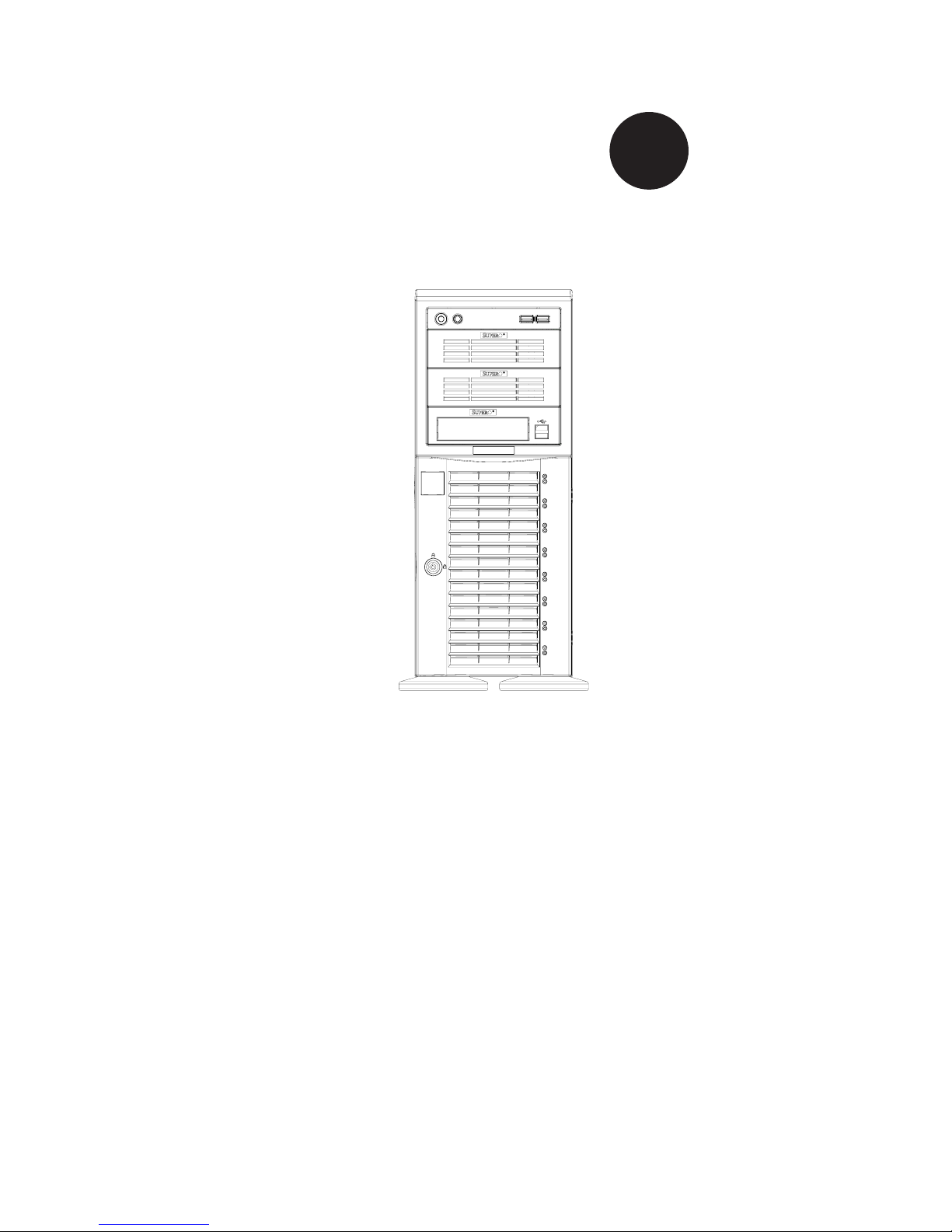
SC743 Chassis Series
SC743TQ-865 SC743TQ-R760
SC743S2-760 SC743S1-760
SC743T-R760 SC743i-R760
SC743TQ-650 SC743S2-650
SC743S1-650 SC743T-650
SC743i-650 SC743S1-645
SC743T-645 SC743i-645
SC743i-465 SC743TQ-865B-SQ
USER’S MANUAL
1.2a
SUPER
®
Page 2
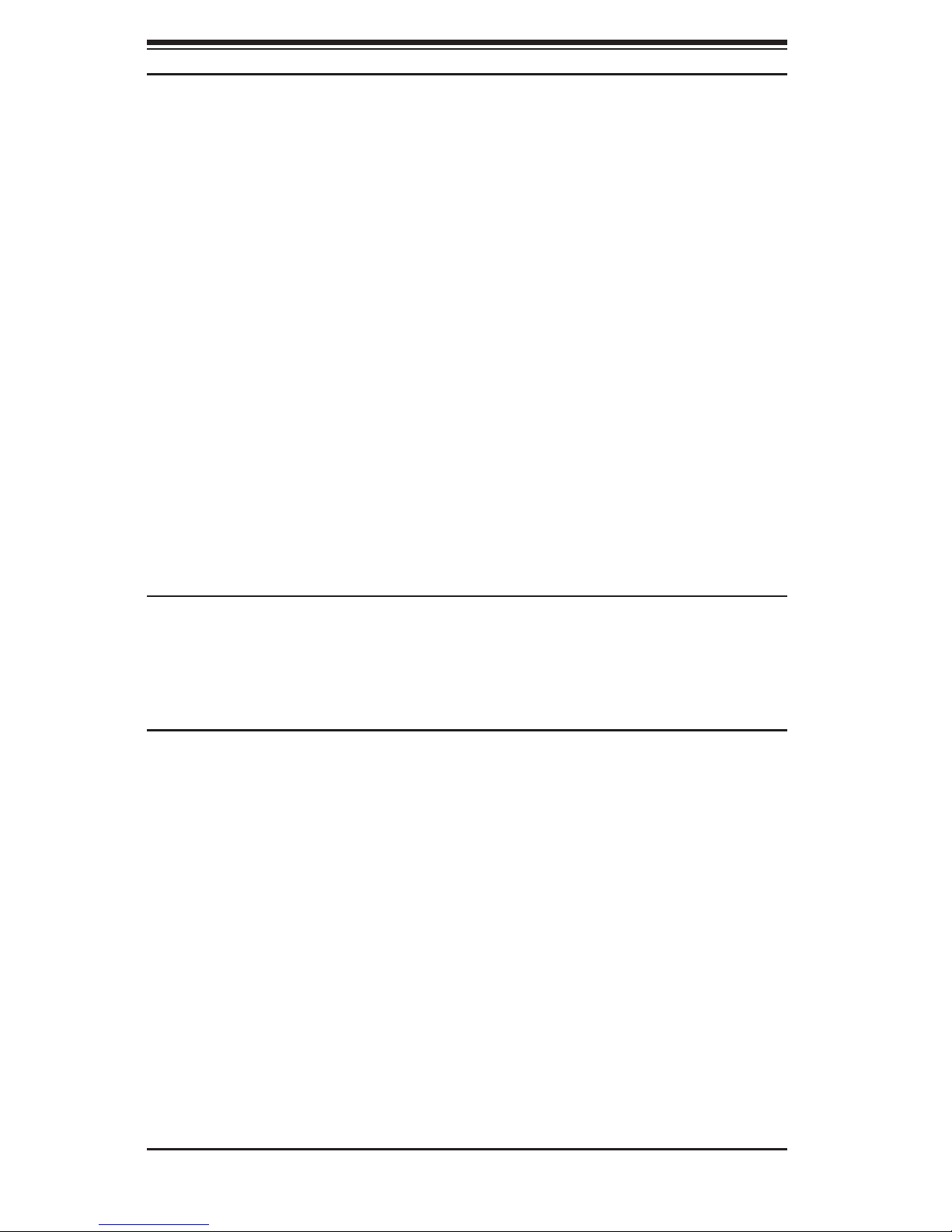
ii
SC743 Chassis Manual
Manual Revision 1.2a
Release Date: December 15, 2008
Unless you request and receive written permission from Super Micro Computer, Inc., you may not
copy any part of this document.
Information in this document is subject to change without notice. Other products and companies
referred to herein are trademarks or registered trademarks of their respective companies or mark
holders.
Copyright © 2008 by Super Micro Computer, Inc.
All rights reserved.
Printed in the United States of America
The information in this User’s Manual has been carefully reviewed and is believed to be accurate.
The vendor assumes no responsibility for any inaccuracies that may be contained in this document,
makes no commitment to update or to keep current the information in this manual, or to notify any
person or organization of the updates. Please Note: For the most up-to-date version of this
manual, please see our web site at www.supermicro.com.
Super Micro Computer, Inc. ("Supermicro") reserves the right to make changes to the product
described in this manual at any time and without notice. This product, including software, if any,
and documentation may not, in whole or in part, be copied, photocopied, reproduced, translated or
reduced to any medium or machine without prior written consent.
IN NO EVENT WILL SUPERMICRO BE LIABLE FOR DIRECT, INDIRECT, SPECIAL, INCIDENTAL,
SPECULATIVE OR CONSEQUENTIAL DAMAGES ARISING FROM THE USE OR INABILITY TO
USE THIS PRODUCT OR DOCUMENTATION, EVEN IF ADVISED OF THE POSSIBILITY OF
SUCH DAMAGES. IN PARTICULAR, SUPERMICRO SHALL NOT HAVE LIABILITY FOR ANY
HARDWARE, SOFTWARE, OR DATA STORED OR USED WITH THE PRODUCT, INCLUDING THE
COSTS OF REPAIRING, REPLACING, INTEGRATING, INSTALLING OR RECOVERING SUCH
HARDWARE, SOFTWARE, OR DATA.
Any disputes arising between manufacturer and customer shall be governed by the laws of Santa
Clara County in the State of California, USA. The State of California, County of Santa Clara shall
be the exclusive venue for the resolution of any such disputes. Super Micro's total liability for
all claims will not exceed the price paid for the hardware product.
California Best Management Practices Regulations for Perchlorate Materials: This Perchlorate
warning applies only to products containing CR (Manganese Dioxide) Lithium coin cells. “Perchlorate
Material-special handling may apply. See www.dtsc.ca.gov/hazardouswaste/perchlorate”
WARNING: Handling of lead solder materials used in this
product may expose you to lead, a chemical known to
the State of California to cause birth defects and other
reproductive harm.
Page 3
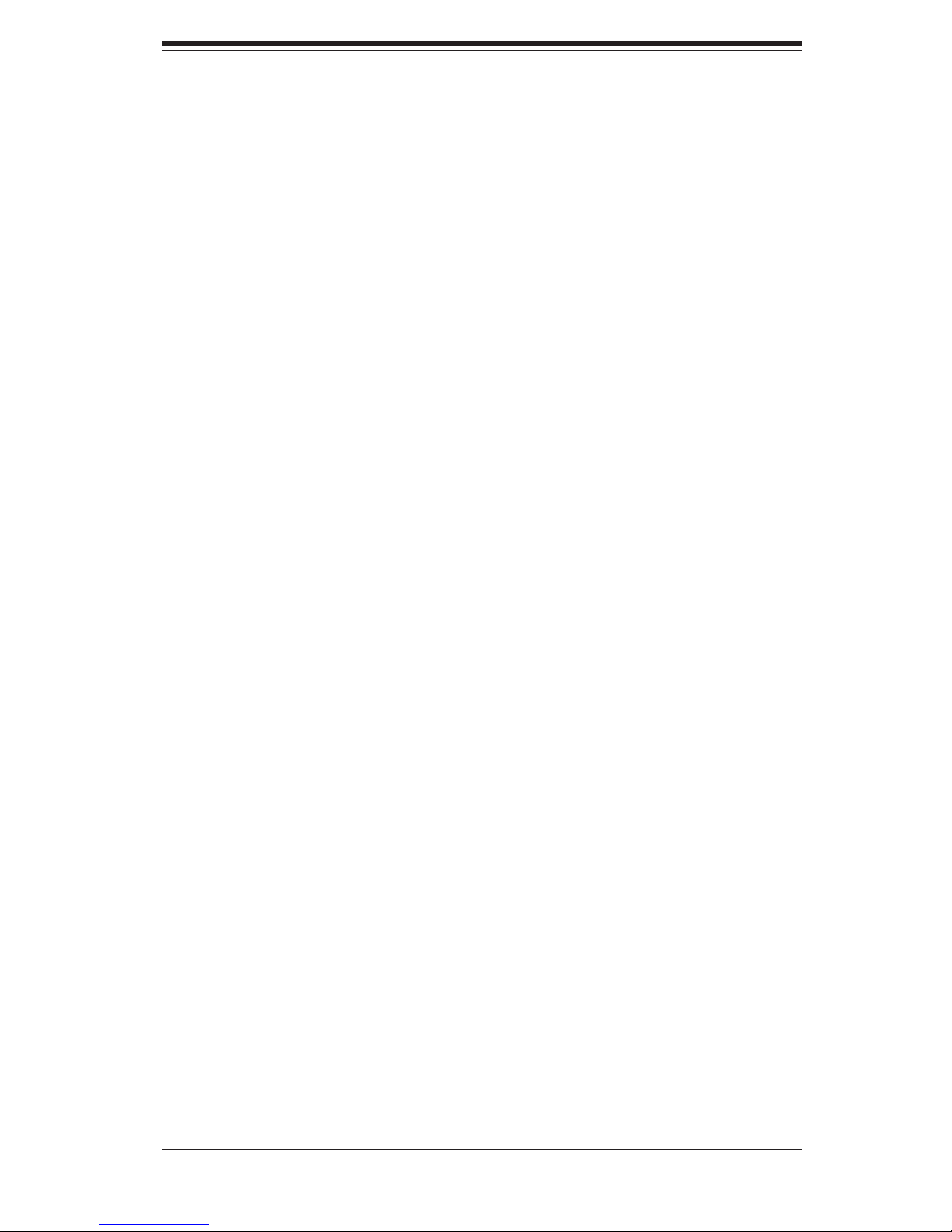
iii
Preface
Preface
About This Manual
This manual is written for professional system integrators and PC technicians. It
provides information for the installation and use of the SC743 chassis. Installation
and maintenance should be performed by experienced technicians only.
Supermicro’s SC743 chassis features a unique and highly-optimized design. The
chassis is equipped with a 465, 645, 650, 760 or 865 Watt power supply, and high-
performance fans provide ample optimized cooling.
This manual lists compatible parts available when this document was published. Al-
ways refer to the our Web site for updates on supported parts and congurations.
Page 4
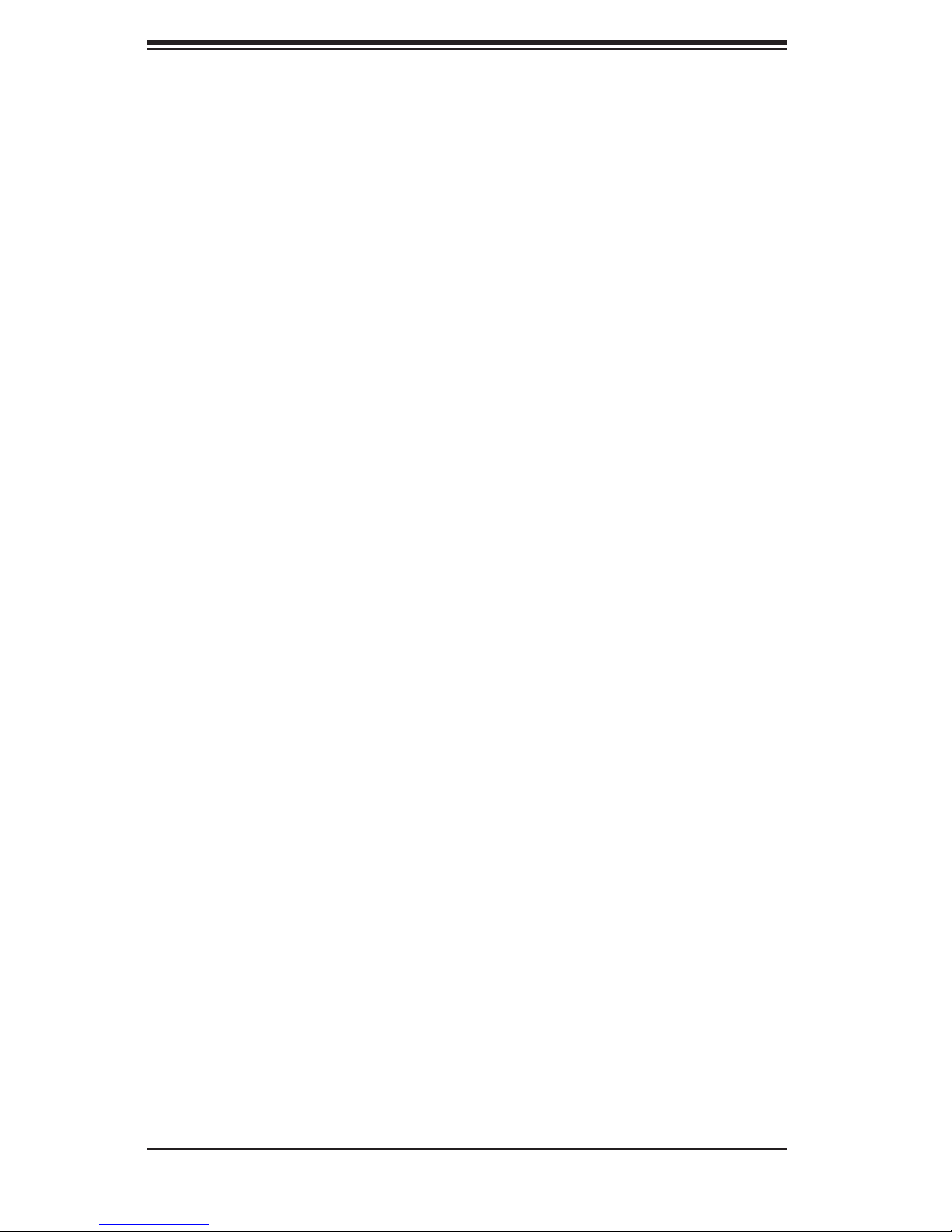
iv
Manual Organization
Chapter 1: Introduction
The rst chapter provides a checklist of the main components included with this
chassis and describes the main features of the SC743 chassis. This chapter also
includes contact information.
Chapter 2: System Safety
This chapter lists warnings, precautions, and system safety. It recommended that
you thoroughly familiarize yourself installing and servicing this chassis safety pre-
cautions.
Chapter 3: Chassis Components
Refer here for details on this chassis model including the fans, airow shields, and
other components.
Chapter 4: Chassis Setup and Maintenance
Follow the procedures given in this chapter when installing or removing components,
or reconguring your chassis.
Chapter 5: Rack Installation
Refer to this chapter for detailed information on chassis rack installation. You should
follow the procedures given in this chapter when installing, removing or reconguring
your chassis into a rack environment.
Appendix A: Cables, Screws and other Accessories
Appendix B: Power Supply Specications
Appendix C: CSE-M34S/CSE-M34T Mobile Rack Specications
Appendix D: CSE-M35S/CSE-M35T1 Mobile Rack Specications
Appendix E: SAS-743TQ Backplane Sepcications
SC743 Chassis Manual
Page 5
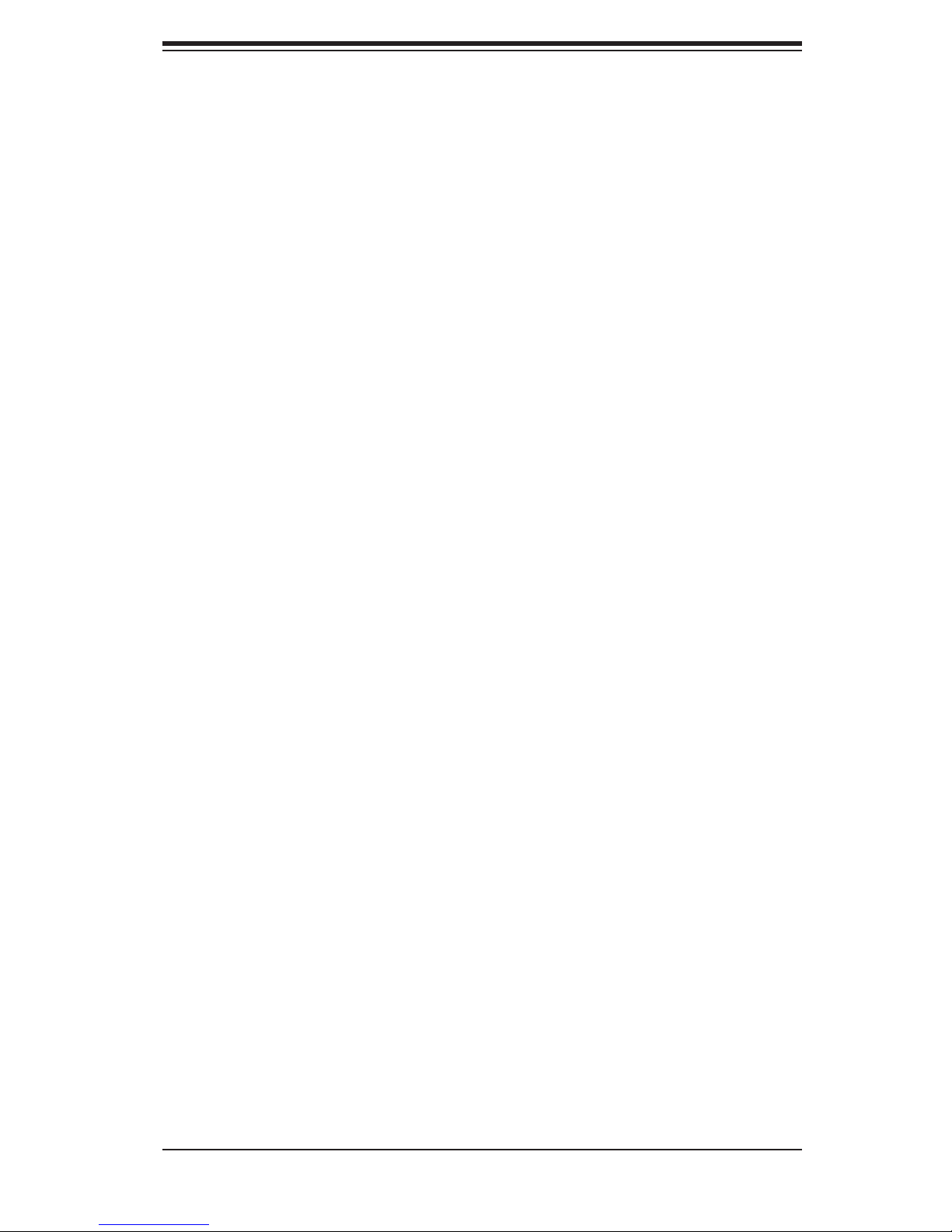
v
Preface
Table of Contents
Chapter 1 Introduction
1-1 Overview ......................................................................................................... 1-1
1-2 Shipping List .................................................................................................... 1-1
Part Numbers .................................................................................................. 1-1
1-3 Where to get Replacement Components ........................................................ 1-2
1-4 Contacting Supermicro .................................................................................... 1-3
1-5 Returning Merchandise for Service................................................................. 1-4
Chapter 2 System Safety
2-1 Overview ......................................................................................................... 2-1
2-2 Warnings and Precautions .............................................................................. 2-1
2-3 Preparing for Setup ......................................................................................... 2-1
2-4 Electrical Safety Precautions .......................................................................... 2-2
2-5 General Safety Precautions ............................................................................ 2-3
2-6 System Safety ................................................................................................. 2-3
Chapter 3 Chassis Components
3-1 Overview ......................................................................................................... 3-1
3-2 Components .................................................................................................... 3-1
Chassis ............................................................................................................ 3-1
Mounting to a Rack (Optional) ........................................................................ 3-1
Power Supply .................................................................................................. 3-1
3-3 Where to get Replacement Components ........................................................ 3-2
3-4 Front LED Panel ............................................................................................. 3-2
3-5 Control Panel Buttons ..................................................................................... 3-3
3-6 Control Panel LEDs ........................................................................................ 3-3
Chapter 4 Chassis Setup and Maintenance
4-1 Overview ......................................................................................................... 4-1
4-2 Removing the Chassis Cover ......................................................................... 4-2
4-3 Accessing the Hot-Swappable Drive Trays ..................................................... 4-3
4-4 Installing Fixed Hard Drives in SC743i Series Chassis Models ..................... 4-4
4-5 Installing Hard Drives into the Drive Trays ..................................................... 4-5
4-6 Conguring the Storage Module ..................................................................... 4-6
Storage Module Options ................................................................................. 4-6
4-7 Removing and Replacing the System Fans ................................................... 4-8
SC743TQ-865B-SQ Cooling System .............................................................. 4-8
Standard Cooling Systems ............................................................................. 4-8
4-8 Removing the Air Shroud .............................................................................. 4-10
Page 6
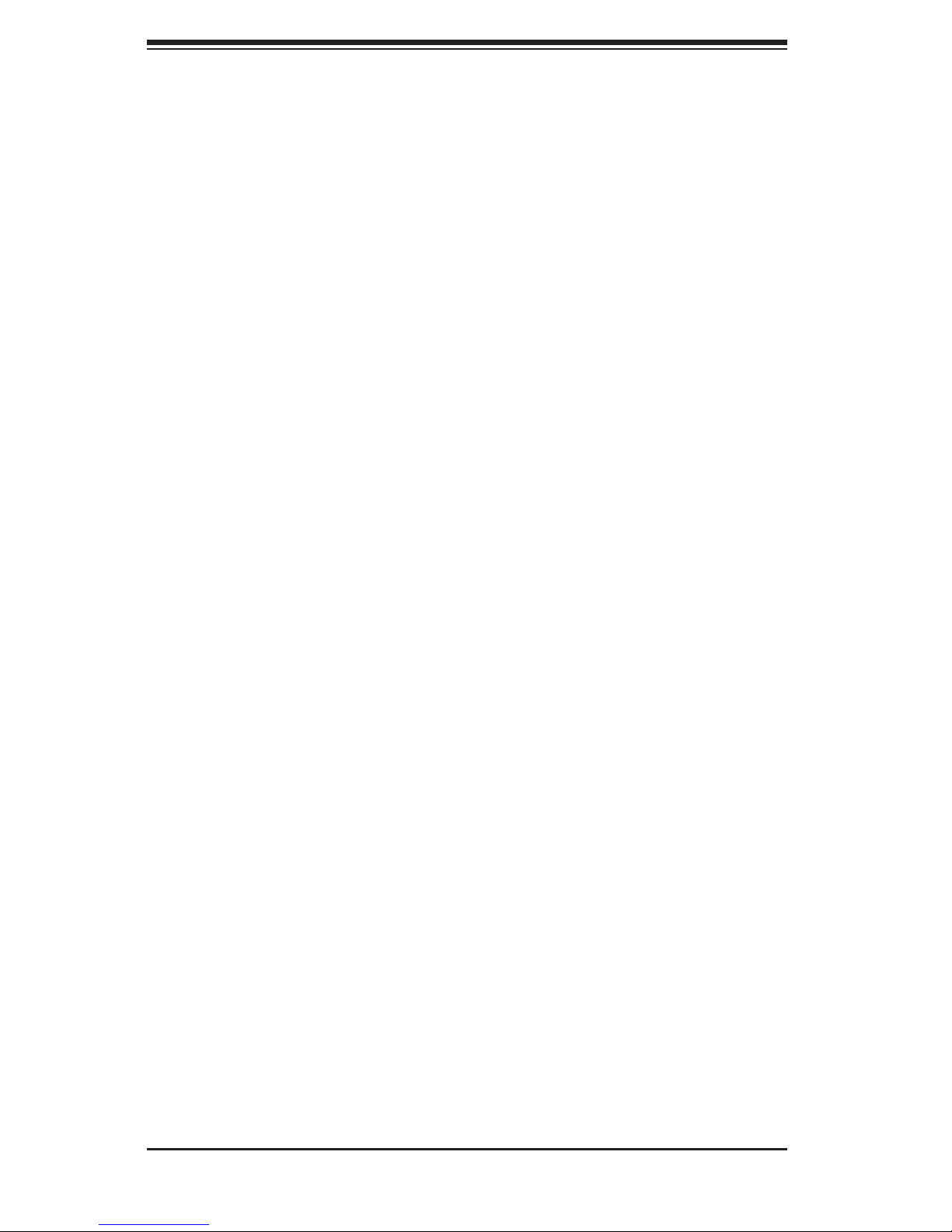
vi
4-9 Installing the Motherboard .............................................................................4-11
4-10 Installing Add-on Cards ................................................................................. 4-13
4-11 Power Supply ................................................................................................ 4-15
465, 645, 650 and 865 Watt Power Supplies ............................................... 4-15
760 Watt Power Supply ................................................................................ 4-16
4-12 Accessing the Interior Space Between the Backplane and the Midplane .... 4-17
4-13 SCSI (Super) GEM Driver Installation Instructions for Windows OS ........... 4-18
Chapter 5 Rack Installation
5-1 Overview ......................................................................................................... 5-1
5-2 Unpacking the System .................................................................................... 5-1
5-3 Preparing for Setup ......................................................................................... 5-1
Choosing a Setup Location ............................................................................. 5-1
Rack Precautions ............................................................................................ 5-2
General Server Precautions ............................................................................ 5-2
Rack Mounting Considerations ....................................................................... 5-3
Ambient Operating Temperature ................................................................ 5-3
Reduced Airow ......................................................................................... 5-3
Mechanical Loading ................................................................................... 5-3
Circuit Overloading ..................................................................................... 5-3
5-4 Installing the Chassis Rack Mounting Rails .................................................... 5-4
Appendix A Cables, Screws, and other Accessories
Appendix B Power Supply Specications
Appendix C CSE-M34S/CSE-M34T Mobile Rack Specications
Appendix D CSE-M35S/CSE-M35T1 Mobile Rack Specications
Appendix E SAS-743TQ Backplane Sepcications
SC743 Chassis Manual
Page 7
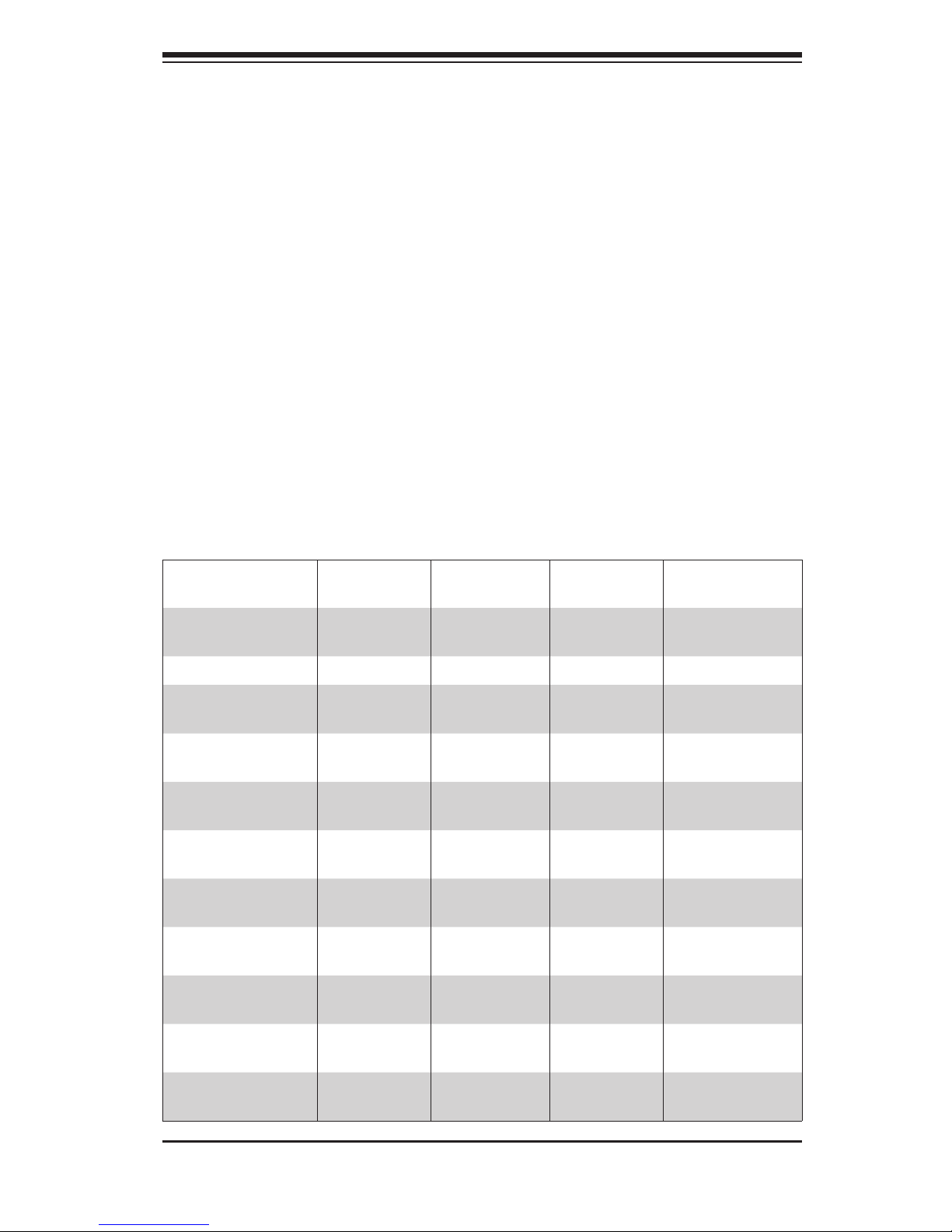
Chapter 1
Introduction
1-1 Overview
Supermicro’s SC743 chassis features a unique and highly-optimized design. The
chassis is equipped with a high-efciency 80%+ low-noise power supply.
1-2 Shipping List
Part Numbers
Please visit the the Supermicro Web site for the latest shiping lists and part numbers
for your particular chassis model at http://www.supermicro.com/
Chapter 1: Introduction
1-1
Model CPU HDD I/O Slots
Power
Supply
SC743TQ-865B-SQ
DP Xeon
8x SAS/SATA 7x FF 865W
SC743TQ-865B DP Xeon 8x SAS/SATA 7x FF 865W
SC743TQ-R760 /
SC743TQ-R760B
DP Xeon
800 FSB
8x SAS/SATA 7x FF 760W
SC743S2-R760 /
SC743S2-R760B
DP Xeon
800 FSB
8x SCA Dual
Channel
7x FF 760W
SC743S1-R760 /
SC743S1-R760B
DP Xeon
800 FSB
8x SCA 7x FF 760W
SC743T-R760 /
SC743T-R760B
DP Xeon
800 FSB
8x SATA 7x FF 760W
SC743i-R760 /
SC743i-R760B
DP Xeon
800 FSB
8x Fixed 7x FF 760W
SC743TQ-R650 /
SC743TQ-R650B
DP Xeon
800 FSB
8x SAS/SATA 7x FF 650W
SC743S2-R650 /
SC743S2-R650B
DP Xeon
800 FSB
8x SCA Dual
Channel
7x FF 650W
SC743S1-R650 /
SC743S1-R650B
DP Xeon
800 FSB
8x SCA 7x FF 650W
SC743T-R650 /
SC743T-R650B
DP Xeon
800 FSB
8x SATA 7x FF 650W
Page 8

SC743 Chassis Manual
1-2
1-3 Where to get Replacement Components
Although not frequently, you may need replacement parts for your system. To
ensure the highest level of professional service and technical support, we strongly
recommend purchasing exclusively from our Supermicro Authorized Distributors /
System Integrators / Resellers. A list of Supermicro Authorized Distributors / System
Integrators /Reseller can be found at: http://www.supermicro.com. Click the Where
to Buy link.
SC743i-R650 /
SC743i-R650B
DP Xeon
800 FSB
8x Fixed 7x FF 650W
SC743S1-R645 /
SC743S1-R645B
DP Xeon
800 FSB
8x SCA 7x FF 645W Low
Noise
SC743T-R645 /
SC743T-R645B
DP Xeon
800 FSB
8x SATA 7x FF 645W Low
Noise
SC743i-R645 /
SC743i-R645B
DP Xeon
800 FSB
8x Fixed 7x FF 645W Low
Noise
SC743i-465 /
SC743i-465B
DP Xeon
800 FSB
8x Fixed 7x FF 465W Low
Noise
Page 9
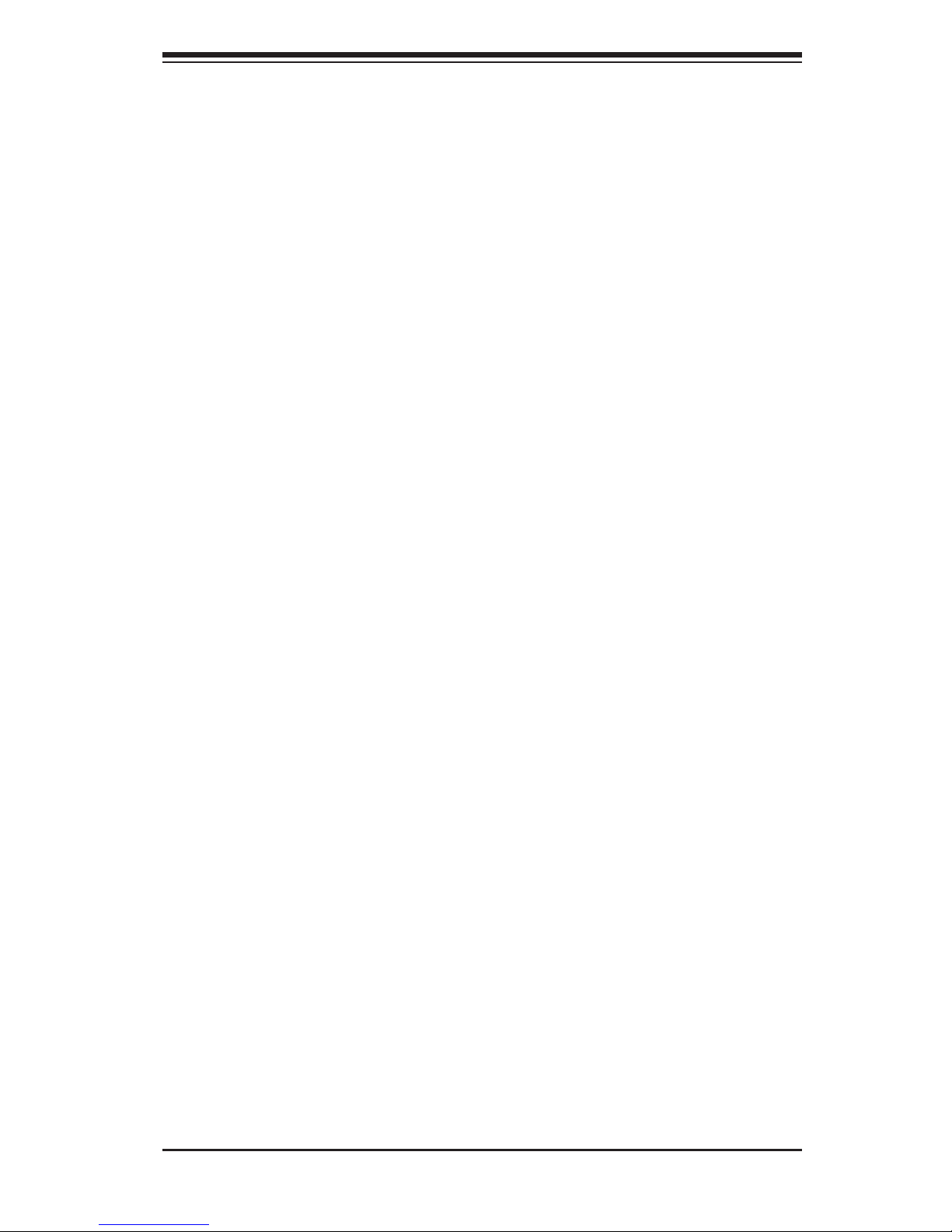
1-3
Chapter 1: Introduction
1-4 Contacting Supermicro
Headquarters
Address: Super Micro Computer, Inc.
980 Rock Ave.
San Jose, CA 95131 U.S.A.
Tel: +1 (408) 503-8000
Fax: +1 (408) 503-8008
Email: marketing@supermicro.com (General Information)
support@supermicro.com (Technical Support)
Web Site: www.supermicro.com
Europe
Address: Super Micro Computer B.V.
Het Sterrenbeeld 28, 5215 ML
's-Hertogenbosch, The Netherlands
Tel: +31 (0) 73-6400390
Fax: +31 (0) 73-6416525
Email: sales@supermicro.nl (General Information)
support@supermicro.nl (Technical Support)
rma@supermicro.nl (Customer Support)
Asia-Pacic
Address: Super Micro Computer, Inc.
4F, No. 232-1, Liancheng Rd.
Chung-Ho 235, Taipei County
Taiwan, R.O.C.
Tel: +886-(2) 8226-3990
Fax: +886-(2) 8226-3991
Web Site: www.supermicro.com.tw
Technical Support:
Email: support@supermicro.com.tw
Tel: 886-2-8226-1900
Page 10
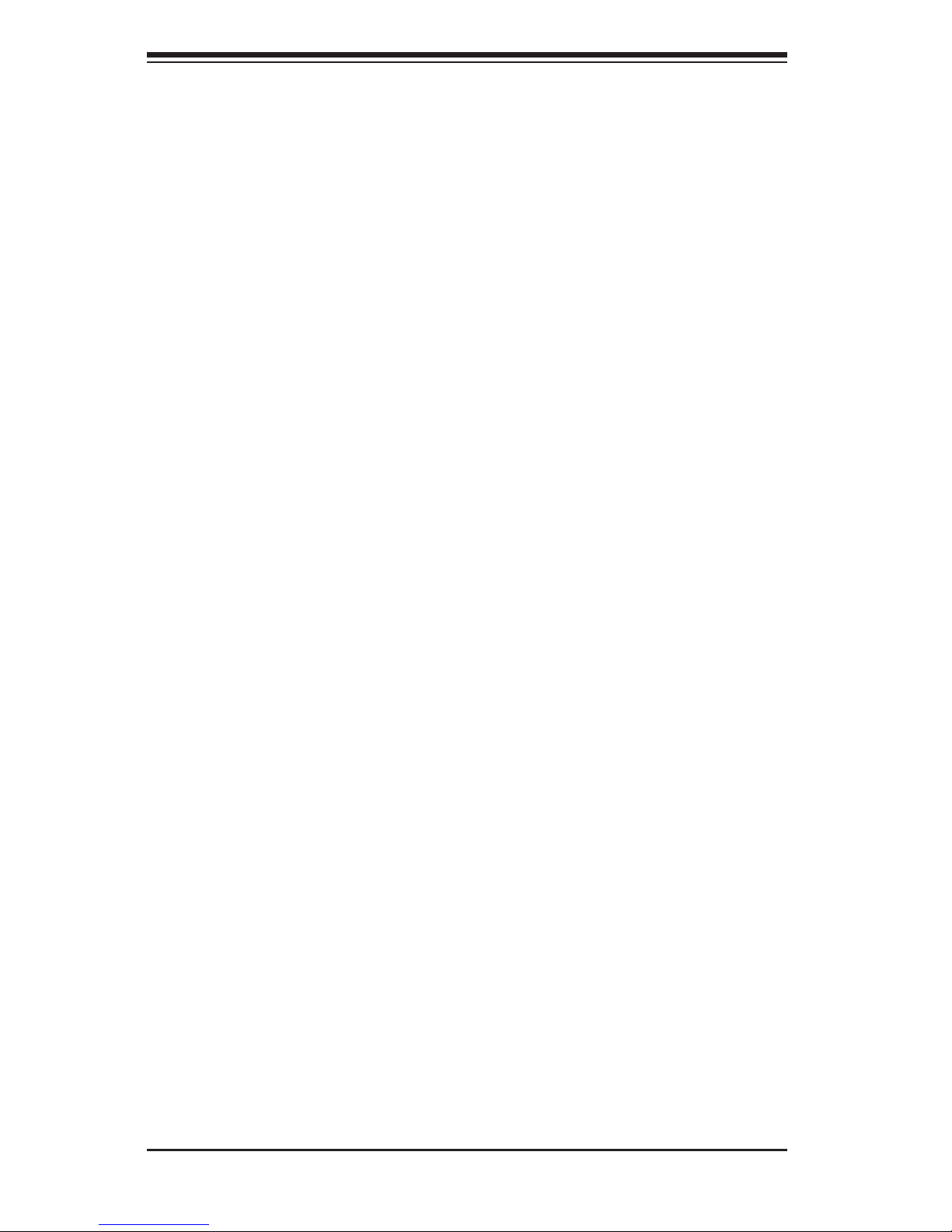
SC743 Chassis Manual
1-4
1-5 Returning Merchandise for Service
A receipt or copy of your invoice marked with the date of purchase is required be-
fore any warranty service will be rendered. You can obtain service by calling your
vendor for a Returned Merchandise Authorization (RMA) number. When returning
to the manufacturer, the RMA number should be prominently displayed on the
outside of the shipping carton, and mailed prepaid or hand-carried. Shipping and
handling charges will be applied for all orders that must be mailed when service
is complete.
For faster service, RMA authorizations may be requested online (http://www.
supermicro.com/support/rma/).
Whenever possible, repack the chassis in the original Supermicro carton, using the
original packaging material. If these are no longer available, be sure to pack the
chassis securely, using packaging material to surround the chassis so that it does
not shift within the carton and become damaged during shipping.
This warranty only covers normal consumer use and does not cover damages in-
curred in shipping or from failure due to the alteration, misuse, abuse or improper
maintenance of products.
During the warranty period, contact your distributor rst for any product problems.
Page 11
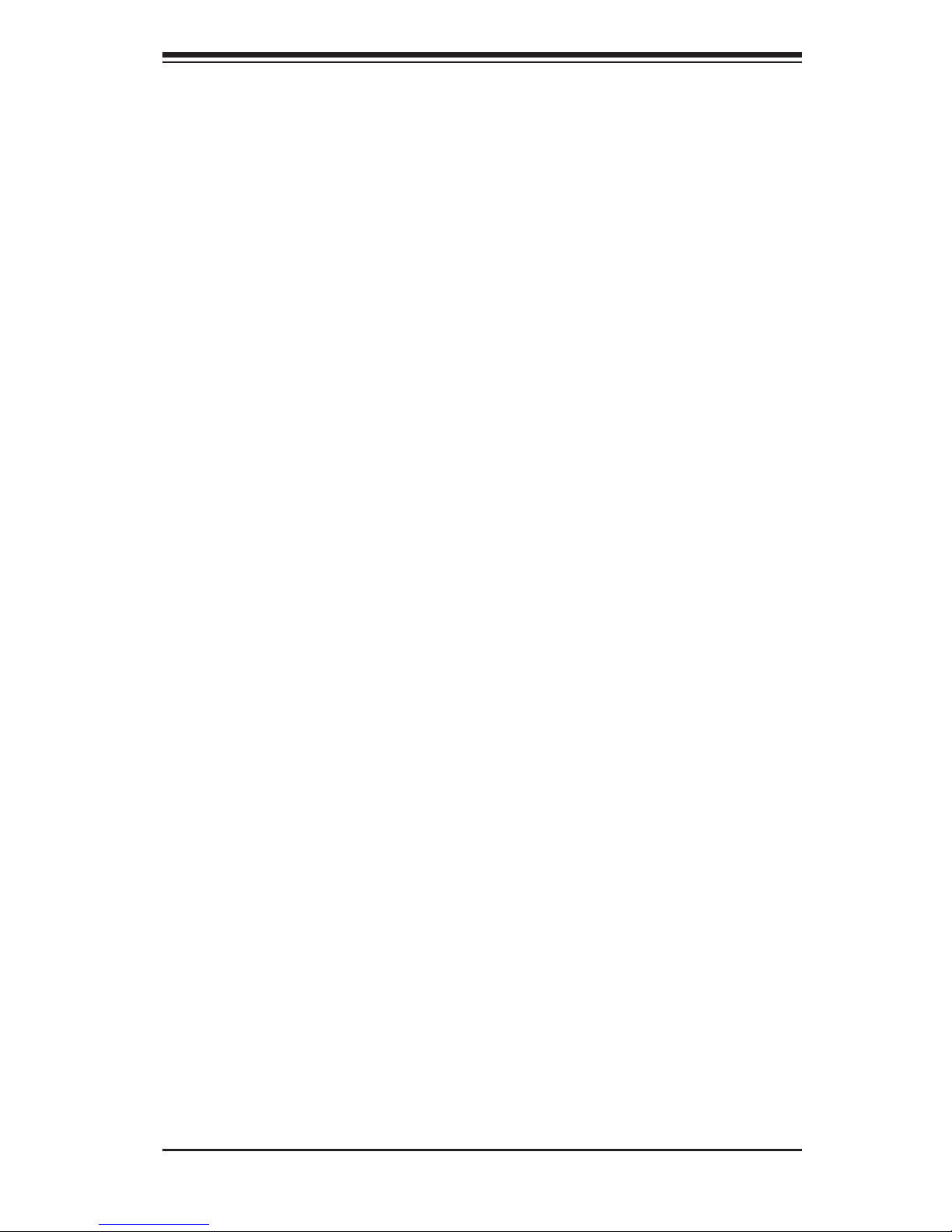
2-1
Chapter 2: System Safety
Chapter 2
System Safety
2-1 Overview
This chapter provides a quick setup checklist to get your chassis up and running.
Following the steps in the order given should enable you to have your chassis setup
and operational within a minimal amount of time. This quick setup assumes that you
are an experienced technician, familiar with common concepts and terminology.
2-2 Warnings and Precautions
You should inspect the box the chassis was shipped in and note if it was damaged
in any way. If the chassis itself shows damage, le a damage claim with carrier
who delivered your system.
Decide on a suitable location for the rack unit that will hold that chassis. It should
be situated in a clean, dust-free area that is well ventilated. Avoid areas where heat,
electrical noise and electromagnetic elds are generated.
You will also need it placed near at least one grounded power outlet. When cong-
ured, the SC743 chassis includes one power supply.
2-3 Preparing for Setup
The SC743 chassis may stand as a tower or bolt directly to a rack. The mounting
screws you will need to install the systems into the rack are included. Please read
this manual in its entirety before you begin the installation procedure.
Page 12
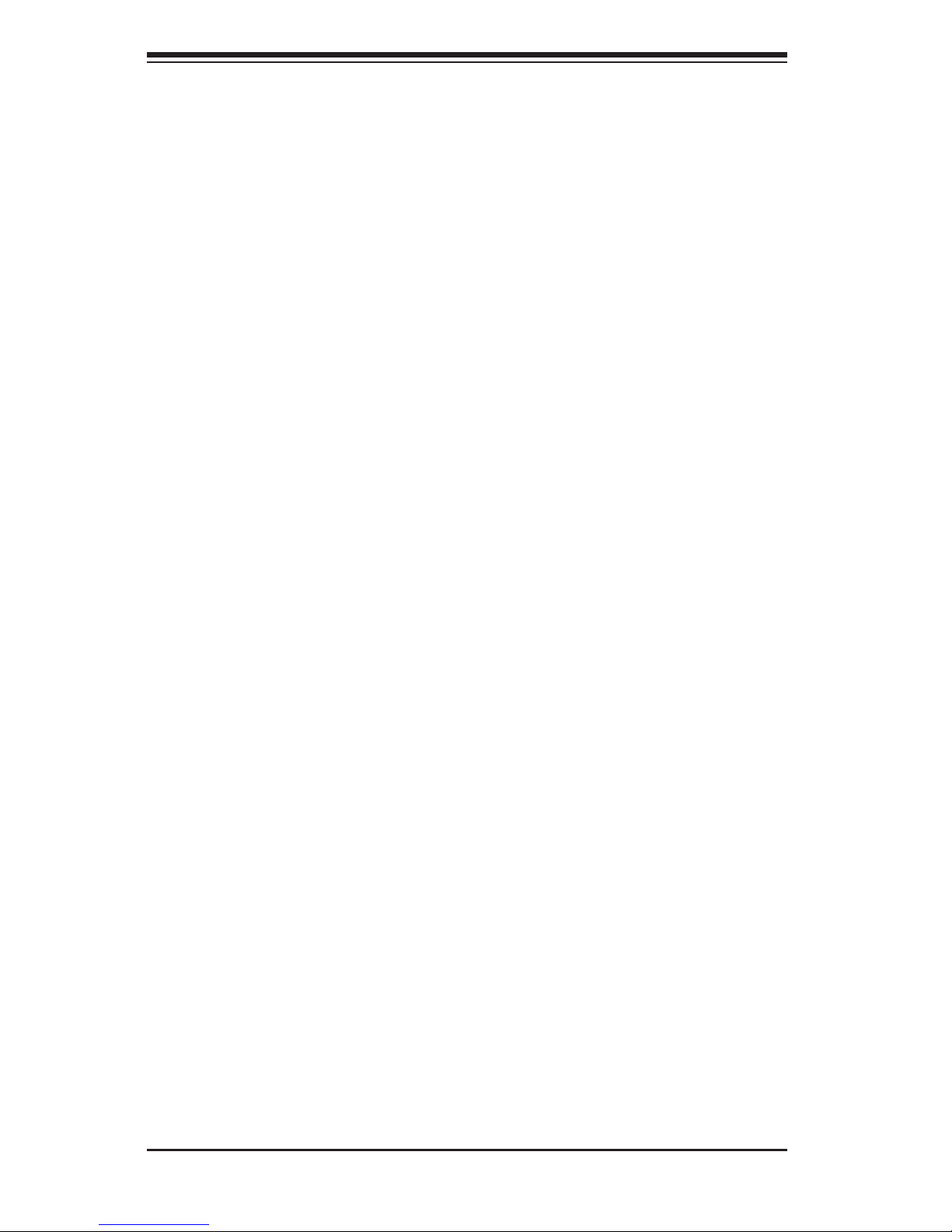
SC743 Chassis Manual
2-2
2-4 Electrical Safety Precautions
Basic electrical safety precautions should be followed to protect yourself from harm
and the SC743 from damage:
Be aware of the locations of the power on/off switch on the chassis as well •
as the room’s emergency power-off switch, disconnection switch or electrical
outlet. If an electrical accident occurs, you can then quickly remove power from
the system.
Do not work alone when working with high-voltage components.•
Power should always be disconnected from the system when removing or in-•
stalling main system components, such as the serverboard, memory modules
and the DVD-ROM and oppy drives (not necessary for hot-swappable drives).
When disconnecting power, you should rst power down the system with the
operating system and then unplug the power cords from all the power supply
modules in the system.
When working around exposed electrical circuits, another person who is fa-•
miliar with the power-off controls should be nearby to switch off the power, if
necessary.
Use only one hand when working with powered-on electrical equipment. This •
is to avoid making a complete circuit, which will cause electrical shock. Use
extreme caution when using metal tools, which can easily damage any electrical
components or circuit boards they come into contact with.
Do not use mats designed to decrease electrostatic discharge as protection from •
electrical shock. Instead, use rubber mats that have been specically designed
as electrical insulators.
The power supply power cord must include a grounding plug and must be •
plugged into grounded electrical outlets.
Serverboard battery: CAUTION - There is a danger of explosion if the on-board •
battery is installed upside down, which will reverse its polarities This battery
must be replaced only with the same or an equivalent type recommended by
the manufacturer. Dispose of used batteries according to the manufacturer’s
instructions.
Page 13
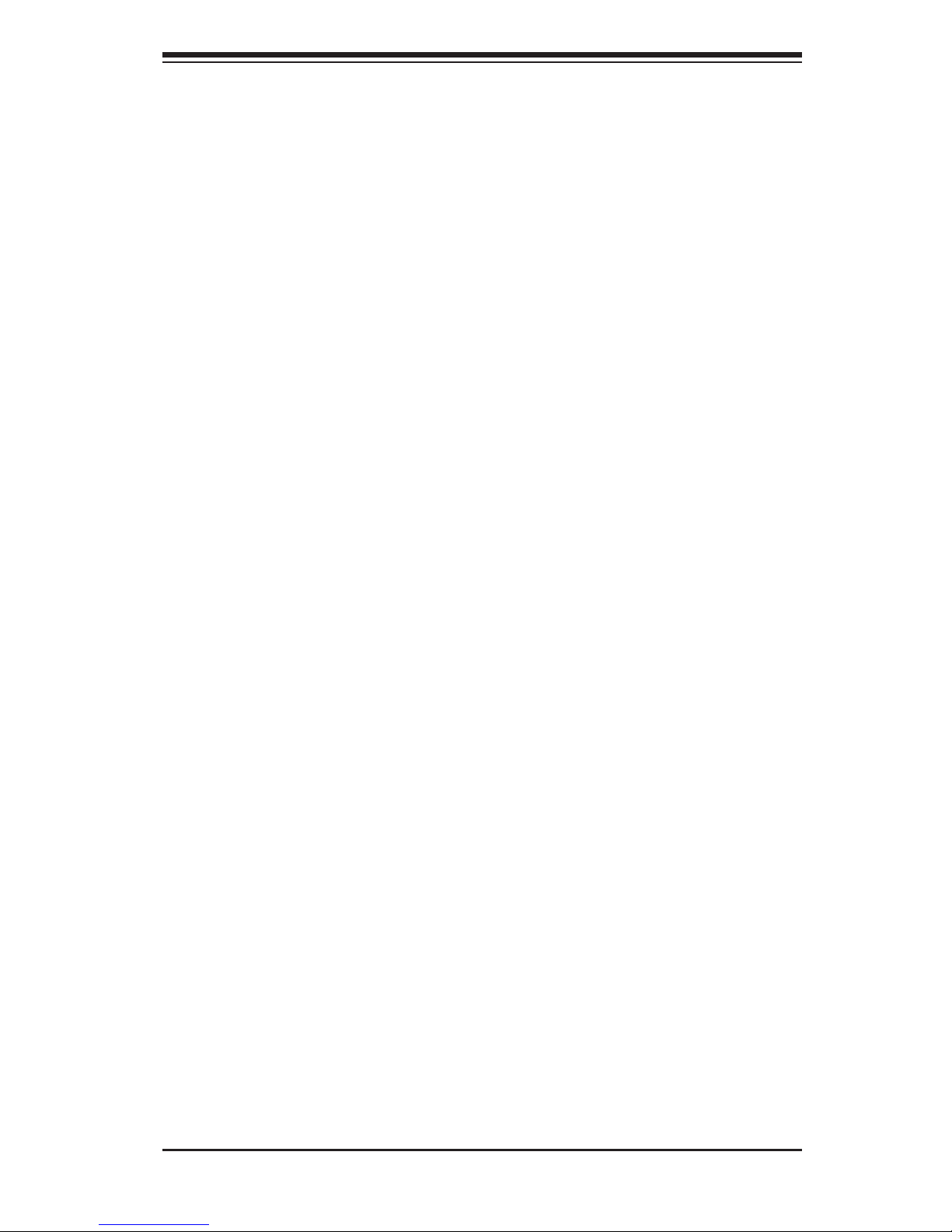
2-3
Chapter 2: System Safety
DVD-ROM laser: CAUTION - This server may have come equipped with a •
DVD-ROM drive. To prevent direct exposure to the laser beam and hazardous
radiation exposure, do not open the enclosure or use the unit in any uncon-
ventional way.
2-5 General Safety Precautions
Keep the area around the chassis clean and free of clutter.•
Place the chassis top cover and any system components that have been re-•
moved away from the system or on a table so that they won’t accidentally be
stepped on.
While working on the system, do not wear loose clothing such as neckties and •
unbuttoned shirt sleeves, which can come into contact with electrical circuits or
be pulled into a cooling fan.
Remove any jewelry or metal objects from your body, which are excellent metal •
conductors that can create short circuits and harm you if they come into contact
with printed circuit boards or areas where power is present.
After accessing the inside of the system, close the system back up and secure •
it to the rack unit with the retention screws after ensuring that all connections
have been made.
2-6 System Safety
Electrostatic discharge (ESD) is generated by two objects with different electrical
charges coming into contact with each other. An electrical discharge is created to
neutralize this difference, which can damage electronic components and printed
circuit boards. The following measures are generally sufcient to neutralize this
difference before contact is made to protect your equipment from ESD:
Do not use mats designed to decrease electrostatic discharge as protection from •
electrical shock. Instead, use rubber mats that have been specically designed
as electrical insulators.
Use a grounded wrist strap designed to prevent static discharge.•
Keep all components and printed circuit boards (PCBs) in their antistatic bags •
until ready for use.
Page 14
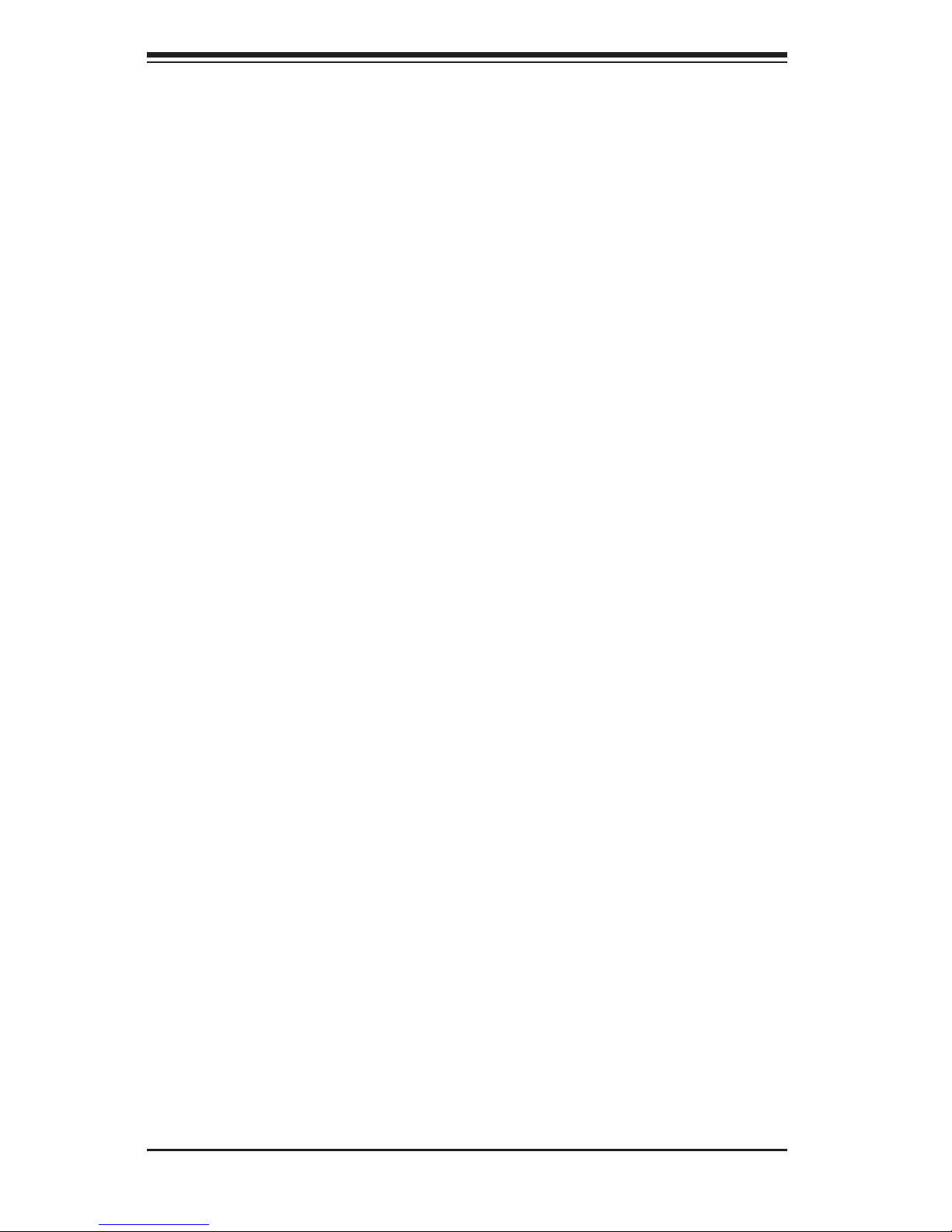
SC743 Chassis Manual
2-4
Touch a grounded metal object before removing any board from its antistatic •
bag.
Do not let components or PCBs come into contact with your clothing, which may •
retain a charge even if you are wearing a wrist strap.
Handle a board by its edges only; do not touch its components, peripheral chips, •
memory modules or contacts.
When handling chips or modules, avoid touching their pins.•
Put the serverboard and peripherals back into their antistatic bags when not •
in use.
For grounding purposes, make sure your computer chassis provides excellent •
conductivity between the power supply, the case, the mounting fasteners and
the serverboard.
Page 15
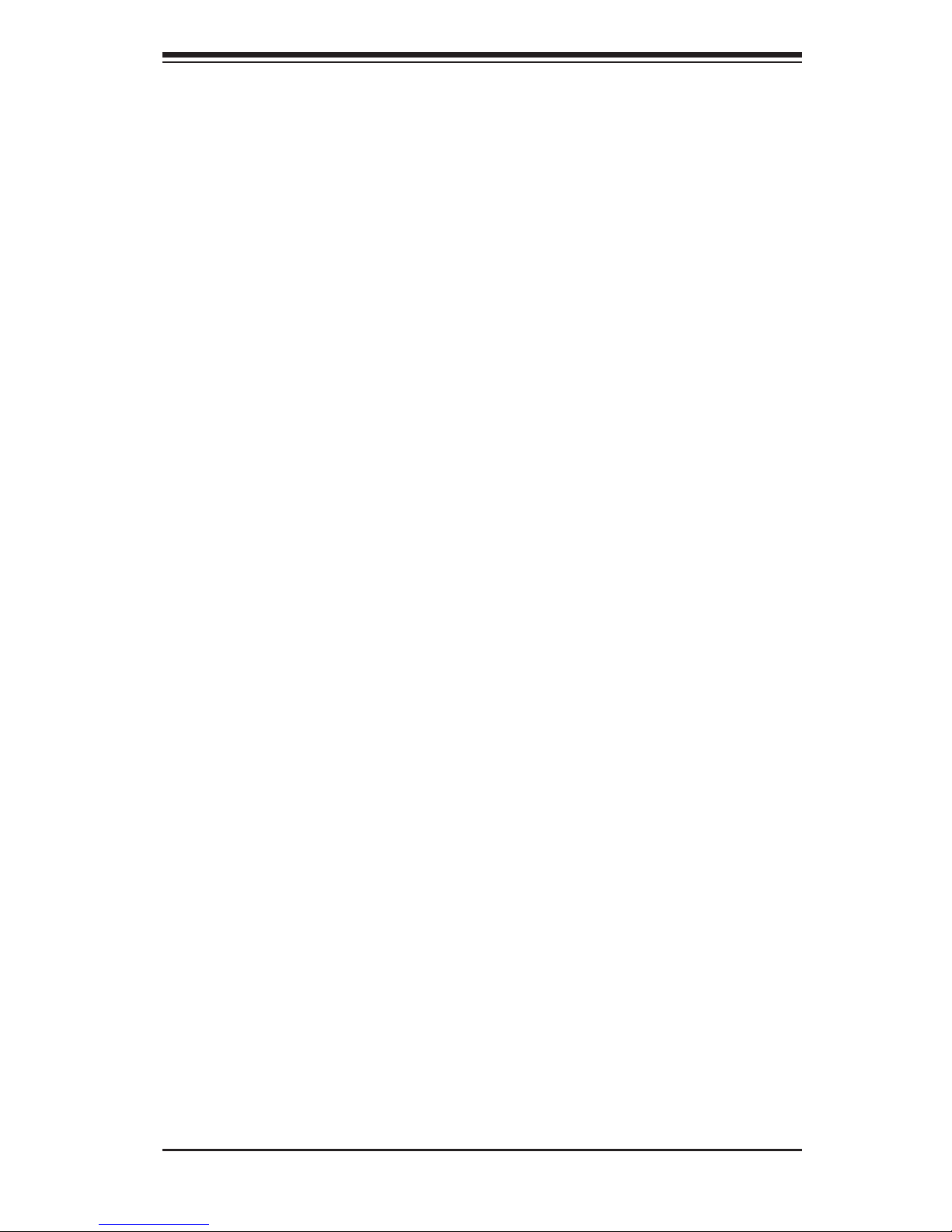
3-1
Chapter 3: Chassis Components
Chapter 3
Chassis Components
3-1 Overview
This chapter describes the most common components included with your chassis.
Some components listed may not be included or compatible with your particular
chassis model. For more information, see the installation instructions detailed later
in this manual.
3-2 Components
Chassis
Chassis may include one of the following three options:
Up to three 5.25" hard drives.•
Up to ve 3.5" hard drives. •
Up to six add-on cards•
For the latest shipping lists, visit our Web site at: http://www.supermicro.com.
Mounting to a Rack (Optional)
The SC743 can be placed in a rack for secure storage and use. To setup your rack,
follow the step-by-step instructions included in this manual.
Power Supply
Each SC743 chassis model includes a high-efciency power supply with thermal
control fan, rated at 465, 645, 650, 760 or 865 Watts. In the unlikely event your
power supply fails, replacement is simple. The power supply simply needs to be
unscrewed from the chassis and replaced.
Page 16
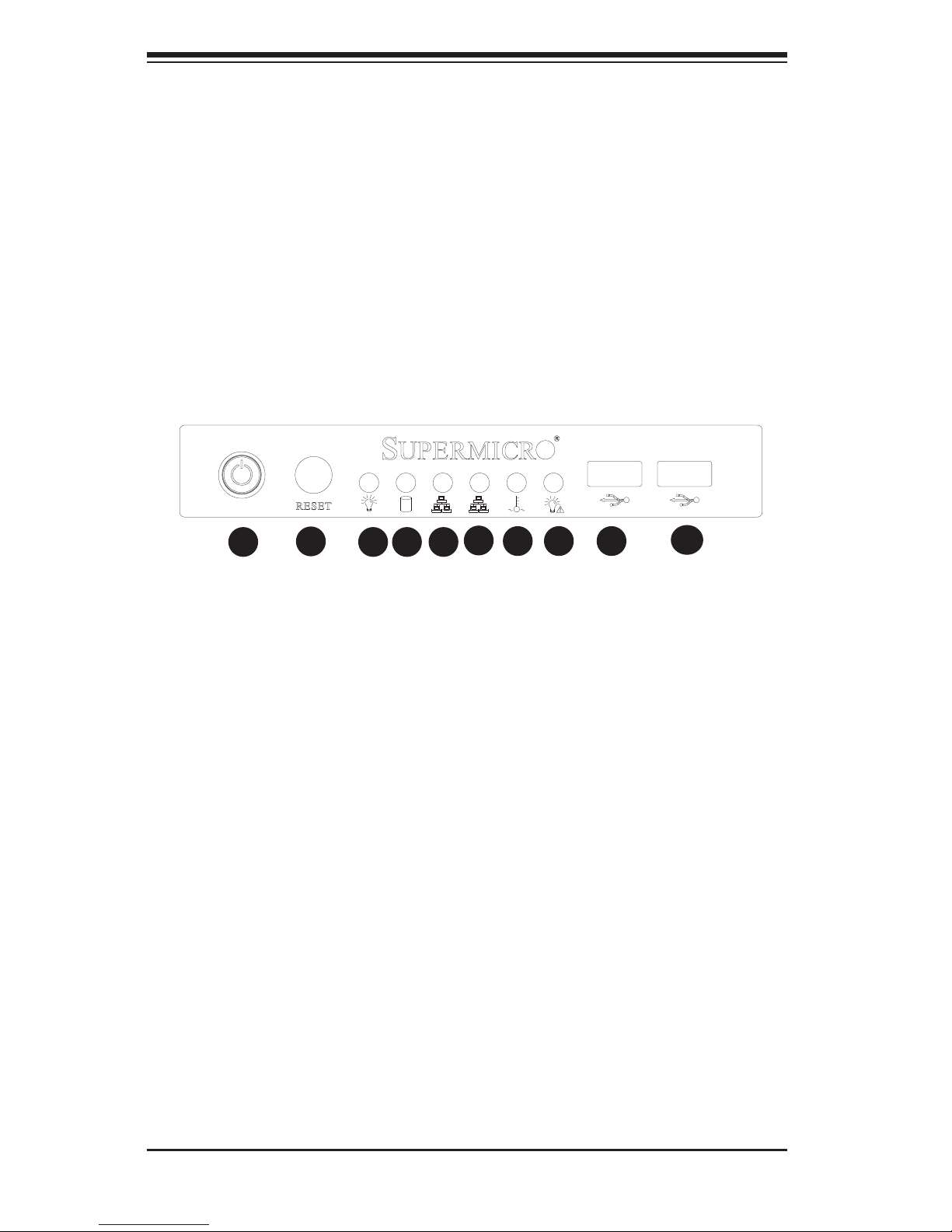
SC743 Chassis Manual
3-2
3-3 Where to get Replacement Components
Although not frequently, you may need replacement parts for your system. To
ensure the highest level of professional service and technical support, we strongly
recommend purchasing exclusively from our Supermicro Authorized Distributors/
System Integrators/Resellers. A list of Supermicro Authorized Distributors/System
Integrators/Resellers can be found at: http://www.supermicro.com. Click the Where
to Buy link
3-4 Front LED Panel
The following diagram denes each component of the front LED panel.
1
2
3 4 5
6
10
987
Power Button1.
System Reset2.
Power Indicator3.
HDD Activity Indicator4.
LAN Inidicator5.
LAN Indicator6.
CPU Temperature/Fan Failure Indicator7.
Power Failure Indicator8.
USB Port9.
USB Port10.
Figure 3-1: Front LED Panel
Page 17
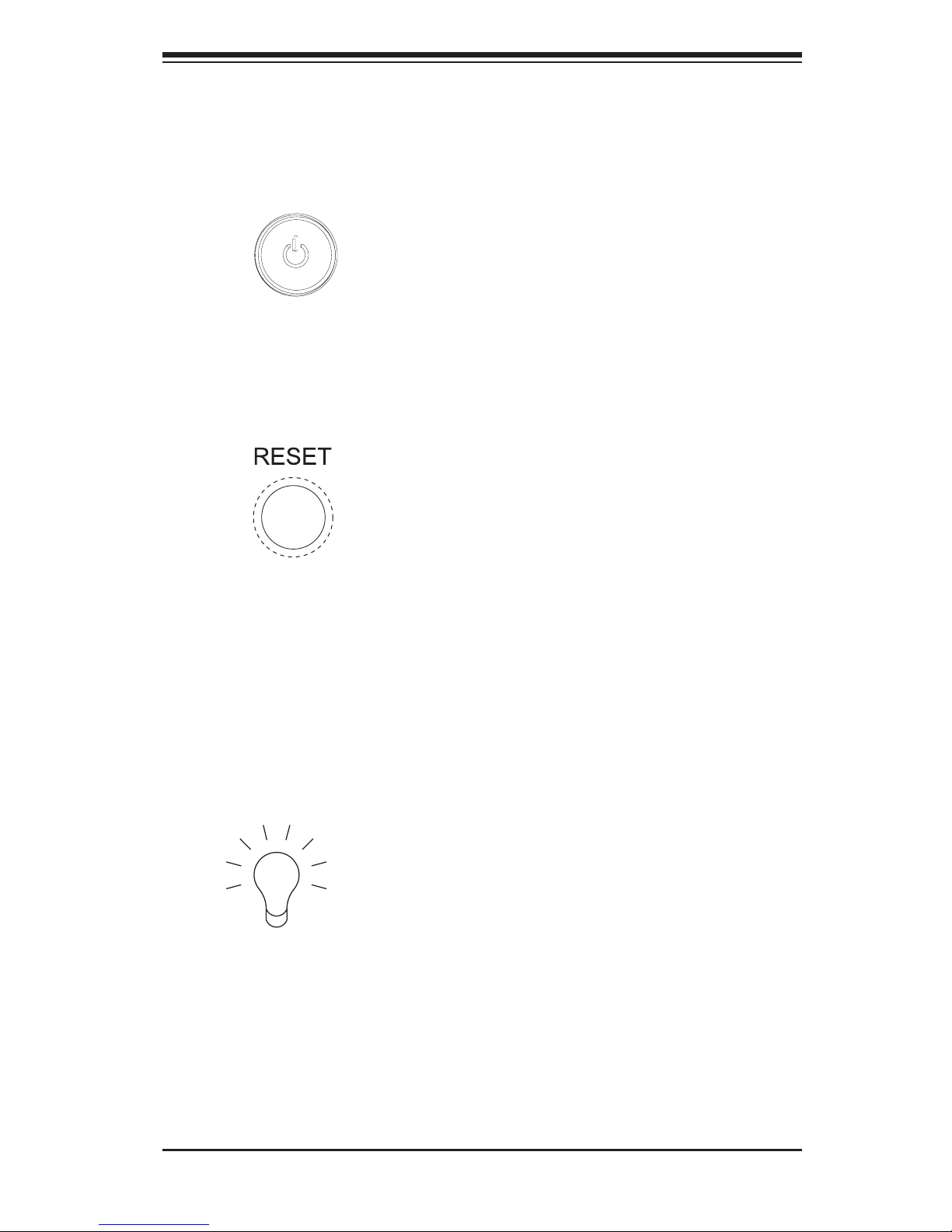
3-3
Chapter 3: Chassis Components
3-5 Control Panel Buttons
There are two push-buttons located on the front of the chassis. These are (in order
from left to right) a reset button and a power on/off button.
Power:• The main power switch is used to apply or remove power from the power
supply to the server system. Turning off system power with this button removes
the main power but keeps standby power supplied to the system. Therefore,
you must unplug system before servicing.
Reset:• The reset button is used to reboot the system.
3-6 Control Panel LEDs
The control panel located on the front of the SC811 chassis has ve LEDs. These
LEDs provide you with critical information related to different parts of the system.
This section explains what each LED indicates when illuminated and any corrective
action you may need to take.
Power:• The main power switch is used to apply or remove power from the power
supply to the server system. Turning off system power with this button removes
the main power but keeps standby power supplied to the system. Therefore,
you must unplug the system's power cord before servicing.
Page 18
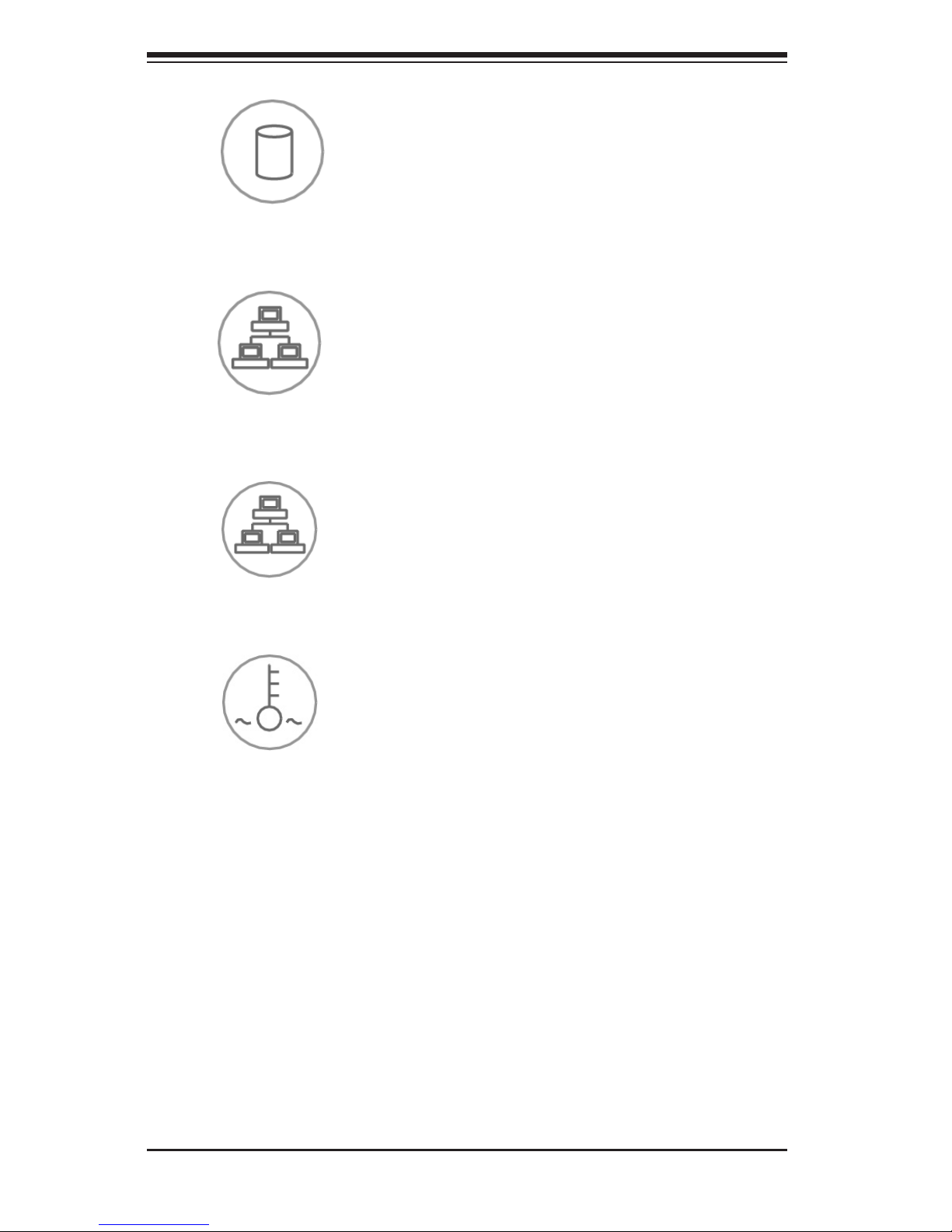
SC743 Chassis Manual
3-4
HDD:• Indicates IDE channel activity. SAS/SATA drive, SCSI drive, and/or DVD-
ROM drive activity when ashing.
NIC2:• Indicates network activity on GLAN2 when ashing.
NIC1:• Indicates network activity on GLAN1 when ashing.
Overheat/Fan Fail:• When this LED ashes it indicates a fan failure. When
continuously on (not ashing) it indicates an overheat condition, which may be
caused by cables obstructing the airow in the system or the ambient room
temperature being too warm. Check the routing of the cables and make sure
all fans are present and operating normally. You should also check to make
sure that the chassis covers are installed. Finally, verify that the heatsinks are
installed properly. This LED will remain ashing or on as long as the overheat
condition exists.
Page 19
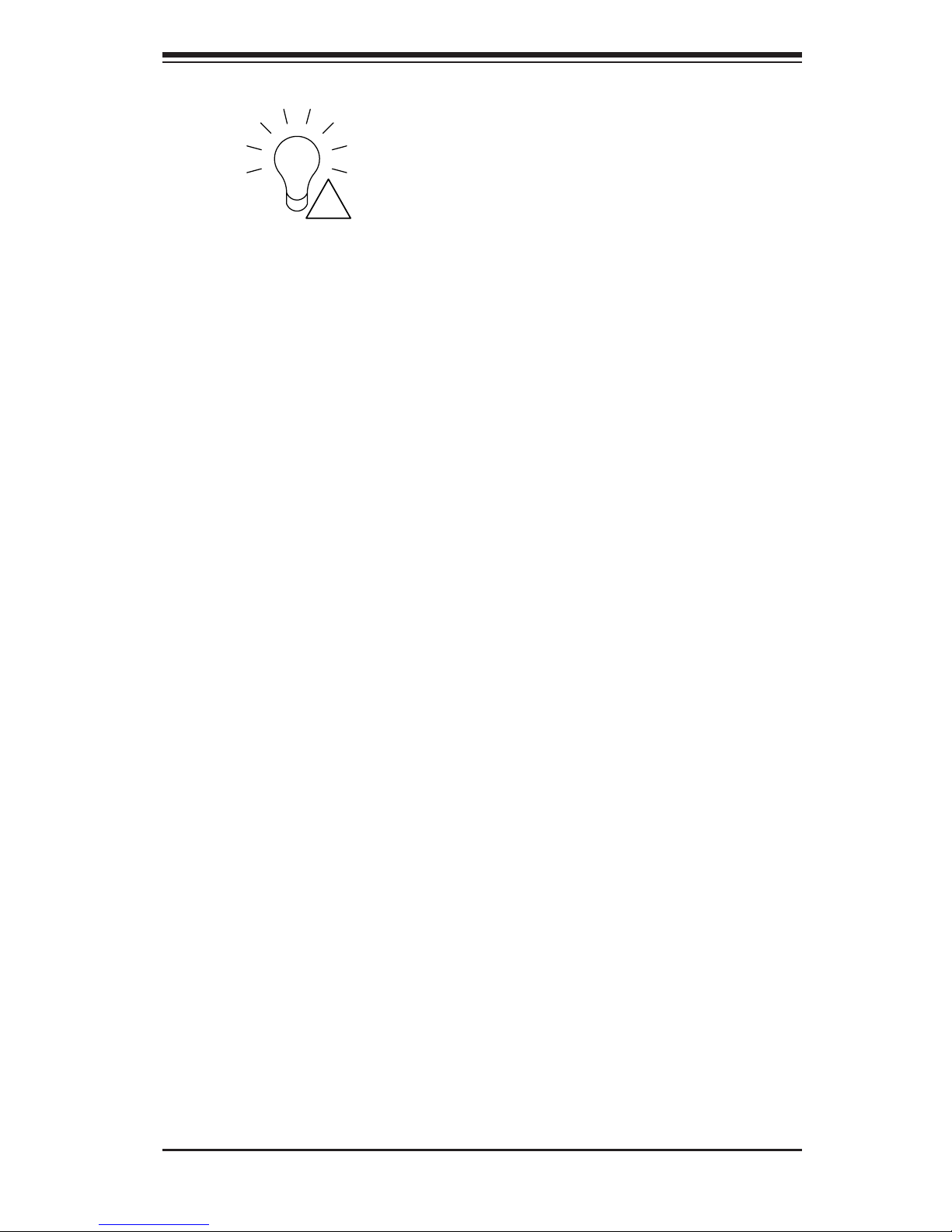
3-5
Chapter 3: Chassis Components
Power Fail:• Indicates a power failure to the system's power supply units.
!
Page 20
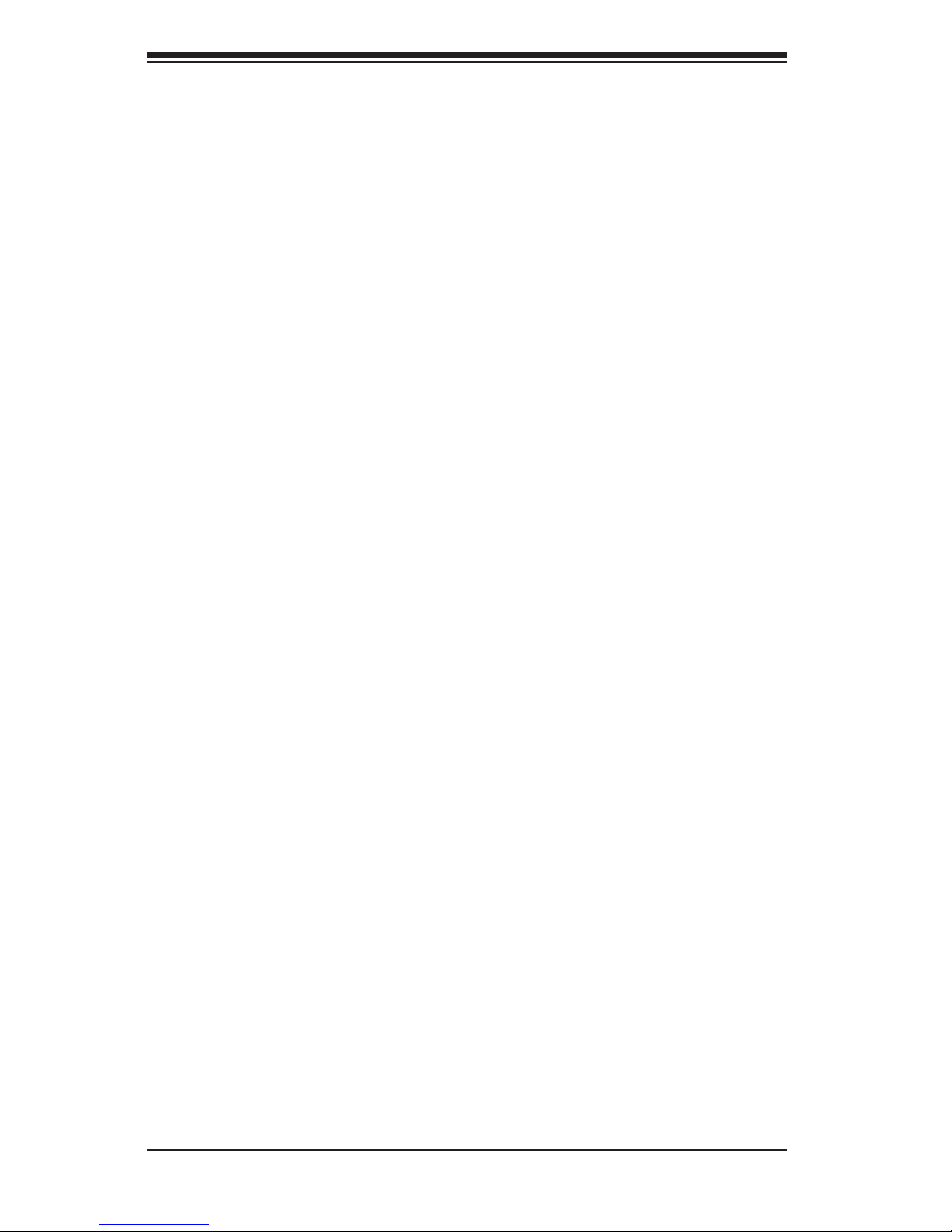
SC743 Chassis Manual
3-6
Notes
Page 21
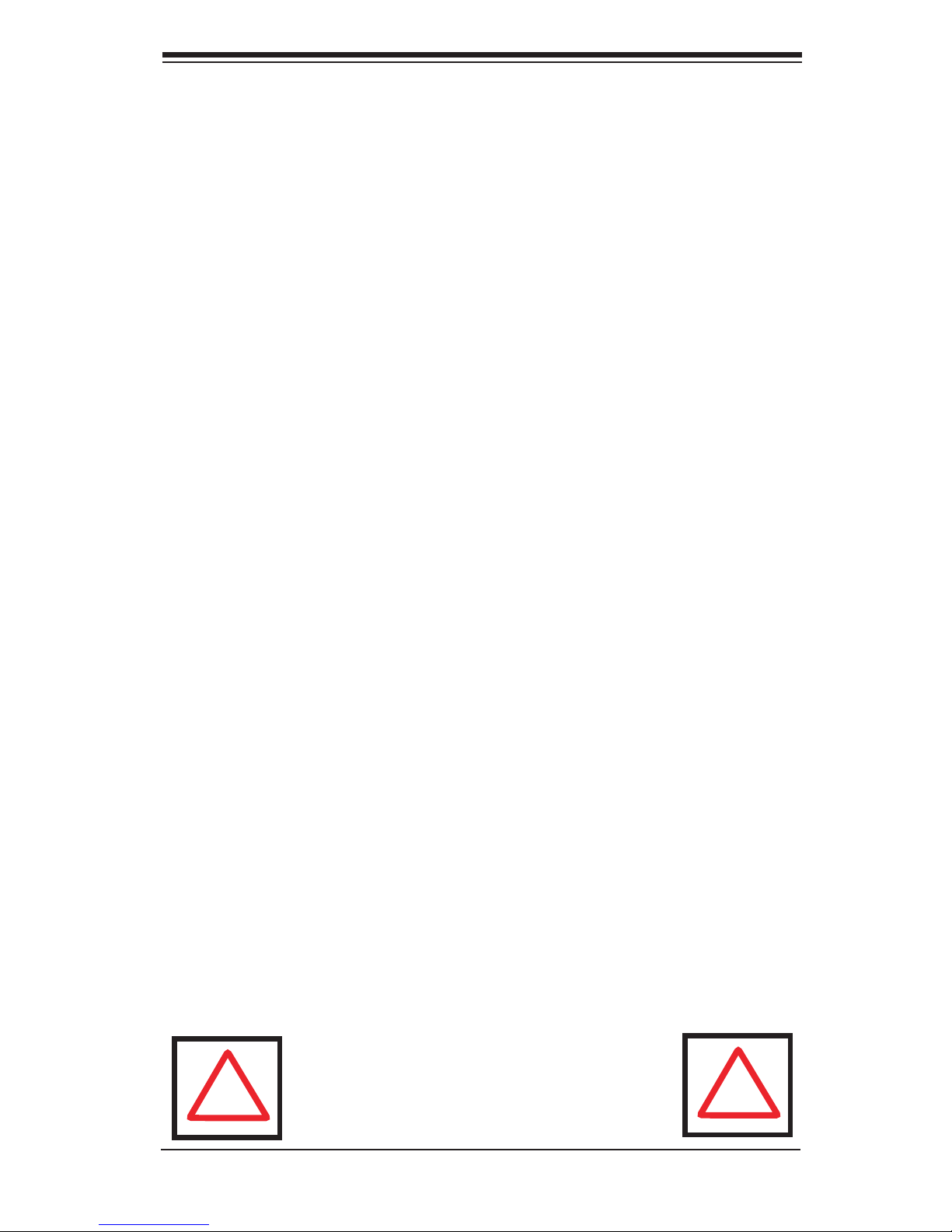
4-1
Chapter 4: Chassis Setup and Maintenance
Chapter 4
Chassis Setup and Maintenance
4-1 Overview
This chapter covers the steps required to install components and perform mainte-
nance on the chassis. The only tool you will need to install components and perform
maintenance is a Phillips screwdriver. Print this page to use as a reference while
setting up your chassis.
The SC743 i series chassis models do not come equipped with hot-swappable
hard drives. Chassis models in the i series, such as SC743i-650, SC743i-645 and
SC743i-465 must be powered down and the power supply must be disconnected
from the backplane, prior to removing the hard drives. See the instructions in this
section for details on how to remove and install xed hard drives.
All other SC743 chassis models include hot-swappable hard drives which may be
replaced without powering down the system. See the instructions in this chapter for
details on how to install and remove hot-swappable hard drives.
Review the warnings and precautions listed in
the manual before setting up or servicing this
chassis. These include information in Chapter
2: System Safety and the warning/precautions
listed in the setup instructions.
!
!
Page 22

SC743 Chassis Manual
4-2
4-2 Removing the Chassis Cover
Disconnecting the Chassis from the Power Source
Turn off all peripheral devices and turn off the power supply connected to the 1.
SC743.
Unplug all power cords from the system or the wall outlets.2.
Disconnect all cables and label the cables for easy identication. 3.
Warning: Use a grounded wrist strap designed to
prevent static discharge when handling components.
!
!
After completing the above steps, you can remove the chassis cover and install
components and devices into the chassis as described in this chapter.
Removing the Chassis Cover
Press the release tab to unlock the cover.1.
The release tab will pop open as shown.2.
Slide the cover back and off of the chassis.3.
Figure 4-1: Removing the Chassis Cover
1
1
1
2
1
3
Page 23
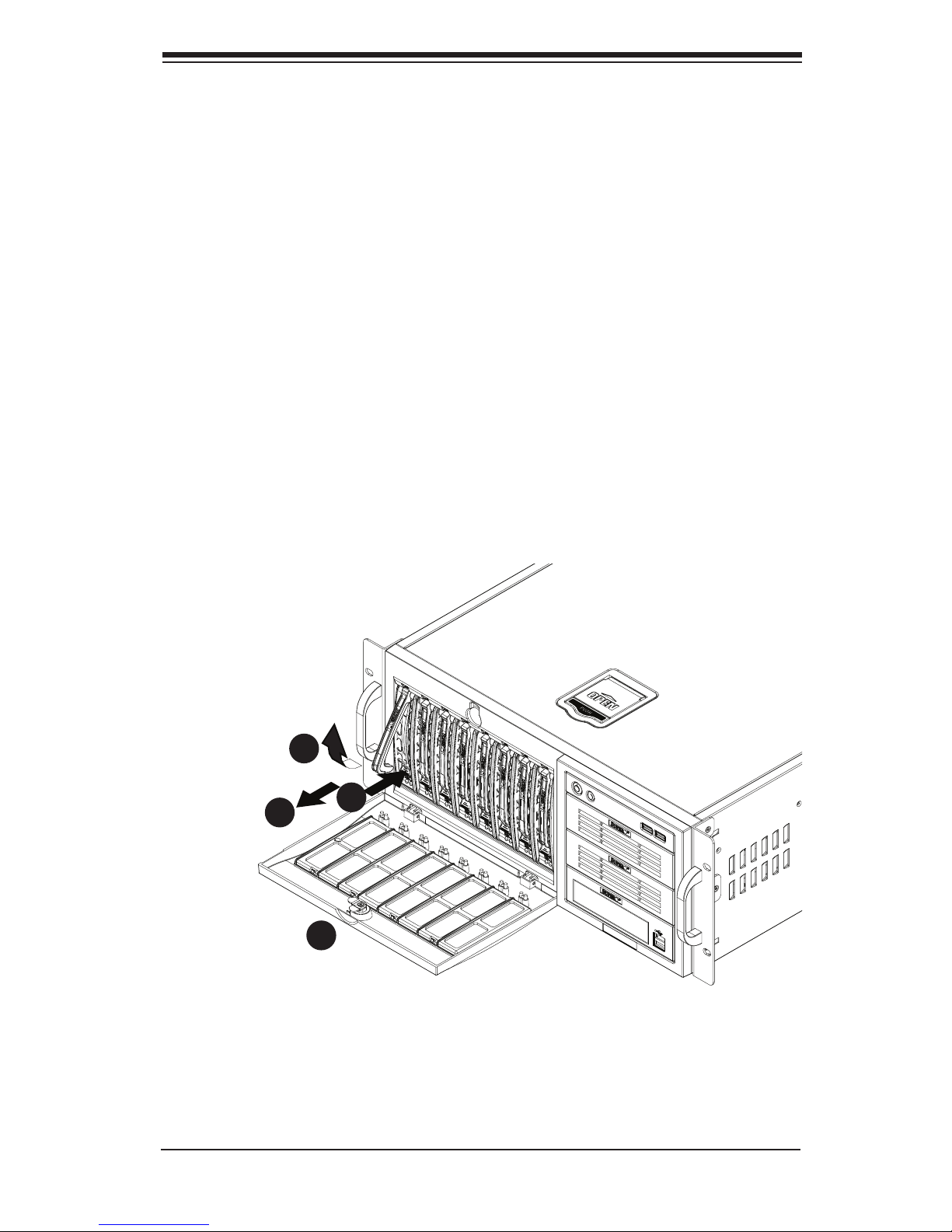
4-3
Chapter 4: Chassis Setup and Maintenance
4-3 Accessing the Hot-Swappable Drive Trays
Hot-swappable drives may be removed and installed from the chassis without
powering-down the system and without opening the chassis cover.
Accessing and Installing Hard Drives
Unlock and open the drive tray door as shown.1.
Press the release tab located on the drive tray door to release the drive tray 2.
from its locking position.
Lift up the drive tray handle.3.
Pull the drive tray door downward and pull the drive tray out from the chassis. 4.
(Note: The orientation of the picture shown below is for rack mount systems.)
Figure 4-2: Removing Hard Drive Trays
1
2
4
3
Page 24
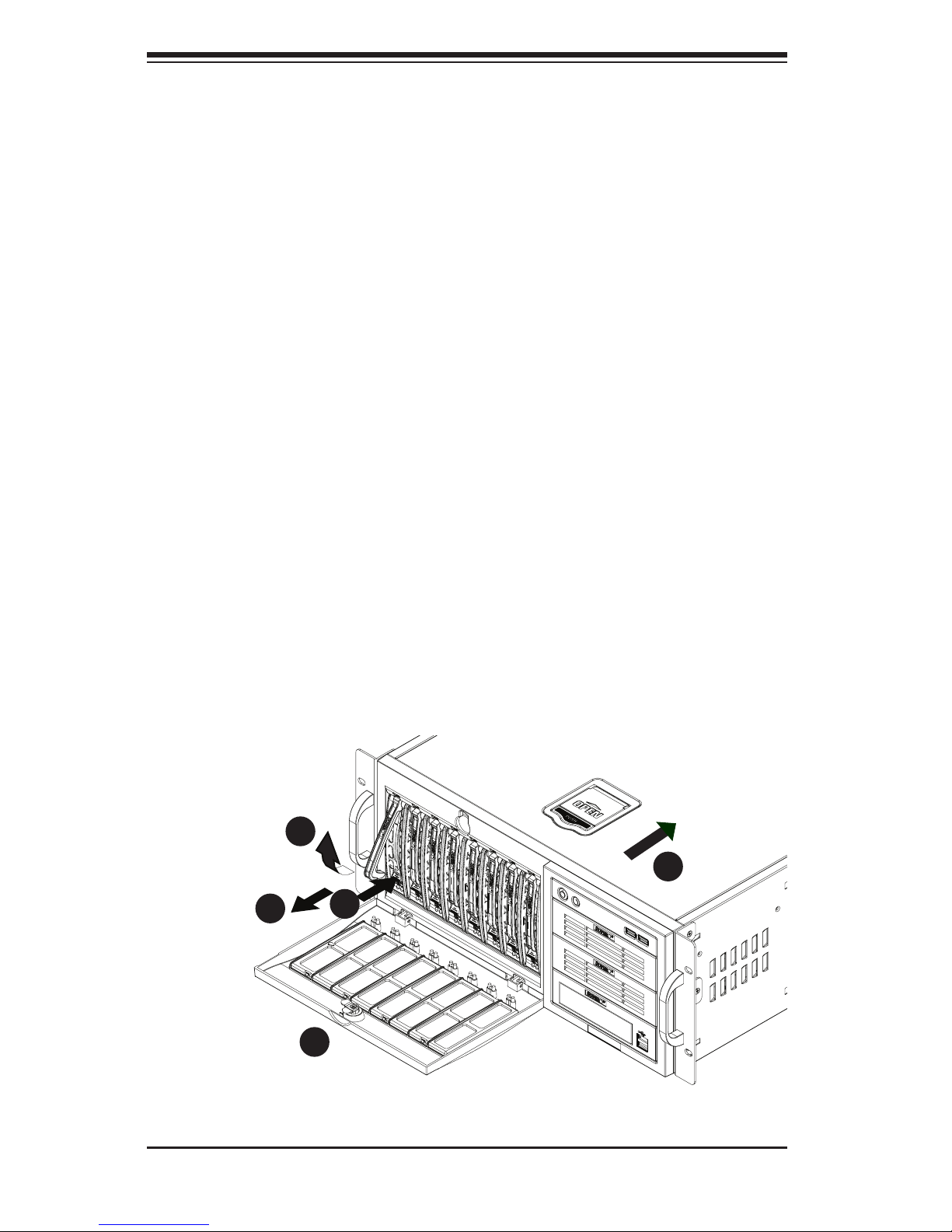
SC743 Chassis Manual
4-4
4-4 Installing Fixed Hard Drives in SC743i Series
Chassis Models
Disconnecting the Chassis from the Power Source
Turn off all peripheral devices and turn off the power supply connected to the 1.
SC743.
Unplug all power cords from the system or the wall outlets.2.
Disconnect all cables and label the cables for easy identication. 3.
Open the chassis cover as described in section 4-2.4.
Disconnect the wiring which the hard drive to either the motherboard or the 5.
add-on card of the motherboard, depending upon your chassis model.
Unlock and open the drive tray door as shown.6.
Press the release tab located on the drive tray door to release the drive tray 7.
from its locking position.
Lift up the drive tray handle.8.
Pull the drive tray door downward and pull the drive tray out from the chassis. 9.
(Note: The orientation of the picture shown below is for rack mount systems.)
1
6
1
7
1
9
1
8
1
4
Figure 4-3: Removing Hard Drive Trays
Page 25

4-5
Chapter 4: Chassis Setup and Maintenance
Removing the Dummy Drive
Installing the Hard Drive
1
2
1
3
4-5 Installing Hard Drives into the Drive Trays
Installing Hard Drives
Remove the screws from the hard drive tray and set them aside for later use.1.
Remove the dummy drive from the hard drive tray.2.
Mount a hard drive into the hard drive tray3.
Replace the screws which were set aside earlier.4.
Install the hard drive into the chassis.5.
Push down the release tab over the newly installed hard drive.6.
Close the hard drive tray door. 7.
Figure 4-4: Hard Drive Trays
Page 26
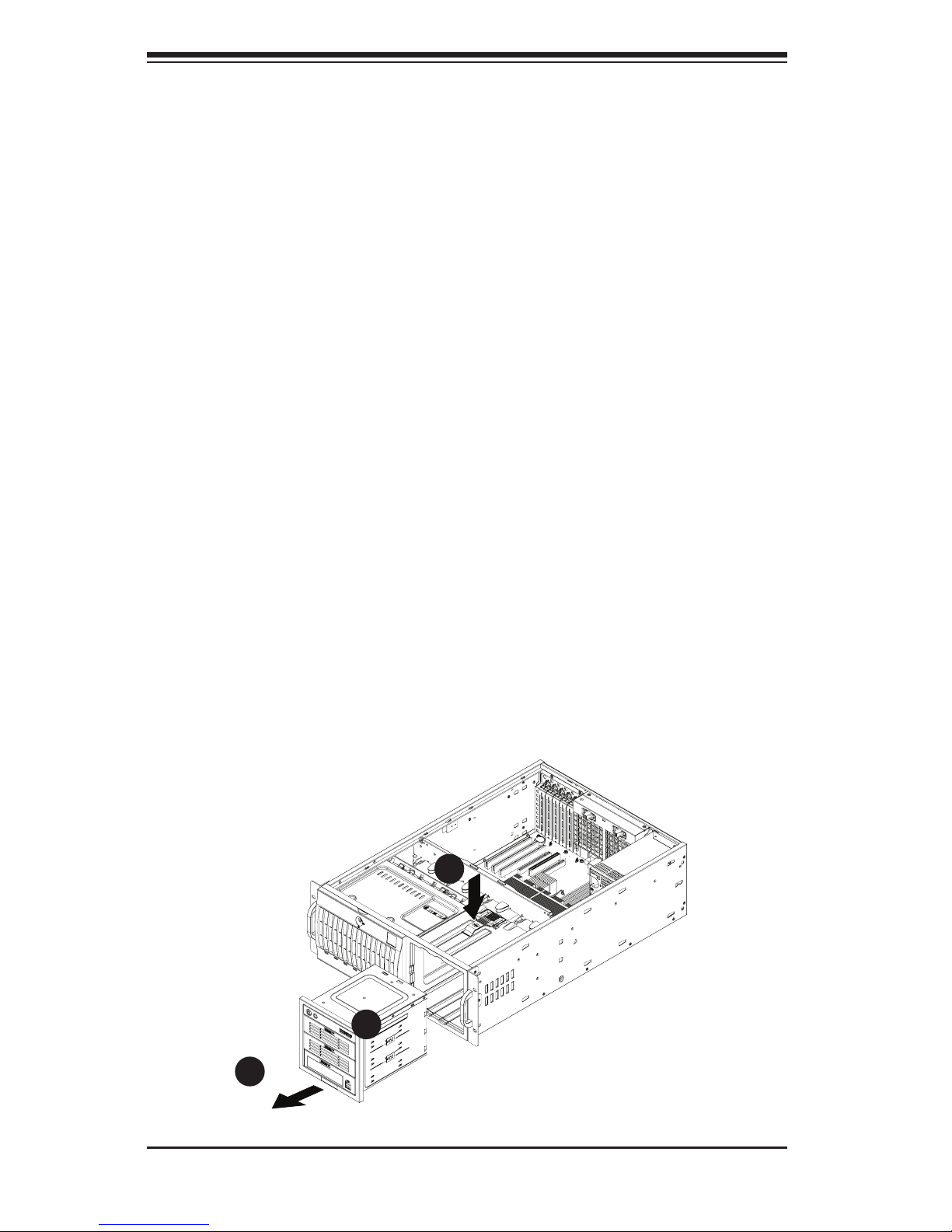
SC743 Chassis Manual
4-6
4-6 Conguring the Storage Module
Storage Module Options
The storage module can congured to accomodate a variety of data storage devices
such as CD, IDE, DVD, tape and oppy drives. The chassis may be rotated from a
vertical tower position, to a horizontal rack mounting position to accomdate use of
these devices. The following congurations may be used in the SC743 chassis:
5.25" Drives: Install any combination of three 5.25" devices. •
3.5" Drives: Install any combination of ve 3.5" devices using an M35 mobile •
rack inside the storage module.
Tower Conguration: Rotate the chassis into an upright tower position. Remove •
the storage module, rotate it 90 degrees and reinstall it back into the chassis.
Mobile Rack: Remove the storage module and replace it with either the •
CSE0M34T or CSSE-M35S/T1 mobile rack.
Removing the Storage Module
Locate the release tab on top of the storage module as shown below. Press 1.
the release tab to unlock the storage module.
Once unlocked, push the module forward and out of the chassis.2.
1
2
3
Figure 4-5: Removing the Chassis Cover
Page 27

4-7
Chapter 4: Chassis Setup and Maintenance
Conguring the Storage Module for 5.25" Devices
Remove the 5.25” drive trays from the storage module. 1.
Remove the screws and drive tray brackets from the drive trays.2.
Install the 5.25” devices into the storage module.3.
Replace the module back into the chassis. 4.
Ensure that the storage module is securely locked into position.5.
Figure 4-6: Installing 5.25" Devices into the Storage Module
Conguring the Storage Module for 3.5" Devices with a Mobile Rack
Remove the storage module from the chassis.1.
Remove the screws and brackets from the storage module.2.
Install the 3.5” devices into the mobile rack. 3.
Secure the brackets to the mobile rack.4.
Slide the mobile rack into the storage module5.
Slide the storage module into the chassis.6.
Figure 4-7: Installing 3.5" Devices into Mobile Rack and Storage Module
Mobile Rack
Bracket
3.5" Devices
Storage Module
Page 28

SC743 Chassis Manual
4-8
Figure 4-8: Removing the Middle Chassis Fans
Release Tab
4-7 Removing and Replacing the System Fans
Before installing the motherboard in the chassis or accessing the motherboard after
installation, it is necessary to remove the system fans. One set is located at the rear
of the chassis, the other set is located in the middle of the chassis.
SC743TQ-865B-SQ Cooling System
The SC743TQ-865B-SQ model chassis are equipped with two super quiet mid-
chassis fans, two non-functional "dummy" fans, one rear fan, and does not require
an air shroud. This chassis does not require an air shroud. In the unlikely event
that a system fan needs to be replaced, be sure to specify the SQ model number
when ordering parts.
Standard Cooling Systems
Most SC743 model chassis include mid-chassis cooling fans, rear cooling fans and
an air shroud to channel air within the chassis.
Removing and Replacing Mid-chassis Fans
Press the release tab located on the left side of the middle chassis fan1.
While holding down the release tab, pull the fan upwards, and out of the 2.
chassis.
When replacing the middle chassis fan, push the fan back into the fan module 3.
slot until a click is heard, indicating that the fan has locked into position.
Page 29

4-9
Chapter 4: Chassis Setup and Maintenance
Removing Rear Chassis Fans
Locate the release tab on the top of the chassis fan, at the rear of the chas-1.
sis. Push the release tab down to unlock the fan.
Once the fan is unlocked, tip it forward and out of the chassis.2.
When replacing the rear chassis fan, push the fan back into the fan module 3.
until a click is heard, indicating that the fan has locked into position.
Figure 4-9: Removing Rear Chassis Fans
1
2
Page 30

SC743 Chassis Manual
4-10
4-8 Removing the Air Shroud
Before installing the motherboard in the chassis or accessing the motherboard
after installation, it is necessary to remove the air shroud between the two sets of
system fans.
SC743TQ-865B-SQ model chassis are equipped with a specialized air shroud to
accomodate the super quiet front and rear fans. Be sure to specify air shroud model
number MCP-310-74301-ON when ordering, in the unlikely event that the air shroud
needs to be replaced.
Removing the Air Shroud
Press the release tab on the middle chassis bracket until a click is heard. 1.
Press the release tab on the back of the rear chassis fans.2.
Lift the air shroud upward and out of the chassis.3.
Figure 4-10: Installing the Air Shroud
1
2
3
Page 31

4-11
Chapter 4: Chassis Setup and Maintenance
4-9 Installing the Motherboard
Prior to Installing the Motherboard
Before the motherboard can be installed or removed, the middle and rear system
fans and the air shroud must be removed, as directed in sections 4-6 and 4-7. The
following information is for reference only, the motherboard is not included with the
SC743 chassis.
Identify the locations of the following components:
Processor(s)•
Mounting holes•
Retention brackets•
Type A (6-32) screws (included in the chassis accessory kit)•
Obtain the following parts for the motherboard being used. These should be included
with the motherboard. (Refer to the motherboard documentation for details)
I/O shield•
Chassis standoffs•
Heatsink retention brackets•
Motherboard Installation
Installing the Motherboard
Disconnect the power supply.1.
Lay the chassis on a at surface. 2.
Locate the mounting holes on the chassis. 3.
Install the standoffs into the holes in the chassis.4.
Install the I/O shield as directed by the motherboard documentation.5.
Page 32

SC743 Chassis Manual
4-12
Secure the heatsink to the motherboard as directed by the motherboard 6.
documentation.
Secure the motherboard to the chassis using Type A screws, which are 7.
included in the chassis accessory kit.
Replace the middle and rear system fans as directed in section 4-6.8.
Replace the air shroud as directed in section 4-7.9.
Warning: The system fans, air shroud and chassis cover must be installed prior to operating the
system. Out-of-warranty damage may result if the
system is operated without proper cooling protection in place.
!
!
Figure 4-11: Installing the Motherboard
Page 33

4-13
Chapter 4: Chassis Setup and Maintenance
4-10 Installing Add-on Cards
After installing the motherboard, add-on cards such as PCI cards may be installed
into the chassis.
Installing Add-on Cards
Locate the release tab on the top of the add-on card bracket1.
Gently apply pressure on the middle of the release tab to unlock the bracket 2.
as shown.
Figure 4-12: Installing Add-on Cards
2
1
Page 34

SC743 Chassis Manual
4-14
Once the bracket is unlocked, pull the release tab upward and remove the 3.
bracket from the chassis.
After removing the bracket from the chassis, add-on cards may be installed in 4.
the bracket.
Install the bracket with the newly installed add-on card back into the chassis 5.
by gently pushing the bracket into the slot until it clicks into place.
Page 35

4-15
Chapter 4: Chassis Setup and Maintenance
4-11 Power Supply
The SC743 chassis includes a power supply rated at either 645, 650, 760 or 865
Watts. In the unlikely event that you need to replace the power supply, simply follow
the directions for your specic power supply below.
Warning: Always unplug the power cord before removing the power supply.
Warning: Do not open the casing of the power supply.
Power supplies can only be serviced by a qualied
manufacturer's technician.
!
!
465, 645, 650 and 865 Watt Power Supplies
The 465, 645, 650 and 865 Watt power supplies offer different features, but are
designed to be installed and removed from the chassis in the same way.
Installing the Power Supply
Unplug the power cord from the power supply.1.
Using a Phillips head screwdriver, remove the four screws holding the power 2.
supply in place and set them aside for later use.
Carefully lift the power supply up and out of the chassis.3.
Figure 4-13: Installing the 645, 650 or 865 Watt Power Supply
1
2
3
Page 36

SC743 Chassis Manual
4-16
Install the replacement power supply in the chassis.4.
Replace the screws which were set aside previously.5.
Replace any other components in the chassis that have been removed and 6.
replace the chassis cover before replacing the power cord and powering up
the system.
760 Watt Power Supply
The 760 Watt power supply is a triple redundant power supply with a different con-
guration than that of the 465, 645, 650 and 865 Watt power supplies.
Installing the Power Supply
Unplug the power cord from the power supply.1.
Push the release tab on the left side of each power supply to release it from 2.
the locked position.
Once released from the locked position, pull the power supply outward, using 3.
the handle provided.
Install the replacement power supply in the chassis.4.
Replace any other components in the chassis that have been removed and 5.
replace the chassis cover before replacing the power cord and powering up
the system.
Figure 4-14: Installing the 760 Watt Power Supply
Release Tab
Release Tabs
Unplug Power Cord
Page 37

4-17
Chapter 4: Chassis Setup and Maintenance
4-12 Accessing the Interior Space Between the
Backplane and the Midplane
For easy access to the interior space between the backplane and the midplane,
follow the instructions below before installing components or cables into this area.
Accessing the Interior Space
Remove the two screws as shown below and set them aside for future use.1.
Remove the three screws on the bottom of the bracket between the back 2.
plane and the mideplane.
Use a standard screwdriver to gently press the release tabs to release the 3.
midplane
Pull the midplane forward approximately 35 degrees, as shown in the illustra-4.
tion below. The interior space is now accessible.
1
1
2
3
3
4
Figure 4-15: Accessing the Interior Backplane/Midplane Space
Page 38

SC743 Chassis Manual
4-18
4-13 SCSI (Super) GEM Driver Installation Instructions
for Windows OS
Note: This driver is not necessary for other operating systems. If you have two SCA
backplanes, you will need to install the driver twice. The driver is located on the
Super Micro motherboard driver CD or may be downloaded from the Supermicro
ftp site: ftp://ftp.supermicro.com/driver/Qlogic/
Follow the procedure below to install this driver onto your system.
Installing the Driver
Right click on the 1. My Computer icon and choose Properties.
Select the 2. Hardware tab and click on Device Manager.
Open 3. System Devices or browse to the location of GEM318.
Right click on this device and select 4. Properties.
Click on 5. Driver tab and select Update Driver.
Click the 6. Next button twice.
Uncheck both options for 7. Floppy Disk Drives and CD-ROM Drives.
Select 8. Specify a Location and click the Next button.
Click on the 9. Browse button and select the drive containing the Supermicro
Setup CD.
Select the 10. Qlogic folder and click on the Open button.
System will automatically detect GEM318 and install the drive from this point 11.
on.
Or, use the following procedure:
Page 39

4-19
Chapter 4: Chassis Setup and Maintenance
Installing the Driver (Alternative Procedure)
Right click the “My Computer” icon on your desktop and choose Properties.1.
Click on the 2. Hardware tab and select Device Manager to bring up the list of
system devices.
You may see one or two yellow question marks (?) that read QLogic GEM354 3.
or GEM318 SCSI Processor Device. Right click on these, and select uninstall.
If two such question marks are present, uninstall both.
Select the 4. Action tab and click on Scan for Hardware Changes. The Hard-
ware Wizard program should start up. Click the Next button.
At the rst prompt, select 5. Display a list of known device drivers for the
device so that I can choose a specic driver and click the Next button.
Select 6. Other Devices and click Next.
Select 7. Have Disk, specify your oppy drive location in the options box, and
click Next.
Select 8. Enclosure Services Device and click Next.
Ignore the warning prompt by clicking 9. Yes.
Page 40

SC743 Chassis Manual
4-20
Notes
Page 41

5-1
Chapter 5: Rack Installation
Chapter 5
Rack Installation
5-1 Overview
This chapter provides a quick setup checklist to get your chassis up and running.
Following these steps in the order given should enable you to have the system
operational in a minimal amount of time.
5-2 Unpacking the System
You should inspect the box the chassis was shipped in, and note if it was damaged
in any way. If the chassis itself shows damage, you should le a damage claim with
the carrier who delivered it.
Decide on a suitable location for the rack unit that will hold your chassis. It should
be situated in a clean, dust-free area that is well ventilated. Avoid areas where
heat, electrical noise and electromagnetic elds are generated. You will also need
it placed near a grounded power outlet. Be sure to read the Rack and Server Pre-
cautions in the next section.
5-3 Preparing for Setup
The box your chassis was shipped in should include four mounting screws, which
you will need if you intend to install the system into a rack. Please read this section
in its entirety before you begin the installation procedure outlined in the sections
that follow.
Choosing a Setup Location
Leave enough clearance in front of the rack to enable you to open the front •
door completely (~25 inches).
Leave approximately 30 inches of clearance in back of the rack to allow for •
sufcient airow and ease in servicing.
Page 42

SC743 Chassis Manual
5-2
This product is for installation only in a Restricted Access Location (dedicated •
equipment rooms, service closets and similar environments).
Rack Precautions
Ensure that the leveling jacks on the bottom of the rack are fully extended to •
the oor with the full weight of the rack resting on them.
In single rack installation, stabilizers should be attached to the rack.•
In multiple rack installations, the racks should be coupled together.•
Always make sure the rack is stable before extending a component from the •
rack.
You should extend only one component at a time. Extending two or more simul-•
taneously may cause the rack to become unstable.
General Server Precautions
Review the electrical and general safety precautions that came with the com-•
ponents you are adding to your chassis.
Determine the placement of each component in the rack.•
Install the heaviest server components on the bottom of the rack rst, and then •
work up.
Use a regulating, uninterruptible power supply (UPS) to protect the server from •
power surges, voltage spikes and to keep your system operating in case of a
power failure.
Allow the hard drives and power supply modules to cool before touching •
them.
Always keep the rack's front door, all panels and all components on the servers •
closed when not servicing, in order to maintain proper cooling.
Warnings and Precautions!
!
!
Page 43

5-3
Chapter 5: Rack Installation
Rack Mounting Considerations
Ambient Operating Temperature
If installed in a closed or multi-unit rack assembly, the ambient operating tempera-
ture of the rack environment may be greater than the ambient temperature of the
room. Therefore, consideration should be given to installing the equipment in an
environment compatible with the manufacturer’s maximum rated ambient tempera-
ture (TMRA).
Reduced Airow
Equipment should be mounted into a rack so that the amount of airow required
for safe operation is not compromised.
Mechanical Loading
Equipment should be mounted into a rack so that a hazardous condition does not
arise due to uneven mechanical loading.
Circuit Overloading
Consideration should be given to the connection of the equipment to the power
supply circuitry and the effect that any possible overloading of circuits might have
on overcurrent protection and power supply wiring. Appropriate consideration of
equipment nameplate ratings should be used when addressing this concern.
Reliable Ground
A reliable ground must be maintained at all times. To ensure this, the rack itself
should be grounded. Particular attention should be given to power supply connec-
tions other than the direct connections to the branch circuit (for example, the use
of power strips, and other devices).
Page 44

SC743 Chassis Manual
5-4
5-4 Installing the Chassis Rack Mounting Rails
Before Installing the Chassis Rails
Unplug the power cord from the from the power supply.1.
Secure the chassis cover.2.
Remove all external devices and connectors.3.
Installing the Inner Chassis Rails
Locate the pair of inner rails and two sets of screws (6 screws per set) that 1.
are included in the shipping package.
Align the inner rails against the chassis as shown.2.
Figure 5-1: Installing the Inner Chassis Rails
Secure the inner rails onto the chassis with the screws provided. Ensure that 3.
the inner rails are mounted ush with the edge of the chassis.
Page 45

5-5
Chapter 5: Rack Installation
Installing the Outer Chassis Rails
Locate the two pairs of outer rails. Each pair consists of one middle rail, one 1.
end bracket and one end rail as shown.
Figure 5-2: Assembling the Outer Chassis Rails
Insert the end bracket and the end rail onto the middle rail and secure them 2.
with the screws as shown.
Install a set of outer rail assemblies to each side of the rack and secure them 3.
with the screws provided.
Check that both sets of inner rails are securely attached to the chassis.4.
Check that both sets of outer rails are securely attached to the rack. 5.
Insert the inner rails on the chassis, into the outer rails on the rack.6.
Gently slide the chassis into position within the rack.7.
Middle Rail
End Rail
End Bracket
Page 46

SC743 Chassis Manual
5-6
Figure 5-3: Mounting the Chassis into a Rack
Inner Rails
Outer Rail
Assemblies
Page 47

A-1
Appendix A: Chassis Cables
Appendix A
Cables, Screws,
and other Accessories
A-1 Overview
This appendix lists supported cables for your chassis system. It only includes the
most commonly used components and congurations. For more compatible cables,
refer to the manufacturer of the motherboard you are using and to the Supermicro
Web site at: www.supermicro.com.
A-2 Cables Included with the SC743 Chassis
SC743S1 Series (SCSI)
Part # Type Length Description
CBL-033L-U320 Cable 9" Two-drop SCSI ultra 320 cable
CBL-0087 Cable 20"
Round 16-pin to 16-pin front panel
ribbon cable
CBL-0084 Cable 6" Split converter cable
CBL-0063L Cable 20" SCSI cable
CBL-0062L Cable 7.9"
12V 8-pin to 8-pin power connector
extension cable
CBL-0209L Cable
8.26"
(210mm)
4-pin to 3-pin fan power cable
SC743S2 Series (SCSI)
Part # Type Length Description
CBL-033L-U320 Cable 9" Two-drop SCSI ultra 320 cable
CBL-0087 Cable 20"
Round 16-pin to 16-pin front panel
ribbon cable
CBL-0084 Cable 6" Split converter cable
CBL-0063L Cable 20" SCSI cable
CBL-0062L Cable 7.9"
12V8-pin to 8-pin power connector
extension cable
CBL-0209L Cable
8.26"
(210mm)
4-pin to 3-pin fan power cable
Page 48

SC743 Chassis Manual
A-2
SC743i Series
Part # Type Length Description
CBL-0087 Cable 20"
Round 16-pin to 16-pin front panel
ribbon cable
CBL-0084 Cable 6" Split converter cable
CBL-0209L Cable
8.26"
(210mm)
4-pin to 3-pin fan power cable
CBL-0216L Cable
8.26"
(210mm)
4-pin to 4-pin fan power cable
(optional)
SC743TQ Series (SATA/SCSI)
Part # Type Length Description
CBL-0044L Cable 2' SATA cable (Amphenol)
CBL-0087 Cable 20"
Round 16-pin to 16-pin front panel
ribbon cable
CBL-0084 Cable 6" Split converter cable
CBL-0157L Cable 15.8"
8-pin to 8-pin ribbon cable for
SGPIO (supports up to 4 drives)
CBL-0216L Cable
8.26"
(210mm)
4-pin to 4-pin fan power cable
SC743T Series (SAS/SATA)
Part # Type Length Description
CBL-0044L Cable 2' SATA cable (Amphenol)
CBL-0087 Cable 20"
Round 16-pin to 16-pin front panel
ribbon cable
CBL-0084 Cable 6" Split converter cable
CBL-0062L Cable 7.9"
12V 8-pin to 8-pin power connector
extension cable
CBL-0209L; Cable
8.26"
(210mm)
4-pin to 3-pin fan power cable
Page 49

A-3
Appendix A: Chassis Cables
Extending Power Cables
Although Supermicro chassis are designed with to be efcient and cost-effective,
some compatible motherboards have power connectors located in different areas.
To use these motherboards you may have to extend the power cables to the mother
boards. To do this, use the following chart as a guide.
Power Cable Extenders
Number of Pins Cable Part # Length
24 pin CBL - 0042 7.9”(20 CM)
20 pin CBL - 0059 7.9”(20 CM)
8 pin CBL - 0062 7.9”(20 CM)
4 pin CBL - 0060 7.9”(20 CM)
Front Panel to the Motherboard
The SC743 chassis includes a cable to connect the chassis front panel to the
motherboard. If your motherboard uses a different connector, use the following
chart to nd a compatible cable.
Front Panel to Motherboard Cable (Ribbon Cable)
Number of Pins
(Front Panel)
Number of Pins
(Motherboard
Cable Part #
16 pin 16 pin CBL - 0049
16 pin 20 pin CBL - 0048
20 pin 20 pin CBL - 0047
16 pin various* CBL - 0068
20 pin various* CBL - 0067
* Split cables: Use these cable if your motherboard requires several different con-
nections from the front panel.
Page 50

SC743 Chassis Manual
A-4
A-3 Chassis Screws
The accessory box includes all the screws needed to setup your chassis. This
section lists and describes the most common screws used. Your chassis may not
require all the parts listed.
Flat head
M4 x 4 mm
[0.157]
RAIL
Round head
M4 x 4 mm
[0.157]
Flat head
M5 x 12 mm[0.472]
Washer for M5
DVD-ROM, CD-ROM, and FLOPPY DRIVE
Flat head
6-32 x 5 mm
[0.197]
Pan head
6-32 x 5 mm
[0.197]
Round head
M3 x 5 mm
[0.197]
Pan head
6-32 x 5 mm
[0.197]
M/B
Flat head
6-32 x 5 mm
[0.197]
HARD DRIVE
Thumb screw
6-32 x 5 mm
[0.197]
M/B standoff
6-32 to 6-32
M/B STANDOFFS
M/B (CPU)
standoff
M5 to 6-32
Round head
M2.6 x 5 mm
[0.197]
1/U M/B standoff
6-32 x 5 mm
[0.197]
Page 51

B-1
Appendix B: Power Supply Specications
Appendix B
Power Supply Specications
B-1 Power Supply Options
This appendix lists power supply specications for your chassis system.
465W
MFR Part # PWS-465-PQ
Rated AC Voltage
100 - 240V
60 - 50Hz
6 - 3 Amp
+5V standby 3 Amp
+12V 35 Amp
+5V 20 Amp
+3.3V 15 Amp
-12V 0.5 Amp
645W
MFR Part # PWS-0060
Rated AC Voltage
100 - 240V
50 - 60Hz
11 - 5 Amp
+5V standby 4.0 Amp
+12V 46 Amp
+5V 30.0 Amp
+3.3V 30.0 Amp
-12V 0.6 Amp
Page 52

SC743 Chassis Manual
B-2
760W
MFR Part # PWS-0056
Rated AC Voltage
100 - 240V
50 - 60Hz
14- 8 Amp
+5V standby 3.5 Amp
+12V 50.0 Amp
+5V 36.0 Amp
+3.3V 36.0 Amp
-12V 1.0 Amp
865W
MFR Part # PWS-865-PQ
Rated AC Voltage
100 - 240V
50 - 60Hz
12- 6 Amp
+5V standby 6.5 Amp
+12V 70.0 Amp
+5V 30.0 Amp
+3.3V 30.0 Amp
-12V 1.0 Amp
650W
MFR Part # PWS-0056
Rated AC Voltage
100 - 240V
50 - 60Hz
11 - 5Amp
+5V standby 4.0 Amp
+12V 46 Amp
+5V 30.0 Amp
+3.3V 30.0 Amp
-12V 0.6 Amp
Page 53

C-1
Apppendix C: CSE-M34S/CSE-M34T Mobile Rack Specications
Appendix C
CSE-M34S/CSE-M34T Mobile Rack Specications
C-1 Overview
This m anual i s writ t en f o r syst e m inte g rato r s, P C t echn i cians a nd
knowledgeable PC users. It provides detailed information for the installation and
use of the CSE-M34S/CSE-M34T Mobile Rack.
The Supermicro CSE-M34S/CSE-M34T Mobile Rack offers cutting edge technolgy
with greater exibility. The CSE-M34T supports 4 Serial ATA hot-swappagle hard
drives. These hard drive yield an unparalleled storage capacity without compromis-
ing productivity, by eliminating possible system downtime. The CSE-M34S also ac-
commodates four SCSI SCA 320/160 hard drives, providing conguration exibility
and maximum data integrity.
If your system is running on a Windows operating system, refer to section 4-11
of this manual for instructions on installing the appropriate drivers required by the
backplane of the CSE-M34S or CSE-M34T mobile rack.
C-2 Product Features
Occupancy Three (3) 5.25" drive bays•
Capacity Five (5) 1" SCA Ultra 320/160 hard drives with SAF-•
TE built-in (CSE-M35S only)
Five (5) 1" host receptacle connectors, SATA hot-•
swappable hard drives (CSE-M35T-1 only)
Cooling Subsystem
Monitoring
One (1) 9cm exhaust fan•
Fan fail detection LED and alarm•
Overheat LED indication•
Drive fail alarm indication (CSE-M35S only)•
Built-in termination (CSE-M35S only)•
Dimension (WxHxD) 146mm x 129mm x 245mm (5.7 in x 5.0 in x 9.5 in)•
Weight Net: 5.9lb (2.9 kg), Gross: 7.5lb (3.7 kg)•
Chassis supported: SC762, SC830, SC942, and SC743.
Page 54

SC743 Chassis Manual
C-2
C-3 Packing List
The CSE-M34S/CSE-M34T mobile rack provides the following:
CSE-M34S/CSE-M34T mobile rack•
90mm exhaust fan•
Drive carrier four (4)CSE-PT10 (-beige only)•
Six (6) counts of 6-32 hex washer head screws•
Eight (8) counts of M3 washer head screws•
Eighteen (18 )counts of pan head screws•
(*For CSE-M34T only)
*Serial ATA backplane (CSESATA-M34)•
*Four (4) Serial ATA cables (CBL-0044)•
*Serial ATA LED cable (CBL-0057)•
*SCSI cable (CBL-027-U320)•
*SCSI backplane (CSESCA-002) •
Supported Operating Systems
This mobile rack supports the following operating systems:
Windows 2000, Windows XP, and Windows 2003•
Linux: Red Hat and SuSE •
Page 55

C-3
Apppendix C: CSE-M34S/CSE-M34T Mobile Rack Specications
Additional Information
The CSE-M34S/CSE-M34T mobile rack was designed for use in certain chassis
and servers or as a stand alone unit. Use the chassis or server manual for instal-
lation instructions. Use the instructions listed in this manual to use the mobile rack
independent of a chassis.
The pictures or graphics shown in this user’s guide were based upon the latest PCB
revision available at the time of the publishing of this manual. The CSE-M34S/CSE-
M34T mobile rack may or may not look exactly the same as the graphics shown in
this manual. The availability of SAS-devices supported depends on the readiness
of rmware and hardware support.
Page 56

SC743 Chassis Manual
C-4
C-4 Front Connectors and Jumpers
Figure C-1. Mobile Rack Backplane (Front)
Jumper Settings
Jumper settings for the CSE-M34S (SCSI)
JP18
JP21
JP24
JP14
JP25
Jumper Description Setting
JP14 Delay start Closed: Enable
Open Disable (default)
JP18 Bumper Reset Closed: Enable
Open Disable (default)
JP21 SCSI Termination Closed: Enable
Open Disable (default)
JP24 SCSI ID Selection 1-2: SCSI IDs: 0, 1, 2, 3, 4, (default)
2-3: SCSI IDs: 9,10,11,12,13
JP25 Overheat Temperature Open: 50 degrees Celcius
1-2: 55 degrees Celcius (default)
2-3: 60 degrees Celcius (default)
Page 57

C-5
Apppendix C: CSE-M34S/CSE-M34T Mobile Rack Specications
JP18 Buzzer Reset Closed: Enable
Open: Disable (default)
JP25 Overheat Tempera-
ture
Open: 45 degrees Celcius
1-2: 50 degrees Celcius
2-3: 55 degrees Celcius
JP26 Common Act#1-Act#4 Connect this header to CBL-0057 (SATA LED
Cable)
JP27 Common Act In-Act#1 Closed: Enable
Open: Disable (default)
JP28 Fan Sense 1-2: Enabled (if a fan is not present, the alarm will
sound) (default)
2-3: Disabled
JP29 Common Act In-Act#2 Closed: Enable
Open: Disable (default)
JP30 Common Act In-Act#3 Closed: Enable
Open: Disable (default)
JP31 Common Act In-Act#1 Closed: Enable
Open: Disable (default)
JP32 Common Act Out Closed: Enable
Open: Disable (default)
Page 58

SC743 Chassis Manual
C-6
Jumper Settings and Locations for the CSE-M35T (SATA)
JP18
JP25
Channel #2�
Channel #3�
Channel #4�
Channel #1
�
JP28
ACT2
ACT3
ACT4
COM
Ke y
JP26
ACT1
Activity LEDs Pin Denitions JP26
Act. LED1 = Channel 1
Act. LED2 = Channel 2
Act. LED3 = Channel 3
Act. LED4 = Channel 4
Figure C-2: Jumper Locations
Page 59

C-7
Apppendix C: CSE-M34S/CSE-M34T Mobile Rack Specications
Installation Procedures
Installing the CSE-M35S Backplane
SCSI IDs are assigned automatically by the backplane. 1. Do not set IDs man-
ually on the drives. See the previous section for SCSI ID jumper settings.
SCSI termination is enabled by default on the SCSI backplane.2.
Accessing Hot-Swappable Drives
Push the release button located beside each drive's LED.1.
Lift up on the drive's handle. 2.
Carefully pull the drives out of the storage module.3.
Release Buttons
1
2
3
Figure C-3: Jumper Locations
Figure C-4: Jumper Locations
Page 60

SC743 Chassis Manual
C-8
Installing a Drive into the Drive Tray
Mount the drive in the drive tray.1.
Secure it into the drive tray as shown with the screws provided.2.
Figure C-5: Installing the Drive into the Drive Tray
Page 61

C-9
Apppendix C: CSE-M34S/CSE-M34T Mobile Rack Specications
Accessing the Backplane
Remove the screws located on the back of the mobile rack unit as shown 1.
Pull out the rear fan bracket2.
Remove the screws securing the backplane. 4. Remove the backplane.3.
1
1
Figure C-6: Removing the Outer
Screws CSE-M34T (SATA)
Figure C-8: Removing the Rear Fan
Bracket CSE-M34T (SATA)
Figure C-7: Removing the Outer
Screws CSE-M34S (SCSI)
Figure C-9: Removing the Rear Fan
Bracket CSE-M34S (SCSI)
2
2
3
4
Figure C-10: Removing the Screws
CSE-M34T/S (SATA/SCSI)
Figure C-11: Removing the Backplane
CSE-M34T/S (SATA/SCSI)
Page 62

SC743 Chassis Manual
C-10
Notes
Page 63

D-1
Apppendix D: CSE-M35S/CSE-M35T1 Mobile Rack Specications
Appendix D
CSE-M35S/CSE-M35T1 Mobile Rack Specications
D-1 Overview
Supermicro’s CSE-M35S/CSE-M35T1 Mobile Rack Series offers cutting edge
technology with greater exibility. The CSE-M35T1 supports ve serial ATA hot-
swappable hard drives that yield an unparalleled storage capacity without com-
promising productivity, by eliminating possible system down-time. The CSE-M35S
accommodates ve SCSI SCA 320/160 hard drives which provide conguration
exibility and maximum data integrity.
If your system is running on a Windows operating system, refer to section 4-11 of
this manual for instructions on installing the appropriate drivers required by the
backplane of the CSE-M35S or CSE-M35T1 mobile rack.
D-2 Packing List
Check to see if you have received all the items listed below:
CSE-M35S/CSE-M35T1 mobile rack•
90mm exhaust fan (Fan-0057)•
Screws: •
Thirteen (13) counts of Flat Head Screws
Twenty-four (24) counts of Round Head Screws
Seven (7) counts of Round Head Screws with Lock-Washer
Drive carrier - Five (5)CSE-PT17/CSE-PT17(B)(-black) •
For CSE-M35T1 only:
Serial ATA backplane (CSE-SATAM35)•
Five (5) serial ATA cables (CBL-0044)•
Serial ATA LED cable (CBL-0057)•
Page 64

SC743 Chassis Manual
D-2
D-3 Technical Specications
Occupancy Three (3) 5.25" drive bays•
Capacity Five (5) SCA Ultra 320/160 hard drives with SAF-TE •
built-in (CSE-M35S only)
Five (5) 1" host receptacle connectors, SATA hot-•
swappable hard drives (CSE-M35T-1 only)
Cooling Subsystem
Monitoring
One (1) 9cm exhaust fan•
Fan fail detection LED and alarm•
Overheat LED indication•
Drive fail alarm indication (CSE-M35S only)•
Built-in termination (CSE-M35S only)•
Dimension (WxHxD) 146mm x 129mm x 245mm (5.7 in x 5.0 in x 9.5 in)•
Weight Net: 5.9lb (2.9 kg), Gross: 7.5lb (3.7 kg)•
Chassis supported: SC762, SC830, SC942 and SC743
Page 65

D-3
Apppendix D: CSE-M35S/CSE-M35T1 Mobile Rack Specications
JP29
JP21
JP30
JP18
JP24
Pin 1
Pin 1
Pin 1
Pin 1
Pin 1
Figure D-1: Jumper Locations (SCSI)
D-4 Jumper Settings
Jumper Settings for the CSE-M35S (SCSI) Mobile Rack
Jumper Description Setting
JP18 Bumper Reset Closed: Enable
Open Disable (default)
JP21 SCSI Termination Closed: Enable
Open Disable (default)
JP24 SCSI ID Selection 1-2: SCSI IDs: 0, 1, 2, 3, 4, (*default)
2-3: SCSI IDs: 9,10,11,12,13
JP29 GEM 318 IDs 1-2: iD6 (default)
JP30 Fan Sensor Pins 1-2: Enable (default) If a fan is not
present, the alarm will sound.
Pins 2-3: Disable
Page 66

SC743 Chassis Manual
D-4
Jumper Settings for the CSE-M35T1 (SATA) Mobile Rack
Location of Jumpers
Key
JP26
Activity LEDs-
Pin Definitions
Act. LED 1
Act. LED 2
Act. LED 3
Act. LED 4
Act. LED 5
Channel 1
Channel 2
Channel 3
Channel 4
Channel 5
Figure D-2: Jumper Locations (SATA)
JP28
JP25
JP18
Channel #1
Channel #2
ACT5
FAN
Channel #3
Channel #4
Channel #5
ACT6
ACT7
ACT8
ACT1
ACT2
ACT3
ACT4
COM
Pin 1
Pin 1
Jumper Description Setting
JP18 Buzzer Reset Closed: Enable
Open: Disable (*Default)
JP25 Overheat Temperature Open: 45oC
1-2: 50oC (Default)
2-3: 55oC
JP26 Act#1-Act#5 Connect this header to
CBL0057 (SATA LED cable)
JP28 Fan Sense 1-1 Enabled (if a fan is not
present, the alarm will sound)
(*Default) 2-3: Disabled
Page 67

D-5
Apppendix D: CSE-M35S/CSE-M35T1 Mobile Rack Specications
D-5 Installing the Hard Drive
For the CSE-M35S
SCSI IDs are assigned automatically by the backplane. Do not set IDs manu-1.
ally on the driver. Se the previous section for SCSI ID jumper settings.
SCSI termination is enabled by default on the SCSI backplane.2.
Accessing the Hot-Swappable Drives
Accessing Drives
Push the release button located beside the drive LEDs as shown.1.
Swing the handle outward.2.
Release Buttons
1
Figure D-3: Hard Drive Release Buttons
Page 68

SC743 Chassis Manual
D-6
Pull out the hard drive.3.
Place the hard drive into a drive tray.4.
Insert the screws through the mounting holes and into the hard drive.5.
Replace the hard drive and the hard drive tray into the mobile storage rack6.
3
Figure D-4: Removing the Hard Drives
6
5
4
Figure D-5: Installing the Hard Drives into the Drive Tray
Page 69

D-7
Apppendix D: CSE-M35S/CSE-M35T1 Mobile Rack Specications
D-6 Removing the Exhaust Fan
Squeeze the two tabs located on both sides of the exhaust fan as shown:1.
Gently pull the fan away from the back of the mobile storage rack. 2.
Note: For the SC942 Chassis, the CSE-M35 Rear Exhaust Fan should not
be used. Instead, the hot-swappable 120mm chassis fans included with the
SC942 chassis should be connected to the backplane of the CSE-M35S/CSE-
M35T1 mobile rack.
1
1
2
Figure D-6: Removing the Exhaust Fan
Figure D-7: Removing the Exhaust Fan
Page 70

SC743 Chassis Manual
D-8
D-7 Removing the Backplane
Remove the screw located on the side of the storage module as shown.1.
Pull the rear bracket out of the storage module.2.
1
2
Figure D-8: Removing the Rear Bracket Screw
Figure D-9: Removing the Rear Bracket
Page 71

D-9
Apppendix D: CSE-M35S/CSE-M35T1 Mobile Rack Specications
Remove the backplane.3.
3
Figure D-10: Removing the Backplane
Page 72

SC743 Chassis Manual
D-10
Notes
Page 73

E-1
Appendix E: SAS-743TQ Backplane Specications
Appendix E
SAS-743TQ Backplane Sepcications
To avoid personal injury and property damage, carefully follow all the safety steps
listed below when accessing your system or handling the components.
E-1 ESD Safety Guidelines
Electrostatic Discharge (ESD) can damage electronic com ponents. To prevent dam-
age to your system, it is important to handle it very carefully. The following measures
are generally sufcient to protect your equipment from ESD.
Use a grounded wrist strap designed to prevent static discharge.•
Touch a grounded metal object before removing a component from the antistatic •
bag.
Handle the RAID card by its edges only; do not touch its components, peripheral •
chips, memory modules or gold contacts.
When handling chips or modules, avoid touching their pins.•
Put the card and peripherals back into their antistatic bags when not in use.•
E-2 General Safety Guidelines
Always disconnect power cables before installing or removing any components •
from the computer, including the backplane.
Disconnect the power cable before installing or removing any cables from the •
backplane.
Make sure that the backplane is securely and properly installed on the mother-•
board to prevent damage to the system due to power shortage.
Page 74

E-2
SC743 Chassis Manual
E-3 An Important Note to Users
All images and layouts shown in this user's guide are based upon the latest PCB •
revision available at the time of publishing. The card you have received may or
may not look exactly the same as the graphics shown in this manual.
Page 75

E-3
Appendix E: SAS-743TQ Backplane Specications
1
1
+12V
+12V GND
GND GND GND +5V+5V
48
1
16
64
49
H12
H7
M71
M75
M86
M87
H5
H6
H3
M90
M91
M96
M97
MM2MM3
SAS743TQ
REV 3.00
R
S
UPER
pb
4
Jumper Settings and Pin Denitions
E-4 Front Connectors and Jumpers
Front Connectors
1. JTAG Connector: JP47
2. Upgrade Connector: JP46
3. Chip: MG9072
4. Power Connectors (4-pin): JP10,
and JP13
5. ACT IN: JP26
6. SideBand Connector#2 JP52
7. I2C Connector#2 JP45
8. I2C Connector#1 JP44
9. SideBand Connector#1 JP51
10. SAS Port #0 J5
11. SAS Port #1 J6
12. SAS Port #2 J7
13. SAS Port #3 J8
14. SAS Port #4 J10
15. SAS Port #5 J12
16. SAS Port #6 J14
17. SAS Port #7 J16
11
14 12
13
9
8
10
3
7
6
2
15
16
17
5
1
2
1
3
1
4
1
5
1
6
1
7
1
8
1
9
1
10
1
11
1
12
1
13
1
14
1
15
1
16
1
17
Page 76

E-4
SC743 Chassis Manual
E-5 Front Connector and Pin Denitions
#5. Activity LED Header
The activity LED header, designated JP26,
is used to indicate the activity status of
each SAS drive. The Activity LED Header is
located on the front panel. For the Activity
LED Header to work properly, connect using
a 10-pin LED cable.
#3. MG9072 Chip
The MG9072 is an enclosure management
chip that supports the SES-2 controller and
SES-2 protocols.
Backplane
Main Power
4-Pin Connector
(JP10 and JP13)
Pin# Denition
1 +12V
2 and 3 Ground
4
+5V
#4. Backplane Main Power Connectors
The 4-pin connectors, designated JP10 and
JP13, provide power to the backplane. See
the table on the right for pin denitions.
#1 and 2. JTAG Connector and Upgrade
Connectors
The JTAG and Upgrade Connectors, des-
ignated JP47 and JP46, are used for diag-
nostic purposes. These connectors should
be used by a certied and experienced
technician.
Page 77

E-5
Appendix E: SAS-743TQ Backplane Specications
#6 and 9. Sideband Headers
The sideband headers are designated JP51
and JP52. For SES-2 to work properly, you
must connect an 8-pin sideband cable. See the
table to the right for pin denitions.
Sideband Headers
(JP51 and JP52)
Pin # Denition Pin # Denition
2 Backplane
Addressing
(SB5)
1 Controller
ID (SB6)
4 Reset (SB4) 3 GND (SB2)
6 GND (SB3) 5 SDA (SB1)
8 Backplane
ID (SB7)
7 SCL (SB0)
10 No Connec-
tion
9 No Connec-
tion
#7 and 8. I2C Connectors
The I2C Connectors, designated JP45 and
JP45, are used to monitor HDD activity and
status. See the table on the right for pin de-
nitions.
I2C Connector
Pin Denitions
(JP44 and JP45)
Pin# Denition
1 Data
2 Ground
3 Clock
4 No Connection
#10 - 17. SAS Ports
The SAS ports are used to connect the SAS
drive cables. The 8 ports are designated #0
- #7. Each port is also compatible with SATA
drives. However, do NOT mix SAS and SATA
drives in the same enclosure.
Page 78

E-6
SC743 Chassis Manual
E-6 Front Jumper Locations and Pin Denitions
+12V
+12V GND
GND GND GND +5V+5V
48
1
16
64
49
H12
H7
M71
M75
M86
M87
H5
H6
H3
M90
M91
M96
M97
MM2MM3
SAS743TQ
REV 3.00
R
S
UPER
pb
JP50
JP29
JP18
JP42
JP43
JP40
JP33
JP36
JP38
JP41
JP34
JP37
Figure E-1: Front Jumper Locations
Page 79

E-7
Appendix E: SAS-743TQ Backplane Specications
Explanation of Jumpers
To modify the operation of the backplane,
jumpers can be used to choose between
optional settings. Jumpers create shorts
between two pins to change the function
of the connector. Pin 1 is identied with
a square solder pad on the printed circuit
board.
Note: On two pin jumpers, "Closed" means
the jumper is on and "Open" means the
jumper is off the pins.
Connector
Pins
Jumper
Setting
3 2 1
3 2 1
Jumper Settings
Jumper Jumper Settings Note
JP18
Open: Enabled
Closed: Disabled
Buzzer Reset
JP29
Open: Default
Closed: Reset
MG 9072 Chip Reset
Page 80

E-8
SC743 Chassis Manual
I2C and SGPIO Mode Jumper Settings
This backplane can utilize I2C or SGPIO. I2C is the default mode and can be used
without making changes to your jumpers. The following information details which
jumpers must be congured to use SGPIO mode or restore your backplane to I2C
mode.
I2C Settings (Default)
Jumper Jumper Setting Note
JP33 2-3 Controller ID #1
JP34 1-2:ID#0 Backplane ID #1
JP36 2-3 Controller ID #2
JP37 2-3:ID#1 Backplane ID #2
JP38 Closed I2C Reset #2
JP40 Open I2C Reset SDOUT #1
JP41 Open I2C Reset SDOUT #2
JP42 2-3 Backplane ID SDIN #1
JP43 2-3 Backplane ID SDIN #2
JP50 Closed I2C Reset #1
SGPIO Settings
Jumper Jumper Setting Note
JP33 1-2 Controller ID #1
JP34 1-2 Backplane ID #1
JP36 1-2 Controller ID #2
JP37 1-2 Backplane ID #2
JP38 Open I2C Reset #2
JP40 Closed I2C Reset SDOUT #1
JP41 Closed I2C Reset SDOUT #2
JP42 1-2 Backplane ID SDIN #1
JP43 1-2 Backplane ID SDIN #2
JP50 Open I2C Reset #1
Page 81

E-9
Appendix E: SAS-743TQ Backplane Specications
SAS Port Connections in I2C and SGPIO Settings
Use the following chart when connecting this backplane. If you connect the SAS
ports out of order, you will not able to easily identify drives using the LED func-
tion.
SAS Port Connections in I2C and SGPIO Settings
Port # I2C SGPIO
# 0 - 3 I2C #1 Sideband #1
# 4 - 7 I2C #2 Sideband #2
Page 82

E-10
SC743 Chassis Manual
+12V
+12V GND
GND GND GND +5V+5V
48
1
16
64
49
H12
H7
M71
M75
M86
M87
H5
H6
H3
M90
M91
M96
M97
MM2MM3
SAS743TQ
REV 3.00
R
S
UPER
pb
OH/DRIVE FAIL LED
Front Panel LEDs
LED State Specication
D3 ON
Overheat/Drive Failure LED Indicator
(Red light: ashing, Buzzer: On, if activated)
Front LED Indicators
Figure E-2: Front LEDs
Page 83

E-11
Appendix E: SAS-743TQ Backplane Specications
E-7 Rear Connectors and LED Indicators
Rear SAS/SATA Connectors
Rear
Connector
SAS Drive
Number
SAS #0 SAS/SATA HHD #0
SAS #1 SAS/SATA HHD #1
SAS #2 SAS/SATA HHD #2
SAS #3 SAS/SATA HHD #3
SAS #4
SAS/SATA HHD #4
SAS #5 SAS/SATA HHD #5
SAS #6 SAS/SATA HHD #6
SAS #7 SAS/SATA HHD #7
Rear LED Indicators
Rear LED Hard Drive Activity Failure LED
SAS #0 D12 D5
SAS #1 D13 D6
SAS #2 D14 D7
SAS #3 D15 D8
SAS #4 D18 D19
SAS #5 D21 D20
SAS #6 D22 D23
SAS #7 D25 D26
ACT2
H4
MM3
SAS #0 J1SAS #1 J2SAS #2 J3SAS #3 J4SAS #4 J9SAS #5
J11
SAS #6
J13
SAS #7
J15
D12
D5
D13
D6
D14
D7
D15
D8
D18
D19
D21
D20
D22
D23
D25
D26
Figure E-3: Rear Connectors
Page 84

E-12
SC743 Chassis Manual
Disclaimer (cont.)
The products sold by Supermicro are not intended for and will not be used in life support systems, medical equipment, nuclear facilities or systems, aircraft, aircraft devices,
aircraft/emergency communication devices or other critical systems whose failure to per-
form be reasonably expected to result in signicant injury or loss of life or catastrophic
property damage. Accordingly, Supermicro disclaims any and all liability, and should
buyer use or sell such products for use in such ultra-hazardous applications, it does so
entirely at its own risk. Furthermore, buyer agrees to fully indemnify, defend and hold
Supermicro harmless for and against any and all claims, demands, actions, litigation,
and proceedings of any kind arising out of or related to such ultra-hazardous use or
sale.
